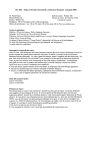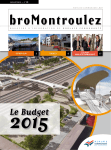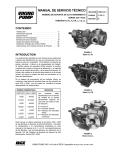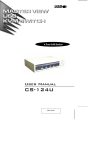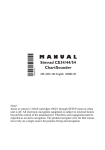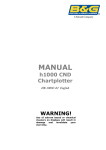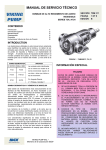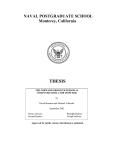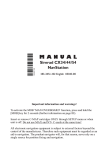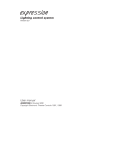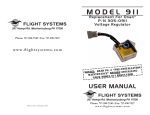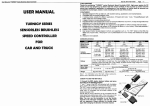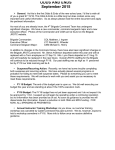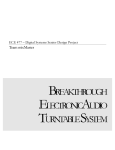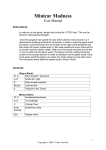Download Manual MCC - Sims 3 Marktplatz
Transcript
Mission Control Center Sandbox (MCC Sandbox) By Shay_gman User manual 411041/04/ MCC Sandbox Mod Shay_gman About MCC Sandbox MCC is a dynamic, real time, in-game empower tool. It will give you the power to either build mission on the fly or empower pre made mission while reacting to the players decisions on the move. MCC Sandbox takes its idea from the old paper and dice D&D role-playing game. Where there was always, a player called the Dungeon Master (DM) who decided the progress of the game and the fate of the players. From inside any mission single player or multiplayer, you can open an interface that allows you place units, create waypoints, briefing markers, call in CAS missions, artillery, and much more. The possibilities are endless. MCC Sandbox started as a mission when I converted it to an add-on I had doubts should it be normally open or normally closed. Will MCC run unless restricted or should it not run unless asked for it. I decided to put it normally open, means MCC will run on all mission unless someone put the MCC Access module in the 2D editor. The reasons are this: Some might call MCC a cheat tool. I do not mind if you call it a cheat tool or a test tool or a mission creating/empowering tool. If you want to cheat, cheat you can do it in SP only. While playing in MP you cannot really cheat. It is just as the one making the mission in the 2D editor is cheating because he knows where the enemies are. Everyone knows who is the mission maker (it is written in the main menu and by text command), you will know when the mission maker turn ghost mode by getting a hint message saying, "Mission maker is cheating". In ArmA even the most gifted scripter can't assure the behavior of a script for 100% only 99% (hack, look at ArmA II campaign). So even when playing a well made and pre made mission in the 2D editor. There is always a chance that the mission will be bugged. This is where MCC step in. The trigger for the evac chopper did not work for some reason; have no fear MCC to the rescue. Even if you are playing a mission that is perfect and there is no need for MCC. Make sure one of the admins or the mission maker take charge of MCC. You can never know when you will need it. MCC Sandbox requires CBA and ACE is recommended. 2 Shay_gman MCC Sandbox Mod Shay_gman Thanks: 1. Monsada, for his UPSMON script. 2. Mandoble, for his heliroute script. 3. Tuskan Raider, for his Arresting gear script. 4. Bon for his Advanced Artillery Request script. 5. DTM2801 for his Convoy Control Script. 6. TiGGA for his ILS Pro II. 7. iOnOs for his RTE. 8. Sickboy, Vking without them there was no MCC. You can contact me by PM me from BIS forums or write me an email at [email protected] 3 Shay_gman MCC Sandbox Mod Shay_gman TABLE OF CONTENTS Installation & Setting up ...............................................................................................7 MCC Basics ..................................................................................................................8 Become the mission maker (MM) .............................................................................9 Synchronizing ...........................................................................................................9 MCC Sandbox generic buttons ...................................................................................9 Navigation ............................................................................................................. 10 Teleport to team (TTT) .......................................................................................... 10 Mission Settings..................................................................................................... 11 zones ..................................................................................................................... 12 Respawn and Start locations.................................................................................... 13 Client side settings .................................................................................................. 14 Environmental settings ........................................................................................... 14 MCC Client and Server Performance ......................................................................... 15 Group and Units Spawning .......................................................................................... 16 Choosing factions .................................................................................................. 16 Spawning groups and units .................................................................................... 16 MCC Units behavior ................................................................................................ 18 Spawning Static Objects ........................................................................................ 18 Paratroops ............................................................................................................ 19 Groups Generator ...................................................................................................... 20 Box Generator ........................................................................................................... 21 3D editor ................................................................................................................... 23 Handling and spawning using 3D editor .................................................................... 23 3D editor Presets .................................................................................................... 24 3D editor Fire ......................................................................................................... 25 3D editor EASA ....................................................................................................... 25 MCC Sandbox Landing Helicopter Dock (LHD) ............................................................... 26 Spawn the LHD ....................................................................................................... 26 Spawn vehicles and aircraft on the LHD .................................................................... 26 LHD arresting gear .................................................................................................. 26 LHD Taxi and steam catapult system ........................................................................ 27 4 Shay_gman MCC Sandbox Mod Shay_gman LHD Instrument landing system ............................................................................... 27 Support Elements ....................................................................................................... 28 Hostages ................................................................................................................ 28 UAV/ULB ............................................................................................................. 29 Air Drop ............................................................................................................... 30 Close Air Support (CAS) ........................................................................................... 31 Artillery ................................................................................................................ 33 Traps and explosives .................................................................................................. 34 types of Traps ........................................................................................................ 35 Daisy Chain IEDs ..................................................................................................... 36 ambush groups....................................................................................................... 37 Pressure's plates IED ............................................................................................... 38 Radio's Triggered IED .............................................................................................. 38 Crew vehicles ......................................................................................................... 39 Disarming IED ......................................................................................................... 39 IED - controlled Detonation ..................................................................................... 40 Hostile civilians ..................................................................................................... 40 Suicide Bombers .................................................................................................... 40 Convoys .................................................................................................................... 41 Generators ................................................................................................................ 43 Briefing generator .................................................................................................. 43 Markers and brushes generator ............................................................................... 43 Tasks generator ...................................................................................................... 44 Evac Helicopter .......................................................................................................... 45 Jukebox ..................................................................................................................... 47 Triggers ..................................................................................................................... 49 Enable modules ......................................................................................................... 51 Town Generator......................................................................................................... 52 Battlefield generator .................................................................................................. 53 Mobile spawn ............................................................................................................ 53 Clear area .................................................................................................................. 54 Construction HQ ........................................................................................................ 54 5 Shay_gman MCC Sandbox Mod Shay_gman Unit management ...................................................................................................... 56 Unit management interface options ......................................................................... 56 Unit management Teleport ..................................................................................... 57 Unit management HIJACKS ...................................................................................... 57 Unit management Markers...................................................................................... 57 Unit management High Command ........................................................................... 58 Unit management Fixed wing transport .................................................................... 59 Command line ........................................................................................................... 59 Populate zone ............................................................................................................ 60 Garrisoned houseMCC Console .................................................................................... 60 MCC Console ............................................................................................................. 61 Adding CAS to the conosle ..................................................................................... 61 Adding Airdrop to the conosle................................................................................ 61 Adding EVAC to the conosle .................................................................................. 61 Adding Artillery to the conosle ............................................................................... 62 Adding UAV to the conosle .................................................................................... 62 Using the conosle ................................................................................................... 62 MCC Special Units ...................................................................................................... 63 MCC Special forces (SF).......................................................................................... 63 Undercover Agents ................................................................................................. 64 6 Shay_gman MCC Sandbox Mod Shay_gman INSTALLATION & SETTING UP I strongly recommend using Six Updater to install and keep MCC Sandbox up to date. If you choose not to use Six Updater, extract the files to an addon folder in the ArmA 2 main root example:@mcc_sandbox make sure it creates an Addons folder inside the addon folder. Paste the .pbo file Inside the Addons folder.Put the .bisign file at the same folder you place the pbo ones. Use launcher or add -mod=:@mcc_sandbox to the ArmA start command. Once you kick start the game with the mod MCC Sandbox will automatically start in any SP or MP mission you will start. Now, unless restricted, any player will have the option to bring up the Mission Generator up from inside the game. You can control on some options of MCC by placing game logic (modules) in the 2D editor. Since MCC handle respawns it is recommended that your MP mission will have a description.ext file contains this lines, if you do not have description.ext file just create it: respawn = "BASE"; respawndelay = 4; (MCC Sandbox) Access Rights: Once the Access Rights module placed only the admins or players or units predefined in the module will have access to MCC. If the module is absent all player will have access to MCC although only on can by logged in (as the DM) at a time. You can restrict MCC access by roles. To do that simply synchronize the units you want to have access to MCC with the module. You can also restrict MCC Access by players name to do that place the Access Rights module and put this in its init: this setvariable ["names",["shay_gman","Spirit"]]; Replace the ["shay_gman","Spirit"] with the name of the players you want to have access. You can use any of the method above or both to restrict access to MCC Sandbox. 7 Shay_gman MCC Sandbox Mod Shay_gman MCC BASICS To start MCC press "Mission Generator" from the in game action menu. Once you clicked it the MCC menu will pop: 8 Shay_gman MCC Sandbox Mod Shay_gman BECOME THE MISSION M AKER (MM) Only one player can be logged into MCC at any given time and act as the Mission Maker (MM) in order to log in simply press the zone. button or create you first SYNCHRONIZING MCC Sandbox has a build in synchronizing module that affects JIP (Join in Progress) players. Once a new players been detected logging in. MCC will synchronize him with the server matching the time, weather, makers and mission objectives with the server. MCC SANDBOX GENERIC BUTTONS - Once you made a mission you want to save. Press safe in order to save the mission to the clipboard. Then minimize the game and open a new TXT file, past the clipboard to the TXT file (Ctrl +V) and save it for further use. Every action in MCC Sandbox is can be saved. - Once you safed a mission you can load it by opening the TXT file mark all the text command there (Ctrl +A) and copy it to the clipboard (Ctrl +C) then return to the game and press load. MCC Sandbox will then start automatically loading your mission. - Press it to give up your spot as the mission maker, a following message will say, "player name is logged out as mission maker." - It will refresh your screen. 9 Shay_gman MCC Sandbox Mod Shay_gman - It will close MCC Sandbox but will keep you logged in as mission maker. NAVIGATION You can navigate through the different menus of MCC Sandbox by clicking on the desired menu from the navigation menu: TELEPORT TO TEAM (TTT) Teleport to team allow JIP or re-spawn players to regroup easily with their leader. If you joined late for a game there is no need for dramatic logistic maneuver to place you into action with the rest of your fire team just press Alt + T and you will automatically teleported at your leader location. TTT use can be defined or restrict by the mission maker 01 Shay_gman MCC Sandbox Mod Shay_gman MISSION SETTINGS Once the mission started, it is recommended that the first thing you'll do as a MM is defining the mission settings. Press on button in the main menu. The mission-setting window will pop: Name Description Note Artillery rounds per hour Using Bon advanced artillery request, Any unit that is carrying long range radio can call artillery support. This parameter will determine how many rounds will be available each hour. You can disable artillery by choosing 0. Undercover Agents Detected By Determine which faction will alerted by agent GUR agent holding a weapon Resistance hostile to Which faction will be hostile toward the independent faction. The independent faction will be hostile toward that faction too. AI Skill Level Determine the MCC Spawn AI Skill Will not change the skill of an AI placed on the 2D editor Teleport To Team Determine who if at all will have access to the TTT function By default is JIP only ACE Poor Enable/disable the ACE poor mans revive Required ACE mod runing 00 Shay_gman MCC Sandbox Mod Shay_gman man revive unconscious spectator Enable/disable spectator mode while unconscious Required ACE mod runing Revive Time Determine how much time an unconscious player will have before he will bleed to death Required ACE mod runing ZONES MCC is based on placing zones, spawning stuff in them and moving zones around. You can place your first zone by picking his number and size then click on "create zone" button and left click on the mini map to place the zone. Name Description Note Zone The current zone we are working on You can work on up to 20 different zones Size X The width of the zone Size Y The height of the zone Everything will spawn on the selected zone. Moreover, the spawned units or vehicle will attached to the zone, so if the zone is moved the units on it will move to the new zone location. 02 Shay_gman MCC Sandbox Mod Shay_gman RESPAWN AND START LOCATIONS Start locations: Start locations are marker on the map where all the players from a certain faction will start in and in case respawn is on and no mobile respawn marker to be have, all players from that side will respawn in. Each faction has a unique start location. By pressing the relevant start location and by map clicking on the desired location a start location is set.. SF HALO: The SF HALO button (High Altitude Low Opening) jump will move any unit named "sf1" to "sf12" to a moving C-130 flying 5,000 meters in the air. You can move non "sf" units by using the Unit Management panel. Disable Respawn: By pressing disable respawn MCC will disable the respawn. Dead players will be moved from the battlefield. Dead players can see the battlefield through the ACE Spectator. 03 Shay_gman MCC Sandbox Mod Shay_gman CLIENT SIDE SETTINGS This setting is available to everyone even if he is not the mission maker. Those settings will not affect the mission or other players only the client. Name Description Grass Density Control how much grass will be around you. From none to high View Distance Control your view distance Note ENVIRONMENTAL SETTIN GS Environmental settings determine the weather, fog level and the time and date. This setting will affect all players and AI and will affect JIP players too thanks to the sync module. 04 Name Description Note Weather Choose the weather level Clear – storm Fog Choose the fog level 0 - full Month Choose the month 1-12 Shay_gman MCC Sandbox Mod Shay_gman Day Choose the day 1-31 Hour Choose the Hour 0-23 Min Choose the min 0-59 MCC CLIENT AND SERVER PERFORMANCE MCC will monitor the client and the server performance regarding FPS (Frames Per Second). 05 Shay_gman MCC Sandbox Mod Shay_gman GROUP AND UNITS SPAWNING CHOOSING FACTIONS MCC Sandbox will automatically recognize the add-ons you are using so all of the factions you loaded MCC with will be available. Go to Faction, choose the desire faction to spawn and press Update MCC will get all the units and vehicles from the selected faction. SPAWNING GROUPS AND UNITS Choose from the lists the desire unit/vehicle/group/object to spawn and press Spawn. MCC will automatically place the chosen element and spawn it logically, ships on water, land vehicle on land and so on. Spawning distance: MCC will automatically find a safe position to spawn. Sometimes it will fail to spawn, look at the MCC feedback on the bottom of the screen and consider moving or making the zone bigger if that happened. Spawn behavior: After spawning a unit or vehicle UPSMON script will take control on that unit. It's possible to determine how the AI will act from the Spawn Setting menu: 06 Shay_gman MCC Sandbox Mod Shay_gman Name Description Empty If turned off vehicles will be spawned without crew in them. Behavior Aggressive – AI will patrol inside the zone but if they will be alerted, they will pursuit enemies outside the zone. Defensive – AI will patrol the zone but will not pursuit enemies outside the zone. Passive – AI will stand still and will not patrol the zone. When they turn alerted, they will pursuit enemies outside the zone. Fortify – AI will automatically get inside close building, fortifications and static weapons, and hold there. Note Ambush – AI will make attempt to make an ambush on the nearest road. They will place mines on the road and lay down on an ambush position on the road. Awareness Units level of awareness. Track If turned on the spawned group will create a visible marker on its next waypoint. Force recon team preparing an ambush using MCC Sandbox ambush behavior. 07 Shay_gman MCC Sandbox Mod Shay_gman MCC UNITS BEHAVIOR MCC unit behavior is controlled by UPSMON by Mosoda. Therefore, any unit or group spawned through MCC will act according to the script: AI will patrol randomly across the zone AI will move to the new zone location if it moved AI will use empty vehicles or aircraft to move to a new zone or to an enemy reported location AI will parachute from the aircraft if there are known enemies near by AI will flank AI will suppress using LMG and HMG AI will throw smoke grenades AI will communicate with other AI in the vicinity of 700 meters alerting nearby AI to enemy presence AI will use vehicles and static weapons to his advantage AI will use mines and lay ambushes AI will respond to enemy units reports made by other AI and will come to aid (required the reinforced group must be on aggressive behavior) AI will get alerted from dead bodies or shoots fired AI will fortify in buildings (if Fortify behavior sets) AI will use artillery pieces to his advantage (read the 3D editor presets) SPAWNING STATIC OBJECTS It is possible to spawn all kind of objects, buildings and misc from MCC by choosing the desired object from the unit type menu. The object will spawn randomly inside the selected zone area. You can spawn: 08 D.O.C – Dynamic Object Compilations. This will spawn pre placed structures as bases and such. Ammo and ACE Ammo Fortifications Dead bodies Furniture Military structures Misc objects Signs Warfare buildings Wrecks Civilian buildings Ruins Shay_gman MCC Sandbox Mod Shay_gman PARATROOPS It is possible to call paratroops on a zone. Choose the size of the drop: Large – C-130 with 12 soldiers. small – A helicopter with 6 soldiers. Press Spawn. Paratroops will behave according to the spawn settings after they will hit the ground and regroup. It is possible to make the paratroopers to fortify inside buildings after they touch ground. PARATROPERS IN ACTION 09 Shay_gman MCC Sandbox Mod Shay_gman GROUPS GENERATOR The group generator allows you to quickly create on the go custom groups which not defined in the config files. Later on, you can issue orders and waypoints to any group on the battlefield. Keep in mind: the groups that you spawned using the group generator will be saved but not the waypoints. Press on the 21 button in the main menu: Name Description Faction The faction you want to spawn. Type The type of unit or vehicle Class The class of the unit or vehicle Add Adds the unit class to the group unit's list. Group A list of all the units you added to the group Note Shay_gman MCC Sandbox Mod Shay_gman Clear Clear the group unit's list. Create Create the group WP Type The type of WP to add Combat mode The combat mode the group will choose to engage the WP Formation The formation the group will form while moving to the WP Speed How fast the AI will move to the WP Behavior The behavior the AI will choose while moving to the WP WP Condition This condition must be filed in order to have the WP complete WP Statement A code that will execute once the WP is complete Time out How much time will pass before the WP is considered complete Add WP Add a WP to the group Clear WP Clear all the group's waypoints Groups Show all the groups for the given side along with information on how many infantry, cars, armors or air units it contains. Press on a group to select it. BOX GENERATOR The box generator tool gives the MM the ability to create custom-made ammo boxes. Those boxes will be safed , just like any other MCC item. Press on the 20 button in the main menu: Shay_gman MCC Sandbox Mod Shay_gman - Choose the class of the items from (AR, Rucks, MG, Binos, Items, Launchers, Pistols, Sniper rifles and Magaines). - Add selected weapon and 6 magazines for it. - Add the selected weapon or magazine only. - Clear all the items from the box (right hand list). - Close the dialog without spawning the crate. - Generate the box and opens the 3D menu for precise placing. In the Left list, there are all the items from the config files sorted by the type you have chosen in the Class control. In the Right list, there are the items and the amount of them that the new crate will hold. 22 Shay_gman MCC Sandbox Mod Shay_gman 3D EDITOR The 3D editor is great for making precise placing. Everything you will place in the 3D editor will be safed just as regular units/object. You can manage the height of the object the direction it facing and much more from the 3D editor. HANDLING AND SPAWNING USING 3D EDITOR 1. Press the button. 2. Mouse click on the mini map to open the 3D editor on that location. 3. Controls: a. Use X (QWERTY keyboard) to open the 3D editor menu. b. Use Ctrl + X to undo. c. Use Backspace to go back or Esc to quiet the editor. d. Use the mouse to look around. e. Use A,S,W,D to move the camera around. f. Hold Shift to move the camera slowly g. Hold Ctrl and move the mouse to rotate the object. h. Use mouse wheel to raise or lower the object position. i. Press right mouse button to discard the selected item. j. Press Delete to delete items neat the center of the screen. k. Press Spacebar to place the unit/object l. Press Alt to toggle on and off object's terrain alignment. m. Press N for night vision Keep in mind that deleted object that deleted using the Delete key are saved and will be spawned next time you load the mission. Therefore, you will have to delete them again after you load the mission. To override this, use the undo function instead. The 3D editor menu: Name 23 Description Note Shay_gman MCC Sandbox Mod Shay_gman Faction Change the faction Press Update Type The Type of object to spawn Class The class of the object to spawn Empty If toggle yes the vehicle will spawn with no crew in it Name The global name of the object Can be left empty Init Type init command if needed here Can be left empty Preset Choose the desire preset to that object 3D EDITOR PRESETS Presets are pre-defined command that for a specific given objects, pick the desire preset press add to add it to the init field. 1. Artillery – cannon: Add it to any cannon type artillery piece as mortars or m109. Once an AI spot an enemy if the artillery piece is in range and the enemy spotted is not danger close to friendly unit the artillery piece will engage it. 2. Artillery – Rockets: Same as above but will fire on much higher paste suitable for Grads rockets and MLRS missiles. 3. Ambient Artillery – cannon: Add it to any cannon type artillery piece. Will fire blank cartridge randomly until destroyed or the gunner is dead. 4. Ambient Artillery – Rockets: Same as above but will fire on much higher paste suitable for Grads rockets and MLRS missiles. 5. Ambient AA – cannon/Rockets: Add it to any AA type vehicle/unit. The unit will look to the sky and fire to the air randomly. 6. Ambient AA – Search light: Add it to a search light object. The searchlight will look to the sky searching for aircrafts. 7. Destroy Object: Add it to any object/unit. Will spawn the object and the kill/destroy it. 8. Flip object: Add it to any vehicle and it will flip it on his side. 9. Join player: Add it to any unit and it will silently join the player. 10. Set empty (fuel): Add it to any vehicle and it will set its fuel to 0. 11. Set empty (Ammo): Add it to any vehicle and it will set its ammo to 0. 12. Set Locked: Add it to any vehicle and it will be locked to players and AI. 13. Set Renegade: Add it to a unit to turn it hostile to everyone. 14. Attach crows: Will attach a flock of crows to circle the object. 15. Attach flies: Will attach a swarm of flies to the object. 24 Shay_gman MCC Sandbox Mod Shay_gman 3D EDITOR FIRE You can spawn some burning fire from that options in the 3D menu. You'll need ACE running for it. 3D EDITOR EASA You can spawn EASA (Exchangeable Armament System for Aircraft) if you have ACE running from the 3D editor. FOB built on Utes airfield using MCC Sandbox 3D editor. 25 Shay_gman MCC Sandbox Mod Shay_gman MCC SANDBOX LANDING HELICOPTER DOCK (LHD) You can spawn MCC LHD at any large enough body of water. To teleport the players to the LHD use to Unit Management panel (Menu 4). SPAWN THE LHD To spawn the LHD press the Spawn LHD button (Menu 2) and left click on the desired location. Note that only one LHD may present at any given time. SPAWN VEHICLES AND AIRCRAFT ON THE LHD In order to spawn vehicles or aircraft onto MCC Sandbox LHD: 1. Choose the spawned vehicle from the lists and press the spawn point from 1 to 10 2. If the spawn point is already occupied a hint message will appear. LHD ARRESTING GEAR The LHD is equipped with arresting gear (script by Tusken Raider). If you'll approach the LHD on a speed lower than 150 on horizontal to the platform the arresting gear will stop you and complete your landing. 26 Shay_gman MCC Sandbox Mod Shay_gman LHD TAXI AND STEAM CATAPULT SYSTEM The LHD has a taxi and steam catapult system build into it. Any fixed wing aircraft you'll spawn will have the option to "Taxi to takeoff" option. Pressing on it will move the plane to the start of the runway. Note, the engine must be off. Once moved to the start of the runway you will have "Start Steam Catapult" option. Pressing on it will fire the plane forward aiding it to lift off the LHD. LHD INSTRUMENT LANDING SYSTEM Any fixed wing aircraft you will spawn will have ILS Pro II script (By TiGGa) this script will aid the pilots to safely land on the LHD. 27 Shay_gman MCC Sandbox Mod Shay_gman SUPPORT ELEMENTS There are several support elements on MCC for you to enjoy. HOSTAGES You can spawn hostages by map clicking or precise placing by pressing the 3D option. The units from the current selected faction will be shown. The hostage unit will automatically remove all his weapons and will stand with his hands on his head. The hostage unit will be natural to all. When approached there will be a to "Secure Hostage" option. Once pressed, the hostage will be under his rescuer command. The rescuer can disband the hostage. Hostage ready to rescue 28 Shay_gman MCC Sandbox Mod Shay_gman UAV/ULB UAV (Unmanned aerial vehicle) is a flying aircraft used for recon or attack mission. Armed with hellfire and FLIR (Forward Looking Infra Red) vision a UAV is a deadly weapon. ULB (Unmanned Little Bird) is a great for recon and laser targeting targets for the AH64D Hellfire missiles. ULB Vs UAV The player can take control of one of those aircraft using MCC. There are few types of UAV/ULB to choose: Static: static object as UAV building. The operator has to stay next to it in order to use the controls. Mobile: A car or a truck that acts as mobile UAV command center. The operator has to sit inside the car in order to use the controls. Backpack: A backpack control. The operator can carry the controls everywhere he wants. AH64 + ULB: Will spawn an empty AH64. Once a player gets inside the AH64, he will get a control over an ULB that can laser targets for the AH64. Choose the type of UAV from West UAV, East UAV (Bugged), ULB. Mapclick to spawn the controller or use the 3D for precise spawn. Enemy units as seen in FLIR from a UAV 29 Shay_gman MCC Sandbox Mod Shay_gman AIR DROP You can call a C-130 to drop vehicles or ammo crates. You can mix different types of vehicles and ammo boxes on the same drop. Add items to queue and call the airplane. Name Description Class Choose the Class of the objects you want to add to the drop Type Choose the type of the objects you want to add to the drop Add Add the Type of object you have selected to the drop Queue Clear Clear the drop Queue Queue Display the object's queue to be process in the next drop Call Execute the drop by the queue Note HWMVs dropped into action by C-130 using MCC 31 Shay_gman MCC Sandbox Mod Shay_gman CLOSE AIR SUPPORT (CAS) There are 14 types of CAS you can call to aid or to harm using MCC Sandbox. You can call planes or gunships, all the aircraft will travel in pairs. To call CAS pick the type of plane and the type of CAS you after and mouse click on the mini map, hold and drag the red line to mark the approach of the CAS and the area of effect (AOE). Marking AOE for CAS mission Types of CAS: S&D: Seek and Destroy will spawn a pair of gunships or planes that will hunt down and engage any enemy unit in the area for a few minutes. JDAM: (joint Direct Attack Munitions) is a smart guided bomb. All you have to do is left click on the mini map and the CAS will deliver a precise bombing. LGB: (Laser Guided Bomb) much similar to the JDAM this bomb required a laser target in order to hit (can be marked using SOLFRAM or ULB) A-10 after dropping JDAM on a hanger 30 Shay_gman MCC Sandbox Mod Shay_gman Bombing Run: This CAS will drop a carpet-bombing on the AOE destroying everything there. Bombing run in action Rockets Run: This CAS will fire lots of unguided rocket on the AOE. AT Run: This CAS will search for vehicles or armored vehicles only in the AOE and will engage them with guided missiles. AA Run: This CAS will search aircraft only in the AOE and will engage them with guided missiles. CBU - 97 (ACE): This CAS will drop Cluster Bomb Unit type 97anti vehicle bombs. CBU- 87 (ACE): This CAS will drop CBU-87 anti personal bombs. CBU - WP (ACE): This CAS will drop CBU White phosphorus anti personal bombs. CBU - CS (ACE): This CAS will drop CBU CS gas anti personal bombs. CBU – Mines: This CAS will drop CBU that will explode to lots of anti tank mines in the area. SADARM: (Search And Destroy Armor) This CAS will drop SADARM bombs that will search and destroy nearby armor. BLU-107(ACE): Durandal, these bombs designed to destroy airport and airfield runways. A pair of AH64D on S&D mission 32 Shay_gman MCC Sandbox Mod Shay_gman ARTILLERY There are 10 types of artillery you can call to aid or to harm using MCC Sandbox. Name Description Type Choose 1 from the 16 types of artillery available Spread Choose the spread of the barrage from precise to wide Number Choose the number of shells to drop Spawn Press and map click to mark the targets Note 1-30 Flares dropped using MCC Sandbox Artillery system 33 Shay_gman MCC Sandbox Mod Shay_gman TRAPS AND EXPLOSIVES Using MCC you can spawn all kinds of explosives, IED, mines, hostile civilians, suicide bombers, ambush parties, rigged cars and more. You can control the area of effect the target faction, the trigger type and even the explosion type. Name Description Type: Choose what type of trap you want to spawn. Object: The object we want to spawn. Explosion Size: Small: 15 damage radius. Medium25 damage radius. Large: 50 damage radius. Explosion Type: Deadly: a real bomb will explode depends on the explosion size. Fake: only explosion effects will appear no actual damage to vehicles or infantry. Disabling: All vehicles within the explosion radius will be disabled, glass will be smashed, tiers will be damaged and the vehicle will catch fire. Infantry within the range of the explosion, will get unconscious and will die without proper treatment, no casualties will be inflicted from the blast itself. Disarm Duration: How long will it take to disarm this IED in seconds Jammable: Will CREW vehicles jam this IED? Note CREW vehicles are HMMWV GPK (M2) and M2A3 ERA Bradley IFV 34 Shay_gman MCC Sandbox Mod Shay_gman Target Faction: The faction that will trigger the IED once a unit of that faction will move close enough for it. Trigger Type: Proximity: The IED will trigger if a unit from the target faction is moving at the proximity radius faster than a slow crouch. Mission maker only: The IED will trigger only by the mission maker Ctrl+ left mouse click on the IED's marker in the MCC Sandbox mini-map. Radio –spotter: Link The IED to an Ambush group, while the group leader is alive the IED will go off no matter how slow it will approached. The only way to disarm it is by using CREW jammer or killing the spotter Ambush Group: Choose the type of ambush group you'll like to spawn Radio trigger IED that isn't linked to any spotter unit will be unable to disarm without CREW vehicle Claymore hiding in the grass spawned using MCC TYPES OF TRAPS IEDs: Small objects, medium objects, large objects, rigged cars, rigged ammo boxes, BAF and PMC IEDs and more. How to use it: Press Create IED. Place the object by left clicking on the MCC Sandbox mini map. An "IED_#" marker will appear. Depends on its presets the IED will go off. 35 Shay_gman MCC Sandbox Mod Shay_gman Road Charges: Choose the type of road charge you want to place from Claymores and Pomz. Press Create IED Press left mouse button where you want to place the ordnance, click and drag the cursor at the direction you want the ordnance to face. The ordnance will explode toward the direction it facing when a unit will move in front of it. Keep in mind; you cannot control which units will activate the road charge, the explosion will always be the deadly/real type. Armed Civilians: Choose the faction, associated with the armed civilian you want to spawn. Choose the target faction. Press Create IED and left click on the MCC Sandbox mini map. An armed civilian will spawn there. Once a unit of the targeted faction will get near it, there is a random chance in each second that the civilian will draw a random small arm and open fire on the target faction’s unit. Suicide Bombers: Just like the armed civilians, the suicide bombers will spawn on the map waiting until a unit from the target faction will be near. Then he will start running toward that unit shouting, and explode himself once near enough. Keep in mind that you can choose what kind of explosive it will be (Fake, Disabling or Deadly). DAISY CHAIN IEDS You can link few IED together or with ambushing group. This will cause an effect known as Daisy Chain, a number of explosives go all around the player. To link between IEDs: 1. 2. 3. 36 Spawn the IEDs. Hold Shift key and left mouse button and drag a line between the IEDs to link them together. Once you will get a gray line marker between them, you got yourself linked "Daisy Chain" Linked IEDs Shay_gman MCC Sandbox Mod Shay_gman AMBUSH GROUPS You can link IEDs to ambush groups or spotters. The ambush groups will stay hidden until the IED has been set off. Then they will charge to the scene to wipe out any survivors. NAPA Ambush group attacking USMC convoy with firearms and IEDs If the IED trigger type is radio, then the first linked ambush group will act as its spotter meaning that while the leader of that group is alive the IEDs cannot be approached without CREW vehicle jamming the radio sequence. If the spotter unit is dead the IED will go off. To set up ambush unit: 1. 2. 3. Place on or more IED. Place an ambush unit by clicking on the map hold and drag the mouse cruiser to the area you want the ambush group to rush after the IED has been triggered. Synchronize between the IED and the ambush group by holding the shift key. Linked ambush group and IED 37 Shay_gman MCC Sandbox Mod Shay_gman PRESSURE'S PLATES IED You can set the IED trigger method by choosing it from the IED menu: "Trigger Type". Pressure's plate IED will go off when a vehicle or a unit of the given side has entered the IED proximity's radius and it is moving faster than a crouch walk. This type of IED can be disarmed be slowly approaching it. RADIO'S TRIGGERED IE D A spotter controls radio's triggered IED. First you have to put the IED and choose the Radio – Spotter option for it trigger type. Then place a spotter or an ambush group. Link the two together. Now as long as the ambush group's leader or the spotter is alive the IED cannot be approached by any means but CREW protected vehicle. Spotter observing an ambush point 38 Shay_gman MCC Sandbox Mod Shay_gman CREW VEHICLES The Counter IED Electronic Warfare (CREW) vehicles are vehicles armed with radio jammers that block any radio signals in the vicinity. Those vehicles will jam any radio activated IED but not proximity one. Their effective range is 100 meters. Simply drive near the IED to jam it. So far, in MCC only HMMWV GPK (M2) and M2A3 ERA Bradley IFV are defined as CREW vehicles. If you want to add more PM me. CREW Vehicles DISARMING IED Every soldier can try his luck disarming an IED but it will be best to leave IEDs for the expert. Engineers and saboteurs have less critical fail chance and higher success chance when disarming an IED. Engineer disarming an IED To disarm an IED: 39 Slowly crouch to the suspected IED. Any fast move around it will trigger it. When you get close enough a "Disarm IED" action will appear in the action menu. Press it. Wait a few seconds for hint message or for the unit to say the result. "Success" means the IED is off. "Fail" means the IED is on you can try disarm it again. "Critical Fail" means the IED is set start running. Shay_gman MCC Sandbox Mod Shay_gman IED - CONTROLLED DETONATION IEDs can be controlled detonated using either by placing near them a C4 (ACE), satchel charge or by shooting at them from afar with M-109. An EOD Engineer prepearing to shoot an IED HOSTILE CIVILIANS Hostile civilians are civilians hiding small arms they will randomly open fire if not secured. If you noticed a civilian acting strange, advance toward him, if a "secure civilian" action appear around 15 meters away from him, then this is a hostile civilian. Press the action. There is a random chance that the civilian will give up or draw a random handgun and open fire. SUICIDE BOMBERS Suicide bombers are another type of hostile civilians that will go to his limit be sacrificing his own life to kill the enemy soldiers. A suicide bomber can be placed through the IED menu. This unit will seek and rush into enemy's groups shouting "Allah-Akbar" before detonating themselves. A Standoff between USMC and a hostile Takistani 41 Shay_gman MCC Sandbox Mod Shay_gman CONVOYS MCC Sandbox has a build in convoy generator using DTM2801 Convoy control script. The convoy generator will spawn up to five vehicles from a certain faction. It will manage their path and keep them driving in the right formation across the waypoints you'll provide them. An HVT in a black SUV guarded by USMC elite forces The convoy will push through if under attack, but it will stop if the vehicles disabled. It is possible to spawn the third car as an HVT (High Value Target) car. If an HVT has been spawned, elite forces of the respected side will guard it. The HVT can be captured and he will be (like the hostage from above) if the convoy is stopped. 40 Name Description Note Car1 Choose the car you want from the list. First car is mandatory Car2 Choose the car you want from the list Choose None if you do not want any car spawning. Shay_gman MCC Sandbox Mod Shay_gman Car3 Choose the car you want from the list This car will be replaced by the HVT Car4 Choose the car you want from the list Choose None if you do not want any car spawning. Car5 Choose the car you want from the list. Choose None if you do not want any car spawning. HVT Choose the type of High Value Target you want to be in the convoy. The HVT can be captured. Choose None for if you don't want HVT moving with the convoy. HVT Car Choose the type of car the HVT will drive in. This car will automatically fill with special bodyguards. Place Convoy Create 5 waypoints for the convoy including start and end; the convoy will start at WP facing WP 1. Start Convoy The convoy will start driving according to its WP. When the convoy start it will automatically and randomly filled with soldiers from the same faction. Reset Waypoi nts Will add 5 new waypoints to the convoy. Old waypoints will be deleted. A new Start Convoy press is needed to make the convoy use the new WP. A convoy built by MCC Sandbox convoy generator 42 Shay_gman MCC Sandbox Mod Shay_gman GENERATORS There are few generators in MCC to help you build the atmosphere for your mission. BRIEFING GENERATOR You can create mission briefings using MCC Sandbox: Enter your text in the text box, then press the part of the briefing that text refers too (Enemy forces, Friendly forces, missions exc.) The text will appear at the note sections in the map. The briefing will synchronized with all players including JIP. You can repeat the process as many times you like. MARKERS AND BRUSHES GENERATOR You can create permanent markers using MCC Sandbox: Name you marker or brush. Choose size, shape, color and type press Create. You can always delete unwanted markers. These markers will be safed and synced with all players including JIPS. 43 Shay_gman MCC Sandbox Mod Shay_gman TASKS GENERATOR You can create tasks and control them with MCC Sandbox. Create Tasks: Name you task. Enter task description. Press Create. The tasks will appear at the list box. Choose the task from the list box and press WP. Click on the map to place a WP for the task on the map. Tasks, briefings and markers built using MCC Sandbox Control Tasks: Choose the task from the list box Press either: Succeeded, Failed and Canceled. Ending the mission: You can end the mission by pressing on: 44 Shay_gman MCC Sandbox Mod Shay_gman EVAC HELICOPTER You can call an AI chopper to extract you or insert you into or from the battlefield. (Heliroute script by mandobale). The helicopter can do precise landing even on rooftops. Name Description Approach There are few types that the helicopter can approach the LZ: Note Ready: The helicopter will land but will not turn the engine off. Fastrope (ACE): The helicopter will hover 25 meters over the LZ the player need to deploy the ropes manually (The helicopter will have ropes in his gear). Landing: The helicopter will land and turn off the engine. Hover: The helicopter will hover at the flight hight above the LZ suitable for parachute. 45 Heli Choose the helicopter type you want to act as the evac heli. S.LHD Spawn the helicopter on the LHD if present. Spawn Spawn the helicopter by map click. Del.Heli Delete the helicopter and the pilot. Del.pilot The pilot will eject and deleted. Depends on the MCC Sandbox faction choice. The helicopter will spawn with full crew as gunners Useful if you want one of the players to fly. Shay_gman MCC Sandbox Mod Shay_gman Res.Pilot Respawn the AI pilot. F.Hight Determine the flight height for the helicopter. Move 3 WP Make a 3 waypoints route to the LZ. Move 1 WP Make the helicopter move straight to the LZ. Return to LHD Command the AI helicopter to move straight and land on the LHD. Player fast roping into action using AI evac helicopter 46 Shay_gman MCC Sandbox Mod Shay_gman JUKEBOX Use the Jukebox to add some atmosphere to your mission. You can play sounds or music or link it to a zone. Linking sound or music to a zone Place a zone, pick the track or sound you want to start once the trigger has been set and press link. Hint! You can link the alarm sound to a zone and put on West present to sound the alarm once the player has been detected in the zone. 47 Name Description Note Music Switch to music library. All in game and add-ons music tracks will be shown. Sound Switch to sound library. All in game and add-ons sound tracks will be shown. Track Choose the track you want. Either music or sound depends on you previous choice. Volume Determine the in-game volume (client side) << Previous track Will work only on music tracks > Play track Will work only on music tracks >> Next track Will work only on music tracks + Stop track Will work only on music tracks Shay_gman MCC Sandbox Mod Activate First trigger condition Cond Second trigger condition Zone Which zone to link the conditions + track Link Link the conditions + track to the zone Shay_gman This base will trigger an alarm sound once the player detected 48 Shay_gman MCC Sandbox Mod Shay_gman TRIGGERS You can postpone every action in MCC Sandbox by the uses of triggers. Example: you want a convoy to start moving once the players getting close to the target area. Trigger is usable for saving time related actions such as artillery or CAS. Recommended use of triggers: 49 Create a trigger so when player detected it will move a zone full with enemy units and empty cars. The result: once the player get detected the a lot of enemy units will surround it. Create a trigger to call of CAS. Create a trigger to call of artillery. Create a convoy and make the convoy move once the player gets near to start a pursuit. Create radio trigger that will launch AI assault. Create a trigger that will call the evac chopper. Name Description Activate First trigger condition Cond Second trigger condition SizeX The width of the trigger area SizeY The height of the trigger area Angle The angle of the trigger area Note Shay_gman MCC Sandbox Mod Shay_gman Shape The shape of the trigger area Text The name of the trigger Generate Press to create a trigger. Make the actions you want to capture using MCC when finished press " Stop Capturing ". Trigger List box containing all the triggers Move Move a trigger zone Rectangle, ellipse It is important to understand that once a trigger is on capturing state, the actions you perform on MCC Sandbox will not be execute until the trigger is set. To stop the capture press "Stop Capturing". Enabled: Disabled: You can bind triggers to radio buttons (press 0, then 0 again to open the radio menu in game) you will see the triggers name there on the list. Radio triggers to end the mission and begin the counter attack. 51 Shay_gman MCC Sandbox Mod Shay_gman ENABLE MODULES You can enable BIS modules from MCC Sandbox Animals: Spawns random domestic animals when near settlements or wild animals in wild areas. Civ Euro: Spawns random European civilians in settlements. In addition, this module will make some random civilian vehicles drive the roads. Keep in mind that this will not work in OA map or in user's map if the location hasn't been defined correctly by the mapmaker. Civ Arab: Same as Civ Euro but will spawn OA civilians in OA or other desert maps. Vehicles: Spawns empty vehicles in settlements. The town come alive using Civ Euro and Vehicle Modules 50 Shay_gman MCC Sandbox Mod Shay_gman TOWN GENERATOR You can spawn your own random generated town using the BIS GITA module from inside MCC Sandbox. Name Description Note Radius Town radius (in meters). Houses will not be crated behind this radius. By the town radius, MCC Sandbox will determine how many buildings will spawn. Always aim for bigger radius as possible Damage 0 means no building destroyed. 10 means all the buildings in town destroyed. Town Name: Choose a name for your town. Style European: means only European houses will be spawned. Takistani: Means only Takistani houses will spawn. Town name will show on the map Shay's Town generated with MCC in Uthes 52 Shay_gman MCC Sandbox Mod Shay_gman BATTLEFIELD GENERATO R With this option, you can instantly transform a peaceful area to scorched battlefield. In the given radius, the script will: destroy building, spawn wrecks, spawn debris and spawn random fires and smoke. Scorched town in Uthes MOBILE SPAWN With this option, you can create a mobile spawn vehicle for any of the faction. You will have to spawn a start location first, for the given faction before you can spawn a mobile spawn. Keep in mind: There can only by one mobile spawn for each faction in any given time. If more than one spawned, the last one will be the active one. If the mobile spawn vehicle destroyed then the units from that faction will spawn on the start location. 53 Shay_gman MCC Sandbox Mod Shay_gman CLEAR AREA You can delete previous spawned objects or editor placed objects with this option. Keep in mind the object and units deleted will be saved so you'll have to delete them again when you load the mission. Name Description Radius The radius of the deleting brush Class The type of objects that will deleted. Men, Car, Tank, Helicopter, Airplane, Ammo Boxes or All. Note Players cannot be deleted, but player vehicles can. CONSTRUCTION HQ You can use the altered BIS COIN module. MM can spawn a mobile HQ for each side. The MM will give each side initials funds to start with; he can later add or subtract funds. Funds are side related, so each side has a shared pole of funds no matter how many HQ he has. 54 Name Description Side The side we want to spawn an HQ or add/subtract funds from Funds Starting funds for that side or the amount to Note Shay_gman MCC Sandbox Mod Shay_gman add/subtract. - Subtract the amount of funds from the side poll + Add the amount of funds from the side poll Create Spawn the Mobile HQ for that side Once the mobile HQ placed, the driver of the mobile HQ will have the option to deploy the HQ. The vehicle must have its engine off and a driver inside. A progress bar will appear, once the progress bar is full the mobile HQ will turn into a static HQ and the driver will get the construction menu. There is no way to turn a static HQ to a mobile HQ again, but you can spawn a new mobile HQ. West, east and Guar mobile and deployed HQ. From the construction menu, players can spend money on fortifications, static weapons, defenses or buying vehicles such as: vehicles, armor or air units. Note that due to the nature of MCC (coop) all vehicles will spawn empty, if the MM want to he can add units under the command of the commander using the unit management. In order to unlock some types of objects/building the commander will first have to build specific buildings next to HQ. If those building get destroyed the commander will not be able to purchase any more of the vehicles that building unlocked. Buildings needed and unlocks: Light Factory – Light vehicles. Heavy Factory – Armored and heavy vehicles. Aircraft Factory – Aircrafts. Barracks – Static weapons Vehicle Service Point – Ammo boxes. 55 Shay_gman MCC Sandbox Mod Shay_gman While inside the construction menu, hold Shift for rapid spawn, hold Ctrl, and move the mouse to rotate the object. East FOB built using MCC Sandbox construction menu in game UNIT MANAGEMENT Unit management will give the MM control on the AI and players units: UNIT MANAGEMENT INTERFACE OPTIONS You can switch between: 1. 2. 3. 4. 5. 6. 56 Players: Show all the human players in connected and alive. East: Show all east, alive AI units/groups. West: Show all west, alive AI units/groups. GUR: Show all resistance, alive AI units/groups. Units: Switch to units. Groups: Switch to groups. Shay_gman MCC Sandbox Mod Shay_gman UNIT MANAGEMENT TELEPORT Teleport: Teleport the unit/group to a new location - Choose a unit or a group from the list, press Teleport then map click on the desired location. Tel. 2 LHD: Teleport the unit/group to the LHD deck – Choose a unit or a group from the list, press Tel 2. LHD. UNIT MANAGEMENT HIJACKS Hijack: MM will take control on the selected unit; it will not work on a group. Select a unit from the list press Hijack. Once in hijacked mode MM will have the option to return to the previous unit or he will automatically switch back to the previous unit once the current one is dead. UNIT MANAGEMENT MARKERS Mark: Reveals the locations of all units on the map for 20 seconds for the MM only. units revelead using Mark option 57 Shay_gman MCC Sandbox Mod Shay_gman UNIT MANAGEMENT HIGH COMMAND Commander: Gives a player the high commander status. Choose a player from the list (not a group) then press commander. A global hint will declare the new commander for that side. Note that the MM will not be declared in public for being a commander. HC: Clear All: Removes all subordinate from the selected unit. HC: Add Group: Adds the selected group to the commander from the same side command. A nice MM tactic is spawning an enemy commander, hijacking him, and making him the commander. Then the MM can control all the AI in the enemy side and can designate specific routes or tactics. To learn more how to use the HQ use the ArmA2 High Command Boot Camp. High command look on 4 AI groups 58 Shay_gman MCC Sandbox Mod Shay_gman UNIT MANAGEMENT FIXE D WING TRANSPORT You can paradrop or HALO insert an AI or players using this option. Mark up to 12 units at a time and press the paradrop button, choose either paradrop or HALO jump (Not recommended to do HALO jump with AI) . The view from the belly of the c-130 seconds before the HALO jump COMMAND LINE You can use the command line to run script commands locally or broad cast them globaly on the server. Simply type the command and press Execute to run locally and Broadcast to run globaly. 59 Shay_gman MCC Sandbox Mod Shay_gman POPULATE ZONE Populate zone will automaticlly populate the zone you are working at with units from the faction you are on. ATM the only action available is Garrison. This option will automaticlly place units in buildings by the inensity choosen. Keep in mind that intensity isn't per house but per building point so 30% might cause even up to three units in one house. GARRISONED HOUSE 61 Shay_gman MCC Sandbox Mod Shay_gman MCC CONSOLE The MCC Console is a handheld laptop that can be spawned using the box generator, under Items or by script is into inventory or a box. The class name for it is: MCC_Console. Once a player have the Console he can access some parts of mcc support elements that are allowed by the mission maker. The player holding the MCC Console can access if the mission maker allowed it: 1. CAS . 2. Airdrops. 3. Evac chopper. 4. Artillery. 5. UAV. ADDING CAS TO THE CONOSLE As a mission maker go to the CAS menu and choose the desired CAS. Instead of pressing the call button, press the Add button. Then the CAS automatically will be added to the Console's available CAS. ADDING AIRDROP TO THE CONOSLE As a mission maker go to the Airdrop menu and choose the desired Airdrop. Instead of pressing the call button, press the Add button. Then the Airdrop automatically will be added to the Console's available Airdrops. ADDING EVAC TO THE CONOSLE As a mission maker go to the Evac menu and spawn an evac chopper the console will automatically detect that a chopper was spawned and will take control of it. 60 Shay_gman MCC Sandbox Mod Shay_gman ADDING ARTILLERY TO THE CONOSLE As a mission maker go to the Mission settings menu. Pick the amount of artillery rounds per hour the players will have. ADDING UAV TO THE CONOSLE As a mission maker go to UAV menu. Spawn a Console's UAV. USING THE CONOSLE If a player has the MCC Console he will see an "Open MCC Console" in his action menu. By clicking on that button, the MCC Console menu will open. 62 Name Description Note CAS Available Types of CAS available. Described by: CAS type and plane. Each CAS can be called one time only. Call CAS Call the CAS on the desired location. Airdrop Available Types of Airdrops available. Described by: Airdrop items. Each Airdrop can be called one time only. Shay_gman MCC Sandbox Mod Shay_gman Call Airdrop Call the Airdrop on the desired location. Evac helicopter The evac helicopter type. Flight Level The level of flight for the evac helicopter Insertion The insertion method from fastropes to smoke signal Call Evac Calls the evac by one WP Call Evac 3 WP Calls the evac by planning a route up to 3 WP Call Atrillery Open the Bon's Artillery console Connect to UAV Take control of the UAV if present MCC SPECIAL UNITS In MCC Sandbox, there are some special units. MCC SPECIAL FORCES (SF) The SF are tougher, harder, more trained and more equipped then the standard infantry. While infantry get the mission they are equipped to, The SF are equipped by the mission they are sent to. You can mark your SF by synchronizing them with the SF module or by naming them "sf1" to "sf12". (MCC Sandbox) SF module The MCC Sandbox Special Forces module will grant any synced unit to it to have access to the weapon silencer script. 63 Shay_gman MCC Sandbox Mod Shay_gman SF HALO The Special Forces High Altitude Low Opening button will make all the Special Forces player to be teleported to a C-130 over the drop zone. When the lights inside the plane turn green and the ramp opened the players have to run outside the plane to start the jump. The drop zone will be marked on the map and by a red smoke and stick lights. SF Silenced weapons The SF silenced weapon script will attach and detach silencer from weapons that have silenced version. SF on a raid UNDERCOVER AGENTS Undercover agents are spies behind enemy lines. Undetected they can saboteur or assassinate prime targets. It is recommend picking GUR units as undercover units. The units will benefit from captive state as long as they stay out of enemy forces. Do not forget to predefine which faction is hostile to the undercover agents. These units are natural for all. However, if they will draw a weapon or step too close to enemy units they will become hostile and will be shot on sight. The agents are equipped with a handgun, two grenades and one smoke grenade. They can withdraw or holster their handgun from the action menu to remain undetected in hostile territory. 64 Shay_gman MCC Sandbox Mod Shay_gman Undercover will be detected while carrying weapons around. Undercover agents can pick up other weapons and explosives but by doing that, they will not be able to holster them as they can holster the handgun. You can mark your undercover agents either by naming them "uc1" to "uc12" or by synchronizing them to the Undercover Module. 65 Shay_gman