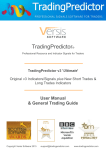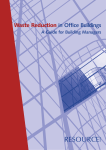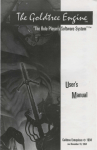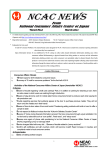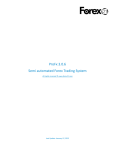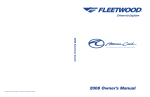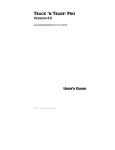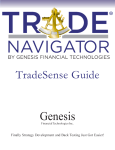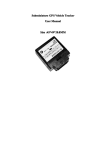Download 4X-MM Manual
Transcript
User Manual PART 1: 1. Introduction: Thank you for the time you have taken to familiarize yourself with the 4X Money Machine. My name is Joseph Nemeth and I am the creator of the 4X Money Machine as well as this User Manual, which was designed to be your complete training guide of the 4X Money Machine software application, and, amongst other things, it will cover: 1. the Trends Module, 2. the Manual Deals Module, 3. the Harvester Module, 4. the Guru Module, and finally 5. the 10 Most Effective Harvester Strategies. In addition, it will show you how to navigate all of the other 4X Money Machine windows, teach you how to utilize each and every 4X Money Machine function and control... And finally, it will give you useful tips for successful trading. However, please keep in mind that this User Manual is not intended to be a forex trading tutorial and therefore it does not teach the details and intricacies of the forex markets itself… nor does it explain the basic forex terms like the “pip”, the “lot”, “long trade”, “short trade”, “market order”, “stop order”, “limit order”, etc. If you are not familiar with forex, or the foreign exchange, or do not have at least the basic knowledge and understanding of the markets, please download and study the “FOREX ON-LINE MANUAL FOR SUCCESSFUL TRAIDING” first, which is available as a free download from our website at www.4X-MM.com. So if you’re ready, let’s get started with an overview of the 4X Money Machine. 1 2. What is the 4X Money Machine: The 4X Money Machine is a sophisticated software application, designed for both experienced and beginner forex traders alike. The software helps them to: 1.) Automate their trading activity, 2.) Organize their trades, and 3.) Simplify the management of all open trades. Utilizing Artificial Intelligence (A.I.), it is the only trading software application in the world, capable of simultaneously managing unlimited number of trades in unlimited number of currency markets, performing countless calculations that would be otherwise humanly impossible. The software’s main function is to maximize trading profits and minimize losses, using proprietary logic and several patent pending technologies. 4X Money Machine is divided into 4 main modules: 1.) The Trends Module, 2.) The Manual Deals Module, 3.) The Harvester Module, and 4.) The Guru Module. The 4X Money Machine is simply the most technologically advanced personal forex trading tool ever developed! 3. Main Window The Main Window is the main control panel for navigating the software. It also illustrates the connection logic between the various individual modules of the software… Additionally, this is where the main module keys that will help us navigate the various screens and windows are located. 2 4. 4X-MM Server Window 4X-MM Server Window specifies the parameters for communication between 4XMoneyMachine and the 4X Money Machine Server. The first part of this information specifies TCP/IP address and port. The second one specifies the user Login and Password, which are both necessary to connect to the 4X Money Machine Server. In order for 4X Money Machine to perform all of its functions 3 and to operate properly, your software has to be connected to the 4X-MM server. This is indicated by the GREEN STATUS LIGHT, as opposed to the RED STATUS LIGHT, which indicates a disconnected status. Simply click on the “START” button to establish a connection and make sure the “auto-login” box is checked-off for continual connection. 5. Currency Table In the Currency Table window you can see the various currency pairs, which you will be able to trade using the 4X Money Machine. You can customize this table by adding new or deleting existing currency pairs, by simply using the “Add” and “Delete” buttons at the bottom of the window. However, we do not recommend that you do any of those functions and use the currency pairs that came preloaded with the software. 6. Quotes Window The Quotes Window displays the current up to-the-second REAL-TIME bid and ask quotes (i.e. prices) for all currency pairs supported by the software. 4 You can easily customize the appearance of this window, by simply right-clicking on your mouse and choosing the “SETTING” command from the pop-up menu. You can customize the type of font you’d like to use, the color of the font, the color of the background or the border. In addition, you can set an upper and a lower limit alarm, for each individual currency pair so the software will visually notify you when your set price is reached. Additionally, by double clicking on the BID or ASK price of any currency pair inside the Quotes Window, the Manual Deals Window, discussed later, will pop open, which will allow you to place simple manual deals right from the Quotes Window. 7. ToolBar The “ToolBar” is simply another graphical representation of the main window. 5 It can be dragged and positioned anywhere on your screen, for example on the top, to allow you to use your computer screen more effectively, particularly while working on other projects. The ToolBar also dispays the Broker connectivity light, the 4X-MM Server connectivity light (GREEN = connected, RED = disconnected), as well as the total Profit and Loss of all currently opened trades. 8. Broker Window The Broker Window is a graphical representation of your trading account. It is used not for trading but rather for software communication with your broker. It is divided into 4 distinct parts. On top, you will find the login, password, and the connection status area, as well as your account financial information, including your available equity or cash, trading margin debit or min. margin requirement, unrealized and realized P/L, and trading commissions. On the left hand side, you have all of the currency pairs with real time price quotes. On the right, you have a list of all of your open positions… and finally, on the bottom is the list of all your working orders, which for the most part should synchronize with the “WORKING ORDERS” window of the 4X Money 6 Machine. More on this later, in the section dealing with the “WORKING ORDERS WINDOW.” It is important to realize, that the BROKER window of the 4X Money Machine was not designed for trade order entry, however, by double clicking on an open trade, it is possible to close it at market. Similarly, it is possible to cancel a working order by simply double clicking on it with the left mouse button. Anytime, you choose to close an open trade or cancel a working order, you absolutely MUST manually adjust your 4X Money Machine in the appropriate window (“OPEN DEALS” OR “WORKING ORDERS”), in order to reflect these manual changes in your trading account. 9. Trends Module Window The Trends Module is a graphical representation of the entire market. Using extremely sophisticated proprietary indicators, it determines trend direction in all supported currency pairs in 12 different time intervals. Knowing the correct trend of a market is an invaluable tool of every successful trade. Some traders feel that being able to recognize the correct trend is half of the trading battle… because, as the old adage goes – “The TREND is your FRIEND..” 7 The 4X Money Machine’s Trend Module currently supports 12 currency pairs, each in the 12 most popular trading time frames: 5 minute, 15 minute, 30 minute, 60 minute, 120 minute, 180 minute, 240 minute, 360 minute, 480 minute, 720 minute, the Daily time frame, and finally the weekly time frame. They are divided equally into 3 columns – for Short Term traders, Swing traders, and Longer term traders. The TREND module consists of GREEN arrows pointing up, RED arrows pointing down, and blue horizontal lines. A green arrow indicates the market is trending up in each of the given time frames, a red arrow indicates the market is trending down, and a blue line indicates there is no prevailing trend or one that is uncertain. Please understand that the longer the time frame, the longer the trend will prevail… in other words, the longer the time frame – the stronger the trend. The best part is that these trend indicators will help us identify the best times to enter into a trade. You can resize the Trends Window by double-clicking with your cursor anywhere on it, or by simply dragging any of its borders. 8 PART 2: 1. Manual Deals Module The Manual Deals Module was designed for rather simple and basic order entry. However, the trade management functions incorporated into the Module contain proprietary trade automation and management functions, not available with any other software. In order to place a trade we simply select the desired currency pair, from a list of available pairs. Once the currency pair has been selected, we will then chose the order type – either MARKET, LIMIT, or STOP… and enter the desired price at which we’d like the order to be executed by the broker. Please note, if selecting the MARKET ORDER type, the price selection will be grayed out, because the order will be executed at market and there is no need to input the price. In the next section, we will cover the DEAL FORMULA. 2. Deal Formula Window: The main function of the Deal Formula is to: a.) Provide Automatic Management of all trades and positions, b.) Automate the execution of all Profit Stops, c.) Maximize profits by automating Profit Trailing functions, d.) Automate the Dollar-Cost-Averaging function, and 9 e.) Automate the creation of “Free” positions (i.e. positions already in profit). The Deal Formula is one of the key elements of the 4X Money Machine. In fact, an incorrect Deal Formula set-up may be the difference between success and failure. Therefore, proper care must be exercised when specifying each Deal Formula entry. Successful traders realize that each currency pair has its own characteristics. These include volatility, average daily range, trending cycles, etc. Understanding and knowing the properties of individual currency pairs will dramatically help you in becoming a more successful 4X Money Machine user. Additionally, you must keep in mind that in spite of these individual currency characteristics, forex markets can be highly unpredictable and every trading day can bring about new surprises, unexpected market news, unpredictable volatility, etc. It is because of these factors, influencing the markets… what may be a good trade today, may not necessarily be a good trade tomorrow. It would also be incorrect to say that there is an ideal or optimal “Deal Formula.” Specifying the parameters of the “Deal Formula” is largely a function of personal preference, risk tolerance, and the personal trading style of each individual trader… and may be different with each specific trading case. In short, the “Deal Formula” determines how each deal or trade is executed… managed – while it is still open… and ultimately closed… ideally with a profit. 10 3. Number of Lots, PIP Profit, Profit Stop Entry, and Stop Gap. Every “Deal Formula” starts with the size of each individual trade, i.e. number of lots. Second, we must specify in PIPS the desired profit target for each trade. Once this profit is reached the entire trade will then be automatically closed. All you have to do is specify your desired profit in PIPS and the 4X Money Machine will then calculate the price for which it will AUTOMATICALLY generate a LIMIT order and send it to the broker for execution. Third, we will protect our position, once it gets into profit with a “Profit Stop Entry.” This simply means that once the position gained, say 20 pips, we might want to protect our profit with a regular STOP ORDER… or a trailing stop. For example, suppose we opened a long position at 1.2500 and the price moved up to 1.2520. We might, at this point, want to place a “sell stop order” at 1.2510 to guarantee ourselves at least a 10-pip profit, in case the market would turn on us. Then, if the market did turn, in the worst case, we would get stopped out at 1.2510 and still take a 10-pip profit. Here, we might simply leave the stop set to the same price, or we might want to trail it… more on this in a few minutes. The “Profit Stop Entry” and the “Stop Gap” functions enable us to specify these type of protective orders. 11 The beauty of the 4X Money Machine is that once the “Deal Formula” is set, the software manages the entire trade from start to finish automatically, without the need for additional human intervention. With most trading platforms, you would have to watch each trade and manually move your stop orders. With 4X Money Machine, everything is done automatically. Let’s take another look at this example. Say we opened a long trade at 1.2500. If we set the “Profit Stop Entry” at 20, with a “Stop Gap” of 10, this simply means that once the market moves 20 pips in our direction (i.e. our trade gets 20 pips in the money or has a 20 pip profit), a stop sell order will be automatically generated and entered at the equivalent of the “Stop Gap,” below the market’s price. In other words, when the price is 1.2520 a stop sell order with the price of 1.2510 will be automatically generated. No need for you to wait sitting at the computer for the price to make a move… the software watches the market and generates the orders automatically, when the price warrants it. Going the other direction, if we opened a short trade and entered a “Profit Stop Entry” of 25 with a Stop Gap of 15… immediately after the price got down to 1.2475 (after a 25 pip “Profit Stop Entry” move) a stop buy order at 1.2490 would be automatically generated, to reflect the Stop Gap of 15 (1.2475 + 0.0015 = 1.2490). 12 The mathematical formula for setting the protective stops using the “Profit Stop Entry” and the “Stop Gap” looks like this: For LONG TRADES: Open price + Profit Stop Entry – Stop Gap = Stop Sell Price, For SHORT TRADES: Open Price – Profit Stop Entry + Stop Gap = Stop Buy Price. OF COURSE, the 4X Money Machine calculates and places all of the profit stop orders automatically! 4. Static Stops and Trailing Stops Once we entered the “Profit Stop” and the “Stop Gap,” we have an option to trail our Stop or not. If we select the “Static” button, the stop order will not be trailed. However, if we select the “Trailing” button, the stop price will be trailed with respect to the chosen 13 trailing parameters. The trailing parameters have two fields. The first field entry indicates the number of pips the market must move before the stop is also moved (or trailed) in the same direction. The second field entry indicates the numbers of pips the “Stop Gap” will increase every time the market moves the number of pips specified in the first field. For example an entry of 10 / 5 means that every time the market moves 10 pips, the “Stop Gap” will increase by 5, or that the trailing stop order will be moved by 5 pips every time the market moves by 10. This is pretty slick. We can trail by 1 pip, by 2 pips, by 5 pips, by 10 pips… it’s all just a matter of setting up the Deal Formula. Let’s take a look at a few more examples: A trailing formula 10 / 0 means that every time the market moves by 10 pips, the “Stop Gap” doesn’t increase… in other words, the trailing stop will be moved by 10. A Trailing formula of 2 / 1 means that once the initial trailing stop has been set, every time the market moves 2 pips, the “Stop Gap” will increase 1 pip, or the trailing stop price will be increased by 1. 14 A Trailing Stop entry of 3 / 1 means that every time the market moves by 3 pips, the Stop Gap will increase by 1 pip… etc., etc. Now, why would anyone want to increase the Stop Gap, in other words, not trail the stop order by the same amount as the market is moving? Because, he/she doesn’t want to get stopped out of a profitable trade too early and wants to give his trade more room to play itself out, particularly, the longer the trade remains open, as price corrections and retracements are inevitable and might be eminent. 5. Taking Initial Profit on Part of the Position This is one of my very favorite functions. It allows initial profit taking right at the “Profit Stop Entry,” while we still adding onto our existing position. The key here is to have sufficient capital to be able to trade multiple lots, without overextending the account. Personally, I like to start trading with 3 lots, and take initial profit off the table at the “Profit Stop Entry” on 2 of them. This puts some profits in my pocket immediately, and I still have one lot left that I am protecting with a profit stop and adding to my existing position to maximize my profit from the entire market move. You would be surprised how these small profits can accumulate throughout an entire trading month. Some traders prefer to start with 2 lots and take initial profit on half of their initial trade, namely 1 lot… In either case, the 4X Money Machine tracks all the trades and all the 15 profits for you and gives you the ability to completely customize your trading patterns to fit your account, your personal trading style, your risk tolerance, and your entire trading objective. The number of LOTs you want to take your initial profits on is specified in the “Number of LOTs closed at Profit Stop Entry” field. 6. Stop Loss Orders The “Stop Loss” and “Dollar-Cost-Averaging” functions are both very defensive and loss preventive maneuvers, designed to minimize losses when the trades don’t go the way we would ideally like them to. By entering a STOP LOSS amount in pips in the stop loss entry field, you are telling the 4X Money Machine to place a stop loss order at a price equal to the specified number of pips away from your entry price. 16 For example if you opened a long trade at 1.2500 with a stop loss of 50, the software would place a stop sell order at 1.2450. Similarly, if you opened a short trade at 1.2500, the 4X Money Machine would automatically calculate the stop loss entry for you and placed a stop buy order at 1.2550… in both cases if the market got away from you by 50 pips, these orders would be executed at a loss to you. An extreme word of caution when trading with stop losses: Inasmuch as the idea of “get out of the market before the losses get really big” seems like a logical one, many brokers and banks have literally taken advantage of unaware traders and “stopped them out” of potentially profitable trades, as some of these unscrupulous, and dishonest trading institutions see stop orders as “easy money.” Thousands of traders, including myself, have experienced unpleasant surprises when their own brokers have stopped out their profitable trades only a pip or two before the market resumed its rightful trend. Do not fall prey to these deceitful brokers who will, and can, legally steal your stop orders. If you have to use stop losses, place them far away from the price action, and make it difficult for the brokers to steal them from you. 7. Dollar Cost Averaging As an alternative to stop losses, some savvy traders like using dollar-cost-averaging instead. They have recognized the fact that the 8 major world currencies do not crash – only go through weakening and strengthening cycles. The reality is, that given enough time: 1.) 98% of the major market moves are retraced by at least 50%... and 2.) 80% of all moves are retraced by 62% of the original move. This means that, given adequate capital to sustain temporary drawdowns on the account and a proper dollar-cost-averaging strategy, there is only a 2% chance that any trade would lose money. For example if I open a long trade at 1.2500 and the trade goes 100 pips against me, by opening another long trade at 1.2400, I have dollar-cost-averaged my cost basis to 1.2450 and only need a 50 pip retracement move to break even. Suppose that the market still goes against me another 100 pips and I open another trade at 1.2300. This time my cost basis is only 1.2400 and even though the marked moved 200 pips against me from my original trade, I am only 100 pips down on my entire position. Of 17 course, it is unwise to continue like this to infinity, however, by studying the major currency pairs, you will find that almost invariably they all retrace at least 50% of their moves. Personally, I prefer to get out of a losing trade at break even, than continually lose my stop loss orders to unscrupulous brokers. Well, if you decide to utilize this function, built right into the software, the 4X Money Machine will automatically open dollar-cost-averaging trades in specified dollar-costaveraging intervals, in the case of a trade going against you, and no other overriding function closing the deal for you. Once the dollar-cost-averaging is triggered, and the market eventually turns or retraces its original move against you, the last entry in the Deal Formula “Close All RELATED Deals after Dollar-Cost-Averaging” has been triggered” is designed to close a losing trade at or near break-even. All you do is simply specify the number of PIPs of profit, if any, at which you would like to close the losing trades. To cover my cost of trade commissions, I just simply enter 3. 18 8. Deal Formula rules In order to understand the concept of the “Deal Formula,” the following Deal Formula rules will always apply: * If “PIP Profit (Individual Deals)” is specified, a Limit order is generated to execute at the appropriate price. The order size will then equal the original “Number of LOTs” minus number of LOTs specified to close at “Profit Stop Entry.” Additionally, a Limit order is generated to execute at the “Profit Stop Entry” price in the size of the number of LOTs specified to close at “Profit Stop Entry.” * If “Stop Loss (Individual Deals)” is specified, a Stop Order is generated to the appropriate price. Stop size equals “Number of LOTs.” * Whenever a new updated quote for a currently traded currency pair is received, an automatic “Trailing/Static Stop” check is performed. * If “Trailing/Static Stop” is specified, and the “Profit Stop Entry” price is reached, the “Static/Trailing Stop” is set to the appropriate Stop price. Stop order size equals the original “Number of LOTs” minus number of LOTs specified to close at “Profit Stop Entry”. At the same time the original Stop Loss order, if previously set, is canceled. * If “Close all Related Deals after Dollar-Cost-Averaging has been triggered” is specified, a Limit order is generated at the appropriate price. The size of the Limit order is the original “Number of LOTs.” If the “Profit Stop Entry” price is reached, the dollar-cost averaging Limit order is cancelled. * If the dollar-cost averaging Limit order is filled, a Limit order at the price of average price for the entire position plus the PIP profit specified in the “Close all Related Deals after Dollar-Cost-Averaging has been triggered” field. The size of the Limit order is the number of total open LOTs. 19 9. Placing a Manual Trade Now than we have completed the “Deal Formula,” we can close the Deal Formula window and we are almost ready to place the trade. Notice how the “Deal Formula” appears in the Deal Formula field, but you cannot edit it by typing directly into this field. In order to edit The Deal Formula, you must double click on the Deal Formula field, open the window again, make the appropriate changes… then close the window. Last but not least, you must decide if you’re going to dollar-cost-average your trade, in case the market would move against you. This is a very sensitive area and you must exercise caution. As a rule of thumb, I never dollar-cost-average at intervals that are smaller than the average daily range of a given currency pair. This means that I would never dollar-cost-average the EUR/USD at less than 100 pips, or the GBP/USD at less than 150 pips, which are their respective average daily ranges. Next we will decide whether we will treat each dollar-cost averaging-trade, provided that the market will go that far against us, the same as the Deal Formula we discussed earlier. I usually make this selection a simply check the appropriate box. We are now ready to place the trade. Simply click on the appropriate box – SELL to go short, or BUY to go long. That’s it. Piece of cake. Once you have placed the order, if it is a market order, it should be executed immediately and the trade should appear in the Open Deals window, as well as the Open Positions section of the Broker window. 20 Similarly, all associated Limit and Stop orders should be showing in the 4X-MM Working Orders window as well as the Working Orders section of the Broker Window, awaiting execution. If your order was a STOP or a LIMIT order away from the current price, you will find it waiting execution in the respective Working Orders windows. That’s it. I hope you had fun… next, we will dive into the Harvester. 21 PART 3: 1. Harvester Module The Harvester Module is the heart and soul of the 4X Money Machine. It was designed to maximize the profit on each trade… in all directions… and on all currency pairs… utilizing the various trade sequencing mechanisms incorporated into the Module. It is like having several professional traders trading your account for you. By clicking on the Harvester button, the Harvester Window will open. Currently, the 4X Money Machine supports 4 types of Harvesters. They are: 1.) the TREND Harvester, 2.) the Directional Harvester (individual long or short), 3.) the Bi-Directional Harvester (both long and short at the same time), and 4.) the Signal Harvester (V.I.P. clients) 2. Setting up the Harvester To set up a Harvester, first we must choose a currency pair to trade. Second we will need to select one of the Harvester types listed under the “Operation” pull down menu: Trend, Buy & Sell, Individual Buy, Individual Sell, or Signal (which is for V.I.P. clients only). If the Operation “TREND” is selected, we must then determine which and how many of the 12 available TREND indicators we’re going to use: This will depend largely on which type of trader you are. A rule of thumb is to use shorter time frame intervals, like 15, 30 or 60 minute for quick short term trades, 120, 180, 240, or 360 minute time frames for swing trades, and 480, 720, Daily, or the Weekly time frames for longer term trades. You can use trend signals from a single time frame or a multiple of up to 3 time frames. 22 Generally speaking, using a single 5 minute trend signal is not only NOT RECOMMENDED, but it is highly discouraged, because of its overall insignificance to the market as a whole. It can, however, be used as an effective “trigger” in combination with other trend signals from other time frames. A so called “HYBRID” Harvester utilizes a combination of a long-term time-frame trend, a swing time-frame trend, and sometimes even a short-term time-frame trend. It is usually the shortest time-frame trend that will initiate the Harvester trading sequence. 3. The Trading Sequence The trading sequence of each Harvester is initiated, or started, when all selected trend signal are aligned in the same direction. For example, if we selected the 15-minute and the 60-minute trends as our primary and secondary trend indicators respectively, trading will begin only after both the 15 min. arrow and the 60 min. arrow for the corresponding currency pair are of the same color… i.e. they are pointing in the same direction. The same applies, if we choose all 3 trend signals. If the arrows are already synchronized in the same direction, or in the case of using just one trend indicator, the trading sequence 23 will begin immediately… unless we have checked the box “WAIT FOR NEXT TREND SYNCHRONIZATION”, in which case the Harvester will be in a “triggering state” and it will wait there until all applicable trends are synchronized. Common sense will tell us to check the “Wait for next trend synchronization” box anyway, because it is best to get into a trend at its beginning and not at its end... although there may be situations that will warrant initiating the trading sequence, i.e. getting into a trade, immediately. Use your common sense and your best judgment here. Next, or in the case of selecting an operation other than “TREND,” we will proceed to define the “TREND INTERVAL” and the “NUMBER OF WORKING ORDERS”. 3. Trade Interval & Number of Working Orders A trade interval is specified in PIPS, and it determines how far apart of each other will the 4X Money Machine enter the trades of the Harvester’s trading sequence. For example: if we set the Trade Interval, say, at 15 pips, each trade order will be placed 15 24 pips away from the previous order in the direction of the TREND or the selected operation. This simply means that if an initial long order of a Harvester’s trading sequence is entered at a price of, say, 1.2500… the next order will be automatically entered at 1.2515… the trade after that at 1.2530, and so on, until the specified number of trades is exhausted. If the Harvester started the trading sequence with the first order at 1.2500 going SHORT, the next order would be placed at 1.2485, then 1.2470, and so on. Obviously with different trade intervals, which are based on various trading objectives a trader may have, the price difference between individual orders of a trading sequence will vary. The premise behind the Harvester strategies is to maximize profits from every significant market move by simply pyramiding the number of trades, or continuing to add onto our position (within reason, of course), as the market is moving in our direction… while protecting each trade along the way. Then, when the market eventually turns, our profitable trades will get stopped out and we will simply take our profits. 25 So let’s move on…. Once the “TRADE INTERVAL” is entered, we will determine the “NUMBER OF WORKING ORDERS” within the trading sequence. Here, as well as during the previous Trade Interval selection, we have to use common sense. If we are setting up a Harvester using a trend signal from a short-term time-frame column, which changes direction a lot more often, logically, we are not going to expect the same types of price moves, as if we were trading longer-term time frames. We will therefore enter a smaller number of trades with short-term time frame signals than swing signals… and smaller number of trades with swing signals than with long-term signal. For example, on a 5 min. chart, we might see average price moves of only 15-25 pips. Similarly, on a 15 min. chart, we might see moves of maybe 20-35 pips. It would therefore not make any sense to enter 5 orders with a 15 pip trade interval here… because a 75 pip move in one direction would be highly unlikely. That is not to say that it won’t happen from time to time… but on the average – it is unlikely. Let’s play the conservative averages, and let’s not get greedy. So, as a general rule, the number of trades we select for each Harvester depends on the previously set-up “Trade Interval,” the volatility of the currency we’re trading and the expected move on a given time frame… where on short-term time frames we might want to cover a price move of a maximum of 15-35 pips, get our quick profits and get out…. while on the swing time frame, depending on the currency pair, we might want to cover a price move of 30 to perhaps even 80 pips. We will trade less, because the trend signal changes less often, but we can make a larger average profit per trade. Finally, using a longer term trend signal might warrant covering price moves of 75 pips and even more. You will be trading less often, but again, there is a greater prospect of a larger average profit… If you think about it, this only make sense. So let us quickly summarize this section: 1.) In Short-Term trading, using the combination of the Trade Interval together with the Number of Working Orders, try to cover a 15 to 35 pip price move and, using a properly set-up deal formula, which we discussed earlier, try to make a 30 to 70 pip profit. 26 2.) When Swing trading, cover a 35-75 pip price move to make 70 to 150 pips. 3.) Trading Long-Term, you can cover a price move of 75 to 250 pips to make 150 to 500 pips in profits… sometimes more. Of course, this is only a general outline and the real life results will depend on a number of factors, including market volatility, proper timing of the trade signals, sudden price reversal, just to name a few. When setting up a Directional (Buy or Sell) or a Bi-Directional Harvester (Buy and Sell), we have the option of choosing the Start Price between the current price or we can manually enter the price at which we want the Harvester to begin opening trades. If we manually enter a price and this price is further away from the market than the pip value of the Trade Interval, the Harvester will go into the triggering state and will wait until the specified price is reached and only then will it begin harvesting. 27 This is a really cool function and we will see it applied in more detail in the last section – 10 Best Harvester Strategies. Additionally we can specify upper and lower boundaries of the Harvester. Again, we will take a more detailed look at this function later in the Manual. Last but not least, especially if you are a beginner 4X Money Machine user, please check the box “These Initial Deals only.” The 4X Money Machine can be totally tireless and can place unlimited number of deals at the specified “Trade Intervals” in every direction. We have discussed earlier, why it is not wise to try to cover a wide price range. At best, the market is unlikely to make that large of a move... at worst your orders could be getting filled at the worst possible price, right before the market is ready to turn. So in the beginning, check this box. Later, as you become a more proficient 4X Money Machine user, you can try to experiment – but even then you should exercise extreme caution and DO NOT OVERTRADE!. 28 4. Safety Zone Safety Zone is a highly advanced function that is not recommended to be used by the beginner 4X Money Machine users. However, after you’ve mastered the basic Harvester and Deal Formula set-ups, the safety zone function will add yet another dimension to your trading using the 4X Money Machine. The Safety Zone trading is basically divided into two sub-functions: 1.) Harvesting Over or Below the Start Price, and 2.) Harvesting between the Start Price and an Open Deal Because the Harvester is capable of placing multiple orders in both directions of the market, from time to time, especially after the market makes a fast turn in the opposite direction, you might find that the market is trading below the initial price, at which the Harvester started its trading sequence (if going long)… or above the initial price if the Harvester started trading short. It is called the “START PRICE.” If the “These initial Deals Only” box is not checked, and the “Harvesting Over or Below the Start Price,” is 29 also not checked… and the Harvester is still running (that is it hasn’t been stopped), it will look for opportunities to place trades at the specified “Trade Intervals” even below or above its initial “Start Price.” Now, depending on the situation in the market, this may not be desirable, particularly if the market wants to go in the opposite direction. Similarly, you might have a situation where several of your Harvester deals have been closed (stopped out with a profit or otherwise), because the market has turned. Yet if the Harvester is still running, it will look for opportunities to open new trades at the specified Trade Intervals at the same prices as the deals, which are already closed. Again, depending on the market action, this might not be most desirable and for the novice 4X Money Machine users it is best if they check the box. On the other hand, these two functions can be particularly useful in situations, when the market is trading in a narrow range and you are reasonably certain it will remain there. In this case the Harvester can be set up to take advantage of these trades, because the market is not going to run away from you very far, if it is trading in a narrow range. One of the currency pairs that tends to trade in a narrow range is EUR/GBP. Using the Harvester this way, taking trades on both sides of the Start price, even in both directions, can prove to be a very effective trading strategy for some traders. Generally speaking, however, novice traders should check both boxes to avoid any unnecessary headaches. Finally, whether you are trading with any of the two Safety Zone functions or not, the Safety Zone field must contain a value in PIPs that is the same or greater than the “TIME INTERVAL.” This is an additional safety measure, in case you would accidentally forget to check the “Harvesting Over or Below the Start Price” box or the “Harvesting between the Start Price and an Open Deal” box or both. 30 This value is simply the distance in PIPs, which the Harvester must maintain away from the market price in order to be allowed to place Over/Below Start Price or Between Start price and Open Deal” orders. If the field is left empty or the value is less than the Trade Interval, the software will prompt you to enter a correct value. 5. Trading Time Restriction There are certain times during virtually every trading day, when the forex markets are pretty much “dead.” Hardly any price moves at all. Well, this is the time you DO NOT want to be trading, and you should certainly not be opening any new trades… and the 4X Money Machine should not be doing it either. Why?? First: Because the markets do not make enough of a move to generate a profit in order to warrant the trade… and second: because once the markets do start moving, they could easily go against you. For this purpose, we have a function that will prevent the Harvester from initiating a new trading sequence, meaning it will not attempt to open any new trades, even if it receives a trading signal to do so. 31 Generally there are 8 to 12 hours of this unproductive time. If you live on the West Coast of the US, this unproductive time is roughly from 1PM to 11PM (i.e. 13:00 – 23:00), before the markets start moving again, as the Europeans start their business day and start trading. On the East Cost of the US it is roughly from 4PM to 2 AM (16:00 – 02:00). As for myself, since I live in Europe, it is from about 10PM to 8AM (22:00 – 08:00). So to make sure that you’re not taking on any unnecessary trades from the dead timezone, simply enter this time period which corresponds to your own internal computer clock in the military time format in the “Do Not Start this Harvester if signal or trigger comes between” field. On the east coast it would be 16:00 – 02:00… west coast 13:00 – 23:00, Europe 22:00 – 08:00, etc. Checking this box and entering the unproductive time frame, which corresponds to your computer clock will save you a countless number of useless trades. 32 6. Stop Parameters Now that we have determined what will trigger the initiation of a trading sequence, we must also decide how we’re going to stop it, once the Harvester has run its course, and hopefully added some profits into our account. First of all, we can use the good old Manual turn-off switch… or we can select a date and time when we want the Harvester to STOP. Personally, I prefer the next three options: We can stop the Harvester when it has accumulated a certain profit (this is a sum of the closed deals and the open deals). We can stop it when the market takes a turn and moves in the opposite direction certain number of pips… and finally, a Trend Harvested can be stopped when at least one of the trend signals changes. After the Harvester stops, it does not mean that all open trades are closed. It means that the Harvester simply cancels all pending orders for new trades, but still continues to manage all open trades. By selecting the appropriate “Restart on next Trend Signal” or “Go to Triggering State/opposite trend” check boxes, the same Harvester will start-up again when the selected conditions 33 are met. This way, a Harvester can be active indefinitely, turning itself on and off whenever the conditions warrant it. This is truly a one of a kind trading breakthrough! 7. Harvester Deal Formula We dealt with a Deal Formula when discussing the Manual Deals Module earlier. In fact the Manual Deal Formula and the Harvester Module Deal Formula are identical…. Same setting-up rules apply in both cases. However, the Harvester has an optional SECOND Deal Formula, which you may or may not want to use. I personally use the second Deal Formula for all Harvesters, which consists of more than 2 trades. First we will determine the number of pips a market should move in order for the SECOND Deal Formula to kick in. The idea behind the second Deal Formula is the fact that after the market has made a certain move in one direction, it might be running out of steam, so the second formula is set-up more defensively than the first one. 34 Here, we might trade fewer lots, take a smaller profit, protect our position quicker, and have a much tighter stop loss… After all, the second deal formula only kicks in after the first, so we already have some profits bag! In the last section, “10 BEST HARVESTER STRATEGIES” I will be utilizing the second deal formula to a great extent. 8. Harvester List Window So there you have it. We have set-up a complete Harvester now it’s time to add it to the Harvested list by clicking on the ADD button. Immediately the new Harvester is given its own ID number, so that it can be distinguished from all the other Harvesters we might have running simultaneously. If we decide, that we’d like to edit a running Harvester, we must MANUALLY stop it first, edit it, and re-start it again. It is not possible to edit a running Harvester. 35 To run a Harvester, we simply select one from the List of Harvesters and press the start button. The Harvester will then initiate the trading sequence, or go to the triggering state, depending on the conditions that must be met. Once the Harvester starts trading, details of each individual deal will be displayed in the DETAILS Window on the right. 36 9. Recommended Harvester window The last Harvester section is on the recommended Harvesters, which you can load directly from the 4X-MM server. Simply click on the “Load Recommended Harvester” button and a list of harvesters will pop up. Chose the one or as many as you like, click the “Accept and Load Selected” button at the bottom… and voila – the Harvesters have been loaded into your 4X Money Machine. Now, this is some pretty cool stuff. 37 PART 4: 1. Guru Module By clicking the 4X-MM GURU button, the GURU windows will open. The Guru Module was designed so you could utilize trading tips from the most experienced and advanced 4X-MM traders. From time to time, our designated GURU traders will offer their own personal views on the market, harvester set-ups, trading signals, comments, warnings, etc. Through the GURU interface, every 4X Money Machine user has the opportunity to not only see how the “GURU” is trading, but also utilize these trading setups as well. Simply check the appropriate box in the GURU window, and the 4X Money Machine can automatically execute not only all of the GURU’s individual trades, it can even set up duplicate identical harvesters, which will also execute automatically, provided the appropriate selection box is checked off. That’s the power of the GURU Module. Please note that the GURU V.I.P. strategy, which is available to the V.I.P. clients, will execute in the same manner. The Guru places a trade for his/her own account, and if you so desire, the 4X Money Machine will execute the same trade for you as well. 38 2. Working Orders Window The Working Orders window shows all working or pending orders, which are waiting to be executed. These orders should be synchronized with the working orders inside of the Broker window. From time to time, when these orders are not synchronized, due to internet disconnection, failed order execution, failed order acceptance by the broker, or any other reason, it may be necessary to manually adjust this situation. There are two options for manual order modification. You can cancel an order, or you can simply remove it. By canceling an order in the Working Orders window, you are also sending a cancellation request to the Broker. By removing an order, you are not. Whenever you make a manual modification to any working order, make absolutely certain that every change is cross referenced with the Broker Window and that all of your Working Orders as well as all Open Trades are always synchronized with the Broker. 39 3. Closed Deals Window This is where all of your Closed Trades are listed. You can cross reference and sort them by individual currency pairs, dollar amount of Profit and Loss, PIP profit and loss, Open and Closed date and time, Harvested ID number, and reason for the closing of the trade. In Addition, the History function on top of the window will allow you to compare individual trading days, weeks, months, or simply look up any specified time periods. 40 This is a real “cool” window to look at, especially when it’s full of profitable trades. 4. Settings Window The Settings Window will allow you to customize the look of your 4X Money Machine. 41 For easy identification, you can set the color of each trading operation, change the colors of the individual window frames, etc. It is really self explanatory, so I’ll let you play with it on your own time. 5. Activity Monitor The Activity Monitor logs all activity and communication between the 4X-MM software and the 4X-MM server, such us trend signals, error messages, connectivity status, etc… as well as any activity and communication between the 4X-MM software and your Broker. For the most part, that’s all the Activity Monitor is… and the chances are that you will probably not need to change any of the Activity Monitor settings. 6. Open Deals Window The Open Deals window is divided into two sections. The upper section simply lists each individual open deal (or trade), while the bottom section shows the sum of all accumulated positions for each currency pair in each direction (long or short) showing 42 the average position price or the average cost basis. The summary bar in between these two sections displays the current P/L (profit and loss), as well as the amount of profit still needed in order to for the Close All Deals on Profit function to be activated. In addition, the Open Deals window contains some of the most important proprietary functions, most of which literally OVERRIDE all of the other software functions we’ve talked about so far. 7. Close Deals on Profit All Open Deals – This function closes all open deals on a predetermined profit target. It is the most superior function, because it overrides all other functions, settings, and Deal Formulas. Individual Pairs – This is the same as the previous function, but applies only to each individual pair. Individual Pairs and Individual Long and Short – Distinguishes between the long trades and the short trades in each individual pair. Please be careful setting this parameter. One thing you DO NOT want – is for the software to close of all your profitable long trades, leaving you only with losing shorts trades, or vice versa. Therefore, always set the parameter for the “Individual Short and Long” profit goal at several multiples of the parameter set for Individual Pairs. 43 Exempt deals in running Harvesters – this function does not take into consideration open trades of running Harvesters when Closing Deals on Profit. The premise here is the fact that the profit on these trades should be maximized by virtue of the “Deal Formula” of a running Harvester. Close All Deals with All Harvesters to Stop – This check box, like the previous four functions, also gives the trader an option to target a certain profit goal. When this profit goal is reached, however, all Harvesters will stop and essentially there is no more trading, until some of the Harvesters meet the conditions for new initiation of a trading sequence, at which time the entire process starts-up again.. 8. Profit Trailing Dollar Risk Very similar to a standard Trailing Stop, this is an Artificial Intelligence function that will automatically trail a group of trades that has been already earmarked to be closed at a specified profit. Unlike a trailing stop, this function calculates the trailing value in dollars so as to maximize the profits even further. Its objective is to close the least profitable deals of the group and let the most profitable ones run, until they are stopped out, using the “Profit Trailing Dollar Risk” parameter. Reject Close All Deals on Profit There are times during a trading day when it could be detrimental to execute the “Close All Deals on Profit Function”. This is during extreme or rapid price movements, usually right after the US news at 8:30 am eastern time. The “Close All Deals” function registers a profit, and wants to close your open position, so it sends a market order to your Broker to close these trades. In the meantime, however, in that split second the price makes a rapid jump, and before the broker can execute this order at the old price, your profit has been evaporated and your positions are showing a loss. Not a good time to execute the “Close All Deals on Profit” function. It is therefore best, if you enter this time in the “Reject Close All Deals on PIP/Dollar Profit between:” field. Please use the military time like 08:25 – 08:45 on the US east coast, or 05:25 – 05:45 on the US west coast. In Europe, this would be the equivalent of 14:25 – 14:45. Use your own internal computer 44 clock, and make sure that the time you enter in fact corresponds to the same time, during which the major US economic news is released. A.I. (Artificial Intelligence) close losing deals on % of profit This is another proprietary intelligent function. I am not going to discuss the logic of this function, but I will say that it is designed to help you close losing trades, after you have already accumulated a certain amount of profit. You can select, from the pull down menu, the percentage of profit, from trades which you have already closed, that you’re willing to give up in order to close your existing losing trades. The function will watch the trades and execute when the conditions for its execution are met. Personally, I keep the percentage of this A.I. function set at 40-50% Manual Limit and Stop Price adjustment The Limit Price and the Stop price buttons located at the top of the Open Deals window will allow you to manually adjust you open trades. Simply highlight one of the open trades and then click on the button. A small price window will appear… simply enter the desired price adjustment… and that’s it – you have manually adjusted a Limit or a Stop order associated with the open trade. Manual Close of Deals vs. Deal Removal Similar to the functions in the Working Orders window, you can manually close or remove any open trade. Simply highlight the trade, click on the button representing the desired action, confirm your action, and the trade will close or will be removed. By manually closing a trade in the Open Orders window, you are actually sending a MARKET order to your Broker… and all related pending orders, i.e. existing Limit or Stop orders belonging to the open trade you’re closing, will be cancelled automatically. However, when you manually remove an open trade, you are just erasing it from the window, and this action does not reflect in the Broker window or in your Brokerage account. So please when you manually remove a trade from the Open Window, make absolutely sure that this is in fact what you want to do… Also, whenever you make a 45 manual modification to any open trade, make absolutely certain that every change is cross referenced with the Broker Window and that all of your Working Orders as well as all Open Trades are always synchronized with the Broker. Conclusion: When used correctly, the 4X Money Machine is truly a remarkable trading tool. It will automate your trading, organize your trades, and simplify your life as a forex trader. We hope that you have found this information useful in helping you master the many functions of the 4X Money Machine. We certainly hope that you will use it to your greatest benefit, and have even more fun with it than our entire team while creating it. So here’s to you unlimited success! May all of your trades be profitable. For more information please visit our website at http://www.4x-mm.com or email us at [email protected] 46 PART 5: 10 BEST HARVESTER STRATEGIES 1. Individual Trends – single time frames (single / multiple pairs). 2. Individual Trends – multiple time frames (12 max.) (single / multiple pairs). 3. Multiple Trends (primary, secondary, tertiary): a. Short term Harvesters, b. Swing (mid term) Harvesters, c. Long term Harvesters, d. Hybrid Harvesters. 4. Chain-Link Harvesters. 5. Support, Resistance, Pivot Point Harvesters. 6. Break-Out Harvesters. 7. Range Bound Harvesters. 8. Let’s get some PIPs Harvesters. 9. Guru trading duplication. 10. V.I.P. clients: customize your own signals. 47