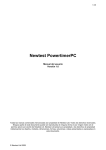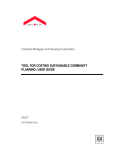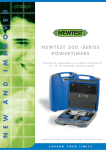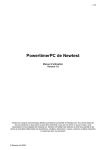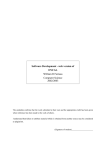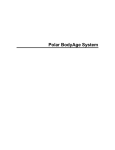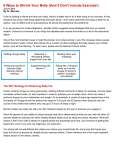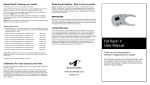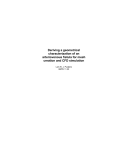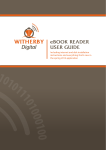Download Powertimer SW-300 for Palm user`s manual (3,18 Mt, pdf)
Transcript
POWERTIMER SW-300 FOR PALM OS/2 Powertimer SW-300 ENG USER´S MANUAL 2 COPYRIGHT AND TITLE Newtest Powertimer SW-300 is product owned by Newtest Oy. All rights reserved. Palm Os and HotSync are registered trademarks of Palm, Inc. or its subsidiaries. The HotSync logo, Palm and the Palm logo are registered trademarks of Palm, Inc. or its subsidiaries. All other trademarks used are the property of Newtest Oy. All rights reserved. No part of this document may be reproduced in any form or by any means without the prior written permission of Newtest Oy. Newtest Oy retains ownership and intellectual property rights in drawings, models, dimensions, shapes, solutions and ideas presented or expressed in this document. HEALTH AND SECURITY The Newtest Powertimer testing system is designed for sports performance testing. Use the system only as described in the user´s manuals. Always read the manuals and other information provided, especially when you install the system for the first time. Use the system only with/by competent personnel. Always acquire a written consent from participants. Always consult your physician before participating testing and/or exercise program. Use the system only in supervised environment and test situation. Do not allow any foul play and use only in secured area. Make sure tripods and wiring are placed in a manner that they do not cause accidents. Do not use the system on uneven, slippery and/or wet surfaces. Always clean the underlying surface and the jump mat from excess dirt and dust with damp cloth. If necessary, use mild detergent. Do not use the system wearing high heels or spikes. Use only with flat soled athletic shoes. DISCLAIMER The material in this manual is for informational purposes only. The product(s) it describes are subject to change without prior notice, due to the manufacturer’s continuous development program. Newtest Oy makes no representations or warranties with respect to this manual or with respect to the products decribed herein. Newtest Oy shall not be liable for any damages, direct or incidental, consequential or special, arising out of, or related to the use of the Newtest Powertimer testing system. SOFTWARE LICENSE AGREEMENT FOR POWERTIMER SW-300 CAREFULLY READ THE FOLLOWING TERMS AND CONDITIONS BEFORE USING THE PRODUCT. Software products included with this product that are not Newtest products are licensed to you by the software provider. Refer to the license contained in the provider´s product for the terms of use before using such product. License: Newtest grants you a limited, nonexclusive license to use the accompanying software program(s) (the “Software”) subject to the terms and restrictions set forth in this License Agreement. You are not permitted to use the Software in any manner not expressly authorized by this License.You ac- knowledge and agree that ownership of the Software and allsubsequent copies thereof regardless of the form or media are held by Newtest. The Software is licensed for use on any Newtest product and /or personal computer, provided that the software is used only in connection with Newtest products. You may use the Software on one (1) Newtest product. Otherwise, the Software and supporting documentation may be copied only as essential for backup or archive purposes in support of your use of the Software. You must reproduce and include all copyright notices and any other proprietary rights notices appearing on the Software on any copies that you make. No assignment; no reverse engineering: You may transfer the software to another party if such party accepts the terms and conditions of this License Agreement. If you transfer the Software, you must at the same time either transfer all copies of the Software as well as supporting documentation to the same party or destroy any such materials not transferred. Modification, reverse engineering, reverse compiling, or disassembly of the software is expressly prohibited. However, if you are a European Union (“EU”) resident, information necessary to achieve interoperability of the Software with other programs the meaning of the EU Directive on the Legal Protection of Computer Programs is available to you from Newtest upon written request. Export retrictions: You agree that you will not export or re-export the Software or accompanying documentation (or any copies thereof) or any products utilizing the Software or such documentation in violation of any applicable laws or regulations of the United States or the country in which you obtained them. Term and condition: This License Agreement is effective until terminated. You may terminate it at any time by destoying the Software and documentation together with all copies and merged portions in any form. It will also terminate immediately if you fail to comply with any term or condition of this License Agreement. Upon such termination you agree to destroy the Software and documentation, together with all copies. Coverning law: This License Agreement shall be governed by the laws of Finland. Severability: In the event any provision of this License Agreementy is found to be invalid, illegal or unenforceable, the validity, legality and enforceability of any of hte remaining provisions shall not in any way be affected or impaired. Entire Agreement: This License Agreement and the accompanying Newtest Warranty set forth the entire agreement between you and Newtest, supersedes all prior agreements, whether written or oral, with respect to the Software, and may be amended only in a writing signed by both parties. Newtest Oy Kiviharjuntie 11 FIN-90220 Oulu www.newtest.com, [email protected] © 2002 Newtest Oy. All rights reserved 3 CONTENTS 0 Overview .................................................................... 4 1 Element descriptions.................................................... 5 1.1 Test group ......................................................................... 5 1.2 Subject ............................................................................. 5 1.3 Test ................................................................................. 6 1.4 Test action ........................................................................ 6 1.5 Test result.......................................................................... 6 1.6 Test parameters ................................................................. 6 1.7 Test session ....................................................................... 6 1.8 Synchronization ................................................................ 7 2 Powertimer user interface ........................................... 8 2.1 Starting Powertimer............................................................ 8 2.2 Basic graphical elements.................................................... 9 Buttons ............................................................................. 9 Selectors .......................................................................... 9 Lists.................................................................................. 9 Text boxes ...................................................................... 10 Up-downs....................................................................... 10 Menus............................................................................ 10 2.3 Navigation bar ............................................................... 10 2.4 Context help ................................................................... 10 2.5 Quitting Powertimer......................................................... 10 3 Testing....................................................................... 11 3.1 Test sessions.....................................................................11 3.2 Starting a test.................................................................. 12 Changing test parameters ................................................ 13 Starting a test.................................................................. 14 3.3 Testing............................................................................ 14 Creating results ............................................................... 14 Viewing results................................................................ 15 Removing invalid results ................................................... 16 Ending a test................................................................... 17 4 Viewing test results ................................................... 18 5 Training ..................................................................... 20 6 Subject and group management................................ 22 6.1 Groups ........................................................................... 22 Adding a new group........................................................ 22 Selecting group members ................................................. 23 Group manager actions ................................................... 23 6.2 Subjects ......................................................................... 24 Adding a new subject ...................................................... 24 Changing birth date......................................................... 24 Editing height and weight ................................................. 25 Changing sport ............................................................... 25 Measuring fat-%.............................................................. 25 Assigning subject to groups .............................................. 26 Subject manager actions .................................................. 26 7 Other functions of Powertimer SW-300 ..................... 27 7.1 Work light ....................................................................... 27 7.2 Connection tester............................................................. 27 7.3 Regional settings.............................................................. 28 7.4 Database Manager.......................................................... 28 8 Tests .......................................................................... 30 8.1 20-m Multistage Fitness Test (20-m MFT)............................ 31 8.2 505-Test ......................................................................... 31 8.3 Ajax Shuttle .................................................................... 32 8.4 Contact Times ................................................................. 32 8.5 Counter Movement Jump (Counter Move Jump) .................. 32 8.6 Drop Jump ...................................................................... 33 8.7 Illinois Agility Run ............................................................ 33 8.8 Speed Test (ST) ............................................................... 34 8.9 Margaria’s Stair Run Test (Margaria Stair Run) ................... 34 8.10 Running-Based Anaerobic Sprint Test (RAST) .................... 35 8.11 Reactivity / Stiffness Test (Reactivity-Stiffness) ................... 35 8.12 Repetitive Jump Test (Repetitive Jump) .............................. 36 8.13 Take-off Reaction Test (TRT) ............................................. 36 8.14 Skin Fold Measurement .................................................. 37 8.15 Sprint Analysis............................................................... 37 8.16 Static Jump.................................................................... 38 8.17 Static Jump With Extra Weights (Static Jump/Weight) ....... 38 8.18 T-Test ............................................................................ 39 8.19 Throwing Gate Test (Throwing Gate)................................ 39 OVERVIEW 0 0 OVERVIEW This manual is intended to get you started with the Powertimer SW-300 for Palm and is divided into following chapters: • Chapter 1 gives a description of the elements of the Powertimer system. If you are already familiar with Groups, Subjects, Sessions etc. you can skip most of this chapter. Just check chapter 1.8 since it describes some synchronization issues. • Chapter 2 introduces you to the graphical elements of Powertimer SW-300 user interface. However, if you are familiar with Palm and want to start testing quicker, just skip directly to chapter 3 and check chapter 2 if you are having problems with the user interface. • Chapter 3 gives a tutorial on how to perform a Drop Jump test. After this chapter you should be familiar with the basics of testing. • Chapter 4 gives an introduction to test result viewing. • Chapter 5 gives a tutorial how to train the subjects with Powertimer SW-300. • Chapter 6 introduces the subject and group management functions. • Chapter 7 introduces all other functions that are available in Powertimer SW-300. After chapter 7 you should be familiar with the system and able to perform all the functions that can be done with it. • Chapter 8 gives a detailed description of each test in the Powertimer SW-300. It can be used as a reference until you are familiar with the tests. 1 ELEMENT DESCRIPTIONS 1.1 Test group A test group is a collection of subjects, for example a football team. Synchronization with the Powertimer Analyzer removes all test groups from the Powertimer SW-300, but the Powertimer Analyzer can be used to upload test groups to Powertimer SW-300. A group contains the following properties: • Group Name identifies the group. There can be multiple groups with the same name, but that makes selecting the right group for testing harder. • Group Description is a textual description about the group. • A group may contain multiple subjects as members. 1.2 Subject A subject represents one individual that performs tests. A subject may belong to multiple test groups, for example if the subject plays ice hockey and football in two different teams. Synchronization removes all subjects from Powertimer SW-300, but subjects can also be uploaded. A subject contains the following properties: • Subject ID is a unique identifier, for example social security number, for the subject. If multiple subjects have the same ID in synchronization one of them will be removed. • Name identifies the subject in Powertimer SW-300. See chapter 6.2. for more information about subject naming. • Birth Date is required before performing tests. • Sex is needed to calculate results in some tests • Sport identifies the sport the subject practices. • Height is required before performing tests. • Weight is also required before performing tests. • Subject may belong to multiple groups. ELEMENT DESCRIPTIONS 1 6 ELEMENT DECRIPTIONS 1 1.3 Test There are currently 19 tests in Powertimer. Detailed description of the properties, parameters and results of each test can be found from chapter 8. A result contains the following properties: • Result ID is a number that identifies the result, for example ID = 27 • Test Action this result belongs to. • Type of result, for example Contact Time. • Value of the result, usually in milliseconds. The value is then used in various calculations so that proper results can be shown on the screen of Powertimer SW-300. 1.4 Test action A test action is a collection of results measured by the Powertimer Measurement Unit. For example, a subject might perform five jumps within a test action. Usually the best result from a test action is used to generate reports. Synchronization removes all test actions from Powertimer SW-300. A test action has the following properties: • Action ID is a number that identifies the action, for example ID = 5 • Test Session the action belongs to. • Subject that performed the action. • Group the subject belonged to when she performed the action. • Test that was performed. • Height and weight of the subject when she performed the action. Since these may change as time goes by, the calculations of old results will be affected if the subject’s data is used directly. 1.5 Test result A test action consists of one or more test results. Each result is a time value that has been obtained from the Powertimer Measurement Unit. The measurement results are the used to calculate other results, for example the jump height can be calculated from the jump time that was measured and the jump power can be calculated from the jump time and the weight of the subject. Synchronization removes all results from Powertimer SW-300. 1.6 Test parameters There are three categories of test parameters in Powertimer SW-300 : Global Parameters, Test-Specific Parameters and Result-Specific Parameters. These are described in chapter 3 where the testing procedure is explained. Each test has parameters that belong to these categories and explanations for these can be found from chapter 8 where the tests are described. Synchronization removes all test- and result-specific parameters from Powertimer SW-300. Parameters have two properties: Type and Value. For example: Distance = 10 meters 1.7 Test session A session is a group of test actions made by a test group. The actions of one session should be made within one day, since session has a date. However, nothing prevents the usage of the same session on the next day if the session is not synchronized into the Powertimer Analyzer. Synchronization removes all sessions from Powertimer SW-300. A session has the following properties: • Name of the session. This identifies the session and should be unique. It is possible to have multiple sessions with the same name, but it might make test result browsing harder. • Date when the tests were performed. This is automatically assigned when the session is created. 7 • Name of the person responsible for the tests. This is most likely the manager of the group or person doing the tests. • Comments that describe the session. • Test Group the session is associated to. The group defines the Subjects that are going to be tested in this session. It is not necessary to test all subjects within the group in one session, but the subjects that are not members of the group cannot be tested in the session. 1.8 Synchronization The synchronization of data between Powertimer SW-300 and Powertimer Analyzer is made with the Hotsync feature of Palm. Synchronization procedure is following: • All data is copied from Powertimer SW-300 to Powertimer Analyzer. • All data is removed from Powertimer SW-300. • Subjects and Groups you have selected for uploading are copied from Powertimer Analyzer to Powertimer SW-300. Subjects and Groups have special processing rules, since they can be uploaded from Powertimer Analyzer to Powertimer SW-300 : • If you upload a subject from Powertimer Analyzer to Powertimer SW-300, change it in Palm and then move it back to the Powertimer Analyzer, the subject is automatically updated to reflect the changes made in Palm. • If you upload a group, change it and move it back, it is also updated to reflect the changes made in Palm. Note that you cannot create a new group by changing the name of an existing group, since the existing group gets overwritten when synchronizing. • The relations between existing subjects and groups are never updated. If you copy two subjects and one group to Palm and add the subjects to the group, the subjects will be removed from that group when moved back to Powertimer Analyzer. If you want to permanently add exiting subjects to groups, you need to do that with the Powertimer Analyzer. • If you create new groups and new subjects with the Powertimer SW-300 the relations between them are moved to Powertimer Analyzer. • If you create a new subject which has the same Subject ID as an existing subject in Powertimer Analyzer, you will be queried whether you want to replace the subject in Powertimer Analyzer or leave it as is. In either case, the relations between the new subject and any new group created with Palm are updated into Powertimer Analyzer. The subject will become member of those new groups. These rules assure that there is only one copy of each subject, group and relation in the database of Powertimer Analyzer. However, multiple Powertimer SW-300´s may contain different versions of the same groups and subjects. If you upload a subject or group to multiple Powertimer SW-300s and change it on one of them, the changes are lost if you first synchronize the changed Powertimer SW-300 and after that the unchanged one, since the unchanged will overwrite the previous changes. POWERTIMER USER INTERFACE 2 2 POWERTIMER USER INTERFACE 2.1 Starting Powertimer Figure 1 shows the main application launcher of Palm. Just tap on the Powertimer icon to start Powertimer SW-300. When program starts, the screen goes blank for a while. At the moment there is no solution that can prevent this. The Main View shown in Figure 2 is shown after Powertimer SW-300 has started. Figure 1 Palm application launcher Figure 2 Main view of Powertimer SW-300 9 2.2 Basic graphical elements Figure 6 First page of a openened multipage selector Buttons An example button is shown in Figure 3. When you tap on a button, some action is performed. Figure 3 Button Selectors Selectors are lists that have only one visible element at a time. Figure 4 shows an example of a closed selector. When a selector is tapped it opens and shows the list of elements it contains. Figure 5 shows an example of an open selector. Tapping on one of the list elements selects the element and closes the selector. Figure 7 Last page of a opened multi-page selector Figure 4 Closed selector Figure 5 Open selector when you open the selector again, you will see that the elements have changed. Lists Powertimer may contain more data that is possible to show in a selector at once. For example a group of 40 subjects that performs 10 tests results in 400 test actions (and thousands of test results). For that purpose the selectors may contain multiple pages of data. The pages speed up the loading of data from the databases, since only one page needs to be loaded at a time. The downside to this is that you have to shuffle through the pages to locate the right element. When a multipage selector is opened for the first time, it will look like Figure 6. If the selector is in its last page, it will only show the Previous Page element as shown in Figure 7. If the selector is in a middle page it shows both the -Previous Page and +Next Page elements. If you tap on the +Next Page or -Previous Page elements, nothing seems to happen and the selector will close. However, Lists have similar functionality as the selectors except that they view multiple elements at once and take much more space than a selector. Figure 8 shows an example of a list. Lists can also have multiple pages as selectors do and the functionality is the same. Figure 8 List Note that selectors and lists are not usually sorted, since the data is loaded directly from the databases in the order it has been stored into the database and sorting requires more processing power than is available in Palm. If you want to have the subjects in alphabetical order across multiple list 10 POWERTIMER USER INTERFACE 2 pages, you need to add them to the database in alphabetical order. forms the action associated to the menu, for example tapping the Exit element exits the program. Text boxes Navigation bar Text boxes come in two variations: Value boxes and normal text boxes. Value boxes contain up and down arrows beside them and only allow numerical data. Normal text boxes allow Figure 12 Main menu anything except special characters. Figures 9 and 10 show examples of text boxes. Figure 9 Text box Figure 10 Value box If you tap on the up arrow the value of a value box is incremented by one and the down arrow decrements the value by one. The values are always bounded by a minimum and maximum, if you enter a value smaller that the minimum, the minimum is used and if you enter a value that is larger than the maximum the maximum is used Up-downs Up-downs are used to change pages or are associated to a value box as described in previous chapter. If you tap on the up arrow, the next page is shown or the value is increment by one. Tapping the down arrow decrements the value or views the previous page. Pages are usually wrapped around, so when you tap the up arrow on the last page the first page is shown and vice versa. Figure 11 shows an example of a page selector. Every view except the Main View contains a navigation bar shown in Figure 13. The navigation bar consists of Action Selector, Do Action button and Exit OR, if there is something to save, Exit & Save button. However, if the view does not have any actions that can be performed, only the Exit button will be visible. Buttons have following functionality: • Save & Exit button saves changes (if there is anything to save) made in the current view and returns to the view the current view was entered from. • Exit button returns to the view the current view was entered from. • Do Action button performs the action shown in the Action Selector. Actions are specific to each view and are defined later in this manual. Context help Each view contains a help button that is located on the topright corner of the screen (the question mark). Tapping on the help button enters the help viewer, which provides information about the view that was currently visible. Figure 13 Navigation bar Figure 11 Page selector Menus Only the Main View contains a menu. Menu is accessible either by tapping on the title bar (which says Newtest Powertimer) or by pressing the menu button in the lower left corner of the writing area of Palm. Figure 12 shows the menu of the Main View. Tapping on any of the elements in the menu per- Quitting Powertimer The preferred way to quit Powertimer SW-300 is to tap on the Exit action of the menu of Main View. 3 TESTING This chapter assumes that Test Groups and Subjects have been created with the Powertimer Analyzer software and that they have been transferred to the Powertimer SW-300. Also this assumes that each subject that is tested has a valid birth date, height and weight since tests cannot be started without those. If subjects or groups do not exist or the subject data is not valid, chapter 6 explains how to create Test Groups and a Subjects using Powertimer SW-300. 3.1 Test sessions When the Powertimer SW-300 is started the Main View is shown. To start testing, you must first create a Test Session. Sessions are used to group several tests results into one unit for easier result browsing and have the properties defined in chapter 1.1. To start testing, tap on the Sessions button in the Main View. This enters the Session Manager shown in Figure 14. Figure 14 Session Manager To create a new test session, select the Add New Session action from the action selector of Session Manager and tap on the Do Action button. This enters the Edit Session view shown in Figure 15. TESTING 3 12 After the group is selected, press Save & Exit and you will return to the Edit Session view. If the Name and Comments are satisfactory, pressing Save & Exit again saves the new session and returns to the Session Manager. The new session is now visible in the list of sessions as shown in Figure 17. TESTING 3 Figure 15 Edit session view Figure 17 Added a new session to Session Manager The Edit Session view is used to enter the Name and Comments for the new session. The Name of the session is mandatory but the Comments are optional and can be left blank. After typing, select the Edit Group/Tester action from the action selector. This allows you to choose the Test Group for the session and enter the name of the person responsible for this session. The Edit Group/Tester view is shown in Figure 16. Figure 16 Edit group/tester view If you made a mistake when creating the session, you can go back to the Session Editor and correct the mistake by selecting the session from the sessions list, choosing the Edit Session action from the action list of Session Manager and tapping the Do Action button. After you have corrected the mistake, tapping on the Save & Exit button of Session Editor saves the changes made to the session and returns you to Session Manager. 3.2 Starting a test The Tester is optional, but a session must be associated to a group before testing can be started. When the session gets associated to a group, any member from the group can be selected as a subject for a test. Non-members will not be available for testing within this test session. To start a test, select the Start Tests action from the Session Manager and tap the Do Action button. This enters the Test Manager view shown in Figure 18. Test Manager contains a list of all tests that can be performed. In this example the jump test Drop Jump will be performed. 13 Figure 18 Test Manager Changing test parameters Before a test is started, the parameters for the test need to be set. There are three types of test parameters that can be changed: Global Parameters, Test-Specific Parameters and Result-Specific Parameters. Global Parameters are test-specific parameters that affect all Test Actions that are started in the future. Test-Specific Parameters only affect the current test in progress and Result-Specific Parameters affect individual Test Results. Here are some examples of parameters: • In Drop Jump the subjects generally jump five times, so the Global Parameter Drop Jump Count is set to 5. • Mr. Manager is interested in doing a longer jump sequence to his group, so he sets the Test-Specific Parameter Drop Jump Count to 10. After the group has finished, the jump count will be returned back to five. • The Drop Height parameter can be set individually for each jump. Mr. Manager wants his group to jump three times from 10 cm, three times from 15 cm and four times from 20 cm, so this parameter is changed before first, after third and after sixth jump for each subject. To change the Global Parameters of Drop Jump, choose the Drop Jump test from the test list, select the Edit Test action and tap the Do Action button. This enters the Test Parameter Editor view shown in Figure 19. Figure 19 Test Parameter Editor The Test Parameter Editor view shows all parameters that can be changed for the selected test type. In the case of Drop Jump it contains two parameters: • Number of Jumps determines the amount of jumps each subject performs before the test is considered complete. • Drop Height determines the default drop height for each jump. This parameter can be adjusted before each jump is performed. Tapping on the labels describing the parameter types (Jump Count and Drop Height in case of Drop Jump ) shows a pop-up description about the parameter as shown in Figure 20. The pop-up descriptions are necessary, since all required information about certain parameters do not fit into one page. Figure 20 Pop-up descriptor Set the Jump Count to 5 and Drop Height to 10 and tap on the Save & Exit button to save the changes. 14 TESTING 3 Starting a test The Drop Jump test should still be selected after you return from the Test Parameter Editor so just select the Start Test action and tap the Do Action button to start the test. This enters the Test Subject Selector view as shown in Figure 21. If the subject birth date, height or weight is not valid at this stage, Powertimer will view an error and enter the Edit Subject dialog. Subject editing is explained in chapter 6.2. Figure 21 Test subject Selector 3.3 Testing When the test is started, a connection to the Measurement Unit is attempted. While the connection attempt is in progress, a splash screen shown in Figure 22 will be visible on the screen. If the connection is established successfully, the Measurement Unit will emit a beep and the splash screen will disappear from the Palm screen. If the connection cannot be established within a specified timeout, an error message will be shown and the Powertimer SW-300 returns to the Test Subject Selector view. Figure 22 Connection splash screen From the Test Subject Selector view, select the Edit Test action and tap the Do Action button. This enters the Test Parameter Editor that has similar layout as the previous editor. However, in this case the changes will affect only the currently running test. To demonstrate this, change the Jump Count parameter to 6 and tap Exit to save changes and return to the Test Subject Selector. Tapping on Save & Exit ends the current test and returns you to the Test Manager. When you restart the test by selecting Start Test and tapping Do Action the Jump Count parameter is back to 5, since that is the value of the Global Drop Jump Count parameter. After the parameters have been correctly set, select a subject for testing from the Subject selector, select the Start Test action and tap the Do Action button. Before you do that, make sure that the Powertimer Measurement Unit is turned on and the serial cable between Powertimer SW-300 and the Measurement Unit is properly attached. The Palm emits a beep when the cable is attached. Creating results When the Drop Jump test is started, the Drop height parameter for the first jump needs to be selected before connection to Measurement Unit has been established. The Drop Height parameter that was set as Test Parameter is shown and tapping on the OK button accepts the shown value and establishes a connection to Measurement Unit If you want to change the height at later time, select the Change Drop Height action from the action selector and tap the Do Action button. Figure 23 shows the Drop Height selector. 15 Figure 23 Drop Height selector Figure 25 A new test result After the height is correct, the subject may perform a jump. In Drop Jump the system measures the contact and flight times and calculates various results from those. The results are shown after the jump is complete. When subject lands on the jump mat, the measurement for Contact Time starts and the Performing Test notification (Figure 24) is shown. Viewing results Figure 24 Performing a test The layout of the Test Performer view is same in all tests, only the types of results change. In the top is the Results selector that is used to select the result shown in the Current column. When a result is selected, the Current column is automatically updated to show the calculations from the selected result. Every row within the Current column does not necessarily contain a value, for example Average Power of Repetitive Jump test is calculated from all results within a single test action, not just one result. The Best column shows the best result performed by the subject within this test action. Note that the best Contact and Flight Times are not necessarily from the same jump. As is the case with the Current column, not all rows within the Best column contain a value. For example it is not logical to say that one Drop Height is better than another. Tapping on a result in the Best column will show the ID of the best result as shown in Figure 26 so that the best result can be fully viewed by selecting it from the Results selector. When the subject leaves the jump mat, the Contact Time result is shown and the Jump Time measurement starts. When the subject lands on the jump mat, the results for the jump are calculated, the Performing Test notification is hidden and the Results selector shows the ID of the new result. Figure 25 shows the results after the jump is complete. 16 Figure 28 Result description pop-up Most tests have more calculated results that can be fitted into one page. For that purpose, the Page Selector at the left side below the Results label is provided. The up and down arrows are used to change the page and the text beside the arrow shows which page is currently visible and how many pages of results there is. In case of Drop Jump there are two pages. Figure 27 shows the second page of Drop Jump results. Some tests (like Drop Jump ) have the possibility to view a graph of the results. For that purpose the Drop-Power Curve action is present (other tests have different actions, depending on the curve type). Selecting that and tapping on the Do action view a graph that shows the Drop Height in the X-axis and the Jump Power in the Y-axis. Example of this is shown in Figure 29. Figure 27 Page 2 of Drop Jump Figure 29 Drop-Power Curve Tapping on a label that describes the contents of a row shows a detailed pop-up description about the data shown in that row. For example tapping on the Reactive SI label shows you the pop-up shown in Figure 28. Removing invalid results TESTING 3 Figure 26 Best result pop-up If a result is not satisfactory (bad jump etc.) it needs to be removed so that it does not affect the statistics made with the Powertimer Analyzer. For this purpose the Remove Result ac- 17 tion is present in the Test Performer view. Selecting the action and tapping Do removes the result that is shown in the Results selector. A confirmation message is shown before the result is actually removed. Ending a test After the subject has performed the amount of jumps that was specified before the test was started the test is considered complete. If some results were removed in middle of the test, the subject needs to re-jump those results. When a test is considered complete the Measurement Unit beeps, the message shown in Figure 30 pops on the screen and the subject cannot perform more jumps. Figure 30 Test is completed If the results are not satisfactory, the Edit Results button returns to the normal view where the action selector will be visible. The action selector can then be used to remove unsatisfactory results so that they can be retried. The test can also be ended before it is completed. If you want to do that, just tap on the Exit button and the Powertimer queries whether you want to save or discard the results of the test. If the test does not contain any results, then the query is not made. In any case, the Powertimer returns to the Test Subject Selector view where you can select the next subject to perform the current test, change test parameters or return to the Test Manager by tapping on the Exit button. VIEWING TEST RESULTS 4 4 VIEWING TEST RESULTS The Result Viewer, shown in Figure 31, is provided for viewing Test Results of existing Test Actions. You can enter the viewer from various locations: 1. Tapping on the Results button in the Main View. 2. Selecting a group from the Group Manager and choosing Show Test Results action. 3. Selecting a subject from the Subject Manager and choosing Show Test Results action. 4. Selecting a session from the Session Manager and choosing Show Test Results action. 5. Selecting a test from the Test Manager and choosing Show Test Results action. Figure 31 Added a new session to Session Manager The viewer has five selectors. Four of them are used to filter Test Actions and one shows the Test Actions that comply with the current filtering rules: • If a Test Group is selected using the Group filter, only those Test Actions that were made to the members of that group are shown. • If a Test Session is selected using the Session filter, only the actions that were made within the selected session are shown. • If a Subject is selected using the Subject filter, only the actions that were made by the selected subject are shown. • If a Test is selected using the Test filter, only the actions of that given test type are shown. 19 The filtering does not happen automatically, since it takes some processing time and if you want to select multiple filters, it would be a waste of time to filter the intermediate results. In order to perform the filtering you must select the Filter Results action and tap the Do Action button. However, the Filter Results action is automatically selected for you when you change any of the filters. Figure 32 Selectors are updated to show the properties of the selected Test Action The filters can be combined together, for example if you want to locate the Drop Jump action made in the previous chapter, just select the Subject that made the jump using the subject filter and select Drop Jump using the Test filter and tap on the Do Action button. The Group and Session filters are useful in case the same subject belongs to multiple groups and/or has performed the same tests within multiple sessions. Usually this is not the case and most likely you only need to use the Subject and Test filters to locate the required test actions. After you have done the filtering, the Results selector shows all Test Actions that comply with the filtering rules. If no filtering rules are specified, the selector shows all Test Actions currently in the system. The Test filter is most likely your first encounter with a multipage selector. When you open the selector it shows the Select Test entry, list of tests and at the bottom there is +Next Page entry. When you click on the +Next Page entry, nothing seems to happen and the selector closes itself. However, when you reopen the selector you’ll see that the list of tests has changed and now there is a -Previous Page entry at the bottom of the list. Clicking on the -Previous Page entry returns you to the first page. Most of the selectors and lists of Powertimer SW-300 have the same paging system (multiple pages are also possible) so you should get familiar with it. Chapter 2.1. gives a detailed explanation of selectors. To view the actual results of a Test Action select the action from the Results selector. When you select an action, the filters are updated to show the Group, Session, Subject and Test the action is related to. The action selector changes automatically to View Result so tapping on the Do Action buttons allows you to view the Test Results within the selected action. Figure 32 shows an example of this. When you perform the View Result action you’ll see a view that is similar to the Test Performer view, except that the action selector only contains the action that allows you to view a graph (Figure 33). If graph viewing is not possible, the action selector will not be present at all. The results are viewed the same way they were viewed with the Test Performer as specified in the previous chapter. Figure 33 Added a new session to Session Manager TRAINING 5 5 TRAINING Training mode is available in three tests: ST, Contact Times and Throwing Gate. In training mode the best test result made by the subject in the particular test is located and used as a base for the training, for example velocity of 8 m/s in ST. A percentage of the best result is chosen and a Target Result is calculated from the actual result and the percentage. For example, 90% of the original ST velocity results in 7,2 m/s Target Result. The Subject then tries to perform the test so that he gets results that are as close as possible to the Target Result. As training example do the following: 1. Set up two photocells 10 meters apart. 2. Start Powertimer. 3. Start ST test using the session created in the Drop Jump example. 4. Set the ST parameters to 10-meter distance, 1 retry and 0 split times. 5. Start the test and tell the subject to sprint the distance. 6. End the test to return to the Start Test view. To start training, select the Start Training action from the action selector and tap the Do Action button. This makes a connection to the Measurement Unit and enters the Training view shown in Figure 34. Figure 34 Training view The Test Result field shows the best result made by the subject in actual tests. The Target Result field shows the velocity the subject should be running in the training. If you change the 21 value in the Percentage value box you’ll see that the Target Result field changes accordingly. Before you start training the subject, make sure that the training parameters are correct. Tap on the Parameters button to open the parameter editor shown in Figure 35. Figure 35 Added a new session to Session Manager Set the Distance parameter to 10 (assuming that you still have the photocells 10 meters apart), split times to 0 and exit the parameter editor by tapping the OK button. As the subject sprints through the photocells, the Current Result field will show the results made by the subject and the Difference field will show the difference to the original result. Negative values mean that the subject was slower than the Target Result and positive values mean the opposite. If you change the Percentage, the Difference field will also change, so locating the Difference that is closest to zero will show you the actual percentage the subject did in her training sprint. All training results made within the current training view are added to the Results selector so you can browse them while training. When you exit the Training view by pressing the Exit button, all training results will be removed from the system. SUBJECT AND GROUP MANAGEMENT 6 6 SUBJECT AND GROUP MANAGEMENT The previous chapters assumed that you had created the subjects and groups with the Powertimer Analyzer and uploaded them into the Powertimer SW-300. This chapter explains how to manage groups and subjects with the Powertimer SW-300. 6.1 Groups Properties of Test Groups were defined in chapter 1.1. This chapter explains how those properties are changed and how new groups are created using the Powertimer SW-300. Adding a new group To add a new group, tap on the Groups button in the Main View. This enters the Group Manager shown in Figure 36. From the Group Manager choose the Add New Group action and tap on the Do Action button. This enters the Edit Group view shown in Figure 37. Figure 36 Group Manager The Group Description is optional and can be left blank, but the Name is mandatory, since it identifies the group. It is possible to have multiple groups with the same name, but in that case selecting the proper group from a list or selector will be 23 difficult. After you’ve entered a name for the group, select the Edit Members action from the action selector and tap the Do Action button. This enters the Edit Group Members view shown in Figure 38. Figure 37 Edit Group view To add members to the group, just tap on one of the subjects shown in the Non-Members list. This changes the action shown in action selector to Add Member. After that tap on the Do Action button and the Subject is transferred from the NonMembers side to the Members side. To remove members from a group, tap on one of the Subjects in the Members list and the action changes to Remove Member. Tapping on the Do Action action moves the Subject from the Members list to the Non-Members list After you’re satisfied with the members of the group, tap twice on Save & Exit to return to the Group Manager. Group manager actions To remove a group, the Group Manager contains the Remove Group action. You must confirm the removal before the group actually gets removed. If the group contains members, sessions or test actions, Powertimer will ask you if you also want to remove these. Figure 38 Edit Group Members view The Edit Group action enters the same Edit Group dialog that was entered with the Add New Group action. This allows you to change the properties and members of the group selected from the groups list. The Show Test Results action enters the Result Viewer and filters test actions using the group that is selected from the groups list. Chapter 4 explains the usage of the Result Viewer. Selecting group members If you do not have any Subjects in Powertimer SW-300, the Non-Members and Members lists will be empty. In that case go back to the Main View and see chapter 6.2 on how to add subjects to Powertimer SW-300. After you have added subjects, come back to this chapter. The Show Subjects and Show Sessions actions enter the Subject Manager or Session Manager. If these managers are entered via these actions, they will only show the subjects that are members of selected group or sessions that are associated to the selected group. If the Subject Manager is entered via the Show Subjects action and a new subject is created, the subject will automatically become member of the selected group. If the Session Manager is entered via the Show Sessions action and a new session is created, the session will automatically become associated to the selected group. This is useful if you need to create multiple subjects or sessions that belong to the same group, so you do not need to add them to the group every time. 24 SUBJECT AND GROUP MANAGEMENT 6 6.2 Subjects Properties of Subjects were defined in chapter 1.1. This chapter explains how those properties are changed and how new subjects are created with the Powertimer SW-300. Adding a new subject To add a new subject, tap on the Subjects button in the Main View. This enters the Subject Manager shown in Figure 39. Figure 39 Subject Manager From the Subject Manager choose the Add New Subject action and tap on the Do Action button. This enters the Edit Subject view shown in Figure 40 The ID field is mandatory and must be unique, since it identifies the subject. If you try to add two subjects with the same ID to Powertimer SW-300, it will complain and does not allow that. The ID should be the social security number of the subject, since that is most likely going to be unique even in the future. The Surname, First Name and Middle Initial identify the subject in the lists and selectors of Powertimer SW-300. If you have multiple subjects with the same last name and initials within the same test group, you should use numbers as middle initials to separate them from each other. It is possible to have multiple subjects with the same last name and initials, but it will make things more complicated, since you cannot know which of them is going to be tested next: • Doe, John J and Doe, Joe J will both be shown as Doe, JJ. To make things easier you can name them Doe, John 1 and Doe, Joe 2 (or Doe, John A and Doe, Joe B ), so they will be shown as Doe, J1 and Doe, J2 (or Doe, JA and Doe, JB ). If the subject is female, tap on the Sex selector and change sex to Female. Changing birth date Figure 40 Edit Subject view The Birth field of Edit Subject view shows the birth date of the subject, or unspecified if the birth date is not set. Birth date must be selected before the subject can perform any tests. To change the birth date, choose the Change Birth action from the action selector and tap the Do Action button. This enters the Date Picker view shown in Figure 41. Tapping on the up and down arrows at the top right corner changes the year (it takes some time to set the age of a 75year old subject) and tapping on the left and right arrows at the top left corner changes the month. After the year and month are located, tap on the day in the calendar and tap Save & Exit to save changes and return to the Edit Subject view. 25 Figure 41 Date Picker Changing sport Selecting the Edit Sport action and tapping the Do Action button enters the Sport Chooser view that allows you to select the sport for the subject. Just select the sport from the list shown in Figure 43 and tap Save & Exit to save changes. The sport selection does not actually affect anything on Powertimer SW300, but Powertimer Analyzer needs it in some cases. Figure 43 Sport chooser Editing height and weight The height and weight of a subject need to be set before the subject can perform any tests. Selecting the Body Composition action from the action selector and tapping the Do Action button enters the Anthropometrical Data Editor shown in Figure 42 Figure 42 Anthropometrical Data Editor Measuring fat-% The fat-% measurement of a subject is actually a test, so you must first add the subject to a group, create a session and enter the Test Manager. Starting the Skin Fold Measurement test starts the fat-% measurement. See chapter 8.1 for information about the Skin Fold Measurement test. The Body Mass Index is automatically calculated as the height and weight is changed. To save changes and to return to the Edit Subject dialog, tap the Save & Exit button. The Undo Changes action returns the height and weight to the values they were when the view was entered. 26 SUBJECT AND GROUP MANAGEMENT 6 Assigning subject to groups jects with the same name from the Powertimer Analyzer, you can use the Edit Subject view to change the middle initial of The assignment of a subject to test groups is made in the Edit Groups view shown in Figure 44. Choose the Edit Groups action from the action selector of the Edit Subject view and tap the Do Action button. the other subject. Also if you need to measure and adjust the Figure 44 Edit Groups view The Edit Groups view is similar to the Edit Members view, described in chapter 6.1 Selecting group members. The left list shows the groups that do not contain the subject as a member and the right list views the groups that have the subject as a member. To add the subject to a group, select the group from the Not In Group list and tap the Do Action button. To remove a subject from a group, select the group from the In Group list and tap the Do Action button. When you’re satisfied with the group associations, tap Save & Exit twice to save changes made to the subject and to return to the Subject Manager. Subject manager actions To remove an existing subject, select the subject from the list, choose the Remove Subject action from the action selector and tap the Do Action button. A confirmation dialog will be shown before the subject is actually removed. If the subject has performed test actions, you will be queried for the removal of these actions. The Edit Subject action allows you to edit the properties of existing subjects. For example if you have obtained two sub- weight (or height in case of children) of the subjects before starting tests, it can be done via the Edit Subject view. The Show Test Results action enters the Result Viewer and filters test actions using the subject that is selected from the subjects list. Chapter 4 explains the usage of the Result Viewer. 7 27 7 OTHER FUNCTIONS OF POWERTIMER SW-300 7.1 Work light The work light can be set from the Main View. When clicked, the lights of the Measurement Unit will be on for 100 seconds. The menu item is shown at the figure 45. OTHER FUNCTIONS OF Figure 45 Measurement Unit Tester PALM POWERTIMER The lights of the Measurement Unit can be set by clicking the menu item ‘Worklight’ on the menu of the Main View 7.2 Connection tester The Connection Tester view is available from the menu of the Main View. Tap on the Connection Tester menu element to enter the tester. The tester makes a connection to the Measurement Unit, so the cable needs to be connected before this action is performed. The tester is shown in Figure 46. 28 OTHER FUNCTIONS OF POWERTIMER SW-300 7 Figure 46 Measurement Unit Tester are saved into database and are loaded when the Powertimer SW-300 is started for the next time. Height and weight units affect the subject’s height and weight settings and certain test parameters. Figure 47 Regional Settings The tester contains five actions that are used to test the lamps and toner of the Measurement Unit. It also contains a set of fields that change when jump mat is connected or disconnected, when someone steps on the jump mat or when someone enters or leaves the area covered by the photocells. The Test Tone action tells the Measurement Unit to make a one-second beep. Left Light and Right Light actions light the specified lamp for a second. The Panel Light On action lights the panel lights for one hour and the Panel Light Off action turns off the lights. When the jump mat is disconnected, the Disconnected field is lit and when connected, the Connected field is lit. Note that the On Mat / Off Mat fields are not lit when the mat gets connected, since at that stage it is unknown whether there is someone on the mat or not. Also note that the On Mat and Off Mat values are determined by pressure changes in the mat, so if you change your center of gravity while standing on the jump mat, the values may change even if you do not step off the mat. 7.3 Regional settings The Regional Settings view shown in Figure 47 is used to change the measurement units. There are two possible length units and two possible weight units. Changes to these settings The height and weight values are usually stored in millimeters and hectograms, so there might be minor rounding issues when using inches and ounces as measurement units. 7.4 Database Manager The Database Manager allows you to view how many entries are in each of the Powertimer SW-300 databases. It is meant for maintenance purposes in case the databases are somehow corrupted, for example if Palm is turned off while it is writing to the databases. The message shown in Figure 48 is shown if something is wrong with the databases. The Database Manager shown in Figure 49 has two actions: Check Databases action is used to check the databases for corrupt entries and to remove them. Database checking can be a very time- consuming operation if the databases are large. The Clean Databases action removes all entries from the databases and resets the Tests and Test Parameters databases to their default values. 29 Figure 48 Database error message Figure 49 Database Manager The abbreviations in the Database Manager are following: • • • • SGRs – Subject-group relation database TAPs – Parameters of test actions MRP – Parameters of measurement results TPs – Global test parameters There should be 19 entries in the Tests database and 37 entries in the Test Parameters database. Other databases may contain a variable amount of data depending on the tests that have been performed. TESTS 8 8 TESTS This chapter explains the tests that can be performed with Powertimer SW-300, their parameters and the results measured and calculated from them. Tests are shown here in the order they are shown in the Test Manager view. The header of the chapter shows the actual name of the test. If the actual name and the name shown in Test Manager differ, the name shown in Test Manager is in parenthesis. Almost every test has one parameter that determines the number of trials to be performed in one test action. A test action can be quitted and stored into the databases even if all trials have not been performed. However, a test action with no trials is never stored. The jump mat is quite sensitive to changes in the center of gravity of the subject standing on the mat, so sometimes Powertimer SW-300 might start to measure a jump even if the subject does not actually jump. In that case you can either press the Cancel button in the Test Performer view or wait the 1.5 second timeout after which Powertimer knows that the subject was not actually jumping. Powertimer also starts to measure a jump when the subject leaves the jump mat (for example to climb on the platform in Drop Jump ). Also in that case the Cancel button or timeout cancels the jump. The jump tests have a timeout of one second after a jump is finished. Within that timeout Powertimer does not measure jumps. Without this filter the center of gravity changes that occur when the subject lands might make Powertimer assume that a new jump has started. Obviously the tests that have repetitive jumps do not have this filter. The repetitive jump and contact tests can usually be stopped after few results and then continued later. However, this might produce invalid test results, since the subject has some time to rest. The Repetitive Jump Test is an exception to this, since it also measures time spent performing the jumps. If the Repetitive Jump Test is cancelled, it cannot be continued anymore and a new test action needs to be started. All sprint tests except 20-m MFT do not have timers, so if the subject stops in middle of a sprint, the Cancel button needs to be used to tell Powertimer the sprint is no longer valid. 31 8.1 20-m Multistage Fitness Test (20-m MFT) 8.2 505-Test Test description Test description The 20-m Multistage Fitness Test measures the subject’s aerobic capacity (VO2max). The subject sprints 20-m distance at given speed, waits there until an alarm sound is given and then sprints back the 20-m distance. This will be repeated until the subject cannot maintain the speed given by controlled by the alarm sounds. 505-Test measures the subject’s ability to accelerate, stop, change direction and then re-accelerate. A 15-m track is used for the test and a photocell is placed at 10 meters. The subject sprints through the photocell to turning line, turns and runs back through the photocell. Test parameters Test parameters MFT has three parameters: • Retry Count determines the number of trials to be performed in a single test action. • Start Speed determines the speed the subject should exceed with his first minute of sprints. The units are in kilometers per hour (km/h). • Speed Increase determines the speed increase after each minute of sprinting. The units are in kilometers per hour (km/h). Test sequence The subject starts the test by running through the first photocell and Powertimer SW-300 shows a Performing Test notification. After the subject has run through the second photocell she waits until the Measurement Unit beeps. After the beep the subject runs back to the starting point and waits for the next beep. This is repeated until the subject does not manage to sprint through the second photocell before the Measurement Unit beeps. After the subject has failed to sprint within time for three times the test ends. However, if the subject is within three meters from the photocell when the Measurement Unit beeps, the performance will be accepted. Test results The 505-Test has one test parameter: The number of retries to be performed in a test. Each measurement result also has its own parameter: The direction of the turn. Selecting the Change Direction action from the Test Performer view shows the direction selector that allows you to change the direction. Test sequence One photocell is placed between the starting line and the turning point 10 meters away from the starting line. When the test starts, you must select the direction the subject is going to turn. The subject starts her sprint from the starting line, sprints to the turning point, turns and then sprints back through the photocell. This is repeated until the predefined amount of trials has been performed using both sides of turning. The Powertimer SW-300 automatically shows the Change Direction selector when the subject has performed all of the left or right sprints. However, if you want to change the turning direction before that, the Change Direction action is used for that purpose. Test results The sprint times are measured and the difference between the best left and right sprints is calculated from the measurement results. Figure 50 505- test Powertimer SW-300 measures the total time spent performing the test and the number of sprints the subject managed to perform. The total distance run is calculated from the number of sprints. The aerobic capacity (VO2max) is calculated from these measurements. ���� ��� � � �� � ����� 32 TESTS 8 8.3 Ajax Shuttle Test parameters Test description Contact Times test has one test parameter: The number of contacts to be performed within a test action. The Ajax Shuttle measures the subject’s ability to accelerate, stop, change direction and then re-accelerate. This test is a slalom course in which the total sprint time is measured. Test parameters The test has only one test parameter: The number of sprints to be performed %&" in one test action. %'() Test sequence The subject runs over the jump mat and the system measures the contact and flight times. After the subject exits the jump mat, the Powertimer SW-300 will show a Too long jump notification. This is normal behavior, since Powertimer assumes that the subject is going to land on the jump mat. To create more results, the subject just sprints over the jump mat again until the predefined amount of results have been obtained. Test sequence .%! 4 & 2 # The subject sprints through the track from the first photocell to the second and Powertimer SW-300 measures the total time. the subject is sprinting, the Performing Test notification . While # will be visible. 4.8 1 4 1 $ . 90$ # # 5 $ 0 $ $ + The Contact Times test can also be started in training mode. In training the best contact time from the actual testing is used as the base result and the subject must try to obtain contacts that are as close as possible to the calculated training result. Contact Times training has no parameters. Test results Test results The Powertimer measures the sprint times The time of the foot on the jump mat and the time difference to the next contact (flight time) is measured. *, Figure 51 Ajax Shuttle Results of Contact Times are not synchronized to the Powertimer Analyzer $$ 8.5 Counter Movement Jump (Counter Move Jump) Test description $$ 8.4 Contact Times Test description The Contact Times test measures the contact time of the foot on the jump mat. The Counter Movement Jump (CMJ) is used to test and measure speed and explosive strength performance. In CMJ the subject jumps as high as possible on the jump mat. CMJ differs from Static Jump in that the subject makes a counter movement before the actual jump. Test parameters CMJ has one test parameter: The number of jumps to be performed in a test action. 33 Test sequence Test parameters The subject makes the jump with help of the counter movement. When the subject lands on the jump mat, the results for the jump are calculated. If the subject does not land on the jump mat, a Too long jump notification will be shown after a brief period of time. The notification will also be shown if the subject leaves the mat, since Powertimer assumes that the sub- Drop Jump has two test parameters: Jump Count determines the amount of jumps to be performed in one test action and Drop Height determines the drop height for the first jump. The Drop Height can be changed before a jump if needed by using the Change Drop Height action of the Test Performer view. ject is currently jumping. If the Too long jump notification is shown, the current jump is cancelled and no results are calculated. Test sequence After the subject has landed on the jump mat and the results are calculated the subject needs to wait for at least one second before starting her next jump. This timeout is needed to filter away the extra on-mat and off-mat events that usually come from the jump mat when the subject lands on it. If the subject starts his jump before the timeout has elapsed, nothing will happen. Test results Powertimer measures the jump time and calculates the following results: • Jump Height in centimeters or inches depending on the regional settings. • Jump Power in watts. • Elasticity. Elasticity is calculated from the difference between the best CMJ and Static Jump results made by the subject within the same test session. The best CMJ result is used in the Repetitive Jump SpeedStrength Endurance Capacity calculation. The subject drops from the platform to the jump mat and jumps on the jump mat. After the subject lands on the mat the measurement results are shown. When the subject leaves the jump mat to climb back on the platform, the Powertimer assumes that she is making a jump and shows the Performing test notification. The “jump” gets cancelled after a brief period of time and the subject can then perform a new drop jump. Test results Powertimer measures the jump and contact times and calculates the following results from them: • Jump Height in centimeters or inches depending on the regional settings. • Jump Power in watts. • Relative Power in watts. • Reactive Strength Index from the relation between the contact and jump times. You can also view a graph of the relations between Drop Height and Jump Power by selecting the Drop-Power Curve action in the Test Performer view. 8.7 Illinois Agility Run 8.6 Drop Jump Test description Test description The Drop Jump (DJ) is used to test and measure explosive strength and stretch tolerance performance. In DJ the subject starts his jump performance on a platform. The subject jumps from the platform to the jump mat and then jumps as high as possible. The Illinois Agility Run measures the subject’s ability to accelerate, stop, change direction and then re-accelerate. This test is a slalom course in which the total sprint time is measured. 34 Since there are four plugs for photocells, the maximum number of split times within one sprint is two. The test has only one test parameter: The number of sprints to be performed in one test action. Test sequence The subject sprints through the track from the first photocell to the second and Powertimer SW-300 measures the total time. While the subject is sprinting, the Performing Test notification will be visible. Test results The Powertimer measures the sprint times. ������������������������������������� Figure 52 Illinois Agility Run ����� Test sequence The subject sprints from the starting photocell to the finishing photocell. Powertimer measures the total time and the split times if they exist. Test results ST contains three pages of results, however if there are not split times in the test, the two last pages will be empty. Otherwise the two last pages will show the split times and split distances. The first page shows the total time spent in the sprint and the speed calculated from the total time and sprint distance. Training ��������� TESTS 8 Test parameters ����� ST has a training mode as described in chapter 5 Training. In training the number of split times can be specified so that it is not necessary to disconnect the split time photocells while doing the training. However, in training the split times are never measured. ������ 8.8 Speed Test (ST) 8.9 Margaria’s Stair Run Test (Margaria Stair Run) Test description In Speed Test the subject sprints a distance and the total time of the sprint and possible split times are measured. Test description Test parameters In Margaria’s Stair Run Test the subject sprints up a flight of stairs. The test measures short-term anaerobic power. ST has the following test parameters: Test parameters • Distance to be run in one sprint in meters. • Number of Sprints to be performed within one test action. • Number of Split Times within one sprint. For each split time there is a parameter that specifies its distance from the start of sprint. • Split distances from the start of the sprint. These can be edited on Test Action level. Margaria’s Stair Run Test has two parameters: The height of the stairs (Vertical Rise ) and the number of sprints to be performed in one test action. Test sequence The photocells are placed at the bottom and top of the stairs and the subject sprints from the bottom to the top. 35 Test results Powertimer measures the sprint time and calculates following results: • Vertical Velocity in meters per second • Work in joules • Sprint Power in watts • • • • • Power of each sprint in watts Relative Power Average Power of the sprints Velocity in meters per second Fatigue Index is the relation between the best and worst jump powers • Relative Power in watts Figure 53 Margarias´s Stair Run Test � � �������� �� � � ������ �� �� �� � � � � � ����� � �� ������� ���� 8.10 Running-Based Anaerobic Sprint Test (RAST) 8.11 Reactivity / Stiffness Test (Reactivity-Stiffness) Test description The Reactivity / Stiffness Test is used to measure the explosive strength and utilization of the elastic energy in the plantar flexors. The subject begins the jumps outside the jump mat and the first jump lands on the jump mat. She then continues jumping on the mat until the pre-determined number of contacts jumps is achieved. Test parameters Test description In Running-Based Anaerobic Sprint Test (RAST) the subject sprints six 35-meter sprints with a 10-second recovery between the sprints. The test measures short-term anaerobic sprint power. Test parameters Since the number of sprints and sprint distance is given in the test description, RAST does not have any parameters that can be changed. Test sequence The subject starts the test by doing the first sprint and the Performing Test notification will be shown. After the subject has done the first sprint and waited the 10-second recovery time, the Measurement Unit will beep and the subject needs to sprint back. After six sprints the test is complete. Test results The sprint times are measured and following results calculated: The test has only one parameter: The number of jumps to be performed in one test action. Test sequence The subject steps on the jump mat and starts jumping. Subject then continues jumping until the predefined amount of jumps has been performed. Note that Powertimer does not prevent the subject from stopping, having a break and then continuing the jumping. Test results Powertimer measures the jump and contact times and calculates following results: • Jump Height in centimeters or inches depending on the regional settings • Jump Power for each jump in watts • Relative Power for each jump in watts 36 TESTS 8 8.12 Repetitive Jump Test (Repetitive Jump) Test description Repetitive Jump Test consists of jumps made in serial for a predetermined duration, which is determined by time or number of jumps. The results are used to calculate mechanical power. • Power Decline is the difference between average of the three first jumps and the average of the three last jumps • Fatigue Index is the relation between the average of the three first jumps and the average of the three last jumps • Speed-Strength Endurance Capacity is the average of the first 15 seconds compared with the best Counter Movement Jump result within the same test session. Test parameters Repetitive Jump Test has three parameters: • Test Duration determines the amount of seconds the subject keeps jumping in one test action • Jump Count determines the amount of jumps performed in one test action • Test Type is a selection between Test Duration and Jump Count. If the Test Duration is selected, the test action lasts for the number of seconds defined by the Test Duration parameter. Otherwise a test action lasts for the number of jumps determined by the Jump Count parameter. Test sequence 8.13 Take-off Reaction Test (TRT) Test description The Take-off Reaction Test measures the subject’s ability to react to a given signal, take-off and accelerate. The subject has six trials in random order for both directions. The subject stands in front of the Powertimer Measurement Unit on the jump mat in ready position. Photocells are placed on each side of the mat 5 meters away. When the Powertimer Measurement Unit gives a direction signal, the subject reacts and accelerates through the photocell. The subject starts jumping and keeps on jumping until the time has elapsed or the number of jumps has been performed. Measurement Unit beeps when the test is finished. Test parameters If the test is cancelled, it cannot be continued, since Powertimer needs to measure the time offset from the first jump for each jump. Test sequence Test results Powertimer measures the jump and contact times and calculates the following results: • Jump Height for each jump in centimeters or inches depending on the regional settings. • Jump Offset is the time from the beginning of the first jump to the end of the current jump in seconds. • Jump Power for each jump except the first one, since the first does not have an associated contact time. • Minimum Power is the power of the worst jump in the test. • Average Power of the jumps in the test action. • Relative Power • Powers for each of the 15-second period of jumps TRT does not have any parameters. The subject steps on the jump mat and the Performing Test notification is shown on the screen of Powertimer SW-300. After 5-10 seconds either of the lamps is lit and the subject needs to sprint to the photocell at that direction. The reaction and sprint times are measured. After the subject has done six trials into both directions the test is considered complete. Test results Powertimer measures the reaction and sprint times and adds them together to obtain the total time. The first page of results shows the times for the sprints to the left and the second page shows the right results. The third page shows the difference between the left and right results. The side, which has the better result, is shown in parenthesis in the Diff % field of the third page. 37 8.14 Skin Fold Measurement Test results The measurements typed into the value boxes are stored as Test description The Powertimer SW-300 supports two methods for calculating body fat-%: ACSM 7-point method and Durnin & Womersley 4-point method. Test parameters Skin Fold Measurement test has no parameters. Test sequence Skin Fold Measurement test differs from the other tests: • It has a different user interface as the other tests as shown in Figure 54. • It can only be performed once for each subject within a session. If you need to do a new skin fold measurement for the same subject, you must delete the existing or create a new session. • It does not need a connection to the Powertimer Measurement Unit. As you measure the points you can type the measurement results into the value boxes. If you choose the formula prior typing, you will see only boxes relevant for chosen formula. In other words, if you start with choosing the DW-4 from the Formula –list, you will see only the four boxes needed. The results are in millimeters and the measurement accuracy can be 0,1mm. When enough points have been measured, the formulas can be used to calculate the fat-%. Figure 49 shows an example of the points required to calculate fat-% using the ACSM 7-point method. The formulas use the following measurement points • ACSM uses all points except Bicep • D&W uses the Bicep, Suprailiac, Subscapular and Triceps points If you have already measured the fat-% of a subject using some other means of calculation you can type the fat-% directly into the Fat-% field and ignore the measurements. After you’re done, tap the Save & Exit button to save changes and return to the previous view. test results when the view is exited. There are three possibilities to handle the results: • If there are enough measurement results for either the ACSM or D&W calculations the measurement results are stored into the database. The fat-% can be calculated later using the formula that is available. • If the measurement results cannot be used to calculate the fat-% but the fat-% has been entered manually to the Fat-% value box, then only the fat-% is stored as a measurement result. • If the measurement results cannot be used to calculate the fat-% and the fat-% field is empty or contains the value 0, then nothing is stored into the database. Figure 54 Skin Fold Measurement 8.15 Sprint Analysis Test description In Sprint Analysis the subject sprints a distance and makes contacts with the jump mat while sprinting. Test parameters Sprint Analysis has two parameters: The Distance of each sprint and the Number of Sprints to be performed in one test 38 TESTS 8 action. Also, the start event of the test (light cell / mat event) can be changed when editing the Sprint Analysis’s Test-Specific Parameters from Start Test – dialog (see chapter 3.2 for more information about changing the Test-Specific Parameters) the Powertimer SW-300 will show the Performing Test notification, since it assumes that the subject is jumping. The notification will go away if the Cancel button is pressed or the 1.5second jump timeout elapses. Test sequence Test results The subject sprints through the first photocell and the Perform- Powertimer measures the jump time and calculates Jump ing Test notification is shown. The subject runs to the jump mat and makes two contacts on the mat. The first contact is used as the contact time and the second contact is used to calculate the flight time. The subject may make more than two contacts if the mat is large, but only the first contact and flight times are shown. After the subject has done the number of sprints specified as test parameter the test is considered complete. Height and Jump Power from that. The results of Static Jump test are used in the Counter Movement Jump Elasticity and Static Jump with Extra Weight Explosive Strength Index calculations. If the starting event of the test is set to ‘Start from the mat’, the test begins when subject makes the first contact on the mat. 8.17 Static Jump With Extra Weights (Static Jump/ Weight) Test results The contact, flight and sprint times are measured and the velocity is calculated from the sprint distance and sprint time. Velocity is shown in meters per second (m/s). 8.16 Static Jump Test description The Static Jump (SJ) is used to test speed and explosive strength performance. In the static jump the subject jumps as high as possible on a jump mat starting his jump with a 90 degrees knee angle. Test parameters The test has only one parameter: The number of jumps to be performed in one test action. Test sequence The subject starts each jump with a 90-degree knee angle and performs the number of jumps specified in the test parameters. If the subject leaves the jump mat before the test is complete, Test description The Static Jump with Extra Weights (SJxW) is used to test and measure explosive strength performance. The test is similar to the Static Jump, but in this case the subject has extra weights on him. Test parameters The SJxW has two parameters: The Number of Jumps to be performed within one test action and the Extra Load for the first jump. The Extra Load can be changed before each jump. Test sequence Sequence is similar to the Static Jump sequence. If you need to change the Extra Load parameter, select the Change Weight action from the action list of Test Performer view. Test results The Powertimer measures the jump times and calculates jump height and power from that. Also the Explosive Strength Index is calculated if the subject has performed the Static Jump test. If you select the Load-Height Curve action, you’ll see a graph that shows the relation between the Extra Load and the Jump Height. 39 8.18 T-Test 8.19 Throwing Gate Test (Throwing Gate) Test description Test description T-Test measures the subject’s ability to react, decelerate, change direction and re-accelerate to a given signal. The subject has six trials for each direction. The subject stands in front of the Powertimer Measurement Unit in ready position. The photocells are placed on each side of the mat at a given distance. The subject sprints through the first photocell to the jump mat. As the subject steps on the jump mat, the Powertimer Measurement Unit gives a directional signal. The subject takes off the jump mat and accelerates through the photocell. The Throwing Gate Test measures the subject’s ability to produce explosive force in the upper body in overhead throwing action. The subject performs a predefined amount of throws with five different ball masses. Test parameters Test parameters Throwing Gate Test has seven parameters: The Distance from the photocell to the jump mat or second photocell, the number of throws to be performed with each ball mass and the five different ball masses. T-Test has two parameters: Approach Distance from the first photocell to the jump mat and Acceleration Distance from the jump mat to the second photocell. In training mode Throwing Gate test has one parameter: Distance between the first photocell and the second photocell or the jump mat. Test sequence Test sequence The test sequence is quite similar to the Take-off Reaction Test. It differs in that the subject starts the test by running through the first photocell instead of standing on the jump mat. When the subject steps on the jump mat, either the left or the right lamp is lit and the subject must run to the photocell at that direction. The five ball masses were set in the test parameters, so before the test is started you need to select the correct mass for the first throw. The mass can be changed at any time by selecting the Change Weight action. When one ball mass has as many results as determined by the Number of Throws parameter, that mass is removed from the ball mass selector and you must choose a new ball mass for the next throw. Test results Approach Time is a new result; otherwise the results are the same as in Take-of Reaction Time Test. ����������������������� Figure 55 505- test �� �� The ball can be thrown at either through two photocells or from one photocell to the jump mat. In either case there is a two-second timeout after each throw to prevent the start of a new measurement in case the ball bounces back through a photocell. If the ball misses the jump mat, the throw will be automatically cancelled after two seconds. However, if it misses the jump mat and bounces back through the photocell, it will create a test result, which you need to remove by selecting the Remove Result action. After the subject has performed the predefined number of throws with each ball mass the test is complete. Throwing Gate can also be started in training mode. In training the best throwing velocity is used as the result base. The ball masses are ignored in the training mode. The subject tries to throw the ball at the speed calculated from the best test result. 40 Test results Powertimer measures the flight time and calculates the Velocity from that. A graph is also available by selecting the Mass-Vel. Curve action. The graph shows the relation between the ball mass and the velocity of the throw.