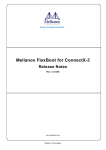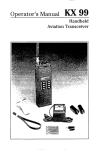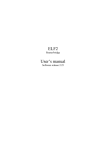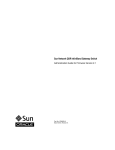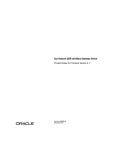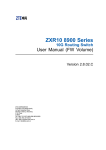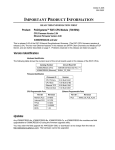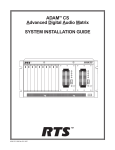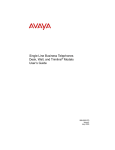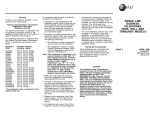Download LES-2224C-SFP SNMP Fiber Switch User Manual & Setting Guide
Transcript
LES-2224C-SFP SNMP Fiber Switch
User Manual & Setting Guide
1. Web interface operation
2. Command line interface
3. CDP function setting
4. S/W upgrade procedure
Web interface operation
This section introduces the settings and functions of the web
management interface. If you are using IE 5.0, please activate the Java
security privilege.
Tools>Internet Options>Security>Internet>Custom Level>Microsoft VM
Java Permissions
Click on Custom
Then click on the Java Custom Settings Box below
Edit Permissions
Unsigned content
Run unsigned content
Enable
Click ok, click ok
Click yes
Login to the system:
1. Start IE or other browser.
2. Enter the IP address(The default IP is: 192.168.1.1) of the switch at the URL
location.
3. The password screen will appear.
4. Input correct user name and password. There is no default name and
password. Just press a key for username. It is necessary to enter password.
5. Click OK then the web management interface will appear.
Home
System Description: the brief description of this switch
System Object ID: the SNMP object ID of this switch.
System Name: the symbolic name of this switch
System Location: the location of this switch
System Contact: the contact person name.
System Uptime: time lasts since last reboot.
IP Address: the IP address of this switch
Subnet Mask: the subnet mask.
Default Gateway: the default gateway of this switch
MAC Address: the MAC address of the switch
Console: RS232 Settings (baud rate, parity, bits, stop bit)
Version: the firmware version
Current User Access Right: Read Write (or Read Only)
The virtual switch panel is shown on the top of the screen. The LED columns
refer to the fiber ports respectively. If the fiber port is linked, the diagram of the
plug will show yellow circle, otherwise the plug will be dark.
Port Status
All ports information will be display on this page. When the SFP slot is
inserted with module, CPU will try to identify the SFP type and display the
information. When the SFP module is linked, the yellow circle will show.
Port 25/26 are gigabit port. UTP and SFP slot are shared with the same port.
They cannot work at the same time. The UTP port only works in 1000M speed.
It cannot connect with 10M or 100M copper port.
Port Counters
The content for port counters are as below:
1. Bytes RX, TX
2. Frames RX, TX
3. Unicast/Broadcast/Multicast RX
4. Unicast/Broadcast/Multicast TX
5. Error RX, TX
6. InDiscards
7. OutDiscards
8. Undersize
9. Oversize
10. Collision
11. Fragment
VLAN
1. Management CPU is port 27
2. There are several VLAN mode can be selected:
(1) Force to Use PVID: Force to use Default VLAN ID (the tagged frame's
VID is ignored)
(2) Drop Not Member: Drop a frame if the ingress port of the frame is not a
member of the frame's VID
(3) Drop VID Miss: Drop a frame if the frame's VID is not contained in
current VLAN table
3. PVID (1..4094): Port Default VLAN ID
4. Protected: Traffic between protected port group members is blocked
5. Drop Non 1Q: Any non-820.1Q frame (without vlan tagged) is dropped
6. Press "Remove All" button will remove all VLANs except VLAN 1
Spanning Tree Protocol(STP)
Once the STP function is enabled, there are 30 seconds which could not
access this switch. The user has to wait for the STP function is done, then the
system will be work normally.
All parameters can be set in this web page. The user can set them using CLI
to do these setting. Please check the command line page for more detail
information.
IGMP
The Internet Group Management Protocol(IGMP) is an internal protocol of the
internet protocol(IP) suit. This management switch supports IP multicast function.
The user can set this IGMP function, then display IGMP snooping information in this
page.
Port Trunking
There are 2 trunk groups can be assigned for 100M SFP port(port 1 to port
24). The 2 gigabit port can be assigned to one trunk port also.
For 100M SFP port, the trunk port number can up to 4 members in each
trunk group.
For two 1000M ports. They are assigned to member automatic when “trunk
gigabit port” item is selected.
QoS
1. Force to Use Default Priority: Use the default ingress priority (the tagged
frame's priority is ignored)
2. Default Priority: the default ingress priority to use when no other priority
information is available
3. Highest Priority: Force all frames from a port to highest queue
4. Use IP Mapping: Use IP (IPv4 and IPv6) for priority, 1 (default)-Use IP fields
for priority mapping, 0-Ignore IP priority field
5. Use Tag Mapping: Use IEEE Tags for priority, 1 (default)-Use IEEE 802.1p
tag Traffic Class for priority mapping if the frame is tagged, 0-Ignore IEEE
802.1p tag fields even the frame is tagged
6. For DSCP (IP fields, 0..63) priority mapping, please use "dscp-mapping"
command in console or telnet
Rate Control
1. Count IFG and Preamble: Count interframe gap (IFG) bytes (12 per frame)
and Preamble bytes (8 per frame), 1-Counted, 0(default)-Not counted
2. Drop Over Rate: Drop incoming frame if the maximum rate control is
exceeded
3. The resolution from 64K to 1792K is 64K, the resolution from 2M to 100M is
1M, the resolution from 104M to 1000M is 8M (for port 25g and 26g)
Note 1: Ingress rate means receiving rate. Egress rate means transmitting
tare.
Note 2: In normal condition, the switch will send out “flow control” packet to
reduce the transmit rate in link partner. Once the “Drop Over Rate” function is
enabled, the packet will be dropped immediately when the rate is exceed the
setting rate.
Port-Mirroring
Sniffer Ingress: Copy packets which come from monitored ports to one
sniffer port.
Sniffer Egress: Copy packets which go out from monitored ports to one
sniffer port
MAC Address
The user can get all mac address information in this page. The MAX
dynamic MAC number cab be set for each port. The default is 8K users for
each port. The switch will drop the packet when the max dynamic MAC
number is exceeded and the new packet SA is not exist.
IP Config
This function allows user to set IP configurations. Once this DHCP client
function is set to ON, the switch will request its IP address and other settings
from a DHCP server in the same network. If the DHCP function is not activated,
then user can set his own IP settings. You can also choose the access
methods (Telnet, HTTP) for controlling the converter. You can also
enable/disable FTP server and TFTP server. For greatest security, FTP and
TFTP should be disabled between upgrades.
SNMP
Set the objects of the system group, system name, system location and
system contact. There are eight community names which can be assigned
Read/Write privileges or Read Only privileges. There are eight trap addresses
which can be assigned to receive alarms. Trap messages will be sent to these
addresses. If the table is empty, then no traps will be issued. The user can use
the Trap options section at the bottom of this screen to select the types of traps
to be sent.
Email Alert
There are eight e-mail addresses can be assigned. If an event happens, an
email describing the event will be sent to these addresses. This feature
provides an alternate way to inform the administrator of system alarms. The
user can change the “sender name” to identify which one switch sends this
alert message.
Syslog
There are eight syslog servers can be assigned. Logs will be sent to these
servers. The user can use this page to clear all logs, or choose to save all logs
to flash. The user can also choose to export all logs to a remote TFTP server
as a text file. The maximum syslog issues which can be stored are 4095.
Mgmt Security
The administrator can assign a user name and password for a maximum of
eight users.
The administrator can also restrict system access so that the system can
only be accessed from a group of IP addresses and forbid access from other
IP addresses. There are sixteen IP addresses can be assigned. Set the
Secure IP option to ON if this feature is required.
Time & NTP
NTP is a protocol for the system to synchronize time from an NTP server.
Once the NTP client function is enabled, the management module gets
network time using this protocol from an NTP server periodically. If there is no
NTP server in the network, set the NTP client option to OFF and the user can
set date and time directly.
Save & Reload
The Administrator may save the current settings to the NV-Flash of the
system. When the system is running, the administrator can change the current
settings and they will take effect immediately, but they will not be saved to the
start up configuration unless you save running configuration to start up
configuration.
The startup configuration can be up-loaded to the TFTP server in a file as
a template. Downloading the template from the TFTP server is a fast way to
configure, the administrator need only change options that are different.
Press the “factory default and reload” button to load the default factory
setting.
Upgrade
The user can use FTP or TFTP to download the latest binary image. This
SNMP switch implements an FTP server and a TFTP server. You may invoke
FTP client to transfer new binary images to the Virtual file system and select
the second method, specify the file name path, and then press the “upgrade”
button to upgrade the firmware. If users have a TFTP server installed in the
network, use the first method to specify the server address/file name path and
then press the “upgrade” button to upgrade the firmware.
Command line interface
1. Interfcae
ifclear
- clear rmon counters
ifcounters
- show rmon counters (per port)
Usage: ifcounters port_no
port_no=1..27 or x(all)
ifdisable
- disable interface (per port)
Usage: ifdisable port_no
port_no=1..26 or x(all)
ifenable
- enable interface (per port)
Usage: ifenable port_no
port_no=1..26 or x(all)
ifname
- name interface (per port)
Usage: ifname port_no {string|no}
port_no=1..26 or x(all)
The max string length is 31
ifshow
- show interface information (per port)
Usage: ifshow port_no
port_no=1..27 or x(all)
ifduplex
- set interface duplex
Usage: ifduplex port_no {half|full}
port_no=1..24 or x(all)
ifflowctrl
- set flow control (per port)
Usage: ifflowctrl port_no {0|1}
port_no=1..26 or x(all)
0: Flow Control disabled, 1: enabled
2. VLAN
vlan-8021q
- set 802.1Q vlan on/off
Current 802.1Q VLAN: off
Usage: vlan_8021q {on|off}
ifpvid
- set default VLAN ID (per port)
Usage: ifpvid port_no vlan_id
port_no=1..27 or x(all)
valn_id=1..4093
forcepvid
- force to use default VLAN ID (ignore the
tagged frame's VID)
Current Force PVID: off
Usage: forcepvid {on|off}
Force to use Default VLAN ID (the tagged frame's VID is ignored), 0: not
Force
Note: If the Default VLAN ID is 5, and enable forcepvid function. The result
will be as below:
VLAN 300 Packet
ifprotected
forcepvid
VLAN 5 Packet
- set interface protected (per port)
Usage: ifprotected port_no {0|1}
port_no=1..27 or x(all)
0: Normal operation, 1: Protected
drop-non1q
- drop non 802.1Q frame (per port)
Usage: dropnon1q port_no {0|1}
port_no=1..26 or x(all)
1: Drop Non 802.1Q Frame, 0: not Drop
drop-not-member - drop a frame if ingress port is not a
member
Current Drop Not Member: off
Usage: drop-not-member {on|off}
drop-vid-miss
table
- drop a frame if vid not existed in VLAN
Current Drop VID Miss: off
Usage: drop-vid-miss {on|off}
addvlan
- add a 802.1Q vlan
Usage: addvlan vid [vlan_name]
vid=1..4093, the max length of vlan_name is 15
delvlan
- delete a 802.1Q vlan
Usage: delvlan vid
vid=1..4093
showvlan
- show vlan information
Vlan information will show when this command is pressed.
Example:
Current 802.1Q VLAN: Off, Force to use default VLAN ID: Off
Drop Not Member: Off, Drop VID Miss: Off
Port 1: Default VLAN ID: 1, Drop Non 1Q Frame: Off Port Based VLAN
Table: 1,2,3,4,5,6,7,8,9,10,11,12,13,14,15,16,17,18,19,20,21,
22,23,24,25,26,27
addmember
- add member ports to a 802.1Q vlan
Usage: addmember vid member_ports_list
vid=1..4093
Example 1: addmember 10 1 8 (add port 1 and 8 to vlan 10)
Example 2: addmember 10 1t 8 (t: carry vlan tag when forwarded to port 1)
Example 3: addmember 10 1u 8 (u: unmodified when forwarded to port 1)
delmember
vlan
- delete member ports from a 802.1Q
Usage: delmember vid member_ports_list
vid=1..4093
Example: delmember 10 1 2 (delete port 1 and 2 from vlan 10)
port-base-vlan
- set port based vlan (per port)
Usage: port-base-vlan input_port output_ports_list
input_port=1..27
Example: port-base-vlan 1 2 8 (packets from port 1 forward to port 2 and 8
only. Other ports will not get packets.
2
1
8
Port Base VLAN example
3. QoS
IEEE 802.1P frame
7
1
Preamble
SFD
6
6
DA SA
2
2
2
42-1496 bytes
4 bytes
TPID
TCI
Type Length
Data
CRC
3
1
12 bits
User Priority
CFI
Bits of VLAN ID (VIDI) to identify possible VLANs
IP packet frame
Version (4)
Internet Header Length
(4)
Type of Service (8)
Total Length (16)
Identification (16)
Flags (3)
Fragment Offset (13)
Time To Live (8)
Protocol (8)
Header checksum (16)
Source Address (32)
Destination Address (32)
Options (Variable)
Padding (0-24)
Data
....
qos
- set Quality of Service on/off
Current Quality of Service: off
Usage: qos {on|off}
ifdefpri
- set default priority (per port)
Usage: ifdefpri port_no priority
port_no=1..26 or x(all)
priority=0..7
forcepri
- force to use default 802.p priority (ignore
the tagged frame's priority)
Current Force 802.1p Priority: off
Usage: forcepri {on|off}
highest-priority - set port to highest priority (per port)
Usage: highest_priority port_no {0|1}
port_no=1..26 or x(all)
1: Set port to highest priority, 0: not
use-tos-diff
(per port)
- use IP TOS/Diff fields for priority mapping
Usage: use_tos_diff port_no {0|1}
port_no=1..26 or x(all)
1: Use IP TOS/Diff fields for priority data, 0: Ignore IP TOS/Diff fields
use-8021p
- use 802.1p tag fields for priority
mapping (per port)
Usage: use_8021p port_no {0|1}
port_no=1..26 or x(all)
1: Use 802.1p tag for priority mapping if the frame is tagged, 0: Ignore
802.1p tag fields
cos-mapping
mapping
- 802.1p priority to 4-level priority queues
Usage: cos-mapping {default|priority queue}
priority=0..7, queue=0 (lowest queue) to 3 (highest queue)
Example: cos-mapping 7 3 (tagged priority 7 mapping to queue 3)
The default 802.1p priority to queue mapping: 1..2 to queue 0, 0 and 3 to
queue 1, 4..5 to queue 2, 6..7 to queue 3
802.1p priority 0
802.1p priority 1
802.1p priority 2
802.1p priority 3
802.1p priority 4
802.1p priority 5
802.1p priority 6
802.1p priority 7
Queue 0
LOW
Queue 1
Queue 2
Queue 3
Default 802.1p priority mapping
HIGH
dscp-mapping
- DiffServ value (0..63) of IP header to
4-level priority queues mapping
Usage: dscp-mapping {default|dscp queue}
dscp=0..63, queue=0 (lowest queue) to 3 (highest queue)
Example: dscp-mapping 63 3 (frames with DSCP field 63 mapping to queue
3)
The default DSCP to queue mapping: 0..15 to queue 0, 16..31 to queue 1,
32..47 to queue 2, 48..63 to queue 3
schedule-policy - set the scheduling policy
Current schedule policy: 0
Usage: schedule-policy {0|1}
0 (default): use an 8, 4, 2, 1 (4 queues) weighted round robin queuing
scheme,
1: use a strict priority scheme (packets in highest queue always transmit first
showqos
- show qos information
4. MAC
aging-time
- set aging time
Current aging time: 300 (sec)
Usage: aging-time time
time=0..1048575 (sec), default is 300 (5 minutes). If time is 0, the aging
function is disabled, and all learned addresses will remain in the database
for ever.
fast-aging
- aging out dynamic mac address (per port)
Usage: fast-aging port_no
port_no=1..27 or x(all)
showmactbl
- show all mac address table
Example:
***** MAC Address ***** VLAN ID * Ports **** Type *
Mac=00-30-DA-03-DD-CC, vid=0000, Ports=[26], Dynamic, Age=1
Mac=00-00-22-30-12-34, vid=0000, Ports=[27], Dynamic, Age=1
Mac=00-30-48-81-14-C8, vid=0000, Ports=[26], Dynamic, Age=1
Total entries = 3
showstatic
- show static mac address table
showfilter
- show forbidden mac address table
addstatic
- add static mac address
Usage: addstatic mac_addr vlan_id ports_list
mac_addr=xx-xx-xx-xx-xx-xx, vlan_id=1..4093
Example 1: addstatic 00-11-22-33-44-55 100 3
Example 2: addstatic 01-11-22-33-44-55 100 2 3 5
addfilter
- add forbidden mac address
Usage: addfilter mac_addr vlan_id
mac_addr=xx-xx-xx-xx-xx-xx, vlan_id=1..4093
delmac
- delete a mac address
Usage: delmac mac_addr vlan_id
mac_addr=xx-xx-xx-xx-xx-xx, vlan_id=1..4093
clearallmac
clearallstatic
clearallfilter
- aging out all dynamic mac address
- clear all static mac address
- clear all forbidden mac address
max-mac-count
- set maximum number of dynamic mac
address that can be learned (per port)
Usage: max-mac-count port_no count
port_no=1..24 or x(all)
count=0..8191
5. Sniffer
sniff-capture-port - set sniffer off/on, if on, assign a capture port
Usage: sniff-capture-port {off|on capture_port
Example 1: sniff-capture-port off (disable sniffer)
Example 2: sniff-capture-port on 10 (enable sniffer, copy ingress/egress traffic
to port 10)
sniff-ingress-ports - duplicate the ingress traffic of some ports to
capture port
Usage: sniff-ingress-ports monitored_ports_list
Example: sniff-ingress-ports 1 4(copy ingress traffic of port 1 to port 4)
1
2
3
4
5
6
7
8
Duplicate packet(The same with port 1)
Input Packet
sniff-egress-ports - duplicate the egress traffic of some ports to
capture port
Usage: sniff-egress-ports monitored_ports_list
Example: sniff-egress 1 4(copy egress traffic of port 1 to port 4)
1
Output Packet
showsniffer
2
3
4
5
6
7
8
Duplicate packet(The same with port 1)
- show sniffer information
6. Rate-control
count-ifg-pre
- count interframe gap (IFG, 12 bytes per
frame) and preamble (8 bytes per frame) bytes or not
Current Count IFG and Preamble: off
Usage: count-ifg-pre {on|off}
drop-over-rate
- drop or flow control if rate limit is exceeded
Current Drop Over Rate (on:drop, off:flow control): off
Usage: drop-over-rate {on|off}
ingress-rate-control - set ingress rate control enabled/disabled
(per port)
Usage: ingress-rate-control port_no {0|1}
port_no=1..24 or x(all)
1:enable ingress rate control, 0:disable
egress-rate-control - set egress rate control enabled/disabled
(per port)
Usage: egress-rate-control port_no {0|1}
port_no=1..24 or x(all)
1:enable egress rate control, 0:disable
ingress-data-rate - set ingress data rate (per port)
Usage: ingress-data-rate port_no
{64K|128K|192K|..|1792K|2M|3M|4M|..|99M|100M}
port_no=1..24 or x(all)
the resolution from 64K (bits) to 1792K is 64K, the resolution from 2M (bits) to
100M is 1M
egress-data-rate - set egress data rate (per port)
Usage: egress-data-rate port_no
{64K|128K|192K|..|1792K|2M|3M|4M|..|99M|100M}
port_no=1..24 or x(all)
the resolution from 64K (bits) to 1792K is 64K, the resolution from 2M (bits) to
100M is 1M
show-rate-control - show rate control information
7. Trunking
trunking
- set trunking (link aggregation) on/off
Current Trunking (Link Aggregation): off
Usage: trunking {on|off}
iftrunking
- set port trunking (link aggregation, per port)
Usage: trunking port_no {off|{on|lacp_active|lacp_passive} [group_id]}
port_no=1..26 or x(all)
group_id=0..3 (default is 0)
showtrunking
- show trunking (link aggregation)
8. STP
spanning-tree
- set spanning tree protocol on/off
Current spanning tree protocol: off
Usage: spanning-tree {on|off}
showstp
hello-time
- show spanning tree protocol information
- set bridge hello time
Current bridge hello time: 2
Usage: hello-time value
value=1..10, default is 2
forward-delay
- set bridge forward delay
Current bridge forward delay: 15
Usage: forward-delay value
value=4..200, default is 15
max-age
- set bridge maximum age
Current bridge maximum age: 20
Usage: max-age value
value=6..200, default is 20
bridge-priority - set bridge priority
Current bridge priority: 32768
Usage: bridge-priority value
value=0..65535, default is 32768
port-priority
- set port priority
Usage: port-priority port_no value
port_no=1..26,
value=0..255, default is 128
port-path-cost
- set port path cost
Usage: port-path-cost port_no value
port_no=1..26,
value=1..255, 1000 Mbps: 4, 100 Mbps: 19, 10 Mbps: 100
9. IGMP
igmp-snooping
- set igmp snooping on/off
Current igmp snooping: off
Usage: igmp-snooping {on|off}
igmp-auto-aging - set igmp auto aging on/off
Current igmp auto aging: on
Usage: igmp-auto-aging {on|off}
igmp-leave-time - set igmp leave (aging) time
Current igmp leave (aging) time: 60
Usage: igmp-leave-time value
value=10..255 seconds, default is 60
showigmp
- show igmp information
CDP Function Setting
There are two commands for CDP function.
(1) LES-2224C-SFP>cdp
This command is use to set CDP function on/off.
Current CDP: on
Usage: cdp {on|off}
Example : cdp on
(2) LES-2224C-SFP>showcdp
This function will display all devices which support CDP function.
Current CDP (version 2): on
Sendind CDP packets every 60 seconds
Sendind a hold time value of 180 seconds
Example for CDP neighborhood information:
Current Neighbors:
Port 5:
Device ID: CISCO
Hold Time: 168
Port ID: FastEthernet0/3
Capabilities: 0x00000028
Platform: cisco WS-C2950-24
S/W Upgrade Procedure
This example will show how to upgrade the code by web interface.
Target box IP : 192.168.1.1
(1)Open one command box :
Key-in commands as above to transfer new code into the target box. The BIN code name is file
name which you want to upgrade.
(2)Open the upgrade web page as below :
Key-in the file name
Press Upgrade key, then wait for system re-boot. The procedures are ready.