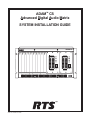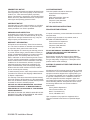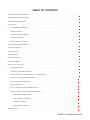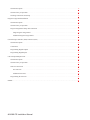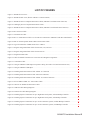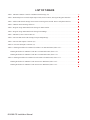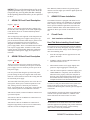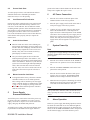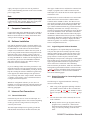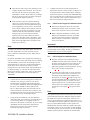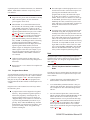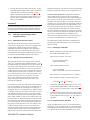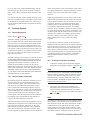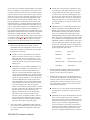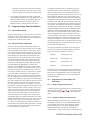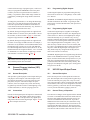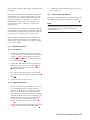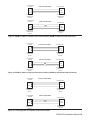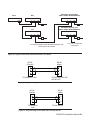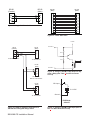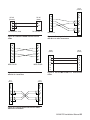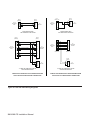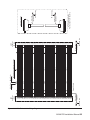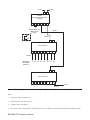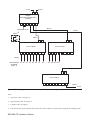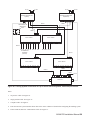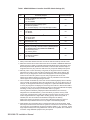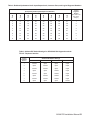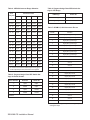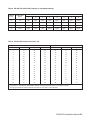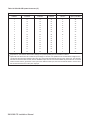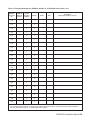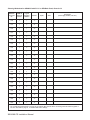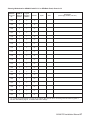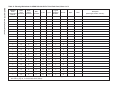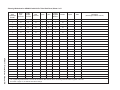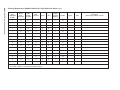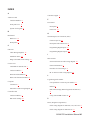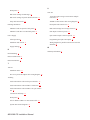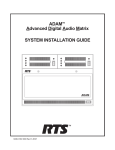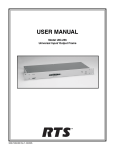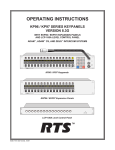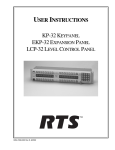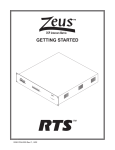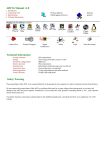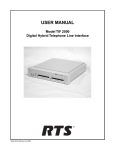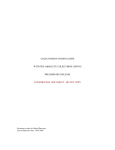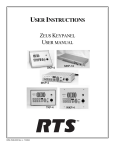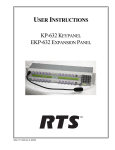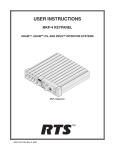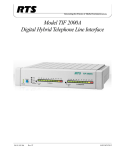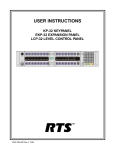Download RTS KP95 Installation guide
Transcript
ADAMTM CS Advanced Digital Audio Matrix SYSTEM INSTALLATION GUIDE ADAM CS TM Advanced Digital Audio Matrix POWER GOOD ™ 9330-7517-000 Rev G3 10/97 POWER GOOD PROPRIETARY NOTICE CUSTOMER SUPPORT The RTS product information and design disclosed herein were originated by and are the property of Telex Communications, Inc. Telex reserves all patent, proprietary design, manufacturing, reproduction, use and sales rights thereto, and to any article disclosed therein, except to the extent rights are expressly granted to others. Technical questions should be directed to: Customer Service Department RTS/Telex, 2550 Hollywood Way, Suite 207 Burbank, CA 91505 U.S.A. Telephone: (818) 566-6700 Fax: (818) 843-7953 COPYRIGHT NOTICE Copyright 1997 by Telex Communications, Inc. All rights reserved. Reproduction in whole or in part without prior written permission from Telex is prohibited. UNPACKING AND INSPECTION Immediately upon receipt of the equipment, inspect the shipping container and the contents carefully for any discrepancies or damage. Should there be any, notify the freight company and the dealer at once. WARRANTY INFORMATION RTS products are warranted by Telex Communications, Inc. to be free from defects in materials and workmanship for a period of three years from the date of sale. The sole obligation of Telex during the warranty period is to provide, without charge, parts and labor necessary to remedy covered defects appearing in products returned prepaid to Telex. This warranty does not cover any defect, malfunction or failure caused beyond the control of Telex, including unreasonable or negligent operation, abuse, accident, failure to follow instructions in the Service Manual or the User Manual, defective or improper associated equipment, attempts at modification and repair not authorized by Telex, and shipping damage. Products with their serial numbers removed or effaced are not covered by this warranty. To obtain warranty service, follow the procedures entitled "Procedure For Returns" and "Shipping to Manufacturer for Repair or Adjustment". This warranty is the sole and exclusive express warranty given with respect to RTS products. It is the responsibility of the user to determine before purchase that this product is suitable for the user's intended purpose. ANY AND ALL IMPLIED WARRANTIES, INCLUDING THE IMPLIED WARRANTY OF MERCHANTABILITY ARE LIMITED TO THE DURATION OF THIS EXPRESS LIMITED WARRANTY. NEITHER TELEX NOR THE DEALER WHO SELLS RTS PRODUCTS IS LIABLE FOR INCIDENTAL OR CONSEQUENTIAL DAMAGES OF ANY KIND. 2 ADAM CS Installation Manual RETURN SHIPPING INSTRUCTIONS PROCEDURE FOR RETURNS If a repair is necessary, contact the dealer where this unit was purchased. If repair through the dealer is not possible, obtain a RETURN AUTHORIZATION from: Customer Service Department Telex Communications, Inc. Telephone: (800) 828-6107 Fax: (800) 323-0498 DO NOT RETURN ANY EQUIPMENT DIRECTLY TO THE FACTORY WITHOUT FIRST OBTAINING A RETURN AUTHORIZATION. Be prepared to provide the company name, address, phone number, a person to contact regarding the repair, the type and quantity of equipment, a description of the problem and the serial number(s). SHIPPING TO MANUFACTURER FOR REPAIR OR ADJUSTMENT All shipments of RTS products should be made via United Parcel Service or the best available shipper, prepaid. The equipment should be shipped in the original packing carton; if that is not available, use any suitable container that is rigid and of adequate size. If a substitute container is used, the equipment should be wrapped in paper and surrounded with at least four inches of excelsior or similar shock-absorbing material. All shipments must be sent to the following address and must include the Return Authorization. Factory Service Department Telex Communications, Inc. 8601 E. Cornhusker Hwy. Lincoln, NE 68505 U.S.A. Upon completion of any repair the equipment will be returned via United Parcel Service or specified shipper collect. TABLE OF CONTENTS ADAM CS Front Panel Description · · · · · · · · · · · · · · · · · · · · · · · · · · · · · · · · · · · · · · · · · · · · · · · · · · · · · · · · · · · · · · · · · · · 7 ADAM CS Back Panel Description · · · · · · · · · · · · · · · · · · · · · · · · · · · · · · · · · · · · · · · · · · · · · · · · · · · · · · · · · · · · · · · · · · · 7 ADAM CS Frame Installation· · · · · · · · · · · · · · · · · · · · · · · · · · · · · · · · · · · · · · · · · · · · · · · · · · · · · · · · · · · · · · · · · · · · · · · · 7 Circuit Cards · · · · · · · · · · · · · · · · · · · · · · · · · · · · · · · · · · · · · · · · · · · · · · · · · · · · · · · · · · · · · · · · · · · · · · · · · · · · · · · · · · · · · 7 Card Installation and Removal · · · · · · · · · · · · · · · · · · · · · · · · · · · · · · · · · · · · · · · · · · · · · 7 Unused Card Slots · · · · · · · · · · · · · · · · · · · · · · · · · · · · · · · · · · · · · · · · · · · · · · · · · · · 8 Card Reset and Fail Indication · · · · · · · · · · · · · · · · · · · · · · · · · · · · · · · · · · · · · · · · · · · · · 8 Audio I/O Card Notes · · · · · · · · · · · · · · · · · · · · · · · · · · · · · · · · · · · · · · · · · · · · · · · · · 8 Master Controller Card Notes · · · · · · · · · · · · · · · · · · · · · · · · · · · · · · · · · · · · · · · · · · · · · 8 Power Supply Removal/Installation · · · · · · · · · · · · · · · · · · · · · · · · · · · · · · · · · · · · · · · · · · · · · · · · · · · · · · · · · · · · · · · · · · · 8 AC Power Connection· · · · · · · · · · · · · · · · · · · · · · · · · · · · · · · · · · · · · · · · · · · · · · · · · · · · · · · · · · · · · · · · · · · · · · · · · · · · · · 8 System Power-Up · · · · · · · · · · · · · · · · · · · · · · · · · · · · · · · · · · · · · · · · · · · · · · · · · · · · · · · · · · · · · · · · · · · · · · · · · · · · · · · · · 8 Alarm Operation · · · · · · · · · · · · · · · · · · · · · · · · · · · · · · · · · · · · · · · · · · · · · · · · · · · · · · · · · · · · · · · · · · · · · · · · · · · · · · · · · · 8 Computer Connection · · · · · · · · · · · · · · · · · · · · · · · · · · · · · · · · · · · · · · · · · · · · · · · · · · · · · · · · · · · · · · · · · · · · · · · · · · · · · · 9 Software Installation · · · · · · · · · · · · · · · · · · · · · · · · · · · · · · · · · · · · · · · · · · · · · · · · · · · · · · · · · · · · · · · · · · · · · · · · · · · · · · · 9 Intercom Port Connections · · · · · · · · · · · · · · · · · · · · · · · · · · · · · · · · · · · · · · · · · · · · · · · · · · · · · · · · · · · · · · · · · · · · · · · · · · 9 General Information · · · · · · · · · · · · · · · · · · · · · · · · · · · · · · · · · · · · · · · · · · · · · · · · · · 9 Logical Keypanel Address Numbers · · · · · · · · · · · · · · · · · · · · · · · · · · · · · · · · · · · · · · · · · · 9 General Procedure for Connecting Devices to Intercom Ports · · · · · · · · · · · · · · · · · · · · · · · · · · · · · 9 KP-9X Series Keypanel Installation Notes · · · · · · · · · · · · · · · · · · · · · · · · · · · · · · · · · · · · · · 10 KP-12 Keypanel Installation Notes · · · · · · · · · · · · · · · · · · · · · · · · · · · · · · · · · · · · · · · · · · 10 Program Source Notes · · · · · · · · · · · · · · · · · · · · · · · · · · · · · · · · · · · · · · · · · · · · · · · · 11 TIF-951 Telephone Interface Installation Notes · · · · · · · · · · · · · · · · · · · · · · · · · · · · · · · · · · · 11 CDP-950 Camera Delegate Panel Installation Notes · · · · · · · · · · · · · · · · · · · · · · · · · · · · · · · · · 12 CDP-950 General Description · · · · · · · · · · · · · · · · · · · · · · · · · · · · · · · · · · · · · · · · · · 12 CDP-950 Theory of Operation · · · · · · · · · · · · · · · · · · · · · · · · · · · · · · · · · · · · · · · · · · 12 Installing the CDP-950 · · · · · · · · · · · · · · · · · · · · · · · · · · · · · · · · · · · · · · · · · · · · · · 12 Programming the CDP-950 · · · · · · · · · · · · · · · · · · · · · · · · · · · · · · · · · · · · · · · · · · · 12 Trunking System · · · · · · · · · · · · · · · · · · · · · · · · · · · · · · · · · · · · · · · · · · · · · · · · · · · · · · · · · · · · · · · · · · · · · · · · · · · · · · · · · 13 ADAM CS Installation Manual 3 General Description · · · · · · · · · · · · · · · · · · · · · · · · · · · · · · · · · · · · · · · · · · · · · · · · · · 13 General Theory of Operation · · · · · · · · · · · · · · · · · · · · · · · · · · · · · · · · · · · · · · · · · · · · · 13 Trunking Connections and Setup · · · · · · · · · · · · · · · · · · · · · · · · · · · · · · · · · · · · · · · · · · · 13 Program Assign Panel Installation · · · · · · · · · · · · · · · · · · · · · · · · · · · · · · · · · · · · · · · · · · · · · · · · · · · · · · · · · · · · · · · · · · · 15 General Description · · · · · · · · · · · · · · · · · · · · · · · · · · · · · · · · · · · · · · · · · · · · · · · · · · 15 General Theory of Operation · · · · · · · · · · · · · · · · · · · · · · · · · · · · · · · · · · · · · · · · · · · · · 15 Program Assign Panel Setup and Connection· · · · · · · · · · · · · · · · · · · · · · · · · · · · · · · · · · · · · 15 Single Program Assign Panel · · · · · · · · · · · · · · · · · · · · · · · · · · · · · · · · · · · · · · · · · · 15 Additional Program Assign Panels · · · · · · · · · · · · · · · · · · · · · · · · · · · · · · · · · · · · · · · · 15 General Purpose Interface (GPI) Connector (J903) · · · · · · · · · · · · · · · · · · · · · · · · · · · · · · · · · · · · · · · · · · · · · · · · · · · · · · 16 General Description · · · · · · · · · · · · · · · · · · · · · · · · · · · · · · · · · · · · · · · · · · · · · · · · · · 16 Connections · · · · · · · · · · · · · · · · · · · · · · · · · · · · · · · · · · · · · · · · · · · · · · · · · · · · · · 16 Programming Digital Outputs · · · · · · · · · · · · · · · · · · · · · · · · · · · · · · · · · · · · · · · · · · · · · 16 Programming Digital Inputs· · · · · · · · · · · · · · · · · · · · · · · · · · · · · · · · · · · · · · · · · · · · · · 16 UIO-256 Input/Output Frame · · · · · · · · · · · · · · · · · · · · · · · · · · · · · · · · · · · · · · · · · · · · · · · · · · · · · · · · · · · · · · · · · · · · · · · 16 General Description · · · · · · · · · · · · · · · · · · · · · · · · · · · · · · · · · · · · · · · · · · · · · · · · · · 16 General Theory of Operation · · · · · · · · · · · · · · · · · · · · · · · · · · · · · · · · · · · · · · · · · · · · · 16 UIO-256 Connection · · · · · · · · · · · · · · · · · · · · · · · · · · · · · · · · · · · · · · · · · · · · · · · · · 17 One UIO-256 · · · · · · · · · · · · · · · · · · · · · · · · · · · · · · · · · · · · · · · · · · · · · · · · · · · 17 Additional UIO-256's· · · · · · · · · · · · · · · · · · · · · · · · · · · · · · · · · · · · · · · · · · · · · · · 17 Programming the UIO-256 · · · · · · · · · · · · · · · · · · · · · · · · · · · · · · · · · · · · · · · · · · · · · · 17 INDEX . . . . . . . . . . . . . . . . . . . . . . . . . . . . . . . . . . . . . . . . . . . . . . . . . . . . . . . . . . . . . . . . . . . . . . . . . . . . . . . . . . . . . . . . 41 4 ADAM CS Installation Manual LIST OF FIGURES Figure 1. ADAM CS Front View · · · · · · · · · · · · · · · · · · · · · · · · · · · · · · · · · · · · · · · · · · · · · · · · · · · · · · · · · · · · · · · · · · · · 18 Figure 2. ADAM CS Back View (Shown with RJ-11 Connector Panel) · · · · · · · · · · · · · · · · · · · · · · · · · · · · · · · · · · · · · · 18 Figure 3. ADAM CS J900 to Computer Interconnect Cables (ADAM CS with male J900 Connector) · · · · · · · · · · · · · · 19 Figure 4. Trunking System to Computer Interconnect Cables · · · · · · · · · · · · · · · · · · · · · · · · · · · · · · · · · · · · · · · · · · · · · · 19 Figure 5. ADAM CS J900 to Computer Interconnect Cables (ADAM CS with female J900 Connector)· · · · · · · · · · · · · 19 Figure 6. RJ-11 Intercom Cable · · · · · · · · · · · · · · · · · · · · · · · · · · · · · · · · · · · · · · · · · · · · · · · · · · · · · · · · · · · · · · · · · · · · · 20 Figure 7. 9-Pin Intercom Cable · · · · · · · · · · · · · · · · · · · · · · · · · · · · · · · · · · · · · · · · · · · · · · · · · · · · · · · · · · · · · · · · · · · · · · 20 Figure 8. RJ-11 to 9-Pin Intercom Cable. Use for TIF-951 Connection to ADAM CS with RJ-11 Back Panel.· · · · · · · · 20 Figure 9. EKP-12/16/20 Expansion Panel to KP-12 Interconnect Cable · · · · · · · · · · · · · · · · · · · · · · · · · · · · · · · · · · · · · · 20 Figure 10. Typical connections of EKP's and LCP's to a KP-12 · · · · · · · · · · · · · · · · · · · · · · · · · · · · · · · · · · · · · · · · · · · · 21 Figure 11. Program Assign Panel Data Cable for PAP-940, -951, and -952 · · · · · · · · · · · · · · · · · · · · · · · · · · · · · · · · · · · 21 Figure 12. Program Assign Panel Data Cable for PAP-950-50 · · · · · · · · · · · · · · · · · · · · · · · · · · · · · · · · · · · · · · · · · · · · · 21 Figure 13. Single-Pair Data Cable· · · · · · · · · · · · · · · · · · · · · · · · · · · · · · · · · · · · · · · · · · · · · · · · · · · · · · · · · · · · · · · · · · · · 22 Figure 14. Cable for Parallel Connection of a UIO-256 and a Program Assign Panel · · · · · · · · · · · · · · · · · · · · · · · · · · · · 22 Figure 15. 15-Pin Data Cable · · · · · · · · · · · · · · · · · · · · · · · · · · · · · · · · · · · · · · · · · · · · · · · · · · · · · · · · · · · · · · · · · · · · · · · 22 Figure 16. Using an ADAM CS GPI Output to Operate a Relay (See Table 7 for GPI Connector Pin-out) · · · · · · · · · · · 22 Figure 17. Using an ADAM CS GPI Input · · · · · · · · · · · · · · · · · · · · · · · · · · · · · · · · · · · · · · · · · · · · · · · · · · · · · · · · · · · · · 22 Figure 18. Trunking Audio Interconnect Cable with RJ-11 Connectors · · · · · · · · · · · · · · · · · · · · · · · · · · · · · · · · · · · · · · 23 Figure 19. Trunking Audio Interconnect Cable with 9-Pin Connectors · · · · · · · · · · · · · · · · · · · · · · · · · · · · · · · · · · · · · · · 23 Figure 20. Trunking Audio Interconnect Cable with RJ-11 & 9-Pin Connectors· · · · · · · · · · · · · · · · · · · · · · · · · · · · · · · · 23 Figure 21. ICP-97-TMX to SWP-71-T Interconnect Cable · · · · · · · · · · · · · · · · · · · · · · · · · · · · · · · · · · · · · · · · · · · · · · · · 23 Figure 22. UIO-256 to ADAM CS Interconnect Cable · · · · · · · · · · · · · · · · · · · · · · · · · · · · · · · · · · · · · · · · · · · · · · · · · · · 23 Figure 23. CDP-950 Cable Wiring Diagrams · · · · · · · · · · · · · · · · · · · · · · · · · · · · · · · · · · · · · · · · · · · · · · · · · · · · · · · · · · · 24 Figure 24. 50-Pin Telco Cable Wiring Diagram · · · · · · · · · · · · · · · · · · · · · · · · · · · · · · · · · · · · · · · · · · · · · · · · · · · · · · · · · 25 Figure 25. Trunking System Connections for up to Eight Intercom Systems, without Backup Controller · · · · · · · · · · · · 26 Figure 26. Trunking System Connections for up to Eight Intercom Systems, with Backup Controller· · · · · · · · · · · · · · · 27 Figure 27. Trunking System Connections for up to Twelve Intercom Systems, without Backup Controller · · · · · · · · · · 28 Figure 28. Trunking System Connections for up to Twelve Intercom Systems, with Backup Controller · · · · · · · · · · · · · 29 ADAM CS Installation Manual 5 LIST OF TABLES Table 1. ADAM CS Master Controller Card DIP Switch Settings (S1) · · · · · · · · · · · · · · · · · · · · · · · · · · · · · · · · · · · · · · · 30 Table 2. Relationship between Audio Input/Output Cards, Intercom Ports, and Logical Keypanel Numbers· · · · · · · · · · 31 Table 3. Address DIP Switch Settings for KP-95/96/97/98 Keypanels and the TIF-951 Telephone Interface · · · · · · · · · 31 Table 4. CDP-950 intercom Range Selection · · · · · · · · · · · · · · · · · · · · · · · · · · · · · · · · · · · · · · · · · · · · · · · · · · · · · · · · · · · 32 Table 5. Program Assign Panel DIP Switch Settings for Panel Number · · · · · · · · · · · · · · · · · · · · · · · · · · · · · · · · · · · · · · 32 Table 6. Program Assign Panel DIP Switch Setting for IFB Range · · · · · · · · · · · · · · · · · · · · · · · · · · · · · · · · · · · · · · · · · · 32 Table 7. ADAM CS, J903 Connector Pin-out· · · · · · · · · · · · · · · · · · · · · · · · · · · · · · · · · · · · · · · · · · · · · · · · · · · · · · · · · · · 32 Table 8. UIO-256 DIP Switch SW1 Settings for Input/Output Range · · · · · · · · · · · · · · · · · · · · · · · · · · · · · · · · · · · · · · · · 33 Table 9. UIO-256 GPI Outputs Connector (J5) · · · · · · · · · · · · · · · · · · · · · · · · · · · · · · · · · · · · · · · · · · · · · · · · · · · · · · · · · 33 Table 10. UIO-256 GPI Inputs Connector (J7) · · · · · · · · · · · · · · · · · · · · · · · · · · · · · · · · · · · · · · · · · · · · · · · · · · · · · · · · · · 34 Table 11. Planning Worksheet for ADAM CS with RJ-11 or DE9 Back Panel, Sheet 1 of 3 · · · · · · · · · · · · · · · · · · · · · · 35 Planning Worksheet for ADAM CS with RJ-11 or DE9 Back Panel, Sheet 2 of 3· · · · · · · · · · · · · · · · · · 36 Planning Worksheet for ADAM CS with RJ-11 or DE9 Back Panel, Sheet 3 of 3· · · · · · · · · · · · · · · · · · 37 Table 12. Planning Worksheet for ADAM CS with 50-Pin Telco Back Panel, Sheet 1 of 3 · · · · · · · · · · · · · · · · · · · · · · · 38 Planning Worksheet for ADAM CS with 50-Pin Telco Back Panel, Sheet 2 of 3 · · · · · · · · · · · · · · · · · · 39 Planning Worksheet for ADAM CS with 50-Pin Telco Back Panel, Sheet 3 of 3 · · · · · · · · · · · · · · · · · · 40 6 ADAM CS Installation Manual NOTICE: These servicing instructions are for use by qualified personnel only. To avoid electric shock do not perform any servicing other than that contained in the Operating Instructions unless you are qualified to do so. 1 ADAM CS Front Panel Description (Figure 1, page 18) There are 10 card slots in the front panel. Starting from the left side, slots 1 through 8 are for Audio Input/Output Cards. Slots 9 and 10 are for main and backup Master Controller Cards. The two large bays at the right side of the front panel contain main and backup power supplies. These power supplies are mounted in shuttles which may be pulled out for quick access/replacement. The power supplies are designed for automatic switch-over in the event of a power supply failure. There is an audible alarm for indication of power supply failure. An alarm override switch lets the user turn off the audible alarm after notification, allowing the affected power supply to be replaced at a later time. J903: DB-25S (female) connector for general purpose interface. Provides eight, open-collector digital inputs and eight relay outputs. 3 ADAM CS Frame Installation The ADAM CS Frame is equipped with rubber feet for placement on a desktop. For installation in an equipment rack, it may be necessary to remove the feet. The frame has no special ventilation requirements. Just make sure that the ventilation holes on the front and back are not obstructed. Allow space in back for attachment of connectors. 4 Circuit Cards 4.1 Card Installation and Removal Read This Before Installing Circuit Cards! The connector pins on the back plane inside the ADAM CS frame can be easily damaged by improper or hurried insertion of circuit cards. Always use the following procedure when installing cards. 1. Insert the card edges into the upper and lower card guides in the frame. 2. SLOWLY push the card straight back into the slot until initial resistance is felt. 3. When initial resistance is felt, apply slightly more pressure to begin engaging the connector pins. 4. Four AC-powered fans along the top of the back panel provide cooling for the power supplies and circuit cards. Either AC on/off switch will activate the cooling fans and the associated power supply. Once the connector pins have started to engage, press VERY FIRMLY to completely seat the connectors. When the card is properly seated, the card plate on the front of the card should be flush with the front of the ADAM CS frame, and the ejector levers on the card plate should be in the horizontal position. The bottom half of the back panel is reserved for the connector panel. Three styles of connector panels are available, offering a choice of intercom port connectors: RJ-11, 9-pin male D-sub, or 50-pin Telco. At the left side of the connector panel are four additional connectors: To remove a card, press down on the lower ejector lever and up on the upper ejector lever. Once the card is released from the back plane connector, pull it straight out of the frame. J900: DE-9S (female) connector for RS232 connection to a personal computer. Cards should be secured in the frame at top and bottom with the screws provided. Otherwise, vibration of the frame could cause the cards to loosen over time. 2 ADAM CS Back Panel Description (Figure 2, page 18) There are two fused AC power connectors with on/off switches. The AC1 connector provides power to the PS1 power supply. The AC2 connector provides power to the PS2 power supply. J901: DE-9S connector for RS422/232 connection to an RTS Trunking System. J902: DE-9S connector for RS422/232 connection of Program Assign Panels, LCP-102 Level Control Panels, and UIO-256 Universal Input/Output Frames. Note All ADAM CS circuit cards can be removed or installed while the equipment is operating. This permits continuous operation of the intercom system—with no interruptions—in the event of any card failure. ADAM CS Installation Manual 7 4.2 Unused Card Slots To ensure proper air flow, each unused front card slot should be fitted with a card blank (part number 9000-7467-003) to cover the opening. 4.3 Card Reset and Fail Indication Each circuit card is equipped with a reset switch located near the top-front of the card. Directly under the reset switch is a red fail indicator. The fail indicator remains off during normal operation. If the fail indicator turns on, first attempt to restore normal operation by momentarily pressing the reset button. Allow 15 to 30 seconds for reset. If the fail indicator does not turn off after this time, check that the card is properly seated, or replace the affected card. 4.4 6 4.5 When an Audio I/O card is removed during normal operation, the displays on any keypanels connected to that card will display asterisks instead of the normal key assignments. After a card is reinstalled, it may take a few moments for the keypanel displays to return to normal. All system clock signals are derived from the Audio Input/Output Card in slot number 5, with clock backup provided by the Audio Input/Output Card in slot number 4. Therefore, if your intercom system uses fewer than eight Audio Input/Output Cards, make sure that slots 4 and 5 are filled in any case. Also, never remove cards 4 and 5 at the same time as the intercom system will cease to operate. Master Controller Card Notes As shipped from the factory, all master controller card DIP switches are set for default operation. These settings will be satisfactory for most applications. Optional settings are summarized in Table 1, page 30. If you change any settings, make sure that both the main and backup master controller cards are set the same. Power Supply Removal/Installation Turn off the power switch on the front of the power supply before removal or installation. To remove a power supply, loosen the six captive screws on the front of the supply, then grasp the handles and pull it out. To install a power supply, insert the metal flanges on the top and bottom of the shuttle into the upper and lower 8 ADAM CS Installation Manual AC Power Connection 1. Place the AC switches on the back panel of the ADAM CS frame in the off (O) position. 2. Place the power supply on/off switch on the front of each power supply in the off (O) position. 3. Connect AC power to both of the AC jacks on the back of the ADAM Frame. Connecting both AC inputs will assure continued operation of the ADAM CS Frame in the event that one power supply fails. If desired, two separate AC power phases may be connected. This will protect not only against a power supply failure, but also against a loss of power to one phase. Audio I/O Card Notes 5 guides in the frame. Push the shuttle into the slot until it is firmly seated. Tighten the captive screws. 7 System Power-Up Note For proper power supply loading, at least two circuit cards should be installed in the frame before turning on the power supplies. 1. Place the AC switches on the back of the ADAM CS Frame in the "on" position. The AC fans should turn on. 2. Place the ALARM OVERRIDE switch on the front panel in the center position. 3. Place the on/off switch on the front of each power supply in the "on" position. The POWER GOOD indicators and all voltage indicators should be lit. 4. While the intercom system is initializing, the red fail indicators will be lit on all circuit cards. Allow 15 to 30 seconds for all fail indicators to turn off. Note If the system fails to initialize, make sure that all circuit cards, especially the cards in slots 4 and 5, are properly seated. 8 Alarm Operation If there is a power supply fault during operation, an audible alarm will sound and one or more indicator lights on the affected power supply will turn off. To deactivate the alarm, set the ALARM OVERRIDE switch to the position for the affected supply. Turn off the defective power supply, and repair or replace it as soon as possible to assure continued backup protection in the event of another power supply failure. other types of audio devices could also be connected. For example, a program source could be connected to the audio input wires, and in this case the audio output wires would not be used. Note The power supply alarm will also sound if a power supply is not turned on. This is normal. Either turn on the power supply, or set the ALARM OVERRIDE switch. 9 Computer Connection Connect from J900 on the ADAM CS Frame to COM1 or COM2 of the configuration PC (the default for the ADAMedit or CSedit software is COM1). Interconnect cable wiring is shown in Figure 3, page 19. 10 Software Installation Now that the ADAM CS frame is operating and the configuration computer is connected, you are ready to install the ADAMedit or CSedit software and check that the computer can communicate with the intercom system. If you are using CSedit for DOS-based configuration of the intercom system, refer to Section 1 of the CSedit User Manual for information on installation and startup. If you are using ADAMedit for windows-based configuration of the intercom system, insert the ADAMedit installation disk in the computer’s floppy drive and run setup.exe. Follow the on-screen instructions. If you are running CSedit, most of the procedures to configure the intercom system are located in Section 2 of the CSedit User Manual. For ADAMedit, you can get on-line help after starting the software. When the keypanel setup screen appears (the default startup screen) press the F1 key to start help, then select “Help Contents”. When the “Contents” screen appears, select “General Procedure to Configure the Intercom System”. Whichever configuration software you use, once it is installed, you can begin connecting intercom stations and other devices to the intercom system as described in the following paragraphs. 11 Intercom Port Connections 11.1 General Information Each intercom port uses two wires for audio input, two wires for audio output, and two wires for data. Depending on the type of device being connected, some pairs of wires may not be used. The audio input and output wires typically provide the talk and listen connections for an intercom station, but The data wires are used to send and receive control information between the connected device and the Master Controller in the ADAM CS frame. The data wires are only used by keypanels, by the TIF-951 Telephone Interface, and by the CDP-950 Camera Delegate Panel. The type of data transmitted includes key pressed information and display information. For example, when a key is pressed on a keypanel, this information is sent on the data wires to the ADAM CS frame. The Master Controller in the ADAM CS frame then routes the audio to the proper destination as defined in the intercom system’s configuration program. The Master Controller also sends data to the device being called; for example, to display the caller's name at a keypanel, or to activate a telephone line at a TIF-951 Telephone Interface etc. 11.2 Logical Keypanel Address Numbers Even though there are separate data pins for each intercom port, these pins do not actually represent a unique data port. Rather, groups of intercom ports share a common data port. In an ADAM CS intercom system, data groups consist of 8 intercom ports, and each Audio Input/Output Card represents 1 data group. To distinguish between data devices connected to the same data group, a logical keypanel address number is assigned to each device at the time of connection. The relationship between intercom port numbers, Audio I/O card numbers and logical keypanel address numbers is shown in Table 2, page 31. Specific information about setting logical keypanel address numbers is discussed in the installation notes on the following pages. 11.3 General Procedure for Connecting Devices to Intercom Ports The following is a suggested method for connecting devices to intercom ports: 1. Make a copy of the appropriate planning worksheet. For ADAM CS frames that use RJ-11 or DE9 back panels, use Table 11, page 35. For ADAM CS frames that use a 50-pin telco back panel, use Table 12, page 38. 2. For each device that will be connected, fill in a row in the worksheet: Briefly note the device type (keypanel, TIF-951, program source, CDP-950 etc.). Other useful information might include the device location and usage, as well as any labeling on the intercom cable. ADAM CS Installation Manual 9 Write down a name of up to four characters in the "Alpha" column of the worksheet. You will enter this name into the intercom system later using ADAMedit or CSedit. Then, whenever you assign the port to an intercom key, the name will appear in the keypanel display for that key. If the intercom system uses optional trunking (where two or more intercom systems are interconnected and users can intercommunicate using special equipment) you may write a second name in the "Alias" column of the worksheet if desired. An alias may be useful, for example, to prevent confusion when the same alpha name is already being used by two intercom ports located in separate intercom systems. When one of these ports in one intercom system is assigned to a keypanel key in the other intercom system, the alias name, and not the alpha name will appear in the display above that key. 5. Complete the intercom system configuration as described in Section 2 of the CSedit User Manual, or as described in the "General Procedure to Configure the Intercom System", located in the ADAMedit help file. (To locate this topic in the help file, press the F1 key to start help. Then, click the Search button, type the keyword "general" and press Enter.) 11.4 KP-9X Series Keypanel Installation Notes KP-95/96/97 Keypanels all use the same basic installation procedure. Refer to Section 1 of the KP-95/96/97 Installation Instructions Manual. KP98-7 Keypanel installation is similar to the KP-95/96/97 installation, but some of the DIP switches on the back panel are set differently. Refer to Section 1 of the KP98-7 Installation Instructions Manual. Important! Note In CSedit, you can enter Alias names at the same time as you enter Alpha names. If you do not enter an Alias name, CSedit will automatically use the Alpha name as the default. By default, ADAMedit is not configured for trunking operation. If you want to enter Alias names and use trunking with ADAMedit, you must activate trunking in the file named adamedit.ini. This file is located in the Windows folder and it can be edited in any ASCII text editor. Change the line in the file that reads “ShowTrunking=N” to “ShowTrunking=Y”. Save the file and restart ADAMedit for the change to take effect. Once you have made this change, you will be able to enter alias names in ADAMedit. 3. 4. Connect devices to the intercom ports as noted in the worksheet. For each type of device, refer to any installation notes included on the following pages. Or, refer to the installation information supplied with the device. For ADAM CS frames that have the RJ-11 or DE-9 back panel, intercom cables may be connected directly to the back panel connectors. For an ADAM CS frame with a 50-pin Telco back panel, use XCP-954 or XCP-955 Breakout Panels. Using CSedit or ADAMedit, enter the Alpha and Alias names that you recorded in your worksheets. If you are using CSedit, see "Assigning Names" in Section 2 of the CSedit User Manual. If you are using ADAMedit click the "Port Alpha" button on the toolbar, then press the F1 key on the computer keyboard to get help if necessary. 10 ADAM CS Installation Manual Always reset a KP-9X keypanel after changing any of the rear panel DIP switch settings. Do this by momentarily turning off the AC power to the keypanel. 11.5 KP-12 Keypanel Installation Notes Plug one end of an intercom cable into either FRAME connector on the back of the KP-12. Plug the other end into an intercom port connector on the back of the ADAM CS (or into a breakout panel if the system uses breakout panels). See Figures 6 and 7 for cable wiring details. To connect up to three EKP-12/16/20 expansion panels (with or without LCP-12/16/20 level control panels) use the RJ45 cables supplied with these panels (see Figure 9 for cable wiring). Connect from the EXP connector of the KP-12 to J1 of the first expansion panel. To connect a second expansion panel or a level control panel, connect from J2 of the first expansion panel to J1 of the second panel. (See Figure 10 for typical connections.) Note One expansion panel and level control panel may be connected and used without any additional setup procedures. By default, the first level control panel will be set correctly to work with the first expansion panel. However, if second and third expansion panels are connected, you will have to reset the MOD numbers on those panels. The MOD numbers determine which key numbers the expansion panels will occupy. If you connect second and third level control panels, you will also have to reset the MOD numbers on those panels to match the second and third expansion panels. For further information, see "SERVICE MENU, MOD ASGN" in the KP-12 Operating Instructions Manual Plug in the AC power cords for the KP-12 and any other connected panels. (Or, the external DC power supplies where used.) When the KP-12 is connected and turned on for the first time, the call waiting window will display "SET ADDR". This means you have to set the logical keypanel address. To determine the correct logical keypanel number for a port, refer to Table 11, page 35 for RJ-11 and DE9 back panels, or Table 12, page 38 for a 50-pin Telco back panel. To set the address, click the SELECT control (press and immediately release the SELECT control). "ADDR 1" should appear in the call waiting window (logical keypanel address number 1). Rotate the SELECT control to display the correct logical keypanel address number, then click SELECT again. To change the logical keypanel address again at a later time (for example, if you move the keypanel to another intercom port) see "SERVICE MENU, SET ADDR" in the KP-12 User Manual. The audio input to which a program source is connected can be forced to some intercom port’s output using force and inhibit. This forces the program audio to always be heard at the output. To set this up in CSedit, see “System, Force & Inhibit” in the CSedit User Manual. To set this up in ADAMedit, press the F1 key to start the ADAMedit help file. Then, search for keyword “crosspoint” and select “Crosspoint Status” from the list. Follow the instructions to force the desired crosspoint. A program source can be used with interrupt foldback (IFB). Using IFB, the program source will normally be heard at some specified intercom output port. Then, when someone presses an intercom key to talk to that output port, the program audio will be cut off to permit conversation. The program audio will be restored when the intercom key is released. To setup an IFB in CSedit, see”Creating an IFB” in Section 2 of the CSedit User Manual. To setup an IFB in ADAMedit, click the IFB button on the ADAMedit toolbar, then press the F1 key on the computer keyboard to get help. Note Unlike KP-9X keypanels, the KP-12 does not require a power-off reset after setup changes have been made. If program inputs will be assigned using a Program Assign Panel, they must be connected to specific ports of the intercom system. See "Program Assign Panel Installation", page 15. Refer to the KP-12 User Manual for complete user information. 11.7 11.6 Program Source Notes An external audio program source can be connected to the input pins of an intercom port. Use the “Audio to Matrix” pins as shown in Figures 6 and 7. The audio output and data pins for the port are not used. The program source must be balanced and DC isolated. Nominal input level is +8 dBu. The TIF-951 has two separate phone line interfaces, and each of these interfaces to a separate intercom port. Connect as follows: 1. Connect phone lines to the modular phone jacks labeled "LINE" on the back of the TIF-951. 2. A second modular jack labeled "INST" is also provided for each phone line. This may be used to connect a telephone or other instrument along with the TIF-951. 3. For each connected phone line, connect from the DE-9S connector (labeled "INTCM FRAME") on the back of the TIF-951 to an intercom port of the ADAM CS Frame. Use a 9-pin intercom cable (Figure 7, page 20). If the ADAM CS Frame has RJ-11 connectors, use one of the DE-9 to RJ-11 adapters that are provided with the TIF-951. Or, a custom cable may be constructed using the wiring diagram in Figure 8, page 20. Program sources can be utilized in several ways within the intercom system: TIF-951 Telephone Interface Installation Notes A program source can be assigned to a keypanel listen key. This permits the keypanel operator to listen to the program by activating the key. To assign a program source to a key in CSedit, see “Keypanel Setup” in the CSedit User Manual. Or, if you are using ADAMedit, press the F1 key to get help. Then, within ADAMedit help, click the Search button, type the keyword “keypanel”, and press Enter. Finally, choose “Keypanel Setup” from the resulting list. ADAM CS Installation Manual 11 4. For each intercom port used by the TIF-951, set the Logical Keypanel Number DIP switches on the back of the TIF-951 as summarized in Table 3, page 31. (Refer to the Planning Worksheet if you are unsure what is the correct Logical Keypanel Number.) For all other TIF-951 DIP switch settings, refer to the TIF-951 User Manual. Important! Do not use the address DIP switch settings as shown in the TIF-951 User Manual, as those address settings are only appropriate for a CS9000 Series Intercom System. 11.8 CDP-950 Camera Delegate Panel Installation Notes 11.8.1 CDP-950 General Description The CDP-950 quickly and easily assigns camera intercoms to any of 4 party lines. It lets you reconfigure camera party lines without having to run the CSedit or ADAMedit configuration programs. In an ADAM CS intercom system, up to eight camera intercoms can be controlled from one CDP-950. Additional CDP-950’s can be connected to control additional intercom stations. 11.8.2 and listen assignment. You still need to setup both the talk and listen assignments exactly as for a keypanel however. Normal vs ISO Operation: During normal operation, when a CDP-950 key is activated, the corresponding intercom station can talk and/or listen to the selected party line. All 4 keys for an intercom station may be activated simultaneously if desired. However, during critical communications, it may be desirable to temporarily disable all nonessential communications. The CDP-950 has an "isolate" option which permits this. This option is selectable via an internal DIP switch. When the "isolate" option is activated, the PL4 keys function as "ISO" keys. Pressing a PL4 key will activate its talk/listen assignment, and at the same time, it will disable the PL1 through PL3 keys directly above it. When the ISO key is turned off, the previous state of the other three keys will be restored. The following procedures describe the installation and programming of the CDP-950 for use in an ADAM CS intercom system: 11.8.3 1. Closed: normal operation Open: ISO operation The CDP-950 connects to the data port for an intercom group (see “Logical Keypanel Address Numbers”, page 9 for further details) by connecting it to the data pins for any intercom port in the group. It can either be connected along with an intercom station, or it can be connected to an intercom port by itself. Once connected, the CDP-950 controls all 8 ports in the group by default. Or, it can be set to control less than 8 ports, via internal switches, leaving the remaining ports free to be used by other data devices. The camera intercoms connect to the audio inputs and outputs of the intercom ports that are controlled by the CDP-950. 12 ADAM CS Installation Manual Before installing the CDP-950, remove the top cover and set the internal DIP switches. DIP switch #1: Normal / ISO select CDP-950 Theory of Operation For each intercom port, the CDP-950 provides the equivalent of 4 keypanel keys. These keys are arranged in a column, and are labeled "PL1" through "PL4" (party line 1 through 4). There are 10 columns of keys, labeled "CAM 1" through "CAM 10", but columns 9 and 10 are not used with ADAM CS Intercom Systems. (The older CS9000 Series Intercom Systems used 10 intercom ports in a data group, while ADAM CS uses 8). The CDP-950 keys may be assigned like any other keypanel keys. Since the CDP950 is primarily intended for assigning camera intercoms to various party lines, the keys are generally assigned to party lines, but they don't have to be. For example, a key could be assigned to talk to a specific intercom port if desired. Note that unlike keypanels, which typically have a separate talk and listen key for each assignment, the CDP-950 has only one key which activates both the talk Installing the CDP-950 DIP switch #2: Baud rate select Closed: 9600 baud Open: 76,800 baud (do not use for ADAM CS) DIP switch #3: Not used (position does not matter) DIP switches 4 through 8: Intercom range select (see Table 4, page 32 for settings) 2. Connect the CDP-950 to the data pins for any one of the intercom ports that will be controlled. Figure 23, page 24 shows two possible cable wiring diagrams. 3. Connect intercom stations to the audio input and output pins for each intercom port that will be controlled by the CDP-950. Refer to Figure 6 or 7 for cable wiring details. 11.8.4 Programming the CDP-950 Assign the CDP-950 keys just as you would normal keypanel keys: If you are using CSedit, see "Key Panel Setup and Trunking Port Allocation" in Section 2 of the CSedit User Manual. If you are using ADAMedit, press the F1 key to get help. Then, within ADAMedit help, click the Search button, type the keyword “keypanel”, and press Enter. Finally, choose “Keypanel Setup” from the resulting list. talk or listen just like in their own intercom system. There is no apparent difference to keypanel operators, but what actually occurs in the system electronics is slightly different. For each intercom port, the PL1 through PL4 keys on the CDP-950 correspond to keys 12 through 15 in the CSedit or ADAMedit key assignment table. Note: when a key is activated, both the talk and listen assignment for that key will activate. When a keypanel operator activates a key to talk to a destination located in another intercom system, the intercom system’s master controller does not act itself to close any crosspoints, but rather, it sends this information to the trunking system via the data connection. The trunking system master controller then checks for an available trunk line. If one is available it notifies the master controllers in the affected intercom systems to establish the communication path using the trunk line that it specifies. If no trunk lines are available, the trunking system will notify the master controller in the caller's intercom system, which will then send a "busy" signal to the calling keypanel. 12 Trunking System 12.1 General Description Refer to Figures 25 through 28 The RTS Trunking System manages intercommunications between separate intercom systems using intercom ports that have been reserved and interconnected between the intercom systems. Keypanels or other data devices can then communicate with various destinations in other intercom systems via the reserved intercom ports. (This is different from bus expansion, in which the entire bus system of two or more frames are interconnected to form one larger intercom system.) The RTS Trunking System consists of a special version of the RTS Model FR9589 Master Control Unit and one or more RTS Model ICP-97TMX Data Distribution Panels, depending on the number of intercom systems to be trunked. A backup Master Control Unit may also be added to the system to prevent downtime in the event of a failure of the main master control unit. When both main and backup control units are used, an RTS Model SWP71-T Switchover Panel and additional ICP-97TMX Data Distribution Panels are also required. 12.2 General Theory of Operation In a trunking system, the audio lines (not data) of one or more intercom ports are interconnected between two separate intercom systems. The system administrator in each intercom system then places restrictions on these ports to prohibit them from being assigned to any keys. This reserves the ports for exclusive use as trunking lines. A special data link is also connected from each intercom system to the trunking system for exchange of system control signals. Once the interconnections are completed, the trunking system is programmed, using CStrunk, to recognize the individual intercom systems. After the trunking system has been programmed, system administrators or keypanel users in each intercom system may request lists of persons, party lines etc. from the other intercom systems for purposes of key assignment just as they would in their own intercom system. After keys are assigned, keypanel operators can activate them to If more than two intercom systems are interconnected, additional trunk lines must be reserved and interconnected between the systems. However, it is not always necessary that two intercom systems be directly interconnected as long as there is a path somewhere to connect the two systems. The trunking system can be programmed to permit "cascaded" trunking in which a pathway is established through multiple intercom systems to connect two endpoints. 12.3 1. Trunking Connections and Setup Connect the trunking system components using the appropriate wiring diagram in Figures 25 through 28. Note To use the same PC for configuration of both ADAM CS and the Trunking Controller, either use an RS232 switching box, or use separate COM ports on the PC. (CSedit and CStrunk only recognize COM1 and COM2, with COM1 as default. ADAMedit recognizes COM1 through COM4, with COM1 as default.) 2. Interconnect one or more intercom audio ports between the intercom systems. These ports will be used for trunking communication only. See Figures 18 through 20 for intercom system audio interconnect cable wiring. Note The number of trunk lines that you setup should be based on the number of persons that need to communicate with other intercom systems, and on the critical nature of their communication. On the other hand, there may be additional expense involved with running trunk lines (when using phone lines for example) and you will want to keep the number of lines to a minimum. You may be able to ADAM CS Installation Manual 13 get by with fewer trunk lines than the number of potential users. For example, if two keypanels need to have access to another intercom system, but only one of those keypanels has a critical need, you may be able to get by with one trunk line. You can just set the trunk priorities for the two users (as described in the following paragraphs) so that the one with the critical need has a higher priority. Also keep in mind that the trunking system can create a communication path by "cascading" through a third intercom system if that system has trunk lines to the other two systems. If frequent busy signals are encountered during normal use, you may have to allocate more trunk lines. A busy signal is normally indicated by an alpha-numeric key display that alternates between the normal key assignment and a double asterisk indication. However, this feature can be deactivated via DIP switch 3 on the master controller cards. See Table1, page 1. If the feature is deactivated, no indication will be given that all trunk lines are busy. There just won’t be any audio when a key is activated. 3. CSedit Users: For belt packs, keypanels etc. that are connected to individual intercom ports, this is accomplished using the same setup screens that you used in step 3 to restrict trunking ports. Simply remove any restrictions for any intercom port that you want to share. To remove restrictions for a party line, IFB etc., see "Creating a Party Line", "Creating an IFB" etc. in Section 2 of the CSedit User Manual. ADAMedit Users: To make intercom ports scrollable and assignable, click the KP button on the toolbar, select an intercom port, then check the Scroll Enable check boxes as desired. (Press the F1 key to get further help with keypanel setup, including additional scroll enable information.) To make other types of destinations (party lines, IFBs etc.) scrollable, click the appropriate button on the ADAMedit toolbar as indicated below, then select a specific destination and check its Scroll Enable check boxes. For further assistance setting up any of these destinations, press the F1 key while viewing the appropriate setup screen. Within each intercom system, run the CSedit or ADAMedit intercom configuration software. Set all restrictions or enables as required for each port that is being used as a trunk line. 4. CSedit Users: See "Key Panel Setup: Port Information” in Section 2 of the CSedit User Manual. Make sure that “Port Access Restricted”, “Univ Scroll Restricted”, and “CSedit Scroll Restricted” are all checked for each port that will be used as a trunking port. ADAMedit Users: By default, ADAMedit is not configured for trunking. To use this feature, you must activate it in the file named adamedit.ini. This file is located in the Windows folder and it can be opened and edited in any ASCII text editor. Change the line in the file that reads “ShowTrunking=N” to “ShowTrunking=Y”. Save the file and restart ADAMedit for the change to take effect. Once ADAMedit is restarted, click the KP button on the toolbar. Then select the port that you want to set as a trunking port: either enter the port number in the "Port" box and press Enter, or select the name of the port in the "Alpha" box. When the keypanel setup screen for that intercom port appears, uncheck all three of the Scroll Enable check boxes. Then, send your changes to the intercom system. For further assistance with keypanel setup, click the KP button on the toolbar, then press the F1 key on the computer keyboard and select “Get Help on Keypanel Setup”. Also using CSedit or ADAMedit within each intercom system, select which intercom ports, party lines etc. will be scrollable and assignable in other intercom systems. 14 ADAM CS Installation Manual PL button Party Lines IFB button IFBs SL button Special Lists GPI Out button General Purpose outputs ISO button Camera ISOs 5. Run the CStrunk Trunking Configuration Software, and configure the trunking system as described in Section 2 of the CStrunk User Manual. 6. Within each intercom system, assign keypanel keys as required to communicate with destinations in other intercom systems. This is basically the same as assigning keys in the local intercom system, except that you will have to select an intercom system first when making assignments. CSedit Users: See “Keypanel Setup and Trunking Port Allocation” in Section 2 of the CSedit User Manual. ADAMedit Users: Press the KP button on the toolbar to access keypanel setup. Then, select the intercom port where you want to add a key assignment that will comunicate with a remote intercom system. If you use the Key Assignment Select screen to assign keys, proceed as for normal key assignment, except that you should select an intercom system before selecting a scroll list. If you enter a key assignment alpha directly in a text box, remember to enter the alias name if this is different from the alpha name. Press the F1 key on the computer keyboard to get help on keypanel setup. 7. This completes the general procedure to setup and use trunking. Remember to save any changes that you make in CSedit, CStrunk, or ADAMedit, and send your changes to the intercom system and/or the trunking system in order for them to take effect. 13 Program Assign Panel Installation 13.1 General Description Program assign panels provide a fast and easy method of selecting any of several program sources (connected to input ports of the intercom system) for use with the IFB outputs feature of the intercom system. 13.2 General Theory of Operation In order to describe program assign panel operation, it may be helpful to first review how IFBs work. An IFB is a special destination type which is created using an intercom output port and an intercom input port. The output port is setup so that it normally monitors the audio at the intercom input port. This audio input can then be interrupted by someone else in the intercom system. The person who interrupts the audio signal can then carry on a conversation with the person at the output without any interference from background audio. IFBs are typically used in broadcasting, although they could be used elswhere. A special IFB listening device (often a small belt pack with an earpiece) is connected to the intercom output port. Typically, this listening device is used by a news anchor, weather person etc. (referred to as “the talent”). This output is then defined as the output for the IFB. An audio source is connected to an intercom input port. This input port is then defined as the input port for the IFB. This could be the input portion of the IFB output port , but it could be any other intercom input port as well. The audio source generally is the sound portion of the broadcast, which we will call “the program”. (In reality, this signal is normally the program sound minus the voice audio of the talent and it is often referred to as the “mix minus”. The talent’s audio is usually removed from the signal because time delays in the voice audio path can cause an echo effect in the earpiece. This could occur with a field reporter, for example, who’s audio may be significantly delayed by satellite transmission to a studio and then retransmission back to his or her earpiece.) Once the IFB as been setup, it can be assigned o a keypanel key. Then, when the keypanel operator presses the key, it will disconnect the program audio and replace it with the keypanel operators voice audio. Releasing the keypanel key will restore the program audio. A program assign panel lets you change the program input source that is used with an IFB by changing the intercom input port that is used with the IFB. The program assign panel connects to the intercom system via an RS422 data link. When the user at the program assign panel assigns a particular program source to an IFB, this information is transmitted to the intercom system master controller via the data link. The information is then written to the on-line configuration file contained in the master controller. In CSedit, this information is contained in the default input column (labeled "Def Inp") in the Interrupt Foldback Bus Assignments table. (The information contained in the Interrupt Foldback Bus Assignments table can be viewed and modified at any time by uploading the configuration file to the configuration PC. See "Creating an IFB" in the CSedit User Manual.) In ADAMedit, this information is contained in the Input field in the Edit IFB dialog box. (From the ADAMedit toolbar, select IFB, then double-click on an IFB in the list to open the Edit IFB dialog box for that IFB. Press the F1 key to get more help with IFB setup.) As supplied, program assign panels expect all program sources to be connected to sequential ports of the intercom system starting with port #1 as follows: PAP-940 intercom ports 1-24 PAP-950-50 intercom ports 1-50 PAP-951 intercom ports 1-8 PAP-952 intercom ports 1-16 If program sources are not connected to the default ports as specified above, the EEPROM in the Program Assign Panel must be reprogrammed to look for program input on other ports. Contact your intercom system dealer for further information. 13.3 13.3.1 Program Assign Panel Setup and Connection Single Program Assign Panel A single Program Assign Panel may be connected using a cable as shown in Figure 11, page 21. Connect the output of the Program Assign Panel to J902 of the ADAM CS frame. 13.3.2 Additional Program Assign Panels Additional Program Assign Panels may be connected to the ADAM CS Frame by wiring additional PAP connectors in parallel with the first. When operating multiple panels in parallel, it is necessary to change the panel number DIP switches in all but one of the panels as described below. Also, if each Program Assign Panel will ADAM CS Installation Manual 15 control a different range of program inputs, it will be necessary to reprogram the EEPROM in all but one panel. (Contact your intercom system dealer for assistance.) Finally, it is possible to define which range of IFB's are controlled by each Program Assign Panel as described below. To change the panel number, or to change the IFB range, remove the cover from the Program Assign Panel, and locate the 8-position DIP switch block on the PMC-15 circuit board (location of the board may vary, but there is only one DIP switch block in the unit). By default, all Program Assign Panels are supplied with the DIP switches #1 and #2 set for panel number 1. Reset the switches, as shown in Table 5, page 32, so that each Program Assign Panel has a unique panel number. By default, all Program Assign Panels are supplied with the lower of two ranges of IFB's selected. For example, a PAP-940 is set by default to work with IFB numbers IF01 through IF24, but it can be reset to work with IFB numbers IF25 through IF48 if desired. (IF01, IF02 etc. are the default names that are assigned to IFB's 1, 2 etc. in CSedit or ADAMedit.) To select the low or high range, set DIP switch number 3 as shown in Table 6, page 32. Note DIP switches 4-8 in the Program Assign Panel are not used, and their position does not matter. 14 14.1 14.3 Programming Digital Outputs CSedit: Digital outputs are programmed using the relay edit screens in CSedit. See "Using Relays" in the CSedit User Manual. ADAMedit: In ADAMedit, digital outputs are setup using the GPI Out button on the toolbar. To get help on GPI Output setup, click the GPI Out button, then press the F1 key for help. 14.4 Programming Digital Inputs CSedit: Each digital input is assignable in the Digital Input Assignments table of CSedit. (See "Digital Inputs" in the CSedit User Manual.) The Digital Inputs Assignment table basically lets you simulate a key on a key panel at a particular intercom port, regardless of whether or not there is an actual keypanel connected to that port. Once a digital input has been assigned to a "key", it is then necessary to define a device to be activated by that key. This is accomplished in the keypanel edit screen for the port to which the digital input was assigned. (See "Key Panel Setup: Key Assignments and Key Restrictions" in the CSedit User Manual.) ADAMedit: Digital inputs are assignable using the GPI In button on the ADAMedit toolbar. To get help with GPI Inputs, click the GPI In button, then press the F1 key for help. Once a digital input has been assigned to a "key", you must define what will be activated by that key. The help topic for GPI Inputs will guide you to the keypanel setup screen to do this. General Purpose Interface (GPI) Connector (J903) 15 UIO-256 Input/Output Frame General Description 15.1 General Description J903 provides 8 general purpose control inputs and 8 general purpose control outputs. The control inputs can be used just like keypanel keys to activate intercom ports, party lines, relays etc. The control outputs are opencollector, active-low outputs. They can be activated by keypanel keys and can be used to control lighting, to key a remote transmitter, to activate a paging system etc. Each UIO-256 provides 16 GPI inputs and 16 GPI outputs. The GPI inputs can be used just like keypanel keys to activate intercom ports, party lines, relays etc. Each relay output provides a choice of normal open and normal closed contacts. The relays can be assigned for activation from key panel keys, and can be used to control lighting, or to key remote transmitters, paging systems etc. 14.2 15.2 Connections Pin-outs for the digital inputs and outputs are summarized in Table 7, page 32. The digital outputs short to ground when activated. A +5-volt input across any digital input and ground will activate that digital input. Figures 16 and 17 show example connections. 16 ADAM CS Installation Manual General Theory of Operation The UIO-256 exchanges control signals with the ADAM CS Frame via an RS422 data connection. Each UIO-256 also has a data output and input connector pair for connection of an additional UIO-256 Frame. Up to three additional UIO-256 Frames may be connected in a ring configuration, where the data output of one frame is connected to the data input of the next. The last UIO-256's data output line is connected back to the data input of the first UIO-256. DIP switches at each UIO-256 are set so that each frame controls a unique range of GPI inputs and GPI outputs. 3. GPI inputs are connected via a 50-pin telco connector on the back of the UIO-256. Each input requires +18 VDC for activation. The +18 VDC and common connections may be provided from a remote source. Or, 18 VDC is supplied at the connector by the UIO-256 and may be used for input activation, with the user supplying the external switch. 15.4 A second 50-pin telco connector is provided for relay output connections. Both normal closed and normal open pin connections are provided. The relay contacts are rated for 0.5A at 120 VAC; 1A at 24 VDC; 0.3A at 60 VDC. Connect opto-isolator outputs and relay inputs as for the first UIO-256. Programming the UIO-256 The UIO-256 inputs and outputs are programmed just like the ADAM CS digital inputs and outputs. (See page 16). Note The first eight inputs and outputs of the first UIO-256 operate in parallel with J903 on the back panel of the ADAM CS frame. The GPI inputs are assignable using the "Digital Inputs" editor in CSedit. The GPI outputs are assignable using either the relay edit screen or the special list relay assignment screen in CSedit. 15.3 15.3.1 UIO-256 Connection One UIO-256 1. Connect J2 of the UIO-256 to J902 of the ADAM CS. The interconnect cable should be wired as shown in Figure 22, page 23. If a program assign panel is also being used, it may be wired to the same connector as shown in Figure 14. 2. Set the SW-1 DIP switches on the back of the UIO256 to select range 1-16 as shown in Table 8, page 33. The SW2 DIP switches are not used, and their positions do not matter. 3. For a pin-out of the relay connector, refer to Table 9. For a pin-out of the opto-isolator connector, refer to Table 10. 4. Connect AC power to the UIO-256. 15.3.2 Additional UIO-256's 1. Up to three additional UIO-256's may be connected in a ring configuration: the J4 output of the first UIO-256 is connected to the J3 input of the second UIO-256; the J4 output of the second UIO-256 is connected to the J3 input of the third UIO-256 and so forth. The J4 output of the last UIO-256 must be connected back to the J3 input of the first UIO-256 to complete the ring. Use 15-pin cables (Figure 15, page 22) to interconnect the UIO-256 panels. 2. Set the SW1 DIP switches on each UIO-256 to select a unique panel number as summarized in Table 8. ADAM CS Installation Manual 17 ADAM CS ™ Advanced Digital Audio Matrix Card Reset Switch Card Fail Indicator +2.1V +2.1V +5V +5V +15V +15V -15V -15V POWER GOOD POWER GOOD PS1 PS2 Power Supply #2 Power Supply #1 Backup Controller Card Main Controller Card Audio I/O Card #8 Audio I/O Card #7 Audio I/O Card #6 Audio I/O Card #5 Audio I/O Card #4 Audio I/O Card #3 Audio I/O Card #2 Audio I/O Card #1 ALARM OVERRIDE AC1 Connector for PS1 Power Supply AC2 Connector for PS2 Power Supply Figure 1. ADAM CS Front View J900 J902 J901 J903 J500 J501 J502 J503 J504 J505 J506 J507 J100 J101 J102 J103 J104 J105 J106 J107 J600 J601 J602 J603 J604 J605 J606 J607 J200 J201 J202 J203 J204 J205 J206 J207 J700 J701 J702 J703 J704 J705 J706 J707 J300 J301 J302 J303 J304 J305 J306 J307 J800 J801 J802 J803 J804 J805 J806 J807 J400 J401 J402 J403 J404 J405 J406 J407 J900: RS232 TO CONFIGURATION PC J901: RS422/232 TO TRUNK MASTER J902: RS422/232 TO ACCESSORIES (PAP,UIO-256) J903: GENERAL PURPOSE INPUT/OUTPUT J100-J407 & J500-J807: INTERCOM PORT CONNECTORS FOR KEYPANELS, CAMERA DELEGATE PANELS, PROGRAM INPUTS, TIF-951'S ETC. (RJ-11 CONNECTORS SHOWN; ALSO AVAILABLE WITH DE-9P OR 50-PIN TELCO CONNECTORS) Figure 2. ADAM CS Back View (Shown with RJ-11 Connector Panel) 18 ADAM CS Installation Manual TO INTERCOM SYSTEM 9-PIN TO 25-PIN CABLE TO COMPUTER RX 2 2 TX TX 3 3 RX GND 5 7 GND 25-PIN FEMALE CONNECTOR (DB-25S) 9-PIN FEMALE CONNECTOR (DE-9S) TO INTERCOM SYSTEM 9-PIN TO 9-PIN CABLE TO COMPUTER RX 2 2 RX TX 3 3 TX GND 5 5 GND 9-PIN FEMALE CONNECTOR (DE-9S) 9-PIN FEMALE CONNECTOR (DE-9S) Figure 3. ADAM CS J900 to Computer Interconnect Cables (ADAM CS with male J900 Connector) TO INTERCOM SYSTEM 9-PIN TO 25-PIN CABLE TO COMPUTER RX 4 2 TX TX 3 3 RX GND 1 7 GND 25-PIN FEMALE CONNECTOR (DB-25S) 9-PIN MALE CONNECTOR (DE-9P) TO INTERCOM SYSTEM 9-PIN TO 9-PIN CABLE TO COMPUTER RX 4 2 RX TX 3 3 TX GND 1 5 GND 9-PIN FEMALE CONNECTOR (DE-9S) 9-PIN MALE CONNECTOR (DE-9P) Figure 5. ADAM CS J900 to Computer Interconnect Cables (ADAM CS with female J900 Connector) TO TRUNKING SYSTEM 9-PIN TO 25-PIN CABLE TO COMPUTER RX 2 2 TX TX 3 3 RX GND 5 7 GND 25-PIN FEMALE CONNECTOR (DB-25S) 9-PIN MALE CONNECTOR (DE-9P) TO TRUNKING SYSTEM 9-PIN TO 9-PIN CABLE TO COMPUTER RX 2 2 RX TX 3 3 TX GND 5 9-PIN MALE CONNECTOR (DE-9P) 5 GND 9-PIN FEMALE CONNECTOR (DE-9S) Figure 4. Trunking System to Computer Interconnect Cables ADAM CS Installation Manual 19 CONTACTS RJ 11 MOD PLUG AMP 55550423 or equivalent (View from cable entrance) 123456 Use AMP Crimp Tool 12316661 DE-9P (MALE) RJ11 LATCH DATA - 1 DATA - 1 AUDIO FROM MATRIX + 2 AUDIO TO MATRIX + 3 4 DATA + 6 5 AUDIO FROM MATRIX - 5 7 DATA + 6 1 2 Figure 8. RJ-11 to 9-Pin Intercom Cable. Use for TIF-951 Connection to ADAM CS with RJ-11 Back Panel. 4 AUDIO FROM MATRIX - 5 4 AUDIO TO MATRIX - 4 3 AUDIO TO MATRIX - 8 AUDIO TO MATRIX + 3 1 2 AUDIO FROM MATRIX + 2 3 TWISTED PAIR TELEPHONE CABLE PAIR 1: AUDIO TO MATRIX PAIR 2: AUDIO FROM MATRIX PAIR 3: DATA TO TIF-951 TO INTERCOM MATRIX 5 6 Figure 6. RJ-11 Intercom Cable CONTACTS DE-9P (MALE) TO KEYPANEL 1 2 6 4 5 DE-9S (FEMALE) TO INTERCOM SYSTEM* DATA AUDIO TO MATRIX + - 1 + - 4 9 7 8 3 AUDIO FROM MATRIX + 5 9 7 8 3 IMPORTANT! When connecting to an ADAM CS back panel, use only low-profile cable connectors such as AMP Part No. 747516-3 (Telex Part No. 59926-678) 20 ADAM CS Installation Manual 12345678 Use AMP Crimp Tool 12316661 LATCH 2 6 CABLE TYPE: BELDEN 8777 Figure 7. 9-Pin Intercom Cable RJ 45 CONNECTOR (View from cable entrance) 1 1 2 2 3 3 4 4 5 5 6 6 7 7 8 8 Figure 9. EKP-12/16/20 Expansion Panel to KP-12 Interconnect Cable KP-12 OPTIONAL SECOND EKP (MUST RESET MOD NUMBERS) EKP J1 EXP J2 DC J2 DC OPTIONAL SECOND LCP (MUST RESET MOD NUMBERS) LCP J1 J1 J2 DC J1 ALL INTERCONNECTIONS BETWEEN PANELS USE SUPPLIED RJ-45 CABLES J2 DC TO J1 OF A THIRD EKP (OPTIONAL) Figure 10. Typical connections of EKP's and LCP's to a KP-12 DE-9S (Female) DE-9P (Male) 6 7 1 2 2 1 TO ADAM CS, J902 TO: PAP-940, PAP-951, OR PAP-952 Figure 11. Program Assign Panel Data Cable for PAP-940, -951, and -952 DE-9S (Female) DE-9P (Male) 6 6 1 1 2 2 TO ADAM CS J902 TO PAP-950-50 Figure 12. Program Assign Panel Data Cable for PAP-950-50 ADAM CS Installation Manual 21 DE-9S (Female) DE-9P (Male) 9 6 5 1 4 2 Figure 13. Single-Pair Data Cable DA-15P (Male) DA-15P (Male) 1 2 3 4 5 9 10 11 12 13 14 15 1 2 3 4 5 9 10 11 12 13 14 15 Figure 15. 15-Pin Data Cable 12 VDC DE-9S (Female) DE-9P (Male) 6 1 1 2 GPI OUT + 22 K 2 TO ADAM CS, J902 TO: UIO-256, J2 10 K DE-9P (Male) GPI OUT - 7 2 1 Figure 16. Using an ADAM CS GPI Output to Operate a Relay (See Table 7 for GPI Connector Pin-out) TO: PAP-940, PAP-951, OR PAP-952 DE-9P (Male) GPI Input + 6 5-12 VDC 1 2 TO: PAP-950-50 Ground EXTERNAL CIRCUIT Figure 14. Cable for Parallel Connection of a UIO-256 and a Program Assign Panel 22 ADAM CS Installation Manual Figure 17. Using an ADAM CS GPI Input (See Table 7 for GPI Connector Pin-out) DE-9S (FEMALE) 1 2 6 1 DE-9S (Female) DE-9P (Male) 2 3 6 1 4 1 2 5 2 TO ADAM CS, J902 6 TO UIO-256, J2 Figure 22. UIO-256 to ADAM CS Interconnect Cable 1 1 2 2 3 3 4 4 5 5 6 6 RJ 11 MOD PLUG DE-9P (MALE) RJ 11 MOD PLUG DE-9S (FEMALE) 1 2 6 1 2 6 8 7 3 + - 8 7 3 1 2 3 4 5 6 7 8 9 DE-9P (MALE) 1 2 3 4 5 6 7 8 9 Figure 21. ICP-97-TMX to SWP-71-T Interconnect Cable DE-9S (FEMALE) + - + - 4 5 9 Figure 20. Trunking Audio Interconnect Cable with RJ-11 & 9-Pin Connectors Figure 18. Trunking Audio Interconnect Cable with RJ-11 Connectors 4 5 9 RJ 11 MOD PLUG + - 4 5 9 8 7 3 Figure 19. Trunking Audio Interconnect Cable with 9-Pin Connectors ADAM CS Installation Manual 23 DE-9S (FEMALE) TO AN INTERCOM PORT + - 1 2 7 TO CDP-950 2 6 TO AN INTERCOM PORT 1 1 2 6 TO AN INTERCOM PORT 4 5 9 7 8 3 + - 1 2 3 4 5 6 SINGLE PAIR DATA CABLE FOR CONNECTION OF CDP-950 ONLY DE-9S (FEMALE) DE-9P (MALE) RJ 11 MOD PLUG DE-9P (MALE) 7 2 TO CDP-950 1 SINGLE PAIR DATA CABLE FOR CONNECTION OF CDP-950 ONLY DE-9P (MALE) DATA + - 1 2 6 AUDIO TO MATRIX + - 4 5 TO INTERCOM STATION TO AN INTERCOM PORT 1 1 2 2 3 3 4 4 5 5 6 6 9 AUDIO FROM MATRIX RJ 11 MOD PLUG + TO INTERCOM STATION RJ 11 MOD PLUG 7 8 3 DE-9P (MALE) DE-9P (MALE) + - 7 2 TO CDP-950 1 + - 7 2 TO CDP-950 1 "Y" CABLE FOR CONNECTION OF CDP-950 AND AN INTERCOM STATION "Y" CABLE FOR CONNECTION OF CDP-950 AND AN INTERCOM STATION CABLES FOR CONNECTION TO AN INTERCOM SYSTEM THAT HAS DE-9P INTERCOM PORT CONNECTORS CABLES FOR CONNECTION TO AN INTERCOM SYSTEM THAT HAS RJ-11 INTERCOM PORT CONNECTORS Figure 23. CDP-950 Cable Wiring Diagrams 24 ADAM CS Installation Manual Figure 24. 50-Pin Telco Cable Wiring Diagram ADAM CS Installation Manual 25 #8 Spade Lug 8 Inch Lead Insulated 1 26 2 27 3 28 4 29 5 30 6 31 7 32 8 33 9 34 10 35 11 36 12 37 13 38 14 39 15 40 16 41 17 42 18 43 19 44 20 45 21 46 22 47 23 48 24 49 25 50 AMP 229974-1 (Male) Overall Shield BL/WH WH/BL OR/WH WH/OR GN/WH WH/GN BR/WH WH/BR SL/WH WH/SL BL/RD RD/BL OR/RD RD/OR GN/RD RD/GN BR/RD RD/BR SL/RD RD/SL BL/BK BK/BL OR/BK BK/OR GN/BK BK/GN BR/BK BK/BR SL/BK BK/SL BL/YL YL/BL OR/YL YL/OR GN/YL YL/GN BR/YL YL/BR SL/YL YL/SL BL/VI VI/BL OR/VI VI/OR GN/VI VI/GN BR/VI VI/BR SL/VI VI/SL Pair 25 Pair 24 Pair 23 Pair 22 Pair 21 Pair 20 Pair 19 Pair 18 Pair 17 Pair 16 Pair 15 Pair 14 Pair 13 Pair 12 Pair 11 Pair 10 Pair 09 Pair 08 Pair 07 Pair 06 Pair 05 Pair 04 Pair 03 Pair 02 Pair 01 Wire Color / Band Color (Major) (Minor) 25 Twisted Pair Telephone Cable #8 Spade Lug 8 Inch Lead Insulated 1 26 2 27 3 28 4 29 5 30 6 31 7 32 8 33 9 34 10 35 11 36 12 37 13 38 14 39 15 40 16 41 17 42 18 43 19 44 20 45 21 46 22 47 23 48 24 49 25 50 AMP 229974-1 (Male) RTS Cable Assembly Part No. 9020-7297-00 (10ft) 8 Inch Lead Insulated #8 Spade Lug #8 Spade Lug 8 Inch Lead Insulated Assembly Details To AC1 To AC2 J1 J2 FR9589 MASTER CONTROLLER A (MAIN) J6 J7 J8 J3 J4 J5 SHORTING PLUG (MAIN ONLY) DE9P NOTE 1 1 NOTE 1 6 J1 J3 ICP-97-TMX #1 J6 J7 J8 J9 J10 J11 J12 #1 #2 #3 #4 #5 J5 NOTE 2 INTERCOM SYSTEMS (NOTE 4) #6 #7 J1 #8 J3 ICP-97-TMX #2 J5 J6 J7 J8 J9 J10 J11 J12 TO PC NOTE 3 Figure 25. Trunking System Connections for up to Eight Intercom Systems, without Backup Controller Notes: 1. 50-pin telco cable. See Figure 24. 2. Single pair data cable. See Figure 13. 3. Computer cable. See Figure 4. 4. Enter the intercom system numbers shown here in the "Port" column in CStrunk when configuring the trunking system. 26 ADAM CS Installation Manual To AC1 To AC2 J1 J1 J2 J7 J8 J3 J4 J2 FR9589 MASTER CONTROLLER B (BACKUP) FR9589 MASTER CONTROLLER A (MAIN) J6 To AC2 To AC1 J6 J5 SHORTING PLUG (MAIN ONLY) DE9P J7 J8 J3 J4 J1 J3 J5 NOTE 1 NOTE 1 1 NOTE 1 6 J1 J3 ICP-97-TMX #1 J5 J6 J7 J8 J9 J10 J11 J12 NOTE 1 NOTE 2 INTERCOM SYSTEMS (NOTE 4) #1 #2 #3 #4 #5 #6 #7 J1 #8 J3 ICP-97-TMX #2 J5 J6 J7 J8 ICP-97-TMX #3 J9 J10 J11 J12 J5 J6 J7 J9 J10 J11 J12 J8 NOTE 5 NOTE 5 NOTE 3 J1 J2 J3 J4 J5 J6 J7 TO PC J8 SWP-971-T Figure 26. Trunking System Connections for up to Eight Intercom Systems, with Backup Controller Notes: 1. 50-pin telco cable. See Figure 24. 2. Single pair data cable. See Figure 13. 3. Computer cable. See Figure 4. 4. Enter the intercom system numbers shown here in the "Port" column in CStrunk when configuring the trunking system. 5. ICP-97-TMX to SWP-971-T Interconnect Cable. See Figure 21. ADAM CS Installation Manual 27 To AC1 To AC2 J1 J2 FR9589 MASTER CONTROLLER A (MAIN) J6 J7 J8 J3 J4 J5 NOTE 1 SHORTING PLUG NOTE 1 DE9P 1 NOTE 1 6 J1 J3 J1 ICP-97-TMX #1 ICP-97-TMX #2 J6 J7 J8 J9 J10 J11 J12 TO INTERCOM #1 #2 SYSTEMS (NOTE 4) #3 #4 #5 J5 J3 J5 J6 J7 J8 J9 J10 J11 J12 NOTE 2 #6 #7 #8 . . . . . . #9 #10 #11 #12 J1 J3 ICP-97-TMX #3 J5 J6 J7 J8 J9 J10 J11 J12 NOTE 3 TO PC Figure 27. Trunking System Connections for up to Twelve Intercom Systems, without Backup Controller Notes: 1. 50-pin telco cable. See Figure 24. 2. Single pair data cable. See Figure 13. 3. Computer cable. See Figure 4. 4. Enter the intercom system numbers shown here in the "Port" column in CStrunk when configuring the trunking system. 28 ADAM CS Installation Manual To AC1 To AC2 J1 J7 J8 J3 J4 J2 J1 J2 FR9589 MASTER CONTROLLER B (BACKUP) FR9589 MASTER CONTROLLER A (MAIN) J6 To AC2 To AC1 J6 J5 NOTE 1 J7 J8 J3 J5 J4 NOTE 1 SHORTING PLUG (MAIN ONLY) DE9P NOTE 1 1 NOTE 1 6 J1 J3 J1 ICP-97-TMX #1 J5 J6 J7 J8 J3 ICP-97-TMX #2 J9 J10 J11 J12 J5 J6 J7 J8 J9 J10 J11 J12 NOTE 2 #1 #2 #3 #4 TO INTERCOM SYSTEMS (NOTE 4) #5 #6 #7 #8 . . . . . . #9 #10 #11 #12 NOTE 1 NOTE 1 J1 J3 J1 ICP-97-TMX #3 J5 J6 J7 J8 J3 ICP-97-TMX #4 J9 J10 J11 J12 J5 J6 J7 J8 J9 J10 J11 J12 NOTE 5 NOTE 5 NOTE 3 J16 J2 J11 J3 J13 J5 SWP-971-T TO PC J6 J18 J8 J14 Figure 28. Trunking System Connections for up to Twelve Intercom Systems, with Backup Controller Notes: 1. 50-pin telco cable. See Figure 24. 2. Single pair data cable. See Figure 13. 3. Computer cable. See Figure 4. 4. Enter the intercom system numbers shown here in the "Port" column in CStrunk when configuring the trunking system. 5. ICP-97-TMX to SWP-971-T Interconnect Cable. See Figure 21. ADAM CS Installation Manual 29 Table 1. ADAM CS Master Controller Card DIP Switch Settings (S1) Switch No. Description On=closed; Off=open Default Setting1 On=closed; Off=open 1 CSedit / ADAMedit baud rate select2 Off: 9600 baud On: 38.4 Kbaud Off 2 Keypanel Incoming message option3 Off: Normal operation On: All callers display in Incoming Messages window Off 3 Keypanel "in-use" and "busy" flash4 Off: Enable On: Disable Off 4 Trunk master baud rate select.5 Off: 38.4K baud On: 9600 baud Off 5 Not used (set to off) Off 6 Not used (set to off) Off 7 Primary / secondary card frame select. (ADAM systems only. Must be left in On position for ADAM CS) Off: Secondary frame On: Primary frame On 8 Test on/off Off: Normal operation On: Test mode Off Notes 1. Always set the DIP switches the same on both the main and backup controller cards. 2 Make sure that the rate set here matches the rate set in CSedit or ADAMedit. 9600 baud permits a longer PC cable, but uploads and downloads will be slower. Alternatively, 38.4 kbaud will provide faster uploads and downloads, but the PC cable should be kept to a length less than 10 ft (3m), and some older PC's may not operate reliably at this speed. 3. Normally, when a call is received by a keypanel, the keypanel checks for a talk key assigned to the caller. If there is a talk key assigned, the display above that key will flash. If no key is assigned, the caller's name will appear in the Incoming Messages window. Some intercom systems may have many keypanels that do not have alpha-numeric talk key displays. In this case, it may be preferable to have all caller's names appear in the Incoming Messages window. 4. The in-use flash is indicated by a slow and continuous flashing display above a talk key. The in-use flash is provided for IFB's, ISO's and trunk lines. The in-use flash occurs, for example, on all keypanels that have keys assigned to a particular IFB when that IFB is in-use by any keypanel. The displays for those keys will continue to flash until the IFB is no longer in-use. Any user could activate their talk key to talk to the IFB while the display is flashing, but they may interrupt a conversation that is in progress. . The busy flash is indicated by a display that alternates between the normal key assignment and a double asterisk (**) when the talk key is pressed. A "busy" flash occurs when a keypanel tries to talk to an IFB or trunk line that is currently in-use by another keypanel that has a higher IFB or trunking priority. When a busy flash is indicated, the user cannot talk to the destination assigned to the talk key. . While some people may find the in-use and busy indications helpful, the option to disable them is provided because some may object to the alternating display. 5. 38.4K baud is the normal data rate for communication with a local trunk master. 9600 baud may be selected when the intercom system is connected to a remote trunk master over some form of long-distance connection (modems, partial T1, etc.). However, expect large response delays when using 9600 baud. If this is not acceptable, other methods of connection using additional equipment may be required. 30 ADAM CS Installation Manual Table 2. Relationship between Audio Input/Output Cards, Intercom Ports, and Logical Keypanel Numbers Card 1 Card 2 Card 3 Card 4 Card 5 Card 6 Card 7 Card 8 ADAM CS Intercom Port Numbers (Grouped by Audio Input/Output Card Number) Logical Keypanel Number (See Table 3 for DIP switch settings.) 1 9 17 25 33 41 49 57 1 2 10 18 26 34 42 50 58 2 3 11 19 27 35 43 51 59 3 4 12 20 28 36 44 52 60 4 5 13 21 29 37 45 53 61 5 6 14 22 30 38 46 54 62 6 7 15 23 31 39 47 55 63 7 8 16 24 32 40 48 56 64 8 Table 3. Address DIP Switch Settings for KP-95/96/97/98 Keypanels and the TIF-951 Telephone Interface Logical Keypanel Number SW 4 SW 5 SW 6 SW 7 1 Closed Open Open Open 2 Open Closed Open Open 3 Closed Closed Open Open 4 Open Open Closed Open 5 Closed Open Closed Open 6 Open Closed Closed Open 7 Closed Closed Closed Open 8 Open Open Open Closed Address DIP Switch Settings ADAM CS Installation Manual 31 Table 6. Program Assign Panel DIP Switch Setting for IFB Range Table 4. CDP-950 intercom Range Selection DIP Switch Number Ports Controlled * 4 5 6 7 8 #1 only Open Closed Closed Closed Closed #1 & #2 Closed Open Closed Closed Closed #1 - #3 Open Open Closed Closed Closed #1 - #4 Closed Closed Open Closed Closed #1 - #5 Open Closed Open Closed Closed #1- #6 Closed Open Open Closed Closed #1 - #7 Open Open Open Closed Closed #1 - #8 Closed Closed Closed Open Closed #2 - #8 Closed Open Closed Closed Open #3 - #8 Open Open Closed Closed #4 - #8 Closed Closed Open #5 - #8 Open Closed #6 - #8 Closed #7 - #8 #8 only IFB Range Switch #3 Low range Open High Range Closed Table 7. ADAM CS, J903 Connector Pin-out Pin No. Function 1 Digital (GPI) Input #1 High 2 Digital (GPI) Input #2 High 3 Digital (GPI) Input #3 High 4 Digital (GPI) Input #4 High 5 Digital (GPI) Input #5 High Open 6 Digital (GPI) Input #6 High Closed Open 7 Digital (GPI) Input #7 High Open Closed Open 8 Digital (GPI) Input #8 High 9 Ground Open Open Closed Open 10 Ground Open Open Open Closed Open 11 Ground Closed Closed Closed Open Open 12 Ground 13 Ground 14 Digital (GPI) Out #1 15 Digital (GPI) Out #2 16 Digital (GPI) Out #3 17 Digital (GPI) Out #4 18 Digital (GPI) Out #5 19 Digital (GPI) Out #6 * #1 refers to the lowest-numbered port on any given Audio Input/Output Card; #8 refers to the highest. Table 5. Program Assign Panel DIP Switch Settings for Panel Number Panel Number Switch #1 Switch #2 1* Open Open 2 Closed Open 20 Digital (GPI) Out #7 3 Open Closed 21 Digital (GPI) Out #8 4 Closed Closed 22 Ground 23 Ground 24 Ground 25 Ground * Default Use any convenient ground pin for each digital input and digital output. 32 ADAM CS Installation Manual Table 8. UIO-256 DIP Switch SW1 Settings for Input/Output Range UIO-256 Frame Input/Output Range #1 DIP Switch Settings 1 2 3 4 5 6 7 8 1-16 Open Open Open Open Open Open Open Closed #2 17-32 Open Open Open Closed Open Open Open Closed #3 33-48 Open Open Open Open Closed Open Open Closed #4 49-64 Open Open Open Closed Closed Open Open Closed Table 9. UIO-256 GPI Outputs Connector (J5) Relay Output Numbers* Relay Contact Pin Numbers** UIO-256 #1 UIO-256 #2 UIO-256 #3 UIO-256 #4 NC Contact Common NO Contact 1 17 33 49 38 13 40 2 18 34 50 39 14 15 3 19 35 51 41 16 43 4 20 36 52 42 17 18 5 21 37 53 44 19 46 6 22 38 54 45 20 21 7 23 39 55 47 22 49 8 24 40 56 48 23 24 9 25 41 57 26 1 28 10 26 42 58 27 2 3 11 27 43 59 29 4 31 12 28 44 60 30 5 6 13 29 45 61 32 7 34 14 30 46 62 33 8 9 15 31 47 63 35 10 37 16 32 48 64 36 11 12 * Dependent on UIO-256 DIP Switch SW1 Settings for Input/Output Range as summarized in Table 8. ** The relay contacts are rated for 0.5A at 120 VAC; 1A at 24 VDC; 0.3A at 60 VDC. ADAM CS Installation Manual 33 Table 10. UIO-256 GPI Inputs Connector (J7) GPI Input Numbers* UIO-256 Frame #1 UIO-256 Frame #2 GPI Input Pin Numbers** UIO-256 Frame #3 UIO-256 Frame #4 DC Control Input “minus” DC Control Input "plus" (5-18 VDC) 1 17 33 49 9 34 2 18 34 50 10 35 3 19 35 51 11 36 4 20 36 52 12 37 5 21 37 53 13 38 6 22 38 54 14 39 7 23 39 55 15 40 8 24 40 56 16 41 9 25 41 57 1 26 10 26 42 58 2 27 11 27 43 59 3 28 12 28 44 60 4 29 13 29 45 61 5 30 14 30 46 62 6 31 15 31 47 63 7 32 16 32 48 64 8 33 * Dependent on UIO-256 DIP Switch SW1 Settings for Input/Output Range as summarized in Table 8. ** Inputs will sink 100 mA max at a maximum input voltage of +18 VDC. For operation from an external DC voltage source, connect the external control voltage to the "plus" pin, and connect the external common to the "minus" pin. The UIO-256 also has an internal 18 VDC source, which is available at pins 18 to 22. Ground is available at pins 24 and 25. To use the internal 18 VDC source, ground the “minus” pin for the desired control input, then use an external switch to connect from the 18 VDC internal source to the "plus" input pin. 34 ADAM CS Installation Manual Table 11. Planning Worksheet for ADAM CS with RJ-11 or DE9 Back Panel, Sheet 1 of 3 ADAM CS Connector No. ADAM CS Audio I/O Card No. Logical Keypanel Number* Port No. J100 1 1 1 J101 1 2 2 J102 1 3 3 J103 1 4 4 J104 1 5 5 J105 1 6 6 J106 1 7 7 J107 1 8 8 J200 2 1 9 J201 2 2 10 J202 2 3 11 J203 2 4 12 J204 2 5 13 J205 2 6 14 J206 2 7 15 J207 2 8 16 J300 3 1 17 J301 3 2 18 J302 3 3 19 J303 3 4 20 J304 3 5 21 J305 3 6 22 Alpha Alias Description (Device type, location, user etc.) * The Logical Keypanel Number is used to set the address DIP switches when connecting a KP-9X Series Keypanel or TIF-951. See Table 3, page 31, for address DIP switch settings. ADAM CS Installation Manual 35 Planning Worksheet for ADAM CS with RJ-11 or DE9 Back Panel, Sheet 2 of 3 ADAM CS Connector No. ADAM CS Audio I/O Card No. Logical Keypanel Number* Port No. J306 3 7 23 J307 3 8 24 J400 4 1 25 J401 4 2 26 J402 4 3 27 J403 4 4 28 J404 4 5 29 J405 4 6 30 J406 4 7 31 J407 4 8 32 J500 5 1 33 J501 5 2 34 J502 5 3 35 J503 5 4 36 J504 5 5 37 J505 5 6 38 J506 5 7 39 J507 5 8 40 J600 6 1 41 J601 6 2 42 J602 6 3 43 J603 6 4 44 Alpha Alias Description (Device type, location, user etc.) * The Logical Keypanel Number is used to set the address DIP switches when connecting a KP-9X Series Keypanel or TIF-951. See Table 3, page 31, for address DIP switch settings. 36 ADAM CS Installation Manual Planning Worksheet for ADAM CS with RJ-11 or DE9 Back Panel, Sheet 3 of 3 ADAM CS Connector No. ADAM CS Audio I/O Card No. Logical Keypanel Number* Port No. J604 6 5 45 J605 6 6 46 J606 6 7 47 J607 6 8 48 J700 7 1 49 J701 7 2 50 J702 7 3 51 J703 7 4 52 J704 7 5 53 J705 7 6 54 J706 7 7 55 J707 7 8 56 J800 8 1 57 J801 8 2 58 J802 8 3 59 J803 8 4 60 J804 8 5 61 J805 8 6 62 J806 8 7 63 J807 8 8 64 Alpha Alias Description (Device type, location, user etc.) * The Logical Keypanel Number is used to set the address DIP switches when connecting a KP-9X Series Keypanel or TIF-951. See Table 3, page 31, for address DIP switch settings. ADAM CS Installation Manual 37 Table 12. Planning Worksheet for ADAM CS with 50-Pin Telco Back Panel, Sheet 1 of 3 38 ADAM CS Installation Manual ADAM CS Audio Input/Output Card No. Audio Input Connector Audio Output Connector Data Connector (+) Pin (-) Pin Logical Keypanel Number* Port No. 1 J9 J6 J3 1 26 1 1 1 J9 J6 J3 2 27 2 2 1 J9 J6 J3 3 28 3 3 1 J9 J6 J3 4 29 4 4 1 J9 J6 J3 5 30 5 5 1 J9 J6 J3 6 31 6 6 1 J9 J6 J3 7 32 7 7 1 J9 J6 J3 8 33 8 8 2 J9 J6 J3 9 34 1 9 2 J9 J6 J3 10 35 2 10 2 J9 J6 J3 11 36 3 11 2 J9 J6 J3 12 37 4 12 2 J9 J6 J3 13 38 5 13 2 J9 J6 J3 14 39 6 14 2 J9 J6 J3 15 40 7 15 2 J9 J6 J3 16 41 8 16 3 J9 J6 J3 17 42 1 17 3 J9 J6 J3 18 43 2 18 3 J9 J6 J3 19 44 3 19 3 J9 J6 J3 20 45 4 20 3 J9 J6 J3 21 46 5 21 3 J9 J6 J3 22 47 6 22 3 J9 J6 J3 23 48 7 23 3 J9 J6 J3 24 49 8 24 Alpha Alias * The Logical Keypanel Number is used to set the address DIP switches when connecting a KP-9X Series Keypanel or TIF-951. See Table 3, page 31, for address DIP switch settings. Description (Device type, location, user etc.) Planning Worksheet for ADAM CS with 50-Pin Telco Back Panel, Sheet 2 of 3 ADAM CS Installation Manual 39 ADAM CS Audio Input/Output Card No. Audio Input Connector Audio Output Connector Data Connector (+) Pin (-) Pin Logical Keypanel Number* Port No. 4 J8 J5 J2 1 26 1 25 4 J8 J5 J2 2 27 2 26 4 J8 J5 J2 3 28 3 27 4 J8 J5 J2 4 29 4 28 4 J8 J5 J2 5 30 5 29 4 J8 J5 J2 6 31 6 30 4 J8 J5 J2 7 32 7 31 4 J8 J5 J2 8 33 8 32 5 J8 J5 J2 9 34 1 33 5 J8 J5 J2 10 35 2 34 5 J8 J5 J2 11 36 3 35 5 J8 J5 J2 12 37 4 36 5 J8 J5 J2 13 38 5 37 5 J8 J5 J2 14 39 6 38 5 J8 J5 J2 15 40 7 39 5 J8 J5 J2 16 41 8 40 6 J8 J5 J2 17 42 1 41 6 J8 J5 J2 18 43 2 42 6 J8 J5 J2 19 44 3 43 6 J8 J5 J2 20 45 4 44 6 J8 J5 J2 21 46 5 45 6 J8 J5 J2 22 47 6 46 6 J8 J5 J2 23 48 7 47 6 J8 J5 J2 24 49 8 48 Alpha Alias * The Logical Keypanel Number is used to set the address DIP switches when connecting a KP-9X Series Keypanel or TIF-951. See Table 3, page 31, for address DIP switch settings. Description (Device type, location, user etc.) 40 ADAM CS Installation Manual Planning Worksheet for ADAM CS with 50-Pin Telco Back Panel, Sheet 3 of 3 ADAM CS Audio Input/Output Card No. Audio Input Connector Audio Output Connector Data Connector (+) Pin (-) Pin Logical Keypanel Number* Port No. 7 J7 J4 J1 1 26 1 49 7 J9 J4 J1 2 27 2 50 7 J9 J4 J1 3 28 3 51 7 J9 J4 J1 4 29 4 52 7 J9 J4 J1 5 30 5 53 7 J9 J4 J1 6 31 6 54 7 J9 J4 J1 7 32 7 55 7 J9 J4 J1 8 33 8 56 8 J9 J4 J1 9 34 1 57 8 J9 J4 J1 10 35 2 58 8 J9 J4 J1 11 36 3 59 8 J9 J4 J1 12 37 4 60 8 J9 J4 J1 13 38 5 61 8 J9 J4 J1 14 39 6 62 8 J9 J4 J1 15 40 7 63 8 J9 J4 J1 16 41 8 64 Alpha Alias * The Logical Keypanel Number is used to set the address DIP switches when connecting a KP-9X Series Keypanel or TIF-951. See Table 3, page 31, for address DIP switch settings. Description (Device type, location, user etc.) INDEX A Customer Support 2 Audio I/O Card F Card Slot Numbers 7 Front Panel Front panel view 18 Description 7 System clock signals 8 Front View 18 B G Back Panel General Purpose I/O Connector (J903) Back View 18 Connector pin-out 32 Description 7 Description and Connections 16 C Programming Digital Inputs 16 CDP-950 Programming Digital Outputs 16 Cable Wiring Diagrams 24 I Installation Notes 12 Intercom Port Range select DIP switch settings 32 9-Pin D-sub intercom cable wiring diagram 20 Circuit Card General Information 9 Card blank for unused slots 8 Procedure for Connecting to 9 Card slot numbers 7 RJ-11 intercom cable wiring diagram 20 Removal and Installation 7 L Reset Switch and Fail Indicator 8 Logical Keypanel Number Computer Correspondence to intercom port numbers 31 Connection 9 Defined 9 Interconnect cable wiring diagram 19 DIP switch settings (KP-90 keypanels and TIF-951) 31 Controller Card Card slot numbers 7 DIP switch settings 30 Using "SET ADDR" for KP-12 11 P PAP's (Program Assign Panels) Cable wiring diagram for PAP-940, -951, and -952 21 Cable wiring diagram for PAP-950-50 21 ADAM CS Installation Manual 41 U Description 15 UIO-256 DIP switch settings for IFB range 32 DIP switch settings for panel number selection 32 15-pin data cable wiring to interconnect multiple UIO-256's 22 Setup and Connections 15 ADAM CS interconnect cable wiring diagram 23 Description and Connections 16 Planning Worksheets ADAM CS with 50-pin telco back panel 38 DIP switch settings for I/O range selection 33 ADAM CS with RJ-11 or DE9 back panel 35 GPI outputs connector pin-out 33 Opto-isolator inputs connector pin-out 34 Power Supply Alarm operation 9 Programming the inputs and outputs 17 Installation and removal 8 Wiring diagram for parallel connection of UIO-256 and PAP 22 Supply loading 8 W R Warranty Information 2 Rack Mounting 7 Return Authorization 2 Return Instructions 2 T TIF-951 Installation Notes 11 RJ-11 to 9-pin D-sub adapter cable wiring diagram 20 Trunking Audio interconnect cable with 9-pin connectors 23 Audio interconnect cable with RJ-11 connectors 23 Audio interconnect cable with RJ-11 to 9-pin connectors 23 Connections and Setup 13 Description 13 ICP-97-TMX to SWP-71-T interconnect cable 23 System interconnect diagrams 26 42 ADAM CS Installation Manual