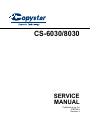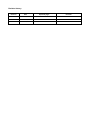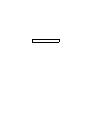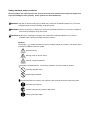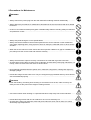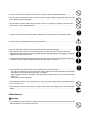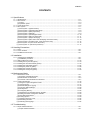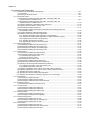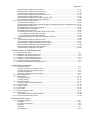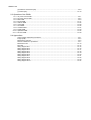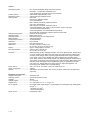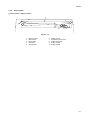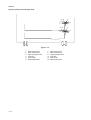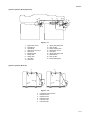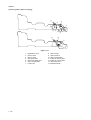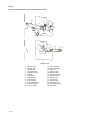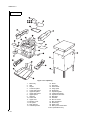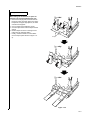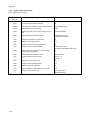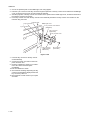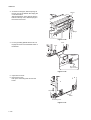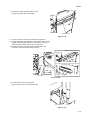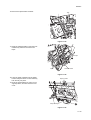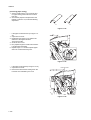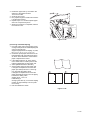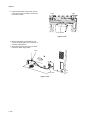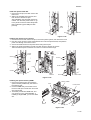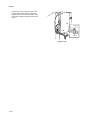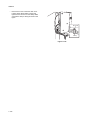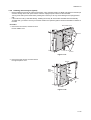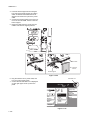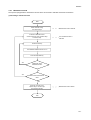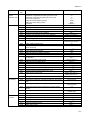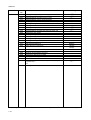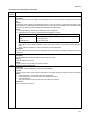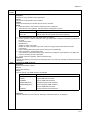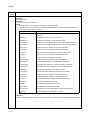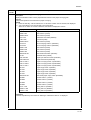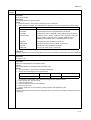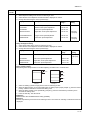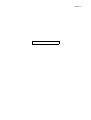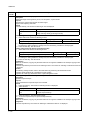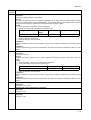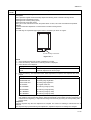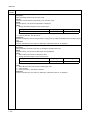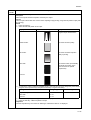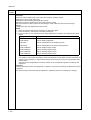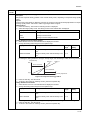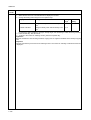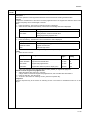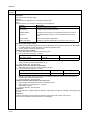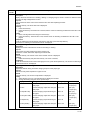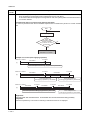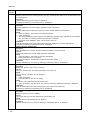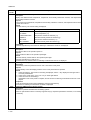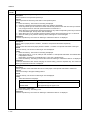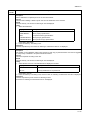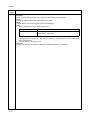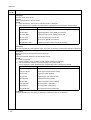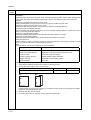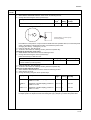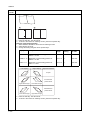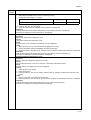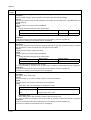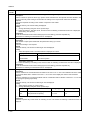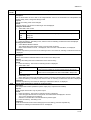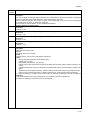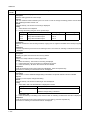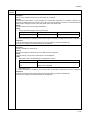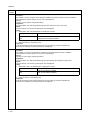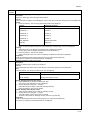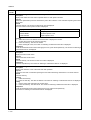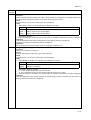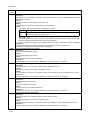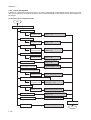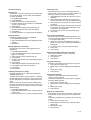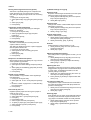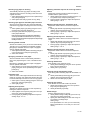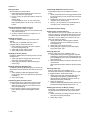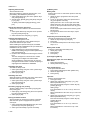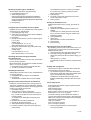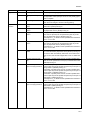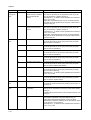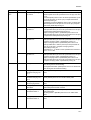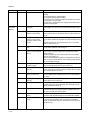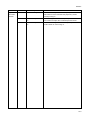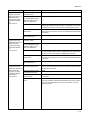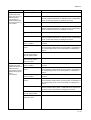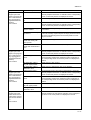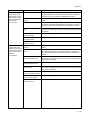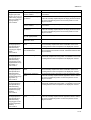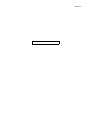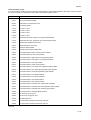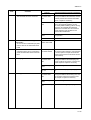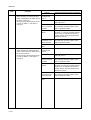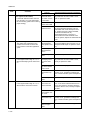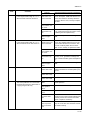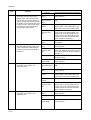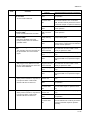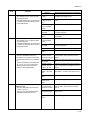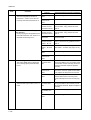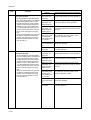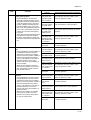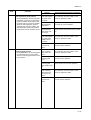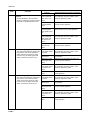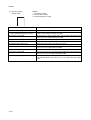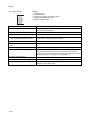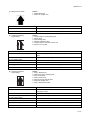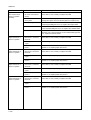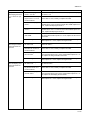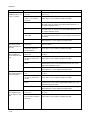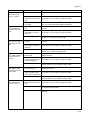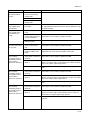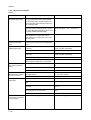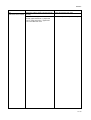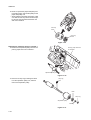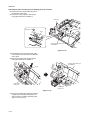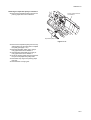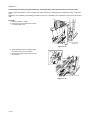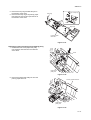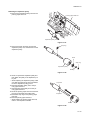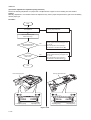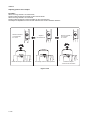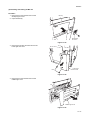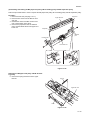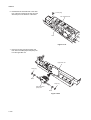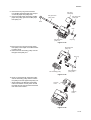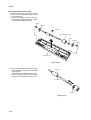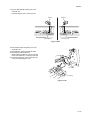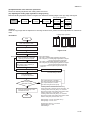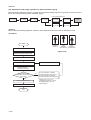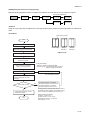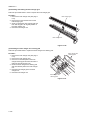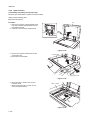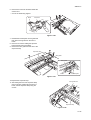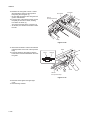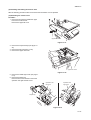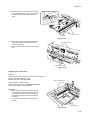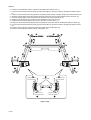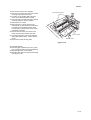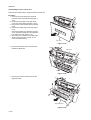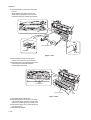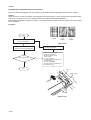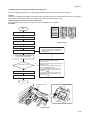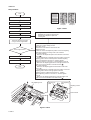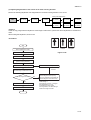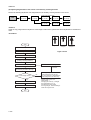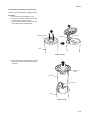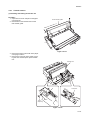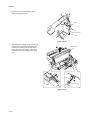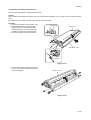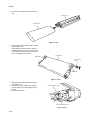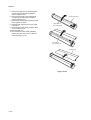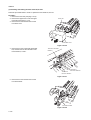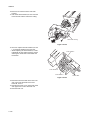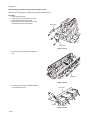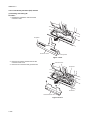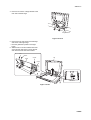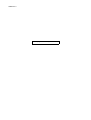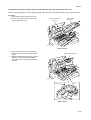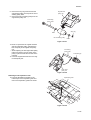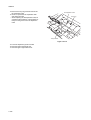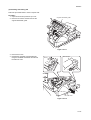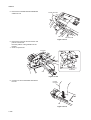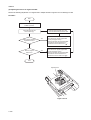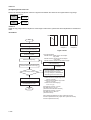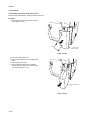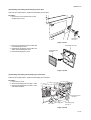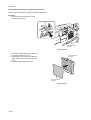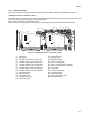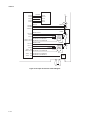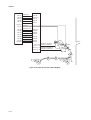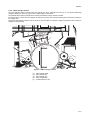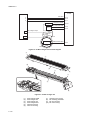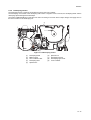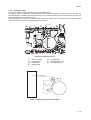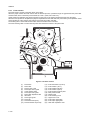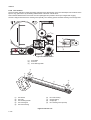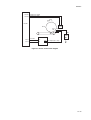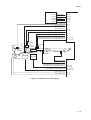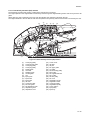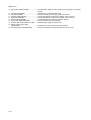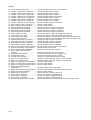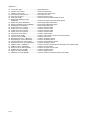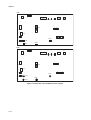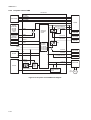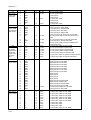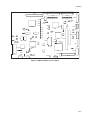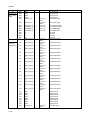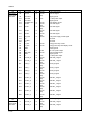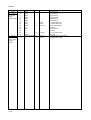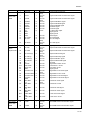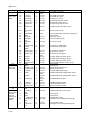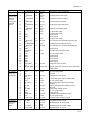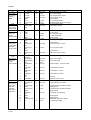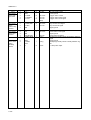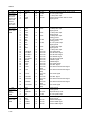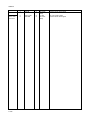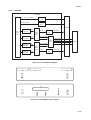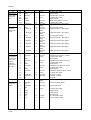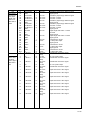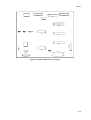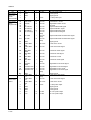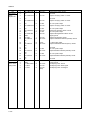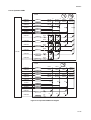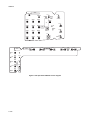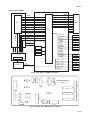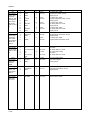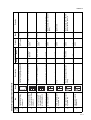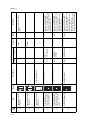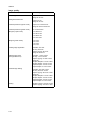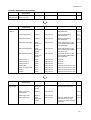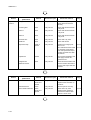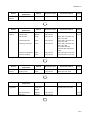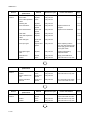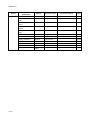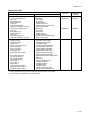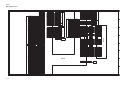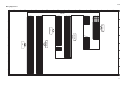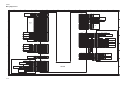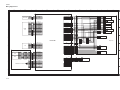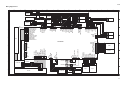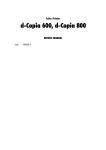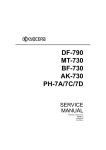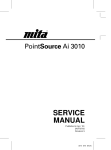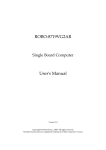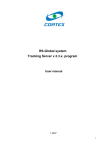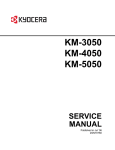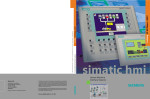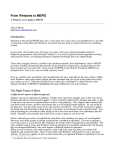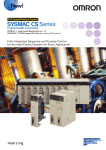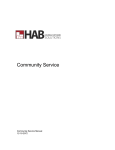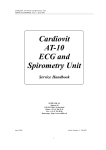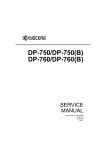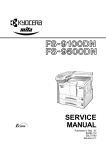Download CS6030-8030_Service_..
Transcript
CS-6030/8030 SERVICE MANUAL Published in Apr ’06 3FB70944 Revision 4 CAUTION DANGER OF EXPLOSION IF BATTERY IS INCORRECTLY REPLACED. REPLACE ONLY WITH THE SAME OR EQUIVALENT TYPE RECOMMENDED BY THE MANUFACTURER. DISPOSE OF USED BATTERIES ACCORDING TO THE MANUFACTURER’S INSTRUCTIONS. ATTENTION IL Y A DANGER D’EXPLOSION S’IL Y A REMPLACEMENT INCORRECT DE LA BATTERIE. REMPLACER UNIQUEMENT AVEC UNE BATTERIE DU MÊME TYPE OU D’UN TYPE RECOMMANDÉ PAR LE CONSTRUCTEUR. METTRE AU RÉBUT LES BATTERIES USAGÉES CONFORMÉMENT AUX INSTRUCTIONS DU FABRICANT. Revision history Revision Date Replaced pages Remarks 2 June 24, 2005 Overall revised 3 December 2, 2005 Overall revised 4 March 20, 2006 Overall revised This page is intentionally left blank. Safety precautions This booklet provides safety warnings and precautions for our service personnel to ensure the safety of their customers, their machines as well as themselves during maintenance activities. Service personnel are advised to read this booklet carefully to familiarize themselves with the warnings and precautions described here before engaging in maintenance activities. Safety warnings and precautions Various symbols are used to protect our service personnel and customers from physical danger and to prevent damage to their property. These symbols are described below: DANGER: High risk of serious bodily injury or death may result from insufficient attention to or incorrect compliance with warning messages using this symbol. WARNING: Serious bodily injury or death may result from insufficient attention to or incorrect compliance with warning messages using this symbol. CAUTION: Bodily injury or damage to property may result from insufficient attention to or incorrect compliance with warning messages using this symbol. Symbols The triangle ( ) symbol indicates a warning including danger and caution. The specific point of attention is shown inside the symbol. General warning. Warning of risk of electric shock. Warning of high temperature. indicates a prohibited action. The specific prohibition is shown inside the symbol. General prohibited action. Disassembly prohibited. indicates that action is required. The specific action required is shown inside the symbol. General action required. Remove the power plug from the wall outlet. Always ground the copier. 1.Installation Precautions WARNING • Do not use a power supply with a voltage other than that specified. Avoid multiple connections to one outlet: they may cause fire or electric shock. When using an extension cable, always check that it is adequate for the rated current. ............................................................................................. • Connect the ground wire to a suitable grounding point. Not grounding the copier may cause fire or electric shock. Connecting the earth wire to an object not approved for the purpose may cause explosion or electric shock. Never connect the ground cable to any of the following: gas pipes, lightning rods, ground cables for telephone lines and water pipes or faucets not approved by the proper authorities. ............................................................................................................................ CAUTION: • Do not place the copier on an infirm or angled surface: the copier may tip over, causing injury. ....... • Do not install the copier in a humid or dusty place. This may cause fire or electric shock. ................ • Do not install the copier near a radiator, heater, other heat source or near flammable material. This may cause fire. ......................................................................................................................... • Allow sufficient space around the copier to allow the ventilation grills to keep the machine as cool as possible. Insufficient ventilation may cause heat buildup and poor copying performance. ........... • Always handle the machine by the correct locations when moving it. ............................................... • Always use anti-toppling and locking devices on copiers so equipped. Failure to do this may cause the copier to move unexpectedly or topple, leading to injury. ........................................................... • Avoid inhaling toner or developer excessively. Protect the eyes. If toner or developer is accidentally ingested, drink a lot of water to dilute it in the stomach and obtain medical attention immediately. If it gets into the eyes, rinse immediately with copious amounts of water and obtain medical attention. ...................................................................................................................................... • Advice customers that they must always follow the safety warnings and precautions in the copier’s instruction handbook. ..................................................................................................................... 2.Precautions for Maintenance WARNING • Always remove the power plug from the wall outlet before starting machine disassembly. ............... • Always follow the procedures for maintenance described in the service manual and other related brochures. ....................................................................................................................................... • Under no circumstances attempt to bypass or disable safety features including safety mechanisms and protective circuits. ..................................................................................................................... • Always use parts having the correct specifications. .......................................................................... • Always use the thermostat or thermal fuse specified in the service manual or other related brochure when replacing them. Using a piece of wire, for example, could lead to fire or other serious accident. .......................................................................................................................................... • When the service manual or other serious brochure specifies a distance or gap for installation of a part, always use the correct scale and measure carefully. ................................................................ • Always check that the copier is correctly connected to an outlet with a ground connection. ............. • Check that the power cable covering is free of damage. Check that the power plug is dust-free. If it is dirty, clean it to remove the risk of fire or electric shock. .............................................................. • Never attempt to disassemble the optical unit in machines using lasers. Leaking laser light may damage eyesight. ........................................................................................................................... • Handle the charger sections with care. They are charged to high potentials and may cause electric shock if handled improperly. ............................................................................................................ CAUTION • Wear safe clothing. If wearing loose clothing or accessories such as ties, make sure they are safely secured so they will not be caught in rotating sections. .......................................................... • Use utmost caution when working on a powered machine. Keep away from chains and belts. ........ • Handle the fixing section with care to avoid burns as it can be extremely hot. .................................. • Check that the fixing unit thermistor, heat and press rollers are clean. Dirt on them can cause abnormally high temperatures. ........................................................................................................ • Do not remove the ozone filter, if any, from the copier except for routine replacement. .................... • Do not pull on the AC power cord or connector wires on high-voltage components when removing them; always hold the plug itself. ..................................................................................................... • Do not route the power cable where it may be stood on or trapped. If necessary, protect it with a cable cover or other appropriate item. ............................................................................................. • Treat the ends of the wire carefully when installing a new charger wire to avoid electric leaks. ........ • Remove toner completely from electronic components. ................................................................... • Run wire harnesses carefully so that wires will not be trapped or damaged. .................................... • After maintenance, always check that all the parts, screws, connectors and wires that were removed, have been refitted correctly. Special attention should be paid to any forgotten connector, trapped wire and missing screws. ................................................................................................... • Check that all the caution labels that should be present on the machine according to the instruction handbook are clean and not peeling. Replace with new ones if necessary. ...................................... • Handle greases and solvents with care by following the instructions below: ..................................... · Use only a small amount of solvent at a time, being careful not to spill. Wipe spills off completely. · Ventilate the room well while using grease or solvents. · Allow applied solvents to evaporate completely before refitting the covers or turning the power switch on. · Always wash hands afterwards. • Never dispose of toner or toner bottles in fire. Toner may cause sparks when exposed directly to fire in a furnace, etc. ....................................................................................................................... • Should smoke be seen coming from the copier, remove the power plug from the wall outlet immediately. ............................................................................................................................................ 3.Miscellaneous WARNING • Never attempt to heat the drum or expose it to any organic solvents such as alcohol, other than the specified refiner; it may generate toxic gas. ..................................................................................... 2FB/2FC CONTENTS 1-1 Specifications 1-1-1 Specifications..........................................................................................................................................1-1-1 1-1-2 Parts names............................................................................................................................................1-1-3 (1) Copier................................................................................................................................................1-1-3 (2) Operation panel.................................................................................................................................1-1-5 1-1-3 Cross section view ..................................................................................................................................1-1-6 1-1-4 Drive system ...........................................................................................................................................1-1-7 (1) Drive system 1 (Optical section)........................................................................................................1-1-7 (2) Drive system 2 (Cassette paper feed)...............................................................................................1-1-8 (3) Drive system 3 (Deck paper feed).....................................................................................................1-1-9 (4) Drive system 4 (Deck lift) ..................................................................................................................1-1-9 (5) Drive system 5 (Vertical paper feed) ...............................................................................................1-1-10 (6) Drive system 6 (MP tray paper feed)...............................................................................................1-1-11 (7) Drive system 7 (Paper conveying) ..................................................................................................1-1-12 (8) Drive system 8 (Drive motor and developing motor drive trains) ....................................................1-1-13 (9) Drive system 9 (Transfer motor, fuser motor drive train).................................................................1-1-14 (10) Drive system 10 (Toner motor drive train).......................................................................................1-1-16 (11) Drive system 11 (Document processor) ..........................................................................................1-1-17 1-2 Handling Precautions 1-2-1 Drum .......................................................................................................................................................1-2-1 1-2-2 Toner container.......................................................................................................................................1-2-1 1-2-3 Installation environment ..........................................................................................................................1-2-1 1-3 Installation 1-3-1 Unpacking and installation ......................................................................................................................1-3-1 (1) Installation procedure ........................................................................................................................1-3-1 1-3-2 Setting initial copy modes .....................................................................................................................1-3-12 1-3-3 Installing the key counter (option) .........................................................................................................1-3-13 1-3-4 Installing the document finisher (option) ...............................................................................................1-3-15 1-3-5 Installing the side feeder (option)..........................................................................................................1-3-24 1-3-6 Installing the printer kit (option).............................................................................................................1-3-28 1-3-7 Installing the scanner kit (option) ..........................................................................................................1-3-31 1-3-8 Installing the security kit (option)...........................................................................................................1-3-33 1-4 Maintenance Mode 1-4-1 Maintenance mode .................................................................................................................................1-4-1 (1) Executing a maintenance item ..........................................................................................................1-4-1 (2) Maintenance mode item list...............................................................................................................1-4-2 (3) Contents of the maintenance mode items.........................................................................................1-4-7 1-4-2 Copier management .............................................................................................................................1-4-76 (1) Using the copier management mode ..............................................................................................1-4-76 (2) Job accounting ................................................................................................................................1-4-77 (3) Default settings for copying .............................................................................................................1-4-78 (4) Common default settings.................................................................................................................1-4-80 (5) Weekly timer....................................................................................................................................1-4-82 (6) Configuring MP tray.........................................................................................................................1-4-82 (7) Registering non-standard sizes for originals ...................................................................................1-4-83 (8) Setting document management defaults.........................................................................................1-4-83 (9) Hard disk management ...................................................................................................................1-4-83 (10) Printing reports ................................................................................................................................1-4-83 (11) Checking total copy count ...............................................................................................................1-4-84 (12) Refreshing the drum........................................................................................................................1-4-84 (13) Selecting the language....................................................................................................................1-4-84 1-5 Troubleshooting 1-5-1 Paper misfeed detection .........................................................................................................................1-5-1 (1) Paper misfeed indication ...................................................................................................................1-5-1 2FB/2FC-4 (2) Paper misfeed detection conditions ..................................................................................................1-5-2 (3) Paper misfeeds ...............................................................................................................................1-5-10 1-5-2 Self-diagnosis .......................................................................................................................................1-5-24 (1) Self-diagnostic function ...................................................................................................................1-5-24 (2) Self diagnostic codes ......................................................................................................................1-5-26 1-5-3 Image formation problems ....................................................................................................................1-5-46 (1) No image appears(entirely white)....................................................................................................1-5-48 (2) No image appears(entirely black)....................................................................................................1-5-49 (3) Image is too light. ............................................................................................................................1-5-50 (4) Background is visible.......................................................................................................................1-5-51 (5) A white line appears longitudinally. .................................................................................................1-5-51 (6) A black line appears longitudinally. .................................................................................................1-5-51 (7) A black line appears laterally...........................................................................................................1-5-52 (8) One side of the copy image is darker than the other.......................................................................1-5-52 (9) Black dots appear on the image......................................................................................................1-5-52 (10) Image is blurred...............................................................................................................................1-5-53 (11) The leading edge of the image is consistently misaligned with the original. ...................................1-5-53 (12) The leading edge of the image is sporadically misaligned with the original. ...................................1-5-53 (13) Paper creases. ................................................................................................................................1-5-54 (14) Offset occurs. ..................................................................................................................................1-5-54 (15) Image is partly missing....................................................................................................................1-5-54 (16) Fusing is poor..................................................................................................................................1-5-55 (17) Image is out of focus. ......................................................................................................................1-5-55 (18) Image center does not align with the original center. ......................................................................1-5-55 (19) Image is not square.........................................................................................................................1-5-55 (20) There is a regular error between the centers of the original and copy image when the DP is used. ......................................................................................................................1-5-56 (21) There is a regular error between the leading edges of the original and copy image when the DP is used. ......................................................................................................................1-5-56 (22) A line appears at the leading or trailing edge. .................................................................................1-5-56 (23) A line appears periodically. .............................................................................................................1-5-56 1-5-4 Electric problems ..................................................................................................................................1-5-57 Copier (1) The machine does not operate when the main power switch is turned on......................................1-5-57 (2) The developing motor does not operate(C2100).............................................................................1-5-57 (3) The drive motor does not operate(C2200). .....................................................................................1-5-57 (4) The fuser motor does not operate(C2300). .....................................................................................1-5-57 (5) The transfer motor does not operate(C2550)..................................................................................1-5-58 (6) Paper feed motor 1 does not operate..............................................................................................1-5-58 (7) Paper feed motor 2 does not operate..............................................................................................1-5-58 (8) Paper feed motor 3 does not operate..............................................................................................1-5-58 (9) Paper feed motor 4 does not operate..............................................................................................1-5-58 (10) The feed motor does not operate. ...................................................................................................1-5-59 (11) The MP feed motor does not operate..............................................................................................1-5-59 (12) The vertical feed motor does not operate........................................................................................1-5-59 (13) The registration motor does not operate. ........................................................................................1-5-59 (14) The toner motor does not operate...................................................................................................1-5-60 (15) The cleaning motor does not operate..............................................................................................1-5-60 (16) The PTC cleaning motor does not operate. ....................................................................................1-5-60 (17) The polygon motor does not operate (C4000). ...............................................................................1-5-60 (18) Lift motor 1 does not operate. .........................................................................................................1-5-60 (19) Lift motor 2 does not operate. .........................................................................................................1-5-60 (20) Lift motor 3 does not operate. .........................................................................................................1-5-60 (21) Lift motor 4 does not operate. .........................................................................................................1-5-60 (22) The scanner motor does not operate. .............................................................................................1-5-60 (23) The duplex side registration motor does not operate. .....................................................................1-5-61 (24) The duplex feed motor does not operate. .......................................................................................1-5-61 (25) The duplex switchback motor does not operate..............................................................................1-5-61 (26) Cooling fan motor 1 or 2 does not operate......................................................................................1-5-61 (27) Cooling fan motor 3 does not operate. ............................................................................................1-5-62 (28) Cooling fan motor 4 does not operate. ............................................................................................1-5-62 (29) The scanner fan motor does not operate. .......................................................................................1-5-62 (30) The lamp fan motor does not operate. ............................................................................................1-5-62 2FB/2FC-4 (31) (32) (33) (34) (35) (36) (37) (38) (39) (40) (41) (42) (43) (44) (45) (46) (47) (48) (49) (50) (51) (52) (53) (54) (55) (56) (57) (58) (59) (60) (61) (62) (63) (64) The LSU fan motor does not operate. .............................................................................................1-5-62 Developing fan motor 1 or 2 does not operate. ...............................................................................1-5-63 The image formation fan motor does not operate. ..........................................................................1-5-63 The developing duct fan motor does not operate............................................................................1-5-63 PWB fan motor 1 or 2 does not operate..........................................................................................1-5-64 The power source fan motor does not operate. ..............................................................................1-5-64 The feedshift fan motor does not operate. ......................................................................................1-5-64 The duplex fan motor does not operate. .........................................................................................1-5-64 The shield box fan motor does not operate.....................................................................................1-5-64 The MP solenoid does not operate. ................................................................................................1-5-65 The feedshift solenoid does not operate. ........................................................................................1-5-65 The fuser web solenoid does not operate. ......................................................................................1-5-65 The duplex feedshift solenoid does not operate..............................................................................1-5-65 The duplex switchback solenoid does not operate..........................................................................1-5-65 The cleaning lamp does not turn on. ...............................................................................................1-5-65 The exposure lamp does not turn on...............................................................................................1-5-66 The exposure lamp does not turn off...............................................................................................1-5-66 The fuser heater lamp M, S or L does not turn on...........................................................................1-5-66 The fuser heater lamp M, S or L does not turn off...........................................................................1-5-66 No main charging. ...........................................................................................................................1-5-66 No developing bias is output. ..........................................................................................................1-5-66 No transfer bias is output. ...............................................................................................................1-5-67 The original size is not detected......................................................................................................1-5-67 The original size is not detected correctly. ......................................................................................1-5-67 The touch panel keys do not work...................................................................................................1-5-67 The message requesting paper to be loaded is shown when paper is present in cassette 1. ........1-5-67 The message requesting paper to be loaded is shown when paper is present in cassette 2. ........1-5-67 The message requesting paper to be loaded is shown when paper is present in cassette 3. ........1-5-67 The message requesting paper to be loaded is shown when paper is present in cassette 4. ........1-5-68 The message requesting paper to be loaded is shown when paper is present on the MP tray. .....1-5-68 The size of paper in cassette 3 is not displayed correctly. ..............................................................1-5-68 The size of paper in cassette 4 is not displayed correctly. ..............................................................1-5-68 The size of paper on the MP tray is not displayed correctly............................................................1-5-69 A paper jam in the paper feed, paper conveying or fuser section is indicated when the main power switch is turned on. ......................................................................................1-5-69 (65) The message requesting cover to be closed is displayed when the front cover is closed. .............1-5-69 (66) Others..............................................................................................................................................1-5-69 DP (1) The original feed motor does not operate. ......................................................................................1-5-70 (2) The original conveying motor does not operate. .............................................................................1-5-70 (3) The original registration motor does not operate.............................................................................1-5-70 (4) The DP lift motor does not operate. ................................................................................................1-5-70 (5) The DP fan motor does not operate. ...............................................................................................1-5-70 (6) The CIS does not turn on. ...............................................................................................................1-5-71 (7) The CIS does not turn off. ...............................................................................................................1-5-71 (8) A message indication cover open is displayed when the DP is closed correctly. ...........................1-5-71 (9) The size of original is not displayed correctly..................................................................................1-5-71 (10) An original jams when the main power switch is turned on.............................................................1-5-71 1-5-5 Mechanical problems ............................................................................................................................1-5-72 Copier (1) No primary paper feed.....................................................................................................................1-5-72 (2) No secondary paper feed. ...............................................................................................................1-5-72 (3) Skewed paper feed. ........................................................................................................................1-5-72 (4) The scanner does not travel............................................................................................................1-5-72 (5) Multiple sheets of paper are fed at one time. ..................................................................................1-5-72 (6) Paper jams. .....................................................................................................................................1-5-72 (7) Toner drops on the paper conveying path.......................................................................................1-5-72 (8) Abnormal noise is heard..................................................................................................................1-5-73 DP (1) No primary original feed. .................................................................................................................1-5-74 (2) No secondary paper feed. ...............................................................................................................1-5-74 (3) Originals jam. ..................................................................................................................................1-5-74 2FB/2FC-3 1-6 Assembly and Disassembly 1-6-1 Precautions for assembly and disassembly............................................................................................1-6-1 (1) Precautions .......................................................................................................................................1-6-1 (2) Running a maintenance item.............................................................................................................1-6-2 1-6-2 Paper feed section ..................................................................................................................................1-6-3 (1) Detaching and refitting the paper feed pulley, forwarding pulley and separation pulley of cassette 1 and 2................................................................................................1-6-3 (2) Detaching and refitting the paper feed pulley, forwarding pulley and separation pulley of cassette 3 and 4..............................................................................................1-6-10 (3) Pressure adjustment of separation pulley (reference).....................................................................1-6-14 (4) Adjusting the center line for cassette 1 or 2 ....................................................................................1-6-15 (5) Detaching and refitting the MP unit .................................................................................................1-6-17 (6) Detaching and refitting the MP paper feed pulley, MP forwarding pulley and MP separation pulley.......................................................................................................................1-6-19 (7) Pressure adjustment of MP separation pulley.................................................................................1-6-24 (8) Adjustment after roller and motor replacement ...............................................................................1-6-25 (8-1) Adjusting the leading edge registration of image printing.......................................................1-6-25 (8-2) Adjusting the leading edge registration for duplex switchback copying .................................1-6-26 (8-3) Adjusting the center line of image printing ..............................................................................1-6-27 (8-4) Adjusting the margins for printing...........................................................................................1-6-28 (8-5) Adjusting the amount of slack in the paper ............................................................................1-6-29 1-6-3 Main charging section ...........................................................................................................................1-6-31 (1) Detaching and refitting the main charger unit..................................................................................1-6-31 (2) Detaching and refitting the main charger grid .................................................................................1-6-32 (3) Detaching the main charger wire cleaning pad ...............................................................................1-6-32 (4) Detaching and refitting the main charger wire.................................................................................1-6-33 1-6-4 Optical section ......................................................................................................................................1-6-34 (1) Detaching and refitting the exposure lamp......................................................................................1-6-34 (2) Detaching and refitting the scanner wires .......................................................................................1-6-37 (2-1) Detaching the scanner wires ...................................................................................................1-6-37 (2-2) Fitting the scanner wires .........................................................................................................1-6-39 (3) Detaching the laser scanner unit.....................................................................................................1-6-42 (4) Detaching and refitting the ISU (reference).....................................................................................1-6-46 (5) Adjusting the longitudinal squareness (reference) ..........................................................................1-6-48 (6) Adjusting scanner image lateral squareness (reference) ................................................................1-6-49 (6-1) Adjusting the position of the laser scanner unit.......................................................................1-6-49 (6-2) Adjusting the position of the ISU .............................................................................................1-6-50 (7) Adjusting magnification of the scanner in the main scanning direction ...........................................1-6-51 (8) Adjusting magnification of the scanner in the auxiliary scanning direction......................................1-6-52 (9) Adjusting the scanner center line ...................................................................................................1-6-53 (10) Adjusting the scanner leading edge registration ............................................................................1-6-54 (11) Adjusting the margins for scanning an original on the contact glass..............................................1-6-55 1-6-5 Drum section.........................................................................................................................................1-6-56 (1) Detaching and refitting the drum .....................................................................................................1-6-56 (2) Detaching and refitting the drum heater ..........................................................................................1-6-57 (3) Detaching and refitting the drum heater electrode ..........................................................................1-6-59 1-6-6 Developing section................................................................................................................................1-6-60 (1) Detaching and refitting the developing unit .....................................................................................1-6-60 1-6-7 Transfer section ....................................................................................................................................1-6-61 (1) Detaching and refitting the transfer unit ..........................................................................................1-6-61 (2) Detaching and refitting the transfer belt ..........................................................................................1-6-63 (3) Detaching and refitting the transfer roller ........................................................................................1-6-65 1-6-8 Cleaning section ...................................................................................................................................1-6-66 (1) Detaching and refitting the cleaning unit .........................................................................................1-6-66 (2) Detaching and refitting the cleaning blade ......................................................................................1-6-67 1-6-9 Charge erasing section .........................................................................................................................1-6-68 (1) Detaching and refitting the PTC unit ...............................................................................................1-6-68 (2) Detaching and refitting the PTC cleaning pad.................................................................................1-6-68 (3) Detaching and refitting the PTC wire...............................................................................................1-6-69 1-6-10 Fuser section ........................................................................................................................................1-6-70 (1) Detaching and refitting the fuser unit...............................................................................................1-6-70 (2) Detaching and refitting the lower cleaning roller .............................................................................1-6-71 (3) Detaching and refitting the press roller............................................................................................1-6-72 2FB/2FC-3 (4) Detaching and refitting the cleaning felt ..........................................................................................1-6-73 (5) Detaching and refitting the fuser thermostat ...................................................................................1-6-75 (6) Detaching and refitting the fuser thermistor ....................................................................................1-6-75 (7) Detaching and refitting the fuser heater M, S and L........................................................................1-6-76 (8) Detaching and refitting the heat roller .............................................................................................1-6-79 (9) Detaching and refitting the heat roller separation claws..................................................................1-6-80 (10) Detaching and refitting the fuser eject upper roller..........................................................................1-6-81 1-6-11 Document processor (DP) section ........................................................................................................1-6-82 (1) Detaching and refitting DP ..............................................................................................................1-6-82 (2) Detaching and refitting the DP original feed belt, DP forwarding pulley and DP separation roller ..1-6-83 (3) Detaching and refitting CIS .............................................................................................................1-6-87 (4) Adjusting the tension of original feed belt........................................................................................1-6-90 (5) Adjusting the DP magnification .......................................................................................................1-6-91 (6) Adjusting the DP center line ............................................................................................................1-6-92 (7) Adjusting the scanning start position when the DP is used.............................................................1-6-93 (7-1) Adjusting the leading edge registration ...................................................................................1-6-93 (7-2) Adjusting the trailing edge registration ....................................................................................1-6-94 (8) Adjusting the margins for scanning the original from the DP ..........................................................1-6-95 1-6-12 Others ...................................................................................................................................................1-6-96 (1) Detaching and refitting the waste toner box ....................................................................................1-6-96 (2) Detaching and refitting the developing rear fan filter.......................................................................1-6-97 (3) Detaching and refitting the developing front fan filters ....................................................................1-6-97 (4) Detaching and refitting the image formation fan filter......................................................................1-6-98 (5) Detaching and refitting the front cover filters...................................................................................1-6-99 (6) Detaching and refitting the ozone filters ........................................................................................1-6-100 1-7 Requirements on PWB Replacement 1-7-1 1-7-2 1-7-3 1-7-4 1-7-5 1-7-6 1-7-7 Upgrading the firmware...........................................................................................................................1-7-1 Adjustment-free variable resistors (VR) ..................................................................................................1-7-2 Remarks on main PWB replacement......................................................................................................1-7-2 Remarks on engine PWB replacement...................................................................................................1-7-3 Remarks on scanner PWB replacement.................................................................................................1-7-3 Upgrading the printer board firmware .....................................................................................................1-7-4 Remarks on hard disk unit (HDD) replacement ......................................................................................1-7-4 2-1 Mechanical construction 2-1-1 Paper feed section ..................................................................................................................................2-1-1 (1) Paper feed section 1 (cassette 1 and 2)............................................................................................2-1-1 (2) Paper feed section 2 (cassette 3 and 4)............................................................................................2-1-3 (3) Paper feed section 3 .........................................................................................................................2-1-5 (4) MP tray and MP tray paper feed section ...........................................................................................2-1-7 2-1-2 Main charger section...............................................................................................................................2-1-9 2-1-3 Optical section ......................................................................................................................................2-1-11 (1) Original scanning.............................................................................................................................2-1-12 (2) Image printing..................................................................................................................................2-1-13 2-1-4 Developing section................................................................................................................................2-1-15 (1) Single component developing system.............................................................................................2-1-17 2-1-5 Transfer section ....................................................................................................................................2-1-18 2-1-6 Cleaning section ...................................................................................................................................2-1-19 2-1-7 Fuser section ........................................................................................................................................2-1-20 2-1-8 PTC section ..........................................................................................................................................2-1-22 2-1-9 Eject and feedshift section ....................................................................................................................2-1-24 2-1-10 Duplex section ......................................................................................................................................2-1-26 (1) Circulation system (4 sheets circulation).........................................................................................2-1-28 2-1-11 Document processor (DP) section ........................................................................................................2-1-29 2-2 Electrical Parts Layout 2-2-1 Electrical parts layout..............................................................................................................................2-2-1 (1) PWBs ................................................................................................................................................2-2-1 (2) Switches and sensors .......................................................................................................................2-2-3 (3) Motors ...............................................................................................................................................2-2-5 (4) Others................................................................................................................................................2-2-7 (5) PWBs (DP) ........................................................................................................................................2-2-8 2FB/2FC-2.0 (6) Switches and sensors (DP) ...............................................................................................................2-2-9 (7) Others (DP) .....................................................................................................................................2-2-10 2-3 Operation of the PWBs 2-3-1 2-3-2 2-3-3 2-3-4 2-3-5 2-3-6 2-3-7 2-3-8 2-3-9 2-3-10 2-3-11 AC power source PWB ...........................................................................................................................2-3-1 DC power source PWB ...........................................................................................................................2-3-4 Main PWB ...............................................................................................................................................2-3-8 Engine PWB..........................................................................................................................................2-3-17 Scanner PWB .......................................................................................................................................2-3-25 CCD PWB .............................................................................................................................................2-3-29 Deck PWB.............................................................................................................................................2-3-32 Cassette PWB.......................................................................................................................................2-3-37 Duplex PWB..........................................................................................................................................2-3-40 Operation PWB .....................................................................................................................................2-3-45 DP main PWB .......................................................................................................................................2-3-49 2-4 Appendixes Chart of image adjustment procedures...................................................................................................2-4-1 Image quality...........................................................................................................................................2-4-4 Maintenance parts list .............................................................................................................................2-4-5 Periodic maintenance procedures ..........................................................................................................2-4-7 Maintenance kits ...................................................................................................................................2-4-13 Parts kits ...............................................................................................................................................2-4-14 Wiring diagram No.1 .............................................................................................................................2-4-15 Wiring diagram No.2 .............................................................................................................................2-4-16 Wiring diagram No.3 .............................................................................................................................2-4-17 Wiring diagram No.4 .............................................................................................................................2-4-18 Wiring diagram No.5 .............................................................................................................................2-4-19 Wiring diagram No.6 .............................................................................................................................2-4-20 Wiring diagram No.7 .............................................................................................................................2-4-21 Wiring diagram No.8 .............................................................................................................................2-4-22 Wiring diagram No.9 .............................................................................................................................2-4-23 Wiring diagram No.10 ...........................................................................................................................2-4-24 2FB/2FC 1-1 Specifications 1-1-1 Specifications Copier Type ................................................ Console Copying system .............................. Indirect electrostatic system Originals.......................................... Sheets, books and three-dimensional objects Maximum size: A3/11" x 17" Original feed system ....................... Fixed Copy paper ..................................... Weight Cassette: 60 - 160 g/m2 MP tray: 45 - 200 g/m2 Types Cassette: Plain paper, colored paper MP tray: Plain paper, special paper (colored paper, transparencies, etc.) and envelopes (when using the printer function only) Copy sizes ...................................... Cassette Maximum: A3/11" x 17" Minimum: A5R/5 1/2" x 8 1/2" MP tray Maximum: A3/11" x 17" Minimum: A6R/5 1/2" x 8 1/2" During duplex copying Maximum: A3/11" x 17" Minimum: A5R/5 1/2" x 8 1/2" Magnification ratios......................... Manual mode: 25 - 400%, 1% increments Auto copy mode: Fixed ratios Copying speed................................ At 100% magnification in memory copy mode: 80 cpm A4/11" x 8 1/2": 80 sheets/min. A4R/8 1/2" x 11": 54 sheets/min. A3/11" x 17": 40 sheets/min. B4 (257 x 364 mm)/8 1/2" x 14": 50 sheets/min. B5: 80 sheets/min. B5R: 58 sheets/min. When the document processor is used (at 100% magnification): A4/11" x 8 1/2": 80 sheets/min. 60 cpm A4/11" x 8 1/2": 60 sheets/min. A4R/8 1/2" x 11": 43 sheets/min. A3/11" x 17": 31 sheets/min. B4 (257 x 364 mm)/8 1/2" x 14": 37 sheets/min. B5: 60 sheets/min. B5R: 47 sheets/min. When the document processor is used (at 100% magnification): A4/11" x 8 1/2": 60 sheets/min. First copy time ................................ 2.9 s or less (80 cpm)/3.6 s or less (60 cpm) (A4/11" x 8 1/2", 100% magnification, cassette 1) Warm-up time ................................. 30 s Recovery from low power mode: 10 s Recovery from sleep mode: 30 s (room temperature 23 °C/73.4 °F, 50%RH) Paper feed system.......................... Automatic feed (four cassettes) Capacity: 1500 sheets (80 g/m2) x 2 500 sheets (80 g/m2)/525 sheets (75 g/m2) x 2 Manual feed Capacity: MP tray: 100 sheets (80 g/m2) Multiple copying .............................. 1 - 9999 sheets Photoconductor............................... a-Si (drum diameter 84 mm) Charging system............................. Double positive corona charging Recording system ........................... Semiconductor laser 1-1-1 2FB/2FC Developing system ......................... Dry, reverse developing (single component system) Developer: 1-component, magnetism toner Toner replenishing: Automatic from a toner container Transfer system .............................. Transfer belt, approximately 1.5 kV Separation system .......................... Transfer belt and separation claws Fusing system................................. Heat roller Heat source: Halogen heaters 120 V specifications Main 1080 W, sub 500 W, small size 1000 W 220 -240 V specifications Main 1350 W, sub 500 W, small size 1100 W Control temperature: 200 °C/392 °F (80 cpm)/195 °C/383 °F (60 cpm) (at normal ambient temperature) Control temperature: (at normal ambient temperature) Abnormally high temperature protection devices: thermostats Charge erasing system................... Exposure by cleaning lamp Cleaning system ............................. Blade and fur brush Scanning system ............................ Flat bed scanning by CCD image sensor Bitmap memory............................... 128 MB (standard) Image storage memory................... 40 GB (standard) Resolution....................................... 600 x 600 dpi Light source .................................... Inert gas lamp (30 W) Dimensions ..................................... 680 (W) x 783 (D) x 1190 (H) mm 26 3/4" (W) x 30 13/16" (D) x46 7/8" (H) Weight............................................. Approx. 188 kg/Approx. 413.6 lbs Floor requirements.......................... 1480 mm (W) x 783 (D) mm 58 1/4" (W) x 30 13/16" (D) Functions ........................................ Selecting image quality, Adjusting exposure, Auto zoom, Manual zoom, Preset zoom, XY zoom, Duplex mode, Split mode, Sort mode, Auto paper selection, Offset mode, Combine mode, Margin mode, Centering originals, Border erase, Page numbering, Cover mode, Form overlay, Booklet from sheets, Booklets from booklets, Memo mode, Batch scanning, Proof mode, Repeat copy, Backing sheets for transparencies, Auto rotation, EcoPrint (economy printing) mode, Inverted copying, Mirror image, Auto selection mode, Multi-page forms, Programmed copying, Programming multi-part jobs, Form box, Shared data box, Synergy print box, Output management, Job accounting mode, Weekly timer, Language setting Power source.................................. 120 V AC, 60 Hz, 16.0 A/220 - 240 V AC, 50/60 Hz, 9.5 A Power consumption ........................ 1920 W Options ........................................... Side feeder, document finisher, key counter, printer kit, scanner kit, security kit and output tray. Document processor (DP) Original feed system ....................... Automatic feed Scanning system ............................ Contact Image Sensor (CIS) Originals.......................................... Sheets Original weights .............................. 45 - 160 g/m2 Original sizes .................................. A3 - A5R, folio/11" x 17" - 5 1/2" x 8 1/2" No. of originals................................ 200 sheets <plain paper (80 g/m2), colored paper, recycled paper, high quality paper (50 g/m2)> 145 sheets (110 g/m2) 1 sheet (coated paper) Power source.................................. Supplied via copier 1-1-2 2FB/2FC 1-1-2 Parts names (1) Copier 13 15 14 16 17 19 18 20 1 2 3 21 8 10 9 5 4 12 11 6 7 Figure 1-1-1 1. 2. 3. 4. 5. 6. 7. 8. 9. 10. 11. Operation panel Operation panel lock lever Document processor (DP) Cassette 1 Cassette 2 Cassette 3 Cassette 4 MP tray Paper width guides MP tray extension Right cover 12. 13. 14. 15. 16. 17. 18. 19. 20. 21. Handles Main power switch Main power switch cover Document processor bottom cover Original size indicator plates Platen Front cover Output tray (option) Handles Power cord 1-1-3 2FB/2FC 23 24 25 22 23 26 27 28 29 31 30 37 32 33 34 35 36 38 39 41 40 Figure 1-1-2 22. 23. 24. 25. 26. 27. 28. 29. 30. 31. 1-1-4 Original table Original width guides Cleaning cloth compartment Original loaded Indicator Document processor top cover Ejection guide Document processor angle adjustment lever Original eject table Toner container Toner container release lever 32. 33. 34. 35. 36. 37. 38. 39. 40. 41. Paper conveyor Knob A1 Lever A2 Knob A3 Duplex unit Deck conveying unit Paper width guides Paper width adjusting tab Paper length guide Paper length adjusting tab 2FB/2FC (2) Operation panel 1 2 4 3 5 6 7 8 9 14 10 11 15 12 17 18 16 13 19 20 Figure 1-1-3 1. 2. 3. 4. 5. 6. 7. 8. 9. 10. Brightness adjustment dial Copy key/indicator Printer key/indicator Scanner key/indicator Document management key/indicator Print management key/indicator Repeat copy key/indicator Job build key/indicator Auto selection key/indicator System menu/counter key 11. 12. 13. 14. 15. 16. 17. 18. 19. 20. Job accounting key Interrupt key/indicator Energy saver key/indicator Touch panel Numeric keys Reset key Stop/clear key Start key/indicator Power key/indicator Main power indicator 1-1-5 2FB/2FC 1-1-3 Cross section view Light path Paper and original path Figure 1-1-4 1. 2. 3. 4. 5. 6. 1-1-6 Paper feed section Main charging section Optical section Drum section Developing section Transfer section 7. 8. 9. 10. 11. 12. Cleaning section PTC section Fuser section Feedshift and eject section Duplex section Document processor 2FB/2FC 1-1-4 Drive system (1) Drive system 1 (Optical section) Figure 1-1-5 1. 2. 3. 4. 5. Scanner motor Belt scanner Drum pulley Gear Z36 Gear Z18/39 6. 7. 8. 9. 10. Pulley scanner Front/Rear wire scanner Pulley moving idle Pulley scanner Pulley scanner 1-1-7 2FB/2FC (2) Drive system 2 (Cassette paper feed) 1. 2. 3. 4. 5. 6. 1-1-8 Paper feed motor 3 Gear cassette feed Upper gear paper feed Joint drive Gear 16 idle Pulley leading feed 7. 8. 9. 10. 11. 12. Paper feed motor 4 Gear cassette feed Upper gear paper feed Joint drive Gear 16 idle Pulley leading feed Figure 1-1-6 2FB/2FC (3) Drive system 3 (Deck paper feed) Figure 1-1-7 1. 2. 3. 4. 5. 6. 7. 8. 9. 10. Paper feed motor 1 Gear idle 50 Gear idle B Gear 27/24 one-way L Gear deck Belt deck feed Pulley deck Pulley deck Joint drive Gear feed 11. 12. 13. 14. 15. 16. 17. 18. 19. Upper gear paper feed Gear 16 idle Pulley Leading feed Paper feed motor 2 Joint drive Upper gear paper feed Gear feed 27 Gear 16 idle Pulley leading feed (4) Drive system 4 (Deck lift) Figure 1-1-8 1. 2. 3. 4. 5. 6. Front/Rear pulley lift drive Pulleys lift wire Pulleys lift wire Pulleys lift wire Left wires A lift Left wires B lift 1-1-9 2FB/2FC (5) Drive system 5 (Vertical paper feed) Figure 1-1-9 1. 2. 3. 4. 5. 6. 1-1-10 Vertical feed motor Belt vertical feed Pulley 26 vertical feed Gear 32 vertical feed Gear 38 vertical feed Gear 38 vertical feed 7. 8. 9. 10. 11. 12. Gear 38 vertical feed Pulley 32 vertical feed Gear 38 vertical feed Gear 38 vertical feed Gear 38 vertical feed Gear 32 vertical feed 2FB/2FC (6) Drive system 6 (MP tray paper feed) Figure 1-1-10 1. 2. 3. 4. MP feed motor Gear 54 MP tray Gear 54 MP tray Gear 44 MP tray 1-1-11 2FB/2FC (7) Drive system 7 (Paper conveying) Figure 1-1-11 1. 2. 3. 4. 5. 6. 7. 1-1-12 Registration motor Gear 47 feed Gear 21 feed Gear Z18H feed Gear Z18H-Z18S feed Gear 16 registration Feed motor 8. 9. 10. 11. 12. 13. 14. Gear 43 feed Gear 25 feed A Gear 16 registration Pulley 26 one-way feed Pulley 26 one-way feed Gear 26/34 feed Belt feed handle 2FB/2FC (8) Drive system 8 (Drive motor and developing motor drive trains) Figure 1-1-12 1. 2. 3. 4. 5. 6. 7. 8. 9. Drive motor Gear 183 drum drive Shaft drum drive Belt cleaning drive Pulley tension Pulley 19 drive Pulley 22 CL Coupling CL drive Developing motor 10. 11. 12. 13. 14. 15. 16. 17. 18. Gear 44 Gear 40 DLP Gear 25 DLP Gear 70 DLP Coupling DLP drive Gear 64 DLP Gear 30/50 joint Gear 30/50 joint Gear 40 DLP joint Figure 1-1-13 developing and cleaning sections 1. 2. 3. 4. 5. 6. Gear DLP input Z32H Gear DLP idle Z22H/Z15H Gear magnet roller Z25H Developing roller Gear Z30S-Z15S Gear mixer Z22S 7. 8. 9. 10. 11. Gear mixer Z22S Gear mixer idle Z35S/Z20S Gear 29/20 spiral Gear 16 fur brush Gear DLP input 15S 1-1-13 2FB/2FC (9) Drive system 9 (Transfer motor, fuser motor drive train) Figure 1-1-14 1. 2. 3. 4. 5. 6. 7. 8. 9. 10. 11. 12. 13. 1-1-14 Transfer motor Gear 82 TFR Gear 36 TFR TC ground roller Coupling TC drive Gear 65 Fuser motor Gear 88 fuser Gear 40 fixing Gear 19 fixing Coupling fixing joint Gear 133 duplex Gear 71 duplex 14. 15. 16. 17. 18. 19. 20. 21. 22. 23. 24. 25. 26. Gear 29 duplex Gear 19/33 eject Pulley 20 Pulley 24 eject Belt eject drive Joint transfer drive Roller belt drive Idle belt roller Transfer belt Transfer roller Gear fuser joint Gear 50 heat roller Heat roller 2FB/2FC Figure 1-1-15 Duplex section 1. 2. 3. 4. 5. 6. 7. Gear 28/35 Gear DU 30 one-way Duplex switchback motor Gear 24 DU conveying Duplex feed motor Gear DU 17 Pulley 24/24 DU conveying 8. 9. 10. 11. 12. 13. 14. Pulley DU tension Belt rear feed Gear 37/24 DU conveying Gear 27/24 one-way L Pulley 30 DU Pulley 30 DU Belt front drive Figure 1-1-16 Feedshift and eject sections 1. 2. 3. 4. 5. 6. Gear 33 conveying idle Gear 38T Gear 27 Gear fuser eject joint Gear feed shift Pulley 22 7. 8. 9. 10. 11. 12. Belt feed shift Pulley 20 Pulley drive Pulley 30 Pulley 16 Pulley drive 1-1-15 2FB/2FC (10) Drive system 10 (Toner motor drive train) Figure 1-1-17 1. 2. 3. 4. 5. 6. 1-1-16 Toner motor Gear Z70/Z16S Gear Z56S/Z20S Gear 38 Gear joint CONT Coupling container 2FB/2FC (11) Drive system 11 (Document processor) Figure 1-1-18 1. 2. 3. 4. 5. 6. 7. 8. 9. 10. 11. 12. 13. 14. 15. 16. 17. 18. 19. 20. 21. Original conveying motor Timing belt C motor 244 Pulley C roller 99 Original registration motor Pulley R roller 32 Timing belt R motor 102 Original feed motor Belt 138 feed Gear 30/23 Gear 30/23 Gear 28 Gear Z22ZP35 Gear 33 Gear 20 Joint PF drive DP lift motor Gear 69 joint Gear 20/65 idle Gear 20 joint Gear 20/65 idle Gear lift 55 22. 23. 24. 25. 26. 27. 28. 29. 30. 31. 32. 33. 34. 35. 36. 37. 38. 39. 40. 41. Gear CIS roller 20 Gear CIS idle 21 Gear CIS idle 21 Gear CIS roller 20 Pulley 20 Pulley 20 Belt 170 LF Collar PF A Roller tension Belt PF Collar PF B Pulley C roller 48 Dial jam remover Timing belt C idle 370 Pulley 10 Pulley C idle 16/24 Pulley E roller Pulley E roller Timing belt E roller 174 Pulley 10 1-1-17 2FB/2FC 1-2Handling Precautions 1-2-1 Drum Note the following when handling or storing the drum. • When removing the drum, never expose the drum surface to strong direct light. • Keep the drum at an ambient temperature between -20 °C/-4 °F and 40 °C/104 °F and at a relative humidity not higher than 90% RH. Avoid abrupt changes in temperature and humidity. • Avoid exposure to any substance which is harmful to or may affect the quality of the drum. • Do not touch the drum surface with any object. Should it be touched by hands or stained with oil, clean it. 1-2-2 • • Toner container Store the toner container in a cool, dark place. Avoid direct light and high humidity. 1-2-3 Installation environment Temperature: 10 - 32.5 °C/50 - 90.5 °F Humidity: 15 - 80%RH Power supply: 120 V AC, 16.0 A 220 - 240 V AC, 9.5 A 4. Power source frequency: 50 Hz ±2%/60 Hz ±2% 5. Installation location • Avoid direct sunlight or bright lighting. Ensure that the photo-conductor will not be exposed to direct sunlight or other strong light when removing paper jams. • Avoid extremes of temperature and humidity, abrupt ambient temperature changes, and hot or cold air directed onto the machine. • Avoid dust and vibration. • Choose a surface capable of supporting the weight of the machine. • Place the machine on a level surface (maximum allowance inclination: 1°). • Avoid air-borne substances that may adversely affect the machine or degrade the photo-conductor, such as mercury, acidic of alkaline vapors, inorganic gasses, NOx, SOx gases and chlorine-based organic solvents. • Select a room with good ventilation. 6. Allow sufficient access for proper operation and maintenance of the machine. 1. 2. 3. Machine front: 1000 mm/39 3/8" Machine rear: 100 mm/3 15/16" Machine right: 700 mm/27 9/16" Machine left: 600 mm/23 5/8" 1-2-1 2FB/2FC d a c b 60 30 f e a: 680 mm/26 3/4" b: 783 mm/30 13/16" c: 1190 mm/46 7/8" d: 1860 mm/73 3/16" e: 1465 mm/57 11/16" f: 1530 mm/60 3/16" Figure 1-2-1 Installation dimensions 1-2-2 2FB/2FC-4 1-3Installation 1-3-1 Unpacking and installation (1) Installation procedure Start Unpacking. Taking out the machine. Remove the tapes, pins, spacers and sheet. Remove the screws. Remove the tapes of transfer section and duplex unit. Installing the toner container. Adjusting the machine levelness. Connecting the power cord. Initial setting for the developing unit. Make test copies. Attaching the language label (230 V specifications only). Installing the guide case. Completion of the machine installation. 1-3-1 2FB/2FC-2.0 Unpacking. Figure 1-3-1 Unpacking 1. 2. 3. 4. 5. 6. 7. 8. 9. 10. 11. 12. 13. 14. 15. 1-3-2 Main body Skid Slopes Lower left spacer Lower right spacer Upper left spacer Upper right spacer Upper spacer Supports Outer case Upper case Machine cover DP spacer Deck spacers Cassette spacers 16. Sheet 17. DP sheet 18. Rear sheets 19. Hinge joints 20. Plastic bag 21. Operation guide 22. Casette size plates 23. Operation unit label* 24. MP label* 25. DP label* 26. M3 x 8 screws 27. Bar code labels 28. Plastic bag 29. Guide case 30. Main power switch label* *230 V specifications only. 2FB/2FC Taking out the machine. When taking out the machine, a space for machine rear requires approximately 2 m. 1. Remove the hinge joints, and then remove the upper case, the upper spacer, the upper left spacer, the upper right spacer, the outer case and the supports. 2. Cut four tapes of the skid each corner. 3. Cut each tape which locks the slope and the spacer. 4. Rotate slopes as shown in the figure and make them for machine sliding. * Finally, check that there is no level difference in slopes (circle section of figure 1-32). Slopes Figure 1-3-2 1-3-3 2FB/2FC 5. Remove the machine cover and pull out the handles on machine left and right. 6. Lift the machine each left and right one side, and then remove the lower left and right spacers. 7. Move the machine alongside slopes to slide to the floor. Slope Slope Figure 1-3-3 1-3-4 2FB/2FC Remove the tapes, pins, spacers and sheet. 1. Remove nineteen tapes, DP spacer and DP sheet. DP spacer Tape Tapes Tapes DP sheet Tape Tape Tape Tapes Tapes Tapes Figure 1-3-4 2. Remove four tapes, two pins for light source unit 1 and pin for light source unit 2. Pin for light source unit 2 Pin for light source unit 1 Tapes Pin for light source unit 1 Tape Figure 1-3-5 1-3-5 2FB/2FC 3. 120 V specifications Remove the two tapes of power cord. 230 V specifications Remove the tape of power cord. 120 V specifications 230 V specifications Tape Tapes Figure 1-3-6 4. Remove four tapes and two rear sheets. Tapes Tape Rear sheet Tape Rear sheet Figure 1-3-7 5. Open the DP and then remove three tapes and sheet. Tape Sheet Tape Tape Figure 1-3-8 1-3-6 2FB/2FC 6. Pull out cassette 1 and 2, then remove two deck spacers. 7. Remove the tape from the deck spacer of cassette 1 and then remove the guide case. Deck spacer Guide case Tape Deck spacer Figure 1-3-9 8. Pull out cassette 3 and 4, then remove two cassette spacers and tapes. Cassette spacer Tape Figure 1-3-10 Remove the screws. 1. Open the front cover and remove two screws. Screws Figure 1-3-11 1-3-7 2FB/2FC-4 Remove the tapes of transfer section and duplex unit. 1. Pull out the paper conveying unit. 2. Remove the tape from the transfer section. 3. Refit the conveying unit. Tape Figure 1-3-13 4. Pull out the duplex unit. 5. Remove two tapes from the duplex unit. 6. Refit the duplex unit. Tapes Duplex unit Figure 1-3-13 1-3-8 2FB/2FC-3 Installing the toner container. 1. Set the toner container on a flat surface. * When setting it down with the gear-end facing down, place some cushioning material underneath. 2. Tap the top of the toner container at least ten times. 3. Turn the toner container upside-down and tap the top of the toner container at least ten times. 4. Holding the toner container in both hands, shake it vertically at least ten times to distribute the toner evenly. 5. Turn the toner container upside-down and shake it vertically at least ten times. 6. Hold the toner container horizontally and shake it from side to side at least five times. 7. Turn the toner container upside-down and shake it from side to side at least five times. * Do not install the toner container before shaking it sufficiently. This may cause errors due to incomplete toner replenishment. Figure 1-3-14 8. Insert the toner container into the machine. 9. Close the front cover. Toner container Figure 1-3-15 1-3-9 2FB/2FC-4 Adjusting the machine levelness. 1. Verify levelness at the four coners of the contact glass using a level gauge, and adjust the level bolts at the bottom of the machine to optimize levelness. Connecting the power cord. 1. Connect the power cord to the inlet on lower left of the machine. (230 V specifications only.) 2. Connect the power plug to the wall outlet. Power cord Figure 1-3-16 Initial setting for the developing unit. 1. 2. 3. 4. Turn on the power switch. Enter 10871087 using the numeric keys to enter the maintenance mode. Enter 130 using the numeric keys and press the start key. Press the start key. Installation of the toner is started. (Approximately 5 minutes) Display DLP SENS: Presence of toner inside developing unit (1: No/0: Yes) TIME(SEC): When it becomes 3 minutes before an installation end, it will count up from 0 and will become an installation end by 180. RESULT: Result of the installation (0: During installation/1: Installation is successful/2: Installation is failed) If the installation is failed, enter 001 using the numeric keys and press the start key to exit the maintenance mode. When [Reinstall the toner container.] is displayed, pull out the container and tap and shake the container to agitate the toner enough and re-install the container in the machine. When [Add toner.] is displayed, replace the toner container. 5. After driving stops, press the stop/clear key. 6. Enter 001 using the numeric keys and press the start key. The machine exits the maintenance mode. Make test copies. 1. Load paper in the cassette. * When fixing the paper width guides position of cassette 3 or 4, use M3 x 8 screws supplied with the machine. 2. Make test copies. M3 x 8 screws M3 x 8 screws Paper width guides Figure 1-3-17 1-3-10 2FB/2FC-2.0 Attaching the language label (230 V specifications only). 1. According to need, attach the correspond language of operation unit label, MP label, DP labels and main power switch label. MP label Figure 1-3-18 DP labels Main power switch label DP label Figure 1-3-19 Installing the guide case. 1. Attach the guide case to the machine right. Guide case Figure 1-3-20 Completion of the machine installation. 1-3-11 2FB/2FC-3 1-3-2 Setting initial copy modes Factory settings are as follows: Maintenance item No. 1-3-12 Contents Factory setting U253 Switching between double and single counts Double count for A3/11" x 17" paper only U254 Turning auto start function ON/OFF ON U258 Switching copy operation at toner empty detection SINGLE MODE, 200 U260 Changing the copy count timing EJECT U263 Setting the paper ejection when copying from the DP Face down ejection U264 Setting the display order of the date Month/Day/Year (inch) Day/Month/Year (metric) U277 Setting auto application change time 30s U281 Setting stamp mode ON/OFF OFF U326 Setting the black line cleaning indication ON U327 Setting the drawer heater ON/OFF Drawer heater: OFF Side feeder dehumidifier heater: OFF U330 Setting the number of sheets to enter stacking mode during sort operation 201 U331 Switching the paper ejection mode Face-up ejection U332 Setting the size conversion factor Copying: 1.0 Printing: 1.0 U335 Setting the drum heater mode ON1 U339 Setting the drum heater ON/OFF OFF U342 Setting the ejection restriction ON U343 Switching between duplex/simplex copy mode OFF U344 Setting the low-power mode Energy star (120 V) GEEA (220-240 V) 2FB/2FC-3 1-3-3 Installing the key counter (option) Key counter installation requires the following parts: Key counter set (P/N 302A369705/2A369705) Contents of the set: Key counter cover (P/N 2A360010) Key counter retainer (P/N 66060030) Key counter cover retainer (P/N 66060022) Key counter mount (P/N 66060040) Key counter socket assembly (P/N 41529210) Four (4) M4 x 6 TP-A screws (P/N B4304060) One (1) M4 x 20 TP-A screw (P/N 7BB100420H/BB040740) One (1) M4 x 6 TP-A screw (P/N B4104060) One (1) M4 x 30 binding screw (P/N B1B54300) Two (2) M3 x 6 screws (P/N B2303060) One (1) M3 bronze nut (P/N C2303000) One (1) M4 x 8 binding screw (P/N B1303080)* Two (2) M4 x 10 binding screws (P/N B3024100)* Two (2) M4 x 10 TP-A screws (P/N B4304100)* Two (2) M4 x 10 binding screws (P/N B8014100)* *These parts are not used. • Before installing the key counter, press the Power key on the operation panel to off. Make sure that the Power lamp is off before turning off the main power switch. And then unplug the power cable from the wall outlet. Turning off the main power switch before pressing the Power key to off may cause damage to the equipped hard disk. Procedure 1. Fit the key counter socket assembly to the key counter retainer using the two screws and nut. 2. Fit the key counter mount to the key counter cover using the two screws, and attach the key counter retainer to the mount using the two screws. Key counter retainer (66060030) Key counter mount (66060040) M4 x 6 screw (B4304060) Nut M3 (C2303000) Key counter cover (2A360010) M4 x 6 screw (B4304060) Key counter socket assembly (41529210) M3 x 6 screw (B2303060) Figure 1-3-21 1-3-13 2FB/2FC-3 3. Cut out the aperture plate on the middle right cover using nippers. 4. Pass the 4-pin connector of the key counter through the apertures in the key counter cover retainer and middle right cover, and insert into the 4-pin connector inside the machine. 5. Seat the projection of the key counter cover retainer in the aperture in the middle right cover, and fasten them both to the machine using the two screws. 6. Fit the key counter cover with the key counter socket assembly inserted to the key counter cover retainer on the machine using the screw. Aperture plate 4-pin connector 4-pin connector Middle right cover Key counter cover retainer (66060022) M4 x 30 screw (B1B54300) Key counter cover M4 x 20 screw (7BB100420H/ BB040740) Figure 1-3-22 7. Insert the key counter into the key counter socket assembly. 8. Connect the power cord and turn the main power switch on and 9. Enter the maintenance mode to run maintenance item U204 and select [KEYCOUNTER]. 10. Exit the maintenance mode. 11. Check that the message requesting the key counter to be inserted is displayed when the key counter is pulled out. 12. Check that the counter counts up as copies are made. 1-3-14 M4 x 6 screw (B4104060) 2FB/2FC-2.0 1-3-4 • • Installing the document finisher (option) Output connector of the main machine is non-LPS. Please use the item below interconnecting cable. P/N: 3H327220 Circuit type: Non-LPS Circuit specs.: 24 V DC Before installing the document finisher, press the Power key on the operation panel to off. Make sure that the Power lamp is off before turning off the main power switch. And then unplug the power cable from the wall outlet. Turning off the main power switch before pressing the Power key to off may cause damage to the equipped hard disk. Procedure 1. Install the connecting plate using the two M4 x 20 TP tap tight S screws on the left cover. Connecting plate Left cover M4 x 20 TP tap tight S screws Figure 1-3-23 2. Fix two grounding plate A with the M3 x 14 tap tight S screw to the lower left cover of the machine. M3 x 14 tap tight S screws Grounding plates A Figure 1-3-24 1-3-15 2FB/2FC-4 3. As shown in the figure, affix the sponge to the top cover of the finisher after wiping the cover with alcohol. Aligning the bottom of the sponge with the bottom of the top cover, affix the sponge in the center of the cover. Finisher Sponge Figure 1-3-25 4. Fix two grounding plate B with the M4 x 8 tap tight S screw to the front/back hooks of the finisher. Hook Hook Grounding plates B M4 x 8 tap tight S screws Figure 1-3-26 5. Open the front cover. 6. Remove the screw. Pull up the connecting lever to lower the hooks. Screw Hooks Connecting lever Figure 1-3-27 1-3-16 2FB/2FC 7. Remove the screw and pull out the connecting rail at the upper part of the finisher. Screw Connecting rail Figure 1-3-28 8. Cut out the hole covers at two locations on the machine. 9. Position the finisher and machine so the long pin of the connecting plate aligns with the back hole of the finisher, and the two short pins align with the holes of the connecting rail. 10. Hooking the hooks onto the brackets at the bottom of the machine, connect the finisher to the machine. Back hole of the finisher Holes of the connecting rail Connecting plate Hooks Hole covers Long pin Short pins Figure 1-3-29 11. Pressing down on the connecting rail, secure it with the screw you removed in step 7. Connecting rail Screw Figure 1-3-30 1-3-17 2FB/2FC-4 12. Secure it with the screw removed in step 6. Link lever Screw Figure 1-3-31 13. Remove the tape. Remove the four blue screws locking each of the two separate retainers to the intermediate tray and detach both retainers. 14. Pull out the intermediate tray. Retainer Blue screws Intermediate tray Tape Blue screws Blue screws Retainer Blue screws Figure 1-3-32 15. Remove the tape. Tape Figure 1-3-33 1-3-18 2FB/2FC 16. Remove the tape inside the finisher. Tape Figure 1-3-34 17. Raise the release handle to open the intermediate tray and then remove the four tapes. Tapes Tapes Release handle Figure 1-3-35 18. Load two staple cartridges into the staple holders and press down on them until they lock securely into place. 19. Close the intermediate tray, return it to its original position, and then close the front cover. Staple holders Staple cartridges Figure 1-3-36 1-3-19 2FB/2FC 20. Insert the two nuts into the main tray. 21. Secure the main tray with two pins. 22. Install the sub tray by inserting it from above into the hole on the finisher. Main tray Nuts Sub tray Hole Pins Figure 1-3-37 23. Remove the screw and then remove the signal cable cover. Signal cable cover Figure 1-3-38 24. Connect the signal cable to the connector of the machine. Signal cable Figure 1-3-39 1-3-20 2FB/2FC 25. Refit the signal cable cover using the screw. Pass the signal cable through a cut of the signal cable cover as shown in the figure. Signal cable cover Figure 1-3-40 26. Remove the screw from the lower rear cover of the machine. 27. Fit the clamp on non-covered part of the signal cable to secure the cable to the lower rear cover with the M3 x 10 tap tight S screw. 28. Plug the machine's power cable into a wall outlet and turn the machine on from the main power switch. Screw Signal cable Clamp M3 x 10 tap tight S screw Figure 1-3-41 1-3-21 2FB/2FC [Correcting paper curling] 1. Set the machine in the non-sort mode and run paper through the machine to make a test copy. 2. Check if the paper that is ejected from the finisher is curled. If it is, make the following adjustment. a b Figure 1-3-42 • 1. 2. 3. 4. 5. If the paper curls downward (a of figure 1-342) Open the front cover. Rotate the lower lever by one mark in the direction of the higher numbers. There are 5 marks. Close the front cover. Run paper through the machine and check if it is still curled downward. Repeat steps 1 to 4 until the ejected paper does not curl downward anymore. Lower lever 1 2 3 4 5 Figure 1-3-43 • If the paper curls upward (b of figure 1-3-42) 1. Open the front cover. 2. Remove the three screws locking down the inner left cover followed by the cover. Inner left cover Screws Figure 1-3-44 1-3-22 2FB/2FC 3. Rotate the upper lever by one mark in the direction of the higher numbers. There are 5 marks. 4. Close the front cover. 5. Run paper through the machine and check if it is still curled upward. 6. Repeat steps 1 to 5 until the ejected paper does not curl upward anymore. 7. When the correction is completed, reattach the inner left cover. Upper lever 5 4 3 2 1 Figure 1-3-45 [Correcting centerfold-stapling] 1. Print test copies using various paper types. Configure the printer for saddle stapling and output to the main tray. Supported paper sizes for stapling: A3, A4R, B4, 11" x 17", 8 1/2" x 11", 8 1/2" x 14" 2. Unfold the copied paper that has been centerfold-stapled, with the inside faced down as shown in the illustration. Check that the paper is stapled at the center. 3. If the staple position is off, enter maintenance mode and run U248 to perform the following adjustment for each paper size. 4. Select [SADDLE STAPLE ADJUST]. 5. Set the setting value for each paper size. If the paper is stapled too far toward the paper eject side (as shown in a in the figure), decrease the setting value. If the paper is stapled too far toward the paper feed side (as shown in b in the figure), increase the setting value. Setting range: -10 to +10 Initial setting: 0 Changing the value by 1 moves the stapling position by approximately 0.55 mm (reference value). 6. Exit the maintenance mode. a b Figure 1-3-46 1-3-23 2FB/2FC-2.0 1-3-5 • • Installing the side feeder (option) Output connector of the main machine is non-LPS. Please use the item below interconnecting cable. P/N: 3JD27220 Circuit type: Non-LPS Circuit specs.: 24 V DC Before installing the side feeder, press the Power key on the operation panel to off. Make sure that the Power lamp is off before turning off the main power switch. And then unplug the power cable from the wall outlet. Turning off the main power switch before pressing the Power key to off may cause damage to the equipped hard disk. Procedure 1. Cut out the four hole covers from the right cover of the machine. Use nippers to trim the burrs from the holes. 2. Open the right cover. Hole covers Right cover Figure 1-3-47 3. Insert one side of the guide plate into the top, and fix the plate using the M3 x 6 tap tight S screw. 4. Close the right cover. M3 x 6 tap tight S screw Guide plate Right cover Figure 1-3-48 1-3-24 2FB/2FC M4 x 12 flat-head screw 5. Attach the switch contact plate to the right rear lower cover using the M4 x 12 flat-head screw. Switch contact plate Right rear lower cover Figure 1-3-49 6. Pull out the fixing plate of the side feeder, and insert it into the bottom of the machine's right cover. 7. Open the right cover. Right cover Fixing plate Figure 1-3-50 8. Install two M4 x 6 TP screws in the long holes of the fixing plate. Align the V-groove of the fixing plate with the center of the guide of the machine. M4 x 6 TP screw M4 x 6 TP screw Center of the guide Long hole Fixing plate Long hole Figure 1-3-51 1-3-25 2FB/2FC 9. Open the side feeder’s right cover and top cover, remove the two screws, and remove the anchor bracket. Screw Screw Anchor bracket Figure 1-3-52 10. Set the side feeder on the machine, and connect its signal cable to the connector on the back of the machine. 11. Attach clamp to the lower rear cover of the machine to fasten signal cable. Clamp Signal cable Figure 1-3-53 1-3-26 2FB/2FC [Correcting the inclination] • If the side feeder is not level, perform the following steps to adjust its inclination. 1. Loosen the two adjustment screws. 2. Slide the fixing plate in the direction indicated by the arrow, and then tighten the adjusting screws. 3. Repeat steps 1 and 2 until the upper and lower spaces (A) between the machine and the side feeder are uniform. Adjusting screws Fixing plate A A Figure 1-3-54 [Adjusting the center line] 1. Plug the machine into a power outlet, and turn on its main power switch. 2. Enter maintenance mode and run U034 (Adjusting the print start timing). 3. Press the interrupt key, select the side feeder for the test print mode, and then print a test pattern. 4. Measure the offset L (mm) between the test pattern center (d) and the paper center (c). Next loosen the two fixing plate screws, slide the V-groove of the fixing plate from the L-guide by the same amount, and then re-tighten the screws. In the case of (a), slide V-groove of the fixing plate towards the front. In the case of (b), slide V-groove of the fixing plate towards the back. d c L L c d a b Figure 1-3-55 1-3-27 2FB/2FC-2.0 1-3-6 • Installing the printer kit (option) Before installing the printer kit, press the Power key on the operation panel to off. Make sure that the Power lamp is off before turning off the main power switch. And then unplug the power cable from the wall outlet. Turning off the main power switch before pressing the Power key to off may cause damage to the equipped hard disk. Procedure Install the printer board. 1. Remove three screws and then remove the cover. Cover Screws Figure 1-3-56 2. Slide in the printer board along the rails, and then secure it with the three screws and two M4 x 8 tap tight S screws. M4 x 8 tap tight S screw Screws M4 x 8 tap tight S screw Printer board Figure 1-3-57 Install the optional printer network kit. 1. Remove the two pins, and then remove the OPT1 cover. 2. Slide in the printer network kit along the rails, and then secure it with the two pins. OPT 1 OPT1 cover Pins Printer network kit Pins Figure 1-3-58 1-3-28 2FB/2FC Install the optional hard disk. 1. Remove the two pins, and then remove the HDD cover. 2. Slide in the hard disk along the rails, and then secure it with the two pins. After installation, the hard disk must be formatted. Turn the main power switch on, go to the printer screen and select the [Printer Menu] followed by [Hard Disk] and then [Format]. HDD HDD cover Pins Pins Hard disk Figure 1-3-59 Installing the optional serial interface 1. Remove the five screws and the two pins, remove the printer system, and remove the cover. 2. Plug the 10-pin connector of the serial interface into YC8 of the printer board, and pass the power cord through cutout in the board. 3. Secure the serial interface to the printer board using the two pins. 4. Slide in the printer board along the rails, and then secure it with the five screws. Take care that the power cord does not come into contact the frame edge. 10-pin connector Printer board Screws Screws Cover Pins Serial interface Pins Screws Serial interface Screws Printer board Figure 1-3-60 Installing the optional memory DIMM 1. Remove the printer board, and insert the optional memory DIMM firmly into either of the memory slots. 2. Push the DIMM firmly into the slot so that the two hooks (one hook at each end of the slot) snap closed. 3. The board provides two DIMM slots, and can accept up to two optional DIMMs. If installing a single DIMM, you can use either slot. Memory DIMM Hook Printer board Memory slot Hook Figure 1-3-61 1-3-29 2FB/2FC • Remove the screw of the lower rear cover. Fasten all the cables with the clamp and tighten the M3 screw to fix the clamp. Make sure that the clamp is facing as shown in the figure. M3 screw Clamp Figure 1-3-62 1-3-30 2FB/2FC-2.0 1-3-7 • Installing the scanner kit (option) Before installing the scanner kit, press the Power key on the operation panel to off. Make sure that the Power lamp is off before turning off the main power switch. And then unplug the power cable from the wall outlet. Turning off the main power switch before pressing the Power key to off may cause damage to the equipped hard disk. Procedure 1. Remove the two screws, and then remove the hole cover. 2. Remove the nine screws, and then remove the rear middle cover. Hole cover Rear middle cover Screws Screws Screws Screws Figure 1-3-63 3. Remove the eight screws, and then remove the right sequence cover. Screws Right sequence cover Screws Screws Screws Figure 1-3-64 4. Firmly push connector CN5 on the scanner board all the way into connector YC3 on the main PWB. 5. Fasten the scanner board to the controllerbox cover with 2 screws. 6. Return the right sequence cover and rear middle cover to their original positions. Scanner board Screws Figure 1-3-65 1-3-31 2FB/2FC • Remove the screw of the lower rear cover. Fasten all the cables with the clamp and tighten the M3 screw to fix the clamp. Make sure that the clamp is facing as shown in the figure. M3 screw Clamp Figure 1-3-66 1-3-32 2FB/2FC-2.0 1-3-8 • • Installing the security kit (option) Before installing the security kit, press the Power key on the operation panel to off. Make sure that the Power lamp is off before turning off the main power switch. And then unplug the power cable from the wall outlet. Turning off the main power switch before pressing the Power key to off may cause damage to the equipped hard disk. If the machine is using a hard disk already, installing the security kit will not erase hard disk data automatically. To delete data, you need to consult your customer. Refer to the operation guide to format the hard disk for deletion of the data. Procedure 1. Remove the nine screws, and then remove the rear middle cover. Rear middle cover Screws Screws Screws Figure 1-3-67 2. Remove the eight screws, and then remove the right sequence cover. Screws Right sequence cover Screws Screws Screws Figure 1-3-68 1-3-33 2FB/2FC-2.0 3. Insert the board support into the elongate hole. Secure the board support by rotating either clockwise/counterclockwise for 90 degrees. Be careful not to pinch the power cable. 4. Connect the security board to the YC27 connector of the main PWB. Secure it with the board support. 5. Return the right sequence cover and rear middle cover to their original positions. Power cable Security board Board support Figure 1-3-69 6. Plug the machine into a power outlet, and turn on its main power switch. 7. Confirm that the hard disk icon is displayed on (the right upper corner of) the touch panel. Hard disk icon Paper Size Set A4 100% Merge copy Margin/ Imag.Shift None Auto Exposure Staple Left Top Exposure Mode Staple /Punch Program Figure 1-3-70 1-3-34 Erase Mode 2FB/2FC 1-4 Maintenance Mode 1-4-1 Maintenance mode The copier is equipped with a maintenance function which can be used to maintain and service the machine. (1) Executing a maintenance item Start Enter 10871087 using the numeric keys. Enter the maintenance item number using the cursor up/down keys or numeric keys. Maintenance mode is entered. The maintenance item is selected. Press the start key. The selected maintenance item is run. Press the stop/clear key. Yes Repeat the same maintenance item? No Yes Run another maintenance item? No Enter 001 using the cursor up/down keys or numeric keys and press the start key. Maintenance mode is exited. End 1-4-1 2FB/2FC-3 (2) Maintenance mode item list Section General Initialization Drive, paper feed, paper conveying and cooling systems Item No. Content of maintenance item Initial setting* U000 U001 U002 U003 U004 U005 U018 U019 U020 U021 U022 U024 U026 U027 U030 U031 U033 U034 Printing out an own-status report Exiting the maintenance mode Setting the factory default data Setting the service telephone number Displaying the machine number Copying without paper Displaying the ROM checksum Displaying the ROM version Initializing all data Memory initializing Initializing backup memory HDD formatting Evacuation of backup data Return of backup data Checking the operation of the motors Checking sensors for paper conveying Checking the operation of the solenoids Adjusting the print start timing Leading edge adjustment Cassette MP tray Center line adjustment Setting the printing area for folio paper Length/Width Checking the operation of the fan motors Adjusting the amount of slack in the paper Plain paper Amount of slack for low speed conveying Amount of slack for high speed conveying Amount of slack for duplex low speed feed Amount of slack for duplex high speed feed Amount of slack for cassette 1 feed Amount of slack for MP feed Thick paper Amount of slack for low speed conveying Amount of slack for high speed conveying Amount of slack for cassette 1 feed Amount of slack for MP feed Adjusting duplex Setting the adjustment of the motor speed Interlock setting Drive motor, transfer motor, fuser motor, registration motor and feed motor speed adjustment Polygon motor speed adjustment Separate setting Drive motor/Transfer motor/Fuser motor/Registration motor/ Polygon motor/Feed motor Thick paper setting Transfer motor/Fuser motor/Registration motor/Feed motor ****************1 - U035 U037 U051 U052 U053 U059 Transfer setting Setting fan motor mode 0/0/0/0*1 0*1 0/0*1 330/210*1 - 3*1 3*1 3*1 3*1 3*1 3*1 0*1 0*1 0*1 0*1 -2*1 0/3/-4/1/1 (80 cpm)*1 0/3/1/-1/-1 (60 cpm)*1 0*1 0/3/-4/1/0/1 (80 cpm)*1 0/3/-4/-1/0/-1 (60 cpm)*1 5/5/0/0 (80 cpm)*1 4/5/0/0 (60 cpm)*1 0*1 OFF*1 *Initial setting for executing U020, *1: The item initialized for executing U020, *2: The item initialized for executing U021 1-4-2 2FB/2FC-3 Section Optical Item No. U060 U061 U063 U064 U065 U066 U067 U068 U070 U071 U072 U073 U074 U076 U080 U087 U089 U092 U093 U099 High voltage U100 U101 U102 U110 U111 U127 U129 Developing U130 U132 Content of maintenance item Adjusting the scanner input properties Checking the operation of the exposure lamps Adjusting the shading position Adjusting the CCD level Adjusting the scanning magnification Adjusting the scanner leading edge registration Adjusting the optical axis (center line) Adjusting the scanning position for originals from the DP Adjusting the DP magnification Adjusting the DP scanning timing DP leading edge registration DP trailing edge registration Adjusting the DP original center line 1 sided 2 sided front Rotate copying Checking the scanner operation Adjusting the DP input light luminosity Executing DP automatic adjustment Adjusting exposure in eco print mode Setting DP reading position modification operation Outputting the MIP-PG pattern Adjusting the scanner automatically Adjusting the exposure density gradient Text and photo mode Text mode Photo mode Adjusting original size detection ORIGINAL LIGHT SOURCE WAIT TIME A4R AREA Adjusting the surface potential Setting the other high voltages Developing bias control voltage Transfer control voltage Reverse transfer control voltage VPP setting value Setting the cleaning interval for the main charger Checking the drum count Checking/clearing the drum drive time Checking/clearing the transfer belt count Adjusting the transfer timing Transfer charging output ON timing for plain paper Transfer charging output OFF timing for plain paper Transfer charging output ON timing for thin paper Transfer charging output OFF timing for thin paper Transfer charging output ON timing for thick paper Transfer charging output OFF timing for thick paper Initial setting for the developer Replenishing toner forcibly Initial setting* 12/11*1 0*1 4*1 0/0*1 10/0*1 0/0*1 12*1 0/0/0*1 0/0/0*1 0/0*1 0*1 0*1 0*1 0*1 -5*1 200*1 0/0*1 0/0*1 0/0*1 72*1 72*1 150*1 240*1 82*1 20*1 0*1 117*1 185 (80 cpm)/135 (60 cpm)*1 215*1 145*1 5*1, *2 OFF*1, *2 0*1, *2 -1.5 (80 cpm)/-4.0 (60 cpm)*1 0 (80 cpm)/13.0 (60 cpm)*1 0 (80 cpm)/-2.5 (60 cpm)*1 0 (80 cpm)/13.0 (60 cpm)*1 -10.0*1 0 (80 cpm)/13.0 (60 cpm)*1 0*1, *2 - *Initial setting for executing U020, *1: The item initialized for executing U020, *2: The item initialized for executing U021 1-4-3 2FB/2FC-3 Section Item No. Developing U135 U137 U147 Fuser and cleaning Operation panel/ Optional units U152 U157 U158 U161 U162 U163 U167 U180 U194 U196 U198 U199 U200 U201 U202 U203 U204 U206 U207 U208 U212 U234 U235 U237 U240 U241 U243 U244 U245 U247 Content of maintenance item Checking toner motor operation Checking the toner level detection sensor Setting for toner applying operation Initial setting* 6 (MODE6)*1 ON*1 - Setting developing motor mode Checking the developing drive time Checking the developing count Setting the fuser control temperature 200 (80 cpm)/195 (60 cpm)*1, *2 Control temperature during copying 175 (120 V)/140 (220-240 V)*1, *2 Primary stabilization fuser temperature 185*1, *2 Secondary stabilization fuser temperature 60*1, *2 Aging time after secondary stabilization -10*1 Control temperature adjustment in duplex copying 26*1, *2 Time from power on to stabilization of fusing -15*1, *2 Control temperature adjustment in duplex copying using A4/ Letter/B5 size paper 0*1 Control temperature adjustment when the fuser heater temperature goes low Stabilizing fuser forcibly Resetting the fuser problem data 0*1, *2 Checking/clearing the fuser count 0*1, *2 Checking the cleaning count Setting the fuser web drive 30*1 Turning the fuser heater on OFF (120 V)/ON (220-240 V)*1, *2 Setting the fuser phase control Displaying fuser heater temperature 0*1 Turning all LEDs on Initializing the touch panel Setting the KMAS host monitoring system Operating the DP separately Setting the presence or absence of a key card or key counter OFF*1 Setting the presence or absence of the coin vender OFF*1, *2 Checking the keys on the operation panel Setting the paper size for the feeders 11 x 8.5 (inch)/A4 (metric)*1, *2 Setting the feeder lift operation SIDE*1, *2 Setting punch destination NOTHING*1 Setting output tray initialize mode HP ON*1, *2 Adjusting finisher stack quantity 0*1, *2 Checking the operation of the finisher Checking the operation of the switches of the finisher Checking the operation of the DP motors Checking the operation of the DP switches Checking messages Setting the paper feed device - *Initial setting for executing U020, *1: The item initialized for executing U020, *2: The item initialized for executing U021 1-4-4 2FB/2FC-3 Section Item No. Operation panel/ Optional units U248 Mode setting U250 U251 U252 U253 U254 U258 U260 U263 U264 U265 U266 U277 U281 U326 U327 U330 U331 U332 U335 U339 U341 U342 U343 U344 Image processing U345 U402 U403 U404 U407 Network scanner Content of maintenance item Changing the paper ejection device settings Adjustment of registration stop timing in punch mode Adjustment of the paper stop timing in punch mode Punch-hole scrap count Setting the booklet stapling position Setting the center folding position Punch limit Setting the maintenance cycle Checking/clearing the maintenance count Setting the destination Switching between double and single counts Turning the auto start function ON/OFF Switching copy operation at toner empty detection Selecting the timing for copy counting Setting the paper ejection when copying from the DP Setting the display order of the date Setting OEM purchaser code Setting the number of days after which to automatically delete documents Setting auto application change time Setting stamp mode ON/OFF Setting the black line cleaning indication Setting the drawer heater ON/OFF Setting the number of sheets to enter stacking mode during sort operation Switching the paper ejection mode Setting the size conversion factor Setting the drum heater mode Setting the drum heater ON/OFF Specific paper feed location setting for printing function Setting the ejection restriction Switching between duplex/simplex copy mode Setting the low-power mode Setting the value for maintenance due indication Adjusting the margins for the image printing Adjusting the margins for scanning an original on the contact glass Adjusting the margins for scanning an original from the DP U467 Adjusting the leading edge registration for memory image printing Adjusting the laser output U472 U504 U505 U506 U508 U510 U511 Adjusting the laser output position Initializing the scanner NIC Setting data base assistant Setting the time out Setting the LDAP Setting the enterprise mode Setting scan To FTP Initial setting* 0*1 0*1 0*1, *2 0/0/0*1 0/0/0*1 100000*1, *2 500000*1, *2 0*1, *2 INCH*1 Double count*1, *2 ON*1, *2 Single copying/200*1, *2 Eject*1, *2 FACE-DOWN*1, *2 Month/Day/Year (inch)*1, *2 Day/Month/Year (metric)*1, *2 0*1 0*1, *2 30 s*1, *2 OFF*1 ON*1 OFF/OFF*1, *2 201*1, *2 Face-up ejection*1, *2 1.0/1.0*1, *2 ON1*1, *2 OFF*1 OFF*1, *2 ON*1, *2 OFF*1, *2 Energy star (120 V)*1, *2 GEEA (220-240 V)*1, *2 3.0/3.2/3.2/5.0/5.0*1 3.0/3.0/3.0/3.5*1 3.0/2.5/3.0/4.0/ 3.0/2.5/3.0/4.0*1 2.0*1 200 (80 cpm)/ 150 (60 cpm)*1 0*1 ON*1 10*1 OFF*1, *2 OFF*1, *2 OFF*1, *2 *Initial setting for executing U020, *1: The item initialized for executing U020, *2: The item initialized for executing U021 1-4-5 2FB/2FC-3 Section Other Item No. Content of maintenance item Initial setting* U901 U903 U904 U905 U906 U907 U908 U909 U910 U911 U920 U921 U922 U925 U927 U928 U935 U954 Checking/clearing total copy counts by paper feed location Checking/clearing the paper jam count Checking/clearing the call for service counts Checking/clearing count by optional devices Resetting partial operational control Checking/clearing the count value on each ejection location Checking the total counter value Checking/clearing the fuser web count Clearing the black ratio data Checking/clearing the paper feed counts by paper size Checking the copy counts Checking/clearing the waste toner box count Checking/clearing the solenoid count value Checking/clearing the system error counts Clearing the all copy counts and machine life counts Checking machine life counts Relay board maintenance Setting the type of cooling fan U965 U984 U985 U986 U987 U989 U990 Setting the cassette disconnection Checking the developing unit number Displaying the developing unit history Checking the cleaning unit number Displaying the cleaning unit history HDD Scandisk Checking/clearing the time for the exposure lamp to light Exposure lamp CIS Checking the scanner operation count 0*1, *2 0*1, *2 0*1, *2 0*1, *2 0*1, *2 0*1 0*1, *2 0*1, *2 0*1, *2 0*1, *2 0*1, *2 0*1, *2 MODE 0*1 MODE2 MODE1 OFF*1 - U991 0*1, *2 - *Initial setting for executing U020, *1: The item initialized for executing U020, *2: The item initialized for executing U021 1-4-6 2FB/2FC-3 (3) Contents of the maintenance mode items Maintenance item No. Description U000 Printing out an own-status report Description Prints out a list of the current settings of all maintenance items, and occurrences of paper jams and service calls. Purpose To check the current setting of the maintenance items, or the occurrences of paper jams and service calls. Before initializing or replacing the backup RAM, print out a list of the current settings of the maintenance items so that you can reenter the same settings after initialization or replacement. Method 1. Press the start key. The screen for selecting an item is displayed. 2. Select the item to be output. The selected item is displayed in reverse. Display List to be printed out MAINTENANCE List of the current settings of all maintenance items JAM List of paper jams SERVICE CALL List of service calls 3. Press the start key. The interrupt copy mode is entered and a list is output. When A4/11" x 8 1/2" paper is available, a report of this size is output. If not, specify the paper feed location. When output is complete, the screen for selecting an item is displayed. Completion Press the stop/clear key at the screen for selecting an item. The screen for selecting a maintenance item No. is displayed. U001 Exiting the maintenance mode Description Exits the maintenance mode and returns to the normal copy mode. Purpose To exit the maintenance mode. Method Press the start key. The normal copy mode is entered. U002 Setting the factory default data Description Restores the machine conditions to the factory default settings. Purpose To move the mirror frame of the scanner to the position for transport (position in which the frame can be fixed). Method 1. Press the start key. The screen for executing is displayed. 2. Press MODE1(ALL) on the touch panel. It is displayed in reverse. 3. Press the start key. The mirror frame of the scanner returns to the position for transport. Completion Turn the main power switch off. 1-4-7 2FB/2FC Maintenance item No. Description U003 Setting the service telephone number Description Sets the telephone number to be displayed when a service call code is detected. Purpose To set (during initial set-up of the machine) the telephone number for contacting service. Method Press the start key. The currently set telephone number is displayed. Setting 1. Use the numeric keys to enter the telephone number (up to 15 digits). * To enter symbols such as hyphens and parentheses, select as required from the symbols displayed on the touch panel as shown below. To move the cursor, press Left or Right in the bottom row. ∗ ( Left # ) (Space) Right 2. Press the start key. The telephone number is set, and the screen for selecting a maintenance item No. is displayed. Completion To exit this maintenance item without changing the current setting, press the stop/clear key. The screen for selecting a maintenance item No. is displayed. U004 1-4-8 Displaying the machine number Description Displays the machine number. Purpose To check the machine number. Method Press the start key. The currently machine number is displayed. Completion Press the stop/clear key. The screen for selecting a maintenance item No. is displayed. 2FB/2FC-3 Maintenance item No. U005 Description Copying without paper Description Simulates the copy operation without paper feed. Purpose To check the overall operation of the machine. Remarks Execute this maintenance mode after pull out all four cassettes. Method 1. Press the start key. The screen for selecting an item is displayed. 2. Select the item to be operated. The selected item is displayed in reverse. Display Description PPC Only the copier operates. PPC + DP Both the copier and DP operate (continuous operation). 3. Press the interrupt key. The copy mode screen is displayed. 4. Set the operation conditions required on the copy mode screen. Changes in the following settings can be made. Paper feed locations Magnifications Simplex or duplex copy mode Number of copies: in simplex copy mode, continuous copying is performed when set to 999. Copy density Keys on the operation panel other than the energy saver (preheat) key 5. Press the start key. The operation starts. Copy operation is simulated without paper under the set conditions. When operation is complete, the screen for selecting an item is displayed. 6. To stop continuous operation, press the stop/clear key. Completion Press the stop/clear key at the screen for selecting an item. The screen for selecting a maintenance item No. is displayed. U018 Displaying the ROM checksum Description Displays the checksum of ROM. Purpose To check the checksum. Method Press the start key. The ROM checksum is displayed. Display Description MAIN Main PWB ROM checksum ENGINE Engine PWB ROM checksum SCANNER Scanner PWB ROM checksum LANGUAGE(Stand.) Standard language ROM checksum LANGUAGE(Option) Optional language ROM checksum DP DP main PWB ROM checksum FINISHER Document finisher* ROM checksum *Optional. Completion Press the stop/clear key. The screen for selecting a maintenance item No. is displayed. 1-4-9 2FB/2FC-3 Maintenance item No. Description U019 Displaying the ROM version Description Displays the part number for the ROM fitted to each PWB. Purpose To check the part number or to decide, based on the last digit of the number, if the newest version of ROM is installed. Method 1. Press the start key. The ROM version (the last 6 digits of the part number) is displayed. 2. Change the screen using the * or # keys. Display Description MAIN Main PWB ROM IC ENGINE Engine PWB ROM IC SCANNER Scanner PWB ROM IC LANGUAGE (Stand.) Standard language ROM IC LANGUAGE(Option) Optional language ROM IC MAIN BOOT Main PWB booting PRINTER Optional printer board booting NETWORK SCANNER Optional network scanner ROM IC DP DP ROM IC FINISHER Optional document finisher main PWB ROM IC ENGINE BOOT Engine PWB booting FINISHER BOOT Optional document finisher main PWB booting CASSETTE1 Deck PWB ROM IC CASSETTE2 Cassette PWB ROM IC DUPLEX Duplex PWB ROM IC SIDE FEEDER Optional side feeder main PWB ROM IC Completion Press the stop/clear key. The screen for selecting a maintenance item No. is displayed. U020 1-4-10 Initializing all data Description Initializes the backup memory on the scanner PWB, DP main PWB and engine PWB in order to return to the factory default settings. Refer to *1 of the maintenance mode item list about the item initialized. Purpose To be executed as required. Method 1. Press the start key. The screen for executing the maintenance item is displayed. 2. Press EXECUTE on the touch panel. It is displayed in reverse. 3. Press the start key. All data in the backup memory is initialized and the default setting for the inch specifications is registered. When initializing is complete, the machine automatically returns to the same status as when the main power switch is turned on. Completion To exit this maintenance item without executing initialization, press the stop/clear key. The screen for selecting a maintenance item No. is displayed. 2FB/2FC-3 Maintenance item No. Description U021 Memory initializing Description Initializes all settings, except those pertinent to the type of copier, namely each counter, service call history and mode setting. Also initializes backup RAM according to region specification selected in maintenance item U252 “Setting the destination.” Refer to *2 of the maintenance mode item list about the item initialized. Purpose To return the machine settings to their factory default. Method 1. Press the start key. The screen for executing the maintenance item is displayed. 2. Press EXECUTE on the touch panel. It is displayed in reverse. 3. Press the start key. All data except that pertinent to the type of copier is initialized and the default setting for each destination is registered. When initializing is complete, the machine automatically returns to the same status as when the main power switch is turned on. Completion To exit this maintenance item without executing initialization, press the stop/clear key. The screen for selecting a maintenance item No. is displayed. U022 Initializing backup memory Description Initializes only the backup data for image processing. Purpose To be executed as required. Method Press the start key. The screen for selecting an item is displayed. Setting 1. Select the item to initialize. Display Description SCANNER+DP Initialize the backup data of scanner PWB and DP main PWB. ENGINE Initialize the backup data of engine PWB. DP Initialize the backup data of DP main PWB. 2. Press EXECUTE on the touch panel. It is displayed in reverse. 3. Press the start key. Backup data is initialized. When initializing is complete, the machine automatically returns to the same status as when the main power switch is turned on. Completion To exit this maintenance item without executing initialization, press the stop/clear key. The screen for selecting a maintenance item No. is displayed. U024 HDD formatting Description Formats the HDD backup data areas for the document management, network scanner and department administration. Purpose To initialize the HDD when installing or replacing the HDD after shipping. Method 1. Press the start key. The screen for executing the maintenance item is displayed. 2. Press EXECUTE on the touch panel. It is displayed in reverse. 3. Press the start key to initialize the hard disk. The EXECUTE display flashes during initializing. Initialization results is displayed when initializing is completed. When initializing is complete, the machine automatically returns to the power-up state. Completion To exit this maintenance item without executing initialization, press the stop/clear key. The screen for selecting a maintenance item No. is displayed. 1-4-11 2FB/2FC-2.0 Maintenance item No. U026 Description Evacuation of backup data Description Transfers the backup data of the main PWB to the EEPROM. Purpose Used when replacing the main PWB. Method 1. Press the start key. The screen for executing is displayed. 2. Press EXECUTE on the touch panel. It is displayed in reverse. 3. Press the start key to transfer the backup data. The screen displays the result. EXECUTE CHECK SUM **** CODE XXXX Where XXX is the code indicating the contents. See the table below. Code Meaning 0000 Processing ends correctly. 0101 Verification abnormality occurs. 0102 Verification abnormality occurs at the time of check sum entry. 4. Press the stop/clear key. The screen for selecting a maintenance item No. is displayed. Completion To exit this maintenance item without transferring the data, press the stop/clear key. The screen for selecting a maintenance item No. is displayed. U027 Return of backup data Description Transfers the backup data of the EEPROM which was transferred with the U026 to flash memory. Purpose To use after the main PWB replaced. Method 1. Press the start key. The screen for executing is displayed. 2. Press EXECUTE on the touch panel. It is displayed in reverse. 3. 3. Press the start key to transfer the backup data. The screen displays the result. EXECUTE CHECK SUM **** CODE XXXX Where XXX is the code indicating the contents. See the table below. Code Meaning 0000 Processing ends correctly. 0203 Check sum does not agree when reading out from the EEPROM. 4. Disconnect and connect the power plug. Completion To exit this maintenance item without transferring the data, press the stop/clear key. The screen for selecting a maintenance item No. is displayed. 1-4-11-1 1-4-12 2FB/2FC-2.0 This page is intentionally left blank. 1-4-13 2FB/2FC Maintenance item No. U030 Description Checking the operation of the motors Description Drives each motor. Description To check the operation of each motor. Method 1. Press the start key. The screen for selecting an item is displayed. 2. Select the motor to be operated. The selected item is displayed in reverse and the operation starts. Two or more motors can be selected. Display Motor MAIN_TFR_EJE The drive motor (DM), transfer motor (TRM) and fuser motor (FM) are turned ON. REG MOT The registration motor (RM) is turned ON. FEED MOT H The feed motor (FDM) is turned ON high speed. BP CV MOT H The MP feed motor (MPFDM) is turned forwarding ON high speed. BP FD MOT H The MP feed motor (MPFDM) is turned reversing ON high speed. PF MOT3 H Paper feed motor 3 (PFM3) is turned ON high speed. PF MOT4 H Paper feed motor 4 (PFM4) is turned ON high speed. VF MOT H The vertical feed motor (VFDM) is turned ON high speed. PF MOT1 Paper feed motor 1 (PFM1) is turned forwarding ON. PF MOT2 Paper feed motor 2 (PFM2) is turned ON. DECK FD MOT Paper feed motor 1 (PFM1) is turned reversing ON. DUP SB MOT The duplex switchback motor (DUPSBM) is turned ON. DUP SD REG The duplex side registration motor (DUPSRM) is turned ON. DUP FD MT L The duplex feed motor (DUPFDM) is turned ON low speed. FEED MOT L The feed motor (FDM) is turned ON low speed. BP CV MOT L The MP feed motor (MPFDM) is turned ON low speed. PF MOT3 L Paper feed motor 3 (PFM3) is turned ON low speed. PF MOT4 L Paper feed motor 4 (PFM4) is turned ON low speed. VF MOT L The vertical feed motor (VFDM) is turned ON low speed. MAIN MOT The drive motor (DM) is turned ON. TFR MOT The transfer motor (TRM) is turned ON. EJECT MOT The transfer motor (FM) is turned ON. DUP FD MT H The duplex feed motor (DUPFDM) is turned ON high speed. DLP MOT The developing motor (DEVM) is turned ON. 3. To stop operation, an item is selected again or press the stop/clear key. Completion Press the stop/clear key after operation stops. The screen for selecting a maintenance item No. is displayed. 1-4-12 2FB/2FC Maintenance item No. U031 Description Checking switches for paper conveying Description Displays the ON/OFF status of each paper detection switch on the paper conveying path. Purpose To check the operation of the switches for paper conveying. Method 1. Press the start key. A list of switches, the on-off status of which can be checked, are displayed. 2. Turn each switch on and off manually to check the status. When the on-status of a switch is detected, that switch is displayed in reverse. Display Sensor REG SW Registration switch (RSW) FEED-A SW Feed switch 1 (FSW1) FEED-B SW E Feed switch 2 (FSW2) FD EJ SW Switchback exit switch (SBESW) EJECT SW Exit switch (ESW) FEED-B SW D Feed switch 2 (FSW2) LCF SW A Deck conveying switch 1 (DKCSW1) LCF SW B Deck conveying switch 2 (DKCSW2) FEED-C SW Feed switch 3 (FSW3) FEED-D SW Feed switch 4 (FSW4) FEED-E SW Feed switch 5 (FSW5) LDECK FD SW Side feeder feed switch (SFFSW)* FS SW Feedshift switch (FSSW) DUP JAM SW Duplex jam detection switch (DUPJSW) DUP FEED SW Duplex feed switch (DUPFSW) DUP CV SW A Duplex conveying switch 1 (DUPCSW1) DUP CV SW B Duplex conveying switch 2 (DUPCSW2) DUP CV SW C Duplex conveying switch 3 (DUPCSW3) PE SW1 Paper empty switch 1 (PESW1) PE SW2 Paper empty switch 2 (PESW2) PE SW3 Paper empty switch 3 (PESW3) PE SW4 Paper empty switch 4 (PESW4) LDECK PE SW Side feeder paper empty switch (SFPESW)* LIM SW1 Lift limit switch 1 (LILSW1) LIM SW2 Lift limit switch 2 (LILSW2) LIM SW3 Lift limit switch 3 (LILSW3) LIM SW4 Lift limit switch 4 (LILSW4) LCF-A-1 SW Timing switch 1 (TIMSW1) FEED-D-1 SW Timing switch 2 (TIMSW2) FEED-E-1 SW Timing switch 3 (TIMSW3) *Optional. Completion Press the stop/clear key. The screen for selecting a maintenance item No. is displayed. 1-4-13 2FB/2FC Maintenance item No. U033 Description Checking the operation of the solenoids Description Applies current to each solenoid in order to check its ON status. Purpose To check the operation of each solenoid. Method 1. Press the start key. The screen for selecting an item is displayed. 2. Select the solenoid to be operated. The selected item is displayed in reverse. 3. Press the start key. The selected solenoid turns on for 1 s. Display Solenoid MP SOL MP solenoid (MPSOL) FS SOL Feedshift solenoid (FSSOL) WEB SOL Fuser web solenoid (FWSOL) DUP FS SOL Duplex feedshift solenoid (DUPFSSOL) DUP SB SOL Duplex switchback solenoid (DUPSBSOL) Completion Press the stop/clear key at the screen for selecting an item. The screen for selecting a maintenance item No. is displayed. U034 Adjusting the print start timing Adjustment See pages 1-6-25 and 27. U035 Setting the printing area for folio paper Description Changes the printing area for copying on folio paper. Purpose To prevent cropped images on the trailing edge or left/right side of copy paper by setting the actual printing area for folio paper. Method Press the start key. The setting screen is displayed. Setting 1. Select the item to be set. The selected item is displayed in reverse. 2. Change the setting value using the cursor up/down keys. Display Setting Setting range Default setting LENGTH DATA Length 330 to 356 (mm) 330 WIDTH DATA Width 200 to 220 (mm) 210 3. Press the start key. The value is set. Completion Press the stop/clear key. The screen for selecting a maintenance item No. is displayed. 1-4-14 2FB/2FC-3 Maintenance item No. U037 Description Checking the operation of the fan motors Description Drives the fan motors. Description To check the operation of the fan motors. Method 1. Press the start key. The screen for selecting an item is displayed. 2. Select the item to operate. The selected item is displayed in reverse and starts driving the fan motor. Display Operation FEED SHIFT FAN The feedshift fan motor (FSFM) is turned ON. DLP FAN R The developing duct fan motor (DEVDFM) is turned ON. DLP FAN F Developing fan motor 1 (DEVFM1) and 2 (DEVFM2) are turned ON. COOLING FAN Cooling fan motor 1 (CFM1), cooling fan motor 2 (CFM2), cooling fan motor 3 (CFM3), cooling fan motor 4 (CFM4), PWB fan motor 1 (PWBFM1) and PWB fan motor 2 (PWBFM2) are turned ON. DUP FAN The duplex fan motor (DUPFM) is turned ON. IMAGE FAN The image formation fan motor (IFFM) is turned ON. LSU FAN The LSU fan motor (LSUFM) is turned ON. LAMP FAN The lamp fan motor (LFM) is turned ON. 3. To stop the motor, press the stop/clear key. Completion Press the stop/clear key when the motor stops. The screen for selecting a maintenance item No. is displayed. U051 Adjusting the amount of slack in the paper Adjustment See page 1-6-29. U052 Adjusting duplex Description Adjusts the side registration of the duplex section. Purpose To check the operation of the duplex side registration motor. Method 1. Press the start key. The screen for executing is displayed. 2. Change the value using the cursor up/down keys. Description Setting range Default setting Change in value per step Adjustment of side registration -128 to 127 -2 0.7mm Increasing the value makes wider, while decreasing the value makes narrower. 3. Press the start key. The value is set. 4. Press the interrupt key. 5. Press the start key to output the test pattern. 6. Open the front cover. 7. Pull the duplex unit out and check the position of duplex side registration guide. Completion Press the stop/clear key at the screen for selecting an item. The screen for selecting a maintenance item No. is displayed. 1-4-15 2FB/2FC-3 Maintenance item No. U053 Description Setting the adjustment of the motor speed Description Performs fine adjustment of the speeds of the motors. Purpose Basically, the setting need not be changed. Modify settings by interlock setting only if faulty images occur. Method Press the start key. The screen for selecting an item is displayed. Setting: interlock setting 1. Select Interlock setting at the screen for selecting an item. 2. Select the item to be adjusted. The selected item is displayed in reverse. 3. Change the value using the cursor up/down keys. Display Description Setting range Default setting MAIN MOTOR Drive motor, transfer motor, fuser motor, registration motor and feed motor speed adjustment -100 to 100 0/3/-4/1/1 (80 cpm) 0/3/1/-1/-1 (60 cpm) POLYGON MOTOR Polygon motor speed adjustment -100 to 100 0 If the value of MAIN MOTOR is changed, the value of the drive motor, transfer motor, fuser motor, registration motor and feed motor are change at the same time. 4. Press the start key. The value is set. Interrupt copy mode While this maintenance item is being executed, a VTC pattern shown below is output in interrupt copy mode. Correct values for an A3/11" x 17" output are: A = 400 ± 1.5 mm B = 270 ± 1.5 mm Adjustment 1. Output an A3/11" x 17" VTC pattern in interrupt mode. 2. Measure A and B on the VTC pattern (Figure 1-4-1), and perform the following adjustments if they are different from the correct sizes: Figure 1-4-1 A: Drive motor speed adjustment B: Polygon motor speed adjustment 1-4-16 2FB/2FC-3 Maintenance item No. U053 Description Setting: separate setting 1. Select Separate setting at the screen for selecting an item. 2. Select the item to be adjusted. The selected item is displayed in reverse. 3. Change the value using the cursor up/down keys. Display Description Setting range Default setting MAIN MOTOR Drive motor speed adjustment -100 to 100 0 TC MOTOR Transfer motor speed adjustment -100 to 100 3 FIX MOTOR Fuser motor speed adjustment -100 to 100 -4 RESIST MOTOR Registration motor speed adjustment -100 to 100 1 (80 cpm) -1 (60 cpm) POLYGON MOTOR Polygon motor speed adjustment -100 to 100 0 FEED MOTOR Feed motor speed adjustment -100 to 100 1 (80 cpm) -1 (60 cpm) 4. Press the start key. The value is set. Setting: thick paper setting 1. Select Thick setting at the screen for selecting an item. 2. Select the item to be adjusted. The selected item is displayed in reverse. 3. Change the value using the cursor up/down keys. Display Description Setting range Default setting TC MOTOR Transfer motor speed adjustment -100 to 100 5 (80 cpm) 4 (60 cpm) FIX MOTOR Fuser motor speed adjustment -100 to 100 5 RESIST MOTOR Registration motor speed adjustment -100 to 100 0 FEED MOTOR Feed motor speed adjustment -100 to 100 0 4. Press the start key. The value is set. Setting: transfer setting Modify setting when faulty transfer occurs after replacing a transfer unit or a transfer belt. 70 mm 64 mm 64 mm 64 mm Sample 1 Sample 2 1. Select TC Setting (Uneven Image) at the screen for selecting an item. 2. When the faulty transfer occurs near leading edge or trailing edge of paper (sample 1), press the numerical key of Band Lead/Trail to increase the setting value. 3. When the faulty transfer occurs periodically, (sample 2), press the numerical key of Band Cycle to decrease the setting value. 4. Press the start key. The value is set. Supplement Firmware MAIN: After 2910BM-XXX.XX setting possibility. Completion Press the stop/clear key at the screen for selecting an item. The screen for selecting a maintenance item No. is displayed. 1-4-17 2FB/2FC-3 Maintenance item No. Description U059 Setting fan motor mode Description Specifies whether to rotate the fan motor in sleep mode. Purpose To rotate the fan motor for certain period of time to prevent rise in temperature inside the machine in sleep mode. In default setting, the fan motor stops immediately when switched to sleep mode and too high temperature is detected inside the machine. Method Press the start key. The screen for executing is displayed. Setting 1. Select ON or OFF. The selected item is displayed in reverse. Display Description ON Developing fan motor 1/2, cooling fan motor 1/2/3/4, power source fan motor, image formation fan motor and PWB fan motor is rotated at a half speed in sleep mode. OFF The rotation of developing fan motor 1/2, cooling fan motor 1/2/3/4, power source fan motor, image formation fan motor and PWB fan motor is stopped in sleep mode. Initial setting: OFF 2. Press the start key. The setting is set. Completion To exit this maintenance item without changing the current setting, press the stop/clear key. The screen for selecting a maintenance item No. is displayed. 1-4-17-1 1-4-18 2FB/2FC-3 This page is intentionally left blank. 1-4-19 2FB/2FC-3 Maintenance item No. U060 Description Adjusting the scanner input properties Description Adjusts the image scanning density in text, text and photo, or photo mode. Purpose Used when the entire image appears too dark or light. Adjusts when replacing CIS of DP. Method Press the start key. The screen for selecting an item is displayed. Display Description CCD Image scanning density CIS Image scanning density (scanning from DP) Setting: image scanning density 1. Select CCD at the screen for selecting an item. Description Setting range Default setting Image scanning density 1 to 23 12 2. Change the setting using the cursor up/down keys. Increasing the setting makes the density lower, and decreasing it makes the density higher. 3. Press the start key. The value is set. Setting: image scanning density (scanning from DP) 1. Select CCD at the screen for selecting an item. Description Setting range Default setting Image scanning density (scanning from DP) 1 to 23 11 2. Change the setting using the cursor up/down keys. Increasing the setting makes the density lower, and decreasing it makes the density higher. 3. Press the start key. The value is set. Supplement When CIS is selected, copying only the back side from an original is available in the interrupt copying mode. Completion Press the stop/clear key at the screen for selecting an item. The screen for selecting a maintenance item No. is displayed. Caution The following settings are also reset to the initial values by performing this maintenance item: Exposure density gradient set in maintenance mode (U093) Exposure set in the copy default item of the copier management mode U061 Checking the operation of the exposure lamps Description Lights the exposure lamps. Purpose To check whether the exposure lamps are turned ON. Method 1. Press the start key. The screen for selecting an item is displayed. 2. Select the item. Display Description CCD Exposure lamp CIS CIS (DP exposure lamp) 3. Press the start key. The selected lamp lights. 4. To turn the exposure lamp off, press the stop/clear key. Supplement When CIS is selected, copying only the back side from an original is available in the interrupt copying mode. Completion Press the stop/clear key. The screen for selecting a maintenance item No. is displayed. 1-4-18 2FB/2FC-3 Maintenance item No. Description U063 Adjusting the shading position Description Changes the shading position of the scanner. Purpose Used when the white line continue to appear longitudinally on the image after the shading plate is cleaned. This is due to flaws or stains inside the shading plate. To prevent this problem, the shading position should be changed so that shading is possible without being affected by the flaws or stains. Method 1. Press the start key. The setting screen is displayed. 2. Change the setting value using the cursor up/down keys. Setting item Setting range Default setting Change in value per step Shading position -8 to 2 0 0.17 mm Increasing the value moves the shading position toward the machine right, and decreasing it moves the position toward the machine left. 3. Press the start key. The value is set. Supplement While this maintenance item is being executed, copying from an original is available in the interrupt copying mode. Completion Press the stop/clear key at the screen for adjustment. The screen for selecting a maintenance item No. is displayed. U064 Adjusting the CCD level Description Adjusts the CCD level. Purpose To adjust when density difference due to CCD is generated between both sides of the center of the copy image. Setting 1. Press the start key. The screen for adjustment is displayed. 2. Change the setting using the cursor up/down keys. Description Setting range Default setting CCD level 3 to 5 4 3. Press the start key. The value is set. Supplement While this maintenance item is being executed, copying from an original is available in the interrupt copying mode. Completion Press the stop/clear key at the screen for adjustment. The screen for selecting a maintenance item No. is displayed. U065 Adjusting the scanning magnification Adjustment See pages 1-6-51 and 52. U066 Adjusting the scanner leading edge registration Adjustment See page 1-6-54. U067 Adjusting the optical axis (center line) Adjustment See page 1-6-53. 1-4-19 2FB/2FC Maintenance item No. Description U068 Adjusting the scanning position for originals from the DP Description Adjusts the position for scanning originals from the document processor. Performs the test copy at the five scanning positions after adjusting. Purpose Used when the image fogging occurs because the scanning position is not proper when the document processor is used. Run U071 to adjust the timing of DP leading edge when the scanning position is changed. Method Press the start key. The screen for selecting an item is displayed. Display Description Setting range Default setting ADJUST DATA Starting position adjustment for scanning originals -32 to 32 12 TEST POSITION Scanning position for the test copy originals 0 to 4 0 Setting 1. Select ADJUST DATA of the screen for selecting an item. 2. Change the setting using the cursor up/down keys. When the setting value is increased, the scanning position moves to the right and it moves to the left when the setting value is decreased. 3. Press the start key. The value is set. 4. Select TEST POSITION of the screen for selecting an item. 5. Select the Scanning position using the cursor up/down keys. 6. Press the start key. The value is set. 7. Set the original (the one which density is known) in the document processor and press the interrupt key. The screen for the test copy mode is displayed. 8. Press the start key. Test copy is executed. 9. Perform the test copy at each scanning position with the setting value from 0 to 4 and check that no black line appears and the image is normally scanned. Completion Press the stop/clear key. The screen for selecting a maintenance item No. is displayed. U070 Adjusting the DP magnification Adjustment See pages 1-6-91. U071 Adjusting the DP scanning timing Adjustment See page 1-6-93. U072 Adjusting the DP original center line Adjustment See page 1-6-92. 1-4-20 2FB/2FC Maintenance item No. U073 Description Checking the scanner operation Description Simulates the scanner operation under the arbitrary conditions. Purpose To check the scanner operation. Implementation 1. Press the start key. The screen for selecting an item is displayed. 2. Select the item to be operated. The selected item is displayed in reverse. Display Operation SCANNER MOT Scanner operation HOME POTION Home position operation DP READING DP scanning position operation DUST CHECK Dust adhesion check operation with lamp on Setting: Scanning size 1. Select SCANNER MOT in the screen for selecting an item. 2. Press the start key. 3. Change the setting using the cursor up/down keys. Display Operating conditions Setting range ZOOM Magnification 25 to 400% SIZE Original size See below. LAMP On and off of the exposure lamp 0 (off) or 1 (on) Original sizes for each setting in SIZE Setting Paper size Setting Paper size 5000 A4 5000 A5R 4300 B5 7800 Folio 5100 11" x 8 1/2" A3 10200 11" x 17" 10000 9000 11" x 15" 8600 B4 8400 8 1/2" x 14" 7100 A4R 6600 8 1/2" x 11" 6100 B5R 5100 5 1/2" x 8 1/2" 4. Press the start key. The setting is set. Scanning starts under the selected conditions. 5. To stop operation, press the stop/clear key. Completion Press the stop/clear key with the scanning operation stopped. The screen for selecting a maintenance item No. is displayed. 1-4-21 2FB/2FC-3 Maintenance item No. Description U074 Adjusting the DP input light luminosity Description Adjusts the luminosity of the exposure lamp for scanning originals from the DP. Purpose Used if the exposure amount differs significantly between when scanning an original on the contact glass and when scanning an original from the DP. Method Press the start key. The screen for executing is displayed. Setting 1. Change the setting using the cursor up/down keys. Description Setting range Default setting DP input light luminosity -12 to 12 0 Increasing the setting makes the luminosity higher, and decreasing it makes the luminosity lower. 2. Press the start key. The value is set. Supplement While this maintenance item is being executed, copying from an original is available in the interrupt copying mode. Completion Press the stop/clear key. The screen for selecting a maintenance item No. is displayed. 1-4-22 2FB/2FC-3 Maintenance item No. U076 Description Executing DP automatic adjustment Description Uses a specified original and automatically adjusts the following items in the DP scanning section. Adjusting the DP magnification (U070) Adjusting the DP scanning timing (U071) Adjusting the DP center line (U072) When you run this maintenance mode, the preset values of U070, U071 and U072 will also be updated. Purpose To perform automatic adjustment of various items in the DP scanning section. Remarks Cut a trail edge of a specified original (part number: 2AC68241) as shown in a figure. 128 +- 1mm 60 +- 1mm Cut with the edge of black belt. Figure 1-4-1-1 Method 1. Set a specified original (part number: 2A068021) in the DP. 2. Press the start key. The screen for selecting an item is displayed. 3. Select the item to be adjusted. Display Description FRONT Automatic adjustment for first page BACK Automatic adjustment for second page 4. Press the start key. Auto adjustment starts. When adjustment is complete, each adjusted value is displayed. Display Description CONVEY SPEED DP magnification in the auxiliary scanning direction LEAD EDGE ADJ DP leading edge registration TRAIL EDGE ADJ DP trailing edge registration DP CENTER DP original center line DP A MARGIN DP scanning margin (A side) DP B MARGIN DP scanning margin (B side) DP C MARGIN DP scanning margin (C side) DP D MARGIN DP scanning margin (D side) If a problem occurs during auto adjustment, DATA: XX (XX is replaced by an error code) is displayed and operation stops. Should this happen, determine the details of the problem and either repeat the procedure from the beginning, or adjust the remaining items manually by running the corresponding maintenance items. Completion Press the stop/clear key after auto adjustment is complete. The screen for selecting a maintenance item is displayed. If the stop/clear key is pressed during auto adjustment, adjustment stops and no settings are changed. 1-4-23 2FB/2FC-3 Maintenance item No. U080 Description Adjusting exposure in eco-print mode Description Adjusts the image density in the eco-print mode. Purpose To increase or decrease the image density in the eco-print mode. Method Press the start key. The screen for adjustment is displayed. Setting 1. Change the setting using the cursor up/down keys. Setting Setting range Default setting Exposure is toner economy mode -12 to 0 -5 Increasing the setting makes the image darker; decreasing it makes the image lighter. 2. Press the start key. The value is set. Supplement While this maintenance item is being executed, copying from an original is available in the interrupt copying mode. Completion Press the stop/clear key. The screen for selecting a maintenance item No. is displayed. U087 Setting DP reading position modification operation Description Sets the black line inspection at the time of reading the original from the DP. Method Press the start key. The screen for selecting an item is displayed. Setting 1. Select CCD at the screen for selecting an item. 2. Change the value using the cursor up/down keys. Setting Setting range Default setting Black line inspection 0 to 255 200 3. Press the start key. The value is set. Setting 1. Select BLACK LINE at the screen for selecting an item. 2. Select CLEAR. 3. Press the start key. The setting is cleared. Completion Press the stop/clear key. The screen for selecting a maintenance item No. is displayed. 1-4-24 2FB/2FC Maintenance item No. Description U089 Outputting the MIP-PG pattern Description Selects and outputs the MIP-PG pattern created by the copier. Purpose To check copier status other than scanner when adjusting image printing, using MIP-PG pattern output (without scanning). Method 1. Press the start key. 2. Select the MIP-PG pattern to be output. Display PG pattern to be output Purpose GRAYSCALE To check the laser scanner unit engine output characteristics. MONO-LEVEL To check the drum quality. 256-LEVEL To check resolution reproducibility in printing. 1dot-LINE To check fine line reproducibility. To adjust the position of the laser scanner unit (lateral squareness) VTC-PG 3. To change the output conditions of MONO-LEVEL, 1dot-LINE and VTC-PG, change the preset values using the cursor up/down keys and press the start key to register the setting. Setting Setting range Default setting Output density of MONO-LEVEL 0 or 70 0 1dot-LINE 0 to 21 0 VTC-PG 0 to 12 0 4. Press the interrupt key. The copy mode screen is displayed. 5. Press the start key. A MIP-PG pattern is output. Completion Press the stop/clear key. The screen for selecting a maintenance item No. is displayed. 1-4-25 2FB/2FC-3 Maintenance item No. U092 Description Adjusting the scanner automatically Description Makes auto scanner adjustments in the order below using the specified original. Adjusting the scanner center line (U067) Adjusting the scanner leading edge registration (U066) Adjusting the scanner magnification in the auxiliary direction (U065) When this maintenance item is performed, the settings in U065, U066 and U067 are also changed. Purpose To make respective auto adjustments for the scanner. Method 1. Place the specified original (P/N: 2AC68241) on the contact glass. 2. Press the start key. The screen for executing is displayed. 3. Press the start key. Auto adjustment starts. When adjustment is complete, each adjusted value is displayed. Display Setting SCAN CENTER Scanner center line SCAN TIMING Scanner leading registration SUB SCAN Scanner magnification in the auxiliary direction MAIN SCAN Scanner magnification in the main scanning direction SCAN A MARGIN Scanner reading margin (A side) SCAN B MARGIN Scanner reading margin (B side) SCAN C MARGIN Scanner reading margin (C side) SCAN D MARGIN Scanner reading margin (D side) If a problem occurs during auto adjustment, DATA: XX (XX is replaced by an error code) is displayed and operation stops. Should this happen, determine the details of the problem and either repeat the procedure from the beginning, or adjust the remaining items manually by running the corresponding maintenance items. Since the scanner magnification in the main direction is not automatically adjusted, use U065 for this adjustment. Completion Press the stop/clear key after auto adjustment is complete. The screen for selecting a maintenance item No. is displayed. If the stop/clear key is pressed during auto adjustment, adjustment stops and no settings are changed. 1-4-26 2FB/2FC Maintenance item No. Description U093 Adjusting the exposure density gradient Description Changes the exposure density gradient in the manual density mode, depending on respective image quality modes. Purpose To set how the image density is altered by a change of one step in the manual density adjustment for respective image quality modes. Also used to make copy images darker or lighter. Implementation 1. Press the start key. The screen for selecting an item is displayed. 2. Select the image quality mode. The setting screen for the selected item is displayed. Display Setting MIXED Density in text and photo modes TEXT Density in the text mode PHOTO Density in the text and photo mode Setting: Gradient in text and photo modes 1. Select the item to be set. The selected item is displayed in reverse. 2. Change the setting value using the cursor up/down keys. Display Setting Setting range Default setting MIXED DARKER Change in density when manual density is set dark 0 to 3 0 MIXED LIGHTER Change in density when manual density is set light 0 to 3 0 Increasing the setting makes the change in density larger, and decreasing it makes the change smaller. Image density Dark Setting: 0 Setting: 3 Set to LIGHTER Set to DARKER Light Density adjustment Light Center Dark Figure 1-4-1 Exposure density gradient 3. Press the start key. The value is set. 4. To return to the screen for selecting an item, press the stop/clear key. Setting: Gradient in text mode 1. Select the item to be set. The selected item is displayed in reverse. 2. Change the setting value using the cursor up/down keys. Display Setting Setting range Default setting TEXT DARKER Change in density when manual density is set dark 0 to 3 0 TEXT LIGHTER Change in density when manual density is set light 0 to 3 0 Increasing the setting makes the change in density larger, and decreasing it makes the change smaller. 3. Press the start key. The value is set. 4. To return to the screen for selecting an item, press the stop/clear key. 1-4-27 2FB/2FC-3 Maintenance item No. U093 Description Setting: Gradient in photo mode 1. Select the item to be set. The selected item is displayed in reverse. 2. Change the setting value using the cursor up/down keys. Display Setting Setting range Default setting PHOTO DARKER Change in density when manual density is set dark 0 to 3 0 PHOTO LIGHTER Change in density when manual density is set light 0 to 3 0 Increasing the setting makes the change in density larger, and decreasing it makes the change smaller. 3. Press the start key. The value is set. 4. To return to the screen for selecting an item, press the stop/clear key. Supplement While this maintenance item is being executed, copying from an original is available in the interrupt copying mode. Completion Press the stop/clear key at the screen for selecting an item. The screen for selecting a maintenance item No. is displayed. 1-4-28 2FB/2FC Maintenance item No. Description U099 Adjusting original size detection Description Checks the operation of the original size detection sensor and sets the sensing threshold value. Purpose To adjust the sensitiveness of the sensor and size judgement time if the original size detection sensor malfunctions frequently due to incident light or the like. Start 1. Press the start key. The screen for selecting an item is displayed. 2. Select an item and press the start key. The screen for executing each item is displayed. Display Description DATA Displaying detection sensor transmission data B/W LEVEL Setting detection sensor threshold value Setting original size judgment time Method to display the data for the sensor 1. Press the start key. The detection sensor transmission data is displayed. Display Description TAIL EDGE POSI Detected original trailing position ORIGINAL AREA Original size detection SIZE Detected original size 2. To return to the screen for selecting an item, press the stop/clear key. Setting 1. Select an item to be set. Display Setting Setting range Default setting ORIGINAL Original threshold value 0 to 255 72 LIGHT SOURCE Light source threshold value 0 to 255 72 WAIT TIME Original size judgment time* 0 to 255 150 A4R AREA Original size detection position display (mm) 220/240 240 *Time from activation of the original detection switch (ODSW) to original size judgment Method to set the original size judgment time 1. Adjust the preset value using the * or # keys. A larger value increases the original size judgment time, and a smaller value decreases it. 2. Press the start key. The value is set. 3. To return to the screen for selecting an item, press the stop/clear key. Completion Press the stop/clear key at the screen for selecting an item. The screen for maintenance item No. is displayed. 1-4-29 2FB/2FC-3 Maintenance item No. U100 Description Adjusting the surface potential Description Performs the main charging output. Purpose To check the main charging. Do not change the preset value. Start Press the start key. The screen for selecting an item is displayed. Display Description DSP DATA Changing the grid control voltage MC ON/OFF Turning the main charger on and off LASER ON/OFF Turning the main charger on and the laser scanner unit on and off ADC SPV The sampling value for every 1 sec of an potential sensor output value MC ADJ GAIN Value of the potential compensation START ADJ GAIN Turning the potential compensation of first copy start on and off Method for main charger output 1. Select the main charger output at the screen for selecting an item: select one from MC ON, MC ON/OFF or LASER ON/OFF on the touch panel. The selected operation starts. 2. To stop operation, press the stop/clear key. Setting the grid control voltage 1. Select DSP DATA at the screen for selecting an item. 2. Change the setting using the * or # keys. Setting Setting range Reference value Grid control voltage 40 to 120 82 Increasing the setting makes the surface potential higher, and decreasing it makes the potential lower. Change in value per step: approximately 3.6 V 3. Press the start key. The value is set. Setting the value of the potential compensation 1. Select MC ADJ GAIN at the screen for selecting an item. 2. Change the setting using the * or # keys. Setting Setting range Initial setting Value of the potential compensation 0/15/20/25 20 Basically, the setting need not be changed. Increase the setting value when poor image quality is caused by dirt in the main charger wire. 3. Press the start key. The value is set. Setting the potential compensation of first copy start 1. Select START ADJ GAIN at the screen for selecting an item. 2. Select 0 (OFF) or 1 (ON) using the * or # keys. Initial setting: 0 (OFF) 3. Press the start key. The value is set. Supplement When MC ON/OFF or LASER ON/OFF is selected, copying from an original is available in the interrupt copying mode. Completion Press the stop/clear key at the screen for selecting an item when main charger output stops. The screen for selecting a maintenance item No. is displayed. 1-4-30 2FB/2FC-3 Maintenance item No. Description U101 Setting the other high voltages Description Sets the developing bias control voltage, the transfer control voltage, and the reverse transfer bias control voltage or checks the output of these voltages. Purpose To check or change the developing bias, the transfer voltage, and the reverse transfer bias voltage. Method Press the start key. The screen for selecting an item is displayed. Display Description Setting range Default setting DEV BIAS SET Developing bias control voltage 0 to 255 117 TC SET Transfer control voltage 0 to 255 185 (80 cpm) 135 (60 cpm) TC REV SET Reverse transfer control voltage 0 to 255 215 VPP SET VPP setting value 60 to 196 145 PTC TEST PTC section operation check - - Setting 1. Select the item to be set. 2. Change the setting using the * or # keys. 3. Press the start key. The value is set. PTC section operation check 1. Select PTC TEST at the screen for selecting an item. 2. Press the start key. Drive motor, transfer motor and developing motor are turned on, and then cleaning lamp and PTC unit is turned on. Supplement While this maintenance item is being executed, copying from an original is available in the interrupt copying mode. Completion Press the stop/clear key at the screen for selecting an item. The screen for maintenance item No. is displayed. 1-4-31 2FB/2FC Maintenance item No. Description U102 Setting the cleaning interval for the main charger Description Executes a cleaning operation for the main charger and changes the intervals at which the main charger is cleaned. Purpose To check the cleaning operation for the main charger. Also to change the intervals for the operation. Making the intervals longer decreases the stand-by time when starting copying. Potential compensation is automatically performed after a cleaning operation end. Method Press the start key. The screen for selecting an item is displayed. Display Description MC ADJUST DATA Main charger cleaning operation intervals MC TEST RUN Main charger cleaning operation ON ON/OFF Main charger cleaning operation start timing Setting: main charger cleaning operation intervals 1. Change the setting using the * or # keys. Setting range: 0 to 20 (unit: 1,000 sheets) Initial setting: 5 If you select MC TEST RUN, the main charger cleaning operation will be performed once. 2. Press the start key. The value is set. Setting: main charger cleaning operation start timing 1. Press ON/OFF on the touch panel of the screen for selecting an item. 2. Select 0 (OFF) or 1 (ON). The selected item is displayed in reverse. Initial setting: OFF If ON is selected, when the preset number of sheets for charger cleaning operation intervals is exceeded during copying, the copier stops copying temporarily and starts charger cleaning operation. If OFF is selected, when the preset number of sheets for charger cleaning operation is exceeded during copying, the copier continues copying to the end and then starts charger cleaning operation. 3. Press the start key. The value is set. Completion Press the stop/clear key. The screen for selecting a maintenance item No. is displayed. U110 1-4-32 Checking the drum count Description Displays the drum counts for checking. Purpose To check the drum status. Method Press the start key. The current drum counts and total drum counts are displayed. Completion Press the stop/clear key. The screen for selecting a maintenance item No. is displayed. 2FB/2FC Maintenance item No. Description U111 Checking/clearing the drum drive time Description Displays the drum drive time for checking, clearing or changing a figure, which is used as a reference when correcting the high voltage based on time. Purpose To check the drum status. Also used to clear the drive time after replacing the drum. Method Press the start key. The drum drive time is displayed. Clearing 1. Press the reset key. 2. Press the start key. The drive time is cleared, and the screen for selecting a maintenance item No. is displayed. Setting 1. Enter a five-digit drive time using the numeric keys. 2. Press the start key. The drive time is set, and the screen for selecting a maintenance item No. is displayed. Completion To exit the maintenance mode without changing the drive time, press the stop/clear key. The screen for selecting a maintenance item No. is displayed. U127 Checking/clearing the transfer count Description Displays the counts of the transfer counter for checking or clearing. Purpose To check the count after replacement of the transfer unit. To clear the counter value when replacing the transfer belt. Method Press the start key. The current counts of the transfer counter is displayed. Clearing 1. Press the reset key and press the start key. The count is cleared, Completion To exit this maintenance item without changing the count, press the stop/clear key. The screen for selecting a maintenance item No. is displayed. U129 Adjusting the transfer timing Description Adjusts the ON/OFF timing of transfer charging output for each paper type. Purpose Used when faulty drum separation on paper occurs. Method Press the start key. The screen for adjustment is displayed. Setting 1. Select the item to be set. The selected item is displayed in reverse. 2. Change the setting using the cursor up/down keys. Display Setting Setting range Default setting TC ON Transfer charging output ON timing for plain paper -30 to 30 -1.5 (80 cpm) -4.0 (60 cpm) TC OFF Transfer charging output OFF timing for plain paper -40 to 100 0 (80 cpm) 13.0 (60 cpm) TC ON(VELLUM) Transfer charging output ON timing for thin paper -30 to 30 0 (80 cpm) -2.5 (60 cpm) TC OFF(VELLUM) Transfer charging output OFF timing for thin paper -40 to 100 0 (80 cpm) 13.0 (60 cpm) TC ON(THICK) Transfer charging output ON timing for thick paper -30 to 30 -10.0 TC OFF(THICK) Transfer charging output OFF timing for thick paper -40 to 100 0 (80 cpm) 13.0 (60 cpm) 1-4-33 2FB/2FC-3 Maintenance item No. Description U129 When the setting value of TC ON is increased, transfer timing becomes late to improve the separability. 3. Press the start key. The value is set. Supplement While this maintenance item is being executed, copying from an original is available in the interrupt copying mode. Completion Press the stop/clear key at the screen for adjustment. The screen for selecting a maintenance item No. is displayed. U130 Initial setting for the developer Description Replenishes toner to the developer unit to a certain level from the toner container that has been installed. Purpose To operate when installing the machine or replacing the developing unit. Method 1. Press the start key. The screen for executing is displayed. 2. Press the start key. Installation of the toner is started. (Approximately 5 minutes) Display Description DLP SENS Presence of toner inside developing unit (1: No/0: Yes) TIME(SEC) Toner install time* RESULT Result of the installation (0: During installation/1: Installation is successful/2: Installation is failed) When it becomes 3 minutes before an installation end, it will count up from 0 and will become an installation end by 180. Completion Press the stop/clear key after initial setting is complete. The screen for selecting a maintenance item No. is displayed. U132 Replenishing toner forcibly Description Replenishes toner forcibly until the toner sensor output value reaches the toner feed start level. Purpose Used when the toner empty is detected frequently. Method 1. Press the start key. The screen for executing is displayed. 2. Select INPUT and press the start key. Operation starts, and the current data is displayed. Toner is replenished until the toner sensor output value reaches the toner feed start level. 3. To stop operation, press the stop/clear key. Completion Press the stop/clear key. The screen for selecting a maintenance item No. is displayed. U135 Checking toner motor operation Description Drives toner motor. Description To check the operation of toner motor. Remarks When driving the toner motor long time or several times, developing section becomes the toner full and is locked. Method 1. Press the start key. The screen for executing is displayed. 2. Press TONER MOT on the touch panel. It is displayed in reverse and the operation starts. 3. To stop the operation, press the stop/clear key. Completion Press the stop/clear key after operation stops. The screen for selecting a maintenance item No. is displayed. 1-4-34 2FB/2FC-3 Maintenance item No. U137 Description Checking the toner level detection sensor Description Displays the detection status of the toner level detection sensor and toner container. Purpose To check the toner level in the developing unit and toner container. Method 1. Press the start key. A list of switches, the on-off status of which can be checked, are displayed. 2. Turn each switch on and off manually to check the status. When the on-status of a sensor is detected, that sensor is displayed in reverse. Display Description DLP SENS Developing sensor (DEVS) CONT SENS Toner container sensor (TCS) CONT SET SW Toner container detection switch (TCDSW) Completion Press the stop/clear key. The screen for selecting a maintenance item No. is displayed. U147 Setting for toner applying operation Description Sets the mode for removing charged toner in the developer unit (T7 control: Toner applying operation). Purpose There is no necessity of changing the setting as for initial setting for factory default setting is automatic mode. However, the original whose always print coverage ratio is low (reference: less than 2%) it outputs in large quantities, setting in MODE5 fixed possibility. If the charged toner stays inside the development unit, density decreases. The number of MODE becomes large, so that the amount of removal toner increases. Start Press the start key. The screen for selecting an item is displayed. Display Description MODE Setting for toner applying operation mode INTERVAL Displaying toner applying operation quantity MODE6 DATA Displaying toner applying operation mode when setting MODE6 Method: Toner applying operation mode 1. Select MODE at the screen for selecting an item. 2. Change the setting using the cursor up/down keys. Setting Setting range Default setting Toner applying operation mode 2 to 6 (MODE2 to MODE6) 6 (MODE6) The mode is automatically determined when selecting 6 (MODE6). 3. Press the start key. The setting is set. Detail for MODE Toner applying width per A4/11x8 1/2 Average print coverage ratio (%) MODE 0 1 2 3 4 5 6 (AUTO) Over 0 to less than 1 OFF 2.60 mm 3.38 mm 3.90 mm 5.21 mm 7.81 mm MODE5 Over 1 to less than 2 OFF 1.30 mm 1.82 mm 2.34 mm 3.90 mm 5.99 mm MODE5 Over 2 to less than 3 OFF 0.78 mm 1.04 mm 1.30 mm 2.60 mm 4.16 mm MODE4 Over 3 to less than 4 OFF OFF OFF Over 4 to less than 5 OFF OFF OFF OFF Over 5 OFF OFF OFF OFF 0.78 mm 1.56 mm 2.60 mm 0.78 mm 1.30 mm OFF OFF MODE3 MODE0 MODE0 Reference: 0.78 mm=3 mg 1-4-35 2FB/2FC-3 Maintenance item No. Description U147 When selecting 6 (MODE6), the first 10k controls by MODE3, and MODE0 to MODE5 is automatically set up according to the average of print coverage ratio of every 10k after it. In accordance with the average print coverage ratio of 500, toner placing width of the execution time of T7 control is decided. Execution flow chart of T7 control (toner applying operation) T7 control is performed when the accumulation output number of sheets from previous T7 control exceeds 500. Start Outputting Does accumulation output number of sheets from previous T7 control exceed 500? No Yes To discontinue output once, execution of T7 control Example of T7 control (toner applying operation) Previous T7 control (1) T7 control 500 sheets 100-sheet output 500-sheet output Once interrupted and toner appying operation by 500 sheets. Previous T7 control (2) T7 control 500 sheets 600-sheet output 200-sheet output 300-sheet output Once interrupted and toner appying operation by 500 sheets. Previous T7 control 500 sheets (3) T7 control T7 control 500 sheets 500 sheets T7 control 1200-sheet output Once interrupted and toner appying operation by 500 sheets. Once interrupted and toner appying operation by 500 sheets. 500 sheets T7 control 400-sheet output Once interrupted and toner appying operation by 500 sheets. Supplement Firmware MAIN: After 2910DP-XXX.XX and ENGINE: After 2911EQ-XXX.XXXX setting possibility. Completion Press the stop/clear key. The screen for selecting a maintenance item No. is displayed. 1-4-35-1 1-4-36 2FB/2FC-3 This page is intentionally left blank. 1-4-37 2FB/2FC-3 Maintenance item No. U152 Description Setting developing motor mode Description Sets the developing motor low speed driving. Purpose Basically, the setting need not be changed. Method Press the start key. The screen for executing is displayed. Setting 1. Select ON or OFF. The selected item is displayed in reverse. Display Description ON With a developing motor low speed drive setting OFF With no developing motor low speed drive setting Initial setting: ON 2. Press the start key. The setting is set. Completion To exit this maintenance item without changing the current setting, press the stop/clear key. The screen for selecting a maintenance item No. is displayed. U157 Checking the developing drive time Description Displays the developing drive time for checking a figure, which is used as a reference when correcting the toner control. Purpose To check the developing drive time after replacing the developing unit. Method Press the start key. The developing drive time is displayed in minutes. Completion Press the stop/clear key. The screen for selecting a maintenance item No. is displayed. U158 Checking the developing count Description Displays the developing count for checking. Purpose To check the developing count after replacing the developing unit. Method Press the start key. The developing count is displayed. Completion Press the stop/clear key. The screen for selecting a maintenance item No. is displayed. 1-4-36 2FB/2FC-3 Maintenance item No. Description U161 Setting the fuser control temperature Description Changes the fuser control temperature. Purpose Normally no change is necessary. However, can be used to prevent curling or creasing of paper, or solve a fuser problem on thick paper. Method 1. Press the start key. The screen for selecting an item is displayed. Display Description PAGE1 Control temperature during copying, primary stabilization fuser temperature, secondary stabilization fuser temperature, aging time after secondary stabilization, control temperature adjustment in duplex copying and time from power on to stabilization of fusing. PAGE2 Control temperature adjustment in duplex copying using A4/Letter/B5 size paper and control temperature adjustment when the fuser heater temperature goes low. 2. Select the item to be set and press the start key. The screen for setting is displayed. Setting: PAGE1 1. Select the item to be set. The selecting item is displayed in reverse. Display Setting Setting range Default setting CONT TEMP Control temperature during copying 100 to 230 (°C) 200 (80 cpm) 195 (60 cpm) 1ST TEMP Primary stabilization fuser temperature 100 to 200 (°C) 175 (120 V) 140 (220-240 V) 2ND TEMP Secondary stabilization fuser temperature 100 to 230 (°C) 185 TIME Aging time after secondary stabilization 0 to 255 (s) 60 DUPLEX Control temperature adjustment in duplex copying -30 to 0 (°C) -10 WARM UP TIME Time from power on to stabilization of fusing 0 to 255 (s) 26 2. Change the setting using the cursor up/down keys. The respective temperatures are to be set such that 2ND TEMP >= 1ST TEMP. 3. Press the start key. The value is set. Setting: PAGE2 1. Select the item to be set. The selecting item is displayed in reverse. Display Setting Setting range Default setting DUPLEX2 Control temperature adjustment in duplex copying using A4/Letter/B5 size paper (when optional document finisher is not installed) -30 to 0 (°C) -15 SMALL - - - SPEED DOWN Control temperature adjustmen when the fuser heater temperature goes low -10 to 10 (°C) 0 2. Change the setting using the cursor up/down keys. 3. Press the start key. The value is set. 1-4-37 2FB/2FC-3 Maintenance item No. Description U161 Supplement While this maintenance item is being executed, the copy of whole surface black can be outputted in the interrupt copying mode. Completion Press the stop/clear key at the screen for adjustment. The screen for selecting a maintenance item No. is displayed. U162 Stabilizing fuser forcibly Description Stops the stabilization fuser drive forcibly, regardless of fuser temperature. Purpose To forcibly stabilize the machine before the fuser section reaches stabilization temperature. Method 1. Press the start key. The screen for executing is displayed. 2. Press the start key. The forced stabilization mode is entered, and stabilization operation stops regardless of fuser temperature. The screen for selecting a maintenance item No. is displayed. To exit the forced stabilization mode, turn the power off and on. Completion To exit this maintenance item without executing forced fuser stabilization, press the stop/clear key. The screen for selecting a maintenance item No. is displayed. U163 Resetting the fuser problem data Description Resets the detection of a service call code indicating a problem in the fuser section. Purpose To prevent accidents due to an abnormally high fuser temperature. Method 1. Press the start key. The screen for executing is displayed. 2. Press EXECUTE on the touch panel. 3. Press the start key. The detection of a service call code is cleared. Completion Press the stop/clear key. The screen for selecting a maintenance item No. is displayed. U167 Checking/clearing the fuser count Description Displays and clears the fuser count for checking. Purpose To check or clear the fuser count after replacement of the fuser unit. Method Press the start key. The fuser count is displayed. Clearing 1. Press the reset key. 2. Press the start key. The count is cleared. Setting 1. Enter a seven-digit value using the numeric keys. 2. Press the start key. The value is set. The screen for selecting a maintenance item No. is displayed. Completion To exit this maintenance item without changing the count, press the stop/clear key. The screen for selecting a maintenance item No. is displayed. U180 Checking the cleaning count Description Displays the cleaning count for checking. Purpose To check the cleaning count after replacement of the cleaning unit. Method Press the start key. The cleaning count is displayed. Completion Press the stop/clear key. The screen for selecting a maintenance item No. is displayed. 1-4-38 2FB/2FC-3 Maintenance item No. U194 Description Setting the fuser web drive Description Sets the interval (number of copies) for turning on the fuser web solenoid. Purpose To be executed when the fuser web roller becomes extremely soiled. Method Press the start key. The screen for adjustment is displayed. Setting 1. Change the setting using the cursor up/down keys. Setting Setting range Default setting Interval for turning on the fuser web solenoid 0 to 255 30 (sheets) When setting to the value above default setting, replacement is needed before 500000. 2. Press the start key. The value is set. Completion To exit this maintenance item without changing the current value, press the stop/clear key. The screen for selecting a maintenance item No. is displayed. U196 Turning the fuser heater on Description Turns the fuser heater M, S or L on. Purpose To check fuser heater turning on. Method 1. Press the start key. The screen for selecting an item is displayed. 2. Select the heater to be turned on. The selected heater turns on for 2 s and then turns off. Display Description FIX HEAT M Fuser heater M (FH-M) FIX HEAT S Fuser heater S (FH-S) FIX HEAT L Fuser heater L (FH-L) Completion Press the stop/clear key when fuser heater M, S and L are off. The screen for selecting the maintenance item No. is displayed. U198 Setting the fuser phase control Description Sets the use of fuser phase control. Purpose Normally no change is necessary. If voltage descent accompanying fuser heater lighting occurs, select fuser phase control. Method Press the start key. The screen for adjustment is displayed. Setting 1. Select ON or OFF. The selected item is displayed in reverse. Display Description ON Fuser phase control present OFF Fuser phase control absent Initial setting: ON (220-240 V specifications) / OFF (120 V specifications) 2. Press the start key. The value is set, and the maintenance mode is exited. Completion To exit this maintenance item without changing the current setting, press the stop/clear key. The screen for selecting a maintenance item No. is displayed. 1-4-39 2FB/2FC-3 Maintenance item No. Description U199 Displaying fuser heater temperature Description Displays the detected fuser temperature, temperature and humidity outside the machine, and temperature and humidity inside the machine. Purpose To check the fuser temperature, temperature and humidity outside the machine, and temperature and humidity inside the machine. Method Press the start key. The current setting is displayed. Display Description FIX TEMP Fuser temperature (°C) FIX TEMP2 Fuser temperature (°C) SURROUND TEMP Temperature outside the machine (°C) HUMIDITY Absolute humidity outside the machine (g) DEV TEMP Temperature inside the machine (°C) DEV HUMIDITY Absolute humidity inside the machine (g) Completion Press the stop/clear key. The screen for selecting a maintenance mode No. is displayed. U200 Turning all LEDs on Description Turns all the LEDs on the operation panel on. Purpose To check if all the LEDs on the operation panel light. Method Press the start key. All the LEDs on the operation panel light. Press the stop/clear key or wait for 10 s. The LEDs turns off, and the screen for selecting a maintenance item No. is displayed. U201 Initializing the touch panel Description Automatically correct the positions of the X- and Y-axes of the touch panel. Purpose To automatically correct the display positions on the touch panel after it is replaced. Method 1. Press the start key. The screen for executing is displayed, and the + key displayed at the upper left of the touch panel flashes. 2. Press on the center of the + key. The + key on lower right flashes. 3. Press the center of the flashing +. Initialization of the touch panel is complete, and the screen for selecting a maintenance item No. is displayed. Completion To exit this maintenance item without initializing, press the stop/clear key. The screen for selecting a maintenance mode No. is displayed. U202 Setting the KMAS host monitoring system Description Initializes or operates the KMAS host monitoring system. This is an optional device which is currently supported only by Japanese specification machines, so no setting is necessary. 1-4-40 2FB/2FC Maintenance item No. U203 Description Operating DP separately Description Simulates the original conveying operation separately in the DP. Purpose To check the DP. Method 1. Press the start key. The screen for selecting an item is displayed. 2. Place an original in the DP if running this simulation with paper. 3. Select the item to be operated. The selected item is displayed in reverse and the operation starts. Display Operation Setting range TEST1(NON P) Without paper - TEST2 With paper 100 to 200 (%) When TEST2 is selected, a setting value (magnification) can be changed using the * or # keys. Reading speed becomes slow if a setting value is increased. 4. To stop continuous operation, press the stop/clear key. Completion Press the stop/clear key when the operation stops. The screen for selecting a maintenance item No. is displayed. U204 Setting the presence or absence of a key card or key counter Description Sets the presence or absence of the optional key card or key counter. Purpose To run this maintenance item if a key card or key counter is installed. Method Press the start key. The screen for selecting an item is displayed Setting 1. Select the optional counter to be installed using the cursor up/down keys. The selected counter is displayed in reverse. Display Description KEY-CARD The key card is installed. KEY-COUNTER The key counter is installed. 2. Press the start key. The setting is set and the screen for selecting a maintenance item No. is displayed. Completion To exit this maintenance item without changing the current setting, press the stop/clear key. The screen for selecting a maintenance item No. is displayed. U206 Setting the presence or absence of the coin vender Description Sets the presence or absence of the optional coin vender. Also sets the details for coin vender operation, such as mode and unit price. This is an optional device which is currently supported only by Japanese specification machines, so no setting is necessary. 1-4-41 2FB/2FC Maintenance item No. Description U207 Checking the operation panel keys Description Checks operation of the operation panel keys. Purpose To check operation of all the keys and LEDs on the operation panel. Method 1. Press the start key. The screen for executing is displayed. 2. COUNT1 is displayed and the leftmost LED on the operation panel lights. 3. As the keys lined up in the same line as the lit indicator are pressed in the order from the top to the bottom, the figure shown on the touch panel increases in increments of 1. When all the keys in that line are pressed and if there are any LEDs corresponding to the keys in the line on the immediate right, the top LED in that line will light. 4. When all the keys on the operation panel have been pressed, all the LEDs light for up to 10 seconds. 5. When the LEDs go off, press the start key. All the LEDs light for 10 seconds again. Completion Press the stop/clear key. The screen for selecting a maintenance item No. is displayed. U208 Setting the paper size for the feeders Description Sets the sizes of paper placed in cassette1, cassette 2 and optional side feeder respectively. Purpose To set the size when the size of paper placed in cassette 1, cassette 2 or optional side feeder is changed. Method Press the start key. The screen for selecting an item is displayed. Setting 1. Press the start key. The screen for executing is displayed. 2. Select paper size (11 x 8.5, A4, or B5) as each cassette 1-2 and optional side feeder. The selected item is displayed in reverse. Initial setting: A4 (220-240 V specifications)/11 x 8.5 (120 V specifications) 3. Press the start key. The setting is set and the screen for selecting a maintenance item No. is displayed. Completion To exit this maintenance item without changing the current setting, press the stop/clear key. The screen for selecting a maintenance item No. is displayed. U212 Setting the feeder lift operation Description Sets the operation of the side feeder lift motor for when paper in the optional side feeder is exhausted. Purpose To be set according to the paper loading method. Method Press the start key. The screen for selecting an item is displayed. Setting 1. Select the method to load paper. Display Description SIDE FEED Load paper through the right cover UPPER FEED Load paper through the upper cover Initial setting: SIDE FEED 2. Press the start key. The setting is set. Completion Press the stop/clear key. The screen for selecting a maintenance item No. is displayed. 1-4-42 2FB/2FC-3 Maintenance item No. U234 Description Setting punch destination Description Sets the destination of optional punch unit of document finisher. Purpose To be set when installing a different punch unit from the destination of the machine. Method Press the start key. The screen for selecting an item is displayed. Setting 1. Select the destination. Display Description NOTHING With no punch unit JAPAN METRIC Metric (Japan) specifications INCH Inch (North America) specifications EUROPE METRIC Metric (Europe) specifications SWEDEN METRIC Metric (North Europe) specifications Initial setting: NOTHING 2. Press the start key. The setting is set. Completion Press the stop/clear key. The screen for selecting a maintenance item No. is displayed. U235 Setting output tray initialize mode Description Sets whether or not initialization (shift of eject position to main tray) is performed when auto clear is triggered if a multi-job tray is installed to an optional document finisher. Purpose To be set as required according to the user. Method Press the start key. The screen for selecting an item is displayed. Setting 1. Select the item to be set. The selected item is displayed in reverse. Display Description HP ON Job tray initialization is performed. HP OFF Job tray initialization is not performed. Initial setting: HP ON 2. Press the start key. The setting is set, and the screen for selecting a maintenance item No. is displayed. Completion Press the stop/clear key at the screen for selecting an item. The screen for selecting a maintenance item No. is displayed. 1-4-43 2FB/2FC Maintenance item No. U237 Description Adjusting finisher stack quantity Description Sets the number of sheets of stack on the main tray in the optional document finisher. Purpose To change the setting when a stack malfunction has occurred. Method Press the start key. The screen for selecting an item is displayed. Setting 1. Change the setting using the cursor up/down keys. Setting Description 0 Stack quantity: 3000 sheets 1 Stack quantity: 1500 sheets Initial setting: 0 If the preset value is changed to 1, the number of sheets of a stack is limited to 1,500 in modes other than the staple mode. 2. Press the start key. The setting is set. Completion Press the stop/clear key. The screen for selecting a maintenance item No. is displayed. 1-4-44 2FB/2FC Maintenance item No. U240 Description Checking the operation of the finisher Description Turns each motor and solenoid of the document finisher ON. Purpose To check the operation of each motor and solenoid of the document finisher. Method 1. Press the start key. The screen for selecting an item is displayed. 2. Select the item to be checked. Display Description FINISHER Motors and solenoids of document finisher SADDLE Motors and solenoids of centerfold unit Method: Checking the motor and solenoid of the document finisher 1. Select FINISHER at the screen for selecting an item. 2. Select the item to be operated. Display Motors and solenoids FD_IN_MT_H Paper entry motor (PEM) is turned on high speed FD_IN_MT_M Paper entry motor (PEM) is turned on middle speed FD_IN_MT_L Paper entry motor (PEM) is turned on low speed CNV_MT_H Paper conveying motor (PCM) is turned on high speed CNV_MT_M Paper conveying motor (PCM) is turned on middle speed CNV_MT_L Paper conveying motor (PCM) is turned on low speed UP_MT Upper paper conveying belt motor (PCBM-U) is turned on DOWN_MT Lower paper conveying belt motor (PCBM-L) is turned on LGR_TEST Front/rear upper side registration guide motor (SRGM-FU/RU) test operation for 11” x 17” size A3_TEST Front/rear upper side registration guide motor (SRGM-FU/RU) test operation for A3 size WDTH_MT_L Lower side registration guide motor (SRGM-L) is turned on SLAP_MT_INI Movable guide motor (MGM) is turned on initial driving SLAP_MT_MOV Movable guide motor (MGM) is turned on DRM_MT_H Siding drum motor (SDM) is turned high speed DRM_MT_M Siding drum motor (SDM) is turned middle speed DRM_MT_L Siding drum motor (SDM) is turned low speed EJECT_MT_H Eject motor (EJM) is turned on high speed EJECT_MT_M Eject motor (EJM) is turned on middle speed EJECT_MT_L Eject motor (EJM) is turned on low speed MTRAY_MT Main tray elevation motor (MTEM) is turned on JTRAY_MT Multi job tray elevation motor (MJTEM) is turned on SOL_A Feedshift solenoid A (FSSOLA) is turned on SOL_B Feedshift solenoid B (FSSOLB) is turned on SOL_C Feedshift solenoid C (FSSOLC) is turned on COLO_SOL Paper forwarding pulley solenoid (PFPSOL) is turned on LOCK_SOL Lock solenoid (LSOL) is turned on P_PUT_SOL Paper holder solenoid (PHSOL) is turned on EJECT_SOL Eject guide solenoid (EGSOL) is turned on PUNCH_MT Punch motor (PUNM) is turned on PUNCH_SOL Punch solenoid (PUNSOL) is turned on 1-4-45 2FB/2FC Maintenance item No. U240 Description 3. To turn ON a solenoid with the motor driving, press the interrupt key before selecting the solenoid. The driving motor will start operation, and the selected clutch or the solenoid will remain ON until the interrupt key is pressed again. 4. To stop motor driving, press the interrupt key again. 5. To return to the screen for selecting an item, press the stop/clear key with the motor stopped. Method: Checking the motor and solenoid of the centerfold unit 1. Select SADDLE at the screen for selecting an item. 2. Select the item to be operated. Display Motors and solenoids SDL_MT_H Main motor (MM) is turned ON high speed SDL_MT_L Main motor (MM) is turned ON low speed SDL_BLD_MT Centerfold blade motor (CBLM) is turned ON SDL_CTR_MT Centering plate motor (CPM) is turned ON SDL_WDTH_MT Side registration guide motor (SRGM) is turned ON SDL_SOL Pressure release solenoid (PRSOL) is turned ON 3. To turn ON a solenoid with the motor driving, press the interrupt key before selecting the solenoid. The driving motor will start operation, and the selected clutch or the solenoid will remain ON until the interrupt key is pressed again. 4. To stop motor driving, press the interrupt key again. 5. To return to the screen for selecting an item, press the stop/clear key with the motor stopped. Completion Press the stop/clear key with the operation stopped. The screen for selecting a maintenance item No. is displayed. U241 1-4-46 Checking the operation of the switches of the finisher Description Displays the status of each switch of the document finisher. Purpose To check the operation of each switch of the document finisher. Method 1. Press the start key. The screen for selecting an item is displayed. 2. Turn each switch ON manually. When a switch is detected to be in the ON position, the display for that switch will be highlighted. 3. Change the screen using the * or # keys. Display Switches FD_IN_SW Paper entry sensor (PES) EJT_SW Paper ejection sensor (PEJS) DRM_SW Sub tray paper ejection sensor (STPES) M_TRAY_FD_SW Intermediate tray paper conveying sensor (ITPCS) P_DET_U_SW Upper paper conveying belt home position sensor (PCBHPS-U) P_DET_D_SW Lower paper conveying belt home position sensor (PCBHPS-L) PCH_BOX_SW Punch waste box sensor (PWBS) SLAP_HP_SW Movable guide home position sensor (MGHPS) P_PUT_SW Paper holder detection sensor (PHDS) STP_FPIN_SW Front stapler empty sensor (STES-F) STP_RPIN_SW Rear stapler empty sensor (STES-R) STP_F_CT_SW Front stapler cartridge sensor (STCS-F) STP_R_CT_SW Rear stapler cartridge sensor (STCS-R) STP_F_HP_SW Front stapler home position sensor (STHPS-F) STP_R_HP_SW Rear stapler home position sensor (STHPS-R) CRT_F_HP_SW Front clincher home position sensor (CLNHPS-F) 2FB/2FC Maintenance item No. Description U241 Display Switches CRT_R_HP_SW Rear clincher home position sensor (CLNHPS-R) T_OPEN_SW Upper cover switch (UCSW) F_OPEN_SW Front cover switch (FCSW) JTRAY_DT_SW Multi job tray position sensor (MJTPS) JTRAY_P_SW1 Paper detection switch 1 (PDSW1) JTRAY_P_SW2 Paper detection switch 2 (PDSW2) JTRAY_P_SW3 Paper detection switch 3 (PDSW3) JTRAY_P_SW4 Paper detection switch 4 (PDSW4) JTRAY_P_SW5 Paper detection switch 5 (PDSW5) JTRAY_ULT_SW Multi job tray upper limit detection sensor (MJTULDS) JTRAY_P_SW Multi job tray front/rear switches (MJTSW-F/MJTSW-R) JTRAY_U_SW Multi job tray paper upper surface detection light emitting/intercepting sensors (MJTPUSDLES/MJTPUSDLIS) MTRAY_U_SW Main tray paper upper surface detection light emitting/intercepting sensors (MTPUSDLES/MTPUSDLIS) MTRAY_LM_SW Main tray upper limit detection sensor (MTULDS) 1000_SW Main tray load 1000 detection sensor (MTLDS-10) 1500_SW Main tray load 1500 detection sensor (MTLDS-15) JTRAY_LLT_SW Multi job tray lower limit detection sensor (MJTLLDS) 3000_SW Main tray load 3000 detection sensors (MTLDS-30) MTRAY_LLT_SW Main tray lower limit detection sensor (MTLLDS) N_STP_HP_SW - N_STP_CT_SW - W_UF_HP_SW Front upper side registration guide home position sensor (SRGHPS-FU) W_UR_HP_SW Rear upper side registration guide home position sensor (SRGHPS-RU) W_L_HP_SW Lower side registration guide home position sensor (SRGHPS-L) UP_HP_SW Upper paper sensor (PS-U) DWN_HP_SW Lower paper sensor (PS-L) SDL_SET_SW Centerfold unit set switch (CUSSW) SDL_DET_SW Eject tray detection switch (ETDSW) SDL_W_HP_SW Side registration guide home position sensor (SRGHPS) SDL_S_HP_SW Centering plate home position sensor (CPHPS) SDL_B_HP_SW Centerfold blade home position sensor (CBLHPS) SDL_FD_SW Centerfold unit paper entry sensor (CUPES) SDL_P_SW Eject tray paper detection switch (ETPDSW) SDL_E_SW Folded edge detection sensor (FEDS) SDL_T_SW Inside tray detection sensor (ITDS) Completion Press the stop/clear key. The screen for selecting a maintenance item No. is displayed. 1-4-47 2FB/2FC-3 Maintenance item No. U243 Description Checking the operation of the DP motors Description Turns the motors in the DP on. Purpose To check the operation of the DP motors. Method 1. Press the start key. The screen for selecting an item is displayed. 2. Select the item to be operated. The selected item is displayed in reverse and the operation starts. Display Operation DP FEED MOT Original feed motor (OFM) is turned ON forwarding. DP REG MOT Original registration motor (ORM) is turned ON. DP CONV MOT Original conveying motor (OCM) is turned ON. DP LIFT MOT DP lift motor (DPLIM) is turned ON. CIS FAN MOT DP fan motor (DPFM) is turned ON. DP FEED MOT REV Original feed motor (OFM) is turned ON reversing. 3. To turn each motor off, press the stop/clear key. Completion Press the stop/clear key when operation stops. The screen for selecting a maintenance item No. is displayed. U244 Checking the operation of the DP switches Description Displays the status of the respective switches in the DP. Purpose To check if respective switches in the DP operate correctly. Method 1. Press the start key. A list of switches, the on-off status of which can be checked, are displayed. 2. Turn the respective switches on and off manually to check the status. If the on-status of a switch is detected, the corresponding switch is displayed in reverse. Display Switches LIFT LOW LIM SW DP lift lower limit switch (DPLLLSW) LIFT UP LIM SW DP lift upper limit switch (DPLULSW) DP SET SW Original set switch (OSSW) DP PSD SW Original length size switch (OLSW) DP FEED SW Original feed switch (OFSW) DP REG SW Original registration switch (ORSW) CCD TMG SW DP timing switch 1 (DPTSW1) CIS TMG SW DP timing switch 2 (DPTSW2) CIS COVER SW CIS open/close switch (CISOCSW) Completion Press the stop/clear key. The screen for selecting a maintenance item No. is displayed. 1-4-48 2FB/2FC Maintenance item No. Description U245 Checking messages Description Displays a list of messages on the touch panel of the operation panel. Purpose To check the messages to be displayed. Method 1. Press the start key. 2. Select the item to be displayed. 3. Change the screen using the cursor up/down keys to display each message one at a time. When a message number is entered with the numeric keys and then the start key is pressed, the message corresponding the specified number is displayed. Completion Press the stop/clear key. The screen for selecting a maintenance item No. is displayed. U247 Setting the paper feed device Description Drives each motor of the optional side feeder. Purpose To check the operation of the optional side feeder. Method 1. Press the start key. The screen for selecting an item is displayed. 2. Select the motor to be operated. When checking the side feeder lift motor (SFLM) operation, set the paper to the side feeder. The selected item is displayed in reverse and the operation starts. Display Operation SDECK MOT Side feeder drive motor (SFDM) SDECK FAN Separation fan motor (SPFM) and suction fan motor (IFM) SDECK LIFT Side feeder lift motor (SFLM) SDECK CVCL Side feeder conveying clutch (SFCCL) SDECK FDCL Side feeder paper feed clutch (SFPFCL) 3. To stop operation, press the stop/clear key. If this maintenance item is executed with the upper cover of the side feeder open, detection of the upper limit is not possible and thus the side feeder lift motor overruns. Completion Press the stop key after operation stops. The screen for selecting a maintenance item No. is displayed. 1-4-49 2FB/2FC Maintenance item No. Description U248 Setting the paper ejection device Description Adjusts the paper stop timing in the punch mode, the booklet stapling position, and the center folding position for the copier with an document finisher installed. Also, displays and clears the punch-hole scrap count. Purpose Adjustment or registration stop timing in punch mode Adjust if skewed paper conveying occurs or if the copy paper is Z-folded in punch mode. Adjustment of paper stop timing in the punch mode To adjust this item when the position of a punch hole is different from the specified one. Punch-hole scrap count display (clearing) Used to manually clear the punch-hole scrap count if a message requiring collection of punch-hole scrap is shown on the touch panel after collection. Adjustment of booklet stapling position Adjusts the booklet stapling position in the stitching mode if the position is not proper. Adjustment of center folding position Adjusts the center folding position in the stitching mode if the position is not proper. Setting the punch limit Sets the maximum number of punches possible in order to be informed of the timing for disposing of waste punch. Decrease the value when using thick paper frequently. Start Press the start key. The screen for selecting an item is displayed. Display Description PUNCH REGIST ADJUST Adjustment of registration stop timing in punch mode PUNCH POSITION ADJUST Adjustment of the paper stop timing in punch mode PUNCH COUNT Punch-hole scrap count display SADDLE STAPLE ADJUST Booklet stapling position adjustment SADDLE ADJUST Adjustment of center folding position PUNCH PRESET Punch limit Setting the registration stop timing in punch mode 1. Select PUNCH REGIST ADJUST at the screen for selecting an item. 2. Change the value using the cursor up/down keys. Description Setting range Default setting Adjustment of registration stop timing in punch mode -5 to 5 0 Sample 1 Sample 2 If skewed paper conveying occurs (sample 1), increase the preset value. If the copy paper is Z-folded (sample 2), decrease the preset value. 3. Press the start key. The value is set. 4. To return to the screen for selecting an item, press the stop/clear key. 1-4-50 2FB/2FC Maintenance item No. U248 Description Setting the paper stop timing 1. Select PUNCH POSITION ADJUST at the screen for selecting an item. 2. Change the value using the cursor up/down keys. Description Setting range Default setting Change in value per step Adjustment of the paper stop timing in punch mode -10 to 10 0 0.24 mm A Preset value A: 5.5 +- 2mm (inch) 9.5 +- 2mm (metric) If the distance of the position of a punch hole is smaller than the specified value A, increase the preset value. If the distance is larger than the value A, decrease the preset value. Changing the value by 1 changes by 1.0 mm. 3. Press the start key. The value is set. 4. To return to the screen for selecting an item, press the stop/clear key. Displaying the punch-hole scrap count 1. Select PUNCH COUNT at the screen for selecting an item. 2. Change the value using the cursor up/down keys. Press the reset key to clear the count. Description Setting range Default setting Punch-hole scrap count (current number of punching times) 0 to 9999999 - 3. Press the start key. The value is set. 4. To return to the screen for selecting an item, press the stop/clear key. Setting the booklet stapling position 1. Select SADDLE STAPLE ADJUST at the screen for selecting an item. 2. Select the size to be set. 3. Change the setting using the cursor up/down keys. Display Description Setting range Default Change in value setting per step A4R/8.5 x 11 Adjustment of booklet stapling position for A4R/8.5 x 11 size -10 to 10 0 0.55 mm B4R/8.5 x 14 Adjustment of booklet stapling position for B4R/8.5 x 14 size -10 to 10 0 0.55 mm A3R/11 x 17 Adjustment of booklet stapling position for A3R/11 x 17 size -10 to 10 0 0.55 mm If the staple position is displaced toward the ejection side (copy sample 1), decrease the preset value. If the staple position is displaced toward the feeding side (copy sample 2), increase the preset value. 1-4-51 2FB/2FC Maintenance item No. Description U248 Copy sample 1 Copy sample 2 4. Press the start key. The value is set. 5. To return to the screen for selecting an item, press the stop/clear key. Setting the center folding position 1. Select SADDLE ADJUST at the screen for selecting an item. 2. Select the size to be set. 3. Change the setting using the cursor up/down keys. Display Description Setting range Default setting Change in value A4R/8.5 x 11 Adjustment of center folding position for A4R/8.5 x 11 size -10 to 10 0 0.55 mm B4R/8.5 x 14 Adjustment of center folding position for B4R/8.5 x 14 size -10 to 10 0 0.55 mm A3R/11 x 17 -10 to 10 0 0.55 mm Adjustment of center folding position for A3R/11 x 17 size Left stapling Right stapling Adjustment method Proper Increase the preset value. Upper side is longer. Lower side is longer. Decrease the preset value. Lower side is longer. Upper side is longer. 4. Press the start key. The value is set. 5. To return to the screen for selecting an item, press the stop/clear key. 1-4-52 2FB/2FC Maintenance item No. U248 Description Setting the punch limit 1. Select PUNCH PRESET at the screen for selecting an item. 2. Change the value using the * or # keys. Description Setting range Default setting Punch limit (max. number of punches) 0 to 999000 100000 The punch limit can be set to any value in increments of 1000. 3. Press the start key. The value is set. 4. To return to the screen for selecting an item, press the stop/clear key. Completion To exit this maintenance item without changing the current setting, press the stop/clear key. The screen for selecting a maintenance item No. is displayed. U250 Setting the maintenance cycle Description Displays and changes the maintenance cycle. Purpose To check and change the maintenance cycle. Method Press the start key. The currently set maintenance cycle is displayed. Setting 1. Select the item to be set. The selected item is displayed in reverse. 2. Change the setting value (0 to 9999999) using the numeric keys. 3. Press the start key. The value is set, and the screen for selecting a maintenance item No. is displayed. Completion To exit this maintenance item without changing the current setting, press the stop/clear key. The screen for selecting a maintenance item No. is displayed. U251 Checking/clearing the maintenance count Description Displays, clears and changes the maintenance count. Purpose To check the maintenance count. Also to clear the count during maintenance service. Method Press the start key. The maintenance count is displayed. Clearing 1. Select the item to be cleared. 2. Press the reset key. 3. Press the start key. The count is cleared, and the screen for selecting a maintenance item No. is displayed. Setting 1. Enter a seven-digit count using the numeric keys. 2. Press the start key. The count is set, and the screen for selecting a maintenance item No. is displayed. Completion To exit this maintenance item without changing the count, press the stop/clear key. The screen for selecting a maintenance item No. is displayed. 1-4-53 2FB/2FC Maintenance item No. Description U252 Setting the destination Description Switches the operations and screens of the machine according to the destination. Purpose To be executed after initializing the backup RAM by running maintenance item U020, in order to return the setting to the value before replacement or initialization. Method Press the start key. The screen for selecting an item is displayed. Setting 1. Select the destination. The selected item is displayed in reverse. Display Description JAPAN METRIC Metric (Japan) specifications INCH Inch (North America) specifications EUROPE METRIC Metric (Europe) specifications ASIA PACIFIC Metric (Asia Pacific) specifications 2. Press the start key. The setting is set, and the machine automatically returns to the same status as when the power is turned on. Completion To exit this maintenance item without changing the current setting, press the stop/clear key. The screen for selecting a maintenance item No. is displayed. Supplement The specified initial settings are provided according to the destinations in the maintenance items below. To change the initial settings in those items, be sure to run maintenance item U021 after changing the destination. Initial setting according to the destinations 1-4-54 Maintenance Title Japan Inch Europe Metric, Asia Pacific 208 Setting the paper size for the deck A4 11 x 8.5 A4 212 Setting the deck lift operation UPPER SIDE SIDE 253 Switching between double and single counts SINGLE COUNT DOUBLE COUNT DOUBLE COUNT 258 Switching copy operation at toner empty detection 0 5 5 264 Setting the display order of the date YEAR-MONTHDATE MONTH-DATEYEAR DATE-MONTHYEAR 344 Setting preheat/energy saver mode ENERGY STAR ENERGY STAR GEEA 2FB/2FC-3 Maintenance item No. Description U253 Switching between double and single counts Description Switches the count system for the total counter and other counters. Purpose According to user (copy service provider) request, select if A3/11 x 17 or B4/Legal paper is to be counted as one sheet (single count) or two sheets (double count). Method Press the start key. The screen for selecting an item is displayed. Setting 1. Select double or single count. The selected item is displayed in reverse. Display Description SINGLE COUNT Single count for all size paper DOUBLE COUNT(A3/11 x 17) Double count for A3/11" x 17" paper only DOUBLE COUNT(B4) Double count for B4/legal size or larger Initial setting: DOUBLE COUNT(A3/11" x 17") 2. Press the start key. The setting is set, and the screen for selecting a maintenance item No. is displayed. Completion To exit this maintenance item without changing the current setting, press the stop/clear key. The screen for selecting a maintenance item No. is displayed. U254 Turning auto start function ON/OFF Description Selects if the auto start function is turned on. Purpose Normally no change is necessary. According to user request, changes the setting. Method Press the start key. The screen for selecting an item is displayed. Setting 1. Select either ON or OFF. The selected item is displayed in reverse. Display Description ON Auto start function on OFF Auto start function off Initial setting: ON 2. Press the start key. The setting is set, and the screen for selecting a maintenance item No. is displayed. Completion To exit this maintenance item without changing the current setting, press the stop/clear key. The screen for selecting a maintenance item No. is displayed. 1-4-55 2FB/2FC-2.0 Maintenance item No. Description U258 Switching copy operation at toner empty detection Description Selects if continuous copying is enabled after toner empty is detected, and sets the number of copies that can be made after the detection. Purpose To change the copying operation after detection of toner empty status. Method Press the start key. The screen for selecting an item is displayed. Setting 1. Select single or continuous copying. The selected item is displayed in reverse. Display Description SINGLE MODE Enables only single copying. CONTINUE MODE Enables single and continuous copying. Initial setting: SINGLE 2. Set the number of copies that can be made using the * or # keys. Description Setting range Default setting Number of copies after toner empty detection 0 to 200 200 The setting can be changed by 5 copies per step. When set to 0, the number of copies is not limited regardless of the setting for single or continuous copying. 3. Press the start key. The setting is set, and the screen for selecting a maintenance item No. is displayed. Completion Press the stop/clear key at the screen for selecting an item. The screen for selecting a maintenance item No. is displayed. U260 Selecting the timing for copy counting Description Changes the copy count timing for the total counter and other counters. Purpose To be set according to user (copy service provider) request. If a paper jam occurs frequently in the optional document finisher when the number of copies is counted at the time of paper ejection, copies are provided without copy counts. The copy service provider cannot charge for such copying. To prevent this, the copy timing should be made earlier. If a paper jam occurs frequently in the paper conveying or fuser sections when the number of copies is counted before the paper reaches those sections, copying is charged without a copy being made. To prevent this, the copy timing should be made later. Method Press the start key. The screen for selecting an item is displayed. Setting 1. Select the copy count timing. The selected item is displayed in reverse. Display Description FEED When secondary paper feed starts EJECT When the paper is ejected Initial setting: EJECT 2. Press the start key. The setting is set, and the screen for selecting a maintenance item No. is displayed. Completion To exit this maintenance item without changing the current setting, press the stop/clear key. The screen for selecting a maintenance item No. is displayed. 1-4-56 2FB/2FC Maintenance item No. Description U263 Setting the paper ejection when copying from the DP Description Sets whether the copies will be ejected in the same or opposite order as the originals when copying from the DP. Purpose Set according to the preference of the user. Method Press the start key. The screen for selecting an item is displayed. Setting 1. Select the ejection order. The selected item is displayed in reverse. Display Description FACE-DOWN (NORMAL) Face down ejection FACE-UP (SPEED) Face up ejection with bitmap copy FACE-UP (MEMORY) Face up ejection with memory copy Initial setting: FACE-DOWN 2. Press the start key. The setting is set, and the screen for selecting a maintenance item No. is displayed. Completion To exit this maintenance item without changing the current setting, press the stop/clear key. The screen for selecting a maintenance item No. is displayed. U264 Setting the display order of the date Description Selects year, month and day as the order of that appears on lists, etc. Purpose Set according to the user preference. Method Press the start key. The screen for selecting an item is displayed. Setting 1. Select the desired order. The selected item is displayed in reverse. Display Description YEAR-MONTH-DATE Year/Month/Day MONTH-DATE-YEAR Month/Day/Year DATE-MONTH-YEAR Day/Month/Year Initial setting: MONTH-DATE-YEAR (for the inch specifications) DATE-MONTH-YEAR (for the metric specifications) 2. Press the start key. The setting is set, and the screen for selecting a maintenance item No. is displayed. Completion To exit this maintenance item without changing the current setting, press the stop/clear key. The screen for selecting a maintenance item No. is displayed. U265 Setting OEM purchaser code Description Sets the OEM purchaser code. Purpose Sets the code when replacing the main PWB and the like. Or sets the data after executing U020 (Initializing all data). Method Press the start key. Setting 1. Adjust the preset value using the cursor up/down keys. 2. Press the start key. The count is set, and the screen for selecting a maintenance item is displayed. Completion To exit this maintenance item without changing the current setting, press the stop/clear key. The screen for selecting a maintenance item No. is displayed. 1-4-57 2FB/2FC Maintenance item No. Description U266 Setting the number of days after which to automatically delete documents Description Sets the number of days to save documents on the HDD before automatically deleting. Purpose To change the number of days to retain data that is saved within the auto-delete area of the HDD before automatically deleting. Method Press the start key. The current setting is displayed. Setting 1. Change the setting using the cursor up/down keys. Description Setting range Default setting Number of days after which to automatically delete documents 0 to 7 0 2. Press the start key. The value is set, and the screen for selecting a maintenance item No. is displayed. Completion To exit this maintenance item without changing the current setting, press the stop/clear key. The screen for selecting a maintenance item No. is displayed. U277 Setting auto application change time Description Sets the time that passes until the machine starts automatically printing after completing copying or operation when the machine is used as a printer (only if the printer kit is installed). Purpose According to user request, changes the setting. Method Press the start key. The current setting is displayed. Setting 1. Change the setting using the cursor up/down keys. Description Setting range Default setting Switching time 30 to 270 (s) 30 (s) The setting can be changed by 30 s per step. 2. Press the start key. The value is set, and the screen for selecting a maintenance item No. is displayed. Completion To exit this maintenance item without changing the current setting, press the stop/clear key. The screen for selecting a maintenance item No. is displayed. U281 Setting stamp mode ON/OFF Description Sets ON/OFF of the stamp mode. Purpose To turn the setting on, in order to manage, by which machine it was printed. Method Press the start key. The screen for selecting an item is displayed. Setting 1. Select ON or OFF. The selected item is displayed in reverse. Display Description ON A stamp function is used. OFF A stamp function is not used. Initial setting: OFF When setting turns to ON, set a stamp number using the numeric keys. 2. Press the start key. The setting is set, and the screen for selecting a maintenance item No. is displayed. Completion To exit this maintenance item without changing the current setting, press the stop/clear key. The screen for selecting a maintenance item No. is displayed. 1-4-58 2FB/2FC-3 Maintenance item No. Description U326 Setting the black line cleaning indication Description Sets whether to display the cleaning guidance when detecting the black line. Purpose Displays the cleaning guidance in order to make the call for service with the black line decrease by the rubbish on the contact glass when scanning from the DP. Method Press the start key. The screen for selecting an item is displayed. Setting 1. Select ON or OFF. The selected item is displayed in reverse. Display Description ON Displays the cleaning guidance OFF Not to display the cleaning guidance COUNT Setting counts of the cleaning guidance indication Initial setting: ON Setting count value is displayed only if the setting is ON. 2. Press the start key. The setting is set, and the screen for selecting a maintenance item No. is displayed. Setting the count value 1. Enter a three-digit value using the # or * key, or numeric keys. and then press the start key. The value is set. The setting value x 1000-sheet is possible for a display setting count value. When reading a display setting count value is done, black line cleaning indication is displayed in automatically. If the black line is detected, black line cleaning guidance is displayed in automatically when reading the a display setting count value is done from that point. When setting is 0, the black line cleaning indication is displayed only if the black line is detected. 2. To clear the count, press the reset key and then press the start key. The count is cleared and the screen for selecting a maintenance item is displayed. Completion To exit this maintenance item without changing the current setting, press the stop/clear key. The screen for selecting a maintenance item No. is displayed. U327 Setting the drawer heater ON/OFF Description Sets ON/OFF of the drawer heater and optional side feeder dehumidifier. Purpose To change the setting when dew condensation on the drum is heavy. Method Press the start key. The screen for selecting an item is displayed. Setting 1. Select ON or OFF. The selected item is displayed in reverse. Display Description CASSETTE ON Drawer heater ON CASSETTE OFF Drawer heater OFF SIDE FEEDER ON Side feeder dehumidifier heater ON SIDE FEEDER OFF Side feeder dehumidifier heater OFF Initial setting: Drawer heater OFF, side feeder dehumidifier OFF 2. Press the start key. The setting is set, and the screen for selecting a maintenance item No. is displayed. Setting for U327 and U339 U327 U339 Description ON ON Drawer heater/dehumidifier heater ON for the sleep mode. OFF OFF Drawer heater/dehumidifier heater OFF for the sleep mode. OFF ON/OFF Drawer heater/dehumidifier heater OFF for the sleep mode. Completion To exit this maintenance item without changing the current setting, press the stop/clear key. The screen for selecting a maintenance item No. is displayed. 1-4-59 2FB/2FC Maintenance item No. Description U330 Setting the number of sheets to enter stacking mode during sort operation Description Sets the number of copies at which copy ejection will be switched from the optional document finisher's sub tray to its main tray when sorting is turned ON in the setting for the output mode under user simulation. Purpose To be set as required according to the number of copies the user makes. Method Press the start key. The current setting is displayed. Setting 1. Change the setting using the cursor up/down keys. 2. Press the start key. The value is set, and the screen for selecting a maintenance item No. is displayed. Initial setting: 201 (sheets) Completion To exit this maintenance item without changing the current setting, press the stop/clear key. The screen for selecting a maintenance item No. is displayed. U331 Switching the paper ejection mode Description Sets whether to eject copied sheets with the printed face facing up or down. Purpose To be set according to user request. Method Press the start key. The screen for selecting an item is displayed. Setting 1. Select the ejection mode. The selected item is displayed in reverse. Display Description FACE UP Face-up ejection FACE DOWN Face-down ejection Initial setting: FACE UP 2. Press the start key. The setting is set, and the screen for selecting a maintenance item No. is displayed. Completion To exit this maintenance item without changing the current setting, press the stop/clear key. The screen for selecting a maintenance item No. is displayed. U332 Setting the size conversion factor Description Sets the coefficient of nonstandard sizes in relation to the A4/11" x 8 1/2" size. The coefficient set here is used to convert the black ratio in relation to the A4/11" x 8 1/2" size and to display the result in user simulation. Purpose To set the coefficient for converting the black ratio for nonstandard sizes in relation to the A4/11" x 8 1/2" size for copying and printing respectively. Method Press the start key. The screen for selecting an item is displayed. Setting 1. Select copying (COPY) or printing (PRT). 2. Change the setting using the cursor up/down keys. Display Description Setting range Default setting COPY Size parameter for copying 0.1 to 3.0 1.0 PRT Size parameter for printing 0.1 to 3.0 1.0 3. Press the start key. The setting is set, and the screen for selecting a maintenance item No. is displayed. Completion Press the stop/clear key at the screen for selecting an item. The screen for selecting a maintenance item is displayed. 1-4-60 2FB/2FC-3 Maintenance item No. Description U335 Setting the drum heater mode Description Sets the drum heater to ON or OFF. If the image deletion occurs in an environment of a temperature and humidity widely varies, change the setting to ON2. Purpose Basically, the setting need not be changed. Method Press the start key. The screen for selecting an item is displayed. Setting the drum heater 1. Select ON1, ON2 or OFF. Display Description ON1 Controls the drum heater to be turned ON/OFF by temperature and humidity. ON2 Always ON OFF Always OFF Initial setting: ON1 2. Press the start key. The setting is set, and the screen for selecting a maintenance item is displayed. Checking the drum heater 1. Select DRUM HEATER CHECK. The selected item blinks and the check of a drum heater is started. When a drum heater is normal, 1 is displayed, and in the case of abnormalities, 0 is displayed. Completion Press the stop/clear key at the screen for selecting an item. The screen for selecting a maintenance item No. is displayed. U339 Setting the drum heater ON/OFF Description Sets the drum heater and drawer heater to ON or OFF for the sleep mode. Purpose To change the setting when dew condensation on the drum is heavy. Method 1. Press the start key. The screen for selecting an item is displayed. 2. Select ON or OFF. Display Description ON Power source is supplied to the drum heater PWB in sleep mode OFF Power source is not supplied to the drum heater PWB in sleep mode Initial setting: OFF When setting is turned to ON, the setting of U327 is turned as ON and U335 is turned as ON1 or ON2. 3. Press the start key. The setting is set, and the screen for selecting a maintenance item No. is displayed. Completion Press the stop/clear key. The screen for selecting a maintenance item No. is displayed. U341 Specific paper feed location setting for printing function Description Sets a paper feed location specified for printer output (only if a printer kit is installed). Purpose To use a paper feed location only for printer output. Method 1. Press the start key. The screen for selecting an item is displayed. 2. Select the paper feed location for the printer. The selected item is displayed in reverse. Two or more cassette can be selected. Selection is canceled when the selected item is pressed again. 3. Press the start key. The setting is set. Completion To exit this maintenance item without changing the current setting, press the stop/clear key. The screen for selecting a maintenance item No. is displayed. 1-4-61 2FB/2FC-3 Maintenance item No. Description U342 Setting the ejection restriction Description Sets or cancels the restriction on the number of sheets to be ejected continuously when the internal eject tray is selected as the eject location. Purpose According to user request, sets or cancels restriction on the number of sheets. Method 1. Press the start key. The screen for selecting an item is displayed. 2. Select ON or OFF. Display Description ON Sets restriction on the number of sheets OFF Cancels restriction on the number of sheets Initial setting: ON 3. Press the start key. The setting is set. Completion To exit this maintenance item without changing the current setting, press the stop/clear key. The screen for selecting a maintenance item No. is displayed. U343 Switching between duplex/simplex copy mode Description Switches the initial setting between duplex and simplex copy. Purpose To be set according to frequency of use: set to the more frequently used mode. Setting 1. Press the start key. The screen for selecting an item is displayed. 2. Select ON or OFF. The selected item is displayed in reverse. Display Description ON Duplex copy OFF Simplex copy Initial setting: OFF 3. Press the start key. The setting is set, and the screen for selecting a maintenance item No. is displayed. Completion To exit this maintenance item without changing the current setting, press the stop/clear key. The screen for selecting a maintenance item No. is displayed. U344 Setting the low-power mode Description Changes the control for low-power mode. Purpose According to user request, selects which has priority, the recovery time from low-power or energy saver. Method Press the start key. The screen for selecting an item is displayed. Setting 1. Select control mode. The selected item is displayed in reverse. Display Description ENERGY STAR The fuser control temperature is as low-power mode control temperature and forced stabilization is performed 10 seconds after exiting preheat. GEEA The fuser control temperature is as low-power mode control temperature and forced stabilization is performed 10 seconds after exiting preheat. Initial setting: ENERGY STAR (120 V specifications)/GEEA (220-240 V specifications) 2. Press the start key. The setting is set, and the screen for selecting a maintenance item No. is displayed. Completion Press the stop/clear key at the screen for selecting an item. The screen for selecting a maintenance item No. is displayed. 1-4-62 2FB/2FC Maintenance item No. Description U345 Setting the value for maintenance due indication Description Sets when to display a message notifying that the time for maintenance is about to be reached, by setting the number of copies that can be made before the current maintenance cycle ends. When the difference between the number of copies of the maintenance cycle and that of the maintenance count reaches the set value, the message is displayed. This maintenance mode is effective for only Japanese specification. U402 Adjusting margins of image printing Adjustment See page 1-6-28. U403 Adjusting margins for scanning an original on the contact glass Adjustment See page 1-6-55. U404 Adjusting margins for scanning an original from the DP Adjustment See page 1-6-95. U407 Adjusting the leading edge registration for memory image printing Adjustment See page 1-6-18. U467 Adjusting the laser output Description Adjusts the laser output power. Purpose The setting need not be changed. Method Press the start key. The screen for adjustment is displayed. Setting 1. Change the setting using the cursor up/down keys. Setting range: 0 to 255 Initial setting: 200 (80 cpm), 150 (60 cpm) A larger preset value causes dots and lines to be clearly large and thick and the reference density to be darker. A smaller preset value causes dots and lines to be clearly small and thin and the reference density to be lighter. Although three lasers (ADJUST DATA1, ADJUST DATA2 and ADJUST DATA3) can be adjusted separately, be sure to set the same value. If different values are set, proper images cannot be obtained. 2. Press the start key. The setting is set, and the screen for selecting a maintenance item No. is displayed. Completion To exit this maintenance item without changing the current setting, press the stop/clear key. The screen for selecting a maintenance item No. is displayed. 1-4-63 2FB/2FC-3 Maintenance item No. Description U472 Adjusting the laser output position Description Adjust the writing position of a laser output. Purpose Enter the numerical value indicated by the LSU cover in order to arrange the writing position of three laser when replacing the laser scanner unit. Method Press the start key. The screen for executing is displayed. Setting 1. Select the item to be adjusted. 2. Change the setting using the cursor up/down keys. Display Description Setting range Default setting DLY 1 Delay value of PWM1 output 0 to 15 0 DLY 2 Delay value of PWM2 output 0 to 15 0 DLY 3 Delay value of PWM3 output 0 to 15 0 3. Press the start key. The value is set. Supplement While this maintenance item is being executed, copying from an original is available in the interrupt copying mode. Completion Press the stop/clear key at the screen for selecting an item. The screen for selecting a maintenance item No. is displayed. U504 Initializing the scanner NIC Description Initializing the optional scanner NIC to its factory default. Purpose To return to a setup at the time of factory shipments. Method 1. Press the start key. The screen for executing is displayed. 2. Press EXECUTE on the touch panel. It is displayed in reverse. 3. Press the start key. All data in the scanner NIC is initialized. Completion To exit this maintenance item without executing initialization, press the stop/clear key. The screen for selecting a maintenance item No. is displayed. U505 Setting data base assistant Description Sets whether or not the database linkage setting is enabled if an optional network scanner is installed. Purpose According to user request, changes the setting. Method Press the start key. The screen for selecting an item is displayed. Setting 1. Select ON or OFF. The selected item is displayed in reverse. Display Description ON Database linkage setting is enabled. OFF Database linkage setting is disabled. Initial setting: ON 2. Press the start key. The setting is set, and the screen for selecting a maintenance item No. is displayed. Completion To exit this maintenance item without changing the current setting, press the stop/clear key. The screen for selecting a maintenance item No. is displayed. 1-4-64 2FB/2FC Maintenance item No. Description U506 Setting the time out Description Sets the communication timeout time for connection to a computer. Purpose To change the preset value if a communication error occurs after connection to a computer continues for a long time. By delaying the error detection timing, the error may be cleared. If the error is not cleared after the preset value is changed, however, return the preset value to the initial value. Method Press the start key. The current setting is displayed. Setting 1. Change the value using the cursor up/down keys. Description Setting range Default setting Timeout time 10 to 120 (s) 10 The setting can be changed by 10 s per step. 2. Press the start key. The setting is set, and the screen for selecting a maintenance item No. is displayed. Completion To exit this maintenance item without changing the current setting, press the stop/clear key. The screen for selecting a maintenance item No. is displayed. U508 Setting the LDAP Description Enables or disables an LDAP server. Purpose To change the setting to ON when use of an LDAP server is requested. Method Press the start key. The screen for selecting an item is displayed. Setting 1. Select ON or OFF. The selected item is displayed in reverse. Display Description ON LDAP server is enabled. OFF LDAP server is disabled. Initial setting: OFF 2. Press the start key. The setting is set, and the screen for selecting a maintenance item No. is displayed. Completion To exit this maintenance item without changing the current setting, press the stop/clear key. The screen for selecting a maintenance item No. is displayed. 1-4-65 2FB/2FC Maintenance item No. U510 Description Setting the enterprise mode Description Sets whether or not the enterprise mode setting is enabled if an optional network scanner is installed. This maintenance mode is effective for only 120 V specifications. Purpose According to user request, changes the setting. Supplement It is not possible to turn setting simultaneously with U511 (Setting scan To FTP) to ON. Method Press the start key. The screen for selecting an item is displayed. Setting 1. Select ON or OFF. The selected item is displayed in reverse. Display Description ON Enterprise mode setting is enabled. OFF Enterprise mode setting is disabled. Initial setting: OFF 2. Press the start key. The setting is set. Completion To exit this maintenance item without changing the current setting, press the stop/clear key. The screen for selecting a maintenance item No. is displayed. U511 Setting scan To FTP Description Sets whether or not scan to FTP setting is enabled if an optional network scanner is installed. This maintenance mode is effective for only 120 V specifications. Purpose According to user request, changes the setting. Supplement It is not possible to turn setting simultaneously with U510 (Setting the enterprise mode) to ON. Method Press the start key. The screen for selecting an item is displayed. Setting 1. Select ON or OFF. The selected item is displayed in reverse. Display Description ON Scan to FTP setting is enabled. OFF Scan to FTP setting is disabled. Initial setting: OFF 2. Press the start key. The setting is set. Completion To exit this maintenance item without changing the current setting, press the stop/clear key. The screen for selecting a maintenance item No. is displayed. 1-4-66 2FB/2FC Maintenance item No. Description U901 Checking/clearing copy counts by paper feed locations Description Displays or clears copy counts by paper feed locations. Purpose To check the time to replace consumable parts. Also to clear the counts after replacing the consumable parts. Method 1. Press the start key. The counts by paper feed locations are displayed. Display Paper feed locations BYPASS MP tray CASSETTE 1 Cassette 1 CASSETTE 2 Cassette 2 CASSETTE 3 Cassette 3 CASSETTE 4 Cassette 4 SIDE FEEDER Optional side feeder DUPLEX Duplex unit When an optional paper feed device is not installed, the corresponding count is not displayed. Clearing 1. Select the count to be cleared. The selected item is displayed in reverse. To clear the counts for all paper feed locations, press the reset key. 2. Press the start key. The count is cleared. When clearing all counts, the screen for selecting a maintenance item No. is displayed. Completion To exit this maintenance item without changing the count, press the stop/clear key. The screen for selecting a maintenance item No. is displayed. U903 Checking/clearing the paper jam counts Description Displays or clears the jam counts by jam locations. Purpose To check the paper jam status. Also to clear the jam counts after replacing consumable parts. Start Press the start key. The screen for selecting an item is displayed. Display Description COUNT Displays/clears the jam counts TOTAL COUNT Displays the total jam counts Method: Displays/clears the jam counts 1. Select COUNT at the screen for selecting an item. The count for jam detection by type is displayed. 2. Change the screen using the * or # keys. Select the counts for all jam codes and press the reset key. Press the start key. The count is cleared. Method: Displays the total jam counts 1. Select TOTAL COUNT at the screen for selecting an item. 2. Change the screen using the * or # keys. The total number of jam count cannot be cleared. To return to the screen for selecting an item, press the stop clear key. Completion To exit this maintenance item without changing the count, press the stop/clear key. The screen for selecting a maintenance item No. is displayed. 1-4-67 2FB/2FC Maintenance item No. U904 Description Checking/clearing the call for service counts Description Displays or clears the service call code counts by types. Purpose To check the service call code status by types. Also to clear the service call code counts after replacing consumable parts. Start Press the start key. The screen for selecting an item is displayed. Display Description COUNT Displays/clears the call for service counts TOTAL COUNT Displays the total call for service counts Method: Displays/clears the call for service counts 1. Select COUNT in the screen for selecting an item. The count for call for service detection by type is displayed. 2. Change the screen using the * or # keys. To clear the counts for all service call, press the reset key and then press the start key. The count is cleared. Method: Displays the total call for service counts 1. Select TOTAL COUNT in the screen for selecting an item. The total number of call for service counts by type is displayed. 2. Change the screen using the * or # keys. The total number of call for service count cannot be cleared. To return to the screen for selecting an item, press the stop clear key. Completion To exit this maintenance item without changing the count, press the stop/clear key. The screen for selecting a maintenance item No. is displayed. 1-4-68 2FB/2FC Maintenance item No. Description U905 Checking/clearing counts by optional devices Description Displays or clears the counts of the DP or optional document finisher. Purpose To check the use of the DP and optional document finisher. Also to clear the counts after replacing consumable parts. Method 1. Press the start key. The screen for selecting an item is displayed. 2. Select the device, the count of which is to be checked. The count of the selected device is displayed. DP Display Description ADP Number of single-sided originals that has passed through the DP RADP Number of double-sided originals that has passed through the DP Document finisher Display Description CP CNT Number of copies that has passed STAPLE Frequency the stapler has been activated PUNCH Frequency the punch has been activated STACK Frequency the stacker has been activated SADDLE Frequency the center holding has been activated Clearing 1. Select the item to be cleared. The selected item is displayed in reverse. To clear the counts for all, press the reset key. 2. Press the start key. The count is cleared. To return to the screen for selecting an item, press the stop/clear key. Completion Press the stop/clear key at the screen for selecting an item. The screen for selecting a maintenance item No. is displayed. U906 Resetting partial operation control Description Resets the service call code for partial operation control. Purpose To be reset after partial operation is performed due to problems in the drawers or other sections, and the related parts are serviced. Method 1. Press the start key. 2. Press EXECUTE on the touch panel. 3. Press the start key to reset partial operation control. The maintenance mode is exited, and the machine returns to the same status as when the main power switch is turned on. 1-4-69 2FB/2FC Maintenance item No. Description U907 Checking/clearing the count value on each ejection location Description Displays and resets the count value of ejected sheets on each ejection location. Purpose Checks the replacement period for maintenance parts. Also resets the count value after replacing the maintenance parts. Method Press the start key. The screen for selecting an item is displayed. The count value on each ejection location is displayed. Display Description STRAIGHT Straight ejection count SWITCH BACK Reversed ejection count AUTO DUPLEX Duplex ejection count Clearing 1. Select the count to be cleared. The selected item is displayed in reverse. To clear the counts for all, press the reset key. 2. Press the start key. The count is cleared. When clearing all counts, the screen for selecting a maintenance item No. is displayed. Completion To exit this maintenance item without changing the count, press the stop/clear key. The screen for selecting a maintenance item No. is displayed. U908 Checking the total counter value Description Displays the total counter value. Purpose To check the total counter value. Method Press the start key. The screen for total count value is displayed. Completion Press the stop/clear key. The screen for selecting a maintenance item No. is displayed. U909 Checking/clearing the fuser web count Description Displays and clears the count of the fuser web roller operation. Purpose To clear the fuser web counts after replacing the fuser web roller during maintenance or for other reasons. Method Press the start key. Clearing 1. Press the reset key. 2. Press the start key. The value is cleared. The screen for selecting a maintenance item No. is displayed. Setting 1. Enter a seven-digit value using the numeric keys. 2. Press the start key. The value is set. The screen for selecting a maintenance item No. is displayed. Completion To exit this maintenance item without changing the count, press the stop/clear key. The screen for selecting a maintenance item No. is displayed. 1-4-70 2FB/2FC Maintenance item No. Description U910 Clearing the black ratio data Description Clears the accumulated black ratio data for A4 sheet. Purpose To clear data as required at times such as during maintenance service. Method 1. Press the start key. 2. Press CANCEL on the touch panel. 3. Press the start key. The accumulated black ratio data is cleared, and the screen for selecting a maintenance item is displayed. Completion To exit this maintenance item without changing the current setting, press the stop/clear key. The screen for selecting a maintenance item is displayed. U911 Checking/clearing copy counts by paper sizes Description Displays and clears the paper feed counts by paper sizes. Purpose To check or clear the counts after replacing consumable parts. Method Press the start key. The screen for the paper feed counts by paper size is displayed. Clearing 1. Select the paper size. The selected item is displayed in reverse. To clear all counts, press the reset key. 2. Press the start key. The count is cleared. When clearing all counts, the screen for selecting a maintenance item is displayed. Completion To exit this maintenance item without changing the count, press the stop/clear key. The screen for selecting a maintenance item No. is displayed. U920 Checking the copy counts Description Checks the copy counts. Purpose To check the copy counts. Method Press the start key. The current counts of copy counter and printer counter are displayed. Completion Press the stop/clear key. The screen for selecting a maintenance item No. is displayed. U921 Checking/clearing the waste toner box count Description Displays and clears the value of waste toner box count. Purpose To check the period of replacement of waste toner box. Also to clear the count value after replacement. Method Press the start key. The count value of a waste toner box is displayed. Clearing 1. Press the reset key. 2. Press the start key. The value is cleared. The screen for selecting a maintenance item No. is displayed. Completion To exit this maintenance item without changing the count, press the stop/clear key. The screen for selecting a maintenance No. item is displayed. 1-4-71 2FB/2FC Maintenance item No. U922 Description Checking/clearing the solenoid count value Description Displays and clears the count value of solenoid. Purpose To check the period of replacement of solenoid. Also to clear the count value after replacement. Method Press the start key. Display Description FS SOL COUNT Feedshift solenoid (FSSOL) DUP SB SOL COUNT Duplex switchback solenoid (DUPSBSOL) Clearing 1. Press the reset key. 2. Press the start key. The value is cleared. The screen for selecting a maintenance item No. is displayed. Setting 1. Select the item to be changed. 2. Enter a seven-digit value using the numeric keys. 3. Press the start key. The value is set. The screen for selecting a maintenance item No. is displayed. Completion To exit this maintenance item without changing the count, press the stop/clear key. The screen for selecting a maintenance No. item is displayed. U925 Checking/clearing the system error counts Description Displays and clears the count value of system error. Purpose To check the system error status by types. Also to clear the service call code counts after replacing consumable parts. Method Press the start key. The count for system error detection by type is displayed. Clearing 1. Select the counts for all system error and press the reset key. 2. Press the start key. The count is cleared. Completion To exit this maintenance item without changing the count, press the stop/clear key. The screen for selecting a maintenance No. item is displayed. U927 Clearing the all copy counts and machine life counts Description Resets all of the counts back to zero. Supplement The total account counter and the machine life counter can be cleared only once if all count values are 1000 or less. Method 1. Press the start key. The screen for executing is displayed. 2. Press EXECUTE on the touch panel. It is displayed in reverse. 3. Press the start key. All copy counts and machine life counts are cleared. CANNOT EXECUTE is displayed if the count cannot be cleared. Completion To exit this maintenance item without changing the count, press the stop/clear key. The screen for selecting a maintenance item No. is displayed. U928 Checking machine life counts Description Displays the machine life counts. Purpose To check the machine life counts. Method Press the start key. The current machine life counts is displayed. Completion Press the stop/clear key. The screen for selecting a maintenance item No. is displayed. 1-4-72 2FB/2FC-3 Maintenance item No. Description U935 Relay board maintenance Description Sets the machine status temporarily when call for service (C0060 and C0330) occurs. However, after the setting, call for service (C0060 and C0330) occurs again when progress of period. Method Press the start key. The screen for selecting an item is displayed. Setting 1. Select the item to be set. The selected item is displayed in reverse. Display Description MODE 0 Setting mode: OFF MODE 1 Setting mode: 60 cpm machine status MODE 2 Setting mode: 80 cpm machine status Initial setting: MODE 0 2. Press the start key. The setting is set, and the screen for selecting a maintenance item No. is displayed. Completion To exit this maintenance item without changing the current setting, press the stop/clear key. The screen for selecting a maintenance item No. is displayed. Supplement After removing the cause of the problem, be sure to change the setting in OFF. U954 Setting the type of cooling fan Description Sets the new or old type of cooling fan. Purpose To change the setting according to the type of the cooling fan. Method Press the start key. The screen for selecting an item is displayed. Setting 1. Select MODE1 or MODE2. The selected item is displayed in reverse. Display Description MODE2 New type of cooling fan MODE1 Old type of cooling fan Initial setting: MODE2*1/MODE1*2 *1: For the machine produced in July, 2005 and after. *2: 120 V specifications only (for the machine produced in before June, 2005). 2. Press the start key. The setting is set, and the screen for selecting a maintenance item No. is displayed. Completion To exit this maintenance item without changing the current setting, press the stop/clear key. The screen for selecting a maintenance item No. is displayed. 1-4-73 2FB/2FC-2.0 Maintenance item No. Description U965 Setting the cassette disconnection Description Sets whether or not cancellation of cassette disconnection with the reset key is enabled after abnormal cassette has been detected. Purpose Enables cancellation of cassette disconnection by user. Method Press the start key. The screen for selecting an item is displayed. Setting 1. Select ON or OFF. The selected item is displayed in reverse. Display Description ON Enables cancellation of cassette disconnection with the reset key on. OFF Normal cancellation of disconnection Initial setting: OFF If the setting is turned on, when a cassette in the failure disconnection state due to abnormal cassette detection is selected, [Press Reset key only once] is displayed. 2. Press the start key. The setting is set, and the screen for selecting a maintenance item No. is displayed. Completion To exit this maintenance item without changing the current setting, press the stop/clear key. The screen for selecting a maintenance item No. is displayed. U984 Checking the developing unit number Description Displays the developing unit number. Purpose To check the developing unit number. Method Press the start key. The number is displayed. Completion Press the stop/clear key. The screen for selecting a maintenance item No. is displayed. U985 Displaying the developing unit history Description Indicates the past record of machine number and the developing counter. Purpose To check the machine number and the developing counter. Method Press the start key. The history of a machine number and a developing counter is displayed by five cases. Completion Press the stop/clear key. The screen for selecting a maintenance item No. is displayed. U986 Checking the cleaning unit number Description Displays the cleaning unit number. Purpose To check the cleaning unit number. Method Press the start key. The number is displayed. Completion Press the stop/clear key. The screen for selecting a maintenance item No. is displayed. U987 Displaying the cleaning unit history Description Indicates the past record of machine number and the cleaning counter. Purpose To check the machine number and the cleaning counter. Method Press the start key. The history of a machine number and a cleaning counter is displayed by five cases. Completion Press the stop/clear key. The screen for selecting a maintenance item No. is displayed. 1-4-74 2FB/2FC-2.0 Maintenance item No. Description U989 HDD Scandisk Description Restores data in the hard disk by scanning the disk. Purpose If power is turned off while accessing to the hard disk is performed, the control information in the hard disk drive may be damaged. Use this mode to restore the data. Method 1. Press the start key. The screen for executing is displayed. 2. Press EXECUTE on the touch panel. It is displayed in reverse. 3. Press the start key. When scanning of the disk is complete, the execution result is displayed. 4. Press the stop/clear key. The screen for selecting a maintenance item No. is displayed. Completion To exit this maintenance item without executing scandisk, press the stop/clear key. The screen for selecting a maintenance item No. is displayed. U990 Checking/clearing the time for the exposure lamp to light Description Displays, clears or changes the accumulated time for the exposure lamp to light. Purpose To check duration of use of the exposure lamp. Also to clear the accumulated time for the lamp after replacement. Method Press the start key. The screen for selecting an item is displayed. Display Description CCD Accumulated time for the exposure lamp CIS Accumulated time for CIS The accumulated time of illumination for the exposure lamp is displayed in minutes. Clearing 1. Select the item to be cleared. 2. Press the reset key. 3. Press the start key. The accumulated time is cleared, and the screen for selecting a maintenance item No. is displayed. Setting 1. Select the item to be cleared. 2. Enter a seven-digit accumulated time using the numeric keys. 3. Press the start key. The time is set, and the screen for selecting a maintenance item No. is displayed. Completion To exit this maintenance item without changing the accumulated time, press the stop/clear key. The screen for selecting a maintenance item No. is displayed. U991 Checking the scanner operation count Description Displays the scanner operation count. Purpose To check the status of use of the scanner. Method Press the start key. The screen for selecting an item is displayed. Display Description COPY SCAN COUNT Counts of scanner operation NT SCAN COUNT Counts of network scanner operation Completion Press the stop/clear key. The screen for selecting a maintenance No. item is displayed. 1-4-75 2FB/2FC-2.0 1-4-2 Copier management In addition to a maintenance function for service, the copier is equipped with a management function which can be operated by users (mainly by the copier administrator). In this copier management mode, settings such as default settings can be changed. (1) Using the copier management mode Start Press the System Menu/Counter key. Press [Job Accounting]. Enter the management code. Manage accounting the copy count (page 1-4-77). Press [Copy Default]. Enter the management code. Make copy default settings (page 1-4-78). Press [Machine Default]. Enter the management code. Make machine default settings (page 1-4-80). Press [Weekly timer] ([Week timer]). Enter the management code. Make weekly timer settings (page 1-4-82). Press [MP tray Setting]. Make MP tray settings (page 1-4-82). Press [Register Orig. Size]. Execute original size registration (page 1-4-83). Press [Document Management]. Enter the management code. Make document management default settings (page 1-4-83). Press [BOX Management] ([Hard Disk Management]). Enter the management code. Execute hard disk management items (page 1-4-83). Press [Print Report]. Enter the management code. Output the report (page 1-4-83). Press [Counter Check]. Check and output the total copy count (page 1-4-84). Press [User adjustment]. Refresh the drum (page 1-4-84). Press [Close]. Press [Language]. Set the language (page 1-4-84). End 1-4-76 2FB/2FC (2) Job accounting New account Creates new accounts by entering an account ID code (of up to eight digits), account name, and restrictions on usage as desired. 1. Press [Management Edit]. 2. Press [Register]. 3. Select Account ID and press [Change #]. 4. Enter the department ID code from 0 to 99999999 using the numeric keys. 5. Press [Close]. 6. Select Name to display and press [Change #]. 7. Enter the department name and press [End]. 8. Press [Next]. 9. Specify restrictions on copying and press [Registr.]. Deleting account Deletes the department accounts registered. 1. Press [Management Edit]. 2. Select the department ID code to delete and press [Delete]. 3. Press [Yes]. Editing department information Changes the name and ID code registered for the department. 1. Press [Management Edit]. 2. Select the department ID code to edit and press [Mgt. Inf. Correction]. 3. Select Account ID and press [Change #]. 4. Press [Clear]. 5. Enter the new ID code (up to eight digits) using the numeric keys. 6. Press [Close]. 7. Select Name to display and press [Change #]. 8. Press [AllDel.] and enter the new name. 9. Press [End]. 10. Press [Close]. Changing restrictions on usage Changes the restriction on copying and printing per individual department. To restrict the number of copies, printouts, or scanned images during job accounting, turn Copy Job Accounting from [Off] to [On] in the job accounting default settings. When the copier is equipped with the optional printer kit and/or the scanner kit, activate Printer Job Accounting and Scanner Job Accounting in the job accounting default settings. 1. Press [Management Edit]. 2. Select the department ID code to change and press [Limit in use]. 3. Select the restriction on copying and press [Close]. Total copy count Tracks the total copy counts of all departments and print the total in the form of job accounting reports. The total copy count can be reset as necessary. 1. Press [Management Total]. The total copy count is displayed. 2. Press [Print Report] and select the report type to print this information as a copy management report. 3. Press [Report by Function] to count a list of reports by function. 4. Press [Report by Size] in the total count by size setting of the job accounting default settings for a list of reports by copy paper size. 5. To reset the copy volume, press [Counter clear]. 6. Press [Yes]. Copy count by department Tracks the copy count per individual department. The copy count per department can be reset as necessary. 1. Press [Each Mgt. Total]. 2. Select the ID-code of the department and press [Total]. The copy count of the selected department is displayed. 3. To reset the copy count, press [Counter clear]. 4. Press [Yes]. 5. Press [Close]. Activating and deactivating job accounting Turns job accounting on or off as necessary. 1. Select [On] or [Off]. 2. Press [Close]. 3. Press [End]. Copy job accounting Activates or deactivates job accounting for copy jobs. 1. Press [Job Accntg Def. Set.]. 2. Select [Copy Job Accounting] and press [Change #]. 3. Select [On] or [Off]. 4. Press [Close]. Printer job accounting Activates or deactivates job accounting when the copier is used as a printer. This setting is displayed only if the copier is equipped with the optional printer kit. 1. Press [Job Accntg Def. Set.]. 2. Select [Print. Job Accounting] and press [Change #]. 3. Select [On] or [Off]. 4. Press [Close]. Reports on printing errors Sets whether an error report is printed in case that the user attempts to print using the incorrect department code. This setting is displayed only if Printer Job Accounting is [On]. 1. Press [Job Accntg Def. Set.]. 2. Select [Reports for Printer error report] and press [Change #]. 3. Select [On] or [Off]. 4. Press [Close]. 1-4-77 2FB/2FC Printing from unregistered sources (printer) Authorizes or prohibits printing from computers with printer drivers that do not support job accounting. This setting is displayed only if Printer Job Accounting is [On]. 1. Press [Job Accntg Def. Set.]. 2. Select [Others Mgt. Reg. (print)] and press [Change #]. 3. Select [On] or [Off]. 4. Press [Close]. Copy/Printer output management Select whether copying and printing are managed together or separately. 1. Press [Job Accntg Def. Set.]. 2. Select [Copy/Printer output mgt] and press [Change #]. 3. Select [All] or [Each]. 4. Press [Close]. Scanner job accounting Activates or deactivates job accounting when the copier is used for scanning. This setting is displayed only if the copier is equipped with the optional scanner kit. 1. Press [Job Accntg Def. Set.]. 2. Select [Scanner Job Accounting] and press [Change #]. 3. Select [On] or [Off]. 4. Press [Close]. Response to unauthorized requests Sets the actions when users attempt to copy in excess of the specified copy limitation. 1. Press [Job Accntg Def. Set.]. 2. Select [Excess of limit Setting] and press [Change #]. 3. Select [Stop job immediately], [Stop after job done] or [Only warning]. 4. Press [Close]. Default of copy limitation Sets the default of copy limitation when registering a new department. 1. Press [Job Accntg Def. Set.]. 2. Select [Def. Val. of coun. Limit] and press [Change #]. 3. Enter the number of pages from 1 to 999,999 using the numeric keys. 4. Press [Close]. Total count by size, 1-5 Registers specific paper sizes and types of paper to check the copy count. 1. Press [Job Accntg Def. Set.]. 2. Select [Total size 1-5] and press [Change #]. 3. Press [On]. 4. Press [Select size]. 5. Select a paper size and press [Close]. 6. To specify a paper type, press [Select Paper Type]. 7. Select the paper type and press [Close]. 8. Press [Close]. 1-4-78 (3) Default settings for copying Exposure mode Exposure mode changes the default for how the copier adjust how dark or light copying is made. 1. Select [Exposure Mode] using the cursor up/down keys and press [Change #]. 2. Select [Manual] or [Auto]. Exposure steps Changes the number of intermediate steps for manual adjustment of exposure. 1. Select [Exposure Steps] using the cursor up/down keys and press [Change #]. 2. Select [1 step] or [0.5 step]. Original image quality Sets the default original quality. 1. Select [Original Image Quality] using the cursor up/ down keys and press [Change #]. 2. Select [Text+Photo], [Text], or [Photo]. EcoPrint Selects whether to select EcoPrint on or off. 1. Select [EcoPrint] using the cursor up/down keys and press [Change #]. 2. Select [On] or [Off]. Adjusting background intensity If the background on copies appears too dark, you can lighten it. 1. Select [Background exp. adj] using the cursor up/ down keys and press [Change #]. 2. Press [Lighter] or [Darker] to adjust the intensity. Setting range: -2 to +2 Adjusting thin lines Depending on the using environment, paper or original, dragged stains may appear around horizontal thin lines in some cases. To eliminate these stains, use the [Thinner] setting in this option. 1. Select [Thin Line adjustment] using the cursor up/ down keys and press [Change #]. 2. Press [Thinner] or [Thicker] to adjust the line thickness (1 to 5). Correcting fine black line Configures the copier to make them less noticeable if the copied image has black streaks (dirty streaks not present on the original). 1. Select [Correct. fine black line] using the cursor up/ down keys and press [Change #]. 2. Select [On] or [Off]. Selecting paper Sets whether the copy paper is automatically selected according to the size of the original document or the copy paper in the default cassette is forcibly selected. 1. Select [Select Paper] using the cursor up/down keys and press [Change #]. 2. Select [APS] or [Default drawer] ([Default cassette]). 2FB/2FC Selecting copy paper for zooming Automatically sets the copy paper according to the selected zooming level or according to the size of the original document. 1. Select [APS Setting] using the cursor up/down keys and press [Change #]. 2. Select [Most Suit Size] or [Same as Orig. Size]. Selecting paper types for automatic paper selection Sets the type of paper when the copier automatically selects the copy paper according to the size of the original. 1. Select [Select paper type (APS)] using the cursor up/down keys and press [Change #]. 2. Press [On] and select the paper to type for automatic paper selection. Plain/Transparency/Rough/Vellum/Labels/Recycled/Preprinted/Bond/Cardstock/Color (Colour)/ Prepunched/Letterhead/Thick paper/Envelope/High Quality/Custom 1-8 Selecting default cassette Selects the cassette (1 to 5) to be used automatically. The MP tray is not available for the default cassette. [5th paper] is available when the copier is equipped with an optional side feeder. 1. Select [Default drawer (Default cassette)] using the cursor up/down keys and press [Change #]. 2. Select the cassette. Specifying cassette for cover paper Sets the cassette which is automatically selected to feed cover paper during the cover or booklet mode is used. [5th paper] is available when the copier is equipped with an optional side feeder. 1. Select [Drawer for cover paper] ([Cassette for cover paper]) using the cursor up/down keys and press [Change #]. 2. Select the cassette. Automatic zoom When the sizes of the original document and the copy paper do not match, this determines whether the original is automatically zoomed to fit onto the copy paper. 1. Select [Auto % Priority Setting] using the cursor up/ down keys and press [Change #]. 2. Select [Off] or [On]. Adjusting auto exposure Adjusting the median exposure for auto exposure by biasing the reference exposure. 1. Select [Adjust auto exposure] using the cursor up/ down keys and press [Change #]. 2. Press [Lighter] or [Darker] to adjust the exposure. Setting range: -3 to +3 Adjusting automatic exposure for scanning text documents Adjusts the scanning exposure when the copier is installed with the option scanner. 1. Select [Adjust auto exposure (OCR)] using the cursor up/down keys and press [Change #]. 2. Press [Lighter] or [Darker] to adjust the exposure. Setting range: -3 to +3 Adjusting manual exposure: Text+Photo mode Adjusts the median value for the manual exposure range. 1. Select [Adj. Manual expo.(Mixed)] using the cursor up/down keys and press [Change #]. 2. Press [Lighter] or [Darker] to adjust the exposure. Setting range: -3 to +3 Adjusting manual exposure: Text mode Adjusts the median value for the manual exposure range. 1. Select [Adj. Manual expo.(Text)] using the cursor up/down keys and press [Change #]. 2. Press [Lighter] or [Darker] to adjust the exposure. Setting range: -3 to +3 Adjusting manual exposure: Photo mode Adjusts the median value for the manual exposure range. 1. Select [Adj. Manual expo.(Photo)] using the cursor up/down keys and press [Change #]. 2. Press [Lighter] or [Darker] to adjust the exposure. Setting range: -3 to +3 Selecting default zoom Sets whether to use automatic zoom. 1. Select [Reduce/Enlarge] using the cursor up/down keys and press [Change #]. 2. Select [Auto %] or [100%]. Selecting sorting and offsetting output Sets sorting and/or offsetting output as the default output. 1. Select [Sort/Offset (Sort/Group)] using the cursor up/down keys and press [Change #]. 2. Select Sort and Offset [On] or [Off]. Selecting auto rotation Sets whether the automatic rotation by default. 1. Select [Auto Rotation] using the cursor up/down keys and press [Change #]. 2. Select [No Rotate] or [Rotate]. Default margin Sets the default margins for copying. 1. Select [Default margin width] using the cursor up/ down keys and press [Change #]. 2. Specify the default margin for each side using cursor up/down or left/right keys. Setting range Inch specifications: 0 to 3/4" (in 1/8" increments) Metric specifications: 0 to 18 mm (in 1-mm increments) 1-4-79 2FB/2FC-2.0 Erasing borders Sets the width for erasing borders. 1. Select [Default erase width] using the cursor up/ down keys and press [Change #]. 2. Press [+] and [-] to specify the widths to erase the borders. Setting range Inch specifications: 0 to 2" (in 1/8" increments) Metric specifications: 0 to 50 mm (in 1-mm increments) Selecting maximum number of copies Limits the maximum number of copies. 1. Select [Preset limit] using the cursor up/down keys and press [Change #]. 2. Enter the maximum number of copies from 1 to 9999 using the numeric keys. Enabling repeat copy Enables or disables repeat copy and set it as the default. This setting is not available when the copier is equipped with the optional security kit. 1. Select [Repeat Copy] using the cursor up/down keys and press [Change #]. 2. Select [Off] or [On] under Function. 3. Select [Off] or [On] under Default. Enabling job history display Enables or disables the [Job History] screen in output managements. 1. Select [Job Queue Report] using the cursor up/ down keys and press [Change #]. 2. Select [Off], [On/All job] or [On/reserved] ([On/ Reserv.job]). Enabling [Shortcut] ([Register]) key Enables the [Shortcut] ([Register]) keys so that it is displayed while various operations are made on the touch panel. 1. Select [Display register key] ([Display"Register"key]) using the cursor up/down keys and press [Change #]. 2. Select [On] or [Off]. Customizing basic functions screen Customizes the layout of the basic functions screen. 1. Select [Customize (Basic Screen)] ([Customize (Main function)]) using the cursor up/down keys and press [Change #]. 2. Move the item using the cursor up/down keys, [Move Ahead] or [Move Behind] ([Move Backward]). 1-4-80 Customizing additional functions screen Customizes the layout of the additional functions screen. 1. Select [Customize (User Choice)] ([Customize (Add function)]) using the cursor up/down keys and press [Change #]. 2. Highlight the menu item on the right-side frame using the cursor up/down keys. 3. Press [←] to move the item to the left-side frame according to the corresponding number. (4) Common default settings Enabling auto cassette switching If the cassette in use runs out of paper, the copier can continue copying by automatically switching to another cassette loaded with the paper of the same size and orientation. You can specify not to switch to the cassette if the paper type differs. 1. Select [Auto drawer switching] ([Auto cassette switching]) using the cursor up/down keys and press [Change #]. 2. Select [Off] or [On] under Function. 3. Select [All types of paper] or [Feed same paper type] under Paper Type. Selecting paper size Sets the paper size for the cassettes 3 and 4. 1. Select [Paper size [3rd drawer]] ([Paper size [3rd cassette]]) or [Paper size [4th drawer]] ([Paper size [4th cassette]]) using the cursor up/down keys and press [Change #]. 2. When [Auto Detection] is selected, select the unit of measurement. When [Standard sizes] is selected, select the paper size. Selecting paper type Sets the paper type to the cassettes 1 to 5. 5th drawer (5th cassette) is available when the copier is equipped with the optional side feeder. 1. Select [Paper type [1st drawer]] ([Paper type [1st cassette]]) through [Paper type [5th drawer]] ([Paper type [5th cassette]]) using the cursor up/ down keys and press [Change #]. 2. Select the paper type. Plain/Recycled/Preprinted/Bond/Color (Colour)/Letterhead/Thick paper/High Quality/Custom 1-8 Enabling quick access to MP tray settings Checks MP tray sizing allows quick access to the MP tray setting screen when the MP tray is selected for copying. 1. Select [Check MP tray sizing] using the cursor up/ down keys and press [Change #]. 2. Select [On] or [Off]. 2FB/2FC Specifying the paper weight to the paper type Assigns one of the paper weights to the paper type. 1. Select [Paper Type (paper weight)] using the cursor up/down keys and press [Change #]. 2. Select the paper type to specify the weight using the cursor up/down keys and press [Change #]. 3. Select the paper weight. Extra Heavy/Heavy3/Heavy2/Heavy1/Normal3/ Normal2/Normal1/Light (Thin) Extra Heavy - OHP sheet/Heavy3 - from 171 g/m2 to 209 g/m2/Heavy2 - from 136 g/m2 to 170 g/m2/ Heavy1 - from 106 g/m2 to 135 g/m2/Normal3 from 91 g/m2 to 105 g/m2/Normal2 - from 76 g/m2 to 90 g/m2/Normal1 - from 60 g/m2 to 75 g/m2/ Light (Thin) - from 60 g/m2 to 64 g/m2 4. Press [Close]. Allowing duplex copying to custom paper type Determines whether duplex copying is allowed to the custom paper type. 1. Select [Select paper type(2sided)] using the cursor up/down keys and press [Change #]. 2. Select from [Custom 1] through [Custom 8] and press [Change #]. 3. Select [On] or [Off]. 4. Press [Close]. Making copying on letterhead paper easy Copying the original onto letterhead paper requires that the orientation of the original and the target paper match with each other. By switching [Adj(usting). Print Direction] on, the copier correctly prints the original onto the letterhead paper when the original and the letterhead paper are aligned with each other in the same orientation on the contact glass and in the cassette. This function also applies to prepunched and preprinted paper. 1. Select [Special paper action mode] ([Specif. paper action mode]) using the cursor up/down keys and press [Change #]. 2. Select [Adj. Print Direction] or [Speed Priority]. Auto detect originals Predetermines what paper size is selected for printing when copying an original document of non-standard sizes. This setting is only available for metric specifications. 1. Select [Org. Auto Detect Setting] using the cursor up/down keys and press [Change #]. 2. Select the paper size using the cursor up/down keys and press [Change #]. When the size of the original document is cardstock or A6R, select [Cardstock] or [A6]. When the size of the original document is B4R or Folio, select [B4] or [Folio]. When the size of the original document is 11 x 15" (computer form), select [On] or [Off]. 3. Press [Close]. Orientation of original document Sets the orientation of the original document on the contact glass. 1. Select [Orig. Set Direction] using the cursor up/ down keys and press [Change #]. 2. Select [Top Edge] ([Back Edge]) or [Left Top Edge] ([Left top corner]). Setting sleep timer timeout Predetermines the period of time before the copier enters sleeping. If the copier is used frequently, we recommend using a longer timeout. If it is used infrequently, use a shorter timeout. 1. Select [Sleep mode changing time] using the cursor up/down keys and press [Change #]. 2. Set the time using [+] or [-] key. Setting range: 1 to 240 minutes Setting Low-Power timer timeout Sets the period of time before the copier enters LowPower mode. 1. Select [Low power mode chng. time] using the cursor up/down keys and press [Change #]. 2. Set the time using [+] or [-] key. Setting range: 1 to 240 minutes Setting auto clear timeout time Sets the period after copying before the copier automatically clears the previous settings. 1. Select [Auto Clear Time Setting] using the cursor up/down keys and press [Change #]. 2. Set the time using [+] or [-] key. Setting range: 10 to 270 seconds Selecting output destination Sets the default destination for finished copies. This setting is available when the copier is equipped with the optional document finisher. 1. Select [Select Copy output mode] using the cursor up/down keys and press [Change #]. 2. Select the desired output destination. Auto/Tray A /Tray B/Tray 1/Tray 2/Tray 3/Tray 4/ Tray 5 Activating operation panel sound Activates the sound for confirmation when the operation panel keys are pressed. 1. Select [Key sound ON/OFF] using the cursor up/ down keys and press [Change #]. 2. Select [Off] or [On]. Enabling silent mode The silent mode lets the copier deactivate the ventilating fans for quieter operation. 1. Select [Silent Mode] using the cursor up/down keys and press [Change #]. 2. Select [Off] or [On]. 1-4-81 2FB/2FC-2.0 Adjusting date and time Sets the date and time. Before proceeding to adjust the date and time, complete Setting Time Difference (Time Zone). 1. Select [Date/Time] using the cursor up/down keys and press [Change #]. 2. Specify [Year], [Month], [Day] and [Time] using the [+] or [-] key. To specify summertime (daylight saving), press [On]. Setting time difference (time zone) Sets the time zone in reference to Greenwich Mean Time. 1. Select [Time difference] using the cursor up/down keys and press [Change #]. 2. Select the time zone using the [+] or [-] key. Changing management code Changes the management code. The default management code is 8000 for 80 cpm model and 6000 for 60 cpm model. When installing the optional security kit, the default management code is 60006000 for 60 cpm model and 80008000 for 80 cpm model. 1. Select [Management code change] ([Change MGMT code with #]) using the cursor up/down keys and press [Change #]. 2. Enter the new management code using the numeric keys. The new management code must be a number comprising of four digits from 0000 to 9999. When installing the optional security kit, the new management code must be a number comprising of eight digits from 00000000 to 99999999. Activating auto sleep Activates the sleep mode. 1. Select [Auto sleep] using the cursor up/down keys and press [Change #]. 2. Select [On] or [Off]. Activating auto clear When this setting is activated, the copier reverts to the state after warm-up if no copies are made. 1. Select [Auto Clear] using the cursor up/down keys and press [Change #]. 2. Select [On] or [Off]. Prioritizing copying over printing Assigns a higher priority to processing copying jobs than printing jobs. 1. Select [Copy Job Priority] using the cursor up/down keys and press [Change #]. 2. Select [On] or [Off]. Erasing hard disk contents Sets the method for erasing the contents of the hard disk when the copier is equipped with the optional security kit. 1. Select [Hard Disk Delete Method] using the cursor up/down keys and press [Change #]. 2. Select [Once Overwrite] or [3-time Overwrite]. 1-4-82 (5) Weekly timer Weekly timer Sets the time to turn on and off the copier for each day of the week. 1. Select the day to program the timer and press [Change #]. 2. To turn on and off the copier at a specific time of day, press [Select work time]. Specify the time to turn on the copier in SW ON. Specify the time to turn off the copier in SW OFF. To turn on the copier all the time for the day, press [All day-ON]. To turn off the copier all the time for the day, press [All day-OFF]. 3. To program the timer for the other days, repeat steps 1 to 2. Temporarily cancel the weekly timer Cancels the weekly timer for the specific days. 1. Select the day and press [Change #]. 2. Press [On]. 3. To cancel the weekly timer for other days, repeat steps 1 to 2. Weekly timer On/Off Activates or deactivates the weekly timer. 1. Select [On] or [Off]. 2. Press [Close]. 3. Press [End]. (6) Configuring MP tray Specifying the paper size to the MP tray Auto detect 1. Press [Auto Detection]. 2. Select [Centimeter] or [Inch]. Other standard sizes Sets special standard sizes. 1. Press [Others Standard] and then [Select size]. 2. Select the paper size. 3. Press [Close]. Input size Sets the required paper size. 1. Press [Input size]. 2. Specify the vertical size using the [+] or [-] key. Metric specifications only Enter the size directly using the numeric keys by pressing [#-Keys]. Setting range Inch specifications: 3 7/8" to 11 5/8" (in 1/8" increments) Metric specifications: 98 to 297 mm (in 1-mm increments) 3. Specify the horizontal size using the [+] or [-] key. Metric specifications only Enter the size directly using the numeric keys by pressing [#-Keys]. Setting range Inch specifications: 5 7/8" to 17" (in 1/8" increments) Metric specifications: 148 to 432 mm (in 1-mm increments) 2FB/2FC Specifying the paper type to the MP tray Sets the paper type when using the MP tray. 1. Press [Select Paper Type]. 2. Select the paper type. Plain/Transparency/Rough/Vellum/Labels/Recycled/Preprinted/Bond/Cardstock/Color (Colour)/ Prepunched/Letterhead/Thick paper/Envelope/High Quality/Custom 1-8 3. Press [Close]. (7) Registering non-standard sizes for originals Registers up to four non-standard sizes for the original documents of non-standard size. 1. Press [Register Orig. Size]. 2. Select the one of the four custom sizes available (1 to 4) and press [Change #]. 3. Press [On]. 4. Specify the vertical size (Y) as the height using the [+] or [-] key. Setting range Inch specifications: 2" to 11 5/8" Metric specifications: 50 to 297 mm 5. Specify the horizontal size (X) as the width using the [+] or [-] key. Setting range Inch specifications: 2" to 17" Metric specifications: 50 to 432 mm (8) Setting document management defaults Print document list Prints a list of documents in the form box, shared data box and synergy print box. Before printing lists, be sure that the cassette is loaded with 11” x 8 1/2" (or A4) paper. 1. Press [Print the list] under the specific data box. 2. The list for the data box is printed. Resetting document box Deletes all documents in the form box, shared data box or synergy print box. 1. Press [Reset Box] for the box to be initialized. 2. Press [Yes]. All documents contained in the box are deleted. Specifying name and password to document box Names the document boxes in the synergy print box and specify a password. Once a password is specified, printing or deleting a document in the synergy print box prompts you to enter the password. 1. Press [Box Editing]. 2. Select the box to specify a password. To select the box, directly press the touch panel key, or enter the number on the numeric keys followed by [Enter]. To name the box, select [Box name] and press [Change #]. 3. Enter the box name and press [End]. 4. Specify the password to the box. 5. Select [Password] and press [Change #]. 6. Enter the password using the numeric keys and press [Close]. The password should be a number up to 8 digits. If you prefer not to specify a password, press [Clear]. Press [Enter]. 7. Press [Close]. 8. To specify a name and a password to the other boxes, repeat steps 2 and 7. 9. Press [Cancel]. Deleting all documents in box Deletes all documents in the synergy print boxes at once. 1. Press [Box Editing]. 2. Select the box containing the documents to be deleted. To select the box, directly press the touch panel key, or enter the number using the numeric keys followed by [Enter]. 3. Press [Reset Box]. 4. Press [Yes]. All documents in the box will be deleted. 5. Press [Close]. 6. Press [Cancel]. Specifying period to store documents By specifying period to store the documents in the synergy print box, the documents can be automatically deleted after the period. 1. Press [Document save term] ([Document saving]). 2. Press [Set saving term] ([Set save period]). Specify the period store the documents using [+] or [-] key. Setting range: 1 to 7 days. To indefinitely store the documents, press [No time limit]. (9) Hard disk management Checks the free space on the hard disk or delete the unwanted data to free up the space. 1. To check the free space on the hard disk and the total capacity, press [On] under [Check HDD capacity] (on the left side of the touch panel). To delete the unwanted data, press [On] under [Delete invalid data] (on the right side of the touch panel). (10) Printing reports Prints the following reports using the operation panel. Copy status report Machine status report Toner coverage report Before printing reports, be sure that the cassette is loaded with 11" x 8 1/2" (or A4) paper. The toner coverage report indicates the number of copying volume that has been made. It also shows the black toner coverage in percentage for individual paper sizes including the following. Total toner coverage Toner coverage for copying Toner coverage for printing 1. Press the appropriate key to print the report. The report is printed. 1-4-83 2FB/2FC (11) Checking total copy count Checks the total copy count on the operation panel and print this information as a counter report. Before printing reports, be sure that the cassette is loaded with 11" x 8 1/2" (or A4) paper. 1. Press [Counter Check]. The touch panel will display the total count for copying and scanning. 2. To print the total count information, press [Print Report]. Press [Close]. (12) Refreshing the drum Refreshing the drum is recommended if images on copies appear blurred or warped, or if blank areas appear. Load the paper of size 11" x 8 1/2" (or A4) or 11 x 17" (or A3) in the MP tray. 1. Press [Drum refresh]. 2. Press [On] to start refreshing the drum. The process takes approx. one minute. (13) Selecting the language Select the language displayed on the touch panel. 1. Press [Language]. 2. Press the key for the desired language. Inch specifications: English/French/Spanish/Japanese Metric specifications: English/German/French/ Spanish/Italian The touch panel language will change accordingly. 1-4-84 2FB/2FC 1-5 Troubleshooting 1-5-1 Paper misfeed detection (1) Paper misfeed indication When a paper misfeed occurs, the copier immediately stops copying and displays the jam location on the operation panel. Paper misfeed counts sorted by the detection condition can be checked in maintenance item U903. To remove paper jammed in the copier, open front cover, right cover or paper cassette. To clear a jam in the duplex section, draw out the duplex unit. When paper is jammed in the DP, open the document processor top cover or document processor bottom cover. Paper misfeed detection can be reset by opening and closing the respective covers to open/close switches off and on. 6 8 8 8 4 4 3 3 3 5 5 1 3 1 5 2 2 8 7 1 2 1 8 1 8 Figure 1-5-1 (1) (2) (3) (4) (5) (6) (7) (8) Misfeed in the paper feed section Misfeed in the paper conveying section Misfeed in the fuser section Misfeed in the eject section Misfeed in the duplex section Misfeed in the DP Misfeed in the optional side feeder Misfeed in the optional document finisher 1-5-1 2FB/2FC (2) Paper misfeed detection conditions ORM OFM OFSW 1 OCM ORSW DPTSW2 DPTSW1 ESW RSW SBESW FSSW RM DUPFSW DUPCSW1 DUPSBM DUPSRM PFM2 FSW1 FDM DUPCSW2 DUPCSW3 FSW2 DUPSBM TIMSW1 DKCSW1 DKCSW2 PFM1 FSW3 FSW4 TIMSW2 PFM3 FSW5 TIMSW3 PFM4 Figure 1-5-2 1-5-2 MPFDM 2FB/2FC Section System Paper feed section Jam code Description Conditions 04 Cover open Cover is open during copying. 05 Memory read ready timeout Secondary paper feed does not start even if 30 s elapse after the registration switch (RSW) is turned on and primary paper feed is complete. 06 Main charger error An error signal is generated continuously more than 400 ms when the main charger is turned on during printing. 10 No paper feed from cassette 1 Feed switch 2 (FSW2) does not turn on within 480 ms of paper feed motor 1 (PFM1) turning on. 11 No paper feed from cassette 2 Timing switch 1 (TIMSW1) does not turn on within 200 ms of the paper feed motor 2 (PFM2) turning on. 12 No paper feed from cassette 3 Timing switch 2 (TIMSW2) does not turn on within specified time <330 ms (240 ms) for 80 cpm/430 ms (240 ms) for 60 cpm> of paper feed motor 3 (PFM3) turning on. * Description in ( ) is written for the specified time of less then A4/11" x 8 1/2" size. 13 No paper feed from cassette 4 Timing switch 3 (TIMSW3) does not turn on within specified time <330 ms (240 ms) for 80 cpm/430 ms (240 ms) for 60 cpm> of paper feed motor 4 (PFM4) turning on. * Description in ( ) is written for the specified time of less then A4/11" x 8 1/2" size. 14 No paper feed from side feeder Side feeder feed switch (SFFSW) does not turn on within 2000 ms of the side feeder paper feed clutch (SFPFCL) turning on; the clutch is then successively held off for 50 ms and turned back on twice, but the switch again fails to turn on within 848 ms. 15 No paper feed from MP tray Feed switch 1 (FSW1) does not turn on within specified time (500 ms for 80 cpm/643 ms for 60 cpm) of the MP feed motor (MPFDM) turning on. 19 Misfeed in copier vertical paper conveying section 2 Feed switch 4 (FSW4) does not turn on within specified time <330 ms (240 ms) for 80 cpm/430 ms (240 ms) for 60 cpm> of timing switch 2 (TIMSW2) turning on. Feed switch 5 (FSW5) does not turn on within specified time <330 ms (240 ms) for 80 cpm/430 ms (240 ms) for 60 cpm> of timing switch 3 (TIMSW3) turning on. Feed switch 4 (FSW4) does not turn on within specified time <500 ms (400 ms) for 80 cpm/650 ms (400 ms) for 60 cpm> of feed switch 5 (FSW5) turning on. * Description in ( ) is written for the specified time of less then A4/11" x 8 1/2" size. 20 Misfeed in copier vertical paper conveying section 3 Feed switch 3 (FSW3) does not turn on within specified time <500 ms (400 ms) for 80 cpm/650 ms (400 ms) for 60 cpm> of feed switch 4 (FSW4) turning on. * Description in ( ) is written for the specified time of less then A4/11" x 8 1/2" size. 1-5-3 2FB/2FC-4 Section Paper feed section 1-5-4 Jam code Description Conditions 21 Misfeed in copier vertical paper conveying section 4 Feed switch 2 (FSW2) does not turn on within 600 ms of deck convaying switch 1 (DKCSW1) turning on (when paper is fed from cassette 2). Feed switch 2 (FSW2) does not turn on within specified time <1590 ms (1166 ms) for 80 cpm/2046 ms (1166 ms) for 60 cpm> of feed switch 4 (FSW4) turning on (when paper is fed from cassette 3). Feed switch 2 (FSW2) does not turn on within specified time <2045 ms (1500 ms) for 80 cpm/2631 ms (1500 ms) for 60 cpm> of feed switch 5 (FSW5) turning on (when paper is fed from cassette 3). * Description in ( ) is written for the specified time of less then A4/11" x 8 1/2" size. 23 Misfeed in deck paper conveying section 2 Deck conveying switch 1 (DKCSW1) does not turn on within 300 ms of deck conveying switch 2 (DKCSW2) turning on. Deck conveying switch 2 (DKCSW2) does not turn on within 280 ms of timing switch 1 (TIMSW1) turning on. 24 Multiple sheets in cassette paper feed section 1 Timing switch 3 (TIMSW3) does not turn off within specified time <2000 ms (720 ms) for 80 cpm/2500 ms (720 ms) for 60 cpm> of its turning on. Feed switch 5 (FSW5) does not turn on within specified time <1590 ms (1166 ms) for 80 cpm/2046 ms (1166 ms) for 60 cpm> of timing switch 3 (TIMSW3) turning off. * Description in ( ) is written for the specified time of less then A4/11" x 8 1/2" size. 25 Multiple sheets in cassette paper feed section 2 Timing switch 2 (TIMSW2) does not turn off within specified time <2000 ms (720 ms) for 80 cpm/2500 ms (720 ms) for 60 cpm> of its turning on (when paper is fed from cassette 3). Feed switch 4 (FSW4) does not turn off within specified time <550 ms (400 ms) for 80 cpm/650 ms (400 ms) for 60 cpm> of timing switch 2 (TIMSW2) turning off (when paper is fed from cassette 3). Feed switch 4 (FSW4) does not turn off within specified time <550 ms (400 ms) for 80 cpm/650 ms (400 ms) for 60 cpm> of feed switch 5 (FSW5) turning off (when paper is fed from cassette 4). * Description in ( ) is written for the specified time of less then A4/11" x 8 1/2" size. 26 Multiple sheets in cassette paper feed section 3 Feed switch 3 (FSW3) does not turn off within specified time <550 ms (400 ms) for 80 cpm/650 ms (400 ms) for 60 cpm> of feed switch 4 (FSW4) turning off. * Description in ( ) is written for the specified time of less then A4/11" x 8 1/2" size. 2FB/2FC-4 Section Jam code Description Conditions Paper feed section 27 Multiple sheets in cassette paper feed section 4 Feed switch 2 (FSW2) does not turn off within 1500 ms of timing switch 1 (TIMSW1) turning on. Feed switch 2 (FSW2) does not turn off within specified time <1590 ms (1166 ms) for 80 cpm/2046 ms (1166 ms) for 60 cpm> of timing switch 2 (TIMSW2) turning on. Feed switch 2 (FSW2) does not turn off within specified time <2045 ms (1500 ms) for 80 cpm/2631 ms (1500 ms) for 60 cpm> of timing switch 3 (TIMSW3) turning on. Feed switch 2 (FSW2) does not turn off within specified time <1890 ms (1386 ms) for 80 cpm/2432 ms (1386 ms) for 60 cpm> of its turning on. Feed switch 2 (FSW2) does not turn off within 670 ms of its turning on. Feed switch 2 (FSW2) does not turn off within 670 ms of deck conveying switch 1 (DKCSW1) turning off. * Description in ( ) is written for the specified time of less then A4/11" x 8 1/2" size. Paper conveying section 28 Multiple sheets in deck paper feed section 1 Timing switch 1 (TIMSW1) does not turn off within 700 ms of its turning on. Deck conveying switch 2 (DKCSW2) does not turn off within 550 ms of timing switch 1 (TIMSW1) turning off. 29 Multiple sheets in deck paper feed section 2 Deck conveying switch 1 (DKCSW1) does not turn off within 550 ms of deck conveying switch 2 (DKCSW2) turning off. 30 Multiple sheets in optional side feeder paper feed section Side feeder feed switch (SFFSW) does not turn off within 700 ms of its turning on. 32 Misfeed in registration Feed switch 1 (FSW1) does not turn on within specified time <800 ms (586 ms) for 80 cpm/1029 ms (586 ms) for 60 cpm> of feed switch 2 (FSW2) turning on. * Description in ( ) is written for the specified time of less then A4/11" x 8 1/2" size. 33 Misfeed in registration Feed switch 1 (FSW1) does not turn off within specified time <800 ms (586 ms) for 80 cpm/1029 ms (586 ms) for 60 cpm> of feed switch 2 (FSW2) turning on. Feed switch 1 (FSW1) does not turn off within 666 ms of its turning on (when paper is fed from optional side feeder). Feed switch 1 (FSW1) does not turn off within specified time (1181 ms for 80 cpm/1520 ms for 60 cpm) of its turning on (when paper is fed from MP tray). Feed switch 1 (FSW1) does not turn off within specified time <895 ms (656 ms) for 80 cpm/1152 ms (656 ms) for 60 cpm> of duplex conveying switch 3 (DUPCSW3) turning on (when paper is fed from duplex section). Feed switch 1 (FSW1) does not turn off within specified time (800 ms for 80 cpm/1029 ms for 60 cpm) of feed switch 2 (FSW2) turning on. Feed switch 1 (FSW1) does not turn off within specified time (1000 ms for 80 cpm/1286 ms for 60 cpm) of its turning on (when paper is fed from optional side feeder). Feed switch 1 (FSW1) does not turn off within specified time (2000 ms for 80 cpm/2573 ms for 60 cpm) of its turning on (when paper is fed from duplex section). Feed switch 1 (FSW1) does not turn off within specified time (1890 ms for 80 cpm/2432 ms for 60 cpm) of its turning on (when paper is fed from MP tray). * Description in ( ) is written for the specified time of less then A4/11" x 8 1/2" size. 1-5-5 2FB/2FC Section Description Conditions 34 Misfeed in registration/ transfer section (cassette/ MP tray/optional side feeder) Registration switch (RSW) does not turn on within specified time <459 ms (336 ms) for 80 cpm/590 ms (336 ms) for 60 cpm> of feed switch 1 (FSW1) turning on. * Description in ( ) is written for the specified time of less then A4/11" x 8 1/2" size. Registration switch (RSW) does not turn off within specified time (459 ms for 80 cpm/590 ms for 60 cpm) of feed switch 1 (FSW1) turning off. 35 Misfeed in registration/ transfer section (duplex section) Registration switch (RSW) does not turn on within specified time <459 ms (336 ms) for 80 cpm/590 ms (336 ms) for 60 cpm> of feed switch 1 (FSW1) turning on. * Description in ( ) is written for the specified time of less then A4/11" x 8 1/2" size. Registration switch (RSW) does not turn off within specified time (459 ms for 80 cpm/590 ms for 60 cpm) of feed switch 1 (FSW1) turning off. 40 Misfeed in fuser section 1 Exit switch (ESW) does not turn on within specified time (1350 ms for 80 cpm/1736 ms for 60 cpm) of its turning on (when paper is fed from cassette 1). 41 Misfeed in fuser section 2 Exit switch (ESW) does not turn on within specified time (1350 ms for 80 cpm/1736 ms for 60 cpm) of its turning on (when paper is fed from cassette 2). 42 Misfeed in fuser section 3 Exit switch (ESW) does not turn on within specified time (1350 ms for 80 cpm/1736 ms for 60 cpm) of its turning on (when paper is fed from cassette 3). 43 Misfeed in fuser section 4 Exit switch (ESW) does not turn on within specified time (1350 ms for 80 cpm/1736 ms for 60 cpm) of its turning on (when paper is fed from cassette 4). 44 Misfeed in fuser section 5 Exit switch (ESW) does not turn on within specified time (1350 ms for 80 cpm/1736 ms for 60 cpm) of its turning on (when paper is fed from optional side feeder). 45 Misfeed in fuser section 6 Exit switch (ESW) does not turn on within specified time (1350 ms for 80 cpm/1736 ms for 60 cpm) of its turning on (when paper is fed from MP tray). * Description in ( ) is written for the specified time of less then A4/11" x 8 1/2" size. 46 Misfeed in fuser section 7 Exit switch (ESW) does not turn on within specified time (1350 ms for 80 cpm/1736 ms for 60 cpm) of its turning on (when paper is fed from duplex section). Eject sensor 50 Misfeed in eject section Exit switch (ESW) does not turn off within specified time <2000 ms (1000 ms) for 80 cpm/2573 ms (1286 ms) for 60 cpm> of its turning on. Duplex section 60 Misfeed in duplex feedshift section Feedshift switch (FSSW) does not turn on within specified time (650 ms for 80 cpm/950 ms for 60 cpm) of exit switch (ESW) turning on. Feedshift switch (FSSW) does not turn off within 2000 ms of its turning on. 62 Misfeed in duplex internal tray Duplex feed switch (DUPFSW) does not turn on within 450 ms of the duplex switchback motor (DUPSBM) turning on. Duplex feed switch (DUPFSW) does not turn off within specified time <2000 ms (1000 ms) for 80 cpm/3000 ms (1500 ms) for 60 cpm> of its turning on. * Description in ( ) is written for the specified time of less then A4/11" x 8 1/2" size. Paper conveying section Fuser section 1-5-6 Jam code 2FB/2FC Section Duplex section DP section Jam code Description Conditions 63 Misfeed in duplex registra- Switchback exit switch (SBESW) does not turn off within spection section ified time (2000 ms for 80 cpm/2573 ms for 60 cpm) of its turning on. Exit switch (ESW) does not turn off within specified time (1136 ms for 80 cpm/1461 ms for 60 cpm) of duplex feed switch (DUPFSW) turning on. Switchback exit switch (SBESW) does not turn on within specified time (863 ms for 80 cpm/1111 ms for 60 cpm) of duplex feed switch (DUPFSW) turning on. 64 Misfeed in duplex conveying section 1 Duplex conveying switch 1 (DUPCSW1) does not turn off within specified time (750 ms for 80 cpm/1000 ms for 60 cpm) of duplex feed switch (DUPFSW) turning on. Duplex conveying switch 1 (DUPCSW1) does not turn off within specified time (750 ms for 80 cpm/1000 ms for 60 cpm) of duplex feed switch (DUPFSW) turning off. 65 Misfeed in duplex conveying section 2 Duplex conveying switch 2 (DUPCSW2) does not turn on within specified time (750 ms for 80 cpm/1000 ms for 60 cpm) of duplex conveying switch 1 (DUPCSW1) turning on. Duplex conveying switch 2 (DUPCSW2) does not turn off within specified time <780 ms (570 ms) for 80 cpm/1000 ms (570 ms) for 60 cpm> of duplex conveying switch 1 (DUPCSW1) turning off. * Description in ( ) is written for the specified time of less then A4/11" x 8 1/2" size. 66 Misfeed in duplex conveying section 3 Duplex conveying switch 3 (DUPCSW3) does not turn on within specified time (750 ms for 80 cpm/1000 ms for 60 cpm) of duplex conveying switch 2 (DUPCSW2) turning on. Duplex conveying switch 3 (DUPCSW3) does not turn off within specified time (750 ms for 80 cpm/1000 ms for 60 cpm) of duplex conveying switch 2 (DUPCSW2) turning off. 70 No original feed The original feed switch (OFSW) does not turn on within 3792 pulse during the first sheet feeding. The original feed switch (OFSW) does not turn on within 3792 pulse during the second sheet feeding. 71 An original jam in the original feed/conveying section 1 DP timing switch 2 (DPTM2) does not turn off within 3600 pulse. 72 An original jam in the original feed/conveying section 2 The original feed switch (OFSW) and original registration switch (ORSW) does not turn off within 5000 pulse. 73 An original jam in the original conveying section DP timing switch 1 (DPTM1) does not turn off within 2000 pulse. 74 An original jam remaining after retries The original registration switch (ORSW) does not turn on within 2000 pulse and after 5 retries. 75 An original jam in the switchback section 1 The original registration switch (ORSW) does not turn off within 5000 pulse. DP timing switch 1 (DPTM2) does not turn on within 2000 pulse. 76 An original jam in the switchback section 2 DP timing switch 2 (DPTM2) does not turn off within 2800 pulse. 1-5-7 2FB/2FC Section Jam code Description Conditions DP section 00 System error jam The document processor top cover is opened during original feeding. CIS is opened during original feeding. DP is opened during original feeding. The power source is turned on when the original is remained in the original conveying path. The start key is pressed when the original is remained in the original conveying path. Optional document finisher 80 Jam between the finisher and copier Paper ejection is not output from the copier to the document finisher within 15 s of the face-up exit sensor (FUES) turning off. 81 Paper jam during paper insertion to the finisher When the paper entry sensor (PES) does not turn on within 1950 ms of the face-up exit sensor (FUES) of the copier turning off. 82 Paper jam during paper insertion to the finisher and paper ejection to the sub tray When the sub tray paper ejection sensor (STPES) does not turn on within 2000 ms of the paper entry sensor (PES) turning on. When the paper entry sensor (PES) does not turn off within 1500 ms of its turning on. 83 Paper jam at the siding drum When the sub tray paper ejection sensor (STPES) does not turn off within 1000 ms of its turning on. 84 Paper jam during paper insertion to the intermediate tray When the intermediate tray paper conveying sensor (ITPCS) does not turn on within 1200 ms of the paper entry sensor (PES) turning on. When the paper entry sensor (PES) does not turn off within 1500 ms of its turning on. When the intermediate tray paper conveying sensor (ITPCS) does not turn on within 2000 ms of the sub tray paper ejection sensor (STPES) turning on. 85 Paper jam during ejection of stack of paper When the intermediate tray paper conveying sensor (ITPCS) does not turn off within 1000 ms of its turning on. 86 Jam in eject section of main tray When straight ejection is performed, the paper ejection sensor (PEJS) is not turned on even if 2600 ms elapse after the paper entry sensor (PES) is turned on. 87 Jam in eject section (middle tray) of main tray The paper ejection sensor (PEJS) is not turned on even if 2600 ms elapse after bundled ejection from the intermediate tray starts. 88 Jam in eject section of main tray When the paper ejection sensor (PEJS) does not turn off within 2600 ms of its turning on. 89 Jam in cover open During operation, any of safety switches (upper cover switch (UCSW), front cover switch (FCSW), and centerfold unit set switch (CUSSW) is turned off. 90 Jam in stapler The front/rear stapler home position sensor (STHPS-F/R) or front/rear clincher home position sensor (CLNHPS-F/R) cannot detect normally the home position. 91 Jam in saddle paper entry section The lower paper sensor (PS-L) is not turned on even if 3000 ms elapse after bundled ejection to the centerfold unit starts. 92 Jam in saddle paper entry section The centerfold unit paper entry sensor (CUPES) is not turned on even if 2000 ms elapse after sorter ejection notification (serial communication data from the finisher main body to the centerfold unit). 1-5-8 2FB/2FC Section Optional document finisher Jam code Description Conditions 93 Jam in saddle tray section When the inside tray detection sensor (ITDS) does not turn on within 5000 ms of the centerfold unit paper entry sensor (CUPES) turning on. 94 Jam in saddle eject section The folded edge detection sensor (FEDS) is not turned on even if 5000 ms elapse after centerfold operation starts. 95 Jam in saddle eject section When the folded edge detection sensor (FEDS) does not turn off within 6000 ms of its turning on. 1-5-9 2FB/2FC-4 (3) Paper misfeeds Problem Causes/check procedures (1) A paper jam in the paper feed, conveying, feedshift, eject or duplex section is indicated as soon as the main power switch is turned on. A piece of paper torn from copy paper is caught around feed switches, deck conveying switch, registration switch, exit switch, duplex jam detection switch, duplex feed switch, duplex conveying switch 1/ 2/3. Check visually and remove it, if any. Defective switch. Run maintenance item U031 and turn switch on and off manually. Replace the switch if indication of the corresponding switch on the touch panel is not displayed in reverse. Feed switch 1/2/3/4/5, deck conveying switch 1/2, registration switch, exit switch, duplex jam detection switch, duplex feed switch, duplex conveying switch 1/2/3 Paper in cassette 1 is extremely curled. Change the paper. (2) A paper jam in the paper feed section is indicated during copying (no paper feed from cassette 1). Jam code 10 (3) A paper jam in the paper feed section is indicated during copying (no paper feed from cassette 2). Jam code 11 1-5-10 Corrective measures Check if the paper feed pul- Check visually and replace any deformed pulleys. ley, forwarding pulley and separation pulley of cassette 1 are deformed. Broken feed switch 2 actua- Check visually and replace the upper feed sensor if its actuator is tor. broken. Defective feed switch 2. Run maintenance item U031 and turn feed switch 2 on and off manually. Replace feed switch 2 if indication of the corresponding sensor on the touch panel is not displayed in reverse. Check if paper feed motor 1 malfunctions. Run maintenance item U030 and select paper feed motor 1 on the touch panel to be turned on and off. Check the status and remedy if necessary. Electrical problem with paper feed motor 1. Check (see page 1-5-62). Paper in cassette 2 is extremely curled. Change the paper. Check if the paper feed pul- Check visually and replace any deformed pulleys. ley, forwarding pulley and separation pulley of cassette 2 are deformed. Defective timing switch 1. Run maintenance item U031 and turn the timing switch 1 on and off manually. Replace the timing switch 1 if indication of the corresponding sensor on the touch panel is not displayed in reverse. Check if paper feed motor 2 malfunctions. Run maintenance item U030 and select paper feed motor 2 on the touch panel to be turned on and off. Check the status and remedy if necessary. Electrical problem with paper feed motor 2. Check (see page 1-5-62). 2FB/2FC-4 Problem (4) A paper jam in the paper feed section is indicated during copying (no paper feed from cassette 3). Jam code 12 (5) A paper jam in the paper feed section is indicated during copying (no paper feed from cassette 4). Jam code 13 (6) A paper jam in the paper feed section is indicated during copying (no paper feed from optional side feeder). Jam code 14 Causes/check procedures Paper in cassette 3 is extremely curled. Corrective measures Change the paper. Check if the paper feed pul- Check visually and replace any deformed pulleys. ley, forwarding pulley and separation pulley of cassette 3 are deformed. Defective timing switch 2. Run maintenance item U031 and turn the timing switch 2 on and off manually. Replace the timing switch 2 if indication of the corresponding sensor on the touch panel is not displayed in reverse. Check if paper feed motor 3 malfunctions. Run maintenance item U030 and select paper feed motor 3 on the touch panel to be turned on and off. Check the status and remedy if necessary. Electrical problem with paper feed motor 3. Check (see page 1-5-62). Paper in cassette 4 is extremely curled. Change the paper. Check if the paper feed pul- Check visually and replace any deformed pulleys. ley, forwarding pulley and separation pulley of cassette 4 are deformed. Defective timing switch 3. Run maintenance item U031 and turn timing switch 3 on and off manually. Replace timing switch 3 if indication of the corresponding sensor on the touch panel is not displayed in reverse. Check if paper feed motor 4 malfunctions. Run maintenance item U032 and select paper feed motor 4 on the touch panel to be turned on and off. Check the status and remedy if necessary. Electrical problem with paper feed motor 4. Check (see page 1-5-62). Check if the side feeder feed clutch malfunctions. Run maintenance item U247 and select the side feeder feed clutch on the touch panel to be turned on and off. Check the status and remedy if necessary. Electrical problem with the side feeder feed clutch. Check. Broken side feeder feed switch actuator. Check visually and replace the side feeder feed switch if its actuator is broken. Defective side feeder feed switch. Run maintenance item U031 and turn the side feeder feed switch on and off manually. Replace the side feeder feed switch if indication of the corresponding sensor on the touch panel is not displayed in reverse. 1-5-11 2FB/2FC-4 Problem (7) A paper jam in the paper feed section is indicated during copying (no paper feed from MP tray). Jam code 15 (8) A paper jam in the paper feed section is indicated during copying (jam in copier vertical paper conveying section 1). Jam code 19 (9) A paper jam in the paper feed section is indicated during copying (jam in copier vertical paper conveying section 3). Jam code 21 1-5-12 Causes/check procedures Corrective measures Paper on the MP tray is extremely curled. Change the paper. Check if the MP paper feed pulley, MP forwarding pulley and MP separation pulley of the MP tray are deformed. Check visually and replace any deformed pulleys. Defective feed switch 1. Run maintenance item U031 and turn feed switch 1 on and off manually. Replace feed switch 1 if indication of the corresponding switch on the touch panel is not displayed in reverse. Check if the MP feed motor malfunctions. Run maintenance item U030 and select the MP feed motor on the touch panel to be turned on and off. Check the status and remedy if necessary. Electrical problem with the MP feed motor. Check (see page 1-5-63). Broken feed switch 4 actua- Check visually and replace feed switch 4 if its actuator is broken. tor. Defective feed switch 4. Run maintenance item U031 and turn feed switch 4 on and off manually. Replace feed switch 4 if indication of the corresponding sensor on the touch panel is not displayed in reverse. Broken feed switch 5 actua- Check visually and replace feed switch 5 if its actuator is broken. tor. Defective feed switch 5. Run maintenance item U031 and turn feed switch 5 on and off manually. Replace feed switch 5 if indication of the corresponding sensor on the touch panel is not displayed in reverse. Defective timing switch 2. Run maintenance item U031 and turn the timing switch 2 on and off manually. Replace the timing switch 2 if indication of the corresponding sensor on the touch panel is not displayed in reverse. Defective timing switch 3. Run maintenance item U031 and turn timing switch 3 on and off manually. Replace timing switch 3 if indication of the corresponding sensor on the touch panel is not displayed in reverse. The vertical feed roller is dirty with paper powder. Check and, if it is dirty, clean it. The vertical feed roller is deformed or worn. Check and, if it is deformed or worn, fix or replace it. Broken feed switch 3 actua- Check visually and replace feed switch 3 if its actuator is broken. tor. Defective feed switch 3. Run maintenance item U031 and turn feed switch 3 on and off manually. Replace feed switch 3 if indication of the corresponding sensor on the touch panel is not displayed in reverse. Broken feed switch 4 actua- Check visually and replace feed switch 3 if its actuator is broken. tor. Defective feed switch 4. Run maintenance item U031 and turn feed switch 3 on and off manually. Replace feed switch 3 if indication of the corresponding sensor on the touch panel is not displayed in reverse. The vertical feed roller is dirty with paper powder. Check and, if it is dirty, clean it. The vertical feed roller is deformed or worn. Check and, if it is deformed or worn, fix or replace it. 2FB/2FC-4 Problem (10) A paper jam in the paper feed section is indicated during copying (jam in copier vertical paper conveying section 4). Jam code 21 Causes/check procedures Corrective measures Broken feed switch 2 actua- Check visually and replace feed switch 2 if its actuator is broken. tor. Defective feed switch 2. Run maintenance item U031 and turn feed switch 2 on and off manually. Replace feed switch 2 if indication of the corresponding sensor on the touch panel is not displayed in reverse. Broken feed switch 4 actua- Check visually and replace feed switch 4 if its actuator is broken. tor. Defective feed switch 4. Run maintenance item U031 and turn feed switch 4 on and off manually. Replace feed switch 4 if indication of the corresponding sensor on the touch panel is not displayed in reverse. Broken feed switch 5 actua- Check visually and replace feed switch 5 if its actuator is broken. tor. (11) A paper jam in the paper feed section is indicated during copying (jam in deck paper conveying section 2). Jam code 23 Defective feed switch 5. Run maintenance item U031 and turn feed switch 5 on and off manually. Replace feed switch 5 if indication of the corresponding sensor on the touch panel is not displayed in reverse. Broken deck conveying switch 1 actuator. Check visually and replace deck conveying switch 1 if its actuator is broken. Defective deck conveying switch 1. Run maintenance item U031 and turn deck conveying switch 1 on and off manually. Replace deck conveying switch 1 if indication of the corresponding sensor on the touch panel is not displayed in reverse. The vertical feed roller or deck conveying roller is dirty with paper powder. Check and, if it is dirty, clean it. The vertical feed roller or deck conveying roller is deformed or worn. Check and, if it is deformed or worn, fix or replace it. Broken deck conveying switch 1 actuator. Check visually and replace deck conveying switch 1 if its actuator is broken. Defective deck conveying switch 1. Run maintenance item U031 and turn deck conveying switch 1 on and off manually. Replace deck conveying switch 1 if indication of the corresponding sensor on the touch panel is not displayed in reverse. Broken deck conveying switch 2 actuator. Check visually and replace deck conveying switch 2 if its actuator is broken. Defective deck conveying switch 2. Run maintenance item U031 and turn deck conveying switch 2 on and off manually. Replace deck conveying switch 2 if indication of the corresponding sensor on the touch panel is not displayed in reverse. Defective the timing switch 1. Run maintenance item U031 and turn timing switch 1 on and off manually. Replace timing switch 1 if indication of the corresponding sensor on the touch panel is not displayed in reverse. The deck conveying roller is dirty with paper powder. Check and, if it is dirty, clean it. The deck conveying roller is deformed or worn. Check and, if it is deformed or worn, fix or replace it. 1-5-13 2FB/2FC-4 Problem (12) A paper jam in the paper feed section is indicated during copying (multiple sheets in paper feed section 1). Jam code 24 (13) A paper jam in the paper feed section is indicated during copying (multiple sheets in paper feed section 2). Jam code 25 (14) A paper jam in the paper feed section is indicated during copying (multiple sheets in paper feed section). Jam code 26 1-5-14 Causes/check procedures Corrective measures Broken feed switch 5 actua- Check visually and replace feed switch 5 if its actuator is broken. tor. Defective feed switch 5. Run maintenance item U031 and turn feed switch 5 on and off manually. Replace feed switch 5 if indication of the corresponding sensor on the touch panel is not displayed in reverse. Defective timing switch 3. Run maintenance item U031 and turn timing switch 3 on and off manually. Replace feed switch 5 if indication of the corresponding sensor on the touch panel is not displayed in reverse. The vertical feed roller is dirty with paper powder. Check and, if it is dirty, clean it. The vertical feed roller is deformed or worn. Check and, if it is deformed or worn, fix or replace it. Broken feed switch 4 actua- Check visually and replace feed switch 4 if its actuator is broken. tor. Defective feed switch 4. Run maintenance item U031 and turn feed switch 4 on and off manually. Replace feed switch 4 if indication of the corresponding sensor on the touch panel is not displayed in reverse. Broken feed switch 5 actua- Check visually and replace feed switch 5 if its actuator is broken. tor. Defective feed switch 5. Run maintenance item U031 and turn feed switch 5 on and off manually. Replace feed switch 5 if indication of the corresponding sensor on the touch panel is not displayed in reverse. Defective timing switch 2. Run maintenance item U031 and turn the timing switch 2 on and off manually. Replace the timing switch 2 if indication of the corresponding sensor on the touch panel is not displayed in reverse. The vertical feed roller is dirty with paper powder. Check and, if it is dirty, clean it. The vertical feed roller is deformed or worn. Check and, if it is deformed or worn, fix or replace it. Broken feed switch 3 actua- Check visually and replace feed switch 3 if its actuator is broken. tor. Defective feed switch 3. Run maintenance item U031 and turn feed switch 3 on and off manually. Replace feed switch 3 if indication of the corresponding sensor on the touch panel is not displayed in reverse. Broken feed switch 4 actua- Check visually and replace feed switch 4 if its actuator is broken. tor. Defective feed switch 4. Run maintenance item U031 and turn feed switch 4 on and off manually. Replace feed switch 4 if indication of the corresponding sensor on the touch panel is not displayed in reverse. The vertical feed roller is dirty with paper powder. Check and, if it is dirty, clean it. The vertical feed roller is deformed or worn. Check and, if it is deformed or worn, fix or replace it. 2FB/2FC-4 Problem (15) A paper jam in the paper feed section is indicated during copying (multiple sheets in paper feed section). Jam code 27 (16) A paper jam in the paper feed section is indicated during copying (multiple sheets in deck paper feed section 1). Jam code 28 Causes/check procedures Corrective measures Broken feed switch 2 actua- Check visually and replace feed switch 2 if its actuator is broken. tor. Defective feed switch 2. Run maintenance item U031 and turn feed switch 2 on and off manually. Replace feed switch 2 if indication of the corresponding sensor on the touch panel is not displayed in reverse. Defective timing switch 1. Run maintenance item U031 and turn timing switch 1 on and off manually. Replace timing switch 1 if indication of the corresponding sensor on the touch panel is not displayed in reverse. Defective timing switch 2. Run maintenance item U031 and turn timing switch 2 on and off manually. Replace timing switch 2 if indication of the corresponding sensor on the touch panel is not displayed in reverse. Defective timing switch 3. Run maintenance item U031 and turn timing switch 3 on and off manually. Replace timing switch 3 if indication of the corresponding sensor on the touch panel is not displayed in reverse. Broken deck conveying switch 1 actuator. Check visually and replace deck conveying switch 1 if its actuator is broken. Defective deck conveying switch 1. Run maintenance item U031 and turn deck conveying switch 1 on and off manually. Replace deck conveying switch 1 if indication of the corresponding sensor on the touch panel is not displayed in reverse. Broken deck conveying switch 2 actuator. Check visually and replace deck conveying switch 2 if its actuator is broken. Defective deck conveying switch 2. Run maintenance item U031 and turn deck conveying switch 2 on and off manually. Replace deck conveying switch 2 if indication of the corresponding sensor on the touch panel is not displayed in reverse. The vertical feed roller or deck conveying roller is dirty with paper powder. Check and, if it is dirty, clean it. The vertical feed roller or deck conveying roller is deformed or worn. Check and, if it is deformed or worn, fix or replace it. Broken deck conveying switch 1 actuator. Check visually and replace deck conveying switch 1 if its actuator is broken. Defective deck conveying switch 1. Run maintenance item U031 and turn deck conveying switch 1 on and off manually. Replace deck conveying switch 1 if indication of the corresponding sensor on the touch panel is not displayed in reverse. Defective timing switch 1. Run maintenance item U031 and turn timing switch 1on and off manually. Replace the timing switch 1 if indication of the corresponding sensor on the touch panel is not displayed in reverse. The deck conveying roller is dirty with paper powder. Check and, if it is dirty, clean it. The deck conveying roller is deformed or worn. Check and, if it is deformed or worn, fix or replace it. 1-5-15 2FB/2FC-4 Problem (17) A paper jam in the paper feed section is indicated during copying (multiple sheets in deck paper feed section 2). Jam code 29 (18) A paper jam in the paper feed section is indicated during copying (multiple sheets in optional side feeder). Jam code 30 (19) A paper jam in the paper conveying section is indicated during copying (jam in registration/transfer section). Jam code 32 1-5-16 Causes/check procedures Corrective measures Broken deck conveying switch 1 actuator. Check visually and replace deck conveying switch 1 if its actuator is broken. Defective deck conveying switch 1. Run maintenance item U031 and turn deck conveying switch 1 on and off manually. Replace deck conveying switch 1 if indication of the corresponding sensor on the touch panel is not displayed in reverse. Broken deck conveying switch 2 actuator. Check visually and replace deck conveying switch 2 if its actuator is broken. Defective deck conveying switch 2. Run maintenance item U031 and turn deck conveying switch 2 on and off manually. Replace deck conveying switch 2 if indication of the corresponding sensor on the touch panel is not displayed in reverse. The deck conveying roller is dirty with paper powder. Check and, if it is dirty, clean it. The deck conveying roller is deformed or worn. Check and, if it is deformed or worn, fix or replace it. Broken side feeder feed switch actuator. Check visually and replace the side feeder feed switch if its actuator is broken. Defective side feeder feed switch. Run maintenance item U031 and turn the side feeder feed switch on and off manually. Replace the side feeder feed switch if indication of the corresponding sensor on the touch panel is not displayed in reverse. The feed roller or feed left roller is dirty with paper powder. Check and, if it is dirty, clean it. The feed roller or feed left roller is deformed or worn. Check and, if it is deformed or worn, fix or replace it. Defective feed switch 1. Run maintenance item U031 and turn feed switch 1 on and off manually. Replace feed switch 1 if indication of the corresponding sensor on the touch panel is not displayed in reverse. Broken feed switch 2 actua- Check visually and replace feed switch 2 if its actuator is broken. tor. Defective feed switch 2. Run maintenance item U031 and turn feed switch 2 on and off manually. Replace feed switch 2 if indication of the corresponding sensor on the touch panel is not displayed in reverse. Broken side feeder feed switch actuator. Check visually and replace the side feeder feed switch if its actuator is broken. Defective side feeder feed switch. Run maintenance item U031 and turn the side feeder feed switch on and off manually. Replace the side feeder feed switch if indication of the corresponding sensor on the touch panel is not displayed in reverse. The vertical feed roller or feed B roller is dirty with paper powder. Check and, if it is dirty, clean it. The vertical feed roller or feed B roller is deformed or worn. Check and, if it is deformed or worn, fix or replace it. 2FB/2FC-4 Problem (20) A paper jam in the paper conveying section is indicated during copying (jam in registration/transfer section). Jam code 33 Causes/check procedures Defective feed switch 1. Run maintenance item U031 and turn feed switch 1 on and off manually. Replace feed switch 1 if indication of the corresponding sensor on the touch panel is not displayed in reverse. Broken feed switch 2 actua- Check visually and replace feed switch 2 if its actuator is broken. tor. Defective feed switch 2. Run maintenance item U031 and turn feed switch 2 on and off manually. Replace feed switch 2 if indication of the corresponding sensor on the touch panel is not displayed in reverse. Broken duplex conveying switch 3 actuator. Check visually and replace duplex conveying switch 3 if its actuator is broken. Defective duplex conveying switch 3. Run maintenance item U031 and turn duplex conveying switch 3 on and off manually. Replace duplex conveying switch 3 if indication of the corresponding sensor on the touch panel is not displayed in reverse. The vertical feed roller or feed B roller is dirty with paper powder. Check and, if it is dirty, clean it. The vertical feed roller or feed B roller is deformed or worn. Check and, if it is deformed or worn, fix or replace it. (21) Defective feed switch 1. A paper jam in the paper conveying section is indicated durDefective registration ing copying (jam in switch. registration/transfer section). Jam code 34 The registration roller is dirty with paper powder. The registration roller is deformed or worn. (22) Defective feed switch 1. A paper jam in the paper conveying section is indicated durDefective registration ing copying (jam in switch. registration/transfer section). Jam code 35 The registration roller is dirty with paper powder. (23) A paper jam in the fuser section is indicated during copying (jam in fuser section 1). Jam code 40 Corrective measures Run maintenance item U031 and turn feed switch 1 on and off manually. Replace feed switch 1 if indication of the corresponding sensor on the touch panel is not displayed in reverse. Run maintenance item U031 and turn the registration switch on and off manually. Replace the registration switch if indication of the corresponding sensor on the touch panel is not displayed in reverse. Check and, if it is dirty, clean it. Check and, if it is deformed or worn, fix or replace it. Run maintenance item U031 and turn feed switch 1 on and off manually. Replace feed switch 1 if indication of the corresponding sensor on the touch panel is not displayed in reverse. Run maintenance item U031 and turn the registration switch on and off manually. Replace the registration switch if indication of the corresponding sensor on the touch panel is not displayed in reverse. Check and, if it is dirty, clean it. The registration roller is deformed or worn. Check and, if it is deformed or worn, fix or replace it. Defective exit switch. Run maintenance item U031 and turn the exit switch on and off manually. Replace the exit switch if indication of the corresponding sensor on the touch panel is not displayed in reverse. 1-5-17 2FB/2FC-4 Problem Causes/check procedures Corrective measures (24) A paper jam in the fuser section is indicated during copying (jam in fuser section 2). Jam code 41 Defective exit switch. Run maintenance item U031 and turn the exit switch on and off manually. Replace the exit switch if indication of the corresponding sensor on the touch panel is not displayed in reverse. (25) A paper jam in the fuser section is indicated during copying (jam in fuser section 3). Jam code 42 Defective exit switch. Run maintenance item U031 and turn the exit switch on and off manually. Replace the exit switch if indication of the corresponding sensor on the touch panel is not displayed in reverse. (26) A paper jam in the fuser section is indicated during copying (jam in fuser section 4). Jam code 43 Defective exit switch. Run maintenance item U031 and turn the exit switch on and off manually. Replace the exit switch if indication of the corresponding sensor on the touch panel is not displayed in reverse. (27) A paper jam in the fuser section is indicated during copying (jam in fuser section 5). Jam code 44 Defective exit switch. Run maintenance item U031 and turn the exit switch on and off manually. Replace the exit switch if indication of the corresponding sensor on the touch panel is not displayed in reverse. (28) A paper jam in the fuser section is indicated during copying (jam in fuser section 6). Jam code 45 Defective exit switch. Run maintenance item U031 and turn the exit switch on and off manually. Replace the exit switch if indication of the corresponding sensor on the touch panel is not displayed in reverse. (29) A paper jam in the fuser section is indicated during copying (jam in fuser section 7). Jam code 46 Defective exit switch. Run maintenance item U031 and turn the exit switch on and off manually. Replace the exit switch if indication of the corresponding sensor on the touch panel is not displayed in reverse. (30) Defective exit switch. A paper jam in the eject section is indicated during copying (jam in eject section). Jam code 50 Run maintenance item U031 and turn the exit switch on and off manually. Replace the exit switch if indication of the corresponding sensor on the touch panel is not displayed in reverse. 1-5-18 2FB/2FC-4 Problem (31) A paper jam in the eject section is indicated during copying (jam in duplex feedshift section). Jam code 60 (32) A paper jam in the duplex section is indicated during copying (jam in duplex internal tray). Jam code 62 Causes/check procedures Corrective measures Defective exit switch. Run maintenance item U031 and turn the exit switch on and off manually. Replace the exit switch if indication of the corresponding sensor on the touch panel is not displayed in reverse. Broken feedshift switch actuator. Check visually and replace the feedshift switch if its actuator is broken. Defective feedshift switch. Run maintenance item U031 and turn the feedshift switch on and off manually. Replace the feedshift switch if indication of the corresponding sensor on the touch panel is not displayed in reverse. Defective feedshift solenoid. Run maintenance item U033 and select feedshift solenoid on the touch panel to be turned on and off. Check the status and remedy if necessary. Electrical problem with feedshift solenoid. Check (see page 1-5-69). The feedshift roller is dirty with paper powder. Check and, if it is dirty, clean it. The feedshift roller is deformed or worn. Check and, if it is deformed or worn, fix or replace it. Broken duplex feed switch actuator. Check visually and replace the duplex feed switch if its actuator is broken. Defective duplex feed switch. Run maintenance item U031 and turn the duplex feed switch on and off manually. Replace the duplex feed switch if indication of the corresponding sensor on the touch panel is not displayed in reverse. Check if the duplex switchback motor malfunctions. Run maintenance item U030 and select the duplex switchback motor on the touch panel to be turned on and off. Check the status and remedy if necessary. Electrical problem with the duplex switchback motor. Check (see page 1-5-65). Defective duplex switchback solenoid. Run maintenance item U033 and select duplex switchback solenoid on the touch panel to be turned on and off. Check the status and remedy if necessary. Electrical problem with Check (see page 1-5-69). duplex switchback solenoid. The DU switchback roller is dirty with paper powder. Check and, if it is dirty, clean it. The DU switchback roller is deformed or worn. Check and, if it is deformed or worn, fix or replace it. 1-5-19 2FB/2FC-4 Problem Causes/check procedures (33) Defective switchback exit A paper jam in the switch. duplex section is indicated during copying (jam in duplex regisDefective exit switch. tration section). Jam code 63 (34) A paper jam in the duplex section is indicated during copying (jam 1 in duplex conveying section). Jam code 64 (35) A paper jam in the duplex section is indicated during copying (jam 2 in duplex conveying section). Jam code 65 1-5-20 Corrective measures Run maintenance item U031 and turn the switchback exit switch on and off manually. Replace the switchback exit switch if indication of the corresponding sensor on the touch panel is not displayed in reverse. Run maintenance item U031 and turn the exit switch on and off manually. Replace the exit switch if indication of the corresponding sensor on the touch panel is not displayed in reverse. Broken duplex feed switch actuator. Check visually and replace the duplex feed switch if its actuator is broken. Defective duplex feed switch. Run maintenance item U031 and turn the duplex feed switch on and off manually. Replace the duplex feed switch if indication of the corresponding sensor on the touch panel is not displayed in reverse. The switchback feed roller is dirty with paper powder. Check and, if it is dirty, clean it. The switchback feed roller is deformed or worn. Check and, if it is deformed or worn, fix or replace it. Broken duplex feed switch actuator. Check visually and replace the duplex feed switch if its actuator is broken. Defective duplex feed switch. Run maintenance item U031 and turn the duplex feed switch on and off manually. Replace the duplex feed switch if indication of the corresponding sensor on the touch panel is not displayed in reverse. Broken duplex conveying switch 1 actuator. Check visually and replace duplex conveying switch 1 if its actuator is broken. Defective duplex conveying switch 1. Run maintenance item U031 and turn duplex conveying switch 1 on and off manually. Replace duplex conveying switch 1 if indication of the corresponding sensor on the touch panel is not displayed in reverse. The refeed roller is dirty with paper powder. Check and, if it is dirty, clean it. The refeed roller is deformed or worn. Check and, if it is deformed or worn, fix or replace it. Broken duplex conveying switch 1 actuator. Check visually and replace duplex conveying switch 1 if its actuator is broken. Defective duplex conveying switch 1. Run maintenance item U031 and turn duplex conveying switch 1 on and off manually. Replace duplex conveying switch 1 if indication of the corresponding sensor on the touch panel is not displayed in reverse. Broken duplex conveying switch 2 actuator. Check visually and replace duplex conveying switch 2 if its actuator is broken. Defective duplex conveying switch 2. Run maintenance item U031 and turn duplex conveying switch 2 on and off manually. Replace duplex conveying switch 2 if indication of the corresponding sensor on the touch panel is not displayed in reverse. The DU conveying roller is dirty with paper powder. Check and, if it is dirty, clean it. The DU conveying roller is deformed or worn. Check and, if it is deformed or worn, fix or replace it. 2FB/2FC-4 Problem (36) A paper jam in the duplex section is indicated during copying (jam 3 in duplex conveying section). Jam code 66 Causes/check procedures Corrective measures Broken duplex conveying switch 2 actuator. Check visually and replace duplex conveying switch 2 if its actuator is broken. Defective duplex conveying switch 2. Run maintenance item U031 and turn duplex conveying switch 2 on and off manually. Replace duplex conveying switch 2 if indication of the corresponding sensor on the touch panel is not displayed in reverse. Broken duplex conveying switch 3 actuator. Check visually and replace duplex conveying switch 3 if its actuator is broken. Defective duplex conveying switch 3. Run maintenance item U031 and turn duplex conveying switch 3 on and off manually. Replace duplex conveying switch 3 if indication of the corresponding sensor on the touch panel is not displayed in reverse. The DU conveying roller is dirty with paper powder. Check and, if it is dirty, clean it. The DU conveying roller is deformed or worn. Check and, if it is deformed or worn, fix or replace it. (37) An original jams in the optional DP is indicated during copying (no original feed). Jam code 70 Defective original feed switch. Run maintenance item U244 and turn the original feed switch on and off manually. Replace the switch if indication of the corresponding switch on the touch panel is not displayed in reverse. Check if the original feed motor malfunctions. Run maintenance item U243 and select the original feed motor on the touch panel to be turned on and off. Check the status and remedy if necessary. (38) An original jams in the optional DP is indicated during copying (jam in the original feed/conveying section 1). Jam code 71 Defective DP timing switch 2. Run maintenance item U244 and turn DP timing switch 2 on and off manually. Replace DP timing switch 2 if indication of the corresponding switch on the touch panel is not displayed in reverse. (39) An original jams in the optional DP is indicated during copying (jam in the original feed/conveying section 2). Jam code 72 Defective original feed switch. Run maintenance item U244 and turn the original feed switch on and off manually. Replace the switch if indication of the corresponding switch on the touch panel is not displayed in reverse. Defective DP registration switch. Run maintenance item U244 and turn the DP registration switch on and off manually. Replace the DP registration switch if indication of the corresponding switch on the touch panel is not displayed in reverse. (40) An original jams in the optional DP is indicated during copying (jam in the original conveying section). Jam code 73 Defective DP timing switch 1. Run maintenance item U244 and turn DP timing switch 1 on and off manually. Replace DP timing switch 1 if indication of the corresponding switch on the touch panel is not displayed in reverse. (41) An original jams in the optional DP is indicated during copying (jam in the original registration section). Jam code 74 Defective DP registration switch. Run maintenance item U244 and turn the DP registration switch on and off manually. Replace the DP registration switch if indication of the corresponding switch on the touch panel is not displayed in reverse. 1-5-21 2FB/2FC-4 Problem Causes/check procedures Corrective measures (42) An original jams in the optional DP is indicated during copying (jam in the original switchback section 1). Jam code 75 Defective DP registration switch. Run maintenance item U244 and turn the DP registration switch on and off manually. Replace the DP registration switch if indication of the corresponding switch on the touch panel is not displayed in reverse. Defective DP timing switch 1. Run maintenance item U244 and turn DP timing switch 1 on and off manually. Replace DP timing switch 1 if indication of the corresponding switch on the touch panel is not displayed in reverse. (43) An original jams in the optional DP is indicated during copying (jam in the original switchback section 2). Jam code 76 Defective DP timing switch 2. Run maintenance item U244 and turn DP timing switch 2 on and off manually. Replace DP timing switch 2 if indication of the corresponding switch on the touch panel is not displayed in reverse. (44) A paper jam in the optional document finisher is indicated during copying (paper jam during paper insertion to the finisher). Jam code 81 The paper entry roller is dirty with paper powder. Check and, if it is dirty, clean it. The paper entry roller is deformed or worn. Check and, if it is deformed or worn, fix or replace it. Defective paper entry sensor. Run maintenance item U241 and turn the paper entry sensor on and off manually. Replace the paper entry sensor if indication of the corresponding sensor on the touch panel is not displayed in reverse. The sub feed roller is dirty with paper powder. Check and, if it is dirty, clean it. The sub feed roller is deformed or worn. Check and, if it is deformed or worn, fix or replace it. Defective paper entry sensor. Run maintenance item U241 and turn the paper entry sensor on and off manually. Replace the paper entry sensor if indication of the corresponding sensor on the touch panel is not displayed in reverse. Defective sub tray paper ejection sensor. Run maintenance item U241 and turn the sub tray paper ejection sensor on and off manually. Replace the sub tray paper ejection sensor if indication of the corresponding sensor on the touch panel is not displayed in reverse. The siding drum is dirty with paper powder. Check and, if it is dirty, clean it. The siding drum is deformed or worn. Check and, if it is deformed or worn, fix or replace it. Defective sub tray paper ejection sensor. Run maintenance item U241 and turn the sub tray paper ejection sensor on and off manually. Replace the sub tray paper ejection sensor if indication of the corresponding sensor on the touch panel is not displayed in reverse. (45) A paper jam in the optional document finisher is indicated during copying (paper jam during paper insertion to the finisher and paper ejection to the sub tray). Jam code 82 (46) A paper jam in the optional document finisher is indicated during copying (paper jam at the siding drum). Jam code 83 1-5-22 2FB/2FC-4 Problem Causes/check procedures Corrective measures (47) A paper jam in the optional document finisher is indicated during copying (paper jam during paper insertion to the intermediate tray). Jam code 84 The intermediate tray paper entry roller is dirty with paper powder. Check and, if it is dirty, clean it. The intermediate tray paper entry roller is deformed or worn. Check and, if it is deformed or worn, fix or replace it. Defective intermediate tray paper conveying sensor. Run maintenance item U241 and turn the intermediate tray paper conveying sensor on and off manually. Replace the intermediate tray paper conveying sensor if indication of the corresponding sensor on the touch panel is not displayed in reverse. (48) A paper jam in the optional document finisher is indicated during copying (paper jam during ejection of stack of paper). Jam code 85 The eject roller is dirty with paper powder. Check and, if it is dirty, clean it. The eject roller is deformed or worn. Check and, if it is deformed or worn, fix or replace it. Defective paper eject sensor. Run maintenance item U241 and turn the paper eject sensor on and off manually. Replace the paper eject sensor if indication of the corresponding sensor on the touch panel is not displayed in reverse. (49) A paper jam in the optional document finisher is indicated during copying (jam in eject section of main tray). Jam code 86 The eject roller is dirty with paper powder. Check and, if it is dirty, clean it. The eject roller is deformed or worn. Check and, if it is deformed or worn, fix or replace it. Defective paper eject sensor. Run maintenance item U241 and turn the paper eject sensor on and off manually. Replace the paper eject sensor if indication of the corresponding sensor on the touch panel is not displayed in reverse. (50) A paper jam in the optional document finisher is indicated during copying (jam in eject section (middle tray) of main tray). Jam code 87 The eject roller is dirty with paper powder. Check and, if it is dirty, clean it. The eject roller is deformed or worn. Check and, if it is deformed or worn, fix or replace it. Defective paper eject sensor. Run maintenance item U241 and turn the paper eject sensor on and off manually. Replace the paper eject sensor if indication of the corresponding sensor on the touch panel is not displayed in reverse. (51) A paper jam in the optional document finisher is indicated during copying (jam in eject section of main tray). Jam code 88 The eject roller is dirty with paper powder. Check and, if it is dirty, clean it. The eject roller is deformed or worn. Check and, if it is deformed or worn, fix or replace it. Defective paper eject sensor. Run maintenance item U241 and turn the paper eject sensor on and off manually. Replace the paper eject sensor if indication of the corresponding sensor on the touch panel is not displayed in reverse. (52) A paper jam in the optional document finisher is indicated during copying (jam in cover open). Jam code 89 Defective upper cover switch. If the voltage at CN3-3 on the finisher main PWB remains the same when the upper cover switch is turned on and off, replace the switch. Defective front cover switch. If the voltage at CN3-4 on the finisher main PWB remains the same when the front cover switch is turned on and off, replace the switch. Defective centerfold unit set switch. If the voltage at CN14-2 on the finisher main PWB remains the same when the centerfold unit set switch is turned on and off, replace the switch. 1-5-23 2FB/2FC-4 Problem Causes/check procedures Corrective measures Defective front/rear stapler home position sensor. If the voltage at CN6-14B and CN6-10B on the finisher main PWB remain the same when the front/rear stapler home position sensor is turned on and off, replace the front/rear stapler driver. Defective front/rear clincher home position sensor. If the voltage at CN6-22A and CN6-23A on the finisher main PWB remain the same when the front/rear clincher home position sensor is turned on and off, replace the front/rear stapler clincher. The intermediate tray upper or lower sliding plate is deformed or worn. Check and, if it is deformed or worn, fix or replace it. Defective lower paper sensor. Run maintenance item U241 and turn the lower paper sensor on and off manually. Replace the lower paper sensor if indication of the corresponding sensor on the touch panel is not displayed in reverse. The paper forwarding pulley, upper or lower forwarding roller is dirty with paper powder. Check and, if it is dirty, clean it. The paper forwarding pulley, upper or lower forwarding roller is deformed or worn. Check and, if it is deformed or worn, fix or replace it. Defective centerfold unit paper entry sensor. Run maintenance item U241 and turn the centerfold unit paper entry sensor on and off manually. Replace the centerfold unit paper entry sensor if indication of the corresponding sensor on the touch panel is not displayed in reverse. The paper entry roller is dirty with paper powder. Check and, if it is dirty, clean it. The paper entry roller is deformed or worn. Check and, if it is deformed or worn, fix or replace it. Defective inside tray detection sensor. Run maintenance item U241 and turn the inside tray detection sensor on and off manually. Replace the inside tray detection sensor if indication of the corresponding sensor on the touch panel is not displayed in reverse. (57) A paper jam in the optional document finisher is indicated during copying (jam in saddle eject section). Jam code 94 The right or left centerfold roller is dirty with paper powder. Check and, if it is dirty, clean it. The right or left centerfold roller is deformed or worn. Check and, if it is deformed or worn, fix or replace it. Defective folded edge detection sensor. Run maintenance item U241 and turn the folded edge detection sensor on and off manually. Replace the folded edge detection sensor if indication of the corresponding sensor on the touch panel is not displayed in reverse. (58) A paper jam in the optional document finisher is indicated during copying (jam in saddle eject section). Jam code 95 The eject roller is dirty with paper powder. Check and, if it is dirty, clean it. The eject roller is deformed or worn. Check and, if it is deformed or worn, fix or replace it. Defective folded edge detection sensor. Run maintenance item U241 and turn the folded edge detection sensor on and off manually. Replace the folded edge detection sensor if indication of the corresponding sensor on the touch panel is not displayed in reverse. (53) A paper jam in the optional document finisher is indicated during copying (jam in stapler). Jam code 90 (54) A paper jam in the optional document finisher is indicated during copying (jam in saddle paper entry section). Jam code 91 (55) A paper jam in the optional document finisher is indicated during copying (jam in saddle paper entry section). Jam code 92 (56) A paper jam in the optional document finisher is indicated during copying (jam in saddle tray section). Jam code 93 1-5-23-1 1-5-24 2FB/2FC-4 This page is intentionally left blank. 1-5-25 2FB/2FC 1-5-2 Self-diagnosis (1) Self-diagnostic function This unit is equipped with a self-diagnostic function. When a problem is detected, copying is disabled and the problem displayed as a code consisting of C followed by a number between 0060 and 9080, indicating the nature of the problem. A message is also displayed requesting the user to call for service. After removing the problem, the self-diagnostic function can be reset by turning front cover/feed cover switch off and back on. Call for service. 012345678901234 C0460 Figure 1-5-1 List of system errors When an unexpected error is detected for some reason, a system error will be indicated. (When 0800 error is detected, JAM05 is indicated.) After a system error is indicated, the error can be cleared by turning the power switch off and then on. If the error is detected continuously, however, perform the operation shown in Table 1-5-1. If a system error occurs frequently, a fault may have occurred. Check the details of the C call to take proper measures. System error Contents Operation 0420 Side feeder communication error System error → Normal service call processing 0610 Bitmap problem System error → Normal service call processing 0630 DMA problem Repetition of system error → service call → system error 0640 Hard disk problem System error → Normal service call processing 0800 Secondary feed time-out Repetition of JAM05 → system error → JAM05 4100 BD initialization (A) problem System error → Normal service call processing 4110 BD initialization (B) problem System error → Normal service call processing 4120 BD initialization (C) problem System error → Normal service call processing 4200 BD steady-state problem System error → Normal service call processing Table1-5-1 1-5-24 2FB/2FC Partial operation control If any of the following calls for service is detected, partial operation control will be activated. After taking measures against the cause of trouble, run maintenance item U906 to reset partial operation control. Code Contents C0250 Network scanner board* communication problem C0410 DP communication problem C0420 Side feeder* communication error C0640 Hard disk problem C1010 Lift motor 1 error C1020 Lift motor 2 error C1030 Lift motor 3 error C1040 Lift motor 4 error C1140 Side feeder lift motor going up error (optional side feeder) C1150 Side feeder lift motor going down error (optional side feeder) C1200 Duplex side registration motor error C2640 Side feeder drive motor error C3210 Exposure lamp problem C3310 Optical system (AGC) problem (DP) C8010 Document finisher* paper conveying motor problem C8020 Document finisher* punch motor problem C8030 Document finisher* upper paper conveying belt problem C8040 Document finisher* lower paper conveying belt problem C8140 Document finisher* main tray problem C8150 Document finisher* multi job tray problem C8170 Document finisher* front upper side registration guide problem C8180 Document finisher* rear upper side registration guide problem C8190 Document finisher* lower side registration guide problem C8210 Document finisher* front stapler problem C8220 Document finisher* front clincher problem C8230 Document finisher* rear stapler problem C8240 Document finisher* rear clincher problem C8300 Document finisher* centerfold unit communication problem C8310 Document finisher* centerfold unit side registration guide problem C8320 Document finisher* centerfold unit centering plate problem C8330 Document finisher* centerfold blade problem C9040 DP lift motor going up error C9050 DP lift motor going down error C9060 DP EEPROM error C9070 Communication problem between DP and SHD C9080 Communication problem between DP and CIS *Optional. 1-5-25 2FB/2FC (2) Self diagnostic codes *The option equipment. Code Remarks Contents Causes Check procedures/corrective measures C0060 Main PWB type mismatch error Poor contact in the connector terminals. Check the connection of connector YC26 on the main PWB and relay board, and the continuity across the connector terminals. Repair if necessary. If the problem is not solved, run maintenance item U935 (see page 1-4-73) and return the relay board to the Service Administrative Division. C0100 Backup memory read/write problem • Read and write data does not match. Defective main PWB. Replace the main PWB and check for correct operation. C0110 Backup memory data problem (main PWB) • Data in the specified area of the backup memory does not match the specified values. Problem with the backup memory data. Run maintenance item U021 to set the contents of the backup memory data again. Defective main PWB. If the C0110 is displayed after initializing the backup memory, replace the main PWB and check for correct operation. Defective main PWB. Replace the main PWB and check for correct operation. Device damage of EEPROM. Contact the Service Administrative Division. C0130 Backup memory (EEPROM) device problem C0140 Backup memory (EEPROM) data problem Data damage of EEPROM. Contact the Service Administrative Division. C0150 Backup memory device problem (Engine PWB) • An error occurs in backup data read or write for the engine PWB. Data damage of EEPROM. Contact the Service Administrative Division. C0160 Backup memory data problem (Engine PWB) • Data for backup data check is changed at the check after startup. Problem with the backup memory data. Run maintenance item U022 to initialize the backup memory data (see page 1-4-11). Defective engine PWB. If the C0160 is displayed after initializing the backup memory, replace the engine PWB and check for correct operation. Copy counts problem • A checksum error is detected in the main and engine backup memories for the copy counters. Data damage of EEPROM. Contact the Service Administrative Division. Defective main PWB. Replace the main PWB and check for correct operation. Defective engine PWB. Replace the engine PWB and check for correct operation. Data damage of EEPROM. Contact the Service Administrative Division. C0170 C0180 1-5-26 Machine number mismatch error • Machine number of main PWB and engine PWB does not match. 2FB/2FC-4 Code Remarks Contents Causes C0210 Defective main PWB. Replace the main PWB. Poor contact in the connector terminals. Check the connection of connector YC1 on the main PWB and YC1 on the engine PWB, and the continuity across the connector terminals. Repair or replace if necessary. Defective engine PWB. Replace the engine PWB. Defective main PWB. Replace the main PWB. Poor contact in the connector terminals. Check the connection of connector YC2 on the engine PWB and YC5 on the scanner PWB, and the continuity across the connector terminals. Repair or replace if necessary. Defective scanner PWB. Replace the scanner PWB. Poor contact in the connector terminals. Check the connection of connector YC9 on the main PWB and YC5 on the printer board, and the continuity across the connector terminals. Repair or replace if necessary. DIMM installed incorrectly. Check the connection. Repair or replace if necessary. Defective main PWB or printer board. Replace the main PWB or printer board and check for correct operation. Network scanner board* communication problem • The response to the alive command to the network scanner transmitted once to 30 s does not come on the contrary three consecutive times or more. • The response to the communication command transmitted to the network scanner does not return 75 s or more. Poor contact in the connector terminals. Check the connection of connector YC3 on the main PWB and the connector on the network scanner board, and the continuity across the connector terminals. Repair or replace if necessary. Defective main PWB or network scanner board. Replace the main PWB or network scanner board and check for correct operation. C0330 Relay board communication problem Poor contact in the connector terminals. Check the connection of connector YC26 on the main PWB and relay board, and the continuity across the connector terminals. Repair if necessary. If the problem is not solved, run maintenance item U935 (see page 1-4-73) and return the relay board to the Service Administrative Division. C0410 Poor contact in the DP communication problem • There is no reply after 5 retries at com- connector terminals. munication or a communication error occurs. Check the connection of connector YC6 on the scanner PWB and YC1 on the DP main PWB, and the continuity across the connector terminals. Repair or replace if necessary. C0220 C0240 C0250 CPU communication problem • Synchronization cannot be taken between the main CPU and engine CPU. Check procedures/corrective measures CPU communication problem • Synchronization cannot be taken between the main CPU and scanner CPU. Printer board* communication problem • The printer board does not respond 120 seconds after the power is turned on. Defective DP main PWB. Replace the DP main PWB and check for correct operation. 1-5-27 2FB/2FC-4 Code C0420 C0440 C0460 C0500 C0510 Remarks Contents Side feeder* communication error • Reception is not normally completed even after 40 times of retry at startup or 5 times of retry in normal operation. Causes Check procedures/corrective measures Poor contact in the connector terminals. Check the connection of connector YC15 on the engine PWB and the connector YC3 on the side feeder main PWB, and the continuity across the connector terminals. Repair or replace if necessary. Defective engine PWB. Replace the engine PWB. Defective side feeder main PWB. Replace the side feeder main PWB. Document finisher communication Poor contact in the problem (optional document finisher) connector termi• A communication error from document nals. finisher is detected 10 times in succession. Defective engine PWB. Replace the engine PWB. Defective finisher main PWB. Replace the finisher main PWB. Duplex unit communication problem Poor contact in the • A communication error from duplex connector termisection is detected 10 times in succes- nals. sion. Paper feed unit communication error (cassette 1 and 2) • A communication error is detected 10 times in succession. Paper feed unit communication error (cassette 3 and 4) • A communication error is detected 10 times in succession. Check the connection of connector YC14 on the engine PWB and YC4 on the finisher main PWB, and the continuity across the connector terminals. Repair or replace if necessary. Check the connection of connector YC2 on the engine PWB and YC2 on the duplex PWB, and the continuity across the connector terminals. Repair or replace if necessary. Defective engine PWB. Replace the engine PWB. Defective duplex PWB. Replace the duplex PWB. Poor contact in the connector terminals. Check the connection of connector YC3 on the engine PWB and YC2 on the deck PWB, and the continuity across the connector terminals. Repair or replace if necessary. Defective engine PWB. Replace the engine PWB. Poor contact in the connector terminals. Check the connection of connector YC4 on the engine PWB and YC2 on the cassette PWB, and the continuity across the connector terminals. Repair or replace if necessary. Defective engine PWB. Replace the engine PWB. C0610 Bitmap problem • The DIMM on the scanner main PWB does not operate correctly. Defective main PWB. Replace the main PWB and check for correct operation. C0630 DMA problem Defective main • DMA transmission of compressed, PWB. decompressed, rotated, relocated or blanked-out image data does not complete within the specified period of time. Replace the main PWB and check for correct operation. 1-5-28 2FB/2FC-4 Code C0640 Remarks Contents Hard disk problem • The hard disk cannot be accessed. Causes Check procedures/corrective measures Poor contact in the connector terminals. Check the connection of connector YC11 on the engine PWB and the hard disk, and the continuity across the connector terminals. Repair or replace if necessary. Defective hard disk. Run U906 (Resetting partial operation control) to cancel partial operation control. Run U024 (HDD formatting) without turning the power off to initialize the hard disk. Replace the hard disk drive and check for correct operation if the problem is still detected after initialization. Defective main PWB. Replace the main PWB and check for correct operation. Defective cable. Replace cable of the hard disk. Defective side feeder main PWB. Replace the side feeder main PWB. C0700 Side feeder EEPROM error (optional side feeder) • An error occurs in EEPROM (U4) data read or write for the side feeder main PWB. C0750 Document finisher* EEPROM error Defective optional • A backup memory error is received in document finisher. serial communication data from the finisher. Replace the document finisher with another unit and check the operation. If the operation is normal, replace or repair the document finisher (see the service manual for the document finisher). C0960 Developing unit EEPROM error Poor contact in the connector terminals. Check the connection of connector YC5 on the engine PWB and the developing unit, and the continuity across the connector terminals. Repair or replace if necessary. Defective engine PWB. Replace the engine PWB. Defective developing unit. Replace the developing unit (see page 1-660). Poor contact in the connector terminals. Check the connection of connector YC5 on the engine PWB and the cleaning unit, and the continuity across the connector terminals. Repair or replace if necessary. Defective engine PWB. Replace the engine PWB. Defective cleaning unit. Replace the cleaning unit (see page 1-6-66). C0970 Cleaning unit EEPROM error 1-5-29 2FB/2FC-4 Code Remarks Contents Causes C1010 C1020 1-5-30 Lift motor 1 error • When cassette 1 is inserted, lift limit switch 1 does not turn on within 33 s of lift motor 1 turning on. • During copying, lift limit switch 1 does not turn on within 1 s of lift motor 1 turning on. Lift motor 2 error • When cassette 2 is inserted, lift limit switch 2 does not turn on within 33 s of lift motor 2 turning on. • During copying, lift limit switch 2 does not turn on within 1 s of lift motor 2 turning on. Check procedures/corrective measures Broken gears or couplings of lift motor 1. Replace lift motor 1. Defective lift motor 1. Check for continuity across the coil. If none, replace lift motor 1. Poor contact of lift motor 1 connector terminals. Reinsert the connector. Also check for continuity within the connector cable. If none, repair or replace the cable. Defective lift limit switch 1. Run maintenance item U031 and turn lift limit switch 1 on and off manually. Replace lift limit switch 1 if indication of the corresponding sensor on the touch panel is not displayed in reverse. Poor contact of lift limit switch 1 connector terminals. Reinsert the connector. Also check for continuity within the connector cable. If none, repair or replace the cable. Defective deck PWB. Replace the deck PWB. Broken gears or couplings of lift motor 2. Replace lift motor 2. Defective lift motor 2. Check for continuity across the coil. If none, replace lift motor 2. Poor contact of lift motor 2 connector terminals. Reinsert the connector. Also check for continuity within the connector cable. If none, repair or replace the cable. Defective lift limit switch 2. Run maintenance item U031 and turn lift limit switch 2 on and off manually. Replace lift limit switch 2 if indication of the corresponding sensor on the touch panel is not displayed in reverse. Poor contact of lift limit switch 2 connector terminals. Reinsert the connector. Also check for continuity within the connector cable. If none, repair or replace the cable. Defective deck PWB. Replace the deck PWB. 2FB/2FC-4 Code Remarks Contents Causes C1030 C1040 C1140 Lift motor 3 error • When cassette 3 is inserted, lift limit switch 3 does not turn on within 33 s of lift motor 3 turning on. • During copying, lift limit switch 3 does not turn on within 1 s of lift motor 3 turning on. Lift motor 4 error • When cassette 4 is inserted, lift limit switch 4 does not turn on within 33 s of lift motor 4 turning on. • During copying, lift limit switch 4 does not turn on within 1 s of lift motor 4 turning on. Side feeder lift motor going up error (optional side feeder) • Upper limit detection switch does not turn off within 15 s of the side feeder lift motor starting (within 200 ms during paper feeding). Check procedures/corrective measures Broken gears or couplings of lift motor 3. Replace lift motor 3. Defective lift motor 3. Check for continuity across the coil. If none, replace lift motor 3. Poor contact of lift motor 3 connector terminals. Reinsert the connector. Also check for continuity within the connector cable. If none, repair or replace the cable. Defective lift limit switch 3. Run maintenance item U031 and turn lift limit switch 3 on and off manually. Replace lift limit switch 3 if indication of the corresponding sensor on the touch panel is not displayed in reverse. Poor contact of lift limit switch 3 connector terminals. Reinsert the connector. Also check for continuity within the connector cable. If none, repair or replace the cable. Defective casette PWB. Replace the casette PWB Broken gears or couplings of lift motor 4. Replace lift motor 4. Defective lift motor 4. Check for continuity across the coil. If none, replace lift motor 4. Poor contact of lift motor 4 connector terminals. Reinsert the connector. Also check for continuity within the connector cable. If none, repair or replace the cable. Defective lift limit switch 4. Run maintenance item U031 and turn lift limit switch 4 on and off manually. Replace lift limit switch 4 if indication of the corresponding sensor on the touch panel is not displayed in reverse. Poor contact of lift limit switch 4 connector terminals. Reinsert the connector. Also check for continuity within the connector cable. If none, repair or replace the cable. Defective casette PWB. Replace the casette PWB. Poor contact of Reinsert the connector. Also check for contiupper limit detecnuity within the connector cable. If none, tion switch connec- repair or replace the cable. tor terminals. Defective side feeder main PWB. Replace the side feeder main PWB. Defective side feeder lift motor. Run maintenance mode U247 and measure the voltage between terminals YC5-A12 (side feeder main circuit board) and YC6B11. (Make sure all of LUSSW, UCSSW, LLSSW and RCSSW are off.) Despite either DC24V or DC-24V is observed but if the side feeder lift motor does not operate, replace the side feeder lift motor. 1-5-31 2FB/2FC-4 Code Remarks Contents Causes C1150 C1200 C2100 C2200 1-5-32 Side feeder lift motor going down error (optional side feeder) • Lower limit detection switch does not turn off within 15 s of the side feeder lift motor starting (within 200 ms during paper feeding). Duplex side registration motor error • The duplex side registration home position sensor does not detect the home position of the side registration guide. Developing motor error • LOCK signal remains high for 1 s, 1 s after the developing motor has turned on. Drive motor error • LOCK signal remains high for 1 s, 1 s after the drive motor has turned on. Check procedures/corrective measures Reinsert the connector. Also check for contiPoor contact of lower limit detecnuity within the connector cable. If none, tion switch connec- repair or replace the cable. tor terminals. Defective side feeder main PWB. Replace the side feeder main PWB. Defective side feeder lift motor. Run maintenance mode U247 and measure the voltage between terminals YC5-A12 (side-feeder main circuit board) and YC6B11. (Make sure all of LUSSW, UCSSW, LLSSW and RCSSW are off.) Despite either DC24V or DC-24V is observed but if the side-feeder lift motor does not operate, replace the side-feeder lift motor. Defective duplex side registration home position sensor. Check the connection of connector YC29 on the engine PWB and the connector YC1 on the duplex PWB. Repair or replace if necessary. Defective duplex side registration motor. Replace the duplex side registration motor. Defective duplex PWB. Replace the duplex PWB. Poor contact in the developing motor connector terminals. Reinsert the connector. Also check for continuity within the connector cable. If none, remedy or replace the cable. Defective developing motor rotation control circuit. Replace the developing motor. Defective drive transmission system. Check if the rollers and gears rotate smoothly. If not, grease the bushings and gears. Check for broken gears and replace if any. Defective duplex PWB. Replace the duplex PWB. Poor contact in the drive motor connector terminals. Check the connection of connector YC2 and YC11 on the deck PWB. Reinsert the connector. Also check for continuity within the connector cable. If none, remedy or replace the cable. Defective drive motor rotation control circuit. Replace the drive motor. Defective drive transmission system. Check if the rollers and gears rotate smoothly. If not, grease the bushings and gears. Check for broken gears and replace if any. Defective deck PWB or engine PWB. Replace the deck PWB or the engine PWB. 2FB/2FC-4 Code C2300 C2550 C2640 C3100 Remarks Contents Fuser motor error • LOCK signal remains high for 1 s, 1 s after the fuser motor has turned on. Transfer motor error • LOCK signal remains high for 1 s, 1 s after the transfer motor has turned on. Side feeder drive motor error Scanner carriage problem • The home position is not correct when the power is turned on or at the start of copying using the MP tray. Causes Check procedures/corrective measures Poor contact in the fuser motor connector terminals. Check the connection of connector YC2 and YC4 on the duplex PWB. Reinsert the connector. Also check for continuity within the connector cable. If none, remedy or replace the cable. Defective fuser motor rotation control circuit. Replace the fuser motor. Defective drive transmission system. Check if the rollers and gears rotate smoothly. If not, grease the bushings and gears. Check for broken gears and replace if any. Defective duplex PWB or engine PWB. Replace the duplex PWB or the engine PWB. Poor contact in the transfer motor connector terminals. Check the connection of connector YC2 and YC3 on the cassette PWB and YC4 on the engine PWB. Reinsert the connector. Also check for continuity within the connector cable. If none, remedy or replace the cable. Defective transfer motor rotation control circuit. Replace the transfer motor. Defective drive transmission system. Check if the rollers and gears rotate smoothly. If not, grease the bushings and gears. Check for broken gears and replace if any. Defective cassette PWB or engine PWB. Replace the cassette PWB or the engine PWB. Overloaded side feeder drive motor Verify that the side feeder motor or the paper feeding mechanism is not interrupted by any objects. Defective side feeder drive motor. Replace the side feeder drive motor. Defective side feeder main PWB. Replace the side feeder main PWB. Defective scanner PWB. Replace the scanner PWB and check for correct operation. Defective scanner home position switch. Replace the scanner home position switch. Defective scanner motor. Replace the scanner motor. Poor contact in the connector terminals. Check the connection of connector YC2, YC5 and YC10 on the scanner PWB and the continuity across the connector terminals. Repair or replace if necessary. Defective mirror flame, exposure lamp or scanner wire. Check if the mirror flames and exposure lamp are on the rail. And check the scanner wire winds correctly. 1-5-33 2FB/2FC-4 Code Remarks Contents Causes C3200 C3210 C3300 C3310 1-5-34 Exposure lamp problem • Check the CCD input value for the lighting status of the exposure lamp 500 ms after the exposure lamp is lit and the carriage is moved to the shading position. If the exposure lamp does not light, a further 100 ms later, check the CCD input. The exposure lamp does not light after 50 retries. CIS lamp problem • After the reading starting, when input value at the time of CIS illumination does not exceed the threshold value between 5 s. Optical system (AGC) problem • After AGC, correct input is not obtained at CCD. Optical system (AGC) problem (DP) • After AGC, correct input is not obtained at CIS. Check procedures/corrective measures Defective scanner PWB. Replace the scanner PWB and check for correct operation. Defective exposure lamp or inverter PWB. Replace the exposure lamp or inverter PWB. Incorrect shading position. Adjust the position of the contact glass (shading plate). If the problem still occurs, replace the scanner home position switch. Poor contact of the connector terminals. Check the connection of connectors YC3, YC4 and YC5 on the scanner PWB, YC5, YC6 and YC8 on the SHD PWB and YC1, YC2 and YC3 on the CCD PWB, and the continuity across the connector terminals. Repair or replace if necessary. Defective CCD PWB. Replace the CCD PWB and check for correct operation. Defective DP main PWB. Replace the DP main PWB and check for correct operation. Poor contact in the connector terminals. Check the connection of connector YC2 on the DP main PWB and the continuity across the connector terminals. Repair or replace if necessary. Defective CIS. Replace CIS and check for correct operation (see page 1-6-87). Defective DP inverter PWB. Replace the DP inverter PWB and check for correct operation. Insufficient exposure lamp luminosity. Replace the exposure lamp or inverter PWB. Defective scanner PWB. Replace the scanner PWB and check for correct operation. Incorrect shading position. Adjust the position of the contact glass (shading plate). If the problem still occurs, replace the scanner home position sensor. CCD PWB output problem. Replace the ISU (see page 1-6-46). Poor contact of the connector terminals. Check the connection of connectors YC5, YC6 and YC8 on the SHD PWB and YC1, YC2 and YC3 on the CCD PWB, and the continuity across the connector terminals. Repair or replace if necessary. Defective DP main PWB. Replace the DP main PWB and check for correct operation. CIS output problem. Replace CIS (see page 1-6-87). Defective DP inverter PWB. Replace the DP inverter PWB and check for correct operation. 2FB/2FC-4 Code Remarks Contents Causes C3500 Communication error between scanner and SHD • An error code is detected. Check procedures/corrective measures Defective SHD PWB. Replace the SHD PWB and check for correct operation. Poor contact in the connector terminals. Check the connection of connector YC3 on the scanner PWB and YC4 on the SHD PWB, and the continuity across the connector terminals. Repair or replace if necessary. Defective scanner PWB. Replace the scanner PWB and check for correct operation. C3900 Backup memory read/write error (scanner PWB) • Read and write data does not match. Defective back up RAM or scanner PWB. Replace the scanner PWB and check for correct operation. C3910 Backup memory read/write error (scanner PWB) • Data in the specified area of the backup memory does not match the specified values. Problem with the backup memory data. Run maintenance item U022 to initialize the backup memory data. Defective scanner PWB. If the C3910 is displayed after initializing the backup memory, replace the main PWB and check for correct operation. Polygon motor synchronization problem • The revolution does not reach the stable speed within 20 s of the START signal. Poor contact in the Reinsert the connector. Also check for contipolygon motor con- nuity within the connector cable. If none, nector terminals. remedy or replace the cable. C4000 C4010 C4100 C4110 Defective polygon motor. Replace the laser scanner unit (see page 16-42). Defective engine PWB. Check if 24 V DC is supplied to YC17-1 on the engine PWB. If not, replace the engine PWB. Polygon motor steady-state problem Poor contact in the • The polygon motor rotation is not sta- polygon motor conble for 5 s after the polygon motor rota- nector terminals. tion has been stabilized. Defective polygon motor. BD initialization (A) problem • When power is turned on, only laser A is output and ASIC of main PWB detects a BD error for 2000 ms. BD initialization (B) problem • When power is turned on, only laser B is output and ASIC of main PWB detects a BD error for 2000 ms. Reinsert the connector. Also check for continuity within the connector cable. If none, remedy or replace the cable. Replace the laser scanner unit (see page 16-42). Defective engine PWB. Check if 24 V DC is supplied to YC17-1 on the engine PWB. If not, replace the engine PWB. Defective laser scanner unit. Replace the laser scanner unit (see page 16-42). Defective main PWB. Replace the main PWB and check for correct operation. Poor contact in connector terminals. Check the connection of connector YC8 on the main PWB. Repair or replace if necessary. Defective laser scanner unit. Replace the laser scanner unit (see page 16-42). Defective main PWB. Replace the main PWB and check for correct operation. Poor contact in connector terminals. Check the connection of connector YC8 on the main PWB and the continuity across the connector terminals. Repair or replace if necessary. 1-5-35 2FB/2FC-4 Code Remarks Contents Causes C4120 C4200 C5100 C5500 BD initialization (C) problem • When power is turned on, only laser C is output and ASIC of main PWB detects a BD error for 2000 ms. BD steady-state problem • ASIC of the main PWB detects a BD error A for 4000 ms after the polygon motor rotation has been stabilized. Main high-voltage error • While the main high-voltage output remote signal is on, an alarm signal is detected continuously for 400 ms. Drum surface potential sensor problem 1 • The sensor output is 0.5 V or less when MC REM signal is turned on. Check procedures/corrective measures Defective laser scanner unit. Replace the laser scanner unit (see page 16-42). Defective main PWB. Replace the main PWB and check for correct operation. Poor contact in connector terminals. Check the connection of connector YC8 on the main PWB and the continuity across the connector terminals. Repair or replace if necessary. Defective laser diode. Replace the laser scanner unit (see page 16-42). Defective polygon motor. Replace the laser scanner unit (see page 16-42). Defective main PWB. Replace the main PWB and check for correct operation. Poor contact in connector terminals. Check the connection of connector YC8 on the main PWB and the continuity across the connector terminals. Repair or replace if necessary. Defective high volt- Replace the high voltage PWB and check age PWB. for correct operation. Leak of main highvoltage. Check the main charger unit and replace if necessary (see page 1-6-31). Poor contact in connector terminals. Check the connection of connector YC7 on the engine PWB and the continuity across the connector terminals. Repair or replace if necessary. Poor contact in the drum surface potential sensor connector terminals. Check the connection of connector YC5 on the engine PWB. Reinsert the connector. Also check for continuity within the connector cable. If none, repair or replace the cable. Defective drum surface potential sensor. Replace the drum surface potential sensor. Defective high volt- Replace the high voltage PWB and check age PWB. for correct operation. Defective engine PWB. C5510 Defective drum Replace the drum surface potential sensor. Drum surface potential sensor problem 2 surface potential • The sensor output is 4.5 V or more sensor. when the MC REM signal is turned on. Defective high volt- Replace the high voltage PWB and check age PWB. for correct operation. Poor contact in the drum surface potential sensor. 1-5-36 Replace the engine PWB and check for correct operation. Check the connection of connector YC5 on the engine PWB. Reinsert the connector. Also check for continuity within the connector cable. If none, remedy or replace the cable. 2FB/2FC-4 Code Remarks Contents Causes C5600 Drum surface potential problem 1 • Grid voltage at 4.5 V could not determine the potential. • Potential adjustment in 30 times could not raise the potential sensor value to the predetermined. Check procedures/corrective measures Deteriorated main charger. Check the main charger wire and replace it if necessary (see page 1-6-33). Grid or main charger shield is dirty. Clean the grid or main charger shield if necessary. Defective drum surface potential sensor. Replace the drum surface potential sensor. Defective high volt- Replace the high voltage PWB and check age PWB. for correct operation. C5610 C6000 C6020 Drum surface potential problem 2 • Grid voltage at 0.3 V could not determine the potential. • Potential adjustment in 30 times could not lower the potential sensor value to the predetermined. Fuser heater lamp break • The fuser temperature does not increase for 40 s after the fuser heaters have been turned on for warming up. • The fuser temperature remains below 50 °C/122 °F for 10 s continuously after the fuser heaters have been turned on during stabilization. Fuser thermistor high-temperature detection error • The fuser temperature exceeds 235 °C/455 °F for 10 s. • The fuser high-temperature signal is detected for continous 500 ms. Defective engine PWB. Replace the engine PWB and check for correct operation. Defective drum surface potential sensor. Replace the drum surface potential sensor. Defective high volt- Replace the high voltage PWB and check age PWB. for correct operation. Defective drum. Replace the drum (see page 1-6-56). Defective engine PWB. Replace the engine PWB. Installation defecCheck the mounting state of the fuser thertiveness on fuser mistor M and S. If any problem is found, thermistor M and S. repair it. Defective fuser thermostat. Replace the fuser thermostat (see page 1-675). Installation defectiveness on fuser heater L, M or S. Check the mounting state of the fuser thermistor L, M and S. If any problem is found, repair it. Broken fuser heater L, M and S wire. Check for continuity. If none, replace the fuser heater L, M and S (see page 1-6-76). Defective engine PWB. Replace the engine PWB. Defective AC power source PWB. Replace the AC power source PWB. Installation defecCheck the mounting state of the fuser thertiveness on fuser mistor M and S. If any problem is found, thermistor M and S. repair it. Defective fuser thermistor M and S. Replace the fuser thermistor M and S (see page 1-6-75). Defective engine PWB. Replace the engine PWB. 1-5-37 2FB/2FC-4 Code Remarks Contents Causes C6030 Fuser thermistor break error • The fuser temperature remains at lower then 1 °C/33.8 °F for 30 s continuously when the fuser heater is on. Check procedures/corrective measures Defective engine PWB. Replace the engine PWB. Defective AC power source PWB. Replace the AC power source PWB. Installation defecCheck the mounting state of the fuser thertiveness on fuser mistor M and S. If any problem is found, thermistor M and S. repair it. C6050 C6400 C7200 1-5-38 Fuser thermistor abnormal temperature detection • During copying, the temperature at the heat roller lower than 120 °C/248 °F is detected continuously for 5 s. Zero-cross signal error • The engine PWB does not detect the zero-crossing signal (Z CROSS SIG) for 5 s. Broken internal thermistor wire • The thermistor output value is 4.5 V or more. Installation defecCheck the mounting state of the fuser thertiveness on fuser mistor M and S. If any problem is found, thermistor M and S. repair it. Operation on fuser thermostat. Check for continuity. If none, replace the fuser thermostat. Installation defectiveness on fuser heater L, M or S. Check the mounting state of the fuser thermistor L, M and S. If any problem is found, repair it. Broken fuser heater L, M and S wire. Check for continuity. If none, replace the fuser heater L, M and S (see page 1-6-76). Defective engine PWB. Replace the engine PWB. Defective AC power source PWB. Replace the AC power source PWB. Poor contact in the connector terminals. Check the connection of connector YC11 on the engine PWB and YC6 on the DC power source PWB, and the continuity across the connector terminals. Repair or replace if necessary. Defective DC power source PWB. Check if the zero-crossing signal is output from YC6-3 on the DC power source PWB. If not, replace the DC power source PCB. Defective engine PWB. Replace the engine PWB if C6400 is detected while YC6-3 on the DC power source PWB outputs the zero-crossing signal. Poor contact in the connector terminals. Check the connection of connector YC23 on the engine PWB and the continuity across the connector terminals. Repair or replace if necessary. Defective developing humidity sensor. Replace the developing humidity sensor. Defective engine PWB. Replace the engine PWB. 2FB/2FC-4 Code C7210 C7300 C7800 C7810 C8010 C8020 Remarks Contents Short-circuited internal thermistor • The thermistor input value is 0.5 V or less. Causes Check procedures/corrective measures Poor contact in the connector terminals. Check the connection of connector YC23 on the engine PWB and the continuity across the connector terminals. Repair or replace if necessary. Defective developing humidity sensor. Replace the developing humidity sensor. Defective engine PWB. Replace the engine PWB. Toner hopper problem • During toner replenishment after toner empty has been detected, toner empty could not be cleared in 3 times of 360 s. Defective toner Replace the toner level detection sensor. level detection sensor. Poor contact in the toner level detection sensor connector terminals. Check the connection of connectors YC2 and YC5 on the deck PWB and YC3 on the engine PWB. Reinsert the connector. Also check for continuity within the connector cable. If none, remedy or replace the cable. Broken external thermistor wire • The thermistor output value is 4.5 V or more. Poor contact in the connector terminals. Check the connection of connector YC13 on the engine PWB and the continuity across the connector terminals. Repair or replace if necessary. Defective humidity sensor. Replace the humidity sensor. Poor contact in the connector terminals. Check the connection of connector YC13 on the engine PWB and the continuity across the connector terminals. Repair or replace if necessary. Defective humidity sensor. Replace the humidity sensor. Defective engine PWB. Replace the engine PWB. Document finisher* paper conveying motor problem • The LOCK signal of the paper conveying motor is detected for more than 500 ms while the paper conveying motor is operating. However, the first 1 s after the paper conveying motor is turned on is excluded from detection. Loose connection of the paper conveying motor connector. Check the connection of connector YC14 on the finisher main PWB. Reinsert the connector. Also check for continuity within the connector cable. If none, remedy or replace the cable. Defective paper conveying motor. Replace the paper conveying motor and check for correct operation. Defective finisher main PWB. Replace the finisher main PWB and check for correct operation. Document finisher* punch motor problem • The LOCK signal of the punch motor is detected for more than 500 ms while the punch motor is operating. However, the first 1 s after the punch motor is turned on is excluded from detection. Loose connection of the punch motor connector. Check the connection of connector YC13 on the finisher main PWB and YC1 on the punch PWB. Reinsert the connector. Also check for continuity within the connector cable. If none, remedy or replace the cable. Defective punch motor. Replace the punch motor and check for correct operation. Defective finisher main PWB. Replace the finisher main PWB and check for correct operation. Short-circuited external thermistor • The thermistor input value is 0.5 V or less. 1-5-39 2FB/2FC-4 Code Remarks Contents Causes C8030 C8040 1-5-40 Document finisher* upper paper conveying belt problem • During initialization, the intermediate tray upper sliding plate is not detected in the home position within 3 s after the belt returns to the home position. JAM87 is indicated the first time this problem occurs. If the problem reoccurs after initialization when the front cover is opened and closed, the problem is in the upper paper conveying belt. • When the intermediate tray upper sliding plate is operated from the home position, the upper paper conveying belt home position sensor does not turn off within 1 s. Document finisher* lower paper conveying belt problem • During initialization, the intermediate tray lower sliding plate is not detected in the home position within 3 s after the belt returns to the home position. JAM87 is indicated the first time this problem occurs. If the problem reoccurs after initialization when the front cover is opened and closed, the problem is in the lower paper conveying belt. • When the intermediate tray lower sliding plate is operated from the home position, the lower paper conveying belt home position sensor does not turn off within 1 s. Check procedures/corrective measures Phase shift of the upper paper conveying belt. Correct the phase of the upper paper conveying belt and check for correct operation. Malfunction of the upper paper conveying belt motor. Replace the upper paper conveying belt motor and check for correct operation. Malfunction of the upper paper conveying belt home position sensor. Replace the upper paper conveying belt home position sensor and check for correct operation. Loose connection of the upper paper conveying belt home position sensor connector. Reinsert the connector. Also check for continuity within the connector cable. If none, remedy or replace the cable. Incorrect insertion of the intermediate tray. Check whether the intermediate tray catches are damaged. Defective finisher main PWB. Replace the finisher main PWB and check for correct operation. Phase shift of the lower paper conveying belt. Correct the phase of the lower paper conveying belt and check for correct operation. Malfunction of the lower paper conveying belt motor. Replace the lower paper conveying belt motor and check for correct operation. Malfunction of the lower paper conveying belt home position sensor. Replace the lower paper conveying belt home position sensor and check for correct operation. Loose connection of the lower paper conveying belt home position sensor connector. Reinsert the connector. Also check for continuity within the connector cable. If none, remedy or replace the cable. Incorrect insertion of the intermediate tray. Check whether the intermediate tray catches are damaged. Defective finisher main PWB. Replace the finisher main PWB and check for correct operation. 2FB/2FC-4 Code Remarks Contents Causes C8140 C8150 Document finisher* main tray problem • When the main tray is not detected by the main tray upper limit detection sensor or the main tray load detection sensor within 20 s from the moment it starts ascending. • During main tray descent, the main tray upper limit detection sensor or the main tray load detection sensor does not turn off within 500 ms after it turns on. • During main tray ascent, the main tray upper limit detection sensor or the main tray load detection sensor stays on for more than 2 s. Document finisher* multi job tray problem • When the multi job tray is not detected by the multi job tray upper limit detection sensor within 20 s from the moment it starts ascending. • During multi job tray descent, the multi job tray upper limit detection sensor does not turn off within 500 ms after it turns on. Check procedures/corrective measures Loose connection of the main tray elevation motor connector. Reinsert the connector. Also check for continuity within the connector cable. If none, remedy or replace the cable. Malfunction of the main tray elevation motor. Replace the main tray elevation motor and check for correct operation. Malfunction of the main tray upper limit detection sensor. Replace the main tray upper limit detection sensor and check for correct operation. Loose connection of the main tray upper limit detection sensor connector. Reinsert the connector. Also check for continuity within the connector cable. If none, remedy or replace the cable. Malfunction of the main tray load detection sensor. Replace the main tray load detection sensor and check for correct operation. Loose connection of the main tray load detection sensor connector. Reinsert the connector. Also check for continuity within the connector cable. If none, remedy or replace the cable. Defective finisher main PWB. Replace the finisher main PWB and check for correct operation. Loose connection of the multi job tray elevation motor connector. Reinsert the connector. Also check for continuity within the connector cable. If none, remedy or replace the cable. Malfunction of the multi job tray elevation motor. Replace the multi job tray elevation motor and check for correct operation. Malfunction of the multi job tray upper limit detection sensor. Replace the multi job tray upper limit detection sensor and check for correct operation. Loose connection of the multi job tray upper limit detection sensor connector. Reinsert the connector. Also check for continuity within the connector cable. If none, remedy or replace the cable. Defective finisher main PWB. Replace the finisher main PWB and check for correct operation. 1-5-41 2FB/2FC-4 Code Remarks Contents Causes C8170 C8180 1-5-42 Document finisher* front upper side registration guide problem • During initialization, the front upper side registration guide is not detected in the home position within 3 s after the guide returns to the home position. JAM87 is indicated the first time this problem occurs. If the problem occurs after initialization when the front cover is opened and closed, the problem is in the front upper side registration guide. • When the front upper side registration guide is operated from the home position, the front upper side registration home position sensor does not turn off within 500 ms. Document finisher* rear upper side registration guide problem • During initialization, the rear upper side registration guide is not detected in the home position within 3 s after the guide returns to the home position. JAM87 is indicated the first time this problem occurs. If the problem occurs after initialization when the front cover is opened and closed, the problem is in the rear upper side registration guide. • When the rear upper side registration guide is operated from the home position, the rear upper side registration home position sensor does not turn off within 500 ms. Check procedures/corrective measures Loose connection of the front upper side registration guide motor connector. Reinsert the connector. Also check for continuity within the connector cable. If none, remedy or replace the cable. Malfunction of the front upper side registration guide motor. Replace the front upper side registration guide motor and check for correct operation. Malfunction of the front upper side registration guide home position sensor. Replace the front upper side registration guide home position sensor and check for correct operation. Loose connection of the front upper side registration guide home position sensor connector. Reinsert the connector. Also check for continuity within the connector cable. If none, remedy or replace the cable. Defective finisher main PWB. Replace the finisher main PWB and check for correct operation. Loose connection of the rear upper side registration guide motor connector. Reinsert the connector. Also check for continuity within the connector cable. If none, remedy or replace the cable. Malfunction of the rear upper side registration guide motor. Replace the rear upper side registration guide motor and check for correct operation. Malfunction of the rear upper side registration guide home position sensor. Replace the rear upper side registration guide home position sensor and check for correct operation. Loose connection of the rear upper side registration guide home position sensor connector. Reinsert the connector. Also check for continuity within the connector cable. If none, remedy or replace the cable. Defective finisher main PWB. Replace the finisher main PWB and check for correct operation. 2FB/2FC-4 Code Remarks Contents Causes C8190 C8210 C8220 Document finisher* lower side registration guide problem • During initialization, the front/rear lower side registration guides are not detected in the home position within 3 s after the guide returns to the home position. JAM87 is indicated the first time this problem occurs. If the problem occurs after initialization when the front cover is opened and closed, the problem is in the lower side registration guide. • When the lower side registration guide is operated from the home position, the lower side registration home position sensor does not turn off within 500 ms. Check procedures/corrective measures Loose connection of the lower side registration guide motor connector. Reinsert the connector. Also check for continuity within the connector cable. If none, remedy or replace the cable. Malfunction of the lower side registration guide motor. Replace the lower side registration guide motor and check for correct operation. Malfunction of the lower side registration guide home position sensor. Replace the lower side registration guide home position sensor and check for correct operation. Loose connection of the lower side registration guide home position sensor connector. Reinsert the connector. Also check for continuity within the connector cable. If none, remedy or replace the cable. Defective finisher main PWB. Replace the finisher main PWB and check for correct operation. Document finisher* front stapler problem • During initialization, the front stapler is not detected in the home position within 500 ms after the front stapler returns to the home position. JAM90 is indicated the first time this problem occurs. If the problem occurs after initialization when the front cover is opened and closed, the problem is in the front stapler. • When the front stapler is operated from the home position, the front stapler home position sensor does not turn off within 500 ms. Loose connection of the front stapler motor connector. Reinsert the connector. Also check for continuity within the connector cable. If none, remedy or replace the cable. Malfunction of the front stapler motor. Replace the front stapler motor and check for correct operation. Malfunction of the front stapler home position sensor. Replace the front stapler home position sensor and check for correct operation. Loose connection of the front stapler home position sensor connector. Reinsert the connector. Also check for continuity within the connector cable. If none, remedy or replace the cable. Defective finisher main PWB. Replace the finisher main PWB and check for correct operation. Document finisher* front clincher problem • During initialization, the front clincher is not detected in the home position within 500 ms after the front clincher returns to the home position. JAM90 is indicated the first time this problem occurs. If the problem occurs after initialization when the front cover is opened and closed, the problem is in the front clincher. • When the front clincher is operated from the home position, the front clincher home position sensor does not turn off within 500 ms. Loose connection of the front clincher motor connector. Reinsert the connector. Also check for continuity within the connector cable. If none, remedy or replace the cable. Malfunction of the front clincher motor. Replace the front clincher motor and check for correct operation. Malfunction of the front clincher home position sensor. Replace the front clincher home position sensor and check for correct operation. Loose connection of the front clincher home position sensor connector. Reinsert the connector. Also check for continuity within the connector cable. If none, remedy or replace the cable. Defective finisher main PWB. Replace the finisher main PWB and check for correct operation. 1-5-43 2FB/2FC-4 Code Remarks Contents Causes C8230 C8240 C8300 1-5-44 Check procedures/corrective measures Document finisher* rear stapler problem • During initialization, the rear stapler is not detected in the home position within 500 ms after the rear stapler returns to the home position. JAM90 is indicated the first time this problem occurs. If the problem occurs after initialization when the front cover is opened and closed, the problem is in the rear stapler. • When the rear stapler is operated from the home position, the rear stapler home position sensor does not turn off within 500 ms. Loose connection of the rear stapler motor connector. Reinsert the connector. Also check for continuity within the connector cable. If none, remedy or replace the cable. Malfunction of the rear stapler motor. Replace the rear stapler motor and check for correct operation. Malfunction of the rear stapler home position sensor. Replace the rear stapler home position sensor and check for correct operation. Loose connection of the rear stapler home position sensor connector. Reinsert the connector. Also check for continuity within the connector cable. If none, remedy or replace the cable. Defective finisher main PWB. Replace the finisher main PWB and check for correct operation. Document finisher* rear clincher problem • During initialization, the rear clincher is not detected in the home position within 500 ms after the rear clincher returns to the home position. JAM90 is indicated the first time this problem occurs. If the problem occurs after initialization when the front cover is opened and closed, the problem is in the rear clincher. • When the rear clincher is operated from the home position, the rear clincher home position sensor does not turn off within 500 ms. Loose connection of the rear clincher motor connector. Reinsert the connector. Also check for continuity within the connector cable. If none, remedy or replace the cable. Document finisher* centerfold unit communication problem • Communication with the centerfold unit is not possible although the connection is detected. Loose connection Reinsert the connector. Also check for contiof the centerfold nuity within the connector cable. If none, unit set switch con- remedy or replace the cable. nector. Malfunction of the Replace the rear clincher motor and check rear clincher motor. for correct operation. Malfunction of the rear clincher home position sensor. Replace the rear clincher home position sensor and check for correct operation. Loose connection of the rear clincher home position sensor connector. Reinsert the connector. Also check for continuity within the connector cable. If none, remedy or replace the cable. Defective finisher main PWB. Replace the finisher main PWB and check for correct operation. Defective centerfold unit set switch. Replace the centerfold unit set switch and check for correct operation. Defective centerfold unit main PWB. Replace the centerfold unit main PWB and check for correct operation. Defective finisher main PWB. Replace the finisher main PWB and check for correct operation. 2FB/2FC-4 Code Remarks Contents Causes C8310 Document finisher* centerfold unit side registration guide problem • During initialization, the front/rear side registration guides are not detected in the home position within 600 ms after the guide returns to the home position. • When the side registration guide is operated from the home position, the side registration guide home position sensor does not turn off within 100 ms. Check procedures/corrective measures Loose connection Reinsert the connector. Also check for contiof the side registra- nuity within the connector cable. If none, tion guide motor remedy or replace the cable. connector. Malfunction of the side registration guide motor. Replace the side registration guide motor and check for correct operation. Malfunction of the side registration guide home position sensor. Replace the side registration guide home position sensor and check for correct operation. Loose connection Reinsert the connector. Also check for contiof the side registra- nuity within the connector cable. If none, tion guide home remedy or replace the cable. position sensor connector. C8320 Document finisher* centerfold unit centering plate problem • During initialization, the centering plate is not detected in the home position when the centering plate returns to the home position. Defective centerfold unit main PWB. Replace the centerfold unit main PWB and check for correct operation. Loose connection of the centering plate motor connector. Reinsert the connector. Also check for continuity within the connector cable. If none, remedy or replace the cable. Malfunction of the centering plate motor. Replace the centering plate motor and check for correct operation. Malfunction of the centering plate home position sensor. Replace the centering plate home position sensor and check for correct operation. Loose connection of the centering plate home position sensor connector. Reinsert the connector. Also check for continuity within the connector cable. If none, remedy or replace the cable. Defective centerfold unit main PWB. Replace the centerfold unit main PWB and check for correct operation. 1-5-45 2FB/2FC-4 Code Remarks Contents Causes C8330 C9040 C9050 1-5-45-1 1-5-46 Document finisher* centerfold blade problem • During initialization, the centerfold blade is not detected in the home position within a specified period of time. DP lift motor going up error • The pulse count raised to 10000 at lifting, however, the DP lift upper limit switch could not be turned on. After one time retry, the DP lift upper limit switch could not be turned on.me. DP lift motor going down error • The pulse count raised to 10000 at lifting, however, the DP lift lower limit switch could not be turned on. After one time retry, the DP lift lower limit switch could not be turned on.me. Check procedures/corrective measures Loose connection of the centerfold blade motor connector. Reinsert the connector. Also check for continuity within the connector cable. If none, remedy or replace the cable. Malfunction of the centerfold blade motor. Replace the centerfold blade motor and check for correct operation. Malfunction of the centerfold blade home position sensor. Replace the centerfold blade home position sensor and check for correct operation. Loose connection of the centerfold blade home position sensor connector. Reinsert the connector. Also check for continuity within the connector cable. If none, remedy or replace the cable. Defective centerfold unit main PWB. Replace the centerfold unit main PWB and check for correct operation. Loose connection of the DP lift motor connector. Reinsert the connector. Also check for continuity within the connector cable. If none, remedy or replace the cable. Malfunction of the DP lift motor. Replace the DP lift motor and check for correct operation. Malfunction of the DP lift upper limit switch. Replace the DP lift upper limit switch and check for correct operation. Loose connection of the DP lift upper limit switch connector. Reinsert the connector. Also check for continuity within the connector cable. If none, remedy or replace the cable. Defective DP main PWB. Replace the DP main PWB and check for correct operation. Loose connection of the DP lift motor connector. Reinsert the connector. Also check for continuity within the connector cable. If none, remedy or replace the cable. Malfunction of the DP lift motor. Replace the DP lift motor and check for correct operation. Malfunction of the DP lift lower limit switch. Replace the DP lift lower limit switch and check for correct operation. Loose connection of the DP lift lower limit switch connector. Reinsert the connector. Also check for continuity within the connector cable. If none, remedy or replace the cable. Defective DP main PWB. Replace the DP main PWB and check for correct operation. 2FB/2FC-4 Code Remarks Contents Causes C9060 C9070 C9080 Check procedures/corrective measures DP EEPROM error • Read and write data does not match. • Data in the specified area of the backup memory does not match the specified values. Defective DP main PWB. Replace the DP main PWB and check for correct operation. Device damage of EEPROM. Contact the Service Administrative Division. Communication problem between DP and SHD • A communication error is detected. Loose connection of the SHD PWB. Reinsert the connector. Also check for continuity within the connector cable. If none, remedy or replace the cable. Defective SHD PWB. Replace the SHD PWB and check for correct operation. Defective DP main PWB. Replace the DP main PWB and check for correct operation. Loose connection of CIS. Reinsert the connector. Also check for continuity within the connector cable. If none, remedy or replace the cable. Defective CIS. Replace CIS and check for correct operation. Communication problem between DP and CIS 1-5-45-2 1-5-47 2FB/2FC-4 1-5-3 Image formation problems (1) No image appears (entirely white). (2) No image appears (entirely black). See page 1-5-48 See page 1-5-49 See page 1-5-50 See page 1-5-51 (7) A black line appears laterally. (8) One side of the copy image is darker than the other. (9) Black dots appear on the image. See page 1-5-52 See page 1-5-52 See page 1-5-52 See page 1-5-53 (13) Paper creases. (14) Offset occurs. (15) Image is partly missing. See page 1-5-54 See page 1-5-54 See page 1-5-54 (6) A black line appears longitudinally. See page 1-5-51 (11) The leading edge of the image is consistently misaligned with the original. (12) The leading edge of the image is sporadically misaligned with the original. See page 1-5-53 See page 1-5-53 (16) Fusing is poor. (17) Image is out of focus. See page 1-5-55 See page 1-5-55 1-5-46 (3) Image is too light. (18) Image center does not align with the original center. See page 1-5-55 (4) Background is visible. (19) Image is not square. See page 1-5-55 (5) A white line appears longitudinally. See page 1-5-51 (10) Image is blurred. (20) There is a regular error between the centers of the original and copy image when the DP is used. See page 1-5-56 2FB/2FC-4 (21) There is a regular error between the leading edges of the original and copy image when the DP is used. (22) A line appears at the leading or trailing edge. 70mm (23) A line appears periodically. 64mm 64mm 64mm See page 1-5-56 See page 1-5-56 See page 1-5-56 1-5-47 2FB/2FC (1) No image appears (entirely white). Causes 1. No transfer charging. 2. No LSU laser is output. 3. No developing bias is output. Causes Check procedures/corrective measures 1. No transfer charging. A. The connector terminals of the transfer high voltage PWB make poor contact. Reinsert the connector. Also check for continuity within the connector cable. If none, remedy or replace the cable. B. Defective engine PWB. Check if YC6-11 on the engine PWB goes low when maintenance item U101 is run. If not, replace the engine PWB. C. Defective transfer high voltage PWB. Replace the transfer unit (see page 1-6-61). 2. No LSU laser is output. A. Defective laser scanner unit. Replace the laser scanner unit (see page 1-6-42). B. Defective main PWB. Check if YC1-14 on the main PWB goes low when maintenance item U101 is run. If not, replace the main PWB. 3. No developing bias is output. A. Defective engine PWB. Check if YC7-5 and YC7-6 on the engine PWB go low when maintenance item U101 is run. If not, replace the engine PWB. B. Defective high voltage PWB. Check if developing bias voltage is output when the engine PWB is normal while maintenance item U101 is run. If not, replace the high voltage PWB. 1-5-48 2FB/2FC (2) No image appears (entirely black). Causes 1. No main charging. 2. Exposure lamp fails to light. 3. CIS fails to light. 4. The laser of laser scanner unit has lit up all. Causes Check procedures/corrective measures 1. No main charging. A. Poor insertion main charger unit. Reinstall the main charger unit. B. Broken main charger wire. Replace the wire (see page 1-6-33). C. Leaking main charger housing. Clean the main charger wire and grid. D. The connector terminals of the high voltage PWB make poor contact. Reinsert the connector. Also check for continuity within the connector cable. If none, remedy or replace the cable. E. Defective engine PWB. Check if YC7-9 on the engine PWB goes low when maintenance item U100 is run. If not, replace the engine PWB. F. Defective high voltage PWB. Check if main charging takes place when YC1-3 on the high voltage PWB goes low while maintenance item U100 is run. If not, replace the high voltage PWB. 2. Exposure lamp fails to light. A. The connector terminals of the exposure lamp make poor contact. Reinsert the connector. Also check for continuity within the connector cable. If none, remedy or replace the cable. B. Defective inverter PWB. Check if the exposure lamp lights when CN2-1 and CN2-4 on the inverter PWB go low while maintenance item U061 is run. If not, replace the inverter PWB. C. Defective scanner PWB. Check if YC4-3 on the scanner PWB goes low when maintenance item U061 is run. If not, replace the scanner PWB. 3. CIS fails to light. A. The connector terminals of the CIS make poor contact. Reinsert the connector. Also check for continuity within the connector cable. If none, remedy or replace the cable. B. Defective DP inverter PWB. Check if the CIS lights when the connectors on the DP inverter PWB go low while maintenance item U061 is run. If not, replace the DP inverter PWB. C. Defective DP main PWB. Check if YC12-2 on the DP main PWB goes low when maintenance item U061 is run. If not, replace the DP main PWB. 4. The laser of laser scanner unit has lit up all. A. Defective laser scanner unit. Replace the laser scanner unit (see page 1-6-42). B. Defective main PWB. Replace the main PWB. 1-5-49 2FB/2FC (3) Image is too light. Causes 1. Insufficient toner. 2. Deteriorated toner. 3. The transfer voltage is not output properly. 4. Defective developing bias output. 5. Surface potential is high. Causes Check procedures/corrective measures 1. Insufficient toner. If the display shows the message requesting toner replenishment, replace the toner container. 2. Deteriorated toner. Perform the drum refresh operation (see page 1-4-84). 3. The transfer voltage is not output properly. A. The connector terminals of the transfer high voltage PWB make poor contact. Reinsert the connector. Also check for continuity within the connector cable. If none, remedy or replace the cable. B. Poor insertion transfer unit. Reinstall the transfer unit. C. Continuity malfunction inside the transfer belt. Check for continuity. If none, remedy or replace. 4. Defective developing bias output. A. Defective engine PWB. Check if YC7-5 both or one side of YC7-6 on the engine PWB go low when run maintenance item U101. If not, replace the engine PWB. Check if 5 V DC is output from YC7-3 on the engine PWB when run maintenance item U101. If not, replace the engine PWB. 5. Surface potential is high. A. Poor installation of high voltage PWB. Check the installation state of the high voltage PWB. B. Defective high voltage PWB. If the grit output is zero when the high voltage PWB is installed securely, replace the high voltage PWB. 1-5-50 2FB/2FC-2.0 (4) Background is visible. Causes 1. Deteriorated toner. 2. Dirty main charger wire. Causes Check procedures/corrective measures 1. Deteriorated toner. Perform the drum refresh operation (see page 1-4-84). 2. Dirty main charger wire. Clean the wire or, if it is extremely dirty, replace it. (5) A white line appears longitudinally. Causes 1. Foreign matter in the developing unit. 2. Flawed drum. 3. Dirty shading plate. 4. Dirty DP separation roller. 5. Foreign matter in the laser scanner unit. 6. Dirty CIS or CIS roller. Causes Check procedures/corrective measures 1. Foreign matter in the developing unit. Check if the magnetic brush is formed uniformly. If not, replace the developer. 2. Flawed drum. Replace the drum (see page 1-6-56). 3. Dirty shading plate. Clean the shading plate. 4. Dirty DP separation roller. Clean the DP separation roller. 5. Foreign matter in the laser scanner unit. Replace the laser scanner unit (see page 1-6-42). 6. Dirty CIS or CIS roller. Clean the CIS or CIS roller. (6) A black line appears longitudinally. Causes Causes 1. Dirty or flawed drum. 2. Deformed or worn cleaning blade. 3. Dirty contact glass. 4. Dirty scanner mirror. 5. Dirty upper and lower slit glass. 6. Dirty main charger wire. 7. Dirty or flawed press roller. Check procedures/corrective measures 1. Dirty or flawed drum. Clean the drum. If the drum is flawed, replace the drum (see page 1-6-56). 2. Deformed or worn cleaning blade. Replace the cleaning blade. 3. Dirty contact glass. Clean the contact glass. 4. Dirty scanner mirror. Clean the scanner mirror. 5. Dirty upper and lower slit glass. Clean the upper and lower slit glass. 6. Dirty main charger wire. Clean the main charger wire or, if it is extremely dirty, replace it. 7. Dirty or flawed press roller. Clean the press roller. 1-5-51 2FB/2FC (7) A black line appears laterally. Causes 1. Flawed drum. 2. Dirty developing section. 3. Leaking main charger housing. 4. Contact failure of developing bias terminal. Causes Check procedures/corrective measures 1. Flawed drum. Replace the drum (see page 1-6-56). 2. Dirty developing section. Clean any part contaminated with toner in the developing section. 3. Leaking main charger housing. Clean the main charger wire and grid. 4. Contact failure of developing bias terminal. A. Poor installation of high voltage PWB. (8) One side of the copy image is darker than the other. Causes Check the installation state of the high voltage PWB. Causes 1. Dirty main charger wire. 2. Defective exposure lamp. 3. Defective CIS. Check procedures/corrective measures 1. Dirty main charger wire. Clean the wire or, if it is extremely dirty, replace it (see page 1-6-33). 2. Defective exposure lamp. Check if the exposure lamp light is distributed evenly. If not, replace the exposure lamp (see page 1-6-34). 3. Defective CIS. Check if the CIS light is distributed evenly. If not, replace the CIS (see page 1-6-87). (9) Black dots appear on the image. Causes Causes 1. Dirty or flawed drum. 2. Dirty contact glass. 3. Dirty DP section. 4. Deformed or worn cleaning blade. 5. Flawed developing roller. 6. Dirty heat roller separation claws. Check procedures/corrective measures 1. Dirty or flawed drum. Clean the drum. If the drum is flawed, replace the drum (see page 1-656). 2. Dirty contact glass. Clean the contact glass. 3. Dirty DP section. Clean the DP section. 4. Deformed or worn cleaning blade. Clean the cleaning blade. 5. Flawed developing roller. Replace the developing unit (see page 1-6-60). 6. Dirty heat roller separation claws. Clean the heat roller separation claws. 1-5-52 2FB/2FC (10) Image is blurred. Causes 1. Scanner moves erratically. 2. Deformed press roller. 3. Paper conveying section drive problem. Causes Check procedures/corrective measures 1. Scanner moves erratically. Check if there is any foreign matter on the front and rear scanner rails. If any, remove it. 2. Deformed press roller. Replace the press roller (see page 1-6-72). 3. Paper conveying section drive problem. Check the gears and belts and, if necessary, grease them. (11) The leading edge of the image is Causes consistently misaligned with the 1. Misadjusted leading edge registration. original. 2. Misadjusted scanner leading edge registration. 3. Registration motor operating incorrectly. 4. Misadjusted the amount of slack in the paper. Causes Check procedures/corrective measures 1. Misadjusted leading edge registration. Readjust the leading edge registration (see page 1-6-25). 2. Misadjusted scanner leading edge registration. Readjust the scanner leading edge registration (see page 1-6-54). 3. Registration motor operating incorrectly. Check the installation of the registration motor. If it operates incorrectly, replace it. 4. Misadjusted the amount of slack in the paper. Run maintenance item U051 to readjust the amount of slack in the paper. (12) The leading edge of the image is Causes sporadically misaligned with the 1. Registration motor, MP feed motor, paper feed motor 1, paper feed motor 2, original. paper feed motor 3 or paper feed motor 4 installed or operating incorrectly. Causes Check procedures/corrective measures 1. Registration motor, MP feed motor, paper feed motor 1, paper feed motor 2, paper feed motor 3 or paper feed motor 4 installed or operating incorrectly. Check the installation position and operation of the registration motor, MP feed motor, paper feed motor 1, paper feed motor 2, paper feed motor 3 and paper feed motor 4. If any of them operates incorrectly, replace it. 1-5-53 2FB/2FC (13) Paper creases. Causes 1. Paper curled. 2. Paper damp. 3. Defective pressure nuts. 4. Defective separation. Causes Check procedures/corrective measures 1. Paper curled. Check the paper storage conditions. 2. Paper damp. Check the paper storage conditions. 3. Defective pressure nuts. Tighten the fuser pressure nuts. 4. Defective separation. Check the heat roller separation claws. (14) Offset occurs. Causes 1. Defective cleaning blade. 2. Wrong types of paper. 3. The paper is not loaded correctly. 4. Defective fuser section. 5. Decrease of surface potential. Causes Check procedures/corrective measures 1. Defective cleaning blade. Replace the cleaning blade. 2. Wrong types of paper. Check if the paper meets specifications. Also check if the specifying the paper type of machine default is proper (see page 1-4-80). 3. The paper is not loaded correctly. Load the paper correctly. 4. Defective fuser section. Check the heat roller and press roller. 5. Decrease of surface potential. Run the maintenance item U100 (see page 1-4-30). If the problem is not solved, clean the main charger wire. (15) Image is partly missing. Causes 1. Paper damp. 2. Paper creased. 3. Drum condensation. 4. Flawed drum. 5. Flawed transfer belt. 6. Dirt on the back surface of the contact glass and on the surface of the scanner mirror. Causes Check procedures/corrective measures 1. Paper damp. Check the paper storage conditions. 2. Paper creased. Replace the paper. 3. Drum condensation. Clean the drum. 4. Flawed drum. Replace the drum (see page 1-6-56). 5. Flawed transfer belt. Replace the transfer unit (see page 1-6-61). 6. Dirt on the back surface of the contact glass and on the surface of the scanner mirror. Clean the contact glass and scanner mirror. 1-5-54 2FB/2FC-4 (16) Fusing is poor. Causes 1. Wrong paper. 2. Defective pressure nuts. 3. Flawed heat roller or press roller. 4. Defective fuser heater. Causes Check procedures/corrective measures 1. Wrong paper. Check if the paper meets specifications. Also check if the specifying the paper type of machine default is proper (see page 1-4-80). 2. Defective pressure nuts. Tighten the fuser pressure nuts. 3. Flawed heat roller or press roller. Replace the heat roller or press roller (see page 1-6-79 or 72). 4. Defective fuser heater. Replace the fuser heater (see page 1-6-76). (17) Image is out of focus. Causes 1. Defective image scanning unit. 2. Drum condensation. Causes 1. Defective image scanning unit. Replace the image scanning unit (see page 1-6-46). 2. Drum condensation. Clean the drum. (18) Image center does not align with the original center. Check procedures/corrective measures Causes 1. Misadjusted center line of image printing. 2. Misadjusted scanner center line. 3. Original placed incorrectly. Causes 1. Misadjusted center line of image printing. Readjust the center line of image printing (see page 1-6-46). 2. Misadjusted scanner center line. Readjust the scanner center line (see page 1-6-53). 3. Original placed incorrectly. Place the original correctly. (19) Image is not square. Check procedures/corrective measures Causes 1. Laser scanner unit positioned incorrectly. 2. Image scanning unit positioned incorrectly. Causes 1. Laser scanner unit positioned incorrectly. Check procedures/corrective measures Adjust the installation position of the laser scanner unit (see page 1-6-49). 2. Image scanning unit positioned incorrectly. Adjust the installation position of the image scanning unit (see page 1-6-50). 1-5-55 2FB/2FC-4 (20) There is a regular error between Causes the centers of the original and 1. Misadjusted center line. copy image when the DP is used. Causes Check procedures/corrective measures 1. Misadjusted center line. (21) There is a regular error between the leading edges of the original and copy image when the DP is used. Readjust the DP center line (see page 1-6-92). Causes 1. Misadjusted original scanning start position. Causes Check procedures/corrective measures 1. Misadjusted original scanning start position. (22) A line appears at the leading or trailing edge. Readjust the DP leading timing (see page 1-6-93). Causes 1. Misadjusted of the speeds of the motors. 70mm Causes Check procedures/corrective measures 1. Misadjusted of the speeds of the motors. (23) A line appears periodically. Change the setting for TC Setting (Uneven Image) of maintenance item U053 (see page 1-4-16). Causes 1. Misadjusted of the speeds of the motors. 64mm 64mm 64mm Causes 1. Misadjusted of the speeds of the motors. 1-5-56 Check procedures/corrective measures Change the setting for TC Setting (Uneven Image) of maintenance item U053 (see page 1-4-16). 2FB/2FC-4 1-5-4 Electric problems Troubleshooting to each failure must be in the order of the numbered symptoms. Copier Problem (1) The machine does not operate when the main power switch is turned on. (2) The developing motor does not operate (C2100). (3) The drive motor does not operate (C2200). (4) The fuser motor does not operate (C2300). Causes Check procedures/corrective measures 1. The power cord is not plugged in properly. Check the contact between the power plug and the outlet. 2. No electricity at the power outlet. Measure the input voltage. 3. Broken power cord. Check for continuity. If none, replace the cord. 4. Defective main power switch. Check for continuity across the contacts. If none, replace the main power switch. 5. Blown fuse in the AC power source PWB. Check for continuity. If none, remove the cause of blowing and replace the fuse. 1. Poor contact in the devel- Reinsert the connector. Also check for continuity within the conoping motor connector nector cable. If none, remedy or replace the cable. terminals. 2. Defective drive transmission system. Check if the rollers and gears rotate smoothly. If not, grease the bushings and gears. Check for broken gears and replace if any. 3. Defective duplex PWB. Run maintenance item U030 and check if YC8-3 (remote siginal) on the duplex PWB goes low. If not, replace the duplex PWB. 4. Defective developing motor. Run maintenance item U030 and check if the developing motor operates when YC8-3 (remote siginal) on the duplex PWB goes low. If not, replace the developing motor. 1. Poor contact in the drive motor connector terminals. Reinsert the connector. Also check for continuity within the connector cable. If none, remedy or replace the cable. 2. Defective drive transmission system. Check if the rollers and gears rotate smoothly. If not, grease the bushings and gears. Check for broken gears and replace if any. 3. Defective engine PWB. Run maintenance item U030 and check if YC3-B4 (remote siginal) on the engine PWB goes low. If not, replace the engine PWB. 4. Defective deck PWB. Run maintenance item U030 and check if YC11-3 (remote siginal) on the deck PWB goes low. If not, replace the deck PWB. 5. Defective drive motor. Run maintenance item U030 and check if the drive motor operates when YC11-3 (remote siginal) on the deck PWB goes low. If not, replace the drive motor. 1. Poor contact in the fuser motor connector terminals. Reinsert the connector. Also check for continuity within the connector cable. If none, remedy or replace the cable. 2. Defective drive transmission system. Check if the rollers and gears rotate smoothly. If not, grease the bushings and gears. Check for broken gears and replace if any. 3. Defective engine PWB. Run maintenance item U030 and check if YC2-B11 (remote siginal) on the engine PWB goes low. If not, replace the engine PWB. 4. Defective duplex PWB. Run maintenance item U030 and check if YC4-3 (remote siginal) on the duplex PWB goes low. If not, replace the duplex PWB. 5. Defective fuser motor. Run maintenance item U030 and check if the fuser motor operates when YC4-3 (remote siginal) on the duplex PWB goes low. If not, replace the fuser motor. 1-5-57 2FB/2FC-4 Problem (5) The transfer motor does not operate (C2550). (6) Paper feed motor 1 does not operate. (7) Paper feed motor 2 does not operate. (8) Paper feed motor 3 does not operate. (9) Paper feed motor 4 does not operate. 1-5-58 Causes Check procedures/corrective measures 1. Poor contact in the trans- Reinsert the connector. Also check for continuity within the confer motor connector ternector cable. If none, remedy or replace the cable. minals. 2. Defective drive transmission system. Check if the rollers and gears rotate smoothly. If not, grease the bushings and gears. Check for broken gears and replace if any. 3. Defective engine PWB. Run maintenance item U030 and check if YC4-4 (remote siginal) on the engine PWB goes low. If not, replace the engine PWB. 4. Defective cassette PWB. Run maintenance item U030 and check if YC3-3 (remote siginal) on the cassette PWB goes low. If not, replace the cassette PWB. 5. Defective transfer motor. Run maintenance item U030 and check if the transfer motor operates when YC3-3 (remote siginal) on the cassette PWB goes low. If not, replace the transfer motor. 1. Poor contact in paper feed motor 1 connector terminals. Reinsert the connector. Also check for continuity within the connector cable. If none, remedy or replace the cable. 2. Broken paper feed motor 1 gear. Check visually and replace paper feed motor 1 if necessary. 3. Defective paper feed motor 1. Run maintenance item U030 and check if paper feed motor 1 operates. If not, replace paper feed motor 1. 1. Poor contact in paper feed motor 2 connector terminals. Reinsert the connector. Also check for continuity within the connector cable. If none, remedy or replace the cable. 2. Broken paper feed motor 2 gear. Check visually and replace paper feed motor 2 if necessary. 3. Defective paper feed motor 2. Run maintenance item U030 and check if paper feed motor 2 operates. If not, replace paper feed motor 2. 1. Poor contact in paper feed motor 3 connector terminals. Reinsert the connector. Also check for continuity within the connector cable. If none, remedy or replace the cable. 2. Broken paper feed motor 3 gear. Check visually and replace paper feed motor 3 if necessary. 3. Defective paper feed motor 3. Run maintenance item U030 and check if paper feed motor 3 operates. If not, replace paper feed motor 3. 1. Poor contact in paper feed motor 4 connector terminals. Reinsert the connector. Also check for continuity within the connector cable. If none, remedy or replace the cable. 2. Broken paper feed motor 4 gear. Check visually and replace paper feed motor 4 if necessary. 3. Defective paper feed motor 4. Run maintenance item U030 and check if paper feed motor 4 operates. If not, replace paper feed motor 4. 2FB/2FC-4 Problem (10) The feed motor does not operate. (11) The MP feed motor does not operate. Causes Check procedures/corrective measures 1. Poor contact in the feed motor connector terminals. Reinsert the connector. Also check for continuity within the connector cable. If none, remedy or replace the cable. 2. Broken feed motor gear. Check visually and replace the feed motor C if necessary. 3. Defective engine PWB. Run maintenance item U030 and check if YC2-B7 on the engine PWB goes low. If not, replace the engine PWB. 4. Defective feed motor. Run maintenance item U030 and check if the feed motor operates. If not, replace the feed motor. 5. Defective duplex PWB. Run maintenance item U030 and check if the feed motor operates. If not, replace the duplex PWB. 1. Poor contact in the MP Reinsert the connector. Also check for continuity within the confeed motor connector ter- nector cable. If none, remedy or replace the cable. minals. 2. Broken MP feed motor gear. Check visually and replace the MP feed motor if necessary. 3. Defective engine PWB. Run maintenance item U030 and check if YC3-B8 on the engine PWB goes low. If not, replace the engine PWB. 4. Defective MP feed motor. Run maintenance item U030 and check if the MP feed motor operates. If not, replace the MP feed motor. (12) The vertical feed motor does not operate. (13) The registration motor does not operate. 5. Defective deck PWB. Run maintenance item U030 and check if the MP feed motor operates. If not, replace the deck PWB. 1. Poor contact in the vertical feed motor connector terminals. Reinsert the connector. Also check for continuity within the connector cable. If none, remedy or replace the cable. 2. Broken vertical feed motor gear. Check visually and replace the vertical feed motor if necessary. 3. Defective vertical feed motor. Run maintenance item U030 and check if the vertical feed motor operates. If not, replace the vertical feed motor. 4. Defective cassette PWB. Run maintenance item U030 and check if the vertical feed motor operates. If not, replace the cassette PWB. 1. Poor contact in the registration motor connector terminals. Reinsert the connector. Also check for continuity within the connector cable. If none, remedy or replace the cable. 2. Broken registration motor gear. Check visually and replace the registration motor if necessary. 3. Defective engine PWB. Run maintenance item U030 and check if YC2-B3 on the engine PWB goes low. If not, replace the engine PWB. 4. Defective registration motor. Run maintenance item U030 and check if the registration motor operates. If not, replace the registration motor. 5. Defective duplex PWB. Run maintenance item U030 and check if the registration motor operates. If not, replace the duplex PWB. 1-5-59 2FB/2FC-4 Problem Causes (14) The toner motor does not operate. 1. Poor contact in the toner motor connector terminals. Reinsert the connector. Also check for continuity within the connector cable. If none, remedy or replace the cable. 2. Broken toner motor gear. Check visually and replace the toner motor if necessary. 3. Defective toner motor. Run maintenance item U135 and check if the toner motor operates. If not, replace the toner motor. 4. Defective deck PWB. Run maintenance item U135 and check if the toner motor operates. If not, replace the deck PWB. (15) The cleaning motor does not operate. Check procedures/corrective measures 1. Poor contact in the clean- Reinsert the connector. Also check for continuity within the coning motor connector ternector cable. If none, remedy or replace the cable. minals. 2. Broken cleaning motor gear. Check visually and replace the cleaning motor if necessary. (16) The PTC cleaning motor does not operate. 1. Poor contact in the PTC cleaning motor connector terminals. Reinsert the connector. Also check for continuity within the connector cable. If none, remedy or replace the cable. 2. Broken PTC cleaning motor gear. Check visually and replace the PTC cleaning motor if necessary. (17) The polygon motor does not operate (C4000). 1. Poor contact in the polygon motor connector terminals. Reinsert the connector. Also check for continuity within the connector cable. If none, remedy or replace the cable. 2. Broken polygon motor Replace the laser scanner unit (see page 1-6-42). (18) Lift motor 1 does not operate. 1. Poor contact in lift motor 1 connector terminals. Reinsert the connector. Also check for continuity within the connector cable. If none, remedy or replace the cable. 2. Broken gears or coupling of lift motor 1. Replace the lift motor 1. (19) Lift motor 2 does not operate. 1. Poor contact in lift motor 2 connector terminals. Reinsert the connector. Also check for continuity within the connector cable. If none, remedy or replace the cable. 2. Broken gears or coupling of lift motor 2. Replace the lift motor 2. (20) Lift motor 3 does not operate. 1. Poor contact in lift motor 3 connector terminals. Reinsert the connector. Also check for continuity within the connector cable. If none, remedy or replace the cable. 2. Broken gears or coupling of lift motor 3. Replace the lift motor 3. (21) Lift motor 4 does not operate. 1. Poor contact in lift motor 4 connector terminals. Reinsert the connector. Also check for continuity within the connector cable. If none, remedy or replace the cable. 2. Broken gears or coupling of lift motor 4. Replace the lift motor 4. (22) The scanner motor does not operate. 1. Poor contact in the scanner motor connector terminals. Reinsert the connector. Also check for continuity within the connector cable. If none, remedy or replace the cable. 2. Broken scanner motor gear. Check visually and replace the scanner motor if necessary. 1-5-60 2FB/2FC-4 Problem (23) The duplex side registration motor does not operate. Causes 1. Poor contact in the duplex side registration motor connector terminals. Check procedures/corrective measures Reinsert the connector. Also check for continuity within the connector cable. If none, remedy or replace the cable. 2. Broken duplex side regis- Check visually and replace the duplex side registration motor if tration motor gear. necessary. (24) The duplex feed motor does not operate. (25) The duplex switchback motor does not operate. (26) Cooling fan motor 1 or 2 does not operate. 3. Defective duplex side registration motor. Run maintenance item U030 and check if the duplex side registration motor operates. If not, replace the duplex side registration motor. 4. Defective duplex PWB. Run maintenance item U030 and check if the duplex side registration motor operates. If not, replace the duplex PWB. 1. Poor contact in the duplex feed motor connector terminals. Reinsert the connector. Also check for continuity within the connector cable. If none, remedy or replace the cable. 2. Broken duplex feed motor gear. Check visually and replace the duplex feed motor if necessary. 3. Defective duplex feed motor. Run maintenance item U030 and check if the duplex feed motor operates. If not, replace the duplex feed motor. 4. Defective duplex PWB. Run maintenance item U030 and check if the duplex feed motor operates. If not, replace the duplex PWB. 1. Poor contact in the duplex switchback motor connector terminals. Reinsert the connector. Also check for continuity within the connector cable. If none, remedy or replace the cable. 2. Broken duplex switchback motor gear. Check visually and replace the duplex switchback motor if necessary. 3. Defective duplex switchback motor. Run maintenance item U030 and check if the duplex switchback motor operates. If not, replace the duplex switchback motor. 4. Defective duplex PWB. Run maintenance item U030 and check if the duplex switchback motor operates. If not, replace the duplex PWB. 1. Broken cooling fan motor 1 or 2 coil. Check for continuity across the coil. If none, replace cooling fan motor 1 or 2. 2. Poor contact in cooling fan motor 1 or 2 connector terminals. Reinsert the connector. Also check for continuity within the connector cable. If none, remedy or replace the cable. 3. Defective cooling fan motor 1. Run maintenance item U037 amd check if cooline fan motor 1 operates when YC2-1 on the fan motors drive PWB outputs 24 V. If not, replace cooling fan motor 1. 4. Defective cooling fan motor 2. Run maintenance item U037 and check if cooling fan motor 2 operates when YC2-3 on the fan motors drive PWB outputs 24 V. If not, replace cooling fan motor 2. 5. Defective fan motors drive PWB. Run maintenance item U037 and check if YC2-1 or YC2-3 on the fan motors drive PWB outputs 24 V. If not, replace the fan motors drive PWB. 6. Defective engine PWB. Run maintenance item U037 and check if YC13-3 on the engine PWB outputs 24 V. If not, replace the engine PWB. 1-5-61 2FB/2FC-4 Problem (27) Cooling fan motor 3 does not operate. Causes Check procedures/corrective measures 1. Broken cooling fan motor 3 coil. Check for continuity across the coil. If none, replace cooling fan motor 3. 2. Poor contact in cooling fan motor 3 connector terminals. Reinsert the connector. Also check for continuity within the connector cable. If none, remedy or replace the cable. 3. Defective cooling fan motor 3. Run maintenance item U037 and check if cooling fan motor 3 operates when YC5-31 on the engine PWB outputs 24 V. If not, replace cooling fan motor 3. 4. Defective engine PWB. Run maintenance item U037 and check if YC5-31 on the engine PWB outputs 24 V. If not, replace the engine PWB. 1. Broken cooling fan motor 4 coil. Check for continuity across the coil. If none, replace cooling fan motor 4. 2. Poor contact in cooling fan motor 4 connector terminals. Reinsert the connector. Also check for continuity within the connector cable. If none, remedy or replace the cable. 3. Defective cooling fan motor 4. Run maintenance item U037 and check if cooling fan motor 4 operates when YC13-5 on the engine PWB outputs 24 V. If not, replace cooling fan motor 4. 4. Defective engine PWB. Run maintenance item U037 and check if YC13-5 on the engine PWB outputs 24 V. If not, replace the engine PWB. (29) The scanner fan motor does not operate. 1. Broken scanner fan motor coil. Check for continuity across the coil. If none, replace the scanner fan motor. 2. Poor contact in scanner fan motor connector terminals. Reinsert the connector. Also check for continuity within the connector cable. If none, remedy or replace the cable. (30) The lamp fan motor does not operate. 1. Broken lamp fan motor coil. Check for continuity across the coil. If none, replace the lamp fan motor. 2. Poor contact in lamp fan motor connector terminals. Reinsert the connector. Also check for continuity within the connector cable. If none, remedy or replace the cable. (28) Cooling fan motor 4 does not operate. 3. Defective lamp fan motor. Run maintenance item U037 and check if the lamp fan motor operates when YC2-1 on the scanner PWB goes low. If not, replace the lamp fan motor. (31) The LSU fan motor does not operate. 1-5-62 4. Defective scanner PWB. Run maintenance item U037 and check if YC2-1 on the scanner PWB goes low. If not, replace the scanner PWB. 1. Broken LSU fan motor coil. Check for continuity across the coil. If none, replace the LSU fan motor. 2. Poor contact in LSU fan motor connector terminals. Reinsert the connector. Also check for continuity within the connector cable. If none, remedy or replace the cable. 3. Defective LSU fan motor. Run maintenance item U037 and check if the LSU fan motor operates when YC5-32 on the engine PWB outputs 24 V. If not, replace the LSU fan motor. 4. Defective engine PWB. Run maintenance item U037 and check if YC5-32 on the engine PWB outputs 24 V. If not, replace the engine PWB. 2FB/2FC-4 Problem (32) Developing fan motor 1 or 2 does not operate. (33) The image formation fan motor does not operate. (34) The developing duct fan motor does not operate. Causes Check procedures/corrective measures 1. Broken developing fan motor 1 or 2 coil. Check for continuity across the coil. If none, replace developing fan motor 1 or 2. 2. Poor contact in developing fan motor 1 or 2 connector terminals. Reinsert the connector. Also check for continuity within the connector cable. If none, remedy or replace the cable. 3. Defective developing fan motor 1. Run maintenance item U037 and check if developing fan motor 1 operates when YC2-9 on the fan motors drive PWB outputs 24 V. If not, replace developing fan motor 1. 4. Defective developing fan motor 2. Run maintenance item U037 and check if developing fan motor 2 operates when YC2-11 on the fan motors drive PWB outputs 24 V. If not, replace developing fan motor 2. 5. Defective fan motors drive PWB. Run maintenance item U037 and check if YC2-9 or YC2-11 on the fan motors drive PWB outputs 24 V. If not, replace the fan motors drive PWB. 6. Defective engine PWB. Run maintenance item U037 and check if YC13-3 on the engine PWB outputs 24 V. If not, replace the engine PWB. 1. Broken image formation fan motor coil. Check for continuity across the coil. If none, replace the image formation fan motor. 2. Poor contact in image formation fan motor connector terminals. Reinsert the connector. Also check for continuity within the connector cable. If none, remedy or replace the cable. 3. Defective image formation fan motor. Run maintenance item U037 and check if the image formation fan motor operates when YC5-1 on the engine PWB outputs 24 V. If not, replace the image formation fan motor. 4. Defective engine PWB. Run maintenance item U037 and check if YC5-1 on the engine PWB outputs 24 V. If not, replace the engine PWB. 1. Broken developing duct fan motor coil. Check for continuity across the coil. If none, replace the developing duct fan motor. 2. Poor contact in developing duct fan motor connector terminals. Reinsert the connector. Also check for continuity within the connector cable. If none, remedy or replace the cable. 3. Defective developing duct fan motor. Run maintenance item U037 and check if the developing duct fan motor operates when YC5-2 on the engine PWB outputs 24 V. If not, replace the developing duct fan motor. 4. Defective engine PWB. Run maintenance item U037 and check if YC5-2 on the engine PWB outputs 24 V. If not, replace the engine PWB. 1-5-63 2FB/2FC-4 Problem Causes (35) PWB fan motor 1 or 2 does not operate. 1. Broken PWB fan motor 1 or 2 coil. Check for continuity across the coil. If none, replace PWB fan motor 1 or 2. 2. Poor contact in PWB fan motor 1 or 2 connector terminals. Reinsert the connector. Also check for continuity within the connector cable. If none, remedy or replace the cable. 3. Defective PWB fan motor 1. Run maintenance item U037 and check if PWB fan motor 1 operates when YC2-5 on the fan motors drive PWB outputs 24 V. If not, replace PWB fan motor 1. 4. Defective PWB fan motor 2. Run maintenance item U037 and check if PWB fan motor 2 operates when YC2-7 on the fan motors drive PWB outputs 24 V. If not, replace PWB fan motor 2. 5. Defective fan motors drive PWB. Run maintenance item U037 and check if YC2-5 or YC2-7 on the fan motors drive PWB outputs 24 V. If not, replace the fan motors drive PWB. 6. Defective engine PWB. Run maintenance item U037 and check if YC13-3 on the engine PWB outputs 24 V. If not, replace the engine PWB. (36) The power source fan motor does not operate. 1. Broken power source fan motor coil. Check for continuity across the coil. If none, replace the power source fan motor. 2. Poor contact in power source fan motor connector terminals. Reinsert the connector. Also check for continuity within the connector cable. If none, remedy or replace the cable. (37) The feedshift fan motor does not operate. 1. Broken feedshift fan motor coil. Check for continuity across the coil. If none, replace the feedshift fan motor. 2. Poor contact in feedshift fan motor connector terminals. Reinsert the connector. Also check for continuity within the connector cable. If none, remedy or replace the cable. 3. Defective feedshift fan motor. Run maintenance item U037 and check if the feedshift fan motor operates when YC6-4 on the engine PWB outputs 24 V. If not, replace the feedshift fan motor. 4. Defective engine PWB. Run maintenance item U037 and check if YC6-4 on the engine PWB outputs 24 V. If not, replace the engine PWB. 1. Broken duplex fan motor coil. Check for continuity across the coil. If none, replace the duplex fan motor. 2. Poor contact in duplex fan motor connector terminals. Reinsert the connector. Also check for continuity within the connector cable. If none, remedy or replace the cable. 3. Defective duplex fan motor. Run maintenance item U037 and check if the duplex fan motor operates when YC13-7 on the engine PWB outputs 24 V. If not, replace the duplex fan motor. 4. Defective engine PWB. Run maintenance item U037 and check if YC13-7 on the engine PWB outputs 24 V. If not, replace the engine PWB. 1. Broken shield box fan motor coil. Check for continuity across the coil. If none, replace the shield box fan motor. 2. Poor contact in shield box fan motor connector terminals. Reinsert the connector. Also check for continuity within the connector cable. If none, remedy or replace the cable. (38) The duplex fan motor does not operate. (39) The shield box fan motor does not operate. 1-5-64 Check procedures/corrective measures 2FB/2FC-4 Problem (40) The MP solenoid does not operate. (41) The feedshift solenoid does not operate. (42) The fuser web solenoid does not operate. (43) The duplex feedshift solenoid does not operate. (44) The duplex switchback solenoid does not operate. Causes Check procedures/corrective measures 1. Broken MP solenoid coil. Check for continuity across the coil. If none, replace the MP solenoid. 2. Poor contact in the MP Reinsert the connector. Also check for continuity within the consolenoid connector termi- nector cable. If none, remedy or replace the cable. nals. 3. Defective engine PWB or deck PWB. Run maintenance item U033 and check if the MP solenoid operates. If not, replace the engine PWB or deck PWB. 1. Broken feedshift solenoid coil. Check for continuity across the coil. If none, replace the feedshift solenoid. 2. Poor contact in the feedshift solenoid connector terminals. Reinsert the connector. Also check for continuity within the connector cable. If none, remedy or replace the cable. 3. Defective engine PWB. Run maintenance item U033 and check if the feedshift solenoid operates. If not, replace the engine PWB. 1. Broken fuser web solenoid coil. Check for continuity across the coil. If none, replace the fuser web solenoid. 2. Poor contact in the fuser web solenoid connector terminals. Reinsert the connector. Also check for continuity within the connector cable. If none, remedy or replace the cable. 3. Defective engine PWB. Run maintenance item U033 and check if the fuser web solenoid operates. If not, replace the engine PWB. 1. Broken duplex feedshift solenoid coil. Check for continuity across the coil. If none, replace the duplex feedshift solenoid. 2. Poor contact in the duplex feedshift solenoid connector terminals. Reinsert the connector. Also check for continuity within the connector cable. If none, remedy or replace the cable. 3. Defective duplex PWB. Run maintenance item U033 and check if the duplex feedshift solenoid operates. If not, replace the duplex PWB. 1. Broken duplex switchback solenoid coil. Check for continuity across the coil. If none, replace the duplex switchback solenoid. 2. Poor contact in the Reinsert the connector. Also check for continuity within the conduplex switchback solenector cable. If none, remedy or replace the cable. noid connector terminals. 3. Defective duplex PWB. (45) The cleaning lamp does not turn on. Run maintenance item U033 and check if the duplex switchback solenoid operates. If not, replace the duplex PWB. 1. Poor contact in the clean- Reinsert the connector. Also check for continuity within the coning lamp connector termi- nector cable. If none, remedy or replace the cable. nals. 2. Defective engine PWB. If the cleaning lamp turns on when YC5-5 on the engine PWB go low, replace the engine PWB. 3. Defective cleaning lamp. Replace the cleaning lamp even if checking or correcting other measures. 1-5-65 2FB/2FC-4 Problem (46) The exposure lamp does not turn on. Causes Check procedures/corrective measures 1. Poor contact in the exposure lamp connector terminals. Reinsert the connector. Also check for continuity within the connector cable. If none, remedy or replace the cable. 2. Defective scanner PWB. Run maintenance item U061 and check if YC4-3 on the scanner PWB goes low. If not, replace the scanner PWB. 3. Defective inverter PWB. If the exposure lamp turns on when CN2-1 and CN2-4 on the inverter PWB go low, replace the inverter PWB. 4. Defective exposure lamp. Replace the exposure lamp even if checking or correcting other measures. (47) The exposure lamp does not turn off. 1. Defective scanner PWB. If YC4-3 on the scanner PWB is always low, replace the scanner PWB. 2. Defective inverter PWB. If the exposure lamp does not turn off when CN2-1 and CN2-4 on the inverter PWB are high, replace the inverter PWB. 3. Defective exposure lamp. Replace the exposure lamp even if checking or correcting other measures. (48) The fuser heater lamp M, S or L does not turn on. 1. Broken wire in fuser heater lamp M, S or L. Check for continuity across each heater lamp. If none, replace the fuser heater lamp M, S or L. 2. Fuser thermostat triggered. Check for continuity across thermostat. If none, remove the cause and replace the fuser thermostat. (49) The fuser heater lamp M, S or L does not turn off. 1. Broken fuser thermistor M or S wire. Measure the resistance. If it is ∞Ω, replace the fuser thermistor M or S. 2. Dirty sensor part of the fuser thermistor M or S. Check visually and clean the fuser thermistor M or S sensor parts. 3. Defective PWB. If fuser heater M/S/L does not turns on when the terminals on the following PWB are high, replace the PWB. AC power source PWB: YC1-3, YC1-4, YC1-5, YC2-1, YC2-2 or YC6-1 DC power source PWB: YC6-7, YC6-8, YC6-9, YC7-3, YC7-4 or YC7-5 1. Poor insertion main charger unit. See 1-5-49. (50) No main charging. 2. Broken main charger wire. 3. Leaking main charger housing. 4. Faulty connection of connector of high voltage PWB. 5. Defective engine PWB. 6. Defective high voltage PWB. (51) No developing bias is output. 1. Defective engine PWB. 2. Defective high voltage PWB. 3. Poor installation of high voltage PWB. 1-5-66 See 1-5-48. 2FB/2FC-4 Problem (52) No transfer bias is output. Causes Check procedures/corrective measures 1. Faulty connection of con- See 1-5-48. nector of transfer high voltage PWB. 2. Defective engine PWB. 3. Defective transfer high voltage PWB. (53) The original size is not detected. 1. Defective original detection switch. (54) The original size is not detected correctly. 1. Original is not placed cor- Check the original and correct if necessary. rectly. (55) The touch panel keys do not work. If the level of YC9-2 on the scanner PWB does not go low when the original detection switch is turned on and off, replace the original detection switch. 2. Poor contact in the original size detection sensor connector terminals. Reinsert the connector. Also check for continuity within the connector cable. If none, remedy or replace the cable. 3. Defective original size detection sensor. Check if sensor operates correctly. If not, replace it. 1. Poor contact in the touch panel connector terminals. Reinsert the connector. Also check for continuity within the connector cable. If none, remedy or replace the cable. 2. Defective touch panel, operation PWB or main PWB. If any keys do not work after the touch panel has been initialized, replace the touch panel, operation PWB or main PWB. (56) 1. Poor contact in paper The message empty switch 1 connector requesting paper to terminals. be loaded is shown 2. Defective paper empty when paper is switch 1. present in cassette 1. 3. Defective deck PWB. (57) 1. Poor contact in paper The message empty switch 2 connector requesting paper to terminals. be loaded is shown 2. Defective paper empty when paper is switch 2. present in cassette 2. 3. Defective deck PWB. 1. Poor contact in paper (58) empty switch 3 connector The message terminals. requesting paper to be loaded is shown 2. Defective paper empty when paper is switch 3. present in cassette 3. 3. Defective cassette PWB. Reinsert the connector. Also check for continuity within the connector cable. If none, remedy or replace the cable. Check if YC7-B5 on the deck PWB goes low when paper empty switch 1 is turned on with 5 V DC present at YC7-B6 on the deck PWB. If not, replace paper empty switch 1. Replace the deck PWB even if checking or correcting other measures. Reinsert the connector. Also check for continuity within the connector cable. If none, remedy or replace the cable. Check if YC7-B11 on the deck PWB goes low when paper empty switch 2 is turned on with 5 V DC present at YC7-B12 on the deck PWB. If not, replace paper empty switch 2. Replace the deck PWB even if checking or correcting other measures. Reinsert the connector. Also check for continuity within the connector cable. If none, remedy or replace the cable. Check if YC4-9 on the cassette PWB goes low when paper empty switch 3 is turned on with 5 V DC present at YC4-7 on the cassette PWB. If not, replace paper empty switch 3. Replace the cassette PWB even if checking or correcting other measures. 1-5-67 2FB/2FC-4 Problem Causes (59) 1. Poor contact in paper The message empty switch 4 connector requesting paper to terminals. be loaded is shown 2. Defective paper empty when paper is switch 4. present in cassette 4. (60) The message requesting paper to be loaded is shown when paper is present on the MP tray. (61) The size of paper in cassette 3 is not displayed correctly. (62) The size of paper in cassette 4 is not displayed correctly. 1-5-68 Check procedures/corrective measures Reinsert the connector. Also check for continuity within the connector cable. If none, remedy or replace the cable. Check if YC4-10 on the cassette PWB goes low when paper empty switch 4 is turned on with 5 V DC present at YC4-8 on the cassette PWB. If not, replace paper empty switch 4. 3. Defective cassette PWB. Replace the cassette PWB even if checking or correcting other measures. 1. Poor contact in the MP paper empty switch connector terminals. Reinsert the connector. Also check for continuity within the connector cable. If none, remedy or replace the cable. 2. Defective MP paper empty switch. Check if YC5-A5 on the deck PWB goes low when the MP paper empty switch is turned on with 5 V DC present at YC5-A4 on the deck PWB. If not, replace the MP paper empty switch. 3. Defective deck PWB. Replace the deck PWB even if checking or correcting other measures. 1. Poor contact in paper length size switch 1 connector terminals. Reinsert the connector. Also check for continuity within the connector cable. If none, remedy or replace the cable. 2. Defective paper length size switch 1. Check if YC5-A12 on the cassette PWB goes low when paper length size switch 1 is turned on. If not, replace paper length size switch 1. 3. Poor contact in paper width size switch 1 connector terminals. Reinsert the connector. Also check for continuity within the connector cable. If none, remedy or replace the cable. 4. Defective paper width size switch 1. Check if the levels of YC4-15, YC4-17 and YC4-19 on the cassette PWB change alternately when the width guide in cassette 3 is moved. If not, replace paper width size switch 1. 5. Defective cassette PWB. Replace the cassette PWB even if checking or correcting other measures. 1. Poor contact in paper length size switch 2 connector terminals. Reinsert the connector. Also check for continuity within the connector cable. If none, remedy or replace the cable. 2. Defective paper length size switch 2. Check if YC5-B3 on the cassette PWB goes low when paper length size switch 2 is turned on. If not, replace paper length size switch 2. 3. Poor contact in paper width size switch 2 connector terminals. Reinsert the connector. Also check for continuity within the connector cable. If none, remedy or replace the cable. 4. Defective paper width size switch 2. Check if the levels of YC4-16, YC4-18 and YC4-20 on the cassette PWB change alternately when the width guide in cassette 4 is moved. If not, replace paper width size switch 2. 5. Defective cassette PWB. Replace the cassette PWB even if checking or correcting other measures. 2FB/2FC-4 Problem Causes (63) The size of paper on the MP tray is not displayed correctly. 1. Poor contact in the MP paper length size switch connector terminals. Reinsert the connector. Also check for continuity within the connector cable. If none, remedy or replace the cable. 2. Defective the MP paper length size switch. Check if YC5-B5 on the deck PWB goes low when the MP paper length size switch is turned on. If not, replace the MP paper length size switch. 3. Poor contact in the MP paper width size switch connector terminals. Reinsert the connector. Also check for continuity within the connector cable. If none, remedy or replace the cable. 4. Defective the MP paper width size switch. Check if the levels of YC5-B2, YC5-B3 and YC5-B4 on the deck PWB change alternately when the width guide in the MP tray is moved. If not, replace the MP paper width size switch. 5. Defective deck PWB. Replace the deck PWB even if checking or correcting other measures. 1. A piece of paper torn from copy paper is caught around feed switches, deck conveying switch, registration switch, exit switch, duplex jam detection switch, duplex feed switch, duplex conveying switch 1/2/3. Check visually and remove it, if any. 2. Defective switch. Run maintenance item U031 and turn switch on and off manually. Replace the switch if indication of the corresponding switch on the touch panel is not displayed in reverse. Feed switch 1/2/3/4/5, deck conveying switch 1/2, registration switch, exit switch, duplex jam detection switch, duplex feed switch, duplex conveying switch 1/2/3 (65) The message requesting cover to be closed is displayed when the front cover is closed. 1. Poor contact in the connector terminals of front cover switch. Reinsert the connector. Also check for continuity within the connector cable. If none, remedy or replace the cable. 2. Defective front cover switch. Check for continuity across each switch. If there is no continuity when the front cover switch is on, replace it. (66) Others. 1. Wiring is broken, shorted or makes poor contact. Check for continuity. If none, repair. (64) A paper jam in the paper feed, paper conveying or fuser section is indicated when the main power switch is turned on. Check procedures/corrective measures 1-5-69 2FB/2FC-4 DP Problem Causes (1) The original feed motor does not operate. 1. Poor contact in the original feed motor connector terminals. Reinsert the connector. Also check for continuity within the connector cable. If none, remedy or replace the cable. 2. Broken original feed motor gear. Check visually and replace the original feed motor if necessary. 3. Defective original feed motor. Run maintenance item U243 and check if the original feed motor operates. If not, replace the original feed motor. 4. Defective DP main PWB. Run maintenance item U243 and check if the original feed motor operates. If not, replace the DP main PWB. (2) The original conveying motor does not operate. (3) The original registration motor does not operate. (4) The DP lift motor does not operate. (5) The DP fan motor does not operate. 1-5-70 Check procedures/corrective measures 1. Poor contact in the origi- Reinsert the connector. Also check for continuity within the connal conveying motor con- nector cable. If none, remedy or replace the cable. nector terminals. 2. Broken original conveying motor gear. Check visually and replace the original conveying motor if necessary. 3. Defective original conveying motor. Run maintenance item U243 and check if the original conveying motor operates. If not, replace the original conveying motor. 4. Defective DP main PWB. Run maintenance item U243 and check if the original conveying motor operates. If not, replace the DP main PWB. 1. Poor contact in the original registration motor connector terminals. Reinsert the connector. Also check for continuity within the connector cable. If none, remedy or replace the cable. 2. Broken original registration motor gear. Check visually and replace the original registration motor if necessary. 3. Defective original registration motor. Run maintenance item U243 and check if the original registration motor operates. If not, replace the original registration motor. 4. Defective DP main PWB. Run maintenance item U243 and check if the original registration motor operates. If not, replace the DP main PWB. 1. Poor contact in the DP lift motor connector terminals. Reinsert the connector. Also check for continuity within the connector cable. If none, remedy or replace the cable. 2. Broken DP lift motor gear. Check visually and replace the DP lift motor if necessary. 3. Defective DP lift motor. Run maintenance item U243 and check if the DP lift motor operates. If not, replace the DP lift motor. 4. Defective DP main PWB. Run maintenance item U243 and check if the DP lift motor operates. If not, replace the DP main PWB. 1. Broken DP fan motor coil. Check for continuity across the coil. If none, replace the DP fan motor. 2. Poor contact in DP fan motor connector terminals. Reinsert the connector. Also check for continuity within the connector cable. If none, remedy or replace the cable. 2FB/2FC-4 Problem (6) The CIS does not turn on. Causes Check procedures/corrective measures 1. Poor contact in the CIS connector terminals. Reinsert the connector. Also check for continuity within the connector cable. If none, remedy or replace the cable. 2. Defective DP inverter PWB. Run maintenance item U061 and check if the CIS turns on when the connector on the DP inverter PWB goes low. If not, replace the DP inverter PWB. 3. Defective DP main PWB. Run maintenance item U061 and check if the CIS turns on when YC12-2 on the DP main PWB goes low. If not, replace the DP main PWB. (7) The CIS does not turn off. 1. Defective DP inverter PWB. Check if the CIS turns off when the connector on the DP inverter PWB goes high. If not, replace the DP inverter PWB. 2. Defective DP main PWB. If YC12-2 on the DP main PWB is always low, replace the DP main PWB. (8) A message indication cover open is displayed when the DP is closed correctly. 1. Poor contact in DP safety switch 1 connector terminals. Reinsert the connector. Also check for continuity within the connector cable. If none, remedy or replace the cable. 2. Poor contact in DP safety switch 2 connector terminals. Reinsert the connector. Also check for continuity within the connector cable. If none, remedy or replace the cable. 3. Defective DP safety switch 1. Check for continuity across the contacts of the switch. If none when the switch is on, replace DP safety switch 1. 4. Defective DP safety switch 2. Check for continuity across the contacts of the switch. If none when the switch is on, replace DP safety switch 2. 1. Poor contact in the original length size switch connector terminals. Reinsert the connector. Also check for continuity within the connector cable. If none, remedy or replace the cable. (9) The size of original is not displayed correctly. (10) An original jams when the main power switch is turned on. 2. Poor contact in the origi- Reinsert the connector. Also check for continuity within the connal width size switch con- nector cable. If none, remedy or replace the cable. nector terminals. 3. Defective original length size switch. Run maintenance item U244 and turn the original length size switch on and off manually. Replace the original length size switch if indication of the corresponding switch on the touch panel is not displayed in reverse. 4. Defective original width size switch. Check if the level of YC8-5 on the DP main PWB change alternately when the original width guides are moved. If not, replace the original width size switch. 1. A piece of paper torn from original is caught around original feed switch, original registration switch, DP timing switch 1/2. Check visually and remove it, if any. 2. Defective switch. Run maintenance item U244 and turn switch on and off manually. Replace the switch if indication of the corresponding switch on the touch panel is not displayed in reverse. Original feed switch, original registration switch, DP timing switch 1/2 1-5-71 2FB/2FC 1-5-5 Mechanical problems Copier Problem (1) No primary paper feed. Causes/check procedures Check if the surfaces of the following pulleys are dirty with paper powder: paper feed pulley, forwarding pulley, separation pulley, MP paper feed pulley, MP forwarding pulley and MP separation pulley. Corrective measures Clean with isopropyl alcohol. Check if the following pulleys are deformed: Check visually and replace any deformed paper feed pulley, forwarding pulley, separapulleys (see pages 1-6-3, 1-6-10 and 1-6tion pulley, MP paper feed pulley, MP forward- 19). ing pulley and MP separation pulley. Electrical problem with the following motors: paper feed motor 1, paper feed motor 2, paper feed motor 3, paper feed motor 4 and MP feed motor. See pages 1-5-58 and 1-5-59. (2) No secondary paper feed. Electrical problem with the following electromagnetic motors: feed motor and registration motor. See pages 1-5-59 and 1-5-59. (3) Skewed paper feed. Paper width guide in a cassette installed incorrectly. Check the paper width guide visually and correct or replace if necessary. Deformed paper width guide in a cassette. Repair or replace if necessary. Paper length guide in a cassette installed incorrectly. Check the paper length guide visually and correct or replace if necessary. Deformed paper length guide in a cassette. Repair or replace if necessary. Check if a pressure spring along the paper conveying path is deformed or out of place. Repair or replace. Check if the scanner wire is loose. Reinstall the scanner wire (see page 1-637). The scanner motor malfunctions. See page 1-5-60. Check if the drive belt is loose. Reinstall the drive belt. (5) Multiple sheets of paper are fed at one time. Check if the separation pulley or MP separation pulley is worn. Replace the pulley if it is worn (see pages 16-3, 1-6-10 and 1-6-19). Check if the paper is curled. Change the paper. (6) Paper jams. Check if the paper is excessively curled. Change the paper. Deformed guides along the paper conveying path. Repair or replace if necessary. Check if the press roller is extremely dirty or deformed. Clean or replace the press roller (see page 1-6-72). Check if the contact between the heat roller and its separation claws is correct. Repair if any springs are off the separation claws. The feedshift solenoid malfunctions. See page 1-5-65 (4) The scanner does not travel. (7) Toner drops on the paper conveying path. 1-5-72 Check if the developing unit is extremely dirty. Clean the developing unit. 2FB/2FC Problem Causes/check procedures (8) Check if the pulleys, rollers and gears operate Abnormal noise is heard. smoothly. Check if the following motors are installed correctly: paper feed motor 1, paper feed motor 2, paper feed motor 3, paper feed motor 4 and MP feed motor. Corrective measures Grease the bearings and gears. Check visually and remedy if necessary. 1-5-73 2FB/2FC DP Problem Causes/check procedures Corrective measures (1) No primary original feed. The surfaces of the DP forwarding pulleys or DP feed belts are dirty with paper powder. Check and clean them with isopropyl alcohol if they are dirty. Check if the DP forwarding pulley is deformed. Check visually and replace any deformed pulley (see page 1-6-83). Electrical problem with the original feed motor. See page 1-5-70. Check if the DP feed belts are loose. Reinstall the DP feed belts. The surfaces of the DP separation roller is dirty with paper powder. Check and clean them with isopropyl alcohol if it is dirty. (2) No secondary paper feed. Check if the DP separation roller is deformed. Check visually and replace any deformed roller (see page 1-6-83). Electrical problem with the following motors: See page 1-5-70. original conveying motor and original registration motor. (3) Originals jam. Originals outside the specifications are used. Use only originals conforming to the specifications. The surfaces of the DP forwarding pulley, DP feed belts or DP separation roller are dirty with paper powder. Check and clean them with isopropyl alcohol if they are dirty. The DP forwarding pulley and the DP separa- Check visually and remedy if necessary. tion roller do not contact each other correctly. 1-5-74 2FB/2FC-2.0 1-6 Assembly and Disassembly 1-6-1 Precautions for assembly and disassembly (1) Precautions Before starting disassembly, press the Power key on the operation panel to off. Make sure that the Power lamp is off before turning off the main power switch. And then unplug the power cable from the wall outlet. Turning off the main power switch before pressing the Power key to off may cause damage to the equipped hard disk. When handling PWBs (printed wiring boards), do not touch parts with bare hands. The PWBs are susceptible to static charge. Do not touch any PWB containing ICs with bare hands or any object prone to static charge. Use only the specified parts to replace the fuser thermostat. Never substitute electric wires, as the copier may be seriously damaged. When replacing battery on a PWB, dispose properly according to laws and regulations. 1-6-1 2FB/2FC (2) Running a maintenance item Start Enter 10871087 using the numeric keys. Enter the maintenance item number using the cursor up/down keys or numeric keys. Maintenance mode is entered. The maintenance item is selected. Press the start key. The selected maintenance item is run. Press the stop/clear key. Yes Repeat the same maintenance item? No Yes Run another maintenance item? No Enter 001 using the cursor up/down keys or numeric keys and press the start key. End 1-6-2 Maintenance mode is exited. 2FB/2FC-2.0 1-6-2 Paper feed section (1) Detaching and refitting the paper feed pulley, forwarding pulley and separation pulley of cassette 1 and 2 Follow the procedure below to clean or replace the paper feed pulley, forwarding pulley or separation pulley of cassette 1 and 2. Procedure Detaching the deck conveying unit 1. Pull out the cassette 1 and 2. 2. Open the front cover and pull the deck conveying unit out. 3. While holding the lever in the direction of arrow, remove the deck conveying unit from the machine. Deck conveying unit Lever Figure 1-6-1 4. Remove the stop ring. 5. Open the deck conveying cover and slide the cover toward the front, and then remove the cover. Deck conveying cover Stop ring Deck conveying unit Figure 1-6-2 1-6-3 2FB/2FC-2.0 Detaching the paper feed pulley and forwarding pulley of cassette 1 6. Remove connector, band and two stop rings, and then open the primary paper feed unit of cassette 1. Stop ring Connector Primary paper feed unit of cassette 1 Stop ring Band Figure 1-6-3 7. Remove two stop rings and then remove the primary paper feed of cassette 1 from the deck conveying unit. Primary paper feed unit cover Stop ring Primary paper feed unit of cassette 1 Stop ring Figure 1-6-4 8. Remove the stop ring and slide the joint in the direction of the arrow. 9. Open the primary paper feed of cassette 1. Primary paper feed unit of cassette 1 Stop ring Joint Figure 1-6-5 1-6-4 2FB/2FC-4 10. Release the hook of the paper feed pulley unit and push down the unit in the direction of the arrow. 11. Remove the paper feed pulley unit from the primary paper feed unit of cassette 1. Primary paper feed unit of cassette 1 Hook Paper feed pulley unit Paper feed pulley unit Figure 1-6-6 12. Remove two stop rings and bushes from the paper feed pulley unit, and then pull out the paper feed pulley shaft. 13. Remove the paper feed pulley and paper feed pulley gear from the paper feed pulley unit. Bush Paper feed pulley unit Stop ring Paper feed pulley shaft Bush Stop ring Paper feed pulley Paper feed pulley gear Figure 1-6-7 14. Remove the forwarding pulley shaft from the paper feed pulley unit and then remove the forwarding pulley from the shaft. Forwarding pulley shaft Forwarding pulley Paper feed pulley unit Figure 1-6-8 1-6-5 2FB/2FC-4 15. Clean or replace the paper feed pulley and forwarding pulley, and refit the pulleys to the paper feed pulley unit. * When replacing the paper feed pulley, make sure that the one-way clutch of both the pulley and the gear is placed toward the rear side of the machine. One-way clutch One-way clutch Figure 1-6-9 Detaching the separation pulley of cassette 1 16. Remove the separation pulley unit from the primary paper feed unit of cassette 1. Primary paper feed unit of cassette 1 Separation pulley unit Figure 1-6-10 17. Remove two stop rings, bearing and bush from the separation pulley unit, and then remove the separation pulley. Stop ring Bush Stop ring Separation pulley Bearing Figure 1-6-11 1-6-6 2FB/2FC-2.0 18. Clean or replace the separation pulley and then reattach the pulley to the separation pulley unit. * When replacing the separation pulley, make sure that the projection of the torque limiter fits in the separation pulley groove. 19. Refit the separation pulley unit to the deck conveying unit. 20. Refit the paper feed pulley unit to the primary paper feed unit of cassette 1. 21. Insert the joint to the paper feed pulley shaft, and refit the primary paper feed unit cover to the primary paper feed unit of cassette 1. 22. Refit the primary paper feed unit of cassette 1 to the deck conveying unit. Projection Projection Groove Figure 1-6-12 1-6-7 2FB/2FC-4 Detaching the paper feed pulley and forwarding pulley of cassette 2 23. Remove the stop ring and slide the joint in the direction of the arrow. 24. Remove two stop rings and open the primary paper feed unit of cassette 2. Stop ring Stop ring Stop ring Joint Primary paper feed unit of cassette 2 Figure 1-6-15 25. Release the hook of the paper feed pulley unit and push down the unit in the direction of the arrow. 26. Remove the paper feed unit from the primary paper feed unit of cassette 2. Primary paper feed unit of cassette 2 Hook Paper feed pulley unit Paper feed pulley unit Figure 1-6-16 27. Remove the paper feed pulley and forwarding pulley from the paper feed pulley unit, and then clean or replace the pulleys (see pages 1-6-5 and 1-6-6). 1-6-8 2FB/2FC-2.0 Removing the separation pulley of cassette 2 28. Remove the separation pulley unit from the primary paper feed unit of cassette 2. Primary paper feed unit of cassette 2 Separation pulley unit Figure 1-6-17 29. Remove the separation pulley from the separation pulley unit, and then clean or replace the pulley (see page 1-6-6). 30. Refit the separation pulley unit to the primary paper feed unit of cassette 2. 31. Refit the paper feed pulley unit to the primary paper feed unit of cassette 2. 32. Close the primary paper feed unit and insert the joint to the paper feed pulley shaft. 33. Refit three stop rings to the primary paper feed unit. 34. Refit the deck conveying unit. 1-6-9 2FB/2FC-2.0 (2) Detaching and refitting the paper feed pulley, forwarding pulley and separation pulley of cassette 3 and 4 Follow the procedure below to clean or replace the paper feed pulley, forwarding pulley or separation pulley of cassette 3 and 4. Explanation of an detaching and refitting procedure is given only a cassette 3 since cassettes 3 and 4 are the same feed units. Procedure 1. Pull out cassette 1, 3 and 4. 2. Remove the screw and then remove the front lower right cover. Front lower right cover Figure 1-6-18 3. While pushing the hook of primary paper feed unit, pull out the unit forward. 4. Remove the primary paper feed unit from the machine. Hook Primary paper feed unit Figure 1-6-19 1-6-10 2FB/2FC-4 5. Remove the stop ring and slide the joint in the direction of the arrow. 6. Remove each stop ring of the primary paper feed unit front and rear and open the unit in the direction of the arrow. Stop ring Stop ring Joint Stop ring Primary paper feed unit Figure 1-6-21 Detaching the paper feed pulley and forwarding pulley 7. Release the hook of the paper feed pulley unit and push down the unit in the direction of the arrow. Hook Paper feed pulley unit Figure 1-6-22 8. Remove the paper feed pulley unit from the primary paper feed unit. Primary paper feed unit Paper feed pulley unit Figure 1-6-23 1-6-11 2FB/2FC-4 9. Remove two stop rings and bushes, and then pull out the paper feed pulley shaft. 10. Remove the paper feed pulley and paper feed pulley gear from the paper feed pulley unit. Bush Paper feed pulley unit Stop ring Paper feed pulley shaft Bush Stop ring Paper feed pulley Paper feed pulley gear Figure 1-6-24 11. Remove the forwarding pulley shaft from the paper feed pulley unit and then remove the forwarding pulley from the shaft. Forwarding pulley shaft Forwarding pulley Paper feed pulley unit Figure 1-6-25 12. Clean or replace the paper feed pulley and forwarding pulley, and then attach the pulleys to the paper feed pulley unit. * When replacing the paper feed pulley, make sure that the one-way clutch of both the pulley and the gear is placed toward the rear side of the machine. One-way clutch One-way clutch Figure 1-6-26 1-6-12 2FB/2FC-2.0 Detaching the separation pulley 13. Remove the separation pulley unit from the primary paper feed unit. Primary paper feed unit Separation pulley unit Figure 1-6-27 14. Remove the bush and stop ring from the separation pulley unit, and then remove the separation pulley. Stop ring Bush Stop ring Separation pulley Bearing Figure 1-6-28 15. Clean or replace the separation pulley and then attach the pulley to the separation pulley unit. * When replacing the separation pulley, make sure that the projection of the torque limiter fits in the separation pulley groove. 16. Refit the separation pulley unit to the primary paper feed unit. 17. Refit the paper feed pulley unit to the primary paper feed unit. 18. Close the primary paper feed unit and insert the joint to the paper feed pulley shaft. 19. Refit three stop rings to the primary paper feed unit. 20. Refit the primary paper feed unit. * When refitting the primary paper feed unit, refit it in the respective cassette. Projection Projection Groove Figure 1-6-29 1-6-13 2FB/2FC-3 (3) Pressure adjustment of separation pulley (reference) Perform the following adjustment if no paper feed or multiple sheets of paper occurs for feeding from the cassette. Caution: Basically, adjustment is not needed. Perform the adjustment only when a paper feed performance gets worse remarkably with the paper type. Procedure Start Select the cassette to be adjusted. Refit the deck conveying unit or primary paper feed unit. Press the start key and make a test copy. Does multiple sheets of paper feed occur? Yes Remove the deck conveying unit or primary paper feed unit (see page 1-6-3 or 1-6-10). Move the position of two springs in the direction of the black arrow ( ). No Does no paper feed occur? Yes Remove the deck conveying unit or primary paper feed unit (see page 1-6-3 or 1-6-10). Move the position of two springs in the direction of the white arrow ( ). No End Deck conveying unit Adjusting spring Primary paper feed unit Adjusting spring Adjusting spring Figure 1-6-30 1-6-14 Adjusting spring 2FB/2FC (4) Adjusting the center line for cassette 1 or 2 Perform the following adjustment if there is a regular error between the center lines of the copy image and original when the paper is fed from cassette 1 or 2. Caution After performing the following adjustment, adjust the position of the damper (see page 1-6-16). Center line of printing Procedure Start Enter maintenance mode. Correct image Output example 1 Enter 034 using the numeric keys. Output example 2 Figure 1-6-31 Press the start key. Select LSUOUT on the touch panel. Press the interrupt key. Tighten five screws securing cassette 1 or 2. Select cassette 1 or 2. Press the start key to output a test pattern. Is the image correct? No Loosen five screws securing cassette 1 or 2 and adjust the position. For output example 1, move cassette 1 or 2 in the direction of black arrow ( ). For output example 2, move cassette 1 or 2 in the direction of white arrow ( ). Yes Cassette1 or 2 Press the stop/clear key to exit maintenance mode. End Screws Screw Screws Graduation Figure 1-6-32 1-6-15 2FB/2FC Adjusting position of the damper Procedure When removing cassette 1 or 2 backwards; Pull and rotate the damper clockwise for the removed levels. When removing cassette 1 or 2 forwards; Pull and rotate the damper counter-clockwise for the removed levels. The damper is adjustable to 2-level in both clockwise and counter-clockwise directions. Remove cassette 1 or 2 backwards for 1 level. Rotate the damper 1-level clockwise. Adjust to the center level. The damper is at the central position. Figure 1-6-33 1-6-16 Remove cassette 1 or 2 forward for 1 level. Rotate the damper 1-level counter-clockwise. 2FB/2FC (5) Detaching and refitting the MP unit Procedure 1. Remove the screw and then remove the developing fan cover. 2. Open the MP tray. MP tray Developing fan cover Figure 1-6-34 3. Remove the two pins and then remove the lower right rear cover. Lower right rear cover Pins Figure 1-6-35 4. Remove the screw and then remove the middle right cover. Middle right cover Figure 1-6-36 1-6-17 2FB/2FC 5. Remove the connector and then remove the MP tray. Connector MP tray Figure 1-6-37 6. Remove the connector and two screws and then remove the MP unit. Connector MP unit Figure 1-6-38 1-6-18 2FB/2FC (6) Detaching and refitting the MP paper feed pulley, MP forwarding pulley and MP separation pulley Follow the procedure below to clean or replace the MP paper feed pulley, MP forwarding pulley and MP separation pulley. Procedure 1. Remove the MP unit (see page 1-6-17). 2. Remove each screw from the MP unit front and rear. 3. Release the claws of the MP unit front and rear in the direction of the arrow. 4. Remove the projections from the inserted parts, and then divide the unit into upper and lower unit. Projection Upper MP unit Projection Inserted part Inserted part Lower MP unit Claw Claw Figure 1-6-39 Detaching the MP paper feed pulley and MP forwarding pulley 5. Remove the spring and lever from the upper MP unit. Spring Upper MP unit Lever Figure 1-6-40 1-6-19 2FB/2FC 6. Release the MP solenoid lever in the direction of the arrow. Remove the stop ring and slide the joint in the direction of the arrow. Stop ring MP solenoid lever Joint Figure 1-6-41 7. Remove two stop rings and bushes, and then remove the MP paper feed pulley unit from the upper MP unit. Upper MP unit Stop ring Bush Stop ring MP paper feed pulley unit Bush Figure 1-6-42 1-6-20 2FB/2FC 8. Remove the stop ring and two bushes from the MP paper feed pulley unit and pull out the MP paper feed pulley shaft. 9. Remove the MP paper feed pulley and MP paper feed pulley gear from the MP paper feed pulley unit. MP paper feed pulley MP paper feed pulley shaft MP paper feed pulley gear Bush Bush Stop ring MP paper feed pulley unit Figure 1-6-43 10. Remove the stop ring from the MP paper feed pulley unit and pull out the MP forwarding pulley shaft. 11. Remove the MP forwarding pulley from the MP paper feed pulley unit. MP paper feed pulley unit Stop ring MP forwarding pulley MP forwarding pulley shaft Figure 1-6-44 12. Clean or replace the MP paper feed pulley and MP forwarding pulley, and then attach the pulleys to the MP paper feed pulley unit. * When replacing the MP paper feed pulley, make sure that the one-way clutch of both the pulley and the gear is placed toward the rear side of the machine. One-way clutch One-way clutch Figure 1-6-45 1-6-21 2FB/2FC Removing the MP separation pulley 13. Remove two springs from the lower MP unit. 14. Remove the MP separation pulley unit from the lower MP unit. 15. Remove two stoppers, bush and stop ring from the MP separation pulley unit, and then remove the MP separation pulley. Spring Stopper Stop ring MP separation pulley Bush Stopper Spring Lower MP unit Figure 1-6-46 16. Clean or replace the MP separation pulley and then attach the pulley to the MP separation pulley unit. * When replacing the MP separation pulley, make sure that the projection of the torque limiter fits in the separation pulley groove. Projection Projection Groove Figure 1-6-47 1-6-22 2FB/2FC 17. Refit he MP separation pulley unit to the lower MP unit. Refit the stoppers to the center grooves. Stopper Stopper Center groove Center groove Figure 1-6-48 18. Refit the MP paper feed pulley unit to the upper MP unit. 19. Assemble the upper and lower MP units. 20. Refit the MP unit and MP tray. * When refitting the MP unit, refit to insert the shaft of the machine in coupling at rear side. 21. Refit the middle right cover, lower right rear cover and developing fan cover. Shaft Coupling Figure 1-6-49 1-6-23 2FB/2FC (7) Pressure adjustment of MP separation pulley Perform the following adjustment if no paper feed or multiple sheets of paper occurs for feeding from the MP tray. Procedure Start Refit two springs and then refit the MP unit. Select the MP tray for paper feeding. Press the start key and make a test copy. Does multiple sheets of paper feed occur? Remove the MP unit (see page 1-6-17). Reverse the MP unit and then remove two springs. Loosen two screws to move the position of each front/back adjusting guide in the direction of the white arrow ( ). Fix each stopper at the center groove of 3 grooves. Yes No Remove the MP unit (see page 1-6-17). Reverse the MP unit and then remove two springs. Loosen two screws to move the position of each front/back adjusting guide in the direction of the black arrow ( ). Fix each stopper at the center groove of 3 grooves. Yes Does no paper feed occur? No End Spring MP unit Spring Stoppers Adjusting guide Screw Screw Figure 1-6-50 1-6-24 Adjusting guide 2FB/2FC-3 (8) Adjustment after roller and motor replacement Perform the following adjustment after refitting rollers and motors. (8-1) Adjusting the leading edge registration of image printing Make the following adjustment if there is a regular error between the leading edges of the copy image and original. Front (CCD adjustment) U034 U402 (P. 1-6-28) U403 (P. 1-6-55) U066 (P. 1-6-54) U071 (P. 1-6-93) U404 (P. 1-6-95) Back (CIS adjustment) U071 (P. 1-6-93) U404 (P. 1-6-95) <Caution> Check the copy image after the adjustment. If the image is still incorrect, perform the above adjustments in maintenance mode. Leading edge registration <Procedure> Start Enter maintenance mode. Correct image Enter 034 using the numeric keys. Output example 1 Output example 2 Figure 1-6-51 Press the start key. BYPASS Select CASSETTE or BYPASS (MP tray) on the touch panel. CASSETTE Select RCL ON L, RCL ON(DUP) L, RCL ON S or RCL ON(DUP) S on the touch panel. Touch panel display RCL ON L: Leading edge registration (large size) RCL ON (DUP) L: Leading edge registration for duplex copying (second face) (large size) RCL ON S: Leading edge registration (small size) RCL ON (DUP) S: Leading edge registration for duplex copying (second face) (small size) *: Small size means the paper length less than 210 mm/8 1/2". Press the start key Press the interrupt key. The new setting is stored. Press the start key to output a test pattern. Is the leading edge registration correct? Yes Press the stop/clear key to exit maintenance mode. End No For output example 1, decrease the value using the cursor down key. For output example 2, increase the value using the cursor up key. A setting value is corrected when the setting value of RCL ON L and RCL ON S is less than -13.9. A setting value of RCL ON (DUP) L is corrected when the sum total of the setting value of RCL ON L and RCL ON (DUP) L is less than -13.9. A setting value of RCL ON (DUP) L is corrected when the sum total of the setting value of RCL ON S and RCL ON (DUP) S is less than -13.9. Setting range: -30.0 to +50.0 (RCL ON L) Setting range: -30.0 to +30.0 Changing the value by 1 moves the leading edge by 0.1 mm. Initial setting: 0 1-6-25 2FB/2FC-3 (8-2) Adjusting the leading edge registration for duplex switchback copying Make the following adjustment if there is a regular error between the leading edge of the copy image on the front face and that on the reverse face during duplex switchback copying. Front (CCD adjustment) U402 (P. 1-6-28) U034 (P. 1-6-25) U066 (P. 1-6-54) U403 (P. 1-6-55) U071 (P. 1-6-93) U404 (P. 1-6-95) Back (CIS adjustment) U071 (P. 1-6-93) U404 (P. 1-6-95) <Caution> Before making the following adjustment, ensure the above adjustments have been made in maintenance mode. <Procedure> Start Copy Copy example 2 example 1 (reverse face) (reverse face) Image on front face Enter maintenance mode. Figure 1-6-52 Enter 407 using the numeric keys. Press the start key. Press the start key. Press the interrupt key. The new setting is stored. Press the start key and make a test copy. Is the leading edge registration for the reverse face correct? Yes Press the stop/clear key. Exit maintenance mode. End 1-6-26 No For copy example 1, increase the value using the cursor up key. For copy example 2, decrease the value using the cursor down key. Setting range: -2.0 to +2.0 Changing the value by 1 moves the leading edge by 0.1 mm. Initilal setting: 2 U407 2FB/2FC-3 (8-3)Adjusting the center line of image printing Make the following adjustment if there is a regular error between the center lines of the copy image and original. Front (CCD adjustment) U402 (P. 1-6-28) U034 U067 (P. 1-6-53) U072 (P. 1-6-92) U403 (P. 1-6-55) U404 (P. 1-6-95) Back (CIS adjustment) U072 (P. 1-6-92) U404 (P. 1-6-95) <Caution> Check the copy image after the adjustment. If the image is still incorrect, perform the above adjustments in maintenance mode. <Procedure> Center line of printing Start Enter maintenance mode. Correct image Enter 034 using the numeric keys. Output example 1 Output example 2 Figure 1-6-53 Press the start key. Select CASSETTE on the touch panel. Touch panel display LSUOUT: Center line adjustment data LSUOUT (DUP): Center line adjustment data for duplex copying (second face) Select LSUOUT or LSUOUT (DUP) on the touch panel. Press the start key. Press the interrupt key. The new setting is stored. Press the start key to output a test pattern (feed paper from the MP tray). Is the image correct? Yes Press the stop/clear key to exit maintenance mode. End No For output example 1, decrease the value using the cursor down key. For output example 2, increase the value using the cursor up key. A setting value is corrected when the sum total of the setting value of LSUOUT and LSUOUT (DUP) is 50 or more and a difference is less than -50. Setting range (initial setting) LSUOUT: -5.0 to 5.0 (0) LSUOUT (DUP): -2.0 to +2.0 (0) Changing the value by 1 moves the center line by 0.1 mm. 1-6-27 2FB/2FC (8-4) Adjusting the margins for printing Make the following adjustment if the margins are not correct. U402 U403 (P. 1-6-55) U404 (P. 1-6-95) <Caution> Check the copy image after the adjustment. If the margins are still incorrect, perform the above adjustments in maintenance mode. <Procedure> Start Enter maintenance mode. Enter 402 using the numeric keys. Touch panel display LEAD: Printer leading edge margin A: Printer left margin C: Printer right margin TRAIL: Printer trailing edge margin TRAIL (DUP): Printer trailing edge margin Press the start key. Select the items to be adjusted on the touch panel. Press the start key. Press the interrupt key. The new setting is stored. Press the start key to output a test pattern using A3/11" x 17" paper. Are the margins correct? Yes Yes Proceed to another mode? No Press the stop/clear key. Change the setting using the cursor up/down keys. No Setting range (initial setting) Printer leading edge margin: 0.0 to +10.0 (+3.0) Printer left margin: -3.4 to +10.0 (+3.2) Printer right margin: -5.0 to +10.0 (+3.2) Printer trailing edge margin: -5.0 to +10.0 (+5.0) Printer trailing edge margin for duplex copying (second face): -5.0 to +10.0 (+5.0) Increasing the value makes the margin wider and decreasing it makes the margin narrower. Changing the value by 1 moves the margin by 0.1 mm for all. Exit maintenance mode. End Printer leading edge margin (3 +-1.0 mm) Ejection direction (reference) Printer left margin (3 +-1.0 mm) Printer right margin (3 +-1.0 mm) Printer trailing edge margin (3 +-1.0 mm) Normal copy mode (A3/11" x 17") Printer trailing edge margin for duplex copying (3 +-1.0 mm) Duplex copy mode (second face, A3/11" x 17") Figure 1-6-54 1-6-28 2FB/2FC-4 (8-5) Adjusting the amount of slack in the paper Make the following adjustment if the leading edge of the copy image is missing or varies randomly, or if the copy paper is Z-folded. <Procedure> Original Copy example 1 Copy example 2 Figure 1-6-55 Start Touch panel display Plain LOW SPEED DATA: Amount of registration slack for Enter maintenance mode. transportating A3 size paper HIGH SPEED DATA: Amount of registration slack for transportating paper smaller than A4 size Enter 051 using the numeric keys. LOW DUPLEX DATA: Amount of registration slack for transportating A3 size paper in duplex mode HIGH DUPLEX DATA: Amount of registration slack for transportating paper smaller than A4 size in duplex mode Press the start key. CASSETTE1 DATA: Amount of registration slack for cassette 1 feed Select paper type to be adjusted BYPASS DATA: Amount of registration slack for MP feed on the touch panel. Thick Plain/Thick/Postcard* LOW SPEED DATA: Amount of registration slack for transportating A3 size paper *Postcard setting is effective for only Japanese specification. HIGH SPEED DATA: Amount of registration slack for transportating paper smaller than A4 size Select the item to be adjusted CASSETTE1 DATA: Amount of registration slack for on the touch panel. cassette 1 feed BYPASS DATA: Amount of registration slack for MP feed Press the start key. Press the interrupt key. The new setting is stored. Press the start key to make a test copy. Is the leading edge of the image missing or varying randomly (copy example 1)? Yes Increase the value using the cursor up key. No Is the copy paper Z-folded (copy example 2)? No Press the stop/clear key. Exit maintenance mode. Yes Decrease the value using the cursor down key. Setting range: -120 to +120 Changing the value by 1 changes the amount of slack by 0.6 mm. Initial setting Plain: 3/Thick: 0 The greater the value, the larger the amount of slack; the smaller the value, the smaller the amount of slack. End 1-6-29 2FB/2FC-3 This page is intentionally left blank. 1-6-30 2FB/2FC 1-6-3 Main charging section (1) Detaching and refitting the main charger unit Procedure 1. Open front cover and turn the lever A2 to the left. 2. Remove the toner container. 3. Remove two screws and then pull out the image formation unit. Image formation unit Figure 1-6-57 4. Remove two connectors and release the lock lever. 5. Raise the rear of the main charger unit and slide the unit to machine rear. Remove the main charger unit from the image formation unit. Main charger unit Lock lever Connector Connector Figure 1-6-58 1-6-31 2FB/2FC-2.0 (2) Detaching and refitting the main charger grid Follow the procedure below to clean or replace the main charger grid. Procedure 1. Remove the main charger unit (see page 16-31). 2. Remove the screw and then remove the main charger grid. 3. Clean or replace the main charger grid and then refit the grid to its original position on the main charger unit. 4. Refit the main charger unit. Main charger grid Main charger unit Figure 1-6-59 (3) Detaching the main charger wire cleaning pad Follow the procedure below to replace the main charger wire cleaning pad. Procedure 1. Remove the main charger unit (see page 16-31). 2. Remove the main charger grid. 3. Remove four inserted parts of the main charger cleaning pad and then remove the pad from the main charger unit. 4. Clean the main charger wire cleaning pad and then refit the pads to the main charger unit. 5. Refit the main charger grid to the main charger unit. 6. Refit the main charger unit. Main charger wire cleaning pads Main charger wire cleaning pads Figure 1-6-61 1-6-32 2FB/2FC-2.0 (4) Detaching and refitting the main charger wire Follow the procedure below when the charger wire is broken or to be replaced. Caution Use the specified tungsten wire for the charger wire. The part of the wire wrapped around the charger spring must not protrude from the charger housing. The cut end of the charger wire must not protrude more than 2 mm from under the charger wire retainer pin. Use a clean, undamaged tungsten charger wire. Keep the charger wire taut by stretching the charger spring. Clean the charger shield with wet and dry cloth when replacing the charger wire. Do not use organic solvents such as alcohol and thinner to clean the main charger shield. Procedure 1. Remove the main charger unit (see page 16-31). 2. Remove the main charger grid (see page 16-32). 3. Remove the main charger wire cleaning pad (see page 1-6-32). 4. Remove the charger pin and spring, and then remove the charger wire. 5. Wind the new wire at 4 and 6 turns around one end of the charger spring and trim the end of the wire. * The length of the twists and the cut wire must be less than 2 mm. 6. Hook the other end of the charger spring onto the charger terminal of the rear housing, then pass the wire through the notches of the rear housing. 7. Hook the wire on to the pulley of the front housing and turn up. 8. Let the wire through the cut in the rear housing and above the charger pin hole. 9. Strain and fix the wire by inserting the charger pin at the position where the tip of the charger spring is within the rectangular frame on the rear housing. Charger spring Charger spring Square Front housing Charger terminal Charger pin Rear housing Pulley Figure 1-6-62 10. Cut off the excess wire under the charger pin so less than 2 mm protrudes. 11. Refit the main charger wire cleaning pad to the main charger unit. 12. Refit the main charger grid to the main charger unit. 13. Refit the main charger unit. 1-6-33 2FB/2FC-4 1-6-4 Optical section (1) Detaching and refitting the exposure lamp Follow the procedure below to replace the exposure lamp. Fitting requires following parts Band (P/N: M21AH010) Procedure 1. Remove two screws of hinge retainer at the rear side of the left hinge and then remove the retainer from DP. 2. Open DP until it becomes perpendicular. DP Hinge retainer Figure 1-6-63 3. Remove two screws and then remove the upper right cover. 4. Remove the contact glass. Contact glass Upper right cover Figure 1-6-64 5. Move the mirror 1 frame to the notch of machine center. * When moving the mirror 1 frame, do not touch the exposure lamp. Mirror 1 frame Figure 1-6-65 1-6-34 2FB/2FC-4 6. Remove the connector and band inside the scanner unit. * Cut out the band using nippers. Band Connector Figure 1-6-66 7. Release the inserted parts of wire guide and then remove the guide from the mirror 1 frame. 8. Remove two screws holding the exposure lamp and then remove the lamp. 9. Remove the wire guide from the wire of the exposure lamp. Exposure lamp Wire guide Wire guide Inserted parts Figure 1-6-67 10. Replace the exposure lamp. 11. After letting the wire of the exposure lamp pass in the wire guide hole of the mirror 1 frame, refit the exposure lamp using two screws. Wire guide hole Exposure lamp Figure 1-6-68 1-6-35 2FB/2FC 12. Reattach the wire guide to mirror 1 frame. Wire the electric wire from the exposure lamp along the wire guide. (1) * Be sure that the electric wire along the wire guide is well-strained. 13. Loop the wire of the exposure lamp around the pulley of the mirror 2 frame, winding from below to above. (2) And connect the wire to the connector. (3) * At this time, be careful to be unable to twist the wire. Connector Wire guide Wire of the exposure lamp Pulley Figure 1-6-69 14. Attach the new band in order to bind with the marked position of the wire of the exposure lamp. 15. Insert the band into the guide so that the holder of the band is fixed between the rib of the guide. Band Band Marked Guide Wire of the exposure lamp Rib Figure 1-6-70 16. Refit the contact glass and upper right cover. 17. Refit the hinge retainer. 1-6-36 2FB/2FC-4 (2) Detaching and refitting the scanner wires Take the following procedure when the scanner wires are broken or to be replaced. (2-1)Detaching the scanner wires Procedure 1. Remove three screws and slide the upper left cover to machine rear. Remove the upper left cover. Upper left cover Figure 1-6-71 2. Remove the exposure lamp (see page 1-634). 3. Remove the DP (see page 1-6-82). 4. Remove the upper rear cover. Upper rear cover Figure 1-6-72 5. Remove the middle right cover (see page 16-17). 6. Remove the staple tray. Remove each screw and then remove the operation unit right and left covers. Operation unit right cover Operation unit left cover Staple tray Figure 1-6-73 1-6-37 2FB/2FC 7. Release the inserted part of the operation unit upper cover and then remove the cover. Operation unit upper cover Inserted parts Figure 1-6-74 8. Remove each screw, and then remove the slit holder plate and slit glass. Slit glass Slit holder plate Slit holder plate Figure 1-6-75 9. Remove each screw, and then remove the front and rear wire holder plates from the mirror 1 frame. Mirror 1 frame Front wire holder plate Rear wire holder plate Figure 1-6-76 1-6-38 2FB/2FC-3 10. Remove the mirror 1 frame from the scanner unit, passing the lever of mirror 1 frame rear through the hole of the scanner unit rear frame. Hole Lever Mirror 1 frame Figure 1-6-77 11. Remove the round terminals of the scanner wire in the scanner unit left side from the scanner wire spring. 12. Remove the scanner wires from the scanner unit. Round terminals Scanner wire springs Figure 1-6-78 (2-2)Fitting the scanner wires Caution When fitting the wires, be sure to use those specified below. Machine front: (P/N: 2FB1224), gray Machine rear: (P/N: 2FB1225), black Frame securing tools Fitting requires the following tools Frame securing tools: (P/N: 302FB68290/2FB68290) Scanner wire stoppers: (P/N: 3596811) Procedure 1. Move the mirror 2 frame as shown in the figure and insert two frame securing tools into the positioning holes at the front and rear of the machine center to fix the mirror 2 frame in position. 2. Fit the frame securing tools using each two screws. Mirror 2 frame Figure 1-6-79 1-6-39 2FB/2FC 3. Hook the round terminals onto the catches on the inside of the scanner unit. (1) 4. Loop the scanner wires around the outer grooves in the pulleys on the mirror 2 frame, winding from below to above. (2) 5. Loop the scanner wires around the grooves in the pulleys at the scanner unit right, winding from above to below. (3) 6. Wind the scanner wires around the scanner wire drum three turns from the rear toward the hole in the drum. (4) 7. Insert the locating balls on the scanner wire into the hole in the scanner wire drum. (5) 8. Wind the scanner wires five turns from the inner toward the hole in the drum. (6) 9. Install the scanner wire stoppers to the scanner wire drum to fix the wires. (7) 10. Loop the scanner wires around the grooves in the pulley at the scanner unit left, winding from below to above. (8) 11. Loop the scanner wires around the inner grooves in the pulleys on the mirror 2 frame, winding from below to above. (9) 12. Hook the scanner wires around the scanner wire guides at the machine left. (10) 13. Hook the round terminals onto the scanner wire springs. (11) Three turns from the rear toward Locating ball Five turns from the inner toward Five turns from the inner toward Figure 1-6-80 1-6-40 Three turns from the rear toward 2FB/2FC 14. Remove the scanner wire stoppers. 15. Remove two screws from each of the frame securing tools and then the tools. 16. Focusing on the locating ball of the wire drum, move aside the wires to inside. 17. Move the mirror 2 frame from side to side to correctly locate the wires in position. 18. Refit the mirror 1 frame. 19. Move the mirror 1 and 2 frames to the machine left, and insert the two frame securing tools into the positioning holes at the front and rear of the scanner unit to secure the frames in position. 20. Secure the two screws from each of the frame securing tools and then the tools. 21. Hold the wires and fix each front and rear wire holder plate to mirror 1 frame with the screw. 22. Remove the frame securing tools. Frame securing tools Mirror 2 frame Mirror 1 frame Figure 1-6-81 23. Refit the slit glass. 24. Refit the upper operation unit cover, operation unit right and left covers and staple tray. 25. Refit the upper rear cover and DP. 26. Refit the upper left cover and exposure lamp (see page 1-6-34). 1-6-41 2FB/2FC-4 (3) Detaching the laser scanner unit Follow the procedure below to replace the laser scanner unit. Procedure 1. Remove the hinge retainer and open DP until it becomes perpendicular (see page 16-34). 2. Remove the left upper cover, right upper cover and contact glass (see page 1-6-34). 3. Remove the screw and then remove the left cover. 4. Remove the middle right cover (see page 16-17). Remove the staple tray, operation unit right cover, operation unit left cover and operation unit upper cover (see page 1-6-37). 5. Move the mirror 1 frame to the machine left. * When moving the mirror 1 frame, do not touch the exposure lamp. Left cover Figure 1-6-82 6. Remove three bands of the machine left to release the black wire. Black wire Bands Figure 1-6-83 7. Remove five screws and then remove the upper left frame. Upper left frame Figure 1-6-84 1-6-42 2FB/2FC 8. Remove two connectors of the machine left. Connectors Figure 1-6-85 9. Remove four screws holding the laser scanner unit from holes inside the laser scanner unit. Holes Holes Figure 1-6-86 10. Raise the laser scanner unit and release two inserted parts. Remove the laser scanner unit from machine left. Inserted part Inserted part Laser scanner unit Figure 1-6-87 1-6-43 2FB/2FC-4 11. Replace the laser scanner unit and attach the unit. * When attaching the laser scanner unit, check that two projections of the unit are inserted to the holes of inside the machine. Hole Hole Laser scanner unit Projection Projection Figure 1-6-88 12. Refit the laser scanner unit using four screws and connect the two connectors. 13. Insert three claws of upper left frame to the inserted parts of inside the machine. Refit the upper left frame. Claw Inserted parts Upper left frame Figure 1-6-89 14. Refit three bands of black wire. 15. Refit the operation unit upper cover, operation unit right cover, operation unit left cover, staple tray, middle right cover and left cover. 16. Refit the left upper cover, contact glass and right upper cover. 17. Refit the hinge retainer. 1-6-44 Claws 2FB/2FC 18. Connect the power cord and turn the main power switch on. 19. Enter the maintenance mode. 20. Run the maintenance item U472 to enter the numerical value indicated by the LSU cover. 1-6-45 2FB/2FC (4) Detaching and refitting the ISU (reference) Follow the procedure below to check or replace the ISU. Caution After replacing the ISU, perform (6-2) Adjusting the position of the ISU (see page 1-6-50). Fitting requires the following tools Two positions pins (P/N 18568120) Procedure 1. Remove two screws of hinge retainer at the rear side of the left hinge and then remove the retainer from DP. 2. Remove the upper right cover and contact glass (see page 1-6-34). 3. Remove four screws and then remove the ISU cover. ISU cover Figure 1-6-90 4. Remove three flexible flat cables. 5. Remove the four screws and then ISU from the machine. Flexible flat cables ISU Figure 1-6-91 1-6-46 2FB/2FC 6. Check or replace the ISU. 7. Position ISU at the frame hole number as same as the number indicated on the lens of ISU image scanning unit and insert two positioning pins to the holes. * Example: When 7 is indicated on the lens, position ISU at the positioning hole 7 indicated on the scanner unit, and inset two positioning pins. Positioning pins Lens number 5 0 1 2 3 4 6 7 8 9 X 7 0 1 2 3 4 5 6 7 8 9 X Positioning holes Figure 1-6-92 8. Refit the ISU using four screws and then remove two positions pins. 9. Refit three flexible flat cables. 10. Refit the ISU cover. 11. Refit the contact glass and upper right cover. 12. Refit the hinge retainer. 1-6-47 2FB/2FC (5) Adjusting the longitudinal squareness (reference) Perform the following adjustment if the copy image is longitudinally skewed (longitudinal squareness is not obtained). Caution: Adjust the amount of slack in the paper at the registration roller first (see page 1-6-29). Check for the longitudinal squareness of the copy image, and if it is not obtained, perform the longitudinal squareness adjustment. Before making the following adjustment, output a 1 dot LINE PG pattern in maintenance item U089 to use as the original for the adjustment. Procedure Start Original Place the original on the contact glass. Copy sample 1 Copy sample 2 Figure 1-6-93 Retighten the screw and refit the contact glass. Press the start key and make a test copy at 100% magnification. Is the image correct? Yes End No Remove the contact glass. Loosen the screw and adjust the position of the mirror 2 frame. For copy example 1, move the frame in the direction of the white arrow ( ). For copy example 2, move the frame in the direction of the black arrow ( ). Screw Mirror 2 frame Figure 1-6-94 1-6-48 2FB/2FC-4 (6) Adjusting scanner image lateral squareness (reference) Perform the following adjustment if the copy image is laterally skewed (lateral squareness not obtained). Caution: Perform (6-1) Adjusting the position of the laser scanner unit first and check for lateral squareness of the copy image. If squareness is not obtained, perform (6-2) Adjusting the position of ISU (see page 1-6-50). (6-1)Adjusting the position of the laser scanner unit For the machines using new laser scanner unit, see the next page for the procedure. Procedure Start Enter maintenance mode. Enter 089 using the numeric keys. Output example 1 Correct Press the start key. Output example 2 Figure 1-6-95 Select 1 dot-LINE. Retighten the screw. Retighten four screws to hold the LSU. Refit the LSU adjustment plate and contact glass. Press the interrupt key. Press the start key and make a copy at 100% magnification. Is the image correct? Yes Press the stop/clear key. No Remove the contact glass (see page 1-6-34). Loosen four screws holding the LSU (see page 1-6-42). Remove the screw and then remove the LSU adjustment cover. Loosen the screw and adjust the position of the LSU adjustment plate. For output example 1, move the LSU adjustment plate in the direction of the black arrow ( ). For output example 2, move the LSU adjustment plate in the direction of the white arrow ( ). Exit maintenance mode. End LSU adjusting cover LSU adjusting plate Screw Figure 1-6-96 1-6-49 2FB/2FC-4 New procedure Start Enter maintenance mode. Enter 089 using the numeric keys. Output example 1 Correct Output example 2 Press the start key. Figure 1-6-96-1 Select 1 dot-LINE. Retighten the screw. Retighten four screws to hold the LSU. Refit the LSU adjustment plate and contact glass. Press the interrupt key. Press the start key and make a copy at 100% magnification. Is the image correct? Yes Press the stop/clear key. Exit maintenance mode. End No Remove the contact glass (see page 1-6-34). Loosen four screws holding the LSU (see page 1-6-42). Remove the screw and then remove the LSU adjustment cover. Loosen the screw and adjust the position of the LSU adjusting plate and the position for fixing screw A, B as follows. For output example 1 1. Move the LSU adjustment plate in the direction of the black arrow ( ). 2. In case adjustment is required even if the position of the LSU adjusting plate is at the most left position and also adjusting screw A is tightened in the hole of + marking, tighten adjustming screw A in the hole of - and then tighten screw B. 3. Move the LSU adjusting plate at the most right position and again move it in the direction of the black arrow ( ). For output example 2 1. Move the LSU adjusting plate in the direction of the white arrow ( ). 2. In case adjustment is required even if the position of the LSU adjusting plate is at the most right position and also adjusting screw A is tightened in the hole of - marking, tighten adjusting screw A in the hole of + and then tighten screw B. 3. Move the LSU adjusting plate at the most left position and again move it in the direction of the white arrow ( ). LSU adjusting cover Adjusting pin plate LSU adjusting plate Adjusting screw A Fixed screw B Screw Figure 1-6-96-2 1-6-49-1 1-6-50 2FB/2FC-4 This page is intentionally left blank. 1-6-51 2FB/2FC (6-2)Adjusting the position of the ISU Perform the following adjustment if the leading and trailing edges of the copy image are laterally skewed (lateral squareness not obtained). Caution: Before making the following adjustment, output a 1 dot LINE PG pattern in maintenance item U089 to use as the original for the adjustment. Adjust the pin at the machine front only and never touch the one at the machine rear. Procedure Start Original Place the original on the contact glass. Figure 1-6-97 Press the start key and make a test copy at 100% magnification. Is the image correct? Yes Copy sample 1 Refit the contact glass. No Remove the contact glass (see page 1-6-34). Adjust the position of ISU by rotating the pin. For copy example 1, rotate the pin in the direction of the black arrow ( ). For copy example 2, rotate the pin in the direction of the white arrow ( ). End Pin Figure 1-6-98 1-6-50 Copy sample 2 2FB/2FC-3 (7) Adjusting magnification of the scanner in the main scanning direction Perform the following adjustment if the magnification in the main scanning direction is not correct. . Front (CCD adjustment) U066 (P. 1-6-54) U065 U067 (P. 1-6-53) U403 (P. 1-6-55) U070 (P. 1-6-91) U072 (P. 1-6-92) U404 (P. 1-6-95) Back (CIS adjustment) U070 (P. 1-6-91) U072 (P. 1-6-92) U404 (P. 1-6-95) <Caution> Check the copy image after the adjustment. If the image is still incorrect, perform the above adjustments in maintenance mode. When making this adjustment, moire occurs. <Procedure> Start Original Copy example Enter maintenance mode. Copy example 2 Figure 1-6-99 Enter 065 using the numeric keys. Press the start key. Select MAIN SCAN ADJ (main scanning direction). Press the start key. Press the interrupt key. The new setting is stored. Place an original and press the start key to make a test copy. Is the image correct? Yes Press the stop/clear key. Exit maintenance mode. No For copy example 1, increase the value using the cursor up key. For copy example 2, decrease the value using the cursor down key. Setting range: -25 to +25 Initial setting: 0 Changing the value by 1 changes the magnification by 0.1%. Increasing the value makes the image wider, and decreasing it makes the image narrower. End 1-6-51 2FB/2FC-3 (8) Adjusting magnification of the scanner in the auxiliary scanning direction Perform the following adjustment if the magnification in the auxiliary scanning direction is not correct. Front (CCD adjustment) U066 (P. 1-6-54) U065 U403 (P. 1-6-55) U070 (P. 1-6-91) U071 (P. 1-6-93) U404 (P. 1-6-95) Back (CIS adjustment) U070 (P. 1-6-91) U071 (P. 1-6-93) U404 (P. 1-6-95) <Caution> Check the copy image after the adjustment. If the image is still incorrect, perform the above adjustments in maintenance mode. <Procedure> Start Original Copy example Enter maintenance mode. Figure 1-6-100 Enter 065 using the numeric keys. Press the start key. Select SUB SCAN ADJ (auxiliary scanning direction). Press the start key. Press the interrupt key. The new setting is stored. Place an original and press the start key to make a test copy. Is the image correct? Yes Press the stop/clear key. Exit maintenance mode. End 1-6-52 No For copy example 1, increase the value using the cursor up key. For copy example 2, decrease the value using the cursor down key. Setting range: -25 to +25 Initial setting: 1 Changing the value by 1 changes the magnification by 0.1%. Increasing the value makes the image longer, and decreasing it make the image shorter. Copy example 2 2FB/2FC-3 (9) Adjusting the scanner center line Perform the following adjustment if there is a regular error between the center lines of the copy image and original. Front (CCD adjustment) U067 U072 (P. 1-6-92) U403 (P. 1-6-55) U404 (P. 1-6-55) Back (CIS adjustment) U072 (P. 1-6-92) U404 (P. 1-6-55) <Caution> Check the copy image after the adjustment. If the image is still incorrect, perform the above adjustments in maintenance mode. <Procedure> Scanner center line Start Original Enter maintenance mode. Copy example 1 Copy example 2 Figure 1-6-101 Enter 067 using the numeric keys. Press the start key. Touch panel display ADJUST DATA: Center line for simplex copy mode ADJUST DATA2: Center line for duplex copy mode (second face) Select ADJUST DATA or ADJUST DATA2 on the touch panel. Press the interrupt key. Press the start key. The new setting is stored. Place an original and press the start key to make a test copy. Is the scanner center line correct? Yes Press the stop/clear key. Exit the maintenance mode. No For copy example 1, increase the value using the cursor up key. For copy example 2, decrease the value using the cursor down key. Setting range (initial setting) Center line for simplex copy mode: -48 to +48 (0) Center line for duplex copy mode (second face): -7 to +7 (0) Changing the value by 1 moves Center line for simplex copy mode: 0.17 mm Center line for duplex copy mode (second face): 0.084 mm End 1-6-53 2FB/2FC-3 (10) Adjusting the scanner leading edge registration Perform the following adjustment if there is regular error between the leading edges of the copy image and original. Front (CCD adjustment) U066 U071 (P. 1-6-93) U403 (P. 1-6-55) U404 (P. 1-6-95) Back (CIS adjustment) U071 (P. 1-6-93) U404 (P. 1-6-95) <Caution> Check the copy image after the adjustment. If the image is still incorrect, perform the above adjustments in maintenance mode. <Procedure> Scanner leading edge registration Start Enter maintenance mode. Original Copy example 1 Enter 066 using the numeric keys. Figure 1-6-102 Press the start key. Touch panel display ADJUST DATA: Leading edge registration ADJUST DATA2: Leading edge registration (second face) Select ADJUST DATA or ADJUST DATA2 on the touch panel. Press the interrupt key. Press the start key. The new setting is stored. Place an original and press the start key to make a test copy. Is the scanner leading edge registration correct? Yes Press the stop/clear key. Exit maintenance mode. End 1-6-54 No For copy example 1, increase the value using the cursor up key. For copy example 2, decrease the value using the cursor down key. Setting range (initial setting) Leading edge registration: -32 to +32 (10) Leading edge registration (second face): -20 to +20 (0) Changing the value by 1 moves the center line by 0.17 mm Copy example 2 2FB/2FC-3 (11) Adjusting the margins for scanning an original on the contact glass Perform the following adjustment if the margins are not correct. U404 (P. 1-6-95) U403 <Caution> Check the copy image after the adjustment. If the image is still incorrect, perform the above adjustments in maintenance mode. <Procedure> Start Enter maintenance mode. Enter 403 using the numeric keys. Touch panel display A MARGIN: Scanner left margin B MARGIN: Scanner leading edge margin C MARGIN: Scanner right margin D MARGIN: Scanner trailing edge margin Press the start key. Select the item to be adjusted on the touch panel. Press the start key. Press the interrupt key. The new setting is stored. Press the start key to make a test copy. Are the margins correct? Yes Yes Proceed to another mode? No Press the stop/clear key. No Change the setting. Increasing the value using the cursor up key makes the margin wider. Decreasing the value using the cursor down key makes the margin narrower. Setting range (initial setting) Scanner left margin: 0.0 to +10.0 (+3.0) Scanner leading edge margin: 0.0 to +10.0 (+3.0) Scanner right margin: 0.0 to +10.0 (+3.0) Scanner trailing edge margin: 0.0 to +10.0 (+3.5) Changing the value by one moves the margin by 0.1 mm for all. Exit maintenance mode. Scanner leading edge margin (3+- 2.5 mm) End Ejection direction (reference) Scanner left margin (2 +2.0 -1.5 mm) Scanner right margin (2 +2.0 -1.5 mm) Scanner trailing edge margin (3 +- 2.5 mm) Figure 1-6-103 1-6-55 2FB/2FC 1-6-5 Drum section (1) Detaching and refitting the drum Follow the procedure below to clean or replace the drum. Cautions: Avoid direct sunlight and strong light when detaching and refitting the drum. Hold the drum at the ends and never touch the drum surface. After removing the drum, keep it in the drum case or storage bag to protect the surface from light. When cleaning drum, rub with a clean cloth. Procedure 1. Remove the drum heater electrode (see page 1-6-59). 2. Remove the main charger unit (see page 16-31). 3. Remove the cleaning unit (see page 1-666). 4. Remove the developing unit (see page 1-660). 5. Remove each pin at front and rear of the image formation unit and then open the drum stopper in the direction of the arrow. Pin Drum stopper Pin Drum Drum stopper Figure 1-6-104 6. Remove the drum from the image formation unit. 7. Remove two bearings from ends of the drum. Bearing Drum Bearing Figure 1-6-105 8. Clean or replace the drum. 9. Refit the bearings and then the drum. 10. Refit the developing unit, cleaning unit, main charger unit and drum heater electrode. 1-6-56 2FB/2FC (2) Detaching and refitting the drum heater Follow the procedure below to replace the drum. Procedure 1. Remove the drum (see page 1-6-56). 2. Remove two screws and then remove the front drum flange from the drum. 3. Remove two connectors connected to the inner side in the front drum flange. Front drum flange Connector Connector Drum Figure 1-6-106 4. Pull out the rear drum flange slowly from the drum with the drum stay, and remove the connector. Rear drum flange Drum stay Connector Drum Figure 1-6-107 1-6-57 2FB/2FC 5. Pull out the drum stay from the drum. 6. Remove the drum heater from the drum. Drum Drum stay Drum heater Figure 1-6-108 7. Replace the drum. 8. Insert the drum heater to the drum. 9. Refit the drum stay to the drum. 10. Refit the front drum flange to the drum. 11. Refit the drum, developing unit, cleaning unit, main charger unit and drum heater electrode. 1-6-58 2FB/2FC-2.0 (3) Detaching and refitting the drum heater electrode Follow the procedure below to replace the drum heater electrode. Procedure 1. Open the front cover. Turn lever A2 to left. 2. Remove the screw and then remove the cover. 3. Remove the connector. Connector Cover Figure 1-6-108-1 4. Release two projections and remove the inner cover. Projection Inner cover Projection Figure 1-6-109 5. Remove the connector and screw, and then remove the drum heater electrode. 6. Replace the drum heater electrode and refit the electrode. 7. Refit the inner cover. Connector Drum heater electrode Figure 1-6-110 1-6-59 2FB/2FC-4 1-6-6 Developing section (1) Detaching and refitting the developing unit Procedure 1. Open front cover and then remove the toner container. 2. Remove the inner cover (see page 1-6-59). 3. Remove two screws and pull out the image formation unit. 4. Remove the connector and release the lock stay as shown in the figure. Developing unit Connector Lock stay Lock position Lock stay Release position Figure 1-6-111 5. Remove the developing unit from the image formation unit. Developing unit Figure 1-6-112 1-6-60 2FB/2FC 1-6-7 Transfer section (1) Detaching and refitting the transfer unit Procedure 1. Open the front cover and pull out the paper conveying unit. 2. Remove the screw and then remove the rear transfer guide. Rear transfer guide Figure 1-6-113 3. Remove the stop ring and bush of the paper conveying unit front. 4. Remove the connector of the paper conveying unit rear and then push up the transfer unit. Transfer unit Connector Bush Stop ring Figure 1-6-114 1-6-61 2FB/2FC 5. Remove the connector and band of the paper conveying unit front. Band Connector Figure 1-6-115 6. After sliding the transfer unit to end and pulling out the front shaft from the frame, pull out the rear coupling from the hole of the frame as shown in the figure, and remove the transfer unit from the paper conveying unit. Transfer unit Hole Coupling Shaft Figure 1-6-116 1-6-62 2FB/2FC (2) Detaching and refitting the transfer belt Follow the procedure below to replace the transfer belt. Caution: When handling the transfer belt, hold the both end of the transfer belt (within 10 mm), never touch the surface with bare hand. Be careful not so as to adhere grease on the surface of the transfer belt. Procedure 1. Remove the transfer unit (see page 1-6-61). 2. Rotate the transfer front guide and fit the angle of the end of the inserted shaft as shown in the figure, and then remove the transfer front guide from the transfer unit. 3. Remove the spring from the transfer unit. Inserted shaft Transfer unit Front transfer guide Spring Figure 1-6-117 4. Remove each screw at front and rear transfer unit, and rotate the transfer belt roller as shown in the figure. Transfer belt roller Figure 1-6-118 1-6-63 2FB/2FC 5. Remove the transfer belt from the transfer unit. Transfer unit Transfer belt Figure 1-6-119 6. Replace the transfer belt and attach the belt to the transfer unit. * After installing the transfer belt, rotate the transfer belt roller 2 or 3 times, it turns, and check that the belt does not been stranded to the belt holder front and rear. Transfer belt Belt holder Tranfer belt roller Belt holder Figure 1-6-120 7. Refit the front transfer guide and spring to the transfer unit. 8. Check if the contact between the transfer ground roller and grounding plate spring is correct. 9. Refit the transfer unit. Transfer ground roller Grounding plate spring Figure 1-6-121 1-6-64 2FB/2FC (3) Detaching and refitting the transfer roller Follow the procedure below to replace the transfer roller. Procedure 1. Remove the transfer unit (see page 1-6-61). 2. Remove the transfer belt (see page 1-6-63). 3. Remove the screw of the transfer unit rear and then remove the terminal, spring and pin. * When refitting the spring, make sure that the wider edge is facing toward the terminal. Pin Spring Terminal Figure 1-6-122 4. Push up the front and rear transfer roller bearing using the flat-blade screwdriver, and then remove the roller from the transfer unit. 5. Remove the bearings from the both ends of the transfer roller. 6. Replace the transfer roller and attach the roller to the transfer unit. Bearing Transfer roller Bearing Transfer unit Figure 1-6-123 7. Refit the transfer belt to the transfer unit. 8. Refit the transfer unit. 1-6-65 2FB/2FC 1-6-8 Cleaning section (1) Detaching and refitting the cleaning unit Procedure 1. Open front cover and then remove the toner container. 2. Remove two screws and pull out the image formation unit. 3. Remove the connector of the image formation unit left. 4. Release two gray lock levers of the image formation unit left. 5. Release two white lock levers of the image formation unit upper. White lock lever Gray lock lever White lock lever Gray lock lever Connector Figure 1-6-124 6. Remove the cleaning unit from the image formation unit. Cleaning unit Figure 1-6-125 1-6-66 2FB/2FC (2) Detaching and refitting the cleaning blade Follow the procedure below to replace the cleaning blade. Procedure 1. Remove the cleaning unit (see page 1-666). 2. Release two claws and then remove the upper cleaning cover from the cleaning unit. Upper cleaning cover Claw Claw Cleaning unit Figure 1-6-126 3. Remove two screws and then remove the cleaning blade from the cleaning unit. Cleaning unit Cleaning blade Figure 1-6-127 4. Replace the cleaning blade. * When attaching the cleaning blade, adjust two projections. 5. Refit the upper cleaning cover to the cleaning unit. 6. Refit the cleaning unit. Projection Projection Cleaning blade Cleaning blade Figure 1-6-128 1-6-67 2FB/2FC-2.0 1-6-9 Charge erasing section (1) Detaching and refitting the PTC unit Procedure 1. Open the front cover. Turn lever A2 to left. 2. Remove the inner cover (see page 1-6-59). 3. Remove the connector and pull out the PTC unit. Connector PTC unit Figure 1-6-129 4. When refitting the PTC unit, fit the cut of the unit onto the guide, and then insert the unit. Guide Cut PTC unit Figure 1-6-130 (2) Detaching and refitting the PTC cleaning pad Follow the procedure below to replace the PTC cleaning pad. Procedure 1. Remove the PTC unit. 2. Open the PTC cleaning pad outside and remove the pad from the PTC unit. 3. Replace the PTC cleaning pad and attach the pad to the PTC unit. 4. Refit the PTC unit. PTC cleaning pad PTC unit Figure 1-6-131 1-6-68 2FB/2FC-2.0 (3) Detaching and refitting the PTC wire Follow the procedure below when the charger wire is broken or to be replaced. Precautions Use the specified tungsten wire for the PTC wire. The part of the wire wrapped around the charger spring must not protrude from the PTC housing. The cut end of the PTC wire must not protrude more than 2 mm from under the charger pin. Use a clean, undamaged tungsten PTC wire. Keep the PTC wire taut by stretching the charger spring. Clean the PTC shield with wet and dry cloth when replacing the PTC wire. Do not use organic solvents such as alcohol and thinner to clean the PTC shield. Procedure 1. Remove the PTC unit (see page 1-6-68). 2. Remove the PTC cleaning pad (see page 16-68). 3. Remove the front and rear covers from the PTC unit. Front cover PTC unit Rear cover Figure 1-6-132 4. Remove the charger pin and spring, and then remove the PTC wire. 5. Wind the new tungsten wire at 4 and 6 turns around one end of the charger spring and trim the end of the wire. * The length of the twists and the cut wire must be less than 2 mm. 6. Hook the other end of the charger spring onto the charger terminal of the rear housing, then pass the wire through the notch of the rear housing. 7. Let the wire through the cut in the front housing and above the charger pin hole. 8. Strain and fix the wire by inserting the charger pin at the position where the tip of the charger spring is within the rectangular frame on the rear housing. 9. Cut off the excess wire under the charger pin so less than 2 mm protrudes. Rear housing Charger spring Charger terminal Charger pin Front housing Charger spring Square Figure 1-6-133 10. Refit the front and rear covers of PTC unit, PTC cleaning pad to the PTC unit. 11. Refit the PTC unit. 1-6-69 2FB/2FC-2.0 1-6-10 Fuser section (1) Detaching and refitting the fuser unit Procedure 1. Open the front cover and pull out the paper conveying unit. 2. Remove the rear transfer guide. 3. Remove the screw from the paper conveying unit front, and then remove the fuser unit retainer. Fuser unit retainer Figure 1-6-134 4. Open the eject section and slide the fuser unit to machine front. Remove the fuser unit from the paper conveying unit. Eject section Fuser unit Figure 1-6-135 1-6-70 2FB/2FC (2) Detaching and refitting the lower cleaning roller Follow the procedure below to check or replace the lower cleaning roller. Procedure 1. Remove the fuser unit (see page 1-6-70). 2. Remove two screws and then remove the lower cleaning roller unit from the fuser unit. Fuser unit Lower cleaning roller unit Figure 1-6-136 3. Remove the lower cleaning roller from the lower cleaning roller unit. 4. Check or replace the lower cleaning roller, and refit the roller to the fuser unit. 5. Refit the fuser unit. Lower cleaning roller unit Lower cleaning roller Figure 1-6-137 1-6-71 2FB/2FC (3) Detaching and refitting the press roller Follow the procedure below to replace the press roller. Procedure 1. Remove the fuser unit (see page 1-6-70). 2. Remove the lower cleaning roller unit (see page 1-6-71). 3. Turn the nuts of the fuser unit front and rear with the box end wrench and release the fuser pressure. Fuser unit Nut Nut Figure 1-6-138 4. Remove the press roller from the fuser unit. 5. Replace the press roller and attach the roller to the fuser unit. 6. Set the fuser pressure. 7. Refit the fuser unit. Fuser unit Press roller Figure 1-6-139 1-6-72 2FB/2FC (4) Detaching and refitting the cleaning felt Follow the procedure below to replace the cleaning felt. Procedure 1. Remove the fuser unit (see page 1-6-70). 2. Remove rear pin and front screw, and then remove the upper fuser cover. Pin Upper fuser cover Screw Fuser unit Figure 1-6-140 3. Remove four screws and then remove the upper fuser frame. Upper fuser frame Fuser unit Figure 1-6-141 4. Remove the screw and then remove the fuser cleaning cover from the upper fuser frame. Fuser cleaning cover Upper fuser frame Figure 1-6-142 1-6-73 2FB/2FC 5. Remove the right roller of the cleaning felt from the upper fuser frame pushing the roller on machine front. 6. Remove the left roller of the cleaning felt from the upper fuser frame pushing the roller on machine front. 7. Replace the cleaning felt and attach the felt to the upper fuser frame. 8. Refit the fuser cleaning cover to the upper fuser frame. 9. Refit the upper fuser frame and upper fuser cover to the fuser unit. 10. Refit the fuser unit. 11. Run maintenance item U909 (Checking/ clearing the fuser web count) to clear the count (see page 1-4-70). Upper fuser frame Right roller of the cleaning felt Left roller of the cleaning felt Cleaning felt Figure 1-6-143 1-6-74 2FB/2FC (5) Detaching and refitting the fuser thermostat Follow the procedure below to check or replace the fuser thermostat. Caution Use the specified thermostat for replacement. Procedure 1. Remove the fuser unit (see page 1-6-70). 2. Remove the upper fuser cover (see page 16-72). 3. Remove two screws and then remove the fuser thermostat from the fuser unit. 4. Check or replace the fuser thermostat and attach the thermostat to the fuser unit. 5. Refit the upper fuser cover to the fuser unit. 6. Refit the fuser unit. Fuser thermostat Figure 1-6-144 (6) Detaching and refitting the fuser thermistor Follow the procedure below to check or replace the fuser thermistor. Procedure 1. Remove the fuser unit (see page 1-6-70). 2. Remove the upper fuser cover (see page 16-72). 3. Remove each connector and each screw, and then remove the fuser thermistor from the fuser unit. 4. Check or replace the fuser thermistor and refit the thermistor to the fuser unit. 5. Refit the upper fuser cover to the fuser unit. 6. Refit the fuser unit. Fuser thermistor Connectors Fuser thermistor Figure 1-6-145 1-6-75 2FB/2FC (7) Detaching and refitting the fuser heater M, S and L Follow the procedure below to check or replace the fuser heater M, S and L. Procedure 1. Remove the fuser unit (see page 1-6-70). 2. Remove the upper fuser cover and upper fuser frame (see page 1-6-72). 3. Remove the screw and then remove the front fuser cover. Fuser unit Front fuser cover Figure 1-6-146 4. Remove the screw of the fuser thermostat left, and then remove the terminals of the fuser heater M, S and L. Terminal of the fuser heater S Terminal of the fuser heater M Terminal of the fuser heater L Figure 1-6-147 5. Remove the screw and then remove the front fuser holder. Front fuser holder Figure 1-6-148 1-6-76 2FB/2FC Detaching the fuser heater M, S and L individually * When removing the heaters simultaneously, see step 9. 6. Remove each screw of fuser heater M, S and L. Fuser heater L Fuser heater M Fuser heater S Figure 1-6-149 7. Pull out the fuser heater M, S and L from the fuser unit front individually. Fuser heater L Fuser heater S Fuser heater M Figure 1-6-150 Detaching the fuser heater M, S and L simultaneously * When removing the heaters individually, see step 13. 8. Remove two connectors from the fuser thermistor. 9. Remove the screw form the fuser thermostat right. Connector Connector Figure 1-6-151 1-6-77 2FB/2FC 10. Remove two screws from the rear fuser housing. 11. Pull out the fuser heater M, S and L from the fuser unit rear with the rear fuser housing. Rear fuser housing Figure 1-6-152 12. Check or replace the fuser heater M, S and L, and refit the heaters to the fuser unit. * When replacing the fuser heater M, S and L individually, fit the heaters using the screws directing the solder side of the heater rear terminal on. Fuser heater L Fuser heater M Fuser heater S Figure 1-6-153 13. Refit the front fuser holder to the fuser unit and connect the terminals of the fuser heater M, S and L. 14. Refit the front fuser cover, upper fuser frame and upper fuser cover to the fuser unit. 15. Refit the fuser unit. 1-6-78 Solder sides 2FB/2FC-2.0 (8) Detaching and refitting the heat roller Follow the procedure below to replace the heat roller. Procedure 1. Remove the fuser unit (see page 1-6-70). 2. Release the fuser pressure. 3. Remove the fuser heater M, S and L with the rear fuser housing (see page 1-6-76). 4. Remove the C ring, heat roller gear and fuser joint gear of the fuser unit rear. Fuser joint gear Heat roller gear C ring Figure 1-6-154 5. Remove each screw of the fuser unit front and rear, and then remove the heat roller retainer. Heat roller retainer Heat roller retainer Figure 1-6-155 6. Remove each bearing of the fuser unit front and rear. 7. Remove the heat roller from the fuser unit. 8. Remove each bush from the heat roller front and rear. 9. Replace the heat roller and attach the roller to the fuser unit. 10. Refit the C ring, heat roller gear and fuser joint gear to the fuser unit. 11. Refit the fuser heater M, S and L, and the rear fuser housing to the fuser unit. 12. Set the fuser pressure. 13. Refit the fuser unit. Bush Heat roller Bearing Bush Bearing Fuser unit Figure 1-6-156 1-6-79 2FB/2FC-2.0 (9) Detaching and refitting the heat roller separation claws Follow the procedure below to replace the heat roller separation claws. Procedure 1. Open the eject section. 2. Remove the screw and then remove the metal fitting from the eject section. 3. Remove two screws and then remove the eject holder from the eject section. Metal fitting Eject holder Figure 1-6-157 4. Remove the eject guide from the eject section. Eject guide Figure 1-6-158 5. Loosen the screw and then slide the retainer in the direction of arrow. Eject guide Retainer Figure 1-6-159 1-6-80 2FB/2FC-2.0 6. Remove seven springs from the separation claws and then pull out the separation claws shaft from the eject guide. 7. Replace the separation claws and attach the claws to the eject guide. 8. Refit the eject guide. Springs Spring Eject guide Separation claws shaft Separation claw Figure 1-6-160 (10) Detaching and refitting the fuser eject upper roller Follow the procedure below to replace the fuser eject upper roller. Procedure 1. Remove the eject guide from the eject section (see page 1-6-80). 2. Remove the fuser eject upper roller from the eject section. 3. Remove the two bearings from the fuser eject upper roller. 4. Replace the fuser eject upper roller and attach the roller to the eject section. 5. Refit the eject guide. Eject section Bearing Fuser eject upper roller Bearing Figure 1-6-160-1 1-6-81 2FB/2FC-2.0 1-6-11 Document processor (DP) section (1) Detaching and refitting DP Procedure 1. Release two projections and remove the connector cover. Projection Connector cover Projection Figure 1-6-161 2. Remove two screws and then remove the connector inner cover. 3. Remove two connectors and ground screw. Ground screw Connector Connector Connector inner cover Figure 1-6-161-1 1-6-82 2FB/2FC-4 4. Remove two screws of hinge retainer at the rear side of the left hinge. Hinge retainer Figure 1-6-161-2 5. Remove the pin and screw of the left hinge and screw of the right hinge. * Note the graduation position of the right hinge. 6. Slide the DP to rear and release the hooks of the left and right hinge. Push up the DP and remove the DP from the machine. Pin Screw Hook DP Screw Hook Graduation Figure 1-6-162 1-6-82-1 1-6-83 2FB/2FC-2.0 This page is intentionally left blank. 1-6-84 2FB/2FC (2) Detaching and refitting the DP original feed belt, DP forwarding pulley and DP separation roller Follow the procedure below to clean or replace the DP original feed belt, DP forwarding pulley and DP separation roller. Procedure 1. Open the document processor top cover. 2. Remove two screws and then remove the upper original feed cover. Upper original feed cover Document processor top cover Figure 1-6-163 3. Remove the stop ring of the original feed belt shaft front and move the bush aside to inside. 4. Slide the original feed pulley unit to front and release the rear of the original feed belt shaft. Remove the original feed pulley unit from DP. Original feed pulley unit Stop ring Bush Figure 1-6-164 1-6-83 2FB/2FC Detaching the DP original feed belt and DP forwarding pulley 5. Remove the original feed belt unit from the inserted parts of the original feed pulley unit. Original feed pulley unit Original feed belt unit Figure 1-6-165 6. Remove the stop ring, pulley and DP original feed pulley, and then remove the original feed belt shaft from the original feed belt unit. 7. Remove the short original feed belt shaft from the inserted parts of the original feed belt unit and then remove the pulley and DP original feed belt. Short original feed belt shaft Pulley Original feed belt unit DP original feed belt DP original feed pulley Original feed belt shaft Pulley Stop ring Figure 1-6-166 1-6-84 2FB/2FC 8. Remove the stop ring and bush from the original feed pulley unit and pull out the forwarding pulley shaft. 9. Remove the DP forwarding pulley from the original feed pulley unit. Original feed pulley unit Forwarding pulley shaft Stop ring Bush DP forwarding pulley Bush Figure 1-6-167 10. Clean or replace the DP original feed belt and DP forwarding pulley, and attach the belt and pulley to the original feed pulley unit. * When replacing the DP original feed pulley, make sure that the one-way clutch of the pulley is placed toward the rear side of the machine. 11. Insert the original feed belt unit to the original feed pulley unit. Forwarding pulley shaft Forwarding pu Paper feed pulley unit Figure 1-6-168 Detaching the DP separation roller 12. Insert the flat-blade screwdriver to the inserted part of the separation guide and remove the separation guide from the DP. Separation guide Figure 1-6-169 1-6-85 2FB/2FC 13. Remove the stop ring and then remove the DP separation roller. 14. Clean or replace the DP separation roller and attach the roller. * When replacing the DP separation roller, be careful that the projection of torque limiter is firmly into the groove of the DP separation roller. DP separation roller Stop ring Torque limiter Figure 1-6-170 15. Insert the separation guide to the DP. 16. Refit the original feed pulley unit. 17. Refit the upper original feed cover. 1-6-86 2FB/2FC (3) Detaching and refitting CIS Follow the procedure below to clean or replace CIS. Procedure 1. Open the document processor top cover. 2. Remove two screws and then remove the original switchback guide. Original switchback guide Figure 1-6-171 3. Remove the screw. 4. Release the triangular mark inserted part using the flat-blade screwdriver and remove the DP front cover. Screw Inserted part DP front cover Figure 1-6-172 1-6-87 2FB/2FC 5. Remove the CIS SHD PWB and flexible flat cable from CIS. Flexible flat cable CIS CIS SHD PWB Figure 1-6-173 6. Remove the connector and two screws and pull out CIS from DP. Note the position of the graduation of the retainer. 7. Clean or replace CIS. Connector Graduation CIS Figure 1-6-174 8. Connect one end of the flexible flat cable to the CIS. Flexible flat cable CIS Figure 1-6-175 1-6-88 2FB/2FC 9. Insert the CIS to the DP. * Pass the flexible flat cable through between the roller and the frame as shown in the figure. Flexible flat cable Figure 1-6-176 10. Connect other end of the flexible flat cable to the CIS SHD PWB. Flexible flat cable CIS SHD PWB Figure 1-6-177 11. Insert the flexible flat cable between CIS SHD PWB and guide. Flexible flat cable Flexible flat cable Guide CIS SHD PWB Figure 1-6-178 12. Refit CIS using two screws, adjusting to the installed position of the graduation of the retainer. 13. Connect the connector. 14. Refit the DP front cover and original switchback guide to DP. 1-6-89 2FB/2FC (4) Adjusting the tension of original feed belt Perform the following adjustment if no original feed or multiple sheets of original occurs for feeding from DP. Procedure Start Place the some original sheets on the DP. Refit the upper original cover and close the document processor cover. Press the start key and make a test copy. Does multiple sheets of original feed occur? Yes No Does no original feed occur? No Yes Open the document processor cover and remove the upper original feed cover (see page 1-6-83). Remove the lever using the flat-blade screwdriver and move the lever in the direction of the black arrow ( ). Open the document processor cover and remove the upper original feed cover (see page 1-6-83). Remove the lever using the flat-blade screwdriver and move the lever in the direction of the white arrow ( ). End Adjusting lever Figure 1-6-179 1-6-90 2FB/2FC-3 (5) Adjusting the DP magnification Adjust magnification in the auxiliary scanning direction if magnification is incorrect when the document processor is used. . Front (CCD adjustment) U070 U404 (P. 1-6-95) U071 (P. 1-6-93) Back (CIS adjustment) U070 U071 (P. 1-6-93) U404 (P. 1-6-95) <Caution> Check the copy image after the adjustment. If the image is still incorrect, perform the above adjustments in maintenance mode. <Procedure> Main scanning direction Auxiliary scanning direction Start Enter maintenance mode. Original Enter 070 using the numeric keys. Copy example 1 Copy example 2 Figure 1-6-180 Press the start key. Touch panel display CIS MAIN ADJ: Maginification in the main direction CONVEY SPEED: Original conveying motor speed adjust CIS SUB ADJ: Maginification in the auxiliary direction Select the item to be adjusted on the touch panel. Press the interrupt key. Press the start key. The new setting is stored. Place an original on the document processor and make a test copy. Is the image correct? Yes Press the stop/clear key. Exit maintenance mode. End No Change the setting. For copy example 1, increase the value using the cursor up key to make the copy image longer. For copy example 2, decrease the value using the cursor down keys to make the copy image shorter. Setting range (Initial setting) CIS MAIN ADJ: -25 to +25 (0) CONVEY SPEED: -25 to +25 (0) CIS SUB ADJ: -15 to +10 (0) Changing the value by 1 changes the magnification by 0.1%. (CIS MAIN ADJ/CONVEY SPEED) Changing the value by 1 changes the magnification by 0.05%. (CIS SUB ADJ) 1-6-91 2FB/2FC-3 (6) Adjusting the DP center line Perform the following adjustment if there is a regular error between the centers of the original and the copy image. Front (CCD adjustment) U072 U404 (P. 1-6-95) Back (CIS adjustment) U072 U404 (P. 1-6-95) <Caution> Check the copy image after the adjustment. If the image is still incorrect, perform the above adjustments in maintenance mode. <Procedure> Reference Start Enter maintenance mode. Original Enter 072 using the numeric keys and press the start key. Copy example 1 Copy example 2 Figure 1-6-181 Select the item to be adjusted on the touch panel. Touch panel display ADJUST DATA: Center line for the simplex copy mode ADJUST DATA2: Center line for the duplex copy mode ADJUST DATA3: Center line for rotate copying Press the interrupt key. Press the start key. Place an original on the document processor and make a test copy. Is the image correct? Yes Press the stop/clear key. Exit maintenance mode. End The new setting is stored. No Change the setting. For copy example 1, increase the value using the cursor up key. For copy example 2, decrease the value using the cursor down key. Setting range (Initial setting) Center line for the simplex copy mode: -39.0 to +39.0 (0) Center line for the duplex copy mode: -39.0 to +39.0 (0) Center line for rotate copying: -7.0 to +7.0 (0) Changing the value by 1 moves the center line by 0.17 mm. (ADJUST DATA1/ADJUST DATA2) Changing the value by 1 moves the center line by 0.084 mm. (ADJUST DATA3) After performing adjustment of U071 (ADJUST DATA3) and U072 (ADJUST DATA2), adjust U071 (ADJUST DATA5) and U072 (ADJUST DATA3). 1-6-92 2FB/2FC-3 (7) Adjusting the scanning start position when the DP is used Perform the following adjustment if there is a regular error between the leading or trailing edges of the original and the copy image. Front (CCD adjustment) U071 U404 (P. 1-6-95) Back (CIS adjustment) U071 U404 (P. 1-6-95) <Caution> Check the copy image after the adjustment. If the image is still incorrect, perform the above adjustments in maintenance mode. (7-1)Adjusting the leading edge registration <Procedure> Start Enter maintenance mode. Original Enter 071 using the numeric keys and press the start key. Copy example 1 Copy example 2 Figure 1-6-182 Touch panel display ADJUST DATA1: CCD leading edge timing ADJUST DATA3: CIS leading edge timing ADJUST DATA5: CIS leading edge timing for rotate copying Select the item to be adjusted on the touch panel. Press the interrupt key. Press the start key. The new setting is stored. Place an original on the document processor and make a test copy. Is the image correct? Yes Press the stop/clear key. Exit maintenance mode. End No For copy example 1, decrease the value using the cursor down key. For copy example 2, increase the value using the cursor up key. Setting range (Initial setting) CCD leading edge timing: -32 to +32 (0) CIS leading edge timing: -32 to +32 (0) CIS leading edge timing for rote copying: -20 to +20 (0) Changing the value by 1 moves the copy image by 0.19 mm. (ADJUST DATA1/ADJUST DATA3) Changing the value by 1 moves the copy image by 0.17 mm. (ADJUST DATA5) Decreasing the value moves the copy image backward, and increasing it moves the image forward. After performing adjustment of U071 (ADJUST DATA3) and U072 (ADJUST DATA2), adjust U071 (ADJUST DATA5) and U072 (ADJUST DATA3). 1-6-93 2FB/2FC (7-2)Adjusting the trailing edge registration <Procedure> Start Original Enter maintenance mode. Copy example 1 Figure 1-6-183 Enter 071 using the numeric keys and press the start key. Select the item to be adjusted on the touch panel. Touch panel display ADJUST DATA2: CCD trailing edge timing ADJUST DATA4: CIS trailing edge timing Press the start key. Press the interrupt key. The new setting is stored. Place an original on the document processor and make a test copy. Is the image correct? (copy example 2) Yes Press the stop/clear key. Exit maintenance mode. End 1-6-94 Copy example 2 No For copy example 1, increase the value using the cursor up key. For copy example 3, decrease the value using the cursor down key. Setting range (Initial setting) -32 to +32 (0) -32 to +32 (0) Changing the value by 1 moves the copy image by 0.19 mm. A larger preset value delays the rear end cutting timing, and a smaller preset value advances the rear end cutting timing. Copy example 3 2FB/2FC (8) Adjusting the margins for scanning the original from the DP Perform the following adjustment if margins are not correct. U402 (P. 1-6-28) U403 (P. 1-6-55) U404 <Caution> Before making the following adjustment, ensure that the above adjustments have been made in maintenance mode. <Procedure> Start Enter maintenance mode. Touch panel display A MARGIN: Left margin (front) B MARGIN: Leading edge margin (front) C MARGIN: Right margin (front) D MARGIN: Trailing edge margin (front) A MARGIN(BACK): Left margin (back) B MARGIN(BACK): Leading edge margin (back) C MARGIN(BACK): Right margin (back) D MARGIN(BACK): Trailing edge margin (back) Enter 404 using the numeric keys. Press the start key. Select the item to be adjusted on the touch panel. Press the start key. Press the interrupt key. The new setting is stored. Place an original on the document processor and press the start key to make a test copy. Are the margins correct? Yes Yes Proceed to another mode? No Press the stop/clear key. No Change the setting. Increasing the value using the cursor up key makes the margin wider. Decreasing the value using the cursor down key makes the margin narrower. Setting range (initial setting) Left margin: 0.0 to +10.0 (+3.0) Leading edge margin: 0.0 to +10.0 (+2.5) Right margin: 0.0 to +10.0 (+3.0) Trailing edge margin: 0.0 to +10.0 (+4.0) Changing the value by 1 moves the margin by 0.1 mm for all. Exit maintenance mode. Leading edge margin (3 +- 1.0 mm) End Ejection direction (reference) Left margin (3 +- 1.0 mm) Right margin (3 +- 1.0 mm) Trailing edge margin (3 +- 1.0 mm) Figure 1-6-184 1-6-95 2FB/2FC 1-6-12 Others (1) Detaching and refitting the waste toner box Follow the procedure below to replace the waste toner box. Procedure 1. Remove the two pins and then remove the lower right rear cover. Pins Lower right rear cover Figure 1-6-185 2. Pull out the waste toner box. 3. Replace the waste toner box and attach the tank. 4. Refit the right rear cover. 5. Run maintenance item U921 (Checking/ clearing the waste toner box count) to clear the count (see page 1-4-71). Waste toner box Figure 1-6-186 1-6-96 2FB/2FC-2.0 (2) Detaching and refitting the developing rear fan filter Follow the procedure below to replace the developing rear fan filter. Procedure 1. Remove the screw and then remove the developing fan cover. Developing fan cover Figure 1-6-187 2. Remove the developing rear fan filter from the developing fan cover. 3. Replace the developing rear fan filter and attach the developing fan cover. 4. Refit the developing fan cover. Developing fan cover Developing rear fan filter Figure 1-6-188 (3) Detaching and refitting the developing front fan filters Follow the procedure below to replace the developing front fan filters. Procedure 1. Open the front cover. 2. Remove developing front fan filter 1 and 2. 3. Replace developing front fan filter 1 and 2, and attach the filters. Developing front fan filter 1 Developing front fan filter 2 Figure 1-6-189 1-6-97 2FB/2FC-2.0 (4) Detaching and refitting the image formation fan filter Follow the procedure below to replace the image formation filter. Procedure 1. Remove the image formation fan cover while pushing the lever. Lever Image formation fan cover Figure 1-6-190 2. Remove the image formation fan filter from the image formation fan cover. 3. Replace the image formation fan filter and attach the filter to the image formation fan cover. 4. Refit the image formation fan cover. Image formation fan cover Image formation fan filter Figure 1-6-191 1-6-98 2FB/2FC-2.0 (5) Detaching and refitting the front cover filters Follow the procedure below to replace the front cover filters. Procedure 1. Open the front cover. 2. Release three inserted parts of the duct inner cover and then remove the duct inner cover from the front cover. Front cover Inserted parts Duct inner cover Inserted part Figure 1-6-192 3. Remove front cover filter 1, 2 and 3 from the duct inner cover. 4. Replace front cover filter 1, 2 and 3, and attach the filters to the duct inner cover. 5. Refit the duct inner cover to the front cover. Duct inner cover Front cover filter 1 Front cover filter 2 Front cover filter 3 Figure 1-6-193 1-6-99 2FB/2FC-4 (6) Detaching and refitting the ozone filters Follow the procedure below to replace the ozone filters. Procedure 1. Remove two screws and then remove the rear duct A. Remove three screws and then remove the rear duct B. Rear duct A Rear duct B Figure 1-6-194 2. Remove ozone filter 1 from the rear duct A. Ozone filter 1 Rear duct A Figure 1-6-195 3. Remove three ozone filter 2 from the rear duct B. Ozone filter 2 Rear duct B 1-6-100 2FB/2FC-2.0 Figure 1-6-196 4. Remove ozone filter 3 from the machine rear side. 5. Replace ozone filter 1, 2 and 3, and then attach the filters. 6. Refit the rear duct A and B. Ozone filter 3 Figure 1-6-197 1-6-101 2FB/2FC-4 1-7 Requirements on PWB Replacement 1-7-1 Upgrading the firmware Follow the procedure below to upgrade the firmware on the main PWB and engine PWB. Firmware upgrading requires the following tools: Compact Flash (Products manufactured by SANDISK are recommended.) NOTE When writing data to a new Compact Flash from a computer, be sure to format it in advance. Procedure 1. Press the Power key on the operation panel to off. Make sure that the Power lamp is off before turning off the main power switch. And then unplug the power cable from the wall outlet. * Turning off the main power switch before pressing the Power key to off may cause damage to the equipped hard disk. 2. Remove the screw and release the projection. Remove the CF cover. Projection CF cover Figure 1-7-1 3. Insert Compact Flash in a notch hole of the machine. * Insert it straight all the way into the machine with the front side facing the rear of the machine. If the main power switch is turned off when the Compact Flash is not properly inserted, the PWB may be damaged. 4. Insert the projection of the CF cover to the shield box. 5. Insert the power plug and turn the main power switch on. Upgrading firmware starts for 100 seconds. Notch hole Compact Flash Figure 1-7-2 Caution Never turn the main power switch off during upgrading. 6. [Completed] is displayed on the message display when upgrading is complete. 7. Press the Power key on the operation panel to off. Make sure that the Power lamp is off before turning off the main power switch. And then unplug the power cable from the wall outlet. * Turning off the main power switch before pressing the Power key to off may cause damage to the equipped hard disk. 8. Remove the CF cover. 9. Remove Compact Flash from the machine. 10. Insert the projection of the CF cover to the shield box and refit the CF cover using the screw. 11. Insert the power plug and turn the main power switch on. 1-7-1 2FB/2FC-2.0 1-7-2 Adjustment-free variable resistors (VR) The variable resistors listed below are set at the factory prior to shipping and cannot be adjusted in the field. • Inverter PWB: VR1 1-7-3 Remarks on main PWB replacement Follow the procedure below to replace the main PWB. Caution When replacing the main PWB, run maintenance items U026 and U027. If replacing the PWB without running these items, faulty images may occur. Procedure 1. Run maintenance item U000 to output a status report (see page 1-4-7). 2. Run maintenance item U026 (Evacuation of the backup data), and record the displayed checksum (see page 1-4-11-1). 3. Replace the main PWB. * When refitting the main PWB, remove the EEPROM from the main PWB that has been removed and then reattach it to the new main PWB. Main PWB Socket EEPROM Figure 1-7-3 4. Run maintenance item U027 (Return of the backup data) (see page 1-4-11-1). Check that the displayed checksum is the same as the result of U026 that has been run in step 2. 5. Run maintenance item U000 to output the status report and check that the current setting is the same as the setting before replacement of the main PWB (see page 14-7). 1-7-2 2FB/2FC-2.0 1-7-4 Remarks on engine PWB replacement When replacing the engine PWB, remove the EEPROM from the engine PWB that has been removed and then reattach it to the new engine PWB. Engine PWB Socket EEPROM Figure 1-7-4 1-7-5 Remarks on scanner PWB replacement When replacing the scanner PWB, remove the EEPROM from the scanner PWB that has been removed and then reattach it to the new scanner PWB. EEPROM Socket Scanner PWB Figure 1-7-5 1-7-3 2FB/2FC-3 1-7-6 Upgrading the printer board firmware Follow the procedure below to upgrade the firmware on the optional printer board. Firmware upgrading requires the following tools: Compact Flash (Products manufactured by SANDISK are recommended.) NOTE When writing data to a new Compact Flash from a computer, be sure to format it in advance. Procedure 1. Press the Power key on the operation panel to off. Make sure that the Power lamp is off before turning off the main power switch. And then unplug the power cable from the wall outlet. * Turning off the main power switch before pressing the Power key to off may cause damage to the equipped hard disk. 2. Insert Compact Flash which has firmware into the printer board. 3. Insert the power plug and turn the main power switch on. Upgrading firmware starts. download end [∗ ∗ ∗ ∗] Reset Figure 1-7-6 4. When upgrading the firmware is completed correctly, the display in Figure 1-7-6 will be shown on the operation panel screen. 5. Press the Power key on the operation panel to off. Make sure that the Power lamp is off before turning off the main power switch at the operation panel screen which shown on Figure 1-7-6. And then unplug the power cable from the wall outlet. * Turning off the main power switch before pressing the Power key to off may cause damage to the equipped hard disk. 6. Remove Compact Flash from the printer board. Caution If pressing the Reset button shown on Figure 1-7-6, upgrading the firmware will start again and if turn the main power switch off before the download is finished, writing for the program will not finish till the end and [Checksum error F010] will occur. 1-7-7 Remarks on hard disk unit (HDD) replacement When replacing the hard disk unit (HDD), the following data is deleted. Set up again if needed. Storaged image data Backup data for document management Backup data for department administration Backup data for optional network scanner 1-7-4 2FB/2FC 2-1 Mechanical construction 2-1-1 Paper feed section This copier is designed to feed paper either automatically from four paper cassettes or manually from the MP tray. (1) Paper feed section 1 (cassette 1 and 2) Paper feed section 1 (cassette 1 and 2) consists of the paper holder with the deck base activated by lift motor 1 and 2, and the deck conveying unit for extracting and conveying the paper. Each cassette can hold up to 1500 sheets of paper. Paper is fed out of the cassette by the rotation of the forwarding pulley, paper feed pulley and separation pulley. Figure 2-1-1 Paper feed section 1 (cassette 1 and 2) (1) (2) (3) (4) (5) (6) (7) (8) (9) (10) (11) (12) (13) (14) (15) Deck base Deck lift plate Cassette 1 level sensor 1 (CAS1LS1) Cassette 1 leave sensor 2 (CAS1LS2) Cassette 1 leave sensor 3 (CAS1LS3) Cassette 1 detection sensor (CAS1DS) Cassette 2 leave sensor 1 (CAS2LS1) Cassette 2 leave sensor 2 (CAS2LS2) Cassette 2 leave sensor 3 (CAS2LS3) Cassette 2 detection sensor (CAS2DS) Deck feed housing Deck feed guide Lower deck guide Leading feed housing Forwarding pulley (16) (17) (18) (19) (20) (21) (22) (23) (24) (25) (26) (27) (28) (29) Paper feed pulley Support pulley Separation pulley Deck conveying roller Deck conveying roller Deck conveying switch 1 (DCSW1) Deck conveying switch 2 (DCSW2) Feed pulley Feed pulley Leading feed housing Forwarding pulley Paper feed pulley Deck conveying left cover Separation pulley 2-1-1 2FB/2FC EPWB DKPWB DK SCLK DK RDY YC2-A10 YC2-A9 YC2-A12 YC2-A11 YC2-A8 DK SDI DK SDO DK SEL FEED B SW YC8-1, 8-3 YC8-4, 8-6 PF MOT2 A, PF MOT2 B PF MOT2 /A, PF MOT2 /B YC8-7, 8-8 YC8-9, 8-10 LCF SW A1 YC7-A12 PE SW2 YC7-B11 LIM SW2 YC7-B8 YC7-B5 YC7-B2 YC7-A5 YC7-A2 PESW2 LILSW2 YC3-A4 YC3-A5 YC3-A2 YC3-A3 YC3-A6 YC3-A7 PF MOT1 /A, PF MOT1 A PF MOT1 B, PF MOT1 /B PE SW1 LIM SW1 LCF SW A LCF SW B FSW2 PESW1 TIMSW1 PFM2 DCSW2 DCSW1 LILSW1 PFM1 Figure 2-1-2 Paper feed section 1 block diagram 2-1-2 2FB/2FC (2) Paper feed section 2 (cassette 3 and 4) Paper feed section 2 (cassette 3 and 4) consists of the paper holder with the cassette operation plate activated by lift motor 3 and 4, and the pulleys, such as the forwarding pulley, the paper feed pulley and the separation pulley, for extracting and conveying the paper. Each cassette can hold up to 500 sheets (80 g/m2)/525 sheets (75 g/m2) of paper. Paper is fed out of the cassette by the rotation of the forwarding pulley, paper feed pulley and separation pulley. Figure 2-1-3 Paper feed section 2 (cassette 3 and 4) (1) (2) (3) (4) (5) (6) (7) (8) (9) (10) (11) (12) (13) Vertical feed right guide B Vertical feed roller Feed pulley Feed switch 3 (FSW3) Vertical feed right guide B Feed pulley Vertical feed roller Feed switch 4 (FSW4) Left guide B Vertical feed right guide B Vertical feed roller Feed pulley Feed switch 5 (FSW5) (14) (15) (16) (17) (18) (19) (20) (21) (22) (23) (24) (25) (26) Left guide C Left open guide Lift cassette operation plate Lift cassette operation plate Cassette Support pulley Paper feed pulley Forwarding pulley Feed cover Leading feed housing Separation pulley Feed lower housing Feed upper housing 2-1-3 2FB/2FC CSPWB YC2-6 YC2-5 YC2-9 YC2-8 YC2-7 YC5-B5 YC5-B8 YC5-B11 YC4-23 YC4-9 YC4-3 YC6-11, 6-12 YC6-13, 6-14 YC4-24 YC4-10 YC4-4 YC6-7, 6-8 YC6-9, 6-10 YC6-1, 6-3 YC6-4, 6-6 EPWB CS RDY YC4-9 CS SEL YC4-10 CS SDI YC4-6 CS SDO YC4-7 CS SCLK YC4-8 FSW3 FSW C FSW D FSW E FSW4 FEED D1 SW PESW3 PE SW3 LMT SW3 LILSW3 PFM3 PF MOT3 A, PF MOT3 B PF MOT3 /A, PF MOT3 /B FSW5 FEED E1 SW PESW4 PE SW4 TIMSW3 LMT SW4 LILSW4 PF MOT4 A, PF MOT4 B PF MOT4 /A, PF MOT4 /B TIMSW2 PFM4 VF MOT4 /B, VF MOT4 B VF MOT4 A, VF MOT4 /A Figure 2-1-4 Paper feed section 2 block diagram 2-1-4 VFDM 2FB/2FC (3) Paper feed section 3 Figure 2-1-5 Paper feed section 3 (1) (2) (3) (4) (5) (6) (7) (8) (9) Left guide A Feed switch 2 (FSW2) Vertical feed roller Vertical feed right guide A Feed pulley Feed B upper guide Feed pulley Feed B roller Feed lower guide (10) (11) (12) (13) (14) (15) (16) (17) (18) Feed switch 1 (FSW1) Feed A upper guide Registration lower roller Registration upper roller Registration upper guide Registration lower guide Registration switch (RSW) Registration lower roller Registration upper roller 2-1-5 2FB/2FC EPWB YC2-A4 YC2-A2 YC2-A3 YC2-A6 YC2-A5 YC2-A10 YC2-A9 DUPPWB DUP SCLK DUP SDI DUP SDO DUP SEL DUP RDY YC2-A8 YC2-A10 YC2-A9 YC2-A6 YC2-A7 FEED A SW REG SW REG MOT CLK YC2-B2 REG MOT REM YC2-B3 REG MOT HLD YC2-B4 REG MOT MODE YC2-B5 YC2-B10 YC2-B9 YC2-B8 YC2-B7 FEED MOT CLK YC2-B7 FEED MOT REM YC2-B8 FEED MOT HLD YC2-B9 FEED MOT MODE YC2-B10 YC2-B6 YC2-B5 YC2-B4 YC2-B3 REG MOT /B, REG MOT B YC5-1, 5-5 REG MOT A, REG MOT /A YC5-7, 5-11 RSW FEED MOT /B, FEED MOT B YC5-13, 5-17 FEED MOT A, FEED MOT /A YC5-19, 5-23 Figure 2-1-6 Paper feed section 3 block diagram 2-1-6 FSW1 RM FDM 2FB/2FC (4) MP tray and MP tray paper feed section The MP tray can be hold up to 100 sheets of paper at one time. When the start key is pressed, the MP solenoid (MPSOL) turns on. The paper placed on the MP tray comes into contact with the MP forwarding pulley, is primary paper fed by the rotating of the MP forwarding roller and is conveyed to the MP feed pulley and MP separation pulley. Also during paper feed, the MP separation pulley prevents multiple sheets from being fed at one time by the torque limiter. Figure 2-1-7 MP tray and MP tray paper feed section (1) (2) (3) (4) MP tray MP lower guide MP separation pulley MP housing (5) (6) (7) MP forwarding pulley MP paper feed pulley MP support plate 2-1-7 2FB/2FC DKPWB EPWB YC3-A2 YC3-A3 YC3-A4 YC3-A5 YC3-A6 DK SDI DK SDO DK SCLK DK RDY DK SEL YC2-A12 YC2-A11 YC2-A10 YC2-A9 YC2-A8 MP SOL PUL YC3-A8 MP SOL ATC YC3-A9 YC3-A10 MPTSW MPSOL MP SET SW SIG MPPLSW MPPESW YC3-B9 YC3-B8 YC3-B7 YC3-B6 YC3-B5 MP MOT CLK MP MOT REM MP MOT HLD MP MOT MODE MP MOT CWB MP DIG2 YC3-B10 MP DIG1 YC3-B11 MP DIG0 YC3-B12 MP PSD SW SIG YC3-A11 MP TRY SW SIG YC3-A12 YC2-B5 YC2-B6 YC2-B7 YC2-B8 YC2-B9 MP /A, MP A YC6-1,6-3 MP B, MP /B YC6-4,6-6 MPPWSW MPFDM Figure 2-1-8 MP tray and MP tray paper feed section block diagram 2-1-8 2FB/2FC 2-1-2 Main charger section The main charging section consists of the main charger unit, drum, potential sensor and so on. The drum is electrically charged uniformly by means of a grid to form a latent image on the surface. The potential sensor (DPS) reads the drum surface potential and corrects surface potential. The main charger unit has the main charger cleaning motor (CLM), main charger cleaning pad for automatic cleaning of the charger wire. The drum heater (DRH) inside the drum is turned on and off based on changes in ambient temperature and humidity to stabilize the image quality. Figure 2-1-9 Main charger section (1) (2) (3) (4) (5) Main charger shield Main charger wire Main charger grid Main charger base Potential sensor (PTS) 2-1-9 2FB/2FC-2.0 EPWB HVPWB MC REM 4 MC ALM 5 G CONT 6 PTS (PWB) CLM MC Main charger output POTENTIAL SENS CL MOT MC FWD CL MOT MC REV YC7-9 YC7-8 YC7-7 YC5-24 YC5-6 YC5-8 Main charger unit Grid GRID PTS DRUM HEAT REM DRHPWB Drum YC8-2 DRH Figure 2-1-10 Main charger section block diagram Figure 2-1-11 Main charger unit (1) (2) (3) (4) (5) (6) 2-1-10 Main charger shield Main charger wire Main charger grid Main charger base Grid front housing Grid rear housing (7) (8) (9) (10) Cleaning motor (CLM) MC cleaning pad holder MC front housing MC rear housing 2FB/2FC 2-1-3 Optical section The optical section consists of the scanner, mirror frame and image scanning unit for scanning and the laser scanner unit for printing. Figure 2-1-12 Optical section (1) (2) (3) (4) (5) (6) (7) (8) Laser scanner unit (LSU) Mirror B Mirror B Scanner pulley Lamp wire pulley Mirror 2 frame Scanner reflector Mirror A (9) (10) (11) (12) (13) (14) (15) Exposure lamp (EL) Mirror 1 frame ISU lens CCD PWB (CCDPWB) Drum pulley Scanner pulley SHD PWB (SHDPWB) 2-1-11 2FB/2FC (1) Original scanning The original image is illuminated by the exposure lamp (EL) and scanned by the CCD in the CCD PWB (CCDPWB) via the three mirrors and lens, the reflected light being converted to an electrical signal. The mirror 1 and 2 frames travel to scan on the optical rails on the front and rear of the machine to scan from side to side. The speed of the mirror 2 frame is half the speed of the mirror 1 frame. When the DP is used, the mirror 1 and 2 frames stop at the DP original scanning position to start scanning the first side of the original. The DP scans 2 sides of the original at the same time by using CIS to scan the second side of the original. Original SHPSW OSDS EL CCDPWB Image data SM YC1, 2, 3 SPWB INPWB YC9-5 ORGSW1 SMOT AN, SMOT A YC10-1, 10-3 SMOT B, SMOT BN YC10-4, 10-6 SLAMPON YC4-3 HPSW YC2-4 YC2 SHDPWB YC3 YC4 YC5 YC6, 8, 5 Image data EPWB YC2 YC4 YC1 YC1 YC8 LSU YC8-B3, B4 BD-, BD+ PDPWB APCPWB MPWB PM PLG REM YC17-3 PLG READY YC17-4 PLG CLK YC17-5 Drum Figure 2-1-13 Optical section block diagram 2-1-12 2FB/2FC (2) Image printing The image data scanned by the CCD PWB (CCDPWB) is processed on the main PWB (MPWB) and transmitted as image printing data to the laser scanner unit (LSU). By repeatedly turning the laser on and off, the laser scanner unit forms a latent image on the drum surface. Figure 2-1-14 Laser scanner unit (LSU) (1) (2) (3) (4) (5) (6) (7) (8) (9) Beam detect reflection mirror Polygon glass Dust shield glass Polygon motor (PM) PD PWB (PDWPWB) Reflection mirror Lens B Lens A APC PWB (APCPWB) (10) (11) (12) (13) (14) (15) (16) (17) (18) Laser diode Collimator lens Glass PP2 Glass PP Glass WP Glass P Mirror LD Lens C Coat glass 2-1-13 2FB/2FC Figure 2-1-15 Laser scanner unit (LSU) (1) (2) (3) (4) (5) (6) (7) (8) (9) (10) 2-1-14 Beam detect reflection mirror Polygon mirror Dust shield glass Polygon motor (PM) PD PWB (PDWPWB) Reflection mirror Lens B Lens A Laser diode Collimator lens (11) (12) (13) (14) (15) (16) (17) (18) (19) Glass PP2 Glass PP Glass WP Glass P Mirror LD Lens C Coat glass Polygon mirror Drum 2FB/2FC 2-1-4 Developing section The developing section consists of the developing unit and the toner container. The developing unit consists of the developing roller where a magnetic brush is formed, the developing blade and the developing spirals that agitate the developer. The engine PWB (EPWB) turns on/off the toner motor according to the toner sensor output voltage, and supply toner in the toner container to the developing unit. Figure 2-1-16 Developing section (1) (2) (3) (4) (5) Developing blade Blade magnet Toner collection roller Developing roller Spiral DLP A (6) (7) (8) (9) Spiral DLP B Developing housing Developing upper cover Toner container 2-1-15 2FB/2FC DKPWB EPWB YC3-A2 YC3-A3 YC3-A4 YC3-A5 YC3-A6 DK SDI DK SDO DK SCLK DK RDY DK SEL YC2-A12 YC2-A11 YC2-A10 YC2-A9 YC2-A8 TONER MOT /B, TONER MOT /A YC6-7, 6-8 TONER MOT B, TONER MOT A YC6-9, 6-10 CONT SENS YC3-A13 CONT SET SW YC3-B13 TCDSW Toner container HVPWB Developing bias (DC + AC) YC7-3 YC7-4 YC7-5 YC7-6 YC7-12 DLP PLS DLP CONT DLP AC REM DLP DC REM DLP AC CNT 10 9 8 7 6 Developing roller DC bias YC5-21 YC2-A2 YC2-A3 YC2-A4 YC2-A5 YC2-A6 DLP SENS SIG DUP SDO DUP SDI DUP SCLK DUP RDY DUP SEL TM DB YC8-3 YC8-5 YC8-4 YC2-A10 YC2-A9 YC2-A8 YC2-A7 YC2-A6 TCS DEVS Toner collection roller DLP REM DLP CLK DLP ALM DUPPWB Figure 2-1-17 Developing section block diagram 2-1-16 DEVM 2FB/2FC (1) Single component developing system This machine uses the single component developing system, and reversal processing is performed with a + charged drum (a-Si) and a + charged magnetic toner. With the single component developing system, toner is electrically charged by friction with the developing sleeve and + charged when it passes through the magnetic doctor blade. The toner that has passed through the magnetic doctor blade forms a uniform layer on the developing sleeve. When the toner layer comes to the location where the developing sleeve is the nearest to the drum, toner moves between the drum and the developing sleeve by an electric field. Then, when the developing sleeve passes through the nearest location to the drum, on the portion of the drum that has been exposed to light, toner is attracted toward the drum by potential difference between the developing bias and the drum surface and development is performed. On the other hand, on the portion of the drum that has not been exposed to light, toner is attracted toward the sleeve and development is not performed. When toner comes to an area where the gap between the drum and the developing sleeve is large, an electric field disappears and toner does not leave the developing sleeve. Development is complete. Developing blade Developing blade magnet Toner South pole Drum North pole Developing sleeve Figure 2-1-18 Single component developing system 2-1-17 2FB/2FC 2-1-5 Transfer section The transfer section comprises the transfer charger belt for transferring the toner image on the drum onto the paper, and conveying the paper after transfer to the fuser section, the transfer roller for applying the transfer bias to the transfer charger belt, etc. When the paper passes between the drum and the transfer charger belt, the transfer bias current output from the transfer high voltage PWB (THVPWB) is applied to the transfer roller. This effects the transfer charging and the toner image developed on the drum is transferred to the paper. Also, through the transfer charge, the transfer charger belt is charged and pulls the paper and separates it from the drum. Figure 2-1-19 Transfer section (1) (2) (3) (4) EPWB YC4-9 YC4-10 YC4-6 YC4-7 YC4-8 Transfer lower front guide Idle belt roller Transfer roller Transfer stay (5) (6) (7) (8) Transfer belt Belt drive roller Transfer rear guide Transfer ground roller CSPWB CS RDY CS SEL CS SDI CS SDO CS SCLK YC2-6 YC2-5 YC2-9 YC2-8 YC2-7 Transfer roller YC3-1 YC4-3 YC4-4 TRM CLK TRM ALM TRM REM TRM TRF -CNT YC6-5 TRF +CNT YC6-7 TRF INV YC6-9 TRF REM YC6-11 CN1-6 CN1-5 THVPWB CN1-4 CN1-3 Figure 2-1-20 Transfer section block diagram 2-1-18 Transfer bias (DC- / DC+) CN2 2FB/2FC 2-1-6 Cleaning section The machine employs a blade cleaning method with a cleaning brush. The cleaning section consists of the cleaning blade and cleaning brush which remove residual toner from the drum surface after transfer, the cleaning plate scraper that remove toner from the cleaning brush, and the cleaning spiral that carries the residual toner to the waste toner box. The cleaning lamp (CL) consists of 18 LEDs and built into the main charger unit. The cleaning lamp (CL) removes residual charge from the drum surface by exposing LED light to the drum. Figure 2-1-21 Cleaning section (1) (2) (3) (4) Cleaning housing Cleaning blade Scraper plate Cleaning brush (5) (6) (7) Cleaning spiral Cleaning blade mount Cleaning lamp (CL) EPWB YC5-5 CL LAMP REM CL Figure 2-1-22 Cleaning section block diagram 2-1-19 2FB/2FC 2-1-7 Fuser section The fuser section consists of the parts shown in the figure. When the paper reaches the fuser section after the transfer process, it passes through the gap between the press roller and heat roller, which is heated by fuser heaters M, S and L (FH-M, FH-S and FH-L). where pressure is applied by the pressure springs so that toner on the paper is melted and fused onto the paper When the fuser process is completed, the paper is separated from the heat roller and press roller by their separation claws and is ejected out of the copier by the rotation of the fuser eject pulley and roller. The cleaning felt in contact with the heat roller cleans the surface of the heat roller. The lower cleaning roller in contact with the press roller cleans the surface of the press roller. Figure 2-1-23 Fuser section (1) (2) (3) (4) (5) (6) (7) (8) (9) (10) (11) (12) 2-1-20 Fuser base Press roller Fuser A front guide Fuser eject mount guide Lower cleaning roller Fuser eject lower guide Press roller separation claw Heat roller Fuser upper guide Fuser stay Fuser thermostat (FTS) Fuser thermistor M (FTH-M) (13) (14) (15) (16) (17) (18) (19) (20) (21) (22) (23) (24) Fuser thermistor S (FTH-S) Fuser heater L (FH-L) Fuser heater M (FH-M) Fuser heater S (FH-S) Fuser cleaning support plate Web pressure roller Cleaning felt Fuser cleaning cover Upper fuser cover Fuser eject upper plate Fuser eject upper guide Heat roller separation claw 2FB/2FC YC12-5 YC12-3 YC12-2 YC10-1 YC10-3 FIX TH S SIG FIX TH M SIG FIX WEBSOL REM FCSW 24V FRONT COV SIG ACPSPWB TAB5 AC LIVE IN TAB4 AC NEUTRAL OUT TAB3 AC LIVE OUT YC4-4 LIVE IN YC4-1 LIVE OUT EPWB PSW FWSOL TAB1 AC LIVE IN TAB2 AC NEUTRAL IN TRC DCPSPWB YC11-5 M HEATER REM YC1-3 L HEATER REM YC1-5 YC2-B10 YC2-B11 YC2-A2 YC2-A3 YC2-A4 YC2-A5 YC2-A6 S HEATER REM FH-L FH-S FTS FH-M YC6-1 SUB HEATER Control circuit TRC YC11-7 FTH-M FTH-S YC2-1 HEATER1 Control circuit TRC YC11-6 AC input YC2-2 HEATER2 Control circuit YC1-4 FUSER MOT ALM FM FUSER MOT REM DUP SDI DUP SDO DUP SCLK DUP RDY DUP SEL YC4-1 FUSER MOT CLK YC2-A10 YC2-A9 YC2-A8 YC2-A7 YC2-A6 DUPPWB Figure 2-1-24 Fuser section block diagram 2-1-21 2FB/2FC 2-1-8 PTC section The PTC section intends to reduce improperly charged toner by discharging on the toner developed onto the drum and to improve copy performance by decreasing adhesiveness of the toner onto the drum. This increases adhesiveness of the toner onto the copied paper and prevents various poor images after copying. The PTC charger unit has the PTC cleaning motor (PCLM), PTC cleaning pad for automatic cleaning of the charger wire. Figure 2-1-25 PTC section (1) (2) (3) PTC shield PTC wire PTC cleaning holder (1) (2) (3) (4) (5) PTC shield PTC wire PTC cleaning holder PTC housing lid PTC front housing (6) (7) (8) (9) PTC rear housing Charger spring Charger pin PTC cleaning motor (PCLM) Figure 2-1-26 PTC unit 2-1-22 2FB/2FC YC5-20 CL MOT PTC FWD CL MOT PTC REV YC5-22 EPWB PCLM Drum PTC unit PTC shield PTC wire 400 V ZPWB HVPWB PTC ALM YC7-1 PTC REM YC7-2 12 11 PTC PTC output (AC + DC) Figure 2-1-27 PTC section block diagram 2-1-23 2FB/2FC 2-1-9 Eject and feedshift section The feedshift and eject sections switches the paper path by copy mode and eject paper or convey the paper to the duplex section. For duplex copy mode, the paper for which copying on the rear side has been completed is conveyed to the duplex section by the feedshift section operation. After the conveyed paper is inverted, it is fed again for front side copying. Figure 2-1-28 Eject and feedshift section (1) (2) (3) (4) (5) (6) (7) (8) (9) (10) (11) (12) 2-1-24 Switchback left guide Switchback pulley Eject roller Switchback exit switch (SBESW) Eject upper guide Eject pulley Eject lower guide Feedshift lower right guide Feedshift middle left guide Feedshift lower left guide Feedshift left roller Feedshift right roller (13) (14) (15) (16) (17) (18) (19) (20) (21) (22) (23) Feedshift lower right roller Switchback feed right roller Feedshift upper left roller Feedshift lower guide Feedshift guide Switchback right guide Feedshift switch (FSSW) Exit switch (ESW) Feedshift upper guide Fuser eject upper roller Fuser eject lower roller 2FB/2FC ESW EPWB YC12-10 YC6-14 YC6-16 SB EJ SW SIG FS SOL PUL FS SOL RTN SBESW FSSOL FSSW DUPPWB YC2-A11 YC2-B10 YC2-B11 YC2-A2 YC2-A3 YC2-A4 YC2-A5 YC2-A6 EJECT SW FUSER MOT ALM FUSER MOT REM DUP SDI DUP SDO DUP SCLK DUP RDY DUP SEL YC6-11 YC4-1 FS SW FM FUSER MOT CLK YC2-A10 YC2-A9 YC2-A8 YC2-A7 YC2-A6 Figure 2-1-29 Eject and feedshift section block diagram 2-1-25 2FB/2FC 2-1-10 Duplex section As paper is conveyed from the feedshift section into the duplex section, the DU switchback feedshift guide shifts the paper path to switch-back the paper for refeeding or reverse side ejection. The paper is then conveyed to the feedshift and eject section. Figure 2-1-30 Duplex section (1) (2) (3) (4) (5) (6) (7) (8) (9) (10) (11) (12) (13) 2-1-26 DU conveying upper guide DU conveying lower guide DU lower guide Feed pulley Feed pulley DU conveying roller C DU conveying roller B DU conveying roller A DU switchback roller Refeed roller Feed reverse guide DU switchback feedshift guide DU refeed guide (14) (15) (16) (17) (18) (19) (20) (21) (22) (23) (24) (25) Conveying pulley Duplex feed switch (DUPFSW) Middle tray guide Middle tray right guide Reverse feed stay DU switchback pulley Duplex jam detection switch (DUPJSW) Feed pulley Feed pulley Duplex conveying switch 1 (DUPCSW1) Duplex conveying switch 2 (DUPCSW2) Duplex conveying switch 3 (DUPCSW3) 2FB/2FC EPWB DUPPWB YC2-A4 YC2-A2 YC2-A3 YC2-A6 YC2-A5 DUP SCLK DUP SDI DUP SDO DUP SEL DUP RDY DUP FEED SW DUP CONV SW A YC2-A8 YC2-A10 YC2-A9 YC2-A6 YC2-A7 YC7-1 YC7-3 DUP SB SOL ATC YC7-16 DUP SB SOL PUL YC7-14 DUP SIDE REG SW YC7-11 DUP JAM SW YC7-9 DUP SIDE REG MOT A, DUP SIDE REG MOT B DUP SIDE REG MOT /A, DUP SIDE REG MOT /B YC5-10, 5-12 YC5-14, 5-16 DUPSBSOL DUPJSW DUPFSW DUPSRSW DUPSRM DUPCSW1 DUPCSW3 DUPCSW2 DUPSBM DUPFDM DUPFSSOL DUP CONV SW B YC7-5 DUP CONV SW C YC7-7 DUP FEED MOT /B, DUP FEED MOT B DUP FEED MOT A, DUP FEED MOT /A YC5-2, 5-4 YC5-6, 5-8 DUP SB MOT A, DUP SB MOT B DUP SB MOT /A, DUP SB MOT /B YC5-18, 5-20 YC5-22, 5-24 DUP FS SOL ATC YC7-19 DUP FS SOL PUL YC7-21 Figure 2-1-31 Duplex section block diagram 2-1-27 2FB/2FC (1) Circulation system (4 sheets circulation) • • • • Start scanning the originals. First to fifth sheet of the originals are scanned front and back alternately (Scanning front and back simultaneously). After scanning one original (page 1 and 2), run parallel to this scanning, start feeding and print the front page. Take a little paper interval, feed the 1st, 2nd, 3rd sheet and print front side of each sheet (page 1, 3 and 5). Page 3 2nd Page 5 3rd Page 1 1st 4th Page 7 Figure 2-1-32 Circulation system (1) • • • 4th sheet will be fed between 1st sheet and 2nd sheet. Back side of the first sheet, print page 2 → front side of the 4th sheet, print page 7 → back side of the 2nd sheet, print page 4 → feed 5th sheet (print page 9). After that print front and back alternately. Page 2 Page 1 Page 7 1st Page 4 4th Page 3 2nd Page 5 3rd 5th Page 9 Figure 2-1-33 Circulation system (2) 2-1-28 2FB/2FC 2-1-11 Document processor (DP) section The document processor (DP) section consists of the parts shown in the figure. The original placed on the original table is fed sheet by sheet through the original feeding section and conveyed on the slit glass. Shortly after one side is scanned by the CCD over the slit glass, the original is scanned by the CIS. The original attached to the CIS with the CIS roller is ejected to the eject tray after the second side is scanned by the CIS. Figure 2-1-34 Document processor (DP) section (1) (2) (3) (4) (5) (6) (7) (8) (9) (10) (11) (12) (13) (14) (15) (16) (17) (18) Conveying pulley Conveying left guide Conveying pulley Conveying pulley Duplex guide CIS roller Reading guide CIS left guide CIS Eject guide Eject roller Eject roller Lift lever Conveying roller PF lower guide DP separation roller Separation guide Separation cover (19) (20) (21) (22) (23) (24) (25) (26) (27) (28) (29) (30) (31) (32) (33) (34) (35) (36) Cursor cover Lift table Lift pad PF upper guide LF holder DP forwarding pulley PF B collar DP original feed belt PF A collar Tension pulley PF cover Registration guide Registration roller Conveying pulley Registration pulley Cover guide C Eject pulley Eject tray 2-1-29 2FB/2FC DPMPWB LM_B, LM B YC3-7, 3-8 LM A, LM _A YC3-9, 3-10 INV REM YC12-2 FM A, FM B YC3-3, 3-4 FM _A, FM _B YC3-5, 3-6 YC7-2 ODSW RM A, RM _A YC4-3, 4-4 RM B, RM _B YC4-5, 4-6 YC7-5 OFM OFSW REGSW DPLM ORM CM A, CM B YC4-9, 4-10 CM _A, CM_B YC4-11, 4-12 OCM DPINPWB ORSW DPTSW2 YC7-11 YC7-8 CIS TMG2SW TMG1SW DPTSW1 EL CCD Scanner section YC2 CISSHDPWB SPWB YC1 YC6 YC2 YC5 Image data YC5 MPWB Figure 2-1-35 Document processor (DP) section block diagram 2-1-30 2FB/2FC-2.0 2-2 Electrical Parts Layout 2-2-1 Electrical parts layout (1) PWBs 6 7 12 10 13 9 11 8 1 2 5 18 17 15 16 14 3 20 19 4 Machine front Machine inside Machine rear Figure 2-2-1 PWBs 1. 2. 3. 4. 5. 6. 7. 8. 9. 10. Engine PWB (EPWB)................................... Controls the other PWBs, electrical components and optional devices. Main PWB (MPWB) ..................................... Controls the image processing, operation panel and laser scanner unit. AC power source PWB (ACPSPWB)........... Controls fuser heater M, S, and L. Distributes AC power source. DC power source PWB (DCPSPWB) .......... Generates 24 V DC, 12 V DC, 8 V DC and 5 V DC. Zener PWB (ZPWB)..................................... Controls the PTC (charging) voltage. Operation PWB(OPWB)............................... Controls operation panel and LCD indication. Scanner PWB (SPWB) ................................ Controls the scanner section. SHD PWB (SHDPWB) ................................. Controls the shading correction and AGC of CCD. CCD PWB (CCDPWB)................................. Reads the image of originals. Inverter PWB (INPWB) ................................ Controls the exposure lamp. 2-2-1 2FB/2FC-2.0 11. High voltage PWB (HVPWB) ....................... Generates high voltage for main charging, PTC (charging), and developing bias. 12. APC PWB (APCPWB) ................................. Generates and controls the laser beam. 13. PD PWB (PDPWB) ...................................... Defects horizontal synchronizing timing of laser beam. 14. Cassette PWB (CSPWB) ............................. Controls the electrical components (cassette 3 and 4 section). 15. Deck PWB (DKPWB) ................................... Controls the electrical components (cassette 1 and 2 section). 16. Duplex PWB (DUPPWB) ............................. Controls the electrical components (duplex section). 17. Drum heater PWB (DRHPWB) .................... Controls the drum heater temperature. 18. Transfer high voltage PWB (THVPWB) ....... Generates high voltage for transfer bias. 19. Sub DC power source PWB (SDCPSPWB) .............................................. Generates 24 V DC for optional document finisher. 20. Fan motors drive PWB (FMDPWB) ............. Relays circuit between the engine PWB and each fan motor. 2-2-2 2FB/2FC (2) Switches and sensors 38 1 39 40 41 45 57 42 43 15 8 10 14 11 7 12 13 9 2 52 50 51 47 49 48 31 3 27 54 25 20 16 21 17 22 18 24 30 26 53 4 19 23 46 5 55 32 28 6 34 36 56 33 29 35 37 44 Machine front Machine inside Machine rear Figure 2-2-2 Switches and sensors 1. 2. 3. 4. 5. 6. 7. 8. 9. 10. 11. 12. 13. 14. Main power switch (MSW) ........................... Turns the AC power on and off. Feed switch 1 (FSW1) ................................. Detects a paper misfeed. Feed switch 2 (FSW2) ................................. Detects a paper misfeed. Feed switch 3 (FSW3) ................................. Detects a paper misfeed. Feed switch 4 (FSW4) ................................. Detects a paper misfeed. Feed switch 5 (FSW5) ................................. Detects a paper misfeed. Registration switch (RSW) ........................... Controls the secondary paper feed stop timing. Exit switch (ESW) ........................................ Detects a paper misfeed in the fuser section. Feedshift switch (FSSW) ............................. Detects a paper misfeed in the feedshift section. Switchback exit switch (SBESW)................. Detects a paper misfeed in the switchback eject section. MP paper empty switch (MPPESW) ............ Detects the presence of paper on the MP tray. MP paper length size switch (MPPLSW) ..... Detects the length of paper on the MP tray. MP paper width size switch (MPPWSW) ..... Detects the width of paper on the MP tray. MP tray switch (MPTSW) ............................. Detects the MP tray extension is extend. 2-2-3 2FB/2FC 15. 16. 17. 18. 19. 20. 21. 22. 23. 24. 25. 26. 27. 28. 29. 30. 31. 32. 33. 34. 35. 36. 37. 38. 39. 40. 41. 42. 43. 44. 45. 46. 47. 48. 49. 50. 51. 52. 53. 54. 55. 56. 57. Toner container sensor (TCS) ...................... Detects the quantity of toner in a toner container. Cassette 1 level sensor 1 (CAS1LS1) ......... Detects the paper level in cassette 1. Cassette 1 level sensor 2 (CAS1LS2) ......... Detects the paper level in cassette 1. Cassette 1 level sensor 3 (CAS1LS3) ......... Detects the paper level in cassette 1. Cassette 1 detection sensor (CAS1DS)....... Detects the opening/closing of cassette 1. Cassette 2 level sensor 1 (CAS2LS1) ......... Detects the paper level in cassette 2. Cassette 2 level sensor 2 (CAS2LS2) ......... Detects the paper level in cassette 2. Cassette 2 level sensor 3 (CAS2LS3) ......... Detects the paper level in cassette 2. Cassette 2 detection sensor (CAS2DS)....... Detects the opening/closing of cassette 2. Deck conveying switch 1 (DCSW1) ............. Detects a paper misfeed. Deck conveying switch 2 (DCSW2) ............. Detects a paper misfeed. Paper empty switch 1 (PESW1)................... Detects the presence of paper in cassette 1. Paper empty switch 2 (PESW2)................... Detects the presence of paper in cassette 2. Paper empty switch 3 (PESW3)................... Detects the presence of paper in cassette 3. Paper empty switch 4 (PESW4)................... Detects the presence of paper in cassette 4. Lift limit switch 1 (LILSW1)........................... Detects the cassette 1 deck base reaching the upper limit. Lift limit switch 2 (LILSW2)........................... Detects the cassette 2 deck base reaching the upper limit. Lift limit switch 3 (LILSW3)........................... Detects the cassette 3 cassette operation plate reaching the upper limit. Lift limit switch 4 (LILSW4)........................... Detects the cassette 4 cassette operation plate reaching the upper limit. Paper length size switch 1 (PLSW1)............ Detects the length of paper in cassette 3. Paper length size switch 2 (PLSW2)............ Detects the length of paper in cassette 4. Paper width size switch 1 (PWSW1)............ Detects the width of paper in cassette 3. Paper width size switch 2 (PWSW2)............ Detects the width of paper in cassette 4. Scanner home position switch (SHPSW)..... Detects the optical system in the home position. Original size detection sensor (OSDS) ........ Detects the size of the original. DP set detection switch (DPSDSW) ............ Detects the opening/closing of the DP. Toner container detection switch (TCDSW) ..................................................... Detects the presence of the toner container. Developing sensor (DEVS) .......................... Detects the toner density in the developing unit. Potential sensor (PTS) ................................. Detects the potential on the drum surface. Humidity sensor (HUMS1) ........................... Detects the outside temperature and humidity. Front cover switch (FRCSW) ....................... Breaks the safety circuit when the front cover is opened. Right cover switch (RCSW) ......................... Breaks the safety circuit when the right cover is opened. Duplex conveying switch 1 (DUPCSW1) ..... Detects a paper misfeed. Duplex conveying switch 2 (DUPCSW2) ..... Detects a paper misfeed. Duplex conveying switch 3 (DUPCSW3) ..... Detects a paper misfeed. Duplex side registration switch (DUPSRSW) ................................................ Operates the right and left side guides. Duplex jam detection switch (DUPJSW)...... Detects a paper misfeed in the duplex paper feed section. Duplex feed switch (DUPFSW).................... Detects a paper misfeed. Waste toner sensor (WTS)........................... Detects when the waste toner box is full. Timing switch 1 (TIMSW1) ........................... Detects the cassette 2 paper feed timing. Timing switch 2 (TIMSW2) ........................... Detects the cassette 3 paper feed timing. Timing switch 3 (TIMSW3) ........................... Detects the cassette 4 paper feed timing. Developing humidity sensor (HUMS2)......... Detects the temperature and humidity around the developing section. 2-2-4 2FB/2FC-2.0 (3) Motors 30 2 27 29 31 19 17 41 24 15 35 18 33 26 25 34 32 20 39 40 1 16 13 11 12 23 21 4 22 36 3 28 7 37 8 5 9 6 38 10 Machine front Machine inside 14 Machine rear Figure 2-2-3 Motors 1. 2. 3. 4. 5. 6. 7. 8. 9. 10. 11. 12. 13. 14. Drive motor (DM) ......................................... Drives the drum and cleaning unit. Scanner motor (SM)..................................... Drives the optical system. Paper feed motor 1 (PFM1) ......................... Drives cassette 1 paper feed. Paper feed motor 2 (PFM2) ......................... Drives cassette 2 paper feed. Paper feed motor 3 (PFM3) ......................... Drives cassette 3 paper feed. Paper feed motor 4 (PFM4) ......................... Drives cassette 4 paper feed. Lift motor 1 (LIM1)........................................ Operates the deck base in cassette 1 and detects the paper level in cassette 1. Lift motor 2 (LIM2)........................................ Operates the deck base in cassette 2 and detects the paper level in cassette 2. Lift motor 3 (LIM3)........................................ Operates the lift cassette lift plate. Lift motor 4 (LIM4)........................................ Operates the lift cassette lift plate. Registration motor (RM)............................... Drives the registration rollers. Feed motor (FDM) ....................................... Drives the paper feed section. MP feed motor (MPFDM)............................. Drives the MP tray paper feed section. Vertical feed motor (VFDM) ......................... Drives the vertical conveying section. 2-2-5 2FB/2FC-2.0 15. 16. 17. 18. 19. 20. 21. 22. 23. 24. 25. 26. 27. 28. 29. 30. 31. 32. 33. 34. 35. 36. 37. 38. 39. 40. 41. Toner motor (TM) ......................................... Replenishes toner. Transfer motor (TRM) .................................. Drives the transfer belt. Cleaning motor (CLM).................................. Cleans the main charger wire. PTC cleaning motor (PCLM) ........................ Cleans the PTC wire. Polygon motor (PM) ..................................... Drives the polygon mirror. Fuser motor (FM) ......................................... Drives the fuser and eject feedshift sections. Duplex side registration motor (DUPSRM) ................................................... Operates the duplex right and left side guides. Duplex feed motor (DUPFDM)..................... Drives duplex paper feed section. Duplex switchback motor (DUPSBM) .......... Drives duplex switchback section. Developing motor (DEVM) ........................... Drives the developing unit. Cooling fan motor 1 (CFM1) ........................ Cools the machine inside. Cooling fan motor 2 (CFM2) ........................ Cools the machine inside. Cooling fan motor 3 (CFM3) ........................ Cools the machine inside. Cooling fan motor 4 (CFM4) ........................ Cools the machine inside. Scanner fan motor (SFM) ............................ Cools the optical section. Lamp fan motor (LFM) ................................. Cools the optical section (around the exposure lamp). LSU fan motor (LSUFM) .............................. Cools the LSU section. Developing fan motor 1 (DEVFM1).............. Cools the developing section. Developing fan motor 2 (DEVFM2).............. Cools the developing section. Image formation fan motor (IFFM) ............... Cools the image formation section. Developing duct fan motor (DEVDFM) ........ Cools the developing section. PWB fan motor 1 (PWBFM1)....................... Cools the machine rear side (around the duplex and cassette PWB). PWB fan motor 2 (PWBFM2)....................... Cools the machine inside. Power source fan motor (PSFM) ................. Cools the DC power source PWB. Feedshift fan motor (FSFM) ......................... Cools the feedshift section. Duplex fan motor (DUPFM) ......................... Cools the duplex section. Shield box fan motor (SBFM)....................... Cools the shield box inside (around the main PWB). 2-2-6 2FB/2FC (4) Others 2 17 3 5 9,10 19 6 8 18 13 1 20 7 12 4 21 11 15 14 16 Machine front Machine inside Machine rear Figure 2-2-4 Others 1. 2. 3. 4. 5. 6. 7. 8. 9. 10. 11. 12. 13. 14. 15. 16. 17. 18. 19. 20. 21. MP solenoid (MPSOL) ................................. Operates up/down of the MP forwarding pulley. Exposure lamp (EL) ..................................... Exposes originals. Cleaning lamp (CL) ...................................... Removes residual charge from the drum surface. Feedshift solenoid (FSSOL)......................... Operates the feedshift guide. Fuser web solenoid (FWSOL)...................... Drives the cleaning felt. Fuser heater L (FH-L) .................................. Heats the heat roller (for small size paper). Fuser heater M (FH-M) ................................ Heats the heat roller. Fuser heater S(FH-S) .................................. Heats the heat roller. Fuser thermistor M (FTH-M) ........................ Detects the heat roller temperature. Fuser thermistor S (FTH-S) ......................... Detects the heat roller temperature. Duplex feedshift solenoid (DUPFSSOL) ...... Operates the DU switchback feedshift guide. Duplex switchback solenoid (DUPSBSOL) ............................................... Operates up/down of the DU switchback roller. Drum heater (DRH)...................................... Prevents drum condensation. Drawer heater 1 (DH1)................................. Dehumidifies the cassette 1 section. Drawer heater 2 (DH2)................................. Dehumidifies the cassette 2 section. Drawer heater 3 (DH3)................................. Dehumidifies the cassette 3 and 4 section. Total counter (TC) ........................................ Displays the total number of copies produced. Developing counter (DEVC)......................... Stores the total number of developing unit operation. Cleaning counter (CLC) ............................... Stores the total number of cleaning unit operation. Fuser thermostat (FTS)................................ Prevents overheating in the fuser section. Hard disk unit (HDD).................................... Storages the image data and information of job accounting mode. 2-2-7 2FB/2FC (5) PWBs (DP) 2 3 4 1 Machine front Machine inside Machine rear Figure 2-2-5 PWBs (DP) 1. 2. 3. 4. DP main PWB (DPMPWB) .......................... Controls electrical components of the document processor. DP inverter PWB (DPINPWB)...................... Controls the light source of built-in CIS. LED PWB (LEDPWB) .................................. Indicates presence of originals on the document processor or an original jam. CIS SHD PWB (CISSHDPWB) .................... Controls the shading correction of CIS. 2-2-8 2FB/2FC (6) Switches and sensors (DP) 10 2 8 9 4 3 5 11 12 6 1 7 Machine front Machine inside Machine rear Figure 2-2-6 Switches and sensors (DP) 1. DP safety switch 1 (DPSSW1)..................... Breaks the safety circuit when the document processor is opened; resets original misfeed detection. 2. DP safety switch 2 (DPSSW2)..................... Breaks the safety circuit when the document processor top cover is opened; resets original misfeed detection. 3. Original set switch (OSSW) ......................... Detects the presence of an original. 4. Original feed switch (OFSW) ....................... Detects primary original feed end timing. 5. Original registration switch (ORSW) ............ Detects the original conveying timing. 6. DP timing switch 1 (DPTSW1) ..................... Detects the original scanning timing. 7. DP timing switch 2 (DPTSW2) ..................... Detects the original scanning timing. 8. Original length size switch (OLSW) ............. Detects the length of the original. 9. Original width size switch (OWSW) ............. Detects the width of the original. 10. DP lift upper limit switch (DPLULSW) .......... Detects the lift table reaching the upper limit. 11. DP lift lower limit switch (DPLLLSW) ........... Detects the lift table reaching the lower limit. 12. CIS open/close switch (CISOCSW) ............. Detects the opening/closing of the document processor bottom cover. 2-2-9 2FB/2FC (7) Others (DP) 3 2 1 5 4 6 Machine front Machine inside Machine rear Figure 2-2-7 Others (DP) 1. 2. 3. 4. 5. 6. Original feed motor (OFM) ........................... Drives the DP original feed belt. Original conveying motor (OCM) ................. Drives the original conveying sections. Original registration motor (ORM)................ Drives the registration roller. DP lift motor (DPLIM) ................................... Operates the lift table. DP fan motor (DPFM) .................................. Cools the CIS. CIS (CIS)...................................................... Reads the image of originals. 2-2-10 2FB/2FC 2-3 Operation of the PWBs 2-3-1 AC power source PWB ACPSPWB Secondary DCPS PWB Primary 5VPD DH REM Drawer heater control circuit PC FH-M REM EPWB FH-M Fuser heater L control circuit PC FH-S REM DH3 Fuser heater M control circuit PC FH-L REM DH1 DH2 FH-L Fuser heater S control circuit PC FH-S NEUTRAL IN Noise filter circuit LIVE OUT MSW LIVE IN NEUTRAL OUT LIVE OUT NEUTRAL IN AC input NEUTRAL OUT LIVE OUT LIVE IN Noise filter circuit FRCSW LIVE OUT NEUTRAL OUT SDCPSPWB Optional document finisher 24V P.GND P.GND DCPSPWB 24Vref LIVE IN Switching regulator circuit NEUTRAL IN Noise filter circuit Figure 2-3-1 AC power source PWB block diagram 2-3-1 2FB/2FC 100V 1 5 3 1 YC1 7 1 2 1 2 1 YC3 YC5 YC2 TAB4 TAB5 TAB3 YC6 4 F003 1 YC4 F002 3 YC7 1 TAB1 F001 F007 F004 TAB2 F006 F005 200V 1 5 3 1 YC1 7 1 2 1 2 1 YC5 YC3 TAB4 TAB5 TAB3 YC2 YC6 4 1 F003 YC4 F002 3 1 YC7 TAB1 F007 F001 F004 TAB2 F006 F005 Figure 2-3-2 AC power source PWB silk-screen diagram 2-3-2 2FB/2FC Connector YC1 Connected to the DC power source PWB YC2 Connected to the fuser heater M and L YC3 Connected to the drawer heater 1, 2 and 3 Pin No. 1 2 3 4 5 1 Signal 5V PD CS HEATER HEATER1 HEATER2 SUB HEATER HEATER1 I/O I I I I I O 2 HEATER2 O 1 0 O YC4 Connected to the main power switch 1 CS HEATER1 LIVE CS HEATER2 LIVE CS HEATER3 LIVE N.C CS HEATER1 NEUTRAL CS HEATER2 NEUTRAL CS HEATER3 NEUTRAL LIVE OUT 2 3 4 LIVE IN I YC5 Connected to the DC power source PWB 1 AC LIVE OUT O 2 3 O YC6 Connected to the fuser heater S 1 AC NEUTRAL OUT SUB HEATER O 2 N.C - YC7 Connected to the sub DC power source PWB 1 AC LIVE OUT O 2 3 O TAB Connected to the AC inlet and front cover switch 1 N.C AC NEUTRAL OUT AC LIVE IN AC NEUTRAL IN AC LIVE OUT I 2 3 4 5 6 7 2 3 4 5 AC NEUTRAL OUT AC NEUTRAL IN O O O O O I O O I Voltage 5 V DC 0/5 V DC 0/5 V DC 0/5 V DC 0/5 V DC 120 V AC 220-240 V AC 120 V AC 220-240 V AC Description 5 V DC power input Drawer heater 1, 2 and 3: On/off Fuser heater M: On/off Fuser heater L: On/off Fuser heater S: On/off AC power output for fuser heater M 120 V AC 220-240 V AC 120 V AC 220-240 V AC 120 V AC 220-240 V AC 120 V AC 220-240 V AC 120 V AC 220-240 V AC 120 V AC 220-240 V AC 120 V AC 220-240 V AC 120 V AC 220-240 V AC 120 V AC 220-240 V AC 120 V AC 220-240 V AC 120 V AC 220-240 V AC - AC power output for drawer heater 1 120 V AC 220-240 V AC 120 V AC 220-240 V AC 120 V AC 220-240 V AC 120 V AC 220-240 V AC 120 V AC 220-240 V AC 120 V AC 220-240 V AC 120 V AC 220-240 V AC AC power output for fuser heater L AC power output for drawer heater 2 AC power output for drawer heater 3 Not used AC power output for drawer heater 1 AC power output for drawer heater 2 AC power output for drawer heater 3 AC power output Not used Not used AC power input (via main power switch) AC power output Not used AC power output AC power output for fuser heater S Not used AC power output Not used AC power output AC power input AC power input AC power output for front cover switch AC power output for front cover switch AC power input (via front cover switch) 2-3-3 2FB/2FC-2.0 2-3-2 DC power source PWB DCPSPWB ACPSPWB DH REM FH-M REM FH-L REM FH-S REM 5VPD MPWB EPWB DUPPWB CSPWB DKPWB SPWB HDD Optional document finisher Optional side feeder HDD RELAY SOURCE RELAY REM 5VPD Switching regulator circuit Relay FMDPWB 5VPD 5VPD R24V1PD 12VPD R24V2PD V1: 5V V2: 5VPD V3: 8VPD V4: 12VPD V5: 24V1PD V6: 24V2PD V7: 24V3PD 8VPD SPWB SGND PGND EPWB DUPPWB DKPWB CSPWB Relay 24V2PD 5V MPWB EPWB 24V1PD Optional side feeder 24V3PD SPWB SLEEP REM 24V3PD (24Vref) SDCPSPWB FAN H/L LIVE IN PSFM Full/half speed change circuit EPWB ZERO CROSS NEUTRAL IN Zero cross signal detection circuit Figure 2-3-3 DC power source PWB block diagram 2-3-4 ACPSPWB AC input 2FB/2FC 100V 1 8 1 1 10 YC1 6 F2002 YC10 5 YC7 YC2 1 YC6 1 IC1003 10 PC1003 PC1002 F2004 7 F2003 YC3 1 2 1 1 18 17 2 1 16 15 3 T1001 YC4 YC8 IC2005 IC1001 YC5 T1002 4 YC11 1 YC9 IC2007 IC1002 PC1007 PC1008 PC1004 PC1005 2 1 IC1004 IC2008 200V 1 8 1 1 10 YC1 6 F2002 YC10 5 YC7 YC2 1 YC6 1 IC1003 10 PC1003 PC1002 F2004 7 F2003 YC3 1 2 1 1 YC4 18 17 2 1 16 15 3 T1001 YC8 IC2005 IC1001 YC5 T1002 4 YC11 2 1 YC9 IC2007 PC1007 PC1008 PC1004 PC1005 1 IC1002 IC1004 IC2008 Figure 2-3-4 DC power source PWB silk-screen diagram 2-3-5 2FB/2FC-2.0 Connector YC1 Connected to the scanner PWB Signal 24V 24V PGND PGND S5V SGND SGND 8V SGND PGND PGND PGND PGND PGND 24V I/O O O O O O Voltage 24 V DC 24 V DC 5 V DC 8 V DC 24 V DC 8 9 10 24V PGND 24V O O 24 V DC 24 V DC YC3 Connected to the PWBs, optional side feeder and optional document finisher 1 2 3 4 5 6 7 S5V R24V R24V R24V R24V S5V S5V O O O O O O O 5 V DC 24 V DC 24 V DC 24 V DC 24 V DC 5 V DC 5 V DC Description 24 V DC power output 24 V DC power output Power ground Power ground 5 V DC power output Power ground Power ground 8 V DC power output Signal ground for engine PWB Power ground for engine PWB Power ground for cassette PWB Power ground for deck PWB Power ground for duplex PWB Power ground for sub DC power source PWB 24 V DC power output for sub DC power source PWB 24 V DC power output for optional side feeder Power ground for optional side feeder 24 V DC power output for engine PWB and fan motors drive PWB 5 V DC power output for engine PWB 24 V DC power output for deck PWB 24 V DC power output for duplex PWB 24 V DC power output for engine PWB 24 V DC power output for cassette PWB 5 V DC power output for optional document finisher 5 V DC power output for optional side feeder YC4 Connected to the PWBs 1 2 3 4 5 6 7 8 9 10 11 12 13 14 15 16 17 18 1 2 3 4 5 6 7 8 9 10 11 SGND SGND SGND SGND SGND SGND SGND SGND SGND SGND SGND SGND SGND SGND SGND SGND 24V PGND 5V 5V 5V 5V 5V 5V 5V 5V 5V 5V S5V O O O O O O O O O O O O 24 V DC 5 V DC 5 V DC 5 V DC 5 V DC 5 V DC 5 V DC 5 V DC 5 V DC 5 V DC 5 V DC 5 V DC Signal ground for main PWB Signal ground for main PWB Signal ground for main PWB Signal ground for main PWB Signal ground for main PWB Signal ground for main PWB Signal ground for main PWB Signal ground for main PWB Signal ground Signal ground Signal ground Signal ground Signal ground for duplex PWB Signal ground for deck PWB Signal ground for cassette PWB Signal ground for engine PWB 24 V DC power output for main PWB Power ground for main PWB 5 V DC power output for main PWB 5 V DC power output for main PWB 5 V DC power output for main PWB 5 V DC power output for main PWB 5 V DC power output for main PWB 5 V DC power output for main PWB 5 V DC power output for main PWB 5 V DC power output 5 V DC power output 5 V DC power output 5 V DC power output for main PWB YC2 Connected to the PWBs and optional side feeder YC5 Connected to the PWBs 2-3-6 Pin No. 1 2 3 4 5 6 7 8 1 2 3 4 5 6 7 2FB/2FC Connector YC5 Connected to the PWBs YC6 Connected to the engine PWB and main PWB YC7 Connected to the AC power source PWB YC8 Connected to the AC power source PWB Pin No. 12 13 14 15 16 1 I/O O O O O O I Voltage 5 V DC 5 V DC 5 V DC 5 V DC 5 V DC 24 V DC 2 3 Signal S5V S5V S5V S5V S5V RELAY SOURCE RELAY REM ZEROCROSS I O 4 5 6 7 8 9 10 1 2 3 4 5 1 SLEEP PS FAN H/L CS HEATER HEATER1 HEATER2 SUB HEATER N.C S5V CS HEATER HEATER1 HEATER2 SUB HEATER AC LIVE IN I I I I I I O O O O O I 2 3 I O 0/24 V DC 0/5 V DC (pulse) 0/5 V DC 0/5 V DC 0/5 V DC 0/5 V DC 0/5 V DC 0/5 V DC 5 V DC 0/5 V DC 0/5 V DC 0/5 V DC 0/5 V DC 120 V AC 220-240 V AC 120 V AC 220-240 V AC 24 V DC - - Power ground O O O O O 5 V DC 5 V DC 24 V DC 12 V DC 5 V DC 5 V DC power output 5 V DC power output Signal ground Signal ground 24 V DC power output Power ground 12 V DC power output Signal ground Signal ground 5 V DC power output Connected to the power source fan motor 2 AC NEUTRAL IN PS FAN SOURCE PGND YC10 Connector 1 2 3 4 5 6 1 2 3 4 5V 5V SGND SGND 24V PGND S12V SGND SGND 5V YC9 YC11 Connected to the hard disk 1 Description 5 V DC power output for main PWB 5 V DC power output 5 V DC power output for cassette PWB 5 V DC power output for duplex PWB 5 V DC power output for deck PWB 24 V DC power output (via front cover switch/right cover switch) Relay control signal Zero cross signal Sleep control signal Power source fan motor: Full speed/half speed Drawer heater 1, 2 and 3: On/off Fuser heater M: On/off Fuser heater L: On/off Fuser heater S: On/off Not used 5 V DC power output Drawer heater 1, 2 and 3: On/off Fuser heater M: On/off Fuser heater L: On/off Fuser heater S: On/off AC power input Not used AC power input 24 V DC power output 2-3-7 2FB/2FC 2-3-3 Main PWB MPWB EEPROM SBFM RTC XIO SCAN DIGKEY Buffer Address bus/Data bus Flash ROM SDRAM Flash ROM SDRAM OPWB * RE, WE, CS, RESET CPUCLK 33 MHz Image data Basis signal(CLK, MRE, VSYNC) VSYNC Image data Basis signal (CLK, MRE, HSYNC) SHD PWB VSYNC CCD PWB H/L LSU PD PWB APC PWB BD+ BD- RS422 LVDS SPWB VXINSEL Beam detection signal (BD) Video LVDS signal (3 beams) Auto laser power control signal (a, b, c) Laser ON enable signal (LDEN0) Image data Pseudo BD signal Video timing controller (VTC) CIS SHD PWB Image data Basis signal (CLK, MRE, HSYNC) LVDS CODE DIMM Clock(ADCLK) Horizontal scanning synchronizing signal (CCDSH) * Image data Pseudo BD signal Clock(ADCLK) Horizontal scanning synchronizing signal (CCDSH) Image MIP data 8 bit for Basis CIS signal (WCK, WVST, MREID) Image data MIP 8 bit Basis for signal CCD (WCK, WVST, MREID) Horizontal scanning synchronizing signal (PHSYNC) Vertical scanning synchronizing signal (PVOUT) OUTPEN Cover open detection signal (R5V) PVSYNC Initial Laser ON signal (LDON) 24V, PLGREM, PLGCLK PLGRDY Figure 2-3-5 Main PWB block diagram 2-3-8 DIMM CODEC Image data CODEC Basis signal (RVSTIN_b, RCKIN, MREVD) D/A converter control signal for laser power adjust (DATA, CLK, LOAD) PM Optional printer board HDD Memory copy ASIC (MCP) LCD controller CIS CPU EPWB 1 B1 A50 A1 B34 B1 A34 A1 B1 A1 B30 A30 YC4 1 YC17 YC5 U54 U52U56U55 U53 YC18 A1 5 YC3 B50 B20 2FB/2FC YC6 U57 U59 U60U61 U58 U10 U12 U17 U6 B1 U33 U3 U29 YC9 YC1 8 5 12 1 YC15 U18 U67 1 YC14 YC27 YC19 1 8 1 U5 2 50 YC26 U37 U41 U49 YC16 U34 X5 U65 1 1 U40 1 U70 U69 22 15 U32 U39 A20 U36 B20 1 X2 YC10 8 B1 X8 X4 1 U68 U72 U27 U50 YC12 U35 U11 U16 1 X3 U24 U64 U9 YC13 YC8 U45 U26 U28 U62 U51 U15 YC2 A14 U31 B1 U20 U2 13 X7 YC7 U49 A1 1 B14 U71 YC21 U63 A1 U23 U42 1 40 YC11 1 X1 U1 X6 U19 U43 72 U13 U25 1 U14 U46 14 U22 U44 100 U21 1 A20 20 U25 Figure 2-3-6 Main PWB silk-screen diagram 2-3-9 2FB/2FC Connector YC1 Connected to the engine PWB YC2 Connected to the scanner PWB YC4 Connected to the SHD PWB Pin No. 1 2 Signal EG_DATA EG_CLK I/O I I 3 4 5 6 7 8 9 10 11 12 13 EG_LOAD LDON SGND SGND LSU_5V PVSYNC OUTPEN EGIRN EGSDIR EGSBSY EGSO I I I I I I I I I 14 EGSI O 15 EGSCKN O 1 SCSCKN O 2 SCSI O 3 SCSO I SCSBSY SCSDIR SCIRN SGND SCANNER SET WINCD_DIN_R P3 WINCD_DIN_R N3 WINCD_DIN_R P2 WINCD_DIN_R N2 WINCD_DIN_R P1 WINCD_DIN_R N1 WINCD_DIN_R P0 WINCD_DIN_R N0 WINCD_DIN_G P3 WINCD_DIN_G N3 WINCD_DIN_G P2 WINCD_DIN_G N2 WINCD_DIN_G P1 WINCD_DIN_G N1 I I I I I 4 5 6 7 8 A1 A2 A3 A4 A5 A6 A7 A8 A9 A10 A11 A12 A13 A14 2-3-10 I I I I I I I I I I I I I Voltage 0/5 V DC 0/5 V DC (pulse) 0/5 V DC 0/5 V DC 5 V DC 0/5 V DC 0/5 V DC 0/5 V DC 0/5 V DC 0/5 V DC 0/5 V DC (pulse) 0/5 V DC (pulse) 0/5 V DC (pulse) 0/5 V DC (pulse) 0/5 V DC (pulse) 0/5 V DC (pulse) 0/5 V DC 0/5 V DC 0/5 V DC 0/5 V DC 0/3.3 V DC (pulse) 0/3.3 V DC (pulse) 0/3.3 V DC (pulse) 0/3.3 V DC (pulse) 0/3.3 V DC (pulse) 0/3.3 V DC (pulse) 0/3.3 V DC (pulse) 0/3.3 V DC (pulse) 0/3.3 V DC (pulse) 0/3.3 V DC (pulse) 0/3.3 V DC (pulse) 0/3.3 V DC (pulse) 0/3.3 V DC (pulse) 0/3.3 V DC (pulse) Description LSU data signal LSU clock signal LSU load signal LDON signal Signal ground Signal ground 5 V DC power input PVSYNC signal OUTPEN signal Engine PWB IRN signal Engine PWB SDIR signal Engine PWB SBSY signal Engine PWB serial communication signal Engine PWB serial communication signal Engine PWB clock signal Scanner clock signal Scanner serial communication signal Scanner serial communication signal Scanner SBSY signal Scanner SDIR signal Scanner IRN signal Signal ground Scanner set signal Image data signal Image data signal Image data signal Image data signal Image data signal Image data signal Image data signal Image data signal Image data signal Image data signal Image data signal Image data signal Image data signal Image data signal 2FB/2FC Connector YC4 Connected to the SHD PWB Pin No. A15 A16 A17 A18 A19 A20 A21 A22 A23 A24 A25 A26 A27 A28 A29 A30 A31 A32 A33 A34 B1 B2 B3 B4 B5 B6 B7 B8 B9 B10 B11 B12 B13 B14 B15 B16 B17 B18 B19 B20 Signal WINCD_DIN_G P0 WINCD_DIN_G N0 SGND SGND SGND SGND SGND SGND SGND SGND N.C N.C SGND SGND WINCDVSY SGND N.C N.C N.C N.C WINCD_DIN_R P7 WINCD_DIN_R N7 WINCD_DIN_R P6 WINCD_DIN_R N6 WINCD_DIN_R P5 WINCD_DIN_R N5 WINCD_DIN_R P4 WINCD_DIN_R N4 WINCD_DIN_G P7 WINCD_DIN_G N7 WINCD_DIN_G P6 WINCD_DIN_G N6 WINCD_DIN_G P5 WINCD_DIN_G N5 WINCD_DIN_G P4 WINCD_DIN_G N4 SGND SGND SGND SGND I/O I I I I I I I I I I I I I I I I I I I - Voltage 0/3.3 V DC (pulse) 0/3.3 V DC (pulse) 0/3.3 V DC 0/3.3 V DC (pulse) 0/3.3 V DC (pulse) 0/3.3 V DC (pulse) 0/3.3 V DC (pulse) 0/3.3 V DC (pulse) 0/3.3 V DC (pulse) 0/3.3 V DC (pulse) 0/3.3 V DC (pulse) 0/3.3 V DC (pulse) 0/3.3 V DC (pulse) 0/3.3 V DC (pulse) 0/3.3 V DC (pulse) 0/3.3 V DC (pulse) 0/3.3 V DC (pulse) 0/3.3 V DC (pulse) 0/3.3 V DC (pulse) - Description Image data signal Image data signal Signal ground Signal ground Signal ground Signal ground Signal ground Signal ground Signal ground Signal ground Not used Not used Signal ground Signal ground CCD VSYNC signal Signal ground Not used Not used Not used Not used Image data signal Image data signal Image data signal Image data signal Image data signal Image data signal Image data signal Image data signal Image data signal Image data signal Image data signal Image data signal Image data signal Image data signal Image data signal Image data signal Signal ground Signal ground Signal ground Signal ground 2-3-11 2FB/2FC Connector YC4 Connected to the SHD PWB YC5 Connected to the DP main PWB Pin No. B21 B22 B23 B24 B25 Signal SGND SGND SGND SGND WINCDCK_P I/O I B26 WINCDCK_N I B27 B28 B29 B30 B31 B32 B33 B34 A1 WINCDHSY_P WINCDHSY_N WINCDMRE_P WINCDMRE_N N.C N.C N.C N.C WINCS_DIN_R P7 WINCS_DIN_R N7 WINCS_DIN_R P6 WINCS_DIN_R N6 WINCS_DIN_R P5 WINCS_DIN_R N5 WINCS_DIN_R P4 WINCS_DIN_R N4 WINCS_DIN_G P7 WINCS_DIN_G N7 WINCS_DIN_G P6 WINCS_DIN_G N6 WINCS_DIN_G P5 WINCS_DIN_G N5 WINCS_DIN_G P4 WINCS_DIN_G N4 SGND SGND SGND SGND SGND SGND SGND SGND WINCSCK_P I I I I I A2 A3 A4 A5 A6 A7 A8 A9 A10 A11 A12 A13 A14 A15 A16 A17 A18 A19 A20 A21 A22 A23 A24 A25 2-3-12 I I I I I I I I I I I I I I I I Voltage 0/3.3 V DC (pulse) 0/3.3 V DC (pulse) 0/3.3 V DC 0/3.3 V DC 0/3.3 V DC 0/3.3 V DC 0/3.3 V DC (pulse) 0/3.3 V DC (pulse) 0/3.3 V DC (pulse) 0/3.3 V DC (pulse) 0/3.3 V DC (pulse) 0/3.3 V DC (pulse) 0/3.3 V DC (pulse) 0/3.3 V DC (pulse) 0/3.3 V DC (pulse) 0/3.3 V DC (pulse) 0/3.3 V DC (pulse) 0/3.3 V DC (pulse) 0/3.3 V DC (pulse) 0/3.3 V DC (pulse) 0/3.3 V DC (pulse) 0/3.3 V DC (pulse) 0/3.3 V DC (pulse) Description Signal ground Signal ground Signal ground Signal ground CCD clock signal CCD clock signal CCD HSYNC signal CCD HSYNC signal CCD MRE signal CCD MRE signal Not used Not used Not used Not used Image data signal Image data signal Image data signal Image data signal Image data signal Image data signal Image data signal Image data signal Image data signal Image data signal Image data signal Image data signal Image data signal Image data signal Image data signal Image data signal Signal ground Signal ground Signal ground Signal ground Signal ground Signal ground Signal ground Signal ground CIS clock signal 2FB/2FC Connector YC5 Connected to the DP main PWB Pin No. A26 A27 A28 A29 A30 B1 B2 B3 B4 B5 B6 B7 B8 B9 B10 B11 B12 B13 B14 B15 B16 YC6 Connected to the operation PWB B17 B18 B19 B20 B21 B22 B23 B24 B25 B26 B27 B28 B29 B30 A1 A2 A3 A4 A5 A6 Signal WINCSCK_N WINCSHSY_P WINCSHSY_N WINCSMRE_P WINCSMRE_N WINCS_DIN_R P3 WINCS_DIN_R N3 WINCS_DIN_R P2 WINCS_DIN_R N2 WINCS_DIN_R P1 WINCS_DIN_R N1 WINCS_DIN_R P0 WINCS_DIN_R N0 WINCS_DIN_G P3 WINCS_DIN_G N3 WINCS_DIN_G P2 WINCS_DIN_G N2 WINCS_DIN_G P1 WINCS_DIN_G N1 WINCS_DIN_G P0 WINCS_DIN_G N0 SGND SGND SGND SGND SGND SGND SGND SGND N.C N.C SGND SGND WINCSVSY SGND BUZZER X1 Y1 X2 Y2 LCD FRAME I/O I I I I I I I I I I I I I I I I I I I I I I O I I O O O Voltage 0/3.3 V DC (pulse) 0/3.3 V DC 0/3.3 V DC 0/3.3 V DC 0/3.3 V DC 0/3.3 V DC (pulse) 0/3.3 V DC (pulse) 0/3.3 V DC (pulse) 0/3.3 V DC (pulse) 0/3.3 V DC (pulse) 0/3.3 V DC (pulse) 0/3.3 V DC (pulse) 0/3.3 V DC (pulse) 0/3.3 V DC (pulse) 0/3.3 V DC (pulse) 0/3.3 V DC (pulse) 0/3.3 V DC (pulse) 0/3.3 V DC (pulse) 0/3.3 V DC (pulse) 0/3.3 V DC (pulse) 0/3.3 V DC (pulse) 0/3.3 V DC 0/5 V DC Analog Analog Analog Analog 0/5 V DC Description CIS clock signal CIS HSYNC signal CIS HSYNC signal CIS MRE signal CIS MRE signal Image data signal Image data signal Image data signal Image data signal Image data signal Image data signal Image data signal Image data signal Image data signal Image data signal Image data signal Image data signal Image data signal Image data signal Image data signal Image data signal Signal ground Signal ground Signal ground Signal ground Signal ground Signal ground Signal ground Signal ground Not used Not used Signal ground Signal ground CIS VSYNC signal Signal ground BUZZER signal output Touch panel detection voltage X1 Touch panel detection voltage Y1 Touch panel detection voltage X2 Touch panel detection voltage Y2 LCD FRAME signal 2-3-13 2FB/2FC Connector YC6 Connected to the operation PWB YC7 Connected to the operation PWB 2-3-14 Pin No. A7 A8 Signal LCD LOAD LCD CP I/O O O A9 A10 A11 A12 A13 LCD VSS1 LCD VDD LCD VSS2 LCD DISP OFF LCD D0 O O O A14 LCD D1 O A15 LCD D2 O A16 LCD D3 O A17 A18 A19 A20 B1 B2 B3 B4 B5 B6 B7 B8 B9 VEE_OFF N.C TP_REM N.C PH_KEY PH_LED SGND PGND 24V LAMP OFF SGND 5V DIG LED_8 O I O O O O O B10 DIG LED_7 O B11 SCAN_8 O B12 SCAN_7 O B13 SCAN_6 O B14 SCAN_5 O B15 DIG KEY_9 I B16 DIG KEY_8 I B17 DIG KEY_7 I B18 DIG KEY_6 I B19 DIG KEY_5 I B20 DIG KEY_4 I 1 DIG LED_6 O 2 DIG LED_5 O 3 DIG LED_4 O Voltage 0/5 V DC 0/5 V DC (pulse) 5 V DC 0/5 V DC 0/5 V DC (pulse) 0/5 V DC (pulse) 0/5 V DC (pulse) 0/5 V DC (pulse) 0/5 V DC 0/5 V DC 0/5 V DC 24 V DC 0/5 V DC 5 V DC 0/5 V DC (pulse) 0/5 V DC (pulse) 0/5 V DC (pulse) 0/5 V DC (pulse) 0/5 V DC (pulse) 0/5 V DC (pulse) 0/5 V DC (pulse) 0/5 V DC (pulse) 0/5 V DC (pulse) 0/5 V DC (pulse) 0/5 V DC (pulse) 0/5 V DC (pulse) 0/5 V DC (pulse) 0/5 V DC (pulse) 0/5 V DC (pulse) Description LCD LOAD signal LCD CP signal Signal ground 5 V DC power output Signal ground LCD display: On/off LCD data signal LCD data signal LCD data signal LCD data signal LCD power supply control signal Not used Not used Not used Energy saver key: On/off Energy saver key LED display: On/off Signal ground Power ground 24 V DC power output LCD back light signal Signal ground 5 V DC power output DIG LED_8 signal DIG LED_7 signal SCAN_8 signal SCAN_7 signal SCAN_6 signal SCAN_5 signal DIG KEY_9 signal DIG KEY_8 signal DIG KEY_7 signal DIG KEY_6 signal DIG KEY_5 signal DIG KEY_4 signal DIG LED_6 signal DIG LED_5 signal DIG LED_4 signal 2FB/2FC Connector YC7 Connected to the operation PWB YC8 Connected to the APC PWB and PD PWB YC16 Connected to the DC power source PWB Pin No. 4 Signal DIG LED_3 I/O O 5 DIG LED_2 O 6 DIG LED_1 O 7 SCAN_4 O 8 SCAN_3 O 9 SCAN_2 O 10 SCAN_1 O 11 DIG KEY_3 I 12 DIG KEY_2 I 13 DIG KEY_1 I A1 A2 A3 A4 A5 A6 A7 A8 A9 A10 A11 R5V SGND FLDEN SGND ADJUSTA SGND ADJUSTB SGND ADJUSTC SGND CLK O O O O - A12 A13 SGND DATA O A14 B1 B2 B3 B4 B5 B6 B7 B8 B9 B10 B11 B12 B13 B14 1 2 3 4 5 6 7 8 SGND SGND BD_b BDBD+ SGND R5V VD3N VD3P VD2N VD2P VD1N VD1P SGND LOAD 5V 5V 5V 5V 5V 5V SGND SGND I I O O O O O O O O I I I I I I - Voltage 0/5 V DC (pulse) 0/5 V DC (pulse) 0/5 V DC (pulse) 0/5 V DC (pulse) 0/5 V DC (pulse) 0/5 V DC (pulse) 0/5 V DC (pulse) 0/5 V DC (pulse) 0/5 V DC (pulse) 0/5 V DC (pulse) 5 V DC 0/5 V DC 0/5 V DC 0/5 V DC 0/5 V DC 0/5 V DC (pulse) 0/5 V DC (pulse) 0/5 V DC 0/5 V DC 5 V DC Analog Analog Analog Analog Analog Analog 0/5 V DC 5 V DC 5 V DC 5 V DC 5 V DC 5 V DC 5 V DC - Description DIG LED_3 signal DIG LED_2 signal DIG LED_1 signal SCAN_4 signal SCAN_3 signal SCAN_2 signal SCAN_1 signal DIG KEY_3 signal DIG KEY_2 signal DIG KEY_1 signal 5 V DC power output Signal ground Laser on control signal Signal ground Laser auto power control signal Signal ground Laser auto power control signal Signal ground Laser auto power control signal Signal ground D/A converter clock signal Signal ground D/A converter data signal Signal ground Signal ground Not used Laser entrance signal Laser entrance signal Signal ground 5 V DC power output Laser diode control signal Laser diode control signal Laser diode control signal Laser diode control signal Laser diode control signal Laser diode control signal Signal ground D/A converter load signal 5 V DC power input 5 V DC power input 5 V DC power input 5 V DC power input 5 V DC power input 5 V DC power input Signal ground Signal ground 2-3-15 2FB/2FC Connector YC16 Connected to the DC power source PWB YC19 Connected to the shield box fan motor 2-3-16 Pin No. 9 10 11 12 13 14 15 16 17 18 19 20 21 22 1 2 Signal SGND SGND SGND SGND SGND SGND 5VPD 5VPD SLEEP N.C PGND N.C 24V SLEEP MAIN FAN REM 5V I/O I I O O O O Voltage 5 V DC 5 V DC 0/5 V DC 24 V DC 0/5 V DC 5 V DC Description Signal ground Signal ground Signal ground Signal ground Signal ground Signal ground 5 V DC power input 5 V DC power input Sleep control signal Not used Power ground Not used 24 V DC power input Not used Shield box fan motor: On/off 5 V DC power output 2FB/2FC-2.0 2-3-4 Engine PWB EPWB Optional document finisher/side feeder Serial communication CLK DATA OUTPEN, PVSYNC EG SCLK, EG SDO, EG SBSY, EG SDIR, EG IRN, EG SDI Switches Sensor DKPWB Motors Solenoid REM SIG Address bus Data/Address multiplex bus Switches Sensor CSPWB Motors DEVC CLC CPU (U101) REM SIG Address Address bus latch (U303, U304) CLK DIO EEPROM (U308) Flash ROM (U305) MPWB SRAM (U306) SRAM (U307) Switches DUPPWB Motors Solenoids FH-M FH-S FH-L AC PSPWB Switches Sensors DC PSPWB Motors Solenoids fan motors Fan motors FMDPWB REM SIG SEL SIG XIO (U201) APCPWB DATA, CLK, LOAD Buffer (U202) DATA, CLK, LOAD D/A converter (U901) REM ZERO CROSS 5 V DC 24 V DC SIG Switches Sensors REM Motors Solenoids Fan motors REM REM REM HVPWB THVPWB 24V, PLGREM, PLGCLK PLGRDY PM Figure 2-3-7 Engine PWB block diagram 2-3-17 2FB/2FC A1 B10 B1 1 A10 1 7 YC1 U403 U305 1 U202 U1105 2 U1101 YC8 1 U1107 U303 U304 U1108 1 5 X1 1 U201 YC22 U502 U308 4 11 1 U101 U1106 YC23 U1103 4 6 YC12 U1104 YC17 U1102 1 YC10 1 4 1 12 15 U306 U402 YC18 YC13 YC21 1 U307 YC19 U1301 U1701 U1702 U1302 1 U901 11 U501 U801 A13 A1 A11 U802 16 U904 YC6 12 YC9 A1 1 5 B13 YC3 B1 B11 YC2 1 1 15 YC15 1 14 YC14 U701 1 B1 12 1 32 5 YC20 YC16 Figure 2-3-8 Engine PWB silk-screen diagram 2-3-18 YC7 U902 1 9 YC11 1 YC4 U903 YC5 2FB/2FC Connector YC1 Connected to the main PWB YC2 Connected to the duplex PWB Pin No. 1 I/O I 2 EG SDI I 3 EG SDO O 4 5 6 7 8 9 10 11 12 13 14 EG SBSY EG SDIR EG IRN OUTPEN PVSYNC R5V SGND SGND LDON LSU LOAD LSU CLK O O O O O O O O O 15 LSU DATA O A1 A2 SGND DUP SDI I A3 DUP SDO O A4 DUP SCLK(O) O A5 A6 A7 A8 A9 A10 A11 B1 B2 DUP RDY(I) DUP SEL(O) DUP PAUSE N.C REG SW FEED A SW EJECT SW SGND REG MOT CLK I O O I I I O B3 B4 B5 O O O A1 A2 REG MOT REM REG MOT HLD REG MOT MODE FEED MOT CLK FEED MOT REM FEED MOT HLD FEED MOT MODE FUSER MOT ALM FUSER MOT REM SGND DK SDI A3 DK SDO O B6 B7 B8 B9 B10 B11 YC3 Connected to the deck PWB Signal EG SCLK O Voltage 0/5 V DC (pulse) 0/5 V DC (pulse) 0/5 V DC (pulse) 0/5 V DC 0/5 V DC 0/5 V DC 0/5 V DC 0/5 V DC 5 V DC 0/5 V DC 0/5 V DC 0/5 V DC (pulse) 0/5 V DC (pulse) 0/5 V DC (pulse) 0/5 V DC (pulse) 0/5 V DC (pulse) 0/5 V DC 0/5 V DC 0/5 V DC 0/5 V DC 0/5 V DC 0/5 V DC 0/5 V DC (pulse) 0/5 V DC 0/5 V DC 0/5 V DC Description Engine PWB clock signal Engine PWB serial communication signal Engine PWB serial communication signal Engine PWB SBSY signal Engine PWB SDIR signal Engine PWB IRN signal OUTPEN signal PVSYNC signal 5 V DC power output Signal ground Signal ground LDON signal LSU load signal LSU clock signal LSU data signal Signal ground Duplex PWB serial communication signal Duplex PWB serial communication signal Duplex PWB clock signal Duplex PWB ready signal Duplex PWB SEL signal Duplex PWB PAUSE signal Not used Registration switch: On/off Feed switch 1: On/off Exit switch: On/off Signal ground Registration motor clock signal Registration motor: On/off Registration motor hold signal Registration motor mode signal O 0/5 V DC (pulse) 0/5 V DC Feed motor clock signal Feed motor: On/off O 0/5 V DC Feed motor hold signal O 0/5 V DC Feed motor mode signal I 0/5 V DC Fuser motor alarm signal O 0/24 V DC Fuser motor: On/off I 0/5 V DC (pulse) 0/5 V DC (pulse) Signal ground Deck PWB serial communication signal Deck PWB serial communication signal 2-3-19 2FB/2FC-2.0 Connector YC3 Connected to the deck PWB Pin No. A4 Signal DK SCLK(O) I/O O B7 B8 B9 DK RDY(I) DK SEL(O) FEED B SW MP SOL PUL MP SOL RTN MP SET SW SIG MP PSD SW SIG MP TRY SW SIG CONT SENS SGND FAN STOP MAIN MOT ALM MAIN MOT REM MP MOT CWB MP MOT MODE MP MOT HLD MP MOT REM MP MOT CLK B10 B11 B12 B13 1 2 3 4 5 6 MP DIG2 MP DIG1 MP DIG0 CONT SET SW SGND SGND TFR MOT ALM TFR MOT REM CS PAUSE CS SDI I I I I I O O I 7 CS SDO O 8 CS SCLK(O) O 9 10 11 1 CS RDY(I) CS SEL(O) DISPOSL SIG IMAGE FAN REM DLP FAN R REM PGND PGND CL LAMP REM CL MOT MC FWD R24V CL MOT MC REV A5 A6 A7 A8 A9 A10 A11 A12 A13 B1 B2 B3 B4 B5 B6 YC4 Connected to the cassette PWB YC5 Connected to the image formation unit, fan motors and potential sensor 2 3 4 5 6 7 8 2-3-20 I O I O O I Voltage 0/5 V DC (pulse) 0/5 V DC 0/5 V DC 0/5 V DC 0/24 V DC 0/24 V DC 0/5 V DC Description Deck PWB clock signal Deck PWB ready signal Deck PWB SEL signal Feed switch 2: On/off MP solenoid (activate): On/off MP solenoid (return): On/off MP paper empty switch: On/off I 0/5 V DC MP paper length size switch: On/off I 0/5 V DC MP tray switch: On/off I O I Analog 0/5 V DC 0/5 V DC Toner container sensor detection signal input Signal ground Fan motors: On/off Drive motor alarm signal O 0/24 V DC Drive motor: On/off O O 0/5 V DC 0/5 V DC MP feed motor CWB signal MP feed motor mode signal O O O MP feed motor hold signal MP feed motor: On/off MP feed motor clock signal I O I O 0/5 V DC 0/5 V DC 0/5 V DC (pulse) 0/5 V DC 0/5 V DC 0/5 V DC 0/5 V DC 0/5 V DC 0/24 V DC 0/5 V DC 0/5 V DC (pulse) 0/5 V DC (pulse) 0/5 V DC (pulse) 0/5 V DC 0/5 V DC 0/5 V DC 0/24 V DC O 0/24 V DC Developing duct fan motor: On/off O O 0/24 V DC 24/0 V DC Power ground Power ground Cleaning lamp: On/off Cleaning motor: forwarding/reversing (off) O O 24 V DC 24/0 V DC 24 V DC power output Cleaning motor: reversing/forwarding (off) MP paper width size switch: On/off MP paper width size switch: On/off MP paper width size switch: On/off Toner container detection switch: On/off Signal ground Signal ground Transfer motor alarm signal Transfer motor: On/off Cassette PWB PAUSE signal Cassette PWB serial communication signal Cassette PWB serial communication signal Cassette PWB clock signal Cassette PWB ready signal Cassette PWB SEL signal Waste toner sensor: On/off Image formation fan motor: On/off 2FB/2FC-2.0 Connector YC5 Connected to the image formation unit, fan motors and potential sensor Pin No. 9 Signal DLP EEPROM CLK CL EEPROM CLK DLP EEPROM SET CL EEPROM SET DLP EEPROM DATA CL EEPROM DATA 5V 5V SGND SGND 5V CL MOT PTC FWD DLP SENS SIG CL MOT PTC REV SGND POTENTIAL SENS R24V PGND SGND PGND PGND PGND COOL FAN3 REM LSU FAN REM I/O O 5 6 7 8 9 10 11 12 13 14 15 16 1 2 3 N.C R24V N.C FEED SHIFT FAN TRF -CNT R24V TRF +CNT N.C TRF INV N.C TRF REM R24V PGND FS SOL PUL R24V FS SOL RTN PTC ALM PTC REM DLP PLS 4 5 DLP CONT DLP AC REM O O 10 11 12 13 14 15 16 17 18 19 20 21 22 23 24 25 26 27 28 29 30 31 32 YC6 Connected to the conveying unit YC7 Connected to the high voltage PWB 1 2 3 4 I Voltage 0/5 V DC (pulse) 0/5 V DC (pulse) 0/5 V DC Developing counter set signal I 0/5 V DC Cleaning counter set signal I/O Developing counter data signal O O O O 0/5 V DC (pulse) 0/5 V DC (pulse) 5 V DC 5 V DC 5 V DC 24/0 V DC 5 V DC power output 5 V DC power output Signal ground Signal ground 5 V DC power output PTC cleaning motor forwarding/reversing (off) I O Analog 24/0 V DC Developing sensor detection signal PTC cleaning motor reversing/forwarding (off) I Analog Signal ground Potential sensor detection signal O O 24 V DC 0/24 V DC 24 V DC power output Power ground Signal ground Power ground Power ground Power ground Cooling fan motor 3: On/off O 0/12/24 V DC O O 24 V DC 0/24 V DC LSU fan motor and scanner fan motor: full speed/ half speed/off Not used 24 V DC power output Not used Feedshift fan motor: On/off O O O O O O O O O I O O Analog 24 V DC Analog 0/24 V DC 0/24 V DC 24 V DC 0/24 V DC 24 V DC 0/24 V DC 0/5 V DC 0/24 V DC 0/24 V DC (pulse) Analog 0/24 V DC O I/O Description Developing counter clock signal Cleaning counter clock signal Cleaning counter data signal Transfer bias minus output control voltage 24 V DC power output Transfer bias plus output control voltage Not used Transfer bias plus/minus switching signal Not used Transfer high voltage: On/off 24 V DC power output Power ground Feedshift solenoid (activate): On/off 24 V DC power output Feedshift solenoid (return): On/off Pre transfer charger alarm signal Pre transfer charger: On/off Developing bias AC pulse signal Developing bias DC control voltage Developing bias AC: On/off 2-3-21 2FB/2FC Connector YC7 Connected to the high voltage PWB YC8 Connected to the drum heater PWB YC9 Connected to the DC power source PWB YC10 Connected to the front cover switch and right cover switch Pin No. 6 7 8 9 10 11 12 1 2 Signal DLP DC REM G CONT MC ALM MC REM PGND R24V DLP AC CNT R24V DRUM HEAT REM I/O O O I O O O O I Voltage 0/24 V DC Analog 0/5 V DC 0/24 V DC 24 V DC Analog 24 V DC 0/24 V DC Description Developing bias DC: On/off Grid control voltage Main charger alarm signal Main charger: On/off Power ground 24 V DC power output Developing bias AC control voltage 24 V DC power output Drum heater: On/off 1 2 3 4 5 1 24V PGND R24V S5V SGND FRONT COV SOR PGND FRONT COV SIG RIGHT COV SOR PGND RIGHT COV SIG RELAY SOURCE RELAY REM ZEROCROSS REM CS HEATER REM M HEATER REM L HEATER REM S HEATER REM N.C PFAN REM R24V FIX WEBSOL REM FIX TH M SIG SGND FIX TH S SIG SGND CONVEY U SET SGND SGND SB EJ SW SIG 5V I I I O 24 V DC 24 V DC 5 V DC 24 V DC 24 V DC power input Power ground 24 V DC power input 5 V DC power input Signal ground 24 V DC power output I 24/0 V DC Power ground Front cover switch: On/off O 24 V DC 24 V DC power output I 24/0 V DC Power ground Right cover switch: On/off O 24 V DC 24 V DC power output O I Relay control signal Zero cross signal O 0/24 V DC 0/5 V DC (pulse) 0/5 V DC O 0/5 V DC Fuser heater M: On/off O 0/5 V DC Fuser heater L: On/off O 0/5 V DC Fuser heater S: On/off O I O 0/5 V DC 24 V DC 0/24 V DC Not used PWB fan motor: On/off 24 V DC power output Fuser web solenoid: On/off I I I Analog Analog 0/5 V DC Fuser thermistor M detection signal Signal ground Fuser thermistor S detection signal Signal ground Conveying unit set signal I O 0/5 V DC 5 V DC Signal ground Signal ground Switchback exit switch: On/off 5 V DC power output 2 3 4 5 6 YC11 Connected to the DC power source PWB 1 2 3 4 5 6 7 YC12 Connected to the fuser unit, fuser web solenoid and switchback exit switch 8 9 1 2 3 4 5 6 7 8 9 10 11 2-3-22 Drawer heater 1, 2 and 3: On/off 2FB/2FC-2.0 Connector Pin No. 1 Signal DLP FAN F REM I/O O 2 3 PGND COOL FAN1 REM O 4 5 O O O I 0/24 V DC 5 V DC Analog Power ground Duplex fan motor: On/off Power ground 5 V DC power output Humidity sensor humidity detection signal I Analog Signal ground Humidity sensor temperature detection signal 1 2 PGND COOL FAN4 REM PGND DUP FAN REM PGND 5V HUMID SENS SIG SGND TEMP SENS SIG DF SET OP SDO(DF) Voltage 24 to 20.92/ 20.92 to 0.5/ 0.5 to 0 V DC 24 to 20.92/ 20.92 to 0.5/ 0.5 to 0 V DC 0/24 V DC I O Document finisher set signal Document finisher serial communication signal 3 OP SDI(DF) I 4 OP SCLK(DF) O 5 6 7 8 9 10 11 12 13 14 1 2 3 4 5 6 7 8 9 10 DF SEL SI SEL DF RDY SI RDY SG(DF) SG(DF) SG(DF) SG(DF) SG(DF) SG(DF) SG(SF) SG(SF) SG(SF) SG(SF) SG(SF) SG(SF) SG(SF) SG(SF) STOP(SF) OP SDO(SF) O I O O 11 OP SDI(SF) I 12 13 14 SF RDY SF SEL OP SCLK(SF) I O O 15 N.C - 0/5 V DC 0/5 V DC (pulse) 0/5 V DC (pulse) 0/5 V DC (pulse) 0/5 V DC 0/5 V DC 0/5 V DC 0/5 V DC (pulse) 0/5 V DC (pulse) 0/5 V DC 0/5 V DC 0/5 V DC (pulse) - YC13 Connected to the fan motors drive PWB, cooling fan motor 4, duplex fan motor and humidity sensor 6 7 8 9 10 11 12 YC14 Connected to the optional document finisher YC15 Connected to the optional side feeder Description Developing fan motor 1/2: full speed/half speed/off Power ground Cooling fan motor 1/2 and PWB fan motor 1/2: full speed/half speed/off Power ground Cooling fan motor 4: On/off Document finisher serial communication signal Document finisher clock signal Document finisher SEL signal Not used Document finisher ready signal Not used Signal ground Signal ground Signal ground Signal ground Signal ground Signal ground Signal ground Signal ground Signal ground Signal ground Signal ground Signal ground Signal ground Signal ground Side feeder stop signal Side feeder serial communication signal Side feeder serial communication signal Side feeder ready signal Side feeder SEL signal Side feeder clock signal Not used 2-3-23 2FB/2FC-2.0 Connector YC17 Connected to the polygon motor Pin No. 1 2 3 4 5 Signal R24V PGND PLG REM PLG READY PLG CLK I/O O O I O YC18 Connected to the optional key counter YC22 Connected to the total counter 1 2 3 4 24V K.CARD REM SET SIG GND O O I - Voltage 24 V DC 0/24 V DC 0/5 V DC 0/5 V DC (pulse) 24 V DC 0/24 V DC 0/5 V DC - 1 2 3 4 1 24V REM GND T COUNT SET D TEMP SENS O O I I 24 V DC 0/24 V DC 0/5 V DC Analog 2 3 SGND D HUMID SENS 5V I Analog O 5 V DC YC23 Connected to the developing humidity sensor 2-3-24 4 Description 24 V DC power output Power ground Polygon motor: On/off Polygon motor ready signal Polygon motor clock signal 24 V DC power output Key counter count signal Key counter set signal Signal ground 24 V DC power output Total counter count signal Signal ground Total counter set signal Developing humidity sensor temperature detection signal Signal ground Developing humidity sensor humidity detection signal 5 V DC power output 2FB/2FC Scanner PWB SPWB P24V, A24V S5V 8V DCPSPWB DP SEL, DP SDI, DP SCLK DP END, DP TMG, DP RDY, DP SDO DP Data bus SC SCLK SC SDI SC SDO SC SBSY SC SDIR SC IRN MPWB Address Address bus latch (U11, U12) CPU (U1) EESCLK EESDA IS RESETN IS PLLSEL1 IS PLLSEL0 IS DIVSEL IS PLLSYNC PAGEST OVMON IS RDY IS SEL IS SDO IS SDI IS SCLK IS SELAFE IS SDOAFE IS SDIAFE IS SCLKAFE SHDPWB SRAM (U10) EEPROM (U9) ORGSW DPSW HPSW OSDS DPSDSW SHPSW SFANON LFM SFM SMOTCLK, SMOTCWB, MTOFF, SMOTVREF Motor driver (U15) SM SLAMPON INPWB RESET IC (U4) RESET EL Figure 2-3-9 Scanner PWB block diagram 6 U12 YC9 6 U11 U16 X1 U1 U13 1 U3 U2 U10 5 U9 YC8 U7 U6 U5 YC7 1 YC6 8 26 5 1 U14 YC4 U4 YC2 YC10 U15 1 5 1 YC1 YC3 1 1 U8 1 7 1 2-3-5 YC5 30 1 8 Figure 2-3-10 Scanner PWB silk-screen diagram 2-3-25 2FB/2FC Connector YC2 Connected to the lamp fan motor, scanner fan motor and scanner home position switch Pin No. 1 2 3 4 5 YC3 Connected to the SHD PWB YC4 Connected to the inverter PWB YC5 Connected to the main PWB 2-3-26 Signal SFANON P24V 5V HPSW SGND I/O O O O I - Voltage 24 V DC 24 V DC 5 V DC 0/5 V DC - Description Lamp fan motor/scanner fan motor: On/off 24 V DC power output 5 V DC power output Scanner home position switch: On/off Signal ground 1 2 3 4 5 6 7 8 9 10 11 12 13 14 15 16 17 18 19 20 21 22 23 24 SGND CLK5V SGND CLK5V SGND CLK5V AGND A24V AGND A24V SGND 5V SGND 5V IS RESETN IS PLLSEL1 IS PLLSEL0 IS DIVSEL IS PLLSYNC PAGEST OVMON IS RDY IS SEL IS SDO O O O O O O O O O O O O O I I O I Signal ground 8 V DC power output Signal ground 8 V DC power output Signal ground 8 V DC power output Analog ground 24 V DC power output Analog ground 24 V DC power output Signal ground 5 V DC power output Signal ground 5 V DC power output CCD reset signal CCD PLLSEL1 signal CCD PLLSEL0 signal CCD DIVSEL signal CCD PLLSYNC signal PAGEST signal OVMON signal CCD ready signal CCD SEL signal CCD serial communication signal 25 IS SDI O 26 IS SCLK O 27 28 IS SELAFE IS SDOAFE O I 29 IS SDIAFE O 30 IS SCLKAFE O 1 2 3 4 5 1 2 3 4 5 PGND PGND SLAMPON P24V P24V SCANNER SET SGND SC IRN SC SDIR SC SBSY O O O O O O O 8 V DC 8 V DC 8 V DC 24 V DC 24 V DC 5 V DC 5 V DC 0/3.3 V DC 0/3.3 V DC 0/3.3 V DC 0/3.3 V DC 0/3.3 V DC 0/3.3 V DC 0/3.3 V DC 0/3.3 V DC 0/3.3 V DC 0/3.3 V DC (pulse) 0/3.3 V DC (pulse) 0/3.3 V DC (pulse) 0/3.3 V DC 0/3.3 V DC (pulse) 0/3.3 V DC (pulse) 0/3.3 V DC (pulse) 0/24 V DC 24 V DC 24 V DC 0/5 V DC 0/5 V DC 0/5 V DC 0/5 V DC CCD serial communication signal CCD clock signal CCD SEL signal CCD serial communication signal CCD serial communication signal CCD clock signal Power ground Power ground Exposure lamp: On/off 24 V DC power output 24 V DC power output Scanner set signal Signal ground Scanner IRN signal Scanner SDIR signal Scanner SBSY signal 2FB/2FC Connector YC5 Pin No. Signal 6 SC SDO I/O O Connected to the main PWB 7 SC SDI I 8 SC SCLK I YC6 Connected to the DP main PWB 1 2 3 4 5 6 DP END N.C DP TMG DP RDY DP SEL DP SDI I I I O O 7 DP SDO I 8 DP SCLK O 9 10 11 12 13 14 15 16 17 18 19 20 21 22 23 24 25 26 1 2 3 4 5 6 7 8 1 2 3 4 5 6 AGND AGND SGND SGND 5V 5V PGND PGND PGND A24V A24V P24V P24V P24V CLK5V CLK5V SGND SGND P24V A24V PGND AGND 5V SGND SGND CLK5V 5V DPSW SGND 5V ORGSW1 SGND O O O O O O O O O I I I I O I O I - 1 SMOT AN O 2 3 SMOT COM SMOT A O O YC7 Connected to the DC power source PWB YC9 Connected to the original size detection switch and DP set detection switch YC10 Connected to the scanner motor Voltage 0/5 V DC (pulse) 0/5 V DC (pulse) 0/5 V DC (pulse) 0/5 V DC 0/5 V DC 0/5 V DC 0/5 V DC 0/5 V DC (pulse) 0/5 V DC (pulse) 0/5 V DC (pulse) 5 V DC 5 V DC 24 V DC 24 V DC 24 V DC 24 V DC 24 V DC 8 V DC 8 V DC 24 V DC 24 V DC 5 V DC 8 V DC 5 V DC 0/5 V DC 5 V DC 0/5 V DC - 0/24 V DC (pulse) 24 V DC 0/24 V DC (pulse) Description Scanner serial communication signal Scanner serial communication signal Scanner clock signal DP END signal Not used DP timing signal DP ready signal DP SEL signal DP serial communication signal DP serial communication signal DP clock signal Analog ground Analog ground Signal ground Signal ground 5 V DC power output 5 V DC power output Power ground Power ground Power ground 24 V DC power output 24 V DC power output 24 V DC power output 24 V DC power output 24 V DC power output 8 V DC power output 8 V DC power output Signal ground Signal ground 24 V DC power input 24 V DC power input Power ground Analog ground 5 V DC power input Signal ground Signal ground 8V DC power input 5 V DC power output DP set detection switch: On/off Signal ground 5 V DC power output Original size detection sensor: On/off Signal ground Scanner motor drive signal 24 V DC power output Scanner motor drive signal 2-3-27 2FB/2FC Connector YC10 Connected to the scanner motor 2-3-28 Pin No. Signal 4 SMOT B 5 6 SMOT COM SMOT BN I/O O O O Voltage 0/24 V DC (pulse) 24 V DC 0/24 V DC (pulse) Description Scanner motor drive signal 24 V DC power output Scanner motor drive signal 2FB/2FC 2-3-6 CCD PWB CCDPWB 1A-1, 2A-1, 1A-2, 2A-2 Drivers (U1,4) SH, RS, CP, 2B Driver (U2) SHDPWB CCD sensor (U3) Transistors (Q5, Q7) OS1 A[9:0] Buffer (U6) AFE Front (U5) Transistors (Q1, Q2) CLK, SDI, SEN SDO OS2 Buffer (U9) Transistors (Q6, Q8) OS3 Transistors (Q3, Q4) OS4 CLK, SDI, SEN SDO AFE Back (U7) C[9:0] Buffer (U8) CCDA[9:0] ISSCLKAFE ISSDIAFE ISSDOAFE ISSELAFE SPWB CCDC[9:0] Figure 2-3-11 CCD PWB block diagram 1 YC1 26 1 YC3 26 1 U5 YC2 26 U7 U3 U2 U8 U4 U1 U9 U6 Figure 2-3-12 CCD PWB silk-screen diagram 2-3-29 2FB/2FC Connector YC1 Connected to the SHD PWB YC2 Connected to the SHD PWB 2-3-30 Pin No. Signal 1 ADCLK-A I/O I 2 3 4 RESETN-A GND CCDA9 I O 5 CCDA8 O 6 CCDA7 O 7 CCDA6 O 8 CCDA5 O 9 10 GND CCDA4 O 11 CCDA3 O 12 CCDA2 O 13 CCDA1 O 14 CCDA0 O 15 16 GND FESHD-A I 17 FECP-A I 18 FESHP-A I 19 20 21 22 23 24 25 26 1 GND GND GND GND 3.3V 3.3V 3.3V 3.3V ADCLK-B O O O O I 2 3 4 RESETN-B GND CCDC9 I O 5 CCDC8 O 6 CCDC7 O 7 CCDC6 O 8 CCDC5 O 9 10 GND CCDC4 O 11 CCDC3 O Voltage 0/3.3 V DC (pulse) 0/3.3 V DC 0/3.3 V DC (pulse) 0/3.3 V DC (pulse) 0/3.3 V DC (pulse) 0/3.3 V DC (pulse) 0/3.3 V DC (pulse) 0/3.3 V DC (pulse) 0/3.3 V DC (pulse) 0/3.3 V DC (pulse) 0/3.3 V DC (pulse) 0/3.3 V DC (pulse) 0/3.3 V DC (pulse) 0/3.3 V DC (pulse) 0/3.3 V DC (pulse) 3.3 V DC 3.3 V DC 3.3 V DC 3.3 V DC 0/3.3 V DC (pulse) 0/3.3 V DC 0/3.3 V DC (pulse) 0/3.3 V DC (pulse) 0/3.3 V DC (pulse) 0/3.3 V DC (pulse) 0/3.3 V DC (pulse) 0/3.3 V DC (pulse) 0/3.3 V DC (pulse) Description CCD A/D clock signal CCD reset signal Signal ground Image data signal Image data signal Image data signal Image data signal Image data signal Signal ground Image data signal Image data signal Image data signal Image data signal Image data signal Signal ground CCD SHD timing signal CCD CP timing signal CCD SHP timing signal Signal ground Signal ground Signal ground Signal ground 3.3 V DC power output 3.3 V DC power output 3.3 V DC power output 3.3 V DC power output CCD A/D clock signal CCD reset signal Signal ground Image data signal Image data signal Image data signal Image data signal Image data signal Signal ground Image data signal Image data signal 2FB/2FC Connector YC2 Connected to the SHD PWB YC3 Connected to the SHD PWB Pin No. Signal 12 CCDC2 I/O O 13 CCDC1 O 14 CCDC0 O 15 16 GND FESHD-B I 17 FECP-B I 18 FESHP-B I 19 20 21 22 23 24 25 26 1 GND GND GND GND 12V 12V 12V 12V 1A-1 O O O O I 2 2A-1 I 3 1A-2 I 4 2A-2 I 5 6 7 8 9 GND GND GND GND 2B0 I 10 SH0 I 11 12 GND RS0 I 13 CP0 I 14 15 GND ISSCLKAFE I 16 ISSDIAFE I 17 ISSDOAFE O 18 19 20 21 22 23 24 25 26 ISSELAFE GND GND GND GND CLK5V CLK5V CLK5V CLK5V I O O O O Voltage 0/3.3 V DC (pulse) 0/3.3 V DC (pulse) 0/3.3 V DC (pulse) 0/3.3 V DC (pulse) 0/3.3 V DC (pulse) 0/3.3 V DC (pulse) 12 V DC 12 V DC 12 V DC 12 V DC 0/5 V DC (pulse) 0/5 V DC (pulse) 0/5 V DC (pulse) 0/5 V DC (pulse) 0/5 V DC (pulse) 0/5 V DC (pulse) 0/5 V DC (pulse) 0/5 V DC (pulse) 0/5 V DC (pulse) 0/5 V DC (pulse) 0/5 V DC (pulse) 0/5 V DC 5 V DC 5 V DC 5 V DC 5 V DC Description Image data signal Image data signal Image data signal Signal ground CCD SHD timing signal CCD CP timing signal CCD SHP timing signal Signal ground Signal ground Signal ground Signal ground 12 V DC power output 12 V DC power output 12 V DC power output 12 V DC power output CCD clock 1A signal CCD clock 2A signal CCD clock 1A signal CCD clock 2A signal Signal ground Signal ground Signal ground Signal ground CCD clock 2B signal CCD clock SH signal Signal ground CCD clock RS signal CCD clock CP signal Signal ground CCD clock signal CCD serial communication signal CCD serial communication signal CCD SEL signal Signal ground Signal ground Signal ground Signal ground 5 V DC power output 5 V DC power output 5 V DC power output 5 V DC power output 2-3-31 2FB/2FC-2.0 2-3-7 Deck PWB DKPWB DCPSPWB LCF SW A, B PE SW1, 2 LIM SW1,2 LCF SW A1 R24V R5V Reset IC (U8) LIM1, 2 CAS1LS1, 2, 3 CAS1DS CAS2LS1, 2, 3 CAS2DS FSW2 Motor drivers (U10, U11) Motor drivers (U14, U18) CPU (U6) Motor driver (U17) LCF1 SW1, 2, 3, 4 TONER MOT TM DM FEED B SW MP PE SW MP PSD SW MP DIG 0, 1, 2 MP TRY SW MP SOL Motor driver (U15) MP MOT CONT SENS CONTENA SET EPWB Figure 2-3-13 Deck PWB block diagram 2-3-32 PF MOT1 PF MOT2 MAIN MOT CLK MAIN MOT REM MAIN MOT ALM LCF2 SW1, 2, 3, 4 DK SDO DK SDI DK SCLK DK SEL DK RDY MPPESW MPPLSW MPPWSW MPTSW MPSOL LIFT MOT1 LIFT MOT2 RESET DCSW1, 2 PESW1, 2 LILSW1, 2 TIMSW1 PFM1, 2 MPFDM TCS TCDSW 2FB/2FC 1 U15 U11 YC8 14 10 YC6 A1 B9 YC5 U17 U10 1 A9 B1 3 1 YC4 U12 1 YC3 U14 A1 B12 14 7 YC9 YC7 U6 A12 1 B1 U7 9 A1 B13 U4 X1 U16 YC11 YC2 U5 1 U18 A13 B1 YC1 YC10 15 1 4 1 Figure 2-3-14 Deck PWB silk-screen diagram 2-3-33 2FB/2FC-2.0 Connector YC1 Connected to the DC power source PWB YC2 Connected to the engine PWB Pin No. 1 2 3 4 Signal 24V PGND SGND 5V I/O I I Voltage 24 V DC 5 V DC Description 24 V DC power input Power ground Signal ground 5 V DC power input A1 A2 A3 A4 A5 A6 A7 A8 A9 A10 CONT SENS MP TRY SW MP PSD SW MP PE SW MP SOL RTN MP SOL PUL FEED B SW DK SEL(I) DK RDY(O) DK SCLK(I) O O O O I I O I O I Toner container sensor detection signal MP tray switch: On/off MP paper length size switch: On/off MP paper empty switch: On/off MP solenoid (return): On/off MP solenoid (activate): On/off Feed switch 2: On/off Deck PWB SEL signal Deck PWB ready signal Deck PWB clock signal A11 DK SDO I A12 DK SDI O A13 B1 B2 B3 B4 B5 SGND CONT SET SW MP DIG0 MP DIG1 MP DIG2 MP MOT CLK O O O O I B6 B7 B8 MP MOT REM MP MOT HLD MP MOT MODE MP MOT CW MAIN MOT REM MAIN MOT ALM N.C SGND SGND LCF1 SW1 5V SGND LCF1 SW2 5V SGND LCF1 SW3 5V SGND LCF1 SW4 5V LIFT MOT1 L LIFT MOT1 H SGND FEED B SW 5V I I I Analog 0/5 V DC 0/5 V DC 0/5 V DC 0/24 V DC 0/24 V DC 0/5 V DC 0/5 V DC 0/5 V DC 0/5 V DC (pulse) 0/5 V DC (pulse) 0/5 V DC (pulse) 0/5 V DC 0/5 V DC 0/5 V DC 0/5 V DC 0/5 V DC (pulse) 0/5 V DC 0/5 V DC 0/5 V DC I I 0/5 V DC 0/24 V DC MP feed motor CWB signal Drive motor: On/off O 0/5 V DC Drive motor alarm signal I O I O I O I O O O I O 0/5 V DC 5 V DC 0/5 V DC 5 V DC 0/5 V DC 5 V DC 0/5 V DC 5 V DC 0/24 V DC 0/24 V DC 0/5 V DC 5 V DC Not used Signal ground Signal ground Cassette 1 level sensor 1: On/off 5 V DC power output Signal ground Cassette 1 level sensor 2: On/off 5 V DC power output Signal ground Cassette 1 level sensor 3: On/off 5 V DC power output Signal ground Cassette 1 detection sensor: On/off 5 V DC power output Lift motor 1: On/off Lift motor 1: On/off Signal ground Feed switch 2: On/off 5 V DC power output B9 B10 B11 YC3 Connected to the cassette 1 level sensor 1/2/ 3, cassette 1 detection sensor and lift motor 1 YC4 Connected to feed switch 2 2-3-34 B12 B13 1 2 3 4 5 6 7 8 9 10 11 12 13 14 1 2 3 Deck PWB serial communication signal Deck PWB serial communication signal Signal ground Toner container detection switch: On/off MP paper width size switch: On/off MP paper width size switch: On/off MP paper width size switch: On/off MP feed motor clock signal MP feed motor: On/off MP feed motor hold signal MP feed motor mode signal 2FB/2FC-2.0 Connector YC5 Connected to the MP tray unit YC6 Connected to the MP feed motor, toner motor and toner container detection switch YC7 Connected to the deck conveying unit Pin No. A1 A2 A3 A4 A5 A6 A7 A8 A9 B1 B2 B3 B4 B5 B6 B7 B8 B9 1 Signal 24V MP SOL PUL MP SOL RTN 5V MP PE SW SGND 5V CONT SENS SGND SGND MP DIG2 MP DIG1 MP DIG0 MP PSD SW SGND SGND MP TRY SW 5V MP MOT/A I/O I O O O I O I I I I I I O O 2 3 24V MP MOT A O O 4 MP MOT B O 5 6 24V MP MOT/B O O 7 TONER MOT/B O 8 TONER MOT/A O 9 TONER MOT B O 10 TONER MOT A O 11 12 13 14 A1 A2 A3 A4 A5 A6 A7 A8 A9 A10 A11 A12 B1 B2 B3 B4 B5 SGND CONTENA SET N.C N.C SGND LCF SW B 5V SGND LCF SW A 5V SGND LCF SET SGND N.C 5V LCF SW A1 SGND LIM SW1 5V SGND PE SW1 I I O I O I O I I O I Voltage 24 V DC 0/24 V DC 0/24 V DC 5 V DC 0/5 V DC 5 V DC Analog 0/5 V DC 0/5 V DC 0/5 V DC 0/5 V DC 0/5 V DC 5 V DC 0/24 V DC (pulse) 24 V DC 0/24 V DC (pulse) 0/24 V DC (pulse) 24 V DC 0/24 V DC (pulse) 0/24 V DC (pulse) 0/24 V DC (pulse) 0/24 V DC (pulse) 0/24 V DC (pulse) 0/5 V DC 0/5 V DC 5 V DC 0/5 V DC 5 V DC 0/5 V DC 5 V DC 0/5 V DC 0/5 V DC 5 V DC 0/5 V DC Description 24 V DC power input MP solenoid (activate): On/off MP solenoid (return): On/off 5 V DC power output MP paper empty switch: On/off Signal ground 5 V DC power output Toner container detection signal Signal ground Signal ground MP paper width size switch: On/off MP paper width size switch: On/off MP paper width size switch: On/off MP paper length size switch: On/off Signal ground Signal ground MP tray switch: On/off 5 V DC power output MP feed motor drive signal 24 V DC power output MP feed motor drive signal MP feed motor drive signal 24 V DC power output MP feed motor drive signal Toner motor drive signal Toner motor drive signal Toner motor drive signal Toner motor drive signal Signal ground Toner container detection switch: On/off Not used Not used Signal ground Deck conveying switch 2: On/off 5 V DC power output Signal ground Deck conveying switch 1: On/off 5 V DC power output Signal ground Deck conveying unit set signal Signal ground Not used 5 V DC power output Timing switch 1: On/off Signal ground Lift limit switch 1: On/off 5 V DC power output Signal ground Paper empty switch 1: On/off 2-3-35 2FB/2FC Connector YC7 Connected to the deck conveying unit YC8 Connected to paper feed motor 1 and 2 YC10 Connected to cassette 2 level sensor 1/2/3, cassette 2 detection sensor and lift motor 2 YC11 Connected to the drive motor Pin No. B6 B7 B8 B9 B10 B11 B12 1 Signal 5V SGND LIM SW2 5V SGND PE SW2 5V PF MOT1/A I/O O I O I O O 2 3 R24V PF MOT1 A O O 4 PF MOT1 B O 5 6 R24V PF MOT1/B O O 7 PF MOT2 A O 8 PF MOT2 B O 9 PF MOT2/A O 10 PF MOT2/B O 1 2 3 4 5 6 7 8 9 10 11 12 13 14 15 1 SGND LCF2 SW1 5V SGND LCF2 SW2 5V SGND LCF2 SW3 5V SGND LCF2 SW4 5V LIFT MOT2 L LIFT MOT2 H N.C MAIN MOT CLK I O I O I O I O O O O 2 MAIN MOT ALM MAIN MOT REM 5V SGND PGND PGND 24V 24V 3 4 5 6 7 8 9 2-3-36 Description 5 V DC power output Signal ground Lift limit switch 2: On/off 5 V DC power output Signal ground Paper empty switch 2: On/off 5 V DC power output Paper feed motor 1 drive signal I Voltage 5 V DC 0/5 V DC 5 V DC 0/5 V DC 5 V DC 0/24 V DC (pulse) 24 V DC 0/24 V DC (pulse) 0/24 V DC (pulse) 24 V DC 0/24 V DC (pulse) 0/24 V DC (pulse) 0/24 V DC (pulse) 0/24 V DC (pulse) 0/24 V DC (pulse) 0/5 V DC 5 V DC 0/5 V DC 5 V DC 0/5 V DC 5 V DC 0/5 V DC 5 V DC 0/24 V DC 0/24 V DC 0/5 V DC (pulse) 0/5 V DC O 0/24 V DC Drive motor: On/off O O O 5 V DC 24 V DC 24 V DC 5 V DC power output Signal ground Power ground Power ground 24 V DC power output 24 V DC power output 24 V DC power output Paper feed motor 1 drive signal Paper feed motor 1 drive signal 24 V DC power output Paper feed motor 1 drive signal Paper feed motor 2 drive signal Paper feed motor 2 drive signal Paper feed motor 2 drive signal Paper feed motor 2 drive signal Signal ground Cassette 2 level sensor 1: On/off 5 V DC power output Signal ground Cassette 2 level sensor 2: On/off 5 V DC power output Signal ground Cassette 2 level sensor 3: On/off 5 V DC power output Signal ground Cassette 2 detection sensor: On/off 5 V DC power output Lift motor 2: On/off Lift motor 2: On/off Not used Drive motor clock signal Drive motor alarm signal 2FB/2FC 2-3-8 Cassette PWB CSPWB R24V R5V DCPSPWB Reset IC (U4) LIFT MOT3 RESET Motor drivers (U8, U13) LIFT MOT4 LIM3, 4 PE SW3, 4 LMT SW3, 4 FEED SW D1, E1 PF MOT3 PF MOT4 Motor drivers (U6, U7) CPU (U2) LIFT3 ESW1, 2 LIFT4 ESW1, 2 Motor driver (U12) VF MOT PSD SW3, 4 CS3 DIG0, 1, 2 CS4 DIG0, 1, 2 FSW C, D, E VFDM TFR MOT CLK TFR MOT REM TRM TFR MOT ALM CS SDO CS SDI CS SCLK CS SEL CS RDY CS PAUSE PLSW1, 2 PWSW1, 2 FSW3, 4, 5 PESW3, 4 LILSW3, 4 TIMSW2, 3 PFM3, 4 EPWB Figure 2-3-15 Cassette PWB block diagram B12 14 1 26 YC2 B1 1 YC4 14 A1 1 YC5 A12 YC6 YC3 1 U13 7 4 U8 U7 YC1 U6 YC7 1 1 U11 X1 U1 U12 7 U2 U14 U3 U5 U9 Figure 2-3-16 Cassette PWB silk-screen diagram 2-3-37 2FB/2FC Connector YC1 Connected to the DC power source PWB YC2 Connected to the engine PWB and waste toner sensor YC3 Connected to the transfer motor YC4 Connected to the primary paper feed unit, paper width size switch 1 and 2 2-3-38 Pin No. 1 2 3 4 Signal 24V PGND SGND 5V I/O I I Voltage 24 V DC 5 V DC Description 24 V DC power input Power ground Signal ground 5 V DC power input 1 2 3 4 5 6 7 5V DISPOSL SIG SGND DISPOSL SIG CS SEL(I) CS RDY(O) CS SCLK(I) O I O I O I 5 V DC power output Waste toner sensor: On/off Signal ground Waste toner sensor: On/off Cassette PWB SEL signal Cassette PWB ready signal Cassette PWB clock signal 8 CS SDO I 9 CS SDI O 10 11 12 13 14 1 CS PAUSE TFR MOT REM TFR MOT ALM SGND SGND TFR MOT CLK I I O O 2 3 4 5 6 7 1 2 3 4 5 6 7 8 9 10 11 12 13 14 15 16 17 18 19 20 21 22 23 24 25 26 TFR MOT ALM TFR MOT REM 5V PGND PGND R24V 5V 5V LMT SW3 LMT SW4 SGND SGND 5V 5V PE SW3 PE SW4 SGND SGND SGND SGND CS3 DIG 2 CS4 DIG 2 CS3 DIG 1 CS4 DIG 1 CS3 DIG 0 CS4 DIG 0 5V 5V FEED D1 SW FEED E1 SW SGND SGND I O O O O O I I O O I I I I I I I I O O I I - 5 V DC 0/5 V DC 0/5 V DC 0/5 V DC 0/5 V DC 0/5 V DC (pulse) 0/5 V DC (pulse) 0/5 V DC (pulse) 0/5 V DC 0/24 V DC 0/5 V DC 0/5 V DC (pulse) 0/5 V DC 0/24 V DC 5 V DC 24 V DC 5 V DC 5 V DC 0/5 V DC 0/5 V DC 5 V DC 5 V DC 0/5 V DC 0/5 V DC 0/5 V DC 0/5 V DC 0/5 V DC 0/5 V DC 0/5 V DC 0/5 V DC 5 V DC 5 V DC 0/5 V DC 0/5 V DC - Cassette PWB serial communication signal Cassette PWB serial communication signal Cassette PWB PAUSE signal Transfer motor: On/off Transfer motor alarm signal Signal ground Signal ground Transfer motor clock signal Transfer motor alarm signal Transfer motor: On/off 5 V DC power output Power ground Power ground 24 V DC power output 5 V DC power output 5 V DC power output Lift limit switch 3: On/off Lift limit switch 4: On/off Signal ground Signal ground 5 V DC power output 5 V DC power output Paper empty switch 3: On/off Paper empty switch 4: On/off Signal ground Signal ground Signal ground Signal ground Paper width size switch 1: On/off Paper width size switch 2: On/off Paper width size switch 1: On/off Paper width size switch 2: On/off Paper width size switch 1: On/off Paper width size switch 2: On/off 5 V DC power output 5 V DC power output Timing switch 2: On/off Timing switch 3: On/off Signal ground Signal ground 2FB/2FC Connector YC5 Connected to lift motor 3/4, paper length size switch 1/2, feed switch 3/4/5 YC6 Connected to the vertical feed motor, paper feed motor 3/4 Pin No. A1 A2 A3 A4 A5 A6 A7 A8 A9 A10 A11 A12 B1 B2 B3 B4 B5 B6 B7 B8 B9 B10 B11 B12 1 Signal LIFT3 ESW 2 SGND LIFT3 ESW 1 LIFT MOT3 L LIFT MOT3 H LIFT4 ESW 2 SGND LIFT4 ESW 1 LIFT MOT4 L LIFT MOT4 H SGND PSD SW3 N.C SGND PSD SW4 SGND FSW C 5V SGND FSW D 5V SGND FSW E 5V VF MOT/A I/O I I O O I I O O I I I O I O I O O 2 3 24V VF MOT A O O 4 VF MOT B O 5 6 24V VF MOT/B O O 7 PF MOT4 A O 8 PF MOT4 B O 9 PF MOT4/A O 10 PF MOT4/B O 11 PF MOT3 A O 12 PF MOT3 B O 13 PF MOT3/A O 14 PF MOT3/B O Voltage 0/5 V DC 0/5 V DC 0/24 V DC 0/24 V DC 0/5 V DC 0/5 V DC 0/24 V DC 0/24 V DC 0/5 V DC 0/5 V DC 0/5 V DC 5 V DC 0/5 V DC 5 V DC 0/5 V DC 5 V DC 0/24 V DC (pulse) 24 V DC 0/24 V DC (pulse) 0/24 V DC (pulse) 24 V DC 0/24 V DC (pulse) 0/24 V DC (pulse) 0/24 V DC (pulse) 0/24 V DC (pulse) Description Cassette 3 paper empty detection signal Signal ground Cassette 3 paper empty detection signal Lift motor 3: On/off Lift motor 3: On/off Cassette 4 paper empty detection signal Signal ground Cassette 4 paper empty detection signal Lift motor 4: On/off Lift motor 4: On/off Signal ground Paper length size switch 1: On/off Not used Signal ground Paper length size switch 2: On/off Signal ground Feed switch 3: On/off 5 V DC power output Signal ground Feed switch 4: On/off 5 V DC power output Signal ground Feed switch 5: On/off 5 V DC power output Vertical feed motor drive signal 0/24 V DC (pulse) 0/24 V DC (pulse) 0/24 V DC (pulse) 0/24 V DC (pulse) 0/24 V DC (pulse) Paper feed motor 4 drive signal 24 V DC power output Vertical feed motor drive signal Vertical feed motor drive signal 24 V DC power output Vertical feed motor drive signal Paper feed motor 4 drive signal Paper feed motor 4 drive signal Paper feed motor 4 drive signal Paper feed motor 3 drive signal Paper feed motor 3 drive signal Paper feed motor 3 drive signal Paper feed motor 3 drive signal 2-3-39 2FB/2FC 2-3-9 Duplex PWB DUPPWB DLP MOT CLK DLP MOT REM DLP MOT ALM Reset IC (U7) DUPSBSOL DUP SB SOL ATC DUP SB SOL PUL DUPFSSOL DUP FS SOL ATC DUP FS SOL PUL DUPCSW1, 2, 3 DUPSRSW DUPJSW DUPFSW FSSW RSW FSW1 ESW CPU (U6) DUP CONV SW A, B, C DUP SIDE REG SW DUP JAM SW DUP FEED SW Motor driver (U8) DUP SIDE MOT DUPSRM Motor driver (U9) DUP FEED MOT DUPFDM Motor driver (U12) DUP SB MOT FUSER MOT CLK FUSER MOT REM FUSER MOT ALM FS SW REG SW FEED A SW EJECT SW Motor driver (U10) Motor driver (U11) EPWB Figure 2-3-17 Duplex PWB block diagram 2-3-40 DEVM RESET DUP SDO DUP SDI DUP SCLK DUP SEL DUP RDY DUP PAUSE DCPSPWB R24V R5V REG MOT FEED MOT DUPSBM FM RM FDM 2FB/2FC 1 4 22 2 21 1 12 YC7 24 2 1 23 1 YC5 YC6 YC1 1 5 YC8 U10 U4 U3 U5 U8 1 U11 YC4 U12 U6 U7 9 U9 YC2 U13 X1 7 1 A1 A11 B11 B1 YC3 Figure 2-3-18 Duplex PWB silk-screen diagram 2-3-41 2FB/2FC Connector YC1 Connected to the DC power source PWB YC2 Connected to the engine PWB Pin No. 1 2 3 4 Signal 24V PGND SGND 5V I/O I I Voltage 24 V DC 5 V DC Description 24 V DC power input Power ground Signal ground 5 V DC power input A1 A2 A3 A4 A5 A6 A7 A8 EJECT SW FEED A SW REG SW N.C DUP PAUSE DUP SEL(O) DUP RDY(I) DUP SCLK(O) O O O I I O I Exit switch: On/off Feed switch 1: On/off Registration switch: On/off Not used Duplex PWB PAUSE signal Duplex PWB SEL signal Duplex PWB ready signal Duplex PWB clock signal A9 DUP SDO I A10 DUP SDI O A11 B1 SGND FUSER MOT REM FUSER MOT ALM FEED MOT MODE FEED MOT HLD FEED MOT REM FEED MOT CLK REG MOT MODE REG MOT HLD REG MOT REM REG MOT CLK I 0/5 V DC 0/5 V DC 0/5 V DC 0/5 V DC 0/5 V DC 0/5 V DC 0/5 V DC (pulse) 0/5 V DC (pulse) 0/5 V DC (pulse) 0/24 V DC Signal ground Fuser motor: On/off O 0/5 V DC Fuser motor alarm signal I 0/5 V DC Feed motor mode signal I 0/5 V DC Feed motor hold signal I 0/5 V DC Feed motor: On/off I 0/5 V DC (pulse) 0/5 V DC Feed motor clock signal Registration motor hold signal Registration motor: On/off Registration motor clock signal I 0/5 V DC 0/5 V DC 0/5 V DC (pulse) 0/5 V DC (pulse) 0/5 V DC O 0/24 V DC Fuser motor: On/off O O O 5 V DC 24 V DC 24 V DC 5 V DC power output Signal ground Power ground Power ground 24 V DC power output 24 V DC power output B2 B3 B4 B5 B6 B7 B8 B9 B10 YC4 Connected to the fuser motor B11 1 2 3 4 5 6 7 8 9 2-3-42 SGND FUSER MOT CLK FUSER MOT ALM FUSER MOT REM 5V SGND PGND PGND R24V R24V I I I I O Duplex PWB serial communication signal Duplex PWB serial communication signal Registration motor mode signal Signal ground Fuser motor clock signal Fuser motor alarm signal 2FB/2FC Connector YC5 Connected to the registration motor, feed motor, duplex side registration motor and duplex switchback motor Pin No. Signal 1 REG MOT/B 2 3 4 5 6 7 8 9 10 11 12 13 14 DUP FEED MOT/B 24V DUP FEED MOT B REG MOT B O DUP FEED MOT A REG MOT A O DUP FEED MOT/A 24V DUP SIDE MOT A REG MOT/A O DUP SIDE MOT B FEED MOT/B O O O O O O O O O 17 DUP SIDE MOT/A 24V DUP SIDE MOT/B FEED MOT B O 18 DUP SB MOT A O 19 FEED MOT A O 20 DUP SB MOT B O 21 22 24V DUP SB MOT/A O O 23 FEED MOT/A O 24 DUP SB MOT/B O 1 2 3 4 5 6 7 8 9 10 11 12 5V REG SW SGND 5V FEED A SW SGND 5V EJECT SW SGND 5V FS SW SGND O I O I O I O I - 15 16 YC6 Connected to the conveying unit I/O O O O O Voltage 0/24 V DC (pulse) 0/24 V DC (pulse) 24 V DC 0/24 V DC (pulse) 0/24 V DC (pulse) 0/24 V DC (pulse) 0/24 V DC (pulse) 0/24 V DC (pulse) 24 V DC 0/24 V DC (pulse) 0/24 V DC (pulse) 0/24 V DC (pulse) 0/24 V DC (pulse) 0/24 V DC (pulse) 24 V DC 0/24 V DC (pulse) 0/24 V DC (pulse) 0/24 V DC (pulse) 0/24 V DC (pulse) 0/24 V DC (pulse) 24 V DC 0/24 V DC (pulse) 0/24 V DC (pulse) 0/24 V DC (pulse) 5 V DC 0/5 V DC 5 V DC 0/5 V DC 5 V DC 0/5 V DC 5 V DC 0/5 V DC - Description Registration motor drive signal Duplex feed motor drive signal 24 V DC power output Duplex feed motor drive signal Registration motor drive signal Duplex feed motor drive signal Registration motor drive signal Duplex feed motor drive signal 24 V DC power output Duplex side registration motor drive signal Registration motor drive signal Duplex side registration motor drive signal Feed motor drive signal Duplex side registration motor drive signal 24 V DC power output Duplex side registration motor drive signal Feed motor drive signal Duplex switchback motor drive signal Feed motor drive signal Duplex switchback motor drive signal 24 V DC power output Duplex switchback motor drive signal Feed motor drive signal Duplex switchback motor drive signal 5 V DC power output Registration switch: On/off Signal ground 5 V DC power output Feed switch 1: On/off Signal ground 5 V DC power output Exit switch: On/off Signal ground 5 V DC power output Feedshift switch: On/off Signal ground 2-3-43 2FB/2FC Connector YC7 Connected to the duplex unit YC8 Connected to the developing motor 2-3-44 Pin No. Signal 1 DUP FEED SW 2 N.C 3 DUP CONV SW A 4 N.C 5 DUP CONV SW B 6 24V 7 DUP CONV SW C 8 24V 9 DUP JAM SW 10 24V 11 DUP SIDE SW 12 SGND 13 DUP SET 14 DUP SB SOL PUL 15 5V 16 DUP SB SOL ATC 17 N.C 18 24V 19 DUP FS SOL ATC 20 24V 21 DUP FS SOL PUL 22 N.C 1 24V 2 PGND 3 DLP MOT REM 4 DLP ALM 5 DLP CLK I/O I I Voltage 0/5 V DC 0/5 V DC Description Duplex feed switch: On/off Not used Duplex conveying switch 1: On/off I 0/5 V DC Not used Duplex conveying switch 2: On/off O I 24 V DC 0/5 V DC 24 V DC power output Duplex conveying switch 3: On/off O I O I I O 24 V DC 0/5 V DC 24 V DC 0/5 V DC 0/5 V DC 0/24 V DC 24 V DC power output Duplex jam detection switch: On/off 24 V DC power output Duplex side registration switch: On/off Signal ground Duplex unit detection signal Duplex switchback solenoid (activate): On/off O O 5 V DC 0/24 V DC 5 V DC power output Duplex switchback solenoid (return): On/off O O 24 V DC 0/24 V DC Not used 24 V DC power output Duplex feedshift solenoid (activate): On/off O O 24 V DC 0/24 V DC 24 V DC power output Duplex feedshift solenoid (activate): On/off O O I O 24 V DC 0/24 V DC 0/5 V DC 0/5 V DC (pulse) Not used 24 V DC power output Power ground Developing motor: On/off Developing motor alarm signal Developing motor clock signal 2FB/2FC 2-3-10 Operation PWB A OPWB DIGKEY1 DIGKEY2 DIGKEY3 SCAN1 SCAN2 SCAN3 SCAN4 DIGLED1 DIGLED2 DIGLED3 CN1-1 CN1-2 CN1-3 KEY23 A KEY27 A KEY31 KEY36 B B KEY24 A KEY28 KEY33 B KEY32 KEY37 B KEY25 A KEY29 KEY34 B KEY26 A KEY30 KEY35 B D5 D6 D7 D4 CN1-4 CN1-5 CN1-6 CN1-7 R100 L7 L7-1 L10 L10-1 L7-3 L10-3 L8 L8-1 L11 L11-1 L8-3 L11-3 L9 L9-1 L12 L14 L17 L15 L19 L16 L21 CN1-8 R102 CN1-9 CN1-10 R104 L23 DIGLED4 CN1-11 R106 MPWB DIGLED5 DIGLED6 R108 L25 CN1-12 R110 L9-3 L13 CN1-13 OPWB DIGKEY4 DIGKEY5 DIGKEY6 DIGKEY7 DIGKEY8 DIGKEY9 CN3-1 CN3-2 CN3-3 CN3-4 CN3-5 KEY1 KEY2 KEY3 KEY4 KEY5 KEY6 KEY7 KEY8 KEY9 KEY10 KEY11 KEY12 KEY13 KEY14 KEY15 KEY16 KEY17 KEY18 KEY19 KEY20 D2 D3 KEY21 CN3-6 D1 SCAN5 SCAN6 SCAN7 SCAN8 CN3-7 CN3-8 CN3-9 CN3-10 L1 DIGLED7 CN3-11 L4 DIGLED8 L3 R1 CN3-12 L5 L6 R2 Figure 2-3-19 Operation PWB block diagram 2-3-45 2FB/2FC CN3 SW19 L1 SW20 Q2 SW1 SW5 L2 SW21 SW22 Q1 SW9 SW9 T1 L4 SW2 SW6 SW10 Q4 CN6 Q3 SW3 SW7 SW14 SW11 SW16 L5 SW17 L3 L6 SW4 SW8 SW12 SW18 SW15 CN2 IC1 L17 K28 K23 K33 L19 K29 K34 CN1 L21 K30 K35 L23 K31 L7 K24 L13 K25 L14 L8 K27 L11 CN5 K26 L10 L15 CN4 L9 L16 Figure 2-3-20 Operation PWB silk-screen diagram 2-3-46 K36 BZ1 L25 K32 K37 2FB/2FC Connector CN1 Connected to the main PWB CN2 Connected to the main PWB CN3 Connected to the main PWB Pin No. Signal 1 DIG KEY_1 I/O O 2 DIG KEY_2 O 3 DIG KEY_3 O 4 SCAN_1 I 5 SCAN_2 I 6 SCAN_3 I 7 SCAN_4 I 8 DIG LED_1 I 9 DIG LED_2 I 10 DIG LED_3 I 11 DIG LED_4 I 12 DIG LED_5 I 13 DIG LED_6 I 1 2 VEE_OFF LCD D3 I I 3 LCD D2 I 4 LCD D1 I 5 LCD D0 I 6 7 8 9 10 LCD DISP OFF LCD VSS2 LCD VDD LCD VSS1 LCD CP I I I 11 12 13 14 15 16 17 1 LCD LOAD LCD FRAME Y2 X2 Y1 X1 BUZZER DIG KEY_4 I I I I O O I O 2 DIG KEY_5 O 3 DIG KEY_6 O 4 DIG KEY_7 O 5 DIG KEY_8 O Voltage 0/5 V DC (pulse) 0/5 V DC (pulse) 0/5 V DC (pulse) 0/5 V DC (pulse) 0/5 V DC (pulse) 0/5 V DC (pulse) 0/5 V DC (pulse) 0/5 V DC (pulse) 0/5 V DC (pulse) 0/5 V DC (pulse) 0/5 V DC (pulse) 0/5 V DC (pulse) 0/5 V DC (pulse) 0/5 V DC 0/5 V DC (pulse) 0/5 V DC (pulse) 0/5 V DC (pulse) 0/5 V DC (pulse) 0/5 V DC 5 V DC 0/5 V DC (pulse) 0/5 V DC 0/5 V DC Analog Analog Analog Analog 0/5 V DC 0/5 V DC (pulse) 0/5 V DC (pulse) 0/5 V DC (pulse) 0/5 V DC (pulse) 0/5 V DC (pulse) Description DIG KEY_1 signal DIG KEY_2 signal DIG KEY_3 signal SCAN_1 signal SCAN_2 signal SCAN_3 signal SCAN_4 signal DIG LED_1 signal DIG LED_2 signal DIG LED_3 signal DIG LED_4 signal DIG LED_5 signal DIG LED_6 signal LCD power control signal LCD data signal LCD data signal LCD data signal LCD data signal LCD display: On/off Signal ground 5 V DC power input Signal ground LCD CP signal LCD LOAD signal LCD FRAME signal Touch panel detection voltage Y2 Touch panel detection voltage X2 Touch panel detection voltage Y1 Touch panel detection voltage X1 BUZZER signal DIG KEY_4 signal DIG KEY_5 signal DIG KEY_6 signal DIG KEY_7 signal DIG KEY_8 signal 2-3-47 2FB/2FC Connector YC3 Connected to the main PWB 2-3-48 Pin No. Signal 6 DIG KEY_9 I/O O 7 SCAN_5 I 8 SCAN_6 I 9 SCAN_7 I 10 SCAN_8 I 11 DIG LED_7 I 12 DIG LED_8 I 13 14 15 16 17 18 19 20 5V SGND LAMP OFF 24V PGND SGND PH_LED PH_KEY I I I I O Voltage 0/5 V DC (pulse) 0/5 V DC (pulse) 0/5 V DC (pulse) 0/5 V DC (pulse) 0/5 V DC (pulse) 0/5 V DC (pulse) 0/5 V DC (pulse) 5 V DC 0/5 V DC 24 V DC 0/5 V DC 0/5 V DC Description DIG KEY_9 signal SCAN_5 signal SCAN_6 signal SCAN_7 signal SCAN_8 signal DIG LED_7 signal DIG LED_8 signal 5 V DC power input Signal ground LCD back light signal 24 V DC power input Power ground Signal ground Energy saver key LED display: On/off Energy saver key: On/off 2FB/2FC 2-3-11 DP main PWB DPMPWB CISSHDPWB ASIC +5V TMG1SW TMG2SW FDSW REGSW LHSW LLSW SETSW ORGLSW ORGW W1SW W2SW CISOPN COVOPN DPOPN +A24V +5V 12V 6V Reset IC EEPROM X'tal CIS Exposure lamp DPTSW1 DPTSW2 OFSW ORSW DPLULSW DPLLLSW OSSW OLSW OWSW CISOCSW DPSSW2 DPSSW1 FMA, A-, B, BRMA, A-, B, BCMA, A-, B, BLMA, A-, B, BLEDG, LEDR FANREM +24V INVREM DPINPWB SPWB +24V +A24V CPU (U1) RGDATA RGCLK RGLD RGRDWR RGOUT LST Image data SSCLK SSDI SSEL SSDO SRDY TMG2 OVSYNC FEED WRSET PAGEST PLLSEL1 PLLSEL0 WSCLK WSDO WSEL WSDI WRDY OVMONOUT OFM ORM OCM DPLIM LEDPWB DPFM Figure 2-3-21 DP main PWB block diagram 2 1 2 1 2 1 2 1 10 3 1 YC13 1 6 5 U9 10 9 12 11 YC3 3 YC2 YC5 4 5 YC6 YC7 YC9 YC8 24 23 U5 U4 1 U7 2 1 12 1 U8 YC4 U6 1 6 2 1 YC15 YC12 2 1 1 1 5 3 YC1 7 1 U10 22 21 X1 YC11 U1 U2 YC14 U3 YC10 Figure 2-3-22 DP main PWB silk-screen diagram 2-3-49 2FB/2FC Connector YC1 Connected to the scanner PWB YC2 Connected to the CIS SHD PWB 2-3-50 Pin No. 1 2 3 4 5 6 7 8 9 10 11 12 13 14 15 Signal 24V 24V 24V A24V A24V PGND PGND PGND 5V 5V SGND SGND AGND AGND SSCLK I/O I I I I I I I I 16 SSDO O 17 SSDI I 18 19 20 21 22 1 2 SSEL SRDY OVSYNC TMG2 FEED RGDATA RGCLK I O I O O O O 3 4 5 6 7 8 9 10 11 12 13 14 15 16 17 18 RGLD RGRDWR RGOUT AGND AGND A24V A24V SGND SGND 5V 5V WREST PAGEST PLLSEL0 PLLSEL1 WSCLK O O O O O O O O O O O O 19 WSDO I 20 WSDI O 21 22 23 24 WSEL WRDY OVMONOUT N.C O I I - Voltage 24 V DC 24 V DC 24 V DC 24 V DC 24 V DC 5 V DC 5 V DC 0/5 V DC (pulse) 0/5 V DC (pulse) 0/5 V DC (pulse) 0/5 V DC 0/5 V DC 0/5 V DC 0/5 V DC 0/5 V DC 0/5 V DC 0/5 V DC (pulse) 0/5 V DC 0/5 V DC 0/5 V DC 24 V DC 24 V DC 5 V DC 5 V DC 0/5 V DC 0/5 V DC 0/5 V DC 0/5 V DC 0/5 V DC (pulse) 0/5 V DC (pulse) 0/5 V DC (pulse) 0/5 V DC 0/5 V DC 0/5 V DC - Description 24 V DC power input 24 V DC power input 24 V DC power input 24 V DC power input 24 V DC power input Power ground Power ground Power ground 5 V DC power input 5 V DC power input Signal ground Signal ground Analog ground Analog ground DP clock signal DP serial communication signal DP serial communication signal DP SEL signal DP ready signal OVSYNC signal DP timing signal DP FEED signal CIS data signal CIS clock signal CIS LD signal CIS RDWR signal CIS OUT signal Analog ground Analog ground 24 V DC power output 24 V DC power output Signal ground Signal ground 5 V DC power output 5 V DC power output CIS reset signal PAGEST signal PLLSEL0 signal PLLSEL1 signal CIS clock signal CIS serial communication signal CIS serial communication signal CIS SEL signal CIS ready signal OVMONOUT signal Not used 2FB/2FC Connector YC3 Connected to the original feed motor and DP lift motor 4 FMB O 5 FM_A O 6 FM_B O 7 LM_B O 8 LMB O 9 LMA O 10 LM_A O 1 2 3 RMCOMA RMCOMB RMA O O O 4 RM_A O 5 RMB O 6 RM_B O 7 8 9 CCOMA CCOMB CMA O O O 10 CMB O 11 CM_A O 12 CM_B O YC5 Connected to the LED PWB 1 2 3 GREEN GND RED O O Voltage 24 V DC 24 V DC 0/24 V DC (pulse) 0/24 V DC (pulse) 0/24 V DC (pulse) 0/24 V DC (pulse) 0/24 V DC (pulse) 0/24 V DC (pulse) 0/24 V DC (pulse) 0/24 V DC (pulse) 24 V DC 24 V DC 0/24 V DC (pulse) 0/24 V DC (pulse) 0/24 V DC (pulse) 0/24 V DC (pulse) 24 V DC 24 V DC 0/24 V DC (pulse) 0/24 V DC (pulse) 0/24 V DC (pulse) 0/24 V DC (pulse) 0/5 V DC 0/5 V DC YC6 Connected to the original set switch, DP lift upper limit switch and DP lift lower limit switch 1 2 3 4 5 6 7 8 9 10 5V SET SW SGND SGND 5V LHSW SGND 5V LLSW SGND O I O I O I - 5 V DC 0/5 V DC 5 V DC 0/5 V DC 5 V DC 0/5 V DC - YC4 Connected to the original registration motor and original conveying motor Pin No. Signal 1 FMCOMA 2 FMCOMB 3 FMA I/O O O O Description 24 V DC power output 24 V DC power output Original feed motor drive signal Original feed motor drive signal Original feed motor drive signal Original feed motor drive signal DP lift motor drive signal DP lift motor drive signal DP lift motor drive signal DP lift motor drive signal 24 V DC power output 24 V DC power output Original registration motor drive signal Original registration motor drive signal Original registration motor drive signal Original registration motor drive signal 24 V DC power output 24 V DC power output Original conveying motor drive signal Original conveying motor drive signal Original conveying motor drive signal Original conveying motor drive signal LED green: On/off Signal ground LED red: On/off 5 V DC power output Original set switch: On/off Signal ground Signal ground 5 V DC power output DP lift upper limit switch: On/off Signal ground 5 V DC power output DP lift lower limit switch: On/off Signal ground 2-3-51 2FB/2FC Connector YC7 Connected to the original feed switch, original registration switch, DP timing switch 1 and 2 YC8 Connected to the original length size switch and original width size switch Pin No. 1 2 3 4 5 6 7 8 9 10 11 12 1 2 3 4 5 Signal 5V FDSW SGND 5V REGSW SGND 5V TMG1SW SGND 5V TMG2SW SGND 5V ORIG.LSW SGND 5V ORGW I/O O I O I O I O I O I O I Voltage 5 V DC 0/5 V DC 5 V DC 0/5 V DC 5 V DC 0/5 V DC 5 V DC 0/5 V DC 5 V DC 0/5 V DC 5 V DC 0/5 V DC Description 5 V DC power output Original feed switch: On/off Signal ground 5 V DC power output Original registration switch: On/off Signal ground 5 V DC power output DP timing switch 1: On/off Signal ground 5 V DC power output DP timing switch 2: On/off Signal ground 5 V DC power output Original length size switch: On/off Signal ground 5 V DC power output Original width size switch: On/off O I O I 24 V DC 0/24 V DC 24 V DC 0/24 V DC 24 V DC power output Not used DP safety switch 1: On/off 24 V DC power output Not used DP safety switch 2: On/off O O - 24 V DC 0/24 V DC - 24 V DC power output CIS control signal Power ground YC10 Connected to DP safety switch 1 and 2 1 2 3 4 5 6 YC12 Connected to the DP inverter PWB 1 2 3 24V N.C 24V DPOPNSW 24V N.C 24V COVOPNSW 24V INV REM PGND YC13 Connected to the CIS open/close switch 1 2 3 5V CISOPNSW SGND O O - 5 V DC 0/5 V DC - 5 V DC power output CIS open/close switch: On/off Signal ground YC15 Connected to the DP fan motor 1 2 24V FAN REM O O 24 V DC 0/24 V DC 24 V DC power output DP fan motor: On/off 2-3-52 Registration motor turning on timing (secondary paper feed start timing) LSU illumination start timing Adjusting the leading edge margin (printing adjustment) 6 7 Adjusting the position of cassette 1 or 2 Adjusting the LSU print start timing Drive motor speed adjustment Polygon motor speed adjustment Adjusting the position of the laser scanner unit (printing adjustment) Description Adjusting the leading edge registration (printing adjustment) Image 5 Adjusting the center line (printing adjustment) Adjusting the magnification in the auxiliary scanning direction (printing adjustment) Adjusting the magnification in the main scanning direction (printing adjustment) Adjusting the lateral squareness (printing adjustment) Item Adjusting the center line of the cassettes (printing adjustment) 4 3 2 1 Adjus ting order Chart of image adjustment procedures 2-4 Appendixes U402 U034 U034 U034 U053 U053 Item No. LEAD RCL ON L RCL ON S LSUOUT LSUOUT MAIN MOTOR POLYGON MOTOR Mode Maintenance mode U402 test pattern U034 test pattern U034 test pattern U034 test pattern U053 test pattern 1-6-28 1-6-25 1-6-15 1-6-27 1-4-16 1-4-16 1-6-49 U089 (1 dot-LINE) U053 test pattern Page Original To make an adjustment for duplex copying, select RCL ON (DUP) L/RCL ON (DUP) S. Adjusts the position of each paper source. To make an adjustment for duplex copying, select LSUOUT (DUP). Remarks 2FB/2FC-3 2-4-1 2-4-2 10 13 12 11 Adjusting the lateral squareness (scanning adjustment) 9 Adjusting the center line (scanning adjustment) Adjusting magnification of the scanner in the auxiliary scanning direction (scanning adjustment) Adjusting magnification of the scanner in the main scanning direction (scanning adjustment) Adjusting the left and right margins (printing adjustment) 8 Item Adjusting the trailing edge margin (printing adjustment) Adjus ting order Image Adjusting the original scan data (image adjustment) Original scanning speed Data processing Adjusting the position of the ISU (scanning adjustment) LSU illumination start/end timing LSU illumination end timing Description U067 U072 U065 U070 U070 U065 U402 U402 Item No. ADJUST DATA ADJUST DATA SUB SCAN ADJ CONVEY SPEED MAIN SCAN ADJ CIS MAIN ADJ A/C TRAIL Mode Maintenance mode Test chart Test chart Test chart Test chart U402 test pattern U402 test pattern Original 1-6-53 1-6-92 1-6-52 1-6-91 1-6-51 1-6-50 1-6-28 1-6-28 Page U065: For copying an original placed on the contact glass. U070: For copying originals from the document processor. To make an adjustment for CIS, select CIS SUB ADJ. U067: For copying an original placed on the contact glass. U072: For copying originals from the document processor. To make an adjustment for CIS, select ADJUST DATA2. To make an adjustment for rotate copying, select ADJUST DATA3. U065: For copying an original placed on the contact glass. U070: For copying originals from the document processor (to make an adjustment for CIS). To make an adjustment for duplex copying, select TRAIL (DUP). Remarks 2FB/2FC-3 Adjusting the left and right margins (scanning adjustment) Adjusting the trailing edge margin (scanning adjustment) Adjusting the leading edge margin (scanning adjustment) Adjusting the leading edge registration (scanning adjustment) Item Image Adjusting the original scan data (image adjustment) Adjusting the original scan data (image adjustment) Adjusting the original scan data (image adjustment) Original scan start timing Description U404 U403 U403 U404 U403 U404 U066 U071 Item No. A MARGIN/ C MARGIN A MARGIN/ C MARGIN D MARGIN D MARGIN B MARGIN B MARGIN ADJUST DATA ADJUST DATA1 Mode Maintenance mode Test chart Test chart Test chart Test chart Original 1-6-55 1-6-95 1-6-55 1-6-95 1-6-55 1-6-95 1-6-54 1-6-93 Page U066: For copying an original placed on the contact glass. U071: For copying originals from the document processor. To make an adjustment for CIS, select ADJUST DATA3. To make an adjustment for rotate copying, select ADJUST DATA5. U403: For copying an original placed on the contact glass. U404: For copying originals from the document processor. To make an adjustment for CIS, select B MARGIN (BACK). U403: For copying an original placed on the contact glass. U404: For copying originals from the document processor. To make an adjustment for CIS, select D MARGIN (BACK). U403: For copying an original placed on the contact glass. U404: For copying originals from the document processor. To make an adjustment for CIS, select A MARGIN (BACK)/C MARGIN (BACK). Remarks When maintenance item U076 (Executing DP automatic adjustment) is run using the specified original (P/N 2AC68241), the following adjustments are automatically made: Adjusting the DP magnification (U070) Adjusting the DP scanning timing (U071) Adjusting the DP center line (U072) When maintenance item U092 (Adjusting the scanner automatically) is run using the specified original (P/N 2AC68241), the following adjustments are automatically made: Adjusting the scanner center line (U067) Adjusting the scanner magnification in the main scanning direction (U065) Adjusting the scanner leading edge registration (U066) Adjusting the scanner magnification in the auxiliary scanning direction (U065) 17 16 15 14 Adjus ting order 2FB/2FC-3 2-4-3 2FB/2FC Image quality Item Specifications 100% magnification Copier: ±0.8% Using DP: ±1.5% Enlargement/reduction Copier: ±1.0% Using DP: ±1.5% Lateral squareness (copier mode) Copier: ±1.5 mm/375 mm Using DP: ±2.5 mm/375 mm Lateral squareness (printer mode) ±1.0 mm/375 mm Margins (copier mode) A: 3.0±2.0 mm B: 3.0± 2.5 mm C: 3.0±2.0 mm D: 3.0 ±2.5mm Margins (printer mode) A: 5.0 mm B: 5.0 mm C: 5.0 mm D: 5.5 mm Leading edge registration Cassette: ±2.5 mm MP tray: ±2.5 mm Duplex copying: ±2.5 mm Using DP: ±3.0 mm Skewed paper feed (left-right difference) Cassette: 1.5 mm or less MP tray: 1.5 mm or less Duplex copying: 2.0 mm or less Using DP: Simplex-Simplex: 2.0 mm or less Simplex-Duplex: 2.5 mm or less Duplex-Simplex: 2.5 mm or less Duplex-Duplex: 3.0 mm or less Lateral image shifting Cassette: ±2.0 mm or less MP tray: ±2.0 mm or less Duplex copying: ±3.0 mm or less Using DP: Simplex-Simplex: 2.5 mm or less Simplex-Duplex: 3.5 mm or less Duplex-Simplex: 3.0 mm or less Duplex-Duplex: 3.5 mm or less Curling Simplex copying: 10.0 mm or less Duplex copying: 10.0 mm or less 2-4-4 2FB/2FC-2.0 Maintenance parts list Maintenance part name Name used in service manual Name used in parts list Part No. Alternative part No. Fig. Ref. No. No. Paper feed pulley PULLEY FEED 2FB06060 7 7 10 48 74 21 Forwarding pulley PULLEY LEADING FEED 2FB06040 7 7 10 46 72 19 Separation pulley LOWER PULLEY FEED 2FB06080 7 10 41 9 MP paper feed pulley MP forwarding pulley MP separation pulley Feed pulley Deck conveying roller Main charger unit PULLEY FEED PULLEY LEADING FEED LOWER PULLEY FEED UPPER ROLLER REGIST LOWER ROLLER REGIST PARTS,MC-650 2FB06060 2FB06040 2FB06080 2FB17020 2FB17030 302FB93030 2FB93030 9 9 9 13 13 17 40 36 22 46 15 A05 Main charger wire cleaning pad PARTS,MC CLEANING PAD ASS'Y SP 302FB94050 2FB94050 17 A07 Main charger wire WIRE,MAIN CHARGER 2A068240 Main charger grid PARTS,GRID ASS'Y SP 302FB94040 Slit glass Contact glass Mirror 1 Mirror 2 Reflector Exposure lamp CONTACT GLASS,ADF CONTACT GLASS MIRROR A MIRROR B REFLECTOR SCANNER LAMP SCANNER YG 2BC12170 35912010 2FB12140 2FB12180 2FB12130 302FB12440 Original size detection sensor SENSOR ORIGINAL 2C927090 Drum PARTS,DRUM ASS'Y 302FB93010 Potential sensor SENSOR SURFACE POTENTIAL 302FB25090 Drum heater electrode PARTS,DRUM ELECTRODE ASS'Y 302FB93160 2FB93160 17 A01 Developing unit PARTS,DV-650 302FB93051 2FB93051 18 A01 Transfer belt Transfer roller Idle belt roller Transfer belt roller Transfer ground roller Transfer rear guide film Transfer rear brush Cleaning unit PARTS TC BELT SP ROLLER TRANSFER IDLE BELT ROLLER ROLLER BELT DRIVE TC GROUND ROLLER REAR FILM TRANSFER REAR BRUSH TRANSFER CLEANING PARTS,CLEANING ASS'Y 302FB93220 2FB16240 2FB16050 2FB16060 302FB16370 302FB16300 302FB16400 302FB93070 2FB93220 2FB16370 2FB16300 2FB16400 2FB93070 12 12 12 12 12 12 12 19 58 43 40 55 64 68 78 A01 Cleaning lamp PTC unit LAMP CLEANING PARTS,PTC ASS'Y 2FB27200 302FB93020 2FB93020 17 17 29 A03 PTC cleaning pad PARTS,PTC CLEANIG PAD ASS'Y SP 302FB94110 2FB94110 17 13 PTC wire Lower cleaning roller Press roller Press roller separation claw Cleaning felt Fuser thermistor TUNGSTEN WIRE(OX) SP (50M) LOWER ROLLER CLEANING ROLLER PRESSURE CLAW,PRESS ROLLER FELT,CLEANING THERMISTOR FUSER 74669000 2FB20450 2FB20020 36720493 2A020330 302FB20200 2FB20200 17 21 21 21 21 21 15 17 12 19 63 32 Fuser heater M HEATER M120 FUSER HEATER M240 FUSER 2FB20460 2FB20490 21 46 Fuser heater S HEATER S120 FUSER HEATER S240 FUSER 2FB20470 2FB20500 21 44 17 34 2FB94040 17 A08 2FB12440 16 16 15 15 15 15 7 4 35 30 38 40 15 58 2FB93010 17 A02 2FB25090 32 9 2-4-5 2FB/2FC-2.0 Maintenance part name Name used in service manual Name used in parts list Part No. Fuser heater L HEATER L120 FUSER HEATER L240 FUSER 2FB20480 2FB20510 Heat roller Heat roller separation claw ROLLER HEAT SEPARATOR FUSER ASSY 2FB20060 302FB20250 Heat roller gear Fuser joint gear Fuser eject upper roller Gear 88 fuser Duplex feedshift solenoid GEAR 50 HEAT ROLLER B GEAR FUSER JOINT B UPPER ROLLER FUSER EJECT GEAR 88 FUSER SOLENOID STOPPER Duplex switchback solenoid Feedshift solenoid Alternative part No. Fig. Ref. No. No. 21 48 2FB20250 21 22 21 16 302FB20950 302FB20220 302FB21230 302FB22930 302FB25020 2FB20950 2FB20220 2FB21230 2FB22930 2FB25020 21 21 22 23 27 25 43 4 55 37 SOLENOID B CLEANING 302FB25010 2FB25010 28 18 SOLENOID STOPPER 302FB25020 2FB25020 14 27 Eject roller ROLLER EJECT 2FB21050 29 13 Eject pulley PULLEY EJECT 2FB21060 29 19 DP original feed belt DP forwarding pulley DP separation roller Original set switch Original feed switch Conveying roller Registration roller Registration pulley BELT PF PULLEY LF PULLEY SEPARATION SENSOR,CONVEYING SWITCH REGISTRATION ROLLER CONVEYING ASS'Y ROLLER REGISTRATION PULLEY,REGISTRATION 3H607010 3H607020 3H607120 3H327410 2FG27110 3H600010 3H608010 303H608290 39 39 39 36 34 37 37 34 43 34 23 18 11 26 30 14 Conveying pulley PULLEY CONVEYING 3H608200 34 37 38 8 6 7 Eject roller Eject pulley Reading guide Original registration switch DP timing switch 1 DP timing switch 2 Lift pad Registration guide pad CIS roller CIS Original length size switch Document processor bottom cover ROLLER EJECT PULLEY EJECT GUIDE READING SWITCH REGISTRATION SWITCH REGISTRATION SWITCH REGISTRATION FELT DUPLEX FELT DUPLEX ROLLER CIS SENSOR A3 CIS SENSOR ORIGINAL PARTS,MAT ASS'Y SP 3H610010 3HK10030 3H602110 2FG27110 2FG27110 2FG27110 3H610240 3H610240 3H610020 3H627210 3H627240 303H694010 39 34 37 39 37 37 39 37 38 41 36 34 4 25 14 29 8 8 53 52 15 3 23 A01 3H608290 3H694010 Waste toner box DISPOSAL TANK ASS'Y (OPTION) 2BC60010 Developing rear fan filter REAR DLP FILTER B ASS'Y 302FB68280 Developing front fan filter 1 FRONT FILTER DLP FAN 302FB08640 2FB08640 17 49 Developing front fan filter 2 FRONT FILTER IMAGE FAN 302FB23570 2FB23570 17 50 Image formation fan filter FILTER MC FAN 302FB08630 2FB08630 17 48 Front cover filter 1 FILTER FRONT COVER D 302FB23470 2FB23470 1 20 Front cover filter 2 FILTER FRONT COVER E 302FB23480 2FB23480 1 21 Front cover filter 3 FILTER FRONT COVER F 302FB23490 2FB23490 1 22 Ozone filter 1 OZONE FILTER B 302FB23580 2FB23580 1 71 Ozone filter 2 OZONE FILTER C 302FB23590 2FB23590 1 72 Ozone filter 3 OZONE FILTER 302FB23011 2FB23011 25 24 2-4-6 2FB68280 20 26 1 61 2FB/2FC-2.0 Periodic maintenance procedures Section Test copy and test print Maintenance part/location Perform at the maximum copy size Method Test copy Maintenance cycle Points and cautions Page Points and cautions Page Every service Section Maintenance part/location Paper feed section Paper feed pulleys Replace Every service Replace after feeding 500,000 sheets. P.1-6-3 P.1-6-10 Forwarding pulleys Replace Every service Replace after feeding 500,000 sheets. P.1-6-3 P.1-6-10 Separation pulleys Replace Every service Replace after feeding 500,000 sheets. P.1-6-3 P.1-6-10 MP paper feed pulley Clean Check and replace Every service Clean with alcohol or a dry cloth. Replace after feeding 250,000 sheets. P.1-6-19 MP forwarding pulley Clean Check and replace Every service Clean with alcohol or a dry cloth. Replace after feeding 250,000 sheets. P.1-6-19 MP separation pulley Clean Check and replace Every service Clean with alcohol or a dry cloth. Replace after feeding 250,000 sheets. P.1-6-19 Timing switch 1 Clean Every service Air brush. Timing switch 2 Clean Every service Air brush. Timing switch 3 Clean Every service Air brush. Feed pulley Clean Every service Clean with alcohol or a dry cloth. Deck conveying roller Clean Every service Clean with alcohol or a dry cloth. Rollers Clean Every service Clean with alcohol or a dry cloth. Guides Clean Every service Clean with alcohol or a dry cloth. Section Main charging section Maintenance part/location Method Method Maintenance cycle Maintenance cycle Points and cautions Clean the shield with a wet cloth and then a dry cloth. Page Main charger unit Clean Check and replace Every service Main charger wire cleaning pad Replace Every service P.1-6-32 Main charger wire Replace Every service P.1-6-33 Main charger grid Clean Check and replace Every service Clean the shield with a wet cloth and then a dry cloth. Replace if the grid is damaged or bending. P.1-6-31 P.1-6-32 2-4-7 2FB/2FC-2.0 Section Optical section Section Drum section 2-4-8 Maintenance part/location Method Maintenance cycle Points and cautions Slit glass Clean Every service Clean with a dry cloth (do not clean with a wet cloth nor alcohol). Contact glass Clean Every service Clean with alcohol and then a dry cloth. Mirror 1 Clean Every service Clean with alcohol and then a dry cloth. Mirror 2 Clean Every service Clean with alcohol and then a dry cloth. Scanner lens Clean Every service Clean with a dry cloth. Reflector Clean Every service Clean with alcohol. Exposure lamp Check or replace Every service Replace if an image problem occurs. Run maintenance item U990 to check the accumulated time and replace the lamp if the time exceeds more than 60,000 min. Optical rail Grease Every service Check noise and shifting and then apply scanner rail grease PG-671. Original size detection sensor Clean Every service Clean the sensor emitter and sensor receiver with alcohol or a dry cloth only if there is a problem. Maintenance part/location Method Maintenance cycle Points and cautions Drum Clean Check and replace Every service Clean with a dry cloth. Replace if the scratches on the drum. Potential sensor Clean Every service Air blow (do not vacuum). Drum heater electrode Clean Check and replace Every service Clean with a dry cloth. Replace if the resistance between the disk and electrode is 10 Ω or more. Page P.1-6-34 P.1-4-75 Page P.1-6-56 P.1-6-59 2FB/2FC-2.0 Section Developing section Section Transfer section Section Cleaning section Section Charge erasing section Maintenance part/location Developing unit Maintenance part/location Method Replace Method Maintenance cycle Points and cautions Every service Maintenance cycle P.1-6-60 Points and cautions Transfer belt Replace Transfer roller Replace Every service Idle belt roller Clean Every service Clean with a wet cloth and then a dry cloth. Transfer belt roller Clean Every service Clean with a wet cloth and then a dry cloth. Transfer ground roller Clean Every service Clean with a wet cloth and then a dry cloth. Check the continuity between roller and ground screw. Transfer rear guide film Clean Every service Clean with alcohol or a dry cloth. Transfer rear brush Clean Every service Clean with alcohol or a dry cloth. Maintenance part/location Method Every service Maintenance cycle Cleaning unit Replace Every service Cleaning lamp Clean Every service Maintenance part/location Method Maintenance cycle Page Page P.1-6-63 P.1-6-65 Points and cautions Page P.1-6-66 Clean with a dry cloth. Points and cautions Clean the shield with a wet cloth and then a dry cloth. Page PTC unit Clean Check and replace Every service P.1-6-68 PTC cleaning pad Replace Every service P.1-6-68 PTC wire Replace Every service P.1-6-69 2-4-9 2FB/2FC-2.0 Section Fuser section Section Duplex section Section Feedshift section 2-4-10 Maintenance part/location Method Maintenance cycle Points and cautions Page Lower cleaning roller Replace Every service P.1-6-71 Press roller Replace Every service P.1-6-72 Press roller separation claws Clean Every service Cleaning felt Replace Every service Fuser thermistor Check and replace Every service Replace if the film is scraped. P.1-6-75 Fuser heater M/S/L Check and replace Every service Replace if it is blackened. P.1-6-76 Heat roller Replace Every service P.1-6-79 Heat roller separation claws Replace Every service P.1-6-80 Heat roller gear Check and replace Every service P.1-6-79 Fuser joint gear Replace and grease Every service When replacing with the new gear, after cleaning the shaft, apply grease EM-50L to the gear inside. P.1-6-79 Fuser eject upper roller Replace Every service Replace after feeding 1000,000 sheets. P.1-6-81 Gear 88 fuser Grease Every service Apply grease EM-50LS. Guides Clean Every service Clean with alcohol or a dry cloth. Maintenance part/location Method Maintenance cycle P.1-6-73 Points and cautions Rollers Clean Every service Clean with alcohol or a dry cloth. Guides Clean Every service Clean with alcohol or a dry cloth. Duplex feedshift solenoid Check and replace Every service Duplex switchback solenoid Check and replace Every service Maintenance part/location Method Feedshift solenoid Check and replace Rollers Guides Page Run maintenance item U922 to check and clear the count. P.1-4-72 Points and cautions Page Every service Run maintenance item U922 to check and clear the count. P.1-4-72 Clean Every service Clean with alcohol or a dry cloth. Clean Every service Clean with alcohol or a dry cloth. Maintenance cycle 2FB/2FC-2.0 Maintenance part/location Section Eject section Section Covers Maintenance cycle Points and cautions Eject roller Clean Every service Clean with alcohol or a dry cloth. Eject pulleys Clean Every service Clean with alcohol or a dry cloth. Guides Clean Every service Clean with alcohol or a dry cloth. Maintenance part/location Section DP section Method Method Maintenance cycle Points and cautions Page Page DP original feed belt Check and clean After feeding 250,000 sheets Clean with alcohol. P.1-6-83 DP forwarding pulley Check and clean After feeding 250,000 sheets Clean with alcohol. P.1-6-83 DP separation roller Check and clean After feeding 250,000 sheets Clean with alcohol. P.1-6-83 Original set switch Clean Every service Clean with airbrush or a dry cloth. Original feed switch Clean Every service Clean with airbrush or a dry cloth. Conveying roller Clean Every service Clean with alcohol or a dry cloth. Registration roller Clean Every service Clean with alcohol or a dry cloth. Registration pulley Clean Every service Clean with alcohol or a dry cloth. Conveying pulley Clean Every service Clean with alcohol or a dry cloth. Eject pulley Clean Every service Clean with alcohol or a dry cloth. Reading guide Clean Every service Clean with alcohol or a dry cloth. Original registration switch Clean Every service Clean with airbrush or a dry cloth. DP timing switch 1 Clean Every service Clean with airbrush or a dry cloth. DP timing switch 2 Clean Every service Clean with airbrush or a dry cloth. Lift pad Clean Every service Clean with airbrush or a dry cloth. Registration guide pad Clean Every service Clean with airbrush or a dry cloth. CIS roller Clean Every service Clean with alcohol or a dry cloth. CIS Clean Every service Clean with a dry cloth (do not clean with a wet cloth nor alcohol). Original length size switch Clean Every service Clean with airbrush or a dry cloth. Document processor bottom cover Clean Every service Clean with a dry cloth or alcohol. Maintenance part/location Covers Method Clean Maintenance cycle Every service Points and cautions P.1-6-87 Page Clean with alcohol or a dry cloth. 2-4-11 2FB/2FC-2.0 Section Other 2-4-12 Maintenance part/location Method Maintenance cycle Points and cautions Page Waste toner box Replace Every service P.1-6-96 Developing rear fan filter Replace Every service P.1-6-97 Developing front fan filter 1 Replace Every service P.1-6-97 Developing front fan filter 2 Replace Every service P.1-6-97 Image formation fan filter Replace Every service P.1-6-98 Front cover filter 1 Replace Every service P.1-6-99 Front cover filter 2 Replace Every service P.1-6-99 Front cover filter 3 Replace Every service P.1-6-99 Ozone filter 1 Replace Every service P.1-6-100 Ozone filter 2 Replace Every service P.1-6-100 Ozone filter 3 Replace Every service P.1-6-100 Image quality Check and adjust Every service 2FB/2FC-2.0 Maintenance kits Maintenance kit part name Name used in service manual Name Part No. Altemative Part No. Maintenance kit A <For 120 V specifications> PTC unit Main charger unit Transfer belt unit Fuser unit Paper feed pulley unit Heat roller separation craw unit MK-650A(A) PTC ASS'Y MCH ASS'Y TC BELT ASS'Y FUSER ASS'Y 120 UPPER PULLEY FEED ASS'Y HEAT CLAW ASS'Y 1702FB7US0 072FB7US <For 220-240 V specifications> PTC unit Main charger unit Transfer belt unit Fuser unit Paper feed pulley unit Heat roller separation craw unit MK-650A(E) PTC ASS'Y MCH ASS'Y TC BELT ASS'Y FUSER ASS'Y 240 UPPER PULLEY FEED ASS'Y HEAT CLAW ASS'Y 1702FB8NL0 072FB8NL Maintenance kit B Waste toner box Separation pulley Cleaning unit Cleaning unit protect cover Front cover filter 1 Front cover filter 2 Front cover filter 3 Developing unit Developing rear fan filter MK-650B DISPOSAL TANK ASS'Y LOWER PULLEY FEED CLEANING ASS'Y COVER CLN PROTECTION FILTER FRONT COVER D FILTER FRONT COVER E FILTER FRONT COVER F DEVELOPING ASS'Y (SP) REAR DLP FILTER ASS'Y*1 REAR DLP FILTER B ASS'Y*2 PARTS,DRUM ELECTRODE ASS'Y BELT PF PULLEY LF PULLEY SEPARATION OZONE FILTER B OZONE FILTER C OZONE FILTER FILTER MC FAN FRONT FILTER DLP FAN FRONT FILTER IMAGE FAN 1702FB0UN0 072FB0UN Drum heater electrode DP original feed belt DP forwarding pulley DP separation roller Ozone filter 1 Ozone filter 2 Ozone filter 3 Image formation fan filter Developing front fan filter 1 Developing front fan filter 2 *1: 120 V specifications only (for the machine produced in before June, 2005). *2: For the machine produced in July, 2005 and after. 2-4-13 2FB/2FC-2.0 Parts kits Parts kit part name Name used in service manual Parts kit A Cleaning felt Heat roller separation claw Forwarding pulley Paper feed pulley Transfer roller Press roller Heat roller gear Heat roller Lower cleaning roller Fuser joint gear Main charger grid Main charger cleaning pad PTC cleaning pad Transfer belt Waste toner box Separation pulley Cleaning unit Cleaning unit protect cover Front cover filter 1 Front cover filter 2 Front cover filter 3 Developing unit Developing rear fan filter Drum heater electrode DP original feed belt DP forwarding pulley DP separation roller Ozone filter 1 Ozone filter 2 Ozone filter 3 Image formation fan filter Developing front fan filter 1 Developing front fan filter 2 Parts kit B Cleaning felt Heat roller separation claw Forwarding pulley Paper feed pulley Transfer roller Press roller Heat roller gear Heat roller Lower cleaning roller Fuser joint gear Main charger grid Main charger cleaning pad PTC cleaning pad Transfer belt Name Altemative Part No. PM-650A FELT,CLEANING SEPARATOR FUSER ASSY PULLEY LEADING FEED PULLEY FEED ROLLER TRANSFER ROLLER PRESSURE GEAR 50 HEAT ROLLER B ROLLER HEAT LOWER ROLLER CLEANING GEAR FUSER JOINT B GRID ASS'Y MC CLEANING PAD ASS'Y PTC CLEANING PAD ASS'Y PARTS TC BELT SP DISPOSAL TANK ASS'Y LOWER PULLEY FEED CLEANING ASS'Y COVER CLN PROTECTION FILTER FRONT COVER D FILTER FRONT COVER E FILTER FRONT COVER F DEVELOPING ASS'Y (SP) REAR DLP FILTER ASS'Y*1 REAR DLP FILTER B ASS'Y*2 PARTS,DRUM ELECTRODE ASS'Y BELT PF PULLEY LF PULLEY SEPARATION OZONE FILTER B OZONE FILTER C OZONE FILTER FILTER MC FAN FRONT FILTER DLP FAN FRONT FILTER IMAGE FAN 1702FB0U10 072FB0U1 PM-650B FELT,CLEANING SEPARATOR FUSER ASSY PULLEY LEADING FEED PULLEY FEED ROLLER TRANSFER ROLLER PRESSURE GEAR 50 HEAT ROLLER B ROLLER HEAT LOWER ROLLER CLEANING GEAR FUSER JOINT B GRID ASS'Y MC CLEANING PAD ASS'Y PTC CLEANING PAD ASS'Y PARTS TC BELT SP 1702FB0U20 072FB0U2 *1: 120 V specifications only (for the machine produced in before June, 2005). *2: For the machine produced in July, 2005 and after. 2-4-14 Part No. 2FB/2FC-2.0 Wiring diagram No.1 A B C D E F G H I J DCPSPWB S5V FINISHER 1 HDD Power 1 2 3 4 1 2 3 4 YC11-1 YC11-2 YC11-3 YC11-4 S12V SGND SGND 5V HDD HDD HDD HDD DUPPWB YC1 1 2 3 4 1 2 3 4 YC3-3 YC2-5 YC4-13 YC5-15 R24V PGND SGND S5V DUP DUP DUP DUP 3 FMDPWB 1 2 1 2 3 4 5 EPWB YC9 CSPWB YC1 1 2 3 4 1 2 3 4 YC3-5 YC2-3 YC4-15 YC5-14 R24V PGND SGND S5V CS CS CS CS DKPWB YC1 1 2 3 4 1 2 3 4 YC3-2 YC2-4 YC4-14 YC5-16 R24V PGND SGND S5V DECK DECK DECK DECK 3 2 1 3 2 1 YC6 24V PGND FINISHER YC2-7 1 2 3 4 5 6 YC2-6 1 2 3 4 5 6 REFERENCE 24V 24V PGND PGND PGND AC LIVE IN AC NEUTEAL IN ACPSPWB 1 2 3 4 5 4 EPWB YC11 Foot SW 5 1 2 3 4 5 6 7 9 8 9 8 7 6 5 4 3 1 2 1 2 YC2-10 24V ENGINE YC2-2 YC3-4 YC3-1 YC2-1 PGND R24V S5V SGND ENGINE ENGINE ENGINE ENGINE YC6-1 YC6-2 YC6-3 YC6-6 YC6-7 YC6-8 YC6-9 YC6-5 YC4-16 SOU REM SIG REM REM REM REM REM RELAY RELAY ZEROCROSS CS HEATER HEATER1 HEATER2 SUB HEATER PS FAN H/L YC4-12 1 2 SGND 2 TAB 1 TAB 2 Primary 1 2 3 2 1 7 6 5 1 Finisher SDCPSPWB FINISHER 2 3 2 1 YC3-6 YC7 3 2 1 3 2 1 1 5 4 2 6 1 2 1 2 DH1 CS HEATER2 LIVE CS HEATER2 NEUTRAL 1 5 4 2 6 1 2 1 2 DH2 CS HEATER3 LIVE CS HEATER3 NEUTRAL 3 7 3 7 1 2 1 2 DH3 AC NEUTRAL OUT N.C AC LIVE OUT YC3 CS HEATER1 LIVE CS HEATER1 NEUTRAL RESERVE RESERVE RESERVE RESERVE RESERVE RESERVE RESERVE RESERVE RESERVE RESERVE RESERVE RESERVE RESERVE SGND SGND SGND 5V 5V 5V S5V 5V 5V SGND SGND 24V PGND YC4-9 YC4-10 YC4-11 YC5-8 YC5-9 YC5-10 YC5-13 YC10-1 YC10-2 YC10-3 YC10-4 YC10-5 YC10-6 NEUTEAL OUT NEUTEAL IN FOOT SW FRCSW FG MPWB YC16 7 SPWB YC7 Side feeder 8 3 2 1 1 2 3 4 5 6 7 8 9 10 11 12 13 14 15 16 17 19 20 21 18 22 EPWB 1 2 3 4 5 6 7 8 9 10 11 12 13 14 15 16 17 19 20 21 18 22 YC5-1 YC5-2 YC5-3 YC5-4 YC5-5 YC5-6 YC4-1 YC4-2 YC4-3 YC4-4 YC4-5 YC4-6 YC4-7 YC4-8 YC5-11 YC5-12 YC6-4 YC4-18 YC6-10 YC4-17 YC5-7 5V 5V 5V 5V 5V 5V SGND SGND SGND SGND SGND SGND SGND SGND S5V S5V REM PGND SIG 24V MAIN MAIN MAIN MAIN MAIN MAIN MAIN MAIN MAIN MAIN MAIN MAIN MAIN MAIN MAIN MAIN SLEEP MAIN FOOT SW MAIN 24V 24V PGND PGND S5V SGND SGND 8V YC1-1 YC1-2 YC1-3 YC1-4 YC1-5 YC1-6 YC1-7 YC1-8 1 2 3 1 2 3 YC2-8 YC2-9 YC3-7 24V PGND S5V SIDE FEEDER SIDE FEEDER SIDE FEEDER YC9-1 YC9-2 SOU PGND PS FAN PS FAN B C YC10-1 YC10-3 1 3 5 1 3 TAB 3 Fuser unit YC2 HEATER 1 HEATER 2 1 2 1 2 1 2 1 2 LIVE IN 4 4 LIVE OUT 1 1 YC1 HEATER CONT PWB CS HEATER HEATER1 HEATER2 SUB HEATER 5V REM REM REM REM YC7-1 YC7-2 YC7-3 YC7-4 YC7-5 1 2 3 4 5 1 2 3 4 5 1 2 3 4 5 AC LIVE IN YC8-1 AC NEUTRAL IN YC8-3 1 2 3 1 2 3 1 2 3 6 YC6 5VPD CS HEATER REM HEATER1 REM HEATER2 REM SUB HEATER REM SUB HEATER N.C YC4 MSW AC LIVE OUT AC NEUTRAL OUT 7 SCANNER SCANNER SCANNER SCANNER SCANNER SCANNER SCANNER SCANNER 1 2 3 4 5 6 7 8 2 1 LIVE OUT YC5 1 2 3 4 5 6 7 8 PSFM A 4 TAB 4 TAB 5 FG 6 3 AC LIVE IN TAB1 AC NEUTEAL IN TAB2 8 D E F G H I J 2-4-15 2FB/2FC Wiring diagram No.2 B C D E SHDPWB A1 A2 A3 A4 A5 A6 A7 A8 A9 A10 A11 A12 A13 A14 A15 A16 A17 A18 A19 A20 A21 A22 A23 A24 A25 A26 A27 A28 A29 A30 B1 B2 B3 B4 B5 B6 B7 B8 B9 B10 B11 B12 B13 B14 B15 B16 B17 B18 B19 B20 B21 B22 B23 B24 B25 B26 B27 B28 B29 B30 WINCS_DIN_RP7 WINCS_DIN_RP7 WINCS_DIN_RP6 WINCS_DIN_RN6 WINCS_DIN_RP5 WINCS_DIN_RN5 WINCS_DIN_RP4 WINCS_DIN_RN4 WINCS_DIN_GP7 WINCS_DIN_GN7 WINCS_DIN_GP6 WINCS_DIN_GN6 WINCS_DIN_GP5 WINCS_DIN_GN5 WINCS_DIN_GP4 WINCS_DIN_GN4 SGND SGND SGND SGND SGND SGND SGND SGND WINCSCK_P WINCSCK_N WINCSHSY_P WINCSHSY_N WINCSMRE_P WINCSMRE_N WINCS_DIN_RP3 WINCS_DIN_RN3 WINCS_DIN_RP2 WINCS_DIN_RN2 WINCS_DIN_RP1 WINCS_DIN_RN1 WINCS_DIN_RP0 WINCS_DIN_RN0 WINCS_DIN_GP3 WINCS_DIN_GN3 WINCS_DIN_GP2 WINCS_DIN_GN2 WINCS_DIN_GP1 WINCS_DIN_GN1 WINCS_DIN_GP0 WINCS_DIN_GN0 SGND SGND SGND SGND SGND SGND SGND SGND NC SGND SGND SGND WINCSVSY SGND A1 A2 A3 A4 A5 A6 A7 A8 A9 A10 A11 A12 A13 A14 A15 A16 A17 A18 A19 A20 A21 A22 A23 A24 A25 A26 A27 A28 A29 A30 B1 B2 B3 B4 B5 B6 B7 B8 B9 B10 B11 B12 B13 B14 B15 B16 B17 B18 B19 B20 B21 B22 B23 B24 B25 B26 B27 B28 B29 B30 A1 A2 A3 A4 A5 A6 A7 A8 A9 A10 A11 A12 A13 A14 A15 A16 A17 A18 A19 A20 A21 A22 A23 A24 A25 A26 A27 A28 A29 A30 B1 B2 B3 B4 B5 B6 B7 B8 B9 B10 B11 B12 B13 B14 B15 B16 B17 B18 B19 B20 B21 B22 B23 B24 B25 B26 B27 B28 B29 B30 A1 A2 A3 A4 A5 A6 A7 A8 A9 A10 A11 A12 A13 A14 A15 A16 A17 A18 A19 A20 A21 A22 A23 A24 A25 A26 A27 A28 A29 A30 B1 B2 B3 B4 B5 B6 B7 B8 B9 B10 B11 B12 B13 B14 B15 B16 B17 B18 B19 B20 B21 B22 B23 B24 B25 B26 B27 B28 B29 B30 A14 A13 A12 A11 A10 A9 A8 A7 A6 A5 A4 A3 A2 A1 B1 B2 B3 B4 B5 B6 B7 B8 B9 B10 B11 B12 B13 B14 23 24 20 23 24 20 1 2 6 18 17 14 18 17 14 8 7 12 10 10 16 22 13 19 9 21 22 13 19 9 21 4 11 5 15 3 15 16 11 12 7 8 6 5 4 3 2 1 15 16 11 12 7 8 6 5 4 3 2 1 9 10 13 14 17 18 1 2 3 4 5 6 APC PWB PGND _FOOT_SW 24V SLEEP 1 2 3 4 5 6 7 8 9 10 11 12 13 14 15 16 17 18 19 20 21 22 1 2 3 4 5 6 7 8 9 10 11 12 13 14 15 16 17 18 19 20 21 22 YC5-1 YC5-2 YC5-3 YC5-4 YC5-5 YC5-6 YC4-1 YC4-2 YC4-3 YC4-4 YC4-5 YC4-6 YC4-7 YC4-8 YC5-11 YC5-12 YC6-4 YC5-7 YC4-18 YC4-12 YC4-17 1 2 YC11 PD PWB YC16 5V 5V 5V 5V 5V 5V SGND SGND SGND SGND SGND SGND SGND SGND 5VPD 5VPD SLEEP 1 2 EGSCKN EGSI EGSO EGSBSY EGSDIR EGIRN OUTPEN PVSYNC LSU_5V SGND SGND LDON EG_LOAD EG_CLK EG_DATA 1 2 3 4 5 6 7 8 9 10 11 12 13 14 15 16 17 18 19 20 21 22 23 24 25 26 27 28 29 30 31 32 33 34 35 36 37 38 39 40 1 2 3 4 5 6 7 8 9 10 11 12 13 14 15 16 17 18 19 20 21 22 23 24 25 26 27 28 29 30 31 32 33 34 35 36 37 38 39 40 1 2 3 4 5 6 7 8 9 10 11 12 13 14 15 16 17 18 19 20 21 22 23 24 25 26 27 28 29 30 31 32 33 34 35 36 37 38 39 40 1 2 3 4 5 6 7 8 9 10 11 12 13 14 15 16 17 18 19 20 21 22 23 24 25 26 27 28 29 30 31 32 33 34 35 36 37 38 39 40 RESET SGND DD7 DD8 DD6 DD9 DD5 DD10 DD4 DD11 DD3 DD12 DD2 DD13 DD1 DD14 DD0 DD15 SGND NC DMARQ SGND -DIOW SGND -DIOR SGND IORADY CSEL(SGND) -DMACLK SGND INTRQ NC DA1 -PDIAG DA0 DA2 -CS0 -CS1 NC SGND DPMPWB 6 7 8 A 2-4-16 B C A1 A2 A3 A4 A5 A6 A7 A8 A9 A10 A11 A12 A13 A14 A15 A16 A17 A18 A19 A20 A21 A22 A23 A24 A25 A26 A27 A28 A29 A30 B1 B2 B3 B4 B5 B6 B7 B8 B9 B10 B11 B12 B13 B14 B15 B16 B17 B18 B19 B20 B21 B22 B23 B24 B25 B26 B27 B28 B29 B30 EG SGLK EG SDI EG SDO EG SBSY EG SDIR EG IRN OUTPEN PVSYNC R5V SGND SGND LDON LSU-LOAD LSU -CLK LSU-DATA 1 2 3 4 5 6 7 8 SCANNER SET SGND SC IRN SC SDIR SC SBSY SC SDO SC SDI SC SCLK 13 12 11 10 9 8 7 6 5 4 3 2 1 1 2 3 4 5 6 7 8 9 10 11 12 13 13 12 11 10 9 8 7 6 5 4 3 2 1 13 12 11 10 9 8 7 6 5 4 3 2 1 A1 A2 A3 A4 A5 5 4 3 2 1 1 2 3 4 5 17 16 15 14 13 17 16 15 14 13 BUZZER X1 Y1 X2 Y2 A1 A2 A3 A4 A5 A6 A7 A8 A9 A10 A11 A12 A13 A14 A15 A16 A17 A18 A19 A20 12 11 10 9 8 7 6 5 4 3 2 1 12 11 10 9 8 7 6 5 4 3 2 1 LCD FRAM LCD LOAD LCD CP LCD VSS1 LCD VDD LCD VSS2 LCD DISP OFF LCD D0 LCD D1 LCD D2 LCD D3 VEE OFF B20 B19 B18 B17 B16 B15 B14 B13 B12 B11 B10 B9 B8 B7 B6 B5 B4 B3 B2 B1 15 14 13 12 11 10 9 8 7 6 5 4 3 2 1 1 2 3 4 5 6 7 8 9 10 11 12 13 14 15 1 2 3 4 5 6 7 8 8 7 6 5 4 3 2 1 1 2 3 4 5 6 7 8 9 10 11 12 13 1 2 3 4 5 6 7 8 9 10 11 12 13 A1 A2 A3 A4 A5 Foot SW 2 CN1 YC6 BUZZER X1 Y1 X2 Y2 1 YC5 YC7 DIG LED_6 DIG LED_5 DIG LED_4 DIG LED_3 DIG LED_2 DIG LED_1 SCAN_4 SCAN_3 SCAN_2 SCAN_1 DIG KEY_3 DIG KEY_2 DIG KEY_1 FG WINCS_DIN_RP7 WINCS_DIN_RP7 WINCS_DIN_RP6 WINCS_DIN_RN6 WINCS_DIN_RP5 WINCS_DIN_RN5 WINCS_DIN_RP4 WINCS_DIN_RN4 WINCS_DIN_GP7 WINCS_DIN_GN7 WINCS_DIN_GP6 WINCS_DIN_GN6 WINCS_DIN_GP5 WINCS_DIN_GN5 WINCS_DIN_GP4 WINCS_DIN_GN4 SGND SGND SGND SGND SGND SGND SGND SGND WINCSCK_P WINCSCK_N WINCSHSY_P WINCSHSY_N WINCSMRE_P WINCSMRE_N WINCS_DIN_RP3 WINCS_DIN_RN3 WINCS_DIN_RP2 WINCS_DIN_RN2 WINCS_DIN_RP1 WINCS_DIN_RN1 WINCS_DIN_RP0 WINCS_DIN_RN0 WINCS_DIN_GP3 WINCS_DIN_GN3 WINCS_DIN_GP2 WINCS_DIN_GN2 WINCS_DIN_GP1 WINCS_DIN_GN1 WINCS_DIN_GP0 WINCS_DIN_GN0 SGND SGND SGND SGND SGND SGND SGND SGND NC SGND SGND SGND WINCSVSY SGND 8 7 6 5 4 3 2 1 J YC1 1 2 3 4 5 6 7 8 9 10 11 12 13 14 15 YC2 SCANER_SET SGND SCIRN SCSDIR SCSBSY SCSO SCSI SCSCKN YC5 5 15 14 13 12 11 10 9 8 7 6 5 4 3 2 1 I DIG LED_6 DIG LED_5 DIG LED_4 DIG LED_3 DIG LED_2 DIG LED_1 SCAN_4 SCAN_3 SCAN_2 SCAN_1 DIG KEY_3 DIG KEY_2 DIG KEY_1 3 CN2 LCD FRAM LCD LOAD LCD CP LCD VSS1 LCD VDD LCD VSS2 LCD DISP OFF LCD D0 LCD D1 LCD D2 LCD D3 VEE OFF 5VPD TP_REM POWER2_LED A6 A7 A8 A9 A10 A11 A12 A13 A14 A15 A16 A17 A18 A19 A20 A6 A7 A8 A9 A10 A11 A12 A13 A14 A15 A16 A17 A18 A19 A20 A20 A19 A18 A17 A16 A15 A14 A13 A12 A11 A10 A9 A8 A7 A6 A5 A4 A3 A2 A1 DIG KEY_4 DIG KEY_5 DIG KEY_6 DIG KEY_7 DIG KEY_8 DIG KEY_9 SCAN_5 SCAN_6 SCAN_7 SCAN_8 DIG LED_7 DIG LED_8 5V SGND LAMP OFF 24V PGND SGND PH_LED PH_KEY B20 B19 B18 B17 B16 B15 B14 B13 B12 B11 B10 B9 B8 B7 B6 B5 B4 B3 B2 B1 B20 B19 B18 B17 B16 B15 B14 B13 B12 B11 B10 B9 B8 B7 B6 B5 B4 B3 B2 B1 B1 B2 B3 B4 B5 B6 B7 B8 B9 B10 B11 B12 B13 B14 B15 B16 B17 B18 B19 B20 4 OPWB 4 A30 A29 A28 A27 A26 A25 A24 A23 A22 A21 A20 A19 A18 A17 A16 A15 A14 A13 A12 A11 A10 A9 A8 A7 A6 A5 A4 A3 A2 A1 B30 B29 B28 B27 B26 B25 B24 B23 B22 B21 B20 B19 B18 B17 B16 B15 B14 B13 B12 B11 B10 B9 B8 B7 B6 B5 B4 B3 B2 B1 A1 A2 A3 A4 A5 A6 A7 A8 A9 A10 A11 A12 A13 A14 B14 B13 B12 B11 B10 B9 B8 B7 B6 B5 B4 B3 B2 B1 DCPSPWB 3 A30 A29 A28 A27 A26 A25 A24 A23 A22 A21 A20 A19 A18 A17 A16 A15 A14 A13 A12 A11 A10 A9 A8 A7 A6 A5 A4 A3 A2 A1 B30 B29 B28 B27 B26 B25 B24 B23 B22 B21 B20 B19 B18 B17 B16 B15 B14 B13 B12 B11 B10 B9 B8 B7 B6 B5 B4 B3 B2 B1 R5V SGND FLDEN SGND ADJUSTA SGND ADJUSTB SGND ADJUSTC SGND CLK SGND DATA SGND LOAD SGND VD1P VD1N VD2P VD2N VD3P VD3N R5V SGND BD+ BDBD_b SGND LSU 2 WINCD_DIN_RP3 WINCD_DIN_RN3 WINCD_DIN_RP2 WINCD_DIN_RN2 WINCD_DIN_RP1 WINCD_DIN_RN1 WINCD_DIN_RP0 WINCD_DIN_RN0 WINCD_DIN_GP3 WINCD_DIN_GN3 WINCD_DIN_GP2 WINCD_DIN_GN2 WINCD_DIN_GP1 WINCD_DIN_GN1 WINCD_DIN_GP0 WINCD_DIN_GN0 SGND SGND SGND SGND SGND SGND SGND SGND SGND SGND SGND SGND WINCDVSY SGND WINCD_DIN_RP7 WINCD_DIN_RN7 WINCD_DIN_RP6 WINCD_DIN_RN6 WINCD_DIN_RP5 WINCD_DIN_RN5 WINCD_DIN_RP4 WINCD_DIN_RN4 WINCD_DIN_GP7 WINCD_DIN_GN7 WINCD_DIN_GP6 WINCD_DIN_GN6 WINCD_DIN_GP5 WINCD_DIN_GN5 WINCD_DIN_GP4 WINCD_DIN_GN4 SGND SGND SGND SGND SGND SGND SGND SGND WINCDCK_P WINCDCK_N WINCDHSY_P WINCDHSY_N WINCDMRE_P WINCDMRE_N YC1 YC8 NC NC NC NC NC NC NC NC WINCD_DIN_RP3 WINCD_DIN_RN3 WINCD_DIN_RP2 WINCD_DIN_RN2 WINCD_DIN_RP1 WINCD_DIN_RN1 WINCD_DIN_RP0 WINCD_DIN_RN0 WINCD_DIN_GP3 WINCD_DIN_GN3 WINCD_DIN_GP2 WINCD_DIN_GN2 WINCD_DIN_GP1 WINCD_DIN_GN1 WINCD_DIN_GP0 WINCD_DIN_GN0 SGND SGND SGND SGND SGND SGND SGND SGND SGND SGND SGND SGND WINCDVSY SGND WINCD_DIN_RP7 WINCD_DIN_RN7 WINCD_DIN_RP6 WINCD_DIN_RN6 WINCD_DIN_RP5 WINCD_DIN_RN5 WINCD_DIN_RP4 WINCD_DIN_RN4 WINCD_DIN_GP7 WINCD_DIN_GN7 WINCD_DIN_GP6 WINCD_DIN_GN6 WINCD_DIN_GP5 WINCD_DIN_GN5 WINCD_DIN_GP4 WINCD_DIN_GN4 SGND SGND SGND SGND SGND SGND SGND SGND WINCDCK_P WINCDCK_N WINCDHSY_P WINCDHSY_N WINCDMRE_P WINCDMRE_N H SPWB 1 G EPWB YC4 A31 A32 A33 A34 B31 B32 B33 B34 A1 A2 A3 A4 A5 A6 A7 A8 A9 A10 A11 A12 A13 A14 A15 A16 A17 A18 A19 A20 A21 A22 A23 A24 A25 A26 A27 A28 A29 A30 B1 B2 B3 B4 B5 B6 B7 B8 B9 B10 B11 B12 B13 B14 B15 B16 B17 B18 B19 B20 B21 B22 B23 B24 B25 B26 B27 B28 B29 B30 F HDD A 5 CN3 1 2 3 4 5 6 7 8 9 10 11 12 13 14 15 16 17 18 19 20 1 2 3 4 5 6 7 8 9 10 11 12 13 14 15 16 17 18 19 20 DIG KEY_4 DIG KEY_5 DIG KEY_6 DIG KEY_7 DIG KEY_8 DIG KEY_9 SCAN_5 SCAN_6 SCAN_7 SCAN_8 DIG LED_7 DIG LED_8 5V SGND LAMP OFF 24V PGND SGND PH_LED PH_KEY 6 MPWB YC19 MAIN FAN REM 5V 1 2 2 1 1 2 2 1 SBFM 7 8 D E F G H I J 2FB/2FC Wiring diagram No.3 A B C D E F G H I J MPWB 1 2 DIMM 5 6 7 8 A B C 1 2 3 4 5 6 7 8 9 10 11 12 13 14 15 16 17 18 19 20 21 22 23 24 25 26 27 28 29 30 31 32 33 34 35 36 37 38 39 40 41 42 43 44 45 46 47 48 49 50 SGND D3 D4 D5 D6 D7 -CE1 A10 -OE A9 A8 A7 3.3V A6 A5 A4 A3 A2 A1 A0 D0 D1 D2 WP -CD2 CD1 D11 D12 D13 D14 D15 -CE2 -VS1 -IORD -IOWD -WE RDY/BSY 3.3V -CSEL -VS2 RESET -WAIT -INPACK -REG BVD2 BVD1 D8 D9 D10 SGND YC17 1 2 3 4 5 5V TxD RxD NC GND GND DQ0 DQ1 DQ2 VCC DQ3 DQ4 DQ5 DQ6 DQ7 GND A2 A3 A4 A5 RY/BYN A6 A7 A8 A9 GND DQ8 DQ9 DQ10 DQ11 DQ12 DQ13 DQ14 DQ15 VCC A10 A11 A12 WPN DQ16 DQ17 DQ18 DQ19 GND OEN CE1N CE2N A13 A14 CLE ALE WEN VCC DQ20 DQ21 DQ22 DQ23 HDD_KEY_CL DQ24 DQ25 DQ26 DQ27 DQ28 DQ29 DQ30 DQ31 VCC A15 A16 A17 A18 NANDCSN A19 A20 A21 HDD_KEY_DA HDD_KEY_SET 1 2 3 4 5 6 7 8 9 10 11 12 13 14 15 16 17 18 19 20 21 22 23 24 25 26 27 28 29 30 31 32 33 34 35 36 37 38 39 40 41 42 43 44 45 46 47 48 49 50 51 52 53 54 55 56 57 58 59 60 61 62 63 64 65 66 67 68 69 70 71 72 YC21 1 2 3 4 5 6 7 8 9 10 11 12 13 14 CODE DIMM 4 A1 A2 A3 A4 A5 A6 A7 A8 A9 A10 A11 A12 A13 A14 A15 A16 A17 A18 A19 A20 A21 A22 A23 A24 A25 A26 A27 A28 A29 A30 A31 A32 A33 A34 A35 A36 A37 A38 A39 A40 A41 A42 A43 A44 A45 A46 A47 A48 A49 A50 B1 B2 B3 B4 B5 B6 B7 B8 B9 B10 B11 B12 B13 B14 B15 B16 B17 B18 B19 B20 B21 B22 B23 B24 B25 B26 B27 B28 B29 B30 B31 B32 B33 B34 B35 B36 B37 B38 B39 B40 B41 B42 B43 B44 B45 B46 B47 B48 B49 B50 1 YC13 YC9 PRT_SET SGND SIE2P SCLKN SBSY SOP2E _RESET_PRT PID0 SGND PID3 SGND PID6 SGND MRDYN PMRE SGND PRT_REQN N.C(ID0) TOSI +5V +3.3V +3.3V +3.3V SDIR ENGIRN POVSCN N.C PID1 PID2 PID3 PID5 PID7 PRTCLK SGND +3.3V +3.3V +3.3V +3.3V +3.3V +5V DB_DATA7 DB_DATA6 DB_DATA5 DB_DATA4 DB_DATA3 DB_DATA2 DB_DATA1 DB_DATA0 DB_MRE DB_HSYNC DB_VSYNC DB_CLK 5VPD GND CN18 1 2 3 4 5 6 7 8 9 10 11 12 13 14 15 16 17 18 19 20 RESET GDRESET 3.3V GDBGE GSDI SGND GDCLK SGND GPCST[0] SGND GPCST[1] SGND GPCST[2] SGND RTS[1] SGND GSDA0[0] SGND CTS[1] SGND A1 A2 A3 A4 A5 A6 A7 A8 A9 A10 A11 A12 A13 A14 A15 A16 A17 A18 A19 A20 B1 B2 B3 B4 B5 B6 B7 B8 B9 B10 B11 B12 B13 B14 B15 B16 B17 B18 B19 B20 2 PRINTER BOARD 3 5V INTA INTC 5V 5V SGND PCI RST 5V PCI GNT1 SGND PCI AD30 3.3V PCI AD28 PCI AD26 SGND PCI AD24 IDSEL 3.3V PCI AD22 PCI AD20 SGND PCI AD18 PCI AD16 3.3V FRAME SGND TRDY SGND STOP 3.3V PCI SDONE PCI B0 SGND PAR PCI AD15 3.3V PCI AD13 PCI AD11 SGND PCI AD9 C_BE0 3.3V PCI AD6 PCI AD4 SGND PCI AD2 PCI AD0 5V 5V 5V SGND 5V 5V INTB INTD SGND PCI CLK3 SGND PCI REQ1 5V PCI AD31 PCI AD29 SGND PCI AD27 PCI AD25 3.3V C_BE3 PCI AD23 SGND PCI AD21 PCI AD19 3.3V PCI AD17 C_BE2 SGND IRDY 3.3V DEVSEL SGND LOCK PERR 3.3V SERR 3.3V C_BE1 PCI AD14 SGND PCI AD12 PCI AD10 SGND PCI AD8 PCI AD7 3.3V PCI AD5 PCI AD3 SGND PCI AD1 5V 5V 5V SGND DIMM D0 DIMM D1 DIMM D2 DIMM D3 VCC1 DIMM D4 DIMM D5 DIMM D6 DIMM D7 DQM0 SGND DIMM A0 DIMM A2 DIMM A3 DIMM A4 DIMM A5 DIMM A10 BA1 DIMM A12 VCC2 NC NC NC CK0 SGND CKE0 -WE -CSM0 -CSM1 VCC3 NC NC NC NC SGND DQM2 DIMM D16 DIMM D17 DIMM D18 DIMM D19 VCC4 DIMM D20 DIMM D21 DIMM D22 DIMM D23 SGND SDA SCL VCC5 SGND DIMM D8 DIMM D9 DIMM D10 DIMM D11 VCC6 DIMM D12 DIMM D13 DIMM D14 DIMM D15 DQM1 SGND DIMM A1 DIMM A3 DIMM A5 DIMM A7 DIMM A9 BA0 DIMM A11 NC VCC7 -RAS -CAS NC CK1 SGND CKE1 NC -CSM2 -CSM3 VCC8 NC NC NC NC SGND DQM3 DIMM D24 DIMM D25 DIMM D26 DIMM D27 VCC9 DIMM D28 DIMM D29 DIMM D30 DIMM D31 SGND SGND(SA0) SGND(SA1) SGND(SA2) YC10 NETWORK SCANNER 1 2 3 4 5 6 7 8 9 10 11 12 13 14 15 16 17 18 19 20 21 22 23 24 25 26 27 28 29 30 31 32 33 34 35 36 37 38 39 40 41 42 43 44 45 46 47 48 49 50 51 52 53 54 55 56 57 58 59 60 61 62 63 64 65 66 67 68 69 70 71 72 73 74 75 76 77 78 79 80 81 82 83 84 85 86 87 88 89 90 91 92 93 94 95 96 97 98 99 100 YC3 CF YC12 3 4 5 6 7 8 D E F G H I J 2-4-17 2FB/2FC-2.0 Wiring diagram No.4 A B C D E F G H I Image formation unit 2 1 1 13 1 13 2 1 2 1 CL LAMP REM R24V 5 7 5 7 2 14 2 14 2 1 2 1 5V CL EEPROM CLK CL EEPROM DATA SGND CL EEPROM SET SGND DLP SENS SIG 5V 5V DLP EEPROM CLK DLP EEPROM DATA SGND DLP EEPROM SET CL MOT MC FWD CL MOT MC REV CL MOT PTC FWD CL MOT PTC REV PGND IMAGE FAN REM 16 10 14 18 12 23 21 19 15 9 13 17 11 6 8 20 22 3 1 16 10 14 18 12 23 21 19 15 9 13 17 11 6 8 20 22 3 1 3 15 4 16 3 15 4 16 4 3 2 1 4 3 2 1 21 10 22 11 23 12 24 21 10 22 11 23 12 24 7 6 5 4 3 2 1 7 6 5 4 3 2 1 5 17 6 18 7 19 5 17 6 18 7 19 9 8 20 9 8 20 GY RD YC5 YC2 DUPPWB YC2 2 DUPPWB YC2 3 A11 A10 A9 A8 A7 A6 A5 A4 A3 A2 A1 A1 A2 A3 A4 A5 A6 A7 A8 A9 A10 A11 A11 A10 A9 A8 A7 A6 A5 A4 A3 A2 A1 A1 A2 A3 A4 A5 A6 A7 A8 A9 A10 A11 SGND DUP SDI DUP SDO DUP SCLK(O) DUP RDY(I) DUP SEL(O) DUP PAUSE N.C REG SW FEED A SW EJECT SW B11 B10 B9 B8 B7 B6 B5 B4 B3 B2 B1 B1 B2 B3 B4 B5 B6 B7 B8 B9 B10 B11 B11 B10 B9 B8 B7 B6 B5 B4 B3 B2 B1 B1 B2 B3 B4 B5 B6 B7 B8 B9 B10 B11 SGND REG MOT CLK REG MOT REM REG MOT HLD REG MOT MODE FEED MOT CLK FEED MOT REM FEED MOT HLD FEED MOT MODE FUSER MOT ALM FUSER MOT REM YC3 A13 A12 A11 A10 A9 A8 A7 A6 A5 A4 A3 A2 A1 DKPWB YC2 4 B13 B12 B11 B10 B9 B8 B7 B6 B5 B4 B3 B2 B1 DKPWB YC2 5 1 2 3 4 5 6 7 8 9 10 11 12 13 14 CSPWB YC2 B1 B2 B3 B4 B5 B6 B7 B8 B9 B10 B11 B12 B13 14 13 12 11 10 9 8 7 6 5 4 3 2 1 1 2 3 A1 A2 A3 A4 A5 A6 A7 A8 A9 A10 A11 A12 A13 (A) 3 2 1 A13 A12 A11 A10 A9 A8 A7 A6 A5 A4 A3 A2 A1 A1 A2 A3 A4 A5 A6 A7 A8 A9 A10 A11 A12 A13 SGND DK SDI DK SDO DK SCLK(O) DK RDY(I) DK SEL(O) FEED B SW MP SOL PULL MP SOL RTN MP SET SW SIG MP PSD SW SIG MP TRY SW SIG CONT SENS B13 B12 B11 B10 B9 B8 B7 B6 B5 B4 B3 B2 B1 B1 B2 B3 B4 B5 B6 B7 B8 B9 B10 B11 B12 B13 SGND FAN STOP MAIN MOT ALM MAIN MOT REM MP MOT CWB MP MOT MODE MP MOT HLD MP MOT REM MP MOT CLK MP DIG2 MP DIG1 MP DIG0 CONT SET SW 1 2 3 4 5 (C) PGND DLP FAN R REM 4 2 4 2 PGND(N.C) R24V POTENTIAL SENS SIG SGND PGND PGND COOL FAN3 REM 28 25 24 27 26 29 31 28 25 24 27 26 29 31 LSU FAN REM 32 32 30 PGND 1 2 3 4 5 1 2 3 4 2 1 PTS 5 4 3 2 1 FTS 2 1 2 1 1 2 3 4 5 YC4 11 10 9 8 7 6 5 4 3 2 1 DISPOSL SIG(I) CS SEL (O) CS RDY (I) CS SCLK (O) CS SDO CS SDI CS PAUSE TFR MOT REM TFR MOT ALM SGND SGND 1 2 3 4 4 3 2 1 4 3 2 1 7 RCSW 1 3 3 2 1 1 1 2 3 4 1 2 3 4 1 2 3 4 5 1 2 8 A 2-4-18 1 2 1 2 FTH-M FTH-S SFM 1 2 3 1 2 3 1 2 3 FRONT COV SORCE PGND FRONT COV SIG 1 2 3 1 2 3 4 5 6 4 5 6 RIGHT COV SORCE PGND RIGHT COV SIG 7 6 5 4 8 9 10 11 12 7 6 5 4 8 9 10 11 12 4 3 2 1 1 2 3 4 7 6 5 3 2 1 RD BK WE BK BK 3 4 6 1 2 C3 C4 C6 C1 C2 WE BK WE BK BK YC9 2 PGND 2 1 1 24V 3 4 5 3 4 5 R24V S5V SGND 1 2 3 4 5 6 7 8 9 10 11 12 13 14 15 15 14 13 12 11 10 9 8 7 6 5 4 3 2 1 1 MPWB YC1 DF SET OP SDO (DF) OP SDI (DF) OP SCLK (DF) DF SEL SI SEL DF RDY SI RDY 1 2 3 4 5 6 7 8 1 2 3 4 5 6 7 8 B8 B7 B6 B5 B4 B3 B2 B1 SG (DF) SG (DF) SG (DF) SG (DF) SG (DF) SG (DF) 9 10 11 12 13 14 9 10 11 12 13 14 A6 A5 A4 A3 A2 A1 YC11 9 8 7 6 5 4 3 2 1 1 2 3 4 5 6 7 8 9 RELAY SOURCE RELAY REM ZEROCROSS REM CS HEATER REM M HEATER REM L HEATER REM S HEATER REM DCPS PWB PFAN REM 1 2 1 2 5 4 3 2 4 3 A2 A3 A4 A5 B3 B4 3 2 1 3 2 1 1 3 1 2 1 2 R24V FIX WEBSOL REM 6 5 4 3 2 1 1 2 3 4 5 6 3 4 5 6 7 8 4 4 5 6 7 8 FIX TH M SIG SGND FIX TH S SIG SGND CONVEY U SET SIG SGND 9 10 11 9 10 11 SGND SB EJ SW SIG 5V 8 7 6 5 11 9 4 3 2 1 1 2 3 4 5 6 7 8 9 10 COOL FAN4 REM PGND DLP FAN REM PGND PGND PGND 5V HUMID SENS SIG SGND TEMP SENS SIG 12 10 1 3 DLP FAN F REM COOL FAN1 REM PM 1 2 3 3 2 1 1 2 3 1 2 3 C1 C2 C3 1 2 3 1 2 3 C3 C2 C1 YC15 1 3 1 3 N.C N.C TRF -CNT TRF +CNT TRF INV TRF REM PGND R24V R24V FEED SHIFT FAN REM R24V N.C N.C R24V FS SOL PUL FS SOL RTN 1 3 5 7 9 11 13 15 2 4 6 8 10 12 14 16 1 3 5 7 9 11 13 15 2 4 6 8 10 12 14 16 A14 A13 A12 A11 A10 A9 A8 A7 B5 B4 B6 B7 B8 B1 B2 B3 A1 A2 A3 A4 A5 A6 A7 A8 B10 B11 B9 B8 B7 B14 B13 B12 1 2 6 5 4 3 2 1 1 2 2 1 6 5 4 3 2 1 2 1 DUPFM THVPWB FMDPWB FSFM Paper conveying unit Feedshift unit 1 2 3 4 5 6 7 8 9 YC6 DUPPWB 5V FS SW SGND 5V EJECT SW SGND 10 11 12 7 8 9 10 11 12 7 8 9 B9 B10 B11 B12 B13 B14 B6 B5 B4 B3 B2 B1 5V FEED A SW SGND 5V REG SW SGND 4 5 6 1 2 3 4 5 6 1 2 3 A1 A2 A3 A4 A5 A6 A14 A13 A12 A11 A10 A9 HUMS1 1 2 3 4 5 6 6 5 4 3 2 1 1 2 3 9 8 7 6 5 4 3 2 1 1 2 3 1 2 3 1 2 3 1 2 3 1 2 3 1 2 3 3 2 1 1 2 3 1 2 3 1 2 3 1 2 3 1 2 3 4 1-5 1-4 1-3 2-4 2-3 2-2 2-1 2-12 2-11 2-10 2-9 1 2 3 4 5 6 7 8 9 10 11 12 13 14 15 SG (SF) SG (SF) SG (SF) SG (SF) SG (SF) SG (SF) 1 2 3 4 5 6 1 2 3 4 5 6 14 13 12 11 10 9 1 2 3 4 5 6 A6 A5 A4 A3 A2 A1 SG (SF) SG (SF) STOP (SF) OP SDO (SF) OP SDI (SF) SF RDY SF SEL OP SCLK (SF) N.C. 7 8 9 10 11 12 13 14 15 7 8 9 10 11 12 13 14 15 8 7 6 5 4 3 2 1 7 8 9 10 11 12 13 14 B8 B7 B6 B5 B4 B3 B2 B1 1 3 1 2 3 4 4 3 2 1 (A) (B) Optional side feeder 4 2 1 Total counter 6 YC20 FSSOL 1 2 3 4 5 FSSW 7 ESW FSW1 RSW 8 9 10 11 13 14 15 2 1 DEVDFM E 2 1 1 2 3 4 5 6 7 (B) D 3 YC19 5V VPP WRSO WRSI SCK ERSTN SGND 24V K.CARD REM SET SIG GND C Optional finisher 5 YC22 24V REM GND T COUNT SET SIG 5V TxD RxD N.C SGND EPWB B 15 14 13 12 11 10 9 8 7 6 5 4 3 2 1 YC13 YC18 Key counter CLM PCLM IFFM DEVFM2 DEVFM1 LSUFM 2 1 1 2 3 4 5 6 7 8 9 10 11 12 13 14 15 2 CFM4 5V D HUMID SENS SGND D TEMP SENS 1 2 3 EG SGLK EG SDI EG SDO EG SBSY EG SDIR EG IRN OUTPEN PVSYNC R5V SGND SGND LDON LSU-LOAD LSU -CLK LSU-DATA PTC ALM PTC REM DLP PLS DLP CONT DLP AC REM DLP DC REM G CONT MC ALM MC REM PGND R24V DLP AC CNT YC14 SBESW YC10 FRCSW 1 2 3 4 5 6 7 8 9 10 11 12 YC12 1 2 1 2 3 4 5 12 11 10 9 8 7 6 5 4 3 2 1 DEVC WEBSOL 1 2 YC23 1 2 3 4 DEVS YC6 WTS 1 2 3 4 5 6 7 8 9 10 11 HUMS2 CLC FH-L FH-M FH-S HEATER LIVE 1 HEATER LIVE 2 CFM3 1 2 3 5 6 7 30 1 2 3 4 5 HVPWB 5 4 3 2 1 3 2 1 5 4 3 2 1 2 1 2 1 1 2 2 1 2 1 1 2 3 4 5 6 7 8 9 10 11 12 12 11 10 9 8 7 6 5 4 3 2 1 CL 1 2 3 4 5 3 2 1 1 2 3 4 5 1 2 1 2 2 1 1 2 1 2 YC1 YC7 DRHPWB Fuser unit 4 3 2 1 1 2 YC17 R24V PGND PLG REM PLG READY PLG CLK 2 1 GY RD DCPSPWB 1 6 2 1 ACPSPWB YC8 DRUM HEAT REM R24V J F G H 1 2 2 1 1 2 I 2 1 2 1 1 2 1 2 5 4 3 2 1 CFM1 CFM2 1 2 3 4 5 8 (C) J 2FB/2FC-2.0 Wiring diagram No.5 A B C YC1 ADCLK-A RESETN-A GND CCDA9 CCDA8 CCDA7 CCDA6 CCDA5 GND CCDA4 CCDA3 CCDA2 CCDA1 CCDA0 GND FESHD-A FECP-A FESHP-A GND GND GND GND 3.3V 3.3V 3.3V 3.3V 1 2 YC6 1 2 3 4 5 6 7 8 9 10 11 12 13 14 15 16 17 18 19 20 21 22 23 24 25 26 26 25 24 23 22 21 20 19 18 17 16 15 14 13 12 11 10 9 8 7 6 5 4 3 2 1 1 2 3 4 5 6 7 8 9 10 11 12 13 14 15 16 17 18 19 20 21 22 23 24 25 26 26 25 24 23 22 21 20 19 18 17 16 15 14 13 12 11 10 9 8 7 6 5 4 3 2 1 1 2 3 4 5 6 7 8 9 10 11 12 13 14 15 16 17 18 19 20 21 22 23 24 25 26 26 25 24 23 22 21 20 19 18 17 16 15 14 13 12 11 10 9 8 7 6 5 4 3 2 1 YC2 3 CCD PWB 4 ADCLK-B RESETN-B GND CCDC9 CCDC8 CCDC7 CCDC6 CCDC5 GND CCDC4 CCDC3 CCDC2 CCDC1 CCDC0 GND FESHD-B FECP-B FESHP-B GND GND GND GND 12V 12V 12V 12V 5 6 ADCLK-B ISRESETN GND CCDC9 CCDC8 CCDC7 CCDC6 CCDC5 GND CCDC4 CCDC3 CCDC2 CCDC1 CCDC0 GND FESHD-B FECP-B FESHP-B GND GND GND GND 12V 12V 12V 12V CCDCLK CCDCLK0 CCDCLK CCDCLK0 GND(CCDCLK) GND(CCDCLK0) GND(CCDCLK) GND(CCDCLK0) 2B0 CCDSH1 GND(CCDSH2) CCDRS CCDCP GND(CCDSW) ISSCLKAFE ISSDIAFE ISSDOAFE ISSELAFE GND GND GND GND CLK5V CLK5V CLK5V CLK5V TDO TDI TCK TMS TRST SGND 8 A B DBCCDEN DBHSYNC DBVSYNC_0 DBCLK DBDATA0 DBDATA1 DBDATA2 DBDATA3 DBDATA4 DBDATA5 DBDATA6 DBDATA7 DBDATA8 DBDATA9 GND GND C 1 2 3 4 5 6 7 8 9 10 11 12 13 14 15 16 17 18 19 20 21 22 23 24 25 26 27 28 29 30 H SCANNER SET SGND SC IRN SC SDIR SC SBSY SCSO SCSI SCSCLKN A34 B34 A33 B33 A32 B32 A31 B31 A30 B30 A29 B29 A28 B28 A27 B27 A26 B26 A25 B25 A24 B24 A23 B23 A22 B22 A21 B21 A20 B20 A19 B19 A18 B18 A17 B17 A16 B16 A15 B15 A14 B14 A13 B13 A12 B12 A11 B11 A10 B10 A9 B9 A8 B8 A7 B7 A6 B6 A5 B5 A4 B4 A3 B3 A2 B2 A1 B1 A1 B1 A2 B2 A3 B3 A4 B4 A5 B5 A6 B6 A7 B7 A8 B8 A9 B9 A10 B10 A11 B11 A12 B12 A13 B13 A14 B14 A15 B15 A16 B16 A17 B17 A18 B18 A19 B19 A20 B20 A21 B21 A22 B22 A23 B23 A24 B24 A25 B25 A26 B26 A27 B27 A28 B28 A29 B29 A30 B30 A1 B1 A2 B2 A3 B3 A4 B4 A5 B5 A6 B6 A7 B7 A8 B8 A9 B9 A10 B10 A11 B11 A12 B12 A13 B13 A14 B14 A15 B15 A16 B16 A17 B17 A18 B18 A19 B19 A20 B20 A21 B21 A22 B22 A23 B23 A24 B24 A25 B25 A26 B26 A27 B27 A28 B28 A29 B29 A30 B30 D A34 B34 A33 B33 A32 B32 A31 B31 A30 B30 A29 B29 A28 B28 A27 B27 A26 B26 A25 B25 A24 B24 A23 B23 A22 B22 A21 B21 A20 B20 A19 B19 A18 B18 A17 B17 A16 B16 A15 B15 A14 B14 A13 B13 A12 B12 A11 B11 A10 B10 A9 B9 A8 B8 A7 B7 A6 B6 A5 B5 A4 B4 A3 B3 A2 B2 A1 B1 NC NC NC NC NC NC NC NC SGND WINCDMREN WINCDVSY WINCDMREP SGND WINCDHSYN SGND WINCDHSYP N.C. WINCDCKN N.C. WINCDCKP SGND SGND SGND SGND SGND SGND SGND SGND SGND SGND SGND SGND SGND SGND SGND SGND WINCDINGN[0] WINCDINGN[4] WINCDINGP[0] WINCDINGP[4] WINCDINGN[1] WINCDINGN[5] WINCDINGP[1] WINCDINGP[5] WINCDINGN[2] WINCDINGN[6] WINCDINGP[2] WINCDINGP[6] WINCDINGN[3] WINCDINGN[7] WINCDINGP[3] WINCDINGP[7] WINCDINRN[0] WINCDINRN[4] WINCDINRP[0] WINCDINRP[4] WINCDINRN[1] WINCDINRN[5] WINCDINRP[1] WINCDINRP[5] WINCDINRN[2] WINCDINRN[6] WINCDINRP[2] WINCDINRP[6] WINCDINRN[3] WINCDINRN[7] WINCDINRP[3] WINCDINRP[7] SGND CLK5V SGND CLK5V SGND CLK5V AGND A24V AGND A24V SGND 5V SGND 5V IS RESETN IS PLLSEL1 IS PLLSEL0 IS DIVSEL IS PLLSYNC PAGEST OVMON IS RDY IS SEL IS SDO IS SDI IS SCLK IS SELAFE IS SDOAFE IS SDIAFE IS SCLKAFE I J YC1 5V VPP WRSO WRSI SCK ERSTN SGND 8 7 6 5 4 3 2 1 8 7 6 5 4 3 2 1 1 2 3 4 5 6 7 8 1 2 3 4 5 6 7 8 1 2 3 4 5 6 7 1 YC6 DP END NC DP TMG DP RDY DP SEL DP SDI DP SDO DP SCLK AGND AGND SGND SGND 5V 5V PGND PGND PGND A24V A24V P24V P24V P24V CLK5V CLK5V SGND SGND YC5 YC2 YC2 YC3 1 2 3 4 5 6 7 8 9 10 11 12 13 14 15 16 G 1 2 3 4 5 6 7 8 9 10 11 12 13 14 15 16 17 18 19 20 21 22 23 24 25 26 27 28 29 30 30 29 28 27 26 25 24 23 22 21 20 19 18 17 16 15 14 13 12 11 10 9 8 7 6 5 4 3 2 1 YC4 SGND MREN VSYNC MREP SGND HSYNCN SGND HSYNCP NC(DBCLK) DOUTCLKN NC(3.3V) DOUTCLKP GND (DOUTB0N) GND (DOUTB4N) GND (DOUTB0P) GND (DOUTB4P) GND (DOUTB1N) GND (DOUTB5N) GND (DOUTB1P) GND (DOUTB5P) GND (DOUTB2N) GND (DOUTB6N) GND (DOUTB2P) GND (DOUTB6P) GND (DOUTB3N) GND (DOUTB7N) GND (DOUTB3P) GND (DOUTB7P) DOUTG0N DOUTG4N DOUTG0P DOUTG4P DOUTG1N DOUTG5N DOUTG1P DOUTG5P DOUTG2N DOUTG6N DOUTG2P DOUTG6P DOUTG3N DOUTG7N DOUTG3P DOUTG7P DOUTR0N DOUTR4N DOUTR0P DOUTR4P DOUTR1N DOUTR5N DOUTR1P DOUTR5P DOUTR2N DOUTR6N DOUTR2P DOUTR6P DOUTR3N DOUTR7N DOUTR3P DOUTR7P YC1 7 F YC3 30 29 28 27 26 25 24 23 22 21 20 19 18 17 16 15 14 13 12 11 10 9 8 7 6 5 4 3 2 1 SHD PWB YC5 1 2 3 4 5 6 E YC4 GND CLK5V GND CLK5V GND CLK5V GND A24V GND A24V SGND S5V SGND S5V ISRESETN ISPLLSEL1 ISPLLSEL0 ISDIVSEL ISPLLSYNC PAGEST OVMON ISRDY ISSEL ISSDO ISSDI ISSCLK IS SELAFE IS SDOAFE IS SDIAFE IS SCLKAFE ADCLK-A ISRESETN GND CCDA9 CCDA8 CCDA7 CCDA6 CCDA5 GND CCDA4 CCDA3 CCDA2 CCDA1 CCDA0 GND FESHD-A FECP-A FESHP-A GND GND GND GND 3.3V 3.3V 3.3V 3.3V YC8 YC3 1A-1 2A-1 1A-2 2A-2 GND GND GND GND 2B0 SH0 GND RS0 CP0 GND ISSCLKAFE ISSDIAFE ISSDOAFE ISSELAFE GND GND GND GND CLK5V CLK5V CLK5V CLK5V D SGND SGND SC IRN SC SDIR SC SBSY SC SDO SC SDI SC SCLK 1 2 3 4 5 6 7 8 9 10 11 12 13 14 15 16 17 18 19 20 21 22 23 24 25 26 1 2 3 4 5 6 7 8 9 10 11 12 13 14 15 16 17 18 19 20 21 22 23 24 25 26 1 2 3 4 5 6 7 8 9 10 11 12 13 14 15 16 17 18 19 20 21 22 23 24 25 26 1 2 3 4 5 6 7 8 9 10 11 12 13 14 15 16 17 18 19 20 21 22 23 24 25 26 2 DPMPWB 3 4 INPWB YC4 PGND PGND SLAMPON P24V P24V 1 2 3 4 5 1 2 3 4 5 5 4 3 2 1 5 4 3 2 1 LAMP 1 N.C N.C LAMP2 PGND PGND SLAMPON P24V P24V 1 2 3 4 EL YC8 1 2 3 4 5 5 5V TMTxD TMRxD NC SGND YC7 P24V A24V PGND AGND 5V SGND SGND CLK5V MPWB YC1-1 YC1-2 YC1-3 YC1-4 YC1-5 YC1-6 YC1-7 YC1-8 1 2 3 4 5 6 7 8 1 2 3 4 5 6 7 8 6 5 4 3 2 1 6 5 4 3 2 1 3 2 1 3 2 1 3 2 1 3 2 1 1 2 3 4 5 6 6 5 4 3 2 1 1 2 3 4 5 6 6 5 4 3 2 1 1 2 3 4 5 5 4 3 2 1 2 1 1 2 3 1 2 1 2 3 2 1 1 2 24V 24V PGND PGND S5V SGND SGND 8V DCPSPWB 6 YC9 SGND ORGSW1 5V SGND DPSW 5V SPWB OSDS DPSDSW YC10 SMOT AN SMOT COM SMOT A SMOT B SMOT COM SMOT BN SM 7 YC2 SFANON P24V 5V HPSW SGND LFM SHPSW SFM 8 To EPWB E F G 3 7 2 1 1 2 H I J 2-4-19 2FB/2FC Wiring diagram No.6 A B C D E F G H I J YC1 YC2-3 YC3-5 YC6-8 YC5-3 DCPSPWB 1 YC3-2 YC2-4 YC4-14 YC5-16 1 2 3 4 1 2 3 4 YC6 R24V PGND SGND 5V YC2 2 EPWB YC3 3 A13 A12 A11 A10 A9 A8 A7 A6 A5 A4 A3 A2 A1 B1 B2 B3 B4 B5 B6 B7 B8 B9 B10 B11 B12 B13 A1 A2 A3 A4 A5 A6 A7 A8 A9 A10 A11 A12 A13 B13 B12 B11 B10 B9 B8 B7 B6 B5 B4 B3 B2 B1 A13 A12 A11 A10 A9 A8 A7 A6 A5 A4 A3 A2 A1 B1 B2 B3 B4 B5 B6 B7 B8 B9 B10 B11 B12 B13 A1 A2 A3 A4 A5 A6 A7 A8 A9 A10 A11 A12 A13 B13 B12 B11 B10 B9 B8 B7 B6 B5 B4 B3 B2 B1 1 2 3 4 5 6 7 8 9 10 11 12 2 1 12 11 10 9 8 7 6 5 4 3 2 1 2 1 1 2 3 4 5 6 7 8 9 10 11 12 13 14 1 2 3 4 5 6 7 8 9 10 11 12 13 14 CONT SENS MP TRY SW MP PSD SW MP PE SW MP SOL RTN MP SOL PUL FEED B SW DK SEL(I) DK RDY(O) DK SCLK(I) DK SDO DK SDI SGND SGND DEV FAN REM MAIN MOT ALM MAIN MOT REM MP MOT CW MP MOT MODE MP MOT HLD MP MOT REM MP MOT CLK MP DIG2 MP DIG1 MP DIG0 CONT SET SW MP MOT /A 24V MP MOT A MP MOT B 24V MP MOT /B TONER MOT /B TONER MOT /A TONER MOT B TONER MOT A 1 2 3 4 5 6 7 8 9 10 14 13 12 11 10 9 8 7 6 5 1 2 3 4 5 6 SGND CONTENA SET DEV REM DEV R24V 11 12 13 14 4 3 2 1 1 2 1 2 2 1 2 1 1 2 3 4 5 6 7 8 9 1 2 3 4 5 6 7 8 9 9 8 7 6 5 4 3 2 1 9 8 7 6 5 4 3 2 1 CAS1LS2 CAS1LS3 4 CAS1DS 3 2 1 3 2 1 3 2 1 3 2 1 LFM1 3 2 1 3 2 1 3 2 1 3 2 1 5 CAS2LS2 CAS2LS3 CAS2DS 3 2 1 3 2 1 3 2 1 3 2 1 LFM2 1 2 3 4 5 6 7 8 9 10 11 12 2 1 12 11 10 9 8 7 6 5 4 3 2 1 2 1 1 2 3 4 5 6 7 8 9 10 11 12 13 14 15 MPSOL 7 1 2 3 MPPESW TCS 3 2 1 3 2 1 MPTSW 8 MPPWSW A 2-4-20 1 2 3 DM 3 2 1 A1 A2 A3 A4 A5 A6 A7 A8 A9 A10 A11 A12 A1 A2 A3 A4 A5 A6 A7 A8 A9 A10 A11 A12 A10 A9 A8 A7 A6 A5 A4 A3 A1 A2 A3 A4 A5 A6 A7 A8 3 2 1 A2 A1 A9 A10 8 7 1 2 5V PE SW2 SGND 5V LIM SW2 SGND 5V PE SW1 SGND 5V LIM SW1 SGND B12 B11 B10 B9 B8 B7 B6 B5 B4 B3 B2 B1 B12 B11 B10 B9 B8 B7 B6 B5 B4 B3 B2 B1 B1 B2 B3 B4 B5 B6 B7 B8 B9 B10 B11 B12 B12 B11 B10 B9 B8 B7 B6 B5 B4 B3 B2 B1 1 2 3 4 5 6 1 2 3 4 5 6 8 7 6 5 4 3 6 5 4 3 2 1 12 11 10 9 8 7 6 5 4 3 2 1 12 11 10 9 8 7 6 5 4 3 2 1 DCSW2 3 2 1 3 2 1 DCSW1 1 2 3 1 2 3 1 2 3 1 2 3 1 2 3 1 2 3 1 2 3 1 2 3 1 2 3 1 2 3 TIMSW1 4 PESW2 LILSW2 PESW1 LILSW1 5 1 2 3 4 5 6 7 8 YC8 SGND FEED B SW 5V 1 2 3 2 PF MOT1 /A R24V PF MOT1 A PF MOT1 B R24V PF MOT1 /B 1 2 3 4 5 6 10 9 8 7 6 5 PF MOT2 A PF MOT2 B PF MOT2 /A PF MOT2 /B 7 8 9 10 4 3 2 1 6 5 4 3 2 1 6 5 4 3 2 1 PFM1 2 3 1 4 3 2 4 1 PFM2 6 YC5 MP unit MPPLSW 3 2 1 TCDSW DEVDFM SGND LCF SW B 5V SGND LCF SW A 5V SGND LCF SET SGND N.C 5V LCF SW A1 SGND LCF2 SW1 5V SGND LCF2 SW2 5V SGND LCF2 SW3 5V SGND LCF2 SW4 5V LIFT MOT2 L LIFT MOT2 H N.C YC4 3 2 1 2 1 TM YC7 6 FSW2 1 2 1 4 2 3 3 SGND LCF1 SW1 5V SGND LCF1 SW2 5V SGND LCF1 SW3 5V SGND LCF1 SW4 5V LIFT MOT1 L LIFT MOT1 H 1 2 3 4 5 6 7 8 9 10 11 12 13 14 15 4 1 3 2 Paper conveying unit YC10 CAS2LS1 1 MPFDM YC11 MAIN MOT CLK MAIN MOT ALM MAIN MOT REM 5V SGND PGND PGND 24V 24V YC3 3 2 1 3 2 1 3 2 1 3 2 1 CAS1LS1 6 5 4 3 2 1 2 1 4 3 2 1 5 B 1 2 3 3 2 1 3 2 1 1 2 3 1 2 3 10 9 8 6 5 4 3 2 1 1 2 3 5 6 7 8 9 10 A9 A8 A7 A6 A5 A4 A3 A2 A1 A1 A2 A3 A4 A5 A6 A7 A8 A9 24V MP SOL PUL MP SOL RTN 5V MP PE SW SGND 5V CONT SENS SGND 1 2 3 4 5 6 7 8 9 9 8 7 6 5 4 3 2 1 B1 B5 B3 B4 B2 B6 B7 B8 B9 B9 B5 B7 B6 B8 B4 B3 B2 B1 5V MP PSD SW GND GND MP TRY SW MP DIG0 MP DIG1 MP DIG2 GND C 7 DKPWB 8 D E F G H I J 2FB/2FC Wiring diagram No.7 A B C D E F G H I J 1 1 YC1 DCPSPWB 2 YC3-5 YC2-3 YC4-15 YC5-14 1 2 3 4 YC5 24V PGND SGND 5V 1 2 3 4 LIFT3 ESW 2 SGND LIFT3 ESW 1 LIFT MOT3 L LIFT MOT3 H LIFT4 ESW 2 SGND LIFT4 ESW 1 LIFT MOT4 L LIFT4 MOT4 H YC2 WTS EPWB YC4 3 3 2 1 11 10 9 8 7 6 5 4 3 2 1 14 13 12 11 10 9 8 7 6 5 4 3 2 1 1 2 3 1 2 3 4 5 6 7 8 9 10 11 1 2 3 4 5 6 7 8 9 10 11 12 13 14 5V DISPOSL SIG(I) SGND DISPOSL SIG(O) CS SEL (I) CS RDY (O) CS CLK (I) CS SDO CS SDI CS PAUSE TFR MOT REM TFR MOT ALM SGND SGND A1 A2 A3 A4 A5 A6 A7 A8 A9 A10 A1 A2 A3 A4 A5 A6 A7 A8 A9 A10 5 4 3 2 1 5 4 3 2 1 5 4 3 2 1 5 4 3 2 1 A11 A12 B2 B3 B1 A11 A12 B2 B3 B1 2 1 2 1 1 2 1 2 B4 B5 B6 B7 B8 B9 B10 B11 B12 B4 B5 B6 B7 B8 B9 B10 B11 B12 6 5 4 3 2 1 3 2 1 1 2 3 4 5 6 1 2 3 LIM3 2 LIM4 YC5 SGND PSD SW3 SGND PSD SW4 N.C 2 1 2 1 2 1 2 1 PLSW1 PLSW2 3 YC5 GND FSW C 5V GND FSW D 5V GND FSW E 5V YC3 5 4 3 5 4 3 2 1 2 1 7 12 1 7 12 1 2 3 4 5 6 2 3 4 5 6 TRM 4 1 2 3 4 5 6 7 1 2 3 4 5 6 7 21 23 11 25 9 7 5 3 1 21 23 11 25 9 7 5 3 1 TFR MOT CLK TFR MOT ALM TFR MOT REM 5V PGND PGND R24V 3 2 1 3 2 1 3 2 1 3 2 1 3 2 1 3 2 1 FSW3 FSW4 FSW5 4 YC4 TIMSW2 5 PESW3 LILSW3 1 2 3 3 2 1 3 2 1 5V FEED D1 SW SGND SGND PE SW3 5V SGND LMT SW3 5V 5 YC6 YC6 PFM3 Cassette 3 1 4 2 3 4 1 3 2 11 10 9 8 14 13 12 11 11 10 9 8 PF MOT3 /B PF MOT3 /A PF MOT3 B PF MOT3 A 14 13 12 11 6 5 4 3 2 1 VF MOT /A 24V VF MOT A VF MOT B 24V VF MOT /B 6 5 4 3 2 1 1 2 3 4 5 6 6 5 4 3 2 1 VFDM YC7 5V VPP FSDO(I) FSDI(O) N.C FRSETN SGND 6 YC4 TIMSW3 PESW4 LILSW4 1 2 3 3 2 1 3 2 1 7 12 1 7 12 1 2 3 4 5 6 2 3 4 5 6 22 24 12 26 10 8 6 4 2 5V FEED E1 SW SGND SGND PE SW4 5V SGND LMT SW4 5V 22 24 12 26 10 8 6 4 2 7 PFM4 Cassette 4 4 1 3 2 11 10 9 8 10 9 8 7 11 10 9 8 10 9 8 7 6 YC4 CS3 DIG0 CS3 DIG1 CS3 DIG2 SGND CS4 DIG0 CS4 DIG1 CS4 DIG2 SGND CSPWB YC6 1 4 2 3 1 2 3 4 5 6 7 PF MOT4 /B PF MOT4 /A PF MOT4 B PF MOT4 A 19 17 15 13 20 18 16 14 19 17 15 13 20 18 16 14 3 4 1 2 3 4 1 2 5 6 7 8 5 6 7 8 4 3 2 1 4 3 2 1 PWSW1 7 PWSW2 8 8 A B C D E F G H I J 2-4-21 2FB/2FC Wiring diagram No.8 A B C D E F G H I J 1 1 YC7 YC1 DCPSPWB YC3-3 YC2-5 YC4-13 YC5-15 1 2 3 4 R24V PGND SGND 5V 1 2 3 4 5 5 A4 A11 DUP CONV SW C 7 7 A2 A13 YC2 2 EPWB YC2 3 A11 A10 A9 A8 A7 A6 A5 A4 A3 A2 A1 B1 B2 B3 B4 B5 B6 B7 B8 B9 B10 B11 A1 A2 A3 A4 A5 A6 A7 A8 A9 A10 A11 B11 B10 B9 B8 B7 B6 B5 B4 B3 B2 B1 A11 A10 A9 A8 A7 A6 A5 A4 A3 A2 A1 B1 B2 B3 B4 B5 B6 B7 B8 B9 B10 B11 A1 A2 A3 A4 A5 A6 A7 A8 A9 A10 A11 B11 B10 B9 B8 B7 B6 B5 B4 B3 B2 B1 EJECT SW FEED A SW REG SW N.C DUP PAUSE DUP SEL(O) DUP RDY(I) DUP SCLK(O) DUP SDO DUP SDI SGND SGND REG MOT CLK REG MOT REM REG MOT HLD REG MOT MODE FEED MOT CLK FEED MOT REM FEED MOT HLD FEED MOT MODE FUSER MOT ALM FUSER MOT REM 4 DUPPWB YC4 9 8 7 6 5 4 3 2 1 FM 5 9 8 7 6 5 4 3 2 1 1 2 3 4 5 6 7 8 9 1 2 3 4 5 6 7 8 9 RM FDM 6 5 4 3 2 1 6 5 4 3 2 1 1 2 3 4 5 6 7 8 9 10 11 12 12 11 10 9 8 7 6 5 4 3 2 1 1 2 3 4 5 6 7 8 9 10 11 12 1 2 3 4 5 6 7 8 9 10 11 12 1 3 5 7 9 11 13 15 17 19 21 23 1 3 5 7 9 11 13 15 17 19 21 23 REG MOT /B 24V REG MOT B REG MOT A 24V REG MOT /A FEED MOT /B 24V FEED MOT B FEED MOT A 24V FEED MOT /A A11 A10 A9 A14 A13 A12 B3 B2 B1 B6 B5 B4 to ENGINE ALL CIRCUIT A4 A5 A6 A1 A2 A3 B12 B13 B14 B9 B10 B11 1 2 3 4 5 6 7 8 9 10 11 12 1 2 3 4 5 6 7 8 9 10 11 12 3 2 1 3 2 1 7 6 5 4 3 2 1 1 2 3 4 5 6 7 2 3 1 4 3 2 1 11 11 B10 B5 DUP CONV SW A 3 3 B12 B3 3 2 1 1 2 3 3 2 1 DUP JAM SW 9 9 A6 A9 3 2 1 1 2 3 DUP SB SOL ATC DUP SB SOL PUL 24V SGND 16 14 18 12 16 14 18 12 C4 C2 C3 C1 C4 C2 C3 C1 3 2 1 3 1 2 DUP FEED SW 1 1 B14 B1 DUP SOL (RESERVE) DUP SOL (RESERVE) 24V 4 2 10 4 2 10 B11 B13 A5 B4 B2 A10 DUP FS SOL ATC DUP FS SOL PUL 24V DUP SET 5V N.C N.C 19 21 20 13 15 17 22 19 21 20 13 15 17 22 B7 B6 B5 B9 B8 B8 B9 B10 B6 B7 6 8 6 8 A3 A1 A12 A14 DUP FEED MOT /B 2 2 A14 A1 DUP FEED MOT B DUP FEED MOT A 4 6 4 6 A13 A12 A2 A3 DUP FEED MOT /A DUP SIDE MOT A DUP SIDE MOT B DUP SIDE MOT /A DUP SIDE MOT /B DUP SB MOT A DUP SB MOT B DUP SB MOT /A DUP SB MOT /B 8 10 12 14 16 18 20 22 24 8 10 12 14 16 18 20 22 24 A11 A10 A9 A8 A7 B4 B3 B2 B1 A4 A5 A6 A7 A8 B11 B12 B13 B14 3 2 1 3 2 1 3 2 1 3 2 1 DUPCSW3 3 2 4 1 DUPSRM 2 DUPSRSW DUPCSW1 DUPJSW 3 1 2 3 2 1 DUPSBSOL 3 DUPFSW DUPFSSOL 4 1 2 3 4 5 6 7 8 1 2 3 4 5 6 7 DUPCSW2 Duplex unit 6 5 4 3 2 1 1 2 3 4 5 6 DUPFDM 2 3 1 4 3 2 4 1 DUPSBM 5 6 YC8 1 2 3 4 5 24V PGND DLP MOT REM DLP MOT ALM DLP MOT CLK YC6 7 1 2 3 4 5 6 YC5 YC5 1 2 3 4 5 6 1 2 3 4 5 6 6 5 4 3 2 1 DUP SIDE REG SW 24V 24V FUSER MOT CLK FUSER MOT ALM FUSER MOT REM 5V SGND PGND PGND R24V R24V Paper conveying unit 6 DUP CONV SW B 5V REG SW SGND 5V FEED A SW SGND 5V EJECT SW SGND 5V FS SW SGND 1 2 3 4 5 5 4 3 2 1 1 2 3 4 5 5 4 3 2 1 5 4 3 2 1 DEVM YC3 7 1 2 3 4 5 6 7 5V VPP F SDO(I) F SDI(O) F SCLK(O) F RSETN SGND 8 8 A 2-4-22 B C D E F G H I J 26 25 24 23 6 7 SHDPWB A 1 2 3 4 8 B RGDATA/RGCLK RGLD/RGRDWR RGOUT/AGND AGND/+A24V +A24V/SGND SGND/5V 5V/WREST PAGEST/PLLSEL0 PLLSEL1/WSCLK WSDO/WSDI WSEL/WRDY OVMONOUT/N.C. YC11 1 5V 2 VPP 3 FSO 4 FSI 5 N.C. 6 FRSTN 7 SG YC14 1 5V 2 TxD 3 RxD 4 N.C 5 SGND To SPWB 4 3 2 1 C ORSW 1 2 3 OFSW SPWB D 3 2 1 3 2 1 3 2 1 1 2 3 3 2 1 4 3 2 1 3 2 1 DPINPWB E 3 2 1 1 2 3 1 2 3 3 2 1 DPSSW1 DPSSW2 N.O COM 1 2 N.O COM 1 2 1 2 1 2 3 4 F 2 1 1 2 3 1 2 3 4 1 2 3 1 2 3 G YC6 5V(SET) 1 SET.SW 2 GND(SET) 3 GND(SET) 4 5V(LH) 5 LHSW 6 GND(LH) 7 5V(LL) 8 LLSW 9 GND(LL) 10 1 2 DPTSW2 4 3 2 1 F YC4 1 RMCOMA 2 RMCOMB 3 RMA 4 RM_A 5 RMB 6 RM_B 7 CCOMA 8 CCOMB 9 CMA 10 CMB 11 CM_A 12 CM_B 5 2 4 6 8 10 12 14 16 18 20 22 24 2 5 3 6 1 4 5 2 4 6 1 3 CIS To SHDPWB YC2 1 3 5 7 9 11 13 15 17 19 21 23 2 1 E YC13 5V(CISOPN) 1 CISOPNSW 2 SGND(CISOPN) 3 OLSW 2 1 YC10 1 24V 2 N.C 3 24V DPOPNSW 4 24V 5 N.C 6 24V COVOPNSW OWSW YC7 5V(FD) 1 FDSW 2 GND(FD) 3 5V(REG) 4 REGSW 5 GND(REG) 6 5V(TMG1) 7 TMG1SW 8 GND(TMG1) 9 5V(TMG2) 10 TMG2SW 11 GND(TMG2) 12 DPTSW1 YC15 1 24V 2 FAN REM 1 YC9 5V(W1) 1 W1SW 2 GND(W1) 3 5V(W2) 4 W2SW 5 GND(W2) 6 OSSW D 5 2 4 1 6 3 2 1 3 C YC12 1 24V 2 INV REM 3 PGND 4 B YC8 5V(ORGL) 1 ORIG.LSW 2 GND(ORGL) 3 5V(ORGW) 4 ORGW 5 2 24V/24V 24V/+A24V +A24V/PG PG/PG 5V/5V SG/SG AGND/AGND SSCLK/SSDO SSDI/SSEL SRDY/OVSYNC TMG2/FEED A YC1 1 2 3 4 5 6 7 8 9 10 11 12 13 14 15 16 17 18 19 20 21 22 2FB/2FC Wiring diagram No.9 G H DPMPWB YC3 FMCOMA 1 FMCOMB 2 FMA 3 FMB 4 FM_A 5 FM_B 6 LMA 7 LMB 8 LM_A 9 LM_B 10 ORM H I 10 9 8 7 6 5 4 3 2 1 I J 3 2 1 1 CISOCSW 1 2 3 YC5 GREEN 1 GND 2 RED 3 1 2 3 1 2 3 5 2 4 3 6 1 1 3 2 4 DPLULSW 2 3 DPLLLSW LEDPWB 4 OFM 5 DPLIM 6 7 DPFM OCM CIS 8 J 2-4-23 2FB/2FC-2.0 Wiring diagram No.10 A B C D E F G H I J 1 1 2 2 FMDPWB 3 3 1 1 2 3 YC1 24V 1 GND 2 2 5 6 7 COOLING FAN REM DLP FAN F REM FAN STOP 3 4 5 3 4 5 9 10 11 7 6 5 4 10 2 2-10 2-2 DCPSPWB 1 2 9-1 9-2 EPWB 4 10 13-3 12 13-1 B12 3-B2 EPWB YC2 5 COOLING FAN 1 GND COOLING FAN 2 GND 1 2 3 4 12 11 10 9 5 6 7 8 11 10 9 8 DLP FAN F1 GND DLP FAN F2 GND 9 10 11 12 4 3 2 1 1 2 3 15 14 13 PCB FAN 2 GND PCB FAN 1 GND 5 6 7 8 8 7 6 5 1 3 1 2 3 1 2 1 1 2 1 2 3 4 5 3 2 1 2 1 2 1 CFM1 CFM2 5 20 8 9 20 8 9 1 2 2 1 2 1 1 2 DEVFM1 DEVFM2 Imaging unit PWBFM1 PWBFM2 6 6 7 7 8 8 A 2-4-24 B C D E F G H I J