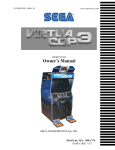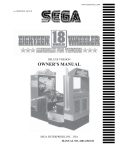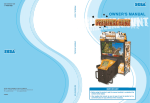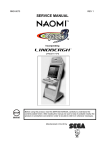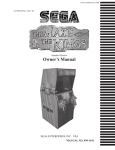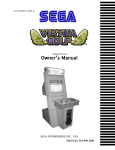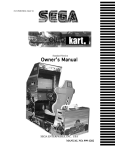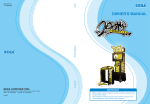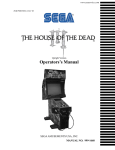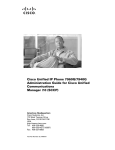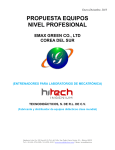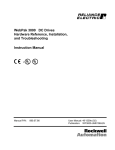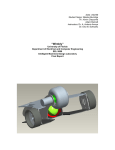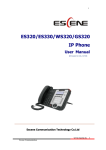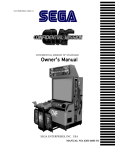Download Owner`s Manual - PLAY iT! Amusements
Transcript
www.seuservice.com
1ST PRINTING APRIL ‘03
Deluxe Version
Owner’s Manual
SEGA AMUSEMENTS USA, INC.
MANUAL NO. 999-1769
GAME CODE: VCT
VISIT OUR WEBSITE!
BEFORE USING THE PRODUCT, BE SURE TO READ THE FOLLOWING:
To maintain the safety:
To ensure the safe usage of the product, be sure to read the following before using the product. The
following instructions are intended for the users, operators and the personnel in charge of the operation of the product. After carefully reading and sufficiently understanding the warning displays and
cautions, handle the product appropriately. Be sure to keep this manual nearby the product or elsewhere convenient for referring to it when necessary.
Herein, explanations which require special attention are enclosed with dual lines. Depending on the
potentially hazardous degrees, the terms of WARNING, CAUTION, etc. are used. Be sure to understand the contents of the displays before reading the text.
WARNING!
Indicates that mishandling the product by disregarding this warning
will cause a potentially hazardous
situation which can result in death
or serious injury.
CAUTION!
Indicates that mishandling the product
by disregarding this caution will cause
a slight hazardous situation which can
result in personal injury and or material
damage.
For the safe usage of the product, the following pictographs are used:
Indicates “HANDLE WITH CARE.” In order to protect the human body an equipment,
this display is attached to places where the Owner’s Manual and or Service Manual should
be referred to.
Perform work in accordance with the instructions herein stated.
Instructions for work are explained by paying attention to the aspect of accident prevention. Failing to
perform work as per the instructions can cause accidents. In the case where only those who have technical expertise should perform the work to avoid hazardous situation, the instructions herein state that the
serviceman should perform such work.
Be sure to turn off power before working on the machine.
To prevent electric shock, be sure to turn off power before starting the work in which the worker touches
the interior of the product. If the work is to be performed in the power-on status, the Instruction Manual
herein always states to that effect.
Be sure to ground the Earth Terminal (this, however, is not required in the case where a power cord
with earth is used).
This product is equipped with the Earth Terminal. When installing the product, Connect the Earth Terminal to the “accurately grounded indoor earth terminal” by using an earth wire. Unless the product is
grounded appropriately, the user can be subject to electric shock. After performing repair, etc. for the
Control equipment, ensure that the Earth Wire is firmly connected to the Control equipment.
Ensure that the Power Supply used is equipped with an Earth Leakage Breaker.
This product does not incorporate the Earth Leakage Breaker. Using a power supply which is not
equipped with the Earth Leakage Breaker can cause a fire when earth leakage occurs.
Be sure to use fuses which meet the specified rating. (only for the machines which use fuses).
Using fuses exceeding the specified rating can cause a fire and electric shock.
Specification changes (removal of equipment, conversion and addition) not designated by SEGA
are not allowed.
The parts of the product include warning labels for safety, covers for personal protection, etc. It is
very hazardous to operate the product by removing parts and or modifying the circuits. Should doors,
lids and protective parts be damaged or lost, refrain from operating the product, and contact where the
product was purchased from or the office herein stated. SEGA shall not be held responsible for any
accidents, compensation for damage to a third party, resulting from the specifications not designated by
SEGA.
Ensure that the product meets the requirements of appropriate Electrical Specifications.
Before installing the product, check for Electrical Specifications. SEGA products have a nameplate
on which Electrical Specifications are described. Ensure that the product is compatible with the power
supply voltage and frequency requirements of the location. Using any Electrical Specifications different
from the designated Specifications can cause a fire and electric shock.
Install and operate the product in places where appropriate lighting is available, allowing warning
labels to be clearly read.
To ensure safety for the customers, labels and printed instructions describing potentially hazardous situation are applied to places where accidents can be caused. Ensure that where the product is operated
has sufficient lighting allowing the warnings to be read. If any label is peeled off, apply it again immediately. Please place an order with where the product was purchased from or the office herein stated.
When handling the Monitor, be very careful. (Applies only to the product w/monitor.)
Some of the monitor (TV) parts are subject to high tension voltage. Even after running off power, some
portions are still subject to high tension voltage sometimes. Monitor repair and replacement should be
performed only be those technical personnel who have knowledge of electricity and technical expertise.
Be sure to adjust the monitor (projector) properly. (Applies only to the product w/monitor.)
Do not operate the product leaving on-screen flickering or blurring as it is. Using the product with the
monitor not properly adjusted may cause dizziness or a headache to an operator, a player, or the customers.
When transporting or reselling this product, be sure to attach this manual to the product.
In the case where commercially available monitors and printers are used in this product, only the contents relating to this product are explained herein. Some commercially available equipment has functions and reactions not stated in this manual. Read this manual together with the specific Instruction
Manual of such equipment.
• Descriptions herein contained may be subject to improvement changes without notice.
• The contents described herein are fully prepared with due care. However, should any question arise or
errors be found, please contact SEGA.
INSPECTIONS IMMEDIATELY AFTER TRANSPORTING THE PRODUCT TO THE LOCATION.
Normally, at the time of shipment, SEGA products are in a status allowing for usage immediately after
transporting to the location. Nevertheless, an irregular situation may occur during transportation. Before
turning on power, check the following points to ensure that the product has been transported in a satisfactory status.
Are there any dented portions or defects (cuts, etc.) on the external surfaces of the cabinet?
Are Casters and Adjusters, damaged?
Do the power supply voltage and frequency requirements meet with those of the location?
Are all wiring connectors correctly and securely connected? Unless connected in the correct direction,
connector connections can not be made accurately. Do not insert connectors forcibly.
Do power cords have cuts and dents?
Do the fuses used meet specified rating? Is the Circuit Protector in an energized status?
Are all accessories available?
Can all Doors and Lids be opened with the Accessory keys? Can Doors and Lids be firmly closed?
TABLE OF CONTENTS
BEFORE USING THE PRODUCT, BE SURE TO READ THE FOLLOWING:
TABLE OF CONTENTS
INTRODUCTION OF THE OWNER’S MANUAL
1. HANDLING PRECAUTIONS ..........................................................................................
2. PRECAUTIONS CONCERNING INSTALLATION LOCATION ...................................
3. OPERATION .....................................................................................................................
4. NAME OF PARTS .............................................................................................................
5. ACCESSORIES .................................................................................................................
6. ASSEMBLING AND INSTALLATION ............................................................................
7. PRECAUTIONS TO BE HEEDED WHEN MOVING THE MACHINE ........................
8. CONTENTS OF GAME ....................................................................................................
9. EXPLANATION OF TEST AND DATA DISPLAY .........................................................
10. CONTROL UNIT (GUN CONTROLLER) .....................................................................
11. PROJECTOR ...................................................................................................................
11 - 1 CLEANING THE SCREEN .........................................................................
11 - 2 PROJECTOR ADJUSTMENT .....................................................................
12. COIN SELECTOR ............................................................................................................
13. REPLACING THE FLOURESCENT LAMP, AND LAMPS ..........................................
14. PERIODIC INSPECTION TABLE ..................................................................................
15. TROUBLESHOOTING ....................................................................................................
16. GAME BOARD ................................................................................................................
16 - 1 REMOVING THE GAME BOARD ..............................................................
16 - 2 COMPOSITION OF GAME BOARD ...........................................................
16 - 3 REPLACING THE MAIN BOARD BATTERY ...........................................
16 - 4 REPLACING THE MEDIA BOARD BATTERY ........................................
17. DESIGN RELATED PARTS ...........................................................................................
18. PARTS LIST ...................................................................................................................
19. WIRE COLOR CODE TABLE ........................................................................................
20. WIRING DIAGRAM .......................................................................................................
1 - 2
3 - 4
5 - 8
9
10 - 13
14 - 41
42 - 43
44 - 48
49 - 72
73 - 78
79 - 88
79
80 - 88
89 - 90
90 - 92
93
94 - 99
100 - 110
100 - 105
106
107
108 - 110
111
112 - 149
150
XXX
Installation Space
Height
Width
Length
Weight
Power, maximum current
MONITOR
SPECIFICATIONS
:
:
:
:
:
:
7.5 Feet Wide X 9.2 Feet Deep
84.65 inches
63.98 inches
76.97 inches
535.7 lbs
1200 W 10 A (AC 120V 60 Hz AREA)
: 50inch PTV Supplied by Toshiba
SEGA Part# 200-5788-31
INTRODUCTION OF THE OWNERS MANUAL
This Owner's Manual is intended to provide detailed descriptions together with all the
necessary information covering the general operation of electronic assemblies, electromechanicals, servicing control, spare parts, etc. as regards the product,
VIRTUA COP III DELUXE TYPE.
This manual is intended for the owners, personnel and managers in charge of operation
of the product. Operate the product after carefully reading and sufficiently understanding the instructions. If the product fails to function satisfactorily, non-technical personnel
should under no circumstances touch the internal system. Please contact where the product was purchased from.
Use of this product is unlikely to cause physical injuries or damages to property. However,
where special attention is required this is indicated by a thick line, the word "IMPORTANT"
and its sign in this manual.
STOP
Indicates that mishandling the product by disregarding this display can cause the
product's intrinsic performance not to be obtained, resulting in malfunctioning.
IMPORTANT!
SEGA AMUSEMENTS USA, INC./CUSTOMER SERVICE
45133 Industrial Drive, Fremont, California 94538, U.S.A.
Phone : (415) 701-6580
Fax : (415) 701-6594
DEFINITION OF LOCATION MAINTENANCE MAN AND SERVICEMAN
WARNING!
Non-technical personnel who do not have technical knowledge and expertise should
refrain from performing such work that this manual requires the location's maintenance man or a serviceman to carry out, or work which is not explained in this
manual. Failing to comply with this instruction can cause a severe accident such
as electric shock.
Ensure that parts replacement, servicing & inspections, and troubleshooting are performed by the
location's maintenance man or the serviceman. It is instructed herein that particularly hazardous work
should be performed by the serviceman who has technical expertise and knowledge.
The location's maintenance man and serviceman are herein defined as follows:
"Location's Maintenance Man" :
Those who have experience in the maintenance of amusement equipment and vending machines, etc.,
and also participate in the servicing and control of the equipment through such routine work as equipment assembly and installation, servicing and inspections, replacement of units and consumables, etc.
within the Amusement Facilities and or locations under the management of the Owner and Owner's
Operators of the product.
Activities of Location's Maintenance Man :
Assembly & installation, servicing & inspections, and replacement of units & consumables as regards
amusement equipment, vending machines, etc.
Serviceman :
Those who participate in the designing, manufacturing, inspections and maintenance service of the
equipment at an amusement equipment manufacturer.
Those who have technical expertise equivalent to that of technical high school graduates as regards
electricity, electronics and or mechanical engineering, and daily take part in the servicing & control
and repair of amusement equipment.
Serviceman's Activities :
Assembly & installation and repair & adjustments of electrical, electronic and mechanical parts of
amusement equipment and vending machines.
LISTED
UL
®
5K92
AMUSEMENT MACHINE
NOTES:
1. HANDLING PRECAUTIONS
When installing or inspecting the machine, be very careful of the following points and pay attention to ensure that the player can enjoy the game safely.
Non-compliance with the following points or inappropriate handling running counter to the
cautionary matters herein stated can cause personal injury or damage to the machine.
WARNING!
Before performing work, be sure to turn power off. Performing the work
without turning power off can cause an electric shock or short circuit. In the
case work should be performed in the status of power on, this manual always
states to that effect.
To avoid electric shock or short circuit, do not plug in or unplug quickly.
To avoid electric shock, do not plug in or unplug with a wet hand.
Do not expose Power Cords and Earth Wires on the surface, (floor, passage,
etc.). If exposed, the Power Cords and Earth Wires are susceptible to damage.
Damaged cords and wires can cause electric shock or short circuit.
To avoid causing a fire or electric shock, do not put things on or damage
Power Cords.
When or after installing the product, do not unnecessarily pull the power cord.
If damaged, the power cord can cause a fire or electric shock.
In case the power cord is damaged, ask for replacement through where the
product was purchased from or the office herein stated. Using the cord as is
damaged can cause fire, electric shock or leakage.
Be sure to perform grounding appropriately. Inappropriate grounding can
cause an electric shock.
Be sure to use fuses meeting specified rating. Using fuses exceeding the
specified rating can cause a fire or electric shock.
Completely make connector connections for IC BD and others. Insufficient
insertion can cause an electric shock.
Specification changes, removal of equipment, conversion and/or addition, not
designated by SEGA are not permitted.
• Failure to observe this may cause a fire or an electric shock. Non-compliance
with this instruction can have a bad influence upon physical conditions of the
players or the lookers-on, or result in injury during play.
• SEGA shall not be held responsible for damage, compensation for damage to
a third party, caused by specification changes not designated by SEGA.
Be sure to perform periodic maintenance inspections herein stated.
1
www.seuservice.com
STOP
IMPORTANT!
For the IC board circuit inspections, only the logic tester is allowed. The use
of a multiple-purpose tester is not permitted, so be careful in this regard.
The Projector is employed for this machine. The Projector's screen is susceptible to damage, therefore, be very careful when cleaning the screen. For
details, refer to PROJECTOR.
Some parts are the ones designed and manufactured not specifically for this
game machine. The manufacturers may discontinue, or change the specifications of, such general-purpose parts. If this is the case, Sega cannot repair or
replace a failed game machine whether or not a warranty period has expired.
www.seuservice.com
2
2. PRECAUTIONS CONCERNING INSTALLATION LOCATION
WARNING!
This product is an indoor game machine. Do not install it outside. Even indoors,
avoid installing in places mentioned below so as not to cause a fire, electric shock,
injury and or malfunctioning.
Places subject to rain or water leakage, or places subject to high humidity in
the proximity of an indoor swimming pool and or shower, etc.
Places subject to direct sunlight, or places subject to high temperatures in the
proximity of heating units, etc.
Places filled with inflammable gas or vicinity of highly inflammable/volatile
chemicals or hazardous matter.
Dusty places.
Sloped surfaces.
Places subject to any type of violent impact.
Vicinity of anti-disaster facilities such as fire exits and fire extinguishers.
The operating (ambient) temperature range is from 5º to 30º.
LIMITATIONS OF USAGE REQUIREMENTS
WARNING!
Be sure to check the Electrical Specifications.
Ensure that this product is compatible with the location's power supply, voltage and frequency requirements.
A plate describing Electrical Specifications is attached to the product.
Non-compliance with the Electrical Specifications can cause a fire and electric
shock.
This product requires the Breaker and Earth Mechanisms as part of the location facilities. Using them in a manner not independent can cause a fire and
electric shock.
Ensure that the indoor wiring for the power supply is rated at 15 A or higher
(AC single phase 100~120 V area). Non-compliance with the Electrical
Specifications can cause a fire and electric shock.
Be sure to independently use the power supply equipped with the Earth Leakage Breaker. Using a power supply without the Earth Leakage Breaker can
cause an outbreak of fire when earth leakage occurs.
Putting many loads on one electrical outlet can cause generation of heat and a
fire
resulting from overload.
When using an extension cord, ensure that the cord is rated at 15 A or higher
(AC 100~120 V area). Using a cord rated lower than the specified rating can
cause a fire and electric shock.
3
www.seuservice.com
OPERATION AREA
WARNING!
STOP
For the operation of this machine, secure a minimum area of 2.3 m (7.5 ft)
(W)×2.8 m (9.2 ft) (D). In order to prevent injury resulting from the falling down accident during game play, be sure to secure the minimum area for
operation.
Be sure to provide sufficient space so as to allow this product's ventilation fan
to function efficiently. To avoid machine malfunctioning and a fire, do not
place any obstacles near the ventilation opening.
SEGA shall not be held responsible for damage, compensation for damage to
a third party, resulting from the failure to observe this instruction.
For transporting the machine into the location's building, the minimum necessary
dimensions of the opening (of doors, etc.) are 3.28 ft (W) and 5.57 ft (H).
IMPORTANT!
Electric current consumption
9.2 ft
3.9 in
MAX. 10 A (AC 120 V 60 Hz)
7.5 ft
FIG. 2
www.seuservice.com
4
3. OPERATION
PRECAUTIONS TO BE HEEDED BEFORE STARTING THE OPERATION
To avoid injury and trouble, be sure to constantly give careful attention to the behavior and manner of the visitors and players.
In order to avoid accidents, check the following before starting the operation:
To ensure maximum safety for the players and the customers, ensure that
where the product is operated has sufficient lighting to allow any warnings to
be read. Operation under insufficient lighting can cause bodily contact with
each other, hitting accident, and or trouble between customers.
Be sure to perform appropriate adjustment of the monitor (projector). For
operation of this machine, do not leave monitor's flickering or deviation as
is. Failure to observe this can have a bad influence upon the players' or the
customers' physical conditions.
It is suggested to ensure a space allowing the players who feel sick while
playing the game to take a rest.
Approx. 5 mm
Check if all of the adjusters are in contact with the surface. If they are not,
the Cabinet can move and cause an accident.
Ensure that all of the Adjusters are in contact with the floor.
FIG. 3
5
www.seuservice.com
WARNING!
CAUTION!
STOP
Do not put any heavy item on this product. Placing any heavy item on the
product can cause a falling down accident or parts damage.
Do not climb on the product. Climbing on the product can cause falling down
accidents. To check the top portion of the product, use a step.
To avoid electric shock, check to see if door & cover parts are damaged or
omitted.
To avoid electric shock, short circuit and or parts damage, do not put the
following items on or in the periphery of the product.
Flower vases, flowerpots, cups, water tanks, cosmetics, and receptacles/
containers/vessels containing chemicals and water.
To avoid injury, be sure to provide sufficient space by considering the
potentially crowded situation at the installation location. Insufficient
installation space can cause making bodily contact with each other, hitting
accidents, and or trouble between customers.
During daily cleaning and maintenance, check the surface of the control unit
(Gun Controller) for cracks and other damage and ensure that screws are
securely fastened. Loose screws, cracks, and other damage could cause harm
to players and other customers if left unrepaired.
Players with bare hands directly hold the controller. For operation, it is recommended that the wet towels (paper towels) be provided.
IMPORTANT!
www.seuservice.com
6
PRECAUTIONS TO BE HEEDED DURING OPERATION(PAYING ATTENTION TO CUSTOMERS)
To avoid injury and trouble, be sure to constantly give careful attention to the behavior and manner of the visitors and players.
WARNING!
To avoid injury and accidents, those who fall under the following categories
are not allowed to play the game.
• Those who need assistance such as the use of an apparatus when walking.
• Those who have high blood pressure or a heart problem.
• Those who have experienced muscle convulsion or loss of consciousness when
playing video game, etc.
• Those who have a trouble in the neck and or spinal cord.
• Intoxicated persons.
• Pregnant women or those who are in the likelihood of pregnancy.
• Persons susceptible to motion sickness.
• Persons whose act runs counter to the product's warning displays.
A player who has never been adversely affected by light stimulus might experience dizziness or headache depending on his physical condition when playing the game. Especially, small children can be subject to those conditions.
Caution guardians of small children to keep watch on their children during
play.
Instruct those who feel sick during play to have a medical examination.
To avoid injury resulting from falling down and electric shock due to spilled
drinks, instruct the player not to place heavy items or drinks on the product.
To avoid electric shock and short circuit, do not allow customers to put hands
and fingers or extraneous matter in the openings of the product or small openings in or around the doors.
To avoid falling down and injury resulting from falling down, immediately
stop the customer's leaning against or climbing on the product, etc.
To avoid electric shock and short circuit, do not allow the customers to unplug
the power plug without a justifiable reason.
CAUTION!
Immediately stop such violent acts as hitting and kicking the product. Such
violent acts can cause parts damage or falling down, resulting in injury due to
fragments and falling down.
Playing close to the cabinet could cause the Gun Controller to strike the
cabinet, possibly causing an accident. Be sure to ask your customers to
maintain a safe distance during play.
Wearing large rings and other accessories during play could result in injury
to players' fingers. Be sure to ask your customers to remove such accessories
before playing.
7
www.seuservice.com
STOP
IMPORTANT!
The Gun Controller for use on 1P side (left side) and 2P side (right side) are different. Ensure that players do not confuse the right and left side guns when starting play.
www.seuservice.com
8
4. NAME OF PARTS
BILLBOARD
PTV
50 TYPE PROJECTION DISPLAY
CONTROLLER CABINET
CONTROLLER
FENCE L
PTV CABINET
COIN CHUTE DOOR
AC UNIT
CASHBOX DOOR
FENCE R
FOOT PEDAL
Note: Actual Unit may differ from image.
FIG. 4
TABLE 4
PTV
PTV CABINET
BILLBOARD
CONTROLLER CABINET
When assembled
When assembled (W/POP)
Width
44.88 in
44.88 in
44.8 in
21.65 in
44.88 in
63.98 in
×
×
×
×
×
×
×
9
Depth
21.85 in
33.03 in
16.65 in
44.76 in
76.97 in
76.97 in
×
×
×
×
×
×
×
Height
65.75 in
36.81 in
11.89 in
38.86 in
84.65 in
84.65 in
Weight
220.5 lbs
152.1 lbs
37.48 lbs
85.98 lbs
243lbs
kg
535.7
www.seuservice.com
5. ACCESSORIES
When transporting the machine, make sure that the following parts are supplied.
TABLE 5 a ACCESSORIES
DESCRIPTION
Part No. Qty.
Note
KEY MASTER
220-5576 (2)
For opening/closing
the doors
OWNERS MANUAL
999-1769(1)
Figures
KEY
(2)
For the CASHBOX DOOR
NOTE: Parts not labeled with part numbers are as yet
unregistered or cannot be registered. Be sure to handle
all parts with care, as some parts are not available for
purchase separately.
The Keys are inside the Coin
Chute Door at the time of shipment from the factory.
TOSHIBA
200-5536 (1)
Remote Controller used for
adjustment of the projector.
See Section 11.
TEST
MODE
WRITING
R
G
B
POSITION
ADJUST
CARTON BOX
601-11219-01 (1)
Used for transporting the
Game Board.
See FIG. 5 a.
P
SET
PIC-ADJ
RESET
SELECT
The Remote Controller is attached to
the Projector at the time of shipment.
www.seuservice.com
10
HOW TO USE THE CHIHIRO BOARD CARTON BOX
STOP
IMPORTANT!
Replacement or repair of the Game Board (Chihiro) for this product should be
undertaken at the appropriate repair center. Be sure to follow the specifications below when requesting repairs/sending the board to the repair center. Not following
the specifications may result in the board not being accepted or in extra charges
being made.
Put the game board in the carton box as is. Do not carry out any disassembly
or part removal other than that specified.
Follow the procedure and instructions regarding direction below when placing
the Game Board in the carton box.
When packing the game board with the Media Board attached, do not remove
the Key Chip.
When packing the game board with the Media Board detached, be sure to
include the AVIP Cable.
When packing, attach the accessory stickers in the specified places on the
Game Board and carton box.
INSTRUCTIONS
Wrap the Chihiro Board in a plastic bag.
Place it on top of the bottom surface cushioning material. Turn the Filter Board to face the side
with the three honeycomb buffers. Placing it in the opposite direction may cause damage to the
Filter Board.
Insert corrugated cardboard into the space between the lateral honeycomb buffers of the bottom
surface cushioning material and stow the AVIP cable inside.
Place the Chihiro Board wrapped in the bottom surface cushioning material into the carton box.
Use the handles on the bottom surface cushioning material.
Place the upper surface cushioning material on top of the Chihiro Board. Be sure to align it in
the right direction, as it will not fit otherwise.
Close the top of the carton box and seal it tightly with adhesive tape.
11
www.seuservice.com
Key Chip
Filter Board
Plastic bag
Top surface cushioning material
Corrugated cardboard
Chihiro Board
AVIP cable
Bottom surface cushioning mat
Handles
Three honeycomb buffers
Box
FIG. 5 a
FIG. 5 b
www.seuservice.com
12
HOW TO USE THE CARTON BOX (GD-ROM DRIVE)
STOP
IMPORTANT!
When you want to order for replacing or repairing service of the GD-ROM drive
that is used by the product, pack it in a carton box as instructed below, and then
deliver the carton box to a service agent. If you do not observe the instruction,
your order may not be accepted or may be charged additionally. If you handle the
GD-ROM drive differently from the following instructions, its components may
be damaged.
Contain the GD-ROM drive in a dedicated carton box. Do not disassemble it
or remove any part from it unless otherwise instructed.
Before containing the GD-ROM drive in a dedicated carton box, attach the
GD-ROM drive lid (DISC LID) onto the drive and fix the lid with a screw.
Before containing the GD-ROM drive in a dedicated carton box, remove the
GD-ROM disc from the drive. Do not attempt to move the GD-ROM drive
with a GD-ROM disc inside.
Before containing the GD-ROM drive in a dedicated carton box, remove the
GD-ROM drive bracket. Carefully keep the GD-ROM drive bracket and the 4
set screws, because they will be reused.
When inserting the GD-ROM drive into a dedicated carton box, be careful
about an inserting direction as illustrated below.
The packing materials in a carton box are used as a cushion. Use them always
when inserting the GD-ROM drive into a dedicated carton box. Do not bend
them.
Remove the GD drive bracket.
FIG. 5 c
13
www.seuservice.com
6. ASSEMBLING AND INSTALLATION
WARNING!
CAUTION!
Perform assembly work by following the procedure herein stated. Failing to
comply with the instructions can cause electric shock hazard.
Perform assembling as per this manual. Since this is a complex machine,
erroneous assembling can cause an electric shock, machine damage and or not
functioning as per specified performance.
When assembling, be sure to use plural persons. Depending on the assembly
work, there are some cases in which working by one person alone can cause
personal injury or parts damage.
Ensure that connectors are accurately connected. Incomplete connections can
cause electric shock hazard.
Be careful not to damage the wires. Damaged wires may cause electric shock
or short circuit or present a fire risk.
Do not carelessly push the PTV. Pushing the PTV carelessly can cause the
PTV to fall down.
This work should be performed by the Location's Maintenance Man or
Serviceman. Performing work by non-technical personnel can cause a severe
accident such as electric shock. Failing to comply with this instruction can
cause a severe accident such as electric shock to the player during operation.
Provide sufficient space so that assembling can be performed. Performing
work in places with narrow space or low ceiling may cause an accident and
assembly work to be difficult.
To perform work safely and avoid serious accident such as the cabinet's
falling down, do not perform work in places where step-like grade differences,
a ditch, or slope exist.
Do not use this product with connectors other than those that were connected
and used with the Game Board at the time of shipping. Do not carelessly
connect wires to connectors that were not used at the time of shipping, as this
may cause overheating, smoke or fire damage.
When handling plastic parts, use care. Do not give a shock or apply excessive
load to the fluorescent lamps and plastic parts. Failure to observe this can
cause parts damage, resulting in injury due to fragments, cracks and broken
pieces.
To perform work safely and securely, be sure to prepare a step which is in
a secure and stable condition. Performing work without using the step can
cause violent falling down accidents.
Make sure that the GD cable connector is inserted parallel to the plug.
Improper insertion may cause damage to the connector and present a fire risk.
www.seuservice.com
14
When carrying out the assembling and installation, follow the following 9-item sequence.
1
ASSEMBLING THE PTV
2
ASSEMBLING THE CABINET
3
INSTALLING THE FOOT PEDAL
4
SECURING IN PLACE(ADJUSTER TUNING)
5
INSTALLING THE GD-ROM DRIVE(SETTING THE GD-ROM DISC)
6
POWER SUPPLY, AND EARTH CONNECTION
7
TURNING POWER ON
8
ASSEMBLING CHECK
The master key (accessories) in addition to the tools such as a Phillips type screwdriver, wrench,
socket wrench and Ratchet Handle are required for the assembly work.
Phillips type screwdriver
(for M3, M4, M5 screw)
24mm
WRENCH (for M16 hexagon bolt)
SOCKET WRENCH, (for M6, M8 hexagon bolt)
RATCHET HANDLE
15
KEY MASTER
www.seuservice.com
1
ASSEMBLING THE PTV
By using 2 Flat Head screws, secure the 2 Mask Bracket Uppers to the PTV ceiling.
Secure the Mask Bracket Lower to the front of PTV with 4 screws.
FLAT HEAD SCREW (2 each)
M4×12
MASK BRACKET UPPER
MASK BRACKET LOWER
TRUSS SCREW (4), black
M5×20
FIG. 6. 1 a
www.seuservice.com
16
Install the Mask to the PTV front. Install the Mask in a manner hooking up to both 2 Mask
Bracket Uppers and the Mask Bracket Lower. Simultaneously insert the projections of the
Mask into the square holes in the PTV Screen left and right.
Secure the Mask by fastening a screw for each from both sides of PTV.
TRUSS SCREW (2), black
M5×25, flat washer used.
MASK
FIG. 6. 1 b
Secure the 2 PTV Holders to the PTV front with the 2 screws for each.
SCREW (2 each)
M5×16, w/flat & spring washers
PTV HOLDER
FIG. 6. 1 c
17
www.seuservice.com
2
ASSEMBLING THE CABINET
Move the PTV to the rear of the PTV Cabinet.
Connect wiring between the PTV and the PTV Cabinet.
Connect the Connector.
Connect the Connector.
There are 4 cord clamps in the PTV front.
By using the 4 cord clamps, secure the
wiring as per the Figure. (FIG. 6. 2 b)
FIG. 6. 2 a
Mount the PTV onto the PTV Cabinet.
Lift the PTV by 3 or more workers while
another worker supporting the PTV
Cabinet. Be careful so as not to damage
wiring at this time.
FIG. 6. 2 b
For performing work,
use 4 or more workers.
FIG. 6. 2 c
www.seuservice.com
18
Secure the joining portion of the PTV and
the PTV Cabinet with the 4 screws.
PTV
TRUSS SCREW (4)
M5×30, flat washer used.
Have two people lift the Billboard and place it on
top of the PTV. Place the Billboard so that the two
Mask Bracket Uppers attached in Step 1 fit into
the rectangular holes in the Billboard base plate,
then slide the Billboard toward the PTV screen.
Once set, the Mask Bracket Uppers hold and secure the Billboard base plate.
Perform the following with the aid of a step.
Remove the Billboard Lids on the upper right and
left of the Billboard. Remove the 2 truss screws
holding each Billboard Lid, pull up on the side of
the Billboard lid secured by the screws, and remove.
FIG. 6. 2 d
FIG. 6. 2 f
FIG. 6. 2 e
Be sure to use a step.
Perform with two people.
19
www.seuservice.com
TRUSS SCREW (2ea), black
M4×8, flat washer used
BILLBOARD LID
PHOTO 6. 2 a
PHOTO 6. 2 b
Having removed the Billboard
Lids from both sides, attach the
base plate with 2 screws.
SCREW (2)
M5×16, w/flat & spring washers
PHOTO 6. 2 c
Pull the wires through the rectangular holes on either side of the Billboard and connect them to
the connectors on the roof of the PTV. There are 2 connectors on the left side.
JVS CONNECTOR
CONNECTOR (2)
PHOTO 6. 2 d
www.seuservice.com
PHOTO 6. 2 e
20
Attach Wire Covers L (left) and R
(right) to protect the connectors on
the right and left sides of the roof
of the PTV. The larger wire cover
is Wire Cover L and should be attached to the 2 connectors.
WIRE COVER L
WIRE COVER R
PHOTO 6. 2 f
Attach Wire Cover L with 4 screws. The screw for the PTV roof is different from the 3 truss
screws for the Billboard.
TRUSS SCREW (3), black
M4×8
SCREW (1)
M5×16,
w/flat & spring washers
WIRE COVER L
PHOTO 6. 2 g
Attach Wire Cover R with 2 truss
screws.
TRUSS SCREW (2), black
M4×8
WIRE COVER R
PHOTO 6. 2 h
Re-attach the Billboard Lids on either side of the Billboard as they were before.
21
www.seuservice.com
Move the controller cabinet nearer to the PTV cabinet.
Connect the wires between the controller cabinet and the PTV cabinet. Connect the 7 connectors.
Insert the controller cabinet into a square opening of the PTV cabinet. In this instance, be careful not to catch the wires in the cabinets.
Attach the joint bracket L and R onto the contacting surfaces of the controller cabinet and PTV
cabinet. Carefully use the hexagon head screws because the ones for the former cabinet and the
others for the latter cabinet are different in size from each other.
Do not catch the wires in the cabinets.
CONTROLLER CABINET
HEXAGON BOLT (2ea), black
M8×50, w/spring washer,
flat washer used.
JOINT BRACKET R
OPPOSITE SIDE: JOINT BRACKET L
HEXAGON BOLT (2ea), black
M8×35, w/spring washer,
flat washer used.
FIG. 6. 2 g
www.seuservice.com
22
3
INSTALLING THE FOOT PEDAL
Attach the pedal and fence to the left and right of the controller cabinet. The foot base and fence
have right and left versions; make sure they are aligned correctly before attaching.
PEDAL (works for both right and left)
PHOTO 6. 3 a
BASE HOLE LID
(works for both right and left)
FOOT BASE L
FOOT BASE R
PHOTO 6. 3 b
FENCE R
FENCE L
PHOTO 6. 3 c
23
www.seuservice.com
Instructions for attaching the R (right) side are included in this manual. The procedure for attaching the L (left) side is the same.
Attach the foot base to the Ushaped bracket sticking out from
the side of the controller cabinet by
inserting it from the side.
FOOT BASE R (L)
PHOTO 6. 3 d
Secure the foot base with 4 hexagonal bolts.
HEXAGONAL BOLT (4), black
M8×35, w/spring washer,
flat washer used
PHOTO 6. 3 e
Set foot base adjuster.
Set adjuster.
PHOTO 6. 3 f
www.seuservice.com
24
Attach the pedal to the foot base using 4 hexagonal bolts. Be sure not to tighten the hexagonal
bolts completely.
Pull wire from the pedal to the foot base and connect the connector on the end of the wire to the
connector on the U-shaped bracket. Use the cord clamp in the foot base to secure the wire.
CORD CLAMP
Connect the connector.
PEDAL
HEXAGONAL BOLT (4)
M6×16, w/spring washer,
flat washer used
PHOTO 6. 3 g
Remove the 2 screws and remove
the plate sash from the pedal.
SCREW (2), black
M4×8, w/flat & spring washer
PLATE SASH
PHOTO 6. 3 h
Insert the fence into the pedal and
attach with 4 hexagonal bolts. Use
the large flat washers with the hexagonal bolts used on the cabinet.
FENCE
HEXAGONAL BOLT (2), black
M8×16, w/spring washer, flat washer used
PHOTO 6. 3 i
25
www.seuservice.com
HEXAGONAL BOLT (2), black
M8×35, w/spring washer, large flat washer used
PHOTO 6. 3 j
BASE HOLE LID
Reattach the plate sash as it was
before.
Securely tighten the 4 hexagonal
bolts on the pedal.
Attach the base hole lid to the foot
base and attach 6 screws.
SCREW (6), black
M4×8, w/flat & spring washers
PHOTO 6. 3 k
www.seuservice.com
26
4
SECURING IN PLACE (ADJUSTER TUNING)
Make sure that all of the adjusters are in contact with the floor. If they are not, the
cabinet can move and cause an accident.
This product has 6 casters (4 for PTV Cabinet, 2 for CONTROLLER CABINET) and 8 Adjusters (4 for PTV Cabinet, 4 for CONTROLLER CABINET). (FIG. 6. 5 a) When the installation position is determined, cause the adjusters to come into contact with the floor directly,
make adjustments in a manner so that the casters will be raised approximately 5 mm. from the
floor and make sure that the machine position is level.
Transport the product to the installation position.
CASTER
Have all of the adjusters make contact with
the floor. Adjust the adjuster's height by using
a wrench so that the machine position is kept
level.
When contacting the adjusters of the right and
left fences onto the floor, manually turn them.
After making adjustment, fasten the adjuster nut
upward and secure the height of adjuster.
Make sure that the pedal base plate is set
properly. If it has been set too stiff or too loose,
ADJUSTER
remove the base hole lid from the back side of
the foot base, loosen the hexagonal bolts securFIG. 6. 5 a BOTTOM VIEW
ing the pedal and fence, and correct the position
of the pedal.
ADJUSTER
CASTER
Fasten Upward.
Approx. 5mm
FIG. 6. 5 b ADJUSTER
ADJUSTER
FIG. 6. 5 c
Refer to this Fig. (Scale:1/100)
for the layout of the place of
installation.
FIG. 6. 5 d
Provide ventilation space for the ventilation opening.
27
www.seuservice.com
5
INSTALLING THE GD-ROM DRIVE (SETTING THE GD-ROM DISC)
Carefully handle the GD-ROM drive so as not to contaminate the disc and the
readout lens with stains and dust particles.
Do not continue to use the scratched GD-ROM disc. The scratched GD-ROM
disc may cause the system to malfunction.
Set the GD-ROM disc onto the GD-ROM drive with its labeled side facing
upward.
The key chip is a precision device. Handle it carefully and avoid exposure to
heat, shock and static electricity, as these may cause damage to the device.
The key chip is contained in the GD-ROM disc case. Always use them as a
set.
This section explains how to remove the ASSY MAIN BD from the PTV cabinet, set the GDROM disc onto the GD-ROM drive, and install the GD-ROM drive onto the ASSY MAIN BD.
Unpack the shipping crate, and take out the GD-ROM drive, GD-ROM drive bracket, and GDROM disc.
GD DRIVE BRACKET
GD-ROM DRIVE
PHOTO 6. 6 a
www.seuservice.com
28
Use the 4 tapping screws to fix the GD-ROM drive bracket onto the GD-ROM drive. Be careful
about a fixing direction.
TAPPING SCREW (4)
4×8
GD DRIVE BRACKET
FIG. 6. 6 b
CAUTION for U. S. A., Europe, and Australia:
Attach the 2 caution stickers for a laser ray onto
the GD-ROM drive.
GD-ROM DRIVE
FIG. 6. 6 a
Remove the 1 truss head screw that
fixes the GD-ROM drive lid (DISC
LID). And turn clockwise the lid to
remove.
TRUSS SCREW (1)
M3×8
PHOTO 6. 6 b
29
www.seuservice.com
Set the GD-ROM disc onto the GD-ROM drive with its labeled side facing upward.
Return the lid to its original place, and fix it with 1 truss head screw. Be careful not to fasten the
screw too tightly.
PHOTO 6. 6 c
TRUSS SCREW (1)
M3×8
TRUSS SCREW (2), black
M4×16
Remove the 2 truss head screws that
fix the PTV cabinet lid upper, and
unlock. Thus remove the lid upper.
Unlock.
LID UPPER
PHOTO 6. 6 d
Disconnect the connectors between
the ASSY MAIN BD inside the PTV
cabinet and the wires in the cabinet.
There are 3 connectors on the left
side.
CONNECTOR (3)
PHOTO 6. 6 e
www.seuservice.com
30
Unclamp the clamp on the upper right of the ASSY MAIN BD and disconnect the USB connector from the connect board.
Unclamp.
USB CONNECTOR
CONNECT BOARD
PHOTO 6. 6 f
Disconnect 7 connectors.
CONNECTOR (7)
PHOTO 6. 6 g
Find the D-SUB connector that is
connected to the game board side
of the ASSY MAIN BD, loosen the
screws on the right and left of and
disconnect.
D-SUB CONNECTOR
PHOTO 6. 6 h
31
www.seuservice.com
Remove the 2 screws that fix the ASSY MAIN BD's base (a wooden base).
Take out the ASSY MAIN BD from the PTV cabinet. Be careful not to damage the wires in this
instance.
SCREW (2)
M5×35, w/spring washer, flat washer used.
GD-ROM DRIVE dirve is installed here.
PHOTO 6. 6 i
PHOTO 6. 6 j
Place the ASSY MAIN BD on a flat horizontal surface.
Using the 4 screws, fix the GD-ROM drive onto the ASSY MAIN BD.
SCREW (4)
M4×16, w/flat & spring washers
PHOTO 6. 6 k
www.seuservice.com
32
Insert both the GD cable connector (for data communication) and the power cord connector
(JST NH6P) into the GD-ROM drive. Be careful about an inserting direction in this instance.
Make sure that the connectors are inserted firmly and completely.
POWER CORD CONNECTOR
GD CABLE CONNECTOR
PHOTO 6. 6 l
Insert Key Chip straight into the hole on the Media Board side of upper part of the Game Board.
Be sure to check the alignment of the key chip and push it all the way in.
KEY CHIP
PHOTO 6. 6 m
33
www.seuservice.com
Affix the enclosed stickers to the Game Board. Affix the 843-****D-02 sticker to the Main
Board and the 843-****B sticker to the Media Board. Place the both stickers on top of the stickers already affixed.
MEDIA BOARD
KEY CHIP
MAIN BOARD
FIG. 6. 6 c
PROJECTION
Return the ASSY MAIN BD (now installed with the GD-ROM drive) into the PTV cabinet. Following the above-described actions in a reverse order, fix the base, connect the connectors, and
clamp the wires/cables.
Return the PTV cabinet lid upper to the PTV cabinet.
www.seuservice.com
34
6
WARNING!
POWER SUPPLY, AND EARTH CONNECTION
Be sure to independently use the power supply socket outlet equipped with
an Earth Leakage Breaker. Using a power supply without an Earth Leakage
Breaker can cause a fire when electric leakage occurs.
Ensure that the "accurately grounded indoor earth terminal" and the earth wire
cable are available (except in the case where a power cord plug with earth is
used). This product is equipped with the earth terminal. Connect the earth
terminal and the indoor earth terminal with the prepared cable. If the grounding work is not performed appropriately, customers can be subjected to an
electric shock, and the product's functioning may not be stable.
Ensure that the power cord and earth wire are not exposed on the surface (passage, etc.). If exposed, they can be caught and are susceptible to damage. If
damaged, the cord and wire can cause electric shock and short circuit accidents. Ensure that the wiring position is not in the customer's passage way or
the wiring has protective covering.
After wiring power cord on the floor, be sure to protect the power cord. Exposed power cord is susceptible to damage and causes an electric shock accident.
The AC Unit is located on one side of Cabinet. The AC Unit has Main SW, Earth Terminal and
the Inlet which connects the Power Cord.
Ensure that the Main SW is OFF.
MAIN SW
EARTH TERMINAL <For Taiwan>
Connect with the indoor earth termina
Main SW off.
CIRCUIT PROTECTOR
AC CABLE (POWER CORD)
INLET
To the Power Supply
Socket outlet
FIG. 6. 7 a AC UNIT
35
Note: Image may differ from actual unit.
www.seuservice.com
Connect one end of the earth wire to the
AC Unit earth terminal, and the other
end to the indoor earth terminal. The AC
Unit earth terminal has a Bolt and Nut
combination. Take off the Nut, pass the
end of earth wire through the Bolt, and
fasten the Nut. <For Taiwan>
*Note that the Earth Wire is incorporated
in the Power Cord for the Areas of AC
120 V (USA) and AC 220~240 V, and
therefore, this procedure is not necessary.
Connect the Earth Wire
to the Earth Terminal.
FIG. 6. 7 b *Earth Wire Connection
Firmly insert the power plug into
the socket outlet.
Insert the opposite side of Power
Cord plug to the AC Unit's connector ("INLET").
Perform wiring for the Power Cord
and Earth Wire. Install protective
covering for the Power Cord and
Earth Wire.
�WIRING COVER�
FIG. 6. 7 c Connecting Power Cord and Earth Wire
In case the Power Plug is apt to come out of place, secure
the Power Cord to the periphery of the AC Unit with the
Cord Clamp (an accessory).
FIG. 6. 7 d HOW TO USE THE CORD CLAMP
www.seuservice.com
36
7
TURNING POWER ON
Turn on the AC unit's main switch to connect the power. When the power is connected, the fluorescent light in the billboard becomes on. A few seconds later a system startup screen appears
and then an advertising screen (plying for a player screen) appears.
Time until displaying an advertising screen is not constant; it varies from some tens of second
up to several minutes. This is due to the functional characteristics of the GD-ROM system's
rechargeable battery and therefore normal.
When an advertising screen appears, sound is output from the speakers on the right and left of
the PTV cabinet. Sound is not output if you have set the function to off.
After the power is disconnected, the system can maintain the data of credit number and ranking. The system cannot maintain, however, the fractional number of coins (not enough for one
credit) and the bonus adder count data.
Fluorescent lamp (in the Billboard) is lit.
On-screen images are outputted.
Sound is emitted.
FIG. 6. 8
37
Note: Image may differ from acutal unit.
www.seuservice.com
8
ASSEMBLING CHECK
In the TEST MODE, ensure that the assembly has been made correctly and IC BD. is satisfactory (refer to Section 9).
In the test mode, perform the following test:
MEMORY TEST
When "MEDIA BOARD TEST" is selected from the System Test Mode Menu Screen the Game
Board memory is automatically tested. If the display beside each memory reads "GOOD", the
Game Board is functioning correctly.
Also, when "SYSTEM INFORMATION" is selected, Main Board and Media Board data for the
Game Board are displayed. If data is displayed correctly, the Game Board is functioning correctly.
����MEDIA�BOARD�TEST
����DIMM�BOARD(TYPE3)
����VERSION��****
����STATUS���GOOD
����CHECKING�100%
����DIMM�TEST
����DIMM0�������GOOD
����DIMM1�������NONE
����GD-ROM������GOOD
PRESS�TEST�BUTTON�TO�EXIT
MEDIA BOARD TEST screen
����SYSTEM�INFORMATION
��MAIN�BOARD
����REGION������������****
����BOOT�VERSION������****
����QC�FIRM�VERSION���****
����SC�FIRM�VERSION���****
����SERIAL�NO.�***************
��MEDIA�BOARD
����DIMM�BOARD(TYPE3)�+�GDROM
����MEMORY�SIZE�������512MB
����FIRM�VERSION������****
����SERIAL�NO.�***************
PRESS�TEST�BUTTON�TO�EXIT
SYSTEM INFORMATION screen
www.seuservice.com
38
C.R.T. TEST
������������������C.R.T.�TEST��1/2
In the TEST mode menu, selecting C.R.T.
TEST allows the screen (on which the projector is tested) to be displayed. Although
the projector adjustments have been made
at the time of shipment from the factory,
make judgment as to whether an adjustment
is needed by watching the test mode screen.
If it is necessary, adjust the projector by
referring to Section 11.
�����1����������������������������������32
RED
GREEN
BLUE
WHITE
PRESS�TEST�BUTTON�TO�CONTINUE
�����������������C.R.T.�TEST��2/2
PRESS�TEST�BUTTON�TO�EXIT
INPUT TEST
��������������INPUT�TEST
Selecting the INPUT TEST on the game test
mode menu screen causes the screen (on
which each switch is tested) to be displayed.
Press each switch. If the display beside each
switch indicates "ON," the switch and wiring connections are satisfactory.
���������PLAYER������1������2
���������TRIGGER����OFF����OFF
���������CHANGE�����OFF����OFF
���������PEDAL������OFF����OFF
���������GUN-X������00H����00H
���������GUN-Y������00H����00H
���������SCREEN������IN�����IN
���������START������OFF����OFF
���������SERVICE��������OFF
���������TEST�����������OFF
PRESS�TEST�AND�SERVICE�BUTTON�TO�EXIT
39
www.seuservice.com
OUTPUT TEST
Select OUTPUT TEST from the menu in the test mode to cause the screen (on which each lamp
and wiring connections are tested) to appear. Ensure that lamp light up satisfactorily.
����������OUTPUT�TEST
���PLAYER�1�START�LAMP���OFF
���PLAYER�2�START�LAMP���OFF
���PLAYER�1�FOOT�PANEL���OFF
���PLAYER�2�FOOT�PANEL���OFF
���PLAYER�1�BILLBOARD����OFF
���PLAYER�2�BILLBOARD����OFF
->�EXIT
���SELECT�WITH�SERVICE�BUTTON
�����AND�PRESS�TEST�BUTTON
GUN ADJUSTMENT
Before starting the operation, play the game by yourself and make sure that the gun readjustment is not needed and that you can play the game without a problem. Although completed
at the factory, the gun adjustment may be necessary because of the moving/shipping divergence.
���������������GUN�ADJUSTMENT
�����PLAYER�1���������������PLAYER�2
->�TOP�������5��233����->�TOP�������5��233
���LEFT���-318���17�������LEFT���-318���17
���CENTER��-10���15�������CENTER��-10���15
���RIGHT���242���34�������RIGHT���242���34
���BOTTOM��-10�-204�������BOTTOM��-10�-204
���DEFAULT����������������DEFAULT
���CANCEL�����������������CANCEL
���CURSOR�����������������CURSOR
���������SELECT�WITH�SERVICE�BUTTON
��������������AND�PULL�TRIGGER
���������PRESS�TEST�BUTTON�TO�EXIT
Perform the above inspections also at the time of monthly inspection.
As for the gun adjustment described in Part (5) above, weekly confirm that the gun is properly
adjusted.
www.seuservice.com
40
THE INTERFERENCE PREVENTION WIRING
In order to prevent electric shock and short circuit hazards, be sure to turn
power off before performing work.
Be careful not to damage the wires. Damaged wires may cause electric shock
or short circuit or present a fire risk.
Do not expose the IC BD, etc. without a good reason. Failure to observe this
can cause electric shock hazard or malfunctioning.
Work should be performed by the Location's Maintenance Man or technical
personnel. Performing work by those who do not have technical knowledge
and expertise can cause electric shock accident or malfunctioning.
WARNING!
When the game machines of a same or similar type are installed side by side, their sensors may
interfere with each other. To reject the interference, follow the procedure below.
The following game machines employ a same or similar type of sensor. If interference happens
to the sensors, operation of the games may be mutually disturbed.
THE HOUSE OF THE DEAD 2, U/R type, DX type and Super DX type
THE LOST WORLD, U/R type, DX type and Super DX type
BRAVE FIRE FIGHTERS
CONFIDENTIAL MISSION, U/R type and DX type
THE MAZE OF THE KINGS, U/R type and DX type
THE HOUSE OF THE DEAD 3, U/R type and DX type
VIRTUA COP 3, U/R type and DX type
Disconnect the power.
Remove the 2 truss head screws that fix the PTV
cabinet lid upper, and unlock. Thus remove the lid
upper.
An interference prevention wire is connected to the
board on the back of the Lid Lower.
If the game machines of a same or similar type are
installed side by side, place them alternately (place
the machine with an interference prevention wire
next to the machine without).
INTERFERENCE PREVENTION WIRING
SMB-60028
PHOTO 6. 9
41
www.seuservice.com
7. PRECAUTIONS TO BE HEEDED WHEN MOVING THE MACHINE
WARNING!
CAUTION!
When moving the machine, be sure to pull out the plug from the power supply. Moving the machine with the plug as is inserted can cause the power
cord to be damaged and could result in a fire and or electric shock.
When moving the machine on the floor, retract the Adjusters and ensure that
Casters make contact with the floor. During transportation, pay careful attention so that Casters do not tread power cords and earth wires. Damaging the
power cords can cause an electric shock and or short circuit.
In places where step-like grade differences exist, be sure to separate the PTV,
PTV Cabinet, and the Controller Cabinet. Inclining the PTV as is mounted
on the PTV Cabinet can cause the PTV to fall off from the Base and result in
injury.
When lifting the cabinet, be sure to hold the grip portions or bottom part.
Lifting the cabinet by holding other portions can damage parts and installation
portions due to the empty weight of the cabinet, and cause personal injury.
When moving the PTV, do not push it from the rear side. Push it from sideways. Pushing the PTV from the rear side can have the PTV fall down,
causing personal injury etc. In case the floor has slanted surfaces or step-like
differences, be sure to move the machine by 2 or more persons.
When the Cabinet is disassembled, the detached Controller Cabinet may be
unstable.
If it is carelessly pushed, it can fall and cause accidents. When the Control
Cabinet is detached, place it in on a level surface and be careful not to tip it
right or left when moving it.
Do not move the product with a GD-ROM disc inside. Remove the
GD-ROM disc before moving the product.
Failure to observe this instruction may cause the GD-ROM disc and/or GDROM drive to be damaged.
Do not hold or press the plastic parts as indicated by the Figure 7c. Failure to
observe this instruction may break the parts, and eventually the broken pieces
may cause a personal injury.
When moving the machine, be sure to remove the foot pedals. Moving with
the foot pedals may cause an accident, and deform or damage the part/floor.
www.seuservice.com
42
Do not push PTV from the back. Pushing the PTV
from the back can cause the PTV to fall down. Push
it from the side.
Have caster make contact with the floor.
FIG. 7 a
GRIP PORTION
When transporting the
product in places with steps
or step-like differences in
grade, disassemble into each
unit before transporting.
FIG. 7 b
Do not hold press these
hatched parts to move the
product.
FIG. 7 c
43
www.seuservice.com
8. GAME CONTENTS
The following explanations apply to the case the product is functioning satisfactorily. Should
there be any moves different from the following contents, some sort of faults may have
occurred. Immediately look into the cause of the fault and eliminate the cause thereof to ensure
satisfactory operation.
While the power is connected, the fluorescent light in the billboard is on and demonstration
images and ranking data are displayed. During this advertising period, sound is also output from
the speakers on the right and left of the PTV cabinet. Sound is not output if you have set the
function to off.
Each of the right and left start buttons is integrated with a light. The light flashes when coins
are inserted sufficiently for a play. The light goes out when the start button is pressed to start the
game.
Press the appropriate start button to begin play as 1P or 2P. If enough credits for a game are
remaining, the other player's START button will flash. Press the flashing START button to join a
game.
CABINET
FIG. 8
GUN CONTROLLER
www.seuservice.com
44
The Main Characters
Virtua Cop 3 has two main characters, RAGE (1P) and SMARTY (2P). JANET appears as an
allied character during the game but cannot be controlled.
1P Character: RAGE
Strong as an ox and just as
uncontrollable, this hothead tends
to act before he thinks. That's made
him something of a headache for the
department.
2P Character: SMARTY
Rage's complete opposite, Smarty is a
cautious, brainy type who never loses
his cool. He's also the best marksman
in the precinct.
45
www.seuservice.com
Playing Virtua Cop 3
A) Start a New Game
Press the START button to begin a new game. Mission Select follows.
B) Calibrating at the Start of the Game
The availability of calibration at the start of each game may be set in Test Mode. The following
applies when calibration on demand is enabled.
To enter the calibration screen, hold down the foot pedal, aim the gun controller at the screen,
and press the START button when starting the game. Aim the gun at the center target and pull
the trigger. When calibration is complete, press the START button to exit to Mission Select.
C) Mission Select
Displays the three mission panels, Simple, Normal and Hard. Shoot the desired mission panel to
start. Players are free to start any mission they like.
When a mission has been completed, the game returns to Mission Select. The mission panel for
the completed mission reads "Complete" and cannot be selected. Select a different mission.
D) Game Screen
II
②
I
①
VI
⑥
III
③
IV
④
⑤
I Points/Point Multiplier Meter
Total points earned are indicated by the eight digit number. After 3-point shots, Justice shots,
and other special attacks the name of the attack and points earned are shown beneath the
score display.
V
The more enemies you shoot, the more the gauge above the score display lengthens. When
the gauge is completely filled, your level increases. The current level is shown inside the
circle. A higher level means more points for killing enemies, but you'll lose a level if you
take damage or shoot a civilian!
II Lock-On Sight
The Lock-On Sight automatically detects armed enemies and tells you when you're being
attacked. The Lock-On Sight can lock on multiple enemies simultaneously. When the sight
appears, enemies are attacking. If you don't fight back, you're sure to take damage.
www.seuservice.com
46
III Bullets Left/Reload
Shows bullets remaining in current gun.
Shoot the gun away from the screen to reload your weapon.
IV Weapon Palette, Weapon Change
The player starts out with a Guardian II (10-round magazine, infinite reloads). Defeat special
enemies and destroy background objects to get special weapons. Acquiring a special weapon
will add a second weapon to the Weapon Palette. Use the Weapon Change button to switch
between the special weapon and the Guardian II. The weapon currently in use is shown on
top, above the weapon in stock. Special weapons can only be reloaded a limited number of
times and cannot be reloaded once ammunition runs out. Get Ammo items to increase the
number of times the weapon may be reloaded.
Special Weapons can be lost in three ways:
• When the reload count hits zero and all ammunition is used up
• When shot and hurt by an enemy
• By shooting a civilian
Knowing when to use which weapon is key.
After acquiring a special weapon, then another special weapon is acquired, it will be replaced
old one.
V Life
Shows life remaining. Getting shot by an enemy costs one life. Shooting a civilian also costs
one life. When all lives have been used up, the game is over.
VI ES Gauge
Shows remaining energy in ES Mode. The ES Gauge falls during ES Mode and recovers
when you defeat enemies.
E) ES Mode (Exceeding Sense Mode)
Hold down the foot pedal to activate ES Mode.
ES Mode enhances your character's senses, making
time appear to move slower.
In ES Mode you can even see your enemies' bullets
and shoot them down before they reach you.
Red bullets are especially damaging, so try to get
them before they get you!
ES Mode consumes the ES Gauge. When the ES
Gauge runs out of energy, you will be unable to use
ES Mode.
Kill enemies to recover energy for the ES Gauge.
47
www.seuservice.com
F) ES Attack (Exceeding Sense Attack)
ES Attack begins automatically in certain scenes.
ES Attack displays special targeting sights that
show points of particular vulnerability for a limited
time. Speed and accuracy are essential.
Hit all the targeted areas within the time given to clear the ES Attack. The outcome of an ES
Attack affects the rest of the game's story.
When targets are shown with energy gauges, shoot until the energy gauge hits zero to clear the
ES Attack.
G) Game Over
The game ends in one of three ways:
• When all lives have been lost
• When all three missions have been completed
• When the special "Extra Mission"(*) has been completed
(*) When both the Simple and Normal missions have been completed successfully (in either
order) and the player defeats the boss of the Hard mission, a special scene is shown and
the Extra Mission is unlocked.
H) Continue
When you run out of lives, "Continue" appears on the screen and a countdown begins. To
continue, insert sufficient coins and press the START button. If enough credits remain to
continue, press the flashing START button.
www.seuservice.com
48
9. EXPLANATION OF TEST AND DATA DISPLAY
By operating the switch unit, periodically perform the tests and data check. When installing the
machine initially or collecting cash, or when the machine does not function correctly, perform
checking in accordance with the explanations given in this section.
The following shows tests and modes that should be utilized as applicable.
This product's basic system consists of the Chihiro game board and the GD-ROM drive. The
system enables you to play several games one after the other just by changing a GD-ROM disc
that is to be set on the GD-ROM drive.
The product supports, therefore, the following 2 test modes:
(1) System test mode for an automatic self-diagnostic test (generally used by every product that
contains the basic system) and a coin assignment (specifically used by this product) and
(2) Game test mode for testing the input/output control devices and setting the difficulty level
(specifically used by this product).
TABLE 9 EXPLANATION OF TEST MODE
ITEMS
DESCRIPTION
REFERENCE
SECTIONS
INSTALLATION
OF MACHINE
When the machine is installed, perform the following:
1. Check to ensure each is the standard setting at shipment.
2. Check each Input equipment in the INPUT TEST mode.
3. Check each Output equipment in the OUTPUT TEST mode.
4. Test on-IC-Board IC's in the self-test mode.
MEMORY TEST
This test is automatically executed by selecting MEDIA
BOARD TEST or SYSTEM INFORMATION in the Menu
mode.
PERIODIC
SERVICING
Periodically perform the following:
1. MEMORY TEST
2. Ascertain each setting.
3. To test each Input equipment in the INPUT TEST mode.
4. To test each Output equipment in the OUTPUT TEST mode.
CONTROL
SYSTEM
1. To check each Input equipment in the INPUT TEST mode.
2. Adjust or replace each Input equipment.
3. If the problem still remains unsolved, check each equipment's
mechanism movements.
MONITOR
In the Monitor Adjustment mode, check to see if Monitor (Projector) adjustments are appropriate.
9-2F
11
IC BOARD
MEMORY TEST
9-2B, C
DATA CHECK
Check such data as game play time and histogram to adjust the
difficulty level, etc.
9-3E
49
9-3C
9-3A
9-3B
9-2B, C
9-2B, C
9-2B, C
9-3C, D
9-3A
9-3B
9-3A
9-3D
10
www.seuservice.com
9-1 SWITCH UNIT AND COIN METER
WARNING!
STOP
IMPORTANT!
Never touch places other than those specified. Touching places not specified can
cause electric shock and short circuit accidents.
Adjust the sound to the optimum volume, taking into consideration the
environmental requirements of the installation location.
Removing the Coin Meter circuitry renders the game inoperable.
SWITCH UNIT
Open the coin chute door, and the switch
unit shown will appear.
The functioning of each SW is as follows:
(1)
(2)
(3)
FIG. 9. 1 a SWITCH UNIT
(1) SOUND VOLUME SWITCH:
(SOUND VOLUME)
Adjusts sound volume for all of the machines' Speakers.
(2) SERVICE BUTTON:
(SERVICE)
Gives credits without registering on the coin meter.
(3) TEST BUTTON:
(TEST)
For the handling of the test button, refer to the following pages.
COIN METER
Open the Cashbox Door by using the key to have
the Coin Meter appear underneath the Cashbox.
COIN METER
FIG. 9. 1 b
www.seuservice.com
50
SYSTEM TEST MODE
STOP
IMPORTANT!
Any settings that are changed by users during TEST MODE are saved upon
exiting TEST MODE with the EXIT command in the SYSTEM MENU. If the
unit is powered off prior to exiting, changes to settings will not take effect.
You may not enter GAME TEST MODE while the unit is reading from or
checking the GD-ROM. If error messages are displayed when exiting TEST
MODE, you should power the unit off and on again.
In the manual for this product, "Media Board" and "DIMM" are one and the
same.
Use with the specified settings. If settings other than those specified are used,
inappropriate operations or malfunction may occur.
SYSTEM TEST MENU MODE
System Test Mode can be used to check that the main circuit operations are correct, adjust
Monitor color, and perform coin/credit settings.
However, this product can only be used with the settings shown below.
SOUND TEST
- OUTPUT TYPE: STEREO
COIN ASSIGNMENTS
- COIN CHUTE TYPE: COMMON
- SERVICE TYPE: COMMON
Press the TEST Button after powering on the unit to display the following SYSTEM MENU.
SYSTEM MENU
MEDIA BOARD TEST
SYSTEM INFORMATION
JVS TEST
SOUND TEST
C.R.T. TEST
COIN ASSIGNMENTS
CLOCK SETTING
NETWORK SETTING(CORE)
NETWORK SETTING(MEDIA)
ENTER GAME TEST
[*******************]
EXIT
SELECT WITH SERVICE BUTTON
AND PRESS TEST BUTTON
Press the SERVICE Button to move the cursor to the desired test item.
Move the cursor to the desired item and press the TEST Button to display each test screen.
Move the cursor to ENTER GAME TEST and press the TEST Button to enter the individual test
menus for each game. Refer to "9-3 GAME TEST MODE".
When testing is complete, move the cursor to EXIT and press the TEST Button. The game
advertisement screen should be displayed.
51
www.seuservice.com
MEDIA BOARD TEST
STOP
IMPORTANT!
Powering off the system during the MEDIA BOARD TEST with a DIMM
BOARD will erase the game programme data. It may be necessary to reload the
data.
Always wait for the test to complete before attempting to exit.
MEDIA BOARD TEST is used to check the memory and IC on the MEDIA BOARD connected
to the Chihiro. Test screens and test times may differ depending on the type of MEDIA BOARD
connected to the unit.
The following is the MEDIA BOARD TEST screen for a unit with a DIMM BOARD.
MEDIA BOARD TEST
DIMM BOARD(TYPE3)
VERSION ****
STATUS GOOD
CHECKING 100%
DIMM TEST
DIMM0
GOOD
DIMM1
NONE
GD-ROM
GOOD
PRESS TEST BUTTON TO EXIT
MEDIA BOARD TEST begins immediately upon entering this test mode.
If "GOOD" is displayed to the right of each item, the MEDIA BOARD components are
functioning properly.
After the test is complete, move the cursor to EXIT and press the TEST Button to return to the
SYSTEM MENU screen.
www.seuservice.com
52
SYSTEM INFORMATION
Use SYSTEM INFORMATION to check version and other information for system programmes.
Screens may differ depending on the type of MEDIA BOARD connected to the unit.
The following is the SYSTEM INFORMATION screen for a unit with a DIMM BOARD.
����SYSTEM�INFORMATION
��MAIN�BOARD
����REGION������������****
����BOOT�VERSION������****
����QC�FIRM�VERSION���****
����SC�FIRM�VERSION���****
����SERIAL�NO.�***************
(A)
(B)
(B)
(B)
(C)
��MEDIA�BOARD
����DIMM�BOARD�+�GDROM
����MEMORY�SIZE�������512MB
����FIRM�VERSION������****
����SERIAL�NO.�***************
(D)
(E)
(F)
(G)
PRESS�TEST�BUTTON�TO�EXIT
Press the TEST Button to return to the SYSTEM MENU screen.
(A)
REGION
The COUNTRY CODE of the MAIN BOARD.
(B)
BOOT VERSION, QC FIRM VERSION, SC FIRM VERSION
Version information for the MAIN BOARD system programmes.
(C)
SERIAL NO.
Serial number of the MAIN BOARD.
(D)
DIMM BOARD + GDROM
Type of MEDIA BOARD. This example shows a DIMM BOARD with a GD-ROM
DRIVE connected.
(E)
MEMORY SIZE
Capacity of DIMM memory installed on the DIMM BOARD.
(F)
FIRM VERSION
Version information for the DIMM BOARD system programme.
(G)
SERIAL NO.
Serial number of the DIMM BOARD.
53
www.seuservice.com
JVS TEST
JVS TEST is used to verify the specs of the I/O BOARD connected to the Chihiro and to run
input tests.
I/O BOARD specs are displayed initially.
Screens may differ depending on the type of I/O BOARD connected to the unit.
�����������JVS�TEST
����������INPUT�TEST
����������NEXT�NODE
��������→EXIT
NODE�������****
NAME�������****************
�����������I/O�BD�JVS
�����������Ver****
�����������*********
CMD�VER����1.1
JVS�VER����2.0
COM�VER����1.0
SWITCH�����2�PLAYER(S)��13�BITS
COIN�������2�SLOT
ANALOG�����8�CH
ROTARY�����0�CH
KEYCODE����0
SCREEN�����X:0�Y:0�CH:0
CARD�������0�SLOT
HOPPER�OUT�0�CH
DRIVER�OUT�6�CH
ANALOG�OUT�0�CH
CHARACTER��CHARA:0�LINE:0
BACKUP�����0
��SELECT�WITH�SERVICE�BUTTON
����AND�PRESS�TEST�BUTTON
Use the SERVICE Button to move the cursor to the desired test item.
Move the cursor to INPUT TEST and press the TEST Button to enter the INPUT TEST screen
for the I/O BOARD currently displayed.
When 2 or more I/O BOARDS are connected, move the cursor to NEXT NODE and press the
TEST Button to enter the test screen for the next I/O BOARD. The lower the NODE number,
the further away the node is from the Chihiro.
Move the cursor to EXIT and press the TEST Button to return to the SYSTEM MENU screen.
www.seuservice.com
54
INPUT TEST Screen
��������������JVS�TEST
�������������INPUT�TEST
����NODE�������1/1
������SYSTEM�����00
������PLAYER�1���0000
������PLAYER�2���0000
������COIN�1�����0000
������COIN�2�����0000
������ANALOG�1���0000
������ANALOG�2���0000
������ANALOG�3���0000
������ANALOG�4���0000
������ANALOG�5���0000
������ANALOG�6���0000
������ANALOG�7���0000
������ANALOG�8���0000
(A)
(A)
(A)
(B)
(B)
(C)
(C)
(C)
(C)
(C)
(C)
(C)
(C)
PRESS�TEST�AND�SERVICE�BUTTON�TO�EXIT
On-screen values change according to the input from switches and the volume.
(A)
SYSTEM, PLAYER
Values change with input from control panel/other switches.
(B)
COIN
Increases with input from the COIN SWITCH. The count is cleared when exiting TEST
MODE.
(C)
ANALOG
Displays analog values from "0000" to "FFFF".
Press the SERVICE and TEST Buttons simultaneously to return to the JVS TEST main screen.
55
www.seuservice.com
SOUND TEST
Use SOUND TEST to test sound output and to select the stereo/mono/surround setting.
��������SOUND�TEST
��OUTPUT�TYPE�������STEREO
��RIGHT�SPEAKER�����OFF
��LEFT��SPEAKER�����OFF
→EXIT
(A)
(B)
(B)
SELECT�WITH�SERVICE�BUTTON
��AND�PRESS�TEST�BUTTON
Use the SERVICE Button to move the cursor to the desired test item.
Press the TEST Button to enter the selected item.
(A)
OUTPUT TYPE(STEREO, MONO, SURROUND)
Select the sound output from the I/O PANEL audio output interface setting among
STEREO, MONO and SURROUND.
(B)
RIGHT/LEFT SPEAKER(ON, OFF)
When set to "ON", the test sends a beep to each audio output interface. Only the word
"SPEAKER" is displayed when the OUTPUT TYPE is set to "MONO", and when set to
"ON", the test sends the same beep to both the left/right audio output interfaces.
To test surround output, it is necessary to use a separate Audio Amp, and receive signal
from a terminal not in use at the time of shipping.
Note: Not available with this product.
Move the cursor to EXIT and press the TEST Button to return to the SYSTEM MENU screen.
www.seuservice.com
56
C.R.T. TEST
Use the C.R.T. TEST to adjust monitor colours and verify screen size.
COLOUR CHECK Screen
Monitor COLOUR CHECK screen is displayed initially.
Each of the colours (red, green and blue) is darkest at the far left and gets progressively lighter
(32 steps) towards the right.
Monitor brightness is set correctly if the white colour bar is black at the left edge and white at the
right edge.
�����������������C.R.T.�TEST�1/2
�����1����������������������������������32
RED
GREEN
BLUE
WHITE
���������PRESS�TEST�BUTTON�TO�CONTINUE
Press the TEST Button to proceed to the next page.
SIZE CHECK Screen
C.R.T.�TEST�2/2
PRESS�TEST�BUTTON�TO�EXIT
Adjust the CHECK GRID so that the entire GRID is displayed on the screen.
Press the TEST Button to return to the SYSTEM MENU screen.
57
www.seuservice.com
COIN ASSIGNMENTS
Use COIN ASSIGNMENTS to set the credit rate for each coin inserted.
Use the SERVICE Button to move the cursor to the desired test item.
Press the TEST Button to change the setting or to open the detailed settings.
Move the cursor to EXIT and press the TEST Button to return to the SYSTEM MENU screen.
���������COIN�ASSIGNMENTS
���������COIN�ASSIGNMENTS
��COIN�CHUTE�TYPE�������COMMON
��SERVICE�TYPE����������COMMON
(A)
(B)
��COIN�CHUTE�TYPE�������INDIVIDUAL
��SERVICE�TYPE����������INDIVIDUAL
��COIN�CHUTE�#1�COIN�TO�CREDIT�RATE
��1�COIN(S)�COUNT�AS�1�CREDIT(S)
��COIN�CHUTE�#2�COIN�TO�CREDIT�RATE
��1�COIN(S)�COUNT�AS�1�CREDIT(S)
��DETAIL�SETTING
��GAME�COST�SETTING
→EXIT
(C)
��COIN�CHUTE�#1�COIN�TO�CREDIT�RATE
��1�COIN(S)�COUNT�AS�1�CREDIT(S)
(C)
(D)
(H)
����SELECT�WITH�SERVICE�BUTTON
������AND�PRESS�TEST�BUTTON
����SELECT�WITH�SERVICE�BUTTON
������AND�PRESS�TEST�BUTTON
COIN CHUTE TYPE…COMMON
(A)
��DETAIL�SETTING
��GAME�COST�SETTING
→EXIT
COIN CHUTE TYPE…INDIVIDUAL
COIN CHUTE TYPE(COMMON, INDIVIDUAL)
Adjust settings according to the specs of the cabinet COIN CHUTE.
COMMON
This is for cabinets where a single COIN CHUTE is used by multiple players.
Coins inserted by each player are treated as common credits.
Up to 2 COIN CHUTES (#1 and #2) may be used. The (C) COIN TO CREDIT RATE setting
for COIN CHUTE #1 and #2 may be set differently.
INDIVIDUAL
This is for cabinets with individual COIN CHUTES for each player.
Coins inserted by each player are treated as individual player credits.
The (C) COIN TO CREDIT RATE setting is used by all COIN CHUTES.
(B)
SERVICE TYPE(COMMON, INDIVIDUAL)
Use this to set the function of each SERVICE Button when there is more than one SERVICE
Button.
COMMON
Pressing any SERVICE Button enters service credits for all players.
INDIVIDUAL
Pressing the SERVICE Button enters service credits only for the corresponding player.
www.seuservice.com
58
(C)
COIN TO CREDIT RATE
Set the CREDIT RATE for each coin inserted.
The "X COIN(S) COUNT AS Y CREDIT(S)" setting indicates that "Inserting X coins equals Y
credits".
Set this to "FREE PLAY" to allow game play without credits.
When (A) COIN CHUTE TYPE is set to "COMMON", COIN CHUTE #2 settings are restricted
to some extent by the settings for COIN CHUTE #1.
(D)
DETAIL SETTING
This mode allows for more detailed credit rate settings than the (C) COIN TO CREDIT RATE
setting.
Changes made in DETAIL SETTING override any (C) COIN TO CREDIT RATE settings.
DETAIL SETTING Screen
���������COIN�ASSIGNMENTS
����������DETAIL�SETTING
��COIN�CHUTE�#1�MULTIPLIER
����1�COIN�COUNT�AS�1�COIN(S)
��COIN�CHUTE�#2�MULTIPLIER
����1�COIN�COUNT�AS�1�COIN(S)
��BONUS�ADDER���������NO�BONUS�ADDER
��COIN�TO�CREDIT���1�COIN(S)�1�CREDIT
→EXIT
�COIN�CHUTE�#1�OPERATION
�COIN���1��2��3��4��5��6��7��8��9
�CREDIT�1��2��3��4��5��6��7��8��9
�COIN�CHUTE�#2�OPERATION
�COIN���1��2��3��4��5��6��7��8��9
�CREDIT�1��2��3��4��5��6��7��8��9
����SELECT�WITH�SERVICE�BUTTON
������AND�PRESS�TEST�BUTTON
(E)
���������COIN�ASSIGNMENTS
����������DETAIL�SETTING
��COIN�CHUTE�#1�MULTIPLIER
����1�COIN�COUNT�AS�1�COIN(S)
(E)
(F)
(G)
��BONUS�ADDER���������NO�BONUS�ADDER
��COIN�TO�CREDIT���1�COIN(S)�1�CREDIT
→EXIT
�COIN�CHUTE�#1�OPERATION
�COIN���1��2��3��4��5��6��7��8��9
�CREDIT�1��2��3��4��5��6��7��8��9
����SELECT�WITH�SERVICE�BUTTON
������AND�PRESS�TEST�BUTTON
COIN CHUTE TYPE…COMMON
COIN CHUTE TYPE…INDIVIDUAL
(E)
COIN CHUTE MULTIPLIER
Use this to set how many coins will be counted for each coin inserted.
The "1 COIN COUNT AS X COIN(S)" setting indicates that "Each coin will be counted as
X coins".
When the (A) COIN CHUTE TYPE is set to "COMMON", the setting may be set individually
for COIN CHUTE #1 and #2.
(F)
BONUS ADDER
Use this to set the number of coins calculated with the (E) COIN CHUTE MULTIPLIER
setting that need to be inserted to get 1 bonus coin. When the (A) COIN CHUTE TYPE is set to
"COMMON", the sum of the coins for COIN CHUTE #1 and #2 is used for the calculation.
The "X COINS GIVE 1 EXTRA COIN" setting indicates that "For every X coins, 1 bonus coin
is given".
Set this to "NO BONUS ADDER" to disable bonus coins entirely.
(G)
COIN TO CREDIT
Use this to set how many coins calculated with the (F) BONUS ADDER setting count as 1
credit.
The "X COIN(S) 1 CREDIT" setting indicates that "Every X coins equals 1 credit."
59
www.seuservice.com
(H)
GAME COST SETTING
Use this mode to set the number of credits required to start a game.
Screens may differ depending on the game.
���������COIN�ASSIGNMENTS
���������GAME�COST�SETTING
��1�CREDIT(S)�TO�START
��1�CREDIT(S)�TO�CONTINUE
(I)
(J)
→EXIT
����SELECT�WITH�SERVICE�BUTTON
������AND�PRESS�TEST�BUTTON
(I)
Set the number of credits required to start a game.
(J)
Set the number of credits required to continue a game.
www.seuservice.com
60
CLOCK SETTING
Use CLOCK SETTING to set the Chihiro internal clock.
������CLOCK�SETTING
20XX/XX/XX(XXX)��XX:XX:XX
���������YEAR
���������MONTH
���������DAY
���������HOUR
���������MINUTE
�������→EXIT
SELECT�WITH�SERVICE�BUTTON
��AND�PRESS�TEST�BUTTON
Use the SERVICE Button to move the cursor to the item to be set.
Move the cursor to the desired item and press the TEST Button to increase values.
The max value for YEAR is "2099"; further increases return the value to "2000".
Move the cursor to EXIT and press the TEST Button to return to the SYSTEM MENU screen.
61
www.seuservice.com
NETWORK SETTING (CORE)
Use the LAN PORT attached to the Main Board, and carry out the settings necessary for
network communication.
Note: This function is not available with this product.
����NETWORK�SETTING�(CORE)
->REMOTE(C)�������ENABLE
��IP�ADDRESS(C)
����---.---.---.--��SUBNET�MASK(C)
����---.---.---.--��GATE�WAY(C)
����---.---.---.--��PRIMARY�DNS(C)
����---.---.---.--��EXIT
(A)
(B)
����CURRENT�************
������***.***.***.***
�SELECT�WITH�SERVICE�BUTTON
���AND�PRESS�TEST�BUTTON
(F)
(C)
(D)
(E)
Use the SERVICE Button to move the cursor to the desired test item.
(When setting IP ADDRESS, SUBNET MASK, GAME WAY or PRIMARY DNS, use the
underline as a guide.)
Press the TEST Button to change the setting.
Move the cursor to EXIT and press the TEST Button to return to the SYSTEM MENU screen.
(A)
REMOTE (C)
This sets up whether a communication setting is automatic or manual.
ENABLE:
Sets the communication setting automatically.
DISABLLE: Sets the communication setting manually.
(B)
IP ADDRESS (C)
This is one of the settings required for communication network. After setting the number, press
TEST Button on SET position to memorize the setting. If you set the REMOTE setting to
ENABLE, you cannot select this.
(C)
SUBNET MASK (C)
This is one of the settings required for communication network. After setting the number, press
TEST Button on SET position to memorize the setting. If you set the REMOTE setting to
ENABLE, you cannot select this.
(D)
GATE WAY (C)
This is one of the settings required for communication network. After setting the number, press
TEST Button on SET position to memorize the setting. If you set the REMOTE setting to
ENABLE, you cannot select this.
(E)
PRIMARY DNS (C)
This is one of the settings required for communication network. After setting the number, press
TEST Button on SET position to memorize the setting. If you set the REMOTE setting to
ENABLE, you cannot select this.
(F)
CURRENT
This displays the present setting value during a setup of each item [(B), (C), (D), (E)]. Pressing
TEST Button on SET position, the settings are memorized and the screen is changed.
www.seuservice.com
62
NETWORK SETTING (MEDIA)
Use NETWORK SETTING to establish and test network connections.
This is only displayed the following error message screen.
This game does not support network communication connections.
����NETWORK�SETTING(MEDIA)
�����COMMUNICATION�ERROR
63
www.seuservice.com
GAME TEST MODE
STOP
IMPORTANT!
When changing the game configuration, changes will not take effect until the Game
Test Mode has been completed. Be sure to exit the Game Test Mode properly after
configuration changes.
Select ENTER GAME TEST from the System Menu screen to display the Game Test Menu
screen as follows.
Use the SERVICE Button to move the cursor to the desired test item.
Press the TEST Button to enter the selected item's test.
������GAME�TEST�MENU
�����INPUT�TEST
�����OUTPUT�TEST
�����GAME�ASSIGNMENTS
�����GUN�ADJUSTMENT
�����BOOKKEEPING
�����BACKUP�DATA�CLEAR
���->EXIT
SELECT�WITH�SERVICE�BUTTON
��AND�PRESS�TEST�BUTTON
FIG. 9. 3 GAME TEST MENUscreen
Performs tests, adjustments and settings for each of the Game Test Menu screen items below.
A. INPUT TEST:
Tests each input device used in the game.
B. OUTPUT TEST:
Tests each output device used in the game.
C. GAME ASSIGNMENTS:
Adjusts game settings.
D. GUN ADJUSTMENT:
Performs sight settings for the game's Control Unit (Gun).
E. BOOKKEEPING:
View all recorded game data.
F. BACKUP DATA CLEAR: Erase all game records.
After selecting an item, read the explanations below regarding operation.
After performing tests and adjustments, return to the Game Test Menu screen, select EXIT and
press the TEST Button.
You will return to the System Menu screen. Move the cursor to EXIT on the System Menu
screen and press the TEST Button to return to the Game Play screen.
www.seuservice.com
64
A. INPUT TEST
Select INPUT TEST to display the following screen and check the status of input devices.
This test should be used periodically to check that each input device is functioning correctly.
��������������INPUT�TEST
���������PLAYER������1������2
���������TRIGGER����OFF����OFF
���������CHANGE�����OFF����OFF
���������PEDAL������OFF����OFF
���������GUN-X������00H����00H
���������GUN-Y������00H����00H
���������SCREEN������IN�����IN
���������START������OFF����OFF
���������SERVICE��������OFF
���������TEST�����������OFF
PRESS�TEST�AND�SERVICE�BUTTON�TO�EXIT
FIG. 9. 3 a INPUT TEST screen
The items refer to the following input devices.
TRIGGER: The gun triggers.
CHANGE: The controller's weapon change button.
PEDAL:
The foot pedal.
GUN-X:
Ranges between 00 and FF when controller is pointed at screen.
GUN-Y:
Ranges between 00 and FF when controller is pointed at screen.
SCREEN:
Point controller at screen to change from OUT to IN.
START:
The player Start Buttons.
SERVICE:
The SERVICE Button.
TEST:
The TEST Button.
Input is normal if the display to the right of each item changes from OFF to ON when each
input device is operated.
Input is normal if the display to the right of SCREEN changes from OUT to IN and GUN-X and
GUN-Y show values between 00 and FF when the controller is pointed at the screen.
Press the SERVICE and TEST Buttons simultaneously to return to the Game Test Menu screen.
65
www.seuservice.com
B. OUTPUT TEST
Select OUTPUT TEST to display the following screen and check the status of each lamp.
This test should be used periodically to check that the lamps are functioning correctly.
Press the SERVICE Button to move the cursor and the TEST Button to select. Displays ON
when selected.
Actual screen may differ for depending on cabinet type.
����������OUTPUT�TEST
���PLAYER�1�START�LAMP���OFF
���PLAYER�2�START�LAMP���OFF
���PLAYER�1�FOOT�PANEL���OFF
���PLAYER�2�FOOT�PANEL���OFF
���PLAYER�1�BILLBOARD����OFF
���PLAYER�2�BILLBOARD����OFF
->�EXIT
���SELECT�WITH�SERVICE�BUTTON
�����AND�PRESS�TEST�BUTTON
FIG. 9. 3 b OUTPUT TEST screen(DELUXE TYPE)
Perform the tests as follows.
PLAYER 1 START LAMP:
Lights up the 1P START button.
PLAYER 2 START LAMP:
Lights up the 2P START button flash.
PLAYER 1 FOOT PANEL:
Lights up the 1P foot panel. Press the TEST Button to cycle
through the colors, in the order RED, BLUE, WHITE, RED.
PLAYER 2 FOOT PANEL:
Lights up the 2P foot panel. Press the TEST Button to cycle
through the colors, in the order RED, BLUE, WHITE, RED.
PLAYER 1 BILLBOARD:
Lights up the 1P Billboard. Press the TEST Button to cycle
through the colors, in the order RED, GREEN, YELLOW,
BLUE, PURPLE, AQUA, WHITE, RED.
PLAYER 2 BILLBOARD:
Lights up the 2P Billboard. Press the TEST Button to cycle
through the colors, in the order RED, GREEN, YELLOW,
BLUE, PURPLE, AQUA, WHITE, RED.
Move the cursor to EXIT and press the TEST Button to return to the Game Test Menu screen.
www.seuservice.com
66
C. GAME ASSIGNMENTS
Select GAME ASSIGNMENTS to display the current game settings and make changes.
�����GAME�ASSIGNMENTS
���DIFFICULTY������NORMAL
���LIFT������������3
���COLLISION�������3
���GUN�LOOSENESS���5
���CALIBRATION�����OFF
���ADVERTISE�SOUND�OFF
���CABINET�TYPE����DELUXE
->�EXIT
SELECT�WITH�SERVICE�BUTTON
��AND�PRESS�TEST�BUTTON
FIG. 9. 3 c GAME ASSIGNMENTS screen
Perform the following settings for each item.
DIFFICULTY:
Set the game's difficulty level. Five settings are available, from
VERY EASY to VERY HARD.
LIFE:
Set the number of lives each player starts the game with. Nine levels
are available.
COLLISION:
Set the size of targets. Five levels, from 1 to 5, are available. The
higher the level, the easier it is to hit targets.
GUN LOOSENESS:
Set gun looseness. Ten levels, from 0 to 9, are available. The higher
the level, the easier it is to hit targets.
CALIBRATION:
Toggle the availability of user calibration at the start of the game.
Three options are available.
Disable calibration.
Always calibrate.
Allow calibration if command is entered (start game with controller
aimed at screen and pedal held down).
•OFF:
•ON (TYPE1):
•ON (TYPE2):
ADVERTISE SOUND:
Turn advertising sound output ON/OFF.
CABINET TYPE:
Set cabinet type.
Set to either DELUXE or STANDARD. Be sure to set according to
actual cabinet type.
Changes to settings are not enabled until Test Mode is exited. After changing settings, be sure to
exit Test Mode.
After changing the settings, select EXIT and press the TEST Button to return to the Game Test
Menu screen.
67
www.seuservice.com
D. GUN ADJUSTMENT
Select GUN ADJUSTMENT to display the following screen.
This screen allows you to adjust the gun using the five calibration targets (TOP, LEFT,
CENTER, RIGHT, BOTTOM). Use each target to calibrate as follows.
Use the standard gun controller, carefully aim at the correct target and pull the trigger to
calibrate the value. Select between the calibration targets with the 1P and 2P START buttons or
SERVICE button.
���������������GUN�ADJUSTMENT
�����PLAYER�1���������������PLAYER�2
->�TOP�������5��233����->�TOP�������5��233
���LEFT���-318���17�������LEFT���-318���17
���CENTER��-10���15�������CENTER��-10���15
���RIGHT���242���34�������RIGHT���242���34
���BOTTOM��-10�-204�������BOTTOM��-10�-204
���DEFAULT����������������DEFAULT
���CANCEL�����������������CANCEL
���CURSOR�����������������CURSOR
���������SELECT�WITH�SERVICE�BUTTON
��������������AND�PULL�TRIGGER
���������PRESS�TEST�BUTTON�TO�EXIT
FIG. 9. 3 d GUN ADJUSTMENT screen
Details for each item are as follows.
TOP x y:
Set the TOP value.
The number on the left (x) is the horizontal component, and the
number on the right (y) is the vertical component. Aim the controller
at the TOP target (circle) and pull the trigger to set the value. This will
not affect horizontal calibration.
LEFT x y:
Set the LEFT value.
The number on the left (x) is the horizontal component, and the
number on the right (y) is the vertical component. Aim the controller
at the LEFT target and pull the trigger to set the value. This will not
affect vertical calibration.
CENTER x y:
Set the CENTER value.
The number on the left (x) is the horizontal component, and the
number on the right (y) is the vertical component. Aim the controller
at the CENTER target and pull the trigger to set the CENTER value.
RIGHT x y:
Set the RIGHT value.
The number on the left (x) is the horizontal component, and the
number on the right (y) is the vertical component. Aim the controller
at the RIGHT target and pull the trigger to set the RIGHT value. This
will not affect vertical calibration.
www.seuservice.com
68
Details for each item are as follows.
TOP x y:
Set the TOP value.
The number on the left (x) is the horizontal component, and the number
on the right (y) is the vertical component. Aim the controller at the TOP
target (circle) and pull the trigger to set the value. This will not affect
horizontal calibration.
LEFT x y:
Set the LEFT value.
The number on the left (x) is the horizontal component, and the number
on the right (y) is the vertical component. Aim the controller at the
LEFT target and pull the trigger to set the value. This will not affect
vertical calibration.
CENTER x y:
Set the CENTER value.
The number on the left (x) is the horizontal component, and the number
on the right (y) is the vertical component. Aim the controller at the
CENTER target and pull the trigger to set the CENTER value.
RIGHT x y:
Set the RIGHT value.
The number on the left (x) is the horizontal component, and the number
on the right (y) is the vertical component. Aim the controller at the
RIGHT target and pull the trigger to set the RIGHT value. This will not
affect vertical calibration.
BOTTOM x y:
Set the BOTTOM value.
The number on the left (x) is the horizontal component, and the number
on the right (y) is the vertical component. Aim the controller at the
BOTTOM target and pull the trigger to set the value. This will not
affect horizontal calibration.
DEFAULT:
Restore calibration values to original settings.
CANCEL:
Restore calibration values to previous settings.
CURSOR:
Select CURSOR and aim the controller at the screen to display a round
cursor (blue for 1P, red for 2P) where the controller hits the screen. Use
this cursor to check calibration.
OUT OF SCREEN:
Displays "OUT OF SCREEN" when the controller is pointed outside
the screen. Values cannot be set when the controller is out of screen.
Changes to settings are not enabled until the Test Mode is exited. After changing settings, be sure
to exit Test Mode.
After changing the settings, select EXIT and press the TEST Button to return to the Game Test
Menu screen.
69
www.seuservice.com
E. BOOKKEEPING
Select BOOKKEEPING on the Game Test Menu screen to display the three screens of operating
status data.
Press the TEST Button on the BOOKKEEPING 1/3 and BOOKKEEPING 2/3 screens to move
to the second and third (BOOKKEEPING 3/3) screens. Press the TEST Button in the third
screen to return to the Game Test Menu screen.
�������BOOKKEEPING��1/3
�COIN�CHUTE�#1�������������0
�COIN�CHUTE�#2�������������0
�TOTAL�COINS���������������0
�COIN�CREDITS��������������0
�SERVICE�CREDITS�����������0
�TOTAL�CREDITS�������������0
PRESS�TEST�BUTTON�TO�CONTINUE
FIG. 9. 3 e a BOOKKEEPING 1/3 screen
The display items for the screen (Page 1 of 3) are as follows.
COIN CHUTE #1:
The number of coins inserted into Coin Slot 1.
COIN CHUTE #2:
The number of coins inserted into Coin Slot 2.
TOTAL COINS:
The total number of coins inserted into the coin slots.
COIN CREDITS:
The number of credits for the coins inserted.
SERVICE CREDITS:
The number of credits input by the SERVICE Button.
TOTAL CREDITS:
Total credits from coins and the SERVICE Button
Press the TEST Button to display the next screen.
www.seuservice.com
70
���������BOOKKEEPING��2/3
NUMBER�OF�GAMES����������������3
NUMBER�OF�GAME�START�����������3
NUMBER�OF�CONTINUE�������������0
NUMBER�OF�JOIN�GAMES�����������0
TOTAL�TIME�����������0D�0H10M49S
PLAY�TIME������������0D�0H�1M55S
LONGEST�PLAY�TIME�������0H�1M24S
SHORTEST�PLAY�TIME������0H�0M14S
AVERAGE�PLAY�TIME�������0H�0M38S
��PRESS�TEST�BUTTON�TO�CONTINUE
FIG. 9. 3 e b BOOKKEEPING 2/3 screen
The display items for the screen (Page 2 of 3) are as follows.
NUMBER OF GAMES:
The total number of games played by 1P and 2P.
NUMBER OF GAME STARTS:
Number of games started.
NUMBER OF CONTINUES:
Number of times game has been continued.
NUMBER OF JOIN GAMES:
Number of two-player games.
TOTAL TIME:
The amount of time the unit has been in operation.
PLAY TIME:
The sum of 1P's time played and 2P's time played.
LONGEST PLAY TIME:
The longest play time for one game.
SHORTEST PLAY TIME:
The shortest play time for one game.
AVERAGE PLAY TIME:
The sum of all play times divided by the total number of
games.
Press the TEST Button to display the next screen (Page 3 of 3).
�����BOOKKEEPING��3/3
��0M�00S�~��0M�29S�����2
��0M�30S�~��0M�59S�����0
��1M�00S�~��1M�29S�����1
��1M�30S�~��1M�59S�����0
��2M�00S�~��2M�29S�����0
��2M�30S�~��2M�59S�����0
��3M�00S�~��3M�29S�����0
��3M�30S�~��3M�59S�����0
��4M�00S�~��4M�29S�����0
��4M�30S�~��4M�59S�����0
��5M�00S�~��5M�29S�����0
��5M�30S�~��5M�59S�����0
��6M�00S�~��6M�29S�����0
��6M�30S�~��6M�59S�����0
��7M�00S�~��7M�29S�����0
��7M�30S�~��7M�59S�����0
��8M�00S�~��8M�29S�����0
��8M�30S�~��8M�59S�����0
��9M�00S�~��9M�29S�����0
��9M�30S�~��9M�59S�����0
���OVER����10M�00S�����0
PRESS�TEST�BUTTON�TO�EXIT
FIG. 9. 3 e e BOOKKEEPING 3/3 screen
PLAY TIME HISTOGRAM shows the number of plays and the respective play times. This
histogram should be referred to when setting the Game Difficulty.
This displays play times on a scale from 0M00S to 9M59S with 30-second intervals.
All play times over ten minutes are included in the item OVER 10M00S.
Press the TEST Button after viewing. You will return to the Game Test Menu screen.
71
www.seuservice.com
F. BACKUP DATA CLEAR
Select BACKUP DETA CLEAR to clear the contents of BOOKKEEPING, ranking data and
coin/credit data.
����BACKUP�DATA�CLEAR
�������YES�(CLEAR)
����->�NO��(CANCEL)
SELECT�WITH�SERVICE�BUTTON
��AND�PRESS�TEST�BUTTON
FIG. 9. 3 f BACKUP DATA CLEAR screen
To clear data, use the SERVICE Button to move the cursor to YES (CLEAR) and then press the
TEST Button. When the data has been cleared, the message "COMPLETED" will be displayed.
Press the TEST Button again to return to the Game Test Menu screen.
Move the cursor to NO (CANCEL) and press the TEST Button to return to the Game Test Menu
screen without clearing the data.
Note that this operation does not affect GAME ASSIGNMENTS or GUN ADJUSTMENT
settings.
www.seuservice.com
72
10. CONTROL UNIT (GUN CONTROLLER)
WARNING!
CAUTION!
STOP
IMPORTANT!
In order to prevent an electric shock and short circuit, be sure to turn power
off before performing work by touching the interior parts of the product.
Be careful not to damage the wires. Damaged wires may cause electric shock
or short circuit or present a fire risk.
Be very careful when soldering. Handling a soldering iron carelessly may
result in a fire or a burn.
When securing the plastic-made parts, do not excessively fasten screws and
nuts. Failure to observe this may damage the parts and cause injury due to
fragments resulting from damage.
When reassembling the Gun Controller, be sure to check the connecting
portion and the trigger, etc. If the reassembling work is not sufficient and/or
correct, it may cause injury resulting from catching fingers.
Do not cut the tie belt securing the wires in the Control Unit (Gun Controller).
Cutting the tie belt may cause malfunctioning of the wire connection. If you
cut the tie belt when replacing the wire etc., be sure to secure the wires using
a new tie belt as before.
Follow these directions carefully to avoid damaging or losing small parts.
In the cases where the gun's operation is not satisfactory or the gun sight deviates from the
direction in which the control unit is pointed, the gun's interior parts may have been damaged.
Replace the parts by disassembling the gun in the following procedure: Also, be sure to perform
sighting check in the test mode when the gun parts are replaced.
73
www.seuservice.com
REPLACING THE MICROSWITCH
To replace the Gun Controller's internal components, first separate the left shell (Cover L) and
right shell (Cover R). The controller's internal components are mounted on the right shell, so
work with the gun lying on its right side. To replace the weapon change button microswitch,
first remove the weapon change button from the right shell.
Turn power off.
Remove the 10 screws to separate the two shells.
SCREW (10), black
M3×10, w/small flat & spring washers
PHOTO 10 a
With the right shell lying flat, carefully lift the left shell from the right shell.
COVER L
COVER R
PHOTO 10 b
www.seuservice.com
74
Remove the trigger microswitch
from the right shell.
MICROSWITCH
509-5080
Remove the soldering and detach
the microswitch.
PHOTO 10 c
Remove the weapon change button
from the right shell.
WEAPON CHANGE BUTTON
PHOTO 10 d
Remove the spring from the right
shell.
SPRING
PHOTO 10 e
75
www.seuservice.com
Remove 1 screw and detach the
microswitch (with SW bracket
attached) from the right shell.
SCREW (1)
M3×8, w/flat & spring washers
PHOTO 10 f
Disconnect the microswitch wire connector.
Disconnect the connector.
PHOTO 10 g
Remove the 2 screws and remove the SW bracket from the microswitch.
SCREW (2)
M2.3×10, w/flat & spring washers
PHOTO 10 h
www.seuservice.com
76
Remove the soldering and extract the microswitch.
Solder a new microswitch and rebuild the gun controller. Make sure that the wire in the right
shell (Cover R) and the connector are wired as in the diagram before reattaching the left shell
(Cover L) to the right shell. Also, be careful not to overtighten the screws.
COVER L
WEAPON
CHANGE BUTTON
SCREW (10), black
M3×10, w/small flat
& spring washers
Disconnect the connector.
SENSOR UNIT
COVER R
JPT-2030
SPRING
SCREW (1)
M3×8, w/flat & spring washer
SWITCH BRACKET
MICROSWITCH
SCREW (2)
509-5080
M2.3×10, w/flat & spring washers
FIG. 10
Test the trigger and the weapon change button to make sure that the microswitch switches ON
and OFF properly.
77
www.seuservice.com
REPLACING THE SENSOR UNIT
Follow the first 3 steps of "Replacing the Microswitch" to remove the left shell.
Detach the connector and pull out the sensor unit.
Detach the connector.
SENSOR UNIT
JPT-2030
PHOTO 10 i
www.seuservice.com
78
11.
PROJECTOR
CAUTION!
STOP
IMPORTANT!
Since the Projector has been adjusted at the time of shipment, avoid making
further adjustments without good reason.
The Projector is subject to color deviation due to Convergence deviation caused
by the geomagnetism at the installation location and peripheral magnetic field.
After the installation of machine, and before commencing operation, check for
Convergence deviation and if deviated, make adjustments.
Projector adjustments are stored. Due to distortion or color deviation in the TEST mode, if an
adjustment is necessary, use the Remote Control to make adjustments.
11-1 CLEANING THE SCREEN
Since the Projector screen is susceptible to damage, pay careful attention to its
handling. When cleaning, refrain from using water or volatile chemicals.
When the screen surface becomes
dirty with dust, etc., clean it by using
a soft cloth such as gauze. When
water, and volatile chemicals such
as benzine, thinner, etc., spill on the
screen surface, it may be subject
to damage, therefore, do not use
them. Also, since the surfaces are
susceptible to damage, refrain from
rubbing them with a hard material or
using a duster.
FIG. 11. 1
79
www.seuservice.com
11-2 PROJECTOR ADJUSTMENT
SETTING THE INTERFACE
In this product, set to INPUT LEVEL: 0.7 V and IMPEDANCE: 75Ω. Failure
to observe this can cause CRT membrane to burn or Shutdown device to function
resulting in power off.
The Projector's Connector Panel contains the Interface setting SW.
WINNER
LAMP
COM
AC IN
AC100-120V~
AC100-120V~
RGB IN
IMPEDANCE
HIGH
INPUT LEVEL
75Ω 0.7V
1~3V
REMOTE CONTROL BUTTONS
When adjusting the Projector, direct the Remote Control's light emitting portion towards the
Projector Screen.
REMOTE CONTROL LIGHT EMITTING PORTION
MODE (mode selection)
TEST (adjust/normal shift)
R. G. B. (color selection)
TEST
MODE
WRITING
R
G
B
P
SET
WRITING (storing the data)
P (automatic color matching)
SET (to decide the selection)
PIC - ADJ (item selection)
POSITION (to select the position)
PIC-ADJ
POSITION
RESET
ADJUST (adjustment)
RESET
ADJUST
SELECT (pattern selection)
SELECT
www.seuservice.com
80
AUTOMATIC COLOR MATCHING
The Projector may be subject to color deviations affected by earth magnetism, the building steel
frames, etc. When the Projector is initially installed or the Projector's installation position is
changed, have the color matching performed automatically.
TEST
MODE
WRITING
R
G
B
POSITION
ADJUST
P
SET
PIC-ADJ
(1) Keep pressing the P button (red) for approximately
3 seconds to have the ensuing movements
performed automatically.
The Projector will shift to the color
deviation correction mode from the
game mode, with the green cross
pattern appearing on the screen.
RESET
SELECT
The cross pattern moves up/down
and right/left to start the movement
of searching the correct screen
position and inclination.
When the green cross pattern movements are finished, similar
detection is performed sequentially in order of red and then blue
cross movements. After detecting by green, red and blue cross
movements, the game mode returns with the color deviation
status being corrected.
Although very rarely, the TRY AGAIN error display in red may appear. At this time, press
the P button (red) for approximately 3 seconds.
Even after the above operation is repeated, if the error condition still exists, then the display
shifts to PLEASE ADJ. In this case, the auto color matching function can not be used.
Contact the place of contact herein stated or where the product was purchased from.
If the automatic color matching indicates an error, color matching can manually be
performed. Refer to CONVERGENCE ADJUSTMENT (manual color matching).
81
www.seuservice.com
ADJUSTING THE SCREEN BRIGHTNESS
Although the on-screen picture quality has been adjusted at the time of shipment from the
factory, readjustment can be made if desired. When the Game Board is replaced, readjustment
may be necessary. Changing the BRIGHTNESS causes the brightness of the on-screen images
of black portions to be changed.
(1) Press either
or
PIC - ADJ button.
TEST
MODE
WRITING
R
G
B
POSITION
The on-screen menu will have
one item in purple and 6 items
in white.
PIC-ADJ
P
SET
PIC-ADJ
(2) Choose BRIGHTNESS by using either
or
PIC - ADJ button.
ADJUST
RESET
Have the BRIGHTNESS
displayed in purple.
PIC-ADJ
SELECT
(3) Press the SET button (to decide selection).
SET
When the selection of the
BRIGHTNESS adjustment
mode is decided, the
adjustment data scale bar
appears on the screen.
(4) Make adjustment by using either
ADJUST button.
ADJUST
or
As the Cursor is moved, the
adjustment data value changes.
Make adjustment so as to
obtain the desired on-screen
brightness status.
(5) Press the WRITING button (for storing and
finish).
WRITING
The WRITING display appears
and the adjustment data is
stored.
When discontinuing the adjustment, choose EXIT from the menu at the stage of procedure and press the
SET button.
To continue adjusting other menu items, repeat procedure.
Unless the adjustment data is stored, the data in the adjusted status will be erased at the time the power is
turned off and the pre-adjustment status will remain when the power is turned on next time.
www.seuservice.com
82
ADJUSTING THE ON-SCREEN DISPLAY POSITION
Although the on-screen display position (H. POSI, V. POSI) has been adjusted at the time of
shipment from the factory, readjustment can be made if desired. When the Game Board is
replaced, readjustments may be necessary.
(1) Press either
TEST
MODE
WRITING
R
G
B
POSITION
ADJUST
The on-screen menu will have
one item in purple and 6 items
in white.
PIC-ADJ
P
or PIC - ADJ button.
SET
PIC-ADJ
(2) Choose H. POSI or V. POSI by using either
or
PIC - ADJ button.
RESET
Have the H. POSI or V. POSI
displayed in purple. The Figure
shows the status in which
H. POSI is selected.
PIC-ADJ
SELECT
(3) Press the SET button (to decide selection).
SET
When the selection of the
H. POSI or V. POSI is decided,
the adjustment data scale bar
appears on the screen.
(4) Make adjustment by using either
ADJUST button.
ADJUST
or
As the Cursor is moved, the
adjustment data value changes.
Make adjustment so as to
obtain the desired on-screen
position status.
When making adjustments
in vertical directions,
also use either
or
ADJUST button.
(5) Press the WRITING button (for storing and
finish).
WRITING
The WRITING display appears
and the adjustment data is
stored.
When discontinuing the adjustment, choose EXIT from the menu at the stage of the second procedure and
press the SET button.
To continue adjusting other menu items, repeat procedure.
Unless the adjustment data is stored, the data in the adjusted status will be erased at the time the power is
turned off and the pre-adjustment status will remain when the power is turned on next time.
83
www.seuservice.com
ADJUSTING THE SCREEN SIZE
Although the on-screen size (H. SIZE, V. SIZE) has been adjusted at the time of shipment
from the factory, readjustment can be made if desired. When the Game Board is replaced,
readjustments may be necessary.
(1) Press either
or
PIC - ADJ button.
TEST
MODE
WRITING
R
G
B
POSITION
CONTRAST
BRIGHTNESS
H.POSI
V.POSI
H.SIZE
V.SIZE
EXIT
PIC-ADJ
P
SET
The on-screen menu will have
one item in purple and 6 items
in white.
PIC-ADJ
(2) Choose H. SIZE or V. SIZE by using either
or
PIC - ADJ button.
ADJUST
RESET
PIC-ADJ
CONTRAST
BRIGHTNESS
H.POSI
V.POSI
H.SIZE
V.SIZE
EXIT
SELECT
Have the H. SIZE or V. SIZE
displayed in purple. The Figure
shows the status in which
H. SIZE is selected.
(3) Press the SET button (to decide selection).
SET
H.SIZE
128
. . . . . . . . . . . . . . . . . . . .
When the selection of the
H. SIZE or V. SIZE
adjustment mode is decided,
the adjustment data scale bar
appears on the screen.
(4) Make adjustment by using either
ADJUST button.
ADJUST
or
As the Cursor is moved, the
adjustment data value changes.
Make adjustment so as to
obtain the desired on-screen
position status.
When making adjustments
in vertical directions, also
use either
or
button.
H.SIZE
156
. . . . . . . . . . . . . . . . . . . .
(5) Press the WRITING button (for storing and
finish).
WRITING
The WRITING display appears
and the adjustment data is
stored.
WRITING
When discontinuing the adjustment, choose EXIT from the menu at the second stage of the procedure and
press the SET button.
To continue adjusting other menu items, repeat procedure.
Unless the adjustment data is stored, the data in the adjusted status will be erased at the time the power is
turned off and the pre-adjustment status will remain when the power is turned on next time.
www.seuservice.com
84
CONVERGENCE ADJUSTMENT (manual color matching)
CAUTION!
To avoid circuitry malfunctioning due to electrical load increase, never utilize
CONVERGENCE ADJUSTMENT (Line Convergence Adjustment in particular)
for adjusting screen size changes.
There is no means to restore the Convergence Adjustment data once stored,
to its original state. To avoid changing the screen size by erroneously using
convergence adjustment, do not perform the green Line Convergence Adjustment.
As such, be sure to perform the adjustment work from this page onward by the
Technical staff and the Location's Maintenance Man who are well versed in
such adjustment work. In the Static Convergence Adjustments, if satisfactory
adjustments can not be performed, do not make another convergence adjustments
inadvertently. Contact the office herein stated or where the product was purchased
from.
STOP
IMPORTANT!
To avoid making the adjustment work ineffective, do not press the RESET
button during adjustment.
To discontinue adjustment work, keep pressing the TEST button for
approximately 3 seconds at the stage before storing the adjustment data by
pressing the WRITING button.
Should the screen be abnormally disturbed by noise due to static electricity,
etc., turn the power off without storing the adjustment data.
Pressing the or PIC - ADJ
button in the Convergence
Adjustment mode status will display
the Adjustment Menu shown right.
Do not utilize this Adjustment Menu
as this is the one applied at the
factory.
Adjusting this menu causes the
Customer's adjustment range to be
deviated.
ADJUST MODE
SUB VSIZE
SUB HSIZE
SUB BRIGHT
EXIT
Adjustment menu used in the factory.
Should the menu shown right be displayed by mistake, first choose EXIT by
using either or PIC - ADJ button and then press the SET button.
85
www.seuservice.com
STATIC CONVERGENCE ADJUSTMENT
In the STATIC CONVERGENCE adjustment, each of red and blue images is comprehensively
moved to and superimposed on the green color. If automatic color matching function is not
sufficiently satisfactory, perform this adjustment. Be sure to perform automatic color matching
before starting the above adjustment.
(1) Keep pressing the TEST button for
approximately 3 seconds.
ADJUST MODE
TEST
MODE
WRITING
R
G
B
POSITION
P
SET
(2) Press the R button to have the red
adjustment mode.
PIC-ADJ
ADJUST MODE
DO NOT PUSH THIS.
ADJUST
The screen will change to ADJUST
MODE from the Game mode to
cause the green test pattern to be
displayed on the screen.
RESET
The red test pattern is added to
the display. The frame color
turns red and this signifies the red
adjustment mode.
SELECT
(3) Make adjustment by using the
ADJUST buttons.
ADJUST MODE
When either of the COLOR SELECT
buttons (R, B) is pressed, if the color
desired to be adjusted disappears,
press that particular button again. For
example, if the red color needs to be
adjusted again at the stage of Writing, the
R button need to be pressed twice.
▲▼
Make adjustment so as to have red
superimposed on green. When
red is superimposed on green, the
color becomes yellow.
(4) Press the B button to have the blue
adjustment mode.
ADJUST MODE
Similarly as in the case of red,
adjust the blue color. When green,
red, and blue are superimposed, the
color becomes white.
(5) Press the WRITING button (for storing
and finish).
ADJUST MODE
WRITING
www.seuservice.com
86
The WRITING display appears
and the adjustment data is stored.
After the data is stored, the Game
mode returns.
POINT CONVERGENCE ADJUSTMENT
In the POINT CONVERGENCE adjustment, each of red, green and blue images is partially
moved for color matching. The adjustment may be necessary when the Game Board is replaced
or changed, or screen size is changed. Be sure to perform automatic color matching before
starting the adjustment.
(1) Keep pressing the TEST button for
approximately 3 seconds.
ADJUST MODE
TEST
MODE
WRITING
R
G
B
The screen changes to ADJUST MODE from
the Game mode and displays the green test
pattern.
(2) Press the MODE button twice to have the POINT
ADJUSTMENT mode. (Note 1)
P
SET
ADJUST MODE
MARKER
The crosshatch test pattern appears and the
MARKER indicating the adjustment point is
displayed.
PIC-ADJ
POSITION
DO NOT PRESS.
RESET
ADJUST
SELECT
(3) Using either R or B button, select the desired color
to be adjusted. (Note 2) By using the G button, the
green color can also be selected.
ADJUST MODE
(Note 1) When the MODE button
is repeatedly pressed, the
adjustment modes will circulate
as follows:
The selected color is displayed by
superimposing on green. The MARKER will
be in the color selected.
(4) By using the
POSITION buttons,
move the MARKER to the position to be adjusted.
ADJUST MODE
STATIC ADJUSTMENT MODE
The MARKER moves in the direction of the
button's arrow. However, the movable point
is predetermined.
LINE ADJUSTMENT MODE
POINT ADJUSTMENT MODE
(Note 2) When either of the COLOR
SELECT buttons (R, B) is
pressed, if the desired color to
be adjusted disappears, press
that particular button again.
(Note 3) By repeatedly pressing the
SELECT button, only the
Projector's TEST pattern screen
and the screen superimposing
the Game Board Test pattern
can be alternately displayed.
(5) Make adjustment by using the
ADJUST buttons.
Although the direct vicinity of the
MARKER's center moves most
conspicuously, make adjustment by paying
attention to the periphery area also. Shown
left is the magnified MARKER periphery.
(6) Press the SELECT button as necessary to
superimpose Game Board images. (Note 3)
ADJUST MODE
If the test pattern is not displayed in the
periphery of the screen, adjustments can be
made by pressing the SELECT button to
superimpose the test pattern and the Game
Board's CRT test screen.
(7) Press the WRITING button (for storing and finish).
ADJUST MODE
WRITING is displayed and the adjustment
data is stored. After the data is stored, the
Game Board screen returns.
WRITING
87
www.seuservice.com
LINE CONVERGENCE ADJUSTMENT
In the LINE CONVERGENCE adjustment, the adjustment point of the column line (vertical) or
row line (horizontal) is comprehensively moved for color matching. It is convenient to utilize
this adjustment when the color of the column line or row line is uniformly deviated.
(1) Keep pressing the TEST button for approximately
3 seconds.
ADJUST MODE
TEST
MODE
WRITING
R
G
B
The screen changes to ADJUST MODE
from the Game Board mode and displays
the green test pattern.
(2) Press the MODE button once to have the POINT
ADJUSTMENT mode. (Note 1)
P
SET
ADJUST MODE
MARKER
The crosshatch test pattern appears and
the vertically long MARKER is shown.
PIC-ADJ
POSITION
DO NOT PUSH.
RESET
ADJUST
SELECT
(3) Using either R or B button, select the desired color
to be adjusted. (Note 2) Although the green color can
also be selected by using the G button, to avoid
the screen size change adjustment, do not choose
green.
ADJUST MODE
(Note 1) When the MODE button
is repeatedly pressed, the
adjustment modes will circulate
as follows:
STATIC ADJUSTMENT MODE
(4) By using the
POSITION buttons,
move the MARKER to the position to be adjusted.
ADJUST MODE
LINE ADJUSTMENT MODE
POINT ADJUSTMENT MODE
(Note 2) When either of the COLOR
SELECT buttons (R, B) is
pressed, if the desired color to
be adjusted disappears, press
that particular button again.
The selected color is displayed by
superimposing on green. The MARKER
will be in the color selected.
ADJUST MODE
Use the
buttons to select the
column line, and the MARKER moves
in the right/left direction. However, the
movable range is predetermined.
Use the ▲ ▼ buttons to select the row
line and the MARKER moves in the up/
down direction. However, the movable
range is predetermined.
(5) Make adjustment by using the
ADJUST buttons.
ADJUST MODE
The selected column line or row line
(shown left is the column line) can be
moved in the desired up/down or right/left
directions as applicable.
(6) Press the WRITING button (for storing and finish).
ADJUST MODE
WRITING
www.seuservice.com
88
WRITING is displayed and the
adjustment data is stored. After the data is
stored, the Game Board screen returns.
12. COIN SELECTOR
HANDLING THE COIN JAM
If the coin is not rejected when the REJECT button is pressed, open the coin chute door and open
the selector gate. After removing the jammed coin, put a normal coin in and check to see that the
selector correctly functions.
CLEANING THE COIN SELECTOR
GATE
STOP
IMPORTANT!
Remove and clean smears by using a
soft cloth dipped in water or diluted
chemical detergent and then squeezed
dry.
Never apply machine oil, etc. to the
Coin Selector.
After cleaning the Coin Selector,
insert a regular coin in the normal
working status and ensure that the
Selector correctly functions.
The coin selector should be cleaned once every
3 months. When cleaning, follow the procedure
below:
Turn the power for the machine OFF. Open the
coin chute door.
Open the gate and dust off by using a soft brush
(made of wool, etc.).
Remove and clean smears by using a soft cloth
dipped in water or diluted chemical detergent
and then squeezed dry.
Remove the CRADLE.
When removing the retaining ring
(E ring), be very careful so as not to bend the
rotary shaft.
Remove stain from the rotary shaft and shaft receiving portions by wiping off with a soft cloth,
etc.
After wiping off, further apply a dry cloth, etc. to
cause the coin selector to dry completely.
COIN INSERTION TEST
Once every month, when performing the
Coin SW Test, simultaneously check the
following:
Does the Coin Meter count satisfactorily?
Does the coin drop into the Cashbox cor-
FIG. 12 a
CRADLE
FIG. 12 b
Insert a coin
while keeping the
Reject Button
pressed down and
check if it is
rejected.
COIN METER
rectly?
Is the coin rejected when inserted while
keeping the Reject Button pressed down?
FIG. 12 c
89
www.seuservice.com
COIN DOOR
www.seuservice.com
90
13. REPLACING THE FLUORESCENT LAMP/OTHER LAMPS
CAUTION!
WARNING!
When performing work, be sure to turn power off. Working with power on can
cause electric shock and short circuit hazards.
The Fluorescent Lamp, when it gets hot, can cause burn. Be very careful when
replacing the Fluorescent Lamp.
Be sure to use lamps of the designated rating. Using lamps of undesignated
rating can cause a fire or malfunctioning.
Be careful not to damage the wires. Damaged wires may cause electric shock
or short circuit or present a fire risk.
To perform work safely and securely, be sure to prepare a step which is in a
secure and stable condition. Performing work without using the step can cause
violent falling down accidents.
Be careful when handling the plastic made parts. Failure to observe this may
cause injury due to damage or fragments resulting from damage.
INSIDE THE BILLBOARD
Remove the billboard sash, slide up the billboard plate, and replace the fluorescent lamp.
TRUSS SCREW (3), black
M4×8
Slide up.
BILLBOARD SASH
BILLBOARD PLATE
FLUORESCENT LAMP 18in
Coolwhite 15W
When performing work,
prepare a step.
FIG. 13 a
91
www.seuservice.com
LAMP REPLACEMENT
Take out the 8 screws and remove Control Panel DX.
CONTROL PANEL DX
TRUSS SCREW (8), chrome
M4×8, flat washer used.
FIG. 13 b
Hold both sides of the switch portion with fingers and pull out from the button's base portion. At
this time, be careful so as not to damage the wiring connected to the switch.
The lamp is positioned at the end of the switch portion. Pull out the lamp straight without turning
it.
WEDGE BULB, 6V 3W
390-5160
FIG. 13 c
www.seuservice.com
92
14. PERIODIC INSPECTION TABLE
The items listed below require periodic check and maintenance to retain the performance of this
machine and to ensure safe business operation.
When handling the control unit, the player will be in direct contact with it . In order to always allow the player to enjoy the game, be sure to clean it regularly. Also, it is advisable to provide wet
tissue, etc. available for player use.
Be sure to check once a year to see if Power Cords are damaged, the plug is
securely inserted, dust is accumulated between the Socket Outlet and the Power
Plug, etc. Using the product with dust as is accumulated can cause fire and
electric shock hazards.
Never use a water jet, etc. to clean inside and outside the cabinet. If wetness
occurs for any reason, do not use the product until it has completely dried.
Periodically once a year, request the place of contact herein stated or the Distributor, etc. where the product was purchased from, as regards the internal
cleaning. Using the product with dust as is accumulated in the interior without
cleaning can cause a fire or accident. Note that cleaning the interior parts can
be performed on a pay-basis.
WARNING!
TABLE 14
Item
Interval
Reference
CABINET
Check Adjusters'contact with surface.
Daily
3
CONTROL UNIT
(GUN CONTROLLER)
Cleaning
As necessary
�
Sight check
Weekly
9
Check SWes.
Monthly
9
Check COIN SW.
Monthly
9-2
Coin insertion test
Monthly
12
Cleaning of COIN SELECTOR
Trimonthly
12
SCREEN cleaning
Weekly
11-1
Check adjustments.
Monthly or when moving
6, 11, 9-2
MEMORY TEST
Monthly
9-2
Check settings.
Monthly
9
INTERIOR
Cleaning
Annually
See above.
POWER SUPPLY PLUG
Inspection and cleaning
CABINET SURFACES
Cleaning
As necessary
See below.
COIN CHUTE DOOR
PROJECTOR
GAME BD
CLEANING THE CABINET SURFACES
When the cabinet surfaces are badly soiled, remove stains with a soft cloth dipped in water or diluted (with water) chemical detergent and squeezed dry. To avoid damaging surface finish, do not
use such solvents as thinner, benzine, etc. or abrasives, bleaching agent and chemical dustcloth.
93
www.seuservice.com
15. TROUBLESHOOTING
15-1 PROBLEMS NOT INVOLVING THE GAME BOARD
In case a problem occurs, first check wiring connector connections.
In order to prevent electric shock and short circuit, be sure to turn power off
before performing work.
Be careful not to damage the wires. Damaged wires may cause electric shock
or short circuit or present a fire risk.
After removing the cause of the functioning of the Circuit Protector, reinstate
the Circuit Protector. Depending on the cause of the functioning, using the
Circuit Protector as is without removing the cause can cause generation of heat
and fire hazard.
TABLE 15. 1 a
PROBLEMS
With Main SW
ON, no activation.
CAUSE
COUNTERMEASURES
Power is not supplied.
Securely insert the power plug into the plug
socket.
Power supply/voltage is not correct.
Make sure that power supply/voltage is
correct.
The Circuit Protector functioned
due to the momentary overload.
After eliminating the cause of overload,
reinstate the AC Unit's Circuit Protector
.
The color on
PTV screen is
incorrect.
Image adjustment is inappropriate.
Adjust appropriately
Color deviation
on PTV screen.
Affected by peripheral machines or
the building's steel frames.
Perform convergence adjustment
.
Change installation direction or position.
Move the machine which causes the
problem.
CIRCUIT PROTECTOR
CIRCUIT PROTECTOR
Functions due to the activation of
bimetal. To restore the function,
wait for approximately one minute
or longer until the bimetal cools
off. (Press the Button.)
FIG. 15. 1 a
www.seuservice.com
94
TABLE 15. 1 b
PROBLEMS
No sound is emitted.
CAUSE
COUNTERMEASURES
Sound volume adjustment is not appropriate.
Adjust sound volume
Board and Amplifier malfunctioning.
Perform the sound test and confirm
.
Due to environmental changes, etc.,
sighting became inappropriate.
Perform sighting adjustment in the test
mode .
LED BD malfunctioning.
Check to ensure that the LED lights up. If
it does not light up, replace .
Sensor Unit malfunctioning.
Replace the Sensor Unit .
LED board and LED board cover are
contaminated.
Wipe off soiled surfaces
Malfunctioning of microswitch.
Check for ON and OFF in the INPUT test
and if it is not functioning, replace the microswitch .
Malfunctioning of LED BD.
Check if the LED is lit, and if it is not lit,
replace .
Malfunctioning of Sensor Unit.
Replace the Sensor Unit.
The weapon
change button
does not function
properly.
Microswitch malfunction.
Perform the input test to check that the button switches ON and OFF properly. If the
button is not functioning properly, replace
the microswitch .
The Fluorescent
lamp does not
light up.
The Fluorescent tube is burnt out.
Replace the Fluorescent tube
The Lamp does
not light up.
Lamp malfunctioning.
Replace the Lamp .
Control Unit
sighting is not
satisfactory.
During game play,
the Control Unit
is not operable for
shooting.
95
www.seuservice.com
REPLACING THE LED BD
In case two of LED's do not emit
light, failure and malfunctioning
may be considered. Replace in the
following procedure. When removing
surface soils, also use the following
procedure.
If the light emission from the 2 LED's can not be seen, replace.
FIG. 15. 1 b
Turn the power off.
The Mask has the LED Board. Disconnect the Connectors from both ends of LED Board, remove
2 U Nuts, take out and replace the LED Board. At this time, pay attention to the direction of the
LED Board, and install it.
After replacing the LED Board, be sure to perform sighting check according to the test mode.
LED BD
838-13145-02
U NUT (2)
M3, plastic washer used.
FIG. 15. 1 c
www.seuservice.com
96
15-2 ERROR CODES
WARNING!
STOP
IMPORTANT!
If an error code is displayed, have a Location's Maintenance Man or Serviceman resolve it. If someone without specialized or technical knowledge attempts
to rectify the problem, electric shock, short circuits or fire may result. If there
is no store maintenance person or technician available, turn the power OFF immediately, and contact your retailer or the office listed in this manual.
If problems other than those noted in this manual occur, or the countermeasures
suggested result in no improvement, do not try to rectify the problem by other
means. Turn the power OFF immediately, and contact your retailer or the office
listed in this manual. Careless countermeasures can result in unexpected accidents.
If error No. 20 is generated, the power must be turned OFF and ON again in
order to clear it.
When requesting replacement or repair of the Game Board or Media Board,
put the board in the special purpose packing box specified in this manual for
transportation.
Chihiro displays error messages on the screen to indicate various problems.
If an error message is displayed, the game cannot be started. In this case, refer to the following
section on causes and countermeasures.
In the text for this product below, "Media Board" and "DIMM" are one and the same.
Error 02
[DISPLAY]
[CAUSE]
[COUNTERMEASURES]
Error 03
[DISPLAY]
[CAUSE]
[COUNTERMEASURES]
Error 04
[DISPLAY]
[CAUSE]
[COUNTERMEASURES]
Error 05
[DISPLAY]
[CAUSE]
[COUNTERMEASURES]
Error 02
Main board malfunctioning.
MAIN BOARD is inoperative.
Verify that the MAIN BOARD is connected properly.
Error 03
Bad serial number on main board.
Unable to read MAIN BOARD serial ID.
Disconnect the MEDIA BOARD from the MAIN BOARD and
send the MAIN BOARD for repair.
Error 04
Bad serial number on media board.
Unable to read MEDIA BOARD serial ID.
With the MEDIA BOARD still attached to the MAIN BOARD,
send the Chihiro for repair.
Error 05
This game is not acceptable by main board.
The game is a foreign edition.
Use the domestic version of the game.
97
www.seuservice.com
Error 11
[DISPLAY]
[CAUSE]
[COUNTERMEASURES]
Error 12
[DISPLAY]
[CAUSE]
[COUNTERMEASURES]
Error 21
[DISPLAY]
[CAUSE]
[COUNTERMEASURES]
Error 22
[DISPLAY]
[CAUSE]
[COUNTERMEASURES]
Error 23
[DISPLAY]
[CAUSE]
[COUNTERMEASURES]
Error 24
[DISPLAY]
[CAUSE]
[COUNTERMEASURES]
www.seuservice.com
Error 11
JVS I/O board is not connected to main board.
(1) I/O BOARD is not connected.
(2) Unreliable connection between MAIN BOARD
and I/O BOARD.
(1) Connect the I/O BOARD to the MAIN BOARD.
Verify that the power cable is connected to I/O
BOARD.
(2) Reconnect or replace the USB CABLE that connects
the I/O BOARD to the MAIN BOARD.
Error 12
JVS I/O board does not fulfill the game spec.
Correct I/O BOARD is not connected.
Use an I/O BOARD that provides the proper input/output for the
game.
Error 21
This game is not acceptable by main board.
Game data loaded from the GD-ROM to the DIMM BOARD is
corrupted.
Verify the GD-ROM DRIVE and Chihiro connection.
Check the GD-ROM disc for scratches, dust or dirt.
Error 22
Communication error occurred between main board and media
board.
No response from DIMM BOARD to MAIN BOARD.
Ensure that the DIMM BOARD and the GD INTERFACE
BOARD are properly connected.
Should the problem persist, the DIMM BOARD or GD
INTERFACE BOARD may be damaged.
Error 23
GD-ROM drive cover is open.
The GD-ROM DRIVE cover is open.
Ensure the GD-ROM DRIVE cover is firmly closed.
Error 24
GD-ROM is not found.
GD-ROM disc is not found.
Insert the GD-ROM disc correctly.
Verify that the disc is a Chihiro GD-ROM disc.
Check the GD-ROM disc for scratches, dust or dirt.
98
Error 25
[DISPLAY]
[CAUSE]
[COUNTERMEASURES]
Error 26
[DISPLAY]
[CAUSE]
[COUNTERMEASURES]
Error 27
[DISPLAY]
[CAUSE]
[COUNTERMEASURES]
Caution 51
[DISPLAY]
[CAUSE]
[COUNTERMEASURES]
Caution 52
[DISPLAY]
[CAUSE]
[COUNTERMEASURES]
Error 25
Cannot access GD-ROM drive.
(1) Unable to access GD-ROM DRIVE.
(2) The GD-ROM DRIVE cover is open.
(1) Verify that the GD CABLE and the power cable are
properly connected to the GD-ROM DRIVE.
(2) Close the GD-ROM cover securely.
Should the problem persist, the GD-ROM DRIVE
may be damaged.
Error 26
Media board malfunctioning.
KEY CHIP is not found.
Attach the proper KEY CHIP for the game.
Insert the KEY CHIP securely.
Error 27
DIMM memory is not enough.
(1) Insufficient DIMM MEMORY on DIMM BOARD.
(2) DIMM MEMORY is not connected securely.
(1) Provide a suitable amount of DIMM MEMORY for
the software.
(2) Verify that the DIMM MEMORY is connected
securely to the DIMM BOARD.
Caution 51
Wrong video output setting of horizontal scanning frequency.
The game does not support horizontal sync frequency setting.
Change the No. 2�4 and 6�8 DIPSW correcty on the
CONNECTOR BOARD.
The monitor must support these frequencies.
(See "16-2 COMPOSITION OF GAME BOARD".)
Caution 52
Wrong video output setting of horizontal/vertical screen.
The game does not support the vertical/horizontal screen
settings.
Change the No. 1 DIPSW on the CONNECTOR BOARD.
ON is for vertically placed monitor screens, OFF is for
horizontally placed monitor screens.
Change the monitor placement from vertical to horizontal or vice
versa if necessary.
(See "16-2 COMPOSITION OF GAME BOARD".)
99
www.seuservice.com
16. GAME BOARD
In order to prevent electric shock and short circuit hazards, be sure to turn power
off before performing work.
Be careful not to damage the wires. Damaged wires may cause electric shock
or short circuit or present a fire risk.
Do not expose the Game BD, etc. without a good reason. Failure to observe this
can cause electric shock hazard or malfunctioning.
Do not use this product with connectors other than those that were connected
and used with the Game Board at the time of shipping. Do not carelessly connect wires to connectors that were not used at the time of shipping, as this may
cause overheating, smoke or fire damage.
In this product, setting changes are made during the test mode. The Game BD
need not be operated. Use the Game BD, etc. as is with the same setting made
at the time of shipment so as not to cause electric shock and malfunctioning.
Static electricity from your body may damage some electronics devices on the
IC board. Before handling the IC board, touch a grounded metallic surface so
that the static electricity can be discharged.
16-1 REMOVING THE GAME BOARD
Turn off power.
Take off the 2 screws from the cabinet, unlock, and remove the LID UPPER.
TRUSS SCREW (2), black
M4×16
Unlock.
LID UPPER
PHOTO 16. 1 a
www.seuservice.com
100
Disconnect all connectors from
the ASSY MAIN BD. There are
3 connectors on the left side.
Unclamp the cord clamp on the
upper right and disconnect the
USB connector attached to the
connect board.
CONNECTOR (3)
PHOTO 16. 1 b
Remove the cord clamp.
USB CONNECTOR
CONNECT BOARD
PHOTO 16. 1 c
Disconnect 7 connectors.
CONNECTOR (7)
PHOTO 16. 1 d
101
www.seuservice.com
Loosen the screws on either side of
the D-SUB connector connected to
the Chihiro Board and disconnect.
D-SUB CONNECTOR
PHOTO 16. 1 e
SCREW (2)
M5×35, w/spring washer, flat washer used.
Remove the 2 screws that fasten
the ASSY MAIN BD wooden Base
.
PHOTO 16. 1 f
Extract the ASSY MAIN BD from
the Cabinet with the Chihiro Board
attached.
At this time, be careful not to
damage the wiring.
PHOTO 16. 1 g
www.seuservice.com
102
Work with the ASSY MAIN BD
set on a level surface.
PHOTO 16. 1 h
Unplug all connectors connected to
the Chihiro Board. Unplug the GD
Cable connector on the side of the
Media Board on the upper part of
the Chihiro Board.
Unplug all connectors.
PHOTO 16. 1 i
Unplug the AVIP Cable connected
to the Chihiro Board.
Because the AVIP Cable is packed
with it when the Chihiro Board
is transported, unfasten the cord
clamp that fastens the cable and
remove it.
AVIP CABLE
PHOTO 16. 1 j
103
www.seuservice.com
Remove the 4 screws and remove
the Chihiro Board from the Base.
SCREW (4)
M4×16, w/flat & spring washers
PHOTO 16. 1 k
www.seuservice.com
104
REMOVING THE GD-ROM DRIVE
Take out the ASSY MAIN BD from the PTV cabinet; and then remove the GD-ROM drive from
the ASSY MAIN BD as follows:
Carry out the "Removing the Game Board" procedures and remove the ASSY MAIN BD from
the cabinet.
Remove the GD cable connector and the AC cable connector from the GD-ROM drive.
AC CABLE CONNECTOR
GD CABLE CONNECTOR
PHOTO 16. 1 l
Take off the 4 screws to remove the GD-ROM drive.
SCREW (4)
M4×16, w/flat & spring washers
PHOTO 16. 1 m
105
www.seuservice.com
16-2 COMPOSITION OF THE GAME BOARD
STOP
IMPORTANT!
Once the Chihiro Board has the Key Chip inserted, it is this product's specialized
Game Board.
ASSY CASE BOX VCT EXP(843-0003D-02)
FIG. 16. 2 a
DIP SW SETTING
Use this product with the DIP SW settings shown in the figure below.
FIG. 16. 2 b
www.seuservice.com
106
16-3 REPLACING THE MAIN BOARD BATTERY
To prevent overheating, explosion, or fire:
• Do not recharge, disassemble, heat, incinerate, or short the battery.
• Do not allow the battery to come into direct contact with metallic objects
or other batteries.
• To preserve the battery, wrap it in tape or other insulating material.
Follow local regulations when disposing of the battery.
Improper disposal can damage the environment.
WARNING!
To avoid risk of malfunction and damage:
Make sure the positive and negative ends are aligned correctly.
Use only batteries approved for use with this unit.
CAUTION!
STOP
IMPORTANT!
If an error appears indicating that the battery power is very low within the first
year of use, it is usually an indication of a problem or abnormality with something
other than the battery. Be sure to inspect the board that the battery is connected to.
There is a Media Board Button Battery underneath the
Media Board.
BUTTON BATTERY CR2032
401-0054
SCREW (4), black
M3×65
S TIGHT SCREW (6), black
M3×6
MEDIA BOARD
MAIN BOARD
HOLDER
FIG. 16. 3
Carefully remove the battery from its holder.
Insert a new battery into the holder with the "+" terminal facing up.
107
www.seuservice.com
16-4 REPLACING THE MEDIA BOARD BATTERY PACK
Prohibitions and Cautions to Handle the Battery Pack
Be careful when handling the battery pack.
We bear no responsibility for problems caused by handling clearly contrary to the content of this
manual.
WARNING!
Do not disassemble the battery pack and the batteries.
If you should fail to observe this instruction, the internal wires and/or
protective devices may be damaged; as a result the safety system may not
function when discharging and recharging, eventually causing an overheating,
fire and explosion. If you should disassemble the batteries, the generated
gases may harm your throat and the negative plate may overheat and make a
fire.
Do not make an external short circuit of the battery pack and the batteries.
If you should fail to observe this instruction, the batteries may overheat, make
a fire, and explode.
Do not fire the battery pack and the batteries.
If you should fail to observe this instruction, the batteries may make a fire and
explode.
Do not leave the battery pack and the batteries nearby the heat source (fire or
heater) or under the intense direct sunlight and flaming sun. If you should fail
to observe this instruction, the batteries may reduce the service life and in the
worst case may overheat, make a fire, and explode.
Do not leave the battery pack and the batteries in water or seawater. Also do
not apply water or seawater onto the battery pack and the batteries. If you
should fail to observe this instruction, the internal wires and/or protective
devices may be damaged; as a result the safety system may not function
when discharging and recharging, eventually causing an overheating, fire and
explosion. Also water may be electrolyzed into oxygen and hydrogen, and
eventually the battery's sealed section may be corroded and the internal liquid
may leak.
Do not solder on the battery pack's terminals.
If you should fail to observe this instruction, the armor may be heated
and melted or the internal wires may be damaged, eventually causing an
overheating, fire and explosion. Also, when the battery's temperature reaches
to 100º or more, the battery may leak its internal liquid due to destruction
of its plastic parts (gasket, separator, etc.), or may overheat, make a fire, or
explode due to internal short-circuit.
Do not insert or connect the battery in a reversal polarity.
If you should fail to observe this instruction, the battery may be externally
short-circuited and eventually overheat, make a fire, or explode, depending on
the device you connect with.
www.seuservice.com
108
WARNING!
Do not tightly seal the battery pack when installing it onto an external device.
Flammable gas is generated from the battery when its safety mechanism has
functioned. If you should fail to observe the above-described instruction,
sparks from motors, switches, etc. may cause the gas to fire. Therefore, install
the battery pack so that the gas can be quickly released from the external
device.
Do not use the battery pack for the device/usage other than this game system.
If you should fail to observe this instruction, the battery and/or the device may
be damaged due to non-applicable specifications.
Do not strike a nail in, hammer, step on, or apply any other forms of pressures
and shocks on, the battery.
If you should fail to observe this instruction, the battery may be deformed. As
a result, the battery may burst at its sealed sections to leak the internal liquid,
or may be short-circuited internally to overheat, make a fire, and explode.
Do not use a battery charger because any battery charger is not usable for this
battery pack.
If you should fail to observe this instruction, the gas may be suddenly
generated in the battery and eventually the battery may overheat, make a fire
or explode.
If the battery in use or in keeping shows an abnormal indication (deformation,
change of color, bursting of the armor cover, etc.), immediately stop using or
keeping it. If it leaks and smells abnormally, immediately keep it away from
fire and put it in a safety box.
If the liquid leaks from the battery and gets in your eyes, do not rub your eyes
but immediately wash them with clean water (city water etc.); and consult a
medical doctor for a treatment. If you should fail to observe this instruction,
the liquid may harm your eyes.
The battery pack armor (a polyvinyl chloride tube) may be damaged or
deformed by external force or heat. When transporting the battery pack or
replacing it with a new one, therefore, be careful not to drop or excessively
shock it. Do not continue to use any damaged or deformed battery pack. If
you should fail to observe this instruction, the battery may overheat, make a
fore, or explode.
The battery pack contains a printed circuit board (PCB) for protective
circuitry. It may be destroyed by the static electricity. When handling or
servicing the battery pack, therefore, take preventive measures against the
static electricity.
If your battery pack has shown destruction of a protective circuitry PCB, do
not continue to use it. If you should fail to observe this instruction, the battery
may overheat, make a fore, or explode.
When wiring the battery pack to a device, be careful not to apply excessive
force onto the connectors and lead wires. The battery may overheat, make a
fire, or explode if the connectors and lead wires are damaged.
Do not do away with the used battery packs carelessly because they may
contaminate the environment. Be sure to dispose of the used battery packs in
accordance with the laws/regulations of your country.
109
www.seuservice.com
If the GD-ROM read time becomes excessively long, it is likely that the Media Board battery
pack life if running low.
No battery pack charger is available.
Follow the procedure to replace the battery pack.
Remove 4 screws from the upper face of the board.
Remove the top cover.
Remove 1 tapping screw and remove the cover battery holder.
Disconnect the connector at the end of the wire coming out of the battery pack. Remove by
pressing the projection on the connector and pulling.
Securely connect the new battery pack.
Attach the cover battery holder and top cover.
Submit the used battery packs to an industrial waste disposal plant. Thus they must be disposed
according to the local laws and the regulations in your country.
SCREW (4), black
M3×65
TOP COVER
TAPPING SCREW (1), black
3×8
COVER BATTERY HOLDER
BATTERY PACK
401-0081
CONNECTOR
MEDIA BOARD
FIG. 16. 4
www.seuservice.com
110
17. DESIGN RELATED PARTS
1
4
3
2
5
15
6
7
8
9
10
11
12
13
14
ITEM NO.
PART NO.
DESCRIPTION
1
2
3
4
5
6
7
8
9
10
11
12
13
14
15
VCT-0525
VCT-0526
VCT-0527
VCT-0531
VCT--0511
999-1770
999-1771
999-1772
999-1773
VCT-1153
VCT-1163
VCT-1152
VCT-1162
VCT-1203
VCT-1061
BILLBOARD PLATE VCT
BILLBOARD PLATE L VCT
BILLBOARD PLATE R VCT
DECAL BILLBOARD VCT
DECAL PTV SIDE LorR
CONTROL PANEL INSTRUCTIONS
CONTROL PANEL START DECAL
DECAL CONTROL PANEL L
DECAL CONTROL PANEL R
GUARD PLATE L
GUARD PLATE R
DESIGN PLATE L
DESIGN PLATE R
FOOT PLATE
DECAL LID UPPER
111
NOTE
www.seuservice.com
18. PARTS LIST
1 TOP ASSY VCT DX
www.seuservice.com
D-1/2
112
1 TOP ASSY VCT DX
ITEM NO.
D-2/2
PART NO.
DESCRIPTION
1
2
4
5
6
7
8
9
10
16
17
18
19
20
21
22
23
24
25
26
28
VCT-0500
VCT-1000
VCT-1150
VCT-1160
SPY-0001
SPY-0002
JEY-0005
SGM-4346
SGM-4426
440-WS0143-EG
440-CS0175-EG
421-11416
421-8479-01
421-7907-~
VCT-1300
VCT-1310
VCT-0003
VCT-0004
VCT-0005
VCT-1200
VCT-0009
ASSY PTV
ASSY PTV CABINET DX
ASSY FENCE L
ASSY FENCE R
JOINT BRKT L
JOINT BRKT R
DENOMI PLATE
POLY COVER 1200×1200×1300
POLY COVER 800×750×900
STICKER W POWER OFF WIDE ENG
STICKER C EPILEPSY ENG
STICKER CAUTION FORK
STICKER INSTR SUNLIGHT ENG
DENOMI SH ~
ASSY FOOT BASE L
ASSY FOOT BASE R
BASE HOLE LID
POP L VCT DX
POP R VCT DX
ASSY FOOT PEDAL DX
SIDE POP BASE
201
202
203
204
205
206
207
208
209
210
211
212
000-T00530-0B
068-552016-0B
030-000835-SB
030-000850-SB
060-F00800-0B
068-852216-0B
030-000816-SB
008-T00412-0B
000-P00408-WB
030-000616-S
068-652016
000-T00416-0B
M SCR TH BLK M5×30
FLT WSHR BLK 5.5-20×1.6
HEX BLT BLK W/S M8×35
HEX BLT W/S BLK M8×50
FLT WSHR BLK M8
FLT WSHR BLK 8.5-22×1.6
HEX BLT W/S BLK M8×16
TMP PRF SCR TH BLK M4×12
M SCR PH W/FS BLK M4×8
HEX BLT W/S M6×16
FLT WSHR 6.5-20 ×1.6
M SCR TH BLK M4×16
401
402
403
405
406
407
408
409
410
412
413
414
415
416
417
601-6604-70
SGM-2675X
420-6759-01
390-5160
509-5080
600-6729
SGM-4111Y
220-5576
280-5009-01
105-5435
000-P00416-W
012-P00408
610-0653-0003
443-30003B
443-30003D-02
CARTON BOX 70
POLYETHYLENE BAG 240 × 370
OWNERS MANUAL VCT DX ENG
LAMP WG B TYPE 6V 3W (C2R)
SW MICRO TYPE (SS-5GL2)
AC CABLE CONNECT TYPE 15A
KEY BAG
KEY MASTER FOR 220-5575
CORD CLAMP 21
GD DRIVE BRKT STD
M SCR PH W/FS M4×16
TAP SCR #2 PH 4×8
GD SOFT KIT VCT
STICKER 843-0003B
STICKER 843-0003D-02
113
NOTE
www.seuservice.com
www.seuservice.com
114
2 ASSY PTV (VCT-0500)
D-1/2
115
www.seuservice.com
2 ASSY PTV (VCT-0500)
D-2/2
ITEM NO.
PART NO.
DESCRIPTION
1
2
3
4
5
6
7
8
VCT-0510
VCT-0520
SPY-0530
HOD-1101
FRQ-1114
SMB-1501
VCT-0501
VCT-0502
PTV W/STICKER VCT DX
ASSY BILLBOARD DX
ASSY MASK
PTV HOLDER
MASK BRKT UPPER
MASK BRKT LOWER
WIRE COVER L
WIRE COVER R
000-T00520-0B
000-F00412
000-T00525-0B
068-552016-0B
000-P00516-W
000-T00408-0B
M SCR TH BLK M5×20
M SCR FH M4×12
M SCR TH BLK M5×25
FLT WSHR BLK 5.5-20×1.6
M SCR PH W/FS M5×16
M SCR TH BLK M4×8
201
202
203
204
205
206
www.seuservice.com
116
NOTE
3 PTV W/STICKER VCT DX (VCT-0510)
BOTH
SIDES
ITEM NO.
PART NO.
DESCRIPTION
1
VCT-0511
STICKER PTV SIDE
101
102
200-5788-31
280-5009-01
PROJECTION DSPL T 50TYPE 31K
CORD CLAMP 21
201
011-F00310
TAP SCR FH 3×10
117
NOTE
www.seuservice.com
4 ASSY BILLBOARD DX (VCT-0520)
www.seuservice.com
D-1/2
118
4 ASSY BILLBOARD DX (VCT-0520)
ITEM NO.
D-2/2
PART NO.
DESCRIPTION
1
2
3
4
5
6
7
8
9
10
11
12
13
14
15
16
VCT-0521
VCT-0522
VCT-0523
VCT-0524
VCT-0525
VCT-0526
VCT-0527
VCT-0528
VCT-0529
VCT-0530
VCT-0531
253-5460-01
253-5457
421-7501-17
440-WS0002XEG
440-WS0012XEG
BILLBOARD BOX
BILLBOARD SASH
BILLBOARD LID
BD BASE
BILLBOARD PLATE VCT
BILLBOARD PLATE L VCT
BILLBOARD PLATE R VCT
PLATE HOLDER L
PLATE HOLDER R
LED BD HOLDER
STICKER BILLBOARD VCT
AIR VENT BLACK
FL HOLDER
STICKER FL 20W
STICKER W POWER OFF ENG
STICKER W HIGH TEMP ENG
101
101
102
103
104
105
106
390-6603-20EX
390-6659-20EX
280-5009-01
838-14281-02
280-5247
280-5248-10
838-14371
ASSY FL20W EX W/CONN HIGH T CE
ASSY FL20W EX W/CONN HIGH S CE
CORD CLAMP 21
LED BAR BD RGB
ONE TOUCH BUSHING
ONE TOUCH COLLAR M3 L=10
OUTPUT CONTROL BD FOR JVS
201
202
203
204
205
206
207
208
209
210
000-T00408-0B
068-441616-0B
068-552016-0B
FAS-290034
050-C00500-3B
000-P00320-W
050-F00400
030-000616-SB
068-652016-0B
000-P00430-W
M SCR TH BLK M4×8
FLT WSHR BLK 4.4-16×1.6
FLT WSHR BLK 5.5-20×1.6
HEX SKT LH CAP SCR STN M5×15
CAP NUT TYPE3 BLK M5
M SCR PH W/FS M3×20
FLG NUT M4
HEX BLT W/S BLK M6×16
FLT WSHR BLK 6.5-20×1.6
M SCR PH W/FS M4×30
301
302
303
304
VCT-60014
VCT-60015
VCT-60016
600-7141-100
WH PWR BILLBOARD EXT 2
WH LED BILLBOARD
WH FL
CABLE JVS TYPE A-B 100CM
119
NOTE
www.seuservice.com
5 ASSY MASK (SPY-0530)
ITEM NO.
PART NO.
DESCRIPTION
1
2
SPY-0531
JPT-1082
MASK BASE
IR COVER
101
103
838-13145-02
280-5008
LED BD GUN SENSE HOD
CORD CLAMP 15
201
202
203
204
205
206
050-U00300
068-330808-PN
050-H00400
060-F00400
060-S00400
069-000026
U NUT M3
FLT WSHR PLASTIC 3.3-8×0.8
HEX NUT M4
FLT WSHR M4
SPR WSHR M4
FLT WSHR 3.2-11 ×0.5
301
302
303
304
SPY-60026
SPY-60024
SPY-60025
HOD-60035
WH MASK INTO
WH MASK SHORT
WH MASK LONG
WIRE HARN E MASK01
www.seuservice.com
120
NOTE
6 ASSY CABINET DX (VCT-1000)
D-1/2
121
www.seuservice.com
6 ASSY CABINET DX (VCT-1000)
D-2/2
ITEM NO.
PART NO.
DESCRIPTION
1
2
3
4
5
6
7
8
9
10
VCT-1001
SPY-1050
VCT-1060
VCT-1070
VCT-4000
FRQ-1071
VCT-1003
VCT-1004
FRQ-1007
FRQ-1008
ASSY SUB-CABI PTV DX
AC UNIT
ASSY LID UPPER
ASSY LID LOWER
ASSY MAIN BD
SPEAKER BRKT
SPEAKER COVER L
SPEAKER COVER R
SPEAKER NET L
SPEAKER NET R
101
102
130-5096
280-5275-SR10
ASSY SERVO SPEAKER BOX
CORD CLAMP SR10
201
203
204
205
207
208
000-T00416-0B
000-P00420-W
000-P00535-S
068-552016
050-F00400
000-P00512-W
M SCR TH BLK M4×16
M SCR PH W/FS M4×20
M SCR PH W/S M5×35
FLT WSHR 5.5-20 ×1.6
FLG NUT M4
M SCR PH W/FS M5×12
301
302
600-6341-44
600-6341-45
WIRE HARN RIGHT SPEAKER
WIRE HARN LEFT SPEAKER
000-P00530-S
068-552016
SMB-4100
SMB-4200
M SCR PH W/S M5×30
FLT WSHR 5.5-20×1.6
ASSY XFMR 100V AREA
ASSY XFMR 200V AREA
/
/
/
/
www.seuservice.com
122
NOTE
<AC 110~120V Area>
<AC 220~240V Area>
7 ASSY SUB-CABI PTV DX (VCT-1001)
123
D-1/2
www.seuservice.com
7 ASSY SUB-CABI PTV DX (VCT-1001)
ITEM NO.
PART NO.
DESCRIPTION
1
4
5
6
7
8
9
10
11
12
13
FRQ-1002X
FRQ-1009
SPY-1005
FRQ-1012
SPY-1006
SPY-1007
117-5284
HOD-1003
SPY-1080
253-5460-01
253-5396-91
PTV CABINET
LEG CASTER BRKT A
HOLDER PLATE
LEG CASTER BRKT B
HOLDER BRKT L
HOLDER BRKT R
PLATE 6-80 BLACK
LOCKING BRKT HOD
FAN UNIT
AIR VENT BLACK
CABINET HANDLE
101
102
102
103
104
601-5699X
601-9377
601-6224
280-5009-01
280-0419
LEG ADJUSTER BOLT M16×75
CASTER FAI=75
CASTER 75
CORD CLAMP 21
HARNESS LUG
201
202
203
204
205
206
207
208
209
210
211
212
213
214
215
030-000630-SB
030-000840-S
068-852216
060-F00800
000-P00420-W
050-F00400
000-T00416-0B
050-H01600-0B
030-000616-S
011-F00310
011-T03512
000-P00416-W
050-H00400
060-F00400
060-S00400
HEX BLT BLK W/S M6×30
HEX BLT W/S M8×40
FLT WSHR 8.5-22 ×1.6
FLT WSHR M8
M SCR PH W/FS M4×20
FLG NUT M4
M SCR TH BLK M4×16
HEX NUT BLK M16
HEX BLT W/S M6×16
TAP SCR FH 3×10
TAP SCR TH 3.5×12
M SCR PH W/FS M4×16
HEX NUT M4
FLT WSHR M4
SPR WSHR M4
301
303
304
305
306
307
308
309
310
311
SPY-60001
SMB-60007
SPY-60002
SPY-60003
600-7009-2250
SPY-60020
SPY-60021
600-6972-0550
VCT-60004
600-7141-200
WH AC EXT MAIN 1
WIRE HARN AC EXT W/FAN
WH AC EXT PTV
WH LED EXT 1
ASSY RGB CA D-SUB 15P 2250MM
WH EARTH TO CTRL CABI
WH EARTH MASK
WIRE HARN EARTH ID5 0550MM
WH PWR BILLBOARD EXT
CABLE JVS TYPE A-B 200CM
www.seuservice.com
124
D-2/2
NOTE
8 FAN UNIT (SPY-1080)
CONNECTOR
POSITION
ITEM NO.
PART NO.
DESCRIPTION
1
SPY-1081
FAN BRKT
101
102
260-0011-02
601-8543
AXIAL FLOW FAN AC100V 50-60HZ
FAN GUARD
201
000-P00312-W
M SCR PH W/FS M3×12
125
NOTE
www.seuservice.com
10 ASSY LID UPPER (VCT-1060)
ITEM NO.
PART NO.
DESCRIPTION
1
2
3
SPY-1061
VCT-1061
TH-1015
LID UPPER
STICKER LID UPPER
LOCKING TONGUE
101
220-5575
CAM LOCK MASTER W/O KEY
www.seuservice.com
126
NOTE
11 ASSY LID LOWER (VCT-1070)
ITEM NO.
PART NO.
DESCRIPTION
1
2
3
VCT-1071
SPY-1071
VCT-1072
LID LOWER
LID BRKT
BD BASE
103
280-5009-01
838-13143-08
838-13143-10
280-5256
CORD CLAMP 21
IC BD GUN SENSE SPY
IC BD GUN SENSE SPY EXTRA
TIE BASE TMIS4
201
202
203
204
050-F00400
011-F00310
000-P00412-W
050-F00300
FLG NUT M4
TAP SCR FH 3×10
M SCR PH W/FS M4×12
FLG NUT M3
301
302
303
304
305
306
307
308
SPY-60011
SPY-60012
VCT-60005X
VCT-60006X
VCT-60007X
VCT-60008
VCT-60009
SMB-60028
WH TOWER EXT 1
WH START EXT 1
WH SENSOR OUT
WH SENSOR LED
WH SENSOR RECIEVER
WH CHANGE & PEDAL EXT
WH FRONT LED EXT
WIRE HARN CONT BD FREQ
101
102
127
NOTE
www.seuservice.com
NOTE: Make sure that there is no parts, wiring, etc.
in the slash wark portions.
12 ASSY MAIN BD (VCT-4000)
www.seuservice.com
D-1/2
128
12 ASSY MAIN BD (VCT-4000)
ITEM NO.
D-2/2
PART NO.
DESCRIPTION
1
2
4
5
6
VCT-4001
843-0001D-22
839-0979
839-1221
839-1176-01
MAIN BASE
ASSY CASE BOX COM DIMM EXP
CONDENSER BD
RGB LED DECODER BD
CONN BD JVS
101
102
103
104
105
106
107
108
109
400-5443
610-0674
837-13551-92
601-10369
838-11856-UL
280-5009-01
280-0419
270-5117
601-0460
SW REGU FOR CHIHIRO
POWER PROTECT UNIT FOR CHIHIRO
I/O CONTROL BD FOR JVS
STEREO PWR AMP 47
CONNECT BD UL
CORD CLAMP 21
HARNESS LUG
FERRITE CORE TDK ZCAT3035-1330
PLASTIC TIE BELT 100MM
201
202
203
204
000-P00416-W
011-P00325
011-F00312
011-T03512
M SCR PH W/FS M4×16
TAP SCR PH 3×25
TAP SCR #1 FH 3×12
TAP SCR TH 3.5×12
301
302
303
304
305
306
307
308
309
310
311
312
SPY-60004
HDT-60001
HDT-60002
VCT-60001
VCT-60002
VCT-60003
VCT-60017
SMB-60013
SMB-60014
600-7141-100
600-7247-500
VCT-60018
WH AC MAIN BASE
WH AUDIO L
WH AUDIO R
WH SIGNAL MAIN BASE
WH PWR BILLBOARD
WH FRONT LED
WH POWER PROTECT UNIT
WIRE HARN SPEAKER L
WIRE HARN SPEAKER R
CABLE JVS TYPE A-B 100CM
CABLE SCSI ST-L TYPE2 500MM
WH PWR GD
129
NOTE
www.seuservice.com
D-1/2
Part "A"
Details of part "A"
TU
BE
LE
NG
HT
13 ASSY CONTROLLER CABINET (VCT-1100)
www.seuservice.com
130
13 ASSY CONTROLLER CABINET (VCT-1100)
ITEM NO.
PART NO.
DESCRIPTION
1
2
3
4
5
6
7
VCT-1101
999-XXXX
VCT-2100
SPY-1170
HOD-1590
CPT-1017
253-5366
ASSY SUB-CABI CONTROLLER
CONTROL PANEL COVER
CONTROL UNIT
SW UNIT
METER UNIT
CABLE CLAMP
CASH BOX
000-T00416-0C
000-T00430-0C
000-P00416-W
M SCR TH CRM M4×16
M SCR TH CRM M4×30
M SCR PH W/FS M4×16
201
203
204
131
D-2/2
NOTE
www.seuservice.com
14 ASSY SUB-CABI CONTROLLER (VCT-1101)
www.seuservice.com
132
D-1/3
14 ASSY SUB-CABI CONTROLLER (VCT-1101)
ITEM NO.
PART NO.
DESCRIPTION
1
2
3
4
5
6
7
8
9
10
11
12
13
14
15
16
17
18
19
VCT-1102
SPY-1103
SPY-1104
SPY-1105
VCT-1104
105-5106
105-5107
105-5188
DP-1167
105-5170
ARC-1006
117-5233
421-7501-02
VCT-1103
SPY-1106
HOD-1307
HOD-1308
HOD-1309
HOD-1310
CONTROLLER CABINET
JOINT NUT PLATE
PLATE 8-70
JOINT PART LID
CONN PNL BRKT
CASH BOX COVER
CHUTE
HOLE COVER
TNG LKG
LOCK BRACKET S
LEG BRACKET
PLATE LEG BRACKET BLACK
STICKER 6.3V 0.15A
HOLDER
HOLDER BRKT
SIDE BRKT L
SIDE BRKT R
UNDER BRKT
UNDER PLATE
101
102
103
104
105
106
107
108
310-5029-F20
220-5482-91-03
220-5237-92-04
220-5482-91-04
220-5237-92-05
220-5237-92-06
220-5237-92-37
220-5482-91-08
220-5237-92-09
220-5237-92-08
601-5699X
601-8291
220-5575
220-5574
280-5009-01
280-5275-SR10
SUMITUBE F F 20MM
ASSY C.C 2DR TAIWAN NT$10 S
ASSY C.C 2DR TAIWAN NT$10
ASSY C.C 2DR HONG KONG $1 S
ASSY C.C 2DR HONG KONG $1
ASSY C.C 2DR MALAYSIA 50CENT
ASSY C.C 2DR SINGAPORE $1
ASSY C.C 2DR KOREA 100W S
ASSY C.C 2DR KOREA 100W
ASSY C.C 2DR AUSTRALIA $1
LEG ADJUSTER BOLT M16×75
CASTER 75
CAM LOCK MASTER W/O KEY
CAM LOCK W/KEYS
CORD CLAMP 21
CORD CLAMP SR10
201
202
203
204
205
206
207
208
209
210
211
212
213
214
215
216
011-P00312
000-T00430-0B
000-P00406-W
000-P00410-W
050-H01600
030-000640-SB
030-000630-SB
011-F00310
060-F00600
030-000830-SB
060-F00800-0B
030-000850-SB
000-P00408
060-S00400
060-F00400
000-P00416-W
TAP SCR PH 3×12
M SCR TH BLK M4×30
M SCR PH W/FS M4×6
M SCR PH W/FS M4×10
HEX NUT M16
HEX BLT W/S BLK M6×40
HEX BLT BLK W/S M6×30
TAP SCR FH 3×10
FLT WSHR M6
HEX BLT W/S BLK M8×30
FLT WSHR BLK M8
HEX BLT W/S BLK M8×50
M SCR PH M4×8
SPR WSHR M4
FLT WSHR M4
M SCR PH W/FS M4×16
133
D-2/3
NOTE
<Taiwan>
<Taiwan>
<Hong Kong>
<Hong Kong>
<Malaysia>
<Singapore>
<Korea>
<Korea>
<Australia>
www.seuservice.com
14 ASSY SUB-CABI CONTROLLER (VCT-1101)
ITEM NO.
301
302
303
304
305
306
307
308
309
PART NO.
DESCRIPTION
600-6455-02
SPY-60014
SPY-60015
SPY-60016X
SPY-60022
600-6972-0280
600-6972-0120
600-6972-0480
VCT-60010
WIRE HARN C.C DOOR SINGLE
WH TOWER EXT 2
WH START EXT 2
WH RECIEVER EXT 2
WH EARTH CTRL CABI
WIRE HARN EARTH ID5 0280MM
WIRE HARN EARTH ID5 0120MM
WIRE HARN EARTH ID5 0480MM
WH FRONT LED EXT 2
www.seuservice.com
134
D-3/3
NOTE
135
NOTE: ACTUAL CONTROL PANEL WILL DIFFER FROM WHAT IS SHOWN HERE.
NOTE: Do not wire across the slash mark portions.
15 ASSY CTRL PANEL DX (VCT-2000)
D-1/2
www.seuservice.com
15 ASSY CTRL PANEL DX (VCT-2000)
ITEM NO.
D-2/2
PART NO.
DESCRIPTION
VCT-2001-01
999-1774
CTRL PNL ENG
VAC FORM CONTROL PANEL
101
102
103
509-5712-01S
280-5009-01
280-5275-SR10
SW PB W/L 6V YELLOW
CORD CLAMP 21
CORD CLAMP SR10
301
HOD-60020
WIRE HARN CONTROL PANEL
1
2
www.seuservice.com
136
NOTE
16 CONTROL UNIT EXP (VCT-2100-01)
D-1/2
137
www.seuservice.com
16 CONTROL UNIT EXP (VCT-2100-01)
ITEM NO.
D-2/2
PART NO.
DESCRIPTION
1
2
3
4
5
6
7
8
9
VCT-2101-01
VCT-2102-01
VCT-2103-01
VCT-2104
VCT-2105
VCT-2106
VCT-2107
JPT-2030
125-5124
COVER L EXP
COVER R EXP
HAMMER EXP
TRIGGER
CHANGE BUTTON
SW BRKT
COM SPRING
SENSOR UNIT
TORSION SPRING
101
102
103
104
280-5124-04
310-5029-D20
509-5080
601-0460
NYLON CLAMP NK04
SUMITUBE F D 20MM
SW MICRO TYPE (SS-5GL2)
PLASTIC TIE BELT 100 MM
201
202
204
000-P00308-W
FAS-000099
FAS-000101
M SCR PH W/FS M3×8
M SCR PH W/SMALL FS BLK M3×10
M SCR PH W/FS M2.3×10
301
302
VCT-60011
VCT-60012
WH CONTROL UNIT
WH CHANGE SW
www.seuservice.com
138
NOTE
17 SENSOR UNIT (JPT-2030)
ITEM NO.
PART NO.
DESCRIPTION
1
JPT-2031
SENSOR HOLDER
101
838-13144
SENSOR BD GUN SENSE
201
012-P00306
TAP SCR #2 PH 3×6
139
NOTE
www.seuservice.com
18 SW UNIT (SPY-1170)
ITEM NO.
PART NO.
DESCRIPTION
1
2
SPY-1171
421-8126
SW BRKT
STICKER SWITCH PANEL
101
102
103
104
509-5028
220-5754
601-0042
310-5029-F20
SW PB 1M (MIYAMA DS-412R)
VOL CONT B5KOHM (RV24YN 15S)
KNOB 22 MM
SUMI TUBE FF 20MM
301
SPY-60017
WH SW UNIT
www.seuservice.com
140
NOTE
19 METER UNIT (HOD-1590)
ITEM NO.
PART NO.
DESCRIPTION
1
2
HOD-1591
421-6591-01
METER BRKT
STICKER COIN METER
101
220-5617-01
220-5643-01
MAG CNTR DC5V W/CONN 6P WH
MAG CNTR DC5V 6P WH MZ-674-D04
141
NOTE
www.seuservice.com
20 ASSY FENCE L (VCT-1150)
ITEM NO.
PART NO.
DESCRIPTION
1
2
3
VCT-1151
VCT-1152
VCT-1153
FENCE FRAME L
DESIGN PLATE L
GUARD PLATE L
FAS-290034
HEX SKT LH CAP SCR STN M5×15
201
www.seuservice.com
142
NOTE
21 ASSY FENCE R (VCT-1160)
ITEM NO.
PART NO.
DESCRIPTION
1
2
3
VCT-1161
VCT-1162
VCT-1163
FENCE FRAME R
DESIGN PLATE R
GUARD PLATE R
FAS-290034
HEX SKT LH CAP SCR STN M5×15
201
143
NOTE
www.seuservice.com
www.seuservice.com
144
090-0279
GREASE ALBANIA S2 400G
GREASE:
NOTE: Apply grease to the spring portions.
Details
22 ASSY FOOT PEDAL DX (VCT-1200)
D-1/2
22 ASSY FOOT PEDAL DX (VCT-1200)
ITEM NO.
D-2/2
PART NO.
DESCRIPTION
1
2
3
4
5
6
7
8
9
10
11
12
13
14
VCT-1201X
VCT-1202X
VCT-1203
VCT-1204
VCT-1205
VCT-1206
VCT-1207
VCT-1208
VCT-1209
VCT-1210
VCT-1211
VCT-1212
VCT-1213
VCT-1214
PEDAL BASE DX
PEDAL
FOOT PLATE
COM SPRING
SPRING COVER
SHADE PLATE
SENSOR BRKT
WIRE COVER
STOPPER RUBBER
RUBBER CUSHION
RUBBER CASE
CUSHION
PLATE SASH
LED BD BRKT
101
102
103
104
105
106
107
370-5226
280-6622-30030
838-14281-01
280-5247
280-5248-10
280-5009-01
280-5275-SR10
PHOTO SENSOR OMT-01DAMP NEW
SPACER TUBE
LED BAR BD RGB
ONE TOUCH BUSHING
ONE TOUCH COLLAR M3 L=10
CORD CLAMP 21
CORD CLAMP SR10
201
202
203
204
205
206
207
208
209
210
FAS-000102
FAS-290034
000-F00512
000-P00310-W
050-F00400
000-P00408-WB
000-P00320-W
050-H00400
060-F00400
060-S00400
M SCR TH BLK M5×6
HEX SKT LH CAP SCR STN M5×15
M SCR FH M5×12
M SCR PH W/FS M3×10
FLG NUT M4
M SCR PH W/FS BLK M4×8
M SCR PH W/FS M3×20
HEX NUT M4
FLT WSHR M4
SPR WSHR M4
301
VCT-60013
WH PEDAL
145
NOTE
www.seuservice.com
23 ASSY FOOT BASE L (VCT-1300)
ITEM NO.
PART NO.
DESCRIPTION
1
VCT-1301
FOOT BASE FRAME L
101
102
601-5699X
280-5009-01
LEG ADJUSTER BOLT M16×75
CORD CLAMP 21
201
050-H01600-0B
HEX NUT BLK M16
www.seuservice.com
146
NOTE
24 ASSY FOOT BASE R (VCT-1310)
ITEM NO.
PART NO.
DESCRIPTION
1
VCT-1311
FOOT BASE FRAME R
101
102
601-5699X
280-5009-01
LEG ADJUSTER BOLT M16×75
CORD CLAMP 21
201
050-H01600-0B
HEX NUT BLK M16
147
NOTE
www.seuservice.com
25 ASSY XFMR 100V AREA (SMB-4100)
ITEM NO.
PART NO.
DESCRIPTION
1
FRQ-4101
PWR SPLY BASE
101
102
560-5384
280-5207
XFMR 100-120V 100V 10A WB
HARNESS LUG CC-1005
201
202
011-T03512
000-P00516-W
TAP SCR TH 3.5×12
M SCR PH W/FS M5×16
301
302
SMB-60052
SMB-60053
WIRE HARN XFMR IN
WIRE HARN XFMR OUT
www.seuservice.com
148
NOTE
25 ASSY XFMR 200V AREA (SMB-4200)
ITEM NO.
PART NO.
DESCRIPTION
1
FRQ-4101
PWR SPLY BASE
101
102
560-5377
280-5207
PWR XFMR 200-240V 100V10A CE
HARNESS LUG CC-1005
201
202
011-T03512
000-P00516-W
TAP SCR TH 3.5×12
M SCR PH W/FS M5×16
301
302
SMB-60052
SMB-60053
WIRE HARN XFMR IN
WIRE HARN XFMR OUT
149
NOTE
www.seuservice.com
19. WIRE COLOR CODE TABLE
THE WIRE COLOR CODE is as follow:
A
B
C
D
E
PINK
SKY BLUE
BROWN
PURPLE
LIGHT GREEN
Wires other than those of any of the above 5 single colors will be displayed by 2
alphanumeric characters.
1
2
3
4
5
7
8
9
RED
BLUE
YELLOW
GREEN
WHITE
ORANGE
BLACK
GRAY
If the right-hand side numeral of the code is 0, then the wire will be of a single color shown
by the left-hand side numeral (see the above).
Note 1: If the right-hand side alphanumeric is not 0, that particular wire has a spiral color
code. The left-hand side character shows the base color and the right-hand side
one, the spiral color.
<Example>
51 ……… WHITE / RED
RED
WHITE
Note 2: The character following the wire color code indicates the size of the wire.
U:
K:
L:
None:
www.seuservice.com
AWG16
AWG18
AWG20
AWG22
150
Warranty
Your new Sega Product is covered for a period of 90 days from the date of shipment. This certifies
that the Printed Circuit Boards, Power Supplies and Monitor are to be free of defects in workmanship or materials under normal operating conditions. This also certifies that all Interactive Control
Assemblies are to be free from defects in workmanship and materials under normal operating conditions. No other product in this machine is hereby covered.
Sellers sole liability in the event a warranted part described above fails shall be, at its option, to replace or repair the defective part during the warranty period. For Warranty claims, contact your Sega
Distributor.
Should the Seller determine, by inspection that the product was caused by Accident, Misuse, Neglect, Alteration, Improper Repair, Installation or Testing, the warranty offered will be null and void.
Under no circumstances is the Seller responsible for any loss of profits, loss of use, or other damages.
This shall be the exclusive written Warranty of the original purchaser expressed in lieu of all other
warranties expressed or implied. Under no circumstance shall it extend beyond the period of time
listed above.
SEGA AMUSEMENTS USA, INC.