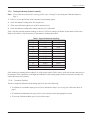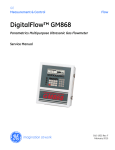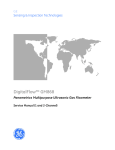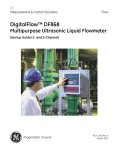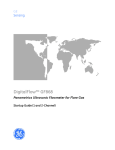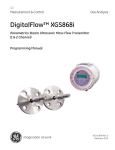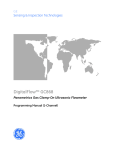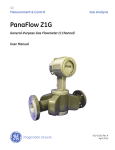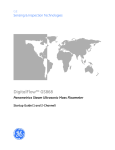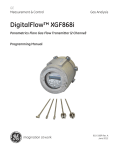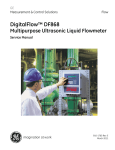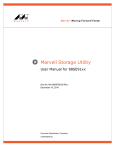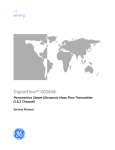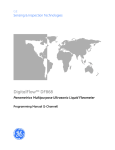Download DigitalFlow GF868 Service Manual 1 MB
Transcript
GE Measurement & Control Gas Analysis DigitalFlow™ GF868 Ultrasonic Flowmeter for Flare Gas Service Manual (1 and 2-Channel) 910-194S Rev. F February 2015 DigitalFlow™ GF868 Ultrasonic Flowmeter for Flare Gas Service Manual (1 and 2-Channel) 910-194S Rev. F February 2015 www.ge-mcs.com ©2015 General Electric Company. All rights reserved. Technical content subject to change without notice. [no content intended for this page] ii Preface Information Paragraphs Note: These paragraphs provide information that provides a deeper understanding of the situation, but is not essential to the proper completion of the instructions. IMPORTANT: These paragraphs provide information emphasizing instructions which are essential to proper setup of the equipment. Failure to follow these instructions carefully may cause unreliable performance. WARNING! Indicates a potentially hazardous situation which can result in serious personal injury or death, if it is not avoided. CAUTION! Indicates a potentially hazardous situation which can result in minor or moderate injury to personnel or damage to the equipment, if it is not avoided. HIGH VOLTAGE! This symbol indicates the presence of high voltage. It calls your attention to situations or operations that could be dangerous to you and other persons operating the equipment. Read these messages and follow the instructions carefully. Safety Issues WARNING! It is the responsibility of the user to make sure all local, county, state and national codes, regulations, rules and laws related to safety and safe operating conditions are met for each installation. Auxiliary Equipment Local Safety Standards The user must make sure that he operates all auxiliary equipment in accordance with local codes, standards, regulations, or laws applicable to safety. Working Area WARNING! Auxiliary equipment may have both manual and automatic modes of operation. As equipment can move suddenly and without warning, do not enter the work cell of this equipment during automatic operation, and do not enter the work envelope of this equipment during manual operation. If you do, serious injury can result. WARNING! Make sure that power to the auxiliary equipment is turned OFF and locked out before you perform maintenance procedures on the equipment. DigitalFlow™ GF868 Service Manual (1 and 2-Channel) iii Preface Qualification of Personnel Make sure that all personnel have manufacturer-approved training applicable to the auxiliary equipment. Personal Safety Equipment Make sure that operators and maintenance personnel have all safety equipment applicable to the auxiliary equipment. Examples include safety glasses, protective headgear, safety shoes, etc. Unauthorized Operation Make sure that unauthorized personnel cannot gain access to the operation of the equipment. Environmental Compliance Waste Electrical and Electronic Equipment (WEEE) Directive GE Measurement & Control Solutions is an active participant in Europe’s Waste Electrical and Electronic Equipment (WEEE) take-back initiative, directive 2012/19/EU. The equipment that you bought has required the extraction and use of natural resources for its production. It may contain hazardous substances that could impact health and the environment. In order to avoid the dissemination of those substances in our environment and to diminish the pressure on the natural resources, we encourage you to use the appropriate take-back systems. Those systems will reuse or recycle most of the materials of your end life equipment in a sound way. The crossed-out wheeled bin symbol invites you to use those systems. If you need more information on the collection, reuse and recycling systems, please contact your local or regional waste administration. Visit http://www.ge-mcs.com/en/about-us/environmental-health-and-safety/weee.html for take-back instructions and more information about this initiative. iv DigitalFlow™ GF868 Service Manual (1 and 2-Channel) Contents Chapter 1. Calibration 1.1 1.2 1.3 1.4 1.5 1.6 1.7 Introduction . . . . . . . . . . . . . . . . . . . . . . . . . . . . . . . . . . . . . . . . . . . . . . . . . . . . . . . . . . . . . . . . . . . . . . . . . . . . . . . . . . . . . . . . . . . .1 Menu Map . . . . . . . . . . . . . . . . . . . . . . . . . . . . . . . . . . . . . . . . . . . . . . . . . . . . . . . . . . . . . . . . . . . . . . . . . . . . . . . . . . . . . . . . . . . . .1 Calibrating the Analog Outputs. . . . . . . . . . . . . . . . . . . . . . . . . . . . . . . . . . . . . . . . . . . . . . . . . . . . . . . . . . . . . . . . . . . . . . . . . .2 1.3.1 Accessing the Calibration Menu . . . . . . . . . . . . . . . . . . . . . . . . . . . . . . . . . . . . . . . . . . . . . . . . . . . . . . . . . . . . . . . . . . . .3 1.3.2 Calibrating the Low End of the Output Range . . . . . . . . . . . . . . . . . . . . . . . . . . . . . . . . . . . . . . . . . . . . . . . . . . . . . . .4 1.3.3 Calibrating the High End of the Output Range . . . . . . . . . . . . . . . . . . . . . . . . . . . . . . . . . . . . . . . . . . . . . . . . . . . . . .4 1.3.4 Testing the Analog Output Linearity . . . . . . . . . . . . . . . . . . . . . . . . . . . . . . . . . . . . . . . . . . . . . . . . . . . . . . . . . . . . . . . .5 Calibrating the Analog Inputs . . . . . . . . . . . . . . . . . . . . . . . . . . . . . . . . . . . . . . . . . . . . . . . . . . . . . . . . . . . . . . . . . . . . . . . . . . .6 1.4.1 Accessing the Calibration Menu . . . . . . . . . . . . . . . . . . . . . . . . . . . . . . . . . . . . . . . . . . . . . . . . . . . . . . . . . . . . . . . . . . . .7 1.4.2 aLOW Option = [F1]. . . . . . . . . . . . . . . . . . . . . . . . . . . . . . . . . . . . . . . . . . . . . . . . . . . . . . . . . . . . . . . . . . . . . . . . . . . . . . . .8 1.4.3 aHIGH Option = [F2] . . . . . . . . . . . . . . . . . . . . . . . . . . . . . . . . . . . . . . . . . . . . . . . . . . . . . . . . . . . . . . . . . . . . . . . . . . . . . . .8 1.4.4 4 mA Option = [F3]. . . . . . . . . . . . . . . . . . . . . . . . . . . . . . . . . . . . . . . . . . . . . . . . . . . . . . . . . . . . . . . . . . . . . . . . . . . . . . . . .8 1.4.5 20 mA Option = [F4] . . . . . . . . . . . . . . . . . . . . . . . . . . . . . . . . . . . . . . . . . . . . . . . . . . . . . . . . . . . . . . . . . . . . . . . . . . . . . . .8 Calibrating the RTD Inputs . . . . . . . . . . . . . . . . . . . . . . . . . . . . . . . . . . . . . . . . . . . . . . . . . . . . . . . . . . . . . . . . . . . . . . . . . . . . . .9 1.5.1 Accessing the Calibration Menu . . . . . . . . . . . . . . . . . . . . . . . . . . . . . . . . . . . . . . . . . . . . . . . . . . . . . . . . . . . . . . . . . . . .9 1.5.2 Probe Option = [F1] . . . . . . . . . . . . . . . . . . . . . . . . . . . . . . . . . . . . . . . . . . . . . . . . . . . . . . . . . . . . . . . . . . . . . . . . . . . . . . . .9 1.5.3 Numer Option = [F2] . . . . . . . . . . . . . . . . . . . . . . . . . . . . . . . . . . . . . . . . . . . . . . . . . . . . . . . . . . . . . . . . . . . . . . . . . . . . . 10 Testing the Alarm Relays . . . . . . . . . . . . . . . . . . . . . . . . . . . . . . . . . . . . . . . . . . . . . . . . . . . . . . . . . . . . . . . . . . . . . . . . . . . . . . 11 1.6.1 Accessing the Calibration Menu . . . . . . . . . . . . . . . . . . . . . . . . . . . . . . . . . . . . . . . . . . . . . . . . . . . . . . . . . . . . . . . . . . 12 Testing the Totalizer/Frequency Outputs . . . . . . . . . . . . . . . . . . . . . . . . . . . . . . . . . . . . . . . . . . . . . . . . . . . . . . . . . . . . . . . 13 1.7.1 Accessing the Calibration Menu . . . . . . . . . . . . . . . . . . . . . . . . . . . . . . . . . . . . . . . . . . . . . . . . . . . . . . . . . . . . . . . . . . 14 1.7.2 Entering Frequency. . . . . . . . . . . . . . . . . . . . . . . . . . . . . . . . . . . . . . . . . . . . . . . . . . . . . . . . . . . . . . . . . . . . . . . . . . . . . . 14 1.7.3 Entering Pulse Number . . . . . . . . . . . . . . . . . . . . . . . . . . . . . . . . . . . . . . . . . . . . . . . . . . . . . . . . . . . . . . . . . . . . . . . . . . 14 DigitalFlow™ GF868 Service Manual (1 and 2-Channel) v Contents Chapter 2. Error Codes and Screen Messages 2.1 2.2 Introduction. . . . . . . . . . . . . . . . . . . . . . . . . . . . . . . . . . . . . . . . . . . . . . . . . . . . . . . . . . . . . . . . . . . . . . . . . . . . . . . . . . . . . . . . . . .17 Note: E0: No Error . . . . . . . . . . . . . . . . . . . . . . . . . . . . . . . . . . . . . . . . . . . . . . . . . . . . . . . . . . . . . . . . . . . . . . . . . . . . . . . . . . . . .18 Action: E1: Low Signal . . . . . . . . . . . . . . . . . . . . . . . . . . . . . . . . . . . . . . . . . . . . . . . . . . . . . . . . . . . . . . . . . . . . . . . . . . . . . . . . .18 Action: E2: Sound Speed Error . . . . . . . . . . . . . . . . . . . . . . . . . . . . . . . . . . . . . . . . . . . . . . . . . . . . . . . . . . . . . . . . . . . . . . . . . .18 Action: E3: Velocity Range. . . . . . . . . . . . . . . . . . . . . . . . . . . . . . . . . . . . . . . . . . . . . . . . . . . . . . . . . . . . . . . . . . . . . . . . . . . . . .18 Action: E4: Signal Quality. . . . . . . . . . . . . . . . . . . . . . . . . . . . . . . . . . . . . . . . . . . . . . . . . . . . . . . . . . . . . . . . . . . . . . . . . . . . . . .18 Action: E5: Amplitude Error. . . . . . . . . . . . . . . . . . . . . . . . . . . . . . . . . . . . . . . . . . . . . . . . . . . . . . . . . . . . . . . . . . . . . . . . . . . . .19 Action: E6: Cycle Skip, Accel. . . . . . . . . . . . . . . . . . . . . . . . . . . . . . . . . . . . . . . . . . . . . . . . . . . . . . . . . . . . . . . . . . . . . . . . . . . .19 Action: E7: Analog Out Error. . . . . . . . . . . . . . . . . . . . . . . . . . . . . . . . . . . . . . . . . . . . . . . . . . . . . . . . . . . . . . . . . . . . . . . . . . . .19 Action: E8: Temp In . . . . . . . . . . . . . . . . . . . . . . . . . . . . . . . . . . . . . . . . . . . . . . . . . . . . . . . . . . . . . . . . . . . . . . . . . . . . . . . . . . . .19 Action: E9: Press In . . . . . . . . . . . . . . . . . . . . . . . . . . . . . . . . . . . . . . . . . . . . . . . . . . . . . . . . . . . . . . . . . . . . . . . . . . . . . . . . . . . .19 Action: E10: Special Input . . . . . . . . . . . . . . . . . . . . . . . . . . . . . . . . . . . . . . . . . . . . . . . . . . . . . . . . . . . . . . . . . . . . . . . . . . . . . .20 Action: E11: Not Used. . . . . . . . . . . . . . . . . . . . . . . . . . . . . . . . . . . . . . . . . . . . . . . . . . . . . . . . . . . . . . . . . . . . . . . . . . . . . . . . . .20 Action: E12: Not Used. . . . . . . . . . . . . . . . . . . . . . . . . . . . . . . . . . . . . . . . . . . . . . . . . . . . . . . . . . . . . . . . . . . . . . . . . . . . . . . . . .20 Action: E13: Over Range . . . . . . . . . . . . . . . . . . . . . . . . . . . . . . . . . . . . . . . . . . . . . . . . . . . . . . . . . . . . . . . . . . . . . . . . . . . . . . .20 Action: E14: Totals Overflow. . . . . . . . . . . . . . . . . . . . . . . . . . . . . . . . . . . . . . . . . . . . . . . . . . . . . . . . . . . . . . . . . . . . . . . . . . . .20 Action: E15: Equation Limit . . . . . . . . . . . . . . . . . . . . . . . . . . . . . . . . . . . . . . . . . . . . . . . . . . . . . . . . . . . . . . . . . . . . . . . . . . . . .20 Screen Messages. . . . . . . . . . . . . . . . . . . . . . . . . . . . . . . . . . . . . . . . . . . . . . . . . . . . . . . . . . . . . . . . . . . . . . . . . . . . . . . . . . . . . .21 Chapter 3. Diagnostics 3.1 3.2 3.3 3.4 3.5 Introduction. . . . . . . . . . . . . . . . . . . . . . . . . . . . . . . . . . . . . . . . . . . . . . . . . . . . . . . . . . . . . . . . . . . . . . . . . . . . . . . . . . . . . . . . . . .23 Displaying Diagnostic Parameters. . . . . . . . . . . . . . . . . . . . . . . . . . . . . . . . . . . . . . . . . . . . . . . . . . . . . . . . . . . . . . . . . . . . . .23 Diagnostic Record . . . . . . . . . . . . . . . . . . . . . . . . . . . . . . . . . . . . . . . . . . . . . . . . . . . . . . . . . . . . . . . . . . . . . . . . . . . . . . . . . . . . .25 Flowcell Problems . . . . . . . . . . . . . . . . . . . . . . . . . . . . . . . . . . . . . . . . . . . . . . . . . . . . . . . . . . . . . . . . . . . . . . . . . . . . . . . . . . . . .25 3.4.1 Gas Problems . . . . . . . . . . . . . . . . . . . . . . . . . . . . . . . . . . . . . . . . . . . . . . . . . . . . . . . . . . . . . . . . . . . . . . . . . . . . . . . . . . . .26 3.4.2 Pipe Problems. . . . . . . . . . . . . . . . . . . . . . . . . . . . . . . . . . . . . . . . . . . . . . . . . . . . . . . . . . . . . . . . . . . . . . . . . . . . . . . . . . . .26 Transducer Problems . . . . . . . . . . . . . . . . . . . . . . . . . . . . . . . . . . . . . . . . . . . . . . . . . . . . . . . . . . . . . . . . . . . . . . . . . . . . . . . . . .27 Chapter 4. Parts Replacement 4.1 4.2 4.3 4.4 4.5 4.6 4.7 4.8 Introduction. . . . . . . . . . . . . . . . . . . . . . . . . . . . . . . . . . . . . . . . . . . . . . . . . . . . . . . . . . . . . . . . . . . . . . . . . . . . . . . . . . . . . . . . . . .29 Fuse Replacement . . . . . . . . . . . . . . . . . . . . . . . . . . . . . . . . . . . . . . . . . . . . . . . . . . . . . . . . . . . . . . . . . . . . . . . . . . . . . . . . . . . .30 Removing the Printed Circuit Board . . . . . . . . . . . . . . . . . . . . . . . . . . . . . . . . . . . . . . . . . . . . . . . . . . . . . . . . . . . . . . . . . . . .31 Replacing the EPROM. . . . . . . . . . . . . . . . . . . . . . . . . . . . . . . . . . . . . . . . . . . . . . . . . . . . . . . . . . . . . . . . . . . . . . . . . . . . . . . . . .32 Installing an Option Card . . . . . . . . . . . . . . . . . . . . . . . . . . . . . . . . . . . . . . . . . . . . . . . . . . . . . . . . . . . . . . . . . . . . . . . . . . . . . .33 Replacing the LCD Display . . . . . . . . . . . . . . . . . . . . . . . . . . . . . . . . . . . . . . . . . . . . . . . . . . . . . . . . . . . . . . . . . . . . . . . . . . . . .34 Installing the Printed Circuit Board . . . . . . . . . . . . . . . . . . . . . . . . . . . . . . . . . . . . . . . . . . . . . . . . . . . . . . . . . . . . . . . . . . . . .34 Spare Parts . . . . . . . . . . . . . . . . . . . . . . . . . . . . . . . . . . . . . . . . . . . . . . . . . . . . . . . . . . . . . . . . . . . . . . . . . . . . . . . . . . . . . . . . . . .36 Appendix A. Service Record A.1 Introduction. . . . . . . . . . . . . . . . . . . . . . . . . . . . . . . . . . . . . . . . . . . . . . . . . . . . . . . . . . . . . . . . . . . . . . . . . . . . . . . . . . . . . . . . . . .39 A.2 Data Entry . . . . . . . . . . . . . . . . . . . . . . . . . . . . . . . . . . . . . . . . . . . . . . . . . . . . . . . . . . . . . . . . . . . . . . . . . . . . . . . . . . . . . . . . . . . .39 vi DigitalFlow™ GF868 Service Manual (1 and 2-Channel) Contents Appendix B. Optional Enclosures B.1 B.2 B.3 B.4 B.5 B.6 B.7 Introduction . . . . . . . . . . . . . . . . . . . . . . . . . . . . . . . . . . . . . . . . . . . . . . . . . . . . . . . . . . . . . . . . . . . . . . . . . . . . . . . . . . . . . . . . . . Rack Mount Enclosure . . . . . . . . . . . . . . . . . . . . . . . . . . . . . . . . . . . . . . . . . . . . . . . . . . . . . . . . . . . . . . . . . . . . . . . . . . . . . . . . Rack Mount Fuse Replacement. . . . . . . . . . . . . . . . . . . . . . . . . . . . . . . . . . . . . . . . . . . . . . . . . . . . . . . . . . . . . . . . . . . . . . . . Rack Mount Option Card Installation. . . . . . . . . . . . . . . . . . . . . . . . . . . . . . . . . . . . . . . . . . . . . . . . . . . . . . . . . . . . . . . . . . . Rack Mount EPROM Replacement . . . . . . . . . . . . . . . . . . . . . . . . . . . . . . . . . . . . . . . . . . . . . . . . . . . . . . . . . . . . . . . . . . . . . Rack Mount LCD Display Replacement. . . . . . . . . . . . . . . . . . . . . . . . . . . . . . . . . . . . . . . . . . . . . . . . . . . . . . . . . . . . . . . . . Rack Mount Printed Circuit Board Replacement . . . . . . . . . . . . . . . . . . . . . . . . . . . . . . . . . . . . . . . . . . . . . . . . . . . . . . . . B.7.1 Circuit Board Removal . . . . . . . . . . . . . . . . . . . . . . . . . . . . . . . . . . . . . . . . . . . . . . . . . . . . . . . . . . . . . . . . . . . . . . . . . . . B.7.2 Circuit Board Installation. . . . . . . . . . . . . . . . . . . . . . . . . . . . . . . . . . . . . . . . . . . . . . . . . . . . . . . . . . . . . . . . . . . . . . . . . DigitalFlow™ GF868 Service Manual (1 and 2-Channel) 41 41 42 43 44 45 46 46 47 vii Contents viii DigitalFlow™ GF868 Service Manual (1 and 2-Channel) Chapter 1. Calibration Chapter 1. 1.1 Calibration Introduction Calibrating the Model GF868’s analog outputs and inputs is explained in this chapter. In addition, testing the optional totalizer/frequency and alarm relay outputs is discussed. The following specific topics are included: • calibrating Slot 0-6 analog outputs • calibrating Slot 1-6 analog inputs • calibrating Slot 1-6 RTD inputs • testing Slot 1-6 alarm relays • testing Slot 1-6 totalizer/frequency outputs. The Model GF868 electronics console includes six expansion slots for the installation of option cards. These slots are numbered 1-6, from right to left. In addition, every Model GF868 flowmeter includes two built-in analog outputs (A and B) at terminal block I/O, which is designated as Slot 0. Note: Convention in this manual identifies any expansion slot as Slot x, where x is a number from 0-6. See Chapter 1, Installation, of the Startup Guide for a complete description of the available option cards and the procedures for wiring them. 1.2 Menu Map The Calibration Menu is accessed by pressing the [CAL] key on the keypad. Use this menu to calibrate and test the Slot 0 analog outputs, as well as to calibrate and test any option cards that are installed in the expansion slots. Refer to the menu map in Figure 6 on page 15 as a guide in following the calibration instructions. Note: The instructions on the next page apply to both the 1-Channel and 2-Channel versions of the Model GF868 flowmeter. The following discussion assumes that the left screen pane is active. If the right screen pane is active, only the function key designations change. That is, replace [F1]-[F4] with [F5]-[F8]. Proceed to the appropriate sections of this chapter to calibrate and test all of the installed inputs and/or outputs. Note: While in the Calibration Menu, if there is no keypad activity for two minutes, the Model GF868 will automatically reboot and return to measurement mode. DigitalFlow™ GF868 Service Manual (1 and 2-Channel) 1 Chapter 1. Calibration 1.3 Calibrating the Analog Outputs Every Model GF868 flowmeter includes two built-in analog outputs (A and B) at terminal block I/O, which is designated as Slot 0. Additional analog outputs may be added to the Model GF868 by installing an Analog Outputs Option Card in one (or more) of the six expansion slots. Each option card contains four analog outputs, which are designated as A, B, C and D. Both the zero-point and full-scale values for each output must be calibrated. After calibrating the outputs, which have a resolution of 5.0 A (0.03% full scale), their linearity should be tested. Note: The zero point of the analog output may be set for either 0 mA or 4 mA. However, the calibration procedure always uses the 4 mA point, as the meter will extrapolate this value to obtain the 0 mA point. Prepare for the calibration procedure by connecting an ammeter to the desired analog output of Slot X, as shown in Figure 1 and Figure 2 on page 3 on the next page. Refer to the menu map in Figure 6 on page 15. Terminal Block I/O (Slot 0) 4 B RTN 1 B SIG A RTN A SIG - + Ammeter Figure 1: Ammeter Connection for Slot 0 (Output A) 2 DigitalFlow™ GF868 Service Manual (1 and 2-Channel) Chapter 1. Calibration 1.3 Calibrating the Analog Outputs (cont.) Terminal Block (Option Card) 8 D SIG D RTN C SIG C RTN B SIG B RTN A SIG + Ammeter - A 1 RTN Figure 2: Ammeter Connection for Slots 1-6 (Output A) 1.3.1 Accessing the Calibration Menu 1. Press the [CAL] key to enter the Calibration Program. 2. Press [Fx] to calibrate the desired slot. (The option bar will include a slot listing for each installed option card.) 3. Press [Fx] to select the desired output. IMPORTANT: The procedure for calibrating all the outputs is the same. However, when calibrating a different output, be sure to reconnect the ammeter to the appropriate pins on terminal block I/O. See Figure 1 on page 2 or Figure 2 above for the correct pin numbers. DigitalFlow™ GF868 Service Manual (1 and 2-Channel) 3 Chapter 1. Calibration 1.3.2 Calibrating the Low End of the Output Range 1. Press [F1] to calibrate the low end of the output range. 2. Press [F1] or [F2] to adjust the ammeter reading UP or DOWN, until a 4 mA reading is achieved. If you press [F3], Numer, enter a numeric value for the calibration point and press [ENT]. 3. Press [F4] to STORE the setting, or press and [F1] to ABORT the calibration. Note: If the ammeter reading cannot be adjusted within 5.0 A of the 4 mA setting, contact the factory for assistance. 1.3.3 Calibrating the High End of the Output Range 1. Press [F2] to calibrate the high end of the output range. 2. Press [F1] or [F2] to adjust the ammeter reading UP or DOWN, until a 20 mA reading is achieved. If you press [F3], Numer, enter a numeric value for the calibration point and press [ENT]. Note: If the ammeter reading cannot be adjusted within 5.0 A of the 20 mA setting, contact the factory for assistance. 3. Press [F4] to STORE the setting, or press and [F1] to ABORT the calibration. Note: Skip the next section if the linearity test will not be performed at this time. Proceed to Procedure Options on the next page. 4 DigitalFlow™ GF868 Service Manual (1 and 2-Channel) Chapter 1. Calibration 1.3.4 Testing the Analog Output Linearity Note: If you exited this menu and are returning, follow steps 1 through 3 in Accessing the Calibration Menu on page 3. 1. Press [F3] to TEST the linearity of the currently selected analog output. 2. Check the ammeter reading at the 50% output level. 3. Then, enter a different output level (0-100%) and press [ENT]. 4. Check the ammeter reading at this setting and press [ENT] when done. Table 1 lists the expected ammeter readings at various % Full Scale settings, for both 4-20 mA and 0-20 mA scales. Refer to this table to verify the accuracy of the ammeter readings taken above. Table 1: Expected Ammeter Readings % Full Scale 4-20 mA Scale* 0-20 mA Scale* 0 4.000 0.000 10 5.600 2.000 20 7.200 4.000 30 8.800 6.000 40 10.400 8.000 50 12.000 10.000 60 13.600 12.000 70 15.200 14.000 80 16.800 16.000 90 18.400 18.000 100 20.000 20.000 * All ammeter readings should be ±0.005 mA If the linearity test readings are not within 5 A of the values listed in Table 1 above, check the accuracy and wiring of the ammeter. Then, repeat the low and high end calibrations. If the analog output still does not pass the linearity test, contact the factory for assistance. 1.3.4a Procedure Options You have completed calibration of the analog output. Do one of the following: • To calibrate or test another output, press [F4] (EXIT) and return to Step 3 in Accessing the Calibration Menu on page 3. • To calibrate/test additional slots, press [F4] (EXIT) twice and proceed to the appropriate section. • To leave the Calibration Menu, press [F4] (EXIT) three times. DigitalFlow™ GF868 Service Manual (1 and 2-Channel) 5 Chapter 1. Calibration 1.4 Calibrating the Analog Inputs Analog inputs may be added to the Model GF868 flowmeter by installing an Analog Inputs Option Card in one (or more) of the six expansion slots. The option card contains two analog inputs, which are designated as A and B. Each of the inputs, which may be either a 0/4-20 mA input or an RTD input, must be calibrated at both the zero-point and full-scale values. After calibrating the inputs, their linearity should be tested. Calibration of the analog inputs requires the use of a calibrated current source. If an independent calibrated current source is not available, one of the Slot 0 analog outputs may be used for the calibration. During the analog input calibration, the Slot 0 analog output will supply the low reference, high reference, 4 mA and 20 mA signals at the appropriate times. Note: If a Slot 0 analog output will be used to calibrate the analog inputs, make sure that the Slot 0 analog output calibration procedure has already been completed. Connect the Slot 0 analog output(s) (or an independent calibrated current source) to the analog input(s) on the option card, as shown in Figure 3. Refer to the menu map in Figure 6 on page 15 as a guide. Analog Input Option Card 8 B RTN B INLO B INHI Terminal Block I/O (Slot 0) 1 4 B +24V B RTN B SIG A RTN A SIG A RTN A INLO A INHI A 1 +24V Figure 3: Analog Input Calibration Connections 6 DigitalFlow™ GF868 Service Manual (1 and 2-Channel) Chapter 1. Calibration 1.4 Calibrating the Analog Inputs (cont.) For this discussion, assume that the option card has been installed in Slot x. Note: The zero point of the analog input may be set for either 0 mA or 4 mA. However, the calibration procedure always uses the 4 mA point, as the meter will extrapolate this value to obtain the 0 mA point. 1.4.1 Accessing the Calibration Menu 1. Press the [CAL] key to enter the Calibration Program. 2. Press [Fx] to calibrate the desired slot. (The option bar will include a slot listing for each installed option card.) 3. Press [Fx] to select the desired input. The procedure for calibrating Input A is identical to that for calibrating Input B. However, when calibrating Input B, be sure a calibrated current source is connected to the appropriate pins on the terminal block. See Figure 3 on the previous page for the correct pin numbers. To calibrate a 0/4-20 mA input card, see the section below. Note: To calibrate an RTD input card, refer to page 9. 4. Press [F1]-[F4] to select the reference point to be calibrated. Do one of the following: • If you selected [F1] (aLOW), proceed to aLOW Option on the next page. • If you selected [F2] (aHIGH), proceed to aHIGH Option on the next page. • If you selected [F3] (4 mA), proceed to 4 mA Option on the next page. • If you selected [F4] (20 mA), proceed to 20 mA Option on the next page. DigitalFlow™ GF868 Service Manual (1 and 2-Channel) 7 Chapter 1. Calibration 1.4.2 aLOW Option = [F1] 1. Enter the low reference value and press the [ENT] key. 2. Press [F1] to store the current low reference value or press [F2] to cancel the entry. In either case, the ANALOG INPUT prompt will reappear. 3. Press [F2] to proceed to the next section. 1.4.3 aHIGH Option = [F2] 1. Enter the high reference value and press the [ENT] key. 2. Press [F1] to store the current high reference value or press [F2] to cancel the entry. In either case, the ANALOG INPUT prompt will reappear. 3. Proceed to Procedure Options below. 1.4.4 4 mA Option = [F3] 1. Connect the 4 mA current source to the currently selected analog input, as shown in Figure 3 on page 6. 2. Press [F1] to store the current 4 mA value or press [F2] to cancel the entry. In either case, the ANALOG INPUT prompt reappears. 3. Press [F4] to proceed to the next section. 1.4.5 20 mA Option = [F4] 1. Connect the 20 mA current source to the currently selected analog input, as shown in Figure 3 on page 6. 2. Press [F1] to store the current 20 mA value or press [F2] to cancel the entry. In either case, the ANALOG INPUT prompt reappears. 3. Proceed to Procedure Options below. 1.4.5a Procedure Options You have completed calibration of the analog output. Do one of the following: 8 • To calibrate another input, return to Step 3 in Accessing the Calibration Menu on page 7. • To calibrate/test additional slots, press [F4] (EXIT) and proceed to the appropriate section. • To leave the Calibration Menu, press [F4] (EXIT) twice. DigitalFlow™ GF868 Service Manual (1 and 2-Channel) Chapter 1. Calibration 1.5 Calibrating the RTD Inputs Calibrating an RTD option card involves a different procedure than for other analog input cards. However, you access the card in the same manner as other cards. 1.5.1 Accessing the Calibration Menu 1. Press the [CAL] key to enter the Calibration Program. 2. Press [Fx] to calibrate the desired slot. (The option bar will include a slot listing for each installed option card.) If you have installed an RTD option card, the following screen appears: CALIBRATION Slot x Inputs current input selected Press [F1] to select the Probe method of calibration, or [F2] to select the numeric method. RTD CALIBRAT last option selected Probe Numer The Probe option allows the meter to calculate the temperature vs. resistance curve, based on input from the RTD in a temperature bath or from an RTD calibrator. The Numer option forces the user to calculate and input the curve values numerically. IMPORTANT: Use only one option for RTD calibration. Do not try to calibrate with both options. 1.5.2 Probe Option = [F1] 3. Press [F1] to select Input A, or [F2] to select Input B. 1.5.2a Set Point Temperature 4. Press [F1] to enter the set point temperature (formerly known as the zero point). This temperature should be at the low end of your expected operating range. 5. Enter the desired set point temperature, and press [ENT]. 6. Press [F1] to STORE the entered temperature, or [F2] to ABORT the calibration. In either case, the screen returns to the ANALOG INPUT prompt. 1.5.2b Slope Point Temperature 7. Press [F2] to enter the slope point temperature. This temperature should be as far from your set point as your temperature bath will allow, within the range -100° to +350°C. 8. Enter the desired slope point temperature, and press [ENT]. 9. Press [F1] to STORE the entered temperature, or [F2] to ABORT the calibration. In either case, the screen returns to the ANALOG INPUT prompt. 10. Proceed to Procedure Options on the next page. DigitalFlow™ GF868 Service Manual (1 and 2-Channel) 9 Chapter 1. Calibration 1.5.3 Numer Option = [F2] The Numer option forces the user to calculate the temperature vs. resistance information. To do this, the user must first collect data using the RTDs option in the PRINT menu (discussed in Chapter 5 of the Programming Guide). The RTDs option allows you to know what point value the GF868 is reading at a given temperature. With this information, the Numer option enables you to enter the Set Temperature and the slope of the RTD input in points/degree, allowing absolute control over RTD calibration. Before attempting this step, follow the instructions in Chapter 5 of the Programming Manual (“The RTDs Submenu”) to obtain point values at your set point and slope point. 1. Press [F1] to select Input A, or [F2] to select Input B. 1.5.3a Set Number 2. Press [F1] to enter the set number (formerly known as the zero point). 3. Enter the set point temperature, and press [ENT]. 4. The program then asks for the set point number. Enter the points measured at the set temperature, and press [ENT]. 1.5.3b Slope Number 5. Press [F2] to enter the slope number. Calculate the slope number with the formula: Slope=Slope points - set points slope temp - set temp 6. Enter the RTD slope number and press [ENT]. 1.5.3c Procedure Options You have completed calibration of the RTD input. Do one of the following: 10 • To calibrate another input, press [EXIT]. • To calibrate additional slots, press [EXIT] and then [F4] (EXIT) and proceed to the appropriate section. • To leave the Calibration Menu, press [F4] (EXIT) twice. DigitalFlow™ GF868 Service Manual (1 and 2-Channel) Chapter 1. Calibration 1.6 Testing the Alarm Relays Alarm relays may be added to the Model GF868 by installing an Alarms Option Card in one (or more) of the six expansion slots. Each option card includes three alarm relays, which are designated as A, B, and C. To test the alarm relays, connect an ohmmeter to the option card terminal block as shown in Figure 4. Refer to the menu map in Figure 6 on page 15 as a guide. Terminal Block (Option Card) 9 C NC C COM C NO B NC B COM B NO A NC A COM 1 Ohmmeter + A NO Figure 4: Typical Ohmmeter Connections For this discussion, assume that the option card has been installed in Slot x. DigitalFlow™ GF868 Service Manual (1 and 2-Channel) 11 Chapter 1. Calibration 1.6 Testing the Alarm Relays (cont.) 1.6.1 Accessing the Calibration Menu 1. Press the [CAL] key to enter the Calibration Program. 2. Press [Fx] to calibrate the desired slot. (The option bar will include a slot listing for each installed option card.) 3. Press [F1]-[F3] to select alarm relay A, B or C, respectively. Note: The procedure for testing Alarm Relay A is identical to that for testing Alarm Relays B and C. However, make sure that the ohmmeter is connected to the desired normally-open or normally-closed contact of the currently selected relay. See Figure 4 on page 11 for the correct pin numbers on the option card terminal block. 4. Pressing [F1] (CLOSE) should yield an ohmmeter reading of about zero. Pressing [F2] (OPEN) should yield an infinite ohmmeter reading. 5. Press [F3] to EXIT. 6. Repeat the above procedure until both the normally-open and normally-closed contacts for all three alarm relays have been tested. Then proceed to Procedure Options below. 1.6.1a Procedure Options You have completed testing the alarm relays. Do one of the following: 12 • To calibrate/test additional slots, press [F4] (EXIT) and proceed to the appropriate section. • To leave the Calibration Menu, press [F4] (EXIT) twice. DigitalFlow™ GF868 Service Manual (1 and 2-Channel) Chapter 1. Calibration 1.7 Testing the Totalizer/Frequency Outputs Totalizer/Frequency outputs may be added to the Model GF868 by installing a Totalizer/Frequency Option Card in one (or more) of the six expansion slots. Each option card includes four outputs, which are designated as A, B, C and D. To test the outputs, connect a frequency counter to the card’s terminal block as shown in Figure 5. Refer to the menu map in Figure 6 on page 15 as a guide. Terminal Block (Option Card) 8 D NO D COM C NO C COM B NO B COM IN A NO COM Frequency Counter A 1 COM Figure 5: Frequency Counter Connections For this discussion, assume that the option card has been installed in Slot x. DigitalFlow™ GF868 Service Manual (1 and 2-Channel) 13 Chapter 1. Calibration 1.7.1 Accessing the Calibration Menu 1. Press the [CAL] key to enter the Calibration Program. 2. Press [Fx] to calibrate the desired slot. (The option bar will include a slot listing for each installed option card.) 3. Press [F1]-[F4] to select output A, B, C or D, respectively. 1.7.2 Entering Frequency 4. Enter a new frequency in the range of 1-10,000 Hz and press the [ENT] key. Verify that the frequency counter reads the correct value. 1.7.3 Entering Pulse Number 5. Enter a new frequency in the range of 1-10,000 Hz and press the [ENT] key. Verify that the frequency counter reads the correct value. 6. Repeat Steps 3, 4 and 5 to test all four of the frequency/totalizer outputs. If any of the outputs fails to pass the test, contact the factory for assistance. 1.7.3a Procedure Options You have completed testing the totalizer/frequency outputs. Do one of the following: 14 • To calibrate/test additional slots, press [F4] (EXIT) and proceed to the appropriate section. • To leave the Calibration Menu, press [F4] (EXIT) twice. DigitalFlow™ GF868 Service Manual (1 and 2-Channel) Chapter 1. Calibration CAL Cal F1 F2 F3 F4 F1 F2 F3 SLOT0 SLOT1 SLOT2 SLOT3 SLOT4 SLOT5 SLOT6 Slot x (Option Card) F1 Slot x Inputs (Analog Inputs) F1 F2 A B F1 4 mA F1 F2 A ANALOG OUTPUT Slot x Outputs (Alarms) B ANALOG INPUT F2 F3 20 mA TEST F1 F2 aLOW aHIGH F4 EXIT B C ALARMS F3 4 mA F3 F2 A F4 20 mA F1 F2 CLOSE OPEN F1 EXIT F3 EXIT % Full Scale CALIBRATING F1 UP LOW REF HIGH REF CALIBRATING F2 F3 F4 F1 F1 F2 F1 F2 DOWN Numer STORE ABORT STORE ABORT STORE ABORT Numeric Slot x Outputs (Freq./Total.) F1 A (RTD Inputs) F1 F2 Probe Numer Slot x Outputs (Analog Outputs) F1 F2 A F3 B F4 C B F4 F3 F2 C D FREQUENCY Figure 6: Calibration Menu Map Slot 0 Outputs (TB I/O) PULSES D Slot x Inputs ANALOG OUTPUT F1 4 mA F2 F3 20 mA TEST F1 F4 A EXIT (Probe) % Full Scale CALIBRATING F1 UP F1 F2 F3 F4 F1 DOWN Numer STORE ABORT SetPt B (Numer) F1 F2 Slope Set Point Numeric DigitalFlow™ GF868 Service Manual (1 and 2-Channel)l F2 F2 Slop# Set# Set Point Slope Number Slope Point Temp F1 F2 STORE ABORT Set # NOTE: Plain text represents prompt area messages and boxed text represents option bar choices. Fx represent function keys to select option bar choices. 15 Chapter 2. Error Codes and Screen Messages Chapter 2. 2.1 Error Codes and Screen Messages Introduction The Model GF868 ultrasonic flowmeter is a reliable, easy to maintain instrument. When properly installed and operated, as described in the Startup Guide, the meter provides accurate flow rate measurements with minimal user intervention. However, if a problem should arise with the electronics console, the transducers or the flowcell, a built-in error code message system greatly simplifies the troubleshooting process. All of the possible Model GF868 error code messages are discussed in this chapter, along with the possible causes and the recommended actions. When an error code is generated, it will appear on the active pane of the display screen in the location shown in Figure 7. Prompt Area Locator Bar Pointer Velocity Ft/s 6.95 Ch1 E1: Low Signal Option Bar Error Message Figure 7: A Typical Display Screen Note: For a 2-Channel Model GF868, the channel number is displayed in front of the error message. Only the error message appears with a 1-Channel Model GF868. If an error message appears on the display screen during operation of the Model GF868, refer to the appropriate section of this chapter for instructions on how to proceed. DigitalFlow™ GF868 Service Manual (1 and 2-Channel) 17 Chapter 2. Error Codes and Screen Messages E0: No Error Problem: No error condition currently exists. Cause: This message appears briefly to confirm that the response to another error message has corrected the problem. Action: No action is required. E1: Low Signal Problem: Poor ultrasonic signal strength or the signal exceeds the limits entered via the User Program. Cause: Poor signal strength may be caused by a defective cable, a flowcell problem, a defective transducer or a problem in the electronics console. A signal that exceeds the programmed limits is probably caused by the entry of an improper value in the SETUP SIGNL submenu of the User Program. Action: Using the procedures in Chapter 3, Diagnostics, check the components listed above. Also, check the value programmed into the SETUP SIGNL submenu, as described in the Operator’s Manual. E2: Sound Speed Error Problem: The receive signal is detected too close to the open or close of the receive window. Cause: Incorrect programming of the path length. Loss of signal, so that noise at the start of the window is triggering the measurement. Action: Verify programming of the path length. Check for loss of signal. E3: Velocity Range Problem: The velocity exceeds the limits programmed in the SETUP submenu of the User Program. Cause: This error may be caused by the entry of improper programming data or by poor flow conditions and/or excessive turbulence. Action: Make sure the actual flow rate is within the programmed limits. See the Programming Manual for details. Refer to Chapter 3, Diagnostics, to correct any flowcell and/or transducer problems. E4: Signal Quality Problem: The signal quality is outside the limits programmed in the SETUP submenu of the User Program. Cause: The peak of the upstream or downstream correlation signals has fallen below the correlation peak limit, as set in the SIGNL submenu. This may be caused by a flowcell or electrical problem. Action: Check for sources of electrical interference and verify the integrity of the electronics console by temporarily substituting a test flowcell that is known to be good. Check the transducers and relocate them, if necessary. See Chapter 3, Diagnostics, for instructions. 18 DigitalFlow™ GF868 Service Manual (1 and 2-Channel) Chapter 2. Error Codes and Screen Messages E5: Amplitude Error Problem: The signal amplitude exceeds the limits programmed in the SETUP submenu of the User Program. Cause: Excessive levels of an attenuating gas, such as CO2, are present in the flowcell. Solid or liquid particulates may be present in the flowcell. Action: Refer to Chapter 3, Diagnostics, to correct any flowcell problems. E6: Cycle Skip, Accel. Problem: The acceleration exceeds the limits programmed in the SETUP submenu of the User Program. Cause: This condition is usually caused by poor flow conditions or improper transducer spacing. Action: Refer to Chapter 3, Diagnostics, to correct any flowcell and/or transducer problems. E7: Analog Out Error Problem: The current in the analog output circuit exceeds the limits for the analog output port. Cause: The output load exceeds the specified limits for the analog output port. Action: Make sure the output load is <550 ohms for the Slot 0 analog outputs or is <1000 ohms for an analog outputs option card (slots 1-6). E8: Temp In Problem: This message indicates a temperature input error. Cause: The temperature exceeds the specified limits for the analog inputs option card or no input device is connected. Action: Check the temperature transmitter and the connecting cable. Refer to Chapter 1, Calibration, and recalibrate the analog inputs on the option card. E9: Press In Problem: This message indicates a pressure input error. Cause: The pressure exceeds the specified limits for the analog inputs option card. Action: Check the pressure transmitter and the connecting cable. Refer to Chapter 1, Calibration, and recalibrate the analog inputs on the option card. DigitalFlow™ GF868 Service Manual (1 and 2-Channel) 19 Chapter 2. Error Codes and Screen Messages E10: Special Input Problem: This message indicates a special input error. Cause: The special input exceeds the specified limits for the analog inputs option card. Action: Check the special transmitter and the connecting cable. Refer to Chapter 1, Calibration, and recalibrate the analog inputs on the option card. E11: Not Used This error code message is not currently in use. E12: Not Used This error code message is not currently in use. E13: Over Range Problem: This error code message indicates that the present measurement exceeds the capacity of the meter. Cause: A internal mathematical overflow has occurred in either the volumetric or mass flow calculations. Action: Select larger measurement units or a shorter time interval for the current measurement parameter. For example, choose KSCF/M instead of SCF/M. See Chapter 2, Initial Setup, of the Startup Guide for instructions. E14: Totals Overflow Problem: The totalizers are unable to keep up with the total flow signals. Cause: The programmed units/pulse value is too small. Action: Select a larger number of units/pulse value. E15: Equation Limit Problem: The meter cannot resolve the molecular weight of the gas based on the measured sound speed, temperature, pressure and N2 concentration. Note: The mw reading will appear as 2.0e3 or 3.0e3 in order to “flag” this condition. Cause: One or more of the above measurements must be incorrect. Action: Verify the pressure and temperature readings are correct. Verify the programmed (or input) nitrogen concentration is correct. Verify that the acoustic transit time measurements are operating properly, and that the programmed path and axial length dimensions are correct. 20 DigitalFlow™ GF868 Service Manual (1 and 2-Channel) Chapter 2. Error Codes and Screen Messages 2.2 Screen Messages A variety of messages may appear on the display screen during the performance of a task. Since the error codes have already been discussed in this chapter and the locator bar messages are discussed in detail in Chapter 3, Operation, of the Startup Guide, they will not be repeated here. All other messages are listed in Table 2 below. Message Table 2: Screen Messages Meaning Power Up Messages Backup Battery FAIL The backup battery that powers non-volatile RAM has failed. Contact the factory. Backup Battery OK The backup battery that powers the non-volatile RAM has passed. DSP Processor OK The DSP (digital signal processor) has passed. DSP RAM Failed DSP RAM OK EPROM sum = XXXX FRIGID_INIT Executed The DSP (digital signal processor) RAM has failed. Contact the factory. The DSP (digital signal processor) RAM has passed. Record the EPROM sum at the initial power up and periodically thereafter. The NVR (non-volatile RAM) was automatically initialized due to a memory fault. Contact the factory. NVR FAIL The non-volatile RAM has failed. Contact the factory. NVR OK The non-volatile RAM has passed. Measurement Mode Messages All Logs Cleared! hit key This message may appear during one of the following tasks: 1. clearing a log - there are no more logs to clear 2. logging data - user has hit [ENT] instead of selecting an old log or entering a new name 3. printing a log - there are no logs to print 4. displaying a log - there are no logs to display Hit any key to resume taking measurements. All Sites Cleared! hit key This message may appear during one of the following tasks: 1. saving a new site - a new site name was not entered or overwrite existing site was not selected 2. recalling a site - there are no site files to recall 3. clearing a site - there are no sites to delete 4. printing a site - there are no sites to print 5. displaying a site - there are no sites to display Hit any key to resume taking measurements. Do you want to SAVE? This message appears upon exiting the User Program, if the new site data has not been saved. Failure to save will result in loss of the new data next time the site data is changed or recalled. Duplicate name, Enter another. The site file or log name is already in use. Enter a different name. End Time must exceed Start Time by 5 min. This message appears when in the LOG menu. Enter an end time that is at least five minutes later than the start time. Header invalid An option card error indicating a programming failure or a loss of memory. Contact the factory. DigitalFlow™ GF868 Service Manual (1 and 2-Channel) 21 Chapter 2. Error Codes and Screen Messages Message Table 2: Screen Messages (cont.) Meaning Log Active, END only hit any key When in the LOG menu, this message indicates that the log is still compiling data. Only the End Time may be edited. Log DONE, to inspect hit any key When in the LOG menu, this message indicates that the log is complete. Hit any key to display the log. Log hasn’t started! hit key OK, settling When in the LOG menu, this message indicates that the log has not yet started. The measurement has not stabilized. Wait before taking a reading. When in the CAL menu, this message indicates that the calibration of the analog outOutside limits, value rejected. put is invalid. Hit any key to clear the message, and the GF868 will default to the last valid calibration. The message will also appear if there is no ammeter connected to the analog output during calibration. Overflow The display value overflowed. Reduce the number of decimal digits or change the units. ??P<L Enter L again. The entered path length (P) is less than the axial dimension (L). Enter a new value for L. range is X.XX to X.XX When in the User Program, this message indicates that the entered number is unacceptable. Hit any key and enter a number within the allowable range. Review calibration An option card error indicating a programming failure or a loss of memory. Contact the factory. Review parameters An option card error indicating a programming failure or a loss of memory. Contact the factory. Staring time must exceed current time Write error. 22 This message appears when in the LOG menu STD option. Enter a start time that is later than the current time. An option card error indicating a programming failure or a loss of memory. Contact the factory. DigitalFlow™ GF868 Service Manual (1 and 2-Channel) Chapter 3. Diagnostics Chapter 3. 3.1 Diagnostics Introduction This chapter explains how to troubleshoot the Model GF868 if problems arise with the electronics console, the flowcell, or the transducers. Indications of a possible problem include: • display of an error message on the active display screen • erratic flow readings • readings of doubtful accuracy (i.e., readings that are not consistent with readings from another flow measuring device connected to the same process). If any of the above conditions occurs, proceed with the instructions presented in this chapter. 3.2 Displaying Diagnostic Parameters The Model GF868 has a built-in Diagnostics Menu to aid in the troubleshooting of flowcell, transducer and/or electrical problems. The Diagnostics Menu may only be entered from the Big or Dual measurement mode display. See Chapter 2, Displaying Data, in the Programming Manual for instructions on setting the display screen to the desired format, and enter the Diagnostics Menu as shown below. (Ch1) label Velocity Ft/s gSITE Press the [ or[ keys until the desired channel option appears on the option bar. Press the appropriate [Fx] key to select this option. 6.95 (error codes appear here) CH1 CH2 SUM DIF Note: For a 1-Channel Model GF868, the above prompt does not appear, and the following prompt is the initial screen. (Ch1) label Velocity Ft/s gSITE Press the [ or[ keys until DIAG appears on the option bar. Press the appropriate [Fx] key to select this option. 6.95 (error codes appear here) TIME DIAG Note: Ch1 (or Ch2), which is shown in parentheses above, appears in the locator bar only with a 2-Channel Model GF868. For example, pressing [F1] displays the Tdown parameter, as shown in the following prompt. DigitalFlow™ GF868 Service Manual (1 and 2-Channel) 23 Chapter 3. Diagnostics 3.2 Displaying Diagnostic Parameters (cont.) Ch1 label Ch1 DN Transit usec gSITE Press the [ and [keys and the appropriate [Fx] key to display a different diagnostic parameter or to EXIT the Diagnostics Menu. 519.7 (error codes appear here) Tdown DELTA PEAK% Qup Table 3 lists the available diagnostic parameters for the Model GF868. The first column in the table shows the parameter as it appears on the option bar, while the second column shows the parameter as it appears in the prompt area after it has been selected. Option Bar Screen Display SS up UP Sig Strength SS do DN Sig Strength SNDSP Tup Table 3: Available Diagnostic Parameters Description Good Bad Displays signal strength for the upstream transducer. 50–75 <50 or >75 Displays signal strength for the downstream transducer. 50–75 <50 or >75 Soundspeed Ft/s Displays the measured sound speed of the fluid. N.A. N.A. UP Transit S usec Displays the upstream transit time of the ultrasonic signal in microseconds. N.A. N.A. Tdown DN Transit usec Displays the downstream transit time of the ultrasonic signal in microseconds. N.A. N.A. DELTA DeltaT usec Displays the difference in μsec between upstream and downstream transit times. N.A. >10,000 nsec Tot K K(Re) MultiK*KFactor Displays combination of all K factors. N.A. N.A. PEAK% PEAK% Displays the percentage of peak (set to +50 by default). N.A. N.A. Qup UP Signal Q Displays the signal quality for the upstream transducer. 1200 –400 to +400 Qdown DN Signal Q Displays signal quality for the downstream transducer. 1200 –400 to +400 AMPup UP Amp Discrim Displays the value for the amplitude discriminator of the upstream transducer. 24 ± 5 <19 or >29 AMPdn DN Amp Discrim Displays the value for the amplitude discriminator of the downstream transducer. 24 ± 5 <19 or >29 CNTup UP DAC Counts Displays AGC DAC count for upstream gain setting. N.A. N.A. CNTdn DN DAC Counts Displays AGC DAC count for downstream gain setting N.A. N.A. P#up UP +- Peak Displays signal peaks for the upstream transducer. 100 to 2300 <100 or >2300 P#dn DN +- Peak Displays signal peaks for the downstream transducer. 100 to 2300 <100 or >2300 TEMP Temperature F° Displays the gas temperature (4-20 mA input). N.A. N.A. PRES Pressure psia Displays the gas pressure (4-20 mA input). N.A. N.A. Mw Molecular Wt. Displays the average molecular weight of the gas. N.A. N.A. 24 DigitalFlow™ GF868 Service Manual (1 and 2-Channel) Chapter 3. Diagnostics Option Bar Table 3: Available Diagnostic Parameters (cont.) Screen Display Description AcVOL StVOL Act Vol. KACF/MIN Displays actual volumetric flow. Std Vol. KSCF/MIN Displays standard volumetric flow, if STANDARD equation is used. ToffS* Skan T Offset usec Displays dynamically calculated signal timing offset in skan signal measurement Good Bad N.A. N.A. N.A. N.A. N.A. N.A. Tu S* UP Transit S usec Displays Skan Tup. N.A. N.A. Td S* DN Transit S usec Displays Skan Tdn. N.A. N.A. Displays Skan DELTA N.A. N.A. UP Transit M usec Displays Measure Tup N.A. N.A. DT S* Tu M* DeltaT S usec Td M* DN Transit M usec Displays Measure Tdn N.A. N.A. DT M* DeltaT M usec Displays Measure Delta N.A. N.A. Vinst Vinst. Ft/s Displays the instantaneous velocity for comparison with Vel without averaging. N.A. N.A. EXIT Last parameter Leave the Diagnostics Menu N.A. N.A. * These options are available only in the Skan/Measure mode. 3.3 Diagnostic Record Upon leaving the Diagnostic Menu via the [EXIT] key or the EXIT option on the option bar, the display screen will continue to show the last diagnostic parameter that was selected. To return to normal measurement mode, select a channel to display (for a 2-Channel meter only) and then select the desired display parameter. See Chapter 3, Operation, of the Startup Guide for detailed instructions. The values for the diagnostic parameters immediately after initial installation of the meter and verification of proper operation should be entered in Table 6 on page 39. These values can then be compared to future values to help diagnose any future malfunction of the system. 3.4 Flowcell Problems If preliminary troubleshooting with the Error Code Messages and/or the Diagnostic Menu indicates a possible flowcell problem, proceed with this section. Flowcell problems fall into two categories: • gas problems • pipe problems. Read the following sections carefully to determine if the problem is indeed related to the flowcell. If the instructions in this section fail to resolve the problem, contact the factory for assistance. DigitalFlow™ GF868 Service Manual (1 and 2-Channel) 25 Chapter 3. Diagnostics 3.4.1 Gas Problems Most gas-related problems result from a failure to observe the flowmeter system installation instructions, as described in the Startup Guide. Refer to Chapter 1, Installation, of the Startup Guide to correct any installation problems. If the physical installation of the system meets the recommended specifications, it is possible that the gas itself may be preventing accurate flow rate measurements. The gas being measured must meet the following requirements: 1. The gas must be homogeneous, single-phase and relatively clean. Although a low level of entrained particles may have little effect on the operation of the Model GF868, excessive amounts of solid or liquid particles will absorb or disperse the ultrasound signals. This interference with the ultrasound transmissions through the gas will cause inaccurate flow rate measurements. In addition, temperature gradients in the gas flow may result in erratic or inaccurate flow rate readings. 2. The gas must not excessively attenuate ultrasound signals. Some gases (i.e., high-purity carbon dioxide, hydrogen, etc.) readily attenuate ultrasound energy. In such a case, an E1 error code message will appear on the display screen to indicate that the ultrasonic signal strength is insufficient for reliable measurements. 3. The gas sound speed may vary. The Model GF868 will tolerate relatively large changes in the gas sound speed, as may be caused by variations in gas composition and/or temperature. 3.4.2 Pipe Problems Pipe-related problems may result either from a failure to observe the installation instructions, as described in the Startup Guide, or from improper programming of the meter. By far, the most common pipe problems are the following: 1. The collection of material at the transducer location(s). Accumulated debris at the transducer location(s) will interfere with transmission of the ultrasound signals. As a result, accurate flow rate measurements are not possible. Realignment of the flowcell or transducers often cures such problems, and in some cases, transducers that protrude into the flow stream may be used. Refer to Chapter 1, Installation, of the Startup Guide for more details on proper installation practices. 2. Inaccurate pipe measurements. The accuracy of the flow rate measurements is no better than the accuracy of the programmed pipe dimensions. For a flowcell supplied by GE, the correct data will be included in the documentation. For other flowcells, measure the pipe wall thickness and diameter with the same accuracy desired in the flow rate readings. Also, check the pipe for dents, eccentricity, weld deformity, straightness and other factors that may cause inaccurate readings. Refer to Chapter 2, Initial Setup, of the Startup Guide for instructions on programming the pipe data. In addition to the actual pipe dimensions, the path length (P) and the axial dimension (L), based on the actual transducer mounting locations, must be accurately programmed into the flowmeter. For a GE flowcell, this data will be included with the documentation for the system. If the transducers are mounted onto an existing pipe, these dimensions must be precisely measured. See Appendix D, Measuring P and L Dimensions, of the Startup Guide for a thorough discussion of this topic. 26 DigitalFlow™ GF868 Service Manual (1 and 2-Channel) Chapter 3. Diagnostics 3.5 Transducer Problems Ultrasonic transducers are rugged, reliable devices. However, they are subject to physical damage from mishandling and chemical attack. The most common transducer problems are listed below: 1. LEAKS: Leaks may occur around the transducer and/or the flowcell fittings. Repair such leaks immediately. If the leaking gas is corrosive, carefully check the transducer and cables for damage, after the leak has been repaired. 2. CORROSION DAMAGE: If the transducer material was not properly chosen for the intended application, the transducers may suffer corrosion damage. The damage usually occurs either at the electrical connector or on the transducer surface. If corrosion is suspected, remove the transducer from the flowcell and carefully inspect the electrical connector and the transducer surface for roughness and/or pitting. Any transducer damaged in this manner must be replaced. Contact the factory for information on transducers in materials suitable for the application. 3. INTERNAL DAMAGE: An ultrasonic transducer consists of a ceramic crystal bonded to the transducer case. The bond between the crystal and the case, or the crystal itself may be damaged by extreme mechanical shock and/or temperature extremes. Also, the internal wiring can be corroded or shorted if contaminants enter the transducer housing. 4. PHYSICAL DAMAGE: Transducers may be physically damaged by dropping them onto a hard surface or striking them against another object. The transducer connector is the most fragile part and is the one most subject to damage. Minor damage may be repaired by carefully bending the connector back into shape. If the connector can not be repaired, the transducers must be replaced. Note: Transducers must be replaced in pairs. Refer to Chapter 2, Initial Setup, of the Startup Guide to program the replacement transducer data into the meter. If the instructions in this section fail to resolve the problem, contact the factory for assistance. DigitalFlow™ GF868 Service Manual (1 and 2-Channel) 27 Chapter 3. Diagnostics [no content intended for this page] 28 DigitalFlow™ GF868 Service Manual (1 and 2-Channel) Chapter 4. Parts Replacement Chapter 4. 4.1 Parts Replacement Introduction The electronics console of the Model GF868 has been designed to permit easy on-site upgrades and parts replacement. See Figure 8 on page 37 and Figure 9 on page 38 for details of the standard GF868 electronics console assembly. The instructions in this chapter, along with a few common tools, are all that is required to perform the following tasks: • fuse replacement • printed circuit board (PCB) removal and installation • EPROM replacement • option card installation • LCD display replacement IMPORTANT: For meters supplied in any of the optional enclosure types, see Appendix B, Optional Enclosures, for instructions specific to that unit. WARNING! Prior to performing any maintenance procedures, be sure to disconnect the main power from the unit. Note: For compliance with the European Union’s Low Voltage Directive, this unit requires an external power disconnect device such as a switch or circuit breaker. The disconnect device must be marked as such, clearly visible, directly accessible, and located within 1.8 m (6 ft) of the Model GF868. The power cord is the main disconnect device. An aluminum shroud over the printed circuit board shields the electrical components and serves as a location for the wiring diagram label. All of the procedures discussed in this chapter, except for fuse replacement, require removal of this shroud. Note: For compliance with the European Union’s Low Voltage Directive, a transparent plastic shroud protects the electrical connections. The shroud must remain in place, except while wiring the unit. Reinstall the shroud after the wiring has been completed. Use the foldout drawings at the end of this chapter to locate the relevant components, while completing the following procedures. IMPORTANT: Keep a detailed record all service procedures performed on the Model GF868 in Appendix A, Service Record. This service history may prove very helpful in diagnosing any future problems. DigitalFlow™ GF868 Service Manual (1 and 2-Channel) 29 Chapter 4. Parts Replacement 4.2 Fuse Replacement If it has been determined that the fuse in the Model GF868 requires replacement, complete the following steps: WARNING! The main power to the Model GF868 must be disconnected before proceeding. 1. Open the cover on the electronics console. For LVD compliant units, remove the two mounting screws and lift the clear plastic shroud out of the electronics console. 2. Locate the black plastic fuse holder that is mounted on the printed circuit board between the power terminal block (TB1) and the RS232 terminal block. As shown in Figure 8 on page 37, the fuse holder extends below the main aluminum shroud, and the fuse holder cap is located on the bottom of the fuse holder. 3. Using a small standard screwdriver, turn the fuse holder cap counterclockwise about 1/4 turn. The fuse holder cap, with the captive fuse, will be ejected from the fuse holder. 4. Replace the defective fuse with a new one of the same rating and type. Use only 1-1/4” x 1/4” Slo-Blo fuses, having a rating as indicated in Table 4 and on the wiring diagram label. Table 4: Line Voltages & Fuse Ratings Line Voltage Fuse Rating 100-120 VAC 1.0 A, Slo-Blo 220-240 VAC 0.5 A, Slo-Blo 12-28 VDC 3.0 A, Slo-Blo 5. Press the new fuse into the fuse holder cap and insert the fuse into the fuse holder. While applying a slight pressure with the screwdriver, twist the fuse holder cap 1/4” turn clockwise. 6. For LVD compliant units, place the clear plastic shroud over the standoffs in the electronics console and secure it in place with its two mounting screws. Close the cover on the electronics console. The Model GF868 flowmeter may now be placed back into service. Reconnect the main power and resume taking measurements. Note: Be sure to record the fuse replacement in Appendix A, Service Record. 30 DigitalFlow™ GF868 Service Manual (1 and 2-Channel) Chapter 4. Parts Replacement 4.3 Removing the Printed Circuit Board All of the remaining maintenance procedures discussed in this chapter require removal of the printed circuit board. To accomplish this task, see Figure 8 on page 37 and Figure 9 on page 38 while completing the following: 1. Remove the main power to the electronics console. WARNING! The main power to the Model GF868 must be disconnected before proceeding. 2. Open the electronics console. For LVD compliant units, remove the two mounting screws and lift the clear plastic shroud out of the electronics console. Remove the six mounting screws and lift the main aluminum shroud out of the electronics console. 3. Disconnect the main power leads and the PC board ground wire from terminal block TB1 on the printed circuit board. Remove the electrical connectors from all installed option cards and terminal blocks. Disconnect the twisted-pair display backlight cable from connector J2 on the left side of the printed circuit board. 4. Using a 3/8 in. nutdriver or open-end wrench, remove the three short standoffs along the left side of the main circuit board and the three long standoffs along the right side of the main circuit board. 5. While supporting the printed circuit board, remove the two screws or standoffs along the bottom edge of the printed circuit board. Note: For an LVD compliant meter with the clear plastic shroud over the electrical connectors, there will be standoffs in these two locations. For meters not equipped with this shroud, there will be Phillips head screws in these two locations. 6. Carefully lift the printed circuit board out of the enclosure. Continue to support the printed circuit board, as the keypad and display cables are still connected to the rear of the board. CAUTION! During this procedure, be very careful not to damage the upright components along the top edge of the printed circuit board (see Figure 9 on page 38). Severe or repeated bending of these components will break their leads. 7. Tilt the top of the printed circuit board forward, and mark the top edges of the two ribbon-cable connectors. Then, remove these cables from their connectors on the rear of the board. 8. The printed circuit board is now free and may be removed to a clean work area. If the printed circuit board is being replaced, proceed to the section on Installing the Printed Circuit Board (page 34) now. Otherwise, refer to the appropriate section for instructions on Installing an Option Card (page 33), Replacing the EPROM (below), or Replacing the LCD Display (page 34). DigitalFlow™ GF868 Service Manual (1 and 2-Channel) 31 Chapter 4. Parts Replacement 4.4 Replacing the EPROM The Model GF868’s User Program is stored on an erasable programmable read only memory (EPROM) chip. The EPROM, which is designated as component U4, is located in the top left corner of the rear of the printed circuit board. See Figure 9 on page 38 for a rear view of the printed circuit board. EPROM replacement may be required to replace a defective chip or to upgrade to a newer software version. To replace the EPROM, complete the following steps: 1. Remove the printed circuit board, as described in a previous section of this chapter. 2. Place the printed circuit board face down on a clean, flat surface. Locate the EPROM socket in the top left corner of the board. CAUTION! The EPROM is easily damaged by static electricity. Before handling the new chip, touch a grounded metal object to discharge any built-up static electricity and avoid touching the leads on the side of the chip. 3. Using a chip puller, remove the EPROM from its socket. If a chip puller is unavailable, a straightened paper clip may be used in the notches at the upper right and lower left corners of the socket. Gently pry the EPROM up, a little at a time, at each notch until it comes free. 4. Make sure that the beveled corner on the new EPROM is aligned with the beveled corner of the socket and place the EPROM into the socket. 5. By applying equal pressure on all four corners, gently press the EPROM into the socket until it is fully seated. Do not strike the EPROM or apply excessive force during this procedure. Complete the EPROM replacement by proceeding to the Installing the Printed Circuit Board section of this chapter (page 34). Note: If you have installed a new EPROM, upon reinitialization the GF868 displays a message “Slot x Params, appended.” This message directs users to check the slot error handling on the option cards, and appears on power up until you review the parameters in the I/O submenu (OPTN option). 32 DigitalFlow™ GF868 Service Manual (1 and 2-Channel) Chapter 4. Parts Replacement 4.5 Installing an Option Card The Model GF868 flowmeter can accommodate up to six option cards. The option cards are installed into sockets on the rear of the printed circuit board, and they are held in place with a metal bracket. A single metal bracket is used to secure all the installed option cards. Note: If the Model GF868 presently has no option cards installed, be sure to purchase the metal mounting bracket along with the first option card. To install an option card, refer to Figure 9 on page 38 and complete the following steps: 1. Remove the printed circuit board, as described in a previous section of this chapter. 2. If one or more option cards are already installed, remove the four fasteners that secure the metal bracket to the printed circuit board. Lift the metal bracket straight up and away from the printed circuit board. Note: The fasteners may be either plastic snap rivets or metal hardware (in some older meters). In either case, they may be discarded, as new plastic snap rivets will be provided. 3. There are six 32-pin option card sockets (J41–J46) on the rear of the printed circuit board. To install an option card, insert its 32-pin connector into any available option card socket and gently press the card into place. Make sure that the pins in the connector are straight and properly aligned with the socket and that the connector is positioned on the right side of the option card. CAUTION! Do not force the option card into the socket. If the card does not enter the socket easily, check for and straighten any bent pins in the connector and try again. 4. Repeat step 3 to install any additional option cards. 5. Place the metal bracket over the option cards, making sure that all option cards are aligned with the plastic card guides in the bracket. Secure the metal bracket to the printed circuit board with the snap rivets provided. Refer to the installed assembly in Figure 8 on page 37. Complete the option card installation by proceeding to the Installing the Printed Circuit Board section of this chapter. DigitalFlow™ GF868 Service Manual (1 and 2-Channel) 33 Chapter 4. Parts Replacement 4.6 Replacing the LCD Display The Model GF868’s measurements are displayed on a a two-pane LCD graphic display panel. The LCD display normally provides years of dependable service, but it is easily field-replaceable when necessary. To replace the LCD display, see Figure 8 on page 37 for the component locations, and complete the following steps: 1. Remove the printed circuit board, as described in a previous section of this chapter. 2. Using a 3/16 in. nutdriver, remove the four nut/washer sets that secure the display shroud to the inside of the console cover. Lift the display shroud off its mounting studs. 3. Using a 1/4” nutdriver, remove the four standoffs that secure the LCD display assembly to the console cover. Lift the LCD display assembly off its mounting studs. 4. Place the new LCD display assembly over the mounting studs on the console cover and fasten it in place with the four standoffs. Make sure that the LCD display assembly is oriented as shown in Figure 9 on page 38. CAUTION! Do not overtighten the standoffs or the display assembly may be damaged. 5. Position the LCD display cables between the two right side mounting studs, and install the display shroud over the mounting studs. The top and bottom edges of the shroud are bent at a 90° angle to the main surface, and these edges must face inwards toward the display assembly. Note: One edge of the display shroud is covered with a piece of black electrical tape. This side of the shroud should be on the right, to protect the cables against abrasion. 6. Fasten the display shroud to the console cover with the four sets of nuts/washers. CAUTION! Do not overtighten the nuts or damage to the mounting threads may occur. Complete the LCD Display replacement by proceeding to the Installing the Printed Circuit Board section of this chapter. 4.7 Installing the Printed Circuit Board Whether the printed circuit board was removed for replacement or for one of the other procedures discussed in this chapter, reinstallation of the printed circuit board is the final step in the process. Refer to Figure 8 on page 37 and complete the following steps: CAUTION! 34 During this procedure, be very careful not to damage the vertical components along the top edge of the printed circuit board (see Figure 9 on page 38). Severe or repeated bending of these components will break their leads. DigitalFlow™ GF868 Service Manual (1 and 2-Channel) Chapter 4. Parts Replacement 4.7 Installing the Printed Circuit Board (cont.) 1. Position the printed circuit board within the electronics console with the top edge tilted forward. Insert the display ribbon cable and keypad ribbon cable connectors into their sockets on the rear of the printed circuit board. See Figure 8 on page 37 and Figure 9 on page 38 to identify the cables and sockets. Note that the keypad cable connects to the upper socket and the display cable connects to the lower socket. IMPORTANT: The ribbon cables must be installed with the edges that were marked during removal oriented toward the top of the printed circuit board. 2. Carefully position the printed circuit board up against the eight standoffs in the enclosure. Do not damage the transformers and any installed option cards as they are maneuvered between the standoffs. 3. Loosely install the three long standoffs on the right side of the printed circuit board and the two standoffs (or screws) along the bottom edge of the printed circuit board.Then, install only the top and bottom short standoffs on the left side of the printed circuit board. 4. Insert the free end of the green grounding strap between the printed circuit board and the middle standoff beneath the left side of the board. Making sure to capture the grounding strap lug between the printed circuit board and the standoff beneath it, install the remaining short standoff on the left side of the printed circuit board. Securely tighten all eight standoffs and/or screws. IMPORTANT: Correctly installing the grounding strap may require some patience, but resist the temptation to place the grounding strap on top of the printed circuit board. 5. Connect the twisted-pair backlight cable to socket J2 on the left edge of the printed circuit board. This plug is polarized so that it can only be installed in the proper orientation, with the black wire above the red wire. 6. Check for and remove any loose hardware that may have fallen into the electronics console during the maintenance procedure. 7. Place the main shroud over the six upper standoffs on the printed circuit board. Making sure that the shroud is oriented with the wiring diagram label upright, fasten the shroud to the standoffs with the six sets of screws and washers. 8. Reconnect the power line wires and the PC board ground wire to terminal block TB1 on the printed circuit board. Plug all other electrical connectors into the appropriate sockets on the printed circuit board and option cards. See Chapter 1, Installation, of the Startup Guide for instructions on proper wiring of the Model GF868. Note: For an LVD compliant meter with the clear plastic shroud over the electrical connectors, there will be standoffs in the two mounting locations along the bottom edge of the printed circuit board. For meters not equipped with this shroud, there will be Phillips head screws in these two locations. 9. For LVD compliant units, position the clear plastic LVD shroud over the electrical connections so that the two holes in the shroud align with the standoffs on the printed circuit board. Secure the shroud to the standoffs with the two sets of screws and washers. 10. After carefully checking for and removing any loose hardware in the enclosure, close the electronics console and reconnect the main power to the Model GF868. Note: For compliance with the European Union’s Low Voltage Directive (73/23/EEC), this unit requires an external power disconnect device such as a switch or circuit breaker. The disconnect device must be marked as such, clearly visible, directly accessible, and located within 1.8 m (6 ft) of the Model GF868.The power cord is the main disconnect device. DigitalFlow™ GF868 Service Manual (1 and 2-Channel) 35 Chapter 4. Parts Replacement 4.7 Installing the Printed Circuit Board (cont.) Before taking measurements with the Model GF868, refer to Chapter 2, Initial Setup, of the Startup Guide and Chapter 1, Calibration, of the Service Manual for instructions on properly setting up the meter for accurate flow rate measurements. Note: Be sure to enter a complete and detailed account of the service procedure performed on the Model GF868 in Appendix A, Service Record. 4.8 Spare Parts All of the necessary components to upgrade or repair the Model GF868 flowmeter are readily available from GE. As a convenient reference, some of the more common spare parts are listed in Table 5. Table 5: Spare Parts List Part Number Description 703-1127-02 Option Card - Alarms, Hermetically Sealed 703-1127-03 Option Card - Alarms, General Purpose 703-1145-02 Option Card - Analog Inputs 703-1126-02 Option Card - Analog Outputs 703-1145-03 Option Card - RTD Inputs 703-1144-02 Option Card - Totalizer/Frequency Outputs 703-1358 Option Card - MODBUS 421-703 Card Cage (Metal Bracket) 417-027 Card Guide, Nylon 703-1247 Printed Circuit Board 705-671 LCD Display Assembly 147-744 EPROM 421-700 Conduit Plate, 1/2” 421-701 Conduit Plate, 3/4” 421-702 Conduit Plate, Blank 421-946 LVD Plastic Shroud 421-686 Main Aluminum Shroud 442-484 Label, Wiring Diagram To purchase the parts listed in Table 5 above or any items not listed in the table, contact the factory for assistance. To make sure the proper components are obtained, be sure to specify the serial number of the Model GF868 at the time of purchase. 36 DigitalFlow™ GF868 Service Manual (1 and 2-Channel) Chapter 4. Parts Replacement Front View Keypad Cable Display Cable Mounting Screw 8 places Main Shroud Main Shroud Nuts & Washers Nuts & Washers 4 places Display Shroud GATE Option Card Socket DRTN TWIND RWIND ALARMS ANALOG OUT ANALOG IN TOTL/FREQ RTD IN RCV LCD Display Metal Bracket Standoffs Display Shroud CHAN 2 DN UP X D C CHAN 1 R DN UP SRRS S ANALOG OUT S R R S I T T I B A GNNG - + - + RS 232 CDRTR TTXXT SR N G – + G N/L2 L1 Fasteners I T T I GNNG Option Card DC AC Backlight Cable Standoffs (typ.) PC Board Screw LVD Shroud 8 places Cover Ground Wire Internal Ground Connection PC Board Ground Wire Power Connector Fuse Holder LVD Shroud Option Cards Side View Figure 8: Standard Model GF868 - Electronics Console Assembly WARNING Fuse Holder Cap Card Guide Metal Bracket Bottom View DigitalFlow™ GF868 Service Manual (1 and 2-Channel) 37 Chapter 4. Parts Replacement Vertical Components Short Standoff 3 places Backlight Cable Long Standoff 3 places EPROM (U4) LCD Display 1 Beveled Corner BLACK RED 14 Keypad Connector (J50) Display Connector (J52) Display Cable G – + G N/L2 L1 AC AC J2 Connector Fasteners (typ.) Metal Bracket Option Card Connectors Rear View PC Board Ground Wire Figure 9: Standard Model GF868 - Printed Circuit Board Assembly Keypad Cable Screws or Standoffs Front View DigitalFlow™ GF868 Service Manual (1 and 2-Channel) 38 Appendix A. Service Record Appendix A. Service Record A.1 Introduction Whenever any service procedure is performed on the Model GF868 flowmeter, the details of the service should be recorded in this appendix. An accurate service history of the meter can prove very helpful in troubleshooting any future problems. A.2 Data Entry Record complete and detailed service data for the Model GF868 in Table 6. Make additional copies of the table as needed. Table 6: Service Record Date Description of Service Performed By DigitalFlow™ GF868 Service Manual (1 and 2-Channel) 39 Appendix A. Service Record Date 40 Table 6: Service Record (cont.) Description of Service Performed By DigitalFlow™ GF868 Service Manual (1 and 2-Channel) Appendix B. Optional Enclosures Appendix B. Optional Enclosures B.1 Introduction The Model GF868 is available in optional enclosure types, each of which has been designed to permit easy on-site upgrades and parts replacement. See the foldout drawings at the end of this appendix for details of the applicable GF868 electronics console assembly. The instructions in this appendix, along with a few common tools, are all that is required to perform the following tasks: • fuse replacement • option card installation • EPROM replacement • LCD display replacement • printed circuit board (PCB) replacement IMPORTANT: For meters supplied in the standard Type-4X enclosure, see Chapter 4, Parts Replacement, for instructions specific to that unit. WARNING! Prior to performing any maintenance procedures, disconnect the main power from the unit. Note: For compliance with the European Union’s Low Voltage Directive, this unit requires an external power disconnect device such as a switch or circuit breaker. The disconnect device must be marked as such, clearly visible, directly accessible, and located within 1.8 m (6 ft) of the Model GF868. B.2 Rack Mount Enclosure Refer to Figure 10 on page 49 and Figure 11 on page 50 for the location of the relevant components, while completing the following procedures. If the top panel of the meter is accessible, service may be performed without removing the meter from the rack. Otherwise, disconnect all rear panel electrical connections and remove the meter from the rack before proceeding. IMPORTANT: Keep a detailed record of all service procedures in Appendix A, Service Record. This record may prove very helpful in diagnosing any future problems. DigitalFlow™ GF868 Service Manual (1 and 2-Channel) 41 Appendix B. Optional Enclosures B.3 Rack Mount Fuse Replacement If it has been determined that the fuse in the Model GF868 requires replacement, refer to Figure 10 on page 49 and Figure 11 on page 50, and complete the following steps: 1. On the rear panel of the meter, set the power switch to the OFF position and pull the power cord out of its receptacle. WARNING! The main power to the Model GF868 must be disconnected before proceeding. 2. Locate the black plastic fuse cover on the back panel at the bottom of the power cord receptacle and pull it straight out. 3. Replace the defective fuse with a new one of the same rating and type. Use only 5 x 20 mm Slo-Blo fuses, having a rating as indicated in Table 7 and on the rear panel label. Table 7: Line Voltages & Fuse Ratings Line Voltage Fuse Rating 100-120 VAC 1.0 A, Slo-Blo 220-240 VAC 0.5 A, Slo-Blo 12-28 VDC 3.0 A, Slo-Blo 4. Reinstall the black plastic fuse cover and insert the power cord back into the receptacle. Then, position the power switch in the ON position. The Model GF868 flowmeter may now be placed back into service. Reconnect the main power and resume taking measurements. Note: Be sure to record the fuse replacement in Appendix A, Service Record. 42 DigitalFlow™ GF868 Service Manual (1 and 2-Channel) Appendix B. Optional Enclosures B.4 Rack Mount Option Card Installation The Model GF868 flowmeter can accommodate up to six option cards in a manner similar to that used in a PC. The option cards are installed into sockets on the printed circuit board, and they are held in place with a metal bracket. A single metal bracket is used to secure all the installed option cards. Note: If the Model GF868 presently has no option cards installed, be sure to purchase the metal mounting bracket along with the first option card. Refer to Figure 11 on page 50 and complete the following steps: 1. After disconnecting the main power to the meter, remove the top panel from the enclosure by removing the four screws indicated. WARNING! The main power to the Model GF868 must be disconnected before proceeding. 2. If one or more option cards are already installed, remove the four fasteners that secure the metal bracket to the printed circuit board. Lift the metal bracket straight up and away from the printed circuit board. Note: The fasteners may be either plastic snap rivets or metal hardware (in some older meters). In either case, they may be discarded, as new plastic snap rivets will be provided. 3. There are six 32-pin option card sockets (J41–J46) on the rear of the printed circuit board. By removing the screw on the rear panel, remove the appropriate option slot cover to make room for the external connector on the new option card. 4. To install the option card, insert its 32-pin connector into the chosen option card socket and gently press the card into place. Make sure that the pins in the connector are straight and properly aligned with the socket and that the option card is oriented with its external connector positioned in the opening on the rear panel. CAUTION! Do not force the option card into the socket. If the card does not enter the socket easily, check for and straighten any bent pins in the connector and try again. 5. Repeat steps 3 and 4 to install any additional option cards. 6. Place the metal bracket over the option cards, making sure that all installed option cards are inserted into the plastic card guides in the bracket. The bracket must be oriented so that the six card guides are directly above the six sockets on the printed circuit board (do not install the bracket rotated 180° out of position). Secure the metal bracket to the printed circuit board with the four plastic snap rivets provided. 7. After checking for any loose hardware that may have fallen into the enclosure, reinstall the top panel on the meter and secure the panel in place with the four screws previously removed. The Model GF868 flowmeter may now be placed back into service. Reconnect the main power and refer to Appendix C, Optional Enclosures, of the Startup Guide for instructions on wiring the new option card(s). Note: Be sure to record the option card installation in Appendix A, Service Record. DigitalFlow™ GF868 Service Manual (1 and 2-Channel) 43 Appendix B. Optional Enclosures B.5 Rack Mount EPROM Replacement The Model GF868’s User Program is stored on an erasable programmable read only memory (EPROM) chip. The EPROM, which is designated as component U4, is located on the corner of the printed circuit board just behind the keypad on the front panel. EPROM replacement may be required to replace a defective chip or to upgrade to a newer software version. To replace the EPROM, refer to Figure 11 on page 50 and complete the following steps: 1. After disconnecting the main power to the meter, remove the top panel from the enclosure by removing the four screws indicated. WARNING! The main power to the Model GF868 must be disconnected before proceeding. 2. Using a chip puller, remove the EPROM from its socket. If a chip puller is unavailable, a straightened paper clip may be used in the notches at opposite corners of the socket. Gently pry the EPROM up, a little at a time, at each notch until it comes free. CAUTION! The EPROM is easily damaged by static electricity. Before handling the new chip, touch a grounded metal object to discharge any built-up static electricity and avoid touching the leads on the side of the chip. 3. Make sure that the beveled corner on the new EPROM is aligned with the beveled corner of the socket and place the EPROM into the socket. 4. By applying equal pressure on all four corners, gently press the EPROM into the socket until it is fully seated. Do not strike the EPROM or apply excessive force during this procedure. 5. After checking for any loose hardware that may have fallen into the enclosure, reinstall the top panel on the meter and secure the panel in place with the four screws previously removed. The Model GF868 flowmeter may now be placed back into service. Reconnect the main power and resume taking measurements. Note: Be sure to record the EPROM replacement in Appendix A, Service Record. 44 DigitalFlow™ GF868 Service Manual (1 and 2-Channel) Appendix B. Optional Enclosures B.6 Rack Mount LCD Display Replacement The Model GF868 measurements are displayed on a two-pane LCD graphic display panel. The LCD display normally provides years of dependable service, but it is field-replaceable when necessary. To replace the LCD display, refer to Figure 11 on page 50 and complete the following steps: 1. After disconnecting the main power to the meter, remove the top panel from the enclosure by removing the four screws indicated. WARNING! The main power to the Model GF868 must be disconnected before proceeding. 2. Using a 3/16 in. nutdriver, remove the four nut/washer sets that secure the display shroud to the inside of the front panel. Pull the display shroud off its mounting studs. 3. Using a 1/4” nutdriver, remove the four standoffs that secure the LCD display assembly to the front panel. Pull the LCD display assembly off its mounting studs. 4. Place the new display in the enclosure and replace the circuit board connections of the data and power cables of the old display with those of the new display. Be sure to orient the new cables in the same way as the old ones, when making the connections to the printed circuit board. Remove and discard the old LCD display. 5. Place the new LCD display assembly over the mounting studs on the front panel and fasten it in place with the four standoffs. Make sure that the LCD display assembly is oriented with the cables pointing toward the left side (away from the keypad) of the meter. CAUTION! Do not overtighten the standoffs or the display assembly may be damaged. 6. Position the LCD display cables between the two mounting studs, and install the display shroud over the mounting studs. The top and bottom edges of the shroud are bent at a 90° angle to the main surface, and these edges must face inwards toward the display assembly. Note: One edge of the display shroud is covered with a piece of black electrical tape. This side of the shroud should be over the cables to protect them against abrasion. 7. Fasten the display shroud to the front panel with the four sets of nuts/washers. CAUTION! Do not overtighten the nuts or damage to the mounting threads may occur. 8. After checking for any loose hardware that may have fallen into the enclosure, reinstall the top panel on the meter and secure the panel in place with the four screws previously removed. The Model GF868 flowmeter may now be placed back into service. Reconnect the main power and resume taking measurements. Note: Be sure to record the LCD Display replacement in Appendix A, Service Record. DigitalFlow™ GF868 Service Manual (1 and 2-Channel) 45 Appendix B. Optional Enclosures B.7 Rack Mount Printed Circuit Board Replacement If troubleshooting procedures have indicated a defective printed circuit board, follow the instructions in this section to replace the defective board with a new one. B.7.1 Circuit Board Removal Refer to Figure 11 on page 50 and complete the following steps: 1. After disconnecting the main power to the meter, remove the top panel from the enclosure by removing the four screws indicated. WARNING! The main power to the Model GF868 must be disconnected before proceeding. 2. Disconnect all external option card connectors at the rear panel of the meter. Then, remove all installed option cards from the printed circuit board, as described earlier in this chapter. 3. Disconnect the main POWER LEADS from the screw terminals at the rear of the printed circuit board. Make a sketch of the terminal block and the locations of the black, white and green power leads to assist in reinstallation on the new circuit board. 4. Remove the RS232, ANALOG OUT and TRANSDUCER connectors from the printed circuit board. Use a marker to identify pin #1 on the right side (keypad side) of these connectors. Note: These connectors should be pulled straight up and off the printed circuit board. DO NOT remove the leads from the screw terminals. 5. Remove the flat KEYPAD CABLE connector from terminal J50 near the front of the printed circuit board. Mark pin #1 of the cable connector, which is located nearer the rear of the enclosure. 6. Disconnect the twisted-pair DISPLAY BACKLIGHT cable from connector J2 beneath the left side of the printed circuit board. Although this connector is polarized, it will help to note that the red wire is closer to the rear of the enclosure. 7. Remove the flat LCD DISPLAY CABLE connector from terminal J52 near the option card sockets. Mark pin #1 of the cable connector, which is located nearer the front of the enclosure. 8. Using a slotted screwdriver, remove the three mounting screws along each side of the printed circuit board. Carefully lift the printed circuit board out of the enclosure. Proceed to the next section for instructions on installing the new printed circuit board. 46 DigitalFlow™ GF868 Service Manual (1 and 2-Channel) Appendix B. Optional Enclosures B.7.2 Circuit Board Installation Refer to Figure 11 on page 50 and complete the following steps: 1. Position the new printed circuit board within the electronics console so that it rests on the six standoffs in the base of the enclosure and the option card sockets are located near the rear of the enclosure. Secure the circuit board in place with the six screws previously removed. 2. Connect the flat LCD DISPLAY CABLE connector to terminal J52 near the option card sockets. Make sure the marked pin #1 side of the cable connector is located nearer the front of the enclosure. 3. Connect the twisted-pair DISPLAY BACKLIGHT cable to connector J2 beneath the left side of the printed circuit board. This connector is polarized and can only be installed with the red wire closer to the rear of the enclosure. 4. Connect the flat KEYPAD CABLE connector to terminal J50 near the front of the printed circuit board. Make sure the marked pin #1 side of the cable connector is located nearer the rear of the enclosure. 5. Install the RS232, ANALOG OUT and TRANSDUCER connectors onto the printed circuit board at the locations indicated in Figure 11 on page 50. Make sure the marked pin #1 sides of the connectors face the right side (keypad side) of the enclosure. Note: If any leads have come loose from the screw terminals on these connectors, refer to Appendix C, Optional Enclosures, of the Startup Guide for wiring instructions. 6. Reconnect the main POWER LEADS to the screw terminals at the rear of the printed circuit board. When properly installed, the lead colors should be green, white and black, from left to right (as viewed from the front of the enclosure). 7. Reinstall all option cards, as described earlier in this chapter. Insert all external option card connectors at the rear panel of the meter. 8. After checking for any loose hardware that may have fallen into the enclosure, reinstall the top panel on the meter and secure the panel in place with the four screws previously removed. The Model GF868 flowmeter may now be placed back into service. Reconnect the main power and refer to Chapter 2, Initial Setup, of the Startup Guide and Chapter 1, Calibration, of this Service Manual for instructions on properly setting up the meter for accurate flow rate measurements. Note: Be sure to record the printed circuit board replacement in Appendix A, Service Record. DigitalFlow™ GF868 Service Manual (1 and 2-Channel) 47 [no content intended for this page] 48 DigitalFlow™ GF868 Service Manual (1 and 2-Channel) Figure 10: Model GF868 Rack Mount Enclosure Dimensions - (ref. dwg #712-1076) Appendix B. Optional Enclosures DigitalFlow™ GF868 Service Manual (1 and 2-Channel) 49 Figure 11: Model GF868 Rack Mount Console Assembly - (ref. dwg #705-849) Appendix B. Optional Enclosures DigitalFlow™ GF868 Service Manual (1 and 2-Channel) 50 Index A Acceleration Error - E6 . . . . . . . . . . . . . . . . . . . . . . 19 Alarms Option Card, Testing . . . . . . . . . . . . . . . . . . 11 Amplitude Error - E5 . . . . . . . . . . . . . . . . . . . . . . . . 19 Analog Inputs Option Card, Calibrating . . . . . . . . . . . 6 Analog Output Error - E7 . . . . . . . . . . . . . . . . . . . . . 19 Analog Outputs (Slot 0) As Calibrated Current Source . . . . . . . . . . . . . . . . . 6 Calibrating . . . . . . . . . . . . . . . . . . . . . . . . . . . . . . 2 Linearity . . . . . . . . . . . . . . . . . . . . . . . . . . . . . . . . 2 Resolution . . . . . . . . . . . . . . . . . . . . . . . . . . . . . . . 2 Analog Outputs Option Card Calibrating . . . . . . . . . . . . . . . . . . . . . . . . . . . . . . 2 Linearity . . . . . . . . . . . . . . . . . . . . . . . . . . . . . . . . 2 Resolution . . . . . . . . . . . . . . . . . . . . . . . . . . . . . . . 2 E EPROM Replacing . . . . . . . . . . . . . . . . . . . . . . . . . . . . . . 32 User Program . . . . . . . . . . . . . . . . . . . . . . . . . . . 32 Error Codes . . . . . . . . . . . . . . . . . . . . . . . . . 18, 19, 20 Error Message, Display Screen . . . . . . . . . . . . . . . . . 17 Expansion Slots . . . . . . . . . . . . . . . . . . . . . . . . . . . . . 1 F B Bracket, Option Card . . . . . . . . . . . . . . . . . . . . . . . . 33 Flowcell Problems Gas . . . . . . . . . . . . . . . . . . . . . . . . . . . . . . . . . . . 26 Pipe . . . . . . . . . . . . . . . . . . . . . . . . . . . . . . . . . . 26 Fuse Holder . . . . . . . . . . . . . . . . . . . . . . . . . . . . . . . . . 30 Rating . . . . . . . . . . . . . . . . . . . . . . . . . . . . . . . . . 30 Replacing . . . . . . . . . . . . . . . . . . . . . . . . . . . . . . 30 Size. . . . . . . . . . . . . . . . . . . . . . . . . . . . . . . . . . . 30 Type . . . . . . . . . . . . . . . . . . . . . . . . . . . . . . . . . . 30 C G Cable Backlight . . . . . . . . . . . . . . . . . . . . . . . . . . . . 31, 35 Display . . . . . . . . . . . . . . . . . . . . . . . . . . . . . 31, 34 Keypad . . . . . . . . . . . . . . . . . . . . . . . . . . . . . . . . 31 Calibrating See Parameter Name Calibration Menu, Entering . . . . . . . . . . . . . . . . . . . . 1 Circuit Board See Printed Circuit Board Contamination, Gas . . . . . . . . . . . . . . . . . . . . . . . . . 26 Corrosion, Transducers . . . . . . . . . . . . . . . . . . . . . . 27 Gas Contamination . . . . . . . . . . . . . . . . . . . . . . . . . . . 26 Physical Requirements . . . . . . . . . . . . . . . . . . . . . 26 Problems . . . . . . . . . . . . . . . . . . . . . . . . . . . . . . . 26 Soundspeed . . . . . . . . . . . . . . . . . . . . . . . . . . . . . 26 Grounding Strap . . . . . . . . . . . . . . . . . . . . . . . . . . . 35 Guides, Option Card . . . . . . . . . . . . . . . . . . . . . . . . 33 D Diagnostics Menu Entering . . . . . . . . . . . . . . . . . . . . . . . . . . . . . . . 23 Exiting . . . . . . . . . . . . . . . . . . . . . . . . . . . . . . . . 25 Display Cable . . . . . . . . . . . . . . . . . . . . . . . . . . . . . . . . . 31 LCD . . . . . . . . . . . . . . . . . . . . . . . . . . . . . . . . . . 34 Replacing . . . . . . . . . . . . . . . . . . . . . . . . . . . . . . 34 Display Screen Error Message . . . . . . . . . . . . . . . . . . . . . . . . . . . 17 Illustration . . . . . . . . . . . . . . . . . . . . . . . . . . . . . . 17 DigitalFlow™ GF868 Service Manual (1 and 2-Channel) K Keypad, Cable . . . . . . . . . . . . . . . . . . . . . . . . . . . . . 31 L LCD Display . . . . . . . . . . . . . . . . . . . . . . . . . . . . . . 34 Leaks, Transducers . . . . . . . . . . . . . . . . . . . . . . . . . 27 Low Signal Error - E1 . . . . . . . . . . . . . . . . . . . . . . . 18 LVD Statement . . . . . . . . . . . . . . . . . . . . . . . . . . . . 29 N No Error - E0 . . . . . . . . . . . . . . . . . . . . . . . . . . . . . 18 Numer Option for RTD Option Card . . . . . . . . . . . . . . . . . . . . . . 10 51 Index O T Option Card Analog Outputs . . . . . . . . . . . . . . . . . . . . . . . . . . . 2 Bracket . . . . . . . . . . . . . . . . . . . . . . . . . . . . . . . . 33 Expansion Slots . . . . . . . . . . . . . . . . . . . . . . . . . . . 1 Guides. . . . . . . . . . . . . . . . . . . . . . . . . . . . . . . . . 33 Installing . . . . . . . . . . . . . . . . . . . . . . . . . . . . . . . 33 Sockets . . . . . . . . . . . . . . . . . . . . . . . . . . . . . . . . 33 Over Range Error - E13 . . . . . . . . . . . . . . . . . . . . . . 20 Temperature Input Error - E8 . . . . . . . . . . . . . . . . . . 19 Totalizer/Frequency Option Card, Testing . . . . . . . . . 13 Totals Overflow Error - E14 . . . . . . . . . . . . . . . . . . . 20 Transducers Corrosion . . . . . . . . . . . . . . . . . . . . . . . . . . . . . . 27 Internal Damage . . . . . . . . . . . . . . . . . . . . . . . . . 27 Leaks . . . . . . . . . . . . . . . . . . . . . . . . . . . . . . . . . 27 Physical Damage . . . . . . . . . . . . . . . . . . . . . . . . . 27 Placement . . . . . . . . . . . . . . . . . . . . . . . . . . . . . . 26 Problems . . . . . . . . . . . . . . . . . . . . . . . . . . . . . . . 27 P Pipe Measurements . . . . . . . . . . . . . . . . . . . . . . . . . . . 26 Problems . . . . . . . . . . . . . . . . . . . . . . . . . . . . . . . 26 Pressure Input Error - E9 . . . . . . . . . . . . . . . . . . . . . 19 Printed Circuit Board EPROM . . . . . . . . . . . . . . . . . . . . . . . . . . . . . . . 32 Replacing . . . . . . . . . . . . . . . . . . . . . . . . . . . . . . 31 PROBE Option for RTD Option Card . . . . . . . . . . . . . . . . . . . . . . . 9 Problems, Transducers . . . . . . . . . . . . . . . . . . . . . . . 27 U User Program EPROM . . . . . . . . . . . . . . . . . . . . . . . . . . . . . . . 32 Upgrading . . . . . . . . . . . . . . . . . . . . . . . . . . . . . . 32 V Velocity Range Error - E3 . . . . . . . . . . . . . . . . . . . . 18 W Warranty . . . . . . . . . . . . . . . . . . . . . . . . . . . . . . . . . 53 R Reboot, Automatic . . . . . . . . . . . . . . . . . . . . . . . . . . . 1 Replacing See Part Name Return Policy . . . . . . . . . . . . . . . . . . . . . . . . . . . . . 53 S Screen Messages, Table . . . . . . . . . . . . . . . . . . . . . . 21 Service Record . . . . . . . . . . . . . . . . . . . . . . . . . . . . 39 Shroud Aluminum . . . . . . . . . . . . . . . . . . . . . . . . . . . 29, 35 LCD Display . . . . . . . . . . . . . . . . . . . . . . . . . . . . 34 LVD . . . . . . . . . . . . . . . . . . . . . . . . . . . . . . . . . . 35 Plastic . . . . . . . . . . . . . . . . . . . . . . . . . . . . . . . . . 35 Signal Quality Error - E4 . . . . . . . . . . . . . . . . . . . . . 18 Sockets, Option Card . . . . . . . . . . . . . . . . . . . . . . . . 33 Soundspeed Error - E2 . . . . . . . . . . . . . . . . . . . . . . . . . . . . . . 18 Gas . . . . . . . . . . . . . . . . . . . . . . . . . . . . . . . . . . . 26 Spare Parts List . . . . . . . . . . . . . . . . . . . . . . . . . . . . 36 Special Input Error - E10 . . . . . . . . . . . . . . . . . . . . . 20 52 DigitalFlow™ GF868 Service Manual (1 and 2-Channel) Warranty Warranty Each instrument manufactured by GE Sensing is warranted to be free from defects in material and workmanship. Liability under this warranty is limited to restoring the instrument to normal operation or replacing the instrument, at the sole discretion of GE Sensing. Fuses and batteries are specifically excluded from any liability. This warranty is effective from the date of delivery to the original purchaser. If GE Sensing determines that the equipment was defective, the warranty period is: • one year from delivery for electronic or mechanical failures • one year from delivery for sensor shelf life If GE Sensing determines that the equipment was damaged by misuse, improper installation, the use of unauthorized replacement parts, or operating conditions outside the guidelines specified by GE Sensing, the repairs are not covered under this warranty. The warranties set forth herein are exclusive and are in lieu of all other warranties whether statutory, express or implied (including warranties or merchantability and fitness for a particular purpose, and warranties arising from course of dealing or usage or trade). Return Policy If a GE Sensing instrument malfunctions within the warranty period, the following procedure must be completed: 1. Notify GE Sensing, giving full details of the problem, and provide the model number and serial number of the instrument. If the nature of the problem indicates the need for factory service, GE Sensing will issue a RETURN AUTHORIZATION NUMBER (RAN), and shipping instructions for the return of the instrument to a service center will be provided. 2. If GE Sensing instructs you to send your instrument to a service center, it must be shipped prepaid to the authorized repair station indicated in the shipping instructions. 3. Upon receipt, GE Sensing will evaluate the instrument to determine the cause of the malfunction. Then, one of the following courses of action will then be taken: • If the damage is covered under the terms of the warranty, the instrument will be repaired at no cost to the owner and returned. • If GE Sensing determines that the damage is not covered under the terms of the warranty, or if the warranty has expired, an estimate for the cost of the repairs at standard rates will be provided. Upon receipt of the owner’s approval to proceed, the instrument will be repaired and returned. DigitalFlow™ GF868 Service Manual (1 and 2-Channel) 53 Warranty [no content intended for this page] 54 DigitalFlow™ GF868 Service Manual (1 and 2-Channel) GE Measurement & Control Certification & Safety Statements GE Infrastructure Products Used in Hazardous Locations Installation and operation manuals in their complete forms, along with product specific certification and safety statement sheets are included on the CD provided with the product documentation shipped with each instrument. Please read and follow all provided manufacturer’s instructions prior to installation and the application of power to your equipment. Always observe the following: • Field wiring shall be rated at least 10°C above rated ambient. • Connecting cables shall be mounted securely and protected from mechanical damage, pulling and twisting. • Cable entry thread types are identified on the equipment label. • Cable glands of an approved flameproof design are required for Ex d rated equipment. These must be installed according to the manufacturer’s instructions. Where the cable glands are provided by GE, the manufacturer’s instructions, as supplied to GE, will be included in the documentation. • Unused cable entries must be sealed using a suitably certified threaded plug. • Modifications to any flameproof enclosure are not permitted. • The apparatus must be de-energized before opening, servicing and conducting any routine maintenance. • Installation shall be in accordance with the installation instructions and the National Electrical Code® ANSI/NFPA 70, the Canadian Electrical Code C22.1, or IEC/EN 60079-14, as applicable. • The product contains no exposed parts which produce surface temperature infrared, electromagnetic ionizing, or non-electrical dangers. • The product must not be subjected to mechanical or thermal stresses in excess of those permitted in the certification documentation and the instruction manual. • The product cannot be repaired by the user. It must be replaced by an equivalent certified product. Repairs should only be carried out by the manufacturer or by an approved repairer. • Only trained, competent personnel may install, operate and maintain the equipment. • The product is an electrical apparatus and must be installed in the hazardous area in accordance with the requirements of the EC Type Examination Certificate. The installation must be carried out in accordance with all the appropriate international, national and local standard codes and practices and site regulations for flameproof apparatus and in accordance with the instructions contained in the manual. Access to the circuitry must not be made during operation. 1100 Technology Park Drive, Billerica, MA 01821, U.S.A. Telephone: 978-437-1000 or 800-833-9438 Sensing House, Shannon Free Zone East, Shannon, County Clare, Ireland Telephone: +353 61 470200 CSS-0013, Rev. A August 2014 Certification & Safety Statements for GE Infrastructure Products Used in Hazardous Locations August 2014 Special Conditions for Safe Use 1 Consult the manufacturer if dimensional information on any flameproof joint is necessary. 2 Follow the manufacturer’s instructions to reduce the potential of an electrostatic charging hazard. 3 Consult the manufacturer for genuine replacement flange fasteners. M10x35 hexagon socket cap screws of ISO 12.9 DIN912 grade steel (zinc-plated) or better with a minimum yield strength of 135,000 psi are acceptable alternatives. 4 The sensor body temperature code rating is dependent on the process temperature. It is assumed that the external surface of the sensor body will be, at worse case, equal to the process temperature (up to 140°C). In all cases, the electronics assembly will be marked T6 as it will be locally mounted for process temperatures up to 85°C and will be remotely mounted for process temperatures exceeding 85°C. Markings Markings appear on the instrument label which identifies the product model, serial number, operating ranges, hazardous area ratings, entry thread type, and warning and caution information. EU / EEA Installation Compliance The use of this apparatus is subject to the EU directive on minimum requirements for improving the safety and health protection of workers potentially at risk from explosive atmospheres, Council Directive 1999/92/EC. The installer is required to be familiar with this document or the National transposing legislation. Increased Safety Wiring Connections Power Connection: Maximum Size ‡: Solid - 4.0 mm2 (12 AWG) Stranded – 2.5 mm2 (14 AWG) Number of conductors†: 2 Solid – max 1.5mm2 (16 AWG) 2 Stranded – max 1.0 mm2 (18 AWG) All Other Screw Terminal Connections: Maximum Size ‡: Solid - 4.0 mm2 (12 AWG) Stranded – 2.5 mm2 (14 AWG) Number of conductors†: 2 Solid – max 1.5mm2 (16 AWG) 2 Stranded – max 1.0 mm2 (18 AWG) ‡ - Single conductor † - Multi-conductors of same cross-section CSS-0013, Rev. A 2 of 2 GE Sensing EC DECLARATION OF CONFORMITY DOC-0013, Rev. B GE Sensing 1100 Technology Park Drive Billerica, MA 01821 USA We, declare under our sole responsibility that the DigitalFlow™ DF8688 Liquid Ultrasonic Flowmeter DigitalFlow™ GC868 Clamp-On Gas Ultrasonic Flowmeter DigitalFlow™ GF868 Flare Gas Mass Ultrasonic Flowmeter DigitalFlow™ GM868 General-Purpose Gas Ultrasonic Flowmeter DigitalFlow™ GS868 Steam Mass Ultrasonic Flowmeter to which this declaration relates, are in conformity with the following standards: • EN 60079-0: 2007 • EN 60079-1: 2004 • EN50281-1-1: 1998 • II 2 G EEx d IIC T6: ISSeP03ATEX113 (ISSeP, B7340 Colfontaine, Belgium - NoBo 492) • EN 61326-1: 2006, Class A, Table 2, Industrial Locations • EN 61326-2-3: 2006 • EN 61010-1: 2012, Overvoltage Category II Other standards Used: • EN 50014: 1997 +A1, A2 • EN 50018: 2000 +A1 following the provisions of the 2004/108/EC EMC, 2006/95/EC Low Voltage and 94/9/EC ATEX Directives. Where products were initially assessed for compliance with the Essential Health and Safety Requirements of the ATEX Directive 94/9/EC using earlier harmonized standards, a subsequent review has determined that “technical knowledge” is unaffected by the current harmonized standards listed above. The unit listed above and any ancillary equipment supplied with it do not bear CE marking for the Pressure Equipment Directive, as they are supplied in accordance with Article 3, Section 3 (sound engineering practices and codes of good workmanship) of the Pressure Equipment Directive 97/23/EC for DN<25. Billerica - October 31, 2013 Issued Mr. Gary Kozinski Certification & Standards, Lead Engineer Customer Support Centers U.S.A. The Boston Center 1100 Technology Park Drive Billerica, MA 01821 U.S.A. Tel: 800 833 9438 (toll-free) 978 437 1000 E-mail: [email protected] Ireland Sensing House Shannon Free Zone East Shannon, County Clare Ireland Tel: +353 (0)61 470200 E-mail: [email protected] An ISO 9001:2008 Certified Company www.ge-mcs.com/en/about_us/quality.html www.ge-mcs.com ©2015 General Electric Company. All rights reserved. Technical content subject to change without notice. 910-194S Rev. F