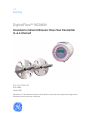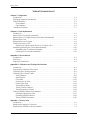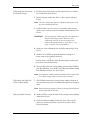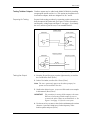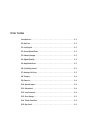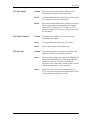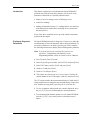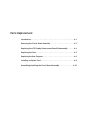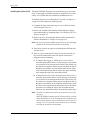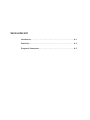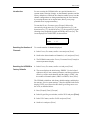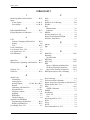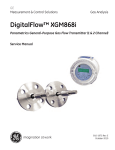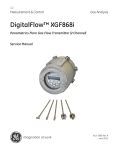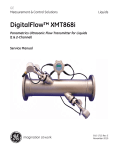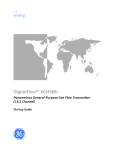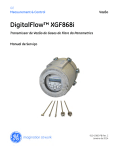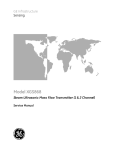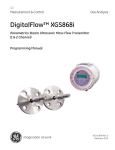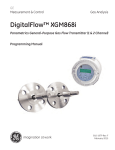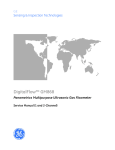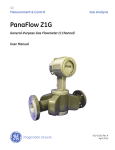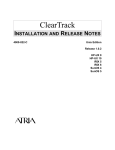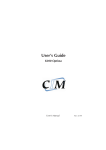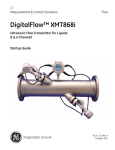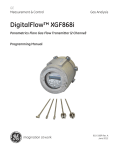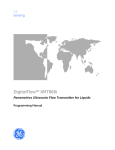Download DigitalFlow™ XGS868i
Transcript
GE Sensing DigitalFlow™ XGS868i Panametrics Steam Ultrasonic Mass Flow Transmitter (1 & 2 Channel) Service Manual GE Sensing DigitalFlow™ XGS868i Panametrics Steam Ultrasonic Mass Flow Transmitter (1- & 2-Channel) Service Manual 910-196SE March 2007 DigitalFlow™ is a GE Panametrics product. GE Panametrics has joined other GE high-technology sensing businesses under a new name—GE Sensing. March 2007 Warranty Each instrument manufactured by GE Sensing, Inc. is warranted to be free from defects in material and workmanship. Liability under this warranty is limited to restoring the instrument to normal operation or replacing the instrument, at the sole discretion of GE. Fuses and batteries are specifically excluded from any liability. This warranty is effective from the date of delivery to the original purchaser. If GE determines that the equipment was defective, the warranty period is: • one year for general electronic failures of the instrument • one year for mechanical failures of the sensor If GE determines that the equipment was damaged by misuse, improper installation, the use of unauthorized replacement parts, or operating conditions outside the guidelines specified by GE, the repairs are not covered under this warranty. The warranties set forth herein are exclusive and are in lieu of all other warranties whether statutory, express or implied (including warranties of merchantability and fitness for a particular purpose, and warranties arising from course of dealing or usage or trade). Return Policy If a GE Sensing, Inc. instrument malfunctions within the warranty period, the following procedure must be completed: 1. Notify GE, giving full details of the problem, and provide the model number and serial number of the instrument. If the nature of the problem indicates the need for factory service, GE will issue a RETURN AUTHORIZATION number (RA), and shipping instructions for the return of the instrument to a service center will be provided. 2. If GE instructs you to send your instrument to a service center, it must be shipped prepaid to the authorized repair station indicated in the shipping instructions. 3. Upon receipt, GE will evaluate the instrument to determine the cause of the malfunction. Then, one of the following courses of action will then be taken: • If the damage is covered under the terms of the warranty, the instrument will be repaired at no cost to the owner and returned. • If GE determines that the damage is not covered under the terms of the warranty, or if the warranty has expired, an estimate for the cost of the repairs at standard rates will be provided. Upon receipt of the owner’s approval to proceed, the instrument will be repaired and returned. iii March 2007 Table of Contents Chapter 1: Calibration Introduction. . . . . . . . . . . . . . . . . . . . . . . . . . . . . . . . . . . . . . . . . . . . . . . . . . . . . . . . . . . . . . . . . . . . . . . . . . . . 1-1 Accessing the Calibration Menu . . . . . . . . . . . . . . . . . . . . . . . . . . . . . . . . . . . . . . . . . . . . . . . . . . . . . . . . . 1-1 Calibrating and Testing Analog Outputs . . . . . . . . . . . . . . . . . . . . . . . . . . . . . . . . . . . . . . . . . . . . . . . . . 1-2 Preparing for Calibration . . . . . . . . . . . . . . . . . . . . . . . . . . . . . . . . . . . . . . . . . . . . . . . . . . . . . . . . . . . . 1-2 Calibrating the Low End of the Output Range . . . . . . . . . . . . . . . . . . . . . . . . . . . . . . . . . . . . . . . . 1-3 Calibrating the High End of the Output Range. . . . . . . . . . . . . . . . . . . . . . . . . . . . . . . . . . . . . . . . 1-3 Testing Output Linearity . . . . . . . . . . . . . . . . . . . . . . . . . . . . . . . . . . . . . . . . . . . . . . . . . . . . . . . . . . . . 1-3 Calibrating Analog Inputs . . . . . . . . . . . . . . . . . . . . . . . . . . . . . . . . . . . . . . . . . . . . . . . . . . . . . . . . . . . . . . . 1-5 Preparing for Calibration . . . . . . . . . . . . . . . . . . . . . . . . . . . . . . . . . . . . . . . . . . . . . . . . . . . . . . . . . . . . 1-5 Accessing the Calibration Menu . . . . . . . . . . . . . . . . . . . . . . . . . . . . . . . . . . . . . . . . . . . . . . . . . . . . . 1-5 Calibrating RTD Inputs . . . . . . . . . . . . . . . . . . . . . . . . . . . . . . . . . . . . . . . . . . . . . . . . . . . . . . . . . . . . . . . . . . 1-7 Preparing for Calibration . . . . . . . . . . . . . . . . . . . . . . . . . . . . . . . . . . . . . . . . . . . . . . . . . . . . . . . . . . . . 1-7 Accessing the Calibration/Test Menu . . . . . . . . . . . . . . . . . . . . . . . . . . . . . . . . . . . . . . . . . . . . . . . . 1-7 Entering the Set Point . . . . . . . . . . . . . . . . . . . . . . . . . . . . . . . . . . . . . . . . . . . . . . . . . . . . . . . . . . . . . . . 1-7 Entering the Slope . . . . . . . . . . . . . . . . . . . . . . . . . . . . . . . . . . . . . . . . . . . . . . . . . . . . . . . . . . . . . . . . . . 1-7 Testing Alarm Relays . . . . . . . . . . . . . . . . . . . . . . . . . . . . . . . . . . . . . . . . . . . . . . . . . . . . . . . . . . . . . . . . . . . 1-8 Preparing for Testing . . . . . . . . . . . . . . . . . . . . . . . . . . . . . . . . . . . . . . . . . . . . . . . . . . . . . . . . . . . . . . . 1-8 Testing the Relay . . . . . . . . . . . . . . . . . . . . . . . . . . . . . . . . . . . . . . . . . . . . . . . . . . . . . . . . . . . . . . . . . . . 1-8 Testing Totalizer Outputs . . . . . . . . . . . . . . . . . . . . . . . . . . . . . . . . . . . . . . . . . . . . . . . . . . . . . . . . . . . . . . . 1-9 Preparing for Testing . . . . . . . . . . . . . . . . . . . . . . . . . . . . . . . . . . . . . . . . . . . . . . . . . . . . . . . . . . . . . . . 1-9 Testing the Output. . . . . . . . . . . . . . . . . . . . . . . . . . . . . . . . . . . . . . . . . . . . . . . . . . . . . . . . . . . . . . . . . . 1-9 Testing the Frequency Outputs. . . . . . . . . . . . . . . . . . . . . . . . . . . . . . . . . . . . . . . . . . . . . . . . . . . . . . . . . 1-11 Preparing for Testing . . . . . . . . . . . . . . . . . . . . . . . . . . . . . . . . . . . . . . . . . . . . . . . . . . . . . . . . . . . . . . 1-11 Testing the Output. . . . . . . . . . . . . . . . . . . . . . . . . . . . . . . . . . . . . . . . . . . . . . . . . . . . . . . . . . . . . . . . . 1-11 Chapter 2: Error Codes Introduction. . . . . . . . . . . . . . . . . . . . . . . . . . . . . . . . . . . . . . . . . . . . . . . . . . . . . . . . . . . . . . . . . . . . . . . . . . . . 2-1 E0: No Error . . . . . . . . . . . . . . . . . . . . . . . . . . . . . . . . . . . . . . . . . . . . . . . . . . . . . . . . . . . . . . . . . . . . . . . . . . . . 2-2 E1: Low Signal. . . . . . . . . . . . . . . . . . . . . . . . . . . . . . . . . . . . . . . . . . . . . . . . . . . . . . . . . . . . . . . . . . . . . . . . . . 2-2 E2: Sound Speed Error . . . . . . . . . . . . . . . . . . . . . . . . . . . . . . . . . . . . . . . . . . . . . . . . . . . . . . . . . . . . . . . . . . 2-2 E3: Velocity Range . . . . . . . . . . . . . . . . . . . . . . . . . . . . . . . . . . . . . . . . . . . . . . . . . . . . . . . . . . . . . . . . . . . . . . 2-2 E4: Signal Quality . . . . . . . . . . . . . . . . . . . . . . . . . . . . . . . . . . . . . . . . . . . . . . . . . . . . . . . . . . . . . . . . . . . . . . . 2-3 E5: Amplitude Error . . . . . . . . . . . . . . . . . . . . . . . . . . . . . . . . . . . . . . . . . . . . . . . . . . . . . . . . . . . . . . . . . . . . . 2-3 E6: Cycle Skip, Accel. . . . . . . . . . . . . . . . . . . . . . . . . . . . . . . . . . . . . . . . . . . . . . . . . . . . . . . . . . . . . . . . . . . . . 2-3 E7: Analog Out Error . . . . . . . . . . . . . . . . . . . . . . . . . . . . . . . . . . . . . . . . . . . . . . . . . . . . . . . . . . . . . . . . . . . . 2-3 E8: Temp In . . . . . . . . . . . . . . . . . . . . . . . . . . . . . . . . . . . . . . . . . . . . . . . . . . . . . . . . . . . . . . . . . . . . . . . . . . . . 2-4 E9: Press In. . . . . . . . . . . . . . . . . . . . . . . . . . . . . . . . . . . . . . . . . . . . . . . . . . . . . . . . . . . . . . . . . . . . . . . . . . . . . 2-4 E10: Special Input . . . . . . . . . . . . . . . . . . . . . . . . . . . . . . . . . . . . . . . . . . . . . . . . . . . . . . . . . . . . . . . . . . . . . . 2-4 E11: Saturated . . . . . . . . . . . . . . . . . . . . . . . . . . . . . . . . . . . . . . . . . . . . . . . . . . . . . . . . . . . . . . . . . . . . . . . . . 2-4 E12: Low Pressure . . . . . . . . . . . . . . . . . . . . . . . . . . . . . . . . . . . . . . . . . . . . . . . . . . . . . . . . . . . . . . . . . . . . . . 2-4 E13: Over Range. . . . . . . . . . . . . . . . . . . . . . . . . . . . . . . . . . . . . . . . . . . . . . . . . . . . . . . . . . . . . . . . . . . . . . . . 2-5 E14: Totals Overflow . . . . . . . . . . . . . . . . . . . . . . . . . . . . . . . . . . . . . . . . . . . . . . . . . . . . . . . . . . . . . . . . . . . . 2-5 E15: Eqn Limit . . . . . . . . . . . . . . . . . . . . . . . . . . . . . . . . . . . . . . . . . . . . . . . . . . . . . . . . . . . . . . . . . . . . . . . . . . 2-5 v March 2007 Table of Contents (cont.) Chapter 3: Diagnostics Introduction . . . . . . . . . . . . . . . . . . . . . . . . . . . . . . . . . . . . . . . . . . . . . . . . . . . . . . . . . . . . . . . . . . . . . . . . . . . Displaying Diagnostic Parameters . . . . . . . . . . . . . . . . . . . . . . . . . . . . . . . . . . . . . . . . . . . . . . . . . . . . . . Flowcell Problems . . . . . . . . . . . . . . . . . . . . . . . . . . . . . . . . . . . . . . . . . . . . . . . . . . . . . . . . . . . . . . . . . . . . . . Gas Problems . . . . . . . . . . . . . . . . . . . . . . . . . . . . . . . . . . . . . . . . . . . . . . . . . . . . . . . . . . . . . . . . . . . . . . Pipe Problems . . . . . . . . . . . . . . . . . . . . . . . . . . . . . . . . . . . . . . . . . . . . . . . . . . . . . . . . . . . . . . . . . . . . . . Transducer Problems. . . . . . . . . . . . . . . . . . . . . . . . . . . . . . . . . . . . . . . . . . . . . . . . . . . . . . . . . . . . . . . . . . . 3-1 3-1 3-5 3-5 3-6 3-7 Chapter 4: Parts Replacement Introduction . . . . . . . . . . . . . . . . . . . . . . . . . . . . . . . . . . . . . . . . . . . . . . . . . . . . . . . . . . . . . . . . . . . . . . . . . . . 4-1 Removing the Circuit Board Assembly . . . . . . . . . . . . . . . . . . . . . . . . . . . . . . . . . . . . . . . . . . . . . . . . . . . 4-2 Replacing the LCD Display/Interconnect Board Subassembly. . . . . . . . . . . . . . . . . . . . . . . . . . . . . 4-4 Replacing the Fuse . . . . . . . . . . . . . . . . . . . . . . . . . . . . . . . . . . . . . . . . . . . . . . . . . . . . . . . . . . . . . . . . . . . . . 4-5 Replacing the User Program . . . . . . . . . . . . . . . . . . . . . . . . . . . . . . . . . . . . . . . . . . . . . . . . . . . . . . . . . . . . 4-6 Installing an Option Card . . . . . . . . . . . . . . . . . . . . . . . . . . . . . . . . . . . . . . . . . . . . . . . . . . . . . . . . . . . . . . . 4-8 Attaching an Optional Heat Sink to an I/O Option Card . . . . . . . . . . . . . . . . . . . . . . . . . . . . . . . 4-9 Assembling/Installing the Circuit Board Assembly. . . . . . . . . . . . . . . . . . . . . . . . . . . . . . . . . . . . . . . 4-10 Assembling the Circuit Board Assembly. . . . . . . . . . . . . . . . . . . . . . . . . . . . . . . . . . . . . . . . . . . . . 4-10 Installing the Circuit Board Assembly . . . . . . . . . . . . . . . . . . . . . . . . . . . . . . . . . . . . . . . . . . . . . . . 4-12 Appendix A: Service Record Introduction . . . . . . . . . . . . . . . . . . . . . . . . . . . . . . . . . . . . . . . . . . . . . . . . . . . . . . . . . . . . . . . . . . . . . . . . . . . A-1 Data Entry . . . . . . . . . . . . . . . . . . . . . . . . . . . . . . . . . . . . . . . . . . . . . . . . . . . . . . . . . . . . . . . . . . . . . . . . . . . . . A-1 Diagnostic Parameters . . . . . . . . . . . . . . . . . . . . . . . . . . . . . . . . . . . . . . . . . . . . . . . . . . . . . . . . . . . . . . . . . A-3 Appendix B: Calibration and Testing with PanaView Introduction . . . . . . . . . . . . . . . . . . . . . . . . . . . . . . . . . . . . . . . . . . . . . . . . . . . . . . . . . . . . . . . . . . . . . . . . . . . B-1 Accessing the Calibration/Test Menu . . . . . . . . . . . . . . . . . . . . . . . . . . . . . . . . . . . . . . . . . . . . . . . . . . . . B-2 Calibrating Slot 0 Analog Outputs . . . . . . . . . . . . . . . . . . . . . . . . . . . . . . . . . . . . . . . . . . . . . . . . . . . . . . . B-4 Calibrating Slot 1 Option Cards . . . . . . . . . . . . . . . . . . . . . . . . . . . . . . . . . . . . . . . . . . . . . . . . . . . . . . . . . B-7 Analog Outputs . . . . . . . . . . . . . . . . . . . . . . . . . . . . . . . . . . . . . . . . . . . . . . . . . . . . . . . . . . . . . . . . . . . . B-8 Analog Inputs . . . . . . . . . . . . . . . . . . . . . . . . . . . . . . . . . . . . . . . . . . . . . . . . . . . . . . . . . . . . . . . . . . . . . B-10 RTD Inputs . . . . . . . . . . . . . . . . . . . . . . . . . . . . . . . . . . . . . . . . . . . . . . . . . . . . . . . . . . . . . . . . . . . . . . . . B-12 Entering the Set Point. . . . . . . . . . . . . . . . . . . . . . . . . . . . . . . . . . . . . . . . . . . . . . . . . . . . . . . . . . . . . . B-12 Entering the Slope . . . . . . . . . . . . . . . . . . . . . . . . . . . . . . . . . . . . . . . . . . . . . . . . . . . . . . . . . . . . . . . . . B-13 Testing Alarm Relays . . . . . . . . . . . . . . . . . . . . . . . . . . . . . . . . . . . . . . . . . . . . . . . . . . . . . . . . . . . . . . B-14 Testing Totalizer Outputs . . . . . . . . . . . . . . . . . . . . . . . . . . . . . . . . . . . . . . . . . . . . . . . . . . . . . . . . . . B-15 Testing Frequency Outputs . . . . . . . . . . . . . . . . . . . . . . . . . . . . . . . . . . . . . . . . . . . . . . . . . . . . . . . . B-16 Testing XGS868i Software and Hardware . . . . . . . . . . . . . . . . . . . . . . . . . . . . . . . . . . . . . . . . . . . . . . . B-17 Uploading Signal Array Data . . . . . . . . . . . . . . . . . . . . . . . . . . . . . . . . . . . . . . . . . . . . . . . . . . . . . . . B-17 Uploading XGS868i Memory . . . . . . . . . . . . . . . . . . . . . . . . . . . . . . . . . . . . . . . . . . . . . . . . . . . . . . . B-19 Testing XGS868i Hardware. . . . . . . . . . . . . . . . . . . . . . . . . . . . . . . . . . . . . . . . . . . . . . . . . . . . . . . . . B-20 Appendix C: Factory Tests Introduction . . . . . . . . . . . . . . . . . . . . . . . . . . . . . . . . . . . . . . . . . . . . . . . . . . . . . . . . . . . . . . . . . . . . . . . . . . . C-1 Resetting the Number of Channels . . . . . . . . . . . . . . . . . . . . . . . . . . . . . . . . . . . . . . . . . . . . . . . . . . . . . . C-1 Resetting the XGS868i to Factory Defaults. . . . . . . . . . . . . . . . . . . . . . . . . . . . . . . . . . . . . . . . . . . . . . . C-1 vi Chapter 1 Calibration Introduction. . . . . . . . . . . . . . . . . . . . . . . . . . . . . . . . . . . . . . . . . . . . . . . . . . . . 1-1 Accessing the Calibration Menu . . . . . . . . . . . . . . . . . . . . . . . . . . . . . . . . . . 1-1 Calibrating and Testing Analog Outputs . . . . . . . . . . . . . . . . . . . . . . . . . . 1-2 Calibrating Analog Inputs . . . . . . . . . . . . . . . . . . . . . . . . . . . . . . . . . . . . . . . 1-5 Calibrating RTD Inputs . . . . . . . . . . . . . . . . . . . . . . . . . . . . . . . . . . . . . . . . . . 1-7 Testing Alarm Relays . . . . . . . . . . . . . . . . . . . . . . . . . . . . . . . . . . . . . . . . . . . . 1-8 Testing Totalizer Outputs . . . . . . . . . . . . . . . . . . . . . . . . . . . . . . . . . . . . . . . . 1-9 Testing the Frequency Outputs. . . . . . . . . . . . . . . . . . . . . . . . . . . . . . . . . . 1-11 March 2007 Introduction Calibrating the Model XGS868i’s analog outputs and inputs is explained in this chapter. In addition, testing the optional totalizer, frequency and alarm relay outputs is discussed. The chapter includes the following specific topics: • calibrating the Slot 0 and Slot 1 analog outputs - page 1-2. • calibrating option card analog inputs - page 1-5. • calibrating option card RTD inputs - page 1-7. • testing option card alarm relays - page 1-8. • testing option card totalizer outputs - page 1-9. • testing option card frequency outputs - page 1-11. Note: Convention in this manual identifies any expansion slot as Slot x, where x is a number from 0-2. Slot 2 is used only for data logging, MODBUS or HART option cards. See Chapter 1, Installation, and Appendix B, Data Records, in the Startup Guide for a complete description of the available option cards and the procedures for wiring them. Accessing the Calibration Menu The Calibration menu is accessible through the Keypad Program, as well as through PanaView™ software. (If you are using PanaView to calibrate the XGS868i, refer to Appendix B.) Use this menu to calibrate and test the Slot 0 analog outputs, as well as to calibrate and/ or test any option cards that are installed in expansion Slot 1. Refer to the menu maps in Figure 1-3 on page 1-12 as a guide in following the calibration instructions. 1. Power up the XGS868i and wait until it has initialized. 2. Press the [Escape], [Enter], [Escape] keys. The Keypad Program appears on the screen. 3. Press the right arrow key to scroll to the CALIB menu. Press [Enter]. The Cal window opens. Proceed to the appropriate sections of this chapter to calibrate and/or test any of the installed inputs and/or outputs. Note: The Calibration menu never returns to the Keypad Program. Pressing [Escape] to exit the menu causes the XGS868i to restart. Calibration 1-1 March 2007 Calibrating and Testing Analog Outputs Every Model XGS868i flowmeter includes two built-in analog outputs (A and B) at terminal block J1, which is designated as Slot 0. Additional analog outputs may be added to the Model XGS868i by installing an appropriate option card in Slot 1. This option card contains two analog outputs, which are also designated as A and B. Before beginning calibration, an ammeter must be connected to the desired analog output. Both the zero-point and full-scale values for all of these outputs must be calibrated. After calibrating the outputs, which have a resolution of 5.0 μA (0.03% full scale), their linearity should be tested. Note: The zero point of the analog output may be set at either 0 mA or 4 mA. However, the calibration always uses the 4 mA point, as the meter extrapolates this value to obtain the 0 mA point. Preparing for Calibration Prepare for calibration by inserting an ammeter in series with the load on the desired output. Refer to Figure 1-1 below and Figure 1-4 on page 1-13 to identify the OUT(+) and RTN(-) pins for the desired output. Terminal Block J1 (Slot 0) 4 B RTN 1 B SIG A RTN A SIG Load - + Ammeter Figure 1-1: Ammeter Connection (Output A) 1-2 Calibration March 2007 Calibrating the Low End of the Output Range 1. From the Keypad Program, press the right arrow key to scroll to the CALIB menu. Press [Enter]. 2. In the Cal menu, scroll to the Slot 0 or Slot 1 option, and press [Enter]. Note: The Slot 1 option only appears in the menu if an option card has been installed in this slot. 3. Scroll to either Output A or Output B to open the Analog Output menu. (Output A will be used as an example in this manual.) Press [Enter]. IMPORTANT: The procedure for calibrating Output B is identical to that for calibrating Output A. However, when calibrating Output B, be sure to reconnect the ammeter on terminal block J1. See Figure 1-1 on page 1-2 for the correct pin numbers. 4. Scroll to 4 mA to calibrate the low end of the output range. Press [Enter]. 5. Scroll to UP or DOWN to adjust the ammeter reading UP or DOWN, until a 4 mA reading is achieved, or Scroll to Numer, and directly enter the mA reading. In either case, press [Enter] to confirm the entry. 6. Once you have achieved a 4 mA reading, scroll to either STORE to store the calibration, or to ABORT to exit the menu without storing the calibration. In either case, press [Enter]. Note: If the ammeter reading cannot be adjusted within 5.0 μA of the 4 or 20 mA setting, contact the factory for assistance. Calibrating the High End of the Output Range 7. The XGS868i returns to the Analog Output window. Scroll to 20 mA, and repeat steps 4 and 5 to calibrate the high end of the output range. Note: Skip the following prompt, if linearity testing of the output will not be performed at this time. Testing Output Linearity 8. Scroll to TEST to test the linearity of the currently selected analog output. Press [Enter]. 9. Check the ammeter reading at 50% Full Scale. Then, use the arrow keys to enter a different % Full Scale (0-100%). Press [Enter] when done. Calibration 1-3 March 2007 Testing Output Linearity (cont.) Table 1-1 below lists the expected ammeter readings at various % Full Scale settings, for both 4-20 mA and 0-20 mA scales. Refer to this table to verify the accuracy of the ammeter readings taken above. Table 1-1: Expected Ammeter Readings % Full Scale 4-20 mA Scale* 0-20 mA Scale* 0 4.000 0.000 10 5.600 2.000 20 7.200 4.000 30 8.800 6.000 40 10.400 8.000 50 12.000 10.000 60 13.600 12.000 70 15.200 14.000 80 16.800 16.000 90 18.400 18.000 100 20.000 20.000 * all ammeter readings should be ±0.005 mA If the linearity test readings are not within 5 μA of the values listed in Table 1-1 above, check the accuracy and wiring of the ammeter. Then, repeat the low and high end calibrations. If the analog output still does not pass the linearity test, contact the factory for assistance. 10.Scroll to EXIT and press [Enter] to return to the Cal menu. Then choose another output to calibrate or press [Escape] to leave the CALIB menu. This completes calibration of the Slot 0 analog outputs. Proceed to the appropriate section to calibrate additional inputs/outputs. 1-4 Calibration March 2007 Calibrating Analog Inputs Analog inputs may be added to the Model XGS868i by installing an appropriate option card in Slot 1. This option card contains two or four analog inputs, which are designated as A, B, C and D. Both the zeropoint and full-scale values for each input must be calibrated. Calibration of the analog inputs requires the use of a calibrated current source. If an independent calibrated current source is not available, one of the Slot 0 analog outputs may be used for the calibration. During the analog input calibration, the Slot 0 analog output will supply the low reference, high reference, 4 mA and 20 mA signals at the appropriate times. IMPORTANT: Preparing for Calibration If a Slot 0 analog output will be used to calibrate the analog inputs, the Slot 0 analog output calibration procedure must be completed first. Prepare for the calibration procedure by connecting a Slot 0 analog output (or an independent calibrated current source) to the desired input on the option card. See Figure 1-4 on page 1-13 to identify the IN(+) and RTN(-) pins for the desired input on terminal block J2. Note: The zero point of the analog input may be set for either 0 mA or 4 mA. However, the calibration always uses the 4 mA point, as the meter extrapolates this value to obtain the 0 mA point. Accessing the Calibration Menu 1. From the Keypad Program, press the right arrow key to scroll to the CALIB menu. Press [Enter]. 2. In the Cal window, scroll to Slot 1. Press [Enter]. 3. Scroll to the desired Input to open the ANALOG INPUT menu. (Input A will be used as an example in this manual.) Press [Enter]. IMPORTANT: Calibrating Input B, C or D is identical to calibrating Input A. However, be sure to reconnect the current source on terminal block J2. Refer to Figure 1-4 on page 1-13 for the correct pin numbers. 4. Scroll to the appropriate option to select the reference point to be calibrated. Press [Enter]. IMPORTANT: The procedure for calibrating all the inputs is the same. However, when calibrating a different input, be sure to reconnect the current source at terminal block J2. See Figure 1-4 on page 1-13 for the correct pin numbers. 5. Do one of the following: Calibration • Proceed to 4 mA Option on the next page. • Proceed to 20 mA Option on the next page. 1-5 March 2007 4 mA Option Set the calibrated current source to 4 mA. • 20 mA Option If you selected the 4 mA option in the ANALOG INPUT menu, scroll to STORE to accept the current 4 mA value or on ABORT to cancel the entry. Press [Enter]. In either case, the XGS868i returns to the Analog Input window. Set the calibrated current source to 20 mA. • If you selected the 20 mA option in the ANALOG INPUT option, scroll STORE to accept the current 20 mA value or to ABORT to cancel the entry. Press [Enter]. In either case, the XGS868i returns to the ANALOG INPUT window. • 1-6 Press [Escape] to return to the Slot 1 window and calibrate additional inputs/outputs, or press [Escape] again to close the CALIB menu. Calibration March 2007 Calibrating RTD Inputs RTD analog inputs may be added to the XGS868i by installing an appropriate option card in Slot 1. The option card contains two or four RTD inputs that are designated as A, B, C and D. Both the set point and slope point values for each input must be specified prior to use. Preparing for Calibration Prepare for the calibration procedure by connecting the RTD temperature transmitter to the desired input (A, B, C or D) on the option card. See Figure 1-4 on page 1-13 to identify the RTD(+) and COM(-) pins for the desired input on terminal block J2. Accessing the Calibration/ 1. From the Keypad Program, press the right arrow key to scroll to the CALIB menu. Press [Enter]. Test Menu 2. In the Cal window, scroll to Slot 1. Press [Enter]. Note: The Slot 1 option only appears at the above prompt if an option card is installed in this slot. 3. Scroll to the desired Input. (Input A will be used as an example in this manual.) Press [Enter]. IMPORTANT: Entering the Set Point When calibrating the other inputs, be sure to reconnect the current source at terminal block J2. See Figure 1-4 on page 1-13 for the correct pins. 1. Before proceeding, place the RTD in a temperature bath and allow it to stabilize at the desired set point temperature. 2. Scroll to Set to program the RTD set point. Press [Enter]. 3. Use the arrow keys to enter the desired set point temperature and press [Enter]. 4. Scroll to STORE to accept the new set point value or ABORT to cancel the entry. Press [Enter]. Entering the Slope 1. Scroll to Slope to program the RTD slope point. Press [Enter]. 2. Use the arrow keys to enter the desired slope point temperature and press [Enter]. 3. Press STORE to accept the new slope point value or ABORT to cancel the entry. Press [Enter]. Note: If an error message appears, verify that the RTD is at the programmed temperature. Also, if you replace the set/slope range with a different range, be sure to recalibrate the set and slope points. Procedure Options Calibration This completes calibration of the Slot 1 RTD input. Do one of the following: • To calibrate or test another input, press [Escape] and return to Step 3 in Accessing the Calibration/Test Menu above. • To leave the Keypad Program, press [Escape] twice. 1-7 March 2007 Testing Alarm Relays Alarm relays may be added to the Model XGS868i by installing an appropriate option card in Slot 1. This option card contains two or four alarm relays, which are designated A, B, C and D. Preparing for Testing Prepare for the testing procedure by connecting an ohmmeter to the NO and COM pins of the desired alarm on the option card. Refer to Figure 1-4 on page 1-13 to identify the NO, NC and COM pins for the desired alarm on terminal block J2. Testing the Relay 1. From the Keypad Program, press the right arrow key to scroll to the CALIB menu. Press [Enter]. 2. In the Cal window, scroll to Slot 1. Press [Enter]. Note: The Slot 1 option only appears at the above prompt if an option card is installed in this slot. 3. Scroll to the desired Output. (Output A will be used as an example in this manual.) Press [Enter]. IMPORTANT: The procedure for testing all the alarms is the same. However, when testing a different output,be sure to reconnect the ohmmeter at terminal block J2. See Figure 1-4 on page 1-13 for the correct pin numbers. 4. Do one of the following: • Press [Enter] on Close. The ohmmeter should yield a reading of about zero. • Press [Enter] on Open. The ohmmeter should yield an infinite reading. Note: To test the NC relay position, move the ohmmeter lead from the NO pin to the NC pin and repeat the above test. In this case, the ohmmeter readings will be infinite when Close Alarm is selected and zero when Open Alarm is selected. Procedure Options 1-8 This completes testing of the Slot 1 alarm relays. Do one of the following: • To test the normally-open and normally-closed contacts for another alarm relay, return to Step 3 in Testing the Relay above. • To calibrate/test additional inputs/outputs, proceed to the appropriate section. • To leave the Keypad Program, press [Escape] twice. Calibration March 2007 Testing Totalizer Outputs Totalizer outputs may be added to the Model XGS868i by installing an appropriate option card in Slot 1. This option card contains two or four totalizer outputs, which are designated A, B, C and D. Preparing for Testing Prepare for the testing procedure by connecting a pulse counter to the desired output of the option card. See Figure 1-2 below for totalizer and frequency wiring output, and Figure 1-4 on page 1-13 to identify the OUT(+) and RTN(-) pins for Output A on terminal block J2. Totalizer Output Transmitter Pulse Counter Volts + (Int. Pwr. Sup.) OUT Load RTN Volts (Common) Frequency Output Transmitter Frequency Counter +5V 200 Ω OUT IN RTN Common Figure 1-2: Totalizer and Frequency Wiring Testing the Output 1. From the Keypad Program, press the right arrow key to scroll to the CALIB menu. Press [Enter]. 2. In the Cal window, scroll to Slot 1. Press [Enter]. Note: The Slot 1 option only appears at the above prompt if an option card is installed in this slot. 3. Scroll to the desired Output. (Output A will be used as an example in this manual.) Press [Enter]. IMPORTANT: The procedure for testing all the outputs is the same. However, when testing another output, be sure to reconnect the pulse counter at terminal block J2. See Figure 1-4 on page 1-13 for the correct pins. 4. Use the arrow keys to enter a value for the minimum pulse on time (between 1 μsec and 10,000 μsec) for the frequency of the totalizer pulses and press [Enter]. Calibration 1-9 March 2007 Testing the Output (cont.) Note: A complete pulse consists of equal amounts of ON and OFF times. Choose a value that is compatible with the pulse counter to be used. 5. Use the arrow keys to enter a value for the number of measurement units represented by each pulse (between 1 and 10,000) and press [Enter]. That number of pulses will then be output at the specified frequency. 6. Verify that the pulse counter reads the correct value. Procedure Options 1-10 This completes testing of the Slot 1 totalizer outputs. Do one of the following: • To test another of the available totalizer outputs, return to Step 3 in Testing the Output above. If any of the totalizer outputs fails the test, contact the factory for assistance. • To calibrate/test additional inputs/outputs, proceed to the appropriate section. • To leave the Keypad Program, press [Escape] twice. Calibration March 2007 Testing the Frequency Outputs Frequency outputs may be added to the Model XGS868i by installing an appropriate option card in Slot 1. This option card contains two or four frequency outputs, which are designated A, B, C and D. Preparing for Testing Prepare for the testing procedure by connecting a frequency counter to the desired output on the option card. See Figure 1-4 on page 1-13 to identify the OUT(+) and RTN(-) pins for the desired output on terminal block J2. Testing the Output 1. From the Keypad Program, press the right arrow key to scroll to the CALIB menu. Press [Enter]. 2. In the Cal window, scroll to Slot 1. Press [Enter]. Note: The Slot 1 option only appears at the above prompt if an option card is installed in this slot. 3. Scroll to the desired Output. (Output A will be used as an example in this manual.) Press [Enter]. IMPORTANT: The procedure for testing all the outputs is the same. However, when testing another output, be sure to reconnect the frequency counter at terminal block J2. See Figure 1-4 on page 1-13 for the correct pins. 4. Enter a frequency (between 1 and 10,000 Hz) and press [Enter]. 5. Verify that the frequency counter reads the correct value. Procedure Options Calibration This completes testing of the Slot 1 frequency outputs. Do one of the following: • To test another of the available frequency outputs, return to Step 3 in Testing the Output above. If any of the frequency outputs fails the test, contact the factory for assistance. • To calibrate/test additional inputs/outputs, proceed to the appropriate section. • To leave the Keypad Program, press [Escape] twice. 1-11 March 2007 [Esc] [Enter] Keypad Pgm. [Esc] PROG RESET CALIB CNTRS See Programming Manual Reset Totals NO SLOT0 LITEN STORE ABORT SLOT1 Slot 1 Slot 0 Analog Outputs Option Card Slot 1 Analog Inputs Slot 1 Alarm Relays B A B C D A C B D ANALOG OUTPUT press [EXIT] key 4 mA 20 mA %TEST EXIT ALARMS ANALOG INPUT CLOSE UP DOWN 4 mA % Full Scale CALIBRATING Numer STORE ABORT OPEN EXIT 20 mA CALIBRATING mA Reading STORE ABORT Slot 1 Slot 1 A Analog Outputs Slot 1 A B C D RTD Inputs B A B Totalizer Outputs Figure 1-3: Calibration Menu Map A DARKN YES C PULSES D TIME ANALOG OUTPUT press [EXIT] key 4 mA 20 mA %TEST EXIT Slot 1 Frequency Outputs RTD INPUT A % Full Scale CALIBRATING SetPt SET POINT TEMP. UP DOWN Numer STORE ABORT B C D Slope SLOPE TEMP. FREQUENCY CALIBRATING mA Reading STORE Calibration ABORT NOTE: Plain text represents prompt area meassages and boxed text represents option bar choices. Fx represent function keys to select option bar choices. 1-12 March 2007 FF,TT,FT,CT,CF FO,TO,CO FA,FH,TA,TH,CA,CH CI,TI,FI CR,FR,TR Pin 1 Pin 1 Pin 1 Pin 1 Pin 1 2 2 2 2 2 2 3 3 3 3 3 3 4 4 4 4 4 4 5 5 5 5 5 5 6 6 6 6 6 6 7 7 7 7 7 7 8 8 8 8 8 8 9 9 9 9 9 9 10 10 10 10 10 10 11 11 11 11 11 11 12 12 12 12 12 12 CIR AI,HI OI OR AR,HR II Pin 1 Pin 1 Pin 1 Pin 1 Pin 1 Pin 1 2 2 2 2 2 2 3 3 3 3 3 3 4 4 4 4 4 4 5 5 5 5 5 5 6 6 6 6 6 6 7 7 7 7 7 7 8 8 8 8 8 9 9 9 9 9 9 10 10 10 10 10 10 11 11 11 11 11 11 12 12 12 12 12 12 RR IR FHII HART 8 (HART/OI) (F(F)HH) Pin 1 Pin 1 Pin 1 Pin 1 Pin 1 Pin 1 2 2 2 2 2 2 3 3 3 3 3 3 4 4 4 4 4 4 5 5 5 5 5 5 6 6 6 6 6 6 7 7 7 7 7 7 8 8 8 8 8 8 9 9 9 9 9 9 10 10 10 10 10 10 11 11 11 11 11 11 12 12 12 12 12 12 Calibration Figure 1-4: Option Card I/O Connections AA,HH Pin 1 NOTE: R = RTD Input A = Standard Alarm H = Hermetic Alarm F = Frequency Output T = Totalizer Output I = Current Input C = Current Output O = Blank/No Connection 1-13 Chapter 2 Error Codes Introduction. . . . . . . . . . . . . . . . . . . . . . . . . . . . . . . . . . . . . . . . . . . . . . . . . . . . 2-1 E0: No Error . . . . . . . . . . . . . . . . . . . . . . . . . . . . . . . . . . . . . . . . . . . . . . . . . . . . 2-2 E1: Low Signal . . . . . . . . . . . . . . . . . . . . . . . . . . . . . . . . . . . . . . . . . . . . . . . . . . 2-2 E2: Sound Speed Error . . . . . . . . . . . . . . . . . . . . . . . . . . . . . . . . . . . . . . . . . . . 2-2 E3: Velocity Range . . . . . . . . . . . . . . . . . . . . . . . . . . . . . . . . . . . . . . . . . . . . . . 2-2 E4: Signal Quality . . . . . . . . . . . . . . . . . . . . . . . . . . . . . . . . . . . . . . . . . . . . . . . 2-3 E5: Amplitude Error . . . . . . . . . . . . . . . . . . . . . . . . . . . . . . . . . . . . . . . . . . . . . 2-3 E6: Cycle Skip, Accel. . . . . . . . . . . . . . . . . . . . . . . . . . . . . . . . . . . . . . . . . . . . . 2-3 E7: Analog Out Error . . . . . . . . . . . . . . . . . . . . . . . . . . . . . . . . . . . . . . . . . . . . 2-3 E8: Temp In. . . . . . . . . . . . . . . . . . . . . . . . . . . . . . . . . . . . . . . . . . . . . . . . . . . . . 2-4 E9: Press In. . . . . . . . . . . . . . . . . . . . . . . . . . . . . . . . . . . . . . . . . . . . . . . . . . . . . 2-4 E10: Special Input . . . . . . . . . . . . . . . . . . . . . . . . . . . . . . . . . . . . . . . . . . . . . . . 2-4 E11: Saturated. . . . . . . . . . . . . . . . . . . . . . . . . . . . . . . . . . . . . . . . . . . . . . . . . . 2-4 E12: Low Pressure. . . . . . . . . . . . . . . . . . . . . . . . . . . . . . . . . . . . . . . . . . . . . . . 2-4 E13: Over Range . . . . . . . . . . . . . . . . . . . . . . . . . . . . . . . . . . . . . . . . . . . . . . . . 2-5 E14: Totals Overflow . . . . . . . . . . . . . . . . . . . . . . . . . . . . . . . . . . . . . . . . . . . . 2-5 E15: Eqn Limit . . . . . . . . . . . . . . . . . . . . . . . . . . . . . . . . . . . . . . . . . . . . . . . . . . 2-5 March 2007 Introduction The Model XGS868i ultrasonic flow transmitter is a reliable, easy to maintain instrument. When properly installed and operated, as described in the Startup Guide, the meter provides accurate flow rate measurements with minimal user intervention. However, if a problem should arise with the electronics enclosure, the transducers or the flowcell, a built-in error code message system greatly simplifies the troubleshooting process. All of the possible Model XGS868i error code messages are discussed in this chapter, along with the possible causes and the recommended actions. When an error code is generated, it will appear on the LCD as shown in Figure 2-1 below. Error Message CH1 MASS 4500 Exx LB/HR XGS868i LCD Display Figure 2-1: Error Message Location If an error message appears during normal operation of the Model XGS868i, refer to the appropriate section of this chapter for instructions on how to proceed. Error Codes 2-1 March 2007 E0: No Error E1: Low Signal E2: Sound Speed Error E3: Velocity Range 2-2 Problem: No error condition currently exists. Cause: This message appears briefly to confirm that the response to another error message has corrected the problem. Action: No action is required. Problem: Poor ultrasonic signal strength or the signal exceeds the limits entered via the User Program. Cause: Poor signal strength may be caused by a defective cable, a flowcell problem, a defective transducer or a problem in the electronics console. A signal that exceeds the programmed limits is probably caused by the entry of an improper value in the SETUP-SIGNL submenu of the User Program. Action: Using the procedures in Chapter 3, Diagnostics, check the components listed above. Also, check the value entered into the SETUP-SIGNL submenu, as described in Chapter 1, Programming Site Data, of the Programming Manual. Problem: The sound speed exceeds the limits programmed in the SETUP-SIGNL submenu of the User Program. Cause: The error may be caused by incorrect programming, poor flow conditions or poor transducer orientation. Action: Compare the measured sound speed to tabulated nominal values for the gas being used and correct any programming errors. Refer to Chapter 3, Diagnostics, to correct any flowcell and/or transducer problems. Problem: The velocity exceeds the limits programmed in the SETUP-SIGNL submenu of the User Program. Cause: This error may be caused by the entry of improper programming data or by poor flow conditions and/or excessive turbulence. Action: Make sure the actual flow rate is within ±75 ft/sec (±23 m/sec). See Chapter 1, Programming Site Data, in the Programming Manual for details. Refer to Chapter 3, Diagnostics, to correct any flowcell and/or transducer problems. Error Codes March 2007 E4: Signal Quality E5: Amplitude Error E6: Cycle Skip, Accel. E7: Analog Out Error Error Codes Problem: The signal quality is outside the limits programmed in the SETUP-SIGNL submenu of the User Program. Cause: The peak of the upstream or downstream correlation signals has fallen below the correlation peak limit, as set in the SETUP-SIGNL submenu. This may be caused by a flowcell or electrical problem. Action: Check for sources of electrical interference and verify the integrity of the electronics console by temporarily substituting a test flowcell that is known to be good. Check the transducers and relocate them, if necessary. See Chapter 3, Diagnostics, for further instructions. Problem: The signal amplitude exceeds the limits programmed in the SETUP-SIGNL submenu of the User Program. Cause: Excessive levels of an attenuating gas, such as CO2, may be present in the flowcell. Solid or liquid particulates may be present in the flowcell. Action: Refer to Chapter 3, Diagnostics, to correct any flowcell problems. Problem: The acceleration exceeds the limits programmed in the SETUP-SIGNL submenu of the User Program. Cause: This condition is usually caused by poor flow conditions or improper transducer alignment. Action: Refer to Chapter 3, Diagnostics, to correct any flowcell and/or transducer problems. Problem: The current in the analog output circuit exceeds the limits for the analog output port. Cause: The output load exceeds the specified limits for the analog output port. Action: Make sure the output load is <600 ohms for the Slot 0 analog outputs or is <1000 ohms for an analog outputs option card in Slot 1. 2-3 March 2007 E8: Temp In E9: Press In E10: Special Input E11: Saturated E12: Low Pressure 2-4 Problem: This message indicates a temperature input error. Cause: The temperature exceeds the specified limits for the analog/RTD inputs option card or no input device is connected. Action: Check the temperature transmitter and the connecting cable. Refer to Chapter 1, Calibration, and recalibrate the analog/RTD inputs option card. Problem: This message indicates a pressure input error. Cause: The pressure exceeds the specified limits for the analog inputs option card or no input device is connected. Action: Check the pressure transmitter and the connecting cable. Refer to Chapter 1, Calibration, and recalibrate the analog inputs option card. Problem: This message indicates a special input error. Cause: The special input exceeds the specified limits for the analog inputs option card. Action: Check the special input device and the connecting cable. Refer to Chapter 1, Calibration, and recalibrate the analog inputs option card. Problem: This message indicates that, based on the temperature and pressure readings, the steam is saturated and may become two-phase. Cause: Low temperature in the system. Action: Raise the system temperature or lower the system pressure until all of the water vaporizes. Problem: If the low pressure switch is active, this message indicates that the pressure reading has dropped below the programmed PRESSURE LIMIT. Cause: System shutdown or a faulty pressure transmitter. Action: Bring the steam system back online, or check and recalibrate the pressure transmitter. If it is not required, turn off the low pressure switch. Error Codes March 2007 E13: Over Range E14: Totals Overflow E15: Eqn Limit Error Codes Problem: This error code message indicates that the present measurement exceeds the range of the meter. Cause: A internal mathematical overflow has occurred in either the volumetric or mass flow calculations. Action: Select larger measurement units or a shorter time interval for the current measurement parameter. For example, choose KSCF/M instead of SCF/M in the CHx-SYSTM menu. See Chapter 2, Initial Setup, of the Startup Guide for instructions. Problem: The totalizers are unable to keep up with the total accumulated flow signals. Cause: The programmed units/pulse value is too small. Action: Select a larger number of units/pulse value. Problem: The current temperature or pressure exceeds the valid range for the built-in steam density equations. Cause: The temperature and pressure range of the XGS868i has been extended through the use of the optional BWT™ transducers. However, the built-in steam density equations are not valid at these extended values, and the calculated steam density may be inaccurate. Action: Select YES at the Static Density? prompt in the CHxSETUP menu, and enter the correct steam density for the current temperature and pressure values. 2-5 Chapter 3 Diagnostics Introduction. . . . . . . . . . . . . . . . . . . . . . . . . . . . . . . . . . . . . . . . . . . . . . . . . . . . 3-1 Displaying Diagnostic Parameters. . . . . . . . . . . . . . . . . . . . . . . . . . . . . . . . 3-1 Flowcell Problems. . . . . . . . . . . . . . . . . . . . . . . . . . . . . . . . . . . . . . . . . . . . . . . 3-5 Transducer Problems . . . . . . . . . . . . . . . . . . . . . . . . . . . . . . . . . . . . . . . . . . . 3-7 March 2007 Introduction This chapter explains how to troubleshoot the Model XGS868i if problems arise with the electronics enclosure, the flowcell, or the transducers. Indications of a possible problem include: • display of an error message on the LCD display screen • erratic flow readings • readings of doubtful accuracy (i.e. readings that are not consistent with readings from another flow measuring device connected to the same process). If any of the above conditions occurs, proceed with the instructions presented in this chapter. Displaying Diagnostic Parameters The Model XGS868i has built-in Diagnostic Parameters to aid in the troubleshooting of flowcell, transducer and/or electrical problems. To access these parameters, use the Keypad Program. Then, complete the following instructions to display the desired diagnostic parameter: Note: To perform this function with PanaView software see Appendix C, Programming with PanaView in the Programming Manual, and/or the PanaView User’s Manual. 1. Press [Escape], [Enter], [Escape]. 2. In the Keypad Program window, scroll to PROG and press [Enter]. 3. In the PROG menu, scroll to GLOBL and press [Enter]. 4. Scroll to I/O and press [Enter]. 5. Scroll to LCD and press [Enter]. 6. The window now asks for the # of LCD Parameters. Scroll to the desired number (from OFF through 1-4 and KEY) and press [Enter]. The OFF setting switches the measurement display off, while the KEY setting enables users to change the measurement display via the arrow keys, without accessing the Keypad Program. If you select KEY: Diagnostics • To view a parameter other than the one currently displayed, press the [U] or [V] keys to scroll through the various parameters. • To scroll through the channel options on a two-channel XGS868i, press the [Y] or [Z] keys until you have reached the desired option. 3-1 March 2007 Displaying Diagnostic Parameters (cont.) For a 1-Channel XGS868i, the data for Channel 1 is displayed automatically, and you can skip to step 8. However, for a 2-Channel meter, the channel data to be displayed must be specified at the following prompt. 7. Scroll to the desired Channel option, as listed in Table 3-1 below. Table 3-1: Channel Options Option Description CH1 Channel 1 CH2 Channel 2 SUM CH1+CH2 DIF CH1-CH2 AVE (CH1+CH2)/2 8. For each channel, select the desired Measurement Parameter, as shown in Table 3-2 on page 3-3. Note: The measurement units that appear in these prompts are those selected in the GLOBL-SYSTM menu earlier in this section. Also, when differences in one channel's programming invalidate an output previously chosen for the other, the measurement defaults to the nearest selectable item in the parameter list. The previous two prompts repeat until all of the specified # of LCD Parameters have been set up. When all of the display parameters have been set up, the meter returns to the Global I/O window. To leave the Keypad Program, press the [Escape] key three times. After leaving the Keypad Program, the XGS868i will reset itself and will begin to display the parameters specified in this section. If more than one parameter was set up, each of the parameters will be displayed in sequence, with a pause of several seconds between display changes. 3-2 Diagnostics March 2007 Option Bar Table 3-2: Available Diagnostic Parameters Description Good Bad SS up Displays the signal strength for the upstream transducer. 50–75 <50 or >75 SS do Displays the signal strength for the downstream transducer. 50–75 <50 or >75 SNDSP Displays the measured speed of sound in the gas. N.A. N.A. Displays the upstream ultrasonic signal transit time. N.A. N.A. Tdown Displays the downstream ultrasonic signal transit time. N.A. N.A. DELTA Displays transit time difference between the upstream and downstream signals. N.A. N.A. REYN# Displays the Reynolds number. N.A. N.A. Tot K 1 Displays the K-Factor interpolated from the table, for the current velocity. 0.3 - 3.0 N.A. PEAK% Displays the percentage of peak (set to +50 by default). N.A. N.A. Qup Displays the signal quality for the upstream transducer. >|800| <|800| Qdown Displays the signal quality for the downstream transducer. >|800| <|800| AMPup Displays the value for the signal amplitude of the upstream transducer. 24 ± 5 <19 or >29 AMPdn Displays the value for the signal amplitude of the downstream transducer. 24 ± 5 <19 or >29 CNTup Displays the AGC DAC count for the upstream gain setting. N.A. N.A. CNTdn Displays the AGC DAC count for the downstream gain setting. N.A. N.A. P#up Displays signal peaks for the upstream transducer. 100-2300 <100 or >2300 P#dn Displays signal peaks for the downstream transducer. 100-2300 <100 or >2300 TEMP Displays the gas temperature (from 0/4-20 mA input). N.A. N.A. PRESR Displays the gas pressure (from 0/4-20 mA input). N.A. N.A. AcVOL Displays actual volumetric flow. N.A. N.A. StVOL Displays standard volumetric flow. N.A. N.A. Tup Diagnostics 3-3 March 2007 Option Bar z 0–1 <0 or >1 Tu S2 Displays Skan transit time upstream. N.A. N.A. Td S2 Displays Skan transit time downstream. N.A. N.A. DT S2 Displays Skan Delta T. N.A. N.A. Tu M2 Displays Measure transit time upstream. N.A. N.A. Td M2 Displays Measure transit time downstream. N.A. N.A. DT M2 Displays Measure Delta T. N.A. N.A. Vinst Displays the instantaneous velocity. N.A. N.A. TSat Displays the saturation temperature for steam at the current pressure. N.A. N.A. TSupr Displays actual temperature minus the saturation temperature (Tactual – Tsat). ≥0 <0 Displays fluid density. N.A. N.A. Displays the current process temperature in °K. N.A. N.A. kPa Displays the current process pressure in kPa N.A. N.A. Qual Displays the steam quality from a live input or a static programmed value. 0.0 – 1.0 <0.0 or >1.0 Kelvn 2 Bad Displays the compressibility factor. Rho 1 Table 3-2: Available Diagnostic Parameters (Continued) Description Good available only if Multi K-factors = ON available only if Burst Mode = S/M 3-4 Diagnostics March 2007 Flowcell Problems If preliminary troubleshooting with the Error Code Messages and/or the Diagnostic Parameters indicates a possible flowcell problem, proceed with this section. Flowcell problems fall into two categories: • gas problems • pipe problems. Read the following sections carefully to determine if the problem is indeed related to the flowcell. If the instructions in this section fail to resolve the problem, contact the factory for assistance. Gas Problems Most gas-related problems result from a failure to observe the flowmeter system installation instructions, as described in the Startup Guide. Refer to Chapter 1, Installation, of the Startup Guide to correct any installation problems. If the physical installation of the system meets the recommended specifications, it is possible that the gas itself may be preventing accurate flow rate measurements. The gas being measured must meet the following requirements: 1. The gas must be homogeneous, single-phase and relatively clean. Although a low level of entrained particles may have little effect on the operation of the Model XGS868i, excessive amounts of solid or liquid particles will absorb or disperse the ultrasound signals. This interference with the ultrasound transmissions through the gas will cause inaccurate flow rate measurements. In addition, temperature gradients in the gas flow may result in erratic or inaccurate flow rate readings. 2. The gas must not excessively attenuate ultrasound signals. Some gases (i.e. high-purity carbon dioxide, hydrogen, nitrogen, etc.) readily absorb ultrasound energy. In such a case, an E1 error code message will appear on the display screen to indicate that the ultrasonic signal strength is insufficient for reliable measurements. 3. The gas sound speed must not vary excessively. The Model XGS868i will tolerate relatively large changes in the gas sound speed, as may be caused by variations in gas composition and/or temperature. However, such changes must occur slowly. Rapid fluctuations in the gas sound speed, to a value that is considerably different from that programmed into the XGS868i, will result in erratic or inaccurate flow rate readings. Refer to Chapter 2, Initial Setup, of the Startup Guide and make sure that the appropriate sound speed is programmed into the meter. Diagnostics 3-5 March 2007 Pipe Problems Pipe-related problems may result either from a failure to observe the installation instructions, as described in the Startup Guide, or from improper programming of the meter. By far, the most common pipe problems are the following: 1. The collection of material at the transducer location(s). Accumulated debris at the transducer location(s) will interfere with transmission of the ultrasound signals. As a result, accurate flow rate measurements are not possible. Realignment of the flowcell or transducers often cures such problems, and in some cases, transducers that protrude into the flow stream may be used. Refer to Chapter 1, Installation, of the Startup Guide for more details on proper installation practices. 2. Inaccurate pipe measurements. The accuracy of the flow rate measurements is no better than the accuracy of the programmed pipe dimensions. For a flowcell supplied by GE Sensing, the correct data will be included in the documentation. For other flowcells, measure the pipe wall thickness and diameter with the same accuracy desired in the flow rate readings. Also, check the pipe for dents, eccentricity, weld deformity, straightness and other factors that may cause inaccurate readings. Refer to Chapter 2, Initial Setup, of the Startup Guide for instructions on programming the pipe data. In addition to the actual pipe dimensions, the path length (P) and the axial dimension (L), based on the actual transducer mounting locations, must be accurately programmed into the flowmeter. For a GE Sensing flowcell, this data will be included with the documentation for the system. If the transducers are mounted onto an existing pipe, these dimensions must be precisely measured. See Appendix C, Measuring P and L Dimensions, of the Startup Guide for a thorough discussion of this topic. 3-6 Diagnostics March 2007 Transducer Problems Ultrasonic transducers are rugged, reliable devices. However, they are subject to physical damage from mishandling and chemical attack. The most common transducer problems are listed below: 1. LEAKS: Leaks may occur around the transducer and/or the flowcell fittings. Repair such leaks immediately. If the leaking gas is corrosive, carefully check the transducer and cables for damage, after the leak has been repaired. 2. CORROSION DAMAGE: If the transducer material was not properly chosen for the intended application, the transducers may suffer corrosion damage. The damage usually occurs either at the electrical connector or on the transducer face. If corrosion is suspected, remove the transducer from the flowcell and carefully inspect the electrical connector and the transducer face for roughness and/or pitting. Any transducer damaged in this manner must be replaced. Contact the factory for information on transducers in materials suitable for the application. 3. INTERNAL DAMAGE: An ultrasonic transducer consists of a ceramic crystal bonded to the transducer case. The bond between the crystal and the case or the crystal itself may be damaged by extreme mechanical shock and/or temperature extremes. Also, the internal wiring can be corroded or shorted if contaminants enter the transducer housing. 4. PHYSICAL DAMAGE: Transducers may be physically damaged by dropping them onto a hard surface or striking them against another object. The transducer connector is the most fragile part and is most subject to damage. Minor damage may be repaired by carefully bending the connector back into shape. If the connector can not be repaired, the transducer must be replaced. IMPORTANT: Transducers must be replaced in pairs. Refer to Chapter 2, Initial Setup, of the Startup Guide to program the new transducer data into the meter. If the instructions in this section fail to resolve the problem, contact the factory for assistance. Diagnostics 3-7 Chapter 4 Parts Replacement Introduction. . . . . . . . . . . . . . . . . . . . . . . . . . . . . . . . . . . . . . . . . . . . . . . . . . . . 4-1 Removing the Circuit Board Assembly . . . . . . . . . . . . . . . . . . . . . . . . . . . . 4-2 Replacing the LCD Display/Interconnect Board Subassembly. . . . . . . . 4-4 Replacing the Fuse. . . . . . . . . . . . . . . . . . . . . . . . . . . . . . . . . . . . . . . . . . . . . . 4-5 Replacing the User Program . . . . . . . . . . . . . . . . . . . . . . . . . . . . . . . . . . . . . 4-6 Installing an Option Card . . . . . . . . . . . . . . . . . . . . . . . . . . . . . . . . . . . . . . . . 4-8 Assembling/Installing the Circuit Board Assembly . . . . . . . . . . . . . . . . 4-10 March 2007 Introduction The Model XGS868i has been designed to permit easy on-site upgrades and parts replacement. See Figure 4-1 on page 4-13 for details of the standard XGS868i electronics enclosure assembly. The instructions in this chapter, along with a few common tools, are all that is required to perform the following tasks: • removing the circuit board assembly • replacing the LCD display/interconnect subassembly • replacing the fuse • replacing the User Program • installing an option card • assembling/installing the circuit board assembly !WARNING! Prior to performing any maintenance procedures, be sure to disconnect the main power from the unit. If the XGS868i is installed in a hazardous environment, a) the electronics enclosure must be moved to a safe area prior to removing the covers, or b) if the electronics enclosure cannot be moved to a safe area, ensure that the surrounding area is free of ignitable gases. Note: For compliance with the European Union’s Low Voltage Directive (73/23/EEC), this unit requires an external power disconnect device such as a switch or circuit breaker. The disconnect device must be marked as such, clearly visible, directly accessible, and located within 1.8 m (6 ft) of the Model XGS868i. Use Figure 4-1 on page 4-13, Figure 4-2 on page 4-14 and Figure 4-3 on page 4-15 to locate the relevant components, while completing the service procedures discussed in this chapter. IMPORTANT: Parts Replacement Keep a detailed record of all parts installations and replacements performed on the XGS868i in the Appendix A, Service Record. This service history may prove very helpful in diagnosing any future problems. 4-1 March 2007 Removing the Circuit Board Assembly All parts replacement procedures for the Model XGS868i require the removal of the circuit board assembly from the electronics enclosure. Therefore, complete the instructions in this section before attempting any other service tasks. The Model XGS868i circuit board assembly consists of circular front and rear circuit boards with several rectangular circuit boards sandwiched between the circular end boards and oriented perpendicular to them. Specifically, some or all of the following circuit boards may be included in the assembly: FRONT BOARDS: • LCD Display/Interconnect Board Subassembly REAR BOARD: • Terminal Board MIDDLE BOARDS: • Main Board • Receiver Board • Power Supply Board • Slot 1 Input/Output Card (optional) • Slot 2 Logging/RS485 Card (optional) To disassemble the circuit board assembly, refer to Figure 4-1 on page 4-13 and complete the following steps: 1. Disconnect the power to the XGS868i and move the electronics enclosure to a safe area. Note: If the electronics enclosure cannot be moved to a safe area, be sure the surrounding area is free of ignitable gases before proceeding to step 2. !WARNING! The main power to the Model XGS868i must be disconnected before proceeding. 2. Refer to Illustration 1 in Figure 4-1 on page 4-13. Loosen the set screw on the rear cover. Place a rod or long screwdriver across the cover in the slots provided, and rotate the cover counterclockwise until it comes free from the enclosure. 3. Repeat Step 2 to remove the front cover. 4-2 Parts Replacement March 2007 Removing the Circuit Board Assembly (cont.) 4. From the rear of the enclosure, disconnect the power line leads from terminal block TB5. Unplug terminal blocks TB1 to TB6 from connectors J1-J4. 5. Refer to Illustration 2 in Figure 4-1 on page 4-13, and remove the four terminal board mounting screws and the ground screw. This will disconnect one end of the green grounding jumper wire and the label plate with the ground symbol will come loose from beneath it. IMPORTANT: Each screw will have a flat washer and a lock washer over it. Be careful not to lose these washers. 6. Carefully rotate the circuit board assembly counterclockwise about 20°, until the five bosses in the enclosure are visible through the slots along the circumference of the terminal board. Then, slowly push the circuit board assembly through the enclosure and remove it from the front of the enclosure. Refer to Illustration 3 in Figure 4-1 on page 4-13. Bring the circuit board assembly to a clean, safe work area and proceed to the appropriate section of this chapter to perform the desired service procedure. Parts Replacement 4-3 March 2007 Replacing the LCD Display/Interconnect Board Subassembly The LCD display normally provides years of dependable service, but it is easily field-replaceable when necessary. To replace the LCD display, see Figure 4-2 on page 4-14 for the component locations, and complete the following steps: 1. Complete the steps in Removing the Circuit Board Assembly on pages 4-2 to 4-3. 2. Place the circuit board assembly on a flat surface with the LCD display board facing upward. Refer to Illustration 4 in Figure 4-2 on page 4-14, and remove the three mounting screws (with flat washers and lock washers) indicated. 3. Grasp the LCD display/keypad board/interconnect board subassembly at the top and bottom edges, and carefully pull it straight upward until it comes free from the main board and option boards. Refer to Illustration 5 in Figure 4-2 on page 4-14. Remove two screws from the back of the interconnect board. Then hold the edge of the keypad board by one hand, and the edge of the LCD display/interconnect board by the other hand, and pull the two boards apart. Note: The two circuit boards are attached by a connector located beneath the top edge of the LCD display board (see Illustration 5 in Figure 4-2 on page 4-14). The LCD display is attached to the interconnect board as one subassembly. Do not disassemble the LCD display from the interconnect board. 4. Place the keypad board directly over the new LCD display/ interconnect board subassembly and align the J1 connector on the rear of the keypad board with the P6 pins on the interconnect board. Firmly, push the two boards together until the interconnect board contacts the two standoffs on the keypad board. 5. Secure the keypad board to the interconnect board with the two screws, flat washers and lock washers previously removed. 6. Firmly insert and seat the complete assembly by aligning the P4 connector on the interconnect board to the J4 connector on the main board and the P1 and P2 connectors to any option card (as applicable). Replace the three screws removed in step 2, while referring back to Illustration 4 in Figure 4-2 on page 4-14. Complete the LCD display/interconnect board subassembly replacement by proceeding to Installing the Circuit Board Assembly on page 4-12. 4-4 Parts Replacement March 2007 Replacing the Fuse Note: This procedure applies only to the fuse on the DC power supply. The fuse on the AC power supply is not fieldreplaceable; please consult the factory for replacement. If it has been determined that the fuse in the XGS868i has been blown, complete the following steps to install a new fuse: 1. Complete the steps in Removing the Circuit Board Assembly on pages 4-2 to 4-3. 2. Place the circuit board assembly on its side, with the terminal board on the left and the interconnect board on the right. Rotate the assembly until the power supply board is facing upward. 3. Locate the fuse along the left side of the power supply board, just below the terminal board (refer to Illustration 6 in Figure 4-2 on page 4-14). 4. Pull the plastic cover off the fuse holder and remove the old fuse. 5. Obtain a new fuse of the same rating and type. Use only a type 3AG (1-1/4” x 1/4”) Slo-Blo fuse, having a rating as indicated in Table 4-1 below. Table 4-1: Line Voltages & Fuse Ratings Line Voltage Fuse Rating 12-28 VDC 2.0 A, Slo-Blo 6. Press the new fuse into the fuse holder and reinstall the plastic fuse cover. To complete the fuse replacement, proceed to Installing the Circuit Board Assembly on page 4-12. Note: Be sure to record the fuse replacement in Appendix A, Service Record. Parts Replacement 4-5 March 2007 Replacing the User Program The Model XGS868i’s User Program is stored on an erasable programmable read only memory (EPROM) chip. The EPROM, which is designated as component U6, is mounted in a socket on the front of the main circuit board. EPROM replacement may be required to replace a defective chip or to upgrade to a newer software version. To replace the User Program, refer to Figure 4-2 on page 4-14 and complete the following steps: 1. Complete the steps in Removing the Circuit Board Assembly on pages 4-2 to 4-3. 2. Place the circuit board assembly on a flat surface with the terminal board facing upward. See Illustration 7 in Figure 4-2 on page 4-14, and remove the three PCB mounting screws (with flat washers and lock washers) indicated. This will also remove the green grounding jumper. 3. Locate and unscrew a fourth smaller bracket screw close to J2 on the terminal board, capturing the lock washer, flat washer and bracket nut on the back side. Then, carefully pull the terminal board away from the main board/power supply board assembly and option board. 4. Remove the two screws, flat washers, lock washers and heat sink in the corners of the power supply board (see Illustration 8 in Figure 4-2 on page 4-14). Note: A XGS868i with a DC power supply will include two more mounting screws, but no heat sink. 5. Carefully pull up the power supply board and heat sink assembly, then slide it out. 4-6 Parts Replacement March 2007 Replacing the User Program (cont.) The U6 EPROM is located along the upper edge of the main board, on the side that was facing the power supply board (see Illustration 8 in Figure 4-2 on page 4-14). It is the only socketed chip on this board and it has a white identification label. 6. Using a chip puller, remove the EPROM from its socket. If a chip puller is unavailable, a straightened paper clip may be used in the notches at the upper right and lower left corners of the socket. Gently pry the EPROM up, a little at a time, at each notch until it comes free. Caution! The EPROM is easily damaged by static electricity. Before handling the new chip, touch a grounded metal object to discharge any built-up static electricity and avoid touching the leads on the side of the chip. 7. Make sure that the beveled corner on the new EPROM is aligned with the beveled corner of the socket and place the EPROM into the socket. 8. By applying equal pressure on all four corners, gently press the EPROM into the socket until it is fully seated. Do not strike the EPROM or apply excessive force during this procedure. Complete the User Program replacement by proceeding to Assembling the Circuit Board Assembly on page 4-10. Parts Replacement 4-7 March 2007 Installing an Option Card The Model XGS868i flowmeter can accommodate up to two option cards. A data logging or RS485 card may be installed in Slot 2 and a variety of I/O option cards are available for installation in Slot 1. To install an option card, see Illustrations 9, 10 and 11 in Figure 4-3 on page 4-15 and complete the following steps: 1. Complete the steps in the Removing the Circuit Board Assembly section on pages 4-2 to 4-3. 2. Remove the terminal board from the main board/power supply board subassembly by completing Steps 1-3 in Replacing the User Program on page 4-6. 3. Remove the screw from the angle bracket on the main board, as shown in Illustration 11 in Figure 4-3 on page 4-15. Note: Do not lose the nylon washer located between the small angle bracket on the terminal board and the main board. 4. If necessary, remove any option card (and optional I/O heat sink) currently in use. 5. There is a 36 pin connector (P2) and a 30 pin connector (P1) on the rear of the interconnect board. The option cards must be plugged into these connectors. a. To install a data logging or RS485 option card into Slot 2, orient the option card so that its 36 pin connector is positioned over connector P2 on the interconnect board. Then, firmly seat the card into its connector. When properly installed, the side of the option card with the 36 pin connector must face the center of the interconnect board, and the edge of the option card must not overhang the edge of the interconnect board. b. To install an I/O option card with optional heat sink into Slot 1, orient the option card so that its 30 pin connector is positioned over connector P1 on the interconnect board. Then, firmly seat the card into its connector. When properly installed, the side of the option card with the 30 pin connector must face away from the center of the interconnect board, and the edge of the option card must not overhang the edge of the interconnect board. (However, the optional heat sink will extend beyond the edge.) Note: To attach an optional heat sink to an I/O option card, see the next page. When the XGS868i includes both an I/O board (Slot 1) and an option board (Slot 2), the two boards must be attached to each other with the hardware shown in Illustration 10 in Figure 4-3 on page 4-15. Pre-attach the nylon washer to the screw before inserting the boards into the assembly. 4-8 Parts Replacement March 2007 Attaching an Optional Heat Sink to an I/O Option Card If you need to attach an optional heat sink to an I/O option card (the TI, TR, FI or FR options in Table B-1 on page B-6 of the Startup Guide), refer to Illustration 9 in Figure 4-3 on page 4-15 and complete the following steps: 1. Orient the thermal heat pad(s) to the heat sink as shown in Figure 4-3 on page 4-15 and apply it to the heat sink. 2. Loosely attach the aluminum backplate to the I/O heat sink with three screws, lock washers and flat washers. Note: The following step applies only to the TR and FR option cards. Otherwise, proceed to step 4. 3. If you have an optional heat sink bridge, attach it to the I/O heat sink with two screws, lock washers, flat washers and nuts. 4. Attach the assembled heat sink by straddling the power supply components on the option card with the aluminum plate to the left (inside) and the heat sink to the right (outside). 5. Tighten the three screws (step 2) to secure the aluminum backplate to the heat sink. Complete the option card installation by proceeding to Assembling the Circuit Board Assembly on the next page. Parts Replacement 4-9 March 2007 Assembling/Installing the Circuit Board Assembly Most of the parts replacement procedures described in this chapter require removal of the circuit board assembly from the electronics enclosure. Furthermore, most of the procedures require varying degrees of disassembly of the circuit board assembly. See Figure 4-3 on page 4-15 and follow the instructions in this section to assemble the circuit board assembly and/or to install it in the electronics enclosure. Assembling the Circuit Board Assembly If the circuit board assembly has been disassembled to any degree, complete the steps below. Otherwise proceed directly to Installing the Circuit Board Assembly on page 4-12. See Figure 4-3 on page 4-15 and complete the following steps: 1. If necessary, replace the angle bracket on the main board, insert the screw (with flat washer and lock washer), and screw it into the standoff on the main board. See Illustration 11 in Figure 4-3 on page 4-15. IMPORTANT: The small angle bracket on the terminal board must be positioned on the outside of the main board with the previously removed nylon washer between them. 2. Face the User Program side of the main board toward the rear of the power supply board. Orient the boards so that the pins along the bottom of the main board align with connectors J2 and J6 on the power supply board, and push the two boards firmly together. Note: If the thermal gap filler pad of the power supply board has been damaged, you must remove and replace it before reinserting the power supply board. First, remove and discard the damaged pad. Then remove the blue protective liner from the new pad and apply it with the white face against the power supply board. 3. Secure the power supply board and heat sink to the main board by reinstalling the screws, flat washers and lock washers previously removed from the corners of the power supply board. See Illustration 11 in Figure 4-3 on page 4-15. 4. Refer back to Illustration 7 in Figure 4-2 on page 4-14. Carefully align the terminal board onto the main board/power supply assembly and the two option boards (Slot 1 and Slot 2, where applicable), so that the connectors listed in Table 4-2 on the next page are facing each other. 4-10 Parts Replacement March 2007 Assembling the Circuit Board Assembly (cont.) Table 4-2: Matings for Terminal Board Terminal Board Mating Board 1 J7 Connector (Large Power Tab on AC Power Three-Pin Connector Plug) Supply Board 2 J6 Connector (Large Power Tab on DC Power Three-Pin Connector Plug) Supply Board 3 P7 Connector J7 Connector on Main Board 4 P10 Connector J9 Connector on Main Board 5 P9 Connector J10 Connector on Main Board 6 P8 Connector J8 Connector on Main Board 7 P21 Connector J1/J3 Connector on I/O Board, Slot 2 Option 8 P22 Connector P2 Connector on I/O Board, Slot 1 Firmly press the terminal board and the interconnect board toward each other until all of the connectors are completely seated. IMPORTANT: With two option cards installed, it may require some patience to get all of the connectors properly aligned. Do not force the assembly together, or some of the pins may not enter the sockets properly. 5. Secure the assembly together by installing the three mounting screws, flat washers and lock washers previously removed from the terminal board. Be sure to install one end of the green grounding jumper wire under the screw indicated in Illustration 7 in Figure 4-2 on page 4-14. The smaller screw should be used at the angle bracket location, and secured with a nut, lock washer and flat washer. Proceed to the next section for instructions on installing the reassembled circuit board assembly in the electronics enclosure. Parts Replacement 4-11 March 2007 Installing the Circuit Board Assembly Be sure that the circuit board assembly is completely assembled, as described in the previous section. Then, refer to Illustrations 1, 2 and 3 in Figure 4-1 on page 4-13 and install the circuit board assembly into the electronics enclosure as follows: 1. Slide the terminal board end of the circuit board assembly into the front of the electronics enclosure. By aligning the slots around the circumference of the terminal board with the bosses inside the enclosure, guide the circuit board assembly into the enclosure until the terminal board just clears the bosses at the rear of the enclosure. (Refer to Illustration 3.) 2. From the rear of the enclosure, rotate the circuit board assembly about 20° clockwise so that the mounting holes in the terminal board are positioned over the tapped holes in the bosses. Secure the circuit board assembly to the enclosure with the four mounting screws, flat washers and lock washers previously removed. (Refer to Illustration 2.) IMPORTANT: If the circuit board assembly is inserted too far into the enclosure, it cannot be rotated properly. 3. Attach the loose end of the green grounding jumper wire to the enclosure with the mounting screw, flat washer and lock washer previously removed. Be sure to install the metal label plate under this screw. (Refer to Illustration 2.) 4. From the rear of the enclosure, connect the power line leads to terminal block TB5. Plug the connectors back into terminal blocks J1-J4. If necessary, see Chapter 1, Installation, of the Startup Guide for detailed wiring instruction. 5. Install the front and rear covers on the electronics enclosure and secure them in place with the set screws provided. (Refer to Illustration 1.) The Model XGS868i is now ready to be placed back into service. Before taking measurements with the Model XGS868i, refer to Chapter 2, Initial Setup, of the Startup Guide and Chapter 1, Calibration, of this manual for instructions on properly setting up the meter for accurate flow rate measurements. Note: Be sure to enter a complete and detailed account of any parts replacement performed on the Model XGS868i in Appendix A, Service Record. To purchase the parts mentioned in this chapter or any items not specifically discussed, contact the factory for assistance. To make sure the proper components are obtained, be sure to specify the serial number of the Model XGS868i at the time of purchase. 4-12 Parts Replacement March 2007 Set Screw Rear Cover (solid) Front Cover with Window Illustration 1 Electronics Assembly TB6 TB2 Enclosure Assembly Mounting Screw with Washer Assembly (4 places) TB1 Terminal Block on Slot 2 Option Card Figure 4-1: Model XGS868i Electronics Console Assembly Set Screw Ground Screw TB5 Label Plate with Ground Symbol Grounding Jumper Wire TB4 TB3 Illustration 2 Parts Replacement Illustration 3 4-13 March 2007 Mounting Screw and Washer Assembly (3 places) Fuse Cover P9 Connector on Terminal Board connects to J10 Connector on Main Board P1 Connector P4 Connector P2 Connector J2 Connector Bracket Screw Green Grounding Jumper P10 Connector on Terminal Board connects to J9 Connector on Main Board J1 Connector P8 Connector on Terminal Board connects to J8 Connector on Main Board Illustration 6 Terminal Board J2 Connector Heatsink (for AC Power Supply only) J4 Connector P21 Connector on Terminal Board connects to J3 Connector on Option Board (Slot 2) J6/J7 Connector* on Terminal Board connects to Power Tab on Power Supply Board P22 Connector on Terminal Board connects to P2 Connector on I/O Option Board (Slot 1) P7 Connector on Terminal Board connects to J7 Connector on Main Board Illustration 4 (shown with heatsinks removed for clarity) Screw, Lock Washer and Flat Washer (2 places) Standoff Bracket Nut, Washer and Lock Washer Gap Filler (for AC Power Supply only) AC Power Supply Assembly Screw, Lock Washer and Flat Washer (2 places) Keypad Board Main Board Figure 4-2: Model XGS868i LCD Display/Interconnect Board Subassembly LCD Display, Keypad Board and Interconnect Board Sub-Assembly DC Power Supply Board U6 Eprom LCD Display and Interconnect Board P6 Connector (male) Illustration 5 Parts Replacement J1 Connector (female) Mounting Screw with Washer Assembly (3 places) Illustration 7 Illustration 8 *J7 for AC Power Supply (shown) J6 for DC Power Supply (shown with AC Power Supply) Note: There are no Heat Sink and Gap Fillers with a DC Power Supply. 4-14 March 2007 Screw with Washer Assembly and Mating Nut (not shown) (2 places) I/O Heatsink Bridge Gap Filler (white surface facing the Bridge) Power Supply Heatsink Screw, Lock Washer and Flat Washer (2 places) Screw with Washer Assembly (3 places) Gap Filler (white surface facing the Bridge) Gap Filler (white surface facing the I/O Heatsink) J6 Connector on Main Board Gap Filler (white surface facing PCB) Standoff Back Plate J2 Connector on Power Supply J5 Connector on Main Board I/O Board Illustration 9 Nylon Washer J6 Connector on Power Supply Bracket Screw Nylon Washer Standoff Bracket Bracket Keypad Board Screw with Washer Assembly (2 places) Interconnect Board I/O Board (Slot 1) with Heatsink Flat Washer Main Board J2 Connector on Option Board (Slot 2) Lock Washer Screw J1 Connector on I/O Board (Slot 1) with Heatsink P1 Connector on Interconnect Board P2 Connector on Interconnect Board Figure 4-3: Model XGS868i I/O Option Card Subassembly Power Supply Board I/O Heatsink Standoff Slot 2 Option Board Illustration 11 Illustration 10 Parts Replacement 4-15 Appendix A Service Record Introduction. . . . . . . . . . . . . . . . . . . . . . . . . . . . . . . . . . . . . . . . . . . . . . . . . . . . A-1 Data Entry . . . . . . . . . . . . . . . . . . . . . . . . . . . . . . . . . . . . . . . . . . . . . . . . . . . . . A-1 Diagnostic Parameters . . . . . . . . . . . . . . . . . . . . . . . . . . . . . . . . . . . . . . . . . . A-3 March 2007 Introduction Whenever any service procedure is performed on the Model XGS868i flow transmitter, the details of the service should be recorded in this appendix. An accurate service history of the meter can prove very helpful in troubleshooting any future problems. Data Entry Record complete and detailed service data for the Model XGS868i in Table A-1 below. Make additional copies of the table as needed. Table A-1: Service Record Date Service Record Description of Service Performed By A-1 March 2007 Table A-1: Service Record (cont.) Date A-2 Description of Service Performed By Service Record March 2007 Diagnostic Parameters After a successful initial installation of the Model XGS868i and whenever any system malfunction is noticed, the values for the diagnostic parameters should be entered in Table A-2 below. Table A-2: Diagnostic Parameters Parameter Initial Current Parameter UP Sig Strength Pressure DN Sig Strength Compress Soundspeed Act Vol. UP Transit Std Vol. DN Transit UP Transit S2 DeltaT DN Transit S2 REYN# DeltaT S2 Multi K Factor1 UP Transit M2 PEAK% DN Transit M2 UP Signal Q DeltaT M2 DN Signal Q Vinst UP Amp Discrim T Saturat DN Amp Discrim T Superht UP DAC COUNTS Fluid Dens DN DAC COUNTS T Kelvin UP+-Peak kiloPascal DN+-Peak Steam Quality Initial Current Temperature 1 available only if Multi K-factors = ON 2 available only if Burst Mode = S/M Service Record A-3 Appendix B Calibration and Testing with PanaView Introduction. . . . . . . . . . . . . . . . . . . . . . . . . . . . . . . . . . . . . . . . . . . . . . . . . . . . B-1 Accessing the Calibration/Test Menu . . . . . . . . . . . . . . . . . . . . . . . . . . . . . B-2 Calibrating Slot 0 Analog Outputs . . . . . . . . . . . . . . . . . . . . . . . . . . . . . . . . B-4 Calibrating Slot 1 Option Cards. . . . . . . . . . . . . . . . . . . . . . . . . . . . . . . . . . . B-7 Testing XGS868i Software and Hardware . . . . . . . . . . . . . . . . . . . . . . . . . B-17 March 2007 Introduction This appendix explains how to calibrate the Model XGS868i’s analog outputs and inputs using PanaView™ interface software. In addition, testing the optional totalizer, frequency and alarm relay outputs, and XGS hardware and software is discussed. The appendix includes the following specific topics: • calibrating the Slot 0 analog outputs • calibrating option card analog outputs • calibrating option card analog inputs and RTD inputs • testing option card alarm relays • testing option card totalizer and frequency outputs • uploading XGS868i signal array data and memory data • testing the EPROM, RAM and DAC • setting the number of channels • resetting the XGS868i to default values The Model XGS868i electronics enclosure includes one slot for installation of an input/output option card. This slot is designated as Slot 1, and a variety of option cards are available. In addition, every Model XGS868i flowmeter includes two built-in analog outputs (A and B) at terminal block J1, which is designated as Slot 0. Note: Convention in this manual identifies any expansion slot as Slot X, where X is a number from 0-2. Slot 2 is used only for data logging or RS485 option cards. See Chapter 1, Installation, and Appendix B, Data Records, in the Startup Guide for a complete description of the available option cards and the procedures for wiring them. Calibration and Testing with PanaView B-1 March 2007 Accessing the Calibration/Test Menu The Calibration/Test menu is accessed through the New Meter Browser menu of PanaView software. Use this menu to calibrate and test the Slot 0 analog outputs, as well as to calibrate and/or test any option cards that are installed in expansion Slot 1. Refer to the menu maps in Figure 1-3 on page 1-12 as a guide in following the calibration instructions. IMPORTANT: Before you attempt to communicate with the XGS868i, be sure you have linked your PC to the XGS868i via an RS232 interface. For details on wiring the interface, refer to Wiring the Serial Port on page 1-11 of the Startup Guide, and to the document EIA-RS Serial Communications (916054). You must also install PanaView, as discussed in the PanaView User’s Manual (910-211). 1. Power up the XGS868i and wait until it has initialized. 2. Launch PanaView and wait until it initializes the XGS868i and displays the basic PanaView window. 3. As described in the PanaView User’s Manual, open the Meter Browser window and highlight the XGS868i. 4. Expand the Edit Functions option. The window now appears similar to that shown in Figure B-1 below. Figure B-1: Menus in the Edit Functions Option 5. To enter data into the user program, double-click on the Calibration/Test menu. The window appears similar to Figure B-2 on page B-3. B-2 Calibration and Testing with PanaView March 2007 Accessing the Calibration Menu (cont.) Figure B-2: The Calibration/Test Menu Proceed to the appropriate sections of this appendix to calibrate and/ or test any of the installed inputs and/or outputs. Calibration and Testing with PanaView B-3 March 2007 Calibrating Slot 0 Analog Outputs Every Model XGS868i flowmeter includes two built-in analog outputs (A and B) at terminal block J1, which is designated as Slot 0. Both the zero-point and full-scale values for each output must be calibrated. After calibrating the outputs, which have a resolution of 5.0 μA (0.03% full scale), their linearity should be tested. Note: The zero point of the analog output may be set for either 0 mA or 4 mA. However, the calibration procedure always uses the 4 mA point, as the meter will extrapolate this value to obtain the 0 mA point. Prepare for calibration by inserting an ammeter in series with the load on analog output A at terminal block J1, as shown in Figure B-3 below. Terminal Block J1 (Slot 0) 4 B(RTN) 1 B+ (SIG) A(RTN) A+ (SIG) Load - + Ammeter Figure B-3: Ammeter Connection (Output A) 1. From the Calibration/Test menu (see Figure B-2 on page B-3), double-click on the Calibration entry to open the option. 2. In the center pane, double-click on Slot 0. Note: The Slot 1 option only appears in the center pane if an option card has been installed in this slot. B-4 Calibration and Testing with PanaView March 2007 Calibrating Slot 0 Analog Outputs (cont.) 3. Double-click on either Output A or Output B to open the Analog Output menu. (Output A will be used as an example in this manual.) IMPORTANT: The procedure for calibrating Output B is identical to that for calibrating Output A. However, when calibrating Output B, be sure to reconnect the ammeter on terminal block J1. See Figure B-3 on page B-4 for the correct pin numbers. 4. Double-click on 4 milliamps to calibrate the low end of the output range. 5. Double-click on 4 mA UP or 4 mA DOWN to adjust the ammeter reading UP or DOWN, until a 4 mA reading is achieved, or Double-click on 4 mA Numeric Cal, and directly enter the mA reading in the right pane. 6. Once you have achieved a 4 mA reading, double-click on either 4 mA STORE to store the calibration, or on 4 mA ABORT to exit the menu without storing the calibration. Note: If the ammeter reading cannot be adjusted within 5.0 μA of the 4 or 20 mA setting, contact the factory for assistance. 7. PanaView returns to the Analog Output window. Double-click on 20 milliamps, and repeat steps 5 and 6 to calibrate the high end of the output range. Note: Skip the following prompt, if linearity testing of the output will not be performed at this time. 8. Double-click on % Test to test the linearity of the currently selected analog output. 9. Check the ammeter reading at 50% output. Then, enter a different output (0-100%) and double-click on percent. Check the ammeter reading at this setting and click [Exit Page] when done. Table B-1 on the next page lists the expected ammeter readings at various % Full Scale settings, for both 4-20 mA and 0-20 mA scales. Refer to this table to verify the accuracy of the ammeter readings taken above. Calibration and Testing with PanaView B-5 March 2007 Calibrating Slot 0 Analog Outputs (cont.) Table B-1: Expected Ammeter Readings % Full Scale 4-20 mA Scale* 0-20 mA Scale* 0 4.000 0.000 10 5.600 2.000 20 7.200 4.000 30 8.800 6.000 40 10.400 8.000 50 12.000 10.000 60 13.600 12.000 70 15.200 14.000 80 16.800 16.000 90 18.400 18.000 100 20.000 20.000 * all ammeter readings should be ±0.005 mA If the linearity test readings are not within 5 μA of the values listed in Table B-1, check the accuracy and wiring of the ammeter. Then, repeat the low and high end calibrations. If the analog output still does not pass the linearity test, contact the factory for assistance. 10.Double-click on Exit Function to return to the Calibration menu. Then choose another output to calibrate or click on [Exit Page] to leave the Calibration/Test menu. This completes calibration of the Slot 0 analog outputs. Proceed to the appropriate section to calibrate additional inputs/outputs. B-6 Calibration and Testing with PanaView March 2007 Calibrating Slot 1 Option Cards To calibrate any option card installed in Slot 1 of the XGS868i, enter the Calibration/Test menu as shown in Figure B-2 on page B-3. 1. In the center pane, double-click on Slot 1. Note: The Slot 1 option only appears in the center pane if an option card has been installed in this slot. Notice that all of the available outputs (usually four) appear at the above prompt. The desired type of output may appear as the A and B output pair and/or as the C and D output pair. Simply select the appropriate output for calibration and/or testing. For clarity in this chapter, the desired outputs are always placed in the A and B positions, and the C and D positions are not specifically listed. In addition, Output A is always used as an example. Proceed to the appropriate sub-section for specific instructions, and substitute the correct output letter for the “A” shown in the procedures. Calibration and Testing with PanaView B-7 March 2007 Analog Outputs Additional analog outputs may be added to the Model XGS868i by installing an appropriate option card in Slot 1. This option card contains two or four analog outputs, which are designated as A, B, C and D. Both the zero-point and full-scale values for each output must be calibrated. After calibrating the outputs, which have a resolution of 5.0 μA (0.03% full scale), their linearity should be tested. Note: The zero point of the analog output may be set for either 0 mA or 4 mA. However, the calibration procedure always uses the 4 mA point, as the meter will extrapolate this value to obtain the 0 mA point. Prepare for calibration by inserting an ammeter in series with the load on Output A of the option card. DO NOT connect the ammeter directly across the terminals. See Figure 1-4 on page 1-13 to identify the OUT(+) and RTN(-) pins for Output A on terminal block J2. 2. Double-click on either Output A or Output B to open the Analog Output menu. (Output A will be used as an example in this manual.) IMPORTANT: The procedure for calibrating Output B is identical to that for calibrating Output A. However, be sure to reconnect the ammeter on terminal block J2. See Figure 1-4 on page 1-13 for the correct pin numbers. 3. Double-click on 4 milliamps to calibrate the low end of the output range. 4. Double-click on 4 mA UP or 4 mA DOWN to adjust the ammeter reading UP or DOWN, until a 4 mA reading is achieved, or Double-click on 4 mA NUMERIC cal, and directly enter the mA reading in the right pane. 5. Once you have achieved a 4 mA reading, double-click on either 4 mA STORE to store the calibration, or on 4 mA ABORT to exit the menu without storing the calibration. Note: If the ammeter reading cannot be adjusted within 5.0 μA of the 4 or 20 mA setting, contact the factory for assistance. 6. PanaView returns to the Analog Output window. Double-click on 20 milliamps, and repeat steps 4 and 5 to calibrate the high end of the output range. Note: Skip the following prompt, if linearity testing of the output will not be performed at this time. B-8 Calibration and Testing with PanaView March 2007 Analog Outputs (cont.) 7. Double-click on % Test to test the linearity of the currently selected analog output. 8. Check the ammeter reading at 50% output. Then, enter a different output (0-100%) and double-click on percent. Check the ammeter reading at this setting and press [Exit Page] when done. Table B-1 on page B-6 lists the expected ammeter readings at various % Full Scale settings, for both 4-20 mA and 0-20 mA scales. Refer to this table to verify the accuracy of the ammeter readings taken above. If the linearity test readings are not within 5 μA of the values listed in the table, check the accuracy and wiring of the ammeter. Then, repeat the low and high end calibrations. If the analog output still does not pass the linearity test, contact the factory for assistance. Click [Exit Page] to return to the Slot 1 window and calibrate additional inputs/outputs, or click [Exit Page] again to close the Calibration/Test menu. Calibration and Testing with PanaView B-9 March 2007 Analog Inputs Analog inputs may be added to the Model XGS868i by installing an appropriate option card in Slot 1. This option card contains two or four analog inputs, which are designated as A, B, C and D. Both the zeropoint and full-scale values for each input must be calibrated. Calibration of the analog inputs requires the use of a calibrated current source. If an independent calibrated current source is not available, one of the Slot 0 analog outputs may be used for the calibration. During the analog input calibration, the Slot 0 analog output will supply the low reference, high reference, 4 mA and 20 mA signals at the appropriate times. IMPORTANT: If a Slot 0 analog output will be used to calibrate the analog inputs, the Slot 0 analog output calibration procedure must be completed first. Prepare for the calibration procedure by connecting a Slot 0 analog output (or an independent calibrated current source) to Input A of the option card. See Figure 1-4 on page 1-13 to identify the IN(+) and RTN(-) pins for Input A on terminal block J2. Note: The zero point of the analog input may be set for either 0 mA or 4 mA. However, the calibration procedure always uses the 4 mA point, as the meter will extrapolate this value to obtain the 0 mA point. 1. In the center pane of the Calibration/Test window, double-click on Slot 1. 2. Double-click on the desired input to open the Analog Input menu. (Input A will be used as an example in this manual.) IMPORTANT: All inputs are calibrated in the identical manner. However, be sure to reconnect the current source on terminal block J2. See Figure 1-4 on page 1-13 for the correct pin numbers. 3. Double-click on the appropriate option to select the reference point to be calibrated. Proceed to the corresponding sub-section for specific instructions on each of the options available in step 3. B-10 Calibration and Testing with PanaView March 2007 4 mA Option Set the calibrated current source to 4 mA. • 20 mA Option If you selected the 4 mA option in the Analog Input menu, doubleclick on Store to accept the current 4 mA value or on Abort to cancel the entry. In either case, the Analog Input prompt reappears. Set the calibrated current source to 20 mA. • If you selected the 20 mA option in the Analog Input menu, doubleclick on Store to accept the current 20 mA value or on Abort to cancel the entry. In either case, the Analog Input prompt reappears. Click [Exit Page] to return to the Slot 1 window and calibrate additional inputs/outputs, or click [Exit Page] again to close the Calibration/Test menu. Calibration and Testing with PanaView B-11 March 2007 RTD Inputs RTD inputs may be added to the Model XGS868i by installing an appropriate option card in Slot 1. This option card contains two or four RTD inputs, which are designated as A, B, C and D. Both the set and slope temperature values for each input must be calibrated. Calibration of the RTD inputs requires the use of a calibrated RTD source. IMPORTANT: If a Slot 0 analog output will be used to calibrate the analog inputs, the Slot 0 analog output calibration procedure must be completed first. Prepare for the calibration procedure by connecting the desired input (or an independent calibrated RTD source) to Input A of the option card. See Figure 1-4 on page 1-13 to identify the RTD (+) and COM (-) pins for Input A on terminal block J2. 1. In the center pane of the Calibration/Test window, double-click on Slot 1. 2. Double-click on the desired input to open the RTD Calibration menu. IMPORTANT: The procedure for calibrating each input is identical. However, be sure to reconnect the temperature reference on terminal block J2. See Figure 1-4 on page 1-13 for the correct pin numbers. Proceed to the corresponding sub-section for specific instructions on each of the options shown above. Entering the Set Point 1. Before proceeding, place the RTD in a temperature bath and allow it to stabilize at the desired set point temperature. If you have connected the RTD to an RTD simulator, set the RTD simulator to the low temperature value. 2. Double-click on Set to program the RTD set point. 3. In the right pane, enter the desired set point temperature and click [Next Item]. 4. Double-click on STORE to accept the new set point value or ABORT to cancel the entry. B-12 Calibration and Testing with PanaView March 2007 Entering the Slope 1. Place the RTD in a temperature bath and allow it to stabilize at the desired slope point temperature. If you have connected the RTD to an RTD simulator, set the RTD simulator to the high temperature value. 2. Double-click on Slope to program the RTD slope point. 3. In the right pane, enter the desired slope point temperature and click [Next Item]. 4. Double-click on STORE to accept the new slope point value or ABORT to cancel the entry. Click [Exit Page] to return to the Slot 1 window and calibrate additional inputs/outputs, or click [Exit Page] again to close the Calibration/Test menu. Calibration and Testing with PanaView B-13 March 2007 Testing Alarm Relays Alarm relays may be added to the Model XGS868i by installing an appropriate option card in Slot 1. This option card contains two or four alarm relays, which are designated A, B, C and D. Prepare for the testing procedure by connecting an ohmmeter to Alarm A of the option card. See Figure 1-4 on page 1-13 to identify the NO, NC and COM pins for Alarm A on terminal block J2. 1. In the center pane of the Calibration/Test window, double-click on Slot 1. 2. Double-click on the desired output to open the Alarm Relay menu. (Output A will be used as an example in this manual.) IMPORTANT: The procedure for testing Alarms B, C or D is identical to that for testing Alarm A. However, be sure to reconnect the ohmmeter on terminal block J2. See Figure 1-4 on page 1-13 for the correct pin numbers. 3. The center pane now offers three choices: • Double-clicking on Close should yield an ohmmeter reading of about zero. • Double-clicking on Open should yield an infinite ohmmeter reading. • Double-clicking on Exit closes the Alarm Relay menu, and returns you to the Output window. 4. Repeat steps 2 and 3 until both the normally-open and normallyclosed contacts for all alarm relays have been tested. Then click [Exit Page] to return to the Slot 1 window and calibrate additional inputs/outputs, or click [Exit Page] again to close the Calibration/ Test menu. B-14 Calibration and Testing with PanaView March 2007 Testing Totalizer Outputs Totalizer outputs may be added to the Model XGS868i by installing an appropriate option card in Slot 1. This option card contains two or four totalizer outputs, which are designated A, B, C and D. Prepare for the testing procedure by connecting a pulse counter to Output A of the option card. See Figure 1-2 on page 1-9 for totalizer output wiring and Figure 1-4 on page 1-13 to identify the OUT(+) and RTN(-) pins for Output A on terminal block J2. 1. In the center pane of the Calibration/Test window, double-click on Slot 1. 2. Double-click on the desired output to open the Totalizer Output menu. (Output A will be used as an example in this manual.) IMPORTANT: The procedure for testing Outputs B, C or D is identical to that for testing Output A. However, be sure to reconnect the frequency counter on terminal block J2. See Figure 1-4 on page 1-13 for the correct pin numbers. 3. At the Pulse On Time prompt, enter the width of the high time for the totalizer square wave and click [Next Item]. 4. At the Pulses prompt, enter the number of pulses desired (between 1 and 10,000) and click [Next Item]. That number of pulses will then be output at the specified frequency. 5. Repeat steps 2, 3 and 4 to test all of the available totalizer outputs. If any of the totalizer outputs fails the test, contact GE Sensing for assistance. Click [Exit Page] to return to the Slot 1 window and calibrate additional inputs/outputs, or click [Exit Page] again to close the Calibration/Test menu. Calibration and Testing with PanaView B-15 March 2007 Testing Frequency Outputs Frequency outputs may be added to the Model XGS868i by installing an appropriate option card in Slot 1. This option card contains two or four frequency outputs, which are designated A, B, C and D. Prepare for the testing procedure by connecting a frequency counter to Output A of the option card. See Figure 1-2 on page 1-9 for frequency output wiring and Figure 1-4 on page 1-13 to identify the OUT(+) and RTN(-) pins for Output A on terminal block J2. 1. In the center pane of the Calibration/Test window, double-click on Slot 1. 2. Double-click on the desired output to open the Frequency Output menu. (Output A will be used as an example in this manual.) IMPORTANT: The procedure for testing Outputs B, C or D is identical to that for testing Output A. However, be sure to reconnect the frequency counter on terminal block J2. See Figure 1-4 on page 1-13 for the correct pin numbers. 3. At the Frequency prompt, enter a frequency (between 1 and 10,000 Hz) and click [Next Item]. Verify that the frequency counter reads the correct value. 4. Repeat steps 2 and 3 to test all of the available frequency outputs. If any of the frequency outputs fails the test, contact GE Sensing for assistance. Click [Exit Page] to return to the Slot 1 window and calibrate additional inputs/outputs, or click [Exit Page] again to close the Calibration/Test menu. B-16 Calibration and Testing with PanaView March 2007 Testing XGS868i Software and Hardware In addition to calibration procedures for input and output cards, the Calibration/Test menu offers tests for XGS868i hardware and procedures for uploading signal array data and XGS memory contents into PC files for examination. To test XGS868i hardware and software, 1. Open the Meter Browser window and highlight the XGS868i. 2. Expand the Edit Functions option. The window now appears similar to that shown in Figure B-1 on page B-2. 3. Double-click on the Calibration/Test menu. The window appears similar to Figure B-2 on page B-3. Proceed to the appropriate section to upload data and test hardware. Uploading Signal Array Data By uploading XGS868i signal array data for examination, a user can check if the transducer signal is the proper shape, and change setup parameters if necessary. IMPORTANT: Consult GE Sensing before using this data to change any parameters. 1. In the Calibration/Test menu, double-click on the Signal Array Upload option. 2. Double-click on the desired Channel. 3. The next prompt asks for the specific Array to Load. Five choices are available: • • • • • Raw UP (Upstream) Signal Raw DOWN (Downstream) Signal CFUNC UP (Correlation Function Upstream) CFUNC DOWN (Correlation Function Downstream) CCFUNC (Cross-Correlation Function) Double-click on the desired array. Calibration and Testing with PanaView B-17 March 2007 Uploading Signal Array Data (cont.) 4. PanaView now offers two options for Uploading the array data. • If you double-click on To Display, the right pane of the window appears similar to Figure B-4 below, and the data is available for immediate evaluation. Click [Exit Page] to close the window and return to the Calibration/Test menu. Figure B-4: Signal Array Data Displayed on PanaView • If you double-click on To File, another window opens similar to Figure B-5 below. Enter a file name and click [Save]. PanaView stores the array data in a Windows file, and closes the Calibration/Test window. Figure B-5: Saving Signal Array Data to File B-18 Calibration and Testing with PanaView March 2007 Uploading XGS868i Memory Note: This option is for factory use only. The Upload XGS Memory option is another diagnostic tool. IMPORTANT: Consult GE Sensing before using this data to change any parameters. 1. In the Calibration/Test menu, double-click on the Upload XGS Memory option. 2. The first prompt shows the Hex Start Address. Click [Next Item]. 3. The next prompt displays the value for the Hex # Bytes. Click [Next Item]. 4. PanaView now offers two options for Uploading the XGS memory. • If you double-click on To Display, the right pane of the window appears similar to Figure B-6 below, and the data is available for immediate evaluation. Click [Exit Page] to close the window and return to the Calibration/Test menu. Figure B-6: XGS868i Memory Data Displayed on PanaView • Calibration and Testing with PanaView If you double-click on To File, the Save As window (similar to Figure B-5 on page B-18) opens. Enter a file name and click [Save]. PanaView stores the array data in a Windows file, and closes the Calibration/Test window. B-19 March 2007 Testing XGS868i Hardware Via PanaView, you can check crucial elements of the XGS868i hardware: the EPROM, the NVR, the RAM, FIFO, and the DAC. You can also: • program and test optional cards • read site checksums and calibration values • test and set the contrast for the LCD • set the number of channels (either 1 or 2), and • reinitialize the XGS868i to its default values. IMPORTANT: EPROM Test Contact GE Sensing if the XGS868i fails any of the tests covered below. To test the EPROM from the Calibration/Test menu: 1. From the left pane of the Calibration/Test window, double-click on Hardware Test. 2. In the center pane, double-click on EPROM TEST. 3. The right pane displays the EPROM Sum Value. Click [Next Item] or [Exit Page] to return to the Hardware Test option, and [Exit Page] again to return to the main Calibration/Test menu. NVR Test 1. From the left pane of the Calibration/Test window, double-click on Hardware Test. Note: If you are in the Hardware Test option, skip to step 2. 2. In the center pane, double-click on NVR TEST. 3. A message in the right pane cautions that the test will take several minutes, and that interrupting the test may corrupt the memory. Click [Next Item] to continue the test. 4. If the NVR passes the test, the screen appears similar to Figure B-7 on page B-21. Click [Exit Page] to return to the Hardware Test option, and [Exit Page] again to return to the main Calibration/Test menu. B-20 Calibration and Testing with PanaView March 2007 NVR Test (cont.) Figure B-7: Completion of the NVR Test RAM Test To check the RAM: Note: If you are in the Hardware Test option, skip to step 2. 1. From the left pane of the Calibration/Test window, double-click on Hardware Test. 2. In the center pane, double-click on RAM TEST. 3. The right pane displays the RAM Value, along with an indication as to whether the RAM is functioning. Click [Next Item] or [Exit Page] to return to the Hardware Test option, and [Exit Page] again to return to the main Calibration/Test menu. FIFO Test To check the FIFO: Note: If you are in the Hardware Test option, skip to step 2. 1. From the left pane of the Calibration/Test window, double-click on Hardware Test. 2. In the center pane, double-click on FIFO TEST. 3. In the right pane, a message lists the desired number of bits, along with the approximate bias and the average sample. Click [Next Item] to perform the test and return to the Hardware Test option, and [Exit Page] again to return to the main Calibration/Test menu. Calibration and Testing with PanaView B-21 March 2007 LCD Test To test the LCD: Note: If you are in the Hardware Test option, skip to step 2. 1. From the left pane of the Calibration/Test window, double-click on Hardware Test. 2. In the center pane, double-click on LCD TEST. 3. The LCD display flashes three times, while a message in the PanaView right pane displays the test values. Click [Next Item] or [Exit Page] to return to the Hardware Test option, and [Exit Page] again to return to the main Calibration/Test menu. LCD Contrast To change the LCD contrast: Note: If you are in the Hardware Test option, skip to step 2. 1. From the left pane of the Calibration/Test window, double-click on Hardware Test. 2. In the center pane, double-click on LCD CONTRAST. 3. Double-click on Darken or Lighten to shift the LCD contrast. 4. When you have achieved the desired contrast, double-click on Store to save the contrast or on Abort to return to the Hardware Test menu without changing the contrast. DAC Test To test the DAC (digital to analog converter): Note: If you are in the Hardware Test option, skip to step 2. 1. From the left pane of the Calibration/Test window, double-click on Hardware Test. 2. In the center pane, double-click on DAC TEST. 3. The center pane indicates whether or not the Zero Scale is functioning. Click [Next Item] or [Exit Page] to return to the Hardware Test option, and [Exit Page] again to return to the main Calibration/Test menu. B-22 Calibration and Testing with PanaView March 2007 Site Checksums To display the site checksums: Note: If you are in the Hardware Test option, skip to step 2. 1. From the left pane of the Calibration/Test window, double-click on Hardware Test. 2. In the center pane, double-click on SITE CHECKSUMS. 3. The right pane displays a list of site checksum values. Click [Next Item] or [Exit Page] to return to the Hardware Test option, and [Exit Page] again to return to the main Calibration/Test menu. Calibration Values To display the calibration values: Note: If you are in the Hardware Test option, skip to step 2. 1. From the left pane of the Calibration/Test window, double-click on Hardware Test. 2. In the center pane, double-click on CALIBRATION VALUES. 3. The right pane displays a list of DAC calibration values. Click [Next Item] or [Exit Page] to return to the Hardware Test option, and [Exit Page] again to return to the main Calibration/Test menu. Calibration and Testing with PanaView B-23 March 2007 Programming an Optional Card EEPROM To program the EEPROM for an optional card: 1. From the left pane of the Calibration/Test window, double-click on Hardware Test. 2. In the center pane, double-click on PROG OPCARD EEPROM. 3. To enable you to Choose an Opcard, the center pane displays a list of possible option cards. Scroll to and double-click on the type of card installed. 4. The program asks for the Board Revision. Enter the revision letter in the right pane, and click [Next Item]. 5. The next prompt asks for the Group #. Enter the appropriate value, and click [Next Item]. 6. The next prompt asks for the Special Mod#. Enter the appropriate value, and click [Next Item]. 7. The program now asks for the Month. Scroll to and double-click on the desired month. 8. The next prompt asks for the Day. Enter the desired value (from 1 to 31), and click [Next Item]. 9. The next prompt asks for the Year. Enter the appropriate value, (from 2002 to 2089) and click [Next Item]. 10.The final prompt asks for the Serial #. Enter the appropriate value, and click [Next Item]. 11. The right pane now displays the programmed Header Information. When you have reviewed the data, click [Next Item] or [Exit Page] to return to the Hardware Test option. B-24 Calibration and Testing with PanaView March 2007 Reading an Optional Card EEPROM To read the data of the EEPROM for an optional card: 1. From the left pane of the Calibration/Test window, double-click on Hardware Test. 2. In the center pane, double-click on READ OPCARD EEPROM. 3. Double-click on the Slot (1 or 2) that holds the optional card. 4. The right pane lists the Header Information. When you have reviewed this data, click [Next Item]. 5. The right pane now shows Calibration Values. When you have reviewed this data, click [Next Item]. 6. The right pane now shows RTD Calibration Values.When you have reviewed this data, click [Next Item] or [Exit Page] to return to the Hardware Test option. Setting the Number of Channels To set the number of XGS868i channels for display: 1. From the left pane of the Calibration/Test window, double-click on Hardware Test. 2. In the center pane, double-click on Set #Chans. 3. In the Number of Channels window, double-click on 1 or 2 Channels. PanaView returns to the Hardware Test option. Click [Exit Page] to return to the main Calibration/Test menu, and [Close] to exit the Calibration/Test menu. Initializing the XGS868i to Default Values To restore the XGS868i to its original default values: 1. From the left pane of the Calibration/Test window, double-click on Hardware Test. 2. In the center pane, double-click on Initialize Meter. 3. The right pane displays a Warning that all application parameters must be reentered after initialization. Click [Next Item] to continue, or [Exit Page] to return to the Hardware Test option. 4. In the center pane, double-click on Yes to Reset Meter, or on No to leave the XGS868i in its current state. If you select Yes, the XGS868i returns to its default settings, and PanaView exits the Calibration/Test menu. Calibration and Testing with PanaView B-25 March 2007 Initializing the XGS868i to Default Values (cont.) Note: When you first initialize the XGS868i, the number of LCD parameters is set to OFF. You must program the LCD to display any measured parameters. 1. In the Edit Functions menu, double-click on the Site Edit Menu. 2. In the Site Edit Menu, double-click on the Global entry, and then on the Input/Output option. 3. From the Input/Output option, highlight and double-click on the Display option in the center pane. 4. The first prompt asks for the # of LCD Parameters. Double-click on the desired number (from OFF through 1-4 and KEY). The OFF setting switches the measurement display off, while the KEY setting enables users to change the measurement display via the arrow keys, without accessing the Keypad Program. If you select KEY: • To view a parameter other than the one currently displayed, press the [U] and [V] keys to scroll through the various parameters. • To scroll through the channel options on a two-channel XGS868i, press the [Y] and [Z] keys until you have reached the desired option. Note: For a 1-channel XGS868i, skip to step 6. 5. Scroll to the desired Channel option, as listed in Table B-2 below. Table B-2: Channel Options Option Description CH1 Channel 1 CH2 Channel 2 SUM CH1+CH2 DIF CH1-CH2 AVE (CH1+CH2)/2 6. For each channel, select the desired Measurement Parameter, as shown in Table B-3 on page B-27. B-26 Calibration and Testing with PanaView March 2007 Option Bar Velocity Volumetric FWD Total REV Total Time Mass Flow FWD Mass REV Mass UP Sig Strength DN Sig Strength Soundspeed UP Transit DN Transit DeltaT K(Re)*MultiK *KFactor Reynolds # PEAK% UP Signal Q DN Signal Q UP Amp Discrim DN Amp Discrim UP+-Peak DN+-Peak Table B-3: Available Measurement Parameters Description Good Displays the flow velocity. N.A. Displays the volumetric flow. N.A. Displays the forward totalized volume flow. N.A. Displays the reverse totalized volume flow. N.A. Displays the total flow measurement time. N.A. Displays the mass flow. N.A. Displays the forward totalized mass flow. N.A. Displays the reverse totalized mass flow. N.A. Displays the signal strength for the upstream 50–75 transducer. Displays the signal strength for the downstream 50–75 transducer. Displays measured speed of sound in the gas. N.A. Displays upstream ultrasonic signal transit time. N.A. Displays the downstream ultrasonic signal N.A. transit time. Displays transit time difference between the ≤1 µsec upstream and downstream signals. K factor, based on the Reynolds number. N.A. Displays the Reynolds number. N.A. Displays the percentage of peak N.A. (set to +50 by default). Displays the signal quality for the upstream >|800| transducer. Displays the signal quality for the downstream >|800| transducer. Displays the value for the signal amplitude of the 24 ± 5 upstream transducer. Displays the value for the signal amplitude of the 24 ± 5 downstream transducer. Displays signal peaks for the upstream 100-2300 transducer. Displays signal peaks for the downstream transducer. Displays the AGC DAC count for the upstream gain setting. Displays the AGC DAC count for the downstream DN DAC COUNTS gain setting. Temperature Displays gas temperature (from 0/4-20 mA input) UP DAC COUNTS Calibration and Testing with PanaView 100-2300 Bad N.A. N.A. N.A. N.A. N.A. N.A. N.A. N.A. <50 or >75 <50 or >75 N.A. N.A. N.A. >1 µsec N.A. N.A. N.A. <|800| <|800| <19 or >29 <19 or >29 <100 or >2300 <100 or >2300 N.A. N.A. N.A. N.A. N.A. N.A. B-27 March 2007 Option Bar Pressure Compress Act Vol. Std Vol. UP Transit S2 Table B-3: Available Measurement Parameters (Continued) Description Good Displays the gas pressure (from 0/4-20 mA input). N.A. Displays the compressibility factor. 0–1 Displays actual volumetric flow. N.A. Displays standard volumetric flow. N.A. Displays Skan transit time upstream. N.A. Bad N.A. <0 or >1 N.A. N.A. N.A. Displays Skan transit time downstream. N.A. N.A. Displays Skan Delta T. N.A. N.A. UP Transit M2 Displays Measure transit time upstream. N.A. N.A. DN Transit M2 Displays Measure transit time downstream. N.A. N.A. Displays Measure Delta T. N.A. N.A. N.A. N.A. N.A. N.A. ≥0 <0 N.A. N.A. N.A. N.A. N.A. N.A. 0.0 – 1.0 <0.0 or >1.0 DN Transit S2 DeltaT S2 DeltaT M2 Vinst Displays the instantaneous velocity. Displays the saturation temperature for steam at T Saturat the current pressure. Displays actual temperature minus the saturaT Superht tion temperature (Tactual – Tsat). Fluid Dens Displays fluid density. T Kelvin Displays the current process temperature in °K. Press kiloPascals Displays the current process pressure in kPa Displays the steam quality from a live input or a Steam Quality static programmed value. 1 available only if Multi K-factors = ON 2 available only if Burst Mode = S/M 7. Repeat steps 5 and 6 for each parameter. PanaView returns to the Global I/O menu. B-28 Calibration and Testing with PanaView Appendix C Factory Tests Introduction. . . . . . . . . . . . . . . . . . . . . . . . . . . . . . . . . . . . . . . . . . . . . . . . . . . . C-1 Resetting the Number of Channels . . . . . . . . . . . . . . . . . . . . . . . . . . . . . . . C-1 Resetting the XGS868i to Factory Defaults. . . . . . . . . . . . . . . . . . . . . . . . . C-1 March 2007 Introduction For user security, the XGS868i offers two special functions in a separate menu: selection of single- or dual-channel operation, and the factory-default reset. While the first function enables you to reset the channel configurations set during manufacturing, the reset function, by restoring the meter to its original state, allows you to purge potential errors in program memory. To enter the Factory Test menu, press [Escape], followed in succession by the up arrow key [U], the right arrow key [Z], the down arrow key [V], the left arrow key [Y], the up arrow key again (forming a loop around the keypad), and finally the [Enter] key. The screen displays FACTORY TEST, as shown below. FACTORY TEST CHAN Resetting the Number of Channels = 1< To reset the number of channels displayed: 1. In the Factory Test menu, scroll to CHAN and press [Enter]. 2. Scroll to the desired number of channels (1 or 2) and press [Enter]. 3. The XGS868i returns to the Factory Test menu. Press [Escape] to return to parameter display. Resetting the XGS868i to Factory Defaults 1. In the Factory Test menu, scroll to INIT and press [Enter]. 2. The screen displays the initial string “ESKE0”. Use the left and right arrow keys to move among characters, and the up and down arrow keys to alter each character until the string is “FRIG” plus the number of channels (that is, FRIG1 or FRIG2). Press [Enter]. The XGS868i reinitializes with factory default settings, and displays the message, “Review meter settings.” Since the default for the meter display is OFF, you will need to enter the Keypad Program to reset the LCD, as described below. 3. Press [Escape], [Enter], [Escape]. 4. In the Keypad Program window, scroll to PROG and press [Enter]. 5. In the PROG menu, scroll to GLOBL and press [Enter]. 6. Scroll to I/O and press [Enter]. Factory Tests C-1 March 2007 Resetting the XGS868i to Factory Defaults (cont.) 7. Scroll to LCD and press [Enter]. 8. The window now asks for the # of LCD Parameters. Scroll to the desired number (from OFF through 1-4 and KEY) and press [Enter]. For a 1-Channel XGS868i, the data for Channel 1 is displayed automatically, and you can skip to step 9. However, for a 2-Channel meter, the channel data to be displayed must be specified at the following prompt. 9. Scroll to the desired Channel option, as listed in Table C-1 below. Table C-1: Channel Options Option Description CH1 Channel 1 CH2 Channel 2 SUM CH1+CH2 DIF CH1-CH2 AVE (CH1+CH2)/2 10.For each channel, select the desired Measurement Parameter, as shown in the Programming Manual. Note: The measurement units that appear in these prompts are those selected in the GLOBL-SYSTM menu. The previous two prompts repeat until all of the specified # of LCD Parameters have been set up. When all of the display parameters have been set up, the meter returns to the Global I/O window. To leave the Keypad Program, press the [Escape] key three times. After leaving the Keypad Program, the XGS868i will reset itself and will begin to display the parameters specified in this section. If more than one parameter was set up, each of the parameters will be displayed in sequence, with a pause of several seconds between display changes. C-2 Factory Tests March 2007 Index A D Acceleration Error - E6 . . . . . . . . . . . . . . . . . 2-3 AcVOL. . . . . . . . . . . . . . . . . . . . . . . . . . . . . . 3-3 Alarm Option Card, Testing . . . . . . . . . . . . . . 1-8 Alarm Relays, Testing . . . . . . . . . . . . . . . . . B-14 Ammeter in Calibration . . . . . . . . . . . . . . . . . 1-2 AMPdn . . . . . . . . . . . . . . . . . . . . . . . . . . . . . . 3-3 Amplitude Error - E5 . . . . . . . . . . . . . . . . . . . 2-3 AMPup . . . . . . . . . . . . . . . . . . . . . . . . . . . . . . 3-3 Analog Inputs 20 mA Option. . . . . . . . . . . . . . . . . . 1-6, B-11 4 mA Option. . . . . . . . . . . . . . . . . . . 1-6, B-11 Option Card, Calibrating . . . . . . . . . . . . . . 1-5 Analog Output Error - E7. . . . . . . . . . . . . . . . 2-3 Analog Outputs (Slot 0) Ammeter Readings. . . . . . . . . . . 1-4, B-5, B-9 As Calibrated Current Source 1-5, B-10, B-12 Calibrating . . . . . . . . . . . . . . . . . . . . . . . . .B-4 Linearity . . . . . . . . . . . . . . . . . . . . . . . . . . .B-4 Resolution . . . . . . . . . . . . . . . . . . . . . . . . .B-4 Analog Outputs Option Card Calibrating . . . . . . . . . . . . . . . . . . . . . 1-2, B-8 Calibrating with PanaView . . . . . . B-10, B-12 Linearity . . . . . . . . . . . . . 1-2, B-8, B-10, B-12 Resolution . . . . . . . . . . . 1-2, B-8, B-10, B-12 Arrow Keys . . . . . . . . . . . . . . . . . . . . . . . . . .C-1 DAC Test . . . . . . . . . . . . . . . . . . . . . . . . . . B-22 Defaults, Resetting Meter to . . . . . . . . . . . . . C-1 DELTA . . . . . . . . . . . . . . . . . . . . . . . . . . . . . .3-3 Diagnostic Parameters Table. . . . . . . . . .3-3, A-3 Diagnostics, Displaying . . . . . . . . . . . . . . . . .3-1 Display LCD. . . . . . . . . . . . . . . . . . . . . . . . . . . . . . .4-4 Replacing . . . . . . . . . . . . . . . . . . . . . . . . . .4-4 Display Screen Error Message . . . . . . . . . . . . . . . . . . . . . . .2-1 Illustration . . . . . . . . . . . . . . . . . . . . . . . . . .2-1 Displaying Diagnostics . . . . . . . . . . . . . . . . . .3-1 B Bracket, Option Card . . . . . . . . . . . . . . . . . . . 4-8 C Calibrating See Parameter Name Calibration Values, Display on PanaView . . . . . . . . . B-23 With Keypad Program . . . . . . . . . . . . . . . . 1-1 Calibration/Test Menu . . . . . . . . . . . . . . 1-1, B-2 Channels, Resetting Number of . . . . . . . . . . .C-1 Channels, Setting Number with PanaView . B-25 CNTdn . . . . . . . . . . . . . . . . . . . . . . . . . . . . . . 3-3 CNTup . . . . . . . . . . . . . . . . . . . . . . . . . . . . . . 3-3 Contamination, Gas . . . . . . . . . . . . . . . . . . . . 3-5 Corrosion, Transducers . . . . . . . . . . . . . . . . . 3-7 E EPROM Replacing . . . . . . . . . . . . . . . . . . . . . . . . . .4-6 Test . . . . . . . . . . . . . . . . . . . . . . . . . . . . . B-20 User Program . . . . . . . . . . . . . . . . . . . . . . .4-6 Equation Limit Error - E15 . . . . . . . . . . . . . . .2-5 Error Codes . . . . . . . . . . . . . . . .2-2, 2-3, 2-4, 2-5 Error Message, Display Screen. . . . . . . . . . . .2-1 Expansion Slots. . . . . . . . . . . . . . . . . . . .1-1, B-1 F Factory Test Menu . . . . . . . . . . . . . . . . . . . . C-1 FIFO Test . . . . . . . . . . . . . . . . . . . . . . . . . . B-21 Flowcell Problems Gas . . . . . . . . . . . . . . . . . . . . . . . . . . . . . . .3-5 Pipe . . . . . . . . . . . . . . . . . . . . . . . . . . . . . . .3-6 Frequency Option Card, Testing . . . . . . . . . . 1-11 Frequency Outputs, Testing w/ PanaView . B-16 Fuse, Replacing. . . . . . . . . . . . . . . . . . . . . . . .4-5 FWD Mass . . . . . . . . . . . . . . . . . . . . . . . . . B-27 FWD Total . . . . . . . . . . . . . . . . . . . . . . . . . B-27 G Gas Contamination. . . . . . . . . . . . . . . . . . . . . . .3-5 Physical Requirements . . . . . . . . . . . . . . . .3-5 Problems . . . . . . . . . . . . . . . . . . . . . . . . . . .3-5 Soundspeed . . . . . . . . . . . . . . . . . . . . . . . . .3-5 H Hardware Test . . . . . . . . . . . . . . . . . . . . . . . B-20 Index 1 March 2007 Index (cont.) I P Initializing Meter with PanaView. . . . . . . . B-25 Inputs 20 mA Option . . . . . . . . . . . . . . . . . . 1-6, B-11 4 mA Option . . . . . . . . . . . . . . . . . . . 1-6, B-11 P#dn. . . . . . . . . . . . . . . . . . . . . . . . . . . . . . . . 3-3 P#up. . . . . . . . . . . . . . . . . . . . . . . . . . . . . . . . 3-3 PanaView for Calibrating . . . . . . . . . . . . . . . B-2 PEAK% . . . . . . . . . . . . . . . . . . . . . . . . . . . . . 3-3 Pipe Measurements . . . . . . . . . . . . . . . . . . . . . . 3-6 Problems . . . . . . . . . . . . . . . . . . . . . . . . . . 3-6 PRESR. . . . . . . . . . . . . . . . . . . . . . . . . . . . . . 3-3 Pressure Input Error - E9. . . . . . . . . . . . . . . . 2-4 Printed Circuit Board, EPROM. . . . . . . . . . . 4-6 Problems, Transducers. . . . . . . . . . . . . . . . . . 3-7 K K(Re)*MultiK*KFactor . . . . . . . . . . . . . . . B-27 Keypad Program for Calibration . . . . . . . . . . 1-1 L LCD Contrast, Changing with PanaView . . . . B-22 Display . . . . . . . . . . . . . . . . . . . . . . . . . . . . 4-4 Test . . . . . . . . . . . . . . . . . . . . . . . . . . . . . B-22 Leaks, Transducers . . . . . . . . . . . . . . . . . . . . . 3-7 Low Pressure Error - E12 . . . . . . . . . . . . . . . . 2-4 Low Signal Error - E1. . . . . . . . . . . . . . . . . . . 2-2 LVD Statement . . . . . . . . . . . . . . . . . . . . . . . . 4-1 Q Qdown . . . . . . . . . . . . . . . . . . . . . . . . . . . . . . 3-3 Qup . . . . . . . . . . . . . . . . . . . . . . . . . . . . . . . . 3-3 R No Error - E0 . . . . . . . . . . . . . . . . . . . . . . . . . 2-2 NVR Test . . . . . . . . . . . . . . . . . . . . . . . . . . B-20 RAM Test . . . . . . . . . . . . . . . . . . . . . . . . . . B-21 Replacing See Part Name REV Mass . . . . . . . . . . . . . . . . . . . . . . . . . . B-27 REV Total . . . . . . . . . . . . . . . . . . . . . . . . . . B-27 RTD Inputs, Calibrating with PanaView . . . . . B-12 Set Point, Entering in PanaView . . . . . . . B-12 Slope Point, Entering in PanaView . . . . . B-13 RTD Inputs Option Card, Calibrating . . . . . . 1-7 O S Option Card Alarm Relay . . . . . . . . . . . . . . . . . . . . . . . . 1-8 Analog Inputs . . . . . . . . . . . . . . . . . . . . . . . 1-5 Analog Outputs . . . . . . . . 1-2, B-8, B-10, B-12 Bracket . . . . . . . . . . . . . . . . . . . . . . . . . . . . 4-8 Calibrating with PanaView . . . . . . . . . . . . B-7 Expansion Slots . . . . . . . . . . . . . . . . . 1-1, B-1 Frequency Outputs . . . . . . . . . . . . . . . . . . 1-11 Installing . . . . . . . . . . . . . . . . . . . . . . . . . . . 4-8 RTD Inputs . . . . . . . . . . . . . . . . . . . . . . . . . 1-7 Totalizer Outputs. . . . . . . . . . . . . . . . . . . . . 1-9 Optional Card EEPROM Programming with PanaView . . . . . . . . . B-24 Reading with PanaView . . . . . . . . . . . . . B-25 Over Range Error - E13 . . . . . . . . . . . . . . . . . 2-5 Service Record. . . . . . . . . . . . . . . . . . . . . . . . A-1 Set Point in RTD Calibration. . . . . . . . . . . . . 1-7 Signal Array Data, Uploading w/ PanaView B-17 Signal Quality Error - E4. . . . . . . . . . . . . . . . 2-3 Slope . . . . . . . . . . . . . . . . . . . . . . . . . . . . . . B-13 in RTD Calibration . . . . . . . . . . . . . . . . . . 1-7 SNDSP. . . . . . . . . . . . . . . . . . . . . . . . . . . . . . 3-3 Soundspeed Error - E2 . . . . . . . . . . . . . . . . . . . . . . . . . . 2-2 Gas . . . . . . . . . . . . . . . . . . . . . . . . . . . . . . . 3-5 Special Input Error - E10. . . . . . . . . . . . . . . . 2-4 SS do . . . . . . . . . . . . . . . . . . . . . . . . . . . . . . . 3-3 SS up . . . . . . . . . . . . . . . . . . . . . . . . . . . . . . . 3-3 StVOL . . . . . . . . . . . . . . . . . . . . . . . . . . . . . . 3-3 Super Saturated Error - E11. . . . . . . . . . . . . . 2-4 M Mass Flow. . . . . . . . . . . . . . . . . . . . . . . . . . B-27 Memory Data, Uploading with PanaView . B-19 N 2 Index March 2007 Index (cont.) T Tdown . . . . . . . . . . . . . . . . . . . . . . . . . . . . . . 3-3 TEMP . . . . . . . . . . . . . . . . . . . . . . . . . . . . . . . 3-3 Temperature Input Error - E8 . . . . . . . . . . . . . 2-4 Testing Alarm Relay . . . . . . . . . . . . . . . . . . . . . . . . 1-8 Frequency Outputs . . . . . . . . . . . . . . . . . . 1-11 Totalizer Outputs . . . . . . . . . . . . . . . . . . . . 1-9 XMT868 Hardware . . . . . . . . . . . . . . . . . B-20 Testing with PanaView Frequency Outputs . . . . . . . . . . . . . . . . . . B-16 Hardware and Software . . . . . . . . . . . . . . B-17 Totalizer Outputs . . . . . . . . . . . . . . . . . . . B-15 Time . . . . . . . . . . . . . . . . . . . . . . . . . . . . . . . B-27 Tot K. . . . . . . . . . . . . . . . . . . . . . . . . . . . . . . . 3-3 Totalizer Option Card,Testing . . . . . . . . . . . . 1-9 Totalizer Outputs, Testing w/ PanaView . . . B-15 Totals Overflow Error - E14 . . . . . . . . . . . . . 2-5 Transducers Corrosion . . . . . . . . . . . . . . . . . . . . . . . . . . 3-7 Internal Damage . . . . . . . . . . . . . . . . . . . . . 3-7 Leaks . . . . . . . . . . . . . . . . . . . . . . . . . . . . . 3-7 Physical Damage . . . . . . . . . . . . . . . . . . . . 3-7 Placement . . . . . . . . . . . . . . . . . . . . . . . . . . 3-6 Problems. . . . . . . . . . . . . . . . . . . . . . . . . . . 3-7 Replacement . . . . . . . . . . . . . . . . . . . . . . . . 3-7 Tup . . . . . . . . . . . . . . . . . . . . . . . . . . . . . . . . . 3-3 U Uploading Signal Array Data. . . . . . . . . . . . . . . . . . . B-17 XMT Memory with PanaView. . . . . . . . . B-19 User Program EPROM . . . . . . . . . . . . . . . . . . . . . . . . . . . 4-6 Upgrading. . . . . . . . . . . . . . . . . . . . . . . . . . 4-6 V Velocity . . . . . . . . . . . . . . . . . . . . . . . . . . . . B-27 Velocity Range Error - E3 . . . . . . . . . . . . . . . 2-2 Volumetric . . . . . . . . . . . . . . . . . . . . . . . . . . B-27 Index 3 GE Sensing DECLARATION OF CONFORMITY Panametrics Limited Shannon Industrial Estate Shannon, County Clare Ireland We, declare under our sole responsibility that the DigitalFlow™ XGM868i Ultrasonic Gas Flow Transmitter DigitalFlow™ XGS868i Ultrasonic Steam Flow Transmitter DigitalFlow™ XMT868i Ultrasonic Liquid Flow Transmitter to which this declaration relates, are in conformity with the following standards: • EN 50014:1997+A1+A2:1999 EN 50018:2000 EN50281-1-1:1998 as specified in: ISSeP02ATEX008; II 2 GD EEx d IIC T5 ISSeP, B7340 Colfontaine, Belgium • EN 61326:1998, Class A, Annex A, Continuous Unmonitored Operation • EN61010-1:1993+A2:1995, Overvoltage Category II, Pollution Degree 2 • EN 60529:1991+A1:2000 IP66 following the provisions of the 89/336/EEC EMC Directive, the 94/9/EC ATEX Directive and the 73/23/EEC Low Voltage Directive. The units listed above and any transducers supplied with them (spoolpieces are addressed under a separate declaration of conformity) do not bear CE marking for the Pressure Equipment Directive, as they are supplied in accordance with Article 3, Section 3 (sound engineering practices and codes of good workmanship) of the Pressure Equipment Directive 97/23/EC for DN<25. Shannon - December 7, 2004 Mr. James Gibson GENERAL MANAGER TÜV TÜV ESSEN ISO 9001 U.S. CERT-DOC-H4 August 2004 GE Sensing DECLARATION DE CONFORMITE Panametrics Limited Shannon Industrial Estate Shannon, County Clare Ireland Nous, déclarons sous notre propre responsabilité que les DigitalFlow™ XGM868i Ultrasonic Gas Flow Transmitter DigitalFlow™ XGS868i Ultrasonic Steam Flow Transmitter DigitalFlow™ XMT868i Ultrasonic Liquid Flow Transmitter rélatif á cette déclaration, sont en conformité avec les documents suivants: • EN 50014:1997+A1+A2:1999 EN 50018:2000 EN50281-1-1:1998 as specified in: ISSeP02ATEX008; II 2 GD EEx d IIC T5 ISSeP, B7340 Colfontaine, Belgium • EN 61326:1998, Class A, Annex A, Continuous Unmonitored Operation • EN61010-1:1993+A2:1995, Overvoltage Category II, Pollution Degree 2 • EN 60529:1991+A1:2000 IP66 suivant les régles de la Directive de Compatibilité Electromagnétique 89/336/EEC, d’ATEX 94/9/EC et de la Directive Basse Tension 73/23/EEC. Les matériels listés ci-dessus ainsi que les transducteurs pouvant être livrés avec (les manchettes faisant l'objet d'une déclaration de conformité séparée) ne portent pas le marquage CE de la directive des équipements sous pression, car ils sont fournis en accord avec la directive 97/23/EC des équipements sous pression pour les DN<25, Article 3, section 3 qui concerne les pratiques et les codes de bonne fabrication pour l'ingénierie du son. Shannon - December 7, 2004 Mr. James Gibson DIRECTEUR GÉNÉRAL TÜV TÜV ESSEN ISO 9001 U.S. CERT-DOC-H4 August 2004 GE Sensing KONFORMITÄTSERKLÄRUNG Panametrics Limited Shannon Industrial Estate Shannon, County Clare Ireland Wir, erklären, in alleiniger Verantwortung, daß die Produkte DigitalFlow™ XGM868i Ultrasonic Gas Flow Transmitter DigitalFlow™ XGS868i Ultrasonic Steam Flow Transmitter DigitalFlow™ XMT868i Ultrasonic Liquid Flow Transmitter folgende Normen erfüllen: • EN 50014:1997+A1+A2:1999 EN 50018:2000 EN50281-1-1:1998 as specified in: ISSeP02ATEX008; II 2 GD EEx d IIC T5 ISSeP, B7340 Colfontaine, Belgium • EN 61326:1998, Class A, Annex A, Continuous Unmonitored Operation • EN61010-1:1993+A2:1995, Overvoltage Category II, Pollution Degree 2 • EN 60529:1991+A1:2000 IP66 gemäß den Europäischen Richtlinien, Niederspannungsrichtlinie Nr.: 73/23/EG und EMV-Richtlinie Nr.: 89/336/EG und ATEX Richtlinie Nr. 94/9/EG. Die oben aufgeführten Geräte und zugehörige, mitgelieferte Schallwandler (Messrohre werden in einer separaten Konformitätserklärung behandelt) tragen keine CE-Kennzeichnung gemäß der Druckgeräte-Richtlinie, da sie in Übereinstimmung mit Artikel 3, Absatz 3 (gute Ingenieurpraxis) der Druckgeräte-Richtlinie 97/23/EG für DN<25 geliefert werden. Shannon - December 7, 2004 Mr. James Gibson GENERALDIREKTOR TÜV TÜV ESSEN ISO 9001 U.S. CERT-DOC-H4 August 2004 GE Sensing ATEX COMPLIANCE GE Infrastructure Sensing, Inc. 1100 Technology Park Drive Billerica, MA 01821-4111 U.S.A. We, as the manufacturer, declare under our sole responsibility that the product XGS868 Steam Mass Ultrasonic Flow Transmitter to which this document relates, in accordance with the provisions of ATEX Directive 94/9/EC Annex II, meets the following specifications: II 2 GD EEx d IIC T5 (-20°C to +65°C) 1180 ISSeP02ATEX008 T95°C IP66 Furthermore, the following additional requirements and specifications apply to the product: • Having been designed in accordance with EN 50014, EN 50018, and EN 50281, the product meets the fault tolerance requirements of electrical apparatus for category “d”. • The product is an electrical apparatus and must be installed in the hazardous area in accordance with the requirements of the EC Type Examination Certificate. The installation must be carried out in accordance with all appropriate international, national and local standard codes and practices and site regulations for flameproof apparatus and in accordance with the instructions contained in the manual. Access to the circuitry must not be made during operation. • Only trained, competent personnel may install, operate and maintain the equipment. • The product has been designed so that the protection afforded will not be reduced due to the effects of corrosion of materials, electrical conductivity, impact strength, aging resistance or the effects of temperature variations. • The product cannot be repaired by the user; it must be replaced by an equivalent certified product. Repairs should only be carried out by the manufacturer or by an approved repairer. • The product must not be subjected to mechanical or thermal stresses in excess of those permitted in the certification documentation and the instruction manual. • The product contains no exposed parts which produce surface temperature infrared, electromagnetic ionizing, or non-electrical dangers. CERT-ATEX-D (Rev. August 2004) USA 1100 Technology Park Drive Billerica, MA 01821-4111 Web: www.gesensing.com Ireland Sensing House Shannon Free Zone East Shannon, Co. Clare Ireland