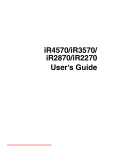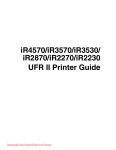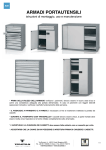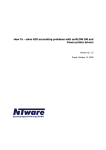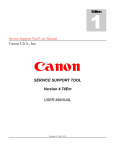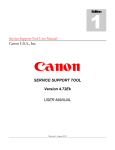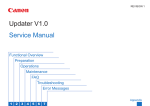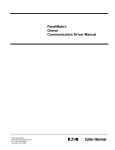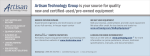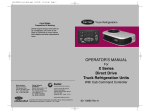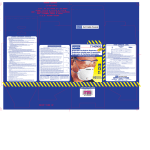Download Canon Service Bulletin COPIER
Transcript
Canon Service Bulletin COPIER Issued by Canon Europa N.V. Model: Ref No.: iR2270 iR2870 iR3570 iR4570 iR4570-005 (F1-T01-0M4-10009-01) Date: 26-11-04 Subject: SST Operation Guide Particulars: An iR4570/3570, 2870/2270 Series machine may be upgraded using a PC to which the SST (v3.01 or later) has been installed and the System CD supplied for the iR4570/3570, 2870/2270 Series. This bulletin provides an overview of upgrading work and details of its procedure. Note: Previous Service Manuals do not contain descriptions of upgrading procedures in keeping with the release of each version of the SST. Future Service Manuals, on the other hand, will contain appropriate descriptions that are current at time of downloading. (1/1) SST Operation Guide iR4570/3570, 2870/2270 Series iR2270 Nov 5 2004 Application This manual has been issued by Canon Inc. for qualified persons to learn technical theory, installation, maintenance, and repair of products. This manual covers all localities where the products are sold. For this reason, there may be information in this manual that does not apply to your locality. Corrections This manual may contain technical inaccuracies or typographical errors due to improvements or changes in products. When changes occur in applicable products or in the contents of this manual, Canon will release technical information as the need arises. In the event of major changes in the contents of this manual over a long or short period, Canon will issue a new edition of this manual. The following paragraph does not apply to any countries where such provisions are inconsistent with local law. Trademarks The product names and company names used in this manual are the registered trademarks of the individual companies. Copyright This manual is copyrighted with all rights reserved. Under the copyright laws, this manual may not be copied, reproduced or translated into another language, in whole or in part, without the written consent of Canon Inc. COPYRIGHT © 2001 CANON INC. Printed in Japan Caution Use of this manual should be strictly supervised to avoid disclosure of confidential information. Introduction Symbols Used This documentation uses the following symbols to indicate special information: Symbol Description Indicates an item of a non-specific nature, possibly classified as Note, Caution, or Warning. Indicates an item requiring care to avoid electric shocks. Indicates an item requiring care to avoid combustion (fire). Indicates an item prohibiting disassembly to avoid electric shocks or problems. Indicates an item requiring disconnection of the power plug from the electric outlet. Memo REF. Indicates an item intended to provide notes assisting the understanding of the topic in question. Indicates an item of reference assisting the understanding of the topic in question. Provides a description of a service mode. Provides a description of the nature of an error indication. Introduction The following rules apply throughout this Service Manual: 1. Each chapter contains sections explaining the purpose of specific functions and the relationship between electrical and mechanical systems with reference to the timing of operation. In the diagrams, represents the path of mechanical drive; where a signal name accompanies the symbol, the arrow signal. indicates the direction of the electric The expression "turn on the power" means flipping on the power switch, closing the front door, and closing the delivery unit door, which results in supplying the machine with power. 2. In the digital circuits, '1'is used to indicate that the voltage level of a given signal is "High", while '0' is used to indicate "Low".(The voltage value, however, differs from circuit to circuit.) In addition, the asterisk (*) as in "DRMD*" indicates that the DRMD signal goes on when '0'. In practically all cases, the internal mechanisms of a microprocessor cannot be checked in the field. Therefore, the operations of the microprocessors used in the machines are not discussed: they are explained in terms of from sensors to the input of the DC controller PCB and from the output of the DC controller PCB to the loads. The descriptions in this Service Manual are subject to change without notice for product improvement or other purposes, and major changes will be communicated in the form of Service Information bulletins. All service persons are expected to have a good understanding of the contents of this Service Manual and all relevant Service Information bulletins and be able to identify and isolate faults in the machine." Contents Contents Chapter 1 Upgrading 1.1 Outline ....................................................................................................................... 1-1 1.1.1 Outline of Upgrading the Machine ..................................................................... 1-1 1.1.2 Outline of the Service Support Tool ................................................................... 1-2 1.2 Making Preparations .................................................................................................. 1-7 1.2.1 Registering the System Software ........................................................................ 1-7 1.2.2 Making Connections ......................................................................................... 1-10 1.3 Formatting the HDD ................................................................................................ 1-15 1.3.1 Formatting All Partitions .................................................................................. 1-15 1.3.2 Formatting Selected Partitions .......................................................................... 1-16 1.3.3 Formatting Procedure........................................................................................ 1-17 1.4 Downloading System Software ............................................................................... 1-21 1.4.1 Downloading System ........................................................................................ 1-21 1.4.1.1 Outline........................................................................................................ 1-21 1.4.1.2 Downloading Procedure............................................................................. 1-21 1.4.2 Downloading RUI, and Language .................................................................... 1-25 1.4.2.1 Outline........................................................................................................ 1-25 1.4.2.2 Downloading Procedure............................................................................. 1-27 1.4.3 Downloading SDICT ........................................................................................ 1-31 1.4.3.1 Outline........................................................................................................ 1-31 1.4.3.2 Downloading Procedure............................................................................. 1-31 1.4.4 Downloading MEAPCONT .............................................................................. 1-34 1.4.4.1 Outline........................................................................................................ 1-34 1.4.4.2 Downloading Procedure............................................................................. 1-34 1.4.5 Downloading KEY ............................................................................................ 1-37 1.4.5.1 Outline........................................................................................................ 1-37 1.4.5.2 Downloading Procedure............................................................................. 1-37 1.4.6 Downloading BOOT ......................................................................................... 1-40 1.4.6.1 Outline........................................................................................................ 1-40 1.4.6.2 Downloading Procedure............................................................................. 1-40 1.4.7 Downloading Dcon and Rcon ........................................................................... 1-44 1.4.7.1 Outline........................................................................................................ 1-44 1.4.7.2 Downloading Procedure............................................................................. 1-45 Contents 1.4.8 Downloading G3 FAX ......................................................................................1-49 1.4.8.1 Outline ........................................................................................................ 1-49 1.4.8.2 Downloading Procedure ............................................................................. 1-49 1.4.9 Uploading and Downloading Backup Data .......................................................1-53 1.4.9.1 Outline ........................................................................................................ 1-53 1.4.9.2 Uploading Procedure .................................................................................. 1-54 1.4.9.3 Downloading Procedur............................................................................... 1-59 Chapter 1 Upgrading Contents Contents 1.1 Outline........................................................................................................1-1 1.1.1 Outline of Upgrading the Machine .....................................................1-1 1.1.2 Outline of the Service Support Tool ...................................................1-2 1.2 Making Preparations ..................................................................................1-7 1.2.1 Registering the System Software ........................................................1-7 1.2.2 Making Connections .........................................................................1-10 1.3 Formatting the HDD ................................................................................1-15 1.3.1 Formatting All Partitions...................................................................1-15 1.3.2 Formatting Selected Partitions ..........................................................1-16 1.3.3 Formatting Procedure........................................................................1-17 1.4 Downloading System Software................................................................1-21 1.4.1 Downloading System ........................................................................1-21 1.4.1.1 Outline........................................................................................1-21 1.4.1.2 Downloading Procedure.............................................................1-21 1.4.2 Downloading RUI, and Language.....................................................1-25 1.4.2.1 Outline........................................................................................1-25 1.4.2.2 Downloading Procedure.............................................................1-27 1.4.3 Downloading SDICT ........................................................................1-31 1.4.3.1 Outline........................................................................................1-31 1.4.3.2 Downloading Procedure.............................................................1-31 1.4.4 Downloading MEAPCONT ..............................................................1-34 1.4.4.1 Outline........................................................................................1-34 1.4.4.2 Downloading Procedure.............................................................1-34 1.4.5 Downloading KEY............................................................................1-37 1.4.5.1 Outline........................................................................................1-37 1.4.5.2 Downloading Procedure.............................................................1-37 1.4.6 Downloading BOOT .........................................................................1-40 1.4.6.1 Outline........................................................................................1-40 1.4.6.2 Downloading Procedure.............................................................1-40 1.4.7 Downloading Dcon and Rcon ...........................................................1-44 1.4.7.1 Outline........................................................................................1-44 1.4.7.2 Downloading Procedure.............................................................1-45 Contents 1.4.8 Downloading G3 FAX...................................................................... 1-49 1.4.8.1 Outline........................................................................................ 1-49 1.4.8.2 Downloading Procedure............................................................. 1-49 1.4.9 Uploading and Downloading Backup Data ...................................... 1-53 1.4.9.1 Outline........................................................................................ 1-53 1.4.9.2 Uploading Procedure ................................................................. 1-54 1.4.9.3 Downloading Procedur .............................................................. 1-59 Chapter 1 1.1 Outline 1.1.1 Outline of Upgrading the Machine 0008-7299 The machine and its accessories may be upgraded by replacing DIMM-ROM or using the Service Support Tool (hereafter, SST) installed on a personal computer (PC). The following table shows the various system software used in conjunction with the machine and how they may be upgraded. T-1-1 Type Type of system software Method of upgrading SST Remarks ROM-DIMM replacement Machine System (main controller) Yes No The machine controller is also used to control the Super G3 Fax Board-Q1. Language (language mode) Yes No RUI (remote user interface) Yes No Boot (boot program) Yes Yes MEAP CONT (MEAP library) Yes No SDICT (OCR dictionary) Yes No KEY (encryption communication Yes No DCON (DC controller) Yes No RCON (reader controller) Yes No key) The reader controller is also used to control the ADF. Accessory Multi-FAX Board-D1 Yes Yes Fin-S1 (Finisher-S1) Yes No A special service tool (downloader PCB: FY9-2034) is needed. Fin_QR (Finisher-Q3/Saddle Finisher-Q4) Yes No A special service tool (downloader PCB: FY9-2034) is needed. 1-1 Chapter 1 1.1.2 Outline of the Service Support Tool 0008-7307 The Service Support Tool (hereafter, SST) has the following functions: iR XXXX PC for service work SST Initializing the HDD HDD setting information System software Downloading system software HDD Flash ROM Uploading backup data Backup data Downloading backup data Back up RAM F-1-1 The machine must be in download mode when the SST is used. The download control program comes in 2 types: -Normal Mode (download mode B) turn on the main power while holding down 1+7; then, make the following selections in service mode: COPIER>FUNCTION>SYSTEM>DOWNLOAD -Safe Mode(download mode A) turn on the main power while holding down 2+8 1-2 Chapter 1 on keypad, 2+8 Safe mode program Main power switch ON on keypad, 1+7 Boot ROM Boot program HDD SYSTEM program In service mode COPIER > FUNCTION > SYSTEM > DOWNLOAD normal mode program Download mode A Download mode B F-1-2 Use safe mode for the following: -when you have replaced the HDD. -when the system fails to start up normally. The following table shows the functions that may be used in download mode with the SST 1-3 Chapter 1 in use: T-1-2 Function Formatting the HDD Download mode Normal mode Safe mode (download mode B) (download mode A) - Entire HDD - BOOTDEV FSTDEV - TMP_GEN - TMP_PSS - TMP_FAX - APL_SEND - APL_MEAP - APL_GEN - PDL_DEV - FSTCDEV - Downloading the system -System -System software -Language -Language -RUI -RUI -Boot -Boot -G3FAX - -Dcon -Dcon -Rcon -Rcon -SDICT -SDICT -MEAPCONT -MEAPCONT -KEY -KEY Uploading/downloading - -SramImg backup data - -Meapback Installing the System Software The system software that has been downloaded by the SST (version 3.01 or later) is saved in the temporary storage area of the HDD. You must then turn off and then on the main power switch so that the system software will be written to the system area, boot ROM, and flash ROM when the machine starts up. When you turn off and then on the main power 1-4 Chapter 1 switch for a second time, the machine will start up using the new version of the system software. 1) The system software is downloaded. [ [ [ [ [ [ [ [ Status of reception (sample) - - - Do Download wnload Mode - - [ iR2270i-JPjaxxxx-MN.dsh ] - - - - xx% System Software - - Do Download wnload Mode - - iR2270i-JPjaxxxx-MN.dsh ] - - - - - - - - - - Complete iR2270iM-JPjaxxxx-1F77-MN.PRG ] - - - - Complete iR2270iM-ZZjaxxxx-49AD iR2270iM-ZZjaxxxx-49AD.PRG .PRG ] - - - - - - - Complete iR2270iW iR2270iW-JPjaxxxx-5C16-MN.PRG -JPjaxxxx-5C16-MN.PRG ] - - - - Complete iR2270iW iR2270iW-ZZjaxxxx-A825.PRG -ZZjaxxxx-A825.PRG ] - - - - - - - Complete iR2270iF-JPjaxxxx-DE96-ICC iR2270iF-JPjaxxxx-DE96-ICC.PRG .PRG ] - - - - Complete iR2270iW iR2270iW-ZZjaxxxx-A825.PRG -ZZjaxxxx-A825.PRG ] - - - - - - - Complete iR2270iG-JPjaxxxx-EC30-ICC iR2270iG-JPjaxxxx-EC30-ICC.PRG .PRG ] - - - - Complete HDD System Software Temporary storage area 2) The main power switch is turned off and then on. 3) Writing takes place. <<<<< do download wnload shell >>>>> [ SYSTEM JPja-m ] - - - - Upg Upgrading ading complete [ SYSTEM ZZ ] - - - - - - - Upg Upgrading ading complete [ SYSTEM JPja-w ] - - - - Upg Upgrading ading complete [ SYSTEM ZZ ] - - - - - - - Upg Upgrading ading complete [ FONT F ] - - - - - - - - - - Upg Upgrading ading complete [ FONT G ] - - - - - - - - - - Upg Upgrading ading complete +++ Switch OFF the po power er then ON. +++ HDD System Software Temporary storage area System area Boot ROM FLASH ROM 4) The main motor switch is turned off and then on. 5) The machine starts up using the new version. F-1-3 If a previous version of the SST is used for downloading, the system software will be written directly to the HDD, boot ROM, and flash ROM. 1-5 HDD Boot ROM System Software Flash ROM F-1-4 Chapter 1 1.2 Making Preparations 1.2.1 Registering the System Software 0008-7310 You must first register the system software found on the System CD to the SST. [Preparatory Work] Items to Prepare -PC to which the SST (version 3.01 or later) has been installed -System CD for the iR4570/3570, 2870/2270 Series [Registering the System Software] 1) Start up the PC. 2) Set the system CD in the PC. 3) Start up the SST. 4) Click [Register System Software] F-1-5 1-7 Chapter 1 5) Select the drive in which you have set the System CD, and click [SEARCH]. F-1-6 6) The list of system software found on the System CD appears. Remove the check from the folders and software you will not need; then, click [REGISTER]. 1-8 Chapter 1 F-1-7 7) When the result of registration is indicated, click [OK]. 1-9 Chapter 1 F-1-8 1.2.2 Making Connections 0008-7373 You are now ready to connect the PC to the machine. [Preparatory Work] Items to Prepare - PC to which the SST (version 3.01 or later) and the system software for the iR4570/3570, 2870/2270 has been registered - Twisted pair cross cable 10Base-T: Category 3 or 5 100Base-TX: Category 5 [Procedure] 1) Start up the PC. 2) Check the network settings of the PC. - At the command prompt, type 'IPCONFIG', and press the Return key. 1-10 Chapter 1 - Check to see that the network settings are as follows: IP address: 172.16.1.160 subnet mask: 255.255.255.0 default gateway: any Do not use the following IP address: - 172.16.1.0 - 172.16.1.100 - 172.16.1.255 If the settings are not as indicated below, make the appropriate changes: C:\ Command Prompt M i c r o s o f t W i n d o w s 2 0 0 0 [ Ve r s i o n 5 . 0 0 . 2 1 9 5 ] ( C ) C o py r i g h t 1 9 8 5 - 1 9 9 9 M i n c r o s o f t C o r p. C:\ ipconfig Windows 2000 IP Configuration Ethernet adapter Local Area Connection: Connection-specific IP Address. . . . . Subnet Mask . . . . Default Gateway . . DNS Suffix . . . . . . . . . . . . . . . . . . . . . . : : 172.16.1.160 : 255.255.255.0 : C:\ F-1-9 3) Check to see that the Execute/Memory lamp on the control panel is off, and turn off the main power switch (iR4570/3570, 2870/2270 Series). 3-1) Hold down the power switch on the control panel for 3 sec or more. 3-2) Follow the instructions indicated on the control panel so that the main power switch may be turned off. 3-3) Turn off the main power switch. 1-11 Chapter 1 4) Connect the PC to the machine using a cross cable (iR4570/3570, 2870/2270 Series). IP sddress: 172.16.1.160 Subnet mask: 255.255.255.0 IP address: 172.16.1.100 Subnet mask: 255.255.255.0 Cross cable 10Base-T: category 3 or 5 100Base-TX: category 5 F-1-10 5) Start up the machine to suit the download mode you will be using (iR4570/3570, 2870/ 2270 Series). - Normal Mode Turn on the main power switch while holding down 1+7. When the machine has started up, make the following selections: COPIER > FUNCTION > SYSTEM > DOWNLOAD. - Safe Mode Turn on the main power switch while holding down 2+8. 6) Start up the Service Support Tool. 7) Select the model of the machine to connect (iR2270/3570). 1-12 Chapter 1 F-1-11 8) Click [START]. 1-13 F-1-12 Chapter 1 1.3 Formatting the HDD 1.3.1 Formatting All Partitions 0008-7381 When you format all partitions of the HDD, all individual partitions will be initialized and made ready for use by the main controller. The information needed for partition settings is stored under HDFormat of the iRXXXX. HDD FSTDEV TMP_GEN TMP_PSS TMP_FAX APL_SEND [2] APL_MEAP APL_GEN IMG_MNG PDLDEV FSTCDEV BOOTDEV [1] [3] F-1-13 1-15 Chapter 1 [1] HDD (service part; without partition setup) [2] Formatting of all partitions (in safe mode only) [3] HDD after formatting [4] Partition setup information 1.3.2 Formatting Selected Partitions 0008-7382 You can also format (initialize) only those partitions that you select. FSTDEV TMP_GEN TMP_PSS HDD TMP_FAX APL_SEND [1] APL_MEAP APL_GEN IMG_MNG PDLDEV FSTCDEV BOOTDEV [2] F-1-14 [1] Formatting possible in normal mode [2] Formatting possible in safe mode (requires downloading of System and RUI after formatting) 1. Unless you have selected 'ALL', you may execute formatting without registering HDFormat. 2. An attempt to format after selecting TMP_FAX in the absence of a fax board will cause an error. 3. An attempt to format after selecting FSTCDEV for expansion will cause an 1-16 Chapter 1 1.3.3 Formatting Procedure 0008-7387 1) Click [Format HDD]. F-1-15 2) Select the partitions you want to format. Or, select 'ALL'. 1-17 Chapter 1 F-1-16 3) Click [Start]. 4) When the Confirmation screen has appeared, click [Execute Formatting]. 1-18 Chapter 1 F-1-17 5) When the session has ended, click [OK]. 1-19 Chapter 1 F-1-18 6) Start a download session. Or, turn off and then on the machine to end the work. - If you have formatted all partitions or formatted BOOTDEV, be sure to download System newly. (Otherwise, 'E602' will occur when you turn on the main power.) 1-20 Chapter 1 1.4 Downloading System Software 1.4.1 Downloading System 1.4.1.1 Outline 0009-0501 The system software comes in 2 types (one for use inside Japan and the other, outside Japan). Unlike previous iR controllers, however, there is only one type of system software. (Previously, one type supported NetWare while the other did not. There is now only one type for the machine supporting NetWare.) 1.4.1.2 Downloading Procedure 0008-7395 You can run a downloading session either in normal or safe mode. 1) Select the version of the system you want to download. F-1-19 1-21 Chapter 1 2) Click [Start]. F-1-20 3) When the session has ended, click [OK]. 1-22 Chapter 1 F-1-21 4) If you want to start another downloading session, see the appropriate instructions. 5) When you are done with downloading, turn off and then on the main power (iR4570/ 3570, 2870/2270 Series). 6) See the upgrade status indicated on the control panel (iR4570/3570, 2870/2270 Series). When a message appears asking you to turn off and then on the switch, turn off and then on the main power (iR4570/3570,2870/2270 Series). Be sure never to turn off the power while the machine is executing a downloading session or writing downloaded software. The ongoing session will be suspended and the machine may fail to start up. 1-23 F-1-22 <<<<< download shell >>>>> [ SYSTEM JPja-m ] - - - - Upgrading complete [ SYSTEM ZZ ] - - - - - - - Upgrading complete [ SYSTEM JPja-w ] - - - - Upgrading complete [ SYSTEM ZZ ] - - - - - - - Writing to HDD XX% F-1-23 Chapter 1 If the machine fails to start up, format BOOTDEV using HDFormat and then download such software as System, Language, and RUI. 1.4.2 Downloading RUI, and Language 1.4.2.1 Outline 0008-7410 iR XXXX Network LCD RUI(en) Version check System RUI(it) System Language Language-XXen RUI-XXen Language-XXit RUI-XXit Language-XXja RUI-XXja Language RUI(ja) RUI Network PC F-1-24 1-25 T-1-3 Control Panel LCD Display Language Check the version of System and Language. 1. If correct, You can switch languages by making the following selections in user mode: common settings>display language change. 2. If not correct, 'E744' will be indicated, and System Language will be used when the main power is turned off and then on. T-1-4 RUI Display Language Select using the RUI. You can select a different language for a different PC. <Language Code> <Language> de German en English fr French it Italian ja Japanese Chapter 1 PC for service iR XXXX SST Main controller block iR XXXX Language XXen XXja HDD Download BOOTDEV Language-XXen Language-XXja RUI XXen XXja RUI-XXen RUI-XXja F-1-25 1.4.2.2 Downloading Procedure 0008-7411 You can run a download session in either normal or safe mode. [In the Case of Language] 1) Select the version of Language to download. 1-27 Chapter 1 F-1-26 2) Click [Start]. 1-28 Chapter 1 F-1-27 3) When the result of the downloading session has appeared, click [OK]. 1-29 Chapter 1 F-1-28 4) If you want another downloading session, see the appropriate instructions. 5) When you are done, turn off and then on the main power (iR4570/3570, 2870/2270 Series). 6) See the status of upgrading indicated on the control panel (iR4570/3570, 2870/2270 Series). When a message appears asking you to turn off and then on the machine, turn off and then on the main power (iR4570/3570, 2870/2270 Series). Be sure never to turn off the power while the machine is executing a downloading session or writing downloaded software. Otherwise, the ongoing session will be suspended and the machine may fail to start up. If the machine fails to start up, format BOOTDEV using HDFormat, and download such software as System, Language, and RUI. 1-30 Chapter 1 1.4.3 Downloading SDICT 1.4.3.1 Outline 0009-0391 SDICT is a dictionary used when converting image data read by the reader unit into character code (OCR processing). This function is used in conjunction with the PDF Generation Expansion Kit-B1. 1.4.3.2 Downloading Procedure 0008-7842 You can run a downloading session in either normal or safe mode. 1) Select the version of SDICT to download. F-1-29 2) Click [Start]. 1-31 Chapter 1 F-1-30 3) When the session has ended, click [OK]. 1-32 Chapter 1 F-1-31 4) If you want to run another downloading session, see the appropriate instructions. 5) When you are done, turn off and then on the main power (iR4570/3570, 2870/2270 Series). 6) See the status of upgrading indicated on the control panel (iR4570/3570, 2870/2270 Series). When a message appears asking you to turn off and then on the switch, turn off and then on the main power (iR4570/3570, 2870/2270 Series). Be sure never to turn off the machine while it is executing a downloading session or writing downloaded software. Otherwise, the ongoing session will be suspended and the machine may fail to start up. If the machine fails to start up, format BOOTDEV using HDFormat, and download such software as System, Language, and RUI. 1-33 Chapter 1 1.4.4 Downloading MEAPCONT 1.4.4.1 Outline 0009-0413 MEAPCONT is a standard library used in conjunction with a MEAP application. 1.4.4.2 Downloading Procedure 0008-7844 You can execute a downloading session in either normal or safe mode. 1) Select the version of MEAPCONT you want to download. F-1-32 2) Click [Start]. 1-34 Chapter 1 F-1-33 3) When the downloading session has ended, click [OK]. 1-35 Chapter 1 F-1-34 4) If you want to run another downloading session, see the appropriate instructions. 5) When you are done, turn off and then on the main power (iR4570/3570, 2870/2270 Series). 6) See the status of upgrading indicated on the control panel (iR4570/3570, 2870/2270 Series). When a message appears asking you to turn off and then on the switch, turn off and then on the main power (iR4570/3570, 2870/2270 Series). Be sure never to turn off the machine while it is executing a downloading session or writing downloaded software. Otherwise, the ongoing session will be suspended and the machine may fail to start up. If the machine fails to start up, format BOOTDEV using HDFormat, and download such software as System, Language, and RUI. 1-36 Chapter 1 1.4.5 Downloading KEY 1.4.5.1 Outline 0009-0010 KEY serves as a certificate used for encrypted communications over a network. KEY may be either of 2 types: XXxc and XXxp. Be sure to download both types. 1.4.5.2 Downloading Procedure 0008-9881 You can execute a download session in either normal or safe mode. 1) Select the version of KEY you want to download. F-1-35 2) Click [Start]. 1-37 Chapter 1 F-1-36 3) When the downloading session has ended, click [OK]. 1-38 Chapter 1 F-1-37 4) If you want to execute a different downloading session, see the appropriate instructions. 5) When you are done, turn off and then on the main power (iR4570/3570, 2870/2270 Series). 6) See the status of upgrading indicated on the control panel of the machine (iR4570/3570, 2870/2270 Series). When a message appears asking you to turn off and then on the switch, turn off and then on the main power (iR4570/3570, 2870/2270 Series). Be sure never to turn off the machine while it is executing a downloading session or writing downloaded system software. Otherwise, the ongoing write operation will be suspended and the machine may fail to start up. If the machine fails to start up, format BOOTDEV using HDFormat, and download such software as System, Language, and RUI. 1-39 Chapter 1 1.4.6 Downloading BOOT 1.4.6.1 Outline 0008-7421 Boot registered in the SST may be used in common for various types of boot ROMs. You cannot change the type of a boot ROM by means of downloading. Boot ROM (Flash ROM DIMM) Service PC iR4570/3570, 2870/2270 Series To change the type of Boot ROM, replace the DIMM. SST C Boot ROM (Flash ROM DIMM) iR4570/3570, 2870/2270 Series Download P Boot ROM Boot (Flash ROM DIMM) Main controller unit F-1-38 If a downloading session fails, you will have to replace the boot ROM. 1.4.6.2 Downloading Procedure You can execute a downloading session in either normal or safe mode. 1) Select the version of BOOT to download. 1-40 0008-7422 Chapter 1 F-1-39 2) Click [Start]. 1-41 Chapter 1 F-1-40 3) When the downloading session has ended, click [OK]. 1-42 Chapter 1 F-1-41 4) If you want to execute a different downloading session, see the appropriate instructions. 5) When you are done, turn off and then on the main power (iR4570/3570, 2870/2270 Series). 6) See the status of upgrading indicated on the control panel of the machine (iR4570/3570, 2870/2270 Series). When a message appears asking you to turn off and then on the switch, turn off and then on the main power (iR4570/3570, 2870/2270 Series). Be sure never to turn off the machine while it is executing a download session or writing downloaded system software. Otherwise, the ongoing write operation will be suspended and the machine may not start up. If the machine fails to start up, format BOOTDEV using HDFormat, and download such software as System, Language, and RUI. 1-43 Chapter 1 If the machine fails to start up, be sure to replace the boot ROM. 1.4.7 Downloading Dcon and Rcon 1.4.7.1 Outline 0008-7605 Dcon/Rcon is downloaded by way of the main controller unit. - The DC controller PCB/reader controller PCB is equipped with a boot ROM, and downloading may be attempted multiple times in the event of failure. - The system software used in the DC controller differs between the iR3570/3570 and the iR2870/2270. The system software designed for the iR4570/3570 is stored as iR3570, while the system software designed for the iR2870/2270 is stored as iR2270. The machine has a mechanism to read the appropriate system software. It is a good idea to download both types of system software. 1-44 Chapter 1 iR XXXX Service PC SST iR XXXX Reader unit Printer unit Signal cable Download Main controller unit Dcon CPU Flash ROM Rcon Reader controller PCB Power cable DIMM CPU Boot ROM Power supply control signal Power supply unit DC controller PCB F-1-42 You will not be able to download Rcon unless the DC controller has started up normally (as, otherwise, the power supply control signal will not be valid and, as a result, the reader unit remains without power). 1.4.7.2 Downloading Procedure 0008-7824 You can execute a downloading session in either normal or safe mode. In the case of safe mode, however, you will not be able to find out the version of Dcon/Rcon, causing all downloading to occur (overwriting of the same version and downgrading). [Downloading Rcon] 1) Select the version of Rcon to download. 1-45 Chapter 1 F-1-43 2) Click [Start]. 1-46 Chapter 1 F-1-44 3) When the downloading session has ended, click [OK]. 1-47 Chapter 1 F-1-45 4) If you want to execute a different downloading session, see the appropriate instructions. 5) When the downloading session has ended, turn off and then on the machine (iR4570/ 3570, 2870/2270 Series). 6) See the status of upgrading indicated on the control panel of the machine (iR4570/3570, 2870/2270 Series). When a message appears asking you to turn off and then on the machine, turn off and then on the main power (iR4570/3570, 2870/2270 Series). Be sure never to turn off the machine while it is executing a downloading session or writing downloaded system software. Otherwise, the machine may not be able to start up. If the machine fails to start up, format BOOTDEV using HDFormat, and download such software as System, Language, and RUI. If an error code is indicated, be sure to download appropriate firmware. 1-48 Chapter 1 1.4.8 Downloading G3 FAX 1.4.8.1 Outline 0009-0281 The Multi Fax Board-D1 (2-line) comes with a control CPU and its system software, which is downloaded by way of the main controller unit. Service PC iR XXXX G3Fax (Flash ROM DIMM) Upgrading is also possible by replacing the DIMM. SST Download G3Fax iR XXXX CPU (Flash ROM DIMM) G3Fax Main controller unit Multi Fax Board-D1 (2-line) Downloading is possible only in normal mode. F-1-46 If a downloading session fails, you will have to replace the flash ROM DIMM. 1.4.8.2 Downloading Procedure 0009-0280 You will have to use normal mode for downloading. 1) Select the version of G3FAX you want to download. 1-49 Chapter 1 F-1-47 2) Click [Start]. 1-50 Chapter 1 F-1-48 3) When the downloading session has ended, click [OK]. 1-51 Chapter 1 F-1-49 4) When you are done, turn off and then on the main power of the machine (iR4570/3570, 2870/2270 Series). 5) See the status of upgrading indicated on the control panel of the machine (iR4570/3570, 2870/2270 Series). When a message appears asking you to turn off and then on the machine, turn off and then on the main power (iR4570/570, 2870/2270 Series). You will not be able to download G3Fax twice in succession. (Once downloading is executed, the board will be reset, causing download mode to end.) Be sure never to turn off the machine while it is executing a downloading session or writing downloaded system software. Otherwise, the write operation (to the flash ROM DIMM of the G3 fax board) may fail, preventing board functions. In the event the board fails to function, be sure to replace the flash ROM DIMM found on the G3 fax board. 1-52 Chapter 1 1.4.9 Uploading and Downloading Backup Data 1.4.9.1 Outline 0008-7845 SramImg is data that is stored in the SRAM of the main controller PCB, while MeapBack is a MEAP application and its data stored on the HDD. T-1-5 Backup data Files to select for downloading/uploading Main controller PCB backup RAM SramImg.bin MEAP application MeapBack.bin for R&D Sublog.bin - If you are replacing the main controller PCB, you can transfer such data as parts counter readings by uploading the data before replacement and downloading it after replacement. - If you are replacing the HDD or executing 'ALL' or 'APL_MEP', you can temporarily set aside MEAP applications by uploading MeapBack before execution and downloading it after execution. 1-53 Chapter 1 Service PC SST iR XXXX System SramImg Meapback Printer unit Uploading/Downloading Downloading is possible only in safe mode. Main controller PCB SRAM SramImg.bin HDD Meapback.bin Main controller unit F-1-50 1.4.9.2 Uploading Procedure Use safe mode for uploading. 1) Select [Upload Data]. 1-54 0008-7854 Chapter 1 F-1-51 2) Select the data you want to back up. 1-55 Chapter 1 F-1-52 3) Click [Start]. 1-56 Chapter 1 F-1-53 4) Click [Save]. 1-57 Chapter 1 F-1-54 5) Click [OK]. 1-58 Chapter 1 F-1-55 1.4.9.3 Downloading Procedur 0008-7856 Use safe mode for downloading. 1) Select [Download Data]. 1-59 Chapter 1 F-1-56 2) Select the data to download. 1-60 Chapter 1 F-1-57 3) Click [Start]. 1-61 Chapter 1 F-1-58 4) Click [OK]. 1-62 Chapter 1 F-1-59 5) When you are done with downloading, turn off and then on the main power (iR4570/ 3570, 2870/2270 Series). 6) See the status of upgrading indicated on the control panel of the machine (iR4570/3570, 2870/2270 Series). When a message appears asking you to turn off and then on the switch, turn off and then on the main power (iR4570/3570, 2870/2270 Series). Be sure not to turn off the machine while it is executing a downloading session or writing downloaded system software. The write operation will be suspended, and the machine may fail to start up. If the machine fails to start up, format BOOTDEV using HDFormat, and download System, Language, and RUI. 1-63 Nov 5 2004