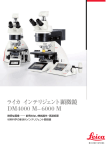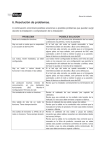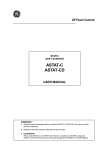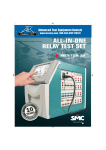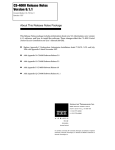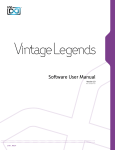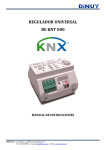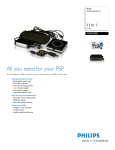Download SISTEMA DE DISPLAYS
Transcript
UMD CONTROLLER DM4100R01 Service Manual DM 4100 D21 KROMA TELECOM S.A. Preliminary Edition 1.0 JULY 2004 INDEX 1. UMD SET-UP 2. CONTROLLER SET-UP 3. UMD & TALLY CONFIGURATION THRU WEB SERVER 3.1 Introduction 3.2 UMD Checking 3.3 UMD Configuration 3.4 UMD Text-Programming 3.5 Tally Matrix Programming 3.6 Tally Matrix status checking 4 UMD & TALLY CONFIGURATION THRU FRONT PANEL 5 FILE TRANSFER VIA TFTP 6 TECH SPECS 7 ANNEXES ANNEX A: CONNECTION DETAILS A-1 RS232/RS422 CONNECTORS OF CONTROLLER DM4100 A-2 RS485 BUS BETWEEN UMDs (DM4010, DM4028 or DM4030) AND CONTROLLER (DM4100) A-3 RS485 CONNECTOR OF UMD AND CONTROLLER DM4100 A-4 TALLY CONNECTORS OF CONTROLLER DM4100 A-5 CONNECTIONS WITH DEVICES EXTERNAL TO THE CONTROLLER DM4100 ANNEX B: DIAGRAMS AND MATERIAL LIST DM4100D21 r1.0 2 HISTORICAL REVISION R1.0 R1.1 First version of the manual. System configuration thru web browser. Diagrams and Material list. Programming thru front panel. Preliminary version. New TFTP commands for file-saving onto PC DM4100D21 r1.0 3 1- UMD SET-UP First step would be the cabling between UMDs and controller. Please check Annex A for cable and connector cables. Connection begins from the controller to the first UMD, and from this to the second (looped). Distance between controller and UMD and beamong UMDs cannot be more than 100m. Distance between controller and the last UMD cannot be more than 300m. For extended distances, ask your distributor. When using multi-Power Supply (DM4500 type), pay attention to cabling indications on the unit. Each UMD must receive an identification address, as they are connected thru RS485 bus and are needed for receiving orders from the controller. This ID is established by miniswitchers at their rear panel. See Annex A4 below. It is recommended that first UMD is assigned with “1”, and continue with consecutive numbers: “2”, “3”… This will simplify the UMD configuration. When the system does not include double or triple text units (DM4010 or DM4030), do not programme more than 128 IDs. IDs under 128 are reserved for these units. Check Configuration chapter to know more. Users will be able to connect this equipment to a device with tally inputs, such as broadcast monitors. Max distance will not be superior to 100m. Connection may be establiched either by contact closure or voltage. NB: when using this last option, pay attention and try not to shorcircuit the power supply. This could damage the UMD. Cabling and connectors can be found at Annex A1. Next step will be to check communications between controller and UMDs. See below UMD Configuration for the commands to use. DM4100D21 r1.0 4 2- CONTROLLER SET-UP For the connections between the controller and the UMDs, see chapter 1. This unit has multiple connectors for external systems: COM1: used for checking, firmware downloading and configuration. COM2, COM3 and COM4: these are RS232 / RS422 connections used for video matrixes, switchers and other external control equipments. Pinout is explained at Annex A2. COM2 and COM3 ports may have different protocols; this is software configurable. COM4 has specific usages. UKBUS: used for sending the commands to the UMDs in bus RS485. KEYB (Opcional): Connection for PC keyboard for quick text configuration. ETHERNET: used for connecting the unit to the local network. The controller may be managed then via a web browser. It also allows to save or call the different configurations. PS: used for plugging the external Power Supply. TALLY CONNECTORS: used for interfacing with external devices. The 64 tally inputs are activated by voltage. The 64 tally outputs are activated by contact closure. Each connector has a voltage output in case of activating the tally inputs by contact closure or activating the tally outputs by voltage (only +5 Volts). Pinout and connectors are especified in Annex A6. DM4100D21 r1.0 5 3 UMD & TALLY CONFIGURATION THRU WEB SERVER 3.1 Introduction Configuration is done thru a web browser using the ethernet connection. Controller must be connected to the local network or directly to the computer thru a twisted network cable. It will be necessary to configure the IP address of the controller. If the standard one (192.168.8.250) wants to be changed, just write http:://192.168.8.250 and click on IP CONFIGURATION link. Choose the new IP, save it with “save” key and reboot. If the configured IP address is not known, press F1 at the controller´s front panel and it will appear at LCD´s second line. For starting the controller using the preconfigured IP address (192.168.8.250), reboot the unit with the “#” key pressed till the standby menu apprears. This way, no matter which IP address is configured, the system will work with the preconfigured one. 3.2 Comprobación de Displays. Desde la página principal seleccionar el enlace SYSTEM COMANDS. Aparecen 2 botones. El ¿?? Presenta la dirección configurada en cada display. El segundo reinicia los display para recuperar los textos configurados en los displays. En caso DM4100D21 r1.0 6 de que no aparezca la indicación en los displays, comprobar el cableado de comunicaciones con los displays. 3.3 UMD Configuration Click on DISPLAY SETUP link and choose the UMDs present at the installation by marking their addressed. “1” shows present, “0” means not-present. It is not necessary to have the UMDs physically connected to the controller. After that, we must indicate the type of UMD. Click on the DISPLAY TYPE link. This time it will appear only the present ones. Just indicate “S” for single text, “D” for double and “T” for triple-text displays. DM4100D21 r1.0 7 Once configured, press “save”. DM4100D21 r1.0 8 3.4 UMD Text-Programming Click on DISPLAY MESSAGE CONFIG link to inrtoduce the messages assigned to the displays. Once written, user can send them either indivisually (pressing the key at the right side of the text) or all together (pressing SEND TO ALL DISPLAYS key). Only pressing SEND PERMANET TO ALL DISPLAYS key, we´ll manage to save the messages onto the UMD´s memories. Texts cannot be saved onto the controller´s memory but into a computer file thru TFTP protocol. See how to proceed at file transfer chapter. 3.5 Tally Matrix Programming When a tally input of the controller is activated, this can be assigned to a tally output and to an UMD connected to the controller. There is no preconfigured crosspoints. If want to assign one input to one or more outputs, we must program that input/output with “1”. In case we want to erase that programming, we´ll indicate “0”. Tally inputs coming from external equipments with established communication protocols are programmed in the same way that those without (the devices that use controller´s local inputs). DM4100D21 r1.0 9 Clink on the TALLY OUT CONFIGURATION link for assigning input/outputs. Press each “0” to get a “1” status. On screen it will appear the output assigned to each input. User can go to the input needed either by introducing the number or by pressing IN>> o IN<<. Click on the TALLY DISPLAY CONFIG link for the inputs to the UMD´s tallies. On screen UMD´s IDs (in three zones: A, B or C) will appear. User can go to the input needed either by introducing the number or by pressing IN>> o IN<<. DM4100D21 r1.0 10 Programming finishes when info is saved onto a non-volatile EEPROM memory. Thus, if the equipment is switched off, the tally matrix configuration remains. Click on the SYSTEM CONFIG link and press “save” for saving permanently the configuration. Tally matrix is provided with four configuration maps. Click on the TALLY MEMORIES link for saving the configurations. There are four keys (COPY TP MEMORY 1-4) for the different memories. For calling the configuration required, press COPY FROM MEMORY 1-4. DM4100D21 r1.0 11 DM4100D21 r1.0 12 3.6 Tally Matrix status checking User can check the status of Tally input/output assignments and UMD´s tallies assigned to these inputs. This can be done in two ways: • Thru Graphics: click on TALLY OUT STATUS and TALLY DISPLAY STATUS DM4100D21 r1.0 13 DM4100D21 r1.0 14 • Thru lists: click on TALLY OUT LIST and TALLY DISPLAY LIST DM4100D21 r1.0 15 4 UMD & TALLY CONFIGURATION THRU FRONT PANEL 4.1 Introduction Whole configuration can be done thru the front panel of the controller. When switched on, main menu appears. On LCD lower line, it will appear the different commands: tally activation and de-activation, data reception from external devices, etc Pressing OK gives us access to the programming menus (UMDs and tallies). We must introduce then the password. A wrong one will bring us to the main menu. NB: Programming menu de-activates tally input/outputs control. For a coorect operation, go to the main menu. Activity led of the front panel must be on as well. DM4100D21 r1.0 16 4.2 Menus and keys Numbers on the LCD match F1, F2, F3 and F4 keys of the front panel. With them, we can browse thru the menu. <OK> key let us validate the different commands. <ESC> key let us go back within the menu (till the main one). Cursor arrows and <+>/<-> keys are used for moving thru the options appearing on the LCD. Numeric keyboard is used for introducing numbers and characters (for the UMD´s texts). Each numeric key has a series of characters associated. See Annexes for the different type of characters associated. (a, b, c... and others such as “/”...). How to get access to the required menu? Follow indications like this: “F1-F3F2”. This way you know the orders of keys to be pressed. This sequences appear after having pressed OK and introduced the right access code. DM4100D21 r1.0 17 4.3 UMD checking Test function will let us know the ID addresses of the UMDs. Press the following keys: F3-F1-F2. NB: UMDs IDs cannot be repeated. This could conflict with communications and provoke a malfunctioning with the RS485 network. Choose a new ID for those units with a repeated address. See chapter 1 for this operation. Reached this point, check that all UMDs has received the order. If none of them have texts, check the RS485 connection between the controller and the first display. If some of them have texts, check the connection between the displays. If the ID addresses have been programmed following the physical connection of the displays (as recommended in chapter 1), you´ll quickly notice where the problem is. This function does not modify any texts and can be used as many times as needed. Reset function is used for getting the original texts memorized in the displays. Press the following keys: F1-F3-F1. DM4100D21 r1.0 18 4.4 UMD text-programming Pressing F1, texts are sent to the UMDs. (which remain memorized in them). Before that, we must indicate the ID of the display - First we must introduce the UMD number (fro 0 to 127). Programming of reserved displays must not be altered. Then press OK and write the message. Press the precise numeric key repeatedly until the needed character appears. Keeping pressed the right key, the different characters appear following a temporized tempo. Left arrow is used for deleting. Right arrow is used for introducing blank spaces. Once written the message, press F1. If it were a double UMD, press F1 and F3. The first sends the message to the left display, the second to the right one. Message remains memorized in the UMD. When switched on, the message that appears will be the one last sent. For sending the messages to the rest of the UMDs, repeat the steps mentiones before till text-programming has been completed. DM4100D21 r1.0 19 4.5 Tally Configuration thru front panel The tally matrix included in the controller allows the user to send the activation of any tally inputs to the tally outputs or to the UMDs. There is no preconfigured crosspoint. If want to assign one input to one or more outputs, we must program that input/output with “1”. In case we want to erase that programming, we´ll indicate “0”. With the commands F2-F1-F1 we can programme the external tally matrix (contact closures). First we choose the tally input (press OK), second we choose the tally output (press OK) and finally we choose the status (press OK). Status 1 appears as the first option. Repeat as many times as needed. Once finished, press ESC. Have in mind two important facts: first, the controller keeps the last configuration only, so if a new configuration is required, the previous one must be deleted (press F2-F1-F2 and then OK); second, if we want to keep this configuration once the controller is switched off, we must save it onto a non-volatile EEPROM memory of the unit (press F2-F1-F4). Check that the configuration is operative and save it. Verify the status of the configuration thru F2-F1-F3. It will appear the input, output and status. With up and down arrows, we can increase/decrease the inputs. With the +/- arrows we can increase/decrease the outputs. When programming the tally matrix for the UMDs, we must do the same. Go to the needed menu thru F2-F2-F1. Choose the tally input (press OK), choose the UMD (press OK) and the choose the status. Status 1 appears as the first option. F1 send the tally command. If it were a double UMD, press F1 and F3. The first sends the message to the left display, the second to the right one. Repeat as needed. Use ESC once finished. For saving, use F2-F2-F4. For deleting, F2-F2-F2. Use F2-F2-F3 for checking the status of the configuration. The input and the UMD (with the status) will appear. With up and down arrows, we can increase/decrease the inputs. With the +/- arrows we can increase/decrease the UMDs. The letter “A” before the UMD indicates left-side display. The letter “B” before the UMD indicates right-side display. Always save the configuration once finished. If not, any change will be delete when the controller is switched off. DM4100D21 r1.0 20 5 FILE TRANSFER VIA TFTP DM4100 controller includes a server for file transfer. This will let us save (and call) data from the controller to PC files as back up or as a different configuration ready to be downloaded to the controller. There are several types of files: tallyconfig.bin displaytext.bin tallymemo1.bin tallymemo2.bin tallymemo3.bin tallymemo4.bin It contais the whole tally configuration It contains the types of UMDs and messages programmed It contains the whole tally configuration of memory 1 It contains the whole tally configuration of memory 2 It contains the whole tally configuration of memory 3 It contains the whole tally configuration of memory 4 For transfering, we must use the TFTP commands found at most of the OS. If using windows, follow these steps: Index > Programme > Accesories > System Symbol. For transfering from the controller to the computer, write: tftp –i <IP address> at computer> get <file name to transfer> <new file name For transfering from the computer to the controller, write: tftp –i <IP address> name to transfer> put <file name to transfer from PC> <file <IP address> is the IP address of the controller DM4100. <file name to transfer> is any of the files mentiones above. <new file name at computer> is the name that receives the file to transfer to the PC. An example: tftp –i 192.168.8.250 get tallyconfig.bin tallyconfig_estudio1.bin This command saves the tally configuration of the controller onto the file “tallyconfig_estudio1.bin”. To call it: tftp –i 192.168.8.250 put tallyconfig_estudio1.bin tallyconfig.bin NB: Do not download a type of file into a different one. The controller may find it illegible. Do not introduce file names in capital letters. DM4100D21 r1.0 21 6 TECH SPECS TALLY MATRIX General info: • Power Supply: EXTERNAL 15V 3 amp • Dimensions: • wide: 483 mm (rack 19”) • high: 45 mm (1RU) • deep: 100 mm • Temperature: 0 - 50 ºC Tally Inpit Specs • 64 inputs. • Voltage: 5 V - 48 V • Connector: SUB D 64 pins ( 3 connectors ) Tally Output Specs • • • • • 64 outputs. Contact Closure (a voltage output is provided for voltage activation). Connector: SUB D 44 pins (3 connectors) Max voltage: 60V Max Amperage: 500 mA. Connection with external devices • Serial Port RS232 / RS422. Connector SUBD 9 female (COM2 and COM3). • Video router protocols available: • Philips (MPK). • Quartz • PESA • ARTEL (with BTESA interface) • Switcher protocol available: • DD 35 Philips (MPK) • SONY • Serial Port RS422. Connector SUBD 9 female (COM4) for special applications. Connection to ethernet • Connection RJ45 10Mb. Preconfigured IP 192.168.8.250 (by pressing “#” key when switching on). • Programming thru the web server included in the controller, which let us use a web browser. DM4100D21 r1.0 22 7 ANNEXES ANNEX A: CONNECTION DETAILS A-1 RS232/RS422 CONNECTORS OF CONTROLLER DM4100 (COM2 AND COM3) DM4100 SUBD 9 FEMALE 1 2 3 4 5 6 7 8 9 PIN RS232 PIN RS422 RS 422 RX RS 232 TX RS 232 RX RS 422 TX + GROUND GROUND RS 422 RX + RS 422 TX - NOTE: 1. Connector for RS232 : SUB D 9 MALE for the DM4100 side. (COM1) DM4100 SUBD 9 FEMALE 2 3 5 PIN RS232 RS 232 TX RS 232 RX GROUND PC CONNECTOR 2 3 5 2. Connectors RS232: SUBD 9 MALE at DM4100´s side and SUBD 9 FEMALE at the PC end. (COM4) DM4100 SUBD 9 FEMALE 1 4 5 7 8 PIN RS232 PIN RS422 RS 422 RX RS 422 TX + GROUND GROUND RS 422 RX + RS 422 TX - DM4100D21 r1.0 23 A-2 RS485 BUS BETWEEN UMDs (DM4010, DM4028 or DM4030) AND CONTROLLER (DM4100) Connection is done in bus format. Each UMD has two RS485 connectors: one for the input, the other for the output. They may be used indistinctively. The UMDs will be connected one after the other, from the first unit to the last one. The last UMD must be connected to the controller (see below). RS485 DM4010 RS485 DM4030 RS485 DM4028 RS485 DM4100 Max distance of the complete bus cannot increase 300m. Ask your distributor if more than that is needed. DM4100D21 r1.0 24 A-3 RS485 CONNECTOR OF UMD AND CONTROLLER DM4100 Pairs: B = Brown O = Orange B = Blue G = Green (Pointed lines are colour-white pairs). Cable: UTP Cat 5 Connector: RJ 45 (8 pins) Note: Pairs O and B carry data. Pairs B and G carry power supply (when used this option). O B G B DM4100D21 r1.0 25 A-4 TALLY CONNECTORS OF CONTROLLER DM4100 • Tally Output connections are done thru contact closure. The 64 outputs are distributed in three 44-pin Male SUBD connectors. The connector to use will be then a high density female SUBD. PIN CONNECTION PIN CONNECTION PIN CONNECTION 1 2 3 4 5 6 7 8 9 10 11 12 13 14 15 16 17 18 19 20 21 22 23 24 25 26 27 28 29 30 31 32 33 34 35 36 37 38 39 40 41 42 43 44 TALLY 1 + TALLY 1 TALLY 2 + TALLY 2 TALLY 3 + TALLY 3 TALLY 4 + TALLY 4 TALLY 5 + TALLY 5 TALLY 6 + TALLY 6 TALLY 7 + TALLY 7 TALLY 8 + TALLY 8 TALLY 9 + TALLY 9 TALLY 10 + TALLY 10 TALLY 11 + TALLY 11 TALLY 12 + TALLY 12 TALLY 13 + TALLY 13 TALLY 14 + TALLY 14 TALLY 15 + TALLY 15 TALLY 16 + TALLY 16 TALLY 17 + TALLY 17 TALLY 18 + TALLY 18 TALLY 19 + TALLY 19 TALLY 20 + TALLY 20 TALLY 21 + TALLY 21 +5 volts GND 1 2 3 4 5 6 7 8 9 10 11 12 13 14 15 16 17 18 19 20 21 22 23 24 25 26 27 28 29 30 31 32 33 34 35 36 37 38 39 40 41 42 43 44 TALLY 22 + TALLY 22 TALLY 23 + TALLY 23 TALLY 24 + TALLY 24 TALLY 25 + TALLY 25 TALLY 26 + TALLY 26 TALLY 27 + TALLY 27 TALLY 28 + TALLY 28 TALLY 29 + TALLY 29 TALLY 30 + TALLY 30 TALLY 31 + TALLY 31 TALLY 32 + TALLY 32 TALLY 33 + TALLY 33 TALLY 34 + TALLY 34 TALLY 35 + TALLY 35 TALLY 36+ TALLY 36TALLY 37+ TALLY 37TALLY 38+ TALLY 38TALLY 39+ TALLY 39TALLY 40+ TALLY 40TALLY 41+ TALLY 41TALLY 42+ TALLY 42+5 volts GND 1 2 3 4 5 6 7 8 9 10 11 12 13 14 15 16 17 18 19 20 21 22 23 24 25 26 27 28 29 30 31 32 33 34 35 36 37 38 39 40 41 42 43 44 DM4100D21 r1.0 TALLY TALLY TALLY TALLY TALLY TALLY TALLY TALLY TALLY TALLY TALLY TALLY TALLY TALLY TALLY TALLY TALLY TALLY TALLY TALLY TALLY TALLY TALLY TALLY TALLY TALLY TALLY TALLY TALLY TALLY TALLY TALLY TALLY TALLY TALLY TALLY TALLY TALLY TALLY TALLY TALLY TALLY TALLY TALLY 43+ 4344+ 4445+ 4546+ 4647+ 4748+ 4849+ 4950+ 5051+ 5152+ 5253+ 5354+ 5455+ 5556+ 5657+ 5758+ 5859+ 5960+ 6061+ 6162+ 6263+ 6364+ 64- 26 • Tally Input Connections are done thru voltage (min 5V max 48V) referred to the connector ground. The 64 inputs are distributed in three 44-pin female SUBD connectros. The connector to use will be then a high density male SUBD. PIN CONNECTION PIN CONNECTION PIN CONNECTION 1 2 3 4 5 6 7 8 9 10 11 12 13 14 15 16 17 18 19 20 21 22 23 24 25 26 27 28 29 30 31 32 33 34 35 36 37 38 39 40 41 42 43 44 TALLY 1 + TALLY 1 TALLY 2 + TALLY 2 TALLY 3 + TALLY 3 TALLY 4 + TALLY 4 TALLY 5 + TALLY 5 TALLY 6 + TALLY 6 TALLY 7 + TALLY 7 TALLY 8 + TALLY 8 TALLY 9 + TALLY 9 TALLY 10 + TALLY 10 TALLY 11 + TALLY 11 TALLY 12 + TALLY 12 TALLY 13 + TALLY 13 TALLY 14 + TALLY 14 TALLY 15 + TALLY 15 TALLY 16 + TALLY 16 TALLY 17 + TALLY 17 TALLY 18 + TALLY 18 TALLY 19 + TALLY 19 TALLY 20 + TALLY 20 TALLY 21 + TALLY 21 +5 volts GND 1 2 3 4 5 6 7 8 9 10 11 12 13 14 15 16 17 18 19 20 21 22 23 24 25 26 27 28 29 30 31 32 33 34 35 36 37 38 39 40 41 42 43 44 TALLY 22 + TALLY 22 TALLY 23 + TALLY 23 TALLY 24 + TALLY 24 TALLY 25 + TALLY 25 TALLY 26 + TALLY 26 TALLY 27 + TALLY 27 TALLY 28 + TALLY 28 TALLY 29 + TALLY 29 TALLY 30 + TALLY 30 TALLY 31 + TALLY 31 TALLY 32 + TALLY 32 TALLY 33 + TALLY 33 TALLY 34 + TALLY 34 TALLY 35 + TALLY 35 TALLY 36+ TALLY 36TALLY 37+ TALLY 37TALLY 38+ TALLY 38TALLY 39+ TALLY 39TALLY 40+ TALLY 40TALLY 41+ TALLY 41TALLY 42+ TALLY 42+5 volts GND 1 2 3 4 5 6 7 8 9 10 11 12 13 14 15 16 17 18 19 20 21 22 23 24 25 26 27 28 29 30 31 32 33 34 35 36 37 38 39 40 41 42 43 44 DM4100D21 r1.0 TALLY TALLY TALLY TALLY TALLY TALLY TALLY TALLY TALLY TALLY TALLY TALLY TALLY TALLY TALLY TALLY TALLY TALLY TALLY TALLY TALLY TALLY TALLY TALLY TALLY TALLY TALLY TALLY TALLY TALLY TALLY TALLY TALLY TALLY TALLY TALLY TALLY TALLY TALLY TALLY TALLY TALLY TALLY TALLY 43+ 4344+ 4445+ 4546+ 4647+ 4748+ 4849+ 4950+ 5051+ 5152+ 5253+ 5354+ 5455+ 5556+ 5657+ 5758+ 5859+ 5960+ 6061+ 6162+ 6263+ 6364+ 64- 27 A-5 CONNECTIONS WITH DEVICES EXTERNAL TO THE CONTROLLER DM4100 SWITCHER DD 35 CONTROLLER VM3000 SWITCHER SONY DVS-7000 RS422 CABLE DM4100 (SUBD 9 MALE) TX + TX RX + RX GROUND PIN 4 8 7 1 5 PAIR 1 1 2 2 SHIELD PIN 7 2 3 8 1 DD35 (SUBD 9 MALE) RX+ RXTX+ TXGROUND VIDEO ROUTER PESA RS232 CABLE DM4100 (SUBD 9 MALE) TX RX PIN 2 3 PIN PESA CONTROLER (SUBD 9 FEMALE) 2 RX 3 TX 1,6,7,8 INTERCONNECTED GROUND 5 5 GROUND NOTE: IN PESA CONTROLLER CONNECTOR, CONNECT PINS 1, 6, 7 AND 8 ITSELF VIDEO ROUTER QUARTZ RS232 CABLE DM4100 (SUBD 9 MALE) TX RX GROUND PIN 2 3 5 PIN 3 7 6 QUARTZ CONTROLLER (SUBD 9 MALE) RX TX GROUND DM4100D21 r1.0 28