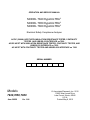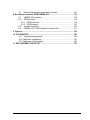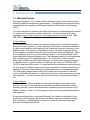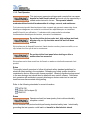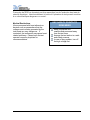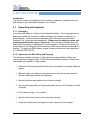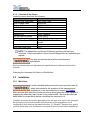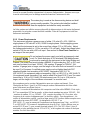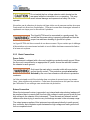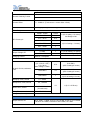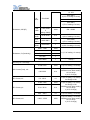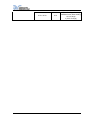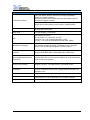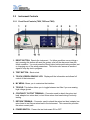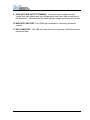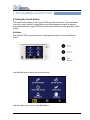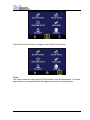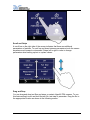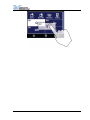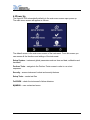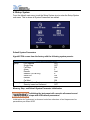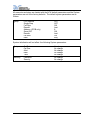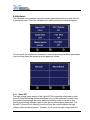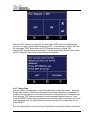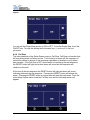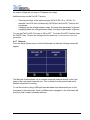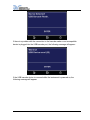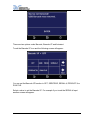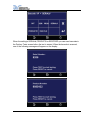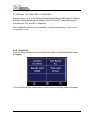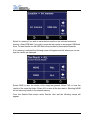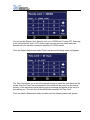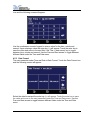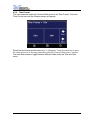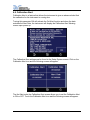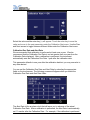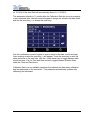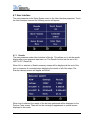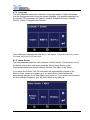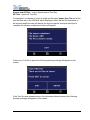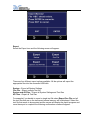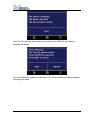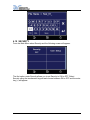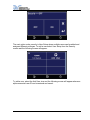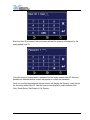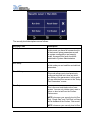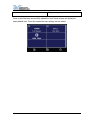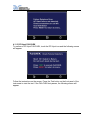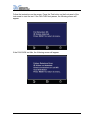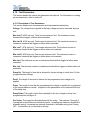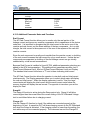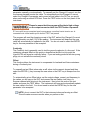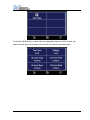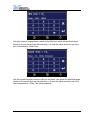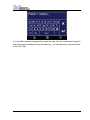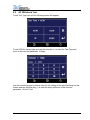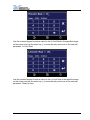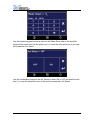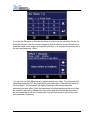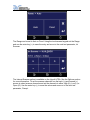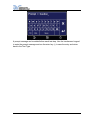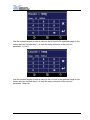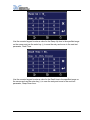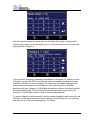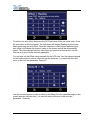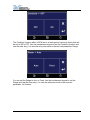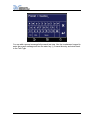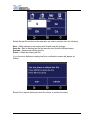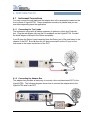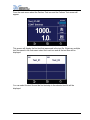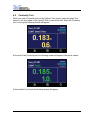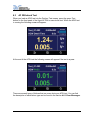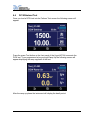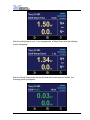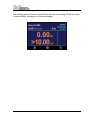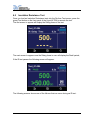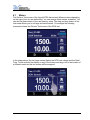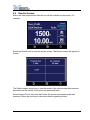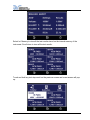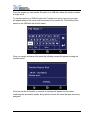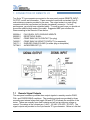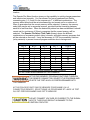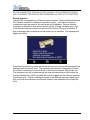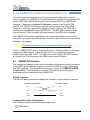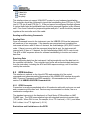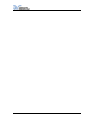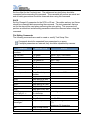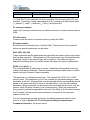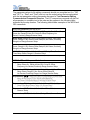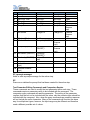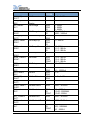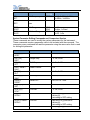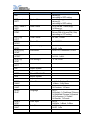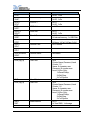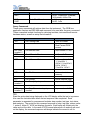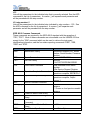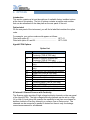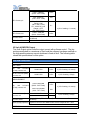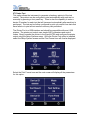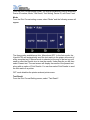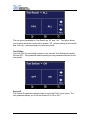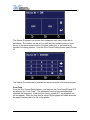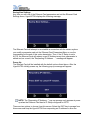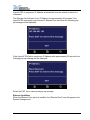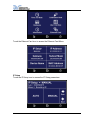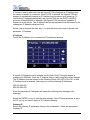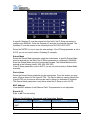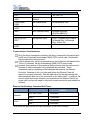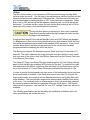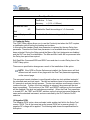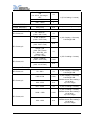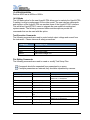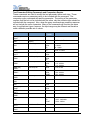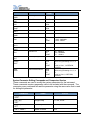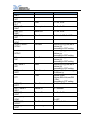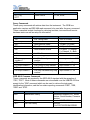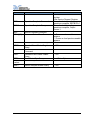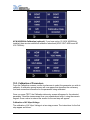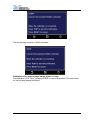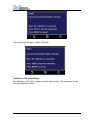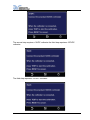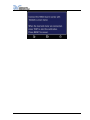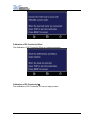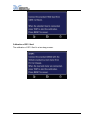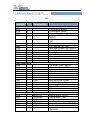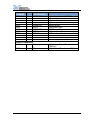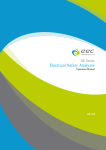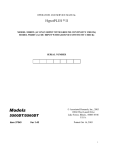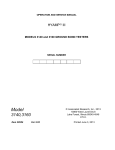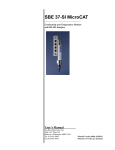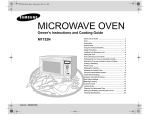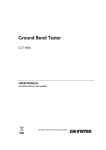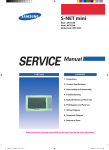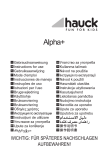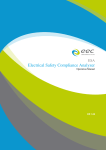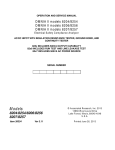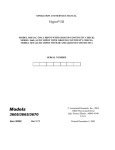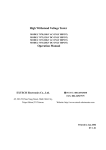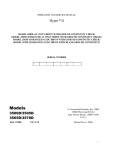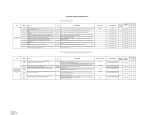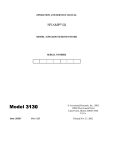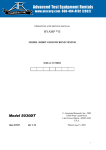Download Hypot ULTRA III Manual - HIK
Transcript
OPERATION AND SERVICE MANUAL MODEL 7820 HypotULTRA MODEL 7850 HypotULTRA MODEL 7800 HypotULTRA Electrical Safety Compliance Analyzer AC/DC (500VA) HIPOT WITH INSULATION RESISTANCE TESTER, CONTINUITY TESTER, AND USB/RS-232 INTERFACE on 7800 AC/DC HIPOT WITH INSULATION RESISTANCE TESTER, CONTINUITY TESTER, AND USB/RS-232 INTERFACE on 7850 AC HIPOT WITH CONTINUITY TESTER AND USB/RS-232 INTERFACE on 7820 SERIAL NUMBER Models 7820,7850,7800 Item 39658 Ver 1.00 © Associated Research, Inc. 2015 13860 West Laurel Drive Lake Forest, Illinois, 60045 U.S.A. Printed May 8, 2015 DECLARATION OF CONFORMITY Manufacturer: Associated Research, Inc. Address: 13860 W. Laurel Dr. Lake Forest, IL 60045 USA Product Name: HypotULTRA® Electrical Safety Compliance Analyzer Model Number: 7800/7820/7850 Conforms to the following Standards: Safety: IEC 61010-1:2010 IEC 61010-2-030:2010 IEC 61010-031:2002+A1:2008/EN 61010-031:2002+A1:2008 UL 61010-1:2012, UL 61010-2-030:2012 CAN/CSA-C22.2 NO. 61010-1-12 CAN/CSA-C22.2 NO. 61010-2-030-12 EMC: EN 61326-1:2013 Class A EN 61000-3-3:2013/IEC 61000-3-3:2013 EN 61326-1:2013 (industrial locations) EN 61000-4-2:2009/IEC 61000-4-2:2008 IEC 61000-4-3:2006+A1:2008+A2:2010 EN 61000-4-4:2012/IEC 61000-4-4:2012 EN 61000-4-5:2006/IEC 61000-4-5:2005 EN 61000-4-6:2014/IEC 61000-4-6:2013 EN 61000-4-8:2010IEC 61000-4-8:2009 EN 61000-4-11:2004/IEC 61000:4-11:2004 Supplementary Information The product herewith complies with the requirements of the Low Voltage Directive 2006/95/EC and the EMC Directive 2004/108/EC. Last two digits of the year in which the CE marking was affixed: 14 The technical file and other documentation are on file with Associated Research, Inc. ______________________________ Joseph Guerriero President / General Manager Associated Research, Inc. Lake Forest, Illinois USA April 9, 2015 TABLE OF CONTENTS 1. Introduction ..................................................................................................... 1 1.1. Warranty Policies ................................................................................ 1 1.2. Safety Symbols ................................................................................... 3 1.2.1. Product Marking Symbols ........................................................... 3 1.2.2. Caution and Warning Symbols ................................................... 3 1.3. Safety .................................................................................................. 4 1.3.1. Service and Maintenance ........................................................... 4 1.3.2. Test Station ................................................................................. 5 1.3.3. Test Operator .............................................................................. 6 1.4. Key Features of the HypotULTRA ....................................................... 8 2. Getting Started .............................................................................................. 10 2.1 Unpacking and Inspection ............................................................. 10 2.1.1 Packaging ................................................................................ 10 2.1.2 Instructions for Safe Lifting and Carrying ................................. 10 2.1.3 Contents of the Carton............................................................. 11 2.2 Installation ..................................................................................... 11 2.2.1 Work Area................................................................................ 11 2.2.2 Power Requirements ............................................................... 12 2.2.3 Basic Connections ................................................................... 13 2.2.4 Environmental Conditions ........................................................ 14 3. Specifications and Controls......................................................................... 15 3.1 HypotULTRA Functional Specifications, 7820, 7850 and 7800 .... 15 3.2 Instrument Controls ....................................................................... 22 3.2.1 Front Panel Controls (7820, 7850 and 7800)........................... 22 3.2.2 Rear Panel Controls (7820, 7850 and 7800) ........................... 24 4. Programming Instructions ........................................................................... 26 4.1 Using the Touch Screen ................................................................ 26 4.2 Power Up ....................................................................................... 30 4.3 Setup System ................................................................................ 31 4.4 Hardware ....................................................................................... 33 4.4.1 Smart GFI ................................................................................ 33 4.4.2 PLC Remote ............................................................................ 34 4.4.3 Single Step .............................................................................. 35 4.4.4 Fail Stop .................................................................................. 36 4.4.5 Measurement........................................................................... 37 4.4.6 ProVOLT.................................................................................. 37 4.4.7 Barcode ................................................................................... 38 4.4.8 Result Data .............................................................................. 43 4.5 Time and Date ............................................................................... 48 4.5.1 Set Date................................................................................... 48 i 4.5.2 Set Time .................................................................................. 48 4.5.3 Date Format............................................................................. 49 4.5.4 Time Format ............................................................................ 50 4.6 Calibration Alert ............................................................................. 51 4.7 User Interface ................................................................................ 54 4.7.1 Results..................................................................................... 54 4.7.2 Touch Sound ........................................................................... 56 4.7.3 Alarm Volume .......................................................................... 56 4.7.4 Language................................................................................. 57 4.7.5 Home Screen ........................................................................... 57 4.7.6 Color Style ............................................................................... 58 4.8 Information .................................................................................... 59 4.9 Import and Export System and Test Data ...................................... 60 4.10 SECURITY .................................................................................... 64 4.11 FAILCHEK ..................................................................................... 69 4.11.1 Continuity FailCHEK .............................................................. 69 4.11.2 AC Hipot FAILCHEK .............................................................. 71 4.11.3 DC Hipot FAILCHEK ............................................................. 72 4.11.4 IR FAILCHEK ........................................................................ 73 4.12 Test Parameters ............................................................................ 75 4.12.1 Description of Test Parameters ............................................. 75 4.12.2 Default Test Parameters ........................................................ 77 4.12.3 Additional Parameter Notes and Functions ........................... 78 5. Setup tests..................................................................................................... 80 5.1 Continuity Test .............................................................................. 82 5.2 AC Withstand Test......................................................................... 86 5.3 DC Withstand Test (7850 & 7800 only) ......................................... 95 5.4 Insulation Resistance Test (7850 and 7800 only) ........................ 103 5.5 View Test Files ............................................................................ 109 5.5.1 Edit Test Files ........................................................................ 109 6. Perform tests ............................................................................................... 111 6.1 Instrument Connections............................................................... 111 6.1.1 Connecting the Test Leads .................................................... 111 6.2 Continuity Test ............................................................................ 113 6.3 AC Withstand Test....................................................................... 115 6.4 DC Withstand Test ...................................................................... 117 6.5 Insulation Resistance Test .......................................................... 120 6.6 Error Messages ........................................................................... 122 6.7 Meters ......................................................................................... 124 6.8 Results Screens .......................................................................... 125 7. Connection of Remote i/o........................................................................... 129 7.1 Remote Signal Outputs ............................................................... 129 ___________________________________________________________________________________________ ii 7.2 Remote Signal Inputs and Memory Access ................................. 130 8. Bus Remote Interface GPIB/USB/RS-232 .................................................. 133 8.1 USB/RS-232 Interface ................................................................. 133 8.2 GPIB Interface ............................................................................. 134 8.2.1 GPIB Connector .................................................................... 134 8.2.2 GPIB Address ........................................................................ 135 8.3 Interface Functions ...................................................................... 135 8.4 USB/RS-232 / GPIB Interface Command List ............................. 137 9. Options ........................................................................................................ 152 10. CALIBRATION ........................................................................................... 180 10.1 Warranty Requirements ............................................................... 180 10.2. Calibration Initialization ................................................................. 181 10.3. Calibration of Parameters.............................................................. 182 11. REPLACEMENT PARTS LIST. .................................................................. 195 iii 1. INTRODUCTION 1.1. Warranty Policies Associated Research, Inc., certifies that the instrument listed in this manual meets or exceeds published manufacturing specifications. We calibrated this instrument using standards that are traceable to the National Institute of Standards and Technology (NIST). Your new instrument is warranted to be free from defects in workmanship and material for a period of (2) year from the date of shipment. You must complete the online registration at http://www.asresearch.com/support/register/login.aspx or call 1-800858-TEST (8378) ext. 0 to register over the phone. 5-Year Program All Associated Research instruments include the opportunity to extend the standard warranty for up to a period of 5 years. Returning instruments to Associated Research for their annual calibration and inspection will extend the instrument's warranty for an additional year. This warranty is extendable for up to five years and annual returns must be made in succession starting one year after the original purchase date. There are no additional costs for the 5 year product warranty. You are responsible for the annual calibration fees and shipping costs. This extended warranty is non-transferable and is offered only to the original purchaser. You must obtain a return material authorization (RMA) from Associated Research, Inc. before returning this instrument for warranty service. Please contact our customer care center at 1-800-858-TEST (8378) to obtain an RMA number. It is important that the instrument is packed properly for safe transport. Please contact our customer care center for proper instructions on packaging. We will not honor damages sustained as a result of improper packaging. You must prepay transportation costs for the return of the instrument for warranty service. Associated Research, Inc. will assume the return freight costs when returning your instrument. The return method will be at the discretion of Associated Research, Inc. 3-Year Program A 3-Year warranty is also available for instruments purchased and used in North America. All costs for this warranty are paid with the initial purchase and include warranty coverage, annual recertification and standard ground return freight for (3) Years. However, unlike our 5-Year program, we do not require annual recertification and inspection. Except as provided herein, Associated Research, Inc. makes no warranties to the purchaser of this instrument and all other warranties, express or implied (including, without limitation, merchantability or fitness for a particular purpose) are hereby excluded, disclaimed and waived. 1 Operator Modifications Any non-authorized modifications, tampering or physical damage will void this warranty. Elimination of any connections in the earth grounding system or bypassing any safety systems will void this warranty. This warranty does not cover accessories not of Associated Research, Inc. manufacture. Parts used must be parts that are recommended by Associated Research, Inc. as an acceptable specified part. Use of non-authorized parts in the repair of this instrument will void the warranty. Associated Research, Inc. will not be responsible for any injuries sustained due to unauthorized equipment modifications or use of parts not specified by Associated Research, Inc. Instruments returned to Associated Research, Inc. with unsafe modifications will be returned to their original operating condition at your expense. ___________________________________________________________________________________________ 2 1.2. Safety Symbols 1.2.1. Product Marking Symbols Product will be marked with this symbol when it is necessary to refer to the operation and service manual in order to prevent injury or equipment damage. S'il vous plaît se référer au manuel d'instructions de mise en garde ou information sur la prudence pour éviter des blessures ou des dommages au produit Product will be marked with this symbol when hazardous voltages may be present. Avertissement des tensions dangereuses qui peuvent être présentes Product will be marked with this symbol at connections that require earth grounding. Le produit sera marqué de ce symbole au niveau des connexions qui nécessitent à la terre. 1.2.2. Caution and Warning Symbols Calls attention to a procedure, practice, or condition that could possibly cause bodily injury or death. Attire l'attention sur une procédure, une pratique ou une condition qui pourrait causer des blessures corporelles ou la mort . Calls attention to a procedure, practice, or condition that could possibly cause damage to equipment or permanent loss of data. Attire l'attention sur une procédure, une pratique ou une condition qui pourrait causer des dommages à l'équipement ou la perte définitive des données. 3 1.3. Safety Review this product and its related documentation for familiarization with safety markings and instructions before operation. This product is a Safety Class I instrument (provided with a protective earth terminal). Before applying power verify that the input voltage to the instrument is 115VAC±10% or 230VAC±10% and the correct fuse is installed. This product carries an NRTL (Nationally Recognized Testing Laboratory) and comes equipped with an audible and visual failure indicator. The HypotULTRA produces voltages and currents that can cause harmful or fatal electric shock. To prevent accidental injury or death, these safety procedures must be strictly observed when handling and using the test instrument. Le HypotULTRA, des tensions et des courants qui peuvent causer des chocs électriques dangereux ou mortel. Pour éviter toute blessure ou un décès accidentels, ces procédures de sécurité doivent être strictement respectées lors de la manipulation et l'utilisation de l'appareil de contrôle . 1.3.1. Service and Maintenance User Service To prevent electric shock do not remove the instrument cover. There are no internal user serviceable parts. Routine maintenance or cleaning of internal parts is not necessary. Avoid the use of cleaning agents SAFETY or chemicals on the instrument, as some chemicals may damage plastic parts or lettering. This instrument meets Use a clean, dry or slightly damp cloth for any UL requirements for external cleaning. Schematics, when provided, audible and visual failure are for reference only. Refer servicing and indication. certification to an Associated Research, Inc. authorized service center. ASSOCIATED RESEARCH, INC. 13860 WEST LAUREL DRIVE LAKE FOREST, IL 60045-4546 U.S.A. PHONE: 1 (847) 367-4077 1 (800) 858-TEST (8378) FAX: 1 (847) 367-4080 E-MAIL: [email protected] Service Interval Associated Research, Inc. will not be held liable for injuries suffered if the instrument is not properly maintained and safety checked annually. See section 1.1. Warranty Policies for more information. ___________________________________________________________________________________________ 4 1.3.2. Test Station Location Select an area away from the mainstream of activity where employees do not walk while performing their normal duties. If this is not practical because of production line flow, then the area should be roped off and marked for HIGH VOLTAGE TESTING. No employees other than test operators should be allowed inside. If benches are placed back-to-back, be especially careful about the use of the bench opposite the test station. Post signs alerting of potential danger: “DANGER – HIGH VOLTAGE TEST IN PROGRESS – UNAUTHORIZED PERSONNEL KEEP AWAY.” Work Area When possible, use the instrument on a non-conducting table or workbench. If you cannot avoid using a conductive surface, be certain that it is connected to a good earth ground and the high voltage connection is insulated from the grounded surface. There should not be any metal in the work area between the operator and the location where products being tested will be positioned. Connect any other metal in the work area to a good ground. Never leave any metal “floating”. Keep the area clean and uncluttered. Remove all test equipment and unnecessary test leads from the test bench and put away. Make ESD TESTING it apparent to everyone which product is under test, which product is waiting to be tested and which Electrical safety tests product has already been tested. should not be Power Arrange power to the test station so that it can be shut off by one prominently marked switch located at the entrance to the test area. In case of an emergency, anyone should be able to cut off the power before entering the test area to offer assistance. performed in or around ESD testing areas. ESD methods should not be employed during electrical safety testing, as this could cause a hazardous condition for equipment and test operators. More Information For more information on setting up a safe work station, please visit the Events and Training section of our website at http://www.asresearch.com/eventstraining/Default.aspx 5 1.3.3. Test Operator This instrument generates voltages and currents that can cause harmful or fatal electric shock and must only be operated by a skilled worker trained in its use. The operator should understand the electrical fundamentals of voltage, current, and resistance. Cet instrument produit des tensions et des courants qui peuvent causer des chocs électriques dangereux ou mortel et ne doivent être exploitées par un travailleur qualifié formé à son utilisation . L'opérateur doit comprendre les principes fondamentaux électriques de tension, courant et la résistance. Do not touch the device under test, high voltage test lead, alligator clip, or clip insulator once the test has been started. Ne touchez pas le dispositif sous test, haute tension cordon, pince crocodile, ou un clip isolant une fois que le test a commence. Do not touch the front panel when testing or after a malfunction has occurred. Ne touchez pas la face avant lors de l'essai ou après un dysfonctionnement s'est produit. Rules Thoroughly train all operators to follow all national safety standard guidelines for electrical safety testing in the workplace. Defeating any safety system should be considered a serious offense with severe penalties. Allowing unauthorized personnel in the area during a test should also be dealt with as a serious offense. Familiarize test operators with methods to properly discharge a device under test in case test leads become disconnected during testing. Refer to the following standards for more information: NFPA 70E OSHA 1910 subpart (S) EN50191 Dress Operators should not wear jewelry that could accidentally complete a circuit. Do not observe ESD protocols while performing electrical safety tests. Intentionally grounding the test operator could lead to a harmful or fatal electric shock. 6 Protocoles de l'EDD ne devraient pas être respectées lors de l'exécution des tests de sécurité électrique . Intentionnellement à la terre à l'opérateur de test pourrait conduire à un choc électrique dangereux ou mortel . Medical Restrictions Inform personnel with heart ailments or devices such as pacemakers that the voltages and currents generated by the instrument are very dangerous. If contacted, the instrument may cause heartrelated problems. Please have the test operator consult a physician for recommendations. KEY SAFETY POINTS TO REMEMBER Keep unqualified and unauthorized personnel away from the test area. Arrange the test station in a safe and orderly manner. In case of any problem, turn off the high voltage first. 7 1.4. Key Features of the HypotULTRA 8 CAL-ALERT Alerts the operator that the machine is due for calibration in advance of the calibration due date. TWO CONTINUITY TEST MODES Two test modes allow for a basic Continuity test to be performed simultaneously with the Hipot test, or a stand-alone Continuity test to be performed independently for higher resistance and point-topoint applications. PATENTED SMARTGFI SmartGFI™ disables the instrument’s output voltage in less than 1 millisecond if excessive leakage to ground is detected. If enabled, SmartGFI™ automatically detects if the DUT is floating or grounding and turns ON or OFF accordingly. SECURITY ACCESS Allows the operator to set different levels of access to the instrument’s setup programs. Users can setup passwords for restricting access to certain parts of the menu. EXPANDED TEST MEMORIES User can link up to 200 steps in a single test file with a total of 2000 steps available in memory. REAL CURRENT MEASUREMENT HypotULTRA simultaneously monitors real and total current in AC Hipot mode on the same screen. EXCLUSIVE PROMPT AND HOLD FUNCTION HypotULTRA allows operators to setup a userconfigured message that is displayed in between test steps. This is a very convenient feature for applications where test leads need to be moved or when DUT switches need to be activated as part of the test cycle. DIGITALLY CONTROLLED ARC DETECTION SYSTEM Allows the operator to choose whether low-level arcs should be detected. The operator can select from multiple sensitivity levels. ELECTRONIC RAMPING (UP AND DOWN) Allows the operator to linearly increase or decrease the output voltage to the DUT over a specified period of time. Minimizes any damage to sensitive DUT’s from quick high voltage changes. PLC REMOTE INPUTS & OUTPUTS Two standard 9 pin interfaces provide outputs for PASS, FAIL, RESET and TEST IN PROCESS signals. Inputs include TEST, INTERLOCK, RESET and remote recall of MEMORIES 1 - 10. This allows you to operate the HypotULTRA through simple PLC relay control. FAILCHEK Allows the operator to self-verify the instrument’s failure detectors. PRO-VOLT Allows the operator to set multiple dwell cycles at different voltages for ACW/DCW/IR so that test voltages can be raised and held in steps BARCODE SCANNING Connect a barcode scanner directly to the instrument front panel and perform the appropriate tests. USB STORAGE Transfer test data directly to a USB flash drive after performing the test. IMPORT/EXPORT SYSTEM AND TEST FILES Import and Export System files and Test files to and from a USB disk. 9 2. GETTING STARTED Introduction This section contains information for the unpacking, inspection, preparation for use and storage of your Associated Research, Inc. product. 2.1 Unpacking and Inspection 2.1.1 Packaging Your instrument ships in a custom foam insulated container. If the shipping carton is damaged, inspect the contents for visible damage such as dents, scratches or a broken display. If the instrument is damaged, notify the carrier and Associated Research, Inc.’s customer care department. Please save the shipping carton and packing material for the carrier’s inspection. Our customer care department will assist you in the repair or replacement of your instrument. Please do not return your product without first notifying us and receiving an RMA (return material authorization) number. To receive an RMA number, please contact our customer care department at 1-800-858-TEST (8378). 2.1.2 Instructions for Safe Lifting and Carrying This instrument weighs in excess of 18kg therefore proper methods of lifting and carrying will protect against injury. Follow the recommendations below to ensure that instruments are handled in a safe manner: 10 Determine if the instrument can be lifted by one individual or requires additional support Make sure that your balance is centered and your feet are properly spaced, shoulder width apart behind the instrument. Bend at the knees and make sure your back is straight. Grip the instrument with your fingers and palms and do not lift unless your back is straight. Lift up with your legs, not your back. Keep the instrument close to your body while carrying. Lower the instrument by bending your knees. Keep your back straight. 2.1.3 Contents of the Carton Inside the carton should be the following: DESCRIPTION AR PART NUMBER HypotULTRA Instrument 7820, 7850, 7800 High Voltage Cable 04040A-08 Return Cable 02100A-13 (Qty.2) USB Cable 39066 Fuse 37780 Line Cord* 33189 Standard Adapter Box* 36544 Standard 2U Rack Mount Handle 38794 (Qty 2) 2U Rack Mount Bracket 38793 (Qty 2) Screw M4 x 12mm FHMS 38549 (Qty 4) For Rack Mount Handle Interlock Connector 38075 8GB USB Flash Drive 39571 NOTE: The Adapter Box (universal US polarity) and line cord listed are American. Other combinations of line cord and Adapter Box are available upon request. Use only accessories that meet the manufacturer’s specification. Seuls les accessoires qui répondent aux spécifications du fabricant doivent être utilisées. Returning the Instrument for Service or Certification 2.2 Installation 2.2.1 Work Area Locate a suitable testing area and be sure you have read all safety instructions for the operation of the instrument and suggestions on the test area setup in section 1.3. Safety. Make sure the work area you choose has a three-prong grounded outlet capable of supplying the necessary input current to the power source. Be sure the outlet has been tested for proper wiring before connecting the instrument to it. Localiser une zone de contrôle approprié et être sûr que vous avez lu les consignes de sécurité pour le fonctionnement de l'instrument et des suggestions sur la configuration de la zone de test dans la section 1.4. Sécurité . Assurez-vous que la zone de travail que vous choisissez a une prise de terre à trois broches capable de 11 fournir le courant d'entrée nécessaires à la source d'alimentation . Assurez-vous que la sortie a été testé pour le câblage avant de brancher l'instrument à elle. The mains plug is used as the disconnecting device and shall remain readily operable. The socket-outlet shall be installed. Near the equipment and shall be easily accessible. La fiche secteur est utilisée comme dispositif de déconnexion et doit rester facilement accessible. La prise de courant doit être installée. Près de l'équipement et doit être facilement accessible. 2.2.2 Power Requirements This instrument requires a power source of either 115 volts AC ± 10%, 50/60 Hz single phase or 230 volts AC ±10%, 50/60 Hz single phase. Before applying power verify that the instrument is set to the correct line voltage (115 or 230 volts). Adjust the voltage select switch to 115 for use with a 115 volt input. Adjust the voltage select switch to 230 for use with a 230 volt input. See section for Rear Panel Controls for an image of the rear panel. Do not replace the power supply cord with an improperly rated cord. For North American: A UL listed and CSA labeled power cord must be used with the instrument in the United States and Canada. The power cord must include a NEMA5-15 style male plug, SVT or SJT cord sets, and be rated for at least 125VAC, 10A, number 16 gauge (or 125VAC, 15A, number 14 gauge) wire or larger, and the length of the cord does not exceed 2 m must be used. For European: A certified power supply cord not lighter than light PVC sheathed flexible cord according to IEC 60227, designation H03 VV-F or H03 VVH2-F (for equipment mass not exceeding 3 kg), or H05 VV-F or H05 VVH2-F2 (for equipment mass exceeding 3 kg), and be rated for at least 3G 0.75 mm² (for rated current up to 10 A) or 3G 1.0mm² (for rated current over 10 A up to 16 A) wire or larger, and the length of the cord does not exceed 2 m must be used. Ne remplacez pas le cordon d'alimentation avec un cordon mal classé . Pour l'Amérique du Nord : Une UL et CSA marqué cordon d'alimentation doit être utilisé avec l'instrument aux États-Unis et Canada . Le cordon d'alimentation doit comporter une fiche mâle NEMA5-15 de style , SVT ou ensembles SJT de la moelle , et être classé pendant au moins 125VAC , 10A , numéro de calibre 16 ( ou 125VAC , 15A , numéro de calibre 14 ) fil ou plus, et la longueur de le cordon ne dépasse pas 2 m doit être utilisé . Pour européenne : Un cordon d 'alimentation certifié , pas plus léger que le PVC lumière câbles souples sous gaine selon la norme IEC 60227 , la désignation H03 VV- F ou H03 VVH2 - F ( pour la masse de l'équipement ne dépassant pas 3 kg) , ou H05 VVF ou H05 VVH2 - F2 (masse d' équipement de plus de 3 kg) , et être prévus pour au moins 3G 0,75 mm ² ( pour courant nominal jusqu'à 10 A ) ou 3G 1.0mm² ( pour fil nominale ou plus actuelle plus de 10 A à 16 A) , et la longueur du cordon ne doit pas excéder 2 m doit être utilisé . 12 Do not switch the line voltage selector switch located on the rear panel while the instrument is on or operating. This may cause internal damage and represents a safety risk to the operator. Ne mettez pas le sélecteur de tension de ligne située sur le panneau arrière alors que l'instrument est allumé ou d'exploitation . Cela peut causer des dommages internes et représente un risque pour la sécurité de l'opérateur The HypotULTRA must be connected to a good ground. Be certain that the power wiring is properly polarized and that the proper low resistance bonding to ground is in place. Le HypotULTRA doit être connecté à une bonne masse. Soyez certain que le câblage d'alimentation est correctement polarisé et que la faible résistance appropriée liaison à la terre est en place. 2.2.3 Basic Connections Power Cable The instrument is shipped with a line cord containing a protective earth ground. When the line cord is connected to an appropriate AC power source the cable will connect the chassis to earth ground. Only insert the main plug in a socket outlet with a protective ground (earth) contact. This protective ground must not be defeated by the use of an extension cord without a protective conductor. La fiche principale ne doit être insérée dans une prise de courant avec une masse (terre ) avec système de protection . Cette terre de protection ne doit pas être vaincu par l'utilisation d' une rallonge sans conducteur de protection Return Connection When the instrument’s return is grounded, any internal and external stray leakage will be monitored due to currents that flow from high voltage to earth ground (such as from high voltage to the chassis of the instrument). These currents are inherent and will cause errors when trying to monitor very low leakage currents in the microamp range. The output power supplies of this instrument are referenced directly to earth ground. Any conductor that completes a path between the high voltage and earth ground will form a completed circuit. 13 2.2.4 Environmental Conditions This equipment is intended for indoor use only. The equipment has been evaluated according to Installation Category II and Pollution Degree 2 as specified in IEC 664. Operate this instrument in environments with the following limits: Temperature….................. 41° - 104° F (5° - 40°C) Relative humidity…........... 0 – 80% Altitude…......................... 6560 feet (2,000 meters) Do not block any ventilation openings to prevent over heating of the equipment. Keep the ventilation slits uncovered during operation. Failure to do so could cause the instrument to overheat and may damage internal components. Ne pas bloquer les ouvertures de ventilation pour éviter la surchauffe de l'équipement Gardez les fentes de ventilation découverts au cours de l'opération . Ne pas le faire pourrait entraîner l'instrument de surchauffer et endommager les composants internes Storage and Shipping Environment Store or ship this instrument in environments with the following limits: Temperature….................. -40° - 167° F (-40° - 75°C) Altitude…......................... 50,000 feet (15,240 meters) Also protect this instrument against temperature extremes that may cause condensation within the instrument. Failure to operate this instrument within the specified conditions could result in damage. L'incapacité à manipuler cet instrument dans les conditions spécifiées peuvent entraîner des dommages If the instrument is used in a manner not specified by the manufacturer, the protection provided by the instrument may be impaired. More Information For more information on test operator and workstation safety please visit the Events and Training section of our website at http://www.asresearch.com/eventstraining/Default.aspx 14 3. SPECIFICATIONS AND CONTROLS 3.1 HypotULTRA Functional Specifications, 7820, 7850 and 7800 INPUT Voltage 100 - 120Vac / 200 - 240VAC±10% Auto Range Frequency 50/60Hz ± 5% 7820 and 7850: 6.3A / 250VAC Slow-Blow, 7800: 15A / 250VAC Fast- Blow Fuse AC WITHSTAND VOLTAGE Output Voltage, AC Range Resolution Accuracy 0-5000 1 ± (2% of setting + 5V) Output Frequency 50Hz/60Hz ± 0.1% , User Selection, Output Waveform Sine Wave , Crest Factor = 1.3 - 1.5 7820 and 7850: minimum current 33mA RMS at short circuit, Response time < 2ms Short Circuit Protection 7800: minimum current 110mA RMS at short circuit, Response time < 2ms ± (1% of output + 5V), From no load to full load and Low Line to High Line (combined regulation) Output Regulation SETTINGS Auto Range HI and LO-Limit current, mA HI and LO-Limit current, mA 0.000-9.999 0.001 7820 & 7850: ± (2% of setting + 2 counts) 10.00-30.00 10-99.99 (Model 7800) 0.01 7800: ± (2% of setting + 6 counts) 0.000-9.999 0.001 10.00-30.00 10-99.99 (Model 7800) 0.01 (Total), (Real), Ramp-Up Timer, second 0.1 - 999.9 Ramp-Down Timer, second 0.0-999.9 Dwell Timer, second 0.1 ± (3% of setting + 50µA) ± (0.1% + 0.05 sec) 0, 0.2 - 999.9 (0=continuous) Current: DC 0.1 A ± 0.01A, fixed Ground Continuity Current Current Offset Max. Ground Resistance: 1.0 Ω ± 0.1Ω 7820 & 7850: 0.000 - 30.00mA (PF=0.00-1.00) *(Total current + current offset ≤30mA) 7800: 0.000 - 100.00mA (PF=0.00-1.00) *(Total current + current 15 offset ≤1000mA Arc Detection 1 - 9 ranges (9 = highest sensitivity) Fixed Range HI and LO-Limit current, mA (Total), 0.000-3.500 0.001 3.51-30.00 0.01 ± (2% of setting + 2 counts) DC WITHSTAND VOLTAGE (7850 and 7800 only) Output Voltage, DC 0 -6000 1 ± (2% of setting + 5V) DC Output Ripple <4 %(6KV/10mA at Resistive Load) Short Circuit Protection minimum current 11mA AVG at short circuit, Response time < 2ms SETTINGS Auto Range HI and LO-Limit, current, uA Ramp-Up Timer, second Ramp-Down Timer, second Dwell Timer, second Ramp-HI, current , uA 0.0000-0.9999 0.0001 1.000 - 9.999 0.001 10.00 - 99.99 100.0 - 999.9, Low Range = ON 0.0 – 999.9 Low Range = OFF 1000 - 10000 0.4 - 999.9, Low Range = OFF 0.5 – 999.9, Low Range = ON 0.01 0.0, 1.0-999.9 0.1 0, 0.4 - 999.9, (0=continuous) and 0, 1.0 - 999.9 when low current range is selected 0.0000-0.9999 0.0001 1.000 - 9.999 0.001 10.00 - 99.99 0.01 100.0 - 999.9 0.1 0.1 ± (2% of setting + 10 counts) Low Range is ON. ± (2% of setting + 2 counts) 1 ± (0.1% + 0.05 sec) ± (2% of setting + 10 counts) Low Range is ON. Charge-LO, current ± (2% of setting + 2 counts) 1000 - 10000 1 0.0 - 350.0 µA DC or Auto Set, When current range is 3 ranges. 0.00 - 35.00 uA DC or Auto Set, When current range is 6 ranges. Discharge Time < 50 ms for no load, < 100 ms for capacitor load (all capacitance values in MAX load spec below) Maximum Capacitive Load DC Mode 16 1µF < 1KV 0.08µF < 4KV 0.75µF < 2KV 0.04µF < 5KV 0.5µF < 3KV 0.015uF < 6KV Current: DC 0.1 A ± 0.01A, fixed Ground Continuity Current Max. Ground Resistance: 1.0 Ω ± 0.1Ω Current Offset 0.0 - 10000uA *(Total current + current offset ≤10mA) Arc Detection 1 - 9 ranges (9 = Highest sensitivity) Fixed Range DC Current, µA 0.0000 - 0.3500 0.0001 0.351 -3.500 0.001 3.51 - 35.00 0.01 35.1 - 350.0 0.1 351 – 3500 1 3501 - 10000 1 ± (2% of setting + 10 counts) Low Range is ON. ± (2% of setting + 2 counts) INSULATION RESISTANCE (7850 and 7800 Only) Output Voltage, DC Charging Current 10-1000 1 ± ( 2% of reading + 2 counts) 1001 - 6000 1 ± (2% of setting + 5V) 0.10 - 99.99 (HI – Limit: 0 = OFF) 1.00 - 99.99 when voltage > 1000V 0.01 0.10–999.9, ±(2% of setting+2 counts) 100.0-999.9 0.1 1000–9999, ±(5% of setting+2 counts) 1000-50000 1 10000–50000, ±(15% of setting+2 counts) 0.1 ± (0.1% + 0.05 sec) Maximum >10mApeak SETTINGS HI and LO-Limit, resistance, MΩ Ramp-Up Timer, second Ramp-Down Timer, second 0.1 – 999.9 0.0, 1.0-999.9 Dwell Timer, second 0, 0.5 - 999.9 or 0 (0=continuous) Delay Timer, second 0.5 - 999.9 Charge-LO, current, µA 0.000 - 3.500 or Auto Set CONTINUITY TEST Output Current, DC 1A for 0.000 - 1.000Ω, 0.1A for 1.01-10.00Ω, 0.01A for 10.1-100.0Ω, 0.001A for 101-1000Ω, 0.0001A for 1001-10000, 1A is Max. SETTINGS 17 0.000 -1.000 0.001 1.01-10.00 0.01 10.1-100.0 0.1 101-1000 1 1001-10000 1 0.000 -1.000 0.001 1.01-10.00 0.01 10.1-100.0 0.1 101-1000 1 1001-10000 1 ± (1% of setting + 10 counts) Dwell Timer, second 0.0, 0.4-999.9 (0=continuous) 0.1 ± (0.1% + 0.05 sec) Resistance Offset, Ω 0.000-10.00 0.001 / 0.01 ± (1 % of reading + 3 counts) 0.00-6.00 0.01 ± ( 2% of reading +1 count) 1001-6000 0.01 ± (2% of setting + 5V) 0-1000 1 ± ( 2% of reading + 2 counts) 0.000-4.000 RMS (0.000 - 5.657 Peak) 0.001 Max-Lmt, Ω Min-Lmt, Ω ± (1% of setting + 3 counts) ± (1% of setting + 10 counts) ± (1% of setting + 3 counts) MEASUREMENT Voltage, KV(AC/DC) Voltage, Vdc (IR only) Accuracy for AUTO range AC Current (Total), mA AC Current (Real), mA DC Current, nA DC Current, µA DC Current, mA 18 ± (2% of reading + 2 counts) 3.50-30.00 RMS (4.95 - 42.42 Peak) 0.01 0.000-9.999 0.001 10.00-30.00 0.01 0.0 - 400.0 DC (0.000 - 565.7 Peak) 0.1 0.350 -4.000 DC (0.380 - 5.657 Peak) 0.001 3.50 - 40.00 DC (4.24 - 56.57 Peak) 35.0 - 400.0 DC, Low Range = ON (38.0 - 565.7 Peak) 0.0 - 400.0 DC, Low Range = OFF (0.0 - 565.7 Peak) 0.300 – 4.000 DC (0.424 - 5.657 Peak) 3.50 - 10.00 DC (3.80 - 14.14 Peak) ± (3% of reading + 50µA) All Ranges PF > 0.1 , V > 250VAC ± (2% of setting + 10 counts) Low Range is ON. 0.01 0.1 ± (2% of reading + 2 counts) 0.001 0.01 10 - 29V 0.05–999.9, ±(15% of reading+2 counts) 10499V 500-6000V 30 – 499V 0.05–999.9, ±(7% of reading+2 counts) Resistance, MΩ (IR) Resistance, Ω (Continuity) 0.1001.999 0.100-9.999 (1.000-9.999 V setting>1000V) 0.001 500 – 6000V 2.0019.99 10.00-99.99 0.01 0.05–999.9, ±(2% of reading+2 counts) 20.0199.9 100.0-999.9 0.1 1000–9999, ±(5% of reading+2 counts) 20050000 1000-50000 1 10000–50000, ±(15% of reading+2 counts) 0.000 - 1.000 0.001 1.01-10.00 0.01 10.1-100.0 0.1 101-1000 1 1001-10000 1 ± (1 % of reading + 10 counts) 0.000-3.500 0.001 ± (2% of reading + 2 counts) 0.00-30.00 0.01 ± (2% of reading + 2 counts) Additional error when reading < 6% of range. ± (0.1% of range) 0.0 - 350.0 0.1 ± (2% of setting + 10 counts) Low Range is ON. 0.000 -3.500 0.001 0.00 - 35.00 0.01 00.0 - 350.0 0.1 ± (2% of reading + 2 counts) 0.001 ± (2% of reading + 2 counts) Additional error when reading < 6% of range. ± (0.1% of range) ± (1 % of reading + 3 counts) Accuracy for Fixed range AC Current (Total), mA DC Current, nA DC Current, µA DC Current, mA 0.000 – 3.500 ± (2% of setting + 10 counts) Low Range is ON. Additional error when reading < 6% of range. ± (0.1% of range) 19 0.00 - 10.00 20 0.01 ± (2% of reading + 2 counts) Additional error when reading < 6% of range. ± (0.2% of range) GENERAL SPECIFICATION PLC Remote Control Input: Test, Reset, Interlock, Recall File 1 through 3(Standard), Recall File 1 through 7(Option). Hardware Interlock- Direct control sine wave and amplifier relay off when Interlock signal is disable. Output:- Pass, Fail, Test-in-Process (Output relay contact ratings is 1AAC/125VAC, 0.5ADC/30VDC Memory 2000 steps 200 steps per memory max Color LCD 4.3" Color Display (Touch Panel) GFI Built-in Smart GFI circuit, GFI trip current 0.4 - 5.0mA max, 0 = OFF. Resolution of 0.1 mA, HV shut down speed: <1mS Accuracy: +/- 0.1mA( on DC/50/60Hz and test under 1000V) Multinational language User interface available in English, Traditional Chinese, Simplified Chinese, Turkish, Portuguese, Spanish, German, French. Interface Standard: USB/RS232, Optional: GPIB (IEEE-488.2), RS232/Ethernet or USB Printer. Security(Standard Password Protection) Programmable User ID and Password capability to avoid unauthorized access to test set-up program. Alarm Volume Setting Range: 0-9 ;0=OFF, 1 is softest volume, 9 is loudest volume. Calibration Software and adjustments are made through the front panel. Automatic Calibration alert function to signal operator when the next calibration is due. Environment Dimension Weight Temperature: 0 – 40C, Humidity: 0 – 80% Bench or rack mount (2U height) with tilt up front feet Dimensions:(w x h x d) 16.92x3.50x15.75in, (43x88.1x400)mm 35.3 lbs (16Kg) 21 3.2 Instrument Controls 3.2.1 Front Panel Controls (7820, 7850 and 7800) 1. RESET BUTTON: Resets the instrument. If a failure condition occurs during a test, pressing this button will reset the system, shut off the alarm and clear the failure condition. You must press the Reset button before performing another test or changing any of the setup parameters. This button also serves as an abort signal to stop any test in progress. 2. TEST BUTTON: Starts a test. 3. TOUCH SCREEN GRAPHIC LCD: Displays all the information and allows full control of the instrument. 4. MY MENU: Allows you to customize the interface. 5. TOGGLE: This button allows you to toggle between test files if you are wearing high voltage gloves. 6. CONTINUITY OUTPUT TERMINAL: Connector used to attach the return test lead, adaptor box return lead, or test fixture return lead used during Continuity testing. 7. RETURN TERMINAL: Connector used to attach the return test lead, adapter box return lead or test fixture return lead to the instrument. This connection provides the return current path. 8. POWER SWITCH: Powers the test instrument ON or OFF. 22 9. HIGH VOLTAGE OUTPUT TERMINAL: Connector used to attach the high voltage test lead, adapter box high voltage lead or test fixture high voltage lead to the instrument. This connection provides the high voltage used during a Hipot test. 10. BARCODE USB PORT: This USB style port allows for connecting a barcode scanner. 11. DATA USB PORT: This USB style port allows for connecting a USB flash drive to extract test data. 23 3.2.2 Rear Panel Controls (7820, 7850 and 7800) 1. BUS INTERFACE: Standard connector for interconnection to the USB/RS-232 Bus interface. You can substitute an Optional IEEE 488 or Ethernet interface for the USB/RS-232. 2. CALIBRATION BUTTON: To put the instrument into the calibration mode push this button and turn on the power switch simultaneously. 3. REMOTE SIGNAL INPUT: 9-Pin D-type subminiature male connector for remote control of TEST, RESET, and REMOTE INTERLOCK DISABLE functions, as well as MEMORY SELECTION (See section 6.0. Connection of Remote I/O for more detailed information). 4. REMOTE SIGNAL OUTPUT: 9-Pin D-type subminiature female connector for monitoring PASS, FAIL, and PROCESSING output relay signals (See section 6.0. Connection of Remote I/O for more detailed information). 5. SCANNER CONNECTOR: For connection of optional external Scanner. 6. REAR PANEL HIGH VOLTAGE OUTPUT TERMINAL: 2nd high voltage output connector in parallel with the front panel connector. 7. REAR PANEL RETURN TERMINAL: 2nd return output connector in parallel with the front panel connector. 8. REAR PANEL CONTINUITY OUTPUT TERMINAL: 2nd continuity output connector in parallel with the front panel output. 24 9. FUSE RECEPTACLE: To change the fuse, unplug the power (mains) cord and turn the fuse receptacle counter-clockwise. This will expose the fuse compartment. Please replace the fuse with one of the proper rating. 10. SCANNER OUTPUTS: Optional internal Scanner matrix that provides 8 HV/Continuity/Return connections. Please refer to the Options section of this manual for additional connection information. 11. INPUT POWER RECEPTACLE: Standard IEC 320 connector for connection to a standard NEMA style line power (mains) cord. 12. CHASSIS GROUND (EARTH) CONNECTION: Connect this terminal to a good earth ground before operation. 25 4. PROGRAMMING INSTRUCTIONS 4.1 Using the Touch Screen The touch screen display of the HypotULTRA provides full control of the instrument. Use the he touch screen to setup system and test parameters as well as security setup and calibration. HypotULTRA’s touch screen functions just like any other touch screen. Soft Keys The HypotULTRA touch screen has 3 functional keys: Back, Home and Perform Tests: Use the Back key to return to a previous menu: Use the Home key to return to the Main Menu: 26 Use the Perform Tests key to navigate to the Perform Tests screen: Touch The various screens of the HypotULTRA will display icons and parameters. Touch the appropriate icon or parameter with the fingertip as shown in the image below: 27 Scroll and Swipe A scroll bar on the right side of the screen indicates that there are additional parameters or features. To scroll up and down between parameters touch the screen anywhere scroll upward or downward. Swipe left to right in order to change parameters when setting up test or system values: Drag and Drop You can drag and drop test files and steps on certain HypotULTRA screens. To use this feature simply touch and hold the test file, test step or parameter. Drag the file to the appropriate location as shown in the following screen: 28 29 4.2 Power Up The HypotULTRA automatically defaults to the main menu screen upon power up. The main menu screen will appear as follows: The default screen is the main menu screen of the instrument. From this screen you can access all the functions and settings of the instrument: Setup System – instrument global parameters such as time and date, calibration and hardware. Perform Tests – navigate to the Perform Tests screen in order to run a test sequence. Security – access instrument lockout and security features Setup Tests – create test files FailCHEK – check the instrument’s failure detectors MyMENU – user customized menu 30 4.3 Setup System From the default main menu touch the Setup System icon to enter the Setup System sub menu. This is where all System Parameters are edited: Default System Parameters HypotULTRA comes from the factory with the following system presets: Setup Sys. Security SYSTEM PARAMETERS PLC Remote OFF Single Step OFF Fail Stop ON Alarm 5 Results Last Address (GPIB only) 8 Smart GFI ON Results Last Cal Alert ON Password from Factory 0 Security based on Password OFF Memory, Step, and Default System Parameter Initialization Initializing the instrument will overwrite all memories and steps with ACW default parameters! Initialisation de l'instrument va écraser toutes les mémoires et les étapes avec les paramètres par défaut ACW 31 All memories and steps are loaded with the ACW default parameters and the System parameters are set to the factory defaults. The default system parameters are as follows: Setup Sys. PLC Remote Single Step Fail Stop Results Address (GPIB only) Smart GFI Results Cal Alert Date OFF OFF ON Last 8 ON Last ON mdy System initialization will not affect the following System parameters: Setup Sys. Security 32 Cal Date Cal Due Alert Date Time Password Security No change No change No change No chnage No change No change No change 4.4 Hardware The Hardware menu contains important system parameters which you must set prior to performing tests. Touch the Hardware icon and the following screen will appear: You can scroll the touchscreen downward to see the remaining Hardware parameters. Upon scrolling down the remaining items appear as follows: 4.4.1 Smart GFI The high voltage power supply of the HypotULTRA is internally referenced to earth ground. Since the leakage current measuring circuit of the instrument monitors only current that flows through the return lead the possibility exists for current to flow directly from the high voltage output to earth ground without being measured. The SmartGFI (Ground Fault Interrupt) circuit monitors the current between the high voltage output and earth ground. Therefore, if you touch the high voltage lead and 33 earth ground, the instrument will detect this hazardous condition and shut off immediately. SmartGFI goes beyond a standard GFI circuit by automatically determining the return configuration of the DUT (grounded or floating) and enabling or disabling depending on the situation. When the HypotULTRA’s Return lead is floating, the SmartGFI circuit enables, protecting the test operator from electric shock. When the HypotULTRA’s Return lead is earth grounded, the SmartGFI circuit disables and the instrument operates in a grounded return mode of operation. If the GFI were to remain active in this state, the tester would continuously fail since all current is returning through earth ground. By disabling the SmartGFI circuit and operating in a grounded return mode, HypotULTRA allows you to perform tests on devices that have their chassis’s earth grounded by the test fixture or test environment. Touch the Smart GFI icon and the following screen will appear: The Smart GFI is an adjustable function ranging from 0.5 – 5.0mA. Setting the Smart GFI value to 0mA will simply turn the function OFF. To set the Smart GFI enter a value using the touchscreen keypad and touch the enter key (↵) to save the value and move on to the next parameter. Use the ← key to clear the entered value. To exit back to the previous menu use the “X” key. 4.4.2 PLC Remote The next parameter in the Setup System menu is the PLC Remote. You can set the PLC Remote function to ON or OFF. To set the PLC Remote function, touch the ON/OFF key. To save the setting touch the enter key (↵) and move to the next parameter. 34 When the PLC remote is turned ON, the front panel TEST button is disabled and a you can only start a test through the rear panel I/O. If you attempt to start a test from the front panel TEST button when the PLC Remote function is turned “ON”, HypotULTRA displays a pop-up message. From the main Setup System menu touch the PLC Remote icon and the following screen will appear: 4.4.3 Single Step Use this function to temporarily override the automatic connection feature. When the Single Step function is ON the instrument will pause after each step is completed. To continue the test sequence, press the Test button to execute the next connected step. Each time the TEST button is pressed the next connected step will execute. If you press the RESET button before completing all connected steps, it will return you to the original starting step. If a step fails and you wish to continue to the next step, do not press RESET. From the Setup System menu touch the Single Step icon and the following screen will 35 appear: You can set the Single Step function to ON or OFF. To set the Single Step, touch the ON/OFF key. To save the setting touch the enter key (↵) and move to the next parameter. 4.4.4 Fail Stop The next parameter in the Setup System menu is Fail Stop. Fail Stop is a function that will stop a sequence if a failure occurs. If this function is turned off, the sequence of tests will continue to the end of the sequence regardless of whether or not a failure has occurred. If the Fail Stop is OFF and a failure occurs during the test sequence, the RESET button will light and a short alarm will sound but the sequence will continue to the end. At the end of the test sequence the RESET button will light and alarm will sound indicating failure during the sequence. Pressing the RESET button will silence the alarm. Pressing the RESET button a second time will reset the instrument. From the main Setup System menu touch the Fail Stop icon and the following screen will appear: 36 You can set the Fail Stop function to ON or OFF. To set the Fail Stop function touch the ON/OFF key. To save the setting touch the enter key (↵) and move to the next parameter. 4.4.5 Measurement From the main Setup System menu touch the Measurement icon and the following screen will appear: You can set the Measurement function to either True RMS or Average. Touch the screen to select the value and use the enter key (↵) to save the selection and move to the next parameter. 4.4.6 ProVOLT From the main Setup System menu touch the ProVOLT icon and the following screen will appear: The ProVOLT function allows for maintaining, stepping up or stepping down the voltage output between steps without the voltage dropping to 0V. If ProVOLT = ON, 37 the output voltage will not drop to 0V between test steps. Additional notes on the ProVOLT function: - - Test steps must be of the same test type (ACW, DCW, IR or –DCW). For example if an ACW test is followed by a DCW test, the ProVOLT function will not operate. If stepping up the voltage between steps, the ramp down parameter is ignored. If stepping down the voltage between steps, the ramp up parameter is ignored. You can set The ProVOLT function to ON or OFF. To set the ProVOLT function touch the ON/OFF key. To save the setting touch the enter key (↵) and move to the next parameter. 4.4.7 Barcode From the Setup System menu, touch the Barcode icon and the following screen will appear: The Barcode function allows you to connect a barcode scanner directly to the front panel of the instrument’s barcode port. This is utilized to enter product and serial number information for testing. To use this function, plug a USB type barcode reader into the barcode port on the front panel of the instrument. Once a USB barcode is plugged in, the instrument will notify you that a reader has been detected: 38 If there is a problem with the connection to the barcode reader or an incompatible device is plugged into the USB barcode port, the following message will appear: If the USB barcode device is removed while the instrument is powered on, the following message will appear: 39 There are two options under Barcode, Barcode I/P and Autostart. Touch the Barcode I/P icon and the following screen will appear: You can set the Barcode I/P function to OFF, SER/PROD, SERIAL #, PRODUCT # or RUN FILE. Select a value to set the Barcode I/P. For example if you touch the SERIAL # input another screen will appear: 40 When the setting is SERIAL#, PRODUCT# or SER/PROD you can scan barcodes in the Perform Tests screen before the test is started. When the barcode is scanned, one of the following messages will appear on the display: 41 After the barcodes are scanned, pressing TEST will initiate the test sequence. Pressing RESET will abort the TEST sequence. The barcode function allows for the re-scanning of barcodes if the previously scanned barcode was incorrect. Rescanning is available in the SERIAL#, PRODUCT# and SER/PROD modes. Any time before a test is initiated; you can re-scan a barcode. If you decide to re-scan barcodes when the Barcode I/P setting is set to SER/PROD, the barcode function will first replace the data in the Serial Number field, and if you re-scan another barcode, the barcode function will replace the data in the Product Number field. The RUN FILE selection gives you the ability to automatically load a test file based on what barcode is scanned from the Perform Tests screen. To completely enable this feature, you must name the desired test file for a particular product the exact alpha-numeric code that is on the product’s barcode label. For example, if Product A has barcode “123456789”, then the test file that you would like to run when testing Product A must be named “123456789”. Upon scanning the barcode, the HypotULTRA will immediately load the test associated with that barcode. The test file name is limited to 10 characters. However, if you name a test file with the maximum 10 characters, this function will still initiate a test when a product’s barcode begins with those first 10 characters, even if the barcode has more than 10 characters. When using certain features of barcoding, the instrument’s response to the TD? and RD x? commands will differ slightly to an instrument that is not utilizing this function. For all types of tests (ACW, DCW, IR, CONT) two fields are added to the end of the standard response when the Barcode I/P setting is set to SERIAL#, PRODUCT# or SER/PROD. The first field contains the Serial Number information and the second field includes the Product Number information. Both fields are included regardless of which of these three modes are selected. The Data Storage Card will simply substitute a “0” for the field if it is not applicable to the setting. For example, if a user had their Barcode I/P setting set to SERIAL#, and scanned a Serial Number with the value “123456789”, the TD? response for an ACW test could be: 42 01,ACW,Pass,1.24,1.000,0.900,1.0,123456789,0 Note that there is a “0” in the Product Number field because the Barcode I/P setting is SERIAL#. When the Barcode I/P setting is RUN FILE or OFF, these fields are not included in the TD? and RD x? responses. This is where the selection can be saved by touching the enter key (↵) and move to the previous screen. 4.4.8 Result Data From the Setup System menu touch the Results Data icon and the following screen will appear: From the Results Data screen select Location and the following screen will appear: 43 Select Int. memory if you wish to store the test results on the onboard instrument memory. Select USB disk if you wish to save the test results on an external USB flash drive. For best results use the USB flash drive provided by Associated Research. If Int. memory is selected the following screen will appear and this where you can set how the results are displayed: Select PASS to save the results of the steps that passed. Select FAIL to save the results of the steps that failed. Select ALL to save all the test results. Selecting NONE will not save any results to the internal memory. From the Results Data screen select Results Limit and the following screen will appear: 44 You can set the Results Limit. Select from 0 up to 100000 with 0 being OFF. Selecting 0 will set the Results limit to OFF which means you can store as many results as desired until you reach the maximum capability of 100000 results. From the Results Data screen select Time Limit and the following screen will appear: The Time Limit allows you to set a time period in days for which the test results will be stored. After the Time Limit is exceeded no test results will be stored on the internal memory of the instrument and a warning pop-up message will appear at the end of a test alerting you “The time limit of the results has exceeded the Time Limit”. From the Results Data screen select Location and the following screen will appear: 45 Select USB disk and the following screen will appear asking you to enter a file name: Enter a file name using the touchscreen keypad. This will assign a name to the results file on the USB disk. Once you enter a file name the next screen is for the Test Results. 46 Select PASS to save the results of the steps that passed. Select FAIL to save the results of the steps that failed. Select ALL to save all the test results. Selecting NONE will not save any results to the USB disk. Once you select the USB disk for Location the default Results Data screen will appear as follows: 47 4.5 Time and Date The next parameter in the System Setup is the Time and Date parameter. Touch the screen on the Time and Date icon and the following screen will appear: From this screen you can set the time and date and edit the display format. 4.5.1 Set Date Touch the Set Date icon and the following screen will appear: Use the touchscreen numeric keypad to enter a value for the date, month and year. Upon entering a value the enter key (↵) will appear. Touch the enter key to save the value and move to the next field. Use Tthe < (back arrow) key to toggle between date, month and year. Use the Prev and Next arrows to toggle between different fields under the Time and Date menu. 4.5.2 Set Time The next parameter under Time and Date menu is the Set Time. Touch the Set Time 48 icon and the following screen will appear: Use the touchscreen numeric keypad to enter a value for the hour, minute and second. Upon entering a value the enter key (↵) will appear. Touch the enter key to save the value and move to the next field. Use Tthe < (back arrow) key to toggle between hour, minute and second. Use the Prev and Next arrows to toggle between different fields under the Time and Date menu. 4.5.3 Date Format The next parameter under Time and Date is Date Format. Touch the Date Format icon and the following screen will appear: Select the date format and the enter key (↵) will appear. Touch the enter key to save the value and move to the next parameter under the Time and Date menu. Use the Prev and Next arrows to toggle between different fields under the Time and Date menu. 49 4.5.4 Time Format The next parameter under the Time and Date menu is the Time Format. Touch the Time Format icon and the following screen will appear: Select the time format and the enter key (↵) will appear. Touch the enter key to save the value and move to the next parameter under the Time and Date menu. Use the Prev and Next arrows to toggle between different fields under the Time and Date menu. 50 4.6 Calibration Alert Calibration Alert is a feature that allows the instrument to give an advanced alert that the calibration for the instrument is coming due. Turning this parameter ON will activate the Cal Alert function and when the date matches the Alert Date, the instrument will display the Calibration Alert Warning screen upon power up: The Calibration Alert settings can be found in the Setup System screen. Click on the Calibration Alert icon and the following screen will appear: The first field under the Calibration Alert screen allows you to set the Calibration Alert to ON or OFF. Touch the Calibration Alert icon and the following screen will appear: 51 Select the value and the enter key (↵) will appear. Touch the enter key to save the value and move to the next parameter under the Calibration Alert menu. Use the Prev and Next arrows to toggle between different fields under the Calibration Alert menu. Calibration Due Date and Alert Date We recommended that calibration is performed at least once a year. We also recommend that the Calibration Due Date is not set greater than one year from the Calibration Date displayed. After a calibration is performed, the instrument automatically sets the Calibration Due Date 1 year after the calibration date. This parameter defaults to one year after the calibration date but you may overwrite to any date desired. You can set the Calibration Due Date and Alert Date by selecting the appropriate fields on the touchscreen. The following screens will appear when you select the Calibration Due Date and Alert Date fields: The Alert Date is like an alarm clock that will warn you in advance of the actual Calibration Due Date. After a calibration is performed, the Alert Date is automatically set 11 months after the Calibration Date. For example, if the calibration is performed 52 on 12/15/2014 the Alert Date will automatically be set to 11/15/2015. This parameter defaults to 11 months after the Calibration Date but you may overwrite to any advanced date. Use the numeric keypad to change the values in the date fields and use the enter key (↵) to accept the new entry. Use the touchscreen numeric keypad to enter a value for the date, month and year. Upon entering a value the enter key (↵) will appear. Touch the enter key to save the value and move to the next field. Use the < (back arrow) key to toggle between date, month and year. Use the Prev and Next arrows to toggle between different fields under the Time and Date menu. Calibration Date is a non-editable parameter that indicates the date when calibration was last performed on the instrument. This parameter automatically updates after calibrating the instrument. 53 4.7 User Interface The next parameter in the Setup System menu is the User Interface parameter. Touch the User Interface icon and the following screen will appear: 4.7.1 Results The next parameter under User Interface is Results. This allows you to set the results display after a test sequence has been run. The Results function can be set to ALL, LAST or P/F (Pass/Fail). When ALL is selected, a Results summary screen will be displayed at the end of the test or sequence of connected steps displaying the results of all of the steps. The Results summary screen will appear as follows: When Last is selected, the results of the last step performed will be displayed on the Perform Tests screen. There will not be a change in appearance or special screen displayed in this mode: 54 When P/F is selected, a Pass or Fail screen will be displayed at the end of the test. The Pass and Fail screens will appear as follows: Touch the screen to select the value and the enter key (↵) to save the selection and move to the next parameter. 55 4.7.2 Touch Sound The next parameter under the User Interface is Touch Sound. Select Touch Sound icon and choose between ON and OFF. If Touch Sounds = ON, the instrument will emit a short audible beep anytime the screen is touched. Upon selecting a value the enter key (↵) will appear. Touch the enter key to save the value and move to the next field: 4.7.3 Alarm Volume The next parameter under User Interface is Alarm Volume. Select Alarm Volume using the touchscreen and use the numeric keypad to enter a value. The numbers corresponding to the different volume settings are 0 through 9, 0 meaning the volume is off, and 9 being the loudest setting. Upon selecting a value, a momentary alarm chirp will occur to indicate the volume of the new setting, and the enter key (↵) will appear. Touch the enter key to save the value and move to the next field: 56 4.7.4 Language The next parameter under User Interface is Language selection. Select Language from the touchscreen and choose the desired language. The available languages on the HypotULTRA instrument are English, Chinese, Simplified Chinese, German, French, Turkish, Portuguese and Spanish. Upon selecting a language the enter key (↵) will appear. Touch the enter key to save the value and move to the next field. 4.7.5 Home Screen The next parameter under the User Interface is Home Screen. This allows you to set the default screen upon instrument power up. Select Home Screen on the touchscreen display and choose between Perform Test, Menu or My Menu. If you select the Perform Test, the instrument will automatically navigate to the Perform Tests screen upon power up. If you select Menu, the instrument will automatically navigate to the Main Menu upon power up. If you select, the instrument will automatically navigate to your My Menu setup upon power up. 57 Upon selecting a value the enter key (↵) will appear. Touch the enter key to save the value and move to the next field. 4.7.6 Color Style The next parameter under User Interface is Color Style. This allows you to change the color style of the touch screen. Select Color Style using the touchscreen keypad and select between White, Black or Blue. Upon selecting a color the enter key (↵) will appear. Touch the enter key to save the value and move to the next field: 58 4.8 Information The last parameter under Setup System is Information. Select the Information icon and the following screen will appear: This gives you the ability to view all instrument information including: Model Number, Serial Number, Calibration Date, Company Information and Firmware Version. 59 4.9 Import and Export System and Test Data The HypotULTRA has the capability of importing and exporting system and test file data. To use this feature insert a compatible USB disk into the Data port on the front panel. Once you insert a USB disk, from the main menu select the Setup System icon. Two additional icons will appear at the bottom of the Setup System screen. The two new icons are Import and Export: Import Select the Import icon and the following screen will appear: There are four different Import options available. All the options will import the appropriate files from the connected USB disk: System – Import System file One File – Import a single Test file 60 System and All Files – Import System and all Test files All Files – Import all Test files For example if you decide to import a single test file select Import One File and all the test files that are on the USB disk will be displayed. Select the test file that needs to be imported and the screen will display the import progress and once the import is complete the following confirmation screen will appear: If there is no Test file to import the following warning message will appear on the screen: If the Test file name already exists in the instrument internal memory the following warning message will appear on the screen: 61 Export Select the Export icon and the following screen will appear: There are four different export options available. All the options will export the appropriate files into the connected USB disk: System – Export all System Settings One File – Export a single Test file System and All Files – Export all System Settings and Test files All Files – Export all Test files For example if you decide to export a single test file select Export One File and all the test files that are on the instrument internal memory will be displayed. Select the test file that needs to be exported and the screen will display the export progress and once the export is complete the following confirmation screen will appear: 62 If the Test file with the same name already exists on the USB disk the following message will appear: If you select System, System and All Files or All Files an additional screen will appear requiring a file name: 63 4.10 SECURITY From the Main Menu select Security and the following screen will appear: The first option under Security allows you to set Security to ON or OFF. Select Security using the touchscreen keypad and choose between ON or OFF and the enter key (↵) will appear: 64 The next option under security is User Setup where multiple users can be added and assigned different privileges. To add a user select User Setup from the Security screen and the following screen will appear: To add a user, select the Add User icon and the following screen will appear where an alpha-numerical user ID can be entered and saved: 65 After the User ID is entered, the next screen will ask for entering a Password for the newly added User ID: Using the numeric keypad enter a password for the newly created User ID. After the password is entered another screen will appear to confirm the password. Once you confirm the password the next screen will display the Security Level options for the newly added User ID. Use the touch screen display to select between Run Only, Recall Setup, Edit Setup or Full System: 66 The security level descriptions are as follows: Security Level Full System Description In this mode you have full access level to all instrument setup parameters as well as system configuration and security levels. Access at this level should be restricted to System Administrators Edit Setup In this mode you can load files and edit test parameters. Recall Setup This mode allows you to load previously configured test files but it does not allow any editing of the parameters. In this mode you are restricted from access to the "Setup Test Parameters" screen. Run Only This is the most restricted mode of user access. You can only initiate a test, reset a failure or abort a test from the Perform Tests screen. NOTE: whenever your security level is Run Only, “Single Step” and “Fail Stop” soft keys will be disabled at the Perform Test screen. NOTE: whenever your security level is Run 67 Only, you may only start at test step 1. Once a user has been successfully added the User Setup screen will display the newly added user. From this screen the user settings can be edited: 68 4.11 FAILCHEK FAILCHEK is the process by which an instrument’s failure detectors are proven to be functioning properly. Safety agencies such as CSA, UL and TÜV require checking the failure detection circuitry of the electrical safety instrument. NOTE: You should perform this process at the beginning of each day or each shift, before testing has begun. Select the FAILCHEK icon from the main menu and the following screen will appear: 4.11.1 Continuity FailCHEK To perform Continuity FAILCHEK, touch the Continuity icon and the following screen will appear: Follow the instructions on the screen. Press the Test button on the front panel of the 69 instrument to start the test. If the FAILCHEK test passes, the following screen will appear: If the FAILCHEK test fails, the following screen will appear: 70 4.11.2 AC Hipot FAILCHEK To perform an AC Hipot FAILCHEK, touch the AC Hipot icon and the following screen will appear: Follow the instructions on the screen. Press the Test button on the front panel of the instrument to start the test. If the FAILCHEK test passes, the following screen will appear: If the FAILCHEK test fails, the following screen will appear: 71 4.11.3 DC Hipot FAILCHEK To perform a DC Hipot FAILCHEK, touch the DC Hipot icon and the following screen will appear: Follow the instructions on the screen. Press the Test button on the front panel of the instrument to start the test. If the FAILCHEK test passes, the following screen will appear: 72 If the FAILCHEK test fails, the following screen will appear: 4.11.4 IR FAILCHEK To perform an IR FAILCHEK, touch the IR icon and the following screen will appear: 73 Follow the instructions on the screen. Press the Test button on the front panel of the instrument to start the test. If the FAILCHEK test passes, the following screen will appear: If the FAILCHEK test fails, the following screen will appear: 74 4.12 Test Parameters This section details the various test parameter descriptions. For information on setting up test sequences, refer to section 5. 4.12.1 Description of Test Parameters This section details each test parameter and test parameter description. Voltage: The voltage that is applied to the high voltage and return terminals during a test. Max Lmt T: ACW test only. Total current maximum limit. The maximum current threshold that triggers a failure when exceeded. Max Lmt R: ACW test only. Real current maximum limit. The maximum current or resistance threshold that triggers a failure when exceeded. Min Lmt T: ACW test only. Total current minimum limit. The minimum current or resistance threshold that triggers a failure when not exceeded. Min Lmt R: ACW test only. Real current minimum limit. The minimum current or resistance threshold that triggers a failure when not exceeded. Max Lmt: The maximum current or resistance threshold that triggers a failure when exceeded. Min Lmt: The minimum current or resistance threshold that triggers a failure when not exceeded. Ramp Up: The length of time that is allowed for the test voltage to climb from 0 to the programmed test voltage. Dwell: The length of time that is allowed for the programmed test voltage to be applied. Delay: The length of time that the programmed test voltage is applied but no judgment of the set parameters is made. Judgment of the parameters is not made until the end of the delay time. Ramp Down: The length of time that is allowed for the test voltage to decay from programmed test voltage to 0. Arc Sense: The maximum allowable threshold for arcing. The numbers 0 through 9 correspond to the different arc sensitivity levels, 1 meaning the maximum threshold of allowable arcing, 9 meaning the minimum threshold of allowable arcing, and 0 being OFF. Arc detection is not required for testing. 75 Frequency: This parameter is available in AC testing only. You can toggle between 50 and 60 Hz (you can also toggle between 400/800Hz if this option is installed). Continuity: This function checks for a connection between the Cont. Check and Return lead. This is a basic DC continuity check that measures the continuity value but does not display it. Continuity may be turned ON or OFF. Offset: Used during the Continuity test to factor out test lead and fixturing resistance. For information on how to set the offset value, refer to section Scanner or EX Scanner: (This parameter will only be seen on units equipped with a scanner). This parameter allows for setup of multiple Scanner channels. The three different selectable Scanner states are L (scanner channel set to the return point), H (scanner set to the high voltage point) and O (OFF). Prompt The Prompt function allows you to insert a short line of text in a step. The Prompt will appear on the screen before the step is initiated and remains on the screen until you press the TEST button. After you press the TEST button, the Prompt will clear and the step will initialize. 76 4.12.2 Default Test Parameters Each of the test types (AC Withstand, DC Withstand, Insulation Resistance and Continuity) have specific default test parameters that automatically load when you select the test from the Parameter Edit screen. The following table is a listing of the Default Parameters for each of the different types of tests that are available in the HypotULTRA. The Default Parameters are as follows: TEST TYPE PARAMETER ACW Voltage Max Lmt T Min Lmt T Max Lmt R Min Lmt R Display Ramp UP Dwell Ramp DN Frequency Arc Detect Arc Sense Continuity Scanner Prompt DCW Voltage (7850 and Max Lmt 7800 only) Min Lmt Ramp UP Dwell Time Ramp DN Ramp-HI Charge-LO Arc Detect Arc Sense Continuity Scanner Prompt IR Voltage (7850 and Max Lmt 7800 only) Min Lmt Ramp UP Delay Ramp DN Charge-LO VALUE 1240V 10.00mA 0.000mA 10.00mA 0.000mA Total 0.1s 1.0s 0.0s 60Hz OFF 5 OFF OOOOOOOO 1500V 10000uA 0.0uA 0.1s 1.0s 0.0s OFF 0.0uA OFF 5 OFF OOOOOOOO 500V 0.00M 0.05M 0.1s 1.0s 0.0s 0.000uA 77 TEST TYPE PARAMETER Scanner Prompt CONT Max-Lmt Min-Lmt Dwell Offset Scanner VALUE OOOOOOOO 10.00 0.00 1.0s 0.00 00000000 4.12.3 Additional Parameter Notes and Functions Real Current The AC Real Current function allows you to monitor only the real portion of the leakage current and ignore any reactive components due to capacitance in the device under test. It is important to recognize that the total current is the vector sum of the reactive and real current, not the direct addition of the two components. As in a right triangle, the total current is the square root of the sum of the squares of the real and reactive currents. Since the real component is usually much smaller than the reactive current, a doubling of the real current increases the total current by only a small amount. Unless the two components are separated, a doubling of the real leakage current can go virtually undetected by a total current measurement. Because Real Current is installed in HypotULTRA, additional parameter selections are added to the ACW test parameters. The additional test parameters are Max Lmt R (Real Current Maximum limit), Min Lmt R(Real Current Minimum Limit) and Display. The standard total current limits have a “T” next to them indicating total current. The AC Real Current function allows the operator to view both real and total current simultaneously. The Display parameter allows you to select which meter will display the real and total current. When the display parameter is set for Total, the large current meter will display the total current and the small current meter below the memory location will display the real current. The opposite is true when you set the display for Real. Ramp-HI The Ramp-HI function is active during the Ramp period only. Ramp-HI will allow current higher than the normal Max-Lmt current setting of the DC Withstand Voltage test to avoid false failure due to charging current. Charge–LO Use the Charge-LO function to check if the cables are connected properly at the beginning of a test. A capacitive DUT will draw charging current on the DC Withstand test when the Output is activated. If the charging current is lower than the setting, the test cables may not be connected properly. The instrument can set the Charge-LO 78 parameter manually or automatically. To manually set the Charge-LO current, use the touchscreen keypad to enter the value. To automatically set the Charge-LO current select the Charge-LO parameter and connect all test leads to the DUT as you would when performing an actual DCW test. Press the TEST button on the front panel of the instrument. Please be aware that the program will activate high voltage on the output connector while the TEST button is pressed. S'il vous plaît soyez conscient que le programme va activer haute tension sur le connecteur de sortie tandis que le bouton TEST est pressé The program will read the charging current of the DUT and set the Charge-LO current at approximately one half (1/2) of the reading. The instrument will beep and the new value will automatically be updated in the field. You do not need to select the ENTER key for the new parameter to be accepted. Continuity The Continuity test is generally used to test the ground conductor of a line cord. If the resistance exceeds Max-Lmt trip point or drops below the Min-Lmt trip point the HypotULTRA will signal a continuity failure. If you are testing products with two prong plugs, do not activate the continuity circuit. Offset This function allows the instrument to compensate for lead and test fixture resistance during a Continuity test To manually set an Offset value enter a mΩ value via the numeric keypad and then select the ENTER (↵) key to accept the new value or the EXIT key to escape from the edit. To automatically set an Offset value, set the output voltage, current, and frequency to the values you will use on the DUT and connect the test cables, test fixture, or Scanner channel with fixturing to the instrument. Next, short the ends of the test cables and press the TEST button. The instrument will beep and automatically update the new value in the field. You do not need to select the ENTER key for the new parameter to be accepted. NOTE: do not connect the DUT to the instrument when performing an offset. This will create erroneous results when you perform a test. 79 5. SETUP TESTS This section of the manual details how to setup a test sequence. From the Main Menu select Setup Tests and the following screen will appear: Touch the Add File icon and the following screen will appear: Enter a name for the new file using the touchscreen keypad and use the enter key (↵) to save the name and move to the next screen. Next, add a test to the newly created test file: 80 Touch the Add Step icon to enter the test parameters screen. In this screen, you select the test type and program and save all the relevant test parameters. 81 5.1 Continuity Test Touch Test Type icon and the following screen will appear: Select CONT. for a Continuity test and use the enter key (↵) to save the selection and move on to the first Continuity test parameter, Max Lmt: Using the numeric keypad enter a value for the Max Limit within the specified range shown on the screen and use the enter key (↵) to save the value and move on to the next test parameter, Min Lmt: 82 Using the numeric keypad enter a value for the Min Limit within the specified range shown on the screen and use the enter key (↵) to save the value and move on to the next test parameter, Dwell Time: Use the numeric keypad to enter a value for the Dwell Time within the specified range shown on the screen and use the enter key (↵) to save the value and move on to the next test parameter, Offset. The offset parameter: 83 The Offset value can be measured automatically or entered manually. To perform an auto offset short the Cont. Check and the Return test leads and press the TEST button on the front panel. The instrument will display Reading on the screen when the performing the auto offset. Once the instrument is finished performing the auto offset the numeric value is displayed on the screen and will be automatically saved to be used when the actual test is performed. Use the Next arrow to move to the next test parameter. To manually enter an offset value use the numeric keypad and enter a value within the specified range shown on the screen and use the enter key (↵) to save the value and move on to the next test parameter, Int Scanner: The Internal Scanner option is available on the HypotULTRA. See the Options section for more information. To set the scanner channels use the back (<) and forward (>) arrows to select scanner channels and set the channels to either High (H), Low (L) or Open (O). Use the enter key (↵) to save the values and move on to the next test parameter, Prompt: 84 You can add a prompt message before each test step. Use the touchscreen keypad to enter the prompt message and use the enter key (↵) to save the entry and return back to the Test Type. 85 5.2 AC Withstand Test Touch Test Type icon and the following screen will appear: Touch ACW for the test type and use the enter key (↵) to save the Test Type and move to the next test parameter, Voltage: Use the numeric keypad to enter a value for the voltage in the specified range on the screen and use the enter key (↵) to save the entry and move to the next test parameter, Hi-Limit Total: 86 Use the numeric keypad to enter a value for the Hi-Limit Total in the specified range on the screen and use the enter key (↵) to save the entry and move to the next test parameter, Lo-Limit Total: Use the numeric keypad to enter a value for the Lo-Limit Total in the specified range on the screen and use the enter key (↵) to save the entry and move to the next test parameter, Hi-Limit Real: 87 Use the numeric keypad to enter a value for the Hi-Limit Real in the specified range on the screen and use the enter key (↵) to save the entry and move to the next test parameter, Lo-Limit Real: Use the numeric keypad to enter a value for the Lo-Limit Real in the specified range on the screen and use the enter key (↵) to save the entry and move to the next test parameter, Ramp Up time: 88 Use the numeric keypad to enter a value for the Ramp Up time in the specified range on the screen and use the enter key (↵) to save the entry and move to the next test parameter, Dwell Time: Use the numeric keypad to enter a value for the Dwell time in the specified range on the screen and use the enter key (↵) to save the entry and move to the next test parameter, Ramp Down time: 89 Use the numeric keypad to enter a value for the Ramp Down time in the specified range on the screen and use the enter key (↵) to save the entry and move to the next test parameter, Arc Detect: Use the touchscreen keypad to set Arc Detect to either ON or OFF and use the enter key (↵) to save the entry and move to the next test parameter, Arc Sense: 90 If you set Arc Detection to ON, the Arc Sense is used to set the sensitivity for the Arc Detection function. Use the numeric keypad to enter a value for the Arc Sense in the specified range on the screen and use the enter key (↵) to save the entry and move to the next test parameter, Offset: You can only set Tthe Offset value by performing the auto offset. To perform an auto offset disconnect the DUT and leave all the test leads open. Press the test button on the front panel. The instrument will display Reading on the screen when the performing the auto offset. Once the instrument is finished performing the auto offset the numeric value will be displayed on the screen and will be automatically saved to be used when the actual test is performed. Use the Next arrow to move to the next test parameter, Frequency: 91 There are two options for setting the frequency of the applied voltage for an ACW test. Use the touchscreen keypad to select between 50Hz or 60Hz. Use the enter key (↵) to save the entry and move to the next test parameter, Continuity: The Continuity function within an ACW test is a basic ground continuity check that can be set to ON or OFF. Use the touchscreen keypad set the Continuity function and use the enter key (↵) to save the entry and move to the next test parameter, Range: 92 The Range can be set to Auto or Fixed. Using the touchscreen keypad set the Range and use the enter key (↵) to save the entry and move to the next test parameter, Int Scanner: The Internal Scanner option is available on the HypotULTRA. See the Options section for more information. To set the scanner channels use the back (<) and forward (>) arrows to select scanner channels and set the channels to either High (H), Low (L) or Open (O). Use the enter key (↵) to save the values and move on to the next test parameter, Prompt: 93 A prompt message can be added before each test step. Use the touchscreen keypad to enter the prompt message and use the enter key (↵) to save the entry and return back to the Test Type. 94 5.3 DC Withstand Test (7850 & 7800 only) Touch Test Type icon and the following screen will appear: Select DCW for the test type and use the enter key (↵) to save the Test Type and move to the next test parameter, Voltage: Use the numeric keypad to enter a value for the voltage in the specified range on the screen and use the enter key (↵) to save the entry and move to the next test parameter, Hi-Limit: 95 Use the numeric keypad to enter a value for the Hi-Limit in the specified range on the screen and use the enter key (↵) to save the entry and move to the next test parameter, Lo-Limit: Use the numeric keypad to enter a value for the Lo-Limit in the specified range on the screen and use the enter key (↵) to save the entry and move to the next test parameter, Ramp Up: 96 Use the numeric keypad to enter a value for the Ramp Up time in the specified range on the screen and use the enter key (↵) to save the entry and move to the next test parameter, Dwell Time: Use the numeric keypad to enter a value for the Dwell time in the specified range on the screen and use the enter key (↵) to save the entry and move to the next test parameter, Ramp Down time: 97 Use the numeric keypad to enter a value for the Ramp Down time in the specified range on the screen and use the enter key (↵) to save the entry and move to the next test parameter, Charge-Lo: You can set the Charge-Lo parameter automatically or manually. To perform an auto Charge-Lo, connect the DUT and all the test leads as needed to perform a real test. Press the test button on the front panel. The instrument will display Reading on the screen when performing the auto Charge-Lo. Once the instrument is finished performing the auto Charge-Lo it will display the numeric value on the screen and will be automatically saved. The instrument will use this value when you perform the actual test. Use the Next arrow to move to the next test parameter. To enter a Charge-Lo value manually, use the numeric keypad to enter a value for the Charge-Lo in the specified range on the screen and use the enter key (↵) to save the entry and move to the next test parameter, Arc Detect: 98 Using the touchscreen keypad set Arc Detect to either ON or OFF and use the enter key (↵) to save the entry and move to the next test parameter, Arc Sense: If you set the Arc Detection to ON, the instrument uses the Arc Sense to set the sensitivity for the Arc Detection function. Use the numeric keypad to enter a value for the Arc Sense in the specified range on the screen and use the enter key (↵) to save the entry and move to the next test parameter, Offset: 99 To perform an auto offset disconnect the DUT and leave all the test leads open. Press the test button on the front panel. The instrument will display Reading on the screen when performing the auto offset. Once the instrument is has finished performing the auto offset it will display the numeric value on the screen and will be automatically saved. The instrument will use this value when you perform an actual test. Use the Next arrow to move to the next test parameter. You can also set the Offset value manually for the DCW test. Use the numeric keypad on the touchscreen to enter a value and use the enter key (↵) to save the entry and move to the next test parameter, Ramp-Hi: Use the numeric keypad to enter a value for the Ramp-Hi in the specified range on the screen and use the enter key (↵) to save the entry and move to the next test parameter, Continuity: 100 : The Continuity function within a DCW test is a basic ground continuity check that can be set to ON or OFF. Use the touchscreen keypad to set the Continuity function and use the enter key (↵) to save the entry and move to the next test parameter, Range: You can set the Range to Auto or Fixed. Use the touchscreen keypad to set the Range and use the enter key (↵) to save the entry and move to the next test parameter, Int Scanner: 101 The Internal Scanner option is available on the HypotULTRA. See the Options section for more information. To set the scanner channels use the back (<) and forward (>) arrows to select scanner channels and set the channels to either High (H), Low (L) or Open (O). Use the enter key (↵) to save the values and move on to the next test parameter, Prompt: You can add a prompt message before each test step. Use the touchscreen keypad to enter the prompt message and use the enter key (↵) to save the entry and return back to the Test Type. 102 5.4 Insulation Resistance Test (7850 and 7800 only) Touch Test Type icon and the following screen will appear: Select IR for the test type and use the enter key (↵) to save the Test Type and move to the next test parameter, Voltage: Use the numeric keypad to enter a value for the voltage in the specified range on the screen and use the enter key (↵) to save the entry and move to the next test parameter, Hi-Limit: 103 Use the numeric keypad to enter a value for the Hi-Limit in the specified range on the screen and use the enter key (↵) to save the entry and move to the next test parameter, Lo-Limit: Use the numeric keypad to enter a value for the Hi-Limit in the specified range on the screen and use the enter key (↵) to save the entry and move to the next test parameter, Ramp Up: 104 Use the numeric keypad to enter a value for the Ramp Up time in the specified range on the screen and use the enter key (↵) to save the entry and move to the next test parameter, Delay Time: Use the numeric keypad to enter a value for the Delay time in the specified range on the screen and use the enter key (↵) to save the entry and move to the next test parameter, Dwell Time: 105 Use the numeric keypad to enter a value for the Dwell time in the specified range on the screen and use the enter key (↵) to save the entry and move to the next test parameter, Ramp Down time: Use the numeric keypad to enter a value for the Ramp Down time in the specified range on the screen and use the enter key (↵) to save the entry and move to the next test parameter, Charge-Lo: 106 You can choose to set the Charge-Lo parameter automatically or manually. To perform an auto Charge-Lo connect the DUT and all the test leads as needed to perform a real test. Press the test button on the front panel. The instrument will display Reading on the screen when performing the auto Charge-Lo. Once the instrument is has finished performing the auto Charge-Lo it will display the numeric value on the screen and will be automatically saved. The instrument will use this value when you perform an actual test. Use the Next arrow to move to the next test parameter. To enter a Charge-Lo value manually, use the numeric keypad to enter a value for the Charge-Lo in the specified range on the screen and use the enter key (↵) to save the entry and move to the next test parameter, Int Scanner: The Internal Scanner option is available on the HypotULTRA. See the Options section for more information. To set the scanner channels use the back (<) and forward (>) arrows to select scanner channels and set the channels to High (H), Low (L) or Open (O). Use the enter key (↵) to save the values and move on to the next test parameter, Prompt: 107 You can add a prompt message before each test step. Use the touchscreen keypad to enter the prompt message and use the enter key (↵) to save the entry and return back to the Test Type. 108 5.5 View Test Files Once you have programmed and saved all tests, navigate to the Main Menu. Select the Setup Tests icon and select the test file that you previously created. The screen should display all tests that you have programmed in this test file. For example: 5.5.1 Edit Test Files Once you have programmed and saved all test files you can edit these files from the Setup Test menu. From the main menu select Setup Test. The next screen will display all the test files that are stored on the instrument memory. To edit test files touch and hold the screen on a test file name and the screen should change to the following: 109 Select the test file and choose the operation you wish to perform from the following: Save – Make changes to an existing test file and save the changes. Save As – Edit an existing test file and save the test file with a different name. Rename – Rename an existing test file. Delete – Delete an existing test file. If you choose to delete an existing test file a confirmation screen will appear as follows: Select Exit to cancel deleting the test file or Enter to confirm the action. 110 6. PERFORM TESTS 6.1 Instrument Connections You may connect the test leads and the adaptor box to the receptacles located on the front or back of HypotULTRA. These receptacles are wired in parallel and you can use either depending upon the application. 6.1.1 Connecting the Test Leads The instrument comes with all cables necessary to perform a Hipot and Continuity test. Plug the red alligator clip into the HV receptacle on the HypotULTRA. Connect the black alligator clip lead to the Return receptacle: 1 and 3 show the Return Lead connected from the Return port of the instrument to the chassis of the DUT. 2 and 4 show the HV lead connected from the HV port on the instrument to the mains conductors of the DUT. 6.1.2 Connecting the Adaptor Box The adapter box provides an easy way to connect a line cord-terminated DUT to the HypotULTRA. The following diagram shows how to connect the adapter box to the HypotULTRA and to the DUT. 111 From the main menu select the Perform Test icon and the Perform Test screen will appear: This screen will display the first test that was saved in the test file. If there are multiple test files saved in the instrument select the Load icon and all the test files will be displayed: You can select the test file and the first test step in the selected test file will be displayed. 112 6.2 Continuity Test When you load a Continuity test into the Perform Test screen, press the green Test button on the front panel of the HypotULTRA to execute the test. When the Continuity test is running the following screen will appear: At the end of the Continuity test the following screen will appear if the test is a pass: If the test fails for Hi Limit the following screen will appear: 113 114 6.3 AC Withstand Test When you load an ACW test into the Perform Test screen, press the green Test button on the front panel of the HypotULTRA to execute the test. When the ACW test is running the following screen will appear: At the end of the ACW test the following screen will appear if the test is a pass: There are several types of failures that can occur during an ACW test. You can find the description of each failure type can be found in the section 4.6.1 Error Messages. 115 116 6.4 DC Withstand Test Once you load a DCW test into the Perform Test screen the following screen will appear: Press the green Test button on the front panel of the HypotULTRA to execute the DCW test. If you programmed a long enough Ramp Up the following screen will appear displaying the ramp up phase of the test: After the ramp up phase the instrument will display the dwell period: 117 After the dwell phase is over, if you programmed a Ramp Down time the following screen will appear: After the Ramp Down phase the test will end and if there were no failures, the following screen will appear: 118 The following screen shows a Hi-Limit failure that can occur during a DCW test. Refer to section 6.6 for a description of failure messages: 119 6.5 Insulation Resistance Test Once you load an Insulation Resistance tests into the Perform Test screen, press the green Test button on the front panel of the HypotULTRA to execute the test. The first screen to appear will display the Delay phase of the test: The next screen to appear once the Delay phase is over will display the Dwell period; If the IR test passes the following screen will appear: The following screens show some of the failures that can occur during an IR test: 120 121 6.6 Error Messages Abort: This message appears on the display if you abort the test in process with the RESET button or remote Reset control. Max-Lmt: This message appears on the display if the DUT measurement exceeds the Max-Lmt setting of any parameter. Min-Lmt: This message appears on the display if the DUT measurement drops below the Min-Lmt. CONT-Fail: This message appears on the display if the DUT fails the basic continuity check performed during an AC/DC Withstand test (if Continuity is selected “ON”). Arc-Fail: This message appears on the display if the DUT arcing current exceeds the Arc Sense limit and Arc function is active (Arc Sense = 1…9) of the AC/DC Withstand test. Short: This message appears on the display if the DUT current is well beyond the metering range of the test. Charge-LO: This message appears on the display if the leakage current during Ramp-up falls below the Charge -LO setting. Breakdown: This message appears on the display if the DUT current is well beyond the metering range of the test and the arcing condition beyond the arc sense limit. GND-Fault: This message appears on the display if the GFI threshold is exceeded during the test. Interlock Open: This message appears on the display if the Remote Interlock feature is activated before or during a test. The Remote Interlock feature utilizes a set of closed contacts which will disable the instrument’s output if they are opened before or during a test. You can also refer to the Remote Interlock as a remote system lockout, utilizing “fail when open” logic. You can disable the Remote Interlock feature by plugging the “Interlock Disable Key” provided into the Signal Input connector. Output Error: This message appears on the display, if the instruments output reading does not match the setting. You will only see this message if you press the EXIT key at the Output Error screen. If the instrument has an output problem when the TEST button is pressed, the Output Error screen will appear as follows: 122 The RESET button is not active in this situation. Only the EXIT key will allow you to return to the Perform Test screen. Voltage at Return: The HypotULTRA contains a protective circuit on the Return. This circuit has the capability to protect the instrument from getting damaged as result of line voltage coming back into the Return circuit. If the instrument detects any line voltage on the Return circuit then the following screen will appear: You can then check for any inappropriate connections. 123 6.7 Meters The Perform Test screen of the HypotULTRA has several different meters depending on the type of test you are performing. You can arrange these meters as desired. You can also tie these meters to the user security setup. The drag and drop feature of the instrument allows you to set large and small meters. For example the following screenshot shows the Perform Test screen of the DCW test: In the image above, the two large meters display the DCW test voltage and the Dwell Time. Touch and hold the display on any of the meters and drag it on to the location of a different meter and the two meters will be swapped: 124 6.8 Results Screens After a test has completed the Results icon will be available on the screen. For example: Select the Results icon to enter the results screen. The Results screen will appear as follows: The Results screen allows you to view the results of the last test step the instrument performed and the results of the previously performed tests. Select Present Test to view test results from the current test sequence that was executed. Select any test step to view more details regarding the test: 125 Select Int. Memory to view all the test results stored on the internal memory of the instrument. Scroll down to view all the test results: Touch and hold any test step result on the previous screen and a new screen will pop up: 126 From this screen you can transfer All results to a USB disk, delete All results or delete a single result. To transfer results to a USB disk select the Transfer icon and a new pop up screen will appear where a file name must be entered for the results file. The results will be saved on the USB disk with this file name: Once you assign and save a file name the following screen will appear showing the transfer status: Once the results file transfer is complete a message will appear on the screen confirming the successful transfer along with the results file name that was previously assigned: 127 Selecting Delete All function will simply delete all the test results from the internal memory. Selecting Delete will delete a selected step. 128 7. CONNECTION OF REMOTE I/O 7 IO IOI/O Two 9-pin “D” type connectors mounted on the rear panel provide REMOTE-INPUTOUTPUT control and information. These connectors mate with a standard 9 pin Dsub-miniature connector provided by the user. The output mates to a male (plug) connector while the input mates to a female (receptacle) connector. For best performance, you should use a shielded cable. To avoid ground loops you should not ground the shield at both ends of the cable. Suggested AMP part numbers for interconnecting to the Remote I/O are below: 205204-4 205203-3 745254-7 745253-7 745171-1 747784-3 7.1 PLUG SHELL WITH GROUND INDENTS RECEPTACLE SHELL CRIMP SNAP-IN PIN CONTACT (for plug) CRIMP SNAP-IN SOCKET CONTACT (for receptacle) SHIELDED CABLE CLAMP (for either plug or receptacle) JACKSCREW SET (2) Remote Signal Outputs The rear panel connector provides three output signals to remotely monitor PASS, FAIL, and PROCESSING conditions. The monitoring signals are provided by three normally open internal relays that toggle ON and OFF to indicate the condition of the tester. These are normally open free contacts and will not provide any voltage or current. The ratings of the contacts are 1 AAC / 125 VAC (0.5 ADC / 30 VDC). The signal outputs are provided on the 9-pin female “D” type connector. Below is a list that 129 indicates what conditions activate each pin. When a terminal becomes active the relay closes thereby allowing the external voltage to operate an external device. Pins 1 and 2 provide the PASS signal. Pins 3 and 4 provide the FAIL signal. Pins 5 and 6 provide the PROCESSING signal. Pins 7 and 8 provide the RESET signal. The following describes how the relays operate for each test condition: PROCESSING – The relay contact closes the connection between pin (5) and pin (6) while the instrument is performing a test. The connection is opened at the end of the test. PASS – The relay contact closes the connection between pin (1) and pin (2) after detecting that the item under test passed all tests. The connection is opened when you initiate the next test or active the reset function. FAIL – The relay contact closes the connection between pin (3) and pin (4) after detecting that the item under test failed. The connection is opened when you initiate the next test or active the reset function. RESET OUT – The relay contact closes the connection between pin (7) and pin (8) while the reset function is activated. This is only a continuous closure dependent on the length of time you hold the reset button in an active state. 7.2 Remote Signal Inputs and Memory Access The HypotULTRA remote connector enables remote operation of the TEST, RESET, and REMOTE INTERLOCK functions, and allows you to select one of 10 preprogrammed test files. When the PLC Remote mode is on, the HypotULTRA will respond to simple switch or relay contacts closures. You can wire a normally open momentary switch across pins 3 and 5 to allow remote operation of the TEST function. A minimum pulse width or contact DID YOU KNOW? closure of 20mS is required to guarantee a test start. You can wire a normally open momentary The Remote Signal Input switch across pins 2 and 5 to allow remote connector may be used with operation of the RESET function. A minimum various accessories, pulse width or contact closure of 50mS is including light curtains, foot required to guarantee that a running test will switches, and safety probes. abort. When the PLC remote function is (ON) the Contact Associated instrument will disable the TEST switch on the Research, Inc. for more front panel to prevent you from activating a test information. through this switch. For safety, the front panel RESET switch remains active even when you connect a remote reset switch so that high voltage can be shut down from either 130 location. The Remote File Select function gives you the capability to quickly change parameters and initiate a test remotely. You can access Ten pre-programmed test files by connecting pins 1, 6, 8 and 9 to the common pin 7, in different combinations. The memory select bits should be set simultaneously and remain set for a minimum of 20ms to guarantee that the correct memory will be selected. However, the memory select bits may be set in sequential manner, provided that the time delay between each bit is less than 4ms. When the desired bit pattern has been established it should remain set for a minimum of 20ms to guarantee that the correct memory will be selected. The Remote File Select Truth Table (binary) shows the different combinations of momentary switch (relay) closures, and which memory programs that will be selected as the result. It may be necessary to "OR" the momentary switches (relay contacts) to prevent incorrect program selection due to timing errors. REMOTE FILE SELECT TRUTH TABLE BIT 4 BIT 3 BIT 2 BIT 1 FILE # 0 0 0 1 01 0 0 1 0 02 0 0 1 1 03 0 1 0 0 04 0 1 0 1 05 0 1 1 0 06 0 1 1 1 07 1 0 0 0 08 1 0 0 1 09 1 0 1 0 10 1= Momentary Contact closure between BIT and COMMON 0= No Contact closure between BIT and COMMON ACTIVATING MEMORY PROGRAM FUNCTIONS THROUGH THE REMOTE CONNECTOR, SELECTS THE PROGRAM AND STARTS THE TEST WHICH IS PREPROGRAMMED INTO THAT MEMORY ACTIVATION DES FONCTIONS DE MÉMOIRE PROGRAMME VIA LE CONNECTEUR REMOTE , SÉLECTIONNE LE PROGRAMME ET LANCE LE TEST QUI EST PRÉPROGRAMMÉ DANS CETTE MÉMOIRE DO NOT CONNECT VOLTAGE OR CURRENT TO THE SIGNAL INPUTS, THIS COULD RESULT IN DAMAGE TO THE CONTROL CIRCUITRY. 131 NE PAS CONNECTER TENSION OU DE COURANT AUX ENTRÉES DE SIGNAL, CELA POURRAIT PROVOQUER DES DOMMAGES AU CIRCUIT DE CONTRÔLE Remote Interlock HypotULTRA is equipped with a Remote Interlock feature. Remote Interlock utilizes a set of closed contacts to enable the instrument’s output. If the Remote Interlock contacts are open the output of the instrument will be disabled. Remote Interlock could also be referred to as a remote system lockout, utilizing “fail when open” logic. If the Remote Interlock contacts are open and the Perform Test icon is selected, a pop-up message will be displayed on the screen for two seconds. The message will appear as follows: If the Remote Interlock contacts are opened during a test, the pop-up message will be displayed and the test will abort. The hardware and has been configured to provide the interlock connections on pins 4 and 5 of the Remote Interface, Signal Input port. The instrument can still be used without the external interlock device as long as the Interlock Disable Key (38075 provided with unit) is plugged into the Remote Interface, Signal Input port. If there is nothing connected to the Remote Interface, Signal Input port to provide a connection to the Remote Interlock, the instrument will not perform tests. 132 8. BUS REMOTE INTERFACE GPIB/USB/RS-232 This section provides information on the proper use and configuration of the bus remote interface. The USB/RS-232 remote interface is standard on the HypotULTRA but the GPIB (IEEE-488) interface option can be substituted for the USB/RS-232 interface. Please refer to Section 10. Options for details on the HypotULTRA options. The USB/RS-232 interface uses the same command set as the GPIB interface for setting test parameters; however, many functions of the GPIB 488.2 interface are not available through USB/RS-232. The IEEE-488 interface included with the HypotULTRA conforms to the requirements of the IEEE-488.2 standard. The USB/RS-232 interface card requires you to download a driver in order for the instrument to recognize the USB interface. The driver can be found on the Associated Research, Inc. website: http://www.asresearch.com/products/software/USB-driver.aspx Click on “USB/RS-232 Driver” to download the driver. This link contains an automatic extract and install program. Follow the instructions of the installation program to initialize the driver install. NOTE: The USB port acts as a USB to RS-232 converter. As a result, the PC will recognize the USB port as a virtual COM port. 8.1 USB/RS-232 Interface This interface provides all of the control commands and parameter setting commands of the GPIB interface with the exception of some of the 488.2 Common Commands and SRQ capability. All commands can be found in section 7.4. USB/RS-232/GPIB Command List. The identification command *IDN and the Status Reporting commands are also available through USB/RS-232. RS-232 Connector The RS-232 cabling should be configured as follows for a 9-pin serial port interface: Instrument RS-232 Port PC / Bus Controller RD 2 2 RD TD 3 3 TD SIG GND 5 5 SIG GND Communications Port Configuration The COM port should have the following configuration: 38400 baud 133 8 data bits 1 stop bit No parity This interface does not support XON/XOFF protocol or any hardware handshaking. The controller should be configured to ignore the handshaking lines DTR (pin 4), DSR (pin 6) CTS (pin 8) and RTS (pin 7). If the port cannot be configured through software to ignore these lines the handshake lines should be jumpered together in two different sets. Pins 4 and 6 should be jumpered together and pins 7 and 8 should be jumpered together at the controller end of the cable. Sending and Receiving Commands Sending Data Once a command is sent to the instrument over the USB/RS-232 bus the instrument will send one of two responses. If the transfer was recognized and completed the instrument will return with 06 hex or 6 decimal, the Acknowledge (ACK) ASCII control code. If there is an error with the command string that is sent, the instrument will respond with 15 hex or 21 decimal, the Not Acknowledge (NAK) ASCII control code. The ACK or NAK response allows for software handshaking to monitor and control data flow. Receiving Data When requesting data from the instrument it will automatically send the data back to the controller input buffer. The controller input buffer will accumulate data being sent from the instrument, including the ACK and NAK response strings, until it has been read by the controller. 8.2 GPIB Interface This interface is optional on the HypotULTRA and provides all of the control commands and parameter setting commands of the USB/RS-232 interface along with 488.2 Common Commands and SRQ capability. All commands can be found in section 7.4. USB/RS-232/GPIB Command List. 8.2.1 GPIB Connector Connection is usually accomplished with a 24-conductor cable with a plug on one end and a connector at the other end. Devices may be connected in a linear, star or a combination configuration. The standard connector is the Amphenol or Cinch Series 57 Microribbon or AMP CHAMP type. The GPIB uses negative logic with standard transistor-transistor logic (TTL) levels. When DAV is true, for example, it is a TTL low level ( 0.8 V), and when DAV is false, it is a TTL high level ( 2.0 V). Restrictions and Limitations on the GPIB 134 A maximum separation of 4 m between any two devices and an average separation of 2 m over the entire bus. A maximum total cable length of 20 m. No more than 15 device loads connected to each bus, with no less than two-thirds powered on. For example 1 GPIB controller and a maximum of 14 GPIB instruments. NOTE: A bus extender, which is available from numerous manufacturers, is available to overcome these limitations. 8.2.2 GPIB Address Each device on the GPIB (IEEE-488) interface must have a unique address. You can set the address of the HypotULTRA to any value between 0 and 30. The address can only be set from the front panel. The address is stored in non-volatile memory and does not change when the power has been off or after a remote reset. The address is set to 8 when the instrument is shipped from the factory. 8.3 Interface Functions The capability of a device connected to the bus is specified by its interface functions. These functions provide the means for a device to receive, process, and send messages over the bus. The interface functions are listed in the chart below. GPIB 488.1 INTERFACE FUNCTIONS INTERFACE SUBSET DESCRIPTION FUNCTION Source Handshake SH1 Complete Source handshake capability Acceptor Handshake AH1 Complete Acceptor handshake capability Talker T6 Talker functions (unaddress if MLA) Listener L4 Listener functions (unaddress if MTA) Service Request SR1 Complete Service request capability Remote Local RL0 No remote/local capability Parallel Poll PP0 No parallel poll capability Device Clear DC1 Complete Device clear capability Device Trigger DT0 No device trigger capability Controller C0 No controller capability Electrical Interface E2 Three-state drivers Controllable Items Test and Reset control. Setting of test parameters for tests. Reading of instrument status and test results. Data Codes ASCII Delimiter NL (+ EOI) 135 136 8.4 USB/RS-232 / GPIB Interface Command List Echo and Response Considerations USB/RS-232 Responses The USB/RS-232 bus will automatically send any response back to the controller's input buffer. GPIB Queries and Responses The HypotULTRA GPIB bus will not send any data to the controller without being queried. A GPIB read command must be sent after a command string to retrieve any data from a query command (?). Rules for Sending Commands to the Instrument The following conventions are used to describe the commands syntax for HypotULTRA: Braces ({ }) enclose each parameter for a command string. Triangle brackets (< >) indicate that you must substitute a value for the enclosed parameter. The Pipe ( | ) is used to separate different parameter options for a command. The command and the parameter data must be separated with a space. Each command string should be terminated by the ASCII control code, New Line (NL), (OAh) or the end of line (EOL) message for GPIB. All commands that end with a question mark (?) are query commands and required an IEEE-488 read command to retrieve the data from the device's output buffer. Test Execution Commands The following commands are used to control actual output voltage and current from the instrument. Please observe all safety precautions. COMMAND TEST RESET SAO SACG DESCRIPTION Execute a Test Abort a test in Process or Reset Failures Set Auto-Offset Set Auto-Charge-LO TEST Starts the test sequence at the selected step loaded into memory (RAM). RESET Stop or abort a test. Also used to reset a latched failure condition. SAO 137 Set the offset for the Continuity test. The cables and any test fixture should be connected before executing the command. This command will perform an actual test and all safety precautions should be observed when using this command. SACG Set the Charge-LO parameter for the DCW or IR test. The cables and any test fixture should be connected before executing the command. The test parameters that are set for the step will be used when performing the auto setting. This command will perform an actual test and all safety precautions should be observed when using this command. File Editing Commands The following commands are used to create or modify Test Setup Files. Commands should be separated from parameters by a space. If multiple parameters are entered, they should be separated by commas. COMMAND FL <memory number> FN nn,xxxx FD FD nn FS FSA nn,xxxx FT? ST? SS <step number> SS? SAA SAD SADSAI SAC ADD2 <n,p1,p2,p3…> SD SD nn SP <prompt message> SP LP? 138 DESCRIPTION File Load VALUE memory number = 001-2000 File Name File Delete File Delete nn File Save File Save As File Total Step Total Step Select step number Step Select ? Step Add ACW test Step Add DCW test Step Add DCW- test Step Add IR test Step Add CONT test Add all parameters of a test step Step Delete current Step Delete nn Step Prompt Create nn=01-2000, xxxx=name Current file in use nn=1-2000 Current file in use nn=1-2000, xx=Name Step Prompt Delete List Prompt step number = 1-30 n=test type, p=parameters nn=01-200 prompt message = Valid ASCII (1) maximum 32 characters COMMAND LP nn DESCRIPTION List Prompt current VALUE (1) "Valid ASCII" is the character set that is available from the front panel LCD user interface. Consisting of upper case alphabet (A-Z), numbers (0-9) and decimal point (.), asterisk (*), dash (-), under bar (_), tilde (~) and space (SP). FL <memory number> Load a file by memory number from non-volatile memory into random access memory RAM. FN < file name> Creates a new file name for the active memory loaded into RAM. SS <step number> Selects the active selected step to load into RAM. The step must first be selected before any specific parameters can be edited. SAA, SAD, SAI, SAC These commands add the appropriate test type within the memory at the step location that has been selected. The parameters of the previous test type will be deleted and the default values for the new test type will be recalled. If the same test type is selected that already exists, the default values will replace the previous parameters. ADD2 <n, p1,p2,p3…> This command edits all parameters in a step. Parameters will be edited at the step location that has been selected. See the command summary tables below to see the specific test type for each of these commands The parameter <n> indicates the test type. The values ACW, DCW, IR, or CONT must be used. The parameters <p1,p2> etc. indicate the individual settings for each parameter of the test. All parameters must be included with the command and should appear in the same order that is shown in the table below. Also, like the individual parameter editing commands, the unit should not be included with the value; only the numeric value should be included in the command string. When the scanners are being used they should be appended to the end of the string, with the internal scanner first if installed, followed by the external scanner if connected to the rear panel scanner control port. The list of parameters can also be found in the default parameters section of the manual, or refer to Section 7.4.5 Test Parameter Editing Commands and Companion Queries for the proper values. 139 The parameter values for file editing commands should use complete text (i.e. "ON" and "OFF" or “Real” and “Total”) and not use the coded values that are associated with the test parameter setting commands discussed in Test Parameter Editing Commands and Companion Queries. The LS? companion command will also list all parameters in complete text in the order as they appear in the following table, preceded by the step number. The following table shows examples of the ADD2 and LS2 commands: ADD2 all parameters for one STEP ADD2 ACW,Voltage,HI-Limit T,LO-Limit T,Ramp Up,Dwell Time,Ramp Down,Arc Sense,HI-Limit R,LO-Limit R,Offset,Frequency,Arc Detect,Continuity,Range,Scanner Setup ADD2 DCW,Voltage,HI-Limit,LO-Limit,Ramp Up,Dwell Time,Ramp Down,Charge LO,Arc Sense,Offset,Ramp-HI,Arc Detect,Continuity, Range,Low Range,Scanner Setup ADD2 DCW-,Voltage,HI-Limit,LO-Limit,Ramp Up,Dwell Time,Ramp Down,Charge LO,Arc Sense,Offset,Ramp-HI,Arc Detect,Continuity, Range,Low Range,Scanner Setup ADD2 IR,Voltage,HI-Limit,LO-Limit,Ramp UP,Delay Time,Dwell Time,Ramp Down,Charge LO,Scanner Setup ADD2 CONT.,HI-Limit,LO-Limit,Dwell Time,Offset,Scanner Setup LS2? & LS2 nn? Response Data format Step number,ACW,Voltage,HI-Limit T,LO-Limit T,Ramp UP,Dwell, Ramp Down,Arc Sense,HI-Limit R,LO-Limit R,Offset, Frequency,Arc Dectect,Continuity,Range,Scanner Setup Step number,DCW,Voltage,HI-Limit,LO-Limit,Ramp Up,Dwell Time, Ramp Down,Charge LO,Arc Sense,Offset,Ramp-HI, Arc Dectect,Continuity,Range,Low Range,Scanner Setup Step number,-DCW,Voltage,HI-Limit,LO-Limit,Ramp Up,Dwell Time, Ramp Down,Charge LO,Arc Sense,Offset,Ramp-HI, Arc Dectect,Continuity,Range,Low Range,Scanner Setup Step number, IR,Voltage,HI-Limit,LO-Limit,Ramp UP,Delay Time, Dwell Time,Ramp Down,Charge LO,Scanner Setup Step number,CONT.,HI-Limit,LO-Limit,Dwell Time,Offset, Scanner Setup Step number,CONT,HI-Limit,LO-Limit,Delay,Offset,Scanner Setup 140 ACW 1 2 3 4 5 6 Voltage Max-Lmt Total Min-Limit Total Ramp Up Dwell Time Ramp Down DCW Voltage Max-Lmt Min-Limit Ramp Up Dwell Time Ramp Down 7 Arc Sense Charge-LO 8 9 Max-Lmt Real Min-Lmt Real Arc Sense Ramp-HI (ON/OFF) 10 Frequency (50/60) Arc Detect (ON/OFF) 11 Arc Detect (ON/OFF) 12 Continuity (ON/OFF) Continuity (ON/OFF) Internal Scanner (opt) 13 15 Display (Real/Total) Internal Scanner (opt) External Scanner (opt) 16 IR Voltage Max-Lmt Min-Limit Ramp Up Delay Time Ramp Down Charge-LO CONT Max-Limit Min-Lmt Dwell Offset Internal Scanner (opt) External Scanner (opt) Internal Scanner (opt) External Scanner (opt) SP <prompt message> Adds or edits a prompt message for the active step. SP Removes or deletes the prompt that had been created for the active step. Test Parameter Editing Commands and Companion Queries These commands are used to modify the test parameter within each step. These commands require a parameter value to be included with the command. The companion query command will read the parameter. The writing of the parameter requires that the unit not be included with the value, only the numeric value should be included with the command. Also, when the query commands are used the response will not include the unit’s characters. Many of the commands will function the same way for multiple test types; however, the input range may be different and therefore used a different possible set of values. 141 COMMAND NAME TEST TYPES ALL VALUE 1= On, 0=Off ACW 1 = Real, 0 = Total ACW DCW IR DCW IR ACW DCW ACW DCW IR ACW DCW IR DCW 1 - 5000V 1 - 6000V 1 - 6000V 0.0 - 350.0uA 0.000 - 3.500uA 1= On, 0=Off ACW DCW CONT IR 0, 0.4 - 999.9s 0, 0.4 - 999.9s 0, 0.3 - 999.9s 0.5 – 999.9s 0.0 - 10.00 0.0 – 10000uA 1–9 Edit Hi-Lmt-T CONT DCW ACW DCW ACW DCW ACW Edit Max-Lmt-R ACW 0.000 - 30.00mA Edit Max-Lmt 0.0 - 10000uA 0, 0.05 - 50000M 0, 0.00 - 2000 0.000 - 30.00mA ECC {1|0} ECC? ED {1|0} ED? EV <value> EV? Edit Connect ECG < value > ECG? ECT {1|0} ECT? ERU < value> ERU? Edit Charge-Lo ERD <value > ERD? Edit Ramp-Down ERH n ERH? EDW < value > EDW? Edit Ramp-Hi n EDE < value > EDE? EO < value > EO? EA < value > EA? EAD {1|0} EAD? EHT < value > EHT? EHR < value > EHR? EH < value > EH? Edit Delay ELT < value > ELT? ELR < value > ELR? EL < value > EL? Edit Min-Lmt-T DCW IR CONT ACW Edit Min-Limit-R ACW 0.000 - 30.00mA Edit Min-Lmt DCW IR CONT 0.0 - 10000uA 0.05 - 50000M 0.0 - 2000 142 Edit Current Meter Display Edit Voltage Edit Continuity Edit Ramp-Up Edit Dwell Edit Offset Edit Arc Edit Arc-Detect 0.1 - 999.9s 0.0 - 999.9s 0, 1.0 - 999.9s 0, 1.0 - 999.9s n=0-10000uA 1= On, 0=Off 0.000 - 30.00mA COMMAND NAME TEST TYPES ACW EF n EF? ES xxxxxxxx…. ES? Edit Frequency Edit Scanner-HLO xxxx All ERG n ERG? ELG n ELG? Edit Range ACW DCW DCW Edit Low Range VALUE n=0-3, 0=50Hz, 1=60Hz, 2=400Hz, 3=800Hz xxxxxxxx=H,L,O n=0-1 0=Auto, 1=Fixed n=0-1 0=Off, 1=On System Parameter Editing Commands and Companion Queries These commands are used to modify the system parameters for the instrument. These commands require a parameter value to be included with the command. The companion query command will read the parameter using the same value that is used for setting the parameter. COMMAND SPR {1|0} SPR? SSI {1|0} SSI? SF {1|0} SF? SAL < value > SAL? SL {1|0} SL? SML {1|0} SML? SSG2 n SSG2? SR {2|1|0} SR? SCA {1|0} SCA? SCDA < value > SCDA? NAME PLC Remote VALUE 1= On, 0=Off Single Step 1= On, 0=Off Fail Stop 1= On, 0=Off Alarm Volume 0-9 Lock 1= On, 0=Off Memory Lock 1= On, 0=Off Smart GFI n=0, or 0.4 - 5mA Results 0=ALL, 1=P/F, 2=LAST Cal Alert 1= On, 0=Off Cal Date SCDU < value > SCDU? Cal Due SA < value > Alert Date mm,dd,yy or yy,mm,dd or dd,mm,yy according to SDF setting mm,dd,yy or yy,mm,dd or dd,mm,yy according to SDF setting mm,dd,yy or yy,mm,dd or 143 COMMAND NAME SA? VALUE SDT < value > SDT? System Date SDF < value > SDF? STM < value > STM? Date Format STF {1|0} STF? SPID nnnnnnn SPID? SPD n SPD? SPM {2|1|0} SPM? SPRE {1|0} SPRE? SPS {1|0} SPS? SFF {1|0} SFF? SIS SIF xxxxxxxx SRF? SES SEF n SMM n SMM? SAN n SAN? SLA n SLA? Time Format dd,mm,yy according to SDF setting mm,dd,yy or yy,mm,dd or dd,mm,yy according to SDF setting 0=yy,mm,dd, 1=mm,dd,yy, 2=dd,mm,yy hh,mm (24hr) hh,mm,AM or hh,mm,PM (12hr) according to STF setting 0=12hr, 1=24hr Device ID 0 - 9999999 System Display ID n=0-1 0=Off, 1=On 0=AUTO, 1=MANUAL, 2=OFF SCS n SCS? SAV n SAV? STS n Color Style 144 Time Print Mode Prn Result n Prn Setting n n=0-1 0=FAIL, 1=ALL 1= On, 0=Off Form Feed n 1= On, 0=Off Import System Import File Read USB.HU4 File Export System Export File Home Screen Animation Language Auto Save Touch Sound xxx=name n=001-2000 n=0-2, 0=Perform Tests, 1=Menu, 2=My Menu n=0-1 0=Continue, 1=Pause n=0-7, 0=English, 1=Traditional Chinese 2=Simplified Chinese,3=Spanish 4=Portuguese, 5=Turkish 6=German, 7=French n=0-2 0=White, 1=Black, 2=Blue n=0-1 0=Off, 1=On n=0-1 COMMAND STS? SHK n SHK? SPV n SPV? SGP n SGP? SDUT n SDUT? SRS n SRS? STR n STR? SRL n SRL? STL n STL? SRN xxxxxxxx SRN? SUL n? SUA p,p,p,p NAME Hardware Key ProVOLT GPIB Address Dual Test VALUE 0=Off, 1=On n=0-1 0=Off, 1=On n=0-1 0=Off, 1=On n=0-30 Results Limit n=0-1 0=Off, 1=On n=0-1 0=Internal memory, 1=USB Disk n=0-3 0=None, 1=Fail, 2=Pass, 3=All n=0-100000 Time Limit n=0-99 Results Name xxx=name User User Add n=0-5 Name, Password, Level SUA Pointer,Name,Password,Level Pointer: 1-5 Name: 8 character max Password: 8 number max Level: 0=Run Only, 1=Recall Setup, 2=Edit Step, 3=Full System n=1-5 SUA Pointer,Name,Password,Level Pointer: 1-5 Name: 8 character max Password: 8 number max Level: 0=Run Only, 1=Recall Setup, 2=Edit Step, 3=Full System n=0-1 0=True RMS, 1=Average n=0-4 Result Save Test Results SUD n SUE p,p,p,p User Delete User Edit SM n SM? SBI n Measurement Barcode IP Format 145 COMMAND NAME SBI? SAS n SAS? Auto Start Format VALUE 0=Off, 1=Ser/Prod, 2=Serial#, 3=Product#, 4=Run File n=0-1 0=Off, 1=On Query Commands These query commands will retrieve data from the instrument. The GPIB bus application requires an IEEE-488 read command to be sent after the query command. These commands include functions for retrieving test data, test results and remote hardware status, as well as setup file information. COMMAND TD? RDM? NAME List Testing Data Read Max Current RD <step number>? RR? RI? RS? List Results Data RU? LF? Read USB Stick List File Name LF nn? LP? LP <step number>? LS2? LS2 <step number>? List File Name List Prompt List Prompt by step number Read Remote Reset Read Remote Interlock Read Scanner Status List Step Parameters List Step Parameters by step number VALUE Test In Process ACW: Total current, Real Current DCW: current step number = 1-200 1=Open, 0=Closed 1=Open, 0=Closed 0=None, 1=Int, 2=Ext 1, 3=Int+Ext 1, 4=Ext 2, 5=Int+Ext 2, 6=Ext 1+Ext 2, 7=Int+Ext 1+Ext 2 0=NO, 1=YES Active selected memory Active selected file Active selected Step step number = 1-200 step number = 1-200 TD? Read the active data being displayed on the LCD display while the test is in process. Also read the last data taken when the test sequence has completed. Each parameter is separated by commas and includes step number, test type, test status, and metering. The syntax for this command response is {step, test type, status, meter 1, meter 2, meter 3}. ACW test displays 4 meters. Each meter will contain only the value and not the units. In the case of DCW current where both uA and mA are used on the display, the command response will always indicate the current in uA for 146 example 2.0mA will respond with 2000 for 2000uA. RD <step number>? Read the results for an individual step. The step number is the actual step number that has been saved within the file, not the order of which the steps were executed. For example if the test was executed starting from step 3 and ending with step 5 then the first step test results will be found in location 3 not in location 1. Each parameter is separated by commas and includes step number, test type, test status, and metering. The syntax for this command response is {step, test type, status, meter 1,meter 2,meter 3}. ACW test displays 4 meters. Each meter will contain only the value and not the units. In the case of DCW current where both uA and mA are used on the display the command response will always indicate the current in uA for example 2.0mA will respond with 2000 for 2000uA. RR? Read the remote Reset input signal. When the remote reset has been activated by closing the contacts the query will return a value of 1 to indicate the instrument is being Reset. RI? Read the remote Interlock input signal. When the remote Interlock has been activated by opening the contacts the query will return a value of 0 to indicate the instrument is in the Interlock state and will not be able to generate output voltage or current. RS? Read Scanner Status command will respond with a value that identifies the number of scanners installed or connected to the instrument. Values 0 – 4 will indicate if there are no scanners connected, one Internal or External scanner, or if both an Internal and an External scanner are connected. LF? Lists the file name of the memory loaded into active memory (RAM). LFN? Lists the memory number of the active memory file loaded into active memory (RAM). LF <memory number>? List the file name of any of the 50 memories. LP? Lists the prompt that is created for the selected step within active memory (RAM). LP <step number>? Lists the prompt that has been created for a particular step of the file within active memory (RAM). 147 LS? Lists all the parameters for the individual step that is currently selected. See the ADD command for the list of parameters. A comma (,) will separate each parameter and will be preceded with the step number. LS <step number>? Lists all the parameters for the individual step indicated by step number = 1-30. See the ADD command for the list of parameters. A comma (,) will separate each parameter and will be preceded with the step number. IEEE 488.2 Common Commands These commands are required by the IEEE-488.2 standard with the exception of *PSC, *PSC?. Most of these commands are not available over the USB/RS-232 bus except for the *IDN? command which can be used to retrieve the instrument identification information, and the four status reporting commands *ESR?, *ESE, *ESE? and *STB? COMMAND NAME *IDN? Identification Query *RST *TST? Reset Command Self-Test Query *CLS Clear Status Command *OPC Operation Complete Command *OPC? Operation Complete Query *WAI *PSC {1|0} Wait-to-Continue Command Power-on Status Clear Command *PSC? *ESR? Power-on Status Clear Query Standard Event Status Register Query *ESE <value> Standard Event Status Enable Command *ESE? Standard Event Status Enable Query *STB? Read Status Byte Query 148 DESCRIPTION Associated Research Inc., Model Number, Serial Number, Firmware Revision Resets HYPOTULTRA 00H=OK 01H=TEST EEPROM ERROR Clear Standard Event Status Register Clear Service Request Register When all selected pending operations complete, ESR BIT0=1 When all selected pending operations complete, Output Queue=1 1 = Power-on clear enable registers 0 = Power-on load previous enable registers 0 - 255 value = 0 - 255 0 - 255 Read Status Byte COMMAND NAME DESCRIPTION *SRE Service Request Enable Command value = 0 - 255 <value> *SRE? Service Request Enable Query 0 - 255 *IDN? Read the instrument identification string. Company = Associated Research Inc. *RST Reset the instrument to original power on configuration. Does not clear Enable register for Standard Summary Status or Standard Event Registers. Does not clear the output queue. Does not clear the power-on-status-clear flag. *TST? Performs a self-test of the instrument data memory. Returns 0 if it is successful or 1 if the test fails. *CLS Clears the Status Byte Summary register and Event registers. Does not clear the Enable registers. *OPC Sets the operation complete bit (bit 0) in the Standard Event register after a command is completed successfully. *OPC? Returns an ASCII "1" after the command is executed. *WAI After the command is executed, it prevents the instrument from executing any further query or commands until the no-operation-pending flag is TRUE. *PSC {1|0} Sets the power-on status clear bit. When set to 1 the Standard Event Enable register and Status Byte Enable registers will be cleared when power is turned ON. 0 setting indicates the Enable registers will be loaded with Enable register masks from nonvolatile memory at power ON. *PSC? Queries the power-on status clear setting. Returns 0 or 1. *ESR? Queries the Standard Event register. Returns the decimal value of the binaryweighted sum of bits. *ESE <value> 149 Standard Event Enable register controls which bits will be logically OR’d together to generate the Event Summary bit 5 (ESB) within the Status Byte. *ESE? Queries the Standard Event enable register. Returns the decimal value of the binaryweighted sum of bits. *STB? Read the Status Byte. Returns the decimal value of the binary-weighted sum of bits. *SRE <value> Service Request Enable register controls which bits from the Status Byte should be used to generate a service request when the bit value = 1. *SRE? Queries the Service Request enable register. Returns the decimal value of binaryweighted sum of bits. Status Reporting The status reporting system is configured using two types of registers. An Event register and a Summary register. The Summary register is known as the Status Byte register and records high-level summary information acquired by the Event registers. An Event register report defines conditions or messages at each bit. The bits are latched and remain at an active state until the register is either Read or Cleared. Reading the Event register automatically clears the register and sets all bits to inactive state or 0. When querying an Event register the information is returned as a decimal number representing the binary-weighted sum of all bits within the register. The Enable registers bits represent the selection of bits that will be logically OR’d together to form the summary bit in the Status Byte. The *CLS command will not clear the Enable registers and if you wish to clear the register you must set it to a value of 0. Like the Event register, the enable register is represented as a decimal number that equals the binary-weighted sum of all bits. The Enable register will clear to value a of 0 at power up unless the *PSC 0 command had been executed before power-off. The *PSC command tells the device whether or not it should clear the Enable registers at power-on. Using this command will allow SQRs to function immediately after power-on. Bit Binary weight 0 1 1 2 2 4 3 8 150 EVENT REGISTER Event Register Enable Register Operation Complete not used Query Error Device Error STATUS BYTE REGISTER Summary Register Enable Register ALL PASS FAIL ABORT TEST IN PROCESS 4 5 6 16 32 64 Execution Error Command Error not used 7 128 Power On *ESR? Message Available (MAV) Event Summary Bit (ESB) Request Service (RQS) or Master Summary Status (MSS) PROMPT *ESE *ESE? *STB? | SPOLL not used *SRE *SRE? GPIB Service Request The service request capability is not available with the USB/RS-232 interface. The SRQ line will be activated only after one or more of the service request functions have been enabled using the Status Byte Enable register command *SRE. The Status Byte bit assignments are as described in the previous section for status reporting. When the instrument has requested service, the enabled bit or bits and the RQS bit 6 will be active or 1. Bits 4, 5, and 7 are not used and will be set to false, or 0 for all Status Byte reads. After the serial poll (SPOLL) is executed the RQS bit will be cleared to 0, and the remaining bits will remain unchanged. The Status Byte will not change value until the event register is read and cleared for the corresponding Status Byte bit. For example after the All Pass SRQ has been enabled, when the test(s) have finished with pass indications the instrument will set the hardware SRQ line and output the Status Byte of 41 hex. This means that bit 6 and bit 0 are set to a value of 1. After reading the Status Byte the Status Byte value will change to 01 hex. FOR MORE INFORMATION ON IEEE (GPIB) PLEASE CONTACT The Institute of Electrical and Electronic Engineers, Inc. 345 East 47th Street, New York, NY 10017 1-212-705-7018 (Communications Society of IEEE) Internet: www.ieee.org 151 9. OPTIONS Introduction This section contains a list and descriptions of available factory installed options at the time of this printing. The list of options contains an option code number that can be referenced on the data plate on the rear panel of the unit. Option Label On the rear panel of the instrument, you will find a label that contains the option code. For example, your options code would appear as follows: Fitted with option 01........................................................ OPT: 01 Fitted with option 01 and 08............................................ OPT: 0108 HypotULTRA Options Option List CODE DESCRIPTION 01 Internal 8 Channel Scanner with Continuity (7820 & 7850 only) 02 Internal 4 Channel Scanner with Continuity (7820 & 7850 only) 04 3mA ACW/DCW Output (7820 & 7850 only) 05 5mA ACW/DCW Output (7820 & 7850 only) 06 Dual Remote Test Switches (all models) 07 Printer Port (7820 & 7850 only) 08 GPIB Interface (all models) 09 Ethernet Card (all models) 10 Burn (7820 & 7850 only) 11 Continuity Delay (7820 & 7850 only) 12 Negative DCW (all models) 13 ACW 400Hz/800Hz (all models) 14 U3 Mode (7820 & 7850 only) 01 Internal 8 Channel Scanner with Continuity The Scanner option provides 8 high voltage/continuity channels on the rear panel of the HypotULTRA. The high voltage/continuity channels can be set to a High (H) or Low (L) level giving the operator the capability to test from one channel to another channel or from any channel to a common Low or Return point. The channels can be connected in parallel if desired but there is only one leakage current measurement for all channels. 152 02 Internal 4 Channel Scanner with Continuity This option is the same as Option 01, 8 Channel Scanner with Continuity, with the exception that the numbers of channels are limited to 4. The Scanner functions the same as the 8-channel option but the Scanner status display will only indicate the status of channels 1-4, even though all 8 channel indicators are displayed. 04 3mA ACW/DCW Output The 3 mA AC Output option limits the AC Dielectric Withstand Mode output current with software control. The trip points are adjusted to a maximum of 3 mA and the software has been modified so the high-speed maximum current shutdown is fixed at 3 mA. The following table shows the specifications for this option: 3mA ACW / DCW Output AC WITHSTAND VOLTAGE SETTINGS HI and LO-Limit (Total), current, mA 0.000-3.000 0.001 ± (2% of setting + 6 counts) HI and LO-Limit (Real), current, mA 0.000-3.000 0.001 ± (3% of setting + 50µA) HI and LO-Limit (Total), current, mA 0.000-3.000 0.001 ± (2% of setting + 2 counts) HI and LO-Limit (Real), current, mA 0.000-3.000 0.001 ± (3% of setting + 50µA) MEASUREMENT Current Offset Short Circuit Protection 0.000 - 3.000mA (PF=0.00-1.00) *(Total current + current offset ≤3.000mA) minimum current 3.5mA RMS at short circuit, Response time < 2ms DC WITHSTAND VOLTAGE SETTINGS HI and LO-Limit, current, nA HI and LO-Limit, current, uA 0.0-999.9 0.1 1000 - 9999 1 10.00 - 99.99 100.0 - 999.9 , Low range = ON 0.0 - 999.9 , Low range = OFF 1000 - 3000 0.01 0.1 ± (2% of setting + 10 counts) Low Range is ON. ± (2% of setting + 2 counts) 1 MEASUREMENT DC Current, nA 0.0 - 400.0 DC (0.000 - 565.7 Peak) 0.1 ± (2% of setting + 10 counts) Low Range is ON. 153 DC Current, µA DC Current, mA Current Offset Short Circuit Protection 0.350 - 4.000 DC (0.380 - 5.657 Peak) 0.001 3.50 - 40.00 DC (3.80 - 56.57 Peak) 0.01 35.0 - 400.0 DC, Low Range = ON (38.0 - 565.7 Peak) 0.0 - 400.0 DC, Low Range = OFF (0.0 - 565.7 Peak) 0.1 0.300 – 3.000 DC (0.424 - 4.242 Peak) 0.001 ± (2% of reading + 2 counts) 0.000 - 3.000mA (PF=0.00-1.00) *(Total current + current offset ≤3.000mA) minimum current 3.5mA DC at short circuit, Response time < 2ms 05 5mA ACW/DCW Output The 5mA Output option limits the output current with software control. The trip points are adjusted to a maximum of 5mA and the software has been modified so the high-speed maximum current shutdown is fixed at 5mA. The following table shows the specifications for this option: 5mA ACW / DCW Output AC WITHSTAND VOLTAGE SETTINGS HI and LO-Limit (Total), current, mA 0.000-5.000 0.001 ± (2% of setting + 6 counts) HI and LO-Limit (Real), current, mA 0.000-5.000 0.001 ± (3% of setting + 50µA) 0.000-3.500 RMS (0.000 - 5.657 Peak) 0.001 MEASUREMENT HI and LO-Limit (Total), current, mA HI and LO-Limit (Real), current, mA Current Offset Short Circuit Protection ± (2% of setting + 2 counts) 0.01 0.000-3.500 0.001 ± (3% of setting + 50µA) 3.00- 5.00 0.01 0.000 - 5.00mA (PF=0.00-1.00) *(Total current + current offset ≤5.00mA) minimum current 5.8mA RMS at short circuit, Response time < 2ms DC WITHSTAND VOLTAGE SETTINGS 154 3.00-5.00 mA RMS (4.24 - 7.07 Peak) HI and LO-Limit, current, nA HI and LO-Limit, current, uA 0.0-999.9 1000 - 9999 10.00 - 99.99 100.0 - 999.9 , Low range = ON 0.0 - 999.9 , Low range = OFF 1000 - 5000 0.1 1 0.01 0.1 ± (2% of setting + 10 counts) Low Range is ON. ± (2% of setting + 2 counts) 1 MEASUREMENT DC Current, nA DC Current, µA DC Current, mA Current Offset Short Circuit Protection 0.0 - 400.0 DC (0.000 - 565.7 Peak) 0.1 0.350 - 4.000 DC (0.380 - 5.657 Peak) 0.001 3.50 - 40.00 DC (3.80 - 56.57 Peak) 35.0 - 400.0 DC, Low Range = ON (38.0 - 565.7 Peak) 0.0 - 400.0 DC, Low Range = OFF (0.0 - 565.7 Peak) 0.300 – 4.000 DC (0.424 - 5.657 Peak) ± (2% of setting + 10 counts) Low Range is ON. 0.01 0.1 ± (2% of reading + 2 counts) 0.001 3.50 - 5.00 RMS 0.01 (3.80 - 7.07 Peak) 0.000 - 3.000mA (PF=0.00-1.00) *(Total current + current offset ≤3.000mA) minimum current 5.8mA DC at short circuit, Response time < 2ms 06 Dual Remote Test Switches The Dual Remote Test Switch option allows you to configure dual palm switches for safe production line operation. To activate the option, you must access the Setup System Menu from the Main Menu screen. Once at the Setup System screen press the “Hardware” soft key. Using the available soft keys set the PLC Remote to ON and Dual Test to ON. The rear panel remote interface is reconfigured to allow two test switches instead of the standard reset and test inputs. The two test switches have to be pressed within 0.5 seconds to activate the test process. The two test switches must remain closed to continue the test. If either of the test switches is released, the process will be shut down immediately. The functions of the Test and Reset switches on the front panel will be disabled if the dual test switches are enabled. When the Dual Test parameter is turned OFF, the Test and Reset switches on the front and rear panel behave the same as the standard instrument, and are controlled by the PLC Remote On/Off selection. 155 07 Printer Port This option allows the instrument to generate a hardcopy printout of the test results. The printout can be configured to print automatically with each test or manually by pressing a front panel key. There is also the capability to enter a device ID number for each test that will increment automatically after each test is performed. The test can be further configured to print only results from tests that have failed or to print all test results from every test performed. The Printer Port is a USB interface and should be compatible with most USB printers. The printer port output uses simple ASCII characters and control codes. Simply connect the printer to the HypotULTRA and configure the printer output using the Setup Systems menu. Once the Printer Port option is installed select the Setup System screen and the Print Format icon will now be displayed: Select the Print Format icon and the next screen will display all the parameters for this option: 156 From the Print Format setting screen, six different parameters may be accessed; Device ID number, Mode, Test Result, Test Setting, Device ID, and Form Feed. Mode From the Print Format setting screen, select “Mode” and the following screen will appear: The three modes available are Auto, Manual and OFF. In the Auto mode, the HypotULTRA will automatically send the test results to the printer at the end of every complete test. If Manual mode is selected, at the end of the test you will need to select the Results icon to view the results. Under Results you will then select Present test. The next screen will display the results of the present test along with an option of Print Results. You can then select Print Results to send the test results to a printer. OFF mode disables the printer card and printer menu. Test Result From the Print Format Setting screen, select “Test Result”: 157 The two options available for Test Result are “All” and “Fail”. This option allows you to select which test results will be printed. “All”, selects printing all test results and “Fail only”, selects printing only failed test results. Test Setting From the Print Format setting screen you can turn the Test Setting print enable ON and OFF. This parameter selects printing the test parameters as well as the test results: Device ID The Device ID parameter appears twice in under the Print Format option. The first parameter allows you to set the Device ID to ON or OFF: 158 The Device ID number is a counter that increments once every time a test is performed. The number can be set to match the exact serial number or some portion of the actual serial number of the item under test, or just used as an identifier or tracking number. From the Print Format Setting screen select Device ID: The Device ID number can be entered and saved using the touchscreen keypad. Form Feed From the Print Format Setting screen, you may turn the Form Feed ON and OFF by selecting the “Form Feed”. This parameter forces a form feed after each complete test sequence. When the form feed is turned OFF, the signature line will not appear. When the form feed is turned ON the pages will break whenever the page is determined to be full by the printer: 159 08 GPIB This option may be substituted for the RS232 interface. This option provides all of the function control of the RS232 interface with the addition of SRQ functions. All commands can be found in section 7. Bus Remote Interface GPIB/USB/RS232 of this manual. 09 Ethernet Card The Ethernet Card option provides RS-232 and Ethernet communication interfaces, as well as barcode scanning capability. The Ethernet Card has three input/output ports, shown in the following figure: The port labeled “Barcode” is a PS/2-type connector that is used for the connection of a barcode scanner. The Ethernet port is for use with a standard CAT-5 Ethernet cable and may be connected to any compatible PC. The 9-pin Dtype subminiature connector labeled “RS232” is for connection of the HypotULTRA to an RS-232 communication bus. RS-232 Interface The protocol for interfacing and communicating using the RS-232 interface can be found in section 8. Bus Remote Interface GPIB/USB/RS-232 of this manual. Ethernet Interface 160 The Ethernet interface provides all of the function control of the standard RS-232 interface. Some commands are only exclusive to GPIB control. Default Settings The default settings for the Ethernet interface are as follows: IP Setup: AUTO IP Address: 010.000.000.000 Gateway IP: 000.000.000.000 Subnet Mask: 255.000.000.000 The source port number for the Ethernet Card in TCP connections is 10001. Ethernet Card Setup In order to setup the Ethernet card, the operator will need information from the local network administrator. Please have your network administrator fill out the required information on the next page and keep it for your records: 161 Associated Research, Inc. Ethernet Card Communications Information (To be completed by Network Administrator) Ethernet Card Address: ______:______:______:______:______ Device Name: _____________________ Device IP Address: _______._______._______._______ Gateway IP Address: _______._______._______._______ Subnet Mask: _______._______._______._______ 162 Saving New Settings Any time you edit one of the Ethernet Card parameters and exit the Ethernet Card Settings menu, HypotULTRA displays the following message: The Ethernet Card will attempt to re-establish a connection with the server anytime you modify a parameter and exit the Ethernet Card Parameters Menu or use the command set at the end of this option description. Thus, if the IP Setup is set to AUTO, the Ethernet Card will request a new IP Address every time a parameter is edited and, as a result, the “Requesting IP Address. . .” message will appear. Power Up The Ethernet Card will be installed with the default options listed above. After the HypotULTRA initially powers up, the following pop-up message will appear: NOTE: The “Requesting IP Address…” pop-up message only appears at power up when the Ethernet Card has its IP Setup configured to AUTO. There are two options to choose from this screen. Select the EXIT key to escape from this screen and stop the HypotULTRA from requesting an IP address or allow the 163 HypotULTRA to request an IP address automatically from the network to which it is connected. The Ethernet Card will wait for an IP Address for approximately 20 seconds. If the HypotULTRA successfully receives an IP Address from the server the following popup message will be displayed: If the HypotULTRA fails to receive an IP Address after approximately 20 seconds, the following pop-up message will be displayed: Select the EXIT key to remove the pop-up message. Ethernet Card Menu When the Ethernet Card option is installed, the “Ethernet Card” icon will appear in the System Settings menu: 164 Touch the Ethernet Card icon to access the Ethernet Card Menu: IP Setup Touch the IP Setup icon to access the IP Setup parameters. 165 IP Setup is used to determine how the HypotULTRA will request an IP address from the server to which it is connected. When AUTO is selected, the HypotULTRA will attempt to automatically request an IP Address from the server upon power up. To resolve the IP Address automatically, the HypotULTRA will use DHCP or BOOTP protocols. When MANUAL is selected, the HypotULTRA will request a specific IP Address from the server. The IP Address that will be requested must be entered in the subsequent IP Address parameter field. Select a value and use the enter key (↵) to save the entry and move to the next test parameter, IP Address. IP Address Touch the IP Address icon to access the IP Address parameters: A specific IP Address must be entered into this field if the IP Setup parameter is configured to MANUAL. Enter the IP Address that you wish using the numeric keypad. The IP Address must be entered in the following format: XXX.XXX.XXX.XXX. A valid IP Address must be entered. Users may not use the following IP Addresses: 255.255.255.255 000.000.000.000 Enter the preceding IP Addresses will cause the following error message to be displayed: Select the ENTER (↵) key to save the new settings. If the IP Setup parameter is set to AUTO, you do not need to enter an IP Address manually. Gateway IP Select the Gateway IP parameter using on the touchscreen. Enter the appropriate Gateway IP. 166 A specific Gateway IP must be entered into this field if the IP Setup parameter is configured to MANUAL. Enter the Gateway IP using the touchscreen keypad. The Gateway IP must be entered in the following format: XXX.XXX.XXX.XXX. Select the ENTER (↵) key to save the new settings. If the IP Setup parameter is set to AUTO, you do not need to enter a Gateway IP manually. Subnet Mask Select the Subnet Mask parameter using the touchscreen. A specific Subnet Mask must be entered into this field if the IP Setup parameter is configured to MANUAL. Enter the Subnet Mask using the touchscreen keypad. The Subnet Mask must be entered in the following format: XXX.XXX.XXX.XXX. If the IP Setup parameter is set to AUTO, you do not need to enter a Subnet Mask manually. Device Name Select the Device Name parameter on the touchscreen. From this screen you may enter a Device Name for the HypotULTRA. The Device Name is used to identify the HypotULTRA on your server and may be used in place of a dedicated IP Address. The Device Name parameter is only active when the IP Setup is set to AUTO. MAC Address View the MAC address of the Ethernet Card. This parameter is not adjustable. Barcode I/P Refer to 4.4.7 for barcoding. Ethernet Card Settings Commands and Companion Queries COMMAND NAME VALUE SIM {1|0} Set IP Mode 1=Manual, 0=Auto SIM? SIA <value> Set IP Address Dotted decimal form. Ex. 167 COMMAND NAME SIA? SGA <value> SGA? SSM <value> SSM? SDN <value> SDN? MAC? Set Gateway IP Address Set Subnet Mask U3 Mode SBI {4|3|2|1|0} SBI? SAS {1|0} SAS? VALUE 192.168.1.50 Dotted decimal form Dotted decimal form Set Device Name Any word MAC Address Query Example response: 00:20:4A:8B:B4:30 Set Barcode Input 0=Off, 1=Serial# and Product#, 2=Serial# Only, 3=Product# Only, 4=Run File 1=On, 0=Off Set Autostart Communication Considerations All of the above commands (excluding the query commands) will respond with the 06 hex (6 decimal) Acknowledge (ACK) ASCII control code if the transfer was recognized by the instrument. If there was an error with the command string, the instrument will respond with 15 hex (21 decimal), the Not Acknowledge (NAK) ASCII control code. However, the presence of this response does not mean that the instrument (in the case of these commands only) completed the command. These commands require a restarting of the hardware that controls the Ethernet Protocols. Because of this, you must wait before the Ethernet Card will respond to another command. See the table below for the approximate wait times necessary after one of the commands in the table is sent. In addition, the current socket connection between you terminal and the Ethernet Card is no longer valid, and you will need to close their current connection and establish a new one. Ethernet Card Settings Command Wait Times IP MODE COMMAND WAIT TIME AFTER COMMAND IS SENT* Manual Auto SIA, SGA, SSM 8 seconds SIM 0 14 seconds SDN 14 seconds SIM 1 8 seconds *Wait times are approximate and can vary based on the user’s network. 168 10 Burn The Burn option allows you to repeat two ACW test periods during one step which yields a single test result. The first test of the step performs the Burn function and the second test performs the standard AC Withstand test. The Burn part of the test can also be deactivated by setting the Burn to OFF in the Edit menu of each step. When Burn is set to OFF the test will not be repeated, therefore only one ACW test will be performed. To activate the Burn mode, be sure that the Burn setting is set to ON for each step of the memory that the Burn period is required. During the Burn period visual arcing or short circuit conditions that would typically disable the high voltage will cause the high voltage to be reactivated. During the Burn period of the test the Max\Min Limits and ARC failures are disabled. If a Breakdown or Short occurs during the Burn function that exceeds 30mA the Burn test will be discontinued and proceed to the standard ACW test period. If the current remains below 30mA, the Burn test will continue for the full time that has been programmed before restarting the ACW test period. The Burn option reduces the standard minimum Dwell time from 0.4 seconds to 0.1 seconds. The option optimizes the single test cycle time and results in a fast overall test cycle time of two tests in less than 600ms; measured from the Remote Test input to the Remote Pass output. The Ramp UP, Dwell, and Ramp DN cycle times as well as the Test Voltage settings apply to both the Burn and standard ACW portions of the test. To minimize the cycle time and achieve the 600ms overall test time the Ramp UP and Dwell times must be set to the minimum of 0.1s and Ramp DN should be disabled by setting it to 0.0s. In order to provide the decreased cycle time some of the instruments normal functions have been limited or disabled. If the Dwell time is set to less than 0.4 seconds the Real current meter, auto-ranging, and the Results selection in the System Menu will all be disabled. The current meter range will be determined by the Max Limit setting of the tests. The meter will be set to a fixed range so that it can accurately measure the current to perform the Max limit judgment during the ACW period. The Results selection will be preset to “Last” and the “All” and “P/F” settings (Pass/Fail) will not be available. The following specifications will be altered by the installation of the Burn option, all other specifications will remain the same 169 Burn Specifications Range: 0.0, 0.1 – 999.9 sec (0 = Continuous) Resolution: 0.1 sec Accuracy: (0.1% + 0.05 sec) Dwell Timer Max and Min-Limit AC Disabled for Dwell time settings of < 0.4 seconds Real Current Display Real AC Disabled for Dwell time settings of < 0.4 seconds 11 Continuity Delay The CONT Delay option allows you to use the Continuity test when the DUT requires a stabilization period before the reading can be taken. In this option the standard Dwell time parameter is replaced by the new Delay time parameter. Therefore the Dwell time parameter is not available when the option has been activated. During the Delay period the Max or Min Limit judgments are disabled and the DUT has time for stabilization. The Max and Min Limits will be processed after the Delay time period has expired. Edit Dwell Bus Command EDW and EDW? are used also to control Delay time of the CONT Delay option. There are no specification changes as a result of the installation of this option. NOTE: If the GPIB or Printer Options are installed, the System menu will look different and will consist of two pages with the Dual Test parameter appearing on the second page. The rear panel remote interface is reconfigured to allow two test switches instead of the standard reset and test inputs. The two test switches have to be pressed within 0.5 seconds to activate the test process. The two test switches must remain closed to continue the test. If either of the test switches is released, the process will be shut down immediately. The functions of the TEST and RESET switches on the front panel will be disabled if the dual test switches are enabled. When the Dual Test parameter is turned OFF, the TEST and RESET switches on the front and rear panel behave the same as the standard instrument, and are controlled by the PLC Remote On/Off selection. 12 Negative DCW The Negative DCW option, when activated, adds another test field in the Setup Test screen –DCW. This is the same test as the normal DCW but in reverse polarity. A negative DC voltage will be applied. The following table shows the specifications for this option: 170 Negative DCW Output Voltage, DCV DC Output Ripple 0 - (-6000) 1 ± (2% of setting + 5V) <4 %(-6KV/10mA at Resistive Load) SETTINGS Auto Range HI and LO-Limit, current, uA Ramp-Up Timer, second Ramp-Down Timer, second Dwell Timer, second Ramp-HI, current , uA Charge-LO, current Discharge Time 0.0000-0.9999 0.0001 1.000 - 9.999 0.001 10.00 - 99.99 100.0 - 999.9 , Low range = ON 0.0 - 999.9 , Low range = OFF 1000 - 10000 0.01 0.1 ± (2% of setting + 10 counts) Low Range is ON. ± (2% of setting + 2 counts) 1 0.4 - 999.9 0.0, 1.0-999.9 0, 0.4 - 999.9 ,(0=continuous) and 0, 1.0 - 999.9 when it be selected low current. range. 0.0000-0.9999 0.0001 1.000 - 9.999 0.001 10.00 - 99.99 0.01 100.0 - 999.9 0.1 0.1 ± (0.1% + 0.05 sec) ± (2% of setting + 10 counts) Low Range is ON. ± (2% of setting + 2 counts) 1000 - 10000 1 0.0 - 350.0 µA DC or Auto Set, When current range is 3 ranges. 0.00 - 35.00 uA DC or Auto Set, When current range is 6 ranges. < 50 msec for no load, < 100 msec for capacitive load Current Offset (like U3) 1µF < 1KV 0.08µF < 4KV 0.75µF < 2KV 0.04µF < 5KV 0.5µF < 3KV 0.015uF < 6KV Current: DC 0.1 A ± 0.01A, fixed Max. Ground Resistance: 1.0 Ω ± 0.1Ω 0.0 - 10000uA *(Total current + current offset ≤10mA) Arc Detection 1 - 9 ranges (9 is the most sensitivity) Maximum Capacitive Load DC Mode Ground Continuity Current Fixed Range DC Current, µA 0.0000 - 0.3500 0.0001 0.351 -3.500 0.001 3.51 - 35.00 0.01 ± (2% of setting + 10 counts) Low Range is ON. 171 35.1 - 350.0 , Low range = ON 0.0 - 350.0 , Low range = OFF 351 – 3500 0.1 ± (2% of setting + 2 counts) 1 3501 - 10000 1 0.00-(-6.00) 0.01 0.0 - 400.0 DC (0.000 - 565.7 Peak) 0.1 0.350 - 4.000 DC (0.380 - 5.657 Peak) 0.001 3.50 - 40.00 DC (3.80 - 56.57 Peak) 0.01 35.0 - 400.0 DC, Low Range = ON (38.0 - 565.7 Peak) 0.0 - 400.0 DC, Low Range = OFF (0.0 - 565.7 Peak) 0.1 0.300 – 4.000 DC (0.424 - 5.657 Peak) 0.001 3.50 - 10.00 DC (3.80 - 14.14 Peak) 0.01 0.0 - 350.0 0.1 0.000 -3.500 0.001 0.00 - 35.00 0.01 ± (2% of setting + 10 counts) Low Range is ON. Additional error when reading < 6% of range. ± (0.1% of range) 00.0 - 350.0 0.1 ± (2% of reading + 2 counts) 0.001 ± (2% of reading + 2 counts) Additional error when reading < 6% of range. ± (0.1% of range) 0.01 ± (2% of reading + 2 counts) Additional error when reading < 6% of range. ± (0.2% of range) MEASUREMENT Voltage, KV(AC/DC) ± ( 2% of reading +1 count) Accuracy for AUTO range DC Current, nA DC Current, µA ± (2% of setting + 10 counts) Low Range is ON. ± (2% of reading + 2 counts) DC Current, mA Accuracy for Fixed range DC Current, nA DC Current, µA 0.000 – 3.500 DC Current, mA 0.00 - 10.00 172 ± (2% of setting + 10 counts) Low Range is ON. 13 ACW 400Hz/800Hz Perform ACW test at 400Hz or 800Hz. 14 U3 Mode The U3 Mode option for the new HypotULTRA allows you to emulate the HypotULTRA 3 making it a drop-in replacement for the older model. The new interface commands and structure of the HypotULTRA can emulate those of the HypotULTRA 3 interface. This will allow HypotULTRA 3 users to integrate the new model into existing test systems easier. The following command tables and descriptions provide the commands that can be used with this option: Test Execution Commands The following commands are used to control actual output voltage and current from the instrument. Please observe all safety precautions. COMMAND TEST RESET SAO SACG DESCRIPTION Execute a Test Abort a test in Process or Reset Failures Set Auto-Offset Set Auto-Charge-LO File Editing Commands The following commands are used to create or modify Test Setup Files. Commands should be separated from parameters by a space. If multiple parameters are entered, they should be separated by commas. COMMAND DESCRIPTION FL <memory number> FN <file name> File Load File Name SS <step number> Step Select step number SAA Step Add ACW test SAD Step Add DCW test SAI Step Add IR test SAC Step Add CONT test ADD <test,p1,p2,p3…> SP <prompt message> Add all parameters of a test Step Prompt Create SP Step Prompt Delete SF {1|0} Step Fail Stop VALUE memory number = 1-50 file name = Valid ASCII (1) maximum 11 characters step number = 1-30 prompt message = Valid ASCII (1) maximum 32 characters 1=On, 0=Off 173 Test Parameter Editing Commands and Companion Queries These commands are used to modify the test parameter within each step. These commands require a parameter value to be included with the command. The companion query command will read the parameter. The writing of the parameter requires that the unit not be included with the value, only the numeric value should be included with the command. Also, when the query commands are used the response will not include the unit’s characters. Many of the commands will function the same way for multiple test types; however, the input range may be different and therefore used a different possible set of values. COMMAND NAME TEST TYPES ALL VALUE 1= On, 0=Off ACW 1 = Real, 0 = Total ACW DCW IR DCW IR ACW DCW ACW DCW IR ACW DCW IR DCW 0 - 5000V 0 - 5000V 50 - 1000V 0.0 - 350.0uA 0.000 - 3.500uA 1= On, 0=Off 0, 0.4 - 999.9s 0, 0.4 - 999.9s 0, 0.3 - 999.9s 0, 1.0 - 999.9s ECC {1|0} ECC? ED {1|0} ED? EV <value> EV? Edit Connect ECG < value > ECG? ECT {1|0} ECT? ERU < value> ERU? Edit Charge-Lo ERD <value > ERD? Edit Ramp-Down ERH {1|0} ERH? EDW < value > EDW? Edit Ramp-HI EDE < value > EDE? EO < value > EO? EA < value > EA? EAD {1|0} EAD? EHT < value > EHT? EHR < value > EHR? EH < value > EH? Edit Delay ACW DCW CONT IR Edit Offset CONT 0.00 - 10.00 Edit Arc 1-9 Edit Max-Lmt-T ACW DCW ACW DCW ACW Edit Max-Lmt-R ACW 0.000 - 30.00mA Edit Max-Lmt DCW IR CONT 0.0 - 10000uA 0, 0.05 - 50000M 0, 0.00 - 2000 ELT < value > ELT? ELR < value > ELR? Edit Min-Lmt-T ACW 0.000 - 30.00mA Edit Min-Limit-R ACW 0.000 - 30.00mA 174 Edit Current Meter Display Edit Voltage Edit Continuity Edit Ramp-Up Edit Dwell Edit Arc-Detect 0.1 - 999.9s 0.0 - 999.9s 0, 1.0 - 999.9s 0, 1.0 - 999.9s 1= On, 0=Off 1= On, 0=Off 0.000 - 30.00mA COMMAND NAME TEST TYPES DCW IR CONT ACW EL < value > EL? Edit Min-Lmt EF {1|0} EF? EIS <scanner string> EIS? Edit Frequency Edit Internal Scanner ACW DCW IR CONT EES EES? Edit External Scanner ACW DCW IR CONT VALUE 0.0 - 10000uA 0.05 - 50000M 0.0 - 2000 1=60Hz, 0=50Hz scanner string = 1-16 element ASCII string consisting of H, L, or O. H=HV or Cont. , L=RETURN, O=OPEN scanner string = 1-16 element ASCII string consisting of H, L, or O. H=HV or Cont., L=RETURN, O=OPEN Test Parameter Editing Commands and Companion Queries These commands are used to modify the test parameter within each step. These commands require a parameter value to be included with the command. The companion query command will read the parameter. The writing of the parameter requires that the unit not be included with the value, only the numeric value should be included with the command. Also, when the query commands are used the response will not include the unit’s characters. Many of the commands will function the same way for multiple test types; however, the input range may be different and therefore used a different possible set of values. COMMAND NAME ECC {1|0} ECC? ED {1|0} ED? EV <value> EV? Edit Connect ECG < value > ECG? ECT {1|0} ECT? ERU < value> ERU? Edit Charge-Lo ERD <value > ERD? Edit Ramp-Down ERH {1|0} ERH? EDW < value > EDW? Edit Ramp-HI Edit Current Meter Display Edit Voltage Edit Continuity Edit Ramp-Up Edit Dwell TEST TYPES ALL VALUE 1= On, 0=Off ACW 1 = Real, 0 = Total ACW DCW IR DCW IR ACW DCW ACW DCW IR ACW DCW IR DCW 0 - 5000V 0 - 5000V 50 - 1000V 0.0 - 350.0uA 0.000 - 3.500uA 1= On, 0=Off ACW DCW CONT 0, 0.4 - 999.9s 0, 0.4 - 999.9s 0, 0.3 - 999.9s 0.2 - 999.9s 1.0 - 999.9s 0, 1.0 - 999.9s 0, 1.0 - 999.9s 1= On, 0=Off 175 COMMAND NAME EDE < value > EDE? EO < value > EO? EA < value > EA? EAD {1|0} EAD? EHT < value > EHT? EHR < value > EHR? EH < value > EH? Edit Delay TEST TYPES IR Edit Offset CONT 0.00 - 10.00 Edit Arc 1-9 Edit Max-Lmt-T ACW DCW ACW DCW ACW Edit Max-Lmt-R ACW 0.000 - 30.00mA Edit Max-Lmt DCW IR CONT 0.0 - 10000uA 0, 0.05 - 50000M 0, 0.00 - 2000 ELT < value > ELT? ELR < value > ELR? EL < value > EL? Edit Min-Lmt-T ACW 0.000 - 30.00mA Edit Min-Limit-R ACW 0.000 - 30.00mA Edit Min-Lmt EF {1|0} EF? EIS <scanner string> EIS? Edit Frequency DCW IR CONT ACW 0.0 - 10000uA 0.05 - 50000M 1.0 - 2000 1=60Hz, 0=50Hz Edit Internal Scanner ACW DCW IR CONT EES EES? Edit External Scanner ACW DCW IR CONT scanner string = 1-16 element ASCII string consisting of H, L, or O. H=HV or Cont. , L=RETURN, O=OPEN scanner string = 1-16 element ASCII string consisting of H, L, or O. H=HV or Cont., L=RETURN, O=OPEN Edit Arc-Detect VALUE 0, 1.0 - 999.9s 1= On, 0=Off 0.000 - 30.00mA System Parameter Editing Commands and Companion Queries These commands are used to modify the system parameters for the instrument. These commands require a parameter value to be included with the command. The companion query command will read the parameter using the same value that is used for setting the parameter. COMMNAD SPR {1|0} SPR? SSI {1|0} SSI? SF {1|0} SF? SAL < value > 176 NAME PLC Remote VALUE 1= On, 0=Off Single Step 1= On, 0=Off Fail Stop 1= On, 0=Off Alarm Volume 0-9 COMMNAD SAL? SC < value > SC? SL {1|0} SL? SML {1|0} SML? SSG {1|0} SSG? SR {2|1|0} SR? SCA {1|0} SCA? SCDA < value > SCDA? NAME VALUE Contrast 1-9 Lock 1= On, 0=Off Memory Lock 1= On, 0=Off Smart GFI 1= On, 0=Off Results 0=ALL, 1=P/F, 2=LAST Cal Alert 1= On, 0=Off Cal Date SCDU < value > SCDU? Cal Due SA < value > SA? Alert Date SD < value > SD? Date SDF < value > SDF? ST < value > ST? Date Format STF {1|0} STF? SD1 < value > SD1? SD2 {1|0} SD2? SPM {2|1|0} SPM? SPRE {1|0} SPRE? SPS {1|0} SPS? Time Format mm,dd,yy or yy,mm,dd or dd,mm,yy according to SDF setting mm,dd,yy or yy,mm,dd or dd,mm,yy according to SDF setting mm,dd,yy or yy,mm,dd or dd,mm,yy according to SDF setting mm,dd,yy or yy,mm,dd or dd,mm,yy according to SDF setting 0=yy,mm,dd, 1=mm,dd,yy, 2=dd,mm,yy hh,mm (24hr) hh,mm,AM or hh,mm,PM (12hr) according to STF setting 0=12hr, 1=24hr Device ID 0 - 9999999 Device ID 1= On, 0=Off Print Mode Prn Result n 0=AUTO, 1=MANUAL, 2=OFF 1=FAIL, 0=ALL Prn Setting n 1= On, 0=Off Time 177 COMMNAD SFF {1|0} SFF? NAME Form Feed n VALUE 1= On, 0=Off Query Commands These query commands will retrieve data from the instrument. The GPIB bus application requires an IEEE-488 read command to be sent after the query command. These commands include functions for retrieving test data, test results and remote hardware status as well as setup file information. COMMAND TD? RD <step number>? RR? RI? RS? LF? LFN? LF <memory number>? LP? LP <step number>? LS? LS <step number>? NAME List Testing Data List Results Data Read Remote Reset Read Remote Interlock Read Scanner Status List File Name List Memory (File) Number List File Name by memory number List Prompt List Prompt by step number List Step Parameters List Step Parameters by step number VALUE Test In Process step number = 1-30 1=Open, 0=Closed 1=Open, 0=Closed 0 = None, 1 = Internal 2 = External, 3 = Both Active selected memory Active selected memory memory number = 1-50 Active selected Step step number = 1-30 step number = 1-30 IEEE 488.2 Common Commands These commands are required by the IEEE-488.2 standard with the exception of *PSC, *PSC?. Most of these commands are not available over the USB/RS-232 bus except for the *IDN? command which can be used to retrieve the instrument identification information, and the four status reporting commands *ESR?, *ESE, *ESE? and *STB? COMMAND NAME *IDN? Identification Query *RST *TST? 178 Reset Command Self-Test Query DESCRIPTION Associated Research Inc., Model Number, Serial Number, Firmware Revision Resets HYPOTULTRA III 00H=OK 01H=TEST EEPROM ERROR COMMAND NAME *CLS Clear Status Command *OPC Operation Complete Command *OPC? Operation Complete Query *WAI *PSC {1|0} Wait-to-Continue Command Power-on Status Clear Command *PSC? *ESR? Power-on Status Clear Query Standard Event Status Register Query *ESE <value> Standard Event Status Enable Command *ESE? Standard Event Status Enable Query *STB? Read Status Byte Query *SRE Service Request Enable Command <value> *SRE? Service Request Enable Query DESCRIPTION Clear Standard Event Status Register Clear Service Request Register When all selected pending operations complete, ESR BIT0=1 When all selected pending operations complete, Output Queue=1 1 = Power-on clear enable registers 0 = Power-on load previous enable registers 0 - 255 value = 0 - 255 0 - 255 Read Status Byte value = 0 - 255 0 - 255 179 10. CALIBRATION DID YOU KNOW? This instrument has been fully calibrated at the factory in accordance to our published specifications and with standards traceable to the National Institute of Standards & Technology (NIST). You will find in this manual a copy of the "Certificate of Calibration". It is recommended that you have this instrument recertified at least once per year. Associated Research, Inc. recommends you use "Calibration Standards" that are NIST traceable or traceable to agencies recognized by NIST to keep this instrument within published specifications. Unless necessary, do not recalibrate the instrument within the first 12 months. End user metrology standards or practices may vary. These metrology standards determine the measurement uncertainty ratio of the calibration standards being used. Calibration adjustments can only be made in the Calibration mode and calibration checks or verifications can only be made while operating in Test mode. NOTE: Verification should be performed before and after calibration. Calibration effects will only be noticeable after exiting calibration mode. 10.1 Warranty Requirements Associated Research, Inc. offers a standard one-year manufacturer’s warranty. This warranty can be extended an additional four years provided that the instrument is returned each year to Associated Research, Inc. for its annual recertification. In order to be eligible for the extended warranty instruments must be returned to Associated Research, Inc. for certification service at least once every twelve months. A return material authorization number (RMA) must be obtained from Associated Research, Inc. before returning this instrument for calibration. To obtain an RMA number or for information regarding our warranty, please contact our customer support representatives at 1-800-858-TEST (8378) or setup an RMA online at http://www.asresearch.com/support/RMA-request.aspx. Required Calibration Equipment 0 - 5 KV AC/DC Metered Voltage Divider. 30 mA AC, 10 mA DC Ammeter. 20, 0.25 watt resistor, 250 volt. 200, 0.25 watt resistor, 250 volt. 2000, 0.25 watt resistor, 250 volt. 50M, 0.25 watt resistor, 1000 volt. 500M, 0.25 watt resistor, 1000 volt. 100K, 250 watt resistor, 5000 volt. 1M, 20 watt resistor, 5000 volt. 180 10.2. Calibration Initialization Press and hold the calibration key on the rear panel with a pen, pencil, or small screwdriver while powering ON the HypotULTRA. The HypotULTRA enters calibration mode after the power on sequence is complete. When the calibration is initialized the calibration screen will display each calibration point and appear as follows: Scroll down on the screen to view the next page which will appear as follows: Scroll down on the screen to view the next page which will appear as follows: 181 ACW 400/800Hz Calibration (optional): If you have option 13 (ACW 400/800Hz) installed, there are two additional calibration selections (ACW VOLT-400Hz and AC VOLT-800Hz): 10.3. Calibration of Parameters From the Calibration screens, use the touchscreen to select the parameter you wish to calibrate. A calibration prompt screen will now appear that describes the necessary load and connection information for the parameter being calibrated. Once you press TEST, the Calibration data entry screen will appear for the selected parameter. Read the measurement from your standard and enter it using the numeric keypad. Once a value is entered the screen for the next step will appear. Calibration of AC Hipot Voltage The calibration of AC Hipot Voltage is a two-step process. The instructions for the first step appear as follows: 182 The second step requires a 1kVAC voltmeter. Calibration of AC Hipot Voltage 400Hz (option 13 only) The calibration of AC Hipot Voltage at 400Hz is a two-step process. The instructions for the first step appear as follows: 183 The second step requires a 1kVAC voltmeter: Calibration of AC Hipot Voltage 800Hz (option 13 only) The calibration of AC Hipot Voltage at 800Hz is a two-step process. The instructions for the first step appear as follows: 184 The second step requires a 1kVAC voltmeter: Calibration of DC Hipot Voltage The calibration of DC Hipot Voltage is a three step process. The instructions for the first step appear as follows: 185 The second step requires a 1kVDC voltmeter the third step requires a 100VDC voltmeter: The third step requires a 100VDC voltmeter: 186 Calibration of 30mA AC Total Current Range The 30mA ACW calibration is a one step process: Calibration of 3.5mA AC Total Current Range The 3.5mA ACW calibration is a one step process: Calibration of 9.99mA DC Current Range The 10mA DC current range calibration is a one step process: 187 188 Calibration of 3.500mA DC Current Range The 3.5mA DC current range calibration is a one step process: Calibration of 350uA DC Current Range The 350uA DC current range calibration is a one step process: 189 Calibration of 35uA DC Current Range The 35uA DC current range calibration is a one step process: Calibration of 3.5uA DC Current Range The 3.5uA DC current range calibration is a one step process: Calibration of 305nA DC Current Range The 350nA DC current range calibration is a one step process: 190 Calibration of DC Continuity Offset The calibration of DC Continuity Offset is a one step process: Calibration of DC Continuity 1 The calibration of DC Continuity 1Ω is a one step process: 191 Calibration of DC Continuity 10 The calibration of DC Continuity 10Ω is a one step process: Calibration of DC Continuity 100 The calibration of DC Continuity 100Ω is a one step process: 192 Calibration of DC Continuity 1000 The calibration of DC Continuity 1000Ω is a one step process: Calibration of DC Continuity 10K The calibration of DC Continuity 10KΩ is a one step process: 193 Calibration of GFI 5.0mA The calibration of GFI 5.0mA is a two-step process: 194 11. REPLACEMENT PARTS LISTERROR! BOOKMARK NOT Rev: DEFINED. PART QTY. REF. NUMBER DESIGNATOR Supplied Accessories 38793 2 38794 2 38549 4 37780 1 37999 - 2U Rack Mount Bracket 2U Rack Mount Handle Screw for Rack Mount Handle Fuse 6.3A 250V Slow-Blow 20mm (7820/50) Fuse 15A 250V Fast-Blow 30mm (7800) High Voltage Cable USB Cable AB-Type 1.8m Cable Input Cordset USA (7820/50) Cable Input Cordset USA (7800) Interlock Connector Adapter Box Cable Assembly Return LCD Protective Film 8GB White USB Flash Drive TEST RESET - Fuse Holder 20mm(7820/50) Fuse Holder 30mm (7800) High Voltage Connector Return Connector Power Switch 4P/4A Earth Connector Test Switch Green Lighted Reset Switch Red Lighted Feet Kit w/o Rubber Inserts Rubber Insert for Feet Color LCD Touch Screen DC Fan Fan Grill AMPM001A AMPM001B ANGSB100 CONM001 CNRSB100 FLYM001 HRYSB100 Amplifier Board (7820/50) Amplifier Board (7800) Analog Board Main Control Board Scanner Interface Board (7820/50) FLY Back Board High Voltage Relay Board (7800/7850) 1 04040A-08 1 39066 1 33189 1 38071 1 38075 1 38482 1 02100A-13 2 39598 1 39571 1 Panel Components 38364 1 39274 1 37478 2 35999 4 39606 1 37571 1 37806 1 37807 1 38101 1 38102 4 39572 1 39574 1 39575 1 PCB Assemblies 39594 1 39616 1 39593 1 39587 1 39592 1 39591 1 39590 1 DESCRIPTION - PART QTY. REF. NUMBER DESIGNATOR 39589 1 HVSB100C 39617 1 HVSB100D 39588 1 KEYSB100 39618 1 LEDM001 39596 1 REMSB100 39597 1 URP-G 39595 1 USBSB100 39649 1 URP-H 39650 1 CGP-03 39651 1 38818 39562 1 CSUSB100A 39563 1 CSUSB100B Internal Components 39652 1 T2 39636 1 T2 DESCRIPTION High Voltage Board (7820/50) High Voltage Board (7800) Keypad Board High Voltage Indicator Remote Board USB/RS232 Card USB/Barcode Board Printer Interface Board GPIB Interface Board Ethernet Card 8 Port Scanner Assembly 4 Port Scanner Assembly High Voltage Output Transformer (7820/50) 500VA Output Transformer (7800) Index AC Withstand ........................................................................................................ 78, 79 Adapter Box .................................................................................... 11, 21, 22, 112, 180 Arc ............................................................................................ 8, 76, 78, 121, 140, 141 Breakdown ................................................................................................................ 121 Calibration . 11, 23, 50, 51, 52, 169, 170, 171, 172, 173, 174, 175, 176, 177, 178, 179 Calibration Alert ............................................................................................................ 8 Alert Date ................................................................................................... 50, 52, 143 Cal Alert ............................................................................................... 30, 31, 50, 142 Cal Date ........................................................................................................... 31, 142 Cal Due ............................................................................................................ 31, 142 Date ..................................................................................................... 31, 51, 52, 143 Time ................................................................................................... 31, 78, 140, 143 Charge-LO ...................................................................... 78, 79, 80, 121, 135, 136, 140 Connected Steps .................................................................. 34, 35, 135, 137, 146, 170 Continuity Test ............................................................................ 8, 21, 77, 80, 112, 136 Contrast ...................................................................................................................... 31 Controls .................................................................................... 12, 15, 21, 23, 149, 165 DC Withstand ................................................................................................ 78, 79, 121 Default Parameters ....................................................................................... 30, 78, 137 Delay............................................................................................. 76, 78, 130, 140, 141 Dielectric Withstand Test ................................ 30, 78, 79, 136, 137, 140, 141, 142, 146 Discharge ...................................................................................................................... 6 DUT ........................................................................................ 6, 8, 32, 79, 80, 112, 121 Dwell ............................................................................................... 76, 78, 79, 140, 141 Edit Parameters .............................................................................. 52, 78, 80, 141, 142 ESD .......................................................................................................................... 5, 6 Ethernet Card ........................................................... 158, 159, 160, 161, 162, 164, 165 Exit Key ..................................................................................................................... 121 Fail Stop...................................................................................................................... 35 Features........................................................................................................................ 8 Frequency ....................................................................................... 76, 78, 80, 140, 142 Front Panel Controls ................................................................................................ 21 GPIB ..................................................... 30, 31, 132, 133, 134, 135, 145, 151, 157, 158 Interlock .................................................................... 9, 11, 23, 121, 131, 146, 147, 180 LCD..................................................................................................... 21, 137, 146, 180 Leakage ...................................................................................... 8, 13, 32, 79, 121, 152 Limits .................................................................................................................... 76, 80 Lockout ....................................................................................................... 20, 121, 131 Max Lmt .......................................................................................................... 76, 78, 79 Max-Lmt .................................................................................. 78, 79, 80, 121, 140, 141 Medical Restrictions ...................................................................................................... 7 Memory ............................................... 79, 130, 134, 135, 136, 137, 142, 146, 147, 149 Menu ............................................................................................. 8, 160, 161, 162, 167 Min Lmt ........................................................................................................... 76, 78, 79 Min-Lmt ........................................................................... 78, 79, 80, 121, 140, 141, 142 Offset .................................................................................................................... 8, 136 Operator................................................................ 5, 6, 7, 8, 9, 13, 14, 32, 79, 129, 158 Options ....................................................................... 24, 132, 135, 152, 160, 167, 180 Parameters Test Parameters .............................................................................. 78, 132, 134, 136 PLC ..................................................................................................... 9, 30, 31, 33, 129 Power ......................................................................................................... 5, 11, 12, 13 Ramp-HI ............................................................................................... 78, 79, 140, 141 Ramping ....................................................................................................................... 8 Real Current ............................................................................................................... 79 Rear Panel Controls.............................................................................................. 12, 23 Receptacle .................................................................................................. 24, 112, 128 Remote 9, 23, 30, 31, 33, 121, 128, 129, 130, 131, 132, 134, 142, 145, 146, 147, 153, 157, 158, 167 Remote Interlock ....................................................................................... 121, 131, 146 Resistance ............................................................................................ 6, 13, 76, 77, 80 Return ......................................................................................................................... 13 RS-232.................................................................... ii, 23, 132, 135, 148, 151, 157, 158 Safety...................................................................................................... ii, iii, 3, 4, 7, 11 Safety Symbols ............................................................................................................. 3 Scanner ...................................................................................... 8, 24, 78, 79, 142, 158 Channel ................................................................................................................... 80 Internal ................................................................................................................... 152 Option .................................................................................................................... 152 Setup ....................................................................................................................... 77 Security ............................................................................................................. 8, 30, 31 Sequence ...................................................................................... 34, 35, 135, 146, 170 Service ............................................................ 1, 3, 4, 11, 134, 148, 149, 150, 151, 169 Service Interval ............................................................................................................. 4 Setup .................................................................................... 8, 11, 21, 30, 31, 136, 145 AC Withstand ........................................................................................................... 79 File ................................................................................................................. 136, 145 Ground Continuity .................................................................................................... 80 Scanner ........................................................................................................... 77, 152 Short ....................................................................................................... 35, 77, 80, 121 Single Step ............................................................................. 30, 31, 34, 142, 163, 164 Smart GFI ............................................................................................... 30, 31, 32, 142 Specifications .............................................................................................................. 15 System Parameters ................................................................................ 30, 31, 42, 142 Test Parameters ........................................................................... 78, 79, 132, 134, 136 Test Station ............................................................................................................... 5, 7 Trip Point ........................................................................ 76, 79, 80, 121, 140, 141, 142 UL ............................................................................................................................... 67 Unpacking ................................................................................................................... 10 Verification .................................................................................................................. 67 Warranty ........................................................................................................... 1, 2, 169