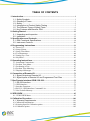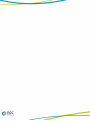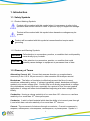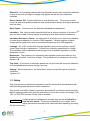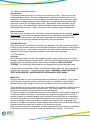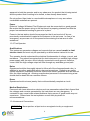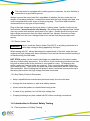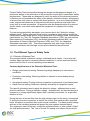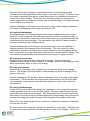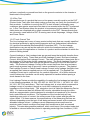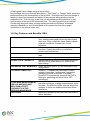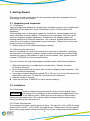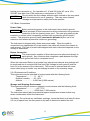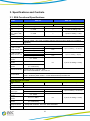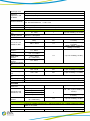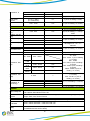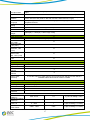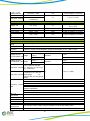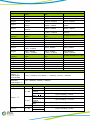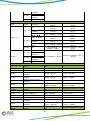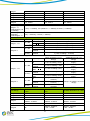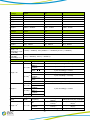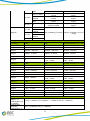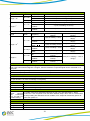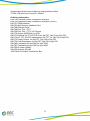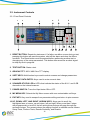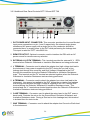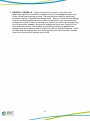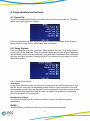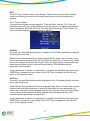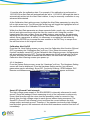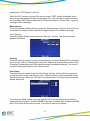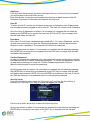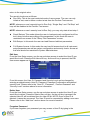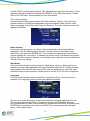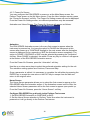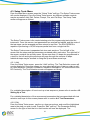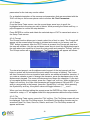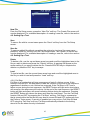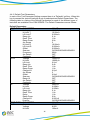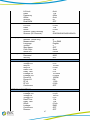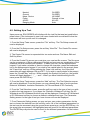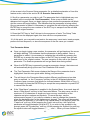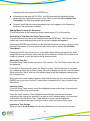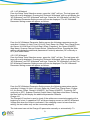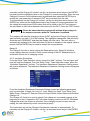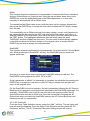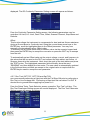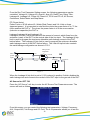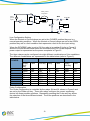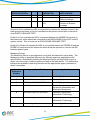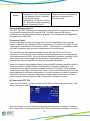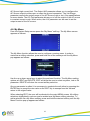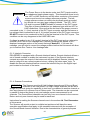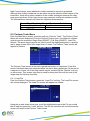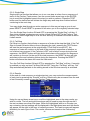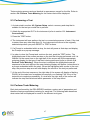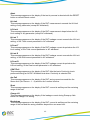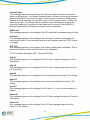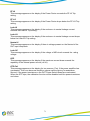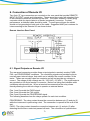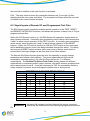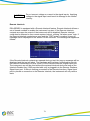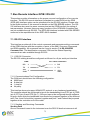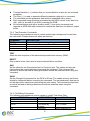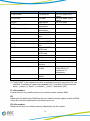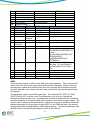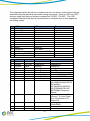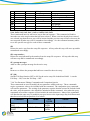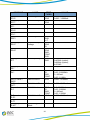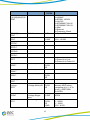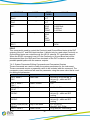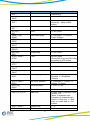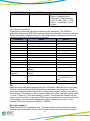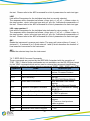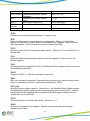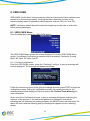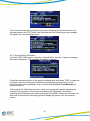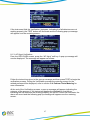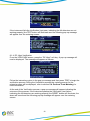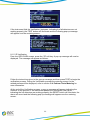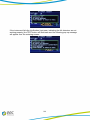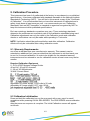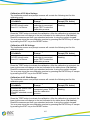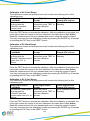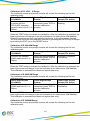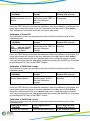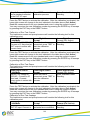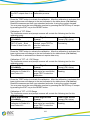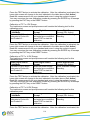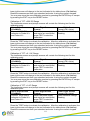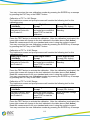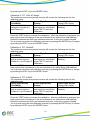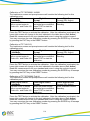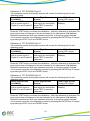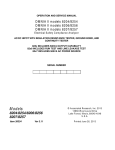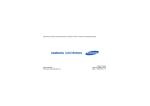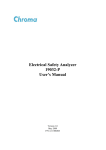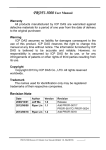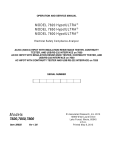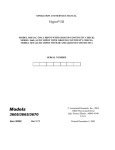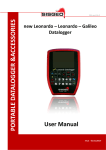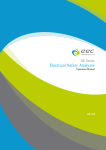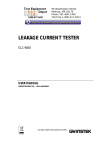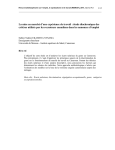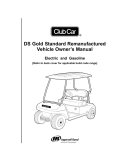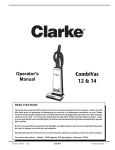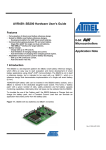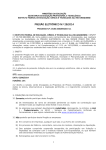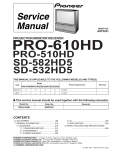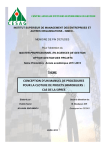Download ESA Series
Transcript
ESA
Electrical Safety Compliance Analyzer
Operation Manual
ER 1.00
WARRANTY
eec certifies that the instrument listed in this manual meets or exceeds published
manufacturing specifications. This instrument was calibrated using standards that are
traceable to Chinese National Laboratory Accreditation (CNLA).
Your new instrument is warranted to be free from defects in workmanship and material
for a period of (3) year from date of shipment. During the warranty period, you must
return the instrument to eec or its branches or its authorized distributor for repair. eec
reserves the right to use its discretion on replacing the faulty parts or replacing the
assembly or the whole unit.
Any non-authorized modifications, tampering or physical damage will void your warranty.
Elimination of any connections in the earth grounding system or bypassing any safety
systems will void this warranty. This warranty does not cover batteries or accessories
not of eec manufacture. Parts used must be parts that are recommended by eec as an
acceptable specified part. Use of non-authorized parts in the repair of this instrument
will void the warranty.
This warranty does not cover accessories not of eec manufacture.
Except as provided herein, eec makes no warranties to the purchaser of this instrument
and all other warranties, express or implied (including, without limitation,
merchantability or fitness for a particular purpose) are hereby excluded, disclaimed and
waived.
TABLE OF CONTENTS
1. Introduction.................................................................................................................. 1
1.1. Safety Symbols .................................................................................................... 1
1.2. Glossary of Terms ............................................................................................... 1
1.3. Safety .................................................................................................................... 2
1.4. Introduction to Product Safety Testing ............................................................ 5
1.5. The Different Types of Safety Tests ................................................................ 6
1.6. Key Features and Benefits: ESA .................................................................... 11
2. Getting Started .......................................................................................................... 12
2.1. Unpacking and Inspection ............................................................................... 12
2.2. Installation .......................................................................................................... 12
3. Specifications and Controls .................................................................................. 14
3.1. ESA Functional Specifications ........................................................................ 14
3.2. Instrument Controls .......................................................................................... 26
4. Programming Instructions ..................................................................................... 31
4.1. Power Up .............................................................................................................. 31
4.2. Setup System......................................................................................................... 31
4.3. Setup Tests Menu ................................................................................................. 41
4.4. Test Parameters ..................................................................................................... 44
4.5. Setting Up a Test................................................................................................... 48
4.6. My Menu............................................................................................................... 61
5. Operating Instructions ............................................................................................ 63
5.1. Instrument Connections ........................................................................................ 63
5.2. Perform Tests Menu.............................................................................................. 65
5.3. Performing a Test.................................................................................................. 67
5.4. Perform Tests Metering ........................................................................................ 67
5.5. Displayed Messages .............................................................................................. 68
6. Connection of Remote I/O ...................................................................................... 72
6.1. Signal Outputs on Remote I/O ........................................................................ 72
6.2. Signal Inputs of Remote I/O and Programmed Test Files ......................... 73
7. Bus Remote Interface GPIB / RS-232 .................................................................. 75
7.1. RS-232 Interface ............................................................................................... 75
7.2. GPIB Interface ...................................................................................................... 76
7.3. Interface Functions................................................................................................ 77
7.4. RS-232 / GPIB Interface Command List .............................................................. 77
7.5. Non Volatile Memory ........................................................................................... 93
8. VERI-CHEK ................................................................................................................. 95
8.1. VERI-CHEK Menu............................................................................................... 95
9. Calibration Procedure ........................................................................................... 101
9.1. Warranty Requirements ................................................................................. 101
9.2 Calibration Initialization ...................................................................................... 101
9.3 Selecting Specific Calibration points ................................................................... 102
9.4. Calibration points................................................................................................ 102
i
ii
1. Introduction
1.1. Safety Symbols
1.1.1 Product Marking Symbols
Product will be marked with this symbol when it is necessary to refer to the
operation and service manual in order to prevent injury or equipment damage.
Product will be marked with this symbol when hazardous voltages may be
present.
Product will be marked with this symbol at connections that require earth
grounding.
1.1.2 Caution and Warning Symbols
WARNING
Calls attention to a procedure, practice, or condition that could possibly
cause bodily injury or death.
CAUTION
Calls attention to a procedure, practice, or condition that could
possibly cause damage to equipment or permanent loss of data
1.2. Glossary of Terms
Alternating Current, AC: Current that reverses direction on a regular basis,
commonly in the U.S.A. 60 per second, in other countries 50 times per second.
Breakdown: The failure of insulation to effectively prevent the flow of current
sometimes evidenced by arcing. If voltage is gradually raised, breakdown will begin
suddenly at a certain voltage level. Current flow is not directly proportional to voltage.
Once breakdown current has flown, especially for a period of time, the next gradual
application of voltage will often show breakdown beginning at a lower voltage than
initially.
Conductive: Having a volume resistivity of no more than 103 ohm-cm or a surface
resistivity of no more than 105 ohms per square.
Conductor: A solid or liquid material which has the ability to let current pass through
it, and which has a volume resistivity of no more than 10 3 ohm-cm.
Current: The movement of electrons through a conductor. Current is measured in
amperes, milliamperes, microamperes, nanoamperes, or picoamperes. Symbol = I
1
Dielectric: An insulating material that is positioned between two conductive materials
in such a way that a charge or voltage may appear across the two conductive
materials.
Direct Current, DC: Current that flows in one direction only. The source of direct
current is said to be polarized and has one terminal that is always at a higher potential
than the other.
Hipot Tester: Common term for dielectric-withstand test equipment.
Insulation: Gas, liquid or solid material which has a volume resistivity of at least 10 12
ohm-cm and is used for the purpose of resisting current flow between conductors.
Insulation Resistance Tester: An instrument or a function of an instrument capable
of measuring resistance's in excess of 200 megohms. Usually employs a higher
voltage power supply than used in ohmmeters measuring up to 200 megohms.
Leakage: AC or DC current flow through insulation and over its surfaces, and AC
current flow through a capacitance. Current flow is directly proportional to voltage.
The insulation and/or capacitance are thought of as a constant impedance, unless
breakdown occurs.
Resistance: That property of a substance that impedes current and results in the
dissipation of power, in the form of heat. The practical unit of resistance is the ohm.
Symbol = R
Trip Point: A minimum or maximum parameter set point that will cause an indication
of unacceptable performance during a run test.
Voltage: Electrical pressure, the force which causes current through an electrical
conductor.
Symbol = V
1.3. Safety
This product and its related documentation must be reviewed for familiarization with
safety markings and instructions before operation.
This product is a Safety Class I instrument (provided with a protective earth terminal).
Before applying power verify that the instrument is set to the correct line voltage (115±
15% or 230±15%) and the correct fuse is installed.
A Hipot produces voltages and currents that can cause harmful or
fatal electric shock. To prevent accidental injury or death, these
safety procedures must be strictly observed when handling and using
the test instrument.
WARNING
2
1.3.1 Service and Maintenance
User Service
To prevent electric shock do not remove the instrument cover. There are no user
serviceable parts inside. Routine maintenance or cleaning of internal parts is not
necessary. Avoid the use of cleaning agents or chemicals on the instrument, some
chemicals may damage plastic parts or lettering. Any external cleaning should be
done with a clean dry or slightly damp cloth. Schematics, when provided, are for
reference only. Any replacement cables and high voltage components should be
acquired directly from eec. Refer servicing to eec customer support department.
Service Interval
The instrument, its power cord, test leads, and accessories must be returned at least
once a year to eec customer support department for calibration and inspection of
safety related components. eec will not be held liable for injuries suffered if the
instrument is not properly maintained and safety checked annually.
User Modifications
Unauthorized user modifications will void your warranty. eec will not be responsible
for any injuries sustained due to unauthorized equipment modifications or use of parts
not specified by eec. Instruments returned to eec with unsafe modifications will be
returned to their original operating condition at the customers expense.
1.3.2 Test Station
Location
Select an area away from the main stream of activity which employees do not walk
through in performing their normal duties. If this is not practical because of production
line flow, then the area should be roped off and marked for HIGH VOLTAGE
TESTING. No employees other than the test operators should be allowed inside.
If benches are placed back-to-back, be especially careful about the use of the bench
opposite the test station. Signs should be posted: "DANGER - HIGH VOLTAGE
TEST IN PROGRESS - UNAUTHORIZED PERSONNEL KEEP AWAY."
Work Area
Perform the tests on a non-conducting table or workbench, if possible. If you cannot
avoid using a conductive surface, be certain that it is connected to a good earth
ground and the high voltage connection is insulated from the grounded surface.
There should not be any metal in the work area between the operator and the location
where products being tested will be positioned. Any other metal in the work area
should be connected to a good ground, never left "floating".
Position the tester so the operator does not have to reach over the product under test
to activate or adjust the tester. If the product or component being tested is small, it
may be possible to construct guards or an enclosure around the device to be tested.
Construct the guards of a non-conducting material such as clear acrylic, so that the
item being tested is within the guards or enclosure during the test. If possible, the
guards or enclosure should also contain safety switches that will not allow the tester to
operate unless the guards are in place or the enclosure closed.
Keep the area clean and uncluttered. All test equipment and test leads not necessary
for the test should be removed from the test bench and put away. It should be
3
apparent to both the operator and to any observers, the product that is being tested
and the product that is waiting to be tested, or has already been tested.
Do not perform Hipot tests in a combustible atmosphere or in any area where
combustible materials are present.
Power
Dielectric Voltage-Withstand Test Equipment must be connected to a good ground.
Be certain that the power wiring to the test bench is properly polarized and that the
proper low resistance bonding to ground is in place.
Power to the test station should be arranged so that it can be shut off by one
prominently marked switch located at the entrance to the test area. In case of an
emergency, anyone can cut off the power before entering the test area to offer
assistance.
1.3.3 Test Operator
Qualifications
This instrument generates voltages and currents that can cause harmful or fatal
electric shock and must only be operated by a skilled worker trained in its use.
The operator should understand the electrical fundamentals of voltage, current, and
resistance. They should recognize that the test instrument is a variable high-voltage
power supply with the return circuit directly connected to earth ground, therefore,
current from the high-voltage output will flow through any available ground path.
Rules
Operators should be thoroughly trained to follow all of the aforementioned rules, in
addition to any other applicable safety rules and procedures. Defeating any safety
system should be considered a serious offense with severe penalties such as removal
from the Hipot testing job. Allowing unauthorized personnel in the area during a test
should also be dealt with as a serious offense.
Dress
Operators should not wear jewelry that could accidentally complete a circuit.
Medical Restrictions
Personnel with heart ailments or devices such as pacemakers should be informed that
the voltages and currents generated by the instrument are very dangerous. If
contacted it may cause heart-related problems that a person of good health may not
experience. Please have the test operator consult their physician for
recommendations.
1.3.4 Instrument Connections
WARNING
Never perform a hipot test on energized circuitry or equipment.
4
The instrument is equipped with a safety ground connection, be sure that this is
connected to a good earth ground.
Always connect the return lead first, regardless of whether the item under test is a
sample of insulating material, a component tested with the high voltage test lead, or a
cord-connected device with a two or three prong plug. The return lead should be
connected first for any type of hipot testing.
Plug in the high voltage test lead only when it is being used. Handle its clip only by
the insulator---never touch the clip directly. Be certain that the operator has control
over any remote test switches connected to the Hipot. Double check the return and
high voltage connections from the Hipot and the Line, Neutral, Ground and Case
connections from the Line Leakage tester to be certain that they are proper and
secure.
1.3.5 Device Under Test
WARNING
Never touch the Device Under Test (DUT) or anything connected to it
while high voltage is being applied by the hipot.
When testing with DC, always discharge the capacitance of the item under test and
anything the high voltage may have contacted--such as test fixtures--before handling it
or disconnecting the test leads.
HOT STICK probes can be used to discharge any capacitance in the device under
test as a further safety precaution. A hot stick is a non-conducting rod about two feet
long with a metal probe at the end that is connected to a wire. To discharge the
device under test, two hot sticks are required. First, connect both probe wires to a
good earth ground. Then touch one probe tip to the same place that the return lead
was connected. While holding the first probe in place, touch the second probe tip to
the same place where the high voltage lead was connected.
1.3.6 Key Safety Points to Remember
Keep unqualified and unauthorized personnel away from the test area.
Arrange the test station in a safe and orderly manner.
Never touch the product or connections during a test.
In case of any problem, turn off the high voltage first.
Properly discharge any item tested with DC before touching connections.
1.4. Introduction to Product Safety Testing
1.4.1 The Importance of Safety Testing
5
Product Safety Tests are specified during the design and development stages of a
product as well as in the production of the products to insure that it meets basic safety
requirements. These tests are designed to verify the safety of the electrical products
in that they do not jeopardize the safety of the people, domestic animals, and property
of anyone who may come in contact with these products. In an era of soaring liability
costs, original manufacturers of electrical and electronic products must make sure
every item is as safe as possible. All products must be designed and built to prevent
electric shock, even when users abuse the equipment or by-pass built in safety
features.
To meet recognized safety standards, one common test is the "dielectric voltagewithstand test". Safety agencies which require compliance safety testing at both the
initial product design stage and for routine production line testing include: Underwriters
Laboratories, Inc. (UL), the Canadian Standards Association (CSA), the International
Electrotechnical Commission (IEC), the British Standards Institution (BSI), the
Association of German Electrical Engineers (VDE) and (TÜ V), the Japanese
Standards Association (JSI). These same agencies may also require that an
insulation resistance test and high current ground bond test be performed.
1.5. The Different Types of Safety Tests
1.5.1 Dielectric Withstand Test
The principle behind a dielectric voltage - withstand test is simple. If a product will
function when exposed to extremely adverse conditions, it can be assumed that the
product will function in normal operating circumstances.
Common Applications of the Dielectric Withstand Test:
Design (performance) testing: Determining design adequacy to meet service
conditions.
Production Line testing: Detecting defects in material or workmanship during
processing.
Acceptance testing: Proving minimum insulation requirements of purchased parts.
Repair Service testing: Determine reliability and safety of equipment repairs.
The specific technique used to apply the dielectric voltage - withstand test to each
product is different. During a dielectric voltage - withstand test, an electrical device is
exposed to a voltage significantly higher than it normally encounters, for a specified
duration of time.
During the test, all current flow from the high voltage output to the return is measured.
If, during the time the component is tested, the current flow remains within specified
limits, the device is assumed safe under normal conditions. The basic product design
and use of the insulating material will protect the user against electrical shock.
The equipment used for this test, a dielectric-withstand tester, is often called a "hipot"
(for high potential tester). The "rule of thumb" for testing is to subject the product to
6
twice its normal operating voltage, plus 1,000 volts.
However, specific products may be tested at much higher voltages than 2X operating
voltages + 1,000 volts. For example, a product designed to operate in the range
between 100 to 240 volts can be tested between 1,000 to 4,000 volts or higher. Most
"double insulated" products are tested at voltages much higher than the "rule of
thumb".
Testing during development and prototype stages is more stringent than production
run tests because the basic design of the product is being evaluated. Design tests
usually are performed on only a few samples of the product. Production tests are
performed on every item as it comes off the production line.
The hipot tester must also maintain an output voltage between 100% and 120% of
specification. The output voltage of the hipot must have a sinusoidal waveform with a
frequency between 40 to 70 Hz and has a peak waveform value that is not less than
1.3 and not more than 1.5 times the root-mean-square value.
Types of Failures only detectable with a Hipot test
Weak Insulating Materials
Pinholes in Insulation
Inadequate Spacing of Components
Pinched Insulation
Dielectric Withstand Test; AC verses DC
Please check with the Compliance Agency you are working with to see which of the
two types of voltages you are authorized to use. In some cases, a Compliance
Agency will allow either AC or DC testing to be done. However, in other cases the
Compliance Agency only allows for an AC test. If you are unsure which specification
you must comply with please contact our CUSTOMER SUPPORT DEPT.
Many safety agency specifications allow either AC or DC voltages to be used during
the hipot test. When this is the case, the manufacturer must make the decision on
which type of voltage to utilize. In order to do this it is important to understand the
advantages and the disadvantages of both AC and DC testing.
AC testing characteristics
Most items that are hipot tested have some amount of distributed capacitance. An AC
voltage cannot charge this capacitance so it continually reads the reactive current that
flows when AC is applied to a capacitive load.
AC testing advantages
AC testing is generally much more accepted by safety agencies than DC testing. The
main reason for this is that most items being hipot tested will operate on AC voltages.
AC hipot testing offers the advantage of stressing the insulation alternately in both
polarities, which more closely simulates stresses the product will see in real use.
7
Since AC testing cannot charge a capacitive load the current reading remains
consistent from initial application of the voltage to the end of the test. Therefore, there
is no need to gradually bring up the voltage since there is no stabilization required to
monitor the current reading. This means that unless the product is sensitive to a
sudden application of voltage the operator can immediately apply full voltage and read
current without any wait time.
Another advantage of AC testing is that since AC voltage cannot charge a load there
is no need to discharge the item under test after the test.
AC testing disadvantages
One disadvantage of AC testing surfaces when testing capacitive products. Again,
since AC cannot charge the item under test, reactive current is constantly flowing. In
many cases, the reactive component of the current can be much greater than the real
component due to actual leakage. This can make it very difficult to detect products
that have excessively high leakage current.
Another disadvantage of AC testing is that the hipot has to have the capability of
supplying reactive and leakage current continuously. This may require a current
output that is actually much higher than is really required to monitor leakage current
and in most cases is usually much higher than would be needed with DC testing. This
can present increased safety risks as operators are exposed to higher currents.
DC testing characteristics
During DC hipot testing the item under test is charged. The same test item
capacitance that causes reactive current in AC testing results in initial charging current
which exponentially drops to zero in DC testing.
DC testing advantages
Once the item under test is fully charged, the only current flowing is true leakage
current. This allows a DC hipot tester to clearly display only the true leakage of the
product under test.
Another advantage to DC testing is that the charging current only needs to be applied
momentarily. This means that the output power requirements of the DC hipot tester
can typically be much less than what would be required in an AC tester to test the
same product.
DC testing disadvantages
Unless the item being tested has virtually no capacitance, it is necessary to raise the
voltage gradually from zero to the full test voltage. The more capacitive the item the
more slowly the voltage must be raised. This is important since most DC hipots have
failure shut off circuitry which will indicate failure almost immediately if the total current
reaches the leakage threshold during the initial charging of the product under test.
Since a DC hipot does charge the item under test, it becomes necessary to discharge
the item after the test.
DC testing unlike AC testing only charges the insulation in one polarity. This becomes
a concern when testing products that will actually be used at AC voltages. This is an
8
important reason that some safety agencies do not accept DC testing as an
alternative to AC.
When performing AC hipot tests the product under test is actually tested with peak
voltages that the hipot meter does not display. This is not the case with DC testing
since a sinewave is not generated when testing with direct current. In order to
compensate for this most safety agencies require that the equivalent DC test be
performed at higher voltages than the AC test. The multiplying factor is somewhat
inconsistent between agencies which can cause confusion concerning exactly what
equivalent DC test voltage is appropriate.
1.5.2 Insulation Resistance Test
Some "dielectric analyzers today come with a built in insulation resistance tester.
Typically, the IR function provides test voltages from 500 to 1,000 volts DC and
resistance ranges from kilohms to gigaohms. This function allows manufacturers to
comply with special compliance regulations. BABT, TÜ V and VDE are agencies that
may under certain conditions, require an IR test on the product before a Hipot test is
performed. This typically is not a production line test but a performance design test.
The insulation resistance test is very similar to the hipot test. Instead of the go/no go
indication that you get with a hipot test the IR test gives you an insulation value usually
in Megohms. Typically, the higher the insulation resistance value the better the
condition of the insulation. The connections to perform the IR test are the same as
the hipot test. The measured value represents the equivalent resistance of all the
insulation which exists between the two points and any component resistance which
might also be connected between the two points.
Although the IR test can be a predictor of insulation condition it does not replace the
need to perform a dielectric withstand test.
1.5.3 Ground Bond Test
The Ground Bonding test determines whether the safety ground circuit of the product
under test can adequately handle fault current if the product should ever become
defective. A low impedance ground system is critical in ensuring that in case of a
product failure, a circuit breaker on the input line will act quickly to protect the user
from any serious electrical shock.
International compliance agencies such as CSA, IEC, TÜ V, VDE, BABT and others,
have requirements calling out this test. This test should not be confused with low
current continuity tests that are also commonly called out in some safety agency
specifications. A low current test merely indicates that there is a safety ground
connection. It does not completely test the integrity of that connection.
Compliance agency requirements vary on how different products are to be tested.
Most specifications call for test currents of between 10 and 40 amps. Test voltages at
these currents are typically required to be less than 12 volts. Maximum allowable
resistance readings of the safety ground circuit are normally between 100 and 200
milliohms.
If you are testing a product that is terminated in a three-prong plug, you are required to
9
perform a continuity or ground bond test on the ground conductor to the chassis or
dead metal of the product.
1.5.4 Run Test
All manufacturers of a product that runs on line power normally need to run the DUT
(Device Under Test) after final safety testing so that they can verify the functionality of
their products. In addition to running the DUT to test its basic functionality many
customers also require some basic test data to be recorded while the DUT is powered
up. A Run Test System allows the product to be powered up immediately after the
safety tests are completed with a single connection to the DUT. Measurements that
are commonly made while the DUT is running can include Amperage, Voltage, Watts
and Power Factor.
1.5.5 Touch Current Test
The Line Leakage test is one of many product safety tests that are normally specified
for electrical products by safety testing agencies such as Underwriters Laboratories
(UL) and the International Electrotechnical Committee (IEC). The line leakage
specifications vary as well as the method in which the measurements are taken
depending upon the application or function of a product and the standard to which the
product is being tested.
Current Leakage or Line Leakage tests are general terms that actually describe three
different types of tests. These tests are Earth Leakage Current, Enclosure Leakage
Current, and Applied Part Leakage Current. The main differences in these tests are in
the placement of the probe for the measuring device. The Earth Leakage Current is
the leakage current that flows through the ground conductor in the line cord back to
earth. The Enclosure Leakage Current is the current that flows from any enclosure
part through a person back to ground if it were contacted by a person. The Applied
Part Leakage Current or Patient Lead Leakage Current is any leakage that flows from
an applied part, between applied parts or into an applied part. The Applied Part
Leakage Current test is required only for medical equipment. All of these tests are
used to determine if products can be safely operated or handled without posing a
shock hazard to the user.
Line Leakage Testers provide the capability of meeting the line leakage test specified
in the following standards; UL 544, IEC 950, UL 1950, IEC 601-1, UL 2601, UL 1563,
UL 3101, IEC 1010 and others. The Line Leakage test, is a test which measures the
leakage current of a product, through a circuit that is designed to simulate the
impedance of the human body. The simulation circuit is called the Measuring Device
(MD). The instrument has five different MD circuits, selectable through the menu,
which are representative circuits designed to simulate the impedance of the human
body under different conditions. The impedance of the human body will vary
depending upon point of contact, the surface area of the contact and the path the
current flows. For these reasons, the specifications of the Measuring Devices are
different depending upon the type of test being performed as well as the maximum
allowable leakage current. Leakage current measurements are performed on
products under normal conditions and single fault conditions as well as reversed
polarity. This simulates possible problems, which could occur if the product under test
is faulted or misused while the product is operating under high line conditions (110%
10
of the highest input voltage rating of the product).
Line Leakage tests are normally specified as “Type Tests” or “Design Tests” which are
performed during the development of the product. This helps verify that the design is
safe but it does not guarantee the safety of the products being produced on the
production line. The only way to be sure you are shipping safe products is to test
each product at the end of the production line. The user may perform a Leakage
Current test along with other common safety test such as Dielectric Withstand,
Insulation Resistance, and Ground Bond on the production line with a single
connection to the device under test.
1.6. Key Features and Benefits: ESA
800 x 480 color TFT display makes setting up test
files, viewing results and performing tests easier
than ever. Color coded test steps clearly indicate
pass/fail conditions. Choose from 3 color
schemes.
Personalize menu settings with the My Menu
MY MENU INTERFACE
interface. Create shortcuts to your favorite
screens and preferences.
Perform simultaneous hipot and ground bond
DUAL CHEK
tests.
View the menu in English or Chinese.
MULTIPLE LANGUAGE
Matches the phase angle of the output waveform
PHASE LOCK CAPABILITY
with the DUT’s power source for effective hot
hipot testing.
EXPANDED TEST MEMORIES Users can link a total of 10,000 test steps in any
configuration.
SmartGFI™ disables the instrument’s output
PATENTED SMART GFI
voltage in less than 1 millisecond if excessive
leakage to ground is detected. If enabled,
SmartGFI™ automatically detects if the DUT is
floating or grounding and turns ON or OFF
accordingly.
FOUR WIRE MEASUREMENT The four-wire measurement technique factors out
test lead resistance, making measurements more
(KELVIN METHOD) AND
accurate. The Milliohm Offset features allows the
MILLIOHM OFFSET
operator to factor out additional lead and fixture
CAPABILITY IN THE
resistance.
GROUND BOND MODE
Allows the operator to self-verify the instrument’s
VERI-CHEK
failure detectors.
COLOR TFT DISPLAY
11
2. Getting Started
This section contains information for the unpacking, inspection, preparation for use
and storage of your eec product.
2.1. Unpacking and Inspection
2.1.1 Packaging
Your instrument was shipped in a custom foam insulated container that complies with
ASTM D4169-92a Assurance Level II Distribution Cycle 13 Performance Test
Sequence
If the shipping carton is damaged, inspect the contents for visible damage such as
dents, scratches or broken display. If the instrument is damaged, notify the carrier
and eec's customer support department. Please save the shipping carton and
packing material for the carriers inspection. Our customer support department will
assist you in the repair or replacement of your instrument. Please do not return your
product without first notifying us .
Please retain all of the original packaging materials.
2.1.2 Returning the Instrument
When it is necessary to return the instrument for servicing or calibration, repackage
the instrument in its original container, please include all accessories and test leads.
Indicate the nature of the problem or type of service needed. Also, please mark the
container "FRAGILE" to insure proper handling.
If you do not have the original packaging materials, please follow these guidelines:
Wrap the instrument in a bubble pack or similar foam. Enclose the same
information as above.
Use a strong double-wall container that is made for shipping instrumentation. 350
lb. test material is adequate.
Use a layer of shock-absorbing material 70 to 100 mm (3 to 4 inch) thick around all
sides of the instrument. Protect the control panel with cardboard.
Seal the container securely.
Mark the container "FRAGILE" to insure proper handling.
2.2. Installation
2.2.1 Work Area
Locate a suitable testing area and be sure you have read all safety
WARNING instructions for the operation of the instrument and suggestions on the
test area set-up in the Safety section. Make sure the work area you choose has a
three-prong grounded outlet. Be sure the outlet has been tested for proper wiring
before connecting the instrument to it.
2.2.2 Power Requirements
This instrument requires a power source of either 115 volts AC ± 15%, 50/60 Hz single
phase or 230 volts AC ± 15%, 50/60 Hz single phase. Please check the rear panel to
be sure the proper switch setting is selected for your line voltage requirements before
12
turning your instrument on. For operation at 115 and 230 Volts AC use a 10 A,
250VAC slow-blow fuse. ESA series max. rated power is 750VA.
Do not switch the line voltage selector switch located on the rear panel
CAUTION
while the instrument is on or operating. This may cause internal
damage and represents a safety risk to the operator.
2.2.3 Basic Connections
Power Cable
Before connecting power to this instrument, the protective ground
(Earth) terminals of this instrument must be connected to the protective
conductor of the line (mains) power cord. The main plug shall only be
inserted in a socket outlet (receptacle) provided with a protective ground (earth)
contact. This protective ground (earth) must not be defeated by the use of an
extension cord without a protective conductor (grounding).
WARNING
The instrument is shipped with a three-wire power cable. When the cable is
connected to an appropriate AC power source, the cable will connect the chassis to
earth ground. The type of power cable shipped with each instrument depends on the
country of destination.
Return Connection
The output power supplies of this instrument are referenced directly to
CAUTION
earth ground. Any conductor that completes a path between the high
voltage and earth ground will form a completed circuit.
When the instrument Return is grounded, any internal and external stray leakage will
be monitored due to currents that flow from High Voltage to earth ground (such as
from HV to the chassis of the instrument). This current is inherent and will cause
errors when trying to monitor very low leakage currents in the micoamp range.
2.2.4 Environmental Conditions
This instrument may be operated in environments with the following limits:
Temperature…………. 0° - 40° C
Relative humidity ……20 - 80%
Altitude ………………6,560 feet (2,000 meters)
Storage and Shipping Environment
This instrument may be stored or shipped in environments with the following limits:
Temperature.................- -40°- 75°C
Altitude................….....25000 feet (7,620 meters)
The instrument should also be protected against temperature extremes that may
cause condensation within the instrument.
Ventilation: Do not block any ventilation openings, insure that there is at least 6 inches
(15 cm) of space from the rear panel to any wall or obstruction behind the unit.
13
3. Specifications and Controls
3.1. ESA Functional Specifications
MODEL
ESA-140
ESA-150
AC WITHSTAND VOLTAGE
Output Rating
Output Voltage,
ACV
Output Voltage,
ACV (option 400 /
800Hz)
Output Frequency
Output Waveform
Output Regulation
5KVAC / 50mA
Range
Resolution
5KVAC / 100mA
Accuracy
0 - 5000
1
± (1.5% of setting + 5V)
0 - 5000
1
± (2.5% of setting + 10V)
50Hz / 60Hz ±0.1%, User Selectable
Sine Wave, Crest Factor = 1.3 - 1.5
± (1% of output + 5V), From no load to full load and Low Line to High Line (combined
regulation)
SETTINGS
HI and LO-Limit
(Total) current, mA
HI and LO-Limit
(Real) current, mA
Ramp Up Timer,
second
Ramp Down Timer,
second
Dwell Timer,
second
0.000 - 9.999
10.00 - 50.00 (for ESA-140)
10.00 - 100.00 (for ESA-150)
0.000 - 9.999
10.00 - 50.00 (for ESA-140)
10.00 - 99.99 (for ESA-150)
0.001
0.01
± (2% of setting + 2 counts)
0.001
0.01
± (3% of setting + 50µA)
0.1 - 999.9
0.0 - 999.9
0.1
± (0.1% of setting + 0.05s)
0, 0.4 - 999.9
(0 = continuous)
Ground Continuity
Current: DC 0.1 A ± 0.01A, fixed
Max. Ground Resistance: 1.0 Ω ± 0.1Ω
Current Offset
0.000 - 50.00mA (Total current + current offset ≤50mA) for ESA-140
0.000 - 99.99mA (Total current + current offset ≤100mA) for ESA-150
Arc Detection
The range is from 1 - 9 (9 is the most sensitive)
DC WITHSTAND VOLTAGE
Output Voltage,
0 - 6000
DCV
DC Output Ripple < 4% (6KV/20mA at Resistive Load)
1
± (1.5% of setting + 5V)
0.1
1
± (2% of setting + 2 counts)
0.1
± (0.1% of setting + 0.05s)
SETTINGS
HI and LO - Limit
current, μA
Ramp Up Timer,
second
Ramp Down Timer,
second
Dwell Timer,
second
0.0 - 999.9
1000 - 20000
0.4 - 999.9
0.0, 1.0 - 999.9
0, 0.3 - 999.9
(0 = continuous)
Ramp-HI current
> 20mApeak maximum, ON / OFF User Selectable
Charge LO currentt,
0.0 - 350.0, auto / manual set
μA
14
Discharge Time
0.05uF / 10ms
Maximum
Capacitive Load
DC Mode
1µF < 1KV, 0.08µF < 4KV
0.75µF < 2KV, 0.04µF < 5KV
0.5µF < 3KV
Ground Continuity
Current: DC 0.1 A ± 0.01A, fixed
Max. Ground Resistance: 1.0 Ω ± 0.1Ω
Current Offset
0.0 - 20000uA (Total current + current offset ≤20mA)
Arc Detection
The range is from 1 - 9 (9 is the most sensitive)
INSULATION RESISTANCE
Output Voltage,
30 - 1000
DCV
Charging Current
Maximum > 20mApeak
1
± (1.5% of setting + 2 counts)
SETTINGS
HI and LO-Limit
resistance, MΩ
0.05 - 99.99 (HI-Limit: 0 =
OFF)
0.01
100.0 - 999.9
0.1
1000 - 50000
1
0.05 - 999.9, ± (2% of setting +
2 counts)
1000 - 9999, ± (5% of setting +
2 counts)
10000 - 50000, ± (15% of
setting + 2 counts)
Ramp Up Timer,
0.1 - 999.9
second
Ramp Down Timer,
0.0 , 1.0 - 999.9
second
0.1
± (0.1% of setting + 0.05s)
Dwell Timer,
0, 0.5 - 999.9
second
(0 = continuous)
Delay Timer,
0.5 - 999.9
second
Charge LO current,
0.000 - 3.500, auto / manual set
μA
GROUND BOND
Output AC Current,
1.00 - 40.00
0.01
± (2% of setting + 2 counts)
A
Output Voltage,
3.00 - 8.00
0.01
± (2% of setting + 3 counts)
Vac
Output Frequency,
50Hz / 60Hz ± 0.1%, User Selectable
Hz
Output Regulation ± (1% of output + 0.02A), Within maximum load limits, and over input voltage range
Maximum Loading
1.00 - 10.00A / 0 - 600mΩ, 10.01 - 30.00A / 0 - 200mΩ, 30.01 - 40.00A / 0 - 150mΩ
SETTINGS
Lead Resistance
Offset, mΩ
HI and LO-Limit
Resistance, mΩ
0 - 200
0 - 150 (30.01 - 40.00A)
0 - 200 (10.01 - 30.00A)
0 - 600 (6.00 - 10.00A)
0 - 600
Dwell Timer,
second
1
1
± (2% of setting + 2 counts )
6.00 - 40A, ± (2% of setting + 2
counts )
1.00 - 5.99A, ± (3% of setting +
3 counts )
(1.00 - 5.99A)
0, 0.5 - 999.9
(0 = continuous)
0.1
± (0.1% of setting + 0.05s)
CONTINUITY TEST
Output Current
SETTINGS
Max and Min - Limit
0.1A for 0 - 10.00Ω, 0.01A for 10.1 - 100.0Ω, 0.001A for 101 - 1000Ω, 0.0001A for 1001 10000, 0.1A is Max.
0.00 - 10.00
0.01
15
± (1% of setting + 3 counts)
Resistance ,Ω
Dwell Timer,
second
Resistance Offset,
Ω
MEASUREMENT
10.1 - 100.0
0.1
101 - 1000
1
1001 - 10000
1
± (1% of setting + 10 counts)
0.0, 0.3 - 999.9
(0 = continuous)
0.1
± (0.1% of setting + 0.05s)
0.00 - 10.00
0.01
± (1% of reading + 3 counts)
Range
Resolution
0.00 - 6.00
0.01
Accuracy
±(1.5% of reading ) ≥ 500V
±(1.5% of reading + 1 count) <
500V
0 - 1000
1
0.000 - 3.500
3.00 - 100.00
0.000 - 9.999
0.001
0.01
0.001
10.00 - 99.99
0.01
0.0 - 350.0
0.300 - 3.500
3.00 - 20.00
0.00 - 40.00
0.1
0.001
0.01
0.01
Voltage, KV (AC /
DC)
Voltage, Vdc (IR
only)
AC Current (Total),
mA
AC Current (Real),
mA
DC Current, μA
DC Current, mA
AC Current, A (GB)
30 - 499V
Resistance, MΩ
(IR)
Resistance, mΩ
(GB)
Resistance, Ω
(Continuity)
0.050 1.999
2.00 19.99
20.0 199.9
200 50000
500 - 1000V
0.050 - 9.999
0.001
10.00 - 99.99
0.01
100.0 - 999.9
0.1
1000 - 50000
1
0 - 600
1
0.00 - 10.00
10.1 - 100.0
101 - 1000
1001 - 10000
0.01
0.1
1
1
± (1.5% of reading + 2 counts)
± (2% of reading + 2 counts)
± (3% of reading + 50µA)
All Ranges PF > 0.1, V >
250VAC
± (2% of reading + 2 counts)
± (3% of reading + 3 counts)
30 - 499V
0.05 - 999.9, ± (7% of reading
+ 2 counts)
500 - 1000V
0.05 - 999.9, ±(2% of reading +
2 counts)
1000 - 9999, ±(5% of reading +
2 counts)
10000 - 50000, ±(15% of
reading + 2 counts)
1.00 - 2.99 A, ± (3% of reading
+ 3 counts)
3.00 - 40.00 A, ± (2% of
reading + 2 counts)
± (1 % of reading + 3 counts)
± (1 % of reading + 10 counts)
GENERAL
Input Voltage AC
115/230Vac±15% auto range, 50 / 60Hz ± 5%, 5A / 250Vac Slow-Blow for ESA-140,
10A / 250Vac Slow-Blow for ESA-150
PLC Remote
Control
Memory
TFT LCD
Input : Test, Reset, Interlock, Recall File 1 through 3, Recall File 1 through 7(Option)
Output: Pass, Fail, Test-in-Process
It has 10000 steps and allow the user to create different memories and steps
800 x 480 resolution digital TFT LCD and 9 ranges contrast setting
DualCHEK
5kVac / 25mA and 25Aac / 150mΩ for ESA-140
5kVac / 50mA and 30Aac / 150mΩ for ESA-150
Safety
Built-in Smart GFI circuit,GFI trip current 5.0mA max., HV shut down speed: <1mS
(on 50/60Hz and test under 1000V)
16
Hot Hipot Tests
MyMenu
Interface
Multinational
Language
Alarm Volume
Setting
Calibration
To detect the line input voltage to produce a simultaneous sine wave of line power at hipot
output
The menu can be customized and created the most favorite used functions by the user
Standard USB & RS232 PC Control Card, Optional Ethernet, GPIB (IEEE-488.2), Multifunction Interface card (USB-A / RS-485 / RS-232 / BAR Code PS / 2 type)
The operating screen can select different language including English / Traditional Chinese
/ Simplified Chinese
Range: 0 - 9; 0 = OFF, 1 is softest volume, 9 is loudest volume.
Adjustments can be made through the front panel
Environment
0 - 40ºC, 20 - 80%RH
Dimensions / Net
430mm(W) × 133mm(H) × 500 mm(D) / 30Kg
Weight
STANDARD ACCESSORIES
Power Cord (10A)
x1
Fuses
x2 (Including a spare contained in the fuse holder)
Interlock Disable
x1
Key (1505)
Hipot Test Lead,
x1
1.5m (1101)
Ground Bond Test
Lead 40A ,1.6m
x1
(1137)
Ground Bond
Return Lead
x1
40A ,1.6m (1138)
USB Link Cable,
x1
1.8m
OPTION
MATRIX SCANNER (for Opt.794)
High Voltage Rating
5KVAC / 6KVDC
High Current Rating
40A
Number of HV
8
Channel
Number of HA
8
Channel
Point to Point
Continuity
To use the scanner to reach point to point continuity test and this function will be a
standard feature when built-in scanner is added
RUN TEST (for Opt.767, Opt.768, Opt.769)
DUT POWER
AC Voltage
0 - 277.0V, Single phase unblance
Current
16A maximum continuous
Power Rating
4500W maximum
Short Circuit
23Arms or Inrush Current 68Apeak, Response time RMS < 3 sec ; Peak < 10uS
Protection
SETTINGS
HI and LO-Limit AC
30.0 - 277.0
0.1
± (1.5% of setting + 0.2V)
Voltage, V
HI and LO-Limit AC
0.00 - 16.00
0.01
± (2% of setting + 2 counts)
Current, A
HI and LO-Limit AC
0 - 4500
1
± (5% of setting + 3 counts)
Power, W
HI and LO-Limit
0.000 - 1.000
0.001
± (8% of setting + 2 counts)
Power Factor
17
HI and LO-Limit
Leakage Current
Delay Time, second
Dwell Time, second
0.00 - 10.00
Hi-Limit: 0 = OFF
0.2 - 999.9
0, 0.1 - 999.9 (0 =
continuous)
0.01
± (2% of setting + 2 counts)
0.1
± (0.1% + 0.05s)
Range
Resolution
0.0 - 277.0
0.1
Accuracy
± (1.5% of reading + 2counts)
at 30 - 277V
± (2% of reading + 2 counts)
± (5% of reading + 3 counts)
± (8% of reading + 2 counts)
MEASUREMENT
Voltage, Vac
Current, Aac
0.00 - 16.00
0.01
Power, Watts
0 - 4500
1
Power, Factor
0.000 - 1.000
0.001
Leakage Current,
0.00 - 10.00
0.01
± (2% of reading + 2 counts)
mA
MD
Leakage current measuring resistor = 2kΩ ± 1%
TOUCH CURRENT TEST (for Opt.768, Opt.769)
DUT
DUT Input Power
0 - 277V,AC@ 16Aac max
Rating
Current
16A maximum continuous
Short Circuit
23Arms or Inrush Current 68Apeak, Response time RMS < 3 sec ; Peak < 10uS
Protection
SETTINGS
0.0 - 999.9µA (0
0.1µA
Leakage HI and
= OFF)
Range
Resolution
LO-Limit (RMS), µA
1000 - 10000uA
1µA
0.0 - 999.9µA (0
0.1µA
Leakage HI and
= OFF)
Range
Resolution
LO-Limit (peak), µA
1000 - 10000uA
1µA
0, 0.5 - 999.9 for AC+DC
Dwell Time, second 0.1 - 999.9 for AC / DC only)
(0 = continuous)
0.5 - 999.9 for AC+ DC
0.1
± (0.1% + 0.05s)
1.8-999.9 for AC / DC only
Delay Time, second (Auto range)
1.3999.9 for AC / DC only (Fixed
range)
A. UL544 Non Patient, UL484, IEC60598, UL1363,UL923, UL471, UL867, UL697
B. UL544 Patient Care
C. UL2601-1, IEC60601-1, EN60601-1
Measuring Device D. UL1563
(MD)
E. IEC60990 Fig4 U2, IEC 60950-1, IEC60335-1, IEC60598-1, UL484, IEC60065,
IEC61010,IEC60065
F. IEC60990 Fig5 U3, IEC60598-1
G. Basic measuring element 1k ohm of frequency check
MD A - G
Resistance accuracy: ± 1%, Capacitance accuracy: ± 5%
components
MD Voltage Limit
Maximum 30V peak or 30VDC
Probe settings
G-L, PH-PL, PH-L (Use HV relay and HV terminal connector)
Internal Leakage
1. Internal Leakage current = 65uA, 2. 277V applied to Ph max leakage current = 70uA.
External MD
User can add one extra MD for his application.
Current
The leakage current is fitting range by leakage current Hi-limit setting value
Measurement
Frequency Range DC, 15Hz≤ F ≤1MHz
18
Leakage Current Range (RMS)
MD Major Resistance is
Auto Range
0.5KΩ
Range 1
0.0uA - 64.0uA
Range 2
56.0uA - 260.0uA
240.0uA - 999.9uA, 1000uA
Range 3
- 1050uA
800.0uA - 999.9uA, 1000 Range 4
4200uA
3600uA - 8399uA, 8.4mA Range 5
10.00mA
MD Major Resistance is
1KΩ
0.0uA - 32.0uA
28.0uA - 130.0uA
MD Major Resistance is 1.5KΩ
120.0uA - 525.0uA
80.0uA - 350.0uA
400.0uA - 999.9uA,
1000uA - 2100uA
266.6uA - 999.9uA, 1000uA 1400uA
1800uA - 8400uA
1200uA - 5600uA
8000uA - 8399uA,
8.40mA - 10.00mA
MD Major Resistance is
1KΩ
0.0uA - 32.0uA
7.8uA - 130.0uA
31.5uA - 525.0uA
126uA - 2100uA
5300uA - 8399uA, 8.40mA 10.00mA
0.0uA - 22.0uA
18.3uA - 85.0uA
Range 6
NA
Fixed Range > 6%
of Range
Range 1
Range 2
Range 3
Range 4
MD Major Resistance is
0.5KΩ
0.0uA - 64.0uA
15.6uA - 260.0uA
63uA - 1050uA
252uA - 4200uA
Range 5
600uA - 8399uA,
8.4mA - 10.00mA
504uA - 8400uA
336uA - 5600uA
Range 6
600uA - 8399uA,
8.40mA - 10.00mA
600uA - 8399uA,
8.40mA - 10.00mA
600uA~8399uA,
8.40mA~10.00mA
MD Major Resistance is 1.5KΩ
0.0uA - 22.0uA
5.1uA - 85.0uA
21.0uA - 350.0uA
84uA - 1400uA
Fixed Range < 6% MD Major Resistance is
MD Major Resistance is
MD Major Resistance is 1.5KΩ
of Range
0.5KΩ
1KΩ
Range 1
NA
NA
NA
Range 2
0.0uA - 15.6uA
0.0uA - 7.8uA
0.0uA - 5.1uA
Range 3
0uA - 63uA
0.0uA - 31.5uA
0.0uA - 21.0uA
Range 4
0uA - 252uA
0uA - 126uA
0uA - 84uA
Range 5
0uA - 600uA
0uA - 504uA
0uA - 336uA
Range 6
0uA - 600uA
0uA - 600uA
0uA - 600uA
Resolution
Auto Range, Fixed
Range 1 - 2,
0.1uA (*< 1000uA), 1uA (1000uA < * < 8400uA), 0.01mA (* > 8400uA)
Fixed Range 3
(1K&1.5K MD)
Fixed Range 3
(0.5K MD),
1uA (* < 8400uA), 0.01mA(* > 8400uA)
Fixed Range 4 - 6
Accuracy For Auto Range
Range
Mode
Frequency
Basic Accuracy
DC
± (2% of reading + 3 counts)
15Hz < f
± (2% of reading + 3 counts)
AC + DC <100kHz
100kHz < f <
± (5% of reading) > 10.0uA
1MHz
15Hz < f <30Hz
± (3% of reading + 5 counts)
Range 1 - 5*1
30Hz < f
± (2% of reading + 3 counts)
AC only*2 <100kHz
100kHz < f <
± (5% of reading) > 10.0uA
1MHz
DC only*3 DC
± (2% of reading + 3 counts) > 10.0uA
DC
Range 6*1
AC + DC
± (5% of reading) > 10.0uA
15Hz < f
19
AC only*2
DC only*3
<100kHz
15Hz < f <30Hz
30Hz < f
<100kHz
DC
Accuracy For Fixed Range
Range
Mode
Frequency
DC
AC + DC
15Hz < f
<100kHz
100kHz < f <
1MHz
15Hz < f <30Hz
Range 1 - 5*1
AC only*2
DC only*3
AC + DC
Range 6*1
AC only*2
30Hz < f
<100kHz
100kHz < f <
1MHz
DC
DC,
15Hz < f
<100kHz
15Hz < f <30Hz
30Hz < f
<100kHz
DC
DC only*3
Leakage Current Range (PEAK)
MD Major Resistance is
Auto Range
0.5KΩ
Range 1
0.0uA - 64.0uA
Range 2
56.0uA - 260.0uA
240.0uA - 999.9uA, 1000uA
Range 3
- 1050uA
800.0uA - 999.9uA, 1000 Range 4
4200uA
3600uA - 8399uA, 8.4mA Range 5
10.00mA
Range 6
Fixed Range > 6%
of Range
Range 1
Range 2
Range 3
Range 4
NA
MD Major Resistance is
0.5KΩ
0.0uA - 64.0uA
15.6uA - 260.0uA
63uA - 1050uA
252uA - 4200uA
600uA - 8399uA, 8.4mA Range 5
10.00mA
600uA - 8399uA, 8.40mA Range 6
10.00mA
Fixed Range < 6% MD Major Resistance is
of Range
0.5KΩ
Basic Accuracy(> 6% of
Range)
± (2% of reading + 3
counts)
± (2% of reading + 3
counts)
Additional Error(< 6% of
Range)
add (2% of reading + 0.2% of
range)
add (2% of reading + 0.2% of
range)
add (2% of reading + 0.5% of
± (5% of reading) > 10.0uA
range)
± (3% of reading + 5
add (2% of reading + 0.2% of
counts)
range)
± (2% of reading + 3
add (2% of reading + 0.2% of
counts)
range)
add (2% of reading + 0.5% of
± (5% of reading) >10.0uA
range)
± (2% of reading + 3
add (2% of reading + 0.2% of
counts) > 10.0uA
range)
±5% of reading (> 10.0uA)
add (2% of reading + 0.2% of
range)
MD Major Resistance is
1KΩ
0.0uA - 32.0uA
28.0uA - 130.0uA
MD Major Resistance is 1.5KΩ
120.0uA - 525.0uA
80.0uA - 350.0uA
400.0uA - 999.9uA,
1000uA - 2100uA
266.6uA - 999.9uA,
1000uA - 1400uA
1800uA - 8400uA
1200uA - 5600uA
8000uA - 8399uA,
8.40mA - 10.00mA
MD Major Resistance is
1KΩ
0.0uA - 32.0uA
7.8uA - 130.0uA
31.5uA - 525.0uA
126uA - 2100uA
5300uA - 8399uA,
8.40mA - 10.00mA
504uA - 8400uA
336uA - 5600uA
1200uA - 8399uA,
8.40mA - 10.00mA
MD Major Resistance is
1KΩ
1200uA - 8399uA,
8.40mA - 10.00mA
20
0.0uA - 22.0uA
18.3uA - 85.0uA
MD Major Resistance is 1.5KΩ
0.0uA - 22.0uA
5.1uA - 85.0uA
21.0uA - 350.0uA
84uA - 1400uA
MD Major Resistance is 1.5KΩ
Range 1
NA
NA
NA
Range 2
0.0uA - 15.6uA
0.0uA - 7.8uA
0.0uA - 5.1uA
Range 3
0uA - 63uA
0.0uA - 31.5uA
0.0uA - 21.0uA
Range 4
0uA - 252uA
0uA - 126uA
0uA - 84uA
Range 5
0uA - 600uA
0uA - 504uA
0uA - 336uA
Range 6
0uA - 600uA
0uA - 600uA
0uA - 600uA
Resolution
Auto Range, Fixed
Range 1 - 2,
0.1uA (* < 1000uA), 1uA (1000uA < * < 8400uA), 0.01mA (* > 8400uA)
Fixed Range 3 (1K
& 1.5K MD)
Fixed Range 3
(0.5K MD),
1uA (* < 8400uA), 0.01mA(* > 8400uA)
Fixed Range 4 - 6
Accuracy For Auto Range
Range
Mode
Frequency
Basic Accuracy
DC
± (2% of reading + 2uA)
AC + DC
15Hz < f < 1MHz
± (10% of reading + 2uA)
Range 1 - 5*1
*2
AC only
15Hz < f < 1MHz
± (10% of reading + 2uA)
DC,
± (2% of reading+ 3 count)
AC + DC 15Hz < f
± (10% of reading+ 2 counts)
Range 6*1
<100kHz
15Hz < f
AC only*2
± (10% of reading + 2 counts)
<100kHz
Accuracy For Fixed Range
Basic Accuracy(> 6% of
Additional Error(<6 % of
Range
Mode
Frequency
Range)
Range)
add (2% of reading + 0.2% of
DC
± (2% of reading + 2uA)
range)
15Hz < f
add (2% of reading + 0.2% of
AC + DC
± (10% of reading + 2uA)
<100kHz
range)
100kHz < f <
add (2% of reading + 0.5% of
Range 1 - 5*1
± (10% of reading +2uA)
1MHz
range)
15Hz < f
add (2% of reading + 0.2% of
± (10% of reading + 2uA)
<100kHz
range)
AC only*2
100kHz < f <
add (2% of reading + 0.5% of
± (10% of reading +2uA )
1MHz
range)
± (2% of reading +
DC
3counts)
AC + DC
15Hz < f
± (10% of reading +
add (2% of reading + 0.2% of
Range 6*1
<100kHz
2counts)
range)
15Hz
<
f
±
(10%
of
reading
AC only*2
<100kHz
+2counts)
Leakage Voltage Range (RMS)
MD Major Resistance is
MD Major Resistance is
Auto Range
MD Major Resistance is 1.5KΩ
0.5KΩ
1KΩ
Range 1
0.0mV - 32.0mV
0.0mV - 32.0mV
0.0mV - 32.0mV
Range 2
28.0mV - 130.0mV
28.0mV - 130.0mV
28.0mV - 130.0mV
Range 3
120.0mV - 525.0mV
120.0mV - 525.0mV
120.0mV - 525.0mV
Range 4
400.0mV - 999.9mV,
1000mV - 2100mV
400.0mV - 999.9mV,
1000mV - 2100mV
400.0mV - 999.9mV,
1000mV - 2100mV
Range 5
1800mV - 5000mV
1800mV - 8400mV
1800mV - 8400mV
Range 6
NA
8000mV - 8399mV,
8.40V - 10.00V
8000mV - 8399mV,
8.40V - 15.00V
21
Fixed Range > 6%
of Range
Range 1
Range 2
Range 3
Range 4
Range 5
MD Major Resistance is
0.5KΩ
0.0mV - 32.0mV
7.8mV - 130.0mV
31.5mV - 525.0mV
126mV - 2100mV
300mV - 5000mV
Range 6
300mV - 5000mV
MD Major Resistance is
1KΩ
0.0mV - 32.0mV
7.8mV - 130.0mV
31.5mV - 525.0mV
126mV - 2100mV
504mV - 8400mV
MD Major Resistance is 1.5KΩ
600mV - 8399mV,
8.40V - 10.00V
MD Major Resistance is
1KΩ
NA
0.0mV - 7.8mV
0.0mV - 31.5mV
0mV - 126mV
0mV - 504mV
0mV - 600mV
900mV - 8399mV,
8.40V - 15.00V
0.0mV - 32.0mV
7.8mV - 130.0mV
31.5mV - 525.0mV
126mV - 2100mV
504mV - 8400mV
Fixed Range < 6% MD Major Resistance is
MD Major Resistance is 1.5KΩ
of Range
0.5KΩ
Range 1
NA
NA
Range 2
0.0mV - 7.8mV
0.0mV - 7.8mV
Range 3
0.0mV - 31.5mV
0.0mV - 31.5mV
Range 4
0mV - 126mV
0mV - 126mV
Range 5
0mV - 300mV
0mV - 504mV
Range 6
0mV - 300mV
0mV - 900mV
Resolution
Auto Range, Fixed
Range 1 - 2,
0.1mV(* < 1000mV), 1mV (1000mV < * < 8400mV), 0.01V (* > 8400mV)
Fixed Range 3 (1K
& 1.5K MD)
Fixed Range 3
(0.5K MD),
1mV (* < 8400mV), 0.01V (* > 8400mV)
Fixed Range 4 - 6
Accuracy For Auto Range
Range
Mode
Frequency
Basic Accuracy
DC
± (2% of reading + 3 counts)
15Hz < f
± (2% of reading + 3 counts)
AC + DC <100kHz
100kHz < f <
± (5% of reading) > 10.0mV
1MHz
Range 1~5*1
15Hz < f <30Hz
± (3% of reading + 5 counts)
30Hz < f
± (2% of reading + 3 counts)
AC only*2 <100kHz
100kHz < f <
± (5% of reading) > 10.0mV
1MHz
DC only*3 DC
± (2% of reading + 3 counts) > 10.0mV
DC
AC + DC 15Hz < f
<100kHz
Range 6*1
15Hz < f <30Hz
± (5% of reading) > 10.0mV
AC only*2 30Hz < f
<100kHz
DC only*3 DC
Accuracy For Fixed Range
Basic Accuracy(>6% of
Range
Mode
Frequency
Additional Error(<6% of Range)
Range)
±(2% of reading + 3
add (2% of reading + 0.2% of
DC
counts)
range)
± (2% of reading + 3
add (2% of reading + 0.2% of
Range 1~5*1
AC + DC 15Hz < f
<100kHz
counts)
range)
100kHz < f <
± (5% of reading) >
add (2% of reading + 0.5% of
22
1MHz
10.0mV
± (3% of reading + 5
counts)
± (2% of reading + 3
counts)
± (5% of reading) >
10.0mV
± (2% of reading + 3
counts) >10.0mV
range)
add (2% of reading + 0.2% of
range)
add (2% of reading + 0.2% of
range)
add (2% of reading + 0.5% of
range)
add (2% of reading + 0.2% of
range)
±5% of reading (>10.0mV)
add (2% of reading + 0.2% of
range)
15Hz < f <30Hz
AC only*2
DC only*3
AC + DC
Range 6*1
AC
only*2
30Hz < f
<100kHz
100kHz < f <
1MHz
DC
DC
15Hz < f
<100kHz
15Hz < f <30Hz
30Hz < f
<100kHz
DC
DC only*3
Leakage Voltage Range (Peak)
MD Major Resistance is
Auto Range
0.5KΩ
Range 1
0.0mV - 32.0mV
Range 2
28.0mV - 130.0mV
Range 3
120.0mV - 525.0mV
MD Major Resistance is
1KΩ
0.0mV - 32.0mV
28.0mV - 130.0mV
120.0mV - 525.0mV
MD Major Resistance is 1.5KΩ
0.0mV - 32.0mV
28.0mV - 130.0mV
120.0mV - 525.0mV
Range 4
400.0mV - 999.9mV,
1000mV - 2100mV
400.0mV - 999.9mV,
1000mV - 2100mV
400.0mV - 999.9mV,
1000mV - 2100mV
Range 5
1800mV - 5000mV
1800mV - 8400mV
1800mV - 8400mV
Range 6
NA
8000mV - 8399mV,
8.40V - 15.00V
Fixed Range > 6%
of Range
Range 1
Range 2
Range 3
Range 4
Range 5
MD Major Resistance is
0.5KΩ
0.0mV - 32.0mV
7.8mV - 130.0mV
31.5mV - 525.0mV
126mV - 2100mV
300mV - 5000mV
8000mV - 8399mV,
8.40V - 10.00V
MD Major Resistance is
1KΩ
0.0mV - 32.0mV
7.8mV - 130.0mV
31.5mV - 525.0mV
126mV - 2100mV
504mV - 8400mV
Range 6
300mV - 5000mV
900mV - 8399mV,
8.40V - 15.00V
Fixed Range < 6%
of Range
Range 1
Range 2
Range 3
Range 4
Range 5
Range 6
Resolution
Auto Range, Fixed
Range 1 - 2,
Fixed Range 3 (1K
& 1.5K MD)
Fixed Range 3
(0.5K MD),
Fixed Range 4 - 6
MD Major Resistance is
0.5KΩ
NA
0.0mV - 7.8mV
0.0mV - 31.5mV
0mV - 126mV
0mV - 300mV
0mV - 300mV
600mV - 8399mV,
8.40V - 10.00V
MD Major Resistance is
1KΩ
NA
0.0mV - 7.8mV
0.0mV - 31.5mV
0mV - 126mV
0mV - 504mV
0mV - 600mV
MD Major Resistance is 1.5KΩ
0.0mV - 32.0mV
7.8mV - 130.0mV
31.5mV - 525.0mV
126mV - 2100mV
504mV - 8400mV
MD Major Resistance is 1.5KΩ
NA
0.0mV - 7.8mV
0.0mV - 31.5mV
0mV - 126mV
0mV - 504mV
0mV - 900mV
0.1mV(* < 1000mV), 1mV (1000mV < * < 8400mV), 0.01V (* > 8400mV)
1mV (* < 8400mV), 0.01V (* > 8400mV)
23
Accuracy For Auto Range
Range
Mode
Range 1~5*1
AC + DC
AC only*2
AC + DC
Range 6*1
AC only*2
Frequency
DC
15Hz < f < 1MHz
15Hz < f < 1MHz
DC
15Hz < f
<100kHz
15Hz < f
<100kHz
Basic Accuracy
± (2% of reading + 2mV)
± (10% of reading +2mV)
± (10% of reading +2mV)
± (2% of reading + 3 counts)
± (10% of reading +2 counts)
± (10% of reading +2 counts)
Accuracy For Fixed Range
Range
Mode
Frequency
Basic Accuracy(> 6% of
Range)
DC
± (2% of reading + 2mV)
15Hz < f
<100kHz
100kHz < f <
1MHz
15Hz < f
<100kHz
AC only*2
100kHz < f <
1MHz
AC + DC
Range 1~5*1
± (10% of reading + 2mV)
± (10% of reading +2mV)
± (10% of reading + 2mV)
± (10% of reading 2mV)
Additional Error(< 6% of
Range)
add (2% of reading + 0.2% of
range)
add (2% of reading + 0.2% of
range)
add (2% of reading + 0.5% of
range)
add (2% of reading + 0.2% of
range)
add (2% of reading + 0.5% of
range)
± (2% of reading +3
counts)
± (10% of reading +2
counts)
± (10% of reading +2
counts)
DC
AC + DC
15Hz < f
add (2% of reading + 0.2% of
<100kHz
range)
15Hz < f
AC only*2
<100kHz
To explain with notes for leakage
*1. If the final measured signal is > range 5, then the maximum composite signal can be measured is 28 volts
peak. If the final measured signal is ≤ range 5, then the maximum composite signal can be measured is 12
volts peak.
*2.AC cutoff frequency for High Pass Filter is 15Hz on AC only mode。
*3.AC cutoff frequency for Low Pass Filter is 15Hz on DC only mode。
Range 6*1
Leakage Imax Range
The specification is as same as leakage current(RMS)
The specification is as same as leakage current(Peak)
Line Voltage Measurement
Range
0.0 - 277.0 VAC
Resolution
0.1 V
Accuracy
± (1.5% of reading +0.2V), at 30.0 - 277.0V
GENERAL
Continous
Power
To create continnuous parameter selection for both TCT and RUN testing. When
Output
selection
continuous = ON, the power is not shut down between steps. But in the TCT mode when
(like
Continuous
the steps setting are different than line condition, DUT output will momentary power off
Run) for both LLT
25ms then power on.
and Run testing.
AC SOURCE (for Opt.769)
OUTPUT
Power
500VA Maximum
Voltage
0 - 150.0V / 0 - 277.0V
Current
4.20A / 2.10A
24
*product specifications are subject to change without notice.
*1 ESA-150 short circuit current > 200mA
Ordering Information
ESA-140 Electrical Safety Compliance Analyzer
ESA-150 Electrical Safety Compliance Analyzer (500VA)
Opt.731 GPIB Interface
Opt.751 Multi-function Interface Card
Opt.758 Ethernet Card
Opt.768 Run Test + TCT
Opt.769 Run Test + TCT+ AC Source
Opt.770 Output 400/800Hz for ACW
Opt.771 External HV (P-G/S-G/P-S) for Opt.767, Opt.768 or Opt.769
Opt.772 AC, DC, AC+DC measurement for TCT for Opt.768 or Opt.769
Opt.773 Power Control for Opt.767, Opt.768 or Opt.769
Opt.774 Cold Resistance for Opt.767, Opt.768 or Opt.769
Opt.785 Connection Kit for ESA link with 7630
Opt.787 Connection Kit for ESA link with 6600
Opt.790 IR Output 6000V
Opt.794 Scanner 8W+8G
1945 3KVA Hot-Hipot Transformer Box
25
3.2. Instrument Controls
3.2.1 Front Panel Controls
1
2
3
7
5
4
8
6
12
14 16
15 17
9 10 11 13
1. RESET BUTTON: Resets the instrument. If a failure condition occurs during a test,
pressing this button will reset the system, shut off the alarm and clear the failure
condition. The Reset button must be pressed before performing another test or
changing any of the setup parameters. This button also serves as an abort signal
to stop any test in progress.
2. TEST BUTTON: Starts a test.
3. GRAPHIC TFT: 800 X 480 Color TFT display.
4. SOFT KEYS: Multifunction keys used to select screens and change parameters.
5. NUMERIC DATA ENTRY: Keys used to enter numeric data.
6. SCANNER STATUS LED’s: LED’s that indicate the status of the 8 H.V. and 8 GB
channels on the internal scanner.
7. POWER SWITCH: Turns the Hipot tester ON or OFF.
8. MY MENU KEY: Selects the My Menu screen with user-customizable soft keys.
9. EXIT KEY: Key used to escape from parameter editing and return to prior screens.
10. UP, DOWN, LEFT, AND RIGHT, ARROW KEYS: Keys used to scroll the
highlighted area or cursor, up and down, left and right. When more than 5 steps
are programmed in a test file, the left and right arrow keys will page through the
screens of steps. The screens where the paging function is available are as follows:
Setup Tests, Perform Tests, Results Summary, and Results.
26
11. ENTER KEY: Key used to finalize parameter entries. The ENTER key may also be
used to scroll the highlighted area to different parameters in the parameter setting
screens.
12. SENSE + TERMINAL: Connector used to attach the + sense lead for 4-wire Kelvin
current measurement. This connection provides for accurate current measurement
during the Ground Bond test.
13. CURRENT OUTPUT TERMINAL: Connector used to attach the high current output
lead, adapter box high current lead or test fixture high current lead to the
instrument. This connection provides the output current for the ground bond and
continuity.
14. HIGH VOLTAGE INDICATOR: This indicator flashes to warn the operator that high
voltage is present at the high voltage output terminal.
15. RETURN OUTPUT TERMINAL: Connector used to attach the return test lead,
adapter box return lead or test fixture return lead to the instrument. This
connection provides the return current path.
16. SENSE - TERMINAL: Connector used to attach the - sense lead for 4-wire Kelvin
current measurement. This connection provides for accurate current measurement
during the Ground Bond test.
17. HIGH VOLTAGE OUTPUT TERMINAL: Connector used to attach the high voltage
test lead, adapter box high voltage lead or test fixture high voltage lead to the
instrument. This connection provides the high voltage used during a Hipot test.
27
3.2.2 Rear Panel Controls
1. CALIBRATION BUTTON: To put the instrument into the calibration mode push this
button and turn on the power switch simultaneously.
2. SCANNER CONNECTOR: For connection of optional external Scanner.
3. REMOTE SIGNAL OUTPUT: 9-Pin D sub-miniature female connector for
monitoring PASS, FAIL, and PROCESSING output relay signals.
4. REMOTE SIGNAL INPUT: 9-Pin D subminiature male connector for remote control
of TEST, RESET, and REMOTE INTERLOCK DISABLE functions, as well as
MEMORY SELECTION
5. BUS INTERFACE: Standard connector for interconnection to the RS-232 Bus
interface. Optional IEEE 488, Ethernet, USB interface may be substituted for the
RS-232.
6. CHASSIS GROUND (EARTH) CONNECTION: This terminal should be connected
to a good earth ground before operation.
7. REAR PANEL OUTPUT TERMINALS: 2nd set of output connectors in parallel with
the front panel connectors.
8. FUSE RECEPTACLE: To change the fuse, unplug the power (mains) cord and turn
the fuse receptacle counter-clockwise. The fuse compartment will be exposed.
Please replace the fuse with one of the proper rating.
9. INPUT POWER RECEPTACLE: Standard IEC 320 connector for connection to a
standard NEMA style line power (mains) cord.
10. SCANNER OUTPUTS (for Opt.794): Optional scanner matrix that provides 8
HV/Return connections and 8 Ground Bond connections. Please refer to the
Options section of this manual for additional connection information.
28
3.2.3 Additional Rear Panel Controls OPT.768 and OPT.769
1
2
3
4
5
6
7
8
1. DUT POWER INPUT CONNECTOR: This connector provides the Line and Neutral
input power connections on pin 1 and 2 respectively. An external single phase
unbalanced AC power supply with a single Hot or Line conductor should be
connected here, to supply power to the DUT while performing the leakage test.
This input is rated for 0-277 volts 50/60 Hz.
2. REMOTE OUTPUT: Optional connector used to interface the ESA with an AC
power source for remote memory selection
3. EXTERNAL H.V./RTN TERMINAL: This terminal provides the external H.V. / RTN
terminal when Dielectric Withstand or Insulation Resistance are being performed.
4. L TERMINAL: Connector used to attach the adapter box high voltage test lead to
the instrument. Line power is supplied to the DUT during the run test or line
leakage test through this connector and High Voltage is supplied to the DUT
through this connector during the Dielectric Withstand or Insulation Resistance
tests. This terminal and the “N” terminal are shorted together when the Dielectric
Withstand or Insulation Resistance tests are being performed.
5. N TERMINAL: Connector used to attach the adapter box return test lead to the
instrument. Line power is supplied to the DUT during the run test or line leakage
test through this terminal and High Voltage is supplied to the DUT through this
terminal during the Dielectric Withstand or Insulation Resistance tests. This
terminal and the “L” terminal are shorted together when the Dielectric Withstand or
Insulation Resistance tests are being performed.
6. CASE TERMINAL: Connector used to attach the return lead to the DUT case or
dead metal. Provides the return for the Ground Bond, Dielectric Withstand, and
Insulation Resistance tests. During a Run test or Line Leakage test, this terminal
is isolated from the test circuits.
7. GND TERMINAL: Connector used to attach the adapter box Ground or Earth lead
to the instrument.
29
8. PROBE HI / PROBE LO : Probe HI terminal is an input to one side of the
MD(measuring device) and will be enabled during a line leakage test when ever
Probe-HI has been selected at setup. This terminal is provided for performing
Enclosure leakage or Applied Part leakage tests. When run tests and line leakage
tests are not being performed, this terminal is isolated from the run test and line
leakage test circuits. Probe LO terminal is an input to one side of the D(measuring
device) and will be enabled during a line leakage test when ever Probe-LO has
been selected at setup. This terminal is provided for performing Applied Part
leakage tests and is always used in conjunction with the Probe-HI terminal. When
run tests and line leakage tests are not being performed, this terminal is isolated
from the run test and line leakage test circuits.
30
4. Programming Instructions
4.1. Power Up
The ESA automatically defaults to the Main Menu screen upon power up. The Main
Menu screen will appear as follows:
From the Main Menu screen five menus screens may be accessed: Setup System,
Setup Tests, Perform Tests, VERI-CHEK and Information
4.2. Setup System
From the Main Menu screen, press the “Setup System” soft key. The Setup System
screen will now be displayed. From the Setup System screen, five different hardware
and software controls may be accessed: Time and Date, Calibration Alert, Hardware,
Security and User Interface. Pressing the EXIT key at any time will return you to the
Main Menu screen.
4.2.1. Setup System Keys
Soft Keys
In the Setup System screen, the soft keys correspond to several setup screens. Use
the soft keys to enter the corresponding system screen. Once a system screen has
been entered, the soft keys can be used to edit parameters. Press the soft key to edit
the corresponding parameter. ENTER does not need to be pressed to confirm the
values that pertain to the soft keys.
Directional soft keys
The Directional soft keys are used to scroll the cursor to the different system
parameters.
ENTER
The ENTER key is used to confirm a value for a particular parameter.
31
EXIT
The EXIT key is used to return to the Perform Tests screen from the Setup System
screen or will bring you back to the Setup System screen from the editing menu
screens.
4.2.2. Time and Date
From the Setup System screen press the “Time and Date” soft key. The Time and
Date Setting screen will now be displayed. From this screen, five different parameters
may be accessed: Set Date, Set Time, Set Day, Date Format and Time Format. The
Time and Date Setting screen will appear as follows:
Set Date
From the Time and Date Setting screen, highlight the Set Date parameter by using the
left and right arrow keys.
Within the Set Date parameter are three separate fields: month, day, and year. Using
the left and right arrow keys select the field within the date that you want to edit. Using
the numeric keypad enter the new number. Once you begin typing a new number the
parameter will blank and the cursor will begin blinking. This indicates that the
parameter is being edited.
Once a parameter is edited, it is necessary to complete the edit either by pressing the
ENTER key to accept the new number or the EXIT key to escape from the edit and
return to the original number.
Set Time
From the Time and Date Setting screen highlight the Set Time parameter by using the
left or right arrow keys.
Within the Set Time parameter are three separate fields, hours, minutes, and seconds.
Using the left and right arrow keys to select the field within the time parameter you
want to edit. Using the numeric keypad enter the new number. Once you begin typing
a new number, the parameter will blank and the cursor will begin blinking. This
indicates that the parameter is being edited.
Once a parameter is edited, it is necessary to complete the edit either by pressing the
ENTER key to accept the new number or the EXIT key to escape from the edit and
return to the original number.
32
Set Day
From the Time and Date Setting screen, press the “Set Day” soft key.
Once a parameter is edited, it is necessary to complete the edit either by pressing the
ENTER key to accept the new value or the EXIT key to escape from the edit and
return to the original value.
Date Format
From the Time and Date Setting screen, press the “Date Format” soft key.
Once a parameter is edited, it is necessary to complete the edit either by pressing the
ENTER key to accept the new value or the EXIT key to escape from the edit and
return to the original value.
Time Format
From the Time and Date Setting screen, press the “Time Format” soft key. As the soft
key is pressed, the time format will toggle between 12 hour and 24 hour modes.
4.2.3. Calibration Alert
Calibration Alert is a feature that will allow the instrument to give an advanced alert
that the calibration for the instrument is coming due. From the System Setup screen,
press the “Calibration Alert” soft key. The Calibration Alert Setting screen will now be
displayed. From the Calibration Alert Setting screen, three different parameters may
be accessed: Calibration Due, Alert Date, Calibration Alert. The Calibration Alert
Setting screen also displays the date of the last performed calibration. The Calibration
Alert Setting screen will appear as follows:
Calibration Due Date
It is recommended that calibration should be performed at least once a year. It is
recommended that the Calibration Due Date not bet set greater than one year from
the Calibration Date displayed.
From the Calibration Alert Setting screen, highlight the Calibration Due parameter by
using the left or right arrow keys. The left and right arrow keys will toggle the
highlighted area of the screen between the Calibration Due and Alert Date.
Using the left and right arrow keys and the numeric keypad enter the Calibration Due
Date. Press the ENTER key to finish.
Alert Date
The Alert Date is like an alarm clock that will warn you in advance of the actual
calibration due date. After a calibration is performed the Alert Date is automatically set
33
11 months after the calibration date. For example, if the calibration is performed on
12/15/2012 the Alert Date will automatically be set to 11/15/2013. Although this date is
automatically written into the Alert Date location, it may be manually overwritten to any
advanced date desired.
At the Calibration Alert setting screen, highlight the Alert Date parameter by using the
left or right arrow keys. The left and right arrow keys will toggle the highlighted area of
the screen between the Calibration Due and Alert Date.
Within the Alert Date parameter are three separate fields: month, day, and year. Using
the left and right arrow keys select the field you want to edit. Using the numeric
keypad enter the new number. Once you begin typing a new number, the parameter
will blank and the cursor will begin blinking. This indicates that the parameter is being
edited. Once a parameter is edited, it is necessary to complete the edit either by
pressing the ENTER key to accept the new number or the EXIT key to escape from
the edit and return to the original number.
Calibration Alert On/Off
From the Cal. Alert Setting screen you may turn the Calibration Alert function ON and
OFF by pressing the “Calibration Alert” soft key. If the “Show this screen again?”
function has been turned OFF at the Calibration Alert Warning screen, this parameter
will automatically be set to OFF. Turning this parameter ON will activate the Cal Alert
function and when the date matches the Alert Date, the instrument will display the
Calibration Alert Warning screen upon power up.
4.2.4. Hardware
From the System Setup screen, press the “Hardware” soft key. The Hardware Setting
screen will now be displayed. From the Hardware Setting screen, four different
parameters may be accessed: Smart GFI, Continuity Scanner, GPIB Address, PLC
Remote and Measurement. The Hardware Setting screen will appear as follows:
Smart GFI (Ground Fault Interrupt)
The high voltage power supply of the ESA SERIES is internally referenced to earth
ground. Since the leakage current measuring circuit of the instrument monitors only
current that flows through the return lead the possibility exists for current to flow
directly from the high voltage output to earth ground without being measured. The
SmartGFI (Ground Fault Interrupt) circuit monitors the current between the high
voltage output and earth ground. Therefore, if the operator touches the high voltage
lead and earth ground, the instrument will detect this hazardous condition and shut off
immediately.
34
SmartGFI goes beyond a standard GFI circuit by automatically determining the return
configuration of the DUT (grounded or floating) and enabling or disabling depending
on the situation. When the ESA SERIES’s Return lead is floating, the SmartGFI circuit
enables, protecting the test operator from electric shock. When the ESA SERIES’s
Return lead is earth grounded, the SmartGFI circuit disables and the instrument
operates in a grounded return mode of operation. If the GFI were to remain active in
this state, the tester would continuously fail since all current is returning through earth
ground. By disabling the SmartGFI circuit and operating in a grounded return mode,
ESA SERIES allows the user to perform tests on devices that have their chassis’s
earth grounded by the test fixture or test environment.
In the Hardware Setting screen, highlight the SmartGFI parameter by using the up or
down arrow keys.
Use the numeric keypad to set the mA value of the SmartGFI in the instrument. The
SmartGFI can be set to 0 or adjusted from 0.4-5.0mA (where 0 = OFF).
Selecting the Smart GFI = 0, will only disable the ground current failure detectors. It
does not disable the capability to externally earth ground the return lead.
Continuity Scanner
From the Hardware Setting screen, highlight the Continuity Scanner parameter by
using the up or down arrow keys. NOTE: This selection will only be available if option
01: Internal Scanner is installed on the unit. For more information on this option,
please refer to Chapter 8: Options.
You may toggle between the HV Channel (High Voltage) and GND Channel (Ground
Bond) selection by pressing the “Continuity Scanner” soft key.
The Continuity Scanner setting allows the user to set the function of the scanner
channels for a DC Continuity test. The High Voltage/Continuity channels can be set to
a High or Low level, giving the capability to test from one channel to another channel
or from any channel to a common Low or Return point. The channels can be
connected in parallel if desired but there is only one leakage current measurement for
all channels.
The Ground Bond/Continuity channels can only be used to test from one channel to
the common Return. Only one channel may be used for each Ground Bond or
Continuity test. The Ground Bond or Continuity test will be performed between the
output channel selected and the Ground Bond/Continuity common terminal.
GPIB Address
From the Hardware Setting screen, highlight the GPIB Address parameter by using
the up or down arrow keys.
Use the numeric keypad to select the GPIB Address number between 0 and 30.
Finish by pressing the ENTER key.
PLC Remote
From the Hardware Setting screen, you may turn the PLC remote ON and OFF by
35
pressing the “PLC Remote” soft key.
When the PLC remote is turned ON, the front panel TEST button is disabled and a
test may only be started through the rear panel I/O. If you attempt to start a test from
the front panel TEST button when the PLC Remote function is turned “ON”, a pop-up
message will be displayed.
Measurement
From the Hardware Setting screen, press the “Measurement” soft key. As the soft key
is pressed, the measurement method will toggle between True RMS or Average.
4.2.5. Security
From the System Setup screen press the “Security” soft key. The Security screen
appears as follows:
Security
From the Security screen you may turn the Security function ON and OFF by pressing
the “Security” soft key. Selecting Security OFF disables all security features and User
ID settings. Selecting security ON restricts access to parameter settings. The level of
security is determined by the User Setup function.
User Setup
From the Security screen, press the User Setup soft key. As the soft key is pressed,
you will be taken to the User Setup screen. There are three functions available in the
User Setup screen: Add User, Edit User and Delete User. The User Setup screen will
appear as follows:
From the User Setup screen, you can view the list of users currently setup and the
associated security level. The ESA SERIES will have a default User ID named ADMIN
with Full System Access security level. This User ID cannot be deleted.
36
Add User
From the User Setup screen, press the Add User soft key. As the soft key is pressed,
you will be taken to the Add User screen.
From this screen, a new user can be added by entering an alpha/numeric User ID,
Password, Password Confirmation and desired security level.
User ID
To enter a User ID, use the up and down arrow keys to select the User ID parameter.
Use the alpha/numeric keypad to add a User ID. The User ID is limited to 8 characters.
Once the User ID parameter is edited, it is necessary to complete the edit either by
pressing the ENTER key to accept the new User ID or the EXIT key to escape from
the edit and delete the User ID.
Password
Each User ID must have a password associated with it. To enter a Password, use the
up and down arrow keys to select the Password parameter. Use the alpha/numeric
keypad to enter a password. The password is limited to 8 characters.
Once the password is entered, it is necessary to complete the edit either by pressing
the ENTER key to accept the new password or the EXIT key to escape from the edit
and delete the password.
Confirm Password
In order to complete the password entry, the password must be confirmed by retyping
the password into the Confirm Password parameter. To confirm the password, use the
up and down arrow keys to select the Confirm Password parameter. Use the
alpha/numeric keypad to retype the password.
Once the password is entered, it is necessary to complete the edit either by pressing
the ENTER key to accept the new password or the EXIT key to escape from the edit
and delete the password. NOTE: Once the ENTER key is pressed, the User ID will be
set. Edit the Security Level parameter prior to confirming the password.
Security Level
From the Add User screen, press the “Security Level” soft key. As the soft key is
pressed, the “Security Level” pop up screen will appear as follows:
Use the up or down arrow keys to select the Security Level.
Once a parameter is edited, it is necessary to complete the edit either by pressing the
ENTER key to accept the new value or the EXIT key to escape from the edit and
37
return to the original value.
The security levels are as follows:
Run Only: This is the most restricted mode of user access. The user can only
initiate a test, reset a failure or abort a test from the Perform Tests screen.
NOTE: whenever a user’s security level is Run Only, “Single Step” and “Fail Stop” soft
keys will be disabled at the Perform Test screen.
NOTE: whenever a user’s security level is Run Only, you may only start at test step 1.
Recall Setups: This mode allows the user to load previously configured test files
but it does not allow any editing of the parameters. In this mode the user is
restricted from access to the "Setup Test Parameters" screen.
Edit Setups: In this mode the user can load files and edit test parameters.
Full System Access: In this mode the user has full access level to all instrument
setup parameters as well as system configuration and security levels. Access at
this level should be restricted to System Administrators.
Edit User
From the User Setup screen, use the up and down arrows to select the User ID you
would like to edit. Press the Edit User soft key. As the soft key is pressed, the Edit
User screen appear as follows:
From this screen, the User ID, Password and Security Level can be changed by
entering an alpha/numeric User ID, Password, Password Confirmation and desired
security level. Please refer to the “User ID”, “Password”, “Confirm Password” and
“Security Level” sections above for more information.
Delete User
From the User Setup screen, use the up and down arrows to select the User ID you
would like to delete. Press the Delete User soft key. As the soft key is pressed, the
selected User ID will be deleted from the User ID list. NOTE: Once a User ID is
deleted, it cannot be recovered. The User ID must be recreated by adding a new user.
Please refer to the “Add User” section above for more information.
Forgotten Password
If you have forgotten your password you may access a User ID by typing in the
38
number “8000” into the password field. The old password cannot be recovered. A new
password should be entered by editing the USER ID in the Edit User screen. Please
refer to the “Edit User” section above for more information.
4.2.6. User Interface
From the System Setup screen press the “User Interface” soft key. From the User
Interface screen, five different parameters may be accessed: Alarm Volume, Step
Name, Language, Color Style and Power-On Screens. The User Interface screen will
appears as follows:
Alarm Volume
In the User Interface screen, the Alarm Volume parameter will automatically be
highlighted. Use the alpahnumeric keypad to set the volume of the alarm in the
instrument, then press the ENTER key. The numbers corresponding to the different
volume settings are 1 through 9, 1 meaning the volume is off, and 9 being the loudest
setting. After the number is entered, a momentary alarm chirp will occur to indicate the
volume of the new setting.
Step Name
From the User Interface screen, press the “Step Name” soft key. As the soft key is
pressed, the step name parameter will toggle between ON and OFF. Setting the step
name parameter to ON will allow the user to enter an alphanumeric name for each
individual step in a test sequence. Please refer to section X.X.X for more information.
Language
From the User Interface screen, press the “Language” soft key. As the soft key is
pressed, the “Language” pop up screen will appear as follows:
Use the up or down arrow keys to select the preferred language setting for the unit.
The language options are English, Traditional Chinese and Simplified Chinese.
Once a parameter is edited, it is necessary to complete the edit either by pressing the
ENTER key to accept the new value or the EXIT key to escape from the edit and
return to the original value.
39
4.2.7. Power-On Screen
You may configure the ESA SERIES to power-on at the Main Menu screen, the
Perform Tests screen or the My Menu screen. From the User Interface screen, press
the “Power-On Screens” soft key. The Power-On Setting screen will now be displayed.
From the Power-On Setting screen, two different parameters may be accessed:
Animation and Home Screen. The Power-On Screens will appear as follows:
Animation
The ESA SERIES Animation screen is the very first screen to appear when the
instrument is powered up. You have the option to PAUSE the instrument at this
screen after power up or CONTINUE through to the next screen after the Animation
screen is displayed for four seconds or SKIP the Animation screen completely. The
option to PAUSE, CONTINUE or SKIP may be selected by pressing the “Animation”
soft key. When PAUSE is selected, the words “Press any key to continue“ will appear
at the bottom of the ESA SERIES Animation screen.
From the Power-On Screens, press the “Animation” soft key.
Use the up or down arrow keys to select the preferred animation setting for the unit.
The animation setting options are Continue, Pause and Skip.
Once a parameter is edited, it is necessary to complete the edit either by pressing the
ENTER key to accept the new value or the EXIT key to escape from the edit and
return to the original value.
Home Screen
The Home Screen parameter allows you to select the first screen to appear on the
ESA SERIES after the Animation screen. If the Animation screen is set to Skip, the
selected Home Screen parameter will be the first screen to appear upon power up.
From the Power-On Screens, press the “Home Screen” soft key.
Configure ESA SERIES to go directly to the Perform Test screen
1. Set ESA SERIES Animation to CONTINUE or SKIP.
2. Set the Home Screen selection to Perform Tests. Now when the instrument is
powered on it will go directly to the Perform Test screen.
40
4.3. Setup Tests Menu
From the Main Menu screen press the “Setup Tests” soft key. The Setup Tests screen
will now be displayed. From the Setup Tests screen, six different software controls
may be accessed: Add, Edit, Delete, Prompt, File, and Fail Stop. The Setup Tests
screen will appear as follows:
The Setup Tests screen is the central starting point for programming tests into the
instrument. From this screen, test parameters are entered and edited, and the order of
the test steps can be arranged and then stored to test files. The ESA SERIES is
capable of performing a 10,000-step sequential test from a single test file.
The Setup Tests screen is separated into two main sections. The left half of the
screen lists the steps and the parameters contained within each step. The right half of
the screen contains the soft key menu. When more than 12 steps are programmed in
a test file, the left and right arrow keys will page through the screens of steps.
Individual steps may be scrolled to using the up and down arrow keys.
4.3.1. Add
From the Setup Tests screen, press the “Add” soft key. The Test Selection screen will
now be displayed. From this screen you may select what type of test you wish to add
to a test sequence: Dielectric Withstand, Insulation Resistance, AC Ground Bond and
DC Continuity. The Test Selection screen will appear as follows:
For a detailed description of how to set up a test sequence, please refer to section 4.5.
Setting Up a Test.
For a detailed description of the screens and parameters that are associated with test
selection soft keys on this screen please refer to section 4.4. Test Parameters.
4.3.2. Edit
From the Setup Tests screen, use the up, down arrow keys, and scroll the highlighted
area to the step you wish to edit. Press the “Edit” soft key. The Parameter Setting
screen for the type of test that is in that location will now be displayed. The
41
parameters for the test may now be edited.
For a detailed description of the screens and parameters that are associated with the
“Edit” soft key on this screen please refer to section 4.4. Test Parameters.
4.3.3. Delete
From the Setup Tests screen, use the up and down arrow keys to scroll the
highlighted area to the step you wish to delete. While pressing the Delete soft key, a
pop will appear to confirm the step deletion:
Press ENTER to confirm and delete the selected step or EXIT to cancel and return to
the Setup Tests screen.
4.3.4. Prompt
The Prompt function allows you to insert a short line of text in a step. The Prompt will
appear on the screen before the step is initiated and remain on the screen until the
TEST button is pressed. After the TEST button is pressed, the Prompt will clear and
the step will initialize. Use the up and down arrow keys to scroll the highlighted area to
the step where you would like to insert the text prompt and press the “Prompt” soft key.
The Prompt screen will now be displayed. The Prompt screen will appear as follows:
To enter a text prompt, use the alphanumeric keypad. At the text prompt edit, the
letter or symbol will be inserted at the point where the cursor is flashing. The cursor
will then increment to the next position and wait for an additional character insertion. If
you make a mistake or want to change the character, press the backspace key in the
alphanumeric keypad. The cursor will decrement and erase the character. If you wish
to use capital letters in the prompt, press the “Caps Lock” soft key. While pressing the
Caps Lock soft key, the Caps Lock parameter will toggle between ON and OFF. If you
wish to use symbols in the prompt, press the “Symbol Key” soft key. While pressing
the Symbol Key soft key, the symbol values will toggle between !, *, _, and ~.
When you have finished editing the prompt press the ENTER key. After a prompt is
inserted in a step, a “P” will appear within the step parameters below the step number.
4.3.5. File
From the Setup Tests screen, press the “File” soft key. The File Setup screen will now
be displayed. From the File Setup screen, five different file-handling controls may be
accessed: New File, Save, Save As, Delete, and Load. The File Setup screen will
appear as follows:
42
New File
From the File Setup screen, press the “New File” soft key. The Create File screen will
now be displayed. For a detailed description of creating a new file, refer to the section
4.5. Setting Up a Test.
Save
To save a file with its current name press the “Save” soft key from the File Setup
screen.
Save As
To save an edited file without overwriting the original or to give a file a new name,
press the “Save As” soft key from the File Setup screen. The Create File screen will
now be displayed. For a detailed description of creating a new file, refer to the section
4.5. Setting Up a Test.
Delete
To delete a file, use the up and down arrow keys and scroll the highlighted area to the
file you wish to delete and press the “Delete” soft key. A warning will appear on the
screen asking if you want to delete the file. Press the ENTER key to complete the
deletion or press the EXIT key to escape.
Load
To load a test file, use the up and down arrow keys and scroll the highlighted area to
the file you wish to load and press the “Load” soft key.
4.3.6. Fail Stop
Fail Stop is a function that will stop a sequence of tests if a failure occurs. If this
function is turned OFF the sequence of tests will continue to the end of the sequence
regardless of whether or not a failure has occurred. If the Fail Stop is OFF and a
failure occurs during the test sequence, the RESET button will light and a short alarm
will sound but the sequence will continue. At the end of the test sequence, the RESET
button will light and alarm will sound indicating failure during the sequence. Pressing
the RESET button will silence the alarm and reset the instrument. Turn the Fail Stop
function ON and OFF by pressing the “Fail Stop” soft key. Fail Stop is a parameter
that is stored within the test file but may also be turned ON and OFF temporarily from
the Perform Tests screen. If security is enabled you may not turn Fail Stop ON and
OFF using the “Fail Stop” soft key. Fail Stop automatically defaults to the setting
stored in the file when security is activated.
43
4.4. Test Parameters
From the Setup Tests screen, press the “Add” soft key. The Test Selection screen will
now be displayed. From this screen, you may choose what type of test to perform:
Dielectric Withstand, Insulation Resistance, AC Ground Bond or DC Continuity. The
Tests Selection screen will appear as follows:
4.4.1. Description of Test Parameters
Voltage: The voltage that is applied to the high voltage and return terminals during a
test.
Current: The Current that is applied between the Current and Return lead during a
ground bond test.
Current-HI: The maximum allowable current-flow through the DUT that triggers a
failure when exceeded.
Current-LO: The minimum allowable current-flow through the DUT triggers a failure
when not exceeded.
Leakage-HI: The maximum leakage current allowable through the measuring device
that triggers a failure when exceeded.
Leakage-LO: The minimum leakage current allowable through the measuring device
that triggers a failure when not exceeded.
HI-Limit: A maximum threshold set point that when exceeded triggers a failure. A “T”
or an “R” designator is shown in AC withstand parameters and means, “T” total current
or “R” real current.
LO-Limit: A minimum threshold set point that when not exceeded triggers a failure. A
“T” or an “R” designator is shown in AC withstand parameters and means, “T” total
current or “R” real current.
Ramp Up: The length of time that is allowed for the test voltage to climb from 0 to the
programmed test voltage.
Dwell Time: The length of time that is allowed for the programmed test voltage to be
applied.
44
Delay Time: The length of time that the programmed test voltage is applied but no
judgment of the set parameters is made. Judgment of the parameters is not made
until the end of the delay time.
Ramp Down: The length of time that is allowed for the test voltage to decay from
programmed test voltage to 0.
Arc Sense: During hipot testing some low current arcing may be allowable. Arc sense
is a maximum allowable threshold for arcing.
Arc Detect: If the Arc Fail mode is set to ON, the program will indicate an arc failure
when the arc current is exceeds this setting. Arc Detect may be selected ON or OFF
using a soft key.
Ramp-HI: The Ramp-HI function is active during the Ramp period only. Ramp-HI will
allow current higher than the normal Max-Lmt current setting of the DC Withstand
Voltage test to avoid false failure due to charging current.
Charge–LO: The Charge-LO function is used to check if the cables are connected
properly at the beginning of a test. This function is only available in DC Withstand and
Insulation resistance testing. A description of how to set up this parameter is given in
the 4.5.2. DC Withstand and 4.5.3. Insulation Resistance parameter sections of this
manual.
Offset: This function allows the instrument to compensate for lead and test fixture
resistance during a Ground Bond or Continuity test. A description of how to set up this
parameter is given in the 4.5.4.Continuity and 4.5.5. Ground Bond parameter
sections of this manual.
Frequency: This parameter is available in AC tests only and is selectable using a soft
key between 50 and 60Hz.
Continuity in ACW and DCW: This function checks for a connection between the
current and return lead. This is a basic DC continuity check and will not disclose a
Continuity value. Continuity may be selected ON or OFF using a soft key in the ACW
and DCW parameters.
Scanner Setup: (This parameter will only be seen on units equipped with a scanner).
This parameter allows for set up of the Scanner channels. The three different
selectable scanner states are: L (scanner channel set to the return point), H (scanner
set to the high voltage point) and O (OFF).
Defaults: Pressing this soft key will default the test parameters to their predetermined
default values (refer to section 4.4.2. Default Parameters). Once the default soft key
is pressed it is necessary to complete the edit either by pressing the ENTER key to
accept the parameter overwrite or the EXIT key to escape from the edit and return to
the original values.
45
4.4.2. Default Test Parameters
In each of the Test Parameter Setting screens there is a “Defaults” soft key. When this
key is pressed the test will load with a set of predetermined Default Parameters. The
following table is a listing of the Default Parameters for each of the different types of
tests that are available in the ESA SERIES. The Default Parameters are as follows:
Default Parameters.
TEST TYPE PARAMETER
ACW
Voltage
HI-Limit T
LO-Limit T
Ramp Up
Dwell Time
Ramp Down
Arc Sense
HI-Limit R
LO-Limit R
Offset
Scanner
Frequency
Arc Detect
Continuity
DCW
Voltage
HI-Limit
LO-Limit
Ramp Up
Dwell Time
Ramp Down
Charge-LO
Arc Sense
Offset
Scanner
Ramp-HI
Arc Detect
Continuity
IR
Voltage
HI-Limit
LO-Limit
Ramp Up
Dwell Time
Delay
Ramp Down
Charge-LO
Scanner
TEST TYPE PARAMETER
GND
Current
Voltage
HI-Limit
VALUE
1240VAC
10.00mA
0.000mA
0.1s
1.0s
0.0s
5
10.00mA
0.000mA
0.000mA
OOOOOOOOOOOOOOOO
60Hz
OFF
OFF
1500VDC
10000A
0.0A
0.4s
1.0s
1.0s
0.0A
5
0.0uA
OOOOOOOOOOOOOOOO
OFF
OFF
OFF
500VDC
0.00M
0.05M
0.1s
1.0s
1.0s
0.0s
0.000A
OOOOOOOOOOOOOOOO
VALUE
25.00A
8.00V
100m
46
CONT.
LO-Limit
Dwell
Frequency
Offset
Scanner
DualCHEK
HI-Limit
LO-Limit
Dwell
Offset
Scanner (GND Channel)
Scanner (HV Channel)*
0m
1.0s
60Hz
0m
00
OFF
10.00
0.00
1.0s
0.00
00
OOOOOOOOOOOOOOOO
Setup Sys.
PLC Remote
Address (GPIB only)
Measurement
Language
Volume
Step Name
Color Style
Smart GFI
Security
User ID
Password
Security
OPT.768 AND OPT.769
Run Test
Voltage-HI
Voltage-LO
Amp-HI
Amp-LO
Dwell Time
Delay Time
Leakage-HI
Leakage-LO
Power-HI
Power-LO
PF-HI
PF-LO
Continuous
OFF
8
True RMS
English
5
OFF
Arctic
0.4mA
Admin
8000
OFF
100.0V
0.0V
10.00A
0.00A
1.0s
0.1s
10.00mA
0.00mA
1000W
0W
1.000
0.000
OFF
OPT.768 AND OPT.769
LLT
Leakage-HI
Leakage-LO
Voltage-HI
Voltage-LO
Dwell Time
Delay Time
Offset
Leakage
Continuous
Reverse
3000A
0.0A
100.0V
0.0V
1.0s
1.0s
0.0uA
RMS
OFF
OFF
47
Neutral
Ground
Meas. Device
Probe
AC/DC
Ranging Mode
CLOSED
CLOSED
UL544NP
Ground to Line
AC+DC
Auto
4.5. Setting Up a Test
Upon power up, ESA SERIES will initialize with the test file that was last used before
power down. If the instrument is new it will come loaded with one default file that the
instrument will boot up with until it is changed.
1. From the Setup Tests screen, press the “File” soft key. The File Setup screen will
now be displayed.
2. From the File Setup screen, press the soft key “New File”. The Create File screen
will now be displayed.
3. The Create File screen is separated into two main sections: File Name Edit and
Soft Key Menu.
4. From the Create File screen you must give your new test file a name. The file name
can be a maximum of fifteen characters in length and may use any combination of the
character set plus numbers and symbols. To name your file, use the alphanumeric
keypad. If you make a mistake or want to change the character, press the backspace
key in the alphanumeric keypad. If you wish to use capital letters in the prompt, press
the “Caps Lock” soft key. While pressing the Caps Lock soft key, the Caps Lock
parameter will toggle between ON and OFF. If you wish to use symbols in the prompt,
press the “Symbol Key” soft key. While pressing the Symbol Key soft key, the symbol
values will toggle between !, *, _, - and ~. When you have finished editing the file
name press the ENTER key.
5. From the Setup Tests screen, press the “Add” soft key. The Test Selection screen
will now be displayed. From this screen you may choose what type of test to perform:
Dielectric Withstand, Insulation Resistance, AC Ground Bond or DC Continuity.
6. From the Test Selection screen, press the soft key next to the type of test you wish
to add to the test sequence. If you press the “Dielectric Withstand” soft key, the ACWithstand and DC-Withstand test soft keys will be displayed. Press the AC-Withstand
or DC-Withstand soft key to choose a dielectric withstand test type. The Parameter
Setting screen for the type of test you have chosen will now be displayed.
7. From Parameter Setting screen you may set your own custom parameters for the
test or choose the defaults from the soft key menu. All of the individual parameters for
the test may be accessed using the up and down arrow keys, and the ENTER key. As
the arrow keys are pressed, the highlighted area will scroll to the different parameters.
The ENTER key may also be used to scroll to the different parameters. At the bottom
48
of the screen is the Scanner Setup parameter (for a detailed explanation of how this
feature works, refer to the section 5.1.5. Scanner Connections).
8. Scroll to a parameter you wish to edit. The parameter that is highlighted may now
be edited (refer to section 4.4. Test Parameters). Enter a new number via the
alphanumeric keypad. Once you begin typing a new number the parameter will blank
and the cursor will begin blinking. This indicates that the parameter is being edited.
Once a parameter is edited it is necessary to complete the edit either by pressing the
ENTER key to accept the new number or the EXIT key to escape from the edit and
return to the original number.
9. Press the EXIT key to “Add” this test to the sequence of tests. The Setup Tests
screen will now be displayed again, this time with the new parameters.
10. At this point, you may add more tests to the sequence, insert tests, insert prompts,
perform the test sequence, or store the sequence to the file name you created.
Test Parameter Notes
Once you begin typing a new number, the parameter will go blank and the cursor
will begin blinking. This indicates that the parameter is being edited. Once a
parameter is edited, it is necessary to complete the edit either by pressing the
ENTER key to accept the new number or the EXIT key to escape from the edit
and return to the original number. The one exception to this rule is the Scanner
parameter. The Scanner parameter will not go blank when being edited.
When the ENTER key is pressed to accept a parameter change, the instrument
will automatically bring up the next Test Parameter Edit screen.
The Test Parameter Edit screen displays the Range of the parameter that is
highlighted. Use this as a guide when setting your parameters.
The soft keys in the Parameter Menus select different conditions and no data
entry is required, i.e. the “Frequency”soft key in the AC Withstand displays a
Frequency pop up screen that allows for choices between 50Hz,60Hz or Sync. It
is necessary to press the ENTER key to accept the new parameter or press EXIT
to cancel from the edit.
If the “Step Name” parameter is enabled in the System Menu, then each step will
have a “Step Name” soft key in the Parameter Menus. The step name can be a
maximum of 24 characters in length and may use any combination of the
character set plus numbers and symbols. To name the step, use the
alphanumeric keypad. If you make a mistake or want to change the character,
press the backspace key in the alphanumeric keypad. The cursor will decrement
and erase the character. If you wish to use capital letters in the prompt, press the
“Caps Lock” soft key. While pressing the Caps Lock soft key, the Caps Lock
parameter will toggle between ON and OFF. If you wish to use symbols in the
prompt, press the “Symbol Key” soft key. While pressing the Symbol Key soft key,
the symbol values will toggle between !, *, _, - and ~. When you have finished
49
editing the file name press the ENTER key.
Selecting the test type (ACW, DCW, and IR) automatically loads the default
parameters for that particular type of test. Refer to section 4.4.2. Default Test
Parameters for the preset default parameters.
Scanner and External scanner parameters will only appear in the Parameter
screens if the options are installed.
Adding More Tests to the Sequence
To add more tests to the sequence simply repeat steps 5-10 of this section.
Performing a Test from the Setup Tests screen
To perform the test you have just created press the ENTER key. The Perform Tests
screen will now be displayed along with a pop-up message that appears.
Pressing the ENTER key will store the file with the file name you gave it and go to the
Perform Test screen. You may now perform a test (refer to section 5.2. Perform
Tests Menu).
Pressing the EXIT key will return you to the Main Menu without saving the file. Even
though the file has not been saved, the file will be retained in RAM until another file is
loaded or created, or until the instrument is powered down.
Saving the Test File
From the Setup Tests screen, press the “File” soft key. The File Setup screen will now
be displayed.
From the File Setup screen, press the “Save” soft key. The file will save to the name
you created and the Setup Tests screen will now be displayed with the new file loaded.
While hitting the “Save” soft key, the following pop up will be displayed indicating the
file is being saved.
The instrument is now ready to perform tests with the new file. You may now press the
ENTER key to go to the Perform Tests screen or press the EXIT key to return to the
Main Menu.
Inserting Tests
From the Setup Tests screen, scroll the highlighted area to the step in the sequence
where you would like to insert a test.
Press the “Add” soft key. The highlighted area will blank and the test that was
originally at this step in the sequence, as well as all of following steps, will increment.
At the same time the Setup Test, Tests Selection screen will be displayed.
You may now select the type of test you wish to insert from the soft key menu.
Inserting a Text Prompt
Refer to section 4.3.4. Prompt for a detailed description of inserting text prompts.
50
4.5.1. AC Withstand
From the Setup Tests Selection screen, press the “Add”” soft key. The test types soft
keys will now be displayed. Pressing the “Dielectric Withstand” soft key will display the
“AC-Withstand” and “DC-Withstand” soft keys. Press the “AC-Withstand” soft key The
AC Withstand Parameter Setting screen will now be displayed. The AC Withstand
Parameter Setting screen will appear as follows:
From the AC Withstand Parameter Setting screen the following parameters may be
controlled: Voltage, HI-Limit Total, LO-Limit Total, Ramp Up, Dwell Time, Ramp Down,
Arc Sense, HI-Limit Real, LO-Limit Real, Offset, Frequency, Arc Detect (ON/OFF),
Step Name, Scanner Channel Output Select, Defaults and More. Pressing the More
soft key will display the additional parameters Continuity selection (DC continuity or
OFF) and Select Meter.
4.5.2. DC Withstand
From the Setup Tests Selection screen, press the “Add”” soft key. The test types soft
keys will now be displayed. Pressing the “Dielectric Withstand” soft key will display the
“AC-Withstand” and “DC-Withstand” soft keys. Press the “DC-Withstand” soft key The
DC Withstand Parameter Setting screen will now be displayed. The DC Withstand
Parameter Setting screen will appear as follows:
From the DC Withstand Parameter Setting screen the following parameters may be
controlled: Voltage, HI-Limit, LO-Limit, Ramp Up, Dwell Time, Ramp Down, ChargeLO, Arc Sense, Offset, Ramp-HI (ON/OFF), Arc Detect (ON/OFF), Continuity (DC
continuity or OFF), Scanner Channel Output Select, Step Name and More. Pressing
the More soft key will display the additional parameter Defaults.
Charge–LO
The Charge-LO function is used to check if the cables are connected properly at the
beginning of a test. A capacitive DUT will draw charging current on the DC Withstand
Voltage test when the Output is activated. If the charging current is lower than the
setting, the test cables may not be connected properly.
The instrument can set the Charge-LO parameter manually or automatically. To
51
manually set the Charge-LO current, use the up and down arrow keys or the ENTER
key and scroll the highlighted area to the Charge-LO current parameter. Enter the new
Charge-LO current via the alphanumeric keypad and then press the ENTER key to
accept the new parameter or press the EXIT key to escape from the edit.
To automatically set the Charge-LO current, use the up and down arrow keys or the
ENTER key and scroll the highlighted area to the Charge-LO current parameter. Set
the voltage and ramp times to the values that will be used on the DUT and connect
the test cables or test fixture between the instrument and DUT. Press the TEST button.
WARNING
Please be aware that the program will activate high voltage on
the output connector when the Test button is pressed.
The program will read the charging current of DUT and set the Charge-LO current at
approximately one half (1/2) of the reading. The highlighted parameter field will briefly
show the word “READING” and then the display the new value. The new value is
automatically updated in the field and does not allow an escape to the original value or
require that the ENTER key be used to accept the new parameter.
Ramp-HI
The Ramp-HI function is active during the Ramp period only. Ramp-HI will allow
current higher than the normal HI-Limit current setting of the DC Withstand test to
avoid false failure due to charging current.
4.5.3. Insulation Resistance
From the Setup Tests Selection screen, press the “Add”” soft key. The test types soft
keys will now be displayed. From the Setup Tests, Tests Selection screen, press the
“Insulation Resistance” soft key. The Insulation Resistance Parameter Setting screen
will now be displayed. The Insulation Resistance Parameter Setting screen will appear
as follows:
From the Insulation Resistance Parameter Setting screen the following parameters
may be controlled: Voltage, HI-Limit, LO- Limit, Ramp Up, Dwell Time, Delay Time,
Ramp Down, Charge-LO, Scanner Channel Output Select, Select Name and Defaults.
Charge–LO
The Charge-LO function is used to check if the cables are connected properly at the
beginning of a test. A capacitive DUT will draw charging current on the DC Withstand
Voltage test when the Output is activated. If the charging current is lower than the
setting, the test cables may not be connected properly.
The instrument can set the Charge-LO parameter manually or automatically. To
manually set the Charge-LO current, use the up and down arrow keys or the ENTER
52
key and scroll the highlighted area to the Charge-LO current parameter. Enter the new
Charge-LO current via the numeric keypad and then press the ENTER key to accept
the new parameter or press the EXIT key to escape from the edit.
To automatically set the Charge-LO current, use the up and down arrow keys or the
ENTER key and scroll the highlighted area to the Charge-LO current parameter. Make
sure that the voltage and ramp times are set to the values that will be used on the
DUT and connect the test cables or test fixture between the instrument and DUT.
Press the test button.
WARNING
Please be aware that the program will activate high voltage on the
output connector when the Test button is pressed.
The program will read the charging current of DUT and set the Charge-LO current at
approximately one half (1/2) of the reading. The highlighted parameter field will briefly
show the word “READING” and then the display the new value. The new value is
automatically updated in the field and does not allow an escape to the original value or
that the ENTER key be used to accept the new parameter.
4.5.4. Continuity and Ground Bond
The Continuity test is generally used to test the ground conductor of a line cord. If the
resistance exceeds the HI-Limit trip point or drops below the LO-Limit trip point the
ESA SERIES will signal a continuity failure.
NOTE: When testing products with two pronged plugs do not activate the continuity
circuit.
When the Ground Bond test is selected on the ESA SERIES, the High Current will be
applied through the Current lead and flow back through the Return lead. The
resistance is measured and compared to the HI and LO-Limit trip points stored in
memory.
4.5.5. AC Ground Bond
From the Setup Tests Selection screen, press the “Add”” soft key. The test types soft
keys will now be displayed. From the Setup Tests Selection screen, press the “AC
Ground Bond” soft key. The Ground Bond Parameter Setting screen will now be
displayed. The Ground Bond Parameter Setting screen will appear as follows:
From the Ground Bond Parameter Setting screen, the following parameters may be
controlled: Current, Voltage, HI-Limit, LO- Limit, Dwell Time, Offset, Scanner Channel,
Frequency, DualCHEK, Step Name and Defaults.
53
Offset
This function allows the instrument to compensate for lead and test fixture resistance
during a Ground Bond or Continuity test. Using the up and down arrow keys or the
ENTER key, scroll the highlighted area to the Offset parameter. You may now
manually or automatically set an Offset value.
To manually set an Offset value enter a milliohm value via the numeric keypad and
then press the ENTER key to accept the new value or press the EXIT key to escape
from the edit.
To automatically set an Offset value set the output voltage, current, and frequency to
the values that will be used on the DUT and connect the test cables, test fixture, or
Scanner channel to the instrument. Next, short the ends of the test cables and press
the TEST button. The highlighted parameter field will briefly show the word
“READING” and then display the new value. The new value is automatically updated
in the field and does not allow an escape to the original value or require that the
ENTER key be used to accept the new parameter.
DualCHEK
This function allows the instrument to simultaneously run a hipot and AC Ground Bond
test. While pressing the “DualCHEK” soft key, the DualCHEK pop up screen will
appear as follows:
Use the up or down arrow keys to select the DualCHEK setting for this test. The
DualCHECK setting options are ACW, DCW or OFF.
Once a parameter is edited, it is necessary to complete the edit either by pressing the
ENTER key to accept the new value or the EXIT key to escape from the edit and
return to the original value.
For the DualCHEK to function properly, the test immediately following the AC Ground
Bond test in the sequence must be the test specified in the DualCHEK parameter. For
example, if DualCHEK is set to ACW, the next test in the sequence after the AC
Ground Bond test must be an ACW test. If the test immediately following the AC
Ground test does not match the DualCHEK setting, the AC Ground Bond test and
following test will run sequentially.
4.5.6. DC Continuity
From the Setup Tests Selection screen, press the “Add”” soft key. The test types soft
keys will now be displayed. From the Setup Tests Selection screen, press the “DC
Continuity” soft key. The DC Continuity Parameter Setting screen will now be
54
displayed. The DC Continuity Parameter Setting screen will appear as follows:
From the Continuity Parameter Setting screen, the following parameters may be
controlled: HI-Limit, LO- Limit, Dwell Time, Offset, Scanner Channel, Step Name and
Defaults.
Offset
This function allows the instrument to compensate for lead and test fixture resistance
during a Ground Bond or Continuity test. Using the up and down arrow keys or the
ENTER key, scroll the highlighted area to the Offset parameter. You may now
manually or automatically set an Offset value.
To manually set an Offset value enter a milliohm value via the numeric keypad and
then press the ENTER key to accept the new value or press the EXIT key to escape
from the edit.
To automatically set an Offset value set the output voltage, current, and frequency to
the values that will be used on the DUT and connect the test cables, test fixture, or
Scanner channel to the instrument. Next, short the ends of the test cables and press
the TEST button. The highlighted parameter field will briefly show the word
“READING” and then display the new value. The new value is automatically updated
in the field and does not allow an escape to the original value or require that the
ENTER key be used to accept the new parameter.
4.5.7. Run Test (OPT.767, OPT.768 and Opt.769)
eec recommends performing a Hipot test with the Fail Stop ON prior to performing a
Run Test or Line Leakage test. Performing a Hipot test first can detect if a DUT is
shorted line to ground before applying line power to it.
From the Setup Tests, Tests Selection screen, press the “Run Test” soft key. The
Run Test Parameter Setting screen will now be displayed. The Run Test Parameter
Setting screen will appear as follows:
55
From the Run Test Parameter Setting screen, the following parameters may be
controlled: Voltage-HI, Voltage-LO, Amp-HI, Amp-LO, Dwell Time, Delay Time,
Leakage-HI, Leakage-LO, Power-HI, Power-LO, PF-HI and PF-LO, AC Source,
Continuous, Select Meter and Step Name.
PF (Power factor)
Power Factor = W/VA where W =Watts (Real Power) and VA =Volts x Amps
(apparent power). It is important to note that the closer the power factor is to "1" the
more resistive the DUT is. The closer the power factor is to 0 the more reactive
(inductive or capacitive) the DUT is.
Leakage (Leakage-HI and Leakage-LO)
Leakage in the Run Test mode refers to the amount of current, which flows from the
enclosure (case) of the DUT, to the neutral side of the line input. The Leakage-HI trip
limit is used to program the maximum allowable earth leakage current of the DUT
before failure. The Leakage-LO trip limit is used to program the minimum allowable
earth leakage current of the DUT before failure. The Leak HI trip limit also controls
the earth leakage configuration as shown in FIG.1.
DUT power
receptacle
DUT
power
input
Line
S1
S2
Ground
V
Neutral
Position 1
Position 2
MD
2K
Figure 1
When the Leakage-HI trip limit is set to 0, S2 is placed in position 2 which disables the
earth leakage test and connects the neutral of the DUT input to the ground of the DUT.
AC Source for OPT.769
Press the “AC Source” soft key to enter the AC Source Test Parameter screen. The
screen will look as follows:
From this screen, you can control the following test parameters: Voltage, Frequency,
A-Hi, Output N/G, Volt Range and OC-Fold. The A-Hi parameter allows you to set the
56
AC Source high current limit. The Output N/G parameter allows you to configure the
AC Source output to either open or close the ground connection. The Volt Range
parameter controls the output range of the AC Source (high or low). See specifications
for more details. The OC-Fold parameter allows you to set the output of the AC source
in constant current mode. When active, the A-Hi parameter can be used to set the
output current of the AC source.
4.5.8. Touch Current Test ( OPT.768 and Opt.769)
eec recommends performing a Hipot test, with the Fail Stop “ON”, prior to performing
a Run Test or Line Leakage test. Performing a Hipot test first can detect if a DUT is
shorted line to ground before applying line power to it.
From the Setup Tests, Tests Selection screen, press the “TOUCH CURRENT” soft
key. The Line Leakage parameter-setting screen will now be displayed. The Line
Leakage parameter-setting screen will appear as follows:
From the TOUCH CURRENT Parameter Setting screen, the following parameters
may be controlled: Leakage-HI, Leakage-LO, Voltage-HI, Voltage-LO, Dwell Time,
Delay Time, Offset, Leakage, Continuous, Step Name, Defaults and More. Pressing
the More key will bring up additional parameters: Reverse, Neutral, Ground,
Measuring Device and Probe. Pressing the More soft key again will bring up additional
parameters: AC Source, AC/DC, Select Meter, and Ranging Mode.
Line Configuration Soft keys
The LINE configuration is determined by the relays S1, S2 and S3 (refer to Figure 2)
and is set using the corresponding Line Configuration Soft keys. S1 relay is
represented as NEUTRAL and is controlled by the Neutral soft key. S2 relay is
represented as REVERSE and is controlled by the Reverse soft key. S3 relay is
represented as GROUND and is controlled by the Ground soft key. Pressing the
relays corresponding soft key will toggle it between its two available states
57
DUT power
receptacle
A
DUT
power
input
B
SH
V
S2
A
Probe HI
B
S1
S3
MD
A
SL
Figure 2
B
Probe LO
Line Configuration Setting
When the Neutral or Ground relays are set to the CLOSED position they are in a
normal operating condition. When the Neutral or Ground relays are set to the OPEN
position they are in a fault condition that represents a fault in the line input wiring.
When the REVERSE relay is set to ON, the relay is in position B (refer to Figure 2)
and the Line and Neutral conductors are reversed at the DUT power outputs. The
power output is represented as the power receptacle in Figure 2.
The three relays may be configured into eight different combinations of Line conditions.
The different combinations are represented in the table below (refer to Figure 2).
LINE
NEUTRAL
REVERSE
GROUND
CONFIG.
Relay/ Fault
Soft key Relay
Fault
Relay/
Fault
Soft
Soft key
key
1
Open
Yes
OFF
A
No
Open
Yes
2
Open
Yes
ON
B
Yes
Open
Yes
3
Open
Yes
OFF
A
No
Closed
No
4
Open
Yes
ON
B
Yes
Closed
No
5
Closed No
OFF
A
No
Open
Yes
6
Closed No
ON
B
Yes
Open
Yes
7
Closed No
OFF
A
No
Closed
No
8
Closed No
ON
B
Yes
Closed
No
Probe Configuration
The Probe configuration is controlled by the relays SH and SL shown in Figure 2 and
are set by the Probe soft key. These two relays configure the current measuring
device into three possible positions. Repeatedly pressing the Probe soft key allows
the selection of the three different states. The three positions are described in the
table below.
58
MEASURING
DEVICE POSITION
Ground to Line
Probe HI to Line
SH
SL
A
B
A
A
Probe-HI to Probe-LO
B
B
DISPLAY
INDICATION
Ground to Line
Probe-HI to Line
AGENCY TEST
APPLICATION
Earth Leakage
Enclosure Leakage or
Patient Leakage
Probe-HI to Probe- External Applied Part or
LO
Surface to Surface
Leakage
Ground to Line, indicates the MD is connected to measure the leakage current in the
earth ground conductor in the line cord back to the system neutral and is referred to
as an EARTH LEAKAGE TEST.
Probe-HI to Line indicates the MD is connected between the PROBE HI terminal on
the instrument, which should be connected to the ENCLOSURE of the DUT and the
system neutral. This is known as an ENCLOSURE LEAKAGE TEST.
Probe-HI to Probe-LO indicates the MD is connected between the PROBE HI and the
PROBE LO terminals on the instrument which allow the operator to connect the MD
between applied parts.
Measuring Device
The Measuring Device is an impedance circuit that simulates the human body. The
Measuring device is specified differently for different agencies, applications and
specifications. Repeatedly pressing the Measure Device soft key will allow you to
select one of the many measuring devices listed in the table below. The table below
indicates the available measuring devices and the appropriate agency standard to
which it correlates.
Cross
Reference
Number
Agency Specification
Application
1
UL544 Non patient equipment
Medical Equipment
2
UL544 Patient care equipment
Medical Equipment
3
IEC601-1, UL2601, EN60601-1
Medical Equipment
4
UL1563
Electric Spas,
Equipment Assemblies and
Associated Equipment
5
IEC60990 Fig4-U2, IEC60950
Laboratory Equipment
Information Technology
6
IEC60990 Fig5-U3
Laboratory Equipment
Information Technology
External
User configurable
User configurable
59
Frequency
Check
The Line Leakage test can be
configured to verify the bandwidth
of the leakage current “voltmeter”,
by setting the Probe
configuration, “Probe-HI to ProbeLO”, and selecting the measuring
device “Frequency Check”.
The selection is intended to be
used for meter verification only
and has no application for
normal testing.
External Measuring Device
The OPT.768, OPT.769 have an access panel on the back of the instrument that can
be removed to access the MD external PCB. The MD external PCB may be
configured for a simple resistive measuring device. No components are supplied for
the population of the PCB.
Frequency Check
The Line Leakage test can be configured to verify the bandwidth of the leakage
current “voltmeter” by setting the Probe configuration to “Probe-HI to Probe-LO” and
selecting the medical device “Frequency Check”. The selection is intended for meter
verification purposes only and has no application for normal testing.
The calculation of the displayed leakage current will use 1000 for R in the
calculation of V/R=I where I is the leakage current displayed and V is voltage across
the measuring device (MD). When an external frequency generator is applied to the
probe inputs, the current display will be equal to Voltage generator/1000. The
readings can then be correlated to verify the voltmeter bandwidth.
Since the voltage is being applied directly across the MD voltmeter amplifier inputs, it
is not necessary to actually install a 1K resistor to the external MD input. It is
necessary to have the 0 resistors installed in position R1 and R3 on the external
measuring device PCB to operate in this mode. If the external Measuring Device has
been populated in a different configuration, it will be necessary to create a temporary
short on R1 and R3 to operate in this mode. Another option would be to acquire a
spare external measuring device PCB for the meter verification purpose.
AC Source for OPT.769
Press the “AC Source” soft key to enter the AC Source Test Parameter screen. The
screen will look as follows:
From this screen, you can control the following test parameters: Voltage, Frequency,
A-Hi, Output N/G, Volt Range and OC-Fold. The A-Hi parameter allows you to set the
60
AC Source high current limit. The Output N/G parameter allows you to configure the
AC Source output to either open or close the ground connection. The Volt Range
parameter controls the output range of the AC Source (high or low). See specifications
for more details. The OC-Fold parameter allows you to set the output of the AC source
in constant current mode. When active, the A-Hi parameter can be used to set the
output current of the AC source.
4.6. My Menu
From the System Setup screen press the “My Menu” soft key. The My Menu screen
appears as follows:
The My Menu function allows the user to configure a custom menu. In order to
customize a softkey selection, press and hold one of the softkeys until the My Menu
pop appears as follows:
Use the up or down arrow keys to select the preferred function. The My Menu setting
options are EDIT and DELETE. EDIT will allow the user to select a system, test or file
parameter. DELETE will clear the current softkey selection.
Once a parameter is edited, it is necessary to complete the edit either by pressing the
ENTER key to accept the new value or the EXIT key to escape from the edit and
return to the original value.
When selecting EDIT, the user will be directed to the main MENU screen. All softkey
selections highlighted in red can now be added as a My Menu softkey selection. To
add a selection as a My Menu softkey, press and hold the desired softkey until the My
Menu Function pop up appears as follows:
61
Use the up or down arrow keys to select the preferred function. The My Menu setting
options are EDIT and DELETE. Selecting EDIT will input the selected parameter as a
My Menu softkey. DELETE will clear the current softkey selection.
Once a parameter is edited, it is necessary to complete the edit either by pressing the
ENTER key to accept the new value or the EXIT key to escape from the edit and
return to the original value.
To navigate to other menus within the unit, simply press the softkey selection without
holding it down.
62
5. Operating Instructions
5.1. Instrument Connections
The test leads and the adaptor box may be connected to the receptacles located on
the front or the back of the ESA SERIES. The HV, Current, Return, Sense+, and
Senseand receptacles located on the front panel of the ESA SERIES are wired in
parallel with another set located on the back of the instrument.
5.1.1. Connecting the Test Leads
The instrument comes with all cables necessary for performing a Hipot, Continuity,
Ground Bond, and Insulation Resistance test. Connect the HV lead with the alligator
clip and white insulating tip into the HV receptacle on the ESA SERIES. Connect the
Return lead with the black alligator clip into the Return receptacle and the Sensereceptacle. Connect the Ground Bond lead with the red alligator clip into the Current
and Sense+ receptacles.
5.1.2. Adapter Box Connections
The adapter box provides an easy way to connect a line-cord terminated DUT to the
ESA SERIES. The following diagrams show how to connect the adapter box to the
ESA series to the device under test.
The rear output connections may be used for connecting the adapter box as well.
Adapter Box Connections OPT.768 and OPT.769
DUT Input Voltage Connections for OPT.768 and OPT.769
63
The Power Source to the device under test (DUT) inputs must be
an unbalanced single-phase supply. This means that there is only
one HOT or LINE conductor and the other conductor of the power
source must be at a low voltage reference potential. The low
voltage reference does not need to be physically earth grounded
but should not carry any large voltage potential. The 220 - 240V
US style line power IS NOT suitable to connect to the DUT inputs.
This style of power distribution is a balanced type with two HOT or
LINE conductors. Be sure that the hot lead of the power source is
connected to pin 1, L (line) terminal of the DUT input connector and the Reference or
low voltage lead is connected to pin 2, N (neutral) terminal of the DUT input connector.
DO NOT connect a line conductor to the N or Neutral terminal of the DUT inputs. This
condition can be very dangerous to the LINECHEK user.
WARNING
If voltage is applied to pin 2, N (neutral) terminal of the DUT input and you attempt to
execute a Run Test or Line Leakage test, a warning message will appear in the
displayed messages portion of the screen that says Neutral-V. If you see this
message, you will need to correct the voltage problem before the instrument will allow
you to execute Run Tests or Line Leakage tests.
5.1.3. Interlock Connector
ESA SERIES is equipped with a Remote Interlock feature. Remote Interlock utilizes a
set of closed contacts to enable the instrument’s output. If the Remote Interlock
contacts are open the output of the instrument will be disabled. Remote Interlock can
also be referred to as a remote system lockout, utilizing “fail when open” logic. To
disable the Remote Interlock feature connect the Interlock Key into the Signal Input
port located on the back of the tester.
5.1.4. Scanner Connections
The Scanner provides 8 High Voltage channels and 8 Ground Bond
channels on the rear panel. The High Voltage channels can be set to
a High or Low level giving the capability to test from one channel to another channel or
from any channel to a common Low or Return point. The channels can be connected
in parallel if desired but there is only one leakage current measurement for all
channels. The Ground Bond channels can test only from one channel to the common
Return and only one channel may be used for each test.
WARNING
Instructions for setting the Scanner channels are in the section 4.4. Test Parameters
of this manual.
The Scanner will provide output to multiple test points and will have the same
operation specifications that apply to the standard instrument with the exception of
one Ground Bond channel limitation. Due to the characteristics of general-purpose
64
High Current relays, some additional contact resistance cannot be prevented.
Although this contact resistance can be offset using the milliohm offset feature of the
instrument, there will be some variation of the contact resistance because the relay
must open and close. Each relay closure may represent a different resistance value.
The Ground Bond channels will have the following characteristics:
Ground Bond/Continuity Channel Resistance Deviation
Deviation (Relay Contact)
Test Current
≥10A
5.2. Perform Tests Menu
From the Main Menu screen, press the soft key “Perform Tests”. The Perform Tests
Menu will now be displayed. From the Perform Tests screen, four different software
controls may be accessed: Single Step (ON/OFF), Fail Stop (ON/OFF), Load File,
Results. The arrow keys may also be used to scroll the highlighted area to a specific
test or page of tests if the file is larger than 10 steps. The Perform Tests screen will
appear as follows:
The Perform Tests screen is the main operational screen of instrument. From this
screen individual steps are monitored while the test is being performed. At the end of
a sequence of tests, all of the step results may be recalled via the “Results” soft key
on this screen. This screen may also be used to debug test files with the use of the
single step and fail stop functions.
5.2.1. Load File
From the Perform Tests screen, press the “Load File” soft key. The Load File screen
will now be displayed. The Load File screen will appear as follows:
Using the up and down arrow keys, scroll the highlighted area to the File you would
like to load and press the “Load” soft key. The file you selected will now load and the
screen will revert to the Perform Tests screen.
65
5.2.2. Single Step
Single step is a function that allows you to run one step at a time from a sequence of
tests. At the Perform Tests screen, use the up and down arrow keys or the ENTER
key to scroll the highlighted area to the step you wish to perform. Press the TEST
button and the instrument will initiate the single step and stop when finished without
continuing to the next step.
You may single step through an entire sequence in this way as long as you do not
press RESET. Once RESET is pressed it will return you to the originally selected step.
Turn the Single Step function ON and OFF by pressing the “Single Step” soft key. If
Security is enabled, single step may not be turned ON and OFF at the Perform Test
screen. The state Single Step is in at the time security is enabled is the state at which
it shall remain.
5.2.3. Fail Stop
Fail Stop is a function that will stop a sequence of tests at the step that fails. If the Fail
Stop is turned ON and a failure occurs (stopping the test), pressing the TEST button
will start the test sequence at the original step. If Fail Stop is turned OFF, the
sequence of tests will continue to the end of the sequence regardless of whether or
not a failure has occurred. If the Fail stop is OFF and a failure occurs during the test
sequence, the RESET button will light and a short alarm will sound but the sequence
will continue to the end. At the end of the test sequence, the RESET button will light
and alarm will sound indicating failure during the sequence. Pressing the RESET
button will silence the alarm and reset the instrument.
Turn the Fail Stop function ON and OFF by pressing the “Fail Stop” soft key. If security
is enabled you may not turn Fail Stop ON and OFF using the “Fail Stop” soft key. Fail
Stop automatically defaults to the setting stored in the file when security is activated.
5.2.4. Results
At the end of a test sequence or single step test, you may review the measurements
of each test by pressing the “Results” soft key. Results may be accessed from the end
of test Summary screen or from the Perform Tests screen.
Using the up and down arrow keys, scroll the highlighted area to the step results you
wish to review. The left and right arrow keys may be used to page through results if
the test contains more than five steps. When the highlighted area is on the step you
are reviewing, the test settings will be displayed in the highlighted area and the results
will appear on the right in the form of metering screens. The result screens will appear
differently for each type of test. The results screens are based on the Performing
66
Tests metering screens and are identical in appearance except for the title. Refer to
section 5.4. Perform Tests Metering for the meters that will be displayed.
5.3. Performing a Test
1. As instructed in section 4.2. System Setup, select a memory and step that is
suitable for the test you would like to perform.
2. Attach the appropriate DUT to the instrument (refer to section 5.1. Instrument
Connections).
3. Press the TEST button.
4. The instrument will now perform the test or connected sequence of tests. If the test
is started from any other step than 01, the instrument will return to the originally
selected step when you push RESET or TEST buttons.
5. If a Prompt is embedded within a step, the test will pause at that step and display
the Prompt as a pop-up message.
6. In order to clear the Prompt and continue the test, push the TEST button. The
highlighted area of the screen remains on the test that is being performed until it is
finished. At the same time on the right half of the screen will be the appropriate
metering display for the type of test that is being performed (refer to section 5.4.
Perform Tests Metering). When the step is complete the highlighted area will
sequence to the next step and the new metering display will appear (unless there is
a prompt embedded within the step). When the highlighted area moves to the next
step, the previous step area will now display the results of the test just performed.
7. At the end of the test sequence, the right side of the screen will display a flashing
PASS if all the tests have completed successfully or a flashing FAIL if any of the
tests did not complete successfully. If a test fails, the right side of the screen will
indicate the step that failed and which parameter of the step failed.
5.4. Perform Tests Metering
Each test performed by the ESA SERIES contains a unique set of parameters and
therefore requires specialized metering for each test. The following table describes
what meters will be displayed for each of the different test types.
67
Metering Screens
Test Type
Current(T)
AC
X
Withstand
DC
X
Withstand
IR
Continuity
Ground
X
Bond
Current(R)
X
Voltage
X
Time
X
X
X
X
X
X
X
Resistance
X
X
X
The meter layout on the Perform Tests screen can be customized to show the most
relevant information in the larger meter windows. Please refer to Section 4.
Programming Instructions for more information.
5.5. Displayed Messages
Directly above the Metering screens is the Test Status display. This portion of the
display is active during the test and allows you to view the type of test being
performed and status of the test step. At the end of a test, the Test Status display will
either inform you that the test has passed or give a direct indication of the kind of
failure that occurred during the test.
5.5.1. Test Status Messages
The following is a complete listing of the messages that appear in the Test status
display and an explanation for each.
Dwell
This message appears on the display while a test is in process, the values update in
real time.
Delay
This message appears on the display while a test is in process, the values update in
real time.
Ramp Up
This message appears on the display at the beginning of the test, when the output
voltage is ramping up.
Ramp Down
This message appears on the display at the end of the dwell cycle, when the output
voltage is ramping down.
Pass
This message appears on the display when the test process is complete and the DUT
passed the test.
5.5.2. Error Messages
68
Abort
This message appears on the display if the test in process is aborted with the RESET
button or remote Reset control.
HI-Limit
This message appears on the display if the DUT measurement exceeds the HI-Limit
setting of any parameter (except AC withstand).
LO-Limit
This message appears on the display if the DUT measurement drops below the LOLimit setting of any parameter (except AC withstand).
HI-Lmt T
This message appears on the display if the DUT leakage current exceeds the HI-Limit
setting, of the Total current parameter in AC withstand.
LO-Lmt T
This message appears on the display if the DUT leakage current drops below the LOLimit setting, of the Total current parameter in AC withstand.
HI-Lmt R
This message appears on the display if the DUT leakage current exceeds the HI-Limit
setting, of the Real current parameter in AC withstand.
LO-Lmt R
This message appears on the display if the DUT leakage current drops below the
LOLimit setting, of the Real current parameter in AC withstand.
CONT-Fail
This message appears on the display if the DUT fails the basic Continuity check
performed during an AC/DC Withstand test when Continuity is selected ON.
Arc-Fail
This message appears on the display if the DUT arcing current exceeds the Arc
Sense limit (Arc Sense = 1…9) and the Arc function is active.
Short
This message appears on the display if the DUT current is well beyond the metering
range of the test.
Charge-LO
This message appears on the display if the leakage current during Ramp-up falls
below the Charge -LO setting.
Breakdown
This message appears on the display if the DUT current is well beyond the metering
range of the test and the arcing condition beyond the arc sense limit.
69
Interlock Open
This message appears on the display if the Remote Interlock feature is activated
before or during a test. The Remote Interlock feature utilizes a set of closed contacts
which will disable the instrument’s output if they are opened before or during a test.
Remote Interlock could also be referred to as a remote system lockout, utilizing “fail
when open” logic. The Remote Interlock feature may be disabled by plugging the
“Interlock Disable Key” provided into the Signal Input connector. See section 6.2
Remote Signal Inputs and Memory Access for more information.
GND-Fault
This message appears on the display if the GFI threshold is exceeded during the test.
Out-Error
This message appears on the display if the instrument’s output reading does not
match the set value. If the instrument has an output problem when the TEST button
is pressed.
OTP-Fail
This message appears on the display if the Power Amplifier has overheated. This is
abnormal condition; please call to the factory for assistance.
5.5.3 Test Status Messages (OPT.768 and OPT.769)
Volt-HI
This message appears on the display if the DUT input voltage exceeds the Volt-HI
Trip setting.
Volt-LO
This message appears on the display if the DUT input voltage drops below the VoltLO Trip setting.
Amp-HI
This message appears on the display if the current exceeds the Amp-HI Trip setting.
Amp-LO
This message appears on the display if the current drops below the Amp-LO Trip
setting.
Line-OC
This message appears on the display if the 20 Amp < 1 s, short circuit protection is
tripped.
Power-HI
This message appears on the display if the DUT input wattage exceeds the Power-HI
Trip setting.
Power-LO
This message appears on the display if the DUT input wattage drops below the
Power-LO Trip setting.
70
PF-HI
This message appears on the display if the Power Factor exceeds the PF-HI Trip
setting.
PF-LO
This message appears on the display if the Power Factor drops below the PF-LO Trip
setting.
Leak-HI
This message appears on the display if the enclosure to neutral leakage current
exceeds the Leak-HI Trip setting.
Leak-LO
This message appears on the display if the enclosure to neutral leakage current drops
below the Leak-LO Trip setting.
Neutral-V
This message appears on the display if there is voltage present on the Neutral of the
DUT input receptacle.
Leak-OC
This message appears on the display if the voltage of MD circuit exceeds the rating
voltage.
OCP
This message appears on the display if the maximum current draw exceeds the
capability of the internal power source (>4.2A).
OTP-Fail
This message appears on the display for two reasons. First, if the power amplifier has
overheated. This is an abnormal condition; please call the factory for assistance.
Second, if the power transistors on the DUT Power Switch Board are overheated.
When the OTP trips, the calibration function will be disabled until the power transistors
cool down.
71
6. Connection of Remote I/O
Two 9-pin “D” type connectors are mounted on the rear panel that provide REMOTEINPUT-OUTPUT control and information. These connectors mate with standard 9 pin
D-sub-miniature connector provided by the user. The output mates to a male (plug)
connector while the input mates to a female (receptacle) connector. For best
performance, a shielded cable should be used. To avoid ground loops the shield
should not be grounded at both ends of the cable. Suggested AMP part numbers for
interconnecting to the Remote I/O are shown below:
Remote Interface Rear Panel:
6.1. Signal Outputs on Remote I/O
The rear panel connector provides three output signals to remotely monitor PASS,
FAIL, and PROCESSING conditions. The monitoring signals are provided by three
normally open internal relays, that switch on to indicate the current condition of the
tester. These are normally open free contacts and will not provide any voltage or
current. The ratings of the contacts are 1A / 125 VAC ( 0.5 ADC ). The signal outputs
are provided on the 9-pin female D connector. Below is a listing that indicates what
conditions activate each pin. When a terminal becomes active the relay closes
thereby allowing the external voltage to operate an external device.
Pins 1 and 2 provide the PASS signal.
Pins 3 and 4 provide the FAIL signal.
Pins 5 and 6 provide the PROCESSING signal.
The following describes how the relays operate for each test condition.
PROCESSING - The relay contact closes the connection between pin (5) and pin (6)
while the instrument is performing a test. The connection is opened at the end of the
test.
PASS - The relay contact closes the connection between pin (1) and pin (2) after
detecting that the item under test passed all tests. The connection is opened when
72
the next test is initiated or the reset function is activated.
FAIL - The relay contact closes the connection between pin (3) and pin (4) after
detecting that the item under test failed. The connection will open when the next test
is initiated or the reset function activated.
6.2. Signal Inputs of Remote I/O and Programmed Test Files
The ESA Series remote connector enables remote operation of the TEST, RESET
and REMOTE INTERLOCK functions, and allows the operator to select one of 10 preprogrammed test files.
When the PLC Remote mode is on, the ESA Series will respond to simple switch or
relay contacts closures. A normally open momentary switch can be wired across pins
3 and 5 to allow remote operation of the TEST function. A normally open momentary
switch can be wired across pins 2 and 5 to allow remote operation of the RESET
function. When the PLC remote function is (ON) the TEST switch on the front panel
will be disabled to prevent a test from being activated through this switch. For safety,
the front panel RESET switch remains active even when a remote reset switch is
connected so that high voltage can be shut down from either location.
The Remote File Select function gives the user the capability to quickly change
parameters and initiate a test remotely. Ten pre-programmed test files can be
accessed by connecting pins 1,6,8, and 9 to the common pin 7, in different
combinations. The Remote File Select Truth Table (binary) shows the different
combinations of momentary switch (relay) closures, and which memory programs that
will be selected as the result. It may be necessary to "OR" the momentary switches
(relay contacts) to prevent incorrect program selection due to timing errors.
REMOTE FILE SELECT TRUTH TABLE
BIT 4
BIT 3
BIT 2
BIT 1
FILE #
01
0
0
0
1
02
0
0
1
0
03
0
0
1
1
04
0
1
0
0
05
0
1
0
1
06
0
1
1
0
07
0
1
1
1
08
1
0
0
0
09
1
0
0
1
10
1
0
1
0
1= Momentary Contact closure between BIT and COMMON
0= No Contact closure between BIT and COMMON
WARNING
Activating file program functions through the remote connector
selects the file and starts the test that is pre-programmed into that
file.
73
CAUTION
Do not connect voltage or current to the signal inputs. Applying
voltage to the signal input could result in damage to the control
circuitry.
Remote Interlock
ESA SERIES is equipped with a Remote Interlock feature. Remote Interlock utilizes a
set of closed contacts to enable the instrument’s output. If the Remote Interlock
contacts are open the output of the instrument will be disabled. Remote Interlock
could also be referred to as a remote system lockout, utilizing “fail when open” logic. If
the Remote Interlock contacts are open and the TEST button is pushed, a pop-up
message will be displayed on the screen for two seconds. The message will appear as
follows:
If the Remote Interlock contacts are opened during a test, the pop-up message will be
displayed and the test will abort. The hardware and has been configured to provide
the interlock connections on pins 4 and 5 of the Remote Interface, Signal Input port.
The instrument can still be used without the external interlock device as long as the
Interlock Disable Key (1505 provided with unit) is plugged into the Remote Interface,
Signal Input port. If there is nothing connected to the Remote Interface, Signal Input
port to provide a connection to the Remote Interlock, the instrument will not perform
tests.
74
7. Bus Remote Interface GPIB / RS-232
This section provides information on the proper use and configuration of bus remote
interface. The RS-232 remote interface is standard on model 810X but the GPIB
(IEEE-488) interface option can be substituted for the RS-232 interface. Please refer
to the Option section of this manual for details on the ESA SERIES options. The RS232 interface also uses the same command set as the GPIB interface for setting of
test parameters. However there are many functions of the GPIB 488.2 interface that
are not available through RS-232. The IEEE-488 interface included with ESA SERIES
conforms to the requirements of the IEEE-488.2 standard.
7.1. RS-232 Interface
This interface provides all of the control commands and parameter setting commands
of the GPIB interface with the exception of some of the 488.2 Common Commands
and SRQ capability. All commands can be found in section 7.4. RS-232/GPIB
Command List. The identification command *IDN and the Status Reporting
commands are also available through RS-232.
7.1.1. RS-232 Connector
The RS-232 cabling should be configured as follows for a 9-pin serial port interface
ESA
PC / Bus Controller
RD
2
2
RD
TD
3
3
TD
SIG 5
GND
5
SIG
GND
7.1.2. Communications Port Configuration
The COM port should have the following configuration:
9600 baud
8 data bits
1 stop bit
No parity
This interface does not support XON/XOFF protocol or any hardware handshaking.
The controller should be configured to ignore the handshaking lines DTR (pin 4), DSR
(pin 6) CTS (pin 8) and RTS (pin 7). If the port cannot be configured through software
to ignore these lines the handshake lines should be jumpered together in two different
sets. Pins 4 and 6 should be jumpered together and pins 7 and 8 should be jumpered
together at the controller end of the cable.
7.1.3. Sending and Receiving Commands
Sending Data
Once a command is sent to the instrument over the RS-232 bus the instrument will
75
send one of two responses. If the transfer was recognized and completed the
instrument will return with 06 hex or 6 decimal, the Acknowledge (ACK) ASCII control
code. If there is an error with the command string that is sent, the instrument will
respond with 15 hex or 21 decimal, the Not Acknowledge (NAK) ASCII control code.
The ACK or NAK response allows for software handshaking to monitor and control
data flow.
Receiving Data
When requesting data from the instrument it will automatically send the data back to
the controller input buffer. The controller input buffer will accumulate data being sent
from the instrument, including the ACK and NAK response strings, until it has been
read by the controller.
7.2. GPIB Interface
This interface is optional on the ESA SERIES and provides all of the control
commands and parameter setting commands of the RS-232 interface along with 488.2
Common Commands and SRQ capability. All commands can be found in section 7.4.
RS- 232/GPIB Command List.
7.2.1. GPIB Connector
Connection is usually accomplished with a 24-conductor cable with a plug on one end
and a connector at the other end. Devices may be connected in a linear, star or a
combination configuration.
The standard connector is the Amphenol or Cinch Series 57 Microribbon or AMP
CHAMP type. The GPIB uses negative logic with standard transistor-transistor logic
Restrictions and Limitations on the GPIB
A maximum separation of 4 m between any two devices and an average
separation of 2 m over the entire bus.
A maximum total cable length of 20 m.
No more than 15 device loads connected to each bus, with no less than two thirds
powered on. For example 1 GPIB controller and a maximum of 14 GPIB
instruments.
NOTE: A bus extender, which is available from numerous manufacturers, is available
to overcome these limitations.
7.2.2. GPIB Address
Each device on the GPIB (IEEE-488) interface must have a unique address. You can
set the address of the ESA SERIES to any value between 0 and 30. The address can
only be set from the front panel. The address is stored in non-volatile memory and
does not change when the power has been off or after a remote reset.
The address is set to 8 when the instrument is shipped from the factory.
76
7.3. Interface Functions
The capability of a device connected to the bus is specified by its interface functions.
These functions provide the means for a device to receive, process, and send
messages over the bus. The interface functions are listed in the chart below.
GPIB 488.1 INTERFACE FUNCTIONS
INTERFACE
SUBSET
DESCRIPTION
FUNCTION
Source Handshake
SH1
Complete Source handshake capability
Acceptor Handshake
AH1
Complete Acceptor handshake capability
Talker
T6
Talker functions (unaddress if MLA)
Listener
L4
Listener functions (unaddress if MTA)
Service Request
SR1
Complete Service request capability
Remote Local
RL0
No remote/local capability
Parallel Poll
PP0
No parallel poll capability
Device Clear
DC1
Complete Device clear capability
Device Trigger
DT0
No device trigger capability
Controller
C0
No controller capability
Electrical Interface
E2
Three-state drivers
Controllable Items
Test and Reset control.
Setting of test parameters for tests.
Reading of instrument status and test results.
Data Codes
ASCII
Delimiter
NL (+ EOI)
7.4. RS-232 / GPIB Interface Command List
7.4.1. Echo and Response Considerations
RS-232 Responses
The RS-232 bus will automatically send any response back to the controller's input
buffer.
GPIB Queries and Responses
The ESA SERIES GPIB bus will not send any data to the controller without being
queried.
A GPIB read command must be sent after a command string to retrieve any data from
a query command (?).
Rules for Sending Commands to the Instrument
The following conventions are used to describe the commands syntax for the ESA
SERIES:
Braces ({ }) enclose each parameter for a command string.
77
Triangle brackets (< >) indicate that you must substitute a value for the enclosed
parameter.
The Pipe ( | ) is used to separate different parameter options for a command.
The command and the parameter data must be separated with a space.
Each command string should be terminated by the ASCII control code, New Line
(NL), (0Ah) or the end of line (EOL) message for GPIB.
All commands that end with a question mark (?) are query commands and
required an IEEE-488 read command to retrieve the data from the device's output
buffer.
7.4.2. Test Execution Commands
The following commands are used to control actual output voltage and current from
the instrument. Please observe all safety precautions.
COMMAND
TEST
RESET
SAO
SACG
DESCRIPTION
Execute a Test
Abort a test in Process or Reset Failures
Set Auto-Offset
Set Auto-Charge-LO
TEST
Starts the test sequence at the selected step loaded into memory (RAM).
RESET
Stop or abort a test. Also used to reset a latched failure condition.
SAO
Set the offset for the Ground bond test or Continuity test. The cables and any test
fixture should be connected before executing the command. This command will
perform an actual test and all safety precautions should be observed when using this
command.
SACG
Set the Charge-LO parameter for the DCW or IR test. The cables and any test fixture
should be connected before executing the command. The test parameters that are set
for the step will be used when performing the auto setting. This command will perform
an actual test and all safety precautions should be observed when using this
command.
7.4.3. File Editing Commands
The following commands are used to create or modify Test Setup Files.
COMMAND
DESCRIPTION
VALUE
FL nn
File Load nn
nn = 01-9999
FD
File Delete
Active selected File
FD nn
File Delete by
nn = 01-9999
Number
FS
File Save
Active selected File
78
COMMAND
FSA nn,xxxx
DESCRIPTION
File Save-as
FN nn,xxxx
File New
SS nn
ADD <test,p1,p2,p3…>
Step Select
Adds all
parameters
Adds all
parameters
Step Add ACW test
Step Add DCW
test
Step Add IR test
Step Add GND test
Step Add CONT
test
Step Add GND,
ACW tests
Step Add GND,
DCW tests
Step Add RUN test
Step Add TCT test
Step Delete
Step Delete by
Number
Step Prompt
Create
ADD2<test,p1,p2,p3…>
SAA
SAD
SAI
SAG
SAC
SAGA
SAGD
SAR
SAL
SD
SD nn
SP <prompt message>
SP
SF {1|0}
Step Prompt
Delete
Step Fail Stop
VALUE
nn = 01-9999, xxx =
name
nn = 01-9999, xxxx =
name
nn = 01-9999
Active selected Step
nn = 01-9999
prompt message =
Valid ASCII (1)
maximum 31
characters
1=On, 0=Off
(1) "Valid ASCII" is the character set that is available from the front panel LCD user
interface. Consisting of upper case alphabet (A-Z), numbers (0-9) and decimal
point (.), asteric (*), dash (-), underbar (_), tilde (~) and space (SP).
FL <file number>
Load a file from non-volatile memory into random access memory RAM.
FD
Deletes the file loaded into RAM from the non-volatile memory space as well as RAM.
A new file must be loaded before and tests can be run.
FD <file number>
Deletes a file from non-volatile memory indicated by the file number.
79
FS
Saves the file from RAM to the non-volatile memory space.
FSA {<file number>,<file name>}
Saves the current file from RAM into the non-volatile memory space with the indicated
file number and file name. The original file will not be modified with this operation. If
there is a file already located at the desired number it will be moved to the next higher
number and inserted in its place. New files may be added to the bottom of the file list
but there must not be any numbers that do not have a file defined.
FN {<file number>,<file name>}
Creates a new file name at the specified file number. If there is a file already located
at the desired number it will be moved to the next higher number and inserted in its
place. New files can be added to the bottom of the file list but there must not be any
numbers that do not have a file defined.
SS <step number>
Selects the active selected step to load into RAM. The step must first be selected
before any specific parameters can be edited.
ADD <test,p1,p2,p3…>
This command inserts or adds a new step to the test sequence. This command will
add or insert the test at the step location that has been selected. When a test has
already been created at a selected step then the new step will be inserted and the
previous step will move down to the next step and all other step will be renumbered
accordingly.
The parameter <test> indicated the test type. The values ACW, DCW, IR, GND,
CONT, RUN or LLT must be used. The parameters <p1,p2> etc. indicate the
individual settings for each test. All parameters must be included with the command
and should appear in the same order that is shown on the actual setting screens. The
correct order is shown in the tables below. When the scanner is installed it should be
the last parameter for all test types except GND. For the GND test type, the scanner
settings should be inserted between offset and frequency. The list of parameters can
also be found in the default parameters section of the manual.
The parameter values should use complete text and not use the coded values that are
associated with the individual parameter setting commands. Such as "ON" and "OFF"
and any toggle field that use words or phrases like "OPEN", "CLOSE". The LS?
companion command will also list all parameters in complete text as they appear on
the setting screen.
1
2
3
4
5
6
7
ACW
Voltage
HI-Limit T
LO-Limit T
Ramp Up
Dwell Time
Ramp Down
Arc Sense
DCW
Voltage
HI-Limit
LO-Limit
Ramp Up
Dwell Time
Ramp Down
Charge-LO
80
IR
Voltage
HI-Limit
LO-Limit
Ramp Up
Delay Time
Ramp Down
Charge-LO
8
9
10
11
12
13
14
1
2
3
4
5
6
7
8
9
HI-Limit Real
LO-Limit Real
Frequency
Arc Detect (ON/OFF)
Continuity (ON/OFF)
DUT Output
Scanner Setup
GND
CONT
Current
HI-Limit
Voltage
LO-Limit
HI-Limit
Dwell
LO-Limit
Offset
Dwell
Scanner
Channel
Offset
Continuity
Scanner
Channel
Frequency
Arc Sense
Ramp-HI (ON/OFF)
Arc Detect (ON/OFF)
Continuity (ON/OFF)
DUT Output
Scanner Setup
DUT Output
Scanner Setup
RUN
Voltage-HI
Voltage-LO
Amp-HI
Amp-LO
Dwell Time
LLT
Leakage-HI
Leakage-LO
Voltage-HI
Voltage-LO
Delay Time
Delay Time
Leakage-HI
Neutral (OPEN/CLOSED)
Reverse (ON/OFF)
Leakage-LO
Power-HI
Ground (OPEN/CLOSED)
Meas. Device
(UL544NP/UL544P/IEC601U
L2601/
UL1563/IEC60990FIG4-U2/
IEC60990FIG5U3/IEC60990FIG3-U1/
EXTERNAL)
Probe
(Ground To Line/ Probe-HI
to Line/Probe-HI To ProbeLO)
Leakage Mode (Peak/RMS)
PLC Control
10
Power-LO
11
12
13
14
PF-HI
PF-LO
Continuous
PLC Control
ADD2
This command inserts or adds a new step to the test sequence. This command will
add or insert the test at the step location that has been selected. When a test has
already been created at a selected step then the new step will be inserted and the
previous step will move down to the next step and all other step will be renumbered
accordingly.
The parameter <test> indicated the test type. The values ACW, DCW, IR, GND,
CONT, RUN or LLT must be used. The parameters <p1,p2> etc. indicate the
individual settings for each test. All parameters must be included with the command
and should appear in the same order that is shown on the actual setting screens. The
correct order is shown in the tables below. When the scanner is installed it should be
the last parameter for all test types except GND. For the GND test type, the scanner
settings should be inserted between offset and frequency. The list of parameters can
also be found in the default parameters section of the manual.
81
The parameter values should use complete text and not use the coded values that are
associated with the individual parameter setting commands. Such as "ON" and "OFF"
and any toggle field that use words or phrases like "OPEN", "CLOSE". The LS2?
companion command will also list all parameters in complete text as they appear on
the setting screen.
1
2
3
4
5
6
7
8
9
10
11
12
13
14
1
2
3
4
5
6
7
8
9
10
ACW
Voltage
HI-Limit T
HI-Limit R
Ramp Up
Dwell Time
Ramp Down
Arc Sense
LO-Limit T
LO-Limit R
Offset
Frequency
Arc Detect
Continuity (ON/OFF)
Scanner
GND
Current
Voltage
HI-Limit
LO-Limit
Dwell
Offset
Scanner
Frequency
Dual-Chek
CONT
HI-Limit
LO-Limit
Dwell
Offset
Scanner
Continuity
DCW
Voltage
HI-Limit
LO-Limit
Ramp Up
Dwell Time
Ramp Down
Charge-LO
Arc Sense
Offset
Ramp HI
Arc Detect
Continuity (ON/OFF)
Scanner
RUN
Voltage-HI
Voltage-LO
Amp-HI
Amp-LO
Dwell Time
Delay Time
Leakage-HI
Leakage-LO
Power-HI
Power-LO
11
PF-HI
12
PF-LO
13
14
Continuous
PLC Control
82
IR
Voltage
HI-Limit
LO-Limit
Ramp Up
Dwell Time
Delay Time
Ramp Down
Charge-LO
Scanner
LLT
Leakage-HI
Leakage-LO
Voltage-HI
Voltage-LO
Dwell Time
Delay Time
Neutral (OPEN/CLOSED)
Reverse (ON/OFF)
Ground (OPEN/CLOSED)
Meas. Device
(UL544NP/UL544P/IEC60
601UL2601/
UL1563/IEC60990FIG4U2/ IEC60990FIG5-U3/
EXTERNAL/Frequency
Check)
Probe
(Ground To Line/ ProbeHI to Line/Probe-HI To
Probe-LO)
Leakage Mode
(Peak/RMS)
Continuous
AC/DC
15
16
17
18
19
20
21
22
Voltage
Frequency
A-Hi
Output N/G
Volt-Range
OC-Fold
Ranging Mode
PLC Control Voltage
Frequency
A-Hi
Output N/G
Volt Range,
OC-Fold
Scanner Setup
SAA, SAD, SAI, SAG, SAC, SAGA, SAGD, SAL, SAR
These commands insert or add a new step to the test sequence. This command will add or
insert the test at the step location that has been selected. When a test has already been created
at a selected step then the new step will be inserted and the previous step will move down to the
next step and all other step will be renumbered accordingly. See the command summary tables
to see the specific test type for each of these commands.
SD
Deletes the active step from the setup file sequence. All step after this step will move up and be
renumbered accordingly.
SD <step number>
Deletes the step indicated by the number from the setup file sequence. All step after this step
will move up and be renumbered accordingly.
SP <prompt message>
Adds or edits a prompt message for the active step.
SP
Removes or deletes the prompt that had been created for the active step.
SF {1|0}
Sets the Fail Stop function OFF or ON for the active setup file loaded into RAM. 1 sets the
Fail Stop = ON, 0 sets the Fail Stop = OFF.
7.4.4 Test Parameter Editing Commands and Companion Queries
These commands are used to modify the test parameter within each step. These commands
require a parameter value to be included with the command. The companion query command
will read the parameter. The writing of the parameter requires that the unit not be included with
the value, only the numeric value should be included with the command. Also when the query
commands are used the response will not include the units characters. Many of the commands
will function the same way for multiple test types however the input range may be different and
therefore used a different possible set of values.
COMMAND
NAME
TEST
VALUE
TYPES
EA < value >
Edit Arc
ACW
1-9
DCW
EA?
EAD {1|0}
Edit Arc-Detect
ACW
1= On, 0=Off
EAD?
DCW
83
COMMAND
NAME
0.0 - 350uA
0.000 - 3.5000uA
1= On, 0=Off
Edit Current
TEST
TYPES
IR
DCW
ACW
DCW
GND
VALUE
Edit Current-HI
RUN
0.00 - 16.00A
Edit Current-Lo
RUN
0.00 - 16.00A
Edit Delay
IR
RUN
LLT
ACW
DCW
IR
ACW
DCW
GND
CONT
RUN
ACW
GND
0.0 - 999.9s
ECG < value >
ECG?
ECT {1|0}
ECT?
EC < value >
EC?
ECH < value >
ECH?
ECL < value >
ECL?
EDE < value >
EDE?
Edit Charge-Lo
EDO {1|0}
EDO?
Edit DUT-Output
Voltage
EDW < value >
EDW?
Edit Dwell
EF {1|0}
EF?
Edit Frequency
EG {1|0}
EG?
EH < value >
EH?
Edit Ground
LLT
1=60Hz, 0=50Hz,
2=400Hz (option),
3=800Hz (option),
4=SYNC
1=Open, 0=Close
Edit HI-Limit
EHR < value >
EHR?
EHT < value >
EHT?
EL < value >
EL?
Edit HI-Limit-R
DCW
IR
GND
CONT
ACW
0.0 - 20000uA
0.05 - 50000M
0 - 600m
0.00 - 10.00
0.000 - 50.00mA
Edit HI-Limit-T
ACW
0.000 - 50.00mA
Edit LO-Limit
ELR < value >
ELR?
ELT < value >
ELT?
ELM {1|0}
ELM?
Edit LO-Limit-R
DCW
IR
GND
CONT
ACW
0.0 - 20000uA
0.05 - 50000
0 - 600m
0.00 - 10000
0.000 - 50.00mA
Edit LO-Limit-T
ACW
0.000 - 50.00mA
Edit Leakage
Mode
LLT
1=Peak, 0=RMS
Edit Continuity
84
1.00 - 40.00A
1= On, 0=Off
0.0 - 999.9s
COMMAND
NAME
EM
{0|1|2|3|4|5|6|7|8}
EM?
Edit Meas-Device
TEST
TYPES
LLT
EN {1|0}
EN?
EO < value >
EO?
EPFH < value >
EPFH?
EPFL < value >
EPFL?
EPOH < value >
EPOH?
EPOL < value >
EPOL?
EP {0|1|2}
EP?
Edit Neutral
LLT
0=UL544NP
1=UL544P
2=IEC601, UL2601
3=UL1563
4=IEC60990 FIG4-U2
5=IEC60990 FIG5-U3
6=NAK
7=External
8=Frequency Check
1=Open, 0=Close
Edit Offset
Edit PF-HI
GND
CONT
RUN
0 - 200mΩ
0.00 - 10.00Ω
0.000 - 1.000
Edit PF-LO
RUN
0.000 - 1.000
Edit Power-HI
RUN
0 - 4500W
Edit Power-LO
RUN
0 - 4500W
Edit Probe
LLT
ERD <value >
ERD?
Edit Ramp-Down
ERH {1|0}
ERH?
ERU < value>
ERU?
Edit Ramp-HI
ACW
DCW
IR
DCW
0=Ground to Line
1=Probe-HI to Line
2=Probe-HI to Probe-LO
0.0 - 999.9s
ER {1|0}
ER?
ES <scanner
string>
ES?
Edit Reverse
ESN <value>
ESN?
EV <value>
EV?
Edit Ramp-Up
VALUE
1= On, 0=Off
ACW
DCW
IR
LLT
0.0 - 999.9s
Edit Scanner High
Voltage Multi-port
ACW
DCW
IR
Edit Scanner Low
Voltage Singleport
Edit Voltage
GND
CONT
scanner string = 1-16
element ASCII string
consisting of H, L, or O.
H=HV, L=RETURN,
O=OPEN
value = 0 - 16, 0 = ALL
OPEN
ACW
DCW
IR
GND
1 - 5000V
1 - 6000V
1 - 1000V
3.00 - 8.00V
85
1= On, 0=Off
COMMAND
NAME
EVH < value >
EVH?
EVL < value >
EVL?
EO < value >
EO?
Edit Voltage-Hi
SN < value >
SN?
Edit Step Name
EDC < value >
EDC?
Edit Dual Chek
Edit Voltage-Lo
Edit Offset
TEST
TYPES
RUN
LLT
RUN
LLT
ACW
DCW
GND
CONT
ACW
DCW
IR
GND
CONT
GND
VALUE
0.0 - 277.0V
0.0 - 277.0V
0-50mA
0-20000uA
0-200m
0-10.00
20 character max
0 = off, 1 = ACW, 2 =
DCW
EDOC
This command is used to control the Continuity and Ground Bond tests at the DUT
outputs of the LLT and RUN test interface. It should only be used when Continuity or
Ground Bond tests are routed through the HS-16 external, PC controlled scanner.
When the EDOC command is set to 0 the Continuity or Ground Bond test will be
disconnected from the GND and Case terminals of the DUT-outputs to eliminate
possible parallel paths with the scanner outputs.
7.4.5. System Parameter Editing Commands and Companion Queries
These commands are used to modify the system parameters for the instrument.
These commands require a parameter value to be included with the command. The
companion query command will read the parameter using the same value that is used
for setting the parameter.
COMMAND
NAME
VALUE
SA < value >
Alert Date
mm,dd,yy or yy,mm,dd or
dd,mm,yy ; same as SDF
SA?
setting
SAL < value >
Alarm Volume
0-9
SAL?
SCA {1|0}
Cal Alert
1= On, 0=Off
SCA?
SCDA < value >
Cal Date
mm,dd,yy or yy,mm,dd or
dd,mm,yy ; same as SDF
SCDA?
setting
SCDU < value >
Cal Due
mm,dd,yy or yy,mm,dd or
dd,mm,yy ; same as SDF
SCDU?
setting
SDAY {6|5|4|3|2|1|0} Day of the week
0,1,2,3,4,5,6=
SDAY?
Sun,M,T,W,T,F,Sat
SDF < value >
Date Format
0=yy,mm,dd, 1=mm,dd,yy
86
COMMAND
SDF?
SDH{1|0}
SDH?
SDT < value >
SDT?
NAME
VALUE
2=dd,mm,yy
1= On, 0=Off
DUT-HV
Date
SF {1|0}
SF?
SL {1|0}
SL?
SMM {2|1|0}
SMM?
SPR {1|0}
SPR?
SSG {1|0}
SSG?
SSG2 < value >
SSG2?
SSI {1|0}
SSI?
STM < value >
STM?
Fail Stop
mm,dd,yy or yy,mm,dd or
dd,mm,yy ; same as SDF
setting
1= On, 0=Off
Lock
1= On, 0=Off
Main Menu page
PLC Remote
2 = My Menu, 1= Perform
Tests, 0=Menu
1= On, 0=Off
Smart GFI
1= On, 0=Off
Smart GFI value
0.4 – 5.0, 0
Single Step
1= On, 0=Off
Time
STF {1|0}
STF?
CAD {1|0}
CAD?
SAN {1|0}
SAN?
SLA < value >
SLA?
Time Format
hh,mm (24hr)
hh,mm,AM or hh,mm,PM (12hr)
according to STF setting
0=12hr, 1=24hr
System Alert Date
1 = On, 0 = Off
Set Animation
2 = Skip, 1 = On, 0 = Off
Set Language
SCS < value >
SCS?
SSN {1|0}
SSN?
SUL < value >?
SUA < p, p, p, p >
Set Color Scheme
0 = English, 1 = Traditional
Chinese, 2 = Simplified
Chinese
3 = Midnight, 2 = Arctic, 1 =
Granite, 0 = Basic
1 = On, 0 = Off
SUD < value >
SUE < p, p, p, p >
Delete User
Edit User
Set Step Name
0–8
Pointer, name, password, level
Pointer: 1-8
Name: 8 character max
Password: 8 character max
Level: 0 = Run only, 1 = Edit
step, 2 = recall step, 3 = full
system
1–8
Pointer, name, password, level
Current User
Add User
87
COMMAND
NAME
VALUE
Pointer: 1-8
Name: 8 character max
Password: 8 character max
Level: 0 = Run only, 1 = Edit
step, 2 = recall step, 3 = full
system
7.4.6. Query Commands
These query commands will retrieve data from the instrument. The GPIB bus
application requires an IEEE-488 read command to be sent after the query command.
These commands include functions for retrieving test data, test results and remote
hardware status as well as setup file information.
COMMAND
NAME
VALUE
TD?
List Testing Data
Test In Process
RD nn?
List Results Data
nn = 1-10000
RR?
Read Remote Reset
1=Open, 0=Closed
RI?
Read Remote Interlock
1=Open, 0=Closed
LF?
List File Name
Active selected file
LF nn?
List File Name by file number
nn = 1-10000
LP?
List Prompt
Active selected Step
LP nn?
List Prompt by step number
nn = 1-10000
FT?
File Total quantity stored
ST?
Step Total quantity in file
LS?
List Step Parameters
LS <step number>? List Step Parameters by step
step number = 1-30
number
LS2 < step
List Step Parameters by step
Step number = 01-9999
number>?
number
RS?
Read scanner port status
0 = none, 1 = external
1, 2 = external 2, 3 =
both
SS?
Select Step
nn = 01-9999
TD?
Read the active data being displayed on the LCD display while the test is in process.
Will also read the last data taken when the test sequence has completed. Each
parameter is separated by commas and includes step number, test type, test status,
and metering. The syntax for this command response is {step, test type, status, meter
1, meter 2, meter 3}. ACW test displays 4 meters. Each meter will contain only the
value and not the units. In the case of DCW current where both uA and mA are used
on the display, the command response will always indicate the current in uA for
example 2.0mA will respond with 2000 for 2000uA.
RD <step number>?
Read the results for an individual step. The step number is the actual step number
that has been saved within the file, not the order of which the steps were executed.
88
For example if the test was executed starting from step 3 and ending with step 5 then
the first step test results will be found in location 3 not in location 1. Each parameter
is separated by commas and includes step number, test type, test status, and
metering. The syntax for this command response is {step, test type, status, meter
1,meter 2,meter 3}. ACW test displays 4 meters. Each meter will contain only the
value and not the units. In the case of DCW current where both uA and mA are used
on the display the command response will always indicate the current in uA for
example 2.0mA will respond with 2000 for 2000uA.
RR?
Read the remote Reset input signal. When the remote reset has be activated by
closing the contacts the query will return a value of 1 to indicate the instrument is
being Reset.
RI?
Read the remote Interlock input signal. When the remote Interlock has be activated
by opening the contacts the query will return a value of 0 to indicate the instrument is
in the Interlock state and will not be able to generate output voltage or current.
LF?
Lists the file name of the file loaded into active memory (RAM).
LF <file number>?
List the file name of any saved file within the directory structure. The file number is
given to the file when the file is save into non-volatile memory.
LP?
Lists the prompt that is created for the individual step that has been selected within
active memory (RAM).
LP <step number>?
Lists the prompt that has been created for of one of the steps of the file within active
memory (RAM).
FT?
Returns the total quantity of files stored in memory.
ST?
Returns the total quantity of step created in the file.
LS?
Lists all the Parameters for the individual step that is currently selected.
The response will be formatted as follows; <step, test, p1, p2, p3…> Where <step> is
the step number, <test> is the test type and <p1,p2> etc., indicates the parameters of
the test. Please refer to the ADD command for a list of parameters for each test type.
LS <step number>?
Lists all the Parameters for the individual step indicated by step number = 1-30.
The response will be formatted as follows; <step, test, p1, p2, p3…> Where <step> is
the step number, <test> is the test type and <p1,p2> etc., indicates the parameters of
89
the test. Please refer to the ADD command for a list of parameters for each test type.
LS2?
Lists all the Parameters for the individual step that is currently selected.
The response will be formatted as follows; <step, test, p1, p2, p3…> Where <step> is
the step number, <test> is the test type and <p1,p2> etc., indicates the parameters of
the test. Please refer to the ADD command for a list of parameters for each test type.
LS2 <step number>?
Lists all the Parameters for the individual step indicated by step number = 1-30.
The response will be formatted as follows; <step, test, p1, p2, p3…> Where <step> is
the step number, <test> is the test type and <p1,p2> etc., indicates the parameters of
the test. Please refer to the ADD command for a list of parameters for each test type.
RS?
Reads the instrument’s scanner port status. The query will return either a 0 (none), 1
(external 1), 2 (external 2) or 3 (both external 1 and 2) which describes the number of
local scanners connected to the instrument.
SS?
Reads the selected step from the instrument.
7.4.7. IEEE 488.2 Common Commands
These commands are required by the IEEE-488.2 standard with the exception of
*PSC, *PSC?. Most of these commands are not available over the RS-232 bus except
for the *IDN? command which can be used to retrieve the instrument identification
information, and the four status reporting commands *ESR?, *ESE, *ESE? and *STB?.
COMMAND
NAME
DESCRIPTION
*IDN?
Identification Query
ARI, Model Number, Serial
Number, Firmware Revision
*RST
Reset Command
Resets OMNIA
*TST?
Self-Test Query
00H=OK
01H=TEST EEPROM ERROR
*CLS
Clear Status Command
Clear Standard Event Status
Register
Clear Service Request Register
*OPC
Operation Complete Command
When TEST command ok setting
ESR BIT0 =1
*OPC?
Operation Complete Query
1 = TEST completed ok
0 = TEST in process
*WAI
Wait-to-Continue Command
*PSC {1|0}
Power-on Status Clear Command 1 = Power-on clear enable
registers
0 = Power-on load previous
enable registers
*PSC?
Power-on Status Clear Query
*ESR?
Standard Event Status Register
0 - 255
90
Query
*ESE <value> Standard Event Status Enable
Command
*ESE?
Standard Event Status Enable
Query
*STB?
Read Status Byte Query
*SRE
Service Request Enable Command
<value>
*SRE?
Service Request Enable Query
value = 0 - 255
0 - 255
Read Status Byte
value = 0 - 255
0 - 255
*IDN?
Read the instrument identification string. Company =eec.
*RST
Reset the instrument to original power on configuration. Does not clear Enable
register for Standard Summary Status or Standard Event Registers. Does not clear
the output queue. Does not clear the power-on-status-clear flag.
*TST?
Performs a self test of the instrument data memory. Returns 0 if it is successful or 1 if
the test fails.
*CLS
Clears the Status Byte summary register and event registers. Does not clear the
Enable registers.
*OPC
Sets the operation complete bit (bit 0) in the Standard Event register after a command
is completed successfully.
*OPC?
Returns an ASCII "1" after the command is executed.
*WAI
After the command is executed, it prevents the instrument from executing any further
query or commands until the no-operation-pending flag is TRUE.
*PSC {1|0}
Sets the power-on status clear bit. When set to 1 the Standard Event Enable register
and Status Byte Enable registers will be cleared when power is turned ON. 0 setting
indicates the Enable registers will be loaded with Enable register masks from nonvolatile memory at power ON.
*PSC?
Queries the power-on status clear setting. Returns 0 or 1.
*ESR?
Queries the Standard Event register. Returns the decimal value of the binaryweighted sum of bits.
91
*ESE <value>
Standard Event enable register controls which bits will be logically ORed together to
generate the Event Summary bit 5 (ESB) within the Status Byte.
*ESE?
Queries the Standard Event enable register. Returns the decimal value of the binaryweighted sum of bits.
*STB?
Read the Status Byte. Returns the decimal value of the binary-weighted sum of bits.
*SRE <value>
Service Request enable register controls which bits from the Status Byte should be
use to generate a service request when the bit value = 1.
*SRE?
Queries the Service Request enable register. Returns the decimal value of binaryweighted sum of bits.
7.4.8. Status Reporting
The status reporting system is a way of determining the condition of the tester and is
configured using two types of registers. An Event register and a Summary register.
The Summary register is known as the Status Byte register and records high-level
summary information acquired by the Event registers.
An Event register report defines conditions or messages at each bit. The bits are
latched and remain in an active state until the register is either Read or Cleared.
Reading the Event register automatically clears the register and sets all bits to an
inactive state or 0. When querying an Event register the information is returned as a
decimal number representing the binary-weighted sum of all bits within the register.
The Enable register bits represent the selection of bits that will be logically OR’d
together to form the summary bit in the Status Byte. The *CLS command will not clear
the Enable registers and if you wish to clear the register you must set it to a value of 0.
Like the Event register, the Enable register is represented as a decimal number that
equals the binary-weighted sum of all bits.
The Enable register will clear to a value of 0 at power-on unless the *PSC 0 command
has been executed before power-off. The *PSC command tells the device whether or
not it should clear the Enable registers at power-on. Using this command will allow
SQRs to function immediately after power-on.
92
Bit Binary
weight
0 1
1 2
2 4
3 8
4 16
5 32
6 64
EVENT REGISTER
Event Register
Enable
Register
Operation Complete
not used
Query Error
Device Error
Execution Error
Command Error
not used
7
Power On
128
*ESR?
*ESE
*ESE?
STATUS BYTE REGISTER
Summary Register
Enable
Register
ALL PASS
FAIL
ABORT
TEST IN PROCESS
Message Available (MAV)
Event Summary Bit (ESB)
Request Service (RQS) or
not used
Master Summary Status
(MSS)
PROMPT
*STB? | SPOLL
*SRE
*SRE?
7.4.9. GPIB Service Request
The service request capability is not available with the RS-232 interface. The SRQ line
will be activated only after one or more of the service request functions have been
enabled using the Status Byte Enable register command *SRE.
The Status Byte bit assignments are as described in the previous section for status
reporting. When the instrument has requested service, the enabled bit or bits and the
RQS bit 6 will be active or 1. Bits 4, 5, and 7 are not used and will be set to false, or 0
for all Status Byte reads.
After the serial poll (SPOLL) is executed the RQS bit will be cleared to 0 and the
remaining bits will remain unchanged. The Status Byte will not change value until the
Event register is read and cleared for the corresponding Status Byte bit.
For example, after the All Pass SRQ has been enabled, when the test(s) have finished
with pass indications the instrument will set the hardware SRQ line and output the
Status Byte of 41 hex. This means that bit 6 and bit 0 are set to a value of After
reading the Status Byte the Status Byte value will change to 01 hex.
7.5. Non Volatile Memory
The instrument saves or deletes each parameter in non-volatile memory when the file
save "FS", file save as “FSA”, file new “FN” and file delete “FD” commands are used
to save, create and delete the files. The non-volatile memory has a limited write cycle
life. Therefore, for programmers who wish to send all parameters before executing
each test, the following commands should not be used:
FS – File Save
FSA – File Save As
FN – File New
FD – File Delete
93
The parameters will be stored in the CPU's Random Access Memory (RAM) until
another memory location is selected. However, settings written to RAM from
GPIB/USB/RS-232 mode will be lost when power is shut down. Parameter changes to
RAM are unlimited and will not affect the life of the internal non-volatile memory chip.
A flowchart for an example program is shown on the next page. This flowchart exhibits
how a program could be written to minimize wear to the write life cycle of the nonvolatile memory. First, the “FN” command is used to create a blank file. In this case,
the file is named TEMP. This file is then stored into the memory of the 7630. When
the sequence needs to be recalled, the “FL” (File Load) command is used to recall the
TEMP file. This creates a blank test sequence and steps can be added as necessary.
Then the steps are added to the file via the “ADD” command and the sequence is
executed. Programming in this fashion, the “FN” command is only used once to create
a sequence. Then that sequence can be constantly loaded with the “FL” command
and added to with the “ADD” command. This will avoid constantly writing to the nonvolatile memory.
94
8. VERI-CHEK
VERI-CHEK (Verification) is the process by which an instrument’s failure detectors are
proven to be functioning properly. Verifying the failure detection circuitry of the
electrical safety tester is required by safety agencies such as CSA, UL, and TÜ V.
NOTE: Verification should be performed at the beginning of each day or each shift,
before testing has begun.
8.1. VERI-CHEK Menu
From the Main Menu press the VERI-CHEK button.
The VERI-CHEK Menu screen will now be displayed. From the VERI-CHEK Menu
screen, five different Verification processes may be accessed: Continuity, Ground
Bond, AC Hipot, DC Hipot, and IR.
8.1.1. Continuity Verification
From the VERI-CHEK screen, press the “Continuity” soft key. A pop-up message will
now be displayed. The message will appear as follows:
Follow the instructions given in the pop-up message and then press TEST to begin the
verification process. During the Verification process, the metering screen for the
related process will be displayed. Refer to section 5.4. Perform Tests Metering for
more information.
At the end of the Verification process, a pop-up message will appear indicating the
outcome of the process. If the instrument passes the Verification (test failure,
indicating the fail detectors are working properly) the RESET button will illuminate, the
alarm will sound and the following pop-up message will appear over the metering
screen:
95
If the instrument fails the Verification (test pass, indicating the fail detectors are not
working properly) the TEST button will illuminate and the following pop-up message
will appear over the metering screen:
8.1.2. Ground Bond Verification
From the VERI-CHEK screen, press the “Ground Bond” soft key. A pop-up message
will now be displayed. The message will appear as follows:
Follow the instructions given in the pop-up message and then press TEST to begin the
verification process. During the Verification process the metering screen for the
related process will be displayed, refer to section 5.4. Perform Tests Metering for
more information.
At the end of the Verification process, a pop-up message will appear indicating the
outcome of the process. If the instrument passes the Verification (test failure,
indicating the fail detectors are working properly) the RESET button will illuminate, the
alarm will sound and the following pop-up message will appear over the metering
screen:
96
If the instrument fails the Verification (test pass, indicating the fail detectors are not
working properly) the TEST button will illuminate and the following pop-up message
will appear over the metering screen:
8.1.3. AC Hipot Verification
From the VERI-CHEK screen, press the “AC Hipot” soft key. A pop-up message will
now be displayed. The message will appear as follows:
Follow the instructions given in the pop-up message and then press TEST to begin the
verification process. During the Verification process the metering screen for the
related process will be displayed, refer to section 5.4. Perform Tests Metering for
more information.
At the end of the Verification process, a pop-up message will appear indicating the
outcome of the process. If the instrument passes the Verification (test failure,
indicating the fail detectors are working properly) the RESET button will illuminate, the
alarm will sound and the following pop-up message will appear over the metering
screen:
97
If the instrument fails the Verification (test pass, indicating the fail detectors are not
working properly) the TEST button will illuminate and the following pop-up message
will appear over the metering screen:
8.1.4. DC Hipot Verification
From the VERI-CHEK screen, press the “DC Hipot” soft key. A pop-up message will
now be displayed. The message will appear as follows:
Follow the instructions given in the pop-up message and then press TEST to begin the
verification process. During the Verification process the metering screen for the
related process will be displayed, refer to section 5.4. Perform Tests Metering for
more information.
At the end of the Verification process, a pop-up message will appear indicating the
outcome of the process. If the instrument passes the Verification (test failure,
indicating the fail detectors are working properly) the RESET button will illuminate, the
alarm will sound and the following pop-up message will appear over the metering
screen:
98
If the instrument fails the Verification (test pass, indicating the fail detectors are not
working properly) the TEST button will illuminate and the following pop-up message
will appear over the metering screen:
8.1.5. IR Verification
From the VERI-CHEK screen, press the “IR” soft key. A pop-up message will now be
displayed. The message will appear as follows:
Follow the instructions given in the pop-up message and then press TEST to begin the
verification process. During the Verification process the metering screen for the
related process will be displayed, refer to section 5.4. Perform Tests Metering for
more information.
At the end of the Verification process, a pop-up message will appear indicating the
outcome of the process. If the instrument passes the Verification (test failure,
indicating the fail detectors are working properly) the RESET button will illuminate, the
alarm will sound and the following pop-up message will appear over the metering
screen:
99
If the instrument fails the Verification (test pass, indicating the fail detectors are not
working properly) the TEST button will illuminate and the following pop-up message
will appear over the metering screen:
100
9. Calibration Procedure
This instrument has been fully calibrated at the factory in accordance to our published
specifications. It has been calibrated with standards traceable to the National Institute
Standards & Technology (NIST). You will find in this manual a copy of the "Certificate
of Calibration". It is recommended that you have this instrument re-calibrated and a
safety check done at least once per year. eec recommends you use "Calibration
Standards" that are NIST traceable, or traceable to agencies recognized by NIST to
keep this instrument within published specifications.
End user metrology standards or practices may vary. These metrology standards
determine the measurement uncertainty ratio of the calibration standards being used.
Calibration adjustments can only be made in the Calibration mode and calibration
checks or verifications can only be made while operating in Test mode.
NOTE: Verification should be performed before and after calibration. Calibration
effects will only be noticeable after exiting calibration mode.
9.1. Warranty Requirements
eec offers a standard one-year manufacture’s warranty. This warranty can be
extended an additional four years provided that the instrument is returned each year
to eec for it’s annual calibration. In order to be eligible for the extended warranty
instruments must be returned to eec for calibration service at least once every twelve
months.
Required Calibration Equipment
0 - 5 KV AC/DC Metered Voltage Divider
40 mA AC, 20 mA DC Ammeter
0 - 30 mV AC Millivoltmeter
30 AAC Current Shunt
Adjustable DC power supply, 0.032 volts to 20 volts
Adjustable AC power supply 0-277 volts, 5KVA
-
9.2 Calibration Initialization
Press and hold the calibration key on the rear panel with a pen, pencil or small
screwdriver while powering ON the ESA SERIES. The ESA SERIES enters calibration
mode
after the power on sequence is complete. The Initial Calibration screen will appear
as follows:
101
The Calibration screen is separated into three sections. The left half of the screen lists
all of the calibration points necessary for an accurate calibration of the instrument. The
right half of the screen is split into two smaller screens. The upper right section of the
screen displays meter and load information required to perform the selected
calibration. The lower right section of the screen contains prompts that will help guide
you through the calibration process.
9.3 Selecting Specific Calibration points
When the calibration is initialized, the first calibration point is automatically selected.
The calibration is set up so that as each calibration point is completed the highlighted
area will automatically scroll to the next calibration point.
To manually select calibration points, use the up and down arrows to scroll the
highlighted area to the desired calibration point. The load/meter screen and prompt
screens will automatically update for the calibration point selected.
9.4. Calibration points
Each calibration point requires different loads, standards and process. As each point
is selected, the load/meter screen and prompt screens will display the meter, load and
process information required to complete the calibration process for the selected point.
Calibration of AC Hipot Voltage
The load/meter screen and prompt screens will contain the following text for this
calibration point:
Lower Right Screen
Upper Right Screen
Lower Right Screen
Prompt
Load/Meter
Prompt (Cal. Active)
Connect the standard
When the standard
Enter Standard Voltage
5KVAC kilovolt meter
voltmeter is connected,
Reading.
from H.V. to Return.
press TEST to start the
calibration process.
Press the TEST button to activate the calibration. After the calibration is activated, the
lower right screen will change to the text indicated in the table above (Cal. Active).
Read the measurement from your standard and enter it using the numeric keypad.
You may now store the new calibration number by pressing the ENTER key or escape
by pressing the EXIT key or the RESET button.
102
Calibration of DC Hipot Voltage
The load/meter screen and prompt screens will contain the following text for this
calibration point:
Upper Right Screen
Lower Right Screen
Lower Right Screen
Load/Meter
Prompt
Prompt (Cal. Active)
Connect the standard
When the standard
Enter Standard Voltage
5KVDC kilovolt meter
voltmeter is connected,
Reading.
from H.V. to Return.
press TEST to start the
calibration process.
Press the TEST button to activate the calibration. After the calibration is activated, the
lower right screen will change to the text indicated in the table above (Cal. Active).
Read the measurement from your standard and enter it using the numeric keypad.
You may now store the new calibration number by pressing the ENTER key or escape
by pressing the EXIT key or the RESET button.
Calibration of IR DC Voltage
The load/meter screen and prompt screens will contain the following text for this
calibration point:
Upper Right Screen
Lower Right Screen
Lower Right Screen
Load/Meter
Prompt
Prompt (Cal. Active)
Connect the standard
When the standard
Enter Standard Voltage
1KVDC kilovolt meter
voltmeter is connected,
Reading.
from H.V. to Return.
press TEST to start the
calibration process.
Press the TEST button to activate the calibration. After the calibration is activated, the
lower right screen will change to the text indicated in the table above (Cal. Active).
Read the measurement from your standard and enter it using the numeric keypad.
You may now store the new calibration number by pressing the ENTER key or escape
by pressing the EXIT key or the RESET button.
Calibration of AC 50mA Range
The load/meter screen and prompt screens will contain the following text for this
calibration point:
Upper Right Screen
Lower Right Screen
Lower Right Screen
Load/Meter
Prompt
Prompt (Cal. Active)
When the load is
Enter Standard Current
Connect the 100K load
connected, press TEST to Reading.
in series with the
50mAAC standard current start the calibration
process.
meter.
Press the TEST button to activate the calibration. After the calibration is activated, the
lower right screen will change to the text indicated in the table above (Cal. Active).
Read the measurement from your standard and enter it using the numeric keypad.
You may now store the new calibration number by pressing the ENTER key or escape
by pressing the EXIT key or the RESET button.
103
Calibration of AC 3.5mA Range
The load/meter screen and prompt screens will contain the following text for this
calibration point:
Upper Right Screen
Lower Right Screen
Lower Right Screen
Load/Meter
Prompt
Prompt (Cal. Active)
When the load is
Enter Standard Current
Connect the 100K load
connected, press TEST to Reading.
in series with the
start the calibration
3.5mAAC standard
process.
current meter.
Press the TEST button to activate the calibration. After the calibration is activated, the
lower right screen will change to the text indicated in the table above (Cal. Active).
Read the measurement from your standard and enter it using the numeric keypad.
You may now store the new calibration number by pressing the ENTER key or escape
by pressing the EXIT key or the RESET button.
Calibration of DC 20mA Range
The load/meter screen and prompt screens will contain the following text for this
calibration point:
Upper Right Screen
Lower Right Screen
Lower Right Screen
Load/Meter
Prompt
Prompt (Cal. Active)
When
the
load
is
Enter Standard Current
Connect the 100K load
connected, press TEST to Reading.
in series with the
20mADC standard current start the calibration
process.
meter from H.V. to
Return.
Press the TEST button to activate the calibration. After the calibration is activated, the
lower right screen will change to the text indicated in the table above (Cal. Active).
Read the measurement from your standard and enter it using the numeric keypad.
You may now store the new calibration number by pressing the ENTER key or escape
by pressing the EXIT key or the RESET button.
Calibration of DC 3.5mA Range
The load/meter screen and prompt screens will contain the following text for this
calibration point:
Upper Right Screen
Lower Right Screen
Lower Right Screen
Load/Meter
Prompt
Prompt (Cal. Active)
When the load is
Enter Standard Current
Connect the 100K load
connected, press TEST to Reading.
in series with the
start the calibration
3.5mADC standard
current meter from H.V. to process.
Return.
Press the TEST button to activate the calibration. After the calibration is activated, the
lower right screen will change to the text indicated in the table above (Cal. Active).
Read the measurement from your standard and enter it using the numeric keypad.
You may now store the new calibration number by pressing the ENTER key or escape
by pressing the EXIT key or the RESET button.
104
Calibration of DC 350.0 A Range
The load/meter screen and prompt screens will contain the following text for this
calibration point:
Upper Right Screen
Lower Right Screen
Lower Right Screen
Load/Meter
Prompt
Prompt (Cal. Active)
When the load is
Enter Standard Current
Connect the 100K load
connected, press TEST to Reading.
in series with the
start the calibration
350.0ADC standard
current meter from H.V. to process.
Return.
Press the TEST button to activate the calibration. After the calibration is activated, the
lower right screen will change to the text indicated in the table above (Cal. Active).
Read the measurement from your standard and enter it using the numeric keypad.
You may now store the new calibration number by pressing the ENTER key or escape
by pressing the EXIT key or the RESET button.
Calibration of IR 999.99M Range
The load/meter screen and prompt screens will contain the following text for this
calibration point:
Upper Right Screen
Lower Right Screen
Lower Right Screen
Load/Meter
Prompt
Prompt (Cal. Active)
Connect the standard
When the standard load is Automatic Calibration
connected, press TEST to Processing.
50M load from H.V. to
start the calibration
Return.
process.
Press the TEST button to activate the calibration. After the calibration is activated, the
lower right screen will change to the text indicated in the table above (Cal. Active).
This calibration is automatic and does not require data entry.
Calibration of IR 9999.9M Range
The load/meter screen and prompt screens will contain the following text for this
calibration point:
Upper Right Screen
Lower Right Screen
Lower Right Screen
Load/Meter
Prompt
Prompt (Cal. Active)
Connect the standard
When the standard load is Automatic Calibration
connected, press TEST to Processing.
50M load from H.V. to
start the calibration
Return.
process.
Press the TEST button to activate the calibration. After the calibration is activated, the
lower right screen will change to the text indicated in the table above (Cal. Active).
This calibration is automatic and does not require data entry.
Calibration of IR 50000M Range
The load/meter screen and prompt screens will contain the following text for this
calibration point:
105
Upper Right Screen
Load/Meter
Connect the standard
500M load from H.V. to
Return.
Lower Right Screen
Prompt
When the standard load is
connected, press TEST to
start the calibration
process.
Lower Right Screen
Prompt (Cal. Active)
Automatic Calibration
Processing.
Press the TEST button to activate the calibration. After the calibration is activated, the
lower right screen will change to the text indicated in the table above (Cal. Active).
This calibration is automatic and does not require data entry.
Calibration of Smart GFI
The load/meter screen and prompt screens will contain the following text for this
calibration point:
Upper Right Screen
Lower Right Screen
Lower Right Screen
Load/Meter
Prompt
Prompt (Cal. Active)
Connect the standard
When the standard load is Enter Standard Current
connected, press TEST to Reading.
standard current meter
start the calibration
from H.V. to Case.
process.
Press the TEST button to activate the calibration. After the calibration is activated, the
lower right screen will change to the text indicated in the table above (Cal. Active).
Read the measurement from your standard and enter it using the numeric keypad.
You may now store the new calibration number by pressing the ENTER key or escape
by pressing the EXIT key or the RESET button.
Calibration of GND Bond Voltage
The load/meter screen and prompt screens will contain the following text for this
calibration point:
Upper Right Screen
Lower Right Screen
Lower Right Screen
Load/Meter
Prompt
Prompt (Cal. Active)
Short the Current and
When the leads are
Enter Standard Voltage
Return leads together.
shorted, press TEST to
Reading.
start the Calibration
process.
Press the TEST button to activate the calibration. After the calibration is activated, the
lower right screen will change to the text indicated in the table above (Cal. Active).
Read the measurement from your standard and enter it using the numeric keypad.
You may now store the new calibration number by pressing the ENTER key or escape
by pressing the EXIT key or the RESET button.
Calibration of GND Bond Current
The load/meter screen and prompt screens will contain the following text for this
calibration point:
Upper Right Screen
Lower Right Screen
Lower Right Screen
Load/Meter
Prompt
Prompt (Cal. Active)
Connect the standard
When the standard current
Enter Standard Current
106
40AAC current meter
from Current to Return.
meter is connected, press
TEST to start the calibration
process.
Reading.
Press the TEST button to activate the calibration. After the calibration is activated, the
lower right screen will change to the text indicated in the table above (Cal. Active).
Read the measurement from your standard and enter it using the numeric keypad.
You may now store the new calibration number by pressing the ENTER key or escape
by pressing the EXIT key or the RESET button.
Calibration of DC Continuity
The load/meter screen and prompt screens will contain the following text for this
calibration point:
Upper Right Screen
Lower Right Screen
Lower Right Screen
Load/Meter
Prompt
Prompt (Cal. Active)
Step 1: Short the Current When the leads are
Automatic Calibration
and Return leads
shorted, press TEST to
Processing.
together.
start the calibration
process.
Step 2: Connect the
When the load is
Automatic Calibration
connected, press TEST to Processing.
Current to Return.
start the calibration
process.
Step 3: Connect the
When the load is
Automatic Calibration
connected, press TEST to Processing.
from
start the calibration
Current to Return.
process.
Step 4: Connect the
When the load is
Automatic Calibration
connected, press TEST to Processing.
from Current to Return.
start the calibration
process.
Step 5: Connect the
from Current to Return.
When the load is
connected, press TEST to
start the calibration
process.
Automatic Calibration
Processing.
Press the TEST button to activate the calibration. After the calibration is activated, the
lower right screen will change to the text indicated in the table above (Cal. Active).
This calibration is automatic and does not require data entry.
Calibration of Run Test Voltage
The load/meter screen and prompt screens will contain the following text for this
calibration point:
Upper Right Screen
Lower Right Screen
Lower Right Screen
Load/Meter
Prompt
Prompt (Cal. Active)
Step 1: Disconnect power With the DUT I/P input
Automatic Calibration
to the DUT I/P input.
open, press TEST to start
Processing.
the calibration process.
107
Step 2: Connect 250VAC
and a standard voltmeter
to the DUT I/P input.
Press TEST to start the
calibration process.
Enter Standard Voltage
Reading.
Press the TEST button to activate the calibration. After the calibration is activated, the
lower right screen will change to the text indicated in the table above (Cal. Active).
Read the measurement from your standard and enter it using the numeric keypad.
You may now store the new calibration number by pressing the ENTER key or escape
by pressing the EXIT key or the RESET button.
Calibration of Run Test Current
The load/meter screen and prompt screens will contain the following text for this
calibration point:
Upper Right Screen
Lower Right Screen
Lower Right Screen
Prompt (Cal. Active)
Load/Meter
Prompt
Set DUT I/P 120-277VAC. When the load is
Enter Standard Current
Connect a 15 Amp load at connected, press TEST to Reading.
DUT output in series with start the calibration
current meter.
process.
Press the TEST button to activate the calibration. After the calibration is activated, the
lower right screen will change to the text indicated in the table above (Cal. Active).
Read the measurement from your standard and enter it using the numeric keypad.
You may now store the new calibration number by pressing the ENTER key or escape
by pressing the EXIT key or the RESET button.
Calibration of Run Test Power
The load/meter screen and prompt screens will contain the following text for this
calibration point:
Upper Right Screen
Lower Right Screen
Lower Right Screen
Prompt (Cal. Active)
Load/Meter
Prompt
Set DUT I/P voltage to
When the load is
Enter Standard Power
225VAC. Connect a 25
connected, press TEST to Reading.
ohm load. Connect
start the calibration
power meter in series with process.
the DUT.
Press the TEST button to activate the calibration. After the calibration is activated, the
lower right screen will change to the text indicated in the table above (Cal. Active).
Read the measurement from your standard and enter it using the numeric keypad.
You may now store the new calibration number by pressing the ENTER key or escape
by pressing the EXIT key or the RESET button.
Calibration of Run Test Leakage
The load/meter screen and prompt screens will contain the following text for this
calibration point:
Upper Right Screen
Lower Right Screen
Lower Right Screen
Load/Meter
Prompt
Prompt (Cal. Active)
Connect 18 VAC to the
When the power supply
Enter Standard Current
DUT I/P input. Connect a and meter are connected,
Reading.
108
standard current meter to
the DUT outputs from L to
G.
press TEST to start the
calibration process.
Press the TEST button to activate the calibration. After the calibration is activated, the
lower right screen will change to the text indicated in the table above (Cal. Active).
Read the measurement from your standard and enter it using the numeric keypad.
You may now store the new calibration number by pressing the ENTER key or escape
by pressing the EXIT key or the RESET button.
Calibration of TCT Offset
The load/meter screen and prompt screens will contain the following text for this
calibration point:
Upper Right Screen
Lower Right Screen
Lower Right Screen
Prompt (Cal. Active)
Load/Meter
Prompt
Disconnect power to the
When the leads are
Automatic Calibration
DUT I/P input. Short
shorted, press TEST to
Processing.
Probe-HI and Probe-LO
start the calibration
process.
Press the TEST button to activate the calibration. After the calibration is activated, the
lower right screen will change to the text indicated in the table above (Cal. Active).
This calibration is automatic and does not require data entry.
Calibration of TCT x 0.1 DC Range
The load/meter screen and prompt screens will contain the following text for this
calibration point:
Upper Right Screen
Lower Right Screen
Lower Right Screen
Prompt (Cal. Active)
Load/Meter
Prompt
Connect 20VDC and a
When the power supply
Enter Standard Voltage
voltmeter to Probe-HI +
and meter are connected,
Reading.
and Probe-LO -.
press TEST to start the
calibration.
Press the TEST button to activate the calibration. After the calibration is activated, the
lower right screen will change to the text indicated in the table above (Cal. Active).
Read the measurement from your standard and enter it using the numeric keypad.
You may now store the new calibration number by pressing the ENTER key or escape
by pressing the EXIT key or the RESET button.
Calibration of TCT x 1 DC Range
The load/meter screen and prompt screens will contain the following text for this
calibration point:
Upper Right Screen
Lower Right Screen
Lower Right Screen
Prompt (Cal. Active)
Load/Meter
Prompt
Connect 8.0VDC and a
When the power supply
Enter Standard Voltage
voltmeter to Probe-HI +
and meter are connected,
Reading.
and Probe-LO -.
press TEST to start the
calibration.
109
Press the TEST button to activate the calibration. After the calibration is activated, the
lower right screen will change to the text indicated in the table above (Cal. Active).
Read the measurement from your standard and enter it using the numeric keypad.
You may now store the new calibration number by pressing the ENTER key or escape
by pressing the EXIT key or the RESET button.
Calibration of TCT x 4 DC Range
The load/meter screen and prompt screens will contain the following text for this
calibration point:
Upper Right Screen
Lower Right Screen
Lower Right Screen
Prompt (Cal. Active)
Load/Meter
Prompt
Connect 2.0VDC and a
When the power supply
Enter Standard Voltage
voltmeter to Probe-HI +
and meter are connected,
Reading.
and Probe-LO -.
press TEST to start the
calibration.
Press the TEST button to activate the calibration. After the calibration is activated, the
lower right screen will change to the text indicated in the table above (Cal. Active).
Read the measurement from your standard and enter it using the numeric keypad.
You may now store the new calibration number by pressing the ENTER key or escape
by pressing the EXIT key or the RESET button.
Calibration of TCT x 16 DC Range
The load/meter screen and prompt screens will contain the following text for this
calibration point:
Upper Right Screen
Lower Right Screen
Lower Right Screen
Prompt (Cal. Active)
Load/Meter
Prompt
Connect 0.5VDC and a
When the power supply
Enter Standard Voltage
voltmeter to Probe-HI +
and meter are connected,
Reading.
and Probe-LO -.
press TEST to start the
calibration.
Press the TEST button to activate the calibration. After the calibration is activated, the
lower right screen will change to the text indicated in the table above (Cal. Active).
Read the measurement from your standard and enter it using the numeric keypad.
You may now store the new calibration number by pressing the ENTER key or escape
by pressing the EXIT key or the RESET button.
Calibration of TCT x 64 DC Range
The load/meter screen and prompt screens will contain the following text for this
calibration point:
Upper Right Screen
Lower Right Screen
Lower Right Screen
Prompt (Cal. Active)
Load/Meter
Prompt
Connect 0.125VDC and a When the power supply
Enter Standard Voltage
voltmeter to Probe-HI +
and meter are connected,
Reading.
and Probe-LO -.
press TEST to start the
calibration.
Press the TEST button to activate the calibration. After the calibration is activated, the
110
lower right screen will change to the text indicated in the table above (Cal. Active).
Read the measurement from your standard and enter it using the numeric keypad.
You may now store the new calibration number by pressing the ENTER key or escape
by pressing the EXIT key or the RESET button.
Calibration of TCT x 256 DC Range
The load/meter screen and prompt screens will contain the following text for this
calibration point:
Upper Right Screen
Lower Right Screen
Lower Right Screen
Prompt (Cal. Active)
Load/Meter
Prompt
Connect 0.032VDC and a When the power supply
Enter Standard Voltage
voltmeter to Probe-HI +
and meter are connected,
Reading.
and Probe-LO -.
press TEST to start the
calibration.
Press the TEST button to activate the calibration. After the calibration is activated, the
lower right screen will change to the text indicated in the table above (Cal. Active).
Read the measurement from your standard and enter it using the numeric keypad.
You may now store the new calibration number by pressing the ENTER key or escape
by pressing the EXIT key or the RESET button.
Calibration of TCT x 0.1 AC Range
The load/meter screen and prompt screens will contain the following text for this
calibration point:
Upper Right Screen
Lower Right Screen
Lower Right Screen
Prompt (Cal. Active)
Load/Meter
Prompt
Connect 18VAC and a
When the power supply
Enter Standard Voltage
voltmeter to Probe-HI +
and meter are connected,
Reading.
and Probe-LO -.
press TEST to start the
calibration.
Press the TEST button to activate the calibration. After the calibration is activated, the
lower right screen will change to the text indicated in the table above (Cal. Active).
Read the measurement from your standard and enter it using the numeric keypad.
You may now store the new calibration number by pressing the ENTER key or escape
by pressing the EXIT key or the RESET button.
Calibration of TCT x 1 AC Range
The load/meter screen and prompt screens will contain the following text for this
calibration point:
Upper Right Screen
Lower Right Screen
Lower Right Screen
Prompt (Cal. Active)
Load/Meter
Prompt
Connect 5VAC and a
When the power supply
Enter Standard Voltage
voltmeter to Probe-HI +
and meter are connected,
Reading.
and Probe-LO -.
press TEST to start the
calibration.
Press the TEST button to activate the calibration. After the calibration is activated, the
lower right screen will change to the text indicated in the table above (Cal. Active).
Read the measurement from your standard and enter it using the numeric keypad.
111
You may now store the new calibration number by pressing the ENTER key or escape
by pressing the EXIT key or the RESET button.
Calibration of TCT x 4 AC Range
The load/meter screen and prompt screens will contain the following text for this
calibration point:
Upper Right Screen
Lower Right Screen
Lower Right Screen
Prompt (Cal. Active)
Load/Meter
Prompt
Connect 1.25VAC and a
When the power supply
Enter Standard Voltage
voltmeter to Probe-HI +
and meter are connected,
Reading.
and Probe-LO -.
press TEST to start the
calibration.
Press the TEST button to activate the calibration. After the calibration is activated, the
lower right screen will change to the text indicated in the table above (Cal. Active).
Read the measurement from your standard and enter it using the numeric keypad.
You may now store the new calibration number by pressing the ENTER key or escape
by pressing the EXIT key or the RESET button.
Calibration of TCT x 16 AC Range
The load/meter screen and prompt screens will contain the following text for this
calibration point:
Upper Right Screen
Lower Right Screen
Lower Right Screen
Prompt (Cal. Active)
Load/Meter
Prompt
Connect 0.32VAC and a
When the power supply
Enter Standard Voltage
voltmeter to Probe-HI +
and meter are connected,
Reading.
and Probe-LO -.
press TEST to start the
calibration.
Press the TEST button to activate the calibration. After the calibration is activated, the
lower right screen will change to the text indicated in the table above (Cal. Active).
Read the measurement from your standard and enter it using the numeric keypad.
You may now store the new calibration number by pressing the ENTER key or escape
by pressing the EXIT key or the RESET button.
Calibration of TCT x 64 AC Range
The load/meter screen and prompt screens will contain the following text for this
calibration point:
Upper Right Screen
Lower Right Screen
Lower Right Screen
Prompt (Cal. Active)
Load/Meter
Prompt
Connect 0.08VAC and a
When the power supply
Enter Standard Voltage
voltmeter to Probe-HI +
and meter are connected,
Reading.
and Probe-LO -.
press TEST to start the
calibration.
Press the TEST button to activate the calibration. After the calibration is activated, the
lower right screen will change to the text indicated in the table above (Cal. Active).
Read the measurement from your standard and enter it using the numeric keypad.
You may now store the new calibration number by pressing the ENTER key or escape
112
by pressing the EXIT key or the RESET button.
Calibration of TCT x 256 AC Range
The load/meter screen and prompt screens will contain the following text for this
calibration point:
Upper Right Screen
Lower Right Screen
Lower Right Screen
Prompt (Cal. Active)
Load/Meter
Prompt
Connect 0.02VAC and a
When the power supply
Enter Standard Voltage
voltmeter to Probe-HI +
and meter are connected,
Reading.
and Probe-LO -.
press TEST to start the
calibration.
Press the TEST button to activate the calibration. After the calibration is activated, the
lower right screen will change to the text indicated in the table above (Cal. Active).
Read the measurement from your standard and enter it using the numeric keypad.
You may now store the new calibration number by pressing the ENTER key or escape
by pressing the EXIT key or the RESET button.
Calibration of TCT UL544NP
The load/meter screen and prompt screens will contain the following text for this
calibration point:
Upper Right Screen
Lower Right Screen
Lower Right Screen
Prompt (Cal. Active)
Load/Meter
Prompt
Connect 2VDC in series
When the power supply
Enter Standard Current
with a current meter to
and meter are connected,
Reading.
Probe-HI + and Probe-LO press TEST to start the
-.
calibration.
Press the TEST button to activate the calibration. After the calibration is activated, the
lower right screen will change to the text indicated in the table above (Cal. Active).
You may now store the new calibration number by pressing the ENTER key or escape
by pressing the EXIT key or the RESET button.
Calibration of TCT UL544P
The load/meter screen and prompt screens will contain the following text for this
calibration point:
Upper Right Screen
Lower Right Screen
Lower Right Screen
Prompt (Cal. Active)
Load/Meter
Prompt
Connect 2VDC in series
When the power supply
Enter Standard Current
with a current meter to
and meter are connected,
Reading.
Probe-HI + and Probe-LO press TEST to start the
-.
calibration.
Press the TEST button to activate the calibration. After the calibration is activated, the
lower right screen will change to the text indicated in the table above (Cal. Active).
Read the measurement from your standard and enter it using the numeric keypad.
You may now store the new calibration number by pressing the ENTER key or escape
by pressing the EXIT key or the RESET button.
113
Calibration of TCT IEC60601 UL2601
The load/meter screen and prompt screens will contain the following text for this
calibration point:
Upper Right Screen
Lower Right Screen
Lower Right Screen
Prompt (Cal. Active)
Load/Meter
Prompt
Connect 2VDC in series
When the power supply
Enter Standard Current
with a current meter to
and meter are connected,
Reading.
Probe-HI + and Probe-LO press TEST to start the
-.
calibration.
Press the TEST button to activate the calibration. After the calibration is activated, the
lower right screen will change to the text indicated in the table above (Cal. Active).
Read the measurement from your standard and enter it using the numeric keypad.
You may now store the new calibration number by pressing the ENTER key or escape
by pressing the EXIT key or the RESET button.
Calibration of TCT UL1563
The load/meter screen and prompt screens will contain the following text for this
calibration point:
Upper Right Screen
Lower Right Screen
Lower Right Screen
Prompt (Cal. Active)
Load/Meter
Prompt
Connect 2VDC in series
When the power supply
Enter Standard Current
with a current meter to
and meter are connected,
Reading.
Probe-HI + and Probe-LO press TEST to start the
-.
calibration.
Press the TEST button to activate the calibration. After the calibration is activated, the
lower right screen will change to the text indicated in the table above (Cal. Active).
Read the measurement from your standard and enter it using the numeric keypad.
You may now store the new calibration number by pressing the ENTER key or escape
by pressing the EXIT key or the RESET button.
Calibration of TCT IEC60990 Fig4-U1
The load/meter screen and prompt screens will contain the following text for this
calibration point:
Upper Right Screen
Lower Right Screen
Lower Right Screen
Prompt (Cal. Active)
Load/Meter
Prompt
Connect 2VDC in series
When the power supply
Enter Standard Current
with a current meter to
and meter are connected,
Reading.
Probe-HI + and Probe-LO press TEST to start the
-.
calibration.
Press the TEST button to activate the calibration. After the calibration is activated, the
lower right screen will change to the text indicated in the table above (Cal. Active).
Read the measurement from your standard and enter it using the numeric keypad.
You may now store the new calibration number by pressing the ENTER key or escape
by pressing the EXIT key or the RESET button.
114
Calibration of TCT IEC60990 Fig4-U2
The load/meter screen and prompt screens will contain the following text for this
calibration point:
Upper Right Screen
Lower Right Screen
Lower Right Screen
Prompt (Cal. Active)
Load/Meter
Prompt
Connect 2VDC in series
When the power supply
Enter Standard Current
with a current meter to
and meter are connected,
Reading.
Probe-HI + and Probe-LO press TEST to start the
-.
calibration.
Press the TEST button to activate the calibration. After the calibration is activated, the
lower right screen will change to the text indicated in the table above (Cal. Active).
Read the measurement from your standard and enter it using the numeric keypad.
You may now store the new calibration number by pressing the ENTER key or escape
by pressing the EXIT key or the RESET button.
Calibration of TCT IEC60990 Fig5-U1
The load/meter screen and prompt screens will contain the following text for this
calibration point:
Upper Right Screen
Lower Right Screen
Lower Right Screen
Prompt (Cal. Active)
Load/Meter
Prompt
Connect 2VDC in series
When the power supply
Enter Standard Current
with a current meter to
and meter are connected,
Reading.
Probe-HI + and Probe-LO press TEST to start the
-.
calibration.
Press the TEST button to activate the calibration. After the calibration is activated, the
lower right screen will change to the text indicated in the table above (Cal. Active).
Read the measurement from your standard and enter it using the numeric keypad.
You may now store the new calibration number by pressing the ENTER key or escape
by pressing the EXIT key or the RESET button.
Calibration of TCT IEC60990 Fig5-U3
The load/meter screen and prompt screens will contain the following text for this
calibration point:
Upper Right Screen
Lower Right Screen
Lower Right Screen
Prompt (Cal. Active)
Load/Meter
Prompt
Connect 2VDC in series
When the power supply
Enter Standard Current
with a current meter to
and meter are connected,
Reading.
Probe-HI + and Probe-LO press TEST to start the
-.
calibration.
Press the TEST button to activate the calibration. After the calibration is activated, the
lower right screen will change to the text indicated in the table above (Cal. Active).
Read the measurement from your standard and enter it using the numeric keypad.
You may now store the new calibration number by pressing the ENTER key or escape
by pressing the EXIT key or the RESET button.
115
Calibration of TCT External
The load/meter screen and prompt screens will contain the following text for this
calibration point:
Upper Right Screen
Lower Right Screen
Lower Right Screen
Prompt (Cal. Active)
Load/Meter
Prompt
Connect 2VDC in series
When the power supply
Enter Standard Current
with a current meter to
and meter are connected,
Reading.
Probe-HI + and Probe-LO press TEST to start the
-.
calibration.
Press the TEST button to activate the calibration. After the calibration is activated, the
lower right screen will change to the text indicated in the table above (Cal. Active).
Read the measurement from your standard and enter it using the numeric keypad.
You may now store the new calibration number by pressing the ENTER key or escape
by pressing the EXIT key or the RESET button.
116