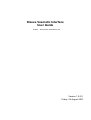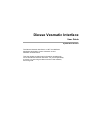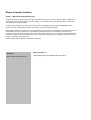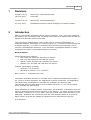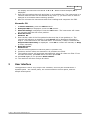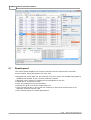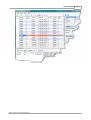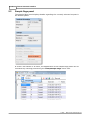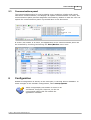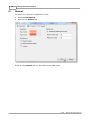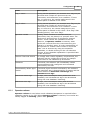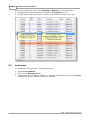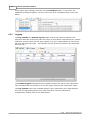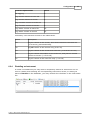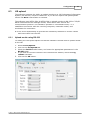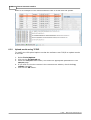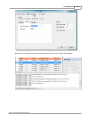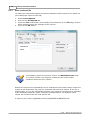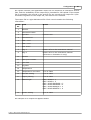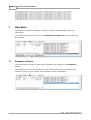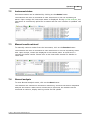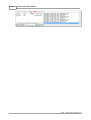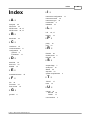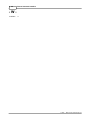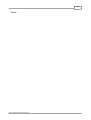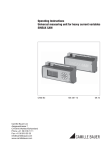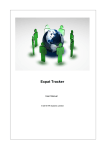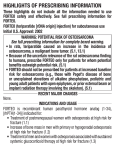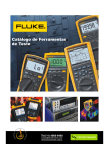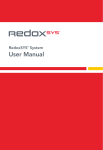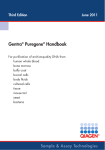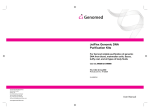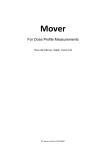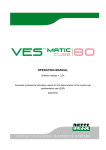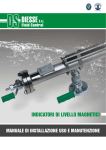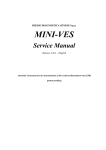Download Vesmatic 10/20 Manager - Micro
Transcript
Diesse Vesmatic Interface User Guide © 2007 ... Micro-Active Australia Pty Ltd Version 1.0.0.0 Friday, 24 August 2007 Diesse Vesmatic Interface User Guide by Mike Noordermeer The Diesse Vesmatic Interface is a .NET 2.0 Winforms application designed to control Vesmatic-10 and Vesmatic-20 instruments. This User Guide provides basic information regarding the use of the Diesse Vesmatic Interface. It is your responsibility to ensure you are using the latest version of the software, and user guide. Diesse Vesmatic Interface © 2007 ... Micro-Active Australia Pty Ltd All rights reserved. No parts of this work may be reproduced in any form or by any means - graphic, electronic, or mechanical, including photocopying, recording, taping, or information storage and retrieval systems - without the written permission of the publisher. Products that are referred to in this document may be either trademarks and/or registered trademarks of the respective owners. The publisher and the author make no claim to these trademarks. While every precaution has been taken in the preparation of this document, the publisher and the author assume no responsibility for errors or omissions, or for damages resulting from the use of information contained in this document or from the use of programs and source code that may accompany it. In no event shall the publisher and the author be liable for any loss of profit or any other commercial damage caused or alleged to have been caused directly or indirectly by this document. Printed: August 2007 in Brisbane, Queensland, Australia. Publisher Micro-Active Australia Pty Ltd Special thanks to: All the people who contributed to this document. I Diesse Vesmatic Interface Table of Contents Part I Revisions 2 Part II Introduction 2 Part III System requirements 3 Part IV Workflow 3 Part V User interface 4 1 Results................................................................................................................................... panel 5 2 Sample................................................................................................................................... flags panel 7 3 Communications ................................................................................................................................... panel 8 Part VI 8 Configuration 1 General ................................................................................................................................... 9 Operator release ......................................................................................................................................................... 10 2 Instrument ................................................................................................................................... 11 Instrument name, ......................................................................................................................................................... device id and instrument type 12 Serial communications ......................................................................................................................................................... 12 Logging ......................................................................................................................................................... 13 Disabling an instrument ......................................................................................................................................................... 14 Checksum calculations ......................................................................................................................................................... 15 3 LIS upload ................................................................................................................................... 16 Upload results ......................................................................................................................................................... using RS-232 16 Upload results ......................................................................................................................................................... using TCP/IP 17 Save results to......................................................................................................................................................... file 19 Part VII 21 Operation 1 Firmware ................................................................................................................................... revision 21 2 Instrument ................................................................................................................................... status 22 3 Manual ................................................................................................................................... results retrieval 22 4 Normal ................................................................................................................................... analysis 22 24 Index © 2007 ... Micro-Active Australia Pty Ltd Revisions 1 2 2 Revisions Version 0.9.0.0 Revised by : Mike Noordermeer 18 June 2007 First draft Version 1.0.0.0 Revised by : Mike Noordermeer 21 June 2007 Updated document to reflect changes in firmware support Introduction ESR is a nonspecific screening test for various diseases. This 1-hour test measures the distance (in millimeters) that red blood cells settle in unclotted blood toward the bottom of a specially marked test tube. The erythrocyte sedimentation rate can be used to monitor inflammatory or malignant disease. Although it is a screening test (i.e. it cannot be used to diagnose a specific disorder), it is useful in detecting and monitoring tuberculosis, tissue necrosis, rheumatologic disorders, or an otherwise unsuspected disease in which symptoms are vague or physical findings are minimal. Normal Values Adults · · · · (Westergren method): Men under 50 years old: less than 15 mm/hr. Men over 50 years old: less than 20 mm/hr. Women under 50 years old: less than 20 mm/hr. Women over 50 years old: less than 30 mm/hr. Children (Westergren method): · Newborn: 0 to 2 mm/hr. · Neonatal to puberty: 3 to 13 mm/hr. Note: mm/hr. = millimeters per hour. The Diesse Vesmatic Interface is a simple .Net 2.0 Winforms application written in C#. Prior to routine operation, the application must be configured. The application can control any combination of Vesmatic-10, Vesmatic-20, and Ves-Easy instruments provided each device uses its own serial port, i.e. you can not daisychain Vesmatic-20 instruments. While described as 'random access' instruments, the Vesmatic-10 firmware does not allow an interfaced instrument to operate in this fashion. To obtain results from the instrument, it must be in a 'free' state. This only occurs when the instrument is not analyzing - therefore the instrument must be used in batch mode (or a hybrid of batch mode) to permit the upload of results from the instrument to the LIS. It is assumed © 2007 ... Micro-Active Australia Pty Ltd 3 Diesse Vesmatic Interface · You are familiar with the operation of the Vesmatic-10/Easy and Vesmatic-20 instruments · On each instrument you can enter service mode and determine the device id and baud rate · You can use Windows Device Manager to determine which serial port(s) is used with the Vesmatic-10 instrument(s). 3 System requirements Listed below are the minimum sofware and operating system requirements. Prerequisite software Microsoft Core XML Services (MSXML) 6.0 Internet Explorer 6 SP1 or higher Microsoft .NET Framework Version 2.0 Redistributable Package (x86) SQL Server 2005 Express RAM Minimum: 192 MB Recommended: 512 MB or higher Hard disk space 700 MB free space Processor Pentium III Compatible or higher Minimum: 500 MHz Recommended: 1 GHz or higher Operating system All editions of Microsoft All editions of Microsoft All editions of Microsoft All editions of Microsoft Service Pack 1 Windows Windows Windows Windows 2000 with Service Pack 4 XP with Service Pack 2 Server 2003 Service Pack 1 Small Business Server 2003 If TCP/IP LIS upload is used, the instrument PC must be connected to the network. 4 Workflow The following workflows are used when developing the interface: Vesmatic 10/EASY 1. At Select Function, press the Menu button. 2. Press the Down button until ESR 1 Random is displayed. 3. Press the OK button. Run is displayed, the instrument initialises, and goes into 20 minute random mode. 4. FFFFF FFFFF is then displayed. Each letter corresponds to a test position. First FFFFF position 1 – 5 and then 6 – 10. 5. Scan the bar code of a patient's tube and slot into any position from 1 – 10. The instrument will display the barcode and start beeping until the tube is inserted into a test slot. 6. The instrument will then scan the tube to read the starting levels and change © 2007 ... Micro-Active Australia Pty Ltd Workflow 4 the display for that slot from F to 1 to 2 to A. When finished analysis, W is displayed. 7. Scan the next patient barcode and place in an available slot. The instrument is in random mode so tests can be started at any time i.e, you don't have to wait for analysis to be finished before starting another. 8. After 20 minutes the instrument takes final readings and computes the ESR. Vesmatic 20 1. At Select Function, press the Menu button. 2. Analysis ESR F1 is displayed. Press the OK button. 3. Manual loading? is displayed. Press the OK button. The instrument will rotate the carousel and find the home position. 4. Read 01 Codes Position 01. 5. Scan the bar code of the first patient's tube and slot it into position 01. The carousel will advance to position 02 and stored will be displayed followed by step 6. If the barcode is not scanned within 10 seconds, a beep is emitted and Disp to Edit OK to Retry is displayed. Press OK to rescan the barcode, or Disp to enter manually. 6. Read 02 Codes Position 02 7. Scan the second patient's tube and place in position two. 8. Continue until all tubes are scanned or all positions are filled. 9. The loading process will terminate automatically when all tubes are filled. If not all tubes are filled, press Esc twice and then press OK. 10. Press Esc again to the question Print Joblist?. 11. The machine will then analyse all tubes. 5 User interface The application uses a very simple user interface, and may be considered as 3 separate parts : the results panel, the communications control panel, and the sample status panel. © 2007 ... Micro-Active Australia Pty Ltd 5 5.1 Diesse Vesmatic Interface Results panel The results panel displays the results received from the instruments, and their current status. Using the toolbar the user may · Navigate the result data set. On selection of a new result, the sample flags panel is updated with details of the currently selected request. · Manually enter results for subsequent transmission to the LIS · Delete old or erroneous results · Save any changes to the result status · Refresh the grid view of the results data set · Print queued results (in the event the network is down and results need to be manually entered into the LIS) · Filter results based on certain parameters. © 2007 ... Micro-Active Australia Pty Ltd User interface © 2007 ... Micro-Active Australia Pty Ltd 6 7 5.2 Diesse Vesmatic Interface Sample flags panel The sample flags panel displays details regarding the currently selected request in the Results panel. If screen 'real estate' is an issue, the appearance of the sample flags panel can be controlled by checking/unchecking the View|Sample flags menu item. © 2007 ... Micro-Active Australia Pty Ltd User interface 5.3 8 Communications panel The communications panel is used to display error conditions, display and control instrument communications, and display LIS upload communications. In effect, the communications panel provides diagnostic functionality. Details on how the user can exploit the communications panel is provided later in this document. If screen 'real estate' is an issue, the appearance of the communications panel can be controlled by checking/unchecking the View|Monitor menu item. 6 Configuration Software configuration is stored, to the most part, in the SQL Server database. To make changes to the software configuration, select Tools|Options. Some configuration information is stored in an xml-based .config file. However, we do not recommend editing this file outside the application interface. © 2007 ... Micro-Active Australia Pty Ltd 9 6.1 Diesse Vesmatic Interface General To modify the 'general' configuration items 1. Select Tools|Options. 2. Click on the General tab. Fields on the General tab are described in the table below. © 2007 ... Micro-Active Australia Pty Ltd Configuration 6.1.1 10 Field Description Flag 1 colour During normal operation, an encoded error flag may be returned when results are queried from the instrument, and reflects an error condition. If error flag 1 is non-zero, the results background in the results panel is shaded in this colour. Flag 2 colour During normal operation, an encoded error flag may be returned when results are queried from the instrument, and reflects an error condition. If error flag 2 is non-zero, the results background in the results panel is shaded in this colour. Error flag 2 has 'shading priority' over error flag 1. Operator release Usually, when results are received from the instrument, they are placed in a 'queued' state. The result set is queried every 5 minutes for queued results - these results are uploaded to the LIS. However, if Operator release is checked, when results are received from the instrument they are placed in a 'pending' state. It is the responsibility of the operator to 'release' those results to a queued state. This is achieved by using the dropdown combobox, or double clicking on the row selection column. A more detailed explanation is provided later in this document. Discard if barcode absent To comply with certain regulatory requirements, the software may be configured to ignore any sample result which is not identified by a barcode. Autostart If checked, the software will immediately initiate communications with configured and connected instruments, and LIS. Automatically delete aged results If checked, aged results are deleted by the software. The maximum age is determined by its status and the values defined in maximum results age and maximum error age. Maximum results age In days, once the sample result (without an error condition) has exceeded this age it will be deleted during the next database 'cleansing'. Maximum error age In days, once the sample result (with an error condition) has exceeded this age it will be deleted during the next database 'cleansing'. Operator release Operator release is used when result validation/acceptance is required before uploading results to the LIS. When Operator release is checked, new results are initially tagged as Pending (rather than Queued). © 2007 ... Micro-Active Australia Pty Ltd 11 Diesse Vesmatic Interface Users may change the status from Pending to Queued in one of two ways 1. Dropdown the status combobox and select the Queued item, or 2. Double click on the row selection column on the left hand side of the grid. 6.2 Instrument To modify the 'instrument(s)' configuration items 1. Select Tools|Options. 2. Click on the Instrument tab. 3. Instruments may be added, updated, or deleted. Remember to click on the Save button once you are satisfied with your changes. © 2007 ... Micro-Active Australia Pty Ltd Configuration 6.2.1 12 Instrument name, device id and instrument type The instrument name is a unique name given to each instrument, and should follow an enterprise-wide policy for naming devices. The name is used when storing results in a temporary folder. As part of the communications protocol, each instrument is addressed by its device id. By entering Service Mode (on the Vesmatic instruments), the device id can be viewed and/or changed. Unless the correct device id is entered for the Device identity field, the application can not communicate with the instrument. Please consult the instrument Service Manual for more details. It is important to select the correct instrument type. While the Vesmatic family of instruments use the 'new protocol', each model has a slightly different command set. By selecting the instrument type, the software knows which command set to use. 6.2.2 Serial communications While determining the serial comm port for the Vesmatic-20 is easy (it is connected to a serial port on the computer), the Vesmatic-10 is a little more difficult. After you have installed the USB->serial port device driver (supplied with the Vesmatic-10 instrument), connected the Vesmatic-10 to a USB port, and powered it on, you will need to open Device Manager to determine the serial port number assigned to this instrument connection. The easiest way to check you've established communications is to configure the © 2007 ... Micro-Active Australia Pty Ltd 13 Diesse Vesmatic Interface serial comm port settings, and click on the Firmware button. If you have not established communications, you will receive an error message similar to the one below. 6.2.3 Logging The Log comms and Comms log file fields control the communications trace output to both the screen and trace file. Bear in mind these instruments are 'comms intensive' and the trace file will grow rapidly. It is your responsibility to ensure the file does not grow too large - the software will fail if the file grows to the maximum text file size. The Comms log file field defines the full path to the trace file for the instrument. The recommended convention is to use the same name as the instrument name. The Log comms field is an encoded integer value. Determine your requirements, sum the corresponding values, and enter the value into the instrument configuration. Please refer to the table below. © 2007 ... Micro-Active Australia Pty Ltd Configuration Comms requirement Value No logging 0 Log results comms to trace file 1 Log results comms to screen 2 Log firmware comms to trace file 4 Log firmware comms to screen 8 Log status comms to trace file 16 Log status comms to screen 32 14 Commonly used values are listed in the table below. 6.2.4 Value Description 43 Log all comms to the screen, and result comms to the trace file (1+2+8+32) [Recommended] 42 Log all comms to the screen only (2+8+32) 63 Log all comms to the screen and trace file (1+2+4+8+16+32) 23 Log all comms information to the trace file, and just the results comms to screen (1+2+4+16) 21 Log all comms to the trace file only (1+4+16) Disabling an instrument In some circumstances you may wish to temporarily switch an instrument out-ofservice. Rather than deleting the corresponding instrument record, or setting its state to Inactive in the database, you may uncheck the checkbox in the instrument list. © 2007 ... Micro-Active Australia Pty Ltd 15 Diesse Vesmatic Interface The next time the software is restarted, the instrument(s) configuration is read from the database and its 'active' state is restored. Changing the 'active' state of the instrument via the checkbox should be considered a temporary condition. 6.2.5 Checksum calculations During testing it was discovered that certain firmware revisions did not calculate the checksum as documented. To include the carriage return character in the checksum calculation, check the Extended checksum checkbox. At the time of writing this document, this applies to all Vesmatic-10/Vesmatic-Easy instruments. In all other cases, leave the Extended checksum checkbox unchecked. If during initial setup the interface displays a checksum error (see below), toggle the Extended checksum checkbox and try again. © 2007 ... Micro-Active Australia Pty Ltd Configuration 6.3 16 LIS upload The software supports the ability to upload results to an LIS (Laboratory Information System) via RS-232, TCP/IP or ASCII file. If you do not require LIS upload please ensure the None radio button is selected. The software uses ASTM 1381 & ASTM 1394 to upload results via RS-232 or TCP/IP. ASTM 1394 defines the message format, while ASTM 1381 defines the communication protocol. The softwarer operates in a broadcast mode, i.e. it establishes connection with the receiving computer, transmits results, and terminates the connection. It is the users responsibility to provide the necesssary software to receive results and insert them into the LIS. 6.3.1 Upload results using RS-232 To modify the LIS upload options so that the software uses RS-232 to upload results to the LIS 1. Select Tools|Options. 2. Click on the LIS Upload tab. 3. Check the RS-232 radio button, and enter the appropriate parameters in the RS-232 page. 4. If you wish to view the comms in the comms trace window, check the Log comms checkbox. 5. Click on the OK button. © 2007 ... Micro-Active Australia Pty Ltd 17 Diesse Vesmatic Interface Below is an example of the communications trace of an RS-232 LIS upload. 6.3.2 Upload results using TCP/IP To modify the LIS upload options so that the software uses TCP/IP to upload results to the LIS 1. Select Tools|Options. 2. Click on the LIS Upload tab. 3. Check the TCP/IP radio button, and enter the appropriate parameters in the TCP/IP page. 4. If you wish to view the comms in the comms trace window, check the Log comms checkbox. 5. Click on the OK button. © 2007 ... Micro-Active Australia Pty Ltd Configuration Below is an example of the communications trace of an TCP/IP LIS upload. © 2007 ... Micro-Active Australia Pty Ltd 18 19 6.3.3 Diesse Vesmatic Interface Save results to file To modify the LIS upload options so that the software writes results to an ASCII file (for subsequent import to the LIS) 1. Select Tools|Options. 2. Click on the LIS Upload tab. 3. Check the File radio button, and modify the parameters in the File page. Ensure these settings match the settings of the receiver. 4. Click on the OK button. The software places an exclusive lock on the Destination file when it is writing results. The program reading the file must handle situations when the file is locked. Results are saved to the destination file for subsequent LIS upload. When results are written to the destination file, the file is opened with exclusive access. If the file is already open, e.g. by the LIS upload program, the results are archived to a subfolder of the Windows temporary folder. Using the example above, on Windows Vista, results will be saved into the local archive file C:\Users\<user name>\AppData\Local\Temp\BRIVES10\BRIVES10.txt © 2007 ... Micro-Active Australia Pty Ltd Configuration 20 On regular intervals, the application checks for the existence of instrument archive files, and the availability of the output file(s) intended for LIS upload. If the output file is accessible, the records in the archive file are moved to the output file. Upon successful migration to the output file, the archive file is deleted. The output file is a pipe-delimitered file. Each record contains the following information: Field no. Field Notes 1 Barcode 2 Instrument name 3 Operator 4 Instrument id 5 ESR 1 hour 6 ESR 2 hour 7 Katz Index 8 Flag 1 Please refer to the instrument manual 9 Flag 2 Please refer to the instrument manual (Relevant to Vesmatic-10 only) Current user 10 Position 11 Test cycle number 12 Test date 13 Log date 14 Temperature 15 Temperature correction True or False 16 Barcode setting True or False 17 Display setting True or False 18 Method type ESR ESR ESR ESR ESR ESR 19 Printer setting True or False 1 2 1 2 1 2 HOUR HOUR HOUR HOUR HOUR HOUR An example of an output file appears below: © 2007 ... Micro-Active Australia Pty Ltd =1 =2 RANDOM = 3 RANDOM = 4 KINETIC = 5 KINETIC = 6 21 Diesse Vesmatic Interface 1529877|BRIVES10|Matthew|1|13|0|0|0|0|5|0|4/06/2007 1:40:09 PM|18/06/2007 9:02:03 AM|35|True|True|True|3|True 1529876|BRIVES10|Matthew|1|18|0|0|0|0|4|0|4/06/2007 1:38:38 PM|18/06/2007 9:02:03 AM|33|True|True|True|3|True 1529875|BRIVES10|Matthew|1|31|0|0|0|0|3|0|4/06/2007 1:37:39 PM|18/06/2007 9:02:03 AM|32|True|True|True|3|True 1529874|BRIVES10|Matthew|1|1|0|0|0|0|2|0|4/06/2007 1:37:07 PM|18/06/2007 9:02:03 AM|32|True|True|True|3|True 1529873|BRIVES10|Matthew|1|15|0|0|0|0|1|0|4/06/2007 1:36:59 PM|18/06/2007 9:02:03 AM|32|True|True|True|3|True 1529892|BRIVES10|Matthew|1|8|0|0|0|0|10|0|4/06/2007 2:16:48 PM|18/06/2007 9:02:03 AM|32|True|True|True|3|True 1529891|BRIVES10|Matthew|1|17|0|0|0|0|9|0|4/06/2007 2:16:48 PM|18/06/2007 9:02:03 AM|32|True|True|True|3|True 1529890|BRIVES10|Matthew|1|6|0|0|0|0|8|0|4/06/2007 2:16:48 PM|18/06/2007 9:02:03 AM|32|True|True|True|3|True 1529889|BRIVES10|Matthew|1|1|0|0|0|0|7|0|4/06/2007 2:16:48 PM|18/06/2007 9:02:03 AM|32|True|True|True|3|True 1529888|BRIVES10|Matthew|1|28|0|0|0|0|6|0|4/06/2007 2:16:48 PM|18/06/2007 9:02:03 AM|32|True|True|True|3|True 7 Operation The software provides the ability to perform simple communications with the instrument. To access these functions, click on the Instrument comms tab on the bottom of the window. 7.1 Firmware revision The instrument firmware revision can be obtained by clicking on the Firmware button. The software will issue a command to each instrument in the list requesting its firmware revision. Upon receipt, the firmware revision is displayed. © 2007 ... Micro-Active Australia Pty Ltd Operation 7.2 22 Instrument status Instrument status can be obtained by clicking on the Status button. The software will issue a command to each instrument in the list requesting its status. Upon receipt, the instrument status is displayed. During normal analysis, the instrument is continuously polled for its status and the user interface is updated 'real time'. 7.3 Manual results retrieval To manually retrieve results from the instrument, click on the Results button. The software will issue a command to each instrument in the list requesting result sets. Upon receipt, results are displayed in the Results panel. A result set of 0 requests the latest results. Please refer to the instrument manual for details on result sets. 7.4 Normal analysis To enter Normal analysis mode, click on the Start button. The software will commence instrument monitoring. As each instrument completes analysis and enters a state where results can be retrieved, the software issues commnds to retrieve, display and log results for LIS upload. © 2007 ... Micro-Active Australia Pty Ltd 23 Diesse Vesmatic Interface © 2007 ... Micro-Active Australia Pty Ltd Index Index -I- -AAnalysis 22 ASCII file 19 ASTM 1381 16, 17 ASTM 1394 16, 17 -LLIS 16, 17 logging 13 -Bbaud rate -P- 12 -C- parity 12 port 12 checksum 15 communications 8 configuration 9 general 9 instrument 11 -RResults 22 results panel RS-232 16 -D- 5 -S- data bits 12 device id 12 disable 14 sample flags 7 serial port 12 Status 22 stop bits 12 system requirements -Eextended chksum 15 -Ffile 19 Firmware 21 flow control 12 -Ggeneral instrument configuration instrument name 12 instrument type 12 introduction 2 isdeleted 14 9 -TTCP/IP 17 trace 13 -Uupload 16 RS-232 16 TCP/IP 17 user interface © 2007 ... Micro-Active Australia Pty Ltd 4 3 11 24 25 Diesse Vesmatic Interface -Wworkflow 3 © 2007 ... Micro-Active Australia Pty Ltd 26 Notes: © 2007 ... Micro-Active Australia Pty Ltd