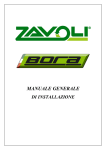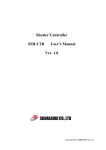Download Ingestion Tool User Manual - ics-forth
Transcript
Ingestion Tool User Manual Version 1.5.0 16 February 2013 Grant Agreement number: 231809 Project acronym: 3D‐COFORM Project title: Tools and Expertise for 3D Collection Formation Funding Scheme: FP7 Project coordinator name, Prof David Arnold, University of Brighton Title and Organisation: Tel: +44 1273 642400 Fax: +44 1273 642160 Email: [email protected] Project website address: www.3d‐coform.eu 3D‐COFORM The research leading to these results has received funding from the European Community's Seventh Framework Programme (FP7/2007‐2013) under grant agreement n° 231809. Authors: Christos Georgis Ioannis Chrysakis Contributing partner organizations: Foundation for Research and Technology, Hellas (FORTH) 2 3D‐COFORM Table of Contents 1 2 3 Introduction ................................................................................................................ 5 1.1 Supported functionality ......................................................................................................... 5 1.2 Rationale ................................................................................................................................ 6 Workflow Considerations ............................................................................................ 7 2.1 Describing the output of an Event ......................................................................................... 7 2.2 Describing details of an Event ............................................................................................... 7 2.3 Describing the input of a Process Event ................................................................................ 7 2.3.1 All input files should be already in the RI ....................................................................................... 7 2.3.2 Introduction of intermediate files .................................................................................................. 7 2.3.3 Some process events may not have input files ............................................................................... 9 Interface Description ................................................................................................. 10 3.1 Handling an Event description ............................................................................................. 10 3.2 Acquisition event ................................................................................................................. 12 3.2.1 Output Digital Object .................................................................................................................... 12 3.2.2 Acquisition Event .......................................................................................................................... 13 3.2.3 Setup & Devices ............................................................................................................................ 16 3.3 4 Process Event ....................................................................................................................... 17 3.3.1 Output Digital Object .................................................................................................................... 18 3.3.2 Process Event ................................................................................................................................ 19 3.3.3 Input Digital Objects ..................................................................................................................... 20 3.4 Forms for the creation and update of entities .................................................................... 23 3.5 Form Input fields functionality ............................................................................................ 25 3.5.1 Input field functionality ................................................................................................................ 25 3.5.2 Multi‐valued Input fields ............................................................................................................... 26 3.5.3 Creation and update of entities .................................................................................................... 26 3.5.4 Update of Events .......................................................................................................................... 26 3.5.5 Creation of new Types .................................................................................................................. 27 Ingestion tool – What is delivered ............................................................................. 28 4.1 How to run the Ingestion Tool ............................................................................................. 28 4.1.1 How to download and install ........................................................................................................ 28 4.1.2 How to configure the Ingestion Tool ............................................................................................ 28 4.1.3 How to request a Location ............................................................................................................ 30 4.1.4 First use of the tool? Where to ingest: RI‐default vs RI‐debug ..................................................... 30 4.1.5 Checking for latest versions .......................................................................................................... 30 4.2 Sources and Libraries provided with the Ingestion Tool ..................................................... 31 4.3 Bug reporting ....................................................................................................................... 31 3 4 3D‐COFORM 3D‐COFORM 1 Introduction This document describes a tool for ingesting into the 3D‐COFORM Repository Infrastructure data objects for or from 3D Model production that have not been produced together with valid 3D‐ COFORM Digital Provenance metadata. The tool guides the user during the ingest process to manually provide sufficient and consistent metadata. Data objects in 3D‐Model production are typically created in individual processes which form part of an open, only partially constraint workflow with complex structure. In order to support the envisaged reasoning functions for data management and scientific interpretation, it is critical for the consistency of the metadata that the output of one process is referred as input in the next process with exactly the same identifier, as well as all persons, places and other things involved in more than one process. The tool however limits the possible complexity of a particular acquisition process to at most one level of sub‐processes. The main challenge of the tool is to ensure this referential integrity by querying existing reference data in the repository and validating user input against related data in the repository. The tool aims further at providing a good‐practice library of software components for metadata creation that 3D‐COFORM tool providers can employ to integrate their tools more consistently and efficiently. The tool further allows referring to and loading complete, existing metadata records describing the digitized cultural object. 1.1 Supported functionality The ingestion tool is based on the specifications that arose from the manual/semiautomatic ingestion of data that partners provided for the 2nd review and on the scenario and workflow proposed by Roberto Scopigno in document titled “3D scanning ‐ An example of typical scenario and workflow”. The tool provides: Support of the ingestion of data of a simple acquisition process. It provides an automatic way to create the metadata files of a simple acquisition process (single‐step, e.g. Minidome like process), providing the user the appropriate form(s) to assign metadata information on the acquisition event, identification information of the depicted object, and general acquisition setup and capturing device(s) information. Support of the ingestion of data of a simple data‐processing procedure. It provides an automatic way to create the metadata files of a simple data‐processing procedure, providing the user the appropriate form(s) to assign metadata information on the processing event. Involved partners should identify the required metadata for describing S/W and S/W‐ versions, along with the parameters that are passed to the specific S/W. There is no limitation to the number of independent acquisition processes and subsequent processing steps ingested individually, but contributing to one or more 3D Models. Mechanisms that assist in the ingestion of metadata information of intermediate‐ processing‐steps that users decide to store in the repository (hereafter RI), while their intermediate data‐files are lost or erased. Unified URI policy definition. Full referential integrity control mechanism. All forms interact with the RI and get information and display it to the user to choose from. Thus there are no misspellings, nor illegal cross referencing. 5 3D‐COFORM All forms may be saved and re‐loaded for further editing. This enables the user to revise the metadata before committing in the RI. Ingestion of all data and metadata in the RI. 1.2 Rationale The tool aims at ingesting legacy data concerning digital provenance information and data produced with tools that 3D‐COFORM has no implementation control over them, thus cannot be integrated to the RI. It is also provided to assist the ingestion of some bulk data in order to populate early the RI. It is not provided to substitute the required integration of 3D‐COFORM tools with the RI. We strongly believe that the tools integration with the RI can only be achieved by having each tool ingesting and retrieving to and from the RI, without having an intermediate tool (the “ingestion tool”) assisting the users of each independent tool to ingest to the RI. Otherwise it is impossible to keep different metadata consistent, to manage the potential complexity of flows of work, and to keep manual interaction at the minimum necessary for industrial application. The tool aims further at providing a good‐practice library of software components for metadata creation that 3D‐COFORM tool providers can employ to integrate their tools more consistently and efficiently. The tool functionality of retrieving available lists of values from the RI, given specific criteria, and ingesting new such values to the RI, is provided as a set of java‐functions for all other 3D‐COFORM tool providers. We hope that the existence of such a set of functions will help all partners to integrate their tools to the RI. We also hope that the tool source code can also be used as a coding‐template for the ingestion mechanism that will be integrated in the 3D‐COFORM tools. 6 3D‐COFORM 2 Workflow Considerations 2.1 Describing the output of an Event The user has also to specify the output of the event which is about to describe. Actually workflow‐ wise this is the “first” card that the user has to fill. This is due to the fact that the user has to specify metadata for specific data located on his/her local storage: how he got these data (output), during which procedure (event), etc. We believe that this is the most intuitive way to describe an event, by assisting the user to answer the following questions: (a) which data were produced, (b) by what procedure and (c) using what input. 2.2 Describing details of an Event The user describes events (either acquisition events, or process events). For each event the user should specify attributes concerning the event itself specifying: the title of the event, the time the event took place, the place the event took place, the organization, the operators/actors involved in the event etc. For the description of an acquisition event the user should also specify the devices used for the acquisition, some information on the acquisition setup and if necessary device calibration information. For the description of a process event the user should also specify the software used for processing their input data, the type of the software and the parameters used for the processing. 2.3 Describing the input of a Process Event For a process event the user should also the input data he/she used for processing. 2.3.1 All input files should be already in the RI The ingestion tool does not allow the selection of data files that are not already ingested in the repository. This ensures data referential integrity. This also forces the user to first describe acquisition events, and the subsequent process events, which is only logical. 2.3.2 Introduction of intermediate files The input, except of being a set of data objects (already ingested in the repository, as mentioned earlier), can also be the product (output) of another process for which the user decided that was not needed and was erased (see Figure 1: process B output). In this case the ingestion tool assists the user in describing the metadata for this process too (process B), describing the software and the parameters used, up to the files used as input (already in the repository). 7 3D‐COFORM Data file erased from disc Process B Process B output Process A input ? specified as UUID Process A z z Process B input specified as UUID z z z Process A output Process A input Data files on the disc specified as UUID RI Data files Ingested in the RI Figure 1 Intermediate files maybe created between two processes This way the tool provides referential integrity when describing a chain of processes which intermediate data are erased. We will hereafter reference these products as intermediate files. The ingestion tool considers (for simplicity reasons) the intermediate files between two process as one file (see Figure 2: intermediate files between processes B and A) generating only one UUID for this intermediate data. z Process A Process D z Process B ?? z z z Process C Process E z Process F z z z z Figure 2 Intermediate files between processes are concidered as one file The metadata generation in the case on intermediate files between multiple processes, include the description of all the processes up to the input files of the first process (see Figure 2 the upper green cloud denotes the generated metadata for both process C and process B, it will be ingested with the output data‐file of process C). 8 3D‐COFORM 2.3.3 Some process events may not have input files There is also the case where a process does not have any input data. The user is using software to generate data files without any data files as input. The tool supports this case too by providing the user a way to declare this (lack of input). 9 3D‐COFORM 3 Interface Description The ingestion tool works with two types of events: the acquisition event and process event. It provides an interface, based on tabbed input forms, to assist the user to answer the following questions: (a) which data were produced, (b) by what procedure and (c) using what input. The purpose of the tool is to enable users to use forms instead of RDF files to interact with and be able to ingest their data in the RI. These forms interact with the RI in order to assist and assure correct input in specific input fields. The tool can save the event descriptions in files in the local disk. These files can be saved and reloaded enabling user to describe the events at his/her own time. After the description is completed the user can ingest the metadata collected along with the data these metadata describe to the RI. 3.1 Handling an Event description Figure 3 Initial form of Ingestion Tool By invoking the tool the user may load an existing event description, create a new one or update an existing one. Each event is described within the framework of a “project”. The user may select an existing project or create a new one by pressing the “New” button. A pop‐up form for introducing the new project (see Figure 4) appears, for the user to provide all the details of the project. Figure 4 Adding a new Project description In all forms at the left bottom area the following functions are available (Figure 5): • New event 10 • • • • 3D‐COFORM Update Event Load event Save event Ingest (event) to RI Figure 5 From the left bottom area of the ingestion tool main‐form the user may create a new event, load and save events to disc and ingest an event By pressing button “New event” the user may choose create a new event. If the button is pressed while editing another event the user is prompted to save or discard the current event. By pressing button “Update event” the user may choose update an existing event. If the button is pressed while editing another event the user is prompted to save or discard the current event. By pressing button “Load event” the user may choose to load an existing event description from the local storage (local hard disk). After he/she has finished with the editing of an event he/she may save the event descriptions (for re‐evaluation) in a file on the local disk (by pressing “Save event”), or ingest the event along with its data in the RI (by pressing “Ingest to RI”). Event Descriptions used as templates: All saved event description files (once ingested) can no‐longer be used for re‐ingestion of the same data. Instead they may be used as “event templates”: they can be reloaded and used without having the user to re‐enter the same information for a set of events with the same details (e.g. same organization, actors, same S/W, and S/W‐parameters etc.), only having omitted all input‐output information. The left scrollbar displays the events that are currently described during one event description. Specifically during the editing of a process event the user may desire to describe more than one process events (as described in section 2.3.2): this left scrollbar enables the user to “jump” from the one process event to the other. 11 3D‐COFORM 3.2 Acquisition event The event description of an acquisition event is based on a three tabbed form: Output digital objects, Acquisition event, and Setup & Devices. 3.2.1 Output Digital Object For describing the acquisition event the user is prompted to select the output digital objects that were produced during this acquisition. This is done by pressing the “browse” button (Figure 6). This button pops‐up a file browser, for the user, to select that data files from the local storage (local hard disk). The user is given a choice to generate a zip file (using the option “Generate zip for files”) that contains all the selected files, if the data‐files to be ingested are going to be treated further as a set of data. This also reduces the metadata information that the tool generates, since it generates for one metadata file instead of many.The user is also given a choice to consider all data files as one “multipart object”, for which is prompted to define the “startup” data file. When updating an acquisition event all forms described below are already filled by the event details retrieved from the RI. Filenames of digital objects or other files that are already ingested in the RI are denoted by a “#” preceding the filename. Figure 6 Form for selecting the output of an acquisition event For each of the displayed digital objects the user could optionally store individual metadata information by selecting a file in the list (see Figure 6). Then a new form pops‐up (Figure 7). This edit form enables the user to add a note to the selected digital object and set (or update) its thumbnail image. If option “Generate zip for files”) is selected then the metadata information and thumbnail on each individual file is ignored. The user can select “can be exported to Europeana” in order to declare that the digital object can be exported to Europeana, assigning also the license under which it will be exported. If in update mode the selection “to be deleted form the RI” is available, for the user to declare that the digital object is no longer part of the specified event. 12 3D‐COFORM Figure 7 Form for editing output file attributes 3.2.2 Acquisition Event By clicking at the tab “Acquisition event” the form describing basic information for this acquisition event appears (Figure 8). The user can insert information such as the title of the event, the time and the place the event took place, the responsible organization, and the operators involved in the event etc. Figure 8 Form for editing the description and details of an acquisition event The user can specify a value in a field (e.g. Operator) by selecting a value from a drop‐down list, of values from the RI. This list also enables type‐ahead and use of sub‐strings for narrowing the selection of available values, from the drop‐down list. Fields with “*” on their labels are obligatory. 13 3D‐COFORM Fields in grey are not editable. These may be fields that their value is calculated by the values of other fields. Such fields are the Event title fields, e.g an acquisition event title is calculated by the Event type, date, museum object, etc. This calculation mechanism may be necessary to enable automatic translation and multilingual search capability of some fields. The user can also create a new entity (such as a new Person) in the RI, by “New” button, or update an existing entity in the RI, by “Edit” button. A pop‐up form appears (see Figure 9) for introducing the new entity (or for updating the existing one), for the user to provide all the details of the entity. In Figure 9 is presented the form for creating/updating a Person identifying first and last name of the person, the organization the person is currently a member of, his role in the organization, a unique URI (optional) for identifying the Person entity (if not given the system will create a UUID for this entity) and a note field. In section 3.4 are presented all the forms for creating new Entities. The “+/‐” button is designed to enable the user to specify more than one values in specific input field (see section 3.5.2)]. Figure 9 Form for creating a Person The “Acq Location” field specifies the place the Acquisition took place. The form for introducing a new acquisition location provides the user the choice of specifying locations (Figure 10), as specific as a room in a building of an organization (Figure 11), or a set of coordinates (Figure 12) in the case of an outdoor acquisition. Figure 10 Form for creating a Location 14 3D‐COFORM Figure 11 Form for creating a Building/Exhibition Space Figure 12 Form for creating a Location by coordinates The “Acq Object” field designates the physical object. In Figure 13 is presented the form for specifying the object that is being digitized. The user can specify whether is a museum object, or an immobile object or site (e.g. archeological site, public heritage monument, sculpture or building). The fields in the form varies according the user selection: in Figure 13 are presented the fields for specifying a museum object by its inventory number, title, type, keeper (museum) and note. No other form of legacy data is ingested by this tool. Figure 13 Form for identifying a Museum Object 15 3D‐COFORM 3.2.3 Setup & Devices By clicking at the tab “Setup & Devices” the form for describing information about the hardware device data (device, characteristics and note) used for this acquisition event appears (Figure 14). In this form the user can also specify other devices used, such as lenses, flashes, etc. The tool provides more than one ways to describe the setup configuration: by a plain text filed (field “Setup Characteristics”) or by one or more configuration‐files. The form provides a field to specify the calibration files used for this acquisition, if any (field “Calibration file”). Figure 14 Form for editing the setup and devices of an acquisition event In Figure 15 is presented the form for creating a Device entity, defining details like device‐type, serial number, maker, firmware, notes etc. This form also provides the user with a sub‐form for describing details on the documentation concerning the acquisition setup (button “Setup Documentation”). 16 3D‐COFORM Figure 15 Form for creating a device In Figure 16 is presented the form for inserting setup documentation details, such as the type of the documentation setup, the small textual description of the setup, the organization responsible for the documentation, the device(s) used for the documentation and their operators etc. The form allows user to include selection of photos/video of the setup and possible documents with details on the setup installation (button “Browse”). Figure 16 Form for editing the setup documentation details 3.3 Process Event The event description of a process event is based on a three tabbed form: Output digital objects, Process event, and Input digital objects. 17 3D‐COFORM 3.3.1 Output Digital Object Similarly to acquisition event the user is prompted to select the output digital objects that were produced during this process event. This is done by pressing the “browse” button (Figure 17). This button pops‐up a file browser, for the user, to select that data files from the local storage (local hard disk). The user is given a choice to generate a zip file (using the option “Generate zip for files”) that contains all the selected files if the data‐files to be ingested are going to be treated further as a set of data. This also reduces the metadata information that the tool generates, since it generates for one file instead of many. The user is also given a choice to consider all data files as one “multipart object”, for which is prompted to define the “startup” data file. When updating a process event all forms described below are already filled by the event details retrieved from the RI. Filenames of digital objects or other files that are already ingested in the RI are denoted by a “#” preceding the filename. Figure 17 Form for selecting the output of a process event For each of the displayed digital objects the user could store individual metadata information by selecting a file in the list. Then a new pop‐up form appears (see Figure 19). This edit form enables the user to add a note to the selected digital object and set (or update) its thumbnail image. If option “Generate zip for files”) is selected then the metadata information and thumbnail on each individual file is ignored. The user can select “can be exported to Europeana” in order to declare that the digital object can be exported to Europeana, assigning also the license under which it will be exported. If in update mode the selection “to be deleted form the RI” is available, for the user to declare that the digital object is no longer part of the specified event. 18 3D‐COFORM Figure 18 Form for editing output file attributes 3.3.2 Process Event By clicking at the tab “Process event” the form describing basic information for this process event appears (Figure 19). The user can insert information such as the title of the event, the time the event took place, the organization, and the operators/actors involved in the event, the software used for processing, the parameters used for the processing, etc. Note that parameters that are used in a processing event are to diverse to describe in detail, so the tool provides more than one ways to describe the parameters: by a plain text filed (field “Software Parameters”) or by one or more parameter‐file. Figure 19 Form for editing the description and details of a process event In Figure 20 is presented the form that pops‐up when the user want to define new software. 19 3D‐COFORM Figure 20 Form for editing software details 3.3.3 Input Digital Objects For describing the input of the process event, the user can select digital objects from RI (Figure 21). By pressing “Query” button a pop‐up form appears (Figure 22) to enable the user to select as input, the output files of a “previous” event: files that were already been ingested (maybe using the ingestion tool at a previous point it time). The process input, except of being a set of data objects from the RI, can also be the product (output) of another process for which the user decided that was not needed and has erased (as described in section 2.3). In this case the ingestion tool assists the user in describing the metadata for this process, creating and describing a new process (by pressing “Describe new process” button). These choices of input can be supported both for the same process event. On the other hand if the user clicks on the checkbox “No input required”, then the above input selections are disabled and their contents are ignored. 20 3D‐COFORM Figure 21 Form for selecting the input (file‐uuids or process output) of a process event Figure 22 Form for selecting the output files of a “previous” event. By pressing the “Describe new process” button the user can enter information for the new process (Figure 23) and choose the corresponding input digital objects (Figure 24) with the same procedure as above. 21 3D‐COFORM Figure 23 Form for editing the description and details of the process that produces the intermediate files Figure 24 Form for selecting the input of the intermediate files generating process The left scrollbar displays the events that are currently described during one event description, enabling the user to “jump” from the one process event to the other. Thus (as shown in Figure 25) once the user has finished with describing the new process, can go back and review or continue the description of the first process, by selecting the process name/title on the left scrollbar. 22 3D‐COFORM Figure 25 Updated form with selected input (file‐uuids or process output) of a process event 3.4 Forms for the creation and update of entities The user can also create new entities (such as a new Person, new Legal Body, new Software, new Place, etc.) in the RI, by “New” button, or update existing entities in the RI, by “Edit” button, in forms described above. A pop‐up form appears (see Figure 9) for introducing the new entity (or for updating the existing one), for the user to provide all the details of the entity. Figure 26 Form for creating/updating a Person 23 3D‐COFORM Figure 27 Form for creating/updating a Legal Boby Figure 28 Form for creating a Place Examples of geonames ID (or GeoNameId) For the town Athens in Greece we have these two URIs : [1] http://sws.geonames.org/264371/ [2] http://sws.geonames.org/264371/about.rdf How to find a PLACE To find the GeoNameId of a place you can issue the following query, substituting PLACE with the place‐name you are looking for (e.g. Athens): http://ws.geonames.org/search?type=rdf&q=PLACE Figure 29 Form for creating/updating a Building/Exhibition Space Figure 30 Form for creating/updating a Location by coordinates 24 3D‐COFORM Figure 31 Form for creating/updating a Software Figure 32 Form for creating/updating a Generic Software type Figure 33 Form for creating/updating a Digital Device 3.5 Form Input fields functionality The forms of the Ingestion tool have input fields like those shown in Figure 36. 3.5.1 Input field functionality The user can either select a value from the drop‐down list or start typing in and the RI is queried for similar strings of the specific type. Type‐ahead in input‐fields narrows the selection of available 25 3D‐COFORM values, from the drop‐down list. By typing in the input field, the available values that match the typed string are narrowed (see Figure 34). Important notice: due to extremely long lists of available values the type‐ahead mechanism is enabled after typing at‐least three characters. This mechanism uses Lucene engine for optimized queries. Figure 34 Input field type‐ahead use example Notice that fields in grey are not editable and that fields with “*” on their labels are obligatory. 3.5.2 Multivalued Input fields In some input fields the user can specify more that one values. By selecting “+/‐” button a form will appear (see Figure 35). In this form the user may add more than one value (more than one Organization, Person, etc). Figure 35 Multi‐valued Input field use example 3.5.3 Creation and update of entities The user can also insert new entities (such as new Persons) or update entities (only those created using the Ingestion Tool), by selecting “New” or “Edit” button respectively (see Figure 36). Then a form for introducing the new entity pops‐up to provide all the details of the entity. Figure 36 Input fields examples It should be noted that the displayed value in a field, should be compact, in order to be easily selectable, thus it may vary from the detailed information presented when a new entity is introduced. See section 3.4 for a presentation of the available forms for creating entities. 3.5.4 Update of Events The tool also permits the editing and updating of existing Event‐metadata (already ingested in the RI), provided they comply with the Ingestion Tool disciplines. The user may select “Update event” 26 3D‐COFORM button and a pop‐up will appear, which allows selecting an Event, from a list of Events (see Figure 37). Figure 37 Form for selecting an Event for update. 3.5.5 Creation of new Types To create new type‐values in a existing vocabulary such new acquisition types, new device types, etc please contact coform‐[email protected] requesting the creation of the new type. 27 3D‐COFORM 4 Ingestion tool – What is delivered 4.1 How to run the Ingestion Tool 4.1.1 How to download and install Download the latest version of Ingestion Tool (IngestionTool_vx.y.zip file) from http://www.ics.forth.gr/isl/3D‐COFORM. Unzip the file to your local hard disk. In the produced folder you will find: an executable jar file (“IngestionTool_vx.y.jar”), a configuration file (“ingtool.properties”), a users manual (“Manual.pdf”) and a folder (“lib”) containing all the necessary libraries. Double click on the jar file and the Ingestion Tool will start. Prerequisites: The Ingestion Tool is written in Java programming language, thus is operating system independent. It is a standalone application, without any installation procedure required (except the existence of Java Runtime Environment ‐ Java Virtual Machine). Java Runtime Environment can be downloaded (and installed) from http://java.com. 4.1.2 How to configure the Ingestion Tool You have to setup some properties in the “ingtool.properties” file before running Ingestion Tool. These properties are mandatory: urls, homeUsergroupPrivileges, coformUsergroup and coformUsergroupPrivileges. Figure 38 Login form of Ingestion Tool. A login form has to be filled when Ingestion Tool starts (see Figure 38). The URL drop‐down list has the available urls to be connected as defined in the ingtool.properties file (delimitered by a comma). According to the selection on the URL the location drop‐down list is built to enable the selection of the corresponding location name. Username, password and HomeGroupID are also required fields to create a connection and start using the Tool. The form has the ability to remember (if checked) the last successful connection fields. All the above information is provided by contacting orv3‐ [email protected]. An example of properties file is the following: urls=http://ORCentral.cgv.tugraz.at/COFORM/ObjectRepository.svc,http://ordebug.cgv.tugra z.at/COFORM/ObjectRepository.svc 28 3D‐COFORM homeUsergroupPrivileges = 301 coformUsergroup = Usergroup:3D-COFORM coformUsergroupPrivileges = 207 deletefiles = no The property "urls" specifies the URLs (comma separated URLs) of the RI to be connected to (e.g. http://orcentral.cgv.tugraz.at/COFORM/ObjectRepository.svc,http://ordebug.cgv.tugraz.at/COFORM /ObjectRepository.svc). The property "deletefiles" if set to no allows the user to "review" the generated RDF metadata files. The property instructs the tool not to delete the generated RDF files after ingestion completion. These files are located in the RDFS folder. The property “querylog” if set to yes allows the user to “review” all executed queries, their results and their execution time and is used for debugging purposes. All this information captured in a file named queries.txt inside the RDFS folder. A description of properties "homeGroupID", "homeUsergroup", "homeUsergroupPrivileges", "coformUsergroupPrivileges" follows. "coformUsergroup", Every partner has a toplevel group in which to put their stuff. This is what I called their homegroup. (Examples: group "Assets‐Breuckmann" is homegroup of partner Breuckmann, group "Assets‐TU‐ Graz" is homegroup of TU‐Graz). Every partner has a usergroup. This whole usergroup has full permission on the homegroup, ie. GrantFull (301). (Examples: usergroup "Users‐Breuckmann" for partner Breuckmann, usergroup "Users‐TU‐Graz" for partner TU‐Graz) Every partner individual (i.e., user) is in the usergroup of this partner. This is what I called his homeusergroup. (Examples: user "Breuckmann:Bernd.Breuckmann" has homeusergroup "Users‐Breuckmann", user "TU‐Graz:Sven.Havemann" has homeusergroup "Users‐TU‐Graz"). All partner usergroups are sub‐groups of "Usergroup:3D‐COFORM". This usergroup has the much weaker Download permission (207) on all partner groups. This way, user "TU‐Graz:Sven.Havemann" cannot write into the group "Assets‐Breuckmann", i.e., not change anything, but he can at least open it, look at it, download stuff. Keep in mind that permissions are propagated through the usergroup hierarchy, but not through the group hierarchy. When "TU‐Graz:Martin.Schroettner" ingests a dataset, then he is owner of it, and by default nobody else can see the dataset. But if Martin goes on holiday, then somebody else in TU‐ Graz group has to have the same right as Martin. Because the assets are not private property, the idea is that the IngestionTool should automatically grant the GrantFull permission to the homeusergroup. Second, the download permission (207) must also be given explicitly to the Usergroup:3D‐COFORM so that other people in the project can download TU‐Graz stuff. If the user uses library instead of Ingestion Tool properties file should contain all the following properties: username = ... password = ... url = http://ordebug.cgv.tugraz.at/COFORM/ObjectRepository.svc locationName = GrazDebug homeGroupID = ... homeUsergroup = ... coformUsergroup = ... homeUsergroupPrivileges = 301 coformUsergroupPrivileges = 207 deletefiles = no 29 3D‐COFORM Also the user has the ability to initialize entity combos by setting corresponding variables in the properties file, with a specific regular expression pattern for each specific entity combo. The regular expression pattern syntax follows the java‐regex format (for more details see http://docs.oracle.com/javase/7/docs/api/java/util/regex/Pattern.html) and is case‐insensitive. An example of properties file variables to initialize entity combos is the following: PersonInitEntities = ^[abcd] ! get LegalBodyInitEntities = ^[abcd] LocationInitEntities = ^[abcd] PhysicalObjectInitEntities = ^[abcd] DigitalDeviceInitEntities = ^[abcd] SoftwareInitEntities = ^[abcd] EventInitEntities = ^20 ! get PhysicalObjectTypes = ^a ! get VocabularyTypeItems = ^. ! get all Persons that start with a, b, c or d all Events that start with 20, e.g. 2012-..., 2011-... all Physical Object Types that start with a all other vocab. types that start with any-character We should mention that the above values are identical to the default ones. That means that if we don’t set them or omit some of them, the combos would be initialized by these default values. The last can be overwritten by setting different values in the properties file. For example by setting LegalBodyInitEntities = ^a, all combos related with Legal Bodies should be initially loaded by Legal Bodies which label starts with a. Note that this is supported for both Ingestion Tool and library Tool properties file. 4.1.3 How to request a Location Partners who wish to create their own repository location should follow the instructions provided in Repository Infrastructure Wiki: https://gforge.igd.fraunhofer.de/plugins/mediawiki/frame.php?group_id=59. And send an email for a location creation request to orv3‐[email protected]. 4.1.4 First use of the tool? Where to ingest: RIcentral vs RIdebug The user can select where to ingest his/her data. We strongly suggest all users to first try to use the RI‐debug (http://ordebug.cgv.tugraz.at/COFORM/ObjectRepository.svc) and create a whole project: one (or more) acquisition(s) with a full set of upload data (especially a variety of types and small/large files) and one (or more) process(es) with a full set of input and output data. Once these ingestions are successful we suggest the user to start working on the RI‐central (http://orcentral.cgv.tugraz.at/COFORM/ObjectRepository.svc). 4.1.5 Checking for latest versions Every time the tool starts checks if there are any new versions and notifies (see Figure 39) the user that his version is not the latest version. In order to download the latest version the user has to follow the instruction in section 4.1.1 . 30 3D‐COFORM Figure 39 Notification about the latest version. 4.2 Sources and Libraries provided with the Ingestion Tool All implementation is also provided as sources and as libraries, providing a good‐practice library of software components for metadata creation that 3D‐COFORM tool providers can employ to integrate their tools more consistently and efficiently. The tool functionality of retrieving available lists of values from the RI, given specific criteria, and ingesting new such values to the RI, is provided as a set of java‐functions for all other 3D‐COFORM tool providers. We hope that the existence of such a set of functions will help all partners to integrate their tools to the RI. We also hope that the tool source code can also be used as a coding‐template for the ingestion mechanism that will be integrated in the 3D‐COFORM tools. A C++ wrapper on‐top‐of the library of Ingestion tool java‐functions is also provided for 3D‐COFORM tool providers that are using C++ development platforms. 4.3 Bug reporting Please report any bug or functionality missing to: coform‐[email protected]. For any connectivity problems please e‐mail to orv3‐[email protected], responsible for location management. 31