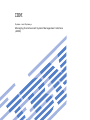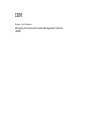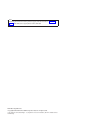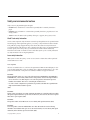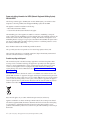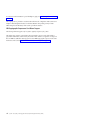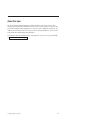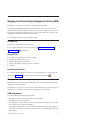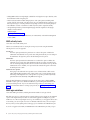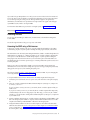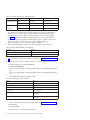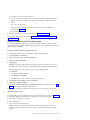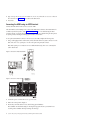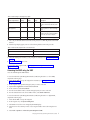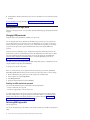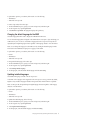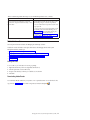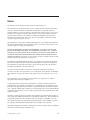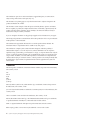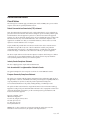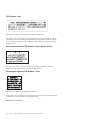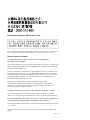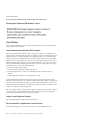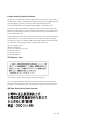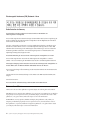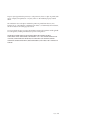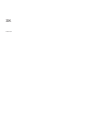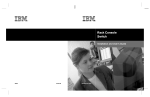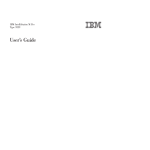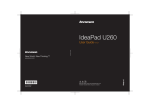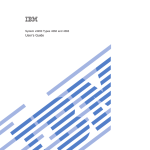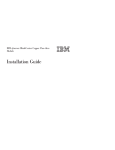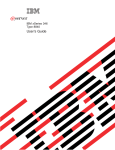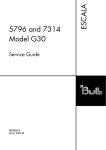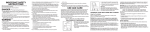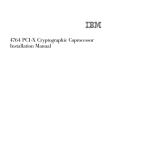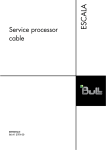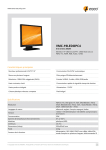Download Managing the Advanced System Management Interface
Transcript
System i and System p Managing the Advanced System Management Interface (ASMI) System i and System p Managing the Advanced System Management Interface (ASMI) Note Before using this information and the product it supports, read the information in “Notices” on page 15 and the IBM Systems Safety Information manual, G229-9054. Tenth Edition (September 2007) © Copyright International Business Machines Corporation 2004, 2007. All rights reserved. US Government Users Restricted Rights – Use, duplication or disclosure restricted by GSA ADP Schedule Contract with IBM Corp. Contents Safety and environmental notices . . . . . . . . . . . . . . . . . . . . . . . . v About this topic . . . . . . . . . . . . . . . . . . . . . . . . . . . . . . . . ix Managing the Advanced System Management Interface (ASMI) . . . . . . . . . . . . 1 Printable PDF . . . . . . . . . . . . . . . . Concepts . . . . . . . . . . . . . . . . . ASMI requirements . . . . . . . . . . . . . ASMI authority levels . . . . . . . . . . . . ASMI login restrictions . . . . . . . . . . . . Accessing the ASMI . . . . . . . . . . . . . . Accessing the ASMI using a Web browser . . . . . Setting the IP address on your PC or mobile computer Accessing the ASMI using an ASCII terminal . . . . Accessing the ASMI using the HMC . . . . . . . Setting up an ASMI login profile . . . . . . . . . Changing ASMI passwords . . . . . . . . . . Resetting the ASMI administrator password . . . . Retrieving ASMI login audits . . . . . . . . . . Changing the default language for the ASMI . . . . Updating installed languages . . . . . . . . . . Troubleshooting problems in accessing the ASMI . . . . Related information. . . . . . . . . . . . . . . . . . . . . . . . . . . . . . . . . . . . . . . . . . . . . . . . . . . . . . . . . . . . . . . . . . . . . . . . . . . . . . . . . . . . . . . . . . . . . . . . . . . . . . . . . . . . . . . . . . . . . . . . . . . . . . . . . . . . . . . . . . . . . . . . . . . . . . . . . . . . . . . . . . . . . . . . . . . . . . . . . . . . . . . . . . . . . . . . . . . . . . . . . . . . . . . . . . . . . . . . . . . . . . . . . . . . . . . . . . . . . . . . . . . . . . . . . . . . . . . . . . . . . . . . . . . . . . . . . . . . . . . . . . . . . . . . . . . . . . . . . . . . . . . . . . . . . . . . . . . . . . . . . . . . . . . . . . . . . . . . . . . 1 . 1 . 1 . 2 . 2 . 3 . 3 . 5 . 6 . 7 . 8 . 8 . 8 . 8 . 9 . 9 . 10 . 11 Appendix. Accessibility features . . . . . . . . . . . . . . . . . . . . . . . . . 13 Notices . . . . . . . . . . . . . . . . . . . . . . . . . . . . . . . . . . . 15 Trademarks . . . . . Electronic emission notices Class A Notices . . . Class B Notices . . . Terms and conditions . . . . . . . © Copyright IBM Corp. 2004, 2007 . . . . . . . . . . . . . . . . . . . . . . . . . . . . . . . . . . . . . . . . . . . . . . . . . . . . . . . . . . . . . . . . . . . . . . . . . . . . . . . . . . . . . . . . . . . . . . . . . . . . . . . . . . . . . . . . . . . . . . . . . . . . . . . . . . . . . . . . . . . . . . . . . 16 17 17 20 22 iii iv System i and System p: Managing the Advanced System Management Interface (ASMI) Safety and environmental notices Safety notices may be printed throughout this guide: v DANGER notices call attention to a situation that is potentially lethal or extremely hazardous to people. v CAUTION notices call attention to a situation that is potentially hazardous to people because of some existing condition. v Attention notices call attention to the possibility of damage to a program, device, system, or data. World Trade safety information Several countries require the safety information contained in product publications to be presented in their national languages. If this requirement applies to your country, a safety information booklet is included in the publications package shipped with the product. The booklet contains the safety information in your national language with references to the U.S. English source. Before using a U.S. English publication to install, operate, or service this product, you must first become familiar with the related safety information in the booklet. You should also refer to the booklet any time you do not clearly understand any safety information in the U.S. English publications. Laser safety information IBM® System i™ models and System p™ servers can use I/O cards or features that are fiber-optic based and that utilize lasers or LEDs. Laser compliance All lasers are certified in the U.S. to conform to the requirements of DHHS 21 CFR Subchapter J for class 1 laser products. Outside the U.S., they are certified to be in compliance with IEC 60825 as a class 1 laser product. Consult the label on each part for laser certification numbers and approval information. CAUTION: This product might contain one or more of the following devices: CD-ROM drive, DVD-ROM drive, DVD-RAM drive, or laser module, which are Class 1 laser products. Note the following information: v Do not remove the covers. Removing the covers of the laser product could result in exposure to hazardous laser radiation. There are no serviceable parts inside the device. v Use of the controls or adjustments or performance of procedures other than those specified herein might result in hazardous radiation exposure. (C026) CAUTION: Data processing environments can contain equipment transmitting on system links with laser modules that operate at greater than Class 1 power levels. For this reason, never look into the end of an optical fiber cable or open receptacle. (C027) CAUTION: This product contains a Class 1M laser. Do not view directly with optical instruments. (C028) CAUTION: Some laser products contain an embedded Class 3A or Class 3B laser diode. Note the following information: laser radiation when open. Do not stare into the beam, do not view directly with optical instruments, and avoid direct exposure to the beam. (C030) © Copyright IBM Corp. 2004, 2007 v Power and cabling information for NEBS (Network Equipment-Building System) GR-1089-CORE The following comments apply to the IBM System i models and IBM System p servers that have been designated as conforming to NEBS (Network Equipment-Building System) GR-1089-CORE: The equipment is suitable for installation in the following: v Network telecommunications facilities v Locations where the NEC (National Electrical Code) applies The intrabuilding ports of this equipment are suitable for connection to intrabuilding or unexposed wiring or cabling only. The intrabuilding ports of this equipment must not be metallically connected to the interfaces that connect to the OSP (outside plant) or its wiring. These interfaces are designed for use as intrabuilding interfaces only (Type 2 or Type 4 ports as described in GR-1089-CORE) and require isolation from the exposed OSP cabling. The addition of primary protectors is not sufficient protection to connect these interfaces metallically to OSP wiring. Note: All Ethernet cables must be shielded and grounded at both ends. The ac-powered system does not require the use of an external surge protection device (SPD). The dc-powered system employs an isolated DC return (DC-I) design. The DC battery return terminal shall not be connected to the chassis or frame ground. Product recycling and disposal This unit must be recycled or discarded according to applicable local and national regulations. IBM encourages owners of information technology (IT) equipment to responsibly recycle their equipment when it is no longer needed. IBM offers a variety of product return programs and services in several countries to assist equipment owners in recycling their IT products. Information on IBM product recycling offerings can be found on IBM’s Internet site at http://www.ibm.com/ibm/environment/ products/prp.shtml. Esta unidad debe reciclarse o desecharse de acuerdo con lo establecido en la normativa nacional o local aplicable. IBM recomienda a los propietarios de equipos de tecnología de la información (TI) que reciclen responsablemente sus equipos cuando éstos ya no les sean útiles. IBM dispone de una serie de programas y servicios de devolución de productos en varios países, a fin de ayudar a los propietarios de equipos a reciclar sus productos de TI. Se puede encontrar información sobre las ofertas de reciclado de productos de IBM en el sitio web de IBM http://www.ibm.com/ibm/environment/products/prp.shtml. Note: This mark applies only to countries within the European Union (EU) and Norway. Appliances are labeled in accordance with European Directive 2002/96/EC concerning waste electrical and electronic equipment (WEEE). The Directive determines the framework for the return and recycling of used appliances as applicable throughout the European Union. This label is applied to various products to indicate that the product is not to be thrown away, but rather reclaimed upon end of life per this Directive. vi System i and System p: Managing the Advanced System Management Interface (ASMI) In accordance with the European WEEE Directive, electrical and electronic equipment (EEE) is to be collected separately and to be reused, recycled, or recovered at end of life. Users of EEE with the WEEE marking per Annex IV of the WEEE Directive, as shown above, must not dispose of end of life EEE as unsorted municipal waste, but use the collection framework available to customers for the return, recycling, and recovery of WEEE. Customer participation is important to minimize any potential effects of EEE on the environment and human health due to the potential presence of hazardous substances in EEE. For proper collection and treatment, contact your local IBM representative. Battery return program This product may contain sealed lead acid, nickel cadmium, nickel metal hydride, lithium, or lithium ion battery. Consult your user manual or service manual for specific battery information. The battery must be recycled or disposed of properly. Recycling facilities may not be available in your area. For information on disposal of batteries outside the United States, go to http://www.ibm.com/ibm/environment/ products/batteryrecycle.shtml or contact your local waste disposal facility. In the United States, IBM has established a return process for reuse, recycling, or proper disposal of used IBM sealed lead acid, nickel cadmium, nickel metal hydride, and other battery packs from IBM Equipment. For information on proper disposal of these batteries, contact IBM at 1-800-426-4333. Please have the IBM part number listed on the battery available prior to your call. For Taiwan: Please recycle batteries. For the European Union: Note: This mark applies only to countries within the European Union (EU). Batteries or packaging for batteries are labeled in accordance with European Directive 2006/66/EC concerning batteries and accumulators and waste batteries and accumulators. The Directive determines the framework for the return and recycling of used batteries and accumulators as applicable throughout the European Union. This label is applied to various batteries to indicate that the battery is not to be thrown away, but rather reclaimed upon end of life per this Directive. In accordance with the European Directive 2006/66/EC, batteries and accumulators are labeled to indicate that they are to be collected separately and recycled at end of life. The label on the battery may also include a chemical symbol for the metal concerned in the battery (Pb for lead, Hg for mercury and Cd for cadmium). Users of batteries and accumulators must not dispose of batteries and accumulators as unsorted municipal waste, but use the collection framework available to customers for the return, recycling, and treatment of batteries and accumulators. Customer participation is important to minimize any potential effects of batteries and accumulators on the environment and human health due to the potential presence of hazardous substances. For proper collection and treatment, contact your local IBM representative. Safety and environmental notices vii For California: Perchlorate Material - special handling may apply. See www.dtsc.ca.gov/hazardouswaste/ perchlorate. The foregoing notice is provided in accordance with California Code of Regulations Title 22, Division 4.5 Chapter 33. Best Management Practices for Perchlorate Materials. This product/part may include a lithium manganese dioxide battery which contains a perchlorate substance. IBM Cryptographic Coprocessor Card Return Program The following information applies only for systems originally sold prior to July 1, 2006: This machine may contain an optional feature, the cryptographic coprocessor card, which includes a polyurethane material that contains mercury. Please follow local ordinances or regulations for disposal of this card. IBM has established a return program for certain IBM Cryptographic Coprocessor Cards. More information can be found at http://www.ibm.com/ibm/environment/products/prp.shtml. viii System i and System p: Managing the Advanced System Management Interface (ASMI) About this topic The Advanced System Management Interface (ASMI) is the interface to the service processor that is required to perform general and administrator-level service tasks, such as reading service processor error logs, reading vital product data, setting up the service processor, and controlling the system power. The ASMI may also be referred to as the service processor menus. This topic describes how to access and set up the ASMI, and includes troubleshooting information. For information about the accessibility features of this product, for users who have a physical disability, see “Accessibility features,” on page 13. © Copyright IBM Corp. 2004, 2007 ix x System i and System p: Managing the Advanced System Management Interface (ASMI) Managing the Advanced System Management Interface (ASMI) Understand how to manage the Advanced System Management Interface (ASMI). The Advanced System Management Interface (ASMI) is the interface to the service processor that is required to perform general and administrator-level service tasks, such as reading service processor error logs, reading vital product data, setting up the service processor, and controlling the system power. The ASMI might also be referred to as the service processor menus. Use the following information to help you manage the ASMI: Printable PDF Use this to view and print a PDF of this information. To view or download the PDF version of this document, select Managing the Advanced System Management Interface (about 136 KB). Saving PDF files To 1. 2. 3. save a PDF on your workstation for viewing or printing: Right-click the PDF link in your browser. Click the option that saves the PDF locally. Navigate to the directory in which you want to save the PDF. 4. Click Save. Downloading Adobe Reader You need Adobe Reader installed on your system to view or print these PDFs. You can download a free copy from the Adobe Web site (www.adobe.com/products/acrobat/readstep2.html) . Concepts Read this section to learn about the general ASMI concepts. These concepts include ASMI requirements, authority levels, and login restrictions. The ASMI allows you to perform a variety of tasks associated with managing your server. The purpose of this information is to familiarize you with the ASMI concepts before you use the ASMI: ASMI requirements Learn about ASMI setup and functionality requirements. To successfully access and use the ASMI, note the following requirements: v The ASMI requires password authentication. v The ASMI provides a Secure Sockets Layer (SSL) Web connection to the service processor. To establish an SSL connection, open your browser using https://. v Supported browsers are Netscape (version 7.1), Microsoft® Internet Explorer (version 6.0), and Opera (version 7.23). Later versions of these browsers cannot be used to access ASMI. JavaScript™ and cookies must be enabled. © Copyright IBM Corporation 2005, 2007 1 v Clicking Back in the browser might display outdated data. To display the most up-to-date data, select the desired item from the navigation pane. v The browser-based ASMI is available during all phases of the system operation, including initial program load (IPL) and run time. Some menu options are not available during the system IPL or run time to prevent usage or ownership conflicts if corresponding resources are in use during that phase. v The ASMI that is accessed on a terminal is available only if the system is at platform standby. v All requested input must be provided in English-language characters regardless of the language selected to view the interface. Related concepts “Accessing the ASMI” on page 3 You can access the ASMI through a Web browser, an ASCII terminal, or the Hardware Management Console (HMC). ASMI authority levels Learn about various ASMI authority levels. There are several authority levels for accessing the service processor menus using the ASMI. The following levels of access are supported: General user The menu options presented to the general user are a subset of the options available to the administrator and authorized service provider. Users with general authority can view settings in the ASMI menus. The login ID is general and the default password is general. Administrator The menu options presented to the administrator are a subset of the options available to the authorized service provider. Users with administrator authority can write to persistent storage, and view and change settings that affect the server’s behavior. The first time a user logs into the ASMI after the server is installed, a new password must be selected. The login ID is admin and the default password is admin. Authorized service provider This login gives the authorized service provider access to all functions that could be used to gather additional debug information from a failing system, such as viewing persistent storage, and clearing all deconfiguration errors. The login ID is celogin. The password is dynamically generated and must be obtained by calling IBM technical support. During the initial administrator and general user logins, the only menu option available is Change Password. In order to gain access to additional ASMI menus, you must change the administrator and general user default passwords. If you are an authorized service provider, you cannot change your password. For information about how to change your password, see “Changing ASMI passwords” on page 8. ASMI login restrictions Learn about ASMI login restrictions, including the maximum number of user logins allowed. Only three users can log in at the same time. For example, if three people are logged in to the ASMI and a person with a higher authority level than one of the current logged in users attempts to log in, the ASMI forces one of the lowest privileged users to log out. In addition, if you are logged in and not active for 15 minutes, your session expires. You receive no immediate notification when your session expires. However, when you select anything on the current page, you are returned to the ASMI Welcome pane. To see who is logged in to the ASMI, view Current users on the ASMI Welcome pane after you log in. 2 System i and System p: Managing the Advanced System Management Interface (ASMI) If you make five login attempts that are not valid, your user account is locked out for five minutes and none of the other accounts are affected. For example, if the administrator account is locked, the general user can still log in using the correct password. This login restriction applies to the general user, administrator, and authorized service provider IDs. This login restriction also applies to the managed system HMC access ID, which is set using the HMC. For information about HMC-access passwords for a managed system, see Overview of passwords. Related concept“ASMI authority levels” on page 2 Accessing the ASMI You can access the ASMI through a Web browser, an ASCII terminal, or the Hardware Management Console (HMC). Use the following information to help you set up access to the ASMI: Accessing the ASMI using a Web browser Connect a PC or mobile computer to the server to access the ASMI. The Web interface to the ASMI is available during all phases of system operation including the initial program load (IPL) and run time. The Web interface to the Advanced System Management Interface (ASMI) is accessible through Microsoft Internet Explorer 6.0, Netscape 7.1, or Opera 7.23 running on a PC or mobile computer connected to the service processor. The Web interface is available during all phases of system operation including the initial program load (IPL) and run time. However, some of the menu options in the Web interface are unavailable during IPL or run time to prevent usage or ownership conflicts if the system resources are in use during that phase. Note: If your system is not managed by an HMC, you must set up ASMI to perform general and administrator-level service tasks, such as reading service processor error logs, reading vital product data, setting up the service processor, and controlling the system power. The following instructions apply to systems that are not connected to an HMC. If you are managing the server using an HMC, Access the ASMI using the HMC. To set up the Web browser for direct or remote access to the ASMI, complete the following tasks: 1. Connect the power cord from the server to a power source, and wait for the control panel to display 01. 2. Select a PC or mobile computer that has Microsoft Internet Explorer 6.0, Netscape 7.1, or Opera 7.23 to connect to your server. If you do not plan to connect your server to your network, this PC or mobile computer will be your ASMI console. If you plan to connect your server to your network, this PC or mobile computer will be temporarily connected directly to the server for setup purposes only. After setup, you can use any PC or mobile computer on your network that is running Microsoft Internet Explorer 6.0, Netscape 7.1, or Opera 7.23 as your ASMI console. 3. Connect an Ethernet cable from the PC or mobile computer to the Ethernet port labeled HMC1 on the back of the managed system. If HMC1 is occupied, connect an Ethernet cable from the PC or mobile computer to the Ethernet port labeled HMC2 on the back of the managed system. 4. Configure the Ethernet interface on the PC or mobile computer to an IP address and subnet mask within the same subnet as the server so that your PC or mobile computer can communicate with the server. For instructions, see “Setting the IP address on your PC or mobile computer” on page 5. Use the following table to help you determine these values: Managing the Advanced System Management Interface (ASMI) 3 Table 1. PC or mobile computer network configuration information Service processor Server connector Subnet mask IP address Service processor A HMC1 255.255.255.0 169.254.2.147 HMC2 255.255.255.0 169.254.3.147 Service processor B HMC1 255.255.255.0 169.254.2.146 (if installed) HMC2 255.255.255.0 169.254.3.146 For example, if you connected your PC or mobile computer to service processor A, HMC1, the IP address for your PC or mobile computer could be 169.254.2.147 and the subnet mask would be 255.255.255.0. Set the gateway IP address to the same IP address as the PC or mobile computer. 5. Use Table 1 to determine the IP address of the Ethernet port that your PC or mobile computer is connected to, and type the IP address in the Address field of your PC’s or mobile computer’s Web browser. For example, if you connected your PC or mobile computer to HMC1, type https://169.254.2.147 in your PC’s or mobile computer’s Web browser. 6. When the login display appears, enter one of the following default user IDs and passwords: Table 2. Default user IDs and passwords for the Web interface User ID Password general general admin admin 7. Change the default password when prompted. For information, see “ASMI authority levels” on page 2. 8. If you plan to connect your PC or mobile computer to your network, complete the following steps: a. From the navigation area, expand Network Services. b. Click Network Configuration. c. If your PC or mobile computer is connected to HMC1, fill in the section labeled Network interface eth0. If your PC or mobile computer is connected to HMC2, fill in the section labeled Network interface eth1. Ensure that the following fields are filled in correctly. Table 3. Fields and values for network configuration Field Value Configure this interface? Selected Type of IP address Static Host name Enter a new value. Domain name Enter a new value. IP address This is a set IP address obtained from the network administrator. Subnet mask This is a set subnet mask obtained from the network administrator. Note: For information about the other fields and values, refer to Configuring network interfaces. d. Click Continue. e. Click Save Settings. f. Disconnect your PC or mobile computer from the server. 4 System i and System p: Managing the Advanced System Management Interface (ASMI) g. Connect the server to your company network. h. Go to any PC or mobile computer on your company network that is running Microsoft Internet Explorer 6.0, Netscape 7.1, or Opera 7.23, and type the following in the Address field of your browser: https://host name.domain name where host name and domain name are the host name and domain name you entered when completing step 8c on page 4. i. Log in to the ASMI. 9. Change the time of the day on the server. For details, see Change the time of day. For information about how to use the ASMI, see Managing your server using the Advanced System Management Interface. Setting the IP address on your PC or mobile computer To access the ASMI through a Web browser you first need to set the IP address on your PC or mobile computer. The following procedures describe setting the IP address on PC and mobile computers running Microsoft Windows® and Linux®. Setting the IP address in Windows XP and Windows 2000 To set the IP address within Windows XP and Windows 2000, complete these steps. 1. Click Start >Settings >Control Panel. 2. On the control panel, double-click Network Connections. 3. Right-click Local Area Connection. 4. Click Properties. Attention: Record the current settings before making any changes. This will allow you to restore these settings if you disconnect the PC or mobile computer after setting up the ASMI Web interface. Note: If Internet Protocol (TCP/IP) does not appear in the list, do the following: a. Click Install. b. Select Protocol, and then click Add. c. Select Internet Protocol (TCP/IP). d. Click OK to return to the Local Area Connection Properties window. 5. Select Internet Protocol (TCP/IP), and then click Properties. 6. Select Use the Following IP Address. 7. Complete the IP address, Subnet mask, and Default gateway fields by using the values in step 4 on page 3 from Accessing the ASMI using a Web Browser. 8. Click OK on the Local Area Connection Properties window. It is not necessary to restart your PC. Setting the IP address in Linux To set the IP address in Linux, complete these steps. You will need the information from step 4 on page 3 in Accessing the ASMI using a Web Browser to complete step 4 in the following procedure. 1. Make sure you are logged on as a root user. 2. Start a terminal session. 3. Type ifconfig at the command prompt. Attention: Record or print the current settings before making any changes. This allows you to restore these settings if you disconnect the PC or mobile computer after setting up the ASMI Web interface. Managing the Advanced System Management Interface (ASMI) 5 4. Type ifconfig eth0 xxx.xxx.xxx.xxx netmask xxx.xxx.xxx.xxx, where the xxx.xxx.xxx.xxx values are the values from step 4 on page 3 for IP address and Subnet mask. 5. Press Enter. Accessing the ASMI using an ASCII terminal Connect the ASCII terminal to the server to access the ASMI. The ASCII interface to the ASMI provides a subset of the Web interface functions. The ASCII terminal is available only when the system is in the platform standby state. It is not available during the initial program load (IPL) or run time. The ASMI on an ASCII terminal is not available during the other phases of system operation, including the initial program load (IPL) and run time. To set up the ASCII terminal for direct or remote access to the ASMI, complete the following tasks: 1. Using a cable equipped with a null modem, connect the ASCII terminal to system connector S1 on the back of the server or to system port S1 on the control panel using an RJ-45 connector. Note: Both system port 1 connections are not available simultaneously; when one is connected, the other is deactivated. Figure 1. Connection for model 520 and 550 Figure 2. Connection for model 570 2. Connect the power cord from the server to a power source. 3. Wait for the control panel to display 01. 4. Ensure that your ASCII terminal is set to the following general attributes. These attributes are the default settings for the diagnostic programs. Be sure your terminal is set according to these attributes before proceeding to the next step. 6 System i and System p: Managing the Advanced System Management Interface (ASMI) Table 4. Default settings for the diagnostic programs General setup attributes 3151 /11/31/41 3151 /51/61 settings settings 3161 /64 settings Line speed 19,200 19,200 19,200 Uses the 19,200 (bits per second) line speed to communicate with the system unit. Word length (bits) 8 8 8 Selects eight bits as a data word length (byte). Parity No No No Does not add a parity bit and is used together with the word length attribute to form the 8–bit data word (byte). Stop bit 1 1 1 Places a bit after a data word (byte). Description 5. Press a key on the ASCII terminal to allow the service processor to confirm the presence of the ASCII terminal. 6. When the login display appears, enter one of the following default user IDs and passwords: Table 5. Default user IDs and passwords for the Web interface User ID Password general general admin admin 7. Change the default password when you are prompted. For information see “ASMI authority levels” on page 2. 8. Change the time of day on the server. For information about using the ASMI, see Managing your server using the Advanced System Management Interface. Accessing the ASMI using the HMC Access the ASMI through the HMC interface. To access the Advanced System Management Interface (ASMI) using the Version 6 or lower HMC, complete the following steps: 1. Ensure that the HMC is set up and configured. For instructions, see Setting up the Hardware Management Console. 2. In the navigation area, expand the managed system you want to work with. 3. Expand Service Applications and click Service Focal Point. 4. In the content area, click Service Utilities. 5. From the Service Utilities window, select the managed system you want to work with. 6. From the Selected menu on the Service Utilities window, select Launch ASM menu. To access the Advanced System Management Interface (ASMI) using the Version 7 or higher HMC, complete the following steps: 1. Ensure that the HMC is set up and configured. 2. In the navigation area, click Systems Management. 3. Click Servers. A list of the servers managed by this HMC displays. 4. Select the server whose ASMI you want to access using the checkbox next to the managed server’s name. 5. Select Tasks > Operations > Advanced System Management (ASM). Managing the Advanced System Management Interface (ASMI) 7 6. Confirm that the Selected System and the Service Processor IP Address are correct. Click Yes to launch the ASMI. For more information on using the ASMI, see Managing your server using the Advanced System Management Interface. Setting up an ASMI login profile Learn how to change passwords, view login audits, change the default language, and update the installed languages. Changing ASMI passwords Change the general user, administrator, and HMC access passwords. You can change the general user, administrator, and HMC access passwords. If you are a general user, you can change only your own password. If you are an administrator, you can change your password and the passwords for general user accounts. If you are an authorized service provider, you can change your password, the passwords for general and administrator user accounts, and the HMC access password. Passwords can be any combination of up to 64 alphanumeric characters. The default password for the general user ID is general, and the default password for the administrator ID is admin. After your initial login to the ASMI and after the reset toggle jumpers are moved, the general user and administrator passwords must be changed. For information about how to reset the administrator password, see “Resetting the ASMI administrator password.” The HMC access password is usually set from the HMC during initial login. If you change this password using the ASMI, the change takes effect immediately. To change a password, follow these steps: Note: As a security measure, you are required to enter the current user’s password into the Current password for current user field. This password is not the password for the user ID you want to change. 1. On the ASMI Welcome pane, specify your user ID and password, and click Log In. 2. In the navigation area, expand Login Profile. 3. Select Change Password. 4. Specify the required information, and click Continue. Resetting the ASMI administrator password You can reset the administrator password by either of the following methods: v Contact an authorized service provider v Use the reset toggle jumpers on the service processor To reset the toggle jumper on the service processor, move both service processor reset toggle switches from their current position to the opposite position. For information about how to use the reset toggle jumpers, refer to the remove and replace procedure for your system model in the Service processor assembly, service processor cable, and time-of-day-battery topic. Retrieving ASMI login audits View the login history. You can view the login history for the ASMI to see the last 20 successful logins and the last 20 logins that failed. 8 System i and System p: Managing the Advanced System Management Interface (ASMI) To perform this operation, your authority level must be one of the following: v Administrator v Authorized service provider To 1. 2. 3. retrieve login audits, follow these steps: On the ASMI Welcome pane, specify your user ID and password, and click Log In. In the navigation area, expand Login Profile. Select Retrieve Login Audits. The right pane displays the login history. Changing the default language for the ASMI Select the language that will be used to display the ASMI Web and TTY menus. You can select the language that is displayed on the ASMI welcome screen prior to login and during your ASMI session if you do not choose an alternative language at the time of login. You must provide all requested input in English-language characters regardless of the language selected to view the interface. Note: You can change the language for each ASMI session by selecting the desired language from the menu found on the ASMI Welcome pane prior to logging in to the ASMI. To perform this operation, your authority level must be one of the following: v General v Administrator v Authorized service provider To change the default language, follow these steps: 1. On the ASMI Welcome pane, specify your user ID and password, and click Log In. 2. In the navigation area, expand Login Profile. 3. Select Change Default Language. 4. In the right pane, select the desired default language and click Save setting. Updating installed languages Select additional languages to install on the service processor. A maximum of five languages can be supported on the service processor at any given time. By default, English is always installed. Languages installation changes take effect when the firmware is updated. Note: You must provide all requested input in English-language characters regardless of the language selected to view the interface. To perform this operation, your authority level must be one of the following: v General v Administrator v Authorized service provider To 1. 2. 3. 4. update the installed language, do the following: On the ASMI Welcome pane, specify your user ID and password, and click Log In. In the navigation area, expand Login Profile. Select Update Installed Languages. In the right pane, select the desired languages and click Save setting. Managing the Advanced System Management Interface (ASMI) 9 Troubleshooting problems in accessing the ASMI Troubleshoot common problems associated with setting up access to the ASMI. The following table contains information about common problems that might occur while you are trying to access the Advanced System Management Interface (ASMI) through a Web browser. The table also provides common resolutions to those problems. Table 6. Troubleshooting problems when trying to access the ASMI through a Web browser Problem Resolution After you enter the server’s IP address in the Web browser, you receive a security alert. Usually this means that your PC or mobile computer does not accept the server as a secure site. To resolve this problem, complete the following steps: 1. In the Client Authentication window, select the certificate you want to use when connecting and click OK. 2. If you receive the error that this page cannot be found, your PC or mobile computer does not trust the server as a secure site. If you have a firewall on your PC or mobile computer, modify the firewall settings to trust the server’s IP address. Then, type the IP address in the Address field of your PC’s or mobile computer’s Web browser. 3. On the Security Alert window, click Yes. After you enter the server’s IP address in the Web browser, the browser displays an error message stating that it cannot find the IP address that you entered. 1. Ensure that you entered https://<IP address of server> in the Address field of your Web browser. 2. Ensure that you entered the correct IP address for the server. See Table 1 on page 4 for a list of IP addresses for the server. 3. Add a routing entry to the PC or mobile computer so that the PC or mobile computer can locate the server on the network. For example, if you are using a PC installed with Windows, open a command line prompt and type route add <server IP address> mask 255.255.255.0 <PC or mobile computer IP address> metric 1. You are using Microsoft Internet Explorer 6.0 running on Usually this means that the Use TLS 1.0 option in Windows XP, you have correctly cabled the PC or mobile Microsoft Internet Explorer is enabled. To connect to the computer to the server, and you cannot access the ASMI. ASMI, this option must be disabled. To resolve this problem, complete the following steps: 1. From the Tools menu in Microsoft Internet Explorer, select Internet Options. 2. From the Internet Options window, click the Advanced tab. 3. Clear the Use TLS 1.0 check box (in the Security category) and click OK. 10 System i and System p: Managing the Advanced System Management Interface (ASMI) Table 6. Troubleshooting problems when trying to access the ASMI through a Web browser (continued) Problem Resolution You are locked out of the ASMI after you enter the default user ID and password either incorrectly or more than five times. Reset the default password and network settings to the default settings using one of the following methods: v Ask your authorized service provider to obtain a new login password. v Use the service processor reset toggle switches to reset the default password and network settings; refer to Table 5 on page 7. This task requires removing the service processor card from the server. For instructions, see Service processor assembly, service processor cable, and time-of-day battery. Related information View and print information related to the Managing the ASMI topic collection. Listed below are the information center topics that relate to the Managing the Advanced System Management Interface (ASMI) topic: v Managing the Hardware Management Console (HMC) v Managing your server using the Advanced System Management Interface (ASMI) v Managing your server using the Hardware Management Console (HMC) v Service processor Saving PDF files To save a PDF on your workstation for viewing or printing: 1. 2. 3. 4. Right-click the PDF in your browser (right-click the link above). Click the option that saves the PDF locally. Navigate to the directory in which you would like to save the PDF. Click Save. Downloading Adobe Reader You need Adobe Reader installed on your system to view or print these PDFs. You can download a free copy from the Adobe Web site (www.adobe.com/products/acrobat/readstep.html) . Managing the Advanced System Management Interface (ASMI) 11 12 System i and System p: Managing the Advanced System Management Interface (ASMI) Appendix. Accessibility features Accessibility features help users who have a physical disability, such as restricted mobility or limited vision, to use information technology products successfully. The following list includes the major accessibility features: v Keyboard-only operation v Interfaces that are commonly used by screen readers v Keys that are tactilely discernible and do not activate just by touching them v Industry-standard devices for ports and connectors v The attachment of alternative input and output devices IBM and accessibility See the IBM Accessibility Center at http://www.ibm.com/able/ for more information about the commitment that IBM has to accessibility. © Copyright IBM Corp. 2004, 2007 13 14 System i and System p: Managing the Advanced System Management Interface (ASMI) Notices This information was developed for products and services offered in the U.S.A. The manufacturer may not offer the products, services, or features discussed in this document in other countries. Consult the manufacturer’s representative for information on the products and services currently available in your area. Any reference to the manufacturer’s product, program, or service is not intended to state or imply that only that product, program, or service may be used. Any functionally equivalent product, program, or service that does not infringe any intellectual property right of the manufacturer may be used instead. However, it is the user’s responsibility to evaluate and verify the operation of any product, program, or service. The manufacturer may have patents or pending patent applications covering subject matter described in this document. The furnishing of this document does not give you any license to these patents. You can send license inquiries, in writing, to the manufacturer. The following paragraph does not apply to the United Kingdom or any other country where such provisions are inconsistent with local law: THIS INFORMATION IS PROVIDED “AS IS” WITHOUT WARRANTY OF ANY KIND, EITHER EXPRESS OR IMPLIED, INCLUDING, BUT NOT LIMITED TO, THE IMPLIED WARRANTIES OF NON-INFRINGEMENT, MERCHANTABILITY OR FITNESS FOR A PARTICULAR PURPOSE. Some states do not allow disclaimer of express or implied warranties in certain transactions, therefore, this statement may not apply to you. This information could include technical inaccuracies or typographical errors. Changes are periodically made to the information herein; these changes will be incorporated in new editions of the publication. The manufacturer may make improvements and/or changes in the product(s) and/or the program(s) described in this publication at any time without notice. Any references in this information to Web sites not owned by the manufacturer are provided for convenience only and do not in any manner serve as an endorsement of those Web sites. The materials at those Web sites are not part of the materials for this product and use of those Web sites is at your own risk. The manufacturer may use or distribute any of the information you supply in any way it believes appropriate without incurring any obligation to you. Any performance data contained herein was determined in a controlled environment. Therefore, the results obtained in other operating environments may vary significantly. Some measurements may have been made on development-level systems and there is no guarantee that these measurements will be the same on generally available systems. Furthermore, some measurements may have been estimated through extrapolation. Actual results may vary. Users of this document should verify the applicable data for their specific environment. Information concerning products not produced by this manufacturer was obtained from the suppliers of those products, their published announcements or other publicly available sources. This manufacturer has not tested those products and cannot confirm the accuracy of performance, compatibility or any other claims related to products not produced by this manufacturer. Questions on the capabilities of products not produced by this manufacturer should be addressed to the suppliers of those products. All statements regarding the manufacturer’s future direction or intent are subject to change or withdrawal without notice, and represent goals and objectives only. © Copyright IBM Corp. 2004, 2007 15 The manufacturer’s prices shown are the manufacturer’s suggested retail prices, are current and are subject to change without notice. Dealer prices may vary. This information is for planning purposes only. The information herein is subject to change before the products described become available. This information contains examples of data and reports used in daily business operations. To illustrate them as completely as possible, the examples include the names of individuals, companies, brands, and products. All of these names are fictitious and any similarity to the names and addresses used by an actual business enterprise is entirely coincidental. If you are viewing this information in softcopy, the photographs and color illustrations may not appear. The drawings and specifications contained herein shall not be reproduced in whole or in part without the written permission of the manufacturer. The manufacturer has prepared this information for use with the specific machines indicated. The manufacturer makes no representations that it is suitable for any other purpose. The manufacturer’s computer systems contain mechanisms designed to reduce the possibility of undetected data corruption or loss. This risk, however, cannot be eliminated. Users who experience unplanned outages, system failures, power fluctuations or outages, or component failures must verify the accuracy of operations performed and data saved or transmitted by the system at or near the time of the outage or failure. In addition, users must establish procedures to ensure that there is independent data verification before relying on such data in sensitive or critical operations. Users should periodically check the manufacturer’s support websites for updated information and fixes applicable to the system and related software. Trademarks The following terms are trademarks of International Business Machines Corporation in the United States, other countries, or both: AIX AIX 5L i5/OS IBM System i5 System p5 Microsoft, Windows, Windows NT®, and the Windows logo are trademarks of Microsoft Corporation in the United States, other countries, or both. Java™ and all Java-based trademarks are trademarks of Sun Microsystems, Inc. in the United States, other countries, or both. Linux is a trademark of Linus Torvalds in the United States, other countries, or both. Red Hat, the Red Hat ″Shadow Man″ logo, and all Red Hat-based trademarks and logos are trademarks or registered trademarks of Red Hat, Inc., in the United States and other countries. UNIX® is a registered trademark of The Open Group in the United States and other countries. Other company, product or service names may be trademarks or service marks of others. 16 System i and System p: Managing the Advanced System Management Interface (ASMI) Electronic emission notices Class A Notices The following Class A statements apply to the IBM System i models and IBM System p servers with the exception of those that are specifically identified as Class B. Federal Communications Commission (FCC) statement Note: This equipment has been tested and found to comply with the limits for a Class A digital device, pursuant to Part 15 of the FCC Rules. These limits are designed to provide reasonable protection against harmful interference when the equipment is operated in a commercial environment. This equipment generates, uses, and can radiate radio frequency energy and, if not installed and used in accordance with the instruction manual, may cause harmful interference to radio communications. Operation of this equipment in a residential area is likely to cause harmful interference, in which case the user will be required to correct the interference at his own expense. Properly shielded and grounded cables and connectors must be used in order to meet FCC emission limits. IBM is not responsible for any radio or television interference caused by using other than recommended cables and connectors or by unauthorized changes or modifications to this equipment. Unauthorized changes or modifications could void the user’s authority to operate the equipment. This device complies with Part 15 of the FCC rules. Operation is subject to the following two conditions: (1) this device may not cause harmful interference, and (2) this device must accept any interference received, including interference that may cause undesired operation. Industry Canada Compliance Statement This Class A digital apparatus complies with Canadian ICES-003. Avis de conformité à la réglementation d’Industrie Canada Cet appareil numérique de la classe A respecte est conforme à la norme NMB-003 du Canada. European Community Compliance Statement This product is in conformity with the protection requirements of EU Council Directive 2004/108/EC on the approximation of the laws of the Member States relating to electromagnetic compatibility. IBM cannot accept responsibility for any failure to satisfy the protection requirements resulting from a non-recommended modification of the product, including the fitting of non-IBM option cards. This product has been tested and found to comply with the limits for Class A Information Technology Equipment according to European Standard EN 55022. The limits for Class A equipment were derived for commercial and industrial environments to provide reasonable protection against interference with licensed communication equipment. European Community contact: IBM Technical Regulations Pascalstr. 100, Stuttgart, Germany 70569 Tele: 0049 (0)711 785 1176 Fax: 0049 (0)711 785 1283 E-mail: [email protected] Warning: This is a Class A product. In a domestic environment, this product may cause radio interference in which case the user may be required to take adequate measures. Notices 17 VCCI Statement - Japan The following is a summary of the VCCI Japanese statement in the box above. This product is a Class A Information Technology Equipment and conforms to the standards set by the Voluntary Control Council for Interference by Information Technology Equipment (VCCI). In a domestic environment, this product may cause radio interference, in which case the user may be required to take adequate measures. Electromagnetic Interference (EMI) Statement - People’s Republic of China Declaration: This is a Class A product. In a domestic environment this product may cause radio interference in which case the user may need to perform practical action. Electromagnetic Interference (EMI) Statement - Taiwan The following is a summary of the EMI Taiwan statement above. Warning: This is a Class A product. In a domestic environment this product may cause radio interference in which case the user will be required to take adequate measures. IBM Taiwan Contact Information: 18 System i and System p: Managing the Advanced System Management Interface (ASMI) Electromagnetic Interference (EMI) Statement - Korea Please note that this equipment has obtained EMC registration for commercial use. In the event that it has been mistakenly sold or purchased, please exchange it for equipment certified for home use. Germany Compliance Statement Deutschsprachiger EU Hinweis: Hinweis für Geräte der Klasse A EU-Richtlinie zur Elektromagnetischen Verträglichkeit Dieses Produkt entspricht den Schutzanforderungen der EU-Richtlinie 2004/108/EG zur Angleichung der Rechtsvorschriften über die elektromagnetische Verträglichkeit in den EU-Mitgliedsstaaten und hält die Grenzwerte der EN 55022 Klasse A ein. Um dieses sicherzustellen, sind die Geräte wie in den Handbüchern beschrieben zu installieren und zu betreiben. Des Weiteren dürfen auch nur von der IBM empfohlene Kabel angeschlossen werden. IBM übernimmt keine Verantwortung für die Einhaltung der Schutzanforderungen, wenn das Produkt ohne Zustimmung der IBM verändert bzw. wenn Erweiterungskomponenten von Fremdherstellern ohne Empfehlung der IBM gesteckt/eingebaut werden. EN 55022 Klasse A Geräte müssen mit folgendem Warnhinweis versehen werden: ″Warnung: Dieses ist eine Einrichtung der Klasse A. Diese Einrichtung kann im Wohnbereich Funk-Störungen verursachen; in diesem Fall kann vom Betreiber verlangt werden, angemessene Maßnahmen zu ergreifen und dafür aufzukommen.″ Deutschland: Einhaltung des Gesetzes über die elektromagnetische Verträglichkeit von Geräten Dieses Produkt entspricht dem “Gesetz über die elektromagnetische Verträglichkeit von Geräten (EMVG)“. Dies ist die Umsetzung der EU-Richtlinie 2004/108/EG in der Bundesrepublik Deutschland. Zulassungsbescheinigung laut dem Deutschen Gesetz über die elektromagnetische Verträglichkeit von Geräten (EMVG) (bzw. der EMC EG Richtlinie 2004/108/EG) für Geräte der Klasse A. Dieses Gerät ist berechtigt, in Übereinstimmung mit dem Deutschen EMVG das EG-Konformitätszeichen - CE - zu führen. Verantwortlich für die Konformitätserklärung nach des EMVG ist die IBM Deutschland GmbH, 70548 Stuttgart. Notices 19 Generelle Informationen: Das Gerät erfüllt die Schutzanforderungen nach EN 55024 und EN 55022 Klasse A. Electromagnetic Interference (EMI) Statement - Russia Class B Notices The following Class B statements apply to model 9111-520 (stand-alone version), 9131-52A (stand-alone version), 7047-185 and the 9111-285. Federal Communications Commission (FCC) statement Note: This equipment has been tested and found to comply with the limits for a class B digital device, pursuant to Part 15 of the FCC Rules. These limits are designed to provide reasonable protection against harmful interference in a residential installation. This equipment generates, uses, and can radiate radio frequency energy and, if not installed and used in accordance with the instructions, may cause harmful interference to radio communications. However, there is no guarantee that interference will not occur in a particular installation. If this equipment does cause harmful interference to radio or television reception, which can be determined by turning the equipment off and on, the user is encouraged to try to correct the interference by one or more of the following measures: v Reorient or relocate the receiving antenna. v Increase the separation between the equipment and receiver. v Connect the equipment into an outlet on a circuit different from that to which the receiver is connected. v Consult an IBM authorized dealer or service representative for help. Properly shielded and grounded cables and connectors must be used in order to meet FCC emission limits. Proper cables and connectors are available from IBM authorized dealers. IBM is not responsible for any radio or television interference caused by using other than recommended cables or connectors or by unauthorized changes or modifications to this equipment. Unauthorized changes or modifications could void the user’s authority to operate the equipment. This device complies with Part 15 of the FCC Rules. Operation is subject to the following two conditions: (1) this device may not cause harmful interferences, and (2) this device must accept any interferences received, including interference that may cause undesired operation. Industry Canada Compliance Statement This Class B digital apparatus complies with Canadian ICES-003. Avis de conformité à la réglementation d’Industrie Canada Cet appareil numérique de la classe B respecte est conforme à la norme NMB-003 du Canada. 20 System i and System p: Managing the Advanced System Management Interface (ASMI) European Community Compliance Statement This product is in conformity with the protection requirements of EC Council Directive 2004/108/EC on the approximation of the laws of the Member States relating to electromagnetic compatibility. IBM cannot accept responsibility for any failure to satisfy the protection requirements resulting from a non-recommended modification of the product, including the fitting of non-IBM option cards. This product has been tested and found to comply with the limits for Class B Information Technology Equipment according to CISPR 22 / European Standard EN 55022. The limits for Class B equipment were derived for typical residential environments to provide reasonable protection against interference with licensed communication devices. Properly shielded and grounded cables and connectors must be used in order to reduce the potential for causing interference to radio and TV communications and to other electrical or electronic equipment. Such cables and connectors are available from IBM authorized dealers. IBM cannot accept responsibility for an interference caused by using other than recommended cables and connectors. European Community contact: IBM Technical Regulations Pascalstr. 100, Stuttgart, Germany 70569 Tele: 0049 (0)711 785 1176 Fax: 0049 (0)711 785 1283 E-mail: [email protected] VCCI Statement - Japan The following is a summary of the VCCI Japanese statement in the box above. This is a Class B product based on the standard of the Voluntary Control Council for Interference by Information Technology Equipment (VCCI). If this equipment is used in a domestic environment, radio disturbance may arise. When such trouble occurs, the user may be required to take corrective actions. IBM Taiwan Product Service Contact Information Notices 21 Electromagnetic Interference (EMI) Statement - Korea Radio Protection for Germany Deutschsprachiger EU Hinweis: Hinweis für Geräte der Klasse B EU-Richtlinie zur Elektromagnetischen Verträglichkeit Dieses Produkt entspricht den Schutzanforderungen der EU-Richtlinie 2004/108/EG zur Angleichung der Rechtsvorschriften über die elektromagnetische Verträglichkeit in den EU-Mitgliedsstaaten und hält die Grenzwerte der EN 55022 Klasse B ein. Um dieses sicherzustellen, sind die Geräte wie in den Handbüchern beschrieben zu installieren und zu betreiben. Des Weiteren dürfen auch nur von der IBM empfohlene Kabel angeschlossen werden. IBM übernimmt keine Verantwortung für die Einhaltung der Schutzanforderungen, wenn das Produkt ohne Zustimmung der IBM verändert bzw. wenn Erweiterungskomponenten von Fremdherstellern ohne Empfehlung der IBM gesteckt/eingebaut werden. Deutschland: Einhaltung des Gesetzes über die elektromagnetische Verträglichkeit von Geräten Dieses Produkt entspricht dem “Gesetz über die elektromagnetische Verträglichkeit von Geräten (EMVG)“. Dies ist die Umsetzung der EU-Richtlinie 2004/108/EG in der Bundesrepublik Deutschland. Zulassungsbescheinigung laut dem Deutschen Gesetz über die elektromagnetische Verträglichkeit von Geräten (EMVG) (bzw. der EMC EG Richtlinie 2004/108/EG) für Geräte der Klasse B. Dieses Gerät ist berechtigt, in Übereinstimmung mit dem Deutschen EMVG das EG-Konformitätszeichen - CE - zu führen. Verantwortlich für die Konformitätserklärung nach des EMVG ist die IBM Deutschland GmbH, 70548 Stuttgart. Generelle Informationen: Das Gerät erfüllt die Schutzanforderungen nach EN 55024 und EN 55022 Klasse B. Terms and conditions Permissions for the use of these publications is granted subject to the following terms and conditions. Personal Use: You may reproduce these publications for your personal, noncommercial use provided that all proprietary notices are preserved. You may not distribute, display or make derivative works of these publications, or any portion thereof, without the express consent of the manufacturer. Commercial Use: You may reproduce, distribute and display these publications solely within your enterprise provided that all proprietary notices are preserved. You may not make derivative works of these publications, or reproduce, distribute or display these publications or any portion thereof outside your enterprise, without the express consent of the manufacturer. 22 System i and System p: Managing the Advanced System Management Interface (ASMI) Except as expressly granted in this permission, no other permissions, licenses or rights are granted, either express or implied, to the publications or any data, software or other intellectual property contained therein. The manufacturer reserves the right to withdraw the permissions granted herein whenever, in its discretion, the use of the publications is detrimental to its interest or, as determined by the manufacturer, the above instructions are not being properly followed. You may not download, export or re-export this information except in full compliance with all applicable laws and regulations, including all United States export laws and regulations. THE MANUFACTURER MAKES NO GUARANTEE ABOUT THE CONTENT OF THESE PUBLICATIONS. THESE PUBLICATIONS ARE PROVIDED ″AS-IS″ AND WITHOUT WARRANTY OF ANY KIND, EITHER EXPRESSED OR IMPLIED, INCLUDING BUT NOT LIMITED TO IMPLIED WARRANTIES OF MERCHANTABILITY, NON-INFRINGEMENT, AND FITNESS FOR A PARTICULAR PURPOSE. Notices 23 24 System i and System p: Managing the Advanced System Management Interface (ASMI) Printed in USA