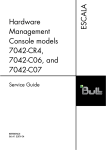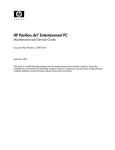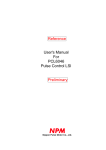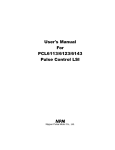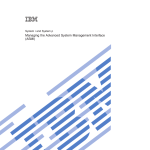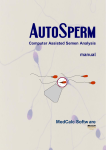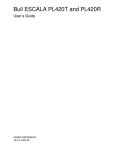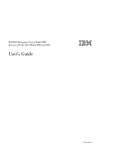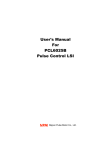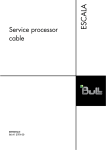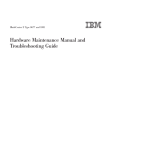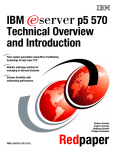Download 86A153EV02-Power6 - 5796 and 7314 Model G30
Transcript
Service Guide REFERENCE 86 A1 53EV 02 ESCALA 5796 and 7314 Model G30 ESCALA 5796 and 7314 Model G30 Service Guide Hardware July 2008 BULL CEDOC 357 AVENUE PATTON B.P.20845 49008 ANGERS CEDEX 01 FRANCE REFERENCE 86 A1 53EV 02 The following copyright notice protects this book under Copyright laws which prohibit such actions as, but not limited to, copying, distributing, modifying, and making derivative works. Copyright IBM, 2007-2008 Copyright © Bull SAS 2007-2008 Printed in France Trademarks and Acknowledgements We acknowledge the rights of the proprietors of the trademarks mentioned in this manual. All brand names and software and hardware product names are subject to trademark and/or patent protection. Quoting of brand and product names is for information purposes only and does not represent trademark misuse. The information in this document is subject to change without notice. Bull will not be liable for errors contained herein, or for incidental or consequential damages in connection with the use of this material. Contents Safety and environmental notices . . . . . . . . . . . . . . . . . . . . . . . . v World Trade safety information . . . . . . . . . . . . . . . . . . . . . . . . . . . . . v German safety information . . . . . . . . . . . . . . . . . . . . . . . . . . . . . . v Laser safety information . . . . . . . . . . . . . . . . . . . . . . . . . . . . . . . v Laser compliance . . . . . . . . . . . . . . . . . . . . . . . . . . . . . . . . . v Power and cabling information for NEBS (Network Equipment-Building System) GR-1089-CORE . . . . . . . vi Product recycling and disposal . . . . . . . . . . . . . . . . . . . . . . . . . . . . . vi Battery return program . . . . . . . . . . . . . . . . . . . . . . . . . . . . . . . vii About this publication . . . . . . . . . . . . . . . . . . . . . . . . . . . . . ix How to send your comments . . . . . . . . . . . . . . . . . . . . . . . . . . . . . ix Chapter 1. Reference information . . . . . . . . . . . . . . . . . . . . . . . . . 1 Chapter 2. Using location codes . . . . . . . . . . . . . . . . . . . . . . . . . 3 Locations . . . . Addresses for 5796 . . . . . . . . . . . . . . . . . . . . . . . . . . . . . . . . . . . . . . . . . . . . . . . . . . . . . . . . . . . . . . . . 6 . 8 Chapter 3. Removal and replacement procedures . . . . . . . . . . . . . . . . . . 9 GX Dual-Port 12X Channel Attach adapter . . . . . . . . . . . PCI Adapter . . . . . . . . . . . . . . . . . . . . . Remove and replace a PCI adapter contained in a cassette in the system Remove and replace a PCI adapter contained in a cassette in the system Prerequisites for hot-plugging PCI adapters in Linux . . . . . Verify that the Linux, hot-plug PCI tools are installed . . . . . Remove and replace a PCI adapter contained in a cassette in the system PCI Shuttle Assembly . . . . . . . . . . . . . . . . . . Power Supply . . . . . . . . . . . . . . . . . . . . SPCN Card . . . . . . . . . . . . . . . . . . . . . . . . . with with . . . . with . . . . . . . . the the . . the . . . . . . . . . . . power on power on . . . . . . . . power on . . . . . . . . . . . . . . . . . . in AIX . in Linux . . . . . . in i5/OS . . . . . . . . . . . . . . . . . . . . . . . . . . . . . . . . . . . . . . . . . . . . . . . . . 10 15 34 47 59 60 60 73 81 85 Chapter 4. Part information . . . . . . . . . . . . . . . . . . . . . . . . . . . 91 Chapter 5. Common service procedures . . . . . . . . . . . . . . . . . . . . . 95 Component and attention LEDs . . . . . . . . . . . . . . . . . . . . . . . . . Control panel functions . . . . . . . . . . . . . . . . . . . . . . . . . . . . Determining if an enclosure is configured as switchable under i5/OS OptiConnect . . . . . . . . Determining the I/O enclosure’s power-controlling system and the owner of the logical system ownership I/O enclosure . . . . . . . . . . . . . . . . . . . . . . . . . . . . . . . Powering off an expansion unit . . . . . . . . . . . . . . . . . . . . . . . . . . Powering on an I/O enclosure . . . . . . . . . . . . . . . . . . . . . . . . . Powering on and powering off . . . . . . . . . . . . . . . . . . . . . . . . . Setting I/O enclosure configuration ID and MTMS value . . . . . . . . . . . . . . . . . Switching ownership of a enclosure’s switchable resources . . . . . . . . . . . . . . . . Switching the mode of a I/O enclosure’s switchable resources . . . . . . . . . . . . . . . Using the ASMI to verify and set the configuration ID and MTMS value . . . . . . . . . . . Using the control panel to set the configuration ID . . . . . . . . . . . . . . . . . . . Verifying a repair . . . . . . . . . . . . . . . . . . . . . . . . . . . . . . Verifying the repair in AIX . . . . . . . . . . . . . . . . . . . . . . . . . . Verifying the repair in Linux . . . . . . . . . . . . . . . . . . . . . . . . . Running the online and eServer stand-alone diagnostics . . . . . . . . . . . . . . . . Running the eServer stand-alone diagnostics from CD-ROM . . . . . . . . . . . . . . . Performing a slow boot . . . . . . . . . . . . . . . . . . . . . . . . . . . Closing a service call . . . . . . . . . . . . . . . . . . . . . . . . . . . . Activating and deactivating LEDs . . . . . . . . . . . . . . . . . . . . . . © Copyright IBM Corp. 2007, 2008 . . . of . . . . . . . . . . . . . . . . . . . . . 95 . 97 . 97 . . . 98 . 98 . 105 . 107 . 107 . 107 . 109 . 109 . 112 . 113 . 114 . 117 . 118 . 118 . 118 . 118 . 119 a . . . . . . . . . . . . . . . iii Deactivate a system attention LED or partition LED using the HMC Activate or deactivate identify LED using the HMC . . . . . Deactivate a system attention LED or partition LED using the ASMI Activate or deactivate identify LED using the ASMI . . . . . Verify the RIO/HSL loops with an HMC . . . . . . . . . . . . Verify the RIO/HSL loops without an HMC . . . . . . . . . . . . . . . . . . . . . . . . . . . . . . . . . . . . . . . . . . . . . . . . . . . . . . . . . . . . . . . . . . . . . . . . . . . . . . . . . . . . . . . . . 119 119 120 120 121 122 Appendix. Accessibility features . . . . . . . . . . . . . . . . . . . . . . . . 123 Accessibility features . IBM and accessibility . . . . . . . . . . . . . . . . . . . . . . . . . . . . . . . . . . . . . . . . . . . . . . . . . . . . . . . . . . . . . . 123 . 123 Notices . . . . . . . . . . . . . . . . . . . . . . . . . . . . . . . . . . . 125 Trademarks . . . . . Electronic emission notices Class A Notices . . . Terms and conditions . . iv . . . . . . . . . . . . . . . . . . . . . . . . . . . . . . . . . . . . . . . . . . . . . . . . Power Systems: Service Guide for the 5796 and 7314 Model G30 . . . . . . . . . . . . . . . . . . . . . . . . . . . . . . . . . . . . . . . . . . . . . . . . . . . . . . . . . . . . . . . . . . . . . . . . 126 127 127 130 Safety and environmental notices Safety notices may be printed throughout this guide: v DANGER notices call attention to a situation that is potentially lethal or extremely hazardous to people. v CAUTION notices call attention to a situation that is potentially hazardous to people because of some existing condition. v Attention notices call attention to the possibility of damage to a program, device, system, or data. World Trade safety information Several countries require the safety information contained in product publications to be presented in their national languages. If this requirement applies to your country, a safety information booklet is included in the publications package shipped with the product. The booklet contains the safety information in your national language with references to the U.S. English source. Before using a U.S. English publication to install, operate, or service this product, you must first become familiar with the related safety information in the booklet. You should also refer to the booklet any time you do not clearly understand any safety information in the U.S. English publications. German safety information Das Produkt ist nicht für den Einsatz an Bildschirmarbeitsplätzen im Sinne § 2 der Bildschirmarbeitsverordnung geeignet. Laser safety information IBM servers can use I/O cards or features that are fiber-optic based and that utilize lasers or LEDs. Laser compliance All lasers are certified in the U.S. to conform to the requirements of DHHS 21 CFR Subchapter J for class 1 laser products. Outside the U.S., they are certified to be in compliance with IEC 60825 as a class 1 laser product. Consult the label on each part for laser certification numbers and approval information. CAUTION: This product might contain one or more of the following devices: CD-ROM drive, DVD-ROM drive, DVD-RAM drive, or laser module, which are Class 1 laser products. Note the following information: v Do not remove the covers. Removing the covers of the laser product could result in exposure to hazardous laser radiation. There are no serviceable parts inside the device. v Use of the controls or adjustments or performance of procedures other than those specified herein might result in hazardous radiation exposure. (C026) CAUTION: Data processing environments can contain equipment transmitting on system links with laser modules that operate at greater than Class 1 power levels. For this reason, never look into the end of an optical fiber cable or open receptacle. (C027) CAUTION: This product contains a Class 1M laser. Do not view directly with optical instruments. (C028) © Copyright IBM Corp. 2007, 2008 v CAUTION: Some laser products contain an embedded Class 3A or Class 3B laser diode. Note the following information: laser radiation when open. Do not stare into the beam, do not view directly with optical instruments, and avoid direct exposure to the beam. (C030) Power and cabling information for NEBS (Network Equipment-Building System) GR-1089-CORE The following comments apply to the IBM servers that have been designated as conforming to NEBS (Network Equipment-Building System) GR-1089-CORE: The equipment is suitable for installation in the following: v Network telecommunications facilities v Locations where the NEC (National Electrical Code) applies The intrabuilding ports of this equipment are suitable for connection to intrabuilding or unexposed wiring or cabling only. The intrabuilding ports of this equipment must not be metallically connected to the interfaces that connect to the OSP (outside plant) or its wiring. These interfaces are designed for use as intrabuilding interfaces only (Type 2 or Type 4 ports as described in GR-1089-CORE) and require isolation from the exposed OSP cabling. The addition of primary protectors is not sufficient protection to connect these interfaces metallically to OSP wiring. Note: All Ethernet cables must be shielded and grounded at both ends. The ac-powered system does not require the use of an external surge protection device (SPD). The dc-powered system employs an isolated DC return (DC-I) design. The DC battery return terminal shall not be connected to the chassis or frame ground. Product recycling and disposal This unit must be recycled or discarded according to applicable local and national regulations. IBM encourages owners of information technology (IT) equipment to responsibly recycle their equipment when it is no longer needed. IBM offers a variety of product return programs and services in several countries to assist equipment owners in recycling their IT products. Information on IBM product recycling offerings can be found on IBM’s Internet site at http://www.ibm.com/ibm/environment/ products/prp.shtml. Esta unidad debe reciclarse o desecharse de acuerdo con lo establecido en la normativa nacional o local aplicable. IBM recomienda a los propietarios de equipos de tecnología de la información (TI) que reciclen responsablemente sus equipos cuando éstos ya no les sean útiles. IBM dispone de una serie de programas y servicios de devolución de productos en varios países, a fin de ayudar a los propietarios de equipos a reciclar sus productos de TI. Se puede encontrar información sobre las ofertas de reciclado de productos de IBM en el sitio web de IBM http://www.ibm.com/ibm/environment/products/prp.shtml. Note: This mark applies only to countries within the European Union (EU) and Norway. vi Power Systems: Service Guide for the 5796 and 7314 Model G30 Appliances are labeled in accordance with European Directive 2002/96/EC concerning waste electrical and electronic equipment (WEEE). The Directive determines the framework for the return and recycling of used appliances as applicable throughout the European Union. This label is applied to various products to indicate that the product is not to be thrown away, but rather reclaimed upon end of life per this Directive. In accordance with the European WEEE Directive, electrical and electronic equipment (EEE) is to be collected separately and to be reused, recycled, or recovered at end of life. Users of EEE with the WEEE marking per Annex IV of the WEEE Directive, as shown above, must not dispose of end of life EEE as unsorted municipal waste, but use the collection framework available to customers for the return, recycling, and recovery of WEEE. Customer participation is important to minimize any potential effects of EEE on the environment and human health due to the potential presence of hazardous substances in EEE. For proper collection and treatment, contact your local IBM representative. Battery return program This product may contain sealed lead acid, nickel cadmium, nickel metal hydride, lithium, or lithium ion battery. Consult your user manual or service manual for specific battery information. The battery must be recycled or disposed of properly. Recycling facilities may not be available in your area. For information on disposal of batteries outside the United States, go to http://www.ibm.com/ibm/environment/ products/batteryrecycle.shtml or contact your local waste disposal facility. In the United States, IBM has established a return process for reuse, recycling, or proper disposal of used IBM sealed lead acid, nickel cadmium, nickel metal hydride, and other battery packs from IBM Equipment. For information on proper disposal of these batteries, contact IBM at 1-800-426-4333. Please have the IBM part number listed on the battery available prior to your call. For Taiwan: Please recycle batteries. For the European Union: Safety and environmental notices vii Note: This mark applies only to countries within the European Union (EU). Batteries or packaging for batteries are labeled in accordance with European Directive 2006/66/EC concerning batteries and accumulators and waste batteries and accumulators. The Directive determines the framework for the return and recycling of used batteries and accumulators as applicable throughout the European Union. This label is applied to various batteries to indicate that the battery is not to be thrown away, but rather reclaimed upon end of life per this Directive. In accordance with the European Directive 2006/66/EC, batteries and accumulators are labeled to indicate that they are to be collected separately and recycled at end of life. The label on the battery may also include a chemical symbol for the metal concerned in the battery (Pb for lead, Hg for mercury and Cd for cadmium). Users of batteries and accumulators must not dispose of batteries and accumulators as unsorted municipal waste, but use the collection framework available to customers for the return, recycling, and treatment of batteries and accumulators. Customer participation is important to minimize any potential effects of batteries and accumulators on the environment and human health due to the potential presence of hazardous substances. For proper collection and treatment, contact your local IBM representative. For California: Perchlorate Material - special handling may apply. See www.dtsc.ca.gov/hazardouswaste/perchlorate. The foregoing notice is provided in accordance with California Code of Regulations Title 22, Division 4.5 Chapter 33. Best Management Practices for Perchlorate Materials. This product, part, or both may include a lithium manganese dioxide battery which contains a perchlorate substance. viii Power Systems: Service Guide for the 5796 and 7314 Model G30 About this publication This publication provides users and service providers with installation and maintenance information for the 5796 and 7314 Model G30 expansion units. This publication includes reference information about parts, as well as removal and replacement procedures for the expansion units. For information about the accessibility features of this product, for users who have a physical disability, see “Accessibility features,” on page 123. How to send your comments Your feedback is important in helping to provide the most accurate and highest quality information. If you have any comments about this publication, use the Feedback button at http://www.ibm.com/ systems/infocenter. Alternatively, you can send your comments to [email protected]. Be sure to include the name of the book, the form number of the book, and the specific location of the text you are commenting on (for example, a page number or table number). © Copyright IBM Corp. 2007, 2008 ix x Power Systems: Service Guide for the 5796 and 7314 Model G30 Chapter 1. Reference information The expansion unit reference information describes the LED indicators and the types and locations of power supplies, fans, and adapters. Power and fault indicators The 5796 and 7314-G30 units are 19-inch, rack-mountable I/O subsystems. They attach to a processor subsystem drawer to extend the system’s capacity for I/O adapters. The I/O drawer includes redundant concurrently maintainable power and cooling. Six PCI-X slots are available for PCI adapters. PCI adapters are installed through the rear of the I/O subsystem using PCI adapter cassettes. Because the PCI slots support hot-pluggable adapters, the I/O subsystem can have adapters installed without turning off power or removing covers. Both the 5796 and 7314-G30 are 4 EIA units high. Two units can be installed side-by-side in a 19-inch rack enclosure. Light emitting diodes (LEDs) are located either on or near the major serviceable components in the enclosure. When they are lit, the LEDs emit either a green or amber light. When it is lit, a green LED indicates either of the following: v Electric power is present. v Activity is occurring on a link. For example, the enclosure could be sending or receiving information. When it is lit, an amber LED indicates a fault or identify condition. If the enclosure or one of the components on your system has an amber LED turned on solid (not blinking) or blinking, identify the problem and take the appropriate action to restore the component to a normal operating condition. For more information about specific LEDs found on or near the major serviceable components in your enclosure, see “Component and attention LEDs” on page 95. Power The 7314-G30 has two power supplies and two power cords for redundancy. Connect the power cords from one side of the system to one power distribution bus in the rack. Connect the power cords from the other side of the system to a different power distribution bus in the rack. To ensure that the systems in a rack keep running if power is interrupted, a separate branch power line for each side of the rack must be used. For the power supply locations, see “Locations” on page 6. Either of the power supplies can provide the necessary voltages and currents, independent of each other. Having redundant power supplies enables you to remove a power supply without powering off the system. When operating correctly, each power supply shares the current load when powered on. If one of the power supplies goes into a fault state, an amber LED, located on the faulted power supply, will be lit indicating a fault condition. The other operating power supply will supply enough power to the system until the faulty supply can either be powered back on or is replaced. The power supply assembly has three LEDs: v Two green LEDs (ac power good and dc power good) v One amber LED (power supply status) To better understand the LEDs located on your power supply, see the table in “Component and attention LEDs” on page 95. The table explains the status of the power supply when the green or amber LEDs are lit or not lit. © Copyright IBM Corp. 2007, 2008 1 Cooling Fans mounted inside each I/O subsystem power supply provide cooling. The power supplies can be removed and replaced with the power turned on, as long as only one power supply is removed from the I/O subsystem at a time. PCI-X slots and PCI adapter The unit has six PCI-X slots. Adapters are installed and removed using a PCI adapter cassette, which allows adapters to be installed without turning off the power or opening the I/O subsystem covers. PCI adapters are installed using an adapter cassette, each adapter cassette shows two LEDs for each adapter. There is a green power indicator LED (upper) and an amber fault/identify LED (lower). The slots are numbered on the rear of the chassis from left to right, 1 through 6. Slot 1 through 6 are 3.3 V PCI-X. The slots are 64-bit capable at up to 131.5 Mhz, 3.3 V. The I/O backplane and each I/O slot have green power indicator LEDs and amber identify LEDs. For an illustration of the PCI-X slot locations, see “Locations” on page 6. Cabling The cables that connect the enclosures allow some flexibility in drawer and tower placement. Up to two disk drive enclosures can be connected to a system unit. Each I/O enclosure is connected to the processor subsystem using a system power control network (SPCN) cable loop and a remote I/O (IB) cable loop. One SPCN cable loop is needed to connect the I/O subsystems to one processor subsystem. For detailed cabling information, see the Site and Hardware Planning Guide, SA76-0091. The cables and GX card are color coded. Make sure they match when connected, in order for the system to perform correctly: v RIO-SR: olive v RIO-LR: green 2 Power Systems: Service Guide for the 5796 and 7314 Model G30 Chapter 2. Using location codes Location codes are produced by system firmware to identify replaceable parts. Learn how to read and understand the sections of a location code string and the comprehensive list of location codes that are used by the I/O enclosure. Use the following table to link to a specific topic that you need additional information on when reading your location code. Table 1. Location code topics Location code topics Description “Location code overview” Contains background information on the use of location codes. “Physical location codes” on page 4 Provides a definition for physical location code. “Logical location codes” on page 4 Provides a definition of what a logical location code is. “Location code format” on page 4 Provides descriptive information of the Un value in the location code string. For example, U7879.001. “Location code labels” on page 5 Provides a table that identifies and defines the location code labels. The location code labels begin with an alpha character and follow the system serial number. For example, U7879.001.10ABCDE-P3-C31-T2-L23. (The system serial number is the ″10ABCDE″ in the previous example.) The P3, C31, T2, and L23 all contain an alpha character that is identified in the Location code labels table. “Worldwide unique identifier” on page 6 Provides a definition of a worldwide unique identifier. This group of digits follows the resource code labels and always begins with the letter W. Location code overview Servers (system unit and expansion units) use physical location codes to provide mapping of replaceable units. Location codes are produced by the server’s firmware, which structures them so that they can be used to identify specific parts in a system. The location code format is the same for all servers. If you are working with a specific location code, the unit type and model immediately follow the first character (Utttt.mmm). Match the unit type and model to a link, as shown in the Unit type and locations table. If the location code ends with -Txx-Lxx, the server’s firmware could not identify the physical location. When a physical location cannot be identified, a logical location code is provided. Where logical location codes occur in enclosures, the locations article for the enclosure has the known conversions listed. For logical location codes with no conversion, contact your next level of support. If the location code begins with UTMPx, the expansion I/O unit’s machine type, model and serial number have not been set yet and this is a temporary unit identifier. To identify the unit, examine the display panels on all of the expansion I/O units connected to the server until you find one with the same characters in the first 5 digits of the top line in the unit’s display. If the expansion unit does not have a display, use the display of the attached system unit, or use the process of elimination by tracing the © Copyright IBM Corp. 2007, 2008 3 cables from the system unit to the expansion unit. Record the unit’s machine type and model from the unit label. Match the unit’s machine type and model in the Unit type and locations table and follow the link to determine the service information. Note: Locations for units that are not in the preceding list are either not supported or there is a problem in the firmware. Contact your next level of support. Physical location codes Physical location codes provide a mapping of logical functions and components, such as backplanes, removable modules, connectors, ports, cables, and devices, to their specific locations within the physical structure of the server. Logical location codes If the physical location cannot be mapped to a physical location code, the server’s firmware will generate a logical location code. A logical location code is a sequence of location labels that identifies the path that the system uses to communicate with a given resource. Note: A resource has as many logical location codes as it has logical connections to the system. For example, an external tape device connected to two I/O adapters will have two logical location codes. An example of a logical location code is: U7879.001.10ABCDE-P3-C31-T2-L23 The first part of the location code (through the T2 label) represents the physical location code of the resource that communicates with the target resource. The remainder of the logical location code (L23) represents exactly which resource is indicated. Location code format The location code is an alphanumeric string of variable length, consisting of a series of location identifiers, separated by a dash. An example of a physical location for a fan is Un-A1. The first position, represented by Un (where n is equal to any string contained between the U and the hyphen) in the preceding example, is displayed in one of the following forms: Note: In location codes, the U is a constant digit, however, the numbered positions following the U are variables and are dependent on your server. Each column defines the numbers following the U in the beginning of the location code. Table 2. Location code format description Machine type and model number in its location code Feature codes and sequence numbers in its location code Utttt.mmm.sssssss-A1 Uffff.ccc.sssssss-A1 The leftmost code is always U The leftmost code is always U tttt represents the unit type of the enclosure (drawer or node) ffff represents the feature code of the enclosure (drawer or node) mmm represents the model of the enclosure ccc represents the sequence number of the enclosure sssssss represents the serial number for the enclosure sssssss represents the serial number of the enclosure 4 Power Systems: Service Guide for the 5796 and 7314 Model G30 Table 2. Location code format description (continued) Machine type and model number in its location code Feature codes and sequence numbers in its location code Utttt.mmm.sssssss-A1 Uffff.ccc.sssssss-A1 Note: The mmm or ccc number might not be included in all location codes for all servers. If the mmm value is not displayed, the location code is displayed in one of the following forms: v Utttt.sssssss-A1 v Uffff.sssssss-A1 The location code is hierarchical; that is, each location identifier in the string represents a physical part. The order (from left to right), in which each identifier is shown, allows you to determine which parts contain other parts in the string. The - (dash) separator character represents a relationship between two components in the unit. In the example of the fan, whose location code is Un-A1, the - (dash) shows that the fan (A1) is contained in the base unit (or Un). Modules, adapters, cables, and devices are all parts that are plugged into another part. Their location codes will always show that they are plugged into another part as components of the server. Another example, Un-P1-C9 is a dual in-line memory module (DIMM), with (C9) plugged into a backplane (P1), which is inside the unit (Un). For more information about the various location code label prefixes, refer to Location code labels. Note: For devices, certain error conditions might cause an i5/OS® device to display the device location in an AIX® format. Table 3. Unit type and locations Unit type (Utttt.mmm) Link to location information 7314 “Locations” on page 6 Location code labels The following table describes the location code label prefixes. Note: These location code labels apply to system units only. Table 4. Location code label prefixes for system units Prefix Description Example A Air-moving device Fan, blower C Card connector IOP, IOA, DIMM, processor card D Device Diskette, control panel E Electrical Battery, power supply, ac charger L Logical path SCSI target IDE address, Fibre Channel LUN N Horizontal placement for an empty rack location P Planar T Port U Unit V Virtual planar W Worldwide unique ID System backplane Chapter 2. Using location codes 5 Table 4. Location code label prefixes for system units (continued) Prefix Description X EIA value for an empty rack location Y Firmware FRU Example Worldwide unique identifier A worldwide unique identifier location label consists of the prefix ″W″ followed by a maximum of 16 uppercase hexadecimal digits with no leading zeros. A location code may or may not include a worldwide unique identifier. When present, the worldwide unique identifier location label follows the location label of the resource that interfaces with the resource having the worldwide unique identifier, usually a port. Locations The known logical location codes for this unit are listed next to the corresponding physical location. Note: Any known logical location codes for this unit are listed next to the corresponding physical location in the following information. If you are working with a logical location code for this unit and it is not listed in the following information, contact your next level of support. Figure 1. Rear view of unit. 6 Power Systems: Service Guide for the 5796 and 7314 Model G30 Figure 2. Front view of unit. The following table provides location codes for parts that comprise the server. Table 5. FRU locations and failing components Failing item name System unit Symbolic failing item name Physical location code Identify LED Un Link to part number Failing item removal and replacement procedures Part Information Power supplies Power supply 1, from front view it is left Un-E1 Yes Part Information Power Supply Power supply 2, from front view it is right Un-E2 Yes Part Information Power Supply Un-P1 Yes Part Information PCI Shuttle Assembly PCI adapter in slot 1 Un-P1-C1 Yes Part Information PCI Adapter PCI adapter in slot 2 Un-P1-C2 Yes Part Information PCI Adapter PCI adapter in slot 3 Un-P1-C3 Yes Part Information PCI Adapter PCI adapter in slot 4 Un-P1-C4 Yes Part Information PCI Adapter PCI adapter in slot 5 Un-P1-C5 Yes Part Information PCI Adapter PCI adapter in slot 6 Un-P1-C6 Yes Part Information PCI Adapter Backplane I/O planar Adapters Chapter 2. Using location codes 7 Table 5. FRU locations and failing components (continued) Failing item name Symbolic failing item name Physical location code Identify LED Link to part number Failing item removal and replacement procedures GX Dual-Port 12X Channel Attach adapter Un-P1-C7 Yes Part Information InfiniBand riser card GX Dual-Port 12X Channel Attach adapter top port Un-P1-C7-T1 Yes GX Dual-Port 12X Channel Attach adapter bottom port Un-P1-C7-T2 Yes SPCN Un-P1-C8 Part Information SPCN Card SPCN top port Un-P1-C8-T1 SPCN bottom port Un-P1-C8-T2 Addresses for 5796 Location addresses for 5796 Use the address to find the location. To find additional information, go to “Locations” on page 6. Table 6. IOP, IOA, and device address information Position Possible failing item DSA (BBBBCcbb) Unit address Un-P1-C1 PCI adapter aaaa-00-00 N/A Un-P1-C2 PCI adapter bbbb-00-00 N/A Un-P1-C3 PCI adapter cccc-00-00 N/A Un-P1-C4 PCI adapter dddd-00-00 N/A Un-P1-C5 PCI adapter eeee-00-00 N/A Un-P1-C6 PCI adapter ffff-00-00 N/A 8 Power Systems: Service Guide for the 5796 and 7314 Model G30 Chapter 3. Removal and replacement procedures Use the removal and replacement procedures when you repair, maintain, or exchange your system parts. Before you begin a replacement, perform these tasks: 1. If you are performing a replacement procedure that might put your data at risk, ensure, if possible, that you have a current backup of your system or logical partition (including operating systems, licensed programs, and data). 2. Review the installation or replacement procedure for the feature or part. 3. Note the significance of color on your system. Blue or Terra-cotta on a part of the hardware indicates a touch point where you can grip the hardware to remove it from or install it in the system, open or close a latch, and so on. Terra-cotta might also indicate that the part can be removed and replaced with the system or logical partition power on. 4. Ensure that you have access to a medium, flat-blade screwdriver. 5. If parts are incorrect, missing, or visibly damaged, contact your service provider or next level of support. © Copyright IBM Corp. 2007, 2008 9 DANGER When working on or around the system, observe the following precautions: Electrical voltage and current from power, telephone, and communication cables are hazardous. To avoid a shock hazard: v Connect power to this unit only with the IBM provided power cord. Do not use the IBM provided power cord for any other product. v Do not open or service any power supply assembly. v Do not connect or disconnect any cables or perform installation, maintenance, or reconfiguration of this product during an electrical storm. v The product might be equipped with multiple power cords. To remove all hazardous voltages, disconnect all power cords. v Connect all power cords to a properly wired and grounded electrical outlet. Ensure that the outlet supplies proper voltage and phase rotation according to the system rating plate. v Connect any equipment that will be attached to this product to properly wired outlets. v When possible, use one hand only to connect or disconnect signal cables. v Never turn on any equipment when there is evidence of fire, water, or structural damage. v Disconnect the attached power cords, telecommunications systems, networks, and modems before you open the device covers, unless instructed otherwise in the installation and configuration procedures. v Connect and disconnect cables as described in the following procedures when installing, moving, or opening covers on this product or attached devices. To Disconnect: 1. Turn off everything (unless instructed otherwise). 2. Remove the power cords from the outlets. 3. Remove the signal cables from the connectors. 4. Remove all cables from the devices To Connect: 1. Turn off everything (unless instructed otherwise). 2. Attach all cables to the devices. 3. Attach the signal cables to the connectors. 4. Attach the power cords to the outlets. 5. Turn on the devices. (D005) Attention: Failure to follow the step-by-step sequence for FRU removal and/or installation may result in FRU or system damage. Use the following precautions whenever you handle electronic components or cables. v The electrostatic discharge (ESD) kit and the ESD wrist strap must be used when handling logic cards, SCMs, MCMs, electronic boards, and disk drives. v Keep all electronic components in the shipping container or envelope until you are ready to install them. v If you remove, then reinstall an electronic component, temporarily place the component on an ESD pad or blanket. GX Dual-Port 12X Channel Attach adapter Use this procedure to service the GX Dual-Port 12X Channel Attach adapter. 10 Power Systems: Service Guide for the 5796 and 7314 Model G30 This unit will be serviced nonconcurrently. Power should be removed from the unit containing the FRU in the location field above. If this unit is powered on, power it off now. When the unit is completely powered off, disconnect the ac input source by removing the power cord from the unit. Do not apply power to the unit until directed to do so in this procedure. 1. Remove the cable-management bracket 1. Label, then disconnect the ac power cords from the back of the system. 2. Remove the cable-management bracket retaining screw (A). 2. Remove the Power Supplies 1. Rotate the power supply handle (A) in the direction shown to unseat the power supply. 2. Pull the power supply straight out from the I/O subsystem. 3. Repeat these steps to remove the other power supply. 4. Turn the latches (B) in the direction shown to unlock the PCI shuttle assembly. Chapter 3. Removal and replacement procedures 11 3. Remove the PCI Shuttle Assembly 1. Label, then disconnect all PCI and SPCN cables from their adapters. 2. Label, then disconnect the cable from the GX card. 3. Slide the PCI shuttle assembly from the I/O subsystem as shown in the diagram. 4. Remove the GX Card 1. Pull out the locking knob (A) and remove the front GX card cover. 2. Squeeze the release latches (B) to release them from the card and rotate in the direction shown. 3. Carefully pull the card out of the slot. 12 Power Systems: Service Guide for the 5796 and 7314 Model G30 5. Install the GX Card 1. Carefully push the card into the slot. 2. Rotate the release latches (A) in the direction shown, then push them down to secure the card. 3. Install the front GX card cover and push in the locking knob (B). 6. Install the PCI Shuttle Assembly 1. Slide the PCI shuttle assembly into the I/O subsystem as shown in the diagram. 2. Reconnect all PCI and SPCN cables previously removed from their adapters. 3. Connect the cable that was previously removed to the GX card. Chapter 3. Removal and replacement procedures 13 7. Install the Power Supplies 1. Turn the release latches (A) in the direction shown to lock the PCI shuttle assembly. 2. Push the power supply straight into the I/O subsystem. 3. Rotate the power supply handle (B) in the direction shown to seat the power supply. 4. Repeat the steps to install the other power supply. 8. Install the cable-management bracket 1. From the back of the rack, install the cable-management bracket retaining screw (A). 2. Reconnect the ac power cords to the back of the system. 9. Verify the repair Go to Verification Procedures.. 14 Power Systems: Service Guide for the 5796 and 7314 Model G30 PCI Adapter Use this procedure to service a PCI card. 1. Choose concurrent or nonconcurrent repair. You may service a PCI adapter concurrently or nonconcurrently. Will you be doing a concurrent repair? No ↓ 2. Yes Go to Verify the repair. Use this procedure to service a PCI card. The component will not be serviced concurrently. If this system is powered on, power it off before continuing. 3. Open the back rack door Open the back rack door. 4. Remove the PCI card 1. Lift and hold the PCI adapter EMC shield (A) in the open position. 2. Lift the lower cassette handle up (B) as shown. 3. Pull the PCI cassette (C) out of the system unit. 4. Lower the PCI adapter EMC shield into the closed position. 5. Set the cassette aside with the cover facing up. Chapter 3. Removal and replacement procedures 15 5. Remove the PCI card cassette cover 1. Slide the cover latch (A) to disengage it from the pivot pin (C). 2. Lift the cover (B) off of the pivot pin. 3. Slide the cover off of the cassette. 4. If servicing a double-wide cassette, unscrew pivot pin (C) and put it in a safe place. 6. Select PCI Adapter type Select the type of PCI Adapter being serviced: Long Adapter (A) Medium Adapter (B) Short Adapter (C) ↓ Go to step 8 on page Go to step 9 on page 17. 18. 16 Power Systems: Service Guide for the 5796 and 7314 Model G30 7. Remove the long adapter Unlock the retainers (A) by rotating them away from the card. Go to step 10 on page 18. 8. Remove the medium adapter 1. Unlock the retainers (A) and slide them away from the card. 2. Remove the adapter stabilizer (B). Go to step 10 on page 18. Chapter 3. Removal and replacement procedures 17 9. Remove the short adapter 1. Remove the hookarm (A) from the hole in the corner of the adapter. 2. Unlock the retainers (B) and slide them away from the card. 3. Remove the adapter stabilizer (C). 10. Remove the adapter from the cassette 1. Unlock the tailstock clamp (A) by rotating it into the open position. 2. Rotate the adapter out of the cassette by grasping the edge of the adapter opposite the tailstock, then firmly rotate the adapter towards the bottom of the cassette. 3. Pull the adapter out of the tailstock retaining channel (B). 4. Put the adapter in a safe place. Go to step 22 on page 24. 18 Power Systems: Service Guide for the 5796 and 7314 Model G30 11. Remove the Bushing-Lock Pin and Bushing 1. Place the PCI adapter cassette assembly on a flat work surface with the cover facing up, and the top of the adapter facing you. 2. Using two fingers, remove the bushing-lock pin (A) from the bushing. The pin can be removed by pulling it out of the bushing with your fingernails. 3. Remove the bushing (B). The bushing can be removed by pulling it out of the PCI adapter cassette assembly with your fingernails. 12. Unlock the Bezel 1. Turn the PCI adapter cassette assembly over so that the cover side is down. 2. Locate the plastic latch fingers (A) in the top part of the cassette. 3. Using one hand, pinch the plastic latch fingers and with your other hand, carefully lift the top part of the bezel extension (B) out until the tabs clear the slots in the PCI adapter cassette assembly. Chapter 3. Removal and replacement procedures 19 13. Unlatch the Bezel and slide off 1. While holding up the bezel extension (A), push the plastic cover latch (B) out of the bezel hook. 2. Turn the cassette assembly over so that the cover side is up. 3. Push down on the cover tab (C) to release the bezel. 4. Turn the cassette assembly over so that the cover side is down. 5. Carefully slide the bezel off of the cassette assembly and set it aside. 14. Remove the Cover 1. Turn over the cassette assembly so that the cover side is up. 2. Slide the cover (A) until it releases from the cassette assembly. 3. Attention: The cover might be tight and difficult to slide, if you grasp the left end (handle end) of the cassette and the right end of the cover, you can use enough force to pull the cover off of the PCI adapter cassette assembly. 4. Lift the cover off the assembly, and set it aside. 20 Power Systems: Service Guide for the 5796 and 7314 Model G30 15. Unlock the Handle By pulling on both sides of the gray plastic locking bar (A), which is located on the handle (B), ensure that the handle is pulled into the unlocked position. Raise the handle on the cassette linkage assembly until it moves into the up position (the blank filler or adapter moves downward). 16. Remove the EMC Shield Remove the metal EMC shield (A) from the top of the tailstock. Chapter 3. Removal and replacement procedures 21 17. Select PCI Adapter type Select the type of PCI Adapter being serviced: Long Adapter (A) Short Adapter (C) ↓ Go to step 20 on page 23. 18. Slide the Adapter Off the Cassete Assembly Each adapter arm has a release tab (A) that allows the arm to be moved away from the adapter in the cassette assembly. Use your fingernail to lift the tab, to allow the arm to be moved away from the adapter. Lift the release tab on the long adapter arm, and slide it off the cassette linkage assembly. 22 Power Systems: Service Guide for the 5796 and 7314 Model G30 19. Remove the Long Adapter from the Cassette Remove the adapter from the cassette linkage assembly by rotating the bottom of the tailstock (A) out, as shown in the following illustration. Store the adapter in a safe place. Go to step 22 on page 24. 20. Slide the Adapter Arms away from the Adapter 1. Each adapter arm has a release tab (A) that allows the arm to be moved away from the adapter or blank filler in the cassette assembly. Use your fingernail to lift the tab, to allow each arm to be moved away from the adapter. Lift the release tab on the short adapter arm, and push on the slotted tab (B) to release the end of the blank filler. 2. Note: Leave the long adapter arm on the cassette linkage assembly. 3. Slide the long and short adapter arms away from the adapter. Chapter 3. Removal and replacement procedures 23 21. Remove the Short Adapter from the Cassette Remove the adapter or blank filler from the cassette linkage assembly by rotating the bottom of the tailstock (A) out, as shown in the following illustration. Store the adapter or blank filler in a safe place. 22. Select PCI Adapter type Select the PCI Cassette generation you want to INSTALL: New Generation (A) Old Generation (B) ↓ Go to step 30 on page 28. 24 Power Systems: Service Guide for the 5796 and 7314 Model G30 23. Install the PCI card 1. With the tailstock clamp in the open position, insert the adapter firmly into the tailstock retaining channel (A). 2. Rotate the adapter towards the top of the cassette and into place. 3. Position the adapter retainers to support the adapter, then rotate the tailstock clamp (B) into the closed position. 24. Select PCI Adapter type Select the type of PCI Adapter being serviced: Long Adapter (A) Medium Adapter (B) Short Adapter (C) ↓ Go to step 26 on page Go to step 27 on page 26. 27. Chapter 3. Removal and replacement procedures 25 25. Install the long adapter 1. Place and lock the retainers (A). Attention: Use of the lower corner support retainer may inhibit the docking of the PCI card when positioned within the system unit. Ensure the retainer does not interfere with the adapter connectors on the system backplane. 2. Ensure the adapter edge (B) is seated in each retainer groove. Go to step 28 on page 27. 26. Install the medium adapter 1. Remove the adapter stabilizer (C). 2. Place and lock the retainers (A). 3. Ensure the adapter edge (B) is seated in each retainer groove. Go to step 28 on page 27. 26 Power Systems: Service Guide for the 5796 and 7314 Model G30 27. Install the short adapter 1. Remove the adapter stabilizer (C). 2. Place the hookarm (D) into the hole in the corner of the adapter. This supports the card when it is undocked from the connector on the system backplane. 3. Place and lock the retainers (A). 4. Ensure the adapter edge (B) is seated in each retainer groove. 28. Replace the cassette cover 1. If servicing a double-wide cassette, screw pivot pin (C) into place. 2. Slide the cover (A) into position on the cassette. 3. While holding the cover latch (B) in the open position, place the cover over the pivot pin (C). 4. Release the cover latch to lock the cover into place. Chapter 3. Removal and replacement procedures 27 29. Install the cassette adapter 1. At the back of the system, identify the cassette slot you want to use. 2. Ensure the cassette handle is in the open position. 3. Lift and hold the PCI adapter EMC shield (A) in the open position. 4. Slide the cassette (B) into the cassette slot as shown. 5. When the cassette is fully inserted into the system, firmly press downward on the lower cassette handle (C). 6. Lower the PCI adapter EMC shield into the closed position. Go to step 42 on page 34. 30. Select PCI Adapter type Select the type of PCI Adapter being serviced: Long Adapter (A) Short Adapter (C) 28 Power Systems: Service Guide for the 5796 and 7314 Model G30 Select the type of PCI Adapter being serviced: ↓ Go to step 33 on page 30. 31. Install the Long Adapter to the Cassette 1. Place the adapter into the cassette so that the upper-left corner of the adapter engages the adjustable top adapter retaining clip (A). 2. Rotate the adapter so that the adapter engages the slot in the bottom adapter retaining clip (B) and the top corner of the adapter is seated into the adjustable top adapter retaining clip. Note: If the adapter is not a full-height adapter, you must slide the adjustable top adapter-retaining clip downward until the lower edge of the adapter is seated into the slot on the bottom adapter-retaining clip. 32. Slide the Adapter Arms toward the Adapter 1. Slide the long adapter retaining arm (A) toward the adapter on the cassette linkage rail. 2. Make sure that the top adapter retaining clip holds the top right corner of the adapter. 3. Make sure that the bottom adapter retaining clip holds the bottom right corner of the adapter. Note: It might be necessary to apply pressure to engage and hold the bottom of the adapter. 4. To ensure that the adapter is secure, slide the long adapter retaining arm closer to the adapter (as needed), until the adapter is firmly held in place. Go to step 35 on page 31. Chapter 3. Removal and replacement procedures 29 33. Install the Short Adapter to the Cassette 1. Place the adapter into the cassette so that the upper-left corner of the adapter engages the adjustable top adapter retaining clip (A). 2. Rotate the adapter so that the adapter engages the slot in the bottom adapter retaining clip (B) and the top corner of the adapter is seated into the adjustable top adapter retaining clip. Note: If the adapter is not a full-height adapter, you must slide the adjustable top adapter-retaining clip downward until the lower edge of the adapter is seated into the slot on the bottom adapter-retaining clip. 34. Slide the Adapter Arms toward the Adapter 1. Slide the short adapter retaining arm (A) toward the adapter on the cassette linkage rail. 2. Make sure that the top adapter retaining clip holds the top right corner of the adapter. 3. Make sure that the bottom adapter retaining clip holds the bottom right corner of the adapter. Note: It might be necessary to apply pressure to engage and hold the bottom of the adapter. 4. To ensure that the adapter is secure, slide the short adapter retaining arm closer to the adapter (as needed), until the adapter is firmly held in place. 30 Power Systems: Service Guide for the 5796 and 7314 Model G30 35. Install the EMC Shield Install the metal EMC shield (A) to the top of the tailstock. 36. Lock the Handle 1. Lower the handle (B) on the cassette linkage assembly until it moves into the down position (the adapter or blank filler should move up into the cassette assembly). 2. Push on both sides of the gray plastic locking bar (A), to ensure that the handle is pushed into the locked position. Chapter 3. Removal and replacement procedures 31 37. Install the Cover 1. Position the adapter and cassette assembly with the handle on the left (in the down position) and the top facing away from you. 2. Place the cover (A) on the cassette assembly and align the tabs on the cover with the holes (B) in the assembly. 3. Slide the cover toward the handle until the hole in the cover aligns with the hole in the cassette assembly. 4. Attention: The cover might be difficult to slide, if you grasp the left end (handle end) of the cassette and the right end of the cover, you can use enough force to push the cover onto the PCI adapter cassette assembly. 38. Slide on and latch the Bezel 1. Turn over the cassette so the cover side is down. 2. While holding the bezel extension (A) out, slide the bezel onto the cassette assembly. 3. Push the plastic cover arm latch (B) in the bezel hook. 4. Turn over the cassette so the cover side is facing up. 5. Push the cover tab (C) up to ensure that it is holding the bezel to the cover. 32 Power Systems: Service Guide for the 5796 and 7314 Model G30 39. Lock the Bezel v Push the top part of the bezel extension (B) down until the metal tabs lock into the slots in the PCI adapter cassette assembly. v Make sure that the extension arm engages the pins (A) on the cassette assembly. (You should be able to see the pins in the holes in the arm). 40. Install the Bushing-Lock Pin and Bushing 1. Turn over the cassette so the cover side is up and the top of the adapter is facing you. 2. Install the bushing (B) in the PCI adapter cassette assembly by pressing it into the cassette assembly hole. 3. Install the lock pin (A) in the bushing by pressing it into the hole in the bushing. Chapter 3. Removal and replacement procedures 33 41. Install the PCI card 1. Before installing the card, make sure the locking arm (A) is down. 2. Push the locking knob (B) upwards into the locked position. 3. Slide the PCI card all the way into the PCI card assembly. 4. Press the tab (C) to unlock the locking knob. 5. Rotate the locking arm (A) up until the tab (C) snaps into place. 42. Close the back rack door Close the back rack door. 43. Verify the repair Go to “Verifying a repair” on page 113. If you are doing a concurrent repair using AIX, go to “Remove and replace a PCI adapter contained in a cassette in the system with the power on in AIX.” If you are doing a concurrent repair using AIX, go to “Remove and replace a PCI adapter contained in a cassette in the system with the power on in AIX.” Remove and replace a PCI adapter contained in a cassette in the system with the power on in AIX Procedures performed on a PCI adapter with the system power on in AIX, also known as hot-plug procedures, require the system administrator to take the PCI adapter offline prior to performing the operation. Before taking an adapter offline, the devices attached to the adapter must be taken offline as well. This action prevents a service representative or user from causing an unexpected outage for system users. To remove and replace an adapter, do the following steps: 1. Determine the location of the PCI adapter in the system. 2. Record the slot number and location of each adapter being removed. Adapter slots are numbered on the rear of the system unit. 3. Ensure that any processes or applications that might use the adapter are stopped. 34 Power Systems: Service Guide for the 5796 and 7314 Model G30 4. Enter the system diagnostics by logging in as root user or as the celogin user, type diag at AIX command line. 5. When the DIAGNOSTIC OPERATING INSTRUCTIONS menu displays, press Enter. 6. At the FUNCTION SELECTION menu, select Task Selection, then press enter. 7. 8. 9. 10. 11. At the Task Selection list, select PCI Hot Plug Manager. Select Unconfigure a Device, then press Enter. Press F4 (or Esc +4) to display the Device Names menu. Select the adapter you are removing in the Device Names menu. Use the Tab key to answer YES to Keep Definition. Use the Tab key again to answer YES to Unconfigure Child Devices, then press Enter. 12. The ARE YOU SURE screen displays. Press Enter to verify the information. Successful unconfiguration is indicated by the OK message displayed next to the Command field at the top of the screen. Press F3 (or Esc +3) twice to return to the Hot Plug Manager menu. Select replace/remove PCI Hot Plug adapter. Select the slot that has the device to be removed from the system. Select Replace. Or, If you need to remove an adapter without replacing it, select Remove. A fast-blinking amber LED located at the back of the machine near the adapter indicates that the slot has been identified. 17. Press Enter. This places the adapter in the action state, meaning it is ready to be removed from the system. 18. Label, and then disconnect all cables attached to the adapter you plan to remove. 19. Lift up on the PCI adapter EMC shield A as shown in Figure 3 and then rotate it up and away from the cassette as shown in Figure 4 on page 36. 13. 14. 15. 16. Figure 3. Lift up on the EMC shield Chapter 3. Removal and replacement procedures 35 Figure 4. Rotate the EMC shield into the open position 20. Remove the cassette. Lift up the lower cassette handle B as shown in the following figure. Pull the PCI cassette C out of the system. Attention: A cassette containing either a PCI adapter or filler panel must be placed in the PCI adapter slot of the system unit for proper air flow and cooling. 36 Power Systems: Service Guide for the 5796 and 7314 Model G30 Figure 5. PCI adapter cassette removed from the system unit 21. Place the cassette with the cover facing up on an approved ESD surface. The cover will have a label on it. 22. Install the replacement adapter into the PCI adapter cassette using the following instructions. If the cassette is not going to contain a replacement adapter, use this same procedure to place an adapter filler panel in the cassette. Follow these steps: a. Remove the cassette cover by doing the following steps: 1) Slide the cover latch A to disengage it from the pivot pin C as shown in the following figure. 2) Lift the cover B off of the pivot pin. 3) Slide the cover off of the cassette. Chapter 3. Removal and replacement procedures 37 Figure 6. PCI adapter cassette cover removed b. Remove the adapter from the cassette by doing the following steps: 1) Unlock the adapter retainers by rotating the retainer clip A into the horizontal position. See Figure 7 on page 39. Notes: 2) 3) 4) 5) 38 v The edge of the adapter located at the end of the cassette that contains the cassette handles is called the adapter tailstock. v Two retainers are located at the top of the cassette, along the top edge of the adapter. Two more retainers are located at the edge of the cassette opposite of the adapter tailstock. v When the retainer clip is in the horizontal position, the adapter retainers are unlocked and can slide away from the card. v If the corner support retainer is used, unlock it, and then slide the corner support retainer away from the card. Push the adapter retainers B away from the adapter. Unlock the adapter tailstock clamp C. Rotate the adapter out of the cassette by grasping the edge of the adapter opposite the tailstock, and then firmly rotate the adapter toward the bottom of the cassette. Lift the adapter out of the tailstock retaining channel. Power Systems: Service Guide for the 5796 and 7314 Model G30 Figure 7. Adapter removed from the PCI adapter cassette c. Place the new adapter in the cassette. Attention: A cassette containing either a PCI adapter or filler panel must be placed in the PCI adapter slot of the system unit for proper air flow and cooling. If the cassette is not going to contain a PCI adapter, use this same procedure to place an adapter filler panel in the cassette. 1) Remove any shipping handles or brackets attached to the adapter. 2) With the tailstock clamp in the open position, insert the adapter firmly into the tailstock retaining channel A. See Figure 8 on page 40. 3) Rotate the adapter toward the top of the cassette and into place. 4) Close the tailstock clamp. Chapter 3. Removal and replacement procedures 39 Figure 8. Adapter removed from the PCI adapter single-width cassette 5) Position the adapter retainers to support the adapter, and then rotate the retainer clip B into the closed position. See Figure 8. Note: Two retainers are located at the top of the cassette, along the top edge of the adapter. Two more retainers are located at the edge of the cassette opposite of the adapter tailstock. When the adapter retainer clip is in the horizontal position, the adapter retainers are unlocked and can slide toward the adapter. Place the retainers on the adapter according to the length of the adapter being used. Select the appropriate instructions: v Adapter-cassette retainer placement for large adapters v Adapter-cassette retainer placement for mid-sized adapters v Adapter-cassette retainer placement for small adapters Adapter-cassette retainer placement for large adapters v Place and lock the retainers B. See Figure 9 on page 41. Attention: Use of the lower corner support retainer might interfere with the docking of the PCI card when positioned within the system. Ensure the retainer does not interfere with the adapter connectors on the system backplane. v Ensure the adapter edge is seated in each retainer groove A. If the shape of the adapter or the presence of a connector will not allow the adapter edge to be seated into the retainer groove, ensure the retainer is still locked firmly against that edge or connector. 40 Power Systems: Service Guide for the 5796 and 7314 Model G30 Figure 9. Long adapter in the PCI adapter cassette with the supports and stabilizer in place Adapter-cassette retainer placement for mid-sized adapters v Remove the adapter stabilizer C. See Figure 10 on page 42. v Place and lock the retainers B. v Ensure the adapter edge is seated in each retainer groove A. If the shape of the adapter or the presence of a connector will not allow the adapter edge to be seated into the retainer groove, ensure the retainer is still locked firmly against that edge or connector. Chapter 3. Removal and replacement procedures 41 Figure 10. Medium-length adapter in the PCI adapter cassette with the supports in place Adapter-cassette retainer placement for small adapters v Remove the adapter stabilizer C. See Figure 11 on page 43. v Place the hookarm D into the hole in the corner of the adapter. This supports the card when it is undocked from the connector on the system backplane. v Place and lock the retainers B. v Ensure the adapter edge is seated in each retainer groove A. If the shape of the adapter or the presence of a connector will not allow the adapter edge to be seated into the retainer groove, ensure the retainer is still locked firmly against that edge or connector. 42 Power Systems: Service Guide for the 5796 and 7314 Model G30 Figure 11. Short adapter in the PCI adapter cassette with the supports and the hookarm in place d. Replace the cassette cover by doing the following steps: 1) Slide the cover B into position on the cassette. 2) While holding the cover latch A in the open position, place the cover over the pivot pin C. 3) Release the cover latch to lock the cover into place. Chapter 3. Removal and replacement procedures 43 Figure 12. PCI adapter cassette cover replaced 23. At the back of the system, lift the cassette cover flap and identify the cassette slot you want to use. 24. Ensure the lower cassette handle is pressed up toward the retainer clip. This places the adapter in the correct position to be docked in the system. 25. Lift and hold the PCI adapter EMC shield in the open position. See Figure 3 on page 35 and Figure 4 on page 36. 26. Slide the cassette C into the cassette slot as shown in the following figure. 27. When the cassette is fully inserted into the system, firmly press downward on the lower cassette handle B to lock the adapter in its connector. 44 Power Systems: Service Guide for the 5796 and 7314 Model G30 Figure 13. PCI adapter cassette removed from the system unit 28. Connect the adapter cables. 29. Lower the PCI adapter EMC shield A into the closed position, close the shield latch, then close the rear rack door. Chapter 3. Removal and replacement procedures 45 Figure 14. PCI adapter EMC shield in the closed position 30. Return to the AIX screen. Choose one of the following options:. v If you are replacing an adapter, go to step 31. v If you removing an adapter without replacing it, follow these steps: a. Press enter and continue to follow the screen instructions until you receive a message that the removal is successful. Successful removal is indicated by the OK message displayed next to the Command field at the top of the screen. b. Press F10 to exit the Hot-Plug Manager. c. Run the diag -a command. If the system responds with a menu or prompt, follow the instructions to complete the configuration. d. Continue at step 40 on page 47. 31. Press enter and continue to follow the screen instructions until you receive a message that the replacement is successful. Successful replacement is indicated by the OK message displayed next to the Command field at the top of the screen. 32. Press the F3 (or Esc+3) key to return to the PCI Hot-Plug Manager menu. 33. Press the F3 (or Esc+3) key to return to the TASK selection list. 34. Select Log Repair Action. 35. Select the resource just replaced, press Enter, press Commit (F7 or ESC 7), then press Enter. 36. Press F3 (or Esc+3) to return to TASK Selection List. 46 Power Systems: Service Guide for the 5796 and 7314 Model G30 37. 38. 39. 40. Select Hot Plug Task, press enter. Select PCI Hot Plug Manager, then select Configure a defined device, then press Enter. Select the device just replaced from the list, then press Enter. The device is now configured. Press the F10 key to exit the diagnostic program. Remove and replace a PCI adapter contained in a cassette in the system with the power on in Linux Procedures performed on a PCI adapter with the system power on in Linux, also known as hot-plug procedures, require the system administrator to take the PCI adapter offline prior to performing the operation. Before taking an adapter offline, the devices attached to the adapter must be taken offline as well. This action prevents a service representative or user from causing an unexpected outage for system users. Before performing this procedure, do the following: v Ensure that the system meets the “Prerequisites for hot-plugging PCI adapters in Linux” on page 59 v “Verify that the Linux, hot-plug PCI tools are installed” on page 60. To remove and replace an adapter, do the following steps: 1. Determine the location of the PCI adapter in the system. 2. Record the slot number and location of each adapter being removed. Adapter slots are numbered on the rear of the system unit. 3. Ensure that any processes or applications that might use the adapter are stopped. 4. Run the drslot_chrp_pci command to enable an adapter to be replaced: For example, to replace the PCI adapter in slot U7879.001.DQD014E-P1-C3 run this command: drslot_chrp_pci -R -s U7879.001.DQD014E-P1-C3 Follow the instructions on the display to complete the task. 5. Label, and then disconnect all cables attached to the adapter you plan to remove. 6. Lift up on the PCI adapter EMC shield A as shown in Figure 15 on page 48 and then rotate it up and away from the cassette as shown in Figure 16 on page 49. Chapter 3. Removal and replacement procedures 47 Figure 15. Lift up on the EMC shield 48 Power Systems: Service Guide for the 5796 and 7314 Model G30 Figure 16. Rotate the EMC shield into the open position 7. Remove the cassette. Lift up the lower cassette handle B as shown in the following figure. Pull the PCI cassette C out of the system. Attention: A cassette containing either a PCI adapter or filler panel must be placed in the PCI adapter slot of the system unit for proper air flow and cooling. Chapter 3. Removal and replacement procedures 49 Figure 17. PCI adapter cassette removed from the system unit 8. Place the cassette with the cover facing up on an approved ESD surface. The cover will have a label on it. 9. Install the replacement adapter into the PCI adapter cassette using the following instructions. If the cassette is not going to contain a replacement adapter, use this same procedure to place an adapter filler panel in the cassette. Follow these steps: a. Remove the cassette cover by doing the following steps: 1) Slide the cover latch A to disengage it from the pivot pin C as shown in the following figure. 2) Lift the cover B off of the pivot pin. 3) Slide the cover off of the cassette. 50 Power Systems: Service Guide for the 5796 and 7314 Model G30 Figure 18. PCI adapter cassette cover removed b. Remove the adapter from the cassette by doing the following steps: 1) Unlock the adapter retainers by rotating the retainer clip A into the horizontal position. See Figure 19 on page 52. Notes: 2) 3) 4) 5) v The edge of the adapter located at the end of the cassette that contains the cassette handles is called the adapter tailstock. v Two retainers are located at the top of the cassette, along the top edge of the adapter. Two more retainers are located at the edge of the cassette opposite of the adapter tailstock. v When the retainer clip is in the horizontal position, the adapter retainers are unlocked and can slide away from the card. v If the corner support retainer is used, unlock it, and then slide the corner support retainer away from the card. Push the adapter retainers B away from the adapter. Unlock the adapter tailstock clamp C. Rotate the adapter out of the cassette by grasping the edge of the adapter opposite the tailstock, and then firmly rotate the adapter toward the bottom of the cassette. Lift the adapter out of the tailstock retaining channel. Chapter 3. Removal and replacement procedures 51 Figure 19. Adapter removed from the PCI adapter cassette c. Place the new adapter in the cassette. Attention: A cassette containing either a PCI adapter or filler panel must be placed in the PCI adapter slot of the system unit for proper air flow and cooling. If the cassette is not going to contain a PCI adapter, use this same procedure to place an adapter filler panel in the cassette. 1) Remove any shipping handles or brackets attached to the adapter. 2) With the tailstock clamp in the open position, insert the adapter firmly into the tailstock retaining channel A. See Figure 20 on page 53. 3) Rotate the adapter toward the top of the cassette and into place. 4) Close the tailstock clamp. 52 Power Systems: Service Guide for the 5796 and 7314 Model G30 Figure 20. Adapter removed from the PCI adapter single-width cassette 5) Position the adapter retainers to support the adapter, and then rotate the retainer clip B into the closed position. See Figure 20. Note: Two retainers are located at the top of the cassette, along the top edge of the adapter. Two more retainers are located at the edge of the cassette opposite of the adapter tailstock. When the adapter retainer clip is in the horizontal position, the adapter retainers are unlocked and can slide toward the adapter. Place the retainers on the adapter according to the length of the adapter being used. Select the appropriate instructions: v Adapter-cassette retainer placement for large adapters v Adapter-cassette retainer placement for mid-sized adapters v Adapter-cassette retainer placement for small adapters Adapter-cassette retainer placement for large adapters v Place and lock the retainers B. See Figure 21 on page 54. Attention: Use of the lower corner support retainer might interfere with the docking of the PCI card when positioned within the system. Ensure the retainer does not interfere with the adapter connectors on the system backplane. v Ensure the adapter edge is seated in each retainer groove A. If the shape of the adapter or the presence of a connector will not allow the adapter edge to be seated into the retainer groove, ensure the retainer is still locked firmly against that edge or connector. Chapter 3. Removal and replacement procedures 53 Figure 21. Long adapter in the PCI adapter cassette with the supports and stabilizer in place Adapter-cassette retainer placement for mid-sized adapters v Remove the adapter stabilizer C. See Figure 22 on page 55. v Place and lock the retainers B. v Ensure the adapter edge is seated in each retainer groove A. If the shape of the adapter or the presence of a connector will not allow the adapter edge to be seated into the retainer groove, ensure the retainer is still locked firmly against that edge or connector. 54 Power Systems: Service Guide for the 5796 and 7314 Model G30 Figure 22. Medium-length adapter in the PCI adapter cassette with the supports in place Adapter-cassette retainer placement for small adapters v Remove the adapter stabilizer C. See Figure 23 on page 56. v Place the hookarm D into the hole in the corner of the adapter. This supports the card when it is undocked from the connector on the system backplane. v Place and lock the retainers B. v Ensure the adapter edge is seated in each retainer groove A. If the shape of the adapter or the presence of a connector will not allow the adapter edge to be seated into the retainer groove, ensure the retainer is still locked firmly against that edge or connector. Chapter 3. Removal and replacement procedures 55 Figure 23. Short adapter in the PCI adapter cassette with the supports and the hookarm in place d. Replace the cassette cover by doing the following steps: 1) Slide the cover B into position on the cassette. 2) While holding the cover latch A in the open position, place the cover over the pivot pin C. 3) Release the cover latch to lock the cover into place. 56 Power Systems: Service Guide for the 5796 and 7314 Model G30 Figure 24. PCI adapter cassette cover replaced 10. At the back of the system, lift the cassette cover flap and identify the cassette slot you want to use. 11. Ensure the lower cassette handle is pressed up toward the retainer clip. This places the adapter in the correct position to be docked in the system. 12. Lift and hold the PCI adapter EMC shield in the open position. See Figure 15 on page 48 and Figure 16 on page 49. 13. Slide the cassette C into the cassette slot as shown in the following figure. 14. When the cassette is fully inserted into the system, firmly press downward on the lower cassette handle B to lock the adapter in its connector. Chapter 3. Removal and replacement procedures 57 Figure 25. PCI adapter cassette removed from the system unit 15. Connect the adapter cables. 16. Lower the PCI adapter EMC shield A into the closed position, close the shield latch, then close the rear rack door. 58 Power Systems: Service Guide for the 5796 and 7314 Model G30 Figure 26. PCI adapter EMC shield in the closed position 17. Run the lsslot command to verify that the slot is occupied. For example, Enter lsslot -c pci -s U7879.001.DQD014E-P1-C3 The following is an example of the information displayed by this command: # Slot Description Device(s) U7879.001.DQD014E-P1-C3 PCI-X capable, 64 bit, 133MHz slot 0001:40:01.0 Prerequisites for hot-plugging PCI adapters in Linux In the course of installing, removing, or replacing a PCI adapter with the system power on in Linux® you might need complete some prerequisite tasks. Use the information in this section to identify those prerequisites. The Linux, system administrator needs to take the PCI adapter offline prior to removing, replacing, or installing a PCI adapter with the system power on (hot-plugging). Before taking an adapter offline, the devices attached to the adapter must be taken offline as well. This action prevents a service representative or user from causing an unexpected outage for system users. Before hot-plugging adapters for storage devices, ensure file systems on those devices are unmounted. After hot-plugging adapters for storage devices, ensure the file systems on those devices are remounted. Chapter 3. Removal and replacement procedures 59 Before hot-plugging an adapter, ensure that the server or partition is at the correct level of the Linux operating system (Linux 2.6 or later). Install the POWER™ Linux Service Aids. These service aids enable system serviceability, as well to improve system management. If you are using a Linux on POWER distribution with Linux kernel version 2.6 or greater, you can install the Service Aids that gives you access to more capabilities, which can help you diagnose problems on your system. This software is available at the Service and productivity tools for Linux on POWER Web site. (http://techsupport.services.ibm.com/server/lopdiags) Verify that the Linux, hot-plug PCI tools are installed In the course of installing, removing, or replacing a PCI adapter with the system power on in Linux you might need use the hot-plug PCI tools. Use the procedure in this section to verify that you have the hot-plug PCI tools installed. 1. Enter the following command to verify that the hot-plug PCI tools are installed: rpm -aq | grep rpa-pci-hotplug If the command does not list any rpa-pci-hotplug packages, the PCI Hot Plug tools are not installed. 2. Enter the following command to ensure that the rpaphp driver is loaded: ls -l /sys/bus/pci/slots/ The directory should contain data. If the directory is empty, the driver is not loaded or the system does not contain hot-plug PCI slots. The following is an example of the information displayed by this command: drwxr-xr-x 15 root root 0 Feb 16 23:31 . drwxr-xr-x 5 root root 0 Feb 16 23:31 .. drwxr-xr-x 2 root root 0 Feb 16 23:31 0000:00:02.0 drwxr-xr-x 2 root root 0 Feb 16 23:31 0000:00:02.2 drwxr-xr-x 2 root root 0 Feb 16 23:31 0000:00:02.4 drwxr-xr-x 2 root root 0 Feb 16 23:31 0001:00:02.0 drwxr-xr-x 2 root root 0 Feb 16 23:31 0001:00:02.2 drwxr-xr-x 2 root root 0 Feb 16 23:31 0001:00:02.4 drwxr-xr-x 2 root root 0 Feb 16 23:31 0001:00:02.6 drwxr-xr-x 2 root root 0 Feb 16 23:31 0002:00:02.0 drwxr-xr-x 2 root root 0 Feb 16 23:31 0002:00:02.2 drwxr-xr-x 2 root root 0 Feb 16 23:31 0002:00:02.4 drwxr-xr-x 2 root root 0 Feb 16 23:31 0002:00:02.6 If the directory does not exist, run the following command to mount the filesystem: mount -t sysfs sysfs /sys 3. Ensure the following tools are available in the /usr/sbin directory. v lsslot v drslot_chrp_pci 4. Return to the procedure that sent you here. Remove and replace a PCI adapter contained in a cassette in the system with the power on in i5/OS Procedures performed on a PCI adapter with the system power on in i5/OS, also known as hot-plug procedures, require the system administrator to take the PCI adapter offline prior to performing the operation. Before taking an adapter offline, the devices attached to the adapter must be taken offline as well. This action prevents a service representative or user from causing an unexpected outage for system users. 60 Power Systems: Service Guide for the 5796 and 7314 Model G30 To remove and replace an adapter, do the following steps: 1. Determine the location of the PCI adapter in the system. 2. Record the slot number and location of each adapter being removed. Adapter slots are numbered either below or along the side of each adapter slot. 3. Ensure that any processes or applications that might use the adapter are stopped. 4. Go to your terminal and type strsst on the command line of the Main Menu and press Enter. 5. Type your service tools user ID and service tools password on the System Service Tools (SST) Sign On display. Press Enter. 6. Select Start a service tool from the System Service Tools (SST) display. Press Enter. 7. Select Hardware service manager from the Start a Service Tool display and press Enter. 8. Select Packaging hardware resources (system, frames, cards) from the Hardware Service Manager display. Press Enter. 9. Type 9 (Hardware contained within package) in the System Unit or Expansion Unit field of the unit where you are removing the card, then press Enter. 10. Select the option to Include empty positions. 11. Select Concurrent Maintenance on the card position where you want to remove the card and then press Enter. 12. Select the option to Toggle LED blink off/on. A light-emitting diode (LED) located on your system or I/O enclosure blinks identifying the PCI adapter position you chose. Physically verify that this is the slot where you want to remove the adapter. 13. Select the option to Toggle LED blink off/on to stop the blinking LED. 14. Select the option to Power off domain on the Hardware Resource Concurrent Maintenance display and press Enter. 15. Wait for the Hardware Resource Concurrent Maintenance display to appear with this message: Power off complete 16. Label, and then disconnect all cables attached to the adapter you plan to remove. 17. Record the slot number and location of each adapter being removed. Note: Adapter slots are numbered below or along side of each PCI adapter slot. 18. Lift up on the PCI adapter EMC shield A as shown in Figure 27 on page 62, and then rotate it up and away from the cassette as shown in Figure 28 on page 63. Chapter 3. Removal and replacement procedures 61 Figure 27. Lift up on the EMC shield 62 Power Systems: Service Guide for the 5796 and 7314 Model G30 Figure 28. Rotate the EMC shield into the open position 19. Remove the cassette. Lift up the lower cassette handle B as shown in the following figure. Pull the PCI cassette C out of the system. Attention: A cassette containing either a PCI adapter or filler panel must be placed in the PCI adapter slot of the system unit for proper air flow and cooling. Chapter 3. Removal and replacement procedures 63 Figure 29. PCI adapter cassette removed from the system unit 20. Place the cassette with the cover facing up on an approved ESD surface. The cover will have a label on it. 21. Install the replacement adapter into the PCI adapter cassette using the following instructions. If the cassette is not going to contain a replacement adapter, use this same procedure to place an adapter filler panel in the cassette. Follow these steps: a. Remove the cassette cover by doing the following steps: 1) Slide the cover latch A to disengage it from the pivot pin C as shown in the following figure. 2) Lift the cover B off of the pivot pin. 3) Slide the cover off of the cassette. 64 Power Systems: Service Guide for the 5796 and 7314 Model G30 Figure 30. PCI adapter cassette cover removed b. Remove the adapter from the cassette by doing the following steps: 1) Unlock the adapter retainers by rotating the retainer clip A into the horizontal position. See Figure 31 on page 66. Notes: 2) 3) 4) 5) v The edge of the adapter located at the end of the cassette that contains the cassette handles is called the adapter tailstock. v Two retainers are located at the top of the cassette, along the top edge of the adapter. Two more retainers are located at the edge of the cassette opposite of the adapter tailstock. v When the retainer clip is in the horizontal position, the adapter retainers are unlocked and can slide away from the card. v If the corner support retainer is used, unlock it, and then slide the corner support retainer away from the card. Push the adapter retainers B away from the adapter. Unlock the adapter tailstock clamp C. Rotate the adapter out of the cassette by grasping the edge of the adapter opposite the tailstock, and then firmly rotate the adapter toward the bottom of the cassette. Lift the adapter out of the tailstock retaining channel. Chapter 3. Removal and replacement procedures 65 Figure 31. Adapter removed from the PCI adapter cassette c. Place the new adapter in the cassette. Attention: A cassette containing either a PCI adapter or filler panel must be placed in the PCI adapter slot of the system unit for proper air flow and cooling. If the cassette is not going to contain a PCI adapter, use this same procedure to place an adapter filler panel in the cassette. 1) Remove any shipping handles or brackets attached to the adapter. 2) With the tailstock clamp in the open position, insert the adapter firmly into the tailstock retaining channel A. See Figure 32 on page 67. 3) Rotate the adapter toward the top of the cassette and into place. 4) Close the tailstock clamp. 66 Power Systems: Service Guide for the 5796 and 7314 Model G30 Figure 32. Adapter removed from the PCI adapter single-width cassette 5) Position the adapter retainers to support the adapter, and then rotate the retainer clip B into the closed position. See Figure 32 Note: Two retainers are located at the top of the cassette, along the top edge of the adapter. Two more retainers are located at the edge of the cassette opposite of the adapter tailstock. When the adapter retainer clip is in the horizontal position, the adapter retainers are unlocked and can slide toward the adapter. Place the retainers on the adapter according to the length of the adapter being used. Select the appropriate instructions: v Adapter-cassette retainer placement for large adapters v Adapter-cassette retainer placement for mid-sized adapters v Adapter-cassette retainer placement for small adapters Adapter-cassette retainer placement for large adapters v Place and lock the retainers B. See Figure 33 on page 68. Attention: Use of the lower corner support retainer might interfere with the docking of the PCI card when positioned within the system. Ensure the retainer does not interfere with the adapter connectors on the system backplane. v Ensure the adapter edge is seated in each retainer groove A. If the shape of the adapter or the presence of a connector will not allow the adapter edge to be seated into the retainer groove, ensure the retainer is still locked firmly against that edge or connector. Chapter 3. Removal and replacement procedures 67 Figure 33. Long adapter in the PCI adapter cassette with the supports and stabilizer in place Adapter-cassette retainer placement for mid-sized adapters v Remove the adapter stabilizer C. See Figure 34 on page 69. v Place and lock the retainers B. v Ensure the adapter edge is seated in each retainer groove A. If the shape of the adapter or the presence of a connector will not allow the adapter edge to be seated into the retainer groove, ensure the retainer is still locked firmly against that edge or connector. 68 Power Systems: Service Guide for the 5796 and 7314 Model G30 Figure 34. Medium-length adapter in the PCI adapter cassette with the supports in place Adapter-cassette retainer placement for small adapters v Remove the adapter stabilizer C. See Figure 35 on page 70. v Place the hook arm D into the hole in the corner of the adapter. This supports the card when it is undocked from the connector on the system backplane. v Place and lock the retainers B. v Ensure the adapter edge is seated in each retainer groove A. If the shape of the adapter or the presence of a connector will not allow the adapter edge to be seated into the retainer groove, ensure the retainer is still locked firmly against that edge or connector. Chapter 3. Removal and replacement procedures 69 Figure 35. Short adapter in the PCI adapter cassette with the supports and the hook arm in place d. Replace the cassette cover by doing the following steps: 1) Slide the cover B into position on the cassette. 2) While holding the cover latch A in the open position, place the cover over the pivot pin C. 3) Release the cover latch to lock the cover into place. 70 Power Systems: Service Guide for the 5796 and 7314 Model G30 Figure 36. PCI adapter cassette cover replaced 22. At the back of the system, lift the cassette cover flap and identify the cassette slot you want to use. 23. Ensure the lower cassette handle is pressed up toward the retainer clip. This places the adapter in the correct position to be docked in the system. 24. Lift and hold the PCI adapter EMC shield in the open position. See Figure 27 on page 62 and Figure 28 on page 63. 25. Slide the cassette C into the cassette slot as shown in the following figure. 26. When the cassette is fully inserted into the system, firmly press downward on the lower cassette handle B to lock the adapter in its connector. Chapter 3. Removal and replacement procedures 71 Figure 37. PCI adapter cassette removed from the system unit 27. Connect the adapter cables. 28. Lower the PCI adapter EMC shield A into the closed position, close the shield latch, then close the rear rack door. 72 Power Systems: Service Guide for the 5796 and 7314 Model G30 Figure 38. PCI adapter EMC shield in the closed position 29. Return to your terminal and the i5/OS screen. 30. Select Power on domain on the Hardware Resource Concurrent Maintenance display and press Enter. 31. Select Assign to on the resource that has an asterisk (*) on the Work with Controlling Resource display. Press Enter. 32. Wait for the Hardware Resource Concurrent Maintenance display to appear with this message: Power on complete The device is now configured. This ends this procedure. PCI Shuttle Assembly Use this procedure to service the PCI Shuttle Assembly. 1. This unit will be serviced nonconcurrently. Power should be removed from the unit containing the FRU in the location field above. If this unit is powered on, power it off now. When the unit is completely powered off, disconnect the ac input source by removing the power cord from the unit. Do not apply power to the unit until directed to do so in this procedure. Chapter 3. Removal and replacement procedures 73 2. Remove the cable-management bracket 1. Label, then disconnect the ac power cords from the back of the system. 2. Remove the cable-management bracket retaining screw (A). 3. Remove the I/O Subsystem Service Access Cover 1. Loosen the two captive thumbscrews (A) located at the rear of the cover. 2. From the rear of the I/O subsystem, lift the cover and slide it backwards until the front disengages. 3. Lift the cover off the I/O subsystem unit. 74 Power Systems: Service Guide for the 5796 and 7314 Model G30 4. Remove all PCI Adapters 1. Remove both EMC Shields (if present) by pressing the tabs (A) while sliding them out. 2. Label, then disconnect all GX, PCI, and SPCN cables from their adapters. 3. Lift up the PCI handles (B) and pull the PCI adapter straight out from the PCI shuttle assembly. 4. Repeat these steps until all PCI adapters have been removed. 5. Remove the Power Supplies 1. Rotate the power supply handle (A) in the direction shown to unseat the power supply. 2. Pull the power supply straight out from the I/O subsystem. 3. Repeat these steps to remove the other power supply. 4. Turn the latches (B) in the direction shown to unlock the PCI shuttle assembly. Chapter 3. Removal and replacement procedures 75 6. Remove the PCI Shuttle Assembly Slide the PCI shuttle assembly from the I/O subsystem as shown in the diagram. 7. Remove the GX Card 1. Pull out the locking knob (A) and remove the front GX card cover. 2. Squeeze the release latches (B) to release them from the card and rotate in the direction shown. 3. Carefully pull the card out of the slot. 76 Power Systems: Service Guide for the 5796 and 7314 Model G30 8. Remove the SPCN Card 1. Remove the screw (A). 2. Carefully pull the SPCN card from the PCI shuttle assembly. 9. Install the SPCN Card 1. Carefully push the SPCN card into its slot in the PCI shuttle assembly. 2. Install the screw (A). Chapter 3. Removal and replacement procedures 77 10. Install the GX Card 1. Carefully push the card into the slot. 2. Rotate the release latches (A) in the direction shown, then push them down to secure the card. 3. Install the front GX card cover and push in the locking knob (B). 11. Install the PCI Shuttle Assembly Slide the PCI shuttle assembly into the I/O subsystem as shown in the diagram. 78 Power Systems: Service Guide for the 5796 and 7314 Model G30 12. Install the Power Supplies 1. Turn the release latches (A) in the direction shown to lock the PCI shuttle assembly. 2. Push the power supply straight into the I/O subsystem. 3. Rotate the power supply handle (B) in the direction shown to seat the power supply. 4. Repeat the steps to install the other power supply. 13. Install all PCI Adapters 1. Slide the PCI Adapter straight into its slot in the PCI shuttle assembly. 2. Push down on the PCI handles (A) to secure the adapter in place. 3. Repeat these steps to install the other PCI adapters. 4. Install the EMC Shields (B) by sliding them into their slots near the top of the shuttle assembly. 5. Reconnect all GX, PCI, and SPCN cables previously removed from their adapters. Chapter 3. Removal and replacement procedures 79 14. Install the I/O Subsystem Service Access Covers 1. Position the cover over the rear of the I/O subsytem. 2. Align the service access cover with the I/O subsystem so that the front portion of the cover engages with the front part of the I/O subsystem chassis. The flanges on the left and right sides of the cover should be on the outside of the I/O subsystem chassis. 3. Hold the cover down and slide it forward toward the front of the I/O subsystem. The front edge of the service access cover engages the front portion of the I/O subsystem. 4. Push in to engage and then tighten the thumbscrews (A) located at the rear of the cover. 15. Install the cable-management bracket 1. From the back of the rack, install the cable-management bracket retaining screw (A). 2. Reconnect the ac power cords to the back of the system. 16. Verify the repair Go to Verification Procedures. 80 Power Systems: Service Guide for the 5796 and 7314 Model G30 Power Supply Use this procedure to service the power supply. 1. Determine if this procedure can continue concurrently To continue the repair concurrently, the following conditions must be true: v A properly functioning power supply must already be installed in the system. This power supply has three LEDs, which must be set as follows: v ac Input - on, not blinking v dc Output - on, not blinking v Fault/Identify - off Is there a functioning power supply meeting these conditions? Yes No ↓ Go to step 2 2. Determine if you are able to exchange concurrently Attention: If you are performing this procedure concurrently, from the moment the power cord is disconnected, the exchange of the power supply must be completed in less than two minutes. If you cannot replace the power supply in less than two minutes, the system will automatically shut down. READ the following steps, have the replacement power supply ready, then decide if you are ready and able to continue this repair within the two-minute limit. Remove the power supply: Read the following steps. Do not perform them yet. 1. At the back of the system, disconnect the power cord that corresponds to the power supply being serviced. 2. Rotate the power supply handle (A) in the direction shown to unseat the power supply. 3. Pull the power supply straight out from the I/O subsystem. Install the new Power Supply: 1. Push the power supply straight into the I/O subsystem. 2. Rotate the power supply handle (A) in the direction shown to seat the power supply. 3. At the back of the system, reconnect the power cord to the corresponding power supply. Chapter 3. Removal and replacement procedures 81 Are you ready to perform this repair in less than two minutes? Yes, continue No, continue with No, delay the repair concurrently power off ↓ Go to step 3 This ends the procedure. 3. The power supply will be serviced concurrently. The unit will stay powered on while the power cord that corresponds to the power supply is removed. The unit can only run for a couple minutes with one power supply. Do not remove the power cord until instructed to do so. Go to step 7 on page 83. 4. The procedure can only be performed with power off. Select an action Non-concurrent repair. Power off the unit and continue the repair. ↓ Delay the repair. This ends the procedure. 5. 1. Rotate the power supply handle (A) in the direction shown to unseat the power supply. 2. Pull the power supply straight out from the I/O subsystem. 3. Repeat these steps to remove the other power supply. 4. Turn the latches (B) in the direction shown to unlock the PCI shuttle assembly. 6. Are you performing a MES install operation? Yes No ↓ Go to step 7 82 Power Systems: Service Guide for the 5796 and 7314 Model G30 7. Remove the Power Supply 1. Rotate the power supply handle (A) in the direction shown to unseat the power supply. 2. Pull the power supply straight out from the I/O subsystem. 3. Repeat these steps to remove the other power supply. 4. Turn the latches (B) in the direction shown to unlock the PCI shuttle assembly. 1. At the back of the system, disconnect the power cord that corresponds to the power supply being serviced. This action begins the two-minute time limit to exchange the power supply. 2. Rotate the power supply handle (A) in the direction shown to unseat the power supply. 3. Pull the power supply straight out from the I/O subsystem. Chapter 3. Removal and replacement procedures 83 8. Exchange the Power Supply 1. At the back of the system, disconnect the power cord that corresponds to the power supply being serviced. This begins the two-minute time limit to exchange the power supply concurrently. 2. Rotate the power supply handle (A) in the direction shown to unseat the power supply. 3. Pull the power supply straight out from the I/O subsystem. 4. Push the replacement power supply straight into the I/O subsystem. 5. Rotate the power supply handle (B) in the direction shown to seat the power supply. 6. At the back of the system, reconnect the power cord to the corresponding power supply. This actionends the two-minute time limit to exchange the power supply concurrently. 9. Install the Power Supply 1. Push the power supply straight into the I/O subsystem. 2. Rotate the power supply handle (A) in the direction shown to seat the power supply. 3. At the back of the system, reconnect the power cord to the corresponding power supply. 10. Verify the repair Go to Verification Procedures. 84 Power Systems: Service Guide for the 5796 and 7314 Model G30 SPCN Card Use this procedure to service the SPCN card. 1. This unit will be serviced nonconcurrently. Power should be removed from the unit containing the FRU in the location field above. If this unit is powered on, power it off now. When the unit is completely powered off, disconnect the ac input source by removing the power cord from the unit. Do not apply power to the unit until directed to do so in this procedure. 2. Remove the cable-management bracket 1. Label, then disconnect the ac power cords from the back of the system. 2. Remove the cable-management bracket retaining screw (A). Chapter 3. Removal and replacement procedures 85 3. Remove the Power Supplies 1. Rotate the power supply handle (A) in the direction shown to unseat the power supply. 2. Pull the power supply straight out from the I/O subsystem. 3. Repeat these steps to remove the other power supply. 4. Turn the latches (B) in the direction shown to unlock the PCI shuttle assembly. 4. Remove the PCI Shuttle Assembly 1. Label, then disconnect all GX, PCI, and SPCN cables from their adapters. 2. Slide the PCI shuttle assembly from the I/O subsystem as shown in the diagram. 86 Power Systems: Service Guide for the 5796 and 7314 Model G30 5. Remove the SPCN Card 1. Remove the screw (A). 2. Carefully pull the SPCN card from the PCI shuttle assembly. 6. Install the SPCN Card 1. Carefully push the SPCN card into its slot in the PCI shuttle assembly. 2. Install the screw (A). Chapter 3. Removal and replacement procedures 87 7. Install the PCI Shuttle Assembly 1. Slide the PCI shuttle assembly into the I/O subsystem as shown in the diagram. 2. Connect all GX, PCI, and SPCN cables that were previously removed from their adapters. 8. Install the Power Supplies 1. Turn the release latches (A) in the direction shown to lock the PCI shuttle assembly. 2. Push the power supply straight into the I/O subsystem. 3. Rotate the power supply handle (B) in the direction shown to seat the power supply. 4. Repeat the steps to install the other power supply. 88 Power Systems: Service Guide for the 5796 and 7314 Model G30 9. Install the cable-management bracket 1. From the back of the rack, install the cable-management bracket retaining screw (A). 2. Reconnect the ac power cords to the back of the system. 10. Verify the repair Go to Verification Procedures. Chapter 3. Removal and replacement procedures 89 90 Power Systems: Service Guide for the 5796 and 7314 Model G30 Chapter 4. Part information This topic contains indexed drawings and tables that cross reference the enclosure’s FRUs (field replaceable units) to part numbers and a part description. Cover assemblies Table 7. Cover assembly part numbers Index number CCIN Part number Units per assembly Description 1 04N6587 1 Screw 2 80P5960 2 Front bezel 3 80P5955 1 Service label 4 39J5190 1 Rail assembly 5 39J5190 1 Rail assembly 6 80P6903 1 Air flow block © Copyright IBM Corp. 2007, 2008 91 Table 8. Assembly Index number 92 CCIN Part number Units per assembly Description 7 44V4294 2 300 W power supply 8 80P5880 1 Chassis assembly, includes power cables 9 See Managing PCI Adapters 6 PCI adapter cassette 10 10N7690 2 EMC shield assembly Power Systems: Service Guide for the 5796 and 7314 Model G30 Table 9. Final assembly part numbers Index number CCIN Part number Units per assembly Description 11 10N8782 1 GX card with hardware, RIO 12X long range 11 10N7774 1 GX card with hardware, RIO 12X short range 12 10N7677 1 Fabrication 13 80P5940 1 Strain relief assembly (green), RIO 12X long range 13 03N5871 1 Strain relief assembly (olive), RIO 12X short range 10N8867 1 RIO 12X card with hardware 14 520D Table 10. Cable parts CCIN Description Part number 2.5 meter RIO, short range 42V2131 3 meter RIO, short range 42V2132 3.5 meter RIO, short range 42V2133 1500 MM RIO 12X, long range 42R6153 2500 MM RIO 12X, long range 42R6154 4000 MM RIO 12X, long range 42R6155 6000 MM RIO 12X, long range 42R6156 8000 MM RIO 12X, long range 42R6157 10000 MM RIO 12X, long range 42R6158 Chapter 4. Part information 93 Table 10. Cable parts (continued) CCIN Description Part number 6000 MM RIO 12X, long range 42R6159 8000 MM RIO 12X, long range 42R6160 Y cable 40H6603 SCSI-3 cable 52G4233 SCSI-4 cable 42R4756 Table 11. Miscellaneous parts CCIN 94 Description Part number External cables See Site and Hardware Planning Guide PCI adapters See Managing PCI Adapters Cassette kit assembly 42R4007 PCI filler bracket 39J0260 Wrap plug 87H3439 Wrap plug 87H3442 Wrap plug 87H3311 Wrap plug 73H2508 Wrap plug 93H5270 Power Systems: Service Guide for the 5796 and 7314 Model G30 Chapter 5. Common service procedures These procedures are the most commonly used when servicing your system or expansion unit. The following list contains, in alphabetical order, all of the procedures you will need to service your expansion unit. Select the procedure that you want to review. Table 12. Service Procedures Procedure title “Component and attention LEDs” “Control panel functions” on page 97 “Determining if an enclosure is configured as switchable under i5/OS OptiConnect” on page 97 “Determining the I/O enclosure’s power-controlling system and the owner of the logical system ownership of a I/O enclosure” on page 98 “Powering off an expansion unit” on page 98 “Powering on an I/O enclosure” on page 105 “Powering on and powering off” on page 107 “Prerequisites for hot-plugging PCI adapters in Linux” on page 59 “Setting I/O enclosure configuration ID and MTMS value” on page 107 “Switching ownership of a enclosure’s switchable resources” on page 107 “Switching the mode of a I/O enclosure’s switchable resources” on page 109 “Using the ASMI to verify and set the configuration ID and MTMS value” on page 109 “Using the control panel to set the configuration ID” on page 112 “Verify that the Linux, hot-plug PCI tools are installed” on page 60 Component and attention LEDs The component and attention LEDs assist in identifying failing components in your server. If a failing component is detected in your system, an amber-colored attention LED on the operator panel is turned on solid (not blinking). Use the information in this topic along with the Start of call procedure to isolate a failing FRU (see Start of call procedure). You can use the service processor menus (available from the Advanced System Management Interface) or AIX Service Aid menu to blink the FRU LED for the failing FRU. Individual LEDs are located on or near the failing field replaceable unit (FRU). The LEDs are located either on the component itself or on the carrier of the component (for example, memory card, fan, memory module, or CPU). LEDs are either green or amber. Green LEDs indicate either of the following: v Electrical power is present. v Activity is occurring on a link. (The system could be sending or receiving information.) Amber LEDs indicate a fault or identify condition. If your system or one of the components in your system has an amber LED turned on or blinking, identify the problem and take the appropriate action to restore the system to normal. © Copyright IBM Corp. 2007, 2008 95 Table 13. This table identifies the color and status of the component and attention LEDs. Units or FRUs may not have all of the LEDs listed in the table. Unit (FRU) LED Function LED Color Off On Blink System attention Attention Amber Normal Fault Identify System power Power Green No ac System on Standby Fan Identify Amber Normal Power Green No power Power on ac input good Green No Input Input good Identify Amber Normal Fault Identify dc output good Green All power supply outputs off All power supply outputs on Control voltage good Activity Green No disk activity Disk being accessed Identify Amber Power Green No power Identify Amber Normal Identify RIO/HSL Identify Amber Normal Identify Memory DIMM Identify Amber Normal Identify System backplane Identify Amber Normal Identify PCI riser card Power Green No power Identify Amber Normal Identify Disk drive backplane Identify Amber Normal Identify Media backplane Identify Amber Normal Identify Service processor card Identify Amber Normal Identify Voltage regulator module Identify Amber Normal Identify RAID adapter Identify Amber Normal Identify HMC port Link Green No link Activity Green No activity Imbedded Ethernet Link Green No link Activity Green No activity Node assembly Power Green No power Identify Amber Normal Motor drive assembly Power Green No power Motor scroll assembly Identify Amber Normal Identify MCM Identify Amber Normal Identify Light strip Power Green No power Identify Amber Normal Power supply Disk drives PCI slot 96 Identify Identify Power Systems: Service Guide for the 5796 and 7314 Model G30 Power on Power on Link Activity Link Activity Power on Identify Power on Power on Identify Control panel functions Covers some control panel functions. Systems managed by an Hardware Management Console (HMC) should use the HMC to perform control panel functions. For details on using the control panel, see the following information. Notes: 1. Systems managed by an HMC should use the HMC to perform control panel functions. For information on performing control panel functions using an HMC, see the Operations Guide for the Hardware Management Console and Managed Systems,SA76-0085. 2. Some control panel functions might not be available on all system types. 3. The x can be any number 0 through 9, any letter A through F, or a blank. 4. If the customer was performing the function, find out why the customer selected the function and verify whether it is complete. 5. If you cannot change the Function/Data display or complete the selected function, contact your next level of support. Determining if an enclosure is configured as switchable under i5/OS OptiConnect You can determine if an enclosure is configured as a switchable enclosure under i5/OS OptiConnect by performing the following procedure. Note: To perform this procedure, you must have the resource name of the high speed link (HSL) I/O bridge resource. 1. Move to the console of the system where you know the name of the HSL I/O bridge resource in the enclosure. 2. Sign on to the System Service Tool (SST) or Dedicated Service Tool (DST). 3. From the SST or DST, select Start a service tool, then Hardware Service Manager. 4. From the Hardware Service Manager, select Logical Hardware Resources. 5. From the Logical Hardware Resources display, select High Speed Link Resources. 6. From the High Speed Link Resources display, select the function Include non-reporting resources. 7. Move the cursor to the HSL I/O bridge resource of the enclosure and select the Display detail option. The Display HSL Information display appears. Chapter 5. Common service procedures 97 Display HSL Information HSL loop number . . . . . . . . . : 257 HSL I/O bridge resource Type-model . . . : 1999-999 Serial number . . : 21-1111111 Resource name . . : BC06 Status . . . . . : Operational Part number . . . : 111111111111 Mode: Switchable Leading port to next resource . . . . . . . . . : Link status . . : Operational Link type . . . : Copper Type of connection . . . . . . . . . . . . . : Internal Trailing port from previous resource . . . . . : A1 Link status . . : Disabled Link type . . . : Optical Type of connection . . . . . . . . . . . . . : External F3=Exit F6=Print F7=Follow trailing port F8=Follow leading port F9=Include non-reporting resources F11=Display system information F12=Cancel Figure 39. Example Display High Speed Link (HSL) Information display 8. At the Display HSL Information display, locate the Mode information of the resource. Note: If you cannot locate the Mode information, then this HSL resource is not part of a Cluster Resource Group (CRG) and the enclosure where this HSL I/O bridge resource is located cannot be configured as switchable under i5/OS OptiConnect. 9. Is the mode listed as Private or is the mode not displayed for this resource? v Yes = the enclosure where this HSL I/O bridge resource is located cannot be configured as switchable under i5/OS OptiConnect. This ends the procedure. v No = the HSL I/O bridge resource has a mode of switchable. The enclosure is configured as a switchable enclosure under i5/OS OptiConnect. Continue with the next step of this procedure. 10. Record the HSL loop number, the type-model, and the serial number of the HSL I/O bridge resource. Note: You will need the type-model and serial number to identify the HSL I/O bridge on the other system that can own this resource. Determining the I/O enclosure’s power-controlling system and the owner of the logical system ownership of a I/O enclosure Use this procedure when needing to determine the I/O enclosure’s power-controlling system. To determine the power-controlling system of a I/O enclosure, do the following: 1. From the Logical Hardware Resources window, select High-Speed Link Resources. 2. Go to the HSL Loop with the enclosure that you want to learn about. Select option 5 (Display detail) and press Enter. 3. Press F8 (Follow Leading Port) until you reach the enclosure that you want to learn about. 4. Press F11 (Display System Information) to view the SPCN System Information. The system serial number for the power controlling system is displayed. The current logical owning system is labeled as Owner. Powering off an expansion unit Provides detailed instructions for powering off an expansion unit. 98 Power Systems: Service Guide for the 5796 and 7314 Model G30 Before beginning, read this entire procedure. If there are procedural steps that cannot be performed at this time, the procedure must be delayed until a later time. Attention: If the server is not HMC-managed and there is no i5/OS service partition, the expansion unit power cannot be turned off with the server power turned on. Attention: Do not use this procedure to replace disk units that are supported under device concurrent maintenance. Use the device concurrent maintenance procedure instead. Attention: Do not use this procedure on the system unit or the system unit’s integrated expansion unit. For system units and system units integrated expansion units see “Powering on and powering off” on page 107 Notes: 1. References to the console in this procedure refer to the console of the logical partition in which you are working. 2. Throughout this procedure, the term HSL I/O bridge is interchangeable with RIO adapter. 3. Throughout this procedure, the term tower is interchangeable with expansion unit. 4. Messages that may be generated on the HMC during the procedure refer to specific partitions by their partition IDs. A partition’s ID is a numeric value that represents the order in which the partitions were created. The partitions listed in the Server Management content area are not necessarily listed in order of partition ID. A partition’s ID is listed under the General tab in the Partition Properties. Perform the following with the assistance of the customer: 1. If you have not already done so, record the expansion unit’s location code and machine type-model-serial numbers (MTMS). 2. Can the expansion unit be powered off with the server powered on (the server is HMC-managed or has an i5/OS service partition), and does the customer want to perform the procedure with the server powered on? No: The expansion unit must be powered off by powering off the server. See “Powering on and powering off” on page 107 for instructions on powering off the server, then return to the procedure that sent you here. Yes: Go to step 3. Note: If the activated firmware level of the server to which the expansion unit is attached is lower than SF235, there is a small chance that bus numbers for the PCI buses in the expansion unit will change if the I/O backplane in the expansion unit is replaced with the server powered off. If this occurs on a server with multiple logical partitions, the I/O slot resources in the expansion unit will have to be reassigned to the appropriate partitions. Additionally, AIX logical resource names of the I/O resources in the expansion unit may change requiring some manual reconfiguration in the partition. If the I/O backplane is replaced with the server powered off, be prepared to perform these reconfiguration activities after the procedure. If the I/O backplane is replaced with the server powered on, either to firmware standby or firmware running, reconfiguration will not be required. If it is desirable to replace the I/O backplane with the server powered off, but configuration changes cannot be tolerated, powering off the server and then powering it on to firmware standby state before performing the procedure might be a satisfactory alternative. The activated firmware level of the server is displayed in the upper right corner of the ASMI utility. 3. Verify that the expansion unit being powered off is the correct one. If the expansion unit has an alphanumeric display on the control panel, verify that the type, model, and serial number of the Chapter 5. Common service procedures 99 expansion unit displayed on the user interface match that shown on the control panel display. Or activate the identify indicator on the expansion unit. To activate the identify indicator on the expansion unit, do the following: v From the HMC use: Service Focal Point → Service Utilities → Identify LED processing. v From i5/OS use: System (or Dedicated) Service Tools → Start a service tool → Hardware service manager → Packaging hardware resources → Concurrent maintenance → Toggle LED blink off/on. v Are you powering off the correct expansion unit? No: Choose the correct expansion unit. Then perform this procedure again. Yes: Go to step 4. 4. The system will not allow the expansion unit to be powered off if there are failed or inactive links in the HSL loop that the expansion unit is on, other than the links adjacent to the expansion unit. If an attempt is made to power off the expansion unit under these circumstances, a descriptive error message will be presented. Determine if there are failed or inactive links. . Are there external links that are not operational in the HSL loop, other than those adjacent to the expansion unit being powered off? No: Go to step 5. Yes: Repair the failed or inactive links, except those adjacent to the expansion unit being powered off. If you need assistance, contact your service provider. Then perform this procedure again. 5. Verify that the SPCN loop is complete. A 10009135 reference code in the error log indicates an incomplete SPCN loop. A complete SPCN loop is not required, but is highly recommended. Powering off an expansion unit with an incomplete SPCN loop could cause lost contact with other expansion units on the SPCN loop. The expansion units that the system lost contact with will continue to function; however, the system may log additional errors and will not be able to monitor those units. Work with the customer to determine whether the SPCN loop is complete, whether correction is necessary, and then go to step 6. 6. If the system has only partitions running AIX or Linux, skip to step 10, if not go to step 7. 7. The system will not allow the expansion unit to be powered off if the expansion unit is configured as switchable and the system that owns the HSL I/O bridge (the logical owner of the expansion unit) is not the system that provides power to the expansion unit (the system whose SPCN the expansion unit resides in, or SPCN system). If an attempt is made to power off the expansion unit under these circumstances, a descriptive error message will be presented. Determine if the expansion unit is configured as a switchable unit, either by asking the customer or referring to Determining if a tower is configured as switchable under iSeries™ OptiConnect. Note: Switchable expansion units will exist only if the server makes use of Switchable Independent Disk Pools. Is the expansion unit configured as switchable? No: The expansion unit is configured as private to this system. Go to step 10. Yes: Go to step 8. 8. Determine if the logical owner of the expansion unit is the SPCN system by asking the customer or referring to Determining if a tower is configured as switchable under iSeries OptiConnect. Is the logical owner of the expansion unit also the SPCN system? No: Work with the customer to switch logical ownership of the HSL I/O bridge in the expansion unit to the SPCN system. This should be done using the iSeries OptiConnect user interface. If that is not successful due to problems with the iSeries OptiConnect user interface, it may be attempted as described in Switching ownership of a tower’s switchable resources, however, this should be used only as a last resort since it may result in Cluster Resource Group (CRG) problems. If the switch cannot be performed, contact your service provider for assistance. Otherwise, continue with step 9 from the SPCN system. Yes: Go to step 9. 100 Power Systems: Service Guide for the 5796 and 7314 Model G30 9. The system will not allow the expansion unit to be powered off if it contains resources included in an active Cluster Resource Group (CRG). If an attempt is made to power off the expansion unit under these circumstances, a descriptive error message will be presented. Determine if the expansion unit contains resources included in an active CRG by asking the customer. Does the expansion unit contain resources included in an active CRG? No: Go to step 10. Yes: Work with the customer to end each active CRG that contains resources in the expansion unit. 10. Determine if any of the I/O resources in the expansion unit are owned by partitions running Linux. Are any of the I/O resources in the expansion unit owned by partitions running Linux? No: Go to step 11. Yes: Power off the partitions running Linux and go to step 11. 11. Determine if any of the I/O resources in the expansion unit are owned by partitions running AIX. Are any of the I/O resources in the expansion unit owned by partitions running AIX? v No: Go to step 12. v Yes: Do the partitions have a code level that supports the powering off and on of an expansion unit with the partition running? The required level for AIX 5.2 is 5.2.0.61 or later and the required level for AIX 5.3 is 5.3.0.22 or later. You can determine the level of AIX by invoking the command lslpp -l devices.chrp.base.rte from the AIX command line. – Yes: Does the HMC have a code level that supports power off and on of an expansion unit with I/O resources assigned to active partitions running AIX? The required HMC code level is version 4, release 5.0 or later. You can view the HMC code level by accessing: Licensed Internal Code Maintenance → HMC Code Update. The code level appears in the content area. Yes: Go to step 12. No: Power off the partitions that are running AIX and that own I/O resources in the expansion unit, then go to step 12. – No: Power off the partitions that are running AIX and that own I/O resources in the expansion unit, then go to step 12. 12. Work with the customer to end I/O activity to the expansion unit by performing the following. If all partitions that own I/O resources in the expansion unit have been powered off, skip this step and go to step 13. v In i5/OS partitions: – Work with the customer to vary off all configuration descriptions (for example, ctl, device, line, network server, etc.) that use resources in the expansion unit. This can be done using the vrycfg command. The system will not allow the expansion unit to be powered off unless all configuration descriptions that use resources in the expansion unit are varied off. If an attempt is made to power off the expansion unit when there are configuration descriptions that use resources in the expansion unit that are varied on, a descriptive error message will be presented. Note: If configuration descriptions that use resources in the expansion unit cannot be varied off, the procedure must be delayed until they can be varied off or the partitions that have such configuration descriptions must be powered off. – If the expansion unit contains disk unit IOPs and/or IOAs, and the disk units are not mirrored to disk units in other expansion towers, work with the customer to end all communications activities to these disk units by ending all subsystems. Note: The system allows you to power off the expansion unit even if this is not done, however, doing so may result in a disk unit attention SRC and a partial or complete hang of the partition until the expansion unit is powered on. Chapter 5. Common service procedures 101 – If the expansion tower contains disk unit IOPs and/or IOAs and these disk units are mirrored to disk units in other expansion towers, you do not need to end all subsystems. Mirroring will assist during the service action. v In AIX partitions: – Work with the customer to unconfigure all logical device resources that use resources in the expansion unit. This can be done using the rmdev command. The system will not allow the expansion unit to be powered off unless all logical device resources that use resources in the expansion unit are unconfigured. If an attempt is made to power off the expansion unit when there are configured logical device resources that use resources in the expansion unit, a descriptive error message is presented. – If logical device resources that use resources in the expansion unit cannot be unconfigured, the procedure must be delayed until they can be unconfigured or the partitions that have such resources must be powered off. – Following is an example of the type of message that is displayed if there are logical AIX resources that must be unconfigured. It shows two messages. The first indicates that logical device resource pci11 with physical name U5294.001.23B2424-CB1-C01 must be unconfigured. To unconfigure this resource invoke the AIX command rmdev -R -l pci11. The second indicates that logical device resources pci6 and ent0 with physical name U0595.001.435DF30-CB1-C02 must be unconfigured. To unconfigure these resources invoke the AIX command rmdev -R -l pci6. Reporting partition type: RPA Return code type: Failure (hard stop or user intervention required). Message: com.ibm.hsc.client.rmc.HSCRMCException: Query operation for slot resource has failed on partition 2. The partition command is: drmgr -Q -c slot -s U5294.001.23B2424-CB1-C01 -w 0 -d 3 The partition standard output is: drslot_chrp_slot: slot_type=1 all slots=0x20042d68 The partition standard error is: 0931-029 The specified slot contains a device or devices that are currently configured. Unconfigure the following device or devices and try again. pci11 The RMC return code is 0. The AIX return code is 1. 102 Power Systems: Service Guide for the 5796 and 7314 Model G30 Reporting partition type: RPA Return code type: Failure (hard stop or user intervention required). Message: com.ibm.hsc.client.rmc.HSCRMCException: Query operation for slot resource has failed on partition 2. The partition command is: drmgr -Q -c slot -s U0595.001.435DF30-CB1-C02 -w 0 -d 3 The partition standard output is: drslot_chrp_slot: slot_type=1 all slots=0x20042ca8 The partition standard error is: 0931-029 The specified slot contains a device or devices that are currently configured. Unconfigure the following device or devices and try again. ent0 pci6 The RMC return code is 0. The AIX return code is 1. – The following AIX commands are helpful in determining which logical device resources use an expansion unit. In the following examples, U0595.001.435DF30 is the location code of the expansion unit being powered off. Displays information about logical device resource pci5: lscfg -l pci5 Displays all logical resources in U0595.001.435DF30: lscfg | grep U0595.001.435DF30 * pci5 U0595.001.435DF30-CB1 PCI Bus + sisioa0 U0595.001.435DF30-CB1-C01 PCI-X Dual Channel U320 SCSI RAID Adapter + scsi0 U0595.001.435DF30-CB1-C01-T1 PCI-X U320 SCSI RAID Adapter Physical bus + hdisk0 U0595.001.435DF30-CB1-C01-T1-L6-L0 16 Bit LVD SCSI Disk Drive (36400 MB) * ses0 U0595.001.435DF30-CB1-C01-T1-L15-L0 SCSI Enclosure Services Device + scsi1 U0595.001.435DF30-CB1-C01-T2 PCI-X U320 SCSI RAID Adapter Physical bus + sisraid0 U0595.001.435DF30-CB1-C01-C1-T1 PCI-X U320 SCSI RAID Adapter Logical bus Displays the rootvg hdisk(s): lsvg - o – The resources representing the partition’s LAN connection to the HMC, such as ent0 and en0, must not be unconfigured or the procedure will not work. If these resources use the expansion unit, the partition must be powered off to continue with the procedure. Attention: If resources in the expansion unit are assigned to I/O server partitions and are being used by I/O server partitions (also known as virtual I/O servers), work with the customer to determine whether powering off the expansion unit will negatively impact the client partitions. If so, the client partitions should be powered off before continuing. 13. Power off all external DVD-RAM storage devices (containing their own power supplies) connected to resources in the expansion unit, then go to step 14. 14. Use one of the following procedures to power off the expansion unit. Carefully follow the instructions provided by the utility to complete the power off. Attention: If the server is not HMC-managed and there is no i5/OS service partition, the expansion unit power cannot be turned off with the server power turned on. To turn off the power in an expansion unit with the server power on, do one of the following procedures: v If the server is HMC-managed, the power off and power on functions must be performed using the Power On/Off Unit utility on the HMC, do the following: a. In the navigation area, open the Service Applications folder. b. Select Service Focal Point. Chapter 5. Common service procedures 103 c. In the contents area, select Service Utilities. d. In the Service Utilities window, select the system on which you are working. e. Select Selected → Power On/Off Unit v If the server is not HMC-managed, the power off and power on functions must be performed using the Packaging Hardware Resources utility from the i5/OS service partition, do the following: a. Access the System Service Tools or the Dedicated Service Tools on the i5/OS service partition. b. Select Start a service tool c. Select Hardware service manager d. Select Packaging hardware resources e. Select Concurrent maintenance Notes: a. If the procedure is being done from an i5/OS partition, the system will not allow it to be done from a console or terminal session connected through the expansion unit being powered off. A different console or terminal session not connected through the expansion unit being powered off must be found, or the server must be powered off. See “Powering on and powering off” on page 107 for instruction on powering off the server, then return to the procedure that sent you here. b. If I/O activity to resources in the expansion unit was not ended as described in step 12, the power off will not be allowed and messages will be presented indicating which partition resources need to be varied off or unconfigured. Similarly for other conditions described previously in this page that prevent the power off. c. Carefully follow all instructions given by the utility. For instance, you may be informed that critical disk resources exist in the expansion unit and that panel function 69 must be used to power the expansion unit back on. 15. 16. 17. 18. 104 d. Wait for the expansion unit to power off. This might take up to 15 minutes depending on the configuration. e. When the utility gives notification that the power off has completed, ensure that the expansion unit is actually powered off by verifying that one of the two air moving devices (AMDs) in the expansion tower has stopped and that the power LED/indicator on the expansion unit control panel is off. f. If the expansion unit does not power off after more than 15 minutes, the system may be hung. If this occurs, contact your service provider for assistance. Were you directed here to power off the expansion unit to set the expansion unit configuration ID or the machine type-model-serial numbers (MTMS)? No: Go to step 16. Yes: Return to the procedure that sent you here. Does the procedure that sent you here instruct you to remove the ac power from the expansion unit? No: Return to the procedure that sent you here. Yes: Go to step 17. Is this an expansion unit with ac power cords connected from this unit’s ac input/charger to an SPCN controlled expansion unit (for example: a 5088 expansion I/O unit)? No: This expansion unit can be serviced without affecting an SPCN controlled expansion unit. Return to the procedure that sent you here. Yes: Servicing this expansion unit may affect an SPCN controlled expansion unit that is receiving ac power from this tower. Go to step 18. You may be able to maintain ac power to the expansion unit that is receiving ac power from this expansion unit and remove power from this expansion unit so that you can service it. The following Power Systems: Service Guide for the 5796 and 7314 Model G30 steps will help you to determine what you can do. Were you directed to this procedure as part of a procedure to exchange the ac input/charger, any of the device boards, or the power board? No: You can maintain ac power to the expansion unit receiving ac power from this expansion unit while you are servicing this expansion unit. When the expansion unit is powered off, open the rear cover and trace the ac jumper cords from the three power supplies to the ac input charger. Then disconnect them at the ac charger. Power is now removed from the components that you will be working with or near. Return to the procedure that sent you here. Yes: You must search for an alternate ac power source for the expansion unit receiving ac power from this expansion unit. Go to step 19. 19. Can you find an alternate ac power source for the expansion unit that is receiving ac power from this expansion unit? No: You must power off the system to service this expansion unit. See “Powering on and powering off” on page 107 for instructions on powering off the system, then return to the procedure that sent you here. Yes: Move each of the expansion unit’s ac power cords one at a time to the alternate ac power source to prevent the expansion unit from losing ac power. Return to the procedure that sent you here. Powering on an I/O enclosure This topic provides the procedures used when powering on an I/O enclosure either managed by a hardware managed console (HMC) or not managed by a HMC. Attention: v Before beginning, read this entire procedure. If there are procedural steps that cannot be performed at this time, the entire procedure must be delayed until a later time. v If the server is managed by a HMC, the power off and power on functions must be performed using the Power On/Off Unit utility on the HMC. To use the Power On/Off Unit utility, from the HMC display, do the following: 1. Expand the Systems Management topic 2. Select Servers 3. From the Select column, select the server you are working on. 4. In the Tasks area select the following: a. Select Serviceability. b. Select Hardware. c. Select Power on/off I/O unit. d. Select Power on. Attention: If the server is not managed by a HMC, the power off and power on functions must be performed using the Packaging Hardware Resources utility from the i5/OS service partition. To use the Packaging Hardware Resources, go to the System Service Tools or the Dedicated Service Tools and do the following when instructed to in the procedure below: 1. Select Start a service tool 2. Select Hardware service manager 3. Select Packaging hardware resources 4. Select Concurrent maintenance If the server is not managed by a HMC and there is no i5/OS service partition, the enclosure cannot be powered off and on with the server powered on. Chapter 5. Common service procedures 105 Attention: Do not use this procedure in either of the following situations: v To replace disk units that are supported under device concurrent maintenance. Use the device concurrent maintenance procedure instead. v On the system unit or the system unit’s integrated I/O enclosure. For system units and system units integrated I/O enclosures, see the ″Powering on or off a system″. This procedure is located in your host system’s service guide. Note: 1. References to the console in this procedure refer to the console of the logical partition in which you are working. 2. Throughout this procedure, the term HSL I/O bridge is interchangeable with RIO adapter. 3. Messages that may be generated on the HMC during the procedure refer to specific partitions by their partition IDs. A partition ID is a numeric value that represents the order in which the partitions were created. The partitions listed in the Server Management content area are not necessarily listed in order of partition ID. A partition ID is listed under the General tab in the Partition Properties. Perform the following with the assistance of the customer. 1. If the ac power cords were disconnected when the enclosure was powered off and have not been reconnected, reconnect them now. If they are already connected, go to step 2. v The enclosure will automatically power on when the ac power cords are connected. v If this is non-HMC-managed iSeries server, go to step 2. v If this is a server managed by a HMC, power off the enclosure again. See “Powering off an expansion unit” on page 98. Then go to step 3. 2. Were you instructed to perform a function 69 to power on the enclosure? No: Go to step 3. Yes: Perform function 69 (with the control panel set to manual mode) from the system unit control panel. See Control panel functions. Then go to step 4. 3. Power on the enclosure using either the Power On/Off Unit utility from the HMC, or the Packaging Hardware Resources utility from the i5/OS service partition, as described at the top of this page. Follow the instructions provided by the utility. Go to step 4. Note: If you are required to do this step using the Packaging Hardware Resources utility from the i5/OS service partition, but the Packaging Hardware Resources utility cannot be accessed, you might be able power on the enclosure using the system control panel as follows: a. With the control panel set to manual mode, select function 07 and press Enter. b. Increment to A1 and press Enter. This will send out a Rack Power On command is issued on the SPCN, which will restore power any enclosure that is powered off. c. For further information about control panel functions and how to use them, see Control panel functions. 4. Wait for I/O resources in the enclosure to be brought back online to a functional state, then go to step 5. It may take between five and ten minutes after the enclosure is powered on for i5/OS resources in the enclosure to return to a operating state. Using the Packaging Hardware Resources and Logical Hardware Resources utilities in the Hardware Service Manager utility, you can determine when resources in the enclosure return to a operating state by observing the transition of the resources from non-reporting (designated by a ″?″ next to the resources) to reporting (designated by the absence of a ″?″ next to the resources) or Unknown, Not Connected, Failed, or Disabled status to Operational status. If there is a disk unit attention SRC in the partition operator panel and the Hardware Service Manager is not available, the transition to functional/operational has occurred when the disk unit attention SRC disappears and the partition resumes normal operation. 106 Power Systems: Service Guide for the 5796 and 7314 Model G30 5. Work with the customer to restart all I/O bus activity that was ended when the enclosure was powered off, then go to step 6 v In i5/OS partitions: – Work with the customer to vary on all configuration descriptions (ctl, device, line, network server, etc.) that were varied off when the enclosure was powered off. Use the vrycfg command. – Start all subsystems that were ended when the enclosure was powered off. v In AIX partitions: – Work with the customer to configure all logical resources that were unconfigured when the enclosure was powered off. Use the cfgmgr command. 6. If you moved the ac power cords of an enclosure from this enclosure to an alternate ac power source when this enclosure was powered off, move them back to this enclosure. To prevent the enclosure from losing ac power, move only one of the enclosure’s ac power cords at a time. Then go to the next step. 7. If the enclosure was configured as switchable when you powered off the enclosure, and you changed the mode to private, work with the customer to restore the mode of the enclosure to switchable using Switching the mode of a I/O enclosure’s switchable resources. Then go to step 8. 8. If you ended Cluster Resource Groups (CRGs) when you powered off the enclosure, work with the customer to start the CRGs. Then go to step 9. 9. If ownership of the enclosure’s HSL I/O bridge was changed when the enclosure was powered off, work with the customer to restore the desired ownership. 10. Return to the procedure that sent you here. Powering on and powering off Provides information for powering on and powering off the system. For information about powering on and powering off the system, see your system service guide. Setting I/O enclosure configuration ID and MTMS value Provides instructions for setting important system values. To set the configuration ID, use the Advanced System Management Interface (ASMI). However if the ASMI is not available you can use the physical control panel. Set the machine type-model-serial (MTMS) value for the enclosure to match the original value, which can be found on a label affixed to the enclosure. Updating the MTMS value keeps the configuration and error information in sync, and is used by the system when creating the location codes. To update the MTMS values you must use ASMI, not with the control panel. However, if you do not have access to the ASMI, the system will still operate without updating this information Note: For information about setting up the ASMI, go to Managing the Advanced System Management Interface (ASMI) chapter in your host server service guide. For information on using the ASMI, including updating the system configuration settings, go to the Managing your server using the Advanced System Management Interface chapter in your host server service guide. Switching ownership of a enclosure’s switchable resources It may be necessary for the local system to take or release ownership of a switchable resource. Chapter 5. Common service procedures 107 To have the local system take ownership of a resource or to have the local system release its ownership of a resource, you can use the Take/release ownership option on the Select I/O Debug Function display. Ownership of a resource indicates which system controls the functions of a resource. Ownership can be released only by the system that presently owns it. To switch ownership of switchable resources in a enclosure from the current owner to the alternate system that can own those resources, use the following procedure. To perform this procedure, ensure the following: v The system that currently owns the switchable resources in a enclosure. This is the system that you are going to release the resources from. v The alternate system that can take ownership of the switchable resources. v The resource name of the high speed link (HSL) I/O bridge resource and the HSL loop number on the currently owning system that will release ownership. v The resource name of the high speed link (HSL) I/O bridge resource and the HSL loop number on the system that will take ownership. Attention: Perform this procedure only if you are not able to switch the ownership of the resource using the iSeries OptiConnect user interface. Cluster Resource Group (CRG) problems may occur as the result of using this procedure when the iSeries OptiConnect user interface is available. 1. Determine the current owner of the switchable resources in the enclosure if you have not already done so. (See the procedure “Determining the I/O enclosure’s power-controlling system and the owner of the logical system ownership of a I/O enclosure” on page 98.) 2. Move to the console of the system that is the current owner of the switchable resources in the enclosure. 3. Sign on to System Service Tool (SST) or Dedicated Service Tool (DST). 4. Select Start a service tool. 5. Select Hardware Service Manager. 6. Select Logical Hardware Resources. 7. Select High speed link resources. 8. Select Include non-reporting resources. 9. Select Resources associated with loop. 10. Select the HSL I/O bridge resource in the enclosure. Search for the resource name that the currently owning system assigned to the HSL I/O bridge resource. 11. Select the I/O Debug option. When you select the I/O debug option on an HSL I/O bridge that has the capability of being switched, the following screen is displayed: 12. From the Select I/O Debug Function window, select Take/release ownership. Note: If you select option 2 to release ownership of the resource and another system currently owns it, the following is displayed appears at the bottom of the screen: Ownership of this resource cannot be released. It is owned by another system. 13. Record the type-model and the serial number of the HSL I/O bridge resource if you have not already done so. 14. Press Enter to confirm releasing the resource. 15. Move to the console of the other system that can take ownership of the switchable resources in the enclosure. 16. Sign on to System Service Tool (SST) or Dedicated Service Tool (DST). 17. Select Start a service tool. 108 Power Systems: Service Guide for the 5796 and 7314 Model G30 Select Hardware Service Manager. Select Logical Hardware Resources. Select High speed link resources. Select the function Include non-reporting resources. Move the cursor to the HSL I/O bridge resource in the enclosure. Search for the resource name that this system assigned to the HSL I/O bridge resource. 23. Select the I/O Debug option. 24. From the Select I/O Debug Function window, select Take/release ownership. 25. Press Enter to confirm the ownership change. This ends the procedure. 18. 19. 20. 21. 22. Switching the mode of a I/O enclosure’s switchable resources This procedure provides instructions on how to switch the mode of switchable resources in an enclosure. Note: To perform this procedure, the switchable resources in the enclosure must be owned by the power controlling system for the enclosure. For information on switching ownership of the switchable resources in an enclosure, see the procedure “Switching ownership of a enclosure’s switchable resources” on page 107. Attention: Perform this procedure only if you are not able to end the Cluster Resource Group (CRG) using the iSeries OptiConnect user interface. CRG problems may occur as the result of using this procedure when the iSeries OptiConnect user interface is available. 1. Move to the console of the power controlling system of the enclosure. 2. Sign on to System Service Tool (SST) or Dedicated Service Tool (DST). 3. Select Start a service tool. 4. Select Hardware Service Manager. 5. Select Logical hardware resources. 6. Select High speed link resources. 7. Select the function Include non-reporting resources. 8. Select the HSL I/O bridge resource in the enclosure Search for the resource name that the currently owning system assigned to the HSL I/O bridge resource. 9. Select the I/O Debug option. 10. From the Select I/O Debug Function display, select the Change mode option. 11. Is the present value of the enclosure mode a value that you want to change? No Go to step 12. The power is already in the appropriate mode. This ends the procedure. Yes 12. Press Enter to confirm changing the mode of the resource. If you press Enter at the Confirm Mode Change display, one of the following messages is displayed: v Change mode was successful. v Unable to change mode for this hardware resource. This ends the procedure. Using the ASMI to verify and set the configuration ID and MTMS value Provides detailed instructions for setting the configuration ID and MTMS value. To perform this operation, verify that the following prerequisites have been met: v The server must be powered on to a firmware standby or a firmware running state. v The enclosure must have ac power and be correctly installed in the system power control network. Chapter 5. Common service procedures 109 v Your authority level must be one of the following: – Administrator – Authorized service provider 1. Log in to ASMI. 2. Expand System Configuration. 3. Select Configure I/O Enclosures. 4. Select Clear Inactive Enclosures. 5. If you were directed here from a FRU replacement procedure, the FRU that was replaced contained the non-volatile storage where the enclosure machine type-model-serial numbers (MTMS) was stored. It is necessary to restore the enclosure MTMS now. For information on restoring the MTMS values, see “Setting I/O enclosure configuration ID and MTMS value” on page 107. Note: It might also be necessary to set or change the enclosure configuration ID (power control network identifier). The non-volatile storage where the enclosure MTMS value is stored in a new replacement FRU is uninitialized. The system will detect the uninitialized value and assign an obvious, unique value of the form TMPx.xxx.xxxxxxx, where x can be any character 0-9 and A-Z. As a result, the location code for the enclosure will change to UTMPx.xxx.xxxxxxx. You must use the new UTMPx.xxx.xxxxxxx location code in the following instructions when selecting the enclosure to power off and selecting the enclosure to change its settings. 6. From the ASMI utility, expand System Configuration. 7. Select Configure I/O Enclosures. 8. Verify the configuration ID and MTMS data. a. Compare the power control network identifier value shown for the enclosure you are working with to the power control network identifier (configuration ID) values in the following list. v 0x71 for 1519-100 or 1519-200 IXA v 0x81 for 5074, 5079, and 5097-002 enclosures v v v v 0x89 for 5088 and 0588 enclosures 0x8A for 5094, 5097-001, 5294, 8294, and 9094 enclosures 0x8B for 5095 and 0595 enclosures 0x88 for 7311-D10, 7311-D11, and 5790 enclosures v 0x8C for 7311-D20 enclosures b. Compare the values shown on the Type-Model and Serial number columns for the enclosure you are servicing to the type, model, and serial values on the label located on the enclosure. The location code format for the enclosure will be either UTMPx.xxx.xxxxxxx or UTTTT.MMM.SSSSSSS, where TTTT, MMM, and SSSSSSS are the enclosure type (TTTT), model (MMM), and serial number (SSSSSSS). Note: v A 10009132 information log will be produced following a platform IPL, or when an enclosure is added, indicating that a temporary MTMS was assigned to an enclosure. The temporary MTMS has the location code format of UTMPx.xxx.xxxxxxx. This is an indication that the MTMS should be updated. v Serial numbers are case sensitive. (All alphabetic characters contained in the serial number must be entered as a capital letter.) c. If any changes must be made, go to step 9. Otherwise, go to step 21 on page 112. 9. If the server is powered on to the firmware running state, go to step 10. If the server is powered on to the firmware standby state, go to step 11 on page 111. 10. If the configuration ID must be changed, see the following notes, and go to “Powering off an expansion unit” on page 98. Go to step 11 on page 111. If the MTMS data must be changed and the 110 Power Systems: Service Guide for the 5796 and 7314 Model G30 system has partitions running AIX or Linux and any of the resources in the enclosure are owned by active partitions running AIX or Linux, see the notes below and go to “Powering off an expansion unit” on page 98. Go to step 11. If neither of the above statements apply, go to step 11. Note: 11. 12. 13. 14. 15. 16. 17. 18. 19. 20. v Do not disconnect the AC power cables after powering off the enclosure. v If the enclosure does not immediately appear on the service utility used to power off the enclosure, refresh the utility periodically for up to ten minutes until it does. If it still does not appear, go step 1 on page 110 and repeat this procedure. v If you were directed here from a replacement procedure, use the new UTMPx.xxx.xxxxxxx location code when selecting the enclosure to power off . v If the procedure that directed you here involved powering off the enclosure and while powering off the enclosure, you were instructed to use panel function 69 to power on the enclosure, perform panel function 69 now (with the control panel set to manual mode) from the system unit control panel. Do this even though the enclosure is already on. Refer to “Control panel functions” on page 97. From the ASMI utility, expand System Configuration. Select Configure I/O Enclosure. Select the enclosure you are working with. Select Change settings. If in step 8 on page 110 you determined that the power control network identifier (configuration ID) value is not correct, enter the correct value now. If in step 8 on page 110 you determined that the Type-Model and Serial number values are not correct, enter the correct values now. Note: Serial numbers are case sensitive. All alphabetic characters contained in the serial number must be entered as a capital letter. Click Save settings to complete the operation. Verify that the values you just entered are reflected in the Power Control Network Identifier, Type-Model, Serial number, and Location code columns for the enclosure you are servicing. Do not use the browser Back button to do this. Rather, expand System Configuration. Then select Configure I/O Enclosures. If the server is powered on to a firmware standby state and you entered a new power control network identifier (Configuration ID) in step 15, the enclosure will power off and back on automatically. If this is the case, go to step 21 on page 112. Otherwise go to step 20. If you powered off the enclosure in step 10 on page 110, do the following: a. If the system is not managed by a HMC, do the following: 1) Disconnect all power to the enclosure by disconnecting the cables from the power supplies on the enclosure. 2) Wait for the display panel to go off, wait an additional 30 seconds, and then reconnect the power cables. The enclosure will power on automatically. b. If the system is managed by a HMC, do the following: 1) Power on the enclosure using the Power On/Off Unit utility under the service focal point application on the HMC. 2) If the values you just entered are not immediately reflected in the location code of the enclosure in the Power On/Off Unit utility, restart the utility periodically for up to ten minutes until the values you entered are reflected. Go to “Powering on an I/O enclosure” on page 105 for detailed instructions, then continue with step 21 on page 112. Chapter 5. Common service procedures 111 21. Log off and close ASMI. 22. Return to the procedure that sent you here. Using the control panel to set the configuration ID Use this procedure when setting the configuration ID or to display the frame address of an I/O enclosure from the control panel. Before performing this procedure, verify that the following prerequisites have been met: v The server must be powered on. v The enclosure must be correctly installed in the system configuration and have ac power. If you were directed here from a FRU replacement procedure, the FRU that was replaced contained the non-volatile storage where the enclosure’s machine type-model-serial number (MTMS) was stored. The non-volatile storage where the enclosure MTMS value is stored in a replacement FRU is uninitialized. The system will detect the uninitialized value and assign an obvious, unique value. For example, TMPx.xxx.xxxxxxx, where x can be any character 0-9 and A-Z. As a result, the location code of the enclosure changes to UTMPx.xxx.xxxxxxx. To set the configuration ID from the control panel, do the following: 1. Power off the enclosure using the new UTMPx.xxx.xxxxxxx location code. For information on powering off the enclosure, see “Powering off an expansion unit” on page 98. Do not remove the ac power cord from the enclosure. Note: If you were instructed by the procedure that sent you here to use panel function 69 when you were powering off the enclosure, perform panel function 69 now. The control panel must be set to manual mode. For more information on control panel functions, see Control panel functions. 2. Select function 07 on the control panel and press Enter. Note: Use control panel function 07 to query and set the configuration ID and to display the frame address of an enclosure connected to the SPCN network. 3. Select subfunction A6 to display the address of all attached units. The frame address is displayed on all units for 30 seconds. Make a note of the frame address on the enclosure that you are servicing. 4. 5. 6. 7. 112 Note: If the enclosure does not immediately appear on the service utility used to power off the enclosure, refresh the utility periodically until it does. If a code update is occurring to the enclosure, which is likely during a FRU replacement procedure that directs you here, it could take an extended period for the enclosure to appear (possibly several hours on a large system). Select sub function A9 to set the ID of a enclosure. Use the arrow keys to increment or decrement to the first two digits of the frame address noted above. Press Enter Use the arrow keys to increment or decrement to the last two digits of the frame address noted above. Press Enter Using the arrow keys again, increment or decrement to a configuration ID for the type of unit you are servicing: v 71 for 1519-100 or 1519-200 IXA v 81 for 5074, 5079, and 5097-002 enclosure v 89 for 5088 and 0588 enclosures v 8A for 5094, 5097-001, 5294, 8294, and 9094 enclosures v 8B for 5095 and 0595 enclosures Power Systems: Service Guide for the 5796 and 7314 Model G30 8. 9. 10. 11. v 88 for 7311-D10, 7311-D11, and 5790 enclosures v 8C for 7311-D20 enclosure Press Enter (078x 00 will be displayed). Use the arrow keys to increment or decrement until 07** is shown. Press Enter to return the panel to 07. Disconnect all ac power to the unit, wait for the display panel to go off, and then reconnect the ac power. Note: The enclosure will automatically power on. Verifying a repair Use this information to verify hardware operation after making repairs to the system. Choose from the following: v To verify the repair of a system that is currently powered off, go to step 1. v To verify the repair of a system that is currently powered on with no operating system loaded, go to step 3. v To verify the repair of a system that is currently powered on and an operating system is loaded, go to step 5 on page 114. 1. Power on the server and all attached I/O enclosures. Did all the enclosures power on? No Yes ↓ Go to Step 3. 2. Choose from the following: v If the original problem was that an enclosure would not power on and you have another FRU to replace, locate and replace the next FRU. v If the next FRU in the FRU list is an isolation procedure, perform the isolation procedure. v If the original problem was that an enclosure would not power on and you have an isolation procedure to perform, perform the isolation procedure. v If the original problem was that an enclosure would not power on and there are no more FRUs or isolation procedures in the FRU list, contact your next level of support. v If you have a new problem, perform problem analysis and repair the new problem. 3. Load the operating system. Did the operating system load successfully? No Yes ↓ Go to Step 5 on page 114. Chapter 5. Common service procedures 113 4. Choose from the following: v If the original problem was a failing disk drive that contained the operating system software, go to step 5. v If the original problem was that the operating system would not load and you have another FRU to replace, go to your FRU locations section to locate the next FRU. v If the next FRU in the FRU list is an isolation procedure, perform the isolation procedure. v If the original problem was that the operating system would not load and you have an isolation procedure to perform, perform the isolation procedure. v If the original problem was that the operating system would not load and there are no more FRUs or isolation procedures in the FRU list, contact your next level of support. v If you have a new problem, perform problem analysis and repair the new problem. 5. Choose from the following: Verifying the repair in AIX Use this MAP to check out the server after a repair is completed. 1. Did you replace a disk drive in the root volume group? NO Go to step 3 YES Continue with the next step. 2. Run standalone diagnostics from either a CD or from a Network Installation Management (NIM) server. Did you encounter any problems? NO Reinstall the operating system and continue with step 5. YES If the original problem still exists, replace the FRU or perform the isolation procedure that is next in the FRU list. If you have reached the end of the FRU list, contact your next level of support. If a new problem has occurred, go to Beginning Problem Analysis. 3. Did you replace a FRU with power on and concurrently with system operations? NO Go to step 5. YES Continue with the next step. 4. Did you use an AIX diagnostics service aid hot-swap operation to change the FRU? YES Go to step 6 on page 115. NO Go to step 7 on page 115. Note: The AIX diagnostic service aid was used if a resource was removed using the Hot Plug task. 5. Note: If any FRUs have been removed that should be reinstalled, reinstall them now. 114 Power Systems: Service Guide for the 5796 and 7314 Model G30 Perform the following: 1. If the system is not powered on, power it on now. 2. Perform a slow boot. 3. Wait until the AIX operating system login prompt displays or until system activity on the operator panel or display apparently has stopped. 4. Did you encounter any problems? NO Continue at step 6. YES If the original problem still exists, replace the FRU or perform the isolation procedure that is next in the FRU list. If you have reached the end of the FRU list, contact your next level of support. If a new problem has occurred, go to Beginning Problem Analysis. 6. If the Resource Repair Action menu is already displayed, go to step 9 on page 116; otherwise, perform the following: 1. Log into the operating system either with root authority (if needed, ask the customer to enter the password) or use the CE login. 2. Enter the diag -a command and check for missing resources. Follow any instructions that display. If an SRN displays, suspect a loose card or connection. If no instructions display, no resources were detected as missing. Continue with the next step. 7. Perform the following: 1. Enter diag at the command prompt. 2. Press Enter. 3. Select the Diagnostics Routines option. 4. When the DIAGNOSTIC MODE SELECTION menu displays, select System verification. 5. When the DIAGNOSTIC SELECTION menu displays, select the All Resources option or test the FRUs you exchanged, and any devices that are attached to the FRU(s) you exchanged, by selecting the diagnostics for the individual FRU. Did the RESOURCE REPAIR ACTION menu (801015) display? NO Continue with the next step. YES Go to step 9 on page 116. Chapter 5. Common service procedures 115 8. Did the TESTING COMPLETE, no trouble was found menu (801010) display? YES Use the Log Repair Action option, if not previously logged, in the TASK SELECTION menu to update the AIX error log. If the repair action was reseating a cable or adapter, select the resource associated with that repair action. If the resource associated with your action is not displayed on the resource list, select sysplanar0. Note: If the system attention indicator is on, this action will set it back to the normal state. Go to step 11 on page 117. NO If the original problem still exists, replace the FRU or perform the isolation procedure that is next in the FRU list. If you have reached the end of the FRU list, contact your next level of support. If a new problem has occurred, go to Beginning Problem Analysis. 9. When a test is run on a resource in system verification mode, and that resource has an entry in the AIX error log, if the test on the resource was successful, the RESOURCE REPAIR ACTION menu displays. After replacing a FRU, you must select the resource for that FRU from the RESOURCE REPAIR ACTION menu. This updates the AIX error log to indicate that a system-detectable FRU has been replaced. Note: If the system attention indicator is on, this action will set it back to the normal state. Perform the following: 1. Select the resource that has been replaced from the RESOURCE REPAIR ACTION menu. If the repair action was reseating a cable or adapter, select the resource associated with that repair action. If the resource associated with your action is not displayed on the resource list, select sysplanar0. 2. Press Commit after you make your selections. Did another Resource Repair Action (801015) display? NO If the No Trouble Found menu displays, go to step 11 on page 117. YES Continue with the next step. 10. The parent or child of the resource you just replaced may also require that you run the RESOURCE REPAIR ACTION service aid on it. When a test is run on a resource in system verification mode, and that resource has an entry in the AIX error log, if the test on the resource was successful, the RESOURCE REPAIR ACTION menu displays. After replacing that FRU, you must select the resource for that FRU from the RESOURCE REPAIR ACTION menu. This updates the AIX error log to indicate that a system-detectable FRU has been replaced. Note: If the system attention indicator is on, this action will set it back to the normal state. 116 Power Systems: Service Guide for the 5796 and 7314 Model G30 Perform the following: 1. From the RESOURCE REPAIR ACTION menu, select the parent or child of the resource that has been replaced. If the repair action was reseating a cable or adapter, select the resource associated with that repair action. If the resource associated with your action is not displayed on the resource list, select sysplanar0. 2. Press COMMIT after you make your selections. 3. If the No Trouble Found menu displays, continue with the next step. 11. If you changed the service processor or network settings, as instructed in previous MAPs, restore the settings to the value they had prior to servicing the system. If you ran standalone diagnostics from CD-ROM, remove the standalone diagnostics CD-ROM from the system. Did you perform service on a RAID subsystem involving changing of the PCI RAID adapter cache card or changing the configuration? Note: This information does not apply to the PCI-X RAID adapter or cache. NO Go to Close of Call. YES Continue with the next step. 12. Use the Recover Options selection to resolve the RAID configuration. To do this, perform the following: 1. On the PCI SCSI Disk Array Manager screen, select Recovery options. 2. If a previous configuration exists on the replacement adapter, this must be cleared. Select Clear PCI SCSI Adapter Configuration. Press F3. 3. On the Recovery Options screen, select Resolve PCI SCSI RAID Adapter Configuration. 4. On the Resolve PCI SCSI RAID Adapter Configuration screen, select Accept Configuration on Drives. 5. On the PCI SCSI RAID Adapter selections menu, select the adapter that you changed. 6. On the next screen, press Enter. 7. When you get the Are You Sure selection menu, press Enter to continue. 8. If you get a Failed status message, verify that you selected the correct adapter, then repeat this procedure. When the recovery is complete, exit the operating system. 9. Go to “Closing a service call” on page 118. Verifying the repair in Linux 1. Run standalone diagnostics from either a CD or from a Network Installation Management (NIM) server. For more information, see Running the eServer stand-alone diagnostics from CD-ROM. Chapter 5. Common service procedures 117 Did you encounter any problems? NO Reboot the operating system and continue with “Closing a service call.” YES If the original problem still exists, replace the FRU or perform the isolation procedure that is next in the FRU list. If you have reached the end of the FRU list, contact your next level of support. If a new problem has occurred, perform problem analysis and repair the new problem. Running the online and eServer™ stand-alone diagnostics Use these tools to diagnose hardware problems on your AIX or Linux systems or partitions. Use these diagnostics only if you are directed to do so by your next level of support or your hardware service provider. Diagnostics are available for AIX and Linux systems or logical partitions which can help you perform hardware analysis. Additionally, there are various service aids in AIX diagnostics that can help you with service tasks on the system or logical partition. If there is a problem, you will receive a Service Request Number (SRN) that can help you pinpoint the problem and determine a corrective action. If you have AIX installed and it is running, you can perform online diagnostics. However, if the installed AIX cannot be started, or you have Linux installed, you will need to run the diagnostics from CD or from a NIM server. Running the eServer stand-alone diagnostics from CD-ROM If the system or logical partition where you would like to run diagnostics has AIX installed but it cannot be started, or you have Linux installed, use this procedure to perform diagnostic procedures from CD-ROM when directed from another procedure or by your next level of support. Diagnostics, which are available for AIX and Linux systems and logical partitions, can help you perform hardware analysis. If a problem is found, you will receive a service request number (SRN) or a service reference code (SRC) that can help pinpoint the problem and determine a corrective action. Additionally, there are various service aids in the diagnostics that can help you with service tasks on the system or logical partition. Performing a slow boot Learn how to perform a slow boot using the HMC, control panel, or ASMI menus depending on your configuration. In some cases, you need to perform a slow-mode boot in order to perform extended diagnostic testing. Note: A slow-mode boot might yield a new reference code on the control panel, or new errors in the service processor error log. When the server reports a new error code, record it for use in subsequent steps. Closing a service call Use this information to close a service call for your I/O enclosure. Closing a service call for your I/O enclosure is accomplished through the enclosure’s host server. For information on closing a service call for your server, go to the topic Closing a service call located in the host server’s service guide. 118 Power Systems: Service Guide for the 5796 and 7314 Model G30 Activating and deactivating LEDs Use this procedure to activate or deactivate LEDs. Choose from the following: v “Deactivate a system attention LED or partition LED using the HMC” v “Activate or deactivate identify LED using the HMC” v “Deactivate a system attention LED or partition LED using the ASMI” on page 120 v “Activate or deactivate identify LED using the ASMI” on page 120 Deactivate a system attention LED or partition LED using the HMC: You can deactivate a system attention LED or a logical partition LED. For example, you might determine that a problem is not a high priority and decide to repair the problem at a later time. However, you want to be alerted if another problem occurs, so you must deactivate the system attention LED so that it can be activated again if another problem occurs. In the navigation area, open Systems management. Select the server you are working on by checking the box next to its name. Open Operations. Open LED Status. Select View System Attention. The system attention LED window opens. The selected system and its LED state are displayed in the upper part of the window. The logical partition and its LED state are displayed in the lower part of the window. From the system attention LED window, you can deactivate both the system attention LED and the logical partition LED. 6. Select Deactivate System Attention LED from the Action menu. A confirmation window is displayed that provides the following information: v A verification that the system attention LED was deactivated. v An indication that there still might be open problems within the system. 1. 2. 3. 4. 5. v An indication that you cannot activate the system attention LED. 7. Select one of the logical partitions in the lower table, and select Deactivate partition LED from the Partition Operations menu. A confirmation window is displayed that provides the following information: v A verification that the logical partition LED was deactivated. v An indication that there still might be open problems within the logical partition. v An indication that you cannot activate the logical partition LED. Activate or deactivate identify LED using the HMC: The system provides several LEDs that help identify various components, such as enclosures or field replaceable units (FRUs), in the system. For this reason, they are called Identify LEDs. You can activate or deactivate the following types of identify LEDs: v Identify LED for an enclosure If you want to add an adapter to a specific drawer (enclosure), you need to know the machine type, model, and serial number (MTMS) of the drawer. To determine whether you have the correct MTMS for the drawer that needs the new adapter, you can activate the LED for a drawer and verify that the MTMS corresponds to the drawer that requires the new adapter. v Identify LED for a FRU associated with a specified enclosure If you want to hook up a cable to a specific I/O adapter, you can activate the LED for the adapter which is a field replaceable unit (FRU), and then physically check to see where you should hook up the cable. This is especially useful when you have several adapters with open ports. To activate or deactivate an identify LED for an enclosure or FRU, follow these steps: 1. In the navigation area, open Systems management. Chapter 5. Common service procedures 119 Select the server you are working on by checking the box next to its name. Open Operations. Open LED Status. Select Identify LED. The Identify LED, Select Enclosure window opens. To activate or deactivate an identify LED for an enclosure, select an enclosure from the table, and click either Activate LED or Deactivate LED. The associated LED is either turned on or off. 7. To activate or deactivate an identify LED for a FRU, select an enclosure from the table, select Selected → List FRUs. 2. 3. 4. 5. 6. 8. Select one or more FRUs from the table, and click either Activate LED or Deactivate LED. The associated LED is either turned on or off. Deactivate a system attention LED or partition LED using the ASMI: The system attention indicator provides a visual signal that the system as a whole requires attention or service. Each system has a single system attention indicator. When an event occurs that either needs your intervention or that of service and support, the system attention indicator lights continuously. The system attention indicator is turned on when an entry is made in the service processor error log. The error entry is transmitted to the system level and operating system error logs. To perform this operation, your authority level must be one of the following: v Administrator v Authorized service provider To turn off the system attention indicator, do the following: 1. On the ASMI Welcome pane, specify your user ID and password, and click Log In. 2. In the navigation area, expand System Configuration and Service Indicators. 3. Select System Attention Indicator. 4. In the right pane, click Turn off system attention indicator. If the attempt is unsuccessful, an error message is displayed. Activate or deactivate identify LED using the ASMI: You can specify the location code of any indicator to view or modify its current state. If you provide the wrong location code, the advanced system manager attempts to go to the next higher level of the location code. The next level is the base-level location code for that field replaceable unit (FRU). For example, a user types the location code for the FRU located on the second I/O slot of the third enclosure in the system. If the location code for the second I/O slot is incorrect (the FRU does not exist at this location), an attempt to set the indicator for the third enclosure is initiated. This process continues until a FRU is located or no other level is available. To perform this operation, your authority level must be one of the following: v Administrator v Authorized service provider To 1. 2. 3. 4. change the current state of an indicator, do the following: On the ASMI Welcome pane, specify your user ID and password, and click Log In. In the navigation area, expand System Configuration and Service Indicators. Select Indicators by Location code. In the right pane, enter the location code of the FRU and click Continue. 120 Power Systems: Service Guide for the 5796 and 7314 Model G30 5. Select the preferred state from the list. 6. Click Save settings. Verify the RIO/HSL loops with an HMC Use this procedure when you system is managed by a HMC and you want to verify the RIO/HSL cabling loops are correct. To verify the RIO/HSL cabling loops are hooked up and seated correctly, complete the following steps with an HMC and the system unit power on: 1. If you were sent here from Powering off an I/O enclosure as part of a repair procedure, skip to step 3. 2. Use the HMC to verify that there are no B700 69xx errors by completing the following steps: a. In the Navigation area, expand System Management by clicking on its ’+’. b. Select Service Management c. Select Manage Events. d. In the Manage Serviceable Events window, do the following: 1) Select Serviceable Events 2) Select Open for the Serviceable Event Status 3) Select the machine type and model (MTM) numbers of the server you are working with for Reporting MTMS 4) Select ALL for all other fields. e. Click OK. f. Scan for any B700 69xx errors. g. If there are no errors, click Cancel to exit, then go to 3. Note: If there are errors, they must be corrected before continuing. If you need assistance, contact your service provider. 3. Use the HMC to verify the existing RIO/HSL loops. To verify the existing RIO/HSL loops from the HMC display, do the following: a. From the navigation bar, located on the left side of the HMC display screen, expand Systems Management. b. Select Servers. c. Select the server you are working from. d. From the Tasks area, do the following: 1) Expand Hardware (information) by clicking on its ’+’ . 2) Select View RIO Topology e. Verify that all of the entries of type External (ignore Internal links) have a LinkStatus of Operational. If the LinkStatus for all of the external entries is operational, continue to the next step. If the LinkStatus is not operational for any of the external entries, the links must be repaired before continuing. If you need assistance, contact your service provider. Note: If you were sent here from Powering off an I/O enclosure during a repair procedure, it is possible that the LinkStatus values will not be operational for the ports on the enclosure being powered off and repaired. It is not necessary to correct those failures before proceeding. 4. Return to the procedure that sent you here. Chapter 5. Common service procedures 121 Verify the RIO/HSL loops without an HMC Complete the following steps to verify the RIO/HSL loops on a system that is not managed by an HMC with the system unit power on. Note: This procedure must be done from a partition running i5/OS. Complete the following steps to verify the RIO/HSL loops on a system that is not managed by an HMC with the system unit power on: 1. If you were sent here from Powering off an I/O enclosure as part of a repair procedure, skip to step 3. 2. Use the service action log to verify there are no B700 69xx errors. Complete the following steps to view the service action log: a. Signed on to i5/OS with at least service level authority. b. On the command line of the i5/OS session, type strsst and press Enter. c. d. e. f. g. h. Note: If you cannot get to the System Service Tools display, use function 21 from the control panel. Type your service tools user ID and service tools password on the System Service Tools (SST) Sign On display. Press Enter. The service tools password is case sensitive. Select Start a service tool from the System Service Tools (SST) display. Press Enter. Select Hardware service manager from the Start a Service Tool display. Press Enter. Select Work with service action log from the Hardware Service Manager display. Press Enter. On the Select Timeframe display, change the From: Date and Time to the appropriate date and time range. The suggested range is 30 days. Search for any B700 69xx errors. v If there are no errors, press F3 to exit and return to the Hardware Service Manager display. Go to step 3. v If there are errors, they must be corrected before continuing. If you need assistance, contact your service provider. 3. Use the Hardware Service Manager to verify the existing RIO/HSL loop by completing the following steps: a. Type your service tools user ID and service tools password on the System Service Tools (SST) Sign On display. Press Enter. The service tools password is case sensitive. b. Select Logical hardware resources from the Hardware Service Manager display. Press Enter. c. Select High-speed link resources from the Logical Hardware Resources display. Press Enter. d. Select Display port information for the first RIO/HSL loop. Press Enter. e. For each row that has a connection type of External, verify that the status is Operational. If the status is operational, press F12 to cancel and select Display port information for the next HSL/RIO loop. If all of the external RIO/HSL connections are operational, press F3 to exit and continue to the next step. If the status is not operational for any one of the external RIO/HSL connections, the links must be repaired before continuing. If you need assistance, contact your service provider. Note: If you were sent here from Powering off an I/O enclosure during a repair procedure, it is possible that the status values will not be operational for the ports on the enclosure being powered off and repaired. It is not necessary to correct those failures before proceeding. 4. Return to the procedure that sent you here. 122 Power Systems: Service Guide for the 5796 and 7314 Model G30 Appendix. Accessibility features Accessibility features help users who have a physical disability, such as restricted mobility or limited vision, to use information technology products successfully. Accessibility features The following list includes the major accessibility features: v Keyboard-only operation v Interfaces that are commonly used by screen readers v Keys that are tactilely discernible and do not activate just by touching them v Industry-standard devices for ports and connectors v The attachment of alternative input and output devices IBM and accessibility See the IBM Accessibility Center at http://www.ibm.com/able/ for more information about the commitment that IBM has to accessibility. If you need an accessible version of this publication, use the Feedback button at http://www.ibm.com/ systems/infocenter to send your request. Alternatively, you can send an e-mail to [email protected]. In the request, make sure that you include the publication number and the title. © Copyright IBM Corp. 2007, 2008 123 124 Power Systems: Service Guide for the 5796 and 7314 Model G30 Notices This information was developed for products and services offered in the U.S.A. The manufacturer may not offer the products, services, or features discussed in this document in other countries. Consult the manufacturer’s representative for information on the products and services currently available in your area. Any reference to the manufacturer’s product, program, or service is not intended to state or imply that only that product, program, or service may be used. Any functionally equivalent product, program, or service that does not infringe any intellectual property right of the manufacturer may be used instead. However, it is the user’s responsibility to evaluate and verify the operation of any product, program, or service. The manufacturer may have patents or pending patent applications covering subject matter described in this document. The furnishing of this document does not give you any license to these patents. You can send license inquiries, in writing, to the manufacturer. The following paragraph does not apply to the United Kingdom or any other country where such provisions are inconsistent with local law: THIS INFORMATION IS PROVIDED “AS IS” WITHOUT WARRANTY OF ANY KIND, EITHER EXPRESS OR IMPLIED, INCLUDING, BUT NOT LIMITED TO, THE IMPLIED WARRANTIES OF NON-INFRINGEMENT, MERCHANTABILITY OR FITNESS FOR A PARTICULAR PURPOSE. Some states do not allow disclaimer of express or implied warranties in certain transactions, therefore, this statement may not apply to you. This information could include technical inaccuracies or typographical errors. Changes are periodically made to the information herein; these changes will be incorporated in new editions of the publication. The manufacturer may make improvements and/or changes in the product(s) and/or the program(s) described in this publication at any time without notice. Any references in this information to Web sites not owned by the manufacturer are provided for convenience only and do not in any manner serve as an endorsement of those Web sites. The materials at those Web sites are not part of the materials for this product and use of those Web sites is at your own risk. The manufacturer may use or distribute any of the information you supply in any way it believes appropriate without incurring any obligation to you. Any performance data contained herein was determined in a controlled environment. Therefore, the results obtained in other operating environments may vary significantly. Some measurements may have been made on development-level systems and there is no guarantee that these measurements will be the same on generally available systems. Furthermore, some measurements may have been estimated through extrapolation. Actual results may vary. Users of this document should verify the applicable data for their specific environment. Information concerning products not produced by this manufacturer was obtained from the suppliers of those products, their published announcements or other publicly available sources. This manufacturer has not tested those products and cannot confirm the accuracy of performance, compatibility or any other claims related to products not produced by this manufacturer. Questions on the capabilities of products not produced by this manufacturer should be addressed to the suppliers of those products. All statements regarding the manufacturer’s future direction or intent are subject to change or withdrawal without notice, and represent goals and objectives only. © Copyright IBM Corp. 2007, 2008 125 The manufacturer’s prices shown are the manufacturer’s suggested retail prices, are current and are subject to change without notice. Dealer prices may vary. This information is for planning purposes only. The information herein is subject to change before the products described become available. This information contains examples of data and reports used in daily business operations. To illustrate them as completely as possible, the examples include the names of individuals, companies, brands, and products. All of these names are fictitious and any similarity to the names and addresses used by an actual business enterprise is entirely coincidental. If you are viewing this information in softcopy, the photographs and color illustrations may not appear. The drawings and specifications contained herein shall not be reproduced in whole or in part without the written permission of the manufacturer. The manufacturer has prepared this information for use with the specific machines indicated. The manufacturer makes no representations that it is suitable for any other purpose. The manufacturer’s computer systems contain mechanisms designed to reduce the possibility of undetected data corruption or loss. This risk, however, cannot be eliminated. Users who experience unplanned outages, system failures, power fluctuations or outages, or component failures must verify the accuracy of operations performed and data saved or transmitted by the system at or near the time of the outage or failure. In addition, users must establish procedures to ensure that there is independent data verification before relying on such data in sensitive or critical operations. Users should periodically check the manufacturer’s support websites for updated information and fixes applicable to the system and related software. Trademarks The following terms are trademarks of International Business Machines Corporation in the United States, other countries, or both: AIX IBM eServer i5/OS iSeries POWER System i System p Adobe, the Adobe logo, PostScript, and the PostScript logo are either registered trademarks or trademarks of Adobe Systems Incorporated in the United States, and/or other countries. INFINIBAND, InfiniBand Trade Association, and the INFINIBAND design marks are trademarks and/or service marks of the INFINIBAND Trade Association. Linux is a registered trademark of Linus Torvalds in the United States, other countries, or both. Other company, product or service names may be trademarks or service marks of others. 126 Power Systems: Service Guide for the 5796 and 7314 Model G30 Electronic emission notices Class A Notices The following Class A statements apply to the IBM System i models and IBM System p servers with the exception of those that are specifically identified as Class B. Federal Communications Commission (FCC) statement Note: This equipment has been tested and found to comply with the limits for a Class A digital device, pursuant to Part 15 of the FCC Rules. These limits are designed to provide reasonable protection against harmful interference when the equipment is operated in a commercial environment. This equipment generates, uses, and can radiate radio frequency energy and, if not installed and used in accordance with the instruction manual, may cause harmful interference to radio communications. Operation of this equipment in a residential area is likely to cause harmful interference, in which case the user will be required to correct the interference at his own expense. Properly shielded and grounded cables and connectors must be used in order to meet FCC emission limits. IBM is not responsible for any radio or television interference caused by using other than recommended cables and connectors or by unauthorized changes or modifications to this equipment. Unauthorized changes or modifications could void the user’s authority to operate the equipment. This device complies with Part 15 of the FCC rules. Operation is subject to the following two conditions: (1) this device may not cause harmful interference, and (2) this device must accept any interference received, including interference that may cause undesired operation. Industry Canada Compliance Statement This Class A digital apparatus complies with Canadian ICES-003. Avis de conformité à la réglementation d’Industrie Canada Cet appareil numérique de la classe A respecte est conforme à la norme NMB-003 du Canada. European Community Compliance Statement This product is in conformity with the protection requirements of EU Council Directive 89/336/EEC on the approximation of the laws of the Member States relating to electromagnetic compatibility. IBM cannot accept responsibility for any failure to satisfy the protection requirements resulting from a non-recommended modification of the product, including the fitting of non-IBM option cards. This product has been tested and found to comply with the limits for Class A Information Technology Equipment according to European Standard EN 55022. The limits for Class A equipment were derived for commercial and industrial environments to provide reasonable protection against interference with licensed communication equipment. Warning: This is a Class A product. In a domestic environment this product may cause radio interference in which case the user may be required to take adequate measures. VCCI Statement - Japan Notices 127 The following is a summary of the VCCI Japanese statement in the box above. This is a Class A product based on the standard of the Voluntary Control Council for Interference by Information Technology Equipment (VCCI). If this equipment is used in a domestic environment, radio disturbance may arise. When such trouble occurs, the user may be required to take corrective actions. Electromagnetic Interference (EMI) Statement - People’s Republic of China Declaration: This is a Class A product. In a domestic environment this product may cause radio interference in which case the user may need to perform practical action. Electromagnetic Interference (EMI) Statement - Taiwan The following is a summary of the EMI Taiwan statement above. Warning: This is a Class A product. In a domestic environment this product may cause radio interference in which case the user will be required to take adequate measures. IBM Taiwan Contact Information Electromagnetic Interference (EMI) Statement - Korea 128 Power Systems: Service Guide for the 5796 and 7314 Model G30 Germany Compliance Statement Deutschsprachiger EU Hinweis: Hinweis für Geräte der Klasse A EU-Richtlinie zur Elektromagnetischen Verträglichkeit Dieses Produkt entspricht den Schutzanforderungen der EU-Richtlinie 2004/108/EG zur Angleichung der Rechtsvorschriften über die elektromagnetische Verträglichkeit in den EU-Mitgliedsstaaten und hält die Grenzwerte der EN 55022 Klasse A ein. Um dieses sicherzustellen, sind die Geräte wie in den Handbüchern beschrieben zu installieren und zu betreiben. Des Weiteren dürfen auch nur von der IBM empfohlene Kabel angeschlossen werden. IBM übernimmt keine Verantwortung für die Einhaltung der Schutzanforderungen, wenn das Produkt ohne Zustimmung der IBM verändert bzw. wenn Erweiterungskomponenten von Fremdherstellern ohne Empfehlung der IBM gesteckt/eingebaut werden. EN 55022 Klasse A Geräte müssen mit folgendem Warnhinweis versehen werden: ″Warnung: Dieses ist eine Einrichtung der Klasse A. Diese Einrichtung kann im Wohnbereich Funk-Störungen verursachen; in diesem Fall kann vom Betreiber verlangt werden, angemessene Maßnahmen zu ergreifen und dafür aufzukommen.″ Deutschland: Einhaltung des Gesetzes über die elektromagnetische Verträglichkeit von Geräten Dieses Produkt entspricht dem “Gesetz über die elektromagnetische Verträglichkeit von Geräten (EMVG)“. Dies ist die Umsetzung der EU-Richtlinie 2004/108/EG in der Bundesrepublik Deutschland. Zulassungsbescheinigung laut dem Deutschen Gesetz über die elektromagnetische Verträglichkeit von Geräten (EMVG) (bzw. der EMC EG Richtlinie 2004/108/EG) für Geräte der Klasse A. Dieses Gerät ist berechtigt, in Übereinstimmung mit dem Deutschen EMVG das EG-Konformitätszeichen - CE - zu führen. Verantwortlich für die Konformitätserklärung nach des EMVG ist die IBM Deutschland GmbH, 70548 Stuttgart. Generelle Informationen: Das Gerät erfüllt die Schutzanforderungen nach EN 55024 und EN 55022 Klasse A. Electromagnetic Interference (EMI) Statement - Russia Notices 129 Terms and conditions Permissions for the use of these publications is granted subject to the following terms and conditions. Personal Use: You may reproduce these publications for your personal, noncommercial use provided that all proprietary notices are preserved. You may not distribute, display or make derivative works of these publications, or any portion thereof, without the express consent of the manufacturer. Commercial Use: You may reproduce, distribute and display these publications solely within your enterprise provided that all proprietary notices are preserved. You may not make derivative works of these publications, or reproduce, distribute or display these publications or any portion thereof outside your enterprise, without the express consent of the manufacturer. Except as expressly granted in this permission, no other permissions, licenses or rights are granted, either express or implied, to the publications or any data, software or other intellectual property contained therein. The manufacturer reserves the right to withdraw the permissions granted herein whenever, in its discretion, the use of the publications is detrimental to its interest or, as determined by the manufacturer, the above instructions are not being properly followed. You may not download, export or re-export this information except in full compliance with all applicable laws and regulations, including all United States export laws and regulations. THE MANUFACTURER MAKES NO GUARANTEE ABOUT THE CONTENT OF THESE PUBLICATIONS. THESE PUBLICATIONS ARE PROVIDED ″AS-IS″ AND WITHOUT WARRANTY OF ANY KIND, EITHER EXPRESSED OR IMPLIED, INCLUDING BUT NOT LIMITED TO IMPLIED WARRANTIES OF MERCHANTABILITY, NON-INFRINGEMENT, AND FITNESS FOR A PARTICULAR PURPOSE. 130 Power Systems: Service Guide for the 5796 and 7314 Model G30 BULL CEDOC 357 AVENUE PATTON B.P.20845 49008 ANGERS CEDEX 01 FRANCE REFERENCE 86 A1 53EV 02