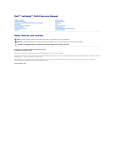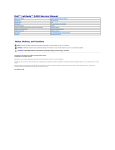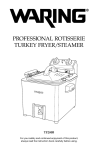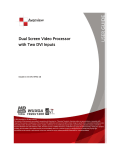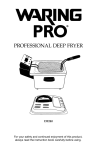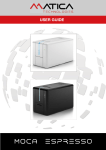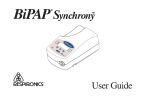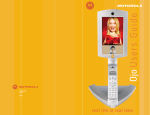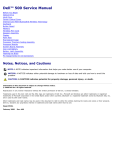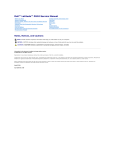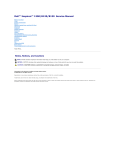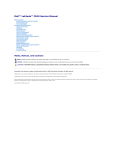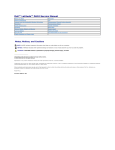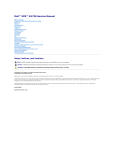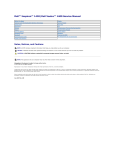Download Dell Latitude X1 Service Manual
Transcript
Dell™ Latitude™ X1 Service Manual Before You Begin
Internal Card With Bluetooth® Wireless Technology
System Components
Coin-Cell Battery
Keyboard
Secure Digital Card Reader
Hinge Covers
Speaker
Display Assembly
System Board
Memory Module, Mini PCI Card, Modem, and Devices
Power Button
Hard Drive
Audio Connector Clip
Thermal-Cooling Assembly
Flashing the BIOS
Palm Rest
Pin Assignments for I/O Connectors
Notes, Notices, and Cautions
NOTE: A NOTE indicates important information that helps you make better use of your computer.
NOTICE: A NOTICE indicates either potential damage to hardware or loss of data and tells you how to avoid the problem.
CAUTION: A CAUTION indicates a potential for property damage, personal injury, or death.
Information in this document is subject to change without notice.
© 2005 Dell Inc. All rights reserved.
Reproduction in any manner whatsoever without the written permission of Dell Inc. is strictly forbidden.
Trademarks used in this text: Dell, the DELL logo, and Latitude are trademarks of Dell Inc.; Microsoft and Windows are registered trademarks of Microsoft Corporation; Bluetooth is a
registered trademark owned by Bluetooth SIG, Inc. and is used by Dell Inc. under license.
Other trademarks and trade names may be used in this document to refer to either the entities claiming the marks and names or their products. Dell Inc. disclaims any
proprietary interest in trademarks and trade names other than its own.
March 2005 Rev. A00
Back to Contents Page
Before You Begin
Dell™ Latitude™ X1 Service Manual Preparing to Work Inside the Computer
Recommended Tools
Computer Orientation
Screw Identification
Preparing to Work Inside the Computer
CAUTION: Many repairs may only be done by a certified service technician. You should only perform troubleshooting and simple repairs as
authorized in Dell's product documentation, or as directed by Dell's online or telephone service and support team. Damage due to servicing that is
not authorized by Dell is not covered by your warranty. Read and follow the safety instructions that came with the product.
NOTICE: To prevent static damage to components inside your computer, discharge static electricity from your body before you touch any of your
computer's electronic components. You can do so by touching an unpainted metal surface.
NOTICE: Handle components and cards with care. Do not touch the components or contacts on a card. Hold a card by its edges or by its metal
mounting bracket. Hold a component such as a microprocessor by its edges, not by its pins.
NOTICE: To avoid damaging the computer, perform the following steps before you begin working inside the computer.
1.
Ensure that the work surface is flat and clean to prevent scratching the computer cover.
2.
Save any work in progress and exit all open programs.
3.
Turn off the computer and all attached devices.
NOTE: Ensure that the computer is off and not in a power management mode. If you cannot shut down the computer using the computer operating
system, press and hold the power button for 4 seconds.
4.
If the computer is connected to a docking device, undock it.
5.
Disconnect the computer from the electrical outlet.
6.
To avoid possible damage to the system board, wait 10 to 20 seconds and then disconnect any attached devices.
7.
Disconnect all other external cables from the computer.
8.
Close the display and turn the computer upside down on a flat work surface.
NOTICE: To avoid damaging the system board, you must remove the battery before you service the computer.
9.
10.
Slide the battery-bay latch releases on the bottom of the computer, and then remove the battery from the bay.
Remove any installed Secure Digital or CompactFlash cards.
Recommended Tools
The procedures in this manual require the following tools:
l
#1 Phillips screwdriver
l
#0 Phillips screwdriver
l
¼-inch flat-blade screwdriver
l
Small plastic scribe
l
Flash BIOS update program floppy disk or CD
Computer Orientation
1
back
2
right
3
front
4
left
Screw Identification
When you are removing and replacing components, print this section as a tool to lay out and keep track of the screws. The placemat provides the number of
screws and their sizes.
Modem:
Keyboard:
(1 each)
(7 each)
Display
Hinges:
(2 each)
(2 each)
Display
Bezel:
Thermal
Assembly:
Display
Bracket:
(4 each)
(4 each)
(4 each)
Speaker:
Secure Digital Card Reader
Palm Rest:
(2 each)
(3 each)
(7 each)
Internal card with
Bluetooth® wireless technology
System
Board:
(5 each)
(1 each)
Back to Contents Page
Back to Contents Page
Flashing the BIOS
Dell™ Latitude™ X1 Service Manual 1.
Ensure that the AC adapter is plugged in and that the battery is installed properly.
2.
Connect an external floppy or CD drive to the computer.
3.
Insert the flash BIOS update program floppy disk or CD and turn on the computer.
Follow the instructions that appear on the screen. The computer continues to boot and updates the new BIOS. When the update is complete, the
computer automatically reboots.
4.
Press <F2> during POST to enter the system setup program.
5.
Press <Esc>, select Save changes and reboot, and then press <Enter> to save configuration changes.
6.
Remove the flash BIOS update program floppy disk or CD from the drive and restart the computer.
Back to Contents Page
Back to Contents Page
Internal Card With Bluetooth® Wireless Technology
Dell™ Latitude™ X1 Service Manual CAUTION: Before performing the following procedures, read the safety instructions in your Product Information Guide.
NOTICE: To avoid electrostatic discharge, ground yourself by using a wrist grounding strap or by periodically touching an unpainted metal surface (such
as the back panel) on the computer.
If you ordered an internal card with Bluetooth® wireless technology with your computer, the card is already installed.
Removing the Card With Bluetooth Wireless Technology
1.
Follow the instructions in "Preparing to Work Inside the Computer."
2.
Remove the palm rest.
3.
Remove the M2 x 3-mm screw that secures the internal card with Bluetooth wireless technology to the computer base.
1 M2 x 3-mm
screw
4 card
carrier
2 internal card
with
Bluetooth
wireless
technology
5 securing
tabs (2)
3 connector
cable
4.
Disconnect the cable from the internal card with Bluetooth wireless technology.
5.
Pry open the securing tabs on the carrier for the card and lift the card out.
Back to Contents Page
Back to Contents Page
Audio Connector Clip
Dell™ Latitude™ X1 Service Manual CAUTION: Before performing the following procedures, read the safety instructions in your Product Information Guide.
NOTICE: To avoid electrostatic discharge, ground yourself by using a wrist grounding strap or by periodically touching an unpainted metal surface (such
as the back panel) on the computer.
Removing the Audio Connector Clip
1
1.
Follow the instructions in "Preparing to Work Inside the Computer."
2.
Remove the system board.
3.
Lift the audio connector clip out of the base.
audio connector clip
Back to Contents Page
Back to Contents Page
Coin-Cell Battery
Dell™ Latitude™ X1 Service Manual CAUTION: Before you begin any of the procedures in this section, follow the safety instructions in your Product Information Guide.
A coin-cell battery maintains computer configuration, date, and time information. The battery can last several years.
The battery may need replacing if you have repeatedly reset the time and date information after turning on the computer or if a message appears that is
similar to one of the following:
Time-of-day not set - please run SETUP programs
or
Invalid configuration information -{
please run SETUP program
or
Strike the F1 key to continue, {
F2 to run the setup utility
To determine whether you need to replace the battery, reenter the time and date in system setup and exit the program to save the information. Turn off your
computer and disconnect it from the electrical outlet for a few hours; then reconnect the computer, turn it on, and enter system setup. If the date and time are
not correct in system setup, replace the battery.
You can operate your computer without a battery; however, without a battery, the configuration information is erased if the computer is turned off or
unplugged from the electrical outlet. In that case, you must enter system setup and reset the configuration options.
CAUTION: A new battery can explode if it is incorrectly installed. Replace the battery only with the same or equivalent type recommended by the
manufacturer. Discard used batteries according to the manufacturer's instructions.
To replace the battery:
1.
Record all the screens in the system setup program so that you can restore the correct settings in step 9.
1.
Follow the instructions in "Preparing to Work Inside the Computer."
2.
Remove the palm rest.
3.
Carefully pull the battery from the system board.
4.
Disconnect the coin-cell battery connector.
5.
Apply the replacement battery to the system board.
6.
Connect the coin-cell battery connector to the replacement battery.
NOTICE: The connection to the replacement battery is keyed. Do not force the connection.
1 coin-cell battery
2 system board connector
7.
Replace the palm rest.
NOTICE: To connect a network cable, first plug the cable into the network wall jack and then plug it into the computer.
8.
Connect your computer and devices to electrical outlets, and turn them on.
9.
Enter the system setup program and restore the settings you recorded in step 1.
10.
Properly dispose of the old battery. See the safety instructions in your Product Information Guide.
Back to Contents Page
Back to Contents Page
Thermal-Cooling Assembly
Dell™ Latitude™ X1 Service Manual CAUTION: Before performing the following procedures, read the safety instructions in your Product Information Guide.
NOTICE: To avoid electrostatic discharge, ground yourself by using a wrist grounding strap or by periodically touching an unpainted metal surface (such
as the back panel) on the computer.
NOTICE: Disconnect the computer and any attached devices from electrical outlets, and remove any installed batteries.
1.
Follow the instructions in "Preparing to Work Inside the Computer."
2.
Remove the keyboard.
3.
Loosen the captive screw labeled "M" and lift the memory module shield away from the computer.
4.
Loosen the four captive screws to remove the hard drive cover.
1 captive screws (4)
2 hard drive cover
5.
Loosen the four M2 x 3-mm screws that secure the thermal-cooling assembly to the system board.
6.
Lift the thermal-cooling assembly straight out of the system board.
1 M2 x 3-mm screws (4)
2 thermal-cooling assembly
Back to Contents Page
Back to Contents Page
Display Assembly
Dell™ Latitude™ X1 Service Manual Display Assembly
Display Bezel
Display Panel
Display Assembly
CAUTION: Before performing the following procedures, read the safety instructions in your Product Information Guide.
NOTICE: To avoid electrostatic discharge, ground yourself by using a wrist grounding strap or by periodically touching an unpainted metal surface (such
as the back panel) on the computer.
NOTICE: You must remove the display assembly before you remove the palm rest.
1.
Follow the instructions in "Preparing to Work Inside the Computer."
2.
Remove the keyboard.
3.
Remove the hinge covers.
4.
Close the display and turn the computer upside down.
5.
Remove the two screws labeled "D" from the bottom of the computer.
6.
Turn the computer top-side up and open the display.
7.
Remove the two M2 x 5.5-mm screws from the hinges.
8.
Remove the captive display-cable ground screw (if present).
9.
Disconnect the display cable using the pull-tab, and release the cable from the cable-routing guides.
10.
Disconnect the two antenna-cable connectors.
11.
Lift the display straight out of the computer base.
1 display cable connector
pull-tab
2 display cable ground
screw (if present)
3 M2 x 5-mm screws (2)
4 antenna cable connectors
(2)
Display Bezel
CAUTION: Before performing the following procedures, read the safety instructions in your Product Information Guide.
NOTICE: To avoid electrostatic discharge, ground yourself by using a wrist grounding strap or by periodically touching an unpainted metal surface (such
as the back panel) on the computer.
1.
Follow the instructions in "Preparing to Work Inside the Computer."
2.
Remove the display assembly.
3.
4.
Use a plastic scribe to pry the four round display-bumpers out of the screw holes located on the front of the display bezel. Do not remove the other
bumpers.
Remove the four M2 x 4-mm screws located under the bumpers on the front of the bezel.
NOTICE: Carefully separate the display bezel from the top cover to avoid damage to the bezel.
5.
Use a plastic scribe to separate the bezel from the top cover by lifting the outside edge of the bezel away from the top cover.
NOTE: You may need to use a plastic scribe to begin the separation.
Pull the bezel from the top edge from the front of the panel toward the sides to open the snaps.
NOTICE: To avoid damaging the bezel, start pulling the bezel up near the bottom of the display (near the DELL™ logo) and work around the display and toward the top of the display.
1
display bumpers (4)
2
M2 x 4-mm screws(4)
3
display bezel
Display Panel
CAUTION: Before performing the following procedures, read the safety instructions in your Product Information Guide.
NOTICE: To avoid electrostatic discharge, ground yourself by using a wrist grounding strap or by touching an unpainted metal surface on the computer.
1.
Follow the instructions in "Preparing to Work Inside the Computer."
2.
Remove the keyboard.
3.
Remove the hinge covers.
4.
Remove the display assembly.
5.
Remove the display bezel.
6.
Remove the two M2 x 3-mm screws from the top of the display panel.
7.
Remove the M2 x 4-mm captive display-cable ground screw located at the bottom of the display panel.
8.
Remove the two M2 x 4-mm screws that secure the inverter board.
9.
Remove the four M2 x 4-mm screws that secure the hinges and display panel to the top cover.
10.
Lift the display panel straight out of the top cover.
1 M2 x 4-mm screws (8)
2 captive display-cable
ground screw
3 display panel
11.
Use a #0 Phillips screwdriver to remove the four M2 x 3-mm CH screws from the display panel brackets on the sides.
1 display panel brackets (2)
2 M2 x 3-mm CH screws (4)
12.
Remove the tape that holds the display cable to the back of the display panel.
13.
Pull the display cable connector away from the cable connector on the back of the display panel.
1
display cable
2
display cable connector
14.
Disconnect the display cable from the inverter board.
1
inverter board
2
display cable
15.
Disconnect the display backlight cable from the inverter board.
1
display backlight cable
2
inverter board
NOTE: Do not crimp or crunch cables during reinstallation.
Back to Contents Page
Back to Contents Page
Hard Drive
Dell™ Latitude™ X1 Service Manual CAUTION: If you remove the hard drive from the computer when the drive is hot, do not touch the metal housing of the hard drive.
CAUTION: Before working inside your computer, read the safety instructions in your Product Information Guide.
NOTICE: To prevent data loss, shut down your computer before removing the hard drive. Do not remove the hard drive while the computer is on, in
standby mode, or in hibernate mode.
NOTICE: Hard drives are extremely fragile; even a slight bump can damage the drive.
NOTE: Dell does not guarantee compatibility or provide support for hard drives from sources other than Dell.
1.
Follow the instructions in "Preparing to Work Inside the Computer."
2.
Remove the keyboard.
3.
Loosen the four captive screws on the hard drive cover and lift the cover away from the computer.
1 captive screws (4)
2 hard drive cover
3 hard drive
4.
Lift the hard drive toward the back of the computer.
5.
Use the plastic tab to disconnect the hard drive cable from the hard drive.
1 hard drive
2 alignment pin
3 plastic tab
4 hard drive cable
NOTICE: When the hard drive is not in the computer, store it in protective antistatic packaging. See "Protecting Against Electrostatic Discharge" in your
Product Information Guide.
Back to Contents Page
Back to Contents Page
Hinge Covers
Dell™ Latitude™ X1 Service Manual CAUTION: Before performing the following procedures, read the safety instructions in your Product Information Guide.
NOTICE: To avoid electrostatic discharge, ground yourself by using a wrist grounding strap or by periodically touching an unpainted metal surface (such
as the back panel) on the computer.
1
1.
Follow the instructions in "Preparing to Work Inside the Computer."
2.
Remove the keyboard.
3.
Remove the hinge covers:
a.
Open the display all the way (180 degrees) so that it lies flat against your work surface.
b.
Use a plastic scribe or flat-blade screw driver to pry up one of the hinge covers.
hinge covers (2)
c.
Lift the hinge cover away from the computer, and lay it aside.
d.
Repeat steps a through c to remove the other hinge cover.
Back to Contents Page
Back to Contents Page
Keyboard
Dell™ Latitude™ X1 Service Manual CAUTION: Before performing the following procedures, read the safety instructions in your Product Information Guide.
NOTICE: To avoid electrostatic discharge, ground yourself by using a wrist grounding strap or by periodically touching an unpainted metal surface (such
as the back panel) on the computer.
1.
Follow the instructions in "Preparing to Work Inside the Computer."
2.
Close the display and turn the computer upside down on a flat work surface.
3.
Remove the seven M2.5 x 5-mm screws labeled "K" from the bottom of the computer.
4.
Turn the computer top-side up and open it.
5.
Remove the keyboard:
a.
Lift the keyboard from the front (near the touch pad) approximately 45 degrees.
b.
Disconnect the keyboard cable from the system board by using a plastic scribe to disengage the two system-board connector tabs.
c.
Pull the keyboard away from the computer.
1 keyboard cable
2 system-board connector
tabs
Back to Contents Page
Back to Contents Page
Palm Rest
Dell™ Latitude™ X1 Service Manual CAUTION: Before performing the following procedures, read the safety instructions in your Product Information Guide.
NOTICE: To avoid electrostatic discharge, ground yourself by using a wrist grounding strap or by periodically touching an unpainted metal surface (such
as the back panel) on the computer.
1.
Follow the instructions in "Preparing to Work Inside the Computer."
2.
Close the display and turn the computer upside down on a flat work surface.
3.
Remove the six M2.5 x 5-mm screws from the bottom of the computer.
4.
Remove the keyboard.
5.
Remove the display assembly.
NOTICE: You must remove the display assembly before you remove the palm rest; the display hinges pass through the back of the palm rest.
6.
Remove the memory shield.
7.
Remove the thermal cooling assembly.
8.
Remove the M2.5 x 5-mm screw labeled "P."
NOTICE: Carefully separate the palm rest from the computer base to avoid damage to the palm rest.
9.
Use your fingers to separate the palm rest from the computer base.
10.
Lift the palm rest, pulling apart the snaps on the base.
11.
Disconnect the touch pad cable from ZIF connector on the system board.
1
screw labeled "P"
2
top of the palm rest
3
touch pad cable
4
ZIF connector on system board
Back to Contents Page
Back to Contents Page
Pin Assignments for I/O Connectors
Dell™ Latitude™ X1 Service Manual USB Connector
Video Connector
IEEE 1394 Connector
USB Connector
Pin Signal
1
USB5V+
2
USBP–
3
USBP+
4
GND
Video Connector
Pin Signal Pin Signal
1
CRT_R 9
5V+
2
CRT_G 10
GND
3
CRT_B 11
MONITOR_DETECT–
4
NC
12
DDC_DATA
5
GND
13
CRT_HS
6
GND
14
CRT_VS
7
GND
15
DDC_CLK
8
GND
IEEE 1394 Connector
Pin Signal
1
TPB–
2
TPB+
3
TPA–
4
TPA+
Back to Contents Page
Back to Contents Page
Power Button
Dell™ Latitude™ X1 Service Manual CAUTION: Before performing the following procedures, read the safety instructions in your Product Information Guide.
NOTICE: To avoid electrostatic discharge, ground yourself by using a wrist grounding strap or by periodically touching an unpainted metal surface (such
as the back panel) on the computer.
1.
Follow the instructions in "Preparing to Work Inside the Computer."
2.
Turn the computer over and remove the six M2.5 x 5-mm screws that are not labeled.
3.
Remove the keyboard.
4.
Remove the display assembly.
5.
Remove the memory shield.
6.
Remove the hard drive.
7.
Remove the thermal-cooling assembly.
8.
Remove the palm rest.
9.
Disconnect the power button cable from the system board.
10.
Remove the M2 x 3-mm screw securing the power button to the system board.
11.
Lift the power button straight out of the base.
1
M2 x 3-mm screw
2
power button
Back to Contents Page
Back to Contents Page
Secure Digital Card Reader
Dell™ Latitude™ X1 Service Manual CAUTION: Before performing the following procedures, read the safety instructions in your Product Information Guide.
NOTICE: To avoid electrostatic discharge, ground yourself by using a wrist grounding strap or by periodically touching an unpainted metal surface (such
as the back panel) on the computer.
1.
Follow the instructions in "Preparing to Work Inside the Computer."
2.
Remove the system board.
3.
Remove the two M2 x 3-mm screws that secure the secure digital card reader to the base and the system board.
1 M2 x 3-mm screw
2 secure digital card reader
3 M2 x 3-mm screw
4 system board connector
4.
Lift the secure digital card reader straight up and disengage it from the system board connector.
Back to Contents Page
Back to Contents Page
Speaker
Dell™ Latitude™ X1 Service Manual CAUTION: Before performing the following procedures, read the safety instructions in your Product Information Guide.
NOTICE: To avoid electrostatic discharge, ground yourself by using a wrist grounding strap or by periodically touching an unpainted metal surface (such
as the back panel) on the computer.
1.
Follow the instructions in "Preparing to Work Inside the Computer."
2.
Remove the palm rest.
NOTICE: Handle the speaker with care to avoid damaging the speaker.
3.
Remove the M2 x 3-mm screws from the speaker.
4.
Disconnect the speaker cable from the system board.
1
speaker cable
2
M2 x 3-mm screws (2)
3
speaker
Back to Contents Page
Back to Contents Page
System Board
Dell™ Latitude™ X1 Service Manual Removing the System Board
CAUTION: Before performing the following procedures, read the safety instructions in your Product Information Guide.
NOTICE: To avoid electrostatic discharge, ground yourself by using a wrist grounding strap or by periodically touching an unpainted metal surface (such
as the back panel) on the computer.
The system board's BIOS chip contains the Service Tag, which is also visible on a barcode label on the bottom of the computer. The replacement kit for the
system board includes a CD that provides a utility for transferring the Service Tag to the replacement system board.
NOTICE: Disconnect the computer and any attached devices from electrical outlets, and remove any installed batteries.
1.
Follow the instructions in "Preparing to Work Inside the Computer."
2.
Remove the keyboard.
3.
Remove the display assembly.
4.
Remove the memory module.
5.
Remove the hard drive.
6.
Remove the thermal-cooling assembly.
7.
Remove the palm rest.
8.
Remove the Mini PCI card.
9.
Remove the modem.
10.
Disconnect the speaker from the system board.
11.
Disconnect the internal card with Bluetooth wireless technology from the system board.
12.
Disconnect the power button cable from the system board.
1 M2 x 3-mm screws (6)
2 power button connector
3 M2 x 3-mm captive screw
4 hard drive cable
5 ZIF connector tabs (2)
13.
Disconnect the hard drive cable from the ZIF connector on the system board.
14.
Loosen the captive screw securing the modem cable to the system board.
15.
Remove the six M2 x 3-mm screws that secure the system board to the computer base.
16.
Remove the system board from the computer base.
a.
Ensure that you have disconnected all cables from the system board.
b.
Gently lift the board starting from the left side, and then pull to the left to dislodge the audio connectors from the holes in the base.
NOTE: You may need to press outward on the base near the audio connectors to provide enough clearance for the audio connectors.
c.
17.
After the connectors are dislodged, lift the board out of the base.
Remove the secure digital card reader.
Installing the System Board
1.
Perform all the steps in "Removing the System Board" in reverse order.
NOTICE: Before turning on the computer, replace all screws and ensure that no stray screws remain inside the computer. Failure to do so may result in
damage to the computer.
2.
Turn on the computer.
NOTE: After replacing the system board, enter the computer Service Tag into the BIOS of the replacement system board.
3.
Connect an external floppy or CD drive to the computer.
4.
Insert the floppy disk or CD that accompanied the replacement system board into the drive.
5.
Follow the instructions that appear on the screen.
Back to Contents Page
Back to Contents Page
System Components
Dell™ Latitude™ X1 Service Manual NOTICE: Only a certified service technician should perform repairs on your computer. Damage due to servicing that is not authorized by Dell is not
covered by your warranty.
NOTICE: Unless otherwise noted, each procedure in this document assumes that a part can be replaced or, if purchased separately, installed by
performing the removal procedure in reverse order.
1
display assembly
11 Mini PCI card
2
keyboard
12 internal card with Bluetooth® wireless technology
3
right-side hinge cover 13 Secure Digital card reader
4
hard drive cage
14 microprocessor
5
palm rest
15 thermal-cooling assembly
6
hard drive
16 battery
7
system board
17 DIMM memory shield
8
computer base
18 left-side hinge cover
9
speaker
19 display cable
10 modem
Back to Contents Page
Back to Contents Page
Dell™ Latitude™ X1 Service Manual Notes, Notices, and Cautions
NOTE: A NOTE indicates important information that helps you make better use of your computer.
NOTICE: A NOTICE indicates either potential damage to hardware or loss of data and tells you how to avoid the problem.
CAUTION: A CAUTION indicates a potential for property damage, personal injury, or death.
Information in this document is subject to change without notice.
© 2005 Dell Inc. All rights reserved.
Reproduction in any manner whatsoever without the written permission of Dell Inc. is strictly forbidden.
Trademarks used in this text: Dell, the DELL logo, and Dell Precision are trademarks of Dell Inc.; Microsoft and Windows are registered trademarks of Microsoft Corporation;
Bluetooth is a trademark owned by Bluetooth SIG, Inc. and is used by Dell Inc. under license.
Other trademarks and trade names may be used in this document to refer to either the entities claiming the marks and names or their products. Dell Inc. disclaims any
proprietary interest in trademarks and trade names other than its own.
March 2005 Rev. A00
Back to Contents Page
Back to Contents Page
Memory Module, Mini PCI Card, Modem, and Devices
Dell™ Latitude™ X1 Service Manual Memory Module
Mini PCI Card
Modem
Memory Module
The computer has one memory slot, which is under the keyboard and holds the basic memory module as configured from the factory.
CAUTION: Before working inside your Dell™ computer, read the safety instructions in your Product Information Guide.
NOTICE: To prevent static damage to components inside your computer, discharge static electricity from your body before you touch any of your
computer's electronic components. You can do so by touching an unpainted metal surface.
NOTE: Memory modules purchased from Dell are covered under your computer warranty.
1.
Follow the instructions in "Preparing to Work Inside the Computer."
2.
Remove the keyboard.
3.
Loosen the captive screw labeled "M" and lift the memory module shield away from the computer.
1
memory module shield
2
captive screw labeled "M"
NOTICE: To prevent damage to the memory module connector, do not use tools to spread the inner metal tabs that secure the memory module.
4.
If you are replacing a memory module, remove the existing module.
NOTICE: Handle memory modules by their edges, and do not touch the components on a module.
a.
Use your fingertips to carefully spread apart the securing clips on each end of the memory module connector until the module pops up.
b.
Remove the module from the connector.
1
securing clips (2 per connector)
2
memory module
5.
Ground yourself and install the new memory module:
a.
Align the notch in the module with the slot in the center of the connector.
b.
Slide the edge of the module firmly into the connector, and rotate the module down until you feel a click. If you do not feel the click, remove the
module and reinstall it.
NOTE: If the memory module is not installed properly, the computer does not boot. The Num Lock and Scroll Lock lights blink about 10 times.
6.
Replace the memory module shield and tighten the captive screw.
7.
Insert the battery into the battery bay, or connect the AC adapter to your computer and an electrical outlet.
8.
Turn on the computer.
When You Have Installed the Memory Module(s)
If You Are Replacing Memory
As the computer boots, it detects the installed memory. The system configuration information remains the same.
If You Are Upgrading Memory
As the computer boots, it detects the change in memory and automatically updates the system configuration information.
Confirming Installed Memory
To confirm the amount of memory installed in the computer, use one of the following methods:
l
Click the Start button, click Help and Support, and then click Computer Information.
l
Access the system setup program by pressing <F2> immediately when the DELL™ logo appears. If you wait too long and the Microsoft® Windows® logo appears, continue to wait until you see the Windows desktop. Then shut down your computer and try again. See "Using the System Setup
Program" in your User's Guide.
Mini PCI Card
If you ordered a Mini PCI card at the same time that you ordered your computer, Dell has already installed the card for you.
CAUTION: Before working inside your computer, read the safety instructions in your Product Information Guide.
NOTICE: To prevent static damage to components inside your computer, discharge static electricity from your body before you touch any of your
computer's electronic components. You can do so by touching an unpainted metal surface.
NOTICE: Handle components and cards by their edges, and avoid touching pins and contacts.
1.
Follow the instructions in "Preparing to Work Inside the Computer."
2.
Remove the keyboard.
3.
Remove the display assembly.
4.
Remove the palm rest.
5.
If a Mini PCI card is not already installed, go to step 6. If you are replacing a Mini PCI card, remove the existing card:
a.
Disconnect the Mini PCI card from any attached cables.
1
antenna cables (2)
2
Mini PCI card
1
b.
Release the Mini PCI card by spreading the metal securing tabs until the card pops up slightly.
c.
Lift the Mini PCI card out of its connector.
metal securing tabs (2)
NOTICE: To avoid damaging the Mini PCI card, never place cables on top of or under the card.
NOTICE: The connectors are keyed to ensure correct insertion. If you feel resistance, check the connectors and realign the card.
6.
To install the Mini PCI card, align the Mini PCI card with the connector at a 45-degree angle, and press the Mini PCI card firmly into the connector. Press
down until you feel a click.
NOTE: If the Mini PCI card antenna cables have insulation tubes over the connectors, remove the tubes.
7.
Connect the antenna cables to the Mini PCI card.
Modem
CAUTION: Before working inside your computer, read the safety instructions in your Product Information Guide.
CAUTION: To prevent static damage to components inside your computer, discharge static electricity from your body before you touch any of
your computer's electronic components. You can do so by touching an unpainted metal surface.
NOTICE: Handle components and cards by their edges, and avoid touching pins and contacts.
1.
Follow the instructions in "Preparing to Work Inside the Computer."
2.
Remove the keyboard.
3.
Remove the display assembly.
4.
Remove the palm rest.
5.
Remove the existing modem:
a.
Remove the captive ground screw from the modem-cable ground wire and the M2 x 3- mm modem screw that secures the modem to the system
board.
b.
Pull straight up on the attached pull-tab to lift the modem out of the connector on the system board, and disconnect the modem cable.
1
M2 x 3-mm modem screw (1)
2
modem pull-tab
3
modem-cable ground wire with captive screw
4
modem cable connector
NOTICE: Cable connectors are keyed for correct insertion; do not force the connections.
6.
Connect the modem to the modem connector on the system board.
NOTICE: To prevent damage to the modem, press the modem into the connector directly over the connector.
7.
Align the modem with the screw hole, and press the modem into the connector directly over the connector on the system board.
8.
Replace the M2 x 3-mm modem screw and secure the modem to the system board.
9.
Secure the ground screw to the system board.
10.
Connect the modem ground cable to the system board connector.
Back to Contents Page