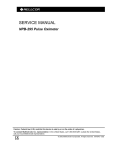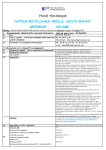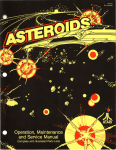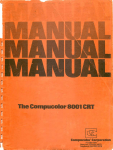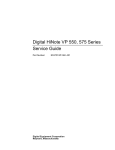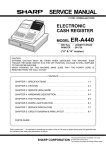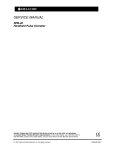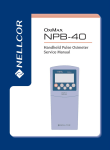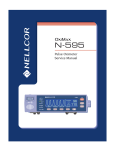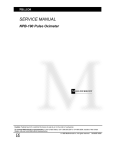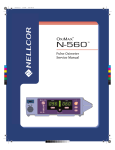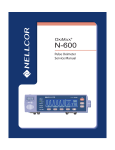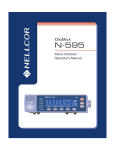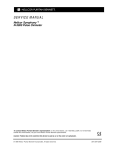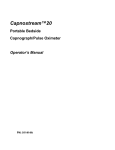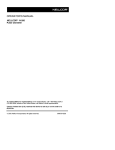Download NPB-290 Service Manual - Frank`s Hospital Workshop
Transcript
SERVICE MANUAL
NPB-290 Pulse Oximeter
Caution: Federal law (U.S.A.) restricts this device to sale by or on the order of a physician.
To contact Mallinckrodt's representative: In the United States, call 1.800.635.5267 or 314.654.2000; outside of the United
States, call your local Mallinckrodt representative.
© 2002 Mallinckrodt Inc. All rights reserved. 061096D-1102
Nellcor Puritan Bennett Inc.
4280 Hacienda Drive
Pleasanton, CA 94588 USA
Telephone Toll Free 1.800.NELLCOR
Mallinckrodt Europe BV
Hambakenwetering 1
5231 DD”s-Hertogenbosch
The Netherlands
Telephone +31.73.648.5200
Nellcor Puritan Bennett is a wholly owned subsidiary of Mallinckrodt Inc. Nellcor, Nellcor Puritan Bennett, Oxinet II,
Oxisensor II, and Durasensor are trademarks of Mallinckrodt Inc.
To obtain information about a warranty, if any, for this product, contact Mallinckrodt Technical Services Department, or
your local Mallinckrodt representative.
Notice: Purchase of this instrument confers no express or implied license under any Mallinckrodt patent to use the
instrument with any sensor that is not manufactured or licensed by Mallinckrodt.
Covered by one or more of the following U.S. Patents and foreign equivalents: 4,621,643; 4,653,498; 4,700,708; 4,770,179;
4,869,254; 5,078,136; 5,351,685; 5,368,026; 5,533,507; and 5,662,106.
TABLE OF CONTENTS
List of Figures
List of Tables
Table of Contents.........................................................................................
List of Figures ..........................................................................................
List of Tables ...........................................................................................
Section 1: Introduction...............................................................................
1.1 Manual Overview ...........................................................................
1.2 NPB-290 Pulse Oximeter Description ...........................................
1.3 Related Documents .......................................................................
Section 2: Routine Maintenance ...............................................................
2.1 Cleaning.........................................................................................
2.2 Periodic Safety and Functional Checks.........................................
2.3 Battery............................................................................................
Section 3: Performance Verification .........................................................
3.1 Introduction ....................................................................................
3.2 Equipment Needed ........................................................................
3.3 Performance Tests ........................................................................
3.4 Safety Tests...................................................................................
Section 4: Audible Alarm Settings and Service Menu ............................
4.1 Introduction ....................................................................................
4.2 Audible Alarm Settings ..................................................................
4.3 Operator's Menu Options...............................................................
4.4 Service Menu Options ...................................................................
Section 5: Troubleshooting .......................................................................
5.1 Introduction ....................................................................................
5.2 How to Use this Section ................................................................
5.3 Who Should Perform Repairs........................................................
5.4 Replacement Level Supported ......................................................
5.5 Obtaining Replacement Parts........................................................
5.6 Troubleshooting Guide ..................................................................
5.7 Error Codes ...................................................................................
Section 6: Disassembly Guide...................................................................
6.1 Introduction ....................................................................................
6.2 Prior to Disassembly......................................................................
6.3 Fuse Replacement ........................................................................
6.4 Monitor Disassembly .....................................................................
6.5 Monitor Reassembly......................................................................
6.6 Battery Replacement .....................................................................
6.7 Power Entry Module (PEM) Removal/Replacement .....................
6.8 Power Supply Removal/Replacement...........................................
6.9 Cooling Fan Removal/Replacement..............................................
6.10 Display PCB Removal/Replacement.............................................
6.11 User Interface PCB Removal/Replacement ..................................
6.12 Alarm Speaker Removal/Replacement .........................................
Section 7: Spare Parts................................................................................
7.1 Introduction ....................................................................................
iii
v
vi
2-1
2-1
2-1
2-2
2-1
2-1
2-1
2-1
3-1
3-1
3-1
3-1
3-10
4-1
4-1
4-1
4-2
4-4
5-1
5-1
5-1
5-1
5-1
5-1
5-2
5-8
6-1
6-1
6-1
6-2
6-3
6-4
6-5
6-6
6-7
6-9
6-10
6-11
6-12
7-1
7-1
iii
Table of Contents
Section 8: Packing for Shipment...............................................................
8.1 General Instructions ......................................................................
8.2 Repacking in Original Carton.........................................................
8.3 Repacking in a Different Carton ....................................................
Section 9: Specifications ...........................................................................
9.1 General ..........................................................................................
9.2 Electrical ........................................................................................
9.3 Physical Characteristics ................................................................
9.4 Environmental................................................................................
9.5 Alarms............................................................................................
9.6 Factory Default Settings ................................................................
9.7 Performance ..................................................................................
Section 10: Data Port Interface Protocol ..................................................
10.1 Introduction ....................................................................................
10.2 Enabling the Data Port ..................................................................
10.3 Connecting to the Data Port ..........................................................
10.4 Real-Time Printout.........................................................................
10.5 Nurse Call ......................................................................................
10.6 Analog Output................................................................................
10.7 Interactive Mode ............................................................................
Section 11: Technical Supplement ...........................................................
11.1 Introduction ....................................................................................
11.2 Oximetry Overview ........................................................................
11.3 Circuit Analysis ..............................................................................
11.4 Functional Overview ......................................................................
11.5 AC Input.........................................................................................
11.6 Power Supply PCB Theory Of Operation ......................................
11.7 Battery............................................................................................
11.8 User Interface PCB........................................................................
11.9 Front Panel Display PCB and Controls .........................................
11.10 Schematic Diagrams .....................................................................
Section 12: Index ........................................................................................
iv
8-1
8-1
8-1
8-3
9-1
9-1
9-1
9-1
9-1
9-2
9-2
9-2
10-1
10-1
10-1
10-2
10-3
10-6
10-7
10-7
11-1
11-1
11-1
11-2
11-2
11-3
11-3
11-4
11-5
11-8
11-9
12-1
Table of Contents
LIST OF FIGURES
Figure 1-1: NPB-290 Front Panel .................................................................
Figure 1-2: NPB-290 Rear Panel..................................................................
Figure 3-1: NPB-290 Controls ......................................................................
Figure 3-2: Power-On Self-Test Display .......................................................
Figure 3-3: Adjusting High %SpO2 Alarm Limit............................................
Figure 3-4: Adjusting Low %SpO2 Alarm Limit ............................................
Figure 3-5: Adjusting High Pulse Rate Alarm Limit ......................................
Figure 3-6: Adjusting Low Pulse Rate Alarm Limit .......................................
Figure 3-7: Alarm Silence Duration...............................................................
Figure 3-8: Alarm Volume Display ................................................................
Figure 4-1: NPB-290 Controls ......................................................................
Figure 6-1: Fuse Removal ............................................................................
Figure 6-2: NPB-290 Corner Screws ............................................................
Figure 6-3: Separating Case Halves.............................................................
Figure 6-4: Battery Removal .........................................................................
Figure 6-5: Power Entry Module ...................................................................
Figure 6-6: Power Supply .............................................................................
Figure 6-7: Cooling Fan ................................................................................
Figure 6-8: Display PCB ...............................................................................
Figure 6-9: User Interface PCB ....................................................................
Figure 6-10: Alarm Speaker..........................................................................
Figure 7-1: NPB-290 Exploded View ............................................................
Figure 8-1: Repacking the NPB-290.............................................................
Figure 10-1: Data Port Pin Layout ................................................................
Figure 10-2: Real-Time Printout ...................................................................
Figure 10-3: Instrument Info Printout ............................................................
Figure 10-4: Trend Printout...........................................................................
Figure 10-5: Error Log Printout .....................................................................
Figure 11-1: Oxyhemoglobin Dissociation Curve .........................................
Figure 11-2: NPB-290 Functional Block Diagram.........................................
Figure 11-3: User Interface PCB Front End Red/IR Schematic Diagram ....
Figure 11-4: Front End LED Drive Schematic Diagram................................
Figure 11-5: Front End Power Supply Schematic Diagram..........................
Figure 11-6: SIP/SOP Isolation Barrier Schematic Diagram ........................
Figure 11-7: Data Port Drivers and Analog Output Schematic Diagram ......
Figure 11-8: User Interface PCB MC331 Core Schematic Diagram ............
Figure 11-9: User Interface PCB MC331 Memory Schematic Diagram B ...
Figure 11-10: Speaker Driver Schematic Diagram A ...................................
Figure 11-11: User Interface PCB Power Supply Schematic Diagram B .....
Figure 11-12: Display Interface Schematic Diagram ....................................
Figure 11-13: Parts Locator Diagram for USER INTERFACE PCB .............
Figure 11-14: Power Supply Schematic Diagram.........................................
Figure 11-15: Power Supply Parts Locator Diagram ....................................
Figure 11-16: Display PCB Schematic Diagram...........................................
Figure 11-17: Display PCB Parts Locator Diagram ......................................
2-1
2-2
3-2
3-3
3-4
3-4
3-4
3-4
3-6
3-7
4-1
6-2
6-3
6-4
6-5
6-6
6-7
6-9
6-10
6-11
6-13
7-2
8-2
10-2
10-3
10-9
10-10
10-10
11-2
11-3
11-9
11-9
11-9
11-9
11-9
11-9
11-9
11-9
11-9
11-9
11-9
11-9
11-9
11-9
11-9
v
Table of Contents
LIST OF TABLES
Table 3-1:
Table 3-2:
Table 3-3:
Table 3-4:
Table 3-5:
Dynamic Operating Range ..........................................................
Earth Leakage Current Limits......................................................
Enclosure Leakage Current Limits ..............................................
Patient Leakage Current Limits ...................................................
Patient Leakage Current Test Configurations Mains Voltage on the Applied Part.............................................
Table 4-1: Language Selection.....................................................................
Table 4-2: Factory Default Settings ..............................................................
Table 5-1: Problem Categories.....................................................................
Table 5-2: Power Problems ..........................................................................
Table 5-3: Button Problems ..........................................................................
Table 5-4: Display/Alarms Problems ............................................................
Table 5-5: Operational Performance Problems ............................................
Table 5-6: Data Port Problems .....................................................................
Table 5-7: Error Codes .................................................................................
Table 6-1: Power Supply Leads Connections ..............................................
Table 7-1: Parts List......................................................................................
Table 9-1: Default Settings ...........................................................................
Table 10-1 Data Port Pin Outs......................................................................
Table 10-2: Status Codes .............................................................................
Table 10-3: Nurse Call Relay Pin States ......................................................
Table 10-4: Rating of Nurse Call Relay ........................................................
vi
3-8
3-11
3-11
3-12
3-13
4-3
4-5
5-2
5-3
5-4
5-5
5-6
5-7
5-8
6-8
7-1
9-2
10-2
10-6
10-7
10-7
SECTION 1: INTRODUCTION
1.1
1.2
1.3
1.1
Manual Overview
NPB-290 Pulse Oximeter Description
Related Documents
MANUAL OVERVIEW
This manual contains information for servicing the NPB-290 pulse oximeter.
Only qualified service personnel should service this product. Before servicing
the NPB-290, read the operator's manual carefully for a thorough understanding
of how to operate the NPB-290.
Warning: Explosion hazard. Do not use the NPB-290 pulse oximeter in the
presence of flammable anesthetics.
1.2
NPB-290 PULSE OXIMETER DESCRIPTION
The Nellcor NPB-290 pulse oximeter is intended for continuous, noninvasive
monitoring of functional oxygen saturation of arterial hemoglobin (SpO2), and
pulse rate (measured by SpO2 sensor).
The monitor is intended for use on adult, pediatric, and neonatal patients in all
hospital areas, hospital-type facilities, and in the home environment. It may be
used during intra-hospital transport when powered by its internal battery.
Digital displays are provided for oxygen saturation and pulse rate, and a 10segment light-emitting diode (LED) bar indicates pulse amplitude.
The NPB-290 can operate on AC or rechargeable internal battery power. The
controls and indicators for the NPB-290 are illustrated in Figure 1-1 and Figure
1-2.
! "
#
$
%
&
'
NPB-290
$
# "
!
1. SpO2 Sensor Port
9. Alarm Silence Button
2. Power On/Off Button
10. Adjust Up Button
3. Low Battery Indicator
11. Adjust Down Button
4. AC Power Indicator
12. Pulse Search Indicator
5. %SpO2 Display
13. Motion Indicator
6. Pulse Amplitude Indicator
14. Lower Alarm Limit Button
7. Pulse Rate Display
15. Upper Alarm Limit Button
8. Alarm Silence Indicator
16. Speaker
Figure 1-1: NPB-290 Front Panel
1-1
Section 1: Introduction
!
NPB-290
SN
2X
NELLCOR PURITAN BENNETT, INC.
PLEASANTON, CA 94588, U.S.A.
T 0.50A 250V
NELLCOR PURITAN BENNETT EUROPE BV,
's-HERTOGENBOSCH, THE NETHERLANDS
R
IPX1
012 3
NRTL/C
#
100-120 V 200-240 V
50/60 Hz 20VA
MADE IN U.S.A.
035285X-1296
U.S. PATENTS:
4,621,643; 4,653,498;
4,700,708; 4,770,179;
4,869,254; 4,911,167;
4,928,692; 4,934,372;
5,078,136
"
1. Equipotential Terminal
4. Fuse Drawer
2. AC Connector
5. Supply Voltage Selector Switch
3. Data Port
Figure 1-2: NPB-290 Rear Panel
1.3
RELATED DOCUMENTS
To perform test and troubleshooting procedures and to understand the principles
of operation and circuit analysis sections of this manual, you must know how to
operate the monitor. Refer to the NPB-290 operator's manual. To understand the
various Nellcor sensors that work with the monitor, refer to directions for use for
individual sensors.
1-2
SECTION 2: ROUTINE MAINTENANCE
2.1
2.2
2.3
2.1
Cleaning
Periodic Safety and Functional Checks
Battery
CLEANING
Caution: Do not immerse the NPB-290 or its accessories in liquid or clean
with caustic or abrasive cleaners. Do not spray or pour any liquid on the
monitor or its accessories.
To clean the NPB-290, dampen a cloth with a commercial, nonabrasive cleaner
and wipe the exterior surfaces lightly. Do not allow any liquids to come in
contact with the power connector, fuse holder, or switches. Do not allow any
liquids to penetrate connectors or openings in the instrument cover. Wipe sensor
cables with a damp cloth. For sensors, follow the individual directions for use.
2.2
PERIODIC SAFETY AND FUNCTIONAL CHECKS
The NBP-290 requires no calibration.
The battery should be replaced at least every 24 months (paragraph 6.6).
The following checks should be performed at least every 24 months by a qualified
service technician.
2.2.1
2.2.2
Periodic Safety Checks
1.
Inspect the equipment for mechanical and functional damage.
2.
Inspect safety labels for legibility. If the labels are not legible, contact
Mallinckrodt Technical Services Department or your local Mallinckrodt
representative.
Functional Checks
If the monitor has been visibly damaged or subjected to mechanical shock (for
example, if dropped), perform the performance tests, refer to paragraph 3.3.
The following checks should be performed at least every 2 years by a qualified
service technician.
2.3
1.
Perform the electrical safety tests detailed in paragraph 3.4. If the unit fails
these electrical safety tests, refer to Section 6, Troubleshooting.
2.
Inspect the fuses for proper value and rating (F1 & F2 = 0.5 amp, 250 volts).
BATTERY
Mallinckrodt recommends replacing the instrument battery every 2 years. When
the NPB-290 is going to be stored for 2 months or more, remove the battery. To
replace or remove the battery, refer to Section 6, Disassembly Guide.
2-1
Section 2: Routine Maintenance
If the NPB-290 has been stored for more than 30 days, charge the battery as
described in paragraph 3.3.1. A fully discharged battery requires 14 hours to
receive a full charge when the NPB-290 is in the standby mode and 18 hours if
the NPB-290 is in use. The battery is being charged anytime that the instrument
is plugged into AC power.
2-2
SECTION 3: PERFORMANCE VERIFICATION
3.1
3.2
3.3
3.4
3.1
Introduction
Equipment Needed
Performance Tests
Safety Tests
INTRODUCTION
This section discusses the tests used to verify NPB-290 performance following
repairs or during routine maintenance. All tests can be performed without
removing the NPB-290 cover.
If the NPB-290 fails to perform as specified in any test, repairs must be made to
correct the problem before the monitor is returned to the user.
3.2
EQUIPMENT NEEDED
Equipment
3.3
Description
Digital multimeter (DMM)
Fluke Model 87 or equivalent
Durasensor® oxygen transducer
DS-100A
Oxisensor® II oxygen transducer
D-25
Pulse oximeter tester
SRC-2
Safety analyzer
Must meet current AAMI ES1/1993 &
IEC 601-1/1998 specifications
Sensor extension cable
SCP-10 or MC-10
Serial interface cable
Refer to paragraph 10.3
Stopwatch
Manual or electronic
PERFORMANCE TESTS
The battery should be charged before the monitor is repaired whenever possible.
Note:
3.3.1
This section is written using Mallinckrodt factory-set defaults. If your
institution has pre-configured custom defaults, those values will be
displayed. Factory defaults can be reset using the configuration
procedure described in paragraph 4.4.5.
Battery Charge
Perform the following procedure to fully charge the battery.
1.
Connect the monitor to an AC power source.
2.
Verify that the monitor is off and that the AC Power/Battery Charging
indicator is lit.
3.
Charge the battery for at least 14 hours.
3-1
Section 3: Performance Verification
3.3.2
Performance Tests
The power-up performance tests (3.3.2.1 and 3.3.2.2) verify the following
monitor functions:
•
3.3.2.1 Power-On Self-Test
•
3.3.2.2 Factory Power-On Defaults and Alarm Limit Ranges
NPB-290
Figure 3-1: NPB-290 Controls
3.3.2.1
Power-On Self-Test (POST)
Note:
See Figure 3-1 for the location of the NPB-290 controls.
1. Connect the monitor to an AC power source. Verify the AC Power/Battery
Charging indicator is lit.
2. Do not connect any input cables to the monitor.
3. Observe the front panel of the monitor. With the monitor off, press the
Power On/Off button. Verify that the monitor performs the following
sequence:
a. Red "8.8.8." is displayed in both windows for a few seconds and the 10segment blip bar is completely illuminated in green. Only the AC Power
Indicator is illuminated.
3-2
Section 3: Performance Verification
Low Battery
Indicator
Alarm
Silence
Indicator
AC Power 8.8.8. displayed
Indicator
NPB-290
10 segments
illuminated
Motion
Indicator
Pulse Search
Indicator
Figure 3-2: Power-On Self-Test Display
b. The "8.8.8." displayed in both windows turns green, the 10-segment
blip bar is completely illuminated in green, and all LEDs are
illuminated as shown in Figure 3-2.
c. The software version is displayed and all LEDs are illuminated.
d. A 1-second POST beep sounds, 3 dashes are displayed in each
window, and all LEDs are off except the AC Power LED.
Note:
When a sensor is connected, a zero is displayed in each window, a 1second Power-On Self-Test (POST) beep sounds and the Pulse Search
LED is illuminated along with the AC Power/Battery Charging LED.
e. The NPB-290 begins normal operation if a sensor is connected.
Without a sensor, the monitor will display 3 dashes in each window.
3.3.2.2
Factory Power-On Defaults and Alarm Limit Ranges
Note:
See Figure 3-1 for the location of the NPB-290 controls.
Note:
When observing or changing default limits, a 3-second timeout is in
effect, that is, if no action is taken within 3 seconds, the monitor
automatically returns to the normal mode.
1. Turn the monitor on by pressing the Power On/Off button.
a. Wait for POST to be completed.
b. Press and release the Upper Alarm Limit button.
c. Verify that the monitor emits a single beep and the %SpO2 display
indicates a high alarm limit of "100" for about 3 seconds.
d. Verify that three dashes are displayed at the top of the pulse rate display.
See Figure 3-3.
Note:
The location of the three dashes indicates the type of alarm limit that is
being adjusted. Three dashes in the top of the display window indicate a
high alarm limit and three dashes in the bottom of the display window
indicate a low alarm limit.
3-3
Section 3: Performance Verification
Figure 3-3: Adjusting High %SpO2 Alarm Limit
2. Press the Upper Alarm Limit button. Within 3 seconds press and hold the
Adjust Down button. Verify the %SpO2 display reduces to a minimum of
"85."
Note:
A decimal point to the right of the value in either display indicates that
the alarm limits are not power-on default values.
3. Press the Lower Alarm Limit button. Verify that the monitor emits a single
beep and that the %SpO2 display indicates an alarm limit of "85" for 3
seconds. Verify that three dashes are displayed at the bottom of the pulse
rate display. See Figure 3-4.
Figure 3-4: Adjusting Low %SpO2 Alarm Limit
4. Press the Lower Alarm Limit button. Within 3 seconds press and hold the
Adjust Down button and verify that the %SpO2 display reduces to a
minimum of "20." Press and hold the Adjust Up button and verify that the
%SpO2 display cannot be raised past the upper alarm limit setting of "85."
5. Press the Upper Alarm Limit button two times rapidly (twice within 3
seconds). Verify that the monitor emits two beeps, the pulse rate display
indicates an alarm limit of "170," and that the %SpO2 display window shows
three dashes at the top for about 3 seconds. See Figure 3-5.
Figure 3-5: Adjusting High Pulse Rate Alarm Limit
6. Press the Upper Alarm Limit button two times rapidly. Within 3 seconds
press and hold the Adjust Down button. Verify that the pulse rate display
reduces to a minimum of "40." See Figure 3-6.
7. Press the Lower Alarm Limit button two times rapidly. Verify that the pulse
rate display indicates an alarm limit of "40" and that the %SpO2 display
shows three dashes at the bottom for 3 seconds.
Figure 3-6: Adjusting Low Pulse Rate Alarm Limit
3-4
Section 3: Performance Verification
8. Press the Lower Alarm Limit button two times rapidly. Within 3 seconds
press and hold the Adjust Down button. Verify that the pulse rate display
reduces to a minimum of "30."
9. Press the Lower Alarm Limit button two times rapidly. Within 3 seconds
press and hold the Adjust Up button. Verify that the pulse rate display
cannot be adjusted above "40."
10. Press the Power On/Off button to turn the unit off. Turn the unit back on.
11. Press and release the Upper Alarm Limit button. Verify that the %SpO2
display indicates an alarm limit of "100."
12. Press and release the Lower Alarm Limit button. Verify that the %SpO2
display indicates an alarm limit of "85."
13. Press the Upper Alarm Limit button two times rapidly. Verify that the pulse
rate display indicates an alarm limit of "170."
14. Press the Lower Alarm Limit button two times rapidly. Verify that the pulse
rate display indicates an alarm limit of "40."
15. Press the Power On/Off button to turn the monitor off.
3.3.3
Hardware and Software Tests
Hardware and software testing includes the following tests:
3.3.3.1
•
3.3.3.1
Operation with a Pulse Oximeter Tester
•
3.3.3.2
General Operation
Operation with a Pulse Oximeter Tester
Operation with an SRC-2 pulse oximeter tester includes the following tests:
3.3.3.1.1
•
3.3.3.1.1
Alarms and Alarm Silence
•
3.3.3.1.2
Alarm Volume Control
•
3.3.3.1.3
Pulse Tone Volume Control
•
3.3.3.1.4
Dynamic Operating Range
•
3.3.3.1.5
Nurse Call
•
3.3.3.1.6
Analog Output
•
3.3.3.1.7
Operation on Battery Power
Alarms and Alarm Silence
1. Connect the SRC-2 pulse oximeter tester to the sensor-input cable and
connect the cable to the monitor. Refer to SRC-2 Operator's manual. Set the
SRC-2 switches as follows:
SWITCH
POSITION
RATE
38
LIGHT
HIGH 1
MODULATION
OFF
RCAL/MODE
RCAL 63/LOCAL
3-5
Section 3: Performance Verification
2. Press the Power On/Off button to turn the monitor on. After the normal
power-up sequence, verify that the pulse rate initially indicates zeroes.
Note:
The pulse amplitude indicator may occasionally indicate a step change
as the monitor is in the pulse search mode.
3. Set the modulation switch on the SRC-2 to HIGH.
4. Verify that the following monitor reactions:
a. The pulse amplitude indicator begins to track the artificial pulse signal
from the SRC-2.
b. The pulse tone is heard.
c. Zeroes are displayed in the %SpO2 and pulse rate displays.
d. After about 10 to 20 seconds, the monitor displays oxygen saturation and
pulse rate as specified by the tester. Verify that the values are within the
following tolerances:
•
Oxygen saturation range 79% to 83%
•
Pulse rate range 37 to 39 bpm
e. The audible alarm sounds and both the %SpO2 and pulse rate displays
flash the values in red. This is an indication that both parameters have
violated the default alarm limits.
5. Press and hold the Alarm Silence button located on the front of the monitor
for less than 3 seconds. Verify that the pulse rate display indicates "SEC"
and the %SpO2 display indicates "60" while the Alarm Silence button is
pressed. The alarm is silenced when the button is released. See Figure 3-7.
Figure 3-7: Alarm Silence Duration
6. Release the Alarm Silence button. Verify the following:
a. The alarm remains silenced.
b. The Alarm Silence indicator lights.
c. The %SpO2 and pulse rate displays resume flashing.
d. The pulse tone is still audible.
e. The audible alarm returns after approximately 60 seconds.
7. While pressing the Alarm Silence button, press the Adjust Down button until
the %SpO2 display indicates "30."
8. Press the Adjust Up button and verify that the displays indicate 60 SEC, 90
SEC, 120 SEC, and OFF. Release the button when the display indicates
"OFF."
9. Press the Alarm Silence button again and verify that the Alarm Silence
indicator flashes.
3-6
Section 3: Performance Verification
10. Wait approximately 3 minutes. Verify that the alarm does not return.
11. After 3 minutes ± 10 seconds, the alarm silence reminder beeps three times,
and continues to do so at 3-minute intervals.
3.3.3.1.2
Alarm Volume Control
After completing the procedure in paragraph 3.3.3.1.1:
1. Press and hold the Alarm Silence button for more than 3 seconds. Verify the
following:
a. "OFF" is displayed for approximately 3 seconds.
b. After 3 seconds:
•
a steady tone is heard at the default alarm volume setting
•
the %SpO2 display indicates "VOL." See Figure 3-8.
•
the pulse rate display indicates the default setting of 5.
Figure 3-8: Alarm Volume Display
2. Press the Adjust Down button until an alarm volume setting of 1 is displayed.
Verify that the volume of the alarm has decreased but is still audible.
3. Press the Adjust Up button to increase the alarm volume setting to a
maximum value of 10. Verify that the volume increases.
4. Press the Adjust Down button until a comfortable audio level is attained.
5. Release the Alarm Silence button. The tone stops.
3.3.3.1.3
Pulse Tone Volume Control
1. When a valid pulse has been acquired, press the Adjust Up button and verify
that the sound level of the beeping pulse tone increases.
2. Press the Adjust Down button and verify that the beeping pulse tone
decreases until it is no longer audible.
3. Press the Adjust Up button to return the beep volume to a comfortable level.
3.3.3.1.4
Dynamic Operating Range
The following test sequence verifies proper monitor operation over a range of
input signals:
1. Turn the instrument off and connect the SRC-2 to the NPB-290. Turn the
NPB-290 on.
2. Place the SRC-2 in the RCAL 63/LOCAL mode.
3. Set the SRC-2 as indicated in Table 3-1. Verify that the NPB-290 readings
are within the indicated tolerances. Allow the monitor several seconds to
stabilize the readings.
3-7
Section 3: Performance Verification
Note:
An asterisk (*) indicates values that produce an alarm. Press the Alarm
Silence button to silence the alarm.
Table 3-1: Dynamic Operating Range
SRC-2 Settings
Rate
3.3.3.1.5
Light
Modulation
NPB-290 Indications
SpO2
Pulse Rate
38
HIGH2
LOW
79 - 83*
37 - 39*
112
HIGH1
HIGH
79 - 83*
110 - 114
201
LOW
LOW
79 - 83*
195 - 207*
201
LOW
HIGH
79 - 83*
195 - 207*
Nurse Call
Note:
The Nurse Call tests must be performed with the instrument operating on
AC power.
1. Connect the negative lead of a voltmeter to pin 10 and the positive lead to
pin 11 of the data port on the back of the instrument (Figure 10-1). Ensure
that the audible alarm is not silenced or turned off.
2. Set the pulse rate switch of the SRC-2 to create an alarm condition. Refer to
the SRC-2 Operator's manual. Verify that an output voltage at pins 10 and
11 between +5 and +12 volts DC.
3. Press the Alarm Silence button. With no active audible alarm, the output
voltage at pins 10 and 11 must be between -5 and -12 volts DC.
4. With the instrument in an alarm condition, use an ohmmeter to verify that
there is no continuity between pins 8 and 15 and that there is continuity
between pins 7 and 15.
5. Adjust the alarm limits so that there is no alarm condition. Use an ohmmeter
to verify that there is continuity between pins 8 and 15 and that there is no
continuity between pins 7 and 15.
3.3.3.1.6
Analog Output
Note:
The Analog Output tests must be performed with the instrument
operating on AC power.
1. Connect the negative lead of a voltmeter to pin 10 and the positive lead to
pin 6 of the data port located on the back of the instrument (Figure 1-2).
2. Turn the instrument off, then turn it back on.
3. Verify that the output voltage is 0.000 ± 0.025 volts DC, then after about a
minute verify that the voltage has increased to +1.000 ± 0.025 volts DC.
4. Move the positive lead to pin 13 and repeat steps 2 and 3.
5. Move the positive lead to pin 14 and repeat steps 2 and 3.
6. Disconnect the voltmeter from the instrument.
3-8
Section 3: Performance Verification
3.3.3.1.7
Operation on Battery Power
1. Turn the instrument on using AC power.
2. Disconnect the instrument from AC and verify the AC Power Indicator turns
off.
3. Verify the instrument continues monitoring normally and that the Low
Battery Indicator is not lit.
Note:
If the Low Battery Indicator is lit, perform the procedure in paragraph
3.3.1.
4. Connect the instrument to AC and verify that the AC Power Indicator lights
and that the instrument is monitoring normally.
3.3.3.2
General Operation
The following tests are an overall performance check of the system:
3.3.3.2.1
•
LED Excitation Test
•
Monitor Operation with a Live Subject
LED Excitation Test
This procedure uses normal system components to test circuit operation. A
Nellcor Oxisensor® II oxygen transducer, model D-25, is used to examine LED
intensity control. The red LED is used to verify intensity modulation caused by
the LED intensity control circuit.
1. Connect the monitor to an AC power source.
2. Connect an SCP-10 or MC-10 sensor input cable to the monitor.
3. Connect a D-25 sensor to the sensor-input cable.
4. Press the Power On/Off button to turn the monitor on.
5. Leave the sensor open with the LEDs and photodetector visible.
6. After the monitor completes its normal power-up sequence, verify that the
sensor LED is brightly lit.
3.3.3.2.2
7.
Slowly move the sensor LED in close to the photodetector element of the
sensor. As the LED approaches the photodetector, verify that the LED
intensity decreases.
8.
Open the sensor and notice that the LED intensity increases.
9.
Repeat step 7 and the intensity will again decrease. This variation is an
indication that the microprocessor is in proper control of LED intensity.
10.
Turn the NPB-290 off.
Monitor Operation with a Live Subject
Pulse oximetry involves connecting the monitor to a live subject for a qualitative
test.
1. Ensure that the monitor is connected to an AC power source.
3-9
Section 3: Performance Verification
2. Connect an SCP-10 or MC-10 sensor input cable to the monitor.
3. Connect a Nellcor Durasensor® oxygen transducer, model DS-100A, to the
sensor input cable.
4. Clip the DS-100A to an adult subject as recommended in the sensor
directions for use.
5. Press the Power On/Off button to turn the monitor on and verify that the
monitor is operating.
6. The monitor should stabilize on the subject's physiological signal in about 15
to 30 seconds. Verify that the saturation and heart rates are reasonable for
the subject.
3.4
SAFETY TESTS
NPB-290 safety tests meet the standards of, and are performed in accordance
with, IEC 601-1 (EN 60601-1, Second Edition, 1988; Amendment 1, 1991-11,
Amendment 2, 1995-03) and UL 2601-1 (August 18, 1994), for instruments
classified as Class 1 and TYPE BF, and AAMI Standard ES1 (ANSI/AAMI ES1
1993).
3.4.1
Ground Integrity
This test checks the integrity of the power cord ground wire from the AC plug to
the instrument chassis ground. The current used for this test is < 6 volts RMS,
50 or 60 Hz, and 25 A.
1. Connect the monitor AC power cord to the analyzer as recommended by the
analyzer operating instructions.
2. Connect the analyzer resistance input lead to the equipotential terminal
(grounding lug) on the rear panel of the instrument. See Figure 1-2. Verify
that the analyzer indicates 100 milliohms or less.
3.4.2
Electrical Leakage
The following tests verify the electrical leakage of the monitor:
•
Earth Leakage Current
•
Enclosure Leakage Current
•
Patient Applied Risk Current
•
Patient Isolation Risk Current (Mains Voltage on the Applied Part)
Note:
3-10
For the following tests, ensure the AC switch on the rear of the
instrument is configured for the AC voltage being supplied.
Section 3: Performance Verification
3.4.2.1
Earth Leakage Current
This test is in compliance with IEC 601-1 (earth leakage current) and AAMI
Standard ES1 (earth risk current). The applied voltage for AAMI ES1 is 120
volts AC, 60 Hz; for IEC 601-1 the voltage is 264 volts AC, 50 to 60 Hz. All
measurements shall be made with the power switch in both the "On" and "Off"
positions. Refer to Table 3-2.
1. Connect the monitor AC plug to the electrical safety analyzer as
recommended by the analyzer operating instructions.
2. The equipotential terminal is not connected to ground.
Table 3-2: Earth Leakage Current Limits
3.4.2.2
AC Polarity
Line
Cord
Neutral
Cord
Leakage
Current
Normal
Closed
Closed
500 µA
Reversed
Closed
Closed
500 µA
Normal
Open
Closed
1000 µA
Normal
Closed
Open
1000 µA
Enclosure Leakage Current
This test is in compliance with IEC 601-1 (enclosure leakage current) and AAMI
Standard ES1 (enclosure risk current). This test is for ungrounded enclosure
current, measured between enclosure parts and earth. The applied voltage for
AAMI/ANSI is 120 volts AC, 60 Hz, and for IEC 601-1 the applied voltage is
264 volts AC, 50 to 60 Hz. Refer to Table 3-3.
1. Connect the monitor AC plug to the electrical safety analyzer as
recommended by the analyzer operating instructions.
2. Place a 200-cm2 foil in contact with the instrument case, making sure the foil
is not in contact with any metal parts of the enclosure that may be grounded.
Measure the leakage current between the foil and earth.
Note:
The analyzer leakage indication must not exceed values listed Table 3-3.
Table 3-3: Enclosure Leakage Current Limits
AC Line
Cord
Neutral Line
Cord
Power Line
Ground
Cable
IEC 601-1
AAMI/ANSI
ES1 Standard
Closed
Closed
Closed
100 µA
100 µA
Closed
Closed
Open
500 µA
300 µA
Closed
Open
Closed
500 µA
300 µA
Open
Closed
Closed
500 µA
100 µA
Open
Open
Closed
500 µA
300 µA
Open
Closed
Open
500 µA
300 µA
3-11
Section 3: Performance Verification
3.4.2.3
Patient Applied Risk Current
This test is in compliance with AAMI Standard ES1 (patient applied risk
current), and IEC 601-1 (patient auxiliary current). The leakage current is
measured between any individual patient connection and power (earth) ground.
The applied voltage for AAMI/ANSI is 120 volts AC, 60 Hz, and for IEC 601-1
the applied voltage is 264 volts AC, 50 to 60 Hz. Refer to Table 3-4.
1. Configure the electrical safety analyzer as follows:
Function: Patient Leakage
Range:
µA
2. Connect the monitor AC plug to the electrical safety analyzer as
recommended by the analyzer operating instructions for Patient Leakage
Current.
3. Connect the patient leakage input lead of the electrical safety analyzer to all
pins of the monitor's patient cable at the end of the cable.
4. The equipotential terminal is not connected to ground.
5. All functional earth terminals are not connected to ground.
6. Measure the leakage current between the patient connector and earth.
Table 3-4: Patient Leakage Current Limits
AC Line
Polarity
3.4.2.4
Neutral Line
Power Line
Ground
Cable
IEC 601-1
AAMI/ANSI
ES1 Standard
Normal
Closed
Closed
100 µA
10 µA
Normal
Open
Closed
500 µA
50 µA
Normal
Closed
Open
500 µA
50 µA
Reverse
Closed
Closed
100 µA
10 µA
Reverse
Open
Closed
500 µA
50 µA
Reverse
Closed
Open
500 µA
50 µA
Patient Isolation Risk Current - (Mains Voltage on the Applied Part)
This test is in compliance with AAMI Standard ES1 (patient isolation risk current
[sink current]), and IEC 601-1 (patient leakage current). Patient Leakage Current
is the measured value in a patient connection if mains voltage is connected to that
patient connection. The applied voltage for AAMI/ANSI is 120 volts AC, 60 Hz,
and for IEC 601-1 the applied voltage is 264 volts AC,
50 to 60 Hz.
Warning: AC mains voltage will be present on the patient cable terminals
during this test. Exercise caution to avoid electrical shock hazard.
1. Configure the electrical safety analyzer as follows:
Function:
Patient Leakage (Mains On Applied Part)
Range:
µA
3-12
Section 3: Performance Verification
2. Connect the monitor AC plug to the electrical safety analyzer as
recommended by the operating instructions for patient sink (leakage) current.
3. Connect the patient leakage input lead of the electrical safety analyzer to all
connectors in the patient cable at the patient end of the cable.
4. The equipotential terminal is not connected to ground.
5. All functional earth terminals are not connected to ground.
6. The analyzer leakage current must not exceed the values shown in Table 3-5.
Table 3-5: Patient Leakage Current Test Configurations Mains Voltage on the Applied Part
AC Line
Polarity
Neutral Line
Power Line
Ground
Cable
IEC 601-1
AAMI/ANSI
ES1 Standard
Normal
Closed
Closed
5 mA
50 µA
Reverse
Closed
Closed
5 mA
50 µA
3-13
(Blank Page)
SECTION 4: AUDIBLE ALARM SETTINGS AND SERVICE MENU
4.1
4.2
4.3
4.4
4.1
Introduction
Audible Alarm Settings
Operator's Menu Options
Service Menu Options
INTRODUCTION
This section discusses use of the service menu to reconfigure power-on default
values, and how to control the behavior of the audible alarm.
4.2
AUDIBLE ALARM SETTINGS
The following paragraphs describe how to change the behavior of the audible
alarm. Operators can select the volume of the alarm and the duration of alarm
silence. Controls for the NPB-290 are shown in Figure 4-1.
NPB-290
Figure 4-1: NPB-290 Controls
4.2.1
Alarm Silence State
Press the Alarm Silence button to silence the alarm. Press the button a second
time to turn the alarm back on.
4.2.2
Alarm Silence Duration
1. Press and hold the Alarm Silence button for less than 3 seconds.
2. Before 3 seconds have passed, the Adjust Up or Adjust Down button can be
used to change the duration of the alarm silence. The alarm duration can be
set to 30, 60, 90, or 120 seconds, or the alarm can be turned to Off.
4.2.3
Alarm Volume
1. Press and hold the Alarm Silence button for more than 3 seconds.
2. After 3 seconds, while still pressing the Alarm Silence button, the Adjust Up
or Adjust Down button can be used to select alarm volumes from 1 to 10.
Select a level that is suitable for the monitor's location.
4-1
Section 4: Audible Alarm Settings and Service Menu
4.3
OPERATOR'S MENU OPTIONS
The menu items listed below are options that are available to the operator. These
options can be used to print or clear trend data, and to change the configuration
of data from the data port. Changes can be made in menu options 1 through 5
while monitoring a patient. Menu items beyond 5 cannot be accessed when a
sensor is connected to the instrument. Unless changes are saved as power-on
default values, they will be lost when the NPB-290 is turned off. When the
instrument is turned on again, it will begin to use the power-on default values
that have been stored. Factory-set power-on default values are listed in Table
4-2.
4.3.1
Accessing Menu Items
1. Menu items can be accessed at any time by pressing the Upper and Lower
Alarm Limit buttons simultaneously for at least 3 seconds. Menu options
have been accessed when a "1" appears in the pulse rate display.
2. Pressing the Adjust Up or Adjust Down button selects the menu item
number. Menu items 3, 5, 8, and 11 have options within them that can be
selected by first pressing the Upper Alarm Limit button, and then pressing
the Adjust Up or Adjust Down key. The option being selected is displayed
in the %SpO2 display window.
Note:
Service menu items numbered above 5 cannot be accessed if a sensor is
connected to the monitor.
3. Once adjustments have been made within a menu item, the Upper Alarm
Limit button can be used to initiate the current selection. To save the current
settings as power-on default values, refer to the procedure outlined in
paragraph 4.4.4.
4. Menu options can be exited without making changes by pressing the Lower
Alarm Limit button. If a period of 10 seconds passes with no button presses,
the instrument will exit the service menu, go to normal monitoring, and no
changes will have been made.
4.3.2
Menu Item 1 (Trend Print)
Trend data can be viewed (if connected to a PC), or a trend printout can be made,
if the Upper Alarm Limit button is pressed when menu item 1 is displayed. For
more information about trend printouts, refer to paragraph 10.4.
4.3.3
Menu Item 2 (Trend Clear)
When menu item 2 is selected, trend data that is available through the use of
menu item 1 will be deleted when the Upper Alarm Limit button is pressed and
held until three beeps are heard.
4.3.4
Menu Item 3 (Language Selection)
1. Seven languages are available for data output to the data port. Once menu
item 3 has been accessed, press the Upper Alarm Limit button. Then press
the Adjust Up or Adjust Down button until the desired number is displayed
in the %SpO2 window. Table 4-1 lists the languages and their numbers.
4-2
Section 4: Audible Alarm Settings and Service Menu
Table 4-1: Language Selection
Number
Language
0
English
1
French
2
German
3
Italian
4
Spanish
5
Dutch
6
Portuguese
2. When the desired option is indicated in the %SpO2 display, press the Upper
Alarm Limit button to initiate the current selection.
4.3.5
Menu Item 4 (Baud Rate)
1. Baud rates of 2400, 9600, and 19200 can be selected by first pressing the
Upper Alarm Limit button, then using the Adjust Up or Adjust Down button
to select the desired baud rate. The baud rates will be displayed in the
%SpO2 window as 24, 96, or 192.
2. When the desired option is indicated in the %SpO2 display, press the Upper
Alarm Limit button to initiate the current selection.
4.3.6
Menu Item 5 (EPP mode)
1. This menu item is used to change the method of sending data to the data port.
Three options -- 0, 1, or 2 -- can be accessed by first pressing the Upper
Alarm Limit button, then using the Adjust Up or Down button to scroll to the
desired number.
•
Option "0" enables ASCII. This option would be used to send data to a
printer or to receive instructions from a computer.
•
Option "1" sends data from the data port that can be used by the Nellcor
Oxinet II system and with Score Software.
Note:
•
When using Score software use the latest version. Contact
Mallinckrodt's Technical Services Department or your local
Mallinckrodt representative to determine the latest version of
Score software.
Option "2" is intended for Mallinckrodt use only.
2. When the desired option is indicated in the %SpO2 display, press the Upper
Alarm Limit button to initiate the current selection.
Note:
Menu items greater than 5 cannot be accessed when a valid sensor is
connected to the unit.
4-3
Section 4: Audible Alarm Settings and Service Menu
4.4
SERVICE MENU OPTIONS
Service menu options can be accessed only when the sensor is disconnected from
the instrument. Only qualified service personnel should access these options.
Refer to paragraph 4.3.1 for instructions on how to access the menu options and
make selections within them.
Note:
To reach menu item 8, two invalid tones will be heard when passing
through menu items 6 and 7. An invalid tone is a single low-pitched
tone.
4.4.1
Menu Item 6 (Not Displayed)
4.4.2
Menu Item 7 (Not Displayed)
4.4.3
Menu Item 8 (Nurse Call Polarity)
A negative voltage is provided on pin 10 and a positive voltage on pin 11 that
can be used to drive a Nurse Call alarm. This voltage will be either -5 volts DC
to -12 volts DC or +5 volts DC to +12 volts DC, depending on the state of the
audible alarm. An audible alarm causes the voltage to change polarity. Using
menu item 8, a choice can be made to make the voltage go either positive or
negative during an audible alarm.
1. Two options, 0 or 1, can be accessed by first pressing the Upper Alarm Limit
button, then using the Adjust Up or Down button to scroll to the desired
number.
•
Selecting option "0" makes the voltage negative during an audible alarm
and positive when there is no audible alarm.
•
Selecting option "1" makes the voltage positive during an audible alarm
and negative when there is no audible alarm.
2. When the desired option is indicated in the %SpO2 display, press the Upper
Alarm Limit button to save the current selection.
4.4.4
Menu Item 9 (Save Current Values as Power-On Default)
If menu item 9 is selected, the current values for alarm limits, alarm volume,
pulse beep volume, audible alarm silence duration, alarm silence behavior,
communications protocol, and baud rate will be saved as the power-on default
settings. To save new values as the current power-on default values, press the
Upper Alarm Limit button. Three tones will sound to indicate that the changes
have been accepted.
The following values are not allowed to be saved as power-on default values.
•
Alarm Silence Duration of Off
•
Low %SpO2 alarm limits less than 80%.
If an invalid tone is heard instead of the triple beep, the current settings were not
changed. An invalid tone is a single low-pitched tone.
Note:
4-4
Current values will not be stored in memory as defaults if power is
interrupted before exiting this menu option.
Section 4: Audible Alarm Settings and Service Menu
Note:
4.4.5
When the operator changes an alarm limit to a value other than a
power-on default value, a decimal point is displayed to the right of the
parameter whose alarm limit was changed.
Menu Item 10 (Return to Default Settings)
Menu item 10 resets the monitor to factory default settings as shown in Table
4-2, three confirmation tones will be heard.
After menu item 10 has been selected, cycle power to the NPB-290 and verify
that the factory default values have been reinstated.
Table 4-2: Factory Default Settings
Parameter
Alarm Silence Behavior
Alarm Silence Duration
Alarm Volume
Baud Rate
Data Port Format
Nurse Call Polarity
Pulse beep volume
Pulse rate High
Pulse rate Low
SpO2 High
SpO2 Low
4.4.6
Default Value
0 (Off with reminder)
60 seconds
Level 5
9600
Real-time ASCII
Normally Low
Level 4
170 bpm
40 bpm
100%
85%
Menu Item 11 (Alarm Silence Behavior)
1. This menu item is used to change alarm silence behavior. Three options (0,
1, or 2) can be accessed by first pressing the Upper Alarm Limit button, then
using the Adjust Up or Down button to scroll to the desired number.
•
Option "0" allows the operator to select Alarm Silence Off. There will
be a reminder tone every 3 minutes.
•
Option "1" allows the operator to select Alarm Silence Off. There will
be no reminder tone.
•
Option "2" does not allow the operator to select Alarm Silence Off.
2. When the desired option is indicated in the %SpO2 display, press the Upper
Alarm Limit button to save the current selection.
Note:
4.4.7
The low battery audible alarm cannot be disabled.
Menu Item 12
Do not use. For use by Mallinckrodt Customer Service Engineer.
4.4.8
Menu Item 13
Do not use. For use by Mallinckrodt Customer Service Engineer.
4-5
Section 4: Audible Alarm Settings and Service Menu
4.4.9
Menu Item 14 (Calibration Signal)
Menu item 14 will initiate the calibration signal. The calibration signal will
begin at 0.0 volts DC and hold that point for 60 seconds. It will then jump up to
its maximum of +1.0 volt DC and hold that value for 60 seconds. The third part
of the calibration signal is a stair-step signal. The stair-step signal starts at 0.0
volts DC and increases up to +1.0 volt DC in 0.1-volt increments. Each
increment will be held for 1 second. Refer to Table 10-1 for Data port pin outs.
4-6
SECTION 5: TROUBLESHOOTING
5.1
5.2
5.3
5.4
5.5
5.6
5.7
5.1
Introduction
How to Use this Section
Who Should Perform Repairs
Replacement Level Supported
Obtaining Replacement Parts
Troubleshooting Guide
Error Codes
INTRODUCTION
This section explains how to troubleshoot the NPB-290. Tables are supplied that
list possible monitor difficulties, along with probable causes, and recommended
actions to correct each difficulty.
5.2
HOW TO USE THIS SECTION
Use this section in conjunction with Section 3, Performance Verification, and
Section 7, Spare Parts. To remove and replace a part you suspect is defective,
follow the instructions in Section 6, Disassembly Guide. The circuit analysis in
Section 11, Technical Supplement, offers information on how the monitor
functions.
5.3
WHO SHOULD PERFORM REPAIRS
Only qualified service personnel should open the monitor housing, remove and
replace components, or make adjustments. If your medical facility does not have
qualified service personnel, contact Mallinckrodt Technical Services or your
local Mallinckrodt representative.
5.4
REPLACEMENT LEVEL SUPPORTED
The replacement level supported for this product is to the printed circuit board
(PCB) and major subassembly level. Once you isolate a suspected
malfunctioning PCB, follow the procedures in Section 6, Disassembly Guide, to
replace the PCB with a known good PCB. Check to see if the symptom
disappears and that the monitor passes all performance tests. If the symptom
persists, swap back the replacement PCB with the suspected malfunctioning PCB
(the original PCB that was installed when you started troubleshooting) and
continue troubleshooting as directed in this section.
5.5
OBTAINING REPLACEMENT PARTS
Mallinckrodt Technical Services provides technical assistance information and
replacement parts. To obtain replacement parts, contact Mallinckrodt or your
local Mallinckrodt representative. Refer to parts by the part names and part
numbers listed in Section 7, Spare Parts.
5-1
Section 5: Troubleshooting
5.6
TROUBLESHOOTING GUIDE
Table 5-1 categorizes problems with the NPB-290. Refer to the paragraph
indicated for further troubleshooting instructions.
Note:
Taking the recommended actions discussed in this section will correct
the majority of problems you will encounter. However, problems not
covered here can be resolved by calling Mallinckrodt Technical Services
or your local Mallinckrodt representative.
Table 5-1: Problem Categories
Problem Area
1. Power
• No power-up on AC and/or DC
• Fails power-on self-test
• Powers down without apparent cause
2. Buttons
• Monitor does not respond properly to
buttons
3. Display/Alarms
• Displays do not respond properly
• Alarms or other tones do not sound
properly or are generated without apparent
cause
4. Operational Performance
• Displays appear to be operational, but
monitor shows no readings
• Suspect readings
5. Data Port
• NPB-290 and PC not communicating
properly
• Nurse Call not functioning properly
Refer to Paragraph
5.6.1
5.6.2
5.6.3
5.6.4
5.6.5
All of the categories in Table 5-1 are discussed in the following paragraphs.
5-2
Section 5: Troubleshooting
5.6.1
Power
Power problems are related to AC and/or DC. Table 5-2 lists recommended
solutions to power problems.
Table 5-2: Power Problems
Condition
1. BATTERY LOW
indicator lights
steadily while NPB290 is connected to
AC and battery is
fully charged.
2. The NPB-290 does
not operate when
disconnected from
AC power.
3. BATTERY LOW
indicator on during
DC operation and
an alarm is
sounding.
4. Battery does not
charge.
Recommended Action
1. Ensure that the NPB-290 is plugged into an operational AC
outlet and the AC indicator is on.
2. Check the fuses. The Power Entry Module contains the
fuses as indicated in paragraph 6.3 and Figure 6-1 of
Section 6, Disassembly Guide. Replace fuses if necessary.
3. Open the monitor as described in paragraph 6.4. Verify
the power supply's output to the battery while on AC
power. Disconnect the battery leads from the battery and
connect a digital voltmeter (DVM) to the leads from the
power supply. The voltage measured should be 6.80 volts
DC ± 0.15 volts DC. Connect the negative lead to the
battery, connect the DVM in series between the positive
leads of the battery and the power supply. The current
measured should be 400 mA ± 80 mA. Replace power
supply if above values are not met (refer to paragraph 6.8).
4. Check the cable connection from the bottom enclosure to
the User Interface PCB, as instructed in paragraph 6.11 of
Section 6, Disassembly Guide. If the connection is good,
replace the User Interface PCB.
1. The battery may be discharged. To recharge the battery,
refer to paragraph 3.3.1, Battery Charge. The monitor may
be used with a less than fully charged battery but with a
corresponding decrease in operating time.
2. If the battery fails to hold a charge, replace the battery as
indicated in paragraph 6.6.
There are 15 minutes or less of usable charge left on the NPB290 battery before the instrument shuts off. At this point, if
possible, cease use of the NPB-290 on battery power, connect
it to an AC source, and allow it to recharge. The full recharge
takes 14 hours. The NPB-290 may continue to be used while
it is recharging.
1. Replace battery if more than 2 years old.
2. Perform step 3 of the recommended action for condition 1
above.
5-3
Section 5: Troubleshooting
5.6.2
Buttons
Table 5-3 lists symptoms of problems relating to nonresponsive buttons and
recommended actions. If the action requires replacement of a PCB, refer to
Section 6, Disassembly Guide.
Table 5-3: Button Problems
Symptoms
5-4
Recommended Action
1. The NPB-290 responds to
some, but not all, buttons.
1. Replace Top Housing assembly. Refer to paragraph
6.4.
2. If the buttons still do not work, replace the User
Interface PCB. Refer to paragraph 6.11.
2. The NPB-290 turns on but
does not respond to any of
the buttons.
1. Check the connection between the membrane panel
and J5 of the User Interface PCB. Refer to paragraph
6.10.
2. Replace Top Housing assembly. Refer to paragraph
6.4.
3. If the buttons still do not work, replace the User
Interface PCB. Refer to paragraph 6.11.
Section 5: Troubleshooting
5.6.3
Display/Alarms
Table 5-4 lists symptoms of problems relating to nonfunctioning displays,
audible tones or alarms, and recommended actions. If the action requires
replacement of a PCB or module, refer to Section 6, Disassembly Guide.
Table 5-4: Display/Alarms Problems
Symptoms
1. Display values are
missing or erratic.
2.
3.
4.
5.
6.
Recommended Action
1. Try another sensor or relocate the sensor to a
different site.
2. If the sensor is connected, replace the sensor
connector assembly.
3. If the condition persists, replace the sensor extension
cable.
4. If the condition still persists, replace the User
Interface PCB. Refer to paragraph 6.11.
Not all display segments 1. Check the connection between the User Interface
light during POST.
PCB and the Display PCB. See Figures 6-8 and 6-9.
2. If the condition does not change, replace the Display
PCB. Refer to paragraph 6.10.
3. If the condition still persists, replace the User
Interface PCB. Refer to paragraph 6.11.
All Front Panel LED
1. Check the connection between the membrane panel
indicators do not light
and J5 of the User Interface PCB. See Figures 6-8
during POST.
and 6-9.
2. Replace Top Housing assembly. Refer to paragraph
6.4.
Alarm sounds for no
1. Moisture or spilled liquids can cause an alarm to
apparent reason.
sound. Allow the monitor to dry thoroughly before
use.
2. If the condition persists, replace the User Interface
PCB. Refer to paragraph 6.11.
Display is flashing but
1. Verify that alarm silence has not been activated.
there is no audible alarm. 2. Check speaker connection to UIF PCB. Refer to
paragraph 6.12.
3. Replace the speaker. Refer to paragraph 6.12.
4. If the condition persists, replace the User Interface
PCB. Refer to paragraph 6.11.
An alarm condition exists Replace the User Interface PCB. Refer to paragraph
6.11.
but no alarm (audible or
visual) is indicated.
5-5
Section 5: Troubleshooting
5.6.4
Operational Performance
Table 5-5 lists symptoms of problems relating to operational performance (no
error codes displayed) and recommended actions. If the action requires
replacement of a PCB or module, refer to Section 6, Disassembly Guide.
Table 5-5: Operational Performance Problems
Symptoms
1. The Pulse Amplitude
indicator seems to indicate a
pulse, but the digital displays
show zeroes.
2. SpO2 or pulse rate values
change rapidly; Pulse
Amplitude indicator is
erratic.
5-6
Recommended Action
1. The sensor may be damaged; replace it.
2. If the condition persists, replace the User Interface
PCB. Refer to paragraph 6.11.
1. The sensor may be damp or may have been reused
too many times. Replace it.
2. An electrosurgical unit (ESU) may be interfering
with performance:
_ Move the NPB-290 and its cables and sensors
as far from the ESU as possible.
_ Plug the NPB-290 and the ESU into different
AC circuits.
_ Move the ESU ground pad as close to the
surgical site as possible and as far away from
the sensor as possible.
3. Verify performance with the procedures detailed
in Section 3.
4. If the condition persists, replace the User Interface
PCB. Refer to paragraph 6.11.
Section 5: Troubleshooting
5.6.5
Data Port
Table 5-6 lists symptoms of problems relating to the data port and recommended
actions. If the action requires replacement of the PCB, refer to Section 6,
Disassembly Guide.
Table 5-6: Data Port Problems
Symptoms
1. No printout is being
received.
1.
2.
3.
4.
2. The Nurse Call function
(RS232 level) is not
working.
1.
2.
3.
4.
3. The Nurse Call function
(relay contacts) is not
working.
1.
4. RS-422 not working.
1.
2.
2.
5. Analog data inaccurate.
1.
2.
3.
4.
Recommended Action
The unit is running on battery power. Connect to
an AC source. If the AC indicator is not on, Refer
to paragraph 5.6.1.
The monitor's baud rate does not match the
printer. Change the baud rate of the monitor,
following instructions in Operator's manual.
Check connections between data port and printer.
Refer to paragraph 10.3.
If the condition still persists, replace the User
Interface PCB. Refer to paragraph 6.11.
The unit is running on battery power. Connect to
an AC source. If the AC indicator is not on, Refer
to paragraph 5.6.1.
Verify connections are made between pins 5 or 10
(GND) and 11 (Nurse Call) of the data port.
Refer to paragraph 10.5.
Verify output voltage between ground pin 5 or 10
and pin 11 is -5 to -12 VOLTS DC (no alarm)
and +5 to +12 VOLTS DC (during alarm). Refer
to paragraph 3.3.3.1.5.
If the condition still persists, replace the User
Interface PCB. Refer to paragraph 6.11.
Verify voltage and current do not exceed values
stated in Table 10-4.
Replace User Interface PCB. Refer to paragraph
6.11.
Verify the cable is constructed following
procedures outlined in paragraph 10.3.
Replace User Interface PCB. Refer to paragraph
6.11.
Verify NPB-290 is operating on AC power. Refer
to paragraph 3.3.2.1.
Verify the recorder is calibrated to the NPB-290.
Refer to recorder Operator's manual.
Verify the analog output values by performing the
test outlined in paragraph 3.3.3.1.6.
Replace User Interface PCB. Refer to paragraph
6.11.
5-7
Section 5: Troubleshooting
5.7
ERROR CODES
An error code will be displayed when the NPB-290 detects a non-correctable
failure. When this occurs, the unit will stop monitoring, sound a low priority
alarm that cannot be silenced, clear patient data from the display, and display an
error code. Error codes will be displayed with EEE in the saturation display and
the number of the code in the pulse rate display, i.e., EEE 1. Table 5-7 provides
a complete list of error codes and possible solutions. Cycling the power will
clear the code and allow the instrument to function normally if no other errors are
detected.
Table 5-7: Error Codes
5-8
Code
1
POST failure
Meaning
4
Battery dead
5
Too many microprocessor resets
within a period of time
6
Boot CRC error
7
Error on User Interface PCB
11
Flash ROM corruption
52
Institutional default values lost and
reset to factory default values
76
Error accessing EEPROM
80
Institutional default values lost and
reset to factory default values
Possible Solutions
Replace User Interface PCB. Refer
to paragraph 6.11.
1. Check the voltage selector
switch. Refer to the N-290
Operator's manual.
2. Charge battery for 14 hours.
Refer to paragraph 3.3.1.
3. Leads of battery reversed.
Refer to paragraph 6.6.
4. Replace battery. Refer to
paragraph 6.6.
1. Cycle power to clear error
2. Replace User Interface PCB.
Refer to paragraph 6.11.
3. Replace Power Supply PCB.
Refer to paragraph 6.8.
1. Cycle power to clear error
2. Replace User Interface PCB.
Refer to paragraph 6.11.
1. Cycle power to clear error.
2. Check voltage selector
switch for proper setting.
3. Replace User Interface PCB.
Refer to paragraph 6.11.
1. Cycle power to clear error
2. Replace User Interface PCB.
Refer to paragraph 6.11.
1. Cycle power to clear error
2. Replace User Interface PCB.
Refer to paragraph 6.11.
1. Cycle power to clear error
2. Replace User Interface PCB.
Refer to paragraph 6.11.
1. Cycle power to clear error
2. Replace User Interface PCB.
Refer to paragraph 6.11.
Section 5: Troubleshooting
Table 5-7: Error Codes
Code
82
Meaning
Time clock lost
1.
2.
3.
84
Internal communications error
1.
2.
Possible Solutions
Reset time clock
Battery power lost, check the
battery. Refer to paragraph
3.3.3.1.7.
Replace the Power Supply.
Refer to paragraph 6.8.
Cycle power to clear error
Replace User Interface PCB.
Refer to paragraph 6.11.
5-9
(Blank Page)
SECTION 6: DISASSEMBLY GUIDE
6.1
6.2
6.3
6.4
6.5
6.6
6.7
6.8
6.9
6.10
6.11
6.12
6.1
Introduction
Prior to Disassembly
Fuse Replacement
Monitor Disassembly
Monitor Reassembly
Battery Replacement
Power Entry Module (PEM) Removal/Replacement
Power Supply Removal/Replacement
Cooling Fan Removal/Replacement
Display PCB Removal/Replacement
User Interface PCB Removal/Replacement
Alarm Speaker Removal/Replacement
INTRODUCTION
The NPB-290 can be disassembled down to all major component parts,
including:
•
PCBs
•
Battery
•
Top and Bottom Housing
•
Speaker
•
Power Entry Module (PEM)
The following tools are required:
•
Phillips-head screwdriver #1
•
10 mm open-end wrench
•
Needle-nose pliers
•
Torque wrench, 10 inch-pounds (1.13 Newton-meters)
•
Wire Cutters
•
Flat blade screwdriver
WARNING: Before attempting to open or disassemble the NPB-290,
disconnect the power cord from the NPB-290.
Caution: Observe ESD (electrostatic discharge) precautions when working
within the unit.
Note:
6.2
Some spare parts have a business reply card attached. When you receive
these spare parts, please fill out and return the card.
PRIOR TO DISASSEMBLY
1. Turn the NPB-290 off by pressing the Power On/Off button.
2. Disconnect the monitor from the AC power source.
6-1
Section 6: Disassembly Guide
6.3
FUSE REPLACEMENT
1. Complete the procedure in paragraph 6.2.
2. Disconnect the power cord from the back of the monitor.
3. Use a flat blade screwdriver to remove the fuse drawer from the Power Entry
Module. Press down on the tab in the center of the fuse drawer with the
screwdriver until a click is heard. Pull the drawer out as shown in
Figure 6-1.
Figure 6-1: Fuse Removal
4. Put new, 5 x 20 mm, slow blow, 0.5-amp, 250-volt fuses in the drawer and
reinsert the drawer in the power module.
6-2
Section 6: Disassembly Guide
6.4
MONITOR DISASSEMBLY
Caution: Observe ESD (electrostatic discharge) precautions when
disassembling and reassembling the NPB-290 and when handling any of the
components of the NPB-290.
1. Set the NPB-290 upside down, as shown in Figure 6-2.
Figure 6-2: NPB-290 Corner Screws
2. Remove the four corner screws.
3. Turn the unit upright.
4. Separate the top case from the bottom case of the monitor, being careful not
to stress the wire harnesses between the cases.
5. Place the two halves of the monitor on the table as shown in Figure 6-3.
6. Disconnect the power supply from J6 on the User Interface PCB.
6-3
Section 6: Disassembly Guide
Figure 6-3: Separating Case Halves
6.5
MONITOR REASSEMBLY
1. Place the two halves of the monitor on the table as shown in Figure 6-3.
2. Connect the power supply to J6 on the User Interface PCB.
3. Place the top case over the bottom case.
4. Align the four outside screw posts.
5. Close the monitor.
Caution: When reassembling the NPB-290, hand-tighten the screws that
hold the cases together to a maximum of 10 inch-pounds. Over-tightening
could strip out the screw holes in the top case, rendering them unusable.
6. Install the four corner screws.
6-4
Section 6: Disassembly Guide
6.6
BATTERY REPLACEMENT
Removal
1. Follow procedure in paragraphs 6.2 and 6.4.
2. Remove the two screws from the battery bracket as shown in Figure 6-4.
3. Lift the battery out of the bottom case.
4. Use needle-nose pliers to disconnect the leads from the battery.
Note:
The lead-acid battery is recyclable. Do not dispose of the battery by
placing it in the regular trash. Dispose of properly according to state,
local, or other applicable regulations, or contact Mallinckrodt Technical
Services to return for disposal.
Figure 6-4: Battery Removal
Replacement
5. Connect the leads to the battery.
•
Red wire connects to the positive terminal.
•
Black wire goes to the negative.
6. Insert the new battery into the bottom case with the negative terminal
towards the bottom of the monitor.
7. Install the bracket and grounding lead with the two screws.
8. Complete the procedure in paragraph 6.5.
9. Turn the monitor on and verify proper operation.
6-5
Section 6: Disassembly Guide
6.7
POWER ENTRY MODULE (PEM) REMOVAL/REPLACEMENT
Removal
1. Complete the procedure in paragraphs 6.2 and 6.4.
2. While pushing the top of the PEM in from the outside of the case, gently
push the case to the outside and lift up on the PEM.
3. Use needle-nose pliers to disconnect the leads from the PEM
(see Figure 6-5).
G
N
L
Equipotential
lug
Figure 6-5: Power Entry Module
Replacement
4. Refer to Table 6-1 and connect the leads to the PEM.
5. Install the PEM in the bottom case with the fuse drawer facing down. A tab
in the bottom case holds the PEM in place. Insert the bottom wing of the
PEM between the tab and the internal edge of the sidewall in the bottom
case. Push the PEM down and towards the outside of the monitor until it
clicks into place.
6. Position the ground line from the PEM so that it does not come into contact
with components on the Power Supply PCB.
7. Complete the procedure in paragraph 6.5.
6-6
Section 6: Disassembly Guide
6.8
POWER SUPPLY REMOVAL/REPLACEMENT
Removal
1. Complete the procedure described in paragraphs 6.2 and 6.4.
2. Disconnect the leads from the battery.
3. Follow the procedure in paragraph 6.7, steps 2 and 3.
4. Use a 10-mm wrench to disconnect the power supply ground lead from the
equipotential lug (Figure 6-5).
5. Disconnect the cooling fan harness from J1 of the power supply (Figure 6-7).
6. Remove the seven screws shown in Figure 6-6.
7. Lift the power supply out of the bottom case.
Figure 6-6: Power Supply
6-7
Section 6: Disassembly Guide
Replacement
8. Connect the AC leads W1, W2, and W3 to the PEM following the
instructions in Table 6-1.
Table 6-1: Power Supply Leads Connections
Power Supply
Lead
W1
Wire Color
or Label
Green & Yellow "G"
Connects To
Equipotential Lug
W2
Brown/Labeled "L"
"L" on the Power Entry Module
W3
Blue/Labeled "N"
"N" on the Power Entry Module
W4
Red
Positive Battery Terminal
W5
Black
Negative Battery Terminal
9. Place the power supply in the bottom case.
Caution: When installing the Power Supply, tighten the seven screws to a
maximum of 10 inch-pounds. Over-tightening could strip out the inserts in
the bottom case, rendering them unusable.
10. Install the seven screws in the power supply and tighten.
11. Connect the cooling fan harness to J1 of the power supply.
12. Use a 10-mm open-end wrench to connect the power supply ground lead to
the equipotential lug. Tighten to 12 inch-pounds.
13. Follow the procedure in paragraph 6.7, steps 5 and 6.
14. Verify the ground wire to the PEM is positioned so that it does not come into
contact with components on the Power Supply PCB.
15. Reconnect W4 and W5 to the battery by following the instructions in
Table 6-1.
16. Complete the procedure in paragraph 6.5.
6-8
Section 6: Disassembly Guide
6.9
COOLING FAN REMOVAL/REPLACEMENT
Removal
1. Complete procedures described in 6.2 and 6.4.
2. Lift the cooling fan from the slots in the bottom case (see Figure 6-7).
3. Disconnect the fan wire harness from J1 on the power supply PCB.
J1
Figure 6-7: Cooling Fan
Replacement
4. Connect the cooling fan wire harness to J1 on the power supply PCB.
5. Insert the cooling fan into the slots in the bottom case with the padded sides on
the top and bottom and the fan's harness to the handle side of the case.
6. Complete procedure 6.5.
6-9
Section 6: Disassembly Guide
6.10 DISPLAY PCB REMOVAL/REPLACEMENT
Removal
1. Complete the procedure described in paragraphs 6.2 and 6.4.
Caution: Care must be taken when removing the Display PCB from the top
case to avoid scratching the lens or LED modules.
2. Gently pull the top of the Display PCB towards the inside of the instrument
and lift the Display PCB up to remove it from the top case (Figure 6-8).
J2
Figure 6-8: Display PCB
Replacement
Caution: Care must be taken when installing the Display PCB into the top
case to avoid scratching the lens or LED modules.
3. Tilt the top of the Display PCB towards the inside of the instrument and
gently slide the Display PCB into the grooves in the top case. Be careful to
align the male pins from the Display PCB to connector J2 on the User
Interface PCB.
4. Complete the procedure described in paragraph 6.5.
6-10
Section 6: Disassembly Guide
6.11 USER INTERFACE PCB REMOVAL/REPLACEMENT
Removal
1. Complete the procedure described in paragraphs 6.2 and 6.4.
2. Follow step 2 of paragraph 6.10 (Figure 6-8).
3. Disconnect the keypad ribbon cable from the ZIF connector, J8, on the User
Interface PCB (Figure 6-9). Lift up on the outer shell until it clicks, then
remove the ribbon cable from the connector.
4. Disconnect the speaker cable from J13 of the User Interface PCB.
5. Remove the five screws in the User Interface PCB.
J13
J8
Figure 6-9: User Interface PCB
6. Remove the User Interface PCB from the top case.
6-11
Section 6: Disassembly Guide
Replacement
Caution: When installing the User Interface PCB, hand-tighten the five
screws to a maximum of 10 inch-pounds. Overtightening could strip out the
inserts in the top case, rendering them unusable.
7. Place the User Interface PCB in the top case.
8. Install the five screws in the User Interface PCB.
9. Lift up on the outer shell of J8 on the User Interface PCB until it clicks.
10. Insert the keypad ribbon cable into J8 of the User Interface PCB.
11. Slide the outer shell of J8 down until it clicks.
12. Connect the speaker cable to J13 of the User Interface PCB.
13. Follow step 3 of paragraph 6.10.
14. Complete the procedure in paragraph 6.5.
6.12 ALARM SPEAKER REMOVAL/REPLACEMENT
Removal
1. Complete the procedure described in paragraphs 6.2 and 6.4.
2. Disconnect the speaker wire harness for J13 on the User Interface PCB
(see Figure 6-10).
3. Pull the speaker holding clip towards the center of the monitor and lift the
speaker from the top housing.
6-12
Section 6: Disassembly Guide
Figure 6-10: Alarm Speaker
Replacement
4. Slide the speaker into the plastic holding clip provided in the top housing.
5. Connect the speaker wire harness to J13 on the User Interface PCB.
6. Complete the procedure described in paragraph 6.5.
6-13
(Blank Page)
SECTION 7: SPARE PARTS
7.1
7.1
Introduction
INTRODUCTION
Spare parts, along with part numbers, are shown in Table 7-1. Figure 7-1 shows
the NPB-290 expanded view with item numbers relating to the spare parts list.
Table 7-1: Parts List
Item
1
2
3
4
5
6
7
8
9
10
Description
Top Case Assembly (Membrane Panel Included)
Fuse Drawer
Fuses
Power Entry Module
Cooling Fan
Power Supply
Display PCB (Printed Circuit Card)
Battery
Battery Bracket
User Interface PCB
Alarm Speaker (not shown)
Rubber Feet (not shown)
Power Cord (not shown)
Tilt Stand (not shown)
GCX Mounting Kit (not shown)
Note:
Part No.
048497
691500
691032
691499
035469
035800
035347
640119
035307
035351
033494
4-003818-00
U.S. 071505
International 901862
U.K. 901863
891340
035434
Some spare parts have a business reply card attached. When you receive
these spare parts, please fill out and return the card.
7-1
Section 7: Spare Parts
NP
B-
29
0
!
'
"
&
#
$
%
Figure 7-1: NPB-290 Exploded View
7-2
SECTION 8: PACKING FOR SHIPMENT
8.1
8.2
8.3
General Instructions
Repacking in Original Carton
Repacking in a Different Carton
To ship the monitor for any reason, follow the instructions in this section.
8.1
GENERAL INSTRUCTIONS
Pack the monitor carefully. Failure to follow the instructions in this section may
result in loss or damage not covered by any applicable Mallinckrodt warranty. If
the original shipping carton is not available, use another suitable carton. North
American customers may call Mallinckrodt Technical Services Department to
obtain a shipping carton.
Before shipping the NPB-290, contact Mallinckrodt Technical Services
Department for a returned goods authorization (RGA) number. Mark the
shipping carton and any shipping documents with the RGA number. European
customers not using RGA numbers should return the product with a detailed,
written description of the problem.
Return the NPB-290 by any shipping method that provides proof of delivery.
8.2
REPACKING IN ORIGINAL CARTON
If available, use the original carton and packing materials. Pack the monitor as
follows:
1. Place the monitor in a plastic bag (not shown in Figure 8-1) and, if necessary,
accessory items in original packaging.
2. Place in shipping carton and seal carton with packing tape.
3. Label carton with shipping address, return address, and RGA number.
8-1
Section 8: Packing for Shipment
Figure 8-1: Repacking the NPB-290
8-2
Section 8: Packing for Shipment
8.3
REPACKING IN A DIFFERENT CARTON
If the original carton is not available, use the following procedure to pack the
NPB-290:
1. Place the monitor in a plastic bag.
2. Locate a corrugated cardboard shipping carton with at least 200 pounds per
square inch (psi) bursting strength.
3. Fill the bottom of the carton with at least 2 inches of packing material.
4. Place the bagged unit on the layer of packing material and fill the box
completely with packing material.
5. Seal the carton with packing tape.
6. Label the carton with the shipping address, return address, and RGA number.
8-3
(Blank Page)
SECTION 9: SPECIFICATIONS
9.1
9.2
9.3
9.4
9.5
9.6
9.7
9.1
General
Electrical
Physical Characteristics
Environmental
Alarms
Factory Default Settings
Performance
GENERAL
Designed to meet safety requirements of:
UL 2601-1 CSA-C22.2 No. 601-1-M90, IEC 601-1 (Class I, type BF), ISO 9919,
EMC per EN 60601-1-2.
9.2
ELECTRICAL
Protection Class
Class I: per I.E.C. 601-1, clause 2.2.4
Degree of Protection
Type BF: per I.E.C. 601-1, clause 2.1.25
Mode of Operation
Continuous
Battery
Type:
Rechargeable, sealed lead-acid, internal
Operating time:
8 hours minimum on new, fully charged battery and no
active alarms
Recharge period:
14 hours for full charge in standby
18 hours while in use
Fuses
2 each 5 x 20 mm
Slow Blow 0.5 amp, 250 volts
AC Power
Selectable by switch
9.3
9.4
100-120 volts AC, 50/60 Hz or
200-240 volts AC, 50/60 Hz
PHYSICAL CHARACTERISTICS
Dimensions
3.3 in. H x 10.4 in. W x 6.8 in. D
8.4 cm H x 26.4 cm W x 17.3 cm D
Weight
5.5 lb, 2.5 kg
ENVIRONMENTAL
Operating Temperature
5° C to 40° C (+41° F to +104° F)
Storage Temperature
Boxed
-20° C to +70° C (-4° F to +158° F)
Unboxed
-20° C to +60° C (-4° F to +140° F)
Operating Atmospheric
Pressure
700 hPa to 1060 hPa
(20.65 in Hg to 31.27 in Hg)
Relative Humidity
15% RH to 95% RH, noncondensing
9-1
Section 9: Specifications
9.5
ALARMS
Alarm Limit Range
9.6
% Saturation
20–100%
Pulse Rate
30–250 bpm
FACTORY DEFAULT SETTINGS
Table 9-1: Default Settings
Parameter
Alarm Silence Behavior
Audible Alarm Silence Duration
Audible Alarm Volume
Baud Rate
Communication Protocol
High Pulse Rate Alarm
Low Pulse Rate Alarm
Pulse Beep Volume
SpO2 High Alarm
SpO2 Low Alarm
9.7
Default Setting
Off with a reminder
60 seconds
Level 5
9600
Serial output mode ASCII
170 bpm
40 bpm
Level 4
100%
85%
PERFORMANCE
Measurement Range
SpO2:
0–100%
Pulse/Heart Rate:
20–250 bpm
Accuracy
SpO2
Adult:
70–100% ± 2 digits
0–69% unspecified
Neonate:
70–100% ± 3 digits
0–69% unspecified
Accuracies are expressed as plus or minus "X" digits (saturation percentage points)
between saturations of 70-100%. This variation equals plus or minus one standard
deviation (1SD), which encompasses 68% of the population. All accuracy
specifications are based on testing the subject monitor on healthy adult volunteers in
induced hypoxia studies across the specified range. Adult accuracy is determined with
Oxisensor II D-25 sensors. Accuracy for neonatal readings is determined with
Oxisensor II N-25 sensors. In addition, the neonatal accuracy specification is adjusted
to take into account the theoretical effect of fetal hemoglobin in neonatal blood on
oximetry measurements.
Pulse Rate (optically derived)
20–250 bpm ± 3 bpm
Accuracies are expressed as plus or minus "X" bpm across the display range. This
variation equals plus or minus 1 Standard Deviation, which encompasses 68% of the
population.
9-2
SECTION 10: DATA PORT INTERFACE PROTOCOL
10.1
10.2
10.3
10.4
10.5
10.6
10.7
Introduction
Enabling the Data Port
Connecting to the Data Port
Real-Time Printout
Nurse Call
Analog Output
Interactive Mode
10.1 INTRODUCTION
The data port, located at the rear of the NPB-290, provides interfacing
capabilities for:
•
printing NPB-290 data
•
displaying NPB-290 data on a computer
•
sending NPB-290 data to the Nellcor Oxinet II System
•
Nurse Call
10.2 ENABLING THE DATA PORT
The data port supports three communication protocols:
•
Option 0 = real-time ASCII for printouts or displays
•
Option 1 = communications with Nellcor Oxinet II system
•
Option 2 = Mallinckrodt Technical Services use only
Menu item 4 is used to select baud rate. To access menu item 4:
•
disconnect the sensor cable
•
press both the Upper and Lower Alarm Limit buttons simultaneously for
3 seconds
•
press the Upper Alarm Limit button until menu item 6 is displayed
•
select baud rate by pressing Adjust Up or Adjust Down button (2400,
9600 [default], or 19200)
Menu item 5 allows the user to choose between the three communication
protocols. To access menu item 5:
•
disconnect the sensor cable
•
press both the Upper Alarm Limit and the Lower Alarm Limit buttons
simultaneously for 3 seconds
•
press the Upper Alarm Limit button until menu item 5 is displayed
•
select desired option by pressing the Adjust Up or Adjust Down button
Note:
More information on using menu options is provided in Section 4.
10-1
Section 10: Data Port Interface Protocol
10.3 CONNECTING TO THE DATA PORT
Data is transmitted in the RS-232 format (pins 2, 3, and 5) or RS-422 (pins 1, 4,
9, and 12). RS-232 data can be transmitted a maximum of 25 feet. The pin outs
for the data port are listed in Table 10-1.
Table 10-1 Data Port Pin Outs
Pin
1
2
3
4
5
6
7
8
9
10
11
12
13
14
15
Note:
Signal
RXD+ (RS-422 positive input)
RXD_232 (RS-232 input)
TXD_232 (RS-232 output)
TXD+ (RS-422 positive output)
Signal Ground (isolated from earth ground)
AN_SpO2 (analog saturation output)
Normally Open, Dry Contacts, for Nurse Call
(N.O. with no active alarm)
Normally Closed, Dry Contacts, for Nurse Call
(N.C. with no active alarm)
RXD- (RS-422 negative input)
Signal Ground (isolated from earth ground)
Nurse Call (RS-232 level output {-3 to -10 volts
DC with no active alarm} {+3 to +10 volts DC
with active alarm})
TXD- (RS-422 negative output)
AN_PULSE (analog pulse rate output)
AN_PLETH (analog pleth wave output)
Nurse Call Common for Dry Contacts
When the instrument is turned off, the contact at pin 7 closes and the
contact at pin 8 opens.
The pin layouts are illustrated in Figure 10-1. The conductive shell is used as
earth ground. An AMP connector is used to connect to the data port. Use AMP
connector (AMP P/N 747538-1), ferrule (AMP P/N 1-747579-2) and compatible
pins (AMP P/N 66570-2).
' !
"
! " #
#
$
%
&
Figure 10-1: Data Port Pin Layout
When building an RS-422 cable, a resistor (120 Ω, 1/4 watt, 5%) must be added
between pins 1 and 9 of the cable. The end of the cable with the resistor added
must be plugged into the NPB-290. This resistor is not necessary for RS-232
cables.
10-2
Section 10: Data Port Interface Protocol
The serial cable must have a braided shield providing 100% coverage such as
Beldon cable (Beldon P/N 9616) or equivalent. Connectors at both ends of the
serial cable must have the shield terminated to the full 360 degrees of the
connector's metal shell. Do not create sharp bends in the cable, this may tear or
break the shield.
10.4 REAL-TIME PRINTOUT
When a real-time printout is being transmitted, a new line of data is printed every
2 seconds. Every 25th line will be a Column Heading line. A Column Heading
line will also be printed any time a value in the Column Heading line is changed.
A real time printout is shown below in Figure 10-2.
Note:
NPB-290
Printouts are available only if the instrument is running on AC power.
Version 1.0.0
TIME
%SpO2
CRC XXXX
SpO2 Limit:
30-100%
PR (bpm)
PA
01-Jul-97 14:00:00
100
120
220
01-Jul-97 14:00:02
100
124
220
01-Jul-97 14:00:04
100
190
220
01-Jul-97 14:00:06
100
190*
220
PH
01-Jul-97 14:00:08
100
190*
220
PH
01-Jul-97 14:00:10
100
190*
220
PH
01-Jul-97 14:00:12
100
190*
220
PH
01-Jul-97 14:00:14
100
190*
220
PH
01-Jul-97 14:00:16
100
190*
220
PH LB
01-Jul-97 14:00:18
100
190*
220
PH LB
Status
01-Jul-97 14:00:20
100
190*
220
PH LB
01-Jul-97 14:00:22
---
---
---
SD
LB
01-Jul-97 14:00:24
---
---
---
SD
LB
01-Jul-97 14:00:26
---
---
---
SD
01-Jul-97 14:00:28
---
---
---
SD
01-Jul-97 14:00:30
---
---
---
SD
01-Jul-97 14:00:32
---
---
---
SD
01-Jul-97 14:00:34
---
---
---
PS
01-Jul-97 14:00:36
---
---
---
PS
01-Jul-97 14:00:38
---
---
---
PS
01-Jul-97 14:00:40
---
---
---
PS
01-Jul-97 14:00:42
---
---
---
PS
01-Jul-97 14:00:44
---
---
---
PS
NPB-290
Version 1.0.0
TIME
%SpO2
01-Jul-97 14:00:46
NPB-290
---
Version 1.0.0
TIME
%SpO2
CRC XXXX
PR (bpm)
--CRC XXXX
PR Limit: 100-180 bpm
SpO2 Limit:
30-100%
PA
Status
---
PS
SpO2 Limit:
80-100%
PR (bpm)
PA
Status
01-Jul-97 14:00:56
79*
59*
220
SL PL LB
01-Jul-97 14:00:58
79*
59*
---
PS SL PL LB
PR Limit: 100-180 bpm
PR Limit: 100-180 bpm
Figure 10-2: Real-Time Printout
10-3
Section 10: Data Port Interface Protocol
Column Heading
NPB-290
Version 1.0.0
TIME
CRC XXXX
%SpO2
PR (bpm)
SpO2 Limit:
PA
30-100%
PR Limit: 100-180 bpm
Status
To explain the printout it will be necessary to break it down to its key
components. The first two lines of the chart are the Column Heading shown
th
above. Every 25 line will be a Column Heading. A Column Heading is also
printed whenever a value of the Column Heading is changed. There are three
Column Heading lines shown in Figure 10-2. Using the top row as the starting
point there are 25 lines before the second Column Heading is printed. The third
Column Heading was printed because the SpO2 limits changed from 30-100% to
80-100%.
Printout Source
NPB-290
Version 1.0.0
TIME
CRC XXXX
%SpO2
PR (bpm)
SpO2 Limit:
PA
30-100%
PR Limit: 100-180 bpm
Status
Data in the highlighted box above represents the source of the printout, in this
case the NPB-290.
Software Revision Level
NPB-290
Version 1.0.0
TIME
CRC XXXX
%SpO2
PR (bpm)
SpO2 Limit:
PA
30-100%
PR Limit: 100-180 bpm
Status
The next data field tells the user the software level, (Version 1.0.0) and a
software verification number (CRC XXXX). Neither of these numbers should
change during normal operation. The numbers will change if the monitor is
serviced and receives a software upgrade.
Alarm Limits
NPB-290
Version 1.0.0
TIME
CRC XXXX
%SpO2
PR (bpm)
SpO2 Limit:
PA
30-100%
PR Limit: 100-180 bpm
Status
The last data field in the top line indicates the high and the low alarm limits for
%SpO2 and for the pulse rate (PR). In the example above, the low alarm limit for
SpO2 is 30% and the high alarm limit is 100%. Pulse rate alarm limits are 100
bpm (low), and 180 bpm (high).
Column Headings
NPB-290
TIME
Version 1.0.0
CRC XXXX
%SpO2
PR (bpm)
SpO2 Limit:
PA
30-100%
PR Limit: 100-180 bpm
Status
Actual column headings are in the second row of the Column Heading line.
Patient data, from left to right, are the time that the chart was printed, the current
%SpO2 value being measured, the current pulse rate in beats per minute (bpm),
the current Pulse Amplitude (PA), and the operating status of the NPB-290.
10-4
Section 10: Data Port Interface Protocol
Patient Data and Operating Status
Time Tag
TIME
%SpO2
PR (bpm)
PA
01-Jul-97 14:00:58
100
120
220
Status
Time Tag represents a real-time clock in: Day, Month, Year and 24-hour clock.
The clock is maintained by either AC or battery power. If date and time have to
be changed, follow the procedure outlined in paragraph 10.7.
Patient Data
NPB-290
Version 1.0.0
TIME
CRC XXXX
%SpO2
01-Jul-97 14:00:58
100
SpO2 Limit:
PR (bpm)
PA
190*
220
30-100%
PR Limit: 100-180 bpm
Status
PH
Patient data and the operating status of the unit are highlighted in the patient data
display. Parameter values are displayed directly beneath the heading for each
parameter. In this example, the %SpO2 is 100, and the pulse rate (PR) is 190
beats per minute. The asterisk (*) next to the 190 indicates that 190 beats per
minute is outside of the alarm limits, indicated at the far-right end in the top row,
for pulse rate. If no data for a parameter is available, three dashes (- - -) will be
displayed in the printout.
The number under PA is an indication of pulse amplitude. The number can range
from 0 to 254 and will typically range around 45. There are no alarm parameters
for this value. It can be used for trending information and indicates a change in
pulse volume, pulse strength, or circulation.
Operating Status
NPB-290
Version 1.0.0
TIME
01-Jul-97 14:00:58
CRC XXXX
%SpO2
100
SpO2 Limit:
PR (bpm)
PA
190*
220
30-100%
PR Limit: 100-180 bpm
Status
PH
The Status column indicates alarm conditions and operating status of the NPB290. The PH in this example indicates a Pulse High alarm. The Status column
can have as many as 4 codes displayed in one line of data. The status codes are
listed in Table 10-2.
10-5
Section 10: Data Port Interface Protocol
Table 10-2: Status Codes
Code
AO
AS
BU
LB
LM
LP
MO
PH
PL
PS
SD
SH
SL
--*
Note:
Meaning
Alarm Off
Alarm Silence
Battery in Use
Low Battery
Loss of Pulse w/Motion
Loss of Pulse
Motion
Pulse Rate High Limit Alarm
Pulse Rate Low Limit Alarm
Pulse Search
Sensor Disconnect
Sat High Limit Alarm
Sat Low Limit Alarm
No Data Available
Alarm Parameter Being Violated
A Sensor Disconnect will also cause three dashes (- - -) to be displayed
in the patient data section of the printout.
10.5 NURSE CALL
An RS-232 Nurse Call signal can be obtained by connecting to the data port.
This function is available only when the instrument is operating on AC power.
The RS-232 Nurse Call will be disabled when the unit is operating on battery
power.
The remote location will be signaled anytime there is an audible alarm. If the
audible alarm has been turned off, or silenced, the RS-232 Nurse Call function is
also turned off.
Pin 11 on the data port is the RS-232 Nurse Call signal and pin 10 is ground (see
Figure 10-1). The voltage between pins 10 and 11 will be -5 volts DC to -12
volts DC or +5 volts DC to +12 volts DC depending on the option chosen in
menu item 8. Whenever there is in an audible alarm, the output between pins 10
and 11 will reverse polarity.
An internal Nurse Call relay (pins 7, 8, and 15) provides dry contacts which can
be used to signal a remote alarm. These contacts can be used if the instrument is
operating on AC or on its internal battery. Pin 15 is common, pin 7 is normally
open (N.O.), and pin 8 is normally closed (N.C). The rating of the contacts is
shown in Table 10-4. Table 10-3 shows the state of the contacts for Alarm and
No Alarm conditions, and for Instrument Off.
10-6
Section 10: Data Port Interface Protocol
Table 10-3: Nurse Call Relay Pin States
Pin
7 N.O.
8 N.C.
No Alarm
Open
Closed
Alarm
Closed
Open
Instrument Off
Closed
Open
Table 10-4: Rating of Nurse Call Relay
Maximum Input Voltage
Load Current
Minimum Resistance
Ground Reference
Electrical Isolation
30 volts AC or DC (polarity is not important)
120 mA continuous
(peak 300 mA @ 100 ms)
26 ohms to 50 ohms (40 ohms typical) during
alarms
Isolated Ground
1500 volts
10.6 ANALOG OUTPUT
Analog outputs are provided for saturation, pulse rate, and a plethysmographic
waveform. These outputs are available only if the monitor is operating on AC
power.
The output voltage is 0.0 to +1.0 volts DC for all three parameters. A 1.0-volt
DC output for saturation equals 100%, for pulse rate it equals 250 bpm, and for
plethysmographic waveform it equals 255 pulse amplitude units (pau). The
voltage will decrease as the values for these parameters decrease.
At power-up, after the completion of POST, a calibration signal will
automatically be sent. This signal can be started manually by accessing menu
item 14. The calibration signal will begin at 0.0 volts DC and hold that point for
60 seconds. It will then jump up to 1.0 volt DC and hold that value for 60
seconds. The third part of the calibration signal is a stair-step signal. The
stair-step signal will start at 0.0 volts DC and increase up to 1.0 volt DC in
0.10-volt increments. Each increment will be held for 1 second.
10.7 INTERACTIVE MODE
Introduction
When the NPB-290 is connected to a PC through the data port, the Interactive
Mode is accessible. If the Interactive Mode has been accessed, real-time serial
output is stopped and serial input is accepted. The user can request printouts and
set date and time through the use of the PC and the data port.
Accessing the Interactive Mode
The Interactive Mode can be accessed when the data port of the NPB-290 is
connected with a serial cable to a PC. Paragraph 10.3 describes the pin outs and
how to build a serial cable.
10-7
Section 10: Data Port Interface Protocol
The Interactive Mode can be accessed from a standard keyboard on a PC by
holding the control key down and pressing "C" twice. The PC monitor will
display the five options that are available in the Interactive Mode. The five
options are:
1.
Dump Instrument Info
2.
Set Date and Time
3.
Dump Trend
4.
Dump Error Log
5.
Exit Interactive Mode
Interactive Mode Options
Pressing the corresponding number on the PC keyboard accesses options.
Option 1) Dump Instrument Info
Menu item 2 (Trend Clear), described in paragraph 4.3.3, allows the user to
delete the most recent trend data. Deleted trends can still be retrieved from the
instrument through an Instrument Info printout.
The Instrument Info printout (when connected to a printer) or PC display (when
connected to a PC) will show the oldest deleted trend as Trend 01. If a Trend 01
already exists in memory from an earlier Delete, the next deleted trend will
become Trend 02. Every time a trend is deleted the number of existing trends
will increase by 1. The most recently deleted trend will have the largest trend
number.
Figure 10-3 illustrates an Instrument Info printout. The first two lines are the
Column Heading lines. Line one is for instrument type, software revision level,
type of printout, and alarm parameter settings. The second line contains the
column headings. A line of data is recorded for every 2 seconds of instrument
operation. Up to 24 hours of instrument operation data can be recorded.
The final line on the printout is Output Complete. This indicates that data has
been successfully transmitted with no corruption. If there is no Output Complete
printed, the data should be considered invalid.
This option is intended for Mallinckrodt field service personnel.
10-8
Section 10: Data Port Interface Protocol
NPB-290
TIME
Version 1.0.0.000
Trend 01
%SpO2
Instrument
PR (bpm)
SpO2 Limit:
SpO2 Status
SD
01-Jul-97 14:00:00
---
---
---
01-Jul-97 14:00:02
---
---
---
01-Jul-97 14:00:04
100
120
220
01-Jul-97 14:00:06
100
120
220
NPB-290
TIME
Version 1.0.0.000
PS
PR Limit: 100-180 bpm
User Interface Status
BU LB
AO
BU LB
AO
L
BU LB
BU LB
SpO2 Limit:
80-100%
PR Limit: 60-180 bpm
%SpO2
PR (bpm)
PA
SpO2 Status
01-Jul-97 14:24:24
79*
58*
220
PS
SL PL
BU LB
01-Jul-97 14:24:26
79*
57*
220
PS
SL PL
BU LB AS
M
01-Jul-97 14:24:28
0*
0*
---
PS LP SL PL
BU LB AS
H
NPB-290
TIME
Trend 02
Instrument
30-100%
PA
Version 1.0.0.000
Trend 03
Instrument
SpO2 Limit:
80-100%
SpO2 Status
User Interface Status Au
M
PR Limit: 60-180 bpm
%SpO2
PR (bpm)
PA
User Interface Status
11-Jul-97 7:13:02
99
132*
220
PH
BU
M
11-Jul-97 7:13:05
99
132*
220
PH
BU
M
11-Jul-97 7:13:07
99
132*
220
PH
BU
M
11-Jul-97 7:13:09
99
132*
220
PH
BU
M
11-Jul-97 7:13:11
99
132*
220
PH
BU
M
11-Jul-97 7:13:13
99
132*
220
PH
BU
M
11-Jul-97 7:13:15
99
132*
220
PH
BU
M
Output Complete
Figure 10-3: Instrument Info Printout
Option 2) Set Date and Time
When the instrument is sent from the factory, the date and time that have been
entered are for Pacific Standard Time. If the battery has been disconnected or
changed, the real-time clock will not reflect the actual time. For either of these
reasons, it will be necessary to set the date and time. Selecting option 2 allows
these settings to be entered from the PC keyboard.
The format for date and time is DD-MMM-YY HH:MM:SS. The hours, minutes,
and seconds are entered in the 24-hour format. Move the cursor to the value that
needs to be changed and enter the new value.
Option 3) Dump Trend
A Trend printout will include all data recorded for up to 24 hours of monitoring
since the last trend delete was performed. A trend line is recorded every 2
seconds or whenever an alarm condition has occurred. The final line on the
printout is Output Complete. This indicates that data has been successfully
transmitted with no corruption. If there is no Output Complete printed, the data
should be considered invalid. Figure 10-4 is an example of a Trend printout.
10-9
Section 10: Data Port Interface Protocol
NPB-290 Version 1.0.0.000
TREND
SpO2 Limit: 30-100%
TIME
%SpO2
PR (bpm)
PA
01-Jul-97 14:00:00
100
120
220
01-Jul-97 14:00:02
100
124
220
01-Jul-97 14:00:04
100
190
220
01-Jul-97 14:00:06
100
190
220
01-Jul-97 18:00:43
---
---
---
01-Jul-97 18:00:45
---
---
---
NPB-290 Version 1.0.0.000
Trend
PR Limit: 100-180 bpm
SpO2 Limit: 80-100%
Time
%SpO2
PR (bpm)
PA
01-Jul-97 18:00:53
---
---
---
01-Jul-97 18:00:55
---
---
---
01-Jul-97 18:01:57
98
100
140
01-Jul-97 18:01:59
98
181*
190
01-Jul-97 18:02:01
99
122
232
PR Limit: 60-180 bpm
Output Complete
Figure 10-4: Trend Printout
Option 4) Dump Error Log
A list of all the errors recorded in memory can be obtained by selecting Error
Log Dump. The first two lines are the Column Headings lines. The type of
instrument producing the printout, software level, type of printout, and the time
of the printout are listed in the first line. The second line is printout column
headings. The final line on the printout is Output Complete. This indicates that
data has been successfully transmitted with no corruption. If there is no Output
Complete printed, the data should be considered invalid. An example of an Error
Log printout is shown in Figure 10-5.
This option is intended for Mallinckrodt field service personnel.
NPB-290 Version 1.0.0.000
Op Time
Error
Error Log
Task
Time:
14600:00:07
Addr
Count
10713:21:03
52
12
48F9
100
00634:26:01
37
4
31A2
3
Output Complete
Figure 10-5: Error Log Printout
10-10
SECTION 11:
TECHNICAL SUPPLEMENT
11.1 Introduction
11.2 Oximetry Overview
11.3 Circuit Analysis
11.4 Functional Overview
11.5 AC Input
11.6 Power Supply PCB Theory of Operation
11.7 Battery
11.8 User Interface
11.9 Front Panel Display PCB and Controls
11.10 Schematics Diagrams
11.1 INTRODUCTION
This Technical Supplement provides the reader with a discussion of oximetry
principles and a more in-depth discussion of NPB-290 circuits. A functional
overview and detailed circuit analysis is supported by block and schematic
diagrams. The schematic diagrams are located at the end of this supplement.
11.2 OXIMETRY OVERVIEW
The NPB-290 is based on the principles of spectrophotometry and optical
plethysmography. Optical plethysmography uses light absorption technology to
reproduce waveforms produced by pulsatile blood. The changes that occur in the
absorption of light due to vascular bed changes are reproduced by the pulse
oximeter as plethysmographic waveforms.
Spectrophotometry uses various wavelengths of light to qualitatively measure
light absorption through given substances. Many times each second, the
NPB-290 passes red and infrared light into the sensor site and determines
absorption. The measurements that are taken during the arterial pulse reflect
absorption by arterial blood, nonpulsatile blood, and tissue. The measurements
that are obtained between arterial pulses reflect absorption by nonpulsatile blood
and tissue.
By correcting "during pulse" absorption for "between pulse" absorption, the
NPB-290 determines red and infrared absorption by pulsatile arterial blood.
Because oxyhemoglobin and deoxyhemoglobin differ in red and infrared
absorption, this corrected measurement can be used to determine the percent of
oxyhemoglobin in arterial blood: SpO2 is the ratio of corrected absorption at each
wavelength.
11.2.1 Functional versus Fractional Saturation
The NPB-290 measures functional saturation, that is, oxygenated hemoglobin
expressed as a percentage of the hemoglobin that is capable of transporting
oxygen. It does not detect significant levels of dysfunctional hemoglobins. In
contrast, hemoximeters such as the IL482 report fractional saturation, that is,
oxygenated hemoglobin expressed as a percentage of all measured hemoglobin,
including measured dysfunctional hemoglobins.
11-1
Section 11: Technical Supplement
Consequently, before comparing NPB-290 measurements with those obtained by
an instrument that measures fractional saturation, measurements must be
converted as follows:
functional
saturation
fractional
= saturation
100
x 100-(% carboxyhemoglobin +%methemoglobin)
11.2.2 Measured versus Calculated Saturation
When saturation is calculated from a blood gas measurement of the partial
pressure of arterial oxygen (PO2), the calculated value may differ from the NPB290 SpO2 measurement. This is because the calculated saturation may not have
been corrected for the effects of variables that can shift the relationship between
PaO2 and saturation.
Figure 11-1 illustrates the effect that variations in pH, temperature, partial
pressure of carbon dioxide (PCO2), and concentrations of 2,3-DPG and fetal
hemoglobin may have on the oxyhemoglobin dissociation curve.
Saturation (%)
100
50
0
pH
Temperature
PCO2
2,3-DPG
Fetal Hb
pH
Temperature
PCO2
2,3-DPG
50
PO2 (mmHg)
100
Figure 11-1: Oxyhemoglobin Dissociation Curve
11.3 CIRCUIT ANALYSIS
The following paragraphs discuss the operation of each of the printed circuit
boards within the NPB-290 pulse oximeter. (Refer to the appropriate schematic
diagram at the end of this section, as necessary.)
11.4 FUNCTIONAL OVERVIEW
The monitor functional block diagram is shown in Figure 11-2. Most of the
functions of the NPB-290 are performed on the User Interface PCB. Functions
on the User Interface PCB include the SpO2 module, PIC, CPU, and Memory.
Other key components of the NPB-290 are the Power Entry Module (PEM),
Power Supply, and the Display printed circuit board (PCB).
11-2
Section 11: Technical Supplement
The Display module consists of the LED display and the Membrane Panel.
Contained on the Membrane Panel are annunciators and push buttons, allowing
the user to access information and to select various available parameters. The
Display PCB contains SpO2, heart rate, and Blip Bar LEDs, and their associated
driver circuits.
Fuses
Battery
Charger
DC
Supply
RTC
MC68331
CPU
Serial port
Flash ROM
256K
PIC16C63
PIC
System RAM
256K
SpO2 Module
Patient
Connection
Figure 11-2: NPB-290 Functional Block Diagram
11.5 AC INPUT
A selector switch on the back of the NPB-290 allows the user to connect the
monitor to AC power ranging from 100 volts AC to 240 volts AC. The switch
has two positions, one for 100 volts AC through 120 volts AC and one for 200
volts AC through 240 volts AC. Verify that the switch selection matches the AC
power at your location before plugging the monitor into an AC outlet.
AC power enters the NPB-290 through the Power Entry Module (PEM).
A 0.5-amp fuse protects both the "Line" and "Neutral" lines. These useraccessible fuses are located in a fuse drawer, which is part of the PEM located on
the back of the monitor.
11.6 POWER SUPPLY PCB THEORY OF OPERATION
The NPB-290 uses an unregulated linear power supply. This Power Supply
provides the DC power needed to charge the battery and to power the User
Interface PCB. Electro Static Discharge (ESD) protection is also provided by the
power supply.
AC power from the PEM is passed through a step-down transformer, T2, which
has two primary and two secondary windings. If switch SW1 on the back of the
monitor is in the 120 VOLTS AC position, the primary windings are in parallel.
The primary windings are in series if SW1 is in the 240 VOLTS AC position.
11-3
Section 11: Technical Supplement
Each secondary winding is fused with a 2.0-amp fuse (F1 and F2). If a short
circuit should occur in the DC circuitry, these fuses prevent the transformer from
overheating. The output of the transformer varies, depending on load and input.
Voltage measured between the outlet of a secondary winding and ground can be
from 6 to 20 volts AC. High frequency noise from the AC line and from the User
Interface PCB is filtered by C6 and C8 before passing through the bridge
rectifier.
The bridge rectifier provides the DC power used in the NPB-290. The positive
output is the MAIN_DC ranging from 7 to 18 volts DC. This positive voltage is
used for the battery circuit and to power the User Interface PCB.
11.6.1 Battery Circuits
Two circuits are included in this section of the Power Supply PCB. One circuit
is used to charge the battery, and the other circuit provides battery protection.
Charging Circuit
The power supply will charge the battery any time the NPB-290 is connected to
AC power even if the monitor is not turned on. The voltage applied to the
battery is 6.8 ± 0.15 volts DC and is current limited to 400 ± 80 mA.
Battery Protection
Two types of battery protection are provided by the power supply: protection for
the battery and protection from the battery.
Switch SW2 is a resettable component that protects the battery. Switch SW2
opens and turns the charging circuit off if the temperature of the battery rises
above 50° C. If the output of the battery exceeds 2.5 amps, F3 opens. Fuse F3
protects the battery from a short to ground of the battery output. Fuse F3 cannot
be reset.
Protection from the battery is provided in case the battery is connected
backwards. Should this happen, the output of the battery is shorted to ground
through CR1 on the User Interface PCB. This provides protection for other
circuits in the monitor.
11.7 BATTERY
A lead-acid battery is used in the NPB-290. It is rated at 6 volts DC, 4 amphours.
When new and fully charged, the battery will operate the monitor for 8 hours. A
new battery will last 15 minutes from the time the low battery alarm is declared
until the unit is shut down due to battery depletion.
The battery can withstand 400 charge/discharge cycles. Recharging the battery
to full capacity takes 14 hours in standby and 18 hours if being used.
Changing from AC to battery power will not interrupt the normal monitoring
operation of the NPB-290. When the unit is running on battery power, the data
port will be turned off along with the RS-232 Nurse Call. The Nurse Call relay
will remain active.
11-4
Section 11: Technical Supplement
11.8 USER INTERFACE PCB
The user interface PCB is the heart of the NPB-290. All functions except the
unregulated DC power supply, display, and keypad reside on the user interface
PCB. The following text covers the key circuits of the user interface PCB.
11.8.1 Regulated DC Power Supply
The User Interface PCB receives the MAIN_DC unregulated voltage of 7 to 18
volts DC from the power supply, or 5.8 to 6.5 volts DC from the internal battery.
The power supply on the User Interface PCB generates +10.0, -5.0, and +5.0
volts DC.
11.8.2 Controlling Hardware
There are two microprocessors on the User Interface PCB. The CPU is a
Motorola MC68331CF (331). The second microprocessor PIC16C63 is referred
to as the PIC and is controlled by the CPU.
CPU
The 331 is the main controller of the NPB-290. The 331 controls the front panel
display, data storage, instrument status, sound generation, and monitors and
controls the instrument's power. The 331 also controls data port communication,
the Nurse Call feature, and analog output.
Battery voltage is checked periodically by the processor. A signal from the
processor turns the charging circuit off to allow this measurement to be taken. If
the processor determines that the battery voltage is below 5.85 ± 0.1 volts DC, a
low battery alarm is declared by the PIC. If battery voltage on the User Interface
PCB is measured below 5.67 ± 0.1 volts DC, the monitor will display an error
code and sound an audible alarm. (Voltages measured at the battery will be
slightly higher than the values listed above.) The user will be unable to begin
monitoring a patient if the battery voltage remains below this point. If either
event occurs, plug the unit into an AC source for 14 hours to allow the battery to
fully recharge.
When the NPB-290 is powered by AC, the RS-232 Nurse Call function is
available. If no audible alarm conditions exist, the output will be -5 to -12 volts
DC or +5 volts DC to +12 volts DC. These voltages are dependent upon the
option selected in menu item 8. Should an audible alarm occur, the output would
change polarity.
The 331 also controls a set of dry contacts provided by a relay on the User
Interface PCB. The relay will function normally on AC power or on the internal
battery power.
11-5
Section 11: Technical Supplement
When the CPU sends a tone request, three items are used to determine the tone
that is sent by the PIC to the speaker. First, pulse tones change with the %SpO2
value being measured. The pulse beep tone will rise and fall with the measured
%SpO2 value. Second, three levels of alarms, each with its own tone, can occur:
high, medium, and low priority. Third, the volume of the alarm is user
adjustable. Alarm volume can be adjusted from level 1 to level 10, with level 10
being the highest volume.
User's interface includes the front panel display and the keypad. By pressing any
of six keys on the keypad the operator can access different functions of the
NPB-290. The 331 will recognize the keystroke and make the appropriate
change to the monitor display to be viewed by the operator. Any changes made
by the operator (i.e. alarm limits, pulse beep volume) are used by the monitor
until it is turned off. Default values will be restored when the unit is turned back
on.
Patient data is stored by the NPB-290 and can be downloaded to a printer
through the data port provided on the back of the monitor. An in-depth
discussion of the data port is covered in the Section 10 of this manual.
PIC Microprocessor
The PIC controls the SpO2 function and communicates the data to the 331.
A pulse width modulator (PWM) function built into the processor controls the
SpO2 function. PWM signals are sent to control the intensity of the LEDs in the
sensor and to control the gain of the amplifiers receiving the return signals from
the photodetector in the sensor.
Analog signals are received from the SpO2 circuit on the User Interface PCB. An
A/D (Analog to Digital) function in the PIC converts these signals to digital
values for %SpO2 and heart rate. The values are sent to the 331 to be displayed
and stored.
11.8.3 Sensor Output/LED Control
The SpO2 analog circuitry controls the red and infrared (IR) LEDs such that the
received signals are within the dynamic range of the input amplifier. Because
excessive current to the LEDs will induce changes in their spectral output, it is
sometimes necessary to increase the amplification of the received signal channel.
To that point, the PIC controls both the current to the LEDs and the amplification
in the signal channel.
At initialization of transmission, the LED intensity level is based on previous
running conditions, and the transmission intensity is adjusted until the received
signals match the range of the A/D converter. If the LEDs reach maximum
output without the necessary signal strength, the PWMs will increase the channel
gain. The PWM lines will select either a change in the LED current or signal
gain, but will not do both simultaneously.
11-6
Section 11: Technical Supplement
The LED drive circuit switches between red and IR transmission and disables
both for a time between transmissions in order to provide a no-transmission
reference. To prevent excessive heat buildup and prolong battery life, each LED
is on for only a small portion of the duty cycle. Also, the frequency of switching
is well above that of motion artifact and not a harmonic of known AC
transmissions. The IR transmission alone, and the red transmission alone, will
each be on for about one-fifth of the duty cycle; this cycle is controlled by the
PIC microprocessor.
11.8.4 Input Conditioning
Input to the SpO2 analog circuit is the current output of the sensor photodiode.
In order to condition the signal current, it is necessary to convert the current to
voltage.
Because the IR and red signals are absorbed differently by body tissue, their
received signal intensities are at different levels. Therefore, the IR and red
signals must be demodulated and then amplified separately in order to compare
them to each other. Demultiplexing is accomplished by means of two circuits
that alternately select the IR and red signal. Two switches that are coordinated
with the IR and red transmissions control selection of the circuits. A filter with
large time constant follows to smooth the signal and remove noise before
amplification.
11.8.5 Signal Gain
The separated IR and red signals are amplified so that their DC values are within
the range of the A/D converter. Because the received IR and red signals are
typically at different current levels, the signal gain circuits provide independent
amplification for each signal as needed. The gain in these circuits is adjusted by
means of the PWM lines from the PIC.
After the IR and red signals are amplified, they are filtered to improve the signalto-noise ratio and clamped to a reference voltage to prevent the combined AC
and DC signal from exceeding an acceptable input voltage from the A/D
converter.
11.8.6 Variable Gain Circuits
The two variable gain circuits are functionally equivalent. The gain of each
circuit is contingent upon the signal's received level and is controlled to bring
each signal to approximately 3.5 volts. Each circuit uses an amplifier and one
switch in the triple single-poll double-throw (SPDT) analog-multiplexing unit.
11.8.7 AC Ranging
In order to measure a specified level of oxygen saturation and to still use a
standard type combined processor and A/D converter, the DC offset is subtracted
from each signal. The DC offsets are subtracted by using an analog switch to set
the mean signal value to the mean of the range of the A/D converter whenever
necessary. The AC modulation is then superimposed upon that DC level. This is
also known as AC ranging.
11-7
Section 11: Technical Supplement
Each AC signal is subsequently amplified such that its peak-to-peak values span
one-fifth of the range of the A/D converter. The amplified AC signals are then
filtered to remove the residual effects of the PWM modulations and, finally, are
input to the PIC. The combined AC and DC signals for both IR and red signals
are separately input to the A/D converter.
11.8.8 Real-Time Clock (RTC)
Real time is tracked by the NPB-290. As long as battery power or AC power is
available, the instrument will keep time. If the battery is removed, the time clock
will have to be reset.
11.8.9 Storage of Patient Data
Whenever the NPB-290 is turned on, it stores a "data point" in memory every 2
seconds (regardless of whether the NPB-290 is monitoring a patient or not). Up
to 50 alarm limit changes will also be stored in trend data. The NPB-290 can
store up to 24 hours of trend data. The 24 hours of stored trend data are available
for downloading to Score software for 45 days. There are no limitations on
displaying or printing data.
Caution: Changing alarm limit settings uses up trend memory space. Change
alarm limits only as needed.
Note:
Trend memory always contains the MOST RECENT 24 hours of data, with
newly collected data over-writing the oldest data on a rolling basis. The NPB290 continues to record data points as long as the monitor is powered on, with
"blank" data points collected if no sensor is connected to the monitor or
patient. "Blank" data will over-write older patient data if the memory
becomes full. Therefore, if you want to save old patient data, it is important
that you turn your monitor off when you are not monitoring a patient, and that
you download the trend memory, using Score software, before it fills up and
over-writes the old data with new data (or "blank" data).
Note:
When using Score software use the latest version. Contact Mallinckrodt's
Technical Services Department or your local Mallinckrodt representative to
determine the latest version of Score software.
If battery power is disconnected or depleted, trend data and user settings will be lost. All
data is stored with error detection coding. If data stored in memory is found to be
corrupted, it is discarded.
11.9 FRONT PANEL DISPLAY PCB AND CONTROLS
11.9.1 Display PCB
Visual patient data and monitor status is provided by the Front Panel Display
PCB. At power up, all indicators are illuminated to allow verification of their
proper operation.
There are two sets of three 7-segment displays. One set displays %SpO2 and the
other displays pulse rate. A decimal point immediately to the right of either
display indicates that an alarm limit for that parameter is no longer set at the
power-on default value.
11-8
Section 11: Technical Supplement
Between the two 7-segment displays is a 10-segment blip bar. The blip bar
illuminates with each pulse beat. The number of segments illuminated indicates
the relative signal strength of the pulse beat. A tone will accompany each pulse
beat. The sound of the tone will change pitch with the %SpO2 level being
measured.
Five LEDs and icons are also located on the Front Panel Display PCB. An LED
illuminated next to an icon indicates a function that is active. Functions indicated
by the LEDs are AC/Battery Charging, Low Battery, Alarm Silence, Motion, and
Pulse Search.
11.9.2 Membrane Keypad
A membrane keypad is mounted as part of the top case. A ribbon cable from the
keypad passes through the top case and connects to the User Interface PCB. Six
keys allow the operator to access different functions of the NPB-290.
These keys allow the user to select and adjust the alarm limits, cycle power to the
unit, and to silence the alarm. Alarm volume and alarm silence duration can also
be adjusted via the keypad. A number of other functions can be accessed by
pressing the Upper and Lower Alarm Limit buttons simultaneously and then
selecting the desired option with the Adjust Up or Adjust Down button. These
functions are discussed in greater detail in Section 4.
11.10
SCHEMATIC DIAGRAMS
The following schematics are included in this section:
Figure 11-3: User Interface PCB Front End Red/IR Schematic Diagram
Figure 11-4: Front End LED Drive Schematic Diagram
Figure 11-5: Front End Power Supply Schematic Diagram
Figure 11-6: SIP/SOP Isolation Barrier Schematic Diagram
Figure 11-7: Data Port Drivers and Analog Output Schematic Diagram
Figure 11-8: User Interface PCB MC331 Core Schematic Diagram
Figure 11-9: User Interface PCB MC331 Memory Schematic Diagram B
Figure 11-10: Speaker Driver Schematic Diagram A
Figure 11-11: User Interface PCB Power Supply Schematic Diagram B
Figure 11-12: Display Interface Schematic Diagram
Figure 11-13: Parts Locator Diagram for USER INTERFACE PCB
Figure 11-14: Power Supply Schematic Diagram
Figure 11-15: Power Supply Parts Locator Diagram
Figure 11-16: Display PCB Schematic Diagram
Figure 11-17: Display PCB Parts Locator Diagram
11-9
+10V
2
I52
1
3
+10V
Q18
2N3906S
I222
I20
C55
47P
50V
R49
49.9K
I14
I27
R8
49.9K
I13
2N3906S
Q10
C54
0.1U
50V
R14
249K
I28
+10V
+10V
+10V
DET-
2
-
3
+
-
8
I3
4
1
3
I15
4 U3
AD822
+
+
-
R18
49.9K
-10V
2
1
R20
18.7K
6
8
5
DET+
+
6
-
8
4
-10V
+
-
6
U22
LT1013S
I24
7
2
R34
49.9K
-
I18
R154
11.0K
I330
V+
INH
A
B
C
12
13
XO
X1
2
1
Y0
Y1
5
3
Z0
Z1
U30
+ LT1013S
3
6
+
5
4
2
U44
VCC 16
X
14
Y
15
Z
R45
1.10K
-10V C94
22P
+
-
I36
6
2
R42
24.9K
7
C57
0.033U
U53
DG201S
13
V+
7
R6
100K
4
U53
DG201S
13
I90
R46
374K
7
+10V
+10V
I22
I26
I41
4
2
3
R19
100K
+
+
-
C60
220P
50V
C59
0.01U
C61
0.033U
+10V
I317
6
5
I40
14
I32
+
+
-
I31
R5
249K
R26
174K
I39
I34
6
2
R7
10.0K
5
9
+
8
-
+
3
R43
10.0K
U10
TLC339CD
14
PIC_RB7
- 12
U27
LT1013S
I23
I55
R23
150K
6
I37
PIC_BRC7
PIC_RA1
U23
LT1013S
R16
100K
7
I38
4
3
R35
49.9K
I33
I4
R37
24.9K
R117
24.9K
C31
0.1U
50V
+10V
2
C49
0.01U
VREF
I329
R41
10.0K
C62
0.01U
+
+
-
+10V
6
2
5
U23
LT1013S
I42
C63
0.01U
I25
R4
24.9K
R11
100K
R28
24.9K
5
+
4
-
+
-
3
R17
10.0K
U10
TLC339CD
2
PIC_RB6
12
I224
R27
150K
PIC_BRC6
C64
220P
50V
I35
R24
100K
R3
374K
I2
U27
LT1013S
I8
8
VREF
R47
12.1K
C48
0.01U
1
-10V
16
50V
-5V
-
8
V- GND
5
-
R30
24.9K
+10V
-10V
+10V
15
+
6
C30
0.1U
50V
C56
0.01U
U30
LT1013S
5
V+
+
R44
49.9K
I6
-10V
-10V
I301
R31
24.9K
I19
11
4
8
I157
+
V- GND
4
CD4053S
I283
-
C95
0.1U
VEE 7
VSS
50V
1
8
R40
249K
V- GND
4
I9
R10
100K
R9
174K
100K
9
10
+10V
50V
VREF
6
11
10
9
C65
1000P
1
U53
DG201S
13
C66
0.1U
I21
C51
+10V
0.033U
+10V
8
+10V
C50
0.033U
I7
5
-10V
R25
100K
I11
3
V- GND
4
R39
10.0K
R15
249K
50V
7
R1
24.9K
I30
1
2
I5
I17
U53
DG201S
V+
1
I10
50V
U3
AD822
6
R36
C52
47P
PIC_RB2
PIC_RB1
PIC_RB3
+
3
5
R2
2.74K
C58
22P
7
2
PIC_RB5
PIC_RB4
PIC_RA0
VREF
I331
13
R32
24.9K
U58
LP311D
-10V
R12
150K
I12
+8
+10V
R21
24.9K
-4
-10V
I16
5
R22
30.1K
+10V
50V
+10V
I314
+
-
U22
LT1013S
-10V
C53
0.1U
1
3
VREF
I305
+
R29
49.9K
2
I29
R13
49.9K
R33
49.9K
R38
121
I1
PIC_RA2
PIC_RB3
PIC_RB1
PIC_RB2
ANALOG FRONT END
+10V
LED_IDRV
7
+
6
-
+
-
3
12
U10
TLC339CD
1
+10V
-10V
C2
C3
I226
0.1U
Z5U
0.1U
Z5U
DG201S BYPASS
035350
Figure 11-3
UIF PCB Front End Red/IR Schematic Diagram
11-11
VCC
I48
R192
10.0K
Q11
2
2N3906S
3
PIC_RC1
2N3906S
Q24
1
R54
10.0K
2
MPSA56S
Q8
3
2
3
6
11
10
9
R74
20.0K
12
13
1
3
R66
20.0K
LED+
I303
I304
LED-
3
Q2
MPSA06S
2
U2
VCC 16
XO
X1
Y0
Y1
5
3
Z0
Z1
C74
4.7P
50V
X
14
Y
15
Z
I85
6
+
+
I225
I89
VREF
8
1
VREF
I83
I69
I59
I60
I70
R68
174K
R67
100K
C69
0.1U
I73
R71
20.0K
U1
6
11
10
9
INH
A
B
C
12
13
XO
X1
2
1
Y0
Y1
5
3
Z0
Z1
R64
80.6K
VCC 16
X
14
Y
15
Z
4
C68
0.1U
I74
I62
VSS 8
3
1
2
C72
0.1U
Q3
2N3904S
C70
0.1U
C4
Z5U
R76
100K
16
035350
VREF
LED+
R63
10K_0.1%
I75
R57
100K
RCAL
I302
C71
0.1U
4
3
C73
0.1U
+
+
-
6
I57
R60
30.1K
20
1
8
19
VDD
MCLR
VSS1
VSS2
RC0
RC1
RC2
RC3
RC4
RC5
RC6
RC7
11
12
13
14
15
16
17
18
1
3
Q4
2N3904S
2
C75
33P
10
-
+
3
14
PIC_RB2
PIC_RB3
PIC_RB4
PIC_RB5
PIC_RB6
PIC_RB7
I334
I45
R85
121
SCK
MISO
MOSI
I43
I91 I95
R51
221
Y4
2
HC49S
10MHZ
Y2
10MHZ
1
4
C76
33P
U10
TLC339CD
13
I72
R58
10.0K
I44
I291
I92
U55
VCC
X
15
Y
4
Z
7
VEE
8
+10V
I56
+
I81
ATP-SM
PIC_BRC0
11
I80
FRONT_END_RST
VREF
2
OSC1
OSC2
I79
VREF
I50
5
9
10
R56
11.5K
50V
U31
LT1013S
21
22
23
24
25
26
27
28
I78
PIC_10MHZ
I82
C67
0.033U
VREF
RB0
RB1
RB2
RB3
RB4
RB5
RB6
RB7
PIC16C63
PIC_RSTL
1
R69
80.6K
15
DET+
I93
C5
0.1U
Z5U
R94
10.0K
16
I84
LED-
VREF
VREF
I58
R72
174K
C1
0.47U
20V
SPO2-29X
4053 BYPASS
R53
10.0K
I61
R73
100K
I49
1
2
3
4
5
6
7
8
9
10
11
12
13
14
+
VREF
U11
RA0
RA1
RA2
RA3
RA4
RA5
I223
PIC_BRC1
I47
R70
10.0K
VEE 7
0.1U
R61
10.0
2
3
4
5
6
7
I76
CD4053S
I63
R52
10.0K
PIC_RB1
PIC_RA2
PIC_RA1
PIC_RA0
I77
4
8
I298
I51
VREF
R188
49.9K
VEE 7
VSS
I88
1
-5V
3
Q1
1
MPSA06S
LED_IDRV
VREF
LT1013S 2
U31
I54
R48
10.0K
2
3
I87
1N914S
7
CD4053S
1
CR10
R62
100K
I86
VCC
C6
Z5U
INH
A
B
C
2
1
I53
3.32K
I64
I65
Q9 2
MPSA56S
R50
0.1U
1
R55
10.0K
1
R75
20.0K
I46
I68
2
2N3906S
Q25
3
I67
R65
20.0K
1
I71
VCC
I66
INH
A
B
C
VSS
6
11
10
9
PIC_RC0
PIC_RC6
PIC_RC7
XO 12
X1 13
Y0
Y1
2
1
Z0
Z1
5
3
C84
0.1U
Z5U
CD4053S
PIC_BRC7
PIC_BRC6
- 12
R59
10.0K
DETJ16
CON_SPO2
VREF
Figure 11-4
Front End LED Drive Schematic Diagram
11-13
VDD
C78
330P
50V
CR11
1N914S
3
1
I110
I108
+
C13
0.1U
Z5U
C77
1000P
5%
VC
VIN
4
S/S
VSW 8
6
7
I113
C32
10U
16V
U50
1
2
FB
GNDS
GND
I114
5
CLK_312KHZ
C33
47U
10V
2
C12
0.1U
Z5U
R83
49.9
VFB
1
CR5
MBRS130
I100
VSW
+
1
I116
2
8
3
20V
22U
C43
5
4
VIN
I120
2
+
C37
22U
20V
8
2
3
VIN
VOUT 1
GND1
GND2
GND3 6
7
GND4
78L05D
C40
47U
10V
I119
2
R78
34.8K
1
I98
74HC00S
2
C34
47U
10V
I117
+
RAW-5V
1
I97
2
MBRS130
SH9 (CONTRAST)
RAW-10V
R79
49.9
C10
0.1U
Z5U
C41
47U
10V
CR4
I121
R87
1.0
5%
C8
0.1U
Z5U
AGND
TP2
I96
+
C36
47U
10V
TP5
+10V
C38
22U
20V
TP4
+
-5V
RAW-5V
MBRS130
SH9 (CONTRAST)
R81
49.9
C9
0.1U
Z5U
CR6
I99
VREF
RAW+10V
+
10
VCC
+
TP6
U12
1
CR2
MBRS130
U4
8
C39
22U
20V TP7
7
VCC
I118
R80
182
1
+
HIGH CURRENT
I126
CR3
MBRS130
6
LT1373S
R77
11.5K
9
+
3
NFB
R82
4.99K
RESETL
I115
T2
LPE-4841
R86
49.9
C35
47U
10V
TP3
+
-10V
RAW-10V
C11
0.1U
Z5U
C42
22U
20V
+
CLK_156KHZ
VCC
16
9
PIC_10MHZ
C7
0.1U
Z5U
VCC
I127
U51
VCC
CP0
10
CP1
15
RST
Q0
Q1
Q2
Q3
GND
74HC4520S
11
12
13
14
8
I109
I107
I106
I320
16
1
I101
U51
VCC
CP0
2
CP1
7
RST
Q0
Q1
Q2
Q3
GND
74HC4520S
3
4
5
6
8
CLK_312KHZ
CLK_156KHZ
I104
I105
I103
R88
10.0K
035350
Figure 11-5
Front End Power Supply Schematic Diagram
11-15
CLK_156KHZ
3
4
5
SIPSOP_EN
U9
9
6
11
U14
74HC14S
I138
VDD
1
2
13
U9
9
10
11
12
74HC10S
SDA
7
C80
U14
330P
50V 74HC14S
I141
U9
8
T1
CR7
6
2
5
3
4
1
2
I149
7
4
6
U17
3
Q6
SI9936
R172
681
I148
I
7
U14
74HC14S
5
7
8
U18
74HC10S
5
U54
6N136
TXD
R175
681
VDD
5
7
5
NC_RELAY
I
8
12
7
R176
10.0K
14
I
11
U15
74HC14S
10
7
I
ITXD
U15
74HC14S
TH
5
7
IVDD
I
IVDD
R165
453
3
R164
10.0K
R163
10.0K
3
I162
R109
10.0K
2
1
2N3906S
Q27
RCV_232
R110
10.0K
2
3
RCV_485
1
I164
I163
I
6N136
1
U6
6
NC_NO
R177
453
N.C.
AQV414A
5
4
VDD
2
VDD
I158
14
I165
VDD
U15
74HC14S
IVDD
I161
2
7
I
IVDD
U20
6
ISCL
8
7
ITX485_EN
2N3906S
Q26
8
9
U15
74HC14S
R195
10.0K
VDD
RXD
I156
6
7
6
3
TH
IVDD
14
5
I
13
2
6N136
R166
4.99K
I
U15
74HC14S
I160
IVDD
U19
ISDA
4
7
R173
10.0K
6
3
VDD
I
3
U15
74HC14S
TH
2
TX485_EN
I154
2
7
I
8
I
IVDD
IVDD
SCL
C18
0.1U
Z5U
C46
47U
10V
14
1
I
IVDD
R194
681
I
14
7
+
C19
0.1U
Z5U
4
I159
TH
2
6N136
VDD
R171
10.0K
6
3
I140
2
IVDD
IVDD
R174
681
C17
0.1U
Z5U
14
R168
100
VDD
+
MBRS130
I152
OUT 3
IN
GND1 GND2
6
3
6
1
IVDD
U49
LT1129CST-5
C44
47U
10V
TH
2
14
5
1
2
8
6N136
VDD
IVDD
I151
MBRS130 CR8
COILCRAFT Q4470-B
C45
47U
10V
VDD
5
1
2
I150
I153
IVDD
14
3
U14
74HC14S
I155
C16
0.1U
Z5U
VDD
I139
Q6
SI9936
1
+
13
8
1
VDD
74HC14S
14
12
R170
1.00K
14
4
I134
I137
7
2
U14
U14 7
C79
330P
74HC14S
50V
7
VDD
VDD
I143
R167
100
8
7
R169
1.00K
14
10
I142
14
74HC10S
VDD
I136
I133
VDD
I135
VDD
I132
NC_COM
NC_NC
SIP/SOP Interface
C15
0.1U
Z5U
1
C14
0.1U
Z5U
U7
6
I146
N.O.
AQV210EHA
035350
5
4
2
I147
Figure 11-6
SIP/SOP Isolation Barrier Schematic Diagram
11-17
I243
IVDD
C21
0.1U
Z5U
I
RS-485 DRIVER
C22
0.1U
Z5U
I240
I241
C24
0.1U
Z5U
IVDD
I242
C25
0.1U
Z5U
VCC
ITX485_EN
4
TXENAB
ITXD
5
TXIN
RXIN-
11 RXD-
RXIN+
12 RXD+
RCV_232
12
R1OUT
ITXD
11
T1IN
9
I166
I
RS232 LEVEL
NC_LVL
10
R1IN
10 TXD-
TXOUT+
9
TXD_232
R2IN
T2IN
I167
NC_232
GND
U5
ADM202E
15
IVDD
SMCJ10C
I
C23
0.1U
CR9
2
I
Z5U
10V
1
I244
3
2
CR19
1
CR16
2
1
I
CR13
2
U16
7
1
2
1
I
GND2
6
8
T2OUT 7
V-
I168
TXD+
GND1
RXD_232
R2OUT
6
TXOUT-
13
T1OUT 14
BAV99
RSROUT
C2-
I
3
2
5
CMOS LEVEL
BAV99
RCV_485
C1C2+
C26
0.1U
Z5U
VCC
3
RSENAB
3
4
16
V+
BAV99
3
C1+
3
RCV_232
MAX489
1
BAV99
14
2
I238
CR26
RXD_232
J1
TXD_232
RXD+
RXDNC_232
TXD+
NC_NO
NC_COM
NC_NC
TXD-
IVDD
SDA
REF3
I169
AD1
OUT0 2
AN0
AD2
OUT1 1
AN1
AGND
OUT2 16
DGND
OUT3
5
6
I
MAX520S
AN2
15
8
1
+
U32
C81
1.0U
20V
+
NC_LVL
U13
+
I
6
LT1013S
I
2
I
IVDD
IVDD
8
VIN
VOUT
1
3
2
I
035350
+
U47
GND
U8
-
C27
0.1U
Z5U
R180
4.02K
0.1%
6
5
2 I172
REF_1V
+
+
+
U47
6
7
2
I
I
LT1013S
2
TLE2425CD
4
C83
1.0U
20V
F1
500MA
17
CON_DB15F
TH
TH
NC_NC
I
I
C97
0.1U
Z5U
I178
1
3
R181
6.04K
0.1%
I174
C93
0.1U
Z5U
NC_COM
R191
100M
1/4W
TH
DT1
600V
TH
I
E
I
1
+ LT1013S
AN_PULSE
AN_SPO2
CR12
IVDD
I171
CR14
I
NC_NO
I
1.00K
IVDD
I170
2
R178
7
2
10
I175
+
U32
I
1
AD0
11
C20
0.1U
Z5U
13
9
+
C82
1.0U
20V
BAV99
8
R179
1.00K
I176
3
ISDA
IVDD
R182
1.00K
R183
1.00K
BAV99
REF2 14
5
2
SCL
6
1
7
3
-
LT1013S
BAV99
REF0 4
+
3
8 BIT DAC
VDD
4
REF1 3
IVDD
AN_SPO2
AN_PLETH
I173
12
ISCL
+
I177
3
IVDD
C47
47U
10V
AN_PULSE
Analog Outputs
16
1
9
2
10
3
11
4
12
5
13
6
14
7
15
8
CR15
AN_PLETH
C145
0.1U
Z5U
I
I
IVDD
I
I
Figure 11-7
Data Port Drivers and Analog Output Schematic Diagram
11-19
I279
C120
0.1U
X7R
0805
C135
0.1U
X7R
0805
C134
0.1U
X7R
0805
C133
0.1U
X7R
0805
C121
0.1U
X7R
0805
C127
0.1U
X7R
0805
C123
0.1U
X7R
0805
C124
0.1U
X7R
0805
C126
0.1U
X7R
0805
C128
0.1U
X7R
0805
C129
0.1U
X7R
0805
VDD
RESETL
C125
0.1U
X7R
0805
VDD1
VDD2
VDD3
VDD4
VDD5
VDD6
VDD7
VDD8
VDD9
VDD10
VDD11
VDD12
VDD13
/RESET
8
7
6
5
68
RP6
10K
I236
1
2
3
4
I237
I219
POTCSL
L1
BATT_CHECK
77
76
75
74
BK-LT-ONL
73
72
71
87
A601
I344
I319
CRIT_BATT-L
NC_RELAY
L2
B601
TX485_EN
L6
B601
TXD
L8
B601
70
69
BERRL
HALTL
IRQ7L
I239
I125
130
129
FONTSEL
128
4
15
14
13
5
12
11
10
6
I316
AC_OK-L
LOW_BATT-L
BTN_PRS_L
RTCSEL
TURN_OFF
DISP_EN
RWD_RST
PWM_FREQ
CLRIII
AC_LED
RXD
I343
B601
L7
SCK
MISO
MOSI
SIPSOP_EN
PCS0L
L5
B601
8
7
6
5
8
7
6
5
I328
RP10
10K
I335
PWMA
PWMB
PCLK
PAI
IC1
IC2
IC3
IC4/OC5
OC1
OC2
OC3
OC4
53
52
RXD
TXD
45
43
44
46
47
48
49
SCK
MISO
MOSI
/PCS0-/SS
/PCS1
/PCS2
/PCS3
90
20
21
22
23
24
25
26
27
30
31
32
33
35
36
37
38
41
42
121
122
123
124
125
D0
D1
D2
D3
D4
D5
D6
D7
D8
D9
D10
D11
D12
D13
D14
D15
111
110
109
108
105
104
103
102
100
99
98
97
94
93
92
91
/BKPT-DSCLK 56
54
IPIPE-DSO
55
IFETCH-DSI
FREEZE-QUOT 58
57
/TSTIME-TSC
/CSBOOT 112
113
/BR-/CS0
114
/BG-/CS1
115
/BGACK-/CS2
FCO-/CS3 118
119
FC1-/CS4
120
FC2-/CS5
1
2
3
4
VDDSYN
SDA
SCL
L10
B601
L9
B601
BACKGROUND DEBUG CONNECTOR
I324
VDD
RESETL
J15
1
3
5
7
2
4
6
8
BKPTL
FREEZE
IPIPE1
IPIPE0
CON_BDM8
035350
I245
VSS1
VSS2
VSS3
VSS4
VSS5
VSS6
VSS7
VSS8
VSS9
VSS10
VSS11
VSS12
VSS13
VSS14
VSS15
68331
R105
121
A0
A1
A2
A3
A4
A5
A6
A7
A8
A9
A10
A11
A12
A13
A14
A15
A16
1
2
3
4
5
6
7
8
1
2
3
4
5
6
7
8
16
RP1 15
120 14
13
12
11
10
9
16
RP2 15
120 14
13
12
11
10
9
121
From Power Supply
battery backed power
I306
I197
121
D[0:15]
VDDI
EXTAL 62
I234
XTAL 60
XFC
2
C144
4.7P
50V
3
8
1
X1
C139
0.1U
Z5U
GND 4
X2
DS1302Z
VDD
VDD
RP11
10K
TP58
R96
SCL
POTCSL
R/WL
DSACK0
DSACK1
VDD
R155
4.99K
I201
I207
SCL
6
SDA2
I209
I212
I313
I213
I340
RP16
120
4
3
2
1
121
5
6
7
8
R186
121
R152
BOOTROML
RAMLCSL
RAMHCSL
DSPLYCSL
I128
MAN_RST
C136
10U
16V
4
C141
0.01U
1
Z5U
U46
1 PBRST
3
Z5U
0.1U
C132
GND 4
WP
VDD
VCC 8
TD
TOL
ST
~RST
GND
R135
1.00K
7
RESETL
6
RST 5
I131
LTC1232
I129
+
A0
A1
A2
8
VC1206
C1310.1U
5.6V
2
L4
SDA
1
2
3
PWR
CR29
2
PBCSL
VDD
I231
128X8
SCL
AT24C01A
DSPLRDL
I327
U38
5
7
Note: One ICT per Rpack
R/WLR
I229
RDSPLRDL
I228
RPBCSL
I230
RDSPLCSL
I179
I341
C130
0.1U
Z5U
RST
PWR1
I/O
PWR2
SCLK
FRONT_END_RST
CLKOUT I208
VDDSYN
5
6
7
49.9K
RA1
RA13
RA17
RROMLATECSL
I312
61
I281
I205
I204
BKPTL
IPIPE0
IPIPE1
FREEZE
VDDI
RBOOTROML
RRAMLCSL
RRAMHCSL
RDSPLCSL
RDSPLRDL
RPBCSL
PSLEDDR
RTCSEL
SERDATA
SERCLK
U43
REAL TIME CLOCK
R153 ROMLATECSL
D0
D1
D2
D3
D4
D5
D6
D7
D8
D9
D10
D11
D12
D13
D14
D15
78
XFC 64
I112
R89
RROMLATECSL 221
TP59
RAMPWR
I198
I308
A[17:0]
R184 A17
I102
I307
BATLEDDR
ASLEDDR
I282
MOTNLEDDR
I342
MODCLK
2
8
17
29
34
40
51
59
67
83
95
101
106
117
127
RA0
RA1
RA2
RA3
RA4
RA5
RA6
RA7
RA8
RA9
RA10
RA11
RA12
RA13
RA14
RA15
RA16
RA17
R/WLR
R-/W 79
/DSACK0 89
88
/DSACK1
DSL
/DS 85
ASL
82
/AS
SDA2
81
SIZ0
80 SERCLK
SIZ1
/RMC 86 SERDATA
CLKOUT 66
I336
RP9
10K
1
2
3
4
/IRQ1
/IRQ2
/IRQ3
/IRQ4
/IRQ5
/IRQ6
/IRQ7
/AVEC
I124
PWM_VOL
VDD
/BERR
/HALT
A0
A1
A2
A3
A4
A5
A6
A7
A8
A9
A10
A11
A12
A13
A14
A15
A16
A17
A18
A19-/CS6
A20-/CS7
A21-/CS8
A22-/CS9
A23-/CS10
ECPSM29T
C122
0.1U
X7R
0805
1
7
18
28
39
50
63
65
84
96
107
116
126
Y3
C137
47U
10V
I210
U45
32.768KHZ
1
4
+
A601
VDDI
8
7
6
5
L3
1
2
3
4
VDD
A601
I130
R151
221
WD_RST
RWD_RST
I232
R149
I235 10.0M
R150
332K
Y1
32.768KHZ
4
I233
1
C140
22P ECPSM29T
50V
C138
22P
50V
Figure 11-8
UIF PCB MC331 Core Schematic Diagram
11-21
VDD
I295
C91 + C119
47U
0.1U
Z5U
10V
A[17:0]
FLASHPWR
VDD
A1
A2
A3
A4
A5
A6
A7
A8
A9
A10
A11
A12
A13
A14
A15
A16
A17
I318
TP55
11
10
9
8
7
6
5
4
42
41
40
39
38
37
36
35
34
2
33
R/WL
43
12
BOOTFLSHL
FLSHOEL
14
VDD
ROMLATECSL
1
3
5
J14
2
4
6
BOOTFLSHL
A[17:0]
I195
I278
12
3
2
W-RL
U40
I144
U4
PWR
D0
D1
D2
D3
D4
D5
D6
D7
D8
D9
D10
D11
D12
D13
D14
D15
RY
BYTE
RESET
WE
CE
OE
I338
23
RP3
16
15
14
13
12
11
10
9
15
17
19
21
24
26
28
30
16
18
20
22
25
27
29
31
11
13
A1
A2
A3
A4
A5
A6
A7
A8
A9
A10
A11
A12
A13
A14
A15
A16
A17
RAMHCSL
RESETL
74HC32S
74HC00S
8
9
7
10
6
11
5
12
4
13
3
14
2
15
1
16
RP4 120
RESETL
44
GND1 13
32
GND2
120
1
2
3
4
5
6
7
8
D0
D8
D1
D9
D2
D10
D3
D11
D4
D12
D5
D13
D6
D14
D7
D15
I337
FLASH
RAMPWR
L11
FRAMPWR
R146
121
1
128KX16
A0
A1
A2
A3
A4
A5
A6
A7
A8
A9
A10
A11
A12
A13
A14
A15
A16
R147
10.0K
VDD
R148
10.0K
U42
29F200
R/WL
I227
+
C101
0.1U
Z5U
CON_3X2
BOOTROML
L12
A601
12
11
10
9
8
7
6
5
27
26
23
25
4
28
3
31
2
22
30
24
29
U41
A0
A1
A2
A3
A4
A5
A6
A7
A8
A9
A10
A11
A12
A13
A14
A15
A16
CEL
CEH
OE
WE
C118
10U
16V
C28
0.1U
Z5U
128KX8
PWR 32
D0
D1
D2
D3
D4
D5
D6
D7
13
14
15
17
18
19
20
21
D8
D9
D10
D11
D12
D13
D14
D15
GND 16
431000S
A1
A2
A3
A4
A5
A6
A7
A8
A9
A10
A11
A12
A13
A14
A15
A16
A17
12
11
10
9
8
7
6
5
27
26
23
25
4
28
3
31
2
RAMLCSL
RESETL
RAMOEDIS
R/WL
22
30
24
29
U21
A0
A1
A2
A3
A4
A5
A6
A7
A8
A9
A10
A11
A12
A13
A14
A15
A16
CEL
CEH
OE
WE
I339
128KX8
PWR
D0
D1
D2
D3
D4
D5
D6
D7
GND
32
13
14
15
17
18
19
20
21
D0
D1
D2
D3
D4
D5
D6
D7
B601
A1
A2
A3
A4
A5
A6
A7
A8
A9
A10
A11
A12
A13
A14
A15
A16
A17
D0
D1
D2
D3
D4
D5
D6
D7
D8
D9
D10
D11
D12
D13
D14
D15
I246
I247
I248
I252
I251
I250
I249
I256
I255
I254
I253
I260
I259
I258
I257
I280
I111
I276
I275
I274
I273
I269
I270
I271
I272
I265
I266
I267
I268
I261
I262
I263
I264
16
431000S
R/WL
RESETL
RAMHCSL
RAMLCSL
4
U40
6
5
74HC32S
D[15:0]
035350
9
I196
U40
8
10
74HC32S
1
I180
2
u40
3
I94
R156
10.0K
74HC32S
D[15:0]
Figure 11-9
UIF PCB MC331 Memory Schematic Diagram B
11-23
VDD
I310
PWM_FREQ
I199
R99
6.49K
+
3
+
2
-
R93
4.99K
8
VDD
I321
U56
TLC27L2
R92
1.00K
1
+
4
1
2
4
VDD
I309
PWM_VOL
I200
R100
10.0K
C96
1.0U
20V
035350
I311
R98
249K
+
R102
100K
+
5
+
6
-
8
7
U56
I315
TLC27L2
7
C105
47U
10V
U26
VCC
VI2
VI4
N.C.
+
C110
47U
10V
+
C104
47U
10V
+
TH
GND1 6
VO1 5
VO2 8
1
2
C106
47U
10V
C88
0.1U
J13
GND2 3
TDA7052A
R101
1.00K
4
Figure 11-10
Speaker Driver Schematic Diagram A
11-25
TP13
MAIN_OUT
MAIN_DC1
3.3V
TP1
I216
I217
6
+
+
-
+ C108
2
+
2
-
U35
8
4
1
GNDVIA
HG1
AC_OK-L
R123
200K
R104
10.0K
Open Collector Output
Active Low Indicator
TP46
3
7
6
4
Q16
SI9953
SI9953 2
4
AC_OK
5
8
C113
0.1U
100K
C116 R114
0.1U
CR30
1
R121
20.0K
I184
I182
VDD
C115
1.0U
20V
+
BAT54
R202
10.0M
I183
1
2
R127
49.9K
VDD
3
Q15
2N3904S
TP47
Critical at approx 5.68V
V_REF
3
+
2
-
8
8
6
1
3_3V
R126
10.0K
CRIT_BATT-L
4
Normally HIGH, active LOW
VDD
I187
CLRIII
I188
R131
49.9K
Low at approx 5.85V
I220
R122
150K
+
5
+
6
-
8
4
U28
LM393S
7
R118
4.99K
TP43
2
4
5
C112
+
C107
470U
16V
TH
0.1U
4
2
U29
PRE
D
1
I192
I193
R97
49.9K
VCC 14
Q 5
1
2
CLK
CLR
Q 6
GND 7
I186
R106
10.0K
I189
C85
0.1U
12
11
13
U29
PRE
D
I190
I194
I202
R103
49.9K
14
VCC
Q 9
1
BTN_PRS_L
3
2
CLK
CLR
Q13
2N3904S
I203
3_3V
10
I181
3
8
Q
GND 7
Q14
2N3904S
I191
74HC74S
1
3
2
U37
LT1009S
TH
74HC74S
TP42
R108
6.81K
5
4
R124
4.99K
I185
C86
0.1U
R120
10.0K
R129
10.0K
U28
+ LM393S
LM2940H
IN
OUT 3
G1 CS HS
3
3_3V
ONBUTTON
R128
4.99K
U36
3_3V
R111
10.0K
TURN_OFF
1
GND
VDD TP39
3_3V
R107
200K
CR1
VDD
TP38
7
1
MBRS330T3
3
CR18
1N914S
3
1
1
Q16
2
I218
GNDVIA
HG2
LM393S
3_3V
C114
0.1U
C111
0.1U
TP41
BATT_CHECK
R125
100K
RAMPWR
1
10U
16V
1
2
+
3
U35
LM393S
8
2
VC1206
5.6V
5
To Linear Power Supply
R204
10.0K
R203
10.0M
CON_4L_156
C109
1U
35V
+
OUT 1
GND
1
I323
R119
249K
BATT
IN
R115
10.0K
3
MAIN_OUT
4
3
2
1
3
R205
10.0M
1N914S
J6
VDD
R113
100K
I322
CR27
1
I215
R116
100K
CR20
MBRS130
CR31
VDD
R112
20.0K
3_3V
U33
LT1121CZ
2
3
CR28
1N914S
1
MBRS330T3
CR21
MBRS130
CR17
2
1
Q17
2N3904S
R130
10.0K
LOW_BATT-L
Normally HIGH, active LOW
10.0M
R91
035350
Figure 11-11
UIF PCB Power Supply Schematic Diagram B
11-27
VDD
I122
R187
MOTNLEDDR 4.99K
2
1
I285
R140
4.99K
ASLEDDR
2
1
I284
R141
4.99K
BATLEDDR
2
1
R142
4.99K
PSLEDDR
2
1
I286
I287
3
3
3
3
2N3906S
Q28
4
2N3906S
Q20
12
I289
U4
R137
249
I277
12
MOTNLED
U24
I290
PSLED
RESETL
9
DSPLYCSL
I206
1
A0
4
DSPLRDL
3
O2_CSL
2
4
GA0
6
8
DD1
10
DD3
DD5
12
DD7
14
GA0
TO LED DISPLAY
74HC08S I292
U24
6
5
I145
7
CON_7X2
U24
2
J2
1
3
5
7
9
11
13
DD0
DD2
DD4
DD6
8
74HC08S
DISP_EN
8
I293
PR_CSL
U24
10
Q5
SI9933
2
5
O2_CSL
74HC08S
BATLED
1
Q5
SI9933
4
I294
11
13
ASLED
R138
249
3
6
74HC00S
R133
249
C29
0.1U
Z5U
R84
10.0K
11
13
R134
249
VDD
I325
74HC00S
I288
2N3906S
Q21
6
5
I123
2N3906S
Q19
U4
74HC08S
D[15:0]
DD[7:0]
VDD
RP5
120
2
3
4
5
6
7
8
9
16
15
14
13
12
11
10
9
U39
A1
A2
A3
A4
A5
A6
A7
A8
B1
B2
B3
B4
B5
B6
B7
B8
18
17
16
15
14
13
12
11
D8
D9
D10
D11
D12
D13
D14
D15
ONBUTTON
3_3V
VDD
1
DIR
19
G
BDSPLYCSL
74HC245S
I297
CR22
8
7
6
5
AC_OK
8
7
6
5
1
2
3
4
5
6
7
8
RP8
10K
1
2
3
4
AC_OK
AC_LED
RP7
10K
I296
D[15:0]
AC_LED
J8
ACPWRLED
2
4
UP_LIMIT
6
MOTNLED
8
DOWN_BTN
10
ALRMSIL
12
14
16
2
3
4
5
6
7
8
9
UP_LIMIT
DOWN_LIMIT
I326
I332
UP_BTN
DOWN_BTN
I333
ALRMSIL
CON_FLEX17
VDD
ONBUTTON 1
3
BATLED
DOWN_LIMIT 5
7
PSLED
9
UP_BTN
11
13
ASLED
15
17
PBCSL
PBCSL
035350
1
3
I221
I214
1N914S
1
2
3
4
C99
0.1U
Z5U
DD0
DD1
DD2
DD3
DD4
DD5
DD6
DD7
U34
A1
A2
A3
A4
A5
A6
A7
A8
B1
B2
B3
B4
B5
B6
B7
B8
1
DIR
19
G
74HC245S
18
17
16
15
14
13
12
11
D8
D9
D10
D11
D12
D13
D14
D15
VDD
VDD
CR23
1
3
1N914S
R144
10.0K
R189
200K
R143
100K
R132
4.99K
2
1
3
1
2
Q23
2N7002S
I299
3
2N3906S
Q22
I300
R145
82.5
ACPWRLED
C100
0.1U
Z5U
C102
0.1U
Z5U
filter cap for U24, U34
290 MEMBRANE PANEL CONNECTOR
Figure 11-12
Display Interface Schematic Diagram
11-29
NELLCOR PURITAN BENNETT
NPB-295 MAIN BOTTOM SIDE
BOTTOM SIDE
035355
NELLCOR PURITAN BENNETT
NPB-295 MAIN TOP SIDE
TOP SIDE
Figure 11-13
Parts Locator Diagram for UIF PCB
11-31
LINE_IN
8
10
2ASB TH
Power Entry
R5
C5
0.1U 15000U
1.00K
1/2W
35V
TH
TH
AC-
R2
100M
1/4W
TH
+
C7
3
F2
FAC-
OB24-9
TH
NEUT_IN
1
R19
1.00K
1
R24
49.9
+
Main Board
R10
1.50
1/2W
TH
Battery Charge
C11
I5
R11
10.0K
0.1U
R21
73.2K
R22
10.0K
R20
10.0K
I6
+
5
+
6
-
7
2
-
3
+
8
-
4
R8
1.00K
2
I8
4
Q2
IRF9510
TH
3
R3
10.0K
1
2
Q6
2N7002S
1
I12
I9
3
1N914S
1
CR6
Requires Heat Sink
Nellcor # 891196
CR7
1
1N914S
R6
100K
GND
TP2
1
I2
3
I7
W6
R13
10.0K
3
R14
10.0K
R25
10.0M
BATT_OUT
CHG_IN
W8
I4
R16
10.0K
4
R7
154K
W9
3
1
U2
LM385S
I1
0.1U
Q3
MPSA56
8
4
C10
2
W7
MAIN_DC
1
U1
+ LM358
I3
FAN_CTRL
R9
1.00K
BATT_CHK
2
-
TH
8
U1
LM358
C4
100P
TP1
R12
10.0K
VREF
LM35D
TH
35V
100U
C9
1/4W TH
MAIN_DC
VIN
GND VOUT 2
CR2
22V
SMCJ22C
FAN_CTRL
TH
E
U3
CR1
1N4702
15V
TH
C8
0.01U
ESD Protection
1
3
2
To Fan
1
CON_2L
R23
10.0K
DT1
600V
3
CR5
22V
SMCJ22C
R4
499
2
5
EPS2PC3
TH
4
13
12
Fan Control
J1
Q5
MPSA56
1
3
6
I11
2
C1
220P
250V
TH
2
6
4
C6
0.01U
2ASB TH
I10
MAIN_DC
2
3
2
Q1
TH
2N3904
HIGH CURRENT VIAS
1
230V
SW1
FAC+
BR1
GBU8B
TH
1
7
9
T1
E3490A
TH
1
4
R1
390K
1/2W
TH
2
NEUTRAL
E
115V
15
AC+
F1
2
W3
C2
4700P
250V
TH
1
T2
3
E
C3
220P
250V
TH
1
W1
2
LINE
W2
R15
49.9K
3
Q4
2N3904
TH 1
2
SW2
CR4
MBRS330T3MTS50B
TH
CHG_OUT
NC
F3
BATT+
W4
Battery +
W5
Battery -
2ASB TH
BATT_CHK
R17
10.0K
035199
Figure 11-14
Power Supply Schematic Diagram
11-33
035200
Figure 11-15
Power Supply Parts Locator Diagram
11-35
VDD
C1
0.1U
50V
C3
47U
10V
SpO2
+
19
BD0
BD1
BD2
BD3
BD4
BD5
BD6
BD7
BD[7:0]
12
11
13
14
10
6
5
7
BD0
BD2
BD4
BD6
1
PR_CSL 3
5
7
9
11
13
2
4
6
8
10
12
14
CON_7X2
O2_CSL
A0
BD1
BD3
BD5
BD7
ID0
ID1
ID2
ID3
ID4
ID5
ID6
ID7
9
O2_CSL
8 WRITE
VDD
J1
VDD
A0
VDD
28
MODE
VSS
SEGA
SEGB
SEGC
SEGD
SEGE
SEGF
SEGG
SEGDP
DIG8
DIG7
DIG6
DIG5
DIG4
DIG3
DIG2
DIG1
27
3
1
25
2
24
26
4
18
21
22
17
20
23
16
15
SEGA_1
SEGB_1
SEGC_1
SEGD_1
SEGE_1
SEGF_1
SEGG_1
SEGDP_1
BLIP_BOTTOM
BLIP_TOP
02_100_RED
O2_10_RED
02_1_RED
02_100_GREEN
02_10_GREEN
02_1_GREEN
2A
11 B
F
10
C
7D
6E
E
3F
4G
8
DP
DS2
A
G
D
A2
11
B B
10
C
D7
6
C E
F3
G4
8
DP
1 CA_RED
14 CA_GREEN
NARG141
100
2A
11 B
F
10
C
7D
6E
E
3F
4G
8
DP
DS3
A
G
D
A2
11
B B
10
C
D7
6
C E
F3
G4
8
DP
1 CA_RED
14 CA_GREEN
NARG141
10
2A
11 B
F
10
C
7D
6E
E
3F
4G
8
DP
A
G
D
A2
B11
10
C
D7
6
C E
F3
G4
8
DP
B
1 CA_RED
14 CA_GREEN
NARG141
1
ICM7228A
C2
0.1U
50V
C4
47U
10V
BD0
BD1
BD2
BD3
BD4
BD5
BD6
BD7
PULSE RATE
+
19
12
11
13
14
10
6
5
7
A0
VDD
ID0
ID1
ID2
ID3
ID4
ID5
ID6
ID7
9 MODE
28
DS4
U2
PR_CSL 8 WRITE
VSS
ICM7228A
035346
DS1
U1
SEGA
SEGB
SEGC
SEGD
SEGE
SEGF
SEGG
SEGDP
27
3
1
25
2
24
26
4
DIG8
DIG7
DIG6
DIG5
DIG4
DIG3
DIG2
DIG1
18
21
22
17
20
23
16
15
SEGA_2
SEGB_2
SEGC_2
SEGD_2
SEGE_2
SEGF_2
SEGG_2
SEGDP_2
2
A
11 B
F
10 C
7D
6E
E
3
F
4G
8 DP
G
D
2
A
B11
C10
D7
6
C E
3
F
G4
DP8
B
1 CA_RED
14
CA_GREEN
PR_100_RED
PR_10_RED
PR_1_RED
PR_100_GREEN
PR_10_GREEN
PR_1_GREEN
DS6
DS5
A
NARG141
100
2
A
11 B
F
10 C
7D
6E
E
3
F
4G
8 DP
A
G
D
2
A
B11
C10
D7
6
C E
3
F
G4
DP8
B
1 CA_RED
14
CA_GREEN
NARG141
10
2
A
11 B
F
10 C
7D
6E
E
3
F
4G
8 DP
A
G
D
B
BLIP BAR
TOP
TH
DS7
SEGE_1 20
1
SEGD_1 19
2
SEGC_1 18
3
SEGB_1 17
4
SEGA_1 16
5
SEGE_1 15
6
SEGD_1 14
7
SEGC_1 13
8
SEGB_1 12
9
SEGA_1 11
10
HDSP-4850
C
1 CA_RED
14
CA_GREEN
NARG141
1
BLIP_BOTTOM
BLIP_TOP
Figure 11-16
Display PCB Schematic Diagram
11-37
NELLCOR PURITAN BENNETT
NPB-290 DISPLAY TOP SIDE
SP02
035347
PULSE
Figure 11-17
Display PCB Parts Locator Diagram
11-39
(Blank Page)
SECTION 12: INDEX
A
Alarm Settings
Alarm Silence Duration · 4-1
Alarm Silence State · 4-1
Alarm Volume · 4-1
Analog Output · 10-7
Audible Alarm Settings · 4-1
Authorization Number · 8-1
B
Battery · 2-1
Replacement · 6-5
Storage · 2-1
C
Calculated Saturation · 11-2
Circuit Analysis · 11-2
`CPU · 11-5
AC Input · 11-3
AC Ranging · 11-7
Battery Circuits · 11-4
DC Power Supply · 11-5
Display PCB · 11-8
Functional Overview · 11-2
Input Conditioning · 11-7
LED Control · 11-6
Membrane Keypad · 11-9
PIC Microprocessor · 11-6
Power Supply · 11-3
Real-Time Clock · 11-8
Sensor Output · 11-6
Signal Gain · 11-7
Storage of Patient Data · 11-8
User Interface PCB · 11-5
Variable Gain Circuits · 11-7
Cleaning · 2-1
D
Data Port
Analog Output · 10-7
Connecting to · 10-2
Enabling · 10-1
Interactive Mode · 10-7
Interface Protocol · 10-1
Real-Time Printout · 10-3
Date · 10-9
Description
NPB-290 · 2-1
Disassembly
Monitor · 6-3
Prior to · 6-1
Disassembly Guide · 6-1
E
Error Codes · 5-8
F
Fractional Saturation · 11-1
Front Panel · 2-1
Functional Checks · 2-1
Functional Saturation · 11-1
Fuse Replacement · 6-2
I
Information
Dump Instrument · 10-8
Interactive Mode · 10-7
M
Manual Overview · 2-1
Measured Saturation · 11-2
Menu Items
Calibration Signal · 4-6
Menu Options · 4-2
Accessing Menu Items · 4-2
Alarm Silence Behavior · 4-5
Baud Rate · 4-3
EPP Mode · 4-3
Language Selection · 4-2
Nurse Call Polarity · 4-4
Return to Default · 4-5
Save as Default · 4-4
Trend Clear · 4-2
Trend Print · 4-2
N
Nurse Call · 10-6
O
Overview
Manual · 2-1
Oximetry Overview · 11-1
12-1
Section 12: Index
P
Packing · 8-1
Original Carton · 8-1
Without Original Carton · 8-3
Performance Tests · 3-1
Alarm Limit Ranges · 3-3
Alarm Silence · 3-5
Alarm Volume Control · 3-7
Alarms · 3-5
Analog Output · 3-8
Battery Charge · 3-1
Dynamic Operating Range · 3-7
Factory Power-On Defaults · 3-3
LED Excitation Test · 3-9
Nurse Call · 3-8
Operation on Battery Power · 3-9
Operation with Live Subject · 3-10
POST · 3-2
Power-On Self-Test · 3-2
Pulse Tone Volume Control · 3-7
Performance Verification · 3-1
Equipment Needed · 3-1
Printouts · 10-3
R
Real-Time Printouts · 10-3
Rear Panel · 2-2
Reassembly
Monitor · 6-4
Related Documents · 2-2
Removal
Display PCB · 6-10
Fan · 6-9
Power Entry Module · 6-6
Power Supply · 6-7
Speaker · 6-12
User Interface PCB · 6-11
Replacement
Display PCB · 6-10
Fan · 6-9
Power Entry Module · 6-6
12-2
Power Supply · 6-8
Speaker · 6-13
User Interface PCB · 6-12
Replacement Level Support · 5-1
Replacement Parts
Obtaining · 5-1
Returned Goods Authorization Number · 8-1
Routine Maintenance · 2-1
S
Safety Checks · 2-1
Safety Tests · 3-10
Earth Leakage Current · 3-11
Enclosure Leakage Current · 3-11
Ground Integrity · 3-10
Patient Applied Risk Current · 3-12
Patient Isolation Risk Current · 3-12
Saturation
Calculated · 11-2
Fractional · 11-1
Functional · 11-1
Measured · 11-2
Service Menu · 4-1
Spare Parts · 7-1
Specifications · 9-1
T
Technical Supplement · 11-1
Time · 10-9
Trend
Dump · 10-9
Troubleshooting · 5-1
Alarms · 5-5
Button/Switch Problems · 5-4
Data Port · 5-7
Display · 5-5
Error Codes · 5-8
Guide · 5-2
Performance Problems · 5-6
Power Problems · 5-3
Problem Categories · 5-2
Who Should Perform Repairs · 5-1