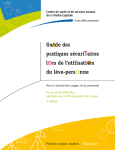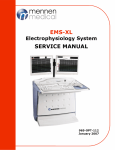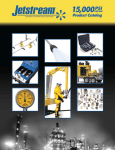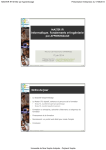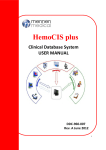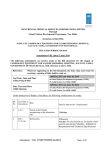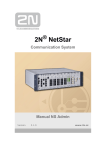Download Service Manual - Mennen Medical
Transcript
HORIZON ® XVU CathLab System SERVICE MANUAL FBC-960-003 January 2011 Conformity according to the Council Directive 93/42/EEC concerning Medical Devices as amended by 2007/47/EC Manufacturer’s Name : Mennen Medical Ltd. 4 Hayarden Street, Yavne, 81228 P.O. Box 102, Rehovot, 76100, Israel Tel.: +972-8-9323333 Fax: +972-8-9328510 European Representative : Charter-Kontron Limited Unit 18 Avant Business Centre 21 Denbigh Road Milton Keynes MK1 1DT England Tel.: 01908 646070 Fax: 01908 646030 US Representative: US Representative: Mennen Medical Corp 950 Industrial Boulevard Southampton, PA 18966 Phone: 215-259-1020X1026 Fax: Toll Free: 800-223-2201 215-675-6212 Publication No. FBC-960-000-003 Revision: Rev A January 2011 Copyright © Mennen Medical Ltd. 2011. All RIGHTS RESERVED Registered trademarks are the intellectual property of their respective holders. Horizon XVu Operating Manual Important Notice This document is delivered subject to the following conditions and restrictions: The HORIZON-XVu Service Manual contains proprietary information of Mennen Medical Ltd. This information is supplied solely for the purpose of assisting authorized technicians of Mennen Medical Ltd. products. The instructions presented in this manual should in no way supersede established medical protocol concerning patient care. No part of the contents hereof may be used for any other purposes, disclosed to any person or firm, or reproduced by any means, without the express prior written permission of Mennen Medical Ltd. The text and drawings herein are for the purposes of illustration and reference only. The specifications on which they are based are subject to change without notice. Trademarks HORIZON- XVu is a registered trademark of Mennen Medical Ltd. Other company and brand, product and service names are for identification purposes only and may be trademarks or registered trademarks of their respective holders. Data is subject to change without notice. Responsibility of Manufacturer Mennen Medical, Ltd. considers itself responsible for the effects on safety, reliability, and performance of the equipment only if: Repairs are carried out by authorized Mennen Medical personnel only. Electrical installation of the room in which the system is installed complies with all aspects of the relevant internationally recognized electrical safety standards, as well as specific hospital requirements. The equipment is used in accordance with instructions for use. ii Mennen Medical Horizon XVu Service Manual Scope This Service Manual provides information and procedures for the installing, maintaining, troubleshooting, and returning to service of the Horizon XVu Catheterization Lab System—Horizon XVu. Where to Find information Chapter 1 provides an introduction to the Horizon XVu system Chapter 2 describes the hardware. Chapter 3 detailes the setup and testing of the system. Chapter 4 includes procedures for initiating the system. Chapter 5 describes the maintenance procedures as well as removal and replacements of the various parts. Chapter 6 describes using the HemoCIS Option Chapter 7 helps in trouble shooting Mennen Medical iii Horizon XVu Operating Manual iv Mennen Medical Horizon XVu Service Manual Table of Contents TABLE OF CONTENTS Chapter 1: System Description Description . . . . . . . . . . . . . . . . . . . . . . . . . . . . . . . . . . . . . . . . . . . . . . . . . . . . . . . . . . 1-1 System Configuration Setup . . . . . . . . . . . . . . . . . . . . . . . . . . . . . . . . . . . . . . . . . . . . 1-2 Main Components . . . . . . . . . . . . . . . . . . . . . . . . . . . . . . . . . . . . . . . . . . . . . . . . . . . . 1-3 Optional Main Components . . . . . . . . . . . . . . . . . . . . . . . . . . . . . . . . . . . . . . . . . . . . . 1-3 System Specifications . . . . . . . . . . . . . . . . . . . . . . . . . . . . . . . . . . . . . . . . . . . . . . . . . 1-3 Chapter 2: Hardware Description Introduction . . . . . . . . . . . . . . . . . . . . . . . . . . . . . . . . . . . . . . . . . . . . . . . . . . . . . . . . . 2-1 Central Console - Device Locations . . . . . . . . . . . . . . . . . . . . . . . . . . . . . . . . . . . . . . 2-1 Description of the Console Devices . . . . . . . . . . . . . . . . . . . . . . . . . . . . . . . . . . . . . . 2-2 PC Workstation - Description . . . . . . . . . . . . . . . . . . . . . . . . . . . . . . . . . . . . . . . . . 2-3 Video Line Driver . . . . . . . . . . . . . . . . . . . . . . . . . . . . . . . . . . . . . . . . . . . . . . . . . . 2-5 AC Power Unit . . . . . . . . . . . . . . . . . . . . . . . . . . . . . . . . . . . . . . . . . . . . . . . . . . . . 2-6 Modem . . . . . . . . . . . . . . . . . . . . . . . . . . . . . . . . . . . . . . . . . . . . . . . . . . . . . . . . . . 2-6 Laser Printer . . . . . . . . . . . . . . . . . . . . . . . . . . . . . . . . . . . . . . . . . . . . . . . . . . . . . . 2-7 Overview CFE Unit (Cath-Lab Front End) . . . . . . . . . . . . . . . . . . . . . . . . . . . . . . . . . 2-7 CFE Basic Block Diagram . . . . . . . . . . . . . . . . . . . . . . . . . . . . . . . . . . . . . . . . . . . 2-7 Physical Description . . . . . . . . . . . . . . . . . . . . . . . . . . . . . . . . . . . . . . . . . . . . . . . . . . 2-9 PCBs . . . . . . . . . . . . . . . . . . . . . . . . . . . . . . . . . . . . . . . . . . . . . . . . . . . . . . . . . . . . 2-9 Mounting . . . . . . . . . . . . . . . . . . . . . . . . . . . . . . . . . . . . . . . . . . . . . . . . . . . . . . . . . . 2-11 Chapter 3: Installation and Testing Overview . . . . . . . . . . . . . . . . . . . . . . . . . . . . . . . . . . . . . . . . . . . . . . . . . . . . . . . . . . . 3-1 Site Preparation . . . . . . . . . . . . . . . . . . . . . . . . . . . . . . . . . . . . . . . . . . . . . . . . . . . . . . 3-2 Environmental Requirements . . . . . . . . . . . . . . . . . . . . . . . . . . . . . . . . . . . . . . . . . 3-3 Power Requirements . . . . . . . . . . . . . . . . . . . . . . . . . . . . . . . . . . . . . . . . . . . . . . . 3-3 Grounding Requirements . . . . . . . . . . . . . . . . . . . . . . . . . . . . . . . . . . . . . . . . . . . . 3-4 Unpacking . . . . . . . . . . . . . . . . . . . . . . . . . . . . . . . . . . . . . . . . . . . . . . . . . . . . . . . . . . 3-4 Placing and Preparing the Cables . . . . . . . . . . . . . . . . . . . . . . . . . . . . . . . . . . . . . . . . 3-6 Preparing and Placing Remote Display Cables . . . . . . . . . . . . . . . . . . . . . . . . . . . 3-7 Installing the CFE . . . . . . . . . . . . . . . . . . . . . . . . . . . . . . . . . . . . . . . . . . . . . . . . . 3-7 Installing the Remote Display . . . . . . . . . . . . . . . . . . . . . . . . . . . . . . . . . . . . . . . 3-10 Pre-Operation Procedures . . . . . . . . . . . . . . . . . . . . . . . . . . . . . . . . . . . . . . . . . . . . . 3-10 System Check . . . . . . . . . . . . . . . . . . . . . . . . . . . . . . . . . . . . . . . . . . . . . . . . . . . . 3-10 Performing Grounding Test . . . . . . . . . . . . . . . . . . . . . . . . . . . . . . . . . . . . . . . . . 3-10 Connecting the Central Console to Hospital Power and Ground . . . . . . . . . . . . . 3-12 Chapter 4: Initializing the System Introduction . . . . . . . . . . . . . . . . . . . . . . . . . . . . . . . . . . . . . . . . . . . . . . . . . . . . . . . . . 4-1 Initializing the Horizon-XVu System . . . . . . . . . . . . . . . . . . . . . . . . . . . . . . . . . . . . . 4-1 Performing Setup and Acceptance Tests . . . . . . . . . . . . . . . . . . . . . . . . . . . . . . . . . . 4-2 Mennen Medical v Table of Contents Horizon XVu Service Manual Software Version Validation . . . . . . . . . . . . . . . . . . . . . . . . . . . . . . . . . . . . . . . . . 4-2 Setting Date and Time . . . . . . . . . . . . . . . . . . . . . . . . . . . . . . . . . . . . . . . . . . . . . . 4-3 Patient Registration Test . . . . . . . . . . . . . . . . . . . . . . . . . . . . . . . . . . . . . . . . . . . . 4-3 CFE and Waveform Monitor Test . . . . . . . . . . . . . . . . . . . . . . . . . . . . . . . . . . . . . 4-4 ECG Waveforms Test . . . . . . . . . . . . . . . . . . . . . . . . . . . . . . . . . . . . . . . . . . . . . . 4-5 Printing Test . . . . . . . . . . . . . . . . . . . . . . . . . . . . . . . . . . . . . . . . . . . . . . . . . . . . . . 4-5 NIBP Test . . . . . . . . . . . . . . . . . . . . . . . . . . . . . . . . . . . . . . . . . . . . . . . . . . . . . . . . 4-6 SpO2 Test . . . . . . . . . . . . . . . . . . . . . . . . . . . . . . . . . . . . . . . . . . . . . . . . . . . . . . . . 4-6 Full Disclosure Test . . . . . . . . . . . . . . . . . . . . . . . . . . . . . . . . . . . . . . . . . . . . . . . . 4-6 Setting the Modem . . . . . . . . . . . . . . . . . . . . . . . . . . . . . . . . . . . . . . . . . . . . . . . . . . . 4-7 Shutting Down the Horizon-XVu System . . . . . . . . . . . . . . . . . . . . . . . . . . . . . . . . . 4-9 System Shutdown Options . . . . . . . . . . . . . . . . . . . . . . . . . . . . . . . . . . . . . . . . . . . 4-9 Test Data Sheet . . . . . . . . . . . . . . . . . . . . . . . . . . . . . . . . . . . . . . . . . . . . . . . . . . . . . 4-10 Chapter 5: Maintenance & Parts Replacement Overview . . . . . . . . . . . . . . . . . . . . . . . . . . . . . . . . . . . . . . . . . . . . . . . . . . . . . . . . . . 5-1 Preventive Maintenance . . . . . . . . . . . . . . . . . . . . . . . . . . . . . . . . . . . . . . . . . . . . . . . 5-1 Visual Inspection . . . . . . . . . . . . . . . . . . . . . . . . . . . . . . . . . . . . . . . . . . . . . . . . . . 5-1 Cleaning Directives . . . . . . . . . . . . . . . . . . . . . . . . . . . . . . . . . . . . . . . . . . . . . . . . 5-2 Functional Tests . . . . . . . . . . . . . . . . . . . . . . . . . . . . . . . . . . . . . . . . . . . . . . . . . . . 5-2 Grounding Test . . . . . . . . . . . . . . . . . . . . . . . . . . . . . . . . . . . . . . . . . . . . . . . . . . . . 5-2 CO2 Calibration . . . . . . . . . . . . . . . . . . . . . . . . . . . . . . . . . . . . . . . . . . . . . . . . . . . 5-2 Removal & Replacement of System Parts . . . . . . . . . . . . . . . . . . . . . . . . . . . . . . . . . 5-3 Replacing the CFE Main Board & Connectors . . . . . . . . . . . . . . . . . . . . . . . . . . . 5-3 Replacing the Hard Disk . . . . . . . . . . . . . . . . . . . . . . . . . . . . . . . . . . . . . . . . . . . 5-12 Remove and Replace Console Parts . . . . . . . . . . . . . . . . . . . . . . . . . . . . . . . . . . . 5-14 Replacing the Isolator Inrush Current Limiter . . . . . . . . . . . . . . . . . . . . . . . . . . . 5-16 Horizon-XVu System Transformer . . . . . . . . . . . . . . . . . . . . . . . . . . . . . . . . . . . 5-20 Chapter 6: Optional Database Configuration HemoCIS Integration with Horizon XVu . . . . . . . . . . . . . . . . . . . . . . . . . . . . . . . . . . 6-1 System Overview . . . . . . . . . . . . . . . . . . . . . . . . . . . . . . . . . . . . . . . . . . . . . . . . . . . . 6-2 Configuring HemoCIS . . . . . . . . . . . . . . . . . . . . . . . . . . . . . . . . . . . . . . . . . . . . . . . . 6-3 Enabling the HemoCIS Interface . . . . . . . . . . . . . . . . . . . . . . . . . . . . . . . . . . . . . . 6-3 Verifying the CliniDB Export Definition. . . . . . . . . . . . . . . . . . . . . . . . . . . . . . . . 6-4 Setting IP Addresses . . . . . . . . . . . . . . . . . . . . . . . . . . . . . . . . . . . . . . . . . . . . . . . . 6-5 Bill of Materials . . . . . . . . . . . . . . . . . . . . . . . . . . . . . . . . . . . . . . . . . . . . . . . . . . . . . 6-6 Chapter 7: TroubleShooting Power Problems . . . . . . . . . . . . . . . . . . . . . . . . . . . . . . . . . . . . . . . . . . . . . . . . . . . . . 7-1 CFE and Accessory . . . . . . . . . . . . . . . . . . . . . . . . . . . . . . . . . . . . . . . . . . . . . . . . . . . 7-3 Troubleshooting Horizon XVu / HemoCIS Interface . . . . . . . . . . . . . . . . . . . . . . . . . 7-5 Appendix A: Recommended Spare Parts Cath Lab System Items Spare Parts . . . . . . . . . . . . . . . . . . . . . . . . . . . . . . . . . . . . . . A-1 C.F.E - Spare Parts . . . . . . . . . . . . . . . . . . . . . . . . . . . . . . . . . . . . . . . . . . . . . . . . . . . A-2 Basic Accessories . . . . . . . . . . . . . . . . . . . . . . . . . . . . . . . . . . . . . . . . . . . . . . . . . . . . A-3 Appendix B: Service Call Technical Assistance Request Form vi Mennen Medical XVu Service Manual List of Figures Figure 1-1: Horizon XVu General View 1-1 Figure 1-2: System Architecture 1-2 Figure 2-1: HORIZON-XVu Console 2-1 Figure 2-2: PC Workstation Interconnections Diagram 2-2 Figure 2-3: PC Workstation Front Panel 2-3 Figure 2-4: PC Back Panel 2-4 Figure 2-5: VLD front panel 2-5 Figure 2-6: VLD back panel 2-6 Figure 2-7: CFE Basic Block Diagram 2-7 Figure 2-8: Main Board 2-10 Figure 2-9: Power Supply Holder - Side View 2-11 Figure 2-10: Power Supply Holder - Front View 2-11 Figure 3-1: Interconnections between the Horizon-XVu Console/Lite/Cart system to devices, 3-2 Figure 3-2: Clamp LAN cable 3-8 Figure 3-3: Grounding Test Setup 3-11 Figure 4-1: Horizon-XVuPhysician's (Waveform) screen and Main Screen (Technical Monitor) 42 Figure 4-2: Set Date & Time 4-3 Figure 5-1: EtCO2 Calibration Panel 5-2 Figure 5-2: CFE - front and side view 5-3 Figure 5-3: Removing the Fastening Covers 5-4 Figure 5-4: Detaching the Side Panel from the Top and Bottom Panels 5-4 Figure 5-5: Disconnecting the Speaker Wires 5-5 Figure 5-6: Removing the seven Retaining Screws 5-5 Figure 5-7: Right side panel after the CFE main board has been removed. 5-6 Figure 5-8: Connections between the Front Panel and the Main Board - upper side 5-7 Figure 5-9: Front Panel Assembly - rear view 5-9 Figure 5-10: Inside view of the Right Side Panel 5-10 Figure 5-11: Relocating and securing the main board onto the right side panel 5-11 Figure 5-12: Retaining strip 5-11 Figure 5-13: Front Hardware Panel (close-up view) 5-14 Figure 5-14: Front Hardware Panel Cover 5-15 Figure 5-15: The Isolator 5-17 Figure 5-16: Isolator screw 5-18 Figure 5-17: Inrush Current Limiter 5-18 Figure 5-18: Inrush connected 5-19 Figure 5-19: Isolator holder pins 5-19 Figure 5-20: Wiring diagram of the Horizon Xvu Transformer 5-20 Figure 6-1: HemoCIS - Administrative tasks 6-2 Figure 6-2: Horizon XVu and HemoCIS System's block diagram 6-3 Mennen Medical ix XVu Operating Manual x Mennen Medical Horizon XVu Service Manual System Description CHAPTER 1 - SYSTEM DESCRIPTION Description The Horizon XVu is a computerized laboratory that monitors and analyzes patient data obtained from cardiac catheterization and other associated diagnostic procedures via the Physiological Cathlab Front End (CFE) unit. The hemodynamic data, waveform and numerical data, can be stored, analyzed, presented, and printed in a variety of report formats. Physician’s Display Monitor Horizon XVu Console Cathlab Front End Figure 1-1 Horizon XVu General View Mennen Medical 1-1 System Description Horizon XVu Operating Manual System Configuration Setup The Horizon XVu system consists of a Cathlab Front End (CFE) unit, a central console, and a remote display, as shown in Figure 1-1. Figure 1-2 System Architecture The system is supplied in multiple configurations according to client needs: 1-2 • Full system on Console • Full system without Console (Lite) • Compact system on Console • Compact system without Console.(Lite) Mennen Medical Horizon XVu Service Manual System Description The CFE is a data acquisition unit that acquires and converts vital signs from the patient into digital signals. The digital signals are then sent, via a network connection, to the central console for process and display. The CFE can be ordered in the following configurations: • CFE with SpO2 Nellcor without video • CFE with SpO2 Nellcor with video • CFE with SpO2 Masimo without video • CFE with SpO2 Masimo with video Main Components The central console comprises of the following main devices: • A PC Workstation • Two local LCD displays • AC Power Unit • Modem • Video Line Driver. And the following Peripheral Devices: • Laser printer • CFE • Remote Video Display Optional Main Components The central console accepts the following optional components: • HemoCis • Remote workstation • DVD • Physician Keypad System Specifications See the following pages for system specifications. Mennen Medical 1-3 HORIZON XVu Technical Specification Hardware Computerized Workstation • Model: Optiplex 780 DT ● ● ● ● ● ● ● ● ● Memory: 1 GB or higher DDR3 Graphics Card: Graphic Card FX580 dualhead 1280x1024 (512 MB) Network: 2 x 10/100/1000 BT Ethernet ports Optical Drives: DVD Hard Drives: 250GB (Or Higher) SATA Drive USB: 6 x USB2.0 Serial Ports: 2 Enclosure: Desktop system (mini tower optional) Dimensions:(desktop) H 40 cm (15.75 inch); W 12 cm (4.72 inch) ; D 36.5 cm (14.37 inch) • 1 keyboard & Mouse for control room • 1 keypad for Procedure Room - includes 20 keys with USB connection (optional) Laser Printer • Network printer • PCL + Post Script • Paper speed: 25,50,100 mm/sec Displays • 2 local displays • 1 remote display • Intra Cardiac ECG Lead capability (6 Channels) • Interface to Mennen Medical’s VitaLogik / Envoy Bedside Monitoring Family (via HemoCIS) • PACS or DICOM viewing (via HemoCIS) • Upgrade Pathway available for all previous Mennen Medical's Hemodynamic Systems • Physician Keyboard for use in the Procedure Room to easily control Lt Heart Procedures* Programmed keys for: Register an emergency patient, Zero pressure, ECG gain change, Select ECG lead, Insert marker, ECG all on screen and laser printer, NIBP, Trigger AO analysis, Trigger LV analysis, Trigger automatic pullback, Trigger 1 page laser printout. * ECG (5, 12 Leads) ● Leads: ECG cables for 5/10-lead surface ECG with defibrillation protection in the cable. ● Input Dynamic Range: ±5 mV peak to peak ● Input DC Offset: ±530 mV ● Baseline Correction: Automatic recovery of waveform within 100 msec ● Notch Filtering: Custom: 50Hz or 60Hz ● Frequency Response: Power Requirement • 100-120 VAC, 14A, 50/60 Hz • 230-240 VAC, 7A, 50 Hz System Configuration • With Console or without Console (Lite) • Console Dimensions: H 120 cm (47.5 inches) with display; W 85 cm (33.5 inches); D 85 cm (33.5 inches) Environmental Operating Conditions • Temperature:15°C to 32.5°C (59°F to 90.5°F) • Relative humidity: 30% to 80%, non-condensing Environmental Storage Conditions • Temperature:0°C to 40°C (32°F to 104°F) • Humidity: 20% to 80%, non-condensing Software • Operation Systems: Solaris 10X86 • GUI:QT • Software application: XVu Features • Clinical Parameters • Continuous printout of Waveforms and numeric Vital Signs (A4/Letter) • Complete Hemodynamic Analysis & Calculations − ● • • • • • • • • • • • Gradient/Valve/Resistance calculations (Simultaneous Multi Pressure Analysis or Pullback) − Oximetry Package − Fick formula for Cardiac Output − PCI Table Multi-purpose Intuitive User Interface (procedure oriented) Complete Full Disclosure Playback (parallel to on-line WF display) Coronary/peripheral Tree Graphical Documentation * Versatile Customized Reporting Remote Service via MODEM / VPN Network Storage and Archive Capability for All Procedural Data Multiple languages available Pre-configured and Customer Configurable Note "kits" Automatic LV-AO Pullback Retrospect Pullback Analysis Remote desktop connectivity Keyboard Quick Keys: − EDP: Change both scale and sweep speed toggle operation − Trigger continuous recording on laser printer − Trigger screen dump of waveforms screen − Trigger vital sign charting − Trigger mouse cursor from one screen to another − Backward pullback up to last 100 seconds − Insert marker for fast access of events in the full disclosure playback Not available in Horizon Xvu Compact Clinical Specifications 0RGH +LJK3DVV)LOWHU /RZ3DVV)LOWHU 'LDJQRVWLF +] +] 0RQLWRULQJ +] +] 67 +] ([HUFLVH +] +] ● QRS Detection Range Height: 0.25 to 5.0 mV or 0.15mV, Width: 70 to 120 msec ● Heart Rate Counting Range: 20 to 340 BPM; Accuracy: ±2 BPM Note: Values below 20 forced to zero ● Leads analyzed for HR & Arrhythmia Configuration:Top two displayed ● ECG Leads: - I, II, III, aVR, aVL, aVF, V (5 Lead cable) - I, II, III, aVR, aVL, aVF, V1-V6 (10 Lead cable) ● Sensitivity: 0.25, 0.5, 1.0, 2.0, 4.0, 8.0 mV/cm ● Common Mode Rejection: 120 dB minimum ● Noise: 30 μV ● Input Impedance: 2.5 megaΩ ● Defibrillator Pulse Protection: Yes ● Baseline Recovery: < 8 sec ● Lead Fault Sense: Based on impedance with driven lead ● Digital Sample Rate: 480Hz ● Sample Resolution: 24 bit ● Pacemaker Detection and Rejection of Pacer Artifact. Pacer Detection Flag inserted into ECG waveform. Three Detection Modes: 1. Fixed Threshold 2mV 2. Adaptive 1 Threshold ½mV High Sensitivity 3. Adaptive 2 Threshold >2mV High Immunity • LED Indicator: three colors (red, green and orange) Constant red: cable out Constant orange: Lead fault Constant green: learning Blinking green: synchronized with heart rate • Auto Cable Detection • Audio Indicator: QRS Beep Respiration • • • • • • • • • • • Leads: RA-LA or Leads: RA-LL Excitation: 65 kHz, < 1 mA Frequency Response: 0.13 to 2.5Hz Impedance Range: 100 to 3000 Ω Input Sensitivity Range: 0.2 to 5 Ω Digital Sample Rate: 480 Hz Sample Resolution: 24 bit Respiration Rate Counting Range: 8 to 150 breaths/min LED Indicator: Refer to ECG Audio Indicator: None Analog Waveform: 0.1 Ω/V Optional Features Invasive Blood Pressure • • • • • • • • • • • • • • • • Integrated Pediatric Package * Peripheral Vessel Management Package * Import/ Export Connectivity - HL7/ DICOM / XML Interfaces Customizable Billing, Inventory and Lab Interfaces (via HemoCIS) Bar Code scanning capability Remote Interactive Terminal Integrated FFR Calculation Integrated ST Analysis 960-OPT-811 Rev F Nov 2010. page 1/2 Patient Isolation: Leakage specifications meet or exceed ANSI/AAMI standards Channels: 4 Input Sensitivity: 5 μV/V/mmHg transducers Pressure Range: -50 to +300 mmHg Zero Range: ±150 mmHg Total Dynamic Range: -200 to +450 mmHg Upper Scale: 10, 25, 50, 75, 100, 150, 200, 300 mmHg Lower Scale: -10, 0, 25, 50 mmHg • • • • • • • • • • • • • • • • • • Transducer Excitation: +5 VDC, with separate excitation driver for each channel Zero Accuracy: ±0.2 mmHg Zero Drift: Less than ±0.2 mmHg in 24 hours, at constant temperature Blood Pressure Accuracy: ±2 mmHg, or ±2%, whichever is greater, exclusive of transducer Blood Pressure Linearity: Within 1% across entire range Common Mode Rejection: 100 dB minimum Digital Sample Rate: 480 Hz Sample Resolution: 24 bit Frequency Response: Operator Selectable: DC to 6 Hz, DC to 12 Hz, DC to 24 Hz, DC to 40 Hz LED Indicator: three colors (red, green and orange) LED per channel Constant red: cable out Constant orange: transducer out or shorted Blinking orange: not zeroed Constant green: Zeroed Push Button: One per channel on Front End (CFE) , for single channel zeroing Digital Waveform Output: Three per channel: phasic, mean and dP/dt Computed Values: Systolic, Diastolic and Mean pressures per channel Analog Waveform Output: Two channel (1, 2), 1V/100 mmHg Temperature • • • • • • • • • • • 1 or 2 channels Adapter and Compatibility Cables:Temperature probe (YSI-400) Temperature Range: Body temperature 0°C to 43°C Accuracy: ±0.1°C over the entire range Excitation: 100 μA, maximum Digital Sample Rate: 120Hz Sample Resolution: 24 bit LED Indicator: three colors (red, green and orange) Constant red: sensor out Constant orange: temperature out of range Constant green: temperature in range SpO2 • • • • • • • • ® ® Masimo / Nellcor Saturation Range:1% to 100% SpO2 SpO2 Accuracy: % SpO2 ±1 standard deviation Pulse Rate range: 20 to 250 BPM ±3 BPM Led Indicator: three colors (red, green and orange) Constant red: cable out Constant orange: relocate probe Blinking green: synchronized with heart rate Integrated Thermo Dilution Cardiac Output − 121 to 150 bpm: ±3 bpm Rise Time: 190 msec (10% - 90%) Delay Time: 2.7 Sec (10% - 90%) typical Start-up Time: -30 sec typical Automatic Compensation: At least once per hour Ambient Temperature: 0-65°C, Humidity: 10-95% RH, non-condensing Barometric Pressure: 430-795 mmHg (-1250 to 15,000 ft. ; -380 to 5200 meter) Calibration required: Initially—after 1200 operating hours and then once a year or 4000 operating hours • LED Indicator: three colors (red, green and orange) • Constant orange: tube not connected • Constant green: measuring mode • • • • • • • • Intra-Cardiac ECG (ICECG) (Optional) • • • • Sampling Rate: 1000 Hz High-pass filter: 0.05Hz, 0.5Hz, 5Hz, 10Hz, 15Hz, 20Hz, 30Hz, 40Hz, 50Hz Low-pass: 200Hz, 250Hz, 300Hz, 350Hz, 400Hz, 450Hz, 500Hz ICECG Channels: 6 (Bipolar) Auxiliary Analog Outputs Eight Channels: 1. ECG1– scaled at 1V/1 mV, ECG lead selected for Analysis 2. ECG2 – scaled at 1V/1 mV, second ECG lead 3. ECG3 – scaled at 1V/1 mV, third ECG lead 4. ECG Sync output – 0 to 5 Volts. 5. BP1 – scaled at 1V/100 mmHg 6. BP2 – scaled at 1V/100 mmHg 7. Respiration – scaled at 1V/1 Ω 8. Analog SpO2 waveform -5v - +5v • Output Specifications: Voltage output, single-ended with regard to a common ground, protected against short circuit ● Output Range: ±5V; Resolution: 14bits; Minimum Update Rate: 240Hz CFE Video Output—optional • DB 15 VGA Interface • 1024 x 768 Resolution "XGA" • Fixed Backup display format Regulatory Clearances ● ● ● ● EN 60601-1 EN 60601-1-1 EN 60601-1-2 Degree of protection against electrical shock - ECG, IBP, CO and TEMP = Type CF - NIBP, SpO2 and EtCO2 = Type BF ● CE Mark (0473) ● FDA Clearance (K091165) • Adapter and Compatibility Cables: − − − • Mennen Medical Ltd. All rights reserved. Specification subject to be changed without notice. • • • • • • • CO Set interface cable (Optional) Ice Bath YSI-400 cardiac output interface cable Dual temperature interface cable (YSI-400) (Optional) Temperature Range: − Blood temperature: 270C to 450C (80.60F to 1130F) − Injectate temperature: 00C to 250C (320F to 770F) − Body temperature: 00C to 450C (320F to 109.40F) Accuracy: ±0.1°C over the entire range Digital Sample Rate: 120 Hz Sample Resolution: 24 bit Cardiac Output Determination Range: 0 to 20 liters per minute Injectate Volumes: 3, 5, 10cc Computation Constants: Table can be extended LED Indicator: three colors (red, green and orange) − Constant red: cable out − Constant orange: No sensor or out of range − Constant green: Connected sensor and in temperature range Non-Invasive Blood Pressure • Method: Oscillometric • Measurement Modes: Adult, Neonatal Automatic, Manual • Measurement Ranges: Systolic: 25 to 265 mmHg; Diastolic: 12 to 220 mmHg ; Mean: 18 to 245 mmHg Cycle Times: Inflation time within 5 sec Deflation time (typical): 30 sec BP time-out: 40 to 180 sec. Measurement Interval: Manual, Automatic Interval 5 to 120 Minutes Pressure—(Transducer) Accuracy: ±3 mmHg or ±2%, whichever is greater Digital Data Output: Cuff, Systolic, Diastolic and Mean pressures LED Indicator: three colors (red, green and orange) − Constant red: fault or measurement failure − Blinking green: measurement in process − Constant green: measurement success, ready for new measurement • Push Button: For manual NIBP measurement • • • • • • End Tidal CO2 On Front End (Optional) Microstream (EtCO2) • Flow rate: 50 ml/min -7.5 + 15ml/min • Displayed Data − − Waveform labels and annotations EtCO2, in CO2 and respiration rate values • CO2 Display Range: 0-99 mmHg • Measurement Resolution: Typical Accuracy − ±2 mmHg for CO2 range of 0-38 mmHg − ±5% for CO2 range of 39-99 mmHg − +0.08%for every 1 mmHg above 38 mmHg • Respiration Rate − 0 to 70 bpm: ±1 bpm, − 71 to 120 bpm: ±2 bpm 960-OPT-811 Rev F Nov 2010. page 2/2 We Follow Every Beat of Your Heart www.mennenmedical.com System Description 1-6 Horizon XVu Operating Manual Mennen Medical XVu Service Manual Hardware Description CHAPTER 2 - HARDWARE DESCRIPTION Introduction This chapter describes the following topics: • Locations of the central console devices. • Interconnections of the Horizon-XVu system • Description of the Central Console • CFE principle of operation Central Console - Device Locations Figure 2-1 illustrates the console which houses the main components of the HORIZON-XVu system - see "Functional Description," page 2-2, for a list of the main components. The printer is located on a separate shelf or table which should be secure and steady to withstand its weight. Figure 2-1 HORIZON-XVu Console Mennen Medical 2-1 Hardware Description XVu Operating Manual Figure 2-2 PC Workstation Interconnections Diagram Description of the Console Devices The following console devices are secured safely within the CONSOLE: • PC workstation • Video Line Driver • AC Power Unit • Modem The printer is located on a separate shelf or table which should be secure and steady to withstand its weight 2-2 Mennen Medical XVu Service Manual Hardware Description PC Workstation - Description The PC workstation contains one 250 GB hard drive. System components are housed in a tower-style enclosure. System electronics are contained on a single plug-in printed circuit board (motherboard). The motherboard contains the CPU, memory modules, system control application-specific integrated circuits (ASIC), and I/O ASICs. Figure 2-3 and Figure 2-4 show the computers front and back panels. 2 4 3 1 Figure 2-3 PC Workstation Front Panel 1 Power switch 2 DVD-RW 3 USB Connections 4 Mennen Medical Audio In 2-3 Hardware Description XVu Operating Manual 8 4 9 5 6 3 1 2 7 Figure 2-4 PC Back Panel 1 TTY B (RS-232) 2 Universal serial bus (USB) connectors (Six) Keyboard & Mouse. 3 Network 0 (Close Net to connect the CFE). 4 Network 1 ( Open Net to connect the HemoCis) 5 Video Output Technician Display 6 Video Output Physician Display. 7 Power connector 8 Data for External DVD 9 Power for External DVD for Modem. There are two local displays and one remote display: 17"/19" TFT LCD color computer displays that support a resolution of 1280 x 1024 pixels. Note: For additional information, refer to manufacturer documentation according to the model installed in your HORIZON-XVu system. 2-4 Mennen Medical XVu Service Manual Hardware Description Video Line Driver The video line driver, VP-103 , provides a simple solution for converting a computer video signal to a selected analog format for interfacing with incompatible display devices. There is a wide variety of computers, video cards, data monitors, and large screen displays. When a computer image is displayed on large monitors or projectors, the computer is not always compatible with these devices. The VP-103 helps resolve this incompatibility. The VP-103 amplifies a computer video signal and converts the sync portion to a selected format. It does not change the scan rate or resolution of the video signal. It accepts a computer graphics video input on a 15-pin HD connector and converts it to two identical outputs of either RGBS, RGsB, or RGBHV. • High Bandwidth - 315MHz (-3dB). • HDTV Compatible. • Dual Outputs. • Level (Gain) and EQ (Peaking) Controls. • Looping Input. • Selectable Input Signal Termination. • Output Sync - Selectable. Desktop Size - Compact size. Can be rack mounted in a 1U rack space with the optional RK-MEDN adapter. Figure 2-5 VLD front panel Mennen Medical 2-5 Hardware Description XVu Operating Manual Figure 2-6 VLD back panel AC Power Unit The AC power unit consists of an isolation transformer, inrush current limiter, and AC female connectors. Two options are available according to the voltage regulations in your country: A 230V model and a 115V model. The 230V model is larger and heavier than the 115V model. Two options are for a regular system and two options for a lite system which includes a main switch. Modem The modem is a standard external 56K modem manufactured by US Robotics. The front panel includes the following indicators: PWRPower - The modem is turned on. CDCarrier Detect - ON if modem receives a valid data signal (carrier) from a remote modem, indicating that a data transmission is possible. Always ON if CD 2-6 Mennen Medical XVu Service Manual Hardware Description override is ON (&C0). RDReceived Data - Flashes when modem sends result codes or passes received data bits from remote SD Send Data - Flashes when computer sends a data bit to modem Note: For more information, refer to the fax modem documentation Laser Printer The laser printer model is an HP 3015N that allows fast printing in a resolution of 1200DPI. For more information, refer to the HP documentation accompanying the printer. The printer model and specifications may change according to current availability and printer performance requirements. Overview CFE Unit (Cath-Lab Front End) CFE Basic Block Diagram The CFE serves as the front end unit for the Cathlab Patient Monitoring System. Below, in Figure 4-9 is a basic block diagram of the CFE Unit. Figure 2-7 CFE Basic Block Diagram Mennen Medical 2-7 Hardware Description XVu Operating Manual The CFE's hardware electronics consists of the single motherboard (CFE main board), divided into the isolated part and the non-isolated part, and separated by the isolation barrier. The CFE is designed as a compact device with patient input cables on the one side; and interface and external device connectors on the other side. CFE Interfaces: The CFE unit at the left side provides the following Interfaces: Patient connection interface: provides for connection to the patient via Mennen's standards patient cables being used in the Envoy system. Following is the list of physiological parameters that the CFE supports: The CFE's hardware electronics consists of the single motherboard (CFE main board), divided into the isolated part and the non-isolated part, and separated by the isolation barrier. The CFE is designed as a compact device with patient input cables on the one side; and interface and external device connectors on the other side. CFE Interfaces: The CFE unit at the left side provides the following Interfaces: Patient Connection Interface Provides for connection to the patient via Mennen's standards patient cables being used in the Envoy system. Following is the list of physiological parameters that the CFE supports: 2-8 • Surface ECG 5 and 10 lead (electrodes). • Respiration - Impedance method driven from ECG electrodes. • Invasive BP, Up to 4 simultaneous channels. • Cardiac Output - Thermodilution method. • Temperatures, up to 4 channels (2 independent and 2 optional driven from Cardiac Output). • Non-Invasive BP -Acquired by Oscilometric method. • SpO2 - Acquired by passing red and infrared light into the capillary bed and measuring changes in light absorption during the pulsatile cycle. • Optional 6 channel Intra Cardiac ECG • Optional EtCO2 • Video out (backup optional)- 1 • Auxiliary inputs- 3 Mennen Medical XVu Service Manual Hardware Description User Interface The user interface includes the following LEDs and switches: • Parameter-specific LED indicators (green / red / orange). • Parameter-specific control pushbutton: • Four Switches - for zeroing of the Invasive Blood Pressure channels. • One switch - start/stop for measuring the NIBP. • One switch - start injection for the Cardiac Output. • Audible indicators: Speaker and tone generator. Rear Panel The rear panel includes the following: • COM1, 2: two RS-232 serial communication channels for Universal Input, for interconnecting to external stand alone vendor equipment. • Video: optional video capabilities for back-up mode. • Auxiliary DC and Discrete - Up to 4 simultaneous inputs for interconnecting to external stand alone vendor devices and equipment. • Reset: optional reset switch for service and debugging. • Optional Dip Switch for service and debugging. • Power connector: the CFE is fed by an external isolated power supply. • Ethernet.: The CFE communicates with the CathLab workstation (WS) through a 10/100 Base-T Ethernet connection. Physical Description PCBs The CFE unit consists of four PCBs fastened together as shown in Figure 4-10, page 4-11. • PCB Main Board - functions as the mother board for the CFE design. It integrates all the boards together and provides both the isolated and nonisolated front-end electronics. The main board also integrates the CFE's rear panel and front panel Interface connectors. • Front Panel Board - provided the user interface electronics (i.e. LEDs and switches) as well as the mechanical mounting for the patient connectors. Mennen Medical 2-9 Hardware Description XVu Operating Manual • SpO2 OEM Board - third party OEM technology for Blood Oxygen saturation measurement module Masimo or Nellcor technology. • NIBP OEM Board - third party OEM technology for non-invasive blood pressure measurement module. CAS technology ND board. Figure 2-8 Main Board The main board is physically connected with a 9-pin connector to the Front Panel PCB board (see Figure 4-10, at the top-right corner). 2-10 Mennen Medical XVu Service Manual Hardware Description Mounting The CFE enables the following types of mounting via the universal Rail Adaptor (Figure 4-11): • On IV pole (with adapter for the pole to the standard rail holder). • On rail installed on the edge of the catheterization platform (all types). It also can be placed on a horizontal flat surface. See Figure 2-9 and Figure 2-10 for an optional POWER SUPPLY HOLDER. Figure 2-9 Power Supply Holder - Side View Mennen Medical Figure 2-10 Power Supply Holder - Front View 2-11 Hardware Description XVu Operating Manual CFE Front Panel 2-12 Mennen Medical XVu Service Manual Mennen Medical Hardware Description 2-13 Hardware Description XVu Operating Manual CFE Rear Panel 2-14 Mennen Medical Horizon-XVu Service Manual Installation and Testing CHAPTER 3 - INSTALLATION AND TESTING Overview Install the central console in a control room and the CFE in the physician's room. This type of installation requires you to route cables from the control room to the physician's room, between the CFE and the central console. In addition, a remote display is required including its cable connections to the central console. The system installation consists of the following main stages: • Site Preparation :This includes verifying that the site complies with the environmental requirements, power requirements, and grounding requirements. • Unpacking: This includes verifying the content of the packages according to the packaging list. • Placing and preparing cables: This includes placement and preparation of cables that their length depends on the distance of the CFE and the remote display from the central console. • Installing the CFE: This includes mounting the CFE and connecting its cables. The CFE is designed for connection to a side rail of the CATHLAB TABLE, to an IV pole; or for attachment to the central column of the Cathlab examination table. • Installing the central console: This includes mounting the Workstation, keyboard, mouse, local LCD display, laser printer, and their cable connections. • Installing the remote display: This includes mounting the display and connecting its cables in the physician's room. A remote display is required if the central console is located outside the physician's room. • Getting started: This includes checking cable connections and grounding test. Mennen Medical 3-1 Installation and Testing Horizon-XVu Operating Manual Figure 3-1 illustrates the interconnections between the Horizon-XVu Console/Lite/ Cart system to devices, including LAN\ Printer . Figure 3-1 Interconnections between the Horizon-XVu Console/Lite/Cart system to devices, Site Preparation To prepare the site, consult with the Hospital Biomedical Engineer and Facilities Engineer and verify that the physician's room and the control room comply with the following requirements: 3-2 • Environmental Requirements. • Power Requirements. • Grounding Requirements. Mennen Medical Horizon-XVu Service Manual Installation and Testing Environmental Requirements The environmental requirements are: • Clean air atmosphere. • No direct sunlight. • Antistatic floor. • Operating Temperature Range: 15°C to 32.5°C (59°F to 90.5°F). • Temp Rate of Change: 3.6º F/hr (2ºC/hr). • Humidity: 30% to 80%, non-condensing. • Humidity Rate of Change 2% hr. • The system Heat Ventilation Air Conditioning (HVAC) thermal load is up to 6000 BTU/Hr. Consider this additional heat and confirm with the Hospital Plant Engineering Department (or the Biochemical Engineering Department) that the HVAC System can manage the additional heat without exceeding the operating temperature range. • Space required for the console: 120x85x85 cm (approx 47.25"x33.5"x33.5") (H, W, D). Verify passage width of at least 60cm or 100cm (approx 24"x40") accordingly. • Space for cable ducts running from the central console to the CFE and optional remote display. Power Requirements The power line must meet the following requirements: • One of the following voltage requirements, according to the Horizon-XVu model: •100-120 VAC±10%, 60 Hz ±1% single phase, 14A, 3-prong (2 wire plus ground), NEMA #5-20R Hospital Grade. - or •230-240 VAC ±10%, 50 Hz ±1% single phase, 7A, 3-prong (2 wire plus ground), NEMA #5-20R Hospital Grade. • A maximum deviation of ±10% of nominal voltage for 0.1 seconds occurring no more than once every 10 seconds. • A maximum of 300 V spike with a rise time of 0.1 ms or slower, lasting no more that 10 ms for the total duration. Mennen Medical 3-3 Installation and Testing • Horizon-XVu Operating Manual A maximum harmonic content of 5% RMS, with no more than 3% RMS for any single harmonic. It is recommended to connect the Horizon-XVu system to a power line that is connected to emergency AC power system. Normal changeover to emergency power will not affect Horizon-XVu operation. To check the AC power disturbance, measure the AC power for at least 24 hours using a power line analyzer. WARNING!!! The power supply to the system must have a slow circuit breaker installed. If the circuit breaker trips while system is on, you should install the optional Inrush Current. WARNING!!! The power source for the CFE is isolated and supplied from the AC power unit of the central console. It is not recommended to connect the CFE to a power source other than the central console. However, if you do so, make sure that the power source for the central console and the CFE is from the same AC power line, and that this line is separated from any high current load equipment, such as X-ray equipment and motors. High power equipment is potential power line noise source that can cause erratic operation of the CFE. If the power line is subject to these disturbances, you can use a power line analyzer (for example, Draniz Model 1616A) to isolate the cause. WARNING!!! If the CFE is not connected to the same circuit as the Console, it does not have to be connected to the isolation transformer. Grounding Requirements Proper grounding is essential for any patient monitoring system to establish a safe electrical environment for patients and hospital personnel. Before installing the Horizon-XVu, make sure that the room, where the central console is located, contains the Hospital ground connection. WARNING!!! This ground must NOT service locations other than the monitoring area, such as other floors or equipment with high power loads. Unpacking Before unpacking the Horizon-XVu packages, verify that the received packages comply with the manufacturer's delivery documents and all packages are undamaged. 3-4 Mennen Medical Horizon-XVu Service Manual Installation and Testing Unpack the packages and make sure that all the parts, listed in the packaging list, exist and are undamaged. Notify Mennen Medical, or your dealer, regarding any damage or missing parts. The following table lists the package contents of a basic Horizon-XVu system. The actual list may vary according to the Hospital order. The data above is subject to change without prior notice. Table 3-1 Package content Part Number Description Quantity 960-160-222 XVu System Pedestal. (230V) 1 960-500-600 PC Dell Optiplex 780 Desktop 1 960-502-021 Keyboard Kit With colors (Dell) 1 960-554-112 CFE, TOP with NIBP&SpO2(N) 1 146-030-180 Printer with lan HP3015DN (230V) 1 935-823-419 19' LCD Display 3 960-OPT-025 OPTION-FULL DISCLOSURE 1 960-OPT-160 EXTERNAL DVD FOR PC 1 960-OPT-885 User manual - Horizon XVu 1 146-015-070 Mouse, Dell Mouse 1 965-515-010 MOUSE PAD 1 551-306-011 BP CABLE 400 SERIES 0.2M NI 4 551-306-120 ICED BATH CARDIAC OUTPUT CABLE KIT 1 551-306-272 NIBP ACCESORY KIT, ADULT (S) 1 551-306-415 Cable SpO2 Adapter Cable Nellcor NI 1 551-306-593 5 LEAD ECG KIT, GRABBER CLIP I.P (EU) 1 554-314-105 LAN-Cross Cable Assy. (5meter) 1 800-032-334 RADIOLUCENT LEAD WIRE 1.5M,CLIP 5 800-060-010 TEMP PROBE 401 RECTAL 1 800-060-030 PROBE, TEMPERATURE,SKIN. 1 800-060-731 SpO2 Finger Sensor-Adult OxiMax DS100A 1 960-092-310 Installation Kit For CathLab 1 960-5546-22 Post/Rail Clamp for .75'-1.25 '1 Mennen Medical 3-5 Installation and Testing Horizon-XVu Operating Manual Placing and Preparing the Cables Table 5-2 lists the contents of the INSTALLATION KIT package, which includes the cables, connectors and attaching parts required for placing and preparing the following cables: CFE cables: • CFE - LAN cross cable. • CFE AC-power cable. Console Ground • Console (GND) cable. Remote display cables (optional): • Video multi-coax cable. • Display AC-power cable. Table 3-2 Installation Kit Parts List (960-092-310) Part Number Description Dimension/Quantity 554-314-175 LAN cross cable 20/25 meter 1 116-020-054 Cable 10 AWG green/yellow 105C, 600V 30 feet 116-020-075 CBL-Line cord 3/14AWG SJT 125 feet 116-112-010 Plug 3PM(115VAC) Hospital Ground 2 116-112-023 IEC Female Power Cord Plug 2 116-107-100 Plug 25PM FLG MTG 1 116-107-101 Hood ST/REL 25P 1 116-107-097 Male screw 2 129-190-042 Connector Contact-Pin loose 20-24 AWG 10 132-110-119 Flexible liquid tube 1" (WHT) 10 feet 131-101-270 Clamp-Tie Wrap SSTIM-M 10 554-314-008 LAN Cable Assy. 2M 8 feet 960-327-090 Cable Video 15pin(M) to 5BNC 30 Meter 75 feet Note: The data above is subject to change without prior notice. 3-6 Mennen Medical Horizon-XVu Service Manual Installation and Testing When connecting connectors to their cables, use appropriate standard tools that fit to the type of work. Also, use standard good practice for placing the cables in site. It is also recommended to use the 1" flexible liquid tube to protect the cables from accidental mechanical damage. Preparing and Placing Remote Display Cables The remote display cables include the video multi-coax cable (5) and AC- power cable. AC Power cable arrives with connectors, allowing you to determine their lengths according to the distance between the remote monitor and the central console. (The remote monitor placement is usually near the X-ray equipment.) ➤ To place and prepare the remote display cables: 1. Mennen Medical have supplied the Video cable with connectors. Place the cables between the central console and the remote display. Note: It is recommended to route the cables through the ceiling if possible. 2. At the remote display side, connect the side pin 15 VGA to the 19” display. 3. At the remote display side, connect the IEC female power plug to the power cable. 4. At the central console side, carry out the following two steps: a. For the power cable, connect the male connector 3PM to the power cable. b. Connect a 5BNC connectors to each of the five colored coax cables. To RGB +Horizon Syc +Vertical Sync Installing the CFE The CFE can be placed up to 1-meter (3.3 ft.) from the patient's bed in the physician's room. The CFE cables include the CFE communication LAN cable and the AC power cable. The AC cables are supplied without connectors, allowing you to determine the cables length according to the distance between the CFE and the Angio Console. ➤ To place the CFE and connect its cables: 1. Cut the AC-power cable to the required length. 2. Place the cables between the intended location of the console and the CFE. 3. At the CFE side, connect the IEC Female Power Plug to the power cable. 4. Connect the LAN cable to the 10/100BaseT port on the CFE. Mennen Medical 3-7 Installation and Testing Horizon-XVu Operating Manual VERY IMPORTANT!!! Tie the LAN cable to the others cables as shown in Figure 3-2. Figure 3-2 Clamp LAN cable 5. At the Console side, perform the following: a. Connect the RJ45 cable to the Network card on the motherboard in the PC. b. For the power cable, connect the Male connector 3PM to the power cable, and plug it into the POWER TRANSFORMER. Installing the Central Console The Central Console package is supplied with the following devices already installed and connected in the consol: • 115 or 230 VAC power unit with six female sockets. • Video line driver, Input voltage: • AC/DC adaptor. • Input voltage: 100-240, 0.11A. • Output voltage: 12 VDC, 1. A. • Modem 56K, including an AC to 9V DC. The following devices are packed separately from the central console package: Laser printer, PC Workstation, keyboard, mouse, and local LCD displays. 3-8 Mennen Medical Horizon-XVu Service Manual ➤ Installation and Testing To install the Console: 1. Place the CONSOLE at the intended location. 2. Open both the front and rear doors of the console. 3. Place the workstation, on left/right side, of the console. 4. Place the laser printer at the user chosen location (e.g. on a secure, steady surface, such as a shelf or table) that is able to withstand the weight of the printer. 5. Locate the MONITOR ARM on the top of the CONSOLE. 6. Install the MONITOR on the ARM. 7. Place the keyboard and mouse on top of the CONSOLE surface. 8. Connect the cables to the workstation as follows: • Power cable (from the AC POWER UNIT) to power input. • Keyboard and mouse cables to two of the USB connectors • LCD display video cable to the VGA connector • Modem cable to the serial input (SERIAL) • Video cable from the video line driver to the second output cable of Y cable 9. Verify that the all power connectors are connected to the POWER UNIT. 10. Connect the female connector of a power cable to the printer power socket, and the male connector to one of the AC POWER UNIT sockets. 11. Route the cables from the CFE through the opening. If you install a remote display, route also its power and video cables. 12. Connect the 10 AWG ground cable to the Ground stud of the Console. 13. Connect the ground wire (#10 AWG) to the Hospital mains grounding connection. 14. Route the input power cable from the AC POWER UNIT. 15. To install a remote display, connect its power cable to one of the AC Power Unit sockets, and the video cable as follows: • Connect a the VGA cable from the monitor to first video output of the Y video cable • Connect the video connectors RGB and Horizontal Sync and the vertical sync to the VIDEO LINE DRIVER. Mennen Medical 3-9 Installation and Testing Horizon-XVu Operating Manual Installing the Remote Display You can mount the remote display with different styles of wall and ceiling mounts according to hospital requirements. You can separately order wall and ceiling mounts from Mennen Medical - the mounts come with instructions for proper and secure attachment. ➤ To install the remote display: 1. Mount the remote display according to the hospital requirements. 2. Connect power cable that you previously prepared to the power input of the display. 3. Connect video cable to the 15 pin VGA on the LCD display Pre-Operation Procedures Perform the following procedures at the completion of system installation, before operating the Horizon-XVu for the first time: • Checking the system. • Performing grounding test. • Connecting the central console to hospital power outlet and ground. System Check ➤ To check the system before first time operation: 1. Visually check that all devices are properly installed in the system. 2. Visually check that the ground wires are properly connected and secured. 3. Visually check that all cables are properly connected and secured. 4. Turn ON the power switch of each device of the system except for the main AC switch on the console. These switches must always remain in ON position. Performing Grounding Test Perform this test at the completion of the system installation and also after servicing the AC POWER UNIT or any other power related items, such as power plugs. • Maximum resistance: 100mW (0.1W) • Maximum leakage current: • 100µA (for 110V system), or 3-10 Mennen Medical Horizon-XVu Service Manual Installation and Testing • 500µA (for 220V system) Figure 3-3 Grounding Test Setup ➤ To test the grounding: 1. Set up the system as shown in Figure 5-6. 2. Using the Leakage Tester, measure the resistance between the console's ground stud and the hospital ground. Verify that the resistance does not exceed 100 mW (0.1W). 3. Using the Leakage Tester, measure the leakage current to the main ground in the following options: • Normal polarity with connected ground. • Normal polarity with disconnected ground. • Reverse polarity with connected ground. • Reverse polarity with disconnected ground. • Verify that the leakage current does not exceed 100mA for 115Vsystem or 500 mA for 230V system. 4. Turn off the console main power switch. 5. Disconnect the Grounding Test Setup. Mennen Medical 3-11 Installation and Testing Horizon-XVu Operating Manual Connecting the Central Console to Hospital Power and Ground ➤ 3-12 To Connect the central console to hospital power: 1. Connect a power connector to the power according to the Hospital requirements. 2. Plug the power connector into the hospital main power outlet. 3. Reconnect the grounding cable of the central console to the Hospital mains grounding connection. Mennen Medical Horizon-XVu Service Manual Initializing the System CHAPTER 4 - INITIALIZING THE SYSTEM Introduction This chapter provides instructions for returning to operation after servicing the Horizon-XVu system. For complete operating instructions, please refer to the Horizon-XVuUser's Guide. The operation instructions include the following: • “Initializing the Horizon-XVu System ” on page 4-1. • “Performing Setup and Acceptance Tests ” on page 4-2. • “Setting the Modem ” on page 4-7 • “Setting the Modem ” on page 4-7. In addition to the operating instructions in this chapter, a shutdown procedure is provided, which must be followed carefully before performing any service or maintenance procedures. Initializing the Horizon-XVu System Before turning ON the main power switch, verify that the power switch of each of the Horizon-XVu devices is ON. ➤ To initialize the Horizon-XVu System: 1. Turn ON the system main switch. The main switch green light turns ON. A login message appears on the local display. 2. Type "up" <Enter> <Enter> to start Horizon-XVu. 3. Double-click the “Run Cathlab” icon. When you boot up the system, the following steps will inform you that the system has loaded: • The waveform traces appear on the left screen and the Bar moves across the screen. • Beep tone indicates that the loading has finished. • The "Notes Header" section displays and then the "Notes categories" window appears (located on the left lower display) Mennen Medical 4-1 Initializing the System 4. Horizon-XVu Operating Manual Use the configure screen in order to enter all the requested parameters. Figure 4-1 Horizon-XVuPhysician's (Waveform) screen and Main Screen (Technical Monitor) Performing Setup and Acceptance Tests Acceptance tests are required after installing the system for the first time, servicing the CFE or replacing the workstation or its hard drive. When servicing the POWER UNIT, perform the safety tests according to the hospital instructions. The acceptance tests include the following: • Software Version Validation. • Setting Date and Time. • Patient Registration Test. • CFE and Waveform Monitor Test. • ECG Waveforms Test. • Report Printing Test. • NIBP Test • Sp02 Test • Full Disclosure Test Software Version Validation Verify that the software versions and serial numbers of the Cathlab and the CFE match the specifications as ordered by the hospital personnel. This is important when you perform one of the following: • Installing the Horizon-XVu system for the first time. • Replacing the OPERATION hard drive of the workstation. • Servicing the CFE. Note: The software version and serial number details are required when contacting Mennen Medical customer support for assistance. 4-2 Mennen Medical Horizon-XVu Service Manual ➤ Initializing the System To validate the software versions: 1. From the Utilities menu, select ABOUT XVu. 2. Verify that the following details match the order specification: • Horizon-XVu Cathlab software version. • Cathlab Front End -(CFE) software version: (BEP Version & CIPAM Version) 3. Click OK to close the window. Setting Date and Time The Horizon-XVu uses the date and time for timestamps attached to patient's tests and also for various calculations regarding the patient's age group (for example, to determine the NIBP allowable values). ➤ To set the date and time: Note: Before carrying out the following steps, dismiss the patient. 1. From the Shutdown menu select Application Shutdown and click OK. 2. On your desktop, double-click on the Set Date The SET DATE & TIME dialog box opens. icon. Figure 4-2 Set Date & Time 3. Click Local zone and select your local time zone. 4. Set the current Date and Time and then click OK. Patient Registration Test This test verifies that the registration of a new patient functions properly. Mennen Medical 4-3 Initializing the System ➤ Horizon-XVu Operating Manual To register a new patient: 1. From the Registration menu, select New. A dialog box appears. 2. Enter the following details: • In Patient's "Last Name" box, type Test. • In Patient's "First Name" box, type me. • In "Patient ID" box, type 432568. • In "Case ID" box, type 986578. • In Patient's "Birthdate" box, type 12/11/1970 (or 12 11 1970). • In Patient's "Weight [kg]" box, type 75. Then click the "[lb]" units' button and verify that the value 165.35 appears in the "Weight" box. • In Patient's "Weight [lb]" box, type 165.35. Then click the [kg] units' button and verify that the value 75 appears in the "Weight" box. • In Patient's "Height [cm]" box, type 180. Then click the [inch] units' button and verify that the value 70.87 appears in the "Height" box. • In Patient's "Height [inch]" box, type 70.87. Then click the [cm] units' button and verify that the value 180 appears in the "Height" box. The patient's Body Surface Area (BSA) is automatically Calculated (1.94). The calculated BSA for pediatric should display two digits after the decimal. • Enter the Patient's "Hgb" (Hemoglobin) = 12 • Write down the "Heart rate" you'll be Simulating 69 or ~70. • Enter the Patient's "Sex" as Male. • The Patient's "Oxygen Consumption Est" is automatically calculated when the appropriate data is inserted: (For example, for the above data, the O2 Cons Est. should be 229<X<246). • Insert the Patient's "Oxygen Consumption True"=200 CFE and Waveform Monitor Test This test verifies that the CFE boards related to the BP and Heart rate measurements function properly. This test includes the following: • Zeroing BP reading (set to zero). • Testing BP static levels. • Testing Heart Rate calculation. To perform the following tests, connect the following simulator to the CFE: Simulator-DNI 217A or similar 4-4 Mennen Medical Horizon-XVu Service Manual ➤ Initializing the System To zero the BP reading: 1. Make the simulator value 0. 2. Select Set-up and Add 2 BPs. 3. Click Zero All. 4. Verify that the readings are changed to Zero. 5. On the Horizon-XVu display, verify that a message zeroed BPs are 1,2. 6. On the Horizon-XVu display, verify that all the BP readings are '0'. ➤ To test the BP static levels: On the DNI 217A Simulator, proceed as follows for the BP1, BP2 outputs, • Blood PressureÆ Blood Pressure Æ set stat (200) and verify a correct reading on the Horizon-SE display: 200 ±5 mmHg. • ➤ To test the Heart Rate calculation: 1. On the DNI 217A simulator, select ECG 2. Set the Heart Rate (one value at a time) as follows, and then verify a correct reading on the Horizon-XVu display: • 60 ±2 BPM. ECG Waveforms Test This test verifies that the ECG inputs (5 or 12 leads) are displayed properly on the Horizon-XVu display. ➤ To test the ECG waveforms: 1. Connect the DNI Nevada 217A simulator or similar to the CFE using 5 or 12 leads cable. 2. Click ECG ALL. The button toggles to grayed out. 3. Verify that the ECG waveforms are displayed properly (without noises) according to the number of ECG leads connected to the simulator. Printing Test This test verifies a proper printing of reports. ➤ To print a report: 1. Mennen Medical From the Reports menu, select one report (for example, Chronological). 4-5 Initializing the System 2. Horizon-XVu Operating Manual Verify that the workstation prints the report properly. NIBP Test ➤ To test NIPB measurement: 1. Connect the NIBP cuff to the NIBP input of the CFE. 2. Attach the cuff to the NIBP simulator and set its NIBP value. 3. Click Setup. Make sure that the Setup window appears. 4. Check NIBP on the list. The NIBP MEASUREMENT option appears on the WFM window. 5. From NIBP menu, select START MANUAL NIBP. 6. Verify that the measured value is within the range ±10% of the simulator value. If a simulator is not available, you can perform a functional test only (without checking the NIBP calibration) by attaching the NIBP cuff to a person and checking for a normal reading. SpO2 Test ➤ To test SpO2 measurement: 1. Connect the SpO2 cable to the SpO2 input of the CFE. 2. 2. Attach the SpO2 sensor to a SpO2 simulator BIO-TEK, model INDEX or similar. 3. Click Setup. Make sure that the Setup window appears. 4. Check SpO2 on the list 5. Drag SpO2 to one of the regions 6. Verify a correct SpO2 value and waveform on the Physician's screen. If the simulator is not available, you can perform a functional test only (without checking the SpO2 calibration) by attaching the SpO2 sensor to a person and checking for normal reading and waveform. Full Disclosure Test This test verifies a proper recording of real-time and continuous physiological waveforms and vital signs data. 4-6 Mennen Medical Horizon-XVu Service Manual Initializing the System Recordings of up to four hours of 7-lead ECG (or 3 hours of 12-lead ECG) can be stored on the hard drive. ➤ To test the full disclosure: 1. Click Start Case to start a recording to the hard drive. 2. After a few minutes, click End Case to stop the recording. 3. In Playback menu, Click on Start FD Playback icon to verify a proper recording. Note: For more information, refer to the User's Guide, Setting the Modem For first time operation, set the modem to the Auto-Answer mode in order to enable remote communications with Mennen Medical technical support personnel. Through this connection, the technical support personnel can troubleshoot and upgrade the Cathlab software that is installed in the PC workstation. Activate the modem according to the instructions specified in the Modem user's guide. ➤ To configure the modem: 1. Connect the XVu PC to the COM1 port of your Local/Private PC. 2. Open a Hyper terminal: Click Start > Programs > Accessories > Communications > Hyper Terminal. The Connection Description window appears. 3. Click Cancel to close the window. 4. From the File menu choose Properties. Mennen Medical 4-7 Initializing the System Horizon-XVu Operating Manual 5. In the Settings tab click ASCII Setup. 6. In the ASCII Setup window that opens, check Echo typed characters locally and click OK. 7. Click OK to close the ASCII Setup window then click OK to close the New Connections Properties window. 8. In the New Connection Hyper Terminal window type: Type ats=3 and press <Enter>. 9. Then type: at&w0 and press <Enter>. This saves the settings to the first register. 10. Then type: at&w1 and press <Enter>. 4-8 Mennen Medical Horizon-XVu Service Manual Initializing the System This saves the settings to the second register. 11. To finish the configuration, from the File menu choose Exit and click OK in the HyperTerminal window click OK to confirm. Shutting Down the Horizon-XVu System This section explains how to perform safe shutdown of the Horizon-XVu system System Shutdown options. An orderly exit from the operating software is important as this prevents loss of data and system malfunction that may otherwise result if shutdown is caused by any other method. Power-down should always be performed using the green ON/ OFF switch on the front of the central console. If the system has not been shutdown properly, a delayed shutdown procedure will be initiated, giving a warning that the system will shutdown after a pre-determined waiting period. The available Shutdown options are explained in the following sections. IMPORTANT!!! Shutdown must always be performed using one of the Shutdown procedures. System Shutdown Options The four Horizon-XVu system shutdown options are: Application Restart. Closes and re-opens the Horizon-XVu application, returning to the same Patient Record and application window that was last in use before activating restart. Application Shutdown. Mennen Medical 4-9 Initializing the System Horizon-XVu Operating Manual Closes the Horizon-XVu application, returning to the application login screen. After login, the system will return to the same Patient Record and application window that was last in use before activating restart. System Restart. Exits and reboots the UNIX system, returning to the Horizon-XVu application login screen. System Shutdown. Exits and halts the UNIX system. To restart the system, turn the green hardware switch on the front of the console to the OFF position and then restart the system by turning the switch ON. Test Data Sheet See the following page for the Test Data Sheet. 4-10 Mennen Medical Horizon-XVu Service Manual Mennen Medical Initializing the System 4-11 Initializing the System 4-12 Horizon-XVu Operating Manual Mennen Medical Horizon-XVu Service Manual Maintenance & Parts Replacement CHAPTER 5 - MAINTENANCE & PARTS REPLACEMENT Overview This chapter provides the following information: • Preventive Maintenance Preventive maintenance procedures include periodic visual inspection, cleaning directives, and tests, that assure extended operational periods with full performance of the HORIZON-XVu Cathlab System. • Parts Replacement Removal and replacement procedures to be performed in case a faulty part is detected. A faulty part must be replaced with a serviceable part that is approved by Mennen Medical or by the original manufacturer. Preventive Maintenance Perform the following preventive maintenance procedures once a year: • Visual Inspection. • Cleaning Directives. • Functional Tests. • Grounding Test. • CO2 Calibration. During performing any maintenance activities, observe all safety warnings and cautions as described in the Horizon-XVu User's Guide. Visual Inspection 1. Visually inspect the system's main components, back panel connectors, and cables. Check for loose connectors, cables, screws, and fasteners. 2. Check the Fan in the PC and ensure it rotates and works without noise. 3. Enter the BIOS of the PC and ensure the CPU temperature. Mennen Medical 5-1 Maintenance & Parts Replacement Horizon-XVu Operating Manual Cleaning Directives Clean dust and loose dirt from the exterior surfaces, front panels, and back panels of the system. Functional Tests Perform functional tests as described in chapter 4. In case a calibration problem in the CFE is detected, send the CFE to Mennen Medical for calibration and testing. Grounding Test Once a year, or according to the hospital requirements, perform a grounding test. CO2 Calibration Calibration is required 1200 hours after initial activation of the EtCO2, and then once a year or after 4000 hours of use. A "Need Calibration" message will appear on the screen when calibration is required. To perform the calibration use gas mixture 5% CO2, 21% O2, Bal. N2 (Scott Medical Products 6141 Easton Road Box 310, Plumsteadville, PA 18949, Tel: (215) 766-8861 Fax: (215) 766-0320). ➤ To perform the calibration 1. In Setup, select EtCO2 Calibration. Figure 5-1 EtCO2 Calibration Panel 2. 5-2 Set the calibration value to 5.0% Mennen Medical Horizon-XVu Service Manual Maintenance & Parts Replacement 3. Open the gas flow and click Start Calibration. 4. After several seconds the calibration will finish. 5. Stop Gas flow. Removal & Replacement of System Parts This section sets out the procedures for removing or replacing the following parts: • CFE Main Board & Connectors • Hard Disk • Parts in the Console Replacing the CFE Main Board & Connectors Figure 5-2 CFE - front and side view Replacing the main Board and Connectors, comprises of the following stages: 1. Removing the casing. 2. Replacing the Main Board. 3. Replacing Connectors. 4. Reassembling the casing. Mennen Medical 5-3 Maintenance & Parts Replacement Horizon-XVu Operating Manual Before opening the CFE, you must ensure that the power cable is disconnected from the supply and that all other cables and tubes have been removed. Removing the CFE Panels ➤ To remove the CFE casing: 1. Place the CFE on a clean flat surface. 2. Remove the eight Fastening Covers by using a slotted screwdriver to unclip each of them from the box. Figure 5-3 Removing the Fastening Covers 3. Unscrew the eight screws. Figure 5-4 Detaching the Side Panel from the Top and Bottom Panels 4. 5-4 Repeat the previous step on the other three corners. Mennen Medical Horizon-XVu Service Manual 5. Maintenance & Parts Replacement Lay the Left Side Panel on the surface and disconnect the speaker wires from the Main Board. Figure 5-5 Disconnecting the Speaker Wires 6. Gently remove both the upper and lower panels. 7. Lay the CFE down with the pump on top. 8. Remove all seven retaining screws and their washers. Figure 5-6 Removing the seven Retaining Screws 9. Mennen Medical Remove the CFE Main Board. 5-5 Maintenance & Parts Replacement Horizon-XVu Operating Manual Figure 5-7 Right side panel after the CFE main board has been removed. Replacing the Main Board ➤ 5-6 To replace the Main Board: 1. Disconnect all eight of wires from the upper side of the Main Board, and the NIBP tube from the Front Panel, as follows: • 2TEMP • CO/2TEMP • SP02 • ECG/RESP • NIBP Tube • IBP1 • IBP2 • IBP3 • IBP4 Mennen Medical Horizon-XVu Service Manual Maintenance & Parts Replacement Parallel Port NIBP Tube 8 sets of disconnected cables Figure 5-8 Connections between the Front Panel and the Main Board - upper side 2. Release the parallel port connector from the Rear Panel by removing the two screws from the rear panel. 3. Separate the main board from the front panel by carefully disconnecting the connector marked FRONT PANEL on the main board from the nine pins (J25) on the Front Panel (J1) (Figure 5-8). 4. Connect the new main board to the rear panel by tightening the screws on either side of the parallel port (Figure 5-6). 5. Carefully connect the nine pins on the front panel (J1) to the connector marked FRONT PANEL on the main board (J25) as illustrated in Figure 7-6. 6. Connect the sets of IBP wires from the front panel to their respective connectors on the upper side of the main board (IBP1, IBP2, IBP3, IBP4). Mennen Medical 5-7 Maintenance & Parts Replacement CAUTION! 7. Horizon-XVu Operating Manual All four connectors are directional and care should be taken when connecting them. Connect the sets of wires from the Front Panel to their respective connectors on the upper side of the Main Board. CAUTION! The following three connectors are directional and care should be taken when connecting them: CO/2TEMP SP02 ECG/RESP Note: You might have to apply a little force when connecting the wires to the 2TEMP connector on the Main Board. This connector is not directional and you should ensure that the gray wire is connected to the #1 pin on the Main Board. 8. Connect the NIBP Tube to the nipple on the Front Panel. 9. Reassemble all four of the CFE's panels, as described in "Reassembling the CFE Panels," . Replacing a Connector on the Front Panel Before replacing a connector on the Front Panel, you must first remove the CFE Panels as described in “Removing the CFE Panels ” on page 5-4 . You must then remove the Main Board from the Left Side panel, as described in “Replacing the Main Board ” on page 5-6, and then disconnect it from the Front Panel, as described in that section. You can now replace any of the connectors on the Front Panel by carrying out the following procedure. In order to replace a connector, you must separate the Front Panel from its outer casing. ➤ 5-8 To replace a connector on the Front Panel: 1. Place the front panel face-down on a clean flat surface. 2. Remove the two retaining strips and note their alignment. Mennen Medical Horizon-XVu Service Manual Maintenance & Parts Replacement Figure 5-9 Front Panel Assembly - rear view 3. Detach the front panel from its housing by removing the four retaining screws together with their washers. 4. Detach the connector you wish to replace by removing its four retaining screws. 5. Make sure that the alignment indicator is pointing toward the top side of the front panel. 6. Attach the new connector to the front panel and secure it with the four screws. 7. Align each retaining strip as previously located and secure each of them with three screws. 8. Attach the front panel to the main board, and the main board to the right side panel as described above. 9. Reassemble all four of the CFE's panels, as described in “Reassembling the CFE Panels ” on page 5-10. Mennen Medical 5-9 Maintenance & Parts Replacement Horizon-XVu Operating Manual Reassembling the CFE Panels ➤ To reassemble the CFE Panels: 1. Lay the right side panel on a clean flat surface. 2. Slide the retaining strip of the front panel into the frame of the right side panel . Figure 5-10 Inside view of the Right Side Panel 5-10 3. Slide the edge of the rear panel into the rear groove of the right side panel. 4. Align the upper and lower edges of the front panel assembly with those of the right side panel. 5. Secure the main board to the right side panel using the seven retaining screws and washers. Mennen Medical Horizon-XVu Service Manual Maintenance & Parts Replacement Figure 5-11 Relocating and securing the main board onto the right side panel 6. Firmly attach both the upper and lower panels. Figure 5-12 Retaining strip 7. Mennen Medical Reconnect the speaker wires from the left side panel to the connector marked 'SPKR' on the main board. 5-11 Maintenance & Parts Replacement Horizon-XVu Operating Manual 8. Reassemble the upper and lower panels (as illustrated above). 9. Carefully and firmly locate the left side panel over the CFE, fit the Left Side panel's front groove onto the front panel's retaining sStrip and its back groove onto the edge of the rear panel. 10.Firmly relocate the eight fastener covers. Replacing the Hard Disk The computer contains one hard disk. This disk is supplied already attached to an assembly, so that you only have to remove the assembly and replace it with a new one. ➤ To Replace the hard disk: 1. Turn off the power to the computer. 2. Open the top cover by pulling the black handle (1). 1 3. Pull the blue aluminum clamp (2). The Internal DVD is released so you can slide the DVD backward. Pull out the DVD. 2 Internal DVD 5-12 Mennen Medical Horizon-XVu Service Manual 4. Maintenance & Parts Replacement Pull the blue aluminum clamp (2) again. This releases the SD-Reader so you can slide it out. Pull out the SD-Reader. 2 SD Reader 5. Squeeze two blue plastic clamps (3) simultaneously to unlock the hard disk. Push the hard disk backwards and pull out. Hard Disk 3 6. 7. Mennen Medical Unscrew the four screws that connect the frame to the hard disk. Screw the frame to the new hard disk. 5-13 Maintenance & Parts Replacement Horizon-XVu Operating Manual 8. Replace the hard disk in the PC case by pushing in the new hard disk. Then return the SD-Reader and finally replace the Internal DVD. 9. Turn the Power to ON. Remove and Replace Console Parts The following figure shows the three main components attached to the front hardware panel. Figure 5-13 Front Hardware Panel (close-up view) Removing and Replacing the Front Hardware Panel Cover To gain access to the front hardware panel, you need to remove the front hardware panel cover. ➤ To remove the Front Hardware Panel Cover: 1. Gently pull the top corners of the cover away from the console. 2. Disengage the two tabs at the bottom of the panel by pulling the panel toward you, and remove the panel. 5-14 Mennen Medical Horizon-XVu Service Manual Maintenance & Parts Replacement Figure 5-14 Front Hardware Panel Cover ➤ To close the Front Hardware Panel Cover: • Relocate the two tabs in the spaces at the bottom of the Console, and relocate the panel in the former position, ensuring that the panel is firmly in position. Removing and Replacing the Video Line Driver (VLD) ➤ ➤ To remove the VLD: 1. Remove the front hardware hanel hover ( see “Removing and Replacing the Front Hardware Panel Cover” on page 5-14). 2. Disconnect the power cables as well as the Video In and Video Out cables. 3. Detach the two mounting brackets from the front hardware panel by removing the two screws in each bracket. 4. Detach the mounting brackets from the VLD. To replace the VLD: 1. Attach the mounting brackets to the VLD that you are going to install. 2. Attach the VLD to the Front Hardware Panel by fastening the two mounting brackets. 3. Connect the power cables as well as the Video In and Video Out cables. 4. Close the Front Hardware Panel Cover ( see “To close the Front Hardware Panel Cover: ” on page 5-15). Mennen Medical 5-15 Maintenance & Parts Replacement Horizon-XVu Operating Manual Switches OFF Switch OFF Make sure that the three swtiches are set to OFF (not pressed). Removing and Replacing the Modem ➤ ➤ To remove the Modem: 1. Remove the front hardware panel cover (see “To remove the Front Hardware Panel Cover: ” on page 5-14). 2. Disconnect the power and communication cables. 3. Gently lift the Modem away from the Modem Holder. To replace the Modem: 1. Slide the Modem down into the Modem Holder. 2. Connect the power and communication cables. 3. Close the Front Hardware Panel Cover ( see “To close the Front Hardware Panel Cover: ” on page 5-15). Replacing the Isolator Inrush Current Limiter In order to replace the Isolator Inrush, you have to remove the Isolator from the Console. The Isolator weighs approximately 20kgs (44 pounds), we therefore recommend that two people lift it during removal and installation. 5-16 Mennen Medical Horizon-XVu Service Manual Maintenance & Parts Replacement Figure 5-15 The Isolator ➤ To remove the Isolator: 1. Disconnect all cable from the Isolator. 2. Remove the Isolator's Retaining Bracket. 3. Remove the Retaining Plate. 4. Using its handles, tilt the Isolator toward you. 5. Lift the Isolator onto a convenient surface. Replacing the Inrush ➤ To replace the Inrush: 1. Mennen Medical Remove the Isolator's cover by unscrewing the four screws, as well as the two pins, one of which is shown in the following figure. 5-17 Maintenance & Parts Replacement Horizon-XVu Operating Manual Figure 5-16 Isolator screw The Inrush is located just behind the front panel. Figure 5-17 Inrush Current Limiter 2. 5-18 Disconnect the four wires and release it from the retaining rail. Mennen Medical Horizon-XVu Service Manual Maintenance & Parts Replacement Figure 5-18 Inrush connected ➤ To replace the Isolator: 1. Clip the Isolator onto the retaining rail and connect the four wires. 2. Attach the cover to the Isolator. 3. Locate the two pins in their holders. Figure 5-19 Isolator holder pins 4. Mennen Medical Push the Isolator back to its upright position. 5-19 Maintenance & Parts Replacement Horizon-XVu Operating Manual 5. Attach the Retaining Plate and then the Retaining Bracket. 6. Connect the cables. Horizon-XVu System Transformer The following figure displays the wiring diagram of the Horizon Xvu Transformer. (including Circuit Breaker for Lite system option) OUT LE T 1 p/n : 5826040 L N Power Transform er p/n: 1 13289150014 X 1.1 G 1 15 A V L L B 1 15 N X 1.2 G N V G L N X 1.3 G 1 15 V 1 15 V G L N X 1.4 G OUT LE T 2 p/n : 5826006 L L Inrush C urrent Lim iter N G A M 206-10I - 230 N X 2.1 G L N X 2.2 G OUT LE T 3 p/n : 5826006 C ircuit B reaker PE L M F2B32- 615-1CC5-7C N G L N X 3.1 G L N X 3.2 Cable H07RN-F 3G2.5 A B A B A B A B A B Five Cables 18 AWG SJT G Figure 5-20 Wiring diagram of the Horizon Xvu Transformer 5-20 Mennen Medical Horizon XVu Service Manual Optional Database Configuration CHAPTER 6 - OPTIONAL DATABASE CONFIGURATION HemoCIS Integration with Horizon XVu HemoCIS is a totally integrated, fully relational-based database, capable of storing large volumes of data designed for use in a hospital Cathlab environment. The system operates in real time; as a direct link via a network between the database and the Horizon XVu WS (Cathlab workstation/s) and facilitates the storage and rapid retrieval of dynamically-updated clinical information. Within the database, the Administrator application is equipped with unique tools intended for the exclusive use of a system administrator. These utilities enable complete control of all HemoCIS functions. The database is structured in a logical, clinically-relevant manner, and facilitates important administrative tasks, such as: • Case Management • Patient Registration • Patient Billing • Procedure scheduling • Inventory Control • Reporting and Statistical Analysis Nevertheless, the inherently complex nature of data acquired during diagnostic and interventional cardiac procedures, together with the considerable volumes gathered during each case, are factors that combine to require a high level of effective system administration. Mennen Medical 6-1 Optional Database Configuration Horizon XVu Operating Manual Figure 6-1 HemoCIS - Administrative tasks System Overview The database is designed for teamwork, and the role of the Super User (System Administrator) in determining the controls required for reliable and effective clinical data management is augmented by the flexibility of the system. The system operates as a central database, and is connected to the Horizon XVu (Cathlab workstations) via a network, as illustrated in Figure 6-2 . 6-2 Mennen Medical Horizon XVu Service Manual Optional Database Configuration HUB Secondary Network XVu Workstation Server Client Laser Printer Client Figure 6-2 Horizon XVu and HemoCIS System's block diagram Configuring HemoCIS The configuration procedure of the Horizon XVu system comprises of the following stages: • Enabling the HemoCIS interface. • Verifying the existence of the CLINIDB export definition. • Setting the IP Addresses Note: For the configuration of the HemoCIS Server, see the HemoCIS Administrator Manual. Enabling the HemoCIS Interface ➤ To enable the interface: 1. On the desktop, double-click the System Options icon. Note: If the Horizon XVu is active, you first need to shut it down. 2. In the Password Entry Dialog that appears type the appropriate password. If the password is accepted the System Options Setup window apears. 3. Mennen Medical Click to expand External DB Options Setup. 6-3 Optional Database Configuration 4. Check CliniDb Interface. 5. Click OK to confirm and save . Horizon XVu Operating Manual Verifying the CliniDB Export Definition. ➤ To verify the existence of the CLINIDB export definition: 1. On the desktop, double-click the System Setup icon. XVu Manager Dialog opens. 6-4 2. Click to expand the options tree. 3. Double-click Export Library to display the Export Definitions Library window with the current definitions. 4. Verify that CLINIDB appears in the list. Mennen Medical Horizon XVu Service Manual Optional Database Configuration Note: If it doesn't exist, contact Mennen Medical support. 5. Click OK to exit the Export Library Editor. Setting IP Addresses IP Addresses - Workstations The Cathlab network has a convention of fixed IP addresses for each Horizon XVu WS, for example: • 172.16.0.1 Room 1 • 172.16.0.2 Room 2 • 172.16.0.3 Room 3 IP Addresses - HemoCIS If you intend to install clients on the HemoCIS system, there is a convention for the IP address for the clients, for example: • 172.16.0.221 Workstation 1 • 172.16.0.222 Workstation 2 • 172.16.0.223 Workstation 3 Notes: 1. For details about specific networking properties, consult your network administrator. 2. The correct IP addresses of your server and client(s) must be configured before starting installation. 3. It is recommended that you work with a Mennen Medical technician or your hospital network administrator when making any modifications. Mennen Medical 6-5 Optional Database Configuration Horizon XVu Operating Manual Bill of Materials Table 6-1: Bill of Materials Catalog Number 6-6 Description 960OPT283 Clinibase Client 960LCS016 ADDITIONAL LICENSE INFORMIX FOR CLIENT 146020070 P.C WorkStation With XP/VISTA OS 935823117 LCD Display 17' 960200126 HemoCIS SOFTWARE 960OPT280 HemoCIS Managment System SE 960LCS025 Informix 10 Software License for Server & 1Client 960OPT224 CliniBase User Manual 146020080 PC SERVER 146020082 Windows 2003 Server+5Client 935823617 LCD Display 17' 960120080 PC-Anywhere License Host OEM 960200081 Parralel, Plug-HASP for HemoCIS 960200126 HemoCIS SOFTWARE 960211032 Modem PCI BUS (Internal) Mennen Medical Horizon XVu Service Manual TroubleShooting CHAPTER 7 - TROUBLESHOOTING This chapter provides guidelines for performing corrective actions to isolate malfunctioning parts, when a problem (symptom) occurs. These symptoms may occur during normal operation or when performing acceptance tests. The symptoms are divided according to the relevant part that may be malfunctioning, as follows: • Power problems. • Workstation problems. • CFE and accessories problems. Follow the guidelines carefully, and if the problem persists, contact Mennen Medical using the Service Call Form provided at the end of this manual. Power Problems Table 7-1: Troubleshooting Power Problems Symptom The system does not turn on. Possible Cause • No power from the hospital outlet. • System main switch malfunction. • Power disconnections. • AC Power Unit malfunction. Corrective Action Perform the following in order: 1. Check the power of the hospital outlet. 2. Check the power indicator on the main switch. 3. If Off, check the input and output power on the main switch. Replace the switch if required. 4. Check power connections. Repair if required. 5. Check the output voltage from the AC Power Unit. If no voltage presents, check the Inrush Current Limiter, replace if required. Else replace the AC Power Unit. For details, see "Replacing the Isolator Inrush," Mennen Medical 7-1 TroubleShooting Horizon XVu Operating Manual Table 7-1: Troubleshooting Power Problems Symptom Possible Cause Corrective Action One of the system units does not turn on. • Power disconnection. • The 12VDC adaptor of the Video splitter malfunctions. Perform the following in order: 1. Check connections, and repair if necessary. • The 9VAC adaptor of the modem malfunctions. The Boot process halts. 2. Check the output from the relevant socket of the AC Power Unit and repair if necessary. 3. Check adaptors. Replace if necessary. • DVD disconnection or malfunction. • Hard drive malfunction. Perform the following in the suggested order: 1. Reconnect or replace the DVD as necessary. • Motherboard malfunction. 2. Open the workstation's cover and replace the hard drive. 3. Replace the workstation. For details, see paragraph "Replacing the Hard Disks No display on the local screen. No display on the remote screen. • Local display disconnection. • Local display malfunction. • VGA card (out A) malfunction. • Remote display disconnection. • VGA card (out B) malfunction. • Video line driver malfunction. Perform the following in the suggested order: 1. Temporarily connect the local display to the VGA output A to check the workstation VGA output. If nothing is displayed, replace the VGA card. • Remote display malfunction. 2. Check the connections to the remote display. Perform the following in the suggested order: 1. Check the display connections. 2. Check the display. Replace if necessary. 3. Replace the VGA Card 3. Check the Video line driver output. Replace if necessary. 4. Check the display. Replace if necessary. 7-2 Mennen Medical Horizon XVu Service Manual TroubleShooting CFE and Accessory It is assumed that the CFE is connected according to the installation instructions, prior to turning on the system. If you install the CFE while the system is on, no waveforms will appear, and then you must restart the system. Table 7-2: Troubleshooting CFE and Accessories Problems Symptom Possible Causes Corrective Action No Waveform traces ppear • CFE power supply is not connected. If the CFE front panel LED are not lit • CFE Ethernet cable is not connected or fails Waveform Freeze: bar does not move. • OR • Replace the Ethernet cable. • If the CFE front panel LED are not lit replace the power supply. • Replace the Ethernet cable. • Open the CFE box and fix the connector connection. • Replace the CFE panel board. not connected. The CFE Ethernet cable is not connected or is faulty. There is no communication between the CFE and the computer. CFE panel switches and indicators are not functioning. CFE power supply is replace the power supply. • The internal connection between the CFE main board and the panel is broken. • Faulty CFE panel. The NIBP switch does not work. • The cable did not recognize the Edit Patient command from the WS. Perform Edit Patient at the WS. Can't upgrade software to CFE. • The files' font is too large. • The TFTP server has not opened at the WS. • • Rename the file names to the same one with small fonts. Open the TFTP server in the WS configuration and restart the system. ECG always in cable out state (Red LED or 'cable out' message.) Faulty ECG cable or faulty CFE internal connector. Check with a different ECG cable and if the problem still exists, replace the internal ECG connector. Symptom Possible Causes Corrective Action Mennen Medical 7-3 TroubleShooting Horizon XVu Operating Manual Table 7-2: Troubleshooting CFE and Accessories Problems ECG always in' Lead fault' state. (Orange LED or Lead fault message) Faulty ECG cable or faultyCFE internal connector. Check with a different ECG cable and if the Noisy ECG Waveform. Faulty ECG cable or faulty Check with a different ECG cable and if the CFE internal connector. problem still exists, replace the internal ECG connector. • Check with a different IBP extension cable IBP always in 'cable out state'.(Red Led or 'cable out' message) IBP always in 'xdicer out state'. (Orange LED) IBP no waveform Faulty IBP extension cable problem still exists, replace the internal ECG connector. and if the problem still exists, replace the internal IBP connector. • Faulty CFE internal connector. • Faulty IBP extension cableFaulty CFE internal connector. • Faulty transducer Check with a different IBP extension cable and a different transducer. If the problem still exists, replace the internal IBP connector. Faulty CFE internal Check with a different IBP extension cable • connector. • Faulty transducer. and a differenct transducer. If the problem still exists, replace the internal IBP connector. SPO2 always in 'cable out' state (Red LED or 'cable out' message) • Faulty SPO2 Check with a different SPO2 extension • Faulty CFE internal connector. Spo2 no waveform • Faulty CFE internal extension cable connector. • Faulty extension cable. cable. If the problem still exists, replace the internal SPO2 connector. Check with a different SPO2 extension cable and a different sensor. If the problem still exists, replace the internal SPO2 connector. CO always in 'cable out' state. (Red LED or 'cable out' massage) Faulty CO cable or faulty Check with a different CO cable. If the CFE internal connector. problem still exists, replace the internal CO connector. CO always in 'probe out' state. (Orange LED or 'dashes' message) Faulty CO cable or faulty CFE internal connector. Check with a different CO cable and different sensors. If the problem still exists, replace the internal CO connector. Temperature always in 'dashes' state. (Red LED) Faulty CFE internal Replace the internal temperature Temperature connector. connector. Symptom Possible Cause Corrective Action 7-4 Mennen Medical Horizon XVu Service Manual TroubleShooting Table 7-2: Troubleshooting CFE and Accessories Problems Temperature always in 'dashes' state (Orange LED) Faulty CFE internal Replace the YSI400 sensors. If the problem Temperature connector or faulty sensors. still exists, replace the internal temperature connector. Note: If you need a Service Call or Technical Assistance Please complete the Service Call Technical Assistance Request Form (see Appendix B) and fax it to Mennen Medical ‘s Service department Troubleshooting Horizon XVu / HemoCIS Interface Table 7-3: Troubleshooting HemoCIS Interface Symptom Corrective Action No transfer of data from the workstation to Clinidb Open Xterm in Workstation and type: ping clinidb. You should see that HemoCIS is alive. • Check the IP address. Mennen Medical • Check the LAN cable. • Check the Hub 7-5 TroubleShooting 7-6 Horizon XVu Operating Manual Mennen Medical XVu Service Manual Recommended Spare Parts APPENDIX A - RECOMMENDED SPARE PARTS Note: * Contact Mennen Medical for price . Cath Lab System Items Spare Parts Table 1: Cath Lab Spare Parts Part Number Description 146-040-144 Switch, Fast Ethernet Switch 8 0 NO NO * 960-211-030 External Modem 0 NO NO * 960-500-600 CathLab Computer 1 * * * 960-502-021 Colored Keyboard for Computer 0 NO NO * 102-204-048 Inrush Current Limiter 25A 115VAC/230VAC 1 NO NO * 102-206-003 Main Switch 0 NO NO * 146-030-031 Hard Disk with Main S.W. 1 NO * * 935-823-419 19" Display 1 NO * * 960-202-121 Video Line Driver 0 NO * * 960-210-310 DVD 1 NO NO * 960-326-020 Video Cable 1.8m (M/M) 0 NO * * 960-ISO-231 Isolation Power Unit 230V with int. SwitchHULDA 0 * * * Mennen Medical QTY. Repair Policy Exchange Policy Price per unit A-1 Recommended Spare Parts XVu Service Manual C.F.E - Spare Parts Note: * Contact Mennen Medical for price . Table 2: CFE Spare Parts Part Number Description 108-007-122 C.F.E. Power supply 1 NO NO * 199-104-401 PLUG, AIR CONNECTOR,3MM HOSE TAIL. 0 NO NO * 551-130-045 NIBP Module (CAS OEM) ND 12VDC 1200 Baud Rate 0 NO * * 551-139-012 C.F.E. SPO2 Board (Masimo) 0 NO * * 551-142-142 Etco2 OEM Module 0 NO * * 551-306-131 NIBP Cable Assy. (60mm) 0 NO * * 641-554-044 SPO2 CONNECTOR ASSY. FOR CFE Nellcor 0 NO NO * 960-552-220 CFEc, PCBA- Front end board 1 * * * 960-552-425 CFEc, PCBA- Main TOP with Video&NIBPSpO2_Masimo 1 * * * 960-554-035 SPEAKER ASSY FOR CFE 0 NO NO * 960-554-043 SPO2 CONNECTOR ASSY. FOR CFE Masimo 0 NO NO * 960-554-047 CO / TEMP. CONNECTOR ASSY. FOR CFE 0 NO NO * 960-554-049 TEMP. CONNECTOR ASSY. FOR CFE 0 NO NO * * * * A-2 QTY. Repair Policy Exchange Policy Price per unit 960-554-127 C.F.Ec. with NIBP & Masimo (with video) 960-554-141 ECG CONNECTOR ASSY. FOR CFEB 0 NO NO * 960-554-145 IBP CONNECTOR ASSY. FOR CFEB 0 NO NO * 960-554-641 Bezel CFEc (Front PANEL) 1 NO NO * 960-554-642 Holder For AC cable for CFEc 0 NO NO * Mennen Medical XVu Service Manual Recommended Spare Parts Table 2: CFE Spare Parts Part Number Description QTY. Repair Policy Exchange Policy Price per unit 960-554-644 Rear CFEc Panel 0 NO NO * 960-554-645 Holder CFEc P/S for CFEc 0 NO NO * 960-554-647 Linear sides of panel CFEc 0 NO NO * 960-554-648 Left & Right Sides CFEc (inc. 8cap) 0 NO NO * 960-554-649 Door of Etco2 for CFEc 0 NO NO * 960-554-651 Holder Ring For Speaker for CFEc 0 NO NO * 960-554-652 CAPS Covers Holes for CFEc 0 NO NO * Basic Accessories Note: ** See Mennen Medical Sales Department Price List Table 3: Accessories Part Number Description 551-306-011 BP Adapter Cable 1 NO NO ** 551-306-021 SPO2(MASIMO) -PATIENT EXTENSION CABLE 1 NO NO ** 551-339-005 Spo2 Adapter Sensor Masimo 1 NO NO ** 551-339-015 Spo2 Adapter Sensor Masimo 1 NO NO ** 551-306-415 Spo2 Adapter Cable Nellcor 1 NO NO ** 800-060-731 Oximax Nellcor Sensor 1 NO NO ** 551-306-072 NIBP Accessory Kit, Adult 1 NO NO ** Mennen Medical QTY. Repair Policy Exchange Policy Price per unit A-3 Recommended Spare Parts XVu Service Manual Table 3: Accessories Part Number Description 551-306-110 C.O. Adapter kit (Co-Set) 1 NO NO ** 800-060-450 CO CO-SET CABLE NI 1 NO NO ** 551-306-013 CO Cable Award co-set/Temp Probe 1 NO NO ** 551-306-120 C.O. Adapter kit (YSI-400) 1 NO NO ** 551-306-014 C.O. Adapter Cable(YSI-400) 1 NO NO ** 551-306-393 5 LEAD ECG KIT, GRABBER CLIP I.P (US) 1 NO NO ** 551-306-593 5 LEAD ECG KIT, GRABBER CLIP I.P (EU) 1 NO NO ** 551-306-610 10 LEAD ECG KIT, GRABBER CLIP I.P (US) 1 NO NO ** 800-040-200 WS Recorder Paper 1 NO NO ** 800-060-010 Temp Probe, Rectal 1 NO NO ** 800-060-030 Temp Probe, Skin 1 NO NO ** 800-060-050 Temp Probe, Tubular 1 NO NO ** 800-060-580 Transducer Kit MX860 1 NO NO ** 800-060-582 Transducer MX860 without cable 1 NO NO ** 800-060-586 Dom (5 in Box) 1 NO NO ** 551-306-810 10 LEAD ECG KIT, GRABBER CLIP I.P (EU) 1 NO NO ** A-4 QTY. Repair Policy Exchange Policy Price per unit Mennen Medical APPENDIX B:SERVICE CALL TECHNICAL ASSISTANCE REQUEST FORM Mennen Medical B-1 MENNEN MEDICAL LTD. 4 Hayarden Street, Yavne, P.O.B. 102 Rehovot 76100, Israel. Tel: 972-8-9323333. Fax: 972-8-9328510. Service Call, Technical assist Request Form To : Technical Support Department Date : A-Customer Details From : E-mail : Firm Name : Fax # : B-Technical Problem Details Model Unit Part # Description Serial # Software Parameter Sub Unit Part Description Serial # Q’ty B1 B2-1 B2-2 B3 Fault Description: C-Our Request : C1 ႒ Exchange RMA : Price : C2 ႒ Send For Repair RMA : For Mennen Internal use only : C3 ႒ Your Reply C4 Replacement Part # if exch. Needed D-Shipment Instructions : D1 ႒ Fedex Courier D2 ႒ Airfreight D3 ႒ Other Delivery : Our Order Number if Exchange or Repair : Description Serial # S.W.