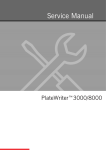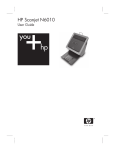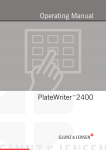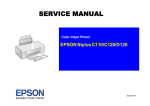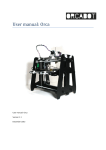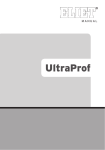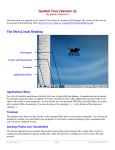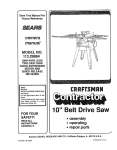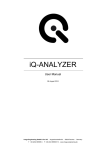Download Print Head Adj PW2400
Transcript
PW2400 print adjustment guide This is a guide for adjusting the PW2400 to achieve best possible printing quality. The adjustment is done both mechanically to ensure that the head is at a correct angles and height and by software to setup the printer. In general before making any testprints start with executing a clean from the user panel and test that all nozzles are present. The mechanical adjustment comprises three settings: 1. The head height (Epson service manual term: Platen Gap) This is the distance between the head nozzle plate and the printing surface. 2. The head slant (Epson service manual term: head slant PF) Head slant refers to the angle or tilt of the head relative to the printing plane. The adjustment is done to make the head as close to parallel to the printing plate as possible. 3. The head bias (Epson service manual term: head slant CR) Head bias refers to the angle of the head relative to the scan direction of the head. The software setup adjusts the settings in the printer relating to the bi-directional printing. A small utility PWAdjUtil is used for this. Steps needed for adjustment: Determining setup parameters Remove ink drier Initial head height and slant setting Head bias adjustment Head slant adjustment Head height adjustment Verify bias adjustment and head slant adjustments Bidirectional adjustment Refit inkdrier Page 1 of 13 PW2400 print adjustment guide Determining setup parameters Some of the parameters needed for adjustment are dependent upon which combinations of plategauges will be used for actual printing. All possible combinations of plategauges are listed in the table along with the recommended parameters. It is only needed to select one scenario for which the printer will be used. E.g. if plate gauges 0.15 and 0.20 will be printed then use the settings in scenario 1 or 2 depending upon for which plate gauge you want to optimize the quality slightly. If e.g. all three plategauges will be printed, then use the setting of scenario 1, 2 or 3. Look in the column “Plate gauge used for adjustments” to find the number of plate gauges needed for the actual adjustment. E.g. for scenario 1 two plate gauges are needed to make the adjustment. The other information from the table will be needed during the adjustment procedures. Scenarios Settings used for adjustments OptiPlate mized Scenario gauges for Plate gauges Head needed for height adjustment position 1 2 3 4 5 6 7 0.15 0.20 0.30 0.15 0.20 0.30 0.15 0.20 Settings used for normal printing 0.15 0.15 0.20 Narrow Std. Head slant Head adjustBidirec- height ment tional (mm) 2 lower on front edge Narrow 0.30 Std. 0.20 0.20 Narrow 0 Narrrow 0.30 0.30 0.30 Narrow 0.15 0.30 0.15 0.20 0.30 0.15 0.15 0.30 0.15 0.20 0.30 Narrow Std. Narrow Narrow Narrow 0.15 0.20 0.30 2 higher on frontedge Narrow 2 lower on frontedge Narrow Std 0 Narrow 0 Narrow 0 Narrow Head height position Media thickness Narrow Std. Std. Narrow Narrow Narrow Narrow Narrow 0.20 0.20 0.30 0.10 0.20 0.30 0.10 0.20 0.30 Narrow 0.20 0.30 Narrow Std. Narrow Narrow Narrow 0.20 0.30 0.20 0.20 0.20 0.30 0.30 0.30 0.30 Note: For 0.15 and 0.20 use scenario 1 or 2. For 0.20 and 0.30 use scenario 2 or 3. For 0.15 and 0.30, optimized for 0.30 use scenario 3. Page 2 of 13 PW2400 print adjustment guide Remove the ink drier Remove the complete inkdrier unit by unscrewing the 2 finger screws in each side. This will allow easy access to the head carriage unit for adjustment. Initial head height and slant setting A first time or basic adjustment has to be made if the printer has not previously been adjusted according to this guide. You may skip this part if f the printer has previously been adjusted according to this guide and only need fine tuning. Initial angle or slant of the print head. Adjust approximately to ¼ up from bottom position as indicated. Set the head slant lever approximately as shown on the image. Refer to the section describing head slant adjustment on how to do this. Adjust the headheight to approximately 0.6 mm at the frontedge. Refer to the section describing head height adjustment on how to do this. The headheight will need to be readjusted more accurately at a later point. Head bias adjustment Epson uses the term “head slant CR” in the service manual. It is called head bias in this guide as it can be difficult to remember the difference between the two head slant terms. Head bias refers to the angle of the head nozzlerows relative to the scan direction of the head. The nozzlerows must be perpendicular to the head scan direction. Scan direction of head i Nozzlerow Head bias angle Page 3 of 13 PW2400 print adjustment guide The head bias adjustment job The head bias adjustment job is printed using the PWAdjUtil. Select “Print test job” in “Adjustment job” and select IctpSlant-K-Small.prn as test job. If this job is not present then select IctpSlant-K.prn instead. This job is wider than the first but works identically. The examples shown are for IctpSlant-K-Small.prn. The testjob prints a complete nozzlerow of dots, then moves the plate the length of one nozzlerow and prints a second complete nozzlerow of dots. The two lines will line up if the bias is adjusted correctly. The actual printjob repeats this with a total of 5 linepairs. Feed direction Page 4 of 13 PW2400 print adjustment guide Head bias adjustment procedure Power on or off? 1. Loosen the two screws securing the head fixing plate. 2. Release the head fixing plate from the head by inserting a suitable screwdriver between the plate and the carriage and twisting. Make sure that there is space between the head fixing plate and the head. The space has to be maintained as long as the lever is moved. 3. Move the bias adjustment lever up or down to adjust the bias. The head is rotated clockwise when the lever is moved downwards. Move lever down to 1. pass of 4. Slowly release the head fixing rotate the head printhead plate by removing the clockwise as indicated. screwdriver. 5. Print a new head bias testjob. If the bias is not OK then repeat 2. pass of steps 2 – 5 until bias is printhead correctly adjusted. 6. If you are continuing with the adjustment procedure “Head slant adjustment” it is not necessary to tighten the two screws securing the head fixing plate. Otherwise then tighten the two screws. Release the head fixing plate using a suitable screwdriver. Adjust the head bias by moving the lever up and down. Screws that secures the head fixing plate. Ensure that there is a space between the fixing plate and the head. Page 5 of 13 PW2400 print adjustment guide Head slant adjustment Epson uses the term “head slant PF” in the service manual. In this guide it is just called head slant. Head slant refers to the angle or tilt of the head relative to the printing plane. Print head (front) Feed direction Wrong head slant OK head slant Plate The adjustment is done to make the head as close to parallel to the printing plate as possible. Plate angle The actual angle of the plate as it extends from the feed roller is slightly lifted at the rearend of the head. This is because the feedroller is higher than the printing plane. Front of printhead Rear of printhead. Angle or slant of the print head. Printing plate 0,30 mm Print plane. The angle of 0.15 mm and 0.30 mm plates are slightly different. The 0.30 mm plate is stiffer than the 0.15mm plate. If both plate gauges has to be printed then the head slant need to be adjusted as the average between the two. Head slant testjob The head slant can be determined by examining the bidirectional testjob. The bidirectional adjustment is sensitive to the headheight and thus it will reveal whenever the headheight is different at the front end than at the rear end of the head. Page 6 of 13 PW2400 print adjustment guide Each of the 9 vertical lines in the testjob corresponds to one specific bidirectional setting. The line is jagged if the bidirectional setting is not correct and straight in the setting is OK. If the slant is not parallel to the plate then the correct bidirectional setting will be different from the front end of the head compared to the rear end. 4 6 8 10 12 14 16 18 20 Birectional is OK at setting 14 at the front end of the head and at setting 8 at the rear end. This indicates that the head is closer to the plate at the rear end. The head slant is not correct in this example. If the headslant is adjusted for one plate gauge only then the bidirectional test lines should be straight. This indicates that the head is parallel to the plate. If more than one plate gauge is used then refer to the table in “Determining setup parameters” for the correct head slant. Example: Scenario 1 is selected. According to the table plate gauge 0.15 mm is used for adjusting the head slant. Again according to the table the head slant should be 2 lower on the front edge of the head. This means that the lines in the test job should be straight at e.g. 10 for the front end of the head and 12 for the rear end of the head. Note that 10 or 12 in this example do not need to be at the centre position. This will be taken care of later in the bidrectional adjustment. Page 7 of 13 PW2400 print adjustment guide Head slant adjustment procedure 1. Find the correct plate gauge for the adjustment. The slant is always adjusted using the thinnest plate for which the printer will be used. 2. Start the PWAdjUtil, select the printer and printertype and select bidirectional as the Adjustment job. Set the headheight to “Narrow” in the PWAdjUtil. (The slant is always adjusted with the head at the narrow headheight.) 3. Load the plate and wait for the printer to become ready. 4. Click the print button. 5. Carefully inspect the pattern with a magnifier. Find the point at which the lines are most The head is tilted in the same straight at the frontedge and at the rearedge. direction as the lever is moved. This may be e.g. 14 at the frontend and 8 at the I.e. when the lever is moved rearend. Refer to table “Determining setup downwards the head frontedge parameters” for the correct head slant. is moved closer to the plate. 6. If the head slant is correct skip to step 14. 7. Release the head carriage and move it to the center of the printer. 8. Loosen the screw securing the head slant adjustment lever. A long screwdriver can be used through a slot in the printer front. 9. Loosen the two screws that secure the head fixing plate. 10. Release the head fixing plate from the head by inserting a suitable screwdriver between the plate and the carriage and twisting. Make sure that there is space between the head fixing plate and the head. The space has to be maintained as long as the lever is moved. Refer to Head bias adjustment for further explanation on how to do this. 11. Adjust the head slant by moving the head slant adjustment lever up or down. 12. Slowly release the head fixing plate by removing the screwdriver. 13. Repeat steps 3-12 until the headslant is correct. 14. Tighten the screw securing the head slant lever. 15. Tighten the two screws securing the head fixing plate. Screw that secures the head slant lever Screws that secures the head fixing plate. Page 8 of 13 PW2400 print adjustment guide Head height adjustment The head height adjustment adjusts the distance between the head and the printing plate. This adjustment is done individually in both sides of the head, thus the angle of the head is influence too. Print scan direction Print head left side Print head right side Head height is equal in both sides Plate Screws securing the head height levers for the left side. Screws securing the head height levers for the right side. Slide gear in narrow position. Adjust headheight by slide the lever up or down by the small knob. Feeler gauges are needed to adjust the headheight. The gauge is used in both sides to adjust the headheight. Be careful not to move the head across on top of the gauge to avoid scratching the head face plate. The head height and angle is correct when the feeler gauge just touched when the edge of the head is moved above it. The head height is only measured at the front edge of the head. Page 9 of 13 PW2400 print adjustment guide Head height adjustment procedure. 1. Find the correct plate gauge for the adjustment. The head height is always adjusted using the plate gauge for which the print quality will be optimized. For e.g. scenario 1 use plate gauge 0.15mm. 2. Power the printer off. 3. Manually load a plate so that it is placed approximately as showed in the image. Lock the paper set lever. Paper set lever in locked position. Placement of plate. 4. Release the head carriage and move the head so that it is place above the plate. 5. Rotate the slide gear on the right side of the head carriage, with the tab pointing upwards, to set the head height position to narrow. 6. Loosen the two screws securing the head height adjustment levers in both sides of the head. 7. Place a feeler gauge at the left side of the head and adjust the left seide of the head by moving the head height adjustment lever up or down. 8. Repeat for right side. 9. Tighten the two screws securing the head height adjustment levers. Feeler gauge placement for adjusting head height at left side. Feeler gauge at left side of head. Feeler gauge at right side of head. Page 10 of 13 PW2400 print adjustment guide Verify bias adjustment and head slant adjustments 1. Print the head bias adjustment job and verify that the bias has not moved. 2. Print the bidirectional test pattern to verify that the head slant is still correct. Because the head is physically moved when adjusting the headheigth it can happen that the adjustment of the head bias and head slant changes. Bidirectional adjustment The bidirectional setting adjusts the printer timing so that droplets ejected when the printhead scans from left to right prints relative on the same spots as when the printhead is scanning back. This timing is largely dependent upon the head distance to the media surface. Because of this the bidirectional setting should always be adjusted if the headheight has been adjusted. The printer will remember a specific setting for each physical headheight that is used. The bidrectional adjustment therefore has to been made for each headheight that is used for printing. Head height The PlateWriter gives the possibility to use two different headheights called “Narrow” and “Normal” in the device setup in the RIP. The headheight is the physical distance between the head and the media. The head is actually moved up and down according to this setting. Biidrectional testjob The printer has a built in printjob for determining the correct value at a given headheight. This printjob can be activated from the small utility called PWAdjUtil which is installed on the PlateWriter PC. The print job can be printed for each of the two actual head heights (Called “Narrow” and “Standard” in the utility. “Standard” in the utility and “Normal” in the RIP device setup are the same). When the correct setting for a specific headheight has been determined then this value should be entered in the VSD3 box. The value is sent to the printer when the Write button is clicked. Note that this value is stored in the printer for the specific headheight position that is selected. Page 11 of 13 PW2400 print adjustment guide Plate gauge The printers always assumes that the bidirectional testjob is printed on a media which is 0.20 mm thick. The printer assumes this for all headheight positions. The printer thus needs to be aware of the used media thickness when a real printjob is printed. The printer will adjust the bidirectional timing to accommodate the difference in media thickness, from what was used at setup, to what is used when printing. This is set as plategauge in the device setup in the RIP. It is important to understand that the plate gauge setting does not alter the headheight physically, but merely changes the timing in the printer. The printjob The bidirectional printjob consists of 9 vertical lines, each representing a bidrectional setting. The job is printed at the chosen headheight, in this case at Narrow. This is indicated in the printout as “PG=0.8”. VSD3 refers to the smallest droplet set which can be used. This is the only droplet set used by the PlateWriter. The center line represents the actual setting, in this case 25. 17 19 The actual bi-directional setting is 25 as indicated by the printed number. You may disregard the number in parenthesises. 21 23 25 27 29 31 33 Lines to the left of the center line represents a relative decrease in setting of – (minus) 2. Lines to the right of the center represents a relative increase in setting of + 2. Settings in between the printed ones can be selected. If e.g. 21 and 23 looks equal best then 22 can be used as a new setting. Page 12 of 13 PW2400 print adjustment guide Bidirectional adjustment procedure 1. Start the PWAdjUtil, select the printer and printertype and select bidirectional as the Adjustment job. 2. Determine for which headheight the adjustment is to made and set the “Head height” setting in the PWAdjUtil accordingly. 3. Load a plate and wait until the printer becomes ready. 4. Click the print button. 5. Carefully inspect the pattern with a magnifier. Find the straightest line of the 9 lines. With reference to the figure above count the setting of this line starting from the center one. In the example shown the leftmost line is the straightest, but however not being perfect. In this case you can select a value which is out of the printed range e.g. 15. 6. Load a new plate and wait for the printer to become ready. 7. Key in the selected value in the “VSD3” box in the PWAdjUtil and click “Print” 8. Repeat step 3 – 7 until an almost perfect straight line is printed at the center position. Se example below with the setting of 12. Important: If the lines are straight in one end and not in the other, then the slant of the head might need to be adjusted. Please refer to the head slant adjustment. If the head slant is intentionally set to a small slant then select the line that looks best on an average in the middle of the line. Note: The PlateWriter can print with two channels. The PWAdjUtil will adjust all channels to the same value when “Write” is clicked. The actual bidirectional testjob is printed using channel 5 (Black) only. The center line represents the actual setting, in this case 12. 4 6 The actual bidirectional setting is 12. 8 10 12 14 16 18 20 Page 13 of 13