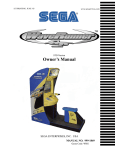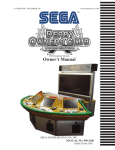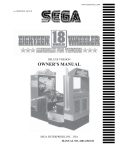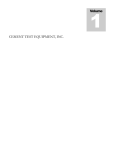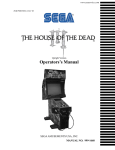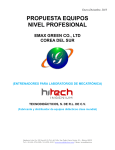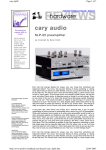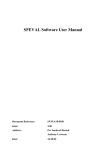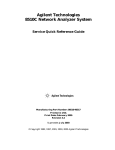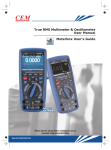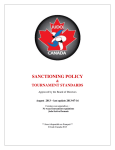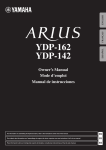Download Derby Owners Club World Edition
Transcript
www.seuservice.com 1st PRINTING JUNE 02 � OWNER’S MANUAL SEGA ENTERPRISES, INC. USA MANUAL NO.420-6679 VISIT OUR WEBSITE! BEFORE USING THE PRODUCT, BE SURE TO READ THE FOLLOWING: To maintain the safety: To ensure the safe usage of the product, be sure to read the following before using the product. The following instructions are intended for the users, operators and the personnel in charge of the operation of the product. After carefully reading and sufficiently understanding the warning displays and cautions, handle the product appropriately. Be sure to keep this manual nearby the product or elsewhere convenient for referring to it when necessary. Herein, explanations which require special attention are enclosed with dual lines. Depending on the potentially hazardous degrees, the terms of WARNING, CAUTION, etc. are used. Be sure to understand the contents of the displays before reading the text. WARNING! Indicates that mishandling the product by disregarding this warning will cause a potentially hazardous situation which can result in death or serious injury. CAUTION! Indicates that mishandling the product by disregarding this caution will cause a slight hazardous situation which can result in personal injury and or material damage. For the sage usage of the product, the following pictographs are used: Indicates “HANDLE WITH CARE.” In order to protect the human body an equipment, this display is attached to places where the Owner’s Manual and or Service Manual should be referred to. Perform work in accordance with the instructions herein stated. Instructions for work are explained by paying attention to the aspect of accident prevention. Failing to perform work as per the instructions can cause accidents. In the case where only those who have technical expertise should perform the work to avoid hazardous situation, the instructions herein state that the serviceman should perform such work. Be sure to turn off power before working on the machine. To prevent electric shock, be sure to turn off power before starting the work in which the worker touches the interior of the product. If the work is to be performed in the power-on status, the Instruction Manual herein always states to that effect. Be sure to ground the Earth Terminal (this, however, is not required in the case where a power cord with earth is used). This product is equipped with the Earth Terminal. When installing the product, Connect the Earth Terminal to the “accurately grounded indoor earth terminal” by using an earth wire. Unless the product is grounded appropriately, the user can be subject to electric shock. After performing repair, etc. for the Control equipment, ensure that the Earth Wire is firmly connected to the Control equipment. Ensure that the Power Supply used is equipped with an Earth Leakage Breaker. This product does not incorporate the Earth Leakage Breaker. Using a power supply which is not equipped with the Earth Leakage Breaker can cause a fire when earth leakage occurs. Be sure to use fuses which meet the specified rating. (only for the machines which use fuses). Using fuses exceeding the specified rating can cause a fire and electric shock. Specification changes (removal of equipment, conversion and addition) not designated by SEGA are not allowed. The parts of the product include warning labels for safety, covers for personal protection, etc. It is very hazardous to operate the product by removing parts and or modifying the circuits. Should doors, lids and protective parts be damaged or lost, refrain from operating the product, and contact where the product was purchased from or the office herein stated. SEGA shall not be held responsible for any accidents, compensation for damage to a third party, resulting from the specifications not designated by SEGA. Ensure that the product meets the requirements of appropriate Electrical Specifications. Before installing the product, check for Electrical Specifications. SEGA products have a nameplate on which Electrical Specifications are described. Ensure that the product is compatible with the power supply voltage and frequency requirements of the location. Using any Electrical Specifications different from the designated Specifications can cause a fire and electric shock. Install and operate the product in places where appropriate lighting is available, allowing warning labels to be clearly read. To ensure safety for the customers, labels and printed instructions describing potentially hazardous situation are applied to places where accidents can be caused. Ensure that where the product is operated has sufficient lighting allowing the warnings to be read. If any label is peeled off, apply it again immediately. Please place an order with where the product was purchased from or the office herein stated. When handling the Monitor, be very careful. (Applies only to the product w/monitor.) Some of the monitor (TV) parts are subject to high tension voltage. Even after running off power, some portions are still subject to high tension voltage sometimes. Monitor repair and replacement should be performed only be those technical personnel who have knowledge of electricity and technical expertise. Be sure to adjust the monitor (projector) properly. (Applies only to the product w/monitor.) Do not operate the product leaving on-screen flickering or blurring as it is. Using the product with the monitor not properly adjusted may cause dizziness or a headache to an operator, a player, or the customers. When transporting or reselling this product, be sure to attach this manual to the product. In the case where commercially available monitors and printers are used in this product, only the contents relating to this product are explained herein. Some commercially available equipment has functions and reactions not stated in this manual. Read this manual together with the specific Instruction Manual of such equipment. • Descriptions herein contained may be subject to improvement changes without notice. • The contents described herein are fully prepared with due care. However, should any question arise or errors be found, please contact SEGA. INSPECTIONS IMMEDIATELY AFTER TRANSPORTING THE PRODUCT TO THE LOCATION. Normally, at the time of shipment, SEGA products are in a status allowing for usage immediately after transporting to the location. Nevertheless, an irregular situation may occur during transportation. Before turning on power, check the following points to ensure that the product has been transported in a satisfactory status. Are there any dented portions or defects (cuts, etc.) on the external surfaces of the cabinet? Are Casters and Adjusters, damaged? Do the power supply voltage and frequency requirements meet with those of the location? Are all wiring connectors correctly and securely connected? Unless connected in the correct direction, connector connections can not be made accurately. Do not insert connectors forcibly. Do power cords have cuts and dents? Do the fuses used meet specified rating? Is the Circuit Protector in an energized status? Are all accessories available? Can all Doors and Lids be opened with the Accessory keys? Can Doors and Lids be firmly closed? 1. HANDLING PRECAUTIONS When installing or inspecting the machine, be very careful of the following points and pay attention to ensure that the player can enjoy the game safely. Non-compliance with the following points or inappropriate handling running counter to the cautionary matters herein stated can cause personal injury or damage to the machine. WARNING! ● Before performing work, be sure to turn power off. Performing the work without turning power off can cause an electric shock or short circuit. In the case work should be performed in the status of power on, this manual always states to that effect. ● To avoid electric shock or short circuit, do not plug in or unplug quickly. ● To avoid electric shock, do not plug in or unplug with a wet hand. ● Do not expose Power Cords and Earth Wires on the surface, (floor, passage, etc.). If exposed, the Power Cords and Earth Wires are susceptible to damage. Damaged cords and wires can cause electric shock or short circuit. ● To avoid causing a fire or electric shock, do not put things on or damage Power Cords. ● When or after installing the product, do not unnecessarily pull the power cord. If damaged, the power cord can cause a fire or electric shock. ● In case the power cord is damaged, ask for replacement through where the product was purchased from or the office herein stated. Using the cord as is damaged can cause fire, electric shock or leakage. ● Be sure to perform grounding appropriately. Inappropriate grounding can cause an electric shock. ● Be sure to use fuses meeting specified rating. Using fuses exceeding the specified rating can cause a fire or electric shock. ● Completely make connector connections for IC BD and others. Insufficient insertion can cause an electric shock. ● Specification changes, removal of equipment, conversion and/or addition, not designated by SEGA are not permitted. • Failure to observe this may cause a fire or an electric shock. Non-compliance with this instruction can have a bad influence upon physical conditions of the players or the lookers-on, or result in injury during play. • SEGA shall not be held responsible for damage, compensation for damage to a third party, caused by specification changes not designated by SEGA. ● Be sure to perform periodic maintenance inspections herein stated. ● There is no master switch to simultaneously turn off all electrical power to this product. Turning the main projector switch to OFF does not interrupt individual satellite power supplies, and caution is therefore required. 1 www.seuservice.com STOP IMPORTANT! ● For the IC board circuit inspections, only the logic tester is allowed. The use of a multiple-purpose tester is not permitted, so be careful in this regard. ● When cleaning the CRT surfaces, use a soft, dry cloth. Do not apply chemicals such as thinner, benzine, etc. ● The electronic parts on the IC Board could be damaged due to human body's static electricity. Before performing IC Board related work, be sure to discharge physically accumulated statics by touching grounded metallic surfaces, etc. ● The Projector is employed for this machine. The Projector's screen is susceptible to damage, therefore, be very careful when cleaning the screen. For details, refer to PROJECTOR. ● Some parts are the ones designed and manufactured not specifically for this game machine. The manufacturers may discontinue, or change the specifications of, such general-purpose parts. If this is the case, Sega cannot repair or replace a failed game machine whether or not a warranty period has expired. www.seuservice.com 2 2. PRECAUTIONS CONCERNING INSTALLATION LOCATION WARNING! This product is an indoor game machine. Do not install it outside. Even indoors, avoid installing in places mentioned below so as not to cause a fire, electric shock, injury and or malfunctioning. ● Places subject to rain or water leakage, or places subject to high humidity in the proximity of an indoor swimming pool and or shower, etc. ● Places subject to direct sunlight, or places subject to high temperatures in the proximity of heating units, etc. ● Places filled with inflammable gas or vicinity of highly inflammable/volatile chemicals or hazardous matter. ● Dusty places. ● Sloped surfaces. ● Places subject to any type of violent impact. ● Vicinity of anti-disaster facilities such as fire exits and fire extinguishers. ● The operating (ambient) temperature range is from 5° to 30°. LIMITATIONS OF USAGE REQUIREMENTS WARNING! ● Be sure to check the Electrical Specifications. Ensure that this product is compatible with the location's power supply, voltage and frequency requirements. A plate describing Electrical Specifications is attached to the product. Non-compliance with the Electrical Specifications can cause a fire and electric shock. ● This product requires the Breaker and Earth Mechanisms as part of the location facilities. Using them in a manner not independent can cause a fire and electric shock. ● Ensure that the indoor wiring for the power supply is rated at 15A or higher (AC single phase 100 ~ 120V area), and 8A or higher (AC 220 ~ 240V area). Non-compliance with the Electrical Specifications can cause a fire and electric shock. ● Be sure to independently use the power supply equipped with the Earth Leakage Breaker. Using a power supply without the Earth Leakage Breaker can cause an outbreak of fire when earth leakage occurs. ● Putting many loads on one electrical outlet can cause generation of heat and a fire resulting from overload. ● When using an extension cord, ensure that the cord is rated at 15A or higher (AC 100 ~ 120V area) and 8A or higher (AC 220 ~ 240V area). Using a cord rated lower than the specified rating can cause a fire and electric shock. 3 www.seuservice.com Electric Current Consumption MAIN PROJECTION UNIT SATELLITE MAX. 7.7 A(AC 120V 60 Hz) MAX. 4.3 A(AC 220V 50 Hz) MAX. 4.2 A(AC 220V 60 Hz) MAX. 4.1 A(AC 230V 50 Hz) MAX. 4.0 A(AC 240V 50 Hz) For TAIWAN MAX. 7.55 A(TOSHIBA Projector) MAX. 7.65 A(MITSUBISHI Projector) (AC 110V 60 Hz) MAX. 2.1 A(AC 120V 60 Hz) MAX. 1.2 A(AC 220V 50 Hz) MAX. 1.1 A(AC 220V 60 Hz) MAX. 1.1 A(AC 230V 50 Hz) MAX. 1.1 A(AC 240V 50 Hz) For TAIWAN MAX. 2.12 A(AC 110V 60 Hz) OPERATION AREA WARNING! ● For the operation of this machine, secure a minimum area of 183 inches (W) × 250 inches (D). In order to prevent injury resulting from the falling down accident during game play, be sure to secure the minimum area for operation. ● The operating area needed for each satellite seat is a minimum of 46 inches in width by 61 inches in depth. This specified operating area is an absolute requirement for safe operation. 46 in. 61 in. Do not allow objects to block the ventilation ports. ● Be sure to provide sufficient space so as to allow this product's ventilation fan to function efficiently. To avoid machine malfunctioning and a fire, do not place any obstacles near the ventilation opening. ● SEGA shall not be held responsible for damage, compensation for damage to a third party, resulting from the failure to observe this instruction. ● Do not allow objects to block the ventilation ports. It can cause generation of heat and a fire. ● The minimum ceiling height needed for the placement of this product is 2,390 mm (the height of the product with the trumpet removed, plus an additional 100 mm). A ceiling of less than the specified height could result in the buildup of excess heat and the outbreak of fire. STOP For transporting the machine into the location's building, the minimum necessary dimensions of the opening (of doors, etc.) are 35.5 inches (W) and 63 inches (H). IMPORTANT! www.seuservice.com 4 DERBY OWNERS CLUB Placement Dimensions Approx. 400 Between each satellite 300(※3) 1550(※4) Between the front satellite seat and the rear satellite Approx. 800(※2) Satellite 2100 Approx. 5930(※4) Between PVT face and 1st satellite 1500(※1) PTV Width: 3362 Depth: 829 Height: 2418 Satellite Satellite Satellite Satellite Satellite Satellite Width: 960 Depth: 900 Height: 1230 1160 Satellite 4340 FIG. 2 4640(※4) Figure 2 is an example. Adjustments may be necessary, depending on placement location conditions. ❄1: ❄2: ❄3: ❄4: The specified distance of 59 inches between the main projection unit and the satellites is calculated based on the recommended angle of vision for the projectors. Please allow for this specified distance to the greatest extent possible. Otherwise, the projected screen will appear at an angle and will be difficult to see. Although the figure shows 32 inches between the front satellite seats and the satellites in the row behind, these should be set up so that customers can easily pass through. The distance of 12 inches between adjacent satellites in the same row as shown in the figure is based on twoplayer seats. Less space would make it difficult for players to sit comfortably. These dimensions apply in cases where two rows of satellites are used. When satellites are positioned in conjunction with custom cabinet work, etc., be sure to maintain minimum dimensions/clearances in order to ensure safety. Also, depending on conditions surrounding specific locations, be sure to provide sufficient space, railings, etc. so that customers cannot fall from the console to the floor if they should happen to trip or fall onto the console. 5 www.seuservice.com 3. OPERATION PRECAUTIONS TO BE HEEDED BEFORE STARTING THE OPERATION To avoid injury and trouble, be sure to constantly give careful attention to the behavior and manner of the visitors and players. WARNING! In order to avoid accidents, check the following before starting the operation: ● To ensure maximum safety for the players and the customers, ensure that where the product is operated has sufficient lighting to allow any warnings to be read. Operation under insufficient lighting can cause bodily contact with each other, hitting accident, and or trouble between customers. ● Be sure to perform appropriate adjustment of the monitor (projector). For operation of this machine, do not leave monitor's flickering or deviation as is. Failure to observe this can have a bad influence upon the players' or the customers' physical conditions. ● Check if all of the adjusters are in contact with the surface. If they are not, the Cabinet can move and cause an accident. MAIN PROJECTION UNIT Ensure that all the adjusters are in contact with the floor. SATELLITE Ensure that all the adjusters are in contact with the floor. www.seuservice.com 6 WARNING! CAUTION! ● Do not put any heavy item on this product. Placing any heavy item on the product can cause a falling down accident or parts damage. ● Do not climb on the product. Climbing on the product can cause falling down accidents. To check the top portion of the product, use a step. ● To avoid electric shock, check to see if door & cover parts are damaged or omitted. ● To avoid electric shock, short circuit and or parts damage, do not put the following items on or in the periphery of the product. Flower vases, flowerpots, cups, water tanks, cosmetics, and receptacles/ containers/vessels containing chemicals and water. ● To avoid injury, be sure to provide sufficient space by considering the potentially crowded situation at the installation location. Insufficient installation space can cause making bodily contact with each other, hitting accidents, and or trouble between customers. ● Since the service door of the satellite closes due to its own weight, be careful not to pinch/injure hands or fingers. 7 www.seuservice.com PRECAUTIONS TO BE HEEDED DURING OPERATION (PAYING ATTENTION TO CUSTOMERS) To avoid injury and trouble, be sure to constantly give careful attention to the behavior and manner of the visitors and players. WARNING! ● To avoid injury and accidents, those who fall under the following categories are not allowed to play the game. • Those who need assistance such as the use of an apparatus when walking. • Those who have high blood pressure or a heart problem. • Those who have experienced muscle convulsion or loss of consciousness when playing video game, etc. • Those who have a trouble in the neck and or spinal cord. • Intoxicated persons. • Pregnant women or those who are in the likelihood of pregnancy. • Persons susceptible to motion sickness. • Persons whose act runs counter to the product's warning displays. ● A player who has never been adversely affected by light stimulus might experience dizziness or headache depending on his physical condition when playing the game. Especially, small children can be subject to those conditions. Caution guardians of small children to keep watch on their children during play. ● It is suggested to ensure a space allowing the players who feel sick while playing the game to take a rest. ● Instruct those who feel sick during play to have a medical examination. ● To avoid injury resulting from falling down and electric shock due to spilled drinks, instruct the player not to place heavy items or drinks on the product. ● To avoid electric shock and short circuit, do not allow customers to put hands and fingers or extraneous matter in the openings of the product or small openings in or around the doors. ● To avoid falling down and injury resulting from falling down, immediately stop the customer's leaning against or climbing on the product, etc. ● To avoid electric shock and short circuit, do not allow the customers to unplug the power plug without a justifiable reason. ● Always be sure to check the water bottle inside the satellite every day. Overflow of the fluid collected in the bottle could cause electrical shocks. www.seuservice.com 8 CAUTION! ● Immediately stop such violent acts as hitting and kicking the product. Such violent acts can cause parts damage or falling down, resulting in injury due to fragments and falling down. ● Be sure to use seats of sufficient sturdiness and safety with this product. Unstable and/or unsafe seats could result in injury to customers. STOP IMPORTANT! ● If Head Cleaning Mode is displayed when the power is switched on, follow the instructions on the screen to perform head cleaning. Head Cleaning Mode cannot be exited and the game cannot be readied for play until head cleaning has been performed. ● Seats are required for the operation of this product. Seats of sufficient sturdiness and safety should be placed together with this product. ● The height of the satellite seats should be about 580 mm. Seats of an appropriate height should be used. 9 www.seuservice.com 4. NAME OF PARTS MAIN PROJECTION UNIT SATELLITE SEAT An example of arrangement of the satellite and the seats (sold separately). FIG. 4 a OVERVIEW BACK DOOR AC UNIT CARD READER/WRITER COVER WINNER LED SERVICE DOOR 20 TYPE MONITOR CARD SLOT CONTROL PANEL COIN INLET FRONT DOOR COIN OUTLET CASHBOX DOOR FIG. 4 b SATELLITE www.seuservice.com 10 FIG. 4 c BACK VIEW OF THE SATELLITE ASSY BILLBOARD BASE L ASSY TRUMPET L ASSY BILLBOARD CENTER ASSY SIDE FRAME L ASSY TRUMPET R BILLBOARD LAMP UNIT L ASSY BILLBOARD BASE R ASSY TV MASK UPPER ASSY SIDE FRAME R ASSY TV MASK ASSY PROJECTION STAND L ASSY PROJECTION STAND R SERVICE DOOR MAINTENANCE DOOR L PJTN DSPL 50TYPE 31K MAINTENANCE DOOR ASSY TV MASK UPPER BILLBOARD LAMP UNIT R FIG. 4 d MAIN PROJECTION UNIT TABLE 4 Dimensions and Weights Items ASSY PROJECTION STAND R ASSY PROJECTION STAND L ASSY SIDE FRAME R ASSY SIDE FRAME L ASSY BILLBOARD CENTER ASSY BILLBOARD BASE R ASSY BILLBOARD BASE L BILLBOARD LAMP UNIT R BILLBOARD LAMP UNIT L ASSY TV MASK ASSY TV MASK UPPER PJTN DSPL 50TYPE 31K ASSY TRUMPET R ASSY TRUMPET L Width × Depth × Height (mm) Weight(kg) 1,681 × 762 × 742 1,681 × 762 × 742 650 × 185 × 1,661 650 × 185 × 1,661 842 × 473 × 363 1,020 × 748 × 257 1,020 × 748 × 257 646 × 165 × 93 646 × 165 × 93 2,040× 55 × 89 642 × 55 × 89 1,021 × 601 × 1,350 372 × 362 × 190 372 × 362 × 190 57.5 51.5 30 30 16 6 6 3 3 2.5 1 110/115 1.5 1.5 11 AC UNIT FIG. 4 e BACK VIEW OF MAIN PROJECTION UNIT www.seuservice.com 5. ACCESSORIES When transporting the machine, make sure that the following parts are supplied. Magnetic cards for the recording of play results, cleaning kits for cleaning the head of the card reader/writer, and game instruction pamphlets are sold separately. Initial supplies are shipped with the product, as noted in the accompanying table. Subsequent purchases of these items can be made by contacting the office listed on this Owner's Manual or the dealer from whom the product was originally purchased. Be sure to provide the part number(s), name(s), and required number of items. ● Magnetic Cards 601-10879-01 CARD PACKAGE DOC 500 ENG: Package of 500 Magnetic Cards ● Cleaning Kit 601-10878-01 CLEANING KIT 8 SHEETS: 30 Pack Cleaning Kit (each pack contains 8 sheets) ● Game Instruction Pamphlet 422-0887 PLAY INSTR DOC WE 1000S: 1,000 Game Instruction Pamphlets TABLE 5 ACCESSORIES DESCRIPTION Part No. (Qty.) Note KEY MASTER 9301A (2) For opening/closing the doors OWNER'S MANUAL 420-6679 (1) KEY (2)×8 For the CASHBOX DOOR Figures If Part No. has no description, the Number has not been registered or can not be registered. Such a part may not be obtainable even if the customer desires to purchase it. Therefore, ensure that the part is in safekeeping with you. SERVICE MANUAL NAOMI ENG 420-6455-01 (1) Instruction Manual for the Game Board AC CABLE (POWER CORD) 600-6618 (9) AC 220~ 240V AREA SERVICE MANUAL 420-6680 (1) PARTS CATALOG 420-6681 (1) 600-6695 (9) USA 600-7217 The keys of each satellite are different respectively. The keys are inside the each front door at the time of shipment from the factory. CORD CLAMP 280-5009-01 (9) Used for securing the power cord. see 3 of Section 6. Used for installation, see 3 of Section 6. WIRE HARN EARTH W/LUG M6 600-6664-02 (9) For TAIWAN. Used for installation, see 3 of Section 6. www.seuservice.com 12 REPEAT TIE BELT 280-6609 (9) Used for the installation of communication cables. ASSY FIBER CABLE 5m 600-6275-0500 (6) Used for the connection of a communication play. ASSY FIBER CABLE 7m 600-6275-0700 (2) ASSY FIBER CABLE 10m 600-6275-1000 (2) Used for the connection of a communication play. Used for the connection of a communication play. A total of nine cables are required for the connection between the main projection unit and the 8 satellites. Normally one cable is used as a spare. TOSHIBA Remote Controller MITSUBISHI Remote Controller 200-5536 (2) 200-5532 (2) Used for adjustment of the projector (see Section 12.) Used for adjustment of the projector (see Section 12.) POWER TEST MODE WRITING R G B P Spare, (see Section 12.) R/B SET LAMP, 110V 15W 390-5761 (2) R/G/B POSITION PIC-ADJ TEST 1 ADJUST RESET SELECT ENTER 8 9 10 R-MUTE G-MUTE B-MUTE -- PICTURE + MITSUBISHI Either of the above two types of Remote Controllers is used for the Projector. The Remote Controller is attached to the Projector at the time of shipment. WEDGE-BASE LAMP, 14V 3.78W 390-6614-378 (16) Spare, (see Section 12.) CONNECTOR JOINT 211-5479-01 (3) Used for a bypass in troubles (see Section 14.) 13 www.seuservice.com FUSE 5A 514-5036-5000 (8) Spare, (see Section 14.) GAME INSTRUCTION PAMPHLET 422-0887 PAMPHLET CASE DOC-0011-01 (8) 1,000 pamphlets per set MAGNETIC CARD 601-10879-01 5 bundles per set (100 cards per bundle) CARTON BOX 601-10835 (1) Used for transporting the Game Board (see Fig. 5a.) H C CLEANING KIT 601-10878-01 K C E 30 packs per set (8 cleaning cards in one pack) E ID S CARTON BOX 601-10532 (8) Used for transporting the NAOMI Shield Case (see Fig. 5b.) www.seuservice.com 14 HOW TO USE THE CARTON BOX STOP IMPORTANT! When requesting for the replacement/repair of this product's Game Board (NAOMI BOARD), follow the instructions below. Transporting the Game Board in an undesignated status is unacceptable. An erroneous handling can cause parts damage. ● Put the Game Board in the Carton Box together with the Shield Case. Do not unnecessarily disassemble nor remove parts. ● By paying careful attention to the following Figure and the direction shown by on-Carton-Box printing, put the Shield Case in the Carton Box. ● When putting the Shield Case in the Carton Box, do not remove Leg Brackets. ● The projected portions of the packing material is intended for cushioning. Therefore, do not bend the projected portions. "CHECK SIDE" Display CH EC SHIELD CASE BRACKET K SI DE FILTER BOARD FIG. 5 a Fold the packing material, and wrap the Shield Case with the packing material and put it in the Carton Box as shown. Putting it upside down or packing otherwise in the manner not shown can damage the Game Board and the parts. 15 www.seuservice.com "CHECK SIDE" Display ① Serial No. Display ③ ② FILTER BOARD Projected portions of the packing material Serial No. Display FIG. 5 b Fold the packing material, and wrap the Shield Case with the packing material and put it in the Carton Box as shown. Putting it upside down or packing otherwise in the manner not shown can damage the Game Board and the parts. OPTIONS Be sure to use seats of sufficient sturdiness and safety with this product. Unstable and/or unsafe seats could result in injury to customers. CAUTION! Sega offers a variety of seats for games that require players to sit while playing. Please refer to the dealer from which this product was purchased. Depending on the type and number of seats ordered, there may be a selection of upholstery colors and materials. www.seuservice.com 16 6. ASSEMBLING AND INSTALLATION WARNING! CAUTION! ● Perform assembly work by following the procedure herein stated. Failing to comply with the instructions can cause electric shock hazard. ● Perform assembling as per this manual. Since this is a complex machine, erroneous assembling can cause an electric shock, machine damage and or not functioning as per specified performance. ● When assembling, be sure to use plural persons. Depending on the assembly work, there are some cases in which working by one person alone can cause personal injury or parts damage. ● Ensure that connectors are accurately connected. Incomplete connections can cause electric shock hazard. ● This work should be performed by maintenance or service personnel. Attempts to perform this work by unqualified personnel could result in electrical shock or other serious accidents. Furthermore, work not performed according to the instructions in this Owner's Manual could result in electrical shock to customers or other serious accidents. If no qualified personnel are available, please contact the dealer from which this product was purchased or the office shown on this Owner's Manual to request service. This is to ensure safety. ● Be careful not to damage the wiring. Damage to wiring could cause electrical shock or shorting. ● Do not expose power cables, earth wires, or fiber optic cables in passageways, etc. Exposure could lead to damage, possibly causing electrical shock or shorting. Be sure to use protective cable covers if cables must be laid on floors. (Cable diameters: Approx. 1/8” for power cables, Approx.1/5” for optic fiber cables. ● In order to ensure safe and reliable work, be sure to provide a stable step or stepladder. Performing work without a step or stepladder can lead to slips and falls. ● Work should be performed in a flat area measuring at least 7 m square. Accidents may occur in a workspace that is smaller than this requirement, or that is on an incline, is uneven, or has channels in the floor. The work itself will also be more difficult to perform if this requirement is compromised. 23 feet 23 feet 17 www.seuservice.com CAUTION! ● Appropriate work clothes should be worn when performing work. Gloves and safety shoes should be worn in order to prevent accidents and injuries. ● If protective cable covers are used for cables on the floor, these should be of a shape and material that will not cause passersby to trip. Covers likely to induce tripping can cause accidents. STOP IMPORTANT! ● Be sure to exercise caution in handling the projector screen, as it is easily damaged. Damaged screens cannot be repaired; they must be replaced. ● Because the screen is difficult to view at an angle, be sure to carefully consider the positioning of the satellites. When carrying out the assembling and installation, follow the following 8-item sequence. 1 ASSEMBLING AND POSITIONING THE MAIN PROJECTION UNIT 2 SECURING THE SATELLITE PLACEMENT POSITIONS 3 POWER SUPPLY, AND EARTH CONNECTION 4 COMMUNICATION CONNECTIONS 5 SETTING THE CARDS 6 TURNING POWER ON 7 ASSEMBLY CHECK 8 POSTER/HANDBILL DISPLAY ON THE SIDE FRAMES As various layouts are possible, this product does not include protective cable covers. If protective cable covers are used for cables on the floor, these should be of a shape and material that will not cause passersby to trip. Alternatively, cables should be laid under the floor. In either case, priority should be placed on safe operation. Example of under-floor cabling www.seuservice.com 18 Tools required for the work 24mm Phillips Type Screwdriver Phillips Type Screwdriver (Short) Wrench (for M16 hexagon bolt) 19mm Key Master Wrench (for M12 hexagon bolt) 7mm Socket Wrench (for M6, M8 hexagon bolts and nuts) Ratchet Handl Box Nut Screwdriver (for M4 hexagon nut) 1 ASSEMBLING AND POSITIONING THE MAIN PROJECTION UNIT Follow the steps outlined in the following procedural diagrams. The left and right 50-in PTVs are different in MITSUBISHI Projector. Be sure to confirm which is the left and which is the right PTV prior to assembly. The two PTVs are shipped as a pre-adjusted set. A gap may appear if assembly is performed with the right and left PTVs reversed, and re-adjustment is a complex process requiring considerable time. Note: There is no distinction of the left/right in TOSHIBA Projector. ロット 組合せ No. XX X スクリーン側から見た位置 (L) (R) Left Side Indication ロット 組合せ No. XX X スクリーン側から見た位置 (L) (R) Right Side Indication FIG. 6. 1 a (MITSUBISHI Projector) 19 www.seuservice.com MIRROR SCREW(black)(3) M5×16, flat washer used SCREW(black)(4) M5×16, flat washer used HEXAGON BOLT(black)(2) M8×16, flat washer used PROJECTION JOINT TOP A BILLBOARD BASE L HEXAGON BOLT(black)(2) M8×16, flat washer used PROJECTION JOINT TOP B SCREW(black)(3) M5×16, flat washer used BILLBOARD BASE R SCREW(black)(4) M5×16, flat washer used MIRROR FIG. 6. 1 b www.seuservice.com 20 HEXAGON BOLT(black)(7) M6×30, flat washer used BILLBOARD BASE L The PTVs should be carried by five or more persons. Also, be sure to have persons on hand to steady the projection stand on which each PTV is mounted. 50 TYPE PVT L PROJECTION JOINT PLATE HEXAGON BOLT(black)(6) M8×20, flat washer used PROJECTION STAND L After mounting the PTV on the projection stand, attach the billboard bases, L and R. Use a step or stepladder when attaching the billboard bases. PROJECTION JOINT B PROJECTION JOINT A HEXAGON BOLT(black)(2) M8×20, flat washer used HEXAGON BOLT(black)(4) M8×20, flat washer used FIG. 6. 1 c 21 www.seuservice.com BILLBOARD BASE R 50 TYPE PVT R PROJECTION JOINT A PROJECTION JOINT PLATE PROJECTION JOINT C PROJECTION STAND R Be sure not to pinch hands or fingers when bringing together the left and right projection stands supporting the PTVs. Use a step or stepladder when performing attachment of the billboard bases. In order to avoid damage to wiring, do not take the wires out of the cabinets when bringing together the left and right sides. FIG. 6. 1. d www.seuservice.com 22 TV MASK LONG FRONT COVER BRACKET SHORT HEXAGON BOLT(black)(6) M6×30, flat washer used TV MASK LONG PROJECTION JOINT D HEXAGON BOLT(black)(2) M8×20, flat washer used FRONT COVER BRACKET SHORT Fasten the Front Cover Bracket Short and the TV Mask Long together. HEXAGON BOLT(black)(6) M8×20, flat washer used JOINT L BRACKET UNDER HEXAGON BOLT(black)(6) M8×16, flat washer used HEXAGON BOLT(black)(2) M8×20, flat washer used HEXAGON BOLT(black)(2) M8×20, flat washer used HEXAGON BOLT(black)(6) M8×20, flat washer used JOINT L BRACKET UNDER FIG. 6. 1 e 23 www.seuservice.com Earth Wire to L side. Connect Five Connectors. Connect the Image Signal Connector. Connect the Power Connector. MAINTENANCE DOOR L TRUSS SCREW(black)(3) M4×30 TRUSS SCREW(black)(2) M4×30 Unlock. MAINTENANCE DOOR R Be careful not to damage wiring while working on wiring connections between the left and right projection stands. Perform connections after confirming identical colors and pin connector directions. HEXAGON BOLT(black)(2) M8×40, flat washer used Insert the image signal connector from L, and attach the connector for the shield case. SCREW (1) M4×8, w/flat & spring washers Earth Wire passed through R side. FIG. 6. 1 f www.seuservice.com 24 WIRE COVER BACK SIDE SCREW(black)(2) M4×16, w/flat washer BACK MAINTENANCE DOOR R TRUSS SCREW(black)(2) M4×30 SCREW(black)(1) M4×16, w/flat washer Connect the wire. FIG. 6. 1 g 25 www.seuservice.com BILLBOARD CENTER HEXAGON BOLT(black)(2 each) M8×16, flat washer used TV MASK UPPER HEXAGON BOLT(2 each) M6×30, flat washer used TV MASK UPPER HEXAGON BOLT(black)(2) M8×16, flat washer used Connect Two Connectors. FIG. 6. 1 h www.seuservice.com 26 Use a step or stepladder when attaching the billboard center, the TV mask upper, the billboard lamp unit, etc. At least two persons should perform attachment of the side frames. Connect the side frame connectors from inside the cabinet. SIDE FRAME BRACKET TOP WIRE COVER TOP Insert the head of the hex bolt in the slot on the back of the upper part of the side frame, and attach it to the side frame bracket top using a hex nut. HEXAGON BOLT(black)(1) M8×16 SIDE FRAME R SCREW(black)(4) M4×16, flat washer used HEXAGON NUT(black)(1) M8×16, flat and spring washers used SIDE FRAME BRACKET TOP HEXAGON BOLT(black)(1) M8×20, flat washer used SIDE FRAME L HEXAGON NUT(black)(1) M8, flat and spring washers used HEXAGON BOLT(black)(2) M8×20, flat washer used HEXAGON BOLT(black)(5) M8×20, flat washer used After setting up the side frames, connect the remaining connectors from inside the cabinet. FIG. 6. 1 i 27 www.seuservice.com TRUSS SCREW (2) M4×8, chrome plated BILLBOARD LAMP COVER Connect the Connector. TRUSS SCREW (3) M5×16, flat washer used, chrome plated TRUSS SCREW (3) M5×16, flat washer used, chrome plated BILLBOARD LAMP UNIT L TRUSS SCREW (2) M4×8, chrome plated BILLBOARD LAMP COVER BILLBOARD LAMP UNIT R Install the billboard unit lamp after first removing the billboard lamp cover. FIG. 6. 1 j www.seuservice.com 28 TRUSS SCREW (1) M4×25, flat washer used, chrome plated TRUSS SCREW (2) M4×30, flat washer used, chrome plated FRONT COVER Connect the black connector to the connector TX. Connect the red connector to the connector RX. FIBER GUIDE Put the communication cable outside. SCREW (2) M4×20, w/flat & spring washers The connector at one end of each communication cable is red, and the connector at the other end is black. The connectors for the shield case communication cables are designated "RX" and "TX". Connect "RX" to the red connector and "TX" to the black connector. FIG. 6. 1 k 29 www.seuservice.com Using the Repeat Tie Belt Use the repeat tie belt to secure the large loops in the communication cables made near the cable exit. Be sure to make the loops as large as possible. REPEAT TIE BELT FIG. 6. 1 l WARNING! Make sure that all of the adjusters are in contact with the floor. If they are not, the cabinet can move and cause an accident. This product has 8 casters and 8 Adjusters. (FIG. 6. 1n) When the installation position is determined, cause the adjusters to come into contact with the floor directly, make adjustments in a manner so that the casters will be raised approximately 5mm from the floor and make sure that the machine position is level. TRUSS SCREW(black)(2) M4×30, flat washer used MAINTENANCE DOOR L TRUSS SCREW(black)(3) M4×30 Lock. MAINTENANCE DOOR R FIG. 6. 1 m www.seuservice.com 30 Total of 8 Adjusters Total of 8 Casters FIG. 6. 1 n BOTTOM VIEW OF THE MAIN PROJECTION UNIT After making adjustment, fasten the Adjuster Nut upward and secure the height of Adjuster. CASTER Fasten upward. Approx. 5 mm ADJUSTER FIG. 6. 1 o ADJUSTER INSTALLATION 40cm FIG. 6. 1 p Refer to this figure (scale: 1/100) for the layout of the place of installation. FIG. 6. 1 q Be sure to provide space as shown between the Air Vent and the wall surface. 31 www.seuservice.com When installing, leave enough space to allow personnel to access the back of the product during maintenance. FIG. 6. 1 r 10 cm or more (w/o Trumpet) 1.2 m or more (1.5 m recommended) 40 cm or more FIG. 6. 1 s www.seuservice.com 32 Do not allow objects to block the ventilation ports on either side. Use a step or stepladder when attaching the left and right trumpets and POP. HEXAGON BOLT(black)(2) M8×20, flat washer used TRUMPET R HEXAGON BOLT(black)(2) M8×20, flat washer used TRUMPET L POP PANEL(small)BASE POP PANEL(small) SIDE FRAME R BILLBOARD SIDE FRAME L FIG. 6. 1 t 33 www.seuservice.com 2 SECURING THE SATELLITE PLACEMENT POSITIONS WARNING! Be sure that all adjusters are placed against the floor. Failure to place the adjusters against the floor could lead to accidents caused by cabinet movement. Each satellite is equipped with 4 adjusters and 4 casters. When the placement position has been determined, place the adjusters directly against the floor and perform adjustments to make the satellite horizontally level. 1 Move the satellite to the placement position. 2 Remove the 2 screws at each corner to remove the lower covers. ADJUSTERS LEG COVER FRONT CASTERS SCREW(2 each) M4×12 FIG. 6. 2 a BOTTOM VIEW OF THE SATELLITE PHOTO 6. 2 a LEG COVER REAR www.seuservice.com 34 3 Place all the adjusters against the floor. Use a wrench to adjust the height of the adjusters so that the satellite is horizontally level. 4 Following adjustment, tighten the nut on each adjuster to fix the height. Fasten upward. Be sure to make contact with the surface. PHOTO 6. 2 b 5 Replace the 4 covers at the corners. FIG 6. 2 b Refer to this figure (scale: 1/100) for the layout of the place of installation. 6 Follow the procedure below to attach the instruction plate and the instruction holder to the service door. Exercise caution, as the service door closes by its own weight, and can injure hands or fingers. Do not over-tighten the flange nuts, as this could damage the instruction plate. CARRIAGE BOLT (6) M4×10, chrome plated 7 Release and open the service door. 8 Secure the instruction plate to the service door using 6 carriage bolts and flange/cap nuts. Push the carriage bolts all the way through the holes, and tighten the 4 flange nuts from the inner side of the service door and the 2 cap nuts in the upside. INSTRUCTION PLATE INSTRUCTION HOLDER CAP NUT (2) M4, flat washer used SERVICE DOOR FLANGE NUT (4) M4 Release FIG. 6. 2 c 35 www.seuservice.com 3 POWER SUPPLY, AND EARTH CONNECTION WARNING! ● Be sure to independently use the power supply socket outlet equipped with an Earth Leakage Breaker. Using a power supply without an Earth Leakage Breaker can cause a fire when electric leakage occurs. ● This product is designed for an electrical outlet with an earth element. The power cord incorporates an earth wire. Improper grounding could result in electrical shock to customers, damage to components, and/or malfunctioning. ● If an electrical outlet with an earth element is not available and a commercially distributed conversion adapter is used, make sure that the product's earth terminal is connected to a grounded terminal using an earth wire. Improper grounding could result in electrical shock to customers, damage to components, and/or malfunctioning. ● In order to ground securely, do not use the service outlet to supply the power of the other satellites. Improper grounding could result in electrical shock to customers, damage to components, and/or malfunctioning. (For TAIWAN) ● The electric current capacity of the service outlet for the satellites is 10A max. Never use the service outlet for the machinery exceeding 10A. Using the machinery exceeding 10A can cause generation of heat and fire hazard. (For TAIWAN) ● Ensure that the power cord and earth wire are not exposed on the surface (passage, etc.). If exposed, they can be caught and are susceptible to damage. If damaged, the cord and wire can cause electric shock and short circuit accidents. Ensure that the wiring position is not in the customer's passage way or the wiring has protective covering. The AC unit for the main projection unit is located at the back of the cabinet. The AC unit features a main switch, a circuit protector, an earth terminal, and an inlet for connecting the power cord. The AC unit for each satellite is also located at the back. These AC units feature a power switch, a circuit protector, an earth terminal, an inlet for connecting the power cord, and a service outlet. When connecting the satellite power source and earth, place the latch located at the end of the chain extending from the AC cover onto the hook located on the back of the satellite. This will secure the AC cover in the open position. When the work is finished, replace the latch onto the hook located on the back of the AC cover and close the cover. HOOK LATCH FIG. 6. 3 a www.seuservice.com 36 AC COVER 9 Ensure that the main switch is OFF. MAIN SW CIRCUIT PROTECTOR Main SW off AC Cable (Power Cord) INLET EARTH TERMINAL (for TAIWAN) Connect with the indoor earth terminal. FIG. 6. 3 b AC UNIT OF THE MAIN PROJECTION UNIT CIRCUIT PROTECTOR(10A)(For TAIWAN) (For Service outlet) SERVICE OUTLET (For TAIWAN) EARTH TERMINAL (For TAIWAN) Connect to the indoor earth terminal. AC COVER INLET POWER SW OFF. CIRCUIT PROTECTOR(5A) POWER SWITCH FIG. 6. 3 c AC UNIT OF THE SATELLITE 10 Firmly insert the power plug into the socket outlet. Insert the opposite side of the power cord plug to the AC unit's connector (INLET). 37 www.seuservice.com 11 One end of the earth wire should be Connect the earth wire to the earth terminal. connected to the product's earth terminal, and the other end to an indoor earth terminal. The earth terminal of the AC unit consists of a bolt and nut set. First remove the nut, then place the end of the earth wire so that the bolt passes through, and finally tighten the nut. (For TAIWAN) *Note that the earth wire is incorporated in the power cord for the areas of AC 120V (USA) and AC 220V ~ 240V, and therefore, this procedure is not necessary. FIG. 6. 3 d *Earth Wire Connection 12 Arrange the power cord (and earth wire). Use a wiring cover to protect the power cord and earth wire. Wiring Cover FIG. 6. 3 e\ Connecting Power Cord and Earth Wire NOTE: Run the satellite power cable and earth wire past the depth-wise side of the sheet metal in front of the AC unit and connect them to the inlet and earth terminal. FIG. 6. 3 f If the power cord is easily dislodged from the unit, attach the cord clamp (included with this product) near the AC unit, and secure the power cord. HOW TO USE THE CORD CLAMP www.seuservice.com 38 4 COMMUNICATION CONNECTIONS The communication cables are fiber optic type cables, and should be handled carefully. Improper handling may result in damage (such as from folding) that would render them unusable. Do not place heavy objects on the cables or step on them. When connecting or disconnecting the cables and connectors, always hold the connectors. Do not hold the cables. Be careful not to allow the connection surfaces at the ends of the communication cables to become dirty. Be careful not to bend the communication cables too much. The tightest permissible bend radius is 2.5 cm. Always carefully confirm the direction when connecting the connectors. STOP IMPORTANT! The RX and TX connectors are used to connect the communication cables to the shield case in the main projection unit and the Naomi shield cases inside the satellites. All the shield cases must be linked, using fiber optic cable to connect the RX connector for the shield case in the main projection unit to the TX connector for each Naomi shield case in each satellite, and using other communication cables to connect the RX connector in each satellite with the TX connectors in the shield cases for each of the other satellites. The connector at one end of each communication cable is red, and the connector at the other end is black. The connectors for the shield case communication cables are designated "RX" and "TX". Connect "RX" to the red connector and "TX" to the black connector. The process for communication cable connections at the shield case in the main projection unit has been described previously, as well as that for routing the cables. (See 1 Assembling and positioning the main projection unit) 1 Release and open the front door of the satellite. 2 Remove the back door of the satellite by removing the 4 screws. BACK DOOR FRONT DOOR PHOTO 6. 4 a SCREW (4) M4×12 FIG. 6. 4 39 www.seuservice.com 3 Open the cover of the satellite AC unit. 4 Remove the fiber guide plate by removing the 2 screws. AC UNIT COVER FIBER GUIDE PLATE PHOTO 6. 4 b 5 Run the 2 communication cables through the satellite. Run the cables from the bottom of the satellite, past the depth-wise side of the sheet metal in front of the AC unit, and pass them into the satellite through the square holes revealed by removing the fiber guide plate. Run the two communication cables through the Satellite. Connect the communication cables. PHOTO 6. 4 c 6 Connect the communication cables to the RX and TX connectors at the Naomi shield case inside the satellite. Confirm the connector ends that are to be connected. PHOTO 6. 4 d www.seuservice.com 40 7 Use the cord clamp inside the satellite to secure the communication cables (Photo 6. 4 e). 8 Near the cable exit, make loops in the communication cables with a diameter of at least 6 cm. Use the repeat tie belt to secure the looped communication cables (Figure 6. 1 l). Secure the communication cable by using the cord clamp. FIBER GUIDE PLATE PHOTO 6. 4 e 9 Run the communication cables through the slit on the fiber guide plate (Photo 6. 4 f). 10 Secure the fiber guide plate using the 2 screws (Photo 6. 4 g) 11 Arrange the communication cables. Use a wiring cover to protect them. PHOTO 6. 4. f SCREW (2) M4×30 PHOTO 6. 4 h At the end of the work PHOTO 6. 4 g 41 www.seuservice.com DIAGRAM EXPLAINING COMMUNICATION CABLE CONNECTIONS The diagram below illustrates an example of communication cable usage. Communication cables of appropriate lengths should be used in accordance with satellite layout. www.seuservice.com 42 5 SETTING THE CARDS STOP IMPORTANT! ● Please be sure to use the proprietary cards for this product. Usage of other cards could cause malfunctioning or breakdown. ● Be sure to set the cards in accordance with the specified procedure, direction, and number. Incorrect setting could cause equipment breakdown or other problems. ● Up to 100 cards may be set at a time. Do not set more than 100 cards, as this could cause problems such as jamming. ● Use new, freshly opened cards. Use of deformed or degraded cards can cause problems. ● Do not mix with cards that have been creased, bent, or previously used. The card reader/writer, in which the cards are to be set, is to the left of the monitor screen, as seen when facing the satellite. Cards can be set regardless of whether the power is switched to ON or OFF. RW COVER Release. 1 Release and open the RW cover to reveal the card reader/writer. The card reader/writer contains a card dispenser. CARD READER/WRITER DISPENSER PHOTO 6. 5 a 2 Remove the dispenser by pulling straight up from the card reader/writer. PHOTO 6. 5 b 43 www.seuservice.com 3 Place the cards in the dispenser in accordance with the instructions on the sticker that appears on the dispenser. Be careful not to place the cards backwards or upside down. The number of cards that can be placed in the dispenser at any one time is 100. In order to avoid problems such as jamming, be sure not exceed this limit. Use new packages of 100 cards, or else carefully count the number of cards before placing them in the dispenser. Use the sticker on top of the dispenser to determine correct direction of the cards. Magnetic Card Remove the dispenser, and open the cover. Insert the cards, paying attention to their orientation. Close the cover and replace the dispenser. FIG. 6. 5 DISPENSER 4 Place the cover on the dispenser. 5 Place the dispenser back into the card reader/writer. The dispenser is designed to fit only in its correct orientation. 6 Close and lock the RW cover. PHOTO 6. 5 c www.seuservice.com 44 6 TURNING POWER ON To turn on the power, turn the AC unit main switch in the main projection unit to ON, as well the power switches in all of the satellite AC units. Unless all of the power switches are turned to ON, an error will be detected in the network check that is automatically carried out after powering up. After power is turned on, the main projection unit billboard, the side frame fluorescent lamps on the right and left, and all the satellite fluorescent lamps will be illuminated. Following display of the Naomi system startup screens on the main projection and satellite monitors, the network check will be displayed. After network check completion, advertising screens will appear. In the event of communication connection problems or other errors, each monitor will alternate between the network check and Naomi logo screens, and the advertising screens will not appear. If the advertising screens fail to appear, please refer to the Service Manual included with the product in order to identify and resolve the error. Note that when power to this product is interrupted, marginal coins (i.e., those that do not represent a full credit) and bonus adder data will be lost. As long as power is supplied and the game is running, it will repeat the total of 16 seasons and 96 races. When power has been interrupted, the game will start with the first race of the season in progress at the time of the interruption. For example, if power is turned off during the 4th race of the 10th season, the game will resume from the 1st race of the 10th season after power is restored. MODE : MASTER SIZE : XXXX GAP : 0000 STATUS : 0000 CHECKING NETWORK waiting MASTER MODE : SLAVE SIZE : XXXX GAP : 0000 STATUS : 0000 CHECKING NETWORK FIG. 6. 6 a NETWORK CHECKING SCREEN 45 www.seuservice.com Fluorescent lamps are lit Lamps are lit. Images are outputted. Fluorescent lamps are lit. Images are outputted. Sound is emitted. Fluorescent lamps are lit. FIG. 6. 6 b 7 ASSEMBLY CHECK Please read the Service Manual accompanying the product, utilize the test modes for each satellite and the main projection unit, and check the various input/output devices and screen settings. Every possible check is conducted prior to shipping the product from the factory, but the passage of time and/or vibration experienced during transport may result in the need for further adjustments. The projectors, especially, are susceptible to the influence of terrestrial magnetism, steel structural members in the building where the product is placed, and other electrical products located nearby. These may cause color divergence or image distortion. If satisfactory adjustment is not possible using the adjustment methods presented in the Service Manual, please contact the office listed in this Owner's Manual or the dealer from whom the product was originally purchased. www.seuservice.com 46 8 POSTER/HANDBILL DISPLAY ON THE SIDE FRAMES Posters, handbills, etc. can be displayed on the side frames to announce upcoming events or other noteworthy information. SCREW (6) M4×10 SPECIAL WASHER PLASTIC WASHER 3 1 2 The acrylic panels feature three-layer construction to facilitate design changes during CVT (convert). By placing posters, etc. on the surface of the second sheet and affixing them between the layers of acrylic, they can be protected from becoming dirty or peeling off. Derby Owner's Club is a new type of game, and operators will want to keep players informed of new developments. Accordingly, announcements of upcoming events, explanations of the game system, etc. can be posted. Reference size: 475×325 Reference size: 475×170 An example of announcements/explanations 47 www.seuservice.com 7. PRECAUTIONS TO BE HEEDED WHEN MOVING THE MACHINE WARNING! CAUTION! STOP IMPORTANT! ● When moving the machine, be sure to pull out the plug from the power supply. Moving the machine with the plug as is inserted can cause the power cord to be damaged, resulting in a fire and or electric shock. ● When moving the machine on the floor, retract the Adjusters and ensure that Casters make contact with the floor. During transportation, pay careful attention so that Casters do not tread power cords and earth wires. Damaging the power cords can cause an electric shock and/or short circuit. ● When lifting the cabinet, be sure to hold the catch portions or bottom part. Lifting the cabinet by holding other portions can damage parts and installation portions due to the empty weight of the cabinet, and cause personal injury. ● Do not use a forklift to move this product. This could cause breakage of components, and the pieces could cause injury. ● Do not push on glass or molded parts. This could cause breakage of components, and the pieces could cause injury. ● Do not move the satellites by pulling or pushing on the armrests. This could cause breakage, and workers could suffer injury from the pieces. ● When transporting the product in places with steps, disassemble into each unit before transporting. Inclining the product in an as is assembled condition or placing the cabinet in places with steps can damage the unit's joining portions. ● To protect surface, do not directly apply a rope to the surfaces of product. Use protective materials to the places the rope is applied to. On level surfaces, move the machine by causing the casters to make contact with the surface. FIG. 7 a Casters of the main projection unit www.seuservice.com 48 On level surfaces, move the machine by causing the casters to make contact with the surface. FIG. 7 b Casters of the satellite Do not push on the plastic components such as the projectors or screen. FIG. 7 c Do not push on the CRTs. Do not push on the armrests. Do not move by pulling on plastic components. To move, use the handles. FIG. 7 d 49 www.seuservice.com 8. CARD READER/WRITER STOP IMPORTANT! The card reader/writer features dip switches in three locations. These should not be changed from their factory settings. Changes to these settings could cause malfunctioning. DIP SW 1 represents the communication setting. 1 . . . . . OFF 2 . . . . . ON 3 . . . . . ON 4 . . . . . OFF 5 . . . . . OFF 6 . . . . . ON 7 . . . . . ON 8 . . . . . OFF DIP SW 3 DIP SW 2 DIP SW 1 PHOTO 8 DIP SW 2 and 3 are for minute adjustments prior to final shipping. The settings of each card reader/ writer may vary. Changes can result in malfunctions such as a slight divergence in the printing position. www.seuservice.com 50 8 - 1 SETTING THE CARDS STOP IMPORTANT! ● Please be sure to use the proprietary cards for this product. Usage of other cards could cause malfunctioning or breakdown. ● Be sure to set the cards in accordance with the specified procedure, direction, and number. Incorrect setting could cause equipment breakdown or other problems. ● Up to 100 cards may be set at a time. Do not set more than 100 cards, as this could cause problems such as jamming. ● Use new, freshly opened cards. Use of deformed or degraded cards can cause problems. ● Do not mix with cards that have been creased, bent, or previously used. The card reader/writer, in which the cards are to be set, is to the left of the monitor screen, as seen when facing the satellite. Cards can be set regardless of whether the power is switched to ON or OFF. RW COVER Release. 1 Release and open the RW cover to reveal the card reader/writer. The card reader/writer contains a card dispenser. CARD READER/WRITER DISPENSER PHOTO 8. 1 a 2 Remove the dispenser by pulling straight up from the card reader/ writer. PHOTO 8. 1 b 51 www.seuservice.com 3 Place the cards in the dispenser in accordance with the instructions on the sticker that appears on the dispenser. Be careful not to place the cards backwards or upside down. The number of cards that can be placed in the dispenser at any one time is 100. In order to avoid problems such as jamming, be sure not exceed this limit. Use new packages of 100 cards, or else carefully count the number of cards before placing them in the dispenser. Use the sticker on top of the dispenser to determine correct direction of the cards. Magnetic Card Remove the dispenser, and open the cover. Insert the cards, paying attention to their orientation. Close the cover and replace the dispenser. FIG. 8. 1 DISPENSER 4 Place the cover on the dispenser. 5 Place the dispenser back into the card reader/writer. The dispenser is designed to fit only in its correct orientation. 6 Close and lock the RW cover. PHOTO 8. 1 c www.seuservice.com 52 8 - 2 HEAD CLEANING When the head cleaning mode is performed manually, never touch any places other than the specified parts. Doing so could cause an electric shock and/or short circuit. WARNING! STOP IMPORTANT! ● If the head cleaning mode is entered while the power is on, use the head cleaning procedure according to the instructions on the screen. The head cleaning mode cannot be quitted for being ready for starting the game unless the head cleaning is completed. ● Be sure to use dedicated cleaning cards. Use of ones other than such dedicated cleaning cards may cause a malfunction or failure of the machine. ● Cleaning cards are disposable. They must not be used more than once. ● Use cleaning cards immediately after opening the seal. If the cleaning cards become dry, they will lose their effectiveness. Keep unused cleaning cards tightly wrapped. ● Never conduct cleaning other than as described in this Owner's Manual. Doing so could result in printing errors, malfunctioning, and/or breakdown. ● Cards should be in the card reader/writer dispenser when head cleaning is performed. When there are no cards in the dispenser, the component that holds down the cards will come into contact with the roller of the card reader/writer, and this can cause unusual noise. <Recommendations> When Head Cleaning Mode is displayed by a satellite, it is best to proceed with cleaning of the other satellites, even if they do not show Head Cleaning Mode. Head cleaning can be performed as an option in Test Mode or Check Mode (please refer to the Service Manual). Cleaning cards come in packages of eight. The cards will begin to dry out after opening, so it is more effective and economical to perform cleaning on all the satellites at the same time. This product keeps a count of the number of times each card reader/writer is used. When power is turned off after the count surpasses 100, Head Cleaning Mode will automatically be displayed the next time that power is turned on. Follow the instructions on the screen using proprietary cleaning cards to perform cleaning. Head Cleaning Mode cannot be exited and the game cannot be readied for play until head cleaning has been performed. The reason that the cleaning card is placed upside down the second time in the procedure described below is that the printing head is on the top side when the cards are inserted in the card reader/writer, while the magnetic head is on the bottom. Head cleaning can be manually performed as an option in Test Mode or Check Mode. Performing a head cleaning automatically returns the above-noted usage count to zero. Please refer to the Service Manual for details. 53 www.seuservice.com 1 Following the instructions displayed on the screen, insert the cleaning card into the card insertion opening. The card will be automatically pulled in. CLEANING CARD PHOTO 8. 2 2 The screen display shows that cleaning is taking place. 3 Following the instructions displayed on the screen, perform cleaning securely. www.seuservice.com 54 8 - 3 TAKING ACTION AGAINST CARD JAMMING If card jamming occurs, the error is shown on the satellite screen. Use the procedure to take action against the trouble. 1 Release and open the card reader/write cover. CARD READER/WRITER COVER Release. PHOTO 8. 3 a 2 Release the hatch by drawing the green shaft attached to the top cover on the card reader/writer. While drawing the shaft, open the cover up. TOP COVER PHOTO 8. 3 b 55 Open the cover up while drawing the green shaft. www.seuservice.com 3 Remove the card jammed in the card reader/writer. 4 While drawing the shaft, close the cover. With the top cover closed, release the green shaft. Check that the top cover has been locked securely. Remove the card jammed. PHOTO 8. 3 c PHOTO 8. 3 d www.seuservice.com 56 9. COIN SELECTOR Be sure to perform this operation with the power switched off. Failure to do so could cause electrical shock or shorting. WARNING! ● Use a soft cloth to clean the coin selector. When especially dirty, wipe it with a cloth that has been dampened with either hot or cold water. Never use chemical cleansers or solvents. ● When the coin selector has been removed, be sure to confirm that it works correctly after replacing it. ● The coin selector is a piece of precision equipment. Careless handling can cause breakage of components, poor connections in the electronic circuitry, etc. STOP IMPORTANT! 9 - 1 REMOVING THE SELECTOR SERVICE DOOR 1 Turn off the power. 2 Release and open the service door. 3 Remove the 4 screws to slide ASSY SERVICE SW to the back side of the satellite. Release. FIG. 9. 1 ASSY SERVICE SW SCREW (4) M4×12, w/flat and spring washers PHOTO 9.1 a 57 www.seuservice.com 4 The coin selector is located inside the service door, at the front. Lift the selector, including the selector bracket, straight up. Wiring is connected to the bottom of the selector, and care should be exercised so as not to damage it. PHOTO 9.1b 5 Turn the stopper on the selector bracket. 6 Remove the selector from the bracket by pulling it up at a slant. SELECTOR Turn the stopper. SELECTOR BRACKET PHOTO 9. 1 c www.seuservice.com 58 9 - 2 HANDLING THE COIN JAM If the coin is not rejected when the REJECT button is pressed, open the coin chute door and open the selector gate. After removing the jammed coin, put a normal coin in and check to see that the selector correctly functions. 9- 3 CLEANING THE COIN SELECTOR STOP IMPORTANT! ● Remove and clean smears by using a soft cloth dipped in water or diluted chemical detergent and then squeezed dry. ● Never apply machine oil, etc. to the Coin Selector. ● After cleaning the Coin Selector, insert a regular coin in the normal working status and ensure that the Selector correctly functions. The coin selector should be cleaned once every 3 months. When cleaning, follow the procedure below: 1 Turn the power for the machine OFF. Open the coin chute door. 2 Remove the coin selector from the coin chute door. 3 Open the gate and dust off by using a soft brush (made of wool, etc.). 4 Remove and clean smears by using a soft cloth dipped in water or diluted chemical detergent and then squeezed dry. 5 Remove the CRADLE. When removing the retaining ring (E ring), be very careful so as not to bend the rotary shaft. 6 Remove stain from the rotary shaft and shaft receiving portions by wiping off with a soft cloth, etc. 7 After wiping off as per above, further apply a dry cloth, etc. to cause the coin selector to dry completely. GATE FIG. 9. 3 a CRADLE FIG. 9. 3 b 59 www.seuservice.com 9 - 4 COIN INSERTION TEST Once every month, when performing the Coin SW Test, simultaneously check the following: Does the Coin Meter count satisfactorily? Does the coin drop into the Cashbox correctly? Is the coin rejected when inserted while keeping the Reject Button pressed down? REJECT BUTTON COIN METER FIG. 9. 4 www.seuservice.com 60 10. PROJECTOR CAUTION! STOP IMPORTANT! Since the Projector has been adjusted at the time of shipment, avoid making further adjustments without good reason. The Projector is subject to color deviation due to Convergence deviation caused by the geomagnetism at the installation location and peripheral magnetic field. After the installation of machine, and before commencing operation, check for Convergence deviation and if deviated, make adjustments. Projector adjustments are stored. Due to distortion or color deviation in the TEST mode, if an adjustment is necessary, use the Remote Control to make adjustments. There are two Projector Makers (Toshiba and Mitsubishi) and the adjustment method varies depending on the specific maker. 10 - 1 CLEANING THE SCREEN CAUTION! Since the Projector screen is susceptible to damage, pay careful attention to its handling. When cleaning, refrain from using water or volatile chemicals. When the screen surface becomes dirty with dust, etc., clean it by using a soft cloth such as gauze. When water, and volatile chemicals such as benzine, thinner, etc., spill on the screen surface, it may be subject to damage, therefore, do not use them. Also, since the surfaces are susceptible to damage, refrain from rubbing them with a hard material or using a duster. FIG. 10. 1 61 www.seuservice.com 10 - 2 ADJUSTING THE PROJECTORS WARNING! STOP Be sure that the monitors (projectors) are appropriately adjusted. Do not operate the product when screen flickering or distortion is visible. Improperly adjusted screen images can cause players or other customers to experience headaches or other health-related symptoms. Direct the Remote Control's light emitting portion towards the Projector Screen. IMPORTANT! Both projectors are operated using the same remote controller. However, adjustment should be performed one at a time. Power to the projector that is not being adjusted should therefore be turned off. 1 Turn off the power to the main projection unit. 2 Remove the 3 screws and remove the front cover from the main projection unit. 3 Remove the power connector from the projector that is not being adjusted. 4 Turn on the power to the main projection unit, and adjust the first projector. 5 When adjustments to the first projector are completed, turn off the power to the main projection unit. 6 Remove the power connector from the first projector, and plug in the connector to the other projector. 7 Turn on the power the main projection unit, and adjust the second projector. Remove the power connector. TRUSS SCREW (1) M4×35, flat washer used, chrome plated TRUSS SCREW (2) M4×35, flat washer used, chrome plated FIG. 10. 2 www.seuservice.com 62 FRONT COVER 10 - 2 - 1 ADJUSTMENT OF TOSHIBA PROJECTOR REMOTE CONTROL BUTTONS STOP When adjusting the Projector, direct the Remote Control's light emitting portion towards the Projector Screen. IMPORTANT! REMOTE CONTROL LIGHT EMITTING PORTION MODE (mode selection) TEST (adjust/normal shift) R. G. B. (color selection) TEST MODE WRITING R G B P SET WRITING (storing the data) P (Special Mode)* SET (to decide the selection) PIC - ADJ (item selection) POSITION (to select the position) POSITION PIC-ADJ RESET ADJUST RESET SELECT (pattern selection) ADJUST (adjustment) SELECT *Note: Since "P (Special Mode)" Button is used in adjustment at the factory, it is not used for normal adjustment. If this button has been pushed accidentally, the screen turns/holds a message after appearing a cross "+" screen. In such a case, turn the power off and on again. 63 www.seuservice.com ADJUSTING THE ON-SCREEN CONTRAST Although the on-screen picture quality has been adjusted at the time of shipment from the factory, the on-screen contrast can be readjusted if desired. When the Game Board is replaced, readjustment may be necessary. Changing the CONTRAST causes the light and shade of the on-screen images to be changed. 1 Press either or PIC - ADJ button TEST MODE WRITING R G B POSITION CONTRAST BRIGHTNESS H.POSI V.POSI H.SIZE V.SIZE EXIT PIC-ADJ P SET The on-screen menu will have one item in purple and 6 items in white. PIC-ADJ 2 Choose CONTRAST by using either ADJUST RESET SELECT Herein, procedure 2 is skipped. or PIC - ADJ button. PIC-ADJ CONTRAST BRIGHTNESS H.POSI V.POSI H.SIZE V.SIZE EXIT Have CONTRAST displayed in purple. Since CONTRAST is selected initially, no particular operation is required in this case. 3 Press the SET button (to decide selection). SET When the selection of the CONTRAST adjustment mode is decided, the adjustment data scale bar appears on the screen. CONTRAST 230 . . . . . . . . . . . . . . . . . . . . 4 Make adjustment by using either or AD- JUST button. ADJUST As the Cursor is moved, the adjustment data value changes. Make adjustment so as to obtain the desired on-screen contrast status. CONTRAST 156 . . . . . . . . . . . . . . . . . . . . 5 Press the WRITING button (for storing and finish). WRITING The WRITING display appears and the adjustment data is stored. WRITING ● ● ● When discontinuing the adjustment, choose EXIT from the menu at the stage of procedure 2 and press the SET button. To continue adjusting other menu items, repeat procedure 2 ~ 4 . Unless the adjustment data is stored, the data in the adjusted status will be erased at the time the power is turned off and the pre-adjustment status will remain when the power is turned on next time. www.seuservice.com 64 ADJUSTING THE SCREEN BRIGHTNESS Although the on-screen picture quality has been adjusted at the time of shipment from the factory, readjustment can be made if desired. When the Game Board is replaced, readjustment may be necessary. Changing the BRIGHTNESS causes the brightness of the on-screen images of black portions to be changed. 1 TEST MODE WRITING R G B POSITION PIC-ADJ P or CONTRAST BRIGHTNESS H.POSI V.POSI H.SIZE V.SIZE EXIT SET PIC - ADJ button. The on-screen menu will have one item in purple and 6 items in white. PIC-ADJ 2 ADJUST Press either RESET PIC-ADJ SELECT SET Choose BRIGHTNESS by using either - ADJ button. CONTRAST BRIGHTNESS H.POSI V.POSI H.SIZE V.SIZE EXIT 3 or PIC Have the BRIGHTNESS displayed in purple. Press the SET button (to decide selection). When the selection of the BRIGHTNESS adjustment mode is decided, the adjustment data scale bar appears on the screen. BRIGHTNESS 128 . . . . . . . . . . . . . . . . . . . . 4 ADJUST Make adjustment by using either button. or ADJUST As the Cursor is moved, the adjustment data value changes. Make adjustment so as to obtain the desired on-screen brightness status. BRIGHTNESS 156 . . . . . . . . . . . . . . . . . . . . WRITING 5 Press the WRITING button (for storing and finish). The WRITING display appears and the adjustment data is stored. WRITING ● ● ● When discontinuing the adjustment, choose EXIT from the menu at the stage of procedure 2 and press the SET button. To continue adjusting other menu items, repeat procedure 2 ~ 4 . Unless the adjustment data is stored, the data in the adjusted status will be erased at the time the power is turned off and the pre-adjustment status will remain when the power is turned on next time. 65 www.seuservice.com ADJUSTING THE ON-SCREEN DISPLAY POSITION Although the on-screen display position (H. POSI, V. POSI) has been adjusted at the time of shipment from the factory, readjustment can be made if desired. When the Game Board is replaced, readjustments may be necessary. 1 TEST MODE WRITING R G B POSITION PIC-ADJ P SET Press either or CONTRAST BRIGHTNESS H.POSI V.POSI H.SIZE V.SIZE EXIT PIC - ADJ button. The on-screen menu will have one item in purple and 6 items in white. PIC-ADJ 2 Choose H. POSI or V. POSI by using either ADJUST or PIC - ADJ button. RESET PIC-ADJ SELECT CONTRAST BRIGHTNESS H.POSI V.POSI H.SIZE V.SIZE EXIT Have the H. POSI or V. POSI displayed in purple. The Figure shows the status in which H. POSI is selected. 3 Press the SET button (to decide selection). SET When the selection of the H. POSI or V. POSI is decided, the adjustment data scale bar appears on the screen. H.POSI 128 . . . . . . . . . . . . . . . . . . . . 4 Make adjustment by using either or ADJUST button. ADJUST When making adjustments in vertical directions, also use either or ADJUST button. WRITING As the Cursor is moved, the adjustment data value changes. Make adjustment so as to obtain the desired on-screen position status. H.POSI 156 . . . . . . . . . . . . . . . . . . . . 5 Press the WRITING button (for storing and finish). The WRITING display appears and the adjustment data is stored. WRITING ● ● ● When discontinuing the adjustment, choose EXIT from the menu at the stage of procedure 2 and press the SET button. To continue adjusting other menu items, repeat procedure 2 ~ 4 . Unless the adjustment data is stored, the data in the adjusted status will be erased at the time the power is turned off and the pre-adjustment status will remain when the power is turned on next time. www.seuservice.com 66 ADJUSTING THE SCREEN SIZE Although the on-screen size (H. SIZE, V. SIZE) has been adjusted at the time of shipment from the factory, readjustment can be made if desired. When the Game Board is replaced, readjustments may be necessary. 1 TEST MODE WRITING R G B POSITION PIC-ADJ P Press either or CONTRAST BRIGHTNESS H.POSI V.POSI H.SIZE V.SIZE EXIT SET PIC - ADJ button. The on-screen menu will have one item in purple and 6 items in white. PIC-ADJ 2 Choose H. SIZE or V. SIZE by using either ADJUST or PIC - ADJ button. RESET PIC-ADJ SELECT CONTRAST BRIGHTNESS H.POSI V.POSI H.SIZE V.SIZE EXIT 3 Have the H. SIZE or V. SIZE displayed in purple. The Figure shows the status in which H. SIZE is selected. Press the SET button (to decide selection). SET When the selection of the H. SIZE or V. SIZE adjustment mode is decided, the adjustment data scale bar appears on the screen. H.SIZE 128 . . . . . . . . . . . . . . . . . . . . 4 ADJUST or ADJUST As the Cursor is moved, the adjustment data value changes. Make adjustment so as to obtain the desired on-screen position status. When making adjustments in vertical directions, also use either or button. H.SIZE 156 . . . . . . . . . . . . . . . . . . . . 5 WRITING Make adjustment by using either button. Press the WRITING button (for storing and finish). The WRITING display appears and the adjustment data is stored. WRITING ● ● ● When discontinuing the adjustment, choose EXIT from the menu at the stage of procedure 2 and press the SET button. To continue adjusting other menu items, repeat procedure 2 ~ 4 . Unless the adjustment data is stored, the data in the adjusted status will be erased at the time the power is turned off and the pre-adjustment status will remain when the power is turned on next time. 67 www.seuservice.com CONVERGENCE ADJUSTMENT (manual color matching) CAUTION! To avoid circuitry malfunctioning due to electrical load increase, never utilize CONVERGENCE ADJUSTMENT (Line Convergence Adjustment in particular) for adjusting screen size changes. There is no means to restore the Convergence Adjustment data once stored, to its original state. To avoid changing the screen size by erroneously using convergence adjustment, do not perform the green Line Convergence Adjustment. As such, be sure to perform the adjustment work from this page onward by the Technical staff and the Location's Maintenance Man who are well versed in such adjustment work. In the Static Convergence Adjustments, if satisfactory adjustments can not be performed, do not make another convergence adjustments inadvertently. Contact the office herein stated or where the product was purchased from. STOP ● To avoid making the adjustment work ineffective, do not press the RESET button during adjustment. IMPORTANT! ● To discontinue adjustment work, keep pressing the TEST button for approximately 3 seconds at the stage before storing the adjustment data by pressing the WRITING button. ● Should the screen be abnormally disturbed by noise due to static electricity, etc., turn the power off without storing the adjustment data. ● Pressing the or PIC - ADJ button in the Convergence Adjustment mode status will display the Adjustment Menu shown right. Do not utilize this Adjustment Menu as this is the one applied at the factory. Adjusting this menu causes the Customer's adjustment range to be deviated. Should the menu shown right be displayed by mistake, first choose EXIT by using either or PIC - ADJ button and then press the SET button. www.seuservice.com 68 ADJUST MODE SUB VSIZE SUB HSIZE SUB BRIGHT EXIT Adjustment menu used in the factory. STATIC CONVERGENCE ADJUSTMENT In the STATIC CONVERGENCE adjustment, each of red and blue images is comprehensively moved to and superimposed on the green color. If automatic color matching function is not sufficiently satisfactory, perform this adjustment. Be sure to perform automatic color matching before starting the above adjustment. 1 TEST MODE WRITING Keep pressing the TEST button for approximately 3 seconds. P ADJUST MODE R G POSITION B SET PIC-ADJ DO NOT PUSH THIS. ADJUST The screen will change to ADJUST MODE from the Game mode to cause the green test pattern to be displayed on the screen. 2 RESET ADJUST MODE SELECT 3 4 COLOR SELECT When either of 2 buttons (R, B) is pressed, if the color desired to be adjusted disappears, press that particular button again. For example, if the red color needs to be adjusted again at the stage of 4 , the R button need to be pressed twice. Press the R button to have the red adjustment mode. Make adjustment by using the ADJUST buttons. ADJUST MODE 4 Make adjustment so as to have red superimposed on green. When red is superimposed on green, the color becomes yellow. Press the B button to have the blue adjustment mode. ADJUST MODE 5 The red test pattern is added to the display. The frame color turns red and this signifies the red adjustment mode. Similarly as in the case of red, adjust the blue color. When green, red, and blue are superimposed, the color becomes white. Press the WRITING button (for storing and finish). ADJUST MODE The WRITING display appears and the adjustment data is stored. After the data is stored, the Game mode returns. WRITING 69 www.seuservice.com POINT CONVERGENCE ADJUSTMENT In the POINT CONVERGENCE adjustment, each of red, green and blue images is partially moved for color matching. The adjustment may be necessary when the Game Board is replaced or changed, or screen size is changed. Be sure to perform automatic color matching before starting the adjustment. 1 Keep pressing the TEST button for approximately 3 seconds. ADJUST MODE TEST MODE WRITING R G B 2 P Press the MODE button twice to have the POINT ADJUSTMENT mode. (Note 1) SET ADJUST MODE MARKER POSITION PIC-ADJ DO NOT PRESS. ADJUST RESET The crosshatch test pattern appears and the MARKER indicating the adjustment point is displayed. 3 Using either R or B button, select the desired color to be adjusted. (Note 2) By using the G button, the green color can also be selected. SELECT ADJUST MODE (Note 1) When the MODE button is repeatedly pressed, the adjustment modes will circulate as follows: The screen changes to ADJUST MODE from the Game mode and displays the green test pattern. 4 The selected color is displayed by superimposing on green. The MARKER will be in the color selected. By using the POSITION buttons, move the MARKER to the position to be adjusted. ADJUST MODE The MARKER moves in the direction of the button's arrow. However, the movable point is predetermined. STATIC ADJUSTMENT MODE LINE ADJUSTMENT MODE POINT ADJUSTMENT MODE (Note 2) When either of the COLOR SELECT buttons (R, B) is pressed, if the desired color to be adjusted disappears, press that particular button again. (Note 3) By repeatedly pressing the SELECT button, only the Projector's TEST pattern screen and the screen superimposing the Game Board Test pattern can be alternately displayed. 5 Make adjustment by using the Although the direct vicinity of the MARKER's center moves most conspicuously, make adjustment by paying attention to the periphery area also. Shown left is the magnified MARKER periphery. 6 Press the SELECT button as necessary to superimpose Game Board images. (Note 3) ADJUST MODE If the test pattern is not displayed in the periphery of the screen, adjustments can be made by pressing the SELECT button to superimpose the test pattern and the Game Board's CRT test screen. 7 Press the WRITING button (for storing and finish). ADJUST MODE WRITING www.seuservice.com ADJUST buttons. 70 WRITING is displayed and the adjustment data is stored. After the data is stored, the Game Board screen returns. LINE CONVERGENCE ADJUSTMENT In the LINE CONVERGENCE adjustment, the adjustment point of the column line (vertical) or row line (horizontal) is comprehensively moved for color matching. It is convenient to utilize this adjustment when the color of the column line or row line is uniformly deviated. 1 Keep pressing the TEST button for approximately 3 seconds. TEST MODE WRITING R G B POSITION ADJUST MODE P SET 2 PIC-ADJ DO NOT PUSH. ADJUST The screen changes to ADJUST MODE from the Game Board mode and displays the green test pattern. RESET Press the MODE button once to have the POINT ADJUSTMENT mode. (Note 1) ADJUST MODE MARKER The crosshatch test pattern appears and the vertically long MARKER is shown. SELECT 3 Using either R or B button, select the desired color to be adjusted. (Note 2) Although the green color can also be selected by using the G button, to avoid the screen size change adjustment, do not choose green. (Note 1) When the MODE button is repeatedly pressed, the adjustment modes will circulate as follows: STATIC ADJUSTMENT MODE LINE ADJUSTMENT MODE ADJUST MODE 4 By using the POSITION buttons, move the MARKER to the position to be adjusted. ADJUST MODE POINT ADJUSTMENT MODE (Note 2) When either of the COLOR SELECT buttons (R, B) is pressed, if the desired color to be adjusted disappears, press that particular button again. The selected color is displayed by superimposing on green. The MARKER will be in the color selected. ADJUST MODE Use the buttons to select the column line, and the MARKER moves in the right/left direction. However, the movable range is predetermined. Use the buttons to select the row line and the MARKER moves in the up/down direction. However, the movable range is predetermined. 5 Make adjustment by using the AD- JUST buttons. ADJUST MODE The selected column line or row line (shown left is the column line) can be moved in the desired up/down or right/ left directions as applicable. 6 Press the WRITING button (for storing and finish). ADJUST MODE WRITING is displayed and the adjustment data is stored. After the data is stored, the Game Board screen returns. WRITING 71 www.seuservice.com 10 - 2 - 2 ADJUSTMENT OF MITSUBISHI PROJECTOR STOP IMPORTANT! ● For the operation of Remote Control, use only the Keys of R/B, (UP shift), (LEFT shift), (DOWN shift), (RIGHT shift), TEST, -, +, and PICTURE. Do not press keys other than those explained in this manual. ● When operating the Remote Control, have it point the screen. The Projector has DYNAMIC CONVERGENCE adjustment functions. This manual does not refer to the functions as the adjustment of DYNAMIC CONVERGENCE is very troublesome and in addition, visual effects are negligible. Very rarely, you cannot solve a color-shift problem even with the adjustment procedure described below. If this is the case, contact where you have procured the projector and ask for further information on the adjustment method. (UP shift)KEY R/B KEY POWER (RIGHT shift)KEY (LEFT shift)KEY R/B R/G/B (DOWN shift)KEY TEST 1 TEST KEY ENTER 8 9 R-MUTE G-MUTE B-MUTE -- PICTURE 10 KEY + MITSUBISHI KEY PICTURE KEY www.seuservice.com 72 • POWER KEY......................... This does not have power ON/OFF function. Does not function even if it is pressed. • R/B KEY................................. Used to select "R" for red adjustment or "B" for blue adjustment in the STATIC CONVERGENCE ADJUSTMENT mode. • ▲(UP shift) KEY................... Used to move the test cross upward in the STATIC CONVERGENCE ADJUSTMENT mode. • (LEFT shift) KEY................ Used to move the test cross to the left in the STATIC CONVERGENCE ADJUSTMENT mode. • ▼(DOWN shift) ..................... Used to move the test cross downward in the STATIC CONVERGENCE ADJUSTMENT mode. • (RIGHT shift) KEY ............. Used to move the test cross to the right in the STATIC CONVERGENCE ADJUSTMENT mode. • TEST KEY.............................. This is the ON/OFF key in the STATIC CONVERGENCE ADJUSTMENT mode. In the ON status of this key, the test cross pattern appears in the approximately on-screen center. • ENTER KEY .......................... Used for DYNAMIC CONVERGENCE. • — KEY................................... Used to decrease the adjustment data in the adjustment mode of CONTRAST, BRIGHTNESS, HORIZONTAL/VERTICAL POSITIONS and WIDTH. • + KEY................................... Used to increase the adjustment data in the adjustment mode of CONTRAST, BRIGHTNESS, HORIZONTAL/VERTICAL POSITIONS and WIDTH. • PICTURE KEY ...................... Used for the adjustment mode of CONTRAST, BRIGHTNESS, HORIZONTAL/VERTICAL POSITIONS and WIDTH. Every time this key is pressed, the ADJUSTMENT mode proceeds as follows: NORMAL OPERATION CONTRAST ADJUSTMENT MODE BRIGHTNESS ADJUSTMENT MODE H-POSI ADJUSTMENT MODE V-HEIGHT ADJUSTMENT MODE V-POSI ADJUSTMENT MODE H-WIDTH ADJUSTMENT MODE EXPLANATIONS OF ADJUSTMENT MODES • CONTRAST .................Used to vary image contrast. Use + and - keys to adjust. • BRIGHTNESS .............Used to change image brightness. Use + and - keys to adjust. • H-POSI .........................Used to move the image position in the horizontal direction. Use + and - keys to adjust. • H-WIDTH.....................Used to change the horizontal width of image. Use + and - keys to adjust. • V-POSI..........................Used to move the image position in the vertical direction. Use + and - keys to adjust. • V-HEIGHT....................Used to change the vertical width of image. Use + and - keys to adjust. 73 www.seuservice.com STATIC CONVERGENCE ADJUSTMENT Press the TEST key to change the screen to Red Line Adjustment mode. RED 31K H:+75 V:-11 + Superimpose the red line on the green line. When the red line is superimposed on the green line, the green line turns to yellow or white. R To MOVE RED LINE: Use key to move it left. Use key to move it right. Use ▲ key to move it upward. Use ▼ key to move it downward. Press the R/B key. Changes to the Blue Line Adjustment screen. Every time the key is pressed, "from red to blue" and "from blue to red" are alternated. SUPERIMPOSING BLUE LINE ON GREEN LINE: Superimposing blue line on green line causes the green line to turn to white. B TO MOVE BLUE LINE: Use key to move it left. Use key to move it right. Use ▲ key to move it upward. Use ▼ key to move it downward. Press the TEST key. Adjustment is finished. AUTOMATIC CANCELLATION OF ADJUSTMENT MODE In each adjustment mode, only in the case where an effective key input (variation of values and images) is not performed within the time limit indicated below, the adjustment mode is automatically cancelled and finished, shifting to on-screen normal images. Approximately 6 seconds CONTRAST BRIGHTNESS H-POSI H-WIDTH V-POSI V-HEIGHT Approximately 5 min. STATIC CONVERGENCE www.seuservice.com 74 11. MONITOR 11 - 1 CAUTIONS AND WARNINGS CONCERNING THE SAFETY FOR HANDLING THE MONITORS Before handling the monitors, be sure to read the following explanations and comply with the caution/warning instructions given below. Note that the caution/warning symbol marks and letters are used in the instructions. WARNING! Indicates that handling the monitors erroneously by disregarding this warning may cause a potentially hazardous situation, which could result in death or serious injury. CAUTION! Indicates that access to a specific part of the equipment is forbidden. WARNING! WARNING! Indicates that handling the monitors by disregarding this caution may cause a potentially hazardous situation, which could result in personal injury and or material damage. Indicates the instruction to disconnect a power connector or to unplug. ● When performing such work as installing and removing the monitor, inserting and disconnecting the external connectors to and from monitor interior and the monitor, be sure to disconnect the power connector (plug) before starting the work. Proceeding the work without following this instruction can cause electric shock or malfunctioning. ● Using the monitor by converting it without obtaining a prior permission is not allowed. SEGA shall not be liable for any malfunctioning and accident caused by said conversion. ● Primary side and Secondary side The monitor's circuit which is divided into the Primary side SECONDARY SIDE (Chassis, CRT) and Secondary side, is electrically isolated. Do not touch the primary side, or do not touch both the primary side and the secondary side simultaneously. Failing to observe PRIMARY SIDE the instruction can cause electric shock and this is very dangerous. When making monitor adjustments, use a nonconductive driver and make adjustment without touching any part other than the Adjustment V. R. and knob. Also, be sure not to cause a short-circuit to the Primary side and Secondary side. If short-circuited, it can cause electric shock or malfunctioning, which is very dangerous. ● High-tension Voltage Some of the parts inside monitor are subject to high-tension voltage in excess of 20,000 volts and very dangerous. Therefore, do not touch the monitor interior. Should soldering & paper wastes, etc. be mixed in the monitor interior, turn the power off so as not to cause malfunctioning or fire hazard. ANODE CAP PRIMARY SIDE ANODE LEAD Approx. 29 kV DEMAGNETIZER COIL MAIN BD DEMAGNETIZER COIL REAR PART FOCUS LEAD (black) Approx. 10 kV NECK PCB Approx. 10 kV SECONDARY SIDE (Chassis, sheet metal work, CRT, etc.) Disconnect or unplug FBT Approx. 29 kV ● Connecting the CRT and PCB For combining the CRT and PCB, use the specified part No. to maintain the status of adjustments made at the factory. The anode of the CRT itself will be accumulatively charged as time elapses, generating high-tension voltage which is very dangerous. The monitor should be used with the Chassis, CRT and PCB assembled. When repair, etc. is required at the time of malfunctioning, be sure to send it in an "as is assembled" condition. If these are disassembled, what's charged to said high tension voltage can be discharged, causing a very hazardous situation. Therefore, under no circumstances should it be disassembled. CAUTION! ● Static Electricity Touching the CRT surface sometimes causes you to slightly feel electricity. This is because the CRT surfaces are subject to static and will not adversely affect the human body. ● Installation and removal Ensure that the Demagnitizer Coil, FBT (Fly-Back Transformer), Anode Lead and Focus Lead are not positioned close to the sheet metal work's sharp edges, etc. and avoid damaging the insulated portions so as not to cause electric shock and malfunctioning. (For the name of parts, refer to the above Figures). 75 www.seuservice.com To protect the CRT surfaces, pay attention to the following points. CAUTION! ● Do not apply or rub with a hard item (a rod with pointed edge, pen, etc.) to or on the CRT surfaces. ● Avoid applying stickers, seals, etc. on the CRT face. 11 - 2 CAUTIONS TO BE HEEDED WHEN CLEANING THE CRT SURFACES When cleaning the CRT surfaces, pay attention to the following points. CAUTION! ● Remove smears by using a dry, soft cloth (flannels, etc.). Do not use a coarse gauze, etc. ● For smear removing solvent, alcohol (ethanol) is recommended. When using chemical detergent, be sure to follow instructions below: • Dilute chemical detergent with water and dip a soft cloth in and then thoroughly wring it to wipe smears off. • Do not use a chemical detergent containing an abradant, powder or bleaching agent. • Do not use alkaline chemical detergents such as "glass cleaner" available on the market or solvents such as thinner, etc. ● Do not rub or scratch the CRT face with hard items such as brushes, scrub brush, etc. Clean the CRT surfaces once a week. (See Section 13) www.seuservice.com 76 11 - 3 ADJUSTMENT METHOD WARNING! STOP IMPORTANT! ● Monitor adjustments have been made at the time of shipment. Therefore, do not make further adjustment without a justifiable reason. Adjusting the monitor which contains high tension parts is a dangerous work. Also, an erroneous adjustment can cause deviated synchronization and image fault, resulting in malfunctioning. ● When making adjustment, utilize a resinous Adjustment Rod. Servicing with bare hand or using conductive tools can cause electric shock. ● Be sure to perform appropriate adjustment of the monitor (projector). For operation of this machine, do not leave monitor's flickering or deviation as is. Failure to observe this can have a bad influence upon the players' or the customers' physical conditions. ● Do not carelessly operate knobs, switches, etc. in a manner other than as specified. Doing so could cause electrical shock. The monitors used for this product are interchangeable with those used for other models. Accordingly, specific adjustments may be required when the monitor is replaced. After replacement, be sure to confirm that the image size is correct, and that brightness and picture quality are satisfactory. The adjustment board for each monitor is located inside the service door. ADJUSTMENT BOARD B- 1K B- 1K Release. H.HOLD H.POSI V.POSI G.GAIN B.GAIN BRIGHT V.HOLD V.HEIGHT V.LIN B- 1K PHOTO 11. 3 R.GAIN B- 10K B- 5K B- 1K B- 1K B- 50K B- 1K B- 5K SERVICE DOOR FIG. 11. 3 a For adjustment, use the Resinous Adjustment Rod. FIG. 11. 3 b 77 www.seuservice.com ADJUSTMENT FUNCTIONS 1 (Do not adjust VR other than as indicated.) Turning R-GAIN to the right will deepen the red color. Variation of the Gain VR 2 Turning G-GAIN to the right will deepen the green color. 3 Turning B-GAIN to the right will deepen the blue color. 4 BRIGHT is for the adjustment of screen brightness. 5 V. HOLD is for adjustment when the screen image moves up and down. Adjust this to the position where the screen image is most stable. 6 V. HEIGHT is for adjustment of the vertical dimension of the screen. 7 V. LIN is for adjustment of expansion/ contraction of the upper and lower portions of the screen. 8 V. POSI is for adjustment of the vertical positioning of the screen image. 9 H. HOLD is for adjustment when the screen image moves left or right. Adjust this to the position where the screen image is most stable. Turn to the left 10 H. POSI is for adjustment of the horizontal positioning of the screen image. www.seuservice.com 78 Turn to the right 11 - 4 REPLACING MONITORS WARNING! ● Prior to connecting or disconnecting monitor connectors in conjunction with installation or removal of monitors, always disconnect the power connector (plug) first. Failure to do so can cause electrical shock or breakdown. ● Work must be performed by qualified personnel with a thorough knowledge of electrical systems. Work by inexperienced persons can result in electrical shock, etc. ● Proceed with work in accordance with the procedures described in this Owner's Manual. Electrical shock may occur if these instructions are not followed. ● To ensure safety, be sure to provide sufficient space in which to work. Working in confined areas can cause accidents and mistakes. ● Be careful not to damage wiring. Damaged wiring can cause electrical shock or shorting. ● Do not touch components, etc. unless directed to do so. Electrical shock or shorting can result. 1 After turning the AC unit power switch to OFF, disconnect the power plug from the outlet. 2 Remove the 6 screws, and remove the armrest. 3 Release and open the RW cover. SCREW (6) M4×12 PHOTO 11. 4 a Release the lock. RW COVER ARMREST GUIDE PHOTO 11. 4 b PHOTO 11. 4 c 79 www.seuservice.com 4 Remove the 3 screws, and TRUSS SCREW (2) M4×12,chrome remove the RW cover and back cover. PHOTO 11. 4 d 5 Disconnect the 2 connectors from the card reader/writer. CONNECTOR (2) PHOTO 11. 4 e CONNECTOR 6 Remove the 4 screws securing the card reader/writer. It will be necessary to open the top cover of the card reader/writer in order to remove the right front screw. Release the lock by pulling on the green shaft of the cover. Open the top cover while pulling on the green shaft. SCREW (4) M3×10, w/flat and spring washers Open the upper cover. CARD READER/WRITER 7 Remove the card reader/writer. PHOTO 11. 4 f REMOVING THE CARD READER/WRITER www.seuservice.com 80 8 Release and open the service door. 9 Remove the 2 screws to remove the adjustment board. Set the removed adjustment board aside by placing it through the square opening, inside the satellite. SERVICE DOOR SCREW (2) M3×10 PHOTO 11. 4 g PHOTO 11. 4 h Disconnect the connector. 10 Remove the 4 screws to remove the back door. BACK DOOR SCREW (4) M4×12 FIG. 11. 4 11 Disconnect the winner LED board connector (Photo 11. 4 i). PHOTO 11. 4 i 81 www.seuservice.com 12 Remove the 5 screws (3 on the left and 2 on the right) to remove the monitor cover. As the winner LED board wiring is attached to the monitor cover, be careful not to damage the wiring when lifting the monitor cover. SCREW (5), (3 on the left and 2 on the right) M4×12, w/flat and spring washers PHOTO 11. 4 j MONITOR COVER PHOTO 11. 4 k www.seuservice.com 82 13 Disconnect the 2 connectors attached to the frame on the rear of the CRT, and release the wiring. 14 Remove the 4 screws securing the monitor base (2 each on the left and right). Disconnect the connector. SCREW (4) M5×12, w/flat and spring washers PHOTO 11. 4 m PHOTO 11. 4 l 15 Remove the monitor (together with the base) from the satellite. 16 Remove the nuts at each of the 4 corners of the monitor, and remove the monitor from the monitor base. MONITOR BASE FLANGE NUT (4) M5 PHOTO 11. 4 o PHOTO. 11. 4 n 83 www.seuservice.com NOTE: PLEASE REFER TO UL MANUAL FOR LAMP REPLACEMENT PARTS 12. REPLACING THE FLUORESCENT LAMP, AND LAMPS WARNING! CAUTION! ● When performing work, be sure to turn power off. Working with power on can cause electric shock and short circuit hazards. ● The Fluorescent Lamp, when it gets hot, can cause burn. Be very careful when replacing the Fluorescent Lamp. ● Be sure to use lamps of the designated rating. Using lamps of undesignated rating can cause a fire or malfunctioning. ● To perform work safely and securely, be sure to prepare a step which is in a secure and stable condition. Performing work without using the step can cause violent falling down accidents. ● Be careful when handling the plastic made parts. Failure to observe this may cause injury due to damage or fragments resulting from damage. When performing work, prepare a step or stepladder. www.seuservice.com 84 NOTE: PLEASE REFER TO UL MANUAL FOR LAMP REPLACEMENT PARTS FLUORESCENT LAMPS INSIDE THE BILLBOARD There are 3 fluorescent lamps inside the main projection unit billboard. Use a step or stepladder for safety when changing the 2 lamps on the top. 1 Turn the main switch in the main projection AC unit to OFF. 2 Remove the 2 screws to remove the lower lamp cover, allowing replacement of the lower fluorescent lamp inside the billboard. LOWER LAMP COVER FLUORESCENT LAMP 20W: 390-5251-20-01 GLOW LAMP: 390-5638-1P SCREW(black)(2) M4×12, w/flat and spring washers PHOTO 12 b PHOTO 12 a 3 Remove the 2 screws to remove the upper lamp cover. UPPER LAMP COVER SCREW(black)(2) M4×12, w/flat and spring washers PHOTO 12 d PHOTO 12 c 85 www.seuservice.com NOTE: PLEASE REFER TO UL MANUAL FOR LAMP REPLACEMENT PARTS 4 Remove the logo plate to allow replacement of the 2 upper fluorescent lamps inside the billboard. FLUORESCENT LAMP 20W: 390-5251-20-01 GLOW LAMP: 390-5638-1P LOGO PLATE PHOTO 12 e FLUORESCENT LAMPS INSIDE THE SIDE FRAMES 1 Turn the main switch in the main projection AC unit to OFF. 2 Remove the 4 screws from the back of the side frame, and remove the lamp cover to allow replacement of the lamp. SCREW(black)(4) M4×10, w/flat and spring washers LAMP COVER FLUORESCENT LAMP 15W: 390-5251-15-01 GLOW LAMP: 390-5638-1P PHOTO 12 g PHOTO 12 f www.seuservice.com 86 NOTE: PLEASE REFER TO UL MANUAL FOR LAMP REPLACEMENT PARTS LAMP INSIDE THE LAMP UNIT This procedure requires a short Phillips type screwdriver. 1 Turn the main switch in the main projection AC unit to OFF. 2 Remove the 2 screws and remove the lamp cover to allow replacement of the lamp. LAMP 110V 15W 390-5761 LAMP COVER TRUSS SCREW (2) M4×8, chrome plated PHOTO 12 h PHOTO 12 i SATELLITE FLUORESCENT LAMPS 1 Turn the power switch in the satellite AC unit to OFF. 2 Remove the 6 screws, and remove the front cover to allow replacement of the lamp. FLUORESCENT LAMP 10W: 390-5251-10-01 GLOW LAMP: 390-5638-7P TRUSS SCREW (6) M4×12, chrome plated FRONT COVER PHOTO 12 j PHOTO 12 k 87 www.seuservice.com NOTE: PLEASE REFER TO UL MANUAL FOR LAMP REPLACEMENT PARTS LIGHTS IN THE CONTROL PANEL BUTTONS Only the green buttons on the control panel have lamps inside them. The other illuminated switches use LEDs. SCREW (2) M4×12 1 Turn the power switch in the satellite AC unit to OFF. 2 Remove the 6 screws to remove the front cover (Photo 12j). 3 To prevent accidents, remove the fluorescent lamp. 4 Disconnect the 2 wiring connectors from the control panel. 5 Remove the 2 screws to allow removal of the control panel from the satellite. 6 Squeeze tightly on both sides of switch at the base of the button, and pull out from the button (Figure 12). 7 To replace, pull the lamp straight out without turning. Disconnect the connector. PHOTO 12 l Wedge-base lamp 14V 3.78W 390-6614-378 FIG. 12 CONTOROL PANEL PHOTO 12 m www.seuservice.com 88 NOTE: PLEASE REFER TO UL MANUAL FOR LAMP REPLACEMENT PARTS 13. PERIODIC INSPECTION TABLE The items listed below require periodic check and maintenance to retain the performance of this machine and to ensure safe business operation. WARNING! STOP IMPORTANT! ● Be sure to check once a year to see if Power Cords are damaged, the plug is securely inserted, dust is accumulated between the Socket Outlet and the Power Plug, etc. Using the product with dust as is accumulated can cause fire and electric shock hazards. ● Never use a water jet, etc. to clean inside and outside the cabinet. If wetness occurs for any reason, do not use the product until it has completely dried. ● Periodically once a year, request the place of contact herein stated or the Distributor, etc. where the product was purchased from, as regards the internal cleaning. Using the product with dust as is accumulated in the interior without cleaning can cause a fire or accident. Note that cleaning the interior parts can be performed on a pay-basis. Clearing the data in Test Mode will also return the card reader/writer usage count to zero. Note that if data is cleared frequently, Head Cleaning Mode will not be displayed even when the requisite number of usages has been reached. TABLE 13 Item Interval Reference CABINET Check Adjusters' contact with surface. Daily 3 WATER BOTTLE Dispose the collected water and any liquid. Daily 3, Next Page. CARD READER/WRITER Head cleaning At the display of the head cleaning mode. 8-2 CONTOROL PANEL Check SW, Lamp. Monthly Service manual COIN SELECTOR Check COIN SW. Monthly Service manual Cleaning of the coin selector. Monthly 9-3 Coin insertion test. Monthly 9-4 SCREEN cleaning. Weekly 10-1 Check adjustments. Monthly or when moving. Service manual Cleaning of CRT surfaces. Weekly 11-2 Check adjustments. Monthly or when moving. Service manual MEMORY TEST. Monthly Service manual Check settings. Monthly Service manual POWER SUPPLY PLUG Inspection and cleaning Annually See above. INTERIOR Cleaning CABINET SURFACES Cleaning As necessary. Next Page. PROJECTOR MONITOR GAME BD 89 www.seuservice.com CLEANING THE CABINET SURFACES When the cabinet surfaces are badly soiled, remove stains with a soft cloth dipped in water or diluted (with water) chemical detergent and squeezed dry. To avoid damaging surface finish, do not use such solvents as thinner, benzine, etc. other than ethyl alcohol, or abrasives, bleaching agent and chemical dustcloth. CHECKING THE WATER BOTTLE Be sure to check the water bottle inside the satellite every day, either before starting up or after shutting down. The water bottle is located inside the front door at the front right. Immediately dispose of any liquid that may have accumulated. WATER BOTTLE PHOTO 13 www.seuservice.com 90 NOTE: PLEASE REFER TO UL MANUAL FOR LAMP REPLACEMENT PARTS 14. TROUBLESHOOTING WARNING! ● In order to prevent electric shock and short circuit, be sure to turn power off before performing work. ● Be careful so as not to damage wirings. Damaged wiring can cause electric shock or short circuit. ● After removing the cause of the functioning of the Circuit Protector, reinstate the Circuit Protector. Depending on the cause of the functioning, using the Circuit Protector as is without removing the cause can cause generation of heat and fire hazard. ● In the event that a problem cannot be resolved by employing the procedures listed in this Owner's Manual, please request service from the office shown on this Owner's Manual or the dealer from whom the product was originally purchased. Attempts to employ procedures other than those specified in this Owner's Manual can cause electrical shock, shorting, or fire. ● In the event of a problem that is not described here, please contact the office shown on this Owner's Manual or the dealer from whom the product was originally purchased. Careless attempts at repair can result in electrical shock, shorting, or fire. If a problem occurs, first check to make sure that the wiring connectors are properly connected. This product automatically performs a self-check when the power is turned on or Test Mode is completed. If a problem is detected, an error message is displayed. An error message is also displayed is a problem is detected in the card reader/writer. Please refer to the service manual for instructions on how to deal with error messages. TABLE 14 a PROBLEMS CAUSE COUNTERMEASURES When the main SW in the main projection unit is turned ON, the PTV is not activated. The power is not ON. Firmly insert the plug into the outlet. Incorrect power source/voltage. Make sure that the power supply/voltage are correct. The CIRCUIT PROTECTOR functioned due to momentary overcurrent. After eliminating the cause of overload, have the Circuit Protector of the AC Unit restored. (See 3 , Sec. 6, Refer to the following) The color on the PTV screen is not correct. Screen adjustment is not appropriate. Make adjustment appropriately. (See Section 10) PTV screen has a color deviation. Affected by the periphery, such as other machines, location building's steel frames, etc. Make convergence adjustments. (See Section 10) Change installation direction/ position. Move the other machines which cause the problem. 91 www.seuservice.com TABLE 14 b PROBLEMS CAUSE COUNTERMEASURES Sound is not emitted. Sound volume adjustment is not correct. Adjust the SWITCH UNIT's sound adjustment volume control. (See Service Manual) Malfunctioning BD. and Amp. Perform SOUND TEST. (See Service Manual) The power is not ON. Firmly insert the plug into the outlet. Incorrect power source/voltage. Make sure that the power supply/voltage are correct. The CIRCUIT PROTECTOR functioned due to momentary overcurrent. After eliminating the cause of overload, have the Circuit Protector of the AC Unit restored. (See Section 6 and Fig. 14 a) The fuse of the connect board was blown out due to momentary overcurrent. After eliminating the cause of overload, replace the specified rating fuse. (See Next page) The on-screen image of the satellite sways and/or shrinks. The power source and voltage are not correct. Make sure that the power supply and voltage are correct. The color on the satellite screen is not correct. Screen adjustment is not appropriate. Make adjustment appropriately. (See Section 11-3) Printing on cards is too light. The card reader/writer head is dirty. Perform head cleaning. (See Service Manual) Fluorescent lamp doesn't light up. Fluorescent lamp need replacement. Replace the fluorescent lamp. (See Section 12) Lamp doesn't light up. Lamp need replacement. Replace the lamp. (See Section 12) When the power SW of the satellite is turned ON, the satellite is not activated. CIRCUIT PROTECTOR CIRCUIT PROTECTOR Functions due to the activation of bimetal. To restore the function, wait for approximately one minute or longer until the bimetal cools off. (Press the Button.) FIG. 14 a www.seuservice.com 92 FUSE REPLACEMENT ● In case fuse replacements other than those stated in this manual are necessary, contact where you purchased the product from for inquiries regarding this matter. ● Fuse replacements other than those specified can cause accidents and are strictly forbidden. ● In order to prevent an electric shock, be sure to turn power off and unplug from the socket outlet before performing work by touching the internal parts of the product. ● Be careful so as not to damage wirings. Damaged wiring can cause electric shock and short circuit accidents. ● Be sure to use fuses meeting specified rating. Using fuses exceeding the specified rating can cause fire and electric shock accidents. ● After eliminating the cause of the blowing of fuse, replace the fuse. Depending on the cause of fuse blowing, continued use with the fuse as is blown can cause generation of heat and fire hazard. WARNING! Remove the 4 screws and dismount the back door from the satellite. The fuse is installed inside the satellite. BACK DOOR SCREW (4) M4×12 FUSE 5A 514-5036-5000 FIG. 14 b PHOTO 14 93 www.seuservice.com USING CONNECTOR JOINTS When any one of the satellites malfunctions, the communication connection link will be interrupted, and play will be impossible from any of the other satellites. In this event, play from the other satellites can be enabled by removing the malfunctioning satellite from the communication connection link, and re-linking the remaining satellites with communication cable connections. CONNECTOR JOINT CONNECTOR JOINT To accomplish this, use the communication cable bypass connector joint (included with this product) to connect the communication cables. When employing this procedure, the machine setting for the number of satellites connected via communication cables must also be changed. This is performed with the NUMBER OF SATELLITES option in Test Mode (refer to the Service Manual). FIG. 14 c www.seuservice.com 94 15. GAME BOARD WARNING! CAUTION! STOP IMPORTANT! ● In order to prevent electric shock and short circuit hazards, be sure to turn power off before performing work. ● Be careful so as not to damage wirings. Damaged wiring can cause fire, electric shock and short circuit hazards. ● Do not expose the Game BD, etc. without a good reason. Failure to observe this can cause electric shock hazard or malfunctioning. The electronic parts on the IC Board could be damaged due to human body's static electricity. Before performing IC Board related work, be sure to discharge physically accumulated statics by touching grounded metallic surfaces, etc. ● Put the Game Board in the Carton Box (an accessory) together with the Shield Case when requesting for the replacement or repair. Transporting the Game Board in an undesignated status for replacement/repair is unacceptable. ● DIP switch settings are NOT used to perform functional adjustments to this project. Use the factory settings for the dip switches on the IC board and elsewhere. Incorrect dip switch settings can cause malfunctioning. Repairs to the game board will be performed by Sega. If game board breakdown or malfunctioning is suspected, replacement and/or repair of the entire shield case containing the game board should be requested. Accordingly, removal of the shield case is described in this Owner's Manual. The component structure of the game board itself is not presented here. 15 - 1 REMOVING THE GAME BOARD To remove the shield case containing the game board, the entire wooden base on which the shield case is mounted should be removed from the main projection unit. 1 Turn the main switch in the main projection AC unit to OFF. 2 Remove the 2 screws from, release, and remove maintenance door R from the main projection unit. 3 Disconnect all the connectors from the shield case filter board. 4 Disconnect all other connectors from the shield case to other devices. 5 Remove the 2 screws securing the base to allow removal of the shield case mounted on its base. Be careful not to damage the wiring during removal. 6 Remove the 4 screws to remove the shield case from the base. 95 www.seuservice.com Disconnect all the connectors. Disconnect the communication cables. SCREW (2) M4 X 30, w/flat & spring washers, flat washer used. MAINTENANCE DOOR R Disconnect all the connectors. Release. Disconnect the connector. TRUSS SCREW(black)(2) M4×30 SCREW (4) M4×12, w/flat and spring washers Disconnect all the connectors. SHIELD CASE FIG. 15. 1 a DIP SW SETTING In this product, set all of the DIP switches to OFF. FIG. 15. 1 b www.seuservice.com 96 15 - 2 REMOVING THE NAOMI SHIELD CASES 1 2 Turn the power switch in the satellite AC unit to OFF. 3 Disconnect all the connectors from the shield case filter board. 4 5 Remove the 4 screws to remove the back door. Release and open the front door of the satellite. Remove the 4 screws to remove the Naomi shield case from its base. SCREW (4) M4×16, w/flat and spring washers SCREW (4) M4×12 BACK DOOR SHIELD CASE Disconnect all the connectors from the Filter Board. FIG. 15. 2 97 www.seuservice.com 15 - 3 COMPOSITION OF NAOMI SHIELD CASE ASSY CASE NAO DOC WE (840-0088D) ROM CASE NAO DOC 840-0088C ASSY CASE NAO COMMUNICATION 840-0001E DIP SW ASSY CASE NAOMI BD USA 840-0001A-01 FIG. 15. 3 a DIP SW SETTING In this product, set all of the DIP switches to OFF. FIG. 15. 3 b www.seuservice.com 98 15 - 4 CARD READER/WRITER INTERFACE BOARD The IC card, located inside the satellite on the left side facing the front, controls the connection between the card reader/writer and the Naomi shield case. RS422/RS232C BD DOC 838-13661 PHOTO 15. 4 DIP SW SETTING Use the following DIP switch setting on this board. 1 ~ 4 • • • OFF 5, 6 • • • ON 7, 8 • • • OFF 99 www.seuservice.com 16. DESIGN RELATED PARTS For the Warning Display stickers, refer to Chapter 1. DOC-1102-01 LOGO PLATE DOC WE DOC-1145 PARTITION DOC-1143 MIRROR DOC-1500 POP PNL DOC WE DOC-1070 ACRILIC PLATE DOC-1195 STICKER FL COVER Front : DOC-1072 PICTURE BOARD FRONT Middle : DOC-1194 PICTURE SHEET Rear : DOC-1071 PICTURE BOARD BASE DOC-1279 WINNER LAMP SHEET DOC-1501 STICKER FRONT L DOC WE DOC-1502 STICKER FRONT R DOC WE DOC-1202-C STICKER REAR DOC-1266 REFLECTOR PLATE DOC-1238-01 INSTR PLATE DOC ENG DOC-1237-01 DENOMI PLATE DOC ENG 421-11204 STICKER DENOMI DOC DOC-1278-01 STICKER SUB INSTR DOC ENG DOC-1504 STICKER SIDE R DOC WE DOC-1277-01 DESIGN SHEET DOC ENG 421-11178 FILM PB OI 421-11180 FILM PB OK 421-11179 FILM PB OSAE DOC-1257 CONTROL PANEL DOC-1252 MONITOR COVER GUIDE DOC-0011-01 PLAY INSTR BOX DOC ENG DOC-1244 LOWER COVER DOC-1243 FRONT COVER www.seuservice.com DOC-1503 STICKER SIDE L DOC WE 100 17. WIRE COLOR CODE TABLE THE WIRE COLOR CODE is as follow: A B C D E PINK SKY BLUE BROWN PURPLE LIGHT GREEN Wires other than those of any of the above 5 single colors will be displayed by 2 alphanumeric characters. 1 2 3 4 5 7 8 9 RED BLUE YELLOW GREEN WHITE ORANGE BLACK GRAY If the right-hand side numeral of the code is 0, then the wire will be of a single color shown by the left-hand side numeral (see the above). Note 1: If the right-hand side alphanumeric is not 0, that particular wire has a spiral color code. The left-hand side character shows the base color and the right-hand side one, the spiral color. <Example> 51 ……… WHITE / RED RED WHITE Note 2: The character following the wire color code indicates the size of the wire. U: K: L: None: AWG16 AWG18 AWG20 AWG22 101 www.seuservice.com Notes: www.seuservice.com 102 Warranty Your new Sega Product is covered for a period of 90 days from the date of shipment. This certifies that the Printed Circuit Boards, Power Supplies and Monitor are to be free of defects in workmanship or materials under normal operating conditions. This also certifies that all Interactive Control Assemblies are to be free from defects in workmanship and materials under normal operating conditions. No other product in this machine is hereby covered. Sellers sole liability in the event a warranted part described above fails shall be, at its option, to replace or repair the defective part during the warranty period. For Warranty claims, contact your Sega Distributor. Should the Seller determine, by inspection that the product was caused by Accident, Misuse, Neglect, Alteration, Improper Repair, Installation or Testing, the warranty offered will be null and void. Under no circumstances is the Seller responsible for any loss of profits, loss of use, or other damages. This shall be the exclusive written Warranty of the original purchaser expressed in lieu of all other warranties expressed or implied. Under no circumstance shall it extend beyond the period of time listed above.