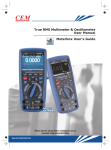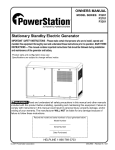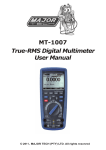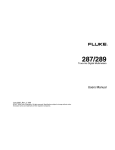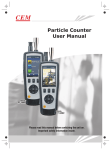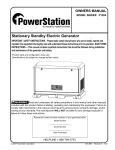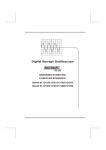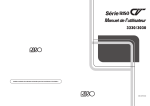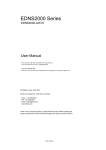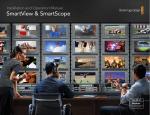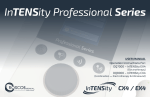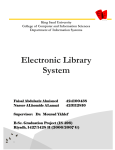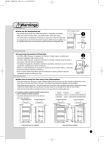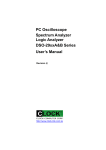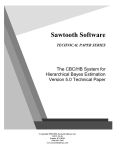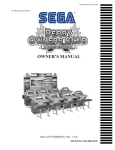Download DT-99S v110610 英文
Transcript
True RMS Multimeter & Oscillometer User Manual Please read this manual before switching the unit on. Important safety information inside. launaM resU epocseroB oediV Video Borescope User Manual Contents Digital Multimeter 1.Introduction................................................................................................................. 4 2.Safety.......................................................................................................................... 4 3.Safety Instructions...................................................................................................... 5 4.Feature........................................................................................................................ 6 5.Measurement and Setup.............................................................................................. 9 6.General Specifications................................................................................................. 28 7.Specifications.............................................................................................................. 30 Oscilloscope Section..................................................................................................... 34 1.Introduction................................................................................................................. 36 2.Function and Operation................................................................................................ 38 3.Examples..................................................................................................................... 47 4.Fault Processing.......................................................................................................... 48 Appendix 1:Daily maintenance.........................................................................................50 Appendix 2:Specifications................................................................................................51 launaM resU epocseroB oediV Digital Multimeter 1.Introduction This meter measures AC/DC Voltage, AC/DC Current, Resistance,Capacitance,Frequency (electrical & electronic), Duty Cycle, Diode Test,Insulation Test,and Continuity plus Thermocouple Temperature. It can store and recall data. It features a waterproof, rugged design for heavy duty use.Proper use and care of this meter will provide many years of reliable service. 2.Safety This symbol adjacent to another symbol, terminal or operating device indicates that the operator must refer to an explanation in the Operating Instructions to avoid personal injury or damage to the meter. WARNING This WARNING symbol indicates a potentially hazardous situation, which if not avoided, could result in death or serious injury. CAUTION This CAUTION symbol indicates a potentially hazardous situation, which if not avoided, may result damage to the product. MAX This symbol advises the user that the terminal(s) so marked must not be connected to a circuit point at which the voltage with respect to earth ground exceeds (in this case) 1000 VAC or VDC. This symbol adjacent to one or more terminals identifies them as being associated with ranges that may, in normal use, be subjected to particularly hazardous voltages. For maximum safety, the meter and its test leads should not be handled when these terminals are energized. This symbol indicates that a device is protected throughout by double insulation or reinforced insulation. PER IEC1010 OVERVOLTAGE INSTALLATION CATEGORY OVERVOLTAGE CATEGORY I Equipment of OVERVOLTAGE CATEGORY I is equipment for connection to circuits in which measures are taken to limit the transient overvoltages to an appropriate low level. Note – Examples include protected electronic circuits. OVERVOLTAGE CATEGORY II Equipment of OVERVOLTAGE CATEGORY II is energy-consuming equipment to be supplied from the fixed installation. Note – Examples include household, office, and laboratory appliances. 4 Video Borescope User Manual OVERVOLTAGE CATEGORY III Equipment of OVERVOLTAGE CATEGORY III is equipment in fixed installations. Note – Examples include switches in the fixed installation and some equipment for industrial use with permanent connection to the fixed installation. OVERVOLTAGE CATEGORY IV Equipment of OVERVOLTAGE CATEGORY IV is for use at the origin of the installation. Note – Examples include electricity meters and primary over-current protection equipment 3.Safety Instructions This meter has been designed for safe use, but must be operated with caution. The rules listed below must be carefully followed for safe operation. 3-1.NEVER apply voltage or current to the meter that exceeds the specified maximum: Input Protection Limits Maximum Input 1000VDC/AC RMS 500mA 1000V fast acting fuse 10A 1000V fast acting fuse (20A for 30 seconds max every 15 minutes) Frequency, Resistance, Capacitance, 1000VDC/AC rms Duty Cycle, Diode Test, Continuity Temperature 1000VDC/AC rms Surge Protection: 8kV peak per IEC 61010 Function V DC or V AC mA AC/DC A AC/DC 3-2.USE EXTREME CAUTION when working with high voltages. 3-3.DO NOT measure voltage if the voltage on the “COM” input jack exceeds 1000V above earth ground. 3-4.NEVER connect the meter leads across a voltage source while the function switch is in the current, resistance, or diode mode. Doing so can damage the meter. 3-5.ALWAYS discharge filter capacitors in power supplies and disconnect the power when making resistance or diode tests. 3-6.ALWAYS turn off the power and disconnect the test leads before opening the covers to replace the fuse or batteries. 4 5 launaM resU epocseroB oediV 3-7.NEVER operate the meter unless the back cover and the battery and fuse covers are in place and fastened securely. If the equipment is used in a manner not specified by the manufacturer, the protection provided by the equipment may be impaired. 4.Feature 4-1.Understanding the Push Buttons The 12 push buttons on the front of the Meter activate features that augment the function selected using the rotary switch, navigate menus or control power to Meter circuits. HELP RANGE HOLD AUTO MODE REC ESC F1F2F3F4 Selects sub-functions and modes related to the rotary switch function. Cursor buttons select an item in a menu, adjust display contrast, scroll through information, and perform data entry. HOLD Freezes the present reading in the display and allows the display to be saved. Also accesses AutoHold. RANGES witches the Meter range mode to manual and then cycles through all ranges. To return to auto ranging, press the button for 1 second. MAX/MIN Starts and stops MIN MAX recording. ESC Return from Power off. 6 Video Borescope User Manual 4-2.Understanding the Display 5 6 7 0 10 11 03/26/11 VAC 12 0.0005 13 Auto Range REL 3 2 9 - 0 .00 0 8VDC 1 3 :17 4 8 -5 -4 -3 -2 -1 0 1 2 3 4 14 5VAC - 23.2 dB m 1 MENU SAVE REL,% 15 SETUP 1.Soft key labels Indicates the function of the button just below the displayed label. 2.Bar graph Analog display of the input signal(See the "Bar Graph" section for more information). 3.Minus sign Indicates a negative reading. 4.Indicates the range the Meter is in and the ranging mode (auto or manual) 5.Battery level Indicates the charge level batteries. 6.Time Indicates the time set in the internal clock. 7.Mode annunciators Indicates the Meter's mode. 8.Minimeasurement Displays the lightning bolt (when necessary) and the input value when the primary and secondary displays are covered by a menu or pop-up message. 9.Main display Displays measurement information about the input signal. 10.Date Indicates the date set in the internal clock. 11.Beeper Indicates the Meter’s beeper is enabled (not associated with the continuity beeper). 12.Units Indicates the units of measure. N Auxiliary Units Indicates unit less measurements like Crest Factor. 13.Remote communication Indicates activity over the communication link. 14.Relative Indicates the displayed value is relative to a reference value. 15.Secondary display Displays secondary measurement information about the input signal. 4-3.Bar Graph The analog bar graph functions like the needle on an analog meter, but without the overshoot. For frequency, duty cycle, pulse width, dBm, and crest factor functions, the bar graph represents the amplitude of the input signal (volts or amps) and not the value in the primary display. The bar graph is not shown for capacitance, temperature, AC+DC, AC over DC, peak, or min max functions. For DC voltage, DC current, and all relative percent modes, a zerocentered bar graph is displayed. For DC voltage and current, the bar graph range is the maximum of the selected range. For relative percent mode, the bar graph goes to ±10 %. The number of lit segments indicates the measured value and is relative to the full-scale value of the selected range. In the 50 VAC range, for example, the major divisions on the scale represent 0, 5, 10, 15, 20, 25, 30, 35, 40, 45, and 50 VAC. An input of 25 VAC turns on segments up to the middle of the scale. 7 launaM resU epocseroB oediV 4-4.Page Area The page area of the display is where the main meter content is displayed. The primary display (upper half of the page area) is where the most important value of the selected function is shown. The secondary display contains the bar graph and values that may be measured in addition to the primary function value. For example, with frequency measurement selected in Vac, the frequency value will appear in the primary display with the ac voltage value in the secondary display. 4-5.Softkey Labels Labels for the four function softkeys (F1 through F4) appear in the bottom row of the display. These labels will change based on the function and/or menu selection. 4-6.Understanding the Rotary Switch 10A Select a primary measurement function mA by positioning the rotary switch to one of μA the icons around its perimeter. For each function, the Meter presents a standard display for that function (range, measurement units, and modifiers). Button choices made in one function do not carry over into another function. OSC V Hz% mV Temp Hz% Ω CAP DC(AC) and AC+DC voltage measurements AC voltage measurements DC(AC) millivolts, ac+dc millivolt measurements Frequency measurements Resistance, Diode test, Capacitance and Continuity measurements Temperature measurements AC, DC and AC+DC amps measurements AC, DC and AC+DC milliamps measurements AC, DC and AC+DC microampere measurements up to 5,000μA 4-7.Using the Input Terminals All functions except current use the VOHMSand COM input terminals. The two current input terminals (A and mA/μA) are Used as follows: Current from 0 to 500 mA, use the uAmA and COM terminals. Current between 0 and 10 A use the A and COM terminals. Input for 0 A to 10.00 A current (20VA overload for 30 seconds on, 10 minutes off), Input for 0 A to 500 mA current measurements. Return terminal for all measurements. Input for voltage, continuity, resistance, diode test, conductance, capacitance. 8 Video Borescope User Manual 5. Measurement and Setup 5-1.DC Voltage Measurements CAUTION: Do not measure DC voltages if a motor on the circuit is being switched ON or OFF. Large voltage surges may occur that can damage the meter. 1.Set the function switch to the green VDC position. 2.Insert the black test lead banana plug into the negative COM jack. Insert the red test lead banana plug into the positive V jack. 3.Read the voltage in the display. 8:10pm 06/13/07 auto range VDC 100.00 0 100 F1 200 F2 300 400 500 VDC F3 F4 HELP HOLD RANGE HOLD AUTO MAX MIN ESC MODE OSC 10A mA μA V REC Hz% mV Temp Hz% Ω CAP 9 launaM resU epocseroB oediV 5-2.AC Voltage Measurements WARNING: Risk of Electrocution. The probe tips may not be long enough to contact the live parts inside some 240V outlets for appliances because the contacts are recessed deep in the outlets. As a result, the reading may show 0 volts when the outlet actually has voltage on it. Make sure the probe tips are touching the metal contacts inside the outlet before assuming that no voltage is present. CAUTION: Do not measure AC voltages if a motor on the circuit is being switched ON or OFF. Large voltage surges may occur that can damage the meter. 1.Set the function switch to the green VAC position. 2.press the soft key labeled Menu. Move the menu selector to the menu item labeled VAC. Press the soft key VAC 3.Insert the black test lead banana plug into the negative COM jack. Insert red test lead banana plug into the positive V jack. 4.Read the voltage in the main display 8:10pm 06/13/07 auto range VAC 100.00 0 100 F1 200 F2 300 400 500 VAC F3 F4 HELP HOLD RANGE AUTO HOLD MAX MIN ESC MODE OSC 10A mA μA 10 V REC Hz% mV Temp Hz% Ω CAP Video Borescope User Manual 5-3.Making dB Measurements The Meter is capable of displaying voltage as a dB value, either relative to 1 milliwatt (dBm), a reference voltage of 1 volt (dBV) or a user-selectable reference value. 1.Set the function switch to the green VAC position. 2.press the softkey labeled Menu. Move the menu selector to the menu item labeled dBm. Press the softkey dBm 3.Insert the black test lead banana plug into the negative COM jack. Insert red test lead banana plug into the positive V jack. 4.Read the voltage in the main display and the dBm in the Secondary display 5.To select another reference value, press the softkey labeled Ref to display a message box with the current reference value. Pressing or , scrolls through the nine predefined references: 4,8,16,25,32,50,75,600 and 1000. Set the reference by pressing the softkey labeled OK. 5-4.Low Pass Filter The Meter is equipped with an ac low pass filter. When measuring ac voltage, press the soft key labeled Menu to open the function menu, and move the menu selector to the LO item. Next, press the softkey labeled LO to toggle the low pass filter mode . 11 launaM resU epocseroB oediV 5-5.mV Voltage Measurements CAUTION: Do not measure mV voltages if a motor on the circuit is being switched ON or OFF. Large voltage surges may occur that can damage the meter. 1.Set the function switch to the green mV position. 2.Press the soft key labeled Menu. Move the menu selector to the menu item labeled mVDC(mVAC). Press the soft key mVDC(mVAC). 3.Insert the black test lead banana plug into the negative COM jack. Insert the red test lead banana plug into the positive V jack. 4.Read the mV voltage in the display 8:10pm mVAC 500.00 0 100 F1 200 F2 300 400 500 mVAC F3 F4 HELP HOLD RANGE AUTO HOLD MAX MIN ESC MODE OSC 10A mA μA 12 06/13/07 auto range V REC Hz% mV Temp Hz% Ω CAP Video Borescope User Manual 5-6.Temperature Measurements 1.Set the function switch to the green TEMP(°C or °F) position. 2.press the soft key labeled Menu. Move the menu selector to the menu item labeled TEMP. Press the soft key TEMP(C or F). 3.Insert the Temperature Probe into the input jacks, making sure to observe the correct polarity. 4.Read the temperature in the display 5.To input a temperature offset value, press the softkey labeled Offset to open a message box with the present offset value. Use and to position the cursor over one of the digits or the polarity sign. Use and to scroll through the numbers for each digit in the offset or switch between a + or – offset. With the desired value displayed, press the softkey labeled OK to set the temperature offset. 8:10pm 06/13/07 auto range 100.00 F1 F3 F2 F4 HELP HOLD RANGE HOLD AUTO MAX MIN ESC MODE V OSC REC Hz% mV 10A Temp Hz% mA Ω μA CAP 8:10pm 06/13/07 auto range 5-7.Frequency Measurements 1.Set the function switch to the green Hz% position. 2.Insert the black test lead banana plug into the negative COM jack. Insert the red test lead banana plug into the positive V jack. 3.Read the Frequency in the display °C Hz 50.000 0.00% F1 F2 F3 F4 HELP HOLD RANGE AUTO HOLD MAX MIN ESC MODE OSC 10A mA μA V REC Hz% mV Temp Hz% Ω CAP 13 launaM resU epocseroB oediV 5-8.Resistance Measurements WARNING: To avoid electric shock, disconnect power to the unit under test and discharge all capacitors before taking any resistance measurements. Remove the batteries and unplug the line cords. 1.Set the function switch to the green Ω CAP position. 2.Insert the black test lead banana plug into the negative COM jack. Insert the red test lead banana plug into the positive Ω Jack. 3.Read the resistance in the display. 8:10pm 06/13/07 auto range 50.000 F1 F2 MΩ F3 F4 HELP HOLD RANGE HOLD AUTO MAX MIN ESC MODE OSC 10A mA μA 14 V REC Hz% mV Temp Hz% Ω CAP Video Borescope User Manual 5-9.Continuity Check WARNING: To avoid electric shock, disconnect power to the unit under test and discharge all capacitors before taking any resistance measurements. Remove the batteries and unplug the line cords. 1.Set the function switch to the green Ω CAP position. 2.Press the soft key labeled Menu. Move the menu selector to the menu item labeled Beeper. Press the soft key Beeper. 3.Insert the black test lead banana plug into the negative COM jack. Insert the red test lead banana plug into the positive jack. 4.If the resistance is less than approximately 25Ω, the audible signal will sound. If the circuit is open, the display will indicate “OL”. 8:10pm 06/13/07 auto range 25.000 F1 F2 Ω F3 F4 HELP HOLD RANGE AUTO HOLD MAX MIN ESC MODE OSC 10A mA μA V REC Hz% mV Temp Hz% Ω CAP 15 launaM resU epocseroB oediV 5-10.Diode Test 1.Set the function switch to the green Ω CAP position. 2.Press the soft key labeled Menu. Move the menu selector to the menu item labeled Diode. Press the soft key Diode. 3.Insert the black test lead banana plug into the negative COM jack and the red test lead banana plug into the positive V jack. 5.Forward voltage will typically indicate 0.400 to 3.200V. Reverse voltage will indicate “OL”. Shorted devices will indicate near 0V and an open device will indicate “OL” in both polarities. 16 8:10pm 06/13/07 auto range V 0.400 F1 F2 F3 F4 HELP HOLD RANGE AUTO HOLD MAX MIN ESC MODE OSC 10A mA μA V REC Hz% mV Temp Hz% Ω CAP Video Borescope User Manual 5-11.Capacitance Measurements WARNING: To avoid electric shock, disconnect power to the unit under test and discharge all capacitors before taking any capacitance measurements. Remove the batteries and unplug the line cords. 1.Set the rotary function switch to the green Ω CAP position. 2.Press the soft key labeled Menu. Move the menu selector to the menu item labeled Cap. Press the soft key Cap. 3.Insert the black test lead banana plug into the negative COM jack. Insert the red test lead banana plug into the positive V jack. 4.Read the capacitance value in the Display 8:10pm 06/13/07 auto range mF 10.00 F1 F2 F3 F4 HELP HOLD RANGE HOLD AUTO MAX MIN ESC MODE OSC 10A mA μA V REC Hz% mV Temp Hz% Ω CAP 17 launaM resU epocseroB oediV 5-12.DC Current Measurements CAUTION: Do not make 20A current measurements for longer than 30 seconds. Exceeding 30 seconds may cause damage to the meter and/or the test leads. 1.Insert the black test lead banana plug into the negative COM jack. 2.For current measurements up to 5000µA DC, set the function switch to the yellow µA position and insert the red test lead banana plug into the µA/mA jack. 3.For current measurements up to500mA DC, set the function switch to the yellow mA position and insert the red test lead banana plug into the µA/mA jack. 4.For current measurements up to 10A DC, set the function switch to the yellow 10A position and insert the red test lead banana plug into the 10A jack. 5.Press the MODE button to indicate “DC” on the display. 6.Read the current in the display. 18 8:10pm 06/13/07 auto range ADC 10.000 0 100 F1 200 F2 300 400 500 ADC F3 F4 HELP HOLD RANGE AUTO HOLD MAX MIN ESC MODE OSC 10A mA μA V REC Hz% mV Temp Hz% Ω CAP Video Borescope User Manual 5-13.AC Current Measurements CAUTION: Do not make 10A current measurements for longer than 30 seconds. Exceeding 30 seconds may cause damage to the meter and/or the test leads. 1.Insert the black test lead banana plug into the negative COM jack. 2.For current measurements up to 5000µA AC, set the function switch to the yellow µA position and insert the red test lead banana plug into the µA/mA jack. 3.For current measurements up to 500mA AC, set the function switch to the yellow mA position and insert the red test lead banana plug into the µA/mA jack. 4.For current measurements up to 20A AC, set the function switch to the yellow 10A position and insert the red test lead banana plug into the 10A jack. 5.Press the soft key labeled Menu. Move the menu selector to the menu item labeled AC. Press the soft key AC. 6.Read the current in the display 8:10pm 06/13/07 auto range AAC 10.000 0 100 F1 200 F2 300 400 500 AAC F3 F4 HELP HOLD RANGE AUTO HOLD MAX MIN ESC MODE OSC 10A mA μA V REC Hz% mV Temp Hz% Ω CAP 19 launaM resU epocseroB oediV 5-14.Understanding Function Menus Each primary measurement function (rotary switch position) has a number of optional sub-functions or modes accessed by pressing the softkey labeled Menu (F1). A typical menu is shown in Figure. Menu selection is indicated by the filled-in black square(hereafter the menu selector) to the left of a menu item. Use the four front-panel cursor buttons ( ) to position the menu selector next to a menu item. As the menu selector moves between menu items, the four softkeys and their labels change to reflect the available functions and/or modes available for the selection menu item. 5-15.Using Help While operating the Meter, more information about a selected function, a front-panel button, or a menu item may be necessary. Press soft key HELP to open an information window that lists topics covering the functions and modifiers that are available at the time the button is pressed. Each topic provides a brief explanation on a Meter function or feature. The number of information topics displayed at any one time may exceed the display area. Use the softkeys labeled Next and Prev to move from topic to topic. Use the softkey labeled More or and to scroll through the information a full screen at a time. 20 Video Borescope User Manual 5-16.Measuring AC and DC Signals The Meter is capable of displaying both AC and DC signal components (voltage or current) as two separate readings or one AC+DC(RMS) value combined. As shown in Figure , the Meter displays ac and dc combinations two ways: DC displayed over AC (DC,AC), and AC combined with dc (AC+DC). Select one of these three displays using the Function and Mode menu. With the rotary switch set to V, mV, A, mA,or uA, press the soft key labeled Menu. Move the menu selector to the menu item labeled AC+DC. At this point, three different soft key labels indicate AC+DC (F1),and DC,AC (F2). Press the soft key that presents these two signals as needed. While in any of the three AC+DC modes, peak measurements, frequency, duty cycle, relative %, and period measurements are not allowed. In addition to these modes, MIN MAX, relative. 5-17.Capturing Minimum and Maximum Values The MAX MIN Record mode captures minimum, average, and maximum input values. When the input goes below the recorded minimum value or above the recorded maximum value, the Meter beeps and records the new value. The Meter stores the elapsed time since the recording session was started at the same time. The MAX MIN mode also calculates an average of all readings taken since the MAX MIN mode was activated. This mode is for capturing intermittent readings,recording minimum and maximum readings unattended, or recording readings while equipment operation precludes watching the Meter. The MIN MAX mode is best for recording power supply surges, inrush currents, and finding intermittent failures. Response time is the length of time an input must stayat a new value to be captured as a possible new minimumor maximum value. To activate the MAX MIN mode, press MAX MIN. As shown in Figure, the Meter displays e at the top of the measurement page, and the MAX MIN start date and time along the bottom of the page. In addition, the recorded maximum, average, and minimum values appear in the secondary display with their respective elapsed times. To stop a MIN MAX recording session, press the softkey labeled Stop. The summary information in the display freezes, and the softkeys change function to allow saving the collected data. Pressing the softkey labeled Close exits the MIN MAX record session without saving the collected data. 21 launaM resU epocseroB oediV To save the MIN MAX screen data, the MIN MAX session must be ended by pressing the softkey labeled Stop. Next, press the softkey labeled Save.A dialog box openswhere the default saved name can be selected or anothername assigned. the softkey labeled Save to store. Pressing the softkey labeled Restart while MIN MAX is running stops the MIN MAX session, discards all MIN MAXdata, and immediately starts a new MIN MAX recording session. 5-18.Capturing Peak Values To activate the peak mode, press the softkey labeled Menu.Move the menu selector next to the menu item labeledPeak, CF or Peak. Press the softkey labeled Peak to startthe peak recording session. 5-19.Relative Values To activate the peak mode, press the softkey labeled Menu. Move the menu selector next to the menu item labeled REL or Peak. Press the softkey labeled REL to start the peak recording session. If the Meter is already in the relative function, pressing Rel% causes the Meter to turn off relative and display relative percent. 5-20.Low Pass Filter The Meter is equipped with an ac low pass filter. When measuring AC voltage, press the softkey labeled Menu to open the function menu, and move the menu selector to the LO item. Next, press the softkey labeled LO to toggle the low pass filter mode. 03/26/11 13:25 5-21.Hold and AutoHold Mode Auto Range Hold To freeze the display for any function, press key HOLD. Pressing the softkey labeled AutoHOLD activates AutoHold if the Meter is not in the AUTOHOLD SAVE SETUP Peak, MIN MAX, or Record modes. AutoHold operation monitors the input signal and updates the display and, if enabled, sounds the beeper, whenever a new stable measurement is detected. A stable measurement is one that does not vary more than a selected adjustable percentage (AutoHold threshold) for at least one second. The Meter filtersout open lead conditions so the Meter leads can be moved between test points without triggering a display update. 0 000 -50 -40 -30 -20 -10 22 0 10 20 30 40 50mADC Video Borescope User Manual 5-22.Storing Individual Measurement Data For all measurement functions, a snapshot of the screen data is saved by pressing the softkey labeled Save. Edit name, then pressing the softkey labeled Save stored date. 5-23.Viewing Memory Data Viewing data stored in the Meter’s memory is performed through the save menu. Press the softkey labeled Save. Position the menu selector next to the menu item labeled View measure and press the softkey labeled View. If there are previously stored records, press the softkey labeled Prev to page back through previously stored records. Press the softkey labeled Next to page in the other direction. press the softkey labeled Delete to delete stored records. Press Close to return to normal Meter operation. 5-24.Viewing Trend Data Viewing data stored in the Meter’s memory is performed through the save menu. Press the softkey labeled Save. Position the menu selector next to the menu item labeled View record and press the softkey labeled View. If there are previously stored records, press the softkey labeled Prev to page back through previously stored records. Press the softkey labeled Next to page in the other direction.Press Close to return to normal Meter operation. Press the soft key labeled Trend to display the recorded data in a trend-plot view. Press the softkey labeled Delete recorded data 13:22 15 9.0 3.0 0 3.0 9.0 15 00:00 03/26/11 VDC 00:15 DELETE 03/26/11 13:20:53 00:30 00:45 01:00 0.0003 vdc 13:21:14 CLOSE SUMMARY 23 launaM resU epocseroB oediV 5-25.Recording Measurement Data The Meter’s record feature collects measurement information over a user-specified duration. This collection of information is called a recording session. A recording session is made up of one or more measurement records Each record contains measurement summary information covering the duration of the record. Press the softkey labeled Save. Position the menu selector next to the menu item labeled Record and press the softkey labeled Record to open the configuration display. Recording session duration,and sample interval duration.Both variables affect the recording length and number of intervals recorded. These two variables may interact, in that setting one variable may adjust the other variable to fit the recording session within the available memory. The percentage of memory available at the beginning of a recording session is displayed below the duration and sample interval settings. To change either of the two recording variables, use the cursor buttons to position the menu selector next to the desired menu item and press the softkey labeled Edit. Use and to move between and set each digit of the selected variable. Press the softkey labeled Start to start records. The recording session will continue until the allocated memory is used, the batteries expire, the rotary switch is moved. or the session is terminated by pressing the softkey labeled Stop. 28 24 5.26.Zooming in on Trend Data While viewing trend data, pressing or zooms in or out respectively on the data around the cursor. Each press of reduces the x-axis time period by one half to reveal more details. Each press of doubles the time period until all the recorded data is displayed. The zoom level is displayed in the upper-right hand corner of the display. Video Borescope User Manual 5-27.Changing Meter Setup Options The Meter has a number of preset features such as date and time formats and battery save mode timeouts, and the displayed language. These variables are referred to as Meter setup options. Many setup options affect general Meter operations and are active in all functions. Others are limited toone function or group of functions. Access to the setup options is always available through the softkey labeled Setup. Information about the Meter, such as serial number, model, for example. is also accessed through the setup menu. 5-28.Resetting Meter Setup Options The Meter’s setup options can be reset to default values through the setup menu. Open the setup menu by pressing the softkey labeled Setup. Position the menu selector next to the menu item labeled Reset and press the softkey labeled Setup. A message will appear asking to confirm the reset action. Press the softkey labeled OK to perform the reset. 5-29.Meter Info The Meter Info selection lists the serial number, model number, firmware version, calibration date, and calibration counter. Operator name, company name are displayed. 5-30.Setting the Event Threshold Value Press the softkey labeled Setup to access the setup menu. Using the cursor buttons, move the menu selector next to the menu item labeled Instrument and press the softkey labeled Enter to open the recording setup screen. Using the cursor buttons,move the menu selector next to the menu item labeled Event Threshold for Recording (AutoHOLD) and then press the softkey labeled Edit. Press or to scroll through the event threshold values. With the desired value selected, press the softkey labeled Close. 5-31.Calibration The Calibration selection allows a qualified calibration technician to enter a password that allows the Meter to be calibrated. 5-32.Using Communications You can use the Wireless communication link and transfer the contents of a meter’s memory to a PC. 25 launaM resU epocseroB oediV 5-33.Setting Date and Time The Meter’s internal clock is used in the display and for timestamping recorded measurements. To change the date and time as well as the display format, press the softkey labeled Setup. Position the menu selector next to the menu item labeled Display. To set the date and time, press the softkey labeled Date/Time to open the date/time menu. Next, position the menu selector next to either the Set Date item or Set Time item and press the softkey labeled Edit. Using and , position the cursor on the date or time element to adjust.Use and to change the selected date or time element value. Press OK to complete the action. 5-34.Auto Power Off Press the softkey labeled Setup. Position the menu selector next to the menu item labeled Display. To set Auto Power Off and then press the softkey labeledEdit. Use and to adjust the time to one of the preset values. 0 is disable the timeout feature. Press the softkey labeled OK to set the selected time. Press the softkey labeled Close to return. 5-35.Setting Format Press the softkey labeled Setup. Position the menu selector next to the menu item labeled Format. Using thecursor buttons, move the menu selector next to the menuitem labeled Numeric(Date\Time) format, press the softkey labeled EDIT, select 0.0000(0,0000) and MM/ DD/YY(DD/MM/YY) and 24 HOUR (12 HOUR) format. 5-36.Replacing the Batteries Refer to Figure and replace the batteries as follows: 1.Turn the Meter off and remove the test leads from the terminals. 2.Remove the battery door assembly by using a standardblade screwdriver to turn the battery door screw one-half turn counterclockwise. 3.Replace the batteries with 7.4 volt charge batteries Observe proper polarity. 4.Reinstall the battery door assembly and secure it by turning the screw one-half turn clockwise. 26 Video Borescope User Manual 5-37.Replacing the Fuses Referring to Figure , examine or replace the Meter's fuses as follows: 1.Turn the Meter off and remove the test leads from the terminals. 2.Remove the battery door assembly by using a standardblade screwdriver to turn the battery door screw one-half turn counterclockwise. 3.Remove the fuse by gently prying one end loose, then sliding the fuse out of its bracket. 4.Install only specified replacement fuses. 5.Reinstall the battery door assembly and secure it by turning the screw one-half turn clockwise Stand battery cover Stand 7.4V Li-ion battery battery cover 7.4V Li-ion battery Seal ring of battery cover Back shell Seal ring of battery cover Fuse wire Seal ring of back Shell Fuse wire Fuse wire 27 launaM resU epocseroB oediV 6.General Specification Enclosure Double molded, waterproof Shock (Drop Test) 6.5 feet (2 meters) Diode Test Test current of 0.9mA maximum, open circuit voltage 3.2V DC typical Continuity Check Audible signal will sound if the resistance is less than 25Ω (approx.), test current <0.35mA PEAK Captures peaks >1ms Temperature Sensor Requires type K thermocouple Input Impedance >10MΩ VDC & >9MΩ VAC AC Response True RMS AC True RMS The term stands for “Root-Mean-Square” which represents the method of calculation of the voltage or current value. Average responding multimeters are calibrated to read correctly only on sine waves and they will read inaccurately on non-sine wave or distorted signals. True rms meters read accurately on either type of signal. ACV Bandwidth 50Hz to 100000Hz <3 at full scale up to 500V, decreasing linearly Crest Factor to <1.5 at 1000V Display 50,000 count backlit liquid crystal with bargraph Overrange indication “OL” is displayed Auto Power Off 5-30minutes (approximately) with disable feature Polarity Automatic (no indication for positive); Minus (-) sign for negative Measurement Rate 20 times per second Low Battery Indication “ ” is displayed if battery voltage drops below operating voltage Battery One7.4V 28 Video Borescope User Manual Fuses Operating Temperatur Storage Temperature Operating Humidity Storage Humidity Operating Altitude Safety mA, µA ranges; 0.5A/1000V ceramic fast blow A range; 10A/1000V ceramic fast blow 5°C to 40°C (41°F to 104°F) -20°C to 60°C (-4°F to 140°F) Max 80% up to 31°C (87°F) decreasing linearly to 50% at 40°C (104°F) <80% 7000ft. (2000meters) maximum. This meter is intended for origin of installation use and protected, against the users, by double insulation per EN61010-1 and IEC61010-1 2nd Edition (2001)to Category IV 600V and Category III 1000V; Pollution Degree 2. The meter also meets UL 61010-1, 2nd Edition (2004), CAN/CSA C22.2 No. 61010-1 2nd Edition (2004),and UL 61010B -2-031, 1st Edition (2003) 29 launaM resU epocseroB oediV 7.Specifications Function DC Voltage Range 50mV 500mV 5V 50V 500V 1000V Resolution 0.001mV 0.01mV 0.0001V 0.001V 0.01V 0.1V Accuracy (0.05% + 20) (0.025% + 5digits) (0.025% + 5digits) (0.025% + 5digits) (0.05% + 5digits) (0.1% + 5) Function AC Voltage Range Resolution Accuracy 50 to 10000Hz 50/60Hz(0.3% + 25) <1KHz(0.5% + 25) <5KHz(3% + 25) 50mV 0.001mV 500mV 0.01mV 5V 0.0001V 50V 0.001V 500V 0.01V 1000V 0.1V All AC voltage ranges are specified from 5% of range to 100% of range Function (AC+DC) 30 Range Resolution 50mV 500mV 5V 50V 500V 1000V 0.001mV 0.01mV 0.0001V 0.001V 0.01V 0.1V Accuracy 0 to 1000Hz (1.0% + 25) 1%+40 Video Borescope User Manual Function DC Current Range Resolution Accuracy 500µA 0.01µA 0.1%+20 5000µA 0.1µA 50mA 0.001mA 500mA 0.01mA 0.15%+20 10A 0.001A 0.3%+20 (20A: 30 sec max with reduced accuracy) Function AC Current Range Resolution Accuracy 50 to 10000Hz 50/60Hz(0.6% + 25) <1KHz(1.5% + 25) <10KHz(3% + 25) 500µA 0.01µA 5000µA 0.1µA 50mA 0.001mA 500mA 0.01mA 10A 0.001A (20A: 30 sec max with reduced accuracy) All AC current ranges are specified from 5% of range to 100% of range Function (AC+DC) Range Resolution 500µA 5000µA 50mA 500mA 10A 0.01µA 0.1µA 0.001mA 0.01mA 0.001A Accuracy 0 to 1000Hz (1.0% + 25) (1.5% + 40) 31 launaM resU epocseroB oediV Function Range Resolution Accuracy AC Voltage 5K-100K (5000+Count) 50mV (5.0% + 40) 0.001mV 500mV 0.01mV 5V 0.0001V 50V 0.001V (6.0% + 40) NOTE: Accuracy is stated at 18 to 28°C (65 to 83°F) and less than 75%RH. AC switch according to the calibration of sine wave. It generally increase ±(2% reading + 2% full scale) if non sine wave in the wave crest less than 3.0. Function Range Resolution Accuracy Resistance 50Ω 0.001Ω 0.5%+20 0.05%+10 500Ω 0.01Ω 0.05%+10 0.0001kΩ 5kΩ 0.001kΩ 50kΩ 0.01kΩ 500kΩ 0.001MΩ 0.2%+20 5MΩ 0.001MΩ 2%+20 50MΩ Function Capacitance 32 Range 5nF 50nF 500nF 5µF 50µF 500µF 10mF Resolution 0.001nF 0.01nF 0.1nF 0.001µF 0.01µF 0.1µF 0.01mF Accuracy ±(2% + 40) ±(2% + 40 digits) ±(5% +40 digits) Video Borescope User Manual Function Frequency (electronic) Frequency (electrical) Range Resolution Accuracy 50Hz 0.001Hz ±(0.01% + 10) 500Hz 0.01Hz 5kHz 0.0001kHz 50kHz 0.001kHz 500kHz 0.01kHz 5MHz 0.0001MHz 10MHz 0.001MHz Sensitivity: 0.8V RMS min. @ 20% to 80% duty cycle and <100kHz; 5V RMS min @ 20% to 80% duty cycle and >100kHz. 40.00-10kHz 0.01 - 0.001kHz ±(0.5% reading) Sensitivity: 1V RMS Function Duty Cycle Range Resolution Accuracy 0.1 to 99.90% 0.01% ±(1.2% reading + 2digits) Pulse width: 100µs - 100ms, Frequency: 5Hz to 150kHz Function Temp (type-K) Range Resolution -50 to 1000°C 0.1°C -58 to 1832°F 0.1°F Accuracy ±(1.0% reading + 2.5°C) ±(1.0% reading + 4.5°F) (Probe accuracy not included) 33 launaM resU epocseroB oediV Oscilloscope Section Introduction Digital Oscilloscope, is of compact size, powerful and easily operated; TFT color LCD display, realizing its ease of use which can greatly improve customer’s work efficiency. Digital Oscilloscope performs outstandingly, powerful, affordable, with a high cost performance. Its real time sample rate is up to 50 MSa/s, can meet the market needs of high capture speed, complicated signal; supports internal storage and Bluetooth data transmission, customer can take repeated measurements and prints of the data graph by upper computer. This meter measures AC/DC Voltage, AC/DC Current, Resistance, Capacitance, Frequency (electrical & electronic), Duty Cycle, Diode Test, Insulation Test, and Continuity plus Thermocouple Temperature. It can store and recall data. It features a waterproof, rugged design for heavy duty use. Proper use and care of this meter will provide many years of reliable service. Features •Brand new design, compact size, simple portability •TFT color LCD display, waveform display much more clear and stable •Real time sample rate: 500Sps—50 Msa/s • Storage depth: 3Kpts •Trigger function: rising edge, falling edge •Waveform record •Auto search •10 set waveform storage/output; waveform data can be transmitted by Bluetooth or wireless USB interface to upper computer for further operation •Cursor test •Multi-screen display for channel waveform and FFT waveform •Menu display mode, much flexible and natural operation for customer •English online help system •A user manual •Product warranty card •Certificate of quality •One set of 1:1 probe •One adaptor •A charger according with user’s country standard •CD ( pc software) 34 Video Borescope User Manual General safety requirements Know about the following safety precautions to avoid personal injury, also to prevent damage generated by connection of this product with any other product. In order to avoid any potential danger, please use the product according to the regulation. Only qualified technical personnel can take the maintenance procedures. Prevent fire disaster or personal injury. Use proper charger. Only special charger for this product confirmed by user’s country is available. Insert and pull out correctly. Don’t insert or pull out while test wire is connecting with power cable. Connect the probe correctly. Probe ground wire is the same as earth potential; please don’t connect the ground wire to a high voltage. During the test procedure, please don’t touch bare contacts or components. Check all the terminal ratings. In order to prevent danger of fire and electrical shock, please check all the ratings and notes of this product. Before connecting the device, please read the user manual for further information of concerned ratings. Don’t operate with the cover opened. If the cover-plate or face-plate is removed, please don’t use the device. Use proper fuse wire. Only the fuse wires which compliances with specified type and ratings of this product can be adopted. Don’t operate while suspecting product malfunction. If suspect any damage of this device, please inform qualified maintenance personnel to examine. Avoid circuit exposure. Don’t touch any bare contact or component after connection of industrial frequency power. Please don’t operate under an inflammable or explosive circumstance. Keep device surface clean and dry. 35 launaM resU epocseroB oediV Summary The manual introduces operation information of Digital Oscilloscope which includes the following chapters: •"Introduction"presents the front panel, user interface, function check and probe of the oscilloscope. •"Function introduction and operation" makes a detailed introduction of oscilloscope function and operation. •"Application example: includes many examples of testing, for readers’ reference. •"Appendix 1: daily maintenance and cleaning" briefly presents how to maintain the oscilloscope. •"Appendix 2: specifications" details the specifications of Digital Oscilloscope. 1.Introduction Digital Oscilloscope is a small and handy portable device, which can measure by taking suspension ground voltage as reference. Waterproof function, can be used in mobile state. This section presents how to accomplish the following works: •Get the general knowledge of front panel and user interface of Digital Oscilloscope. •Brief function check. 1-1 General knowledge of front panel and user interface of Digital Oscilloscope. Before operating Digital Oscilloscope, need to know the front operational panel of the oscilloscope. The following content makes a brief description and introduction of operation procedures and functions of the meter front panel, enable the user to be familiar with the meter in minimal time. Digital Oscilloscope provides a simple but with clear function front panel, to make sure the convenience of basic operation to user. The front panel includes 4 function keys (F1-F4), 4 direction keys,4 selection keys(HOLD,MODE,AUTO,REC), user can enter into different functional menus or directly obtain specific function applications by using these keys. 8:10pm 06/13/07 auto range VDC 100.00 0 100 F1 200 F2 300 400 500 VDC F3 F4 HELP HOLD RANGE AUTO HOLD MAX MIN ESC MODE OSC 10A mA μA V REC Hz% mV Temp Hz% Ω CAP Picture 1-1 operation panel 36 Video Borescope User Manual 1. Date and time 2. Status of current waveform windows 3. Remaining power of battery 4. Waveform display area 5. Waveform peak value 6. Signal coupling marks, preset amplitude gear 7. Waveform measured frequency 8. Preset sample rate 9. Trigger mode mark 10. Fast display mark 11. Slow display mark 12. Operation prompt bar Picture 1-2 interface display 1-2 Brief function examination Perform a fast function examination to test and verify if the oscilloscope works well or not. Please proceed as follows: 1.Turn the knob, turn on the oscilloscope power. 2.Connect the oscilloscope to signal source. Various AC signal can be adopted, including 110V/220V AC power. 3.Press "AUTO". Corresponding frequency and peak waveformcan be detected in several seconds. 4.If connect to 110V/220V AC power, press " " directly indicating 100V/div, press " " or " " indicating 1KSa/s, alternating sine wave can be observed. 1-3 Probe and connector 1-3-1 Safety of probe and connector The protective device of probe and connector main part prevents fingers from electric shock. Picture 1-6 Before any measurement, connect the probe and the connector with the oscilloscope. Note: •To avoid electric shock while using the probe, keep the fingers on the back of protective device of the probe main part. 37 launaM resU epocseroB oediV •To avoid electric shock, don’t touch the metallic part of the probe top while connecting to voltage source. •Measured signal by the oscilloscope is taken as a reference voltage to the ground, make sure the ground terminal connect to the earth correctly, do not cause a short circuit. 1-3-2 Probe application 1. Connect the oscilloscope probe with the connector, and insert into the input terminal of the device. 2. If use probe hooked head, make sure the hook end firmly stuck in the probe. 3. Probe connection mode must be adopted while the measuring frequency of the signal is above 1 Khz. 2.Function and Operation In order to operate the oscilloscope efficiently, user needs to know the following functions: •Interface and buttons •Connector and probe •Settings of system •Vertical system •Horizontal system •Trigger system •Signal capture system •Display system •Measuring system •Memory system •Auxiliary system •Online help system 2-1 Interface and Buttons See the following picture: Picture 2-1 •Please follow the prompts of display interface for the use of F1-F4. •HOLD hold key (freezes all the readings in the display) •MODE function key switch (switch the cursor and waveform position) •AUTO auto search key (search waveform of unknown frequency or amplitude) •REC record key (record current waveform content, the length is 10 pages) • direction key (adjust sample rate, preselecting amplitude and etc.) 38 Video Borescope User Manual 2-2 Connector •Connector is adopted for the connection of probe and oscilloscope, the probe and connector must be used when the measuring frequency of waveform is above 1KHz. •When measured signal is a waveform of DC or its measuring frequency is below 1KHZ, the stick of general oscilloscope can be adopted. •If the device is suspended, don’t need to differentiate phase line or null line when measuring industrial frequency voltage. 2-3 Help Section For the convenience of user, built-in simple instructions in Digital Oscilloscope is available, part one presents the function of various function keys, part two indicates quick start use. •Press F1 (HELP), enter into help section •Press F4, quit from help section 2-4 System Settings 1. Digital Oscilloscope can adjust relative trigger mode according to input signal. 2. Setup the coupling mode according to input signal. 3. Setup the warning tone is activated or not. Chart 2.4.1 Function Trigger mode Coupling mode Warning tone observations Rising edge, falling edge, no trigger AC coupling, DC coupling Key tone, no key tone Set up by taking the following steps: 1.Running state (RUN), press F2 according to the prompt (SET), enter into setup interface(SYSTEM SETUP). 2.Press “ ” by user’s needs to select the function in chart 2.4.1 3.Press “ ” by user’s needs to select the observation in chart 2.4.1 4.Press F4, save the settings and quit, see picture 2-4-1. Picture2-4-1 39 launaM resU epocseroB oediV 2-5 Fast/slow display •When the measured signal is unstable, displayed waveform presents jumping; long-term observation may cause eye fatigue. Digital Oscilloscope offers the selection of fast/slow display function, press F3 (F/S), fast display can be switched to slow display, which can efficiently improve eye fatigue. “Slow” turns to yellow at status bar of interface, means activated. •If press again, switch back to fast display, “Fast” turns to yellow, means fast display activated. •Default fast display after start up. 2-6 Vertical System •Press “ ”to adjust vertical system, default attenuation ratio, that is, preselected frequency (xxV/div) of adjusting input end after start up presents the status of last shutdown. •While selecting DC coupling, as direct current exist in waveform, it may turn to one side, press “MODE”, switch function of “ ” to adjust waveform up and down position, make the waveform back to middle position by pressing “ ”, for convenient observation and measurement. 2-7 Horizontal system •Press “ ” to adjust horizontal system, default adjust of sample rate after startup, that is, xxKSa/S. •Press “MODE” then “ ” if user wants to change the trigger horizontal position in memory (trigger displacement). 2-8 Trigger System Trigger function confirms the time of collecting data and displaying waveform for the oscilloscope.After correctly set up the trigger, the oscilloscope can switch unstable displayed result to meaningful waveform. 40 Video Borescope User Manual 2-8-1 Trigger Mode •2 kinds of trigger mode for the oscilloscope: raising edge and falling edge. When signal voltage across trigger electrical level, raising and falling edge of input signal is adopted for triggering. •Raising edge setup: press “setup” → “trigger” → “raising edge” → “save and quit”. •Falling edge setup: press “setup” → “trigger” → “falling edge” → “save and quit”. •If select “setup” → “trigger” → “no trigger” → “save and quit”, the oscilloscope may lose synchronizing signal and any signal measured by fast display. 2-9 Channel •Oscilloscope vertical response should be slightly greater than its bandwidth, so that FFT frequency spectrum can be higher than effective frequency of oscilloscope bandwidth. However, amplitude close to or higher than the bandwidth will not be accurate. •If channel coupling mode is DC, user can measure DC component of signal by observing the difference between waveform and signal ground. •If coupling mode is AC, DC component is filtered in the signal. This mode makes user easily display the AC component of signal with higher sensitivity. Channel Settings •Channel coupling settings Measured signal is sinusoidal signal containing DC bias: •Press “setup”→ “coupling”→”AC”, select AC coupling mode. DC component in measured signal is separated. •Press “setup” → “coupling” → “DC”, select DC coupling mode. DC and AC component in measured signal can all pass. 2-10 FFT frequency spectrum analysis Time signal can be converted into frequency component (frequency spectrum) by using FFT mathematical operation (Fast Fourier Transform). Observe following signals by FFT mathematical mode: •Analyze harmonic wave in power line •Measure harmonic wave content and distortion in system •Measure impulse response of filter and system •Analyze oscillation 41 launaM resU epocseroB oediV If adopt FFT (Fast Fourier Transform) mode, take following steps: 1. Set up time domain waveform •Press “AUTO” to display proper waveform. •If displayed waveform shows unsatisfactory, press “ ” and “ ” for adjustment. •Press F4 (FFT), the oscilloscope may adopt the 256 central points of time domain waveform to calculate FFT frequency spectrum. •According to Nyquist criterion, press “ ”, make sampling rate up to at least 2 times of input signal Picture 2-10-1(split screen) frequency. 2. FFT frequency spectrum display Press “F4” FFT button, display FFT frequency spectrum, in which a channel waveform and FFT waveform are shown in the split screen. FFT windows instructions As the oscilloscope takes FFT transform for time records of limited length, FFT calculation mode bases on repeated YT waveform. In this case, if the cycle is integer, frequency values of YT waveform are the same at the beginning and the end, the waveform may not be interrupted. However, if the YT waveform cycle is not integer, frequency values shows different at the beginning and the end, high-frequency transient interrupts occur at Picture2-10-2 connecting part. That is so-called “leakage” in frequency domain. Therefore, in order to avoid leakage, multiply a window function with the original waveform, forcing the values at the beginning and the end to 0. 3. Position FFT frequency spectrum •“ ” button can still be pressed under FFT interface to change sampling rate, to realize horizontal amplification or minification; •Adjust “ ” to realize vertical amplification or minification. 4. Measure FFT frequency spectrum by cursor •Two kinds of measurement can be taken for FFT spectrum by using cursor: amplitude (relative value) and frequency (unit: Hz). •Under FFT interface, press F2 ( ) or F3 ( ) according to prompt bar to move red cursor, corresponding frequency and relative amplitude can be measured. 42 Video Borescope User Manual Note: •DC component or deviation existed in signal may cause error or deviation in FFT waveform component part. Select DC coupling mode to reduce AC component. •Nyquist frequency: for waveform, of which highest value ups to F, sampling rate of 2F must be adopted to rebuild the waveform, that is also called Nyquist criteria, “F” means Nyquist frequency, “2F” means Nyquist rate. 2-11 Signal Capture System •Real-time sampling: the memory space should be full for every sampling. Real-time sampling rate ups to 50MSa/s. •The system is under default continuous sampling state after startup, press “HOLD” if user wants to take static measurement, press the same button again to turn back to continuous sampling state. •“REC” button: if the user needs the oscilloscope to take sample of enough data to analyze a series of numbers, press “REC”, the oscilloscope may continuously take data sample of 10 pages for measurement analysis. •Time base: the oscilloscope takes sample of input signal values at discontinuous points to digitalize the waveform. Frequency of value digitalization can be controlled by adopting time base. Press “ ”, adjust the time base to a horizontal level to satisfy user’s needs, •False wave phenomenon: if the speed of sampling is not fast enough, causing inaccurate waveform records, “false wave phenomenon” occur. In this case, the oscilloscope displays the waveform by a frequency which is below actual input waveform’s frequency, or triggers and displays unstable waveform. Therefore, press “AUTO” to auto search for the first measurement of new signal, to confirm the basic frequency of this signal. actual high frequency waveform low frequency waveform caused by false wave phenomenon sampling point False wave phenomenon 43 launaM resU epocseroB oediV 2-12 Display System 2-12-1 Time and Date •After startup, actual time and date display at the top left corner on the interface, format: mm/dd/yy, hh/mm/ss (picture 2-10-1). •Function of the clock is supplied by the back-up battery inside of the device, which can work for 5 to 10 years, and irrelevant to the Li-ion rechargeable battery. •Take “Operating Instructions For Oscilloscope” for reference for the adjustment of clock. 2-12-2 Battery Electric Power Display •After startup, at the top right corner, display the working Li-ion rechargeable battery electric power (picture 2-10-2). •The battery fully charged, 4 cells. •When 1 cell left, blue color turn to red, warning to recharge, 30 to 45 minutes may be used by this left power. •All cells disappear, please recharge promptly, 15 to 20 minutes may be used by this left power. Picture 2-10-1 Picture 2-10-2 2-13 Measuring System The oscilloscope displays forms of voltage relative to time, and helps user measure and display waveforms. Two ways of measurements can be adopted: Scale measurement or cursor measurement. 2-13-1 Scale Measurement Fast and direct evaluation can be done by this way, for example, waveform amplitude can be observed to judge whether it’s 0.8V or not. By calculating relevant primary and secondary scale division, then multiplying by proportion factor, simple measurement can be taken. For example, if four main vertical scale divisions between the waveform peak and base are figured out, proportion factor is 200 mV/division, peak value voltage can be calculated by the following method: 4 divisions * 200mV/div= 0.8V 2-13-2 Movement of Cursor As the following picture shows, press “HOLD” or “REC”, “V/Fcursor” appear in prompt bar, indicates function switch button for cursor measurement. 1. Blue vertical cursor appears on the displayed screen, press “ ” to move the cursor, one time for one space, press this key for more than 1 second for fast move, the cursor moves continuously in the same direction. 2. Press “MODE” to switch left/right cursor, lighter cursor indicates state of activation. 3. Display mode of frequency and cycle is also switched at the time of left/right cursor switch. Activate left cursor displays frequency, right cursor for cycle. See picture 2-11-1. 44 Video Borescope User Manual 4. Press F1 (V/F cursor), cursor measurement turns to voltage amplitude from frequency (cycle). Up and down cursor appears on the screen at the moment. 5. If use needs to move the cursor, press “ ”, one time for one space, press this key for more than 1 second for fast move, the cursor moves continuously in the same direction. 6.Press "MODE" to switch up/down cursor, lighter one indicates state of activation. Picture 2-11-1 2-13- Cursor Data Measurement Manual cursor measurement- increment for horizontal or vertical coordinate figure and increment between two cursors •Time cursor: time cursor displays as vertical line on the screen, which can measure vertical parameter, result appears on the bottom of screen, see picture 2-11-2. •Voltage cursor: voltage cursor displays as horizontal line on the screen, which can measure vertical parameter, result appears on the bottom, see picture 2-11-3. Picture 2-11-2 Picture 2-11-3 2-14 Waveform Records In order to clearly observe some serial signals, as UART, IIC, record mode can be used. Press "REC", the device captures and records signals, after the records, result displays on the screen by page order. •Press "NEXT", turn to next page, 10 pages can be continuously turned. •Press "PREVIOUS", turn back to the previous page. •State of movement and measurement of cursor is same as "HOLD". 2-15 Memory System Digital Oscilloscope memorizes 10 series waveforms to its internal memorizer. The memorized date can be stored for 10 years, memorizer space can be repeatedly used for one million times. The waveform data in it can be recalled back to current oscilloscope, or be sent to upper computer by its internal Bluetooth, as portable computer or PC, then be opened by relevant software in computer. Measurement in computer may also be taken. 45 launaM resU epocseroB oediV 1. Store the current displayed waveform into the device. •Press “HOLD”→“F2(Save)”→ enter into “Save Operations” state→“ ” (select position) →“F1(Memory)”, when no store exists in the position(No store), store directly, the color may turn to purple red from green if storage succeeds. •If previous store exists, system presents “Into the new?” if answer “yes”, original content is covered, current content is stored; if “no”, quit the operation. •Press “F4 (EXIT)” to quit. 2.Store the record state waveform into the device. •Press “REC” → “F2 (Save)”→ “ ”(select position) → “F1 (Memory)”, rest steps same as 1. •Press “F4 (back)” to turn back to flip operation interface of record state, press “REC”to quit. 3.Store FFT displayed waveform into device. •Press “F4 (FFT)”→ “HOLD”→ “F1 (Save)”→ “ ” (select position) “F1 (Memory)”, rest steps same as 1. 2-15-2 Deletion Under “Save Operations” state, press “ ”“ ”(select position), then press “F2(Delete)”, system presents “Are you sure?” if answer “yes”, the content is deleted; if “no”, quit the operation. 2-15-3 Callout •Under “Save Operations” state, press “ ”“ ”(select position), then press “F3 (Recall)”, the selected content displays on the screen. •The waveform data is sent to upper computer by Bluetooth or wireless USB while waveform callout. Picture 2-13-1 46 Picture 2-13-2 Video Borescope User Manual •Press F2 (return) under waveform displaying state, turn back to “Save Operations” state. •Press “F4 (EXIT)” in waveform displaying state, turn back to waveform displaying state. 3.Examples This chapter mainly introduces several application examples, these simplified examples focus on some main functions of the oscilloscope, and user may take it for reference to solve some actual testing problems. •Simple measurement •Cursor measurement •Analyze detailed information of signal •Analyze communication signal difference by mathematical computing function 3-1 Simple Measurement Observe unknown signal in circuit, fast display the frequency and peak value of the measured signal. 1. Auto search function In order to fast display the signal, take following steps: (1) Connect correctly the probe and connector. (2) Press “AUTO”, wait a moment, the oscilloscope auto searches most of the displayed signals. User can take manual adjustment on this basis, until the displayed waveform satisfies user’s needs. Note: the oscilloscope displays corresponding auto search result in waveform area on the screen according to detected signal type. 3-2 Cursor measurement The oscilloscope can auto measure most displayed signals. If needs to accurately measure the frequency and peak value of signal, take following steps: (1)measure signal frequency •Press “HOLD”, freeze the waveform. •Press “ ” or “ ”, to move left cursor. •Press “MODE”, to switch cursor, press “ ” or “ ”, to move right cursor. •Read the time (cycle) between the two cursor press “MODE”, read corresponding frequency. (2) measure signal peak value •Press “F1 (V/F cursor)” after step 1, switch to horizontal cursors, press “ ”or“ ” to move up cursor. •Press “MODE”, to switch cursor, press “ ”or“ ” to move down cursor. •Read the voltage value between two cursors. 47 launaM resU epocseroB oediV 3-3 Serial Signal Measurement To measure serial signals, as UART, IIC, SPI and etc, please take following steps: 1. Take 3.1 operations as reference, preliminary observe the measured signal. 2. Press “REC” while signal transmission. 3. Press “NEXT” or “Previous” according to prompt bar on the screen to check corresponding page. 4. Take 3.2 (1) operations as reference, press “ ”, “ ” and “MODE” to move the cursor, signal frequency can be measured. 3-4 Analyze AC signal by FFT Observe amplifying circuit in device, analyze output harmonic component and observe its distortion by FFT. To adopt FFT function, following steps can be taken. 1. Connect the input end of the amplifying circuit to sine wave signal. 2. Connect the oscilloscope probe to output end of amplifying circuit. 3. Take 3.1 operations as reference, proper signal can be observed. 4. Press ‘’F4 (FFT)”, observe frequency spectrum of output waveform for amplifying circuit after Fast Fourier Transform. 5. Adjust the input signal source of amplifying circuit, observe FFT. 6. Press “F2 ( )” or “F3 ( )” to adjust position of red cursor, read corresponding frequency and amplitude ratio of dominant wave and harmonic wave. 3-5 Waveform Save Waveform data save should be operated under static state, three ways lead to “static” state. 1. Press “HOLD” + “F2 (SAVE)”; 2. Press “REC” + “F2(SAVE)’’; 3. Press “FFT” + “HOLD” + “F1 (SAVE)”; Then operate according to screen prompts. 4.Fault Processing 4.1 General fault processing 1. If turn the oscilloscope switch to any gear, still black screen, no any display, please operates by following steps: (1) The Li-ion battery may be used out, please recharge it. (2) Recharge the battery by matched charger for 5 to 10 minutes, try again. (3) If still no display, Li-ion battery may be damaged, need to change. 2. Press “AUTO”, if waveform of signal doesn’t display on the screen, please take following steps: (1) Verify if the probe is correctly connected to signal cable. (2) Verify if the signal cable is correctly connected to connector. (3) Verify if the probe is correctly connected to measured object. (4) Verify if the measured object emits signals. 48 Video Borescope User Manual (5) Press “AUTO” to try again. 4.2 Waveform displays, but cannot stabilize. (1) Check the trigger option is correct or not. Waveform stabilizes only proper trigger mode is operated. (2) Try to change “trigger mode” to falling edge or raising edge, waveform can not stabilize in “no trigger” state. (3) Try to change “ ” button, weak signal is vulnerable to be interfered, and emits unstable waveform. 4.3Waveform appears ladder shape: Normal phenomenon. Level time-base gear may not be proper, adjust horizontal time-base to raise the level resolution, display improved. 49 launaM resU epocseroB oediV Appendix 1:Daily maintenance While store or place the device, please don’t make LCD display surface exposed to direct sunlight for long time. Note: to avoid device or probe damage, please don’t place it in fog condition, liquid or dissolvent. Cleaning: Verify the device and probe frequently according to operation times. Please clean outside surface of the device by following steps: 1. Wipe dust of external part of the device and probe with soft cloth. While cleaning the LCD screen, pay attention not to scratch the transparent plastic protection screen. 2. Clean the device with a water soaked cloth, note to disconnect the power. If a more thorough clean is needed, 75% isopropanol water dissolvent can be used. Note: •To avoid device or probe damage, any abradant reagent or chemical cleaning reagent can not be adopted. •Before cleaning the device, please make sure to disconnect all lines. 50 Video Borescope User Manual Appendix 2:Specifications Function LCD display Refresh rate Bandwidth Input Input impedance Max input voltage Probe attenuation Sampling mode Real time sample rate Sampling resolution Record length Storage length Time error FFT collect Bluetooth transmission rage Li-ion battery Main specification 3.5” color TFT-LCD; 320 X 240 pixels 15~50 V/S 10MHz Coupling, AC, DC 1000C/CA:1MΩ +/-2% || 15pF +/-2pF 1000V/600V (DC+AC peak value, 1MΩ input impedance) 1X Real time sampling, random sampling 50MSa/s~ 500pts 8 bits 3K / 10pages 10 charts ±5 s / 24hours 4-256 points 9600 baud rate Format or note Fast / Slow 0 - 10 MHz AC,DC CAT I,CAT II Single channel 3K, SRAM EEPROM 8.4V 2300mAH 51 Rev.110610 launaM resU epocseroB oediV