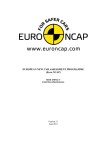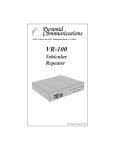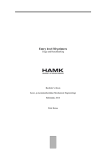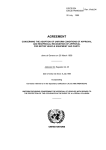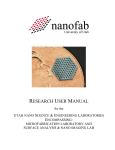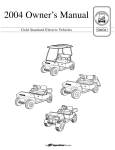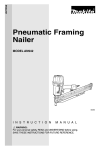Download iq system display module (iqdm-p) owner`s manual
Transcript
IQ SYSTEM DISPLAY MODULE (IQDM-P) OWNER’S MANUAL The IQDM is a handheld programming and diagnostic tool for use with Club Car IQ System vehicles. This owner’s manual includes all information required to operate the IQDM with Club Car IQ System vehicles only, but does not contain detailed information for troubleshooting the vehicle. Refer to the vehicle maintenance and service manual and supplement for detailed vehicle troubleshooting and service procedures. For vehicle operation information refer to the vehicle owner’s manual supplied with the vehicle. If you do not have a vehicle owner’s manual or a vehicle maintenance and service manual and supplement, they may be obtained from your Club Car dealer or distributor. PROGRAM SCROLL DISPLAY MORE INFO Manual No. 102249202 For use with Kit No. 102248802 Edition Code 0501B0601A TEST DIAGNOSTICS CHANGE VALUE NOTICE This manual contains proprietary information that is protected by copyright. All rights are reserved. No part of this manual may be photocopied, reproduced, or translated to another language without the written consent of Club Car, Inc. Club Car is not liable for errors in this manual or for incidental or consequential damages that result from the use of the material in this manual. The information contained in this document is subject to change without notice. Club Car reserves the right to make design changes to service tools and vehicles without obligation to make these changes on units previously sold. This manual effective June 11, 2001. ©2001 Club Car, Inc. TABLE OF CONTENTS Safety Details . . . . . . . . . . . . . . . . . . . . . . . . . . . . . . . . . . . . . . . . . . . . . . . . . . . . . . . . . . . . . . . . . . . . . . . 3 Parts Included in Kit . . . . . . . . . . . . . . . . . . . . . . . . . . . . . . . . . . . . . . . . . . . . . . . . . . . . . . . . . . . . . . . . . . 4 General Information . . . . . . . . . . . . . . . . . . . . . . . . . . . . . . . . . . . . . . . . . . . . . . . . . . . . . . . . . . . . . . . . . . 6 Overview . . . . . . . . . . . . . . . . . . . . . . . . . . . . . . . . . . . . . . . . . . . . . . . . . . . . . . . . . . . . . . . . . . . . . . . . . . 6 Program Menu . . . . . . . . . . . . . . . . . . . . . . . . . . . . . . . . . . . . . . . . . . . . . . . . . . . . . . . . . . . . . . . . . . . . . . 8 Test Menu . . . . . . . . . . . . . . . . . . . . . . . . . . . . . . . . . . . . . . . . . . . . . . . . . . . . . . . . . . . . . . . . . . . . . . . . . 10 Diagnostics Menu . . . . . . . . . . . . . . . . . . . . . . . . . . . . . . . . . . . . . . . . . . . . . . . . . . . . . . . . . . . . . . . . . . . 13 Special Diagnostics Menu . . . . . . . . . . . . . . . . . . . . . . . . . . . . . . . . . . . . . . . . . . . . . . . . . . . . . . . . . . . . . 18 Special Program Menu . . . . . . . . . . . . . . . . . . . . . . . . . . . . . . . . . . . . . . . . . . . . . . . . . . . . . . . . . . . . . . . 19 IQDM Troubleshooting . . . . . . . . . . . . . . . . . . . . . . . . . . . . . . . . . . . . . . . . . . . . . . . . . . . . . . . . . . . . . . . . 25 Test Procedures . . . . . . . . . . . . . . . . . . . . . . . . . . . . . . . . . . . . . . . . . . . . . . . . . . . . . . . . . . . . . . . . . . . . . 26 Page 2 IQDM-P Service Tool Owner’s Manual Safety Details SAFETY DETAILS ∆ DANGER • Battery – Explosive gases! Do not smoke. Keep sparks and flames away from the vehicle and service area. Ventilate when charging or using in an enclosed space. Wear a full face shield and rubber gloves when working on or near batteries. • Use extreme caution when using tools, wires, or metal objects near batteries! A short circuit and (or) spark could cause an explosion. • Battery – Poison! Contains acid! Causes severe burns. Avoid contact with skin, eyes, or clothing. Antidotes: - External: Flush with water. Call a physician immediately. - Internal: Drink large quantities of milk or water. Follow with milk of magnesia or vegetable oil. Call a physician immediately. - Eyes: Flush with water for 15 minutes. Call a physician immediately. ∆ WARNING • The vehicle operator should not monitor the IQDM while the vehicle is in motion. A technician can monitor the IQDM while traveling as a passenger in the vehicle. Failure to heed this warning could result in severe personal injury or death. • This owner’s manual should be read completely before attempting to operate the IQDM. Failure to follow the instructions in this manual could result in property damage, severe personal injury, or death. • Only trained technicians should repair or service the vehicle. Anyone doing even simple repairs or service should have knowledge and experience in electrical and mechanical repair. • Follow the procedures exactly as stated in this manual, and heed all DANGER, WARNING, and CAUTION statements in this manual, as well as those affixed to the vehicle. • Improper use of the vehicle or failure to properly maintain it could result in decreased vehicle performance or severe personal injury. • Any modification or change to the vehicle that affects the stability or handling of the vehicle, or increases maximum vehicle speed beyond factory specifications, could result in severe personal injury or death. • Check the vehicle owner’s manual for proper location of all vehicle warning decals and make sure they are in place and are easy to read. • Wear safety glasses or approved eye protection when servicing the vehicle. Wear a full face shield and rubber gloves when working on or near batteries. • Turn key switch OFF and remove key, place Forward/Reverse switch in the NEUTRAL position, and chock the wheels prior to servicing the vehicle. • Do not wear loose clothing or jewelry such as rings, watches, chains, etc., when servicing vehicle. • Moving parts! Do not attempt to service the vehicle while it is running. • Use insulated tools when working near batteries or electrical connections. Use extreme caution to avoid shorting of components or wiring. • To avoid unintentionally starting the vehicle, place the Tow/Run switch in the TOW position, then disconnect the batteries, negative cable (–) first, as shown in (Figure 1). • After disconnecting the batteries, wait 90 seconds for the controller capacitors to discharge. • If wires are removed or replaced make sure wiring and wire harness are properly routed and secured. Failure to properly route and secure wiring could result in vehicle malfunction, property damage or personal injury. IQDM-P Service Tool Owner’s Manual Page 3 Parts Included in Kit ∆ CAUTION • Do not expose the IQDM to direct, bright sunlight for long periods of time. Failure to heed this caution could result in damage or failure of the IQDM. Place Tow/Run Switch in TOW. FRONT OF VEHICLE RUN T OW RN WA 2 ING 5 1 3 4 6 Remove negative cable first. PLACE TOW/RUN SWITCH IN THE TOW POSITION BEFORE DISCONNECTING OR CONNECTING BATTERY CABLES Figure 1 IQ System Battery Configuration PARTS INCLUDED IN KIT The IQDM kit should include the items shown (Figure 2). PROGRAM TEST SCROLL DISPLAY DIAGNOSTICS CHANGE VALUE MORE INFO IQ SYSTEM DISPLAY MODULE IQDM CABLE 102241501 Figure 2 IQDM Parts Page 4 IQDM-P Service Tool Owner’s Manual CABLE ADAPTER 102251501 Feature Identification IQDM-P FEATURE IDENTIFICATION MENU SELECTION BUTTONS (Selects the Program menu, Test menu, Diagnostics Menu, and, when used in conjunction with the MORE INFO button, selects the Special Program menu, and Special Diagnostics menu) DISPLAY SCREEN PROGRAM SCROLL DISPLAY BUTTONS (scrolls through menu items and is used to select items by scrolling until the desired item is displayed on the top line of the display screen) TEST SCROLL DISPLAY DIAGNOSTICS CHANGE VALUE BUTTONS (changes the value of the selected item in the Program and Special Program menus) CHANGE VALUE MORE INFO MORE INFO BUTTON (Displays more information about the selected item, or, when used in conjunction with the menu selection buttons, selects the Special Program menu, and Special Diagnostics menu) LED (LIGHT-EMITTING DIODE) (above menu buttons: indicates selected menu; above and below CHANGE VALUE buttons: indicates valid parameter changes) TYPICAL 6 PLACES IQDM-P Service Tool Owner’s Manual Page 5 General Information GENERAL INFORMATION The IQDM handset, when connected to a vehicle, is powered entirely by the vehicle batteries through the speed controller. OVERVIEW PLUGGING THE IQDM INTO THE VEHICLE 1. Connect one end of the cable to the jack located on the bottom of the IQDM unit. 2. Connect the adaptor to the IQDM cable. 3. Remove the sealed cap from the IQDM jack located on the vehicle below the Forward/Reverse switch. 4. Align the keyed portion of the plug with the IQDM jack and connect the plug to the jack (Figure 3). Figure 3 IQDM to Vehicle Connection INTRODUCTORY DISPLAY Immediately after the IQDM is connected to the vehicle, the screen displays a copyright notice and the IQDM model number. After a few seconds, the screen displays the following information: • Speed controller model number • Date the speed controller was manufactured • Speed controller serial number • Speed controller software version In the event that the IQDM does not display any information, or the screen is difficult to read, refer to the IQDM troubleshooting procedures. See IQDM Troubleshooting on page 25. Page 6 IQDM-P Service Tool Owner’s Manual Overview PROGRAM TEST SCROLL DISPLAY DIAGNOSTICS PROGRAM CHANGE VALUE TEST SCROLL DISPLAY DIAGNOSTICS CHANGE VALUE MORE INFO MORE INFO Figure 4 Controller Information Figure 5 Menu Selection Screen MENU SELECTION After the controller information has been displayed, the screen will automatically toggle in three-second intervals between the controller information and a prompt to select a menu (Figure 5). Once a menu has been selected, a light-emitting diode (LED) above the selected menu button will illuminate, indicating the current menu displayed. The following menus are accessible on the IQDM: Program Menu The Program menu allows the user to view and change custom speed controller settings. See Program Menu on page 8. Test Menu The Test menu displays the status of all controller input devices such as the key switch, Forward/Reverse switch, etc. See Test Menu on page 10. Diagnostics Menu The Diagnostics menu displays all current faults. See Diagnostics Menu on page 13. Special Diagnostics Menu (Diagnostic History) The Special Diagnostics menu can be accessed by pressing and holding the MORE INFO button while pressing the DIAGNOSTICS button. The Special Diagnostics menu displays all faults recorded by the speed controller since the history was last cleared. Each fault is listed only once, even if the fault has occurred multiple times. See Causes of Faults on page 13. See also Special Diagnostics Menu on page 18. IQDM-P Service Tool Owner’s Manual Page 7 Program Menu Special Program Menu The Special Program menu can be accessed by pressing and holding the MORE INFO button while pressing the PROGRAM button. The Special Program menu allows the user to access many specialized features such as cloning speed controller settings, clearing diagnostic fault history, adjusting the IQDM display contrast, etc. See Special Program Menu on page 19. PROGRAM TEST SCROLL DISPLAY DIAGNOSTICS PROGRAM SCROLL DISPLAY CHANGE VALUE MORE INFO Figure 6 Program Menu Introduction Screen TEST DIAGNOSTICS CHANGE VALUE MORE INFO Figure 7 Speed Setting Menu Selection PROGRAM MENU The Program menu is activated by pressing the PROGRAM button (Figure 6). When the Program menu is active, use the SCROLL DISPLAY buttons to select items in the menu. The item on the top line of the display screen is the selected item. When an item is selected, the MORE INFO button can be pressed to get more information about the parameter such as the allowable range of settings. Press the MORE INFO button again to return to the menu. LED’s on the CHANGE VALUE buttons will illuminate to indicate valid value changes that can be made to the selected item. See following NOTE. NOTE: For a menu item with valid settings of 1, 2, 3, and 4: If the parameter is set to 1, the change value up LED would be illuminated, indicating that the value can be increased. The value down LED would NOT be illuminated, indicating that a value lower than 1 cannot be selected. If the parameter is set for 2, both of the change value LED’s would be illuminated, indicating that the value can be increased or decreased. Page 8 IQDM-P Service Tool Owner’s Manual Program Menu The following parameters can be programmed with the IQDM from the Program menu: SPEED SETTING The vehicle’s top speed can be changed by selecting values 1 through 3 (Figure 7). If a value of 4 is displayed for the speed setting, a special access code has been entered to place the vehicle in "private speed mode". A speed setting of 4 cannot be selected with the speed setting menu item. For additional information on speed setting 4, refer to Code A, Code B, and Code C. See Code A, Code B, and Code C on page 10. SPEED SETTING DESCRIPTION VEHICLE SPEED 1 Commercial speed 8.0 mph (12.9 km/h) 2 Slow golf speed 13.4 mph (21.6 km/h) 3 Normal golf speed 14.8 mph (23.8 km/h) 4 Private speed mode 19.6 mph (31.5 km/h) FAST ACCEL Fast acceleration is an option that can be enabled or disabled. With fast acceleration turned on, the vehicle will accelerate at a noticeably faster rate. With this feature turned off, the vehicle speed will gradually increase, even if the accelerator is quickly pressed to the floor. PEDAL UP MODE Three options exist for pedal up (motor braking) mode. When the accelerator pedal is released, motor braking will slow the vehicle to a speed of approximately 11 mph (17.7 km/h) when pedal up motor braking is enabled. If pedal up motor braking is disabled (option 0), the vehicle will coast to a stop when the pedal is released. See following NOTE. NOTE: Pedal up mode does not affect top vehicle speed. If the accelerator pedal is released when the vehicle is going down an incline, the motor braking function will activate, slowing the vehicle to the speed setting defined in the Program menu. See Speed Setting on page 9. PEDAL UP MODE SETTING MODE OPERATION DESCRIPTION 0 Off Pedal up motor braking is disabled 1 Mild pedal up Mild Pedal up motor braking 2 Aggressive pedal up Aggressive Pedal up motor braking SPEED CAL The speed cal (speed calibration) menu item allows the user to fine tune the vehicle speed. This feature cannot be used to increase the vehicle speed. The acceptable range for speed calibration is 0 to 10. Each time the number is increased, the top speed will be decreased by 0.12 mph (0.2 km/h). The top vehicle speed will be determined by the speed setting menu item and the speed calibration setting. For example, if the speed setting is set for a value of 3 (14.8 mph (23.8 km/h)), and the speed calibration is set for 5, the total top speed of the vehicle should be approximately 14.2 mph (22.9 km/h). IQDM-P Service Tool Owner’s Manual Page 9 Test Menu CODE A, CODE B, AND CODE C The code entries are used to place the vehicle in "private speed mode", speed setting code 4. Each vehicle has a unique code for placing the vehicle in this mode. A vehicle programmed for "private speed mode", speed setting 4, does not conform to ANSI Z130.1 – American National Standard for Golf Cars – Safety and Performance Specifications because it is capable of speeds in excess of 15 mph (24.1 km/h). For more information on this feature, contact your local Club Car distributor or dealer. PROGRAM PROGRAM TEST SCROLL DISPLAY TEST DIAGNOSTICS DIAGNOSTICS SCROLL DISPLAY CHANGE VALUE CHANGE VALUE MORE INFO MORE INFO Figure 8 Test Menu Introduction Screen Figure 9 Test Menu TEST MENU The Test menu is activated by pressing the TEST button on the IQDM (Figure 8). When the Program menu is active, the SCROLL DISPLAY buttons can be used to view items in the menu (Figure 9). See following NOTE. All information in the Test menu is updated in real time, allowing the trained technician to troubleshoot the vehicle by monitoring the IQDM as the key switch is cycled, Forward/Reverse switch is activated, etc. NOTE: The item on the top line of the display screen is the selected item. If so desired, the MORE INFO button can be pressed to display only the selected item. Since the Test menu is updated while the vehicle is in operation, the trained technician has the ability to monitor the status of several components in conditions or locations where a problem with vehicle performance has been reported. See following Warning. ∆ WARNING • The vehicle operator should not monitor the IQDM while the vehicle is in motion. A technician can monitor the IQDM while traveling as a passenger in the vehicle. Failure to heed this warning could result in severe personal injury or death. Page 10 IQDM-P Service Tool Owner’s Manual Test Menu The following parameters can be monitored in real time with the IQDM from the Test menu: PASSWORD TRIES A password is required to place the vehicle in "private speed mode" (speed setting 4). The speed controller will log unsuccessful and unauthorized attempts to place the speed controller in "private speed mode". If repeated attempts are unsuccessful, the speed controller will permanently lock out access to "private speed mode". In the event that "private speed mode" is locked out, the controller must be removed and shipped to Club Car before it can ever be placed in "private speed mode". See Code A, Code B, and Code C on page 10. THROTTLE % Indicates the position of the accelerator pedal from 0% (pedal undepressed) to 100% (pedal fully depressed). This item can be monitored when the key switch is in the ON or OFF position. BATT VOLTAGE Displays the current battery voltage. HEATSINK °C Displays the temperature (in degrees Celsius) of the speed controller heatsink. During normal operating conditions, the heatsink temperature should be below 85 °C ±5 °C (185 °F ±41 °F). See following NOTE. NOTE: Improper brake adjustment can sometimes cause the operating current to be higher than normal. This higher current increases the temperature of the speed controller heatsink. ARM CURRENT Displays the motor armature current (in amperes). FIELD CURRENT Displays the motor field current (in amperes). ARM PWM Displays motor armature PWM (pulse width modulation). The range of pulse width modulation is 0% to 100%. When the vehicle is operating at full speed, the pulse width modulation should be at 100%. FIELD PWM Displays motor field PWM (pulse width modulation). The range of pulse width modulation is 0% to 100%. When the vehicle is operating at full speed, the pulse width modulation should fluctuate. SPEED PULSES The speed pulses menu item displays the activity of the motor speed sensor. With the key switch in the OFF position, the Forward/Reverse switch in the NEUTRAL position, and the vehicle at rest, the IQDM should should indicate that speed pulses are off. When the vehicle is gently pushed a short distance, the IQDM should indicate that speed pulses are on. IQDM-P Service Tool Owner’s Manual Page 11 Test Menu FOOT INPUT Indicates the status of the MCOR (motor controller output regulator) internal limit switch: on or off. When the accelerator pedal is undepressed, the IQDM should indicate that the limit switch is off. When the accelerator pedal is pressed and the key swtich is in the ON position, the display should indicate that the limit switch is on. FORWARD INPUT With the Forward/Reverse switch in the NEUTRAL or REVERSE position, the IQDM should indicate that the forward input is off. When the Forward/Reverse switch is placed in the FORWARD position, the IQDM should indicate that the forward input is on. REVERSE INPUT With the Forward/Reverse switch in the NEUTRAL or FORWARD position, the IQDM should indicate that the reverse input is off. When the Forward/Reverse switch is placed in the REVERSE position, the IQDM should indicate that the reverse input is on. MAIN CONT Displays the current solenoid (main contactor) state. When the contactor is activated, the IQDM indicates that the solenoid is on. When the contactor is not activated, the IQDM indicates that the solenoid is off. KEY INPUT Displays the position of the key switch: OFF or ON. PROGRAM TEST SCROLL DISPLAY DIAGNOSTICS CHANGE VALUE MORE INFO Figure 10 Diagnostics Menu Introduction Screen Page 12 IQDM-P Service Tool Owner’s Manual Diagnostics Menu DIAGNOSTICS MENU The Diagnostics menu is activated by pressing the DIAGNOSTICS button on the IQDM (Figure 10). When the Diagnostics menu is active and there are more than 4 active faults, the SCROLL DISPLAY buttons can be used to scroll through the faults in the menu. See following NOTE. Any fault displayed in the Diagnostics menu will aid the trained technician in troubleshooting the vehicle. Faults displayed in the Diagnostics menu often indicate which components in the electrical system need to be tested and/or replaced. NOTE: The MORE INFO button can be pressed to display more information about the selected fault. The item on the top line of the display screen is the selected item. Note that the faults displayed in the Diagnostics menu may not include all of the faults listed in the Special Diagnostics menu. This is because the faults displayed in the Diagnostics menu are faults that are currently active. Once a fault has been detected by the speed controller, the code remains in the Diagnostics menu until the problem has been corrected. In addition, the fault is stored in the speed controller’s memory for display in the Special Diagnostics menu. See Special Diagnostics Menu on page 18. Since the Diagnostics menu is updated while the vehicle is in operation, the trained technician has the ability to monitor the occurrence of faults in conditions or locations where a problem with vehicle performance has been reported. See following Warning. ∆ WARNING • The vehicle operator should not monitor the IQDM while the vehicle is in motion. A technician can monitor the IQDM while traveling as a passenger in the vehicle. Failure to heed this warning could result in severe personal injury or death. CAUSES OF FAULTS Some common causes of faults are: • Loose, broken, or disconnected wires or connectors • Failed components • Improper adjustment or installation of electrical or mechanical components (examples: brake adjustment, improper MCOR installation) • Improper wiring of electrical components As shown above, there are many possible causes for faults to occur, and the speed controller has a programmed reaction to each fault that is based on the fault currently detected. The technician should be familiar with the detected faults and the controller’s reactions to faults to ensure a proper diagnosis. An example of a possible mis-diagnosis of a vehicle due to a fault: If the three-pin speed sensor wire has been disconnected, the speed controller will detect a speed sensor fault. When a speed sensor fault is detected, the controller responds to the fault by limiting the vehicle speed to 1/2 of its normal top speed. If the technician reaches the conclusion that the vehicle is running slowly because batteries are heavily discharged, he has made an improper diagnosis of the problem. The vehicle speed controller should be checked for fault codes before any service is performed. The speed controller, after detecting a fault, will respond in one or more of the following ways: • A. Reduce vehicle speed to zero by reducing armature current • B. Reduce vehicle speed to zero by reducing field current to zero • C. Turn off the solenoid • D. Cause the vehicle to run at half speed IQDM-P Service Tool Owner’s Manual Page 13 Diagnostics Menu • E. Gradually reduce the armature current limit • F. Quickly reduce the armature current until speed sensor pulses occur • G. Reduce field current and beep reverse buzzer at a fast rate CONTROLLER FAULT CONTROLLER RESPONSE HW FAILSAFE A, B, C THROTTLE FAULT 1 A SPEED SENSOR D MAIN WELDED D MAIN DRIVER ON D MAIN DRIVER OFF A, C MAIN CONT DNC B MAIN COIL FAULT A FIELD MISSING A, B, C HPD A PROC/WIRING A OVERVOLTAGE A, B, G LOW BATTERY E THERMAL CUTBACK E MOTOR STALL F MAIN DROPOUT OPEN ARMATURE A, C A MAX PASSWORD TRIES (no action taken) INCORRECT PASSWORD (no action taken) FAULT RECOVERY When a fault is detected by the speed controller, the speed controller will attempt to recover from the fault and resume normal operation. In the case of an intermittent problem such as a loose wiring connection, the controller may be able to recover and operate normally for a while, but the problem should be repaired before placing the vehicle in service. Depending on the type of fault, the controller will attempt to recover immediately after the condition clears or after the accelerator pedal has been cycled (released and pressed again). CONTROLLER FAULT CONTROLLER ATTEMPTS TO RECOVER HW FAILSAFE When key switch is cycled THROTTLE FAULT 1 When condition clears SPEED SENSOR When condition clears MAIN WELDED When condition clears MAIN DRIVER ON When condition clears Page 14 IQDM-P Service Tool Owner’s Manual Diagnostics Menu CONTROLLER FAULT CONTROLLER ATTEMPTS TO RECOVER MAIN DRIVER OFF When accel. pedal is cycled MAIN CONT DNC When accel. pedal is cycled MAIN COIL FAULT When accel. pedal is cycled FIELD MISSING When accel. pedal is cycled HPD When accel. pedal is cycled PROC/WIRING When condition clears OVERVOLTAGE When condition clears LOW BATTERY VOLTAGE When condition clears THERMAL CUTBACK When condition clears MOTOR STALL When condition clears MAIN DROPOUT When accel. pedal is cycled OPEN ARMATURE When condition clears and accel. pedal is cycled MAX PASSWORD TRIES When Tow/Run switch is cycled INCORRECT PASSWORD When Tow/Run switch is cycled The following faults can be detected by the IQ System controller: HW FAILSAFE The armature drive FET’s (field effect transistors) regulate the armature current. If the speed controller detects a failure of the armature drive FET’s or circuitry, a hardware failsafe fault is detected. THROTTLE FAULT 1 If the MCOR (Motor Controller Output Regulator) voltage is less than 0.20 volts or greater than 4.80 volts, the controller detects a throttle fault. SPEED SENSOR If the speed controller does not detect pulses from the speed sensor while the controller outputs power (greater than 75% armature PWM) to the motor, a speed sensor fault is detected. MAIN WELDED If the speed controller detects that the solenoid contacts are welded closed, a main welded fault is detected. MAIN DRIVER ON If the FET that controls the closing of the solenoid contacts is found to be energized when it should not be, a main driver on fault is detected by the speed controller. IQDM-P Service Tool Owner’s Manual Page 15 Diagnostics Menu MAIN DRIVER OFF If the FET that controls the closing of the solenoid is not energized when it should be, a main driver off fault is detected by the speed controller. MAIN CONT DNC The main cont dnc (main contactor (solenoid) did not close) fault is detected when the speed controller has sent voltage to the solenoid activating coil but the solenoid contacts are not closed. MAIN COIL FAULT If the speed controller determines that the solenoid is not closing as a result of a solenoid coil failure, a main coil fault is detected. FIELD MISSING If the speed controller is operating at a duty cycle of greater than 90% (almost full speed) and the field current is less than 3 amps, a field missing fault is detected by the speed controller. HPD The HPD (High Pedal Detect) fault is detected if the accelerator pedal is already depressed when the key switch is turned to the ON position. This fault is also detected if the accelerator pedal is pressed when the selected direction is changed by pressing the Forward/Reverse switch. This fault, when not caused by the operator, can indicate that the pedal limit switch has failed closed. PROC/WIRING This fault is detected if the Forward/Reverse switch is giving a signal to place the controller in forward and reverse at the same time. This rare fault can be caused by a failed switch or improper vehicle wiring. OVERVOLTAGE If the speed controller detects that the battery voltage is too high (68.4 to 75.6 volts DC), the overvoltage fault is detected. LOW BATTERY VOLTAGE If the battery voltage falls below 34 volts ±5%, the low battery voltage fault is detected by the speed controller. THERMAL CUTBACK If the controller heatsink temperature is found to be in excess of 85 °C ±5 °C (185 °F ±41 °F) or below –25 °C ±5 °C (–13 °F ±34.3 °F), the thermal cutback fault is detected. MOTOR STALL If the motor current is high and there is no movement of the vehicle wheels for a short period of time, a motor stall is detected by the speed controller. This fault can be caused by an operator holding the vehicle on a hill by depressing the accelerator pedal instead of the brake pedal. Page 16 IQDM-P Service Tool Owner’s Manual Diagnostics Menu MAIN DROPOUT If the controller detects that the solenoid contacts have opened while the vehicle is in operation, a main dropout fault is detected. OPEN ARMATURE If the accelerator pedal is pressed 2/3 to the floor, the armature current is less than 20 amps, and there are no speed sensor pulses, an open armature fault is detected. INCORRECT PASSWORD Each vehicle has a password in the form of a unique set of codes used to place the vehicle in "private speed mode". If a set of codes has been entered incorrectly, the incorrect password fault is declared. For additional information on codes, refer to Code A, Code B, and Code C. See Code A, Code B, and Code C on page 10. See also Password Tries on page 11. MAX PASSWORD TRIES The max password tries fault is declared when the incorrect password fault has been declared several times. In the event that the max password tries fault is indicated, the speed controller must be removed and shipped to Club Car before it can ever be placed in "private speed mode". See Code A, Code B, and Code C on page 10. See also Password Tries on page 11. PROGRAM TEST SCROLL DISPLAY DIAGNOSTICS CHANGE VALUE MORE INFO Figure 11 Special Diagnostics Menu IQDM-P Service Tool Owner’s Manual Page 17 Special Diagnostics Menu SPECIAL DIAGNOSTICS MENU The Special Diagnostics menu is accessed by holding the MORE INFO button while pressing the diagnostics button. The Special Diagnostics menu displays all of the faults detected by the speed controller since the last time the fault history has been cleared (Figure 11). The faults displayed in this menu may or may not be currently active. Once a fault has been detected, it is stored in the memory of the speed controller for display on the Special Diagnostics menu. Each detected fault is listed only once, even if the fault has occurred multiple times. FAULT HISTORY The fault history can be useful in determining the cause of a vehicle problem; however, the fault history alone should not be the factor that determines when a component is replaced. Some faults detected by the speed controller are not the result of a failed component, and are instead the result of operator error. If a fault appears in the fault history, the trained technician should attempt to determine when and where the fault has occurred. For example, if the motor stall fault is present in the fault history, the trained technician may be able to determine the location on the course where an operator has held the vehicle on a hill by using the accelerator pedal. CLEARING FAULT HISTORY After a repair has been made, the fault history should be cleared. This will enable the trained technician to properly troubleshoot the vehicle in the future, in the event that another problem occurs. It is recommended that the fault history be cleared in order to avoid the replacement of a component that caused a fault in the past, but has been replaced and is now functioning correctly. For example, if the MCOR device was disconnected and the speed controller detected a fault code associated with the throttle, the fault history should be cleared so that any future problem is not diagnosed incorrectly as a throttle problem. See Clear Diag History on page 23. PROGRAM TEST SCROLL DISPLAY DIAGNOSTICS Figure 12 Special Program Menu IQDM-P Service Tool Owner’s Manual TEST SCROLL DISPLAY CHANGE VALUE MORE INFO Page 18 PROGRAM DIAGNOSTICS CHANGE VALUE MORE INFO Figure 13 Special Program Menu Items Special Program Menu SPECIAL PROGRAM MENU The Special Program menu is accessed by holding the MORE INFO button while pressing the program button. The Special Program menu enables the trained technician to perform many useful functions (Figure 12). The special program functions are selected in the same way that items are selected on other menus. When the menu has been activated (Figure 13), use the SCROLL DISPLAY buttons to select a function. The selected function always appears on the top line of the display. Once a function has been selected, press the MORE INFO button. If a function has been accidently selected, press the more info button to return to the Special Program menu without making any changes. The display screen will indicate that no change was made (Figure 14). PROGRAM TEST SCROLL DISPLAY DIAGNOSTICS CHANGE VALUE MORE INFO Figure 14 Operation Cancelled RESET ALL SETTINGS In the event that a mistake was made and one or more changes should not have been made with the IQDM, the speed controller settings can be reverted to the original settings from the beginning of the session (when the IQDM was plugged into the vehicle). This function is similar to the "undo" command on a PC and will work correctly only when the IQDM has not been unplugged and power to the speed controller has not been interrupted. Resetting All Settings 1. During an active session when the settings need to be returned to the original values (the values that were active at the beginning of the session), press and hold the MORE INFO button while pressing the PROGRAM button. IQDM-P Service Tool Owner’s Manual Page 19 Special Program Menu 2. Press the SCROLL DISPLAY down button until the "reset all settings" function is on the top line of the display screen. 3. After pressing the MORE INFO button, a prompt will appear to confirm the operation (Figure 15). To abort the operation, press the CHANGE VALUE down button; otherwise, proceed to the next step. 4. Press the CHANGE VALUE up button to confirm the operation. 5. The IQDM will display a "working..." message for the next few seconds while the controller settings are being reset (Figure 16). 6. When the IQDM is finished resetting the speed controller settings, a confirmation message is displayed. CONT SETTINGS→ PROG This function transfers all of the speed controller settings (except for "private speed mode") from the vehicle speed controller to the IQDM. This enables the trained technician to "clone" a speed controller. Once the speed controller settings have been transferred to the IQDM, the technician can then connect the IQDM to another vehicle and transfer the stored settings into the speed controller. Speed Controller Cloning – Transferring Settings from the Vehicle to the IQDM 1. Locate a vehicle that has the desired speed controller settings. 2. Turn the key switch to the OFF position, place the Forward/Reverse handle in the NEUTRAL position, and lock the park brake. 3. Plug the IQDM into the vehicle. 3.1. Connect one end of the cable to the jack located on the bottom of the IQDM unit. 3.2. Connect the adaptor to the IQDM cable. 3.3. Remove the sealed cap from the IQDM jack located on the vehicle below the Forward/Reverse switch. 3.4. Align the keyed portion of the plug with the IQDM jack and connect the plug to the jack (Figure 3). 4. Press and hold the MORE INFO button while pressing the PROGRAM button. 5. Press the SCROLL DISPLAY down button until the "Cont Settings→ Prog" function is on the top line of the display screen. 6. After pressing the MORE INFO button, a prompt will appear to confirm the operation (Figure 15). To abort the operation, press the CHANGE VALUE down button; otherwise, proceed to the next step. 7. Press the CHANGE VALUE up button to confirm the operation. 8. The IQDM will display a "working..." message for the next few seconds while the controller settings are being stored in the IQDM’s memory (Figure 16). 9. When the IQDM is finished recording the speed controller settings, a confirmation message is displayed (Figure 17). Page 20 IQDM-P Service Tool Owner’s Manual Special Program Menu 10. With the controller settings stored in the memory of the IQDM, the IQDM can be used to transfer all of the desired speed controller settings to any IQ System vehicle or group of IQ System vehicles. See Speed Controller Cloning – Transferring Settings from the IQDM to the Vehicle on page 22. PROGRAM PROGRAM TEST SCROLL DISPLAY DIAGNOSTICS CHANGE VALUE MORE INFO Figure 15 Controller Settings Transfer to IQDM TEST SCROLL DISPLAY SCROLL DISPLAY CHANGE VALUE MORE INFO PROGRAM TEST DIAGNOSTICS DIAGNOSTICS Figure 16 IQDM Working PROGRAM SCROLL DISPLAY CHANGE VALUE MORE INFO Figure 17 Controller Settings Saved in IQDM TEST DIAGNOSTICS CHANGE VALUE MORE INFO Figure 18 Controller Settings Transfer from IQDM IQDM-P Service Tool Owner’s Manual Page 21 Special Program Menu PROG SETTINGS→ CONT This function transfers all of the speed controller settings (except for "private speed mode") from the IQDM to the vehicle speed controller. This enables the trained technician to "clone" a speed controller. Once the speed controller settings have been transferred to the IQDM, the technician can then connect the IQDM to another vehicle and transfer the stored settings into the speed controller. Speed Controller Cloning – Transferring Settings from the IQDM to the Vehicle 1. Perform this procedure with an IQDM that has the desired speed controller settings. See Speed Controller Cloning – Transferring Settings from the Vehicle to the IQDM on page 20. 2. Locate a vehicle that does not have the desired speed controller settings. 3. Turn the key switch to the OFF position, place the Forward/Reverse handle in the NEUTRAL position, and lock the park brake. 4. Plug the IQDM into the vehicle. 4.1. Connect one end of the cable to the jack located on the bottom of the IQDM unit. 4.2. Connect the adaptor to the IQDM cable. 4.3. Remove the sealed cap from the IQDM jack located on the vehicle below the Forward/Reverse switch. 4.4. Align the keyed portion of the plug with the IQDM jack and connect the plug to the jack (Figure 3). 5. Press and hold the MORE INFO button while pressing the PROGRAM button. 6. Press the SCROLL DISPLAY down button until the "Prog Settings→ Cont" function is on the top line of the display screen. 7. After pressing the MORE INFO button, a prompt will appear to confirm the operation (Figure 18). To abort the operation, press the CHANGE VALUE down button; otherwise, proceed to the next step. 8. Press the CHANGE VALUE up button to confirm the operation. PROGRAM TEST SCROLL DISPLAY DIAGNOSTICS CHANGE VALUE MORE INFO Figure 19 IQDM Settings Transferred to Controller Page 22 PROGRAM IQDM-P Service Tool Owner’s Manual TEST SCROLL DISPLAY DIAGNOSTICS CHANGE VALUE MORE INFO Figure 20 Clearing Diagnostic History Special Program Menu 9. The IQDM will display a "working..." message for the next few seconds while the controller settings are transferred the IQDM’s memory to the speed controller (Figure 16). 10. When the IQDM is finished transferring the speed controller settings, a confirmation message is displayed (Figure 19). 11. Repeat this procedure for additional vehicles that need to be programmed with the same IQDM settings. CLEAR DIAG HISTORY The clear diagnostic history function will erase the history of faults that are stored in the vehicle speed controller and displayed on the Special Diagnostics menu. See Special Diagnostics Menu on page 18. Clearing the Diagnostic History 1. Turn the key switch to the OFF position, place the Forward/Reverse handle in the NEUTRAL position, and lock the park brake. 2. Plug the IQDM into the vehicle. 2.1. Connect one end of the cable to the jack located on the bottom of the IQDM unit. 2.2. Connect the adaptor to the IQDM cable. 2.3. Remove the sealed cap from the IQDM jack located on the vehicle below the Forward/Reverse switch. 2.4. Align the keyed portion of the plug with the IQDM jack and connect the plug to the jack (Figure 3). 3. Press and hold the MORE INFO button while pressing the PROGRAM button. 4. Press the SCROLL DISPLAY down button until the "Clear Diag History" function is on the top line of the display screen. 5. After pressing the MORE INFO button, a prompt will appear to confirm the operation (Figure 20). To abort the operation, press the CHANGE VALUE down button; otherwise, proceed to the next step. 6. Press the CHANGE VALUE up button to confirm the operation. 7. The diagnostic history is immediately erased and a confirmation message is displayed (Figure 21). CONTRAST ADJUSTMENT It may occasionally be necessary to adjust the contrast of the display screen. After selecting the contrast adjustment item from the Special Program menu, use the CHANGE VALUE buttons to adjust the contrast for the best readability (Figure 22). LANGUAGE SELECTION English is the only language supported by the IQDM. There are two selectable options, "English", and "numeric". The numeric option should never be selected, as this will change the Test menu items from English words to numeric values. These numeric values are useful for the OEM only, and will be of no use to the trained technician. IQDM-P Service Tool Owner’s Manual Page 23 Special Program Menu CONTRAST TOO DARK PROGRAM TEST SCROLL DISPLAY DIAGNOSTICS CHANGE VALUE PROPER CONTRAST ADJUSTMENT MORE INFO CONTRAST TOO LIGHT Figure 21 Diagnostic History Cleared Figure 22 Contrast Adjustment PROGRAM PROGRAM TEST TEST SCROLL DISPLAY SCROLL DISPLAY DIAGNOSTICS DIAGNOSTICS CHANGE VALUE CHANGE VALUE MORE INFO MORE INFO Figure 23 Programmer Information Figure 24 Speed Controller Information PROGRAMMER INFO This menu selection displays information pertaining to the IQDM. The information provided from this menu selection includes programmer model number, the date the IQDM was manufactured, and the IQDM software version (Figure 23). Page 24 IQDM-P Service Tool Owner’s Manual IQDM Troubleshooting CONTROLLER INFO This menu selection displays information pertaining to the speed controller. The information provided from this menu selection includes the speed controller model number, the date the speed controller was manufactured, the speed controller serial number, and the speed controller software version (Figure 24). IQDM TROUBLESHOOTING In the event that the IQDM does not function as described in this manual, the following troubleshooting guide should be studied and the referenced test procedures should be performed to troubleshoot the IQDM. TROUBLESHOOTING GUIDE SYMPTOM POSSIBLE CAUSES CORRECTIVE ACTION IQDM display screen is blank IQDM cord and/or adaptor is disconnected See Plugging the IQDM into the Vehicle on page 6. Vehicle batteries – loose terminals or corrosion Section 13 – Batteries in the IQ System Maintenance and Service Supplement Vehicle batteries – improperly wired Section 13 – Batteries in the IQ System Maintenance and Service Supplement Vehicle batteries – batteries failed Section 13 – Batteries in the IQ System Maintenance and Service Supplement Vehicle batteries – batteries not fully charged Section 13 – Batteries in the IQ System Maintenance and Service Supplement IQDM cord has failed Test Procedure 1 – IQDM Cord on page 27 IQDM cord adaptor has failed Test Procedure 2 – IQDM Cord Adaptor on page 27 IQDM jack (on vehicle F&R switch) has failed Test Procedure 3 – IQDM Jacks (Located on Vehicle F&R Switch and speed controller) on page 27 Contrast Setting is too light See Contrast Adjustment on page 23. Onboard computer is in power-down mode Drive the vehicle for a short distance and reconnect the IQDM to the vehicle. Onboard computer malfunction Section 11 – Electrical System and Testing in the IQ System Maintenance and Service Supplement Loose vehicle wire harness connections Test Procedure 3 – IQDM Jacks (Located on Vehicle F&R Switch and speed controller) on page 27 Speed controller malfunction Section 11 – Electrical System and Testing in the IQ System Maintenance and Service Supplement IQDM has failed Replace IQDM IQDM is in "numeric" language mode. See Language Selection on page 23. Menu items appear as numbers, rather than text Troubleshooting Guide continued on next page... IQDM-P Service Tool Owner’s Manual Page 25 Test Procedures TROUBLESHOOTING GUIDE SYMPTOM POSSIBLE CAUSES CORRECTIVE ACTION Display screen shows jumbled or undecipherable characters Speed controller malfunction Section 11 – Electrical System and Testing in the IQ System Maintenance and Service Supplement IQDM malfunction Disconnect the IQDM cord from the vehicle. Wait a few seconds and reconnect the IQDM to the vehicle IQDM Display screen LCD is damaged Test Procedure 4 – LCD Display Screen Test on page 29 Loose connection at IQDM jack Test Procedure 3 – IQDM Jacks (Located on Vehicle F&R Switch and speed controller) on page 27 Intermittent IQDM cord failure Test Procedure 1 – IQDM Cord on page 27 Intermittent IQDM cord adaptor failure Test Procedure 2 – IQDM Cord Adaptor on page 27 Loose vehicle wire harness connections Test Procedure 3 – IQDM Jacks (Located on Vehicle F&R Switch and speed controller) on page 27 IQDM malfunction Disconnect the IQDM cord from the vehicle. Wait a few seconds and reconnect the IQDM to the vehicle Vehicle batteries – loose terminals or corrosion Section 13 – Batteries in the IQ System Maintenance and Service Supplement Vehicle batteries – improperly wired Section 13 – Batteries in the IQ System Maintenance and Service Supplement Vehicle batteries – batteries failed Section 13 – Batteries in the IQ System Maintenance and Service Supplement Vehicle batteries – batteries not fully charged Section 13 – Batteries in the IQ System Maintenance and Service Supplement Speed controller malfunction Section 11 – Electrical System and Testing in the IQ System Maintenance and Service Supplement IQDM is “locked-up” – buttons do not respond TEST PROCEDURES The following test procedures enable the technician to test the IQDM handset and the components of the IQ System vehicle that are related to the proper operation of the IQDM. This owner’s manual does not contain detailed information for troubleshooting the vehicle. Refer to the vehicle maintenance and service manual for detailed vehicle troubleshooting and service procedures. ∆ WARNING • If wires are removed or replaced make sure wiring and wire harness are properly routed and secured. Failure to properly route and secure wiring could result in vehicle malfunction, property damage or personal injury. Page 26 IQDM-P Service Tool Owner’s Manual Test Procedures INDEX OF TEST PROCEDURES 1. IQDM Cord 2. IQDM Cord Adaptor 3. IQDM Jacks (Located on Vehicle F&R Switch and speed controller) 4. LCD Display Screen Test TEST PROCEDURE 1 – IQDM CORD Read DANGER, WARNING, and CAUTION on page 3. 1. Using a multimeter set for 200 Ω (ohms), place the red (+) probe into one of the terminals on the end of the cord with the square plug. 2. Place the black (–) probe on each of the pins, one at a time, on the other plug of the plug. 3. The multimeter should indicate continuity on only one pin. If any other reading is obtained, the cord must be replaced. 4. Repeat the procedure three more times, each time with the red (+) probe inserted into a different terminal on the end of the cord with the square plug. TEST PROCEDURE 2 – IQDM CORD ADAPTOR Read DANGER, WARNING, and CAUTION on page 3. The procedure for testing the IQDM cord adaptor is similar to the cord test. 1. Using a multimeter set for 200 Ω (ohms), place the red (+) probe into one of the terminals on the end of the adapter with the square plug. 2. Place the black (–) probe on each of the pins, one at a time, on the other plug of the adaptor. 3. The multimeter should indicate continuity on only one pin. If any other reading is obtained, the adaptor must be replaced. 4. Repeat the procedure three more times, each time with the red (+) probe inserted into a different terminal on the end of the adaptor with the square plug. TEST PROCEDURE 3 – IQDM JACKS (LOCATED ON VEHICLE F&R SWITCH AND SPEED CONTROLLER) Read DANGER, WARNING, and CAUTION on page 3. 1. Turn the key switch to the OFF position, place the Forward/Reverse handle in the NEUTRAL position, and lock the park brake. 2. Place the Tow/Run switch in the TOW position, disconnect the batteries, negative (–) cable first, and wait 90 seconds for the speed controller capacitors to discharge. See WARNING on page 3. IQDM-P Service Tool Owner’s Manual Page 27 Test Procedures 2 F 1 4 5 Figure 25 Forward/Reverse Rocker Switch With IQDM Jack 3. Check the IQDM jack at the Forward/Reverse switch case. 3.1. Remove the three self-tapping screws that hold the F&R rocker switch case (2) to the body (Figure 25). 3.2. Disconnect the four-pin connectors (4 and 5) and visually inspect the contacts for damage and corrosion. Inspect the IQDM jack, located on the bottom of the switch case (2). Repair and replace parts as necessary. 3.3. If no problem is found, connect the multi-pin connectors and install the F&R switch case. 3.4. Install the three self-tapping screws that hold the F&R rocker switch case (2) to the body. Tighten to 20 in-lb (2.2 N·m). 4. Check the IQDM jack on the speed controller. 4.1. Remove the two screws securing the rear body access panel and remove the access panel. 4.2. Remove the two screws (5) securing the controller cover (1) to the component mounting plate (Figure 26). 4.3. Disconnect the square four-pin connector (3) from the speed controller. 4.4. Connect the IQDM cord to the IQDM. 4.5. Connect the other end of the IQDM cord (without the adapter) (4) to the four-pin connector of the speed controller (2) (Figure 26). 4.6. Connect the vehicle batteries, positive (+) cable first. 4.7. If the IQDM functions when connected directly to the speed controller, the adapter plug or vehicle wire harness should be thoroughly tested. See Test Procedure 2 – IQDM Cord Adaptor on page 27. See also, Section 11 – Electrical System and Testing in the IQ System Maintenance and Service Supplement. Page 28 IQDM-P Service Tool Owner’s Manual Test Procedures 5 2 1 4 3 Figure 26 IQ System Component Mounting Plate TEST PROCEDURE 4 – LCD DISPLAY SCREEN TEST Read DANGER, WARNING, and CAUTION on page 3. Two test screens are accessible when the IQDM is in the screen test mode. The first screen displays all of the LCD elements and the second screen displays all of the characters used by the IQDM. 1. Connect one end of the cable to the jack located on the bottom of the IQDM unit. 2. Connect the adaptor to the IQDM cable. 3. Remove the sealed cap from the IQDM jack located on the vehicle below the Forward/Reverse switch. 4. While holding the MORE INFO button, connect the cord adaptor to the vehicle IQDM jack (Figure 3). 5. Use the SCROLL DISPLAY buttons to toggle between the two display screens (Figure 27). IQDM-P Service Tool Owner’s Manual Page 29 Test Procedures 6. The IQDM will return to the normal operating mode when the cord is disconnected and reconnected to the vehicle without holding the MORE INFO button. TEST SCREEN 1 – ALL LCD ELEMENTS TEST SCREEN 2 – ALL CHARACTERS Figure 27 LCD Display Test Screens Page 30 IQDM-P Service Tool Owner’s Manual