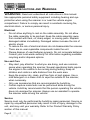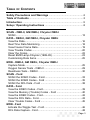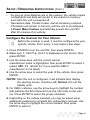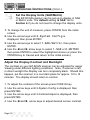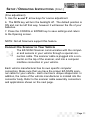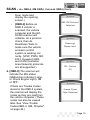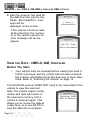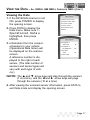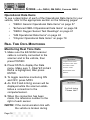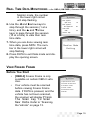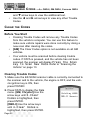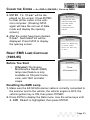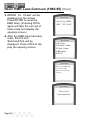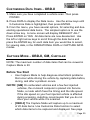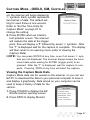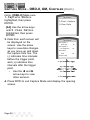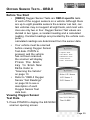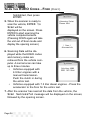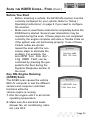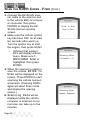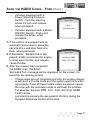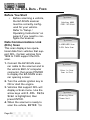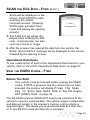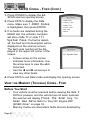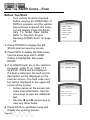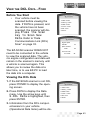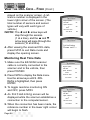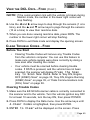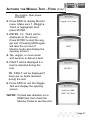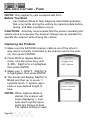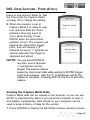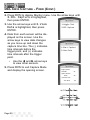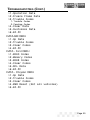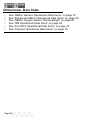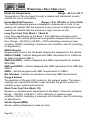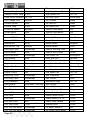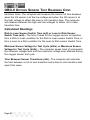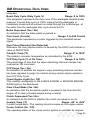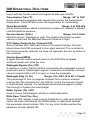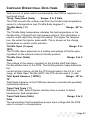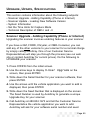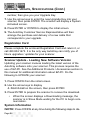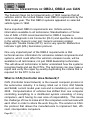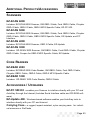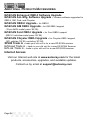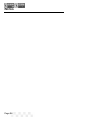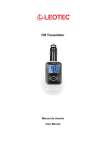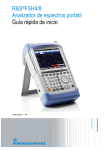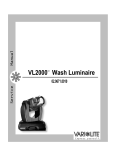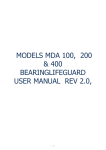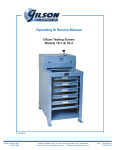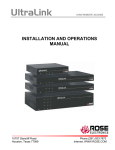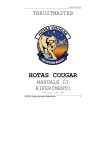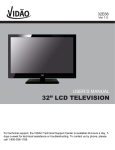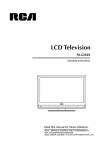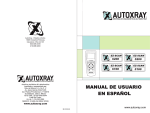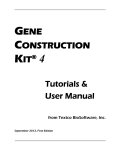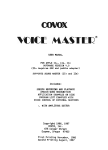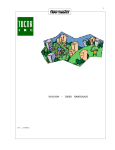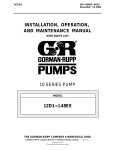Download AG_6-5000users manual.qxd - Northern Tool + Equipment
Transcript
USERS MANUAL SAFETY PRECAUTIONS AND WARNINGS WARNING: Read and understand all instructions in this manual. Use appropriate personal safety equipment including hearing and eye protection when using the scanner in or near the vehicle engine compartment. Failure to comply can result in accidents involving fire, electrical shock, or serious personal injury. Electrical • Do not allow anything to rest on the cable assembly. Do not allow the cable assembly to be pinched. Keep the cable assembly away from contact with heat, oil, sharp edges, or moving parts. Replace damaged cables immediately. Damaged cables increase the risk of electric shock. • To reduce the risk of electrical shock do not disassemble the scanner. There are no user repairable components inside the unit. • Please dispose of used batteries properly. Do not incinerate batteries. Consult your local waste authority for information regarding available recycling and/or disposal options. Use and Care • Stay alert, pay attention to what you are doing, and use common sense when operating the scanner. Several operational tests require the engine in the vehicle to be running during testing. Keep all children and visitors a safe distance from the work area. • Keep the scanner dry, clean, and free from oil and grease. Use a mild detergent on a clean cloth to wipe the outside of the scanner, when necessary. • Only use accessories that are recommended by AutoXray. • Certain capture mode tests can be performed while driving the vehicle. AutoXray recommends that the person operating the vehicle does not use/view the scanner. Always use an assistant to operate the scanner while driving the vehicle. Service Service must only be performed by AutoXray repair personnel. Service or repair by unqualified personnel may result in risk of injury, damage to the unit, and may void your warranty. Refer to the Product Warranty Policy section of this manual. Page 2 TABLE OF CONTENTS Safety Precautions and Warnings ................................................2 Table of Contents ...........................................................................3 Introduction ....................................................................................5 Setup / Operating Instructions .....................................................8 SCAN - OBD-II, GM OBD-I, Chrysler OBD-I SCAN ...........................................................................................13 DATA - OBD-II, GM OBD-I, Chrysler OBD-I View the Data...............................................................................16 Real Time Data Monitoring ..........................................................18 View Freeze Frame Data .............................................................19 View Trouble Codes.....................................................................20 Clear the Codes ...........................................................................22 Reset EMR Lamp-Chrysler (1989-95) .........................................23 Customizing Data Items...............................................................25 MON - OBD-II, GM OBD-I, Chrysler OBD-I Capture Mode ..............................................................................25 Oxygen Sensor Tests - OBD-II ....................................................29 Readiness Tests - OBD-II ............................................................30 SCAN - Ford SCAN the KOEO Codes - Ford ...................................................33 SCAN the KOER Codes - Ford ...................................................35 SCAN the DCL Data - Ford .........................................................38 DATA - Ford View the KOEO Codes - Ford......................................................39 View the Memory (Trouble) Codes - Ford ...................................40 View the KOER Codes - Ford......................................................42 View the DCL Data - Ford............................................................43 Clear Trouble Codes - Ford .........................................................45 MON - Ford Activate the Wiggle Test - Ford ....................................................46 DCL Data Capture - Ford.............................................................48 Page 3 TABLE OF CONTENTS (CONT.) Troubleshooting What to do When the Scanner Displays a Fault/Trouble Code...51 What to do for a "Vehicle Is Not Responding" Message .............51 Screen Contrast Problems...........................................................52 How to Reset the Scanner...........................................................52 Scanner Screen Menu Trees .......................................................53 Operational Data Items OBD-II Generic Operational Data Items ......................................57 Enhanced OBD-II Operational Data Items...................................59 OBD-II Oxygen Sensor Test Readings ........................................61 GM Operational Data Items .........................................................63 Ford DCL Operational Data Items ...............................................76 Chrysler Operational Data Items .................................................79 Upgrade, Update, Specifications Scanner Upgrade - Adding Capability (Phone or Internet) ..........85 Registration Card .........................................................................86 Scanner Update - Loading New Software Version ......................86 System Information ......................................................................86 Set the Time Units for Capture Mode.........................................87 Technical Description of OBD-I and -II.......................................89 Product Warranty Policy .............................................................92 Additional Products / Accessories.............................................93 Index ..............................................................................................95 Registration Card Please complete the enclosed Registration Card and return it, or call 480.804.1673. It is the only way AutoXray can notify you of future updates / upgrades for your scanner. Thank You for buying the EZ-SCAN Scanner from AutoXray, the leading provider in cost effective automotive diagnostic scanners. Page 4 INTRODUCTION RJ45 Connection Port AMP Vehicle Communications Port Display Screen Battery Compartment MODE Keys ENTER Key POWER (ON/OFF) Key CONFIG Key • UP / DOWN BACK / NEXT Arrow Keys Figure 1. EZ-SCAN Scanner AutoXray designed this elegant EZ-SCAN tool with capabilities that are the best value on the market today. The compact design has received proprietary patents and makes these scanners so simple and easy to use. Page 5 INTRODUCTION (CONT.) Your EZ-SCAN Scanner Will: • Scan Collects All Values from Vehicles On-Board Computer • Supports multiple trouble code requests, generic codes (mode 3), pending codes (mode 7), enhanced codes (mode 13) • On-screen definitions of OBD I trouble codes, OBD II generic and OBD II manufacturer specific codes. • Detects OBD-II Freeze Frame Information • Displays Readiness Test Status • Displays O2 Sensor Test • Test Results (mode 6) • Vehicle ID (mode 9) • Live Data Stream Monitoring • 29 Frame Capture Mode • Reset Check Engine Lights AutoXray has made sure your new scanner is computer safe. It WILL NOT accidentally deploy airbags, change transmission gears, affect ABS brake performance, or fire injectors and ignition systems. Additional Features: OBD-II (for 1996 and newer Domestic, Asian and European OBD-II compliant vehicles) - Performs all other functions of modes 1-7 of the OBD-II J1978 scan tool specification, including: • Freeze Frame of data surrounding a trouble code event • Access Oxygen Sensor Tests • Display Monitoring Tests and Results • Show Pending Trouble Codes CHRYSLER OBD-I - (for 1983-1995 Chrysler SCI vehicles and 1991-1995 Jeep vehicles) • Resets Engine Maintenance Reminder (EMR) Light FORD OBD-I - (for 1983-1995 Ford EEC-IV vehicles) Page 6 INTRODUCTION (CONT.) • • • Performs Key-On Engine Off (KOEO) Key-On Engine Running (KOER) tests Continuous monitor (wiggle) test GM OBD-I - (for 1982-1995 GM 12 pin ALDL vehicles) Text Styles Used In This Manual POWER text in this font is used to designate a button/key on the front of the scanner Config Unit text in this font is used to designate text that is displayed on the scanner screen WARNING: CAUTION: NOTE: the word WARNING in this font is used to identify an operation or activity that could cause severe property damage or personal injury the word CAUTION in this font is used to identify an operation or activity that could cause property damage or personal injury the word NOTE in this font is used to identify information that will assist you while you are using the scanner Arrows will be displayed at the right side of the screen to indicate text above and/or below the current screen. Use the arrow keys to view the text. NOTE: During the procedures in this manual, display all the available menu options by using the p and q arrow keys. Small arrows will be displayed on the screen when there are more options available. Page 7 SETUP / OPERATING INSTRUCTIONS This section gives the information you need to set up and operate your EZ-SCAN Scanner: • Install New Batteries • Configure the Scanner for Your Vehicle • Set the Display Units (SAE/Metric) • Connect the Scanner to Your Vehicle Install New Batteries The EZ-SCAN Scanner is powered by 4 AA batteries. Before the scanner is used the first time, you need to install batteries in the unit. Make sure the batteries are put in according to the diagram on the back of the battery compartment door. Refer to the illustration below. • Figure 2. Battery Compartment If the screen becomes too dim to view, the batteries need to be replaced. Replace all four batteries to avoid unit malfunction. When it is time to change the batteries, the Data Holder Feature will save all Data and configuration information if fresh batteries are installed immediately after removing the old ones. CAUTION: Leaving used or dead batteries in the scanner beyond the battery date may result in damage to the unit. Page 8 SETUP / OPERATING INSTRUCTIONS (CONT.) • • As long as good batteries are in the scanner, the vehicle engine configuration and data will remain in the scanner’s memory, even after the unit is powered off. Operational data, Trouble Codes, and all remaining scanned information will remain in memory until the unit is reconfigured. A Power Miser Feature automatically powers the unit OFF after 30 minutes of no activity. Configure the Scanner for Your Vehicle Before the scanner is used, it must be configured for your specific vehicle. Don’t worry, it only takes a few steps. 1. Press POWER to turn the unit ON, then press CONFIG. 2. Make sure 1-Config Unit is displayed on the screen, then press ENTER. 3. Use the arrow keys until the correct vehicle manufacturer name is highlighted, then press ENTER to select it (select OBD-II Generic if your specific OBD-II manufacturer is not listed). 4. Use the arrow keys to select the year of the vehicle, then press ENTER. NOTE: After the unit is configured, it will Initialize then display the opening screen. Continue with Section 3 to set the display units. 5. For OBD-I vehicles, use the arrow keys to highlight the number that matches the 8th Character from the VIN code on the vehicle. Press ENTER to select the proper character. 6. Depending on the vehicle selected, you may be asked some additional questions to complete the configuration process. Use the arrow keys to highlight the correct answer, then press ENTER to select it. Page 9 SETUP / OPERATING INSTRUCTIONS (CONT.) Set the Display Units (SAE/Metric) The EZ-SCAN scanner can be set up to display in SAE or Metric units. The default setting is SAE. Go to Section 4 if you do not need to change the display units. 1. To change the unit of measure, press CONFIG from the initial screen. 2. Use the arrow keys until 2-System Config is displayed, then press ENTER. 3. Use the arrow keys to select 1-SAE/Metric, then press ENTER. 4. Use the t and u arrow keys to select 1-SAE or 2-METRIC then press ENTER to select the highlighted choice (or press the CONFIG Key to Cancel and return to the initial screen). Adjust the Display Contrast and Backlight The contrast on your EZ-SCAN scanner can be adjusted for easier Viewing under different lighting conditions. Note, if scanner is left in direct sunlight the Display can turn completely black. Should this happen, put the scanner in a cool dark place for approx. 10 to 15 minutes. The display should return to normal. 1. To adjust the contrast of the screen press CONFIG key. 2. Use the arrow keys until 2-System Config is displayed, then press ENTER. 3. Use the arrow keys until 3-Contrast Adjust is displayed, then press ENTER. 4. Use the t and u arrow keys to adjust desired screen contrast Page 10 SETUP / OPERATING INSTRUCTIONS (CONT.) (Fine adjustment) 5. Use the p and q arrow keys for course adjustment. 6. The MON key will turn the backlight off. The default position is ON and can be left that way, however it will lessen the life of your batteries. 7. Press the CONFIG or ENTER key to save settings and return to the Opening screen. NOTE: Not all Scanners support this feature. Connect the Scanner to Your Vehicle The EZ-SCAN Scanner communicates with the computer and sensors in your vehicle through a special connection cable. The scanner cable is plugged into a connector on the top of the scanner, and into a computer interface connection in your vehicle. Each vehicle manufacturer has its own specific computer connection. Make sure that you have the proper EZ-SCAN scanner cable for your vehicle - each one has a unique shape/color. In addition, the name of the vehicle manufacturer is molded into the connector body. Refer to the scanner cable assembly connectors and applications shown on the next page. Page 11 SETUP / OPERATING INSTRUCTIONS (CONT.) OBD-II Generic Connector (Yellow) This standardized cable is used to scan 1996 and newer Domestic, Asian, and European vehicles. GM Connector Works with OBD-I 1982-1995 vehicles with a 12 pin ALDL. Ford Connector Works with OBD-I 1983-1995 Ford vehicles with EEC-IV computers. Chrysler Connector Works with OBD-I 1983-1995 Chrysler vehicles with SCI connectors OBD-II Manufacturer Specific Connector (Blue) For 1994-1995 GM OBD-I vehicles with a 16 pin connector, as well as for future OBD-II functions to be released at a later date. Page 12 SCAN - ALL OBD-II, GM OBD-I, CHRYSLER OBD-I 1. Locate the vehicle computer connection: • [OBD-II / GM OBD-I] On OBD-II and GM vehicles, the connector is usually located under the drivers side of the dashboard. On some vehicles, the connector is located behind the kick panels, ashtray, or radio. • [Ford / Chrysler 83-95, OBD-I] The connector on Ford and Chrysler vehicles is usually located in the engine compartment, along the outside perimeter of the engine compartment, or by the shock absorber towers. NOTE: For additional connection location information, including the “OBD Connector Locations Database,” please look at the Customer Support page on the AutoXray web site (www.autoxray.com). 2. Make sure that all the pins are straight and that the connecting surfaces are free of oils, grease, and moisture. CAUTION: Do not force the cable connector into the scanner or into the vehicle computer connection. 3. Push the scanner cable and vehicle connectors together firmly. • [Ford] The EEC-IV Ford connector has a trapezoid shaped connector and a small square connector next to it. Make sure both connectors are correctly plugged into the scanner cable connector. NOTE: Make sure the scanner cable and vehicle connectors are always properly seated during all test procedures. 4. Insert the EZ-SCAN cable connector into the top of the scanner. Page 13 SCAN - ALL OBD-II, GM OBD-I, CHRYSLER OBD-I (CONT.) CONGRATULATIONS! The EZ-SCAN scanner is now set up, connected, and ready to test your vehicle. • • OBD-II, Chrysler, and GM OBD-I vehicles - Start on Page 13 Ford vehicles - Start on Page 33 Before You Start • Before scanning a vehicle, the EZ-SCAN scanner must be correctly configured for your vehicle. Refer to “Setup / Operating Instructions” on page 8 if you need to configure AutoXray 6000 the scanner. OBD-II Generic Scanning the Vehicle 1. Press POWER to display the EZ-SCAN scanner opening screen. 2. Turn the vehicle ignition key to ON or start the engine. 3. Press SCAN. • When the scanner is ready to scan the vehicle, ENTER to Scan will be displayed on the screen. Press ENTER to start scanning the vehicle computer/sensors. (Pressing SCAN again will take the unit out of Page 14 Enter to Scan Scan to Exit Initializing Please wait SCAN - ALL OBD-II, GM OBD-I, CHRYSLER OBD-I (CONT.) Scan mode and display the opening screen.) • [OBD-II] Before an OBD-II vehicle is scanned, the vehicle computer and the EZSCAN scanner will initialize, do a protocol check, then do Readiness Tests to make sure the vehicle emission control system is working correctly. (VPW, PWM, ISO 9141, Keyword 2000, and CAN (Controller Area Network) protocols are all supported.) 4. [OBD-II] The scanner will indicate the MIL status (Malfunction Indicator Lamp, or Check Engine Light), ON or OFF. If there are Trouble Codes stored in the OBD-II system, the scanner will display the codes as they are read from the vehicle computer. (These codes can also be viewed later. See “View Trouble Codes-OBD-II, GM, Chrysler” on page 20.) SAE VPW Protocol Selected !Scanning! Please Wait MIL Status ON Freeze Frame Date Detected Page 15 SCAN - ALL OBD-II, GM OBD-I, CHRYSLER OBD-I (CONT.) 5. After the scanner has read all the data from the vehicle, the Scan Successful message will be displayed on the screen. If the scanner could not read all the data from the computer or the vehicle sensors, an error message will be displayed. ! Scan ! *Successful* Not All Scan Data Available VIEW THE DATA - OBD-II, GM, CHRYSLER Before You Start • Your vehicle must be scanned before viewing the data. If DATA is pressed, and the vehicle has not been scanned, the scanner will display Press the Scan key to Scan New Data. Refer to “Scanning the Vehicle” on page 13. The EZ-SCAN scanner DOES NOT need to be connected to the vehicle to view the scanned data. The vehicle engine configuration and data will remain in AutoXray 6000 the scanner’s memory until a OBD-II Generic vehicle is scanned again. This allows you to review the data at a later time, or to use EZ-PC to load the data into a computer. Page 16 VIEW THE DATA - ALL OBD-II, GM OBD-I, CHRYSLER OBD-I (CONT.) Viewing the Data 1. If the EZ-SCAN scanner is not ON, press POWER to display the opening screen. 2. Press DATA to display the Data menu. Make sure 1Operational Data is highlighted, then press ENTER. 3. Information from the computer/sensors in your vehicle (Operational Data Items) will be displayed on the scanner screen. A reference number is displayed to the right of each sensor. (The total number of sensors and sensor types will vary with each type of vehicle.) 1-Operational Data 2-Freeze Frame Data 3-Trouble Codes 4-Clear Codes 5-Customize Data 6-EZ-PC Fuel System 1 Open Loop Fuel System 2 Not Supported Load Value 0.0% Coolant Temp 01 02 03 NOTE: The p and q arrow keys will step through the sensors (1 at a time), and the t and u arrow keys will page through the sensors (10 at a time). 4. After viewing the scanned sensor information, press DATA to exit Data mode and display the opening screen. Page 17 VIEW TROUBLE CODES - ALL OBD-II, GM OBD-I, CHRYSLER OBD-I Operational Data Items To see a description of each of the Operational Data Items for your vehicle, refer to the appropriate section on the following pages: • “OBD-II Generic Operational Data Items” on page 57 • “Enhanced OBD-II Operational Data Items” on page 59 • “OBD-II Oxygen Sensor Test Readings” on page 61 • “GM Operational Data Items” on page 63 • “Chrysler Operational Data Items” on page 79 REAL TIME DATA MONITORING Monitoring Real Time Data 1. Make sure the EZ-SCAN scanner cable is correctly connected to the scanner and to the vehicle, then press POWER. 2. Press DATA to display the Data menu. Make sure 1-Operational Data is highlighted, then press ENTER. 3. To toggle real-time monitoring ON and OFF, press MON. 4. An Initializing screen will be displayed while the scanner establishes a connection to the computer/sensor. 5. When the connection has been made, the reference number to the right of each sensor. NOTE: If the communication link with the vehicle is broken during Page 18 1-Operational Data 2-Freeze Frame Data 3-Trouble Codes 4-Clear Codes 5-Customize Data 6-EZ-PC Initializing Please Wait REAL TIME DATA MONITORING - ALL OBD-II, GM OBD-I, CHRYSLER OBD-I Monitor mode, the number in the lower right corner will stop flashing. 6. Use the t and uarrow keys to step through the sensors (1 at a time), and the p and qarrow keys to page through the sensors (10 at a time) to view their realtime data. 7. When you are done viewing realtime data, press MON. The number in the lower right corner will stop flashing. 8. Press DATA to exit Data mode and display the opening screen. Fuel System 1 Open Loop Fuel System 2 Not Supported Load Value 0.0% Coolant Temp 01 02 03 Monitor Mode Exiting VIEW FREEZE FRAME Before You Start • • [OBD-II] Freeze Frame is only available on certain OBD-II vehicles. Your vehicle must be scanned before viewing Freeze Frame data. If DATA is pressed, and the vehicle has not been scanned, the scanner will display Press 1-Operational Data 2-Freeze Frame Data 3-Trouble Codes 4-Clear Codes 5-Customize Data 6-EZ-PC the Scan key to Scan New Data. Refer to “Scanning the Vehicle” on page 13. Page 19 VIEW FREEZE FRAME - ALL OBD-II, GM OBD-I, CHRYSLER OBD-I Viewing OBD-II Freeze Frame Data 1. If the EZ-SCAN scanner is not ON, press POWER to display the opening screen. 2. Press DATA to display the Data menu. Press the arrow keys until 2-Freeze Frame Data is highlighted, then press ENTER. NOTE: If no Freeze Frame data is available, the scanner will display a No Freeze Frame Data message, then display the Data Menu. 3. The Trouble Code which caused the Freeze captured will be displayed on the screen. • A down arrow on the screen indicates more information. Use the arrow keys to view the additional text. • Press ENTER to view Freeze Frame operation data. Frame data to be P0760 Shift Solenoid C Malfunction VIEW TROUBLE CODES Before You Start • Your vehicle must be scanned before clearing trouble codes. If DATA is pressed, and the vehicle has not been scanned, the scanner will display Press the Scan key to Scan New Data. Refer to “Scanning the Vehicle” on page 13. Viewing Trouble Codes 1. If the scanner is not ON, press POWER to display the opening screen. 2. Press DATA to display the Data menu. [GM, Chrysler] Use the arrow keys until 2-Trouble Codes is highlighted, then press ENTER. Page 20 VIEW TROUBLE CODES - ALL OBD-II, GM OBD-I, CHRYSLER OBD-I [OBD-II] Use the arrow keys until 3- Trouble Codes is highlighted, then press ENTER. 3. [OBD-II] OBD-II vehicles read both Pending Codes (codes that have only been detected once by the vehicle computer) and Trouble Codes (codes that have been detected multiple times). Press ENTER to select either 1-Trouble Codes or 2-Pending Codes. 4. [GM] Some GM vehicles show both history and current trouble codes. Press ENTER to select either 1-History Codes or 2-Current Codes. 5. If no Trouble Codes are in the vehicle’s computer, No Trouble Codes Found will be displayed. If a Trouble Code is detected, the fault and its description will be displayed on the scanner screen. The fault code number will be displayed in the upper left corner of the screen. • A down arrow on the screen indicates more information. Use the p 1-Operational Data 2-Freeze Frame Data 3-Trouble Codes 4-Clear Codes 5-Customize Data 6-EZ-PC 1-Trouble Codes 2-Pending Codes No Trouble Codes Found P0760 Shift Solenoid C Malfunction Page 21 VIEW TROUBLE CODES • ALL OBD-II, GM OBD-I, CHRYSLER OBD-I and q arrow keys to view the additional text. Use the t and u arrow keys to view any other Trouble Codes. CLEAR THE CODES Before You Start • • • Clearing Trouble Codes will remove any Trouble Codes from the vehicle’s computer. You can use this feature to make sure vehicle repairs were done correctly by doing a new scan after clearing the codes. [GM] The Clear Codes option is not available on all GM vehicles. Your vehicle must be scanned before clearing trouble codes. If DATA is pressed, and the vehicle has not been scanned, the scanner will display Press the Scan key to Scan New Data. Refer to “Scanning the Vehicle” on page 13. Clearing Trouble Codes 1. Make sure the EZ-SCAN scanner cable is correctly connected to the scanner and to the vehicle, the engine is OFF, and the vehicle ignition key is ON, then press POWER. 2. Press DATA to display the Data menu. [GM, Chrysler] Use the AutoXray 6000 arrow keys until 3-Clear OBD-II Generic Codes is highlighted, then press ENTER. [OBD-II] Use the arrow keys until 4-Clear Codes is highlighted, then press ENTER. Page 22 CLEAR THE CODES - ALL OBD-II, GM OBD-I, CHRYSLER OBD-I 3. ENTER to Clear will be displayed on the screen. Press ENTER to clear all the codes in the vehicle’s computer. (Pressing DATA again will take the unit out of Data mode and display the opening screen.) 4. After the codes have been cleared, Clear Successful will be displayed. Press DATA to display the opening screen. 1-Operational Data 2-Freeze Frame Data 3-Trouble Codes 4-Clear Codes 5-Customize Data 6-EZ-PC Press the ENTER key to Clear Codes Press the Data key to Exit RESET EMR LAMP-CHRYSLER (1989-95) Before You Start • [Chrysler] The Engine Maintenance Repair (EMR) lamp reset feature is only available on Chrysler trucks, vans, and 1991 and later Jeeps. Clear *Successful* Resetting the EMR Lamp 1. Make sure the EZ-SCAN scanner cable is correctly connected to the scanner and to the vehicle, the vehicle engine is OFF, the vehicle ignition key is ON, then press POWER. 2. Press DATA to display the Data menu. Use the arrow keys until 4-EMR Reset is highlighted, then press ENTER. Page 23 RESET EMR LAMP-CHRYSLER (1989-95) (CONT.) 3. ENTER to Clear will be displayed on the screen. Press ENTER to reset the EMR lamp. (Pressing DATA again will take the unit out of Data mode and display the opening screen.) 4. After the EMR lamp has been reset, Function Successful will be displayed. Press DATA to display the opening screen. AutoXray 6000 CHRY ‘95 VIN=C 1-Op Data 2-Trouble Codes 3-Clear Codes 4-EMR Reset 5-EZ-PC Press the ENTER key to Clear Codes Press the Data key to Exit !Function! *Successful* Page 24 CUSTOMIZING DATA ITEMS - OBD-II 1. Make sure you have completed a vehicle scan. Then press POWER. 2. Press DATA to display the Data menu. Use the arrow keys until 5-Customize Data is highlighted, then press ENTER. 3. From the menu, you have several options, for selecting and deselecting operational data items. The simplest option is to use the down arrow key. A menu screen will display DESELECT ALL? Press ENTER on YES. All data items are now deselected. Use the left or right arrow keys to scroll through the data items and press the ENTER key for each data item you would like to select, for viewing data, in the OPERATIONAL DATA or CAPTURE DATA modes. CAPTURE MODE - OBD-II, GM, CHRYSLER NOTE: The maximum number of data items that can be viewed in Capture Mode is 20. Before You Start • Use Capture Mode to help diagnose intermittent problems that occur while driving the vehicle by capturing data before, during, and after a problem occurs. NOTE: [GM] On carbureted vehicles and a few fuel injected • vehicles, the on-board computer is placed into Service Mode, a mode which fixes the timing and the idle speed. If the idle speed on your fuel injected vehicle is affected during scanning, AutoXray recommends that you do not drive your vehicle while it is scanned. [OBD-II] The Capture Mode will capture up to a maximum of 20 data items. Use Customize Data function to select which data items to be captured and displayed. See page Page 25 CAPTURE MODE - OBD-II, GM, CHRYSLER (CONT.) 25 “Customizing Data Items - OBD-II”. • [ALL] Your vehicle must be scanned before using Capture Mode. If ENTER is pressed to select 1-Capture Mode, and the vehicle has not been scanned, the scanner will display Press the Scan key to Scan New Data. Refer to “Scanning the Vehicle” on page 13. CAUTION: AutoXray recommends that the person operating the vehicle does not use/view the scanner. Always use an assistant to operate the scanner while driving the vehicle. Capturing the Problem 1. Make sure the EZ-SCAN scanner cable is out of the driver’s way, and is correctly connected to the scanner and to the vehicle, then press POWER. 2. Press MON to display Monitor menu. [OBD-II] Make sure 1-Capture Mode is highlighted, then press ENTER. [All] Make sure 1-Start Capture is highlighted, then press ENTER. 3. The screen will display Capture Mode and then up to seven ‘>’ symbols. Each ‘>’ symbol represents a user defined length of time. NOTE: When CaptureMode is start- Page 26 1-Capture Mode 2-O2 Sensor Tests 3-Readiness Tests 4-Test Results 5-Veh. Information 1-Start Capture 2-View Data [Capture Mode] >>>>>> CAPTURE MODE - OBD-II, GM, CHRYSLER (CONT.) ed, the scanner will begin displaying ‘>’ symbols. Each symbol represents Capture Mode two frames of data. The default set>>>>>>>T>>>>>>> ting for each frame is one second. Refer to “Set the Time Units for Capture Mode” on page 87 to change the setting. 4. Press ENTER when an intermittent problem occurs. The scanner will capture the data at the trigger point, then will display a ‘T’ followed by seven ‘<’ symbols. After the “T” is displayed wait for the capture to complete. The display will then return to an opening menu (refer to Viewing the Capture Data) NOTE: You can press ENTER at any time, even if all seven ‘>’ symbols are not displayed. The scanner always keeps the most recent data while waiting for ENTER (trigger point) to be pressed. After the “T” is displayed, wait for capture to complete. Pressing MON at any time will abort the capture. Viewing the Capture Mode Data Capture Mode data can be viewed on the scanner, or you can use EZ-PC to download the data to your personal computer to save it and display it graphically. Data stored on your computer can be used to keep a history of data for the vehicle. 1. Press POWER to display the EZ1-Capture Mode 2-O2 Sensor Tests SCAN scanner opening screen. 3-Readiness Tests 4-Test Results 2. Press MON to display Monitor 5-Veh. Information Page 27 CAPTURE MODE - OBD-II, GM, CHRYSLER (CONT.) menu. [OBD-II] Make sure 1-Capture Mode is highlighted, then press 1-Start Capture ENTER. 2-View Data [All] Use the arrow keys until 2-View Data is highlighted, then press ENTER. 3. Data from each sensor will be displayed on the Fuel System 1 Open Loop 01 screen. Use the arrow Fuel System 2 keys to view data changes Not Supported 02 Load Value as you move up and down 0.0% 03 the capture time line. The Coolant Temp (-) indicates time intervals before the trigger point, and (+) indicates time intervals after the trigger point. • Use the t and u arrow keys to view other sensors. 4. Press MON to exit Capture Mode and display the opening screen. Page 28 OXYGEN SENSOR TESTS - OBD-II Before You Start • • [OBD-II] Oxygen Sensor Tests are OBD-II specific tests of each of the oxygen sensors on a vehicle. Although there are up to eight possible sensors the scanner can test, certain vehicles may not support all eight tests, and most vehicles use only two or four. Oxygen Sensor Test values are divided in two types, a constant reading and a calculated reading. Constant readings are provided by the vehicle computer, calculated readings are determined from the sensor data. Your vehicle must be scanned before viewing Oxygen Sensor Test data. If MON is 1-Capture Mode pressed, and the vehicle 2-O2 Sensor Tests 3-Readiness Tests has not been scanned, 4-Test Results the scanner will display 5-Veh. Information Press the Scan key to Scan New Data. Refer to • “Scanning the Vehicle” on page 13. Refer to “OBD-II Oxygen Sensor Test Readings” on page 54 to see a description of each Oxygen Sensor Test data item. Viewing Oxygen Sensor Test Data 1. Press POWER to display the EZ-SCAN scanner opening screen. Select O2 Sensor 1-O2 Sensor 1 2-O2 Sensor 2 Low Volt Switch Time 0.400V Page 29 OXYGEN SENSOR TESTS (CONT.) 2. Press MON to display Monitor menu. Use the arrow keys until 2-Oxygen Tests is highlighted, then press ENTER. 3. Use the arrow keys to select an O2 Sensor number, then press ENTER. 4. Use the t and u arrow keys to select which Oxygen Sensor Test to view. 5. Press MON to exit the Oxygen Sensor Tests and display the opening screen. READINESS TEST - OBD-II Before You Start • [OBD-II] Your scanner must be connected, and the key in the ON position, before viewing OBD-II Readiness Test data. If MON is pressed, and the vehicle has not been scanned, the scanner will display Press the Scan key to Scan New Data. Refer to “Scanning the Vehicle” on page 13. 1. Press POWER to display the EZSCAN scanner opening screen. 1-Capture Mode 2-O2 Sensor Tests 2. Press MON to display Monitor 3-Readiness Tests 4-Test Results menu. Use the arrow keys until 5-Veh. Information 3-Readiness Test is highlighted, then press ENTER. 3. The name of the Readiness Test will be displayed, followed by its status. Status is either Completed, MIL Status Not Completed, or Not Supported. ON • A down arrow on the screen indicates other test results. Use the arrow keys to view these other test results. Page 30 READINESS TESTS - OBD-II (CONT.) The following Readiness Tests are supported by the scanner: CONTINUOUS NON-CONTINUOUS Misfire Monitoring Catalyst Monitoring Fuel System Monitoring Heated Catalyst Monitoring Comprehensive Evaporative System Monitoring Component Monitoring Secondary Air System Monitoring A/C System Refrigerant Monitoring O2 Sensor Monitoring O2 Sensor Heater Monitoring EGR System Monitoring 4. Press MON to exit the Readiness Test and display the opening screen. Test Results - OBD-II • [OBD-II] Your scanner must be connected, and the key in the ON position, before viewing OBD-II Readiness Test data. If MON is pressed, and the vehicle has not been scanned, the scanner will display Press AutoXray 6000 OBD-II Generic the Scan key to Scan New Data. Refer to “Scanning the Vehicle” on page 13. 1. Press POWER to display the EZSCAN scanner opening screen. 2. Press MON to display Monitor menu. Use the arrow keys until 4- Test Results is highlighted, then press ENTER. 3. The Test Result will be displayed, fol- 1-Capture Mode 2-O2 Sensor Tests 3-Readiness Tests 4-Test Results 5-Veh. Information Page 31 TEST RESULTS - OBD-II (CONT.) lowed by its status. • Each reading will give the Test Number, the Component Number, Pass or Fail status, Test ID $01 Pass Component ID $11 whether it is a "Hi" value or Pass Low "Low" value test, the value 0400 >=0200 reported by the on-board description not specified computer, and the limit for that value. • A down arrow on the screen indicates other test results. Use the arrow keys to view these other test results. NOTE: OBD-II equipped vehicles, are required to report the results of diagnostic tests for all non-continuously monitored emissions related components, for instance the catalytic converter or the EGR valve. These tests vary among manufacturers and the numbers are assigned arbitrarily by them and should be listed in the service manual for the vehicle. 4. Press MON to exit the Readiness Test and display the opening screen. Page 32 SCAN THE KOEO CODES - FORD Before You Start • Before scanning a vehicle, the EZ-SCAN scanner must be correctly configured for your vehicle. Refer to “Setup / Operating Instructions” on page 8 if you need to configure the scanner. Key ON, Engine OFF (KOEO) Scan The KOEO scan causes the vehicle EEC-IV computer to actuate the sensors and test the different computer controlled functions of the vehicle. The KOEO test will detect faults at the time of testing (hard faults) and intermittent faults stored as Memory Codes. 1. Run the engine until it is at normal operating temperature. 2. Make sure ALL electrical loads AutoXray 6000 (air conditioning, radio, blower FORD ‘90 VIN=N fan, etc.) are OFF. 3. Connect the EZ-SCAN scanner cable to the scanner and to the vehicle EEC-IV computer connector, then press POWER to display the EZ-SCAN scanner 1-KOEO/KOER Scan opening screen. 2-DCL Data Scan 4. Make sure the vehicle ignition key has been OFF for at least ten seconds after warm up. Turn the ignition key to the KOEO position, then press SCAN. • Vehicles that support Enter to Scan DCL will Scan to Exit display a Scan menu. Make sure 1-KOEO/KOER Scan is Page 33 SCAN THE KOEO CODES - FORD (CONT.) highlighted, then press ENTER. 5. When the scanner is ready to scan the vehicle, ENTER to Scan will be displayed on the screen. Press ENTER to start scanning the vehicle computer/sensors. (Pressing SCAN again will take the unit out of Scan mode and display the opening screen.) *Scanning Data* Please Wait ! Scan ! *Successful* 6. Scanning Data will be displayed while the KOEO codes and memory codes are retrieved from the vehicle computer. A normal scan can take up to three minutes. AutoXray 6000 • Vehicles equipped with FORD ‘90 VIN=N 4.9 liter engines with a manual transmissionPush the clutch in during the entire test. • Vehicles equipped with 7.3 liter diesel engines - Press the accelerator to the floor for the entire test. 7. After the scanner has read all the data from the vehicle, the Scan Successful message will be displayed on the screen, followed by the opening screen. Page 34 SCAN THE KOER CODES - FORD (CONT.) Before You Start • • Before scanning a vehicle, the EZ-SCAN scanner must be correctly configured for your vehicle. Refer to “Setup / Operating Instructions” on page 8 if you need to configure the scanner. Make sure to read these instructions completely before the KOER test is started. Several user interactions may be required during the scan. If these steps are not completed correctly, the engine computer will store a Trouble Code as if the system was not functioning properly. If one of these trouble codes are stored, repeat the scan with the necessary steps to eliminate the AutoXray 6000 problem. For example, the FORD ‘90 VIN=N error RPM too low during KOER test can be corrected by pressing the gas pedal to the floor during the Dynamic Response section of the scan. Key ON, Engine Running (KOER) Scan The KOER scan causes the vehicle EEC-IV computer to test the different sensors and computer controlled functions while the vehicle engine is running. 1. Run the engine until it is at normal operating temperature. 2. Make sure ALL electrical loads (blower fan, air conditioning, radio, etc.) are OFF. 1-KOEO/KOER Scan 2-DCL Data Scan Page 35 SCAN THE KOER CODES - FORD (CONT.) 3. Connect the EZ-SCAN scanner cable to the scanner and to the vehicle EEC-IV computer connector, then press POWER to display the EZSCAN scanner opening screen. 4. Make sure the vehicle ignition key has been OFF for at least ten seconds after warm up. Turn the ignition key to start the engine, then press SCAN. • Vehicles that support DCL will display a Scan menu. Make sure 1KOEO/KOER Scan is highlighted, then press ENTER. 5. When the scanner is ready to scan the vehicle, ENTER to Scan will be displayed on the screen. Press ENTER to start scanning the vehicle computer/sensors. (Pressing SCAN again will abort Scan mode and display the opening screen.) 6. Scanning Data will be displayed while the vehicle computer is scanned. A normal scan can take up to five minutes. Page 36 Enter to Scan Scan to Exit *Scanning Data* Cylinders = 8 *Scanning Data* Dynamic Response SCAN THE KOEO CODES - FORD (CONT.) • Vehicles equipped with a Power Steering Pressure Switch - Turn the steering wheel 1/2 turn and release, ! Scan ! when prompted. *Successful* • Vehicles equipped with a Brake ON/OFF Switch - Press and release the brake, when prompted. 7. If the vehicle is equipped with an automatic transmission, place the car into Drive and then back into Park, when prompted. 8. If Dynamic Response is disAutoXray 6000 played, briefly accelerate the engine FORD ‘90 VIN=N to wide open throttle, and release. (Snap throttle) 9. After the scanner has completed the KOER scan, the Scan Successful message will be displayed on the screen, followed by the opening screen. • If these steps are not completed correctly, the engine computer will store a Trouble Code as if the system was not functioning properly. If one of these trouble codes are stored, repeat the scan with the necessary steps to eliminate the problem. For example, the error RPM too low during KOER test can be corrected by pressing the gas pedal to the floor during the Dynamic Response section of the scan. Page 37 SCAN THE DCL DATA - FORD Before You Start • Before scanning a vehicle, the EZ-SCAN scanner must be correctly configured for your vehicle. Refer to “Setup / Operating Instructions” on page 8 if you need to configure the scanner. Data Communications Link (DCL) Scan This scan displays live operational data from vehicles that support DCL. Certain vehicles from 1989 to 1995 support the DCL scan. 1. Connect the EZ-SCAN scanner cable to the scanner and to the vehicle EEC-IV computer connector, then press POWER to display the EZ-SCAN scanner opening screen. 2. Turn the vehicle ignition key to ON or start the engine. 3. Vehicles that support DCL will display a Scan menu. Use the arrow keys until 2-DCL Data Scan is highlighted, then press ENTER. 4. When the scanner is ready to scan the vehicle, ENTER to Page 38 AutoXray 6000 FORD ‘90 VIN=N 1-KOEO/KOER Scan 2-DCL Data Scan Enter to Scan Scan to Exit *Scanning Data* Please Wait SCAN THE DCL DATA - FORD (CONT.) Scan will be displayed on the screen. Press ENTER to start scanning the vehicle ! Scan ! computer/sensors. (Pressing *Successful* SCAN again will abort Scan mode and display the opening screen.) 5. Initializing will be displayed when entering the DCL scan. A normal scan can take up to one minute or longer. 6. After the scanner has read all the data from the vehicle, the Scan Successful message will be displayed on the screen, followed by the opening screen. Operational Data Items To see a description of each of the Operational Data Items for your vehicle, refer to “Ford DCL Operational Data Items” on page 57. VIEW THE KOEO CODES - FORD Before You Start • Your vehicle must be scanned before viewing the KOEO codes. If DATA is pressed, and the vehicle has not been scanned, the scanner will display Press the Scan key to Scan New Data. Refer to “Key ON, Engine OFF (KOEO) Scan” on page 33. The EZ-SCAN scanner DOES NOT need to be connected to the vehicle to view the scanned data. The vehicle engine configuration and data will remain in the scanner’s memory until a vehicle is scanned again. This allows you to review the data at a later time, or to use EZ-PC to load the data into a computer. Page 39 VIEW THE KOEO CODES - FORD (CONT.) 1. Press POWER to display the EZSCAN scanner opening screen. 2. Press DATA to display the Data menu. Make sure 1-KOEO Codes is highlighted, then press ENTER. 3. If no faults are detected during the KOEO test, the vehicle’s computer will store code 11 or code 111 System Pass. If a fault is detected, the fault and its description will be displayed on the scanner screen. The fault code number will be displayed in the upper left corner of the screen. • A down arrow on the screen indicates more information. Use the arrow keys to view the additional text. • Use the t and u arrow keys to view any other faults. 1-KOEO Codes 2-Memory Codes 3-KOER Codes 4-Clear Codes 5-DCL Data 6-EZ-PC 111 System Pass 4. Press DATA to exit Data mode and display the opening screen. VIEW THE MEMORY (TROUBLE) CODES - FORD Before You Start • • Page 40 Your vehicle must be scanned before viewing the data. If DATA is pressed, and the vehicle has not been scanned, the scanner will display Press the Scan key to Scan New Data. Refer to “Key ON, Engine OFF (KOEO) Scan” on page 33. Memory Codes are intermittent faults that are detected by VIEW THE MEMORY (TROUBLE) CODES - FORD (CONT.) the vehicles computer during normal operation, and are stored in memory. 1-KOEO Codes 1. Press POWER to display the EZ2-Memory Codes 3-KOER Codes SCAN scanner opening screen. 4-Clear Codes 5-DCL Data 2. Press DATA to display the Data 6-EZ-PC menu. Use the arrow keys until 2Memory Codes is highlighted, then press ENTER. 3. If no Memory Codes are in the vehicle’s computer, code 11 or code 111 System Pass will 123 Throttle be displayed. If a Memory Code is Position sensor is detected, the fault and its descripout of range tion will be displayed on the scanner screen. The fault code number will be displayed in the upper left corner of the screen. • A down arrow on the screen indicates more information. Use the arrow keys to view the additional text. • Use the t and u arrow keys to view any other faults. 4. Press DATA to exit Data mode and display the opening screen. Page 41 VIEW THE KOER CODES - FORD Before You Start • Your vehicle must be scanned before viewing the KOER data. If DATA is pressed, and the vehicle has not been scanned, the scanner will display Press the Scan key to Scan New Data. Refer to “Key ON, Engine Running (KOER) Scan” on page 33. 1-KOEO Codes 2-Memory Codes 3-KOER Codes 4-Clear Codes 5-DCL Data 6-EZ-PC 1. Press POWER to display the EZSCAN scanner opening screen. 2. Press DATA to display the Data menu. Use the arrow keys until 3-KOER Codes is highlighted, then press ENTER. 3. If no KOER faults are in the vehicle’s computer, code 11 or code 111 System Pass will be displayed. If a fault is detected, the fault and its description will be displayed on the scanner screen. The fault code number will be displayed in the upper left corner of the screen. • A down arrow on the screen indicates more information. Use the arrow keys to view the additional text. • Use the t and u arrow keys to view any other faults. 4. Press DATA to exit Data mode and display the opening screen. Page 42 111 System Pass 123 Throttle Position sensor is out of range VIEW THE DCL DATA - FORD Before You Start • Your vehicle must be scanned before viewing the data. If DATA is pressed, and the vehicle has not been scanned, the scanner will display Press the Scan 1-KOEO Codes 2-Memory Codes 3-KOER Codes 4-Clear Codes 5-DCL Data 6-EZ-PC key to Scan New Data. Refer to “Data Communications Link (DCL) Scan” on page 33. The EZ-SCAN scanner DOES NOT need to be connected to the vehicle to view the scanned data. The vehicle engine configuration and data will remain in the scanner’s memory until a vehicle is scanned again. This allows you to review the data at a later time, or to use EZ-PC to load the data into a computer. Engine Speed 643 RPM Spark Advance 10.0o 01 02 Throttle Posn 3.8 VOLTS 03 Viewing the DCL Data 1. If the EZ-SCAN scanner is not ON, press POWER to display the opening screen. 2. Press DATA to display the Data menu. Use the arrow keys until 5-DCL Data is highlighted, then press ENTER. 1-KOEO Codes 2-Memory Codes 3-KOER Codes 4-Clear Codes 5-DCL Data 6-EZ-PC 3. Information from the DCL computer/sensors in your vehicle (Operational Data Items) will be disPage 43 VIEW THE DCL DATA - FORD (CONT.) played on the scanner screen. A reference number is displayed in the lower right corner of the screen. (The total number of sensors and sensor types will vary with each type of vehicle.) NOTE: The t and u arrow keys will step through the sensors (1 at a time), and the p and q arrow keys will page through the sensors (10 at a time). 4. After viewing the scanned DCL data, press DATA to exit Data mode and display the opening screen. Engine Speed 643 RPM Spark Advance 10.0o 01 02 Throttle Posn 3.8 VOLTS 03 Initializing Please wait... Monitoring Real Time Data 1. Make sure the EZ-SCAN scanner cable is correctly connected to the scanner and to the vehicle, then press POWER. 2. Press DATA to display the Data menu. Use the arrow keys until 5-DCL Data is highlighted, then press ENTER. 3. To toggle real-time monitoring ON and OFF, press MON. 4. An Initializing screen will be displayed while the scanner establishes a connection to the computer/sensor. 5. When the connection has been made, the reference number in the lower right corner will begin to flash. Page 44 Engine Speed 643 RPM Spark Advance 10.0o 01 02 Throttle Posn 3.8 VOLTS Engine Speed 643 RPM Spark Advance 10.0o 03 01 02 Throttle Posn 3.8 VOLTS 03 VIEW THE DCL DATA - FORD (CONT.) NOTE: If the communication link with the vehicle is broken during Monitor mode, the number in the lower right corner will stop flashing. 6. Use the t and u arrow keys to step through the sensors (1 at a time), and the p and q arrow keys to page through the sensors (10 at a time) to view their real-time data. 7. When you are done viewing real-time data, press MON. The number in the lower right corner will stop flashing. 8. Press DATA to exit Data mode and display the opening screen. CLEAR TROUBLE CODES - FORD Before You Start • • Clearing Trouble Codes will remove any Trouble Codes from the vehicle’s computer. You can use this feature to make sure vehicle repairs were done correctly by doing a new scan after clearing the codes. Your vehicle must be scanned before clearing trouble codes. If DATA is pressed, and the vehicle has not been scanned, the scanner will display Press the Scan key to Scan New Data. Refer to “Key ON, Engine OFF (KOEO) Scan” on page 33, “Key ON, Engine Running (KOER) Scan” on page 35, or “Data Communications Link (DCL) Scan” on page 38. Clearing Trouble Codes 1. Make sure the EZ-SCAN scanner cable is correctly connected to the scanner and to the vehicle. Turn the vehicle ignition key OFF for at least 10 seconds, turn the key ON, then press POWER. 2. Press DATA to display the Data menu. Use the arrow keys until 4-Clear Codes is highlighted, then press ENTER. 3. ENTER to Clear will be displayed on the screen. Press Page 45 CLEAR TROUBLE CODES - FORD (CONT.) ENTER to clear all the codes in the vehicle’s computer. (Pressing DATA again will abort Data mode and display the opening screen.) 4. After the codes have been cleared, Function Successful will be displayed. Press DATA to display the opening screen. ACTIVATE THE WIGGLE TEST - FORD Before You Start • The wiggle test, or continuous monitor test, allows you to test sensor systems for intermittent faults. Activating the wiggle test, then tapping, wiggling, or moving suspect wires or sensors may reveal an intermittent short or open in the circuit. CAUTION: Do not drive the vehicle while doing this test. 1. Make sure the EZ-SCAN scanner cable is correctly connected to the scanner and to the vehicle. Turn the vehicle ignition key OFF for at least 10 seconds. • For a KOEO Wiggle Test, turn the key ON, then press POWER. • For a KOER Wiggle Test, start Page 46 AutoXray 6000 FORD ‘90 VIN=N 1-Wiggle Test 2-DCL Capture ENTER to Test MON to Exit ACTIVATE THE WIGGLE TEST - FORD (CONT.) the engine, then press POWER. 2. Press MON to display Monitor menu. Make sure 1-Wiggle Test is highlighted, then press ENTER. 3. ENTER to Test will be displayed on the screen. Press ENTER to start the wiggle test. (Pressing MON again will take the unit out of Monitor mode and display the opening screen.) Wiggle Test Mode FAULT 4. Tap, wiggle, or move wires and sensors to detect a fault. 5. FAULT will be displayed if a fault is detected during the test. NO FAULT NO FAULT will be displayed if there are no faults detected during the test. 6. Press MON to exit the Wiggle Test and display the opening screen. NOTE: If a fault was detected, run a AutoXray 6000 FORD ‘90 VIN=N KOEO test, then check the Memory Codes to see the error. Page 47 DCL DATA CAPTURE - FORD NOTE: Only applies to cars equipped with DCL. Before You Start • Use Capture Mode to help diagnose intermittent problems that occur while driving the vehicle by capturing data before, during, and after a problem occurs. CAUTION: AutoXray recommends that the person operating the vehicle does not use/view the scanner. Always use an assistant to operate the scanner while driving the vehicle. Capturing the Problem 1. Make sure the EZ-SCAN scanner cable is out of the driver’s way, and is correctly connected to the scanner and to the vehicle, then press POWER. 2. Press MON to display Monitor menu. Use the arrow keys until 2-DCL Capture is highlighted, then press ENTER. 1-Wiggle Test 2-DCL Capture 3. Make sure 1-Start Capture is highlighted, then press ENTER. 4. The screen will display Capture Mode and then up to seven ‘>’ symbols. Each ‘>’ symbol represents a user defined length of time. NOTE: When Capture Mode is started, the scanner will begin displaying ‘>’ symbols. Each symbol represents two frames of data. The default setting for each Page 48 1-Start Capture 2-View Data DCL DATA CAPTURE - FORD (CONT.) frame is one second. Refer to “Set the Time Units for Capture Mode” on page 78 to change the setting. 5. When the scanner is put in Capture Mode it is ready to capture real-time data (for those problems that only seem to occur while driving). Press ENTER when the intermittent problem occurs. The scanner will capture the data at the trigger point, then will display a ‘T’ followed by seven ‘<’ symbols as vehicle data after the trigger is captured and stored. [Capture Mode] >>>>> Capture Mode >>>>>>>T<<<<<<< NOTE: You can press ENTER at any time, even if all seven ‘>’ symbols are not displayed. The scanner always keeps the most recent data while waiting for ENTER (trigger point) to be pressed. After the “T” is displalyed, wait for the capture to complete. Pressing MON at any time to abort the capture. Viewing the Capture Mode Data Capture Mode data can be viewed on the scanner, or you can use EZ-PC to download the data to your personal computer to save it and display it graphically. Data stored on your computer can be used to keep a history of data for the vehicle. 1. Press POWER to display the EZ-SCAN scanner opening screen. Page 49 DCL DATA CAPTURE - FORD (CONT.) 2. Press MON to display Monitor menu. Use the arrow keys until 2-DCL Capture is highlighted, then press ENTER. 3. Use the arrow keys until 2-View Data is highlighted, then press ENTER. 4. Data from each sensor will be displayed on the screen. Use the arrow keys to view data changes as you move up and down the capture time line. The (-) indicates time intervals before the trigger point, and (+) indicates time intervals after the trigger point. • Use the t and u arrow keys to view other sensors. 5. Press MON to exit Capture Mode and display the opening screen. 1-Wiggle Test 2-DCL Capture 1-Start Capture 2-View Data Engine Speed 643 RPM Spark Advance 10.0o 01 02 Throttle Posn 3.8 VOLTS Page 50 03 TROUBLESHOOTING This section contains the following Troubleshooting subjects: • What to do When the Scanner Displays a Fault/Trouble Code • What to do for a "Vehicle Is Not Responding" Message • Screen Contrast Problems • How to Reset the Scanner • Scanner Screen Menu Trees What to do When the Scanner Displays a Fault/Trouble Code NOTE: AutoXray recommends obtaining a service manual or repair manual to assist in automotive diagnostics. Manuals are available at your local parts store, book store, or library. 1. Check the connection to the sensor. 2. Look for obvious damage to any wires or vacuum hoses. 3. Locate a service or repair manual to look up the troubleshooting tree for that fault code. 4. Follow the tree to determine the cause of the code.* NOTE: Remember, the sensor itself is not always the cause of the trouble code. What to do for a "Vehicle Is Not Responding" Message 1. Make sure the vehicle ignition key is in the full ON position (not ACC) and is making contact. 2. Make sure the diagnostic connector is clean. 3. Make sure the cable connectors are pushed in firmly. 4. Make sure the pins in the connectors are not bent and are making contact. 5. Make sure the year and VIN are correctly entered. 6. Try wiggling the connector during the attempted scan. Page 51 TROUBLESHOOTING (CONT.) "Vehicle Is Not Responding" Message (continued) Check the following “Manufacturer Specific” items: • [Ford] Make sure to connect both the multi-wire and the single-wire connectors to the AutoXray cable. • [Ford] At the beginning of a KOEO test, listen for solenoids clicking under the hood. • [Ford] Make sure the vehicle is fully warmed up before attempting the KOER test and give enough time to bring up "Scan Successful". • [GM] Answer any exception questions correctly. • [GM] On carbureted models, make sure the Check Engine Light is rapidly flashing during the attempted scan. Screen Contrast Problems Some users have experienced problems concerning screen contrast with newer batteries like the Duracell Ultra. These batteries produce a higher than normal voltage and can affect the scanner screen contrast, making the screen difficult to read. We apologize for the inconvenience. If you encounter this problem, run your scanner for approximately 2 hours to run off the high voltage causing the problem. (It will be necessary to press a key occasionally to override the EZ-SCAN scanner power miser function.) NOTE: After these batteries reach their rated voltage (1.5V) the battery life should still be approximately 500 hours. How to Reset the Scanner 1. 2. 3. 4. Power Scanner on. Open the battery compartment and remove one battery. Hold down POWER for 5 seconds. Put the battery back in, and power on. Page 52 TROUBLESHOOTING (CONT.) NOTE: These steps will re-set the scanner. If your problem persists please contact AutoXray technical support. Scanner Screen Menu Trees POWER >AutoXray EZ-SCAN opening screen CONFIG >1-Config Unit GM Year Ford Year Chrysler Year OBD-II Generic GEO OBD-II Honda OBD-II Hyundai OBD-II Isuzu OBD-II Kia OBD-II Mazda OBD-II Mitsubishi OBD-II Nissan OBD-II Subaru OBD-II Scanner Screen Menu Trees (Cont.) Suzuki OBD-II Toyota OBD-II >2-System Config 1-SAE/Metric 2-Capture Time 3-Contrast Adjust >3-User Upgrade Serial Number Select Upgrade Seed >4-Download Page 53 TROUBLESHOOTING (CONT.) Connect to EZ-PC software Enter to begin >5-System Info Software Version: V X.XX K X.XX Serial Number: 9999999 ID#1=XXXXXXXX ID#2=XXXXXXXX Systems Avaliable SCAN - OBD-II, GM, Chrysler >ENTER to Scan, SCAN to Exit SCAN - Ford >1-KOEO/KOER Scan >2-DCL Data Scan MON - OBD-II >1-Capture Mode 1-Start Capture 2-View Data >2-Oxygen Tests 1-O2 Select 1 2-O2 Select 2 (supports up to 8 sensors) >3-Readiness Tests >4-Test Results >5-Veh. Information MON - GM, Chrysler >1-Start Capture >2-View Data Scanner Screen Menu Trees (Cont.) MON - Ford >1-Wiggle Test >2-DCL Capture 1-Start Capture 2-View Data DATA-OBD-II Page 54 TROUBLESHOOTING (CONT.) >1-Operation Data >2-Freeze Frame Data >3-Trouble Codes 1-Trouble Codes 2-Pending Codes >4-Clear Data >5-Customize Data >6-EZ-PC DATA-GM OBD-I >1-Op Data >2-Trouble Codes >3-Clear Codes >4-EZ-PC DATA - Ford OBD-I >1-KOEO Codes >2-Memory Codes >3-KOER Codes >4-Clear Codes >5-DCL Data >6-EZ-PC DATA - Chrysler OBD-I >1-Op Data >2-Trouble Codes >3-Clear Codes >4-EMR Reset (Not all vehicles) >5-EZ-PC Page 55 OPERATIONAL DATA ITEMS • • • • • • See See See See See See Page 56 “OBD-II Generic Operational Data Items” on page 57. “Enhanced OBD-II Operational Data Items” on page 59. “OBD-II Oxygen Sensor Test Readings” on page 61. “GM Operational Data Items” on page 63. “Ford DCL Operational Data Items” on page 76. “Chrysler Operational Data Items” on page 79. OBD-II GENERIC OPERATIONAL DATA ITEMS Mass Air Flow (Grams/Sec) Range: 0 to 105 gr/sec High Perf. Vehicles: 0 to 255 gr/sec Mass air flow sensor input is used by the ECM to calculate fuel delivery. As the air flow increases, the fuel delivery must also increase. Displayed in grams per second. Calculated Load Value Range: 0% to 100% An indication of the current airflow divided by peak airflow, where peak airflow is corrected for altitude, if available. This value is not engine specific. It gives the service technician an indication of the percent of engine capacity being used (with a full load as 100%). Commanded Secondary Air Status Commanded Secondary Air provided to the exhaust system. Engine Coolant Temperature Range: -40 C to 215 C The temperature of the vehicle coolant is used to determine when to transition into closed loop and to calculate spark advance during cold starts. The PCM converts the voltage from the sensor to a temperature. Engine RPM Engine Speed reading displayed in revolutions per minute. Fuel Pressure (Gage) Range: 0 to 765 kPaG Fuel pressure of the fuel delivery system. Fuel System Status Information describing the operation of the fuel control. Open loop - Operating condition during engine warm up/idle in which the fuel mixture isn’t being corrected to compensate for a rich/lean condition. Closed Loop - Operating condition in which the fuel mixture is being corrected for a rich/lean condition. OL Drive - Vehicle in Open Loop due to driving conditions (power enrichment, deceleration). OL Fault - Vehicle in Open Loop due to a detected system fault. CL O2 Fault - Vehicle in Closed Loop, but a fault with at least one oxygen sensor - may be using simple oxygen sensor for fuel control. Ignition Timing Advance Range: -64 to 63.5 The relationship between ignition timing and top dead center, displayed in crankshaft degrees. Page 57 OBD-II GENERIC OPERATIONAL DATA ITEMS (CONT.) Intake Air Temperature Range: -40 C to 215 C Temperature of the air drawn through a cleaner and distributed to each cylinder for use in combustion. Intake Manifold Pressure Range: 10 to 105 kPa, or 0 to 5 Volts The manifold absolute pressure displayed in kilopascals or volts. A low reading will indicate that the pressure is low (vacuum is high) and a high reading will indicate that the pressure is high (vacuum is low). Long Term Fuel Trim (Bank 1 / Bank 2) Long Term adjustments to the Bank 1 fuel calibration schedule which compensate for vehicle differences and gradual changes that occur over time. Range: -100.00% to 99.92% (-100% indicating a maximum lean condition, 99.92% indicating a maximum rich condition, and 0% indicating no adjustment). OBD-II Require Requirement level for the On Board Diagnostics designed for the vehicle. OBD-II (CARB) - Vehicle designed with OBD requirements for California Air Resource Board OBD-II. OBD (Fed EPA) - Vehicle designed with OBD requirements for Federal EPA OBD. OBD and OBD-II - Vehicle designed with OBD requirements for OBD and OBD-II. OBD-I - Vehicle designed with OBD requirements for OBD-I. Not Intended - Vehicle not intended to meet any OBD requirements. Oxygen Sensor The detection of Oxygen (O2) content in the exhaust gases. The sensor readings are used by the ECM to help calculate the air-fuel mixture to maintain proper vehicle performance. Short Term Fuel Trim (Bank 1/2) Dynamic or instantaneous adjustments to the Bank 1 base fuel schedule. Range: -100.00% to 99.92% (-100% indicating a maximum lean condition, 99.92% indicating a maximum rich condition, and 0% indicating no adjustment). Vehicle Speed (MPH) Sensor reading displayed in miles per hour. Page 58 ENHANCED OBD-II OPERATIONAL DATA ITEMS Activating Enhanced OBD-II AutoXray features select makes of Enhanced OBD-II upgrades that will give you up to 50% or more operational data items. To activate the Enhanced OBD-II upgrades, your scanner will need to be operating software version 1.42 or higher. You can always update your software version using PC-Link (part # 41000), then call AutoXray Customer Service to activate the Enhanced OBD-II upgrades. There is a charge to activate teh Enhanced OBD-II upgrades. When you call 1.800.595.9729, a representative will step you through the upgrade process. Each vehicle will vary on what specific parameters are available. The list below is a sample of the type of additional data items that are available for Enhanced OBD-II. Please check the AutoXray website for the latest upgrade information at www.autoxray.com Additional Parameters and Values Parameters Values Parameters Values A/C Requested / Not Req. Block Learn Idle Numeric A/C Clutch Engaged / Not Eng. Brake Depressed Yes / No A/C Pressure Sensor High / Low Calc Air Flow g/s lbs/min Actual EGR Duty Percentage Calculated Load Percentage Air Fuel Ratio Numeric Cam Position Err Percentage Baro Pressure kPa/Hg/PSI Cam Resync Cnt Count Battery Voltage Block Learn Accel Volts Numeric Cam Retard Canister Purge Degrees Requested/Not Req. Block Learn Cruise Numeric Canister Purge Solen Percentage Block Learn Decel Numeric Catalyst Freq Bank1 Hz Page 59 Parameters Values Parameters Catalyst Freq Bank2 Hz High Adapt Knock Retard Degrees Catalytic Convtr Temp C or F High Speed Fan On / Off IAC Duty Cycle Percentage Coast Clutch Solenoid On / Off Values Cool. Gauge Cmd Numeric IAC Position Steps Coolant Sensor Volts IAC with A/C Steps Coolant Temp C or F IAC without A/C Steps Cruise Set Speed Kph/Mph Injector Pulse Bank1 mS Cruise Switch Volts Injector Pulse Bank2 mS Current Gear Numeric Intake Air Sensor Volts Desired EGR Posn Percentage Intake Air Temp C or F Desired IAC Posn Steps Knock Count Count Desired Idle RPM Knock Retard Degrees EGR DECEL Trip Numeric Knock Sensor Volts EGR Duty Cycle Percentage Lean to Rich Avg Time mS EGR Position Volts Lean to Rich Counts Count EGR Posn Error Percentage Line Press. Ctrl kPa/Hg/PSI EGR Sensor Volts Long Term Cell Numeric EGR Valve Posn Percentage Long Term Trim Bank1 Percentage Engine Load Percentage Long Term Trim Bank2 Percentage Engine Run Time Sec Loop Status Closed / Open Engine Speed RPM Low Adapt Knock Retard Degrees Engine Torque Nm Low Speed Fan On / Off Evap Duty Cycle Percentage MAF Frequency Hz EVO Duty Cycle Percentage MAF Sensor Volts EVO Feedback Volts Malfunction Light On / Off Field Octane Requested / Not Req. MAP Sensor Volts Final Block Learn Numeric Mass Air Flow g/s lbs/min Four Wheel Low Requested / Not Req. MidAdapt Knock Retard Degrees Front O2 Sensor Volts Misfire Cur. #1 - #8 Count Fuel Level Volts Misfire Failure Count Count Fuel Level Percentage Misfire History Cyl 1-8 Count Fuel Rail Press kPa Misfire Tests Passed Count Fuel Tank Press "/H20 Misfires/Cycle Count Fuel Trim Cell Bank1 Percentage O2 Bank1 Sensor 3 mV Fuel Trim Cell Bank2 Percentage O2 Cross Counts Bank1 Count Page 60 Parameters Values Parameters Values O2 Cross Counts Bank2 Count Shift Delay ms O2 Sensor1 Bank1 mV Shift Solenoid A On / Off O2 Sensor1 Bank1 Heater On / Off Shift Solenoid B On / Off O2 Sensor1 Bank2 Shift Solenoid C On / Off mV O2 Sensor1 Bank2 Heater On / Off Short Term Trim Bank1 Percentage O2 Sensor2 Bank1 Short Term Trim Bank mV Percentage O2 Sensor2 Bank1 Heater On / Off Spark Advance Degrees O2 Sensor2 Bank2 ST Fuel Trim Bank1 Percentage O2 Sensor2 Bank2 Heater On / Off ST Fuel Trim Bank2 Percentage OBD Data Cleared Km/Miles Start Up Coolant Temp C or F OBD II Trip Completed Yes / No System Voltage Volts Output Shaft RPM TCC Duty Cycle Percentage Park Neutral Detected / Not Det. TCC Slippage Power Steering Load Yes / No Throttle Angle Percentage Power Steering Sensor Volts Throttle Posn Volts Power Take Off Engaged / Not Eng. Throttle Sensor Volts Rear O2 Sensor Volts Total Misfires Counts Rear O2 Trim Bank1 Percentage Trans Control Light On / Off Rear O2 Trim Bank2 Percentage Trans Control Switch On / Off Rev Mode Misfire Index Numeric Trans Fluid Temp Volts Rich to Lean Avg Time mS Trans Oil Temp C or F mV RPM Rich to Lean Counts Count Turbine Shaft RPM Rich/Ln Ln/Rich Ratio Numeric Vehicle Speed Kph/Mph Secondary Air Pump On / Off OBD-II OXYGEN SENSOR TEST READINGS Constant Readings Rich to Lean Sensor Threshold (Volts) - Oxygen sensor voltage that indicates a transition from a rich condition to a lean condition. Lean to Rich Sensor Threshold (Volts) - Oxygen sensor voltage that indicates a transition from a lean condition to a rich condition. Low Sensor Voltage for Switch Time Calculation (Volts) or High Sensor Voltage for Switch Time Calculation (Volts) - The computer uses fixed voltage levels to measure the “lean to rich” and “rich to lean” Page 61 OBD-II OXYGEN SENSOR TEST READINGS CONT. transition times. The computer will measure the amount of time between when the O2 sensor is at the low voltage and when the O2 sensor is at the high voltage to obtain the lean to rich transition time. The computer will measure between the high and low voltages to obtain rich to lean transition time. Calculated Readings Rich to Lean Sensor Switch Time (mS) or Lean to Rich Sensor Switch Time (mS) - The time it takes for the oxygen sensor to transition from a Rich to Lean condition for the Rich to Lean sensor Switch Time, or from a Lean to a Rich condition for the Lean to Rich sensor Switch Time. Minimum Sensor Voltage for Test Cycle (Volts) or Maximum Sensor Voltage for Test Cycle (Volts) - The computer keeps track of and reports the minimum voltage level and the maximum voltage level attained during the oxygen sensor test cycle. Time Between Sensor Transitions (mS) - The computer will calculate the time between a rich to lean transition and a lean to rich transition and report this value. Page 62 GM OPERATIONAL DATA ITEMS A/C - Air Conditioner ECM - Electronic Control Module EGR - Exhaust Gas Re-circulation Valve MAP - Manifold Absolute Pressure TPS - Throttle Position Sensor A/C (Enabled / Disabled) If the ECM is commanding the A/C Clutch to engage, this parameter should indicate ENABLED, otherwise this parameter should indicate DISABLED. A/C Clutch (Engaged / Disengaged) An indication that the ECM has sent a command to engage the air conditioning clutch after receiving the instrument panel request and determining that conditions are appropriate for air conditioning operation. A/C Clutch Relay (On / Off) The ECM will command more A/C pressure by turning the A/C clutch relay ON. A/C Evap Temp (°F) Range: 20° to 90 ° Air conditioning evaporator temperature, used by the ECM to prevent evaporator freeze-up. A/C Low Pressure (Detected / Not Detected) An indication of whether adequate pressure is available to operate the air conditioning system. When detected the pressure has dropped below a safe limit and system operation is halted. A/C Pressure (psi) Range: 25 to 460 psi An indication of air conditioning pressure from the high pressure side of the system. On 1988 and newer engines. A/C Press Fan 2 (On / Off) When the A/C is active the ECM will command the fan 2 output relay to energize to compensate for added engine load and the parameter should indicate ON. Otherwise, the parameter should indicate OFF. A/C Request (Requested / Not Requested) An indication that the ECM has received the instrument panel request to turn on the air conditioning. See A/C Clutch. Air Divert (On / Off) An indication of whether air has been diverted to the atmosphere to protect the catalytic converter at wide open throttle in some engines with Page 63 GM OPERATIONAL DATA ITEMS carburetors. A reading of ON indicates that air has been diverted. Air Fuel Mixture Range: 0 to 25.5 The air to fuel mixture, as calculated by the ECM. The ideal mixture is 14.7 to 1. Air Switch (On / Off) An indication of where air from the air pump has been directed in engines with an air management system. ON means that air has been directed to the air switch for further distribution. OFF means that air has been directed to the atmosphere. Async Mode (Yes /No) An indication of whether extra fuel has been provided during wide open throttle operation. The extra fuel is provided by triggering extra injector pulses which are out of synchronization (asynchronous) with the regular pulses. Barometric Press (Volts) Range: 0 to 5 Volts Barometric pressure. Displayed in volts or kPa. The input is used to help the ECM compensate for changes in altitude. Battery Voltage High: (Yes / No) If the charging system voltage has exceeded a pre-set value (value depends on controller package) the screen should indicate YES. For normal operation, the screen should indicate NO. Battery Voltage Low: (Yes / No) An indication of whether the battery voltage has fallen below an acceptable level. Battery Voltage (Volts) Range: 0 to 25 Volts The reading is calculated by the ECM. A normal reading should be 13.8 to 14.5 when running. Block Learn or Long Term Fuel Trim A memory file of blocks representing engine load and speed in which a fuel delivery rate is stored. Ideally, a reading of 128 would display indicating that no fuel correction is needed. A range of 0 to 127 indicates that fuel is being subtracted. A range of 129 to 255 indicates that fuel is being added. It is a long term fuel compensator that operates in conjunction with the integrator in correcting fuel delivery. Also see Page 64 GM OPERATIONAL DATA ITEMS Integrator. Boost Duty Cycle (Duty Cycle %) Range: 0 to 100% This parameter represents the duty cycle of the wastegate towards boost pressure. A boost duty cycle of 100% means that the wastegate is completely closed and all exhaust is routed through the turbocharger, at the same time the wastegate duty cycle should be 0%. Brake Depressed (Yes / No) An indication that the brake pedal is pushed in. Cam Count (Counts) Range: 0 to 255 Counts This parameter represents a counter triggered by the camshaft sensor signal. Cam Pulse (Detected / Not Detected) Whenever the cam position sensor is sensed by the ECM it will indicate a value of DETECTED. Catalytic Temp (°F) Range: 0° to 1832° The catalytic converter temperature as calculated by the ECM. CCP Duty Cycle (% of On Time) Range: 0 to 100% The percentage of time that the vapor absorbing charcoal canister has received an ON command. CCP Purge (Yes / No) An indication of whether the engine's vapor absorbing charcoal canister has been signaled to purge its contents during normal engine operation. See CCP Duty Cycle. Check Engine Light (On / Off) This reading corresponds to the CHECK ENGINE or SERVICE ENGINE SOON light on the dashboard. Clear Flood Mode (Yes / No) An indication that the accelerator pedal is pressed to the floor with the engine off to clear a flooded engine during a restart. Clutch Depressed (Yes / No) An indication by the ECM of whether the clutch is pushed in or not. Coolant Temp (°F) Range: -40° to +389° Coolant temperature. This reading should increase as the engine warms. Cruise Control (On / Off) The operating status of the cruise control system is available for engines Page 65 GM OPERATIONAL DATA ITEMS that use the ECM as part of the cruise control system. Cruise Set Speed (MPH) Range: 0 to 255 MPH This parameter represents the speed target for the speed control system. This is the speed the ECM is attempting to maintain. Desired A/F Mix (Ratio) Range: 0 to 25.5 This parameter represents the ideal air/fuel ratio calculated by the ECM given the current operating conditions. This value is normally 14.7, but can change depending on operating conditions. This value should be used along with the actual air/fuel value to make sure the mixture solenoid is working correctly. Desired Boost (kPa) Range: 0 to 200 kPa The controller calculates the boost level to obtain above the current barometric pressure in order to maintain desirable manifold absolute pressure. Applies to turbocharged vehicles only. Desired EGR Posn (% Open) Range: 0 to 100% This parameter represents the percentage opening of the EGR valve that the ECM has calculated for current operating conditions. This parameter can be compared to the actual EGR position for operational verification (see EGR Position). Desired Idle (Steps) Range: 0 to 255 Steps This parameter represents the number of steps from a closed valve (no idle control). This item can be compared to the actual valve position to see that the valve and solenoid are operating properly and correlates to the ECM commands. Desired Idle Pos (Steps) Range: 0 to 255 Steps The desired number of steps for the idle air control motor to reach a desired idle speed in a fuel injected engine. See Learned Idle Pos. DFCO Spark Delay (Active / Inactive) Deceleration Fuel Cut Out spark delay will be ACTIVE during periods of deceleration. Engine Cranking (Yes / No) An indication that a signal has been sent to prepare the engine for starting that is triggered when the key is in the start position. It should display when the key is turned to the start position. Page 66 GM OPERATIONAL DATA ITEMS Engine Coolant Light (On / Off) When the ECM detects a low coolant level it will indicate an ON condition. Normal operating mode is OFF. Engine Hot Light (On / Off) A detection of an engine hot condition will show ON. Normal operating mode is OFF Engine Load Range: 0 to 255 This replaces the MAP sensor on some engines. Indicates the grams of air displaced per cylinder that is used to calculate spark and fuel settings. Engine RPM Engine speed displayed in revolutions per minute. Engine Run Time (Seconds) The elapsed time that the engine has currently been running, displayed in seconds. EGR (On / Off) If the output vacuum EGR solenoid is being commanded to energize by the ECM, the screen should read ON. If the ECM is not commanding the solenoid, the screen should read OFF. EGR Duty Cycle (% On) Range: 0 to 100% The amount of time that the solenoid in the exhaust gas re-circulation valve has been cycled ON. The solenoid is cycled to quickly modulate the valve and control its air flow. EGR Position (% Open) Range: 0 to 100% Vehicles that are equipped with an EGR position sensor can report pintle position of the EGR valve so that the ECM can verify that the EGR vacuum solenoid is properly modulating the EGR for desired position. EGR Solenoid 1,2 or 3 (On / Off) The solenoid in the exhaust gas re-circulating valve allows exhaust gasses to pass. Some engines control the gas flow with three solenoids. ESC Severe Knock (On / Off) Electronic Spark Control monitors ignition performance. If the ECM detects a high frequency of knock it will indicate ON. Normal operation is OFF. EST (Enabled / Disabled) Page 67 GM OPERATIONAL DATA ITEMS Electronic Spark Timing is ENABLED under certain driving conditions. EVO (On /Off) On Saturns with power-assisted steering, power steering pressure can be modulated with the electronic variable orifice (EVO). This valve changes pressure based on vehicle speed. At slower speeds, the orifice is commanded ON increasing the power steering pressure, at higher speeds steering correction is small, therefore less pressure is needed, the orifice should be commanded OFF. EVO Output (Duty Cycle%) Range: 0 to 100% This represents the on-time percentage that the ECM has calculated for Electronic Variable Orifice (EVO valve) given current vehicle speed. The solenoid is cycled open and closed to modulate desired power steering pressure. This percentage should correlate to the actual EVO pressure (i.e. 30% duty cycle means the EVO should be 30% closed). EVO Feedback (Duty Cycle %) This parameter feeds the actual open percentage of the EVO back to the ECM to verify correct solenoid operation. The ECM will make sure that the actual solenoid command duty cycle matches the feedback duty cycle. The solenoid is isolated for more accurate fault detection. Range 0 to 100%. Fan 1 or 2 (Yes / No) An indication that the electric cooling fan is on and whether it is operating at low or high speed (for single fan engines). Some engines have two fans. The second fan provides extra cooling under extreme conditions. First Gear (Engaged / Disengaged) If the ECM is commanding first gear, the screen should show ENGAGED. Otherwise, the screen should show DISENGAGED. Fourth Gear (Engaged / Disengaged) If the ECM is commanding fourth gear, the screen will show ENGAGED. Otherwise, the screen will show DISENGAGED. Fuel Cut Off (On / Off) An indication that the ECM has cut off fuel delivery during deceleration. Fuel Cutoff PN (On / Off) If the ECM has detected a clear flood condition in fuel injected vehicles, this parameter should indicate ON. Otherwise, there is no reason to cutoff Page 68 GM OPERATIONAL DATA ITEMS fuel and the parameter should indicate OFF. Fuel Cutoff DR (On / Off) If the ECM has detected that either the engine speed is too high or vehicle speed exceeds original tire speed rating, this parameter should read ON indicating that the ECM has cut off fuel to bring operating conditions down to a more reasonable level. During normal operating conditions, this item should indicate OFF. Fuel Pump Sens (Volts) Range: 0 to 25 Volts Fuel pump sensor. Displayed in volts. The reading is calculated by the ECM. It should be about the same as battery voltage for a running engine. Hi Altitude Air (Yes / No) If barometric indicates that the vehicle is operating at high altitudes (as determined by the ECM) the ECM has detected and will compensate for this condition, and the screen should read YES. Otherwise, the screen should indicate NO. High Gear (Engaged / Disengaged) If the ECM is commanding either third gear or fourth gear (depends on engine package), the screen should show ENGAGED. Otherwise, the screen should show DISENGAGED. History T Codes (Counts) Range: 0 to 255 Counts The number of history codes stored in the ECM. Idle Air Coil A or B An indication of which coil is being controlled by the idle air control motor during idle. Idle Air Mtr Pos (Steps) Range: 0 to 255 Steps Idle air motor position. The idle air control is a throttle bypass that meters air during the idling of fuel injected engines. The lower the number, the lower the air flow. As loads are applied to the engine, the reading will increase. IAC Learned (Yes / No) This parameter indicates whether or not the ECM has learned the minimum idle air control position. This should always indicate YES except after an Idle Air Control system reset when the indication should be NO. IAC Motor Reset (Yes / No) An indication of whether the Idle Air Control motor has been returned to a Page 69 GM OPERATIONAL DATA ITEMS calibrated position if it has lost its reference count. Idle Speed Flag (Forward / Reverse) This will indicate the stepper motor direction for idle control. A FORWARD reading should indicate a lower idle and less airflow, a REVERSE reading should represent a higher idle and more airflow. Injector Pulse (mS) Range: 0 to 1002 mS Fuel injector pulse width is a measurement of how long the injector is held open to control fuel flow. Displayed in milliseconds. A higher reading indicates that the injector is staying open longer and that more fuel is being injected per pulse. Injector Pulse also serves as the right injector pulse width on systems with a right and left bank. Integrator or Short Term Fuel Trim Range: 0 to 255 An indication of fuel delivery made by the ECM during a closed loop operation. The integrator adds or subtracts fuel, being constantly adjusted by the oxygen sensor signal. When the exhaust shows an ideal 14.7 to 1 air-fuel mixture, no integrator action is needed and the reading should be 128. If the exhaust is lean, the integrator adds fuel and the reading increases. If the exhaust is rich, the integrator subtracts fuel and the reading decreases. The integrator is a short term fuel compensator which works in conjunction with Block Learn. Also see Block Learn. ISC Throttle Switch (Open / Closed) This parameter indicates if the throttle is at idle where idle speed control should be active. If the ECM has detected an idle condition, this parameter should indicate CLOSED. In all other open throttle situations, this parameter should indicate OPEN. Knock Sensor Range: 0 to 255 Knock activity noted by the ECM. When the value reaches the maximum of 255, it jumps back to 0 and continues counting upward. It provides an indication of knock and that a resultant timing adjustment has been made. If the number is increasing during Monitor Mode, then knock is occurring. On some engines the value will reset with each correction made. Knock Retard (Degrees) Range: 0 to 90° A reading of timing retard that the ECM sends to the ignition module when engine vibration is detected by a knock sensor. Displayed in crankshaft degrees of retard to be subtracted from total timing. Page 70 GM OPERATIONAL DATA ITEMS Learn Control (Enabled / Disabled) Learn Control should be ENABLED when the Block Learn function is active based on the ECM. When the ECM has determined that learn control should be disabled as with an integrator at the calibration limit, the screen should indicate DISABLED. Learned Idle Pos (Steps) Range: 0 to 255 Steps The minimum number of counts needed by the idle air control motor to reach a desired idle speed. Left Integrator / Right Integrator Range: 0 to 255 These parameters give integrator (short-term fuel trim) values corresponding to either the left or right bank of cylinders in multi-bank engine applications (see Integrator). Left Block Learn / Right Block Learn Range: 0 to 255 These parameters give block learn (long term fuel trim) values corresponding to either the left or right bank of cylinders in multi-bank engine applications (see Block Learn). Left Oxy Sense / Right Oxy Sense (mV) Range: 0 to 1200 mVolts These parameters give the oxygen sensor values corresponding to either the left or right bank of cylinders in multi-bank engine applications (see Oxygen Sensor). Left O2 Cross Counts / Right O2 Cross Counts Range: 0 to 255 Counts These parameters give the oxygen sensor cross count values corresponding to either the left or right bank of cylinders in multi-bank engine applications (see O2 Cross Counts). Loop Status (Open / Closed) An open reading indicates an open loop in which the ECM controls the air-fuel mixture from pre-stored table values. A closed reading indicates a closed loop in which the ECM controls the air-fuel mixture from the oxygen sensor and other sensors. Low Oil Light (On / Off) If the engine oil level reaches a minimum point of safety, the ECM will indicate ON. Normal operation would be indicated by OFF. Low Oil Pressure (Yes / No) If the engine oil pressure reaches a minimum point of safety, the ECM will indicate YES. Normal operation would be indicated by NO. Page 71 GM OPERATIONAL DATA ITEMS An indication by the ECM of a logged fault (malfunction) code. Mass Air Flow (Grams/Sec) Range: 0 to 105 gr/sec High Perf. Vehicles: 0 to 255 gr/sec Mass air flow sensor input is used by the ECM to calculate fuel delivery. As the air flow increases, the fuel delivery must also increase. Displayed in grams per second. MAP (kPa or Volts) Range: 10 to 105kPa, or 0 to 5 Volts Manifold absolute pressure. Displayed in kilopascals, a unit of metric pressure or volts. The reading should be low when the pressure is low (and the vacuum is high). Manifold Air Temp (°F) Range: -40° to + 389° Manifold Air Temperature. Mixture Control (% On Time) Range: 0 to 100% (0 to 60° of dwell) For engines with computer controlled carburetors that set the air-fuel mixture by energizing or de-energizing the solenoid. Displayed as a percentage of duty cycle. A consistently low reading indicates that the solenoid is allowed to stay off for longer periods for a richer mixture. O2 Cross Counts Oxygen sensor crossover reading, which is the number of times that the sensor has switched back and forth between lean and rich conditions since the last data-stream was sent. Oil Level Low (Yes / No) When the oil level reaches a minimum margin of safety the ECM will indicate YES. Normal operating mode is NO. Oil Temp (°F) Range: -40° to +419° The temperature of the oil in the bottom of the oil pan. Oxygen Sensor (mV) Range: 0 to 1200 mVolts Displayed in millivolts. A low reading (less than 500 mV) indicates a high oxygen level in the exhaust stream and a lean exhaust. Some engines have separate sensors for the left and right exhaust manifolds. Park/Neutral (Yes / No) This display indicates whether or not the transmission is in Park or Neutral. Power Str Press (Volts) Range: 0 to 25 Volts The power steering pressure switch is an input that allows the ECM to Page 72 GM OPERATIONAL DATA ITEMS compensate for a high pressure condition by de-energizing the A/C clutch or increasing idle speed. Power Str PSI High (Yes / No) An indication to the ECM to increase the engine idle speed due to additional load placed on the engine by the power steering pump. PROM ID The PROM is the identification number of the part of the ECM containing the factory running parameters. If changing the ECM, the PROM ID is necessary to keep the factory programming for that vehicle. Proportional O2 Step (Rich / Lean) This parameter indicates the adaptive fuel corrective direction the controller is taking. This item should represent the opposite of rich/lean state parameter. QDM 1, 2, 3, 4, A, B, C, or D (High / Low) The quad driver, located in the ECM. This reading confirms that the ECM command to the quad driver to operate various high current devices has been carried out. A reading of LOW indicates that the command was sent to the device. A reading of HIGH indicates that it has not been carried out. It is used for QDM 1, 2, 3, 4, A, B, C, or D for the various subdivisions of the quad driver. Refer to the vehicle service manual for testing QDM devices. Rich Lean Flag (Rich / Lean) This parameter gives the rich/lean state which is detected by the Oxygen sensor. When the state is lean fuel is added to the system. When the state is rich fuel is subtracted from the system. Rt Rich Lean Flag / Lf Rich Lean Flag (Rich / Lean) These parameters give the rich/lean state values corresponding to either the left or right bank of cylinders in multi-bank engine applications (see Rich Lean Flag). Second Gear (Engaged / Disengaged) If the ECM is commanding second gear, the screen should show ENGAGED. Otherwise, the screen should show DISENGAGED. Shift Light (On / Off) The shift light is a dash indicator on some manual transmission vehicles which illuminates when the driver is supposed to shift (as determined by the ECM). If the light is being commanded ON the screen will display ON, Page 73 GM OPERATIONAL DATA ITEMS if the light is not being commanded ON the screen will display OFF. Spark Advance (°) Range: -90° to +90° The amount of spark advance or timing from the ignition module. Displayed in crankshaft degrees. Start Up Coolant Temp (°F) Range: -40° to + 389° The temperature of the coolant when the engine is started, displayed in °F. After starting a cold engine, this reading and the Coolant Temp reading should be the same, however, the start-up temperature value will not change until the engine is started again. TCC Status (Locked / Not Locked) Torque converter clutch command. When ON, the TCC is locked to eliminate fluid slippage and improve fuel economy. The reading indicates whether or not the command to engage the TCC has been sent. TCC Duty Cycle (% Open) Range: 0 to 100% The duty cycle of the solenoid that controls torque converter pressure. In percentage of open, 100% is fully open (low pressure). TCC Clutch (Engaged / Disengaged) An indication whether or not the torque converter clutch is engaged. TCC Slippage (RPM) Range: +254 to -254 RPM The amount of slippage between the engine and the transmission. When the torque converter is on, the slippage should be small. Displayed in RPM. TCC Solenoid (On / Off) This item shows the ECM command to the torque converter clutch output solenoid. Use TCC Status to make sure the torque converter has actually engaged. Third Gear (Engaged / Disengaged) If the ECM is commanding third gear, the screen should show ENGAGED. Otherwise, the screen should show DISENGAGED. Throttle Angle (%) Range: 0 to 100% Displayed as a percentage of throttle opening with 0% being a closed throttle and 100% being a wide open throttle (some vehicles have wide open throttle valves of 99%). Throttle Sensor (Volts) Range: 0 to 5 Volts Throttle position sensor input. Displayed in volts. The reading should be Page 74 GM OPERATIONAL DATA ITEMS lowest with the throttle closed and highest at wide open throttle. Transmission Tmp (°F) Range: -40° to 304° Some vehicles are equipped with sensors that monitor the transmission temperature. The ECM will monitor the temperature for overheating. Turbo Boost (kPa) Range: 0 to 200 kPa Actual boost pressure added to barometric pressure to maintain a desired manifold absolute pressure. Vacuum Sensor (Volts) Range: 0 to 5 Volts Manifold vacuum. Displayed in volts. The reading should be low when vacuum is low (and the Manifold Absolute Pressure is high). VCC Status (Solenoid On / Solenoid Off) Some Cadillacs after 1985 have Viscous Converter Clutches, this item should show the ECM command to the output solenoid. This is similar to the torque converter solenoid, but does not represent the lock up status of the converter. Vehicle Speed (MPH) A signal from the vehicle speed sensor to the ECM that translates electronic pulses into miles per hour. Wastegate Bypass (On / Off) A reading to confirm that the ECM is commanding the wastegate to boost pressure in some turbocharged engines. Pressure is boosted by turning a vacuum solenoid ON or OFF to open or close the wastegate. Wastegate Duty (% On) Range: 0 to 100% (0 to 60° of dwell) The percentage of time (or degrees of dwell) that a vacuum solenoid receives the ON command from the ECM to control the amount of boost in turbocharged engines. The wastegate allows exhaust gases to either flow through or bypass the turbocharger. Water Injector (On / Off) Used on some turbocharged vehicles to inhibit detonation. Wide Open Throt (Yes / No) When the TPS reaches a high enough threshold or a wide open throttle switch has been activated by the throttle kicker in carbureted vehicles, this parameter should indicate YES. For any other throttle position this parameter should indicate NO. Page 75 FORD DCL OPERATIONAL DATA ITEMS Brake (BOO) (On/Off) Vehicles with an automatic transmission have a brake switch input state. When the brake is depressed, ON should be displayed, otherwise the display will indicate OFF. The brake switch does not apply for manual transmissions. EGR Feedback (Volts) Range: 0 to 5 Volts For vehicles that have a EGR valve position sensor, this will show voltage of the sensor corresponding to pintle position which provides feedback to the ECM to determine if the EGR is operating properly. EGR Vacuum Regl (duty cycle %) Range: 0 to 100% A solenoid on the EGR valve is modulated to send regulated vacuum to the EGR. Displayed as a duty cycle percentage. Zero percent represents a closed EGR valve (no vacuum applied to EGR), 100% represents full open EGR valve (manifold vacuum applied to EGR valve). Engine Coolant Temp (°F) Range: -40° to 392° This displays the converted voltage from the Engine Coolant Temperature sensor to degrees Fahrenheit. Engine Speed (RPM) Engine speed based on the crank position input. High Speed Fan (On/Off) The high speed fan is the primary fan for cooling transverse mounted engines. The screen should indicate ON if the ECM is commanding the high speed fan ON. If the ECM is commanding the fan OFF, the screen should indicate OFF. Idle Air Control (duty cycle %) Range: 0 to 100% The solenoid in the Idle Air Control valve is modulated to control the amount of air entering the manifold at an idle condition. Zero percent represents a closed valve (manifold not subject to atmosphere), 100% represents a full open valve (manifold exposed to atmosphere). Injector PW (mS) Range: 0 to 20 mS Amount of on-time base duration (pulse width) for an injector as determined by the ECM. The longer the duration, the more fuel added. Pulse width will be less for Sequential Electronic Fuel Injection (SEFI) because there is an injector for every cylinder. Most Electronic Fuel Injection, Center Point Injection (CPI) or High Swirl Combustion (HSC) motors will have longer durations due to only having 1 or 2 fuel injectors. Page 76 FORD DCL OPERATIONAL DATA ITEMS Intake Air Temp (Volts) Range: 0 to 5 Volts Displays the voltage of the temperature sensor which measures the temperature of the air flowing into the manifold. Loop Status (Open/Closed) If the loop status is OPEN, this means that the air/fuel mixture is being controlled by ECM tables or sensors other than the oxygen sensor. This is the case in a cold start condition, for example. When the engine coolant temperature sensor reaches a certain temperature (which depends on engine controller type) the loop status should transition to CLOSED. In closed loop, the air/fuel mixture is controlled by the oxygen sensor. Low Speed Fan (On/Off) The low speed fan is used in extreme conditions for transverse mounted engines. The screen should indicate ON if the ECM is commanding the low speed fan ON. If the ECM is commanding the fan OFF, the screen should indicate OFF. Oxygen Sensor (Volts) Range: 0 to 5 Volts The oxygen sensor generates an input voltage corresponding to the amount of oxygen in the exhaust. The oxygen sensor must reach a certain temperature before the readings are accurate. In closed loop (see Loop Status) the ECM will use this sensor for air/fuel mixture adjustments. If the reading is out-of-range of conversion the display will read INVALID. Park/Neutral (Yes/No) The screen should indicate YES if the transmission selector is in either Park or Neutral. If the selector is in any other state, the screen should indicate NO. Applies only for vehicles equipped with automatic transmissions. Power Steering PSI High (Yes/No) This output state should indicate YES if the power steering pump is active. If the steering system is inactive, the screen should indicate NO. Spark Advance (°BTDC) Range: -90° to +90° Base electrical spark advance as determined by the ECM. Displayed in degrees of crankshaft rotation. Throttle Position (Volts) Range: 0 to 5 Volts This reads the voltage from the Throttle Position Sensor. Vehicle Power (Volts) Range: 0 to 16 Volts Page 77 FORD DCL OPERATIONAL DATA ITEMS This reading indicates the total charging system voltage. With the motor OFF, this value will indicate the voltage of the battery. With the engine running, this value will indicate the alternator voltage. Vehicle Speed Sensor (MPH) Vehicle speed determined from the speed sensor signal input. WOT A/C Cutoff (Yes/No) When this switch state indicates YES, the ECM has detected a Wide Open Throttle condition and is commanding the A/C clutch to disengage. If the WOT A/C Cutoff is not active the screen should indicate NO and the clutch is cycling normally. Page 78 CHRYSLER OPERATIONAL DATA ITEMS A/C Pressure (psi) This parameter shows the A/C refrigerant pressure. A/C Press Sens (Volts) The actual A/C pressure is converted from the A/C pressure input sensor voltage. A.I.S. Position (Steps) This indicates the number of steps the PCM has commanded to the idle stepper motor. The stepper motor controls the idle air flow into the manifold. The PCM has pre-programmed idle steps for all vehicle conditions. Range 0 - 255 Steps. Adapt Fuel #1 (mS) The additive adaptive fuel is the on-time base pulse width adjustment that is calibrated at idle conditions. For engine packages with multiple banks, #1 represents bank 1 injectors. Displayed in milliseconds. Adapt Factor #1 (%) The Adaptive Factor is the long term adjustment percentage to the base pulse width at each adaptive cell. For engine packages with multiple banks, #1 represents bank 1 injectors. Baro Pressure (in- Hg) The barometric pressure is determined either by the MAP sensor during a key on / engine off condition (TBI / Turbo) or a separate pressure sensor along with the MAP sensor can also be used to constantly monitor the barometric pressure. Batt Temp Sens (Volts) The battery temperature sensor allows the ECM to monitor the ambient temperature of the battery. Battery Temp (°F) Range: -40° to 260° The temperature read from the converted battery temperature sensor input voltage. Battery Voltage (Volts) Range: 0 to 16 Volts This voltage is the charging system voltage while the engine is running, and the battery voltage when the engine is OFF. Boost Goal (psi) Range: 0 to 29 psi The ECM calculates the boost level to obtain above the current barometric pressure in order to maintain desirable manifold absolute Page 79 CHRYSLER OPERATIONAL DATA ITEMS pressure. Applies to turbocharged vehicles only. C1 - C4 Knock Retard (°) Range: 0° to 128° Using a detonation sensor mounted in the intake manifold, the PCM can detect knock and compensate for it. Knock retard represents the computer commanded retard for cylinder #1, #2, #3, and #4. Charge Goal (Volts) Range: 0 to 16 Volts The voltage the charging system is attempting to reach. Charge Temp (°F) Range: -40° to 261° For some MFI and turbo models, air/fuel mixture temperature can have an effect on the oxygen sensor feedback system by adjusting the injector pulse width according to temperature. The throttle body temperature sensor replaced the charge sensor on later models for vapor lock detection (see Throttle Body Temp). Charge Temp Sens (Volts) Range: 0 to 5 Volts The input voltage displayed is used by the PCM to convert to an actual temperature (see Charge Temp). Closed Loop (Yes/No) If Closed Loop is NO, this means that the air/fuel mixture is being controlled by PCM tables or sensors other than the oxygen sensor. This is the case in a cold start condition, for example. When the engine coolant temperature sensor reaches a certain temperature (which depends on engine controller type) the Closed Loop status should transition to YES. In closed loop, the air/fuel mixture is controlled by the oxygen sensor. Cruise Input (Volts) Range: 0 to 1 Volt The speed control system enabling input voltage, this parameter represents the switch state of the speed control system on vehicles equipped with speed control. Cruise Target (MPH) Once the speed control in engaged, this parameter should indicate the control speed. If speed control is disengaged this parameter should indicate 0 MPH. Cruise Status (State) The operating state of the speed control (SC) system should be displayed. Possible states are as follows: • DISABLED: SC is disabled and disengaged. Page 80 CHRYSLER OPERATIONAL DATA ITEMS • ENABLED: SC is enabled but not engaged. • NORMAL: SC is engaged and Cruise mode is active. • ACCEL: SC is engaged and Acceleration mode is active. • DECEL: SC is engaged and Deceleration mode is active Coolant Temp (° F) Range: -40° to 260° The temperature of the vehicle coolant is used to determine when to transition into closed loop and to calculate spark advance during cold starts. The PCM converts the voltage from the sensor to a temperature. Coolant Temp (Volts) Range: 0 to 5 Volts The PCM converts the voltage read from the coolant temperature sensor to a temperature (see Coolant Temp degrees F). Engine Speed (RPM) Engine speed based on the distributor reference pulses. F1 - F3 Start Count (Counts) Range: 0 to 255 Counts The number of key on cycles since the latest fault (F1), the second latest fault (F2), and the third latest fault (F3) were set or since all of the codes have been erased. Injector Pulse #x (mS) Range: 0 to 20 mS Amount of on-time base duration (pulse width) for an injector as determined by the PCM. The longer the duration, the more fuel being added. Pulse width will be less for Multi-port Fuel Injection (MFI) because there is an injector for every cylinder. Most Electronic Fuel Injection (EFI) and Throttle Body Injection (TBI) motors will have a longer duration due to there only being one or two fuel injectors. Knock Sensor #x (Volts) Range: 0 to 5 Volts The knock sensor is located in the intake manifold and will generate a signal to the PCM if knock is detected. This input is used by the PCM to retard the timing to eliminate the knock condition. The knock circuit is disabled at low RPM or in high manifold vacuum conditions. (x) refers to the bank of cylinders that the detonation sensor represents. MAP Sensor (Volts / in-Hg) Range: 0 to 5 Volts, or 0 to 60 in-Hg This sensor is used to monitor atmospheric (key on / engine running) and manifold absolute pressures in order to calculate manifold vacuum (engine load). This sensor along with others are used to modify the air/fuel mixture and spark advance. Higher voltages indicate higher engine load, where Page 81 CHRYSLER OPERATIONAL DATA ITEMS lower voltage represents a deceleration or cruise condition. The in-Hg value is determined by converting the MAP sensor input voltage to a pressure. The lower the MAP the higher the manifold vacuum. Min Throttle Pos (Volts) Range: 0 to 5 Volts This voltage is the idle TPS voltage which is used as a reference by the PCM. This voltage is the lowest TPS voltage, so that every movement of the throttle can be detected. This value is usually around 0.8 Volts. Module Advance (°) Range: -10° to 70° Base electrical spark advance as determined by the PCM. The PCM will use the coolant temperature sensor, engine speed, and vacuum to determine advance on a cold start. After the engine reaches normal operating temperature, the PCM will eliminate the coolant temperature sensor from the calculation. O2 Bank x/ Pos y (Volts) Range: 0 to 1 Volts The oxygen sensor generates an input voltage corresponding to the amount of oxygen in the exhaust. The oxygen sensor must reach a certain temperature before the readings are accurate. In closed loop (see Loop Status) the PCM will use this sensor for air/fuel mixture adjustments. This reading is the oxygen sensor reading for single oxygen sensor vehicles. For vehicles with multiple oxygen sensors, (x) refers to the first (or the only) bank of cylinders and (y) refers to either the pre- or post-catalytic position of the oxygen sensor. Pos 1 is the pre-catalytic position and Pos 2 is the post-catalytic position. A value of 0 to .5 Volts will indicate a lean mixture, a value of .5 to1.00 Volts will indicate a rich mixture. O2 Bank x/ Pos y (State) The PCM will convert the voltage of the corresponding input sensor to a mixture state of either RICH, LEAN, or CENTER [see O2 Bank x/ Pos y (Volts)]. Oil Pressure (psi) This parameter shows the oil pressure. Oil Press Sens (Volts) Range: 0 to 5 Volts The actual oil pressure is converted from the oil pressure input sensor voltage. Overall Retard (°) Range: 0° to 128° Page 82 CHRYSLER OPERATIONAL DATA ITEMS Total amount of spark retard commanded by the PCM in response to a monitored knock. Tbody Temp Sens (Volts) Range: 0 to 5 Volts The PCM converts the voltage read from the throttle body temperature sensor to a temperature (see Throttle Body degrees F). Throttle Body (° F) Range: -40° to 261° The Throttle Body temperature indicates the fuel temperature in the throttle body of Single-Point fuel injected vehicles. This information is used to avoid vapor lock during hot restarts. The higher the temperature, the wider the injector pulse width. This is known as the charge temperature on earlier model vehicles. Throttle Open (% open) Range: 0 to 100% The Throttle Open parameter is a relative percentage of throttle opening based on the learned minimum throttle position. Throttle Posn (Volts) Range: 0 to 5 Volts The voltage of the sensor mounted on the throttle shaft that relays throttle position back to the PCM. The throttle position helps determine the correct air/fuel mixture. At idle the TPS should read in the 0.5 to 1 volt range, at Wide Open Throttle (WOT) the TPS should read 4 -5 volts. Total Spark Advance (° BTDC) Range: -10° to 70° Total Spark Advance is the PCM base advance summed with specified mechanical advance. Trans Fluid Temp (° F) Starting in 1993, some Chrysler vehicles have a sensor to detect transmission fluid temperature. Trans Fluid Sens (Volts) Range: 0 to 5 Volts The transmission fluid temperature sensor input voltage that the PCM uses to convert to a temperature. Page 83 CHRYSLER OPERATIONAL DATA ITEMS Vacuum (in-Hg) Range: 0 to 60 in-Hg The PCM calculated vacuum reading as converted from barometric pressure and manifold absolute pressure. Vehicle Speed (MPH) The PCM reads input from the speed sensor to determine if the vehicle is changing speed or idling with the throttle closed. Wastegate Cycle (% on time) Range: 0 to 100% For turbocharged vehicles the wastegate is used to keep exhaust gases from affecting the impeller of the turbine and pass out through the exhaust. The wastegate solenoid will cycle once desired manifold absolute pressure has been obtained to prevent overboost. This parameter is displayed as a percentage that the wastegate is open (on-time). Water-in-Fuel (Volts) Range: 0 to 5 Volts This parameter indicates water present in the fuel system. Higher water content will equate to a higher voltage. Page 84 UPGRADE, UPDATE, SPECIFICATIONS This section contains information about the following subjects: • Scanner Upgrade - Adding Capability (Phone or Internet) • Scanner Update - Loading New Software Version • System Information • Set the Time Units for Capture Mode • Technical Description of OBD-I and -II Scanner Upgrade - Adding Capability (Phone or Internet) Upgrading the scanner involves enabling features in your scanner. If you have a GM, FORD, Chrysler, or OBD-II scanner, you can add any of the other versions to your scanner for a nominal charge by simply calling AutoXray. One of our Customer Service Representatives will step you through the process (see our web site or contact AutoXray for current prices). Do the following to UPGRADE your scanner: 1. Press CONFIG from the initial screen. 2. Use the arrow keys to display 3-User Upgrade on the screen, then press ENTER. 3. Write down the Serial Number for your scanner software, then press ENTER. 4. Use the arrows until the vehicle application you want to add is displayed, then press ENTER. 5. Write down the Seed Number that is displayed on the screen. The Seed Number is used by AutoXray to generate a unique Upgrade Key for your scanner. 6. Call AutoXray at 480.804.1673 and tell the Customer Service Representative the vehicle application you want to add. AutoXray will ask for your software serial number and seed Page 85 UPGRADE, UPDATE, SPECIFICATIONS (CONT.) number, then give you your Upgrade Key. 7. Use the arrow keys to enter the new Upgrade Key into your scanner, then press ENTER. The scanner will display a System Activated screen. 8. Press ENTER or CONFIG to display the initial screen. 9. The AutoXray Customer Service Representative will then arrange the purchase and delivery of a new cable that corresponds to your upgrade. Registration Card Please complete the enclosed Registration Card and return it, or call 480.804.1673. It is the only way AutoXray can notify you of future upgrades / updates for your scanner. Scanner Update - Loading New Software Version Updating your scanner involves loading the latest version of the AutoXray software onto your scanner. This process requires the use of EZ-PC. See the Additional Products / Accessories section in this manual for additional information about EZ-PC. Do the following to UPDATE your scanner: 1. Press CONFIG from the initial screen. 2. Use the arrow keys to display 4-Download on the screen, then press ENTER. 3. Press ENTER to prepare the scanner to receive the download. • When the screen displays a Downloading message, the scanner is in Slave Mode waiting for the PC to begin communication. System Information NOTE: Press CONFIG at any time during the following steps to disPage 86 UPGRADE, UPDATE, SPECIFICATIONS (CONT.) play the initial screen. 1. Press CONFIG from the initial screen. 2. Use the arrow keys to display 5-System Info on the screen, then press ENTER. 3. Software Version information will be displayed on the screen. Press ENTER to view the next screen. 4. The scanner Serial Number will be displayed on the screen. Press ENTER to view the next screen. 5. The scanner software ID#1 and ID#2 hex-codes will be displayed on the screen. Press ENTER to display the initial screen. Set the Time Units for Capture Mode The EZ-SCAN scanner can be set up to capture a user defined length of time while in Capture Mode. The default setting is 1000 ms (1 sec) per frame. 1. To change the Capture Time, press CONFIG from the initial screen. 2. Use the arrow keys until 2-System Config is displayed, then press ENTER. 3. Use the arrow keys to select 2-Capture Time, then press ENTER. 4. Use the t and u arrow keys to change Capture Time to the desired number between 500 and 5000 ms, then press ENTER to select the choice (or press the CONFIG Key to Cancel and return to the initial screen). NOTE: 500 milliseconds is one-half a second, 1000 milliseconds is 1 second, and 5000 milliseconds is 5 seconds. Setting Up Catpured Data Understanding the time intervals in Capture Mode. There are a Page 87 UPGRADE, UPDATE, SPECIFICATIONS (CONT.) total of 29 snapshots (Frames) of data in an entire capture. Depending on what capture “time” you choose, between 500ms (1/2 sec.) to 5000ms (5 secs.), will be the wait time (interval) between each one of the snapshots (Frames). For example, if you choose 1000ms (1 sec), intervals a frame would update data for a total of 29 frames of data, or 1 frame per second (29 sec. of elapsed time). If you choose 500 ms (1/2 sec.) intervals a frame will update data for a total of 29 frames of data, or 1 frame per 1/2 second (14 1/2 sec. of elapsed time). This is important to understand when viewing your captured data. Example: >>>>>>>T<, the < after the “T” represents the next frame of the captured data. When viewing this frame on the scan tool after a completed capture, the fame after the “T” is represented as “+A”. If 2000ms (2 sec.) was selected in capture time set up, “+A” would have occurred and been recorded 2 seconds after “T” and so on. Page 88 TECHNICAL DESCRIPTION OF OBD-I, OBD-II AND CAN OBD-I Original equipment automobile manufacturers (OEM) developed On-Board Diagnostics (OBD) in response to increased diagnostic requirements from the California Air Resource Board (CARB). The regulations that were developed by CARB and accepted by the Environmental Protection Agency (EPA) were designated OBD-I. Beginning in 1982 and by 1989 all new cars and light duty trucks sold in California had to have OBD-I. OBD-I requires a Malfunction Indicator Lamp (MIL) or check engine light that illuminates to inform the vehicle operator when an emissions related component or a monitored system fails. The MIL dash indicator is usually amber or red in color. Each OEM manufacturer may call it by a different name. The computer must have the capability to store Diagnostic Trouble Codes (DTCs). When a fault occurs, the MIL will illuminate and a DTC is stored in the computer's memory. OBD-I requires monitoring of the Oxygen Sensor, EGR System, Fuel Delivery System, ECM or PCM, and Emission Related Electrical Components. OBD-II The California Air Resource Board (CARB) found that by the time an emission system component fails and causes the MIL to illuminate, the vehicle may have been emitting excess emissions for some time. The OEMs had to develop new PCM self-diagnostic strategies in response to increased diagnostic requirements from the California Air Resource Board (CARB). The latest regulations developed by CARB and accepted by the Environmental Protection Agency (EPA) are designated OBD-II. Page 89 TECHNICAL DESCRIPTION OF OBD-I, OBD-II AND CAN The Federal Clean Air Act Amendments of 1990 requires that all vehicles sold in the United States meet OBD-II requirements by the 1996 model year. The first OBD-II systems appeared on selected vehicle types in 1994. Some important OBD-II requirements are: Vehicle service information available to all technicians; Standardization of Terms: Use of SAE J-1930 recommended terms; OBD-II requires a common Diagnostic Link Connector (DLC) and specifies its location in the vehicle; Generic scan tool; Generic emission related Diagnostic Trouble Codes (DTC); and a very specific Malfunction Indicator Light (MIL) illumination protocol. One very important part of the OBD-II requirements is that technical service information for emissions related components and systems, which could affect the vehicle's emission levels, will be available to all technicians; not just OEM dealership technicians. This will allow all technicians to better understand how the systems recognize faults and set the DTCs. The technician can now make a repair and verify the repair by exactly duplicating the criteria that is required for the DTC to be set. What is CAN (Controller Area Network)? CAN (Controller Area Network) is the newest computer protocol in the automotive industry. It is being rolled out in Ford, GM, Mazda and SAAB, current model year cars and is mandatory on all cars by 2008. Computerization of vehicles has shifted from one computer controlling everything to a distributed system consisting of many computers, each having its own area of responsibility. This raises the challenge of how to make all of the computers communicate with each other in order to share the work they do. The solution is CANthe protocol that allows the manufacturers to implement fast, efficient, interoperable computers. Page 90 TECHNICAL DESCRIPTION OF OBD-I, OBD-II AND CAN CAN is a high-speed data link that runs fifty times faster than the protocols currently implemented in today's vehicles. This speed, combined with the new parameters defined for CAN, will give technicians the ability to see data faster and gain a more accurate diagnosis. In the past, protocols used by the car companies were proprietary. This ended in 1996 with the advent of OBD-II, which forced the manufacturers to select between 4 different types of communications: J1850-PWM, J1850-VPW, ISO-9141 and ISO-14230. Allowing four different protocols has created many complications in repair, inspection and maintenance. CAN was first established by Bosch as an industrial control network, but car companies soon found it was a very robust protocol for invehicle use. As early as 1992, Mercedes and others placed intricate CAN networks in their vehicles to handle communications between controllers. The CAN protocol has been integrated into the OBD-II spec by the International Standards Organization (ISO) committee and has been accepted as the standard diagnostic protocol by manufacturers. In addition, the California Air Resources Board (CARB) has embraced CAN and made it mandatory for all vehicles. Manufacturers can begin implementing CAN in 2003 and must be CAN compliant by 2008 model year. The CAN standard is also a mandatory part of each new state emissions inspection and maintenance program and will be retrofitted into the established programs. AutoXray's newest tool is CAN-ready and all AutoXray EZ-Link tools are software upgradeable to support CAN. Page 91 PRODUCT WARRANTY 1. AutoXray warrants to its customers that, on the date the Products are delivered, they shall be free from defects in manufacture. 2. This warranty shall apply only to defects that appear within 365 days, and which are reported to AutoXray within 455 days, following the date the Products are delivered. 3. New replacement Products are warranted as new. 4. Reconditioned replacement Products and repaired Products are warranted as new for the longer of the remainder of the original warranty period or 90 days from the date of delivery of the repaired or replaced Product. 5. This warranty does not cover defects caused by abuse, mishandling, accident, improper installation or application, the malfunction of another component or part of any device in which the Products installed or with which the Product interfaces, or extend to Products which have been modified or repaired by anyone except AutoXray or its authorized service representative, or to a Product with respect to which the serial numbers or identification marks have been altered or removed. 6. AutoXray makes no other warranties other than those expressly stated herein. 7. AutoXray's customers' exclusive remedy under this warranty is repair or replacement at AutoXray's option and such repair or replacement shall satisfy AutoXray's warranty obligation to its customers whether in contract, tort, negligence, strict liability or otherwise. 8. Prior to returning a Product for warranty adjustment, AutoXray shall require a return authorization and will issue a return authorization number. The return authorization number shall be placed conspicuously on the outer package shipping label. Products returned to AutoXray shall be accompanied by a written description of the reasons for return, the circumstances under which the defect became apparent and the date the defect occurred or, if not known, the date the defect was discovered. 9. If a returned Product is found not to be defective, AutoXray shall return the product and invoice for the costs of testing and return shipment. 10. If a returned Product is found to contain a defect which is not covered by this warranty AutoXray shall provide a written quotation showing the estimated cost of repair or the price of a replacement. In the event instructions as to the disposition of the product are not received within 30 days from receipt of such estimate or quotation, AutoXray shall return the product and invoice for the cost of testing and return shipment. 11. If a returned Product is found to be defective and such defect is covered by this warranty, AutoXray shall at its option and at no charge to the customer, repair or replace the Product. Following such repair or replacement, AutoXray shall return the Product at AutoXray's expense. You Must Register to receive these great added benefits Register By Mail Register online at www.autoxray.com and receive even more benefits Free 2 year extended warranty coverage Free 3 year extended warranty coverage Free unlimited technical support Free unlimited technical support Free minor software updates over the Internet Free minor software updates over the Internet Receive information about new products Receive information about new products Receive information on major product Receive information on major product enhancements enhancements You must register within 60 days of your date of purchase to qualify for these added benefits. Otherwise there may be a fee associated with your technical support. Return for Repair If it becomes necessary to send the Scanner back to us for repair, contact AutoXray at 480.804.1673, ask for an RMA number, then send it to: AutoXray 1800 W. Broadway Rd., Bldg. 5 Tempe, AZ 85282 Page 92 ADDITIONAL PRODUCTS/ACCESSORIES SCANNERS EZ-SCAN 6000 Includes: EZ-SCAN 6000 Scanner, GM OBD-I Cable, Ford OBD-I Cable, Chrysler OBD-I Cable, OBD-II Cable, OBD-II MFG Specific Cable, EZ-PC 500 EZ-SCAN 5000 Includes: EZ-SCAN 5000 Scanner, GM OBD-I Cable, Ford OBD-I Cable, Chrysler OBD-I Cable, OBD-II Cable, OBD-II MFG Specific Cable, EZ-Update, and PC Interface. EZ-SCAN 4000 Includes: EZ-SCAN 4000 Scanner, OBD II Cable, EZ-Update EZ-SCAN 3000 Includes: EZ-SCAN 3000 Scanner, GM OBD-I Cable, Ford OBD-I Cable, Chrysler OBD-I Cable, Coupon for OBD-II MFG Specific Cable, EZ-Update. CODE READERS EZ-READ 2000 Includes: EZ-READ 2000 Code Reader, GM OBD-I Cable, Ford OBD-I Cable, Chrysler OBD-I Cable, OBD-II Cable, OBD-II MFG Specific Cable. EZ-READ 1000 Includes: EZ-READ 1000 Code Reader, OBD-II Cable. ACCESSORIES / UPGRADES EZ-PC 500 Kit - enables your Scanner to interface directly with your PC and AutoXray through the Internet (Includes Serial Interface cable and CD-ROM software) EZ-Update 400 - Windows-based software enables your AutoXray tools to interface directly with your PC and Internet. Carrying Case - a rugged, impact-resistant, nylon carrying case for individual scanners or ProPacks Page 93 ADDITIONAL PRODUCTS/ACCESSORIES EZ-SCAN Enhanced OBD-II Software Upgrade EZ-SCAN ALL Mfg. Software Upgrade - includes software upgrades for OBD-II, GM, Ford, and Chrysler EZ-SCAN OBD-II Upgrade - for OBD-II EZ-SCAN GM OBD-I Upgrade - for GM OBD-I support (12-pin ALDL model years '82-'95) EZ-SCAN Ford OBD-I Upgrade - for Ford OBD-I support (EEC-IV vehicles model years '83-'95) EZ-SCAN Chrysler OBD-I Upgrade - for Chrysler OBD-I support (SCI vehicles '83-'95, excluding '87-'88) XP240 Trade in - trade your old unit in for a new EZ-SCAN scanner EZ-Read Trade in - trade in your old unit for a new EZ-SCAN Scanner EZ-Link Trade in - trade in your old unit for a new EZ-SCAN scanner Internet Access Visit our Internet web site at www.autoxray.com for the latest products, accessories, upgrades, and available updates. Contact us by email at [email protected] Page 94 NOTES Page 95 NOTES Page 96 NOTES Page 97