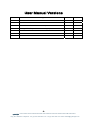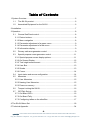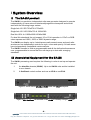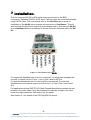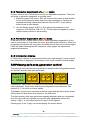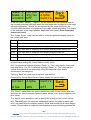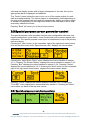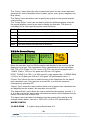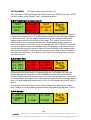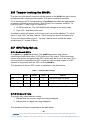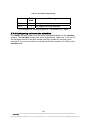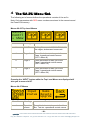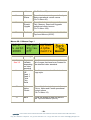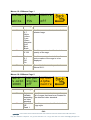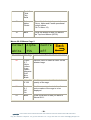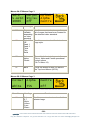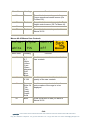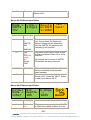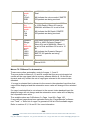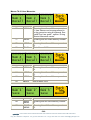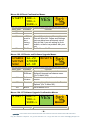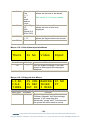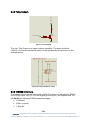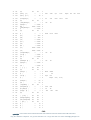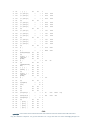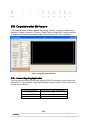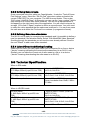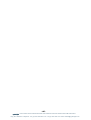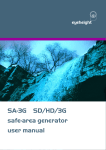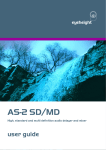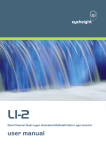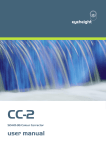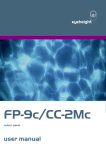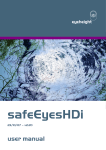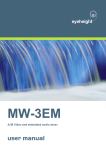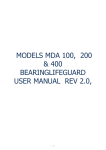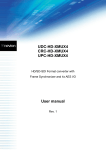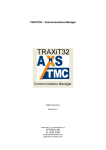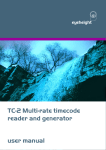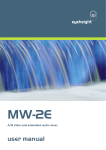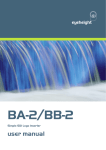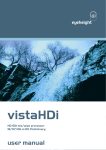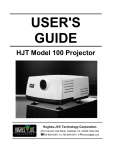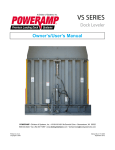Download SA-2U Dual Link 444 safe-area generator user manual
Transcript
eyeheight SA-2U Dual Link 444 safe-area generator user manual User Manual Versions Versions Changes Date S/W Ver 0.02 Provisional Version 27/02/08 1.00 First Released Version 21/04/08 1.6 1.10 Moveable user Box and Onscreen aspect ratio calculation added 17/06/09 2.10 1.20 Changed Title, Expanded section on cage uploader 28/9/09 2.11 -2eyeheight Unit 34 Park House Watford Business Park Greenhill Crescent Watford Herts GB WD18 8PH Reg. No. 2855535 Telephone: +44 (0) 1923 256 000 Fax: +44 (0) 1923 256 100 email: [email protected] Table of Contents 1 System Overview ............................................................................................... 6 1.1 The SA-2U product ................................................................................. 6 1.2 Associated Equipment for the SA-2U ...................................................... 6 2 Installation. ......................................................................................................... 7 3 Operation ........................................................................................................... 8 3.1 General flexiPanel control ....................................................................... 8 3.1.1 Device buttons ..................................................................................... 8 3.1.2 Menu navigation .................................................................................. 8 3.1.3 Parameter adjustment of a green menu............................................... 9 3.1.4 Parameter adjustment of a red menu................................................... 9 3.1.5 Information display ............................................................................... 9 3.2 Primary safe-area generator control ....................................................... 9 3.3 Special purpose cursor generator control ............................................. 11 3.3.1 Special purpose cursor display options.............................................. 11 3.3.2 On Screen Display ............................................................................. 12 3.3.3 Text height measurement .................................................................. 13 3.3.4 User Box ............................................................................................ 13 3.3.5 Strobe ................................................................................................ 13 3.3.6 Cursor ................................................................................................ 14 3.4 Input status and source configuration ................................................... 14 3.5 Memories .............................................................................................. 15 3.5.1 User Memories .................................................................................. 15 3.5.2 Naming User Memories ..................................................................... 15 3.5.3 Power on memory .............................................................................. 15 3.6 Tamper Locking the SA-2U. .................................................................. 16 3.7 GPI/Tally Set-up. ................................................................................... 16 3.7.1 On-Board GPI’s ................................................................................. 16 3.7.2 On-Board Tally ................................................................................... 16 3.7.3 Configuring tallies on the etherBox. ................................................... 17 4 The SA-2U Menu Set. ...................................................................................... 18 5 Technical Appendix .......................................................................................... 34 -3eyeheight Unit 34 Park House Watford Business Park Greenhill Crescent Watford Herts GB WD18 8PH Reg. No. 2855535 Telephone: +44 (0) 1923 256 000 Fax: +44 (0) 1923 256 100 email: [email protected] 5.1 GPI/Tally/RS232 technical information. ................................................ 34 5.1.1 GPI Inputs. ......................................................................................... 34 5.1.2 Tally Output. ...................................................................................... 35 5.1.3 RS232 Interface. ................................................................................ 35 5.2 On-Board automation protocol. ............................................................. 36 5.2.1 Implimentation on RS232................................................................... 36 5.3 geNETics Automation Protocol Parameter table. .................................. 37 5.4 The default set of cages for the SA-2U V1.50 ....................................... 40 5.5 CageUploader Software ........................................................................ 43 5.5.1 Connecting CageUploader ................................................................. 43 5.5.2 Defining New cursors. ........................................................................ 44 5.5.3 Defining New video standards. .......................................................... 44 5.5.4 Upload/Download/Saving/Loading ..................................................... 44 5.6 Technical Specification. ........................................................................ 44 -4eyeheight Unit 34 Park House Watford Business Park Greenhill Crescent Watford Herts GB WD18 8PH Reg. No. 2855535 Telephone: +44 (0) 1923 256 000 Fax: +44 (0) 1923 256 100 email: [email protected] Table of Figures Figure 1 - Front view of etherBox (FB-9E) fitted with FF-9 blank panel ............... 6 Figure 2 FP-9 flexiPanel can be fitted on the FB-9E or remotely using an RR-9 kit. .................................................................................................................. 6 Figure 3 - Connections to the SA-2U .................................................................... 7 Figure 4 flexiPanel (FP-9) controls. ...................................................................... 8 Figure 5 Types of menus showing their characteristic colours .............................. 8 Figure 6 Typical GPI Input................................................................................... 34 Figure 7 Tally Output ........................................................................................... 35 Figure 8 Tally interface to relay. .......................................................................... 35 Figure 9 Cage Uploader Software ....................................................................... 43 -5eyeheight Unit 34 Park House Watford Business Park Greenhill Crescent Watford Herts GB WD18 8PH Reg. No. 2855535 Telephone: +44 (0) 1923 256 000 Fax: +44 (0) 1923 256 100 email: [email protected] 1 System Overview 1.1 The SA-2U product The SA-2U is a resolution independent safe area generator designed to operate independently of frame rate and interlaced/progressive transports and should work with the following image rasters. Single link 4:2:2 SD 720x576 & 720x480 Single link 4:2:2 HD 1280x720 & 1920x1080 Dual link HD 4:4:4 1920x1080 & 2048x1080 For dual link standards the unit support 10 or 12 bit operation in YCbCr or RGB colour spaces and 100%, 200% or 400% dynamic range. The SA-2U can display up to 4 simultaneous safe-areas/cursors and each safearea/cursor has independent controls for style, colour and opacity. All safe-areas have independently controllable centre markers. The SA-2U firmware is field re-programmable and all the defined safe-areas are user programmable to ensure that the unit stays up to date with emerging standards. 1.2 Associated Equipment for the SA-2U The SA-2U processing card requires the following in order to set up and operate the unit. 1. An etherBox chassis (FB-9E). Up to six SA-2U units and be installed in one chassis. 2. A flexiPanel control surface such as an FP-9 or an FP-10. Figure 1 - Front view of etherBox (FB-9E) fitted with FF-9 blank panel Figure 2 FP-9 flexiPanel can be fitted on the FB-9E or remotely using an RR-9 kit. -6eyeheight Unit 34 Park House Watford Business Park Greenhill Crescent Watford Herts GB WD18 8PH Reg. No. 2855535 Telephone: +44 (0) 1923 256 000 Fax: +44 (0) 1923 256 100 email: [email protected] 2 Installation. This unit requires HD-SDI or SDI digital video connections to the BNC connectors. Optionally RS232, GPI’s and a Tally may also be connected normally using CAT5e cable. The user should refer to the etherBox user manual for installation of the SA-2U into a chassis and connection of flexiPanels. This will also describe the process of acquiring a processing card (in this case the SA-2U) by the flexiPanel which is necessary to access the menu structure within the SA2U. Figure 3 - Connections to the SA-2U For single link standards only Link A In is required. For single link standards the unit has 3 outputs via Link A Out 1, Link A Out 2 and Link B Out. For dual link standards Link A In and Link B In are required. For dual link standards the unit has one output via Link A Out 1 or Link A Out 2 and Link B Out. For applications where SMPTE352 Video Payload Identification packets are not present in the input video it may be necessary to manually configure the input mode for proper operation. See section 3.4 for details. See Section 5.1 for details of the GPI/Tally/RS-232 pinout. -7eyeheight Unit 34 Park House Watford Business Park Greenhill Crescent Watford Herts GB WD18 8PH Reg. No. 2855535 Telephone: +44 (0) 1923 256 000 Fax: +44 (0) 1923 256 100 email: [email protected] 3 Operation All geNETics products are controlled using a generic menu system. This generic menu system is operated from a generic panel (flexiPanel FP-9 or FP-10). An FP-9 is shown below (An FP-10 has the same controls in a different layout style). For information about acquiring processor cards for control on a flexiPanel see the etherBox manual section 4. 3.1 General flexiPanel control Figure 4 flexiPanel (FP-9) controls. 3.1.1 Device buttons There are 8 grey device buttons. These switch between the currently selected processing cards installed in the etherBox. It is also possible to select cards in another chassis if the I-Bus is connected to the other chassis. 3.1.2 Menu navigation There are two ways to navigate from menu to menu. 1. Using the NEXT ane PREV buttons. These are for “Flat” menu structures. The NEXT and PREV LEDS will flash while further menus are available. 2. Using a GOTO ANOTHER MENU LCD button (as below coloured orange). This is more common and will take you straight to a relevant set of menus. Examples are the Play and UTILS menu’s shown on Figure 8. GOTO ANOTHER MENU SINGLE PARAMETER ADJUSTMENT DOUBLE OR TRIPLE PARAMETER ADJUSTMENT INFORMATION DISPLAY Figure 5 Types of menus showing their characteristic colours -8eyeheight Unit 34 Park House Watford Business Park Greenhill Crescent Watford Herts GB WD18 8PH Reg. No. 2855535 Telephone: +44 (0) 1923 256 000 Fax: +44 (0) 1923 256 100 email: [email protected] 3.1.3 Parameter adjustment of a green menu A green menu is one in which there is only one adjustable parameter. There are two ways to adjust the parameter in a green menu. 1. Press the green LCD button. This will increment the value in that window. This is most frequently done when the menu parameter is Textural for example switching a parameter between ON and OFF. In this case a button press is most natural. 2. Use the Rotary digipot (A,B,C or D) to adjust the parameter in the respective LCD window (A,B,C or D). The direction and speed of rotation enable numeric values to be set easily. 3.1.4 Parameter adjustment of a red menu A red menu is one in which there is two or three adjustable parameters. In this case it is necessary to first select the menu by pressing the red button. When the red button is pressed it will turn green and either two or three of the rotary digipot LEDS will flash indicating that the respective rotary digipot will operate the respective parameter. 3.1.5 Information display A Yellow menu (Which on most panels does look a light orange!) is one in which only information is displayed. An example of this is the software version display. 3.2 Primary safe-area generator control The top level menu shown below gives direct access to the configuration menus for the three primary safe-area generators. Master Contrl = Show Pressing the “Next button” will take you to the menus for the special purpose cursor generator, input status and source configuration and memories. See sections 3.3, 3.4 and 4 for further details. The Master Control menu operates across all cages and special purpose screen utilities and will allow them to be shown or will hide them. The three primary safe-area generators operate identically and are composited onto the input video as separate layers each with independent colour and opacity. Cage 1 is the lowest layer and Cage 3 is the highest. Pressing any of the “Cage” menus will display the menus below -9eyeheight Unit 34 Park House Watford Business Park Greenhill Crescent Watford Herts GB WD18 8PH Reg. No. 2855535 Telephone: +44 (0) 1923 256 000 Fax: +44 (0) 1923 256 100 email: [email protected] Name 1 Name 2 Stndrd Cursor Style= Off Colour Alpha Centre In the first menu “Name 1”, “Name 2” will be replaced by the names defined for the currently selected safe-area when the safe areas were configures in the cage uploader application, “Stndrd” will be replaced by the name defined for the currently detected raster as configured in the cage upload application. For details of the operation of the cage uploader application see section Error! Reference source not found.. The “Cursor Style=” menu can be used to select the preferred display mode for the current safe-area. Mode Result Off The safe-area is not displayed Dash1 The safe-area is displayed as a single pixel/line wide dashed line Dash2 The safe-area is displayed as a double pixel/line wide dashed line Thick The safe-area is displayed as a double pixel/line wide line Thin The safe-area is displayed as a single pixel/line wide line Solid The area outside the safe area is coloured In all cases the colour of the display and the opacity can be configured via menus accessed by pressing the “Colour Alpha Centre” menu. N.B. For interlaced displays selecting “Dash1” or “Thin” may result in horizontal lines that flicker. For 4:2:2 interfaces selecting “Dash1” or “Thin” may result in vertical lines which do not accurately reflect the selected colour due to chrominance sub-sampling. Pressing “Back” will return to the top level cage menus. Pressing the “Colour Alpha Centre” menu display the menus below Colour Alpha Centre Blue 96% Off The ”Colour” menu allows the user to select the colour for the current safe area generator for a set of standard colours (white, yellow, cyan, green, magenta, red, blue, black). The “Alpha” menu allows the user to specify the opacity for the current overlay. N.B. The safeEyes4:4:4 holds two independent values for alpha for each safearea, one used when the display mode is “Solid” and another for all other display modes. This provides an improved user experience when switching between the - 10 eyeheight Unit 34 Park House Watford Business Park Greenhill Crescent Watford Herts GB WD18 8PH Reg. No. 2855535 Telephone: +44 (0) 1923 256 000 Fax: +44 (0) 1923 256 100 email: [email protected] solid and line display modes and is largely transparent to the user as only the appropriate alpha is displayed and adjusted. The “Centre” menu allows the user to turn on or off the centre marker for each safe-area independently. The centre marker is automatically sized depending on the size of the selected safe-area and will automatically display as either a single or double line depending on the height and width of the safe area so as to most accurately indicate the centre. Pressing “Back” will return you to the previous menus. 3.3 Special purpose cursor generator control The special purpose cursor provides real-time user configurable safe-area, text height measurement, pixel strobe, cursor functionality and onscreen aspect ratio information. The special purpose cursor layer is composited on top of the primary safe-area layers. Pressing the “Next” button (to the immediate right of the right-most menu button) from the top level menu then “Special screen utils” displays the menus below. Alpha Style Colour Pressing the “Alpha Style Colour” menu displays the menus detailed in section 3.3.1. Pressing “On Screen Display” displays the menus detailed in section 3.3.2. Pressing “Box” displays the menus detailed in section 3.3.4. Pressing “Strobe” displays the menus detailed in 3.3.6. Pressing the “Next” button (to the immediate right of the right-most menu button) displays the menus shown below. Pressing “Cursor” displays the menus detailed in section 3.3.6. Pressing the “Text ABC” menu displays the menus detailed in section 0. Pressing the “Back” menu takes you back to the top level menus. 3.3.1 Special purpose cursor display options Colour Alpha Blue 96% Cursor Style= Thin - 11 eyeheight Unit 34 Park House Watford Business Park Greenhill Crescent Watford Herts GB WD18 8PH Reg. No. 2855535 Telephone: +44 (0) 1923 256 000 Fax: +44 (0) 1923 256 100 email: [email protected] The ”Colour” menu allows the user to select the colour for the current safe area generator for a set of standard colours (white, yellow, cyan, green, magenta, red, blue, black). The “Alpha” menu allows the user to specify the opacity for the special purpose cursor overlay. The “Cursor Style=” menu can be used to select the preferred display mode for the special purpose cursor when used to display the user box. This menu is overridden for all other special purpose cursor functions. Mode Result Dash1 The user box is displayed as a single pixel/line wide dashed line Dash2 The user box is displayed as a double pixel/line wide dashed line Thick The user box is displayed as a double pixel/line wide line Thin The user box is displayed as a single pixel/line wide line Solid The area outside the user box is coloured 3.3.2 On Screen Display Onscrn Text= Medium Aspect Type= Both Aspect Ratio= 9 When the user box is turned ON the aspect ratio details for the user box will be displayed on screen. The calculations using a denominator of 9 are as follows: PAL: 702 x 576 (Pixels 0 to 701 x Lines 1 to 576) user box, pixel aspect ratio = 1.09401. Ratio = 12/9 on a 4:3 glass and 16/9 on a 16:9 glass. NTSC: 704:480 (0 to 703 x 1 to 480) user box, pixel aspect ratio = 0.90909. Ratio = 12/9 on a 4:3 glass and 16/9 on a 16:9 glass. HD pixels aspect ratio = 1. “Onscrn Text” allows the user to select the size of the characters for the aspect ratio calculation text, if the user box is turned ON, or to hide the onscreen information by selecting OFF. “Aspect Type” allows the user to select which lines of aspect ratio calculation text are displayed on the screen if the user box is turned ON. The “Aspect Ratio” menu allows the user to select the denominator (usually 1, 3 or 9) to be used for the aspect ratio calculation text which will be displayed on the screen if the user box is turned ON. The aspect ratio calculation text displayed on the screen will be similar to the example shown below, user box = 150 to 570 x 100 to 475, denominator = 9. ASPECT RATIO 11.02/9 STND 4:3 glass using a denominator of 9 - 12 - eyeheight Unit 34 Park House Watford Business Park Greenhill Crescent Watford Herts GB WD18 8PH Reg. No. 2855535 Telephone: +44 (0) 1923 256 000 Fax: +44 (0) 1923 256 100 email: [email protected] 14.70/9 WIDE 16:9 glass using a denominator of 9 With HD video, STND will always be 0.00 because only WIDE is relevant . STND could be hidden using “Aspect Type” as explained above. 3.3.3 Text height measurement TEXT HEIGHT OFF Adjust A=100 B=120 TEXT HEIGHT = 20 L Pressing the first button or adjusting digi-pot 1 will toggle the visibility of the text height measurement cursor. If another special purpose cursor is being displayed it will be removed. The text height measurement cursor displays a horizontal opaque stripe across the full width of the image. The “Adjust” menu is red to indicate that it is an unopened nested menu. Pressing the “Adjust” menu will open it (the “Adjust” menu will turn green and the first “TEXT HEIGHT” menu will go red) The A value can no be adjusted using the first digi-pot and the B value can be adjusted using the second. Align the top and bottom of the opaque band with the top and bottom of the text to be measured and read of the text height in lines from the third menu. The “Adjust” menu can be closed by pressing any of the menu buttons. 3.3.4 User Box BoxOff S1.000 W1.333 L=100 R=200 Sides: T=100 B=200 TopBot Pressing the first menu button or adjusting digi-pot 1 will toggle the user box display through Off, On and On+ which displays the user box and its centre marker. If another special purpose cursor is in use it will be removed. The W and S values indicate the aspect ratio of the user box when viewed in standard aspect ratio (4:3) and widescreen aspect ratio (16:9). For HD signals only the W value is active. The position and size of the user box can be adjusted by opening the “Sides:” and “TopBot” menu by pressing them and then adjusting using digi-pots 1 and 2. 3.3.5 Strobe LinPix STROBE OFF L=250 P=300 Line Pixel - 13 eyeheight Unit 34 Park House Watford Business Park Greenhill Crescent Watford Herts GB WD18 8PH Reg. No. 2855535 Telephone: +44 (0) 1923 256 000 Fax: +44 (0) 1923 256 100 email: [email protected] Pressing the first menu button or adjusting digi-pot 1 will toggle the strobe on and off. If another special purpose cursor is being displayed it will be removed. The selected line and pixel can be adjusted using digi-pots 2 and 3. 3.3.6 Cursor CURSOR IS OFF Adjust H=100 V=120 Aspect S1.000 W1.333 Pressing the first menu button or adjusting digi-pot 1 will toggle the cursor on and off. If another special purpose cursor is being displayed it will be removed. The width and height of the cursor can be adjusted by opening the “Adjust” menu and using digi-pot 1 and 2. The W and S values indicate the aspect ratio of the user box when viewed in standard aspect ratio (4:3) and widescreen aspect ratio (16:9). For HD signals only the W value is active. 3.4Input status and source configuration For sources which do not contain SMPTE352 video source identification packets the input status must be manually configured. Master Contrl = Show From the top level menu shown above press the “Next” button (to the immediate right of the right-most menu button) to display the menus below. Mems Resets Upgrde Now press “Input Status” to be taken to the input status and source configuration menus as shown below. Mode= Link= Auto Single Resltn H= V= Next-> *BACK* Pressing the Mode button will toggle between “Auto”, which will attempt to automatically configure the input mode based on detected SMPTE352 packets, and “Manual” mode which allows the user to manually specify the link type and subsequent settings. In “Auto” mode all source configuration menus are locked. - 14 eyeheight Unit 34 Park House Watford Business Park Greenhill Crescent Watford Herts GB WD18 8PH Reg. No. 2855535 Telephone: +44 (0) 1923 256 000 Fax: +44 (0) 1923 256 100 email: [email protected] The “Resltn” menu displays the detected input resolution which is used by the sefeEyes4:4:4 to select the set of safe areas that the user can select. For a safe area to be available the resolution it was designed for must match the detected input resolution. Pressing the “next” button (to the immediate right of the right-most menu button) will display the menus below which can be used to configure the subsequent input parameters. Colour Mode= YCbCr Bit Depth= 10b D.Rnge = 100% *BACK* Prev-> For “Link = Single” all other source configuration are locked as shown above. Selecting “Link = Dual” will allow either RGB or YCbCr to be selected in the “Colour Mode” menu and either 10b or 12b to be selected in the “Bit Depth” menu. With “Bit Depth = 12b” selected the “D.Rnge” menu can select 100%, 200% or 400% dynamic range. 3.5 Memories 3.5.1 User Memories The user memories are a generic feature of all eyeheight geNETics products. Six of these are included in the SA-2U. Only the menu parameters shown in RED are saved. The selected cages can be saved but will only be restored if the current video standard is the same as when the memory was saved. If the video standard has changed the first cage available for the current standard will be selected. 3.5.2 Naming User Memories The user memories can be named with up to 6 characters. To do this plug in a PS-2 Keyboard into a flexiPanel and select the appropriate processor card with a device button. (See Figure 5 for connector location). To name memory 1, “TXroom” 1. Hit F9 function key. The LCD displays will change to text entry mode 2. Type “M01:TXroom” and then press enter. 3. You may get a “not acknowledged” message, this does not matter. Other memories can be named in the same way but changing the 01 to another memory number. 3.5.3 Power on memory This product will restore the settings that were current when the “Set As Pow On Memory” menu button was pressed with the same limitations as for User Memories. - 15 eyeheight Unit 34 Park House Watford Business Park Greenhill Crescent Watford Herts GB WD18 8PH Reg. No. 2855535 Telephone: +44 (0) 1923 256 000 Fax: +44 (0) 1923 256 100 email: [email protected] 3.6 Tamper Locking the SA-2U. The user can lock specific menus or all the menus on the SA-2U so that it cannot be adjusted with a manual control panel. This does not affect automation. To do this plug in a PS-2 Keyboard into a flexiPanel and select the appropriate processor card with a device button. (See Figure 5 for connector location). To lock only menu 5. (Next Logo for channel A) 1. Hit F9 function key. The LCD displays will change to text entry mode 2. Type “L05:” and then press enter. A padlock symbol will appear on the menu and it cannot be adjusted. To unlock menu 5, type “A05:” as step 2 above. Other menus are done in the same way To lock the whole product type “L:” as step 2 above and to unlock the whole product type “A:” as step 2 above. 3.7 GPI/Tally Set-up. 3.7.1 On-Board GPI’s The SA-2U is a geNETics product. The geNETics system uses generic Input/Output cards which have 3 GPI’s and one Tally output. These have been used in this system as opportunistic GPI’s which may be of use to the user. They do not provide a comprehensive GPI control but may be used as part of a GPI solution in conjunction with the GPI’s on the etherBox. The operation of the two GPI’s used is explained in the table below. Table 1 - On-Board GPI settings GPI1 GPI2 GPI3 Effect OFF 1 1 1 The GPI’s have no effect Master Hide 0 1 1 All cages will be hidden. Master Show 1 0 1 Selected cages will be displayed. 0=Short to ground or logic 0V, 1=Pulled up internally or logic +3Æ+12V 3.7.2 On-Board Tally The single tally output has two modes: 1. Indicate that one or more cages are being displayed. 2. Indicate that no cages are being displayed.. The operation of these is explained in the table below. - 16 eyeheight Unit 34 Park House Watford Business Park Greenhill Crescent Watford Herts GB WD18 8PH Reg. No. 2855535 Telephone: +44 (0) 1923 256 000 Fax: +44 (0) 1923 256 100 email: [email protected] Table 2 - On-Board Tally settings. Tally State Meaning ON 0 A cage is being displayed OFF 1 No cages are being displayed 0=Transistor ON, shorting to ground, 1=Transistor OFF, open. 3.7.3 Configuring tallies on the etherBox. The SA-2U can also make use of the three configurable tallies on the etherBox chassis. The etherBox chassis has three usable tallies. These are 11,12 and 13. Set up these menus for the box number and tally number for channel A and channel B. If you do not wish to use a tally set the box number to 0. Refer to the etherBox man - 17 eyeheight Unit 34 Park House Watford Business Park Greenhill Crescent Watford Herts GB WD18 8PH Reg. No. 2855535 Telephone: +44 (0) 1923 256 000 Fax: +44 (0) 1923 256 100 email: [email protected] 4 The SA-2U Menu Set. The following set of menus defines the operational controls of the sa-2u. Note: Only parameters with RED menu numbers are stored in the memories and the Power-ON memory. Menus 00-03 Top Level Menus Master Contrl = Show Menu Num. Heading Function 0 Hide/Show Setting this menu to “Hide” will hide all the cages, strobes and cursors etc. 1 Cage 1 2 Cage 2 Press this button to take you to the Cage 1operational control menus (Go To Menu 8). Press this button to take you to the Cage 2 operational control menus (Go To Menu 16). 3 Cage 3 Press this button to take you to the Cage 3 operational control menus (Go To Menu 24). Pressing the “NEXT” button while the Top Level Menus are displayed will take you to menus 04-07. Menus 04-07 Menus Input Status Menu Num. 4 Heading Special screen Mems Resets Upgrde Function Press this button to take you to the User Box, Text etc. operational control menus - 18 - eyeheight Unit 34 Park House Watford Business Park Greenhill Crescent Watford Herts GB WD18 8PH Reg. No. 2855535 Telephone: +44 (0) 1923 256 000 Fax: +44 (0) 1923 256 100 email: [email protected] utils (Go To Menu 32). 5 Input Status 6 Mems, Resets, Upgrde Press this button to take you to the Input Status operational control menus (Go To Menu 60). Press this button to take you to the Tally, Memory, Reset and Upgrade operational control menus (Go To Menu 108). 7 Back Press this button to take you back to the Top Level Menus (00-03). Menus 08-11 Menus Cage 1 16:9 S.Actn 1080i Menu Num. 8 See 3.5 9 Cursor Style= Off Colour Alpha Centre Heading Cage = Variable depending on video standard Style 0-5 Off Dash 1 Dash 2 Thick Thin Solid Function Use this menu to select a cage from a list of cages that have been created for the detected video standard. Use this menu to select the desired cage style. 10 Colour, Alpha, Centre Press this button to take you to the Colour, Alpha and Centre operational control menus (Go To Menu 12). 11 Back Press this button to take you back to the Top Level Menus (00-03). - 19 eyeheight Unit 34 Park House Watford Business Park Greenhill Crescent Watford Herts GB WD18 8PH Reg. No. 2855535 Telephone: +44 (0) 1923 256 000 Fax: +44 (0) 1923 256 100 email: [email protected] Menus 12-15 Menus Cage 1 Colour Alpha Centre White 75% Off Menu Num. Heading 12 Colour 0-7 White Yellow Cyan Green Magenta Red Blue Black Alpha % 0-128 Use this menu to select a colour for the selected cage. Centre 0-1 Off On Back Use this menu to select whether the centre marker of the cage is to be displayed. 13 14 15 Function Use this menu to select the desired opacity of the cage. Press this button to take you back Menus 08-11. Menus 16-19 Menus Cage 2 16:9 S.Actn 1080i Menu Num. 16 17 Cursor Style= Off Heading Cage = Variable depending on video standard Style 0-5 Off Dash 1 Colour Alpha Centre Function Use this menu to select a cage from a list of cages that have been created for the detected video standard. Use this menu to select the desired cage style. - 20 - eyeheight Unit 34 Park House Watford Business Park Greenhill Crescent Watford Herts GB WD18 8PH Reg. No. 2855535 Telephone: +44 (0) 1923 256 000 Fax: +44 (0) 1923 256 100 email: [email protected] Dash 2 Thick Thin Solid 18 Colour, Alpha, Centre Press this button to take you to the Colour, Alpha and Centre operational control menus (Go To Menu 12). 19 Back Press this button to take you back to the Top Level Menus (00-03). Menus 20-23 Menus Cage 2 Colour Alpha Centre White 75% Off Menu Num. Heading 20 Colour 0-7 White Yellow Cyan Green Magenta Red Blue Black Alpha % 0-128 Use this menu to select a colour for the selected cage. Centre 0-1 Off On Back Use this menu to select whether the centre marker of the cage is to be displayed. 21 22 23 Function Use this menu to select the desired opacity of the cage. Press this button to take you back to Menus 08-11. - 21 eyeheight Unit 34 Park House Watford Business Park Greenhill Crescent Watford Herts GB WD18 8PH Reg. No. 2855535 Telephone: +44 (0) 1923 256 000 Fax: +44 (0) 1923 256 100 email: [email protected] Menus 24-27 Menus Cage 3 16:9 S.Actn 1080i Menu Num. 24 Cursor Style= Off Colour Alpha Centre Heading Function Cage = Variable depending on video standard Style 0-5 Off Dash 1 Dash 2 Thick Thin Solid Use this menu to select a cage from a list of cages that have been created for the detected video standard. 26 Colour, Alpha, Centre Press this button to take you to the Colour, Alpha and Centre operational control menus (Go To Menu 12). 27 Back Press this button to take you back to the Top Level Menus (00-03). 25 Use this menu to select the desired cage style. Menus 28-31 Menus Cage 3 Colour Alpha Centre White 75% Off Menu Num. 28 Heading Colour 0-7 White Yellow Cyan Green Function Use this menu to select a colour for the selected cage. - 22 eyeheight Unit 34 Park House Watford Business Park Greenhill Crescent Watford Herts GB WD18 8PH Reg. No. 2855535 Telephone: +44 (0) 1923 256 000 Fax: +44 (0) 1923 256 100 email: [email protected] 29 30 31 Magenta Red Blue Black Alpha % 0-128 Centre 0-1 Off On Back Use this menu to select the desired opacity of the cage. Use this menu to select whether the centre marker of the cage is to be displayed. Press this button to take you back to Menus 08-11. Menus 32-35 Menus User Controls. Menu Num. Heading Function 32 Alpha, Style, Colour Press this button to take you to the Colour, Alpha and Centre operational control menus for the User Box (Go To Menu 40). Press this button to take you to the On Screen Display menus (Go To Menu 112). 33 On Screen Display 34 Box Press this button to take you to the User Box menus (User definable cage) (Go To Menu 48). 35 Strobe Press this button to take you to the Strobe menus (Go To Menu 52). Menus 36-39 Menus User Controls - 23 eyeheight Unit 34 Park House Watford Business Park Greenhill Crescent Watford Herts GB WD18 8PH Reg. No. 2855535 Telephone: +44 (0) 1923 256 000 Fax: +44 (0) 1923 256 100 email: [email protected] Menu Num. Heading 36 Cursor 45 Text 46 47 Back Function Press this button to take you to the Cursor operational control menus (Go To Menu 56). Press this button to take you to the Text Height control menus (Go To Menu 44). Press this button to take you back to Menus 32-35. Menus 40-43 Menus User Controls Colour Alpha Centre White 75% Off Menu Num. Heading 40 Colour 0-7 White Yellow Cyan Green Magenta Red Blue Black Alpha % 0-128 Use this menu to select a colour for the User controls. Cursor Style 0-4 Thin Thick Dash1 Dash2 Solid Back Use this menu to select whether the centre marker of the cage is to be displayed. 41 42 43 Function Use this menu to select the desired opacity of the user controls. Press this button to take you back to Menus 32-35. - 24 eyeheight Unit 34 Park House Watford Business Park Greenhill Crescent Watford Herts GB WD18 8PH Reg. No. 2855535 Telephone: +44 (0) 1923 256 000 Fax: +44 (0) 1923 256 100 email: [email protected] Menus 44-47 Menus User Controls TEXT HEIGHT OFF Adjust A=300 B=312 TEXT HEIGHT = 12 L Menu Num. Heading Function 44 Text Height 0-1 OFF ON Text Top / Bottom Use this menu to turn the text height reference lines on or off. 45 46 Text Height 47 Back Use this menu to select the desired position of the top and bottom reference lines. Position the top line to the top of the text to be measured and the bottom line to the bottom of the text. This menu shows the height of the text ( the distance between the top and bottom reference lines) in Video Lines. Press this button to take you back to Menus 32-35. Menus 48-51 Menus User Controls BoxOff S0.000 W1.116 L=150 R=570 Sides T=100 B=475 TopBot V+0 H+0 Offset Menu Num. Heading Function 48 Box 0-2 BoxOff Box On BoxOn+ 49 Left / Right This Menu allows you to select whether the User Box will be off, on or on and with centre marker on. The S and W values give the aspect ratio of the User Box. S = Standard, W = Wide Screen. This menu allows you to position the Left and Right sides of the User Box. 50 Top / This menu allows you to position the - 25 - eyeheight Unit 34 Park House Watford Business Park Greenhill Crescent Watford Herts GB WD18 8PH Reg. No. 2855535 Telephone: +44 (0) 1923 256 000 Fax: +44 (0) 1923 256 100 email: [email protected] 51 Bottom Box Position Top and Bottom of the User Box. This menu allows you to quickly reposition the User Box on the screen. Menus 52-55 Menus User Controls LinPix STROBE OFF Menu Num. Line = 250 P=300 Pixel Heading 52 Strobe 0-1 OFF ON 53 Line 54 Pixel 55 Back Function This Menu allows you to select whether Strobe will be off, or on. The strobe can be used to locate the line and pixel position of a position on the screen. This menu allows you to position the line position of the strobe. This menu allows you to position the pixel position of the strobe. Press this button to take you back to Menus 44-47. Menus 56-59 Menus User Controls CURSOR IS OFF Menu Num. Adjust H=30 V=30 Heading 56 Cursor 0-1 OFF ON 57 Adjust 58 Blank Function This Menu allows you to select whether Strobe will be off, or on. The strobe can be used to locate the line and pixel position of a position on the screen. This menu allows you to position the line position of the strobe. This menu allows you to position the pixel position of the strobe. - 26 - eyeheight Unit 34 Park House Watford Business Park Greenhill Crescent Watford Herts GB WD18 8PH Reg. No. 2855535 Telephone: +44 (0) 1923 256 000 Fax: +44 (0) 1923 256 100 email: [email protected] 59 Back Press this button to take you back to Menus 44-47. Menus 60-63 Menus Input Status Mode = SMPTE 352 Link = Single Menu Num. Heading 60 Mode 01 SMPTE 352 61 MANUAL Link If in MANUAL mode 0-1 Single Dual 62 Resolution 63 Back Resltn H=1920 V=1080 next → *BACK* Function This Menu allows you to select whether Link, Colour Mode, Bit Depth and Dynamic Range will be interpreted from the SMPTE 352 packet or set manually by the operator. This menu allows you to select Single or Dual Link Mode if Menu 60 is set to MANUAL. Will indicate the link mode if SMPTE 352 packets are being received. This menu displays the Horizontal and Vertical resolution of the detected video standard. Press this button to take you back to Menus 04-07. Press the “NEXT” button to take you to Menus 64-67. Menus 64-67 Menus Input Status Colour Mode = YCbCr Menu Num. 64 Bit Depth= 10b D.Rnge = 100% Heading Colour If in Function This menu allows you to select YCbCR or RGB Colour Mode if Menu 60 is set - 27 - eyeheight Unit 34 Park House Watford Business Park Greenhill Crescent Watford Herts GB WD18 8PH Reg. No. 2855535 Telephone: +44 (0) 1923 256 000 Fax: +44 (0) 1923 256 100 email: [email protected] 65 66 67 MANUAL mode 0-1 YCbCr RGB to MANUAL and Menu 61 is set to Dual. Bit Depth If in MANUAL mode 0-1 10b 12b This menu allows you to select 10 Bit or 12 Bit Depth if Menu 60 is set to MANUAL and Menu 61 is set to Dual. Dynamic Range If in MANUAL mode 0-2 100% 200% 400% This menu allows you to select 100%, 200% or 400% Dynamic Range if Menu 60 is set to MANUAL, Menu 61 is set to Dual and Menu 65 is set to 12 Bit. Back Press this button to take you back to Menus 60-63. Will indicate the colour mode if SMPTE 352 packets are being received. Will indicate the Bit Depth if SMPTE 352 packets are being received. Will indicate the Dynamic Range if SMPTE 352 packets are being received. Menus 72-75 Menus For Automation These menus allow automation control of cages 1, 2 and 3. They are similar to Menus 8, 16 and 24 except that they are not dynamic but contain all the cage types held in memory whereas Menus 8, 16 and 24 are dynamic and only contain the set of cage types relevant to the current video standard. If a cage is selected that is relevant to the current video standard input then that cage will be displayed and the automation menu value will change to the selected cage. If a cage is selected that is not relevant to the current video standard input the displayed cage will not change and the automation menu value will not display the requested menu value. The variable values are 0-99 where 0 = Cage 1 and 99 = Cage 100. If user defined cages have been uploaded using the “CageUploader” software use “Tools” -> “Save list of cages” to generate a full list of the available cages. Refer to sections 5.3, 5.4 and 5.5 for more information. - 28 eyeheight Unit 34 Park House Watford Business Park Greenhill Crescent Watford Herts GB WD18 8PH Reg. No. 2855535 Telephone: +44 (0) 1923 256 000 Fax: +44 (0) 1923 256 100 email: [email protected] Menus 76-91 User Memories -----Mem 1 Recall Menu Num. 76 -----Mem 2 Recall Heading MEM1 77 MEM2 78 MEM3 79 BACK -----Mem 4 Recall Menu Num. 80 81 MEM5 82 MEM6 83 BACK -----Mem 1 Save Menu Num. 84 85 Function Pressing this will recall Memory number 1. User Names can be programmed in to the memories using a keyboard. See “geNETics User guide”, section “Giving product Memories names” Pressing this will recall Memory number 2. Pressing this will recall Memory number 3. Go to Menu 04-07 -----Mem 5 Recall Heading MEM4 -----Mem 6 Recall Function Pressing this will recall Memory number 4. Pressing this will recall Memory number 5. Pressing this will recall Memory number 6. Go to Menu 04-07 -----Mem 2 Save Heading SAVE MEM1 SAVE MEM2 -----Mem 3 Recall -----Mem 3 Save Function Pressing this will Save Memory number 1. Pressing this will Save Memory number 2. - 29 - eyeheight Unit 34 Park House Watford Business Park Greenhill Crescent Watford Herts GB WD18 8PH Reg. No. 2855535 Telephone: +44 (0) 1923 256 000 Fax: +44 (0) 1923 256 100 email: [email protected] 86 87 -----Mem 4 Save Menu Num. 88 89 90 91 SAVE MEM3 BACK Pressing this will Save Memory number 3. Go to Menu 04-07 -----Mem 5 Save Heading SAVE MEM4 SAVE MEM5 SAVE MEM6 BACK -----Mem 6 Save Function Pressing this will Save Memory number 4. Pressing this will Save Memory number 5. Pressing this will Save Memory number 6. Go to Menus 04-07 Menus 92-95 Reset Menus Set As Pow On Memory Menu Num. 92 See 3.5 93 ReBoot This Unit Heading Set as Power on Memory Reboot this unit 94 Factory Reset 95 BACK FACTRY RESET! !!!!!! Function Pressing this will set the current settings as the default settings when the unit is powered up. This only applies to menus whose menu number is in RED. This applies a warm restart to the unit. It is the software equivalent of recycling the power. Pressing this will take you to the Factory Reset Last Chance menu. (Go To Menu 44). Go to Menus 04-07 - 30 eyeheight Unit 34 Park House Watford Business Park Greenhill Crescent Watford Herts GB WD18 8PH Reg. No. 2855535 Telephone: +44 (0) 1923 256 000 Fax: +44 (0) 1923 256 100 email: [email protected] Menus 96-99 Reset Confirmation Menus START? Menu Num. 96 97 98 99 ARE-> YOU-> SURE-> Heading ------YES, I want to do a factory reset! BACK YES Function ------This will Start a factory Reset of the unit. This will Wipe ALL Cages and Settings that may have been previously set-up. Only do this if you are setting up from scratch, or there is a problem with your unit. Go To Menus 04-07 Menus 100-103 Resets and Software Upgrade Menus UPGRDE SOFTWR NOW! SA-2U 170609 V2.10 Menu Num. 100 Heading Upgrade Software 101 102 Software Version Resets 103 BACK RESETS Function Pressing this will take you to the Software Upgrade last chance menu. (Go To Menu 104). This window displays the software version. Pressing this will take you to the Reset Options. (Go To Menu 92). Go to Menus 04-07 Menus 104-107 Software Upgrade Confirmation Menus START? Menu Num. ARE-> YOU-> SURE-> Heading YES Function - 31 - eyeheight Unit 34 Park House Watford Business Park Greenhill Crescent Watford Herts GB WD18 8PH Reg. No. 2855535 Telephone: +44 (0) 1923 256 000 Fax: +44 (0) 1923 256 100 email: [email protected] 104 105 106 ------YES, I want to start a software upgrade 107 BACK ------This will Start a software upgrade of the unit. You will need to follow the instructions in the etherbox (FB-9E) manual or the “Flasher User Manual” to correctly perform this procedure. This will Wipe ALL Logos and Settings that may have been previously set-up. The unit MUST be installed in an FB-9E to perform an upgrade. Go to Menus 04-07 Menus 108-111 Menus Tally, Memories, Reset and Upgrade Cge Tal Box=0 Menu Num. 108 109 Heading Cage Tally Box 0-16 Tally 0-99 Memories 110 Upgrade, Reset and Software Version. 111 Back Function If a cage is displayed a tally will be set. This menu allows you to select the Box and the tally Number that will indicate this. Pressing this will take you to the User Preset-able Memories Menus 76 - 91 Pressing this menu will take you to the Upgrade, Software Version and Reset Menus 100 - 103 Go to Menus 04-07. Menus 112-115 Menus Tally, Memories, Reset and Upgrade Onscrn Text= Medium Menu Num. Aspect Type= Both Aspect Ratio= 9 Heading Function - 32 eyeheight Unit 34 Park House Watford Business Park Greenhill Crescent Watford Herts GB WD18 8PH Reg. No. 2855535 Telephone: +44 (0) 1923 256 000 Fax: +44 (0) 1923 256 100 email: [email protected] 112 113 114 115 Onscreen Text 0–3 Off Small Medium Large Aspect Type 0-2 Both Stndrd (4:3) Wide (16:9) Denonimator 1 - 15 Back If the user box is on, this menu allows the text size to be altered. See section 3.3.2 for more details If the user box is on, this menu allows the lines of text to be displayed If the user box is on, this menu allows the denominator to be chosen Go to Menu 32. Menus 116-119 No Video Input Info Menus There Menu Num. 112 Is No Heading ---- Video Input Function This is a system message. If the card loses the video signal this message is displayed. Menus 116-119 Upgrade Info Menus LI-1D FILE TIMES Menu Num. 116 IS UPG IS REC OUT IN Heading ---- RADING IEVED 3 MINS IF NO IT Function This is a system message. If you press “Software Upgrade” then this message appears. If you have done this accidentally, simply WAIT 3 minutes and the system will return back to normal. - 33 eyeheight Unit 34 Park House Watford Business Park Greenhill Crescent Watford Herts GB WD18 8PH Reg. No. 2855535 Telephone: +44 (0) 1923 256 000 Fax: +44 (0) 1923 256 100 email: [email protected] 5 Technical Appendix 5.1 GPI/Tally/RS232 technical information. The Processor card has an RJ-45 connector with GPI, Tally and RS232 connections as shown below: 1 GPI-1 White/Orange 2 GPI-2 Orange 3 GPI-3 White/Green 4 GND Blue 5 RS232 TX White/Blue 6 RS232 RX Green 7 Not Used White/Brown 8 Tally (open collector) Brown Table 3 GPI/Tally and RS232 pin-out on RJ-45. 5.1.1 GPI Inputs. Figure 6 Typical GPI Input GPI’s are normally activated by a short to ground. The GPI has its own internal pull-up resistor. If the user is interfacing with logic then • Vhigh = +12V>Vin>+3V • Vlow = +0.3V>Vin>0V - 34 eyeheight Unit 34 Park House Watford Business Park Greenhill Crescent Watford Herts GB WD18 8PH Reg. No. 2855535 Telephone: +44 (0) 1923 256 000 Fax: +44 (0) 1923 256 100 email: [email protected] USER OUTPUUT 5.1.2 Tally Output. R 1 10R TR R TALLY PROCESSOR BC817-16 3 330R 2 Figure 7 Tally Output The user Tally Output is an open collector transistor. The drain should be <200mA. An electro-mechanical relay can be operated by this as shown in the example below. Figure 8 Tally interface to relay. 5.1.3 RS232 Interface. This loosely follows the pin convention of EIA-561 which is a standard for RS232 on an RJ45 cable. Only TX, RX and Signal ground (pin 4) are implemented. For the SA-2U the following RS232 parameters apply: • 115Kbaud • 8 Bits, no parity • 1 Stop bit. - 35 - eyeheight Unit 34 Park House Watford Business Park Greenhill Crescent Watford Herts GB WD18 8PH Reg. No. 2855535 Telephone: +44 (0) 1923 256 000 Fax: +44 (0) 1923 256 100 email: [email protected] 5.2 On-Board automation protocol. 5.2.1 Implimentation on RS232 A simple text based protocol has been implemented on the RS232 interface. All text strings are shown in inverted commas; do not include them in the actual command sent. Each byte within a text string must be sent within 10mS of each other or the command will time out. This on-board protocol is not the same as the geNETics protocol. Refer to the geNETics protocol in section 6 (Product Automation) of the etherbox manual. GeNETics protocol is used to control a number of processor cards using one connection. The command set is as follows: Command Meaning Example hex string “MS” Master Show. Show selected Cages and User Controls. 4D,53 “MH” Master Hide. Any selected Cages and User Controls will be hidden. 4D,48 “M1” Recalls User Presetable Memory 1. 4D,31 “M2” Recalls User Presetable Memory 2. 4D,32 “M3” Recalls User Presetable Memory 3. 4D,33 “M4” Recalls User Presetable Memory 4. 4D,34 A response will occur within 100mS of the command. The responses are as follows: Response Meaning Hex string “OK” Command was understood and will implement. 4F,4B “E0” Command timed out. 45,30 “E1” Error 1. Unknown command. 45,31 “E2” Error 2. Next Logo number is not in range. 45,32 “E3” Error 3. Logo has been asked to fade down when it is down already, or up when it is up already 45,33 - 36 eyeheight Unit 34 Park House Watford Business Park Greenhill Crescent Watford Herts GB WD18 8PH Reg. No. 2855535 Telephone: +44 (0) 1923 256 000 Fax: +44 (0) 1923 256 100 email: [email protected] 5.3 geNETics Automation Protocol Parameter table. This is the Automatically extracted parameters for the SA-2U. This is used for the generic geNETics automation protocol. See etherBox manual for a full description of its usage. Menu Access Text 0 R/W {Master}{Contrl}{# Low 1 N/A [Gr] N/A N/A A 2 N/A [Gr] N/A N/A A 3 N/A [Gr] N/A N/A A 4 N/A [Gr] N/A N/A A 5 N/A N/A N/A A 6 N/A [Gr] { Mems }{Resets}{Upgrde} N/A N/A A 7 N/A [Gr] N/A 8 R/W {# 9 R/W {Cursor}{Style=}{# 10 N/A [Gr] 11 N/A [Gr] 12 R/W {Colour}{ }{# 13 R/W {Alpha }{ 14 R/W {Centre}{ 15 N/A [Gr] 16 R/W {# 17 R/W {Cursor}{Style=}{# 18 N/A [Gr] 19 N/A [Gr] 20 R/W {Colour}{ }{# 21 R/W {Alpha }{ 22 R/W {Centre}{ 23 N/A [Gr] 24 R/W {# 25 R/W {Cursor}{Style=}{# 26 N/A [Gr] 27 N/A [Gr] 28 R/W {Colour}{ }{# 29 R/W {Alpha }{ 30 R/W {Centre}{ 31 N/A [Gr] N/A N/A A 32 N/A [Gr] N/A N/A A 33 N/A [Gr] N/A N/A A 34 N/A [Gr] N/A N/A A 35 N/A [Gr] N/A N/A A 36 N/A [Gr] N/A N/A A 37 N/A [Gr] N/A N/A A 38 N/A { N/A N/A A } Up 0 } } Txt2 = Show Txt3 Txt4 Txt5 Txt6 = Hide Off Dash 1 Dash 2 Thick Thin Solid White Yellow Cyan Green Magnta Red Off On Off Dash 1 Dash 2 Thick Thin Solid White Yellow Cyan Green Magnta Red Off On Off Dash 1 Dash 2 Thick Thin Solid White Yellow Cyan Green Magnta Red Off On N/A A A 0 5 A N/A N/A A }{# % } 0 128 A }{# 0 1 A N/A A 0 Variable A 0 5 A N/A } N/A N/A N/A } N/A A }{# % } 0 128 A }{# 0 1 A N/A A 0 Variable A 0 5 A N/A } N/A N/A N/A N/A Black Blue Black A 7 A }{# % } 0 128 A }{# 0 1 A } Blue A 0 } } Black A 7 } Blue A 0 } Txt8 A 7 } Txt7 A 0 } }{ Txt1 A Variable N/A }{ Lev 0 N/A } 1 - 37 eyeheight Unit 34 Park House Watford Business Park Greenhill Crescent Watford Herts GB WD18 8PH Reg. No. 2855535 Telephone: +44 (0) 1923 256 000 Fax: +44 (0) 1923 256 100 email: [email protected] 39 N/A [Gr] 40 R/W {Colour}{ }{# N/A 41 R/W {Alpha }{ }{# % } 42 R/W {Cursor}{Style=}{# 43 N/A [Gr] 44 R/W { TEXT }{HEIGHT}{# 45 R/W {Adjust}{A=# } 45 R/W } N/A 7 A 0 128 A 0 4 A 0 1 A 0 Variable A Variable Variable B 0 Variable A N/A N/A A } N/A } 46 RD {B=# } { TEXT }{HEIGHT}{= # L} 47 N/A [Gr] 48 R/W {# 48 RD {S# 48 RD {W# 49 R/W 49 R/W 50 A 0 } N/A 2 A } 0 32512 B } 0 32512 C {L=# } 0 Variable A {R=# } 0 Variable B R/W {T=# } 1 Variable A 50 R/W {B=# } 1 Variable B 51 R/W {V# } Variable Variable A 51 R/W {H# } Variable Variable B 52 R/W {LinPix}{STROBE}{# 0 1 A 53 R/W {Line =}{# 1 Variable A 54 R/W {P=# } 0 Variable A 55 N/A [Gr] N/A A 56 R/W {CURSOR}{ IS }{# 57 R/W 57 R/W 58 N/A { 59 N/A [Gr] } N/A 0 1 A {Adjust}{H=# } 0 Variable A {V=# } 1 Variable B N/A N/A A N/A N/A A }{ }{ } } 60 R/W {Mode =}{# 60 RD {# } 61 R/W {Link =}{# 61 RD {# 62 RD {Resltn}{H=# } 0 575 A 62 RD {V=# } 0 575 B 63 N/A { next]}{*BACK*}{ 64 R/W {Colour}{Mode =}{# 65 R/W {Bit }{Depth=}{# 66 R/W {D.Rnge}{ = 67 N/A [Gr] 68 N/A { } } } }{ The}{ }{# } 0 1 A 0 1 B 0 1 A 0 3 B N/A } Cyan Green Magnta Thin Thick Dash 1 Dash 2 Solid OFF ON BoxOff Box On OFF ON OFF ON N/A Manual Red Blue Black BoxOn+ SMPTE 352 Single Dual Swappd A Only B Only A 0 1 A YCbCr RGB } 0 1 A 10b 12b } 0 2 A } N/A N/A A N/A N/A A 69 N/A {Please}{Preset}{Being } N/A N/A A 70 N/A {Wait }{Values}{Loaded} N/A N/A A 71 N/A { }{Are }{ N/A N/A A 72 R/W {# } 0 99 A 73 R/W {# } 0 99 A 74 R/W {# } 0 99 A } Yellow A 0 } White 100% 200% 400% - 38 eyeheight Unit 34 Park House Watford Business Park Greenhill Crescent Watford Herts GB WD18 8PH Reg. No. 2855535 Telephone: +44 (0) 1923 256 000 Fax: +44 (0) 1923 256 100 email: [email protected] 75 N/A { 76 R/W {% > }{Mem 1 }{# }{ }{ } } N/A 0 N/A 1 A Recall DONE 77 R/W {% > }{Mem 2 }{# } 0 1 A Recall DONE 78 R/W {% > }{Mem 3 }{# } 0 1 A Recall DONE 79 N/A [Gr] 80 R/W {% > }{Mem 4 }{# } 0 1 A Recall DONE 81 R/W {% > }{Mem 5 }{# } 0 1 A Recall DONE 82 R/W {% > }{Mem 6 }{# } 0 1 A Recall DONE 83 N/A [Gr] 84 R/W {% > }{Mem 1 }{# } 0 1 A Save DONE 85 R/W {% > }{Mem 2 }{# } 0 1 A Save DONE 86 R/W {% > }{Mem 3 }{# } 0 1 A Save DONE 87 N/A [Gr] 88 R/W {% > }{Mem 4 }{# } 0 1 A Save DONE 89 R/W {% > }{Mem 5 }{# } 0 1 A Save DONE 90 R/W {% > }{Mem 6 }{# } 0 1 A Save DONE 91 N/A [Gr] 92 R/W {# } 0 1 A Set As !WAIT! 93 R/W {# } 0 1 A ReBoot !WAIT! 94 N/A {FACTRY}{RESET!}{!!!!!!} N/A N/A A 95 N/A [Gr] N/A N/A A 96 N/A N/A N/A A 97 N/A {START?}{ }{ { ARE ]}{ YOU ]}{SURE?]} N/A N/A A 98 R/W {# YES OK! N/A N/A N/A A N/A N/A } A N/A N/A } A A N/A 0 A 1 A 99 N/A N/A A N/A [Gr] {UPGRDE}{SOFTWR}{ NOW! } N/A 100 N/A N/A A 101 N/A {! N/A N/A A 102 N/A {RESETS}{ N/A N/A A 103 N/A N/A A 104 N/A N/A A 105 N/A N/A A }{ }{ } }{ } N/A [Gr] N/A } N/A {START?}{ }{ { ARE ]}{ YOU ]}{SURE?]} 106 R/W {# 107 N/A [Gr] 108 R/W {CgeTal}{Box=# } 108 R/W {Tal=# } 109 N/A [Gr] N/A N/A A 110 N/A [Gr] N/A N/A A 111 N/A [Gr] N/A N/A A 112 R/W {Onscrn}{Text= }{# } 0 3 A Off Small Medium 113 R/W {Aspect}{Type= }{# } 0 2 A Both Stndrd Wide 114 R/W {Aspect}{Ratio=}{# } 15 A 115 N/A [Gr] 116 N/A { }{There }{ 117 N/A { }{Is No }{ 118 N/A { }{Video }{ 119 N/A { }{Input }{ } 0 1 A 0 16 A 0 99 B N/A N/A 1 A N/A N/A A } N/A N/A A } N/A N/A A } } YES N/A N/A A N/A N/A A Large - 39 eyeheight Unit 34 Park House Watford Business Park Greenhill Crescent Watford Herts GB WD18 8PH Reg. No. 2855535 Telephone: +44 (0) 1923 256 000 Fax: +44 (0) 1923 256 100 email: [email protected] N/A {sa_2hd}{FILE }{TIMES } {IS UPG}{IS REC}{OUT IN} {RADING}{EIVED }{3 MINS} N/A {IF NO }{IT 120 N/A 121 N/A 122 123 }{ } N/A N/A A N/A N/A A N/A N/A A N/A N/A A 5.4 The default set of cages for the SA-2U V1.50 Cage,Descr1,Descr2,Descr3, H, V, T, B, L, R 1 No ,Video ,Found , 0, 0, 0, 0, 0, 0 2 16:9 ,S.Actn,1080i ,1920,1080, 37,1044, 3 16:9 ,S.Cptn,1080i ,1920,1080, 54,1027, 210,1709 4 16:9 ,A.Edge,1080i ,1920,1080, 5 169p43,S.Actn,1080i ,1920,1080, 37,1044, 303,1616 6 169p43,S.Cptn,1080i ,1920,1080, 54,1027, 350,1569 7 169p43,A.Edge,1080i ,1920,1080, 1,1080, 257,1662 8 169p14,S.Actn,1080i ,1920,1080, 37,1044, 210,1709 9 169p14,S.Cptn,1080i ,1920,1080, 54,1027, 303,1616 10 169p14,A.Edge,1080i ,1920,1080, 1,1080, 140,1779 11 43p149,S.Actn,1080i ,1920,1080, 108, 973, 116,1803 12 43p149,S.Cptn,1080i ,1920,1080, 124, 957, 210,1709 13 43p149,A.Edge,1080i ,1920,1080, 75,1006, 14 4:3 ,S.Actn,1080i ,1920,1080, 54,1027, 116,1803 15 4:3 ,S.Cptn,1080i ,1920,1080, 108, 973, 210,1709 16 4:3 ,A.Edge,1080i ,1920,1080, 1,1080, 22,1896 17 Clean ,Apert.,1080i ,1920,1080, 9,1071, 15,1903 18 Digit.,Edge 1,1080, 0,1919 19 16:9 ,S.Actn,720p ,1280, 720, 25, 696, 59,1220 20 16:9 ,S.Cptn,720p ,1280, 720, 36, 684, 140,1139 21 16:9 ,A.Edge,720p ,1280, 720, 22 169p43,S.Actn,720p ,1280, 720, 25, 696, 202,1077 23 169p43,S.Cptn,720p ,1280, 720, 36, 684, 233,1045 24 169p43,A.Edge,720p ,1280, 720, 1, 720, 171,1107 25 169p14,S.Actn,720p ,1280, 720, 25, 696, 140,1139 26 169p14,S.Cptn,720p ,1280, 720, 36, 684, 202,1077 27 169p14,A.Edge,720p ,1280, 720, ,1080i ,1920,1080, 1,1080, 1, 720, 1, 720, 88,1831 22,1896 22,1896 15,1263 93,1185 - 40 eyeheight Unit 34 Park House Watford Business Park Greenhill Crescent Watford Herts GB WD18 8PH Reg. No. 2855535 Telephone: +44 (0) 1923 256 000 Fax: +44 (0) 1923 256 100 email: [email protected] 28 43p149,S.Actn,720p ,1280, 720, 72, 648, 29 43p149,S.Cptn,720p ,1280, 720, 83, 638, 140,1139 30 43p149,A.Edge,720p ,1280, 720, 50, 670, 15,1263 31 4:3 ,S.Actn,720p ,1280, 720, 36, 684, 77,1201 32 4:3 ,S.Cptn,720p ,1280, 720, 72, 648, 140,1139 33 4:3 ,A.Edge,720p ,1280, 720, 1, 720, 15,1263 34 Clean ,Apert.,720p ,1280, 720, 6, 714, 10,1268 35 Digit.,Edge ,1280, 720, 1, 720, 0,1279 36 4:3 ,S.Actn,PAL , 720, 576, 29, 547, 44, 676 37 4:3 ,S.Cptn,PAL , 720, 576, 57, 519, 79, 641 38 4:3 ,A.Edge,PAL , 720, 576, 1, 576, 9, 712 39 16:9 ,S.Actn,PAL , 720, 576, 21, 555, 34, 686 40 16:9 ,S.Cptn,PAL , 720, 576, 31, 545, 79, 641 41 16:9 ,A.Edge,PAL , 720, 576, 1, 576, 9, 712 42 169p43,S.Actn,PAL , 720, 576, 21, 555, 114, 606 43 169p43,S.Cptn,PAL , 720, 576, 31, 545, 132, 588 44 169p43,A.Edge,PAL , 720, 576, 0, 576, 97, 623 45 169p14,S.Actn,PAL , 720, 576, 21, 555, 79, 641 46 169p14,S.Cptn,PAL , 720, 576, 31, 545, 114, 606 47 169p14,A.Edge,PAL , 720, 576, 1, 576, 53, 667 48 43p149,S.Actn,PAL , 720, 576, 57, 519, 44, 676 49 43p149,S.Cptn,PAL , 720, 576, 67, 509, 79, 642 50 43p149,A.Edge,PAL , 720, 576, 41, 535, 9, 712 51 Digit.,Edge , 720, 576, 1, 576, 0, 719 52 4:3 ,S.Actn,NTSC , 720, 487, 26, 464, 37, 684 53 4:3 ,S.Cptn,NTSC , 720, 487, 50, 441, 73, 648 54 4:3 ,A.Edge,NTSC , 720, 487, 3, 486, 9, 712 55 16:9 ,S.Actn,NTSC , 720, 487, 26, 464, 37, 684 56 16:9 ,S.Cptn,NTSC , 720, 487, 50, 441, 73, 648 57 16:9 ,A.Edge,NTSC , 720, 487, 3, 486, 9, 712 58 169p43,S.Actn,NTSC , 720, 487, 26, 464, 117, 604 59 169p43,S.Cptn,NTSC , 720, 487, 50, 441, 144, 577 60 169p43,A.Edge,NTSC , 720, 487, 3, 486, 97, 623 61 Digit.,Edge ,NTSC , 720, 487, 1, 487, 0, 719 62 Digit.,Edge ,D.Cine,2048,1080, 1,1080, 0,2047 ,720p ,PAL 77,1201 - 41 eyeheight Unit 34 Park House Watford Business Park Greenhill Crescent Watford Herts GB WD18 8PH Reg. No. 2855535 Telephone: +44 (0) 1923 256 000 Fax: +44 (0) 1923 256 100 email: [email protected] 63 HD1080,D.Edge,D.Cine,2048,1080, 1,1080, 64,1983 64 2.39:1,D.Edge,D.Cine,2048,1080, 112, 968, 0,2047 65 Blank ,Blank ,Blank , 0, 0, 0, 0, 0, 0 66 , , , 0, 0, 0, 0, 0, 0 67 , , , 0, 0, 0, 0, 0, 0 68 , , , 0, 0, 0, 0, 0, 0 69 , , , 0, 0, 0, 0, 0, 0 70 , , , 0, 0, 0, 0, 0, 0 71 , , , 0, 0, 0, 0, 0, 0 72 , , , 0, 0, 0, 0, 0, 0 73 , , , 0, 0, 0, 0, 0, 0 74 , , , 0, 0, 0, 0, 0, 0 75 , , , 0, 0, 0, 0, 0, 0 76 , , , 0, 0, 0, 0, 0, 0 77 , , , 0, 0, 0, 0, 0, 0 78 , , , 0, 0, 0, 0, 0, 0 79 , , , 0, 0, 0, 0, 0, 0 80 , , , 0, 0, 0, 0, 0, 0 81 , , , 0, 0, 0, 0, 0, 0 82 , , , 0, 0, 0, 0, 0, 0 83 , , , 0, 0, 0, 0, 0, 0 84 , , , 0, 0, 0, 0, 0, 0 85 , , , 0, 0, 0, 0, 0, 0 86 , , , 0, 0, 0, 0, 0, 0 87 , , , 0, 0, 0, 0, 0, 0 88 , , , 0, 0, 0, 0, 0, 0 89 , , , 0, 0, 0, 0, 0, 0 90 , , , 0, 0, 0, 0, 0, 0 91 , , , 0, 0, 0, 0, 0, 0 92 , , , 0, 0, 0, 0, 0, 0 93 , , , 0, 0, 0, 0, 0, 0 94 , , , 0, 0, 0, 0, 0, 0 95 , , , 0, 0, 0, 0, 0, 0 96 , , , 0, 0, 0, 0, 0, 0 97 , , , 0, 0, 0, 0, 0, 0 - 42 eyeheight Unit 34 Park House Watford Business Park Greenhill Crescent Watford Herts GB WD18 8PH Reg. No. 2855535 Telephone: +44 (0) 1923 256 000 Fax: +44 (0) 1923 256 100 email: [email protected] 98 , , , 0, 0, 0, 0, 0, 0 99 , , , 0, 0, 0, 0, 0, 0 100 , , , 0, 0, 0, 0, 0, 0 5.5 CageUploader Software The CageUploader software allows the editing, loading, capturing, addition and deletion of cages. However, if Factory Reset (menu number 96) is performed any changes will be lost as the default cages (see section 5.4) will be reloaded. Figure 9 Cage Uploader Software 5.5.1 Connecting CageUploader You can connect directly to the unit using the RJ-45 connector on the rear of the actual SA-2U card module. A specialised cable will be required. The connections for this are as follows: RJ45 pin number 4 5 6 9W D type (Fem) pin number 5 2 3 - 43 eyeheight Unit 34 Park House Watford Business Park Greenhill Crescent Watford Herts GB WD18 8PH Reg. No. 2855535 Telephone: +44 (0) 1923 256 000 Fax: +44 (0) 1923 256 100 email: [email protected] 5.5.2 Defining New cursors. Once connected using this cable run CageUploader. Under the “ToolsÆComm Port Settings” menu, select the “SA-2U card” drop down option and select the correct COM PORT for your computer. The NID does not matter. Then under “Edit” select “Add/Edit Cage”. At this point you can use the “cage number” field to step through the current Safe Areas installed. You will see a representation of this appear on the right hand side of the application. You will need to step as far as cage 123 to find a “Spare” location to define a new safe area. You next need to select the video standard that the sake area is defined in. You can then name the safe area and define the Pixel and line numbers (in progressive format). 5.5.3 Defining New video standards. The SA-2U unit is ready for emerging line standards and it is possible to define a new line standard if the situation arises. Select “EditÆAdd/Edit Video Standard”. Scrolling through the standards you will see the ones already defined. Scroll to the next “Blank” to add a new video standard. 5.5.4 Upload/Download/Saving/Loading Under the File menu you can Open either from a computer file or from a device (“device” meaning uploading the current safe areas stored in an SA-2U unit). Similarly you can save the current set of safe areas to a file or to a device (“device” meaning downloading the safe areas to an SA-2U). 5.6 Technical Specification. When in SDI mode: SDI Inputs (270 Mbps, 800mV p-p±10% into 75Ω) 2 Input to SMPTE 259M Link A In, Link B In SDI Outputs (270 Mbps, 800mV p-p±10% into 75Ω) 3 Outputs to SMPTE 259M Link A Out1, Link A Out2, Link B Out SDI cable equalisation At least 200m of PSF 1/3 Return loss better than 18dB, 5 MHz – 270 Mhz When in HD-SDI mode: HD-SDI Inputs (1.845 Gbps, 800mV p-p±10% into 75Ω) 2 Input to SMPTE 292M, (Dual Link SMPTE 372M) Link A In, Link B In HD-SDI Outputs (1.485 Gbps, 800mV p-p±10% into 75Ω) 3 Outputs to SMPTE 292M, (Dual Link SMPTE 372M) Link A Out1, Link A Out2, Link B Out HD-SDI cable equalisation At least 100m of Belden 1694A - 44 eyeheight Unit 34 Park House Watford Business Park Greenhill Crescent Watford Herts GB WD18 8PH Reg. No. 2855535 Telephone: +44 (0) 1923 256 000 Fax: +44 (0) 1923 256 100 email: [email protected] General: Ancillary Data Passes all ancillary data in vertical and horizontal blanking except for CRC reclalculation. Control Surfaces Option of local or remote FP-9 control panel. Chassis FB-9E etherBox 1U enclosure Supported Formats 720x576/50i 720x487/60i 720x507/60i 1280x720/23.98p 1280x720/24p 1280x720/25p 1280x720/29.97p 1280x720/30p 1280x720/50p 1280x720/59.94p 1280x720/60p 1920x1080/23.98p 1920x1080/23.98psf 1920x1080/24p 1920x1080/24psf 1920x1080/25p 1920x1080/50i 1920x1080/29.97p 1920x1080/59.94i 1920x1080/30p 1920x1080/60i 2048x1080/23.98p 2048x1080/23.98psf 2048x1080/24p 2048x1080/24psf Delay <10us Power Supply 100-240v AC. Less than 50W power consumption with 6 SA-2U units installed. FB-9E Dimension Width 442mm Height 44mm Depth 300mm Weight <3Kg Temperature <25°C ambient, <55°C internal Humidity Recommended 40 to 55% Limits 20 to 80% - 45 eyeheight Unit 34 Park House Watford Business Park Greenhill Crescent Watford Herts GB WD18 8PH Reg. No. 2855535 Telephone: +44 (0) 1923 256 000 Fax: +44 (0) 1923 256 100 email: [email protected] - 46 eyeheight Unit 34 Park House Watford Business Park Greenhill Crescent Watford Herts GB WD18 8PH Reg. No. 2855535 Telephone: +44 (0) 1923 256 000 Fax: +44 (0) 1923 256 100 email: [email protected]