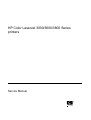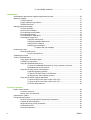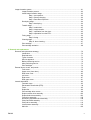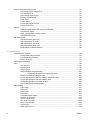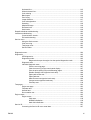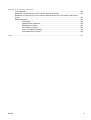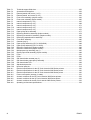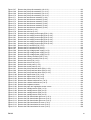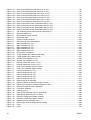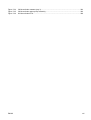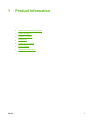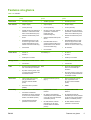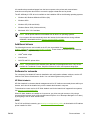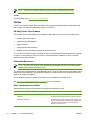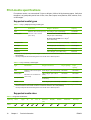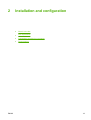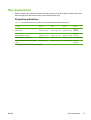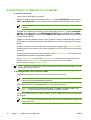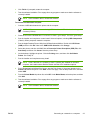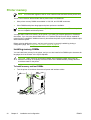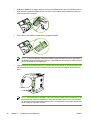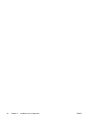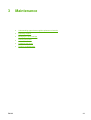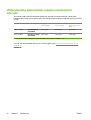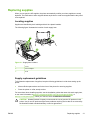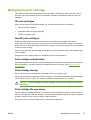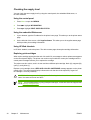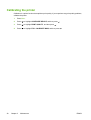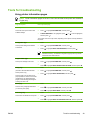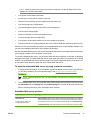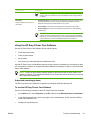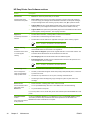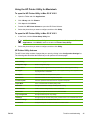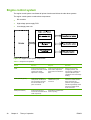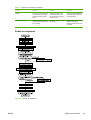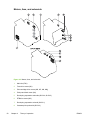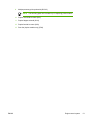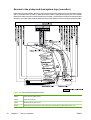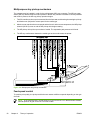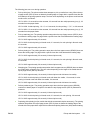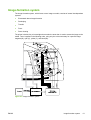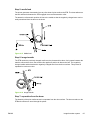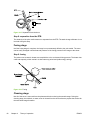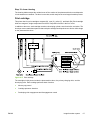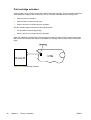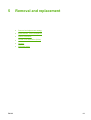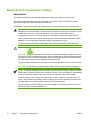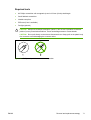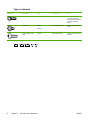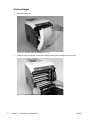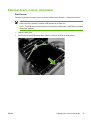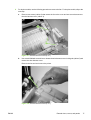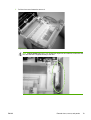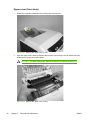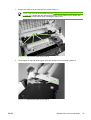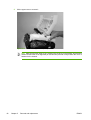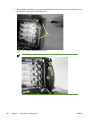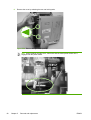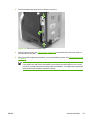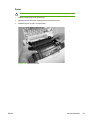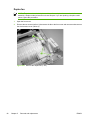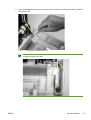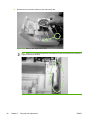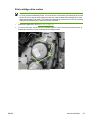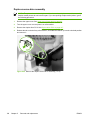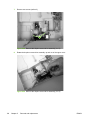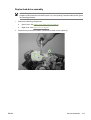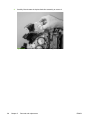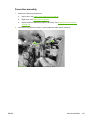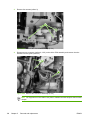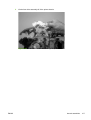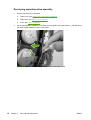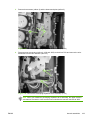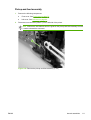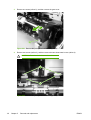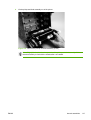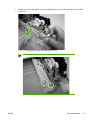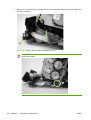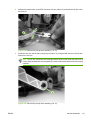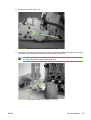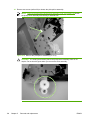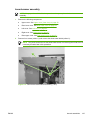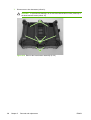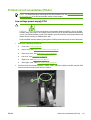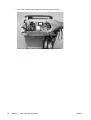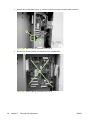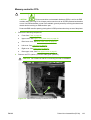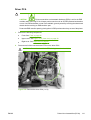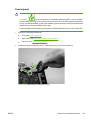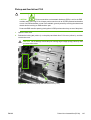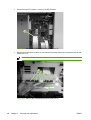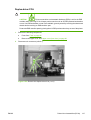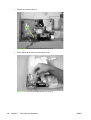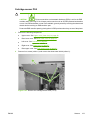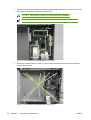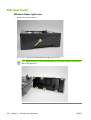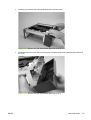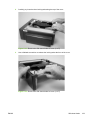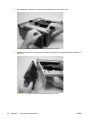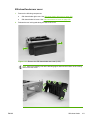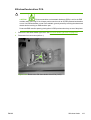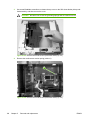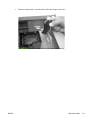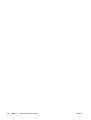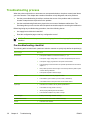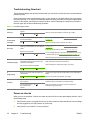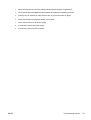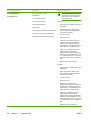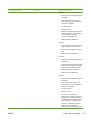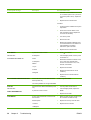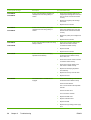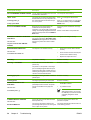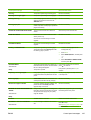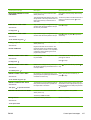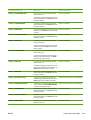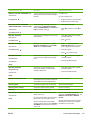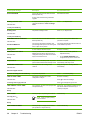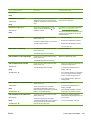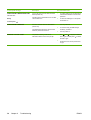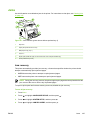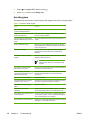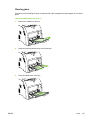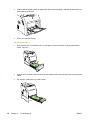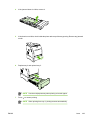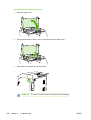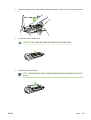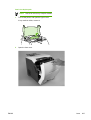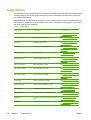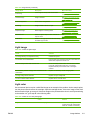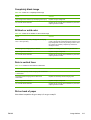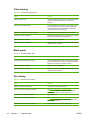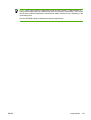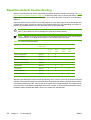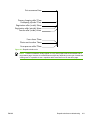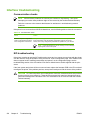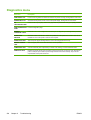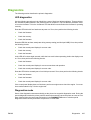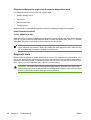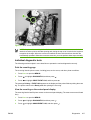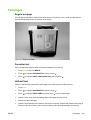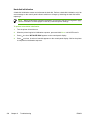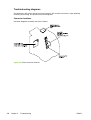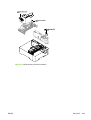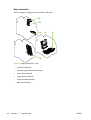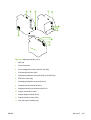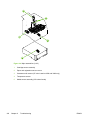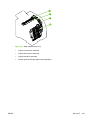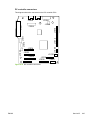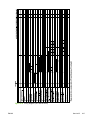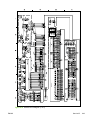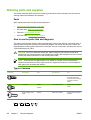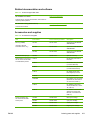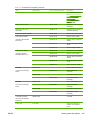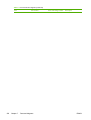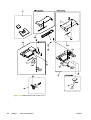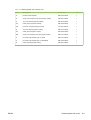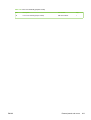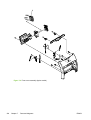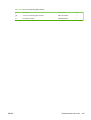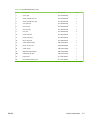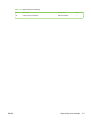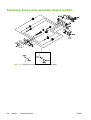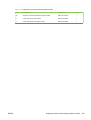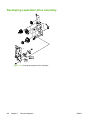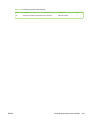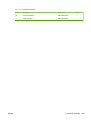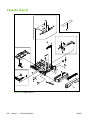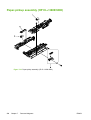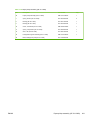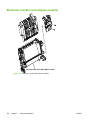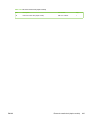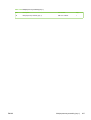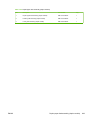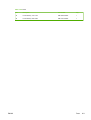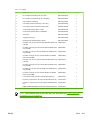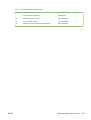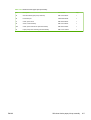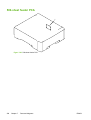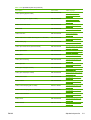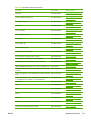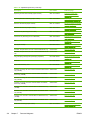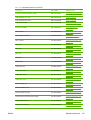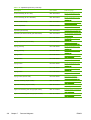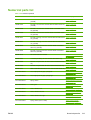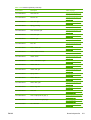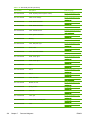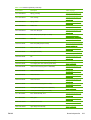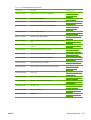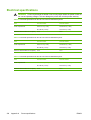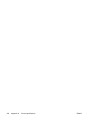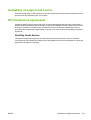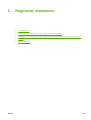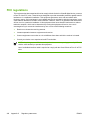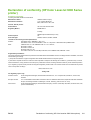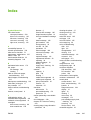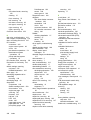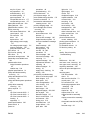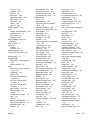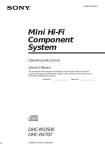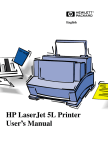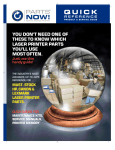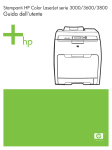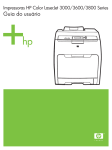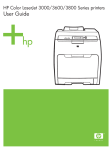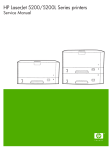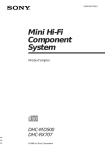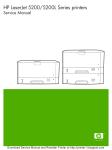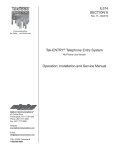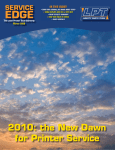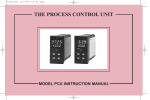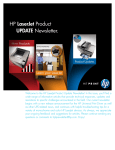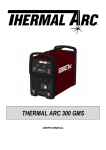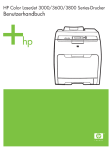Download HP Color LaserJet 3000/3600/3800 Series Service Manual
Transcript
HP Color LaserJet 3000/3600/3800 Series printers Service Manual HP Color LaserJet 3000/3600/3800 Series printers Service Manual Copyright and license Trademark credits © 2005 Copyright Hewlett-Packard Development Company, L.P. Microsoft® and Windows® are U.S. registered trademarks of Microsoft Corporation. Reproduction, adaptation, or translation without prior written permission is prohibited, except as allowed under the copyright laws. Linux is a U.S. registered trademark of Linus Torvalds. The information contained herein is subject to change without notice. PostScript® is a trademarks of Adobe Systems Incorporated. The only warranties for HP products and services are set forth in the express warranty statements accompanying such products and services. Nothing herein should be construed as constituting an additional warranty. HP shall not be liable for technical or editorial errors or omissions contained herein. UNIX® is a registered trademark of The Open Group. Edition 1, 11/2005 Part number Q5982-90932 Energy Star® and the Energy Star® logo are U.S. registered marks of the United States Environmental Protection Agency. Table of contents 1 Product information Quick access to printer information........................................................................................................2 Printers at a glance................................................................................................................................3 HP Color LaserJet 3000 Series printer..................................................................................3 HP Color LaserJet 3600 Series printer..................................................................................4 HP Color LaserJet 3800 Series printer..................................................................................4 Features at a glance...............................................................................................................................5 Walkaround............................................................................................................................................7 Control-panel overview...........................................................................................................................9 Control-panel indicator lights...............................................................................................10 Display.................................................................................................................................10 Printer software....................................................................................................................................12 HP Color LaserJet 3000 Series printer and HP Color LaserJet 3800 Series printer drivers..................................................................................................................................12 HP Color LaserJet 3600 Series printer drivers....................................................................12 Additional drivers.................................................................................................................13 Software for networks..........................................................................................................13 HP Web Jetadmin...............................................................................................13 UNIX....................................................................................................................13 Linux....................................................................................................................14 Utilities.................................................................................................................................14 HP Easy Printer Care Software...........................................................................14 Embedded Web server.......................................................................................14 Other components and utilities............................................................................14 Print-media specifications....................................................................................................................16 Supported media types........................................................................................................16 Supported media sizes........................................................................................................16 2 Installation and configuration What is in the box.................................................................................................................................20 Site requirements.................................................................................................................................21 Physical specifications.........................................................................................................21 Connecting to a network or a computer...............................................................................................22 Printer memory.....................................................................................................................................24 Installing memory DIMMs....................................................................................................24 To install memory and font DIMMs.....................................................................24 Enabling memory................................................................................................27 To enable memory for Windows.........................................................27 Checking DIMM installation.................................................................................27 ENWW iii To check DIMM installation................................................................27 3 Maintenance Understanding approximate supplies-replacement intervals................................................................30 Replacing supplies...............................................................................................................................31 Locating supplies.................................................................................................................31 Supply replacement guidelines............................................................................................31 Replacing the fuser..............................................................................................................32 Managing the print cartridge.................................................................................................................33 HP print cartridges...............................................................................................................33 Non-HP print cartridges.......................................................................................................33 Print-cartridge authentication...............................................................................................33 Print-cartridge storage.........................................................................................................33 Print-cartridge life expectancy.............................................................................................33 Checking the supply level....................................................................................................34 Using the control panel.......................................................................................34 Using the embedded Web server........................................................................34 Using HP Web Jetadmin.....................................................................................34 Replacing print cartridges...................................................................................34 To replace the print cartridge..............................................................35 Cleaning the printer..............................................................................................................................37 Cleaning spilled toner..........................................................................................................37 Vacuum specifications........................................................................................37 Calibrating the printer...........................................................................................................................38 Tools for troubleshooting......................................................................................................................39 Using printer information pages...........................................................................................39 Configuring e-mail alerts......................................................................................................40 Using the embedded Web server........................................................................................40 To open the embedded Web server by using a network connection..................41 Embedded Web server sections.........................................................................41 Using the HP Easy Printer Care Software...........................................................................43 Supported operating systems.............................................................................43 To use the HP Easy Printer Care Software.........................................................43 HP Easy Printer Care Software sections............................................................44 Using the HP Printer Utility for Macintosh............................................................................45 To open the HP Printer Utility in Mac OS X V10.2..............................................45 To open the HP Printer Utility in Mac OS X V10.3..............................................45 HP Printer Utility features....................................................................................45 4 Theory of operation Engine control system..........................................................................................................................48 Power-on sequence.............................................................................................................49 Motors, fans, and solenoids.................................................................................................50 Laser/scanner system..........................................................................................................................52 Pickup-and-feed-system.......................................................................................................................53 Sensors in the pickup-and-feed system trays (cassettes)...................................................54 Cassette pickup mechanism................................................................................................55 Multipurpose-tray pickup mechanism..................................................................................56 Feed-speed control..............................................................................................................56 Sensor jam detection...........................................................................................................58 iv ENWW Image-formation system.......................................................................................................................61 Image-formation process.....................................................................................................62 Latent-image formation stage..............................................................................................63 Step 1: pre-exposure...........................................................................................63 Step 2: primary charging.....................................................................................64 Step 3: laser-beam exposure..............................................................................64 Developing stage.................................................................................................................64 Step 4: developing..............................................................................................64 Transfer stage......................................................................................................................64 Step 5: media feed..............................................................................................65 Step 6: image transfer.........................................................................................65 Step 7: separation from the drum........................................................................65 Step 8: separation from the ETB.........................................................................66 Fusing stage........................................................................................................................66 Step 9: fusing......................................................................................................66 Cleaning stage.....................................................................................................................66 Step 10: drum cleaning.......................................................................................67 Print cartridge......................................................................................................................67 Print-cartridge activation......................................................................................................68 5 Removal and replacement Removal and replacement strategy......................................................................................................70 Introduction..........................................................................................................................70 Required tools .....................................................................................................................71 Types of screws...................................................................................................................72 Service approach.................................................................................................................73 Before performing service....................................................................................................73 After performing service.......................................................................................................73 Print cartridges.....................................................................................................................74 External doors, covers, and panels......................................................................................................75 Front cover...........................................................................................................................75 Upper cover (fuser door)......................................................................................................80 Rear lower cover..................................................................................................................83 Left cover.............................................................................................................................84 Right cover...........................................................................................................................87 Rear upper cover.................................................................................................................91 Internal assemblies..............................................................................................................................92 Formatter cage....................................................................................................................92 Electrostatic transfer belt (ETB)...........................................................................................94 Fuser....................................................................................................................................95 Duplex fan............................................................................................................................96 Print-cartridge drive motors.................................................................................................99 Duplex-reverse-drive assembly.........................................................................................100 Duplex-feed-drive assembly..............................................................................................103 Fuser drive assembly.........................................................................................................105 Developing separation-drive assembly..............................................................................108 Pickup-and-feed assembly................................................................................................111 Pickup-drive assembly.......................................................................................................116 Laser/scanner assembly....................................................................................................125 Main fan.............................................................................................................................129 ENWW v Printed circuit assemblies (PCAs)......................................................................................................131 Low-voltage power-supply PCA.........................................................................................131 DC controller PCA.............................................................................................................135 High-voltage power supply................................................................................................137 Memory-controller PCA.....................................................................................................139 Driver PCA.........................................................................................................................141 Control panel.....................................................................................................................143 Pickup-and-feed driver PCA..............................................................................................145 Duplex-driver PCA.............................................................................................................147 Sensors..............................................................................................................................................149 Cassette media sensor (HP LaserJet 3600/3800).............................................................149 Temperature sensor..........................................................................................................151 Paper and registration sensor covers................................................................................152 Cartridge-sensor PCA........................................................................................................153 500-sheet feeder................................................................................................................................156 500-sheet feeder right cover..............................................................................................156 500-sheet feeder left cover................................................................................................158 500-sheet feeder rear cover..............................................................................................161 500-sheet feeder driver PCA.............................................................................................163 Media sensor (500-sheet feeder).......................................................................................165 6 Troubleshooting Troubleshooting process....................................................................................................................170 Pre-troubleshooting checklist ............................................................................................170 Troubleshooting flowchart..................................................................................................172 Power-on checks...............................................................................................................172 Control-panel messages....................................................................................................................174 Jams...................................................................................................................................................195 Jam recovery.....................................................................................................................195 Avoiding jams....................................................................................................................196 Clearing jams.....................................................................................................................197 Image-formation troubleshooting.......................................................................................207 Print-quality problems associated with media...................................................207 Defects on overhead transparencies.................................................................................208 Print-quality problems that are related to the environment................................................208 Print-quality problems that are related to jams..................................................................209 Print-quality problems from toner buildup..........................................................................209 Print-quality troubleshooting pages...................................................................................209 Image defects.....................................................................................................................................210 Light image........................................................................................................................211 Light color..........................................................................................................................211 Dark image........................................................................................................................212 Dark color..........................................................................................................................212 Completely blank image....................................................................................................213 All black or solid color........................................................................................................213 Dots in vertical lines...........................................................................................................213 Dirt on back of paper.........................................................................................................213 Dirt on front of paper..........................................................................................................214 Vertical lines .....................................................................................................................214 White vertical lines.............................................................................................................214 vi ENWW Horizontal line....................................................................................................................215 White horizontal line..........................................................................................................215 Color missing ....................................................................................................................216 Blank spots........................................................................................................................216 Poor fusing.........................................................................................................................216 Image distortion.................................................................................................................217 Color misregistration..........................................................................................................217 Smearing...........................................................................................................................218 Misplaced image................................................................................................................218 Reversed color...................................................................................................................218 Snail tracks........................................................................................................................218 Repetitive-defects troubleshooting.....................................................................................................220 Interface troubleshooting....................................................................................................................222 Communication checks......................................................................................................222 EIO troubleshooting...........................................................................................................222 Service menu.....................................................................................................................................223 Using the Service menu.....................................................................................................223 Clear event log...................................................................................................................223 Total page count................................................................................................................223 Serial number....................................................................................................................223 Diagnostics menu...............................................................................................................................224 Diagnostics.........................................................................................................................................225 LED diagnostics.................................................................................................................225 Diagnostics mode..............................................................................................................225 Diagnostics that put the engine into the special diagnostics mode...................226 Diagnostic tests.................................................................................................................226 Individual diagnostic tests..................................................................................................227 Print the event log page....................................................................................227 View the event log on the control-panel display................................................227 Print the print-quality (PQ) troubleshooting pages............................................228 Disable cartridge check (special mode test).....................................................228 Paper-path sensor test......................................................................................228 Paper-path test..................................................................................................228 Manual sensor test (special mode test)............................................................229 Component test (special mode test).................................................................230 Print/Stop test....................................................................................................232 Test pages..........................................................................................................................................233 Engine test page................................................................................................................233 Formatter test....................................................................................................................233 Half-self test.......................................................................................................................233 Drum-rotation test..............................................................................................................234 Engine resets.....................................................................................................................................235 Engine resets.....................................................................................................................235 Cold reset..........................................................................................................235 NVRAM initialization..........................................................................................235 Hard-disk initialization.......................................................................................236 Service ID...........................................................................................................................................237 Converting the Service ID to an actual date......................................................................237 ENWW vii Restoring the Service ID....................................................................................................237 Troubleshooting diagrams.................................................................................................238 Connector locations..........................................................................................238 Major assemblies..............................................................................................240 DC controller connectors...................................................................................245 Timing diagram.................................................................................................246 Circuit diagrams................................................................................................248 7 Parts and diagrams Ordering parts and supplies...............................................................................................................252 Parts..................................................................................................................................252 How to use the parts lists and diagrams............................................................................252 Types of screws.................................................................................................................252 Related documentation and software................................................................................253 Accessories and supplies..................................................................................................253 External panels and covers................................................................................................................258 Internal components...........................................................................................................................266 Paper-pickup drive assembly.............................................................................................................276 Duplexing-feed drive assembly (duplex models)................................................................................278 Duplexing reverse-drive assembly (duplex models)...........................................................................280 Developing separation-drive assembly..............................................................................................282 Fuser drive assembly.........................................................................................................................284 Cassette (tray 2).................................................................................................................................286 Paper-pickup assembly (HP CLJ 3600/3800)....................................................................................288 Paper-pickup assembly (HP CLJ 3000).............................................................................................290 Electronic transfer belt (simplex models)...........................................................................................292 Electronic transfer belt (duplex models).............................................................................................294 Multipurpose tray assembly (tray 1)...................................................................................................296 Duplex-paper feed assembly (duplex models)...................................................................................298 Fuser..................................................................................................................................................300 PCAs .................................................................................................................................................302 500-sheet feeder cassette (tray 3).....................................................................................................304 500-sheet feeder paper-pickup assembly..........................................................................................306 500-sheet feeder PCA........................................................................................................................308 Alphabetical parts list.........................................................................................................................310 Numerical parts list.............................................................................................................................319 Appendix A Printer specifications Electrical specifications......................................................................................................................330 Power-consumption specifications.....................................................................................................331 Acoustic specifications.......................................................................................................................332 Operating-environment specifications................................................................................................333 Appendix B Product warranty statements Hewlett-Packard Limited Warranty Statement...................................................................................336 Availability of support and service......................................................................................................337 HP maintenance agreements.............................................................................................................337 Next-Day Onsite Service...................................................................................................337 viii ENWW Appendix C Regulatory statements FCC regulations.................................................................................................................................340 Declaration of conformity (HP Color LaserJet 3000 Series printer)...................................................341 Declaration of conformity (HP Color LaserJet 3600 Series and HP Color LaserJet 3800 Series printer)................................................................................................................................................342 Safety statements...............................................................................................................................343 Laser safety.......................................................................................................................343 Canadian DOC regulations................................................................................................343 EMI statement (Korea).......................................................................................................343 VCCI statement (Japan)....................................................................................................343 Power cord statement (Japan)...........................................................................................343 Laser statement for Finland...............................................................................................344 Index...................................................................................................................................................................345 ENWW ix x ENWW List of tables Table 1-1 Table 1-2 Table 1-3 Table 1-4 Table 1-5 Table 1-6 Table 1-7 Table 1-8 Table 1-9 Table 1-10 Table 2-1 Table 4-1 Table 6-1 Table 6-2 Table 6-3 Table 6-4 Table 6-5 Table 6-6 Table 6-7 Table 6-8 Table 6-9 Table 6-10 Table 6-11 Table 6-12 Table 6-13 Table 6-14 Table 6-15 Table 6-16 Table 6-17 Table 6-18 Table 6-19 Table 6-20 Table 6-21 Table 6-22 Table 6-23 Table 6-24 Table 6-25 Table 6-26 Table 6-27 Table 6-28 ENWW Printer guides..................................................................................................................................2 HP Color LaserJet 3000 Series printer configurations....................................................................3 HP Color LaserJet 3600 Series printer configurations....................................................................4 HP Color LaserJet 3800 Series printer configurations....................................................................4 Features..........................................................................................................................................5 Printer drivers for the HP Color LaserJet 3000 and 3800 Series printers.....................................12 Tray 1 (multipurpose tray) media types.........................................................................................16 Tray 2 and tray 3 media types.......................................................................................................16 Supported media sizes..................................................................................................................16 Automatic 2-sided printing ............................................................................................................17 Physical dimensions for the HP Color LaserJet 3000/3600/3800 Series printers.........................21 Sequence of operation..................................................................................................................48 Troubleshooting flowchart...........................................................................................................172 Common causes of jams.............................................................................................................196 Image defects..............................................................................................................................210 Causes for light images...............................................................................................................211 Causes for one color printing light...............................................................................................211 Causes for dark images..............................................................................................................212 Causes for one color printing darker than others........................................................................212 Causes for a completely blank image.........................................................................................213 Causes for an all black or solid colored image............................................................................213 Causes for vertical lines of white dots.........................................................................................213 Causes for dirt on the back of the paper.....................................................................................214 Causes for dirt on the front of the paper.....................................................................................214 Causes for vertical lines..............................................................................................................214 Causes for white vertical lines.....................................................................................................215 Causes for horizontal line............................................................................................................215 Causes for white horizontal lines................................................................................................215 Causes for a missing color..........................................................................................................216 Causes for blank spots................................................................................................................216 Causes for poor fusing................................................................................................................216 Causes for distortion or blurring..................................................................................................217 Causes for color misregistration..................................................................................................217 Causes for smearing...................................................................................................................218 Causes for a misplaced image....................................................................................................218 Causes for reversed color...........................................................................................................218 Causes for snail tracks................................................................................................................218 Causes of repetitive defects........................................................................................................220 Communication check.................................................................................................................222 Manual sensor test......................................................................................................................230 xi Table 7-1 Table 7-2 Table 7-3 Table 7-4 Table 7-5 Table 7-6 Table 7-7 Table 7-8 Table 7-9 Table 7-10 Table 7-11 Table 7-12 Table 7-13 Table 7-14 Table 7-15 Table 7-16 Table 7-17 Table 7-18 Table 7-19 Table 7-20 Table 7-21 Table 7-22 Table 7-23 Table 7-24 Table 7-25 Table 7-26 Table 7-27 Table 7-28 Table 7-29 Table 7-30 Table A-1 Table A-2 Table A-3 Table A-4 Table A-5 Table A-6 Table A-7 Table A-8 xii Technical support Web sites.......................................................................................................253 Accessories and supplies............................................................................................................253 External panels and covers (1 of 2)............................................................................................259 External panels, and covers (2 of 2)...........................................................................................261 Front-cover assembly (simplex model).......................................................................................263 Front-cover assembly (duplex model).........................................................................................265 Internal components (1 of 5).......................................................................................................267 Internal components (2 of 5).......................................................................................................269 Internal components (3 of 5).......................................................................................................271 Internal components (4 of 5).......................................................................................................273 Internal components (5 of 5).......................................................................................................275 Paper-pickup drive assembly......................................................................................................277 Duplexing-feed drive assembly (duplex models)........................................................................279 Duplexing reverse-drive assembly (duplex models)...................................................................281 Developing separation-drive assembly.......................................................................................283 Fuser drive assembly..................................................................................................................285 Cassette (tray 2)..........................................................................................................................287 Paper-pickup assembly (HP CLJ 3600/3800).............................................................................289 Paper-pickup assembly (HP CLJ 3000)......................................................................................291 Electronic transfer belt (simplex models)....................................................................................293 Electronic transfer belt (duplex models)......................................................................................295 Multipurpose tray assembly (tray 1)............................................................................................297 Duplex-paper feed assembly (duplex models)............................................................................299 Fuser...........................................................................................................................................301 PCAs...........................................................................................................................................303 500-sheet feeder cassette (tray 3)..............................................................................................305 500-sheet feeder paper-pickup assembly...................................................................................307 500-sheet feeder PCA.................................................................................................................309 Alphabetical parts list..................................................................................................................310 Numerical parts list......................................................................................................................319 Electrical specifications for the HP Color LaserJet 3000 Series printers....................................330 Electrical specifications for the HP Color LaserJet 3600 Series printer......................................330 Electrical specifications for the HP Color LaserJet 3800 Series printer......................................330 Power consumption (average, in watts)......................................................................................331 Acoustic emissions for the HP Color LaserJet 3000 Series printers...........................................332 Acoustic emissions for the HP Color LaserJet 3600 Series printer.............................................332 Acoustic emissions for theHP Color LaserJet 3800 Series printers............................................332 Operating environment specifications.........................................................................................333 ENWW List of figures Figure 1-1 Figure 1-2 Figure 1-3 Figure 1-4 Figure 2-1 Figure 3-1 Figure 4-1 Figure 4-2 Figure 4-3 Figure 4-4 Figure 4-5 Figure 4-6 Figure 4-7 Figure 4-8 Figure 4-9 Figure 4-10 Figure 4-11 Figure 4-12 Figure 4-13 Figure 4-14 Figure 4-15 Figure 4-16 Figure 4-17 Figure 4-18 Figure 5-1 Figure 5-2 Figure 5-3 Figure 5-4 Figure 5-5 Figure 5-6 Figure 5-7 Figure 5-8 Figure 5-9 Figure 5-10 Figure 5-11 Figure 5-12 Figure 5-13 Figure 5-14 Figure 5-15 Figure 5-16 ENWW Front view (shown with optional 500-sheet paper feeder)..............................................................7 Back and side view.........................................................................................................................8 Control panel buttons and lights......................................................................................................9 Printer display...............................................................................................................................10 What is in the shipping box...........................................................................................................20 Supply-item locations....................................................................................................................31 Engine control system components..............................................................................................48 Power-on sequence......................................................................................................................49 Motors, fans, and solenoids..........................................................................................................50 Laser/scanner system...................................................................................................................52 Pickup-and-feed system................................................................................................................53 Pickup-and-feed system sensors..................................................................................................54 Cassette pickup mechanism.........................................................................................................55 Multipurpose-tray pickup mechanism............................................................................................56 Image formation system................................................................................................................61 Image-formation steps..................................................................................................................63 Pre-exposure.................................................................................................................................64 Laser-beam exposure...................................................................................................................64 Media feed....................................................................................................................................65 Image transfer...............................................................................................................................65 Separation from the drum.............................................................................................................66 Fusing...........................................................................................................................................66 Print cartridge................................................................................................................................67 Print-cartridge activation...............................................................................................................68 Phillips and pozidrive screwdriver comparison.............................................................................71 Remove the print cartridges (1 of 2)..............................................................................................74 Remove the print cartridges (2 of 2)..............................................................................................74 Remove the front cover (1 of 7)....................................................................................................75 Remove the front cover (2 of 7)....................................................................................................76 Remove the front cover (3 of 7)....................................................................................................76 Remove the front cover (4 of 7)....................................................................................................77 Remove the front cover (5 of 7)....................................................................................................77 Remove the front cover (6 of 7)....................................................................................................78 Remove the front cover (7 of 7)....................................................................................................79 Remove the upper cover (1 of 5)..................................................................................................80 Remove the upper cover (2 of 5)..................................................................................................80 Remove the upper cover (3 of 5)..................................................................................................81 Remove the upper cover (4 of 5)..................................................................................................81 Remove the upper cover (5 of 5)..................................................................................................82 Remove the rear lower cover (1 of 2)............................................................................................83 xiii Figure 5-17 Figure 5-18 Figure 5-19 Figure 5-20 Figure 5-21 Figure 5-22 Figure 5-23 Figure 5-24 Figure 5-25 Figure 5-26 Figure 5-27 Figure 5-28 Figure 5-29 Figure 5-30 Figure 5-31 Figure 5-32 Figure 5-33 Figure 5-34 Figure 5-35 Figure 5-36 Figure 5-37 Figure 5-38 Figure 5-39 Figure 5-40 Figure 5-41 Figure 5-42 Figure 5-43 Figure 5-44 Figure 5-45 Figure 5-46 Figure 5-47 Figure 5-48 Figure 5-49 Figure 5-50 Figure 5-51 Figure 5-52 Figure 5-53 Figure 5-54 Figure 5-55 Figure 5-56 Figure 5-57 Figure 5-58 Figure 5-59 Figure 5-60 Figure 5-61 Figure 5-62 Figure 5-63 Figure 5-64 Figure 5-65 Figure 5-66 xiv Remove the rear lower cover (2 of 2)............................................................................................83 Remove the left cover (1 of 5).......................................................................................................84 Remove the left cover (2 of 5).......................................................................................................84 Remove the left cover (3 of 5).......................................................................................................85 Remove the left cover (4 of 5).......................................................................................................85 Remove the left cover (5 of 5).......................................................................................................86 Remove the right cover (1 of 4).....................................................................................................87 Remove the right cover (2 of 4).....................................................................................................88 Remove the right cover (3 of 4).....................................................................................................89 Remove the right cover (4 of 4).....................................................................................................90 Remove the rear upper cover.......................................................................................................91 Remove the formatter cage...........................................................................................................93 Remove the front ETB...................................................................................................................94 Remove the fuser..........................................................................................................................95 Remove the duplex fan (1 of 3).....................................................................................................96 Remove the duplex fan (2 of 3).....................................................................................................97 Remove the duplex fan (3 of 3).....................................................................................................98 Remove the print-cartridge motor.................................................................................................99 Remove the duplex-reverse-drive assembly (1 of 5)..................................................................100 Remove the duplex-reverse-drive assembly (2 of 5)..................................................................101 Remove the duplex-reverse-drive assembly (3 of 5)..................................................................101 Remove the duplex-reverse-drive assembly (4 of 5)..................................................................102 Remove the duplex-reverse-drive assembly (5 of 5)..................................................................102 Remove the duplex-feed-drive assembly (1 of 2).......................................................................103 Remove the duplex-feed-drive assembly (2 of 2).......................................................................104 Remove the fuser drive assembly (1 of 4) .................................................................................105 Remove the fuser drive assembly (2 of 4) .................................................................................106 Remove the fuser drive assembly (3 of 4)..................................................................................106 Remove the fuser drive assembly (4 of 4)..................................................................................107 Remove the developing separation-drive assembly (1 of 4).......................................................108 Remove the developing separation-drive assembly (2 of 4).......................................................109 Remove the developing separation-drive assembly (3 of 4).......................................................109 Remove the developing separation-drive assembly (4 of 4).......................................................110 Remove the pickup-and-feed assembly (1 of 8).........................................................................111 Remove the pickup-and-feed assembly (2 of 8).........................................................................112 Remove the pickup-and-feed assembly (3 of 8).........................................................................112 Remove the pickup-and-feed assembly (4 of 8).........................................................................113 Remove the pickup-and-feed assembly (5 of 8).........................................................................113 Remove the pickup-and-feed assembly (6 of 8).........................................................................114 Remove the pickup-and-feed assembly (7 of 8).........................................................................114 Remove the pickup-and-feed assembly (8 of 8).........................................................................115 Remove the pickup-drive assembly (1 of 13)..............................................................................117 Remove the pickup-drive assembly (2 of 13)..............................................................................118 Remove the pickup-drive assembly (3 of 13)..............................................................................118 Remove the pickup-drive assembly (4 of 13)..............................................................................119 Remove the pickup-drive assembly (5 of 13)..............................................................................119 Remove the pickup-drive assembly (6 of 13)..............................................................................120 Remove the pickup-drive assembly (7 of 13)..............................................................................121 Remove the pickup-drive assembly (8 of 13)..............................................................................121 Remove the pickup-drive assembly (9 of 13)..............................................................................122 ENWW Figure 5-67 Figure 5-68 Figure 5-69 Figure 5-70 Figure 5-71 Figure 5-72 Figure 5-73 Figure 5-74 Figure 5-75 Figure 5-76 Figure 5-77 Figure 5-78 Figure 5-79 Figure 5-80 Figure 5-81 Figure 5-82 Figure 5-83 Figure 5-84 Figure 5-85 Figure 5-86 Figure 5-87 Figure 5-88 Figure 5-89 Figure 5-90 Figure 5-91 Figure 5-92 Figure 5-93 Figure 5-94 Figure 5-95 Figure 5-96 Figure 5-97 Figure 5-98 Figure 5-99 Figure 5-100 Figure 5-101 Figure 5-102 Figure 5-103 Figure 5-104 Figure 5-105 Figure 5-106 Figure 5-107 Figure 5-108 Figure 5-109 Figure 5-110 Figure 5-111 Figure 5-112 Figure 5-113 Figure 5-114 Figure 5-115 Figure 5-116 ENWW Remove the pickup-drive assembly (10 of 13)............................................................................122 Remove the pickup-drive assembly (11 of 13)............................................................................123 Remove the pickup-drive assembly (12 of 13)............................................................................123 Remove the pickup-drive assembly (13 of 13)............................................................................124 Remove the laser/scanner assembly (1 of 6)..............................................................................125 Remove the laser/scanner assembly (2 of 6)..............................................................................126 Remove the laser/scanner assembly (3 of 6)..............................................................................126 Remove the laser/scanner assembly (4 of 6)..............................................................................127 Remove the laser/scanner assembly (5 of 6)..............................................................................127 Remove the laser/scanner assembly (6 of 6)..............................................................................128 Remove the main fan (1 of 2)......................................................................................................129 Remove the main fan (2 of 2)......................................................................................................130 Remove the low-voltage power-supply PCA (1 of 6)..................................................................131 Remove the low-voltage power-supply PCA (2 of 6)..................................................................132 Remove the low-voltage power-supply PCA (3 of 6)..................................................................132 Remove the low-voltage power-supply PCA (4 of 6)..................................................................133 Remove the low-voltage power-supply PCA (5 of 6)..................................................................133 Remove the low-voltage power-supply PCA (6 of 6)..................................................................134 Remove the DC controller PCA (1 of 3)......................................................................................135 Remove the DC controller PCA (2 of 3)......................................................................................136 Remove the DC controller PCA (3 of 3)......................................................................................136 Remove the high-voltage power supply (1 of 3)..........................................................................137 Remove the high-voltage power supply (2 of 3)..........................................................................138 Remove the high-voltage power supply (3 of 3)..........................................................................138 Remove the memory-controller PCA (1 of 2)..............................................................................139 Remove the memory-controller PCA (2 of 2)..............................................................................140 Remove the driver PCA (1 of 2)..................................................................................................141 Remove the driver PCA (2 of 2)..................................................................................................142 Remove the control panel (1 of 2)...............................................................................................143 Remove the control panel (2 of 2)...............................................................................................144 Remove the pickup-and-feed driver PCA (1 of 3).......................................................................145 Remove the pickup-and-feed driver PCA (2 of 3).......................................................................146 Remove the pickup-and-feed driver PCA (3 of 3).......................................................................146 Remove the duplex-driver PCA (1 of 3)......................................................................................147 Remove the duplex-driver PCA (2 of 3)......................................................................................148 Remove the duplex-driver PCA (3 of 3)......................................................................................148 Remove the cassette media sensor (1 of 2)...............................................................................149 Remove the cassette media sensor (2 of 2)...............................................................................150 Remove the temperature sensor.................................................................................................151 Remove the paper and registration sensor covers.....................................................................152 Remove the cartridge-sensor PCA (1 of 4).................................................................................153 Remove the cartridge-sensor PCA (2 of 4).................................................................................154 Remove the cartridge-sensor PCA (3 of 4).................................................................................154 Remove the cartridge-sensor PCA (4 of 4).................................................................................155 Remove the 500-sheet feeder right cover (1 of 3)......................................................................156 Remove the 500-sheet feeder right cover (2 of 3)......................................................................157 Remove the 500-sheet feeder right cover (3 of 3)......................................................................157 Remove the 500-sheet feeder left cover (1 of 5).........................................................................158 Remove the 500-sheet feeder left cover (2 of 5).........................................................................159 Remove the 500-sheet feeder left cover (3 of 5).........................................................................159 xv Figure 5-117 Figure 5-118 Figure 5-119 Figure 5-120 Figure 5-121 Figure 5-122 Figure 5-123 Figure 5-124 Figure 5-125 Figure 5-126 Figure 5-127 Figure 6-1 Figure 6-2 Figure 6-3 Figure 6-4 Figure 6-5 Figure 6-6 Figure 6-7 Figure 6-8 Figure 6-9 Figure 6-10 Figure 6-11 Figure 6-12 Figure 6-13 Figure 6-14 Figure 6-15 Figure 6-16 Figure 7-1 Figure 7-2 Figure 7-3 Figure 7-4 Figure 7-5 Figure 7-6 Figure 7-7 Figure 7-8 Figure 7-9 Figure 7-10 Figure 7-11 Figure 7-12 Figure 7-13 Figure 7-14 Figure 7-15 Figure 7-16 Figure 7-17 Figure 7-18 Figure 7-19 Figure 7-20 Figure 7-21 Figure 7-22 Figure 7-23 xvi Remove the 500-sheet feeder left cover (4 of 5).........................................................................160 Remove the 500-sheet feeder left cover (5 of 5).........................................................................160 Remove the 500-sheet feeder rear cover (1 of 3).......................................................................161 Remove the 500-sheet feeder rear cover (2 of 3).......................................................................162 Remove the 500-sheet feeder rear cover (3 of 3).......................................................................162 Remove the 500-sheet-feeder driver PCA (1 of 2)......................................................................163 Remove the 500-sheet-feeder driver PCA (2 of 2)......................................................................164 Remove the media sensor (500-sheet feeder) (1 of 4)...............................................................165 Remove the media sensor (500-sheet feeder) (2 of 4)...............................................................166 Remove the media sensor (500-sheet feeder) (3 of 4)...............................................................166 Remove the media sensor (500-sheet feeder) (4 of 4)...............................................................167 Jam locations (printer shown without optional tray 3).................................................................195 Repetitive defect ruler.................................................................................................................221 Door switch and fuser interlock...................................................................................................227 Engine test page.........................................................................................................................233 Printer connector locations..........................................................................................................238 500-sheet tray connector locations.............................................................................................239 Major assemblies (1 of 5)............................................................................................................240 Major assemblies (2 of 5)............................................................................................................241 Major assemblies (3 of 5)............................................................................................................242 Major assemblies (4 of 5)............................................................................................................243 Major assemblies (5 of 5)............................................................................................................244 DC controller connectors.............................................................................................................245 Timing diagram (HP LaserJet 3000/3800)..................................................................................246 Timing diagram (HP LaserJet 3600)...........................................................................................247 General circuit diagram (1 of 2)...................................................................................................249 General circuit diagram (2 of 2)...................................................................................................250 External panels and covers (1 of 2)............................................................................................258 External panels and covers (2 of 2)............................................................................................260 Front-cover assembly (simplex model).......................................................................................262 Front-cover assembly (duplex model).........................................................................................264 Internal components (1 of 5).......................................................................................................266 Internal components (2 of 5).......................................................................................................268 Internal components (3 of 5).......................................................................................................270 Internal components (4 of 5).......................................................................................................272 Internal components (5 of 5).......................................................................................................274 Paper-pickup drive assembly......................................................................................................276 Duplexing-feed drive assembly (duplex models)........................................................................278 Duplexing reverse-drive assembly (duplex models)...................................................................280 Developing separation-drive assembly.......................................................................................282 Fuser drive assembly..................................................................................................................284 Cassette (tray 2)..........................................................................................................................286 Paper-pickup assembly (HP CLJ 3600/3800).............................................................................288 Paper-pickup assembly (HP CLJ 3000)......................................................................................290 Electronic transfer belt (simplex models)....................................................................................292 Electronic transfer belt (duplex models)......................................................................................294 Multipurpose tray assembly (tray 1)............................................................................................296 Duplex-paper feed assembly (duplex models)............................................................................298 Fuser...........................................................................................................................................300 PCAs...........................................................................................................................................302 ENWW Figure 7-24 Figure 7-25 Figure 7-26 ENWW 500-sheet feeder cassette (tray 3)..............................................................................................304 500-sheet feeder paper-pickup assembly...................................................................................306 500-sheet feeder PCA.................................................................................................................308 xvii xviii ENWW 1 ENWW Product information ● Quick access to printer information ● Printers at a glance ● Features at a glance ● Walkaround ● Control-panel overview ● Printer software ● Print-media specifications 1 Quick access to printer information Several references are available for use with this printer. ● HP Color LaserJet 3000 Series printer: www.hp.com/support/clj3000. ● HP Color LaserJet 3600 Series printer: www.hp.com/support/clj3600. ● HP Color LaserJet 3800 Series printer: www.hp.com/support/clj3800. Table 1-1 Printer guides 2 Guide Description Getting started guide Provides step-by-step instructions for installing and setting up the printer. HP Jetdirect Embedded Print Server Administrators Guide Provides instructions to configure and troubleshoot the HP Jetdirect print server. Accessory and consumable installation guides Provide step-by-step instructions for installing the accessories and supplies. These guides are supplied with the optional printer accessories and supplies. User guide Provides detailed information for using and troubleshooting the printer. Available on the printer CD. Online Help Provides information about options that are available in the printer drivers. To view a Help file, open the online Help through the printer driver. Chapter 1 Product information ENWW Printers at a glance The HP Color LaserJet 3000, 3600, and 3800 Series printers are available in the following configurations. HP Color LaserJet 3000 Series printer Table 1-2 HP Color LaserJet 3000 Series printer configurations ENWW HP Color LaserJet 3000 printer HP Color LaserJet 3000n printer HP Color LaserJet 3000dn printer HP Color LaserJet 3000dtn printer ● The features of the HP Color LaserJet 3000 printer, plus: The features of the HP Color LaserJet 3000 printer, plus: The features of the HP Color LaserJet 3000 printer, plus: ● 64 MB RAM (128 total) ● 192 MB RAM (256 total) ● 192 MB RAM (256 total) ● HP Jetdirect fullfeatured embedded print server to connect to 10Base-T/ 100 Base-TX networks ● HP Jetdirect fullfeatured embedded print server to connect to 10BaseT/100 Base-TX networks ● HP Jetdirect fullfeatured embedded print server to connect to 10Base-T/ 100 Base-TX networks ● Automatic 2-sided (duplex) printing ● Automatic 2-sided (duplex) printing ● 500-sheet input tray (tray 3) Prints up to 30 pages per minute (ppm) on letter-size media or 29 ppm on A4-size media in monochrome (black and white) and 15 ppm in color ● 100-sheet multipurpose tray (tray 1) and 250-sheet input tray (tray 2) ● Hi-Speed universal serial bus (USB) 2.0 port and enhanced input/output (EIO) slot ● 64 MB RAM Printers at a glance 3 HP Color LaserJet 3600 Series printer Table 1-3 HP Color LaserJet 3600 Series printer configurations HP Color LaserJet 3600 printer HP Color LaserJet 3600n printer HP Color LaserJet 3600dn printer ● 17 ppm print speed ● The features of the HP Color LaserJet 3600 printer, plus: The features of the HP Color LaserJet 3600 printer, plus: 100-sheet multipurpose tray (tray 1) and 250-sheet input tray (tray 2) ● HP Jetdirect value-featured embedded print server to connect to 10Base-T/100Base-TX networks ● 64 MB RAM (128 total) ● Automatic 2-sided (duplex) printing 64 MB RAM ● HP Jetdirect value-featured embedded print server to connect to 10Base-T/100Base-TX networks ● Hi-Speed USB 2.0 port ● 64 MB RAM ● HP Color LaserJet 3800 Series printer Table 1-4 HP Color LaserJet 3800 Series printer configurations 4 HP Color LaserJet 3800 printer HP Color LaserJet 3800n printer HP Color LaserJet 3800dn printer HP Color LaserJet 3800dtn printer ● 22 ppm (letter-size) or 21 ppm (A4) print speed ● The features of the HP Color LaserJet 3800 printer, plus: The features of the HP Color LaserJet 3800 printer, plus: The features of the HP Color LaserJet 3800 printer, plus: 100-sheet multipurpose tray (tray 1) and 250-sheet input tray (tray 2) ● 64 MB RAM (160 total) ● 192 MB RAM (288 total) ● 192 MB RAM (288 total) ● HP Jetdirect fullfeatured embedded print server to connect to 10Base-T/ 100Base-TX networks ● Automatic 2-sided (duplex) printing ● Automatic 2-sided (duplex) printing ● HP Jetdirect fullfeatured embedded print server to connect to 10Base-T/ 100Base-TX networks ● HP Jetdirect fullfeatured embedded print server to connect to 10Base-T/ 100Base-TX networks ● 500-sheet input tray (tray 3) ● Hi-Speed USB 2.0 port and EIO slot ● 96 MB RAM Chapter 1 Product information ENWW Features at a glance Table 1-5 Features Feature HP Color LaserJet 3000 Series printer HP Color LaserJet 3600 Series printer HP Color LaserJet 3800 Series printer Performance ● 533 MHz processor ● 360 MHz processor ● 533 MHz processor User interface ● Graphic display ● Graphic display ● Graphic display ● Control-panel help ● Control-panel help ● Control-panel help ● HP Easy Printer Care Software (a Windows®- or Macintosh-based status and troubleshooting tool) ● ● HP Easy Printer Care Software (a Windows- or Macintosh-based status and troubleshooting tool) ● HP Easy Printer Care Software (a Windows- or Macintoshbased status and troubleshooting tool) Windows and Macintosh printer drivers ● ● Windows and Macintosh printer drivers Windows and Macintosh printer drivers ● ● Embedded Web server to configure network settings only (administrator tool for networkconnected models only) Embedded Web server to gain access to support and to order supplies (administrator tool for network-connected models only) ● HP formatter ● Host formatter ● HP PCL 5c ● ● Printer drivers Storage features Fonts Accessories Connectivity HP formatter ● HP PCL 5c ● HP PCL 6 ● HP PCL 6 ● PostScript® 3 emulation ● PostScript 3 emulation ● Fonts, forms, and other macros ● Fonts, forms, and other macros ● Job retention ● Job retention ● 80 internal fonts available for both PCL and PostScript 3 emulation ● ● 80 internal fonts available for both PCL and PostScript 3 emulation 80 printer-matching screen fonts in TrueType format available with the software solution ● 80 printer-matching screen fonts in TrueType format available with the software solution ● Optional 500-sheet input tray (tray 3) (standard on the HP Color LaserJet 3800dtn printer) ● DIMMs ● Optional 500-sheet input tray (tray 3) (standard on the HP Color LaserJet 3000dtn printer) ● Dual inline memory modules (DIMMs) ● Hi-Speed USB 2.0 cable interface ● HP Jetdirect full-featured embedded print server (standard on the HP Color LaserJet 3000n, 3000dn, and 3000dtn printers) ● ENWW Embedded Web server to gain access to support and to order supplies (administrator tool for network-connected models only) HP Web Jetadmin software (standard on the HP Color HP JetReady 4.2 None None ● Optional 500-sheet input tray (tray 3) ● Hi-Speed USB 2.0 cable interface ● Hi-Speed USB 2.0 cable interface ● HP Jetdirect value-featured embedded print server (standard on the HP Color LaserJet 3600n and 3600dn printers) ● HP Jetdirect full-featured embedded print server (standard on the HP Color LaserJet 3800n, 3800dn, and 3800dtn printers) ● HP Web Jetadmin software (standard on the HP Color LaserJet 3600n and 3600dn printers) ● HP Web Jetadmin software (standard on the HP Color Features at a glance 5 Table 1-5 Features (continued) Feature HP Color LaserJet 3000 Series printer HP Color LaserJet 3600 Series printer HP Color LaserJet 3800 Series printer LaserJet 3000n, 3000dn, and 3000dtn printers) Environmental features Supplies Accessibility 6 Chapter 1 LaserJet 3800n, 3800dn, and 3800dtn printers) ● Enhanced input/output (EIO) slot ● Sleep-mode setting ● High content of recyclable components and materials ● ENERGY STAR® qualified ● Supplies status page contains information about toner level, page count, and estimated pages remaining ● No-shake cartridge design ● Printer checks for authentic HP print cartridges at cartridge installation ● Internet-enabled supply-ordering capabilities (using HP Easy Printer Care Software) ● The online user guide is compatible with text screen-readers. ● Print cartridges can be installed and removed by using one hand. ● All doors and covers can be opened by using one hand. ● Media can be loaded in tray 1 by using one hand. Product information ● Enhanced input/output (EIO) slot ENWW Walkaround 1 2 3 4 5 6 7 8 Figure 1-1 Front view (shown with optional 500-sheet paper feeder) ENWW 1 Output bin extender 2 Output bin 3 Top cover (This part is called the upper cover in this service manual.) 4 Printer control panel 5 Front door (This part is called the front cover in this service manual.) 6 Tray 1 (holds 100 sheets of standard paper) (This part is called the multipurpose-tray assembly in this service manual.) 7 Tray 2 cassette (holds 250 sheets of standard paper) 8 Tray 3 cassette (optional; holds 500 sheets of standard paper) Walkaround 7 1 2 3 4 5 Figure 1-2 Back and side view 8 1 On/off switch 2 Power connection 3 EIO slot (available on the HP Color LaserJet 3000 and 3800 Series printers) 4 Hi-Speed USB 2.0 port 5 Network port (available on the HP Color LaserJet 3000n, 3000dn, 3000dtn, 3600n, 3600dn, 3800n, 3800dn, and 3800dtn printers) Chapter 1 Product information ENWW Control-panel overview The control panel provides controls for printer functions and shows messages about the printer, print jobs, and supplies status. Figure 1-3 Control panel buttons and lights Number Button or light Function 1 Stop button Halts the current job, presents a choice to resume or cancel the current print job, clears media from the printer, and clears any continuable errors that are associated with the halted job. If the printer is not printing a job, pressing Stop pauses the printer. 2 Menu button Opens and closes menus. 3 Ready light Indicates that the printer is online or offline. See Control-panel indicator lights on page 10. 4 Data light Indicates whether or not the printer is receiving data. See Controlpanel indicator lights on page 10. 5 Attention light Indicates that a critical error has occurred. See Control-panel indicator lights on page 10. 6 Back arrow ( 7 Up arrow ( 8 Select ( 9 Down arrow ( 10 Help ( ) button Provides detailed information about printer messages or menus. 11 Supplies gauge Shows the print cartridge-consumption levels. See Display on page 10. 12 Display Shows status information, menus, help information, and error messages. See Display on page 10. ) button ) button ) button ) button Navigates backward in nested menus. Navigates menus and text, and increases the values of numerical items in the display. Makes selections, resumes printing after continuable errors, and overrides a non-HP print cartridge. Navigates menus and text, and decreases the values of numerical items in the display. The printer communicates through the display and the lights on the control panel. The display shows status information, menus, help information, and error messages. The Ready, Data, and Attention lights provide at-a-glance information about the printer state. ENWW Control-panel overview 9 You can perform most routine printing tasks from the computer through the printer driver or any software program. Use the control panel to access printer features that the printer driver or software program do not support. Any changes that you make from the computer override the printer control-panel settings. For information about using the printer driver, see Printer software on page 12. Control-panel indicator lights Indicator On Off Flashing Ready The printer is online (can accept and process data). The printer is offline (paused), or is turned off. The printer is attempting to stop printing and go offline. This usually results from a user's request to pause the current job. The processed data is present in the printer, but more data is needed to complete the job, or the job is paused or waiting for errors to be cleared. The printer is not processing or receiving data. The printer is processing and receiving data. A critical error has occurred. The printer requires attention. No conditions exist that require attention. An error has occurred. The printer requires attention. (green) Data (green) Attention (amber) Display The printer display gives you complete, timely information about the printer and print jobs. Graphics illustrate levels of supplies. Menus provide access to printer functions and detailed information. The top-level screen on the display has two areas: message/prompt and supplies gauge. 2 1 3 Figure 1-4 Printer display 1 Message/prompt area 2 Supplies gauge 3 Print cartridge colors from left to right: black, yellow, cyan, and magenta The message and prompt areas of the display alert you to the state of the printer and tell you how to respond. 10 Chapter 1 Product information ENWW The supplies gauge shows the consumption levels of print cartridges (black, cyan, magenta, and yellow). When a non-HP print cartridge is installed, a ? might appear instead of the consumption level. The supplies gauge appears whenever the printer shows the Ready state, and whenever the printer shows a warning or error message concerning a cartridge. ENWW Control-panel overview 11 Printer software The printing-system software is included with the printer. See the getting started guide for installation instructions. The printing system includes software for end users and network administrators, and printer drivers for access to the printer features and communication with the computer. For a list of printer drivers and updated HP printer software, go to the following Web sites: ● HP Color LaserJet 3000 Series printer, go to www.hp.com/go/clj3000_software ● HP Color LaserJet 3600 Series printer, go to www.hp.com/go/clj3600_software ● HP Color LaserJet 3800 Series printer, go to www.hp.com/go/clj3800_software HP Color LaserJet 3000 Series printer and HP Color LaserJet 3800 Series printer drivers The HP Color LaserJet 3000 and 3800 Series printers use the PCL 5c, PCL 6, and PostScript 3 emulation PDL drivers. NOTE For Windows 2000, Windows XP, and Windows Server 2003, the HP Color LaserJet 3000 and 3800 Series printers include a monochrome PCL 6 driver that can be installed for users who will be printing only black-and-white print jobs. Table 1-6 Printer drivers for the HP Color LaserJet 3000 and 3800 Series printers Operating system1 PCL 5c PCL 62 PS 3 emulation Windows 98, Windows Me Windows 20003 Windows XP (32-bit)4 Windows Server 2003 (32-bit) Windows Server 2003 (64-bit) Mac OS V9.1 and later, and OS X V10.2 and later 1 2 3 4 Not all printer features are available from all drivers or operating systems. The HP Color LaserJet 3000 and 3800 Series printers include both a monochrome and color PCL 6 driver for Windows 2000, Windows XP, and Windows Server 2003 users. For Windows 2000 and Windows XP (32-bit and 64-bit), download the PCL 5 driver from www.hp.com/go/clj3000_software or www.hp.com/go/clj3800_software. For Windows XP (64-bit), download the PCL 6 driver from www.hp.com/go/clj3000_software or www.hp.com/go/ clj3800_software. HP Color LaserJet 3600 Series printer drivers The HP Color LaserJet 3600 Series printer uses the HP JetReady 4.2 Page Description Language (PDL), a host-based printer language. HP JetReady 4.2 uses the combined power of the computer and the printer to render the printed page in a Windows or Macintosh system environment. HP JetReady 12 Chapter 1 Product information ENWW 4.2 transfers the prerendered pages from the host computer to the printer and communicates instructions to the printer about how to convert the pages to data that can be printed. The HP JetReady 4.2 PDL driver is available on the installation CD for the following operating systems: ● Windows 98, Windows Millennium Edition (Me) ● Windows 2000 ● Windows XP (32-bit and 64-bit) ● Windows Server 2003 (32-bit and 64-bit) ● Macintosh OS X V10.2 and later NOTE Not all printer features are available from all drivers or operating systems. If your system did not automatically check the Internet for the latest drivers during software installation, download them from www.hp.com/go/clj3600_software. Additional drivers The following drivers are not included on the CD, but are available from www.hp.com/go/ clj3000_software or www.hp.com/go/clj3800_software. These drivers are for the HP Color LaserJet 3000 and 3800 Series printers only. ● UNIX® model scripts ● Linux drivers ● OS/2 PS and PCL printer driver NOTE The OS/2 drivers are available from IBM and are packaged with OS/2. They are not available for Traditional Chinese, Simplified Chinese, Korean, and Japanese languages. Software for networks For a summary of available HP network installation and configuration software solutions, see the HP Jetdirect Print Server Administrators Guide. You can find this guide on the printer CD. HP Web Jetadmin HP Web Jetadmin is a browser-based management tool for HP Jetdirect-connected printers within your intranet, and it should be installed only on the network administrator's computer. To download a current version of HP Web Jetadmin and for the latest list of supported host systems, visit www.hp.com/go/webjetadmin. When HP Web Jetadmin is installed on a host server, any client can gain access to it by using a supported Web browser (such as Microsoft® Internet Explorer 4.x or Netscape Navigator 4.x or later) by navigating to the HP Web Jetadmin host. UNIX For HP-UX and Solaris networks, go to www.hp.com/support/net_printing to download the HP Jetdirect printer installer for UNIX. ENWW Printer software 13 NOTE The HP Color LaserJet 3600 Series printer does not support UNIX printing. Linux For information, go to www.hp.com/go/linuxprinting. Utilities The HP Color LaserJet 3000, 3600, and 3800 Series printers are equipped with several utilities that make it easy to monitor and manage the printer on a network. HP Easy Printer Care Software The HP Easy Printer Care Software is a software program that you can use for the following tasks: ● Checking the printer status ● Checking the supplies status ● Setting up alerts ● Viewing printer documentation ● Gaining access to troubleshooting and maintenance tools You can view the HP Easy Printer Care Software when the printer is directly connected to your computer or when it is connected to a network. Perform a complete software installation in order to use the HP Easy Printer Care Software. Embedded Web server NOTE The HP Color LaserJet 3600 Series printer embedded Web server provides network configuration and status information only. The printers are equipped with an embedded Web server, which provides access to information about printer and network activities. This information appears in a Web browser, such as Microsoft Internet Explorer or Netscape Navigator. The embedded Web server resides on the printer. It is not loaded on a network server. See Using the embedded Web server on page 34 for more information. Other components and utilities Several software programs are available for Windows and Macintosh users. 14 Windows Macintosh OS ● Software installer automates the printing system installation ● PostScript Printer Description files (PPDs) for use with the Apple PostScript drivers that come with the Mac OS ● Online Web registration ● Use the HP Printer Utility to change printer settings, view the current status, and receive printer event updates from a Macintosh computers. This utility is supported for Mac OS X V10.2 and V10.3. Chapter 1 Product information ENWW Windows ENWW Macintosh OS Printer software 15 Print-media specifications For optimum results, use conventional 75-g/m2 to 90-g/m2 (20-lb to 24-lb) photocopy paper. Verify that the paper is of good quality and is free of cuts, nicks, tears, spots, loose particles, dust, wrinkles, curls, or bent edges. Supported media types Table 1-7 Tray 1 (multipurpose tray) media types Type Dimensions Weight or thickness Capacity1 Plain Minimum: 76 x 127 mm (3 x 5 in) 60 to 163 g/m2 (16- to 43-lb bond) 100 sheets Glossy paper Maximum: 216 x 356 mm (8.5 x 14 in) HP Color LaserJet 3600 and 3800: 75 to 220 g/m2 (20- to 58-lb bond) 60 sheets HP Color LaserJet 3000: 75 to 120 g/m2 (20- to 32-lb bond) 1 2 Transparencies2 0.12 to 0.13 mm thick (4.7 to 5 mils thick) 60 sheets Envelopes 60 to 90 g/m2 (16- to 24-lb bond) 10 envelopes Labels 75 to 163 g/m2 (20- to 43-lb bond) 60 sheets Cardstock 163 to 220 g/m2 (43- to 58-lb cover) 60 sheets Capacity can vary depending on media weight and thickness and environmental conditions. Smoothness should be 100 to 250 (Sheffield). Use only transparencies that are designed for use with HP Color LaserJet printers. Table 1-8 Tray 2 and tray 3 media types Type Dimensions Weight or thickness Tray 2 capacity1 Tray 3 capacity1 Plain Minimum: 148 x 210 mm (5.83 x 8.27 in) 60 to 120 g/m2 (16- to 32-lb bond) 250 sheets 500 sheets 106 to 120 g/m2 (28- to 32-lb bond) 100 sheets 200 sheets 0.12 to 0.13 mm thick (4.7 to 5 mils thick) 50 sheets 100 sheets 75 to 163 g/m2 (20- to 43-lb bond) 50 sheets 100 sheets Glossy paper Transparencies2 Maximum: 215.9 x 355.6 mm (8.5 x 14 in) Labels 1 2 The printer supports a wide range of standard and custom sizes of print media. Capacity can vary depending on media weight and thickness and environmental conditions. Smoothness should be 100 to 250 (Sheffield). Use only transparencies that are designed for use with HP Color LaserJet printers. Supported media sizes Table 1-9 Supported media sizes Input tray Letter Legal A4 A5 8.5 x 13 Executive (JIS) B5 (JIS) Custom Statement Envelope1 Tray 1 16 Chapter 1 Product information ENWW Table 1-9 Supported media sizes (continued) Input tray Letter Legal A4 A5 8.5 x 13 Executive (JIS) B5 (JIS) Custom Statement Envelope1 Tray 2, tray 3 1 Supported envelope sizes are #10, Monarch, C5, DL, and B5. Table 1-10 Automatic 2-sided printing 1 1 Media size Dimensions Weight and thickness Letter 216 x 279 mm (8.5 x 11 in) 60 to 120 g/m2 (16- to 32-lb bond) Legal 216 x 356 mm (8.5 x 14 in) A4 210 x 297 mm (8.3 x 11.7 in) 8.5 x 13 216 x 330 mm (8.5 x 13 in) Automatic 2-sided printing on weights lighter or heavier than those shown can produce unexpected results. NOTE Automatic 2-sided (duplex) printing is available with the HP Color LaserJet 3000dn, 3000dtn, 3600dn, 3800dn, and 3800dtn printers. Manual 2-sided printing. Most of the supported media sizes and types listed for printing from tray 1 can be manually duplexed. Do not use the 2–sided printing feature on transparencies, envelopes, or labels. ENWW Print-media specifications 17 18 Chapter 1 Product information ENWW 2 ENWW Installation and configuration ● What is in the box ● Site requirements ● Connecting to a network or a computer ● Printer memory 19 What is in the box The following items come in the box with the printer. 1 2 4 3 Ready Data Stop Menu Attention 6 ? 5 Figure 2-1 What is in the shipping box 20 1. Getting started guide 2. Warranty booklet 3. User guide on CD 4. Printer 5. Control-panel overlays (optional) 6. Power cord Chapter 2 Installation and configuration ENWW Site requirements Select a sturdy, well-ventilated, dust-free area that is away from direct sunlight to position the printer. Allow enough space around the printer to open the doors and trays. Physical specifications Table 2-1 Physical dimensions for the HP Color LaserJet 3000/3600/3800 Series printers 1 ENWW Product Height Depth Width Weight1 Base model 400 mm (15.7 in) 450 mm (17.7 in) 400 mm (15.7 in) 20.3 kg (44.8 lbs) Base model plus duplexer 423 mm (16.7 in) 450 mm (17.7 in) 400 mm (15.7 in) 21.5 kg (47.4 lbs) Base model plus optional tray 3 540 mm (21.3 in) 450 mm (17.7 in) 400 mm (15.7 in) 25.4 kg (56 lbs) Base model plus duplexer and optional tray 3 563 mm (22.2 in) 450 mm (17.7 in) 400 mm (15.7 in) 26.6 kg (58.6 lbs) Printer weight does not include print cartridges. Site requirements 21 Connecting to a network or a computer To connect to a network 1. Connect the network cable to the printer. 2. Find the IP address. On the control panel, press Menu. Select INFORMATION, and then select PRINT CONFIGURATION. The IP address is on the embedded Jetdirect page, under “TCP/IP”. NOTE You might need to assign an IP address depending on the type of network that is installed. 3. Configure an IP address (if necessary). On the control panel, press Menu. Select CONFIGURE DEVICE, select I/O, and then select EMBEDDED JETDIRECT. Select TCP/IP, select CONFIG METHOD, select MANUAL, and then select MANUAL SETTINGS. Use the control-panel buttons to specify the IP address. 4. Prepare for software installation. Quit all of the programs (including terminate-and-stay resident [TSR], antivirus, and firewall programs) on the print server or on each computer that will use the printer. 5. Install the software. Insert the CD that came with the printer, and then click Install Printer on the welcome screen. (If the welcome screen does not appear, run SETUP.EXE from the root directory of the CD.) 6. Follow the onscreen instructions. When prompted, select Wired Networking. The installer shows available printers. Select the appropriate IP address. 7. On the Installation Type screen select Full Installation to install the most common drivers and software, select Basic Installation to install the minimum set of drivers and software (recommended), or select Custom Installation. NOTE See the HP Jetdirect Print Server Administrators Guide for more information. You can find this guide on the printer CD. To use Windows with a direct connection (USB) 1. Install the software from the CD before connecting the cable to the printer. NOTE If the New Hardware Found message appears, insert the CD, follow the onscreen instructions, and accept the default selections. 2. On the welcome screen, click Install Printer. The Setup Wizard appears. NOTE If the welcome screen does not appear, click Start, and then click Run. Type X:SETUP, replace X with the CD-ROM drive letter, and then click OK. 3. Follow the onscreen instructions. When prompted, connect a USB cable between the printer and the computer. NOTE HP does not recommend using USB hubs. Use a USB cable that is no longer than 2 meters (6.5 feet). 22 Chapter 2 Installation and configuration ENWW 4. Click Finish. If prompted, restart the computer. 5. Test the software installation. Print a page from any program to make sure that the software is correctly installed. NOTE If the installation failed, reinstall the software. To connect to a Macintosh computer 1. Connect a USB cable between the printer and the computer. NOTE HP does not recommend using USB hubs. Use a USB cable that is no longer than 2 meters (6.5 feet). 2. Place the CD in the CD-ROM drive. For OS V9.1 to V9.2.x, go to step 3. For OS X, go to step 7. 3. Run the Installer and complete a custom install. Select all options, including USB Components (Classic). When prompted, restart the computer. 4. Run the Apple Desktop Printer Utility from HD/Applications/Utilities. Double-click HP Printer (USB), and then click OK. Next to the USB Printer Selection, click Change. 5. Select the printer, and then click OK. Next to Postscript Printer Description (PPD) File, click Auto Setup, and then click Create. Save the printer setup. 6. On the desktop, highlight the printer. Click the Printing menu, and then click Set Default Printer. Go to step 10. 7. Run the Installer and complete an easy install. NOTE If OS X and OS V9.1 (Classic) to V9.2.x (Classic) are installed on the same computer, the installer shows both the Classic and the OS X installation options. 8. From HD/Applications/Utilities/Print Center, start the Print Center. If the printer appears in the Printer List, delete the printer. Click Add. On the next page, click the drop-down menu, and then select USB. 9. From the Printer Model drop-down list, select HP. Under Model Name, select the printer, and then click Add. 10. Test the software installation. Print a page from any program to make sure that the software is correctly installed. NOTE If the installation failed, reinstall the software. ENWW Connecting to a network or a computer 23 Printer memory NOTE This information applies to the HP Color LaserJet 3000 and 3800 Series printers only. The HP Color LaserJet 3000 and 3800 Series printers have one DIMM slot. ● More printer memory DIMMs are available in 128, 256, and 512 MB increments. ● Other DIMM-based printer languages and printer options are available. NOTE Single in-line memory modules (SIMMs) that are used on previous HP LaserJet printers are not compatible with these printers. You might want to add more memory to the printer if you often print complex graphics or PostScript documents, if you use many downloaded fonts, or if a Jetdirect EIO print server will be installed for network printing capabilities. Additional memory also allows the printer to print multiple collated copies at the maximum speed. Before ordering additional memory, see how much memory is currently installed by printing a configuration page. See Using printer information pages on page 39. Installing memory DIMMs You can install more memory for the printer, and you can also install a font DIMM to print characters for languages such as Chinese or the Cyrillic alphabet. CAUTION Static electricity can damage DIMMs. When handling DIMMs, either wear an antistatic wrist strap or frequently touch the surface of the DIMM antistatic package and then touch bare metal on the printer. To install memory and font DIMMs 1. 24 Turn the printer off, and then disconnect all power and interface cables. Chapter 2 Installation and configuration ENWW 2. On the right side of the printer, gently pull the black tabs together, and then pull the formatter assembly from the printer. 3. Place the formatter board on a clean, flat, grounded surface. To replace a DIMM that is currently installed, spread the latches apart on each side of the DIMM slot, lift the DIMM up at an angle, and pull it out. 4. ENWW Remove the new DIMM from the antistatic package, and then locate the alignment notch on the bottom edge of the DIMM. Printer memory 25 5. Holding the DIMM by the edges, align the notch on the DIMM with the bar in the DIMM slot at an angle and firmly press the DIMM into the slot until it is fully seated. When installed correctly, the metal contacts are not visible. 6. Push down on the DIMM until both latches engage the DIMM. NOTE If you have difficulty inserting the DIMM, make sure that the notch on the bottom of the DIMM is aligned with the bar in the slot. If the DIMM still does not go in, make sure that you are using the correct DIMM type. 7. Align the edge of the formatter board in the tracks at the top and bottom of the slot, and then slide the board into the printer. Push the formatter firmly until you hear the formatter latches click into place. NOTE After replacing the formatter, make sure that the control panel is functioning. If the printer fans and motors are operating correctly but the control panel is not, turn the power off, and then remove the formatter and reinstall it. You might have to repeat this step several times to seat the formatter correctly. 26 Chapter 2 Installation and configuration ENWW 8. Reconnect the power cable and USB or network cable, and then turn on the printer. 9. After installing a memory DIMM, see Enabling memory on page 27. Enabling memory If you installed a memory DIMM, set the printer driver to recognize the newly added memory. To enable memory for Windows 1. On the Start menu, point to Settings, and click Printers or Printers and Faxes. 2. Select this printer and select Properties. 3. On the Configure tab, click More. 4. In the Total Memory field, type or select the total amount of memory that is now installed. 5. Click OK. 6. Go to Checking DIMM installation on page 27. Checking DIMM installation Check that the DIMMs are installed correctly and working. To check DIMM installation 1. Turn the printer on. Check that the printer is in the Ready state after it has gone through the startup sequence. If an error message appears, a DIMM might have been incorrectly installed. 2. Print a configuration page. See Using printer information pages on page 39. 3. Check the Installed Personalities and Options section on the configuration page and compare it with the configuration page that you printed before the DIMM installation. 4. If the information on the configuration page has not changed, one of the following situations exists: The DIMM might not be installed correctly. Repeat the installation procedure. -orThe DIMM might be defective. Try a new DIMM. ENWW Printer memory 27 28 Chapter 2 Installation and configuration ENWW 3 ENWW Maintenance ● Understanding approximate supplies-replacement intervals ● Replacing supplies ● Managing the print cartridge ● Cleaning the printer ● Calibrating the printer ● Tools for troubleshooting 29 Understanding approximate supplies-replacement intervals The following table lists the estimated replacement intervals for supplies and the control-panel messages that prompt you to replace each item. Usage conditions and print patterns can cause results to vary. 1 Item Printer message Page count (HP Color LaserJet 3000) Page count (HP Color LaserJet 3600) Page count (HP Color LaserJet 3800) Black cartridges REPLACE BLACK CARTRIDGE 6,500 pages1 6,000 pages1 6,000 pages1 Color cartridges REPLACE <COLOR> CARTRIDGE 3,500 pages1 4,000 pages1 6,000 pages1 Approximate average A4-/letter-size page count based on 5% coverage of individual colors You can use the embedded Web server to order supplies. See Using the embedded Web server on page 40. 30 Chapter 3 Maintenance ENWW Replacing supplies When you use genuine HP supplies, the printer automatically notifies you when supplies are nearly depleted. The notification to order supplies allows ample time to order new supplies before they need to be replaced. Locating supplies Supplies are identified by their labeling and their blue plastic handles. The following figure illustrates the location of each supply item. 1 2 3 Figure 3-1 Supply-item locations 1 Fuser 2 Print cartridges 3 ETB Supply replacement guidelines To facilitate the replacement of supplies, keep the following guidelines in mind when setting up the printer. ● Allow sufficient space above and in the front of the printer for removing supplies. ● Place the printer on a flat, sturdy surface. For instructions about installing supplies, see the installation guides that came with each supply item, or see more information at www.hp.com/support/clj3000, www.hp.com/support/clj3600, or www.hp.com/support/clj3800. When you connect, select Troubleshoot a Problem. CAUTION Hewlett-Packard Company recommends the use of genuine HP products in this printer. Use of non-HP products might cause problems requiring service that is not covered by the Hewlett-Packard extended warranty or service agreements. ENWW Replacing supplies 31 Replacing the fuser CAUTION The fuser might be hot. 32 1. Turn the printer off. 2. Open the upper (top) cover. 3. Squeeze the two blue fuser locking levers to release the fuser. 4. Rotate the old fuser up and out of the printer. 5. Install the new fuser. 6. Close the upper (top) cover. Chapter 3 Maintenance ENWW Managing the print cartridge This section provides information about HP print cartridges, including their life expectancies, how to store them, and how to identify genuine HP supplies. Information also appears about non-HP print cartridges. HP print cartridges When you use a genuine HP print cartridge, you can obtain several types of information: ● Amount of toner remaining ● Estimated number of pages remaining ● Number of pages printed Non-HP print cartridges Hewlett-Packard Company cannot recommend use of non-HP print cartridges, either new or remanufactured. Because they are not HP products, HP cannot influence their design or control their quality. Service or repair that is required as a result of using a non-HP print cartridge will not be covered under the printer warranty. When you use a non-HP print cartridge, certain features, such as remaining toner-volume data, might not be available. Using genuine HP supplies ensures the availability of all HP printing features. Print-cartridge authentication A message appears on the printer control-panel display if you insert a print cartridge that is not a genuine HP print cartridge. If you believe that you purchased a genuine HP supply, go to www.hp.com/go/ anticounterfeit. Print-cartridge storage Do not remove the print cartridge from its package until you are ready to use it. Always store the print cartridge in the correct environment. The storage temperature should be between -20°C and 40°C (-4°F to 104°F). The relative humidity should be between 10% and 90%. CAUTION To prevent damage to the print cartridge, do not expose it to light for more than a few minutes. Print-cartridge life expectancy The life of the print cartridge depends on the amount of toner that print jobs require and the length of life for the components inside the cartridge. The page-yield specification that HP provides is a general guideline. Actual yield can vary according to usage conditions. At any time, you can verify life expectancy by checking the supply level. ENWW Managing the print cartridge 33 Checking the supply level You can check the toner-supply level by using the control panel, the embedded Web server, or HP Web Jetadmin. Using the control panel 1. Press Menu to open the MENUS. 2. Press to highlight INFORMATION. 3. Press to highlight PRINT SUPPLIES STATUS. Using the embedded Web server 1. In your browser, type the IP address for the printer home page. This takes you to the printer status page. 2. On the left side of the screen, click Supplies Status. This takes you to the supplies status page, which provides print-cartridge information. Using HP Web Jetadmin In HP Web Jetadmin, select the printer. The device status page shows print-cartridge information. Replacing print cartridges When a print cartridge approaches the end of its useful life, a message to order a replacement appears on the control-panel display. The printer can continue to print with the current print cartridge until the control-panel message instructs you to replace the cartridge. The printer uses four colors, each in its own and has a different print cartridge: black (K), magenta (M), cyan (C), and yellow (Y). Replace a print cartridge when a REPLACE <COLOR> CARTRIDGE message appears on the printer control panel. The control-panel display indicates the color that should be replaced (if a genuine HP cartridge is currently installed). CAUTION If toner gets on clothing, wipe it off with a dry cloth and wash the clothes in cold water. Hot water sets toner into fabric. NOTE For information about recycling used print cartridges, visit the HP LaserJet Supplies Web site at www.hp.com/go/recycle. 34 Chapter 3 Maintenance ENWW To replace the print cartridge 1. Open the front cover and ETB unit. CAUTION Do not place any item on the transfer unit while it is open. If the transfer unit is punctured, print-quality problems could result. 2. ENWW Remove the used print cartridge from the printer. Managing the print cartridge 35 3. Remove the new print cartridge from the bag, and remove the tape-seal. Place the used print cartridge in the bag for recycling. 4. Align the print cartridge with the tracks inside the printer and insert the cartridge until it is completely seated. NOTE If a cartridge is in the wrong slot, the message INCORRECT COLOR CARTRIDGE appears on the control panel. 5. Close the front cover and then close the top cover. After a short while, Ready appears on the control panel. 6. Installation is complete. Place the used print cartridge in the box that the new cartridge came in. See the enclosed recycling guide for recycling instructions. 7. If you are using a non-HP print cartridge, check the control panel for further instructions. For additional help, go to www.hp.com/support/clj3000, www.hp.com/support/clj3600, or www.hp.com/ support/clj3800. 36 Chapter 3 Maintenance ENWW Cleaning the printer Clean the outer surfaces with an HP Toner Cleaning Cloth or a water-dampened cloth. WARNING! Before you begin these steps, turn the printer off and unplug all power cords to avoid shock hazard. Be careful when cleaning around the fuser area. It might be hot. CAUTION To avoid permanent damage to the print cartridge, do not use ammonia-based cleaners on or around the printer. If toner gets on your clothes, wipe it off with a dry cloth and wash your clothes in cold water. Hot water sets toner into fabric. Component Cleaning Method Outer covers Use an HP Toner Cleaning Cloth (part number 5090-3379) or a water-dampened cloth. Do not use solvents or ammoniabased cleaners. Inside, general With a dry, lint-free cloth, wipe any dust, spilled toner, and paper particles from the paper path area, the registration roller, and the print-cartridge cavity. ETB attaching roller Clean with lint-free paper. If dirt cannot be removed, dampen the paper with alcohol. Paper-pickup rollers Clean with lint-free paper. If dirt cannot be removed, dampen the paper with alcohol. Cleaning spilled toner Defective print cartridges can develop leaks. Also, after a jam has occurred, some toner might remain on the rollers and guides inside the printer. The pages that print immediately after the jam can pick up this toner. Use a vacuum that is designed for picking up fine particles. See Vacuum specifications on page 37. CAUTION fingers. When cleaning the printer, do not touch the ETB with the damp cloth or with your Vacuum specifications Do not use a conventional vacuum to vacuum the printer or any spilled toner. The toner particles used in this product might be too fine for effective vacuuming and could result in damage to conventional vacuums. You can use a vacuum specifically designed for cleaning if it can filter fine particles (5 microns in diameter). ENWW Cleaning the printer 37 Calibrating the printer Calibration is a printer function that optimizes print quality. If you experience any print-quality problems, calibrate the printer. 38 1. Press Menu. 2. Press to highlight CONFIGURE DEVICE, and then press 3. Press to highlight PRINT QUALITY, and then press 4. Press to highlight FULL CALIBRATE NOW, and then press Chapter 3 Maintenance . . . ENWW Tools for troubleshooting Using printer information pages NOTE Printer information pages for the HP Color LaserJet 3600 Series printer are available in English only. Page description How to print the page Menu map 1. Press Menu. Shows the control-panel menus and available settings 2. Press 3. If PRINT MENU MAP is not highlighted, press and then press . to highlight INFORMATION, and then press . or until it is highlighted, The content of the menu map varies, depending on the options currently installed in the printer. Configuration page 1. Press Menu. Shows printer settings and installed accessories 2. Press to highlight INFORMATION, and then press 3. Press to highlight PRINT CONFIGURATION, and then press . . NOTE If the printer contains an HP Jetdirect print server or an optional hard-disk accessory, an additional configuration page prints that provides information about those devices. Supplies status page 1. Press Menu. Shows print-cartridge toner levels 2. Press to highlight INFORMATION, and then press 3. Press to highlight PRINT SUPPLIES STATUS PAGE, and then press Usage page 1. Press Menu. (HP Color LaserJet 3000 and 3800 Series printers only) 2. Press to highlight INFORMATION, and then press 3. Press to highlight PRINT USAGE PAGE, and then press Demo page 1. Press Menu. Shows a color photograph that allows you to check print quality 2. Press to highlight INFORMATION, and then press 3. Press to highlight PRINT DEMO, and then press 1. Press Menu. Shows a page count for each size of paper printed, the number of one-sided (simplexed) or two-sided (duplexed) pages, and the average percentage of coverage for each color Color usage log ENWW . . . . . . Shows color-use statistics for the printer 2. Press to highlight INFORMATION, and then press 3. Press to highlight PRINT COLOR USAGE JOB LOG, and then press . Tools for troubleshooting . 39 Page description How to print the page File directory 1. Press Menu. (HP Color LaserJet 3000 and 3800 Series printers only) 2. Press to highlight INFORMATION, and then press 3. Press to highlight PRINT FILE DIRECTORY, and then press Shows information for all installed mass-storage devices . . NOTE This option does not appear if no mass-storage devices are installed. PCL or PS font list 1. Press Menu. (HP Color LaserJet 3000 and 3800 Series printers only) 2. Press 3. Press to highlight PRINT PCL FONT LIST or PRINT PS FONT LIST, and then press . Shows which fonts are currently installed in the printer to highlight INFORMATION, and then press . NOTE The font lists also show which fonts are resident on an optional harddisk accessory or flash DIMM. Configuring e-mail alerts NOTE If your host software does not support e-mail, this feature might not be available on the HP Color LaserJet 3600 Series printer. You can use HP Web Jetadmin or the embedded Web server to configure the system to alert you of problems with the printer. The alerts take the form of e-mail messages to the e-mail account(s) that you specify. Configure the following items: ● The printer(s) that you want to monitor ● The alerts that you want to receive (for example, alerts for jams, paper out, supplies status, and cover open) ● The e-mail account(s) to which the alerts should be forwarded Software Information location HP Web Jetadmin See HP Web Jetadmin on page 13 for general information about HP Web Jetadmin. See the HP Web Jetadmin Help system for details about alerts and how to set them up. Embedded Web server See Using the embedded Web server on page 40 for general information about the embedded Web server. See the embedded Web server Help system for details about alerts and how to set them up. Using the embedded Web server NOTE The HP Color LaserJet 3600 Series printer embedded Web server provides network configuration and status information only. 40 Chapter 3 Maintenance ENWW NOTE When the printer is directly connected to a computer, use the HP Easy Printer Care Software to view the printer status. ● View printer-control status information. ● Set the type of media that is loaded in each tray. ● Determine the remaining life of all supplies and order new ones. ● View and change tray configurations. ● View and change the printer control-panel menu configuration. ● View and print internal pages. ● Receive notification of printer and supplies events. ● View and change network configuration. ● View support content that is specific to the current state of the printer. ● Restrict access to color printing features (HP Color LaserJet 3000 and 3800 Series printers only). When the printer is connected to the network, the embedded Web server is automatically available. You can open the embedded Web server from Windows 95 and later. Use the embedded Web server to view printer and network status and to manage printing functions from your computer instead of from the printer control panel. To use the embedded Web server, you must have Microsoft Internet Explorer 4 and later or Netscape Navigator 4 and later. The embedded Web server works when the printer is connected to an IP-based network. The embedded Web server does not support IPX-based or AppleTalk printer connections. You do not need Internet access to open and use the embedded Web server. To open the embedded Web server by using a network connection 1. In a supported Web browser on your computer, type the IP address for the printer in the URL field. (To find the IP address, print a configuration page. See Using printer information pages on page 39.) NOTE After you open the URL, you can bookmark it so that you can return to it quickly in the future. 2. The embedded Web server has three tabs that contain settings and information about the printer: the Information tab, the Settings tab, and the Networking tab. Click the tab that you want to view. See the following section for more information about each tab. Embedded Web server sections Tab or section Description Information tab ● Device Status: Shows the printer status and shows the life remaining of HP supplies, with 0% indicating that a supply is empty. The page also shows the type and size of print media set for each tray. To change the default settings, click Change Settings. ● Configuration Page: Shows the information that is on the printer configuration page. Provides printer, status, and configuration information ENWW Tools for troubleshooting 41 Tab or section Description ● Supplies Status: Shows the life remaining of HP supplies, with 0% indicating that a supply is empty. This page also provides supplies part numbers. To order new supplies, click Order Supplies in the Other Links area on the left side of the window. ● Event log: Shows a list of all printer events and errors. ● Usage page: Shows a summary of the number of pages the printer has printed, grouped by size and type. ● Diagnostics Page: Provides information about printer calibration, color density, and other parameters. ● Device Information: Shows the printer network name, address, and model information. To change these entries, click Device Information on the Settings tab. ● Control Panel: Shows messages from the printer control panel. ● Color Usage Job Log: Shows color print jobs on a job-by-job basis. ● Print: Use to send print jobs to the printer. Settings tab ● Configure Device: Use to configure printer settings. This page contains the traditional menus found on printers using a control-panel display. Provides the ability to configure the printer from your computer ● E-mail Server: Network only. Use in conjunction with the Alerts page to set up incoming and outgoing e-mail, as well as to set e-mail alerts. ● Alerts: Network only. Use to set up to receive e-mail alerts for various printer and supplies events. ● AutoSend: Use to configure the printer to send automated e-mails regarding printer configuration and supplies to specific e-mail addresses. ● Security: Use to set a password that must be typed to gain access to the Settings and Networking tabs. Enable and disable certain features of the embedded Web server. ● Edit Other Links: Use to add or customize a link to another Web site. This link is displayed in the Other Links area on all embedded Web server pages. ● Device Information: Use to name the printer and assign an asset number to it. Type the name and e-mail address for the primary contact who will receive information about the printer. ● Language: Use to specify the language in which to display the embedded Web server information. ● Date & Time: Synchronizes with a network time server. ● Wake Time: Use to set or edit a wake time for the printer. ● Restrict Color: Use to set color-print-job user restrictions. NOTE The Settings tab can be password-protected. If this printer is on a network, always consult with the printer administrator before changing settings on this tab. Networking tab Provides the ability to change network settings from your computer 42 Chapter 3 Maintenance Network administrators can use this tab to control network-related settings for the printer when it is connected to an IP-based network. This tab does not appear if the printer is directly connected to a computer, or if the printer is connected to a network using anything other than an HP Jetdirect print server. ENWW Tab or section Description NOTE The Networking tab can be password-protected. If this printer is on a network, always consult with the printer administrator before changing settings on this tab. Other links ● HP Instant Support™: Connects to the HP Web site to help you find solutions. This service analyzes the printer error log and configuration information to provide diagnostic and support information specific to your printer. ● Order Supplies: Connects to the HP Web site to order genuine HP supplies. ● Product Support: Connects to the support site for the printer for help regarding general topics. Contains links that connect you to the Internet NOTE Internet access is necessary in order to use any of these links. If you use a dial-up connection and did not connect when you first opened the embedded Web server, you must connect before you can visit these Web sites. Connecting might require that you close the embedded Web server and reopen it. Using the HP Easy Printer Care Software Use the HP Easy Printer Care Software for the following tasks: ● Check the printer status. ● Check supplies status. ● Set up alerts. ● Gain access to troubleshooting and maintenance tools. Use the HP Easy Printer Care Software when the printer is directly connected to your computer or when it is connected to a network. A complete software installation is necessary in order to use the HP Easy Printer Care Software. NOTE You do not have to have Internet access to open and use the HP Easy Printer Care Software. However, if you click a Web-based link, you must have Internet access to go to the site that is associated with the link. Supported operating systems The HP Easy Printer Care Software is supported for Windows 2000 and Windows XP. To use the HP Easy Printer Care Software Use one of the following methods to open HP Easy Printer Care Software: ENWW ● On the Start menu, select Programs, select HP, and then select HP Easy Printer Care Software. ● In the Windows system tray (in the lower-right corner of the desktop), double-click the HP Easy Printer Care Software icon. ● Double-click the desktop icon. Tools for troubleshooting 43 HP Easy Printer Care Software sections Section Description Overview tab ● Devices list: Shows the printers that you can select. Contains basic status information for the printer ● Device Status section: Shows printer status information, including printer alert conditions, such as an empty print cartridge; device-identification information; control-panel messages; and print-cartridge levels. After correcting a printer problem, click to update the section. ● Supplies Status section: Shows detailed supplies status, such as the percentage of toner remaining in the print cartridges and the status of the media that is loaded in each tray. ● Supplies Details link: Opens the supplies status page to view more detailed information about printer supplies, ordering information, and recycling information. Support tab ● Provides device information, including alerts for items that need attention. Provides help information and links ● Provides links to troubleshooting information and tools. ● Provides links to the HP Web site for registration and support, and for ordering supplies. NOTE Connect to the Internet to visit these Web sites. Supplies Ordering window ● Ordering list: Shows the supplies that can be ordered for each printer. To order a certain item, click the Order check box for that item in the supplies list. Provides access to online or e-mail supplies ordering ● Shop Online for Supplies: Opens the HP supplies Web site in a new browser window. The information about selected items can be transferred to the Web site. ● Print Shopping List: Prints the information about the selected supplies. ● Email Shopping List: Creates a text list of selected items. The list can be copied into an email message that is sent to a supplier. NOTE Connect to the Internet to visit these Web sites. Alert Settings window ● Activate or deactivate the alerts feature for a certain printer. Use to configure the printer to automatically notify of printer issues ● Set when you want alerts to appear—either when printing to that particular printer, or whenever a printer event occurs. ● Set alerts for only critical errors or for any error, including continuable errors. ● Set what type of alert should appear (pop-up message or system tray alert, and e-mail message). Device List tab ● Printer information, including printer name, make, and model Shows information about each printer in the Devices list ● An icon (if the View as drop-down box is set to Tiles, which is the default setting) ● Any current alerts for the printer If you click a printer in the list, the HP Easy Printer Care Software opens the Overview tab for that printer. Find Other Printers window Clicking the Find Other Printers link in the Devices list opens the Find Other Printers window. The window provides a utility that detects other network printers that can be added to the Devices list and then monitored from a computer. Use to add more printers to the printer list 44 Chapter 3 Maintenance ENWW Using the HP Printer Utility for Macintosh To open the HP Printer Utility in Mac OS X V10.2 1. Open the Finder and click Applications. 2. Click Library and click Printers. 3. Click hp and click Utilities. 4. Double-click HP Printer Selector to open the HP Printer Selector. 5. Select the printer that you want to configure, and then click Utility. To open the HP Printer Utility in Mac OS X V10.3 1. In the Dock, click the Printer Setup Utility icon. NOTE If the Printer Setup Utility icon does not appear in the Dock, open the Finder, click Applications, click Utilities, and then double-click Printer Setup Utility. 2. Select the printer that you want to configure, and then click Utility. HP Printer Utility features The HP Printer Utility consists of pages that you open by clicking in the Configuration Settings list. The following table describes the tasks that you can perform from these pages. ENWW Item Description Color Cleaning Prints a cleaning page Configuration Page Prints a configuration page Supplies Status Shows the printer-supplies status and provides links for online supplies-ordering HP Support Provides access to technical assistance, online supplies ordering, online registration, and recycling and return information File Upload Transfers files from the computer to the printer Upload Fonts Transfers font files from the computer to the printer Firmware Update Transfers updated firmware files from the computer to the printer Duplex Mode Turns on the automatic two-sided printing mode Resolution Changes the resolution settings, including the REt setting Lock Resources Locks or unlocks storage devices, such as a hard disk Stored Jobs Manages print jobs that are stored on the printer hard disk Trays Configuration Changes the default printer tray settings IP Settings Changes the printer network settings and provides access to the embedded Web server Additional Settings Provides access to the embedded Web server E-mail Alerts Configures the printer to send e-mail notices for certain events Tools for troubleshooting 45 46 Chapter 3 Maintenance ENWW 4 Theory of operation This chapter presents an overview of the major components of the HP Color LaserJet 3000/3600/3800 Series printers, and includes a detailed discussion of the image-formation system. ENWW ● Engine control system ● Laser/scanner system ● Pickup-and-feed-system ● Image-formation system 47 Engine control system The engine control system coordinates all printer functions and drives the other three systems. The engine control system contains these components: ● DC controller ● High-voltage power-supply PCB ● Low-voltage power unit Figure 4-1 Engine control system components Table 4-1 Sequence of operation 48 Period Duration Purpose Remarks WAIT From the time the power is turned on or the door is closed until the drum-phase adjustment is complete Clears the potential from the drum surface, adjusts the drum phase, and cleans the ETB Detects the toner level, cartridge presence, and environment; completes any required calibration (color registration control and image stability) STBY (Standby period) From end of the WAIT or LSTR period until either the print command is received from the formatter or the power is turned off Maintains the printer in readiness for a print command The printer enters sleep mode when the formatter sends a sleep command, and performs color registration and the image stability control when the formatter sends those commands INTR (Initial rotation) From the time the print command is received until the media is picked up Prepares the photosensitive drum for printing Chapter 4 Theory of operation ENWW Table 4-1 Sequence of operation (continued) Period Duration Purpose Remarks PRINT From the end of INTR period until the fuser paper sensor detects the trailing edge of paper Forms the images on the photosensitive drum and transfers the toner image to the print media Performs image stabilization at a specified print interval or at specified times LSTR (Last rotation) From the end of the PRINT period until the delivery motor stops rotating Moves the printed sheet out of the printer The printer enters the INTR period as soon as the formatter sends another print command Power-on sequence Figure 4-2 Power-on sequence ENWW Engine control system 49 Motors, fans, and solenoids Figure 4-3 Motors, fans, and solenoids 50 1. Main fan (FM1) 2. Fuser drive motor (M1) 3. Print-cartridge drive motors (M6, M7, M8, M9)) 4. Pickup-and-feed motor (M4) 5. Developing separation solenoids (SL5014, SL5015) 6. ETB drive motor (M5) 7. Developing separation solenoid (SL5011) 8. Cassette pickup solenoid (SL5012) Chapter 4 Theory of operation ENWW 9. Multipurpose tray pickup solenoid (SL5013) NOTE The following parts are included only on duplexing printer models. 10. Duplex reverse-drive motor (M11) 11. Duplex flapper solenoid (SL10) 12. Duplex-feed-drive motor (M10) 13. Door fan (duplex models only) (FM2) ENWW Engine control system 51 Laser/scanner system The formatter sends video signals to the DC controller, which controls the laser/scanner. When the laser/ scanner system receives those signals it converts them to latent images on the photosensitive drum. Figure 4-4 Laser/scanner system 52 Chapter 4 Theory of operation ENWW Pickup-and-feed-system The pickup and feed system consists of several types of feed rollers and sensors. The DC controller drives the system by controlling the feed motor (M4), ETB motor (M5), and four drum motors (M6, M7, M8, M9) and the solenoids for the trays. In models that include an automatic duplex accessory, the duplexing feed motor (M10) and reversing motor (M11) are also part of the system. NOTE Tray 2 must be installed in order to print from tray 1 or tray 3. DC controller PCA Fuser PCA Fuser Fuser Fuser PCA Figure 4-5 Pickup-and-feed system ENWW Pickup-and-feed-system 53 Sensors in the pickup-and-feed system trays (cassettes) Paper sensors detect media in the trays. Other sensors react to the media as it moves through the paper path. If the media does not reach or pass each sensor within a specified time period, the DC controller determines that a jam has occurred and alerts the formatter. In models that include an automatic duplex accessory, the paper path contains additional sensors that detect movement through the duplex path. Figure 4-6 Pickup-and-feed system sensors 54 SR705 Fuser pressure-release sensor SR706 Output-bin-full sensor SR707 Multipurpose-tray paper sensor SR708 Multipurpose-tray paper-position sensor (HP Color LaserJet 3000 and 3800 Series printers only) Chapter 4 Theory of operation ENWW SR709 Cassette paper-presence sensor SR710 Top-of-page sensor SR714 One-sided paper sensor SR6001 Paper-warp sensor SR6005 Fuser paper sensor SW2 Cassette-presence switch Cassette pickup mechanism When the cassette is correctly installed, SW2 detects its presence. The cassette paper sensor (SR709) detects whether media is present in the cassette, and the cassette media sensor detects the type of media. When the cassette is correctly installed and the correct media type is present, the cassette pickup operation begins. 1. The DC controller receives a print command from the formatter, and then begins rotating the pickupand-feed motor (M4) at the correct speed for the media type. 2. After the motor reaches the correct speed and the fuser is at the correct temperature, the cassette pickup solenoid (SL5012) turns on and the cassette pickup roller begins rotating. 3. The cassette lifting plate lifts the paper stack, and the cassette pickup roller picks up one sheet of media. The separation pad prevents multi-feeds. Figure 4-7 Cassette pickup mechanism ENWW Pickup-and-feed-system 55 Multipurpose-tray pickup mechanism The cassette must be installed in order for the multipurpose (MP) tray to operate. The MP tray paper sensor (SR707) detects whether media is present in the MP tray. When the cassette is correctly installed and media is present, the MP tray pickup operation begins. 1. The DC controller receives a print command from the formatter, and then begins rotating the pickupand-feed motor (M4) at the correct speed for the media type. 2. After the motor reaches the correct speed and the fuser is at the correct temperature, the MP pickup solenoid (SL5013) turns on and the MP pickup roller begins rotating. 3. The MP pickup roller picks up one sheet of media. The separation pad prevents multi-feeds. 4. The MP tray media sensor detects the media type as the media enters the printer. Figure 4-8 Multipurpose-tray pickup mechanism Feed-speed control To optimize print quality, the pickup-and-feed motor rotates at different speeds depending on the type of media. NOTE In the following table, normal speed is 22 ppm for the HP CLJ 3800 and 3600 models. Normal speed is 30 ppm for the HP CLJ 3000 model. 56 Chapter 4 Theory of operation ENWW ENWW Media type HP CLJ 3800 HP CLJ 3600 HP CLJ 3000 (fullcolor mode) HP CLJ 3000 (monochrome mode) Plain 22 ppm 13.6 to 14 ppm 7.5 ppm 30 ppm Rough 17.6 to 18 ppm 13.6 to 14 ppm 7.5 ppm 15 ppm Thin 22 ppm 13.6 to 14 ppm 7.5 ppm 30 ppm Thick 17.6 to 18 ppm 13.6 to 14 ppm 7.5 ppm 15 ppm Thicker 17.6 to 18 ppm 13.6 to 14 ppm 7.5 ppm 15 ppm Postcard 4/5-speed 13.6 to 14 ppm 7.5 ppm 15 ppm Thicker postcard 17.6 to 18 ppm 13.6 to 14 ppm 7.5 ppm 15 ppm Glossy 17.6 to 18 ppm 13.6 to 14 ppm 7.5 ppm 15 ppm Heavy Glossy 11 ppm 13.6 to 14 ppm 7.5 ppm 15 ppm Extra Heavy glossy 8.8 to 9 ppm 3.5 7.5 ppm 15 ppm Envelope 17.6 to 18 ppm 13.6 to 14 ppm 7.5 ppm 15 ppm Label 17.6 to 18 ppm 13.6 to 14 ppm 7.5 ppm 15 ppm Gloss film 8.8 to 9 ppm 3.5 7.5 ppm 15 ppm Transparency 8.8 to 9 ppm 3.5 7.5 ppm 15 ppm Pickup-and-feed-system 57 Sensor jam detection 1 2 4 3 5 58 1. Cartridge sensor assembly 2. Paper and registration sensor covers 3. Cassette media sensor (HP Color LaserJet 3600 and 3800 only) 4. Temperature sensor 5. Media-sensor assembly (500-sheet feeder) Chapter 4 Theory of operation ENWW The following jams can occur during operation: ● Pick-up delay jam. The printer makes three attempts to pick up media from a tray. When the topof-page sensor (SR710) does not detect the leading edge of a page within a specific time after the third attempt, the printing operation stops. The time varies depending on the printer model and the media source, as follows. HP CLJ 3000: 1.3 seconds from the cassette; 2.2 seconds from the multipurpose tray (tray 1); 2.3 seconds from the paper feeder HP CLJ 3600: for black printing, 1.0, 1.5, or 1.6 seconds; for color printing, 1.7, 2.7, or 2.9 seconds HP CLJ 3800: 1.3 seconds from the cassette; 2.2 seconds from the multipurpose tray (tray 1); 2.3 seconds from the paper feeder ● Pick-up stationary jam. The printing operation stops when the top-of-page sensor (SR710) does not detect the trailing edge of a page within a specific time after it has detected the leading edge. HP CLJ 3000: approximately 3.2 seconds HP CLJ 3600: for black printing in Normal mode, 2.3 seconds; for color printing in Normal mode, 4.6 seconds HP CLJ 3800: approximately 4.0 seconds ● Delivery delay jam. The printing operation stops when the fuser paper sensor (SR6005) does not detect the leading edge of a page within a specific time after it has detected the leading edge. HP CLJ 3000: approximately 3.0 seconds (in Normal print mode) HP CLJ 3600: for black printing in Normal mode, 2.2 seconds; for color printing in Normal mode, 3.8 seconds HP CLJ 3800: approximately 3.8 seconds (in Normal print mode) ● Wrapping jam. The printing operation stops when the fuser paper sensor (SR6005) does not detect any media within a specific time. The time varies depending on the length of the media that the top-of-page sensor (SR710) detected. HP CLJ 3000: approximately 1.9 seconds (in Normal print mode with letter-size media) HP CLJ 3600: for black printing in Normal mode with letter-size media, 1.3 seconds; for color printing in Normal mode with letter-size media, 2.4 seconds HP CLJ 3800: approximately 2.4 seconds (in Normal print mode with letter-size media) ● Delivery stationary jam. The printing operation stops when the fuser paper sensor (SR6005) continues to detect paper for a specific time after the top-of-page sensor (SR710) detected its presence. HP CLJ 3000: approximately 3.1 seconds (in Normal print mode) HP CLJ 3600: for black printing in Normal mode, 2.2 seconds; for color printing, 3.9 seconds HP CLJ 3800: approximately 3.9 seconds (in Normal print mode) ● ENWW Duplexing pickup delay jam (for models that include an automatic duplex accessory). The printing operation stops when the top-of-page sensor (SR710) does not detect the leading edge of the second side of the paper within a specific time after the duplexing feed motor (M10) started rotating. Pickup-and-feed-system 59 HP CLJ 3000: approximately 2.0 seconds (in Normal print mode) HP CLJ 3600: for black printing in Normal mode, 1.4 seconds; for color printing, 2.5 seconds HP CLJ 3800: approximately 2.5 seconds (in Normal print mode) ● Residual-paper jam. The printing operation stops when any of the following sensors detects media during the initial sequence period: Top-of-page sensor (SR710) Paper-warp sensor (SR6001) Fuser paper sensor (SR6005) Duplexing reverse sensor (SR823) Multipurpose tray (MPT) paper-position sensor (SR708) ● 60 Door-open jam. The printing operation stops when the DC controller detects that a printer door is open. Chapter 4 Theory of operation ENWW Image-formation system The image-formation system, which forms a toner image on media, consists of several interdependent systems: ● Electrostatic latent-image-formation ● Developing ● Transfer ● Fuser ● Drum cleaning The printer includes four print cartridges that contain the toner than is used to create the image on the media. Toner is applied in the following order, using only the colors necessary for a specific image: magenta (M), cyan (C), yellow (Y), and black (Bk). Figure 4-9 Image formation system ENWW Image-formation system 61 Image-formation process Laser printing requires the interaction of several different technologies including electronics, optics, and electrographics to provide a printed page. Each process functions independently and must be coordinated with the other processes. Image formation consists of the following five processes: 1. Latent-image formation 2. Developing 3. Image transfer 4. Fusing 5. Transfer-belt cleaning These processes are divided into ten steps, which are shown in Figure 4-10 Image-formation steps on page 63 and described in the following sections. 62 Chapter 4 Theory of operation ENWW Figure 4-10 Image-formation steps Latent-image formation stage During the three steps that comprise this stage, a latent image is formed by applying a negative charge to the photosensitive drum. You cannot see this image on the drum. Step 1: pre-exposure The pre-exposure LED hits the photosensitive drum surface and eliminates any residual charge on the surface. ENWW Image-formation system 63 Figure 4-11 Pre-exposure Step 2: primary charging A high-voltage dc bias is applied to the primary charging roller, which is made of conductive rubber and is in contact with the drum surface. As the roller moves across the drum, it applies the negative charge to that surface. Step 3: laser-beam exposure The laser beam scans the photosensitive drum to neutralize the negative charge on portions of the drum surface. An electrostatic latent image is formed where the negative charge was neutralized. Figure 4-12 Laser-beam exposure Developing stage The developing cylinder comes in contact with the photosensitive drum and deposits toner on the electrostatic latent image. Step 4: developing Toner acquires a negative charge as a result of the friction from the developing cylinder rotating against the developing blade. When the negatively charged toner comes in contact with the drum, it adheres to the electrostatic latent image. When the toner is on the drum the image becomes visible. Transfer stage 64 Chapter 4 Theory of operation ENWW Step 5: media feed The printer generates electrostatic force to pull a sheet of print media to the ETB. The sheet adheres to the belt and travels between the ETB engaged motor and the attraction roller. The attraction roller transfer positive dc bias to the media so that the negatively charged toner can be easily transferred from the drum to the sheet. Figure 4-13 Media feed Step 6: image transfer The ETB carries the positively charged media over the photosensitive drum. As it passes between the transfer roller and the drum, the transfer roller applies a positive dc bias to the belt. The negatively charged media and belt attract the negatively charged toner from the drum surface. This process is repeated for each toner color. Figure 4-14 Image transfer Step 7: separation from the drum The elasticity of the print media causes it to separate from the drum surface. The sheet remains on the ETB and continues to travel through the printer. ENWW Image-formation system 65 Figure 4-15 Separation from the drum Step 8: separation from the ETB The elasticity of the print media causes it to separate from the ETB. The static-charge eliminator is not involved during this step. Fusing stage Until the fusing stage is complete, the image is not permanently affixed to the print media. The toner can be easily smudged until the heat and pressure of the fusing process fix the image to the sheet. Step 9: fusing The printer uses a ceramic heater to accomplish the color-on-demand fusing process. The heater has a low heat capacity, which results in a short warm-up period and yields energy savings. Figure 4-16 Fusing Cleaning stage Not all of the toner is removed from the photosensitive drum during the transfer stage. During the cleaning stage, the residual, or waste, toner is cleared from the drum surface to prepare the surface for the next latent-image formation. 66 Chapter 4 Theory of operation ENWW Step 10: drum cleaning The cleaning blade scrapes the residual toner off the surface of the photosensitive drum and deposits it in the waste-toner container. The drum is now clear, and is ready for the next image-formation process. Print cartridge This printer has four print cartridges: magenta (M), cyan (C), yellow (Y), and black (Bk). Each cartridge holds non-magnetic, single-component toner that is composed of resins in the four colors. In addition to the toner, each cartridge contains a developing cylinder, toner-feed roller, and stirrer. The developer motor rotates these parts so that each print cartridge can deposit toner to form a visible image on the photosensitive drum. Figure 4-17 Print cartridge The cartridges in this printer include the photosensitive drum, the primary charging roller, and the developing roller. Each cartridge performs these functions: ENWW ● Memory tag control ● Cartridge presence detection ● Developing roller engagement and disengagement control Image-formation system 67 Print-cartridge activation A memory tag is a nonvolatile memory that is built into the print cartridge. The DC controller reads and writes data that is stored in the memory tag. The DC controller reads data at the following times: ● When the power is turned on ● When someone closes the front cover ● When it receives a command from the formatter The DC controller writes information at the following times: ● At a specified interval during printing ● When it receives a command from the formatter When the read/write operation fails or the wrong data is read or written, the DC controller determines that an error has occurred and notifies the formatter of a cartridge-memory abnormality. Printing then stops. Figure 4-18 Print-cartridge activation 68 Chapter 4 Theory of operation ENWW 5 ENWW Removal and replacement ● Removal and replacement strategy ● External doors, covers, and panels ● Internal assemblies ● Printed circuit assemblies (PCAs) ● Sensors ● 500-sheet feeder 69 Removal and replacement strategy Introduction This chapter describes the removal and replacement of field-replaceable units (FRUs) only. Replacing FRUs is generally the reverse of removal. Occasionally, notes are included to provide directions for difficult or critical replacement procedures. HP does not support repairing individual subassemblies or troubleshooting to the component level. WARNING! Turn the printer off, wait 5 seconds, and then remove the power cord before attempting to service the printer. If this warning is not followed, severe injury can result, as well as damage to the device. The power must be on for certain functional checks during troubleshooting. However, the power supply should be disconnected during parts removal. Never operate or service the printer with the protective cover removed from the laser/scanner assembly. The reflected beam, although invisible, can damage your eyes. The sheet-metal parts can have sharp edges. Be careful when handling sheet-metal parts. CAUTION Some parts are sensitive to electrostatic discharge (ESD). Look for the ESD reminder when removing printer parts. Always perform service work at an ESD-protected workstation or mat. If an ESD workstation or mat is not available, ground yourself by touching the sheet-metal chassis before touching an ESD-sensitive part. Protect the ESD-sensitive parts by placing them in ESD pouches when they are out of the printer. CAUTION Do not bend or fold the flat flexible cables (FFCs) during removal or installation. NOTE To install a self-tapping screw, first turn it counterclockwise to align it with the existing thread pattern, and then carefully turn it clockwise to tighten. Do not overtighten. If a self-tapping screw-hole becomes stripped, repair the screw-hole or replace the affected assembly. The printer shown in this chapter is a duplex model. It has a duplex fan mounted to the front cover, a duplex-feed-drive assembly, and a duplexing-reverse-drive assembly mounted under the upper (top) cover. Simplex model printers do not have these parts. The electrostatic transfer belt (ETB) shown in this chapter is for the duplex model printer. The ETB for the simplex model looks different. 70 Chapter 5 Removal and replacement ENWW Required tools ● #2 Phillips screwdriver with a magnetic tip and a 152-mm (6-inch) shaft length ● Small flatblade screwdriver ● Needle-nose pliers ● ESD mat (if one is available) ● Penlight (optional) CAUTION Always use a Phillips screwdriver (callout 1). Do not use a pozidrive screwdriver (callout 2) or any motorized screwdriver. These can damage screws or screw threads. CAUTION Do not pull directly on the wires to disconnect them. Always pull on the plastic body of a connector to avoid damaging the connector wires. Figure 5-1 Phillips and pozidrive screwdriver comparison ENWW Removal and replacement strategy 71 Types of screws Illustration Description Size Part Number Use Screw with washer M3X8 XA9–1420–000CN Used to secure metal components to metal components (for example, a ground wire to the frame) Screw, RS M3X6 XA9–1499–000CN Used to secure metal to metal XB4–7401–000CN Used to secure anything to plastic M3X10 Screw, tapping, truss head 72 Chapter 5 M4X10 Removal and replacement ENWW Service approach Printer repair normally begins by using the printer internal diagnostics and the following two-step process: 1. Isolate the problem to the major system (for example, the network or server, or the printer). 2. Troubleshoot the problem by using the procedures in chapter 6. After a faulty part is located, the printer can usually be repaired at the assembly level by replacing fieldreplaceable units (FRUs). Some mechanical assemblies might need to be repaired at the subassembly level. Hewlett-Packard Company does not support replacement of components on the printed circuit assembles. Before performing service ● Remove all media. ● Unplug the power cable. ● Place the product on an ESD mat (if available). ● Remove the print cartridges. ● Remove the tray 2 cassette. After performing service ENWW ● Return all media to the trays. ● Plug in the power cable. ● Reinstall the print cartridges. ● Reinstall the tray 2 cassette. Removal and replacement strategy 73 Print cartridges 1. Open the front cover. Figure 5-2 Remove the print cartridges (1 of 2) 2. Grasp the two blue handles on the print cartridge, and pull the cartridge out of the printer. Figure 5-3 Remove the print cartridges (2 of 2) 74 Chapter 5 Removal and replacement ENWW External doors, covers, and panels Front cover This part is called the front door in the user documentation and in chapter 1, “Product information.” NOTE The printer shown in the following procedure is a duplex model, and has a fan mounted to the front-cover assembly. Simplex model printers do not have one. NOTE The ETB shown in this procedure is for the duplex model printer. The ETB for the simplex model looks different. 1. Open the front cover. 2. Push in the two blue ETB latch buttons (callout 1) and pull the ETB out of the printer. 1 Figure 5-4 Remove the front cover (1 of 7) ENWW External doors, covers, and panels 75 3. Move the two ETB connectors (callout 2) to the raised position (as when the front cover is closed). 2 Figure 5-5 Remove the front cover (2 of 7) 4. Lift the front cover slightly, and then gently pry the retainer arms off of the clips. Figure 5-6 Remove the front cover (3 of 7) 76 Chapter 5 Removal and replacement ENWW 5. For duplex models, use the following procedure to remove the fan. For simplex models, skip to the next step. a. Remove two screws (callout 3) that secure the fan to the cover and one screw that secures the wire-harness cover (callout 4). 4 3 Figure 5-7 Remove the front cover (4 of 7) b. Use a small flatblade screwdriver to release the wire-harness-cover locking tab (callout 5) and remove the wire-harness cover. Remove the fan and set it next to the printer. 5 Figure 5-8 Remove the front cover (5 of 7) ENWW External doors, covers, and panels 77 6. Support the door and remove four screws (callout 6). 6 Figure 5-9 Remove the front cover (6 of 7) 78 Chapter 5 Removal and replacement ENWW 7. Pull the front cover forward to remove it. Figure 5-10 Remove the front cover (7 of 7) Hint Duplex model only: When you reinstall the duplex-fan wire-harness, make sure that the wire-harness is clipped correctly to the door. ENWW External doors, covers, and panels 79 Upper cover (fuser door) 1. Rotate the output bin towards the front of the printer and remove it. Figure 5-11 Remove the upper cover (1 of 5) 2. Open the upper cover, and then squeeze the two blue fuser-locking levers to release the fuser. Rotate the fuser up and out of the printer. CAUTION The fuser might be hot. Wait for the fuser to cool before you remove it. Figure 5-12 Remove the upper cover (2 of 5) 80 Chapter 5 Removal and replacement ENWW 3. Support the upper cover and remove four screws (callout 1). NOTE The screw in the recessed area (see Figure 5-13 Remove the upper cover (3 of 5) on page 81) is longer than the other three mounting screws. Make sure to replace this screw in the correct location when installing the upper cover. 1 Figure 5-13 Remove the upper cover (3 of 5) 4. Lift up slightly on the right of the upper cover and disconnect one connector (callout 2). 2 Figure 5-14 Remove the upper cover (4 of 5) ENWW External doors, covers, and panels 81 5. Lift the upper cover to remove it. Figure 5-15 Remove the upper cover (5 of 5) Hint Make sure that the upper cover is seated correctly when it is reinstalled. Wire-harness cables can block the cover alignment pin and become pinched or frayed when the cover is fastened to the chassis. 82 Chapter 5 Removal and replacement ENWW Rear lower cover 1. Carefully flex the hinge bracket until you can dislodge the hinge pin. Move the rear lower cover away from the bracket to remove it. Figure 5-16 Remove the rear lower cover (1 of 2) NOTE Step 2 is only necessary if you are removing the rear upper cover or installing a replacement hinge bracket. 2. Remove one screw (callout 1), and then remove the hinge bracket (callout 2). 1 2 Figure 5-17 Remove the rear lower cover (2 of 2) ENWW External doors, covers, and panels 83 Left cover 1. 2. Remove the following components: ● Upper cover. See Upper cover (fuser door) on page 80. ● Rear lower cover. See Rear lower cover on page 83. Remove two screws (callout 1). 1 Figure 5-18 Remove the left cover (1 of 5) 3. Open the front cover. 4. Use a flatblade screwdriver to release the three locking tabs (callout 2) at the front of the left cover. 2 Figure 5-19 Remove the left cover (2 of 5) 84 Chapter 5 Removal and replacement ENWW 5. Release the locking tab (callout 3) at the upper front of the left cover. 3 Figure 5-20 Remove the left cover (3 of 5) 6. Release the two locking tabs at the rear of the left cover. Figure 5-21 Remove the left cover (4 of 5) ENWW External doors, covers, and panels 85 7. Rotate the back of the cover away from the printer, and then slide the cover to the rear to disengage the two front locking tabs and release the cover. Figure 5-22 Remove the left cover (5 of 5) NOTE This photograph shows the two front locking tabs low on the inside of the left cover. 86 Chapter 5 Removal and replacement ENWW Right cover 1. 2. Remove the following components: ● Upper cover. See Upper cover (fuser door) on page 80. ● Formatter cage. See Formatter cage on page 92. Remove one screw (callout 1). 1 Figure 5-23 Remove the right cover (1 of 4) 3. ENWW Open the front cover. External doors, covers, and panels 87 4. Use a flatblade screwdriver to release the two locking tabs (callout 2) on the front of the right cover, and the tab on the printer chassis (callout 3). 3 2 Figure 5-24 Remove the right cover (2 of 4) NOTE This photograph shows the front locking tabs on the inside of the right cover. 88 Chapter 5 Removal and replacement ENWW 5. Remove the power-switch arm. Figure 5-25 Remove the right cover (3 of 4) ENWW External doors, covers, and panels 89 6. Remove the cover by releasing the two rear locking tabs. Figure 5-26 Remove the right cover (4 of 4) Hint When installing the right cover, make sure that the metal power-switch arm is engaged with the power switch. 90 Chapter 5 Removal and replacement ENWW Rear upper cover 1. 2. Remove the following components: ● Upper cover. See Upper cover (fuser door) on page 80. ● Rear lower cover. See Rear lower cover on page 83. ● Left cover. See Left cover on page 84. ● Right cover. See Right cover on page 87. Release the cover by removing 10 screws (callout 1). 1 Figure 5-27 Remove the rear upper cover ENWW External doors, covers, and panels 91 Internal assemblies Formatter cage WARNING! Do not replace the formatter and the DC controller at the same time. Install the replacement formatter and then turn the power on. After the printer initializes, turn the power off and install the replacement DC controller. CAUTION PCAs are sensitive to electrostatic discharge (ESD). Look for the ESD reminder when removing PCAs. Always perform service work at an ESD-protected workstation or mat. If an ESD workstation or mat is not available, ground yourself by touching the sheet-metal chassis before touching an ESD-sensitive part. Protect the ESD-sensitive parts by placing them in ESD pouches when they are out of the printer. 1. 2. 92 Before you install a replacement formatter, open the service menu (see Service menu on page 223) and record the following values: ● Mono cycle count ● Color cycle count ● Refurbish cycle count ● Serial number ● Service ID Push in on the two black locking levers. Chapter 5 Removal and replacement ENWW 3. Pull the formatter cage away from the printer to remove it. Figure 5-28 Remove the formatter cage 4. Open the service menu (see Service menu on page 223) and transfer the values from step 1 to the replacement formatter. 5. When you install a replacement formatter, you must calibrate the printer. See Calibrating the printer on page 38. NOTE After replacing the formatter cage, make sure that the control panel is functioning. If the printer fans and motors are operating correctly but the control panel is not, turn the power off, and then remove the formatter cage and reinstall it. You might have to repeat this step several times to seat the formatter correctly. ENWW Internal assemblies 93 Electrostatic transfer belt (ETB) NOTE The ETB shown in this procedure is for the duplex model. The ETB for the simplex model looks different, but the procedure for removing it is the same as for the duplex model. 1. Open the front cover. 2. Push in the two blue latch buttons (callout 1) and pull the ETB out of the printer. 1 Figure 5-29 Remove the front ETB 94 Chapter 5 Removal and replacement ENWW Fuser CAUTION The fuser might be hot. Wait for the fuser to cool before you remove it. 1. Open the upper (top) cover (fuser door). 2. Squeeze the two blue fuser locking levers to release the fuser. 3. Rotate the fuser up and out of the printer. Figure 5-30 Remove the fuser ENWW Internal assemblies 95 Duplex fan NOTE The printer shown is the duplex model, and has a duplex fan mounted to the front-cover assembly. Simplex model printers do not have this part. If you are repairing a simplex model printer, ignore this procedure. 1. Open the front cover. 2. Remove the two screws (callout 1) that secure the fan to the front cover and one screw that secures the wire-harness cover (callout 2). 2 1 Figure 5-31 Remove the duplex fan (1 of 3) 96 Chapter 5 Removal and replacement ENWW 3. Use a small flatblade screwdriver to release the wire-harness-cover locking tab (callout 3). Remove the harness cover. 3 Figure 5-32 Remove the duplex fan (2 of 3) NOTE When you reinstall the duplex-fan wire harness, make sure that the wire-harness is clipped correctly to the door. ENWW Internal assemblies 97 4. Disconnect one connector (callout 4) and remove the fan. 4 Figure 5-33 Remove the duplex fan (3 of 3) Hint When you reinstall the duplex-fan wire-harness, make sure that the wire-harness is clipped correctly to the door. 98 Chapter 5 Removal and replacement ENWW Print-cartridge drive motors NOTE The HP Color LaserJet 3000 uses a different black-print-cartridge drive motor from the HP Color LaserJet 3600/3800 printer. You must use the correct black-print-cartridge drive motor for the HP Color LaserJet 3000. Make sure that you order the black-print-cartridge drive motor that is appropriate for the model. (The black-print-cartridge drive motor for the HP Color LaserJet 3000 has one additional pin in the wire-harness connector.) 1. Remove the right cover. See Right cover on page 87. 2. To remove the motor, disconnect one connector (callout 1) and remove three screws (callout 2). Repeat this procedure for the remaining print-cartridge motors. 2 1 2 Figure 5-34 Remove the print-cartridge motor ENWW Internal assemblies 99 Duplex-reverse-drive assembly NOTE The printer shown is the duplex model, and contains a duplex-reverse-drive assembly. Simplex model printers do not have this part. If you are repairing simplex model printer, ignore the following procedure. 1. Remove the upper cover. See Upper cover (fuser door) on page 80. 2. Turn the upper cover over and place it on a flat surface. 3. Remove the duplex driver PCA. See Duplex-driver PCA on page 147. 4. Release the tab on the delivery-roller retainer, and rotate the retainer up into the unlocked position and remove it. Figure 5-35 Remove the duplex-reverse-drive assembly (1 of 5) 100 Chapter 5 Removal and replacement ENWW 5. Slide the delivery roller and retainer out of the upper cover. NOTE When you reinstall the roller, make sure that the locking tabs on the right roller collar are inserted into the slots in the assembly. Figure 5-36 Remove the duplex-reverse-drive assembly (2 of 5) 6. Remove two screws (callout 1), and then remove the delivery-guide assembly (callout 2). 1 2 Figure 5-37 Remove the duplex-reverse-drive assembly (3 of 5) ENWW Internal assemblies 101 7. Remove two screws (callout 3). 3 Figure 5-38 Remove the duplex-reverse-drive assembly (4 of 5) 8. Rotate the duplex-reverse-drive assembly up and out of the upper cover. Figure 5-39 Remove the duplex-reverse-drive assembly (5 of 5) 102 Chapter 5 Removal and replacement ENWW Duplex-feed-drive assembly NOTE The printer shown is the duplex model, and contains a duplex-feed drive assembly. Simplex model printers do not have this part. If you are repairing a simplex model printer, ignore the following procedure. 1. 2. Remove the following components: ● Upper cover. See Upper cover (fuser door) on page 80. ● Right cover. See Right cover on page 87. Disconnect one connector (callout 1) and remove three screws (callout 2). 1 2 Figure 5-40 Remove the duplex-feed-drive assembly (1 of 2) ENWW Internal assemblies 103 3. Carefully lift and rotate the duplex-feed-drive assembly to remove it. Figure 5-41 Remove the duplex-feed-drive assembly (2 of 2) 104 Chapter 5 Removal and replacement ENWW Fuser drive assembly 1. 2. Remove the following components: ● Upper cover. See Upper cover (fuser door) on page 80. ● Right cover. See Right cover on page 87. ● Duplex-feed-drive assembly (duplex model only). See Duplex-feed-drive assembly on page 103. Disconnect one connector (callout 1) and release two cable clamps (callout 2). 2 1 Figure 5-42 Remove the fuser drive assembly (1 of 4) ENWW Internal assemblies 105 3. Remove four screws (callout 3). 3 Figure 5-43 Remove the fuser drive assembly (2 of 4) 4. Disconnect one connector (callout 4; J213) on the driver PCA assembly and remove the wireharness from the guide (callout 5). 5 4 Figure 5-44 Remove the fuser drive assembly (3 of 4) Hint You might have to use needle-nose pliers to reattach the cable straps to the two cable clamps. 106 Chapter 5 Removal and replacement ENWW 5. Lift the fuser drive assembly off of the printer chassis. Figure 5-45 Remove the fuser drive assembly (4 of 4) ENWW Internal assemblies 107 Developing separation-drive assembly 1. 2. Remove the following components: ● Upper cover. See Upper cover (fuser door) on page 80. ● Right cover. See Right cover on page 87. ● Fuser. See Fuser on page 95. Use a small flatblade screwdriver to release the wire-guide locking tab (callout 1), and then move the guide slightly towards the front of the printer. 1 Figure 5-46 Remove the developing separation-drive assembly (1 of 4) 108 Chapter 5 Removal and replacement ENWW 3. Remove three screws (callout 2) and the sheet-metal plate (callout 3). 2 3 Figure 5-47 Remove the developing separation-drive assembly (2 of 4) 4. Disconnect two connectors (callout 4; J403 and J405) on the driver PCA and remove the wireharnesses from the two retainers (callout 5). 5 4 Figure 5-48 Remove the developing separation-drive assembly (3 of 4) Hint When you reinstall the developing separation-drive assembly, the upper solenoid wire-harness connects to J405 and the lower solenoid wire-harness connects to J403. ENWW Internal assemblies 109 5. Remove three screws (callout 6) to release the developing separation-drive assembly. 6 Figure 5-49 Remove the developing separation-drive assembly (4 of 4) NOTE The upper drive gear (callout 7) behind the developing separation-drive assembly is not captive. Be careful not to lose the gear. 7 110 Chapter 5 Removal and replacement ENWW Pickup-and-feed assembly 1. 2. Remove the following components: ● Front cover. See Front cover on page 75. ● Left cover. See Left cover on page 84. Disconnect one connector (callout 1) on the left side of the printer. Hint Remove the wire-harness from the guide on the pickup-and-feed assembly to make it easier to detach the connector. 1 Figure 5-50 Remove the pickup-and-feed assembly (1 of 8) ENWW Internal assemblies 111 3. Remove one screw (callout 2), and then remove the gear cover. 2 Figure 5-51 Remove the pickup-and-feed assembly (2 of 8) 4. Remove two screws (callout 3), and then remove the two sheet-metal covers (callout 4). CAUTION Do not bend the locator tabs on the covers. 3 4 Figure 5-52 Remove the pickup-and-feed assembly (3 of 8) 112 Chapter 5 Removal and replacement ENWW 5. Release the locking tab (callout 5) on the pickup-and-feed driver PCA cover (callout 6), and then remove the cover. CAUTION Do not damage or bend the print-cartridge high-voltage springs (callout 7) when you remove the cover. Hint It might be easier to remove the cover if you squeeze the right end of the cover, and then lift it slightly up and to the right to release it. 7 6 5 Figure 5-53 Remove the pickup-and-feed assembly (4 of 8) 6. Disconnect five connectors (callout 8). 8 Figure 5-54 Remove the pickup-and-feed assembly (5 of 8) ENWW Internal assemblies 113 7. Remove two screws (callout 9) from the left side of the assembly. 9 Figure 5-55 Remove the pickup-and-feed assembly (6 of 8) 8. Remove two screws (callout 10) from the right side of the assembly. Hint When you reinstall the lower screw, you might need to rotate the cam so it does not block access to the screw-hole. 10 Figure 5-56 Remove the pickup-and-feed assembly (7 of 8) 114 Chapter 5 Removal and replacement ENWW 9. Lift the pickup-and-feed assembly out of the printer. Figure 5-57 Remove the pickup-and-feed assembly (8 of 8) Hint Slightly flex the chassis when you reinstall the pickup-and-feed assembly. Make sure that the assembly is flush with the chassis after it is installed. ENWW Internal assemblies 115 Pickup-drive assembly 1. 116 Remove the following components: ● Front cover. See Front cover on page 75. ● Right cover. See Right cover on page 87. ● Pickup-and-feed assembly. See Pickup-and-feed assembly on page 111. Chapter 5 Removal and replacement ENWW 2. Release the locking tab (callout 1) on the cassette guide rail to the right, and slide the rail forward to remove it. 1 Figure 5-58 Remove the pickup-drive assembly (1 of 13) NOTE This photograph shows the locking tab and retainers on the guide rail. ENWW Internal assemblies 117 3. Remove one screw (callout 2) and remove the front-cover hinge (callout 3). 2 3 Figure 5-59 Remove the pickup-drive assembly (2 of 13) 4. Rotate the retainer arm (callout 4) up until the tab on the pivot pin (callout 5) is aligned with the slot in the retainer arm, and then slide the retainer off of the pivot pin. 4 5 Figure 5-60 Remove the pickup-drive assembly (3 of 13) 118 Chapter 5 Removal and replacement ENWW 5. Remove all of the wire-harnesses from the guide (callout 6). 6 Figure 5-61 Remove the pickup-drive assembly (4 of 13) 6. Disconnect three connectors (callout 7). 7 Figure 5-62 Remove the pickup-drive assembly (5 of 13) ENWW Internal assemblies 119 7. Remove one screw (callout 8), and then lift up on the locking tab (callout 9) to release it. Remove the guide (callout 10). 8 10 9 Figure 5-63 Remove the pickup-drive assembly (6 of 13) Hint When you reinstall the guide, make sure that the rear locking tab is seated in the sheet-metal chassis. 120 Chapter 5 Removal and replacement ENWW 8. Release the retainer tabs on the ETB connector link arm (callout 11) and slide the link arm off of the pivot pin. 11 Figure 5-64 Remove the pickup-drive assembly (7 of 13) 9. Rotate the link arm until the tab on the pivot pin (callout 12) is aligned with the slot in the link arm. Remove the link arm. Hint The link arm causes the print-cartridge-shutter doors to open when the front cover is closed. If the shutter doors are not operating correctly, make sure that the link arm is correctly installed. 12 Figure 5-65 Remove the pickup-drive assembly (8 of 13) ENWW Internal assemblies 121 10. Remove two screws (callout 13), and then remove the ETB connector bracket (callout 14). 14 13 Figure 5-66 Remove the pickup-drive assembly (9 of 13) 11. Remove one screw (callout 15), and then remove the sheet-metal support bracket (callout 16). 15 16 Figure 5-67 Remove the pickup-drive assembly (10 of 13) 122 Chapter 5 Removal and replacement ENWW 12. Remove four screws (callout 17). 17 Figure 5-68 Remove the pickup-drive assembly (11 of 13) 13. Carefully turn the printer onto its right side. Gently pry the sheet-metal bottom plate off of its locator pins (callout 18) and away from the pickup-drive assembly (callout 19). NOTE The plastic printer foot can be dislodged when the bottom plate is separated from the chassis. Be careful to not lose the printer foot. 18 19 Figure 5-69 Remove the pickup-drive assembly (12 of 13) ENWW Internal assemblies 123 14. Remove two screws (callout 20) to release the pickup-drive assembly. NOTE Figure 5-70 Remove the pickup-drive assembly (13 of 13) on page 124 shows the pickup drive assembly from the tray 2 cassette side. 20 Figure 5-70 Remove the pickup-drive assembly (13 of 13) CAUTION The small gear assembly above the pickup-drive-assembly motor is not captive. Do not lose the gears when you remove the drive assembly. 124 Chapter 5 Removal and replacement ENWW Laser/scanner assembly NOTE Always perform a full calibration procedure when you replace the laser/scanner assembly. 1. 2. Remove the following components: ● Upper cover. See Upper cover (fuser door) on page 80. ● Rear lower cover. See Rear lower cover on page 83. ● Left cover. See Left cover on page 84. ● Right cover. See Right cover on page 87. ● Rear upper cover. See Rear upper cover on page 91. Remove four screws (callout 1) and remove the sheet-metal shield (callout 2). NOTE Only three screws secure the sheet-metal shield, but removing the fourth screw is necessary for tasks later in this procedure. 2 1 Figure 5-71 Remove the laser/scanner assembly (1 of 6) ENWW Internal assemblies 125 3. Disconnect all of the wire-harness connectors and flat flexible cables (FFCs) on the DC controller PCA (eight wire-harness connectors and eight FFCs). CAUTION Do not bend or fold the FFCs during removal or installation. NOTE Remove the wire-harnesses from all of the retainers near the DC controller. Figure 5-72 Remove the laser/scanner assembly (2 of 6) 4. Remove 10 screws (callout 3). Push up on the sheet-metal shield to release it from the printer chassis, and remove it. 3 Figure 5-73 Remove the laser/scanner assembly (3 of 6) 126 Chapter 5 Removal and replacement ENWW 5. Remove the laser/scanner wire-harness from the guide (callout 4) and the retainer (callout 5). 4 5 Figure 5-74 Remove the laser/scanner assembly (4 of 6) 6. Disconnect two FFCs (callout 6), and then remove five screws (callout 7). Remove the laser/ scanner. CAUTION Do not bend or fold the FFCs during removal or installation. 7 6 Figure 5-75 Remove the laser/scanner assembly (5 of 6) Hint When you reinstall the laser/scanner, the longest FFC connects to the bottom connector, and the short FFC connects to the top connector on the laser/scanner. ENWW Internal assemblies 127 7. Disconnect two wire-harnesses (callout 8). CAUTION To prevent ESD damage, do not touch the laser/scanner PCAs (callout 9) or the laser/scanner lenses (callout 10). 8 10 9 Figure 5-76 Remove the laser/scanner assembly (6 of 6) 128 Chapter 5 Removal and replacement ENWW Main fan 1. 2. Remove the following components: ● Fuser. See Fuser on page 95. ● Upper cover. See Upper cover (fuser door) on page 80. ● Rear lower cover. See Rear lower cover on page 83. ● Left cover. See Left cover on page 84. ● Rear upper cover. See Rear upper cover on page 91. ● High-voltage power supply. See High-voltage power supply on page 137. Disconnect one connector (callout 1; J1008) on the DC controller. 1 Figure 5-77 Remove the main fan (1 of 2) ENWW Internal assemblies 129 3. Remove one screw (callout 2) to release the fan. 2 Figure 5-78 Remove the main fan (2 of 2) 130 Chapter 5 Removal and replacement ENWW Printed circuit assemblies (PCAs) NOTE For information about removing the 500-sheet feeder PCA, see 500-sheet feeder driver PCA on page 163 in the 500-sheet feeder section of this chapter. Low-voltage power-supply PCA CAUTION PCAs are sensitive to electrostatic discharge (ESD). Look for the ESD reminder when removing PCAs. Always perform service work at an ESD-protected workstation or mat. If an ESD workstation or mat is not available, ground yourself by touching the sheet-metal chassis before touching an ESD-sensitive part. Protect the ESD-sensitive parts by placing them in ESD pouches when they are out of the printer. 1. 2. Remove the following components: ● Fuser. See Fuser on page 95. ● Upper cover. See Upper cover (fuser door) on page 80. ● Rear lower cover. See Rear lower cover on page 83. ● Left cover. See Left cover on page 84. ● Right cover. See Right cover on page 87. ● Rear upper cover. See Rear upper cover on page 91. Disconnect four wire-harness (callout 1; J1004, J1005, J1002 and J1006) on the DC controller PCA and remove the wire-harnesses from the retainer. 1 Figure 5-79 Remove the low-voltage power-supply PCA (1 of 6) ENWW Printed circuit assemblies (PCAs) 131 3. Remove four screws (callout 2), and then remove the sheet-metal shield (callout 3). NOTE It might not appear that you need to remove the screw securing the high-voltage power supply to the chassis, but it must be removed to feed the low-voltage power supply wire-harnesses out of the printer later in this procedure. 3 2 Figure 5-80 Remove the low-voltage power-supply PCA (2 of 6) 4. Remove one screw (callout 4). 4 Figure 5-81 Remove the low-voltage power-supply PCA (3 of 6) 132 Chapter 5 Removal and replacement ENWW 5. Disconnect one connector (callout 5), and remove five screws (callout 6). NOTE Two of the screws have washers attached to them. Make sure that these screws are reinstalled in the same place that they are removed from. 5 6 Figure 5-82 Remove the low-voltage power-supply PCA (4 of 6) 6. Use needle-nose pliers to gently squeeze the retainer tabs on the PCA standoff, and carefully pull up on the PCA to release it. Figure 5-83 Remove the low-voltage power-supply PCA (5 of 6) ENWW Printed circuit assemblies (PCAs) 133 7. Lift the low-voltage power-supply PCA off of the printer chassis. Figure 5-84 Remove the low-voltage power-supply PCA (6 of 6) 134 Chapter 5 Removal and replacement ENWW DC controller PCA CAUTION PCAs are sensitive to electrostatic discharge (ESD). Look for the ESD reminder when removing PCAs. Always perform service work at an ESD-protected workstation or mat. If an ESD workstation or mat is not available, ground yourself by touching the sheet-metal chassis before touching an ESD-sensitive part. Protect the ESD-sensitive parts by placing them in ESD pouches when they are out of the printer. 1. 2. Remove the following components: ● Formatter cage. See Formatter cage on page 92. ● Fuser. See Fuser on page 95. ● Upper cover. See Upper cover (fuser door) on page 80. ● Rear lower cover. See Rear lower cover on page 83. ● Left cover. See Left cover on page 84. ● Rear upper cover. See Rear upper cover on page 91. Disconnect all of the wire-harness connectors and FFCs on the DC controller PCA (eight wireharness connectors and eight FFCs). CAUTION Do not bend or fold the FFCs during removal or installation. Figure 5-85 Remove the DC controller PCA (1 of 3) ENWW Printed circuit assemblies (PCAs) 135 3. Release four locking tabs (callout 1), and then remove the engine-test print switch (callout 2). 1 2 Figure 5-86 Remove the DC controller PCA (2 of 3) 4. Remove four screws (callout 3) to release the DC controller PCA. 3 Figure 5-87 Remove the DC controller PCA (3 of 3) 136 Chapter 5 Removal and replacement ENWW High-voltage power supply CAUTION PCAs are sensitive to electrostatic discharge (ESD). Look for the ESD reminder when removing PCAs. Always perform service work at an ESD-protected workstation or mat. If an ESD workstation or mat is not available, ground yourself by touching the sheet-metal chassis before touching an ESD-sensitive part. Protect the ESD-sensitive parts by placing them in ESD pouches when they are out of the printer. 1. 2. Remove the following components: ● Fuser. See Fuser on page 95. ● Upper cover. See Upper cover (fuser door) on page 80. ● Rear lower cover. See Rear lower cover on page 83. ● Left cover. See Left cover on page 84. ● Rear upper cover. See Rear upper cover on page 91. Disconnect two FFCs (callout 1, J1009, and J1019) on the DC controller. CAUTION Do not bend or fold the FFCs during removal or installation. 1 Figure 5-88 Remove the high-voltage power supply (1 of 3) ENWW Printed circuit assemblies (PCAs) 137 3. Remove four screws (callout 2), and then disconnect two connectors (callout 3). 2 3 Figure 5-89 Remove the high-voltage power supply (2 of 3) 4. Release seven locking tabs (callout 4), and then remove the high-voltage power supply. 4 Figure 5-90 Remove the high-voltage power supply (3 of 3) 138 Chapter 5 Removal and replacement ENWW Memory-controller PCA CAUTION PCAs are sensitive to electrostatic discharge (ESD). Look for the ESD reminder when removing PCAs. Always perform service work at an ESD-protected workstation or mat. If an ESD workstation or mat is not available, ground yourself by touching the sheet-metal chassis before touching an ESD-sensitive part. Protect the ESD-sensitive parts by placing them in ESD pouches when they are out of the printer. 1. 2. Remove the following components: ● Fuser. See Fuser on page 95. ● Upper cover. See Upper cover (fuser door) on page 80. ● Rear lower cover. See Rear lower cover on page 83. ● Left cover. See Left cover on page 84. ● Right cover. See Right cover on page 87. ● Rear upper cover. See Rear upper cover on page 91. Remove one FFC (callout 1) from the cable guide (callout 2). CAUTION Do not bend or fold the FFCs during removal or installation. 1 2 Figure 5-91 Remove the memory-controller PCA (1 of 2) ENWW Printed circuit assemblies (PCAs) 139 3. Disconnect four connectors (callout 3), and then remove three screws (callout 4) to release the memory-controller PCA. 3 4 Figure 5-92 Remove the memory-controller PCA (2 of 2) 140 Chapter 5 Removal and replacement ENWW Driver PCA CAUTION PCAs are sensitive to electrostatic discharge (ESD). Look for the ESD reminder when removing PCAs. Always perform service work at an ESD-protected workstation or mat. If an ESD workstation or mat is not available, ground yourself by touching the sheet-metal chassis before touching an ESD-sensitive part. Protect the ESD-sensitive parts by placing them in ESD pouches when they are out of the printer. 1. 2. Remove the following components: ● Fuser. See Fuser on page 95. ● Upper cover. See Upper cover (fuser door) on page 80. ● Right cover. See Right cover on page 87. Disconnect all of the connectors and FFCs on the driver PCA. CAUTION Do not bend or fold the FFCs during removal or installation. Figure 5-93 Remove the driver PCA (1 of 2) ENWW Printed circuit assemblies (PCAs) 141 3. Remove two screws (callout 1) to release the driver PCA. 1 Figure 5-94 Remove the driver PCA (2 of 2) 142 Chapter 5 Removal and replacement ENWW Control panel CAUTION PCAs are sensitive to electrostatic discharge (ESD). Look for the ESD reminder when removing PCAs. Always perform service work at an ESD-protected workstation or mat. If an ESD workstation or mat is not available, ground yourself by touching the sheet-metal chassis before touching an ESD-sensitive part. Protect the ESD-sensitive parts by placing them in ESD pouches when they are out of the printer. 1. 2. Remove the following components: ● Fuser. See Fuser on page 95. ● Upper cover. See Upper cover (fuser door) on page 80. ● Left cover. See Left cover on page 84. Release the guide locking tab (callout 1) and disconnect one connector (callout 2). 1 2 Figure 5-95 Remove the control panel (1 of 2) ENWW Printed circuit assemblies (PCAs) 143 3. Remove two screws (callout 3) to release the control panel. 3 Figure 5-96 Remove the control panel (2 of 2) 144 Chapter 5 Removal and replacement ENWW Pickup-and-feed driver PCA CAUTION PCAs are sensitive to electrostatic discharge (ESD). Look for the ESD reminder when removing PCAs. Always perform service work at an ESD-protected workstation or mat. If an ESD workstation or mat is not available, ground yourself by touching the sheet-metal chassis before touching an ESD-sensitive part. Protect the ESD-sensitive parts by placing them in ESD pouches when they are out of the printer. 1. Open the front cover. 2. Release the locking tab (callout 1) on the pickup-and-feed driver PCA cover (callout 2), and then remove the cover. CAUTION Do not damage or bend the print-cartridge high-voltage springs (callout 3) when you remove the cover. 3 2 1 Figure 5-97 Remove the pickup-and-feed driver PCA (1 of 3) ENWW Printed circuit assemblies (PCAs) 145 3. Disconnect one FFC (callout 4; J014) on the DC controller. 4 Figure 5-98 Remove the pickup-and-feed driver PCA (2 of 3) 4. Disconnect six connectors (callout 4), and remove one screw (callout 5) to release the pickup-andfeed driver PCA. NOTE The HP Color LaserJet 3000 will not have the two white media-sensor connectors. 4 5 Figure 5-99 Remove the pickup-and-feed driver PCA (3 of 3) 146 Chapter 5 Removal and replacement ENWW Duplex-driver PCA CAUTION PCAs are sensitive to electrostatic discharge (ESD). Look for the ESD reminder when removing PCAs. Always perform service work at an ESD-protected workstation or mat. If an ESD workstation or mat is not available, ground yourself by touching the sheet-metal chassis before touching an ESD-sensitive part. Protect the ESD-sensitive parts by placing them in ESD pouches when they are out of the printer. 1. 2. Remove the following components: ● Fuser. See Fuser on page 95. ● Remove the upper cover. See Upper cover (fuser door) on page 80. Disconnect six connectors (callout 1). 1 Figure 5-100 Remove the duplex-driver PCA (1 of 3) ENWW Printed circuit assemblies (PCAs) 147 3. Remove one screw (callout 2). 2 Figure 5-101 Remove the duplex-driver PCA (2 of 3) 4. Lift the duplex-driver PCA out of the upper cover. Figure 5-102 Remove the duplex-driver PCA (3 of 3) 148 Chapter 5 Removal and replacement ENWW Sensors NOTE For information about removing the 500-sheet media sensor, see Media sensor (500sheet feeder) on page 165 in this chapter. Cassette media sensor (HP LaserJet 3600/3800) NOTE Always perform a full calibration procedure when you replace the cassette media sensor. CAUTION PCAs are sensitive to electrostatic discharge (ESD). Look for the ESD reminder when removing PCAs. Always perform service work at an ESD-protected workstation or mat. If an ESD workstation or mat is not available, ground yourself by touching the sheet-metal chassis before touching an ESD-sensitive part. Protect the ESD-sensitive parts by placing them in ESD pouches when they are out of the printer. 1. Open the front cover and remove the ETB. See Electrostatic transfer belt (ETB) on page 94. 2. Release the locking tab (callout 1) on the pickup-and-feed driver PCA cover (callout 2), and then remove the cover. CAUTION Do not damage or bend the print-cartridge high-voltage springs (callout 3) when you remove the cover. 3 2 1 Figure 5-103 Remove the cassette media sensor (1 of 2) ENWW Sensors 149 3. Disconnect one connector (callout 4) and remove one screw (callout 5). Lift the cassette media sensor (callout 6) out of the printer. 4 5 6 Figure 5-104 Remove the cassette media sensor (2 of 2) 150 Chapter 5 Removal and replacement ENWW Temperature sensor CAUTION PCAs are sensitive to electrostatic discharge (ESD). Look for the ESD reminder when removing PCAs. Always perform service work at an ESD-protected workstation or mat. If an ESD workstation or mat is not available, ground yourself by touching the sheet-metal chassis before touching an ESD-sensitive part. Protect the ESD-sensitive parts by placing them in ESD pouches when they are out of the printer. 1. 2. Remove the following components: ● Upper cover. See Upper cover (fuser door) on page 80. ● Rear lower cover. See Rear lower cover on page 83. ● Left cover. See Left cover on page 84. ● Right cover. See Right cover on page 87. ● Rear upper cover. See Rear upper cover on page 91. Disconnect one connector (callout 1; J1018) and release the locking tab (callout 2). Remove the temperature sensor (callout 3). 1 2 3 Figure 5-105 Remove the temperature sensor ENWW Sensors 151 Paper and registration sensor covers 1. Open the front cover and remove the ETB. See Electrostatic transfer belt (ETB) on page 94. 2. Remove two screws (callout 1) and the paper and registration sensor covers (callout 2). CAUTION Do not bend the locator tabs on the covers. 1 2 Figure 5-106 Remove the paper and registration sensor covers 152 Chapter 5 Removal and replacement ENWW Cartridge-sensor PCA CAUTION PCAs are sensitive to electrostatic discharge (ESD). Look for the ESD reminder when removing PCAs. Always perform service work at an ESD-protected workstation or mat. If an ESD workstation or mat is not available, ground yourself by touching the sheet-metal chassis before touching an ESD-sensitive part. Protect the ESD-sensitive parts by placing them in ESD pouches when they are out of the printer. 1. 2. Remove the following components: ● Upper cover. See Upper cover (fuser door) on page 80. ● Rear lower cover. See Rear lower cover on page 83. ● Left cover. See Left cover on page 84. ● Right cover. See Right cover on page 87. ● Rear upper cover. See Rear upper cover on page 91. Remove four screws (callout 1) and remove the sheet-metal shield (callout 2). 2 1 Figure 5-107 Remove the cartridge-sensor PCA (1 of 4) ENWW Sensors 153 3. Disconnect all of the wire-harness connectors and flat flexible cables (FFCs) on the DC controller PCA (eight wire-harness connectors and eight FFCs). CAUTION Do not bend or fold the FFCs during removal or installation. NOTE Remove the wire-harnesses from all of the retainers near the DC controller. Figure 5-108 Remove the cartridge-sensor PCA (2 of 4) 4. Remove 10 screws (callout 3). Push up on the sheet-metal shield to release it from the printer chassis, and remove it. 3 Figure 5-109 Remove the cartridge-sensor PCA (3 of 4) 154 Chapter 5 Removal and replacement ENWW 5. Disconnect four connectors (callout 4) and remove three screws (callout 5). Remove the cartridgesensor PCA from the printer. 4 5 Figure 5-110 Remove the cartridge-sensor PCA (4 of 4) ENWW Sensors 155 500-sheet feeder 500-sheet feeder right cover 1. Remove one screw (callout 1). 1 Figure 5-111 Remove the 500-sheet feeder right cover (1 of 3) Hint Before proceeding, look at the following figure and note the location of the locking tabs on the right cover. 156 Chapter 5 Removal and replacement ENWW 2. Carefully pry loose the two locking tabs along the top of the cover. Figure 5-112 Remove the 500-sheet feeder right cover (2 of 3) 3. Rotate the top of the cover away from the feeder to release three locking tabs along the bottom of the cover. Figure 5-113 Remove the 500-sheet feeder right cover (3 of 3) ENWW 500-sheet feeder 157 500-sheet feeder left cover 1. Remove one screw (callout 1). 1 Figure 5-114 Remove the 500-sheet feeder left cover (1 of 5) Hint Before proceeding, look at the following figure and note the location of the locking tabs on the left cover. 158 Chapter 5 Removal and replacement ENWW 2. Carefully pry loose the three locking tabs along the top of the cover. Figure 5-115 Remove the 500-sheet feeder left cover (2 of 5) 3. Use a flatblade screwdriver to release the locking tab at the front of the cover. Figure 5-116 Remove the 500-sheet feeder left cover (3 of 5) ENWW 500-sheet feeder 159 4. Use a flatblade screwdriver to release the locking tab at the rear of the cover. Figure 5-117 Remove the 500-sheet feeder left cover (4 of 5) 5. Rotate the top of the cover away from the feeder to release two locking tabs along the bottom of the cover. Figure 5-118 Remove the 500-sheet feeder left cover (5 of 5) 160 Chapter 5 Removal and replacement ENWW 500-sheet feeder rear cover 1. 2. Remove the following components: ● 500-sheet feeder right cover. See 500-sheet feeder right cover on page 156. ● 500-sheet feeder left cover. See 500-sheet feeder left cover on page 158. Release the two locking tabs along the side of the cover. Figure 5-119 Remove the 500-sheet feeder rear cover (1 of 3) Hint Before proceeding, look at the following figure and note the location of the locking tabs on the rear cover. ENWW 500-sheet feeder 161 3. Carefully pry loose the three locking tabs along the top of the cover. Figure 5-120 Remove the 500-sheet feeder rear cover (2 of 3) 4. Rotate the cover up and away from the feeder chassis to remove it. Figure 5-121 Remove the 500-sheet feeder rear cover (3 of 3) 162 Chapter 5 Removal and replacement ENWW 500-sheet feeder driver PCA CAUTION PCAs are sensitive to electrostatic discharge (ESD). Look for the ESD reminder when removing PCAs. Always perform service work at an ESD-protected workstation or mat. If an ESD workstation or mat is not available, ground yourself by touching the sheet-metal chassis before touching an ESD-sensitive part. Protect the ESD-sensitive parts by placing them in ESD pouches when they are out of the printer. 1. Remove the 500-sheet feeder right cover. See 500-sheet feeder right cover on page 156. 2. Disconnect four connectors (callout 1) 1 Figure 5-122 Remove the 500-sheet-feeder driver PCA (1 of 2) ENWW 500-sheet feeder 163 3. Release the 500-sheet-feeder PCA by removing two screws (callout 2). 2 Figure 5-123 Remove the 500-sheet-feeder driver PCA (2 of 2) 164 Chapter 5 Removal and replacement ENWW Media sensor (500-sheet feeder) CAUTION PCAs are sensitive to electrostatic discharge (ESD). Look for the ESD reminder when removing PCAs. Always perform service work at an ESD-protected workstation or mat. If an ESD workstation or mat is not available, ground yourself by touching the sheet-metal chassis before touching an ESD-sensitive part. Protect the ESD-sensitive parts by placing them in ESD pouches when they are out of the printer. 1. Remove the 500-sheet feeder right cover. See 500-sheet feeder right cover on page 156. 2. Disconnect one connector (callout 1; J4003). 1 Figure 5-124 Remove the media sensor (500-sheet feeder) (1 of 4) ENWW 500-sheet feeder 165 3. Use a small flatblade screwdriver to release the top cover on the 500–sheet feeder pickup-andfeed assembly, and then remove the cover. CAUTION Be careful not to lose the grounding springs that are under this cover. Figure 5-125 Remove the media sensor (500-sheet feeder) (2 of 4) 4. Remove the media sensor torsion spring (callout 2). 2 Figure 5-126 Remove the media sensor (500-sheet feeder) (3 of 4) 166 Chapter 5 Removal and replacement ENWW 5. Raise the media sensor, and then slide it off of the hinges to remove it. Figure 5-127 Remove the media sensor (500-sheet feeder) (4 of 4) ENWW 500-sheet feeder 167 168 Chapter 5 Removal and replacement ENWW 6 Troubleshooting To use the information in this chapter, you should have a basic understanding of the HP LaserJet printing process. Explanations of each mechanical assembly, the printer systems, and the basic theory of operation are contained in Theory of operation on page 47. Do not perform any of these troubleshooting processes unless you understand the function of each printer component. ENWW ● Troubleshooting process ● Control-panel messages ● Jams ● Image defects ● Repetitive-defects troubleshooting ● Interface troubleshooting ● Service menu ● Diagnostics menu ● Diagnostics ● Test pages ● Engine resets ● Service ID 169 Troubleshooting process When the printer malfunctions or encounters an unexpected situation, the printer control panel alerts you to the situation. This chapter also contains information to help diagnose and solve problems. ● Use the pre-troubleshooting checklist to evaluate the source of the problem and to reduce the number of steps that are required to fix the problem. ● Use the troubleshooting flowchart to pinpoint the root cause of hardware malfunctions. The flowchart guides you to the section of this chapter that contains steps for correcting the malfunction. Before beginning any troubleshooting procedure, check the following issues: ● Are supply items within their rated life? ● Does the configuration page reveal any configuration errors? NOTE The customer is responsible for checking supplies and for using supplies that are in good condition. Pre-troubleshooting checklist The following table includes basic questions to ask the customer to quickly help define the problem(s). General topic Questions Environment ● Is the printer installed on a solid, level surface (+/- 1°)? ● Is the power-supply voltage within ± 10 volts of the specified power source? ● Is the power-supply plug inserted in the printer and the outlet? ● Is the operating environment within the specified parameters that are listed in chapter 1? ● Is the printer exposed to ammonia gas, such as that produced by diazo copiers or office cleaning materials? ● Is the printer exposed to direct sunlight? ● Does the customer use only supported media? ● Is the media in good condition (no curls, folds, or distortion)? ● Is the media stored correctly and within environmental limits? ● Is the amount of media in the tray within specifications? ● Is the media correctly placed in the tray? ● Are the paper guides aligned with the stack? ● Is the cassette installed in the printer correctly? Print cartridges ● Is each print cartridge installed correctly? Transfer unit and fuser ● Are the transfer unit and fuser installed correctly? Covers ● Is the front cover closed? Media Input trays 170 Chapter 6 Troubleshooting ENWW General topic Questions Condensation ● Does condensation occur following a temperature change (particularly in winter following cold storage)? If so, wipe affected parts dry or leave the printer on for 10 to 20 minutes. ● Was a print cartridge opened soon after being moved from a cold to a warm room? If so, allow the print cartridge to sit at room temperature for 1 to 2 hours. ● Check for and remove any non-HP components (print cartridges, memory modules, and EIO cards) from the printer. ● If the hardware or software configuration has not changed or the problem is not associated with any specific software, contact the Customer Care Center (see chapter 1). ● Remove the printer from the network and ensure that the failure is associated with the printer before beginning troubleshooting. ● For any print-quality issues, calibrate the printer. Miscellaneous ENWW Troubleshooting process 171 Troubleshooting flowchart This flowchart highlights the general processes that you can follow to isolate and solve printer hardware problems quickly. Each row depicts a major troubleshooting step. A “yes” answer to a question allows you to proceed to the next major step. A “no” answer indicates that additional testing is needed. Proceed to the appropriate section in this chapter, and follow the instructions there. After completing the instructions, proceed to the next major step in this troubleshooting flowchart. Table 6-1 Troubleshooting flowchart 1 Is the printer on and does a readable message appear? Power on Follow the power-on troubleshooting checks. After the control-panel display is functional, go to step 2. Yes 2 No Does the message Ready appear on the control-panel display? Control-panel messages Yes 3 No Open the DIAGNOSTICS menu and print an event log to see the history of errors with this printer. Event log If an error message appears, see Control-panel messages on page 174. After the errors have been corrected, go to step 3. If the event log does not print, see Control-panel messages on page 174. If the paper jams inside the printer, see Jams on page 195. Does the event log print? Yes No If error messages appear on the control-panel display when you try to print an event log, see Control-panel messages on page 174. After successfully printing and evaluating the event log, go to step 4. 4 Information pages Open the INFORMATION menu and print the configuration pages to verify that all of the accessories are installed. If accessories that are installed are not listed on the configuration page, remove the accessory and reinstall it. After evaluating the configuration pages, go to step 5. Are all of the accessories installed? Yes 5 No Does the print quality meet the customer's requirements? Compare the images with the sample defects in the image-defect tables. Image quality Yes 6 No After the print quality is acceptable, go to step 6. Can the customer print successfully from the host computer? Verify that all I/O cables are connected correctly and that a valid IP address is listed on the Jetdirect configuration page. Yes. This is the end of the troubleshooting process. When the customer can print from the host computer, the troubleshooting process ends. Interface No Power-on checks When you turn on the printer, if it does not make any sound or if the control-panel display is blank, check the following items: 172 1. Verify that the printer is plugged directly into an active electrical outlet that has the correct voltage and not plugged into a surge protector or power strip. 2. Verify that the on/off switch is in the on position. Chapter 6 Troubleshooting ENWW ENWW 3. Make sure that the fan is running, which indicates that the system is operational. 4. Verify that the firmware DIMM and the formatter are seated and operating correctly. 5. Remove any HP Jetdirect or other devices, then try to turn the printer on again. 6. Make sure that the control-panel display is connected. 7. Check the two fuses on the power supply. 8. If necessary, replace the power supply. 9. If necessary, replace the DC controller. Troubleshooting process 173 Control-panel messages Control-panel message Description Recommended action 10.32.00 UNAUTHORIZED SUPPLY A new, non-HP supply has been installed. This message appears until an HP supply is installed or you press . If you believe that you purchased an HP supply, go to www.hp.com/go/ anticounterfeit. Unauthorized supply in use alternates with Service or repairs that are required as a result of using non-HP supplies are not covered under HP warranty. For help press To continue printing, press . The first pending print job will be cancelled. 10.92.YY CARTRIDGES NOT ENGAGED ● Open and then close the front door. ● If the message persists, make sure all the print cartridges are seated correctly. ● Clean the contacts on the memorycontroller PCA. ● Make sure that connectors J302, J303, J304, and J305 on the memorycontroller PCA are seated correctly. Also make sure that connector J1020 on the DC controller is seated correctly. ● Replace the memory-controller PCA if it is damaged. ● Check the gears on the print-cartridge drive motors. Replace defective motors. ● Replace the DC controller. 1. Remove all the print cartridges and check for orange shipping locks at each end of each cartridge. Remove any that remain. 2. Reinstall the print cartridges. 1. Open the front door. 2. Remove the print cartridges, and then reinstall them. 3. Close the front door. 4. Turn the printer off and then on. 5. Clean the memory controller PCB contacts to the memory tag if they are dirty. 6. Replace the memory controller PCB if necessary. 03 Yellow 7. Replace the DC controller PCB if necessary. The printer's internal clock is not working correctly. Printing can continue, but you are Turn the printer off and then on. The print cartridges are not engaged correctly. YY Description: 00 Black 01 Cyan 02 Magenta 03 Yellow 10.94.YY REMOVE SHIPPING LOCKS FROM ALL CARTRIDGES 10.XX.YY SUPPLY MEMORY ERROR For help press At least one print cartridge has a shipping lock attached. The printer cannot read or write to at least one print cartridge memory tag, or at least one memory tag is missing. XX Description: 00 e-label memory error YY Description: 00 Black 01 Cyan 02 Magenta 11.XX INTERNAL CLOCK ERROR If the error persists, replace the formatter. 174 Chapter 6 Troubleshooting ENWW Control-panel message Description alternates with prompted to set the date and time each time you turn the printer on. To continue press Recommended action XX Description: 01 Dead clock battery 02 Dead real-time clock 13.XX.YY DUPLEX JAM INSIDE FRONT DOOR A jam has occurred inside the front door. Open the front door and clear the jam. A jam has occurred in the duplex output area inside the front door. Open the front door and clear the jam. A jam has occurred in the fuser. Open the top cover and clear the jam. alternates with For help press 13.XX.YY DUPLEX PATH JAM FRONT DOOR alternates with For help press 13.XX.YY FUSER JAM INSIDE TOP COVER CAUTION The fuser is hot. Wait 10 minutes for it to cool. alternates with For help press 13.XX.YY JAM IN TRAY 1 A page is jammed in the multipurpose tray. Clear the jam, and then press 13.XX.YY JAM IN TRAY X A page is jammed in tray 2. Remove tray 2, clear the jam, and then reinstall tray 2. 13.XX.YY JAM IN TRAY X A page is jammed in the multipurpose tray or tray 3. Clear the jam, and then press A jam has occurred inside the front door. Press A page is jammed underneath the front cover. Open the front door and remove any jammed media. . alternates with Clear jam then press . alternates with Clear jam then press 13.XX.YY JAM INSIDE FRONT DOOR for help. alternates with For help press 13.XX.YY JAM INSIDE TOP COVER alternates with For help press ENWW Control-panel messages 175 Control-panel message Description Recommended action 20 INSUFFICIENT MEMORY The printer has received more data from the computer than fits in available memory. 1. Press alternates with to continue printing. NOTE Data will be lost. For help press To continue press 22 EIO X BUFFER OVERFLOW For the HP Color LaserJet 3000 and 3800 Series printers with an EIO device only 2. Reduce the complexity of the print job to avoid this error. 3. Adding memory to the printer might accommodate printing of more complex pages. Press alternates with NOTE The printer EIO card in slot X has overflowed its I/O buffer during a busy state. To continue press 22 EMBEDDED I/O BUFFER OVERFLOW For the HP Color LaserJet 3000 and 3800 Series printers only Press For the HP Color LaserJet 3000 and 3800 Series printers only Press alternates with 22 SERIAL I/O BUFFER OVERFLOW For the HP Color LaserJet 3000 and 3800 Series printers with an EIO device only Press alternates with To continue press 22 USB I/O BUFFER OVERFLOW The printer USB buffer has overflowed during a busy state. Press alternates with Data will be lost. to continue printing. NOTE The printer serial buffer has overflowed during a busy state. Data will be lost. to continue printing. NOTE The printer parallel buffer has overflowed during a busy state. To continue press Data will be lost. to continue printing. NOTE The embedded HP Jetdirect print server buffer has overflowed during a busy state. 22 PARALLEL I/O BUFFER OVERFLOW to continue printing. Data will be lost. to continue printing. NOTE Data will be lost. To continue press 40 BAD SERIAL TRANSMISSION For the HP Color LaserJet 3000 and 3800 Series printers only Press alternates with NOTE A serial data error (parity, framing, or line overrun) occurred while the printer was receiving data. To continue press 40 EIO X BAD TRANSMISSION For the HP Color LaserJet 3000 and 3800 Series printers with an EIO device only Press alternates with 40 EMBEDDED I/O BAD TRANSMISSION The connection with the HP Jetdirect embedded print server has broken. Press Data will be lost. to continue printing. NOTE The connection with the card in the EIO slot has broken. To continue press to continue printing. Data will be lost. to continue printing. alternates with To continue press 176 Chapter 6 Troubleshooting ENWW Control-panel message Description Recommended action 41.3 UNEXPECTED SIZE IN TRAY X Media is loaded that is longer or shorter in the feed direction than the size configured for the tray. 1. Press 2. To print from the current tray, load the tray with the size and type indicated. alternates with LOAD TRAY X <TYPE> <SIZE> to print from a different tray. Ensure that all trays are configured correctly before printing again. 41.5 UNEXPECTED TYPE IN TRAY X The printer senses a different media type from what is configured in the tray. alternates with 1. Press 2. To print from the current tray, load the tray with the size and type indicated. LOAD TRAY X <TYPE> <SIZE> to print from a different tray. Ensure that all trays are configured correctly before printing again. 41.X ERROR A printer error has occurred. alternates with X Description: To continue press 2 Beam-detected misprint error 49.XXXXX ERROR A critical firmware error has occurred. alternates with 1. Press to continue or press more information. 2. If the message persists after exiting the help, turn the printer off and then on. 1. Turn the printer off and then on. 2. Try printing a job from a different program. If the job prints, try printing a different file from the original program. If the message appears only with a certain program or print job, contact the software vendor for assistance. 3. If the message persists with different programs and print jobs, disconnect all of the printer cables that connect to the network or the computer. 4. Turn the printer off. 5. Remove all memory DIMMs or thirdparty DIMMs from the printer. (Do not remove the firmware DIMM in the lower slot J1). 6. Remove the printer EIO card. 7. Turn the printer on. 8. If the error does not persist, install each DIMM and EIO device one at a time. Turn the printer off and then on again after installing each device. 9. Replace DIMMs and EIO devices as necessary. To continue turn off then on for 10. Reconnect all of the printer cables. 11. If the error persists, replace the firmware DIMM. 12. Replace the formatter and calibrate the printer. ENWW Control-panel messages 177 Control-panel message Description 50.X FUSER ERROR A fuser error has occurred. For help press X Description: Recommended action WARNING! The fuser is hot. Turn the printer off an allow it to cool for approximately 10 minutes before removing the fuser. 1 Low fuser temperature 2 Fuser-warmup service 50.1 Error: 3 High fuser temperature 1. Verify the fuser is installed correctly and fully seated. 2. Check that connector J6007 on the fuser is seated correctly. Replace the connector as necessary. 3. Turn off the printer. 4. Remove the fuser. 5. If there is no conduction in the main thermistor, measure the resistance between fuser connectors J6007LA-1 and J6007LA-3. If the resistance is not 368 to 522 kohms, replace the fuser. 6. If there is no conduction in the fuser heater, measure the resistance between fuser connectors J6007LAF-1 and J6007-2. If the resistance is not 11.5 to 13.3 kohms (100 to 127 V) or 46.2 to 53.2 kohms (220 to 240 V), replace the fuser. 7. Replace the DC controller PCA. 4 Faulty fuser 7 Fuser pressure release mechanism failure 8 Low fuser temperature (subthermistor) 9 High fuser temperature (subthermistor) 50.2 Error: 178 Chapter 6 Troubleshooting 1. Verify the fuser is installed correctly and fully seated. 2. Check that connector J6007 on the fuser is seated correctly. Replace the connector as necessary. 3. Turn off the printer. 4. Remove the fuser. 5. If there is no conduction in the subthermistor, measure the resistance between fuser connectors J6007LA-2 and J6007LA-3. If the resistance is not 368 to 522 kohms, replace the fuser. 6. If there is no conduction in the fuser heater, measure the resistance between fuser connectors J6007LAF-1 and J6007-2. If the resistance is not 11.5 to 13.3 kohms (100 to 127 V) or 46.2 to 53.2 kohms (220 to 240 V), replace the fuser. 7. Replace the DC controller PCA. ENWW Control-panel message Description Recommended action 50.3 Error: 1. Verify the fuser is installed correctly and fully seated. 2. Check that connector J6007 on the fuser is seated correctly. Replace the connector as necessary. 3. Turn off the printer. 4. Remove the fuser. 5. Measure the resistance between fuser connectors J6007LA-1 and J6007LA-3. If the resistance is not 368 to 522 kohms, replace the fuser. 6. Replace the DC controller PCA. 50.4 Error: 1. Improve the power supply if the power supply frequency is not 40 to 70 Hz. 2. Replace the low-voltage power-supply PCA. 3. Replace the DC controller PCA. 50.7 Error: 1. Verify the fuser is installed correctly and fully seated. 2. Check that fuser connector J705, fuser motor connector J5008, and driver PCA connector J213 are seated correctly. 3. Replace the fuser drive assembly. 4. Replace the DC controller PCA. 50.8 Error: ENWW 1. Verify the fuser is installed correctly and fully seated. 2. Check that connector J6007 on the fuser is seated correctly. Replace the connector as necessary. 3. Turn off the printer. 4. Remove the fuser. 5. If there is no conduction in the subthermistor, measure the resistance between fuser connectors J6007LA-1 and J6007LA-3. If the resistance is not 368 to 522 kohms, replace the fuser. 6. If there is no conduction in the fuser heater, measure the resistance between fuser connectors J6007LAF-1 Control-panel messages 179 Control-panel message Description Recommended action and J6007-2. If the resistance is not 11.5 to 13.3 kohms (100 to 127 V) or 46.2 to 53.2 kohms (220 to 240 V), replace the fuser. 7. Replace the DC controller PCA. 50.9 Error: 1. Verify the fuser is installed correctly and fully seated. 2. Check that connector J6007 on the fuser is seated correctly. Replace the connector as necessary. 3. Turn off the printer. 4. Remove the fuser. 5. Measure the resistance between fuser connectors J6007LA-2 and J6007LA-3. If the resistance is not 368 to 522 kohms, replace the fuser. 6. Replace the DC controller PCA. 51.XY ERROR A printer error has occurred. 1. Press alternates with X Description: 2. To continue turn off then on 2 laser If the message persists, turn the printer off and then on. 3. Reseat DC controller connectors J1010, J1012, and J1021. Reseat laser/ scanner unit connectors J101, J102, J5001A, and J5001B. 1 Cyan 4. Replace the flat cable. 2 Yellow 5. Replace the laser/scanner unit as necessary. 6. Replace the DC controller PCB as necessary. Y Description: 0 Black 3 Magenta 53.10.01 ERROR UNSUPPORTED RAM For the HP Color LaserJet 3000 and 3800 Series printers only to continue. Install a supported DIMM. The memory DIMM is not a supported DIMM. 53.XY.ZZ For the HP Color LaserJet 3600 Series printer only 1. Turn the printer off and then on. 2. If the message persists, replace the DIMM. 3. Replace the formatter. An error has occurred with one of the tonerlevel sensors. 1. Make sure that connector J1020 on the DC controller is seated correctly. XX Description: 2. Replace the memory-controller PCA. 15 Yellow 3. Replace the DC controller. alternates with A printer error has occurred. CHECK RAM DIMM SLOT 54.XX ERROR 16 Magenta 180 Chapter 6 Troubleshooting ENWW Control-panel message Description Recommended action 17 Cyan 18 Black 55.XX.YY DC CONTROLLER ERROR A communication error between the DC controller and the formatter has occurred. alternates with 1. Turn the printer off. 2. Reconnect the connector between the DC controller and the formatter. 3. Replace the DC controller. To continue turn off then on 57.XX PRINTER ERROR A printer fan error has occurred. 57.04 Error: alternates with XX Description: 1. Check that connector J1008 on the DC controller is seated correctly. To continue turn off then on 04 Main fan 2. Replace the fan. 3. Replace the DC controller. 06 Duplex fan 57.06 Error: 59.30 ERROR An error occurred with the fuser motor during startup or rotation. 1. Check that connectors J802, J823, and J850 on the duplex-driver PCA are seated correctly. 2. Replace the fan. 3. Replace the duplex-driver PCA. 1. Check that connectors J5008 on the fuser motor and J213 on the driver PCA are seated correctly. 2. Replace the fuser. 3. Replace the DC controller. 1. Check that connectors J5006 on the black print-cartridge drive motor and J203 on the DC controller are seated correctly. 2. Replace the black print-cartridge drive motor. 3. Replace the DC controller. 1. Check that connectors J5004 on the cyan print-cartridge drive motor and J207 on the DC controller are seated correctly. 2. Replace the cyan print-cartridge drive motor. 3. Replace the DC controller. 59.40 ERROR 59.50 ERROR 59.60 ERROR 59.51 ERROR 59.61 ERROR ENWW An error occurred with the black printcartridge drive motor during startup or rotation. An error occurred with the cyan printcartridge drive motor during startup or rotation. Control-panel messages 181 Control-panel message Description Recommended action 59.52 ERROR An error occurred with the magenta printcartridge drive motor during startup or rotation. 1. Check that connectors J5003 on the magenta print-cartridge drive motor and J207 on the DC controller are seated correctly. 2. Replace the magenta print-cartridge drive motor. 3. Replace the DC controller. 1. Check that connectors J5005 on the yellow print-cartridge drive motor and J208 on the DC controller are seated correctly. 2. Replace the yellow print-cartridge drive motor. 3. Replace the DC controller. 1. Check that connectors J5002 on the ETB motor and J206 on the DC controller are seated correctly. 2. Replace the ETB. 3. Replace the DC controller. 1. Check that the following connectors on the driver PCA are seated correctly: J403, J405, J213. 2. Check that connector J1020 on the DC controller is seated correctly. 3. Check that connector J5008 on the fuser motor is seated correctly. 4. Replace the developing separationdrive assembly. 5. Replace the memory-controller PCA. 6. Replace the fuser. 1. Check that the following connectors on the driver PCA are seated correctly: 59.62 ERROR 59.53 ERROR An error occurred with the yellow printcartridge drive motor during startup or rotation. 59.63 ERROR 59.90 ERROR An error occurred with the ETB motor during startup or rotation. 59.A0 ERROR 59.C0 ERROR An error occurred with the developing separation-drive assembly. 59.F0 ERROR The transfer rollers in the ETB are not engaged. J5002 on the ETB motor J5011 on the transfer-roller separation solenoid J206 on the driver PCA J1019 on the DC controller 182 Chapter 6 Troubleshooting 2. Replace the ETB motor. 3. Replace solenoid SL5011. 4. Replace the ETB. 5. Replace the high-voltage power supply PCA. ENWW Control-panel message Description Recommended action 62 NO SYSTEM No system was found. 1. Turn the printer off and then on. 2. Reseat the firmware DIMM. Make sure that it is in slot 1 (the bottom slot). 3. Download new firmware. 4. Replace the firmware DIMM. 1. Turn the printer off and then on. 2. Replace the firmware DIMM. 3. Replace the formatter PCB. 1. Press 2. For 68.0 errors, turn the printer off and then on. 3. If the error persists, perform an NVRAM initialization. 1 Removable disk (flash or hard) 4. For 68.1 errors, use the HP Web Jetadmin software to delete files from the disk drive. 1. Press alternates with A nonvolatile storage device is full. Press to clear the message. Printing can continue, but unexpected behavior could result. 2. For 68.0 errors, turn the printer off and then on. To continue press X Description: 3. If the error persists, perform an NVRAM initialization. 1 Removable disk 4. For 68.1 errors, use the HP Web Jetadmin software to delete files from the disk drive. One or more printer settings that were saved in the nonvolatile storage device are invalid and have been reset to the factory default. Press to clear the message. Printing can continue, but unexpected behavior could result. 1. Press 2. Turn the printer off and then on. 3. Check the printer settings to determine which settings have been changed. For the HP Color LaserJet 3000 and 3800 Series printers only 1. Turn the printer off and then on. 2. Reseat the firmware DIMM. 3. Reseat the formatter PCB. 4. Replace the firmware DIMM. 5. Replace the formatter PCB. 1. Turn the printer off and then on. 2. Reseat the EIO card. 3. Replace the EIO card. 64 ERROR For help press For the HP Color LaserJet 3600 Series printers only A scan buffer error has occurred. alternates with To continue turn off then on 68.X PERMANENT STORAGE FULL alternates with A nonvolatile storage device is full. Press to clear the message. Printing can continue, but unexpected behavior could result. To continue press X Description: 0 Onboard NVRAM 68.X PERMANENT STORAGE WRITE FAIL 0 Onboard NVRAM 68.X STORAGE ERROR SETTINGS CHANGED alternates with To continue press 79.XXXX ERROR alternates with to continue. to continue. to continue. A critical hardware error has occurred. To continue turn off then on 8X.YYYY EIO ERROR For the HP Color LaserJet 3000 and 3800 Series printers only The EIO accessory card has encountered a critical error. ENWW Control-panel messages 183 Control-panel message Description Recommended action 8X.YYYY EMBEDDED JETDIRECT ERROR The HP Jetdirect embedded print server has encountered a critical error. Turn the printer off and then on. <Date> <Time> Press The printer has an internal clock that tracks the date and time. You are prompted to set the correct date and time the first time you turn on the printer. To change press To skip, press STOP Access Denied MENUS LOCKED ACTION NOT CURRENTLY AVAILABLE FOR TRAY X alternates with Tray size cannot be ANY SIZE/ANY CUSTOM BAD DUPLEXER CONNECTION to change the date and time. Press Stop to skip this step. You can set the date and time later by using the SYSTEM SETUP menu. Because the printer administrator has enabled the control-panel security mechanism, you cannot modify control-panel settings. The message disappears after a few seconds, and the printer returns to READY or BUSY state. Contact the printer administrator to change settings. You are trying to set duplex registration for a tray that is configured for ANY SIZE or ANY CUSTOM. Duplex registration is not available when the tray size is set to either of these settings. Change the size setting for the tray. The duplexer is not installed correctly. 1. Check that connector J850 is seated correctly. 2. Check that the connectors to the duplexdriver PCA are seated correctly. 3. Replace the duplex-drive PCA. Perform a cold reset to clear passwords. alternates with To continue turn off then on Calibrating... The printer is calibrating. No action necessary. Canceling... <JOB NAME> For the HP Color LaserJet 3600 Series printers only No action necessary. The printer is in the process of canceling a job. The message appears while the job is stopped, the paper path is flushed, and any remaining incoming data on the active data channel is received and discarded. Checking paper path The engine is turning the rollers to check for possible jams. No action necessary. Checking printer The engine is performing an internal test. No action necessary. CHOSEN PERSONALITY NOT AVAILABLE The printer encountered a request for a personality that did not exist in the printer. The job is cancelled and no pages are printed. 1. Press 2. Try a different driver. alternates with to continue. NOTE For the HP Color LaserJet 3600 Series printers, you must use HP JetReady 4.2, the driver that was specifically designed for these printers. To continue press CLEANING DISK X% COMPLETE For the HP Color LaserJet 3000 and 3800 Series printers only Do not turn off the printer. Wait for the process to complete. The memory disk is being cleaned. This process might take up to an hour. During this time, no jobs can be printed. The printer automatically restarts at the end of the cleaning process. alternates with DO NOT POWER OFF 184 Chapter 6 Troubleshooting ENWW Control-panel message Description Recommended action Cleaning... The printer is performing a cleaning cycle. No action necessary. Cleaning...Do not grab paper The printer is processing a cleaning page. No action necessary. Clearing event log This message appears while the event log is cleared. The printer then returns to the SERVICE menu. No action necessary. Clearing paper path The printer jammed or detected misplaced media. The printer is attempting to eject these pages automatically. No action necessary. CLOSE TOP COVER AND FRONT DOOR The top cover and front door need to be closed. Close the top cover and front door. CODE CRC ERROR For the HP Color LaserJet 3000 and 3800 Series printers only Reinstall the firmware. An error has occurred during a firmware upgrade. COLOR RFU FAILED An error has occurred during a firmware upgrade. Reinstall the firmware. Creating...CLEANING PAGE The printer is generating a cleaning page. The printer returns to the Ready state after the cleaning page is printed. 1. Load the cleaning page into the multipurpose tray. 2. Press Menu. 3. Select PRINT QUALITY, and then press . 4. Select PROCESS CLEANING PAGE, and then press . DATA RECEIVED alternates with The printer received data and is waiting for a form feed. When the printer receives another file, the message disappears. Ready The printer is paused. Duplexing... Do not grab paper During duplex printing, the paper emerges for a short time before it is pulled back into the printer. Do not pick up pages until they come to rest in the output bin. Event Log Empty SHOW EVENT LOG was selected from the control panel, and the event log is empty. No action necessary. Genuine HP supplies installed A new HP cartridge has been installed. The printer returns to the Ready state after approximately 10 seconds. No action necessary. GENUINE HP SUPPLIES DESIGNED FOR <PROD> This genuine HP supply was not designed for this printer and is not supported. The printer can print with this supply, but print quality might be affected. Replace this supply with a genuine HP supply that is designed for this printer. Incorrect The PIN number is incorrect. Contact the network administrator. INCORRECT <COLOR> CARTRIDGE A color cartridge is installed in an incorrect slot. Press alternates with If the printer is waiting for a form feed, press to continue. If the printer is paused, press Stop to continue. Ready alternates with ENWW for help. See Replacing print cartridges on page 34 for more information. Control-panel messages 185 Control-panel message Description Recommended action Two or more print cartridges are installed in the incorrect slot. Press For help press INCORRECT SUPPLIES For status press and then press for help. See Replacing supplies on page 31 for more information. INFLATE FAILURE For the HP Color LaserJet 3000 and 3800 Series printers only Reinstall the firmware. An error has occurred during a firmware upgrade. Initializing permanent storage This message appears when the printer is turned on to show that permanent storage is being initialized. No action necessary. Initializing... This message appears when the printer is turned on and begins initialization. No action necessary. INSERT OR CLOSE TRAY X A tray is open and the printer is trying to print from another tray. Close the tray indicated so that printing can continue. NOTE Tray 2 must be correctly installed in order to print from the MP tray. INSTALL <COLOR> CARTRIDGE The cartridge is either not installed or not correctly installed in the printer. alternates with Press for help. See Replacing print cartridges on page 34 for more information. For help press INSTALL FUSER The fuser is either not installed or not correctly installed in the printer. For help press INSTALL SUPPLIES Two or more cartridges are missing. For status press 1. Press 2. Make sure that the fuser is completely seated in its slot. 3. Reseat the fuser. 4. Turn the printer off and remove the fuser. Measure the resistance between the fuser connectors J5013LA-2 (MAINTH) and J5013LA-1 (GND). If it is not within the range of 330k to 50k ohms (at ambient temperature), replace the fuser. 5. Measure the resistance between the fuser connectors J5013L-2 (FSRH) and J5013L-1 (FSRN). If it is not within the range of 12 to 52 ohms (at ambient temperature), replace the fuser. 6. Replace the DC controller PCB. for help. Install the missing cartridges. Press and then press for help. See Supply replacement guidelines on page 31 for more information. 186 Chapter 6 Troubleshooting ENWW Control-panel message Description Recommended action INSUFFICIENT MEMORY TO LOAD FONTS/DATA For the HP Color LaserJet 3000 and 3800 Series printers only Press to continue printing without using the data. This message alternates with the name of the storage device. The storage device does not have enough memory to load the fonts or other data. To solve the problem, increase the amount of Tray X is either empty or configured for a type and size other than that specified in the job. No other tray is available. Press Tray X is either empty or configured for a type and size other than that specified in the job. Press for help, or press another tray. For the HP Color LaserJet 3000 and 3800 Series printers only No action necessary. LOAD TRAY X <TYPE> <SIZE> alternates with memory for the device. Press information. for more for help. For help press LOAD TRAY X <TYPE> <SIZE> alternates with to print from To use another tray press Loading program X alternates with DO NOT POWER OFF MANUALLY FEED <TYPE> <SIZE> Programs and fonts can be stored on the printer file system and are loaded into RAM when the printer is turned on. The X specifies a sequence number indicating the current program being loaded. The multipurpose tray is empty and no other tray is available. alternates with Load media into the multipurpose tray, and press to continue. Press For help press MANUALLY FEED <TYPE> <SIZE> alternates with Media is in the multipurpose tray, but the print job requires a specific type and size that is not currently available. Press help. No media is in the multipurpose tray, and a print job requires a specific type and size that is available in another tray. press for help. to print from the tray, or press for To continue press MANUALLY FEED <TYPE> <SIZE> alternates with Press to print from another tray, or for help. To use another tray press MANUALLY FEED OUTPUT STACK alternates with Then press The first side of a manual 2-sided print job has been printed and the printer is paused until the output stack is reinserted. Take the printed stack out of the output bin and reinsert it in the multipurpose tray to print the second side of the 2-sided print job. Press to continue. For the HP Color LaserJet 3000 and 3800 Series printers only Install a supported memory DIMM. to print second sides MEM TEST FAILURE REPLACE DIMM 1 The memory DIMM has failed. Moving solenoid The printer is testing a solenoid. No action necessary. alternates with To exit press STOP ENWW Control-panel messages 187 Control-panel message Description NON HP SUPPLY IN USE The printer has detected that a nonHP supply is currently installed but pressed to override. alternates with Recommended action was Ready NON HP SUPPLY INSTALLED alternates with A new, non-HP supply has been installed. This message appears until an HP supply is installed or you press . For help press If you believe you purchased an HP supply, go to www.hp.com/go/anticounterfeit. Service or repairs that are required as a result of using non-HP supplies are not covered under HP warranty. If you believe you purchased an HP supply, go to www.hp.com/go/anticounterfeit. Service or repairs that are required as a result of using non-HP supplies are not covered under HP warranty. To continue printing, press ORDER <COLOR> CARTRIDGE alternates with Ready The identified print cartridge is nearing the end of its useful life. The printer is ready and will print for the estimated number of pages indicated. . Order the identified print cartridge. Printing will continue until REPLACE <COLOR> CARTRIDGE appears. NOTE Estimated pages remaining is based on historical page coverage with this supply. NOTE To prevent this message from appearing, in the SYSTEM SETUP menu, set ORDER AT to 0%. ORDER SUPPLIES More than one supply item is low. 1. Press to identify which supplies should be ordered. 2. Order the supplies. Printing can continue until REPLACE SUPPLIES appears. alternates with Ready Press PAPER PATH JAM FRONT DOOR for help. A page is jammed in the paper path. Open the front door and remove any jammed media. A firmware upgrade is in process. No action necessary. Do not turn off the printer. Performing... PAPER PATH TEST The printer is performing a paper-path test. No action necessary. PRINTING STOPPED This message appears when a Print/Stop test runs and the time expires. Press For the HP Color LaserJet 3000 and 3800 Series printers only No action necessary. alternates with For help press PERFORMING UPGRADE <X : YYY>% COMPLETE alternates with DO NOT POWER OFF to continue printing. To continue press Printing... CMYK SAMPLES The printer is generating the CMYK samples page and will return to the Ready state when the page is printed. 188 Chapter 6 Troubleshooting ENWW Control-panel message Description Recommended action Printing... COLOR USAGE LOG For the HP Color LaserJet 3000 and 3800 Series printers only No action necessary. The printer is generating the color-usage log page and will return to the Ready state when the page is printed. Printing... CONFIGURATION The printer is generating the configuration page and will return to the Ready state when the page is printed. No action necessary. Printing... DEMO PAGE The printer is generating the demo page and will return to the Ready state when the page is printed. No action necessary. Printing... DIAGNOSTICS PAGE The printer is generating the diagnostics page and will return to the Ready state when the page is printed. No action necessary. Printing... EVENT LOG For the HP Color LaserJet 3000 and 3800 Series printers only No action necessary. The printer is generating the event log page and will return to the Ready state when the page is printed. Printing... FILE DIRECTORY For the HP Color LaserJet 3000 and 3800 Series printers only No action necessary. The printer is generating the mass-storagedirectory page and will return to the Ready state when the page is printed. Printing... FONT LIST For the HP Color LaserJet 3000 and 3800 Series printers only No action necessary. The printer is generating either the PCL or PS personality typeface list and will return to the Ready state when the page is printed. Printing... MENU MAP The printer is generating the printer menu map and will return to the Ready state when the page is printed. No action necessary. Printing... PQ troubleshooting The printer is generating the print-quality troubleshooting pages and will return to the Ready state when the pages are printed. Follow the instructions on the printed pages. Printing... REGISTRATION PAGE The printer is generating the registration page and will return to the SET REGISTRATION menu when the page is printed. Follow the instructions on the printed pages. Printing... RGB SAMPLES The printer is generating the RGB samples page and will return to the Ready state when the page is printed. No action necessary. Printing... SUPPLIES STATUS The printer is generating the supplies status page and will return to the Ready state when the page is printed. No action necessary. Printing... USAGE PAGE For the HP Color LaserJet 3000 and 3800 Series printers only No action necessary. ENWW Control-panel messages 189 Control-panel message Description Recommended action The printer is generating the usage page and will return to the online Ready state when the page is printed. Processing... The printer is currently processing a job but is not yet picking pages. When the media begins to move, this message is replaced by a message that indicates the job status. No action necessary. Processing... from tray <X> The printer is actively processing a job from the designated tray. No action necessary. RAM DISK DEVICE FAILURE For the HP Color LaserJet 3000 and 3800 Series printers only 1. Printing can continue for jobs that do not require the RAM disk. The RAM disk has failed. 2. To clear this message, press For the HP Color LaserJet 3000 and 3800 Series printers only 1. Printing can continue. 2. To clear this message, press 3. If the message reappears, a problem might exist with the software program. 1. Use HP Web Jetadmin software to delete files from the RAM disk memory and try again. 2. To clear this message, press 1. To enable writing to the RAM disk memory, use HP Web Jetadmin to turn off write protection. 2. To clear this message, press alternates with Ready . To clear press RAM DISK FILE OPERATION FAILED alternates with The printer received a PJL file system command that attempted to perform an illogical operation (for example, to download a file to a nonexistent directory). Ready To clear press RAM DISK FILE SYSTEM IS FULL For the HP Color LaserJet 3000 and 3800 Series printers only alternates with The printer received a PJL file system command to store something on the file system, but the file system is full. Ready . . To clear press RAM DISK IS WRITE PROTECTED For the HP Color LaserJet 3000 and 3800 Series printers only alternates with The file system is protected and no new files can be written to it. Ready . To clear press RAM DISK X Initializing For the HP Color LaserJet 3000 and 3800 Series printers only No action necessary. alternates with DO NOT POWER OFF The new RAM disk installed in slot X is initializing. Receiving upgrade A firmware upgrade is in progress. Do not turn the printer off until the printer returns to Ready. REMOVE ALL PRINT CARTRIDGES The printer is performing a component test. Remove all print cartridges. alternates with After diagnostics are complete, reinstall all print cartridges. To exit press STOP key REMOVE AT LEAST ONE PRINT CARTRIDGE The printer is performing a disable-cartridge check or component test. Remove one print cartridge. After the test is complete, reinstall the print cartridge. alternates with To exit press STOP key 190 Chapter 6 Troubleshooting ENWW Control-panel message Description Recommended action REPLACE <COLOR> CARTRIDGE (out) The print cartridge has reached its end of life. Printing will not continue until the cartridge is replaced. Press alternates with For help press REPLACE <COLOR> CARTRIDGE (REPLACE SUPPLIES = STOP AT LOW) alternates with To continue press for help. Or, if the cartridge is new: 1. Replace the memory controller PCB. 2. Replace the DC controller PCB. The print cartridge is nearing the end of its useful life and the REPLACE SUPPLIES setting in SYSTEM SETUP is set to STOP AT LOW. To override, press . 1. Order the print cartridge. 2. Press help. At least two print cartridges are out and need to be replaced. 1. Press to identify which supplies should be replaced. 2. Press 1. Press Menu and navigate to the SUPPLIES STATUS menu to identify which supplies should be ordered. 2. Order the supplies. 3. Press 1. Press to identify which supplies should be ordered. 2. Order the identified supplies. 1. Press to identify which supplies should be ordered. 2. Order the identified supplies. to continue, or press for . REPLACE SUPPLIES alternates with For status press REPLACE SUPPLIES alternates with More than one supply item is low, and the REPLACE SUPPLIES setting in SYSTEM SETUP is set to STOP AT LOW. To continue press REPLACE SUPPLIES Override in use At least one print cartridge is out, but printing is continuing. Print-quality problems might occur. alternates with for help. to continue printing. Ready REPLACE SUPPLIES Using black only At least one color print cartridge is out. Printing can continue, but only the black cartridge is being used. alternates with Ready Request accepted please wait The printer has accepted a request to print an internal page, but the current job must finish printing before the internal page will print. No action necessary. Resend upgrade The firmware upgrade was not successful. Attempt the upgrade again. Restoring factory settings The printer is restoring factory settings. No action necessary. Restoring... The printer is restoring settings. No action necessary. RESTRICTED FROM PRINTING IN COLOR For the HP Color LaserJet 3000 and 3800 Series printers only HP Color LaserJet 3000: Enable color printing on the SYSTEM SETUP menu. Set RESTRICT COLOR USE to ENABLE COLOR. alternates with Ready HP Color LaserJet 3000: The printer is set to print in black only, but the job is in color. HP Color LaserJet 3800: The message appears when the printer is set to COLOR IF ALLOWED and permissions do not exist to print in color. ENWW HP Color LaserJet 3800: Ask the network administrator to set the user or program permissions for color printing. Control-panel messages 191 Control-panel message Description Recommended action RFU LOAD ERROR For the HP Color LaserJet 3000 and 3800 Series printers only Reinstall the firmware. An error has occurred during a firmware upgrade. Rotating <COLOR> motor A component test is in progress; the component selected is <color> Cartridge motor. Press Stop to stop this test. The printer is testing a motor. Press Stop to stop this test. For the HP Color LaserJet 3000 and 3800 Series printers only Do not turn off the printer. Wait for the process to complete. DO NOT POWER OFF The memory disk is being sanitized. This process might take up to an hour. During this time, no jobs can be printed. The printer automatically restarts at the end of the sanitation process. Setting saved A menu selection has been saved. No action necessary. SIZE MISMATCH IN TRAY X The tray is loaded with a media size that is different from the size for which the tray is configured. Printing can continue from other trays, but not from this one. 1. Make sure the media guides are adjusted correctly. 2. On the PAPER HANDLING menu, configure the tray for the correct size. Sleep mode on The printer is in the sleep mode. Any button press or data received clears the sleep mode. No action necessary. The printer automatically exits sleep mode. STANDARD TOP BIN FULL The output bin is full. Printing cannot continue. Empty the output bin. Printing resumes automatically. To return to Ready press the STOP key The printer has paused. Press Stop to resume printing. TRAY X <TYPE> <SIZE> The printer is reporting the current configuration of tray X. No action necessary. alternates with To exit press STOP key Rotating motor alternates with To exit press STOP key SANITIZING DISK X% COMPLETE alternates with alternates with Ready alternates with Remove all paper from bin alternates with Press to clear the message. To change size or type press Press to change the type or size. TRAY X EMPTY <TYPE> <SIZE> Tray 3 is empty, but the current print job does not require this tray. Fill the tray. The message indicates the type and size of media for which the tray is currently configured. The tray is open, but printing can continue. Close the tray. alternates with Ready TRAY X OPEN For help press NOTE If tray 2 is open, printing cannot continue. alternates with Ready TRAY X OPEN OR EMPTY 192 Chapter 6 Troubleshooting The tray is open or empty, but the current print job does not require this tray. Close or fill the tray. ENWW Control-panel message Description Recommended action The tray is loaded with a media type that is different from the type for which the tray is configured. Printing can continue from other trays. On the PAPER HANDLING menu, configure the tray for the correct type. The printer has detected that a non-HP supply is currently installed and was pressed to override. If you believe you purchased an HP supply, go to www.hp.com/go/anticounterfeit. For the HP Color LaserJet 3000 and 3800 Series printers only 1. Turn the printer off. 2. Remove the USB storage accessory. 3. Replace the USB storage accessory. 4. Turn the printer on. alternates with Ready TYPE MISMATCH IN TRAY X alternates with Ready Unauthorized supply in use alternates with Ready USB ACCESSORY ERROR The printer has detected too much current on the USB storage accessory. USB Storage <X> initializing For the HP Color LaserJet 3000 and 3800 Series printers only Service or repairs that are required as a result of using non-HP supplies are not covered under HP warranty. No action necessary. The USB storage device is initializing. USB STORAGE <X> NOT FUNCTIONAL For the HP Color LaserJet 3000 and 3800 Series printers only Replace the USB storage device. The USB storage device is not working. USB STORAGE DEVICE FAILURE For the HP Color LaserJet 3000 and 3800 Series printers only 1. Printing can continue for jobs that do not require the storage device. The USB storage device has failed. 2. To remove this message from the display, press . 3. If the message persists, turn the printer off, remove and re-install the storage device, and then turn the printer on. 4. If the message persists, replace the storage device. 1. Printing can continue. 2. To remove this message from the display, press . 3. If the message reappears, a problem might exist in the software program. 1. Use HP Web Jetadmin software to delete files from the storage device, and then try again. 2. To clear this message, press alternates with Ready To clear press USB STORAGE FILE OPERATION FAILED For the HP Color LaserJet 3000 and 3800 Series printers only alternates with Ready To clear press USB STORAGE FILE SYSTEM IS FULL The printer received a PJL file system command that attempted to perform an illogical operation (for example, to download a file to a nonexistent directory). For the HP Color LaserJet 3000 and 3800 Series printers only alternates with Ready To clear press ENWW The printer received a PJL file system command that attempted to store something on the file system but was unsuccessful because the file system is full. . Control-panel messages 193 Control-panel message Description Recommended action USB STORAGE IS WRITE PROTECTED For the HP Color LaserJet 3000 and 3800 Series printers only 1. To enable writing to the storage device, use HP Web Jetadmin to turn off write protection. 2. To clear this message, turn the printer off and then on. 1. Turn the printer off. 2. To continue using the USB storage accessory, reinstall it. 3. Turn the printer on. 1. Use and to highlight a different size or type, and then press to select the size or type. 2. Press to return to the previous size or type. alternates with The file system is protected and no new files can be written to it. Ready To clear press USB STORAGE X REMOVED HP Color LaserJet 3000 and 3800 Series printers only The USB storage accessory was removed while the printer was turned on. USE TRAY X <TYPE> <SIZE> 194 Chapter 6 Troubleshooting The printer is offering a selection of alternative media to use for the print job. ENWW Jams Use this illustration to troubleshoot jams in the printer. For instructions to clear jams, see Clearing jams on page 197. Figure 6-1 Jam locations (printer shown without optional tray 3) 1 Output bin 2 Paper path (inside the front cover) 3 Multipurpose tray (tray 1) 4 Trays 2, 3 5 Duplex path (inside the upper cover and the front cover of duplex models only) 6 Fuser (inside the top cover) Jam recovery This printer automatically provides jam recovery, a feature that specifies whether the printer should attempt to automatically reprint jammed pages. ● AUTO instructs the printer to attempt to reprint jammed pages. ● OFF instructs the printer not to attempt to reprint jammed pages. NOTE During the recovery process, the printer might reprint pages that were printed before the jam occurred. Be sure to remove any duplicated pages. To improve print speed and increase memory resources, disable the jam recovery. To turn off jam recovery ENWW 1. Press Menu. 2. Press to highlight CONFIGURE DEVICE, and then press 3. Press to highlight SYSTEM SETUP, and then press 4. Press to highlight JAM RECOVERY, and then press . . . Jams 195 5. Press to highlight OFF, and then press 6. Press Menu to return to the Ready state. . Avoiding jams The table below lists common causes of jams and suggests solutions for resolving jams. Table 6-2 Common causes of jams Cause Solution The media does not meet HPrecommended specifications. Use only media that meets HP specifications. A supply item is installed incorrectly, causing repeated jams. Verify that all print cartridges, the transfer unit, and the fuser are correctly installed. You are reloading media that has already passed through a printer or copier. Do not use media that has been previously printed on or copied. A tray is loaded incorrectly. Remove any excess media from the input tray. Be sure that the stack does not exceed the maximum stack height mark in the input tray. The media is skewed. The tray guides are not adjusted correctly. Adjust the guides so they hold the stack firmly in place without bending it. The media is binding or sticking together. Remove the stack and flex it, rotate it 180°, or flip it over. Reload the stack into the tray. NOTE Do not fan paper. Fanning can create static electricity which can cause paper to stick together. 196 The media is removed before it settles into the output bin. Reset the printer. Wait until the page completely settles in the output bin before removing it. When duplexing, the paper is removed before the second side of the document is printed. Reset the printer and print the document again. Wait until the page completely settles in the output bin before removing it. The media is in poor condition. Replace the media. The internal rollers do not pick up media from tray 2 or tray 3. Remove the top sheet of media. If it is heavier than 163 g/ m2 (43 lb), it might not be picked from the tray. The media has rough or jagged edges. Replace the media. The media is perforated or embossed. This type of media does not separate easily. You might need to feed single sheets from the multipurpose tray. The supplies have reached the end of their useful life. Check the printer control panel for messages prompting you to replace supplies, or print a supplies status page to verify the remaining life of the supplies. The media was not stored correctly. Replace the media. Media should be stored in the original packaging in a controlled environment. Chapter 6 Troubleshooting ENWW Clearing jams Procedures in the following sections correspond with a jam message that might appear on the control panel. Jam in the multipurpose tray (tray 1) ENWW 1. Remove the media from the tray. 2. Grasp the jammed sheet by both corners and pull. 3. Place the media stack in the tray. Jams 197 4. Confirm that the media guides are against the stack without bending it and that the stack does not extend above the fill tabs. 5. Press to resume printing. Jam in tray 2 or tray 3 198 1. If the optional tray 3 is installed, pull it out and place it on a flat surface. If the jammed sheet is visible, remove it. 2. If the sheet is not visible, check inside the printer at the top of the tray opening. Remove any jammed media. 3. Pull out tray 2 and place it on a flat surface. Chapter 6 Troubleshooting ENWW 4. If the jammed sheet is visible, remove it. 5. If the sheet is not visible, check inside the printer at the top of the tray opening. Remove any jammed media. 6. Replace tray 2 and optional tray 3. NOTE Use the multipurpose tray when printing on heavier paper. 7. Press to resume printing. NOTE When printing from tray 2, printing resumes automatically. ENWW Jams 199 Jam inside the fuser area (upper cover) 1. Open the upper cover. 2. If the jammed sheet is visible, remove it and then close the upper cover. 3. If the sheet is not visible, turn off the printer. WARNING! The fuser will be hot. Wait 10 minutes before proceeding. 200 Chapter 6 Troubleshooting ENWW 4. Place your thumbs on the fuser latches, squeeze the latches, and pull up on the fuser to remove it. 5. On the fuser, lift the shutter door. CAUTION Do not open the shutter door while the fuser is in the printer. 6. Remove any jammed sheets. NOTE If the sheet tears, make sure that all fragments are removed before you resume printing. ENWW Jams 201 202 7. Hold the fuser with your thumbs on the latches, and then push both sides of the fuser into the printer. Press the fuser down until it clicks into place. 8. Close the upper cover and then turn on the printer. Chapter 6 Troubleshooting ENWW Jam inside the front cover NOTE This part is called the front door in the user documentation and in chapter 1, “Product information”. 1. Open the front cover. CAUTION Do not place anything on the transfer unit. Do not touch the top of the transfer unit or the contacts on the left side of it. NOTE If the sheet tears, make sure that all fragments are removed before resuming printing. 2. ENWW Remove any visible media. Jams 203 3. Locate the green registration-plate tabs that are below the bottom print cartridge. 4. Press the tabs, and then lift the registration plate. Remove any jammed media, and then return the registration plate to its closed position. NOTE If the sheet tears, make sure that all fragments are removed before resuming printing. 5. 204 Close the front cover. Chapter 6 Troubleshooting ENWW Jam in the duplex path NOTE This issue occurs only in duplex models. 1. Turn off the printer, and open the upper cover. If any media is visible, remove it. 2. ENWW Open the front cover. Jams 205 206 3. Rotate the transfer unit up and away from the front cover. 4. Remove any jammed sheets from under the transfer unit. 5. Locate the green registration-plate tabs that are below the bottom print cartridge. Chapter 6 Troubleshooting ENWW 6. Press the tabs, and then lift the registration plate. Remove any jammed media, and then return the registration plate to its closed position. NOTE If the sheet tears, make sure that all fragments are removed before resuming printing. 7. Close the front cover and then turn on the printer. Image-formation troubleshooting This section identifies issues that can affect print quality. For additional information, see the HP LaserJet Printer Family Print Media Guide. Print-quality problems associated with media Some print-quality problems arise from use of inappropriate print media. ENWW ● Use media that meets HP paper specifications. ● The surface of the media is too smooth. Use paper that meets HP paper specifications. ● The driver setting is incorrect. To change the paper-type setting, see Type and Size. ● The media you are using is too heavy for the paper-type setting you selected, and the toner is not fusing to the paper. ● The moisture content of the paper is uneven, too high, or too low. Use paper from a different source, from an unopened ream of paper, or dry out the paper (100˚C [212˚F] for 24 hours). Jams 207 ● Some areas of the paper reject toner. Use paper from a different source or from an unopened ream of paper. ● The letterhead you are using is printed on rough paper. Use a smoother, xerographic paper. If this solves your problem, consult with the supplier of your letterhead to verify that the paper used meets the specifications for this printer. ● The paper is excessively rough. Use a smoother, xerographic paper. Defects on overhead transparencies Overhead transparencies can show the image-quality problems as any other type of media, as well as defects that are specific to printing on transparencies. Because transparencies are pliable while in the print path, the paper-handling components can also mark them. NOTE Allow transparencies to cool for at least 30 seconds before handling them. ● Change the pre-rotation setting in CONFIGURE DEVICE/PRINT QUALITY/OPTIMIZE/PREROTATION=ON. This enhances transparency print quality by raising the fuser pressure roller temperature to more closely match the sleeve temperature. ● Change the transparency mode in CONFIGURE DEVICE/PRINT QUALITY/PRINT MODES/ TRANSPARENCY to B TRNSPRNCY (Best Transparency) mode. This optimizes transparency print quality and minimizes transparency curl. NOTE If the printer media sensor rejects a supported color laserjet transparency, make sure that the transparency is not from an old box. Try a new box. ● In the printer driver Paper tab, select Transparency as the paper type. Also, make sure that the tray is correctly configured for transparencies. ● Check that the transparencies meet the specifications for this printer. For more information about media specifications and for ordering information, consult the HP LaserJet Printer Family Print Media Specification Guide. ● If print-quality defects occur, then make sure that the transparencies are designed for correct toner adhesion. Use only transparencies that are designed for HP Color LaserJet printers. ● Handle transparencies by the edges. Oil from fingers can cause spots and smudges on the transparencies. ● Small, random, dark areas on the trailing edge of solid fill pages might be caused by transparencies sticking together in the output bin. Try printing the job in smaller batches. ● If the selected colors are not what you want when printed, then select different colors in the program or printer driver. ● If you are using a reflective overhead projector, then use a standard overhead projector instead. Print-quality problems that are related to the environment If the printer is operating in excessively humid or dry conditions, verify that the printing environment is within specifications. See the getting started guide for this printer for information about operatingenvironment specifications. 208 Chapter 6 Troubleshooting ENWW Print-quality problems that are related to jams Make sure that all media is cleared from the paper path. ● If the printer recently jammed, print two to three pages to clean the printer. ● If the media does not pass through the fuser, image defects appear on subsequent documents. Print two to three pages to clean the printer. Print-quality problems from toner buildup Over time, toner and other particles can build up inside the printer. This buildup can cause the following print-quality problems: ● Marks at even intervals on the printed side of the page ● Toner that smears easily ● Toner specks on the page ● Vertical streaks or bands on the page To correct these types of problems, clean the printer. See Cleaning the printer on page 37. Print-quality troubleshooting pages Use the built-in print-quality troubleshooting pages to help diagnose and solve print-quality problems. ENWW 1. Press Menu. 2. Press to highlight DIAGNOSTICS, and then press 3. Press to highlight PQ TROUBLESHOOTING, and then press . to print the pages. Jams 209 Image defects If specific defects occur repeatedly, print a Print Quality Troubleshooting page and follow the instructions on the first page. If you cannot resolve the problem, use the information in this section to identify the root cause of the problem. Image defects fall into the following categories. Links to possible causes and recommended solutions are included. In general, the items are listed in order, from minor repairs to major repairs. Check each item in the order in which it appears. Table 6-3 Image defects 210 Image defect Description More information Light image Image light in all colors See Table 6-4 Causes for light images on page 211. Light color Image light in a particular color See Table 6-5 Causes for one color printing light on page 211. Dark image Image dark in all colors See Table 6-6 Causes for dark images on page 212. Dark color Image dark in a particular color See Table 6-7 Causes for one color printing darker than others on page 212. Completely blank No image prints See Table 6-8 Causes for a completely blank image on page 213. All black/solid color Image is all black or solid color See Table 6-9 Causes for an all black or solid colored image on page 213. Dots in vertical lines White dots appear in image See Table 6-10 Causes for vertical lines of white dots on page 213. Dirt on back of paper Dirt on the back of the page See Table 6-11 Causes for dirt on the back of the paper on page 214. Dirt on front of paper Dirt on the front of the page See Table 6-12 Causes for dirt on the front of the paper on page 214. Vertical lines Vertical line appears in image See Table 6-13 Causes for vertical lines on page 214. White vertical lines White vertical line appears in image See Table 6-14 Causes for white vertical lines on page 215. Horizontal lines Horizontal line appears in image See Table 6-15 Causes for horizontal line on page 215. White horizontal lines White horizontal line appears in image See Table 6-16 Causes for white horizontal lines on page 215. Missing color Image in a particular color does not come out in color See Table 6-17 Causes for a missing color on page 216. Blank spots Blank spots appear in image See Table 6-18 Causes for blank spots on page 216. Chapter 6 Troubleshooting ENWW Table 6-3 Image defects (continued) Image defect Description More information Poor fusing Toner image is not fully fixed on the media See Table 6-19 Causes for poor fusing on page 216. Distorted Image Image is distorted See Table 6-19 Causes for poor fusing on page 216. Color misregistration Some color is misregistered See Table 6-21 Causes for color misregistration on page 217. Smearing Image smeared in whole or in part See Table 6-22 Causes for smearing on page 218. Misplaced image Whole image is incorrectly placed See Table 6-23 Causes for a misplaced image on page 218. Reversed color White in image is output in color, and color is output in white See Table 6-24 Causes for reversed color on page 218. Snail tracks Streaks on the page (that look like snail tracks); the media might wrinkle See Table 6-25 Causes for snail tracks on page 218. Light image Table 6-4 Causes for light images Cause Solution The image density is not adjusted correctly Calibrate the printer. The transfer unit has deteriorated If the transfer unit is at the end of its life or its surface has deteriorated, replace the transfer unit. Poor secondary-transfer-bias contacts exist On the secondary transfer roller, check the bias contacts to the high-voltage PCB. Clean them, if necessary. Replace defective parts and deformed or damaged contacts. The secondary transfer charging roller is deformed or has deteriorated Replace the secondary transfer charging roller. The high-voltage PCB is defective Replace the high-voltage PCB. The DC controller PCB is defective Replace the DC controller PCB. Light color Use an external device to print a solid-filled image as an example of the problem. As the sample prints, turn the printer off and remove the cartridge. Open the cartridge shutter. If the toner image on the drum before transfer is light, go to step A. If the toner image on the photosensitive drum is not fully transferring to the transfer unit, go to step B in the following table. Table 6-5 Causes for one color printing light Step A ENWW Cause Solution Poor developing-bias contacts Check the developing-bias contacts to the high-voltage PCB. Clean the contacts as necessary. Image defects 211 Table 6-5 Causes for one color printing light (continued) Cause Solution Replace any deformed or damaged contacts. Step B Deteriorated cartridge (photosensitive drum) Replace the cartridge that produces the light color. Defective high-voltage PCB Replace the high-voltage PCB. Defective DC controller PCB Replace the DC controller PCB. Poor primary-transfer-bias contacts On the transfer unit, check the primary transfer-bias-contacts to the high-voltage PCB. Clean the contacts as necessary. Replace any deformed or damaged contacts. Deformed or deteriorated primary-transfer charging roller Replace the transfer unit. Defective high-voltage PCB Replace the high-voltage PCB. Defective laser/scanner unit Replace the laser/scanner unit. Defective DC controller PCB Replace the DC controller PCB. Dark image Table 6-6 Causes for dark images Cause Solution Image density is not adjusted correctly Calibrate the printer. Color misregistration sensor lens is dirty Clean the color misregistration sensor lens. Color misregistration sensor is defective Replace the color misregistration sensor. Environmental sensor is defective Replace the environmental sensor. DC controller PCB is defective Replace the DC controller PCB. Dark color Table 6-7 Causes for one color printing darker than others 212 Cause Solution Poor contacts with the primary-charging bias, developing bias, or drum grounding On the cartridge that is producing the darker color, check the primary-charging bias and developing-bias contacts to the high-voltage PCB, or the drum-grounding contacts. Clean the contacts as necessary. Replace any deformed or damaged contacts. High-voltage PCB is defective Replace the high-voltage PCB. DC controller PCB is defective Replace the DC controller PCB. Chapter 6 Troubleshooting ENWW Completely blank image Table 6-8 Causes for a completely blank image Cause Solution High-voltage PCB is defective (no developing-bias output) Replace the high-voltage PCB. DC controller PCB is defective Replace the DC controller PCB. Calibrate the printer after replacing the DC controller. All black or solid color Table 6-9 Causes for an all black or solid colored image Cause Solution Poor contacts with the primary-charging bias, developing bias, or drum grounding On the cartridge that is producing the solid color, check the primary-charging bias and developing-bias contacts to the high-voltage PCB, or the drum-grounding contacts. Clean the contacts as necessary. Replace any deformed or damaged contacts. Cartridge (primary-charging roller) is defective Replace the cartridge that is producing the solid color. High-voltage PCB is defective Replace the high-voltage PCB. DC controller PCB is defective Replace the DC controller PCB. Calibrate the printer after replacing the DC controller. Dots in vertical lines Table 6-10 Causes for vertical lines of white dots Cause Solution Transfer unit or primary-transfer charging roller is deformed or deteriorated Replace the transfer unit. Secondary-transfer charging roller is deformed or deteriorated Replace the secondary-transfer charging roller. High-voltage PCB is defective Replace the high-voltage PCB. DC controller PCB is defective Replace the DC controller PCB. Calibrate the printer after replacing the DC controller. Dirt on back of paper If the defect is repetitive dirt, go to step A; if not, go to step B. ENWW Image defects 213 Table 6-11 Causes for dirt on the back of the paper Cause Solution A Repetitive dirt (dirty registration roller, pressure roller, feed roller, fuser delivery roller, or face-down delivery sub-roller) See Table 6-26 Causes of repetitive defects on page 220 to identify the roller with which the problem is associated. Clean the dirty roller. Replace the roller if the dirt does not come off. B Dirty cassette pickup roller, feed guide, fuser inlet guide, or fuser delivery guide Clean any dirt from the rollers. Replace the roller if the dirt does not come off. Dirt on front of paper If the defect appears in a particular color, go to step A. If it does not appear in a particular color and it is repetitive, go to step B. If it is not repetitive, go to step C. Table 6-12 Causes for dirt on the front of the paper Cause Solution A Defective cartridge (deteriorated toner or scratches on the developing cylinder, photosensitive drum, or primary charging roller) Replace the cartridge of the color that matches the defect. B Repetitive dirt (dirty registration sub-roller, fuser sleeve, feed sub-roller, or face-down delivery roller) See Table 6-26 Causes of repetitive defects on page 220 to identify the roller with which the problem is associated. Clean the dirty roller. Replace the roller if the dirt does not come off. C Dirty multipurpose tray pickup roller Clean dirt from the roller. Replace the roller if the dirt does not come off. Defective transfer unit Check the transfer-unit surface. If it is scratched or dented, replace it. Defective transfer-unit cleaning blade Replace the transfer unit. Vertical lines Table 6-13 Causes for vertical lines Cause Solution Photosensitive drum has grooves on the circumference Replace the cartridge that produces the vertical lines. Fuser sleeve has grooves on the circumference Replace the fuser. White vertical lines If the lines appear in a particular color, go to step A. If they appear in a full-color print, go to step B. 214 Chapter 6 Troubleshooting ENWW Table 6-14 Causes for white vertical lines A B Cause Solution Scratches on the circumference of the developing cylinder (print cartridge) Replace the print cartridge. Scratches on the circumference of the photosensitive drum Replace the print cartridge. Vertical scratches on the transfer unit Replace the transfer unit. Vertical scratches on the fuser sleeve Replace the fuser. Horizontal line If the line appears in a particular color, go to step A. If it appears in the full-color print, go to step B. Table 6-15 Causes for horizontal line A B Cause Solution The developing cylinder is deformed by remaining engaged with the photosensitive drum for too long. See Table 6-26 Causes of repetitive defects on page 220 to determine whether a developing cylinder is involved. If so, print about 20 pages to solve the problem. If the problem is not resolved, replace the cartridge. Horizontal scratches on the photosensitive drum (cartridge) See Table 6-26 Causes of repetitive defects on page 220 to determine whether a photosensitive drum is involved. If so, replace the cartridge. The print-cartridge cleaning blade leaves a line of toner on the drum (C-blade blur). The line repeats every 77 mm (3.0 inches). At the printer control panel, set CONFIGURE DEVICE/ PRINT QUALITY/OPTIMIZE/ PRE-ROTATION=ON. Horizontal scratches on the fuser sleeve See Table 6-26 Causes of repetitive defects on page 220 to determine whether a fuser sleeve is involved. If so, replace the fuser. White horizontal line If the line appears in a particular color, go to A. If it appears in full color, go to B. Table 6-16 Causes for white horizontal lines ENWW Cause Solution A Horizontal scratches on the photosensitive drum (cartridge) See Table 6-26 Causes of repetitive defects on page 220 to determine whether a photosensitive drum is involved. If so, replace the print cartridge. B Horizontal scratches on the transfer unit Check the transfer unit surface for horizontal scratches. If any, replace the transfer unit. C The fuser sleeve is deformed by remaining engaged with the pressure roller for too long See Table 6-26 Causes of repetitive defects on page 220 to determine whether the fuser sleeve is involved. If so, replace the fuser. Image defects 215 Color missing Table 6-17 Causes for a missing color Cause Solution Defective laser shutter Check the problem color laser shutter. Clean the shutter as necessary. Replace the shutter if it is deformed or damaged. Poor developing-bias contacts For the cartridge with the problem (color missing), check the developing-bias contacts to the high-voltage PCB. Clean contacts, if dirty. Replace defective parts if the contacts are deformed or damaged. Defective cartridge (primary-charging roller) Replace the problem (color missing) color cartridge. Laser/scanner unit is defective Replace the laser/scanner for any missing color. Calibrate the printer after replacing the laser/scanner. High-voltage PCB is defective Replace the high-voltage PCB. DC controller PCB is defective Replace the DC controller PCB. Calibrate the printer after replacing the DC controller. Blank spots Table 6-18 Causes for blank spots Cause Solution Poor secondary-transfer-bias contacts On the secondary-transfer roller, check the bias contacts to the high-voltage PCB. Clean the contacts as necessary. Replace any deformed or damaged contacts. High-voltage PCB is defective Replace the high-voltage PCB. DC controller PCB is defective Replace the DC controller PCB. Calibrate the printer after replacing the DC controller. Poor fusing Table 6-19 Causes for poor fusing 216 Cause Solution Media is not within specifications Use media that meets specifications. Fuser is not within nip-width specifications See Table 6-26 Causes of repetitive defects on page 220 to determine whether a fuser sleeve is involved. If so, replace the fuser sleeve unit. Fuser sleeve is scarred or damaged Replace the fuser. Pressure roller is scarred or damaged See Table 6-26 Causes of repetitive defects on page 220 to determine if a pressure roller is involved. If so, replace the fuser. Printer is not properly set for media type Set the printer for the media type being used. Chapter 6 Troubleshooting ENWW Table 6-19 Causes for poor fusing (continued) Cause Solution Thermistor is deteriorated Replace the fuser. DC controller PCB is defective Replace the DC controller PCB. Calibrate the printer after replacing the DC controller. Image distortion Table 6-20 Causes for distortion or blurring Cause Solution Transfer unit is defective Replace the transfer unit. Calibrate the printer after replacing the transfer unit. Secondary-transfer roller is defective If it does not rotate smoothly or is deformed, replace the secondary-transfer roller. DC controller PCB is defective Replace the DC controller PCB. Calibrate the printer after replacing the DC controller. Color misregistration If the misregistration occurs in a particular color, go to A. If it occurs in all colors, go to step B. If another misregistration issue is evident, perform the steps in order. Table 6-21 Causes for color misregistration Cause Solution The printer is not calibrated correctly Calibrate the printer. Open the front door and remove the ETB shipping locks on each side of the ETB assembly, toward the bottom. A B ENWW Cartridge is defective Check if the photosensitive drum in the problem cartridge rotates smoothly. If not, replace the cartridge. Cartridge drive gears are worn or chipped Check the drive gears connected to the problem cartridge. If a gear is worn or chipped, replace the gear. Color misregistration sensor is dirty Clean the color misregistration sensor lens. Color misregistration sensor is defective Replace the color misregistration sensor. Transfer unit is defective If the transfer unit does not rotate smoothly, replace it. Drive gears are worn or chipped Check the drive gears between the image drive unit and the drum motor. If one is worn or chipped, replace it. Image drive unit is defective Replace the image drive unit. Laser/scanner unit is defective Replace the laser/scanner unit. DC controller PCB is defective Replace the DC controller PCB. Image defects 217 Smearing Table 6-22 Causes for smearing Cause Solution Poor contacts exist to each cartridge and printer grounding Clean the grounding contacts on each cartridge and the printer. If the problem remains after cleaning, check the contacts for damage. Replace any deformed or damaged parts. Make sure that all contacts are connected correctly. The movement of the fuser front paper sensor lever is not smooth Reseat the lever to make the movement smooth. Foreign substances or dirt on the fuser inlet guide Clean the fuser inlet guide. Misplaced image Table 6-23 Causes for a misplaced image Cause Solution The oblique rollers are worn (if problem only occurs on the back side of duplex printing only) Replace the oblique rollers. DC controller PCB is defective Replace the DC controller PCB. Calibrate the printer after replacing the DC controller. Reversed color Table 6-24 Causes for reversed color Cause Solution The FFC that connects the DC controller to the formatter is not correctly connected Reseat the FFC to the DC controller PCB J1001. DC controller PCB is defective Replace the DC controller PCB. Snail tracks Table 6-25 Causes for snail tracks 218 Cause Solution This occurs in high-temperature, high-humidity environments on the second side of duplexing jobs when the fuser pressure roller is bent. Replace the fuser. Chapter 6 Troubleshooting ENWW NOTE See the print modes in CONFIGURE DEVICE/ PRINT QUALITY/ PRINT MODES to associate each paper type with a specific print mode. For example, several “BEST” print modes can be set for a specific media type to enhance print quality. Results will vary, depending on the media being used. See the OPTIMIZE setting for additional print-quality adjustments. ENWW Image defects 219 Repetitive-defects troubleshooting Defects on printer rollers can cause image defects to appear at regular intervals on the page. Use Table 6-26 Causes of repetitive defects on page 220 to determine which roller is causing the defect. To resolve the problem, try cleaning the roller. If the roller remains dirty after cleaning or if it is damaged, replace it. Repetitive defects for the transfer unit normally appear on every other page, because the transfer belt is longer than a page. However, the period of the repetitive defect can vary depending on the type of media, and a repetitive defect can occur more than once on the same page. CAUTION Do not use solvents or oils to clean rollers. Instead, use lint-free paper to clean the roller. If dirt is difficult to remove, dampen the paper with rubbing alcohol. NOTE Defects on the tray 2 pickup roller or the multipurpose-tray pickup roller do not cause a repetitive defect, but instead cause a defect on the leading edge of the page. Table 6-26 Causes of repetitive defects Problem Area Period of defect (mm) Problem Dirt on front Blank spots Primary charging roller About 27 X X Developing cylinder About 27 X X Registration roller (inside) About 35 X Registration roller (outside) About 36 Transfer roller About 44 Fuser sleeve About 75 X X Photosensitive drum About 76 X X Fuser pressure roller About 79 X Dirt on back Poor fuser X X X X X X Repetitive print defects are usually caused by a specific roller, cylinder, or drum in the printer or the print cartridge. Use the following figure to isolate the cause of repetitive print defects. Align the first occurrence of the defect with the top of the “ruler” (at the top or bottom of the misprinted page), and measure to the next occurrence of the defect to determine which roller, cylinder, or drum is causing the defect. When the defect pattern matches the pattern of the ruler, replace the indicated part. 220 Chapter 6 Troubleshooting ENWW First occurrence 0mm Primary charging roller 27mm Developing cylinder 27mm Registration roller (inside) 35mm Registration roller (outside) 36mm Transfer roller (inside) 44mm Fuser sleeve 75mm Photo sensitive drum 76mm Fuser pressure roller 79mm Figure 6-2 Repetitive defect ruler NOTE Transfer unit defects usually appear on every other page because the transfer belt is longer than a page. However, the defect distance might vary depending on the type of media that is being used. It is possible to see a repetitive defect more than once on the same page. ENWW Repetitive-defects troubleshooting 221 Interface troubleshooting Communication checks NOTE Communication problems are normally the customer’s responsibility. Time spent attempting to resolve these problems might not be covered by the Hewlett-Packard warranty. Refer the customer to the network administrator for assistance in troubleshooting network problems. If the printer is not connected to an MS-DOS-based host, use the following table to check the connection. Table 6-27 Communication check Check Action Does the computer configuration match the parameters described in the configuration instructions? Verify that the configuration of the computer's communications port matches these parameters. View the Jetdirect configuration page for print server status, and to verify configuration parameters for operation on your network. NOTE If these parameters are not set correctly, an error message might appear on the control panel. EIO troubleshooting If the printer contains an optional HP Jetdirect print server and you cannot communicate with the printer over the network, verify the operation of the print server. Print a configuration page. If the Jetdirect card does not appear under “Installed personalities and options” on the configuration page, see the troubleshooting section of the HP Jetdirect Print Server Administrators Guide supplied with the print server. If the host system and printer still do not communicate, replace the formatter PCB or the EIO card and reconfigure the printer. If the problem persists, use a protocol analyzer to find the source of the problem. CAUTION HP LaserJet printers are not designed to work with mechanical switch-box products that do not have surge protection. These devices generate high transient voltages that cause permanent damage to the formatter PCB. This circumstance is not covered under the HewlettPackard warranty. 222 Chapter 6 Troubleshooting ENWW Service menu Using the Service menu The Service menu is PIN protected for added security. Only authorized service technicians have access to the Service menu. When you select SERVICE from the list of menus, you are prompted to type your 8-digit PIN number. The following are the appropriate PIN numbers: HP Color LaserJet 3000 Series printers: 11300005 HP Color LaserJet 3600 Series printers: 11360005 HP Color LaserJet 3800 Series printers: 11380005 1. Press Menu to open the MENUS. 2. Press to highlight SERVICE, and then press 3. Press or 4. Press to save the digit. The control-panel display replaces the digit with an asterisk. Press at any time to move to the previous digit. 5. . until the first digit of the PIN appears. Repeat steps 3 and 4 until all eight digits are typed. Clear event log Use this item to clear the printer internal event log. Total page count The page count that is stored in NVRAM and printed on the configuration page represents the number of pages that the formatter has formatted (not including engine-test prints). If you install a new formatter when repairing a printer, use this menu item to reset the page count to the previous value. In this way, the page count reflects the number of pages that the engine has printed rather than restarting the count for the new formatter. The page count is in two categories: total mono pages and total color pages. Serial number If you replace the formatter, use this item to reset the serial number of the printer. ENWW Service menu 223 Diagnostics menu 224 Menu item Description PRINT EVENT LOG Prints an event log that shows the last 50 entries in the printer event log, starting with the most recent. SHOW EVENT LOG Shows the last 50 printer events on the control-panel display, starting with the most recent. PQ TROUBLESHOOTING Prints a series of print-quality assessment pages that help troubleshoot many print-quality problems. PRINT DIAGNOSTICS PAGE Prints the diagnostics page. DISABLE CARTRIDGE CHECK Prints with one or more cartridges removed so that you can diagnose print cartridge-related problems. PAPER PATH SENSORS Shows the values of the sensors. Values are updated as media passes each sensor. Jobs can be initiated from the control panel or sent from the computer. PAPER PATH TEST Tests the printer paper-handling features, such as the configuration of the trays. MANUAL SENSOR TEST Tests the paper-path sensors and switches for correct operation. COMPONENT TEST Activates individual parts independently to isolate noise, leaking, and other hardware issues. PRINT/STOP TEST Isolates print-quality issues more accurately by stopping the printer in mid-print cycle. Stopping the printer in mid-print cycle causes a jam that might need to be removed manually. Only a service representative should perform this test. Chapter 6 Troubleshooting ENWW Diagnostics The following section describes the printer's diagnostics. LED diagnostics Use the following procedure to help identify the cause of high-level printer problems. These problems are indicated by abnormalities in the printer's power-on sequence. The LED that the procedure refers to is on the formatter. This is the “heartbeat” LED that blinks on and off when the formatter is operating correctly. Does the LED blink with four fast bursts at power on? If not, then perform the following checks: ● Check the firmware. ● Check the memory. ● Check the formatter. Does the LED blink at a fast, steady rate during memory testing (one blink per 8 MB)? If not, then perform the following checks: ● Check the control-panel display for an error code. ● Check the memory. ● Check the formatter. Is the LED off for about eight seconds, while the boot code is decompressing, before the display turns on? If not, then perform the following checks: ● Check the firmware. ● Check the control-panel display for correct connections and operation. ● Check the control-panel display for an error code. Does the LED blink at a steady rate of one blink per second? If not, then perform the following checks: ● Check the firmware. ● Check the formatter. ● Check the control-panel display for an error code. If the control-panel display does not illuminate, perform an engine test to check the engine. You must have media loaded in tray 2 for the engine test. Diagnostics mode Some of the diagnostics tests automatically put the printer into a special diagnostics mode. During the special diagnostics mode the printer performs actions that normally cause the printer to enter an error state. Always follow the control panel directions in the DIAGNOSTICS menu to exit the special diagnostics mode correctly and return the printer to a normal state. ENWW Diagnostics 225 Diagnostics that put the engine into the special diagnostics mode Four diagnostics tests put the engine into a special state: ● Disable cartridge check ● Sensor test ● Manual sensor test ● Component test While the printer is in the special diagnostics mode, the following message should appear: READY DIAGNOSTICS MODE TO EXIT PRESS STOP KEY When the printer is in the special diagnostics mode, these four tests appear in the menu and are available to be run. To gain access into other diagnostic tests or to leave the special state, press Stop, and then select Exit. The printer resets itself, and then returns to the normal state. NOTE You need to have a good understanding of how the printer operates in order to use the engine diagnostics successfully. Before proceeding with these diagnostic tests, make sure that you understand the information in chapter 4 of this manual. Diagnostic tests Different tests can be used to isolate different types of issues. For component or noise isolation, you can run the diagnostic test after removing the covers. Removing the covers provides a better view of the areas that are being tested. To operate the printer with the covers removed, the door switch lever (SW1, callout 1) must be depressed (this is the door-closed position). WARNING! Be careful when performing printer diagnostics to avoid the risk of injury. Only trained service personnel should open and run the diagnostics with the covers removed. Never touch any of the power supplies when the printer is turned on. 226 Chapter 6 Troubleshooting ENWW 1 Figure 6-3 Door switch and fuser interlock NOTE Any time that a cartridge is installed or removed while the covers are removed, the door interlock must be cycled to simulate opening and closing the top cover in order for the engine to recognize the change. When the covers are installed, the door switch and fuser interlock are automatically operated. When the covers are removed, you must perform these steps manually. Individual diagnostic tests The following sections explain in more detail how to operate the various diagnostics correctly. Print the event log page The event log lists the printer events, including jams, service errors, and other printer conditions. 1. Press Menu to open the MENUS. 2. Press to highlight DIAGNOSTICS, and then press 3. Press to highlight PRINT EVENT LOG, and then press . . The message Printing... EVENT LOG appears on the display until the printer finishes printing the event log. The printer returns to the Ready state after printing the event log. View the event log on the control-panel display The event log lists the last 50 printer events on the control-panel display. (The most recent event is listed first.) ENWW 1. Press Menu to open the MENUS. 2. Press to highlight DIAGNOSTICS, and then press 3. Press to highlight SHOW EVENT LOG, and then press . . Diagnostics 227 Print the print-quality (PQ) troubleshooting pages The PQ troubleshooting pages are print-quality assessment pages that you can use to troubleshoot print-quality problems. Follow the instructions on the first page of the print-quality troubleshooting pages to solve print-quality problems. 1. Press Menu to open the MENUS. 2. Press to highlight DIAGNOSTICS, and then press 3. Press to highlight PQ TROUBLESHOOTING, and then press . . The message PRINTING... PQ TROUBLESHOOTING appears on the control-panel display until the printer finishes printing the PQ troubleshooting pages. The printer returns to the Ready state after printing the PQ troubleshooting pages. Disable cartridge check (special mode test) Use this diagnostic test to print internal pages or send an external job to the printer when one or more print cartridges are removed or exchanged. Because the cartridges are not keyed, the diagnostic test can be run when one to four cartridges have been removed or moved to another location (exchanged). Consumable supply errors are ignored while the printer is in this mode. When the printer is in this mode, you can navigate the menus and print internal pages or send an external print job to the printer. This diagnostic test can be used to isolate print-quality problems that are related to individual cartridges and to isolate individual cartridge problems, such as noise. NOTE Any time that a cartridge is installed or removed while the covers are removed, the door interlock must be cycled to simulate opening and closing the top cover in order for the engine to recognize the change. When the covers are installed, the door switch and fuser interlock are automatically operated. When the covers are removed, you must perform these steps manually. 1. Press Menu to open the MENUS. 2. Press to highlight DIAGNOSTICS, and then press 3. Press to highlight DISABLE CARTRIDGE CHECK, and then press . . To exit this diagnostic test, press Stop and then select EXIT DIAGNOSTICS. Paper-path sensor test This test shows the status of each paper-path sensor. 1. Press Menu to open the MENUS. 2. Press to highlight DIAGNOSTICS, and then press 3. Press to highlight PAPER PATH SENSORS, and then press 4. Print an internal page, and observe the status of the sensors as the page moves through the printer. . . Paper-path test This diagnostic test generates one or more test pages that you can use to isolate the cause of jams. 228 Chapter 6 Troubleshooting ENWW To isolate a problem, specify which input tray to use, specify whether to use the duplex path, and specify the number of copies to print. Print multiple copies to help isolate intermittent problems. The following options become available after you start the diagnostic feature: ● PRINT TEST PAGE. Run the paper-path test from the default settings: tray 2, no duplex, and one copy. To specify other settings, scroll down the menu and select the setting, and then scroll back up and select PRINT TEST PAGE to start the test. ● SOURCE. Select tray 1, tray 2, or optional tray 3. ● DUPLEX. Enable or disable 2-sided printing. ● COPIES. Select the number of sheets to use during the test. 1. Press Menu to open the MENUS. 2. Press to highlight DIAGNOSTICS, and then press 3. Press to highlight PAPER PATH TEST, and then press 4. Select the paper-path test options when the printer prompts you. . . Manual sensor test (special mode test) Use this diagnostic test to test the printer sensors and switches. NOTE To eliminate the flickering on the control-panel display during this test, leave the door switch in the open state. 1. Press Menu to open the MENUS. 2. Press to highlight DIAGNOSTICS, and then press 3. Press to highlight MANUAL SENSOR TEST, and then press . . To exit this diagnostic, press the Stop button, and then select EXIT DIAGNOSTICS. Menus cannot be opened during component tests, so serves the same function as the Stop button. NOTE Depressing all three switches of the tray 2 paper-size levers causes the Custom paper menu to appear on the control-panel display. Press the to return to the sensor diagnostic screen. To toggle a sensor, find and move the sensor flags in the following locations. A B CDE FGH I J K L MN 0 0 0000 01 0 0 0 0 Table 6–28 shows how these letter designations correspond to the paper-path sensors. ENWW Diagnostics 229 Table 6-28 Manual sensor test 1 2 Name Symbol Paper-path sensors1 Manual sensor test1 A Top-of-page sensor SR710 0 or 1 0 or 1 B Paper loop sensor SR6001 0 or 1 0 or 1 C N/A N/A 0 0 D Fuser paper sensor SR6005 0 or 1 0 or 1 E Delivery-tray paper-full sensor SR706 0 or 1 0 or 1 F Fuser pressure-release sensor SR705 0 or 1 0 or 1 G Media sensor J7007 0, 1, 3, 4, 5, 6, 72 N/A H N/A N/A N/A N/A I Multipurpose tray paper sensor SR707 N/A 0 or 1 J Cassette paper sensor SR709 N/A 0 or 1 K Door open detection switch SW1 N/A 0 or 1 L Developing estrangement sensor (Yellow, magenta, and cyan) SR712 N/A 0 or 1 M Developing estrangement sensor (Black) SR711 N/A 0 or 1 N Multipurpose tray media-position sensor SR708 N/A 0 or 1 0 = off; 1 = on 0 = unknown media; 1 = normal media; 3 = overhead transparency; 4 = glossy; 5 = glossy film; 6 = heavy media; 7 = light media Component test (special mode test) Use the component test to exercise individual parts independently to isolate problems. Each component test can be performed once or repeatedly. If CONTINUOUS is selected from the dropdown menu as the repeat option, the test will cycle the component on and off. This process continues for 2 minutes, and then the test ends. 230 Chapter 6 Troubleshooting ENWW NOTE The door interlock switch must be defeated to run any of the component tests. If covers are removed, the door switch must be manually cycled during some tests in order for the engine to recognize a change. The ETB assembly can be open, closed, or removed while some of these tests are executing. Print cartridges can be installed or removed during certain tests. The controlpanel display prompts for the removal of some or all of the cartridges during certain tests in order to rotate and isolate certain components, and to protect the cartridges and ETB. 1. Press Menu to open the MENUS. 2. Press to highlight DIAGNOSTICS, and then press 3. Press to highlight COMPONENT TEST, and then press 4. Select the component test options when the printer prompts you. Menus cannot be opened during component tests, so . . serves the same function as the Stop button. You can perform the following component tests: ENWW ● Transfer motors. This test turns the components that are involved in the image-transfer process: the cartridge motors, the ETB motor and belt, and the print cartridges (if the ETB is closed). You can remove or install print cartridges during this test. ● Belt only. This test turns only the ETB motor and belt. The control-panel display prompts you to remove the cartridges because the ETB belt contacts the photosensitive drums and cannot turn without them also rotating the drums. Rotating the photosensitive drums can damage the belt or photosensitive drums. If covers are removed, you must manually activate the door switch after removing the cartridges in order to run the test. ● Cartridge motors. This test rotates only the print-cartridge drive motors. The control-panel display prompts you to remove at least one cartridge because the ETB belt contacts the photosensitive drums and cannot turn without also rotating the drums. The engine rotates the cartridge motor(s) for only the cartridges that are removed. To rotate all motors sequentially, remove all of the cartridges; to isolate one motor, remove only that cartridge. If covers are removed, you must manually activate the door switch after removing the cartridges in order to perform the test. Always start this test with all of the cartridges installed, and activate the door switch so that the printer recognizes the configuration. Then you can proceed with the test by removing one or more cartridges. ● Black, Magenta, Yellow, Cyan laser/scanners. Use these tests to rotate each scanner motor individually. ● Fuser motor. Use this test to rotate the fuser motor and drive gears. ● Fuser pressure release motor. Use this test to rotate the fuser pressure-release motor. ● Alienation motor (also called the developing disengaging motor). This test moves the developing disengaging motor, clutches and gears, and plates through their positions. ● ETB contact/alienation. This test activates the ETB motors and solenoid. ● Tray 1 pickup solenoid. This test activates and releases the multipurpose tray (tray 1) pickup solenoid. ● Tray 2 pickup motor. This test activates and moves the tray 2 pickup motor and gear train. ● Tray 2 pickup solenoid. This test activates and releases the tray 2 pickup solenoid. Diagnostics 231 ● Tray 3 pickup motors and solenoids. These tests run the same way as the tray 2 pickup motor and solenoid test. NOTE You must have the tray partially installed or must manually lift the pickup roller assembly/lifter plate. ● Duplexer pickup motor. This test activates and moves the duplexer pickup motor. Print/Stop test Use this diagnostic test to isolate the cause of problems such as image-formation defects and jams in the engine. During this test you can stop the paper anywhere along the printer paper path. The test can be programmed to stop printing internal pages or an external print job when the paper reaches a certain position. The test can also be programmed to stop from 0 to 60,000 mS. If the timer is set to a value that is greater than the job print time, you can recover the printer the following ways: ● After the print job is complete, press Stop to return to the DIAGNOSTICS menu before the timer times out. ● After the timer times out, press Stop. Activate the door switch to restart the engine and return it to a normal state. to continue appears on the controlWhen the timer trips, the message Printing stopped Press panel display. Press Menu to print the previously selected job. If you do not want the previous job to print, press Stop and then press Menu. NOTE Do not attempt to perform a Print/Stop test while the printer is calibrating because you will be required to turn the printer off and then on again. If a jam message appears on the controlpanel display during testing, activate the door switch. 232 Chapter 6 Troubleshooting ENWW Test pages Engine test page Print an engine test page to make sure that the printer is functioning. Use a small, pointed object to depress the test-page switch on the back of the printer. Figure 6-4 Engine test page Formatter test Print a configuration page to make sure that the formatter is functioning. 1. Press Menu to open the MENUS. 2. Press to highlight INFORMATION, and then press 3. Press to highlight PRINT CONFIGURATION, and then press . . Half-self test Perform a half-self test to determine which stage of the print process is malfunctioning. ENWW 1. Press Menu. 2. Press to highlight INFORMATION, and then press 3. Press to highlight PRINT DEMO, and then press 4. Open the front cover when the leading edge of the paper exits the printer. 5. Remove the print cartridges. 6. Open the print-cartridge drum shield to view the drum surface. If a dark and distinct toner image is present on the drum surface, then the two functions of the electrophotographic process are . to print a demo page. Test pages 233 functioning (image-formation and development). Any failure is occurring in the transfer or fusing stage. Drum-rotation test The photosensitive drum, located in the print cartridge, must rotate in order for the print process to work. The photosensitive drum receives its drive from the main motor through a system of gears on the right side of the printer. NOTE This test is especially important if refilled print cartridges have been used. 1. Open the front door. 2. Remove the print cartridges. 3. Mark the drive gear on the cartridge with a felt-tipped marker. Make note of the position of the mark. 4. Install the print cartridges and close the front door. The startup sequence should rotate the drum enough to move the mark. 5. Open the front door and inspect the gear that was marked in step 3. Verify that the mark moved. If the mark did not move, inspect the drive shaft that moves into the print-cartridge area when the front door is closed to make sure that it is meshing with the print cartridge. If the drive shaft looks functional and the drum does not move, then replace the print cartridge. If the drive shaft is damaged, then replace the printer. 234 Chapter 6 Troubleshooting ENWW Engine resets Use the following information to perform system-wide reset procedures. Customers do not have access to this information. Engine resets Cold reset A cold reset unlocks menus that have been previously locked and resets all control-panel menu items to the factory defaults. A cold reset does not clear the values in the Service menu, such as the serial number and the page counts. NOTE Before performing a cold reset, print a menu map and a configuration page. Use the information on these pages to reset customer-specific settings. CAUTION All HP Jetdirect settings are also reset. Be sure to print a configuration page before performing a cold reset. Make note of the IP address that is listed on the Jetdirect configuration page. You might need to restore the IP address after performing a cold reset. To perform a cold reset 1. Turn the printer off and then on. 2. When the printer begins its initialization sequence, press and hold 3. Press until COLD RESET appears, and then press until all LEDs are lit. . NVRAM initialization CAUTION All HP Jetdirect settings are also reset. Be sure to print a configuration page before performing an NVRAM initialization. Make note of the IP address that is listed on the Jetdirect configuration page. You need to restore the IP address after performing an NVRAM initialization. Performing an NVRAM initialization resets the following settings and information: ● All menu settings are reset to factory default values. ● All localization settings, including language and country/region, are reset. After performing an NVRAM initialization, reconfigure any computers that print to this printer so that the computers can recognize the printer. To perform an NVRAM initialization ENWW 1. Turn the printer off and then on. 2. When the printer begins its initialization sequence, press and hold 3. Press one time, and then press Menu. 4. Press until NVRAM INIT appears, and then press until all LEDs are lit. . Engine resets 235 Hard-disk initialization A hard-disk initialization erases and reformats the hard disk. Perform a hard-disk initialization only if an error message on the control panel indicates a disk error. Always try initializing the hard disk before replacing it. NOTE Before performing a hard-disk initialization, print a menu map and a configuration page. Use the information on these pages to reset any customer-specific settings. To perform a hard-disk initialization 236 1. Turn the printer off and then on. 2. When the printer begins its initialization sequence, press and hold Menu until all LEDs are lit. 3. Press 4. one time. A series of asterisks appears on the control-panel display. Wait for the printer Press to complete its initialization sequence. Chapter 6 one time. INITIALIZE DISK appears on the control-panel display. Troubleshooting ENWW Service ID When printing from an HP Color LaserJet 3000/3600/3800 Series printer, this information appears on the configuration page, which eliminates the need for customers to keep paper receipts for proof of the warranty. Because the printer has an internal clock, the availability of the service ID date depends on the printer being connected to a source that can provide the date, in this case a time server that is on the same network as the printer. When the printer is not connected to a date source, the service ID is not available, and 00000 appears on the configuration page. Converting the Service ID to an actual date You can use the printer Service ID number to determine whether the printer is still under warranty. Use the following procedure to convert the Service ID into the installation date. 1. Add 1990 to YY to determine the actual year that the printer was installed. 2. Divide DDD by 30 (and, if there is a remainder, add 1 to the quotient) to determine the month the printer was installed. 3. The remainder from the calculation in step 2 is the day of the month. If no remainder resulted from the calculation in step 2, then the day of the month is the 30th. Using the Service ID 12287 as an example, the date conversion is as follows: 1. 12 + 1990 = 2002, so the year is 2002. 2. 287 divided by 30 = 9 with a remainder of 17. Add 1 to 9 to get 10, so the month is October. 3. The remainder (from the above calculation) is 17, so that is the day of the month. 4. The complete date is 17-October-2002. A 6-day grace period is built into the date system. Restoring the Service ID If you replace the formatter, the Service ID is lost and must be restored. Use this menu item to reset the Service ID, which is calculated based on the date the printer was first used. The date format is YYDDD. Use the following procedure to calculate the Service ID. 1. To calculate YY, subtract 1990 from the calendar year. 2. To calculate DDD, use the following formula: 30 * (calendar month – 1) + calendar day = DDD. (If the calendar day is 31, use 30 instead.) Using October 17, 2002, as the date the printer was first used, the service ID conversion is as follows: ENWW a. 2002 minus 1990 = 12, so YY = 12. b. 10 minus 1 (calendar month minus 1) = 9. c. 9 times 30 = 270. d. 270 plus 17 (the calendar day) = 287, so DDD = 287. e. The complete service ID number is 12287. Service ID 237 Troubleshooting diagrams The diagrams in this section include connector locations, DC controller connectors, major assembly locations, printer timing, and printed circuit block diagrams. Connector locations Use these diagrams to identify connector locations. Figure 6-5 Printer connector locations 238 Chapter 6 Troubleshooting ENWW Figure 6-6 500-sheet tray connector locations ENWW Service ID 239 Major assemblies Use this diagram to identify major assemblies in the printer. 1 2 3 4 5 6 Figure 6-7 Major assemblies (1 of 5) 240 1. Fuser drive assembly 2. Developing-separation drive assembly 3. Pickup drive assembly 4. Laser/scanner assembly 5. Pickup-and-feed assembly 6. Main drive assembly Chapter 6 Troubleshooting ENWW 2 3 4 5 6 8 9 7 1 10 11 12 13 Figure 6-8 Major assemblies (2 of 5) 1. Main fan 2. Fuser drive motor 3. Print cartridge drive motors (M6, M7, M8, M9) 4. Pickup-and-feed motor (M4) 5. Developing separation solenoids (SL5014 and SL5015) 6. ETB drive motor (M5) 7. Developing separation solenoid (SL5011) 8. Cassette pickup solenoid (SL5012) 9. Multipurpose tray pickup solenoid (SL5013) 10. Duplex reverse-drive motor 11. Duplex flapper solenoid (SL10) 12. Duplex-feed-drive motor (M11) 13. Door fan (duplex models only) ENWW Service ID 241 1 2 4 3 5 Figure 6-9 Major assemblies (3 of 5) 242 1. Cartridge sensor assembly 2. Paper and registration sensor covers 3. Cassette media sensor (HP color LaserJet 3600 and 3800 only) 4. Temperature sensor 5. Media sensor assembly (500–sheet feeder) Chapter 6 Troubleshooting ENWW 1 2 3 4 Figure 6-10 Major assemblies (4 of 5) ENWW 1. Duplex-reverse-drive assembly 2. Duplex-delivery-drive assembly 3. Duplex-feed-drive assembly 4. Position guide and duplex paper-feed assemblies Service ID 243 1 7 6 2 5 3 4 Figure 6-11 Major assemblies (5 of 5) 244 1. Low-voltage power supply 2. DC controller PCA 3. High-voltage power supply 4. Memory-controller PCA 5. Driver PCA 6. Control panel 7. Duplex-driver PCA Chapter 6 Troubleshooting ENWW DC controller connectors This diagram shows the connectors on the DC controller PCA. J1001 J1005 J1002 J1006 J1024 J1012 J1014 J1008 J1025 J1013 J1011 J1010 J1004 J1023 J1022 J1020 J1018 J1019 J1009 J1021 Figure 6-12 DC controller connectors ENWW Service ID 245 Timing diagram Figure 6-13 Timing diagram (HP LaserJet 3000/3800) 246 Chapter 6 Troubleshooting ENWW Figure 6-14 Timing diagram (HP LaserJet 3600) ENWW Service ID 247 Circuit diagrams The following diagrams show the printer circuits. 248 Chapter 6 Troubleshooting ENWW Figure 6-15 General circuit diagram (1 of 2) ENWW Service ID 249 Figure 6-16 General circuit diagram (2 of 2) 250 Chapter 6 Troubleshooting ENWW 7 ENWW Parts and diagrams ● Ordering parts and supplies ● External panels and covers ● Internal components ● Paper-pickup drive assembly ● Duplexing-feed drive assembly (duplex models) ● Duplexing reverse-drive assembly (duplex models) ● Developing separation-drive assembly ● Fuser drive assembly ● Cassette (tray 2) ● Paper-pickup assembly (HP CLJ 3600/3800) ● Paper-pickup assembly (HP CLJ 3000) ● Electronic transfer belt (simplex models) ● Electronic transfer belt (duplex models) ● Multipurpose tray assembly (tray 1) ● Duplex-paper feed assembly (duplex models) ● Fuser ● PCAs ● 500-sheet feeder cassette (tray 3) ● 500-sheet feeder paper-pickup assembly ● 500-sheet feeder PCA ● Alphabetical parts list ● Numerical parts list 251 Ordering parts and supplies This section describes Web resources for ordering parts and for technical support and resources for ordering related documentation and software. Parts Order replacement parts from the following Web sites: ● www.hp.com/ssg/parts/direct_order.html ● HP Parts Store: www.hp.com/buy/parts ● Partsurfer: www.partsurfer.hp.com ● HP Parts Portal: www.hp.com/go/HPparts How to use the parts lists and diagrams The figures in this chapter show the major subassemblies in the printer and their component parts. A parts list table follows each exploded-view assembly diagram. Each table lists the item number, the associated part number, and the description of each part. If a part is not listed in the table, then it is not a field replacement unit (FRU). CAUTION Be sure to order the correct part. When looking for part numbers for electrical components, pay careful attention to the voltage that is listed in the description column to ensure that the part number selected is for the correct printer model. NOTE In this manual, the abbreviation “PCA” stands for “printed circuit board assembly.” components described as a PCA might consist of a single circuit board or a circuit board plus other parts, such as cables and sensors. Types of screws Illustration Description Size Part Number Use Screw w/washer M3X8 XA9–1420–000CN Used to secure metal components to metal components (for example, a ground wire to the frame) Screw, RS M3X6 XA9–1499–000CN Used to secure metal to metal XB4–7401–000CN Used to secure anything to plastic M3X10 Screw, tapping, truss head 252 Chapter 7 Parts and diagrams M4X10 ENWW Related documentation and software Table 7-1 Technical support Web sites HP Customer Care Online www.hp.com/go/support Software drivers, support documentation, and answers to frequently asked questions HP Technical Training (North America) www.hp.com/go/resellertraining Classes and schedules Accessories and supplies Table 7-2 Accessories and supplies Item Part number Service/exchange number Description Memory (DIMMs) Q7721A Q7721-67951 Synchronous 128 MB DDR SDRAM DIMM (HP Color LaserJet 3000/3800 Series only) Q7722A Q7722-67951 Synchronous 256 MB DDR SDRAM DIMM Q7723A Q7723-67951 Synchronous 512 MB DDR SDRAM DIMM 500-sheet feeder (tray 3) Q5985A Q5985-67901 Optional accessory Internal (EIO) connectivity for the HP Color LaserJet 3000 and 3800 Series printers J6073A HP EIO high-performance hard disk J7934A HP Jetdirect 620n print server (10/100-TX Ethernet) J7960A HP Jetdirect 625n print server (10/100/1000T Ethernet) J7961A HP Jetdirect 635n IPv6/ IPsec/Gigabit print server J7972G HP 1284 parallel card J6035D/G HP Jetdirect 175x print server (fast Ethernet, value feature set, 10/100-TX, USB 1.1) J7942A HP Jetdirect en3700 print server (fast Ethernet, 10/100TX, USB 2.0) J7951A HP Jetdirect ew2400 wired/ wireless print server (fast Ethernet, value feature set, USB 2.0) Printer supplies for the HP Color LaserJet 3000 Series printer ENWW Q7560A Q7560-67901 Black print cartridge Q7561A Q7561-67901 Cyan print cartridge Q7562A Q7562-67901 Yellow print cartridge Q7563A Q7563-67901 Magenta print cartridge Ordering parts and supplies 253 Table 7-2 Accessories and supplies (continued) Item Part number Service/exchange number Description Printer supplies for the HP Color LaserJet 3600 Series printer Q6470A Q6470-67901 Black print cartridge Q6471A Q6471-67901 Cyan print cartridge Q6472A Q6472-67901 Yellow print cartridge Q6473A Q6473-67901 Magenta print cartridge Q6470A Q6470-67901 Black print cartridge Q7581A Q7581-67901 Cyan print cartridge Q7582A Q7582-67901 Yellow print cartridge Q7583A Q7583-67901 Magenta print cartridge Printer supplies for the HP Color LaserJet 3800 Series printer Cable C6518A USB 2.0 printer cable (2meter [6.5-feet] standard) Media C2934A 50 sheets HP Color LaserJet Transparencies (letter) C2936A 50 sheets HP Color LaserJet Transparencies (A4) Q2419A 50 sheets HP LaserJet High Gloss paper (letter) C4179A 200 sheets HP LaserJet High Gloss paper (letter) C4179B 200 sheets HP LaserJet High Gloss paper (A4) Reference, service, and training materials 254 Chapter 7 Q1298A HP LaserJet Tough paper (letter) Q1298B HP LaserJet Tough paper (A4) HPU1132 HP Premium Choice LaserJet paper (letter) CHP410 HP Premium Choice LaserJet paper (A4) HPJ1124 HP LaserJet paper (letter) CHP310 HP LaserJet paper (A4) 5851-1468 HP LaserJet Printer Family Print Media Specification Guide 5021-0337 PCL/PLJ Technical Reference Package Parts and diagrams ENWW Table 7-2 Accessories and supplies (continued) Item Part number Service/exchange number Description For downloadable versions, go to www.hp.com/support/ clj3000, www.hp.com/ support/clj3600, or www.hp.com/support/ clj3800. When connected, select Manuals. Service and training CD Q5982-14006 CD based service and training information Assembly, service, and training CD Q5982-60113 CD based service and training information (English) Service manual (this manual) Q5982-90946 Printed copy of this manual Control-panel overlays Q7533-60112 German, French, Italian (HP Color LaserJet 3000 Series only) Q7533-60113 Spanish, Dutch, Portuguese, Catalan Q7533-60114 Finnish, Norwegian, Swedish, Slovak Q7533-60115 Czech, Hungarian, Polish Control-panel overlays Q5982-60107 French, Spanish, Portuguese (HP Color LaserJet 3600/3800 Series only) Q5982-60108 German, French, Italian Q5982-60109 Spanish, Dutch, Portuguese, Catalan Q5982-60110 Finnish, Norwegian, Swedish, Slovak Q5982-60111 Czech, Hungarian, Polish Formatter Q5982-67907 base and N models (new) Q5982-69001 HP Color LaserJet 3000 Series Q5982-67908 DN and DTN models (new) Q5982-69002 Formatter Q5982-67907 Q5982-67908 base and N models (exchange) DN and DTN models (new) Q5982-69002 I controller (formatter) DN and DTN models (exchange) base and N models (new) Q5982-69001 HP Color LaserJet 3800 Series base and N models (exchange) DN and DTN models (exchange) Q5987-67901 I controller 8120–5301 Power cord, OPT-903 3COND 1.9-M-LG ROHS (110v) HP Color LaserJet 3600 Series only Power cord ENWW Ordering parts and supplies 255 Table 7-2 Accessories and supplies (continued) Item 256 Chapter 7 Part number Parts and diagrams Service/exchange number Description ENWW ENWW Ordering parts and supplies 257 External panels and covers See front-cover assembly Simplex model or Duplex model See Multipurpose tray (tray1) Figure 7-1 External panels and covers (1 of 2) 258 Chapter 7 Parts and diagrams ENWW Table 7-3 External panels and covers (1 of 2) ENWW Ref Description Part number Qty 1 Link, multipurpose tray (tray 1) hinge left RC1-6381-000CN 1 2 Link, multipurpose tray (tray 1) hinge right RC1-6382-000CN 1 3 Spring, tension RC1-6383-000CN 2 4 Cover, left RC1-6687-000CN 1 5 Cover, multipurpose tray (tray 1) RC1-6690-000CN 1 6 Cover, cassette rear right (hinge) RC1-6691-000CN 1 7 Cover, cassette rear left RC1-6792-000CN 1 8 Cover, rear lower RC1-7550-000CN 1 11 Cover, right RM1–2669–000CN 1 16 Multipurpose tray (tray 1) extension tray assembly RM1-2710-000CN 1 External panels and covers 259 Figure 7-2 External panels and covers (2 of 2) 260 Chapter 7 Parts and diagrams ENWW Table 7-4 External panels, and covers (2 of 2) ENWW Ref Description Part number Qty 12 Interlock-switch assembly RM1-2670-000CN 1 13 Upper cover assembly (fuser door) (simplex models) RM1-2671-000CN 1 14 Top-cover assembly (simplex models) RM1-2672-000CN 1 14A Cable, paper-full (simplex models) RM1-2630-000CN 1 14B Connector, snap-tight (simplex models) VS1-7207-003CN 1 15 Top-cover assembly (duplex models) RM1-2713-000CN 1 15A Cable, paper-full (duplex models) RM1-2620-000CN 1 15B Upper cover assembly (fuser door) (duplex models) RM1-2714-000CN 1 17 Face-down tray assembly (HP CLJ 3000) RM1-2777-000CN 1 17 Face-down tray assembly (HP CLJ 3600/3800) RM1-2750-000CN 1 19 Cable, duplexing (duplex models) RM1-2617-000CN 1 External panels and covers 261 Figure 7-3 Front-cover assembly (simplex model) 262 Chapter 7 Parts and diagrams ENWW Table 7-5 Front-cover assembly (simplex model) ENWW Ref Description Part number Qty All Front-cover assembly (simplex models) RM1-2673-000CN 1 External panels and covers 263 Figure 7-4 Front-cover assembly (duplex model) 264 Chapter 7 Parts and diagrams ENWW Table 7-6 Front-cover assembly (duplex model) ENWW Ref Description Part number Qty All Front-cover assembly (duplex models) RM1-2715-000CN 1 1 Fan (duplex models) RK2-0954-000CN 1 External panels and covers 265 Internal components Figure 7-5 Internal components (1 of 5) 266 Chapter 7 Parts and diagrams ENWW Table 7-7 Internal components (1 of 5) ENWW Ref Description Part number Qty 1 Holder, fan RC1-6631-000CN 1 2 Duct, fan RC1-6632-000CN 1 3 Lever lock, left RC1-6633-000CN 3 4 Spring, tension RC1-6636-000CN 4 5 Lever, lock slide, left RC1-6636-000CN 1 6 Lever, lock slide, right RC1-6643-000CN 1 7 Cam, slide, right RC1-6645-000CN 1 9 Lever, lock, left upper RC1-7618-000CN 1 10 Cover, slide plate, right RC1-6824-000CN 1 12 Spring, grounding RC1-7583-000CN 1 13 Fan RK2-0954-000CN 1 14 Lever, lock, right RC1-6640-000CN 4 15 Spring, grounding RC1-6641-000CN 4 16 Spring, tension RC1-6677-000CN 4 18 Guide, cartridge, left RC1-6629-000CN 1 20 Gear, 58T RC1–6571-000CN 4 21 Bushing RC1-6573-000CN 4 23 Gear, 29T RC1-6575-000CN 4 24 Cartridge, guide, right assembly RM1-2771-000CN 1 25 Contact-holder assembly RM1-2683-000CN 1 26 Media-sensor cassette assembly (HP CLJ 3600/3800) RM1-2684-000CN 1 26A Cable, media sensor cassette assembly (HP CLJ 3600/3800) RM1-2589-000CN 1 29 Guide, duplexing external (duplex models) RC1-6744-000CN 1 30 Cover, guide crossmember RC1-6795-000CN 1 31 Spring, tension RC1-7552-000CN 2 33 Latch, left RC1-7554-000CN 1 34 Latch, right RC1-7555-000CN 1 39 Duct, 2 RC1-7547-000CN 1 40 Duct, 3 RC1-7548-000CN 1 43 Cable, panel RM1-2596-000CN 1 Internal components 267 See duplex separation drive assembly HP CLJ 3000 K See fuser drive assembly 25 Y C M See fuser K Y C M HP CLJ 3600/3800 Figure 7-6 Internal components (2 of 5) 268 Chapter 7 Parts and diagrams ENWW Table 7-8 Internal components (2 of 5) ENWW Ref Description Part number Qty 6 Cam, gear. 48T RC1-6584-000CN 4 7 Gear, 41T RC1-6589-000CN 2 8 Gear, 19T/30T RC1-6593-000CN 1 9 Gear, 31T RC1-6594-000CN 1 10 Gear, 17T/41T RC1-6596-000CN 1 11 Flag, developing estrangement (developing separation) RC1-6605-000CN 2 12 Cover, crossmember, upper RC1-6668-000CN 1 13 Guide, cable, right 1 RC1-6682-000CN 1 14 Bushing RC1-6823-000CN 4 15 Guide, cable, right 3 RC1-7544-000CN 1 16 Guide, cable, right 4 RC1-7545-000CN 1 17 Crossmember, drive side plate RC1-7576-000CN 1 18 Cover, shutter, left RC1-6651-000CN 4 19 Holder, toner cartridge RC1-6771-000CN 4 20 Cable, scanner flat (long (HP CLJ 3000) RK2-0971-000CN 1 20 Cable, scanner flat (long (HP CLJ 3600/3800) RK2-0966-000CN 1 21 Cable, scanner flat short RK2-0967-000CN 1 23 Cable, scanner RM1-2594-000CN 1 24 Drive-motor assembly, print-cartridge (HP CLJ 3600/3800: K, Y, C, M cartridges; HP CLJ 3000: Y, C, M cartridges only) RM1-2689-000CN 1 25 Drive-motor assembly, print-cartridge (HP CLJ 3000: K cartridge only) RM1-2773-000CN 1 26 Lever, sensing RC1-7597-000CN 1 27 Spring, tension RC1-7598-000CN 1 29 Cable, memory tag RM1-2627-000CN 1 30 Drive-motor assembly, black print-cartridge (HP CLJ 3000 only; K motor) RM1-2773-000CN 1 Internal components 269 See ETB simplex models See duplex assembly See ETB duplex models See paper-pickup assembly Figure 7-7 Internal components (3 of 5) 270 Chapter 7 Parts and diagrams ENWW Table 7-9 Internal components (3 of 5) ENWW Ref Description Part number Qty 1 Cover, gear RC1-6405-000CN 1 2 Guide, cassette front, left RC1-6499-000CN 1 3 Guide, cassette front, right RC1-6502-000CN 1 5 Cam, slide, left RC1-6638-000CN 1 6 Rod, link, left RC1-6639-000CN 1 7 Rod, link, right RC1-6646-000CN 1 8 Foot, rear RC1-6650-000CN 2 10 Holder, ETB, left RC1-6673-000CN 1 11 Holder, ETB, right RC1-6674-000CN 1 16 Mount, hinge, left RC1-6684-000CN 1 24 Cable, duplex docking RM1-2609-000CN 1 25 Motor, AC 24V, 9W RK2-0939-000CN 1 26 Cable, sensor RM1-2603-000CN 1 28 Right-rear base assembly RM1-2678-000CN 1 28A Cassette sensor PCA RM1-2576-000CN 1 32 Plate, gear 3 RL1-1069-000CN 1 33 Foot, rubber assembly, front RL1-1067-000CN 2 Internal components 271 Figure 7-8 Internal components (4 of 5) 272 Chapter 7 Parts and diagrams ENWW Table 7-10 Internal components (4 of 5) ENWW Ref Description Part number Qty 1 Holder, drawer connector RC1-6652-000CN 1 2 Holder, drawer RC1-6653-000CN 1 3 Guide, cable, left RC1-6681-000CN 1 4 Arm, switch-link RC1-6700-000CN 1 5 Guide, flexible flat cable 1 RC1-6772-000CN 1 6 Guide, flexible flat cable 2 RC1-6773-000CN 1 7 Guard, cable RC1-6825-000CN 1 8 Bracket, left, rear RC1-7551-000CN 1 9 Sensor, temperature WP2-5214-000CN 1 12 Cable, environment sensor RM1-2595-000CN 1 13 Cable, ETB RM1-2608-000CN 1 14 Cable, drum motor RM1-2610-000Cn 1 15 Cable, solenoid RM1-2611-000CN 1 16 Cable, cassette RM1-2613-000CN 1 17 Cable, drum motor (HP CLJ 3000) RM1-2629-000CN 1 17 Cable, drum motor (HP CLJ 3600/3800) RM1-2614-000CN 1 18 Cable, paper-full RM1-2628-000CN 1 21 Fuser cable assembly RM1-2597-000CN 1 23 Cable, drive power RM1-2605-000CN 1 24 Scanner assembly (HP CLJ 3000) RM1-2952-000CN 1 24 Scanner assembly (HP CLJ 3600/3800) RM1-2640-000CN 1 Internal components 273 See paper-pickup assembly 9 Figure 7-9 Internal components (5 of 5) 274 Chapter 7 Parts and diagrams ENWW Table 7-11 Internal components (5 of 5) ENWW Ref Description Part number Qty 1 Cover, rear RC1-6627-000CN 1 2 Cover RC1-7577-000CN 1 3 Cable, drive flat 1 RK2-0969-000CN 1 4 Cable, drive flat 2 RK2-0970-000CN 1 5 Duct 1 RC1-7546-000CN 1 9 Relay, PCA RM1-2582-000CN 1 10 Cable, panel connecting RM1-2587-000CN 1 11 Cable, power control RM1-2592-000CN 1 12 Cable, clamp WT2-5944-000CN 2 14 Multipurpose tray paper-pickup gear assembly RM1-2704-000CN 1 16 Shield, PCA RC1-7599-000CN 1 17 Cover, connector RC1-6607-000CN 1 18 Cover, paper sensor RC1-6611-000CN 1 19 Cover, registration sensor RC1-6612-000CN 1 Internal components 275 Paper-pickup drive assembly Figure 7-10 Paper-pickup drive assembly 276 Chapter 7 Parts and diagrams ENWW Table 7-12 Paper-pickup drive assembly ENWW Ref Description Part number Qty All Paper-pickup drive assembly RM1-2679-000CN 1 Paper-pickup drive assembly 277 Duplexing-feed drive assembly (duplex models) Figure 7-11 Duplexing-feed drive assembly (duplex models) 278 Chapter 7 Parts and diagrams ENWW Table 7-13 Duplexing-feed drive assembly (duplex models) ENWW Ref Description Part number Qty All Duplexing-feed drive assembly (duplex models) RM1-2720-000CN 1 Duplexing-feed drive assembly (duplex models) 279 Duplexing reverse-drive assembly (duplex models) Figure 7-12 Duplexing reverse-drive assembly (duplex models) 280 Chapter 7 Parts and diagrams ENWW Table 7-14 Duplexing reverse-drive assembly (duplex models) ENWW Ref Description Part number Qty All Duplexing reverse-drive assembly (duplex models) RM1-2721-000CN 1 1 Cable, duplexing (duplex models) RM1-2616-000CN 1 2 Cable, duplexing sensor (duplex models) RM1-2618-000CN 1 Duplexing reverse-drive assembly (duplex models) 281 Developing separation-drive assembly Figure 7-13 Developing separation-drive assembly 282 Chapter 7 Parts and diagrams ENWW Table 7-15 Developing separation-drive assembly ENWW Ref Description Part number Qty All Developing separation (estrangement) drive assembly RM1-2687-000CN 1 Developing separation-drive assembly 283 Fuser drive assembly Figure 7-14 Fuser drive assembly 284 Chapter 7 Parts and diagrams ENWW Table 7-16 Fuser drive assembly ENWW Ref Description Part number Qty All Fuser drive assembly RM1-2668-000CN 1 1 Cable, fuser drive RM1-2619-000CN 1 Fuser drive assembly 285 Cassette (tray 2) Figure 7-15 Cassette (tray 2) 286 Chapter 7 Parts and diagrams ENWW Table 7-17 Cassette (tray 2) ENWW Ref Description Part number Qty All Cassette, 250-sheet RM1-2705-000CN 1 6 Cover, cassette, front RC1-6491-000CN 1 25 Separation-pad assembly RM1-2709-000CN 1 Cassette (tray 2) 287 Paper-pickup assembly (HP CLJ 3600/3800) Figure 7-16 Paper-pickup assembly (HP CLJ 3600/3800) 288 Chapter 7 Parts and diagrams ENWW Table 7-18 Paper-pickup assembly (HP CLJ 3600/3800) ENWW Ref Description Part number Qty All Paper-pickup assembly (HP CLJ 3600/3800) RM1-2755-000CN 1 1 Multipurpose tray roller (HP CLJ 3600/3800) RM1-2741-000CN 1 2 Cover, cassette roller assembly (HP CLJ 3600/3800) RM1-6609-000CN 1 3 Cassette RM1-2702-000CN 1 4 Multipurpose tray separation-pad assembly (HP CLJ 3600/3800) RM1-2699-000CN 1 Paper-pickup assembly (HP CLJ 3600/3800) 289 Paper-pickup assembly (HP CLJ 3000) Figure 7-17 Paper-pickup assembly (HP CLJ 3000) 290 Chapter 7 Parts and diagrams ENWW Table 7-19 Paper-pickup assembly (HP CLJ 3000) ENWW Ref Description Part number Qty All Paper-pickup assembly (HP CLJ 3000) RM1-2774-000CN 1 7 Spring, tension (HP CLJ 3000) RC1-6516-000CN 2 8 Bushing (HP CLJ 3000) RC1-6517-000CN 1 9 Bushing (HP CLJ 3000) RC1-6518-000CN 1 10 Clutch, mechanical (HP CLJ 3000) RM1-2699-000CN 1 11 Spring, compression (HP CLJ 3000) RC1-6520-000CN 1 12 Gear, 18T (HP CLJ 3000) RC1-6521-000CN 1 18 Preregistration-guide assembly (HP CLJ 3000) RM1-2775-000CN 1 25 Block, Multipurpose path (HP CLJ 3000) RC1-7959-000CN Paper-pickup assembly (HP CLJ 3000) 291 Electronic transfer belt (simplex models) Figure 7-18 Electronic transfer belt (simplex models) 292 Chapter 7 Parts and diagrams ENWW Table 7-20 Electronic transfer belt (simplex models) ENWW Ref Description Part number Qty All Electronic transfer belt (simplex models) RM1-2690-000CN 1 6 Motor, DC (ETB) (simplex models) RK2-0937-000CN 1 Electronic transfer belt (simplex models) 293 Electronic transfer belt (duplex models) See electronic transfer belt (simplex models) Figure 7-19 Electronic transfer belt (duplex models) 294 Chapter 7 Parts and diagrams ENWW Table 7-21 Electronic transfer belt (duplex models) ENWW Ref Description Part number Qty All Electronic transfer belt (duplex models) RM1-2711-000CN 1 Electronic transfer belt (duplex models) 295 Multipurpose tray assembly (tray 1) Figure 7-20 Multipurpose tray assembly (tray 1) 296 Chapter 7 Parts and diagrams ENWW Table 7-22 Multipurpose tray assembly (tray 1) ENWW Ref Description Part number Qty All Multipurpose tray assembly (tray 1) RM1-2711-000CN 1 Multipurpose tray assembly (tray 1) 297 Duplex-paper feed assembly (duplex models) See Duplexing reverse drive assembly See Duplexing feed drive assembly Figure 7-21 Duplex-paper feed assembly (duplex models) 298 Chapter 7 Parts and diagrams ENWW Table 7-23 Duplex-paper feed assembly (duplex models) ENWW Ref Description Part number Qty 1 Duplex-paper feed assembly (duplex models) RM1-2718-000CN 1 2 Position-guide assembly (duplex models) RM1-2719-000CN 1 3 Lower guide assembly (duplex models) RM1-2722-000CN 1 Duplex-paper feed assembly (duplex models) 299 Fuser Figure 7-22 Fuser 300 Chapter 7 Parts and diagrams ENWW Table 7-24 Fuser ENWW Ref Description Part number Qty All Fuser assembly 110V-127V RM1-2665-000CN 1 All Fuser assembly 220V-240V RM1-2743-000CN 1 Fuser 301 PCAs Figure 7-23 PCAs 302 Chapter 7 Parts and diagrams ENWW Table 7-25 PCAs Ref Description Part number Qty 1 DC controller PCA assembly (HP CLJ 3000) RM1-2600-000CN 1 1 DC controller PCA assembly (HP CLJ 3600/3800) RM1-2580-000CN 1 2 High-voltage PCA assembly RM1-2578-000CN 1 3 Low-voltage power PCA assembly (110V-127V) RK2-0956-000CN 1 3 Low-voltage power PCA assembly (220V-240V) RK2-0957-000CN 1 4 Control panel-assembly (HP CLJ 3000) RK2-0996-000CN 1 4 Control-panel assembly (HP CLJ 3600/3800) RK2-0989-000CN 1 5 Driver PCA RM1-2581-000CN 1 6 Cartridge-sensor PCA RM1-2585-000CN 1 7 Duplexing PCA assembly (duplex models) RM1-2584-000CN 1 Formatter, new, HP Color LaserJet 3000 and 3000n Series only (128 MB) Q5982-67907 1 Formatter, exchange, HP Color LaserJet 3000 and 3000n Series only (128 MB) Q5982-69001 1 Formatter, new, HP Color LaserJet 3000dn and 3000dtn Series only (256 MB) Q5982-67908 1 Formatter, exchange, HP Color LaserJet 3000dn and 3000dtn Series only (256 MB) Q5982-69002 1 Formatter, new, HP Color LaserJet 3800 and 3800n Series only (128 MB) Q5982-67907 1 Formatter, exchange, HP Color LaserJet 3800 and 3800n Series only (128 MB) Q5982-69001 1 Formatter, new, HP Color LaserJet 3800dn and 3800dtn Series only (256 MB) Q5982-67908 1 Formatter, exchange, HP Color LaserJet 3800dn and 3800dtn Series only (256 MB) Q5982-69002 1 I controller (formatter), HP Color LaserJet 3600 Series only Q5987-67901 1 Firmware, Compact Flash, HP Color LaserJet 3000 Series only Q7725-67903 1 Firmware, Compact Flash, HP Color LaserJet 3600/3800 Series only Q7725-67902 1 DIMM, 64 MB DDR SDRAM, HP Color LaserJet 3600 Series only Q7800-67951 1 NOTE This illustration does not show the relay PCA. See callout 9 in Figure 7-9 Internal components (5 of 5) on page 274. ENWW PCAs 303 500-sheet feeder cassette (tray 3) Figure 7-24 500-sheet feeder cassette (tray 3) 304 Chapter 7 Parts and diagrams ENWW Table 7-26 500-sheet feeder cassette (tray 3) Ref ENWW Description Part number Qty 500–sheet feeder and cassette Q5985–67901 1 All 500–sheet cassette (only), tray 3 RM1-2732-000CN 1 14 Cover, 500-sheet cassette RC1-6945-000CN 1 25 Separation-pad-holder assembly (500-sheet feeder) RM1-2735-000CN 500-sheet feeder cassette (tray 3) 305 500-sheet feeder paper-pickup assembly 20 Figure 7-25 500-sheet feeder paper-pickup assembly 306 Chapter 7 Parts and diagrams ENWW Table 7-27 500-sheet feeder paper-pickup assembly ENWW Ref Description Part number Qty All 500-sheet feeder paper-pickup assembly RM1-2725-000CN 1 20 Photointerruptor WG8-5696-000CN 1 21 Cable, option sensor RM1-2625-000CN 1 22 Sensor, media assembly RM1-2757-000CN 1 22A Cable, option media sensor (500-sheet feeder) RM1-2624-000CN 1 23 Paper-pickup-roller assembly (500-sheet feeder) RM1–2727–000CN 1 500-sheet feeder paper-pickup assembly 307 500-sheet feeder PCA 1 Figure 7-26 500-sheet feeder PCA 308 Chapter 7 Parts and diagrams ENWW Table 7-28 500-sheet feeder PCA ENWW Ref Description Part number Qty 1 PCA assembly (500-sheet feeder) RM1-2583-000CN 1 500-sheet feeder PCA 309 Alphabetical parts list Table 7-29 Alphabetical parts list 310 Description Part number Table and page 500-sheet feeder paper-pickup assembly RM1-2725-000CN 500-sheet feeder paper-pickup assembly on page 307 500–sheet cassette (only), tray 3 RM1-2732-000CN 500-sheet feeder cassette (tray 3) on page 305 500–sheet feeder and cassette Q5985–67901 500-sheet feeder cassette (tray 3) on page 305 Arm, switch-link RC1-6700-000CN Internal components (4 of 5) on page 273 Block, Multipurpose path (HP CLJ 3000) RC1-7959-000CN Paper-pickup assembly (HP CLJ 3000) on page 291 Bracket, left, rear RC1-7551-000CN Internal components (4 of 5) on page 273 Bushing RC1-6573-000CN Internal components (1 of 5) on page 267 Bushing RC1-6823-000CN Internal components (2 of 5) on page 269 Bushing (HP CLJ 3000) RC1-6517-000CN Paper-pickup assembly (HP CLJ 3000) on page 291 Bushing (HP CLJ 3000) RC1-6518-000CN Paper-pickup assembly (HP CLJ 3000) on page 291 Cable, cassette RM1-2613-000CN Internal components (4 of 5) on page 273 Cable, clamp WT2-5944-000CN Internal components (5 of 5) on page 275 Cable, drive flat 1 RK2-0969-000CN Internal components (5 of 5) on page 275 Cable, drive flat 2 RK2-0970-000CN Internal components (5 of 5) on page 275 Cable, drive power RM1-2605-000CN Internal components (4 of 5) on page 273 Cable, drum motor RM1-2610-000Cn Internal components (4 of 5) on page 273 Cable, drum motor (HP CLJ 3000) RM1-2629-000CN Internal components (4 of 5) on page 273 Cable, drum motor (HP CLJ 3600/3800) RM1-2614-000CN Internal components (4 of 5) on page 273 Cable, duplex docking RM1-2609-000CN Internal components (3 of 5) on page 271 Cable, duplexing (duplex models) RM1-2617-000CN External panels, and covers (2 of 2) on page 261 Chapter 7 Parts and diagrams ENWW Table 7-29 Alphabetical parts list (continued) ENWW Description Part number Table and page Cable, duplexing (duplex models) RM1-2616-000CN Duplexing reverse-drive assembly (duplex models) on page 281 Cable, duplexing sensor (duplex models) RM1-2618-000CN Duplexing reverse-drive assembly (duplex models) on page 281 Cable, environment sensor RM1-2595-000CN Internal components (4 of 5) on page 273 Cable, ETB RM1-2608-000CN Internal components (4 of 5) on page 273 Cable, fuser drive RM1-2619-000CN Fuser drive assembly on page 285 Cable, media sensor cassette assembly (HP CLJ 3600/3800) RM1-2589-000CN Internal components (1 of 5) on page 267 Cable, memory tag RM1-2627-000CN Internal components (2 of 5) on page 269 Cable, option media sensor (500-sheet feeder) RM1-2624-000CN 500-sheet feeder paper-pickup assembly on page 307 Cable, option sensor RM1-2625-000CN 500-sheet feeder paper-pickup assembly on page 307 Cable, panel RM1-2596-000CN Internal components (1 of 5) on page 267 Cable, panel connecting RM1-2587-000CN Internal components (5 of 5) on page 275 Cable, paper-full RM1-2628-000CN Internal components (4 of 5) on page 273 Cable, paper-full (duplex models) RM1-2620-000CN External panels, and covers (2 of 2) on page 261 Cable, paper-full (simplex models) RM1-2630-000CN External panels, and covers (2 of 2) on page 261 Cable, power control RM1-2592-000CN Internal components (5 of 5) on page 275 Cable, scanner RM1-2594-000CN Internal components (2 of 5) on page 269 Cable, scanner flat (long (HP CLJ 3000) RK2-0971-000CN Internal components (2 of 5) on page 269 Cable, scanner flat (long (HP CLJ 3600/3800) RK2-0966-000CN Internal components (2 of 5) on page 269 Cable, scanner flat short RK2-0967-000CN Internal components (2 of 5) on page 269 Cable, sensor RM1-2603-000CN Internal components (3 of 5) on page 271 Cable, solenoid RM1-2611-000CN Internal components (4 of 5) on page 273 Alphabetical parts list 311 Table 7-29 Alphabetical parts list (continued) 312 Description Part number Table and page Cam, gear. 48T RC1-6584-000CN Internal components (2 of 5) on page 269 Cam, slide, left RC1-6638-000CN Internal components (3 of 5) on page 271 Cam, slide, right RC1-6645-000CN Internal components (1 of 5) on page 267 Cartridge, guide, right assembly RM1-2771-000CN Internal components (1 of 5) on page 267 Cartridge-sensor PCA RM1-2585-000CN PCAs on page 303 Cassette RM1-2702-000CN Paper-pickup assembly (HP CLJ 3600/3800) on page 289 Cassette sensor PCA RM1-2576-000CN Internal components (3 of 5) on page 271 Cassette, 250-sheet RM1-2705-000CN Cassette (tray 2) on page 287 Clutch, mechanical (HP CLJ 3000) RM1-2699-000CN Paper-pickup assembly (HP CLJ 3000) on page 291 Connector, snap-tight (simplex models) VS1-7207-003CN External panels, and covers (2 of 2) on page 261 Contact-holder assembly RM1-2683-000CN Internal components (1 of 5) on page 267 Control panel-assembly (HP CLJ 3000) RK2-0996-000CN PCAs on page 303 Control-panel assembly (HP CLJ 3600/3800) RK2-0989-000CN PCAs on page 303 Cover RC1-7577-000CN Internal components (5 of 5) on page 275 Cover, 500-sheet cassette RC1-6945-000CN 500-sheet feeder cassette (tray 3) on page 305 Cover, cassette rear left RC1-6792-000CN External panels and covers (1 of 2) on page 259 Cover, cassette rear right (hinge) RC1-6691-000CN External panels and covers (1 of 2) on page 259 Cover, cassette roller assembly (HP CLJ 3600/3800) RM1-6609-000CN Paper-pickup assembly (HP CLJ 3600/3800) on page 289 Cover, cassette, front RC1-6491-000CN Cassette (tray 2) on page 287 Cover, connector RC1-6607-000CN Internal components (5 of 5) on page 275 Cover, crossmember, upper RC1-6668-000CN Internal components (2 of 5) on page 269 Cover, gear RC1-6405-000CN Internal components (3 of 5) on page 271 Cover, guide crossmember RC1-6795-000CN Internal components (1 of 5) on page 267 Chapter 7 Parts and diagrams ENWW Table 7-29 Alphabetical parts list (continued) ENWW Description Part number Table and page Cover, left RC1-6687-000CN External panels and covers (1 of 2) on page 259 Cover, multipurpose tray (tray 1) RC1-6690-000CN External panels and covers (1 of 2) on page 259 Cover, paper sensor RC1-6611-000CN Internal components (5 of 5) on page 275 Cover, rear RC1-6627-000CN Internal components (5 of 5) on page 275 Cover, rear lower RC1-7550-000CN External panels and covers (1 of 2) on page 259 Cover, registration sensor RC1-6612-000CN Internal components (5 of 5) on page 275 Cover, right RM1–2669–000CN External panels and covers (1 of 2) on page 259 Cover, shutter, left RC1-6651-000CN Internal components (2 of 5) on page 269 Cover, slide plate, right RC1-6824-000CN Internal components (1 of 5) on page 267 Crossmember, drive side plate RC1-7576-000CN Internal components (2 of 5) on page 269 DC controller PCA assembly (HP CLJ 3000) RM1-2600-000CN PCAs on page 303 DC controller PCA assembly (HP CLJ 3600/3800) RM1-2580-000CN PCAs on page 303 Developing separation (estrangement) drive assembly RM1-2687-000CN Developing separation-drive assembly on page 283 DIMM, 64 MB DDR SDRAM, HP Color LaserJet 3600 Series only Q7800-67951 PCAs on page 303 Drive-motor assembly, black print-cartridge (HP CLJ 3000 only; K motor) RM1-2773-000CN Internal components (2 of 5) on page 269 Drive-motor assembly, print-cartridge (HP CLJ 3000: K cartridge RM1-2773-000CN only) Internal components (2 of 5) on page 269 Drive-motor assembly, print-cartridge (HP CLJ 3600/3800: K, Y, C, M cartridges; HP CLJ 3000: Y, C, M cartridges only) RM1-2689-000CN Internal components (2 of 5) on page 269 Driver PCA RM1-2581-000CN PCAs on page 303 Duct 1 RC1-7546-000CN Internal components (5 of 5) on page 275 Duct, 2 RC1-7547-000CN Internal components (1 of 5) on page 267 Duct, 3 RC1-7548-000CN Internal components (1 of 5) on page 267 Duct, fan RC1-6632-000CN Internal components (1 of 5) on page 267 Duplex-paper feed assembly (duplex models) RM1-2718-000CN Duplex-paper feed assembly (duplex models) on page 299 Duplexing PCA assembly (duplex models) RM1-2584-000CN PCAs on page 303 Alphabetical parts list 313 Table 7-29 Alphabetical parts list (continued) 314 Description Part number Table and page Duplexing reverse-drive assembly (duplex models) RM1-2721-000CN Duplexing reverse-drive assembly (duplex models) on page 281 Duplexing-feed drive assembly (duplex models) RM1-2720-000CN Duplexing-feed drive assembly (duplex models) on page 279 Electronic transfer belt (duplex models) RM1-2711-000CN Electronic transfer belt (duplex models) on page 295 Electronic transfer belt (simplex models) RM1-2690-000CN Electronic transfer belt (simplex models) on page 293 Face-down tray assembly (HP CLJ 3000) RM1-2777-000CN External panels, and covers (2 of 2) on page 261 Face-down tray assembly (HP CLJ 3600/3800) RM1-2750-000CN External panels, and covers (2 of 2) on page 261 Fan RK2-0954-000CN Internal components (1 of 5) on page 267 Fan (duplex models) RK2-0954-000CN Front-cover assembly (duplex model) on page 265 Firmware, Compact Flash, HP Color LaserJet 3000 Series only Q7725-67903 PCAs on page 303 Firmware, Compact Flash, HP Color LaserJet 3600/3800 Series only Q7725-67902 PCAs on page 303 Flag, developing estrangement (developing separation) RC1-6605-000CN Internal components (2 of 5) on page 269 Foot, rear RC1-6650-000CN Internal components (3 of 5) on page 271 Foot, rubber assembly, front RL1-1067-000CN Internal components (3 of 5) on page 271 Formatter, exchange, HP Color LaserJet 3000 and 3000n Series only (128 MB) Q5982-69001 PCAs on page 303 Formatter, exchange, HP Color LaserJet 3000dn and 3000dtn Series only (256 MB) Q5982-69002 PCAs on page 303 Formatter, exchange, HP Color LaserJet 3800 and 3800n Series only (128 MB) Q5982-69001 PCAs on page 303 Formatter, exchange, HP Color LaserJet 3800dn and 3800dtn Series only (256 MB) Q5982-69002 PCAs on page 303 Formatter, new, HP Color LaserJet 3000 and 3000n Series only (128 MB) Q5982-67907 PCAs on page 303 Formatter, new, HP Color LaserJet 3000dn and 3000dtn Series only (256 MB) Q5982-67908 PCAs on page 303 Formatter, new, HP Color LaserJet 3800 and 3800n Series only (128 MB) Q5982-67907 PCAs on page 303 Formatter, new, HP Color LaserJet 3800dn and 3800dtn Series only (256 MB) Q5982-67908 PCAs on page 303 Front-cover assembly (duplex models) RM1-2715-000CN Front-cover assembly (duplex model) on page 265 Chapter 7 Parts and diagrams ENWW Table 7-29 Alphabetical parts list (continued) ENWW Description Part number Table and page Front-cover assembly (simplex models) RM1-2673-000CN Front-cover assembly (simplex model) on page 263 Fuser assembly 110V-127V RM1-2665-000CN Fuser on page 301 Fuser assembly 220V-240V RM1-2743-000CN Fuser on page 301 Fuser cable assembly RM1-2597-000CN Internal components (4 of 5) on page 273 Fuser drive assembly RM1-2668-000CN Fuser drive assembly on page 285 Gear, 17T/41T RC1-6596-000CN Internal components (2 of 5) on page 269 Gear, 18T (HP CLJ 3000) RC1-6521-000CN Paper-pickup assembly (HP CLJ 3000) on page 291 Gear, 19T/30T RC1-6593-000CN Internal components (2 of 5) on page 269 Gear, 29T RC1-6575-000CN Internal components (1 of 5) on page 267 Gear, 31T RC1-6594-000CN Internal components (2 of 5) on page 269 Gear, 41T RC1-6589-000CN Internal components (2 of 5) on page 269 Gear, 58T RC1–6571-000CN Internal components (1 of 5) on page 267 Guard, cable RC1-6825-000CN Internal components (4 of 5) on page 273 Guide, cable, left RC1-6681-000CN Internal components (4 of 5) on page 273 Guide, cable, right 1 RC1-6682-000CN Internal components (2 of 5) on page 269 Guide, cable, right 3 RC1-7544-000CN Internal components (2 of 5) on page 269 Guide, cable, right 4 RC1-7545-000CN Internal components (2 of 5) on page 269 Guide, cartridge, left RC1-6629-000CN Internal components (1 of 5) on page 267 Guide, cassette front, left RC1-6499-000CN Internal components (3 of 5) on page 271 Guide, cassette front, right RC1-6502-000CN Internal components (3 of 5) on page 271 Guide, duplexing external (duplex models) RC1-6744-000CN Internal components (1 of 5) on page 267 Guide, flexible flat cable 1 RC1-6772-000CN Internal components (4 of 5) on page 273 Guide, flexible flat cable 2 RC1-6773-000CN Internal components (4 of 5) on page 273 Alphabetical parts list 315 Table 7-29 Alphabetical parts list (continued) 316 Description Part number Table and page High-voltage PCA assembly RM1-2578-000CN PCAs on page 303 Holder, drawer RC1-6653-000CN Internal components (4 of 5) on page 273 Holder, drawer connector RC1-6652-000CN Internal components (4 of 5) on page 273 Holder, ETB, left RC1-6673-000CN Internal components (3 of 5) on page 271 Holder, ETB, right RC1-6674-000CN Internal components (3 of 5) on page 271 Holder, fan RC1-6631-000CN Internal components (1 of 5) on page 267 Holder, toner cartridge RC1-6771-000CN Internal components (2 of 5) on page 269 I controller (formatter), HP Color LaserJet 3600 Series only Q5987-67901 PCAs on page 303 Interlock-switch assembly RM1-2670-000CN External panels, and covers (2 of 2) on page 261 Latch, left RC1-7554-000CN Internal components (1 of 5) on page 267 Latch, right RC1-7555-000CN Internal components (1 of 5) on page 267 Lever lock, left RC1-6633-000CN Internal components (1 of 5) on page 267 Lever, lock slide, left RC1-6636-000CN Internal components (1 of 5) on page 267 Lever, lock slide, right RC1-6643-000CN Internal components (1 of 5) on page 267 Lever, lock, left upper RC1-7618-000CN Internal components (1 of 5) on page 267 Lever, lock, right RC1-6640-000CN Internal components (1 of 5) on page 267 Lever, sensing RC1-7597-000CN Internal components (2 of 5) on page 269 Link, multipurpose tray (tray 1) hinge left RC1-6381-000CN External panels and covers (1 of 2) on page 259 Link, multipurpose tray (tray 1) hinge right RC1-6382-000CN External panels and covers (1 of 2) on page 259 Low-voltage power PCA assembly (110V-127V) RK2-0956-000CN PCAs on page 303 Low-voltage power PCA assembly (220V-240V) RK2-0957-000CN PCAs on page 303 Lower guide assembly (duplex models) RM1-2722-000CN Duplex-paper feed assembly (duplex models) on page 299 Media-sensor cassette assembly (HP CLJ 3600/3800) RM1-2684-000CN Internal components (1 of 5) on page 267 Chapter 7 Parts and diagrams ENWW Table 7-29 Alphabetical parts list (continued) ENWW Description Part number Table and page Motor, AC 24V, 9W RK2-0939-000CN Internal components (3 of 5) on page 271 Motor, DC (ETB) (simplex models) RK2-0937-000CN Electronic transfer belt (simplex models) on page 293 Mount, hinge, left RC1-6684-000CN Internal components (3 of 5) on page 271 Multipurpose tray (tray 1) extension tray assembly RM1-2710-000CN External panels and covers (1 of 2) on page 259 Multipurpose tray assembly (tray 1) RM1-2711-000CN Multipurpose tray assembly (tray 1) on page 297 Multipurpose tray paper-pickup gear assembly RM1-2704-000CN Internal components (5 of 5) on page 275 Multipurpose tray roller (HP CLJ 3600/3800) RM1-2741-000CN Paper-pickup assembly (HP CLJ 3600/3800) on page 289 Multipurpose tray separation-pad assembly (HP CLJ 3600/3800) RM1-2699-000CN Paper-pickup assembly (HP CLJ 3600/3800) on page 289 Paper-pickup assembly (HP CLJ 3000) RM1-2774-000CN Paper-pickup assembly (HP CLJ 3000) on page 291 Paper-pickup assembly (HP CLJ 3600/3800) RM1-2755-000CN Paper-pickup assembly (HP CLJ 3600/3800) on page 289 Paper-pickup drive assembly RM1-2679-000CN Paper-pickup drive assembly on page 277 Paper-pickup-roller assembly (500-sheet feeder) RM1–2727–000CN 500-sheet feeder paper-pickup assembly on page 307 PCA assembly (500-sheet feeder) RM1-2583-000CN 500-sheet feeder PCA on page 309 Photointerruptor WG8-5696-000CN 500-sheet feeder paper-pickup assembly on page 307 Plate, gear 3 RL1-1069-000CN Internal components (3 of 5) on page 271 Position-guide assembly (duplex models) RM1-2719-000CN Duplex-paper feed assembly (duplex models) on page 299 Preregistration-guide assembly (HP CLJ 3000) RM1-2775-000CN Paper-pickup assembly (HP CLJ 3000) on page 291 Relay, PCA RM1-2582-000CN Internal components (5 of 5) on page 275 Right-rear base assembly RM1-2678-000CN Internal components (3 of 5) on page 271 Rod, link, left RC1-6639-000CN Internal components (3 of 5) on page 271 Rod, link, right RC1-6646-000CN Internal components (3 of 5) on page 271 Alphabetical parts list 317 Table 7-29 Alphabetical parts list (continued) 318 Description Part number Table and page Scanner assembly (HP CLJ 3000) RM1-2952-000CN Internal components (4 of 5) on page 273 Scanner assembly (HP CLJ 3600/3800) RM1-2640-000CN Internal components (4 of 5) on page 273 Sensor, media assembly RM1-2757-000CN 500-sheet feeder paper-pickup assembly on page 307 Sensor, temperature WP2-5214-000CN Internal components (4 of 5) on page 273 Separation-pad assembly RM1-2709-000CN Cassette (tray 2) on page 287 Separation-pad-holder assembly (500-sheet feeder) RM1-2735-000CN 500-sheet feeder cassette (tray 3) on page 305 Shield, PCA RC1-7599-000CN Internal components (5 of 5) on page 275 Spring, compression (HP CLJ 3000) RC1-6520-000CN Paper-pickup assembly (HP CLJ 3000) on page 291 Spring, grounding RC1-7583-000CN Internal components (1 of 5) on page 267 Spring, grounding RC1-6641-000CN Internal components (1 of 5) on page 267 Spring, tension RC1-6383-000CN External panels and covers (1 of 2) on page 259 Spring, tension RC1-6636-000CN Internal components (1 of 5) on page 267 Spring, tension RC1-6677-000CN Internal components (1 of 5) on page 267 Spring, tension RC1-7552-000CN Internal components (1 of 5) on page 267 Spring, tension RC1-7598-000CN Internal components (2 of 5) on page 269 Spring, tension (HP CLJ 3000) RC1-6516-000CN Paper-pickup assembly (HP CLJ 3000) on page 291 Top-cover assembly (duplex models) RM1-2713-000CN External panels, and covers (2 of 2) on page 261 Top-cover assembly (simplex models) RM1-2672-000CN External panels, and covers (2 of 2) on page 261 Upper cover assembly (fuser door) (duplex models) RM1-2714-000CN External panels, and covers (2 of 2) on page 261 Upper cover assembly (fuser door) (simplex models) RM1-2671-000CN External panels, and covers (2 of 2) on page 261 Chapter 7 Parts and diagrams ENWW Numerical parts list Table 7-30 Numerical parts list ENWW Part number Description Table and page Q5982-67907 Formatter, new, HP Color LaserJet 3000 and 3000n Series only (128 MB) PCAs on page 303 Q5982-67907 Formatter, new, HP Color LaserJet 3800 and 3800n Series only (128 MB) PCAs on page 303 Q5982-67908 Formatter, new, HP Color LaserJet 3000dn and 3000dtn Series only (256 MB) PCAs on page 303 Q5982-67908 Formatter, new, HP Color LaserJet 3800dn and 3800dtn Series only (256 MB) PCAs on page 303 Q5982-69001 Formatter, exchange, HP Color LaserJet 3000 and 3000n Series only (128 MB) PCAs on page 303 Q5982-69001 Formatter, exchange, HP Color LaserJet 3800 and 3800n Series only (128 MB) PCAs on page 303 Q5982-69002 Formatter, exchange, HP Color LaserJet 3000dn and 3000dtn Series only (256 MB) PCAs on page 303 Q5982-69002 Formatter, exchange, HP Color LaserJet 3800dn and 3800dtn Series only (256 MB) PCAs on page 303 Q5985–67901 500–sheet feeder and cassette 500-sheet feeder cassette (tray 3) on page 305 Q5987-67901 I controller (formatter), HP Color LaserJet 3600 Series only PCAs on page 303 Q7725-67902 Firmware, Compact Flash, HP Color LaserJet 3600/3800 Series only PCAs on page 303 Q7725-67903 Firmware, Compact Flash, HP Color LaserJet 3000 Series only PCAs on page 303 Q7800-67951 DIMM, 64 MB DDR SDRAM, HP Color LaserJet 3600 Series only PCAs on page 303 RC1-6381-000CN Link, multipurpose tray (tray 1) hinge left External panels and covers (1 of 2) on page 259 RC1-6382-000CN Link, multipurpose tray (tray 1) hinge right External panels and covers (1 of 2) on page 259 RC1-6383-000CN Spring, tension External panels and covers (1 of 2) on page 259 RC1-6405-000CN Cover, gear Internal components (3 of 5) on page 271 RC1-6491-000CN Cover, cassette, front Cassette (tray 2) on page 287 RC1-6499-000CN Guide, cassette front, left Internal components (3 of 5) on page 271 RC1-6502-000CN Guide, cassette front, right Internal components (3 of 5) on page 271 RC1-6516-000CN Spring, tension (HP CLJ 3000) Paper-pickup assembly (HP CLJ 3000) on page 291 Numerical parts list 319 Table 7-30 Numerical parts list (continued) 320 Part number Description Table and page RC1-6517-000CN Bushing (HP CLJ 3000) Paper-pickup assembly (HP CLJ 3000) on page 291 RC1-6518-000CN Bushing (HP CLJ 3000) Paper-pickup assembly (HP CLJ 3000) on page 291 RC1-6520-000CN Spring, compression (HP CLJ 3000) Paper-pickup assembly (HP CLJ 3000) on page 291 RC1-6521-000CN Gear, 18T (HP CLJ 3000) Paper-pickup assembly (HP CLJ 3000) on page 291 RC1-6573-000CN Bushing Internal components (1 of 5) on page 267 RC1-6575-000CN Gear, 29T Internal components (1 of 5) on page 267 RC1-6584-000CN Cam, gear. 48T Internal components (2 of 5) on page 269 RC1-6589-000CN Gear, 41T Internal components (2 of 5) on page 269 RC1-6593-000CN Gear, 19T/30T Internal components (2 of 5) on page 269 RC1-6594-000CN Gear, 31T Internal components (2 of 5) on page 269 RC1-6596-000CN Gear, 17T/41T Internal components (2 of 5) on page 269 RC1-6605-000CN Flag, developing estrangement (developing separation) Internal components (2 of 5) on page 269 RC1-6607-000CN Cover, connector Internal components (5 of 5) on page 275 RC1-6611-000CN Cover, paper sensor Internal components (5 of 5) on page 275 RC1-6612-000CN Cover, registration sensor Internal components (5 of 5) on page 275 RC1-6627-000CN Cover, rear Internal components (5 of 5) on page 275 RC1-6629-000CN Guide, cartridge, left Internal components (1 of 5) on page 267 RC1-6631-000CN Holder, fan Internal components (1 of 5) on page 267 RC1-6632-000CN Duct, fan Internal components (1 of 5) on page 267 RC1-6633-000CN Lever lock, left Internal components (1 of 5) on page 267 RC1-6636-000CN Spring, tension Internal components (1 of 5) on page 267 RC1-6636-000CN Lever, lock slide, left Internal components (1 of 5) on page 267 Chapter 7 Parts and diagrams ENWW Table 7-30 Numerical parts list (continued) ENWW Part number Description Table and page RC1-6638-000CN Cam, slide, left Internal components (3 of 5) on page 271 RC1-6639-000CN Rod, link, left Internal components (3 of 5) on page 271 RC1-6640-000CN Lever, lock, right Internal components (1 of 5) on page 267 RC1-6641-000CN Spring, grounding Internal components (1 of 5) on page 267 RC1-6643-000CN Lever, lock slide, right Internal components (1 of 5) on page 267 RC1-6645-000CN Cam, slide, right Internal components (1 of 5) on page 267 RC1-6646-000CN Rod, link, right Internal components (3 of 5) on page 271 RC1-6650-000CN Foot, rear Internal components (3 of 5) on page 271 RC1-6651-000CN Cover, shutter, left Internal components (2 of 5) on page 269 RC1-6652-000CN Holder, drawer connector Internal components (4 of 5) on page 273 RC1-6653-000CN Holder, drawer Internal components (4 of 5) on page 273 RC1-6668-000CN Cover, crossmember, upper Internal components (2 of 5) on page 269 RC1-6673-000CN Holder, ETB, left Internal components (3 of 5) on page 271 RC1-6674-000CN Holder, ETB, right Internal components (3 of 5) on page 271 RC1-6677-000CN Spring, tension Internal components (1 of 5) on page 267 RC1-6681-000CN Guide, cable, left Internal components (4 of 5) on page 273 RC1-6682-000CN Guide, cable, right 1 Internal components (2 of 5) on page 269 RC1-6684-000CN Mount, hinge, left Internal components (3 of 5) on page 271 RC1-6687-000CN Cover, left External panels and covers (1 of 2) on page 259 RC1-6690-000CN Cover, multipurpose tray (tray 1) External panels and covers (1 of 2) on page 259 RC1-6691-000CN Cover, cassette rear right (hinge) External panels and covers (1 of 2) on page 259 RC1-6700-000CN Arm, switch-link Internal components (4 of 5) on page 273 Numerical parts list 321 Table 7-30 Numerical parts list (continued) 322 Part number Description Table and page RC1-6744-000CN Guide, duplexing external (duplex models) Internal components (1 of 5) on page 267 RC1-6771-000CN Holder, toner cartridge Internal components (2 of 5) on page 269 RC1-6772-000CN Guide, flexible flat cable 1 Internal components (4 of 5) on page 273 RC1-6773-000CN Guide, flexible flat cable 2 Internal components (4 of 5) on page 273 RC1-6792-000CN Cover, cassette rear left External panels and covers (1 of 2) on page 259 RC1-6795-000CN Cover, guide crossmember Internal components (1 of 5) on page 267 RC1-6823-000CN Bushing Internal components (2 of 5) on page 269 RC1-6824-000CN Cover, slide plate, right Internal components (1 of 5) on page 267 RC1-6825-000CN Guard, cable Internal components (4 of 5) on page 273 RC1-6945-000CN Cover, 500-sheet cassette 500-sheet feeder cassette (tray 3) on page 305 RC1-7544-000CN Guide, cable, right 3 Internal components (2 of 5) on page 269 RC1-7545-000CN Guide, cable, right 4 Internal components (2 of 5) on page 269 RC1-7546-000CN Duct 1 Internal components (5 of 5) on page 275 RC1-7547-000CN Duct, 2 Internal components (1 of 5) on page 267 RC1-7548-000CN Duct, 3 Internal components (1 of 5) on page 267 RC1-7550-000CN Cover, rear lower External panels and covers (1 of 2) on page 259 RC1-7551-000CN Bracket, left, rear Internal components (4 of 5) on page 273 RC1-7552-000CN Spring, tension Internal components (1 of 5) on page 267 RC1-7554-000CN Latch, left Internal components (1 of 5) on page 267 RC1-7555-000CN Latch, right Internal components (1 of 5) on page 267 RC1-7576-000CN Crossmember, drive side plate Internal components (2 of 5) on page 269 RC1-7577-000CN Cover Internal components (5 of 5) on page 275 Chapter 7 Parts and diagrams ENWW Table 7-30 Numerical parts list (continued) ENWW Part number Description Table and page RC1-7583-000CN Spring, grounding Internal components (1 of 5) on page 267 RC1-7597-000CN Lever, sensing Internal components (2 of 5) on page 269 RC1-7598-000CN Spring, tension Internal components (2 of 5) on page 269 RC1-7599-000CN Shield, PCA Internal components (5 of 5) on page 275 RC1-7618-000CN Lever, lock, left upper Internal components (1 of 5) on page 267 RC1-7959-000CN Block, Multipurpose path (HP CLJ 3000) Paper-pickup assembly (HP CLJ 3000) on page 291 RC1–6571-000CN Gear, 58T Internal components (1 of 5) on page 267 RK2-0937-000CN Motor, DC (ETB) (simplex models) Electronic transfer belt (simplex models) on page 293 RK2-0939-000CN Motor, AC 24V, 9W Internal components (3 of 5) on page 271 RK2-0954-000CN Fan (duplex models) Front-cover assembly (duplex model) on page 265 RK2-0954-000CN Fan Internal components (1 of 5) on page 267 RK2-0956-000CN Low-voltage power PCA assembly (110V-127V) PCAs on page 303 RK2-0957-000CN Low-voltage power PCA assembly (220V-240V) PCAs on page 303 RK2-0966-000CN Cable, scanner flat (long (HP CLJ 3600/3800) Internal components (2 of 5) on page 269 RK2-0967-000CN Cable, scanner flat short Internal components (2 of 5) on page 269 RK2-0969-000CN Cable, drive flat 1 Internal components (5 of 5) on page 275 RK2-0970-000CN Cable, drive flat 2 Internal components (5 of 5) on page 275 RK2-0971-000CN Cable, scanner flat (long (HP CLJ 3000) Internal components (2 of 5) on page 269 RK2-0989-000CN Control-panel assembly (HP CLJ 3600/3800) PCAs on page 303 RK2-0996-000CN Control panel-assembly (HP CLJ 3000) PCAs on page 303 RL1-1067-000CN Foot, rubber assembly, front Internal components (3 of 5) on page 271 RL1-1069-000CN Plate, gear 3 Internal components (3 of 5) on page 271 RM1-2576-000CN Cassette sensor PCA Internal components (3 of 5) on page 271 RM1-2578-000CN High-voltage PCA assembly PCAs on page 303 Numerical parts list 323 Table 7-30 Numerical parts list (continued) 324 Part number Description Table and page RM1-2580-000CN DC controller PCA assembly (HP CLJ 3600/3800) PCAs on page 303 RM1-2581-000CN Driver PCA PCAs on page 303 RM1-2582-000CN Relay, PCA Internal components (5 of 5) on page 275 RM1-2583-000CN PCA assembly (500-sheet feeder) 500-sheet feeder PCA on page 309 RM1-2584-000CN Duplexing PCA assembly (duplex models) PCAs on page 303 RM1-2585-000CN Cartridge-sensor PCA PCAs on page 303 RM1-2587-000CN Cable, panel connecting Internal components (5 of 5) on page 275 RM1-2589-000CN Cable, media sensor cassette assembly (HP CLJ 3600/3800) Internal components (1 of 5) on page 267 RM1-2592-000CN Cable, power control Internal components (5 of 5) on page 275 RM1-2594-000CN Cable, scanner Internal components (2 of 5) on page 269 RM1-2595-000CN Cable, environment sensor Internal components (4 of 5) on page 273 RM1-2596-000CN Cable, panel Internal components (1 of 5) on page 267 RM1-2597-000CN Fuser cable assembly Internal components (4 of 5) on page 273 RM1-2600-000CN DC controller PCA assembly (HP CLJ 3000) PCAs on page 303 RM1-2603-000CN Cable, sensor Internal components (3 of 5) on page 271 RM1-2605-000CN Cable, drive power Internal components (4 of 5) on page 273 RM1-2608-000CN Cable, ETB Internal components (4 of 5) on page 273 RM1-2609-000CN Cable, duplex docking Internal components (3 of 5) on page 271 RM1-2610-000Cn Cable, drum motor Internal components (4 of 5) on page 273 RM1-2611-000CN Cable, solenoid Internal components (4 of 5) on page 273 RM1-2613-000CN Cable, cassette Internal components (4 of 5) on page 273 RM1-2614-000CN Cable, drum motor (HP CLJ 3600/3800) Internal components (4 of 5) on page 273 RM1-2616-000CN Cable, duplexing (duplex models) Duplexing reverse-drive assembly (duplex models) on page 281 Chapter 7 Parts and diagrams ENWW Table 7-30 Numerical parts list (continued) ENWW Part number Description Table and page RM1-2617-000CN Cable, duplexing (duplex models) External panels, and covers (2 of 2) on page 261 RM1-2618-000CN Cable, duplexing sensor (duplex models) Duplexing reverse-drive assembly (duplex models) on page 281 RM1-2619-000CN Cable, fuser drive Fuser drive assembly on page 285 RM1-2620-000CN Cable, paper-full (duplex models) External panels, and covers (2 of 2) on page 261 RM1-2624-000CN Cable, option media sensor (500-sheet feeder) 500-sheet feeder paper-pickup assembly on page 307 RM1-2625-000CN Cable, option sensor 500-sheet feeder paper-pickup assembly on page 307 RM1-2627-000CN Cable, memory tag Internal components (2 of 5) on page 269 RM1-2628-000CN Cable, paper-full Internal components (4 of 5) on page 273 RM1-2629-000CN Cable, drum motor (HP CLJ 3000) Internal components (4 of 5) on page 273 RM1-2630-000CN Cable, paper-full (simplex models) External panels, and covers (2 of 2) on page 261 RM1-2640-000CN Scanner assembly (HP CLJ 3600/3800) Internal components (4 of 5) on page 273 RM1-2665-000CN Fuser assembly 110V-127V Fuser on page 301 RM1-2668-000CN Fuser drive assembly Fuser drive assembly on page 285 RM1-2670-000CN Interlock-switch assembly External panels, and covers (2 of 2) on page 261 RM1-2671-000CN Upper cover assembly (fuser door) (simplex models) External panels, and covers (2 of 2) on page 261 RM1-2672-000CN Top-cover assembly (simplex models) External panels, and covers (2 of 2) on page 261 RM1-2673-000CN Front-cover assembly (simplex models) Front-cover assembly (simplex model) on page 263 RM1-2678-000CN Right-rear base assembly Internal components (3 of 5) on page 271 RM1-2679-000CN Paper-pickup drive assembly Paper-pickup drive assembly on page 277 RM1-2683-000CN Contact-holder assembly Internal components (1 of 5) on page 267 RM1-2684-000CN Media-sensor cassette assembly (HP CLJ 3600/3800) Internal components (1 of 5) on page 267 RM1-2687-000CN Developing separation (estrangement) drive assembly Developing separation-drive assembly on page 283 Numerical parts list 325 Table 7-30 Numerical parts list (continued) 326 Part number Description Table and page RM1-2689-000CN Drive-motor assembly, print-cartridge (HP CLJ 3600/3800: K, Y, C, M cartridges; HP CLJ 3000: Y, C, M cartridges only) Internal components (2 of 5) on page 269 RM1-2690-000CN Electronic transfer belt (simplex models) Electronic transfer belt (simplex models) on page 293 RM1-2699-000CN Multipurpose tray separation-pad assembly (HP CLJ 3600/3800) Paper-pickup assembly (HP CLJ 3600/3800) on page 289 RM1-2699-000CN Clutch, mechanical (HP CLJ 3000) Paper-pickup assembly (HP CLJ 3000) on page 291 RM1-2702-000CN Cassette Paper-pickup assembly (HP CLJ 3600/3800) on page 289 RM1-2704-000CN Multipurpose tray paper-pickup gear assembly Internal components (5 of 5) on page 275 RM1-2705-000CN Cassette, 250-sheet Cassette (tray 2) on page 287 RM1-2709-000CN Separation-pad assembly Cassette (tray 2) on page 287 RM1-2710-000CN Multipurpose tray (tray 1) extension tray assembly External panels and covers (1 of 2) on page 259 RM1-2711-000CN Electronic transfer belt (duplex models) Electronic transfer belt (duplex models) on page 295 RM1-2711-000CN Multipurpose tray assembly (tray 1) Multipurpose tray assembly (tray 1) on page 297 RM1-2713-000CN Top-cover assembly (duplex models) External panels, and covers (2 of 2) on page 261 RM1-2714-000CN Upper cover assembly (fuser door) (duplex models) External panels, and covers (2 of 2) on page 261 RM1-2715-000CN Front-cover assembly (duplex models) Front-cover assembly (duplex model) on page 265 RM1-2718-000CN Duplex-paper feed assembly (duplex models) Duplex-paper feed assembly (duplex models) on page 299 RM1-2719-000CN Position-guide assembly (duplex models) Duplex-paper feed assembly (duplex models) on page 299 RM1-2720-000CN Duplexing-feed drive assembly (duplex models) Duplexing-feed drive assembly (duplex models) on page 279 RM1-2721-000CN Duplexing reverse-drive assembly (duplex models) Duplexing reverse-drive assembly (duplex models) on page 281 RM1-2722-000CN Lower guide assembly (duplex models) Duplex-paper feed assembly (duplex models) on page 299 RM1-2725-000CN 500-sheet feeder paper-pickup assembly 500-sheet feeder paper-pickup assembly on page 307 RM1-2732-000CN 500–sheet cassette (only), tray 3 500-sheet feeder cassette (tray 3) on page 305 RM1-2735-000CN Separation-pad-holder assembly (500-sheet feeder) 500-sheet feeder cassette (tray 3) on page 305 Chapter 7 Parts and diagrams ENWW Table 7-30 Numerical parts list (continued) ENWW Part number Description Table and page RM1-2741-000CN Multipurpose tray roller (HP CLJ 3600/3800) Paper-pickup assembly (HP CLJ 3600/3800) on page 289 RM1-2743-000CN Fuser assembly 220V-240V Fuser on page 301 RM1-2750-000CN Face-down tray assembly (HP CLJ 3600/3800) External panels, and covers (2 of 2) on page 261 RM1-2755-000CN Paper-pickup assembly (HP CLJ 3600/3800) Paper-pickup assembly (HP CLJ 3600/3800) on page 289 RM1-2757-000CN Sensor, media assembly 500-sheet feeder paper-pickup assembly on page 307 RM1-2771-000CN Cartridge, guide, right assembly Internal components (1 of 5) on page 267 RM1-2773-000CN Drive-motor assembly, print-cartridge (HP CLJ 3000: K cartridge only) Internal components (2 of 5) on page 269 RM1-2773-000CN Drive-motor assembly, black print-cartridge (HP CLJ 3000 only; K motor) Internal components (2 of 5) on page 269 RM1-2774-000CN Paper-pickup assembly (HP CLJ 3000) Paper-pickup assembly (HP CLJ 3000) on page 291 RM1-2775-000CN Preregistration-guide assembly (HP CLJ 3000) Paper-pickup assembly (HP CLJ 3000) on page 291 RM1-2777-000CN Face-down tray assembly (HP CLJ 3000) External panels, and covers (2 of 2) on page 261 RM1-2952-000CN Scanner assembly (HP CLJ 3000) Internal components (4 of 5) on page 273 RM1-6609-000CN Cover, cassette roller assembly (HP CLJ 3600/3800) Paper-pickup assembly (HP CLJ 3600/3800) on page 289 RM1–2669–000CN Cover, right External panels and covers (1 of 2) on page 259 RM1–2727–000CN Paper-pickup-roller assembly (500-sheet feeder) 500-sheet feeder paper-pickup assembly on page 307 VS1-7207-003CN Connector, snap-tight (simplex models) External panels, and covers (2 of 2) on page 261 WG8-5696-000CN Photointerruptor 500-sheet feeder paper-pickup assembly on page 307 WP2-5214-000CN Sensor, temperature Internal components (4 of 5) on page 273 WT2-5944-000CN Cable, clamp Internal components (5 of 5) on page 275 Numerical parts list 327 328 Chapter 7 Parts and diagrams ENWW A ENWW Printer specifications ● Electrical specifications ● Power-consumption specifications ● Acoustic specifications ● Operating-environment specifications 329 Electrical specifications WARNING! Power requirements are based on the country/region where the printer is sold. Do not convert operating voltages. This can damage the printer and void the product warranty. Table A-1 Electrical specifications for the HP Color LaserJet 3000 Series printers Item 110-volt models 220-volt models Power requirements 100 to 127 V (+/-10%) 220 to 240 V (+/-10%) 50 to 60 Hz (+/-2 Hz) 50 to 60 Hz (+/-2 Hz) 6.5 A 3.5 A Minimum recommended circuit capacity Table A-2 Electrical specifications for the HP Color LaserJet 3600 Series printer Item 110-volt models 220-volt models Power requirements 100 to 127 V (+/-10%) 220 to 240 V (+/-10%) 50 to 60 Hz (+/-2 Hz) 50 to 60 Hz (+/-2 Hz) 6.5 A 3.5 A Minimum recommended circuit capacity Table A-3 Electrical specifications for the HP Color LaserJet 3800 Series printer Item 110-volt models 220-volt models Power requirements 100 to 127 V (+/-10%) 220 to 240 V (+/-10%) 50 to 60 Hz (+/-2 Hz) 50 to 60 Hz (+/-2 Hz) 6.5 A 3.5 A Minimum recommended circuit capacity 330 Appendix A Printer specifications ENWW Power-consumption specifications Table A-4 Power consumption (average, in watts)1 1 2 3 4 5 Product Model Printing2 Ready3 Sleep4 Off Heat outputReady (BTU/ hour)5 HP Color LaserJet 3000 409 29 13 0.5 100 HP Color LaserJet 3000n 409 29 13 0.5 100 HP Color LaserJet 3000dn 409 29 13 0.5 100 HP Color LaserJet 3000dtn 409 29 13 0.5 100 HP Color LaserJet 3600 337 51 15 0.5 171 HP Color LaserJet 3600n 337 51 15 0.5 171 HP Color LaserJet 3600dn 337 51 15 0.5 171 HP Color LaserJet 3800 437 48 15 0.5 162 HP Color LaserJet 3800n 437 48 15 0.5 162 HP Color LaserJet 3800dn 437 48 15 0.5 162 HP Color LaserJet 3800dtn 407 46 15 0.7 162 The power consumption reflects the highest values measured for color and monochrome printing when using standard voltages. HP Color LaserJet 3000: The printing speed is 15 ppm for letter-size media and 29 ppm for A4-size media. HP Color LaserJet 3600: The printing speed is 17 ppm for letter-size media and 17 ppm for A4-size media. HP Color LaserJet 3800: The printing speed is 20 ppm for letter-size media and 21 ppm for A4-size media. The default activation time from ready mode to sleep mode is 30 minutes. The recovery time from sleep mode to the start of printing is 6 seconds. Maximum heat dissipation for all models in ready mode is 171 BTU per hour. NOTE These values are subject to change. ENWW Power-consumption specifications 331 Acoustic specifications Table A-5 Acoustic emissions for the HP Color LaserJet 3000 Series printers1 1 2 Sound power level Declared per ISO 9296 Printing (15 ppm)2 LWAd = 6.9 Bels (A) [69 dB (A)] Ready LWAd = 5.3 Bels (A) [53 dB (A)] Sound pressure level: bystander position Declared per ISO 9296 Printing (15 ppm)2 LpAm = 55 dB (A) Ready LpAm = 39 dB (A) The HP Color LaserJet 3000dn was tested in simplex mode with A4-size media. The color printing speed is 15 ppm for letter-size media and A4-size media. The monochrome printing speed is 30 ppm for letter-size media and 29 ppm for A4-size media. Table A-6 Acoustic emissions for the HP Color LaserJet 3600 Series printer1 1 2 Sound power level Declared per ISO 9296 Printing (17 ppm)2 LWAd = 6.4 Bels (A) [64 dB (A)] Sound pressure level: bystander position Declared per ISO 9296 Printing (17 ppm)2 LpAm = 49 dB (A) The HP Color LaserJet 3600 printer was tested in simplex monochrome mode with A4-size media. The printing speed is 17 ppm for letter-size media and 17 ppm for A4-size media. Table A-7 Acoustic emissions for theHP Color LaserJet 3800 Series printers1 1 2 Sound power level Declared per ISO 9296 Printing (20 ppm)2 LWAd = 6.4 Bels (A) [64 dB (A)] Ready LWAd = 5.4 Bels (A) [54 dB (A)] Sound pressure level: bystander position Declared per ISO 9296 Printing (20 ppm)2 LpAm = 50 dB (A) Ready LpAm = 40 dB (A) The HP Color LaserJet 3800n was tested in simplex mode with A4-size media. The printing speed is 20 ppm for letter-size media and 21 ppm for A4-size media. NOTE These values are subject to change. 332 Appendix A Printer specifications ENWW Operating-environment specifications Table A-8 Operating environment specifications Environment Recommended Allowed Temperature 17 to 25°C (62.6 to 77°F) 10 to 27°C (50 to 81°F) Humidity 20 to 60% relative humidity (RH) 10 to 70% RH Altitude Not applicable 0 to 2,600 m (0 to 8,530 ft) NOTE These values are subject to change. ENWW Operating-environment specifications 333 334 Appendix A Printer specifications ENWW B ENWW Product warranty statements ● Hewlett-Packard Limited Warranty Statement ● Availability of support and service ● HP maintenance agreements 335 Hewlett-Packard Limited Warranty Statement HP PRODUCT DURATION OF LIMITED WARRANTY HP 3000/3600/3800 Series printer 1 year, Onsite service HP warrants to you, the end-user customer, that HP hardware and accessories will be free from defects in materials and workmanship after the date of purchase, for the period specified above. If HP receives notice of such defects during the warranty period, HP will, at its option, either repair or replace products which prove to be defective. Replacement products might be either new or equivalent in performance to new. HP warrants to you that HP software will not fail to execute its programming instructions after the date of purchase, for the period specified above, due to defects in material and workmanship when properly installed and used. If HP receives notice of such defects during the warranty period, HP will replace software which does not execute its programming instructions due to such defects. HP does not warrant that the operation of HP products will be uninterrupted or error free. If HP is unable, within a reasonable time, to repair or replace any product to a condition as warranted, you will be entitled to a refund of the purchase price upon prompt return of the product. HP products might contain remanufactured parts equivalent to new in performance or might have been subject to incidental use. Warranty does not apply to defects resulting from (a) improper or inadequate maintenance or calibration, (b) software, interfacing, parts or supplies not supplied by HP, (c) unauthorized modification or misuse, (d) operation outside of the published environmental specifications for the product, or (e) improper site preparation or maintenance. TO THE EXTENT ALLOWED BY LOCAL LAW, THE ABOVE WARRANTIES ARE EXCLUSIVE AND NO OTHER WARRANTY OR CONDITION, WHETHER WRITTEN OR ORAL, IS EXPRESSED OR IMPLIED AND HP SPECIFICALLY DISCLAIMS ANY IMPLIED WARRANTIES OR CONDITIONS OF MERCHANTABILITY, SATISFACTORY QUALITY, AND FITNESS FOR A PARTICULAR PURPOSE. Some countries/regions, states or provinces do not allow limitations on the duration of an implied warranty, so the above limitation or exclusion might not apply to you. This warranty gives you specific legal rights and you might also have other rights that vary from country/region to country/region, state to state, or province to province. HP's limited warranty is valid in any country/region or locality where HP has a support presence for this product and where HP has marketed this product. The level of warranty service you receive might vary according to local standards. HP will not alter form, fit or function of the product to make it operate in a country/region for which it was never intended to function for legal or regulatory reasons. TO THE EXTENT ALLOWED BY LOCAL LAW, THE REMEDIES IN THIS WARRANTY STATEMENT ARE YOUR SOLE AND EXCLUSIVE REMEDIES. EXCEPT AS INDICATED ABOVE, IN NO EVENT WILL HP OR ITS SUPPLIERS BE LIABLE FOR LOSS OF DATA OR FOR DIRECT, SPECIAL, INCIDENTAL, CONSEQUENTIAL (INCLUDING LOST PROFIT OR DATA), OR OTHER DAMAGE, WHETHER BASED IN CONTRACT, TORT, OR OTHERWISE. Some countries/regions, states or provinces do not allow the exclusion or limitation of incidental or consequential damages, so the above limitation or exclusion might not apply to you. THE WARRANTY TERMS CONTAINED IN THIS STATEMENT, EXCEPT TO THE EXTENT LAWFULLY PERMITTED, DO NOT EXCLUDE, RESTRICT OR MODIFY AND ARE IN ADDITION TO THE MANDATORY STATUTORY RIGHTS APPLICABLE TO THE SALE OF THIS PRODUCT TO YOU. 336 Appendix B Product warranty statements ENWW Availability of support and service Around the world, HP provides a variety of service and support options for purchase. Availability of these programs will vary depending upon your location. HP maintenance agreements Hewlett-Packard Company has several types of maintenance agreements that meet a wide range of support needs. Maintenance agreements are not part of the standard warranty. Support services vary by location. Contact HP Customer Care to determine the services that are available and for more information about maintenance agreements. In general, the printer will have the following maintenance agreement: Next-Day Onsite Service This agreement provides support by the next working day following a service request. Extended coverage hours and extended travel beyond HP’s designated service zones are available on most onsite agreements (for additional charges). ENWW Availability of support and service 337 338 Appendix B Product warranty statements ENWW C ENWW Regulatory statements ● FCC regulations ● Declaration of conformity (HP Color LaserJet 3000 Series printer) ● Declaration of conformity (HP Color LaserJet 3600 Series and HP Color LaserJet 3800 Series printer) ● Safety statements 339 FCC regulations This equipment has been tested and found to comply with the limits for a Class B digital device, pursuant to Part 15 of the FCC rules. These limits are designed to provide reasonable protection against harmful interference in a residential installation. This equipment generates, uses, and can radiate radio frequency energy. If this equipment is not installed and used in accordance with the instructions, it may cause harmful interference to radio communications. However, there is no guarantee that interference will not occur in a particular installation. If this equipment does cause harmful interference to radio or television reception, which can be determined by turning the equipment off and on, the user is encouraged to try to correct the interference by one or more of the following measures: ● Reorient or relocate the receiving antenna. ● Increase separation between equipment and receiver. ● Connect equipment to an outlet on a circuit different from that to which the receiver is located. ● Consult your dealer or an experienced radio/TV technician. NOTE Any changes or modifications to the printer that are not expressly approved by HP could void the users authority to operate this equipment. Use of a shielded interface cable is required to comply with the Class B limits of Part 15 of FCC rules. 340 Appendix C Regulatory statements ENWW Declaration of conformity (HP Color LaserJet 3000 Series printer) Declaration of Conformity according to ISO/IEC Guide 22 and EN 45014 Manufacturers Name: Manufacturer's Address: Hewlett-Packard Company 11311 Chinden Boulevard, Boise, Idaho 83714-1021, USA declares, that the product Product Name: HP Color LaserJet 3000 series Regulatory Model:3) BOISB-0504-01 Including Q5985A Optional 500 Sheet Input Tray ALL Q7560A, Q7561A, Q7562A, Q7563A Product Options: Print Cartridges: conforms to the following Product Specifications: SAFETY: IEC 60950-1:2001 / EN60950-1: 2001 +A11 IEC 60825-1:1993 +A1+A2 / EN 60825-1:1994 +A1 +A2 (Class 1 Laser/LED Product) GB4943-2001 EMC: CISPR22:1993 +A1 +A2 / EN55022:1994 +A1 +A2 - Class B1) EN 61000-3-2:2000 EN 61000-3-3:1995 +A1 EN 55024:1998 +A1 +A2 FCC Title 47 CFR, Part 15 Class B2) / ICES-003, Issue 4 GB9254-1998, GB17625.1-2003 Supplementary Information: The product herewith complies with the requirements of the EMC Directive 89/336/EEC and the Low Voltage Directive 73/23/EEC, and carries the CE-Marking accordingly. 1) The product was tested in a typical configuration with Hewlett-Packard Personal Computer Systems. 2) This Device complies with Part 15 of the FCC Rules. Operation is subject to the following two Conditions: (1) this device may not cause harmful interference, and (2) this device must accept any interference received, including interference that may cause undesired operation. 3) For regulatory purposes, these products are assigned a Regulatory model number. This number should not be confused with the product name or the product number(s). Boise, Idaho 83713, USA 16 May, 2005 For Regulatory Topics Only: Australia Contact Product Regulations Manager, Hewlett-Packard Australia Ltd., 31-41 Joseph Street,, Blackburn, Victoria 3130, Australia European Contact Your Local Hewlett-Packard Sales and Service Office or Hewlett-Packard Gmbh, Department HQ-TRE / Standards Europe, Herrenberger Strasse 140, Bblingen, D-71034, Germany, (FAX+49-7031-14-3143) USA Contact Product Regulations Manager, Hewlett-Packard Company, PO Box 15, Mail Stop 160, Boise, ID 83707-0015, USA, (Phone: 208-396-6000) ENWW Declaration of conformity (HP Color LaserJet 3000 Series printer) 341 Declaration of conformity (HP Color LaserJet 3600 Series and HP Color LaserJet 3800 Series printer) Declaration of Conformity according to ISO/IEC Guide 22 and EN 45014 Manufacturers Name: Manufacturer's Address: Hewlett-Packard Company 11311 Chinden Boulevard, Boise, Idaho 83714-1021, USA declares, that the product Product Names:4) HP Color LaserJet 3600 series / HP Color LaserJet 3800 series Regulatory Model:3) BOISB-0504-00 Including Q5985A Optional 500 Sheet Input Tray ALL Q6470A, Q6471A, Q6472A, Q6473A, Q7581A, Q7582A, Q7583A Product Options: Print Cartridges: conforms to the following Product Specifications: SAFETY: IEC 60950-1:2001 / EN60950-1: 2001 +A11 IEC 60825-1:1993 +A1 +A2 / EN 60825-1:1994 +A1 +A2 (Class 1 Laser/LED Product) GB4943-2001 EMC: CISPR22:1993 +A1 +A2 / EN55022:1994 +A1 +A2 - Class B1) EN 61000-3-2:2000 EN 61000-3-3:1995 +A1 EN 55024:1998 +A1 +A2 FCC Title 47 CFR, Part 15 Class B2) / ICES-003, Issue 4 GB9254-1998, GB17625.1-2003 Supplementary Information: The product herewith complies with the requirements of the EMC Directive 89/336/EEC and the Low Voltage Directive 73/23/EEC, and carries the CE-Marking accordingly. 1) The product was tested in a typical configuration with Hewlett-Packard Personal Computer Systems. 2) This Device complies with Part 15 of the FCC Rules. Operation is subject to the following two Conditions: (1) this device may not cause harmful interference, and (2) this device must accept any interference received, including interference that may cause undesired operation. 3) For regulatory purposes, these products are assigned a Regulatory model number. This number should not be confused with the product name or the product number(s). 4) CLJ3600 series and CLJ3800 series are similar in design, but use various interface boards. Boise, Idaho 83713, USA 16 May, 2005 For Regulatory Topics Only: Australia Contact Product Regulations Manager, Hewlett-Packard Australia Ltd., 31-41 Joseph Street,, Blackburn, Victoria 3130, Australia European Contact Your Local Hewlett-Packard Sales and Service Office or Hewlett-Packard Gmbh, Department HQ-TRE / Standards Europe, Herrenberger Strasse 140, Bblingen, D-71034, Germany, (FAX +49-7031-14-3143) USA Contact Product Regulations Manager, Hewlett-Packard Company, PO Box 15, Mail Stop 160, Boise, ID 83707-0015, USA, (Phone: 208-396-6000) 342 Appendix C Regulatory statements ENWW Safety statements Laser safety The Center for Devices and Radiological Health (CDRH) of the U.S. Food and Drug Administration has implemented regulations for laser products manufactured since August 1,1976. Compliance is mandatory for products marketed in the United States. The printer is certified as a Class 1 laser product under the U.S. Department of Health and Human Services (DHHS) Radiation Performance Standard according to the Radiation Control for Health and Safety Act of 1968. Since radiation emitted inside the printer is completely confined within protective housings and external covers, the laser beam cannot escape during any phase of normal user operation. WARNING! Using controls, making adjustments, or performing procedures other than those specified in this user guide may result in exposure to hazardous radiation. Canadian DOC regulations Complies with Canadian EMC Class B requirements. Conforme la classe B des normes canadiennes de compatibilit lectromagntiques. CEM. EMI statement (Korea) VCCI statement (Japan) Power cord statement (Japan) ENWW Safety statements 343 Laser statement for Finland Luokan 1 laserlaite Klass 1 Laser Apparat HP Color LaserJet 3000, 3000n, 3000dn, 3000dtn, 3600, 3600n, 3600dn, 3800, 3800n, 3800dn, 3800dtn, laserkirjoitin on kyttjn kannalta turvallinen luokan 1 laserlaite. Normaalissa kytss kirjoittimen suojakotelointi est lasersteen psyn laitteen ulkopuolelle. Laitteen turvallisuusluokka on mritetty standardin EN 60825-1 (1994) mukaisesti. VAROITUS ! Laitteen kyttminen muulla kuin kyttohjeessa mainitulla tavalla saattaa altistaa kyttjn turvallisuusluokan 1 ylittvlle nkymttmlle lasersteilylle. VARNING ! Om apparaten anvnds p annat stt n i bruksanvisning specificerats, kan anvndaren utsttas fr osynlig laserstrlning, som verskrider grnsen fr laserklass 1. HUOLTO HP Color LaserJet 3000, 3000n, 3000dn, 3000dtn, 3600, 3600n, 3600dn, 3800, 3800n, 3800dn, 3800dtn -kirjoittimen sisll ei ole kyttjn huollettavissa olevia kohteita. Laitteen saa avata ja huoltaa ainoastaan sen huoltamiseen koulutettu henkil. Tllaiseksi huoltotoimenpiteeksi ei katsota vriainekasetin vaihtamista, paperiradan puhdistusta tai muita kyttjn ksikirjassa lueteltuja, kyttjn tehtvksi tarkoitettuja yllpitotoimia, jotka voidaan suorittaa ilman erikoistykaluja. VARO ! Mikli kirjoittimen suojakotelo avataan, olet alttiina nkymttmllelasersteilylle laitteen ollessa toiminnassa. l katso steeseen. VARNING ! Om laserprinterns skyddshlje ppnas d apparaten r i funktion, utsttas anvndaren fr osynlig laserstrlning. Betrakta ej strlen. Tiedot laitteessa kytettvn laserdiodin steilyominaisuuksista: Aallonpituus 775-795 nm Teho 5 m W Luokan 3B laser. 344 Appendix C Regulatory statements ENWW Index Symbols/Numerics 500–sheet feeder connector locations 239 driver PCA, removing 163 leftt cover, removing 158 rear cover, removing 161 right cover, removing 156 A accessibility features 6 acoustic specifications 332 after service checklist 73 agreements, maintenance 337 alerts, e-mail 40 anticounterfeit Web site 33 assembly diagrams 240 B bad transmission errors 176 bin, output full message 192 locating 7 black or solid color pages, troubleshooting 213 blank images, troubleshooting 213 blank spots, troubleshooting 216 both sides, printing on 17 box, contents 20 buffer overflow, troubleshooting 176 buttons, control panel 9 C calibrating the printer 38 Canadian DOC regulations 343 cardstock, sizes supported 16 cartridges drive motors, removing 99 drum-rotation test 234 ENWW features 6 Genuine HP message 185 image-formation system 61 incorrect installation message 185 install message 186 jam locations 195 life expectancy 33 non-HP 33, 188 operations 67 order message 188 remove all message 190 removing 74 replace message 191 replacement intervals 30 replacing 34 status messages 10 storing 33 supply level, checking 34 testing 228 cassette capacity 3 jams 198 locating 7 media sizes supported 16 media types supported 16 pickup mechanism 55 sensors 54 solenoids 50 checklists after service 73 pre-troubleshooting 170 preservice 73 chosen personality not available 184 circuit diagrams 248 classes, HP Technical Training 253 cleaning stage, image formation operations 66 cleaning the printer 37 clearing event log 223 clock errors 174 code CRC errors 185 cold reset 235 color RFU failed 185 color usage log 39 color, troubleshooting dark 212 light 211 misregistration 217 missing 216 restricted message 191 reversed 218 solid pages 213 communications, troubleshooting 222 component test 230 configuration page 39 connector diagrams 500–sheet tray 239 DC controller 245 printer 238 consumables. See supplies contracts, maintenance 337 control panel access denied 184 blank, troubleshooting 172 buttons 9 Diagnostics menu 224 display 10 lights 10 locating 7 menu map 39 messages 174 print cartridge supply level, checking 34 removing 143 Service menu 223 counterfeit supplies 33 Index 345 covers 500–sheet feeder, removing 156 cleaning 37 front, removing 75 left, removing 84 rear lower, removing 83 rear upper, removing 91 right, removing 87 upper, removing 80 Customer Care Online 253 D dark color, troubleshooting 212 dark images, troubleshooting 212 date, converting Service ID 237 DC controller connectors 245 engine control system 48 errors 181 jam detection operations 54 laser/scanner system operations 52 pickup-and-feed system operations 53 DC controller PCA, removing 135 Declaration of Conformity 341, 342 default settings, restoring cold reset 235 NVRAM initialization 235 demo page 39 developing separation-drive assembly removing 108 developing stage 64 diagnostics components 230 disable cartridge check 228 drum-rotation 234 engine test page 233 event log 227 formatter 233 half-self 233 LED 225 mode 225 paper-path sensor 228 paper-path test 228 print quality pages 228 346 Index Print/Stop test 232 sensor 229 tests, types of 226 Diagnostics menu 224 diagrams 500–sheet feeder connector locations 239 assemblies 240 circuit 248 connector locations 238 DC controller connectors 245 timing 246 DIMMs checking installation 27 enabling 27 failure 187 installing 24 dirt on paper, troubleshooting 213 disable cartridge check 228 disk initialization 236 display, control panel messages 10 distorted images, troubleshooting 217 documentation 2 doors, locating 7 dots, troubleshooting 213 double-sided printing 17 downloading software 12 drive assemblies, removing developing separation 108 duplex-feed 103 duplex-reverse 100 fuser 105 pickup 116 driver PCA, removing 141 drivers downloading 12 supported 5 drum, image formation operations 63 drum-rotation test 234 duplex errors 184 duplex fan, removing 96 duplex path jams, clearing 205 duplex-driver PCA, removing 147 duplex-feed-drive assembly removing 103 duplex-reverse-drive assembly removing 100 duplexing 17 E e-mail alerts 40 Easy Printer Care Software 14, 43 EIO bad transmission error 176 EIO buffer overflow 176 EIO slot 8 EIO troubleshooting 222 electrical specifications 330 electrostatic discharge (ESD) 70 electrostatic transfer belt (ETB), removing 94 embedded I/O bad transmission errors 176 embedded I/O buffer overflow 176 embedded Web server about 14 e-mail alerts 40 print cartridge supply level, checking 34 settings 41 using 40 energy specifications 330 Energy Star compliance 6 engine control system 48 engine test page 233 envelopes, sizes supported 16 environment for printer specifications 333 troubleshooting 208 error messages, control panel 10, 174 ETB (electrostatic transfer belt), removing 94 ETB separation stage 66 event log clearing 223 printing 227 viewing 227 F factory defaults, restoring cold reset 235 NVRAM initialization 235 faded color, troubleshooting 211 ENWW faded images, troubleshooting 211 fans, removing duplex 96 main 129 FCC regulations 340 features HP Color LaserJet 3000 3, 5 HP Color LaserJet 3600 4, 5 HP Color LaserJet 3800 4, 5 field-replaceable units 70 file directory page 40 Finland, laser safety statement 344 firmware upgrades, troubleshooting 185, 186, 192 flowchart, troubleshooting 172 fonts DIMMs, installing 24 included 5 list, printing 40 formatter LED 225 resetting counts 223 restoring Service IDrestor 237 service ID 237 testing 233 formatter cage, removing 92 front cover jams, clearing 203 locating 7 removing 75 fuser errors 178 install message 186 removing 95 replacing 32 fuser door jams, clearing 200 removing 80 fuser drive assembly removing 105 fusing stage 66 fusing, poor 216 G Genuine HP supplies installed message 185 guides, printer information 2 ENWW H half-self test 233 hard disk initialization 236 heavy paper, sizes supported 16 high-voltage power-supply PCA, removing 137 horizontal lines, troubleshooting 215 HP Customer Care Online 253 HP Easy Printer Care Software 43 HP Easy Printer Care software 14 HP Jetdirect print server errors 184 HP Color LaserJet 3000 features 3 HP Color LaserJet 3600 features 4 HP Color LaserJet 3800 features 4 NVRAM initialization 235 troubleshooting 222 HP JetReady 12 HP Printer Utility, Macintosh 14, 45 HP Technical Training 253 HP Web Jetadmin downloading 13 e-mail alerts 40 print cartridge level, checking 34 HP-UX software 13 humidity specifications 333 troubleshooting 208 I I/O buffer overflow 176 image defects, troubleshooting 210 image formation cleaning stage 66 developing stage 64 fusing stage 66 latent-image stage 63 process 62 systems 61 transfer stage 64 troubleshooting 207 image quality. See print quality, troubleshooting image transfer stage 65 incorrect supplies error 185 inflate failure 186 initialization hard-disk 236 NVRAM 235 install cartridge error 186 install fuser error 186 install supplies error 186 installation 20 internal clock errors 174 J jams cleaning spilled toner 37 control panel messages 175 detection operations 58 duplex path, clearing 205 e-mail alerts 40 front cover, clearing 203 fuser area, clearing 200 locations 195 preventing 196 print quality after 209 recovery 195 tray 1, clearing 197 tray 2 or 3, clearing 198 Japanese VCCI statement 343 Jetadmin, HP Web downloading 13 print cartridge level, checking 34 Jetdirect print server errors 184 HP Color LaserJet 3000 features 3 HP Color LaserJet 3600 features 4 HP Color LaserJet 3800 features 4 NVRAM initialization 235 troubleshooting 222 K Korean EMI statement 343 L labels, sizes supported 16 laser safety statments 343 Index 347 laser-beam exposure stage 64 laser/scanner assembly, removing 125 laser/scanner system operations 52 latent-image formation stage 63 LED diagnostics 225 left cover, removing 84 light color, troubleshooting 211 light diagnostics 225 light images, troubleshooting 211 lights, control panel 10 lines, troubleshooting dotted 213 horizontal 215 vertical 214 Linux drivers 13 load tray message 187 locked menus, control panel 184 low-voltage power-supply PCA, removing 131 M Macintosh connecting to 23 HP Printer Utility 45 PPDs 14 versions supported 12 main fan, removing 129 maintenance agreements 337 maintenance kit resetting counts 223 manually feed message 187 manuals 2 media dirty, troubleshooting 213 duplex path jams 205 front cover jams 203 fuser area jams 200 jam detection operations 58 jam prevention 196 sizes supported 16 transparencies 208 tray 1 jams 197 tray 2 or 3 jams 198 tray operations 54 troubleshooting 207 two-sided printing 17 types supported 16 unexpected size error 177 348 Index unexpected type error 177 media feed stage 65 memory checking installation 27 DIMM failures 187 enabling 27 HP Color LaserJet 3000 3 HP Color LaserJet 3600 4 HP Color LaserJet 3800 4 installing 24 insufficient 176, 187 NVRAM initialization 235 print cartridges 68 RAM errors 180, 190 sanitizing disk message 192 memory-controller PCA, removing 139 menu map 39 menus locked, control panel 184 messages, control panel 10, 174 misplaced images, troubleshooting 218 misregistration, color 217 missing color, troubleshooting 216 motors locations 50 print cartridge, removing 99 multipurpose tray capacity 3 jams 197 locating 7 media sizes supported 16 media types supported 16 pickup and feed operations 56 sensor test 229 solenoids 50 N networks connecting to 22 HP Color LaserJet 3000 features 3 HP Color LaserJet 3600 features 4 HP Color LaserJet 3800 features 4 HP Jetdirect print server errors 184 ports, locating 8 software 13 troubleshooting 222 next-day onsite service 337 noise specifications 332 non-HP supplies 33, 174, 188 NVRAM initialization 235 O on/off switch 8 Online Customer Care, HP 253 onsite service 337 operating systems supported 12 operating-environment specifications 333 operations engine control system 48, 49 image-formation system 61 jam detection 58 laser/scanner system 52 motors 50 pickup-and-feed system 53 power-on 49 print cartridges 67 sequence of 48 solenoids 50 trays 54 order supplies message 188 OS/2 drivers 13 output bin full message 192 locating 7 output quality. See print quality, troubleshooting P page count 223 pages per minute HP Color LaserJet 3000 3 HP Color LaserJet 3600 4 HP Color LaserJet 3800 4 paper dirty, troubleshooting 213 duplex path jams 205 front cover jams 203 fuser area jams 200 jam detection operations 58 jam locations 195 jam prevention 196 sizes supported 16 tray 1 jams 197 ENWW tray 2 or 3 jams 198 tray operations 54 troubleshooting 207 two-sided printing 17 types supported 16 unexpected size error 177 unexpected type error 177 paper-path sensor test 228 paper-path test 228 parallel buffer overflow 176 PCAs, removing 500–sheet feeder driver 163 control panel 143 DC controller 135 driver 141 duplex-driver 147 high-voltage power-supply 137 low-voltage power-supply 131 memory-controller 139 pickup-and-feed driver 145 PCL drivers 12 PCL font list, printing 40 PDL driver 12 permanent storage errors 183 personality not available error 184 photosensitive drum image formation operations 63 rotation test 234 physical specifications 21 pickup-and-feed assembly, removing 111 pickup-and-feed driver PCA, removing 145 pickup-and-feed system operations 53 pickup-drive assembly removing 116 pliers, required 71 ports HP Color LaserJet 3000 3 HP Color LaserJet 3600 4 HP Color LaserJet 3800 4 locating 8 supported 5 power specifications 330 power switch 8 power-on ENWW operations 49 troubleshooting 172 PPDs, Macintosh 14 pre-exposure stage 63 pre-troubleshooting checklist 170 preservice checklist 73 preventative maintenance kit resetting counts 223 primary charging stage 64 print cartridge drive motors, removing 99 print cartridges drum-rotation test 234 features 6 Genuine HP message 185 image-formation system 61 incorrect installation message 185 install message 186 jam locations 195 life expectancy 33 non-HP 33, 188 operations 67 order message 188 remove all message 190 removing 74 replace message 191 replacement intervals 30 replacing 34 status messages 10 storing 33 supply level, checking 34 testing 228 print quality, troubleshooting black or solid color pages 213 blank images 213 blank spots 216 color misregistration 217 color missing 216 dark color 212 dark images 212 diagnostic pages 209, 228 dirt on paper 213 distorted images 217 dots in vertical lines 213 environment 208 fusing, poor 216 horizontal lines 215 image defects 210 jams, after 209 light color 211 light images 211 media 207 misplaced images 218 repetitive defects 220 reversed color 218 smearing 218 snail tracks 218 toner buildup 209 transparencies 208 vertical lines 214 white horizontal lines 215 white vertical lines 214 Print/Stop test 232 printer maintenance kit counts, resetting 223 printing system software 12 processor speed 5 PS Emulation drivers 12 PS font list, printing 40 Q quality. See print quality, troubleshooting R RAM errors 180, 190 rear lower cover, removing 83 rear upper cover, removing 91 regulatory statement 340 remove all print cartridges error 190 removing parts 500–sheet feeder 156 about 70 after service checklist 73 control panel 143 DC controller PCA 135 developing separation-drive assembly 108 driver PCA 141 duplex fan 96 duplex-driver PCA 147 duplex-feed-drive assembly 103 duplex-reverse-drive assembly 100 electrostatic transfer belt (ETB) 94 formatter cage 92 Index 349 front cover 75 fuser 95 fuser drive assembly 105 high-voltage power-supply PCA 137 laser/scanner assembly 125 left cover 84 low-voltage power-supply PCA 131 main fan 129 memory-controller PCA 139 pickup-and-feed assembly 111 pickup-and-feed driver PCA 145 pickup-drive assembl 116 preservice checklist 73 print cartridge drive motors 99 print cartridges 74 rear lower cover 83 rear upper cover 91 right cover 87 screws, types of 72 service approach 73 tools, required 71 upper cover 80 repair approach 73 replace cartridge message 191 replacement intervals, supplies 30 replacing field-replaceable units 70 formatter 223 fuser 32 print cartridges 34 resets cold 235 NVRAM initialization 235 restoring default settings cold reset 235 NVRAM initialization 235 restricted from printing in color error 191 reversed color, troubleshooting 218 RFU loaderror 192 right cover, removing 87 rollers 350 Index image formation operations 63 repetitive defects 220 S safety statements 343 sanitizing disk message 192 schedules, HP Technical Training 253 screwdrivers, required 71 screws self-tapping 70 types of 72 sensors automatic testing 229 jam detection 58 paper-path, testing 228 trays 54 separation stage, image formation 65 sequence of operations 48 serial buffer overflow 176 serial data errors 176 serial number 223 service agreements 337 service approach 73 service ID 237 Service menu 223 Service menu, PIN 223 setup 20 site requirements 21 size mismatch error 192 smeared print, troubleshooting 218 snail tracks, troubleshooting 218 software applications 14 drivers 12 Easy Printer Care 43 embedded Web server 14, 40 HP Easy Printer Care 14 HP Printer Utility for Macintosh 45 HP Web Jetadmin 13 included 6 network 13 Web sites 12 Solaris software 13 solenoids, locations 50 space requirements 21 specifications acoustic 332 electrical 330 features 5 media sizes supported 16 operating environment 333 paper types supported 16 physical 21 speed HP Color LaserJet 3000 3 HP Color LaserJet 3600 4 HP Color LaserJet 3800 4 static discharge 70 status e-mail alerts 40 supplies 10 storing print cartridges 33 supplies anticounterfeit Web site 33 e-mail alerts 40 features 6 Genuine HP message 185 incorrect installation message 185 install message 186 locating 31 non-HP 33, 174, 188 order message 188 print cartridges, checking level 34 replace message 191 replacement guidelines 31 replacement intervals 30 status messages 10 supplies status page 39 support, technical 253 switch boxes 222 T technical support 253 Technical Training 253 temperature specifications 333 tests components 230 Diagnostics menu 224 diagnostics mode 225 disable cartridge check 228 drum-rotation 234 engine 233 ENWW event log 227 formatter 233 half-self 233 paper-path 228 paper-path sensor 228 print quality 228 Print/Stop 232 sensor 229 types of 226 timing diagrams 246 toner buildup, troubleshooting 209 cleaning spilled 37 poor fusing 216 smearing 218 toner cartridges. See print cartridges tools, required 71 top cover locating 7 removing 80 total page count 223 Training, HP Technical 253 transfer stage 64 transparencies print quality, troubleshooting 208 sizes supported 16 trays action not currently available error 184 configuring 192 empty 192 HP Color LaserJet 3000, included 3 HP Color LaserJet 3600, included 4 HP Color LaserJet 3800, included 4 jams, clearing 197, 198 load message 187 locating 7 manual feed message 187 open 192 optional 5 paper sizes supported 16 paper types supported 16 paper-path test 228 sensors 54 ENWW size mismatch error 192 type mismatch error 193 unexpected size errors 177 unexpected type errors 177 troubleshooting about 170 access denied 184 action not currently available error 184 assembly diagrams 240 black or solid color pages 213 blank images 213 blank spots 216 buffer overflow 176 cartridges 186, 190 checklist 170 chosen personality not available error 184 circuit diagrams 248 code CRC error 185 cold reset 235 color misregistration 217 color missing 216 color restrictions 191 communications 222 component test 230 connector locations 238 control-panel messages 174 dark color 212 dark images 212 DC controller connectors 245 DC controller errors 181 Diagnostics menu 224 diagnostics mode 225 DIMMs 187 dirt on paper 213 disable cartridge check 228 distorted images 217 dots in vertical lines 213 drum-rotation test 234 duplexer errors 184 EIO cards 222 engine test page 233 environment 208 event log 227 firmware upgrades 185, 186, 192 flowchart 172 formatter test 233 fuser 186 fusing, poor 216 half-self test 233 horizontal lines 215 HP Jetdirect print server 184 image defects 210 image formation 207 incorrect supplies error 185 internal clock errors 174 jams 195 jams, control panel messages 175 LED diagnostics 225 light color 211 light images 211 media 207 memory 187 memory errors 176 misplaced images 218 non-HP supplies 188 NVRAM initialization 235 paper-path sensor test 228 paper-path test 228 permanent storage errors 183 power-on 172 print quality diagnostic pages 209, 228 Print/Stop test 232 RAM 190 RAM errors 180 repetitive defects 220 reversed color 218 sanitizing disk message 192 sensor test 229 serial data errors 176 Service menu 223 size mismatch error 192 smeared print 218 snail tracks 218 supplies 186 timing diagram 246 toner buildup 209 transparencies 208 trays 187, 192 type mismatch error 193 unexpected size error 177 unexpected type error 177 USB storage device failure 193 vertical lines 214 white horizontal lines 215 Index 351 white vertical lines 214 two-sided printing 17 type mismatch error 193 U unexpected size error 177 unexpected type error 177 UNIX model scripts 13 upper cover jams, clearing 200 removing 80 usage page 39 USB I/O buffer overflow 176 USB port locating 8 Macintosh setup 23 supported 5 Windows setup 22 USB storage device failure 193 V vacuuming toner 37 vertical lines, troubleshooting black or colored 214 dotted 213 white 214 voltage specifications 330 W warranty 336 washing toner off clothing 37 Web sites anticounterfeit 33 documentation 2 printer features 5 software, downloading 12 supply replacement guidelines 31 white lines, troubleshooting horizontal 215 vertical 214 Windows direct connection, setting up 22 versions supported 12 352 Index ENWW © 2005 Hewlett-Packard Development Company, L.P. www.hp.com *Q5982-90932* *Q5982-90932* Q5982-90932