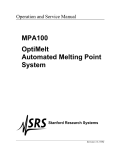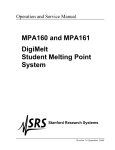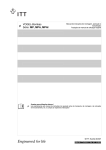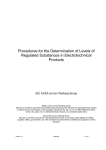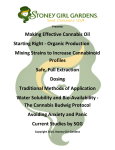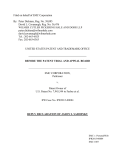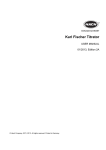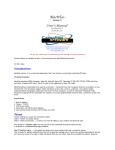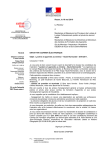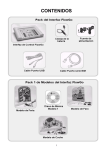Download OptiMelt Automated Metling Point System
Transcript
Operation and Service Manual MPA100 OptiMelt Automated Melting Point System Stanford Research Systems Revision 2.1 (10/04) Certification Stanford Research Systems certifies that this product met its published specifications at the time of shipment. Warranty This Stanford Research Systems product is warranted against defects in materials and workmanship for a period of one (1) year from the date of shipment. Service For warranty service or repair, this product must be returned to a Stanford Research Systems authorized service facility. Contact Stanford Research Systems or an authorized representative before returning this product for repair. Information in this document is subject to change without notice. Copyright © Stanford Research Systems, Inc., 2004. All rights reserved. Stanford Research Systems, Inc. 1290-C Reamwood Avenue Sunnyvale, California 94089 www.thinksrs.com Printed in U.S.A. OptiMelt Automated Melting Point System Safety and Preparation For Use i Safety and Preparation for Use CAREFULLY READ THE IMPORTANT SAFETY INSTRUCTIONS AND NOTES INCLUDED IN THIS SECTION BEFORE USING THE OPTIMELT AUTOMATED MELTING POINT SYSTEM AND ANY OF ITS ACCESSORIES. Within this section, the word 'product' specifically refers to the OptiMelt Automated Melting Point System and any of its accessories. This product is designed and built for use in synthetic and analytical chemistry laboratories. It is intended to be used to determine melting temperatures and melting ranges between ambient and 400°C temperatures. Safety risks are associated with all research and production activities. Though long experience has proven melting point instrumentation to be remarkably safe, hazards are always associated with analytical equipment. The most effective way to minimize risk to yourself and others is to read, and strictly follow, all safety instructions and warnings during the installation, operation and maintenance of all equipment used in your laboratory. The intent of this section is to collect, in a single place, the most common risks associated to the installation, operation and maintenance of this product. The instructions are also repeated, with additional information, at the appropriate points throughout this manual. This product has been designed with user safety as a priority and has been proven to show reasonably safe operation provided it is installed, operated and serviced in strict accordance with all the safety instructions included in its manual Safety Instructions and Warnings • SAFETY PAYS! Safety instructions must be strictly followed during all stages of installation, operation and service of this product. Failure to comply with these precautions and warnings violates the safety standards expected of users of this product. • This Operations Manual is a component of the product and must remain readily available to all laboratory personnel with access to the OptiMelt Melting Point System. • If you have any doubts about how to use this product safely, contact Stanford Research Systems using the contact information provided in this manual. • Do not use this product for any purpose other than its intended usage. • Retain these safety and operating instructions for future reference. • Identify and adhere to all warnings posted on the product and throughout this manual. • Failure to comply with these instructions may result in serious personal injury, including death, as well as significant property damage. OptiMelt Automated Melting Point System ii Safety and Preparation For Use • This instruction manual should form the basis of any training requiring the use of this product. • Wear protective garments such as lab coat and goggles at all times. • Refer servicing to qualified personnel only. Product Placement Requirements • Place this product on a stable, clean, level and even surface. • Place the product away from water sources (i.e. faucets, safety showers, eyewashes, rain, etc.) Do not allow the product to become wet. • No containers, chemicals or other appliances should be placed behind the product. • Always operate the unit in its proper upright orientation. Do not operate the unit on its side. • To prevent damage to the product and ensure sufficient cooling in the electronic compartment, place the sidewalls of the unit at least 10 cm away from walls or other objects. • Your OptiMelt may produce some smoke the first time it is heated. The smoke is caused by residual oils coating the metal surfaces of the heater and surrounding areas. Once the oils burn away, the smoke will permanently cease. Electrical Shock Risks The most common risk associated with the operation of chemical instrumentation equipment is electrical shock. • It is your responsibility to install and operate this product in full conformance with local electrical codes. Consult an experienced electrician if necessary. • If the power cord becomes damaged, replace it immediately. • Dangerous voltages capable of causing injury are present during the operation of this product. Do not remove the covers while the unit is plugged into a live outlet. • Do not use this product if it has unauthorized modifications. Unauthorized modifications may result in fire, electric shock and other hazards. • Do not install substitute parts or perform any unauthorized modifications to this instrument. • The line fuse is internal to the instrument and may not be serviced by the user. • Always use an outlet which has a properly connected protective ground. Consult with an experienced electrician if necessary. • GFCI (Ground Fault Circuit Interrupter) protected outlets are often available in laboratory environments, particularly in proximity to water sources. GFCI's are OptiMelt Automated Melting Point System Safety and Preparation For Use iii generally regarded as an important defense against electrocution. However, the use of a GFCI in conjunction with the OptiMelt must NOT be regarded as a substitute for proper grounding and careful connections. GFCI's must also be tested regularly to verify their functionality. Always consult an electrician when in doubt. • Do not use accessories not recommended in this manual as they may be hazardous. • Always turn off the power to the instrument before connecting any cable or accessory to the unit. • Keep all electrical wiring on your laboratory benches neatly organized and in good working conditions. Label and color-code all high voltage cables. Inspect all HV wires periodically for problems as part of your safety checkups. • Use tie downs and cable channels to hold all electrical wiring in place (i.e. no dangling cables). • Keep all electronic instrumentation neatly organized, and remove unconnected cables power supplies and connectors from your laboratory benches and shelves. • Do not push objects of any kind into this product through openings as they may come in contact with dangerous voltage points or short out parts that could result in a fire or electric shock. • Operation of this product with line voltages other than those accepted by the power supply can cause damage to the instrument and injury to personnel. Burn Risks A common risk associated specifically with the operation of thermal analysis instrumentation equipment is burns. • Observe, and respect, the “HOT LID” warning on the top surface of the product. • Do not touch the heater block while hot. • Check the temperature of the block before opening its compartment. Explosion Risks Injury due to explosion is another important safety concern during the operation of thermal analysis instrumentation. • This product is not compatible with application environments requiring: explosionproof equipment, or compatibility with samples which may explode or ignite by heat, friction or spark. • Do not use this product to analyze samples of unknown composition or contamination. OptiMelt Automated Melting Point System iv Safety and Preparation For Use OptiMelt Automated Melting Point System Contents v Contents Safety and Preparation for Use i Contents v Front Panel Overview vii Back Panel Overview ix Specifications xi Chapter 1 Getting Started 1 Unpacking 1 Instrument Placement 2 Mounting of Accessories 2 Principle of Operation 6 Quick Start Instructions 8 Printer Configuration 13 Automated Analysis 15 MeltView Software 17 Chapter 2 Displays and Menus 19 Menu Buttons 19 Tabs 21 Melt Screen 22 Report Menu 26 Graph Display 27 Setup Menu 28 Options Menu 31 Timer Screen 34 T Meter Screen 36 Table and Graph 37 Setup Menu 37 Axes Menu 38 System Screen 40 Printing Menu 41 Screen Menu 44 Calibrate Menu 45 Align Cam Menu 45 Chapter 3 Melting Point Determination 47 Introduction 47 Capillary Method 48 Instrument Setup 52 Visual Observations 55 OptiMelt Automated Melting Point System vi Contents Melting Point Range 59 Melting Point Depression 61 Chapter 4 Maintenance and Calibration 63 Temperature Scale Calibration 63 Camera Alignment 68 Replacement of Faulty LEDs 68 Cleaning 69 Broken Capillaries 69 Appendix A Pharmacopeia vs. Thermodynamic Melting Point Determinations 71 Pharmacopeia Melting Point 71 Thermodynamic Melting Point 73 Thermodynamic Correction 74 Thermodynamic Correction with OptiMelt 75 Appendix B Melting Point Certified Reference Standards 79 What is a Certified Reference Standard? 79 O100MPS CRS Kit 83 Appendix C Using Melt Graphs 85 Melt Graphs 85 Melt Playback (MeltView Software) 87 Appendix D OptiMelt Remote Programming 89 Using USB 89 Windows XP, 2000/98 89 Mac OS X 94 Using Commands 96 System Commands 98 Temperature and Oven Commands 99 Melting Point Determination Commands 100 Automated Determination Commands 101 Report Generation Commands 102 Backlight Commands 104 OptiMelt Automated Melting Point System Front Panel Overview vii Front Panel Overview Figure 1. Front Panel of OptiMelt. LCD Display and Touchscreen A simple front panel, including a touchscreen LCD display with menu driven interface, displays temperature measurements, menus and step-by-step instructions throughout the determination process. Observation Window (with lens and illumination) A wide observation window, with a large magnification lens and internal illumination, allows users to observe the samples and determine their melting points visually. Power LED A red Power LED lights up to indicate that the unit is turned on. OptiMelt Automated Melting Point System viii Front Panel Overview Ready LED A green Ready LED lights up or flashes to prompt the user’s attention. The Ready LED lights up to indicate that the oven is stabilized at the Start Temperature. The Ready LED flashes to indicate completion of a determination and to prompt the availability of a new melting point report. OptiMelt Automated Melting Point System Back Panel Overview ix Back Panel Overview Figure 2. Back Panel of OptiMelt. Sample holding area As many as three samples may be analyzed simultaneously using glass capillary tubes. A small metal block provides fast heating cycles under tight computer temperature control and in strict compliance with modern pharmacopeia methodologies. A precision platinum resistance thermometer provides accurate and reproducible temperature readings with 0.1 ºC resolution. Capillary Receptacle Two separate glass capillary holders, located on top of the instrument, are available to store empty and discarded capillary tubes. External Thermometer OptiMelt includes a back panel connection and front panel temperature display for an external 100 platinum RTD ( = 0.00385 //°C) thermometer. Use OptiMelt with an optional external thermometer to measure temperatures around your lab between melting point determinations. OptiMelt Automated Melting Point System x Back Panel Overview Printer OptiMelt includes a back panel RS-232 connector for an optional serial printer. The DB9 connector is compatible with standard RS-232 cables. Compatible printers include Epson, Citizen and generic (text only) dot matrix serial printers. Power Entry Module The Power Entry Module is used to connect the OptiMelt to a power source through the power cord provided with the instrument. The center pin is connected to the OptiMelt chassis so that the entire box is grounded. Connect OptiMelt to a properly grounded Outlet. Consult an electrician if necessary. OptiMelt is turned on by flipping the power switch on the Power Entry Module. The source voltage requirements are: 90-264 VAC, 47-63 Hz, 125W. USB OptiMelt comes standard with a USB communications port. The optional MeltView software package can handle real-time image transfer, allowing OptiMelt users to display and store high resolution digital images of the samples (including relevant information such as temperature, time and date) on your computer screen during analysis. OptiMelt Automated Melting Point System Specifications xi Specifications Operation Temperature display Temperature range Temperature resolution Ramp rate Heat-up time Cool-down time Temperature accuracy Reproducibility Temperature sensor Oven control External Sensor Melting point and melting point range (Room temperature + 10 °C) to 400 °C 0.1 °C 0.1 °C to 20 °C per minute ~10 minutes (50 °C to 350 °C) ~10 minutes (350 °C to 50 °C) ±0.3 °C (up to 100 °C) ±0.5 °C (up to 250 °C) ±0.8 °C (up to 400 °C) 0.2 °C Pt RTD (built-in) Closed loop PID User supplied, 100 Pt RTD, = 0.00385 //°C General Display Printer interface Computer interface Capillaries Dimensions Capacity Fill height Power Operating temperature Weight Dimensions Warranty Back-lit, 5.8" (diag.) touchscreen LCD RS-232 serial port. Supports Epson and Citizen compatible dot matrix printers. USB. All instrument measurements may be performed using the optional MeltView software. 1.4 mm to 2.0 mm outside dia., 100 mm length Up to 3 tubes simultaneously 2 mm to 3 mm 90 to 264 VAC, 47 to 63 Hz, 125 W 0 °C to 40 °C, non-condensing 9 lbs. 7.5" x 10" x 8.5" (WxHxL) One year parts and labor on defects in materials and workmanship OptiMelt Automated Melting Point System xii Specifications OptiMelt Automated Melting Point System Getting Started 1 Chapter 1 Getting Started Unpacking Before You Open the Box Read the entire Safety and Preparation for Use section of this manual before starting any installation procedure. Read and follow all installation and operation instructions in this manual to ensure that the performance of this instrument and the accuracy of your melting point determinations is not compromised. Checklist • • • Open the box(es) and inspect all components of your OptiMelt System. Report any damage to Stanford Research Systems immediately. Compare the contents of the shipping boxes against your original order and the checklist below. Report any discrepancies to Stanford Research Systems immediately. Standard Equipment Supplies • • • • • • • Melting Point Apparatus (OptiMelt, SRS Part# MPA100) Operation and Service Manual One (1) Power Cord Two (2) glass Capillary Holders One (1) Glass Window One (1) Ceramic Insulator One pack of Capillary Tubes (100 count) Optional Equipment • • • • • Printer, with cable and paper (SRS Part# O100P) Sample Capillaries (300pcs) (SRS Part# O100MPC) Melting Point Standards Kit (O100MPS) Replacement Glass Window (SRS Part# O100GW) Replacement Capillary Holder (SRS Part# O100CH) OptiMelt Automated Melting Point System 2 Getting Started Chapter 1 Instrument Placement • Place your OptiMelt on a stable, clean, level and even surface. • Place your OptiMelt away from water sources (i.e. faucets, safety showers, eyewashes, rain, etc.) Do not allow the unit to become wet. • No containers, chemicals or other appliances should be placed behind the product. • Always operate the unit in its proper upright orientation. Do not operate the unit on its side. • To prevent damage to your OptiMelt and ensure sufficient cooling in the electronic compartment, place the sidewalls of the unit at least 10 cm away from walls or other objects. • Your OptiMelt may produce some smoke the first time it is heated. The smoke is caused by residual oils coating the metal surfaces of the heater and surrounding areas. Once the oils burn away, the smoke will permanently cease. Mounting of Accessories Capillary Holders Insert the glass Capillary Holders into the two openings located on the top surface of the metal housing. Figure 3. Mounting the glass Capillary Holders. OptiMelt Automated Melting Point System Chapter 1 Getting Started 3 The Capillary Holders are used to (1) store unused and discarded capillaries, (2) guard the unit against dust and small particles and (3) protect the user from touching live electrical parts. Warning! Do not put your unit into operation without the Capillary Holders in place. Glass Window Insert the Glass Window into the heating block. Remove the blue metal lid located on the top of the unit. Slide the glass window into the vertical slot located on the front face of the heating block as depicted in Figure 4. The Glass Window is designed to (1) thermally insulate the sample capillaries from ambient, (2) allow uniform heating of the three capillary slots and (3) provide a clear view of the samples. The sliding assembly facilitates cleanup of the window and the block in the case of capillary breakage inside the oven. Figure 4. Inserting the Glass Window into the heating block. OptiMelt Automated Melting Point System 4 Getting Started Chapter 1 Ceramic Insulator Place the Ceramic Insulator on top of the heating block as depicted in Figure 5. Replace the lid when finished. Figure 5. Placing the Ceramic Insulator on top of the metal heating block. Two metal pins, located on top of the oven, secure self-alignment of the assembly. The Ceramic Insulator is designed to (1) reduce heat losses from the metal oven into ambient and (2) guide the capillary tubes into the metal heating block, reducing the chances of capillary breakage inside the oven. Warning! Do not operate your OptiMelt without its metal lid in place. OptiMelt Automated Melting Point System Chapter 1 Getting Started 5 Printer If a printer is to be used, it should now be connected to your OptiMelt using the RS-232 connection cable provided with your printer. Figure 6. Printer (RS-232) port and External RTD connector on the OptiMelt back panel. Inspect your printer and load a new roll of paper if necessary. Consult the Printer Configuration section later in this chapter for additional information. External Thermometer OptiMelt includes a back panel connection for a user supplied, external 100 , = 0.00385 //°C, platinum RTD thermometer. Use this thermometer to measure temperatures around the lab between melting point determinations. Two, three and four wire connector configurations are available. The four-wire connection provides measurements which are independent of the wire length and is recommended by SRS. Locate the External 100 Pt RTD connector on the back of the OptiMelt (see Fig. 3). Disconnect the terminal block plug from the connector and use it to connect to an external Pt RTD thermometer. Wiring instructions are shown below. External 100 Pt RTD Thermometer Wiring Instructions 4 wire configuration 3 wire configuration 2 wire configuration Pin 1 Current Source Supply Current Source Supply Connect to Pin 2 Pin 2 Voltage Sense (+) Voltage Sense (+) Voltage Sense (+) & Current Source Supply Pin 3 Voltage Sense (-) Voltage Sense (-) & Current Source Return Voltage Sense (-) & Current Source Return Pin 4 Current Source Return Connect to Pin 3 Connect to Pin 3 Spare terminal blocks are available from Stanford Research Systems. OptiMelt Automated Melting Point System 6 Getting Started Chapter 1 Principle of Operation The OptiMelt system sets a new standard in ease-of-use. OptiMelt is the only melting point apparatus to use a touchscreen LCD interface to display up-to-date information and instructions during the analysis process. There is no need to learn how to use OptiMelt – the instrument guides you through the analysis steps. Interactive help and timely suggestions are also available for all important functions and parameters of the instrument. Text and numerical entry keypads are built into the touchscreen interface. Distinct beeps and bright front panel LEDs announce important events such as temperature stabilization or end of melt. OptiMelt relies on the capillary method supported by virtually all pharmacopeia procedures for melting point determinations. The inclusion of three independent sample slots in the heating block allows simultaneous analysis of up to three samples, thus ensuring high sample throughput. Microprocessor control of both heating and cooling cycles and a small metal oven design provide fast and repeatable warmup and cool down cycles and tight temperature regulation (0.1 ºC resolution) during analysis. Microprocessor controlled temperature ramping eliminates the inconsistencies and overshoots typically associated with manually adjusted models. A typical analysis only takes a couple minutes to set-up: • Select a Start temperature (ºC) • Select a Stop temperature (ºC) • Select a ramping Rate (ºC/minute) • Follow the step-by-step instructions displayed on the Melt screen Figure 7. Melt Screen. Use the Start, Stop and Rate/min buttons to program the instrument. Follow the on-screen instructions to complete the analysis. In a typical analysis, the Start temperature is programmed a few degrees below the expected onset of the melting point, and the Stop temperature is selected to exceed the melting point ranges of the compound(s) being tested. Programmable ramp rates from 0.1 ºC/min to 20 ºC/min, in 0.1ºC/min increments, provide measurement flexibility. The unit first heats up (at its maximum rate) to the Start temperature and remains stabilized at that temperature until the user is ready to carry out the test. During analysis, OptiMelt Automated Melting Point System Chapter 1 Getting Started 7 the temperature is ramped, at the specified fixed ramping Rate, between the Start and Stop temperatures. Automated and/or visual analysis takes place during this time. Preheat: Hold: Ramp: Cool Down: Maximum Heating Rate Start Temp Selected Heating Ramp Rate/minute Fan assisted Stop Temp Start Temp Ambient Temp (Oven Off) Time Figure 8. Analysis Heating Cycle. OptiMelt was specifically designed to detect and determine melting points with completely unattended operation. A built-in digital camera continuously captures realtime images of the samples throughout the analysis. Sophisticated Digital Image Processing technology is applied to detect and determine melting points from the analysis of those images. The melting points and melting ranges determined by the digital image processor are prominently displayed on the front panel, and automatically recorded into memory in a Summary Report for later review. If required, the samples can also be viewed at any time, and the melting points determined visually. Visualization is relevant for colored or problematic samples, for chemists trying to reproduce published visual observations, and for synthetic chemists generating new, intermediate or exotic compounds. Once the heating cycle is completed and the melts are detected (automatically and/or visually) the OptiMelt automatically cools down, back to the Start temperature in preparation for the next test. Tip If the melting point is completely unknown, the maximum heating rate of 20 ºC/min and a large temperature range can be used to obtain an approximate estimate of the melting points, followed by a more accurate determination with a lower heating rate and a reduced temperature range. The ability to rapidly preheat the oven to a start temperature slightly below the expected melting point and remaining at that temperature until the user is ready to load the capillary samples reduces the analysis time considerably, provides more accurate results and minimizes the time delicate samples are exposed to damaging high temperatures. For details on the principle of operation of automated determinations consult the “Automated Analysis” section later in this chapter. OptiMelt Automated Melting Point System 8 Getting Started Chapter 1 Quick Start Instructions This section includes Quick Start instructions for a melting point determination with sample(s) of known melting point(s). 1. Connect the power and optional printer With the power switch in the Off position, connect your OptiMelt to a grounded outlet using the power cord provided. Connect your optional printer to a grounded outlet and power it up. 2. Turn on power Turn the power switch on and wait for the brief Power-on Self Test procedure to be executed. The Melt Screen is displayed on the touchscreen LCD. The oven is off at this time. Tip A warm up period of at least 30 minutes is recommended before use. 3. Configure the optional printer Configure the OptiMelt’s printer settings using the instructions listed in the “Printer Configuration” section later in this chapter. 4. Prepare the sample(s) OptiMelt relies on the capillary method for melting point determinations. Capillary sample tubes are included with your OptiMelt. Do not insert the sample capillaries into the OptiMelt’s oven at this time. Store the loaded capillaries in a safe place while programming the instrument. Tips • Any substance being loaded into a melting point capillary must be fully dry, homogeneous and in powdered form. Granular crystalline and non-homogeneous samples must be crushed in a mortar and then loaded into the melting point capillary to a height of 2–3 mm. • Up to three samples can be accommodated in the metal oven. All three capillaries must be filled to the same height, and compacted in a similar way, to ensure comparable results. Compaction of the samples is obtained by: (1) knocking the capillaries on a hard surface and/or (2) compressing the sample plug with a compaction wire. • A detailed discussion of the capillary melting point determination methodology, including sample preparation steps, is included in Chapter 3 of this manual. OptiMelt Automated Melting Point System Chapter 1 Getting Started 9 5. Enter the Start temperature (°C) The Start temperature is programmed by touching the Start button on the touchscreen LCD and entering a number using the displayed numeric keypad. The Start temperature is the temperature at which the sample capillaries are introduced into the heating stand, and serves as the starting point for the heating ramp. Tip The Start temperature should be at least 5 °C below the known melting point of the sample(s). 6. Enter the Stop temperature (°C) The Stop temperature is programmed by touching the Stop button on the touchscreen LCD and entering a number using the displayed numeric keypad. The Stop temperature is the temperature at which the heating ramp is terminated. Tip A Stop temperature at least 10 °C higher than the Start temperature is recommended for this procedure. 7. Enter the ramp Rate (°C/min) The ramp Rate is programmed by touching the Rate/min button on the touchscreen LCD and entering a number using the displayed numeric keypad. The ramp Rate is the fixed rate of temperature rise between the Start and Stop temperatures for the heating ramp (see Fig. 5). A ramp Rate of 1 °C/min is recommended for routine determinations. For ramping rates of 1 °C/min, a melting range of about 1–2 °C is typically recorded for pure substances. Tip The ramp Rate is the most important instrument parameter affecting the accuracy and reproducibility of measurement of melting points. Rates up to 2 °C/min are reasonable for routine determinations. Higher rates are only recommended for quick determinations on substances with unknown melting points. Purity determination and precision measurements are performed at a maximum heating rate of 0.5 °C/min, though the recommendation is to stay at 0.1–0.2 °C/min whenever feasible. Samples that start to decompose at temperatures below their melting point, are usually measured at ramp rates above 5 °C/min to avoid contamination from byproducts. Mixed melting point determinations (described later) can be performed with ramp rates as large as 10 °C/min. OptiMelt Automated Melting Point System 10 Getting Started Chapter 1 8. Preheat the oven to the Start Temperature Touch the Heat button on the Melt screen to rapidly preheat the oven to the Start Temperature. An audible tone is heard and the Ready LED is turned on as soon as the Start temperature is reached and becomes stable OptiMelt is now ready for a melting point determination. 9. Insert the sample capillaries Insert the capillary sample tube(s) into the oven and wait a few seconds for the temperature of the oven to stabilize. Tips • Never force a capillary into the heating block! Once the capillary is inserted into a sample hole, it should literally drop down to the bottom of the heating stand. • Introducing the capillaries at this time minimizes sample exposure to high temperatures. This is a very important consideration for labile samples which melt with decomposition. 10. Initiate Heating Ramp Touch the Start Button on the Melt Screen to initiate the temperature ramp and the automated melt determination process. After a brief delay the oven temperature will commence to rise at the specified ramp Rate. The capillary tubes must not be disturbed while the ramping takes place. The heating ramp is terminated when (1) the Stop temperature is reached or (2) when the Halt button is touched. Touch the Graph button at any time to view the evolution of the Melt Graph generated by the Digital Image Processor during the ramping process. Touch the Halt button at any time to terminate the heating process before the Stop temperature is reached. Tip Use the Halt button if the sample(s) is observed to completely melt before the Stop temperature is reached. The actual Halt temperature is recorded in the test report. 11. View the Melt Visualization of the melt during the heating ramp is via the observation window located on the front panel of OptiMelt. All three capillaries can be observed simultaneously. All important changes that take place in the capillary tubes can be manually flagged by touching the individual “sample buttons” located at the bottom of the Melt screen. The three samples are identified as Left, Center and Right according to their physical location in the heating block. OptiMelt Automated Melting Point System Chapter 1 Getting Started 11 Figure 9. Use the Sample Buttons to flag important changes in the samples during the analysis. At the end of the analysis, all manual and automated results are saved in a report and the heater stand is automatically cooled back down to the Start temperature in preparation for the next determination. A hard copy of the Report is also printed out if an optional printer is connected and OptiMelt is configured for automated print out of results (See “Printer Configuration” section later in this manual). A distinct audible alarm and a blinking Ready LED prompt the availability of a new Report. Important! Samples cannot be remelted! All melted capillaries MUST BE DISCARDED at the end of the analysis. 12. Recall the information Touch the Report button to display a summary Report for the melting point determination performed. The Newest Report is displayed on the screen. Compare the results to the known melting point(s) of the substance(s) analyzed. Figure 10. Melt Report screen. Tip OptiMelt stores the last eight Melt Point Reports in memory. Touch the Select button to choose a Report to display. OptiMelt Automated Melting Point System 12 Getting Started Chapter 1 Touch the Print button to generate a hard copy of the Newest Report if an optional printer is connected to your OptiMelt. Supported printers featuring graphics capabilities include Melt Graphs in all hard copies of Reports. Touch the Graph button to review the Melt Graphs associated to the Newest Report. Each Report includes all automated (camera) and manual (visual) results collected throughout the analysis. It also lists all relevant setup and calibration information required for proper documentation and certification of the analysis results. Two separate tables summarize the automated and visual results. The melting point range of the samples is defined as the temperature interval bracketed by the Onset and Clear points listed in the automated results. No automated results are displayed for sample slots that do not contain capillaries or for samples that do not melt during the analysis. 13. Prepare for the next melt OptiMelt automatically cools down to the Start temperature at the end of a melt in preparation for the next melting point determination. Important! Samples cannot be remelted! Always start a new determination with fresh capillaries. 14. Turn Oven Off The OptiMelt System was designed with Safety as a top priority. The oven can only remain at Start temperature for a time interval equal to the Timeout programmed in the Options menu. An automatic shut-off system turns off the power to the oven if no user input is experienced during that time. Touching the Oven Off button in the Options menu is another way to turn off the heating to the oven at any time. OptiMelt Automated Melting Point System Chapter 1 Getting Started 13 Printer Configuration Your OptiMelt system includes a serial printer interface. Text and graphical hardcopy of melting point Reports is available with several different printers (RS-232C serial interface) including Citizen, Epson and even generic models. The use of high speed, dot matrix printers with graphical capabilities is recommended for hardcopy records of your Reports. A generic driver is also included for printers not supported specifically by the OptiMelt drivers or which do not support graphical capabilities. Figure 11. OptiMelt system with printer. Tip Thermal and Inkjet Printers are not recommended for documentation since their records tend to fade rapidly when exposed to ambient light. This renders them incompatible with GLP requirements. If a line printer is to be used as part of your OptiMelt system it should be properly configured as follows. 1. Touch the System Tab to access the System Menu. Use the System menu to test and configure important functions of your OptiMelt including: PC interface, printer interface, touchscreen/LCD setup, date/time, temperature scale calibration and camera alignment. 2. Touch the Printing button to access the Printing Submenu. This submenu includes all the configuration options relevant to the printer. 3. Touch the Printer button to select a printer driver compatible with the printer connected to your OptiMelt unit. Select Citizen to printout results on a Citizen dot matrix printer. For example, iDP3550-F40RFG and related models. OptiMelt Automated Melting Point System 14 Getting Started Chapter 1 Select Epson to printout results on an Epson dot matrix printer. For example, TM-U220 and related models. Select Generic to printout results on a generic serial dot matrix printer or a printer which does not support graphical output. If none of the available drivers works properly with your printer, consult the printer’s user manual and use the individual: Baud, Word Length, Parity, Flow Control and LineFeed settings to program your printer interface. Most printers also include dipswitches that the user can access to adjust communication settings to match the settings used by the OptiMelt drivers. 4. Touch the Test print button to transmit the string “SRS OPTIMELT” to the printer output buffer. The text should be printed out if the proper printer driver is selected, the cables are properly connected, the dip switches are properly set and the printer is turned on and on-line. Tip Use the Test print button to test the integrity of your printer interface and to make sure the proper printer driver, cable connection and printer settings are selected. 5. Touch the Melt Tab to access the Melt Screen. 6. Touch the Options button to access the Options menu. 7. Touch the Printout button and choose between Manual or Automatic printout of the final Test Report at the end of a melt. Manual means that the user must manually display and printout reports from the Report Screen after the melting point determination is completed. Auto means that OptiMelt automatically prints out a report at the end of a melting point determination whenever a printer is properly connected to the instrument. 8. Touch the Melt Tab to return to the Melt Screen. OptiMelt Automated Melting Point System Chapter 1 Getting Started 15 Automated Analysis The OptiMelt system is unique among melting point analyzers in being the first to use a built-in digital camera to capture real-time images of the samples and Digital Image Processing (DIP) technology to determine phase transitions from the analysis of those images. The high-resolution camera can easily detect and interpret minute changes in the optical characteristics of the capillary samples in a manner similar to your own eyes. This effectively eliminates the need for the user to be present during the analysis and avoids the subjectivity of visual melting point determinations. Even colored or easily decomposed samples can often be accurately determined in this fashion. The unattended melting points and melting point ranges determined by the OptiMelt system closely match visual results and provide a dramatic improvement over the measurements delivered by analyzers relying on more primitive and limited bulk optical absorption and reflection techniques. In order to provide a real-time display of the changes in optical appearance observed by the camera and interpreted by the DIP during the analysis, a simplified graphical representation of the “melting process vs. temperature” is generated. This “Melt Graph” is a two dimensional representation of the melt calculated by the DIP and stored in memory as part of the final Report. The DIP determines the onset, clear and single point temperatures from the Melt Graph based on user programmable detection thresholds (Onset%, Clear% and Single%, respectively). Figure 12. Typical Melt Graph from the analysis of a pure white solid that melted without decomposition. The onset, meniscus and clear points are readily identified by the Digital Image Processor using the default detection threshold values of 70%, 50% and 10%, respectively. Screen cursors are available to analyze the graph and fine tune analysis results. Melt Graphs are routinely used to (1) follow real-time changes in the samples during analysis, (2) fine tune automation parameters (i.e. detection thresholds) to better match visual with automated determinations and (3) to identify the end of the melt (without having to keep a watchful eye on the samples). Melt Graphs are included in all Reports and attached to printouts for GLP validation of your analysis results. There are several ways to display Melt Graphs: • Touch the Graph button on the Melt screen at any time during ramping to display an up-to-date Melt Graph for the ongoing melt. OptiMelt Automated Melting Point System 16 Getting Started Chapter 1 • Touch the Graph button on the Report screen to display the Melt Graphs corresponding to the Report being displayed. • Melt Graphs are included in all hardcopy printouts of Reports generated with printers supporting graphical output. • Melt Graphs are also available through the MeltView software data display. The detection threshold values (Onset%, Single% and Clear%) used by the Digital Image Processor to determine melting temperatures are user-programmable. The factory default values loaded into your OptiMelt are generally adequate for most tests and samples, however, fine tuning of their values might be required to better match your visual and automated results. Follow the instructions below to view and/or modify the detection thresholds of your OptiMelt system: 1. Touch the Setup button on the Melt screen. 2. Touch the Detection button to select Camera and activate automated determination of melt results (factory default) if necessary. 3. Touch the Onset% button to adjust the detection threshold used by the DIP to calculate the onset point for your samples. The factory default value is 70. 4. Touch the Single% button to adjust the detection threshold used by the DIP to calculate the single melting point for your samples. The single point is often linked to the meniscus point of the samples, and in that case the factory default value of 50 is generally adequate. To link the single point to the clear point of your samples, change the threshold value to the Clear% value. 5. Touch the Clear% button to adjust the detection threshold used by the DIP to calculate the clear point for your samples. The factory default value is 10 and it generally works very well for most tests and samples. OptiMelt Automated Melting Point System Chapter 1 Getting Started 17 MeltView Software The sample images captured by the internal camera, and used by the Digital Image Processor, are also available for real-time transfer to a PC over the USB interface. Figure 13. MeltView software. The MeltView software, available as a free download from http://www.thinksrs.com/downloads/soft.htm, handles all image transfers, allowing OptiMelt users to display (and store) real-time digital images of the samples on a computer screen during analysis. All sample images transferred to the PC, are bundled together as a single package and automatically stored on the computer’s hard disk when the analysis is completed. This capability provides the most powerful and definitive documentation infrastructure available from any commercial melting point apparatus. Stored image packages may be recalled at any time and melts can be played back, frameby-frame or as movie, by simple moving a cursor back and forth with your mouse. Melt Graphs are available for all saved determinations providing the most convenient path to fine tune detection thresholds for automated determinations. Tip Being able to replay a test after the fact is an invaluable tool for GLP documentation, for fine tuning of results and for laboratory demonstrations in educational settings. MeltView Installation Steps: 1. Download the MeltView software directly from the SRS website: http://www.thinksrs.com/downloads/soft.htm. 2. Install the software in your computer using the instructions in the Readme.txt file included in the installation package. 3. Connect your computer to OptiMelt using a standard USB cable. 4. Launch the MeltView software. 5. Refer to the on-line help, provided with the MeltView program, for detailed step-bystep instructions. OptiMelt Automated Melting Point System 18 Getting Started OptiMelt Automated Melting Point System Chapter 1 Displays and Menus 19 Chapter 2 Displays and Menus The OptiMelt has a menu driven, touchscreen user interface. To activate an on-screen button, simply touch the LCD display over the button area. There are four main display screens – Melt, Timer, T meter and System. The Melt screen is used to perform melting point determinations. The Timer screen is used to access the three configurable timers built into the instrument. The T meter screen is used to display temperatures from an external thermometer connected to OptiMelt. The System screen is used to setup various operating parameters of such as remote interface, printing, date/time, camera alignment and temperature scale calibration. Displays are accessed via the Tabs displayed at the top of the Touchscreen/LCD display. Within each screen, there are specific menu buttons used to configure data acquisition and display. Menu Buttons The OptiMelt uses various types of buttons to navigate the menu system and enter or change parameters. Tabs There are four tabs, permanently displayed on the top edge of the screen, which are used to access the different functions of the OptiMelt: Melt, Timer, T meter and System. Submenu Display a submenu. Use the submenu to access parameters that do not fit or belong on the top level screen. Choose Display a multiple choice selection list. Touch an item from the list to choose it. OptiMelt Automated Melting Point System 20 Displays and Menus Chapter 2 Numeric Entry Display the numeric entry keypad. Enter a parameter value using the touchscreen keypad, then touch [accept] to store it. Touch [cancel] to quit entry with no change. Text Entry Display the text entry keypad. Enter a text string using the touchscreen keypad, and touch [ok] to store it. Touch [abort] to quit entry with no change. Action Perform the indicated action. Touch the button to perform the action indicated. Further instructions may be presented on the screen. Help On-screen Help provides information on the operation of your OptiMelt. Help Information is available for Menus, Buttons, Displays and hardware. To display help on an item... first... touch the Help Key on the screen. The button becomes highlighted. next... touch the button or box you wish to learn about. The screen changes to the Help Display Window and help text is displayed. then... use the [up] and [down] buttons to scroll through the text. Touch [done] to return to normal operation. or... touch [More] for a list of related topics. Choose a topic in the list to display its help. then... use [back] to display previous topics and [forward] to return to later topics. Figure 14. Help Screen. OptiMelt Automated Melting Point System Chapter 2 Displays and Menus 21 Tabs There are four tabs, permanently displayed on the top edge of the touchscreen LCD, which are used to access the different functions of the OptiMelt: Melt, Timer, T meter and System. Melt Touch this tab to access the Melt screen and perform melting point determinations with OptiMelt. This is the main function of OptiMelt. Timer Touch this tab to access the Timer screen and use the timing functions of OptiMelt. OptiMelt includes three user-configurable timers which can be used to time events around the lab while the instrument is not needed for melting point determinations. T meter Touch this tab to access the external temperature measurement screen and use the OptiMelt to display temperatures sensed by an external thermometer. OptiMelt includes an external temperature measurement facility which can be used to monitor temperatures around the lab while the instrument is not making melting point determinations. An external Pt RTD resistor thermometer is required to perform external temperature measurements with OptiMelt. Important No T meter functions are available during a melt. The T meter Tab is not displayed during the preheating and analysis stages of a melt. System Touch this tab to access the System menu. Use the System menu to configure OptiMelt’s printer and computer interfaces, adjust the LCD touchscreen, align the camera and calibrate the temperature scale. OptiMelt Automated Melting Point System 22 Melt Screen Chapter 2 Melt Screen Press the Melt tab to access the Melt Screen. Figure 15. Melt Screen. The oven temperature (°C) is prominently displayed. On-screen instructions guide you through the analysis process. During a melting point determination, the heating stand is temperature ramped at the specified Rate from the Start to the Stop temperature. The heating block is automatically cooled back to the Start temperature at the end of the analysis. Setting up a melting point determination is very simple: • Touch the Start button to program the Start temperature. • Touch the Stop Button to program the Stop temperature • Touch the Rate/min button to program the heat ramping Rate. • Inset the capillaries and press the Heat or Start button to launch the measurement cycle. • Follow the on-screen instructions to complete the analysis. Action Buttons A single Action button, placed to the right of the Instructions area of the Melt Screen, is used to navigate through the different stages of a melting point determination. This button is state sensitive – it changes its appearance and functionality throughout the melt process. Heat Press this button to pre-heat the oven to the Start temperature of the melting point determination. OptiMelt Automated Melting Point System Chapter 2 Melt Screen 23 Abort Press this button to abort pre-heating. The heater shuts down and the block cools back down to ambient temperature. Start Press the Start button to initiate the heating ramp for the current melting point determination. The heating ramp starts at the Start temperature and proceeds at the ramp Rate until the Stop temperature is reached or the Halt button is pressed. Halt Press this button to halt the heating ramp and revert back to the Start temperature. The Halt button is typically used to end the analysis when the melt is completed before reaching the Stop temperature. Start Temperature Range: 30 ºC – 400 ºC This is the temperature that serves as the starting temperature for the heating ramp during a melting point determination. As a general rule, sample capillaries should be introduced into the heating block after the temperature is stabilized at the Start temperature. This is particularly critical for samples that melt with decomposition. The Start temperature is usually programmed 5-10 °C below the expected melting point of the sample substance. Beware that some pharmacopeia guidelines have very specific requirements for Start temperature settings. OptiMelt automatically returns to the Start temperature at the end of a melt in preparation for the next melting point determination. The heating block will only remain heated at the Start temperature for a time equal to the Timeout programmed in the Options menu. Note The Start Temperature must be 10 °C above room temperature for reliable operation. OptiMelt Automated Melting Point System 24 Melt Screen Chapter 2 Stop Temperature Range: (Start Temp+5) °C – 400 °C This is the temperature at which the heating ramp is terminated during a melting point determination. At the end of the ramp, the capillaries must be discarded, the melting points are calculated and saved and the heater stand is automatically cooled back to the Start temperature. Press the Halt button to interrupt the melt before the programmed Stop temperature is reached. Rate/min Range: 0.1 – 20 °C/min This is the fixed rate of temperature rise between the Start and Stop temperatures for the heating ramp during a melting point determination. The Ramp Rate is the most important instrumental parameter affecting the accuracy and reproducibility of melting point measurements. Ramp rates around 1 °C/min are reasonable for routine determinations and recommended by most pharmacopeias. Purity determination and precision measurements are performed at a maximum heating rate of ~0.5 °C/min, though the recommendation is to use 0.1-0.2 °C/min whenever feasible. Higher rates are only recommended for quick determinations on substances with unknown melting points. Samples that start to decompose at temperatures below their melting point, are usually measured at ramp rates above 5 °C/min to avoid contamination from byproducts. Mixed melting point determinations (described below) can be performed with ramp rates as large as 10 °C/min. Temperature Display Options: Big Numbers, Trend Graph and State Icon. The Temperature display shows the temperature of the heating stand in real time, as measured by a fast and accurate Pt RTD resistor thermometer in close proximity to the samples. Touch the Temperature display to select from one of three different display options: Big Numbers, Trend Graph and State Icon. OptiMelt Automated Melting Point System Chapter 2 Melt Screen 25 Big Numbers This is the display recommended for routine determinations and when visibility of the oven temperature is important. The large temperature numbers are easy to read from across the room. Trend Graph A plot of temperature vs. time is displayed to the left of the temperature readings and provides the recent temperature history and future trend of the heating block. This display is very convenient to track the stability of the oven temperature during measurements. State Icon A small graphical representation of the heating profile is displayed to the left of the temperature readings and provides feedback as to which stage of the melting point determination cycle is currently underway. Instructions Area This area of the Melt screen displays up-to-date information and instructions during a melting point determination. OptiMelt guides you through the analysis process. Interactive help and timely suggestions are also available for all important actions, functions and parameters of the instrument. Sample Buttons (Left, Center and Right) The sample buttons are displayed during ramping and can be pressed at any time to flag important temperature values during a melting point determination. Figure 16. Sample buttons while ramping. Every pressing of the sample button is acknowledged by a distinctive beep and confirmed by displaying the flagged temperature within the button area. There is a dedicated sample button for each of the three capillary sample holders. The three sample buttons are identified as Left, Center and Right in accordance to their position within the heating block. A single beep is sounded for a Left button touch, two beeps for a Center button and three beeps for a Right button touch. Up to six individual temperatures can be recorded for each sample, usually associated to critical points such as OptiMelt Automated Melting Point System 26 Melt Screen Chapter 2 onset of the melt, meniscus point, clear point, change in coloration, decomposition and sublimation. All visual flags are displayed and stored in the final Test Report along with the automated results. Tip During a melt determination, the user can watch the samples through the magnifying glass, detect the physical changes as the heating ramp progresses and flag all relevant temperature values by pressing the dedicated sample buttons, without ever looking away from the capillaries. Melt > Report Report Menu Touch the Report button to display the Report Screen and access any of the Melt Point Reports stored in memory. Note that the Report button is replaced by the Graph button during a melting point determination. Figure 17. Melt Report SubMenu Up to eight Melt Point Reports can be stored in memory. Each Report contains both automated and visual results for the melt as well as all relevant instrument setup parameters and complete Melt Graphs. The Newest Report is always shown when the Report Screen is first displayed. Use the Select key to display previous Reports stored in memory. Warning! All stored Reports are erased when the unit is turned off. Make sure you print them out or transfer them to a PC if you need to store them permanently. Select Select the Report to be displayed on the Report Screen. Select Newest to display the Report corresponding to the most recent completed melting point determination. Select #2 to #8 to display previous Test Reports going back in chronological order. OptiMelt Automated Melting Point System Chapter 2 Melt Screen 27 Tip Each Report is identified by a unique, incremental, identification number which cannot be altered. Print Press this button to print the Report currently displayed on the Report screen. A printer must be properly connected to your OptiMelt for this operation to be completed. Clear Press this button to erase all stored Reports from memory. Select Cancel to take no further action. Select Clear All to complete the deletion of all stored Reports from memory. Up/Down Arrows Use the up and down buttons to scroll through the entire Report. Melt > Graph or Melt > Report > Graph Graph Display Touch the Graph button to display a Melt Graph corresponding to (1) an active melting point determination (from Melt Screen) or (2) a stored Melt Point Report (from Report Screen). Figure 18. Melt Graph Display The Graph button is only available on the Melt Screen while a heating ramp is underway. Touch Graph in the Melt Screen during heating to display a real-time Melt Graph for the ongoing melting point determination. OptiMelt Automated Melting Point System 28 Melt Screen Chapter 2 Melt Graphs are stored in memory as part of the Melt Point Reports. Touch Graph in the Report screen to display the stored Melt Graphs corresponding to the selected Report. Cursor Touch within the graph area to move the cursor. Touch the right half of the chart to move the cursor to the right, the left half to move to the left. Touch close to the center to move slowly, at the edges to move rapidly. The temperature and and relative intensity (%) at the cursor are displayed in the boxed area above the graph. Press Done to exit the Melt Graph display and return to the Melt or Report Screen. Tip Use real-time Melt Graph displays to track the progress and detect the Halt temperature of all your melts. Melt > Setup Setup Menu Touch Setup in the Melt Screen to display the Setup Menu. Figure 19. Melt Setup SubMenu. Use the Setup menu to program the Digital Image Processor detection thresholds (Onset%, Single% and Clear%), enter a Chemical name and Batch number (for reports) and Save/Restore/Delete analysis methods. Warning! Changes performed within the Setup menu will affect subsequent melting point results. Detection Options: Visual only, Camera. Choose between Automated and Visual-only melting point detection. Select Camera if automated determination of melting points with the built-in camera is desired. OptiMelt Automated Melting Point System Chapter 2 Melt Screen 29 Select Visual-only if no automated determination of melting points is possible or necessary. Visual-only determination of melting points is recommended for samples that melt with severe decomposition or that undergo serious and unpredictable physical changes during the heating ramp. Examples of samples not amenable to automated determination are samples that explode, boil away or bubble up the capillary tube. Use the sample buttons to flag important sample changes during the melt in visual-only determinations. Onset Threshold (Onset%) Range: 0 to 100%, default: 70% Select the threshold value used by the Digital Image Processor for the automated determination of the onset point of a melt. Typical threshold values are between 60% and 90%. Proper setting of the Onset% threshold involves carefully matching the visual identification of the onset of the melt to the automated results for the substance being analyzed. This is often an iterative process. Visual onset determination is affected by subjectivity associated with the identification of subtle changes at the start of a melt, and is also somewhat substance dependent. Onset thresholds are usually independent of ramp rate for a given compound. Clear Threshold (Clear%) Range: 0 to 100%, default: 10% Select the threshold value used by the Digital Image Processor for the automated determination of the clear point of a melt. Typical threshold values are between 25% and 5%. Proper setting of the Clear% threshold involves carefully matching the visual results for the end of the melt to the automated results for the substance being analyzed. This is generally an iterative process. Single Threshold (Single%) Range: 0 to 100%, default: 50% Select the threshold value used by the Digital Image Processor for the automated determination of the single melting point of the substance being analyzed. Typical threshold values are between 60% and 5%. OptiMelt users can choose to display the results of a melt as (1) a Range, or (2) a Single number or (3) Both. Single melting point temperatures are sometimes associated with the meniscus point, but more often to the clear point of the melt. If a Single melting point number display is preferred, please specify whether it is the clear or meniscus point. OptiMelt Automated Melting Point System 30 Melt Screen Chapter 2 Single melting point is sometimes used to represent the meniscus point and displayed along with the melting range of substances to provide a more thorough description of the melt. Chemical Name Enter a name for the chemical substance being analyzed. The chemical name is included in the final Test Report, displayed in the Melt Instruction area, and is also used as the filename when saving/restoring/deleting analysis methods. Chemical Batch Number Enter the batch/lot number for the sample being analyzed. The batch number is included in the Test Report and displayed in the Melt Instruction area. Save Save the current analysis method using the chemical name as filename. Batch memory can store up to 24 different analysis methods. The analysis method includes all the information required to exactly reproduce the current determination at a later time. This includes: Start and Stop temperatures, heating Rate, Detector, Onset%, Single%, Clear%, Chemical name and ThermoCF. Use stored analysis methods to configure repetitive determinations. Restore Restore an analysis method from batch memory. Batch memory can store up to 24 different analysis methods. The analysis method includes all the information required to exactly reproduce a determination at any time. Use stored analysis methods to configure repetitive determinations. Delete Delete an analysis method. Select the method to be deleted by simply touching its filename on the list. Batch memory can store up to 24 different analysis methods OptiMelt Automated Melting Point System Chapter 2 Melt Screen 31 Melt > Options Options Menu Touch Options in the Melt Screen to display the Options menu. Figure 20. Melt Options SubMenu. Use the Options menu to select common melting point measurement preferences for the display and printout of results, audio feedback and thermodynamic and statistical calculations. Changes performed within the Options menu are just user preferences and will not affect your melting point results. Display Options: MP range (default), Single MP and Both Select a melting point display format for the automated results. Select MP Range if you prefer to display a temperature range as the final result of the automated determination. The MP range is determined by OptiMelt as the temperature span bracketing the onset and clear stages of the melt. The onset and clear points are calculated by the Digital Image Processor from the Melt Graph, based on the Onset% and Clear% threshold values. No single melting point is calculated or displayed in this case. This selection provides the most popular presentation of results for melting point determinations. Select Single MP if you prefer to report a single temperature as the result of an automated melt point determination. The single point is calculated from the Melt Graph by the Digital Image Processor based on the Single% threshold. If a Single MP display is preferred, please specify whether it is the clear or meniscus point. Single melting point reports are often used in quality control labs for routine determinations. Select Both if you prefer to calculate and display both the melting point range and the single melting point at the end of the analysis. The single point result is often associated to the meniscus point and listed along with the melting range of the substance to provide a more thorough description of the melt. OptiMelt Automated Melting Point System 32 Melt Screen Chapter 2 Statistics Options: Skip (default) or Calculate Enable or disable statistical calculations on the automated results. If enough sample is available, and three capillaries of the same substance can be analyzed at the same time, OptiMelt can be directed to calculate the average of the three automated determinations providing a more accurate result for the melting point temperatures. Select Skip to disable statistical calculations on the automated results. Select Calculate to enable statistical calculations on the automated results. The averaged results for the three identical samples are included in the Report. Printout Options: Manual (default) or Auto Choose between Manual or Automatic printout of the final Test Report at the end of a melt. Manual means that the user must manually display and printout Reports from the Report screen after the melting point determination is completed. Auto means that OptiMelt automatically prints out a Report at the end of a melting point determination whenever a printer is connected to the instrument. Beep Options: Off or On (default) Enable or disable audio beeps. On means that distinctive beeps are sounded every time an important task is completed by OptiMelt or user attention is required. Off means that no beeps are sounded during the melting point analysis. Thermo MP Options: Skip (default) or Calculate Enable or disable calculation of thermodynamic corrections for the melting point determination. Select Skip to disable thermodynamic correction calculations. Select Calculate to enable thermodynamic correction calculations. OptiMelt Automated Melting Point System Chapter 2 Melt Screen 33 The thermodynamic correction is directly proportional to the square root of the ramping Rate, and to the Thermodynamic Correction Factor (ThermoCF) for the substance being analyzed: T(r) = (ThermoCF) · r1/2. The thermodynamic correction, T(r), is listed in the test Report and must be subtracted from the clear point to provide an estimate of the true thermodynamic melting point of the sample. Thermodynamic correction factors are stored in analysis method files. Please consult Appendix A of this manual for details on the calculation of Thermodynamic Melting points. Thermo Corr. Factor (ThermoCF) Range: 0.1 to 10, default: 1.0 Enter the Thermodynamic Correction Factor for the sample being analyzed. A substance-specific Thermodynamic Correction Factor, ThermoCF, can be programmed into the OptiMelt and used by the instrument to automatically calculate Thermodynamic Corrections, T(r) = (ThermoCF) · r1/2, at the end of each melting point determination. Theoretically, the value of ThermoCF is related to the heat conductivity and the heat of fusion of the substance being analyzed. It is also affected by the sample preparation procedure and the geometry of the oven. Experimentation has shown that with OptiMelt, a good approximation to ThermoCF is a value of 1.0. However, accurate results require calibration. Consult Appendix A for a step-by-step calibration procedure for the ThermoCF factor. Thermodynamic correction factors are included in all analysis method files and displayed in all test Reports. Oven Off Touch the Oven Off button to turn the oven off. The heater is turned off and the oven cools down. Use this button to turn off the oven at the end of your last analysis or at the end of the day. This leaves the instrument in a safe cool state. Timeout Default: 00:30:00 Enter an oven timeout period. A heated oven, idling at the Start temperature, will automatically shut down after the specified Timeout period. This is a very useful and important safety feature built into your OptiMelt. OptiMelt Automated Melting Point System 34 Timer Screen Chapter 2 Timer Screen Touch the Timer tab to access the Timer Screen. Figure 21. Timer Screen. OptiMelt includes three independent, user-configurable, countdown timers which can be used to time events around your lab. The timers are configured and operated using the touchscreen interface. Countdown, Remaining and Timeout times are prominently displayed with big numbers on the left side of the screen. Reset and Start/Stop buttons on the right side of the screen control the timers. Timeouts are prompted with (1) distinct beeps, (2) a switch to Timeout time display (countup mode) and (3) dashes bracketing the Timeout times. Timer 1 Timer 2 Timer 3 Press the Time display area of a timer to enter a new Countdown time. Countdown times are permanently displayed on the upper right corner of the Time display area. All times are displayed with big numbers and alternate between: Countdown time – displayed after a new Countdown time is programmed and when the Reset button is pressed. Remaining time – displayed during countdown, after the Run/Stop button is pressed. Timeout time (bracketed by dashes, countup mode) – displayed after the Countdown time has elapsed and until the Reset or Start/Stop buttons are pressed. OptiMelt Automated Melting Point System Chapter 2 Timer Screen 35 Reset Touch the Reset button to abort countdown and reset the Time display area to the full Countdown time. Run/Stop Touch the Run/Stop button to start/stop a countdown. The Remaining time is displayed during the countdown process, and until a timeout occurs. After timeout, the display switches to Timeout time and starts counting up to give an indication of the time since the timeout took place. OptiMelt Automated Melting Point System 36 T Meter Screen Chapter 2 T Meter Screen Press the T meter tab to access the external temperature measurement capabilities of your OptiMelt System. Figure 22. T Meter Screen. OptiMelt can be used to measure temperatures around the lab while not being used for melting point determinations. A back panel connector allows connection of an external 100 , = 0.00385 //°C, Pt RTD thermometer with 2, 3 or 4 wire connector configurations. All external temperatures are displayed in degrees Celsius on the front panel of the instrument using big numbers which can be easily read across the room. An Alarm facility can be programmed to constantly check for high and low temperature conditions in your laboratory providing real-time audio feedback whenever user selectable limits are exceeded. Long term temperature logging is available with both tabular and graphical display of the stored data and user selectable logging interval. OptiMelt detects the presence of an external Pt RTD probe when the T meter screen is displayed. “RTD DISCONNECTED” is displayed instead of the temperature if a probe is not present or is not properly connected. Alarm Touch this button to choose between alarm enabled or disabled. Enabled means that the temperature readings are constantly compared against the Alarm low and Alarm high limits, and a beep is heard every time the temperature falls out of their range. Disabled means that no alarms are available. OptiMelt Automated Melting Point System Chapter 2 T Meter Screen 37 Alarm Low Enter the Alarm Low threshold. If Alarm is enabled , a beep is sounded if the measured temperature drops below the Alarm low limit. Alarm High Enter the Alarm high threshold. If Alarm is enabled, a beep is sounded if the measured temperature rises above the Alarm high limit. Logging Touch this button to select between temperature logging on or off. T Meter > Table/Graph Table and Graph Touch the Table/Graph button to access the Table/Graph display of the logged temperature data versus time. Figure 23. T Meter Table and Graph Screens. T Meter>Table/Graph>Setup Setup Menu Touch the Setup button in the Table or Graph displays to access the Logging setup menu. Use the Logging setup menu to (1) turn logging on or off, (2) set the logging interval and (3) clear the logging buffer. OptiMelt Automated Melting Point System 38 T Meter Screen Chapter 2 Logging Touch this button to select between temperature logging on or off. Log every Enter the logging interval. Choose larger logging intervals for long term logging applications. Clear Log Touch the Clear log button to clear the entire temperature log. T Meter > Graph > Axes Axes Menu Touch the Setup button in the Graph display to change the graph parameters. Autoscale Touch this button to Autoscale the vertical axis. Tmax Enter the maximum temperature for the vertical axis. Tmin Enter the minimum temperature for the vertical axis. Time Range Enter the range of the horizontal axis. Zoom Zoom the horizontal axis around the cursor location. Fullscale Display the entire temperature log at once. Cursor Touch within the graph area to move the cursor. OptiMelt Automated Melting Point System Chapter 2 T Meter Screen 39 Touch the right half of the chart to move the cursor to the right, the left half to move to the left. Touch close to the center to move slowly, at the edges to move rapidly. The time and temperature at the cursor are displayed in the boxed area above the graph. OptiMelt Automated Melting Point System 40 System Screen Chapter 2 System Screen Press the System tab to access the System Menu Figure 24. System Screen. Use the System menu to test, align and calibrate important functions of your OptiMelt including: USB interface, printer interface, touchscreen/LCD setup, date/time, temperature scale calibration and camera alignment. System Name Touch this button to enter a system name for your OptiMelt. The System name identifies the unit over the printer and USB interfaces. Time/Date Adjust the time and date settings of your OptiMelt. The internal clock is used to… • Run the built-in timers • Time stamp Test Reports and calibrations • Log temperatures • Enable the backlight saver All times are represented in 24hr format (18:30 is 6:30 pm). The clock requires manual adjustment after daylight savings corrections take place. OptiMelt Automated Melting Point System Chapter 2 System Screen 41 Selftest Touch the Selftest button to trigger the power-on test procedure. This also displays the firmware version and serial number for your OptiMelt. Tip Use the System Selftest button to determine the firmware version and OptiMelt serial number before calling the factory for customer support. USB Q Display the USB (Universal Serial Bus) transmit and receive buffers. OptiMelt buffers the most recent characters received and transmitted over the interface. The queue display shows the interface history. The queue display may slow down communications and should be displayed only when testing or debugging a test program. Press the Done button to exit from this display. The upper half of the remote queue display is the receive queue. These are the most recent characters which have been received by the OptiMelt (displayed in UPPER case). Commands which have already been executed are shown in normal text. Commands which have not yet been executed are shown with a gray background. Command errors are shown in inverse text. The lower half of the remote queue display is the Transmit Queue. These are the most recent characters which have been placed in the output buffer. Characters which have already been sent over the interface are shown in normal text. Characters which are waiting to be sent are shown with a gray background. System > Printing Printing Menu Touch the Printing button to access the Printing Submenu. Figure 25. Printing Submenu. OptiMelt Automated Melting Point System 42 System Screen Chapter 2 The Printing submenu includes all the configuration options relevant to the printer interface. Text and graphical hardcopy printouts of melting point Test Reports are available from many different printers (RS-232C serial interface) including Citizen, Epson and even generic models. The use of high speed, dot matrix printers with graphical capabilities is recommended for hardcopy records of your reports. A generic driver is also included for printers not supported specifically by the OptiMelt drivers or which do not support graphical capabilities. Tip Thermal and Inkjet Printers are not recommended since their records tend to fade rapidly when exposed to ambient light. This makes them incompatible with GLP requirements. Printer Select a printer driver compatible with the serial printer connected to your OptiMelt unit. Tip Use the Test print button to validate your printer driver selection. Select Citizen to printout results on a Citizen dot matrix printer. For example, iDP3550-F40RFG and related models. Select Epson to printout results on an Epson dot matrix printer. For example, TM-U220 and related models. Select Generic to printout results on a generic serial dot matrix printer or a serial printer which does not support graphical output. If none of the available drivers works properly with your serial printer, consult the printer’s User Manual and use the individual: Baud, Word Length, Parity, Flow Control and LineFeed buttons to program your printer interface settings by hand. Most printers also include dip switches that the user can access to adjust RS-232 settings. Baud Select the RS-232 (printer) interface baud rate. The two available baudrates are 9600 (default) and 19200. Most printers are factory set to 9600 baud rate. Parity Select the RS-232 (printer) interface parity. The three options are None, Even and Odd. None is standard for most printers. OptiMelt Automated Melting Point System Chapter 2 System Screen 43 Test print Touch this button to transmit the string “SRS OPTIMELT” to the printer. The text should be automatically printed out if the printer driver is properly selected, the cables are properly connected and the printer is turned on and on-line. Use this button to test the integrity of your printer interface and to make sure the proper printer driver, cable connection and settings are being used. Flow Control Select the RS-232 (printer) interface flow control mode. The three options are: None, Xon/Xoff and Hardware. None is standard for most printers. Check the printer’s manual for the type of flow control required. Word Length Select the RS-232 (printer) interface word length. The two available word lengths are 7 bits and 8 bits (default). 8 bits is factory standard for most printers. PrinterQ Display the RS-232 (printer) transmit queue. OptiMelt buffers the most recent characters transmitted over the printer’s RS-232 interface. The queue display shows the interface history. The display includes the most recent characters which have been placed in the output buffer. Characters which have already been sent out to the printer are shown in normal text. Characters which are waiting to be sent are shown with a gray background. LineFeed Select the number of extra linefeeds required by the printer to properly space lines of text. The options are: 1 extra or 0 extra. The Generic printer driver defaults to 1 extra LineFeed to assure adequate spacing and wrapping of text lines in all cases. Reduce the setting to 0 extra LineFeed if extra spacing is observed between text lines in the Report. The linefeed setting usually requires some testing. OptiMelt Automated Melting Point System 44 System Screen Chapter 2 System > Screen Screen Menu Touch the Screen button in the Systems Menu to display the Screen Submenu. Figure 26. Screen Submenu. Contrast Up Contrast Down Adjust the screen contrast according to your viewing needs. Align Display the Touchscreen Calibration window. If there is consistent misalignment between the LCD buttons and their touch sensitive areas, follow this alignment procedure to realign the overlap between the LCD and touchscreen. Tip Use the eraser on the end of a pencil to touch the screen. This ensures the best alignment of the LCD and the touchscreen. Test Display the Touchscreen Test window. The cross-hairs on the screen should be aligned under the touch point across the entire screen. If the alignment is significantly off, use the touchscreen Calibration window to re-calibrate. Saver Select the Backlight Saver mode (Enabled or Disabled). The Backlight Saver extends the life of the LCD screen backlight and the heater block illumination LEDs by turning them off when the unit is not in use (e.g. overnight). Disabled means that the backlight will never be turned off. OptiMelt Automated Melting Point System Chapter 2 System Screen 45 Enabled means that when the time of day is between the Off time (evening) and On time (morning), the LCD backlight and block illumination LEDs will turn off if the touchscreen is not touched for a period longer than the backlight Delay. No view of the samples is available but all other OptiMelt functions remain active while the backlight is off. Important Touch the LCD screen to reenergize the backlight and illumination LEDs. Delay Enter the backlight Delay time. If the backlight Saver is enabled and the time of day is between the Off time and On time, then the display backlight turns off if the touchscreen remains inactive for the backlight Delay time. Off time On time Enter the backlight On time/Off time. If the backlight Saver is enabled and the time of day is between the Off time and On time, then the display backlight turns off if the touchscreen is inactive for the backlight Delay time. Recommendation Set the Off time to the time at which you leave the lab at night. Set the On time to just before your return in the morning. There is no need to keep the light on when nobody is looking at the screen. System > Calibrate Calibrate Menu Touch the Calibrate button to access the Temperature Scale Calibration Submenu. Consult Chapter 4 of this manual for detailed information on the Temperature Scale Calibration Procedure for your OptiMelt. System > Align Cam Align Cam Menu Touch the Align Cam button to access the Camera Alignment Submenu. Consult Chapter 4 of this manual for detailed information on the Camera Alignment Procedure for your OptiMelt. OptiMelt Automated Melting Point System 46 System Screen OptiMelt Automated Melting Point System Chapter 2 Melting Point Determination 47 Chapter 3 Melting Point Determination This chapter includes basic guidelines and recommendations designed to minimize errors during melting point determinations with OptiMelt. The factory recommended temperature scale calibration procedure is also prresented in detail. Introduction A few basic guidelines must be carefully followed to avoid errors during melting point determinations with OptiMelt. The way in which the sample is prepared and the instrument is programmed have the greatest influence on the accuracy and reproducibility of a melting point measurement. Subjective interpretation of the changes observed in the sample (visually and/or automatically) during the analysis can also lead to unreliable results. Background The melting point of a substance is the temperature at which the material changes from a solid to a liquid state. Pure crystalline substances have a clear, sharply defined melting point. During the melting process all of the energy added to a substance is consumed as heat of fusion and the temperature remains constant throughout the phase transition. A pure substance melts at a precisely defined temperature characteristic of every crystalline substance and dependent only on pressure (though the pressure dependency is generally considered insignificant). Determining the melting point is a simple and fast method used in many diverse areas of chemistry to obtain a first impression of the purity of a substance. This is because even small quantities of impurities change the melting point or at least clearly enlarge its melting range. Melting point determinations are more than just a classroom exercise in the organic chemistry laboratory, the test is still an important technique for gauging purity of organic and pharmaceutical compounds. The determination of melting points is one of the oldest identification and test methods for organic substances. The melting point is easy to measure, tabulate and classify. Extensive collections of tables give the exact values of many pure, inorganic and organic compounds. The melting point determination is a fast and cost-effective technique and remains a strong link to the vast pre-instrumental chemistry literature. OptiMelt Automated Melting Point System 48 Melting Point Determination Chapter 3 Capillary Method The procedural rules for melting point determinations are defined in the pharmacopeias. The medical handbooks include minimum requirements for the design of the melting point apparatus and for performing the measurements. Automated melting point determination procedures are generally included. Very often, the pharmacopeias also list special methods for difficult or unusual cases of melting point determination. The pharmacopeias regard the capillary method as the standard technique for melting point determination. In this methodology, a thin glass capillary tube containing a compact column of the substance to be determined is introduced into a heated stand (liquid bath or metal block) in close proximity to a high accuracy thermometer. The temperature in the heating stand is ramped, at a user-programmed fixed rate, until the sample in the tube transitions into the liquid state. While determining a melting point, several observations and the temperatures in each case, are recorded. Figure 27. Capillary tubes with solid sample. Tips • The metal heating stand of the OptiMelt can accommodate three capillary tubes and up to three independent samples can be analyzed at the same time. A platinum resistance thermometer, in close proximity to the sample slots, is used to read the temperatures during the melt. • Your OptiMelt includes a vial of precision melting point capillaries, specifically designed to fit the sample slots and provide the most uniform and repeatable results. The capillary method described by most pharmacopeias relies on a visual detection of the melt. However, OptiMelt allows automated detection of the melting point and melting range while at the same time providing a view of the sample during the process. The accuracy of a melting point record is assured by: (a) careful sample preparation, (b) proper instrument setup, and (c) routine calibration of the temperature scale against certified reference standards. OptiMelt Automated Melting Point System Chapter 3 Melting Point Determination 49 Sample Preparation Careless preparation of the sample is the leading cause of inaccurate and irreproducible results in melting point determinations. Any substance being loaded into a melting point capillary must be (1) fully dry, (2) homogeneous and (3) in powdered form. Moist samples must be dried first – 48 hours over P2O5, in a dessicator, usually gets the job well done. The primary requirement for a good melting point determination is that the sample be in a fine powder form. This assures efficient and reproducible heat transfer into the sample and enhances the overall appearance of the sample for easier detection of the melt. Coarse crystalline and non-homogeneous samples must be crushed into a fine powder in a mortar. An agate, glass or alumina mortar and pestle are recommended. To fill a capillary tube with a sample, the open end of the capillary is pressed gently into the substance several times. The powder is then pushed to the bottom of the tube by repeatedly tapping the bottom of the capillary against a hard surface (preferred method). Alternatively, the capillary tube can be dropped onto a table through a glass tube of ~1m in length. A sample packing wire can be used at the end to further compact the sample. Figure 28. Loading a solid sample into a capillary tube, packing the tube by tapping, and using a packing wire. In addition to tight packing, maintaining a fixed level in the fill is also a very important requirement. Taller samples require extra heat to completely melt and usually display larger melting ranges than their shorter counterparts. A sample height between 2.0 and 3.0 mm is recommended in the OptiMelt for optimum results and reproducibility. Tip It is generally considered good practice to wipe the outside surface of capillary tubes with a clean cloth before inserting them into the heating stand. Dust from dirty tubes can slowly accumulate on the glass window of the heating block reducing overall visibility of the melt. OptiMelt Automated Melting Point System 50 Melting Point Determination Chapter 3 If your sample is hygroscopic, or sublimates at high temperatures, the open end of the capillary tube must be sealed by heating. Hygroscopic samples must be stored in a dessicator between tests, this is particularly critical in humid environments or during rainy days. The sample tubes are loaded into the OptiMelt by inserting them into one of the sample position slots located on top of the instrument. Up to three samples can be accommodated by the heating block simultaneously. Loading three capillaries with the same substance and melting them at the same time and averaging their melting points provides the fastest and simplest way to improve the repeatability and accuracy of melting point determinations. Figure 29. Loading capillaries into OptiMelt. Tips • Most pharmacopeias list recommended drying procedures for melting point samples and certified reference standards. • Make sure the OptiMelt is plugged in and set to a Start temperature below the expected melting point of the sample(s) before placing any capillaries into the sample slots. • Use the same batch of capillaries for calibration and for high accuracy measurements to assure the repeatability of results. NOT ALL CAPILLARIES ARE MADE EQUAL! • The standard OptiMelt package includes a vial of precision melting point capillaries specifically designed to (1) fit the OptiMelt heating stand and (2) provide the most uniform and repeatable results. Replacement capillaries can be purchased directly from SRS (SRS Part# O100MPC). • Never force a capillary into the heating block! Once the capillary is inserted into a sample hole, it should literally drop down to the bottom of the stand. • Some chemists choose to make their own capillary tubes. This is not recommended for accurate and reproducible results. The use of commercial capillaries, with tight manufacturing tolerances, is strongly recommended instead. OptiMelt Automated Melting Point System Chapter 3 Melting Point Determination • For precision measurements, the optimum filling height of 2-3 mm must be strictly observed. • The use of a packing wire to compact a sample can lead to excessive bubble formation and trapping during the phase transition. Do not use a packing wire if excessive bubble formation interferes with the detection of the meniscus and clear points of your sample. 51 Tube Cleaning Failure to clean the glass tubing before making capillary tubes is one of the chief causes of low melting points and wide melting ranges. The presence of alkali on the surface of the sample tubes is one of the main problems. This is generally not an issue with premade, commercially available melting point capillaries. Important If you must make your own tubes, make sure the glass stock is cleaned by rubbing the inside with dilute solution of a neutral detergent, rinsing with dilute (10%) HCl, and finally rinsing thoroughly with distilled water. OptiMelt Automated Melting Point System 52 Melting Point Determination Chapter 3 Instrument Setup Along with proper sample preparation, careful selection of the instrument settings is also essential for accurate and reproducible melting point determinations. The modern trend in melting point instrumentation is towards small aluminum ovens. A typical oven can hold three capillaries and the thermal mass around the three tubes is very close so that deviations as small as 0.02 to 0.1ºC (temperature dependent) are kept between the three tubes during a melt. The main advantage of a small metal oven is the lack of an overshoot that lets you park the unit at a start temperature <5 °C below the expected melting point of the compound. This makes the heating and cooling of the unit a lot faster and determinations that only last a few minutes practical. The prototypical pharmacopeia melting point determination procedure, followed by virtually every modern instrument, involves four basic steps: Step 1 The heating stand is rapidly preheated to a user-specified Start temperature, just a few degrees below the expected melting point of the samples. Step 2 Up to three sample capillaries are inserted into the oven and once the temperature is stable (i.e. thermal soak), a heating ramp is launched. Step 3 The temperature of the samples continues to rise, at the user-specified ramping Rate, until a user-specified Stop temperature is reached. Automated and/or visual observations of the melting point, melting range and other thermal related processes are tagged during this time. Step 4 At the end of the heating ramp, the capillaries are discarded and the heater stand is rapidly cooled down back to the Start temperature in preparation for a new determination. Figure 30. Melt Screen including Start temperature, Stop temperature and ramping Rate buttons required to program the OptiMelt. OptiMelt Automated Melting Point System Chapter 3 Melting Point Determination 53 Correct selection of the Start temperature, ramp Rate and Stop temperature is absolutely essential to prevent inaccuracies due to a heat increase in the sample that is incorrect or too fast. Start Temperature OptiMelt range: 30 °C – 400 °C This is the temperature at which the sample capillaries are introduced into the heating stand, and serves as the starting temperature for the heating ramp. The Start temperature is usually programmed 5-10 °C below the expected melting point of the substance. Note The Start Temperature must be at least 10 °C above ambient temperature to assure proper stabilization of the oven. Ramp Rate OptiMelt range: 0.1 – 20 °C/min, 0.1 °C/min steps This is the fixed rate of temperature rise between the Start and Stop temperatures for the heating ramp. User adjustable ramp Rates are standard in modern automated melting point instrumentation. The ramp Rate/min is the most important instrumental parameter affecting the accuracy of melting points. Since the melting point temperature is not measured directly within the substance, but rather outside the capillary tube (i.e. inside the heating stand) the results are dependent on the heating rate. The temperature in a pure melting substance remains constant until the sample has completely melted. However, this takes a finite amount of time and the oven temperature continues to increase according to the heating rate chosen (i.e. thermal lag). The temperature displayed does not correspond to the exact temperature in the melting substance but to that of the oven. Consequently, higher values are obtained where the difference between the measured melting point and the true melting temperature is greater the more rapid the rise in oven temperature. These heating rate dependent temperatures are referred to as “according to pharmacopeia”. Some melting point instruments (such as the SRS OptiMelt) can compensate for the oven ramp rate and provide corrections for the temperature readings obtained according to pharmacopeia so that the “true thermodynamic” melting point of a pure substance can be reported. Misuse of fast ramp rates is the main cause of inaccuracies in melting point measurements. Ramp rates up to 2 °C/min are reasonable for routine determinations. Higher rates are only recommended for quick determinations on substances with unknown melting points. Purity determination and precision measurements are performed at a maximum heating rate of ~0.5 °C/min, though the recommendation is to stay at 0.1-0.2 °C/min whenever feasible. Samples that start to decompose at temperatures below their melting point, are typically analyzed at ramp rates above 5 °C/min to avoid contamination from byproducts. OptiMelt Automated Melting Point System 54 Melting Point Determination Chapter 3 Mixed melting point determinations (described later) can be performed with ramp rates as large as 10 °C/min. Tips • Following most pharmacopeia recommendations, the heating rate should always be included in a melting point record, along with the melting range, to enable proper reproduction of the results. • It is often time saving to run a preliminary (i.e. fast) melting point determination, ramping the temperature rapidly (10-20 °C/min). After the approximate melting point is known, a second determination is performed at a much smaller ramp rate and with a Start temperature 5 °C below the expected melting point. Samples cannot be remelted, a fresh capillary must be used for the second determination. Stop Temperature OptiMelt range: (Start Temp+5 °C) – 400 °C This is the temperature at which the heating ramp is terminated. At the end of the ramp, the capillaries are discarded, the results are saved and displayed in a summary test report and the heater stand is cooled back to the start temperature in preparation for a new determination. Samples cannot be remelted!! Always start a new determination with fresh capillaries. OptiMelt Automated Melting Point System Chapter 3 Melting Point Determination 55 Visual Observations Several noticeable changes take place in the capillaries during a melting point determination. Subjectivity in the interpretation of the physical and chemical changes observed during the heating ramp can be an important factor affecting the reproducibility of melting point results. The following events should be noted, and their temperatures recorded, to provide a complete record of the changes observed in the samples during the melt. First signs of change Record the first signs of change in the samples. Early changes may be due to: 1) loss of solvent (dehydration), 2) change in crystallization state (shriveling), 3) slow onset of decomposition (darkening or change of color) 4) condensation of solvent in the coolest points of the tube and 5) individual isolated crystals starting to melt without the liquid showing up as a cohesive phase – i.e. Sintering Point. Onset Point The onset point is generally considered the “official” start of the melt: liquid clearly appears for the first time as a separate phase in coexistence with the crystals. It must not be confused with the “sintering point” which corresponds to just isolated drops due to a few surface crystals melted. Figure 31. Onset point. The onset point is also often called collapse point of the sample. OptiMelt Automated Melting Point System 56 Melting Point Determination Chapter 3 Tips • The onset point corresponds to the lower temperature recorded in the Melting Point Range of a substance. • The US and International Pharmacopeias describe the Onset Point as “the temperature at which the column of the substance under test is observed to collapse definitely against the side of the tube”. This is also defined as the “collapse point”. • Simple automated systems relying on optical absorption and bulk reflection cannot readily detect the onset of a melt. They usually report temperatures for the start of the melt that are high compared to what is detected visually. This is because it takes a significant change in sample appearance for the measurement to detect a change in bulk absorption or reflection. The error in the determination of the start point leads to a reduced melting range report which is a cause of concern in some analytical and QC applications. • OptiMelt can automatically detect and record the onset point of a sample. The builtin camera is sensitive to even the slightest changes in the physical appearance of the samples, closely matching the sensitivity of your own eyes. User adjustable thresholds are available to carefully match the visual and automatic values of the onset point for each substance. Meniscus Point The meniscus point corresponds to the stage of the melt when the meniscus of the liquid becomes visible: there is a solid phase at the bottom and a clear liquid phase on top with a well defined visible meniscus. This point is readily detectable except occasionally when air bubbles from below push unmelted solid to the surface. Figure 32. Meniscus Point. Since the meniscus point represents the time during which liquid and solid coexist it is often considered a good representation of the “thermodynamic” Melting Point of a substance (i.e. especially at very low ramping rates). OptiMelt Automated Melting Point System Chapter 3 Melting Point Determination 57 Tips • The meniscus point is often the temperature listed in European Melting Point tables and the preferred value of the British Pharmacopeia methodology. • In an attempt to remove subjectivity from its detection, the Laboratory of the Government Chemist (LGC) defines the meniscus point as “the point where a definite meniscus is visible and there is equal volumes of solid and liquid in the capillary”. • The meniscus point is not specifically mentioned by the US Pharmacopeia Melting Point methods (Method <741> of USP25-NF20). The clear point (described below) is identified as the “melting point” of a substance instead. Notice that this is a big difference in interpretation between the British and US Pharmacopeias. • The SRS OptiMelt can automatically detect and record the meniscus point of a sample. A user adjustable threshold is available to match the visual and automatic records of the meniscus point. • The use of a packing wire during sample preparation can lead to excessive bubble formation and trapping for some samples. Do not use a packing wire if bubbles interfere with the detection of the meniscus point. Clear or Liquefaction Point The clear point corresponds to the stage of the melt at which the substance becomes completely liquid – no more solid is left (i.e. the last crystals are melted). Figure 33. Clear Point. The clear point is more dependent on the ramping rate than the onset point. In general, the clear point increases with increasing ramping rates (see Table 1). OptiMelt Automated Melting Point System 58 Melting Point Determination Chapter 3 Ramp Rate [°C/min] Clear Point [°C] 0.1 134.2 0.2 134.4 0.5 134.9 1 135.4 2 136.2 5 137.9 Table 1. Clear Point of Phenacetin at various ramp rates (OptiMelt System). Tips • The clear point record corresponds to the higher temperature recorded in the Melting Point Range of a substance. • The clear point is most often the single temperature melting point listed in melting point tables. • The clear point is the temperature most often listed in US based Melting Point tables and the only one accepted by the US and International Pharmacopeias as the “single” melting point of a substance. • In an automated system, the clear point is usually identified as the temperature at which the last change in detected signal is observed during the melt. • Simple automated systems relying on optical absorption and bulk reflection give a number that is best correlated to the clear point. • The SRS OptiMelt can automatically detect and record the clear point of a sample. A user adjustable threshold is available to match the visual and automatic records for the clear point. Last Signs of Change Any changes in the sample composition, before, during and after the clear point should also be manually tagged if detected. Common events include: Sublimation Crystals appear in the protruding part of the glass tube. Decomposition Sample bubbles or changes in color during and after the melt. OptiMelt Automated Melting Point System Chapter 3 Melting Point Determination 59 Melting Point Range In a dynamic melting point determination, where true equilibrium between solid and liquid phase is never achieved, the Melting Point Range – defined as the interval between the onset and clear points – is a valuable indicator of purity of a solid compound. The Melting Point Range is the most popular melting point record listed in scientific papers, standard procedures, reference tables and melting point standards. It is always advantageous to record the entire melting range of a substance, especially with (1) unknown or new compounds, (2) impure samples, (3) mixtures with large melting intervals and (4) polymorphous compounds. The observed range is an aid in identifying the substance and drawing conclusions about purity and heat stability. Reporting the melting range: [onset point, clear point] of a solid sample, along with the ramping rate, is the preferred way to report the results of a melt, and is much more reliable than a single number report. If a single temperature must be used, please specify whether it represents the clear or meniscus point. The ramping rate affects the melting point range record, and must always be specified for full compliance with GLP specifications. Ramp Rate [°C/min] Onset Point - Clear Point [°C] Temp. Range [°C] 0.1 133.7-134.2 0.5 0.2 133.8-134.4 0.6 0.5 134.0-134.9 0.9 1 134.1-135.4 1.3 2 134.3-136.2 1.9 5 134.9-137.9 3.0 Table 2. Melt Point Range of Phenacetin at various ramp rates (OptiMelt System). Notice the larger effect of ramping rate on the clear point than on the onset point. The sample height inside the capillary also affects the melting point range. Since the temperature displayed by the melting point apparatus does not correspond to the exact temperature in the melting substance but to that of the oven, higher clear point values are obtained for taller samples. The sample height recommended for the OptiMelt systems is 2-3 mm. Deviations from the recommended value can lead to errors in the clear point determination beyond the accuracy specifications of the instrument. Tips • The SRS OptiMelt can automatically detect and record the onset and clear points of a sample. User adjustable thresholds are available to match the visual and automatic values for both points. OptiMelt Automated Melting Point System 60 Melting Point Determination Chapter 3 • A large majority of pure organic compounds melt neatly within a range of 1.5 ºC or melt with decomposition over a narrow range of temperature (~2 ºC) at heating rates below 2 ºC/min. Many organic compounds, melt with decomposition over a considerable range of temp: amino acids, salts of acids, salts of amines, carbohydrates, etc. • Impure substances (i.e. mixtures) melt over a larger temperature range. Summary Report A complete melting point report should include enough information to make it possible for somebody else to reproduce the determination and compare results. Very useful reporting guidelines, compatible with modern GLP requirements, were set forth by Carter and Carter (J. Chem. Ed., 72 (1995) 647) and are listed here: • Report all instrument settings, especially heating rate, so they can be duplicated or reasonable adjustments made. • Report onset and clear point temperatures to the nearest 0.1 °C (or at least 0.5 °C) for routine melting point ranges. • Report onset, meniscus and clear point to nearest 0.1 °C for important melting point ranges, such as those of new compounds. • If a single temperature is to be reported as the melting point (not recommended) specify whether it represents the meniscus or clear point. • Use well known melting point standards (i.e. certified reference standards) for calibration. Tips A summary report is automatically generated by the OptiMelt system at the end of each analysis. The report includes all manual and automated records collected throughout the test, as well as all setup and calibration information required for proper certification of the results. Touch the Report button on the Melt Screen at any time to access the last eight Reports stored within your OptiMelt system. Reference Tables There is often some uncertainty as to what really is tabulated in melting point tables, especially when a single temperature is listed for a substance. This confusion is based on the fact that while most chemists use the clear point to report the melting point temperature of their samples, others prefer the meniscus point. The meniscus point is often regarded as closer to the true thermodynamic value, since it corresponds to a coexistence of liquid and solid in the capillary, and is favored by some scientists. However, there is no real thermodynamic justification for that assumption. Luckily, the difference between the two temperatures (clear vs. meniscus point) is, in most cases, very small and within the accuracy of most determinations. OptiMelt Automated Melting Point System Chapter 3 Melting Point Determination 61 Melting Point Depression Mixtures of substances, whose components are insoluble in each other in the liquid phase, display a melting point depression and, instead of a sharp melting point, a melting range (interval). The size of the melting point depression depends on the composition of the mixture. The depression in melting point is used for determining the purity and identity of compounds. Rule-of-thumb 1% of a foreign substance will result in a 0.5 °C depression. This is the main reason why recording the melting point range is the preferred record of a melting point determination, and more useful than a single temperature report. A wide melting range usually indicates that a substance is impure, but it may also result from the fact that the pure substance undergoes some decomposition prior to reaching its melting point. Pure substances that decompose during heating form a mixture of the parent substance and the byproducts and will also show a melting range. In some cases, the material undergoes a slight liquefaction and contraction at a temperature below the true melting point, in others, the material may decompose and discolor so badly that a definite melting point cannot be observed. Purity Tracking The phenomenon of melting point depression can be applied to the evaluation of purity of synthetic products. In preparative organic chemistry the purity of a substance often has to be evaluated without a pure reference sample being available. This is the case, for example, when a new chemical compound is synthesized. The raw product is generally subjected to a few recrystallization steps and the melting point is determined at each stage. The onset point continues to increase, and the melting range continues to decrease, until the substance is either pure, or as pure as it is going to get through the purification method being applied. Tips • It is common practice to recrystallize synthetic products of reactions until no more changes are detected in their melting point range. • Careful reproduction of the sample preparation procedure is essential during Purity tracking determinations. OptiMelt Automated Melting Point System 62 Melting Point Determination Chapter 3 Mixed Melting Point If two substances melt at the same temperature, a mixed melting point determination can reveal if they are one and the same substance. The phenomenon of melting point depression can be applied to the identification of unknown pure substances. For example, if you measure the melting point of a sample at 160 °C, you will find from the melting point tables that this is the melting point for several different reference compounds. The substance can be identified by determining its mixed melting point – the sample is mixed one-by-one with small amounts of the references and the mixed melting point is determined in each case. Whenever the melting point of the sample is depressed by mixing a small amount of a reference with it, the two substances cannot be identical. If, however, the melting point of the mixture does not drop, the reference substance that was added was identical to the sample – i.e. the sample has been identified. The mixed melting point technique is the main reason why all high quality melting point measurement systems can accommodate a minimum of three capillaries in their heating blocks. In its most common implementation three melting points are determined: (1) sample, (2) reference and (3) reference:sample :: 1:1. If the melting point of the mixture remains the same, then the two substances are identical. If the melting point is lowered then they are two different substances. Tips • The requirements for precision and reproducibility are not as high here as when doing a high precision single melting point determination. Heating rates as large as 10 °C/min are acceptable. • A few pairs of substances show no melting point depression when mixed, but more frequently the failure to depress may be observed only at certain compositions. It requires little additional effort to measure the melting point of several compositions: Typically a 20/80, 50/50 and 80/20 % mixture of sample and reference is prepared and the three tubes are run in the melting point apparatus. If the three melt at the same temp it is very likely the two compounds are one and the same. OptiMelt Automated Melting Point System Maintenance and Calibration 63 Chapter 4 Maintenance and Calibration This chapter includes basic guidelines and recommendations designed to keep your OptiMelt unit in fully operative conditions. This includes cleaning of the unit, checking for any damages and periodic calibrations of the temperature scale and camera alignment. Temperature Scale Calibration Before any melting point apparatus is put into operation, its temperature scale must be properly calibrated using reliable reference substances with melting points that are known exactly. Analytical quality control (QC) laboratories must test their melting point instrumentation on a regular basis against Certified Reference Standards (CRSs), to determine the acceptability of their instruments according to specific QC requirements set forth by local, national and international standards and pharmacopeia laboratories. The temperature scale calibration of the OptiMelt system should be checked, and readjusted if necessary, every six months (minimum) to maintain the instrument within its accuracy specifications. (The aging of Pt/RTD resistor thermometers has been well documented in the engineering and scientific literature and is the leading cause for loss of accuracy in most modern melting point instrumentation.) A three-point calibration procedure is required to check the OptiMelt's temperature scale between 40 °C and 300 °C. The melting points of three melting point standards are individually measured and then compared against their nominal (certified or assigned) values. If the two sets of numbers (i.e. measured vs. nominal) deviate from one another beyond the accuracy of the instrument, the temperature scale must be recalibrated using the Calibration Menu built into OptiMelt. Note that no good melting point standards are available for temperatures above 300 °C- visual determinations are recommended in that case. CRS Kit- O100MPS A CRS Kit, SRS Part#O100MPS, traceable to WHO International Pharmacopeia reference substances (see Appendix B), is available directly from Stanford Research Systems and is recommended for temperature scale calibration and for determination of acceptability of your OptiMelt system. OptiMelt Automated Melting Point System 64 Maintenance and Calibration Chapter 4 Substance Start/Stop * (°C) Clear Point (°C ) Analysis Method Vanillin 78/88 83.0 Vanillin Phenacetin 131/141 135.9 Phenacetin Caffeine 232/242 237.0 * Ramping rate is 1°C/min for the three compounds. Caffeine The three reference substances included in the O100MPS CRS Kit were carefully selected to match the calibration requirements of your OptiMelt system. For convenience, Analysis Methods for the three CRSs (labelled Vanillin, Phenacetin and Caffeine, respectively) are factory preloaded into every OptiMelt system. Step-by-step calibration procedure The instructions detailed in this section correspond to a three-point Temperature Scale Calibration procedure based on the O100MPS CRS Kit, available directly from Stanford Research Systems or from your local representative (see Appendix B for details). The clear points of the three CRSs are individually measured and used to check the temperature scale of your OptiMelt system. If the measured melting points deviate from their known (certified) values, beyond the specified accuracy of the instrument, the temperature scale of the instrument must be recalibrated. A Calibration Menu (in the System Menu) facilitates adjustment of the temperature scale if necessary. Step 1 Collect the sample preparation information for the three CRSs included in your calibration kit. Look specifically for information on: sample pretreatment, drying agents/procedures, grinding, capillary configuration and sample loading. Starting with the lowest melting point compound (Vanillin 83 °C)… Step 2 Select the proper Analysis Method from the Setup submenu/Restore of the Melt Screen or manually set the Start temperature 5 °C below the certified clear point for the standard substance. Preheat the oven to the selected temperature. Step 3 For manual configurations, set the ramping rate to 1 °C/min and the Stop temperature 5 °C above the clear point of the standard substance. Step 4 Three measurements must be carried out simultaneously for each CRS. Load three capillaries with a 2–3 mm column of the CRS and insert the tubes into the three sample slots of the OptiMelt heating stand. OptiMelt Automated Melting Point System Chapter 3 Maintenance and Calibration 65 Tip To increase the reproducibility of results, load the capillaries using the same grinding, loading and compacting techniques used for your routine melting point determinations. Step 5 Perform a melting point determination on the three identical samples. Step 6 Using the sample buttons on the touchscreen LCD, record manual entries for the temperatures corresponding to the onset and clear points during the melt. Step 7 Once the Report is generated, compare the results for the three capillaries against each other. All clear point temperatures must fall within +/-0.3 °C of each other to be considered acceptable. Repeat the measurement if a larger spread is observed being specially careful to prepare all capillaries in the same way. Consult the factory for additional recommendations if no improvement is detected. Tips Whenever possible, use the MeltView software to visualize the melts and to store a complete digital record of the melt. The ability to replay a melt on a computer screen is not only important to fine tune your observations, but also to provide proper documentation in accordance to GLP guidelines. A spread in melting point values between the three sample slots larger than +/-0.3 °C, could be symptomatic of a heating asymmetry in the oven. However, it is most often caused by subtle differences in sample packing, sample heights and sample placement in the slot. Step 8 Compare the automated results listed in the Report against your visual records. If the automated values differ from your manual entries beyond the specified accuracy limits of the OptiMelt, adjust the Digital Image Processor (DIP) threshold (Onset% and Clear %) to better match both sets of numbers. Repeat the melting point determination and readjust the DIP thresholds (i.e. iterative process) until the visual and automated melting point measurements agree within the accuracy of your instrument. Tips Use the Melt Graphs, stored within each Report, to fine tune the detection thresholds. Step 9 Check the melting point ranges [onset point, clear point] collected and make sure they are within 2 °C. If the measured melting ranges exceed 2 °C, check the ramping rate and the sample preparation procedure to eliminate any potential experimental errors and repeat the OptiMelt Automated Melting Point System 66 Maintenance and Calibration Chapter 4 determination if necessary. If no improvement is observed (within the accuracy of the OptiMelt), consult the factory for additional information. Tip Typical melting ranges for pure susbstances melted at 1 °C/min ramping rates are around 1.25 ± 0.25 °C. If melting point ranges larger than the expected values are observed, and no sample contamination is suspected, a malfunction of the instrument should be suspected and the instrument should be shipped back to the factory for service. Contact the factory or your local representative for return information. Step 10 Repeat Steps 2 thru 9 with the two remaining CRSs. Step 11 Compare the measured clear points for the three CRSs against their nominal values. 1) If the measured clear points fall within the accuracy specifications of your OptiMelt (see table below), no calibration adjustment is necessary. The OptiMelt is acceptable for use as is and this is the end of this calibration procedure. 2) If the clear point for any CRS differs from its certified value, by more than the published accuracy specification of the OptiMelt (see table below), it will be necessary to correct the temperature scale of your OptiMelt using the Calibration Menu described in the next section. OptiMelt Temperature Accuracy Melting Point Accuracy <100 °C ± 0.3 °C 100 - 250 °C ± 0.5 °C >250 °C ± 0.8 °C Calibration Menu A Temperature Scale Calibration Menu accessible from the System Menu of your OptiMelt facilitates correction of the temperature scale in the field. A three-point calibration (described above) must first be performed to check the accuracy of temperature scale between 40 and 300 °C. The melting points of three CRSs are measured and then compared against their nominal (certified or assigned) values. If the two sets of numbers (measured vs. nominal) deviate from one another beyond the accuracy of the instrument, the temperature scale of the instrument must be corrected using this Calibration Menu. OptiMelt Automated Melting Point System Chapter 3 Maintenance and Calibration 67 To correct the temperature scale of your OptiMelt System: 1) Touch the System Tab to access the System Menu. 2) Touch the Calibrate button to enter the Temperature Scale Calibration Menu. 3) Enter the nominal (certified or assigned) clear points for the three standards using the Nom Low, Nom Mid and Nom High buttons. Notice that the nominal clear points for the O100MPS standards (Nom Low: 83.0, Nom Mid: 135.9 and Nom High: 237.0) are factory loaded and do not need to be typed. 4) Enter the corresponding measured clear points for the three standards using the Meas Low, Meas Mid and Meas High buttons. 5) Press the Calibrate button to correct the temperature scale. A confirmation window immediately pops up offering three choices: (1) Press Calibrate to confirm your choice and correct the temperature scale, (2) press Factory to revert to the original factory calibration of the instrument or (3) press Done to abort the calibration procedure without any changes taking effect. The last temperature scale calibration date is included in all reports as part of GLP certification. The calibration is considered valid for a period of 6 months. Tip No adjustment of the Temperature scale takes place if the nominal and measured temperatures agree for the three samples or if the Done button is pushed in the pop-up window. Recommendations and Tips The accuracy of the melting point determinations performed with your OptiMelt is only as good as the last calibration and ultimately only as good as the accuracy of the calibrants used. Attempts to cover the entire range of room temperature to 400 ºC with any automated melting point apparatus combined with calibration curves often fail, and as a result, most automated systems function with temperatures under 300 ºC, or quote larger errors at >300 ºC. Visual inspection is recommended for all substances that melt at >300 ºC. It is not unusual to see differences between the results obtained for the same compound from liquid bath and metal ovens. This discrepancy is generally understood and accepted, and rarely exceeds the uncertainty of the measurement. A slight difference is to be expected, and is rarely beyond the accuracy of the standards. Use visual (automated) results during the calibration procedure if visual (automated) melting point determinations are routinely used for testing. Whenever possible, use the MeltView software package to visualize the melts and to store a record of the melt process. Being able to replay a melt is not only important to improve the accuracy of your calibration, but also to provide documentation conforming to GLP requirements. A list of compounds commonly used as Melting Point Standards is included in Appendix B of this manual. OptiMelt Automated Melting Point System 68 Maintenance and Calibration Chapter 4 Camera Alignment The digital camera used for automated melting point determinations faces the capillaries and relies on a simple optical system to magnify the images of the samples. The digital images collected during temperature ramping are analyzed in real time by the Digital Image Processor (DIP). The DIP relies on camera alignment information, previously stored in the OptiMelt’s memory, to zoom in on the area of the images where the samples are located. Stable optical alignment between the heating block and the camera is essential for accurate and reproducible automated results. If the mechanical alignment between the heating block and the camera changes for any reason, the position of the samples within the digital images will shift and the effectiveness of the DIP algorithms can be compromised. It is important to update the camera alignment information stored in the OptiMelt’s memory on a regular basis. This becomes particularly important after the heating block is moved, cleaned or repositioned. In order to update the camera alignment information, the following steps must be followed: 1. Insert three sample tubes, with at least three millimeters of white powder into the sample slots. Any substance will do as long as it is white. 2. Press the System Tab to access the System display. 3. Press the Align Cam button to trigger the Camera Alignment procedure. 4. A confirmation window immediately pops up which offers three choices: (1) Press Calibrate to confirm your choice and update the camera alignment information, (2) press Factory to revert to the original factory calibration of the instrument or (3) press Done to abort the calibration procedure without any changes taking effect. The last camera alignment date is included in all reports as part of GLP certification. Replacement of Faulty LEDs Internal lighting of the heating block is provided by high brightness white LEDs with expected lifetimes in excess of 50,000 hours. This is a significant improvement over traditional incandescent light bulbs which usually have lifetimes well below 5,000 hours and are sensitive to shock or vibrations. In case of a fault, the LEDs must be replaced at the factory. OptiMelt Automated Melting Point System Chapter 3 Maintenance and Calibration 69 Cleaning The housing of your OptiMelt system is coated with paint and should only be cleaned with a rag moistened in soapy solution. Do not use halogenated solvents, acetone or any similar solvents to clean the magnifying lens. Remove the glass window from the heating block periodically and wipe it clean with alcohol or acetone. Replace the window with a new one if it will not come completely clean. Tip Use the image display provided by the MeltView software to test the quality of your detection setup and to visualize the quality of the images available to the DIP. Broken Capillaries Immediately remove all broken capillaries and capillary pieces from the heating block. Wait for the heating block to cool down before touching it. Remove the block from its compartment to clean it. Loosen the two thumbscrews securing its base to the bottom of the box and pull on the block assembly to bring it out of the box. Use a thin cotton swab, dipped in alcohol or similar solvent, to clean the capillary slots if necessary (careful, do not drip solvent on the exterior paint). Air dry the block before inserting it back into the box. Tighten the thumbscrews to assure proper optical alignment of the samples relative to the camera. Perform a camera alignment procedure after each block cleaning procedure. OptiMelt Automated Melting Point System 70 Maintenance and Calibration OptiMelt Automated Melting Point System Chapter 4 Pharmacopeia vs. Thermodynamic Melting Points 71 Appendix A Pharmacopeia vs. Thermodynamic Melting Point Determinations Pharmacopeia Melting Point The procedural rules for melting point determinations are defined in the pharmacopeias. The medical handbooks include minimum requirements for the design of the melting point apparatus and for performing the measurements. Automated melting point determination procedures are generally included. Very often, the pharmacopeias also list special methods for difficult or unusual cases of melting point determination. The pharmacopeias regard the capillary technique as the standard method for melting point determination. In this method, thin glass capillary tubes containing packed samples of the substance are introduced into a heating stand that is continuously being heated up. The capillary technique is the standard method used for melting point determinations in most organic and pharmaceutical chemistry laboratories. The procedures for melting point determinations in the pharmacopeias call for a fixed rate of temperature rise in the “heating stand” (liquid bath and/or metal block), typically between 0.2 and 2 °C/min, within a temperature range that brackets the expected melting temperature of the compound. The oven continues to heat at a constant rate until the sample is completely melted – i.e. clear point. In determining the melting point – the temperature on the thermometer at the clear point (and/or sometimes at the meniscus point) is recorded. This is not the temperature of the sample itself, but rather that of the heating stand where the thermometer is located – i.e. the temperature is determined by the heating medium. When different heating rates are used for determining the melting point of a sample, the values obtained for the clear point are dependent on the temperature ramping rate. Because the heat transfer from the heating stand to the sample cannot be increased proportionally to the temperature ramping rate, the temperature in the heating stand rises to a higher level with faster rates of heat increase than it does with lower rates. As a result, the faster the temperature is ramped, the higher the clear points are found to be. Due to this dependence on heating rate, measurements taken for melting points are comparable with one another only if they were taken using the same ramping rates. Any variance from the temperature ramping rates specified by pharmacopeia procedures must be properly recorded for Good Laboratory Practice documentation. OptiMelt Automated Melting Point System 72 Pharmacopeia vs. Thermodynamic Melting Points Appendix A Table 3 is an example of the dependence of the clear point determination on ramping rate for phenacetin samples (MP: 134 ºC) analyzed with an OptiMelt system. As expected, the clear point increases with increasing ramping rates. The need to specify ramping rates along with the results of the melt is demonstrated by this data. Ramp Rate, r [°C/min] Clear Point [°C] 0.1 134.2 0.2 134.4 0.5 134.9 1 135.4 2 136.2 5 137.9 Table 3. Clear Point of Phenacetin at various ramp rates. The heating stands used by commercial melting point apparatuses are divided into two categories: Liquid Bath The capillaries are immersed in a liquid bath (typically silicone oil) that is continuously being heated up. Metal Block A small, dry thermal block (metal oven) has proven to be a good alternative to a liquid bath. The melting point procedures described in early pharmacopeias were designed for “liquid bath” heating stands; however, in recent years most monographs have been updated and supplemented to include the more prevalent metal block setups. Tip A slight drift in melting point results is expected when the temperatures obtained with a liquid bath oven are compared to those obtained with a metal block stand. This difference is to be expected and generally ignored since it most generally falls within the intrinsic uncertainty of the measurement. OptiMelt Automated Melting Point System Appendix A Pharmacopeia vs. Thermodynamic Melting Points 73 Thermodynamic Melting Point The transition from solid to liquid does not take place instantaneously – it requires a finite amount of time. The melting process begins at the point where the first particles of the bulk substance turn into the liquid state – the onset point. The end of the melt is reached when the last solid particles have gone over into the liquid phase – the clear point. During the entire melting process of a pure compound: (1) the temperature of the pure substance remains constant (thermodynamic melting point) while (2) heat is constantly transferred from the heating stand to the sample and (3) the heating stand itself experiences a range of temperatures that depends on the selected heating rate. When determining the melting point according to the US or International Pharmacopeias, the temperature of the heating stand at the end of the melt (clear point) is read. That single temperature record depends on the temperature ramping rate, it ignores the range between the start and the end of the melt and it is not the “true” thermodynamic melting point of the pure compound. Temperature (T) Temperature at clear point (MPPharma) Thermodynamic melting point (MPThermo) Oven temperature Sample temperature Thermodynamic correction (T(r)) End of melting (Clear point) Start of melting (Onset point) t0 tf Time Figure 34. Graphical representation of the thermodynamic correction Figure 34 is a simple representation of the sequence of events that take place during the melting of a pure substance. At the start of the melting (time = t0), the block and the sample are at approximately the same temperature. As soon as the melt starts the sample temperature stabilizes while the block continues heating up. As the melt progresses, the sample remains at constant temperature (thermodynamic melting point, MPthermo) while the block continues to heat up. Heat is constantly transferred from the block to the sample at a rate that is proportional to the temperature difference between the sample and the block. The temperature of the block at the end of the melt (time= tf) is recorded as the OptiMelt Automated Melting Point System 74 Pharmacopeia vs. Thermodynamic Melting Points Appendix A clear point (pharmacopeia melting point, MPpharma). The thermodynamic correction is defined as: T (r ) = MPpharma MPthermo (eqn. 1) and must be expresed as a function of the ramping rate, r. In order to obtain the thermodynamic melting temperature of a pure substance, it is necessary to calculate and subtract a thermodynamic correction from the detected clear point. This calculates back to the temperature at the beginning of the melt, so that the value obtained has virtually no dependence on the temperature ramping rate. Instruments with automated melting point determination facilities (such as OptiMelt), often pack enough data analysis infrastructure to automate the thermodynamic correction procedure: (1) the clear point is accurately identified and recorded, (2) the ramping rate is known and carefully controlled, and (3) the thermodynamic correction algorithm can be programmed and stored in memory. Knowledge of the functional dependence of the thermodynamic correction, T(r), on r is the only requirement to automate the thermodynamic correction process. A parametric derivation of that functional dependence is presented in the following section. Thermodynamic Correction At any given time, t, during a melt, the amount of heat, dQ(t), transferred from the heating stand to the sample during a time dt is: dQ( t ) = ( T MPthermo ) dt (eqn. 2) where, T is the temperature of the heating stand, [°C] t is the time variable, [min] is the heat transfer constant for the melting point apparatus, [calories/(°C · min)] r = dT/dt is the temperature ramping rate of the instrument, [°C/min]. Substituting dt with dT/r in eqn. 2, leads to: (T MPthermo ) dT r dQ(t ) = (eqn. 3) Integration of the heat transferred from the block to the sample, over the entire melting process, provides the “heat of fusion” of the sample, Hf [Calories], which is dependent on its mass but independent of the ramping rate, r: Hf = MPpharma MPthermo (T MPthermo ) dT r Calculation of the integral term leads to the analytical expression: OptiMelt Automated Melting Point System (eqn. 4) Appendix A Pharmacopeia vs. Thermodynamic Melting Points 2 Hf = (MPpharma MPthermo ) 2r 75 (eqn. 5) which can be rearranged to provide an equation for the thermodynamic correction: 1/2 2Hf 1/2 r = (ThermoCF) r T (r ) = MPpharma MPthermo = (eqn. 6) According to eqn. 6 the thermodynamic correction is directly proportional to the square root of the ramping rate, and in order to calculate the thermodynamic melting temperature, it is necessary to know the value of the Thermodynamic Correction Factor, ThermoCF, for the melting point apparatus: MPthermo = MPpharma (ThermoCF) r = MPclearpoint ( ThermoCF) r (eqn. 7) The above theory indicates that the value of the thermodynamic correction factor, ThermoCF, depends, among other things, on the (1) heat of fusion of the sample, (2) the thermal conductivity of the sample, (3) the thermal conductivity of the glass capillary, (4) the sample preparation/packing method, (5) sample size and (6) the geometry and construction of the oven. In practice, the value of ThermoCF is both compound and instrument dependent and must be calculated through empirical determination. Thermodynamic Correction with OptiMelt A user programmable Thermodynamic Correction Factor, ThermoCF, can be programmed into the OptiMelt and used by the instrument to automatically calculate Thermodynamic Corrections, T(r)= (ThermoCF) r1/2, at the end of a melting point determination. Tips • Thermodynamic corrections are appended to melting point reports if Thermo MP is set to Calculate in the Options menu of the Melt Screen. • Use the ThermoCF menu button, in the Options Menu of the Melt Screen, to program the value of ThermoCF for the compound being measured. • Compound specific thermodynamic correction factors can be stored within the analysis methods saved to memory. • Use the Thermodynamic Corrections calculated by your OptiMelt to correct “rampdependent” clear points (manual or automatic) and to obtain a true thermodynamic melting point for your samples – independent of the rate of heat rise used. • Empirical measurements have shown that in most cases a good approximation to the Thermodynamic Correction Factor, ThermoCF, for the OptiMelt is a value of ~1.0, when r is expressed in standard units of [°C/min]. • Calculation of your sample’s Thermodynamic Correction Factor, ThermoCF, is recommended when accuracy is required. See the next section for details. OptiMelt Automated Melting Point System 76 Pharmacopeia vs. Thermodynamic Melting Points Appendix A Calculation of Thermodynamic Correction Factor The Thermodynamic Correction Factor, ThermoCF, is compound specific and depends on several factors: • Specific heat of fusion of the sample • Amount of sample • thermal conductivity of the sample • thermal conductivity of the glass capillary • sample preparation method • geometry of the oven Experimental measurements have shown that in most cases a good approximation to the Thermodynamic Correction Factor, ThermoCF, for the SRS OptiMelt is a value of ~1.0, when r is expressed in standard units of [°C/min]. However, empirical calculation of the Thermodynamic Correction Factor is recommended when more accurate results are required for a specific compound. A step-by-step calculation procedure is described below: Step 1 Perform complete pharmacopeia melting point determinations on your sample at six different temperature ramping rates: 0.1, 0.2, 0.5, 1, 2 and 5 °C/min. • Three samples are analyzed simultaneously for each ramping rate: Load three capillaries with a 2–3 mm column of sample, and insert the tubes into the three adjacent sample slots of the OptiMelt oven. • To increase the accuracy of results, load the capillaries using the same grinding, loading and packing techniques used for routine melting point determinations. Keep all sample heights between 2–3 mm. • For each ramping rate, average the detected “clear points” (according to pharmacopeia) for the three samples to obtain the recorded value. • To increase the accuracy of results, use manual (automatic) clear point readings if manual (automatic) determinations are routinely performed in the lab. Step 2 Plot the resulting clear point records versus the square root of their corresponding temperature ramping rate (MPpharma vs r1/2) – a linear dependence should be observed. Calculate the slope of the straight line, and program the result into the Thermodynamic Correction Factor, ThermoCF, of your OptiMelt. Step 3 Use the Thermodynamic Correction Factor to calculate the thermodynamic melting point of the sample from the measured clear points (eqn. 7). An agreement within the accuracy of measurement should be observed for all calculated thermodynamic melting points. An example of this calculation procedure is included below. OptiMelt Automated Melting Point System Appendix A Pharmacopeia vs. Thermodynamic Melting Points 77 ThermoCF Calculation Example In order to demonstrate the simplicity of the calculation procedure described in the previous section, a series of melts were performed on a phenacetin sample with ramping rates 0.1, 0.2, 0.5, 1.0, 2.0 and 5.0 °C/min. Figure 35 summarizes the results and shows the expected linear relationship between the clear point determinations and the square root of the ramping rate. The slope of the straight line corresponds to a thermodynamic correction factor, ThermoCF= 1.9 for phenacetin samples. MPpharma vs. SQRT(ramp rate) 138.5 138 Clear Point Temp [Celsius] 137.5 137 136.5 136 135.5 135 134.5 134 133.5 0 0.5 1 1.5 2 2.5 SQRT(ramp rate, [Celsius/min]) Figure 35. “Clear point temperature vs. square root of ramping rate” for a phenacetin sample melted at 0.1, 0.2, 0.5, 1.0, 2.0 and 5.0 ˚C/min. The slope of the straight line, ThermoCF=1.9, is programmed into the OptiMelt as the thermodynamic correction factor, ThermoCF, for this compound. Table 4 demonstrates the use of the thermodynamic correction factor to calculate the thermodynamic melting point of a phenacetin sample. In contrast to the clear point results, and within the accuracy of the measurement (±0.3 ºC), the thermodynamic melting point results are independent of the ramp rate as expected. OptiMelt Automated Melting Point System 78 Pharmacopeia vs. Thermodynamic Melting Points Appendix A Ramp Rate, r [°C/min] Clear Point [°C] (MPpharma) MPtherm = MPpharma –ThermoCF . r1/2 [°C] 0.1 134.2 133.6 0.2 134.4 133.4 0.5 134.9 133.6 1 135.4 133.5 2 136.2 133.5 5 137.9 133.6 Table 4. Clear and Thermodynamic Melting Point of Phenacetin at various ramp rates (ThermoCF = 1.9). Tip Thermodynamic corrections, T(r), are automatically appended to melting point reports if Thermo MP is set to Calculate in the Options menu of the Melt Screen. OptiMelt Automated Melting Point System Melting Point Certified Reference Standards 79 Appendix B Melting Point Certified Reference Standards What is a Certified Reference Standard? Certified Reference Standards (CRSs) are high-purity chemicals certified by National, Local or International Standards Laboratories and Pharmacopeia Conventions, produced and tested according to well established and easy-to-reproduce procedures. Use CRSs for calibration and determination of acceptability of melting point instruments including OptiMelt. General Guidelines and Recommendations • Use CRSs obtained from reputable Standards and Pharmacopeia Laboratories. • Use CRSs with Certificates of Measurement including records of: (1) Lot/Batch Identification number (for traceability) (2) Purity specification (analysis method, purity levels, etc.) (3) Detailed description of the instrumental setup used for the melting point determination: type of instrument, manual or automatic detection, hot bath or metal block oven, capillary tube dimensions, amount/height of sample packed, compaction method, etc. (4) Preconditioning of the sample (i.e. drying, grinding, etc). (5) Detailed heating conditions, including initial temperature, ramping rate and any special comments required to properly reproduce the melting conditions used by the standards laboratory to certify the compound. Alternatively, a reference to a standardized melting point determination method must be included. (6) Melting points and melting point ranges with well characterized uncertainty errors. • Whenever possible, choose the CRSs with the smallest uncertainty errors. Remember that the accuracy of your OptiMelt is only as good as the accuracy of the standards used for its temperature scale calibration. Note: As a general rule, avoid CRSs leading to uncertainty errors larger than 0.5 °C. • Do not assume that a CRS compatible with one specific pharmacopeia procedure is compatible with the requirements of a different pharmacopeia protocol. For example, OptiMelt Automated Melting Point System 80 Melting Point Certified Reference Standards Appendix B it is best to obtain CRSs directly from the US Pharmacopeia Convention in order to determine the usability of the OptiMelt according to US Pharmacopeia protocols. • Beware of Standards Laboratories offering CRSs compatible with multiple pharmacopeias. Ask for samples of Certificates of Measurement before ordering standards to assure the compatibility of their records with the pharmacopeia protocol you plan to follow. Contact the Laboratory director whenever in doubt. A reputable accreditation center will always be very helpful and forthcoming. • Occasionally, accreditation centers will run out of stock of some CRSs. In that rare event, the standards lab should be able to recommend alternative sources for CRSs while they restock their supplies. It is always a good idea to have an emergency second source of standards identified in case a backup supplier is required. • Some CRSs have expiration dates. Following strict GLP and GMP guidelines, QA labs must keep track of those dates, and never use expired CRSs for calibration or determination of acceptability of their melting point equipment. • A slight drift in melting point results is expected when the melting point temperatures obtained with a liquid bath oven are compared to those obtained with a metal block oven under the same ramping conditions. This difference is to be expected and generally ignored since it generally falls within the intrinsic uncertainty of the measurement. • Use capillary tubes of the same kind, and from the same supplier, to perform calibrations and to carry out all subsequent measurements. Beware that some pharmacopeia protocols include specific capillary requirements. • Failure to clean the tubing before making capillary melting tubes is one of the most common causes of low melting points and broad melting point ranges. Whenever possible buy pre-made tubes from reputable sources, to assure the best reproducibility of results. • Dry CRS samples carefully and store them in a vacuum dessicator between melting point determinations. Forty eight hours over P2O5 is a very common recommendation for drying standards. Follow all standard-specific recommendations. Accreditation Centers The following table is a list of accreditation centers which stock melting point CRSs. Notice that the scope of the centers ranges from local to worldwide. Keep in mind that certification protocols are constantly being revised and modified. Use this table as reference only and access the Internet to update the records on this table if necessary. OptiMelt Automated Melting Point System Appendix B Melting Point Certified Reference Standards Name Address/Phone E-Mail / Web WHO Collaborating Center for Chemical Reference Substances (International) Apoteket AB Produktion &Laboratorier Centrallaboratoriet, ACL Prismavägen 2, S-141 75 Kungens Kurva Sweden Telephone:(+ 46-8)466-1000 Fax: (+46-8) 740-6040 Reference Standards Order Department. 12601 Twinbrook Parkway Rockville, MD 20852 USA Telephone: US and Canada: (800) 227-8772 International : (+1-301) 881-0666 Fax: (+1-301) 816-8148 LGC Promochem Queens Rd TEDDINGTON Middlesex TW11 0LY United Kingdom Telephone: +44 (0)20 8943 7000 Fax : +44 (0)20 8943 2767 Teddington TW11 0LW UK E-mail: [email protected] European Pharmacopeia Council of Europe B.P. 907, F-67029 Strasbourg Cedex 1 France. Telephone: (+33-(0)3) 88 41 20 35 Fax: (+33-(0)3) 88 41 27 71 Agence Française de Sécurité Sanitaire des Produits de Santé Direction des Laboratoires et des Contrôles Site de Montpellier-Vendargues 635 rue de la Garenne F-34740 Vendargues France Telephone: (+33-(0)4) 67 91 39 00 Fax: (+33-(0)4) 57 87 39 83 E-mail: [email protected] Web: www.pheur.org U.S. Pharmacopeial Convention, Inc. (United States) LGC PromoChem (US, UK, Europe and WHO standards) National Physical Laboratory (United Kingdom) European Directorate for the Quality of Medicines (Europe) French Pharmacopeia Reference Substances (France) 81 Web: www.usp.org Web: www.lgcpromochem.com E-mail: [email protected] Web: www.npl.co.uk. OptiMelt Automated Melting Point System 82 Melting Point Certified Reference Standards Appendix B WHO Melting Point Reference Substances The World Health Organization (WHO) set of Melting Point Reference Substances contains thirteen compounds. The WHO Melting Point Reference Substances are supplied primarily for calibration of different instruments and methods for determination of melting point temperatures against the method of the International Pharmacopeia (Int. Pharm.), 3rd Ed., Volume 1. The nominal melting temperatures for the WHO Melting Point Reference Substances have been laid down on the basis of the results obtained in a collaborative study according to the capillary method of the Int. Pharm. 2nd Ed (H. Bervenmark, et. al., “WHO Melting Point Reference Substances”, Bull. Wld Hlth Org. 28 (1963) 175-188). The WHO set of Melting-Point Reference Substances contains the following 13 compounds: WHO Melting-Point Reference Substances Substance Nominal Melting Range (°C) Azobenzene 67.8 68.8 Vanillin (*) 81.7 83.0 Benzil 94.8 96.0 Acetanilide 114.4 115.7 Phenacetin (*) 134.7 135.9 Benzanilide 163.5 164.7 Sulfanilamide 164.7 165.9 Sulfapyridine 191.7 192.7 Dicyandiamide 209 210.2 Saccharin 227.2 229.3 Caffeine (*) 235.8 237.0 Phenolphthalein 261.5 263.0 (*) Compounds included in the O100MPS CRS Kit. The melting range is defined as the temperature range between the onset point (collapse point) and the clear point (liquefaction point). Heating Rate is 1 °C/minute. WHO Melting Point Reference Substances are packaged with detailed certificates including Control Number, Intended Use, Analytical Data, Storage, Directions For Use and Assigned Melting Point. OptiMelt Automated Melting Point System Appendix B Melting Point Certified Reference Standards 83 O100MPS CRS Kit Stanford Research Systems supplies a Calibration Kit, SRS Part# O100MPS, consisting of three standard compounds with certified melting point temperatures traceable to WHO CRSs. The kit was specifically designed to check the temperature-scale calibration of your OptiMelt system according to WHO certification requirements and to perform a calibration of the temperature scale if necessary. The three reference substances included in the O100MPS CRS Kit were carefully selected to match the calibration requirements of your OptiMelt: SRS CRS Kit – O100MPS Substance Nominal Melt Point (°C ) (*) Vanillin 83.0 Phenacetin 135.9 Caffeine 237.0 (*) Clear Points are used for the calibration of the temperature scale. Each CRS kit includes a label with a detailed listing of: 1) Lot/Batch number. 2) Instructions for use (including sample pretreatment, capillary loading and heater settings.) 3) Exact melting point procedure used to determine and certify the melting point range. The Start temperature must be stable, and set 5 °C below the expected melting range, before the capillary sample is introduced into the metal oven. The Stop temperature must be set 10 °C above the expected melting point temperature. The fixed heating rate must be 1.0 ºC/min. 4) Assigned Melting Points. The melting temperatures for the Melting Point Reference Substances traceable to WHO International Pharmacopeia have been laid down on the basis of the results obtained in a collaborative study according to the capillary method of the Int. Pharm. 2nd Ed (H. Bervenmark, et. al., “WHO Melting Point Reference Substances”, Bull. Wld Hlth Org. 28 (1963) 175-188). OptiMelt Automated Melting Point System 84 Melting Point Certified Reference Standards OptiMelt Automated Melting Point System Appendix B Using Melt Graphs 85 Appendix C Using Melt Graphs Melt Graphs In order to provide a real-time display of the changes detected by the digital camera, a graphical representation of the “melting process vs. temperature” can be plotted during the analysis. The plots (referred to as Melt Graphs) are a simplistic representation of the melting process calculated by the digital image processor, and are stored in memory as part of each final report. Melt Graphs can be displayed during and after a melt on the front panel of the instrument or on a computer screen (using the MeltView software and USB connection to a host computer). The Digital Image Processor uses the calculated Melt Graphs to detect onset, meniscus and clear points based on user-programmable thresholds (i.e. Onset %, Clear % and Single %) stored in the OptiMelt’s internal memory. Melt Graphs are generic plots, routinely used to review the changes observed by the camera during a test, and to fine tune automation parameters (i.e. detection thresholds) to better match visual and automated determinations. Melt Graphs are also appended to all printed reports for GLP validation of your analysis results. OptiMelt Automated Melting Point System 86 Using Melt Graphs Appendix C Figure 36. Melt Graphs provide a simplified representation of the melt process. Thresholds are assigned for the onset, meniscus and clear points, and are used by the digital image processor for automated determinations. OptiMelt Automated Melting Point System Appendix C Using Melt Graphs 87 The three most important qualities of Melt Graphs, which hold true for most wellbehaved chemicals, are that their detection thresholds are (1) very deterministic, (2) ramp independent and (3) shared by samples that behave in similar manner during a melt. For example, most white samples which melt without decomposition share similar MeltGraphs and detection thresholds. Figure 37. Melt Graph for phenacetin as a function of heating ramp rate. Melt Playback (MeltView Software) The sample images captured by digital camera are also available for real-time transfer to a PC over the USB interface. The MeltView software package provided with your OptiMelt can handle real-time image transfer, allowing you to display and store high-resolution digital images of the samples (including relevant information such as temperature, time and date) on your computer screen during analysis. All sample images transferred to the PC are bundled together as a single package and automatically stored in the computer’s hard disk when the test is completed. This option provides the most powerful and definitive documentation infrastructure available from any commercial melting point apparatus. Stored images may be recalled at any time, and melts can be played back frame-by-frame or as a movie, by simple moving a cursor back and forth with your mouse. Being able to replay a test after the fact is an invaluable tool for GLP documentation, fine tuning of results, and laboratory demonstrations in educational settings. OptiMelt Automated Melting Point System 88 Using Melt Graphs Appendix C The combination of excellent image resolution, high magnification, and the power to carefully step back and forth through a melt provides dramatically enhanced accuracy compared to visual determinations. The ability to display the melt so that several people can view it at once makes the MeltView software package ideal for teaching and lecturing. OptiMelt Automated Melting Point System OptiMelt Remote Programming 89 Appendix D OptiMelt Remote Programming Using USB Introduction Remote programming of the OptiMelt using USB requires: • An OS that supports USB (Windows 2000, XP, 98, Mac OS 8/9 or OS X). • Application software (MeltView from SRS, your own Labview, C++, etc. program or a terminal emulator such as HyperTerm) that can access a COM/serial port. • A USB driver for your OS. • USB hardware on your computer. • A USB cable. Virtual Com Port Driver The OptiMelt USB port is based on the FT245BM chip from FTDI (www.ftdichip.com). FTDI supplies a Virtual COM Port (VCP) driver for Windows and Mac OS. Once installed, the VCP driver makes the OptiMelt appear as if it were connected via a normal COM port (serial port). Program control is possible using any program capable of communicating with a COM/serial port. The COM/serial port’s baud rate, start, stop, and parity are ignored by the VCP. Windows XP, 2000/98 FTDI's Virtual COM Port (VCP) Drivers appear to the system as an extra Com Port (in addition to any existing hardware Com Ports). Application software accesses the USB device in the same way as it would access a standard Windows Com Port using the Windows VCOMM API calls or by using a Com Port Library. This driver is Windows XP certified and will be installed automatically (may require an internet connection). Quick Start • Plug the OptiMelt into a PC USB port and turn the unit on. Windows will display the message “Found New Hardware USB <-> Serial”. • If the driver is already available on the computer then it will be installed and a few seconds later “Your new hardware is installed and ready to use” will be displayed. OptiMelt Automated Melting Point System 90 OptiMelt Remote Programming Appendix D • If the driver is not on the computer then the Found New Hardware Wizard will start up. If the PC has internet access, choose “Install the software automatically” and click ‘Next’. The driver will be downloaded and installed. • If the PC has no internet access, download the driver from www.ftdichip.com. Be sure to choose the driver for the FT245BM part. Unzip the file into a temporary directory. In this case choose “Install from a specific location” in the Found New Hardware Wizard and locate the file you just downloaded. • When installation is complete, click ‘Finish’. • To confirm that the installation has completed successfully, look under the Device Manager of the System Properties screen. • Right click on ‘My Computer’ (on the desktop) and select ‘Properties’. In the Properties window click the ‘Hardware’ tab and then click on ‘Device Manager’. • In the Device Manager window, expand the Ports list by clicking the ‘+’ next to ‘Ports’. The Virtual COM Port should appear as “USB Serial Port (COM x)” where x was the next available COM port. OptiMelt Automated Melting Point System Appendix D OptiMelt Remote Programming 91 COM Port Number Some Applications can only use COM ports within a certain range (e.g. COM1 through COM4). If this is the case, you may want to manually select the COM port number that VCP uses. Be sure not to select a COM port which is already in use. When you return to the Device Manager Screen you will see that the USB Serial Port installation has been changed to the new COM number. • To examine the port properties, right click on ‘USB Serial Port (COMx)’ in the Device Manager to display the Properties window below. • To change the COM port number, click on the ‘Port Settings’ tab. Select ‘Advanced’. OptiMelt Automated Melting Point System 92 OptiMelt Remote Programming • Appendix D Click the drop down arrow on ‘COM Port Number’ and scroll to the required COM port. Select ‘OK’. Removing the Driver To remove the FTDI VCP driver, use Add/Remove Programs. • From the Start Menu, select Control Panel -> Add or Remove Programs. • In the new window, click on ‘FTDI USB Serial Converter Drivers’. • Click on ‘Change/Remove’ to remove the drivers (see below). Testing With Hyperterminal It is a good idea to test the COM port installation before attempting to write a program to communicate with your OptiMelt. • Open Hyperterminal from Start Menu->Programs->Accessories-> Communications->Hyperterminal. • Enter a configuration name (e.g. OptiMelt on COMx) at the ‘New Connection’ dialog. • Choose the COM port that VCP installed in the ‘Connect To’ dialog. • Ignore the COMx settings page – just click OK. If the OptiMelt is connected and turned on, you should be able to type in *IDN? <Enter> and get the instrument identification string in response. You can modify the terminal settings to improve the readability of your session as follows: • Select ‘Call->Disconnect’ from the Hyperterminal menu. OptiMelt Automated Melting Point System Appendix D OptiMelt Remote Programming • Select ‘File->Properties’ and click on the ‘Settings’ tab. • Click on ‘ASCII Setup’ and check the “Echo typed characters locally” and “Append line feeds to incoming line ends” boxes. • Click ‘OK’ and ‘OK’ again to finish the ‘Properties’ dialog. • Select ‘File->Save’ to save your HyperTerminal configuration for later use. 93 This HyperTerminal setup will allow you to try out the OptiMelt commands before you include them in your program. However, only one application can be connected to a COM port at a time. If HyperTerminal is running, your program will fail to open the COM port. Likewise, HyperTerminal will not be able to use the COM port if your program is running. Using Multiple OptiMelts with Windows XP Connecting multiple OptiMelts to a single PC requires Windows XP. In this case, each new OptiMelt connected will be assigned the next available COM port number. Windows does not keep track of which OptiMelt is attached to which COM port. If 2 OptiMelts are switched, Windows won’t know. It is up to the user to keep track of the different units using serial numbers or system names. Using Multiple USB Ports with Windows XP Once an OptiMelt is attached to a specific USB port on a PC, the VCP driver assigns a COM port number to that USB port. This assignment remains even after the OptiMelt is removed from the USB port. As a consequence, plugging an OptiMelt into another USB port will result in a new COM port being assigned to the new USB port. An OptiMelt plugged into the original USB port will still use the original COM port. This allows an application to “know” that an OptiMelt is always going to appear as COMn as long as the same USB port is used. Conversely, it is not a good idea to switch USB ports since this will require the application to switch COM ports. Using Multiple USB Ports with Windows 2000 and 98 Only a single OptiMelt may be attached to a Windows 2000/98 PC. The OptiMelt will appear as the next available COM port. Disconnecting the OptiMelt and connecting a different USB port will unintall the original VCP driver and re-install it on the new USB port as the same COM port. Do not connect multiple OptiMelts since only one will be recognized. OptiMelt Automated Melting Point System 94 OptiMelt Remote Programming Appendix D Mac OS X Quick Start • Download the Mac OSX drivers from www.ftdichip.com. Be sure the driver is for the FT245 part. • Unstuff it. Run the resulting installer package (e.g. FTDIUSBSerialDriver.pkg). This installation requires a reboot. • After the computer has rebooted, plug in the OptiMelt to a USB port and turn it on. • To verify the installation, run System Preferences and select Network. You should see the message “New Port Detected” and “usbserial-xxxxx”. The hex number xxxxx refers uniquely to a specific USB port. • Click ‘OK’ and then click ‘Apply Now’. • To view the list of ports, select ‘Show -> Network Port Configurations’. Do not check the box in front of the usbserial port since it does not connect to the internet. • Close the Network preferences window. OptiMelt Automated Melting Point System Appendix D OptiMelt Remote Programming 95 Using Multiple OptiMelts with Mac OS X Multiple OptiMelts may be connected to a single Mac. In this case, each new OptiMelt connected will be assigned a unique port ‘usbserial-xxxxx’ where xxxxx uniquely refers to a specific USB port. The OS does not keep track of which OptiMelt is attached to which port. If 2 OptiMelts are switched, the OS won’t know. It is up to the user to keep track of the different units using serial numbers or system names. Using Multiple USB Ports with Mac OS X Once an OptiMelt is attached to a specific USB port on a Mac, the VCP driver assigns a usbserial-xxxxx port to that USB port. This assignment remains even after the OptiMelt is removed from the USB port. As a consequence, plugging an OptiMelt into another USB port will result in a new usbserial-yyyyy port being assigned to the new USB port. An OptiMelt plugged into the original USB port will still use the original usbserial-xxxxx port. This allows an application to “know” that an OptiMelt is always going to appear as usbserial-xxxxx as long as the same USB port is used. Conversely, it is not a good idea to switch USB ports since this will require the application to switch ports. Removing a Port • Run System Preferences and select Network. • To view the list of ports, select ‘Show -> Network Port Configurations’. • Select the usbserial-xxxxx port you wish to delete and click ‘Delete’. Testing With a Terminal Emulator It is a good idea to test the usbserial port installation before attempting to write a program to communicate with your OptiMelt. Any terminal emulation program will work – do not use the ‘Terminal’ application installed with OS X. A good program for this is MacWise (download from www.carnationsoftware.com). • Download and install MacWise. • Open MacWise. From the ‘Settings’ menu select ‘Serial Port’ and choose the ‘usbserial’ port which is connected to the OptiMelt. • If the OptiMelt is connected and turned on, you should be able to type in *IDN? <return> and get the instrument identification string in response. • You can modify the terminal settings to improve the readability of your session as follows - from the ‘Settings’ menu, select ‘Display Mode’ and choose ‘Half Duplex’. Using Mac OS 8/9 • Download the Mac OS8/9 drivers from www.ftdichip.com. Be sure the driver is for the FT245 part. • Unstuff it. Move the resulting file (e.g. USBSerialConverter_XXX) into the System/Extensions folder. Reboot the computer. OptiMelt Automated Melting Point System 96 OptiMelt Remote Programming Appendix D Using Commands Command Format Communications with the OptiMelt uses ASCII characters. Commands may be in either UPPER or lower case. A command to the OptiMelt consists of a four character command mnemonic with optional ?, a parameter if necessary, and a command terminator. The command, arguments and terminator may be separated by spaces. The terminator must be a linefeed <lf> or carriage return <cr>. No command processing occurs until a terminator is received. Multiple commands may be sent on one command line by separating them with semicolons (;). In this case, no commands are executed until a terminator is received. There is no need to wait between commands. The OptiMelt has a 256 character input buffer and processes commands in the order received. Similarly, the OptiMelt has a 256 character output buffer to store output until the host computer can receive it. The present value of a particular parameter may be determined by querying the OptiMelt for its value. A query is formed by appending a question mark '?' to the command mnemonic and omitting the desired parameter from the command. Values returned by the OptiMelt are sent as a string of ASCII characters terminated by a carriage return <cr>. If multiple query commands are sent on one command line (separated by semicolons, of course), the answers will be returned individually, each with a terminator. Examples of Commands INIT 86.5 <lf> INIT? <lf> *IDN? <lf> Set the Start Temperature to 86.5 °C Query the Start Temperature Query the Device Identification String Command Syntax The four letter mnemonic (shown in CAPS) in each command sequence specifies the command. The rest of the sequence consists of parameters. Parameters shown in { } are not always required. Generally, parameters in { } are required to set a value in the OptiMelt. Multiple commands may be sent on one command line by separating them with semicolons (;). The present value of a parameter may be determined by sending a query command. • Commands that MAY be queried show a question mark in parentheses (?) after the mnemonic. • Commands that are ONLY queries have a '?' after the mnemonic, with no parentheses. • Commands that MAY NOT be queried have no '?'. A query is formed by including the question mark ? after the command mnemonic and omitting the queried parameter from the command. The query parameters shown in { } OptiMelt Automated Melting Point System Appendix D OptiMelt Remote Programming 97 are NOT sent with a query. The query returns the value of these parameters. Values are returned as a string of ASCII characters (unless otherwise noted). Do NOT send ( ) or { } as part of the command. For example, the command sequence INIT (?) {x} is used as follows. INIT 86.5 INIT ? Set the Start Temperature to 86.5 °C. Query the Start Temperature. Variables are defined as follows. i, d, n x s integers real number text strings All numeric variables may be expressed in integer, floating point or exponential formats (i.e. the number five can be either 5, 5.0, or 0.5E1). Strings are sent as a sequence of ASCII characters. USB Queue Display To help find program errors, the OptiMelt can display the USB buffer on the screen. This screen is accessed by touching USB Q in the System tab. The Queue display may slow down communications and should be displayed only when testing or debugging a host program. Press Done to exit from this display. The upper half of the Queue display is the Receive Queue. These are the most recent characters which have been received by the OptiMelt (displayed in all UPPER case). Commands which have already been executed are shown in normal text. Commands which have not yet been executed are shown with a gray background. Command errors are shown in inverse text. The lower half of the Queue display is the Transmit Queue. These are the most recent characters which have been placed in the output buffer. Characters which have already been sent over the interface are shown in normal text. Characters which are waiting to be sent are shown with a gray background. OptiMelt Automated Melting Point System 98 OptiMelt Remote Programming Appendix D System Commands *IDN ? Identification The *IDN? query returns the OptiMelt's device identification string. This string is in the format "Stanford_Research_Systems,MPA100,s/n00001,ver010". In this example, the serial number is 00001 and the firmware version is 010. SNUM ? Serial Number The SNUM? query returns the unit serial number. FREV ? Firmware Revision The FREV? query returns the OptiMelt’s firmware revision code. NAME (?) {s} System Name The NAME command sets (queries) the System Name. The string s is the name and is converted to UPPER case. Example NAME my mpa NAME? MENU d Display Screen The MENU d command sets the current screen menu according to the list below. In order to perform melting point determinations, the screen MUST be set to the Melting Point screen (using MENU 0). d screen 0 Melting point screen 1 Timer screen 2 Thermometer screen 3 Temperature log chart 4 Temperature log table 5 Melting point report 6 Automated determination graph Example MENU 0 MODE? Sets the Name to "MY MPA". Returns the System Name, MY MPA in this case. Shows the Melting Point screen. Instrument Mode The MODE? query returns the OptiMelt’s operating mode d according to the list below. In order to perform melting point determinations, the screen MUST be set to the Melting Point screen (using MENU 0). d mode 0 The instrument is operating as a melting point apparatus 1 The instrument is operating as a timer 2 The instrument is operating as a thermometer OptiMelt Automated Melting Point System Appendix D MESG (?) {s} OptiMelt Remote Programming Message The MESG s command sends the message string s to the screen. The user must clear this message by touching a button. The MESG? query returns 1 if the message has not been cleared and 0 if all messages have been cleared. Example MESG warning MESG? *TST ? 99 Displays the message "WARNING" on the screen. Returns 1 if until the message has been cleared from the front panel, and 0 when all messages have been cleared. Self-Test The *TST ? query performs a self-test and returns 0 if the test passes. Any code other than 0 indicates an error or fault. Temperature and Oven Commands OOFF Turn Oven Off The OOFF command terminates the melt sequence and turns the oven off. TBDF (?) {i} Display Format The TBDF command sets (queries) the Display Format of the temperature in the Melt and Tmeter screens. The parameter i selects a Display Format below. i format 0 Big Numbers 1 Trend Graph 2 State Icon Example TBDF? TBDF 1 Returns the temperature display format i. Sets the temperature display to Trend Graph. TEMP? Read Temperature The TEMP? query returns current temperature in degrees C. If the Melt Screen is displayed, TEMP? returns the oven temperature. If the Tmeter Screen is displayed, TEMP? returns the RTD temperature. If no RTD is attached, TEMP? returns its maximum value (799.0). THST (?) {n} Oven Timeout The THST command sets (queries) the Oven Off Timeout value. This is the timeout for the oven to remain hot without use. If the timeout expires without a melting point measurement taking place, the oven will be turned off. The parameter n is the Oven Off Timeout value in milliseconds. Example THST? THST 600000 Returns the Oven Timeout in milliseconds. Sets the Timeout to 10 minutes (600,000 ms). OptiMelt Automated Melting Point System 100 OptiMelt Remote Programming Appendix D Melting Point Determination Commands INIT (?) (x} Start Temperature The INIT command sets (queries) the Start Temperature in degrees C. The Start Temperature must be lower than the Stop Temperature. The command will be ignored if x is greater than the Stop Temperature. Example INIT? INIT 105 FINT (?) (x} Stop Temperature The FINT command sets (queries) the Stop Temperature in degrees C. The Stop Temperature must be higher than the Start temperature. The command will be ignored if x is less than the Start Temperature. Example FINT? FINT 125 FRRA (?) {x} Returns the ramping rate. Sets the ramping rate to 1.5ºC/minute. Beep The MPBP command sets (queries) the Melting Point Beep. The parameter i specifies On (1) or Off (0). If enabled the instrument will beep when it reaches its temperature target. Example MPBP? MPBP 1 MPST? Returns the Stop Temperature. Sets the Stop Temperature to 125ºC. Rate/minute The FRRA command sets (queries) the ramping Rate/minute in degrees C per minute. Example FRRA? FRRA 1.5 MPBP (?) {i} Returns the Start Temperature. Sets the Start Temperature to 105ºC. Returns the Beep state (on or off). Turns the Beep on. Melting Point State The MPST? query returns the state of the melting point determination, i, according to the table below. i state 0 Not performing a melt, neither fan nor heater on 1 Heating up to the start temperature 2 Holding at the start temperature, waiting to start melt 3 Capillary thermal stabilization (a very short state) 4 Melting, ramping to the stop temperature 5 Cooling down to the start temperature via fan 6 Cooling down to room temperature via fan 7 Slowly cooling to the start temperature without the fan OptiMelt Automated Melting Point System Appendix D OptiMelt Remote Programming 101 Automated Determination Commands AMDE (?) {i} Detection The AMDE command sets (queries) the Melting Point Determination Mode to Camera (i=1) or Visual Only (i=0). Example AMDE? AMDE 1 OPTP (?) {n} Onset Point Threshold The OPTP command sets (queries) the Onset Point Threshold percentage. The integer n is the percentage from 0 to 100. Example OPTP? OPTP 70 CPTP (?) {n} Returns the onset point threshold percentage. Sets the onset point threshold to 70%. Clear Point Threhold The CPTP command sets (queries) the Clear Point Threshold percentage. The integer n is the percentage from 0 to 100. Example CPTP? CPTP 10 SPTP (?) {n} Returns the determination mode (camera or visual). Sets the determination to camera (automatic). Returns the clear point threshold percentage. Sets the clear point threshold to 10%. Single Melting Point Threshold The SPTP command sets (queries) the Single Melting Point Threshold percentage. The integer n is the percentage from 0 to 100. Example SPTP? SPTP 50 Returns the single melting point threshold percentage. Sets the single melting point threshold to 50%. AOPT? Read the Onset Point The AOPT? query returns the onset point from the most recent determination in degrees C. ACPT? Read the Clear Point The ACPT? query returns the clear point from the most recent determination in degrees C. ASPT? Read the Single Melting Point The ASPT? query returns the single melting point from the most recent determination in degrees C. OptiMelt Automated Melting Point System 102 OptiMelt Remote Programming Appendix D Report Generation Commands AMAV (?) {i} Calculate Stats The AMAV command sets (queries) the Calculate Stats mode. The parameter i selects Skip (0) or Calculate (1). If set to Calculate, the average of the results for all 3 capillaries will be displayed in the report. Example AMAV? AMAV 0 AMRS (?) {i} Results Display The AMRS command sets (queries) the melting point results display type. The parameter i selects MP Range (0), Single MP (1) or Both (2). Example AMRS? AMRS 0 BTCH (?) {s} Returns the Chemical Name string. Set the Chemical Name to CAFFEINE. Thermodynamic Melting Point The PHTH command sets (queries) whether the instrument will use Thermodynamic correction. The parameter i selects Skip (Pharmacopeia MP, i=0) or Calculate (Thermodynamic MP, i=1). Example PHTH? PHTH 0 THCF (?) {x} Returns the Batch # string. Set the Batch # to 376VF0. Chemical Name The CHEM command sets (queries) the Chemical Name as it will appear in the melt report. The string s is the name and is converted to UPPER case. Example CHEM? CHEM caffeine PHTH (?) {i} Returns the melting point results display type. Display the MP Range in the report. Batch # The BTCH command sets (queries) the Batch # as it will appear in the melt report. The string s is the batch and is converted to UPPER case. Example BTCH? BTCH 376VF0 CHEM (?) {s} Returns the calculate stats mode. Sets the unit to Skip the stats in the report. Returns the Thermodynamic MP mode. Set to Pharmacopeia MP (skip thermodynamic correction). Thermodynamic Correction Factor The THCF command sets (queries) the thermodynamic correction factor to the value x. This factor is used to calculate the thermodynamic MP. Example THCF? THCF 1.1 Returns the Thermodynamic Correction factor. Set the Thermodynamic Correction factor to 1.1. OptiMelt Automated Melting Point System Appendix D MPRG? OptiMelt Remote Programming 103 Read Melting Point Report Returns the text melt report specified by the last MPRS command. A typical response is shown below. Each line is terminated with a <CR>. SRS OPTIMELT Report ID: 17 Tue, September 14, 2004 Chemical: Vanillin Center 81.8 83.0 08:13 AM Camera Range Left 82.2 83.3 Right 81.9 83.2 Stats: Range 82.0 Single pt 83.2 82.7 Start temp: 78.0degrees C Stop temp: 88.0degrees C Halt temp: 85.1degrees C Rate: 1.0degrees C/minute Onset threshold: 70% Clear threshold: 10% Thermo corr. factor: 1.0 Thermodynamic Correction: -1.0degrees C Last block calibration: 27Aug04 Block cal expires: 27Aug05 Last detector calibration: 27Aug04 Serial number 00100 Firmware 010 09/03/04 11:48 Note Every line of this response must be read before issuing any more query commands. MPRS (?) (n) Choose Melting Point Report The MPRS command sets (queries) which melt report to return with the MPRG? query. The index n=0 specifies the most recent report, n=1 the next most recent, and so forth. MPRC1 Clear Melting Point Reports Clear all 8 melt reports. OptiMelt Automated Melting Point System 104 OptiMelt Remote Programming Appendix D Backlight Commands BLEN (?) {i} Backlight Saver Enable The BLEN command sets (queries) the Backlight Saver. The parameter i selects Disabled (0) or Enabled (1). Example BLEN? BLEN 1 BLIT (?) {i} Backlight On/Off The BLIT command sets (queries) the state of the LCD screen backlight. The parameter i selects On (1) or Off (0). Example BLIT? BLIT 1 BLOF (?) {n} {s} Returns the Turn-Off Time in ms. Sets the Turn-Off Time to 9:30 PM. Sets the Turn-Off Time to 77,400,000 ms after midnight (9:30PM). Backlight Turn-On Time The BLON command sets (queries) the Backlight Turn-On Time of day. The parameter n is the time of day in milliseconds from midnight or the string s is the time in the format "9:30PM". Do not use both n and s in the command. The BLON? query returns the value n in ms. Example BLON? BLON 9:30pm BLON 77400000 BLTD (?) {n} Returns 1 if the backlight is On, or 0 if Off. Turns the screen backlight On. Backlight Turn-Off Time The BLOF command sets (queries) the Backlight Turn-Off Time of day. The parameter n is the time of day in milliseconds from midnight or the string s is the time in the format "9:30PM". Do not use both n and s in the command. The BLOF? query returns the value n in ms. Example BLOF? BLOF 9:30pm BLOF 77400000 BLON (?) {n} {s} Returns 1 if the Backlight Saver is Enabled, or 0 if Disabled. Enables the Backlight Saver. Returns the Turn-On Time in ms. Sets the Turn-On Time to 9:30 PM. Sets the Turn-On Time to 77,400,000 ms (9:30PM). Backlight Delay The BLTD command sets (queries) the Backlight Saver Delay. The parameter n is the Delay in milliseconds. Example BLTD? BLTD 300000 Returns the Backlight Saver Delay in ms. Sets Delay to 5 minutes (300,000 ms). OptiMelt Automated Melting Point System