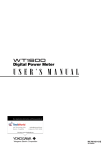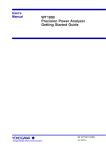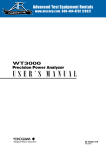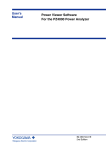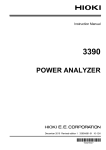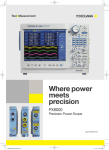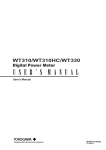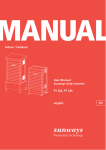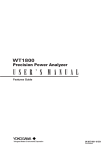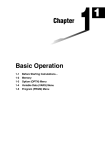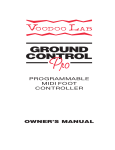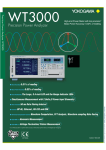Download PZ4000 Power Analyzer USER`S MANUAL - Electro
Transcript
Power Analyzer
IM 253710-01E
2nd Edition
Product Registration
Thank you for purchasing YOKOGAWA products.
YOKOGAWA provides registered users with a variety of information and
services.
Please allow us to serve you best by completing the product registration
form accessible from our homepage.
http://www.yokogawa.com/tm/
PIM 103-01E
Thank you for purchasing the YOKOGAWA PZ4000 Power Analyzer.
This User’s Manual contains useful information about the precautions, functions, and
operating procedures of the instrument. To ensure correct use, please read this manual
thoroughly before operation.
Keep this manual in a safe place for quick reference in the event a question arises.
The following two manuals, including this one, are provided as manuals for the PZ4000.
Manual Name
Manual No.
Description
PZ4000 Power Analyzer IM 253710-01E This manual. Explains all functions and procedures
User’s Manual
of the PZ4000 excluding the communication
functions.
PZ4000 Power Analyzer IM 253710-11E Explains the communication functions of the GP-IB
Communication Interface
and serial interfaces.
User’s Manual
Notes
• The contents of this manual are subject to change without prior notice as a result of
continuing improvements to the instrument’s performance and functions. The figures
given in this manual may differ from the actual screen.
• Every effort has been made in the preparation of this manual to ensure the accuracy
of its contents. However, should you have any questions or find any errors, please
contact your nearest YOKOGAWA dealer.
• Copying or reproducing all or any part of the contents of this manual without
YOKOGAWA’s permission is strictly prohibited.
Trademarks
• MS-DOS is a registered trademark of Microsoft Corporation.
• PostScript is a registered trademark of Adobe Systems Incorporated.
• Other company and product names are trademarks or registered trademarks of their
respective holders.
Revisions
• 1st edition: April 1999
• 2nd edition: April 2000
Disk No. BA32
2nd Edition : April 2000(YK)
All Rights Reserved, Copyright © 1999 Yokogawa Electric Corporation
IM 253710-01E
i
Checking the Contents of the Package
Unpack the box and check the contents before operating the instrument. If some of the
contents are not correct or missing or if there is physical damage, contact the dealer
from which you purchased them.
PZ4000 Main Unit
Check that the model name and suffix code given on the name plate on the side panel
match those on the order.
MODEL
SUFFIX
NO.
Made in Japan
MODEL and SUFFIX codes
Model Code
Suffix Code
253710
Power cord
100 to 120 / 200 to 240 VAC
The input module is not included with the main unit. For
information on the input module, see page iii.
-D
UL/CSA Standard Power Cord (Part No. : A1006WD)
[Maximum rated voltage : 125 V, Maximum rated current : 7 A]
VDE Standard Power Cord (Part No. : A1009WD)
[Maximum rated voltage : 250 V, Maximum rated current : 10 A]
BS Standard Power Cord (Part No. : A1054WD)
[Maximum rated voltage : 250 V, Maximum rated current : 10 A]
SAA Standard Power Cord (Part No. : A1024WD)
[Maximum rated voltage : 240 V, Maximum rated current : 10 A]
-F
-Q
-R
Options
*
Specifications
/M1
/M3
/B5
/C7
Extend memory to 1 Mword/CH*
Extend memory to 4 Mword/CH*
Built-in printer
SCSI
Only one of the options, /M1 or /M3, can be selected.
Ex : For UL/CSA standard power cord, 4 Mword/CH memory extension, built-in printer, and
SCSI : 253710-D/M3/B5/C7
NO. (Instrument No.)
When contacting the dealer from which you purchased the instrument, please quote
the instrument No.
ii
IM 253710-01E
Checking the Contents of the Package
Standard Accessories for the PZ4000
The following standard accessories are supplied with the instrument.
Part Name
Part Number
Q’ty
Notes
1. Power cord
See previous page
1
–
2. Spare power fuse
A1354EF
1
250 V, 6.3 A, time lag
(Attached to the fuse holder)
3. Printer roll paper
B9850NX
1
For the built-in printer
(Only provided with option /B5.)
4. Rubber feet
A9088ZM
2
Two pieces in one set. Two sets provided.
5. Cover plate
B9315DC
4
Attach cover plates on unused slots using
screws (see item 7).
6. Current input
protective cover
B9315DJ
1
–
7. Screw
Y9305LB
20
M3, length: 5 mm (for fixing cover plates
and current input protective covers in place)
1
1
This manual
–
8. • User’s Manual
IM253710-01E
• Communication
IM253710-11E
Interface User’s Manual
1. (one of the following power cords is supplied
according to the instrument's suffix codes.)
D
3.
IM 253710-01E
F
4.
5.
Q
2.
R
6.
7.
8.
iii
Checking the Contents of the Package
Input Module (Sold Separately)
Check that the model name given on the name plate on the input module matches that
on the order.
Power measurement module
Model Code
Suffix Code Specifications
253751
Voltage 1000 V / current 5 A / current sensor 500 mV
253752
Voltage 1000 V / current 5 A & 20 A / current sensor 500 mV
Module specification -E1
Plug-in unit
*
Install the power measurement modules in order, starting with the slot for element 1.
Sensor input module*1
Model Code
Suffix Code Specifications
*2
253771
Motor module, 2 channel input.
Allows signals to be input from revolution sensor or torque
meter.
Module specification -E1
Plug-in unit
*1 Install the sensor input module into the element 4 slot.
*2 This is applicable to products (PZ4000) with firmware version 2.01 or later.
Ex : For a power measurement module with Voltage 1000 V / current 5 A / current sensor 500
mV : 253751-E1
MODEL
MODEL
SUFFIX
SUFFIX
NO.
Made in Japan
NO.
Made in Japan
iv
IM 253710-01E
Checking the Contents of the Package
Standard Accessories for the Input Module
The following standard accessories are supplied with the input module.
Part Name
Part Number
Q’ty
Notes
External sensor cable
B9284LK
1
Provided with the 253751 and 253752
Optional Accessories (Sold Separately)
The following optional accessories are available for purchase separately.
Part Name
Part Number Q’ty Notes
1. Serial port adapter
366971
1
9 pin*1-to-25 pin*2 adapter
*1 EIA-574 Standard
*2 EIA-232 Standard (RS-232)
2. BNC-alligator clip
measurement lead
366926
1
42 V or less, length 1 m
3. BNC-BNC
measurement lead
366924
366925
1
1
42 V or less, length 1 m
42 V or less, length 2 m
4. Measurement lead
758917
1
Two leads in one set, used with the separately sold
adapter 758922 or 758929, length 0.75 m, ratings
1000 Vrms
5. Alligator clip
adapter set
758922
1
Two pieces in one set, for the measurement lead
758917. Rated voltage 300 V
6. Alligator clip
adapter set
758929
1
Two pieces in one set, for the measurement lead
758917. Rated voltage 1000 V
7. Fork terminal
adapter set
758921
1
Two pieces in one set, for the measurement lead
758917. Rated current 25 A
2.
1.
4.
3.
6.
5.
7.
Spare Parts (Sold Separately)
The following spare parts are available.
Part Name
Part Number Q’ty
Notes
1. Printer roll paper
B9850NX
5
One roll is one set, thermal-sensitive paper, total
length 30 m
2. Power fuse
A1354EF
2
250 V, 6.3 A, time lag
Note
We recommend you keep the packing box. The box is useful when you need to transport the
instrument.
IM 253710-01E
v
Safety Precautions
This instrument is an IEC safety class I instrument (provided with terminal for protective
earth grounding).
The following general safety precautions must be observed during all phases of
operation. If the instrument is used in a manner not specified in this manual, the
protection provided by the instrument may be impaired. YOKOGAWA Electric
Corporation assumes no liability for the customer’s failure to comply with these
requirements.
The following symbols are used on this instrument.
“Handle with care.” To avoid injury, death of personnel or damage to the
instrument, the operator must refer to the explanation in the User’s Manual or
Service Manual.
Alternating current
Both direct and alternating current
ON (power)
OFF (power)
In-position of a bistable push control
Out-position of a bistable push control
vi
IM 253710-01E
Safety Precautions
Make sure to comply with the following safety precautions. Not complying might
result in injury, death of personnel.
WARNING
Power Supply
Ensure that the source voltage matches the voltage of the power supply before
turning ON the power.
Power Cord and Plug
To prevent an electric shock or fire, be sure to use the power cord supplied by
YOKOGAWA. The main power plug must be plugged into an outlet with a
protective earth terminal. Do not invalidate protection by using an extension
cord without protective grounding.
Protective Grounding
Make sure to connect the protective grounding to prevent electric shock before
turning ON the power.
Necessity of Protective Grounding
Never cut off the internal or external protective earth wire or disconnect the
wiring of the protective earth terminal. Doing so poses a potential shock hazard.
Defect of Protective Grounding and Fuse
Do not operate the instrument when the protective earth or the fuse might be
defective. Also, make sure to check them before operation.
Fuse
To prevent fire, only use a fuse that has a rating (voltage, current, and type) that
is specified by the instrument. When replacing a fuse, turn OFF the power
switch and unplug the power cord. Never short the fuse holder.
Do Not Operate in Explosive Atmosphere
Do not operate the instrument in the presence of flammable liquids or vapors.
Operation of any electrical instrument in such an environment constitutes a
safety hazard.
Do Not Remove Covers
Some areas inside the instrument have high voltages. Do not remove the cover
if the power supply is connected. The cover should be removed by
YOKOGAWA’s qualified personnel only.
External Connection
Connect the protective grounding before connecting to the item under
measurement or control unit.
IM 253710-01E
vii
How to Use this Manual
Structure of the Manual
This User’s Manual consists of the following 16 chapters, an appendix, and an index.
Chapter 1 Functions
Describes the functions of the instrument. Operating procedures are not given in this chapter.
However, reading this chapter will help you understand the operating procedures given in the
chapters that follow.
Chapter 2 Names and Uses of Parts
Describes the names and uses of each part of the instrument.
Chapter 3 Before Starting Measurements
Describes precautions for the use of the instrument, how to install the instrument, how to
install the input module, how to connect the power supply, how to wire measurement circuits,
how to turn ON/OFF the power switch, and other preparations before starting measurements.
Chapter 4 Common Operations
Describes common operations and functions of the instrument such as how to enter
numerical values and strings, initialize settings, start/stop the measurement acquisition,
perform zero-level compensation, and the NULL function.
Chapter 5 Setting the Measurement Mode and Range
Describes how to set the voltage/current input conditions or the handling of the input signal
such as the measurement mode (select normal/harmonics), the wiring system, the
measurement range, and filter.
Chapter 6 Setting the Time Axis
Describes how to set the input conditions for the time axis such as the observation time and
record length.
Chapter 7 Setting the Trigger
Describes how to set the trigger which determines the timing of the voltage/current signals
acquisition.
Chapter 8 Numerical Display
Describes how to display measurement function data (numerical data).
Chapter 9 Waveform Display
Describes how to display the waveforms of the voltage and current signals.
Chapter 10 Numerical Computations
Describes how to set numerical computations such as the delta computation, user definitions,
and averaging.
Chapter 11 Waveform Analysis
Describes how to set waveform computations such as FFTs and cursor measurements.
Chapter 12 Saving and Loading the Data
Describes how to save and load numerical and waveform data from the instrument.
Chapter 13 Outputting Screen Image Data
Describes how to output the screen image data.
Chapter 14 External Trigger Output and Other Operations
Describes how to set the external trigger output function, message language, and display color.
Chapter 15 Motor Evaluation Function (Applicable to Motor Modules)
Describes how to set the instrument in order to determine various motor characteristics by
inputting signals from revolution sensor and torque meter.
Chapter 16 Troubleshooting, Maintenance, and Inspection
Describes the possible causes of problems and their appropriate corrective measures.
Describes the messages that are displayed on the screen. Describes maintenance and
inspection issues such as how to perform self-tests and replace power fuses.
Chapter 17 Specifications
Describes the specifications of the main unit and of the input module in tables.
Appendix
Describes the relationship between the observation time, sampling rate, and record length,
how to determine the measurement function and delta computation, and the ASCII header file
format. Gives a list of initial settings.
Index
Alphabetic and Symbol index of contents.
viii
IM 253710-01E
How to Use this Manual
Conventions Used in this Manual
Unit
k .... Denotes 1000. Example : 15 kg, 100 kS/s
K .... Denotes 1024. Example : 720 KB (Storage capacity of floppy disks)
Displayed characters
Alphanumeric characters enclosed with [ ] refer to characters or setting values that are
displayed on the screen.
SHIFT+operation key means that the SHIFT key should be pressed so that the
indicator on the top left of the SHIFT key lights followed by the pressing of the
operation key. The menu written below the pressed operation key is displayed.
Symbols
The following symbols are used in this manual.
Affixed to the instrument. Indicates danger to personnel or
instrument and the operator must refer to the User’s Manual. The
symbol is used in the User’s Manual to indicate the reference.
WARNING
Describes precautions that should be observed to prevent injury or
death to the user.
CAUTION
Describes precautions that should be observed to prevent minor or
moderate injury, or damage to the instrument.
Note
Provides important information for the proper operation of the
instrument.
Symbols used on pages describing operating procedures
On pages that describe the operating procedures in Chapter 3 through 16, the
following symbols are used to distinguish the procedures from their explanations.
Keys
Procedure
Indicates the key related to the operation.
Follow the steps indicated with numbers. The procedures are
given with the premise that the user is carrying out the steps for the
first time. Depending on the operation, not all steps need to be
taken.
Explanation
This section describes the setting parameters and the limitations
regarding the procedures. It does not give a detailed explanation of
the function. For details on the function, see chapter 1.
IM 253710-01E
ix
Contents
Checking the Contents of the Package ........................................................................................... ii
Safety Precautions ......................................................................................................................... vi
How to Use this Manual ............................................................................................................... viii
Chapter 1 Functions
1.1
1.2
1.3
1.4
1.5
1.6
1.7
1.8
x
System Configuration and Block Diagram ....................................................................... 1-1
System Configuration ....................................................................................................... 1-1
Block diagram .................................................................................................................. 1-2
Signal Flow and Process ................................................................................................. 1-3
Measurement Modes and Measurement/Computation Periods ....................................... 1-5
Normal Measurement Mode and Measurement Function (Types of Numerical Data) ..... 1-5
Harmonic Measurement Mode and
Measurement Function (Types of Numerical Data) ...................................................... 1-7
Measurement/Computation Period ................................................................................ 1-10
Wiring Method, Number of Displayed Digits .................................................................. 1-11
Acquiring Data (Voltage and Current Signals) ............................................................... 1-12
Sampled Data, Input module, Element and Channel ..................................................... 1-12
Measurement Range of Voltage, Current, and Power, Scaling ...................................... 1-13
Input Filter (Line Filter and Zero Crossing Filter) ........................................................... 1-14
Observation Time, Record length .................................................................................. 1-15
Dividing the record length, Time Base ........................................................................... 1-16
Zero Level Compensation, NULL Function .................................................................... 1-17
Trigger ............................................................................................................................ 1-18
Trigger Source, Trigger Slope, Trigger Level, Trigger Type ............................................. 1-18
Trigger Mode .................................................................................................................. 1-19
Trigger Position, Trigger Delay ....................................................................................... 1-21
Numerical Display .......................................................................................................... 1-22
Numerical display during the normal measurement mode ............................................. 1-22
Numerical display during the harmonic measurement mode ......................................... 1-23
Resetting the Numerical Display .................................................................................... 1-25
Waveform Display .......................................................................................................... 1-26
Vertical (Amplitude) Axis and Horizontal (Time) Axis ..................................................... 1-26
Turning ON/OFF the Waveform Display, Vertical Position of the Waveform,
Split Screen of the Waveform, Display Interpolation of the Waveform ....................... 1-28
Zooming on the Waveform ............................................................................................. 1-29
Vector Display of Harmonics .......................................................................................... 1-31
Bar Graph Display of the Harmonic Data, X-Y Waveform Display ................................. 1-32
Other Display Settings ................................................................................................... 1-33
Numerical Computation ................................................................................................. 1-34
Delta Computation, User-defined Functions, Equation for the Apparent Power ............ 1-34
Averaging, Phase Difference .......................................................................................... 1-35
Equation for the Distortion Factor, Corrected Power,
Re-computing the numerical data .............................................................................. 1-36
Waveform Analysis ......................................................................................................... 1-37
Waveform Computation .................................................................................................. 1-37
Display Scaling of a Computed Waveform ..................................................................... 1-39
FFT ................................................................................................................................ 1-40
Re-computing the Waveform, Cursor measurements .................................................... 1-41
IM 253710-01E
Contents
1.9
Saving/Loading the Data and Other Useful Functions ................................................... 1-42
Saving/Loading data from a Floppy Disk, Saving/Loading from a SCSI Device,
Initialization, Outputting Screen Image Data .............................................................. 1-42
Selecting the Message Language, Setting the Brightness of the LCD monitor,
Setting the Display Colors, Action-on-Trigger, Self-test Function,
Confirming the System Condition of the Instrument,
Communication Function (GP-IB/Serial) .................................................................... 1-43
Front Panel, Rear Panel, and Top View ............................................................................ 2-1
Operation Keys, Jog Shuttle, and Rotary Knob ............................................................... 2-3
Screens ............................................................................................................................ 2-6
Input Modules ................................................................................................................ 2-14
3.8
3.9
3.10
3.11
3.12
Precautions on the Use of the instrument ........................................................................ 3-1
Installing the Instrument ................................................................................................... 3-2
Installing the Input Module ............................................................................................... 3-4
Wiring Precautions ........................................................................................................... 3-6
For Making Accurate Measurements ............................................................................... 3-8
Connecting the Power Supply ........................................................................................ 3-10
Directly Wiring the Circuit under Measurement ............................................................. 3-11
(Wiring to the voltage/current input terminal of the power measurement module.)
Using an External Current Sensor to Wire the Circuit under Measurement .................. 3-15
(Wiring to the current sensor input connector of the power measurement module.)
Using an External PT or CT to Wire the Circuit under Measurement ............................ 3-19
(Wiring to the voltage/current input terminal of the power measurement module.)
Wiring a Circuit with Voltage Input Exceeding 600 V ..................................................... 3-22
Turning ON/OFF the Power Switch ................................................................................ 3-23
Setting the Date and Time ............................................................................................. 3-25
Chapter 4 Common Operations
4.1
4.2
4.3
4.4
4.5
4.6
3
5
6
Chapter 3 Before Starting Measurements
3.1
3.2
3.3
3.4
3.5
3.6
3.7
2
4
Chapter 2 Names and Uses of Parts
2.1
2.2
2.3
2.4
1
Entering Values and Strings ............................................................................................. 4-1
Initializing the Settings ..................................................................................................... 4-3
Starting/Stopping Data Acquisition .................................................................................. 4-4
Performing Zero-level Compensation ............................................................................... 4-6
Using the NULL Function ................................................................................................. 4-7
Using the Help Function ................................................................................................... 4-8
7
8
9
10
11
12
13
14
Chapter 5 Setting the Measurement Mode and Range
5.1
5.2
5.3
5.4
5.5
5.6
Selecting the Measurement Mode ................................................................................... 5-1
Selecting the Wiring Method ............................................................................................ 5-2
Setting the Measurement Range during Direct Input ....................................................... 5-6
Setting the Measurement Range when Using an External Current Sensor ................... 5-14
Setting the Scaling Function when using an External PT or CT .................................... 5-20
Selecting the Input Filter ................................................................................................ 5-25
15
16
17
App
IM 253710-01E
xi
Index
Contents
Chapter 6 Setting the Time Axis
6.1
6.2
6.3
Setting the Observation Time ........................................................................................... 6-1
Selecting the Record Length for Acquiring Data .............................................................. 6-3
Selecting the Time Base .................................................................................................. 6-5
The following section applies when the measurement mode is set to harmonic
measurement.
6.4
Selecting the PLL Source for Harmonic Measurement .................................................... 6-7
Chapter 7 Setting the Trigger
7.1
7.2
7.3
7.4
7.5
7.6
Selecting the Trigger Mode .............................................................................................. 7-1
Selecting the Trigger Source ............................................................................................ 7-3
Setting the Edge Trigger ................................................................................................... 7-6
Setting the Window Trigger .............................................................................................. 7-8
Setting the Trigger Position ............................................................................................ 7-11
Setting the Trigger Delay ................................................................................................ 7-13
Chapter 8 Numerical Display
8.1
8.2
8.3
Selecting the Number of Displayed Digits ........................................................................ 8-1
Displaying Normal Measurement Data ............................................................................ 8-2
Changing the Displayed Items of the Normal Measurement Data ................................... 8-8
The following sections apply when the measurement mode is set to harmonic
measurement.
8.4
Displaying Harmonic Measurement Data ...................................................................... 8-11
8.5
Changing the Displayed Items of the Harmonic Measurement Data ............................. 8-19
Chapter 9 Waveform Display
9.1
9.2
9.3
9.4
9.5
9.6
9.7
9.8
Selecting the Channel to Display ..................................................................................... 9-1
Moving the Vertical Position ............................................................................................. 9-5
Splitting the Screen and Displaying the Waveforms ......................................................... 9-7
Interpolating the Display ................................................................................................ 9-10
Changing the Graticule .................................................................................................. 9-12
Turning ON/OFF the scale display ................................................................................. 9-14
Setting a Label Name for the Waveform ........................................................................ 9-16
Zooming on the Waveform ............................................................................................. 9-18
The following sections apply when the measurement mode is set to harmonic
measurement.
9.9
Displaying the Vectors of the Harmonics ........................................................................ 9-24
9.10 Displaying the Bar Graph of Harmonic Data .................................................................. 9-27
9.11 Displaying the X-Y Waveform ......................................................................................... 9-32
xii
IM 253710-01E
Contents
1
Setting the Measurement/Computation Period, Re-computing ...................................... 10-1
Selecting the Delta Computation ................................................................................... 10-8
Setting the User-Defined Function ............................................................................... 10-11
Setting the Equations for Apparent Power and Corrected Power ................................ 10-15
Averaging ..................................................................................................................... 10-18
Selecting the Display Format of the Phase Difference ................................................. 10-20
2
Chapter 10 Numerical Computations
10.1
10.2
10.3
10.4
10.5
10.6
The following sections apply when the measurement mode is set to harmonic
measurement.
10.7 Setting the Harmonic Orders under Analysis ............................................................... 10-22
10.8 Selecting the Equation for the Distortion Factor ........................................................... 10-24
Chapter 11 Waveform Analysis
11.1
11.2
11.3
11.4
Setting the Computation Region, Re-computing ............................................................ 11-1
Setting the Equation, Converting the Scale of the Computed Waveform ....................... 11-4
Performing the FFT ........................................................................................................ 11-8
Measuring with the Cursor ........................................................................................... 11-10
Chapter 12 Saving and Loading the Data
12.1
12.2
12.3
12.4
12.5
12.6
12.7
12.8
12.9
12.10
Precautions on the Use of the Floppy Drive ................................................................... 12-1
Connecting SCSI Devices .............................................................................................. 12-2
Changing the SCSI ID Number ...................................................................................... 12-3
Formatting the Disk ........................................................................................................ 12-5
Saving and Loading Setup Parameters ....................................................................... 12-10
Saving and Loading Waveform Data ............................................................................ 12-16
Saving Numerical Data ................................................................................................ 12-22
Changing the File Attribute, Deleting Files ................................................................... 12-28
Copying Files ............................................................................................................... 12-33
Changing the Directory/File Name, Creating a Directory ............................................. 12-37
Chapter 13 Outputting Screen Image Data
13.1
13.2
13.3
13.4
Installing the Paper Roll into the Built-in Printer (Option), Paper Feeding ..................... 13-1
Printing to the Built-in Printer (Option) ........................................................................... 13-5
Printing to an External Centronics Printer ...................................................................... 13-8
Saving Screen Images to Floppy Disk and SCSI Device ............................................. 13-11
Chapter 14 External Trigger Output and Other Operations
14.1
14.2
14.3
14.4
External Trigger Output .................................................................................................. 14-1
Selecting the Message Language/Setting the Brightness of the Screen ....................... 14-2
Setting the Display Colors of the Screen ....................................................................... 14-4
Setting the Action-on-Trigger ......................................................................................... 14-8
3
4
5
6
7
8
9
10
11
12
13
14
15
16
17
App
IM 253710-01E
xiii
Index
Contents
Chapter 15 Motor Evaluation Function (Applicable to Motor Modules)
15.1
15.2
15.3
15.4
15.5
15.6
15.7
15.8
Inputting Signals of rotating speed and Torque .............................................................. 15-1
Setting the Input Range of Revolution Sensor and Torque Meter Signals ..................... 15-3
Selecting the Input Filter ................................................................................................ 15-9
Setting the Scaling Factor, the Pulse Count,
and Unit Used to Measure the rotating speed ......................................................... 15-11
Setting the Scaling Factor and Unit Used to Measure the Torque ............................... 15-14
Setting the Motor’s Number of Poles Used to Compute the Synchronous Speed
and the Slip .............................................................................................................. 15-16
Setting the Scaling Factor and Unit Used to Compute the Motor Output ..................... 15-18
Computing the Motor Efficiency and Total Efficiency ................................................... 15-20
Chapter 16 Troubleshooting, Maintenance, and Inspection
16.1
16.2
16.3
16.4
16.5
16.6
Troubleshooting .............................................................................................................. 16-1
Error Messages and Corrective Actions ......................................................................... 16-2
Performing a Self-test .................................................................................................... 16-5
Checking the System Conditions ................................................................................... 16-8
Replacing the Power Fuse ............................................................................................. 16-9
Recommended Replacement Parts ............................................................................. 16-10
Chapter 17 Specifications
17.1
17.2
17.3
17.4
17.5
17.6
17.7
17.8
17.9
17.10
17.11
17.12
17.13
17.14
17.15
17.16
17.17
Input ............................................................................................................................... 17-1
Display ........................................................................................................................... 17-1
Time Axis ....................................................................................................................... 17-1
Measurement Function (Measurement Item) ................................................................. 17-2
Functions ....................................................................................................................... 17-6
Measurement Mode and Wiring Method, Data Acquisition, Frequency Measurement .. 17-6
Trigger, Numerical Display, Waveform Display ............................................................... 17-7
Vector/Bar Graph Displays, Simultaneous display, Numerical computation,
Waveform Analysis ..................................................................................................... 17-8
Harmonic Measurement, Save and Load data, Output Screen Image Data .................. 17-9
External Trigger I/O Section ......................................................................................... 17-10
Internal Floppy Disk Drive ............................................................................................ 17-10
GP-IB Interface ............................................................................................................ 17-10
Serial (RS-232) Interface ............................................................................................. 17-11
Centronics Interface ..................................................................................................... 17-11
SCSI (Option) ............................................................................................................... 17-11
Built-in Printer (Option) ................................................................................................ 17-11
General Specifications ................................................................................................. 17-12
External Dimensions (253710) ..................................................................................... 17-14
Power Measurement Module (253751) ........................................................................ 17-15
Power Measurement Module (253752) ........................................................................ 17-20
Motor Module (253771) ................................................................................................ 17-25
App 1
App 2
App 3
App 4
App 5
App 6
App 7
Relationship between the Observation Time, Sampling Rate, and Record length ....... App-1
Symbols and Determination of Measurement Functions ............................................. App-4
Determination of Delta Computation ............................................................................ App-8
List of Initial Settings and Display Order of Numerical Data ...................................... App-10
ASCII Header File Format .......................................................................................... App-16
Float File Format ........................................................................................................ App-20
Power Basics (Power/Harmonics/Three Constants Related to the AC Circuit) .......... App-25
Appendix
Index
xiv
IM 253710-01E
1
Chapter 1 Functions
System Configuration and Block Diagram
Functions
1.1
System Configuration
Numerical data
Screen image data
Waveform data
Setup parameters
PC
Printer
Numerical data
Waveform data
Setup parameters
GP-IB interface,
Serial interface
PC
External
SCSI
device
SCSI (option)
Waveform data
Setup parameters
Built-in printer (option)
Waveform data Floppy disk
Setup parameters
Numerical data
Screen image data
Numerical data
Screen image data
PZ4000
External trigger output
External trigger input
External clock input
Centronics
interface
Power
measurement
module
Motor module
Centronics printer
Screen image data
Voltage
Current
(Input one type of signal) (Input one type of signal)
Revolution
sensor
Torque
meter
PT
CT
Current
Sensor
Item under measurement
Complies with EIA-574 Standard (EIA-232 (RS-232) Standard for 9 pin)
IM 253710-01E
1-1
1.1 System Configuration and Block Diagram
Block diagram
Power measurement module Model : 253751 / 253752
Voltage input circuit
U
U data
OP
AMP
1 MΩ
±
Resistor
12-bit
LPF
Photo
Isolator
A/D
1 MHz
LPF
20 kHz
Resistor
U
Zero
Crossing
Detector
LPF
500 Hz
Zero Crossing
Data
Current input circuit
Current
Sensor
I data
OP
AMP
Divider
12-bit
I
5A
LPF
Divider
100 mΩ
20 A
LPF
Divider
I
Photo
Isolator
A/D
1 MHz
±
20 kHz
10 mΩ
±
Applies only to
253752
I
Zero
Crossing
Detector
LPF
500 Hz
Zero Crossing
Data
Motor module Model: 253771
Speed
Speed data
OP
AMP
1 MΩ
Analog
Resistor
12-bit
A/D
Photo
Isolator
Pulse
Counter
LPF
100 Hz
Resistor
LPF
500 Hz
Torque
Zero
Crossing
Detector
Zero Crossing
Data
Torque data
OP
AMP
1 MΩ
Resistor
12-bit
A/D
Photo
Isolator
LPF
100 Hz
Resistor
LPF
500 Hz
1-2
Zero
Crossing
Detector
Zero Crossing
Data
IM 253710-01E
1.1 System Configuration and Block Diagram
Functions
PZ4000 main unit Model : 253710
Element
1
A/D data
U1
I1
ZCD data
U1
I1
Acquisition
Data
Processing
DSP
SRAM
Optional Memory
1 MW-4 MW/CH
Standard
Element
2
A/D data
U2
I2
ZCD data
U2
I2
ACQ-memory
100 kW/CH
Acquisition
Control
Logic
EXT TRG OUT
TRG OUT
EXT TRG IN
TRG IN
EXT CLK IN
EXT CLK
Element
3
Element
4
A/D data
U3
I3
ZCD data
U3
I3
Data
Processing
A/D data
U4
I4
ZCD data
U4
I4
CPU
Main memory
4 MB
Display
ASIC
6.4 Color
LCD
Display
RAM
Internal
Printer
(option)
FDD
Acquisition
Optional Memory
1 MW-4 MW/CH
SCSI(option)
Standard
GP-IB
ACQ-memory
Serial(RS-232)
100 kW/CH
Centronics
Signal Flow and Process
Power measurement module Model : 253751 / 253752
A voltage signal that is applied to the voltage input terminal (U, ±) of the power
measurement module is normalized using the voltage divider of the input circuit and
an operational amplifier (OP AMP). It is then input to the A/D converter and the zero
crossing detector.
There are two ways in which current signals can be input to the 253751. One way
utilizes a current sensor input connector (Current Sensor) that inputs voltage signals
from an external current sensor. The other way utilizes a current input terminal (I, ±)
which is used to directly input the current signal. (There are three systems on the
253752, two current input terminals and one current sensor.) For current sensor
input, the input voltage is normalized using the voltage divider and OP amp. For the
direct input, the signal applied to the current input terminal is converted to voltage
using a current divider and then is normalized in the same manner as the current
sensor input. The normalized voltage is then input to an A/D converter and zero
crossing detector of the same type and configuration as those to which voltage
signals are sent.
The A/D converter samples the voltage/current input signals using the sampling clock
provided by the internal circuit of the 253710, converting the signals to digital data.
The sampling rate is fixed to 5 MS/s for the normal measurement mode, and integer
multiples of the PLL source* for the harmonic measurement mode (approx. 80 k to
160 kS/s). The sampling operation can also be carried out using a clock signal that is
applied to the external clock input connector.
*
IM 253710-01E
1
When measuring harmonics, the fundamental frequency must be determined in order to
analyze the higher orders. The PLL (phase locked loop) source is the signal that is used
to determine the fundamental frequency.
1-3
1.1 System Configuration and Block Diagram
Motor module Model: 253771
The signal applied to the revolution sensor signal input connector (CH7) and the
torque meter signal input connector (CH8) of the motor module is normalized using
the voltage divider and the operational amplifier (OP AMP). The voltage is then input
to the A/D converter and the zero crossing detector.
• When the signal from the revolution sensor and torque meter is a DC voltage
(analog input)
The A/D converter samples the voltage/current input signals using the sampling
clock provided by the internal circuit of the 253710, converting the signals to digital
data. The sampling rate is fixed to 5 MS/s for the normal measurement mode, and
integer multiples of the PLL source for the harmonic measurement mode (approx.
80 k to 160 kS/s). The sampling operation can also be carried out using a clock
signal that is applied to the external clock input connector.
• When the signal from the revolution sensor is a pulse signal
A count value is output in place of digital data of the A/D converter. The counter
counts the signal that is output by the zero crossing detector from the rising edge to
the falling edge (one period) using the reference clock (internal clock) and updates
the count value.
PZ4000 main unit Model : 253710
The output from the A/D converter and the zero crossing detector of the module is
passed to the main unit of the 253751 via the photo isolator. Up to eight channels of
sampled data and zero crossing data are recorded into the acquisition memory (ACQ
memory) along with the external trigger and external clock conditions according to the
sampling rate that is automatically determined by the specified observation time (see
page 1-14).
The digital signal processor (DSP) determines the voltage, current, and active power
(also reactive power for harmonic measurement mode) from the sampled data in the
acquisition memory. The display ASIC processes the numerical and waveform data
so that they can be displayed.
In order to accurately determine the basic measurement items for currents (voltage,
current, active power (also reactive power for harmonic measurement mode)), the
sampled data must be averaged over a period in sync with the period of the input
signal. To do so, the DSP uses the zero crossing data and external clock and
external trigger conditions.
In addition, the DSP calculates additional items from the basic measurement items.
Among these additional items are the apparent power, the reactive power (for normal
measurement mode), the power factor, phase difference, impedance, and Σ.
1-4
IM 253710-01E
1
Measurement Modes and Measurement/
Computation Periods
There are two measurement modes, normal measurement and harmonic measurement.
Normal Measurement Mode and Measurement Function (Types of Numerical Data)
«For procedures, see section 5.1.»
The data specified by the measurement function (numerical data) in the normal
measurement mode are measured or computed over the specified period of the sampled
data* as described later in “Measurement/Computation Period.”
*
For information on the sampled data, see section 1.3 “Acquiring Data (Voltage and Current
Signals).”
Measurement function (types of numerical data)
• Measurement function on each power measurement module
The following 29 types of numerical data can be determined. For details related to
the determination of measurement function data, see “Appendix 2.”
U (voltage Urms, Umn, Udc, Uac), I (current Irms, Imn, Idc, Iac), P (active power),
S (apparent power), Q (reactive power), λ (power factor), φ (phase difference), fU/fI
(frequency of voltage/current), U+pk/U-pk (maximum/minimum values of voltage),
I+pk/I-pk(maximum/minimum values of current), CfU/CfI(crest factor of voltage/
current), FfU/FfI (form factor of voltage/current), Z (impedance of the load circuit),
Rs/Xs (resistance/reactance of the load circuit that has a resistor R, inductor L, and
capacitor C connected in series), Rp/Xp (resistance/reactance of the load circuit
that has a R, L, and C connected in parallel), Pc (Corrected Power)
• Measurement function of the average or sum of multiple measurement
modules (Σfunction)
The following 19 types of numerical data can be determined. For details related to
the determination of measurement function data, see “Appendix 2.”
UΣ (voltage average UrmsΣ, UmnΣ, UdcΣ, UacΣ), IΣ (current average IrmsΣ, ImnΣ,
IdcΣ, IacΣ), PΣ (sum of active powers), SΣ (sum of apparent powers), QΣ (sum of
reactive powers), λΣ (power factor average), φΣ (phase difference average), ZΣ
(impedance average of the load circuit), RsΣ/XsΣ (average of the resistance/
reactance of the load circuit that has a R, L, and C connected in series), RpΣ/XpΣ
(average of the resistance/reactance of the load circuit that has a R, L, and C
connected in parallel), PcΣ (sum of Corrected Powers)
• Efficiency (Σfunction)
η (Efficiency 1), 1/η (Efficiency 2). See “Efficiency” on the next page.
• Measurement function of the motor module
The following seven types of numerical data can be determined. For details related
to the determination of measurement function data, see “Chapter 15.”
Speed (rotating speed), Torque, Sync (synchronous speed), Slip, Pm (motor output
or mechanical power), motor efficiency (ηmA or ηmB), total efficiency (ηmA or
ηmB).
Determining the voltage and current
There are four types of measurement functions for voltage (U) and current (I).
• Urms, Irms (true rms value)
These values are the true rms values of the voltage and current. The
instantaneous values over one period are squared and averaged. Then, the rms
value is determined. Let f(t) represent the input signal as a function of time and let
T be the period of the signal.
Urms or Irms =
IM 253710-01E
1
T
T
f(t)2 dt
0
1-5
Functions
1.2
1.2 Measurement Modes and Measurement/Computation Periods
• Umn, Imn (rectified mean value calibrated to the rms value)
This function rectifies one period of the voltage or current signal, determines the
average, and multiplies the result by a coefficient. The coefficient is the number
that when applied to a sinusoidal input signal, gives the true rms value. When the
input signal is a distorted or is a DC waveform, these values will differ from the true
rms values. Let f(t) represent the input signal as a function of time and let T be the
period of the signal.
T
π
Umn or Imn =
2
2
•
1
T
f(t) dt
0
• Udc, Idc (simple average)
These are the average values over one period of the voltage and current signal.
This function is useful when determining the average value of a DC input signal or
a DC component that is superimposed on an AC input signal.
Udc or Idc =
T
1
T
f(t) dt
0
• Uac, Iac (AC component)
These are the AC components of the voltage and current. They are the rms values
of the difference of the square of the true rms values of the input signal and the
square of the DC component.
Uac =
2
2
Urms – Udc
, or Iac =
2
2
Irms – Idc
Element number
When an input module is installed in a slot that is located on the rear side of the main
unit, the slot combined with the input module is referred to as an element. The main
unit can contain up to four elements which are numbered from one to four. On power
measurement modules, one voltage and current pair can be input to each element.
The element number is appended to the symbols that were defined in the earlier
section, “Measurement function on each power measurement module” so that the
correspondence can be seen. For example, “Urms1” represents the true rms value of
the voltage of element 1.
Wiring method
The wiring method is the method by which the signals that are input to each element
are combined. Different selections are possible depending on the number of
elements that have power measurement modules installed. In some cases, only one
type of wiring method can be selected, while in other cases, two types of wiring
methods can be selected. When two types of wiring methods are selected, “A” or “B”
is appended to the symbols that were defined in the earlier section “Measurement
function of the average or sum of multiple measurement modules (Σfunction)” so that
the correspondence can be seen.
For example, “UrmsΣA” represents the true rms value of the average of the voltage of
the power measurement modules that are combined using wiring method A.
Efficiency
The η (efficiency 1) is determined by (PΣB)/(PΣA), and 1/η (efficiency 2) is determined
by (PΣA)/(PΣB). η is the efficiency of wiring B with respect to wiring A. 1/η is the
efficiency of wiring A with respect to wiring B.
1-6
IM 253710-01E
1.2 Measurement Modes and Measurement/Computation Periods
The data specified by the measurement function (numerical data) in the harmonic
measurement mode are measured or computed over the specified period of the sampled
data* as described later in “Measurement/Computation Period.”
*
For information on the sampled data, see section 1.3 “Acquiring Data (Voltage and Current Signals).”
Harmonic measurement function (types of numerical data)
• Harmonic measurement function on each power measurement module
The following 28 types of numerical data can be determined. For details related to
the determination of the measurement function, see Appendix 2.
Measurement
Function
U( )
I( )
P( )
S( )
Q( )
λ( )
φ( )
φU( )
φI( )
Z( )
Rs( )
Xs( )
Rp( )
Xp( )
Uhdf( )
Ihdf( )
Phdf( )
Uthd
Ithd
Pthd
Uthf
Ithf
Utif
Itif
hvf
hcf
fU( )
fI( )
Chars and numbers inside ( )
dc
1
k
All (No ( ))
Yes
Yes
Yes
Yes
Yes : Numerical data exist
Yes
Yes
Yes
Yes
Yes
Yes
Yes
Yes
No : Numerical data do not
exist
Yes
Yes
Yes
Yes
Always 0
Yes
Yes
Yes
Yes
Yes
Yes
Yes
No
Yes
Yes
No
No
No
Yes
No
No
No
Yes
No
Yes
Yes
Yes
No
Yes
Yes
Yes
No
Yes
Yes
Yes
No
Yes
Yes
Yes
No
Yes
Yes
Yes
No
Yes
Yes
Yes
No
Yes
Yes
Yes
No
Yes
Yes
Yes
No
No
No
No
Yes
No
No
No
Yes
No
No
No
Yes
No
No
No
Yes
No
No
No
Yes
No
No
No
Yes
No
No
No
Yes
No
No
No
Yes
No
No
No
Yes
No
No
No
Yes
No
No
No
Yes
• Measurement functions having parentheses have the following meanings
depending on the characters or numbers that are inside the parentheses
• dc : Indicates numerical data related to the DC component.
• 1 : Indicates numerical data related to the fundamental signal.
• k : Indicates numerical data related to the 2nd to Nth order harmonics. N is the
upper limit of the harmonic order under analysis. The upper limit is determined
automatically (maximum is 500) by the frequency of the PLL source.
• All : No parentheses are appended after the measurement function. Indicates
numerical data related to all waveforms including the fundamental and the harmonics.
• Uhdf to hcf are measurement functions that indicate characteristics that are
specific to the harmonics. For details related to the determination of
measurement functions, see Appendix 2.
• Displays the frequency of the signal, fU (voltage) or fI (current), that is selected
as the PLL source. The display of the signal that is not selected is shown as [------] (no data).
IM 253710-01E
1-7
Functions
Harmonic Measurement Mode and Measurement Function (Types of Numerical Data)
«For procedures, see section 5.1.»
1
1.2 Measurement Modes and Measurement/Computation Periods
• Harmonic measurement function that indicates the phase difference (φ) of the
voltage and current between the power measurement modules
• φU1-U2
The phase difference of the fundamental signal of the voltage of element 2,
U2(1), with respect to the fundamental signal of the voltage of element 1, U1(1).
• φU1-U3
The phase difference of the fundamental signal of the voltage of element 3,
U3(1), with respect to the fundamental signal of the voltage of element 1, U1(1).
• φU1-I1
The phase difference of the fundamental signal of the current of element 1,
I1(1), with respect to the fundamental signal of the voltage of element 1, U1(1).
• φU1-I2
The phase difference of the fundamental signal of the current of element 2,
I2(1), with respect to the fundamental signal of the voltage of element 1, U1(1).
• φU1-I3
The phase difference of the fundamental signal of the current of element 3,
I3(1), with respect to the fundamental signal of the voltage of element 1, U1(1).
• Harmonic measurement function of the average or of the sum of the power
measurement modules (Σfunction)
The following six types of numerical data can be determined. For details related to
the determination of the measurement function, see Appendix 2.
Chars and numbers inside ( )
Measurement
Function
UΣ( )
IΣ( )
PΣ( )
SΣ( )
QΣ( )
λΣ( )
dc
1
k
All (No ( ))
Yes
Yes
Yes
Yes
Yes
Yes
Yes
Yes
Yes
Yes
Yes
Yes
Yes
Yes
Yes
Yes
Always 0
Yes
Yes
Yes
Yes
Yes
Yes
Yes
Yes : Numerical data exist
• Measurement functions having parentheses have the following meanings
depending on the characters or numbers that are inside the parentheses
• dc : Indicates numerical data related to the DC component.
• 1 : Indicates numerical data related the fundamental signal.
• k : Indicates numerical data related to the 2nd to Nth order harmonics. N is
the upper limit of the harmonic order under analysis. The upper limit is
determined automatically (maximum is 500) by the frequency of the PLL
source.
• All : No parenthesis is appended after the measurement function. This indicates
numerical data related to all waveforms including the fundamental and the
harmonics.
1-8
IM 253710-01E
1.2 Measurement Modes and Measurement/Computation Periods
1
• Measurement function of the motor module
The following seven types of numerical data can be determined. For details related
to the determination of measurement functions, see “Chapter 15” or “Appendix 2.”
Functions
Measurement
Function
Torque( )
Speed, Sync,
Slip, Pm,
Motor efficiency
Chars and numbers inside ( )
dc
1
k
All (No ( ))
Yes
Yes
Yes
Yes
No
No
No
Yes
Yes : Numerical data exist
(ηmA or ηmB),
Total efficiency
(ηmA or ηmB)
• The meaning of measurement functions with parentheses varies depending on
the characters or numbers that are inside the parentheses as follows:
• dc: Indicates numerical data of the DC component.
• l: Indicates numerical data of the fundamental wave.
• k: Indicates numerical data from 2nd to Nth order harmonics. N is the upper
limit of the harmonic order under analysis (see section 17.5). The upper limit
is determined automatically (maximum is 500) by the frequency of the PLL
source.
• All: No parentheses are appended after the measurement function. Indicates
numerical data related to all waveforms including the fundamental and
harmonics.
Element number
When an input module is installed in a slot that is located on the rear side of the main
unit, the slot combined with the input module is referred to as an element. The main
unit can contain up to four elements which are numbered from one to four. On power
measurement modules, one voltage and current pair can be input to each element.
The element number is appended to the symbols that were defined in the earlier
section, “Harmonic measurement function on each power measurement module” so
that the correspondence can be seen. For example, “U1(2)” represents the 2nd order
harmonic voltage of element 1.
Wiring method
The wiring method is the method by which the signals that are input to each element
are combined. Different selections are possible depending on the number of
elements that have power measurement modules installed. In some cases, only one
type of wiring method can be selected, while in other cases, two types of wiring
methods can be selected. When two types of wiring methods are selected, “A” or “B”
is appended to the symbols that were defined in the earlier section “Harmonic
measurement function of the average or the sum of the power measurement modules
(Σfunction)” so that the correspondence can be seen.
For example, “UΣA(2)” represents the average value of the 2nd order harmonic
voltage of power measurement modules that are combined using wiring method A.
PLL source «For procedures, see section 5.1.»
When measuring harmonics, the fundamental period (period of the fundamental
signal) must be determined in order to analyze the higher orders. The PLL (phase
locked loop) source is the signal that is used to determine the fundamental period.
Specify a signal that has the same period as the signal being measured. Selecting a
signal with little distortion or fluctuation for the PLL source will result in a stable
harmonic measurement. An ideal signal would be a rectangular wave with an
amplitude that is greater than or equal to 50% of the measurement range (see section
1.3).
IM 253710-01E
1-9
1.2 Measurement Modes and Measurement/Computation Periods
Measurement/Computation Period «For procedures, see section 10.1.»
During normal measurement mode
There are three methods of selecting the period. The measurement/computation
period is set using one of the methods and the numerical data are measured or
calculated using only sampled data*1 within the period*2.
*1 For information on the sampled data, see section 1.3 “Acquiring Data (Voltage and Current
Signals).”
*2 However, when the method of selecting the period is set to zero crossing, the numerical data
of the maximum values (Peak) of voltage and current are determined over the entire screen
(display record length). Thus, other measurement functions such as U+pk, U-pk, I+pk, I-pk,
CfU, CfI, FfU, and FfI that are determined from the maximum values of voltage and current
are also measured or computed over the entire screen.
• Zero crossing setting
The measurement/computation period is set to the period between the first point on
the screen where the reference input signal crosses the zero level (the center value
of the amplitude) on a rising slope* to the last point on the screen where the signal
crosses the zero level on a rising slope. When there is only one or there is no
rising slope on the screen, the measurement/computation period is set to the entire
width of the screen. When using the zero crossing setting, you can specify which
input signal to use to synchronize to the zero crossing point for each element. The
synchronizing signal can be selected as CH1 through CH8 or as the external clock.
*
Slope refers to the movement of the signal such as the movement from a low level to a
high level (rising) or the movement from a high level to a low level (falling).
Measurement/computation
period
Measurement/computation
period
Measurement/computation
period (Entire screen)
• Cursor setting
The measurement/computation period is set to the period between the two vertical
cursors placed on the screen (t1 - t2). You can set the measurement/computation
period while viewing the displayed waveform and moving the cursor.
Cursor 1
Cursor 2
t2
t1
Measurement/computation
period
1-10
IM 253710-01E
1.2 Measurement Modes and Measurement/Computation Periods
External trigger
condition
Measurement/
computation
period
Measurement/ This section is not
computation
considered for
period
measurement or
computation
During the harmonic measurement mode
Cursor setting is the only method available to select the period. The numerical data
are measured or computed from the sampled data in the specified period.
The period is 8192 sampled points between the vertical cursors placed on the screen.
You can set the measurement/computation period while viewing the displayed
waveform and moving the cursor.
Wiring Method «For procedures, see section 5.2.»
The wiring method is the method by which the signals that are input to each element are
combined. Different selections are possible depending on the number of elements that
have power measurement modules installed. In some cases, only one type of wiring
method can be selected, while in other cases, two types of wiring methods can be
selected. The following five wiring methods are available.
1P2W (single-phase two-wire), 1P3W (single-phase three-wire), 3P3W (three-phase
three-wire), 3V3A (three-voltage, three-current), 3P4W (three-phase four-wire)
When determining the Σfunctions such as voltage, current, active power, apparent
power, reactive power, power factor, and phase difference, how the elements and
numerical data are combined varies depending on the wiring method. For details
pertaining to the relationship between the wiring method and Σfunctions, see Appendix 2.
Number of Displayed Digits «For procedures, see section 8.1.»
The maximum number of displayed digits (highest display resolution) for the various
items such as voltage, current, active power, apparent power, reactive power, and power
factor can be set to five or six digits. However, the actual number of displayed digits may
sometimes be smaller than the specified number depending on the combinations of the
voltage and current ranges or the carry-over operation. For details, see chapter 16.
IM 253710-01E
1-11
Functions
• External trigger setting
The measurement/computation period is set to the first period of time in which the
signal applied to the external trigger input connector is in the specified Hi or Lo
condition.
1
1.3
Acquiring Data (Voltage and Current Signals)
Sampled Data
The instrument samples the voltage and current signals at a given sampling rate* and
stores the sampled data in the acquisition memory. The sampled data are processed
and converted to the numerical data of measurement functions and into data used to
display the waveform on the screen. In addition, the sampled data can be saved on a
recording medium as waveform data. The saved waveform data can also be loaded
from the recording medium and displayed on the screen or used to calculate specific
numerical data.
*
The sampling rate indicates the number of data points that are acquired into the acquisition
memory in one second. For example, a sampling rate of 10 kS/s indicates that 10,000 points
of data are acquired in one second. The sampling rate of the instrument is automatically
determined depending on the observation time and the record length (explained later). For
the relationship between the observation time, sampling rate, and record length, see
Appendix 1.
Input module
The input module is equipped with terminals for inputting voltage and current signals. It
is installed into the slot located on the rear side of the main unit (model : 253710). For
the different types, see “Input module” on page iv.
Element and Channel
Element
When an input module is installed in a slot that is located on the rear side of the main
unit, the slot combined with the input module is referred to as an element. The main
unit can contain up to four elements which are numbered from one to four. On power
measurement modules, one voltage and current pair can be input to each element.
Channel
The voltage and current input terminals of each element are assigned channel
numbers as follows.
Element Number
Voltage
Current
1
CH 1
CH 2
2
CH 3
CH 4
3
CH 5
CH 6
CH 7
CH 8
*
4
*
1-12
When the motor module is installed, the output voltage from the sensors is assigned to CH7
and CH8. However, motor modules can be used on only products (PZ4000) with firmware
version 2.01 or later.
IM 253710-01E
1.3 Acquiring Data (Voltage and Current Signals)
Functions
Measurement Range of Voltage, Current, and Power
«For procedures, see section 5.3.»
When directly inputting voltage or current signals to the input module, there are two
types of measurement ranges : fixed range and auto range. When displaying the
waveform, the measurement range corresponds to the vertical display range. For
waveform display, see section 1.6 “Waveform Display.”
Fixed range
Select the range from a list of choices. The selected range does not change even if
the amplitude of the input signal changes. For the voltage of the power measurement
module, the maximum and minimum selectable voltages are “2000 Vpk” and “30 Vpk,”
respectively.
Auto range
The measurement range changes automatically depending on the amplitude of the
input signal. The different ranges are the same as those available for the fixed range.
Note that when the measurement function of the power measurement module is set
so that the numerical data are not measured or computed (when the Measure Mode is
OFF), you can select auto range. However, the range does not change in this case.
Power range
The measurement range (power range) of active power, apparent power, and reactive
power of the power measurement module are determined by the wiring method,
voltage range, and current range as follows. For the actual numerical values of the
power range, see section 5.3 “Setting the Measurement Range during Direct Input.”
Wiring Method
Power Range
1P2W (single-phase two-wire)
voltage range × current range
1P3W (single-phase three-wire)
3P3W (three-phase three-wire)
3V3A (three-voltage, three-current)
voltage range × current range × 2
(when the voltage and current ranges on the
corresponding elements are set to the same range)
3P4W (three-phase four-wire)
voltage range × current range × 3
(when the voltage and current ranges on the
corresponding elements are set to the same range)
Scaling «For procedures, see section 5.5.»
When inputting current signals to the power measurement module via an external current
sensor or inputting voltage or current signals via the external PT (potential transformer)
or CT (current transformer), the transformation ratio and coefficient can be specified.
When inputting current signals via an external current sensor
The output of current sensors, such as shunts and clamps, can be input to the current
sensor connector of the power measurement module and be measured. Set how
many mV the current sensor outputs when 1 A of current flows (transformation ratio).
Then, the input signal can be made to correspond to the numerical data or display
data that are obtained when the current is directly applied to the input terminals.
IM 253710-01E
1
Measurement Function
Transformation
Ratio
Data before Conversion
Conversion
Result
Current I
Active power P
Apparent power S
Reactive power Q
Max./Min. current value Ipk
E
E
E
E
E
IS (current sensor output)
PS
SS
QS
IpkS (current sensor output)
IS/E
PS/E
SS/E
QS/E
IpkS/E
1-13
1.3 Acquiring Data (Voltage and Current Signals)
When inputting voltage or current signals via an external PT or CT
The output from the secondary side of the potential transformer can be connected to
the same voltage input terminal used for direct input and the output of the secondary
side of the current transformer can be connected to the same current input terminal
used for direct input. Set the PT ratio, CT ratio, and power coefficient (coefficient
multiplied by power determined from the voltage and current). Then, the input signal
can be made to correspond to the numerical data or display data that are obtained
when the current is directly applied to the input terminals.
Measurement Function
Transformation Ratio
Conversion Result
Voltage U
Current I
Active power P
Apparent power S
Reactive power Q
Max./Min. current value Ipk
U2 (secondary output of PT)
I2 (secondary output of CT)
P2
S2
Q2
Ipk2 (secondary output of C)
U2 × P
I2 × C
P2 × P × C × SF
S2 × P × C × SF
Q2 × P × C × SF
Ipk2 × C
P : PT ratio
C : CT ratio
SF : power
coefficient
Input Filter (Line Filter and Zero Crossing Filter) «For procedures, see section 5.6.»
There are two types of filters. This instrument makes measurements by synchronizing to
the input signal. Therefore, the frequency of the input signal must be measured
accurately. These filters are used for this purpose.
Line filter
This filter is inserted into the measurement circuit. It removes the noise from the
inverter and from distorted waveforms. The cutoff frequency can be selected.
Zero crossing filter
This filter is inserted only into the frequency measurement circuit. Zero crossing
refers to the point at which the input signal crosses the center level of the amplitude.
This filter is used to accurately detect the zero cross point. The cut-off frequency can
be selected. This instrument can detect the zero crossing point with a hysteresis of
approximately 3.5% of the measurement range. The zero crossing detection is used
to determine the measurement/computation period, measure frequency, determine
the period of a PLL source, and is used as a trigger condition for the HF auto mode
and HF normal mode (explained later).
1-14
IM 253710-01E
1.3 Acquiring Data (Voltage and Current Signals)
The observation time represents the time span of one screen.
During normal measurement mode
The selectable range is from 10 µs to 1 ks*. The sampling rate changes depending
on the observation time. The sampling rate is used to acquire the data to the
acquisition memory.
For information on the waveform display, see section 1.6 “Waveform Display.”
*
1 ks denotes 1000 s (16 minutes 40 seconds).
During the harmonic measurement mode
The observation time for the harmonic measurement mode is automatically
determined from the sampling rate that is determined from the fundamental frequency
of the PLL source (see page 1-9) and the record length (see next section). For the
relationship between observation time, sampling rate, and record length, see
Appendix 1.
For the harmonic measurement mode, the sampling rate depends on an external
signal referred to as the PLL source (signal under measurement or external clock
signal) and therefore, the observation time cannot be set uniformly as in the normal
measurement mode. In the harmonic measurement mode, the time it takes to store
the record length of sampled data in the acquisition memory is the time displayed on
one screen.
Record length «For procedures, see section 6.2.»
During the normal measurement mode
On this instrument, the record length refers to the data capacity of the acquisition
memory per channel. It can be selected as 100 k-, 1 M- (option), or 4 M-(option)
words.
The sampled data in the acquisition memory are P-P compressed (see page 1-27)
and displayed. The number of data points displayed on the screen is referred to as
the display record length. The size of the display record length varies depending on
the observation time setting and the maximum size is equal to the record length.
When the observation time is long, the record length and display record length are the
same, but when the observation time is short, the display record length becomes
shorter than the record length.
During the harmonic measurement mode
The record length can be selected as 100 k-, 1 M- (option), or 4 M-(option) words. For
the harmonic measurement mode, the display record length and record length are
always equal.
IM 253710-01E
1-15
Functions
Observation Time «For procedures, see section 6.1.»
1
1.3 Acquiring Data (Voltage and Current Signals)
Dividing the record length «For procedures, see section 6.2.»
The acquisition memory can be divided in half so that it appears as though there are two
memories. The data can be acquired to each memory separately.
When there is only one acquisition memory (the acquisition memory is not divided) and
the data acquisition is aborted, the sampled data are discarded. The numerical data are
not measured, computed, or displayed and the waveform is also not displayed. If the
operation is stopped normally, the acquisition stops after acquiring the display record
length of sampled data. In this case, the numerical data can be measured, computed,
and displayed and the waveform can also be displayed.
If the acquisition memory is divided into two memories and the data are acquired
alternately to those two memories, then even when the data acquisition to one memory
is aborted, the previously sampled data remain in the other memory. Therefore, the
numerical data can be measured, computed, and displayed and the waveform can be
displayed based on those data. The operation is the same when the acquisition is
stopped normally. The acquisition is aborted, and the numerical data and waveform are
displayed based on the previous sampled data. This function of dividing the record
length can be used when you wish to analyze a waveform while viewing a waveform that
is being continuously acquired.
• When the memory is not divided
Data are
displayed
Data are not
displayed
Display record length
Display record length
(One memory)
(One memory)
Data acquisition aborted
• When the memory is divided
Data are
displayed
Previously
sampled data
are displayed
Display record Display record
length
length
Display record Display record
length
length
(Two memories)
(Two memories)
Data acquisition aborted
Time Base «For procedures, see section 6.3.»
With the default setting of the instrument, the data sampling timing is controlled by the
clock signal that is generated by the internal time base circuit. This setting can be
changed so that the timing is controlled by an external clock signal. This feature is
useful when measuring signals that have changing periods or when measuring a signal
by synchronizing to the clock signal of the device being measured.
In addition, for harmonic measurements, accurate measurements can be made by
synchronizing to an external clock signal that has a period that is an integer multiple of
the fundamental frequency (frequency of the fundamental signal).
1-16
IM 253710-01E
1.3 Acquiring Data (Voltage and Current Signals)
Zero level compensation refers to the operation of adjusting the level to zero using an
internal circuit of the instrument. Zero level compensation must be performed in order to
meet the specifications of the instrument (see chapter 17). When the measurement
mode, measurement range, and input filter are changed, zero level compensation is
performed automatically. However, if these parameters are not changed over a long
period of time, the zero level may change due to changes in the environment
surrounding the instrument. In such cases, the zero level can be forcibly compensated.
NULL Function «For procedures, see section 4.5.»
The Udc and Idc (numerical data of the simple average of the voltage and current in the
normal measurement mode) as well as Speed and Torque (when using the motor
module and the input signal from the sensor is a DC voltage) that have been measured
when the NULL function is turned ON are set as NULL values. The null values are
subtracted from the voltage and current data. Therefore, all measurement functions are
influenced by the NULL value. When setting the NULL value, we recommend that the
voltage and current measurement ranges be set as small as possible. The
measurement resolution is higher when the measurement range is small which results in
a more accurate measurement of the NULL value.
IM 253710-01E
1-17
Functions
Zero Level Compensation «For procedures, see section 4.4.»
1
1.4
Trigger
The trigger is used to display the sampled data stored in the acquisition memory as
waveforms on the screen. The trigger is activated when the specified trigger condition is
met.
Trigger Source «For procedures, see section 7.2.»
Trigger source refers to the signal that is used in checking the trigger condition.
Trigger Slope «For procedures, see section 7.3.»
Slope refers to the movement of the signal such as the movement from a low level to a
high level (rising) or the movement from a high level to a low level (falling). When the
slope is used as one of the trigger conditions, it is called a trigger slope.
Trigger Level «For procedures, see section 7.3.»
Trigger level refers to the level that is used to judge the passing level of the trigger slope
or the condition of the trigger source.
Trigger Type «For procedures, see section 7.3, 7.4.»
There are two types of triggers, edge trigger and window trigger.
Edge trigger
A trigger occurs when the trigger source rises above or falls below a preset trigger
level. The trigger source can be selected as the input signals of CH1 through CH8 or
as the external trigger input signal.
Trigger Level
Trigger Source
A trigger occurs at this point if rising edge ( ) is selected.
Window trigger
A certain window width is set and a trigger occurs when the trigger source level enters
this window (IN) or exits from this window (OUT).
IN
OUT
Trigger is activated
Window
width
Trigger is activated
Window
width
Center level
Center level
Trigger is
activated
1-18
IM 253710-01E
1.4 Trigger
The trigger mode is used to set the conditions for updating the display. There are two
main modes, OFF mode and ON mode.
OFF mode
In this mode, the display record length of data is acquired to the memory from the
point at which the acquisition is started regardless of the trigger conditions. The
resultant data are displayed. This mode has the advantage of not requiring one to set
trigger conditions. However, a stable waveform display cannot be maintained.
Start acquisition
Acquisition
memory
Display record length
Displayed on the screen
ON mode
There are five types of ON modes. When the condition for the specific mode is
satisfied, the trigger occurs and the waveform display is updated.
As an example, we will consider the case when the trigger position (described in the
next section) and the trigger point are matched, and the trigger position is located on
the left end of the screen.
In this case, when a trigger occurs after the data acquisition is started, an amount of
data equal to the display record length is displayed starting from the trigger point.
Note
The following figure indicates the schematic of acquiring sampled data when a trigger occurs
and displaying the waveform on the screen.
When the display record length is longer than the
remaining record length after the trigger point
When the display record length is shorter than the
remaining record length after the trigger point
Remaining
record length
Start
acquisition Trigger point
Start
acquisition
Remaining
record length
Trigger point
1
Acquisition
memory
Acquisition
memory
Display record
length
Display record
length
2
Continued
data
Displayed on the
screen
Trigger position
(Trigger point)
1
IM 253710-01E
Trigger position
(Trigger point)
Displayed on the
screen
2
1-19
Functions
Trigger Mode «For procedures, see section 7.1.»
1
1.4 Trigger
• Auto mode
If a trigger occurs within a specified amount of time (about 100 ms, referred to as
the timeout period), the waveform display is updated. If the trigger does not occur
within the timeout period, the waveform display is automatically updated.
• Auto-level mode
If a trigger occurs within the timeout period, the waveform is displayed in the same
way as in the auto mode. If a trigger does not occur within the timeout period, the
center value of the amplitude of the trigger source is detected, the trigger level is
automatically changed to the center value, and the trigger is generated to update
the displayed waveform.
1/2 of the amplitude
Trigger level
1/2 of the amplitude
Amplitude
• Normal mode
The waveform display is updated only when the trigger occurs. If a trigger does not
occur, the display is not updated.
• HF auto mode
The output of the zero crossing detector of the trigger source is used to detect the
trigger condition. When the zero crossing filter is set, the trigger becomes less
susceptive to harmonic noise and unexpected triggers are prevented from
occurring. Because the trigger occurs when the input signal crosses the center
level of the amplitude of the trigger source (a hysteresis of approx. 3.5% of the
measurement range exists) and the display is updated, the trigger level setting is
void.
• HF normal mode
The method in which the trigger is activated is the same as in the HF auto mode.
The behavior with respect to the timeout period is the same as in the normal mode.
1-20
IM 253710-01E
1.4 Trigger
The trigger position is used to set which section of the sampled data in the acquisition
memory to display on the screen. When the trigger delay (described in the next section)
is set to 0 s, the trigger point and trigger position match. In this case, if you wish to
display the sampled data before the trigger point, you would move the trigger position
from the left end of the screen to the right and then perform data acquisition. For
example, if the trigger position is moved to the horizontal center of the screen (50%),
then the area to the left of the trigger position will be displaying data that existed before
the trigger point. The section before the trigger position is called the pre-trigger section
and the section after the trigger position is called the post-trigger section. If the
observation time (described earlier) is changed, the display range changes around the
trigger position.
Trigger point
Pre-trigger
Post-trigger
Acquisition
memory
Displayed record
length
Displayed on the screen
Trigger position
(Trigger point)
Pre-trigger
Post-trigger
Trigger Delay «For procedures, see section 7.6.»
The trigger position matches the trigger point when the trigger delay is set to 0 s. This
function allows you to display the waveform that is acquired the specified amount of time
after the trigger point (delay time).
When the trigger delay is set to 0 s
When a trigger delay is set
Trigger position
Trigger position
Delay time
Trigger point
IM 253710-01E
Trigger point
1-21
Functions
Trigger Position «For procedures, see section 7.5.»
1
1.5
Numerical Display
The numerical data can be displayed. The display format varies depending on whether
the measurement mode is set to normal measurement or harmonic measurement. In
addition, the screen can be divided into top and bottom halves so that the numerical data
and waveform can be displayed at the same time. (Waveform display is explained later.)
Numerical display during the normal measurement mode
«For procedures, see section 8.2, 8.3.»
Selecting the number of displayed items
You can select the number of displayed items in the range from eight to all. When the
numerical data and waveform are displayed at the same time, only half of the selected
number of items is displayed. All items cannot fit on one screen. Thus, a scroll
function is provided so that all data can be viewed.
• Example in which eight items are displayed
Data
Measurement function
• Example in which all items are displayed
Element and wiring method
Data
Measurement function
1-22
IM 253710-01E
1.5 Numerical Display
1
Changing the displayed items
By selecting the display item, the numerical data value that is displayed at the position
can be changed.
Functions
Changing the measurement
function of the third item
Changing the
element of the third item
Numerical display during the harmonic measurement mode
«For procedures, see section 8.4, 8.5.»
Selecting the number of displayed items
You can select either eight or 16 for the number of displayed items. When the
numerical data and waveform are displayed at the same time, only half of the selected
number of items are displayed. All items cannot fit on one screen. Thus, a scroll
function is provided so that all data can be viewed.
• Example in which eight items are displayed
Data
Measurement function
• Example in which 16 items are displayed
Data
Measurement function
IM 253710-01E
1-23
1.5 Numerical Display
Changing the displayed items
By selecting the display item, the numerical data value that is displayed at the position
can be changed.
Changing the measurement
function of the third item
Changing the
element of the third item
Changing the harmonic
order
List display
For each measurement function, the numerical data of the fundamental and all
harmonics can be displayed in two columns. When the numerical data and waveform
are displayed at the same time, approximately half of the data is displayed.
• Single list
The data of one measurement function are displayed by separating the even and
odd harmonics in each column. You can select the following measurement
functions: U, I, P, S, Q, λ, φ, φU, φI, Z, Rs, Xs, Rp, Xp, and Torque*.
*
This is applicable to products (PZ4000) with firmware version 2.01 or later when the
motor module is installed in the element number 4 slot.
Harmonic order
Data related to the all harmonic signals
Numerical data of
each harmonic
1-24
Harmonic distortion factor
(When the selected measurement function
is U, I, or P, Uhdf, Ihdf, or Phdf is displayed,
respectively.)
IM 253710-01E
1.5 Numerical Display
*
This is applicable to products (PZ4000) with firmware version 2.01 or later when the
motor module is installed in the element number 4 slot.
Harmonic order
Data related to the all harmonic signals
Numerical data of
each harmonic
Harmonic distortion factor
(When the selected measurement function
is U, I, or P, Uhdf, Ihdf, or Phdf is displayed,
respectively.)
• Σ List
Displays the measurement function data (such as U, I, P, S, Q, λ, and φ) of each
element and wiring methods A and B for the selected harmonic orders.
Measurement function
Element and wiring method
Page scroll of the list
The data of all harmonics cannot fit on one screen. Thus, a scroll function is provided
so that all data can be viewed.
Resetting the Numerical Display «For procedures, see section 8.2, 8.4.»
When displaying numerical data in the normal measurement or harmonic measurement
mode, the order in which the measurement functions are displayed can be reset to a
default. One default set is provided for each measurement mode.
IM 253710-01E
1-25
Functions
• Dual list
The data of two measurement functions are displayed in its own column. You can
select the following measurement functions: U, I, P, S, Q, λ, φ, φU, φI, Z, Rs, Xs,
Rp, Xp, and Torque*.
1
1.6
Waveform Display
Vertical (Amplitude) Axis and Horizontal (Time) Axis
Vertical (amplitude) axis
The vertical display range is set to the specified measurement range. For example, if
the voltage measurement range is set to “300 Vpk,” then the display range is set so
that the top of the screen is 300 Vpk and the bottom is –300 Vpk with the zero input
line at the center.
When the same signal is measured
with the measurement range set to
“600 Vpk”
When the measurement range is
set to “300 Vpk”
300 Vpk
600 Vpk
Zero input line
–300 Vpk
–600 Vpk
1 grid (1 div)
= 75 V
1 grid (1 div)
= 150 V
Note
Display resolution of the vertical axis
Setting a measurement range that is close the maximum amplitude of the signal results in a
more accurate waveform display. The instrument uses a 12-bit A/D converter, which results
in the quantization of the sampled data using 4096 discrete levels. However, the waveform is
displayed using 512 levels per grid. On the other hand, when using cursors (explained later)
to measure the data from the waveform, the data are converted to a resolution of up to 16
bits.
Horizontal (time) axis
The instrument displays the sampled data of the voltage or current within the
observation time. The horizontal axis corresponds to the time axis of the observation
time. The sampled data on the screen become more recent as you move from the left
to the right on the horizontal axis. The grid on the screen divides the observation time
into 10 equal sections. For example, if the observation time is set to 100 ms, then
one grid (1 div) corresponds to 10 ms.
1 grid (1 div) = 10 ms
100 ms
(Observation time)
1-26
1 grid (1 div) = 20 ms
200 ms
(Observation time)
IM 253710-01E
1.6 Waveform Display
Number of displayed points on the screen
When displaying the sampled data as a waveform on the screen, the data points are
displayed in segments called rasters. There are 501 rasters in the time axis direction on one
screen.
Recall that the sampled data are stored into the acquisition memory according to the
sampling rate. Then, the display record length of the data is shown on the screen. The
display record length varies depending on the record length and observation time. For the
relationship between the observation time, sampling rate, and record length, see Appendix 1
“Relationship between the Observation Time, Sampling Rate, and Record length.”
Because the number of display segments (number of displayed points) on the screen is
constant while the display record length changes, there are times when the number of
displayed points and the display record length do not match. In these cases, the following
two scenarios occur.
• When the display record length is larger than the number of displayed points
For each time segment, the instrument performs P-P compression. P-P compression
refers to the determination of the maximum and minimum values for each segment. One
raster will display these two points.
• When the display record length is less than the number of displayed points
The instrument interpolates the display. For details, see “Display Interpolation of the
Waveform.”
Sampled data
Display record length
P-P compression
Vertical axis
0
501 rasters
500
On the screen
Time axis
Acquiring the sampled data
The sampling rate changes when the measurement period is changed. The data can be
sampled at a maximum rate of 5 MS/s. The input signal is sequentially sampled and stored in
the acquisition memory.
Aliasing
When the sampling rate is comparatively low with respect to the input signal frequency, the
measurement may be in error. In this case, some of the harmonics will appear at low
frequencies due to the effects described by the Nyquist sampling theorem. This phenomenon
is called aliasing.
Aliased signal
IM 253710-01E
Input signal
Sampling point
1-27
Functions
Note
1
1.6 Waveform Display
Turning ON/OFF the Waveform Display «For procedures, see section 9.1.»
The waveform of each channel corresponding to the element that has an input module
installed, can be turned ON/OFF. The computation waveform (described in section 1.8
“Waveform Analysis”) can also be turned ON/OFF. This feature can make the viewing of
important waveforms much easier due to the absence of clutter from unimportant
waveforms.
Vertical Position of the Waveform «For procedures, see section 9.2.»
The displayed position of the waveform (vertical position) can be moved vertically to the
desired position such as when the section of the waveform you wish to view goes out of
the display frame due to vertical zoom.
100%
Position
50%
Position
–50%
–100%
Split Screen of the Waveform «For procedures, see section 9.3.»
The screen can be equally divided and the waveform of each channel can be assigned
to each divided window. The screen can be divided into up to four windows. This
function is useful when there are many waveforms on the screen. You can select the
method of assignment from the following list of choices:
• Auto
The channels that are turned ON are assigned in order according to the channel
number to the divided windows.
• Fixed
The channels are assigned in order according to the channel number to the divided
windows regardless of whether or not the display is turned ON.
• User*
The channels can be assigned arbitrarily to the divided windows regardless of
whether or not the display is turned ON.
*
This is applicable to products (PZ4000) with firmware version 2.01 or later.
Display Interpolation of the Waveform «For procedures, see section 9.4.»
When there are less than 500 points of sampled data on the time axis, the waveform is
no longer continuous. This function interpolates between the points so that the
waveform appears to be connected.
Linear interpolation
Interpolates between two points using a line.
Interpolation OFF
No interpolation is performed. Only the data points are displayed.
1-28
IM 253710-01E
1.6 Waveform Display
Zooming vertically
The waveform of each channel can be expanded or reduced by the zoom factor which
can range from 0.1 to 100. The waveform is zoomed around the zero input line.
When the zoom factor is set to 2
600 Vpk
300 Vpk
Zero input line
–600 Vpk
–300 Vpk
Zooming horizontally
The selected waveforms can be expanded horizontally using two types of zoom
factors. This function is useful when the observation time is long and you wish to
observe a section of the waveform in detail.
• Zoom factor
When the display record length is larger than the number of displayable points, the
instrument performs P-P compression for each time segment. This function can be
used to lower the P-P compression rate so that each sampled data point in the
acquisition memory can be observed. The maximum zoom factor that can be
selected depends on the display record length and observation time. For example,
the maximum zoom factor is 10,000 times when the observation time is 20 s and
the display record length is 100 k-words. It is 100,000 times when the observation
time is 20 s and the display record length is 1 M-word or 4 M-words.
When the display record length is less than the number of displayed points or when
there are less than 500 points of sampled data on the time axis, such as when
using a high zoom factor, the display points can be interpolated as explained in an
earlier section.
• Types of zoom displays
The normal waveform that is not zoomed (Main waveform) and the zoomed
waveform (Z1 and Z2 waveforms) can be displayed in different combinations as
follows.
<Main>
<Main>
<Main>
<Z1>
IM 253710-01E
<Main>
<Z1>
<Z1>
<Z2>
<Z1> <Z2>
<Z2>
<Z2>
1-29
Functions
Zooming on the Waveform «For procedures, see section 9.8.»
1
1.6 Waveform Display
• Zoom position and zoom box
The zoom position can be set in units of time. When the main waveform and Z1 or
Z2 waveform are displayed at the same time, a zoom box indicating the zoom
position is displayed in the main waveform screen. The center of the zoom box
indicates the center of the zoomed waveform.
Z1 zoom box
Z2 zoom box
Main waveform
display frame
Z1 waveform
display frame
Z2 waveform
display frame
• Split screen of the zoomed waveform
As described in the earlier section “Split Screen of the Waveform,” the screen can
be evenly divided and the waveform of each channel can be automatically
assigned to the divided windows.
1-30
IM 253710-01E
1.6 Waveform Display
During the harmonic measurement mode, the phase difference and the amplitude (rms)
relationships between the fundamental signal U(1) and the I(1) of the element that is
wired using wiring method A can be displayed as vectors. The vector of each input
signal is displayed with the positive vertical axis representing zero degrees. In addition,
you can zoom* in on the vector or display the values of the amplitude and the phase
difference between the signals simultaneously.
*
This is applicable to products (PZ4000) with firmware version 2.01 or later.
Vector display when the wiring method is 3P4W (three-phase four-wire)
U1(1), U2(1), and U3(1) are common mode voltages. I1(1), I2(1), and I3(1) are line currents.
I1(1)
U1(1)
φ1(1),
φU1-I1
φU1-I2
φU1-I3
I3(1)
U2(1)
φ3(1)
U3(1)
φU1-U2
φ2(1)
φU1-U3
I2(1)
Vector display when the wiring method is 3V3A (three-voltage, three-current)
U1(1), U2(1), and U3(1) are line voltages. I1(1), I2(1), and I3(1) are line currents.
By moving the vectors, U1(1), U2(1),
U3(1)
and U3(1), (without changing their
orientations) so that the starting points
of vectors are all at the origin, the phase
relationship can be observed in the same
φU3-U1 fashion as the three-phase four-wire method. φU1-U3
(The PZ4000 does not provide a function for
φ1(1),
moving the vectors.)
φU1-I1
U3(1)
I1(1)
U1(1)
φU1-U2
I3(1)
I1(1)
O
U2(1)
φU1-U2
φU1-I2
φU1-I3
I3(1)
φU2-U3
U1(1)
φ3(1)
The phase difference between the line voltages can
be determined from the phase difference measurement
functions φU1-U2 and φU1-U3.
I2(1)
φU1-U2 = This is the measurement function φU1-U2.
φU2-U3 = (φU1-U3) – (φU1-U2) – 180°
φU3-U1 = –(φU1-U3)
Vector display when the wiring method is 3P3W (three-phase three-wire)
U1(1), U2(1), and U3(1) are line voltages. I1(1), I2(1), and I3(1) are line currents.
However, U3(1) and I3(1) are not actually measured for the three-phase three-wire
method. The vectors are displayed through computation.
U2(1)
φ2(1)
I2(1)
I1(1)
U1(1)
U3(1)
O
I3(1)
U2(1)
I2(1)
IM 253710-01E
1-31
Functions
Vector Display of Harmonics «For procedures, see section 9.9.»
1
1.6 Waveform Display
Bar Graph Display of the Harmonic Data «For procedures, see section 9.10.»
With the harmonic order assigned to the horizontal axis and the amplitude of the
harmonics assigned to the vertical axis, the amplitudes of the harmonics can be
displayed using a bar graph. The measurement function, element, and harmonic order
can be specified. You can select U, I, P, S, Q, λ, φU, φI, Z, Rs, Xs, Rp, Xp, and Torque*
for the harmonic measurement function. The screen can be divided in half vertically, so
that the bar graph and numerical data can be displayed at the same time.
*
This is applicable to products (PZ4000) with firmware version 2.01 or later when the motor
module is installed in the element number 4 slot.
Bar Graph Display of Harmonic Data
The measured values of
marker + and × for bar graph 1
Marker +
Marker ×
The measured values of
marker + and × for bar graph 2
Harmonic order indicating
the marker position
(Applicable to products with firmware
version 2.01 or later)
Marker + and × indicate that they are at
the 1st order and 13th order positions,
respectively.
X-Y Waveform Display «For procedures, see section 9.11.»
The relationship between the amplitude levels between signals can be observed by
assigning the amplitude of the input signal of the specified channel on the horizontal axis
(X-axis) and the amplitude level of another input signal (signal that has the display turned
ON) on the vertical axis (Y-axis). Simultaneous observation of X-Y waveform and
normal T-Y waveform (waveform display using time axis and amplitude level) is also
possible.
1-32
IM 253710-01E
1.6 Waveform Display
Functions
Other Display Settings «For procedures, see section 9.5 to 9.7.»
Graticule
A grid or cross scale can be displayed on the screen. You can also select not to
display the grid or cross scale.
Displaying the scale value
The upper and lower limits of the vertical axis and the values at the left and right ends
of the horizontal axis (time axis) of each channel can be turned ON or OFF.
Displaying the Waveform Labels
The waveform labels of each channel can be turned ON or OFF.
Upper limits
Waveform label
Lower limits
Left end (time axis)*
IM 253710-01E
1
Right end (time axis)*
* Applicable to products with
firmware version 2.01 or
later.
1-33
1.7
Numerical Computation
By making use of the measurement function data and the measurement and
computation function (see section 1.2), additional numerical computation can be carried
out. In addition, a function is provided in which the equation used in determining the
measurement function data can be selected.
Delta Computation «For procedures, see section 10.2.»
In the normal measurement mode, the sum or difference of the instantaneous values
(sampled data) of the voltage or current between elements 1, 2, and 3 can be used to
determine the measurement functions, ∆Urms, ∆Irms, ∆Umn, ∆Imn, ∆Udc, ∆Idc, ∆Uac,
and ∆Iac. This is called delta computation. The delta computation can be used, for
example, to perform star-to-delta transformation of a three-phase AC circuit. For the
equation, see Appendix 3. The measurement and computation periods are the same as
those described in section 1.2, “Measurement Modes and Measurement/Computation
Periods.”
User-defined Functions «For procedures, see section 10.3.»
An equation can be created (defined) by combining the measurement function symbols
and operators. The numerical data corresponding to the equation can then be
determined. The combination of a measurement function and element number (Urms1,
for example) constitutes an operand.
Four equations (F1 to F4) can be defined for each measurement mode (normal and
harmonic).
Operators
There are 11 types of operators: +, –, ∗, /, ABS (absolute value), SQR (square),
SQRT (square root), LOG (logarithm), LOG10 (common logarithm), EXP (exponent),
and NEG (minus sign).
Operands
There can be up to 16 operands in one equation.
Equation for the Apparent Power «For procedures, see section 10.4.»
The apparent power is determined by the product of the voltage and current. The
voltage and current can be selected from the three types, the true rms value, the rectified
mean value calibrated to the rms value, and the simple average as explained in
“Determining the voltage and current” in section 1.2, “Measurement Modes and
Measurement/Computation Periods.”
1-34
IM 253710-01E
1.7 Numerical Computation
The numerical data can be exponentially averaged using a specified attenuation
constant. This function is useful when the numerical display is fluctuating and is hard to
read such as when the fluctuation of the power supply or load is large or when the
frequency of the input signal is low. The averaging is performed according to the
following equation.
Dn = Dn–1 +
(Mn – Dn–1)
K
Dn : Displayed value at the nth time that has been exponentially averaged. (The
displayed value D1 on the first time is M1.)
Dn–1 : Display value at the n–1 time that has been exponentially averaged.
Mn : Measured data at the nth time.
K : Attenuation constant (Select 2, 4, 8, 16, 32, or 64)
Phase Difference «For procedures, see section 10.6.»
The display format of the phase difference of the voltage and current can be selected.
With the reference axis set to zero degrees, one format displays the phase difference
using 360° in the clockwise direction, and the other format displays an lead of 180° in the
counter-clock wise direction and a lag of 180° in the clockwise direction.
IM 253710-01E
1-35
Functions
Averaging «For procedures, see section 10.5.»
1
1.7 Numerical Computation
Equation for the Distortion Factor «For procedures, see section 10.8.»
The measurement functions, Uhdf, Ihdf, Phdf, Uthd, Ithd, and Pthd of the harmonic
measurement mode have two defining equations. The appropriate equations can be
selected. For the equations, see Appendix 2.
Corrected Power «For procedures, see section 10.4.»
Depending on the applicable standard, when the load that is connected to the potential
transformer is extremely small, the active power of the potential transformer that is
measured need to be compensated. The compensating equation and the coefficient can
be selected.
IEC76-1(1976), IEEE C57.12.90-1993
P
Pc =
Urms 2
P1 + P2
Umn
IEC76-1(1993)
Pc = P 1 +
Umn – Urms
Umn
Pc : Corrected Power
P : Active power
Urms : True rms voltage
Umn : Voltage (rectified mean value calibrated to the rms value)
P1, P2 : Coefficient as defined in the applicable standard
Re-computing the numerical data «For procedures, see section 10.1.»
With the data acquisition stopped, the measurement/computation period or numerical
computation setting can be changed for re-computation. All computations are performed
again including the measurement function data.
1-36
IM 253710-01E
1
Waveform Analysis
The displayed waveform can be added or subtracted. A FFT can be performed to
display the power spectrum. Furthermore, a cursor can be placed on the waveform to
measure the value at that point.
Waveform Computation «For procedures, see section 11.2.»
An equation can be created by combining the symbols of each channel and operators.
The resultant waveform of the equation can be displayed. Two types of equations can
be created using the operands, C1 through C8, that correspond to CH1 through CH8.
Up to 16 operands can be used in one equation. The starting and ending points can be
specified, and the computation is performed over that region.
The operators are +, –, ∗, /, ABS (absolute value), SQR (square), SQRT (square root),
LOG (logarithm), LOG10 (common logarithm), EXP (exponent), NEG (minus sign), DIF
(differentiation, applicable to products (PZ4000) with firmware version 2.01 or later).
TINTG, TREND, AVG, SSP, SLIP, PM are available as special functions. TINTG is
counted as two operands.
TINTG
The sampled data are integrated according to the following equation.
xn = xn–1 + dn × t
xn : nth display data. (The first display data, x1, is d1 × t.)
xn–1 : n–1th display data that has been integrated.
dn : nth sampled data.
t : sampling period (inverse of the sampling rate). When the time base is set to
external clock or when the measurement mode is harmonic, t = 1 s.
TREND
The instantaneous value (sampled data) of the measured signal can be computed (in
the same fashion as determining each measurement function) for each cycle of the
synchronized signal, and the TREND waveforms of the following measurement
functions can be displayed.
Measurement Function that
Can Be Computed
Applicable Function
Channel Symbol Placed
Inside the Parentheses
True rms value and active power
(Urms, Irms, and P)
TREND( )
Rectified mean value calibrated
to the rms value (Umn and Imn)
Simple average (Udc and Idc)
TRENDM( )
TRENDD( )
Frequency (fU and fI)
TRENDF( )
C1, C2, C3, C4, C5, C6,
C7, C8, C1∗C2, C3∗C4,
C5∗C6, C7∗C8
C1, C2, C3, C4, C5, C6,
C7, C8
C1, C2, C3, C4, C5, C6,
C7, C8
C1, C2, C3, C4, C5, C6,
C7, C8
*
Functions TRENDM, TRENDD, and TRENDF are applicable to products (PZ4000) with
firmware version 2.01 or later.
The synchronizing signal varies depending on the channel symbol that is entered in
the parentheses of each function.
Channel Symbol
Synchronizing_ Signal
C1, C2, C1∗C2
Signal selected for ELEMENT1 in the zero crossing setting of the
measurement/computation period.
Signal selected for ELEMENT2 in the zero crossing setting of the
measurement/computation period.
Signal selected for ELEMENT3 in the zero crossing setting of the
measurement/computation period.
Signal selected for ELEMENT4 in the zero crossing setting of the
measurement/computation period.
C3, C4, C3∗C4
C5, C6, C5∗C6
C7, C8, C7∗C8
*
IM 253710-01E
If the motor module is installed in slot 4, C7, C8, C7∗C8 cannot be specified.
1-37
Functions
1.8
1.8 Waveform Analysis
Example of an equation used to display the TREND waveform of Umn of element 1
and the waveform
Equation: TRENDM(C1)
When the rising slope of the
synchronizing signal is two or more
When the rising slope of the
synchronizing signal less than two
Synchronizing
signal
Measurement/Computation period
Signal under
computation
Trend waveform
No trend waveform
AVG
The rms values of voltage and current and the instantaneous value (sampled data) of
active power can be exponentially averaged using a specified attenuation constant
and the waveform can be displayed. The items are averaged according to the
following equation.
Example of an AVG function
AVG(C1∗C2) : Displays the AVG waveform of the active power of element 1.
xn = xn–1 +
(dn – xn–1)
k
xn : Displayed value at the nth time. (The displayed value of x1 on the first time is d1.)
xn–1 : Display value at the n–1 time that has been exponentially averaged.
dn : Sampled data at the nth time.
k : Attenuation constant (Select 2, 4, 8, 16, 32, or 64)
d2
d3
d4
d1
d5
Signal being
computed
AVG waveform
x1
(= d1)
x2
x3
x4
x5
Exponential average
Exponential average
of x2 and d3
of x4 and d5
Exponential average
Exponential average
of x1 and d2
of x3 and d4
1-38
IM 253710-01E
1.8 Waveform Analysis
1
SSP
Displays the waveform (changes over time) of the Sync (synchronous speed) function.
Sync is one of the measurement functions of the motor module. The waveform is a
step function that changes every period of the synchronizing signal (frequency
measurement source, see section 15.6) as in the TREND waveform.
Functions
SLIP
Displays the waveform (changes over time) of the Slip function. Slip is one of the
measurement functions of the motor module.
PM
Displays the waveform (changes over time) of Pm (motor output, mechanical power).
Pm is one of the measurement functions of the motor module.
Display Scaling of a Computed Waveform «For procedures, see section 11.2.»
In general, when displaying a computed waveform, auto scaling can be used. With
auto scaling, the upper and lower limits of the screen are determined from the
maximum and minimum values of the computed result. However, if necessary,
manual scaling can also be used in which the upper and lower limits can be set
arbitrarily.
IM 253710-01E
1-39
1.8 Waveform Analysis
FFT «For procedures, see section 11.3.»
The power spectrum of the voltage, current, and active power can be displayed by taking
the FFT (Fast Fourier Transform). This function is useful for checking the frequency
distribution of the voltage, current, and active power.
Power spectrum
waveform
A rectangular window or Hanning window can be selected as the time window.
The rectangular window is best suited for transient signals such as impulse waves in
which the signal attenuates completely inside the window. The Hanning window gently
attenuates the signal near the ends of the window providing continuity in the signal. The
extreme ends of the window are set to zero level. The Hanning window is best suited for
continuous signals.
A FFT is performed on the sampled data of 1000, 2000, or 10000 points to give 500,
1000, or 5000 points of data, respectively, and the result is displayed.
Window
Product
Rectangular
T
Power Spectrum
T
Sine wave
Hanning
T
t
T
Rectangular window : W(t) = u(t) – u(t – T)
Hanning window
u(t) : Step function
: W(t) = 0.5 – 0.5 cos (2π t )
T
Note
FFT
The power spectrum is expressed using the following equation.
Take the complex function of the voltage after taking the FFT to be U = Ur + jUj, and
the complex function of the current to be I = Ir + jIj.
Voltage power spectrum =
Ur2 + Uj2
2
Ir2 + Ij2
2
Power spectrum of the active power = UrIr + UjIj
Ur, Ir : Real Part
Uj, Ij : Imaginaly Part
Current power spectrum =
The difference between a harmonic measurement and a FFT on this instrument
In the harmonic measurement, the signal is sampled at a sampling rate that is in sync with the
PLL source. The signal components that are integer multiples of the fundamental signal are
measured. Therefore, the harmonic measurement is best suited to measuring signals that
contain a fundamental frequency component with its associated harmonics. It can be used to
determine the impedance for each harmonic order as well as the sum of all harmonic signals.
With the FFT, the signal is sampled at a fixed sampling rate determined by the observation time
and the memory size. The FFT contains frequency information up to half the bandwidth of the
sampling rate. Therefore, the FFT is best suited for analyzing signals that include components
other than integer multiples of the fundamental signal (distorted waves and noise). It can be
used to display the power spectrum with a frequency resolution of 500, 1000, or 5000 points.
1-40
IM 253710-01E
1.8 Waveform Analysis
With the data acquisition stopped, the starting and ending points of the computation or
waveform computation setting can be changed for re-computation of the waveform and
of the FFT.
Cursor measurements «For procedures, see section 11.4.»
By placing markers or cursors on the displayed waveform, the values at the point can be
measured and displayed. It can be used to measure the voltage and current for various
sections of the waveform or the data on the horizontal axis (X axis). Cursor
measurements are performed on the data that are displayed on the screen.
Marker
“+” and “×” marks are displayed on the specified waveform. These are markers. The
vertical value and the horizontal value from the left edge of the screen for each
marker, as well as the differences between the vertical values and the horizontal
values of the markers can be measured.
H cursors (horizontal cursors)
Two dotted horizontal lines are displayed. These are H cursors. The vertical value of
each H cursor and the difference between them can be measured.
V cursors (vertical cursors)
Two dotted vertical lines are displayed. These are V cursors. The horizontal value
from the left edge of the screen to each V cursor and the horizontal value difference
between them can be measured.
H Cursors
Markers
Cursor 1
Cursor 2
Cursor 1
Cursor 2
Measured values
Measured values
H & V Cursors
V Cursors
Cursor 1
Cursor 2
Cursor 3
Cursor 4
Cursor 1
Cursor 2
Measured values
IM 253710-01E
Measured values
1-41
Functions
Re-computing the Waveform «For procedures, see section 11.1.»
1
1.9
Saving/Loading the Data and Other Useful
Functions
Saving/Loading data from a Floppy Disk «For procedures, see chapter 12.»
A floppy disk drive comes standard with the instrument. Numerical data, waveform data
as well as setup parameters can be saved and loaded as necessary. In addition, screen
image data can be saved in TIFF, BMP, and PS (PostScript) formats. The screen image
data can be attached to documents using a word processing application.
Floppy disk
PC
PZ4000
Saving/Loading from a SCSI Device «For procedures, see chapter 12.»
On instruments with the SCSI option (suffix code /C7), various data can be saved or
loaded from an external SCSI device* in the same manner described above for the
floppy disk. This is useful when handling large amounts of data.
*
Zip disk, hard disk drive, MO disk, PD disk, etc.
SCSI device
PC
PZ4000
Initialization «For procedures, see section 4.2.»
The various setup parameters configured using operation keys and soft keys can be
initialized to their factory default values. For details regarding the initial settings, see
Appendix 4, “List of Initial Settings and Display Order of Numerical Data.”
Outputting Screen Image Data «For procedures, see chapter 13.»
Screen image data can be output to various recording media such as the built-in printer,
an external printer (that support Centronics), a floppy disk, or a SCSI device.
Built-in printer (option)
Centronics printer
PZ4000
1-42
IM 253710-01E
1.9 Saving/Loading the Data and Other Useful Functions
The language for the error and help messages that are displayed during operation can
be selected. The choices are English and Japanese.
Setting the Brightness of the LCD monitor «For procedures, see section 14.2.»
The brightness of the LCD monitor can be adjusted.
Setting the Display Colors «For procedures, see section 14.3.»
The colors for graphical elements such as the waveform, background, scale, and cursor
and text elements such as the menu and the menu background can be selected. The
colors are set using RGB percentages.
Action-on-Trigger «For procedures, see section 14.4.»
The specified operation is carried out whenever a trigger occurs.
• Save numerical data, waveform data, and setup parameters to the specified medium.
• Output or save the screen image data to the specified destination.
Self-test Function «For procedures, see section 15.3.»
A self-test can be performed to check whether or not the instrument is operating
properly. Components such as the memory, the operation keys, the floppy disk drive,
and the built-in printer (option) can be tested.
Confirming the System Condition of the Instrument
«For procedures, see section 15.4.»
The system condition of the instrument such as the model, ROM version (firmware
version), module configuration, and existence of options can be confirmed.
Communication Function (GP-IB/Serial)
«See Communication Interface User’s Manual IM253710-11E.»
A GP-IB interface and a serial interface (complies with EIA-574 Standard (EIA-232 (RS232) standard for 9 pin)) come standard with the instrument. The communication
function can be used to transfer data to a PC for analysis or to control the instrument
with an external controller.
PC
PZ4000
IM 253710-01E
Communication
interface
1-43
Functions
Selecting the Message Language «For procedures, see section 14.2.»
1
Chapter 2 Names and Uses of Parts
2.1
Front Panel, Rear Panel, and Top View
2
ESC key
Clears and escapes
from the current menu.
POWER ANALYZER
DC - 2 MHz 5 MS/s
Operation Keys
Keys that are pressed first when carrying out an operation.
Displays the first menu of the corresponding key (setting).
(Section 2.2)
Jog shuttle
Used when selecting setup parameters and
setting values.
(Section 2.2)
CONFIGURATION
TRIG’ D
ESC
SETUP INPUT MEASURE TRIGGER
RES
ET SELECT
ACQ
DISPLAY MATH CURSOR ZOOM
REMOTE
LCD
FILE
MISC
COPY
NULL
HELP LOCAL
CAL
FILTER
FILTER
SHIFT
MENU
Handle
Use the handles
(both sides) when
moving the instrument.
(Section 3.1)
ELEMENT
FILTER
1
2
3
FILTER
4
SINGLE
START
ABORT
START/STOP
OBSERVATION TIME
CH 1 CH 3 CH 5 CH 7 VOLTAGE
Floppy disk drive
Used when saving or loading data.
(Chapter 12, Section 13.4)
CH 2 CH 4 CH 6 CH 8 CURRENT
POWER
O
I
Power switch
(Section 3.11)
Vent holes Rotary knob
(Section 3.2) Used when setting the observation time. (Section 6.1)
Filter indicator
Lights when the line filter is turned ON. (Section 5.6)
Soft keys
Used when selecting setup parameters in a menu.
Rear Panel
Current sensor input
connector
Connect the external
sensor cable from the
external current sensor.
(Section 3.8)
Voltage input terminal
Wire the voltage measurement cable.
(Section 3.7 to 3.10)
Element 1 (Section 3.3)
Element 2
Element 3
Element 4
Input module
(Section 2.4)
External trigger input connector
Used when triggering off of an external signal or
when determining the measurement/computation
period.
(Sections 7.2, 10.1)
External trigger output connector
Outputs an external signal when a trigger
occurs.
(Section 14.1)
External clock input connector
Used when setting the external clock
signal as the time base or when inputting
the synchronization signal of the
measurement/computation period.
(Sections 6.3, 10.1)
External printer connector
Centronics printers are connected here.
(Section 13.3)
Current input terminal
Wire current
measurement cables.
(Sections 3.7, 3.9, 3.10)
SCSI (option)
External SCSI devices are connected here.
(Chapter 12, Section 13.4)
GP-IB and Serial (RS-232) connectors
For communication functions, see the
Communication Interface User's Manual
(IM253710-11E).
Power connector (Section 3.6)
Power fuse (Section 16.5)
* A sensor input module can be installed into the element number 4 slot. The input terminal or connector type
varies depending on the type of sensor input module that is installed. For details related to the connector types,
see section 2.4.
IM 253710-01E
2-1
Names and Uses of Parts
Front Panel
2.1 Front Panel, Rear Panel, and Top View
Top View
Rear panel
Vent holes
(Section 3.2)
Built-in printer
(option)
(Sections 13.1, 13.2)
Front panel
2-2
IM 253710-01E
2.2
Operation Keys, Jog Shuttle, and Rotary Knob
2
Names and Uses of Parts
Common to All Functions
ESC key
Clears and escapes from the current menu.
SELECT key
Confirms the selection made using the jog shuttle or the set value.
RESET key
Press this key to reset
the value to default.
CONFIGURATION
TRIG’ D
ESC
RES
SETUP INPUT MEASURE TRIGGER
ET SELECT
(Shuttle ring)
ACQ
DISPLAY MATH CURSOR ZOOM
Jog shuttle
Rotate the jog shuttle to select setup parameters or to set values.
The step size increases as the rotation angle of the shuttle ring
increases.
REMOTE
FILE
MISC
COPY
NULL
HELP LOCAL
SHIFT
CAL
MENU
ELEMENTS
FILTER
FILTER
1
2
FILTER
3
FILTER
SINGLE
START
ABORT
4
START/STOP
OBSERVATION TIME
CH 1 CH 3 CH 5 CH 7 VOLTAGE
Arrow keys
Moves along the digits of the value that is set by the jog shuttle or
moves the input position of the character string.
HELP key
Displays help information related to the operation key or soft key
that is pressed after pressing this key. (Section 4.6)
CH 2 CH 4 CH 6 CH 8 CURRENT
Soft keys
SHIFT key
Press these keys to select the setup After pressing this key to light the indicator on the upper left corner of the SHIFT
parameter on the displayed menu. key, press an operation key to display the menu corresponding to the item
indicated below the operation key.
Set Measurement Mode, Acquisition Conditions of Measured Data, and Trigger
SETUP key
Initialize settings, select the measurement mode, select the wiring method, select the PLL source, and
select the number of displayed digits.
(Sections 4.2, 5.1, 5.2, 6.4, 8.1)
INPUT key
Set the measurement range, set the PT and CT ratios, set the power coefficient, and select the input
filter. (Sections 5.3 to 5.6)
TRIGGER key
Set the trigger. (Chapter 7)
SHIFT+TRIGGER (ACQ) key
Select the record length and time base. (Chapters 6.2, 6.3)
CONFIGURATION
TRIG’ D
ESC
SETUP INPUT MEASURE TRIGGER
RES
ET SELECT
ACQ
DISPLAY MATH CURSOR ZOOM
SINGLE START key
Acquires the data once. (Chapter 4.3)
REMOTE
FILE
MISC
COPY
NULL
HELP LOCAL
SHIFT
START/STOP key
Start/Stop data acquisition. Data can be acquired continuously
by starting the acquisition with this key. (Chapter 4.3)
CAL
MENU
ELEMENTS
FILTER
FILTER
1
2
FILTER
3
FILTER
4
SINGLE
START
ABORT
START/STOP
OBSERVATION TIME
CH 1 CH 3 CH 5 CH 7 VOLTAGE
SHIFT+SINGLE START (ABORT) key
Abort data acquisition. (Chapter 4.3)
CH 2 CH 4 CH 6 CH 8 CURRENT
ROTARY knob
Set the observation time. (Chapter 6.1)
CAL key
Perform zero level compensation. (Section 4.4)
NULL key
Activate the NULL function. (Section 4.5)
CH key
Turn ON/OFF the waveform display, set the measurement range, set waveform labels, and set the vertical zoom.
(Sections 5.3, 5.4, 9.1, 9.7, 9.8).
IM 253710-01E
2-3
2.2 Operation Keys, Jog Shuttle, and Rotary Knob
Set Numerical Display and Waveform Display
DISPLAY key
Display normal measurement data, harmonic measurement data, and waveforms; split the screen;
set display interpolation; change the graticule; display upper and lower limits; display waveform labels;
display vector graphs and bar graphs of harmonic signals. (Sections 8.2 to 8.5, 9.1 to 9.7, 9.9, 9.10, and 9.11)
ZOOM key
Vertically zoom on the waveforms. (Section 9.8)
CONFIGURATION
TRIG’ D
ESC
SETUP INPUT MEASURE TRIGGER
RES
ET SELECT
ACQ
DISPLAY MATH CURSOR ZOOM
REMOTE
FILE
MISC
COPY
NULL
HELP LOCAL
SHIFT
CAL
MENU
ELEMENTS
FILTER
FILTER
1
2
FILTER
3
FILTER
4
SINGLE
START
ABORT
START/STOP
OBSERVATION TIME
CH 1 CH 3 CH 5 CH 7 VOLTAGE
CH 2 CH 4 CH 6 CH 8 CURRENT
CH key
Displays the waveforms and waveform labels and vertically zooms on the waveforms. (Sections 9.1, 9.2, 9.7, 9.8)
Set Numerical Computation and Waveform Analysis
MATH key
Set the waveform computation region, re-compute waveforms, set waveform equations, convert
scales, perform FFTs, and cursor measurements. (Chapter 11)
MEASURE key
Set the measurement/computation period, re-compute numerical data, select delta computation,
set user-defined functions, select the equation for apparent power and corrected power, perform
averaging operation, select the display format of the phase difference, set the harmonic order for
analysis, and select the equation for distortion factor. (Chapter 10)
CONFIGURATION
TRIG’ D
ESC
SETUP INPUT MEASURE TRIGGER
RES
ET SELECT
ACQ
DISPLAY MATH CURSOR ZOOM
REMOTE
FILE
MISC
COPY
NULL
HELP LOCAL
SHIFT
CAL
MENU
ELEMENTS
FILTER
FILTER
1
2
FILTER
3
FILTER
4
SINGLE
START
ABORT
START/STOP
OBSERVATION TIME
CH 1 CH 3 CH 5 CH 7 VOLTAGE
CH 2 CH 4 CH 6 CH 8 CURRENT
2-4
IM 253710-01E
2.2 Operation Keys, Jog Shuttle, and Rotary Knob
Save and Load data, and Set Other Functions
2
MISC key
Change SCSI ID numbers, select the message language, set the brightness of the LCD monitor, set
displayed colors, action-on-trigger, perform self-tests, confirm system conditions. (Sections 12.3, 14.2,
14.3, 14.4, 16.3, 16.4)
CONFIGURATION
TRIG’ D
ESC
SETUP INPUT MEASURE TRIGGER
RES
ET SELECT
ACQ
DISPLAY MATH CURSOR ZOOM
COPY key
Output screen image data. (Chapter 13)
REMOTE
FILE
MISC
COPY
NULL
HELP LOCAL
SHIFT
CAL
MENU
ELEMENTS
FILTER
FILTER
1
2
FILTER
3
FILTER
4
SINGLE
START
ABORT
START/STOP
OBSERVATION TIME
SHIFT+COPY(MENU) key
Feed printer paper, set the output of screen image data
(to the built-in printer, external Centronics printer, floppy disk, or
SCSI device). (Chapter 13)
CH 1 CH 3 CH 5 CH 7 VOLTAGE
CH 2 CH 4 CH 6 CH 8 CURRENT
IM 253710-01E
2-5
Names and Uses of Parts
FILE key
Format disks, save and load setup parameters and waveform data, save numerical data, change file
attributes, delete files, copy files, change the name of director/file, and create directories.
(Sections 12.4 to 12.10)
2.3
Screens
Numerical Display for the Normal Measurement Mode
8 items display
Displays the last channel key that was pressed, the waveform color and the
measurement range of that channel.
The color changes from green to red when the input signal exceeds
the approx. 125% level of the specified measurement range.
The first and second lines correspond to voltage and current,
respectively. The input condition of each element (Element 1, 2, 3,
and 4) is indicated in order from the left. However, if the motor module
is installed in the element number 4 slot and the revolution sensor signal
is a pulse signal input, the fourth indicator from the left on the top row
remains green.
When the observation time is changed while
the data acquisition operation is stopped, the
new observation time and sampling rate are
displayed here.
The observation time and sampling rate for
data that are displayed on the screen.
Data
Measurement function
Menu
Specified date and time
16 items display
Data
Measurement function
2-6
IM 253710-01E
2.3 Screens
42 items display
2
Names and Uses of Parts
Data
Measurement function
78 items display
Data
Measurement function
All display
Element and wiring method
Data
Measurement function
IM 253710-01E
2-7
2.3 Screens
Numerical Display during the Harmonic Measurement Mode
8 items display
Displays the last channel key that was pressed, the waveform color and the
measurement range of that channel.
The color changes from green to red when the input signal exceeds
the approx. 125% level of the specified measurement range.
The first and second lines correspond to voltage and current,
respectively. The input condition of each element (Element 1, 2, 3,
and 4) is indicated in order from the left. However, if the motor module
is installed in the element number 4 slot and the revolution sensor signal
is a pulse signal input, the fourth indicator from the left on the top row
remains green.
Data
Measurement function
Menu
Specified date and time
16 items display
Data
Measurement function
2-8
IM 253710-01E
2.3 Screens
Single list
2
Measurement function
Names and Uses of Parts
Harmonic order
Data related to all harmonics
Harmonic distortion factor
Numerical data of each harmonic
Dual list
Measurement function
Harmonic order
Data related to all harmonics
Harmonic distortion factor
Numerical data of each harmonic
Σ list
Measurement function
IM 253710-01E
Element and wiring method
2-9
2.3 Screens
Waveform Display
Normal waveform display
Displays the last channel key that was pressed, the waveform color and the
measurement range of that channel.
The color changes from green to red when the input signal exceeds the
approx. 125% level of the specified measurement range. The first and
second lines correspond to voltage and current, respectively. The input
condition of each element (Element 1, 2, 3, and 4) is indicated in order
from the left. However, if the motor module is installed in the element
number 4 slot and the revolution sensor signal is a pulse signal input,
the fourth indicator from the left on the top row remains green.
When the observation time is changed while the data
acquisition operation is stopped, the new observation
time and sampling rate are displayed here. (For the
normal measurement mode only.)
The observation time and sampling rate for data that
are displayed on the screen. (For the normal
measurement mode only.)
Upper limits
Record length
Waveform label
Menu
Right end (time axis)*
* Applicable to products with
firmware version 2.01 or
later.
Lower limits
Left end (time axis)*
Specified date and time
Zoom display
Z1 zoom box
Z2 zoom box
Main waveform
Z1 waveform
Z2 waveform
X-Y waveform display (applicable to products with firmware version 2.01 or later)
Display example when the normal waveform (T-Y waveform) and
X-Y waveform are displayed simultaneously
The value at the top edge
of the Y-axis
The Y-axis
waveform trace
The trace of the waveform
assigned to the X-axis
2-10
Y-axis
The value at the bottom edge
of the Y-axis
The value at the right edge
of the X-axis
X-axis
The value at the left edge of the X-axis
IM 253710-01E
2.3 Screens
Vector display of harmonics
2
• When displaying numerical data (the size of the signal and the phase difference between signals)
For a 3V3A (three-voltage, three-current)
wiring system
For a 3P3W (three-phase three-wire)
wiring system
For a 3V3A (three-voltage, three-current)
wiring system
For a 3P3W (three-phase three-wire)
wiring system
Names and Uses of Parts
For a 3P4W (three-phase four-wire)
wiring system
• When not displaying numerical data
For a 3P4W (three-phase four-wire)
wiring system
• When the vector size is displayed zoomed (applicable to products with firmware version 2.01 or later)
Example in which the voltage is
zoomed 4 times and the current
is zoomed 2 times.
IM 253710-01E
The value indicating the size
of the peripheral circle (range)
The size of the vector representing the voltage and current is
expanded 4 times and 2 times, respectively. The voltage
range and current range values are reduced to 1/4 and 1/2
the original values, respectively.
2-11
2.3 Screens
Bar graph display of harmonic data
Bar Graph Display of Harmonic Data
The measured values of
marker + and × for bar graph 1
Marker +
The measured values of
marker + and × for bar graph 2
Marker ×
Harmonic order indicating
the marker position
(Applicable to products with firmware
version 2.01 or later)
Marker + and × indicate that they are at
the 1st order and 13th order positions,
respectively.
Cursor measurement display
For H Cursors
For Markers
Cursor 1
Cursor 2
Cursor 1
Cursor 2
Measured values
Measured values
For H & V Cursors
For V Cursors
Cursor 1
Cursor 2
Cursor 3
Cursor 4
Cursor 1
Cursor 2
Measured values
2-12
Measured values
IM 253710-01E
2.3 Screens
Simultaneous Displays of Numerical Data and Waveforms
2
Names and Uses of Parts
Simultaneous Displays of Numerical Data and Bar Graphs
IM 253710-01E
2-13
2.4
Input Modules
Power Measurement Module
Model 253751
Voltage input terminal
Wire the voltage measurement
cable.
(Section 3.7 to 3.10)
Current sensor input connector
Connect the external sensor cable
from the external current sensor.
(Section 3.8)
Current input terminal
Wire current measurement cables.
Maximum rating is 5 Arms.
(Sections 3.7, 3.9)
Model 253752
Voltage input terminal
Wire the voltage measurement
cable.
(Section 3.7 to 3.10)
Current sensor input connector
Connect the external sensor cable
from the external current sensor.
(Section 3.8)
Current input terminal
Wire current measurement cables.
Two terminals are available for
maximum ratings of 5 Arms and
20 Arms.
(Sections 3.7, 3.9)
2-14
IM 253710-01E
2.4 Input Modules
Sensor input module
Model 253771 (motor module)
2
Names and Uses of Parts
Revolution sensor signal
Input connector (CH7)
Connect a cable from an
external revolution sensor.
(Section 15.1)
Torque meter signal
Input connector (CH8)
Connect a cable from
an external torque meter.
(Section 15.1)
IM 253710-01E
2-15
Chapter 3 Before Starting Measurements
3.1
Precautions on the Use of the instrument
Safety Precautions
General Handling Precautions
Never place anything on top of the instrument.
Never place another instrument or any objects containing water on top of the
instrument. This may cause problems.
Keep electrically charged objects away from the instrument.
Keep electrically charged objects away from the input terminals. They may damage
the internal circuits.
Do not damage the LCD
The LCD is very vulnerable to scratches. Therefore, be careful not to damage the
surface with sharp objects. Also, do not apply vibration or shock to it.
When not using the instrument for a long time
When the instrument is not being used for an extended period of time, unplug the
power cord from the outlet.
When moving the instrument
First, turn OFF the devices under measurement and remove the measurement cables.
Then, turn OFF the instrument and remove power and other cables. To carry the
instrument, use the handle or carry it using both hands.
Cleaning
When cleaning the case or the operation panel, first turn OFF the circuit under
measurement and the instrument and remove the instrument’s power cord from the
outlet. Then, wipe with a dry, soft cloth. Do not use volatile chemicals since this
might cause discoloring and deformation.
IM 253710-01E
3-1
3
Before Starting Measurements
Safety Precautions
If you are using this instrument for the first time, make sure to thoroughly read the
“Safety Precautions” given on pages v to vi.
Do not remove the cover from the instrument
Some sections inside the instrument have high voltages that are extremely
dangerous. For internal inspection or adjustment, contact your nearest YOKOGAWA
dealer.
Abnormal Symptoms
Never continue to use the instrument if there are any symptoms of trouble such as
strange smells or smoke coming from the instrument. In such cases, immediately turn
OFF the power and unplug the power cord. Also, turn OFF all devices under
measurement that are connected to the input terminals. Then, contact your nearest
YOKOGAWA dealer.
Power cord
Nothing should be placed on top of the power cord. The power cord should also be
kept away from any heat sources. When unplugging the power cord from the outlet,
never pull the cord itself. Always hold the plug and pull it. If the power cord is
damaged, contact your dealer for replacement. Refer to page ii for the part number
when placing an order.
3.2
Installing the Instrument
Installation Conditions
Install the instrument in a place that meets the following conditions.
Flat, even surface
If the instrument in not installed on a stable horizontal surface, the printer’s recording
quality may degrade and precise measurements may be impeded.
Well-ventilated location
Vent holes are located on the top and bottom of the instrument. In addition, vent
holes for the cooling fan are located on the top. To prevent internal overheating, allow
at least 20 mm of space around the vent holes.
When connecting measurement wires and other various cables or when opening or
closing the built-in printer cover, allow extra space for operation.
Ambient temperature and humidity
Ambient temperature : 5 to 40°C
Ambient humidity : 20 to 85%RH (when the printer is not used)
35 to 80%RH (when the printer is used)
No condensation in either case.
Do not install the instrument in the following places :
•
In direct sunlight or near heat sources.
•
Where an excessive amount of soot, steam, dust, or corrosive gases are present.
•
Near strong magnetic field sources.
•
Near high voltage equipment or power lines.
•
Where the level of mechanical vibration is high.
•
In an unstable place.
Note
•
•
•
For the most accurate measurements, use the instrument in the following environment.
Ambient temperature : 23±3°C Ambient humidity : 50±10%RH (no condensation)
When using the instrument in a place where the ambient temperature is 5 to 20°C or 26 to
40°C, add the temperature coefficient to the accuracy of the module as specified in
chapter 17.
When installing the instrument in a place where the ambient humidity is 30% or below,
take measures to prevent static electricity such as using an anti-static mat.
Internal condensation may occur if the instrument is moved to another place where both
the ambient temperature and humidity are higher, or if the temperature changes rapidly.
In this case, let the instrument adjust to the new environment for at least one hour before
using the instrument.
Storage Location
When storing the instrument, avoid the following places:
• Where the relative humidity is 80% or more.
• In direct sunlight.
• Where the temperature is 60°C or higher.
• Near heat sources.
• Where the level of mechanical vibration is high.
• Where corrosive or explosive gas is present.
• Where an excessive amount of soot, dust, salt, and iron are present.
• Where water, oil, or chemicals may splash.
It is recommended that the instrument be stored in an environment where the
temperature is between 5 and 40°C and the relative humidity is between 20 and 80%.
3-2
IM 253710-01E
3.2 Installing the Instrument
Installation position
Desktop
Place the instrument on a flat, even surface as shown in the figure below. If the
instrument is installed in a horizontal position, rubber feet can be attached to prevent
slipping. Two sets (four pieces) of rubber feet are included in the package.
Before Starting Measurements
Rack mount
To rack mount the instrument, use the rack mount kit that is sold separately.
Name
Model
Notes
Rack mount kit
Rack mount kit
751535-E4
751535-J4
For EIA
For JIS
An outline of the attachment procedures is given below. For details regarding the
attachment procedures, see the instructions that are included with the rack mount kit.
1.
Remove the handle on each side of the instrument.
2.
Remove the four feet on the bottom of the instrument.
3.
Remove the plastic revet and the four seals covering the rack mount attachment
holes on both sides of the instrument near the front.
4.
Places seals over the feet and handle attachment holes.
5.
Attach the rack mount kit.
6.
Mount the instrument on the rack.
Note
•
•
IM 253710-01E
3
When rack mounting the instrument, allow at least 20 mm of space around the vent holes to
prevent internal overheating.
Make sure to have adequate support for the bottom of the instrument. However, do not block
the vent holes in the process.
3-3
3.3
Installing the Input Module
WARNING
• To prevent shock and damage to the instrument when installing or removing
input modules, turn OFF the power supply of the circuit under measurement,
turn OFF the power switch of the instrument, and remove all measurement
cables from all input modules.
• To prevent shock, degradation of the measurement accuracy due to internal
heating, and electromagnetic interference, attach cover plates on the slots that
do not have input modules installed.
• If the input module comes out of the slot while the instrument is in use, it can
cause electric shock or damage the instrument and input module. Tighten the
screws (four locations, top and bottom) that came with the input module to
secure the module in place.
• Do not put your hand inside the slot, because there are protrusions along the
module guide that may injure your fingers.
Types of Input Modules
The following types of input modules are available.
MODEL
Name (Abbreviation)
Notes
253751
253752
Power measurement module
Power measurement module
253771
Sensor input module
Voltage 1000 V / current 5 A / current sensor 500 mV
Voltage 1000 V / current 5 A & 20 A / current sensor
500 mV
Motor module, 2 channel input.
Input signals from revolution sensor or torque meter.
Precautions when Installing or Removing Input Modules
• Install the power measurement modules in numerical order starting from the slot of
element 1. If you skip elements that have a smaller number, measurements that use
one of the available wiring methods may not be made properly (see section 5.2,
“Selecting the Wiring Method”). (For example, do not install a power measurement
module in element 2 and leave element 1 empty. Do not install power measurement
modules in elements 1 and 3 and leave element 2 empty.)
• Install the sensor input module into the element number 4 slot. It will not operate
properly if it is installed into another slot. When the sensor input module is installed,
only three power measurement modules can be installed.
• If you replace an input module, the setup parameters of that element are initialized
when the power is turned ON. To keep the previous settings, the setup parameters
must be saved. For information on saving the setup parameters, see 12.5 “Saving
and Loading Setup Parameters.”
3-4
IM 253710-01E
3.3 Installing the Input Module
Installation Procedure
1.
2.
3.
5.
6.
7.
Element number
Screws
Grips
Current input
protective cover
Removal Procedure
1.
2.
3.
4.
5.
6.
IM 253710-01E
Check that the power on the measurement circuit is turned OFF and remove the
current input protective cover.
Remove all measurement cables from the input modules.
Check that the power switch is turned OFF on the instrument.
Loosen the four screws that secure the input module.
Hold the grip on the top and bottom of the module and pull the module out of the
slot.
Attach a cover plate onto the slot.
3-5
3
Before Starting Measurements
4.
Check that no measurement cables are connected to any of the input modules.
Check that the power switch is turned OFF on the instrument.
After checking the element number that is indicated on the top section of the slot
on the rear side of the instrument in which the input module is to be installed,
install the input module along the guide.
While holding the grip on the top and bottom of the input module, press the input
module firmly into the slot until it clicks.
If there is a cover plate on the slot, remove the cover plate first, then install the
input module.
Tighten the screws (four locations, top and bottom) that came with the input
module to secure the module in place.
Turn ON the instrument.
In the information screen, check to see that the correct model name for the input
module is displayed at the element number in which the input module was
installed. If it is not correct, remove the module according to the “Removal
Procedure” described below, and re-install the module according to the above
steps 1 to 5. For details regarding the information screen, see section 16.4,
“Checking the System Condition.”
After connecting the measurement cable according to sections 3.4 to 3.10 or
15.1, attach the current input protective cover using the four screws provided
(M3 × 5).
3.4
Wiring Precautions
To prevent electric shock and damage to the instrument, follow the precautions below.
WARNING
• Employ protective earth ground before connecting measurement cables.
• When wiring the circuit under measurement, turn OFF its power. Wiring or
removing the cables without turning OFF the power is dangerous.
• Take special caution not to wire a current circuit to the voltage input terminal or
a voltage circuit to the current input terminal.
• Strip the insulation cover of the measurement cable so that when it is wired to
the input terminal, the conductive parts (bare wires) do not protrude from the
terminal. Also, make sure to fasten the input terminal screws securely so that
the cable does not come loose.
• Use cables with safety terminals that cover the conductive parts for connecting
to the voltage input terminals. Using a terminal with bare conductive parts (such
as a banana plug) is dangerous when the terminal comes loose.
• Use cables with safety terminals that cover the conductive parts for connecting
to the current sensor input terminals. Using a terminal with bare conductive
parts is dangerous when the terminal comes loose.
• Some input modules have multiple systems of current input terminals. Note that
only one system (one set of current input terminals) can be used on a module at
any given time. Remove all other cables connected to the current input
terminals or current sensor input connector.
• When the voltage of the circuit under measurement is being applied to the
current input terminals, do not touch the other current input terminals or current
sensor terminals. Since these terminals are electrically connected inside the
instrument, this act is dangerous.
• When connecting measurement cables from an external current sensor to the
current sensor input connector, remove the cables connected to the current
input terminals. In addition, when the voltage of the circuit under measurement
is being applied to the current sensor input terminal, do not touch the other
current input terminals or current sensor terminals. Since these terminals are
electrically connected inside the instrument, this act is dangerous.
• When using the external potential transformer (PT) or current transformer (CT),
make sure it has enough withstand voltage with respect to the voltage (U) being
measured (2U + 1000 V recommended). Also, make sure that the secondary
side of the CT does not become an open circuit while the power is being
applied. Otherwise, high voltage will appear at the secondary side of the CT,
making it extremely dangerous.
• When using an external current sensor, make sure to use a sensor that comes
in a case. The conductive parts and the case should be insulated, and the
sensor should have enough withstand voltage with respect to the voltage being
measured. Using a bare sensor is dangerous, because you might accidentally
come in contact with it.
• When using a shunt-type current sensor as an external current sensor, turn OFF
the circuit under measurement. If power is being applied, the voltage of the
circuit under measurement will be applied to the shunt-type current sensor,
making it dangerous.
3-6
IM 253710-01E
3.4 Wiring Precautions
Max. Allowable Input Voltage Input
Current Input
Instantaneous max.
(1 second)
The peak value is 2000 5 A terminal
V or the RMS value is
1000 V, which ever is
less. (CAT II)
20 A terminal
Continuous max.
Same as the
“Instantaneous max.”
shown above.
: The peak value is 30 A or the
RMS value is 15 A, which ever
is less.
: The peak value is 150 A or the
RMS value is 40 A, which ever
is less.
5 A terminal : The peak value is 10 A or the
RMS value is 7 A, which ever is
less.
20 A terminal : The peak value is 100 A or the
RMS value is 30 A, which ever
is less.
CAUTION
Use measurement cables that have adequate margins of withstand voltage and
current capacity with respect to the voltage or current being measured. It should
also have proper ratings that are suited to the measurement.
Example : When making measurements on a current of 20 A, use copper wires
that have a conductive cross-sectional area of 4 mm2.
Note
•
•
•
•
•
•
IM 253710-01E
After wiring, the wiring method must be selected. See section 5.2, “Selecting the Wiring
Method.”
When measuring large currents or voltages or currents that contain high frequency
components, take special care in dealing with mutual interference and noise when wiring.
Keep the measurement cables as short as possible to minimize the loss between the circuit
under measurement and the instrument.
The thick lines on the wiring diagrams shown in sections 3.7 and 3.10 are the sections where
the current flows. Use appropriate wires that are suitable for the current.
In order to make accurate measurements of the voltage of the circuit under measurement,
connect the cable to the circuit as close as possible.
In order to make correct measurements, separate the measurement cables as far away from
the earth ground wires and the instrument’s case as possible to minimize the static
capacitance to earth ground.
3-7
3
Before Starting Measurements
• When using a clamp-type current sensor as an external current sensor, have a
good understanding of the voltage of the circuit under measurement and the
specifications and handling of the clamp-type sensor. Then, confirm that there
are no shock hazards.
• For safety reasons, when using the instrument on a rack mount, furnish a switch
for turning OFF the circuit under measurement from the front side of the rack.
• To make the protective functions effective, check the following items before
applying the voltage or current of the circuit under measurement.
• The power cable provided with the instrument is used to connect to the power
supply and the instrument is grounded.
• The power switch of the instrument is turned ON.
• The current input protective cover provided with the instrument is being used.
• When the power switch of the instrument is turned ON, do not apply a signal
that exceeds the following values to the voltage or current input terminals.
When the instrument is turned OFF, turn OFF the circuit under measurement.
For other input terminals, see the specifications of each module in chapter 17.
3.5
For Making Accurate Measurements
Effects of Power Loss
By using an appropriate wiring method that matches the load, the effects of power loss
on measurement accuracy can be minimized.
We will consider the current source (SOURCE) and load resistance (LOAD) below.
When the measured current is relatively large
Wire so that the voltage measurement circuit is connected to the load side. The
current measurement circuit measures the sum of current iL flowing through the load
of the circuit under measurement and the current iV flowing through the voltage
measurement circuit. Because the current flowing through the circuit under
measurement is iL, iV is the amount of error. The input resistance of the voltage
measurement circuit of the instrument is approximately 1 MΩ. If the input is 1000 V,
iV is approximately 1 mA (1000 V/1 MΩ). If the load current, iL, is 10 A or more (load
resistance is 100 Ω or less), then the effect of iV on the measurement is 0.01% or
less. If the input is 100 V and 10 A, iV = 0.1 mA (100 V/1 MΩ) then the effect of iV on
the measurement accuracy is 0.001% (0.1 mA/10 A).
LOAD
SOURCE
SOURCE
U
iV
±
± U
± I
Input terminal
(ELEMENT)
LOAD
iL
±
I
This instrument
As a reference, the relationship of the voltages and currents that produce effects of
0.1%, 0.01%, and 0.001% are shown in the figure below.
0.1% Effect
0.01% Effect
Measured voltage (V)
1000
800
600
400
Smaller effect
0.001% Effect
200
0
0
2
4
6
8
10
12
14
16
18
20
Measured current (A)
1A
When the measured current is relatively small
Wire so that the current measurement circuit is connected to the load side. In this
case, the voltage measurement circuit measures the sum of the load voltage eL and
voltage drop eI across the current measurement circuit. eI is the amount of error in
this case. The input resistance of the current measurement circuit of the instrument is
100 mΩ and 11 mΩ for the 5-A and 20-A terminals, respectively. For example, if the
load resistance is 1 kΩ, then the effects on the measurement accuracy is 0.01% for
the 5-A terminal (100 mΩ/1 kΩ) and 0.0011% for the 20-A terminal (11 mΩ/1 kΩ).
SOURCE
LOAD
U
eL
±
±
I
eI
This instrument
3-8
IM 253710-01E
3.5 For Making Accurate Measurements
Effects of Stray Capacitance
The effects of stray capacitance on the measurement accuracy can be minimized by
connecting the current input terminal of the instrument to the side that is close to the
earth potential of the power source (SOURCE)
Shielded case of the
voltage measurement circuit
U
Cs
±
Outer case
Earth
I
Cs
±
Shielded case of the
current measurement circuit
For example, we will consider the case when one side of the power source and the outer
case are grounded.
In this case, two current flows can be considered, load current iL and the current that
flows through the stray capacitance iCs. iL flows through the current measurement circuit,
then through the load, and returns to the power source (shown with a dotted line). iCs
flows through the current measurement source, through the stray capacitance, and then
through the earth ground of the outer case, and returns to the power source (shown with
a dot-dash line).
Therefore, the current measurement circuit ends up measuring the sum of iL and iCs even
though it wants to measure only iL. iCs is the amount of error in this case. If the voltage
applied to Cs is VCs (common mode voltage), then iCs can be found using the following
equation. Because the phase of iCs is ahead of the voltage by 90° the effects of iCs on
the measurement accuracy increases as the power factor gets smaller.
iCs = VCs × 2πf × Cs
iL
U
±
I
iCs
LOAD
Cs
iL
SOURCE
±
iL
iCs
When measuring high frequencies as in this instrument, this error, iCs, cannot be ignored.
By connecting the current input terminal of the instrument to the side that is close to the
earth potential of the power source (SOURCE), the ± terminal of the current
measurement circuit of the instrument approaches the earth potential. Thus, VCs
becomes approximately zero and very little iCs flows. As a result, the effect on the
measurement accuracy is minimized.
IM 253710-01E
3-9
3
Before Starting Measurements
The internal structure of the instrument is as follows.
The voltage and current measurement circuits are each enclosed in shielded cases.
These shielded cases are placed inside the outer case. The shielded case of the voltage
measurement circuit is connected to the ± terminal of the voltage input terminal and the
shielded case of the current measurement circuit is connected to the ± terminal of the
current input terminal.
Because the outer case is insulated from the shielded case, stray capacitance Cs of
approximately 100 pF exists. The current generated by this stray capacitance, Cs, will
cause errors.
3.6
Connecting the Power Supply
Before connecting the power
Follow the warnings below to avoid electric shock and damage to the instrument.
WARNING
• Connect the power cord only after confirming that the voltage of the power
supply matches the rated electric power voltage for the instrument.
• Connect the power cord after checking that the power switch of the instrument is
turned OFF.
• To prevent electric shock or fire, always use the power cord supplied by
YOKOGAWA.
• Always use protective earth to prevent electric shock. Connect the power cord
of the instrument to a three-pole power outlet that has a protective earth
terminal.
• Never use an extension cord that does not have protective earth, otherwise the
protection function will be compromised.
Connecting Procedure
1.
2.
3.
Check that the power switch is OFF.
Connect the plug of the accessory power cord to the power connector on the
rear panel of the instrument.
Plug the other end of the power cord into a power outlet that satisfies the
conditions below. The AC outlet must be a three-pole type that has a protective
earth terminal.
Item
Specification
Rated supply voltage
Permitted supply voltage range
Rated supply voltage frequency
Permitted supply voltage frequency range
Maximum power consumption (when using the printer)
:
:
:
:
:
100 to 120 VAC, 200 to 240 VAC
90 to 132 VAC, 180 to 264 VAC
50/60 Hz
48 to 63 Hz
200 VA
On some instruments,
the direction of the power
connector may be as shown below.
3-pin outlet
Power cord (included in the package)
3-10
IM 253710-01E
3.7
Directly Wiring the Circuit under Measurement
Connecting to the Input Terminal
Voltage input terminal
Insert the safety terminal (the conductive parts are not exposed) into the voltage input
terminal
Current input terminal
Power module 253751 has 5-A terminals.
Power module 253752 has two types of terminals, 5-A and 20-A terminals, but only
one system of current input (one set of current input terminals) can be used on each
input module at one time. To prevent electric shock and damage to the instrument,
do not wire measurement cables to multiple current input terminals simultaneously.
The screws used on the terminal (binding post) are M6 screws. Either wind the wire
around the screw or pass the crimp-on lugs through the screw axis, then tighten firmly
by holding the terminal knob.
IM 253710-01E
3-11
3
Before Starting Measurements
The measurement cable is wired directly from the circuit under measurement to the
voltage/current input terminal of the power measurement module.
To prevent electric shock and damage to the instrument follow the precautions given in
section 3.4, “Wiring Precautions.”
3.7 Directly Wiring the Circuit under Measurement
Combinations of Wiring Methods and Elements
The combination of the selectable wiring methods and elements varies depending on the
installation position of the power measurement modules as follows.
Elements that has
power measurement
modules installed
Selectable wiring methods
Combination
of elements
Only 1
1P2W
1
1 and 2
1P2W–1P2W
1P3W
3P3W
1–2
(1 and 2)
(1 and 2)
1, 2, and 3
1P2W–1P2W
1–2–3
(All three elements are handled as single-phase, two-wire systems.)
1P2W–1P3W
1–(2 and 3)
1P2W–3P3W
1–(2 and 3)
1P3W–1P2W
(1 and 2)–3
3P3W–1P2W
(1 and 2)–3
3V3A
(1, 2, and 3)
3P4W
(1, 2, and 3)
1, 2, 3, 4
1P2W–1P2W
1–2–3–4
(All four elements are handled as single-phase, two-wire systems.)
1P2W–1P3W
1–(2 and 3)–4
(Elements 1 and 4 are handled as single-phase, two-wire systems.)
1P2W–3P3W
1–(2 and 3)–4
(Elements 1 and 4 are handled as single-phase, two-wire systems.)
1P2W–3V3A
1–(2, 3, and 4)
1P2W–3P4W
1–(2, 3, and 4)
1P3W–1P2W
(1 and 2)–3–4
(Elements 3 and 4 are handled as single-phase, two-wire systems.)
1P3W–1P3W
(1 and 2)–(3 and 4)
1P3W–3P3W
(1 and 2)–(3 and 4)
3P3W–1P2W
(1 and 2)–3–4
(Elements 3 and 4 are handled as single-phase, two-wire systems.)
3P3W–1P3W
(1 and 2)–(3 and 4)
3P3W–3P3W
(1 and 2)–(3 and 4)
3V3A–1P2W
(1, 2, and 3)–4
3P4W–1P2W
(1, 2, and 3)–4
1P2W
1P3W
3P3W
3V3A
3P4W
3-12
:
:
:
:
:
single-phase, two-wire system
single-phase, three-wire system
three-phase, three-wire system
three-voltage, three-current system
three-phase, four-wire system
IM 253710-01E
3.7 Directly Wiring the Circuit under Measurement
Note
•
•
•
Wiring Example of a single-phase, two-wire system (1P2W)
If power measurement modules are installed into all four slots, four single-phase twowire systems can be set up.
LOAD
SOURCE
U
± U
SOURCE
U1
±
±
I
Input terminal
I1
LOAD
±
I
LOAD
SOURCE
I
±
U
± U
±
I1
U1
SOURCE
I
LOAD
±
Input terminal
Wiring Example of a single-phase, three-wire system (1P3W)
• If power measurement modules are installed in all four slots, then two single-phase
three-wire systems can be set up (elements 1 and 2 and elements 3 and 4).
• The combination of elements that can be wired to the input terminals in the figure are
as follows. The rest of the elements can be wired to single-phase, two-wire systems.
Input Terminal 1
Input Terminal 2
Element 1
Element 2
Element 2
Element 3
Element 3
Element 4
LOAD
SOURCE
I
I1
±
N
U
U1
± U
± U
±
±
I
SOURCE
N
±
U2
I
I
Input Terminal 1
IM 253710-01E
±
I2
LOAD
U
±
Input Terminal 2
3-13
3
Before Starting Measurements
•
Check that the power measurement modules are installed in order starting from the element
number 1 slot. If you leave the slots that have smaller element numbers empty,
measurements will not be made properly. (For example, do not install a power measurement
module into the element number 2 slot and leave the element number 1 slot empty. Do not
install power measurement modules into element number 1 and 3 slots and leave the element
number 2 slot empty.) For the procedures on installing the modules, see section 3.3,
“Installing the Input Module.”
When the sensor input module is installed into the element number 4 slot, only up to three
power measurement modules can be installed. In this case, you cannot select a wiring
method that uses four power measurement modules.
After wiring, the wiring method must be selected. See section 5.2, “Selecting the Wiring
Method.”
The thick lines on the wiring diagrams are the sections where the current flows. Use
appropriate wires that are suitable for the current.
3.7 Directly Wiring the Circuit under Measurement
Wiring Example of a three-phase, three-wire system (3P3W)
• If power measurement modules are installed in all four slots, then two three-phase
three-wire systems can be set up (elements 1 and 2 and elements 3 and 4).
• The combination of elements that can be wired to the input terminals in the figure are
as follows. The rest of the elements can be wired to single-phase, two-wire systems.
R
S
T
Input Terminal 1
Input Terminal 2
Element 1
Element 2
Element 2
Element 3
Element 3
Element 4
I
LOAD
SOURCE
±
I1
U
R
U1
SOURCE
± U
± U
±
±
I
T
LOAD
S
I
I
I2
±
U
U2
Input Terminal 1
±
±
Input Terminal 2
Wiring Example of a three-voltage, three-current system (3V3A)
The combination of elements that can be wired to the input terminals in the figure are
as follows. The rest of the elements can be wired to single-phase, two-wire systems.
R
S
T
Input Terminal 1
Input Terminal 2
Input Terminal 3
Element 1
Element 2
Element 3
Element 2
Element 3
Element 4
LOAD
SOURCE
I I1 ±
R
± U
± U
± U
±
±
±
I
Input Terminal 1
I
Input Terminal 2
SOURCE
T
U
U
U3 U1
±
±
S
I
Input Terminal 3
I
I2 ±
I
I3 ±
U2
LOAD
U
±
Wiring Example of a three-phase, four-wire system (3P4W)
The combination of elements that can be wired to the input terminals in the figure are
as follows. The rest of the elements can be wired to single-phase, two-wire systems.
R
S
T
N
Input Terminal 1
Input Terminal 2
Input Terminal 3
Element 1
Element 2
Element 3
Element 2
Element 3
Element 4
LOAD
SOURCE
I
± U
± U
± U
±
±
±
I
Input Terminal 1
3-14
I
Input Terminal 2
I
Input Terminal 3
I1
±
U
U1
SOURCE N
±
±
±
T
S
U3 U2
U
U
I2 ±
I
R
LOAD
I I3 ±
IM 253710-01E
3.8
Using an External Current Sensor to Wire the
Circuit under Measurement
To prevent electric shock and damage to the instrument follow the precautions given in
section 3.4, “Wiring Precautions.”
Connecting to the current sensor input connector
Connect an external sensor cable, with the BNC connector that is included in the
package, to the current sensor input connector of the power measurement module.
Combination of Wiring Methods and Elements
The combination of the selectable wiring methods and elements varies depending on the
number of installed power measurement modules. For details, see “Combination of
Wiring Methods and Elements” and “Wiring Examples” in section 3.7, “Directly Wiring the
Circuit under Measurement.”
IM 253710-01E
3-15
Before Starting Measurements
• As shown below, when the maximum current value of the circuit under measurement
exceeds the maximum measurement range of the current input terminal, an external
sensor cable from the external current sensor can be connected to the current sensor
input connector of the power measurement module in order to measure the current of
the circuit under measurement.
• Power measurement module 253751
When the maximum current exceeds “7 Arms” or “10 Apeak.”
• Power measurement module 253752
• 5-A terminal : When the maximum current exceeds “7 Arms” or “10 Apeak.”
• 20-A terminal : When the maximum current exceeds “30 Arms” or “100 Apeak.”
• A shunt-type or clamp-type current sensor can be used for an external current sensor.
3
3.8 Using an External Current Sensor to Wire the Circuit under Measurement
Note
•
•
•
•
•
•
•
Check that the power measurement modules are installed in order starting from the element
number 1 slot. If you leave the slots that have smaller element numbers empty,
measurements will not be made properly. (For example, do not install a power measurement
module into the element number 2 slot and leave the element number 1 slot empty. Do not
install power measurement modules into element number 1 and 3 slots and leave the element
number 2 slot empty.) For the procedures on installing the modules, see section 3.3,
“Installing the Input Module.”
When the sensor input module is installed into the element number 4 slot, only up to three
power measurement modules can be installed. In this case, you cannot select a wiring
method that uses four power measurement modules.
After wiring, the wiring method must be selected. See section 5.2, “Selecting the Wiring
Method.”
The thick lines on the wiring diagrams are the sections where the current flows. Use
appropriate wires that are suitable for the current.
The current sensor input transformation function can be used to transform the input signal to
data that correspond to direct measurements. For the procedures, see section 5.4, “Setting
the Measurement Range when using an External Current Sensor.”
Note that the frequency and phase characteristics of the external current sensor affect the
measured data.
Make sure that the polarity is correct when connecting to the circuit. Otherwise, the polarity of
the measured current is reversed and proper measurements cannot be made. Be especially
careful when using a clamp-type current sensor, because it is easy to reverse the connection.
• To minimize error when using a shunt-type sensor, note the following points when
connecting the external sensor cable.
Connect the shielded wire of the external sensor cable to the L side of the shunt output
terminal (OUT).
• Minimize the area created between the wires connecting the current sensor to the external
sensor cable. The effects due to the line of magnetic force and noise that enter this area
of space can be reduced.
Shunt-type current sensor
OUT H
I
External sensor cable
PZ4000
±
OUT L
•
Area of space created by the connection wires
Shielded wire
For a shunt-type current sensor, connect it to the power earth ground side as shown in the
figure below. If you have to connect the sensor to the non-earth side, use a wire that is
thicker than AWG18 (conductive cross-sectional area of approx. 1 mm2) between the sensor
and the instrument to reduce the effects of common mode voltage. Take safety and error
reduction in consideration when constructing an external sensor cable.
V
± Voltage input terminal
LOAD
Current sensor input connector
Shunt-type current sensor
•
When the circuit under measurement is not grounded and the signal is high in frequency or
large in power, the effects of the inductance of the connection cable for the shunt-type current
sensor become large. In these cases, use an isolation sensor (CT, DC-CT, or clamp) for the
measurements.
Clamp-type current sensor
V
±
Voltage input terminal
LOAD
Current sensor input connector
3-16
IM 253710-01E
3.8 Using an External Current Sensor to Wire the Circuit under Measurement
The following wiring examples are for connecting shunt-type current sensors. When
connecting a clamp-type current sensor, replace the shunt-type current sensor with the
clamp-type. For the combinations of the elements and the input terminals in the figures
below, see “Wiring Examples” in section 3.7, “Directly Wiring the Circuit under
Measurement.”
LOAD
SOURCE
Shunt-type current sensor
±
I
Earth side
OUT L
OUT H
± U Input terminal
Current sensor input connector
Wiring Example of a single-phase, three-wire system (1P3W) using a shunt-type
current sensor
SOURCE
I
OUT H
LOAD
±
OUT L
N
I
OUT H
±
OUT L
± U Input terminal 1
± U Input terminal 2
Current sensor
input connector
Current sensor
input connector
Wiring Example of a three-phase, three-wire system (3P3W) using a shunt-type current
sensor
SOURCE
I
LOAD
±
R
OUT H
OUT L
I
±
S
OUT H
OUT L
T
± U Input terminal 1
Current sensor
input connector
IM 253710-01E
± U Input terminal 2
Current sensor
input connector
3-17
Before Starting Measurements
Wiring Example of a single-phase, two-wire system (1P2W) using a shunt-type current
sensor
3
3.8 Using an External Current Sensor to Wire the Circuit under Measurement
Wiring Example of a three-voltage, three-current system (3V3A) using a shunt-type
current sensor
SOURCE
I
R
S
LOAD
±
I
±
OUT H OUT L
T
I
±
OUT H
OUT L
OUT H OUT L
± U Input
terminal 3
± U Input
terminal 2
± U Input
terminal 1
Current sensor
input connector
Current sensor
input connector
Current sensor
input connector
Wiring Example of a three-phase, four-wire system (3P4W) using a shunt-type current
sensor
SOURCE I
R
OUT H
S
LOAD
±
OUT L
I
OUT H
±
OUT L
I
T
OUT H
±
OUT L
N
± U Input
terminal 1
Current sensor
input connector
3-18
± U Input
terminal 2
Current sensor
input connector
± U Input
terminal 3
Current sensor
input connector
IM 253710-01E
3.9
Using an External PT or CT to Wire the Circuit
under Measurement
• An external PT can be used to make measurements when the maximum voltage
value of the circuit under measurement exceeds the maximum measurement range of
the power measurement module, “1000 Vrms” or “2000 Vpeak.”
• An external CT can be used to make measurements when the maximum current value
of the circuit under measurement exceeds the maximum current range of the power
measurement module.
• Power measurement module 253751
When the maximum current exceeds “7 Arms” or “10 Apeak.”
• Power measurement module 253752
• 5-A terminal : When the maximum current exceeds “7 Arms” or “10 Apeak.”
• 20-A terminal : When the maximum current exceeds “30 Arms” or “100 Apeak.”
Connecting to the Input Terminal
Voltage input terminal
Insert the safety terminal (the conductive parts are not exposed) into the voltage input
terminal
Current input terminal
The power measurement module 253751 has 5-A terminals.
Power measurement module 253752 has two types of terminals, 5-A and 20-A
terminals, but only one system of current input (one set of current input terminals) can
be used on each input module at one time. To prevent electric shock and damage to
the instrument, do not wire measurement cables to multiple current input terminals
simultaneously.
The screws used on the terminal (binding post) are M6 screws. Either wind the wire
around the screw or pass the crimp-on lugs through the screw axis, then tighten firmly
by holding the terminal knob.
Combination of Wiring Methods and Elements
The combination of the selectable wiring methods and elements varies depending on the
number of installed power measurement modules. For details, see “Combination of
Wiring Methods and Elements” and “Wiring Examples” in section 3.7, “Directly Wiring the
Circuit under Measurement.”
IM 253710-01E
3-19
3
Before Starting Measurements
Connect a measurement cable from an external potential transformer (PT) or current
transformer (CT) to the voltage or current input terminal of the power measurement
module.
To prevent electric shock and damage to the instrument follow the precautions given in
section 3.4, “Wiring Precautions.”
3.9 Using an External PT or CT to Wire the Circuit under Measurement
Note
•
•
•
•
•
•
Check that the power measurement modules are installed in order starting from the element
number 1 slot. If you leave the slots that have smaller element numbers empty,
measurements will not be made properly. (For example, do not install a power measurement
module into the element number 2 slot and leave the element number 1 slot empty. Do not
install power measurement modules into element number 1 and 3 slots and leave the element
number 2 slot empty.) For the procedures on installing the modules, see section 3.3,
“Installing the Input Module.”
When the sensor input module is installed into the element number 4 slot, only up to three
power measurement modules can be installed. In this case, you cannot select a wiring
method that uses four power measurement modules.
After wiring, the wiring method must be selected. See section 5.2, “Selecting the Wiring
Method.”
The thick lines on the wiring diagrams indicate areas of current flow. Use wires that are
suitable for the current present.
The scaling function can be used to transform the input signal to data that correspond to
direct measurements. For the procedures, see section 5.5, “Setting the Scaling Function
when using an External PT or CT.”
Note that the frequency and phase characteristics of the PT or CT affect the measured data.
For the combinations of the elements and the input terminals in the figures below, see
“Wiring Examples” in section 3.7, “Directly Wiring the Circuit under Measurement.”
Wiring Example of a single-phase, two-wire system (1P2W) using PT and CT
LOAD
SOURCE
LOAD
SOURCE
L CT
V PT
L CT
V PT
l
v
l
v
± U
±
± U
Input terminal
±
I
Input terminal
I
Wiring Example of a single-phase, three-wire system (1P3W) using PT and CT
LOAD
SOURCE
N
L CT
V PT
L CT
V PT
l
v
l
v
± U
±
3-20
I
Input terminal 1
± U
±
Input terminal 2
I
IM 253710-01E
3.9 Using an External PT or CT to Wire the Circuit under Measurement
Wiring Example of a three-phase, three-wire system (3P3W) using PT and CT
R
LOAD
SOURCE
S
T
3
V PT
L CT
V PT
l
v
l
v
± U
±
± U
Input terminal 1
±
I
Before Starting Measurements
L CT
Input terminal 2
I
Wiring Example of a three-voltage, three-current system (3V3A) using PT and CT
R
S
LOAD
SOURCE
T
L CT
V PT
L CT
V PT
L CT
V PT
l
v
l
v
l
v
± U
±
± U
Input terminal 1
±
I
± U
Input terminal 2
±
I
Input terminal 3
I
Wiring Example of a three-phase, four-wire system (3P4W) using PT and CT
R
LOAD
SOURCE
S
T
N
L CT
V PT
L CT
V PT
L CT
V PT
l
v
l
v
l
v
± U
±
IM 253710-01E
I
Input terminal 1
± U
±
I
Input terminal 2
± U
±
Input terminal 3
I
3-21
3.10 Wiring a Circuit with Voltage Input Exceeding
600 V
When the voltage across the voltage input terminals exceeds 600 V, do not directly input
the current to the current input terminals. Connect the output of an isolation sensor (CT,
DT-CT, or clamp) to the current sensor input connector.
WARNING
• The rated voltage between the input terminal (voltage input terminal, current
input terminal, and current sensor input connector) and earth ground is 600 V.
Do not apply a voltage exceeding 600 V.
• The rated voltage between the voltage and current input terminals, between the
voltage input terminal and current sensor input connector, and between the
current input terminal and current sensor input connector is 600 V. Do not apply
a voltage exceeding 600 V.
• The rated voltage between the U-voltage input terminal and the ± terminal of
voltage input terminal is 1000 V. Do not apply a voltage exceeding 1000 V.
• When the voltage across the voltage input terminals exceeds 600 V, do not
directly input the current to the current input terminals. Connect the output of an
isolation sensor (CT, DT-CT, or clamp) to the current sensor input connector.
• Follow the precautions given in section 3.4, “Wiring Precautions.”
When the isolation sensor is current output
LOAD
SOURCE
± U
±
I
When the isolation sensor is voltage output
SOURCE
LOAD
± U Input terminal
Current sensor input connector (Current sensor)
Note
For wiring precautions, see also sections 3.8 and 3.9.
3-22
IM 253710-01E
3.11 Turning ON/OFF the Power Switch
Points to Check before Turning ON the Power
Location of the Power Switch
The power switch is located in the lower left corner of the front panel.
Turning ON/OFF the Power Switch
Pressing the button once turns the instrument ON. Pressing it again turns the instrument
OFF.
OFF
ON
The Order in Turning ON/OFF the Power
When using the model with the SCSI option and you wish to save or load data using an
external SCSI device, turn ON the SCSI device first, then turn ON this instrument. When
turning OFF the instrument and SCSI device, reverse the order.
Power Up Operation
When the power switch is turned ON, the self-test starts automatically. When the selftest completes successfully, the display shows the screen that is displayed when the
power switch is turned OFF.
Note
If the instrument does not operate as described above when the power switch is turned ON,
turn OFF the power switch and check the following points.
• Check that the power cord is securely connected to the outlet.
• Check that the correct voltage is coming to the power outlet (see section 3.6, “Connecting
the Power Supply.”
• Check that the fuse is not blown (see section 16.5, “Replacing the Power Fuse”).
• If the power switch is turned ON while pressing the RESET key, the setting parameters
are initialized to their factory default values. For information on initialization, see section
4.2, “Initializing the Settings.”
If the instrument still does not work after checking these points, contact your nearest
YOKOGAWA dealer for repairs.
IM 253710-01E
3-23
3
Before Starting Measurements
• Check that the instrument is installed properly (see section 3.2, “Installing the
Instrument”).
• Check that the input module is installed properly (see section 3.3, “Installing the Input
Module”).
• Check that the power cord is connected properly (see section 3.6, “Connecting the
Power Supply”).
• Check that the circuit under measurement is wired properly (see sections 3.7 “Directly
Wiring the Circuit under Measurement,” 3.8 “Using an External Current Sensor to Wire
the Circuit under Measurement,” 3.9 “Using an External PT or CT to Wire the Circuit
under Measurement,” and 3.10 “Wiring a Circuit with Voltage Input Exceeding 600 V.”
3.11 Turning ON/OFF the Power Switch
For Making Accurate Measurements
• Turn ON the power switch and allow the instrument to warm up for at least 30
minutes.
• Perform zero-level compensation after warm-up (see section 4.4, “Performing ZeroLevel Compensation”).
Shut Down Operation
The setup parameters that exist immediately before the power switch is turned OFF are
stored in memory. The same is true when the power cord gets disconnected from the
outlet. The next time the power switch is turned ON, the instrument powers up using the
stored setup parameters.
Note
A lithium battery is used to retain the setup parameters. When the lithium battery voltage falls
below a certain level, a message is displayed on the screen (see section 16.2) when the
power switch is turned ON. When this message appears frequently, the battery must be
replaced quickly. The user cannot replace the battery. For battery replacement, contact your
nearest YOKOGAWA dealer. For information regarding battery life, see section 16.6.
3-24
IM 253710-01E
3.12 Setting the Date and Time
Keys
CONFIGURATION
TRIG’ D
ESC
SETUP INPUT MEASURE TRIGGER
RES
3
ET SELECT
ACQ
Before Starting Measurements
DISPLAY MATH CURSOR ZOOM
REMOTE
FILE
MISC
COPY
NULL
HELP LOCAL
SHIFT
CAL
MENU
ELEMENTS
FILTER
FILTER
1
2
FILTER
3
FILTER
4
SINGLE
START
ABORT
START/STOP
OBSERVATION TIME
CH 1 CH 3 CH 5 CH 7 VOLTAGE
CH 2 CH 4 CH 6 CH 8 CURRENT
• The
mark indicates the keys that are used for the operation.
• To exit the menu during operation, press the ESC key.
Procedures
1.
2.
Press the MISC key to display the Misc menu.
Press the [Date/Time] soft key to display the date/time setting dialog box.
Turning ON/OFF the date/time display
3.
Turn the jog shuttle to select [Display].
4.
Press the SELECT key to select [ON] or [OFF].
Setting the date or time
5.
Turn the jog shuttle to select [Date] or [Time].
6.
Press the SELECT key to display the keyboard.
7.
Use the keyboard to set the date or time.
For keyboard operations, see section 4.1, “Entering Values and Strings.”
Confirming the new settings
8.
Turn the jog shuttle to select [Set].
9.
Press the SELECT key. If [ON] was selected in step 4, the new date and time
are displayed in the lower right corner of the screen. If the procedure is aborted
without pressing the SELECT key, the new settings are not reflected on the
display.
Date setting
Time setting
IM 253710-01E
3-25
3.12 Setting the Date and Time
Explanation
Turning ON/OFF the date/time display
You can select whether or not to display the date and time in the lower right corner of
the screen.
• OFF : Do not display the date and time.
• ON : Display the date and time.
Setting the date and time
• Setting the date
You can set the date in the form YY/MM/DD (year/month/day). Set the lower two
digits for the year. Set 00 to 98 for years 2000 to 2098, and 99 for the year 1999.
• Setting the time
You can set the time in the form HH : MM : SS (hour : minute : second). The hour
is set using a 24-hour clock.
Confirming the new settings
When the date/time is turned ON/OFF, it is immediately reflected on the screen.
However, if you are changing the date and time, you must confirm the new settings. If
you do not (abort the operation), the new settings will not take effect.
Note
•
•
3-26
The date and time information is backed up with the lithium battery when the power is turned
OFF.
The instrument contains leap year information. The instrument determines the leap year
calendar when the new settings are confirmed. If you enter [2/29] on a non-leap year, an
error message will be displayed.
IM 253710-01E
Chapter 4 Common Operations
4.1
Entering Values and Strings
Entering Values
By using the rotary knob
The observation time can be set regardless of the displayed menu.
SINGLE
START
ABORT
START/STOP
4
OBSERVATION TIME
Note
The parameters that can be changed using the jog shuttle are reset to their initial values
when the RESET key is pressed.
Entering Strings
The date/time, file name, and comment can be entered using the keyboard that is
displayed on the screen. The jog shuttle, SELECT key, and arrow keys are used to
operate the keyboard to enter the character strings. The keyboard that is displayed
when creating equations for user-defined functions and waveform computations contain
special keys. See the “Note” on the next page.
Operating the keyboard
1.
Turn the jog shuttle to select the character to be entered.
2.
Pressing the SELECT key enters the character in the entry area.
If there are strings already in the entry area as with the date and time, use the
arrow keys to select the entry position.
3.
Repeat steps 1 and 2 to enter all the characters.
4.
After entering all the characters, select [ENT] on the keyboard and press the
SELECT key. The string is confirmed and the keyboard disappears.
Entry box
INSERT indicator
IM 253710-01E
4-1
Common Operations
By using the jog shuttle
After selecting the setup parameter with the soft keys and the SELECT key, the value
can be changed using the jog shuttle. The outer shuttle ring can be used step
through the values in large increments. On some parameters, the arrow keys below
the jog shuttle can be used to move among the digits.
4.1 Entering Values and Strings
Keys other than the character keys
• DEL or BS : Deletes the character before the entry position.
• INS : Switches the insert/overwrite mode. During the insert mode, the INSERT
indicator on the keyboard lights. When a new character is entered in the insert
mode, the new character is placed at the entry position and all following characters
are moved forward.
• CLR : Clears all displayed characters.
• CAPS : Switches between upper case and lower case.
• SPACE : Enters a space.
• ENT : Confirms the displayed characters.
Number of characters and types that can be used
Item
Number of Characters
Characters that can be Used
Date/time
File name
Comment
Specified number
1 to 8 characters
0 to 25 characters*
0 to 9 (/ :)
0 to 9, A to Z, %, _, ( ) (parenthesis), –(minus sign)
all characters (includes spaces)
Note
•
•
•
Upper and lower case letters are not distinguished for file names. They are distinguished in
comments. In addition, the following five file names cannot be used due to limitations of MSDOS.
AUX, CON, PRN, NUL, CLOCK
When using the GP-IB or serial interface commands to enter a file name, the following
symbols that do not exist on the keyboard of this instrument can be used.
{}
The keyboard that is displayed when creating equations for user-defined functions and
waveform computations is as follows. Long function names can be selected by pressing one
key. Long equations can be temporarily held in the internal memory so that it can be used in
other equations. The procedure to store equations in the internal memory is as follows. 1.
After setting the equation, select [ENTER] on the keyboard. 2. When the SELECT key is
pressed, the equation is confirmed as well as temporarily stored. The procedure to recall
equations from the memory is as follows. 1. Press the
key on the keyboard and press the
SELECT key to open a window. 2. A list of stored equations is displayed. Select the desired
equation and press the SELECT key. The equation appears in the entry box on the
keyboard. Take note of the following points. 1. When the equation is not correct and an error
message is displayed, it is still stored in the memory. 2. If there is a character string in the
entry box, it is overwritten with the recalled equation. 3. Up to five equations can be stored.
Beyond five, for all successive equations, the oldest equation is cleared.
The keyboard that is displayed when creating
equations for user-defined functions
The keyboard that is displayed when creating
equations for waveform computations
4-2
The window displaying the equation
that is stored in the memory
The key that is selected
when displaying the above window
IM 253710-01E
4.2
Initializing the Settings
Keys
CONFIGURATION
TRIG’ D
ESC
RES
SETUP INPUT MEASURE TRIGGER
ET SELECT
ACQ
DISPLAY MATH CURSOR ZOOM
4
REMOTE
MISC
COPY
NULL
HELP LOCAL
Common Operations
FILE
SHIFT
CAL
MENU
ELEMENTS
FILTER
FILTER
1
2
FILTER
3
FILTER
4
SINGLE
START
ABORT
START/STOP
OBSERVATION TIME
CH 1 CH 3 CH 5 CH 7 VOLTAGE
CH 2 CH 4 CH 6 CH 8 CURRENT
• The
mark indicates the keys that are used for the operation.
• To exit the menu during operation, press the ESC key.
Procedure
Note
Confirm whether or not it is okay to initialize the settings before actually carrying out the
initialization. You cannot restore the settings after they are initialized. We recommend that
you save the setup parameters (see section 12.5) before initialization.
1.
2.
Press the SETUP key.
Press the [Initialize] soft key.
Explanation
The values set with the keys can be reset to their factory default values. This function is
useful when you wish to clear the previous settings or restart a configuration from the
beginning. For details on the default settings, see Appendix 4.
Parameters that cannot be initialized
• Date and time.
• Settings related to saving and loading data.
• Settings related to screen image data output.
• Settings related to the GP-IB interface and serial interface.
• SCSI ID numbers. (The SCSI interface is optional.)
Initializing on Power Up
If the power switch is turned ON while pressing the RESET key, the instrument is
powered up with the factory default settings in place. In this case, the settings related
to the GP-IB interface, serial interface, and SCSI ID numbers are also initialized.
IM 253710-01E
4-3
4.3
Starting/Stopping Data Acquisition
Keys
CONFIGURATION
TRIG’ D
ESC
SETUP INPUT MEASURE TRIGGER
RES
ET SELECT
ACQ
DISPLAY MATH CURSOR ZOOM
REMOTE
FILE
MISC
COPY
NULL
HELP LOCAL
SHIFT
CAL
MENU
ELEMENTS
FILTER
FILTER
1
2
FILTER
3
FILTER
4
SINGLE
START
ABORT
START/STOP
OBSERVATION TIME
CH 1 CH 3 CH 5 CH 7 VOLTAGE
CH 2 CH 4 CH 6 CH 8 CURRENT
• The
mark indicates the keys that are used for the operation.
• To exit the menu during operation, press the ESC key.
Procedure
Operation when the START/STOP key is pressed
Pressing the START/STOP key starts or stops the data acquisition operation. Data
acquisition is in progress when the indicator on the key is lit.
Operation when the SINGLE START key is pressed
Pressing the SINGLE START key starts the data acquisition operation (the indicator
on the START/STOP key lights). After the data are acquired once according to the
trigger settings, the acquisition operation stops automatically (the indicator on the
START/STOP key turns off).
Operation when the SHIFT+SINGLE START(ABORT) key is pressed
• When data acquisition has been started with the START/STOP key, pressing the
SHIFT+SINGLE START(ABORT) key aborts the operation.
• When data acquisition to the memory is stopped, pressing the SHIFT+SINGLE
START(ABORT) key clears the previously acquired data in the acquisition memory.
Data related to numerical computation and waveform analysis are also cleared.
4-4
IM 253710-01E
4.3 Starting/Stopping Data Acquisition
Explanation
Conditions in which the START/STOP key and SINGLE START key are void
• During Remote mode (REMOTE indicator is lit).
• While printing.
• While accessing the medium.
Note
•
•
•
•
IM 253710-01E
If the acquisition conditions are changed and the measurement is started, any previously
acquired data in the acquisition memory are cleared.
Attempting to access the storage medium while data acquisition in progress results in error.
When the acquisition is stopped, the averaging operation is also stopped.
When the acquisition is restarted, the averaging operation continues.
4-5
4
Common Operations
The difference between stopping the data acquisition using the START/STOP key
and the SHIFT+SINGLE START(ABORT) key
When the data acquisition is stopped using the START/STOP key, the acquisition
operation stops after acquiring the display record length of sampled data. Therefore,
numerical data can be measured, computed, and displayed and the waveform can be
displayed.
When the data acquisition is aborted using the SHIFT+SINGLE START(ABORT) key,
the acquisition stops immediately when the key is pressed. Therefore, numerical data
cannot be measured, computed, or displayed and the waveform cannot be displayed.
This condition can be avoided by dividing the record length. For information on
dividing the record length, see section 6.2, “Selecting the Record Length for Acquiring
Data.”
4.4
Performing Zero-level Compensation
Keys
CONFIGURATION
TRIG’ D
ESC
SETUP INPUT MEASURE TRIGGER
RES
ET SELECT
ACQ
DISPLAY MATH CURSOR ZOOM
REMOTE
FILE
MISC
COPY
NULL
HELP LOCAL
SHIFT
CAL
MENU
ELEMENTS
FILTER
FILTER
1
2
FILTER
3
FILTER
4
SINGLE
START
ABORT
START/STOP
OBSERVATION TIME
CH 1 CH 3 CH 5 CH 7 VOLTAGE
CH 2 CH 4 CH 6 CH 8 CURRENT
• The
mark indicates the keys that are used for the operation.
• To exit the menu during operation, press the ESC key.
Procedures
Press the CAL key. Zero-level compensation is performed.
Explanation
Zero-level compensation
This function creates a zero input condition using the instrument’s internal circuitry
and then sets the zero level to that value. Zero-level compensation must be
performed to meet the specifications of this instrument (see chapter 17).
• Pressing the CAL key performs the zero-level compensation.
• Zero-level compensation is performed the first time a measurement is made after
changing the measurement mode, measurement range, input terminal, and input
filter.
Note
•
•
4-6
For making accurate measurements, we recommend zero-level compensation be performed
after warming up the instrument for at least 30 minutes. In addition, the ambient temperature
needs to be within the specifications (see chapter 17) and be stable.
If the measurement mode, measurement range, and input filter are not changed over a long
period of time, the zero level may change due to changes in the environment surrounding the
instrument. We recommend zero-level compensation be performed in this case.
IM 253710-01E
4.5
Using the NULL Function
Keys
CONFIGURATION
TRIG’ D
ESC
SETUP INPUT MEASURE TRIGGER
RES
ET SELECT
ACQ
DISPLAY MATH CURSOR ZOOM
4
REMOTE
MISC
COPY
NULL
HELP LOCAL
Common Operations
FILE
SHIFT
CAL
MENU
ELEMENTS
FILTER
FILTER
1
2
FILTER
3
FILTER
4
SINGLE
START
ABORT
START/STOP
OBSERVATION TIME
CH 1 CH 3 CH 5 CH 7 VOLTAGE
CH 2 CH 4 CH 6 CH 8 CURRENT
• The
mark indicates the keys that are used for the operation.
• To exit the menu during operation, press the ESC key.
Procedures
Press the NULL key to activate the NULL function. The indicator on the NULL key lights.
Explanation
NULL value
When the NULL function is turned ON, the NULL values are set to the Udc and Idc
values (numerical data of the simple average of the voltage and current during the
normal measurement mode, U(dc) and I(dc) during the harmonic measurement mode)
as well as Speed and Torque (when using the motor module and the input signal from
the sensor is a DC voltage) that were measured the previous time. If the previously
measured Udc and Idc as well as Speed and Torque values do not exist, such as
when the NULL function is turned ON without making a measurement after turning ON
the power, Udc and Idc are set to zero.
Note
When setting the NULL value, we recommend the voltage and current measurement ranges
be set as small as possible. The measurement resolution is higher when the measurement
range is small which results in a more accurate measurement of the NULL values.
Measurement functions that are affected by the NULL function
The NULL values are subtracted from the sampled data. Therefore, all measurement
functions are affected by the NULL values.
IM 253710-01E
4-7
4.6
Using the Help Function
Keys
CONFIGURATION
TRIG’ D
ESC
SETUP INPUT MEASURE TRIGGER
RES
ET SELECT
ACQ
DISPLAY MATH CURSOR ZOOM
REMOTE
FILE
MISC
COPY
NULL
HELP LOCAL
SHIFT
CAL
MENU
ELEMENTS
FILTER
FILTER
1
2
FILTER
3
FILTER
4
SINGLE
START
ABORT
START/STOP
OBSERVATION TIME
CH 1 CH 3 CH 5 CH 7 VOLTAGE
CH 2 CH 4 CH 6 CH 8 CURRENT
• The
mark indicates the keys that are used for the operation.
• To exit the menu during operation, press the ESC key.
Procedures
Displaying the help window
1.
Press the HELP key to open the help window.
2.
Press the operation key or soft key corresponding to the setup parameters you
wish to check. The setup data related to the pressed key are displayed.
Closing the help window
3.
Press the HELP key when the help window is being displayed. The help
window disappears.
Explanation
When the HELP key is pressed, a help window is displayed that contains information
related to the soft key menu or jog shuttle menu that was displayed immediately before
the help key was pressed.
If you press a key while the help window is being displayed, help information related to
the pressed key is displayed.
4-8
IM 253710-01E
Chapter 5 Setting the Measurement Mode and Range
5.1
Selecting the Measurement Mode
«For a functional description, see section 1.2.»
Keys
CONFIGURATION
TRIG’ D
ESC
SETUP INPUT MEASURE TRIGGER
RES
ET SELECT
ACQ
DISPLAY MATH CURSOR ZOOM
REMOTE
FILE
MISC
COPY
NULL
HELP LOCAL
SHIFT
CAL
5
MENU
ELEMENTS
FILTER
1
2
FILTER
3
FILTER
4
SINGLE
START
ABORT
START/STOP
Setting the Measurement Mode and Range
FILTER
OBSERVATION TIME
CH 1 CH 3 CH 5 CH 7 VOLTAGE
CH 2 CH 4 CH 6 CH 8 CURRENT
• The
mark indicates the keys that are used for the operation.
• To exit the menu during operation, press the ESC key.
Procedure
1.
2.
3.
Press the SETUP key to display the Setup menu.
Press the [Mode] soft key to display the measurement mode selection menu.
Press the [Normal] or [Harmonics] soft key to select the measurement mode.
Explanation
There are two measurement modes, normal measurement and harmonic measurement.
The handling of the sampled data and the types of measurement functions vary
depending on the mode. For details, see section 1.2, “Measurement Modes and
Measurement/Computation Periods.”
Selecting the measurement mode
Select from the following choices.
• Normal : The mode is set to normal measurement.
• Harmonics : The mode is set to harmonic measurement.
Note
The measurement mode cannot be switched while the data acquisition is in progress.
IM 253710-01E
5-1
5.2
Selecting the Wiring Method
«For a functional description, see section 1.2.»
Keys
CONFIGURATION
TRIG’ D
ESC
SETUP INPUT MEASURE TRIGGER
RES
ET SELECT
ACQ
DISPLAY MATH CURSOR ZOOM
REMOTE
FILE
MISC
COPY
NULL
HELP LOCAL
SHIFT
CAL
MENU
ELEMENTS
FILTER
FILTER
1
2
FILTER
3
FILTER
4
SINGLE
START
ABORT
START/STOP
OBSERVATION TIME
CH 1 CH 3 CH 5 CH 7 VOLTAGE
CH 2 CH 4 CH 6 CH 8 CURRENT
• The
mark indicates the keys that are used for the operation.
• To exit the menu during operation, press the ESC key.
Procedure
1.
2.
3.
4.
Press the SETUP key to display the Setup menu.
Press the [Wiring] soft key to display the wiring method selection menu.
Turn the jog shuttle to select the wiring method.
Press the SELECT key to confirm the wiring method.
Explanation
The wiring method is the method by which the signals that are input to each element are
combined. The numerical data of Σfunctions are determined according to the wiring
method. The selectable wiring methods vary depending on which element slots have
power measurement modules installed.
The wiring method can be selected from the table below.
The wiring symbols used in the table have the following meanings.
1P2W : single-phase, two-wire system, 1P3W : single-phase, three-wire system, 3P3W :
three-phase, three-wire system, 3V3A : three-voltage, three-current system, 3P4W :
three-phase, four-wire system.
• When the power measurement module is installed only in the element number 1
slot
The selection menu is not displayed.
Wiring Method
Numerical Data of the ΣFunction
A-(B)
1P2W
5-2
• ΣA : Displays the numerical data of element 1.
• ΣB : No numerical data.
IM 253710-01E
5.2 Selecting the Wiring Method
• When the power measurement modules are installed in element number 1 and 2
slots
Selectable
Wiring Method
A-(B)
Numerical Data of the ΣFunction
1P2W-1P2W
• ΣA : Displays the numerical data of element 1.
• ΣB : Displays the numerical data of element 2.
1P3W
• ΣA : Displays the numerical data when elements 1 and 2 are combined into
a 1P3W system.
• ΣB : No numerical data.
3P3W
• ΣA : Displays the numerical data when elements 1 and 2 are combined into
a 3P3W system.
• ΣB : No numerical data.
Selectable
Wiring Method
A-(B)
IM 253710-01E
Numerical Data of the ΣFunction
1P2W-1P2W
• ΣA : Displays the numerical data of element 1.
• ΣB : Displays the numerical data of element 2.
* Element 3 is also handled as 1P2W. It does not affect ΣA and ΣB.
1P2W-1P3W
• ΣA : Displays the numerical data of element 1.
• ΣB : Displays the numerical data when elements 2 and 3 are combined into
a 1P3W system.
1P2W-3P3W
• ΣA : Displays the numerical data of element 1.
• ΣB : Displays the numerical data when elements 2 and 3 are combined into
a 3P3W system.
1P3W-1P2W
• ΣA : Displays the numerical data when elements 1 and 2 are combined into
a 1P3W system.
• ΣB : Displays the numerical data of element 3.
3P3W-1P2W
• ΣA : Displays the numerical data when elements 1 and 2 are combined into
a 3P3W system.
• ΣB : Displays the numerical data of element 3.
3V3A
• ΣA : Displays the numerical data when elements 1, 2, and 3 are combined
into a 3V3A system.
ΣB : No numerical data.
3P4W
• ΣA : Displays the numerical data when elements 1, 2, and 3 are combined
into a 3P4W system.
• ΣB : No numerical data.
5-3
Setting the Measurement Mode and Range
• When the power measurement modules are installed in element number 1, 2,
and 3 slots
5
5.2 Selecting the Wiring Method
• When the power measurement modules are installed in element number 1, 2, 3,
and 4 slots
Selectable
Wiring Method
A-(B)
5-4
Numerical Data of the ΣFunction
1P2W-1P2W
• ΣA : Displays the numerical data of element 1.
• ΣB : Displays the numerical data of element 2.
* Elements 3 and 4 are also handled as 1P2W. They do not affect ΣA and ΣB.
1P2W-1P3W
• ΣA : Displays the numerical data of element 1.
• ΣB : Displays the numerical data when elements 2 and 3 are combined into
a 1P3W system.
* Element 4 is handled as 1P2W. It does not affect ΣA and ΣB.
1P2W-3P3W
• ΣA : Displays the numerical data of element 1.
• ΣB : Displays the numerical data when elements 2 and 3 are combined into
a 3P3W system.
* Element 4 is handled as 1P2W. It does not affect ΣA and ΣB.
1P2W-3V3A
• ΣA : Displays the numerical data of element 1.
• ΣB : Displays the numerical data when elements 2, 3, and 4 are combined
into a 3V3A system.
1P2W-3P4W
• ΣA : Displays the numerical data of element 1.
• ΣB : Displays the numerical data when elements 2, 3, and 4 are combined
into a 3P4W system.
1P3W-1P2W
• ΣA : Displays the numerical data when elements 1 and 2 are combined into
a 1P3W system.
• ΣB : Displays the numerical data of element 3.
* Element 4 is handled as 1P2W. It does not affect ΣA and ΣB.
1P3W-1P3W
• ΣA : Displays the numerical data when elements 1 and 2 are combined into
a 1P3W system.
• ΣB : Displays the numerical data when elements 3 and 4 are combined into
a 1P3W system.
1P3W-3P3W
• ΣA : Displays the numerical data when elements 1 and 2 are combined into
a 1P3W system.
• ΣB : Displays the numerical data when elements 3 and 4 are combined into
a 3P3W system.
3P3W-1P2W
• ΣA : Displays the numerical data when elements 1 and 2 are combined into
a 3P3W system.
• ΣB : Displays the numerical data of element 3.
* Element 4 is handled as 1P2W. It does not affect ΣA and ΣB.
3P3W-1P3W
• ΣA : Displays the numerical data when elements 1 and 2 are combined into
a 3P3W system.
• ΣB : Displays the numerical data when elements 3 and 4 are combined into
a 1P3W system.
3P3W-3P3W
• ΣA : Displays the numerical data when elements 1 and 2 are combined into
a 3P3W system.
• ΣB : Displays the numerical data when elements 3 and 4 are combined into
a 3P3W system.
3V3A-1P2W
• ΣA : Displays the numerical data when elements 1, 2, and 3 are combined
into a 3V3A system.
• ΣB : Displays the numerical data of element 4.
3P4W-1P2W
• ΣA : Displays the numerical data when elements 1, 2, and 3 are combined
into a 3P4W system.
• ΣB : Displays the numerical data of element 4.
IM 253710-01E
5.2 Selecting the Wiring Method
Note
•
•
•
•
IM 253710-01E
5-5
5
Setting the Measurement Mode and Range
•
Check that the power measurement modules are installed in order starting from the element
number 1 slot. If you leave the slots that have smaller element numbers empty,
measurements will not be made properly. (For example, do not install a power measurement
module into the element number 2 slot and leave the element number 1 slot empty. Do not
install power measurement modules into element number 1 and 3 slots and leave the element
number 2 slot empty.) For the procedures on installing the modules, see section 3.3,
“Installing the Input Module.”
When the sensor input module is installed into the element number 4 slot, only up to three
power measurement modules can be installed. In this case, you cannot select a wiring
method that uses four power measurement modules.
Select the wiring method that matches the actual wiring of the circuit. The method in
determining the Σfunctions varies depending on the wiring method. If the wiring method
selection is not correct for the circuit, the measurement/computation results will not be
correct.
When the data acquisition is stopped and you wish to determine the Σfunctions for the case
when the wiring method is switched, re-compute the numerical data (see section 10.1).
For details pertaining to the relationship between the wiring method and Σfunctions, see
Appendix 2.
5.3
Setting the Measurement Range during Direct
Input
«For a functional description, see section 1.3.»
Keys
CONFIGURATION
TRIG’ D
ESC
SETUP INPUT MEASURE TRIGGER
RES
ET SELECT
ACQ
DISPLAY MATH CURSOR ZOOM
REMOTE
FILE
MISC
COPY
NULL
HELP LOCAL
SHIFT
CAL
MENU
ELEMENTS
FILTER
FILTER
1
2
FILTER
3
FILTER
4
SINGLE
START
ABORT
START/STOP
OBSERVATION TIME
CH 1 CH 3 CH 5 CH 7 VOLTAGE
CH 2 CH 4 CH 6 CH 8 CURRENT
• The
mark indicates the keys that are used for the operation.
• To exit the menu during operation, press the ESC key.
Procedure
Setting the Range Using the Full Screen Menu for Each Element
Sets the range of the power measurement module for each element.
1.
Press the INPUT key to display the Input setting menu.
On products (PZ4000) with firmware version before 2.01, only the [Power Module] soft
key appears.
2.
Press the [Power Module (Each)] soft key to display the power module setting
dialog box.
The menu does not appear for elements without modules. If the sensor input module is
installed in the element number 4 slot, the menu for element 4 does not appear.
Setting the voltage range
3.
Turn the jog shuttle to select the [U Range] of the element you wish to set.
4.
Press the SELECT key to display the voltage range selection box.
5.
Turn the jog shuttle to select the range from [2000Vpk] to [30Vpk] and [Auto].
6.
Press the SELECT key to confirm the new voltage range.
5-6
IM 253710-01E
5.3 Setting the Measurement Range during Direct Input
Setting the current range
• Selecting the current input terminal
3.
Turn the jog shuttle to select the [Terminal] of the element you wish to set.
4.
Press the SELECT key to select [5A] or [20A].
[20A] cannot be selected on the power measurement module 253751.
IM 253710-01E
5-7
5
Setting the Measurement Mode and Range
• Selecting the voltage range
5.
Turn the jog shuttle to select the [I Range] of the element you wish to set.
6.
Press the SELECT key to display the current range selection box.
7.
Turn the jog shuttle to select the current range from [10Apk] to [0.1Apk] and
[Auto] or [100Apk] to [1Apk] and [Auto] when the current input terminal is [5A] or
[20A], respectively.
8.
Press the SELECT key to confirm the new current range.
5.3 Setting the Measurement Range during Direct Input
Setting the Range Using the Full Screen Menu for All Elements
Sets the range of the power measurement module for all elements at once. This is
applicable to products (PZ4000) with firmware version 2.01 or later.
1.
Press the INPUT key to display the Input setting menu.
2.
Press the [Power Module (All)] soft key to display the All power module setting
dialog box.
The menu does not appear for elements without modules. If the sensor input module is
installed in the element number 4 slot, the menu for element 4 does not appear.
Setting the voltage range
3.
Turn the jog shuttle to select the [U Range] of element 1.
4.
Press the SELECT key to display the voltage range selection box.
5.
Turn the jog shuttle to select the range from [2000Vpk] to [30Vpk] and [Auto].
6.
Press the SELECT key to confirm the new voltage range. The [U Range] of all
other modules that are displayed are set to the same voltage range.
Setting the current range
• Selecting the current input terminal
3.
Turn the jog shuttle to select the [Terminal] of element 1.
4.
Press the SELECT key to select [5A] or [20A]. The [Terminal] of all other
modules that are displayed are set to the same value ([5A] or [20A]).
•
•
•
[20A] cannot be selected on the power measurement module 253751.
Even when [20A] is selected for the power measurement module 253752 of element 1,
other modules that are not 253752s are not set to [20A].
When element 1 is a power measurement module 253751, [20A] cannot be selected.
Thus, other modules, even if they are 253752s, cannot be set to [20A]. For the
procedure to set [20A] in this case, see the previous section, “Setting the Range Using
the Full Screen Menu for Each Element.”
• Selecting the current range
5.
Turn the jog shuttle to select the [I Range] of element 1.
6.
Press the SELECT key to display the current range selection box.
7.
Turn the jog shuttle to select the current range from [10Apk] to [0.1Apk] and
[Auto] or [100Apk] to [1Apk] and [Auto] when the current input terminal is [5A] or
[20A], respectively.
8.
Press the SELECT key to confirm the new current range. The [I Range] of all
other modules that are set to the same current input terminal [Terminal] as
element 1 are set to the same current range.
5-8
IM 253710-01E
5.3 Setting the Measurement Range during Direct Input
5
Setting the voltage range
1.
Select the desired channel key from the CH1, CH3, CH5, and CH7 keys. The
channel setting menu appears.
If the CH7 key is pressed when the motor module is installed in the element number 4
slot, the menu for the rotating speed signal input appears. For the procedure, see
chapter 15.
2.
3.
4.
Press the [U Range] soft key to display the voltage range selection box.
Turn the jog shuttle to select the range from [2000Vpk] to [30Vpk] and [Auto].
Press the SELECT key to confirm the new voltage range.
Setting the current range
1.
Select the desired channel key from the CH2, CH4, CH6, and CH8 keys. The
channel setting menu appears.
If the CH8 key is pressed when the motor module is installed in the element number 4
slot, the menu for the torque signal input appears. For the procedure, see chapter 15.
• Selecting the current input terminal
2.
Press the [Terminal] soft key to select [5A] or [20A].
[20A] cannot be selected on the power measurement module 253751.
• Selecting the current range
3.
Press the [I Range] soft key to display the current range selection box.
4.
Turn the jog shuttle to select the current range from [10Apk] to [0.1Apk] and
[Auto] or [100Apk] to [1Apk] and [Auto] when the current input terminal is [5A] or
[20A], respectively.
5.
Press the SELECT key to confirm the new current range.
IM 253710-01E
5-9
Setting the Measurement Mode and Range
Setting the Range Using the Channel Setting Menu
5.3 Setting the Measurement Range during Direct Input
Explanation
Setting the voltage and current ranges
The voltage and current ranges can be set using the full screen menu or channel
setting menu.
There are two types of ranges, fixed and auto.
• Fixed range
• Voltage range
Select 2000Vpk, 1200Vpk, 600Vpk, 300Vpk, 200Vpk, 120Vpk, 60Vpk, or 30Vpk.
• Current range
• For the 5-A current input terminal
Select 10Apk, 4Apk, 2Apk, 1Apk, 0.4Apk, 0.2Apk, or 0.1Apk.
• For the 20-A current input terminal
Select 100Apk, 40Apk, 20Apk, 10Apk, 4Apk, 2Apk, or 1Apk.
Note
To set the range, refer to the peak value of the input signal. For example, if a 100-Vrms
sinusoid is to be applied, the peak value is approximately 141 V. Thus, set the range to
[200Vpk].
• Auto range
Select [Auto] for the range setting to enable auto range. The range switches
automatically depending on the amplitude of the input signal as follows. The
different ranges used in the auto mode are the same as those available for fixed
range selection.
• Increasing the range
• When the numerical data U+pk and U-pk exceed 80% of the current voltage
range, the voltage range is increased for the next data acquisition.
• When the numerical data I+pk and I-pk exceed 80% of the current current
range, the current range is increased for the next data acquisition.
• Decreasing the range
• When the numerical data U+pk and U-pk fall below 15% of the current
voltage range, the voltage range is decreased for the next data acquisition.
• When the numerical data I+pk and I-pk fall below 15% of the current current
range, the current range is increased for the next data acquisition.
5-10
IM 253710-01E
5.3 Setting the Measurement Range during Direct Input
Note
•
•
When numerical data are not measured or computed (see section 10.1), auto range cannot
be used. You can select [Auto] from the menu, but it is not activated. The range that was
most recently selected is used.
When pulse waveforms that are not periodic are input during auto range, the range may not
remain constant. In this case, use a fixed range setting.
Power range
The measurement ranges (power range) of active power (P), apparent power (S), and
reactive power (Q) are as follows.
Power Range
1P2W (single-phase two-wire)
voltage range × current range
1P3W (single-phase three-wire)
3P3W (three-phase three-wire)
3V3A (three-voltage, three-current)
voltage range × current range × 2
(when the voltage and current ranges on the
corresponding elements are set to the same range)
3P4W (three-phase four-wire)
voltage range × current range × 3
(when the voltage and current ranges on the
corresponding elements are set to the same range)
5
• When the result of the voltage range × current range exceeds 1000 W (VA, or var),
the displayed unit changes to kW (kVA or kvar).
• The maximum displayed value is 99999 (5 digits) or 999999 (6 digits). For digit
selection, see section 8.1, “Selecting the Number of Displayed Digits.”
Note
Because the voltage and current ranges switch independently according to the input
conditions, different power ranges may be set for the same power value.
IM 253710-01E
5-11
Setting the Measurement Mode and Range
Wiring Method
5.3 Setting the Measurement Range during Direct Input
The actual values of the combinations of the voltage and current ranges and the power
range are listed below (according to the table on the previous page). The tables show
the different ranges for active power. The same ranges are set for apparent power (unit :
VA) and reactive power (unit : var). Just replace the unit with VA or var when looking at
the tables. For the number of displayed digits, see section 8.1, “Selecting the Number of
Displayed Digits.”
Wiring Method : 1P2W
Current
Range
[Apk]
0.1
0.2
0.4
1
2
4
10
20
40
100
Displayed
digits
Voltage Range [Vpk]
30
60
120
200
300
600
1200
2000
5 digits
3.0000 W
6.0000 W
12.000 W
20.000 W
30.000 W
60.000 W
120.00 W
200.00 W
6 digits
3.00000 W
6.00000 W
12.0000 W
20.0000 W
30.0000 W
60.0000 W
120.000 W
200.000 W
5 digits
6.0000 W
12.000 W
24.000 W
40.000 W
60.000 W
120.00 W
240.00 W
400.00 W
6 digits
6.00000 W
12.0000 W
24.0000 W
40.0000 W
60.0000 W
120.000 W
240.000 W
400.000 W
5 digits
12.000 W
24.000 W
48.000 W
80.000 W
120.00 W
240.00 W
480.00 W
800.00 W
6 digits
12.0000 W
24.0000 W
48.0000 W
80.0000 W
120.000 W
240.000 W
480.000 W
800.000 W
5 digits
30.000 W
60.000 W
120.00 W
200.00 W
300.00 W
600.00 W
1.2000 kW
2.0000 kW
6 digits
30.0000 W
60.0000 W
120.000 W
200.000 W
300.000 W
600.000 W
1.20000 kW
2.00000 kW
5 digits
60.000 W
120.00 W
240.00 W
400.00 W
600.00 W
1.2000 kW
2.4000 kW
4.0000 kW
6 digits
60.0000 W
120.000 W
240.000 W
400.000 W
600.000 W
1.20000 kW
2.40000 kW
4.00000 kW
5 digits
120.00 W
240.00 W
480.00 W
800.00 W
1.2000 kW
2.4000 kW
4.8000 kW
8.0000 kW
6 digits
120.000 W
240.000 W
480.000 W
800.000 W
1.20000 kW
2.40000 kW
4.80000 kW
8.00000 kW
5 digits
300.00 W
600.00 W
1.2000 kW
2.0000 kW
3.0000 kW
6.0000 kW
12.000 kW
20.000 kW
6 digits
300.000 W
600.000 W
1.20000 kW
2.00000 kW
3.00000 kW
6.00000 kW
12.0000 kW
20.0000 kW
5 digits
600.00 W
1.2000 kW
2.4000 kW
4.0000 kW
6.0000 kW
12.000 kW
24.000 kW
40.000 kW
6 digits
600.000 W
1.20000 kW
2.40000 kW
4.00000 kW
6.00000 kW
12.0000 kW
24.0000 kW
40.0000 kW
5 digits
1.2000 kW
2.4000 kW
4.8000 kW
8.0000 kW
12.000 kW
24.000 kW
48.000 kW
80.000 kW
6 digits
1.20000 kW
2.40000 kW
4.80000 kW
8.00000 kW
12.0000 kW
24.0000 kW
48.0000 kW
80.0000 kW
5 digits
3.0000 kW
6.0000 kW
12.000 kW
20.000 kW
30.000 kW
60.000 kW
120.00 kW
200.00 kW
6 digits
3.00000 kW
6.00000 kW
12.0000 kW
20.0000 kW
30.0000 kW
60.0000 kW
120.000 kW
200.000 kW
Wiring Method : 1P3W, 3P3W, 3V3A
Current
Range
[Apk]
0.1
0.2
0.4
1
2
4
10
20
40
100
5-12
Displayed
digits
Voltage Range [Vpk]
30
60
120
200
300
600
1200
2000
5 digits
6.0000 W
12.000 W
24.000 W
40.000 W
60.000 W
120.00 W
240.00 W
400.00 W
6 digits
6.00000 W
12.0000 W
24.0000 W
40.0000 W
60.0000 W
120.000 W
240.000 W
400.000 W
5 digits
12.000 W
24.000 W
48.000 W
80.000 W
120.00 W
240.00 W
480.00 W
800.00 W
6 digits
12.0000 W
24.0000 W
48.0000 W
80.0000 W
120.000 W
240.000 W
480.000 W
800.000 W
5 digits
24.000 W
48.000 W
96.000 W
160.00 W
240.00 W
480.00 W
960.00 W
1.6000 kW
6 digits
24.0000 W
48.0000 W
96.0000 W
160.000 W
240.000 W
480.000 W
960.000 W
1.60000 kW
5 digits
60.000 W
120.00 W
240.00 W
400.00 W
600.00 W
1.2000 kW
2.4000 kW
4.0000 kW
6 digits
60.0000 W
120.000 W
240.000 W
400.000 W
600.000 W
1.20000 kW
2.40000 kW
4.00000 kW
5 digits
120.00 W
240.00 W
480.00 W
800.00 W
1.2000 kW
2.4000 kW
4.8000 kW
8.0000 kW
6 digits
120.000 W
240.000 W
480.000 W
800.000 W
1.20000 kW
2.40000 kW
4.80000 kW
8.00000 kW
5 digits
240.00 W
480.00 W
960.00 W
160.00 W
2.4000 kW
4.8000 kW
9.6000 kW
16.000 kW
6 digits
240.000 W
480.000 W
960.000 W
160.000 W
2.40000 kW
4.80000 kW
9.60000 kW
16.0000 kW
5 digits
600.00 W
1.2000 kW
2.4000 kW
4.0000 kW
6.0000 kW
12.000 kW
24.000 kW
40.000 kW
6 digits
600.000 W
1.20000 kW
2.40000 kW
4.00000 kW
6.00000 kW
12.0000 kW
24.0000 kW
40.0000 kW
5 digits
1.2000 kW
2.4000 kW
4.8000 kW
8.0000 kW
12.000 kW
24.000 kW
48.000 kW
80.000 kW
6 digits
1.20000 kW
2.40000 kW
4.80000 kW
8.00000 kW
12.0000 kW
24.0000 kW
48.0000 kW
80.0000 kW
5 digits
2.4000 kW
4.8000 kW
9.6000 kW
16.000 kW
24.000 kW
48.000 kW
96.000 kW
160.00 kW
6 digits
2.40000 kW
4.80000 kW
9.60000 kW
16.0000 kW
24.0000 kW
48.0000 kW
96.0000 kW
160.000 kW
5 digits
6.0000 kW
12.000 kW
24.000 kW
40.000 kW
60.000 kW
120.00 kW
240.00 kW
400.00 kW
6 digits
6.00000 kW
12.0000 kW
24.0000 kW
40.0000 kW
60.0000 kW
120.000 kW
240.000 kW
400.000 kW
IM 253710-01E
5.3 Setting the Measurement Range during Direct Input
Wiring Method: 3P4W
Current
Range
[Apk]
0.1
0.2
0.4
1
2
10
20
40
100
IM 253710-01E
Voltage Range [Vpk]
30
60
120
200
300
600
1200
2000
5 digits
9.0000 W
18.000 W
36.000 W
60.000 W
90.000 W
180.00 W
360.00 W
600.00 W
6 digits
9.00000 W
18.0000 W
36.0000 W
60.0000 W
90.0000 W
180.000 W
360.000 W
600.000 W
5 digits
18.000 W
36.000 W
72.000 W
120.00 W
180.00 W
360.00 W
720.00 W
1.2000 kW
6 digits
18.0000 W
36.0000 W
72.0000 W
120.000 W
180.000 W
360.000 W
720.000 W
1.20000 kW
5 digits
36.000 W
72.000 W
144.00 W
240.00 W
360.00 W
720.00 W
1.4400 kW
2.4000 kW
6 digits
36.0000 W
72.0000 W
144.000 W
240.000 W
360.000 W
720.000 W
1.44000 kW
2.40000 kW
5 digits
90.000 W
180.00 W
360.00 W
600.00 W
900.00 W
1.8000 kW
3.6000 kW
6.0000 kW
6 digits
90.0000 W
180.000 W
360.000 W
600.000 W
900.000 W
1.80000 kW
3.60000 kW
6.00000 kW
5 digits
180.00 W
360.00 W
720.00 W
1200.0 W
1.8000 kW
3.6000 kW
7.2000 kW
12.000 kW
6 digits
180.000 W
360.000 W
720.000 W
1200.00 W
1.80000 kW
3.60000 kW
7.20000 kW
12.0000 kW
5 digits
360.00 W
720.00 W
1.4400 kW
2.4000 kW
3.6000 kW
7.2000 kW
14.400 kW
24.000 kW
6 digits
360.000 W
720.000 W
1.44000 kW
2.40000 kW
3.60000 kW
7.20000 kW
14.4000 kW
24.0000 kW
5 digits
900.00 W
1.8000 kW
3.6000 kW
6.0000 kW
9.0000 kW
18.000 kW
36.000 kW
60.000 kW
6 digits
900.000 W
1.80000 kW
3.60000 kW
6.00000 kW
9.00000 kW
18.0000 kW
36.0000 kW
60.0000 kW
5 digits
1.8000 kW
3.6000 kW
7.2000 kW
12.000 kW
18.000 kW
36.000 kW
72.000 kW
120.00 kW
6 digits
1.80000 kW
3.60000 kW
7.20000 kW
12.0000 kW
18.0000 kW
36.0000 kW
72.0000 kW
120.000 kW
5 digits
3.6000 kW
7.2000 kW
14.400 kW
24.000 kW
36.000 kW
72.000 kW
144.00 kW
240.00 kW
6 digits
3.60000 kW
7.20000 kW
14.4000 kW
24.0000 kW
36.0000 kW
72.0000 kW
144.000 kW
240.000 kW
5 digits
9.0000 kW
18.000 kW
36.000 kW
60.000 kW
90.000 kW
180.00 kW
360.00 kW
600.00 kW
6 digits
9.00000 kW
18.0000 kW
36.0000 kW
60.0000 kW
90.0000 kW
180.000 kW
360.000 kW
600.000 kW
5-13
5
Setting the Measurement Mode and Range
4
Displayed
digits
5.4
Setting the Measurement Range when Using
an External Current Sensor
«For a functional description, see section 1.3.»
Keys
CONFIGURATION
TRIG’ D
ESC
SETUP INPUT MEASURE TRIGGER
RES
ET SELECT
ACQ
DISPLAY MATH CURSOR ZOOM
REMOTE
FILE
MISC
COPY
NULL
HELP LOCAL
SHIFT
CAL
MENU
ELEMENTS
FILTER
FILTER
1
2
FILTER
3
FILTER
4
SINGLE
START
ABORT
START/STOP
OBSERVATION TIME
CH 1 CH 3 CH 5 CH 7 VOLTAGE
CH 2 CH 4 CH 6 CH 8 CURRENT
• The
mark indicates the keys that are used for the operation.
• To exit the menu during operation, press the ESC key.
Procedure
Setting the Range Using the Full Screen Menu for Each Element
Sets the range of the power measurement module for each element.
1.
Press the INPUT key to display the Input setting menu.
On products (PZ4000) with firmware version before 2.01, only the [Power Module] soft
key appears.
2.
Press the [Power Module (Each)] soft key to display the power module setting
dialog box.
The menu does not appear for elements without modules. If the sensor input module is
installed in the element number 4 slot, the menu for element 4 does not appear.
Selecting the current sensor input connector
3.
Turn the jog shuttle to select the [Terminal] of the element you wish to set.
4.
Press the SELECT key to select [Sen].
Selecting the current sensor range
5.
Turn the jog shuttle to select the [I Range] of the element you wish to set.
6.
Press the SELECT key to display the current sensor range selection box.
7.
Turn the jog shuttle to select the range from [1000mVpk] to [100mVpk] and
[Auto].
8.
Press the SELECT key to confirm the new current sensor range.
5-14
IM 253710-01E
5.4 Setting the Measurement Range when Using an External Current Sensor
5
For the procedures related to entering values using the jog shuttle, see section 4.1,
“Entering Values and Strings.”
12.
IM 253710-01E
Press the SELECT key or the ESC key to close the setting box.
5-15
Setting the Measurement Mode and Range
Setting the current sensor transformation ratio
9.
Turn the jog shuttle to select the [Sensor Ratio(mV/A)] of the element you wish
to set.
10. Press the SELECT key to display the current sensor transformation ratio setting
box.
11. Turn the jog shuttle to set the transformation ratio.
5.4 Setting the Measurement Range when Using an External Current Sensor
Setting the Range Using the Full Screen Menu for All Elements
Sets the range of the power measurement module for all elements at once. This is
applicable to products (PZ4000) with firmware version 2.01 or later.
1.
Press the INPUT key to display the Input setting menu.
2.
Press the [Power Module (All)] soft key to display the All power module setting
dialog box.
The menu does not appear for elements without modules. If the sensor input module is
installed in the element number 4 slot, the menu for element 4 does not appear.
Selecting the current sensor input connector
3.
Turn the jog shuttle to select the [Terminal] of element 1.
4.
Press the SELECT key to select [Sen]. The [Terminal] of all other modules that
are displayed are set to [Sen].
Selecting the current sensor range
5.
Turn the jog shuttle to select the [I Range] of element 1.
6.
Press the SELECT key to display the current sensor range selection box.
7.
Turn the jog shuttle to select the range from [1000mVpk] to [100mVpk] and
[Auto].
8.
Press the SELECT key to confirm the new current sensor range. The [I Range]
of all other modules that are set to the same current input terminal [Terminal] as
element 1 are set to the same current range.
Setting the current sensor transformation ratio
9.
Turn the jog shuttle to select the [Sensor Ratio(mV/A)] of element 1.
10. Press the SELECT key to display the current sensor transformation ratio setting
box.
11. Turn the jog shuttle to set the transformation ratio.
For the procedures related to entering values using the jog shuttle, see section 4.1,
“Entering Values and Strings.”
12.
5-16
Press the SELECT key or the ESC key to close the setting box. The [Sensor
Ratio(mV/A)] of all other modules that are displayed are set to the same
transformation ratio.
IM 253710-01E
5.4 Setting the Measurement Range when Using an External Current Sensor
5
Setting the Range Using the Channel Setting Menu
Select the desired channel key from the CH2, CH4, CH6, and CH8 keys. The
channel setting menu appears.
If the CH8 key is pressed when the motor module is installed in the element number 4
slot, the menu for the torque signal input appears. For the procedure, see chapter 15.
Selecting the current sensor input connector
2.
Press the [Terminal] soft key to select [Sen].
Selecting the current sensor range
3.
Press the [Sensor Range] soft key to display the current sensor range selection
box.
4.
Turn the jog shuttle to select the range from [1000mVpk] to [100mVpk] and
[Auto].
5.
Press the SELECT key to confirm the new current sensor range.
IM 253710-01E
5-17
Setting the Measurement Mode and Range
1.
5.4 Setting the Measurement Range when Using an External Current Sensor
Setting the current sensor transformation ratio
6.
Press the [Sensor Ratio(mV/A)] soft key.
7.
Turn the jog shuttle to set the transformation ratio.
For the procedures related to entering values using the jog shuttle, see section 4.1,
“Entering Values and Strings.”
Explanation
The output of current sensors such as shunts and clamps can be input to the current
sensor connector of the input module so that they can be measured.
Selecting the current sensor input connector
To measure the current using the input signal from the current sensor input connector,
[Sen] must be selected for the [Terminal] and then the current sensor range and
current sensor transformation ratio must be set.
Selecting the current sensor range
There are two types of ranges, fixed and auto.
• Fixed range
Select 1000mVpk, 400mVpk, 200mVpk, or 100mVpk.
• Auto range
Select [Auto] at the range setting to enable auto range. The range switches
automatically depending on the amplitude of the input signal. The conditions for
which the range changes and the precautions are the same as the description
given in section 5.3, “Setting the Measurement Range during Direct Input.” The
different ranges used in the auto mode are the same as those available for fixed
range selection as shown above.
Setting the current sensor transformation ratio
The ratio can be set in the range from 0.0001 to 99999.9999.
5-18
IM 253710-01E
5.4 Setting the Measurement Range when Using an External Current Sensor
Configuration example of the current sensor range and transformation ratio
For example, when using a current sensor that outputs 10 mV when 1 A of current is
flowing, to measure a current with a maximum value of 100 Apk, the equation
becomes 10 mV/A × 100 Apk = 1000 mVpk. Therefore, set
1000 mVpk for the current sensor range, and
10 mV/A for the current sensor transformation ratio.
Note
When attempting to directly read the current of the circuit under measurement by multiplying
the output of the external current sensor by the transformation ratio, turn OFF the external
PT/CT scaling function (see section 5.5). If it is turned ON, the value will be multiplied by the
CT ratio.
5
Setting the Measurement Mode and Range
IM 253710-01E
5-19
5.5
Setting the Scaling Function when using an
External PT or CT
«For a functional description, see section 1.3.»
Keys
CONFIGURATION
TRIG’ D
ESC
SETUP INPUT MEASURE TRIGGER
RES
ET SELECT
ACQ
DISPLAY MATH CURSOR ZOOM
REMOTE
FILE
MISC
COPY
NULL
HELP LOCAL
SHIFT
CAL
MENU
ELEMENTS
FILTER
FILTER
1
2
FILTER
3
FILTER
4
SINGLE
START
ABORT
START/STOP
OBSERVATION TIME
CH 1 CH 3 CH 5 CH 7 VOLTAGE
CH 2 CH 4 CH 6 CH 8 CURRENT
• The
mark indicates the keys that are used for the operation.
• To exit the menu during operation, press the ESC key.
Procedure
Setting the Scaling Function for Each Element
Sets the scaling function of the power measurement module for each element.
1.
Press the INPUT key to display the Input setting menu.
On products (PZ4000) with firmware version before 2.01, only the [Power Module] soft
key appears.
2.
Press the [Power Module (Each)] soft key to display the power module setting
dialog box.
The menu does not appear for elements without modules. If the sensor input module is
installed in the element number 4 slot, the menu for element 4 does not appear.
Turn ON/OFF the scaling function
3.
Turn the jog shuttle to select the [Scaling] of the element you wish to set.
4.
Press the SELECT key to select [ON] or [OFF].
Setting the PT ratio
3.
Turn the jog shuttle to select the [PT Ratio] of the element you wish to set.
4.
Press the SELECT key to display the PT ratio setting box.
5.
Turn the jog shuttle to set the PT ratio.
For the procedures related to entering values using the jog shuttle, see section 4.1,
“Entering Values and Strings.”
6.
5-20
Press the SELECT key or the ESC key to close the setting box.
IM 253710-01E
5.5 Setting the Scaling Function when using an External PT or CT
5
Setting the Measurement Mode and Range
Setting the CT ratio
3.
Turn the jog shuttle to select the [CT Ratio] of the element you wish to set.
4.
Press the SELECT key to display the CT ratio setting box.
5.
Turn the jog shuttle to set the CT ratio.
For the procedures related entering values using the jog shuttle, see section 4.1,
“Entering Values and Strings.”
6.
Press the SELECT key or the ESC key to close the setting box.
Setting the power coefficient
3.
Turn the jog shuttle to select the [Scaling Factor] of the element you wish to set.
4.
Press the SELECT key to display the power coefficient setting box.
5.
Turn the jog shuttle to set the power coefficient.
For the procedures related to entering values using the jog shuttle, see section
4.1, “Entering Values and Strings.”
6.
Press the SELECT key or the ESC key to close the setting box.
IM 253710-01E
5-21
5.5 Setting the Scaling Function when using an External PT or CT
Setting the Scaling Function for All Elements
Sets the scaling function of the power measurement module for all elements at once.
This is applicable to products (PZ4000) with firmware version 2.01 or later.
1.
Press the INPUT key to display the Input setting menu.
2.
Press the [Power Module (All)] soft key to display the All power module setting
dialog box.
The menu does not appear for elements without modules. If the sensor input module is
installed in the element number 4 slot, the menu for element 4 does not appear.
Turn ON/OFF the scaling function
3.
Turn the jog shuttle to select the [Scaling] of element 1.
4.
Press the SELECT key to select [ON] or [OFF]. The [Scaling] of all other
modules that are displayed are set to the same value ([ON] or [OFF]).
Setting the PT ratio
3.
Turn the jog shuttle to select the [PT Ratio] of element 1.
4.
Press the SELECT key to display the PT ratio setting box.
5.
Turn the jog shuttle to set the PT ratio.
For the procedures related to entering values using the jog shuttle, see section 4.1,
“Entering Values and Strings.”
6.
5-22
Press the SELECT key or the ESC key to close the setting box. The [PT Ratio]
of all other modules that are displayed are set to the same PT ratio.
IM 253710-01E
5.5 Setting the Scaling Function when using an External PT or CT
Setting the CT ratio
3.
Turn the jog shuttle to select the [CT Ratio] of element 1.
4.
Press the SELECT key to display the CT ratio setting box.
5.
Turn the jog shuttle to set the CT ratio.
For the procedures related to entering values using the jog shuttle, see section 4.1,
“Entering Values and Strings.”
6.
Press the SELECT key or the ESC key to close the setting box. The [CT Ratio]
of all other modules that are displayed are set to the same CT ratio.
5
For the procedures related to entering values using the jog shuttle, see section 4.1,
“Entering Values and Strings.”
6.
IM 253710-01E
Press the SELECT key or the ESC key to close the setting box. The [Scaling
Factor] of all other modules that are displayed are set to the same power
coefficient.
5-23
Setting the Measurement Mode and Range
Setting the power coefficient
3.
Turn the jog shuttle to select the [Scaling Factor] of element 1.
4.
Press the SELECT key to display the power coefficient setting box.
5.
Turn the jog shuttle to set the power coefficient.
5.5 Setting the Scaling Function when using an External PT or CT
Explanation
Measurements can be made by connecting the output of the secondary side of the PT
and the output of the secondary side of the CT to the same voltage and current input
terminals that are used when directly inputting a signal.
Turning ON/OFF the scaling function
You can select whether or not to multiply the voltage U, current I, and power (P, S, Q)
by the PT ratio, CT ratio, and power coefficient respectively.
• ON : The voltage U, current I, and power (P, S, Q) are multiplied by the PT ratio,
CT ratio, and power coefficient.
• OFF : The voltage U, current I, and power (P, S, Q) are not multiplied by the PT
ratio, CT ratio, and power coefficient. The output values of the external PT and CT
are read directly as numerical data in this case.
Setting the PT ratio
Set the ratio in the range from 0.0001 to 99999.9999.
Setting the CT ratio
Set the ratio in the range from 0.0001 to 99999.9999.
Setting the power coefficient (scaling factor)
Set the power factor in the range from 0.0001 to 99999.9999.
Note
•
•
•
5-24
If the result of multiplying the PT ratio, CT ratio, or power coefficient (scaling factor) to the
measurement range exceeds 99999M, the display frame of the numerical data will display [OF-].
As described later in waveform computation (see section 11.2), the power coefficient (scaling
factor) is not applied when computing the product of the voltage and current (C1∗C2, for
example).
The specified PT ratio, CT ratio, and power coefficient take effect when the data acquisition is
started or when numerical computation is executed.
IM 253710-01E
5.6
Selecting the Input Filter
«For a functional description, see section 1.3.»
Keys
CONFIGURATION
TRIG’ D
ESC
SETUP INPUT MEASURE TRIGGER
RES
ET SELECT
ACQ
DISPLAY MATH CURSOR ZOOM
REMOTE
FILE
MISC
COPY
NULL
HELP LOCAL
SHIFT
CAL
5
MENU
ELEMENTS
FILTER
1
2
FILTER
3
FILTER
4
SINGLE
START
ABORT
START/STOP
OBSERVATION TIME
CH 1 CH 3 CH 5 CH 7 VOLTAGE
CH 2 CH 4 CH 6 CH 8 CURRENT
• The
mark indicates the keys that are used for the operation.
• To exit the menu during operation, press the ESC key.
Procedure
Selecting the Input Filter for Each Element
Selects the input filter of the power measurement module for each element.
1.
Press the INPUT key to display the Input setting menu.
On products (PZ4000) with firmware version before 2.01, only the [Power Module] soft
key appears.
2.
Press the [Power Module (Each)] soft key to display the power module setting
dialog box.
The menu does not appear for elements without modules. If the sensor input module is
installed in the element number 4 slot, the menu for element 4 does not appear.
Selecting the line filter
3.
Turn the jog shuttle to select the [Line Filter] of the element you wish to set.
4.
Press the SELECT key to display the line filter selection box.
5.
Turn the jog shuttle to select the filter from [OFF] to [500Hz].
6.
Press the SELECT key to confirm the line filter. The FILTER indicator in the
ELEMENT group on the front panel lights.
Selecting the zero crossing filter
3.
Turn the jog shuttle to select the [Zero Crossing Filter] of the element you wish
to set.
4.
Press the SELECT key to display the zero crossing filter selection box.
5.
Turn the jog shuttle to select the filter from [OFF] to [500Hz].
6.
Press the SELECT key to confirm the zero crossing filter.
IM 253710-01E
5-25
Setting the Measurement Mode and Range
FILTER
5.6 Selecting the Input Filter
Selecting the Input Filter for All Elements
Selects the input filter of the power measurement module for all elements at once. This
is applicable to products (PZ4000) with firmware version 2.01 or later.
1.
Press the INPUT key to display the Input setting menu.
2.
Press the [Power Module (All)] soft key to display the All power module setting
dialog box.
The menu does not appear for elements without modules. If the sensor input module is
installed in the element number 4 slot, the menu for element 4 does not appear.
Selecting the line filter
3.
Turn the jog shuttle to select the [Line Filter] of element 1.
4.
Press the SELECT key to display the line filter selection box.
5.
Turn the jog shuttle to select the filter from [OFF] to [1MHz].
6.
Press the SELECT key to confirm the line filter. The [Line Filter] of all other
modules that are displayed are set to the same line filter. The FILTER indicator
in the ELEMENT group on the front panel lights.
Selecting the zero crossing filter
3.
Turn the jog shuttle to select the [Zero Crossing Filter] of the element you wish
to set.
4.
Press the SELECT key to display the zero crossing filter selection box.
5.
Turn the jog shuttle to select the filter from [OFF] to [20kHz].
6.
Press the SELECT key to confirm the zero crossing filter. The [Zero Cross
Filter] of all other modules that are displayed are set to the same zero crossing
filter.
5-26
IM 253710-01E
5.6 Selecting the Input Filter
Explanation
The following two types of filters are available on the power measurement module. For
selecting the input filter of the motor module, see section 15.3.
Selecting the line filter
The line filter is inserted into the circuit under measurement. It removes the noise
from the inverter and from distorted waveforms. The cutoff frequency can be selected
from the following choices. Selecting OFF disables the filter.
OFF, 500 Hz, 20 kHz, 1 MHz
IM 253710-01E
5-27
5
Setting the Measurement Mode and Range
Selecting the zero crossing filter
This filter is inserted only into the frequency measurement circuit. Zero crossing
refers to the input signal crossing the center value of the amplitude of the input signal.
This filter is used to accurately detect the zero crossing point. This instrument detects
the zero crossing point with a hysteresis of approximately 3.5% of the measurement
range. The cutoff frequency can be selected from the following choices. When the
zero crossing filter is OFF and the line filter (above) is ON, the cutoff frequency
specified by the line filter is used as a zero crossing filter.
OFF, 500 Hz, 20 kHz
Chapter 6 Setting the Time Axis
6.1
Setting the Observation Time
«For a functional description, see section 1.3.»
Keys
CONFIGURATION
TRIG’ D
ESC
SETUP INPUT MEASURE TRIGGER
RES
ET SELECT
ACQ
DISPLAY MATH CURSOR ZOOM
REMOTE
FILE
MISC
COPY
NULL
HELP LOCAL
SHIFT
CAL
MENU
ELEMENTS
FILTER
FILTER
1
2
FILTER
3
FILTER
4
SINGLE
START
ABORT
START/STOP
OBSERVATION TIME
6
CH 1 CH 3 CH 5 CH 7 VOLTAGE
Setting the Time Axis
CH 2 CH 4 CH 6 CH 8 CURRENT
• The
mark indicates the keys that are used for the operation.
• To exit the menu during operation, press the ESC key.
Procedure
During the normal measurement mode
Turn the OBSERVATION TIME rotary knob. The selected observation time is
displayed in the top right corner of the screen.
During the harmonic measurement mode
The observation time is automatically determined by the sampling rate, which can be
determined from the fundamental frequency and the record length.
IM 253710-01E
6-1
6.1 Setting the Observation Time
Explanation
The observation time represents the time span of one screen. How the observation time
is determined depends on the measurement mode.
Observation time
Sampling rate
During the normal measurement mode
The selectable range is from 10 µs to 1 ks* (in 1-2-4 steps).
The sampling rate changes depending on the observation time. The sampling rate is
used to acquire the data to the acquisition memory. For details regarding the
observation time, sampling rate, and record length, see Appendix 1.
*
1 ks denotes 1000 s (16 minutes 40 seconds).
During the harmonic measurement mode
The observation time for the harmonic measurement mode is automatically
determined from the sampling rate that is determined from the fundamental frequency
of the PLL source (see section 6.4) and the record length (see section 1.3). The
observation time is not displayed. The observation times when the record length is
not divided (see section 6.4) are shown below.
• When the record length is 100 k-words : Approx. 0.5 to 1.6 s
• When the record length is 1 M-word : Approx. 4.9 to 16.3 s
• When the record length is 4 M-word : Approx. 19.5 to 65.1 s
For details regarding the observation time, sampling rate, and record length, see
Appendix 1.
Note
•
During the normal measurement mode, the observation time can be changed even when the
data acquisition is stopped. The new observation time takes effect when the data acquisition
is started.
Observation time of the displayed data
Observation time that has been changed
•
•
When the time base (see section 6.3) is set to external clock, the record length of data is
acquired by sampling at the rate of the external clock. In this case, the observation time is
not displayed.
For the harmonic measurement mode, the sampling rate depends on an external signal
referred to as the PLL source (signal under measurement or external clock signal) and
therefore, the observation time cannot be set uniformly as in the normal measurement mode.
In the harmonic measurement mode, the time it takes to store the record length of sampled
data in the acquisition memory is the time displayed on one screen.
6-2
IM 253710-01E
6.2
Selecting the Record Length for Acquiring
Data
«For a functional description, see section 1.3.»
Keys
CONFIGURATION
TRIG’ D
ESC
SETUP INPUT MEASURE TRIGGER
RES
ET SELECT
ACQ
DISPLAY MATH CURSOR ZOOM
REMOTE
FILE
MISC
COPY
NULL
HELP LOCAL
SHIFT
CAL
MENU
ELEMENTS
FILTER
FILTER
1
2
FILTER
3
FILTER
4
SINGLE
START
ABORT
START/STOP
OBSERVATION TIME
6
CH 1 CH 3 CH 5 CH 7 VOLTAGE
• The
mark indicates the keys that are used for the operation.
• To exit the menu during operation, press the ESC key.
Procedure
1.
Press the SHIFT+TRIGGER(ACQ) key to display the Acq setting menu.
Selecting the record length
When the optional memory extension is being used, the record length can be
selected.
2.
Press the [Record Length] soft key to display the record length selection menu.
3.
Press one of the keys from [100k] to [4M] to select the record length.
Select whether or not to divide the record length
2.
Press the [Rec Division] soft key to select [ON] or [OFF].
IM 253710-01E
6-3
Setting the Time Axis
CH 2 CH 4 CH 6 CH 8 CURRENT
6.2 Selecting the Record Length for Acquiring Data
Explanation
Selecting the record length
On this instrument, the record length refers to the data capacity of the acquisition
memory per channel. It can be selected from the following choices. 1 M and 4 M are
memory extension options.
100 k, 1 M, 4 M
The sampled data in the acquisition memory are P-P compressed and displayed. The
number of data points displayed on the screen is referred to as the display record
length. The numerical data are determined based on the sampled data within this
display record length. For details regarding the observation time, sampling rate, and
record length, see Appendix 1.
For the normal measurement mode, the size of the display record length varies
depending on the observation time setting and the maximum size is equal to the
record length. When the observation time is long, the record length and display
record length are the same, but when the observation time is short, the display record
length becomes shorter than the record length.
When the time base is set to external clock or when the measurement mode is
harmonic, the display record length and record length are always equal.
Note
When the time base (see section 6.3) is set to external clock, the record length of data is
acquired by sampling at the rate of the external clock.
Dividing the record length
You can select whether or not to divide the acquisition memory in half.
• ON : Divide the memory so that it appears as though there are two memories. The
data can be acquired to each memory separately. The record length of each
memory is half the total record length.
• OFF : Do not divide the memory.
6-4
IM 253710-01E
6.3
Selecting the Time Base
«For a functional description, see section 1.3.»
Keys
CONFIGURATION
TRIG’ D
ESC
SETUP INPUT MEASURE TRIGGER
RES
ET SELECT
ACQ
DISPLAY MATH CURSOR ZOOM
REMOTE
FILE
MISC
COPY
NULL
HELP LOCAL
SHIFT
CAL
MENU
ELEMENTS
FILTER
FILTER
1
2
FILTER
3
FILTER
4
SINGLE
START
ABORT
START/STOP
OBSERVATION TIME
6
CH 1 CH 3 CH 5 CH 7 VOLTAGE
Setting the Time Axis
CH 2 CH 4 CH 6 CH 8 CURRENT
• The
mark indicates the keys that are used for the operation.
• To exit the menu during operation, press the ESC key.
Procedure
1.
2.
Press the SHIFT+TRIGGER(ACQ) key to display the Acq setting menu.
Press the [Time Base] soft key to select [Int] or [Ext].
Explanation
With the default setting of the instrument, the data sampling timing is controlled by the
clock signal that is generated by the internal time base circuit. This setting can be
changed so that the timing is controlled by an external clock signal.
Selecting the time base
Select the time base from the following choices.
• Int : The internal clock signal becomes the time base. The observation time that
was set in section 6.1 becomes effective.
• Ext : The clock signal applied to the external clock input connector becomes the
time base. The observation time that was set in section 6.1 becomes ineffective.
IM 253710-01E
6-5
6.3 Selecting the Time Base
When the time base is set to [Ext]
Apply a clock signal to the external clock input connector (EXT CLK IN) on the rear
panel that meets the following specifications.
EXT CLK IN
Item
Specification
Connector type
Frequency range
Input level
Minimum pulse width
BNC connector
1 kHz to 250 kHz
CMOS
1 µs for both High and Low
CAUTION
Applying a signal to the external clock input connector (EXT CLK IN) that is
outside the 0 to 5 V range may damage the instrument.
Circuit diagram and timing chart of the external clock input
+5 V
100 Ω
External clock signal
4 µs or longer
1 µs or longer 1 µs or longer
External clock signal
Sampling edge
Note
•
•
•
•
•
•
•
•
•
6-6
The external clock must be a continuous clock. Burst signals cannot be used.
There is no function available to frequency divide the external clock signal on this instrument.
If the time base is set to external clock, the observation time cannot be changed. If you wish
to change the displayed range of the time axis, change the record length or zoom
horizontally.
If the time base is set to external clock, the time measured using the cursor is in terms of
clock counts of the clock signal. No units are displayed.
If the time base is set to external clock, the trigger delay setting is void.
If the time base is set to external clock, the TINTG function for waveform computation (see
section 11.2) computes sampling data as one second data.
The external clock signal is used for the following purposes in addition to providing data
sampling timing.
• PLL source (see section 6.4)
• Measurement/Computation period setting (see section 10.1)
In order to measure the harmonics of higher orders more accurately, the input signal must be
sampled using a clock signal that has a frequency that is an integer multiple of the
fundamental frequency of the input signal. The instrument generates the clock signal from
the input signal that is selected as the PLL source and samples the input signal
By setting the time base to external clock and applying a clock signal to the external clock
input connector that has a frequency that is 4096 times the fundamental frequency of the
input signal, the harmonics of higher orders can be measured more accurately.
When acquiring sampled data with the time base set to external clock and a clock with a
frequency outside the specifications or the clock is not input, the acquisition of the sampled
data may not operate properly. In some cases, this may corrupt the normal sampled data
acquired the previous time to the partitioned acquisition memory.
IM 253710-01E
6.4
Selecting the PLL Source for Harmonic
Measurement
«For a functional description, see section 1.2.»
The following section applies when the measurement mode is set to harmonic
measurement.
Keys
CONFIGURATION
TRIG’ D
ESC
SETUP INPUT MEASURE TRIGGER
RES
ET SELECT
ACQ
DISPLAY MATH CURSOR ZOOM
REMOTE
FILE
MISC
COPY
NULL
HELP LOCAL
SHIFT
CAL
MENU
ELEMENTS
FILTER
FILTER
1
2
FILTER
3
FILTER
4
SINGLE
START
ABORT
6
START/STOP
CH 2 CH 4 CH 6 CH 8 CURRENT
• The
mark indicates the keys that are used for the operation.
• To exit the menu during operation, press the ESC key.
Procedure
Set the measurement mode to harmonic measurement. For the procedures, see
section 5.1, “Selecting the Measurement Mode.”
1.
2.
3.
4.
IM 253710-01E
Press the SETUP key to display the Setup menu. Confirm that [Mode] is set to
[Harmonics].
Press the [Pll Source] soft key to display the PLL source selection box.
Turn the jog shuttle to select the PLL source from [CH1] to [Ext Clk].
Press the SELECT key to confirm the new PLL source.
6-7
Setting the Time Axis
OBSERVATION TIME
CH 1 CH 3 CH 5 CH 7 VOLTAGE
6.4 Selecting the PLL Source for Harmonic Measurement
Explanation
Select the PLL source (phase locked loop source) to be used for determining the
fundamental frequency for the analysis of the hermonics.
Selecting the PLL source
Select the PLL source from the following choices.
• CH1 to CH8 : The voltage or current of the element that has a measurement
module installed becomes the PLL source. The numbers of the channels that do
not have measurement modules installed are not displayed.
• Ext Clk : The clock signal applied to the external clock input connector becomes
the PLL source.
When setting the PLL source to [Ext Clk]
Apply a clock signal to the external clock input connector (EXT CLK IN) on the rear
panel that meets the following specifications.
EXT CLK IN
Item
Specification
Connector type
Frequency range
Input level
BNC connector
20 Hz to 6.4 kHz
CMOS
CAUTION
Applying a signal to the external clock input connector (EXT CLK IN) that is
outside the 0 to 5 V range may damage the instrument.
Note
•
•
•
•
•
•
•
6-8
Specify a signal that has the same period as the signal being measured. Selecting a signal
with little distortion for the PLL source will result in a stable harmonic measurement. If the
fundamental frequency of the PLL source cannot be determined due to fluctuations and
distortion of the signal, correct measurement results cannot be obtained. It is recommended
that the PLL source be set to a voltage that has little distortion as compared to the current.
There are cases when the specifications cannot be satisfied if all input signals are distorted or
their amplitudes are small with respect to the measurement range. In order to measure the
harmonics of higher orders more accurately, set the PLL source to external clock and apply a
signal to the external clock input connector that has the same period as the input signal.
If the fundamental frequency is less than or equal to 500 Hz and the signal contains high
frequency components, we recommend the zero crossing filter be set to [500 Hz]. This filter
has a cut-off frequency of 500 Hz and is effective only for the frequency measurement circuit.
When the amplitude of the signal selected for the PLL source (CH1 to CH8) is small
compared to the range, PLL synchronization may fail. In this case, set the measurement
range so that the amplitude of the PLL source signal is larger than 30% of the range rating.
The harmonics of higher orders can be measured more accurately by using an external clock
signal that has a frequency that is an integer multiple of the fundamental frequency of the
signal being measured.
The external clock must be a continuous clock. Burst signals cannot be used.
There is no function available to frequency divide the external clock signal on this instrument.
When acquiring sampled data with the time base set to external clock and the frequency of
the PLL source is lost (cannot be detected), the acquisition of the sampled data may not
operate properly.
IM 253710-01E
Chapter 7 Setting the Trigger
7.1
Selecting the Trigger Mode
«For a functional description, see section 1.4.»
Keys
CONFIGURATION
TRIG’ D
ESC
SETUP INPUT MEASURE TRIGGER
RES
ET SELECT
ACQ
DISPLAY MATH CURSOR ZOOM
REMOTE
FILE
MISC
COPY
NULL
HELP LOCAL
SHIFT
CAL
MENU
ELEMENTS
FILTER
FILTER
1
2
FILTER
3
FILTER
4
SINGLE
START
ABORT
START/STOP
OBSERVATION TIME
CH 1 CH 3 CH 5 CH 7 VOLTAGE
CH 2 CH 4 CH 6 CH 8 CURRENT
• The
mark indicates the keys that are used for the operation.
• To exit the menu during operation, press the ESC key.
7
Setting the Trigger
Procedure
1.
2.
3.
IM 253710-01E
Press the TRIGGER key to display the Trigger setting menu.
Press the [Mode] soft key to display the trigger mode selection menu.
Press one of the keys from [OFF] to [HF Normal] to select the trigger mode.
7-1
7.1 Selecting the Trigger Mode
Explanation
The trigger mode is used to set the conditions for updating the display. Select the trigger
mode from the following choices.
• OFF : Sets the trigger mode to OFF.
The display is updated regardless of whether or not the trigger conditions are met.
When set to OFF, the other menus in the Trigger setting menu are not displayed.
• Auto : Sets the trigger mode to auto.
• The waveform is updated when a trigger occurs within the timeout period (approx.
100 ms).
• If the trigger does not occur within the timeout period, the waveform display is
automatically updated when the timeout period elapses.
When the period of the trigger signal is greater than 100 ms, the above two conditions
are met alternately and the display is updated. In this case, set the mode to normal.
• AT-Level : Sets the trigger mode to auto-level mode.
• If a trigger occurs within the timeout period, the waveform is displayed in the same
way as in the auto mode.
• If a trigger does not occur within the timeout period, the center value of the
amplitude of the trigger source is detected, the trigger level is automatically
changed to the center value, and the trigger (edge trigger) is generated to update
the displayed waveform.
• Normal : Sets the trigger mode to normal mode.
• The display is updated when a trigger occurs.
• If a trigger does not occur, the display is not updated.
• HF Auto : Sets the trigger mode to HF auto.
• The output of the zero crossing detector of the trigger source is used to detect the
trigger condition. Because the trigger occurs when the trigger source crosses the
center level of the amplitude of the trigger source (with a hysteresis of approx.
3.5% of the measurement range) and the display is updated, the trigger level
setting (see section 7.3) is void.
• The behavior with respect to the timeout period is the same as in the auto mode.
• When the zero crossing filter is set, the trigger becomes less susceptive to
harmonic noise and unexpected triggers are prevented from occurring.
• The PZ4000 may not operate properly when the motor module is installed in the
element number 4 slot and the trigger source is set to CH7 or CH8.
• HF Normal : Sets the trigger mode to HF normal.
• The method in which the trigger is activated is the same as in the HF auto mode.
• The behavior with respect to the timeout period is the same as in the normal mode.
• The PZ4000 may not operate properly when the motor module is installed in the
element number 4 slot and the trigger source is set to CH7 or CH8.
Note
•
•
7-2
When the trigger mode is [AT-Level], edge trigger is the only trigger type available.
When the trigger mode is [HF Auto] or [HF Normal], edge trigger is the only trigger type
available. In addition, the trigger level cannot be set.
IM 253710-01E
7.2
Selecting the Trigger Source
«For a functional description, see section 1.4.»
This section applies when the trigger mode is set to a mode other than OFF.
Keys
CONFIGURATION
TRIG’ D
ESC
SETUP INPUT MEASURE TRIGGER
RES
ET SELECT
ACQ
DISPLAY MATH CURSOR ZOOM
REMOTE
FILE
MISC
COPY
NULL
HELP LOCAL
SHIFT
CAL
MENU
ELEMENTS
FILTER
FILTER
1
2
FILTER
3
FILTER
4
SINGLE
START
ABORT
START/STOP
OBSERVATION TIME
CH 1 CH 3 CH 5 CH 7 VOLTAGE
CH 2 CH 4 CH 6 CH 8 CURRENT
7
• The
mark indicates the keys that are used for the operation.
• To exit the menu during operation, press the ESC key.
Set the trigger mode to a mode other than OFF. For procedures, see section
7.1, “Selecting the Trigger Mode.”
1.
2.
3.
4.
IM 253710-01E
Press the TRIGGER key to display the Trigger setting menu. Check that [Mode]
is set to a mode other than [OFF].
Press the [Source] soft key to display the source selection box.
Turn the jog shuttle to select the source from [CH1] to [Ext].
Press the SELECT key to confirm the new source.
7-3
Setting the Trigger
Procedure
7.2 Selecting the Trigger Source
Explanation
Selecting the trigger source
Select the signal that is used for triggering (trigger source). Select from the following
choices.
• CH1 to CH8 : The trigger source is set to the voltage or current of the element that
has a measurement module installed. The numbers of the channels that do not
have measurement modules installed are not displayed.
• Ext : The trigger source is set to the signal that is applied to the external trigger
input connector. Edge trigger (see section 7.3) is the only trigger type that is valid.
The trigger level setting (see section 7.3) is void.
When the trigger source is set to [Ext]
Apply a signal to the external clock input connector (EXT TRIG IN) on the rear panel
that meets the following specifications
EXT TRIG IN
Item
Specification
Connector type
Input level
Minimum pulse width
Trigger delay time
BNC connector
CMOS
1 µs
Within (1 µs + 1 sample period)
CAUTION
Applying a signal to the external trigger input connector (EXT TRIG IN) that is
outside the 0 to 5 V range may damage the instrument.
Circuit diagram and timing chart of the external trigger input
+5 V
100 Ω
External trigger signal
Minimum pulse width
EXT TRIG IN
(when the slope is )
Trigger delay time
Internal trigger
7-4
IM 253710-01E
7.2 Selecting the Trigger Source
Note
Two PZ4000s can be synchronized using the external trigger output function. For details, see
14.1 “External Trigger Output.”
EXT
TRIG
OUT
PZ4000
EXT
TRIG
IN
PZ4000
7
Setting the Trigger
IM 253710-01E
7-5
7.3
Setting the Edge Trigger
«For a functional description, see section 1.4.»
This section applies when the trigger mode is set to a mode other than OFF.
Keys
CONFIGURATION
TRIG’ D
ESC
SETUP INPUT MEASURE TRIGGER
RES
ET SELECT
ACQ
DISPLAY MATH CURSOR ZOOM
REMOTE
FILE
MISC
COPY
NULL
HELP LOCAL
SHIFT
CAL
MENU
ELEMENTS
FILTER
FILTER
1
2
FILTER
3
FILTER
4
SINGLE
START
ABORT
START/STOP
OBSERVATION TIME
CH 1 CH 3 CH 5 CH 7 VOLTAGE
CH 2 CH 4 CH 6 CH 8 CURRENT
• The
mark indicates the keys that are used for the operation.
• To exit the menu during operation, press the ESC key.
Procedure
Set the trigger mode to a mode other than OFF. For procedures, see section
7.1, “Selecting the Trigger Mode.”
1.
Press the TRIGGER key to display the Trigger setting menu. Check that [Mode]
is set to something other than [OFF].
Selecting the trigger type
2.
Press the [Type] soft key to select [Edge] to set the trigger type to edge trigger.
Selecting the trigger slope
3.
Press the [Slope] soft key to select [ ], [ ], or [
].
Setting the trigger level
4.
Press the [Level] soft key.
5.
Turn the jog shuttle to set the trigger level.
For the procedures related to entering values using the jog shuttle, see section, 4.1
“Entering Values and Strings.”
7-6
IM 253710-01E
7.3 Setting the Edge Trigger
Explanation
Selecting the trigger type
Select the trigger type from the following choices. Here, select [Edge].
• Edge : Sets the trigger type to edge trigger. A trigger occurs when the trigger
source rises above or falls below a preset trigger level.
• Window : Sets the trigger type to window trigger. A certain window (width) is set
and a trigger occurs when the trigger source level enters this window (IN) or exits
from this window (OUT). For window trigger, see section, 7.4 “Setting the Window
Trigger.”
Setting the trigger level
Trigger level refers to the level that is used to judge the passing level of the trigger
slope or the condition of the trigger source. When the trigger type is set to [Edge],
you specify the passing level of the trigger slope with the trigger level.
Set the level in the range from 0.0 to ±100.0%.
Half of the total vertical span of the waveform display screen is considered to be
100%. With the center of the vertical axis taken to be the zero amplitude line, the
upper and lower limits of the screen are 100% and –100%, respectively.
The upper and lower limits of the display screen correspond to the measurement
range (if scaled, the range after scaling) of the voltage/current that is set for each
channel.
• Measurement range : 300 Vpk
• Trigger level : 25%
Trigger position (Trigger point)
100% (300 Vpk)
Zero input line
(The center of the
vertical axis)
Trigger level 25% (75 V)
–100% (–300 Vpk)
Note
•
IM 253710-01E
•
The trigger level setting is void when the trigger mode is [OFF], [HF Auto], or [HF Normal]. It
is also void when the trigger mode is [AT-Level] and the trigger does not occur within the
timeout period.
The trigger level setting is void when the trigger source is set to [Ext].
•
When the trigger mode is [HF Auto] or [HF Normal], the trigger level cannot be set.
7-7
7
Setting the Trigger
Selecting the trigger slope
Slope refers to the movement of the signal such as the movement from a low level to
a high level (rising) or the movement from a high level to a low level (falling). When
the slope is used as one of the trigger conditions, it is called a trigger slope. Select
the trigger slope from the following choices.
•
: The trigger occurs when the trigger source signal rises above the trigger level
from a lower level.
•
: The trigger occurs when the trigger source signal falls below the trigger level
from a higher level.
•
: The trigger occurs on both the rising and falling cases.
7.4
Setting the Window Trigger
«For a functional description, see section 1.4.»
This section applies when the trigger mode is set to a mode other than OFF.
Keys
CONFIGURATION
TRIG’ D
ESC
SETUP INPUT MEASURE TRIGGER
RES
ET SELECT
ACQ
DISPLAY MATH CURSOR ZOOM
REMOTE
FILE
MISC
COPY
NULL
HELP LOCAL
SHIFT
CAL
MENU
ELEMENTS
FILTER
FILTER
1
2
FILTER
3
FILTER
4
SINGLE
START
ABORT
START/STOP
OBSERVATION TIME
CH 1 CH 3 CH 5 CH 7 VOLTAGE
CH 2 CH 4 CH 6 CH 8 CURRENT
• The
mark indicates the keys that are used for the operation.
• To exit the menu during operation, press the ESC key.
Procedure
Set the trigger mode to a mode other than OFF. For procedures, see section
7.1, “Selecting the Trigger Mode.”
1.
Press the TRIGGER key to display the Trigger setting menu. Check that [Mode]
is set to something other than [OFF].
Setting the trigger type
2.
Press the [Type] soft key to select [Window] and set the trigger type to window
trigger.
Selecting the trigger source condition.
3.
Press the [Condition] soft key to select [In] or [Out].
7-8
IM 253710-01E
7.4 Setting the Window Trigger
Setting the window
• Setting the center level
4.
Press the [Center Level / Width Level] soft key to select [Center Level].
5.
Turn the jog shuttle to set the center level.
For the procedures related to entering values using the jog shuttle, see section 4.1,
“Entering Values and Strings.”
7
Setting the Trigger
• Setting the window width
6.
Press the [Center Level / Width Level] soft key to select [Width Level].
7.
Turn the jog shuttle to set the window width.
For the procedures related to entering values using the jog shuttle, see section 4.1,
“Entering Values and Strings.”
IM 253710-01E
7-9
7.4 Setting the Window Trigger
Explanation
Selecting the trigger type
Select the trigger type from the following choices. Here, select [Window].
• Edge : Sets the trigger type to edge trigger. A trigger occurs when the trigger
source rises above or falls below a preset trigger level. For edge trigger, see
section 7.3, “Setting the Edge Trigger.”
• Window : Sets the trigger type to window trigger. A certain window (width) is set
and a trigger occurs when the trigger source level enters this window (IN) or exits
from this window (OUT).
Selecting the trigger source condition
Select the trigger source condition, used to activate the trigger, from the following
choices.
• In : The trigger occurs when the trigger source signal enters the specified window
width.
• Out : The trigger occurs when the trigger source signal leaves the specified window
width.
Setting the window
The window is set by specifying the center level (Center Level) and the window width
(Width Level) with respect to the center level.
• Setting the center level
Set the level in the range from 0.0 to ±100.0%. Half of the total vertical span of the
waveform display screen is considered to be 100%. For details, see “Setting the
trigger level” on page 7-7.
• Setting the window width
Set the level in the range from 0.0 to 200% with respect to the center level
described above. Half of the total vertical span of the waveform display screen is
considered to be 100%.
• Measurement range : 300 Vpk
• Trigger source condition : In
• Center level : 25%
• Window width : 100%
100% (300 Vpk)
Center level 25% (75 V)
Trigger occurs
Window width 100% (300 V)
–100% (–300 Vpk)
Note
•
•
•
7-10
The window trigger setting is void when the trigger mode is set to [OFF], [HF Auto], or [HF
Normal]. In addition, the window trigger is not selectable when the trigger mode is set to [ATLevel].
The trigger level setting is void when the trigger source is set to [Ext].
When the specified window width exceeds the display range of the screen, the window width
is set to the display range.
IM 253710-01E
7.5
Setting the Trigger Position
«For a functional description, see section 1.4.»
This section applies when the trigger mode is set to a mode other than OFF.
Keys
CONFIGURATION
TRIG’ D
ESC
SETUP INPUT MEASURE TRIGGER
RES
ET SELECT
ACQ
DISPLAY MATH CURSOR ZOOM
REMOTE
FILE
MISC
COPY
NULL
HELP LOCAL
SHIFT
CAL
MENU
ELEMENTS
FILTER
FILTER
1
2
FILTER
3
FILTER
4
SINGLE
START
ABORT
START/STOP
OBSERVATION TIME
CH 1 CH 3 CH 5 CH 7 VOLTAGE
CH 2 CH 4 CH 6 CH 8 CURRENT
7
• The
mark indicates the keys that are used for the operation.
• To exit the menu during operation, press the ESC key.
Set the trigger mode to a mode other than OFF. For procedures, see section
7.1, “Selecting the Trigger Mode.”
1.
2.
3.
Press the TRIGGER key to display the Trigger setting menu. Check that [Mode]
is set to something other than [OFF].
Press the [Position] soft key.
Turn the jog shuttle to set the trigger position.
For the procedures related to entering values using the jog shuttle, see section 4.1,
“Entering Values and Strings.”
IM 253710-01E
7-11
Setting the Trigger
Procedure
7.5 Setting the Trigger Position
Explanation
The trigger position is used to set which section of the sampled data in the acquisition
memory to display on the screen.
Setting the trigger position
Set the trigger position in the range from 0 to 100%. The left end of the screen is 0%;
the right end of the screen is 100%.
When the trigger delay (described in the next section) is 0 s, the trigger point and
trigger position match.
Trigger point
Pre-trigger
Post-trigger
Acquisition memory
Display record length
Displayed on the screen
Trigger position
(Trigger point)
Pre-trigger
Post-trigger
Note
•
•
7-12
The trigger position can be changed even when the data acquisition is stopped. The new
trigger position takes effect when the data acquisition is started.
If the observation time is changed, the display range centers itself around the trigger position.
IM 253710-01E
7.6
Setting the Trigger Delay
«For a functional description, see section 1.4.»
This section applies when the trigger mode is set to a mode other than OFF.
Keys
CONFIGURATION
TRIG’ D
ESC
SETUP INPUT MEASURE TRIGGER
RES
ET SELECT
ACQ
DISPLAY MATH CURSOR ZOOM
REMOTE
FILE
MISC
COPY
NULL
HELP LOCAL
SHIFT
CAL
MENU
ELEMENTS
FILTER
FILTER
1
2
FILTER
3
FILTER
4
SINGLE
START
ABORT
START/STOP
OBSERVATION TIME
CH 1 CH 3 CH 5 CH 7 VOLTAGE
CH 2 CH 4 CH 6 CH 8 CURRENT
7
• The
mark indicates the keys that are used for the operation.
• To exit the menu during operation, press the ESC key.
Set the trigger mode to a mode other than OFF. For procedures, see section
7.1, “Selecting the Trigger Mode.”
1.
2.
3.
Press the TRIGGER key to display the Trigger setting menu. Check that [Mode]
is set to something other than [OFF].
Press the [Delay] soft key.
Turn the jog shuttle to set the trigger delay.
For the procedures related to entering values using the jog shuttle, see section 4.1,
“Entering Values and Strings.”
IM 253710-01E
7-13
Setting the Trigger
Procedure
7.6 Setting the Trigger Delay
Explanation
The trigger position matches the trigger point when the trigger delay is set to 0 s. This
function allows you to display the waveform that is acquired the specified amount of time
after the trigger point (delay time).
Setting the trigger delay
Set the trigger delay in the range from 0.0 to 1000000.0 µs (with 0.5 µs resolution).
When a trigger delay is set
Trigger position
Delay time
Trigger point
Note
The trigger delay setting is retained even if the observation time is changed.
7-14
IM 253710-01E
Chapter 8 Numerical Display
8.1
Selecting the Number of Displayed Digits
«For a functional description, see section 1.2.»
Keys
CONFIGURATION
TRIG’ D
ESC
SETUP INPUT MEASURE TRIGGER
RES
ET SELECT
ACQ
DISPLAY MATH CURSOR ZOOM
REMOTE
FILE
MISC
COPY
NULL
HELP LOCAL
SHIFT
CAL
MENU
ELEMENTS
FILTER
FILTER
1
2
FILTER
3
FILTER
4
SINGLE
START
ABORT
START/STOP
OBSERVATION TIME
CH 1 CH 3 CH 5 CH 7 VOLTAGE
CH 2 CH 4 CH 6 CH 8 CURRENT
• The
mark indicates the keys that are used for the operation.
• To exit the menu during operation, press the ESC key.
Procedure
1.
2.
8
Press the SETUP key to display the Setup menu.
Press the [Display Resolution] soft key to select [5dgts] or [6dgts].
Numerical Display
Explanation
The maximum number of displayed digits (highest display resolution) for the various
items such as voltage, current, active power, apparent power, reactive power, and power
factor can be selected.
• 5dgts : Display resolution of 99999
• 6dgts : Display resolution of 999999
Note
•
•
IM 253710-01E
The actual number of displayed digits may sometimes be smaller than the specified number
depending on the combinations of the voltage and current ranges or the carry-over operation.
The highest display resolution for frequency, phase difference (phase angle), cursor
measurement, and pk is as follows, regardless of the number of displayed digits that is
selected.
• Frequency : 99999
• Phase difference (phase angle) : 360.00
• Cursor measurement : 99999
• pk : 99999
8-1
8.2
Displaying Normal Measurement Data
«For a functional description, see section 1.5.»
This section applies when the measurement mode is set to normal measurement.
Keys
CONFIGURATION
TRIG’ D
ESC
SETUP INPUT MEASURE TRIGGER
RES
ET SELECT
ACQ
DISPLAY MATH CURSOR ZOOM
REMOTE
FILE
MISC
COPY
NULL
HELP LOCAL
SHIFT
CAL
MENU
ELEMENTS
FILTER
FILTER
1
2
FILTER
3
FILTER
4
SINGLE
START
ABORT
START/STOP
OBSERVATION TIME
CH 1 CH 3 CH 5 CH 7 VOLTAGE
CH 2 CH 4 CH 6 CH 8 CURRENT
• The
mark indicates the keys that are used for the operation.
• To exit the menu during operation, press the ESC key.
Procedure
Set the measurement mode to normal measurement. For the procedures, see
section, 5.1 “Selecting the Measurement Mode.”
1.
2.
3.
Press the SETUP key to display the Setup menu. Confirm that [Mode] is set to
[Normal].
Press the DISPLAY key to display the Display setting menu.
Press the [Format] soft key to display the display format selection box.
Displaying numerical data
• Displaying only the numerical data
4.
Turn the jog shuttle to select [Numeric].
5.
Press the SELECT key to confirm the selection.
8-2
IM 253710-01E
8.2 Displaying Normal Measurement Data
• Displaying numerical data and waveforms
4.
Turn the jog shuttle to select [Numeric+Wave].
5.
Press the SELECT key to confirm the selection.
For the procedures related to setting the waveform display, see chapter 9.
• Displaying numerical data and bar graphs
4.
Turn the jog shuttle to select [Numeric+Bar].
5.
Press the SELECT key to confirm the selection.
• Displaying numerical data and X-Y waveform
4.
Turn the jog shuttle to select [Numeric+X-Y].
5.
Press the SELECT key to confirm the selection.
X-Y waveform display is applicable to products (PZ4000) with firmware version 2.01 or
later. For the procedures related to setting the X-Y waveform display, see section 9.11,
“Displaying the X-Y Waveform.”
IM 253710-01E
8-3
8
Numerical Display
The bar graph is useful when making harmonic measurements. For the procedures
related to setting the bar graph display, see section 9.10, “Displaying the Bar Graph of
Harmonic Data.”
8.2 Displaying Normal Measurement Data
The following procedures are given with the premise that “Displaying only the
numerical data” was selected in the previous section.
Selecting the number of displayed items
6.
Press the [Item Amount] soft key to display the displayed item number selection
menu.
7.
Press one of the keys from [8] to [All] to select the number of displayed items.
Resetting the order of the displayed items
If the number of displayed items is set to something other than [ALL], the order
of the displayed items can be reset.
8.
Press the [Reset Exec] soft key to reset the order.
Scrolling the display
• When the number of displayed items is set to something other than [All]
8.
Press the [Numeric Disp Items] soft key to display the menu used to select the
number of displayed items.
9.
Turn the jog shuttle to move the highlight to another measurement function.
The data number of the highlighted measurement function is displayed in the
[Norm Item No.] section of the menu.
The symbol representing the highlighted measurement function is displayed in
the [Function] section of the menu.
The element/wiring method of the highlighted measurement function is
displayed in the [Element] section of the menu.
8-4
IM 253710-01E
8.2 Displaying Normal Measurement Data
• When the number of displayed items is set to [All]
8.
Turn the jog shuttle to move the highlight to another measurement function. The
symbol representing the highlighted measurement function is displayed in the
[Function] section of the menu.
9.
Press the ESC key to clear the menu. The numerical data of the sixth item will
appear.
8
Explanation
Example
The true RMS value of the voltage of element 1
Urms1
Element 1
True RMS value
Voltage
The simple average of the current of the power measurement
modules (elements) that are wired using wiring method A
IdcΣA
Σfunction of wiring method A
Simple average
Current
IM 253710-01E
8-5
Numerical Display
For the meanings of the measurement function symbols, see section 1.2, “Measurement
Modes and Measurement/Computation Periods,” 1.7 “Numerical Computation,” appendix
2 “Symbols and Determination of Measurement Functions,” and appendix 3
“Determination of Delta Functions.” For details regarding the wiring methods, A and B,
see section 5.2, “Selecting the Wiring Method.”
8.2 Displaying Normal Measurement Data
Selecting the display format
Select the display format of the numerical data from the following choices. No data [------] are displayed in places where the measurement function is not selected or there
are no numerical data.
• Numeric
Only numerical data are displayed.
• Numeric+Wave
The numerical data and waveform are displayed separately in the top and bottom
windows. For the procedures related to setting the waveform display, see sections
9.1 to 9.8.
• Numeric+Bar
The numerical data and bar graph are displayed separately in the top and bottom
windows. The bar graph is useful when making harmonic measurements. For the
procedures related to setting the bar graph display, see section 9.10, “Displaying
the Bar Graph of Harmonic Data.”
• Numeric+X-Y*
The numerical data and X-Y waveform are displayed separately in the top and
bottom windows. For the procedures related to setting the X-Y waveform display,
see section 9.11, “Displaying the X-Y Waveform.”
*
X-Y waveform display is applicable to products (PZ4000) with firmware version 2.01 or
later.
Selecting the number of displayed items
Select the number of items that are displayed concurrently from the following choices.
• 8
• When the display format is [Numeric], eight items of numerical data are
displayed in one column.
• When the display format is other than [Numeric], four items are displayed.
• 16
• When the display format is [Numeric], 16 items of numerical data are displayed
in two columns.
• When the display format is other than [Numeric], eight items are displayed.
• 42
• When the display format is [Numeric], 42 items of numerical data are displayed
in three columns.
• When the display format is other than [Numeric], 21 items are displayed.
• 78
• When the display format is [Numeric], 78 items of numerical data are displayed
in three columns.
• When the display format is other than [Numeric], 39 items are displayed.
• All
• When the display format is [Numeric], a table is displayed containing the
numerical data corresponding to the 25 measurement function items vertically,
and six symbols indicating the element and wiring method horizontally.
• When the display format is other than [Numeric], a table is displayed containing
the numerical data corresponding to the 12 measurement functions items
vertically, and six symbols indicating the element and wiring method
horizontally.
• The sixth horizontal item (ΣB) is hidden behind the menu. You can view the
hidden data by clearing the menu by pressing the ESC key.
8-6
IM 253710-01E
8.2 Displaying Normal Measurement Data
Resetting the order of the displayed items
If the number of displayed items is set to something other than [ALL], the order of the
displayed items can be reset to a preset order. For details regarding the reset
information, see Appendix 4, “List of Initial Settings and Display Order of Numerical
Data.”
Scrolling the display
Because all the data cannot fit on one screen, a scroll function is provided.
• When the number of displayed items is set to [All]
Turn the jog shuttle to move the highlight to another measurement function. The
symbol representing the highlighted measurement function is displayed in the
[Function] section of the menu. [-------] (no data) is displayed in places where there
are no numerical data.
Note
•
•
•
•
•
•
•
•
•
IM 253710-01E
For the meanings of the measurement function symbols, see section 1.2, “Measurement
Modes and Measurement/Computation Periods,” 1.7 “Numerical Computation,” appendix 2
“Symbols and Determination of Measurement Functions,” and appendix 3 “Determination of
Delta Functions.”
For details regarding the wiring methods, A and B, see section 5.2, “Selecting the Wiring
Method.”
[-------] (no data) is displayed in places where the measurement function is not selected or
there are no numerical data.
If the measurement/computation results cannot be displayed using the specified decimal point
position or unit, [-OF-] (overflow) is displayed.
When the voltage or current input is less than or equal to 0.25% of the measurement range,
Urms, Umn, Uac, Irms, Imn, Iac, and all other measurement functions that are determined
using these measurement functions will display zeroes. λ or φ will display an error [Error].
When the frequency of the measured value is outside the measurement range or when the
input signal is less than or equal to approximately 3.5% of the measurement range, fU or fI
will display an error [Error].
When both the voltage and current are sinusoids and the ratio of the voltage and current
inputs do not differ greatly with respect to the measurement range, the phase difference φ of
lead (D) and lag (G) are detected and displayed correctly.
When the power factor λ is greater than 1.001 and less than equal to 2.000, λ becomes [1].
φ displays zero.
When the power factor λ is greater than 2.001, λ and φ display errors [Error].
8-7
8
Numerical Display
• When the number of displayed items is set to something other than [All]
Turn the jog shuttle to move the highlight to another measurement function. The
menu items that are displayed change as follows.
• Norm Item No.
The data number of the highlighted measurement function is displayed.
• Function
The symbol representing the highlighted measurement function is displayed.
When [None] is displayed, an item without a selected measurement function is
being specified using the jog shuttle. In this case, the area for displaying the
measurement function and data displays [-------] (no data).
• Element
The element/wiring method of the highlighted measurement function is
displayed.
8.3
Changing the Displayed Items of the Normal
Measurement Data
«For a functional description, see section 1.5.»
This section applies when the measurement mode is set to normal measurement.
Keys
CONFIGURATION
TRIG’ D
SETUP INPUT MEASURE TRIGGER
ESC
RES
ET SELECT
ACQ
DISPLAY MATH CURSOR ZOOM
REMOTE
FILE
MISC
COPY
NULL
HELP LOCAL
SHIFT
CAL
MENU
ELEMENTS
FILTER
FILTER
1
2
FILTER
3
FILTER
4
SINGLE
START
ABORT
START/STOP
OBSERVATION TIME
CH 1 CH 3 CH 5 CH 7 VOLTAGE
CH 2 CH 4 CH 6 CH 8 CURRENT
• The
mark indicates the keys that are used for the operation.
• To exit the menu during operation, press the ESC key.
Procedure
Set the measurement mode to normal measurement. For the procedures, see
section 5.1, “Selecting the Measurement Mode.”
1.
Press the SETUP key to display the Setup menu. Confirm that [Mode] is set to
[Normal].
Set the display format of the numerical data to something other than [All]. For
the procedures, see section 8.2, “Displaying Normal Measurement Data.”
2.
Press the DISPLAY key to display the Display setting menu.
Check that [Format] is set to [Numeric], [Numeric+Wave], [Numeric+Bar], or
[Numeric+X-Y]*.
Check that [Item Amount] is set to [8], [16], [42], or [78].
*
8-8
X-Y waveform display is applicable to products (PZ4000) with firmware version 2.01 or
later.
IM 253710-01E
8.3 Changing the Displayed Items of the Normal Measurement Data
The following procedures are given with the premise that the display format is
set to [Numeric].
3.
Press the [Numeric Disp Items] soft key to display the menu used to select the
number of displayed items.
Selecting the item to change
4.
Turn the jog shuttle to select (highlight) the item to change.
Changing the measurement function
5.
Press the [Function] soft key to display the measurement function selection box.
6.
Turn the jog shuttle to select the measurement function. You can also select not
to display the measurement functions (None).
7.
Press the SELECT key. The symbol for the selected element or wiring method
and the numerical data are displayed at the highlighted position.
Changing the element/wiring method
8.
Press the [Element] soft key to display the element/wiring method selection box.
9.
Turn the jog shuttle to select the element/wiring method from [Element1] to [ΣB].
10. Press the SELECT key. The selected element number or wiring method symbol
(Σfunction) and the numerical data are displayed at the highlighted position.
8
Numerical Display
IM 253710-01E
8-9
8.3 Changing the Displayed Items of the Normal Measurement Data
Explanation
For the meanings of the measurement function symbols, see section 1.2, “Measurement
Modes and Measurement/Computation Periods,” 1.7 “Numerical Computation,” appendix
2 “Symbols and Determination of Measurement Functions,” and appendix 3
“Determination of Delta Functions.” For details regarding the wiring methods, A and B,
see section 5.2, “Selecting the Wiring Method.”
Changing the measurement function
• The types of measurement functions that can be selected are indicated in
“Measurement Function” in section 1.2 and “Delta Computation” and “User-defined
Function” in section 1.7.
• You can also select not to display the measurement functions (None).
Changing the element/wiring method
Select the element/wiring method from the following choices.
Element1, Element2, Element3, Element4, ΣA, ΣB
Changing the measurement
function of the third item
Changing the
element of the third item
Note
•
•
•
8-10
For the meanings of the measurement function symbols, see section 1.2, “Measurement
Modes and Measurement/Computation Periods,” 1.7 “Numerical Computation,” appendix 2
“Symbols and Determination of Measurement Functions,” and appendix 3 “Determination of
Delta Functions.”
For details regarding the wiring methods, A and B, see section 5.2, “Selecting the Wiring
Method.”
[-------] (no data) is displayed in places where the measurement function is not selected or
there are no numerical data.
IM 253710-01E
8.4
Displaying Harmonic Measurement Data
«For a functional description, see section 1.5.»
This section applies when the measurement mode is set to harmonic
measurement.
Keys
CONFIGURATION
TRIG’ D
ESC
SETUP INPUT MEASURE TRIGGER
RES
ET SELECT
ACQ
DISPLAY MATH CURSOR ZOOM
REMOTE
FILE
MISC
COPY
NULL
HELP LOCAL
SHIFT
CAL
MENU
ELEMENTS
FILTER
FILTER
1
2
FILTER
3
FILTER
4
SINGLE
START
ABORT
START/STOP
OBSERVATION TIME
CH 1 CH 3 CH 5 CH 7 VOLTAGE
CH 2 CH 4 CH 6 CH 8 CURRENT
• The
mark indicates the keys that are used for the operation.
• To exit the menu during operation, press the ESC key.
8
Procedure
1.
2.
3.
Press the SETUP key to display the Setup menu. Confirm that [Mode] is set to
[Harmonics].
Press the DISPLAY key to display the Display setting menu.
Press the [Format] soft key to display the display format selection box.
Displaying numerical data
• Displaying only the numerical data
4.
Turn the jog shuttle to select [Numeric].
5.
Press the SELECT key to confirm the selection.
IM 253710-01E
8-11
Numerical Display
Set the measurement mode to harmonic measurement. For the procedures, see
section 5.1, “Selecting the Measurement Mode.”
8.4 Displaying Harmonic Measurement Data
• Displaying numerical data and waveforms
4.
Turn the jog shuttle to select [Numeric+Wave].
5.
Press the SELECT key to confirm the selection.
For the procedures related to setting the waveform display, see chapter 9.
• Displaying numerical data and bar graphs
4.
Turn the jog shuttle to select [Numeric+Bar].
5.
Press the SELECT key to confirm the selection.
The bar graph is useful when making harmonic measurements. For the procedures
related to setting the bar graph display, see section 9.10, “Displaying the Bar Graph of
Harmonic Data.”
• Displaying numerical data and X-Y waveform
4.
Turn the jog shuttle to select [Numeric+X-Y].
5.
Press the SELECT key to confirm the selection.
X-Y waveform display is applicable to products (PZ4000) with firmware version 2.01 or
later. For the procedures related to setting the X-Y waveform display, see section 9.11,
“Displaying the X-Y Waveform.”
8-12
IM 253710-01E
8.4 Displaying Harmonic Measurement Data
The following procedures are given with the premise that “Displaying only the
numerical data” was selected in the previous section.
Selecting the number of displayed items or list display
6.
Press the [Item Amount] soft key to display the menu used to select the number
of displayed items.
7.
Press one of the keys from [8] to [ΣList] to select the number of displayed items.
Resetting the order of the displayed items
If the number of displayed items is set to [8] or [16], the order of the displayed
items can be reset.
8.
Press the [Reset Exec] soft key to reset the order.
8
IM 253710-01E
8-13
Numerical Display
Scrolling the display
• When the number of displayed items is set to [8] or [16]
8.
Press the [Numeric Disp Items] soft key to display the menu used to select the
number of displayed items.
9.
Press the [Harm Item No.] soft key.
10. Turn the jog shuttle to move the highlight to another measurement function.
The data number of the highlighted measurement function is displayed in the
[Harm Item No.] section of the menu.
The symbol representing the highlighted measurement function is displayed in
the [Function] section of the menu.
The element/wiring method of the highlighted measurement function is
displayed in the [Element] section of the menu.
The harmonic order of the highlighted measurement function is displayed in the
[order] section of the menu that is used to select the number of displayed items.
8.4 Displaying Harmonic Measurement Data
• When [Single List] or [Dual List] is selected
8.
Turn the jog shuttle to move the highlight over the data corresponding to a
different order.
The harmonic order of the data being highlighted is displayed in the [Order]
section of the Display setting menu.
• When [Σ List] is selected.
8.
Turn the jog shuttle to change the harmonic order that is displayed in the [Order]
section of the Display setting menu. The measurement functions U, I, P, S, Q,
λ, φ, and so on for that order are displayed.
8-14
IM 253710-01E
8.4 Displaying Harmonic Measurement Data
Page scrolling the display
You can page scroll when [Single List] or [Dual List] is selected.
• Listing the numerical data corresponding to the harmonic orders that are
higher than those currently displayed
8.
Press the [Page Down Scroll Exec] soft key. The numerical data of the higher
harmonic order is listed.
9.
Press the [Page Down Scroll Exec] soft key repeatedly until the section of the
list containing the desired order is reached. You can page scroll to view up to a
500th order harmonic.
• Listing the numerical data corresponding to a harmonic order that is smaller
than those currently displayed
10. Press the [Page Up Scroll Exec] soft key. The numerical data of the lower
harmonic order is listed.
11. Press the [Page Up Scroll Exec] soft key repeatedly until the section of the list
containing the desired order is reached. You can page scroll down as far as
Total or dc (0th order).
8
Numerical Display
IM 253710-01E
8-15
8.4 Displaying Harmonic Measurement Data
Explanation
For the meanings of the measurement function symbols, see section 1.2, “Measurement
Modes and Measurement/Computation Periods,” 1.7 “Numerical Computation,” and
appendix 2 “Symbols and Determination of Measurement Functions.” For details
regarding the wiring methods, A and B, see section 5.2, “Selecting the Wiring Method.”
Example
The voltage of the 20th order harmonic of element 2
U2(20)
20th order
Element 2
Voltage
The average of the current corresponding to the 30th order
harmonic of the power measurement modules (element) that are
wired using wiring method B
IΣB(30)
30th order
Σfunction of wiring method B
Current
Selecting the display format
Select the display format of the numerical data from the following choices. No data [------] are displayed in places where the measurement function is not selected or there
are no numerical data.
• Numeric
Only numerical data are displayed.
• Numeric+Wave
The numerical data and waveform are displayed separately in the top and bottom
windows. For the procedures related to setting the waveform display, see sections
9.1 to 9.8.
• Numeric+Bar
The numerical data and bar graph are displayed separately in the top and bottom
windows. The bar graph is useful when making harmonic measurements. For the
procedures related to setting the bar graph display, see section 9.10, “Displaying the
Bar Graph of Harmonic Data.”
• Numeric+X-Y*
The numerical data and X-Y waveform are displayed separately in the top and bottom
windows. For the procedures related to setting the X-Y waveform display, see section
9.11, “Displaying the X-Y Waveform.”
*
X-Y waveform display is applicable to products (PZ4000) with firmware version 2.01 or later.
Selecting the number of displayed items or list display
Select the number of items that are to be displayed concurrently or list displays from
the following choices.
• 8
• When the display format is [Numeric], eight items of numerical data are
displayed in one column.
• When the display format is other than [Numeric], four items are displayed.
• 16
• When the display format is [Numeric], 16 items of numerical data are displayed
in two columns.
• When the display format is other than [Numeric], eight items are displayed.
8-16
IM 253710-01E
8.4 Displaying Harmonic Measurement Data
• Single List
• When the display format is [Numeric], 48 items of numerical data of one type of
measurement function are displayed in two columns.
• When the display format is other than [Numeric], 22 items of numerical data of
one type of measurement function are displayed in two columns.
• Dual List
• When the display format is [Numeric], 24 items of numerical data of two types of
measurement functions are displayed in each column.
• When the display format is other than [Numeric], 11 items of numerical data of
two types of measurement functions are displayed in each column.
• Σ List
• A table indicating the numerical data for each measurement item is displayed.
The measurement functions U, I, P, S, Q, λ, φ, and so on are displayed vertically
and symbols representing the elements and wiring methods are displayed
horizontally.
• The sixth horizontal item (ΣB) is hidden behind the menu. You can view the
hidden data by clearing the menu by pressing the ESC key.
Scrolling the display
Because all the data cannot fit on one screen, a scroll function is provided.
• When the number of displayed items is set to [8] or [16]
Turn the jog shuttle to move the highlight to another measurement function. The
menu items that are displayed change as follows.
• Harm Item No.
The data number of the highlighted measurement function is displayed.
• Function
The symbol representing the highlighted measurement function is displayed.
When [None] is displayed, an item without a selected measurement function is
being specified using the jog shuttle. In this case, the area for displaying the
measurement function and data displays [-------] (no data).
• Element
The element/wiring method of the highlighted measurement function is
displayed.
• Order
The harmonic order of the highlighted measurement function is displayed (Total
or dc (0th order) up to 500th order).
• When [Single List] or [Dual List] is selected
Total or dc (0th order) up to 500th order is displayed in the [order] section of the
Display setting menu. When the selected measurement function is U, I, or P, the
harmonic distortion factor, Uhdf, Ihdf, or Phdf is displayed, respectively. When the
measurement function is some function other than U, I, or P, [-------] (no data) is
displayed in place where the harmonic distortion factor is to be displayed.
IM 253710-01E
8-17
8
Numerical Display
Resetting the order of the displayed items
If the number of displayed items is set to [8] or [16], the order of the displayed items
can be reset to a preset order. For details regarding the reset information, see
Appendix 4, “List of Initial Settings and Display Order of Numerical Data.”
8.4 Displaying Harmonic Measurement Data
• When [Σ List] is selected
Total or dc (0th order) up to 500th order is displayed in the [order] section of the
Display setting menu. The measurement functions U, I, P, S, Q, λ, φ, and so on
for the harmonic order are displayed.
Page scrolling the display
You can page scroll when [Single List] or [Dual List] is selected.
• You can page scroll to list the numerical data corresponding to harmonic orders
that are higher than those currently displayed (up to 500th order).
• You can page scroll to list the numerical data corresponding to harmonic orders
that are lower than those currently displayed (down as far as Total or dc (0th
order).
Note
•
•
•
•
•
•
•
•
•
For the meanings of the measurement function symbols, see section 1.2, “Measurement
Modes and Measurement/Computation Periods,” 1.7 “Numerical Computation,” and appendix
2 “Symbols and Determination of Measurement Functions.”
For details regarding the wiring methods, A and B, see section 5.2, “Selecting the Wiring
Method.”
You can display the harmonic order from Total or dc (0th order) up to 500th order. However,
numerical data that correspond to harmonic orders up to the upper limit of the analysis
determined by the frequency of the PLL source are actually determined from the harmonic
measurement.
[-------] (no data) is displayed in places where the measurement function is not selected or
there are no numerical data.
If the measurement/computation results cannot be displayed using the specified decimal point
position or unit, [-OF-] (overflow) is displayed.
When the frequency of the measured value is outside the measurement range or when the
input signal is less than or equal to approximately 3.5% of the measurement range, fU or fI
will display an error [Error].
The phase difference during the harmonic measurement mode is displayed according to the
result of the equation given in Appendix 2.
When the power factor λ is greater than 1.001 and less than equal to 2.000, λ becomes [1]. φ
displays zero.
When the power factor λ is greater than 2.001, λ and φ display errors [Error].
Precautions when displaying the measurement functions of the motor module in
the harmonic measurement mode
For the meanings of the measurement function symbols used in the explanation
below, see section 15.2 and the following sections or appendix 2.
• The numerical data of Speed, Torque, Sync, Slip, Pm, ηmA, and ηmB are 0th
order (DC) components. The default setting of the minimum order (Min Order) in
the harmonic measurement mode is 1. To display the numerical data of Speed,
Torque, Sync, Slip, Pm, ηmA, and ηmB, the minimum order must be set to 0.
• The numerical data of Torque in the normal measurement mode are simple
averaged values. The numerical data of each harmonic component and the total of
Torque in the harmonic measurement mode are RMS values. The numerical data
that correspond to the same value as the normal measurement mode are displayed
at Trq (dc).
• The 0th (DC) component of Speed and Pm are displayed as total numerical data.
• The numerical data of Sync and Slip are displayed only when the PLL source (Pll
Source) and frequency synchronization source (Sync Speed Source) are set to the
same channel.
• ηmA displays the ratio of Pm total with respect to PΣA total; ηmB displays the ratio
of Pm total with respect to PΣB total.
8-18
IM 253710-01E
8.5
Changing the Displayed Items of the Harmonic
Measurement Data
«For a functional description, see section 1.5.»
This section applies when the measurement mode is set to harmonic
measurement.
Keys
CONFIGURATION
TRIG’ D
SETUP INPUT MEASURE TRIGGER
ESC
RES
ET SELECT
ACQ
DISPLAY MATH CURSOR ZOOM
REMOTE
FILE
MISC
COPY
NULL
HELP LOCAL
SHIFT
CAL
MENU
ELEMENTS
FILTER
FILTER
1
2
FILTER
3
FILTER
4
SINGLE
START
ABORT
START/STOP
OBSERVATION TIME
CH 1 CH 3 CH 5 CH 7 VOLTAGE
CH 2 CH 4 CH 6 CH 8 CURRENT
• The
mark indicates the keys that are used for the operation.
• To exit the menu during operation, press the ESC key.
8
Procedure
1.
Press the SETUP key to display the Setup menu. Confirm that [Mode] is set to
[Harmonics].
Set the display format of the numerical data to something other than [Σ List].
For the procedures, see section 8.4, “Displaying Harmonic Measurement Data.”
2.
Press the DISPLAY key to display the Display setting menu.
Check that [Format] is set to [Numeric], [Numeric+Wave], [Numeric+Bar], or
[Numeric+X-Y]*.
Check that [Item Amount] is set to [8], [16], [Single List], [Dual List], or [Σ List].
*
IM 253710-01E
X-Y waveform display is applicable to products (PZ4000) with firmware version 2.01 or
later.
8-19
Numerical Display
Set the measurement mode to harmonic measurement. For the procedures, see
section 5.1, “Selecting the Measurement Mode.”
8.5 Changing the Displayed Items of the Harmonic Measurement Data
The following procedures are given with the premise that the display format is set
to [Numeric].
When the number of displayed items is set to [8] or [16]
3.
Press the [Numeric Disp Items] soft key to display the menu used to select the
number of displayed items.
• Selecting the item to change
4.
Press the [Harm Item No.] soft key.
5.
Turn the jog shuttle to select (highlight) the item to change.
• Changing the measurement function
6.
Press the [Function] soft key to display the measurement function selection box.
7.
Turn the jog shuttle to select the measurement function. You can also select not
to display the measurement functions (None).
8.
Press the SELECT key. The symbol for the selected element or wiring method
and numerical data are displayed at the highlighted position.
• Changing the element/wiring method
9.
Press the [Element] soft key to display the element/wiring method selection box.
10. Turn the jog shuttle to select the element/wiring method from [Element1] to [ΣB].
11. Press the SELECT key. The selected element number or wiring method symbol
(Σfunction) and the numerical data are displayed at the highlighted position.
• Changing the harmonic order
12. Press the [Order] soft key.
13. Turn the jog shuttle to select the order. The selected order and numerical data
are displayed at the highlighted position.
8-20
IM 253710-01E
8.5 Changing the Displayed Items of the Harmonic Measurement Data
When [Single List] or [Dual List] is selected
3.
Press the [List Items] soft key to display the menu used to change the display
item.
• Selecting the item to change
4.
Press the [List Item No.] soft key.
5.
Turn the jog shuttle to select [1] or [2]. The selected list item is displayed.
• Changing the measurement function
6.
Press the [Function] soft key to display the measurement function selection box.
7.
Turn the jog shuttle to select the measurement function.
8.
Press the SELECT key. The symbol for the selected element or wiring method
and numerical data are displayed at the highlighted position.
• Changing the element/wiring method
9.
Press the [Element] soft key to display the element/wiring method selection box.
10. Turn the jog shuttle to select the element/wiring method from [Element1] to [ΣB].
11. Press the SELECT key. The symbol for the selected element or wiring method
and numerical data are displayed at the highlighted position.
IM 253710-01E
8-21
8
Numerical Display
• Changing the harmonic order
12. Press ESC key to return to the Display setting menu.
13. Turn the jog shuttle to select the order. The display is scrolled to show the
selected order and numerical data. You can also page scroll (see section 8.4).
8.5 Changing the Displayed Items of the Harmonic Measurement Data
Explanation
For the meanings of the measurement function symbols, see section 1.2, “Measurement
Modes and Measurement/Computation Periods,” 1.7 “Numerical Computation,” and
appendix 2 “Symbols and Determination of Measurement Functions.” For details
regarding the wiring methods, A and B, see section 5.2, “Selecting the Wiring Method.”
When the number of displayed items is set to [8] or [16]
• Changing the measurement function
• The types of measurement functions that can be selected are indicated in
“Measurement Function” in section 1.2 (excluding the Σ function) and “Userdefined Function” in section 1.7.
• You can also select not to display the measurement functions (None).
• Changing the element/wiring method
Select the element/wiring method from the following choices.
Element1, Element2, Element4, Element4, ΣA, ΣB
• Changing the harmonic order
You can specify the harmonic order from Total or dc (0th order) up to 500th order.
Changing the measurement
function of the third item
Changing the
element of the third item
Changing the harmonic
order
8-22
IM 253710-01E
8.5 Changing the Displayed Items of the Harmonic Measurement Data
When [Single List] or [Dual List] list is selected
• Selecting the item to change
Two types of lists can be specified. For [Single List], the list of item No. 1 is
displayed in two columns. For [Dual List], both lists are displayed in each column.
You can select [1] or [2] for the list item No.
• Changing the measurement function
Select the measurement function to change from the following choices.
Note (no measurement function), U, I, P, S, Q, λ, φ, φU, φI, Z, Rs, Xs, Rp, Xp,
Torque*
*
This is applicable to products (PZ4000) with firmware version 2.01 or later when the motor
module is installed in the element number 4 slot.
• Changing the element/wiring method
It is the same as the description given for “When the number of displayed items is
set to [8] or [16]” on the previous page.
The measurement function [Torque] is applicable only to products (PZ4000) with firmware
version 2.01 or later when the motor module installed in the element number 4 slot.
Therefore, the selected element is set to some measurement function other than [Torque].
Note
•
•
•
•
IM 253710-01E
For the meanings of the measurement function symbols, see section 1.2, “Measurement
Modes and Measurement/Computation Periods,” 1.7 “Numerical Computation,” and appendix
2 “Symbols and Determination of Measurement Functions.”
For details regarding the wiring methods, A and B, see section 5.2, “Selecting the Wiring
Method.”
[-------] (no data) is displayed in places where the measurement function is not selected or
there are no numerical data.
You can display the harmonic order from Total or dc (0th order) up to 500th order. However,
numerical data that correspond to harmonic orders up to the upper limit of the analysis
determined by the frequency of the PLL source are actually determined from the harmonic
measurement.
8-23
8
Numerical Display
• Changing the harmonic order
It is the same as the description given for “When the number of displayed items is
set to [8] or [16]” on the previous page.
Chapter 9 Waveform Display
9.1
Selecting the Channel to Display
«For a functional description, see section 1.6.»
Keys
CONFIGURATION
TRIG’ D
ESC
SETUP INPUT MEASURE TRIGGER
RES
ET SELECT
ACQ
DISPLAY MATH CURSOR ZOOM
REMOTE
FILE
MISC
COPY
NULL
HELP LOCAL
SHIFT
CAL
MENU
ELEMENTS
FILTER
FILTER
1
2
FILTER
3
FILTER
4
SINGLE
START
ABORT
START/STOP
OBSERVATION TIME
CH 1 CH 3 CH 5 CH 7 VOLTAGE
CH 2 CH 4 CH 6 CH 8 CURRENT
• The
mark indicates the keys that are used for the operation.
• To exit the menu during operation, press the ESC key.
Procedure
Selecting from the Display setting menu
1.
2.
Press the DISPLAY key to display the Display setting menu.
Press the [Format] soft key to display the display format selection box.
9
Waveform Display
Displaying the waveform
• Displaying only the waveform
3.
Turn the jog shuttle to select [Wave].
4.
Press the SELECT key to confirm the selection.
IM 253710-01E
9-1
9.1 Selecting the Channel to Display
• Displaying numerical data and the waveform
3.
Turn the jog shuttle to select [Numeric+Wave].
4.
Press the SELECT key to confirm the selection.
For the procedures related to setting the numerical display, see chapter 8.
• Displaying the waveform and the bar graph
3.
Turn the jog shuttle to select [Wave+Bar].
4.
Press the SELECT key to confirm the selection.
The bar graph is useful when making harmonic measurements. For the procedures
related to setting the bar graph display, see section 9.10, “Displaying the Bar Graph of
Harmonic Data.”
• Displaying waveform and X-Y waveform
4.
Turn the jog shuttle to select [Wave+X-Y].
5.
Press the SELECT key to confirm the selection.
X-Y waveform display is applicable to products (PZ4000) with firmware version 2.01 or
later. For the procedures related to setting the X-Y waveform display, see section 9.11,
“Displaying the X-Y Waveform.”
9-2
IM 253710-01E
9.1 Selecting the Channel to Display
The following procedures are given with the premise that “Display only the
numerical data” was selected in the previous section.
5.
6.
Press the [Wave Setting] soft key to display the waveform menu.
Press the [Wave Display] soft key to display the waveform display selection box.
Turn ON/OFF the waveform display of each channel (includes computed
waveforms)
7.
Turn the jog shuttle to select the desired channel.
8.
Press the SELECT key. When the button to the left of the channel in the
waveform display selection box is highlighted, the waveform of that channel is
displayed. If it is not highlighted, the waveform is not displayed.
Turn ON/OFF the waveform display for all channels (includes computed
waveforms) simultaneously
• Turning ON the waveforms simultaneously
7.
Turn the jog shuttle to select [All ON].
8.
Press the SELECT key. All the buttons to the left of the channels in the
waveform display selection box are highlighted and the waveforms of all
channels are displayed.
IM 253710-01E
9-3
9
Waveform Display
• Turning OFF the waveform simultaneously
9.
Turn the jog shuttle to select [All OFF].
10. Press the SELECT key. All the buttons to the left of the channels in the
waveform display selection box are no longer highlighted and the waveforms of
all channels are turned OFF.
9.1 Selecting the Channel to Display
Selecting from the channel setting menu
You cannot turn ON/OFF the computed waveform using this procedure.
Turning ON/OFF the waveform display
1.
Press the desired channel key from CH1 to CH8. The channel setting menu is
displayed.
2.
Press the [Wave Display] soft key to select [ON] or [OFF].
Explanation
Selecting the display format
Select the display format from the following list of choices.
• Wave
Only the waveform is displayed.
• Numeric+Wave
The numerical data and waveform are displayed separately in the top and bottom
windows. For the procedures related to setting the numerical display, see chapter
8.
• Wave+Bar
Waveforms and bar graphs are displayed separately in the top and bottom
windows. The bar graphs is useful when making harmonic measurements. For the
procedures related to setting the bar graph display, see section 9.10, “Displaying
the Bar Graph of Harmonic Data.”
• Wave+X-Y
The waveform and X-Y waveform are displayed separately in the top and bottom
windows. For the procedures related to setting the X-Y waveform display, see
section 9.11, “Displaying the X-Y Waveform.”
*
X-Y waveform display is applicable to products (PZ4000) with firmware version 2.01 or
later.
Selecting the display channel
The waveform of each channel can be turned ON/OFF. The range of channels is
from CH1 to CH8 which correspond to the elements that have input modules installed.
In addition, computed waveforms (Math1 and Math2) described later (see chapter 11)
can be turned ON/OFF.
The indicator on the top left corner of the channel key lights when the display of the
channel is turned ON.
Note
•
•
9-4
Channels (elements) that do not have modules installed cannot be turned ON.
When a waveform is loaded from a storage medium, the input waveform can no longer be
displayed.
IM 253710-01E
9.2
Moving the Vertical Position
«For a functional description, see section 1.6.»
Keys
CONFIGURATION
TRIG’ D
SETUP INPUT MEASURE TRIGGER
ESC
RES
ET SELECT
ACQ
DISPLAY MATH CURSOR ZOOM
REMOTE
FILE
MISC
COPY
NULL
HELP LOCAL
SHIFT
CAL
MENU
ELEMENTS
FILTER
FILTER
1
2
FILTER
3
FILTER
4
SINGLE
START
ABORT
START/STOP
OBSERVATION TIME
CH 1 CH 3 CH 5 CH 7 VOLTAGE
CH 2 CH 4 CH 6 CH 8 CURRENT
• The
mark indicates the keys that are used for the operation.
• To exit the menu during operation, press the ESC key.
Procedure
Select a display format to display the waveforms. For the procedures, see
section 9.1, “Selecting the Channel to Display.”
Press the DISPLAY key to display the Display setting menu.
Press the [Format] soft key to display the display format selection box.
Check that [Format] is set to [Wave], [Numeric+Wave], [Wave+Bar], or
[Wave+X-Y]*.
*
9
X-Y waveform display is applicable to products (PZ4000) with firmware version 2.01 or
later.
The following procedures are given with the premise that the display format is
set to [Wave].
(Movement of the vertical position is applicable to products (PZ4000) with
firmware version 2.01 or later.)
3.
Press the desired channel key from CH1 to CH8. The channel setting menu is
displayed.
4.
Press the “Position” soft.
5.
Turn the jog shuttle to move the vertical position of the waveform.
For the procedures related to entering values using the jog shuttle, see section 4.1,
“Entering Values and Strings.”
IM 253710-01E
9-5
Waveform Display
1.
2.
9.2 Moving the Vertical Position
Explanation
The displayed position of the waveform (vertical position) can be moved vertically to the
desired position such as when the section of the waveform you wish to view goes out of
the display frame due to vertical zoom. This is applicable to products (PZ4000) with
firmware version 2.01 or later.
• The position can be set in the range from 0.000 to ±130.000%.
• When the vertical zoom factor is 1 (see section 9.8), half of the total vertical span of
the waveform display screen is considered to be 100%. With the center of the vertical
axis taken to be the zero amplitude line, the upper and lower limits of the screen are
100% and –100%, respectively.
100%
Position
50%
Position
–50%
–100%
Note
•
•
9-6
Vertical position of computed waveforms (Math1 and Math2) cannot be moved.
To expand and view a section of the waveform, we recommend the following procedure.
1. Set the zoom factor to 1.
2. Move the vertical position so that the desired section of the waveform is at the center
position (according to the procedure described in this section).
3. Set the vertical zoom factor (see section 9.8).
IM 253710-01E
9.3
Splitting the Screen and Displaying the
Waveforms
«For a functional description, see section 1.6.»
Keys
CONFIGURATION
TRIG’ D
SETUP INPUT MEASURE TRIGGER
ESC
RES
ET SELECT
ACQ
DISPLAY MATH CURSOR ZOOM
REMOTE
FILE
MISC
COPY
NULL
HELP LOCAL
SHIFT
CAL
MENU
ELEMENTS
FILTER
FILTER
1
2
FILTER
3
FILTER
4
SINGLE
START
ABORT
START/STOP
OBSERVATION TIME
CH 1 CH 3 CH 5 CH 7 VOLTAGE
CH 2 CH 4 CH 6 CH 8 CURRENT
• The
mark indicates the keys that are used for the operation.
• To exit the menu during operation, press the ESC key.
Procedure
Select a display format to display the waveforms. For the procedures, see
section 9.1, “Selecting the Channel to Display.”
9
Press the DISPLAY key to display the Display setting menu.
Press the [Format] soft key to display the display format selection box.
Check that [Format] is set to [Wave], [Numeric+Wave], [Wave+Bar], or
[Wave+X-Y]*.
*
X-Y waveform display is applicable to products (PZ4000) with firmware version 2.01 or
later.
The following procedures are given with the premise that the display format is
set to [Wave].
Selecting the number of split windows
3.
Press the [Wave Setting] soft key to display the waveform menu.
4.
Press the [Wave Format] soft key to display the menu used to select the number
of split windows.
5.
Press one of the keys from [Single] to [Quad] to select the number of windows.
IM 253710-01E
9-7
Waveform Display
1.
2.
9.3 Splitting the Screen and Displaying the Waveforms
Selecting the waveform mapping
6.
Press the [Wave Mapping] soft key to display the waveform mapping selection
box.
On products (PZ4000) with firmware version before 2.01, press the [Mapping] soft key
to select [Auto] or [Fixed].
7.
8.
9.
10.
11.
12.
9-8
Turn the jog shuttle to select [Mode].
Press the SELECT key to select [Auto], [Fixed], or [User]. If you select “User,”
proceed to step 9.
Turn the jog shuttle to select the desired channel.
Press the SELECT key to display the display position number selection box.
Turn the jog shuttle to select the position from [0] to [3].
Press the SELECT key to confirm the new display position.
IM 253710-01E
9.3 Splitting the Screen and Displaying the Waveforms
Explanation
The screen can be evenly divided and the waveform corresponding to each channel can
be assigned to one of the divided windows.
Selecting the number of divisions
Select the number of divisions from the following list of choices.
• Single : No division
• Dual : Two divisions
• Triad : Three divisions
• Quad : Four divisions
Depending on the number of divisions, the number of displayed points in the vertical
direction varies as follows. The display resolution of sampled data, such as the
voltage level, does not change (see section 1.6).
Single : 432 points, Dual : 216 points, Triad : 144 points, Quad : 108 points
Waveform mapping
• Auto
The waveforms of CH1, CH2, ..., Math1, Math2 are assigned in order from the top
divided window. The channels that are turned OFF are skipped.
• Fixed
The channels that are turned OFF are also assigned to the windows. Math1 and
Math2 are displayed in the top window and 2nd window, respectively.
Fixed
Auto
CH1, CH5
CH2, CH6, Math2
CH3
CH4, CH8
CH1, CH5
CH2, CH6
CH3, CH8
CH4, Math2
• User
The channels can be assigned arbitrarily to the divided windows regardless of
whether or not the display is turned ON. You can select the display position from 0 to
3. The channels are assigned in order starting from number 0 from the top divided
window. This is applicable to products (PZ4000) with firmware version 2.01 or later.
User (when the screen is divided into three windows
with CH2, Math1, and Math2 set to 0, 1, and 3, respectively)
CH2, Math2
Math1
IM 253710-01E
0, 3
1
2
The channels are displayed in
order according to the specified number.
9-9
9
Waveform Display
When the screen is divided into four windows [Quad], CH1 through CH6, CH8,
and Math2 are ON, and CH7 and Math1 are OFF.
9.4
Interpolating the Display
«For a functional description, see section 1.6.»
Keys
CONFIGURATION
TRIG’ D
SETUP INPUT MEASURE TRIGGER
ESC
RES
ET SELECT
ACQ
DISPLAY MATH CURSOR ZOOM
REMOTE
FILE
MISC
COPY
NULL
HELP LOCAL
SHIFT
CAL
MENU
ELEMENTS
FILTER
FILTER
1
2
FILTER
3
FILTER
4
SINGLE
START
ABORT
START/STOP
OBSERVATION TIME
CH 1 CH 3 CH 5 CH 7 VOLTAGE
CH 2 CH 4 CH 6 CH 8 CURRENT
• The
mark indicates the keys that are used for the operation.
• To exit the menu during operation, press the ESC key.
Procedure
Select a display format to display the waveforms. For the procedures, see
section 9.1, “Selecting the Channel to Display.”
1.
2.
Press the DISPLAY key to display the Display setting menu.
Press the [Format] soft key to display the display format selection box.
Check that [Format] is set to [Wave], [Numeric+Wave], [Wave+Bar], or
[Wave+X-Y]*.
*
X-Y waveform display is applicable to products (PZ4000) with firmware version 2.01 or
later.
The following procedures are given with the premise that the display format is
set to [Wave].
3.
4.
9-10
Press the [Wave Setting] soft key to display the waveform menu.
Press the [Interpolate] soft key to select [
] or [
].
IM 253710-01E
9.4 Interpolating the Display
Explanation
When there are less than 500 points of sampled data on the time axis, the area between
the display points (rasters) is no longer continuous. This function interpolates between
the points so that the waveform appears to be connected. Select the interpolation mode
from the following choices.
•
No interpolation
• When there are 500 points or more of sampled data
• When there are less than 500 points of sampled data
•
Linearly interpolate between two points
• When there are 500 points or more of sampled data
Connects the dots vertically.
9
Waveform Display
• When there are less than 500 points of sampled data
IM 253710-01E
9-11
9.5
Changing the Graticule
Keys
CONFIGURATION
TRIG’ D
SETUP INPUT MEASURE TRIGGER
ESC
RES
ET SELECT
ACQ
DISPLAY MATH CURSOR ZOOM
REMOTE
FILE
MISC
COPY
NULL
HELP LOCAL
SHIFT
CAL
MENU
ELEMENTS
FILTER
FILTER
1
2
FILTER
3
FILTER
4
SINGLE
START
ABORT
START/STOP
OBSERVATION TIME
CH 1 CH 3 CH 5 CH 7 VOLTAGE
CH 2 CH 4 CH 6 CH 8 CURRENT
• The
mark indicates the keys that are used for the operation.
• To exit the menu during operation, press the ESC key.
Procedure
Select a display format to display the waveforms. For the procedures, see
section 9.1, “Selecting the Channel to Display.”
1.
2.
Press the DISPLAY key to display the Display setting menu.
Press the [Format] soft key to display the display format selection box.
Check that [Format] is set to [Wave], [Numeric+Wave], [Wave+Bar], or
[Wave+X-Y]*.
*
X-Y waveform display is applicable to products (PZ4000) with firmware version 2.01 or
later.
The following procedures are given with the premise that the display format is
set to [Wave].
3.
4.
9-12
Press the [Wave Setting] soft key to display the waveform menu.
Press the [Graticule] soft key to select [ ], [ ], or [ ].
IM 253710-01E
9.5 Changing the Graticule
Explanation
Select the grid or cross scale to display on the screen from the following list of choices.
•
Grid display
•
No grid or cross scale display
9
Waveform Display
•
Cross scale display
IM 253710-01E
9-13
9.6
Turning ON/OFF the scale display
Keys
CONFIGURATION
TRIG’ D
SETUP INPUT MEASURE TRIGGER
ESC
RES
ET SELECT
ACQ
DISPLAY MATH CURSOR ZOOM
REMOTE
FILE
MISC
COPY
NULL
HELP LOCAL
SHIFT
CAL
MENU
ELEMENTS
FILTER
FILTER
1
2
FILTER
3
FILTER
4
SINGLE
START
ABORT
START/STOP
OBSERVATION TIME
CH 1 CH 3 CH 5 CH 7 VOLTAGE
CH 2 CH 4 CH 6 CH 8 CURRENT
• The
mark indicates the keys that are used for the operation.
• To exit the menu during operation, press the ESC key.
Procedure
Select a display format to display the waveforms. For the procedures, see
section 9.1, “Selecting the Channel to Display.”
1.
2.
Press the DISPLAY key to display the Display setting menu.
Press the [Format] soft key to display the display format selection box.
Check that [Format] is set to [Wave], [Numeric+Wave], [Wave+Bar], or
[Wave+X-Y]*.
*
X-Y waveform display is applicable to products (PZ4000) with firmware version 2.01 or
later.
The following procedures are given with the premise that the display format is
set to [Wave].
3.
4.
9-14
Press the [Wave Setting] soft key to display the waveform menu.
Press the [Scale Value] soft key to select [ON] or [OFF].
IM 253710-01E
9.6 Turning ON/OFF the scale display
Explanation
You can select whether or not to display (ON/OFF) the upper and lower limits of the
vertical axis of each channel and the values at the left and right ends of the horizontal
axis (time axis).
• ON: Displays the scale values.
• OFF: Does not display the scale values.
Upper limits
Lower limits
Left end (time axis)*
Right end (time axis)*
* Applicable to products with
firmware version 2.01 or
later.
9
Waveform Display
IM 253710-01E
9-15
9.7
Setting a Label Name for the Waveform
Keys
CONFIGURATION
TRIG’ D
ESC
SETUP INPUT MEASURE TRIGGER
RES
ET SELECT
ACQ
DISPLAY MATH CURSOR ZOOM
REMOTE
FILE
MISC
COPY
NULL
HELP LOCAL
SHIFT
CAL
MENU
ELEMENTS
FILTER
FILTER
1
2
FILTER
3
FILTER
4
SINGLE
START
ABORT
START/STOP
OBSERVATION TIME
CH 1 CH 3 CH 5 CH 7 VOLTAGE
CH 2 CH 4 CH 6 CH 8 CURRENT
• The
mark indicates the keys that are used for the operation.
• To exit the menu during operation, press the ESC key.
Procedure
Setting the label name
1.
Press the desired channel key from CH1 to CH8. The channel setting menu is
displayed.
2.
Press the [Label] soft key. A keyboard appears.
3.
Use the keyboard to enter the label name.
For keyboard operation, see section 4.1, “Entering Values and Strings.”
9-16
IM 253710-01E
9.7 Setting a Label Name for the Waveform
Select a display format to display the waveforms. For the procedures, see
section 9.1, “Selecting the Channel to Display.”
4.
5.
Press the DISPLAY key to display the Display setting menu.
Press the [Format] soft key to display the display format selection box.
Check that [Format] is set to [Wave], [Numeric+Wave], [Wave+Bar], or
[Wave+X-Y]*.
*
X-Y waveform display is applicable to products (PZ4000) with firmware version 2.01 or
later.
The following procedures are given with the premise that the display format is
set to [Wave].
Turning ON/OFF the label name
6.
Press the [Wave Setting] soft key to display the waveform menu.
7.
Press the [Trace Label] soft key to select [ON] or [OFF].
9
Waveform Display
Explanation
Setting the label name
Set the label name of each channel using eight characters or less.
Turning ON/OFF the label name
Select whether or not to display the label name (channel name) of the waveform.
• ON : Displays the label name.
• OFF : Does not display the label name.
Waveform label
IM 253710-01E
9-17
9.8
Zooming on the Waveform
«For a functional description, see section 1.6.»
Keys
CONFIGURATION
TRIG’ D
SETUP INPUT MEASURE TRIGGER
ESC
RES
ET SELECT
ACQ
DISPLAY MATH CURSOR ZOOM
REMOTE
FILE
MISC
COPY
NULL
HELP LOCAL
SHIFT
CAL
MENU
ELEMENTS
FILTER
FILTER
1
2
FILTER
3
FILTER
4
SINGLE
START
ABORT
START/STOP
OBSERVATION TIME
CH 1 CH 3 CH 5 CH 7 VOLTAGE
CH 2 CH 4 CH 6 CH 8 CURRENT
• The
mark indicates the keys that are used for the operation.
• To exit the menu during operation, press the ESC key.
Procedure
Select a display format to display the waveforms. For the procedures, see
section 9.1, “Selecting the Channel to Display.”
1.
2.
Press the DISPLAY key to display the Display setting menu.
Press the [Format] soft key to display the display format selection box.
Check that [Format] is set to [Wave], [Numeric+Wave], [Wave+Bar], or
[Wave+X-Y]*.
*
X-Y waveform display is applicable to products (PZ4000) with firmware version 2.01 or
later.
The following procedures are given with the premise that the display format is
set to [Wave].
Zooming vertically
3.
4.
5.
9-18
Press the desired channel key from CH1 to CH8. The channel setting menu is
displayed.
Press the [V Zoom] soft key.
Turn the jog shuttle to set the zoom factor.
IM 253710-01E
9.8 Zooming on the Waveform
Zooming horizontally
Selecting the type of zoom display
3.
Press the ZOOM key to display the Zoom setting menu.
4.
Press the [Mode] soft key to display the menu used to select the type of zoom
display.
5.
Press one of the soft keys from [Main] to [Z1&Z2] to select the type of zoom
display.
Selecting the number of split windows in the zoom display region
6.
Press the [Zoom Format] soft key to display the menu used to select the number
of split windows in the zoom display region.
7.
Press one of the soft keys from [Main] to [Quad] to select the number of
windows.
Selecting the waveform to zoom
8.
Press the [Allocation] soft key to display the zoom waveform selection box.
• Selecting whether or not to zoom on each waveform (ON/OFF)
9.
Turn the jog shuttle to select the desired channel.
10. Press the SELECT key. When the button to the left of the channel in the zoom
waveform display selection box is highlighted, the waveform will be zoomed. If it
is not highlighted, the waveform will not be zoomed. Go to step 13.
Deselecting all waveforms
11. Turn the jog shuttle to select [All OFF].
12. Press the SELECT key. All the buttons to the left of the channels in the zoom
waveform display selection box are no longer highlighted and all waveforms are
deselected.
IM 253710-01E
9-19
9
Waveform Display
• Selecting/deselecting all waveforms to zoom (ON/OFF)
Selecting all waveforms
9.
Turn the jog shuttle to select [All ON].
10. Press the SELECT key. All the buttons to the left of the channels in the zoom
waveform display selection box are highlighted and all waveforms are selected.
9.8 Zooming on the Waveform
Setting the zoom factor
13. Press the [Z1 Mag] and [Z2 Mag] soft keys so that the jog shuttle controls [Z1
mag], [Z2 Mag], or both [Z1 Mag] and [Z2 Mag]. To control both [Z1 Mag] and
[Z2 Mag], you must have selected Z1 and Z2 in the previous section, “Selecting
the type of zoom display.”
14. Turn the jog shuttle to set the zoom factor.
Setting the zoom position
15. Press the [Z1 Position] and [Z2 Position] soft keys so that the jog shuttle
controls [Z1 Position], [Z2 Position], or both [Z1 Position] and [Z2 Position]. To
control both [Z1 Position] and [Z1 Position], you must have selected Z1 and Z2
in the previous section, “Selecting the type of zoom display.”
16. Turn the jog shuttle to set the zoom position.
9-20
IM 253710-01E
9.8 Zooming on the Waveform
Explanation
Zooming Vertically
The displayed waveform of each channel can be expanded or reduced. Select the zoom
factor from the following choices.
0.1, 0.2, 0.25, 0.4, 0.5, 0.75, 0.8, 1, 1.14, 1.25, 1.33, 1.41, 1.5, 1.6, 1.77, 2, 2.28, 2.66,
2.83, 3.2, 3.54, 4, 5, 8, 10, 12.5, 16, 20, 25, 40, 50, 100
Zooming Horizontally
All selected waveforms can be expanded horizontally (time axis) using two types of
zoom factors.
Selecting the type of zoom display
The Main waveform that is not zoomed and the zoomed waveforms (Z1 and Z2
waveforms) can be displayed in the following combinations.
<Main>
<Main>
<Main>
<Main>
<Z1>
<Z1>
<Z1>
<Z2>
<Z1> <Z2>
<Z2>
<Z2>
Selecting the number of split windows in the zoom display region
The zoom display regions, Z1 and Z2, can be evenly divided and each waveform can
be assigned to each divided window. Select the number of split windows from the
following list of choices.
• Main : The number of windows selected in [Wave Format] in section 9.3, “Splitting
the Screen and Displaying the Waveforms” becomes effective.
• Single : No division
• Dual : Two divisions
• Triad : Three divisions
• Quad : Four divisions
The assigning of the zoom waveforms follows the setting that was specified in
[Mapping] in section 9.3, “Splitting the Screen and Displaying the Waveforms.”
IM 253710-01E
9-21
9
Waveform Display
• Main
Displays only the Main waveform that is not zoomed.
• Main&Z1
Displays the Main waveform in the top section and the zoomed version of the
waveform inside zoom box Z1, in the lower section.
• Z1 Only
Displays only the zoomed version of the waveform inside zoom box Z1.
• Main&Z1&Z2
Displays the Main waveform in the top section. Displays the zoomed versions of
the waveforms inside zoom boxes Z1 and Z2, in the lower left and lower right
sections respectively.
• Main&Z2
Displays the Main waveform in the top section and the zoomed version of the
waveform inside zoom box Z2, in the lower section.
• Z2 Only
Displays only the zoomed version of the waveform inside zoom box Z2.
• Z1&Z2
Displays the zoomed versions of the waveforms inside zoom boxes Z1 and Z2, in
the top and bottom sections respectively.
9.8 Zooming on the Waveform
Selecting the waveform to zoom
Select the waveform to zoom from the following choices.
CH1 to CH8, Math1, Math2
However, the waveforms that are turned OFF according to the settings described in
section 9.1, “Selecting the Channel to Display” cannot be zoomed.
Setting the zoom factor
• The maximum zoom factor that can be selected depends on the display record
length and observation time. For example, the maximum zoom factor is 10,000
times when the observation time is 20 s and the display record length is 100 kwords. It is 100,000 times when the observation time is 20 s and the display record
length is 1 M-word or 4 M-words. The maximum zoom factor becomes smaller as
the display record length gets shorter.
• You can select different zoom factors for Z1 and Z2 (the two zoom sections).
• When there are less than 500 points of sampled data on the time axis because the
display record length is less than the number of displayed points or the waveform is
expanded too much, the display points are interpolated.
• To set the zoom factors of Z1 and Z2 simultaneously, Z1 and Z2 must both be
selected as described in the previous section, “Selecting the type of zoom display.”
Maximum Zoom Factor along the Time Axis
When the record length is not divided
(When [Rec Division] is turned OFF in
Observation the ACQ menu)
Time
Record Length
100 k-words
1 ks
400 s
200 s
100 s
40 s
20 s
10 s
4s
2s
1s
400 ms
200 ms
100 ms
40 ms
20 ms
10 ms
4 ms
2 ms
1 ms
400 µs
200 µs
100 µs
40 µs
20 µs
10 µs
9-22
×10000
×10000
×10000
×10000
×10000
×10000
×10000
×10000
×10000
×10000
×10000
×10000
×10000
×10000
1 M-Word
(option)
4 M-Words
(option)
×100000
×100000
×100000
×100000
×100000
×100000
×100000
×100000
×100000
×100000
×100000
×100000
×50000
×20000
×10000
×5000
×2000
×1000
×500
×200
×100
×50
×20
×10
×5
×100000
×100000
×100000
×100000
×100000
×100000
×100000
×100000
×100000
×100000
×100000
×100000
×50000
×20000
When the record length is divided
(When [Rec Division] is turned ON in
the ACQ menu)
Selectable Steps
Record Length
100 k-words
×5000
×2000
×5000
×5000
×2000
×5000
×5000
×2000
×5000
×5000
×2000
×5000
×5000
×2000
×5000
1 M-Word
(option)
×50000
×20000
×50000
×50000
×20000
×50000
×50000
×20000
×50000
×50000
×20000
×50000
×50000
×20000
×10000
×5000
×2000
×1000
×500
×200
×100
×50
×20
×10
×5
4 M-Words
(option)
×100000
×100000
×100000
×100000
×100000
×100000
×100000
×100000
×100000
×50000
×100000
×100000
×50000
×20000
×10000
1-2.5-5 steps
1-2.5-5 steps
1-2.5-5 steps
1-2.5-5 steps
1-2.5-5 steps
1-2.5-5 steps
1-2.5-5 steps
1-2.5-5 steps
1-2.5-5 steps
1-2.5-5 steps
1-2.5-5 steps
1-2.5-5 steps
1-2.5-5 steps
1-2.5-5 steps
1-2.5-5 steps
1-2.5-5 steps
1-2.5-5 steps
1-2.5-5 steps
1-2.5-5 steps
1-2.5-5 steps
1-2.5-5 steps
1-2.5-5 steps
1-2.5-5 steps
1-2.5-5 steps
1-2.5-5 steps
IM 253710-01E
9.8 Zooming on the Waveform
Setting the zoom position
• When the measurement mode is normal and the time base is set to internal clock,
the zoom position is set in units of time. When the time base is set to external
clock or when the measurement mode is harmonic, the zoom position is set in units
of data point. If the Main waveform and the Z1 or Z2 waveforms are displayed
simultaneously, a zoom box indicating the zoom position appears in the display
frame of the Main waveform. Thus, the zoom position can be checked.
• When the measurement mode is normal and the time base is set to internal clock,
the zoom box can be moved in the range from 0 s (the left end of the screen) to the
observation time (the right end of the screen). When the time base is set to
external clock or when the measurement mode is harmonic, the zoom box can be
moved in the range defined by the number of data points in the record length. For
example, if the record length is 100 k-words, then the range is from data point 0
(the left end of the screen) to data point 100 k (the right end of the screen).
• The center of the zoom box indicates the center of the zoomed waveform.
• When the measurement mode is normal and the time base is set to internal clock,
the zoom position can be set in steps of (observation time ÷ display record length).
When the time base is set to external clock or when the measurement mode is
harmonic, the zoom position can be set in steps of one data point.
• The zoom box enclosed with a solid line is Z1; the zoom box enclosed with a
dotted line is Z2. The zoom positions of Z1 and Z2 can be set independently.
• To set the positions of Z1 and Z2 simultaneously, keeping the distance between
them constant, Z1 and Z2 must both be selected as described in the previous
section, “Selecting the type of zoom display.”
9
Waveform Display
IM 253710-01E
9-23
9.9
Displaying the Vectors of the Harmonics
«For a functional description, see section 1.6.»
This section applies when the measurement mode is set to harmonic
measurement.
Keys
CONFIGURATION
TRIG’ D
ESC
SETUP INPUT MEASURE TRIGGER
RES
ET SELECT
ACQ
DISPLAY MATH CURSOR ZOOM
REMOTE
FILE
MISC
COPY
NULL
HELP LOCAL
SHIFT
CAL
MENU
ELEMENTS
FILTER
FILTER
1
2
FILTER
3
FILTER
4
SINGLE
START
ABORT
START/STOP
OBSERVATION TIME
CH 1 CH 3 CH 5 CH 7 VOLTAGE
CH 2 CH 4 CH 6 CH 8 CURRENT
• The
mark indicates the keys that are used for the operation.
• To exit the menu during operation, press the ESC key.
Procedure
Set the measurement mode to harmonic measurement. For the procedures, see
section 5.1, “Selecting the Measurement Mode.”
1.
2.
3.
Press the SETUP key to display the Setup menu. Confirm that [Mode] is set to
[Harmonics].
Press the DISPLAY key to display the Display setting menu.
Press the [Format] soft key to display the display format selection box.
Displaying the vectors
4.
Turn the jog shuttle to select [Vector].
5.
Press the SELECT key to confirm the selection.
Select whether or not to display the numerical data (ON/OFF)
6.
Press the [Numeric] soft key to select [ON] or [OFF].
9-24
IM 253710-01E
9.9 Displaying the Vectors of the Harmonics
Zooming in on the vector
(This is applicable to products (PZ4000) with firmware version 2.01 or later.)
7.
Press the [U Mag] or [I Mag] soft key to set the jog shuttle control to [U Mag], [I
Mag], or both [U Mag] and [I Mag].
8.
Turn the jog shuttle to set the zoom factor.
Explanation
Vector display is possible during harmonic measurement mode.
Turning ON/OFF the numerical data display
Select whether or not to display the numerical data. The values of the amplitude and
the phase difference between the signals can be displayed along with the vectors.
For information pertaining to the display format of the phase difference, see section
10.6, “Selecting the Display Format of the Phase Difference.”
• ON : Displays the numerical data.
• OFF : Does not display the numerical data.
Setting the zoom factor of the vector
The size of the vectors can be changed. This is applicable to products (PZ4000) with
firmware version 2.01 or later.
• The zoom factor can be set in the range from 0.100 to 100.000.
• You can specify separate zoom factors for the fundamental waves U(1) and I(1).
IM 253710-01E
9-25
9
Waveform Display
Selecting the display format
Select [Vector] to set the vector display. The phase difference and the amplitude
(rms) relationships between the fundamental signal U(1) and the I(1) of the element
wired using wiring method A can be displayed as vectors. The vector of each input
signal is displayed with the positive vertical axis representing zero degrees.
9.9 Displaying the Vectors of the Harmonics
When displaying numerical data (the size of the signal and the phase difference between signals)
For a 3P4W (three-phase four-wire)
wiring system
U1(1), U2(1), and U3(1) are common mode
voltages.
I1(1), I2(1), and I3(1) are line currents.
For a 3V3A (three-voltage, three-current)
wiring system
U1(1), U2(1), and U3(1) are line voltages.
I1(1), I2(1), and I3(1) are line currents.
Size of the peripheral circle (range)
I1(1)
φ1(1),
φU1-I1
φU1-I2
φU1-I3
φ3(1)
U3(1)
U2(1)
φ2(1)
φU1-U3
• By moving the vectors, U1(1), U2(1), and U3(1),
so that the starting points of vectors are all at
the origin, the phase relationship can be
observed in the same fashion as the threephase four-wire method. For the relationship
φU3-U1
between the positions of the vectors after
U1(1)
moving them, see “Vector Display of
U3(1)
Harmonics” in section 1.6, “Waveform Display.”
(The PZ4000 does not provide a function for
O
φU1-U2
moving the vectors.)
I3(1)
• The phase difference between the line voltages
U2(1)
can be determined from the phase difference
φU2-U3
measurement functions φU1-U2 and φU1-U3.
I2(1) φU1-U2 = This is the measurement function
φU1-U2.
φU2-U3 = (φU1-U3) – (φU1-U2) – 180°
φU3-U1 = –(φU1-U3)
I1(1)
U1(1)
φU1-U2
I3(1)
For a 3P3W (three-phase three-wire)
wiring system
U1(1), U2(1), and U3(1) are line voltages.
I1(1), I2(1), and I3(1) are line currents.
However, U3(1) and I3(1) are not actually
measured for the three-phase three-wire
method. The vectors are displayed
through computation.
I2(1)
When not displaying numerical data, and when the vector size is displayed zoomed
(applicable to products with firmware version 2.01 or later)
See “Vector display of harmonics” in section 2.3, “Screens.”
9-26
IM 253710-01E
9.10 Displaying the Bar Graph of Harmonic Data
«For a functional description, see section 1.6.»
This section applies when the measurement mode is set to harmonic
measurement.
Keys
CONFIGURATION
TRIG’ D
ESC
SETUP INPUT MEASURE TRIGGER
RES
ET SELECT
ACQ
DISPLAY MATH CURSOR ZOOM
REMOTE
FILE
MISC
COPY
NULL
HELP LOCAL
SHIFT
CAL
MENU
ELEMENTS
FILTER
FILTER
1
2
FILTER
3
FILTER
4
SINGLE
START
ABORT
START/STOP
OBSERVATION TIME
CH 1 CH 3 CH 5 CH 7 VOLTAGE
CH 2 CH 4 CH 6 CH 8 CURRENT
• The
mark indicates the keys that are used for the operation.
• To exit the menu during operation, press the ESC key.
Procedure
Set the measurement mode to harmonic measurement. For the procedures, see
section 5.1, “Selecting the Measurement Mode.”
2.
3.
Press the SETUP key to display the Setup menu. Confirm that [Mode] is set to
[Harmonics].
Press the DISPLAY key to display the Display setting menu.
Press the [Format] soft key to display the display format selection box.
Displaying the bar graph
• Displaying only the bar graphs
4.
Turn the jog shuttle to select [Bar].
5.
Press the SELECT key to confirm the selection. Two bar graphs are displayed.
IM 253710-01E
9-27
Waveform Display
1.
9
9.10 Displaying the Bar Graph of Harmonic Data
• Displaying numerical data and the bar graphs
4.
Turn the jog shuttle to select [Numeric+Bar].
5.
Press the SELECT key to confirm the selection. Two bar graphs are displayed.
For the procedures related to setting the numerical display, see chapter 8.
• Displaying the waveform and the bar graphs
4.
Turn the jog shuttle to select [Wave+Bar].
5.
Press the SELECT key confirm the selection. Two bar graphs are displayed.
For the procedures related to setting the waveform display, see sections 9.1 to 9.8.
9-28
IM 253710-01E
9.10 Displaying the Bar Graph of Harmonic Data
The following procedures are given with the premise that “Displaying the
waveform and the bar graphs” was selected in the previous paragraph.
6.
Press the [Bar Setting] soft key to display the Bar menu.
Selecting the bar graph to be configured
7.
Press the [Bar Item No.] soft key.
8.
Turn the jog shuttle to select [1] or [2]. [1] represents the bar graph displayed at
the top of the bar graph display region. [2] represents the bar graph displayed
at the bottom of the bar graph display region.
Selecting the measurement function
9.
Press the [Function] soft key to display the measurement function selection box.
10. Turn the jog shuttle to select the measurement function.
11. Press the SELECT key. The symbol of the selected measurement function and
the bar graph are displayed.
Selecting the element
12. Press the [Element] soft key to display the element selection box.
13. Turn the jog shuttle to select the element from [Element1] to [Element4].
14. Press the SELECT key. The symbol of the selected element and the bar graph
are displayed.
9
Waveform Display
IM 253710-01E
9-29
9.10 Displaying the Bar Graph of Harmonic Data
Setting the marker position
15. Press the [Bar Marker1+ / Bar Marker2×] soft key to set the jog shuttle control to
[Bar Marker1+], [Bar Marker2×], or both [Bar Marker1+] and [Bar Marker2×].
16. Turn the jog shuttle to set the marker position in terms of harmonic orders.
Setting the bar graph display range
• Setting the beginning harmonic order of the bar graph
17. Press the [Start Order / End Order] soft key to set the jog shuttle control to [Start
Order].
18. Turn the jog shuttle to set the beginning harmonic order of the bar graph.
• Setting the last harmonic order of the bar graph
19. Press the [Start Order / End Order] soft key to set the jog shuttle control to [End
Order].
20. Turn the jog shuttle to set the last harmonic order of the bar graph.
9-30
IM 253710-01E
9.10 Displaying the Bar Graph of Harmonic Data
Explanation
With the harmonic order assigned to the horizontal axis and the amplitude of the
harmonics assigned to the vertical axis, the amplitudes of the harmonics can be
displayed using a bar graph.
Selecting the display format
Select the display format of the bar graph from the following list of choices.
• Bar
Displays only the bar graph.
• Numeric+Bar
The numerical data and the bar graph are displayed separately in the top and
bottom windows. For the procedures related to setting the numerical display, see
chapter 8.
• Wave+Bar
The waveform and the bar graph are displayed separately in the top and bottom
windows. For the procedures related to setting the waveform display, see sections
9.1 to 9.8.
Selecting the bar graph to be configured
Two bar graphs can be configured. Select either [1] (bar graph 1) or [2] (bar graph 2).
Selecting the measurement function
Select the measurement function from the following choices.
U, I, P, S, Q, λ, φ, φU, φI, Z, Rs, Xs, Rp, Xp, Torque*
*
This is applicable to products (PZ4000) with firmware version 2.01 or later when the motor
module is installed in the element number 4 slot.
The measurement function [Torque] is applicable only to products (PZ4000) with firmware
version 2.01 or later when the motor module installed in the element number 4 slot. Therefore,
the selected element is set to some measurement function other than [Torque].
Setting the marker position
• Two markers (+ and ×) are displayed in each graph (bar graphs 1 and 2).
• The marker position can be set in terms of harmonic orders.
• Bar graph 2 displays the harmonic order that indicates the marker position.
• The position of the + marker of graph 1 is the same as the position of that of graph
2. The same holds true for the × marker.
• The minimum value is 0th order (dc). However, if the measurement function is set
to φ, φU, or φI, there is no value for the 0th order. Thus, no bar is displayed there.
• The maximum value is the upper limit of the harmonic analysis. The upper limit is
determined automatically (maximum is 500) by the frequency of the PLL source.
For details, see section 17.5.
• To set the markers of bar graph 1 and 2 simultaneously to the same harmonic
order, the jog shuttle must be set to control both [Bar Marker1+] and [Bar
Marker2×].
Setting the bar graph display range
• Set the range of the bar graph in terms of harmonic orders.
• The bar graph display range of bar graphs 1 and 2 are the same.
• The minimum value is 0th order (dc). However, if the measurement function is set
to φ, φU, or φI, there is no value for the 0th order. Thus, no bar is displayed there.
• The maximum value is the upper limit of the harmonic analysis. The upper limit is
determined automatically (maximum is 500) by the frequency of the PLL source.
For details, see section 16.5.
IM 253710-01E
9-31
Waveform Display
Selecting the element
Select the element from the following choices.
Element1, Element2, Element3, Element4
9
9.11 Displaying the X-Y Waveform
«For a functional description, see section 1.6.»
Keys
CONFIGURATION
TRIG’ D
ESC
SETUP INPUT MEASURE TRIGGER
RES
ET SELECT
ACQ
DISPLAY MATH CURSOR ZOOM
REMOTE
FILE
MISC
COPY
NULL
HELP LOCAL
SHIFT
CAL
MENU
ELEMENTS
FILTER
FILTER
1
2
FILTER
3
FILTER
4
SINGLE
START
ABORT
START/STOP
OBSERVATION TIME
CH 1 CH 3 CH 5 CH 7 VOLTAGE
CH 2 CH 4 CH 6 CH 8 CURRENT
• The
mark indicates the keys that are used for the operation.
• To exit the menu during operation, press the ESC key.
Procedure
1.
2.
Press the DISPLAY key to display the Display setting menu.
Press the [Format] soft key to display the display format selection box.
Displaying the X-Y waveform
X-Y waveform display is applicable to products (PZ4000) with firmware version
2.01 or later.
• Displaying only the X-Y waveform
4.
Turn the jog shuttle to select [X-Y].
5.
Press the SELECT key to confirm the selection.
9-32
IM 253710-01E
9.11 Displaying the X-Y Waveform
• Displaying numerical data and X-Y waveform
4.
Turn the jog shuttle to select [Numeric+X-Y].
5.
Press the SELECT key to confirm the selection.
For the procedures related to setting the numerical display, see chapter 8.
• Displaying waveform and X-Y waveform
4.
Turn the jog shuttle to select [Wave+X-Y].
5.
Press the SELECT key to confirm the selection.
For the procedures related to setting the waveform display, see sections 9.1 to 9.8.
9
Waveform Display
IM 253710-01E
9-33
9.11 Displaying the X-Y Waveform
The following procedures are given with the premise that “Displaying waveform
and X-Y waveform” was selected in the previous section.
6.
Press the [X-Y Setting] soft key to display the X-Y menu.
Selecting the X-axis (horizontal axis)
7.
Press the [X Trace] soft key to display the X-axis selection box.
8.
Turn the jog shuttle to select the X-axis from [CH1] to [Math2].
9.
Press the SELECT key to confirm the new X-axis.
Setting the display range of the X-Y waveform
• Setting the start position
10. Press the “Start Pos / End Pos” soft key to set the jog shuttle control to [Start
Pos].
11. Turn the jog shuttle to set the start position on the T-Y waveform.
• Setting the end position
12. Press the “Start Pos / End Pos” soft key to set the jog shuttle control to [End
Pos].
13. Turn the jog shuttle to set the end position on the T-Y waveform.
• Setting the start and end positions simultaneously
14. Press the “Start Pos / End Pos” soft key to set the jog shuttle control to both
[Start Pos] and [End Pos].
15. Turn the jog shuttle to set the display range of the X-Y waveform without
changing the distance between the start and end positions.
Setting the display interpolation
16. Press the [Interpolate] soft key to select [
9-34
] or [
].
IM 253710-01E
9.11 Displaying the X-Y Waveform
Explanation
The relationship between the amplitude levels between signals can be observed by
assigning the amplitude of the input signal of the specified channel on the horizontal axis
(X-axis) and the amplitude level of another input signal (signal that has the display turned
ON) on the vertical axis (Y-axis). Simultaneous observation of an X-Y waveform and a
normal T-Y waveform (waveform display using time axis and amplitude level). X-Y
waveform display is applicable to products (PZ4000) with firmware version 2.01 or later.
Selecting the display format
Select the X-Y display format from the following list of choices:
• X-Y
Only the X-Y waveform is displayed.
• Numeric+X-Y
The numerical data and X-Y waveform are displayed separately in the top and
bottom windows. For the procedures related to setting the numerical display, see
chapter 8.
• Wave+X-Y
The waveform (normal T-Y waveform) and X-Y waveform are displayed separately
in the top and bottom windows. For the procedures related to setting the waveform
display, see sections 9.1 to 9.8.
Assigning the X-axis (horizontal axis) and Y-axis (vertical axis)
• X-axis
Specify any waveform trace (CH1 to CH8, Math1, and Math2).
• Y-axis
Specify any waveform trace other than the one specified for the X-axis. The
display of the waveform specified must be turned ON.
9
IM 253710-01E
9-35
Waveform Display
Setting the display range of the X-Y waveform
• The display range during the normal measurement mode when the time base is set
to internal clock is specified in units of time. The display range when the time base
is set to external clock or during the harmonic measurement mode is specified in
units of data points. When the T-Y waveform and X-Y waveform are displayed
simultaneously, the start position (dot-dashed line) and the end position (dotted
line) are displayed within the display frame of the T-Y waveform. This allows you
to check the display range of the X-Y waveform.
• The range of movement of the start and end positions during the normal
measurement mode when the time base is set to internal clock is from 0 s (left end
of the screen) to the observation time (right end of the screen). The range of
movement of the start and end positions when the time base is set to external clock
or during the harmonic measurement mode is the number of data points equal to
the specified record length. For example, if the record length is set to 100 k-words,
the range is from 0 (left end of the screen) to data point 100 k (right end of the
screen).
• The resolution of the display range during the normal measurement mode when
the time base is set to internal clock is equal to observation time ÷ display record
length. The resolution of the display range when the time base is set to external
clock or during the harmonic measurement mode is one data point.
• In order to move the start and end positions simultaneously without changing the
distance between the two, the jog shuttle control must be set to both [Start Pos]
and [End Pos].
9.11 Displaying the X-Y Waveform
Setting the display interpolation
•
No interpolation is performed. Displays the X-Y waveform using all sampled data.
Thus, if there are many data points within the display range of the X-Y waveform, it
will take a long time to display the X-Y waveform.
•
Linearly interpolates between two points. Displays the X-Y waveform using the
waveform display data obtained from P-P compressing the sampled data. When
compared to the case when interpolation is not performed, the time it takes to
display the X-Y waveform is shorter. This is because the number of data points
that need to be displayed is less. However, the marker may appear at some
position off the interpolated line during cursor measurements (section 11.4).
Note
•
•
•
9-36
The number of divisions of the T-Y waveform display when the T-Y waveform and X-Y
waveform are displayed simultaneously take on the value specified by [Wave Format] in
section 9.3, “Splitting the Screen and Displaying the Waveforms.”
Zooming along the time axis is applicable only to the T-Y waveform display.
You can vertically zoom in on the X-Y waveform using the “V Zoom” soft key of the CH key.
IM 253710-01E
Chapter 10 Numerical Computations
10.1 Setting the Measurement/Computation Period,
Re-computing
«For a functional description, see section 1.2.»
There are two methods available for setting the measurement/computation period.
One method can only be used in the normal measurement mode. The other
method can be used both in the normal measurement and harmonic measurement
modes.
Keys
CONFIGURATION
TRIG’ D
SETUP INPUT MEASURE TRIGGER
ESC
RES
ET SELECT
ACQ
DISPLAY MATH CURSOR ZOOM
REMOTE
FILE
MISC
COPY
NULL
HELP LOCAL
SHIFT
CAL
MENU
ELEMENTS
FILTER
FILTER
1
2
FILTER
3
FILTER
4
SINGLE
START
ABORT
START/STOP
OBSERVATION TIME
CH 1 CH 3 CH 5 CH 7 VOLTAGE
CH 2 CH 4 CH 6 CH 8 CURRENT
• The
mark indicates the keys that are used for the operation.
• To exit the menu during operation, press the ESC key.
Procedure
Select a display format to display the waveforms. For the procedures, see
section 9.1, “Selecting the Channel to Display.”
10
Press the DISPLAY key to display the Display setting menu.
Press the [Format] soft key to display the display format selection box.
Check that [Format] is set to [Wave], [Numeric+Wave], [Wave+Bar], or
[Wave+X-Y]*.
*
X-Y waveform display is applicable to products (PZ4000) with firmware version 2.01 or
later.
The following procedures are given with the premise that the display format is
set to [Wave].
Setting the period using zero crossing points
Set the measurement mode to normal measurement. For the procedures, see
section 5.1, “Selecting the Measurement Mode.”
3.
IM 253710-01E
Press the SETUP key to display the Setup menu. Confirm that [Mode] is set to
[Normal].
10-1
Numerical Computations
1.
2.
10.1 Setting the Measurement/Computation Period, Re-computing
4.
5.
6.
7.
Press the MEASURE key to display the Measure setting menu.
Press the [Mode] soft key to select [ON].
Press the [Period] soft key to display the period setting menu.
Press the [Zero Cross] soft key to select the zero crossing setting.
• Selecting the synchronization source
8.
Press the [Sync Source] soft key to display the element selection box.
9.
Turn the jog shuttle to select the element from [Element1] to [Element4] to set
the synchronization source.
10. Press the SELECT key to display the synchronization source selection box.
11. Turn the jog shuttle to select the source from [CH1] to [Ext Clk].
12. Press the SELECT key to confirm the selection.
Go to step 13 on page 10-5.
10-2
IM 253710-01E
10.1 Setting the Measurement/Computation Period, Re-computing
Setting the period with the cursors
This method can be used to set the period in the normal measurement and
harmonic measurement modes.
For the normal measurement mode carry out steps 3 to 12. For the harmonic
measurement mode, carry out steps 7 and 8.
3.
4.
5.
6.
Press the MEASURE key to display the Measure setting menu.
Press the [Mode] soft key to select [ON].
Press the [Period] soft key to display the period setting menu.
Press the [Cursor] soft key to select cursor setting.
• Setting the start point of the measurement/computation period
(For normal measurement and harmonic measurement modes)
7.
Press the [Start Pos / End Pos] soft key and set the jog shuttle control to [Start
Pos]. For harmonic measurement mode, only the [Start Pos] soft key is
available.
8.
Turn the jog shuttle to set the start position on the waveform.
• Set the end position of the measurement/computation period
(For normal measurement mode only)
9.
Press the [Start Pos / End Pos] soft key to set the jog shuttle control to [End
Pos].
10. Turn the jog shuttle to set the end position on the waveform.
Go to step 13 on page 10-5.
IM 253710-01E
10-3
10
Numerical Computations
• Setting the start and end points of the measurement/computation period
simultaneously
(For normal measurement mode only)
11. Press the [Start Pos / End Pos] soft key to set the jog shuttle control to both
[Start Pos] and [End Pos].
12. Turn the jog shuttle to set the measurement/computation period. The distance
between them is kept constant.
10.1 Setting the Measurement/Computation Period, Re-computing
Setting the period using external trigger
Set the measurement mode to normal measurement. For the procedures, see
section 5.1, “Selecting the Measurement Mode.”
3.
4.
5.
6.
7.
Press the SETUP key to display the Setup menu. Confirm that [Mode] is set to
[Normal].
Press the MEASURE key to display the Measure setting menu.
Press the [Mode] soft key to select [ON].
Press the [Period] soft key to display the period setting menu.
Press the [Ext Trigger] soft key to select the external trigger setting.
• Selecting the trigger condition
8.
Press the [Pattern] soft key to select [
] or [
].
Go to step 13 on page 10-5.
10-4
IM 253710-01E
10.1 Setting the Measurement/Computation Period, Re-computing
Re-computing
13. Press the [Measure Exec] soft key to determine all the numerical data over the
measurement/computation period set in the previous pages.
Explanation
The numerical data of the measurement functions can be determined using the sampled
data in the measurement/computation period that is set in this section. This procedure
works for both the normal measurement and harmonic measurement modes.
Selecting the method used to set the period
Select the method used to set the measurement/computation period from the
following list of choices. For details pertaining to setting the period for each method,
see the following sections.
• Zero Cross
The period can be set using zero crossing points. This method is possible only in
the normal measurement mode. The period that is automatically determined from
the zero level (zero amplitude) points becomes the measurement/computation
period.
• Cursor
The period can be set using cursors. This method is possible in the normal
measurement and harmonic measurement modes. For the normal measurement
mode, the measurement/computation period is the period between the cursors.
For the harmonic measurement mode, the period is from the start position cursor to
8192 points of sampled data (end position cursor).
• Ext Trigger
The period can be set using an external trigger. This method is possible only in the
normal measurement mode. The measurement/computation period is the period
defined while the signal applied to the external trigger input connector is in the
specified condition ( or ).
IM 253710-01E
10-5
10
Numerical Computations
Turning ON/OFF the numerical computation mode
Select whether or not to perform numerical computation.
• OFF
Numerical computations are not performed. Because none of the numerical data
are determined, the interval between the data acquisition and the waveform display
becomes shorter.
• ON
All the numerical data are determined. The menu used to set the numerical
computation also appears.
10.1 Setting the Measurement/Computation Period, Re-computing
Zero crossing setting
The measurement/computation period is set to the period between the first and last
points on the screen at which the waveform crosses the zero level (zero crossing) with
a positive slope. When there is only one or no positive slope on the screen, the
measurement/computation period is set to the entire width of the screen.
Measurement/computation
period
Measurement/computation
period
Measurement/computation
period (the entire screen)
Selecting the synchronization source
For each element, you can set which input signal to use to synchronize to the zero
crossing point. Select the synchronization source from the following choices.
• CH1 to CH8
The synchronization source is set to the voltage or current of the element which
has a module installed. The channel numbers of elements that do not have
modules installed are not displayed.
• Ext
The synchronization source is set to the clock signal applied to the external clock
input connector. The specifications of the synchronization source is the same as
that of the external clock as described in section 6.3, “Selecting the Time Base.”
Cursor setting
For the normal measurement mode, the measurement/computation period is the
period between the two cursors (start and end positions) placed on the screen.
For the harmonic measurement mode, the period is from the start position cursor to
8192 points of sampled data (end position cursor).
• When the measurement mode is normal and the time base is set to internal clock,
the start position (dot-dashed line) and end position (dotted line) can be moved in
the range from 0 s (the left end of the screen) to the observation time (the right end
of the screen). When the time base is set to external clock or when the
measurement mode is harmonic, the start and end positions can be moved in the
range defined by the number of data points in the record length. For example, if
the record length is 100 k-words, then the range is from data point 0 (the left end of
the screen) to data point 100 k (the right end of the screen).
• Because the cursor position is displayed in the menu in terms of time when the
measurement mode is normal and the time base is set to internal clock, the start
and end positions can be set by specifying the times even when the waveform is
not displayed.
• When the measurement mode is normal and the time base is set to internal clock,
the start and end positions can be set in steps of (observation timeÅÄdisplay
record length). When the time base is set to external clock or when the
measurement mode is harmonic, the start and end positions can be set in steps of
one data point.
• To move the start and end positions simultaneously, which keeps the distance
between them constant, the jog shuttle must be set to control both [Start Pos] and
[End Pos].
10-6
IM 253710-01E
10.1 Setting the Measurement/Computation Period, Re-computing
External trigger setting
The measurement/computation period is the period defined while the signal applied to
the external trigger input connector is in the specified condition (Hi or Lo).
External trigger
condition
Measurement/
computation
period
Measurement/ This section is not
computation
considered for
period
measurement or
computation
Selecting the external trigger condition
Select the external trigger condition from the following choices. For the specifications
of the external trigger, see section 7.2, “Selecting the Trigger Source.”
•
The measurement/computation period is set to the period when the external trigger
is in the Lo condition.
•
The measurement/computation period is set to the period when the external trigger
is in the Hi condition.
Note
IM 253710-01E
•
To improve the accuracy of the measurement and computations, it is recommended that the
measurement/computation period be set as long as possible so that the number of cycles of
the input signal becomes large.
•
When the measurement/computation period is changed, do a re-computation.
10-7
Numerical Computations
Re-computing
The measurement/computation period and numerical computation settings can be
changed while the data acquisition is stopped and the numerical data can be recomputed. All computations including the measurement function data are redone
except for averaging.
10
10.2 Selecting the Delta Computation
«For a functional description, see section 1.7.»
This section applies when the measurement mode is set to normal measurement.
Keys
CONFIGURATION
TRIG’ D
ESC
SETUP INPUT MEASURE TRIGGER
RES
ET SELECT
ACQ
DISPLAY MATH CURSOR ZOOM
REMOTE
FILE
MISC
COPY
NULL
HELP LOCAL
SHIFT
CAL
MENU
ELEMENTS
FILTER
FILTER
1
2
FILTER
3
FILTER
4
SINGLE
START
ABORT
START/STOP
OBSERVATION TIME
CH 1 CH 3 CH 5 CH 7 VOLTAGE
CH 2 CH 4 CH 6 CH 8 CURRENT
• The
mark indicates the keys that are used for the operation.
• To exit the menu during operation, press the ESC key.
Procedure
Set the measurement mode to normal measurement. For the procedures, see
section 5.1, “Selecting the Measurement Mode.”
1.
2.
3.
4.
5.
10-8
Press the SETUP key to display the Setup menu. Confirm that [Mode] is set to
[Normal].
Press the MEASURE key to display the Measure setting menu.
Press the [Mode] soft key to select [ON].
Press the [∆Measure] soft key to display the delta computation setting menu.
Press one of the keys from [OFF] to [Star>Delta] to select the delta computation.
IM 253710-01E
10.2 Selecting the Delta Computation
Explanation
In the normal measurement mode, the sum or difference of the instantaneous values
(sampled data) of the voltage or current between elements 1, 2, and 3 can be used to
determine the measurement functions, ∆U (∆Urms, ∆Umn, ∆Udc ∆Uac), ∆I (∆Irms, ∆Imn,
∆Idc, ∆Iac). This is called delta computation. For the equation, see Appendix 3. The
measurement and computation periods are the same as those described in section 1.2,
“Measurement Modes and Measurement/Computation Periods.” Select the type of delta
computation from the following list of choices.
• OFF
No delta computation is performed.
• u1-u2
Computes the difference between the voltage of element 1 and the voltage of element
2. For example, ∆U1 (∆Urms1, ∆Umn1, ∆Udc1, ∆Uac1) can be determined for the
circuit shown in the diagram below.
U
U2
±
U
U1
±
∆U1
I
I1
±
I
I2
±
∆I1
• 3P3W>3V3A
Computes various data when the wiring method is changed from a three-phase, threewire system (3P3W) to a three-voltage, three current system (3V3A).
∆U1(∆Urms1, ∆Umn1, ∆Udc1, ∆Uac1)
∆U3(∆Urms3, ∆Umn3, ∆Udc3, ∆Uac3)
∆I1(∆Irms1, ∆Imn1, ∆Idc1, ∆Iac1)
∆I3(∆Irms3, ∆Imn3, ∆Idc3, ∆Iac3)
I
R
I1
±
Primary
I
U
U1
±
∆U1
N
T
I
IM 253710-01E
I3
±
I2
±
U
U2
±
U
U
U3
±
∆U3
N
Transformer
S
∆I1
Secondary
W
U
U4
±
I
I4
V
±
∆I3
10-9
10
Numerical Computations
• i1-i2
Computes the difference between the current of element 1 and the current of element
2. For example, ∆I1 (∆Irms1, ∆Imn1, ∆Idc1, ∆Iac1) can be determined for the circuit
shown in the diagram below.
10.2 Selecting the Delta Computation
• Delta>Star
Using the data from a three-phase, three-wire system or a three-voltage, three-current
system, the various data of a star connection are computed from the data of a delta
connection (delta-star transformation).
∆U1(∆Urms1, ∆Umn1, ∆Udc1, ∆Uac1)
∆U2(∆Urms2, ∆Umn2, ∆Udc2, ∆Uac2)
∆U3(∆Urms3, ∆Umn3, ∆Udc3, ∆Uac3)
∆I4(∆Irms4, ∆Imn4, ∆Idc4, ∆Iac4)
I
R
I1
∆U1
∆U3
N
U
U1
±
∆I4
∆U2
I
I2
±
I1
∆U3
N
∆U2
U
U
U3 U1
±
±
∆I4
S
I
U
U2
±
±
∆U1
T
S
T
I
R
±
I
I2
±
I3 ±
U
U2
±
• Star>Delta
Using the data from a three-phase, four-wire system, the various data of a delta
connection are computed from the data of a star connection (start-delta
transformation).
∆U1(∆Urms1, ∆Umn1, ∆Udc1, ∆Uac1)
∆U2(∆Urms2, ∆Umn2, ∆Udc2, ∆Uac2)
∆U3(∆Urms3, ∆Umn3, ∆Udc3, ∆Uac3)
∆I4(∆Irms4, ∆Imn4, ∆Idc4, ∆Iac4)
I
R
∆U1
∆U3
I1
±
U
U1
±
∆I4
T
∆U2
U3
S
I
I
I2
±
±
N
U2
U
U
±
I3 ±
Note
•
•
•
•
•
10-10
If the sampled data used in the computation do not exist (for example, when the module is not
installed), the sampled data are considered to be 0’s for the computation.
It is recommended that the measurement range and scaling (PT/CT ratio and coefficients) of
the elements that are being computed (delta computation) be set the same as much as
possible. Using a different measurement range or scaling causes the measurement
resolution of the sampled data to be different. In effect, the computation result will have
errors.
The type of delta computation can be selected when the data acquisition is stopped and the
various data can be recomputed. For details, see section 10.1.
The number that is attached to the measurement function symbol of the delta computation
has no relation to the element number. For example, if [i1-i2] is selected from the delta
computation menu, the true rms value of [i1-i2] is computed and displayed at [∆Irms1].
When the measurement/computation period is changed, do a re-computation. For details,
see section 10.1.
IM 253710-01E
10.3 Setting the User-Defined Function
«For a functional description, see section 1.7.»
Keys
CONFIGURATION
TRIG’ D
ESC
SETUP INPUT MEASURE TRIGGER
RES
ET SELECT
ACQ
DISPLAY MATH CURSOR ZOOM
REMOTE
FILE
MISC
COPY
NULL
HELP LOCAL
SHIFT
CAL
MENU
ELEMENTS
FILTER
FILTER
1
2
FILTER
3
FILTER
4
SINGLE
START
ABORT
START/STOP
OBSERVATION TIME
CH 1 CH 3 CH 5 CH 7 VOLTAGE
CH 2 CH 4 CH 6 CH 8 CURRENT
• The
mark indicates the keys that are used for the operation.
• To exit the menu during operation, press the ESC key.
Procedure
1.
2.
3.
Press the MEASURE key to display the Measure setting menu.
Press the [Mode] soft key to select [ON].
Press the [User Defined] soft key to display the user-defined function setting
dialog box.
Selecting whether or not to perform a user-defined function computation
4.
Turn the jog shuttle to select the user-defined function from [Function1] to
[Function4].
5.
Press the SELECT key to select [ON] or [OFF].
Numerical Computations
IM 253710-01E
10
10-11
10.3 Setting the User-Defined Function
Setting the unit
6.
Turn the jog shuttle to select [Unit].
7.
Press the SELECT key. A keyboard appears.
8.
Use the keyboard to set the unit.
For keyboard operation, see section 4.1, “Entering Values and Strings.”
Setting the equation
9.
Turn the jog shuttle to select [Expression].
10. Press the SELECT key. A keyboard appears.
11. Use the keyboard to set the equation.
For keyboard operation, see section 4.1, “Entering Values and Strings.”
Explanation
An equation can be created by combining the measurement function symbols. Using the
numerical values of the measurement functions, the numerical data of the new equation
can be determined.
Turning ON/OFF the user-defined function
Select whether or not to perform the user-defined function computation.
• OFF
Does not compute the equation.
• ON
Computes the equation.
Setting the unit
• Number of characters
The unit can be set using eight characters or less. However, when all numerical
data are being displayed, only the first six characters are displayed.
• Types of characters
You can use the characters that are displayed on the keyboard or a space
10-12
IM 253710-01E
10.3 Setting the User-Defined Function
Setting the equation
The combination of the measurement function and element number (Urms1, for
example) can be used as an operand to create up to four equations (F1 to F4) for
each measurement mode (normal and harmonic). There can be up to 16 operands in
one equation.
IM 253710-01E
10-13
10
Numerical Computations
• Measurement functions for computation
Measurement functions : The measurement functions are shown in the form
of operands (symbols used when defining equations) as follows.
• During normal measurement mode
Urms : URMS( ), Umn : UMN( ), Udc : UDC( ), Uac : UAC( ), Irms : IRMS( ),
Imn : IMN( ), Idc : IDC( ), Iac : IAC( ), P : P( ), S : S( ), Q : Q( ), λ : LAMBDA( ),
φ : PHI( ), fU : FU( ), fI : FI( ), U+pk : UPPK( ), U-pk : UMPK( ), I+pk : IPPK( ),
I-pk : IMPK( ), CfU : CFU( ), CfI : CFI( ), FfU : FFU( ), FfI : FFI( ), Z : Z( ),
Rs : RS( ), Xs : XS( ), Rp : RP( ), Xp : XP( ), Pc : PC( ), η : ETA( ),
1/η : DIVETA( ), ∆Urms : DELTAURM( ), ∆Umn : DELTAUMN( ),
∆Udc : DELTAUDC( ), ∆Uac : DELTAUAC( ), ∆Irms : DELTAIRM( ),
∆Imn : DELTAIMN( ), ∆Idc : DELTAIDC( ), ∆Iac : DELTAIAC( ), Torque:
TORQUE( ), Speed: SPEED( ), Slip: SLIP( ), Sync: SYNC( ), ηmA: MAETA( ),
ηmB: MBETA( )
• A symbol representing the element to which the measured signal is to be
applied is entered in parentheses (excluding delta functions DELTAURM( ) to
DELTAIAC( )). Elements 1, 2, 3, 4, ΣA, and ΣB are represented by the
symbols E1, E2, E3, E4, E5, and E6, respectively. One symbol from E1 to
E6 can be used, except for the following computation symbols.
• One symbol from E1 to E4 can be entered in the parentheses for FU( ) to
FFI( ) functions.
• No symbols need to be entered in the parentheses for ETA( ), DIVETA( ),
TORQUE( ), SPEED( ), SLIP( ), SYNC( ), MAETA( ), and MBETA( ).
• The element symbol inside the parentheses of delta computation
(DELTAURM( ) to DELTAIAC( )) does not represent the element to which the
measured signal is to be applied, but rather the location at which to store or
display the results of the delta computation. ∆1, ∆2, ∆3, and ∆4 are
represented by symbols E1, E2, E3, and E4, respectively. You can specify
one symbol from E1 to E4 within the definition of the delta computation. For
details regarding delta computations, see section 10.2.
• The measurement functions η(efficiency 1) and 1/η(efficiency 2) are
displayed as percentages as indicated by the equations given in Appendix 2,
“Symbols and Determination of Measurement Functions.” However,
measurement functions ETA and DIVETA described in this section are
displayed as ratios.
Example η : 80%, ETA = 0.8
10.3 Setting the User-Defined Function
• During harmonic measurement mode
U : U( , ), I : I( , ), P : P( , ), S : S( , ), Q : Q( , ), λ : LAMBDA( , ), φ : PHI( , ),
φU : UPHI( , ), φI : IPHI( , ), Z : Z( , ), Rs : RS( , ), Xs : XS( , ), Rp : RP( , ),
Xp : XP( , ), Uhdf : UHDF( , ), Ihdf : IHDF( , ), Phdf : PHDF( , ), Uthd : UTHD( ),
Ithd : ITHD( ), Pthd : PTHD( ), Uthf : UTHF( ), Ithf : ITHF( ), Utif : UTIF( ),
Itif : ITIF( ), hvf : HVF( ), hcf : HCF( ), fU : FU( ), fI : FI( ), φU1-U2 : PHIU1U2( ),
φU1-U3 : PHIU1U3( ), φU1-I1 : PHIU1I1( ), φU1-I2 : PHIU1I2( ),
φU1-I3 : PHIU1I3( ), Torque: TORQUE( ), Speed: SPEED( ), Slip: SLIP( ), Sync:
SYNC( ), ηmA: MAETA( ), ηmA: MBETA( )
• A symbol representing the element to which the measured signal is to be
applied is entered on the left side of the parentheses containing a comma ( ,
). OR followed by the harmonic order is entered on the right side. (E1,OR2)
is an example. Elements 1, 2, 3, 4, ΣA, and ΣB are represented by the
symbols E1, E2, E3, E4, E5, and E6, respectively.
• One symbol from E1 to E6 can be entered in the parentheses for U( , ) to
LAMBDA( , ).
• One symbol from E1 to E4 can be entered in the parentheses for PHI( , )
to FI( ).
• E5 or E6 can be entered in the parentheses for PHIU1U2( ) to PHIU1I3( ).
• For operands that do not have a comma inside the parentheses, no
harmonic order needs to be specified. Set an harmonic order for
TORQUE( ) only.
• If the harmonic section is set to “ORT,” it represents Total; if it is set to “0
(zero),” it represents DC.
• Operators
The following operators can be used to create the equation.
Operator
Example of use
Description
+, –, ∗, /
URMS(E1)+URMS(E2)
U(E1,OR1)–U(E2,OR1)
Basic arithmetic of the measurement functions
ABS
ABS(UMN(E1)–UMN(E2))
ABS(P(E1,ORT)+P(E2,ORT))
Absolute value of the measurement function
SQR
SQR(IDC(E1))
SQR(I(E1,OR0))
Square of the measurement function
SQRT
SQRT(ABS(IDC(E1)))
SQRT(ABS(I(E1,OR3)))
Square root of the measurement function
LOG
LOG(UDC(E1))
LOG(U(E1,OR25))
Natural log of the measurement function
LOG10
LOG10(UDC(E1))
LOG10(U(E1,OR25))
Common log of the measurement function
EXP
EXP(UAC(E1))
EXP(U(E1,OR12))
Exponent of the measurement function
NEG
NEG(URMS(E1))
NEG(U(E1,OR12))
Negation the measurement function
• Number and type of characters that can be used in the equation
• Number of characters
50 characters or less
• Types of characters
Characters that are displayed on the keyboard or a space
Note
•
•
•
•
10-14
An equation (F1 to F4) cannot be placed inside another equation (F1 to F4).
When the measurement/computation range or the equation is changed, do a re-computation.
For information pertaining to changing the measurement/computation range and recomputation, see section 10.1.
If an operand in the equation is undetermined, the computation result displays [-------] (no
data). For example, if a measurement function of a delta computation is in the equation, but
delta computation is turned [OFF] or a measurement function of an element that does not
have a module installed is in the equation, an error message is displayed.
When averaging (see section 10.5) is turned [ON], the user-defined function cannot be turned
ON.
IM 253710-01E
10.4 Setting the Equations for Apparent Power and
Corrected Power
«For a functional description, see section 1.7.»
Keys
CONFIGURATION
TRIG’ D
ESC
SETUP INPUT MEASURE TRIGGER
RES
ET SELECT
ACQ
DISPLAY MATH CURSOR ZOOM
REMOTE
FILE
MISC
COPY
NULL
HELP LOCAL
SHIFT
CAL
MENU
ELEMENTS
FILTER
FILTER
1
2
FILTER
3
FILTER
4
SINGLE
START
ABORT
START/STOP
OBSERVATION TIME
CH 1 CH 3 CH 5 CH 7 VOLTAGE
CH 2 CH 4 CH 6 CH 8 CURRENT
• The
mark indicates the keys that are used for the operation.
• To exit the menu during operation, press the ESC key.
Procedure
1.
2.
3.
Press the MEASURE key to display the Measure setting menu.
Press the [Mode] soft key to select [ON].
Press the [Next 1/2] soft key to display the [Next 2/2] menu.
Selecting the equation for apparent power
4.
Press the [S Formula] soft key to display the equation selection menu for
apparent power.
5.
Press one of the soft keys from [Urms∗Irms] to [Udc∗Idc] to select the equation.
10
Numerical Computations
IM 253710-01E
10-15
10.4 Setting the Equations for Apparent Power and Corrected Power
Setting the equation for corrected power
4.
Press the [Pc Formula] soft key to display the equation setting dialog box for
corrected power.
• Selecting the applicable standard
5.
Turn the jog shuttle to select the standard for [Pc Formula].
6.
Press the SELECT key to select either [IEC76-1(1976), IEEE C57.12.90-1993]
or [IEC76-1(1993)].
• Setting the coefficient
(When the applicable standard of the equation is [IEC76-1(1976), IEEE
C57.12.90-1993])
7.
Turn the jog shuttle to select [P1=].
8.
Press the SELECT key. A box used to set coefficient P1 appears.
9.
Turn the jog shuttle to set coefficient P1.
For the procedures related to entering values using the jog shuttle, see section 4.1,
“Entering Values and Strings.”
10.
11.
12.
13.
Press the SELECT key or the ESC key to close the setting box.
Turn the jog shuttle to select [P2=].
Press the SELECT key. A box used to set coefficient P2 appears.
Turn the jog shuttle to set coefficient P2.
For the procedures related to entering values using the jog shuttle, see section 4.1,
“Entering Values and Strings.”
14.
10-16
Press the SELECT key or the ESC key to close the setting box.
IM 253710-01E
10.4 Setting the Equations for Apparent Power and Corrected Power
Explanation
Selecting the equation for apparent power
The apparent power, in the normal measurement mode, can be determined by the
product of the voltage and current. There are three types of voltages and currents
when measuring in the normal measurement mode. Select which voltage and current
to use to determine the apparent power from the following list of choices.
• Urms∗Irms
Determines the apparent power from the true rms values of voltage and current.
• Umean∗Imean
Determines the apparent power from the rectified mean value calibrated to the rms
value of the voltage and current.
• Udc∗Idc
Determines the apparent power from the simple average of the voltage and
current.
Setting the equation for corrected power
Depending on the applicable standard, when the load that is connected to the
potential transformer is extremely small, the active power of the potential transformer
that is measured needs to be compensated. In such case, set the compensating
equation and the coefficient. Corrected power (Pc) is a measurement function in the
normal measurement mode.
• IEC76-1(1993)
Equation
Umn – Urms
Umn
Pc : Corrected Power
P : Active power
Urms : True rms voltage
Umn : Voltage (rectified mean value calibrated to the rms value)
Pc = P 1 +
• Setting the coefficient
Set coefficients P1 and P2.
Set the coefficients in the range from 0.0001 to 9.9999.
Note
The equations of apparent power and corrected power are applied to measurement functions
in the normal measurement mode.
IM 253710-01E
10-17
10
Numerical Computations
• Selecting the applicable standard
Select the standard from the following choices. The equation varies depending on
the selected standard.
• IEC76-1(1976), IEEE C57.12.90-1993
Equation
P
Pc =
Urms 2
P1 + P2
Umn
Pc : Corrected Power
P : Active power
Urms : True rms voltage
Umn : Voltage (rectified mean value calibrated to the rms value)
P1, P2 : Coefficient as defined in the applicable standard (see “Setting the
coefficient.”)
10.5 Averaging
«For a functional description, see section 1.7.»
Keys
CONFIGURATION
TRIG’ D
ESC
SETUP INPUT MEASURE TRIGGER
RES
ET SELECT
ACQ
DISPLAY MATH CURSOR ZOOM
REMOTE
FILE
MISC
COPY
NULL
HELP LOCAL
SHIFT
CAL
MENU
ELEMENTS
FILTER
FILTER
1
2
FILTER
3
FILTER
4
SINGLE
START
ABORT
START/STOP
OBSERVATION TIME
CH 1 CH 3 CH 5 CH 7 VOLTAGE
CH 2 CH 4 CH 6 CH 8 CURRENT
• The
mark indicates the keys that are used for the operation.
• To exit the menu during operation, press the ESC key.
Procedure
1.
2.
3.
Press the MEASURE key to display the Measure setting menu.
Press the [Mode] soft key to select [ON].
Press the [Next 1/2] soft key to display the [Next 2/2] menu.
Turn ON/OFF the averaging function
4.
Press the [Averaging] soft key to select [ON] or [OFF].
Setting the attenuation constant
5.
Turn the jog shuttle to set the attenuation constant.
10-18
IM 253710-01E
10.5 Averaging
Explanation
The numerical data can be exponentially averaged using the specified attenuation
constant.
Turning ON/OFF the averaging function
Select whether or not to perform the specified averaging function.
• OFF : Does not perform the averaging function.
• ON : Performs the averaging function.
The averaging is performed according to the following equation.
(Mn – Dn–1)
Dn = Dn–1 +
K
Dn : Displayed value at the nth time that has been exponentially averaged. (The
displayed value D1 on the first time is M1.)
Dn–1 : Display value at the n–1st time that has been exponentially averaged.
Mn : Measured data at the nth time.
K : Attenuation constant (see “Setting the attenuation constant.”)
• Measurement functions that are averaged
The measurement functions that are directly averaged are shown below. Other
functions that use these functions in their computation are also affected by the
averaging. For details regarding the determination of each measurement function,
see Appendix 2.
• For the normal measurement mode
Urms, Irms, Umn, Imn, Udc, Idc, P
10
* k : harmonic order
Setting the attenuation constant
Select the attenuation constant from 2, 4, 8, 16, 32, and 64.
Note
•
•
•
IM 253710-01E
The following measurement functions are not affected by averaging.
• For the harmonic measurement mode
fU, fI, U+pk, U-pk, I+pk, I-pk
• For the harmonic measurement mode
φU(k), φI(k), φU1-U2, φU1-U3, φU1-I1, φU1-I2, φU1-I3
* k : harmonic order
If the data acquisition is stopped while averaging is in progress and the acquisition is
restarted, the averaging process continues.
Averaging cannot be turn [ON] when the user-defined function is turned [ON] or when the
[Mode] of the waveform computation (see section 11.2) is [ON] and either [Math1] or [Math2]
is [ON].
10-19
Numerical Computations
• For the harmonic measurement mode
U(k), I(k), P(k), Q(k)
10.6 Selecting the Display Format of the Phase
Difference
«For a functional description, see section 1.7.»
Keys
CONFIGURATION
TRIG’ D
ESC
SETUP INPUT MEASURE TRIGGER
RES
ET SELECT
ACQ
DISPLAY MATH CURSOR ZOOM
REMOTE
FILE
MISC
COPY
NULL
HELP LOCAL
SHIFT
CAL
MENU
ELEMENTS
FILTER
FILTER
1
2
FILTER
3
FILTER
4
SINGLE
START
ABORT
START/STOP
OBSERVATION TIME
CH 1 CH 3 CH 5 CH 7 VOLTAGE
CH 2 CH 4 CH 6 CH 8 CURRENT
• The
mark indicates the keys that are used for the operation.
• To exit the menu during operation, press the ESC key.
Procedure
1.
2.
3.
4.
5.
10-20
Press the MEASURE key to display the Measure setting menu.
Press the [Mode] soft key to select [ON].
Press the [Next 1/2] soft key to display the [Next 2/2] menu.
Press the [Phase] soft key to display the menu used to select the display format
of the phase difference.
Press either the [180 Lead/Lag] or [360 degrees] soft key to select the display
format.
IM 253710-01E
10.6 Selecting the Display Format of the Phase Difference
Explanation
Select the display format of the phase difference φ of the voltage and current from the
following choices. This is valid during the normal measurement mode.
• 180 Lead/Lag
With the positive vertical axis set to zero degrees, this format displays φ using 180°
notation with a lead indicated by the counter-clock wise direction and a lag by the
clockwise direction.
• 360 degrees
With the positive vertical axis set to zero degrees, this format displays φ using 360°
in the clockwise direction.
Note
•
•
•
•
The display format in the harmonic measurement mode is fixed regardless of the selection as
follows.
Measurement function φ( ) is displayed using 360° representation in the clockwise direction.
Measurement functions φU( ) and φI( ) are displayed using 180° representation with respect to
the fundamental waves U(1) and I(1). The counter-clockwise direction is negative and
clockwise direction is positive.
When the voltage or current input is less than or equal to 0.25% of the measurement range,
an error [Error] is displayed.
When both the voltage and current are sinusoids and the ratio of the voltage and current
inputs do not differ greatly with respect to the measurement range, the phase difference φ of
lead (D) and lag (G) are detected and displayed correctly.
When the computation result of power factor λ exceeds “1,” φ is displayed as follows:
• When the power factor λ is greater than 1.001 and less than equal to 2.000, φ displays
zero.
• When the power factor λ is greater than 2.001, φ displays an error [Error].
10
Numerical Computations
IM 253710-01E
10-21
10.7 Setting the Harmonic Orders under Analysis
This section applies when the measurement mode is set to harmonic
measurement.
Keys
CONFIGURATION
TRIG’ D
ESC
SETUP INPUT MEASURE TRIGGER
RES
ET SELECT
ACQ
DISPLAY MATH CURSOR ZOOM
REMOTE
FILE
MISC
COPY
NULL
HELP LOCAL
SHIFT
CAL
MENU
ELEMENTS
FILTER
FILTER
1
2
FILTER
3
FILTER
4
SINGLE
START
ABORT
START/STOP
OBSERVATION TIME
CH 1 CH 3 CH 5 CH 7 VOLTAGE
CH 2 CH 4 CH 6 CH 8 CURRENT
• The
mark indicates the keys that are used for the operation.
• To exit the menu during operation, press the ESC key.
Procedure
Set the measurement mode to harmonic measurement. For the procedures, see
section 5.1, “Selecting the Measurement Mode.”
1.
2.
3.
4.
Press the SETUP key to display the Setup menu. Confirm that [Mode] is set to
[Harmonics].
Press the MEASURE key to display the Measure setting menu.
Press the [Mode] soft key to select [ON].
Press the [Next 1/2] soft key to display the [Next 2/2] menu.
Selecting the minimum harmonic order under analysis
5.
Press the [Min Order] soft key to select [0] or [1].
Selecting the maximum harmonic order under analysis
6.
Turn the jog shuttle to set the maximum harmonic order to be analyzed.
10-22
IM 253710-01E
10.7 Setting the Harmonic Orders under Analysis
Explanation
Select the range of harmonic orders that will be used to determine the numerical data of
the measurement functions of the harmonic waveform.
Selecting the minimum harmonic order under analysis
Select from the following choices.
• 0
Includes the 0th order (DC) component when determining the various numerical
data of the harmonic waveform.
• 1
Does not include the 0th order (DC) component when determining the various
numerical data of the harmonic waveform. 1st order (fundamental signal) is the
first component used.
Selecting the maximum harmonic order under analysis
Select the harmonic order in the range from 1 to 500th order.
Note
•
•
When the minimum harmonic order is set to [1], the numerical data of Total of the harmonic
measurement data will not include the DC component.
You can set the maximum harmonic order to be up to 500th order, but the maximum
harmonic order that is actually used to determine the numerical data is the order
corresponding to the upper limit of the harmonic order under analysis. This upper limit is
automatically determined (maximum is 500) from the frequency of the PLL source. The
numerical data corresponding harmonic orders exceeding the upper limit are shown as [-------]
(no data).
10
Numerical Computations
IM 253710-01E
10-23
10.8 Selecting the Equation for the Distortion Factor
«For a functional description, see section 1.7.»
This section applies when the measurement mode is set to harmonic
measurement.
Keys
CONFIGURATION
TRIG’ D
ESC
SETUP INPUT MEASURE TRIGGER
RES
ET SELECT
ACQ
DISPLAY MATH CURSOR ZOOM
REMOTE
FILE
MISC
COPY
NULL
HELP LOCAL
SHIFT
CAL
MENU
ELEMENTS
FILTER
FILTER
1
2
FILTER
3
FILTER
4
SINGLE
START
ABORT
START/STOP
OBSERVATION TIME
CH 1 CH 3 CH 5 CH 7 VOLTAGE
CH 2 CH 4 CH 6 CH 8 CURRENT
• The
mark indicates the keys that are used for the operation.
• To exit the menu during operation, press the ESC key.
Procedure
Set the measurement mode to harmonic measurement. For the procedures, see
section 5.1, “Selecting the Measurement Mode.”
1.
2.
3.
4.
5.
6.
10-24
Press the SETUP key to display the Setup menu. Confirm that [Mode] is set to
[Harmonics].
Press the MEASURE key to display the Measure setting menu.
Press the [Mode] soft key to select [ON].
Press the [Next 1/2] soft key to display the [Next 2/2] menu.
Press the [Thd Formula] soft key to display the menu used to select the
equation for the distortion factor.
Press either the [/Total] or [/Fundamental] soft key to select the equation.
IM 253710-01E
10.8 Selecting the Equation for the Distortion Factor
Explanation
When determining the measurement functions Uhdf, Ihdf, Phdf, Uthd, Ithd, and Pthd of
the harmonic measurement mode, select the denominator of the equation from the
following choices. See Appendix 2 for the equation.
• /Total
All harmonic measurement data from the minimum to the maximum harmonic order
(up to the upper limit harmonic order) under analysis become the denominator.
• /Fundamental
The data of the fundamental signal component (1st order) become the denominator.
Note
The minimum and maximum harmonic orders under analysis are the components selected in
section 10.7.
10
Numerical Computations
IM 253710-01E
10-25
Chapter 11 Waveform Analysis
11.1 Setting the Computation Region, Recomputing
Keys
CONFIGURATION
TRIG’ D
SETUP INPUT MEASURE TRIGGER
ESC
RES
ET SELECT
ACQ
DISPLAY MATH CURSOR ZOOM
REMOTE
FILE
MISC
COPY
NULL
HELP LOCAL
SHIFT
CAL
MENU
ELEMENTS
FILTER
FILTER
1
2
FILTER
3
FILTER
4
SINGLE
START
ABORT
START/STOP
OBSERVATION TIME
CH 1 CH 3 CH 5 CH 7 VOLTAGE
CH 2 CH 4 CH 6 CH 8 CURRENT
• The
mark indicates the keys that are used for the operation.
• To exit the menu during operation, press the ESC key.
Procedure
Select a display format to display the waveforms. For the procedures, see
section 9.1, “Selecting the Channel to Display.”
1.
2.
Press the DISPLAY key to display the Display setting menu.
Press the [Format] soft key to display the display format selection box.
Check that [Format] is set to [Wave], [Numeric+Wave], [Wave+Bar], or
[Wave+X-Y]*.
*
X-Y waveform display is applicable to products (PZ4000) with firmware version 2.01 or
later.
Setting the computation region
3.
Press the MATH key to display the Math setting menu.
4.
Press the [Mode] soft key to select [ON].
IM 253710-01E
11-1
11
Waveform Analysis
The following procedures are given with the premise that the display format is
set to [Wave].
11.1 Setting the Computation Region, Re-computing
• Setting the start point
5.
Press the [Start Point / End Point] soft key to set the jog shuttle control to [Start
Point].
6.
Turn the jog shuttle to set the start point on the waveform.
• Setting the end point
7.
Press the [Start Point / End Point] soft key to set the jog shuttle control to [End
Point].
8.
Turn the jog shuttle to set the end point on the waveform.
• Setting the start and end points simultaneously
9.
Press the [Start Point / End Point] soft key to set the jog shuttle control to both
[Start Point] and [End Point].
10 Turn the jog shuttle to set the computation region. The distance between the
start and end points is kept constant.
Re-computing
11. Press the [Math Exec] soft key. The waveform computation is performed over
the specified region.
11-2
IM 253710-01E
11.1 Setting the Computation Region, Re-computing
Explanation
Select the computation region for performing waveform computations that are described
later (see section 11.2), or select the start point for the FFT (see section 11.3).
Turning ON/OFF the waveform computation mode
Select whether or not to perform waveform computations.
• OFF
Does not perform waveform computations.
• ON
Performs waveform computations. The menu used to set the waveform
computation is also displayed.
Re-computing
• The computation region can be changed and waveform computations can be reperformed while the data acquisition is stopped.
• The upper and lower limits can be set on the computation waveform. There are
two methods available to set the upper and lower limits. One method is auto
scaling in which the upper and lower limits are automatically determined from the
computed waveform. The other method is manual scaling in which the upper and
lower limits are set to predetermined values. For the procedures, see section 11.2,
“Setting the Equation, Converting the Scale of the Computed Waveform.” You can
also select whether or not to display the upper and lower limits. For the procedures
related to turning ON/OFF the display, see section 9.6, “Turning ON/OFF the
Upper and Lower Limit Displays.”
Note
The number of points from the start point to the end point is counted from the start point up to
a maximum of 100 kW.
IM 253710-01E
11-3
11
Waveform Analysis
Setting the computation region
The waveform computation region is set to the region between the two cursors (start
and end points) that are placed on the screen.
• When the measurement mode is normal and the time base is set to internal clock,
the start position (dot-dashed line) and end position (dotted line) can be moved in
the range from 0 s (the left end of the screen) to the observation time (the right end
of the screen). When the time base is set to external clock or when the
measurement mode is harmonic, the start and end positions can be moved in the
range defined by the number of data points in the record length. For example, if
the record length is 100 k-words, then the range is from data point 0 (the left end of
the screen) to data point 100 k (the right end of the screen).
• Because the cursor position is displayed in the menu in terms of time when the
measurement mode is normal and the time base is set to internal clock, the start
and end points can be set by specifying the times even when the waveform is not
displayed. By using a display format that displays the waveform, the start and end
points can be set while viewing the waveform.
• When the measurement mode is normal and the time base is set to internal clock,
the start and end points can be set in steps of (observation time ÷ display record
length). When the time base is set to external clock or when the measurement
mode is harmonic, the start and end points can be set in steps of one data point.
• To move the start and end points simultaneously, which keeps the distance
between them constant, the jog shuttle must be set to control both [Start Point] and
[End Point].
11.2 Setting the Equation, Converting the Scale of
the Computed Waveform
«For a functional description, see section 1.8.»
Keys
CONFIGURATION
TRIG’ D
ESC
SETUP INPUT MEASURE TRIGGER
RES
ET SELECT
ACQ
DISPLAY MATH CURSOR ZOOM
REMOTE
FILE
MISC
COPY
NULL
HELP LOCAL
SHIFT
CAL
MENU
ELEMENTS
FILTER
FILTER
1
2
FILTER
3
FILTER
4
SINGLE
START
ABORT
START/STOP
OBSERVATION TIME
CH 1 CH 3 CH 5 CH 7 VOLTAGE
CH 2 CH 4 CH 6 CH 8 CURRENT
• The
mark indicates the keys that are used for the operation.
• To exit the menu during operation, press the ESC key.
Procedure
1.
2.
3.
Press the MATH key to display the Math setting menu.
Press the [Mode] soft key to select [ON].
Press either the [Math1] or [Math2] soft key to display the equation setting dialog
box.
Selecting whether or not to perform the computation of the equation (ON/OFF)
4.
Turn the jog shuttle to select [Function].
5.
Press the SELECT key to select [ON] or [OFF].
11-4
IM 253710-01E
11.2 Setting the Equation, Converting the Scale of the Computed Waveform
Setting the equation
6.
Turn the jog shuttle to select [Expression].
7.
Press the SELECT key. A keyboard appears.
8.
Use the keyboard to enter the equation.
For keyboard operation, see section 4.1, “Entering Values and Strings.”
Setting the unit
9.
Turn the jog shuttle to select the [Unit].
10. Press the SELECT key. A keyboard appears.
11. Use the keyboard to enter the unit.
For keyboard operation, see section 4.1, “Entering Values and Strings.”
Converting the scale of the computed waveform
• Selecting auto scaling or manual scaling
12. Turn the jog shuttle to select [Scaling].
13. Press the SELECT key to select either [Auto] or [Manual].
• Setting the upper and lower limits for manual scaling
14. Turn the jog shuttle to select [Upper].
15. Press the SELECT key to display the upper limit setting box.
16. Turn the jog shuttle to set the upper limit.
For the procedures related to entering values using the jog shuttle, see section 4.1,
“Entering Values and Strings.”
Press the SELECT key or the ESC key to close the setting box.
Turn the jog shuttle to select [Lower].
Press the SELECT key to display the lower limit setting box.
Turn the jog shuttle to set the lower limit.
11
For the procedures related to entering values using the jog shuttle, see section 4.1,
“Entering Values and Strings.”
21.
IM 253710-01E
Press the SELECT key or the ESC key to close the setting box.
11-5
Waveform Analysis
17.
18.
19.
20.
11.2 Setting the Equation, Converting the Scale of the Computed Waveform
Explanation
An equation can be created by combining the symbols of each channel. Then, the
waveform of the equation can be displayed.
Turning ON/OFF the computation of the equation
Select whether or not to compute the specified equation.
• OFF
Does not compute the equation.
• ON
Computes the equation.
Setting the equation
Two equations can be created. Each equation can have up to 16 operands.
However, for TREND (including TRENDM, TRENDD, and TRENDF) and FFT
functions, only one operand can be used from the following: C1 to C8, C1∗C2,
C3∗C4, C5∗C6, or C7∗C8.
• Operands
C1 to C8, which correspond to CH1 to CH8, can be used as operands when
constructing the equation. However, for TREND and FFT functions, only one
operand can be used from the following : C1 to C8, C1∗C2, C3∗C4, C5∗C6, or
C7∗C8.
• Operator
The following operators can be used to create the equation. TINTG (integral),
TINTG (integral), TREND (including TRENDM, TRENDD, and TRENDF), AVG,
SSP, SLIP, and PM are available as special functions. For details regarding these
special functions see section 1.8, “Waveform Analysis.”
Operator
Description
+, –, ∗, /
C1+C2
Basic arithmetic of the specified waveform
ABS
ABS(C1)
Absolute value of the specified waveform
SQR
SQR(C1)
Square of the specified waveform
SQRT
SQRT(C1)
Square root of the specified waveform
LOG
LOG(C1)
Natural logarithm of the specified waveform
LOG10
LOG10(C1)
Common logarithm of the specified waveform
EXP
EXP(C1)
Exponentiation of the specified waveform
NEG
NEG(C1)
Add a minus sign to the specified waveform
DIF
DIF(C1)
The differentiation of the specified waveform
TINTG
TINTG(C1)
Integration of the specified waveform
TREND
TREND(C1∗C2)
The trend of the specified waveform
TRENDM, TRENDD, and TRENDF can also be specified in
a similar fashion. For details, see section 1.8.
AVG2
AVG2(C1∗C2)
The average waveform of the specified waveform,
attenuation constant of 2
AVG4
AVG4(C1∗C2)
The average waveform of the specified waveform,
attenuation constant of 4
AVG8
AVG8(C1∗C2)
The average waveform of the specified waveform,
attenuation constant of 8
AVG16
AVG16(C1∗C2)
The average waveform of the specified waveform,
attenuation constant of 16
AVG32
AVG32(C1∗C2)
The average waveform of the specified waveform,
attenuation constant of 32
AVG64
AVG64(C1∗C2)
The average waveform of the specified waveform,
attenuation constant of 64
SSP
SSP
Synchronous speed waveform
SLIP
SLIP
Slip waveform
PM
PM
Waveform of the motor output
FFT
FFT(C1)
The FFT of the specified waveform (see section 11.3)
*
11-6
Example
Functions TRENDM, TRENDD, TRENDF, SSP, SLIP, and PM are applicable to products
(PZ4000) with firmware version 2.01 or later.
IM 253710-01E
11.2 Setting the Equation, Converting the Scale of the Computed Waveform
• Number and type of characters that can be used in the equation
• Number of characters
50 characters or less
• Types of characters
Characters that are displayed on the keyboard or a space
Setting the unit
• Number of characters
8 characters or less
• Types of characters
Characters that are displayed on the keyboard or a space
Converting the scale of the computed waveform
The upper and lower limits of the display frame used to display the computed
waveform can be set. Select the method to set these limits from the following
choices.
• Auto
Sets the method to auto scaling. The upper and lower limits of the display are
automatically determined from the maximum and minimum values of the computed
result.
• Manual
Sets the method to manual scaling. The upper and lower limits can be set
arbitrarily as necessary.
Setting the upper and lower limits for manual scaling
Set the values in the range from –9.9999E+30 to 9.9999E+30.
Note
•
•
•
•
•
•
•
IM 253710-01E
11-7
11
Waveform Analysis
•
•
If a channel of an element that has no module installed is used as an operand in the equation,
the operand is handled as a zero.
An Equation (Math1 or Math2) cannot be placed inside another equation (Math1 or Math 2).
The equation of Math1 or Math2 cannot be placed inside the equation of a user-defined
function.
The TREND waveform (including TRENDM, TRENDD, and TRENDF) of the waveform
displayed at the ends of the screen that is less than one period is not displayed. The TREND
waveform is displayed over one period of the waveform.
On products (PZ4000) with firmware version before 2.01, a coefficient cannot be multiplied to
the result of TREND and FFT functions (2∗TREND or 3∗FFT, for example). On products
(PZ4000) with firmware version 2.01 or later, a coefficient cannot be multiplied to the result of
a FFT function (3∗FFT, for example).
When the computation region or the equation is changed, do a re-computation. For
information pertaining to changing the computation region and re-computation, see section
11.1.
You can also set whether or not to display the upper and lower limits (ON/OFF). For the
procedures related to turning ON/OFF the display, see section 9.6, “Turning ON/OFF the
Upper and Lower Limit Displays.”
When the time base is set to external clock or when the measurement mode is set to
harmonic, the TINTG function performs computation by considering one sampled data point
as one-second data.
The [Mode] of the waveform computation as well as [Math1] and [Math2] cannot be turned
[ON] when averaging (see section 10.5) is turned [ON].
11.3 Performing the FFT
«For a functional description, see section 1.8.»
Keys
CONFIGURATION
TRIG’ D
ESC
SETUP INPUT MEASURE TRIGGER
RES
ET SELECT
ACQ
DISPLAY MATH CURSOR ZOOM
REMOTE
FILE
MISC
COPY
NULL
HELP LOCAL
SHIFT
CAL
MENU
ELEMENTS
FILTER
FILTER
1
2
FILTER
3
FILTER
4
SINGLE
START
ABORT
START/STOP
OBSERVATION TIME
CH 1 CH 3 CH 5 CH 7 VOLTAGE
CH 2 CH 4 CH 6 CH 8 CURRENT
• The
mark indicates the keys that are used for the operation.
• To exit the menu during operation, press the ESC key.
Procedure
1.
2.
Press the MATH key to display the Math setting menu.
Press the [Mode] soft key to select [ON].
Selecting the number of computed points
3.
Press the [FFT Points] soft key to display the menu used to select the number of
computed points.
4.
Press one of the soft keys from [1000] to [10000] to select the number of points.
Selecting the time window
3.
Press the [FFT Window] soft key to display the time window selection menu.
4.
Press the [Rect] or [Hanning] soft key to select the time window.
11-8
IM 253710-01E
11.3 Performing the FFT
Explanation
The power spectrum of the voltage, current, and active power can be displayed by taking
the FFT (Fast Fourier Transform). You can check the frequency distribution of the
voltage, current, and active power from the result. For example, if the equation is set to
FFT(C1) when setting the equation as described in section 11.2, the FFT of CH1 is
performed. For a detailed explanation of the FFT, see section 1.8, “Waveform Analysis.”
Operand
C1 to C8, which correspond to CH1 to CH8, can be used as operands when
constructing the equation as described in section 11.2. For FFT functions, only one
operand can be used from the following: C1 to C8, C1∗C2, C3∗C4, C5∗C6, or C7∗C8.
Selecting the number of computed points
Select the number of points from the following choices. The FFT is taken over the
specified number of points from the start point of the waveform computation set in
section 11.1.
1000, 2000, 10000
Selecting the time window
Select the time window from the following choices.
• Rect
The time window is set to a rectangular window. This window is best suited to
transient signals such as impulse waves in which the signal attenuates completely
inside the window.
• Hanning
The time window is set to a hanning window. This window is best suited to
continuous signals.
Note
•
•
IM 253710-01E
11-9
11
Waveform Analysis
•
The FFT cannot be performed when the display record length is less than the number of
computed points.
If a channel of an element that has no module installed is used as an operand in the equation,
the computation result displays [-------] (no data).
The maximum frequency displayed on the horizontal axis of the FFT display is the Nyquist
frequency, which is half the frequency of the module’s sampling rate. When the
measurement is made at rates of 5 MS/s and 100 kS/s, the displayed frequencies are 2.5
MHz and 50 kHz, respectively. If the input signal contains a frequency component that is
higher than half the sampling rate, aliasing occurs. Note that a display containing an aliased
signal does not represent data that are actually measured.
11.4 Measuring with the Cursor
«For a functional description, see section 1.8.»
Keys
CONFIGURATION
TRIG’ D
ESC
SETUP INPUT MEASURE TRIGGER
RES
ET SELECT
ACQ
DISPLAY MATH CURSOR ZOOM
REMOTE
FILE
MISC
COPY
NULL
HELP LOCAL
SHIFT
CAL
MENU
ELEMENTS
FILTER
FILTER
1
2
FILTER
3
FILTER
4
SINGLE
START
ABORT
START/STOP
OBSERVATION TIME
CH 1 CH 3 CH 5 CH 7 VOLTAGE
CH 2 CH 4 CH 6 CH 8 CURRENT
• The
mark indicates the keys that are used for the operation.
• To exit the menu during operation, press the ESC key.
Procedure
1.
2.
3.
11-10
Press the CURSOR key to display the Cursor setting menu.
Press the [Type] soft key to display the cursor type selection menu.
Press one of the soft keys from [Marker] to [H & V] to select the cursor type.
If you selected [Marker], go to step 4 on page 11-11.
If you selected [Horizontal], go to step 4 on page 11-13.
If you selected [Vertical], go to step 4 on page 11-14.
If you selected [H & V], go to step 4 on page 11-15.
IM 253710-01E
11.4 Measuring with the Cursor
When [Marker] is Selected
Selecting the waveform on which to place the marker
• Selecting the waveform on which to place the + marker
4.
Press the [Cursor1 Trace] soft key to display the box used to select the
waveform on which to place the marker.
5.
Turn the jog shuttle to select the waveform from [CH1] to [Math2].
6.
Press the SELECT key to confirm the selection.
• Selecting the waveform on which to place the × marker
7.
Press the [Cursor2 Trace] soft key to display the box used to select the
waveform on which to place the marker.
8.
Turn the jog shuttle to select the waveform from [CH1] to [Math2].
9.
Press the SELECT key to confirm the selection.
Moving the marker
• Moving the + marker
10. Press the [Cursor1 + / Cursor2 ×] soft key to set the jog shuttle control to
[Cursor1 +].
11. Turn the jog shuttle to move the + marker.
• Moving the × marker
12. Press the [Cursor1 + / Cursor2 ×] soft key to set the jog shuttle control to
[Cursor2 ×].
13. Turn the jog shuttle to move the × marker.
• Moving the + and × markers simultaneously
14. Press the [Cursor1 + / Cursor2 ×] soft key to set the jog shuttle control to both
[Cursor1 +] and [Cursor2 ×].
15. Turn the jog shuttle to move the + and × markers simultaneously. The distance
between them is kept constant.
11
Waveform Analysis
IM 253710-01E
11-11
11.4 Measuring with the Cursor
Making the marker (+, ×) jump to the center of the waveform display frame
16. Press the [Jump Type] soft key to display the jump selection menu.
17. Press one of the soft keys from [+ to Main] to [× to Z2] to select the marker and
the jump destination.
18. Press the [Marker Jump] soft key to make the selected marker move to the jump
destination.
11-12
IM 253710-01E
11.4 Measuring with the Cursor
When [Horizontal] is Selected
Selecting the waveform on which to place the H cursor
4.
Press the [Cursor1 Trace] soft key to display the box used to select the
waveform on which to place the H cursor.
5.
Turn the jog shuttle to select the waveform from [CH1] to [Math2].
6.
Press the SELECT key to confirm the selection.
Moving the H cursor
• Moving H cursor 1
7.
Press the [Cursor1 = / Cursor2 =] soft key to set the jog shuttle control to
[Cursor1 =].
8.
Turn the jog shuttle to move H cursor 1.
• Moving H cursor 2
9.
Press the [Cursor1 = / Cursor2 =] soft key to set the jog shuttle control to
[Cursor2 =].
10. Turn the jog shuttle to move H cursor 2.
• Moving H cursor 1 and 2 simultaneously
11. Press the [Cursor1 = / Cursor2 =] soft key to set the jog shuttle control to both
[Cursor1 =] and [Cursor2 =].
12. Turn the jog shuttle to move H cursor 1 and 2 simultaneously. The distance
between them is kept constant.
11
Waveform Analysis
IM 253710-01E
11-13
11.4 Measuring with the Cursor
When [Vertical] is Selected
Selecting the waveform on which to place the V cursor
4.
Press the [Cursor1 Trace] soft key to display the box used to select the
waveform on which to place the V cursor.
5.
Turn the jog shuttle to select the waveform from [CH1] to [Math2].
6.
Press the SELECT key to confirm the selection.
Moving the V cursor
• Moving V cursor 1
7.
Press the [Cursor1 I I / Cursor2 I I] soft key to set the jog shuttle control to
[Cursor1 I I].
8.
Turn the jog shuttle to move V cursor 1.
• Moving V cursor 2
9.
Press the [Cursor1 I I / Cursor2 I I] soft key to set the jog shuttle control to
[Cursor2 I I].
10. Turn the jog shuttle to move V cursor 2.
• Moving V cursor 1 and 2 simultaneously
11. Press the [Cursor1 I I / Cursor2 I I] soft key to set the jog shuttle control to both
[Cursor1 I I] and [Cursor2 I I].
12. Turn the jog shuttle to move V cursor 1 and 2 simultaneously. The distance
between them is kept constant.
11-14
IM 253710-01E
11.4 Measuring with the Cursor
When [H & V] is Selected
Selecting the waveform on which to place the H and V cursors
4.
Press the [Cursor1 Trace] soft key to display the box used to select the
waveform on which to place the V cursor.
5.
Turn the jog shuttle to select the waveform from [CH1] to [Math2].
6.
Press the SELECT key to confirm the selection.
Moving the H cursor
• Moving H cursor 1
7.
Press the [Cursor1 = / Cursor2 =] soft key to set the jog shuttle control to
[Cursor1 =].
8.
Turn the jog shuttle to move H cursor 1.
• Moving H cursor 2
9.
Press the [Cursor1 = / Cursor2 =] soft key to set the jog shuttle control to
[Cursor2 =].
10. Turn the jog shuttle to move H cursor 2.
• Moving H cursor 1 and 2 simultaneously
11. Press the [Cursor1 = / Cursor2 =] soft key to set the jog shuttle control to both
[Cursor1 =] and [Cursor2 =].
12. Turn the jog shuttle to move H cursor 1 and 2 simultaneously. The distance
between them is kept constant.
Moving the V cursor
• Moving V cursor 1 (Cursor3 I I)
13. Press the [Cursor3 I I / Cursor4 I I] soft key to set the jog shuttle control to
[Cursor3 I I].
14. Turn the jog shuttle to move V cursor 1.
11
• Moving V cursor 1 and 2 simultaneously
17. Press the [Cursor3 I I / Cursor4 I I] soft key to set the jog shuttle control to both
[Cursor3 I I] and [Cursor4 I I].
18. Turn the jog shuttle to move V cursor 1 and 2 simultaneously. The distance
between them is kept constant.
IM 253710-01E
11-15
Waveform Analysis
• Moving V cursor 2 (Cursor4 I I)
15. Press the [Cursor3 I I / Cursor4 I I] soft key to set the jog shuttle control to
[Cursor4 I I].
16. Turn the jog shuttle to move V cursor 2.
11.4 Measuring with the Cursor
Explanation
By placing markers or cursors on the displayed waveform, the data defined by that point
can be measured and displayed. It can be used to measure the voltage and current for
various sections of the waveform or the corresponding horizontal axis (X axis) data.
Waveforms that can be measured
Select the waveform to be measured using the cursor from the following choices.
CH1 to CH8, Math1, Math2
Marker and cursor types and measured items
• Marker
“+” and “×” marks are displayed on the specified waveform. The vertical value (Yaxis value) and the horizontal value from the left edge of the screen (X-axis value)
of each marker can be measured. The differences between the Y-axis values and
between the X-axis values can also be measured. The marker moves along the
waveform and measures the value of the waveform data.
+ marker (Cursor1) and × marker (Cursor2) can be set on different waveforms.
Y+ : Y-axis value of Cursor1
Y× : Y-axis value of Cursor2
∆Y : The difference between the Y-axis values of Cursor1 and Cursor2
X+ : X-axis value of Cursor1
X× : X-axis value of Cursor2
∆X : The difference between the X-axis values of Cursor1 and Cursor2
1/∆X : The inverse of the difference between the X-axis values of Cursor1 and Cursor2
• H cursor (Horizontal)
Two H cursors are displayed horizontally. The vertical value (Y-axis value) at the
cross point between the H cursor and the waveform and the difference in the Yaxis values of the H cursors can be measured. The two H cursors are set on the
same waveform.
Y1 : Y-axis value of Cursor1
Y2 : Y-axis value of Cursor2
∆Y : The difference between the Y-axis values of Cursor1 and Cursor2
• V cursor (Vertical)
Two V cursors are displayed vertically. The horizontal value from the left edge of
the screen to each V cursor (X-axis value) and the difference in the X-axis values
of the V cursors can be measured. The two V cursors are set on the same
waveform.
X1 : X-axis value of Cursor1
X2 : X-axis value of Cursor2
∆X : The difference between the X-axis values of Cursor1 and Cursor2
1/∆X : The inverse of the difference between the X-axis values of Cursor1 and Cursor2
11-16
IM 253710-01E
11.4 Measuring with the Cursor
• H&V cursor (H&V)
H cursors (Cursor1, Cursor2) and V cursors (Cursor3, Cursor4) are displayed. The
X-axis values and Y-axis values of each cursor can be measured. The four cursors
are set on the same waveform.
Y1 : Y-axis value of Cursor1
Y2 : Y-axis value of Cursor2
∆Y : The difference between the Y-axis values of Cursor1 and Cursor2
X1 : X-axis value of Cursor3
X2 : X-axis value of Cursor4
∆X : The difference between the X-axis values of Cursor3 and Cursor4
1/∆X : The inverse of the difference between the X-axis values of Cursor3 and Cursor4
Note
• When the measurement mode is harmonic and the time base is set to internal clock,
the unit of the horizontal axis becomes frequency (Hz) if the waveform on which to
place the marker is set to Math1 or Math2 that is computing FFTs. The converting
equation is as follows:
f[Hz] = fs × N/(Max Order)
where fs is the sampling rate (see appendix 1), N the
harmonic order, and Max Order the maximum harmonic
order under analysis (see section 10.7).
• When the measurement mode is normal or harmonic and the time base is set to
external clock, the unit of the horizontal axis becomes harmonic order if the waveform
on which to place the marker is set to Math1 or Math2 that is computing FFTs.
• ∆Y, ∆X, and 1/∆X are computed when the units for Cursor1 and Cursor2 are the same
(time or frequency, for example).
11
Waveform Analysis
IM 253710-01E
11-17
11.4 Measuring with the Cursor
Movement range of the marker
• The markers move along the selected waveform. When the measurement mode is
normal and the time base is set to internal clock, the marker can be moved in the
range from 0 s (the left end of the screen) to the observation time (the right end of
the screen). When the time base is set to external clock or when the measurement
mode is harmonic, the marker can be moved in the range defined by the number of
data points in the record length. For example, if the record length is 100 k-words,
then the range is from data point 0 (the left end of the screen) to data point 100 k
(the right end of the screen).
• When the measurement mode is normal and the time base is set to internal clock,
the marker can be set in steps of (observation time ÷ display record length). When
the time base is set to external clock or when the measurement mode is harmonic,
the marker can be set in steps of one data point.
• To move the two markers while keeping the distance between them constant, the
jog shuttle must be set to control both markers.
• When two values, maximum and minimum values, are displayed on the same time
axis, the points are measured in the order of the sampled data as shown in the
diagram below.
Sampled data
1
2
(Y axis)
Vertical axis
3
4
5
The numbers are in the order of the measurement
Horizontal axis (X axis)
Movement range of the H cursor
• With the center of the waveform display frame set as the zero amplitude line, the
range is from the top (100.0%) to the bottom (–100.0%) of the screen.
• The H cursor position can be set in steps of 0.1%.
• To move the two cursors while keeping the distance between them constant, the
jog shuttle must be set to control both cursors.
Movement range of the V cursor
• When the measurement mode is normal and the time base is set to internal clock,
the V cursor can be moved in the range from 0 s (the left end of the screen) to the
observation time (the right end of the screen). When the time base is set to
external clock or when the measurement mode is harmonic, the V cursor can be
moved in the range defined by the number of data points in the record length. For
example, if the record length is 100 k-words, then the range is from data point 0
(the left end of the screen) to data point 100 k (the right end of the screen).
• When the measurement mode is normal and the time base is set to internal clock,
the V cursor can be set in steps of (observation time ÷ display record length).
When the time base is set to external clock or when the measurement mode is
harmonic, the V cursor can be set in steps of one data point.
• To move the two cursors while keeping the distance between them constant, the
jog shuttle must be set to control both cursors.
11-18
IM 253710-01E
11.4 Measuring with the Cursor
Making the marker jump inside the main or zoom waveform display frame
When displaying the zoomed waveform or when the display record length is shorter
than the record length, the marker sometimes goes out of the waveform display
frame. In such cases, the marker can be jumped back to the center of the display
frame. The markers can be jumped in the following ways.
• + to Main
Jump marker + (Cursor 1) to the center of the main waveform display frame.
• + to Z1
Jump marker + (Cursor 1) to the center of the Z1 zoom waveform display frame.
• + to Z2
Jump marker + (Cursor 1) to the center of the Z2 zoom waveform display frame.
• × to Main
Jump marker × (Cursor 2) to the center of the main waveform display frame.
• × to Z1
Jump marker × (Cursor 2) to the center of the Z1 zoom waveform display frame.
• × to Z2
Jump marker × (Cursor 2) to the center of the Z2 zoom waveform display frame.
Note
•
•
•
•
•
IM 253710-01E
The cursors can be set when only the numerical data are being displayed. However, since
the original T-Y waveform is not displayed, the positions cannot be confirmed. Change the
display format in order to check the cursor positions. However, for X-Y waveforms, the V
cursor on the X-Y waveform will not move when the T-Y waveform is also displayed.
Cursors cannot be placed on waveforms corresponding to a channel of an element that has
no module installed.
The time axis value is measured from the left edge of the screen.
When there are data that cannot be measured, “***” is displayed in the measured value
display area.
When the marker is outside the waveform display frame, only the values related to the time
axis are displayed.
11-19
11
Waveform Analysis
Cursor measurements of X-Y waveforms
• The types of markers and cursors and the measurement items are the same as the
T-Y waveform (normal waveform).
• The movement range of markers and H cursors are the same as the T-Y
waveform.
• The range of the V cursor is from the right edge (100.0%) to the left edge (–100.0%)
of the screen with the center of the X-Y waveform display frame set as zero. The
selectable steps and the procedure to move the two cursors are the same as for the
T-Y waveform.
• Cursor measurements can be performed on the active display format of the X-Y
waveform. However, when the display format is [Wave+X-Y], the V cursor on the
X-Y waveform cannot be moved. This is because the unit of the V cursor on the TY waveform (time) is different from that of the V cursor on the X-Y waveform
(voltage, current, etc.).
• When the marker is set to a waveform trace that is assigned to the X-axis (set
using the [Cursor1 Trace] menu), the marker will not be displayed because the
waveform on which to move the cursor cannot be uniquely determined.
• When the H cursor is set to a waveform trace that is assigned to the X-axis (set
using the [Cursor1 Trace] menu), the cursor will not be displayed because there
are no data along the Y-axis.
• When the V cursor is set to a waveform trace that is assigned to the X-axis (set
using the [Cursor1 Trace] menu), the cursor will not be displayed because there
are no data along the Y-axis.
• The waveform on which the V cursor is placed is fixed to the waveform trace that is
assigned to the X-axis.
Chapter 12 Saving and Loading the Data
12.1 Precautions on the Use of the Floppy Drive
Floppy Disks that can be Used
The following types of 3.5-inch floppy disks can be used. The floppy disk can be
formatted using the instrument.
• 2HD : 1.2 MB or 1.44 MB (MS-DOS format)
• 2DD : 640 KB or 720 KB (MS-DOS format)
Inserting the Floppy Disk into the Drive
With the label side facing left, insert the floppy disk into the floppy disk drive. Insert the
disk until the eject button pops up.
Removing the Floppy Disk from the Drive
Check that the access indicator is OFF, then press the eject button.
Eject button
Access indicator
CAUTION
General Handling Precautions of the Floppy Disk
For the general handling precautions of the floppy disk, see the instructions that came
with the floppy disk.
IM 253710-01E
12-1
12
Saving and Loading the Data
Removing the floppy disk while the access indicator is blinking can damage the
magnetic head of the drive and destroy the data on the floppy disk.
12.2 Connecting SCSI Devices
SCSI Specifications (Option)
Item
Specifications
Interface standard
Connector type
Electrical specifications
SCSI(Small Computer System Interface), ANSI X3.131-1986
50-pin half pitch (pin type)
Single-ended. See the chart below for pin assignments.
A terminator is built-in.
Pin No.
Signal Name
Pin No.
Signal Name
1 to 12
13
14 to 25
26
27
28
29
30
31
32
33
34
35 to 37
GND
NC
GND
-DB0
-DB1
-DB2
-DB3
-DB4
-DB5
-DB6
-DB7
-DBP
GND
38
39, 40
41
42
43
44
45
46
47
48
49
50
–
TERMPWR
GND
-ATN
GND
-BSY
-ACK
-RST
-MSG
-SEL
-C/D
-REQ
-I/O
–
Pin No.
2
26
27
3
28
1
(Back side)
23
24
48
49
25
50
Necessities when connecting a SCSI device
SCSI cable
Use a commercially sold cable that is 3 m or less in length, that has a ferrite core on
each end of the cable, and that has a characteristic impedance between 90 and 132
Ω.
Connection Procedure
1.
2.
Connect the SCSI cable to the SCSI connector on the back of the instrument.
Turn ON the SCSI device and this instrument.
To format a medium, follow the steps given in section 12.4, “Formatting the
Disk.”
SCSI devices that can be connected
Most SCSI devices (MO disk drive, hard disk, and ZIP) can be connected to the
instrument, but there are some exceptions. For example, the maximum number of
partitions that can be selected is ten*1 and each partition cannot exceed 2 GB. If the
total capacity of all partitions exceeds 20 GB*2, the hard disk cannot be formatted.
For general handling precautions for the connected SCSI device, see the instruction
manual that is provided with the device.
*1 “5” for products (PZ4000) with firmware version before 2.01.
*2 “10GB” for products (PZ4000) with firmware version before 2.01.
Note
When connecting multiple SCSI devices in a chain, attach a SCSI terminator to the device at
the other end of the chain.
12-2
IM 253710-01E
12.3 Changing the SCSI ID Number
Keys
CONFIGURATION
TRIG’ D
ESC
SETUP INPUT MEASURE TRIGGER
RES
ET SELECT
ACQ
DISPLAY MATH CURSOR ZOOM
REMOTE
FILE
MISC
COPY
NULL
HELP LOCAL
SHIFT
CAL
MENU
ELEMENTS
FILTER
FILTER
1
2
FILTER
3
FILTER
4
SINGLE
START
ABORT
START/STOP
OBSERVATION TIME
CH 1 CH 3 CH 5 CH 7 VOLTAGE
CH 2 CH 4 CH 6 CH 8 CURRENT
• The
mark indicates the keys that are used for the operation.
• To exit the menu during operation, press the ESC key.
Procedure
1.
2.
3.
4.
5.
Press the MISC key to display the Misc setting menu.
Press the [SCSI ID] soft key to display the SCSI number setting menu.
Press the [Own ID] soft key.
Turn the jog shuttle to select the ID from [0] to [7].
Press the [Initialize SCSI] soft key to change the SCSI ID to the selected ID
number.
An
icon blinks in the upper right corner of the screen while the ID is being
changed. The icon disappears when the changes are complete.
12
Saving and Loading the Data
IM 253710-01E
12-3
12.3 Changing the SCSI ID Number
Explanation
The SCSI ID number is used to distinguish between the various devices connected to
the SCSI chain. Make sure not use duplicate ID numbers on any of the connected
devices. SCSI is an option.
Range of SCSI ID numbers
Select the OWN ID (PZ4000) in the range from 0 to 7. The default value is 6.
Note
•
•
•
Assign numbers that are different from the ID number of the instrument for the external SCSI
devices.
When changing the SCSI ID number, make sure to press the [Initialize SCSI] soft key.
The ID numbers of the external SCSI devices are automatically identified.
Procedure to connect the PZ4000, SCSI device, and PC via SCSI
1.
Check that the power switch of the PZ4000, SCSI device, and PC are OFF.
2.
Connect the PZ4000 and the SCSI device and connect the SCSI device and the
PC using SCSI cables.
3.
Turn ON the SCSI device and then the PZ4000.
4.
After the PZ4000 boots up, check that the PZ4000 detects the connected SCSI
device.
(Press the keys in the following sequence: File key, [Utility] soft key, [Function]
soft key, and [Delete] soft key. The File List dialog box appears.) Check that the
name of the medium inserted in the SCSI device appears in the File List dialog
box.)
5.
Turn ON the PC.
PC
SCSI device
PZ4000
Note
Note that the PZ4000 will not operate properly, if the PZ4000 is connected directly to a PC via
SCSI cable without going through a SCSI device.
About the files created using the PZ4000 over the SCSI connection
In some cases, the PC will not recognize a new file that is created by the PZ4000 on
the SCSI device while the PZ4000, SCSI device, and PC are connected. In such
case, reconnect the devices according to the procedures given in “Procedure to
connect the PZ4000, SCSI device, and PC via SCSI” (see above).
However, if the PC is running Windows 95/98, the files will be recognized by taking
the following steps.
1.
On Windows 95/98, open the [Settings] tab in the [Properties] dialog box for the
connected drive, and select the [Removable*] check box.
*
2.
3.
12-4
Select [My Computer] → [Control Panel] → [System] → [Device Manager] → [Disk
Drive]. Select the relevant drive from the drive list that appears when [Disk Drive] is
opened. Open the [Properties] dialog box of the selected drive and select the
[Settings] tab. A dialog box containing the [Removable] check box appears. The drive
letter of the selected drive is displayed under [Current Drive] in the dialog box.
Reboot the PC.
After creating a new file with the PZ4000, select “Refresh” in the file list window
(Explorer, for example).
IM 253710-01E
12.4 Formatting the Disk
Keys
CONFIGURATION
TRIG’ D
ESC
SETUP INPUT MEASURE TRIGGER
RES
ET SELECT
ACQ
DISPLAY MATH CURSOR ZOOM
REMOTE
FILE
MISC
COPY
NULL
HELP LOCAL
SHIFT
CAL
MENU
ELEMENTS
FILTER
FILTER
1
2
FILTER
3
FILTER
4
SINGLE
START
ABORT
START/STOP
OBSERVATION TIME
CH 1 CH 3 CH 5 CH 7 VOLTAGE
CH 2 CH 4 CH 6 CH 8 CURRENT
• The
mark indicates the keys that are used for the operation.
• To exit the menu during operation, press the ESC key.
Procedure
1.
2.
3.
Press the FILE key to display the File setting menu.
Press the [Utility] soft key to display the Utility setting menu and the File List
dialog box.
Press the [Function] soft key to display the file function selection menu.
12
Saving and Loading the Data
IM 253710-01E
12-5
12.4 Formatting the Disk
Selecting the medium to be formatted
4.
Press the [Format] soft key. A list of media is displayed in the File List dialog
box.
5.
Turn the jog shuttle to select the medium to be formatted.
If no external SCSI devices are identified and a floppy disk is inserted in the floppy disk
drive, only [FD0] is displayed.
Selecting the FD format
6.
Press the [Format] soft key to display the format selection menu.
7.
Turn the jog shuttle to select the format from [2DD 640K] to [2HD 1.44M].
Go to step 9.
12-6
IM 253710-01E
12.4 Formatting the Disk
Selecting the format type for the SCSI device
6.
Press the [Format] soft key to display the format selection menu.
• Selecting the number of partitions
7.
Turn the jog shuttle to select the number from [1] to [10]*.
*
“5” for products (PZ4000) with firmware version before 2.01.
• Selecting the format type
8.
Press the [Format Type] soft key to select [Normal] or [Quick].
Executing and Canceling the format operation
9.
Press the [Format Exec] soft key. An Alert dialog box is displayed.
10. Turn the jog shuttle to select [OK] or [Cancel].
11. Selecting [OK] and pressing the SELECT key executes the format operation.
Selecting [Cancel] and pressing the SELECT key will not format the medium.
12
IM 253710-01E
12-7
Saving and Loading the Data
Viewing the information about the medium
6.
Press the [Media Info] soft key to display the information about the medium that
was selected in step 5.
12.4 Formatting the Disk
Explanation
CAUTION
• Never remove the medium (disk) or turn OFF the power while the access
indicator or the
mark is blinking. It can damage the medium or destroy the
data on the medium.
• When the instrument cannot read a pre-formatted medium, reformat the medium
on the instrument. Make sure to back up important data before formatting the
medium. All data will be erased.
Formatting a floppy disk
When using a new floppy disk, you must format it first. Select the appropriate format
for the floppy disk from the following choices.
• 2DD 640K
Formats the 2DD floppy disk to 640 KB/8 sectors.
• 2DD 720K
Formats the 2DD floppy disk to 720 KB/9 sectors.
• 2HD 1.2M
Formats the 2HD floppy disk to 1.2 MB/8 sectors.
• 2HD 1.44M
Formats the 2HD floppy disk to 1.44 MB/18 sectors.
Formatting a disk
The formats of media connected via SCSI (option) are as follows.
• MO/PD
Semi-IBM format. Handled as removable disk.
• ZIP/JAZ
Hard disk format. Handled as fixed disk.
Hard disk format
The hard disk format is IBM compatible format.
Selecting the format mode
When formatting a medium in an external SCSI device, the following two format
modes are available.
• Normal
Executes physical format and logical format.
• Quick
Executes only the logical format.
The estimated time it takes to format a medium is as follows. (The time varies
depending on the SCSI device.)
12-8
Medium
Normal
Quick
MO (128 MB)
MO (230 MB)
External HDD (1 GB)
Approx. 10 min
Approx. 10 min
Approx. 20 min
Approx. 15 s
Approx. 15 s
Approx. 15 s
IM 253710-01E
12.4 Formatting the Disk
Selecting the number of partitions
• The external hard disk can be divided into several partitions for use.
• Select the number of partitions in the range from 1 to 10*. If the number of
partitions is set to “2,” the hard disk is divided into two partitions named “SC0” and
“SC1.”
*
“5” for products (PZ4000) with firmware version before 2.01.
• When formatting a large hard disk, select the number of partitions so that each
partition does not exceed 2 GB.
• If the total capacity of all partitions exceeds 20 GB*, the hard disk cannot be
formatted.
*
“10GB” for products (PZ4000) with firmware version before 2.01.
• The selection of the number of partitions only applies to hard disk storage devices.
For all other devices, it is handled as one partition.
Information about the medium
The following information is listed for the selected medium.
• Media Name : Name of the medium
• Media Size
: Total capacity
• Used Space : Used space
• Vacant Space : Free space
• Partition Size : Number of partitions
If you press the [Media Info] soft key when an MS-DOS formatted floppy disk is
inserted in the floppy disk drive, the information about the floppy disk is displayed.
Note
•
•
•
•
•
•
•
•
•
IM 253710-01E
12-9
12
Saving and Loading the Data
•
Formatting a medium containing data erases the data completely.
The time it takes to format a floppy disk is approximately one and a half minutes.
A floppy disk cannot be formatted if it is write protected.
Never format when the instrument is connected to a PC via a SCSI cable.
Floppy disks having a format other than the ones listed in this section cannot be used.
If an error message appears after the format operation, the floppy disk may be damaged.
Disks formatted to MS-DOS format on a PC can also be used.
The Quick (logical) format only clears (initializes) the directory entry and FAT information. If
you need to check for bad tracks, do a physical format (Normal).
When data are written to an external SCSI device that has bad tracks, an access error (604
Media failure) may occur in which case no more data can be written. When you are using a
medium for the first time or if the medium can no longer be read, do a “Normal” format. If you
want to format a disk that you have been using before, do a “Quick” format.
On products (PZ4000) with firmware version 2.01 or later, quick format of DVD-RAM is
possible. Physical format (Normal) is not possible.
12.5 Saving and Loading Setup Parameters
Keys
CONFIGURATION
TRIG’ D
ESC
SETUP INPUT MEASURE TRIGGER
RES
ET SELECT
ACQ
DISPLAY MATH CURSOR ZOOM
REMOTE
FILE
MISC
COPY
NULL
HELP LOCAL
SHIFT
CAL
MENU
ELEMENTS
FILTER
FILTER
1
2
FILTER
3
FILTER
4
SINGLE
START
ABORT
START/STOP
OBSERVATION TIME
CH 1 CH 3 CH 5 CH 7 VOLTAGE
CH 2 CH 4 CH 6 CH 8 CURRENT
• The
mark indicates the keys that are used for the operation.
• To exit the menu during operation, press the ESC key.
Procedure
1.
2.
3.
12-10
Press the FILE key to display the File setting menu.
Press the [File Item] soft key to display the File Item setting menu.
Press the [Setup] soft key.
IM 253710-01E
12.5 Saving and Loading Setup Parameters
Saving the Setup Parameters
4.
Press the [Save] soft key to display the save setting menu.
Selecting the destination medium
5.
Press the [File List] soft key to display the File List dialog box.
6.
Turn the jog shuttle to select the destination medium (displayed with [ ]).
7.
Press the SELECT key to confirm the selection.
Selecting the destination directory
(When there are directories on the medium)
8.
Turn the jog shuttle to select the destination directory (displayed with < >).
9.
Press the SELECT key to confirm the selection.
The [Path=......] box on the top left corner of the File List dialog box displays the
selected medium and directory.
Setting the file name and comment
10. Press the [File Name] soft key to display the file name setting dialog box.
11. Turn the jog shuttle to select [Auto Naming].
12. Press the SELECT key to select [ON] or [OFF].
13. Turn the jog shuttle to select [File Name].
14. Press the SELECT key. A keyboard appears.
15. Use the keyboard to enter the file name.
12
Saving and Loading the Data
For keyboard operation, see section 4.1, “Entering Values and Strings.”
16.
17.
IM 253710-01E
Similarly, enter the [Comment].
Press the ESC key to close the file name setting dialog box.
12-11
12.5 Saving and Loading Setup Parameters
Saving the file
18. Press the [Save Exec] soft key to save the file to the directory indicated in
[Path=......]. The name of the [Save Exec] soft key changes to [Abort].
Canceling the saving operation
19. Press the [Abort] soft key to cancel the save operation. The name of the [Abort]
soft key changes to [Save Exec].
Specifying the file to be displayed in the File List dialog box
10. Press the [Filter] soft key to select [Item] or [All].
Viewing the properties
10. In the File List dialog box, turn the jog shuttle to select the desired file.
11. Press the [Property] soft key to display the property window of the file.
12. Press the ESC key to close the property window.
12-12
IM 253710-01E
12.5 Saving and Loading Setup Parameters
Loading the Setup Parameters.
4.
Press the [Load] soft key to display the load setting menu and the File List
dialog box.
Selecting the source medium
5.
Turn the jog shuttle to select the source medium (displayed with [ ]).
6.
Press the SELECT key to confirm the selection.
Selecting the source directory
(When there are directories on the medium)
7.
Turn the jog shuttle to select the source directory (displayed with < >).
8.
Press the SELECT key to confirm the selection.
The [Path=......] box on the top left corner of the File List dialog box displays the
selected medium/directory.
Selecting the file to be loaded
9.
Turn the jog shuttle to select the file.
Canceling the loading operation
11. Press the [Abort] soft key to cancel the loading operation. The name of the
[Abort] soft key changes to [Load Exec].
IM 253710-01E
12-13
12
Saving and Loading the Data
Loading the file
10. Press the [Load Exec] soft key to load the file from the directory indicated in
[Path=......]. The name of the [Load Exec] soft key changes to [Abort].
12.5 Saving and Loading Setup Parameters
Specifying the file to be displayed in the File List dialog box
The procedures are the same as “Specifying the file to be displayed in the File List
dialog box” on page 12-12.
Viewing the properties
The procedures are the same as “Viewing the properties” on page 12-12.
Explanation
CAUTION
Never remove the medium (disk) or turn OFF the power while the access
indicator or the
mark is blinking. It can damage the medium or destroy the
data on the medium.
Setup Parameters that are saved
The setup parameters of each key existing at the time of the saving operation are
saved. However, date and time, communication parameters, and SCSI ID numbers
are not saved.
Selecting the medium and directory
The media that are available are displayed in the File List dialog box.
Examples
[FD0]
: Floppy disk
[SC5]
: SCSI device with an ID number of 5
[SC5_1] : The first partition of a SCSI device with an ID number of 5
Data size
The data size corresponding to one set of setup parameters is approximately 20 KB.
File name and comment
• You must specify a file name. Comment can be omitted.
• You cannot save to a file name that is already in use in the same directory (no
overwriting).
Number and types of characters that can be used
Item
Number of chars
Characters that can be used
File name
Comment
1 to 8 chars
0 to 25 chars
0 to 9, A to Z, %, _, ( ) (parenthesis), –(minus sign)
All characters (including spaces),
The maximum length of the comment when saving a file is 20
characters.
File extension
The File extension .set is automatically appended to the file.
Auto naming function
When [Auto Naming] is turned ON, files with three digit numbers from 000 to 999 are
automatically created. Specify the common name (maximum of five characters,
specify at the Filename item) that is placed before the three digit number.
12-14
IM 253710-01E
12.5 Saving and Loading Setup Parameters
Specifying the files to display in the File List dialog box
You can specify the type of files to display.
• Item
Displays only setup parameter files.
• All
Displays all files on the medium.
Properties
Lists the file name, extension, file size, the date it was saved, the attribute, and the
comment for the selected file.
Note
•
•
•
•
•
•
•
•
You cannot save or load while the data acquisition is in progress (START/STOP indicator is
ON).
If you change the file extension on a PC, for an example, you will not be able to load that file.
A maximum of 36 characters can be displayed in [Path].
For file names, upper and lower case letters are not distinguished. For comments, they are
distinguished. In addition, the following file names cannot be used due to limitations of MSDOS.
AUX, CON, PRN, NUL, CLOCK
When using the GP-IB or serial interface commands to enter a file name, the following
symbols that do not exist on the keyboard of this instrument can be used.
{}
When the setup parameters are loaded from a file, the setup parameters of each key are
overwritten with the loaded settings and cannot be set back to their previous settings. It is
recommended that the current setup parameters be saved before loading setup parameters
from a file.
The date and time, communication parameters and SCSI ID numbers are not saved.
Therefore, when setup parameters are loaded from a file, these parameters do not change.
The setup parameters cannot be loaded, if the record length or the module configuration
differs from the setting that existed at the time the setup parameters were saved. This is also
true if the setup parameters were saved using an incompatible version of firmware.
12
Saving and Loading the Data
IM 253710-01E
12-15
12.6 Saving and Loading Waveform Data
Keys
CONFIGURATION
TRIG’ D
ESC
SETUP INPUT MEASURE TRIGGER
RES
ET SELECT
ACQ
DISPLAY MATH CURSOR ZOOM
REMOTE
FILE
MISC
COPY
NULL
HELP LOCAL
SHIFT
CAL
MENU
ELEMENTS
FILTER
FILTER
1
2
FILTER
3
FILTER
4
SINGLE
START
ABORT
START/STOP
OBSERVATION TIME
CH 1 CH 3 CH 5 CH 7 VOLTAGE
CH 2 CH 4 CH 6 CH 8 CURRENT
• The
mark indicates the keys that are used for the operation.
• To exit the menu during operation, press the ESC key.
Procedure
1.
2.
3.
12-16
Press the FILE key to display the File setting menu.
Press the [File Item] soft key to display the File Item setting menu.
Press the [Wave] soft key to select waveform data.
IM 253710-01E
12.6 Saving and Loading Waveform Data
Saving the Waveform Data
Selecting the data type
4.
Press the [Data Type] soft key to display the data type selection menu.
5.
Press one of the keys from [Binary] to [Float] to select the data type.
* Only the data that are saved in [Binary] can be loaded as described later.
Selecting the waveform to be saved
The waveform selection menu ([CH1] to [MATH2]) is displayed only when [Float]
is selected in step 5. (If the data type is [Binary] or [ASCII], the displayed
waveform is saved.)
6.
Press the [Save] soft key to display the save setting menu.
7.
Press the [Trace] soft key to display the waveform selection menu.
8.
Press one of the soft keys from [CH1] to [Math2] to select the waveform to be
saved.
Only for [Float]
12
Saving and Loading the Data
IM 253710-01E
12-17
12.6 Saving and Loading Waveform Data
Selecting the range of the waveform to be saved
9.
Press the [Range] soft key to display the save range selection menu.
10. Press one of the soft keys from [Main] to [Z2] to select the range of the
waveform to be saved.
* Only the data that are saved for [Main] can be loaded as described later.
Selecting the destination medium and directory
11. The procedures are the same as “Selecting the destination medium” and
“Selecting the destination directory” in section 12.5.
Setting the file name and comment
12. The procedures are the same as “Setting the file name and comment” in section
12.5.
Saving the file
13. Press the [Save Exec] soft key to save the file to the directory indicated in
[Path=......]. The name of the [Save Exec] soft key changes to [Abort].
Canceling the saving operation
14. Press the [Abort] soft key to cancel the saving operation. The name of the
[Abort] soft key changes to [Save Exec].
Specifying the file to be displayed in the File List dialog box, viewing the
properties
The procedures are the same as “Specifying the file to be displayed in the File List
dialog box” and “Viewing the properties” in section 12.5.
12-18
IM 253710-01E
12.6 Saving and Loading Waveform Data
Loading the Waveform Data
Set the data type to [Binary]. For the procedures, see steps 4 and 5 in the
paragraph “Saving the Waveform Data.”
4.
5.
Check that the [Data Type] is set to [Binary].
Press the [Load] soft key to display the load setting menu and the File List
dialog box.
Selecting the source medium and directory
6.
The procedures are the same as “Selecting the source medium” and “Selecting
the source directory” in section 12.5.
Selecting the file to be loaded
7.
Turn the jog shuttle to select the file.
Loading the file
8.
Press the [Load Exec] soft key to load the file from the directory indicated in
[Path=......]. The name of the [load Exec] soft key changes to [Abort].
Specifying the file to be displayed in the File List dialog box, viewing the
properties
The procedures are the same as “Specifying the file to be displayed in the File List
dialog box” and “Viewing the properties” in section 12.5.
IM 253710-01E
12-19
12
Saving and Loading the Data
Canceling the loading operation
9.
Press the [Abort] soft key to cancel the loading operation. The name of the
[Abort] soft key changes to [Load Exec].
12.6 Saving and Loading Waveform Data
Explanation
CAUTION
Never remove the medium (disk) or turn OFF the power while the access
indicator or the
mark is blinking. It can damage the medium or destroy the
data on the medium.
Selecting the data type, file extension, data size
Select the data type from the following list of choices. The file extension is
automatically attached to the file name.
• Binary
• The sampled data in the acquisition memory are saved in binary format.
• The data that are saved by selecting [Main] in “Selecting the range of the
waveform to be saved” (described later) can be loaded to display the waveform
and calculate numerical data.
• A header file is automatically created. The header file is used when analyzing
the waveform on a PC. The header file cannot be opened using this instrument.
For the header file format, see Appendix 5, “ASCII Header File Format.”
• ASCII
• The sampled data in the acquisition memory are saved in ASCII format. The
data can be used to analyze the waveform on a PC.
• Data in this format cannot be loaded on this instrument.
• Float
• The sampled data in the acquisition memory are saved in 32-bit floating point
format. The data can be used to analyze the waveform on a PC.
• Data in this format cannot be loaded on this instrument.
Data size
• For the normal measurement mode
The following table shows the data size when the waveform data of CH1 to CH8
are saved with a record length of 100 k-words, observation time of 100 ms, and
MATH1 and MATH2 turned OFF.
Data Type
Extension
Data Size (Bytes)
Binary
ASCII
.WVF
.HDR
.CSV
Float
.FLD
Approx. 1.7 M (100 k-words × 8 channels × 2)
Approx. 7 K (approx. 8 K when Math1 and Math2 are ON)
Approx. 9 M (depends on the input signal conditions)
Takes tens of minutes to save the data.
Approx. 400 K (100 k × 4)
• For the harmonic measurement mode
Same as in the normal measurement mode.
Waveforms that are saved
• When the data type is [Binary] or [ASCII], the displayed waveform is saved.
• When the data type is [Float], the selected waveform from CH1 to CH8, MATH1,
and MATH2 can be saved.
• The setup parameters of the waveform, such as the vertical axis, the horizontal
axis, and the trigger are also saved.
• To reproduce the computation result, [Binary] data of all channels are necessary.
Save the data with the display of all channels turned ON.
12-20
IM 253710-01E
12.6 Saving and Loading Waveform Data
Selecting the range of the waveform to be saved
Select the range (region) of the waveform from the following choices. The only data
that can be loaded are those data that are saved by specifying [Binary] in “Selecting
the data type, file extension, data size” (described earlier) and [Main] for the range.
• Main
The range of the Main waveform. It is the range defined by the display record
length (range displayed on the screen).
• Z1
The range of zoom waveform Z1.
• Z2
The range of zoom waveform Z2.
Selecting the medium and directory
See the explanation given in “Selecting the medium and directory” in section 12.5.
File name and comment
See the explanation given in “File name and comment” in section 12.5.
Auto naming function
See the explanation given in “Auto naming function” in section 12.5.
Specifying the file to be displayed in the File List dialog box
You can specify the type of files to display.
• Item
Displays only the waveform data files (Binary, ASCII, or Float).
• All
Displays all the files on the medium.
Properties
See the explanation given in “Properties” in section 12.5.
Note
•
•
•
•
•
IM 253710-01E
12-21
12
Saving and Loading the Data
•
•
•
You cannot save or load while the data acquisition is in progress (START/STOP indicator is
ON).
If you change the file extension on a PC, for a example, you will not be able to load that file.
A maximum of 36 characters can be displayed in [Path].
For file names, upper and lower case letters are not distinguished. For comments, they are
distinguished. In addition, the following file names cannot be used due to limitations of MSDOS.
AUX, CON, PRN, NUL, CLOCK
When using the GP-IB or serial interface commands to enter a file name, the following
symbols that do not exist on the keyboard of this instrument can be used.
{}
The waveform data loaded from a file overwrites the data in the acquisition memory. Once
the memory is overwritten, the old data cannot be recovered. It is recommended that the
current waveform data be saved before loading data from a file.
Even when the data type was set to [Binary], data cannot be loaded if the range of the
waveform that was saved was [Z1] or [Z2].
Waveform data cannot be loaded, if the record length or the module configuration differs from
the setting that existed at the time the data were saved. This is also true if the waveform data
were saved using an incompatible version of firmware.
12.7 Saving Numerical Data
Keys
CONFIGURATION
TRIG’ D
ESC
SETUP INPUT MEASURE TRIGGER
RES
ET SELECT
ACQ
DISPLAY MATH CURSOR ZOOM
REMOTE
FILE
MISC
COPY
NULL
HELP LOCAL
SHIFT
CAL
MENU
ELEMENTS
FILTER
FILTER
1
2
FILTER
3
FILTER
4
SINGLE
START
ABORT
START/STOP
OBSERVATION TIME
CH 1 CH 3 CH 5 CH 7 VOLTAGE
CH 2 CH 4 CH 6 CH 8 CURRENT
• The
mark indicates the keys that are used for the operation.
• To exit the menu during operation, press the ESC key.
Procedure
1.
2.
3.
12-22
Press the FILE key to display the File setting menu.
Press the [File Item] soft key to display the File Item setting menu.
Press the [Numeric] soft key to select numerical data.
IM 253710-01E
12.7 Saving Numerical Data
Selecting the data type
4.
Press the [Data Type] soft key to display the data type selection menu.
5.
Press the [ASCII] or [Float] soft key to select the data type.
Selecting the numerical data to be saved
(The menu appears during the harmonic measurement mode. If the
measurement mode is set to normal measurement, go to step 14. For the
procedure related to setting the measurement mode, see section 5.1, “Setting
the Measurement Mode.”)
6.
Press the SETUP key to display the Setup menu. Confirm that [Mode] is set to
[Harmonics].
7.
Press the FILE key to display the File setting menu.
8.
Press the [List Item] soft key to display the numerical data selection dialog box.
12
Saving and Loading the Data
IM 253710-01E
12-23
12.7 Saving Numerical Data
• Selecting the element
9.
Turn the jog shuttle to select the desired element from [Element1] to [Element4].
[Element4] cannot be selected when the motor module is installed in the
element number 4 slot.
10. Press the SELECT key. When the button to the left of the element in the
numerical data selection dialog box is highlighted, the numerical data of that
element will be saved. If the button is not highlighted, the numerical data of that
element will not be saved.
• Selecting the measurement function
11. Turn the jog shuttle to select the desired measurement function that is to be
saved from [U] to [Σ List]. [Torque] can also be selected when the motor module
is installed in the element number 4 slot.
12. Press the SELECT key. When the button to the left of the measurement
function in the numerical data selection dialog box is highlighted, the numerical
data of that function will be saved. If the button is not highlighted, the numerical
data of that measurement function will not be saved.
The numerical data of the measurement function that was highlighted in steps
11 and 12 of the element that was highlighted in steps 9 and 10, are saved.
13.
Press the ESC key to close the numerical data selection dialog box.
Displaying the save setting menu
14. Press the [Save] soft key to display the save setting menu.
12-24
IM 253710-01E
12.7 Saving Numerical Data
Selecting the destination medium and directory
15. The procedures are the same as “Selecting the destination medium” and
“Selecting the destination directory” in section 12.5.
Setting the file name and comment
16. The procedures are the same as “Setting the file name and comment” in section
12.5.
Saving the file
17. Press the [Save Exec] soft key to save the file to the directory indicated in
[Path=......]. The name of the [Save Exec] soft key changes to [Abort].
Canceling the saving operation
18. Press the [Abort] soft key to cancel the saving operation. The name of the
[Abort] soft key changes to [Save Exec].
Specifying the file to be displayed in the File List dialog box, viewing the
properties
The procedures are the same as “Specifying the file to be displayed in the File List
dialog box” and “Viewing the properties” in section 12.5.
12
Saving and Loading the Data
IM 253710-01E
12-25
12.7 Saving Numerical Data
Explanation
CAUTION
Never remove the medium (disk) or turn OFF the power while the access
indicator or the
mark is blinking. It can damage the medium or destroy the
data on the medium.
Selecting the data type, file extension, data size
Select the data type from the following list of choices. The file extension is
automatically attached to the file name.
• ASCII
• The sampled data in the acquisition memory are saved in ASCII format. The
data can be used to analyze the waveform on a PC.
• Data in this format cannot be loaded on this instrument.
• Float
• The sampled data in the acquisition memory are saved in 32-bit floating point
format. The data can be used to analyze the waveform on a PC.
• Data in this format cannot be loaded on this instrument.
Data size
The following table shows the data size when the numerical data of CH1 to CH8 are
saved with a record length of 100 k-words, observation time of 100 ms, and MATH1
and MATH2 turned OFF.
• For the normal measurement mode
Data Type
Extension
Data Size (Bytes)
ASCII
Float
.CSV
.FLD
Approx. 6 K (depends on the input signal conditions)
Approx. 1 K (43 functions × 6 elements × 4)
• For the harmonic measurement mode
Data Type
Extension
Data Size (Bytes)
ASCII
.CSV
Float
.FLD
Approx. 50 K (when there is one measurement function for each
element) (depends on the input signal conditions)
• When the measurement function is U, I, or P: Approx. 4 K ((502 +
501) × 4)
• When the measurement function is other than U, I, or P: Approx.
2K (502 × 4)
Numerical data to be saved
For the meanings of the measurement function symbols, see section 1.2,
“Measurement Modes and Measurement/Computation Periods,” 1.7 “Numerical
Computation,” appendix 2 “Symbols and Determination of Measurement Functions,”
and appendix 3 “Determination of Delta Functions.” For the wiring methods of A and
B, see section 5.2, “Selecting the Wiring Method.”
• For normal measurement mode
Data of all measurement functions are saved. The numerical data of delta
computation and of user-defined functions are also saved.
12-26
IM 253710-01E
12.7 Saving Numerical Data
• For harmonic measurement mode
• The data in the range from Total or dc (0th order) up to 500th order of the
selected elements and measurement functions are saved.
• Select the element from [Element1], [Element2], [Element3], and [Element4].
• Select the measurement function from U, I, P, S, Q, λ, φ, φU, φI, Z, Rs, Xs,
Rp, Xp, Torque*, and Σ List (all Σfunctions).
*
This is applicable to products (PZ4000) with firmware version 2.01 or later when the
motor module is installed in the element number 4 slot.
• The numerical data of the measurement functions, fU (or fI), Uthd, Ithd, Pthd,
Uthf, Ithf, Utif, Itif, hvf, and hcf, are saved regardless of the selection made in the
previous section.
Selecting the medium and directory
See the explanation given in “Selecting the medium and directory” in section 12.5.
File name and comment
See the explanation given in “File name and comment” in section 12.5.
Auto naming function
See the explanation given in “Auto naming function” in section 12.5.
Specifying the file to be displayed in the File List dialog box
You can specify the type of files to display.
• Item
Displays only the numerical data files.
• All
Displays all the files on the medium.
Properties
See the explanation given in “Properties” in section 12.5.
Note
•
•
•
•
•
•
•
IM 253710-01E
12-27
12
Saving and Loading the Data
•
You cannot save or load while the data acquisition is in progress (START/STOP indicator is
ON).
For the meanings of the measurement function symbols, see section 1.2, “Measurement
Modes and Measurement/Computation Periods,” 1.7 “Numerical Computation,” appendix 2
“Symbols and Determination of Measurement Functions,” and appendix 3 “Determination of
Delta Functions.”
For details regarding the wiring methods, A and B, see section 5.2, “Selecting the Wiring
Method.”
In the places where a measurement function is not selected or where there is no numerical
data, the following data are saved:
• For ASCII files: A character string “NAN.”
• For Float files: 0x7FC00000
If you change the file extension on a PC, for an example, you will not be able to load that file.
A maximum of 36 characters can be displayed in [Path].
For file names, upper and lower case letters are not distinguished. For comments, they are
distinguished. In addition, the following file names cannot be used due to limitations of MSDOS.
AUX, CON, PRN, NUL, CLOCK
When using the GP-IB or serial interface commands to enter a file name, the following
symbols that do not exist on the keyboard of this instrument can be used.
{}
12.8 Changing the File Attribute, Deleting Files
Keys
CONFIGURATION
TRIG’ D
ESC
SETUP INPUT MEASURE TRIGGER
RES
ET SELECT
ACQ
DISPLAY MATH CURSOR ZOOM
REMOTE
FILE
MISC
COPY
NULL
HELP LOCAL
SHIFT
CAL
MENU
ELEMENTS
FILTER
FILTER
1
2
FILTER
3
FILTER
4
SINGLE
START
ABORT
START/STOP
OBSERVATION TIME
CH 1 CH 3 CH 5 CH 7 VOLTAGE
CH 2 CH 4 CH 6 CH 8 CURRENT
• The
mark indicates the keys that are used for the operation.
• To exit the menu during operation, press the ESC key.
Procedure
1.
2.
3.
4.
12-28
Press the FILE key to display the File setting menu.
Press the [Utility] soft key to display the Utility setting menu and the File List
dialog box.
Press the [Function] soft key to display the file function selection menu.
Press the [Delete] soft key to display the delete setting menu.
IM 253710-01E
12.8 Changing the File Attribute, Deleting Files
Selecting the medium and directory
5.
The procedures are the same as “Selecting the source medium” and “Selecting
the source directory” in section 12.5.
Changing the file attribute
6.
Turn the jog shuttle to select a file
7.
Press the [Attribute] soft key. The attribute of the selected file changes to [R] or
[R/W].
Selecting the file to be deleted one at a time
8.
Turn the jog shuttle to select a file.
9.
Press the [Set/Reset] soft key. If an [∗] mark is displayed to the left of the file
name in the File List dialog box, the file will be deleted. If the [∗] is not
displayed, the file will not be deleted.
Go to step 11.
12
Saving and Loading the Data
IM 253710-01E
12-29
12.8 Changing the File Attribute, Deleting Files
Selecting all files to be deleted
8.
Turn the jog shuttle to select a file, directory, or a medium.
9.
Press the [All Set] soft key. Depending on whether a file, directory or medium is
selected before pressing the [All Set] key, the [∗] marks are either displayed to
the left of the directory containing the selected file and all files in that directory,
displayed next to the selected directory and all files in that directory, or
displayed next to all directories and files on the selected medium (see the
Explanation). These directories and files will be deleted. The name of the [All
Set] soft key changes to [All Reset].
10. Press the [All Reset] soft key. The previously set [∗] marks are removed. The
directories and files will not be deleted. The name of the [All Reset] soft key
changes to [All Set].
Deleting the files
11. Press the [Delete Exec] soft key. All files with the [∗] marks are deleted.
Specifying the file to be displayed in the File List dialog box, viewing the
properties
The procedures are the same as “Specifying the file to be displayed in the File List
dialog box” and “Viewing the properties” in section 12.5.
12-30
IM 253710-01E
12.8 Changing the File Attribute, Deleting Files
Explanation
CAUTION
Never remove the medium (disk) or turn OFF the power while the access
indicator or the
mark is blinking. It can damage the medium or destroy the
data on the medium.
Selecting the medium and directory
See the explanation given in “Selecting the medium and directory” in section 12.5.
Selecting the file attribute
Select the attribute for each file from the following choices.
• R/W
Read and write possible.
• R
Read only. Cannot write to the file or delete the file.
Selecting the files to be deleted
You can delete all files that have a [∗] mark to the left of the file name. There are two
methods available to select the files that are to be deleted.
• Selecting the files one at a time
Place [∗] marks to the left of the file names one at a time, using the [Set/Reset] soft
key.
Specifying the file to be displayed in the File List dialog box
You can specify the type of files to display.
• Item
Displays only the data file that was selected in the File Item selection menu and the
data type selection menu.
• All
Displays all the files on the medium.
IM 253710-01E
12-31
12
Saving and Loading the Data
• Selecting all files at once
Place [∗] marks to the left of the file names all at once, using the [All Set] soft key.
There are three methods to place the marks all at once.
• Selecting a file and pressing the [All Set] soft key places [∗] marks on the
directory containing the selected file and all files in that directory.
• Selecting a directory and pressing the [All Set] soft key places [∗] marks on the
selected directory and all files in that directory.
• Selecting a medium and pressing the [All Set] soft key places [∗] marks on all
the directories and files on the selected medium.
12.8 Changing the File Attribute, Deleting Files
Properties
See the explanation given in “Properties” in section 12.5.
Note
•
•
•
•
•
•
12-32
You cannot delete files while data acquisition is in progress (START/STOP indicator is ON).
Deleted data cannot be recovered. Make sure not to erase the wrong files.
Directories can be deleted if there are not files in them.
If an error occurs while deleting multiple files, the files after the error will not be deleted.
Directory attributes cannot be changed.
When [File Item] is [Wave], [Data Type] is [Binary], and [Filter] is [Item], deleting a file with a
.WVF extension that has a [∗] mark causes the file with the same name with the .HDR
extension to be deleted. When [Filter] is [All], only the files that have the [∗] marks are
deleted.
IM 253710-01E
12.9 Copying Files
Keys
CONFIGURATION
TRIG’ D
ESC
SETUP INPUT MEASURE TRIGGER
RES
ET SELECT
ACQ
DISPLAY MATH CURSOR ZOOM
REMOTE
FILE
MISC
COPY
NULL
HELP LOCAL
SHIFT
CAL
MENU
ELEMENTS
FILTER
FILTER
1
2
FILTER
3
FILTER
4
SINGLE
START
ABORT
START/STOP
OBSERVATION TIME
CH 1 CH 3 CH 5 CH 7 VOLTAGE
CH 2 CH 4 CH 6 CH 8 CURRENT
• The
mark indicates the keys that are used for the operation.
• To exit the menu during operation, press the ESC key.
Procedure
1.
2.
3.
4.
Press the FILE key to display the File setting menu.
Press the [Utility] soft key to display the Utility setting menu and the File List
dialog box.
Press the [Function] soft key to display the file function selection menu.
Press the [Copy] soft key to display the copy setting menu.
12
Saving and Loading the Data
IM 253710-01E
12-33
12.9 Copying Files
Selecting the source medium and directory
5.
The procedures are the same as “Selecting the source medium” and “Selecting
the source directory” in section 12.5.
Changing the file attribute
6.
The procedures are the same as “Changing the file attribute” in section 12.8.
Selecting the source file one at a time
7.
Turn the jog shuttle to select a file.
8.
Press the [Set/Reset] soft key. If an [∗] mark is displayed to the left of the file
name in the File List dialog box, the file will be copied. If the [∗] is not displayed,
the file will not be copied.
Go to step 12.
Selecting all copy source files at once
9.
Turn the jog shuttle to select a file, directory, or a medium.
10. Press the [All Set] soft key. Depending on whether a file, directory or medium is
selected before pressing the [All Set] key, the [∗] marks are either displayed to
the left of the directory containing the selected file and all files in that directory,
displayed next to the selected directory and all files in that directory, or
displayed next to all directories and files on the selected medium (see the
Explanation). These directories and files will be copied. The name of the [All
Set] soft key changes to [All Reset].
11. Press the [All Reset] soft key. The previously set [∗] marks are removed. The
directories and files will not be copied. The name of the [All Reset] soft key
changes to [All Set].
12-34
IM 253710-01E
12.9 Copying Files
Selecting the copy destination
12. Press the [Dest Dir] soft key to display the copy execution menu and the copy
destination file list dialog box.
Selecting the destination medium and directory
13. The procedures are the same as “Selecting the destination medium” and
“Selecting the destination directory” in section 12.5.
Executing the copy operation
14. Press the [Copy Exec] soft key to copy all source files that have [∗] marks.
12
IM 253710-01E
12-35
Saving and Loading the Data
Specifying the file to be displayed in the File List dialog box, viewing the
properties
The procedures are the same as “Specifying the file to be displayed in the File List
dialog box” and “Viewing the properties” in section 12.5.
12.9 Copying Files
Explanation
CAUTION
Never remove the medium (disk) or turn OFF the power while the access
indicator or the
mark is blinking. It can damage the medium or destroy the
data on the medium.
Selecting the medium and directory of the copy source and copy destination
See the explanation given in “Selecting the medium and directory” in section 12.5.
Selecting the file attribute
See the explanation given in “Selecting the file attribute” in section 12.8.
Selecting the copy source files
You can copy all files that have a [∗] mark to the left of the file name. There are two
methods available to select the files that are to be copied.
• Selecting the file one at a time
Place [∗] marks to the left of the file names one at a time, using the [Set/Reset] soft
key.
• Selecting all files at once
Place [∗] marks to the left of the file names all at once, using the [All Set] soft key.
There are three methods to place the marks all at once.
• Selecting a file and pressing the [All Set] soft key places [∗] marks on the
directory containing the selected file and all files in that directory.
• Selecting a directory and pressing the [All Set] soft key places [∗] marks on the
selected directory and all files in that directory.
• Selecting a medium and pressing the [All Set] soft key places [∗] marks on all
the directories and files on the selected medium.
Specifying the file to be displayed in the File List dialog box
See the explanation given in “Specifying the file to be displayed in the File List dialog
box” in section 12.8.
Properties
See the explanation given in “Properties” in section 12.5.
Note
•
•
•
•
•
•
12-36
You cannot copy files while the data acquisition is in progress (START/STOP indicator is
ON).
If an error occurs while copying multiple files, the files after the error will not be copied.
Directory attributes cannot be changed.
If a file with the same name exists at the destination, copying is not allowed.
You cannot copy the same files to another directory immediately after copying those files.
You must again select the files you wish to copy.
When [File Item] is [Wave], [Data Type] is [Binary], and [Filter] is [Item], copying a file with a
.WVF extension that has a [∗] mark causes the file with the same name with the .HDR
extension to be copied. When [Filter] is [All], only the files that have the [∗] marks are copied.
IM 253710-01E
12.10 Changing the Directory/File Name, Creating a
Directory
Keys
CONFIGURATION
TRIG’ D
ESC
SETUP INPUT MEASURE TRIGGER
RES
ET SELECT
ACQ
DISPLAY MATH CURSOR ZOOM
REMOTE
FILE
MISC
COPY
NULL
HELP LOCAL
SHIFT
CAL
MENU
ELEMENTS
FILTER
FILTER
1
2
FILTER
3
FILTER
4
SINGLE
START
ABORT
START/STOP
OBSERVATION TIME
CH 1 CH 3 CH 5 CH 7 VOLTAGE
CH 2 CH 4 CH 6 CH 8 CURRENT
• The
mark indicates the keys that are used for the operation.
• To exit the menu during operation, press the ESC key.
Procedure
1.
2.
3.
Press the FILE key to display the File setting menu.
Press the [Utility] soft key to display the Utility setting menu and the File List
dialog box.
Press the [Function] soft key to display the file function selection menu.
12
Saving and Loading the Data
IM 253710-01E
12-37
12.10 Changing the Directory/File Name, Creating a Directory
Changing the Directory/File Name
4.
Press the [Rename] soft key to display the rename menu.
Selecting the medium/directory
5.
The procedures are the same as “Selecting the source medium” and “Selecting
the source directory” in section 12.5.
Changing the file attribute
6.
The procedures are the same as “Changing the file attribute” in section 12.8.
Changing the directory/file name
7.
Turn the jog shuttle to select a directory or a file.
8.
Press the [File Name] soft key. A keyboard appears. The name of the
directory/file is displayed in the entry box of the keyboard.
9.
Use the keyboard to enter the directory/file name.
For keyboard operation, see section 4.1, “Entering Values and Strings.”
Specifying the file to be displayed in the File List dialog box, viewing the
properties
The procedures are the same as “Specifying the file to be displayed in the File List
dialog box” and “Viewing the properties” in section 12.5.
12-38
IM 253710-01E
12.10 Changing the Directory/File Name, Creating a Directory
Creating a Directory
4.
Press the [MakeDir] soft key to display the menu for creating a directory.
Selecting the medium and directory
5.
The procedures are the same as “Selecting the source medium” and “Selecting
the source directory” in section 12.5.
Changing the file attribute
6.
The procedures are the same as “Changing the file attribute” in section 12.8.
Creating the directory
7.
Turn the jog shuttle to select a medium or a directory.
8.
Press the [Dir Name] soft key. A keyboard appears.
9.
Use the keyboard to enter a directory name.
For keyboard operation, see section 4.1, “Entering Values and Strings.”
12
IM 253710-01E
12-39
Saving and Loading the Data
Specifying the file to be displayed in the File List dialog box, viewing the
properties
The procedures are the same as “Specifying the file to be displayed in the File List
dialog box” and “Viewing the properties” in section 12.5.
12.10 Changing the Directory/File Name, Creating a Directory
Explanation
CAUTION
Never remove the medium (disk) or turn OFF the power while the access
indicator or the
mark is blinking. It can damage the medium or destroy the
data on the medium.
Selecting the medium and directory
See the explanation given in “Selecting the medium and directory” in section 12.5.
Selecting the file attribute
See the explanation given in “Selecting the file attribute” in section 12.8.
Changing the medium/directory/file name
The assignment of names when changing the medium/directory/file name is the same
as the explanation given in “File name/comment” in section 12.5.
Creating a directory
A new directory can be created on a medium. The assignment of the directory when
creating a new directory is the same as the explanation given in “File name/comment”
in section 12.5.
Specifying the file to be displayed in the File List dialog box
See the explanation given in “Specifying the file to be displayed in the File List dialog
box” in section 12.8.
Properties
See the explanation given in “Properties” in section 12.5.
Note
•
•
•
•
•
12-40
You cannot rename a directory/file or create a new directory while the data acquisition is in
progress (START/STOP indicator is ON).
Directory attributes cannot be changed.
If a file with the same name exists in the same directory, renaming is not allowed.
If a directory with the same name exists in the same directory, the directory cannot be
created.
When [File Item] is [Wave], [Data Type] is [Binary], and [Filter] is [Item], renaming the name of
the selected file with a .WVF extension causes the file with the same name with the .HDR
extension to be changed. When [Filter] is [All], only the selected files are changed.
IM 253710-01E
Chapter 13 Outputting Screen Image Data
13.1 Installing the Paper Roll into the Built-in Printer
(Option), Paper Feeding
Paper Roll for Printing
The printer uses a dedicated roll of paper provided by YOKOGAWA. Do not use any
other type of paper roll. When using the printer for the first time, use the roll of paper
that is included in the package. Order extra rolls from your nearest YOKOGAWA dealer
as listed on the back cover of this manual.
Part No.
: B9850NX
Specifications
: Thermal-sensitive paper, 30 m
Sold in Packs of : 5 rolls
Handling the Roll of Paper
The paper is a thermal-sensitive paper that changes color with the application of heat.
Take note of the following points.
Storage precautions
The paper starts changing color at around 70°C. It is affected by heat, humidity, light,
and chemicals regardless of whether the paper has been used of not. Note the
following points.
• Store the paper in a cool, dry, and dark place.
• After opening the package, use it quickly.
• If the paper is left in contact for long periods of time with plastic film (such as a vinyl
chloride film or Scotch tape) containing plasticizers, the paper will lose some of its
ability to reproduce color. As a result, for example, if you are going to store the
paper in a folder, use a folder made of polypropylene.
• When using glue on the paper, do not use a glue containing organic solvents such
as alcohol or ether, as they will change the color of the paper.
• For prolonged storage, we suggest you copy the roll chart. Due to the
characteristics of the thermal-sensitive paper, the recording section may lose color
over time.
IM 253710-01E
13-1
13
Outputting Screen Image Data
Precautions on use
• Use only rolls of paper provided by YOKOGAWA.
• Touching the paper with sweaty hands can leave finger print marks or blur the
printing.
• Rubbing the surface with a hard object can cause the paper to change color due to
the heat caused by friction.
• If chemicals, oil, or other liquids come in contact with the paper, the paper may
change color or the printing may fade.
13.1 Installing the Paper Roll into the Built-in Printer (Option), Paper Feeding
Installing the Paper Roll
1.
Open the printer cover by pulling up on the handle on the left side of the printer
while pressing the lock release lever towards the arrow indicated by “OPEN.”
Handle
Printer cover
Lock release lever
2.
Move the release arm located near the right front to the “MAN FEED” position.
Hold the roll of paper so that the inside of the paper (not the glossy side) is
facing up. While pressing the movable holder on the left side of the roll storage
space to the left, set the core in the right holder. Then, release the movable
holder.
Movable holder
3.
Release arm
Insert the tip of the roll chart evenly in the space between the roller and the
black guide and turn the feed knob away from you until 10 cm of the roll chart is
showing at the top of the roller.
Release arm
MAN FEED
Turn the feed knob
Roll paper
Roller
13-2
Guide
IM 253710-01E
13.1 Installing the Paper Roll into the Built-in Printer (Option), Paper Feeding
4.
Move the release arm to the “Free” position and straighten the roll chart. Then,
move the release arm to the “HOLD” position. If the release arm is not in the
“HOLD” position, an error message will be displayed at the time of printing. In
this case, you will not be able to print.
FREE
HOLD
5.
Move the printer cover from the back to the front and close the cover. Make
sure that the tip of the roll sheet is showing from the opening in the printer cover.
When closing the printer cover, press the cover firmly until it clicks.
Note
After the paper roll is installed, follow the steps on the next page to check that the paper is
feeding properly. If it is not feeding evenly, continue to feed the paper for another 30 cm.
The paper will straighten out.
13
Outputting Screen Image Data
IM 253710-01E
13-3
13.1 Installing the Paper Roll into the Built-in Printer (Option), Paper Feeding
Paper Feeding
Keys
CONFIGURATION
TRIG’ D
ESC
SETUP INPUT MEASURE TRIGGER
RES
ET SELECT
ACQ
DISPLAY MATH CURSOR ZOOM
REMOTE
FILE
MISC
COPY
NULL
HELP LOCAL
SHIFT
CAL
MENU
ELEMENTS
FILTER
FILTER
1
2
FILTER
3
FILTER
4
SINGLE
START
ABORT
START/STOP
OBSERVATION TIME
CH 1 CH 3 CH 5 CH 7 VOLTAGE
CH 2 CH 4 CH 6 CH 8 CURRENT
• The
mark indicates the keys that are used for the operation.
• To exit the menu during operation, press the ESC key.
Procedure
1.
2.
3.
4.
Press the SHIFT+COPY(MENU) to display the Copy setting menu.
Press the [Copy to] soft key to display the output medium selection menu.
Press the [Printer] soft key.
Press the [Paper Feed] soft key. The paper is fed while the [Paper Feed] soft
key is being pressed.
Explanation
You can feed the chart when checking to see whether the roll of paper is properly
installed or when you want to skip over a dirty section.
Note
You cannot feed the paper while the data acquisition is in progress (START/STOP indicator is
ON).
13-4
IM 253710-01E
13.2 Printing to the Built-in Printer (Option)
Keys
CONFIGURATION
TRIG’ D
ESC
SETUP INPUT MEASURE TRIGGER
RES
ET SELECT
ACQ
DISPLAY MATH CURSOR ZOOM
REMOTE
FILE
MISC
COPY
NULL
HELP LOCAL
SHIFT
CAL
MENU
ELEMENTS
FILTER
FILTER
1
2
FILTER
3
FILTER
4
SINGLE
START
ABORT
START/STOP
OBSERVATION TIME
CH 1 CH 3 CH 5 CH 7 VOLTAGE
CH 2 CH 4 CH 6 CH 8 CURRENT
• The
mark indicates the keys that are used for the operation.
• To exit the menu during operation, press the ESC key.
Procedure
1.
2.
3.
Press the SHIFT+COPY(MENU) to display the Copy setting menu.
Press the [Copy to] soft key to display the output medium selection menu.
Press the [Printer] soft key.
Outputting screen image data
• Setting comment
4.
Press the [Comment] soft key. A keyboard appears.
5.
Use the keyboard to enter a comment.
For keyboard operation, see section 4.1, “Entering Values and Strings.”
13
Outputting Screen Image Data
IM 253710-01E
13-5
13.2 Printing to the Built-in Printer (Option)
• Printing
6.
Display the screen that you wish to print.
7.
Press the START/STOP key to stop the data acquisition.
Check that the START/STOP indicator is OFF.
8.
Press the COPY key to print the screen image.
• Canceling the printing operation
9.
Press the [Abort] soft key in the Copy setting menu.
Outputting numerical data lists (applicable to products (PZ4000) with firmware
version 2.01 or later)
• Outputting the list
4.
Press the START/STOP key to stop the data acquisition.
Check that the indicator above the START/STOP key is turned OFF.
5.
Press the [Print Data List Exec] soft key to output the numerical data list.
• Canceling the output operation
6.
Press the [Abort] soft key in the Copy setting menu.
13-6
IM 253710-01E
13.2 Printing to the Built-in Printer (Option)
Explanation
Outputting screen image data
Setting comment
The comments appear at the bottom of the screen. The comments are also output as
screen image data.
Number and types of characters that can be used
Item
Number of characters
Characters that can be used
Comment
0 to 25 characters
All characters (including spaces)
Outputting numerical data list
Outputs the numerical data according to the specified number of displayed digits (see
section 8.1). This is applicable to products (PZ4000) with firmware version 2.01 or
later.
• Data list of normal measurement
• Output when the measurement mode is normal.
• Elements are listed horizontally and measurement functions are listed vertically.
• When the number of displayed digits is 6, the elements are printed using two
columns. Accordingly, the measurement function list is also printed using two
columns.
• Data list of harmonic measurement
• Output when the measurement mode is harmonic.
• Elements and measurement functions of the [Dual List] specified in section 8.5
are listed horizontally and the harmonic order is listed vertically.
• The range of harmonic order is the range specified by [Min Order] and [Max
Order] in section 10.7.
• Header
Outputs the observation time (------ is printed during the harmonic measurement
mode), sampling rate, date, time, and the measurement range of each element.
Note
You cannot print while the data acquisition is in progress (START/STOP indicator is ON).
13
Outputting Screen Image Data
IM 253710-01E
13-7
13.3 Printing to an External Centronics Printer
Keys
CONFIGURATION
TRIG’ D
ESC
SETUP INPUT MEASURE TRIGGER
RES
ET SELECT
ACQ
DISPLAY MATH CURSOR ZOOM
REMOTE
FILE
MISC
COPY
NULL
HELP LOCAL
SHIFT
CAL
MENU
ELEMENTS
FILTER
FILTER
1
2
FILTER
3
FILTER
4
SINGLE
START
ABORT
START/STOP
OBSERVATION TIME
CH 1 CH 3 CH 5 CH 7 VOLTAGE
CH 2 CH 4 CH 6 CH 8 CURRENT
• The
mark indicates the keys that are used for the operation.
• To exit the menu during operation, press the ESC key.
Procedure
1.
2.
3.
Press the SHIFT+COPY(MENU) to display the Copy setting menu.
Press the [Copy to] soft key to display the output medium selection menu.
Press the [Centro] soft key.
Selecting output command type
4.
Press the [Format] soft key to display the output command selection menu.
5.
Press one of the keys from [ESC-P] to [PR201] to select the output command
type.
If you select [ESC-P], [ESC-P2], [BJ], or [PCL5], go to step 6.
If you select [LIPS3] or [PR201], go to step 7.
13-8
IM 253710-01E
13.3 Printing to an External Centronics Printer
Select whether or not to print in color (ON/OFF)
(This step applies if you selected [ESC-P], [ESC-P2], [BJ], or [PCL5] in step 5.)
6.
Press the [Color] soft key to select [ON] or [OFF].
Setting comment
7.
Press the [Comment] soft key. A keyboard appears.
8.
Use the keyboard to enter a comment.
For keyboard operation, see section 4.1, “Entering Values and Strings.”
Printing
9.
Display the screen that you wish to print.
10. Press the START/STOP key to stop the data acquisition.
Check that the START/STOP indicator is OFF.
11.
Press the COPY key to print the screen image.
Canceling the printing operation
12. Press the [Abort] soft key in the Copy setting menu.
13
Outputting Screen Image Data
IM 253710-01E
13-9
13.3 Printing to an External Centronics Printer
Explanation
You can send the screen image data to an external printer via the Centronics interface.
CAUTION
Use a 25-pin D-Sub cable for connecting the external printer and this
instrument. If the cable is not connected properly, damage to this instrument
and to other connected devices may result.
Centronics interface specifications
Pin No.
2
14
15
3
16
11
12
23
24
13
25
1
(Back side)
Pin No.
Signal
Pin No.
Signal
1
2
3
4
5
6
7
8
9
STROBE
DATA0 (Print data bit 0)
DATA1 (Print data bit 1)
DATA2 (Print data bit 2)
DATA3 (Print data bit 3)
DATA4 (Print data bit 4)
DATA5 (Print data bit 5)
DATA6 (Print data bit 6)
DATA7 (Print data bit 7)
10
11
12
13
14
15
16
17
18 to 25
ACK (acknowledge)
BUSY
PE (Paper end)
SLCT (select)
AFDXT (auto feed transfer)
Error (Printer error)
INIT (initializing of printer)
SLCTIN (select in)
GND
Selecting the output command type
Select the output command type for the external printer from the following list of
choices.
• ESC-P
• ESC-P2 (for printers that support ESC/P raster commands)
• BJ
• PCL5
• LIPS3
• PR201 (PC-PR201)
Turning ON/OFF the color output
When the output command type is [ESC-P], [ESC-P2], [BJ], or [PCL5], select whether
or not to print in color.
• OFF
Prints the waveforms in black and white.
• ON
Prints the waveforms in color (256 colors).
Setting comment
See the explanation given in “Setting Comment” in section 13.2.
Note
You cannot print while the data acquisition is in progress (START/STOP indicator is ON).
13-10
IM 253710-01E
13.4 Saving Screen Images to Floppy Disk and SCSI
Device
Keys
CONFIGURATION
TRIG’ D
ESC
SETUP INPUT MEASURE TRIGGER
RES
ET SELECT
ACQ
DISPLAY MATH CURSOR ZOOM
REMOTE
FILE
MISC
COPY
NULL
HELP LOCAL
SHIFT
CAL
MENU
ELEMENTS
FILTER
FILTER
1
2
FILTER
3
FILTER
4
SINGLE
START
ABORT
START/STOP
OBSERVATION TIME
CH 1 CH 3 CH 5 CH 7 VOLTAGE
CH 2 CH 4 CH 6 CH 8 CURRENT
• The
mark indicates the keys that are used for the operation.
• To exit the menu during operation, press the ESC key.
Procedure
1.
2.
3.
Press the SHIFT+COPY(MENU) to display the Copy setting menu.
Press the [Copy to] soft key to display the output medium selection menu.
Press the [File] soft key.
IM 253710-01E
13-11
13
Outputting Screen Image Data
Selecting the destination medium and directory
4.
Press the [File List] soft key to display the File List dialog box.
5.
The procedures are the same as “Selecting the source medium” and “Selecting
the source directory” in section 12.5.
6.
Press the ESC key to close the File List dialog box.
13.4 Saving Screen Images to Floppy Disk and SCSI Device
Selecting the data format
7.
Press the [Format] soft key to display the data format selection menu.
8.
Press one of the keys from [TIFF] to [Post Script] to select the data format.
If you select [TIFF] or [BMP], go to step 9.
If you select [Post Script], go to step 11.
Selecting color output
(This step applies if [TIFF] or [BMP] was selected in step 8.)
9.
Turn the jog shuttle to select from [Color] to [OFF].
If you select [Color] or [Reverse], go to step 10.
If you select [OFF], go to step 11.
Select whether or not to compress the data (ON/OFF)
(This step applies if [Color] was selected in step 9.)
10. Press the [Compression] soft key to select [ON] or [OFF].
Setting the file name and comment
11. The procedures are the same as “Setting the file name and comment” in section
12.5.
Printing
12. Display the screen that you wish to save.
13. Press the START/STOP key to stop the data acquisition.
Check that the START/STOP indicator is OFF.
14.
Press the COPY key to save the screen image.
Canceling the save operation
15. Press the [Abort] soft key in the Copy setting menu.
13-12
IM 253710-01E
13.4 Saving Screen Images to Floppy Disk and SCSI Device
Explanation
The screen image can be saved to a floppy disk or to a SCSI device.
Selecting the destination medium and directory.
See the explanation given in “Selecting the medium and directory” in section 12.5.
Selecting the data format, file extension, and data size
Select the data format from the following list of choices. The file extension is
automatically attached to the file name.
Data Type
Extension
Data Size (Bytes)
TIFF
BMP
PostScript
.TIF
.BMP
.PS
Approx. 350 K (Color, data compression OFF)
Approx. 50 K (Color, data compression ON)
Approx. 80 K
*
These are reference values. For PostScript, there are no color and data compression
selections.
Selecting color output
When the data format is [TIFF] or [BMP], select from the following list of choices
• Color
Saves the screen image data in color (256 colors).
• Reverse
Saves the screen image in color with the background and text set to white and
black, respectively.
• OFF
Saves the screen image data in black and white.
Turning ON/OFF the data compression
When the data format is [TIFF] or [BMP], select from the following list of choices.
• OFF
Saves without compressing the data.
• ON
Saves by compressing the data using LZW and RLE for TIFF and BMP formats,
respectively.
File name and comment
See the explanation given in “File name and comment” in section 12.5.
13
Outputting Screen Image Data
Auto naming function
See the explanation given in “Auto naming function” in section 12.5.
Note
You cannot save while the data acquisition is in progress (START/STOP indicator is ON).
IM 253710-01E
13-13
Chapter 14 External Trigger Output and Other Operations
14.1 External Trigger Output
CAUTION
Do not apply an external voltage to the external trigger output connector. It may
damage the instrument.
Trigger output terminal
A CMOS level signal is output when a trigger occurs. The level is normally high, but
goes low when a trigger occurs.
EXT TRIG OUT
Specifications
Specification
Connector type
Output level
Output logic
Output delay time
Output hold time
BNC connector
CMOS
(negative logic)
within (1 µs+1 sampling period)
200 ns or more at low level
External Trigger Output and Other Operations
Item
Output Circuit Diagram/Timing Chart
+5 V
220 Ω
Trigger output signal
Trigger activated (time at the trigger position)
Internal trigger
Output delay time
14
Trigger output signal
Output hold time
Note
For the handling of the external trigger input, see section 7.2, “Selecting the Trigger Source.”
IM 253710-01E
14-1
14.2 Selecting the Message Language/Setting the
Brightness of the Screen
Keys
CONFIGURATION
TRIG’ D
ESC
SETUP INPUT MEASURE TRIGGER
RES
ET SELECT
ACQ
DISPLAY MATH CURSOR ZOOM
REMOTE
FILE
MISC
COPY
NULL
HELP LOCAL
SHIFT
CAL
MENU
ELEMENTS
FILTER
FILTER
1
2
FILTER
3
FILTER
4
SINGLE
START
ABORT
START/STOP
OBSERVATION TIME
CH 1 CH 3 CH 5 CH 7 VOLTAGE
CH 2 CH 4 CH 6 CH 8 CURRENT
• The
mark indicates the keys that are used for the operation.
• To exit the menu during operation, press the ESC key.
Procedure
1.
2.
Press the MISC key to display the Misc menu.
Press the [Config] soft key to display the configuration menu.
Selecting the message language
3.
Press the [Message] soft key to display the message language selection menu.
4.
Press [ENG] or [JPN] to select the language.
Setting the brightness of the screen
3.
Turn the jog shuttle to select the [LCD Brightness] value from [–1] to [3].
14-2
IM 253710-01E
14.2 Selecting the Message Language/Setting the Brightness of the Screen
Explanation
Selecting the message language
An error message is displayed when an error occurs. Select the language to use to
display the message from the following choices. The error codes for the error
messages are the same. For details on the error messages, see section 16.2.
• ENG
Displays the messages in English.
• JPN
Displays the messages in Japanese.
Setting the brightness of the screen
Set the brightness of the screen between –1 and 3. The darkest setting is [–1] and
the brightest is [3].
External Trigger Output and Other Operations
14
IM 253710-01E
14-3
14.3 Setting the Display Colors of the Screen
Keys
CONFIGURATION
TRIG’ D
ESC
SETUP INPUT MEASURE TRIGGER
RES
ET SELECT
ACQ
DISPLAY MATH CURSOR ZOOM
REMOTE
FILE
MISC
COPY
NULL
HELP LOCAL
SHIFT
CAL
MENU
ELEMENTS
FILTER
FILTER
1
2
FILTER
3
FILTER
4
SINGLE
START
ABORT
START/STOP
OBSERVATION TIME
CH 1 CH 3 CH 5 CH 7 VOLTAGE
CH 2 CH 4 CH 6 CH 8 CURRENT
• The
mark indicates the keys that are used for the operation.
• To exit the menu during operation, press the ESC key.
Procedure
1.
2.
14-4
Press the MISC key to display the Misc menu.
Press the [Next 1/2] soft key to display the [Next 2/2] menu.
IM 253710-01E
14.3 Setting the Display Colors of the Screen
Setting the color of graphical items
• Selecting default or user
3.
Press the [Graph Color] soft key to display the graphics color setting menu.
4.
Turn the jog shuttle to set the [Mode] to [Default] or [User].
• Setting user colors
5.
Press the [User Color] soft key to display the graphics color setting dialog box.
6.
Turn the jog shuttle to select the item you wish to set.
7.
Press the SELECT key. The color level setting box appears.
8.
Turn the jog shuttle to select the color level from [0] to [7].
9.
Press the SELECT key or the ESC key to close the setting box.
External Trigger Output and Other Operations
14
IM 253710-01E
14-5
14.3 Setting the Display Colors of the Screen
Setting the text color
• Selecting preset or user
3.
Press the [Text Color] soft key to display the text color setting menu.
4.
Turn the jog shuttle to select the [Mode] from [Preset1] to [User].
• Setting user colors
5.
Press the [User Color] soft key to display the text color setting dialog box.
6.
Turn the jog shuttle to select the item you wish to set.
7.
Press the SELECT key. The color level setting box appears.
8.
Turn the jog shuttle to select the color level from [0] to [7].
9.
Press the SELECT key or the ESC key to close the setting box.
Explanation
You can set the display color for different items on the screen. The color is set using
ratios (0 to 7) of red (R), green (G), and blue (B).
Setting the graphics color
Select either the default or user setting.
For the user setting, the display color can be set on the following items.
• Back
Sets the background color within the waveform display frame.
• Grid
Sets the color of the menu frame.
• Cursor
Sets the color of the marker and cursor.
• CH1 to CH8
Sets the colors of the waveform. The colors for Math1 and Math2 are set to the
same colors as CH5 and CH6, respectively.
14-6
IM 253710-01E
14.3 Setting the Display Colors of the Screen
Setting the text color
Select the text color from presets 1 to 3 or the user setting.
For the user setting, the display color can be set on the following items.
• Menu Fore
Sets the color of the menu, diglog box, window, and other text that is displayed on
the screen.
• Menu Back
Sets the color of the waveform display frame and the background color for the text
on the screen.
• Select Box
Sets the background color inside the selected menu frame or box.
• Sub Menu
Sets the color of the selected dialog box and window.
• Selected Key
Sets the color of the selected soft key.
External Trigger Output and Other Operations
14
IM 253710-01E
14-7
14.4 Setting the Action-on-Trigger
Keys
CONFIGURATION
TRIG’ D
SETUP INPUT MEASURE TRIGGER
ESC
RES
ET SELECT
ACQ
DISPLAY MATH CURSOR ZOOM
REMOTE
FILE
MISC
COPY
NULL
HELP LOCAL
SHIFT
CAL
MENU
ELEMENTS
FILTER
FILTER
1
2
FILTER
3
FILTER
4
SINGLE
START
ABORT
START/STOP
OBSERVATION TIME
CH 1 CH 3 CH 5 CH 7 VOLTAGE
CH 2 CH 4 CH 6 CH 8 CURRENT
• The
mark indicates the keys that are used for the operation.
• To exit the menu during operation, press the ESC key.
Procedure
1.
2.
Press the MISC key to display the Misc menu.
Press the [Next 1/2] soft key to display the [Next 2/2] menu.
*
14-8
Action-on-trigger is applicable to products (PZ4000) with firmware version 2.01 or
later.)
IM 253710-01E
14.4 Setting the Action-on-Trigger
Turning ON/OFF the action used to save the numerical data, waveform data, and
setup parameters
3.
Press the [Save to File] soft key to select [ON] or [OFF].
Turning ON/OFF the action used to output (or save) the screen image data
4.
Press the [Hard Copy] soft key to select [ON] or [OFF].
Setting the number of times to perform the action
5.
Turn the jog shuttle to set the action count.
External Trigger Output and Other Operations
Executing/Stopping action-on-trigger
Press the START/STOP key to execute action-on-trigger. Action-on-trigger stops
when the START/STOP key is pressed again to stop the data acquisition or after
performing the action the specified number of times. When the SINGLE START key
is pressed, the action-on-trigger is carried out once.
14
IM 253710-01E
14-9
14.4 Setting the Action-on-Trigger
Explanation
You can have a specified action to be carried out when a trigger occurs.
Saving the numerical data, waveform data, and setup parameters
You can select whether or not to save the data specified in chapter 12 (numerical
data, waveform data, or setup parameters) when a trigger occurs. The save
destination is the medium specified in chapter 12.
• ON: Saves the data.
• OFF: Does not save the data.
Outputting or saving screen image data
You can select whether or not to output (or save) the screen image data when a
trigger occurs. The output (save) destination is the destination specified in chapter
13.
• ON: Outputs (or saves) the data.
• ON: Does not output (or save) the data.
Action count
• 1 to 65536
Action-on-trigger terminates after performing the action the specified number of
times.
• Infinite
The action is repeated until the data acquisition is stopped with the START/STOP
key.
• The action count cannot be changed while action-on-trigger is in progress.
Executing/Stopping action-on-trigger
• Executing action-on-trigger
Action-on-trigger is executed when waveform acquisition is started with the
START/STOP or SINGLE START key. When the SINGLE START key is pressed,
the action-on-trigger is carried out once.
• Stopping action-on-trigger
Press the START/STOP key to stop the data acquisition.
Name of the file for saving data
• Files are automatically named with three digit numbers from 000 to 999. You can
specify a common name (up to five characters) that is placed before the three digit
number. The common name (up to five characters) is the file name that is
specified during the save operation of various data (see chapters 12 and 13).
• If a file with the same name exists at the destination, an error message is displayed
and the file is not saved.
Note
The number of files that can be saved varies depending on the data size of the file and the
free space at the save destination.
14-10
IM 253710-01E
Chapter 15 Motor Evaluation Function (Applicable to Motor Modules)
15.1 Inputting Signals of rotating speed and Torque
Signals from revolution sensors and torque meters can be input to channels 7 and 8 of
the PZ4000. For revolution sensors, the signal is the DC voltage (analog signal) or the
pulse count that are proportional to the rotating speed of the motor. For torque meters, it
is the DC voltage (analog signal) that is proportional to the torque of the motor. By using
the active power and frequency that are measured using the power measurement
module and the rotating speed and torque data input through the motor module, the
PZ4000 can compute parameters such as motor output, synchronous speed, slip, motor
efficiency, and total efficiency.
CAUTION
When the PZ4000 is ON, do not apply a voltage that exceeds the maximum
allowable input of 50 Vpk or 25 Vrms to the sensor input connector. When the
PZ4000 is OFF, turn off the power supplied to the sensor input connector.
Revolution Sensor Signal Input Channel (CH7)
Item
Specifications
Connector type
Measurement range
Effective input range
Input impedance
Maximum allowable input
Continuous maximum common
mode voltage
BNC connector
50 Vpk, 20 Vpk, 10 Vpk, 5 Vpk, 2 Vpk, and 1 Vpk
±100% of the measurement range
Approx. 1 MΩ and 17 pF
50 Vpk or 25 Vrms, whichever is less
600 Vrms (CAT II)
*
Motor Evaluation Function (Applicable to Motor Modules)
Input the signal output from the revolution sensor (a DC voltage (analog signal) or a
pulse signal that is proportional to the rotating speed of the motor) according to the
following specifications.
DC voltage (analog input)
For other specifications, see chapter 17.
Pulse input
Item
Specifications
Connector type
Frequency range
Amplitude input range
Effective amplitude
Input waveform
BNC connector
1 Hz to 200 kHz
±5 V
1 V (Peak-to-Peak) or more
50% duty cycle square wave
Torque Meter Signal Input Channel (CH8)
15
Input the signal output from the torque meter (a DC voltage (analog signal) that is
proportional to the torque of the motor) according to the following specifications.
Item
Specifications
Connector type
Measurement range
Effective input range
Input impedance
Maximum allowable input
Continuous maximum common
mode voltage
BNC connector
50 Vpk, 20 Vpk, 10 Vpk, 5 Vpk, 2 Vpk, and 1 Vpk
±100% of the measurement range
Approx. 1 MΩ and 17 pF
50 Vpk or 25 Vrms, whichever is less
600 Vrms (CAT II)
*
IM 253710-01E
For other specifications, see chapter 17.
15-1
15.1 Inputting Signals of rotating speed and Torque
Precautions when displaying the measurement functions of the motor module in the
harmonic measurement mode
For the meanings of the measurement function symbols used in the explanation below,
see section 15.2 and the following sections or appendix 2.
• The numerical data of Speed, Torque, Sync, Slip, Pm, ηmA, and ηmB are 0th order
(DC) components. The default setting of the minimum order (Min Order) in the
harmonic measurement mode is 1. To display the numerical data of Speed, Torque,
Sync, Slip, Pm, ηmA, and ηmB, the minimum order must be set to 0.
• The numerical data of Torque in the normal measurement mode are simple averaged
values. The numerical data of each harmonic component and the total of Torque in
the harmonic measurement mode are RMS values. The numerical data that
correspond to the same value as the normal measurement mode are displayed at
Trq(dc).
• The 0th (DC) component of Speed and Pm are displayed as total numerical data.
• The numerical data of Sync and Slip are displayed only when the PLL source (Pll
Source) and frequency synchronization source (Sync Speed Source) are set to the
same channel.
• ηmA displays the ratio of Pm total with respect to PΣA total; ηmB displays the ratio of
Pm total with respect to PΣB total.
15-2
IM 253710-01E
15.2 Setting the Input Range of Revolution Sensor
and Torque Meter Signals
Keys
CONFIGURATION
TRIG’ D
ESC
SETUP INPUT MEASURE TRIGGER
RES
ET SELECT
ACQ
DISPLAY MATH CURSOR ZOOM
REMOTE
FILE
MISC
COPY
NULL
HELP LOCAL
SHIFT
CAL
MENU
ELEMENTS
FILTER
FILTER
1
2
FILTER
3
FILTER
4
SINGLE
START
ABORT
START/STOP
OBSERVATION TIME
CH 1 CH 3 CH 5 CH 7 VOLTAGE
CH 2 CH 4 CH 6 CH 8 CURRENT
• The
mark indicates the keys that are used for the operation.
• To exit the menu during operation, press the ESC key.
Procedure
1.
2.
Press the INPUT key to display the Input setting menu.
Press the [Motor Module] soft key to display the motor module setting dialog
box.
On products (PZ4000) with firmware version before 2.01, only the [Power Module] soft
key appears and you cannot set the motor module. In addition, if the motor module is
not installed in the element number 4 slot, the [Motor Module] menu does not appear.
Selecting the input range of the revolution sensor signal
• When [Analog] is selected in the latter section “Selecting the revolution
sensor signal type”
3.
Turn the jog shuttle to select [Range] under Speed(Ch7).
4.
Press the SELECT key to display the input range selection box.
5.
Turn the jog shuttle to select the range from [50Vpk] to [1Vpk] and [Auto].
6.
Press the SELECT key to confirm the new input range.
• When [Pulse] is selected in the latter section “Selecting the revolution sensor
signal type”
The input range is fixed to [5Vpk].
Selectable when the revolution
sensor signal type is [Analog].
IM 253710-01E
Fixed to [5Vpk] when the revolution
sensor signal type is [Pulse].
15-3
Motor Evaluation Function (Applicable to Motor Modules)
Setting the Input Range Using the Full Screen Menu
15
15.2 Setting the Input Range of Revolution Sensor and Torque Meter Signals
Selecting the input range of the torque meter signal
7.
Turn the jog shuttle to select [Range] under Torque(Ch8).
8.
Press the SELECT key to display the input range selection box.
9.
Turn the jog shuttle to select the range from [50Vpk] to [1Vpk] and [Auto].
10. Press the SELECT key to confirm the new input range.
Selecting the revolution sensor signal type
11. Turn the jog shuttle to select [Sense Type].
12. Press the SELECT key to select [Analog] or [Pulse].
Selecting the frequency input range of the revolution sensor signal
(The selection made here takes effect when [Pulse] is selected in the previous
section “Selecting the revolution sensor signal type”)
13. Turn the jog shuttle to select [Freq Range].
14. Press the SELECT key to display the frequency input range selection box.
15. Turn the jog shuttle to select the range from [2k-200kHz] to [1-40Hz] and [Auto].
16. Press the SELECT key to confirm the new frequency input range.
15-4
IM 253710-01E
15.2 Setting the Input Range of Revolution Sensor and Torque Meter Signals
Setting the Input Range of the Revolution Sensor Signal Using the Channel Setting
Menu
1.
Press the CH7 key to display the channel setting menu.
On products (PZ4000) with firmware version before 2.01 or when the motor module is
not installed in the element number 4 slot, the revolution sensor input range setting
menu does not appear.
Selecting the revolution sensor signal type
2.
Press the [Sense Type] key to select [Analog] or [Pulse].
Selecting the input range of the revolution sensor signal
• When [Analog] is selected in the previous section “Selecting the revolution
sensor signal type”
3.
Press the [Sensor Range] soft key to display the input range selection box.
4.
Turn the jog shuttle to select the range from [50Vpk] to [1Vpk] and [Auto].
5.
Press the SELECT key to confirm the new input range.
• When [Pulse] is selected in the previous section “Selecting the revolution
sensor signal type”
The input range is fixed to [5Vpk].
Motor Evaluation Function (Applicable to Motor Modules)
Selecting the frequency input range of the revolution sensor signal
(The menu appears when [Pulse] is selected in the previous section “Selecting
the revolution sensor signal type”)
6.
Press the [Freq Range] soft key to display the frequency input range selection
box.
7.
Turn the jog shuttle to select the range from [2k-200kHz] to [1-40Hz] and [Auto].
8.
Press the SELECT key to confirm the new frequency input range.
15
IM 253710-01E
15-5
15.2 Setting the Input Range of Revolution Sensor and Torque Meter Signals
Setting the Input Range of the Torque Meter Signal Using the Channel Setting Menu
1.
Press the CH8 key to display the channel setting menu.
On products (PZ4000) with firmware version before 2.01 or when the motor module is
not installed in the element number 4 slot, the torque meter input range setting menu
does not appear.
Selecting the input range of the torque meter signal
2.
Press the [Sensor Range] soft key to display the input range selection box.
3.
Turn the jog shuttle to select the range from [50Vpk] to [1Vpk] and [Auto].
4.
Press the SELECT key to confirm the new input range.
Explanation
Signals from revolution sensors and torque meters can be input to channels 7 and 8 of
the PZ4000 for making measurements. For revolution sensors, the signal is the DC
voltage (analog signal) or the pulse count that are proportional to the rotating speed of
the motor. For torque meters, it is the DC voltage (analog signal) that is proportional to
the torque of the motor.
Selecting the revolution sensor signal type
Select from the following list of choices:
• Analog
Select this when the revolution sensor signal type is a DC voltage (analog signal).
• Pulse
Select this when the revolution sensor signal type is a pulse signal.
Selecting the input range of the revolution sensor signal
Two types of range settings are available: fixed range and auto range.
• Fixed range
• When the revolution sensor signal type is [Analog]
Select from the following input ranges:
50Vpk, 20Vpk, 10Vpk, 5Vpk, 2Vpk, and 1Vpk.
• When the revolution sensor signal type is [Pulse]
Fixed to 5Vpk.
• Auto range
Select [Auto] for the input range setting to enable auto range. The range changes
automatically depending on the amplitude of the input signal. The switching
conditions and precautions are the same as the descriptions given in section 5.3,
“Setting the Measurement Range during Direct Input.” The different ranges used in
the auto mode are the same as those available for fixed range.
15-6
IM 253710-01E
15.2 Setting the Input Range of Revolution Sensor and Torque Meter Signals
Selecting the frequency input range of the revolution sensor signal
The selection made here takes effect when the revolution sensor signal type is set to
[Pulse]. Two types of range settings are available: fixed range and auto range.
• Fixed range
Select from the following frequency input ranges:
2k-200kHz, 250-8kHz, 16-800Hz, and 1-40Hz.
• Auto range
Select [Auto] for the frequency input range setting to enable auto range. The range
changes automatically depending on the frequency of the input signal. The
switching conditions and precautions are indicated below. The different ranges
used in the auto mode are the same as those available for fixed range.
Conditions for Stepping Up or Down the Range
2k-200kHz
Stepping down
There is at least one data point that is less than or equal to 2
kHz within the observation time.
No change
All data points are greater than 2 kHz within the observation
time.
250-8kHz
Stepping up
There is at least one data point that is greater than or equal
to 5 kHz within the observation time.
Stepping down
There is at least one data point that is less than or equal to
250 Hz within the observation time.
No change
• All data points are greater than 250 Hz and less than 5
kHz within the observation time.
or
• There is at least one data point that is less than or equal
to 250 Hz and another point that is greater than or equal
to 5 kHz within the observation time.
16-800Hz
Stepping up
There is at least one data point that is greater than or equal
to 312.5 Hz within the observation time.
Stepping down
There is at least one data point that is less than or equal to
15.625 Hz within the observation time.
No change
• All data points are greater than 15.625 Hz and less than
312.5 Hz within the observation time.
or
• There is at least one data point that is less than or equal
to 15.625 Hz and another point that is greater than or
equal to 312.5 kHz within the observation time.
1-40Hz
Stepping up
There is at least one data point that is greater than or equal
to 19.53125 Hz within the observation time.
No change
All data points are less than 19.53125 Hz within the
observation time.
Note
•
•
IM 253710-01E
When a frequency below the lower limit of each frequency input range (16 Hz of range [16800Hz], for example) is input, [-----] may be displayed. During cursor measurement, zero may
be displayed.
When a signal with a frequency higher than the frequency input range is input, the frequency
cannot be measured correctly due to aliasing (see section 1.6). This may cause erroneous
operation to go undetected. Consequently, the measurement functions related to the
revolution sensor signal may not be determined correctly. Always input a signal within the
selected frequency input range.
15-7
Motor Evaluation Function (Applicable to Motor Modules)
Frequency Input Range
15
15.2 Setting the Input Range of Revolution Sensor and Torque Meter Signals
Selecting the input range of the torque meter signal
Two types of range settings are available: fixed range and auto range.
• Fixed range
Select from the following input ranges:
50Vpk, 20Vpk, 10Vpk, 5Vpk, 2Vpk, and 1Vpk.
• Auto range
Select [Auto] for the input range setting to enable auto range. The range changes
automatically depending on the amplitude of the input signal. The switching
conditions and precautions are the same as the descriptions given in section 5.3,
“Setting the Measurement Range during Direct Input.” The different ranges used in
the auto mode are the same as those available for fixed range.
15-8
IM 253710-01E
15.3 Selecting the Input Filter
Keys
CONFIGURATION
TRIG’ D
ESC
SETUP INPUT MEASURE TRIGGER
RES
ET SELECT
ACQ
DISPLAY MATH CURSOR ZOOM
REMOTE
FILE
MISC
COPY
NULL
HELP LOCAL
SHIFT
CAL
MENU
ELEMENTS
FILTER
FILTER
1
2
FILTER
3
FILTER
4
SINGLE
START
ABORT
START/STOP
OBSERVATION TIME
CH 1 CH 3 CH 5 CH 7 VOLTAGE
CH 2 CH 4 CH 6 CH 8 CURRENT
• The
mark indicates the keys that are used for the operation.
• To exit the menu during operation, press the ESC key.
Procedure
1.
2.
On products (PZ4000) with firmware version before 2., only the [Power Module] soft
key appears and you cannot set the motor module. In addition, if the motor module is
not installed in the element number 4 slot, the [Motor Module] menu does not appear.
Selecting the line filter
3.
Turn the jog shuttle to select [Line Filter].
4.
Press the SELECT key to display the line filter selection box.
5.
Turn the jog shuttle to select the filter from [OFF] to [500Hz].
6.
Press the SELECT key to confirm the line filter. The same filter is set for CH7
and CH8.
Selecting the zero crossing filter
3.
Turn the jog shuttle to select [Zero Cross Filter].
4.
Press the SELECT key to display the zero crossing filter selection box.
5.
Turn the jog shuttle to select the filter from [OFF] to [500Hz].
6.
Press the SELECT key to confirm the zero crossing filter. The same filter is set
for CH7 and CH8.
Motor Evaluation Function (Applicable to Motor Modules)
Press the INPUT key to display the Input setting menu.
Press the [Motor Module] soft key to display the motor module setting dialog
box.
15
IM 253710-01E
15-9
15.3 Selecting the Input Filter
Explanation
The following two types of filters are available on the motor module.
Selecting the line filter
This filter is inserted into the circuit (CH7 and CH8) that measures the revolution
sensor and torque meter signals. It eliminates harmonic noise. The cutoff frequency
can be selected from the list of choices below. Selecting OFF disables the filter.
OFF, 100Hz, and 500Hz.
Selecting the zero crossing filter
This filter is inserted only into the frequency measurement circuit. Zero crossing
refers to the point at which the input signal crosses the center level of the amplitude.
This filter is used to accurately detect the zero cross point. This instrument detects
the zero crossing point with a hysteresis of approximately 3.5% of the specified input
range of the revolution sensor signal or torque meter signal (see section 15.2). The
cutoff frequency can be selected from the list of choices below. When the zero
crossing filter is OFF and the line filter (above) is ON, the cutoff frequency specified by
the line filter is used as a zero crossing filter.
OFF, 100Hz, and 500Hz.
Note
•
•
15-10
The line filter and zero crossing filter functions of CH7 do not operate when the signal type of
the revolution sensor is set to [Pulse].
The input filter can be used to remove the noise from the signal when the revolution sensor
signal or torque meter signal is used as a PLL source (see section 6.4) for harmonic
measurement.
IM 253710-01E
15.4 Setting the Scaling Factor, the Pulse Count,
and Unit Used to Measure the rotating speed
Keys
CONFIGURATION
TRIG’ D
ESC
SETUP INPUT MEASURE TRIGGER
RES
ET SELECT
ACQ
DISPLAY MATH CURSOR ZOOM
REMOTE
FILE
MISC
COPY
NULL
HELP LOCAL
SHIFT
CAL
MENU
ELEMENTS
FILTER
FILTER
1
2
FILTER
3
FILTER
4
SINGLE
START
ABORT
START/STOP
OBSERVATION TIME
CH 1 CH 3 CH 5 CH 7 VOLTAGE
CH 2 CH 4 CH 6 CH 8 CURRENT
• The
mark indicates the keys that are used for the operation.
• To exit the menu during operation, press the ESC key.
Procedure
Press the INPUT key to display the Input setting menu.
Press the [Motor Module] soft key to display the motor module setting dialog
box.
On products (PZ4000) with firmware version before 2.01, only the [Power Module] soft
key appears and you cannot set the motor module. In addition, if the motor module is
not installed in the element number 4 slot, the [Motor Module] menu does not appear.
Setting the scaling factor used to transform the revolution sensor signal
3.
Turn the jog shuttle to select [Scaling] under Speed(Ch7).
4.
Press the SELECT key to display the scaling factor setting box.
5.
Turn the jog shuttle to set the scaling factor.
For the procedures related to entering values using the jog shuttle, see section 4.1,
“Entering Values and Strings.”
6.
Press the SELECT key or the ESC key to close the setting box.
Motor Evaluation Function (Applicable to Motor Modules)
1.
2.
15
IM 253710-01E
15-11
15.4 Setting the Scaling Factor, the Pulse Count, and Unit Used to Measure the rotating speed
Setting the pulse count per rotation when the revolution sensor signal type is set
to [Pulse]
3.
Turn the jog shuttle to select [Pulse N].
4.
Press the SELECT key to display the pulse count setting box.
5.
Turn the jog shuttle to set the pulse count.
For the procedures related to entering values using the jog shuttle, see section 4.1,
“Entering Values and Strings.”
6.
Press the SELECT key or the ESC key to close the setting box.
Setting the unit of rotating speed
3.
Turn the jog shuttle to select [Unit] under Speed(Ch7).
4.
Press the SELECT key. A keyboard appears.
5.
Use the keyboard to set the unit.
For keyboard operation, see section 4.1, “Entering Values and Strings.”
15-12
IM 253710-01E
15.4 Setting the Scaling Factor, the Pulse Count, and Unit Used to Measure the rotating speed
Explanation
Setting the scaling factor
You can specify the scaling factor used to transform the revolution sensor signal.
Select the scaling factor in the range from 0.0001 to 99999.9999.
• When the revolution sensor signal type is [Analog]
By setting the number of rotations per volt of input voltage, the rotating speed is
derived from the following equation.
Speed (rotating speed)
= Scaling factor × Input voltage from the revolution sensor
• When the revolution sensor signal type is [Pulse]
The value is used as a scaling factor in the equation given in the next item “Setting
the pulse count.”
Setting the pulse count
Set the pulse count per rotation. Select the value in the range from 1 to 9999. This
takes effect when the revolution sensor signal type is set to [Pulse] in section 15.2.
Speed (rotating speed)
Number of input pulses from the revolution sensor*1
=
× Scaling factor*2
Pulse count (pulse count per revolution)
*2 When the revolution sensor signal is a changed signal, you can set the scaling factor
(see previous item) to determine the rotating speed before the change.
Setting the unit of rotating speed
• Number of characters
Eight characters or less.
• Types of characters
Characters that are displayed on the keyboard or a space.
Motor Evaluation Function (Applicable to Motor Modules)
*1 When the number of input pulses from the revolution sensor is measured in one minute
intervals, the unit of rotating speed is rpms.
15
IM 253710-01E
15-13
15.5 Setting the Scaling Factor and Unit Used to
Measure the Torque
Keys
CONFIGURATION
TRIG’ D
ESC
SETUP INPUT MEASURE TRIGGER
RES
ET SELECT
ACQ
DISPLAY MATH CURSOR ZOOM
REMOTE
FILE
MISC
COPY
NULL
HELP LOCAL
SHIFT
CAL
MENU
ELEMENTS
FILTER
FILTER
1
2
FILTER
3
FILTER
4
SINGLE
START
ABORT
START/STOP
OBSERVATION TIME
CH 1 CH 3 CH 5 CH 7 VOLTAGE
CH 2 CH 4 CH 6 CH 8 CURRENT
• The
mark indicates the keys that are used for the operation.
• To exit the menu during operation, press the ESC key.
Procedure
1.
2.
Press the INPUT key to display the Input setting menu.
Press the [Motor Module] soft key to display the motor module setting dialog
box.
On products (PZ4000) with firmware version before 2.01, only the [Power Module] soft
key appears and you cannot set the motor module. In addition, if the motor module is
not installed in the element number 4 slot, the [Motor Module] menu does not appear.
Setting the scaling factor used to transform the torque meter signal
3.
Turn the jog shuttle to select [Scaling] under Torque(Ch8).
4.
Press the SELECT key to display the scaling factor setting box.
5.
Turn the jog shuttle to set the scaling factor.
For the procedures related to entering values using the jog shuttle, see section 4.1,
“Entering Values and Strings.”
6.
15-14
Press the SELECT key or the ESC key to close the setting box.
IM 253710-01E
15.5 Setting the Scaling Factor and Unit Used to Measure the Torque
Setting the unit of torque
3.
Turn the jog shuttle to select [Unit] under Torque(Ch8).
4.
Press the SELECT key. A keyboard appears.
5.
Use the keyboard to set the unit.
For keyboard operation, see section 4.1, “Entering Values and Strings.”
Explanation
Torque = Scaling factor × Input voltage from the torque meter
Setting the unit of torque
• Number of characters
Eight characters or less.
• Types of characters
Characters that are displayed on the keyboard or a space.
Note
•
•
IM 253710-01E
To set the unit of the motor output that is determined in section 15.7 to “Ω,” set the unit of
torque to Nm.
When the unit of torque is set to “Nm” (see section 15.5), the motor output is determined in
terms of “Ω.” If the unit of torque is set to some other unit, the unit of motor output can be
converted to “Ω” by multiplying the conversion value in the table below.
Unit of Torque
Conversion Value
Nm
kgfm
ftlb
ozin
lbin
1.0000
9.80665
1.35582
0.00706155
0.112985
Motor Evaluation Function (Applicable to Motor Modules)
Setting the scaling factor
You can specify the scaling factor used to transform the torque meter signal to the
torque of the motor. Select the value in the range from 0.0001 to 99999.9999. By
setting the torque per volt of input voltage, the torque is derived from the following
equation.
15
15-15
15.6 Setting the Motor’s Number of Poles Used to
Compute the Synchronous Speed and the Slip
Keys
CONFIGURATION
TRIG’ D
ESC
SETUP INPUT MEASURE TRIGGER
RES
ET SELECT
ACQ
DISPLAY MATH CURSOR ZOOM
REMOTE
FILE
MISC
COPY
NULL
HELP LOCAL
SHIFT
CAL
MENU
ELEMENTS
FILTER
FILTER
1
2
FILTER
3
FILTER
4
SINGLE
START
ABORT
START/STOP
OBSERVATION TIME
CH 1 CH 3 CH 5 CH 7 VOLTAGE
CH 2 CH 4 CH 6 CH 8 CURRENT
• The
mark indicates the keys that are used for the operation.
• To exit the menu during operation, press the ESC key.
Procedure
1.
2.
Press the INPUT key to display the Input setting menu.
Press the [Motor Module] soft key to display the motor module setting dialog
box.
On products (PZ4000) with firmware version before 2.01, only the [Power Module] soft
key appears and you cannot set the motor module. In addition, if the motor module is
not installed in the element number 4 slot, the [Motor Module] menu does not appear.
Setting the motor's number of poles
3.
Turn the jog shuttle to select [Pole].
4.
Press the SELECT key to display the motor’s number of poles selection box.
5.
Turn the jog shuttle to set the number of poles.
For the procedures related to entering values using the jog shuttle, see section 4.1,
“Entering Values and Strings.”
6.
15-16
Press the SELECT key or the ESC key to close the setting box.
IM 253710-01E
15.6 Setting the Motor’s Number of Poles Used to Compute the Synchronous Speed and the Slip
Setting the frequency measurement source (input channel for the voltage or
current supplied by the motor)
3.
Turn the jog shuttle to select [Sync Speed Source].
4.
Press the SELECT key to display the frequency measurement source setting
box.
5.
Turn the jog shuttle to select the channel from [CH1] to [CH8].
6.
Press the SELECT key to confirm the new frequency measurement source.
Explanation
Setting the frequency measurement source
Select from the following list of choices:
• CH1 to CH6
Normally, set the input channel for the voltage or current supplied by the motor. If
a frequency other than that of the voltage and current supplied by the motor is
specified, the synchronous speed may not be determined correctly.
• CH7 or CH8
Normally, the rotating speed and torque signals are input to CH7 and CH8. You
can select the signal input to these channels as the frequency measurement
source, but the synchronous speed will not be determined correctly.
Equation for deriving the synchronous speed
The equation when the unit of synchronous speed (Sync) is rpms is indicated below.
Sync (rpm) =
120 × Frequency of the frequency measurement source (Hz)
Motor’s number of poles
Equation for deriving the slip
The equation when the unit of rotating speed or synchronous speed is rpms is
indicated below.
Slip (%) =
15
Synchronous speed (rpm) – Rotating speed* (rmp)
× 100
Synchronous speed (rpm)
* Rotating speed derived in section 15.4.
Note
Please select a stable voltage or current (supplied by the motor) with small distortion or noise
for the frequency measurement source. Set the zero crossing filter (see section 5.6) as
necessary.
IM 253710-01E
Motor Evaluation Function (Applicable to Motor Modules)
Setting the motor’s number of poles
Select the value in the range from 1 to 99. This sets the number of poles for the
motor being measured.
15-17
15.7 Setting the Scaling Factor and Unit Used to
Compute the Motor Output
Keys
CONFIGURATION
TRIG’ D
ESC
SETUP INPUT MEASURE TRIGGER
RES
ET SELECT
ACQ
DISPLAY MATH CURSOR ZOOM
REMOTE
FILE
MISC
COPY
NULL
HELP LOCAL
SHIFT
CAL
MENU
ELEMENTS
FILTER
FILTER
1
2
FILTER
3
FILTER
4
SINGLE
START
ABORT
START/STOP
OBSERVATION TIME
CH 1 CH 3 CH 5 CH 7 VOLTAGE
CH 2 CH 4 CH 6 CH 8 CURRENT
• The
mark indicates the keys that are used for the operation.
• To exit the menu during operation, press the ESC key.
Procedure
1.
2.
Press the INPUT key to display the Input setting menu.
Press the [Motor Module] soft key to display the motor module setting dialog
box.
On products (PZ4000) with firmware version before 2.01, only the [Power Module] soft
key appears and you cannot set the motor module. In addition, if the motor module is
not installed in the element number 4 slot, the [Motor Module] menu does not appear.
Setting the Scaling Factor Used to Compute the Motor Output
3.
Turn the jog shuttle to select [Scaling] under Pm.
4.
Press the SELECT key to display the scaling factor setting box.
5.
Turn the jog shuttle to set the scaling factor.
For the procedures related to entering values using the jog shuttle, see section 4.1,
“Entering Values and Strings.”
6.
15-18
Press the SELECT key or the ESC key to close the setting box.
IM 253710-01E
15.7 Setting the Scaling Factor and Unit Used to Compute the Motor Output
Setting the unit of motor output
3.
Turn the jog shuttle to select [Unit] under Pm.
4.
Press the SELECT key. A keyboard appears.
5.
Use the keyboard to set the unit.
For keyboard operation, see section 4.1, “Entering Values and Strings.”
Explanation
Motor output Pm(W)
= Scaling factor × Torque*1 (N·m) ×
2 × π × Rotating speed*2 (rmp)
60
*1 Torque derived in section 15.5.
*2 Rotating speed derived in section 15.4.
Setting the unit of motor output
• Number of characters
Eight characters or less.
• Types of characters
Characters that are displayed on the keyboard or a space.
Note
•
•
IM 253710-01E
To set the unit of the motor output that is determined in section 15.7 to “Ω,” set the unit of
torque to Nm.
When the unit of torque is set to “Nm” (see section 15.5), the motor output is determined in
terms of “Ω.” If the unit of torque is set to some other unit, the unit of motor output can be
converted to “Ω” by multiplying the conversion value in the table below.
Unit of Torque
Conversion Value
Nm
kgfm
ftlb
ozin
lbin
1.0000
9.80665
1.35582
0.00706155
0.112985
Motor Evaluation Function (Applicable to Motor Modules)
Setting the scaling factor
You can specify the scaling factor used to compute the motor output (mechanical
power) from the rotating speed and torque. Select the value in the range from 0.0001
to 99999.9999. The equation is indicated below. When the scaling factor is “1” in the
following equation, the normal motor output is determined.
15
15-19
15.8 Computing the Motor Efficiency and Total
Efficiency
From the active power measured by the power measurement module and the motor
output determined in section 15.7, the PZ4000 can compute the motor efficiency (ratio of
the motor output versus the power consumption by the motor) and total efficiency (ratio
of the motor output versus the power consumption by the motor as well as the converter
through which power is fed to the motor). Computation examples are indicated below.
When the Motor Input Is a Three-Phase Four-Wire System (3P4W)
• Wire (see chapter 3) the motor input to elements 1, 2, and 3.
• Select [3P4W] for the wiring method (see sections 3.7 and 5.2).
Motor efficiency ηmA(%) =
Motor output* (W)
× 100
ΣA(W)
* Motor output derived in section 15.7.
ΣA = P1 + P2 + P3
Power consumption
by the motor
Motor
Motor output
When the Converter Input and Motor Input Are Both Single-Phase Two-Wire Systems
(1P2W)
• Wire the converter input to element 1 and the motor input to element 2.
• Select [1P2W-1P2W] for the wiring method.
Motor efficiency ηmB(%) =
Total efficiency ηmA(%) =
Motor output* (W)
× 100
ΣB(W)
Motor output* (W)
× 100
ΣA(W)
* Motor output derived in section 15.7.
ΣA = P1
Power consumption
by the motor and
converter
Converter
ΣB = P2
Power consumption
by the motor
Motor
Motor output
When the Converter Input Is a Single-Phase Two-Wire System (1P2W) and the Motor
Input Is a Three-Phase Three-Wire System (3P3W)
• Wire the converter input to element 1 and the motor input to elements 2 and 3.
• Select [1P2W-3P3W] for the wiring method.
Motor efficiency ηmB(%) =
Total efficiency ηmA(%) =
Motor output* (W)
× 100
ΣB(W)
Motor output* (W)
× 100
ΣA(W)
* Motor output derived in section 15.7.
ΣA = P1
Power consumption
by the motor and
converter
15-20
Converter
ΣB = P2 + P3
Power consumption
by the motor
Motor
Motor output
IM 253710-01E
15.8 Computing the Motor Efficiency and Total Efficiency
When the Converter Input Is a Single-Phase Two-Wire System (1P2W) and the Motor
Input Is a Three-Phase Three-Wire System (3P3W)
• Wire the motor input to elements 1 and 2 and the converter input to element 3.
• Select [3P3W-1P2W] for the wiring method.
Motor efficiency ηmA(%) =
Motor output* (W)
× 100
ΣΑ(W)
Total efficiency ηmA(%) =
Motor output* (W)
× 100
ΣΒ(W)
* Motor output derived in section 15.7.
ΣB = P3
Power consumption
by the motor and
converter
Converter
ΣA = P1 + P2
Power consumption
by the motor
Motor
Motor output
Note
When the Converter Input Is a Three-Phase Three-Wire System (3P3W) and the Motor
Input Is a Single-Phase Two-Wire System (1P2W)
• Wire the converter input to elements 1 and 2 and the motor input to element 3.
• Select [3P3W-1P2W] for the wiring method.
Motor efficiency ηmB(%) =
Motor output* (W)
× 100
ΣB(W)
Total efficiency ηmA(%) =
Motor output* (W)
× 100
ΣA(W)
* Motor output derived in section 15.7.
ΣA = P1 + P2
Power consumption
by the motor and
converter
Converter
ΣB = P3
Power consumption
by the motor
Motor
Motor output
Motor Evaluation Function (Applicable to Motor Modules)
With this wiring method, delta computation function (see section 10.2) can be used to carry
out 3P3W>3V3A transformation or Delta>Star transformation.
• From the 3P3W>3V3A transformation, you can determine one set of line voltage and
common mode current that is not being measured.
• From the Delta>Star transformation, three common mode voltages can be determined
from three line voltages.
15
IM 253710-01E
15-21
Chapter 16 Troubleshooting, Maintenance, and Inspection
16.1 Troubleshooting
Troubleshooting
• For the appropriate corrective actions when a message appears on the screen, see
the following pages.
• If servicing is required or if the instrument does not operate properly after taking the
following corrective actions, contact your nearest YOKOGAWA dealer.
Problem and Corrective Action
Sections
Nothing is displayed when the power is turned ON.
Securely connect the power cord to the power connector of the instrument and the power outlet.
3.6
Set supply voltage within the permitted range.
3.6
Check the display settings.
14.3
Check that the fuse is not blown.
15.5
The displayed data are not correct.
Check that the ambient temperature and humidity are within the specifications.
3.2
Check that noise is not affecting the measurement.
3.1, 3.4
Check the wiring of the measurement cable.
3.4 to 3.10
Check the wiring method.
3.7 to 3.10,
5.3
Check that the line filter is turned OFF.
5.7
Check the measurement/computation period settings.
10.1
Reboot the instrument.
3.11
Keys do not work.
Check the REMOTE indicator. If the REMOTE indicator is ON, press the LOCAL key to turn it OFF.
—
Do a key test. If it is abnormal, the instrument needs servicing.
15.3
Check the trigger conditions.
chap. 7
Check that the trigger source is being applied.
7.2
Cannot make harmonic measurements.
Check the PLL source settings.
6.4
Check that the PLL source input signal is within the specifications.
6.4,
chap. 17
Cannot print.
The printer head may be damaged or worn out.
The instrument needs servicing.
—
Cannot recognize the medium.
Check that the cables are properly connected.
12.2
Check the format of the medium. If necessary, format the medium.
12.4
The medium may be damaged.
—
Cannot save data to the selected medium.
Check the format of the medium. If necessary, format the medium.
12.4
Check that the write-protect is disabled.
—
Check the free space on the medium. Remove unnecessary files as necessary or use a new medium.
12.4
16
Cannot set or control the instrument via the communication interface.
Check that the GP-IB address or the parameter settings of the serial interface satisfy the specifications.
—*
Check that the interface satisfies the electrical and mechanical specifications.
—*
* See the Communication Interface User’s Manual, IM253710-11E.
IM 253710-01E
Troubleshooting, Maintenance, and Inspection
Triggering does not occur.
16-1
16.2 Error Messages and Corrective Actions
Error Messages
There are cases in which error messages are displayed on the screen during operation.
This section describes the meanings of the messages and the appropriate corrective
actions. The messages can be displayed in English or Japanese (see section 15.2). If
the corrective action indicates servicing, contact your nearest YOKOGAWA dealer for
repairs.
In addition to the error messages listed in this section, there are also communication
related error messages. These messages are described in the Communication Interface
User’s Manual (IM253710-11E).
Error in Execution
Codes Messages
Actions
Sections
601
Invalid file name or SCSI ID.
Check file name or SCSI ID.
12.3, 12.5
602
No media inserted or no SCSI device.
Make sure that the storage medium is
inserted (if applicable), and check the SCSI
device connection and the SCSI ID.
12.1 to 12.3
603
No SCSI device or no media inserted.
Check the SCSI device connection and the SCSI
ID, and make sure that the storage medium is
inserted (if applicable).
12.1 to 12.3
604
Media failure.
Check the storage medium.
—
605
File not found.
Check the file name and the storage medium.
—
606
Media is protected.
Set the disk’s (medium’s) write protect switch to OFF.
—
607
Media was removed while accessing.
Check the storage medium.
—
608 ,
609
File already exists.
—
12.5
610
Contains invalid characters.
—
12.5
611,
612
Media full.
Delete unnecessary file(s) or use another disk.
12.4 to 12.7
613
File system failure.
Check using another disk. If the same message
still appears, maintenance service is required.
—
614
File is protected.
—
12.8
615
Physical format error.
Reformat the medium. If the same error occurs, the
instrument is probably unable to execute a
format on this medium.
12.4
616
to 620
File system failure.
Check using another disk. If the same message
still appears, maintenance service is required.
—
621
File is damaged.
Check the file.
—
622
to 641
File system failure.
Check using another disk. If the same message
still appears, maintenance service is required.
—
642
No media exists in SCSI device.
Check that the storage medium is correctly inserted
in the SCSI device.
—
643
to 653
Media failure.
Check the medium.
—
654
Media failure.
Check the format type of the floppy disk.
—
656
to 664
File system failure.
Check using another disk. If the same message
still appears, maintenance service is required.
—
665
Cannot load this file format. File was stored
on other models or other versions.
—
—
666
File is now being accessed.
Execute after access is made.
—
667
Cannot be executed while running.
Press START/STOP key to stop acquisition.
4.3
668
Cannot find ‘.HDR’ file.
Check the file.
12.6
16-2
IM 253710-01E
16.2 Error Messages and Corrective Actions
Codes Messages
Actions
Sections
669
Cannot find ‘.INF’ file.
Check the file.
—
670
No ch is displayed.
Turn ON the display of the appropriate channel.
9.1
671
Save data not found.
Check for presence of data.
12.5 to 12.7
672
This model does not have the SCSI interface.
—
page ii
673
SCSI controller failure.
Maintenance service is required.
—
674
Initializing file system.
Please wait.
—
675
Cannot load this file.
—
—
679
Printer error.
Maintenance service is required.
—
680
Move the release arm to the “HOLD” position.
—
13.1
681
Paper empty.
Load a roll chart.
13.1
682,
683
Printer over heat.
Power off immediately.
—
684
No built-in printer on this model.
Check the specifications to see whether or not the
optional printer is provided.
page ii
685
Printer time out.
Maintenance service is required.
—
686
Centronics printer error.
Turn the power of the printer from OFF to ON.
—
687
Centronics printer off-line.
—
—
No paper.
—
—
689
Centronics interface in use.
—
—
690
Can’t detect printer.
Turn ON the printer. Check connectors.
—
701,
702
Cannot be executed while running.
Press START/STOP key to stop acquisition.
4.3
703
There is no undo-data.
Undo is not possible since data which was
present before initialization and auto set-up is now
not available.
—
704
Can not be executed while running.
Press START/STOP key to stop acquisition.
4.3
705
Can not operate while accessing medium.
Wait until access has completed.
—
706
Can not operate during hard copy.
Wait until output has completed.
—
707
Can not Start while data out.
Wait until output is completed.
—
708
Can not data out while running.
Press START/STOP key to stop acquisition.
4.3
709
Unable to start. Accessing the medium.
Wait until the access to the medium completes.
—
710
File not found.
Check the file.
—
711
File operation not allowed during hard copy.
Wait until the hard copy completes.
—
712
Can not compress this hardcopy image.
Turn off compression switch.
13.4
713
Not enough data points for taking the FFT.
Make the observation time longer or widen the
computation region.
11.1, 11.3
Actions
Sections
Error in Setting
Codes Messages
800
Illegal date-time.
Set the correct date and time.
3.12
801
Illegal file name.
The file name contains characters which are not
allowed or the file name is not a valid MS-DOS file
name. Enter another file name.
12.5
802
Cannot be set in the normal measurement mode. Set the measurement mode to harmonic.
5.1
803
Cannot be set in the harmonic measurement
mode.
Set the measurement mode to normal.
5.1
804
Cannot change this parameter while running.
Press the START/STOP key to stop acquisition.
4.3
805
Cannot change this parameter when averaging
is ON.
Turn OFF the averaging function.
10.5
806
Cannot change this parameter when any of
the user-defined functions is ON.
Turn OFF all user-defined functions.
10.3
807
Cannot change this parameter when either
MATH1 or MATH2 is ON.
Turn OFF both MATH1 and MATH2.
11.2
IM 253710-01E
Troubleshooting, Maintenance, and Inspection
688
16
16-3
16.2 Error Messages and Corrective Actions
Codes Messages
Actions
Sections
808
Cannot change this parameter during
numerical display.
—
—
809
Cannot change this parameter during
vector display.
—
—
810
Cannot change this parameter during
bar graph display.
—
—
814
Duplicated Name.
Change the label string.
9.7
817
Cannot change.
Please change X Trace in the X-Y menu.
9.11
819
Cannot change when Channel Display is OFF
or Math settings are invalid.
Set the channel display ON or make appropriate
Math settings.
9.1
823
Cannot change when started.
—
—
827
Illegal math expression.
Input a correct computing equation.
10.3, 11.2
834
Duplicate SCSI ID.
Set different ID numbers.
12.3
840
Illegal input value.
—
—
Codes Messages
Actions
Sections
901
Failed to backup setup data.
Will initialize.
3.11
902
System RAM failure.
Maintenance service is required.
—
903
System ROM failure.
Maintenance service is required.
—
904
System RAM failure.
Maintenance service is required
—
905
System failure.
Install the input modules correctly.
3.3
906
Fan stopped.
Power off immediately. Maintenance service is
required.
—
907
Backup battery is flat.
Maintenance service is required to replace the
backup battery.
—
908
Internal temperature is too high.
Power off immediately. Maintenance service is
required.
—
909
Illegal SUM value.
Maintenance service is required.
—
910
RAM read/write error.
Maintenance service is required.
—
911
Memory bus error.
Maintenance service is required.
—
912
Fatal error in Communication-driver.
Maintenance service is required.
—
914
Time out occurs in Communications.
—
—
915
EEPROM SUM error.
EEPROM may be damaged. Maintenance service is
required.
—
917
No module installed.
Install the module.
3.3
919
Module installation condition and
setup parameters do not match.
The instrument is initialized.
—
920
SUM error of NULL value.
The Null value is reset to 0.
—
Error in System Operation
Note
If the corrective action indicates maintenance service, try initializing the instrument. It may
recover from the error.
16-4
IM 253710-01E
16.3 Performing a Self-test
Keys
CONFIGURATION
TRIG’ D
ESC
SETUP INPUT MEASURE TRIGGER
RES
ET SELECT
ACQ
DISPLAY MATH CURSOR ZOOM
REMOTE
FILE
MISC
COPY
NULL
HELP LOCAL
SHIFT
CAL
MENU
ELEMENTS
FILTER
FILTER
1
2
FILTER
3
FILTER
4
SINGLE
START
ABORT
START/STOP
OBSERVATION TIME
CH 1 CH 3 CH 5 CH 7 VOLTAGE
CH 2 CH 4 CH 6 CH 8 CURRENT
• The
mark indicates the keys that are used for the operation.
• To exit the menu during operation, press the ESC key.
Procedure
1.
2.
3.
4.
Press the MISC key to display the Misc menu.
Press the [Selftest] soft key to display the self-test menu.
Press the [Test Item] soft key to display the test item selection menu.
Press the [Memory] or [Key Board] soft key to select the test item.
If you selected [Memory], go to paragraph “Testing the memory” on the next
page.
If you selected [Key Board], go to paragraph “Testing the keys and the
keyboard” on the next page.
Troubleshooting, Maintenance, and Inspection
16
IM 253710-01E
16-5
16.3 Performing a Self-test
Testing the memory
5.
Press the [Memory Test] soft key to display the memory selection menu.
6.
Press one of the soft keys from [System] to [VRAM] to select the memory.
7.
Press the [Test Exec] soft key to execute the test.
Testing the keys and the keyboard
• Testing the keys
5.
Press the [Test Exec] soft key.
6.
Press the keys on the front panel to test them.
7.
Press the arrow keys (< or >). The indicator lights one by one each time an
arrow key is pressed.
8.
Press the ESC key twice to exit from the key test.
• Testing the keyboard
9.
Press the [Soft Key] soft key. A keyboard is displayed.
10. Operate the keyboard. Check that the characters entered on the keyboard are
correctly displayed in the entry box of the keyboard.
For keyboard operation, see section 4.1, “Entering Values and Strings.”
16-6
IM 253710-01E
16.3 Performing a Self-test
Explanation
Testing the memory
Tests whether or not the internal ROM or RAM is operating correctly. If [Pass] is
displayed, it is operating correctly. If [Failed] is displayed, contact your nearest
YOKOGAWA dealer.
Testing the keys and the keyboard
• Tests whether or not the front panel keys are operating properly. If the name of the
key being pressed appears on the screen, it is operating correctly.
• If the indicator turns ON/OFF when the arrow keys (< or >) are pressed, the keys
are operating correctly.
• To exit from the key test, press the ESC key twice.
• If the keys are not operating correctly, contact your nearest YOKOGAWA dealer.
Troubleshooting, Maintenance, and Inspection
16
IM 253710-01E
16-7
16.4 Checking the System Conditions
Keys
CONFIGURATION
TRIG’ D
ESC
SETUP INPUT MEASURE TRIGGER
RES
ET SELECT
ACQ
DISPLAY MATH CURSOR ZOOM
REMOTE
FILE
MISC
COPY
NULL
HELP LOCAL
SHIFT
CAL
MENU
ELEMENTS
FILTER
FILTER
1
2
FILTER
3
FILTER
4
SINGLE
START
ABORT
START/STOP
OBSERVATION TIME
CH 1 CH 3 CH 5 CH 7 VOLTAGE
CH 2 CH 4 CH 6 CH 8 CURRENT
• The
mark indicates the keys that are used for the operation.
• To exit the menu during operation, press the ESC key.
Procedure
1.
2.
Press the MISC key to display the Misc menu.
Press the[Information] soft key to display the information window.
Explanation
Displaying the system conditions
You can check the model, ROM version, module configuration, and the existence of
options.
16-8
IM 253710-01E
16.5 Replacing the Power Fuse
WARNING
• To prevent the possibility of fire, use only a fuse having the specified rating
(voltage, current, and type).
• Make sure to turn OFF the instrument and unplug the power cord before
replacing the fuse.
• Never short the fuse holder.
Specified Rating
The power fuse used on this instrument is specified as follows.
• Maximum rated voltage : 250 V
• Maximum rated current : 6.3 A
• Type : Time lag
• Standard : UL/VDE certified
• Part number : A1354EF
Replacement Procedures
Fuse holder
fuse
Spare fuse
Note
The user cannot replace the fuse that is located inside the case. If you believe the fuse inside
the case is blown, contact your nearest YOKOGAWA dealer.
The ratings of the fuse that is used inside the case are shown below.
IM 253710-01E
Location
Max. Rated Voltage
Max. Rated Current
Type
Standard
SCSI board
250 V
800 mA
Time lag
VDE/SEMKO certified
16-9
Troubleshooting, Maintenance, and Inspection
Follow the procedures below to replace the power fuse.
1.
Turn OFF the power switch.
2.
Unplug the power cord from the power outlet.
3.
Place the tip of a Philips screwdriver in the dented section of the fuse holder on
the power connector side and move the driver in the direction of the arrow to
remove the fuse holder.
4.
Take out the shortened fuse that is attached to the tip of the fuse holder.
5.
Attach a new fuse to the holder and then place the fuse holder back in its
original position.
16
16.6 Recommended Replacement Parts
The three-year warranty applies only to the main unit of the instrument (starting from the
day of delivery) and does not cover any other items nor expendable items (items which
wear out). The replacement period for expendable items varies depending on the
conditions of use. Refer to the table below as a general guideline. Contact your nearest
YOKOGAWA dealer for replacement parts.
16-10
Part Name
Recommended Replacement Period
Built-in printer
Cooling fan
LCD backlight
Backup battery (Lithium battery)
Under normal usage, 120 rolls of paper (part No. : B9850NX)
10000 hours
3 years
3 years
IM 253710-01E
Chapter 17 Specifications
17.1 Input
Item
Specification
Input type
Plug-in input
Number of slots
4
Maximum record length
100 k word/CH
1 M word/CH (option)
4 M word/CH (option)
17.2 Display
Item
Specification
Display
6.4" color TFT LCD monitor
Display resolution of entire 640 (H) × 480 (V) dots
screen*
Display resolution
waveform display*
501 (H) × 432 (V) dots
Display update rate
Depends on the observation time and record length.
Approx. 2 s when the observation time is 100 ms, record length is 100 k-word, number of channels
is eight, numerical computation is ON, and waveform computation is OFF in normal measurement
mode.
Approx. 2 s when the observation time is 100 ms, record length is 100 k-word, number of channels
is eight, numerical computation is ON, and waveform computation is OFF in harmonic measurement
mode.
* In some cases, up to 0.02% of the total number of pixels of the LCD can be defective.
17.3 Time Axis
Item
Specification
Observation time
Normal measurement mode
10 µs to 1 ks (1, 2, 4 and their ten-fold multiples)
Harmonic measurement mode
Approx. 0.5 to 1.6 s when the record length is 100 k-word.
Approx. 4.9 to 16.3 s when the record length is 1 M-word.
Approx. 19.5 to 65.1 s when the record length is 4 M-word.
±0.005%
External clock input
(EXT CLK IN)
connector type : BNC connector
Frequency range : 1 kHz to 250 kHz
Input level : CMOS
Minimum pulse width : 1 µs for both High and Low.
Specifications
Time axis accuracy*
* Measured value under standard operating conditions (see section 17.13).
17
IM 253710-01E
17-1
17.4 Measurement Function (Measurement Item)
Measurement function in the normal measurement mode
Measurement functions that are determined for each element (power measurement
module).
(For details related to the determination of and the equations of measurement
functions, see “Appendix 2.”)
Item
Symbol and Meaning
Voltage (V)
Urms : true rms value, Umn : rectified mean value calibrated to the rms value, Udc : simple average,
Uac : AC component
Current (A)
Irms : true rms value, Imn : rectified mean value calibrated to the rms value, Idc : simple average,
Iac : AC component
Active power (W)
P
Apparent power (VA)
S
Reactive power(var)
Q
Power factor
λ
Phase difference (°)
φ
Frequency (Hz)
fU : voltage frequency, fI : current frequency
Voltage max. and min. (V) U+pk : Voltage maximum, U-pk : Voltage minimum
Current max. and min. (A) I+pk : Current maximum, I-pk : Current minimum
Crest factor
CfU : Voltage crest factor, CfI : Current crest factor
Form factor
FfU : Voltage form factor, FfI : Current form factor
Impedance (Ω) of the load Z
circuit
Resistance and reactance Rs : Resistance of the load circuit that has a resistor R, inductor L, and capacitor C connected in series
(Ω) of the load circuit
Xs : Reactance of the load circuit that has a resistor R, inductor L, and capacitor C connected in series
Rp : Resistance of the load circuit that has a R, L, and C connected in parallel
Xp : Reactance of the load circuit that has a R, L, and C connected in parallel
Corrected Power (W)
Pc
(Applicable standard IEC76-1(1976), IEEE C57.12.90-1993, IEC76-1(1993))
Measurement functions (Σfunctions) that are determined for each selected wiring
method (A, B)
(For details related to the determination of and the equations of Σfunctions, see
“Appendix 2.”)
Item
Symbol and Meaning
Voltage (V)
UrmsΣ : true rms value, UmnΣ : rectified mean value calibrated to the rms value, UdcΣ : simple
average, UacΣ : AC component
Current (A)
IrmsΣ : true rms value, ImnΣ : rectified mean value calibrated to the rms value, IdcΣ : simple
average, IacΣ : AC component
Active power (W)
PΣ
Apparent power (VA)
SΣ
Reactive power (var)
QΣ
Power factor
λΣ
Phase difference(°)
φΣ
Impedance (Ω) of the load ZΣ
circuit
Resistance and reactance RsΣ : Resistance of the load circuit that has a resistor R, inductor L, and capacitor C connected in series
(Ω) of the load circuit
XsΣ : Reactance of the load circuit that has a resistor R, inductor L, and capacitor C connected in series
RpΣ : Resistance of the load circuit that has a R, L, and C connected in parallel
XpΣ : Reactance of the load circuit that has a R, L, and C connected in parallel
Corrected Power (W)
PcΣ
(Applicable standard IEC76-1(1976), IEEE C57.12.90-1993, IEC76-1(1993))
Efficiency 1
η : Efficiency of wiring B with respect to wiring A
Efficiency 2
1/η : Efficiency of wiring A with respect to wiring B
17-2
IM 253710-01E
17.4 Measurement Function (Measurement Item)
Measurement function of the motor module
(For details related to the determination and equations of measurement functions,
see “Chapter 15.”)
Motor modules can be used on only products (PZ4000) with firmware version 2.01 or
later.
Item
Symbol and Meaning
Rotating speed
Speed: Motor’s rotating speed
Torque
Torque: Motor’s torque
Synchronous speed
Sync
Slip
Slip
Motor output
Pm: Motor’s mechanical output (mechanical power)
Motor efficiency
ηmA or ηmB: Ratio of the motor output versus the power consumption of the motor
Total efficiency*
ηmA or ηmB: Ratio of the motor output versus the power consumed by the motor as well as the
converter through which power is fed to the motor
*
*
The symbols ηmA and ηmB are assigned to either the motor efficiency or total efficiency depending on the circuit wiring to
elements 1, 2, and 3, and the selected wiring method (A-B). For details, see section 15.8.
Specifications
17
IM 253710-01E
17-3
17.4 Measurement Function (Measurement Item)
Measurement function in the harmonic measurement mode
Measurement functions that are determined for each element (power measurement
module).
(For details related to the determination of and the equations of measurement
functions, see “Appendix 2.”)
Item
Symbol and Meaning
Voltage (V)
U(k) : rms value of the harmonic voltage of order k*1, U : Total rms value of the voltage signal*2
Current (A)
I(k) : rms value of the harmonic current of order k, I : Total rms value of the current signal
Active power (W)
P(k) : Active power of the harmonic signal of order k, Total active power
Apparent power (VA)
S(k) : Apparent power of the harmonic signal of order k, S : Total apparent power
Reactive power (var)
Q(k) : Reactive power of the harmonic signal of order k, Q : Total reactive power
Power factor
λ(k) : Power factor of the harmonic signal of order k, λ : Total power factor
Phase difference (°)
φ(k) : Phase difference between the harmonic voltage and current of order k, φ : Total phase
difference
φ(k) : Phase difference of each harmonic voltage U(k) with respect to the fundamental signal U(1)
φI(k) : Phase difference of each harmonic current I(k) with respect to the fundamental signal I(1)
Impedance (Ω) of the load Z(k) : Impedance of the load circuit observed by the kth order harmonic signal.
circuit
Resistance and reactance Rs(k) : Resistance observed by the kth order harmonic signal of the load circuit that has a resistor
(Ω) of the load circuit
R, inductor L, and capacitor C connected in series
Xs(k) : Reactance observed by the kth order harmonic signal of the load circuit that has a resistor R,
inductor L, and capacitor C connected in series
Rp(k) : Resistance observed by the kth order harmonic signal of the load circuit that has a resistor
R, inductor L, and capacitor C connected in parallel
Xp(k) : Reactance observed by the kth order harmonic signal of the load circuit that has a resistor R,
inductor L, and capacitor C connected in parallel
Harmonic distortion factor
[%]
Uhdf(k) : The ratio of the harmonic voltage U(k) to U(1) or U expressed as a percentage.
Ihdf(k) : The ratio of the harmonic current I(k) to I(1) or I expressed as a percentage.
Phdf(k) : The ratio of the active power P(k) of the harmonic signal to P(1) or P expressed as a
percentage.
Total harmonic distortion
[%]
Uthd : The ratio of the total harmonic voltage to U(1) or U*3 expressed as a percentage.
Ithd : The ratio of the total harmonic current to I(1) or I expressed as a percentage.
Pthd : The ratio of the active power of the total harmonic signal to P(1) or P expressed as a
percentage.
Telephone harmonic
Uthf : Telephone harmonic factor of voltage, Ithf : Telephone harmonic factor of current
factor*4 (Applicable standard IEC34-1(1996))
Telephone influence
Utif : Telephone influence factor of voltage, Itif : Telephone influence factor of current
factor*4 (Applicable standard IEEE Std 100(1996))
Harmonic voltage factor*4 hvf
(Applicable standard IEC34-1(1996))
Harmonic current factor*4 hcf
(Determined in the same way as hvf)
PLL source frequency
fU or fI. Displays the frequency of the signal selected for the PLL source. The unselected signal
displays no data [-------].
*1 k is an integer in the range from 0 to the upper limit of the harmonic analysis. 0th order is the DC component. The upper
limit is determined automatically (maximum is 500) by the frequency of the PLL source.
*2 Total is a value determined according to the equation given in “Appendix 2” from the fundamental signal (1st order) and all
harmonic components (2nd to the upper limit). The DC component can also be included.
*3 Total harmonic is a value determined according to the equation given in “Appendix 2” from all harmonic components (2nd to
the upper limit).
*4 Measurement functions specific to the IEC or IEEE standard. For details, see “Appendix 2.”
17-4
IM 253710-01E
17.4 Measurement Function (Measurement Item)
Measurement function indicating the phase difference of the fundamental voltage
and current between elements 1 to 3
Item
Symbol and Meaning
Phase difference U1-U2 (°) φU1-U2 : Phase difference of the fundamental voltage (U2(1)) of element 2 with respect to the
fundamental voltage (U1(1)) of element 1.
Phase difference U1-U3 (°) φU1-U3 : Phase difference of the fundamental voltage (U3(1)) of element 3 with respect to U1(1).
Phase difference U1-I1 (°) φU1-I1 : Phase difference of the fundamental current (I1(1)) of element 1 with respect to U1(1).
Phase difference U1-I2 (°) φU1-I2 : Phase difference of the fundamental current (I2(1)) of element 2 with respect to U1(1).
Phase difference U1-I3 (°) φU1-I3 : Phase difference of the fundamental current (I3(1)) of element 3 with respect to U1(1).
Measurement functions (Σfunctions) that are determined for each selected wiring
method (A, B)
(For details related to the determination of and the equations of Σfunctions, see
“Appendix 2.”)
Item
Symbol and Meaning
Voltage (V)
UΣ(k) : rms value of the order harmonic voltage of order k*1, UΣ : Total rms value of the voltage
signal*2
Current (A)
IΣ(k) : rms value of the harmonic current of order k, IΣ : Total rms value of the current signal
Active power (W)
PΣ(k) : Active power of the harmonic signal of order k, PΣ : Total active power
Apparent power (VA)
SΣ(k) : Apparent power of the harmonic signal of order k, SΣ : Total apparent power
Reactive power (var)
QΣ(k) : Reactive power of the harmonic signal of order k, QΣ : Total reactive power
Power factor
λΣ(k) : Power factor of the harmonic signal of order k, λΣ : Total power factor
*1 k is an integer in the range from 0 to the upper limit of the harmonic analysis. 0th order is the DC component. The upper
limit is determined automatically (maximum is 500) by the frequency of the PLL source.
*2 Total is a value determined according to the equation given in “Appendix 2” from the fundamental signal (1st order) and all
harmonic components (2nd to the upper limit). The DC component can also be included.
Measurement function of the motor module
(For details related to the determination and equations of measurement functions,
see “Chapter 15.”)
Motor modules can be used on only products (PZ4000) with firmware version 2.01 or
later.
Item
Symbol and Meaning
Rotating speed
Speed: Motor’s rotating speed
Torque
Trq(k): Motor’s torque of harmonic order k*1, U: Total*2 torque of the motor
Synchronous speed
Sync
Slip
Slip
Motor output
Pm: Motor’s mechanical output (mechanical power)
Motor efficiency*3
Total efficiency
ηmA or ηmB: Ratio of the motor output versus the power consumption of the motor
ηmA or ηmB: Ratio of the motor output versus the power consumed by the motor as well as the
converter through which power is fed to the motor
*1 k is an integer in the range from 0 to the upper limit of the harmonic analysis. 0th order is the DC component. The upper
limit is determined automatically (maximum is 500) by the frequency of the PLL source.
*2 Total is a value determined according to the equation given in “Appendix 2” from the fundamental signal (1st order) and all
harmonic components (2nd to the upper limit). The DC component can also be included.
*3 The symbols ηmA and ηmB are assigned to either the motor efficiency or total efficiency depending on the circuit wiring to
elements 1, 2, and 3 and the selected wiring method (A-B). For details, see section 15.8.
IM 253710-01E
17-5
Specifications
*3
17
17.5 Functions
Measurement Mode and Wiring Method
Item
Specification
Measurement mode
Select either normal measurement or harmonic measurement mode.
Wiring method
Select one or two from 1P2W (single-phase two-wire), 1P3W (single-phase three-wire), 3P3W
(three-phase three-wire), 3V3A (three-voltage, three-current), and 3P4W (three-phase four-wire).
Motor Evaluation
This is applicable to products (PZ4000) with firmware version 2.01 or later when the
motor module is installed in the element number 4 slot.
Item
Specifications
Measurement function
Speed (rotating speed), Torque, Sync (synchronous speed), Slip, Pm (motor output or mechanical
power), motor efficiency, and total efficiency.
Data Acquisition
Item
Specification
Observation time
See section 17.3, “Time Axis”
Record length
Select the record length of the acquisition memory from 100 k-word, 1 M-word (option), and 4 Mword (option).
Dividing record length
The acquisition memory can be divided in half. The sampled data can be acquired to each half.
Measurement range
Depends on the input module. See the specifications of each input module.
Scaling
Set the PT ratio, CT ratio, and power coefficient in the range from 0.0001 to 99999.9999 when
applying the output from an external current sensor, PT, or CT to the instrument.
Time base
External clock can be selected. See 17.3 “Time Axis” for the specifications of the external clock.
Zero level compensation / Compensates the zero level.
NULL
Frequency Measurement
Item
Specification
Method
Reciprocal method
Measured item
Normal measurement mode
Voltage and current of all power measurement modules that are installed.
Harmonic measurement mode
Voltage or current that is selected for the PLL source.
Display resolution
99999
Max. display
2.5000 MHz
Accuracy
±0.1% of the reading + 1 digit
When the input signal is a sinusoid that has an observation time of 2 ms or more, 10 Hz ≤ f ≤ 10 kHz
(f is the frequency), and an input level that is greater than or equal to 15% of the measurement
range; there are at least 5 periods within the observation time; and the frequency of the signal being
measured is less than or equal to (1/2.5) of the sampling rate.
Filter for measuring
frequency
Zero crossing filter
17-6
IM 253710-01E
17.5 Functions
Trigger
Item
Specification
Edge trigger
Trigger mode Select from OFF, auto, auto level, normal, HF auto, and HF normal.
Trigger source Select from CH1 to CH8, and Ext (external trigger input).
Trigger level
• When the trigger source is CH1 to CH8 :
Set the level in terms of a percentage (±100%) from the center of the screen.
The resolution is 0.1%.
• When the trigger source is External trigger :
CMOS level. For the specifications related to the external trigger, see
“External Trigger Input” in section 17.6, “External Trigger I/O Section.”
• When the trigger source is HF auto or HF normal, the trigger level is approx.
3.5% of the measurement range.
Trigger slope
Select from
(rising),
(falling), and
(rising/falling).
Window trigger
Trigger mode Select from OFF, auto, and normal.
Trigger source Select from CH1 to CH8.
Window
Select whether to activate the trigger when the trigger source level enters or
leaves the specified window.
Trigger position
Set in the range from 0 to 100% where the entire display screen represents 100%. The resolution is
1%.
Trigger delay
Set in the range from 0.0 to 1000000.0 µs. The resolution is 0.5 µs.
Numerical Display
Item
Specification
Displayed items
Displays the numerical data of the measurement functions described in section 17.4.
Number of displayed digits Select five (display resolution 99999) or six (display resolution 999999) for the maximum number of
displayed digits for the numerical data. However, the displayed resolution of frequency, phase
difference, and cursor measurement are 99999, 360.00, and 99999, respectively, regardless of the
selection. In addition, the display resolution of maximum and minimum values (peak) is 99999.
Number of displayed items Normal measurement mode
of numerical data
Select from 8, 16, 42, 78, and All.
Harmonic measurement mode
8, 16, single list, dual list, and Σ list.
Scrolling of displayed items Normal measurement mode
Scroll to display the numerical data of measurement functions that cannot be displayed on one
screen.
Harmonic measurement mode
Scroll to display the numerical data of measurement functions that cannot be displayed on one
screen. Page scrolling of single and dual lists is possible.
Reset numerical data
display
Reset the display order of the numerical data to default.
Waveform Display
Specifications
Item
Specification
Waveform display ON/OFF Turn OFF CH1 to CH8 individually.
Waveform display format
1, 2, 3, and 4 split window displays are possible.
Display Interpolation of the Select dot or linear display.
waveform
Vertical zoom on the
waveform
Zoom in/out vertically for each channel. Set a zoom factor in the range from 0.1 to 100.
Horizontal zoom on the
waveform
Zoom in/out horizontally. The maximum zoom factor depends on the display record length and
observation time (see section 9.8). Select up to two positions to be zoomed.
Graticule
Select the display of grid and scales.
Auxiliary display ON/OFF
Turn ON/OFF the upper and lower limits (scale value) and the waveform label.
IM 253710-01E
17
17-7
17.5 Functions
Vector/Bar Graph Displays
Item
Specification
Vector display
Applicable during the harmonic measurement mode. Displays vectors of the phase difference of the
fundamental signals.
Bar graph display
Applicable during the harmonic measurement mode. Displays the bar graph of the amplitude of
each harmonic.
Simultaneous display
Displays a combination of two displays from numerical, waveform, and bar graph, in the top and bottom halves of the divided
screen.
Numerical computation
Item
Specification
Measurement/computation Set the period over which the measurement function or numerical computation is performed.
period
Select the method from zero crossing, cursor, and external trigger and set period for each.
However, cursor can only be used during the harmonic measurement mode. For the specifications
on the external trigger input, see section 17.6, “External Trigger I/O Section.”
Delta computation
Applicable only during the normal measurement mode. Compute other numerical data of the
measured circuit from the computed results of the difference of the instantaneous values.
User-defined function
Compute numerical data of equations (up to four equations) that are created by combining the
measurement function symbols and operators.
Equation for the apparent
power
Applicable only during the normal measurement mode. Select the equation from Urms × Irms,
Umn × Imn, and Udc × Idc.
Averaging
Exponential averaging. Select the attenuation constant from 2, 4, 8, 16, 32, and 64.
Phase difference display
Select whether to display using lead and lag format or 360° format.
Equation for the distortion
factor
Set the denominator of the equation to the total waveform or fundamental waveform.
Corrected Power
Correction of active power as defined by the applicable standard IEC76-1(1976), IEEE C57.12.901993, and IEC76-1(1993).
Re-computing of numerical The measurement/computation region can be reset and the measurement function and equation
data
can be recomputed (except for averaging).
Waveform Analysis
Item
Specification
Waveform computation
region
Set the region for waveform computation using the cursor. Set up to 100 k-words.
Waveform computation
Computes the waveforms of equations (up to two equations) that are created by combining the
waveform symbols and operators.
Display scaling
Set and display the upper and lower limits of the computed waveform. Auto configuration is
possible.
FFT
Determines and displays the power spectrum using fast Fourier Transform. Select the number of
computation points from 1000, 2000, and 10000.
Cursor measurement
Place markers, horizontal and vertical cursors on the waveform and measure the values at those
points.
The accuracy of one sampled data point is ±2% of range (designed value) and does not include
sampling resolution and analog bandwidth errors.
Re-computing the
waveform / FFT
Reset the computation region and re-compute the waveform and FFT.
17-8
IM 253710-01E
17.5 Functions
Harmonic Measurement
Item
Specification
Method
PLL synchronization method
Frequency range
Fundamental frequency between 20 Hz and 6.4 kHz.
Measurement function
See section 17.4 “Measurement Functions.”
Record length
Same as for the normal measurement mode.
Number of points for the
FFT
8192. Arbitrarily set the start point of analysis in the acquisition memory.
FFT processing word
length
32 bit
Window function
Rectangular
PLL source
Select the voltage or current of an element that has a power measurement module installed or an
external clock input. The frequency range of the external clock when used as a PLL source is 20 Hz
to 6.4 kHz. For other specifications, see section 17.3, “Time Axis.”
External clock operation without using the PLL is also possible.
1/4096 of the external clock frequency is the fundamental frequency.
PLL source filter
zero crossing filter
Antialiasing filter
Line filter
Relationship between the sampling rate, window width, and harmonic order being analyzed (with hysteresis)
Fundamental Sampling
frequency*1 of rate [S/s]
the PLL
source f [Hz]
20 - 40
40 - 80
80 - 160
160 -320
320 - 640
640 - 1280
1280 - 2560
2560 - 6400
Accuracy*2
f × 4096
f × 2048
f × 1024
f × 512
f × 256
f × 128
f × 64
f × 32
Window width
(Number of cycles
of the fundamental
wave)
Upper limit of
harmonic order
under analysis
Maximum harmonic*2
order having the same
accuracy as the normal
measurement mode
2
4
8
16
32
64
128
256
500
500
500
200
100
50
30
15
50
50
50
25
25
10
10
–
For the accuracy corresponding to bandwidths for which the accuracy of the normal measurement
mode does not apply, add 0.001 × f × (harmonic order)% of reading (designed spec), f is the
frequency (kHz) of the harmonic order being measured.
*1 The items of the fundamental frequency of the PLL source have hysteresis band widths.
*2 When the PLL source is set to a channel between CH1 and CH8. For the accuracy during the normal measurement mode,
see the specifications of each input module.
Save and Load data
Save setup parameters, waveform data, and numerical data to floppy disk or external SCSI device*.
Load the setup parameters or waveforms from the floppy disk or external SCSI device*.
* SCSI is an option.
Specifications
Output Screen Image Data
Output the screen image data to the built-in printer*, external Centronics printer, or floppy disk or external SCSI device*.
* Built-in printer and SCSI are options.
17
IM 253710-01E
17-9
17.6 External Trigger I/O Section
Item
Specification
External trigger input
(EXT TRIG IN)
Connector type : BNC connector
Input level : CMOS
Minimum pulse width : 1 µs
Logic :
(rising edge),
(falling edge),
(rising/falling edge)
Trigger delay time : Within (2 µs + 1 sampling period)
External trigger output
(EXT TRIG OUT)
Connector type : BNC connector
Output level : CMOS
Negative logic
Output logic format :
Output delay time : Within (1 µs + 1 sampling period)
Output hold time : Low level 200 ns or more
For the specifications of external clock input, see section 17.3, “Time Axis.”
17.7 Internal Floppy Disk Drive
Item
Specification
Number of drives
1
Size
3.5" floppy disk
Capacity
640 KB/720 KB/1.2 MB/1.44 MB
17.8 GP-IB Interface
Item
Specification
Electrical and mechanical
specifications
Conforms to IEEE St'd 488-1978.
Functional specifications
SH1, AH1, T6, L4, SR1, RL1, PP0, DC1, DT0, C0
Protocol
Complies with IEEE St’d 488.2-1987.
Used code
ISO (ASCII) code
Mode
Addressable mode
Address
0 to 30
Clear remote mode
Clear remote mode using LOCAL key (except during Local Lockout).
For detailed specifications of the GP-IB interface, see the Communication Interface User’s Manual (IM253710-11E).
17-10
IM 253710-01E
17.9 Serial (RS-232) Interface
Item
Specification
Connector type
D-Sub9 pin plug
Electrical specification
Complies with EIA-574 Standard (EIA-232 (RS-232) Standard for 9 pin)
Connection format
Point to point
Communication format
Full-duplex
Synchronizing format
Start-stop asynchronous transmission
Baud rate
Select from the following rates:
1200, 2400, 4800, 9600, 19200 bps
For detailed specifications related to the serial interface, see the Communication Interface User’s Manual (IM253710-11E).
17.10 Centronics Interface
Item
Specification
Connector type
D-Sub25 pin receptacle
Electrical specifications
Conforms to Centronics specifications.
Supported printers
ESC/P, printers that support ESC/P raster commands, BJC-80V, PCL5, LIPS3, PC-PR201
17.11 SCSI (Option)
Item
Specification
Standard type
SCSI (Small Computer System Interface) ANSI X3.131-1986
Connector
Half-pitch 50-pin (pin type)
Connector pin assignments Unbalanced (single end), built-in terminator
SCSI devices that are
supported*
*
HD drive : MS-DOS ver3.3 or later, or SCSI HD drive that can be formatted using EZ-SCSI.
MO drive : 128/230/640 MB drive, MO medium uses semi-IBM format.
ZIP drive
PD drive
For further information, please contact your nearest YOKOGAWA dealer.
Specifications
17.12 Built-in Printer (Option)
Item
Specification
Printing system
Thermal line dot method
Dot density
8 dots/mm
Paper width
112 mm
Printing width
104 mm
IM 253710-01E
17
17-11
17.13 General Specifications
Item
Specification
Standard operating
conditions
Ambient temperature : 23±3°C
Ambient humidity : 50±10% RH
Power voltage and frequency : Less than 5% of the rated voltage/frequency
After performing zero level compensation after the warm-up time (at least 30 min.) has passed.
Operating conditions
Temperature : 5 to 40°C
Humidity : 20 to 85% RH when not using the printer, 35 to 80% RH when using the printer.
Operating altitude
2000 m or less
Storage environment
Temperature : –25 to 60°C
Humidity : 20 to 80% RH (no condensation)
Rated supply voltage
100 to 120 VAC, 200 to 240 VAC
Permitted supply voltage
range
90 to 132 VAC, 180 to 264 VAC
Rated supply voltage
frequency
50/60 Hz
Permitted supply voltage
frequency range
48 to 63 Hz
Power consumption
200 VA (when using the printer)
Insulation resistance
Between power plug and case : 50 MΩ or more at 500 VDC
Withstanding voltage
Between power plug and case : 1500 VAC (50/60 Hz) for one minute
External dimensions
(For details, see page
17-14.)
Approx. 426 mm(W) × 177 mm(H) × 450 mm(D)
(when the printer cover is closed, excludes the handle and other projections.)
Weight
Main unit only (253710) : Approx. 10 kg
Main unit when four power measurement modules (253752) are installed : Approx. 15 kg
Cooling method
Forced air cooling
Installation position
Horizontal (except the stand can be used). Vertical position and stacking not allowed.
Battery backup
Setup parameters and internal time clock are backed up with lithium batteries.
Fuse
Location
Max. rated voltage
Max. rated current
Type
Standard
Power supply
250 V
6.3 A
Time lag
UL/VDE certified
SCSI board*
250 V
800 mA
Time lag
VDE/SEMKO certified
*
17-12
The user cannot replace this fuse, because it is located inside the case. If you believe the
fuse is blown, contact your nearest YOKOGAWA dealer.
IM 253710-01E
17.13 General Specifications
Item
Specification
Accessories
Power cord : 1 piece
Spare power fuse : 1 piece (Attached to the fuse holder)
Cover plate: 4 pieces (Attach cover plates on unused slots using screws (see below).)
Current input protective cover: 1 piece.
Screw: 20 pieces (M3, length: 5mm, for fixing cover plates and current input protective covers in
place).
Printer roll paper : 1 roll, only provided with option /B5
Rubber feet : 2 sets
User’s manual : 1 piece, this manual
Communication Interface User’s Manual : 1 piece
Safety standard*1
Complying standard
EN61010-1 (apply for 253710, 253751, 253752)
Overvoltage category (Installation category) II*2
Pollution degree 2*3
Emission*1
Complying standard
Cable requirement
Tests
Immunity*1
Complying standard
Cable requirement
Tests
• EN55011-Group1 Class A(apply for 253710, 253751, 253752)
This product is a Class A (for industrial environment) product.
Operation of this product in a residential area may cause radio
interference in which case the user is required to correct the interference.
• EN61000-3-2 (apply for 253710, 253751, 253752)
• Measuring Input
To bundle the wires between source and load for each phase and to
separate the input signal wires by less than 50 mm between each phase
and neutral line.
Attach a ferrite core (YOKOGAWA: A1179MN) on the cable near the
terminal.
• External trigger input terminal
Use a 3D2W BNC cable.*4
• Trigger output terminal
Same as the above external trigger input terminal.
• External clock input terminal
Same as the above external trigger input terminal.
• RS-232 connector
Use an RS-232 shielded cable.*4
• Centronics interface connector
Use a shielded cable*4 for the connection.
• SCSI connector
Use a SCSI shielded cable.*4
• GPIB connector
Use a GPIB shielded cable*4 and attach a ferrite core (YOKOGAWA:
A1179MN) on the cable near the terminal.
1. Main terminal disturbance
voltage (EN55011) class A
2. Electromagnetic radiation
disturbance (EN55011) class A
3. Main terminal harmonic
current emission (EN61000-3-2)
*1 Emission, immunity and safety standards apply to products having the CE Mark. For all other products, please contact your
nearest YOKOGAWA representative as listed on the back cover of this manual.
*2 Overvoltage Categories define transient overvoltage levels, including impulse withstand voltage levels. Overvoltage
Category I: Applies to equipment supplied with electricity from a circuit containing an overvoltage control device.
Overvoltage Category II: Applies to equipment supplied with electricity from fixed installations like a distribution board.
*3 Pollution Degree: Applies to the degree of adhesion of a solid, liquid, or gas which deteriorates withstand voltage or surface
resistivity. Pollution Degree 1: Applies to closed atmospheres (with no, or only dry, non-conductive pollution). Pollution
Degree 2: Applies to normal indoor atmospheres (with only non-conductive pollution).
*4 The cable length is less than 3 m.
IM 253710-01E
17-13
Specifications
EN50082-2:1995(apply for 253710, 253751, 253752)
Same as the above cable requirement about emission.
1.Electrostatic discharge(IEC1000-4-2) : 8 kV(air discharge), 4 kV(contact
discharge)
2.EM-field immunity (IEC1000-4-3) :80 MHz to 1 GHz, 10 V/m
3.Electrical fast transient/burst(IEC1000-4-4) : 2 kV(AC line and voltage and
current Input)
4.HF conducted immunity (IEC1000-4-6) : 0.15 to 80 MHz, 10 Vrms
5.Power frequency magnetic field (IEC1000-4-8) : 50 Hz, 30 A/m
17
17.14 External Dimensions (253710)
Unit : mm
Rear Panel
13
426
13
42
428
20
177
23
78
61
Current input protective cover
Dimensions with the JIS rack mount kit
29
Mounting surface
29
Mounting surface
24.5
50
50 50
0
199 –0.3
6
480 ±1
460
37.7
101.6
0
177–0.3
481.1 ±0.4
465
7.1 ±0.3
Dimensions with the EIA rack mount kit
Unless otherwise specified, tolerance is ±3% (however, tolerance is ±0.3 mm when below 10 mm).
17-14
IM 253710-01E
17.15 Power Measurement Module (253751)
Item
Specification
Number of input channels 2
Voltage : 1
Current : 1 (Select Direct input (5 A) terminal or current sensor input connector)
Insulation resistance
Between voltage input terminals and case : 50 MΩ or more at 500 VDC
Between current input terminals and case : 50 MΩ or more at 500 VDC
Between voltage input terminals and current input terminals : 50 MΩ or more at 500 VDC
Withstanding voltage
Between voltage input terminals and case : 2200 VAC (50/60 Hz) for one minute
Between current input terminals and case : 2200 VAC (50/60 Hz) for one minute
Between voltage input terminals and current input terminals : 3700 VAC (50/60 Hz) for one minute
Weight
Approx. 0.9 kg
Voltage input
Input terminal type
Plug-in terminal
Input format
Floating input, resistive voltage divider
Input impedance
Input resistance : Approx. 1 MΩ, Input capacitance : Approx. 5 pF
Measurement range
Select from Auto, 2000 Vpk, 1200 Vpk, 600 Vpk, 300 Vpk, 200 Vpk,
120 Vpk, 60 Vpk, 30 Vpk.
Frequency range
DC to 2 MHz
Instantaneous maximum 2000 Vpk or 1000 Vrms, whichever is less. (CAT II)
allowable input (1 s)
Continuous maximum
allowable input
Same as the instantaneous maximum allowable input.
Continuous maximum
common mode voltage
600 Vrms (50/60 Hz) (CAT II)
CMRR
(Influence from
common mode voltage)
Short input terminals, apply 600 Vrms (50/60 Hz) between input
terminals and case.
0.005% of range or less at 10 Hz ≤ f ≤ 1 kHz.
(Maximum range / measurement range) × 0.0002 × f% of range or less
for other frequencies (designed value). f is the frequency in kHz.
Line filter
Select from OFF, 500 Hz, 20 kHz, and 1 MHz.
Zero crossing filter
Select from OFF, 500 Hz, and 20 kHz.
A/D converter
12 bit
Sampling rate
5 MS/s maximum
Specifications
17
IM 253710-01E
17-15
17.15 Power Measurement Module (253751)
Item
Specification
Current input
Input terminal type
Direct input : large binding post
Current sensor input : BNC connector
Input format
Floating input, shunt input method
Input impedance
Direct input (5 A)
Current sensor input
Measurement range
Direct input (5 A)
Current sensor input
Frequency range
Input resistance : Approx. 100 mΩ
Input reactance : Approx. 0.07 µH
Input resistance : Approx. 10 kΩ
Select from Auto, 10 Apk, 4 Apk, 2 Apk, 1 Apk,
0.4 Apk, 0.2 Apk, 0.1 Apk.
Select from Auto, 1000 mVpk, 400 mVpk, 200
mVpk, 100 mVpk.
DC to 2 MHz
Instantaneous maximum Direct input (5 A)
allowable input (1 s)
Current sensor input
30 Apk or 15 Arms, whichever is less.
2 Vrms
Continuous maximum
allowable input
Direct input (5 A)
Current sensor input
10 Apk or 7 Arms, whichever is less.
2 Vrms
Continuous maximum
common mode voltage
600 Vrms (50/60 Hz)
CMRR
Open input terminals, apply 600 Vrms (50/60 Hz) between input
(Influence from common terminals and case, f is the frequency in kHz.
mode voltage)
0.005% of range or less at 10 Hz ≤ f ≤ 1 kHz.
(Maximum range / measurement range) × 0.0002 × f% of range or less
for other frequencies (designed value). f is the frequency in kHz.
Line filter
17-16
Select from OFF, 500 Hz, 20 kHz, and 1 MHz.
Zero crossing filter
Select from OFF, 500 Hz, and 20 kHz.
A/D converter
12 bit
Sampling rate
5 MS/s maximum
IM 253710-01E
17.15 Power Measurement Module (253751)
Item
Specification
Voltage and current
accuracy
Conditions
• Within 3 months after calibration
• Standard operating conditions
• Input signal : Sine wave
• Common mode voltage : 0 V
• Input signal is 5 cycles or less and there are 10 k-words of sampled data or more within the
observation time.
• DC accuracy is NULL function : ON and line filter : ON.
• f is the frequency.
Frequency
Accuracy
±(reading error + measurement range error)
DC
±(0.2% of reading + 0.1% of range)
0.1 Hz ≤ f < 10 Hz
±(0.2% of reading + 0.1% of range)
10 Hz ≤ f < 45 Hz
±(0.2% of reading + 0.05% of range)
45 Hz ≤ f ≤ 1 kHz
±(0.1% of reading + 0.05% of range)
1 kHz < f ≤ 10 kHz
±(0.1% of reading + 0.05% of range)
10 kHz < f ≤ 50 kHz
±(0.2% of reading + 0.1% of range)
50 kHz < f ≤ 100 kHz
±(0.6% of reading + 0.2% of range)
100 kHz < f ≤ 200 kHz
±(0.6% of reading + 0.2% of range)
200 kHz < f ≤ 400 kHz
±(1% of reading + 0.2% of range)
400 kHz < f ≤ 500 kHz
±((0.1 + 0.006 × f*)% of reading + 0.2% of range)
500 kHz < f ≤ 1 MHz
±((0.1 + 0.006 × f*)% of reading + 2% of range)
1 MHz < f ≤ 5 MHz
±((0.1 + 0.006 × f*)% of reading + 2% of range)
* The unit of f in the equation for the reading error is (kHz).
One year accuracy
±((reading error) + (measurement range error) × 1.5), calibration period is one year.
Influence from the amplitude of the input signal and frequency
For input voltages of 400 Vrms or more, add (reading error) × 1.5 × U2% of reading. For input
IM 253710-01E
17-17
Specifications
voltages of 400 Vrms or more and frequencies of 100 kHz or more, add an additional 0.005 ×
f × U2% of reading (designed value).
U : input voltage (kV), f : frequency (kHz)
Line filter influence
Add 0.5% of reading to the input signal whose frequency is 1/10th of the cut-off frequency
when the line filter is ON.
Measurement range influence
• As shown in the above table when the input signal is a sinusoid and its rms value is
between 5 and 55% of the measurement range.
• As shown in the above table when the input signal is a DC signal and the value is between
–55 and 55% of the measurement range.
• The (reading error) is doubled when the input signal is a sinusoid and its rms value is
between 55 and 70% of the measurement range.
• The (reading error) is doubled when the input signal is a DC signal and the value is
between –100 and –55% or 55 to 100% of the measurement range.
Temperature coefficient
Add 0.01% of reading/°C in the range from 5 to 20°C or 26 to 40°C. However, only when the
input signal is 10 kHz or less.
Other
• Designed value for frequencies of 10 Hz or less and 1 MHz or more in the above table.
(Only applicable for current sensor input and voltage input of 1 MHz or more.)
• Add designed value (1/10th of the reading error) × (5 / number of cycles) × (10 k / number
of words of sampled data)% of reading when the input signal contains less than 5 cycles
and there are less than 10 k-words of sampled data.
• For accuracy of cursor measurements, see “Cursor Measurement” in section 17.5,
“Functions.”
17
17.15 Power Measurement Module (253751)
Item
Specification
Power accuracy
Conditions
• Within 3 months after calibration
• Standard operating conditions
• Power factor : 1
• Input signal : Sine wave
• Common mode voltage : 0 V
• Input signal is 5 cycles or less and there are at least 10 k-words of sampled data within the
observation time.
• DC accuracy is NULL function : ON and line filter : ON.
• f is the frequency.
Frequency
Accuracy
±(reading error + measurement range error)
DC
±(0.2% of reading + 0.1% of range)
0.1 Hz ≤ f < 10 Hz
±(0.2% of reading + 0.05% of range)
10 Hz ≤ f < 45 Hz
±(0.2% of reading + 0.025% of range)
45 Hz ≤ f ≤ 1 kHz
±(0.1% of reading + 0.025% of range)
1 kHz < f ≤ 10 kHz
±(0.1% of reading + 0.04% of range)
10 kHz < f ≤ 50 kHz
±(0.2% of reading + 0.05% of range)
50 kHz < f ≤ 100 kHz
±(0.6% of reading + 0.1% of range)
100 kHz < f ≤ 200 kHz
±(1.5% of reading + 0.15% of range)
200 kHz < f ≤ 400 kHz
±(1.5% of reading + 0.15% of range)
400 kHz < f ≤ 500 kHz
±((0.1 + 0.009 × f*)% of reading + 0.15% of range)
500 kHz < f ≤ 1 MHz
±((0.1 + 0.009 × f*)% of reading + 1.5% of range)
* The unit of f in the equation for the reading error is (kHz).
One year accuracy
±((reading error) + (measurement range error) × 1.5), calibration period is one year.
Power factor cosφ (λ) influence
• When cosφ = 0
• 45 to 66 Hz : Add (apparent power reading) × 0.0015
Other frequencies : Add (apparent power reading) × 0.0002 × f (designed value).
However, add at least (apparent power reading) × 0.0015. f is the frequency (kHz).
• When 0 < cosφ < 1
• 45 to 66 Hz : Add (0.15 × tanφ)% of reading.
• Other frequencies : Add (0.02 × f × tanφ)% of reading (designed value). However, add
at least (0.15 × tanφ)% of reading. f is the frequency (kHz).
Influence from the amplitude of the input signal and frequency
For input voltages of 400 Vrms or more, add (reading error) × 1.5 × U2% of reading. For input
voltages of 400 Vrms or more and frequencies of 100 kHz or more, add an additional 0.005 ×
f × U2% of reading (designed value).
U : input voltage (kV), f : frequency (kHz)
Line filter influence
Add 1% of reading to an input signal whose frequency is 1/10th of the cut-off frequency when
the line filter is ON.
Measurement range influence
• As shown in the above table when the input signal is a sinusoid and its rms value is
between 5 and 55% of the measurement range.
• As shown in the above table when the input signal is a DC signal and the value is between
–55 and 55% of the measurement range.
• The (reading error) is doubled when the input signal is a sinusoid and its rms value is
between 55 and 70% of the measurement range.
• The (reading error) is doubled when the input signal is a DC signal and the value is
between –100 and –55% or 55 to 100% of the measurement range.
•
(Power accuracy continues on next page)
17-18
IM 253710-01E
17.15 Power Measurement Module (253751)
Item
Specification
(Power accuracy continued)
Temperature coefficient
Add 0.01% of reading/°C in the range from 5 to 20°C or 26 to 40°C. However, only when the
input signal is 10 kHz or less.
Other
• Designed value for frequencies less than or equal to 10 Hz in the table on the previous
page.
• Add designed value (1/10th of the reading error) × (5 / number of cycles) × (10 k / number
of words of sampled data)% of reading when the input signal contains less than 5 cycles
and there are less than 10 k-words of sampled data.
External Dimensions
Unit : mm
73
66
242
145
Attachment surface
Specifications
17
IM 253710-01E
17-19
17.16 Power Measurement Module (253752)
Item
Specification
Number of input channels
2
Voltage : 1
Current : 1 (Select from Direct input terminal (5 A), Direct input terminal (20 A), and current sensor
input connector).
Insulation resistance
Between voltage input terminals and case : 50 MΩ or more at 500 VDC
Between current input terminals and case : 50 MΩ or more at 500 VDC
Between voltage input terminals and current input terminals : 50 MΩ or more at 500 VDC
Withstanding voltage
Between voltage input terminals and case : 2200 VAC (50/60 Hz) for one minute
Between current input terminals and case : 2200 VAC (50/60 Hz) for one minute
Between voltage input terminals and current input terminals : 3700 VAC (50/60 Hz) for one minute
Weight
Approx. 1.1 kg
Voltage input
Input terminal type
Plug-in terminal
Input format
Floating input, resistive voltage divider
Input impedance
Input resistance : Approx. 1 MΩ, Input capacitance : Approx. 5 pF
Measurement range
Select from Auto, 2000 Vpk, 1200 Vpk, 600 Vpk, 300 Vpk, 200 Vpk,
120 Vpk, 60 Vpk, 30 Vpk.
Frequency range
DC to 2 MHz
Instantaneous maximum 2000 Vpk or 1000 Vrms, whichever is less. (CAT II)
allowable input (1 s)
Continuous maximum
allowable input
Same as the instantaneous maximum allowable input.
Continuous maximum
common mode voltage
600 Vrms (50/60 Hz) (CAT II)
CMRR
Short input terminals, apply 600 Vrms (50/60 Hz) between input
(Influence from common terminals and case. 0.005% of range or less at 10 Hz ≤ f ≤ 1 kHz.
mode voltage)
(Maximum range / measurement range) × 0.0002 × f% of range or less
for other frequencies (designed value). f is the frequency in kHz.
17-20
Line filter
Select from OFF, 500 Hz, 20 kHz, and 1 MHz.
Zero crossing filter
Select from OFF, 500 Hz, and 20 kHz.
A/D converter
12 bit
Sampling rate
5 MS/s maximum
IM 253710-01E
17.16 Power Measurement Module (253752)
Item
Specification
Current input
Input terminal type
Direct input : large binding post
Current sensor input : BNC connector
Input format
Floating input, shunt input method
Input impedance
Direct input (5 A)
Direct input (20 A)
Current sensor input
Measurement range
Direct input (5 A)
Direct input (20 A)
Current sensor input
Frequency range
Input resistance : Approx. 100 mΩ
Input reactance : Approx. 0.07 µH
Input resistance : Approx. 11 mΩ
Input reactance : Approx. 0.02 µH
Input resistance : Approx. 10 kΩ
Select from Auto, 10 Apk, 4 Apk, 2 Apk, 1 Apk,
0.4 Apk, 0.2 Apk, 0.1 Apk.
Select from Auto, 100 Apk, 40 Apk, 20 Apk, 10
Apk, 4 Apk, 2 Apk, 1 Apk.
Select from Auto, 1000 mVpk, 400 mVpk, 200
mVpk, 100 mVpk.
DC to 2 MHz
Instantaneous maximum Direct input (5 A)
allowable input (1 s)
Direct input (20 A)
Current sensor input
30 Apk or 15 Arms, whichever is less.
150 Apk or 40 Arms, whichever is less
2 Vrms
Continuous maximum
allowable input
Direct input (5 A)
Direct input (20 A)
Current sensor input
10 Apk or 7 Arms, whichever is less.
100 Apk or 30 Arms, whichever is less.
2 Vrms
Continuous maximum
common mode voltage
600 Vrms (50/60 Hz)
CMRR
Open input terminals, apply 600 Vrms (50/60 Hz) between input
(Influence from common terminals and case, f is the frequency in kHz.
mode voltage)
0.005% of range or less at 10 Hz ≤ f ≤ 1 kHz.
(Maximum range / measurement range) × 0.0002 × f% of range or less
for other frequencies (designed value). f is the frequency in kHz.
Line filter
Select from OFF, 500 Hz, 20 kHz, and 1 MHz.
Zero crossing filter
Select from OFF, 500 Hz, and 20 kHz.
A/D converter
12 bit
Sampling rate
5 MS/s maximum
Specifications
17
IM 253710-01E
17-21
17.16 Power Measurement Module (253752)
Item
Specification
Voltage and current
accuracy
Conditions
• Within 3 months after calibration
• Standard operating conditions
• Input signal : Sine wave
• Common mode voltage : 0 V
• Input signal is 5 cycles or less and there are 10 k-words of sampled data or more within the
observation time.
• DC accuracy is NULL function : ON and line filter : ON.
• f is the frequency.
Frequency
Accuracy
±(reading error + measurement range error)
DC
±(0.2% of reading + 0.1% of range)
0.1 Hz ≤ f < 10 Hz
±(0.2% of reading + 0.1% of range)
10 Hz ≤ f < 45 Hz
±(0.2% of reading + 0.05% of range)
45 Hz ≤ f ≤ 1 kHz
±(0.1% of reading + 0.05% of range)
1 kHz < f ≤ 10 kHz
±(0.1% of reading + 0.05% of range)
10 kHz < f ≤ 50 kHz
±(0.2% of reading + 0.1% of range)
50 kHz < f ≤ 100 kHz
±(0.6% of reading + 0.2% of range)
100 kHz < f ≤ 200 kHz
±(0.6% of reading + 0.2% of range)
200 kHz < f ≤ 400 kHz
±(1% of reading + 0.2% of range)
400 kHz < f ≤ 500 kHz
±((0.1 + 0.006 × f*)% of reading + 0.2% of range)
500 kHz < f ≤ 1 MHz
±((0.1 + 0.006 × f*)% of reading + 2% of range)
1 MHz < f ≤ 5 MHz
±((0.1 + 0.006 × f*)% of reading + 2% of range)
* The unit of f in the equation for the reading error is (kHz).
One year accuracy
±((reading error) + (measurement range error) × 1.5), calibration period is one year.
Influence from the amplitude of the input signal and frequency
• For input voltages of 400 Vrms or more, add (reading error) × 1.5 × U2% of reading. For
input voltages of 400 Vrms or more and frequencies of 100 kHz or more, add an additional
0.005 × f × U2% of reading (designed value).
• For input currents of 10 Arms or more, add 0.0002 × I2% of reading.
U : input voltage (kV), I : input current (A), f : frequency (kHz)
Line filter influence
Add 0.5% of reading to the input signal whose frequency is 1/10th of the cut-off frequency
when the line filter is ON.
Measurement range influence
• As shown in the above table when the input signal is a sinusoid and its rms value is
between 5 and 55% of the measurement range.
• As shown in the above table when the input signal is a DC signal and the value is between
–55 and 55% of the measurement range.
• The (reading error) is doubled when the input signal is a sinusoid and its rms value is
between 55 and 70% of the measurement range.
• The (reading error) is doubled when the input signal is a DC signal and the value is
between –100 and –55% or 55 to 100% of the measurement range.
Temperature coefficient
Add 0.01% of the reading/°C in the range from 5 to 20°C or 26 to 40°C. However, only when
the input signal is 10 kHz or less.
Other
• Designed value for frequencies of 10 Hz or less and 1 MHz or more in the above table.
(Only applicable for current sensor input and voltage input of 1 MHz or more.)
• Add designed value (1/10th of the reading error) × (5 / number of cycles) × (10 k / number
of words of sampled data)% of reading when the input signal contains less than 5 cycles
and there are less than 10 k-words of sampled data.
• For accuracy of cursor measurements, see “Cursor Measurement” in section 17.5,
“Functions.”
17-22
IM 253710-01E
17.16 Power Measurement Module (253752)
Item
Specification
Power accuracy
Conditions
• Within 3 months after calibration
• Standard operating conditions
• Power factor : 1
• Input signal : Sine wave
• Common mode voltage : 0 V
• Input signal is 5 cycles or less and there are at least 10 k-words of sampled data within the
observation time.
• DC accuracy is NULL function : ON and line filter : ON.
• f is the frequency.
Frequency
Accuracy
±(reading error + measurement range error)
DC
±(0.2% of reading + 0.1% of range)
0.1 Hz ≤ f < 10 Hz
±(0.2% of reading + 0.05% of range)
10 Hz ≤ f < 45 Hz
±(0.2% of reading + 0.025% of range)
45 Hz ≤ f ≤ 1 kHz
±(0.1% of reading + 0.025% of range)
1 kHz < f ≤ 10 kHz
±(0.1% of reading + 0.04% of range)
10 kHz < f ≤ 50 kHz
±(0.2% of reading + 0.05% of range)
50 kHz < f ≤ 100 kHz
±(0.6% of reading + 0.1% of range)
100 kHz < f ≤ 200 kHz
±(1.5% of reading + 0.15% of range)
200 kHz < f ≤ 400 kHz
±(1.5% of reading + 0.15% of range)
400 kHz < f ≤ 500 kHz
±((0.1 + 0.009 × f*)% of reading + 0.15% of range)
500 kHz < f ≤ 1 MHz
±((0.1 + 0.009 × f*)% of reading + 1.5% of range)
* The unit of f in the equation for the reading error is (kHz).
One year accuracy
(Power accuracy continues on next page)
IM 253710-01E
17-23
Specifications
±((reading error) + (measurement range error) × 1.5), calibration period is one year.
Power factor cosφ (λ) influence
• When cosφ = 0
• 45 to 66 Hz : Add (apparent power reading) × 0.0015
• Other frequencies : Add (apparent power reading) × 0.0002 × f (designed value).
However, add at least (apparent power reading) × 0.0015. f is the frequency (kHz).
• When 0 < cosφ < 1
• 45 to 66 Hz : Add (0.15 × tanφ)% of reading.
• Other frequencies : Add (0.02 × f × tanφ)% of reading (designed value). However, add
at least (0.15 × tanφ)% of reading. f is the frequency (kHz).
Influence from the amplitude of the input signal and frequency
• For input voltages of 400 Vrms or more, add (reading error) × 1.5 × U2% of reading. For
input voltages of 400 Vrms or more and frequencies of 100 kHz or more, add an additional
0.005 × f × U2% of reading (designed value).
• For input currents of 10 Arms or more, add 0.0002 × I2% of reading.
U : input voltage (kV), I : input current (A), f : frequency (kHz)
Line filter influence
Add 1% of reading to an input signal whose frequency is 1/10th of the cut-off frequency when
the line filter is ON.
Measurement range influence
• As shown in the above table when the input signal is a sinusoid and its rms value is
between 5 and 55% of the measurement range.
• As shown in the above table when the input signal is a DC signal and the value is between
–55 and 55% of the measurement range.
• The (reading error) is doubled when the input signal is a sinusoid and its rms value is
between 55 and 70% of the measurement range.
• The (reading error) is doubled when the input signal is a DC signal and the value is
between –100 and –55% or 55 to 100% of the measurement range.
17
17.16 Power Measurement Module (253752)
Item
Specification
(Power accuracy continued)
Temperature coefficient
Add 0.01% of reading/°C in the range from 5 to 20°C or 26 to 40°C. However, only when the
input signal is 10 kHz or less.
Other
• Designed value for frequencies less than or equal to 10 Hz in the table on the previous
page.
• Add designed value (1/10th of the reading error) × (5 / number of cycles) × (10 k / number
of words of sampled data)% of reading when the input signal contains less than 5 cycles
and there are less than 10 k-words of sampled data.
External Dimensions
Unit : mm
73
66
242
145
Attachment surface
17-24
IM 253710-01E
17.17 Motor Module (253771)
Item
Specification
Connector type
BNC connector
Input format
Floating input, resistive voltage divider
Input impedance
Input resistance: Approx. 1 MΩ, Input capacitance: Approx. 17 pF
Insulation Resistance
Between voltage input terminals and case: 10 MΩ or more at 500 VDC
Withstanding voltage
Between voltage input terminals and case: 3700 VAC (50/60 Hz) for one minute
Weight
Approx. 1.1 kg
DC voltage (analog input)
Number of input channels
2
Revolution Sensor Signal Input: 1 (CH7)
Torque meter signal input: 1 (CH7)
Measurement range
Select from Auto, 50 Vpk, 20 Vpk, 10 Vpk, 5 Vpk, 2 Vpk, and 1 Vpk.
Effective input range
±100% of the measurement range
Maximum allowable input
50 Vpk or 25 Vrms, whichever is less.
Continuous maximum
common mode voltage
600 Vrms (50/60 Hz) (CAT II)
CMRR
(Influence from common
mode voltage)
Short input terminals, apply 600 Vrms (50/60 Hz) between input
terminals and case.
0.005% of range or less at 10 Hz ≤ f ≤ 1 kHz.
(0.025/measurement range) × f% of range or less for other
frequencies (designed value). f is the frequency in kHz.
Line filter
Select from OFF, 100 Hz, and 500 Hz.
Zero crossing filter
Select from OFF, 100 Hz, and 500 Hz.
A/D converter
12 bit
Sampling rate
5 MS/s maximum
Frequency band for
waveform observation
DC to 500 kHz (–3 dB point)
Accuracy
±(0.1% of reading + 0.05% of range)
With NULL function and line filter turned ON.
Temperature coefficient:
Add 0.03% of reading/°C in the range 5 to 20°C or 26 to 40°C.
Accuracy during the
harmonic measurement
mode (CH8)
±(0.1% of reading + 0.05% of range) in the range from 20 Hz to
10 kHz.
The maximum applicable harmonic order is the same as when
253751 or 253752 is installed.
Accuracy outside the applicable frequency range:
Add 0.005 × f × (harmonic order)% of reading (designed
value, f is the frequency of the relevant harmonic order
(kHz)).
Number of input channels
1
Revolution Sensor Signal Input: 1 (CH7)
Frequency measurement
range
Auto, 2 kHz to 200 kHz, 250 Hz to 8 kHz, 16 Hz to 800 Hz, and 1
Hz to 40 Hz.
Amplitude input range
±5 V
Effective amplitude
1 V (Peak-to-Peak) or more
Pulse input
50% duty cycle square wave
Accuracy
±(0.05% of reading)
Except, the observation time is greater than or equal to 300 times
the period of the pulse.
17-25
Specifications
IM 253710-01E
Input waveform
17
17.17 Motor Module (253771)
Item
Specification
External Dimensions
Unit : mm
73
52
242
145
Attachment surface
17-26
IM 253710-01E
Appendix
Appendix 1 Relationship between the Observation
Time, Sampling Rate, and Record length
The relationship between the observation time, sampling rate, and record length when
the time base is set to internal clock are shown below. When the time base is set to
external clock, the observation time is determined from the record length and the
frequency of the external clock. For example, if the frequency of the external clock is
100 kHz and the record length is 100 k-words, the observation time is approximately 1 s.
For Normal Measurement Mode
When the record length is not divided (When [Rec Division] of the Acq menu is set
to [OFF])
Record Length
100 k
Observation
Sampling Display
Time
1 M (Option)
4 M (Option)
Rate
(S/s)
Record
Length
(Word)
Sampling Display
Rate
Record
(S/s)
Length
(Word)
1 ks
400 s
200 s
100 s
40 s
20 s
10 s
100
100 k
1k
1M
4k
4M
250
100 k
2.5 k
1M
10 k
4M
500
100 k
5k
1M
20 k
4M
1k
100 k
10 k
1M
40 k
4M
2.5 k
100 k
25 k
1M
100 k
4M
5k
100 k
50 k
1M
200 k
4M
10 k
100 k
100 k
1M
250 k
2.5 M
4s
2s
1s
400 ms
200 ms
100 ms
40 ms
25 k
100 k
250 k
1M
1M
4M
50 k
100 k
500 k
1M
1.25 M
2.5 M
100 k
100 k
1M
1M
2.5 M
2.5 M
250 k
100 k
2.5 M
1M
5M
2M
500 k
100 k
5M
1M
5M
1M
1M
100 k
5M
500 k
5M
500 k
2.5 M
100 k
5M
200 k
5M
200 k
20 ms
10 ms
4 ms
2 ms
1 ms
400 µs
200 µs
100 µs
40 µs
20 µs
10 µs
5M
100 k
5M
100 k
5M
100 k
5M
50 k
5M
50 k
5M
50 k
5M
20 k
5M
20 k
5M
20 k
5M
10 k
5M
10 k
5M
10 k
5M
5k
5M
5k
5M
5k
5M
2k
5M
2k
5M
2k
5M
1k
5M
1k
5M
1k
5M
500
5M
500
5M
500
5M
200
5M
200
5M
200
5M
100
5M
100
5M
100
5M
50
5M
50
5M
50
Sampling Display
Rate
Record
(S/s)
Length
(Word)
Appendix
App
IM 253710-01E
App-1
Appendix 1 Relationship between the Observation Time, Sampling Rate, and Record length
When the record length is divided (When [Rec Division] of the Acq menu is set to
[ON])
Record Length
100 k
Observation
Sampling Display
Time
App-2
1 M (Option)
4 M (Option)
Rate
(S/s)
Record
Length
(Word)
Sampling Display
Rate
Record
(S/s)
Length
(Word)
1 ks
400 s
200 s
100 s
40 s
20 s
10 s
4s
2s
1s
400 ms
200 ms
100 ms
50
50 k
500
500 k
2k
2M
125
50 k
1.25 k
500 k
5k
2M
250
50 k
2.5 k
500 k
10 k
2M
500
50 k
5k
500 k
20 k
2M
1.25 k
50 k
12.5 k
500 k
50 k
2M
2.5 k
50 k
25 k
500 k
100 k
2M
5k
50 k
50 k
500 k
200 k
2M
12.5 k
50 k
125 k
500 k
500 k
2M
25 k
50 k
250 k
500 k
1M
2M
50 k
50 k
500 k
500 k
1.25 M
1.25 M
125 k
50 k
1.25 M
500 k
5M
2M
250 k
50 k
2.5 M
500 k
5M
1M
500 k
50 k
5M
500 k
5M
500 k
40 ms
1.25 M
50 k
5M
200 k
5M
200 k
20 ms
10 ms
4 ms
2 ms
1 ms
400 µs
200 µs
100 µs
40 µs
20 µs
10 µs
2.5 M
50 k
5M
100 k
5M
100 k
5M
50 k
5M
50 k
5M
50 k
5M
20 k
5M
20 k
5M
20 k
5M
10 k
5M
10 k
5M
10 k
5M
5k
5M
5k
5M
5k
5M
2k
5M
2k
5M
2k
5M
1k
5M
1k
5M
1k
5M
500
5M
500
5M
500
5M
200
5M
200
5M
200
5M
100
5M
100
5M
100
5M
50
5M
50
5M
50
Sampling Display
Rate
Record
(S/s)
Length
(Word)
IM 253710-01E
Appendix 1 Relationship between the Observation Time, Sampling Rate, and Record length
For Harmonic Measurement Mode
The record length that appears in the tables below can be selected from 100, 1 M
(option), 4 M (option)
When the record length is not divided (When [Rec Division] of the Acq menu is set
to [OFF])
Fundamental Sampling Observation Time (s)
Frequency
Rate
Can be determined from (record length/sampling rate).
of the PLL
(S/s)
Source
f (Hz)
For 100 k-words For 1 M-word
For 4 M-words
20 - 40
f × 4096 Approx. 0.6 to 1.6 Approx. 6.1 to 16.3 Approx. 24.4 to 65.1
40 - 80
f × 2048
Approx. 0.6 to 1.6 Approx. 6.1 to 16.3 Approx. 24.4 to 65.1
80 - 160
160 - 320
f × 1024
f × 512
Approx. 0.6 to 1.4 Approx. 6.1 to 14.0 Approx. 24.4 to 55.8
320 - 640
f × 256
640 - 1280
1280 - 2560
f × 128
f × 64
Approx. 0.6 to 1.6 Approx. 6.1 to 16.3 Approx. 24.4 to 65.1
Approx. 0.6 to 1.6 Approx. 6.1 to 16.3 Approx. 24.4 to 65.1
2560 - 6400
f × 32
Approx. 0.6 to 1.6 Approx. 6.1 to 16.3 Approx. 24.4 to 65.1
Approx. 0.6 to 1.4 Approx. 6.1 to 14.2 Approx. 24.4 to 56.8
Approx. 0.5 to 1.4 Approx. 4.9 to 14.2 Approx. 24.4 to 56.8
When the record length is divided (When [Rec Division] of the Acq menu is set to
[ON])
Fundamental Sampling Observation Time (s)
Frequency
Rate
Can be determined from ((record length/2)/sampling rate).
of the PLL
(S/s)
Source
f (Hz)
For 100 k-words For 1 M-word
For 4 M-words
20 - 40
f × 4096 Approx. 0.3 to 0.8 Approx. 3.1 to 8.1 Approx. 12.2 to 32.6
40 - 80
f × 2048 Approx. 0.3 to 0.8 Approx. 3.1 to 8.1 Approx. 12.2 to 32.6
80 - 160
f × 1024 Approx. 0.3 to 0.7 Approx. 3.1 to 7.0 Approx. 12.2 to 27.9
160 - 320
320 - 640
640 - 1280
f × 512
f × 256
f × 128
1280 - 2560
2560 - 6400
f × 64
f × 32
Approx. 0.3 to 0.8 Approx. 3.1 to 8.1
Approx. 0.3 to 0.8 Approx. 3.1 to 8.1
Approx. 12.2 to 32.6
Approx. 12.2 to 32.6
Approx. 0.3 to 0.8 Approx. 3.1 to 8.1
Approx. 0.3 to 0.7 Approx. 3.1 to 7.1
Approx. 0.2 to 0.7 Approx. 2.4 to 7.1
Approx. 12.2 to 32.6
Approx. 12.2 to 28.4
Approx. 9.8 to 28.4
Note
The items of the fundamental frequency of the PLL source have hysteresis band widths.
Appendix
App
IM 253710-01E
App-3
Appendix 2 Symbols and Determination of
Measurement Functions
Measurement Functions in the Normal Measurement Mode
Measurement Functions
in the Normal
Measurement Mode
Voltage
U [V]
Current
I [A]
True rms value Urms
Rectified mean value
calibrated to the rms
value Umn
Simple average Udc
AC component Uac
Maximum U+pk
Minimum U-pk
True rms value Irms
Rectified mean value
calibrated to the rms
value Imn
Simple average Idc
AC component Iac
Maximum I+pk
Minimum I-pk
Determination, Equation
Urms
Umn
T
1
T
π
u(t)2 dt
2
0
1
2 T
Irms
π
i(t)2 dt
0
T
u(t) dt
0
2
1
T
2
Urms2 – Udc2
u(t) dt
0
Maximum
Minimum
Iac
I+pk
I-pk
Maximum
Minimum
T
1
T
i(t) dt
U-pk
0
Idc
T
U+pk
T
1
T
Imn
T
1
T
Uac
Udc
Irms2 – Idc2
i(t) dt
0
fU (FreqU), fI (FreqI) [Hz] The voltage frequency (fU) and current frequency (fI) are measured using zero crossing detection.
Voltage form factor FfU
Current form factor FfI
Voltage crest factor CfU
Current crest factor CfI
Voltage form factor FfU =
Urms
2
π
2
Current form factor FfI =
Umn
Upk
Urms
Upk = |U+pk| or |U-pk| which ever is larger
1
T
π
2
Imn
Current crest factor CfI =
T
u(t) • i(t) dt
0
Apparent power S [VA]
Urms • Irms
(Umn • Imn)
(Udc • Idc)
Can combine rms, mn, and dc. See section 10.4.
Reactive power Q [var]
S2 – P2
Power factor λ
P
S
cos–1
Phase difference φ [°]
2
Ipk
Irms
Ipk = |I+pk| or |I-pk| which ever is larger
Voltage crest factor CfU =
Active power P [W]
Irms
( PS )
The display format of the phase difference can be switched between
Lead/Lag format and 360° format. See section 10.6.
Urms
Irms
Impedance of the load circuit
Z [Ω]
P
Irms2
Serial resistance of the load circuit
Rs [Ω]
Q
Irms2
Serial reactance of the load circuit
Xs [Ω]
Urms2
P
Parallel resistance of the load circuit
Rp [Ω] (=1/G)
Urms2
Q
Parallel reactance of the load circuit
Xp [Ω] (=1/B)
IEC76-1(1976), IEEE C57.12.90-1993
P
Urms 2
P1 + P2
Umn
P1, P2 : Coefficients as defined in the
applicable standard
(
Corrected power Pc [W]
)
IEC76-1(1993)
P
– Urms
(1 + UmnUmn
)
Note
•
•
•
App-4
The period T is determined by the measurement/computation period setting. t = 0 is the start
point and t = T is the end point. For details, see section 10.1.
u(t) and i(t) denote the sampled data of the voltage signal and the current signal, respectively.
For information on Speed, Torque, Sync, Slip, Pm, motor efficiency, and total efficiency, see
chapter 15.
IM 253710-01E
Appendix 2 Symbols and Determination of Measurement Functions
Measurement Functions in the Harmonic Measurement Mode & the Motor Evaluation
(Table 1/2)
Determination, Equation
Measurement Functions in the
Harmonic Measurement Mode
& the Motor Evaluation
Voltage U( ) [V]
The characters/values inside the ( ) of the measurement function
dc
1
k
(When k = 0)
(When k = 1)
(When k = 2 to max.)
U(dc) =ur(0)
Current I( ) [A]
U(k) =
I(k) =
I(dc) = ir(0)
Total {No ( )}
max
ur(k)2 + uj(k)2
2
U=
ir(k)2 + ij(k)2
2
I=
U(k)2
k = min
max
I(k)
2
k = min
max
Active power P( ) [W]
P(dc) = ur(0) • ir(0)
P=
P(k) = ur(k) • ir(k) + uj(k) • ij(k)
P(k)
k = min
Apparent power S( ) [VA]
S(dc) = P(dc)
S(k) =
P(k)2 + Q(k)2
P2 + Q 2
S=
max
Reactive power Q( ) [var]
Q(dc) = 0
Q=
Q(k) = ur(k) • ij(k) – uj(k) • ir(k)
Q(k)
k = min
Power factor λ( )
λ(dc) =
Phase difference φ( ) [°]
φU( ) [°]
Phase difference with respect to I(1)
φI( ) [°]
Impedance of the load circuit
Z( ) [Ω]
Serial resistance of the load circuit
Rs( ) [Ω]
Serial reactance of the load circuit
Xs( ) [Ω]
Parallel resistance of the load circuit
Rp( ) [Ω] (= 1/G)
Parallel reactance of the load circuit
Motor Evaluation
λ=
{ P(k)
S(k) }
P
S
φ = cos–1
—
—
The phase difference of U(k)
with respect to φU(k) = U(1)
—
—
—
The phase difference of I(k)
with respect to φI(k) = I(1)
—
Z(dc) =
U(dc)
I(dc)
Z(k) =
U(k)
I(k)
—
Rs(dc) =
P(dc)
I(dc)2
Rs(k) =
P(k)
I(k)2
—
Xs(dc) =
Q(dc)
I(dc)2
Xs(k) =
Q(k)
I(k)2
—
2
( PS )
2
Rp(dc) =
U(dc)
P(dc)
Rp(k) =
U(k)
P(k)
—
Xp(dc) =
U(dc)2
Q(dc)
Xp(k) =
U(k)2
Q(k)
—
Trq(dc) = trqr(0)
)
P(k)
S(k)
φ(k) = cos–1
—
—
Rotating Speed Speed
Torque Trq(
λ(k) =
—
Phase difference with respect to U(1)
Xp( ) [Ω] (= 1/B)
P(dc)
S(dc)
Trq(k) =
trqr(k)2 + trqj(k)2
2
Synchronous Speed Sync
—
Motor output Pm
—
—
Slip
—
—
Speed = Spdr(0)
max
Trq =
Trq(k)2
k = min
120 • (fU or fI)
Pole
2π
Pm=trqr(0)•spdr(0)•
60
Sync – Speed
Slip =
Sync
Sync=
(Continues on the next page)
Note
•
•
•
•
•
IM 253710-01E
App-5
Appendix
•
k, r, and j denote the harmonic order, real part, and imaginary part, respectively.
min denotes the minimum order. You can select 0 (DC component) or 1 (Fundamental signal
component) for the minimum order. For details, see section 10.7.
max denotes the upper limit (see section 17.5) of the harmonic order under analysis. The
upper limit is automatically determined from the frequency of the PLL source (maximum is
500).
The numerical data of Speed, Torque, Sync, and Slip are 0th order (DC) components. The
default setting of the minimum order (Min Order) in the harmonic measurement mode is 1. To
display the numerical data of Speed, Torque, Sync, and Slip, the minimum order must be set
to 0.
The numerical data of Torque in the normal measurement mode are simple averaged values.
The numerical data of each harmonic component and the total of Torque in the harmonic
measurement mode are RMS values. The numerical data that correspond to the same value
as the normal measurement mode are displayed at Trq(dc).
The numerical data of Sync and Slip are displayed only when the PLL source (fU or fI) and
frequency synchronization source (Sync Speed Source) are set to the same channel.
App
Appendix 2 Symbols and Determination of Measurement Functions
(Table 2/2)
Determination, Equation
Measurement Functions
in the Harmonic
Measurement Mode
The characters/values inside the ( ) of the measurement function are either
dc (k = 0) or k (k = 1 to max.)
When the denominator of the equation
for the distortion factor is Total
When the denominator of the equation
for the distortion factor is Fundamental
U(k)
• 100
U
U(k)
• 100
U(1)
I(k)
I
I(k)
• 100
I(1)
Harmonic distortion factor of voltage
Uhdf( ) [%]
Harmonic distortion factor of current
Ihdf( ) [%]
• 100
P(k)
P
Harmonic distortion factor of active power
Phdf( ) [%]
P(k)
• 100
P(1)
max
max
2
2
Total harmonic distortion of voltage
U(k)
U(k)
Uthd [%]
k=2
U
k=2
• 100
U(1)
max
max
I(k)2
I(k)2
Total harmonic distortion of current
Ithd [%]
k=2
k=2
• 100
I
I(1)
k=2
P
Telephone harmonic factor of voltage
Uthf [%]
Uthf =
Telephone harmonic factor of current
Ithf [%]
Utif
Utif =
Telephone influence factor of current
Itif
P(1)
max
1
U
{λ(k) • U(k)}2 • 100
Ithf =
k=1
max
1
U
{T(k) • U(k)}2
• 100
max
1
I
{λ(k) • I(k)}2
• 100
k=1
k=1
Itif =
1
I
max
{T(k) • I(k)}2
k=1
T(k): Coefficient as defined by the applicable standard (IEEE Std 100(1992))
Harmonic voltage factor
hvf [%]
hvf =
Harmonic current factor
hcf [%]
Current frequency fI
k=2
• 100
λ(k): Coefficient as defined by the applicable standard (IEC34-1(1996))
Telephone influence factor of voltage
Voltage frequency fU
P(k)
P(k)
Pthd [%]
• 100
max
max
Total harmonic distortion of active power
• 100
(FreqU) [Hz]
(FreqI) [Hz]
1
U
max
U(k)2
• 100
k
k=2
hcf =
1
I
max
I(k)2
k
k=2
• 100
Of the voltage (fU) and current (fI), the frequency of the signal that is selected as the
PLL source is displayed. The display of the signal that is not selected shows a bar.
Note
•
•
App-6
k denotes harmonic order.
max denotes the upper limit (see section 17.5) of the harmonic order under analysis. The
upper limit is automatically determined from the frequency of the PLL source (maximum is
500).
IM 253710-01E
Appendix 2 Symbols and Determination of Measurement Functions
ΣFunction
The table below shows the case when elements 1 and 2 or 1, 2, and 3 are configured
using the wiring method in the table. If elements 2 and 3 or elements 3 and 4 are
configured using the wiring method 1P3W or 3P3W in the table, replace element
numbers 1 and 2 in the equation with 2 and 3 or 3 and 4, respectively. If elements 2, 3,
and 4 are configured using the wiring method 3V3A or 3P3W in the table, replace 1, 2,
and 3 in the equation with 2, 3, and 4.
Equation
Single-phase,
Three-phase,
Three-voltage,
Three-voltage,
three-wire system three-wire system three-current system four-wire system
(1P3W)
(3P3W)
(3V3A)
(3P4W)
For the normal measurement mode
Measurement
Function
(ΣFunction)
U [V]
I [A]
(Urms1 + Urms2) / 2
UrmsΣ
(Umn1 + Umn2) / 2
UmnΣ
(Udc1 + Udc2) / 2
UdcΣ
(Uac1 + Uac2) / 2
UacΣ
For the harmonic measurement mode
(U1 + U2) / 2
UΣ
For the normal measurement mode
(Urms1 + Urms2 + Urms3) / 3
(Umn1 + Umn2 + Umn3) / 3
(Udc1 + Udc2 + Udc3) / 3
(Uac1 + Uac2 + Uac3) / 3
(Irms1 + Irms2) / 2
IrmsΣ
(Imn1 + Imn2) / 2
ImnΣ
(Idc1 + Idc2) / 2
IdcΣ
(Iac1 + Iac2) / 2
IacΣ
For the harmonic measurement mode
(Irms1 + Irms2 + Irms3) / 3
(Imn1 + Imn2 + Imn3) / 3
(Idc1 + Idc2 + Idc3) / 3
IΣ
(U1 + U2 + U3) / 3
(Iac1 + Iac2 + Iac3) / 3
(I1 + I2) / 2
PΣ [W]
(I1 + I2 + I3) / 3
P1 + P2 + P3
P1 + P2
For the normal measurement mode
3
(S1 + S2)
2
For the harmonic measurement mode
3
(S1 + S2 + S3)
3
S1 + S2
SΣ [VA]
S1 + S2 + S3
PΣ2 + QΣ2
QΣ [var]
PΣ
SΣ
λΣ
( PΣ
SΣ ) (For the normal measurement mode only)
φΣ [°]
COS-1
ZΣ [Ω]
SΣ
(For the normal measurement mode only)
IrmsΣ2
RsΣ [Ω]
PΣ
(For the normal measurement mode only)
IrmsΣ2
XsΣ [Ω]
QΣ
(For the normal measurement mode only)
IrmsΣ2
RpΣ [Ω]
(= 1/G)
UrmsΣ2
(For the normal measurement mode only)
PΣ
XpΣ [Ω]
(= 1/B)
UrmsΣ2
(For the normal measurement mode only)
QΣ
Pc1 + Pc2
(For the normal measurement mode only)
PcΣ [W]
Pc1 + Pc2 + Pc3
(For the normal
measurement
mode only)
PΣB • 100
(For the normal measurement mode only)
PΣA
1/η (Efficiency 2)
[%]
PΣA • 100
(For the normal measurement mode only)
PΣB
•
•
•
•
PΣ, QΣ, and λΣ are equations that apply both to the normal and harmonic measurement modes.
Each symbol denotes the measurement function of the corresponding element that is determined during
normal or harmonic measurement modes. For details, see section 1.2 and pages App-4 to App-6.
The letters A and B of ΣA and ΣB denote the combinations of wiring systems. For details,
see section 5.2.
For information on Speed, Torque, Sync, Slip, Pm, motor efficiency, and total efficiency, see
chapter 15.
App-7
Appendix
η (Efficiency 1) [%]
Note
IM 253710-01E
Q1 + Q2 + Q3
Q1 + Q2
App
Appendix 3 Determination of Delta Computation
Delta Computation Menu, Sampled Data, Symbols Used when Displaying the
Computed Result
The sampled data in the table are substituted into the equations on the next page to
derive the computed results.
The zero crossing
Delta
Sampled Data that are
source signal when the
computation substituted into the equations measurement/
computation period is
menu
on the next page
set to zero crossing
i (t)
u (t)
detection
Symbols used
when displaying
the computed
result
Notes
u1–u2
u1 – u2
—
Signal used to detect
zero crossing points
on Element 1
∆Urms1
∆Umn1
∆Udc1
∆Uac1
—
i1–i2
—
i1 – i2
Signal used to detect
zero crossing points
on Element 1
∆Irms1
∆Imn1
∆Idc1
∆Iac1
—
– i1 – i2
Signal used to detect
zero crossing points
on Element 1
∆Urms1 ∆Irms1
∆Umn1 ∆Imn1
∆Udc1 ∆Idc1
∆Uac1 ∆Iac1
Signal used to detect
zero crossing points
on Element 3
∆Urms3 ∆Irms3
∆Umn3 ∆Imn3
∆Udc3 ∆Idc3
∆Uac3 ∆Iac3
u1 – u2
3P3W
3V3A
u3 – u4
– i3 – i4
u1 –
(u1+u2)
3
—
∆Urms1
∆Umn1
∆Udc1
∆Uac1
u2 –
(u1+u2)
3
—
∆Urms2
∆Umn2
∆Udc2
∆Uac2
Signal used to detect
zero crossing points
on Element 1
Delta
Star
–
(u1+u2)
3
—
u1 – u2
u2 – u3
—
∆Urms3
∆Umn3
∆Udc3
∆Uac3
i1 + i2 + i3
∆Irms4
∆Imn4
∆Idc4
∆Iac4
—
∆Urms1
∆Umn1
∆Udc1
∆Uac1
—
∆Urms2
∆Umn2
∆Udc2
∆Uac2
Signal used to detect
zero crossing points
on Element 1
Star
Delta
u3 – u1
—
—
∆Urms3
∆Umn3
∆Udc3
∆Uac3
i1 + i2 + i3
∆Irms4
∆Imn4
∆Idc4
∆Iac4
Presumption
u1 + u2 + u3 = 0
i1 + i2 + i3 = 0
Presumption
u1 + u2 + u3 = 0
Note
u1, u2, u3, and u4 denote the sampled voltage data of elements 1, 2, 3, and 4, respectively.
i1, i2, i3, and i4 denote the sampled current data of elements 1, 2, 3, and, 4, respectively.
App-8
IM 253710-01E
Appendix 3 Determination of Delta Computation
Computed
Item
1
T
∆Urms
∆Umn
∆Udc
∆Uac
Computed
Item
Equation
π
2
T
{u(t)}2 dt
1
T
∆Irms
0
1
2 T
1
T
Equation
T
u(t) dt
∆Imn
0
T
∆Idc
u(t) dt
0
∆Urms2 – ∆Udc2
∆Iac
π
2
T
{i(t)}2 dt
0
1
2 T
1
T
T
i(t) dt
0
T
i(t) dt
0
∆Irms2 – ∆Idc2
Note
•
•
If the sampled data used in the computation do not exist (for example, when the module is not
installed), the sampled data are considered to be 0’s for the computation.
It is recommended that the measurement range and scaling (PT/CT ratio and coefficients) of
the elements that are being computed (delta computation) be set the same as much as
possible. Using different measurement ranges or scalings causes the measurement resolution
of the sampled data to be different. In effect, the computation result will have errors.
Delta Computation Menu/Display Position during All display
Delta
Computation
Measurement
Menu
Function Symbol
--------∆Urm
∆Umn
u1–u2
∆Udc
∆Uac
Display Format during All display
Element1
--------∆Urms1
∆Umn1
∆Udc1
∆Uac1
Element2
-------------------------
Element3
-------------------------
Element4
-------------------------
ΣA
-------------------------
ΣB
-------------------------
∆Irm
∆Imn
∆Idc
∆Iac
∆Irms1
∆Imn1
∆Idc1
∆Iac1
-----------------
-----------------
-----------------
-----------------
-----------------
3P3W
3V3A
∆Urm
∆Umn
∆Udc
∆Uac
∆Irm
∆Imn
∆Idc
∆Iac
∆Urms1
∆Umn1
∆Udc1
∆Uac1
∆Irms1
∆Imn1
∆Idc1
∆Iac1
---------------------------------
∆Urms3
∆Umn3
∆Udc3
∆Uac3
∆Irms3
∆Imn3
∆Idc3
∆Iac3
---------------------------------
---------------------------------
---------------------------------
Delta
Star
∆Urm
∆Umn
∆Udc
∆Uac
∆Irm
∆Imn
∆Idc
∆Iac
∆Urms1
∆Umn1
∆Udc1
∆Uac1
-----------------
∆Urms2
∆Umn2
∆Udc2
∆Uac2
-----------------
∆Urms3
∆Umn3
∆Udc3
∆Uac3
-----------------
----------------∆Irms4
∆Imn4
∆Idc4
∆Iac4
---------------------------------
---------------------------------
Star
Delta
∆Urm
∆Umn
∆Udc
∆Uac
∆Irm
∆Imn
∆Idc
∆Iac
∆Urms1
∆Umn1
∆Udc1
∆Uac1
-----------------
∆Urms2
∆Umn2
∆Udc2
∆Uac2
-----------------
∆Urms3
∆Umn3
∆Udc3
∆Uac3
-----------------
----------------∆Irms4
∆Imn4
∆Idc4
∆Iac4
---------------------------------
---------------------------------
Note
During All display, the result of the delta computation is displayed at the position of each
element as shown above, but the number attached to the symbol has no relation to the
element number. For example, if [i1-i2] is selected from the delta computation menu, the true
rms value of [i1-i2] is computed and displayed at [∆Irms1].
IM 253710-01E
App-9
Appendix
i1–i2
App
Appendix 4 List of Initial Settings and Display Order
of Numerical Data
Initial Settings (Factory Default)
For input module 253751
Item
Setting
Setup
Mode
Wiring
Display Resolution
PLL Source
Normal
1P2W-1P2W
5 digits
Ch1
Input
U Range
Terminal
I Range
Sensor Ratio
Line Filter
Zero Cross Filter
Scaling
Pt Ratio
Ct Ratio
Scaling Factor
2000Vpk
5A
10Apk
10.0000
Off
Off
Off
1.0000
1.0000
1.0000
Measure(Normal)
Mode
Period
Sync Source
Element1
Element2
Element3
Element4
∆Measure
User Function
Function1
Mode
Unit
Expression
Function2
Mode
Unit
Expression
Function3
Mode
Unit
Expression
Function4
Mode
Unit
Expression
S Formula
Averaging
Mode
Count
Phase
PcFormula
Pc Formula
P1
P2
App-10
On
Zero Cross
Ch2
Ch4
Ch6
Ch8
Off
Off
V
URMS(E1)
Off
A
IRMS(E1)
Off
V
UPPK(E1)
Off
A
IPPK(E1)
Urms∗Irms
Off
2
180Lead/Lag
IEC76-1(1976)
0.5000
0.5000
IM 253710-01E
Appendix 4 List of Initial Settings and Display Order of Numerical Data
Item
Measure(Harmonics)
Start Pos
User Function
Function1
Mode
Unit
Expression
Function2
Mode
Unit
Expression
Function3
Mode
Unit
Expression
Function4
Mode
Unit
Expression
Min Order
Max Order
Thd Formula
Trigger
Mode
Source
Type
Edge
Slope
Level
Window
Condition
Center Level
Width Level
Position
Delay
0
Off
V
U(E1,OR1)
Off
A
I(E1,OR1)
Off
W
P(E1,OR1)
Off
VA
S(E1,OR1)
1
100
/Total
Off
Ch1
Edge
Rise
0.0%
In
0.0%
25.0%
0%
0.0us
Numeric+Wave
8
1
Urms
1
Single
Line
Grid ( )
On
Off
Auto
1
U
1
1 order
13 order
0
100
Appendix
Display
Format
Item Amount
Numeric Disp Items
Norm Item No.
Function
Element
Wave Setting
Wave Format
Interpolate
Graticule
Sacle Value
Trace Label
Mapping
Bar
Bar Item No.
Function
Element
Bar Marker1
Bar Marker2
Start Order
End Order
Vector
Numeric
Setting
On
App
IM 253710-01E
App-11
Appendix 4 List of Initial Settings and Display Order of Numerical Data
Item
Math
Mode
Math1
Function
Expression
Unit
Scaling
Upper
Lower
Math2
Function
Expression
Unit
Scaling
Upper
Lower
Start Point
End Point
FFT Points
FFT Window
Cursor
Type
Cursor1 Trace
Cursor2 Trace
Zoom
Mode
Zoom Format
Allocation
Z1
Z1 Mag
Z1 Position
Z2
Z2 Mag
Z2 Position
App-12
Setting
Off
Off
C1
V
Auto
1.0000E+2
-1.0000E+2
Off
C2
A
Auto
1.0000E+2
-1.0000E+2
0.000ms
100.000ms
1000
Rect
Off
Ch1
Ch1
Main
Main
All On
×2.5
25.000ms
×2.5
75.000ms
IM 253710-01E
Appendix 4 List of Initial Settings and Display Order of Numerical Data
For input module 253752 (Only the input setting items are listed. All other items
are the same as for input module 253751.)
Item
Setting
Input
U Range
Terminal
I Range
Sensor Ratio
Line Filter
Zero Cross Filter
Scaling
Pt Ratio
Ct Ratio
Scaling Factor
2000Vpk
5A
10Apk
10.0000
Off
Off
Off
1.0000
1.0000
1.0000
For motor module 253771 (Only the input setting items are listed. All other items
are the same as for input module 253751.)
Item
INPUT
Range
Speed(Ch7)
Torque(Ch8)
Sense Type
Frequency Range
Line Filter
ZeroCross Filter
Scaling
Speed (Ch7)
Torque(Ch8)
Pm
Unit
Speed(Ch7)
Torque(Ch8)
Pm
Pulse N
Pole
Sync Speed Source
Setting
50Vpk
50Vpk
Analog
2k-200kHz
Off
Off
1.0000
1.0000
1.0000
rpm
Nm
W
60
2
CH2
Items that are not reset to their factory default settings when the instrument is
initialized
(These items are saved as setup parameters. However, they do not change the
instrument's settings when loaded.)
Item
IM 253710-01E
Setting
1
19200
8-No-1
No-No
Cr+Lf
6
The time of shipment
English
2
Appendix
Communication
GPIB
Address
RS232
Baud Rate
Format
Rx-Tx
Terminator
SCSI ID
Own ID
Date/Time
Message
LCD Brightness
File
File Item
Wave
Type
Range
Copy
Copy To
Setup
Binay
All
App
Printer
App-13
Appendix 4 List of Initial Settings and Display Order of Numerical Data
Display Order of the Numerical Data
• When the order of the numerical data is reset, the measurement function data are
displayed in the order given in the next table.
• The measurement function data of element 1, 2, 3, 4, ΣA, ΣB are displayed in that
order.
For the normal measurement mode
Order
Measurement Function Element
1
2
3
4
5
6
7
8
9
10
11
12
13
14
15
16
17
18
19
20
21
22
23
24
25
26
27
28
29
30
31
32
33
34
35
36
37
38
39
40
41
42
43
44 to 50
Urms
Umn(mean)
Udc
Uac
Irms
Imn(mean)
Idc
Iac
P
S
Q
λ
φ
fU(FreqU)
fI(FreqI)
U+pk
U-pk
I+pk
I-pk
CfU
CfI
FfU
FfI
Z
Rs
Xs
Rp
Xp
Pc
η*
1/η*
F1*
F2*
F3*
F4*
∆Urms
∆Umn(mean)
∆Udc
∆Uac
∆Irms
∆Imn(mean)
∆Idc
∆Iac
---------
*
1
1
1
1
1
1
1
1
1
1
1
1
1
1
1
1
1
1
1
1
1
1
1
1
1
1
1
1
1
1
1
1
1
1
1
1
1
1
1
1
1
1
1
---------
Displayed only for element 1.
The following data are displayed when the motor module is installed.
App-14
Order
Measurement Function Element
44
45
46
47
48
49
50
Speed
Torque
Sync
Slip
Pm
ηmA
ηmB
1
1
1
1
1
1
1
IM 253710-01E
Appendix 4 List of Initial Settings and Display Order of Numerical Data
For the harmonic measurement mode
Order
Measurement Function Element Harmonic Order*1
1
2
3
4
5
6
7
8
9
10
11
12
13
14
15
16
17
18
19
20
21
22
23
24
25
26
27
28
29
30
31
32
33
34
35
36
37
38
39
40
41
42
43 to 50
U
I
P
S
Q
U
I
P
S
Q
λ
φ
φU
φI
fU
fI
Z
Rs
Xs
Rp
Xp
Uhdf
Ihdf
Phdf
Uthd
Ithd
Pthd
Uthf
Ithf
Utif
Itif
hvf
hcf
φU1-U2*2
φU1-U3*2
φU1-I1*2
φU1-I2*2
φU1-I3*2
F1*2
F2*2
F3*2
F4*2
---------
1
1
1
1
1
1
1
1
1
1
1
1
1
1
1
1
1
1
1
1
1
1
1
1
1
1
1
1
1
1
1
1
1
1
1
1
1
1
1
1
1
1
---------
Total
Total
Total
Total
Total
1
1
1
1
1
1
1
1
1
1
1
1
1
1
1
1
1
1
1
1
1
1
1
1
1
1
1
1
1
1
1
1
1
1
1
1
1
---------
*1 Harmonic orders are displayed inside parentheses.
*2 Displayed only for element 1.
The following data are displayed when the motor module is installed.
Order
Measurement Function Element Harmonic Order
43
44
45
46
47
48
49
Speed
Trq(dc)
Sync
Slip
Pm
ηmA
ηmB
1
1
1
1
1
1
1
0(dc)
0(dc)
0(dc)
0(dc)
0(dc)
0(dc)
0(dc)
Appendix
App
IM 253710-01E
App-15
Appendix 5 ASCII Header File Format
//YOKOGAWA ASCII FILE FORMAT
$PublicInfo
App-16
FormatVersion
Model
Endian
DataFormat
GroupNumber
TraceTotalNumber
DataOffset
1.11
PZ4000
Big
Trace
4
16
0
$Group1
TraceNumber
BlockNumber
TraceName
BlockSize
VResolution
VOffset
VDataType
VUnit
VPlusOverData
VMinusOverData
VIllegalData
VMaxData
VMinData
HResolution
HOffset
HUnit
Date
Time
4
1
Ch1
500
4.5777764E-03
3.3738281E+00
IS2
V
?
?
?
32767
-32768
2.0000000E-07
0.0000000E+00
s
1999/01/03
20:36:59
Ch2
500
3.8148137E-04
8.2995603E-02
IS2
A
?
?
?
32767
-32768
2.0000000E-07
0.0000000E+00
s
1999/01/03
20:36:59
Ch3
500
7.6296274E-02
2.5000000E+03
IS2
V
?
?
?
32767
-32768
2.0000000E-07
0.0000000E+00
s
1999/01/03
20:36:59
Ch4
500
3.8148137E-04
1.2500000E+01
IS2
A
?
?
?
32767
-32768
2.0000000E-07
0.0000000E+00
s
1999/01/03
20:36:59
$Group2
TraceNumber
BlockNumber
TraceName
BlockSize
VResolution
VOffset
VDataType
VUnit
VPlusOverData
VMinusOverData
VIllegalData
VMaxData
VMinData
HResolution
HOffset
HUnit
4
1
Ch5
500
7.6296274E-02
2.5000000E+03
IS2
V
?
?
?
32767
-32768
2.0000000E-07
0.0000000E+00
s
Ch6
500
3.8148137E-04
1.2500000E+01
IS2
A
?
?
?
32767
-32768
2.0000000E-07
0.0000000E+00
s
Ch7
500
7.6296274E-02
2.5000000E+03
IS2
V
?
?
?
32767
-32768
2.0000000E-07
0.0000000E+00
s
Ch8
500
3.8148137E-04
1.2500000E+01
IS2
A
?
?
?
32767
-32768
2.0000000E-07
0.0000000E+00
s
IM 253710-01E
Appendix 5 ASCII Header File Format
1999/01/03
20:36:59
1999/01/03
20:36:59
1999/01/03
20:36:59
1999/01/03
20:36:59
$Group3
TraceNumber
BlockNumber
TraceName
BlockSize
VResolution
VOffset
VDataType
VUnit
VPlusOverData
VMinusOverData
VIllegalData
VMaxData
VMinData
HResolution
HOffset
HUnit
Date
Time
4
1
Ch1(CAL)
1024
4.5777764E-03
0.0000000E+00
IS2
V
?
?
?
32767
-32768
1.0000000E-06
0.0000000E+00
s
1999/01/03
20:36:59
Ch2(CAL)
1024
3.8148137E-04
0.0000000E+00
IS2
A
?
?
?
32767
-32768
1.0000000E-06
0.0000000E+00
s
1999/01/03
20:36:59
Ch3(CAL)
1024
7.6296274E-02
0.0000000E+00
IS2
V
?
?
?
32767
-32768
1.0000000E-06
0.0000000E+00
s
1999/01/03
20:36:59
Ch4(CAL)
1024
3.8148137E-04
0.0000000E+00
IS2
A
?
?
?
32767
-32768
1.0000000E-06
0.0000000E+00
s
1999/01/03
20:36:59
$Group4
TraceNumber
BlockNumber
TraceName
BlockSize
VResolution
VOffset
VDataType
VUnit
VPlusOverData
VMinusOverData
VIllegalData
VMaxData
VMinData
HResolution
HOffset
HUnit
Date
Time
4
1
Ch5(CAL)
1024
7.6296274E-02
0.0000000E+00
IS2
V
?
?
?
32767
-32768
1.0000000E-06
0.0000000E+00
s
1999/01/03
20:36:59
Ch6(CAL)
1024
3.8148137E-04
0.0000000E+00
IS2
A
?
?
?
32767
-32768
1.0000000E-06
0.0000000E+00
s
1999/01/03
20:36:59
Ch7(CAL)
1024
7.6296274E-02
0.0000000E+00
IS2
V
?
?
?
32767
-32768
1.0000000E-06
0.0000000E+00
s
1999/01/03
20:36:59
Ch8(CAL)
1024
3.8148137E-04
0.0000000E+00
IS2
A
?
?
?
32767
-32768
1.0000000E-06
0.0000000E+00
s
1999/01/03
20:36:59
253752
253752
253771
253771
253771
253771
$PrivateInfo
Form
InputModule
Mode
ModelVersion
8.000000e+06
253752
253752
NORMAL
2.01
Appendix
Date
Time
(Note) This header file format is common to many YOKOGAWA measurement
instruments. Therefore, even data that are not needed by this instrument (0
data) are included.
IM 253710-01E
App-17
App
Appendix 5 ASCII Header File Format
$PublicInfo (Common information)
FormatVersion : Version No. of YOKOGAWA’s common header file
Model : Model name
Endian : Endian mode (Big)*1 when the file was saved
DataFormat : Storage format (Trace)*2 of the waveform data of the BINARY file
GroupNumber : The number of “$Group” below
TraceTotalNumber : Total number of saved waveforms
DataOffset : Start position*3 of the waveform data of the BINARY file
$Group1 (Group information)
TraceNumber : The number of waveforms in this group
BlockNumber : The number of blocks in this group*4
TraceName : Name of each waveform
BlockSize : Number of data points of each waveform in one block
VResolution : The value of coefficient VResolution of the Y-axis converting equation
of each waveform*5
VOffset : The value of coefficient VOffset of the Y-axis converting equation of each
waveform*5
VDataType : Waveform data type of the BINARY file of each waveform*6
VUnit : The unit used on the Y-axis of each waveform (no influence on the data)
VPlusOverData : When the BINARY data of each waveform are equal to or greater
than this value, the data are erroneous
VMinusOverData : When the BINARY data of each waveform are equal to or less than
this value, the data are erroneous
VMaxData : Maximum value of the BINARY data of each waveform
VMinData : Minimum value of the BINARY data of each waveform
HResolution : The value of coefficient HResolution of the X-axis converting equation
of each waveform*7
HOffset : The value of coefficient HOffset of the X-axis converting equation of each
waveform*7
HUnit : The unit used on the X-axis of each waveform (no influence on the data)
Date : The date that the trigger occurred
Time : The time that the trigger occurred
$PrivateInfo (Model-specific information)
ModelVersion : Model version No.
Form: Internal clock frequency for pulse count
(Additional information only when the motor module is installed)
MathBlockNo. : Block No. being computed
FormMath1 : The waveform of Math1 being computed and its information
FormMath2 : The waveform of Math2 being computed and its information
DisplayBlockSize : Data length that is displayed on the screen (display record length)
DisplayPointNo. : Value indicating where the left end of the display record length lies
in the memory (Display offset, the value is equal to 1 when the record length = the
display record length)
PhaseShift : Phase information (advance : –, delay : +)
PTraceName : Bit information of logic waveforms
For details on *1 to *7, see the next page.
App-18
IM 253710-01E
Appendix 5 ASCII Header File Format
Creation of ASCII Header Files
When waveform data are saved to the floppy disk, the following two files are
automatically created in the same directory.
• Waveform data file (∗.WVF)
• ASCII header file (∗.HDR)
Of the two files, only the waveform data file can be loaded by the instrument (However,
the ASCII header file (.HDR) must also exist). The ASCII header file that is being
described in this section cannot be opened with the instrument. This file can be used
when analyzing waveforms on a PC, for example.
*1 Endian mode when the file was saved
Big : Motorola 68000 series data
*2 Storage format of the waveform data of the BINARY file
Trace : Format in which blocks are organized for each waveform
*3 Start position of the waveform data of the BINARY file
The offset from the beginning of the file. This value is always 0 for the PZ4000.
*4 Maximum number of blocks of a group
When the number of blocks varies for each waveform, this number is the maximum
number of blocks. This value is always 1 for the PZ4000.
*5 Y-axis converting equation of each waveform
Y-axis value = VResolution × raw data + VOffset
*6 Data Type
ISn : n-byte signed integer
IUn : n-byte unsigned integer
FSn : n-byte signed real number
FUn : n-byte unsigned real number
Bm : m-bit data
*7 X-axis converting equation of each waveform
X-axis value = HResolution × raw data + HOffset
Appendix
App
IM 253710-01E
App-19
Appendix 6 Float File Format
For normal measurement mode
• When only power measurement modules are installed
Address
ΣB
Element 1
Element 2
Element 3
Element 4
ΣA
Address
Address
Address
Address
Address
Numerical Data
Numerical Data
Numerical Data
Numerical Data
Numerical Data
Numerical Data
0000
0004
0008
000C
0010
0014
0018
001C
0020
0024
0028
002C
0030
0034
0038
003C
0040
0044
0048
004C
0050
0054
0058
005C
0060
0064
0068
006C
0070
0074
0078
007C
0080
0084
0088
008C
0090
0094
0098
009C
00A0
00A4
00A8
Urms
Umn
Udc
Uac
Irms
Imn
Idc
Iac
P
S
Q
λ
φ
fU
fI
U+pk
U-pk
I+pk
I-Pk
CfU
CfI
FfU
FfI
Z
Rs
Xs
Rp
Xp
Pc
η
1/η
F1
F2
F3
F4
∆Urms
∆Umn
∆Udc
∆Uac
∆Irms
∆Imn
∆Idc
∆Iac
00AC
00B0
00B4
00B8
00BC
00C0
00C4
00C8
00CC
00D0
00D4
00D8
00DC
00E0
00E4
00E8
00EC
00F0
00F4
00F8
00FC
0100
0104
0108
010C
0110
0114
0118
011C
0120
0124
0128
012C
0130
0134
0138
013C
0140
0144
0148
014C
0150
0154
Urms
Umn
Udc
Uac
Irms
Imn
Idc
Iac
P
S
Q
λ
φ
fU
fI
U+pk
U-pk
I+pk
I-Pk
CfU
CfI
FfU
FfI
Z
Rs
Xs
Rp
Xp
Pc
η
1/η
F1
F2
F3
F4
∆Urms
∆Umn
∆Udc
∆Uac
∆Irms
∆Imn
∆Idc
∆Iac
0158
015C
0160
0164
0168
016C
0170
0174
0178
017C
0180
0184
0188
018C
0190
0194
0198
019C
01A0
01A4
01A8
01AC
01B0
01B4
01B8
01BC
01C0
01C4
01C8
01CC
01D0
01D4
01D8
01DC
01E0
01E4
01E8
01EC
01F0
01F4
01F8
01FC
0200
Urms
Umn
Udc
Uac
Irms
Imn
Idc
Iac
P
S
Q
λ
φ
fU
fI
U+pk
U-pk
I+pk
I-Pk
CfU
CfI
FfU
FfI
Z
Rs
Xs
Rp
Xp
Pc
η
1/η
F1
F2
F3
F4
∆Urms
∆Umn
∆Udc
∆Uac
∆Irms
∆Imn
∆Idc
∆Iac
0204
0208
020C
0210
0214
0218
021C
0220
0224
0228
022C
0230
0234
0238
023C
0240
0244
0248
024C
0250
0254
0258
025C
0260
0264
0268
026C
0270
0274
0278
027C
0280
0284
0288
028C
0290
0294
0298
029C
02A0
02A4
02A8
02AC
Urms
Umn
Udc
Uac
Irms
Imn
Idc
Iac
P
S
Q
λ
φ
fU
fI
U+pk
U-pk
I+pk
I-Pk
CfU
CfI
FfU
FfI
Z
Rs
Xs
Rp
Xp
Pc
η
1/η
F1
F2
F3
F4
∆Urms
∆Umn
∆Udc
∆Uac
∆Irms
∆Imn
∆Idc
∆Iac
02B0
02B4
02B8
02BC
02C0
02C4
02C8
02CC
02D0
02D4
02D8
02DC
02E0
02E4
02E8
02EC
02F0
02F4
02F8
02FC
0300
0304
0308
030C
0310
0314
0318
031C
0320
0324
0328
032C
0330
0334
0338
033C
0340
0344
0348
034C
0350
0354
0358
Urms
Umn
Udc
Uac
Irms
Imn
Idc
Iac
P
S
Q
λ
φ
NAN
NAN
NAN
NAN
NAN
NAN
NAN
NAN
NAN
NAN
Z
Rs
Xs
Rp
Xp
Pc
η
1/η
F1
F2
F3
F4
NAN
NAN
NAN
NAN
NAN
NAN
NAN
NAN
035C
0360
0364
0368
036C
0370
0374
0378
037C
0380
0384
0388
038C
0390
0394
0398
039C
03A0
03A4
03A8
03AC
03B0
03B4
03B8
03BC
03C0
03C4
03C8
03CC
03D0
03D4
03D8
03DC
03E0
03E4
03E8
03EC
03F0
03F4
03F8
03FC
0400
0404
Urms
Umn
Udc
Uac
Irms
Imn
Idc
Iac
P
S
Q
λ
φ
NAN
NAN
NAN
NAN
NAN
NAN
NAN
NAN
NAN
NAN
Z
Rs
Xs
Rp
Xp
Pc
η
1/η
F1
F2
F3
F4
NAN
NAN
NAN
NAN
NAN
NAN
NAN
NAN
Note
•
•
•
•
App-20
This format is fixed regardless of the number of modules that are installed. 258 data points
(43 functions × 6 elements) are saved even when there is one module installed.
The same data are saved for η, 1/η, and F1 to F4 on all elements regardless of whether or
not the modules are installed.
In places where measurement functions are not computed or are NAN, 0x7FC00000 is
saved.
0x7F800000 and 0xFF800000 are saved when the data values are positive infinity and
negative infinity, respectively.
IM 253710-01E
Appendix 6 Float File Format
• When power measurement modules and motor module are installed
Address
ΣB
Element 1
Element 2
Element 3
Element 4
ΣA
Address
Address
Address
Address
Address
Numerical Data
Numerical Data
Numerical Data
Numerical Data
Numerical Data
Numerical Data
0000
0004
0008
000C
0010
0014
0018
001C
0020
0024
0028
002C
0030
0034
0038
003C
0040
0044
0048
004C
0050
0054
0058
005C
0060
0064
0068
006C
0070
0074
0078
007C
0080
0084
0088
008C
0090
0094
0098
009C
00A0
00A4
00A8
Urms
Umn
Udc
Uac
Irms
Imn
Idc
Iac
P
S
Q
λ
φ
fU
fI
U+pk
U-pk
I+pk
I-Pk
CfU
CfI
FfU
FfI
Z
Rs
Xs
Rp
Xp
Pc
η
1/η
F1
F2
F3
F4
∆Urs
∆umn
∆Udc
∆Uac
∆Irms
∆Imn
∆Idc
∆Iac
00AC
00B0
00B4
00B8
00BC
00C0
00C4
00C8
00CC
00D0
00D4
00D8
00DC
00E0
00E4
00E8
00EC
00F0
00F4
00F8
00FC
0100
0104
0108
010C
0110
0114
0118
011C
0120
0124
0128
012C
0130
0134
0138
013C
0140
0144
0148
014C
0150
0154
Urms
Umn
Udc
Uac
Irms
Imn
Idc
Iac
P
S
Q
λ
φ
FU
FI
U+pk
U-pk
I+pk
I-Pk
CfU
CfI
FfU
FfI
Z
Rs
Xs
Rp
Xp
Pc
η
1/η
F1
F2
F3
F4
∆Urs
∆umn
∆Udc
∆Uac
∆Irms
∆Imn
∆Idc
∆Iac
0158
015C
0160
0164
0168
016C
0170
0174
0178
017C
0180
0184
0188
018C
0190
0194
0198
019C
01A0
01A4
01A8
01AC
01B0
01B4
01B8
01BC
01C0
01C4
01C8
01CC
01D0
01D4
01D8
01DC
01E0
01E4
01E8
01EC
01F0
01F4
01F8
01FC
0200
Urms
Umn
Udc
Uac
Irms
Imn
Idc
Iac
P
S
Q
λ
φ
fU
fI
U+pk
U-pk
I+pk
I-Pk
CfU
CfI
FfU
FfI
Z
Rs
Xs
Rp
Xp
Pc
η
1/η
F1
F2
F3
F4
∆Urs
∆umn
∆Udc
∆Uac
∆Irms
∆Imn
∆Idc
∆Iac
0204
0208
020C
0210
0214
0218
021C
0220
0224
0228
022C
0230
0234
0238
023C
0240
0244
0248
024C
0250
0254
0258
025C
0260
0264
0268
026C
0270
0274
0278
027C
0280
0284
0288
028C
0290
0294
0298
029C
02A0
02A4
02A8
02AC
Urms
Umn
Udc
Uac
Irms
Imn
Idc
Iac
P
S
Q
λ
φ
fU
fI
U+pk
U-pk
I+pk
I-Pk
CfU
CfI
FfU
FfI
Z
Rs
Xs
Rp
Xp
Pc
η
1/η
F1
F2
F3
F4
∆Urs
∆umn
∆Udc
∆Uac
∆Irms
∆Imn
∆Idc
∆Iac
02B0
02B4
02B8
02BC
02C0
02C4
02C8
02CC
02D0
02D4
02D8
02DC
02E0
02E4
02E8
02EC
02F0
02F4
02F8
02FC
0300
0304
0308
030C
0310
0314
0318
031C
0320
0324
0328
032C
0330
0334
0338
033C
0340
0344
0348
034C
0350
0354
0358
Urms
Umn
Udc
Uac
Irms
Imn
Idc
Iac
P
S
Q
λ
φ
NAN
NAN
NAN
NAN
NAN
NAN
NAN
NAN
NAN
NAN
Z
Rs
Xs
Rp
Xp
Pc
η
1/η
F1
F2
F3
F4
Speed
Torque
Sync
Slip
Pm
ηmA
ηmB
NAN
035C
0360
0364
0368
036C
0370
0374
0378
037C
0380
0384
0388
038C
0390
0394
0398
039C
03A0
03A4
03A8
03AC
03B0
03B4
03B8
03BC
03C0
03C4
03C8
03CC
03D0
03D4
03D8
03DC
03E0
03E4
03E8
03EC
03F0
03F4
03F8
03FC
0400
0404
Urms
Umn
Udc
Uac
Irms
Imn
Idc
Iac
P
S
Q
λ
φ
NAN
NAN
NAN
NAN
NAN
NAN
NAN
NAN
NAN
NAN
Z
Rs
Xs
Rp
Xp
Pc
η
1/η
F1
F2
F3
F4
Speed
Torque
Sync
Slip
Pm
ηmA
ηmB
NAN
Note
•
•
•
•
Appendix
This format is fixed regardless of the number of modules that are installed. 258 data points
(43 functions × 6 elements) are saved even when there is one module installed.
The same data are saved for η, 1/η, and F1 to F4 on all elements regardless of whether or
not the modules are installed.
In places where measurement functions are not computed or are NAN, 0x7FC00000 is
saved.
0x7F800000 and 0xFF800000 are saved when the data values are positive infinity and
negative infinity, respectively.
App
IM 253710-01E
App-21
Appendix 6 Float File Format
For harmonic measurement mode
• When the measurement function is U, I, or P (The measured values of the harmonics and the harmonic
distortion factors are saved.)
Address
Numerical Data
Address
Numerical Data
0000
0004
0008
Measured value Total
Measured value DC component
Fundamental component
(1st order)
2nd order harmonic component
↓
500th order harmonic component
—
07D8
07DC
—
Harmonic distortion factor of the DC component
Harmonic distortion factor of the fundamental component
07E0
↓
0FAC
Harmonic distortion factor of the 2nd order harmonic component
↓
Harmonic distortion factor of the 500th order harmonic component
000C
↓
07D4
Note
Even if the upper limit of the harmonic order under analysis is less than 500th order, data up
to 500th order are saved. The data of the harmonic orders that are not analyzed are saved
as NAN (0x7FC00000).
• When the measurement function is other than those indicated above and Σ List as described in the next
paragraph (Only the measured values of the harmonics are saved.)
Address
Numerical Data
0000
0004
0008
000C
↓
07D4
Measured value Total
Measured value DC component
Fundamental component (1st order)
2nd order harmonic component
↓
500th order harmonic component
Note
Even if the upper limit of the harmonic order under analysis is less than 500th order, data up
to 500th order are saved. The data of the harmonic orders that are not analyzed are saved
as NAN (0x7FC00000).
App-22
IM 253710-01E
Appendix 6 Float File Format
• When the measurement function is Σ List
• For products with firmware version before 2.01
Address
ΣB
Element 1
Element 2
Element 3
Element 4
ΣA
Address
Address
Address
Address
Address
Numerical Data
Numerical Data
Numerical Data
Numerical Data
Numerical Data
Numerical Data
0000
0004
0008
000C
0010
0014
0018
001C
0020
0024
0028
002C
0030
0034
0038
003C
0040
0044
0048
004C
0050
0054
0058
005C
0060
0064
0068
Urms
Irms
P
S
Q
λ
φ
fU
fI
Uthd
Ithd
Pthd
Uthf
Ithf
Utif
Itif
hvf
hcf
NAN
NAN
NAN
NAN
NAN
F1
F2
F3
F4
006C
0070
0074
0078
007C
0080
0084
0088
008C
0090
0094
0098
009C
00A0
00A4
00A8
00AC
00B0
00B4
00B8
00BC
00C0
00C4
00C8
00CC
00D0
00D4
Urms
Irms
P
S
Q
λ
φ
fU
fI
Uthd
Ithd
Pthd
Uthf
Ithf
Utif
Itif
hvf
hcf
NAN
NAN
NAN
NAN
NAN
F1
F2
F3
F4
00D8
00DC
00E0
00E4
00E8
00EC
00F0
00F4
00F8
00FC
0100
0104
0108
010C
0110
0114
0118
011C
0120
0124
0128
012C
0130
0134
0138
013C
0140
Urms
Irms
P
S
Q
λ
φ
fU
fI
Uthd
Ithd
Pthd
Uthf
Ithf
Utif
Itif
hvf
hcf
NAN
NAN
NAN
NAN
NAN
F1
F2
F3
F4
0144
0148
014C
0150
0154
0158
015C
0160
0164
0168
016C
0170
0174
0178
017C
0180
0184
0188
018C
0190
0194
0198
019C
01A0
01A4
01A8
01AC
Urms
Irms
P
S
Q
λ
φ
fU
fI
Uthd
Ithd
Pthd
Uthf
Ithf
Utif
Itif
hvf
hcf
NAN
NAN
NAN
NAN
NAN
F1
F2
F3
F4
01B0
01B4
01B8
01BC
01C0
01C4
01C8
01CC
01D0
01D4
01D8
01DC
01E0
01E4
01E8
01EC
01F0
01F4
01F8
01FC
0200
0204
0208
020C
0210
0214
0218
Urms
Irms
P
S
Q
λ
φ
fU
fI
Uthd
Ithd
Pthd
Uthf
Ithf
Utif
Itif
hvf
hcf
φU1-U2
φU1-U3
φU1-I1
φU1-I2
φU1-I3
F1
F2
F3
F4
021C
0220
0224
0228
022C
0230
0234
0238
023C
0240
0244
0248
024C
0250
0254
0258
025C
0260
0264
0268
026C
0270
0274
0278
027C
0280
0284
Urms
Irms
P
S
Q
λ
φ
fU
fI
Uthd
Ithd
Pthd
Uthf
Ithf
Utif
Itif
hvf
hcf
φU1-U2
φU1-U3
φU1-I1
φU1-I2
φU1-I3
F1
F2
F3
F4
Note
•
•
•
•
This format is fixed regardless of the number of modules that are installed or the elements
that are specified to be saved. 162 data points (27 functions × 6 elements) are saved even
when there is one module installed.
The same data are saved for F1 to F4 on all elements regardless of whether or not the
modules are installed.
In places where measurement functions are not computed or are NAN, 0x7FC00000 is
saved.
0x7F800000 and 0xFF800000 are saved when the data values are positive infinity and
negative infinity, respectively.
Appendix
App
IM 253710-01E
App-23
Appendix 6 Float File Format
• For products with firmware version 2.01 or later
Address
ΣB
Element 1
Element 2
Element 3
Element 4
ΣA
Address
Address
Address
Address
Address
Numerical Data
Numerical Data
Numerical Data
Numerical Data
Numerical Data
Numerical Data
0000
0004
0008
000C
0010
0014
0018
001C
0020
0024
0028
002C
0030
0034
0038
003C
0040
0044
0048
004C
0050
0054
0058
Urms
Irms
P
S
Q
λ
φ
Z
Xs
Rs
Xp
Rp
FU
FI
Uthd
Ithd
Pthd
Uthf
Ithf
Utif
Itif
hvf
hcf
005C
0060
0064
0068
006C
0070
0074
0078
007C
0080
0084
0088
008C
0090
0094
0098
009C
00A0
00A4
00A8
00AC
00B0
00B4
Urms
Irms
P
S
Q
λ
φ
Z
Xs
Rs
Xp
Rp
fU
fI
Uthd
Ithd
Pthd
Uthf
Ithf
Utif
Itif
hvf
hcf
00B8
00BC
00C0
00C4
00C8
00CC
00D0
00D4
00D8
00DC
00E0
00E4
00E8
00EC
00F0
00F4
00F8
00FC
0100
0104
0108
010C
0110
Urms
Irms
P
S
Q
λ
φ
Z
Xs
Rs
Xp
Rp
fU
fI
Uthd
Ithd
Pthd
Uthf
Ithf
Utif
Itif
hvf
hcf
0114
0118
011C
0120
0124
0128
012C
0130
0134
0138
013C
0140
0144
0148
014C
0150
0154
0158
015C
0160
0164
0168
016C
Urms
Irms
P
S
Q
λ
φ
Z
Xs
Rs
Xp
Rp
FU
FI
Uthd
Ithd
Pthd
Uthf
Ithf
Utif
Itif
Hvf
Hcf
0170
0174
0178
017C
0180
0184
0188
018C
0190
0194
0198
019C
01A0
01A4
01A8
01AC
01B0
01B4
01B8
01BC
01C0
01C4
01C8
Urms
Irms
P
S
Q
λ
φ
Z
Xs
Rs
Xp
Rp
FU
FI
Uthd
Ithd
Pthd
Uthf
Ithf
Utif
Itif
hvf
hcf
01CC
01D0
01D4
01D8
01DC
01E0
01E4
01E8
01EC
01F0
01F4
01F8
01FC
0200
0204
0208
020C
0210
0214
0218
021C
0220
0224
Urms
Irms
P
S
Q
λ
φ
Z
Xs
Rs
Xp
Rp
FU
FI
Uthd
Ithd
Pthd
Uthf
Ithf
Utif
Itif
Hvf
Hcf
Address Numerical Data
0228
022C
0230
0234
0238
023C
0240
0244
0248
024C
0250
0254
0258
025C
0260
φU1-U2
φU1-U3
φU1-I1
φU1-I2
φU1-I3
F1
F2
F3
F4
Speed
Torque
Sync
Pm
ηmA
ηmB
Note
•
•
•
App-24
This format is fixed regardless of the number of modules that is installed or elements
specified for storage. Even when the number of installed modules is 1, 153 data points are
saved. However, when the motor module is not installed, NAN (0x7FC00000) is saved to the
positions between Speed and ηmB.
0x7FC00000 is saved in measurement function positions that are NAN or are not being
computed.
When the data value is equal to positive infinity, 0x7F800000 is saved; when the data value is
negative infinity, 0xFF800000 is saved.
IM 253710-01E
Appendix 7 Power Basics (Power/Harmonics/Three
Constants Related to the AC Circuit)
This section describes the basic concepts of power, harmonics, and the three constants
related to the AC circuit.
Power
Electrical energy is transformed and used in different forms such as heat in an electric
heater or an electric furnace, rotational power to drive motors, and light in fluorescent
and mercury lamps. Power (electric power) represents the amount of work that the
electricity (electrical energy) performs on these types of loads over a unit amount of time.
The unit of power is W (watts). When 1 joule of work is done over a period of 1 second,
the electrical power is equal to 1 W.
DC power
DC power P[W] can be determined by the product of the applied voltage U(V) and the
current I[A].
P = UI [W]
In the following figure, electrical energy indicated in the above equation is taken from
the power source and dissipated at R[Ω] (load).
I
U
R
AC (alternating current)
The electricity supplied by the power company is an alternating current. The
waveform is sinusoidal. The amplitude of an AC signal an be expressed in terms of
the instantaneous values, maximum values, rms values, and mean values. In
general, it is expressed in terms of rms values.
The instantaneous value of the current of a sine wave, i, is expressed as Imsinωt (Im :
max. value of current, ω : angular velocity where ω = 2πf, f : frequency of the AC
signal). The heating effect of the AC signal is proportional to i2 and varies as shown in
the following figure.
*
Refers to the electrical energy being converted to heat energy due to current flowing
through the resistor.
i2
Im
2
Same area
Im
Rms value I
π
Mean of i2
2π
ωt
i = Imsinωt
I=
Mean over one period of i
2
1
=
2π
2π
2
i dωt
0
=
Im
2
Because this value is equal to the square root of the mean of the square of the
instantaneous values (i) over one period (in short, rms), the symbol “rms” is generally
used to denote the effective value.
IM 253710-01E
App-25
Appendix
Rms value (effective value)
The rms value (effective value) is the value of the DC signal that generates the same
heating effect as the AC signal. If the value of the DC signal that generates the same
heating effect is expressed as I, then
App
Appendix 7 Power Basics (Power/Harmonics/Three Constants Related to the AC Circuit)
For the mean value, since taking the average over one period of a sine wave results
in zero, the mean is determined using the absolute value over one period of the
signal. As with the rms value, if the mean value of the current of the instantaneous
value i = Imsinωt is expressed as Imn, then,
Imn = Mean over one period of i =
1
2π
2π
i dωt =
0
2
Im
π
This relationship is the same for the voltage of the sine wave.
The maximum value, rms value, and mean value of an AC sine wave are related in
the following way. These values are used to calculate the crest factor and the form
factor which are used to determine the trend of an AC signal.
App-26
Crest factor =
Maximum value
Rms value
Form factor =
Rms value
Mean value
IM 253710-01E
Appendix 7 Power Basics (Power/Harmonics/Three Constants Related to the AC Circuit)
Vector Display of an AC signal
In general, the instantaneous values of voltage and current are expressed by the
following equations.
Voltage : u = Umsinωt
Current : i = Imsin(ωt – φ)
The time offset of the voltage and current is called the phase difference, and φ is
called the phase angle. This time offset is mainly created by the load that is supplied
with power. In general, when there is only resistance in the load, the phase difference
is zero; when there is inductance (coil) in the load, the current lags behind the voltage;
when there is capacitance in the load, the current leads the voltage.
When the current lags the voltage
u
When the current leads the voltage
u
i
i
π
0
2π
ωt
π
0
φ
2π
ωt
φ
The vector display is used to show the amplitude and phase relationships of the
voltage and current. Taking the positive vertical axis to be the reference, an angle in
the counter clockwise direction is taken to be positive.
To clearly indicate that the graph is showing a vector, a dot is placed on the top of the
symbol representing the value. The amplitude of the vector represents the rms value.
When the current lags the voltage
When the current leads the voltage
U
U
φ
φ
I
I
The vector display of the voltage and current of a three-phase AC signal would look
something like the following figure.
U1
I1
φ
I3
φ
φ
U2
Appendix
U3
I2
App
IM 253710-01E
App-27
Appendix 7 Power Basics (Power/Harmonics/Three Constants Related to the AC Circuit)
AC power
Because a phase difference depending on the load exists between the voltage and
current, AC power is not as easily determined as DC power.
When the instantaneous voltage is u = Umsinωt and the instantaneous current is
i = Imsin(ωt – φ), the instantaneous power, p, is
p = u × i = Umsinωt × Imsin(ωt – φ) = UIcosφ – UIcos(2ωt – φ)
where U and I represent the rms values of the voltage and current, respectively.
p becomes the sum of the time-independent term, “UIcosφ” and the AC component of
twice the frequency of the voltage or current, “–UIcos(2ωt – φ).”
The mean value of power over one period is called the AC power. Taking the mean
over one period, the AC power, P, becomes
P = UIcosφ [W]
The power varies depending on the phase difference, φ, even when the voltage and
current are the same. As shown in the figure below, the section above the horizontal
axis represents positive power (power supplied to the load) and the section below the
horizontal axis represents negative power (power delivered from the load). The
difference between the two is the power dissipated by the load. As the phase
difference between the voltage and current increases, negative power increases.
At φ = π/2, the positive and negative powers become equal and no power is dissipated
in the load.
When the phase difference between the voltage and current is 0
Positive power
p
u
Mean power P = UI
π
0
2π
i
ωt
When the phase difference between the voltage and current is φ
u
Positive power
p
i
Mean power P = UIcosφ
π
0
2π
ωt
Negative power
φ
When the phase difference between the voltage and current is
π
2
u
p
π
2
0
i
Mean power P = UIcos
π
2π
π
=0
2
ωt
Positive and negative powers are equal
App-28
IM 253710-01E
Appendix 7 Power Basics (Power/Harmonics/Three Constants Related to the AC Circuit)
Active power and the power factor
Not all of the power represented by the product of the voltage and current, UI, is
dissipated. The product, UI, is called the apparent power (S). The unit is VA (voltampere). Apparent power is used to express the electrical capacity of the devices
that run under AC power.
Of the apparent power, the true power that is dissipated by the device is called the
active power or effective power (P). This power is the same as the AC power
described earlier.
S = UI [VA]
P = UIcosφ [W]
cosφ represents the ratio of the true power with respect to the apparent power and
this ratio is called the power factor (λ).
Reactive power
When the current I lags the voltage U by φ, the component of the power in the same
direction as the voltage U is expressed as Icosφ and the component of the power
perpendicular to the voltage U is expressed as Isinφ. The active power P=UIcosφ is
the product of the voltage U and the current component Icosφ. Conversely, the
product of the voltage U and the current component Isinφ is called reactive power (Q)
and its unit is var.
Q = UIsinφ [var]
U
Isinφ
Icosφ
I
φ
Apparent power S, active power P, and reactive power Q are related in the following
way.
S2 = P2 + Q2
Appendix
App
IM 253710-01E
App-29
Appendix 7 Power Basics (Power/Harmonics/Three Constants Related to the AC Circuit)
Harmonics
Harmonics are sine waves that have frequencies that are integer multiples of the
frequency of a fundamental signal (generally a 50/60-Hz sinusoid in the field of power).
The current power that flows through the power rectification circuit, phase control circuit,
and other circuits that are used in various electrical devices, generates harmonic
voltages and currents on the power line. When the fundamental signal and harmonic
signals are combined, the waveform is distorted, and this can cause interference to
devices that are connected to the power line.
Terminology
The following terms are related to harmonics.
• Fundamental wave (fundamental component)
Periodic complex waves are divided into different sinusoid groups. The
fundamental wave is the signal with the longest period. It is the sinusoid that has
the fundamental frequency among the periodic complex wave.
• Fundamental frequency
This is the frequency corresponding to the period of the periodic complex wave. It
is the frequency of the fundamental wave.
• Distorted wave
The distorted wave has a waveform that is different from the fundamental wave.
• Higher harmonic
Sinusoids that have frequencies that are integer multiples (2 or greater) of the
fundamental frequency.
• Harmonic component
The signal component of the waves that have frequencies that are integer multiples
(2 or greater) of the fundamental frequency.
• Harmonic distortion factor
The ratio of the rms value of the nth harmonic signal contained in the distorted
waveform to the rms value of the fundamental signal or total signal.
• Harmonic order
The integer ratio of the harmonic frequency with respect to the fundamental
frequency.
• Total harmonic distortion
The ratio of the rms value of all harmonics to the rms value of the fundamental
signal or total signal.
App-30
IM 253710-01E
Appendix 7 Power Basics (Power/Harmonics/Three Constants Related to the AC Circuit)
Interference caused by harmonic signals
Harmonic signals adversely affect electric devices and facilities. The following are
some examples.
• Phase advance capacitor or series reactor
The reduction of circuit impedance caused by the harmonic current causes
excessive current to flow resulting in vibration, humming, overheating, and
burnouts.
• Cable
Overheating of the neutral conductor caused by harmonic currents flowing through
it in a three-phase four-wire system.
• Potential transformer
Causes magnetostrictive noise of the iron core which leads to increased iron and
copper losses.
• Breaker and fuse
Erroneous operation caused by excessive harmonic current. Causes fuse to blow.
• Communication
Causes noise voltage from electro-magnetic induction.
• Control device
Erroneous operation caused by distorted control signals.
• Audio-visual equipment
Deterioration of performance and life span. Flicker caused by video noise.
Malfunction of parts.
Appendix
App
IM 253710-01E
App-31
Appendix 7 Power Basics (Power/Harmonics/Three Constants Related to the AC Circuit)
Three Constants Related to the AC Circuit
Resistance
Current i when the instantaneous value of u = Umsinωt of AC voltage is applied to load
resister R[Ω] is expressed by the following equation. Im denotes the maximum value
of the current.
Um
i=
sinωt = Im sinωt
R
If expressed in terms of the rms value, the equation becomes I = U / R.
The current flowing through a resistive circuit has no phase difference with respect to
the voltage.
U
I
R
I
U
Inductance
Current i when the instantaneous value of u = Umsinωt of AC voltage is applied to the
load inductance L[H] is expressed by the following equation.
i=
Um
π
sin ωt –
XL
2
π
2
= Im sin ωt –
If expressed in terms of the rms value, the equation becomes I = U / XL where XL =
ωL. XL is called inductive reactance and its unit is Ω.
Inductance has the effect of inhibiting the current from changing, and consequently
the current phase lags that of the voltage.
I
L
U
π
U
2
I
Static capacitance
Current i when the instantaneous value of u = Umsinωt of AC voltage is applied to the
load capacitance C[F] is expressed by the following equation.
i=
Um
π
sin ωt +
2
XC
= Im sin ωt +
π
2
If expressed in terms of the rms value, the equation becomes I = U / XC, where XC = 1
/ ωC. XC is called capacitive reactance and its unit is Ω.
When the polarity of the voltage changes, the maximum charge current that has the
same polarity as the voltage flows through the capacitor. When the voltage
decreases, discharge current that has the opposite polarity as the voltage flows
through the capacitor. Thus, the current phase advances with respect to the voltage.
I
C
U
U
I
App-32
π
2
IM 253710-01E
Appendix 7 Power Basics (Power/Harmonics/Three Constants Related to the AC Circuit)
R, L, C series circuit
The voltage when resistance RS[Ω], inductance L[H], and static capacitance C[F] are
connected in series is expressed by the following equation.
U=
(URS)2 + (UL – UC)2 =
(IRS)2 + (IXL – IXC)2
= I (RS)2 + (XL – XC)2 = I RS2 + XS2
U
I=
RS2 + XS2
XS
RS
, φ = tan–1
UL
RS
L
C
URS
UL
UC
I
I
UC
U
URS
φ
U
The relationships between resistance RS, reactance XS, and impedance Z are
expressed as follows :
XS = XL – XC
Z=
RS2 + XS2
R, L, C parallel circuit
The current when resistance RP[Ω], inductance L[H], and static capacitance C[F] are
connected in parallel is expressed by the following equation.
I=
=U
U=
(IRP)2 + (IL – IC)2 =
1
RP
2
1
1
–
XL
XC
+
IRPXP
2
2
U
RP
C
IL
L
IRP
RP
1
RP
= U
, φ = tan–1
2
+
1
XP
2
RP
XP
IL
U
IRP
I
2
U
U
–
XL
XC
+
2
RP + XP
IC
2
I
IC
φ
U
The relationship between resistance RP, reactance XP, and impedance Z are
expressed as follows :
Z=
IM 253710-01E
XLXC
RPXP
Appendix
XP =
RP2 + XP2
App
XC – XL
App-33
Index
Symbols
1P2W ................................................................................ 3-13
1P3W ................................................................................ 3-13
3P3W ................................................................................ 3-14
3P3W>3V3A ..................................................................... 10-9
3P4W ................................................................................ 3-14
3V3A ................................................................................. 3-14
A
A/D converter ...................................................................... 1-3
ABORT ................................................................................ 4-4
Abort ............................................................................... 12-12
AC circuit ...................................................................... App-25
AC component .................................................................... 1-6
AC power ..................................................................... App-28
accessory ........................................................................... iii, v
ACQ .................................................................................... 6-3
acquisition memory ............................................................. 1-4
active power ................................................................. App-29
aliasing .............................................................................. 1-27
Allocation .......................................................................... 9-19
amplitude axis ................................................................... 1-26
analog ............................................................................... 15-4
analog input ...................................................................... 15-1
apparent power ................................................................. 1-34
ASCII header ............................................................... App-16
attenuation constant ........................................................ 10-19
attribute ........................................................................... 12-31
auto naming .................................................................... 12-14
auto range ....................................................... 1-13, 5-10, 5-18
auto scaling ....................................................................... 11-7
averaging ............................................................... 1-35, 10-19
AVG .................................................................................. 1-38
B
Bar .................................................................................... 9-31
bar graph display ..................................................... 1-32, 2-12
Bar Item No. ...................................................................... 9-29
Bar Setting ........................................................................ 9-29
block diagram ...................................................................... 1-2
brightness ......................................................................... 14-3
built-in printer ......................................................... 13-1, 17-11
C
IM 253710-01E
D
data format ...................................................................... 13-13
data size (numerical data) ............................................... 12-26
data size (screen image) ................................................. 13-13
data size (setup parameter) ............................................ 12-14
data size (waveform data) ............................................... 12-20
data type (numerical data) .............................................. 12-26
data type (waveform data) .............................................. 12-20
date and time .................................................................... 3-26
decreasing (range) ............................................................ 5-10
delay ................................................................................. 7-13
delay time .......................................................................... 1-21
deleting ........................................................................... 12-31
delta computation ..................................................... 1-34, 10-9
∆Measure .......................................................................... 10-8
Delta>Star ....................................................................... 10-10
determination of delta computation ................................ App-8
determination of measurement function ......................... App-4
Dir Name ......................................................................... 12-39
disk .................................................................................... 12-8
DISPLAY ............................................................................. 8-2
display channel ................................................................... 9-4
display format ...................................................... 8-6, 9-4, 9-31
display interpolation .......................................................... 1-28
display order (numerical data) ..................................... App-14
display record length ......................................................... 1-15
Display Resolution .............................................................. 8-1
display scaling ................................................................... 1-39
displayed digit ................................................................... 1-11
displayed item ..................................................................... 8-6
displayed point .................................................................. 1-27
distorted wave .............................................................. App-30
dividing the record length ........................................... 1-16, 6-4
division (screen) .................................................................. 9-9
dual list ....................................................................... 2-9, 8-17
E
edge trigger ................................................................ 1-18, 7-7
efficiency ............................................................................. 1-6
EIA-232 ........................................................................... 17-11
EIA-574 ........................................................................... 17-11
Index-1
Index
CAL ..................................................................................... 4-6
capacitance ........................................................... 3-9, App-32
center level ........................................................................ 7-10
centronics interface .............................................. 13-10, 17-11
channel ............................................................................. 1-12
color (external printer) ..................................................... 13-10
color (screen image) ....................................................... 13-13
command type (external printer) ..................................... 13-10
comment ................................................................ 12-14, 13-7
complex function ............................................................... 1-40
compression .................................................................... 13-13
computation ............................................................. 1-34, 1-37
computation region ........................................................... 11-3
computed point ................................................................. 11-9
Condition ............................................................................. 7-8
Config ................................................................................ 14-2
connecting ................................................................ 3-11, 3-15
converting the scale .......................................................... 11-7
copy (file) ........................................................................ 12-36
corrected power ................................................................ 1-36
corrective action ................................................................ 16-1
creating a directory ......................................................... 12-40
crest factor ................................................................... App-26
CT ..................................................................................... 1-13
CT ratio ............................................................................. 5-24
current input terminal ........................................................ 2-14
current range ..................................................................... 5-10
current sensor input connector ......................................... 2-14
current sensor range ......................................................... 5-18
current sensor transformation ratio ................................... 5-18
cursor ....................................................................... 1-41, 10-3
cursor measurement ......................................................... 1-41
cursor measurement display ............................................. 2-12
cursor setting ........................................................... 1-10, 10-6
Index
Index
element ............................................................................. 1-12
entering string ..................................................................... 4-1
entering value ..................................................................... 4-1
equation (apparent power) ..................................... 1-34, 10-17
equation (corrected power) ............................................. 10-17
equation (distortion factor) ................................................ 1-36
equation (user-defined function) ..................................... 10-13
equation (waveform computation) ..................................... 11-6
error message ................................................................... 16-2
ηmA ................................................................................ 15-20
ηmB ................................................................................ 15-20
expanding ......................................................................... 9-21
exponentially averaging ........................................... 1-35, 1-38
Ext Trigger ........................................................................ 10-4
extension (numerical data) .............................................. 12-26
extension (screen image) ................................................ 13-13
extension (setup parameter) ........................................... 12-14
extension (waveform data) .............................................. 12-20
external clock ............................................................. 6-5, 17-1
external dimension (253710) .......................................... 17-14
external dimension (253751) .......................................... 17-19
external dimension (253752) .......................................... 17-24
external dimension (253771) .......................................... 17-26
external trigger .................................................................. 14-1
external trigger input ....................................................... 17-10
external trigger output ..................................................... 17-10
external trigger setting ............................................. 1-11, 10-7
harmonics ....................................................... App-25, App-30
HELP ................................................................................... 4-8
higher harmonic ........................................................... App-30
holder ................................................................................ 16-9
horizontal axis ................................................................... 1-26
F
J
falling .......................................................................... 1-10, 7-7
fast fourier transform ......................................................... 1-40
FFT ................................................................................... 1-40
FFT Points ........................................................................ 11-8
FFT Window ...................................................................... 11-8
FILE .................................................................................. 12-5
File .................................................................................. 13-11
file attribute ..................................................................... 12-31
File List ............................................................................ 12-11
file name ......................................................................... 12-14
Filter ................................................................................ 12-12
fixed range ..................................................... 1-13, 5-10, 5-18
floppy disk ......................................................................... 12-8
form factor .................................................................... App-26
format ........................................................... 12-6, 13-8, 13-13
Format Type ...................................................................... 12-7
Freq Range ....................................................................... 15-4
frequency input range (revolution sensor) ........................ 15-7
frequency measurement source ..................................... 15-17
front panel ........................................................................... 2-1
fundamental component .............................................. App-30
fundamental frequency .............................. 1-16, 17-9, App-30
fundamental wave ........................................................ App-30
fuse ................................................................................... 16-9
jog shuttle ............................................................................ 2-3
G
GP-IB interface ............................................................... 17-10
graphics color .................................................................... 14-6
graticule ................................................................... 1-33, 9-12
H
hanning window ....................................................... 1-40, 11-9
Harm Item No. ................................................................... 8-13
harmonic distortion factor ............................................. App-30
harmonic measurement mode ............................................ 1-7
harmonic order ............................................................. App-30
Index-2
I
I Range ............................................................... 5-7, 5-9, 5-14
i1-i2 ................................................................................... 10-9
increasing (range) ............................................................. 5-10
inductance .................................................................... App-32
Information ........................................................................ 16-8
initial setting list ............................................................ App-10
Initializing ............................................................................ 4-3
INPUT ................................................................................. 5-6
input filter .......................................................................... 1-14
input module ................................................................ iv, 2-14
input range (revolution sensor) ......................................... 15-6
input range (torque meter) ................................................ 15-8
installation condition ............................................................ 3-2
installation position .............................................................. 3-3
installing (input module) ...................................................... 3-4
internal clock ....................................................................... 6-5
interpolation ............................................................. 1-28, 9-10
isolation sensor ................................................................. 3-16
Item Amount ............................................................... 8-4, 8-13
K
key testing ......................................................................... 16-7
keyboard testing ................................................................ 16-7
L
label ......................................................................... 1-33, 9-16
label name ........................................................................ 9-17
lag ..................................................................................... 1-35
language ........................................................................... 14-2
LCD Brightness ................................................................. 14-2
lead ................................................................................... 1-35
level ..................................................................................... 7-6
line filter .................................................................... 1-14, 5-27
list display ................................................................ 1-24, 8-16
lock release lever .............................................................. 13-2
M
MakeDir ........................................................................... 12-39
manual scaling .................................................................. 11-7
mapping .............................................................................. 9-9
marker ...................................................................... 1-41, 9-31
marker jump .................................................................... 11-19
MATH ................................................................................ 11-1
MEASURE ........................................................................ 10-2
measurement function ................................................. 1-5, 1-7
measurement function (harmonic measurement mode) ... 17-4
measurement function (normal measurement mode) ....... 17-2
measurement item ............................................................ 17-2
measurement mode ..................................................... 1-5, 5-1
measurement range .......................................................... 1-13
measurement/computation period .................................... 1-10
Media Info ......................................................................... 12-7
IM 253710-01E
Index
medium ........................................................................... 12-14
memory testing ................................................................. 16-7
message ........................................................................... 16-2
message language ............................................................ 14-3
Min Order ........................................................................ 10-22
MISC .............................................................. 12-3, 14-2, 16-5
Mode .................................................................. 5-1, 7-1, 9-19
model ................................................................................ 16-8
model code ............................................................................ ii
module configuration ......................................................... 16-8
motor efficiency ............................................................... 15-20
motor evaluation ............................................................... 15-1
motor module .................................................................... 15-3
motor output .................................................................... 15-19
motor’s number of poles ................................................. 15-17
N
normal measurement mode ................................................ 1-5
NULL function ................................................................... 1-17
number of displayed item .................................................. 8-16
number of poles .............................................................. 15-17
Numeric .................................................................... 8-6, 12-22
Numeric Disp Item ..................................................... 8-4, 8-13
Numeric+Bar ....................................................................... 8-6
Numeric+Wave ................................................................... 8-6
numerical computation ...................................................... 1-34
numerical computation mode ............................................ 10-5
numerical data ............................................................. 1-5, 1-7
numerical display (harmonic measurement mode) .... 1-23, 2-8
numerical display (normal measurement mode) ........ 1-22, 2-6
O
observation time ............................................. 1-15, 6-2, App-1
ON/OFF the waveform display .......................................... 1-28
OP AMP .............................................................................. 1-3
operating altitude ............................................................ 17-12
operating condition .......................................................... 17-12
operation key ...................................................................... 2-3
operator (user-defined function) ...................................... 10-14
operator (waveform computation) ..................................... 11-6
option ............................................................................ ii, 16-8
optional accessory ................................................................. v
order under analysis ....................................................... 10-23
output command type (external printer) .......................... 13-10
Own ID .............................................................................. 12-3
P
IM 253710-01E
R
R ..................................................................................... 12-31
R/W ................................................................................. 12-31
rack mount .......................................................................... 3-3
range ................................................................................. 5-10
rated supply voltage ........................................................ 17-12
rated supply voltage frequency ....................................... 17-12
re-computing (numerical data) ................................. 1-36, 10-7
re-computing (waveform) .................................................. 1-41
reactive power .............................................................. App-29
rear panel ............................................................................ 2-1
Rec Division ........................................................................ 6-3
record length .................................................. 1-15, 6-4, App-1
rectangular window .................................................. 1-40, 11-9
rectified mean value calibrated to the rms value ................. 1-6
reducing ............................................................................ 9-21
release arm ....................................................................... 13-2
removing (input module) ..................................................... 3-4
Rename .......................................................................... 12-38
replacement part ............................................................. 16-10
replacement period ......................................................... 16-10
resetting (displayed item) .................................................... 8-7
resetting (numerical display) ............................................. 1-25
resetting (order of the displayed item) .............................. 8-17
resolution ............................................................................ 8-1
revolution sensor signal input channel .............................. 15-1
revolution sensor signal type ............................................ 15-6
rising .......................................................................... 1-10, 7-7
roll chart ............................................................................ 13-2
roller .................................................................................. 13-2
ROM version ..................................................................... 16-8
rotary knob ................................................................... 2-3, 6-1
rotating speed ................................................................. 15-13
RS-232 ............................................................................ 17-11
S
S Formula ....................................................................... 10-15
sampled data .................................................................... 1-12
sampling rate ................................................................. App-1
Scale Value ....................................................................... 9-14
scaling ...................................................................... 1-13, 5-20
scaling factor ..................................................................... 5-24
scaling factor (motor output) ........................................... 15-19
Index-3
Index
P-P compression ............................................................... 1-27
Page Down Scroll Exec .................................................... 8-15
page scrolling .................................................................... 8-18
Page Up Scroll Exec ......................................................... 8-15
paper feeding .................................................................... 13-4
paper roll ........................................................................... 13-2
parallel circuit ............................................................... App-33
partition ............................................................................. 12-9
Pc Formula ...................................................................... 10-16
period ................................................................................ 10-5
phase difference .................................................... 1-35, 10-21
photo isolator ...................................................................... 1-4
pin no. ............................................................................... 12-2
PLL source ................................................................... 1-9, 6-8
Pm ................................................................................... 15-18
Pole ................................................................................. 15-16
position .............................................................................. 7-11
post-trigger ........................................................................ 1-21
power basic .................................................................. App-25
power coefficient ...................................................... 1-14, 5-24
power consumption ......................................................... 17-12
power factor ................................................................. App-29
power fuse ........................................................................ 16-9
power loss ........................................................................... 3-8
power measurement module ............................................ 2-14
Power Module ......................................... 5-6, 5-14, 5-20, 5-25
power range ............................................................. 1-13, 5-11
power spectrum ................................................................ 1-40
power switch ..................................................................... 3-23
pre-trigger ......................................................................... 1-21
precaution ........................................................................... 3-6
printer cover ...................................................................... 13-2
problem ............................................................................. 16-1
property ........................................................................... 12-15
PT ..................................................................................... 1-13
PT ratio ............................................................................. 5-24
pulse ................................................................................. 15-4
pulse count ...................................................................... 15-13
pulse input ......................................................................... 15-1
Index
Index
scaling factor (revolution sensor) .................................... 15-13
scaling factor (torque) ..................................................... 15-15
scaling function ................................................................. 5-24
screen ................................................................................. 2-6
scrolling ...................................................................... 8-7, 8-17
SCSI ................................................................................ 17-11
SCSI ID ............................................................................. 12-3
SCSI specification ............................................................. 12-2
Selecting (current sensor range) ....................................... 5-18
selecting (measurement mode) .......................................... 5-1
selecting (wiring method) .................................................... 5-2
self-test ............................................................................. 16-5
Sense Type ....................................................................... 15-4
Sensor Range ................................................................... 5-17
Sensor Ratio(mV/A) ................................................. 5-15, 5-18
serial interface ................................................................. 17-11
series circuit ................................................................. App-33
Set/Reset ........................................................................ 12-29
SETUP ................................................................................ 5-1
Setup ............................................................................... 12-10
signal flow ........................................................................... 1-3
signal type (revolution sensor) .......................................... 15-6
Σ list ............................................................................ 2-9, 8-18
Σfunction .......................................................... 1-5, 1-8, App-7
simple average .................................................................... 1-6
simultaneous display ......................................................... 2-13
single list .................................................................... 2-9, 8-17
SINGLE START .................................................................. 4-4
Slip .................................................................................. 15-17
slope .......................................................................... 1-10, 7-6
Source ................................................................................. 7-3
spare part ............................................................................... v
Speed ..................................................................... 15-3, 15-11
split screen ........................................................................ 1-28
standard accessory ................................................................ iii
standard operating condition ........................................... 17-12
Star>Delta ....................................................................... 10-10
START/STOP ..................................................................... 4-4
static capacitance ........................................................ App-32
storage environment ....................................................... 17-12
storage location ................................................................... 3-2
stray capacitance ................................................................ 3-9
suffix code .............................................................................. ii
symbol ................................................................................... vi
symbol of measurement function ................................... App-4
Sync Source ...................................................................... 10-2
synchronous speed ......................................................... 15-17
system condition ............................................................... 16-8
system configuration ........................................................... 1-1
T
Terminal .................................................... 5-7, 5-9, 5-14, 5-17
text color ........................................................................... 14-7
Thd Formula .................................................................... 10-24
three constants ............................................................ App-25
time ................................................................................... 3-26
time axis ............................................................................ 1-26
time base ................................................................... 1-16, 6-5
time window ............................................................. 1-40, 11-9
TINTG ............................................................................... 1-37
Torque ......................................................... 15-4, 15-14, 15-15
torque meter signal input channel ..................................... 15-1
total efficiency ................................................................. 15-20
total harmonic distortion ............................................... App-30
Trace ............................................................................... 12-17
Trace Label ....................................................................... 9-17
TREND .............................................................................. 1-37
Index-4
trigger delay ............................................................. 1-21, 7-14
trigger level ................................................................ 1-18, 7-7
trigger mode ............................................................... 1-19, 7-2
trigger output ..................................................................... 14-1
trigger position ......................................................... 1-21, 7-12
trigger slope ............................................................... 1-18, 7-7
trigger source ............................................................. 1-18, 7-4
trigger type ................................................................. 1-18, 7-7
troubleshooting ................................................................. 16-1
true rms value ..................................................................... 1-5
Type .................................................................................... 7-6
U
U Range ....................................................................... 5-6, 5-9
u1-u2 ................................................................................. 10-9
update rate ........................................................................ 17-1
Upper limit of harmonic order under analysis ................... 17-9
User Color ................................................................ 14-5, 14-6
User Defined ................................................................... 10-11
user-defined function ............................................. 1-34, 10-12
V
V Zoom ............................................................................. 9-18
vector display .................................................. 1-31, 2-11, 9-25
vector display of an AC signal ...................................... App-27
vertical axis ....................................................................... 1-26
voltage input terminal ........................................................ 2-14
voltage range .................................................................... 5-10
W
Wave ........................................................................ 9-4, 12-16
Wave Display ...................................................................... 9-3
Wave Setting ................................................................ 9-3, 9-7
Wave+Bar ........................................................................... 9-4
waveform analysis ............................................................ 1-37
waveform computation ...................................................... 1-37
waveform computation mode ............................................ 11-3
waveform display .............................................................. 2-10
waveform label .................................................................. 1-33
waveform mapping .............................................................. 9-9
window trigger .......................................................... 1-18, 7-10
window width ..................................................................... 7-10
wiring ................................................................ 3-11, 3-15, 5-2
wiring example (current sensor) ........................................ 3-17
wiring example (directly) ................................................... 3-13
wiring example (exceeding 600 V) .................................... 3-22
wiring example (PT or CT) ................................................ 3-20
wiring method .................................................... 1-11, 3-12, 5-2
wiring precaution ................................................................. 3-6
Z
zero crossing ..................................................................... 10-6
zero crossing detector ......................................................... 1-3
zero crossing filter .................................................... 1-14, 5-27
zero crossing setting ......................................................... 1-10
zero input line .................................................................... 1-26
zero level ........................................................................... 1-10
zero level compensation ............................................ 1-17, 4-6
zoom box .......................................................................... 1-30
zoom display ..................................................................... 2-10
zoom factor ....................................................................... 9-22
Zoom Format .................................................................... 9-19
zoom position ........................................................... 1-30, 9-23
zooming ................................................................... 1-29, 9-21
IM 253710-01E