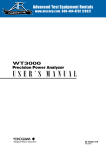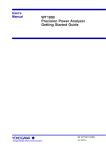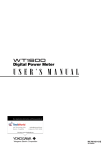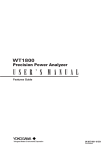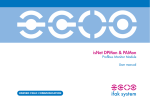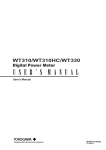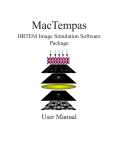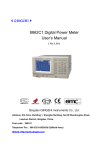Download WT3000 Precision Power Analyzer User's Manual
Transcript
WT3000 Manual, Vol 1/3
WT3000
Precision Power Analyzer
IM 760301-01E
1st Edition
Product Registration
Thank you for purchasing YOKOGAWA products.
YOKOGAWA provides registered users with a variety of information and
services.
Please allow us to serve you best by completing the product registration
form accessible from our homepage.
http://www.yokogawa.com/tm/
PIM 103-01E
Thank you for purchasing the WT3000 Precision Power Analyzer. The WT3000 is an
instrument capable of measuring parameters such as voltage, current, and power with
high precision.
This user’s manual contains useful information about the instrument’s functions and
operating procedures and lists the handling precautions of the WT3000. To ensure
correct use, please read this manual thoroughly before beginning operation. After
reading the manual, keep it in a convenient location for quick reference whenever a
question arises during operation.
Three manuals, including this one, are provided as manuals for the WT3000. Please
read all of them.
Manual Title
Manual No.
Description
WT3000 Precision Power Analyzer IM 760301-01E
User’s Manual
(Vol 1/3)
This manual. Explains all functions and
procedures of the WT3000 excluding
the expansion functions and
communication functions.
WT3000 Precision Power Analyzer IM 760301-17E
Communication Interface
User’s Manual (CD-ROM)
(Vol 2/3)
Explains the functions for controlling the
WT3000 using communication
commands.
WT3000 Precision Power Analyzer IM 760301-51E
Expansion Function User’s Manual
(Vol 3/3)
Explains the expansion functions
(options) of the WT3000 and their
operating procedures.
Note
• The contents of this manual are subject to change without prior notice as a result of
continuing improvements to the instrument’s performance and functions. The figures
given in this manual may differ from those that actually appear on your screen.
• Every effort has been made in the preparation of this manual to ensure the accuracy
of its contents. However, should you have any questions or find any errors, please
contact your nearest YOKOGAWA dealer as listed on the back cover of this manual.
• Copying or reproducing all or any part of the contents of this manual without the
permission of Yokogawa Electric Corporation is strictly prohibited.
• The TCP/IP software of this product and the document concerning the TCP/IP
software have been developed/created by YOKOGAWA based on the BSD
Networking Software, Release 1 that has been licensed from the University of
California.
Trademarks
• MS-DOS is either a registered trademark or trademark of Microsoft Corporation in the
United States and/or other countries.
• Adobe, Acrobat, and Acrobat Reader are trademarks or registered trademarks of
Adobe Systems Incorporated.
• For purposes of this manual, the TM and ® symbols do not accompany their
respective trademark names or registered trademark names.
• Other company and product names are trademarks or registered trademarks of their
respective holders.
Revisions
• 1st Edition
December, 2004
1st Edition : December 2004 (YK)
All Rights Reserved, Copyright © 2004 Yokogawa Electric Corporation
IM 760301-01E
i
Checking the Contents of the Package
Unpack the box and check the contents before operating the instrument. If some of the
contents are not correct or missing or if there is physical damage, contact the dealer
from which you purchased them.
WT3000
Check that the model name and suffix code given on the name plate on the side panel
match those on your order.
YOKOGAWA
Made in Japan
YOKOGAWA
Made in Japan
• MODEL and SUFFIX Codes
Model/Item
Suffix Code
Description
760301
760302
760303
760304
Element configuration
Version
Power cord
Options
Number of installed input elements: 1
Number of installed input elements: 2
Number of installed input elements: 3
Number of installed input elements: 4
The power supply specifications are 100 to 240
VAC on all of the above models.
-01
-02
-03
-04
Specify this suffix code when 760301 is selected
Specify this suffix code when 760302 is selected
Specify this suffix code when 760303 is selected
Specify this suffix code when 760304 is selected
-SV
-MV
Standard version
Motor version
-D
-F
-Q
-R
-H
UL, CSA standard power cord
VDE standard power cord
BS standard power cord
AS standard power cord
GB standard power cord (CCC-compatible)
/G5
/B5
/DT
/FQ
/DA
/V1
/C2
/C7
Harmonic measurement
Built-in printer
Delta computation
Frequency measurement add-on (simultaneous
measurement on all input elements possible)
20-channel D/A output
VGA output
RS-232 communications
Ethernet communications (to be released in the
near future)
Suffix Code Example
Number of installed input elements 2, motor version, UL, CSA standard power cord, built-in
printer option, and 20-channel D/A output option: 760302-02-MV-D/B5/DA
• No. (Instrument Number)
When contacting the dealer from which you purchased the instrument, please give
them the instrument number.
ii
IM 760301-01E
Checking the Contents of the Package
Standard Accessories
The standard accessories below are supplied with the instrument.
Item
Model
/Part No.
Quantity
Note
Power cord
One of the following power cords is included according to the suffix code on the previous page.
A1006WD
1
UL, CSA standard power cord
Maximum rated voltage: 125 V, Maximum rated current: 7 A
A1009WD
1
VDE standard power cord
Maximum rated voltage: 250 V, Maximum rated current: 10 A
A1054WD
1
BS standard power cord
Maximum rated voltage: 250 V, Maximum rated current: 10 A
A1024WD
1
AS standard power cord
Maximum rated voltage: 240 V, Maximum rated current: 10 A
A1064WD
1
GB standard power cord (CCC-compatible)
Maximum rated voltage: 250 V, Maximum rated current: 10 A
Power fuse
A1463EF
Rubber feet
A9088ZM
2
Two pieces in one set. Two sets provided.
Current input
protective cover
B9318FX
1
With four attachment screws
Safety terminal
adapter set
758931
See
right
Same number as the number of installed input elements.
760301: 1 set with 1 hexagonal socket wrench
760302: 2 sets with 1 hexagonal socket wrench
760303: 3 sets with 1 hexagonal socket wrench
760304: 4 sets with 1 hexagonal socket wrench
Printer roll
paper
B9316FX
2
For the built-in printer
Provided only with option /B5
36-pin
connector
A1005JD
1
For D/A output
Provided only with option /DA
User’s Manual
(Vol 1/3)
IM760301-01E
1
This manual
1
250 V, 6.3 A, time lag
Attached to the fuse holder
Communication
IM760301-17E
1
CD-ROM
Interface User’s Manual
(CD-ROM part number: B9318ZZ)
(Vol 2/3)
Printed manuals can be purchased separately. Contact your nearest YOKOGAWA dealer.
Expansion Function
User’s Manual
(Vol 3/3)
IM760301-51E
1
Provided on models with
suffix code /G5, /B5, /DT, /DA, or /V1
Power cord (One of the following power cords is included according to the suffix code)
A1006WD
(-D)
Rubber feet
A9088ZM
A1009WD
(-F)
Current input protective
cover
B9318FX
User’s Manual (this manual)
IM760301-01E
Vol 1/3
IM 760301-01E
A1054WD
(-Q)
A1024WD
(-R)
Safety terminal
adapter set
758931
Communication Interface
User's Manual
IM760301-17E (CD-ROM)
Vol 2/3
Power fuse
A1463EF
A1064WD
(-H)
Printer roll paper
B9316FX
36-pin connector
A1005JD
Expansion Function
User’s Manual
IM760301-51
Vol 3/3
iii
Checking the Contents of the Package
Optional Accessories (Sold Separately)
The optional accessories below are available for purchase separately.
Item
Model/ Quantity Note
Part No.
Measurement lead
758917
1
Two leads in one set, used with the
separately sold 758922 or 758929 adapter,
length 0.75 m, ratings 1000 V
Safety terminal adapter set
758923
758931
1
1
2 pieces in one set. Rated voltage 600 V.
2 pieces in one set. Rated voltage 1000 V.
Alligator clip adapter set
758922
1
758929
1
Two pieces in one set, for the 758917
measurement lead. Rated voltage 300 V
Two pieces in one set, for the 758917
measurement lead. Rated voltage 1000 V
Fork terminal
measurement lead
adapter set
758921
1
Two pieces in one set, for the 758917
Rated voltage 1000 V, rated current 25 A
BNC-BNC
measurement lead
366924
366925
1
1
42 V or less, length 1 m
42 V or less, length 2 m
External sensor cable
B9284LK 1
For connecting the current sensor input
connector of the WT3000, length 0.5 m
Conversion adapter
758924
1
BNC-4 mm socket adapter, rated voltage
500 V
Serial port adapter
366971
1
9 pin*1-25 pin*2adapter
*1 EIA-574 Standard
*2 EIA-232 Standard (RS-232)
Alligator clip adapter set
758929
Conversion
adapter
758924
Safety terminal
adapter set
758931
Safety terminal
adapter set
758923
Measurement lead
758917
Fork terminal
adapter set
758921
BNC cable
366924 (1 m)
366925 (2 m)
Alligator clip adapter set
758922
External sensor cable
B9284LK
Serial port
adapter
366971
Spare Parts (Sold Separately)
The spare parts below are available for purchase separately.
iv
Item
Model/
Quantity
Part No.
Note
Printer roll paper
B9316FX
10
One roll is one set, thermal-sensitive paper,
total length 10 m
Power fuse
A1463EF
2
250 V, 6.3 A, time lag
IM 760301-01E
Safety Precautions
This instrument is an IEC safety class 01 instrument (provided with a terminal for
protective earth grounding).
The general safety precautions described herein must be observed during all phases of
operation. If the instrument is used in a manner not specified in this manual, the
protection provided by the instrument may be impaired. Yokogawa Electric Corporation
assumes no liability for the customer’s failure to comply with these requirements.
The following symbols are used on this instrument.
“Handle with care.” (To avoid injury, death of personnel or damage to the
instrument, the operator must refer to the explanation in the User’s Manual or
Service Manual.)
Electric shock, danger
Alternating current
Both direct and alternating current
ON (power)
OFF (power)
ON (power) state
OFF (power) state
Grounding
IM 760301-01E
v
Safety Precautions
Be sure to observe with the precautions below. Not complying might result in injury
or death.
WARNING
• Use the Correct Power Supply
Before connecting the power cord, ensure that the source voltage matches the
rated supply voltage of the instrument and that it is within the maximum rated
voltage of the provided power cord.
• Use the Correct Power Cord and Plug
To prevent the possibility of electric shock or fire, be sure to use the power cord
supplied by YOKOGAWA. The main power plug must be plugged into an outlet
with a protective earth terminal. Do not disable this protection by using an
extension cord without protective earth grounding.
• Connect the Protective Ground Terminal
Be sure to connect the protective earth to prevent electric shock before turning
ON the power. The power cord that comes with the instrument is a three-prong
type power cord. Connect the power cord to a properly grounded three-prong
outlet.
• Do Not Impair the Protective Grounding
Never cut off the internal or external protective earth wire or disconnect the
wiring of the protective earth terminal. Doing so poses a potential shock hazard.
• Do Not Operate with Defective Protective Grounding or Fuse
Do not operate the instrument if the protective earth or fuse might be defective.
Also, make sure to check them before operation.
• Do Not Operate in an Explosive Atmosphere
Do not operate the instrument in the presence of flammable liquids or vapors.
Operation in such an environment constitutes a safety hazard.
• Do Not Remove Covers
The cover should be removed by YOKOGAWA’s qualified personnel only.
Opening the cover is dangerous, because some areas inside the instrument
have high voltages.
• Ground the Instrument before Making External Connections
Securely connect the protective grounding before connecting to the item under
measurement or to an external control unit. If you are going to touch the circuit,
make sure to turn OFF the circuit and check that no voltage is present.
vi
IM 760301-01E
Conventions Used in This Manual
Safety Markings
The following markings are used in this manual.
Improper handling or use can lead to injury to the user or damage
to the instrument. This symbol appears on the instrument to
indicate that the user must refer to the user’s manual for special
instructions. The same symbol appears in the corresponding place
in the user’s manual to identify those instructions. In the manual,
the symbol is used in conjunction with the word “WARNING” or
“CAUTION.”
WARNING
Calls attention to actions or conditions that could cause serious or
fatal injury to the user, and precautions that can be taken to prevent
such occurrences.
CAUTION
Calls attentions to actions or conditions that could cause light injury
to the user or damage to the instrument or user’s data, and
precautions that can be taken to prevent such occurrences.
Note
Calls attention to information that is important for proper operation
of the instrument.
Subheadings
On pages that describe the operating procedures in chapters 3 through 11, the
following symbols, displayed characters, and terminology are used to distinguish the
procedures from their explanations.
Procedure
Explanation
Follow the numbered steps. All procedures are written with
inexperienced users in mind; experienced users may not need to
carry out all the steps.
This subsection describes the setting parameters and the
limitations on the procedures. It may not give a detailed
explanation of the function. For a detailed explanation of the
function, see chapter 2.
Displayed Characters and Terminology Used in the Procedural Explanations
Panel Keys and Soft keys
Bold characters used in the procedural explanations indicate characters that are marked on the
panel keys or the characters of the soft keys or menus displayed on the screen.
SHIFT+Panel Key
SHIFT+key means you will press the SHIFT key to turn ON the SHIFT key followed by the
operation key. The setup menu marked in purple below the panel key that you pressed appears
on the screen.
Unit
IM 760301-01E
k
Denotes 1000. Example: 12 kg, 100 kHz
K
Denotes 1024. Example: 459 KB (file data size)
vii
Flow of Operation
The figure below is provided to familiarize the first-time user with the general flow of the
WT3000 operation. For a description of each item, see the relevant section or chapter.
In addition to the sections and chapters that are referenced in the figure below, this
manual also contains safety precautions for handling the instrument and performing
wiring work. Keep them in mind and make sure to observe them.
Operation of
Basic Functions
Operation of
Expansion Functions
Describes the flow of operation of the basic
functions of the instrument from measurement
preparation, to measurement execution, display
of measured results, and data acquisition.
For the operation of expansion
functions, see the Expansion
Function User’s Manual
IM760301-51E. Use the
expansion functions as
necessary for your application.
Measurement Preparation
Install the instrument
Section 3.2
Connect the power supply and
turning ON/OFF the power switch
Sections 3.3 and 3.4
Select the measurement method
Section 3.8
Wire the circuit under
measurement
Sections 3.9 to 3.11
Connect the wires after reading and understanding thoroughly the
precautions given in sections 3.5 and 3.7. As necessary, assemble
the input terminal adapter (see section 3.6) that is to be connected to
the voltage input terminal in advance.
Set the measurement conditions
Chapter 4
Display the Measured/Calculated
Results
Measured power
Sections 5.1 to 5.10
Integration value
Sections 5.11 to 5.14
Voltage/Current
waveform
Chapter 6
Trend
Chapter 7
Data Acquisition
Output data via
GP-IB
communication
viii
Harmonic measurement > bar graph
Harmonic measurement > vector
Motor evaluation
Delta computation
Expansion Function User’s
Manual IM760301-51E
Print on the built-in printer
D/A output
RGB video signal (VGA) output
Expansion Function User’s
Manual IM760301-51E
Communication Interface
User’s Manual
IM760301-17E (CD-ROM)
Output via RS-232 communication
Communication Interface
User’s Manual
IM760301-17E (CD-ROM)
IM 760301-01E
1
Contents
Checking the Contents of the Package ........................................................................................... ii
Safety Precautions ......................................................................................................................... v
Conventions Used in This Manual ................................................................................................. vii
Flow of Operation ......................................................................................................................... viii
3
Chapter 1 Names and Functions of Parts
1.1
1.2
2
Front Panel, Rear Panel, and Top Panel ......................................................................... 1-1
Setup Menu Display Key and Execution Key ................................................................... 1-3
4
Chapter 2 Functional Description
2.1
2.2
2.3
2.4
2.5
2.6
2.7
2.8
2.9
System Configuration and Block Diagram ....................................................................... 2-1
Measurement Function and Measurement Period ........................................................... 2-3
Measurement Conditions ................................................................................................. 2-8
Power Measurement ...................................................................................................... 2-14
Computation ................................................................................................................... 2-16
Integration ...................................................................................................................... 2-19
Waveform Display .......................................................................................................... 2-22
Trend, Bar Graph, and Vector Displays ......................................................................... 2-28
Saving and Loading Data and Other Functions ............................................................. 2-29
5
6
7
Chapter 3 Before Starting Measurements
3.1
3.2
3.3
3.4
3.5
3.6
3.7
3.8
3.9
3.10
3.11
3.12
3.13
3.14
3.15
3.16
3.17
Handling Precautions ....................................................................................................... 3-1
Installing the Instrument ................................................................................................... 3-2
Connecting the Power Supply .......................................................................................... 3-4
Turning ON/OFF the Power Switch ................................................................................. 3-5
Wiring Precautions ........................................................................................................... 3-7
Assembling the Adapter to Be Connected to the Input Terminal ..................................... 3-9
Wiring for Making Accurate Measurements ................................................................... 3-11
Guide for Selecting the Method Used to Measure the Power ........................................ 3-12
Wiring the Circuit under Measurement for Direct Input .................................................. 3-13
Wiring the Circuit under Measurement When Using the Current Sensor ...................... 3-16
Wiring the Circuit under Measurement When Using the VT/CT .................................... 3-20
Setting the Date/Time .................................................................................................... 3-23
Initializing the Settings ................................................................................................... 3-25
Entering Values and Character Strings .......................................................................... 3-27
Switching the Display ..................................................................................................... 3-31
Displaying the Setup Parameter List .............................................................................. 3-33
Selecting the Message Language .................................................................................. 3-35
8
9
10
11
12
Chapter 4 Measurement Conditions
4.1
4.2
4.3
4.4
4.5
4.6
4.7
4.8
4.9
IM 760301-01
Selecting the Wiring System ............................................................................................ 4-1
Selecting Independent Setting of Input Elements ............................................................ 4-4
Setting the Measurement Range for Direct Input ............................................................. 4-6
Setting the Measurement Range When Using the External Current Sensor ................. 4-11
Setting the Scaling Function When Using VT/CT .......................................................... 4-14
Selecting the Crest Factor ............................................................................................. 4-17
Setting the Measurement Period ................................................................................... 4-18
Selecting the Input Filter ................................................................................................ 4-21
Selecting the Averaging Function .................................................................................. 4-23
ix
App
Index
Contents
4.10
4.11
Selecting the Data Update Rate .................................................................................... 4-26
Hold and Single Measurement ....................................................................................... 4-28
Chapter 5 Power Measurement
5.1
5.2
5.3
5.4
5.5
5.6
5.7
5.8
5.9
5.10
5.11
5.12
5.13
5.14
Displaying Numeric Data and Changing the Displayed Items ......................................... 5-1
Selecting the Voltage/Current Mode (RMS, MEAN, DC, or RMEAN) .............................. 5-9
Selecting the Frequency Measurement Source ............................................................. 5-10
Setting the User-Defined Function ................................................................................. 5-12
Setting MAX hold ........................................................................................................... 5-17
Measuring the Average Active Power ............................................................................ 5-19
Setting the Equation for Efficiency ................................................................................. 5-20
Setting the Wiring, Efficiency, and Two-Wattmeter Method Compensations ................. 5-22
Setting the Equations for Apparent Power, Reactive Power, and Corrected Power ...... 5-25
Selecting the Display Format of the Phase Difference .................................................. 5-28
Setting the Normal Integration Mode and the Integration Timer .................................... 5-30
Setting the Real-time Integration Mode, the Integration Timer, and the
Reservation Time ........................................................................................................... 5-32
Turning ON/OFF Integration Auto Calibration ................................................................ 5-35
Performing Integration (Start, Stop, and Reset) ............................................................. 5-36
Chapter 6 Waveform Display
6.1
6.2
6.3
6.4
6.5
6.6
6.7
6.8
6.9
Waveform Display ............................................................................................................ 6-1
Selecting the Waveform to Be Displayed ......................................................................... 6-3
Setting the Time Axis ....................................................................................................... 6-5
Setting the Trigger ........................................................................................................... 6-7
Zooming Vertically and Moving the Vertical Position ..................................................... 6-12
Waveform Display on Divided Windows ........................................................................ 6-15
Selecting the Display Interpolation and Graticule .......................................................... 6-18
Turning ON/OFF the Scale Value and Waveform Label ................................................ 6-21
Cursor Measurement ..................................................................................................... 6-23
Chapter 7 Trend Display
7.1
7.2
7.3
7.4
7.5
7.6
7.7
7.8
Trend Display ................................................................................................................... 7-1
Selecting the Trend Data to Be Displayed ....................................................................... 7-3
Selecting the Trend Display Target .................................................................................. 7-5
Setting the Time Axis ....................................................................................................... 7-8
Setting the Scale ............................................................................................................ 7-10
Displaying Trends on Divided Windows ......................................................................... 7-12
Restarting the Trend ...................................................................................................... 7-14
Cursor Measurement ..................................................................................................... 7-15
Chapter 8 Storing and Recalling Data and Saving the Stored Data
8.1
8.2
8.3
8.4
8.5
8.6
x
Setting the Store Mode .................................................................................................... 8-1
Setting the Store Count, the Store Interval, and the Store Reservation Time ................. 8-3
Setting the Numeric Data and Waveform Display Data to Be Stored .............................. 8-6
Storing Data ................................................................................................................... 8-10
Saving the Stored Data .................................................................................................. 8-13
Recalling the Stored Data .............................................................................................. 8-20
IM 760301-01
Contents
Chapter 9 Saving and Loading Data
9.1
9.2
9.3
9.4
9.5
9.6
9.7
9.8
9.9
1
PC Cards ......................................................................................................................... 9-1
Formatting the PC Card ................................................................................................... 9-2
Saving Setup Parameters ................................................................................................ 9-5
Saving the Screen Image Data ...................................................................................... 9-10
Loading Setup Parameters ............................................................................................ 9-14
Specifying the File to Be Displayed, Displaying File Properties, and Selecting
File Attributes ................................................................................................................. 9-17
Deleting Files ................................................................................................................. 9-20
Copying Files ................................................................................................................. 9-23
Renaming Files or Directories and Creating Directories ................................................ 9-27
Zero-Level Compensation .............................................................................................. 10-1
NULL Function ............................................................................................................... 10-2
Selecting the Sampling Frequency ................................................................................ 10-3
Selecting the Display Font ............................................................................................. 10-5
Selecting the Screen Brightness .................................................................................... 10-7
Setting the Display Color ............................................................................................... 10-8
Setting the Key Lock and Shift Lock Function ............................................................. 10-11
Help Function ............................................................................................................... 10-13
Master/Slave Synchronization Measurement .............................................................. 10-14
5
6
7
Chapter 11 Troubleshooting, Maintenance, and Inspection
11.1
11.2
11.3
11.4
11.5
11.6
3
4
Chapter 10 Other Functions
10.1
10.2
10.3
10.4
10.5
10.6
10.7
10.8
10.9
2
Troubleshooting ............................................................................................................. 11-1
Error Messages and Corrective Actions ........................................................................ 11-2
Self-Test ......................................................................................................................... 11-5
Checking the System Condition ..................................................................................... 11-7
Replacing the Power Fuse ............................................................................................. 11-8
Recommended Replacement Parts ............................................................................... 11-9
8
9
Chapter 12 Specifications
12.1
12.2
12.3
12.4
12.5
12.6
12.7
12.8
12.9
12.10
12.11
12.12
Input Section .................................................................................................................. 12-1
Display ........................................................................................................................... 12-2
Measurement Functions (Measurement Items) Related to Normal Measurement ........ 12-3
Accuracy ........................................................................................................................ 12-5
Functions ....................................................................................................................... 12-8
Input/Output of the Master/Slave Synchronization Signal ............................................ 12-12
External Clock Input ..................................................................................................... 12-12
Storage ........................................................................................................................ 12-12
GP-IB Interface ............................................................................................................ 12-13
Safety Terminal Adapter .............................................................................................. 12-13
General Specifications ................................................................................................. 12-14
External Dimensions .................................................................................................... 12-16
10
11
12
App
Index
IM 760301-01
xi
Contents
Appendix
Appendix 1
Appendix 2
Appendix 3
Appendix 4
Appendix 5
Appendix 6
Appendix 7
Appendix 8
Symbols and Determination of Measurement Functions ................................ App-1
List of Initial Settings and Display Order of Numeric Data ............................. App-4
ASCII Header File Format ............................................................................ App-11
Power Basics (Power, Harmonics, and RLC of AC Circuits) ........................ App-14
For Making Accurate Measurements ........................................................... App-22
Setting the Measurement Period .................................................................. App-24
Data Update Rate and Computing Equation ................................................ App-31
Efficiency Compensation Function ............................................................... App-32
Index
xii
IM 760301-01
Chapter 1 Names and Functions of Parts
1.1
1
Front Panel, Rear Panel, and Top Panel
Cursor keys
Used to set values (including the movement between digits), move
the cursor, and select items in setup operations.
SET key
Enters (Confirms) the item or value set using the cursor keys.
RESET key
Resets the value entered using the cursor keys to default.
PAGE key
Because all measurement items cannot fit on one screen, the
WT3000 displays the measurement items on separate pages. The
PAGE key and the PAGE key is used to switch the displayed
page. (See section 5.1)
ESC key
Used to clear a setup
menu and dialog box.
Soft keys
Used to select items on the setup
menu that appears on the screen.
PC card slot
Used when saving data to a
PC card. (See section 9.1)
YOKOGAWA WT3000
PRECISION POWER ANALYZER
MOTOR VERSION
VOLTAGE RANGE
ELEMENT
ESC
1
EXT SENSOR
CURRENT RANGE
SENSOR RATIO
2
3
4
ELEMENT
ALL
COMPEN
MEASURING
RMS
WIRING
MEAN
DC
MEASURING
RMEAN
MODE
AUTO
RMS
MEAN
DC
MODE
RMEAN
AUTO
INPUT INFO.
RESET
SET
DISPLAY
NUMERIC
LCD
Handle
Use the handles (both
sides) when moving the
instrument. (See
section 3.1)
ITEM & ELEMENT
WAVE
REMOTE
UPDATE
RATE
U/ I / P
WP/q/
TIME
OTHERS
HOLD
LOCAL
SINGLE
CAL
PAGE
PAGE
SCALING
MOTOR
SET
LINE FILTER
ITEM
FORM
USER
ELEMENT
LOWER ITEM
LOWER FORM
USER SET
ALL
INTEG
START
STOP
SHIFT
AVG
FREQ
FILTER
HRM SET
MEASURE
FILE
IMAGE SAVE
STORE
MENU
SYNC SOURCE
STORE SET
MISC
HELP
CURSOR
PRINT
NULL
MENU
Setup Menu Display Key and
ExecutionKey
Keys that are pressed first when entering a
setting or executing an operation. Press
the setup menu display key to open various
setup menus. Press an execution key to
execute the operation assigned to that key.
(See section 1.2)
SHIFT key
The keys enter the shifted state when you press
the SHIFT key and the SHIFT key illuminates.
In this state, the setup menu marked in purple
below the panel keys can be selected.
Built-in printer (option)
Used to print screen images.
(See the Expansion Function
User’s Manual IM760301-51E)
Power switch.
(See section 3.4)
3
4
5
6
7
8
Rear Panel
GP-IB connector
(See the Communication Interface User’s Manual
IM760301-17E (CD-ROM).)
Input element 1 (See section 2.3)
Voltage input terminal
Input element 2
Used to connect voltage
Input element 3
measurement cables.
Input element 4
(See sections 3.8 to
3.11)
ELEMENT
VOLTAGE
ELEMENT
1
VOLTAGE
ELEMENT
2
VOLTAGE
ELEMENT
3
VOLTAGE
RS-232 connector (option)
For details on the RS-232 communication function,
see the Communication Interface User’s Manual
IM760301-17E (CD-ROM).
SERIAL
(RS-232) / USB
4
D/A OUTPUT
TORQUE
±
±
±
1000V MAX
1000VMAX
CURRENT
1000VMAX
EXT
±
1000V MAX
External current
sensor input
connector
Used to connect the
external sensor cable
from the external
current sensor. (See
section 3.10)
Current input terminal
CURRENT
1000V MAX
1000VMAX
EXT
CURRENT
1000V MAX
CURRENT
EXT
SPEED
GP-IB
(IEEE488)
ETHERNET
100BASE-TX
MEAS. START
42Vpk MAX
30A MAX
30A MAX
±
±
±
±
ALL TERMINALS
1000V MAX TO
EXT. CLK
± 20V MAX
30A MAX
CAT II
± 20V MAX
1000VMAX
EXT
30A MAX
ALL TERMINALS
1000V MAX TO
CAT II
CAT II
ALL TERMINALS
1000V MAX TO
VIDEO-OUT
(VGA)
CAT II
ALL TERMINALS
1000V MAX TO
100-240V AC
50/60Hz
200VA MAX
FUSE 250V T 6.3A
External clock input connector
• Receives the synchronization source
(signal) that defines the
measurement/computation period. (See
section 4.7)
• Receives the external PLL source
(signal) for harmonic measurement.
See the Expansion Function User’s
Manual IM760301-51E.
Ethernet port (option, to be released in
the near future) (See the Expansion
Function User’s Manual IM760301-51E.)
External start signal output connector
Used when performing master/slave
synchronized measurement. (See
section 10.8)
Torque signal input connector (motor version)
Power
connector
(See section 3.3)
Receives signals from torque meters when
Power fuse (See section 11.5)
evaluating motors. (See the Expansion Function
RGB video signal (VGA) output connector (option)
User’s Manual IM760301-51E.)
Outputs image signals. (See the Expansion Function
Revolution signal input connector (motor version)
User’s Manual IM760301-51E.)
Receives signals from revolution sensors when
D/A output connector (option)
evaluating motors. (See the Expansion Function
Outputs numeric data that has been converted to
User’s Manual IM760301-51E.)
analog DC voltage. (See the Expansion Function
User’s Manual IM760301-51E.)
Used to connect current measurement
cables. (See sections 3.8, 3.9, and 3.11)
IM 760301-01E
Names and Functions of Parts
2
Front Panel
1-1
9
10
11
12
App
Index
1.1 Front Panel, Rear Panel, and Top Panel
Top Panel
Outlet holes
(See section 3.2)
Handle
Inlet holes (See section 3.2)
(There are also inlet holes on the
bottom panel.)
1-2
IM 760301-01E
1.2
1
Setup Menu Display Key and Execution Key
Names and Functions of Parts
2
Setting the Measurement Conditions
VOLTAGE RANGE
ELEMENT
1
2
3
4
CURRENT RANGE
EXT SENSOR
SENSOR RATIO
3
ELEMENT
ALL
COMPEN
WIRING
MEASURING
RMS
MEAN
DC
MEASURING
RMEAN
MODE
AUTO
RMS
MEAN
DC
RMEAN
MODE
AUTO
4
INPUT INFO.
DISPLAY
ITEM & ELEMENT
• WIRING Key (See sections 4.1, 4.2, 5.7, and 5.8)
Displays a menu for selecting the wiring system, selecting independent setting of input
elements, setting the computing equation for efficiency, setting the wiring
compensation, setting the efficiency compensation, etc. When the wiring
compensation or efficiency compensation is enabled, the COMPEN indicator illuminates.
• SHIFT+WIRING (INPUT INFO.) Key (See sections 3.16 and 4.1)
Displays a list of conditions for receiving voltage/current signals and acquiring the
signals as data such as the wiring system of each input element, wiring unit,
measurement range, input filter, scaling, and synchronization source.
• SHIFT+ELEMENT (ALL) Key (See section 4.1 and 4.2)
Collectively sets the voltage range or current range of all installed input elements.
Pressing only the ELEMENT key again enables individual input elements to be configured.
• AUTO Key (See section 4.3 and 4.4)
When the AUTO key is pressed and the AUTO indicator illuminates, the auto range
function is enabled. The voltage range, current range, and current sensor range are
automatically switched according to the amplitude of the input electric signal. Pressing
the AUTO key again turns OFF the AUTO indicator and enables the manual range function.
• EXT SENSOR Key (See section 4.4)
When the EXT SENSOR key is pressed and the “EXT SENSOR” indicator illuminates,
the current sensor range for measuring the current sensor output on the WT3000 can
or
9
11
12
App
key in the CURRENT RANGE section. Pressing the
EXT SENSOR key again turns OFF the EXT SENSOR indicator and enables the
selection of the current range for direct input.
Index
• SHIFT+EXT SENSOR (SENSOR RATIO) Key (See section 4.4)
Displays a menu for setting the current sensor transformation ratio for each input
element. These transformation ratios are used to convert the current sensor output to current.
IM 760301-01E
8
10
Key and
Key (See section 4.3 and 4.4)
Selects the voltage range, the current range, or the current sensor range. The
selected range is enabled when the AUTO key is not turned ON (manual range function).
be selected using the
6
7
• ELEMENT Key (See section 4.1 and 4.2)
• Selects the input element for setting the measurement range. The selected input
element switches each time the ELEMENT key is pressed.
• Input elements that are assigned to the same wiring unit in the wiring system
selection are selected simultaneously.
•
5
1-3
1.2 Setup Menu Display Key and Execution Key
RESET
SET
DISPLAY
NUMERIC
ITEM & ELEMENT
WAVE
OTHERS
REMOTE
U/ I / P
UPDATE
RATE
WP/q/
TIME
SINGLE
HOLD
LOCAL
CAL
PAGE
PAGE
SCALING
LINE FILTER
MOTOR
SET
FREQ
FILTER
HRM SET
MEASURE
SYNC SOURCE
CURSOR
NULL
ITEM
FORM
USER
ELEMENT
LOWER ITEM
LOWER FORM
USER SET
ALL
INTEG
START
STOP
SHIFT
AVG
• SCALING Key (See section 4.5)
Displays a menu for setting the VT ratio, CT ratio, or power coefficient for each input
element. These coefficients are used to convert the VT/CT output or the power
derived from measuring the VT and CT outputs to the voltage, current, and power of
the object being measured.
• LINE FILTER Key (See section 4.8)
Displays a menu for setting the filter that is inserted into the measurement circuit
within the WT3000 for each input element.
• SHIFT+LINE FILTER (FREQ FILTER) Key (See section 4.8)
Displays a menu for setting the filter that is inserted into the frequency measurement
circuit within the WT3000 for each input element.
• AVG Key (See section 4.9)
Displays a menu for setting the function that calculates the average of measured
values.
• SYNC SOURCE Key (See section 4.7)
• Displays a menu for setting the synchronization source for each wiring unit. The
synchronization source defines the period (measurement period) over which the
sample data is acquired for determining the numeric data (measured values) such
as voltage, current, and power.
• If all elements are selected with the SHIFT+ELEMENT (ALL) key as explained on
the previous page, the synchronization source of all input elements can be set
collectively.
• UPDATE RATE Key (See section 4.10)
Displays a menu for selecting the acquisition interval (data update rate) of the
sampled data that is used to determine the numeric data (measured values) such as
voltage, current, and power.
• HOLD Key (See section 4.11)
When the HOLD key is pressed and the HOLD indicator illuminates, the measurement
and display operation is aborted, and the numeric data display is held. Pressing the
HOLD key again turns OFF the HOLD indicator and restarts the updating of the
numeric data display.
• SINGLE Key (See section 4.11)
If the SINGLE key is pressed while in the hold condition, the measurement is
performed once at the specified data update rate and the WT3000 returns to the
hold condition.
1-4
IM 760301-01E
1.2 Setup Menu Display Key and Execution Key
1
Displaying the Measured/Computed Results
1
2
3
4
Names and Functions of Parts
VOLTAGE RANGE
ELEMENT
EXT SENSOR
CURRENT RANGE
SENSOR RATIO
2
ELEMENT
ALL
COMPEN
WIRING
MEASURING
RMS
MEAN
DC
MEASURING
RMEAN
MODE
AUTO
RMS
MEAN
DC
RMEAN
MODE
AUTO
3
INPUT INFO.
RESET
SET
DISPLAY
NUMERIC
ITEM & ELEMENT
WAVE
OTHERS
REMOTE
U/ I / P
UPDATE
RATE
WP/q/
TIME
SINGLE
HOLD
LOCAL
4
CAL
PAGE
PAGE
ITEM
FORM
USER
ELEMENT
LOWER ITEM
LOWER FORM
USER SET
ALL
INTEG
START
STOP
SHIFT
5
• MODE Key (See section 5.2)
The voltage or current can be displayed by switching the measurement mode. The
mode can be set to true rms value (RMS), rectified mean value calibrated to the rms
value (MEAN), simple average (DC), or rectified mean value (RMEAN) for the
voltage and current separately.
• NUMERIC Key (See section 3.15 and 5.1. For details on the harmonic
measurement (option), see the Expansion Function User’s Manual IM760301-51E.)
Displays the screen that shows the numeric data.
• Pressing the ITEM key (explained later) while showing the numeric data opens a
menu for changing the displayed items.
• Pressing the FORM key (explained later) while showing the numeric data opens a
menu for changing the number of displayed items. For harmonic measurement
(option), a list showing the measured values for each harmonic order can also be selected.
• WAVE Key (See section 3.15 and 6.1 to 6.8)
Displays the screen that shows the waveform.
• Pressing the ITEM key (explained later) while showing the waveform opens a
menu for selecting the displayed waveform or a menu for zooming the waveform.
• Pressing the FORM key (explained later) while showing the waveform opens a
menu for setting the time axis of the displayed waveform, the trigger for displaying
the waveform on screen, the number of divided waveform display windows, the
assignment of waveforms to the divided windows, etc.
• OTHERS Key (See section 3.15, 7.1 to 7.6, and 7.8. For details on bar graphs or
vector displays (option), see the Expansion Function User’s Manual IM760301-51E.)
Displays a menu for selecting the screen to show the numeric data and trends other
than waveforms, bar graphs (harmonic measurement option), or vectors (harmonic
measurement option).
• Pressing the ITEM key (explained later) while showing the trends, bar graphs, or
vectors opens a menu for selecting the displayed items corresponding to the
respective display type.
• Pressing the FORM key (explained later) while showing the trends, bar graphs, or
vectors opens a menu for selecting the displayed format corresponding to the
respective display type.
• Any two of the display types, numeric data, waveforms, trends, or bar graph, can
be displayed simultaneously on the top and bottom halves of the display.
IM 760301-01E
1-5
6
7
8
9
10
11
12
App
Index
1.2 Setup Menu Display Key and Execution Key
RESET
SET
DISPLAY
NUMERIC
ITEM & ELEMENT
WAVE
OTHERS
REMOTE
U/ I / P
UPDATE
RATE
WP/q/
TIME
SINGLE
HOLD
LOCAL
CAL
PAGE
PAGE
SCALING
LINE FILTER
MOTOR
SET
FREQ
FILTER
HRM SET
MEASURE
SYNC SOURCE
CURSOR
NULL
ITEM
FORM
USER
ELEMENT
LOWER ITEM
LOWER FORM
USER SET
ALL
INTEG
START
STOP
SHIFT
AVG
• ITEM Key (See section 5.1, 6.4, 6.5, 7.2, 7.3, and 7.6. For details on bar graphs
and vector displays (option), see the Expansion Function User’s Manual
IM760301-51E.)
Displays a menu for selecting the displayed items according to the display type
selected with the NUMERIC, WAVE, or OTHERS key on the previous page.
• SHIFT+ITEM (LOWER ITEM) Key (See section 5.1, 6.4, 6.5, 7.2, 7.3, and 7.6. For
details on bar graphs and vector displays (option), see the Expansion Function
User’s Manual IM760301-51E.)
Displays a menu for selecting the displayed item on the bottom half of the display
when two types of displays are displayed simultaneously on the top and bottom
halves of the display using the setup menu shown with the OTHERS key on the
previous page. The menu configuration is the same as when the bottom half of the
display is shown by itself (full screen).
• FORM Key (See section 5.1, 6.2, 6.3, 6.6 to 6.8, 7.4, 7.5, and 7.8. For details on
bar graphs and vector displays (option), see the Expansion Function User’s
Manual IM760301-51E.)
Displays a menu for selecting the display format according to the display type
selected with the NUMERIC, WAVE, or OTHERS key on the previous page.
• SHIFT+FORM (LOWER FORM) Key (See section 5.1, 6.2, 6.3, 6.6 to 6.8, 7.4, 7.5,
and 7.8. For details on bar graphs and vector displays (option), see the
Expansion Function User’s Manual IM760301-51E.)
Displays a menu for selecting the display format for the bottom half of the display
when two types of displays are displayed simultaneously on the top and bottom
halves of the display using the setup menu shown with the OTHERS key on the
previous page. The menu configuration is the same as when the bottom half of the
display is shown by itself (full screen).
φ Key, WP/q/TIME Key, FU/FI/η Key (See section 5.1)
• U/I/P Key, S/Q/λ/φ
Each time the U/I/P key is pressed, the measurement function of the displayed item at
the cursor switches in the following order: U -> I -> P -> the measurement function
before the U/I/P key was pressed -> U, and so on. The numeric data of the selected
measurement function is displayed.
• The above operation is carried out when numeric data is displayed and the menu is
not displayed or the ITEM key has been pressed.
• Only the measurement function switches.
• The measurement function of U and I varies depending on the voltage or current
measurement mode. For example, if the voltage measurement mode is set to
RMS, Urms and its numeric data are displayed.
• When the S/Q/λ/φkey, WP/q/TIME key, or FU/FI/η key is pressed, the
measurement function also switches in order similar to the U/I/P key.
1-6
IM 760301-01E
1.2 Setup Menu Display Key and Execution Key
• SHIFT+USER (USER SET) Key (See section 5.1)
Displays a menu for registering (defining) the measurement functions that you wish to
display when the USER key is pressed.
• ELEMENT Key (See section 5.1)
Each time the ELEMENT key is pressed on models with four input elements installed,
the input element or wiring unit of the displayed item at the cursor switches in the
following order: 1 -> 2 -> 3 -> 4 -> ΣA -> ΣB -> 1, and so on. The numeric data of the
selected input element or wiring unit is displayed.
• The above operation is carried out when numeric data is displayed and the menu is
not displayed or the ITEM key has been pressed.
• Only the input element or wiring unit switches.
• The input element or wiring unit that is displayed varies depending on the number
of input elements that are installed in the WT3000 or the selected wiring system.
• SHIFT+ELEMENT (ALL) Key (See section 5.1)
If the ALL indicator is illuminated by pressing the SHIFT+ELEMENT (ALL) key on
models with four input elements installed, each time the ELEMENT key is pressed,
the input elements or wiring units displayed on one page switches in the following
order: 1 -> 2 -> 3 -> 4 -> ΣA -> ΣB -> 1, and so on. The numeric data of the selected
input elements or wiring units is displayed. If the SHIFT+ELEMENT (ALL) key is
pressed again the ALL indicator turns OFF, and the function for switching the input
elements or wiring units displayed on one page is released.
• The above operation is carried out when numeric data is displayed and the menu is
not displayed or the ITEM key has been pressed.
• Only the input element or wiring unit switches.
• The input element or wiring unit that is displayed varies depending on the number
of input elements that are installed in the WT3000 or the selected wiring system.
• MEASURE Key (See section 5.3 to 5.6, 5.9, 5.10, 10.3, and 10.9)
Displays a menu for selecting the frequency measurement source*, setting the userdefined functions, setting the MAX hold function, setting the average active power,
setting the computing equation for apparent/reactive power, setting the computing
equation for corrected power, selecting the display format of phase difference,
selecting the sampling frequency, setting the master/slave synchronized
measurement, and so on.
*
On models with the frequency measurement add-on function (option), the menu for selecting
the frequency measurement source does not appear, because the frequencies of all elements
are measured.
• SHIFT+MEASURE (CURSOR) Key (See section 6.9 and 7.7. For details on bar
graphs (option), see the Expansion Function User’s Manual IM760301-51E.)
Displays a menu for measuring values with cursors when waveforms, trends, or bar
graphs (harmonic measurement option) are displayed.
IM 760301-01E
1-7
1
Names and Functions of Parts
• USER Key (See section 5.1)
Each time the USER key is pressed, the measurement function of the displayed item
at the cursor switches to the preset (user-defined) measurement function, and the
numeric data of the selected measurement function is displayed.
• The above operation is carried out when numeric data is displayed and the menu is
not displayed or the ITEM key has been pressed.
• Up to four measurement functions can be preset (user defined).
• After displaying the user-defined measurement functions, the measurement
function that was displayed before the USER key was pressed is shown.
• Only the measurement function switches.
2
3
4
5
6
7
8
9
10
11
12
App
Index
1.2 Setup Menu Display Key and Execution Key
Integration, D/A Output (Option), Motor Evaluation (Motor Version), and Harmonic
Measurement (Option)
DISPLAY
ITEM & ELEMENT
REMOTE
RESET
SET
NUMERIC
WAVE
OTHERS
U/ I / P
UPDATE
RATE
WP/q/
TIME
SINGLE
HOLD
LOCAL
CAL
PAGE
PAGE
SCALING
LINE FILTER
MOTOR
SET
FREQ
FILTER
HRM SET
MEASURE
SYNC SOURCE
CURSOR
NULL
ITEM
FORM
USER
ELEMENT
LOWER ITEM
LOWER FORM
USER SET
ALL
INTEG
START
SHIFT
STOP
AVG
• INTEG Key (See section 5.11 to 5.14. For details on the rated time of integrated
D/A output (option), see the Expansion Function User’s Manual IM760301-51E.)
Displays a menu for setting the integration mode, integration timer, reservation time,
integration auto calibration, integration start/stop/reset, and rated time of integrated D/
A output (option).
• SHIFT+SCALING (MOTOR SET) Key (See the Expansion Function User’s Manual
IM760301-51E )
Displays a menu for setting the motor evaluation function.
• HRM SET Key (See the Expansion Function User’s Manual IM760301-51E )
Displays a menu for setting the harmonic measurement function.
Storing/Recalling Data, Saving/Loading Data, and Printing on the Built-in Printer
PAGE
PAGE
SCALING
LINE FILTER
MOTOR
SET
FREQ
FILTER
HRM SET
MEASURE
SYNC SOURCE
CURSOR
NULL
FILE
PRINT
ITEM
FORM
USER
ELEMENT
LOWER ITEM
LOWER FORM
USER SET
ALL
INTEG
START
STOP
SHIFT
AVG
IMAGE SAVE
STORE
MENU
STORE SET
MISC
HELP
MENU
• STORE Key (See section 8.4)
Executes the storage operation.
(This function cannot be used on the current version of the WT3000. The information
given here may change in the future.)
• SHIFT+STORE (STORE SET) Key (See section 8.1 to 8.3, 8.5, and 8.6)
Displays the store and recall setup menu.
(This function cannot be used on the current version of the WT3000. The information
given here may change in the future.)
• FILE Key (See section 9.1 to 9.3, and 9.5 to 9.9)
Displays a menu for formatting the external storage medium, saving/loading setup
parameters, changing file attributes, deleting files, copying files, renaming directories/
files, creating directories, etc.
• IMAGE SAVE Key (See section 9.4)
Saves the screen image data.
1-8
IM 760301-01E
1.2 Setup Menu Display Key and Execution Key
2
• PRINT Key (See the Expansion Function User’s Manual IM760301-51E)
Prints the screen image data.
• SHIFT+PRINT (MENU) Key (See the Expansion Function User’s Manual IM760301-51E)
Displays a menu for setting the comment shown on the screen when printing the
screen image.
Other Functions
RESET
SET
DISPLAY
NUMERIC
ITEM & ELEMENT
WAVE
OTHERS
REMOTE
U/ I / P
UPDATE
RATE
WP/q/
TIME
SINGLE
HOLD
PAGE
SCALING
LINE FILTER
MOTOR
SET
FREQ
FILTER
HRM SET
MEASURE
SYNC SOURCE
CURSOR
NULL
FILE
PRINT
ITEM
FORM
USER
ELEMENT
LOWER ITEM
LOWER FORM
USER SET
ALL
INTEG
START
STOP
SHIFT
AVG
IMAGE SAVE
STORE
MENU
STORE SET
MISC
HELP
3
4
LOCAL
CAL
PAGE
1
Names and Functions of Parts
• SHIFT+IMAGE SAVE (MENU) Key (See section 9.4)
Displays a menu for setting the file name, data format, color mode, data compression,
and comment shown on the display when saving the screen image data.
5
6
7
MENU
• SHIFT+SINGLE (CAL) Key (See section 10.1)
Executes zero-level compensation. Creates a zero input condition inside the WT3000
and sets the level at that point as the zero level.
8
• SHIFT+SYNC SOURCE (NULL) Key (See section 10.2)
When the SHIFT+SYNC SOURCE (NULL) key is pressed and the NULL indicator
illuminates, the NULL function, which subtracts the DC component of the measurement circuit
from the sampled data, is activated. Pressing the SHIFT+SYNC SOURCE (NULL) key again
turns OFF the NULL indicator and the NULL function is deactivated.
9
• MISC Key (See section 3.12, 3.13, 3.17, 4.6, 10.4 to 10.7, 11.3, and 11.4
For details on the D/A output, RS-232 communication, and Ethernet
communication, see the Expansion Function User’s Manual IM760301-51E.)
Displays a menu for setting the date/time, initializing setup parameters, selecting the
message language, selecting the menu language, selecting the crest factor, selecting
the display font, selecting the display brightness, setting the display color, setting key
lock and shift lock, setting the self-test function, checking the system status, setting the
D/A output (option), setting the remote control function (through the communication
protocol of GP-IB/RS-232 (option)/Ethernet (option)) using communication commands,
setting the Ethernet communication LAN function (option), etc.
• HELP key (See section 10.8)
Displays a help window that provides information about the setup menu that is displayed.
IM 760301-01E
• LOCAL Key (See the Communication Interface User’s Manual IM760301-17E
(CD-ROM))
Switches the WT3000 from remote mode (REMOTE indicator illuminated) to local
mode (enable front panel key operation on the WT3000)). However, the key is invalid
when the WT3000 is in local lockout mode.
1-9
10
11
12
App
Index
Chapter 2 Functional Description
2.1
1
System Configuration and Block Diagram
System Configuration
2
Load
Faunctional Description
Power
supply
Motor
CT
VT
3
Current
sensor
Torque
meter
Voltage
(Input either one)
Revolution
sensor
4
Current
(Input either one)
ELEMENT
VOLTAGE
Motor evaluation
(Motor version)
±
CURRENT
EXT
±
5
Input element
6
Internal memory*1
Store numeric data and waveform display data
Recall numeric data and waveform display data
External clock input
Master/slave
sync signal
Measurement
start/stop
Built-in printer (option)
Print screen image data/numeric data list*1
7
Setup parameters
8
Numeric data*2
Waveform display data*2
Screen image data
Store data*2
Ethernet interface*1
(option)
Screen image
PC card
GP-IB interface/
RS-232 interface*3 (option)/
Ethernet interface*1(option)
Setup parameters Numeric data
Waveform display data
Numeric data*2
Screen image data
Waveform display data*2
Screen image data
Store data*2
9
RGB video signal (VGA) output
Image signal
10
D/A output (option)
Output the measured
values as analog
voltage
11
Setup parameters
PC
Network printer
CRT
12
Recorder
Printer
App
*1 Functions such as store/recall from internal memory and Ethernet interface cannot be used on the current WT3000
that you are using.
*2 Saving data such as numeric data, waveform display data, and store data to the PC card is not possible on the current
WT3000 that you are using.
*3 Conforms to EIA-574. EIA-574 is a standard for the 9-pin EIA-232 (RS-232) standard.
IM 760301-01E
2-1
Index
2.1 System Configuration and Block Diagram
Block Diagram
Input element 2 to 4
Input element 1
Voltage input circuit
Volt. meas. input circuit
U
Line
filter
Element
2 to 4
A/D
DSP
Element 1
Freq. meas. input circuit
±
Frequency
filter
Input peak detection circuit
zero cross
detection
Pulse
transformer
Peak
detection
A/D
Line
filter
±
zero cross
detection
Frequency
filter
Peak
detection
EXT
Pulse
transformer
8.4-inch
LCD
RGB output
(option)
Keys
Delta
DSP
(option)
Current input circuit
I
CPU
MATH-DSP
(option)
GP-IB
PC card
RS-232
(option)
Built-in printer
(option)
Motor input circuit (option)
A/D
TORQUE
Line
filter
zero cross
detection
Isolator
Isolator
Peak
detection
Motor
DSP
A/D
SPEED
Line
filter
zero cross
detection
Isolator
Peak
detection
Input Signal Flow and Process
The input circuits, Elements 1 through 4, consist of a voltage input circuit and a current
input circuit. The input circuits are mutually isolated. They are also isolated from the case.
The voltage signal that is applied to the voltage input terminal (U, ±) is normalized using
the voltage divider of the voltage input circuit and an operational amplifier (OP AMP). It
is then input to a voltage A/D converter.
The current input circuit is equipped with two types of input terminals, a current input
terminal (I, ±) and a current sensor input connector (EXT). Either one can be used at
any given time. The voltage signal from the current sensor that is received at the current
sensor input connector is normalized using the voltage divider and an operational
amplifier (OP AMP). It is then input to a current A/D converter. The current signal that is
applied to the current input terminal is converted to a voltage. Then, it is input to the
current A/D converter in the same fashion as the voltage signal from the current sensor.
The voltage signal that is input to the voltage A/D converter or current A/D converter is
converted to digital values at an interval of approximately 5 µs. The digital values are
isolated by the pulse transformer and passed to the DSP. In the DSP, the measured
values are derived based on the digital values. The measured values are then
transmitted to the CPU. Various computed values are determined from the measured
values. These measured values and computed values are displayed as measurement
functions of normal measurement, output through a D/A converter, or output through
communications.
The measurement functions of harmonic measurement (option) are derived in the
following manner. The voltage signal input to the A/D converter is converted to digital
values at a sampling frequency that is determined by the PLL source signal. The
measured value of each item of harmonic measurement is derived by performing an FFT
based on the converted digital values using the DSP.
2-2
D/A
(option)
IM 760301-01E
2.2
1
Measurement Function and Measurement
Period
Types of Measurement Functions during Normal Measurement
*1 The WT3000 samples the instantaneous values of the voltage and current signals at a
specified sample rate*2. The sampled data is processed as numeric data or data used to
display waveforms on the screen (waveform display data).
*2 Sample rate represents the number of data points that are sampled within 1 s. For example,
at a sample rate of 200 kS/s, 200000 data points are sampled every second.
• Types of Measurement Functions
• Measurement Functions on Each Input Element
The following 22 measurement functions are available. For details related to the
determination of measurement function data, see “Appendix 1.”
U (voltage Urms, Umn, Udc, Urmn), I (current Irms, Imn, Idc, Irmn), P (active
power), S (apparent power), Q (reactive power), λ (power factor), φ (phase
difference), fU/fI (also expressed as fU: FreqU and fI: FreqI, measures the
frequencies of up to two voltage/current signals*3), U+pk/U-pk (maximum/minimum
values of voltage), I+pk/I-pk(maximum/minimum values of current), CfU/CfI(crest
factor of voltage/current), Pc (Corrected Power)
*3 The frequencies of voltage and current on all input elements can be measured on models
with the frequency measurement add-on option.
• Measurement Functions of the Average or Sum of Input Elements (Σ
Functions)
The following 14 measurement functions are available. For details related to the
determination of measurement function data, see “Appendix 1.”
UΣ (voltage average UrmsΣ, UmnΣ, UdcΣ, UrmnΣ), IΣ (current average IrmsΣ,
ImnΣ, IdcΣ, IrmnΣ), PΣ (sum of active powers), SΣ (sum of apparent powers), QΣ
(sum of reactive powers), λΣ (power factor average), φΣ (phase difference
average), PcΣ (sum of corrected powers)
• Efficiency (Σ Functions), User-Defined Function
Four efficiency functions η1 to η4 are available. 20 user-defined functions, F1 to
F20, are available. See section 2.5.
2
Faunctional Description
The data (numeric data) of measurement functions is measured or computed from the
sampled data*1 described in “Measurement Period” on page 2-7.
3
4
5
6
7
8
9
10
11
• Measurement Functions of Integration
See section 2.6.
• Delta Computation (Option)
Four delta functions, ∆F1 to ∆F4, are available. See the Expansion Function
User’s Manual IM760301-51E.
12
App
Index
IM 760301-01E
2-3
2.2 Measurement Function and Measurement Period
Types of Measurement Functions for Harmonic Measurement (Option)
On models with the harmonic measurement function (option), functions such as Uthd/
Ithd (total harmonic distortion of the voltage/current) can be computed in addition to the
measurement functions of normal measurement. The WT3000 cannot perform harmonic
measurements compatible with IEC 61000-3-2. For details, see chapter 7, “Harmonic
Measurement” in the WT3000 Precision Power Analyzer Expansion Function User’s
Manual IM760301-51E.
2-4
IM 760301-01E
2.2 Measurement Function and Measurement Period
1
Types of Measurement Functions of the Motor Evaluation Function (Motor Version)
2
Faunctional Description
By using the motor evaluation function (motor version), the rotating speed, torque, and
output of a motor can be determined from the DC voltage (analog signal) or pulse count
signal received from a revolution sensor, which is proportional to the rotating speed of
the motor, and the DC voltage (analog signal) or pulse count signal received from a
torque meter, which is proportional to the motor’s torque. In addition, the synchronous
speed and slip of a motor can be determined by setting the motor’s number of poles.
Furthermore, the active power and frequency that are measured by the WT3000 and the
motor output can be used to compute the motor efficiency and the total efficiency.
For details, see chapter 1, “Motor Evaluation Function (Motor Version)” in the Expansion
Function User’s Manual IM760301-51E.
3
4
5
6
7
8
9
10
11
12
App
Index
IM 760301-01E
2-5
2.2 Measurement Function and Measurement Period
Determining the Voltage and Current
There are four types of measurement functions for voltage (U) and current (I).
• Urms, Irms (True Rms Value)
These values are the true rms values of the voltage and current. The
instantaneous values over one period are squared and averaged. Then, the
square root of the value is determined. f(t) and T represent the input signal as a
function of time and the period of the input signal, respectively.
T
1
T
Urms or Irms =
f(t)2 dt
0
• Umn, Imn (Rectified Mean Value Calibrated to the Rms Value)
This function rectifies one period of the voltage or current signal, determines the
average, and multiplies the result by a coefficient. The coefficient is a value that
when applied to a sinusoidal input signal, gives the true rms value. When the input
signal is a distorted or is a DC waveform, these values will differ from the true rms
values. f(t) and T represent the input signal as a function of time and the period of
the input signal, respectively.
T
π
Umn or Imn =
2
2
•
1
T
f(t) dt
0
• Udc, Idc (Simple Average)
These are the average values over one period of the voltage and current signal.
This function is useful when determining the average value of a DC input signal or
a DC component that is superimposed on an AC input signal.
Udc or Idc =
1
T
T
f(t) dt
0
• Urmn, Irmn (Rectified Mean Value)
This function rectifies one period of the voltage or current signal and determines
the average.
Urmn or Irmn =
1
T
T
f(t) dt
0
Elements
Element refers to a set of input terminals that can input a single phase of voltage and
current to be measured. The WT3000 can contain up to four elements, which are
numbered from 1 to 4. The element number is appended to the symbols that were
defined in the earlier section, “Measurement Functions on Each Input Element” so that
the correspondence between the numeric data and the element can be seen. For
example, “Urms1” represents the true rms value of the voltage of element 1.
Wiring System
The selectable patterns of wiring systems vary depending on the number of input
elements that are installed in the instrument. You may be able to select only a single
wiring system or two wiring systems. When two types of wiring methods are selected,
“A” or “B” is appended to the symbols that were defined in the earlier section
“Measurement Functions of the Average or Sum of Input Elements (Σ Functions)” so
that the correspondence between the numeric data and the wiring unit can be seen.
For example, “UrmsΣA” represents the true rms value of the average of the voltage of
the input elements that are assigned to wiring unit ΣA
2-6
IM 760301-01E
2.2 Measurement Function and Measurement Period
1
Measurement Period
*1 For details on the sampled data, see the description of the sampled data in “Types of
Measurement Functions during Normal Measurement” on page 2-3.
*2 The measurement period for determining the numeric data of the peak voltage or peak
current is the entire span within the data update interval. Therefore, the measurement
period for the measurement functions U+pk, U-pk, I+pk, I-pk, CfU, and CfI that are
determined from the maximum value of the voltage and current is also the entire span
within the data update period.
*3 Trigger slope refers to the movement of the signal from a low level to a high level (rising
edge) or from a high level to a low level (falling edge).
*4 The data update interval is the interval by which the data is sampled for determining the
measurement functions. This is equivalent to the value you can specify in “Data Update
Rate” of section 2.3.
Data update interval
Data update interval
Data update interval
Measurement period
Measurement period
Measurement period
2
Faunctional Description
• Measurement Functions of Normal Measurement
The numeric data is measured or computed using the sampled data*1 in the
measurement period that is determined according to the following principle*2.
• When the Data Update Rate Is 50 ms, 100 ms, 5 s, 10 s, or 20 s
• The measurement period is set between the first point where the reference input
signal (synchronization source) crosses the level zero point (center of the
amplitude) on the rising slope (or falling slope)*3 within the data update interval*4
and the last point where the synchronization source crosses the level zero point
(center of the amplitude) on the rising slope (or falling slope) within the data update
interval.
• The rising or falling edge is automatically selected for the one that allows the
interval to be longer.
• If the number of rising slope or falling slope is zero or one within the data update
interval, the measurement period is set to the entire span within the data update
interval.
• You can select which input signal will be the synchronization source (synchronized
to the zero-crossing point of the input signal) for each element. You can set the
synchronization source signal to the voltage, current, or external clock that is input
to the element.
• For details, see appendix 6.
3
4
5
6
7
8
9
10
Synchronization
source
11
Input signal U1
12
Input signal U2
App
Input signal U3
When the data rate is 250 ms, 500 ms, 1 s, or 2 s, the measurement period is equal to
the data update interval.
• Measurement Functions of Harmonic Measurement
The measurement period is the first 9000 points from the beginning of the data update
interval at the harmonic sampling frequency.
IM 760301-01E
2-7
Index
2.3
Measurement Conditions
Number of Installed Input Elements and Wiring Systems «For procedures, see section 4.1.»
• The selectable patterns of wiring systems vary depending on the number of input
elements that are installed in the instrument. You may be able to select only a single
wiring system or two wiring systems. You can select one of the following five wiring
systems.
1P2W:
Single-phase, two-wire
1P3W:
Single-phase, three-wire
3P3W*:
Three-phase, three-wire
3P4W:
Three-phase, four-wire
3P3W* (3V3A): Three-voltage, three-current
*
In this manual, the symbolic expression 3P3W is used to indicate both three-phase, threewire system and three-voltage, three-current system. To differentiate between the two, threevoltage, three-current system is expressed as 3P3W (3V3A).
• The input element assignment to wiring units ΣA and ΣB is determined from the wiring
system pattern. This allows Σ functions of voltage, current, active power, apparent
power, reactive power, power factor, phase difference, and other parameters to be
determined. For the relationship between the wiring system and the determination of
the Σ function, see appendix 1.
• The following table shows the relationship between the number of installed elements,
the selectable wiring system patterns, and the assignment of input elements to wiring
units ΣA or ΣB.
Installed input elements
1
Wiring system Pattern 1
1P2W
Installed input elements
1
2
Wiring system Pattern 1
1P2W
1P2W
Wiring system Pattern 2
1P3W or 3P3W: ΣA
Installed input elements
1
2
3
Wiring system Pattern 1
1P2W
1P2W
1P2W
Wiring system Pattern 2
Wiring system Pattern 3
1P3W or 3P3W(3V3A): ΣA
1P2W
1P3W or 3P3W(3V3A): ΣA
3P4W or 3P3W(3V3A): ΣA
Wiring system Pattern 4
Installed input elements
1
2
3
4
Wiring system Pattern 1
1P2W
1P2W
1P2W
1P2W
1P2W
1P2W
Wiring system Pattern 2
Wiring system Pattern 3
Wiring system Pattern 4
Wiring system Pattern 5
1P3W or 3P3W: ΣA
1P2W
1P2W
Wiring system Pattern 7
P3W or 3P3W: ΣB
1P2W
1P3W or 3P3W: ΣA
1P2W
1P2W
1P3W or 3P3W: ΣA
1P3W or 3P3W: ΣB
3P4W or 3P3W(3V3A): ΣA
Wiring system Pattern 6
2-8
1P2W
1P2W
3P4W or 3P3W(3V3A): ΣA
IM 760301-01E
2.3 Measurement Conditions
1
Measurement Range «For procedures, see section 4.3.»
• Fixed Range
Select each range from a number of choices. The selected range does not switch
even if the amplitude of the input signal changes. For voltage, the maximum and
minimum selectable ranges are 1000 V and 15 V, respectively, when the crest factor
is set to 3. When the crest factor is set to 6, the maximum and minimum selectable
ranges are 500 V and 7.5 V, respectively.
2
Faunctional Description
Set the measurement range using an rms level. When directly applying voltage or
current signals to the input element, two types of measurement ranges is available, fixed
range and auto range. When waveforms are displayed, the vertical display range
corresponds to 3 or 6 times the measurement range when the crest factor (see section
4.6) is set to 3 or 6, respectively. For details on waveform display, see section 2.7,
“Waveform Display.”
3
4
5
• Auto Range
The measurement range switches automatically depending on the amplitude of the
input signal. The different ranges used in the auto range are the same as those
available for fixed range.
6
• Range Increase
• When the data of measurement function Urms or Irms exceeds 110% of the
current measurement range, the measurement range is increased.
• When the peak value of the input signal exceeds 330% or 660% of the current
measurement range when the crest factor is set to 3 or 6, respectively, the
range is increased.
7
8
• Range Decrease
When the data of the measurement function Urms or Irms is less than or equal to
30% of the measurement range and Upk and Ipk is less than or equal to 300% or
600% of the next lower range when the crest factor is set to 3 or 6, respectively,
the range is decreased.
• Power Range
The measurement ranges (power ranges) of active power, apparent power, and
reactive power are determined by the wiring method, voltage range, and current range
as shown below. For the actual values of the power range, see section 4.3, “Setting
the Measurement Range during Direct Input.”
Wiring System
Power Range
1P2W (single-phase, two-wire)
voltage range × current range
1P3W (single-phase, three-wire)
3P3W (three-phase, three-wire)
voltage range × current range × 2
(when the voltage and current ranges on the
corresponding elements are set to the same range)
9
10
11
12
3P3W (3V3A, three-voltage, three-current)
3P4W (three-phase, four-wire)
voltage range × current range × 3
(when the voltage and current ranges on the
corresponding elements are set to the same range)
App
Index
IM 760301-01E
2-9
2.3 Measurement Conditions
Scaling «For procedures, see sections 4.4 and 4.5.»
When applying current signals via an external current sensor or applying voltage or
current signals via the external VT (voltage transformer) or CT (current transformer), the
transformation ratio or coefficient can be specified.
• When Applying Current Signals via an External Current Sensor
The output of current sensors that output voltage, such as shunts and clamps, can be
input to the current sensor connector (EXT) and measured. Set how many millivolts
the current sensor outputs when 1 A of current flows (transformation ratio). Then, the
input signal can be made to correspond to the numeric data or waveform display data
that are obtained when the current is directly applied to the input terminals.
Measurement Function
Transformation
Ratio
Data before
Transformation
Transformation
Result
Current I
Active power P
Apparent power S
Reactive power Q
Max./Min. current value Ipk
E
E
E
E
E
IS (current sensor output)
PS
SS
QS
IpkS (current sensor output)
IS/E
PS/E
SS/E
QS/E
IpkS/E
• When Applying Voltage or Current Signals via an External VT or CT
Measurements can be made by connecting the output of the secondary side of the VT
and the output of the secondary side of the CT to the same voltage and current input
terminals that are used when directly applying a signal. Set the VT ratio, CT ratio, and
power coefficient (coefficient multiplied to the power determined from the voltage and
current). Then, the input signal can be made to correspond to the numeric data or
waveform display data that are obtained when the current is directly applied to the
input terminals.
Measurement Function
Data before Transformation
Transformation Result
Voltage U
Current I
Active power P
Apparent power S
Reactive power Q
Max./Min. voltage value Vpk
Max./Min. current value Ipk
U2 (secondary output voltage of the VT)
I2 (secondary output of the CT)
P2
S2
Q2
Vpk2 (secondary output of the VT)
Ipk2 (secondary output of the CT)
U2×V
V: VT ratio
I2×C
C: CT ratio
P2×V×C×SF SF: Power coefficient
S2×V×C×SF
Q2×V×C×SF
Vpk2×V
Ipk2×C
Crest Factor «For procedures, see section 4.6.»
The crest factor is defined as the ratio of the peak value of the waveform to the rms value.
Peak value
Crest factor (CF) =
Rms value
Peak value
Rms value
Input signal
waveform
The crest factor on the WT3000 is determined by the maximum peak value that can be
applied for rated input in terms of a multiplication factor.
Peak value that can be input
Crest factor (CF) =
Measurement range
2-10
IM 760301-01E
2.3 Measurement Conditions
The crest factor can be set to 3 or 6 on the WT3000. The measurable crest factor is as
follows:
Crest factor (CF) =
{measurement range × CF setting (3 or 6)}
Measured value (rms value)
1
2
Faunctional Description
* However, the peak value of the input signal must be less than or equal to the maximum
allowable input.
3
If the crest factor of the input signal is greater than the specifications of the WT3000 (the
crest factor defined at the rated input), the signal can be measured by setting a greater
measurement range.
For example, even if CF is set to 3, measurement is possible for signals with a crest
factor greater than 5 when the measured value (rms value) is less than 60% of the
measurement range.
If the minimum effective input (1% of the measurement range) is being applied at CF = 3,
measurement for CF = 300 is possible.
The voltage range, current range, effective input range, and measurement accuracy vary
depending on the crest factor setting. For details, see chapter 12, “Specifications.”
4
5
6
Input Filter «For procedures, see section 4.8.»
There are two types of filters. The WT3000 makes measurements by synchronizing to
the input signal. Therefore, the frequency of the input signal must be measured
accurately.
• Line Filter
The line filter is inserted into the voltage, current, and power measurement input
circuit and directly affects the voltage, current, and power measurements (see the
block diagram in section 2.1). When the line filter is turned ON, the measured value
does not contain high frequency components. Measurement of voltage, current, and
power is possible by eliminating high frequency components from inverter waveforms,
strain waveforms, etc. The cutoff frequency is selectable.
• Frequency Filter
Because the frequency filter is inserted into the frequency measurement input circuit,
it affects frequency measurements. In addition, if the data update rate of the WT3000
is set to 50 ms, 100 ms, 5 s, 10 s, or 20 s, it affects the detection of the measurement
period for voltage, current, and power measurements (see section 4.7 and appendix
6). In this case, the filter also acts as a filter for detecting the zero-crossing point (see
section 2.2 or appendix 6) more accurately. The frequency filter is not inserted into
the voltage, current, and power measurement input circuit. Therefore, the measured
values include high frequency components even when the frequency filter is turned
ON.
7
8
9
10
11
12
App
Index
IM 760301-01E
2-11
2.3 Measurement Conditions
Averaging «For procedures, see section 4.9.»
The averaging function is effective when reading of the numeric display is difficult due to
fluctuations. This occurs when the fluctuation of the power supply or the load is large or
when the input signal frequency is low.
• Measurement Functions of Normal Measurement
Two types, exponential average and moving average, are available.
• Exponential Average
The numeric data can be exponentially averaged using a specified attenuation
constant. Averaging is performed according to the following equation.
Dn = Dn – 1 +
( Mn – Dn – 1 )
K
Dn:
Displayed value that has been exponentially averaged n times. (The
displayed value D1 at the first time is M1.)
Dn–1: Displayed value that has been exponentially averaged n–1 times.
Mn: Measured data at the nth time.
K:
Attenuation constant (select from 2, 4, 8, 16, 32, and 64)
• Moving Average
The numeric data can be linearly averaged using a specified average count.
Averaging is performed according to the following equation.
Dn =
Mn – ( m – 1 ) + · · · Mn – 2 + Mn – 1 + Mn
m
Dn: Displayed value obtained by linearly averaging m points of numeric data from
the n–(m–1)th to nth time
Mn–(m–1): Measured data at the n–(m–1)th time.
••••••••••••••••••••••••••••••••••••
••••••••••••••••••••••••••••••••••••
Mn–2: Measured data at the n–2th time.
Mn–1: Measured data at the n–1th time.
Mn: Measured data at the nth time.
m: Average count (select from 8, 16, 32, 64, 128, and 256)
• Measurement Functions of Harmonic Measurement
When averaging is turned ON, averaging is performed on the measurement functions
of harmonic measurement when exponential averaging (above) is specified.
If averaging is set to moving average, averaging is performed only on the
measurement functions of normal measurement and not the measurement functions
of harmonic measurement.
2-12
IM 760301-01E
2.3 Measurement Conditions
1
Data Update Interval «For the procedure, see section 4.10.»
• When the Data Update Rate Is 50 ms, 100 ms, 5 s, 10 s, or 20 s
Computation is performed using ASSP (Average for the Synchronous Source Period)
on the sampled data within the data update interval to calculate the measured value.
(However, integrated power WP as well as integrated current q during DC mode are
excluded.)
This method detects the period of the input signal assigned to be the synchronous
source* using the frequency measurement circuit and sets the measurement period to
be an integer multiple of the input signal period. Computation including simple
averaging is performed based on the sampled data in this measurement period. This
method requires the period of the assigned synchronous source signal to be detected
accurately.
Check to see that the frequency of the synchronous source signal is being measured
correctly according to the procedures given in sections 5.1 and 5.3.
*
2
Faunctional Description
This is the interval by which the data is sampled for determining the measurement
functions.
You can elect the value from 50 ms, 100 ms, 250 ms, 500 ms, 1 s, 2 s, 5 s, 10 s, and 20
s. The numeric data is updated at the selected interval. You can increase the data
update rate to acquire relatively fast load fluctuations in the power system or decrease
the rate to acquire sampling data for several periods even for relatively long
synchronization signals.
AC signals are waveforms that repetitively fluctuate when viewed instantaneously. The
power of AC signals can be measured by computing the average at intervals
corresponding to the repeating period or computing the average by filtering the data of
several periods. The WT3000 automatically selects the computing method from the two
averaging computations above according to the data update rate.
3
4
5
6
7
8
For a description of the synchronous source, see appendix 6, “Setting the Measurement
Period.”
• When the Data Update Rate Is 250 ms, 500 ms, 1 s, or 2 s
Computation is performed using EAMP (Exponential Average for Measuring Period)
on the sampled data within the data update interval to calculate the measured value.
The EAMP method sets the measurement period to be the entire data update interval.
Computation including exponential averaging is performed through digital filtering on
the sampled data in this measurement period. This method does not require the input
signal period to be detected accurately.
9
10
11
Hold «For procedures, see section 4.11.»
The data display of each measurement function can be held. The communication output
data while the display is held is the held numeric data.
12
Single Measurement «For procedures, see section 4.11.»
While in the hold condition, a measurement is performed once at the specified data
update rate and enters the hold condition.
App
Index
IM 760301-01E
2-13
2.4
Power Measurement
When the screen is set to numeric display, measured data such as voltage, current, and
power can be displayed. The screen can be divided into top and bottom halves so that
the numeric data are displayed simultaneously with waveforms (see section 2.7), trends
(see section 2.8), or bar graphs*1 (see section 2.8).
*1 Only on models with the harmonic measurement option
Display Resolution
The display resolution for voltage, current, active power, apparent power, reactive power,
and so on is 600000. When the range rating (rated value of the specified range) is
applied, the Σ function of voltage, current, active power, apparent power, reactive power,
and so on is set to the decimal point position and unit of the element with the lowest
display resolution of the target elements. For the display resolution during integration,
see section 5.13.
Numeric Display Related to Power Measurement «For procedures, see section 5.1.»
• Selecting the Number of Displayed Items
The number of items can be selected from 4, 8, 16, All, Single List*2, and Dual List*2.
*2 Only on models with the harmonic measurement option
Data
Measurement function
• Example in Which Eight Items Are Displayed
• Example in Which All Items Are Displayed
2-14
Data
Measurement function
Element and wiring system
IM 760301-01E
2.4 Power Measurement
• Changing the Displayed Items
By selecting a displayed item, the numeric data value that is displayed at the position
can be changed.
1
2
Faunctional Description
Change the measurement
function of the third item
3
Change the element
of the third item
4
• Scrolling the Page
The numeric display consists of up to nine pages. The number pages varies
depending on the installed options and the number of displayed items. The displayed
items can be assigned for each page. The page can be scrolled to switch the page,
and the displayed items can be changed collectively.
5
6
7
8
Displayed items on page 1 (example)
Voltage, current, power, and power factor
of input element 1
Displayed items on page 2 (example)
Voltage, current, power, and power factor
of input element 2
• Resetting the Numeric Display
If the number of displayed items is set to a value other than All, the display order of
measurement functions can be reset to a default order (1 default set).
Numeric Display Related to Harmonic Measurement «See the Expansion Function
User’s Manual IM760301-51E.»
9
10
11
On models with the harmonic measurement option, single list and dual list can be
displayed.
12
App
Index
IM 760301-01E
2-15
2.5
Computation
By using the data of measurement functions, the following computations can be
performed. In addition, a function is provided in which the equation used to determine
the measurement function data can be selected.
User-Defined Functions «For procedures, see section 5.4.»
Equations can be created (defined) by combining the measurement function symbols
and operators. The numeric data corresponding to the equation can then be determined.
The combination of a measurement function and element number (U1:U(E1, ORT), for
example) constitutes an operand. 20 equations (F1 through F20) can be defined.
• Operator
There are 11 operators: +, –, ∗, /, ABS (absolute value), SQR (square), SQRT (square
root), LOG (logarithm), LOG10 (common logarithm), EXP (exponent), and NEG
(negation).
• Number of Operands
There can be up to 16 operands in one equation.
MAX Hold «For procedures, see section 5.5.»
Holds the maximum value of the numeric data. The measurement function of which the
maximum value is to be held is specified using the user-defined function.
Setting the Average Active Power «For procedures, see section 5.6.»
The average active power can be computed on devices on which the power fluctuates
such as an intermittent control device. The computing equation for average active power
is specified using the user-defined function.
Setting the Computing Equation for Efficiency «For procedures, see section 5.7.»
By setting equations for η1 to η4, the input/output efficiency of a device can be
measured. For example, if the input power to a device is PΣA and the output power is
PΣB, the power conversion efficiency of the device can be computed by setting the
equation η = (PΣB)/(PΣA) × 100. On models with the motor evaluation function (motor
version), the energy conversion efficiency of the motor can be computed by setting the
equation η = ((Pm)/(PΣA) × 100) or ((Pm)/(PΣB) × 100).
Setting the Efficiency Compensation «For procedures, see section 5.8.»
Compensates for the measurement loss that occurs due to the wiring used for
measurement or the internal impedance of the power meter. There are two functions
used to compensate for the loss caused by the measurement instrument. For details,
see appendix 8.
• Wiring Compensation
Compensates for the loss caused by the wiring system of each element.
• Efficiency Compensation
The power measurement on the secondary side of a power transformer such as an
inverter includes loss caused by the measurement instrument. This loss appears as
error in the efficiency computation. This function compensates for this loss.
2-16
IM 760301-01E
2.5 Computation
Setting the Compensation for Two-Wattmeter Method «For procedures, see section
5.8.»
Selecting the Computing Equation for Apparent Power and Reactive Power «For
procedures, see section 5.9.»
3
There are three types of powers: active power, reactive power, and apparent power.
In general, each type is defined by the following equations.
Active power P = UIcosφ ............................................................. (1)
Reactive power Q = UIsinφ ......................................................... (2)
Apparent power S = UI ............................................................... (3)
where U: rms voltage, I: rms current, and φ: Phase between voltage and current
For three-phase power, it is the sum of the powers of each phase.
In addition, these power values are related as follows:
(Apparent power S)2 = (active power P)2 + (reactive power) 2 ..... (4)
4
5
These definitions apply only for sine waves. The measured values for apparent power
and reactive power vary for distorted waveform measurement depending on which
definitions above are combined for the computation. Because the equations for deriving
the power for distorted waveforms are not defined, none of the equations can be said to
be more correct than the other. Therefore, the WT3000 provides three equations for
determining the apparent power and reactive power.
Because active power is derived directly from the sampled data, errors resulting from
different definitions do not occur such as in the apparent power and reactive power.
• TYPE 1 (The Method Used by Normal Mode of Conventional WT Series Power
Meters)
The apparent power of each phase is calculated using equation (3), and the reactive
power of each phase is calculated using equation (2). The results are summed to
derive the power.
Active power for three-phase, four-wire system
PΣ = P1 + P2 + P3
Apparent power for three-phase, four-wire system SΣ = S1 + S2 + S3 (= U1×I1 +
U2×I2 + U3×I3)
Reactive power for three-phase, four-wire system QΣ = Q1 + Q2 + Q3
(= s1×
(U1×I1)2-P12+s2×
(U2×I2)2-P22+s3×
(U3×I3)2-P32)
However, the sign for s1, s2, and s3 is positive when the current leads the voltage
and negative when the current lags the voltage.
• TYPE2
The apparent power of each phase is determined from equation (3), and the results
are added to derive the three-phase apparent power. The three-phase reactive power
is calculated from the three-phase apparent power and three-phase active power
using equation (4).
Active power for three-phase, four-wire system
PΣ = P1 + P2 + P3
Apparent power for three-phase, four-wire system SΣ = S1 + S2 + S3 (= U1×I1 +
U2×I2 + U3×I3)
Reactive power for three-phase, four-wire system QΣ = SΣ2 – PΣ2
IM 760301-01E
2
Faunctional Description
In the two-wattmeter method, an error results when current flows through the neutral line.
This function computes the current the flows through the neutral line for measurements
using the two-wattmeter method with a three-phase, three wire (3V3A) system and adds
the compensation value to the measured power. For details, see appendix 8.
1
2-17
6
7
8
9
10
11
12
App
Index
2.5 Computation
• TYPE 3 (The Method Used by Harmonic Measurement Mode on the WT1600 and
PZ4000)
The reactive power of each phase is calculated directly using equation (2). The threephase apparent power is calculated using equation (4).
This computing equation can be selected on models with the harmonic measurement
option.
Active power for three-phase, four-wire system
PS = P1 + P2 + P3
Apparent power for three-phase, four-wire system SΣ = PΣ2 + QΣ2
Reactive power for three-phase, four-wire system QS = Q1 + Q2 + Q3
Corrected Power «For procedures, see section 5.9.»
Depending on the applicable standard, when the load that is connected to the potential
transformer is extremely small, the active power of the potential transformer that is
measured needs to be compensated. In such cases, set the compensating equation and
the coefficient.
IEC76-1(1976), IEEE C57.12.90-1993
Pc =
P
Urms
P 1 + P2
Umn
2
IEC76-1(1993)
Pc = P 1 +
Umn – Urms
Umn
Pc:
Corrected Power
P:
Active power
Urms: True rms voltage
Umn: Voltage (rectified mean value calibrated to the rms value)
P1, P2: Coefficient as defined in the applicable standard
Phase Difference «For procedures, see section 5.10»
The display format of the phase difference between the voltage and current of each
element can be selected. With the voltage of each element as a reference, one format
displays the phase difference using 360° in the clockwise direction, and the other format
displays lead up to 180° in the counterclockwise direction (D) and lag up to 180° in the
clockwise direction (G). The phase difference of harmonic order 1 to 100 of the voltage
and current on the harmonic measurement option is displayed using a 360° format or a
180° format (no sign for lead and negative sign for lag).
Delta Computation «See the Expansion Function User’s Manual IM760301-51E.»
Delta computation can be performed on models with the delta computation function
option.
Equation for Distortion Factor «See the Expansion Function User’s Manual IM76030151E.»
On models with the harmonic measurement option, the distortion factor can be
computed. There are two equations that can be selected for computing the distortion
factor.
2-18
IM 760301-01E
2.6
1
Integration
Measurement Functions of Integration
• Measurement Functions on Each Input Element
The following nine types of numeric data can be determined. For details related to the
determination of measurement function data, see “Appendix 1.”
Wp (watt hour, sum of positive and negative watt hours), Wp+ (positive watt hour
consumed), Wp- (negative watt hour returned to the power supply (regenerated
energy)), q (current hour, sum of positive and negative current hours), q+ (positive
current hour consumed), q- (negative current hour returned to the power supply), WS
(volt-ampere-hour), WQ (var-hour), and Time (integration time).
• Measurement Functions of the Sum of Input Elements (Σ Functions)
The following eight types of numeric data can be determined. For details related to
the determination of measurement function data, see “Appendix 1.”
WpΣ (sum of Wp), Wp+Σ (sum of Wp+), Wp-Σ (sum of Wp-), qΣ (sum of q), q+Σ (sum
of q+), q-Σ (sum of q-), WSΣ (sum of SΣ), and WQΣ (sum of QΣ)
Integration Mode «For procedures, see sections 5.11 and 5.12.»
• Manual Integration Mode
Integration continues from the point when it is started to the point it is stopped.
However, when the integration time reaches its maximum (10000 hours) or the
integration value reaches its maximum or minimum (±999999 MWh or ±999999 MAh),
the integration is stopped and the integration time and integration value at that point
are held.
When the maximum
integration value
(999999 MWh or 999999 MAh)
is reached
Integration
value
Hold
Hold
3
4
5
6
7
8
9
10
Hold
Hold
2
Faunctional Description
The WT3000 can integrate the active power (watt hour), the current (ampere hour), the
apparent power (volt-ampere-hour), and the reactive power (var-hour). During
integration, the measured and computed values of normal measurements can be
displayed in addition to the watt hour, current hour, volt-ampere-hour, var-hour and
integration time.
11
12
Integration
time
App
Start
IM 760301-01E
Stop Reset
When STOP is pressed
or the maximum integration
time is reached
Start
Reset
Index
2-19
2.6 Integration
• Normal Integration Mode
The integration time is set in relative time. The integration is stopped after the
specified time elapses or when the integration value reaches the maximum or
minimum integration display value. The integration time and value are held at that
point.
Hold
Integration
value
Hold
Integration
time
Timer value
Start
Reset
• Repetitive Integration Mode (Continuous Integration)
The integration time is set in relative time. When the specified time elapses, the
operation is automatically reset and restarted. Integration is repeated until STOP is
pressed. When the integration value reaches the maximum or minimum integration
display value, the integration time and value are held.
Hold
Integration
value
Hold
Integration
time
Timer
value
Start
2-20
Timer
value
Timer
value
Reset
Press STOP
IM 760301-01E
2.6 Integration
• Real-Time Normal Integration Mode
The date and time of start and stop of the integration operation are set. The
integration is stopped at the specified time or when the integration value reaches the
maximum or minimum integration display value. The integration time and value are
held at that point.
1
2
Faunctional Description
Hold
3
Integration
value
4
Hold
Integration
time
5
Start date/time
Stop date/time
Reset
• Real-Time Repetitive Integration Mode (Continuous Integration)
The start and stop of the integration operation are set with the date and time. The
integration is repeated at the specified timer setting during that time. When the time
specified by the timer elapses, the operation is automatically reset and restarted. The
integration is stopped at the specified time or when the integration value reaches the
maximum or minimum integration display value. The integration time and value are
held at that point.
Integration
value
6
7
8
Hold
9
Integration
time
Hold
Timer
value
Start date/time
Timer
value
10
Timer
value
11
Reset
Stop date/time
12
App
Index
IM 760301-01E
2-21
2.7
Waveform Display
The WT3000 displays waveforms based on the data sampled within the data update
rate.
Selecting the Waveform to Be Displayed «For procedures, see section 6.2.»
You can select whether to show or hide the voltage and current waveforms of each input
element. This feature enables easy viewing of waveforms as only the required
waveforms can be displayed.
Vertical (Amplitude) Axis
The vertical display range is determined based on the specified measurement range.
For example, if the crest factor is set to 3 and the voltage measurement range is set to
“100 Vrms,” then the display range is set so that the top of the screen is 300 Vpk (100
Vrms × 3) and the bottom is –300 Vpk (–100 Vrms × 3) with the zero input line at the
center. If the crest factor is set to 6 and the voltage measurement range is set to “50
Vrms,” then the display range is set so that the top of the screen is 300 Vpk (50 Vrms ×
6) and the bottom is –300 Vpk (–50 Vrms × 6) with the zero input line at the center. The
waveform clips if this range is exceeded.
When the same signal is measured at
When measured at the measurement
range of 100 Vrms
the measurement range of 300 Vrms
300 Vpk
900 Vpk
Input zero line
–300 Vpk
–900 Vpk
1 grid (1 div.)
= 75 V
1 grid (1 div.)
= 225 V
Horizontal (Time) Axis «For procedures, see section 6.3.»
Set the horizontal (time) axis by specifying the time per grid (1 division). The time axis
can be set in 1, 2, or 5 steps in the range up to the point in which the time
corresponding to one screen is equal to the data update rate. For example, if the data
update rate is 500 ms, the time per division can be changed in the order, 0.5 ms, 1
ms, 2 ms, 5 ms, 10 ms, 20 ms, and 50 ms. This allows the time of one screen to be
changed in the order, 5 ms, 10 ms, 20 ms, 50 ms, 100 ms, 200 ms, and 500 ms.
1 grid (1 div.) = 10 ms
100 ms
(Observation time)
2-22
1 grid (1 div.) = 20 ms
200 ms
(Observation time)
IM 760301-01E
2.7 Waveform Display
1
Note
•
Number of displayed points on the screen
When waveforms are displayed, the data points (waveform display data) are displayed in
segments called rasters. There are 501 rasters in the time axis direction on one screen.
P-P compression is performed over a certain period along the time axis, the waveform display
data is determined, and the data is displayed. P-P compression refers to the determination of
the maximum and minimum values for each certain period. One raster will display these two
points.
2
Faunctional Description
On the other hand, data is sampled according to the sample rate, and one screen of the
sampled data becomes the data that is displayed on the screen as a waveform.
Because the number of display segments (number of displayed points) on the screen is
constant at 501 rasters while the number of sampled data points varies according to the time
corresponding to one screen, the following process is performed.
3
4
Sampled data
5
Sampled data
Vertical axis
P-P compression
6
On the screen
7
0
•
501 rasters
500
Time axis
Aliasing
When the sampling rate is comparatively low with respect to the input signal frequency, the
harmonics contained in the signal are lost. In this case, some of the harmonics will appear at
low frequencies due to the effects described by the Nyquist sampling theorem. This
phenomenon is called aliasing.
Aliasing signal
Input signal
Sampling point
8
9
10
•
11
Retrieval of waveform display data
The WT3000 retrieves waveform display data to the memory at a sampling rate of
approximately 200 kS/s. The frequency that allows displaying of waveforms that are close to
the input signal is up to approximately 10 kHz.
12
App
Index
IM 760301-01E
2-23
2.7 Waveform Display
Trigger «For procedures, see section 6.4.»
A trigger is a cue used to display the waveform on the screen. The trigger is activated
when the specified trigger condition is met. At this point, the waveform is ready to be
displayed on the screen.
• Trigger Mode
Trigger mode specifies the conditions for updating the screen display.
• Auto Mode
If a trigger occurs within a specified amount of time (about 100 ms, referred to as
the timeout period), the waveform display is updated. If a trigger does not occur
within the timeout time, the display is automatically updated when the timeout time
elapses.
• Normal Mode
The display is updated only when the trigger occurs. The display is not updated if
the trigger does not occur.
• Trigger Source
Trigger source refers to the signal that is used in checking the trigger condition.
• Trigger Slope
Trigger slope refers to the movement of the signal from a low level to a high level
(rising edge) or from a high level to a low level (falling edge). When the slope is used
as one of the trigger conditions, it is called a trigger slope.
• Trigger Level
Trigger level refers to the level through which the trigger slope passes.
When the slope of the trigger source passes through the specified trigger level on a
rising or falling edge, a trigger is activated. You can select the input signal of each
element or external clock input signal as a trigger source.
Trigger level
Trigger source
When set to rising ( ),
the trigger occurs here (trigger point)
• Trigger Point
Trigger point refers to the point at which a trigger occurred. The trigger point is
always at the left end of the screen. The waveform after the trigger point is displayed
from the left to the right of the screen as the time progresses.
Trigger point
Time
2-24
IM 760301-01E
2.7 Waveform Display
1
Zooming Vertically on the Waveform «For procedures, see section 6.5.»
Each displayed waveform can be expanded or reduced vertically by the zoom factor in
the range of 0.1 to 100. The waveform is zoomed around the zero input line.
2
When the zoom factor is doubled
300 Vpk
3
150 Vpk
Range displayed
on the screen
Input zero line
–300 Vpk
Faunctional Description
300 Vpk
4
–150 Vpk
5
–300 Vpk
6
Vertical Position of the Waveform «For procedures, see section 6.5.»
The displayed position of the waveform can be moved vertically to the desired position
such as when you wish to view the mutual relationship between the voltage and current
waveforms or when the section of the waveform you wish to view goes out of the display
frame.
100%
7
8
Move the position
by 50%
9
Move the position
by –50%
–100%
10
11
12
App
Index
IM 760301-01E
2-25
2.7 Waveform Display
Split Display of the Waveform and Assignment of Waveforms «For procedures, see
section 6.6.»
The screen can be evenly divided and the waveforms can be assigned to the divided
windows. The screen can be divided into up to four windows. This function is useful
when there are many waveforms on the screen. You can select the method of
assignment from the choices below:
• Auto
The waveforms that are turned ON are assigned in order according to the element
number to the divided windows, voltage first and then current.
• Fixed
The waveforms are assigned in order by element number in the order voltage and
current to the divided windows regardless of whether or not the display is turned ON.
• User
The waveforms can be assigned arbitrarily to the divided windows regardless of
whether or not the display is turned ON.
Display Interpolation of the Waveform «For procedures, see section 6.7.»
The waveform display data can be connected linearly to display the waveform smoothly.
• Linear Interpolation
Linearly interpolates between two points.
• Interpolation OFF
No interpolation is performed. Only the data points are displayed.
Graticule «For procedures, see section 6.7.»
A grid or cross scale can be displayed on the screen. You can also select not to display
the grid or cross scale.
Displaying Scale Values «For procedures, see section 6.8.»
The upper and lower limits of the vertical axis and the values at the left and right ends of
the horizontal axis (time axis) of each waveform can be turned ON or OFF.
2-26
IM 760301-01E
2.7 Waveform Display
1
Displaying Waveform Labels «For procedures, see section 6.8.»
Waveform labels can be turn ON or OFF.
Upper limit
2
Faunctional Description
Waveform label
3
Lower limit
4
Time at the right end
of the screen
Time at the left end of the screen
5
Cursor Measurement «For procedures, see sections 6.9 and 7.8.»
The value at the crossing point of the waveform and cursor can be measured and
displayed. It can be used to measure the voltage and current of various sections of the
waveform and the data on the horizontal axis (X-axis). Cursor measurements are
performed on the data that is displayed on the screen.
Cursors are the “+” and “×” marks that are displayed on the screen. The vertical value
and the X-axis value from the left end of the screen for each cursor can be measured. In
addition, the difference in the vertical values and in the X-axis values between the
cursors can be measured.
6
7
8
Cursor +
Cursor ×
9
Measured value
10
11
12
App
Index
IM 760301-01E
2-27
2.8
Trend, Bar Graph, and Vector Displays
Trends of each measurement function, bar graphs of harmonics of each order, and vectors
of the fundamental signal of each element (when using the harmonic measurement option) can
be displayed.
Trend display
The trends of all measurement functions that are measured during normal measurement
and harmonic measurement are displayed.
• Trend Display Data
When the retrieval of waveform display data is OFF during normal measurement, the
numeric data of measurement functions that are determined for each data update rate
is P-P compressed* for each display segment (raster) and made into trend display data.
When the retrieval of waveform display data is ON during normal measurement, the
numeric data of measurement functions that are determined each time a trigger occurs
is P-P compressed* for each display segment (raster) and made into trend display data.
*
In some cases, P-P compression is not performed.
• Horizontal (Time) Axis «For procedures, see section 7.4.»
The time per division can be set in the range of 3 s to 1 day.
• Setting the Scale «For procedures, see section 7.5.»
Auto scaling is provided in which the upper and lower limits of the screen are determined
automatically from the maximum and minimum values of the trend display data. Manual
scaling is also available in which the upper and lower limits can be set arbitrarily as necessary.
• Split Display Display and Assignments «For procedures, see section 7.6.»
Up to 16 lines (T1 through T16) of trends can be displayed. You can select the
measurement function of any element to be assigned to T1 through T16. During
harmonic measurement, you can also specify the harmonic.
The screen is divided up to 4 windows and the trends that are turned ON are
assigned to the divided windows in order from T1 through T16.
• Display Interpolation, Graticule, and Label Display «For procedures, see
sections 6.6 and 6.7.»
The settings specified for waveform display are used.
Bar Graph Display of Harmonic Data «See the Expansion Function User’s Manual
IM760301-51E.»
On models with the harmonic measurement option, the amplitude of each harmonic can
be displayed on the bar graph. The horizontal axis represents harmonic order, and the
vertical axis represents the amplitude of each harmonic.
Vector Display of Harmonics «See the Expansion Function User’s Manual IM760301-51E.»
During harmonic measurement on models with the harmonic measurement option,
vectors can be displayed to show the relationship between the phase difference and
amplitude (rms value) of the fundamental signals U(1) and I(1) of each element that is
assigned to the selected wiring unit.
2-28
IM 760301-01E
2.9
Saving and Loading Data and Other Functions
Storing and Recalling «For procedures, see chapter 8.»
*
This function cannot be used on the current version of the WT3000. The information given
here may change in the future.
Saving and Loading from the PC Card For procedures, see chapter 12.»
3
4
The WT3000 comes standard with a PC card drive. The numeric data*, waveform
display data*, screen image data, and setup parameters can be saved to the PC card.
The saved setup parameters can be loaded as necessary. The screen image data can
be pasted to documents on a word-processing application.
*
2
Faunctional Description
The numeric data and waveform display data can be stored in the internal memory. The
data is stored at the data update rate or a specified time interval to the internal memory.
Data stored to the internal memory can be saved on a PC card. The data that is saved
to the PC card cannot be recalled.
1
5
This function cannot be used on the current version of the WT3000. The information given
here may change in the future.
PC card
6
PC
WT3000
7
Retrieval of the numeric data and waveform display data of the WT3000 into the PC
WT3000
PC
Numeric data and
waveform display data
Store
Save waveform Save
display data
Internal
8
Online*1
9
Save
memory
Microsoft Excel
Save
Binary
format
Float
format
ASCII
format
CSV format
(*.csv)
10
Offline*2
PC card
11
*1 Data acquisition via the Ethernet/GP-IB/RS-232 interface
*2 Retrieval via the storage medium
12
App
Index
IM 760301-01E
2-29
2.9 Saving and Loading Data and Other Functions
Printing on the Built-in Printer
The screen image can be printed on the built-in printer (optional). For details, see
chapter 2 in the Expansion Function User’s Manual IM760301-51E.
Built-in printer
(option)
Ethernet Communication (Option) «Planned to Be Released»
The numeric data, waveform display data, screen image data, and setup parameters can
be saved to a device connected via the Ethernet interface or information about the
WT3000 can be transmitted.
• Saving and Loading from an FTP Server on the Network (FTP Client Function)
The numeric data, waveform display data, screen image data, and setup parameters
can be saved to an FTP server* on the network in the same fashion as the PC card.
The saved setup parameters can also be loaded as necessary.
*
PC or workstation on which the FTP server function is running.
File
WT3000
PC
• Printing on a Network Printer (LPR Client Function)
The screen image can be printed on a network printer in the same fashion as the builtin printer.
WT3000
Printer
• Sending Mail (SMTP Client Function)
The information of the WT3000 can be transmitted periodically to a specified mail
address.
WT3000
Mail
PC
2-30
IM 760301-01E
2.9 Saving and Loading Data and Other Functions
1
GP-IB/Serial Communication «See the Communication Interface User’s Manual
IM760301-11E.»
PC
WT3000
2
Faunctional Description
The measured data can be transferred via the GP-IB interface (standard equipped) or
the serial interface (conforming to EIA-574 (9-pin EIA-232 (RS-232)), option) to a PC for
analysis or an external controller can be used to control the instrument for making
measurements.
3
Communication
interface
4
D/A Output (Option) «See the Expansion Function User’s Manual IM760301-51E.»
The numeric data can be output using a ±5 V FS DC analog voltage. A maximum of 20
items can be set.
RGB Video Signal (VGA) Output (Option) «See the Expansion Function User’s Manual
IM760301-51E.»
The RGB video signal (VGA, Video Graphics Array) can be output to an external
monitor. This allows values and waveforms to be displayed on a large screen.
5
6
Initialization «For procedures, see section 3.13.»
The settings entered using keys and soft keys can be restored to factory default settings.
For details on the initial settings, see appendix 2, “List of Initial Settings and Display
Order of Numeric Data.”
7
Selecting the Message Language «For procedures, see section 3.17.»
The language of the error messages displayed on the screen during operation can be set
to English or Japanese.
8
Selecting the Menu Language «For procedures, see section 3.17.»
The language of the software menus displayed on the screen can be set to English or
Japanese.
9
Checking the System Conditions «For procedures, see section 11.4.»
The instrument configuration such as the model, ROM version (firmware version), input
element configuration, and installed options can be checked.
10
Zero-Level Compensation «For procedures, see section 10.1.»
Zero-level compensation refers to creating a zero input condition inside the WT3000 and
setting the level at that point as the zero level. Zero-level compensation must be
performed in order to satisfy the specifications of this instrument (see chapter 12). Zerolevel compensation is automatically performed when the measurement range or input
filter is changed. However, if the measurement range, and input filter are not changed
over an extended time, the zero level may change due to the changes in the
environment surrounding the instrument. In such cases, you can manually perform zerolevel compensation. There is also a function that automatically performs zero-level
compensation during integration.
12
App
NULL Function «For procedures, see section 10.2.»
When the NULL function is turned ON, the Udc and Idc (numeric data of the simple
average of the voltage and current during normal measurement) are set as NULL values.
The NULL values are subtracted from the sampled data of voltage and current. Hence,
all measurement functions are affected by the NULL values.
IM 760301-01E
11
2-31
Index
2.9 Saving and Loading Data and Other Functions
Selecting the Sampling Frequency «For procedures, see section 10.3.»
The WT3000 has three types of sampling frequencies at approximately 200 kHz to
prevent the input waveform from being measured as a DC signal due to aliasing (see
section 2.7). The sampling frequency can be automatically switched or fixed to one of
three types.
Setting the Display Font «For procedures, see section 10.4.»
The text font that is displayed can be selected from two types of fonts.
Setting the Brightness of the Screen «For procedures, see section 10.5.»
The brightness of the LCD monitor can be adjusted.
Setting the Display Colors «For procedures, see section 10.6.»
The colors for graphical elements such as the waveform, background, scale, and cursor
and text elements such as the menu and the menu background can be selected. Set the
color using a ratio of red (R), green (G), and blue (B).
Setting the Key Lock or Shift Lock «For procedures, see section 10.7.»
Key lock can be used to prevent inadvertent operation errors. Shift lock can be used to
reduce the number of times you press the Shift key.
Help Function «For the procedure, see section 10.8.»
A brief explanation on operation or function can be viewed.
Master/Slave Synchronized Measurement «For procedures, see section 10.9.»
With the master instrument outputting a measurement start signal and the slave
instrument receiving the signal, synchronized measurement on two instruments can be
achieved.
Self-Test Function «For procedures, see section 11.3.»
A self-test can be performed to check whether the instrument is operating properly.
Components such as the internal memory (ROM and RAM) and the operation keys can
be tested.
2-32
IM 760301-01E
Chapter 3 Before Starting Measurements
3.1
1
Handling Precautions
Read the Safety Precautions
2
3
Before Starting Measurements
• Safety Precautions
If you are using this instrument for the first time, make sure to thoroughly read “Safety
Precautions” given on pages v and vi.
• Do Not Remove the Case
Do not remove the case from the instrument. Some parts of the instrument use high
voltages, which are extremely dangerous. For internal inspection and adjustment,
contact your nearest YOKOGAWA dealer.
• Unplug If Abnormal Behavior Occurs
If you notice smoke or unusual odors coming from the instrument, immediately turn
OFF the power and unplug the power cord. In addition, turn OFF the power to the
circuit under measurement that is connected to the input terminals. If these
symptoms occur, contact your nearest YOKOGAWA dealer.
• Do Not Damage the Power Cord
Nothing should be placed on top of the power cord. The power cord should also be
kept away from any heat sources. When unplugging the power cord from the outlet,
never pull by the cord itself. Always hold and pull by the plug. If the power cord is
damaged, check the part number indicated on page iii and purchase a replacement.
4
5
6
7
General Handling Precautions
• Do Not Place Objects on Top of the Instrument
Never stack the instruments or place other instruments or any objects containing
water on top of the instrument. This may damage the recorder.
• Keep Electrically Charged Objects Away from the Instrument
Keep electrically charged objects away from the input terminals. They may damage
the internal circuitry.
• Do Not Damage the LCD
Since the LCD screen is very vulnerable and can be easily scratched, do not allow
any sharp objects near it. Also, do not apply vibration or shock to it.
• Unplug during Extended Non-Use
Turn OFF the power to the circuit under measurement and the instrument and remove
the power cord from the outlet.
• Carry the Instrument Properly
First, turn OFF the circuit under measurement and remove the measurement cables.
Then, turn OFF the instrument and remove power and other cables. When moving
the instrument, hold the handle on each side of the instrument as shown below.
8
9
10
11
12
App
• When Wiping off Dirt
When cleaning the case or the operation panel, first turn OFF the circuit under
measurement and the instrument and remove the instrument’s power cord from the
outlet. Do not use volatile chemicals since this might cause discoloring and
deformation.
IM 760301-01E
3-1
Index
3.2
Installing the Instrument
Installation Conditions
Install the instrument indoors that meets the following conditions.
• Flat, Even Surface
If the instrument is not installed on a stable horizontal surface, the printer’s recording
quality may degrade and precise measurements may be impeded.
• Well-Ventilated Location
Inlet/Vent holes are located on the top and bottom of the instrument. To prevent
internal overheating, allow at least 20 mm of space around the inlet and vent holes.
When connecting measurement wires and other various cables or when opening or
closing the built-in printer cover, allow extra space for operation.
• Ambient Temperature and Humidity
Ambient temperature: 5 to 40°C
Ambient humidity:
20 to 80%RH (when the printer is not used)
35 to 80%RH (when using the printer)
No condensation in either case.
• Do not install the instrument in the following places:
• In direct sunlight or near heat sources.
• Where an excessive amount of soot, steam, dust, or corrosive gas is present.
• Near strong magnetic field sources.
• Near high voltage equipment or power lines.
• Where the level of mechanical vibration is high.
• On an unstable surface.
Note
•
•
•
For the most accurate measurements, use the instrument in the following environment.
Ambient temperature: 23±5°C Ambient humidity: 30 to 75%RH (no condensation)
When using the instrument in a place where the ambient temperature is 5 to 18°C or 28 to
40°C, add the temperature coefficient to the accuracy as specified in chapter 12.
When installing the instrument in a place where the ambient humidity is 30% or below, take
measures to prevent static electricity such as using an anti-static mat.
Condensation may occur if the instrument is moved to another place where the ambient
temperature is higher, or if the temperature changes rapidly. In this case, let the instrument
adjust to the new environment for at least one hour before using the instrument.
Storage Location
When storing the instrument, avoid the following places:
• Where the relative humidity is 80%
• Where the level of mechanical vibration is
or more.
high.
• In direct sunlight.
• Where corrosive or explosive gas is present.
• Where the temperature is 60°C
• Where an excessive amount of soot, dust,
or higher.
salt, and iron are present.
• Near a high humidity or heat source. • Where water, oil, or chemicals may splash.
It is recommended that the instrument be stored in an environment where the
temperature is between 5 and 40°C and the relative humidity is between 20 and 80%
RH.
3-2
IM 760301-01E
3.2 Installing the Instrument
1
Installation Position
• Desktop
Place the instrument on a flat, even surface as shown in the figure below. If the
instrument is installed in a horizontal position, rubber stoppers can be attached to the
feet to prevent the instrument from sliding. Two sets (four pieces) of rubber feet are
included in the package.
2
3
Before Starting Measurements
4
• Rack Mount
To rack mount the instrument, use the rack mount kit that is sold separately.
Part Name
Model
Note
Rack mount kit
Rack mount kit
751535-E4
751535-J4
For EIA
For JIS
5
6
An outline of the attachment procedures is given below. For details regarding the
attachment procedures, see the instructions that are included with the rack mount kit.
1.
Remove the handles from each side of the instrument.
2.
Remove the four feet from the bottom of the instrument.
3.
Remove the two plastic rivets and the four seals covering the rack mount
attachment holes on each side of the instrument near the front.
4.
Places seals over the feet and handle attachment holes.
5.
Attach the rack mount kit.
6.
Mount the instrument on the rack.
7
8
9
10
11
Note
•
•
When rack mounting the instrument, allow at least 20 mm of space around the inlet and vent
holes to prevent internal overheating.
Make sure to provide adequate support from the bottom of the instrument. But, do not block
the inlet or vent holes in the process.
12
App
Index
IM 760301-01E
3-3
3.3
Connecting the Power Supply
Before Connecting the Power Supply
To prevent the possibility of electric shock and damage to the instrument, follow the
warnings below.
WARNING
• Connect the power cord only after confirming that the voltage of the power
supply matches the rated electric power voltage for the instrument.
• Connect the power cord after checking that the power switch of the instrument is
turned OFF.
• To prevent electric shock or fire, always use the power cord supplied by
YOKOGAWA.
• Make sure to perform protective grounding to prevent the possibility of electric
shock. Connect the power cord to a three-prong power outlet with a protective
earth terminal.
• Do not use an extension cord without protective earth ground. Otherwise, the
protection function will be compromised.
• Use an AC outlet that complies with the power cord provided and securely
connect the protective grounding. If such an AC outlet is unavailable and
protective grounding cannot be furnished, do not use the instrument.
Connecting the Power Cord
1.
2.
Check that the power switch is OFF.
Connect the power cord plug to the power connector on the rear panel. (Use
the power cord that comes with the package.)
Connect the plug on the other end of the power cord to the outlet that meets the
conditions below. The AC outlet must be of a three-prong type with a protective
earth ground terminal.
3.
Item
Specifications
Rated supply voltage
Permitted supply voltage range
Rated power supply frequency
Permitted supply voltage frequency range
Maximum power consumption (when using the printer)
100 to 240 VAC
90 to 264 VAC
50/60 Hz
48 to 63 Hz
150 VA
* The instrument can use a 100-V or a 200-V system for the power supply. Check that the
voltage supplied to the instrument is less than or equal to the maximum rated voltage of the
provided power cord (see page iii) before using it.
TO
RQ
UE
D/A
OU
TP
UT
V
MA
SE
(R RI
S
X
SP
EE
D
G
(IEP- IB
EE
488)
0V
MA
X
42V
pk
CL
K
MA
3-prong outlet
X
VID
E
(V O-OU
GA) T
ET
100HER
BA NET
SE
-TX
STA
RT
10020 240V
FU0VA
SE M AC
AX
250V
5
T
6.2
Power cord
(included in the package)
3-4
IM 760301-01E
3.4
1
Turning ON/OFF the Power Switch
Items to Be Checked before Turning ON the Power
2
• Check that the instrument is installed properly (see section 3.2, “Installing the
Instrument”).
• Check that the power cord is connected properly (see section 3.3, “Connecting the
Power Supply”).
3
Before Starting Measurements
Location of the Power Switch
The power switch is located in the lower left corner of the front panel.
4
Turning the Power Switch ON/OFF
The power switch is a push button. Press the button once to turn it “ON” and press it
again to turn it “OFF.”
5
PO
WE
R
OFF
ON
6
7
Power ON Operation
When the power switch is turned ON, the self-test starts automatically. When the selftest completes successfully, the display shows the screen that was displayed
immediately before the power switch was turned OFF.
Note
If the instrument does not operate as described above when the power switch is turned ON,
turn OFF the power switch and check the following points.
• That the power cord is securely connected.
• That the correct voltage is coming to the power outlet (see section 3.3, “Connecting the
Power Supply”).
• That the fuse is not blown (see section 11.5, “Replacing the Power Fuse”).
• If the power switch is turned ON while holding down RESET, the setup parameters are
initialized to their factory default values. For the initial settings, see appendix 3.13.
If the instrument still does not work properly when the power switch is turned ON after
checking these items, contact your nearest YOKOGAWA dealer for repairs.
8
9
10
11
12
App
Index
IM 760301-01E
3-5
3.4 Turning ON/OFF the Power Switch
For Making Accurate Measurements
• Allow the instrument to warm up for at least 30 minutes after turning ON the power
switch.
• Perform zero-level compensation after warm-up (see section 10.1, “Performing ZeroLevel Compensation”).
Shutdown Operation
The setup parameters that exist immediately before the power switch is turned OFF are
stored in memory. The same is true when the power cord gets disconnected from the
outlet. The next time the power switch is turned ON, the instrument powers up using the
stored setup parameters.
Note
A lithium battery is used to retain the setup parameters. When the lithium battery voltage falls
below a certain level, a message is displayed on the screen (see section 11.2) when the
power switch is turned ON. If this message appears frequently, the battery must be replaced
quickly. The user cannot replace the battery. Contact your nearest YOKOGAWA dealer to
have the battery replaced. For information regarding battery life, see section 11.6.
3-6
IM 760301-01E
3.5
1
Wiring Precautions
To prevent the possibility of electric shock and damage to the instrument, follow the
warnings below.
2
WARNING
3
IM 760301-01E
3-7
Before Starting Measurements
• Employ protective earth ground before connecting measurement cables. The
power cord that comes with the instrument is a three-pin type power cord.
Connect the power cord to a properly grounded three-prong outlet.
• Turn OFF the power to the circuit under measurement, when wiring the circuit.
Connecting or removing measurement cables while the power is ON is dangerous.
• Take special caution not to wire a current circuit to the voltage input terminal or
a voltage circuit to the current input terminal.
• Strip the insulation cover of the measurement cable so that when it is wired to
the input terminal, the conductive parts (bare wires) do not protrude from the
terminal. Also, make sure to fasten the input terminal screws securely so that
the cable does not come loose.
• Use cables with safety terminals that cover the conductive parts for connecting
to the voltage input terminals. Using a terminal with bare conductive parts (such
as a banana plug) is dangerous if the terminal comes loose.
• Use cables with safety terminals that cover the conductive parts for connecting
to the current sensor input terminals. Using a terminal with bare conductive
parts is dangerous if the terminal comes loose.
• When the voltage of the circuit under measurement is being applied to the
current input terminals, do not touch the current sensor input terminals. Since
these terminals are electrically connected inside the instrument, this act is dangerous.
• When connecting measurement cables from an external current sensor to the current
sensor input connector, remove the cables connected to the current input terminals. In
addition, when the voltage of the circuit under measurement is being applied to the
current sensor input terminal, do not touch the current input terminals. Since these
terminals are electrically connected inside the instrument, this act is dangerous.
• When using the external voltage transformer (VT) or current transformer (CT), make
sure it has enough withstand voltage with respect to the voltage (U) being measured
(2U + 1000 V recommended). Also, make sure that the secondary side of the CT does
not become an open circuit while the power is being applied. If this happens, high
voltage will appear at the secondary side of the CT, making it extremely dangerous.
• When using an external current sensor, make sure to use a sensor that comes in a
case. The conductive parts and the case should be insulated, and the sensor should
have enough withstand voltage with respect to the voltage being measured. Using a
bare sensor is dangerous, because you might accidentally come in contact with it.
• When using a shunt-type current sensor as an external current sensor, turn OFF
the circuit under measurement. Connecting or removing a sensor while the
power is ON is dangerous.
• When using a clamp-type current sensor as an external current sensor, have a good
understanding of the voltage of the circuit under measurement and the specifications
and handling of the clamp-type sensor. Then, confirm that there are no shock hazards.
• For safety reasons, when using the instrument on a rack mount, furnish a switch
for turning OFF the circuit under measurement from the front side of the rack.
• After connecting the measurement cable, attach the current input protection
cover using the screws provided for your safety. Make sure that the conductive
parts are not exposed from the protection cover.
4
5
6
7
8
9
10
11
12
App
Index
3.5 Wiring Precautions
• To make the protective functions effective, check the following items before
applying the voltage or current of the circuit under measurement.
• That the power cord provided with the instrument is used to connect to the
power supply and the instrument is grounded.
• That the power switch of the instrument is turned ON.
• That the current input protective cover provided with the instrument is being used.
• When the power switch of the instrument is turned ON, do not apply a signal
that exceeds the following values to the voltage or current input terminals.
When the instrument is turned OFF, turn OFF the circuit under measurement. For a
description of other input terminals, see the specifications of each module in chapter 12.
Instantaneous Maximum Allowable Input (1 s or less)
Voltage Input
Peak value of 2500 V or RMS value of 1500 V, whichever is less.
Current Input
Direct Input
Peak value of 150 A or RMS value of 50 A, whichever is less.
External Sensor Input
Peak value less than or equal to 10 times the range.
Continuous Maximum Allowable Input
Voltage Input
Peak value of 1600 V or RMS value of 1100 V, whichever is less.
Current Input
Direct Input
Peak value of 90 A or RMS value of 33 A, whichever is less.
External Sensor Input
Peak value less than or equal to 5 times the range.
CAUTION
• Use measurement cables that have adequate margins of withstand voltage and
current capacity with respect to the voltage or current being measured. It should
also have proper ratings that are suited to the measurement.
Example: When making measurements on a current of 20 A, use copper wires
that have a conductive cross-sectional area of 4 mm2.
• Connecting cables may cause radio interference in which case the user is
required to correct the interference.
Note
•
•
•
•
•
•
•
3-8
After wiring, the wiring system must be selected. See section 4.1, “Selecting the Wiring System.”
When measuring large currents, voltages or currents that contain high frequency
components, take special care in dealing with mutual interference and noise when wiring.
Keep the measurement cables as short as possible to minimize the loss between the circuit
under measurement and the instrument.
The thick lines on the wiring diagrams shown in sections 3.9 to 3.11 are the sections where
the current flows. Use appropriate wires that are suitable for the current.
In order to make accurate measurements of the voltage of the circuit under measurement,
connect the cable to the circuit as closely as possible.
In order to make correct measurements, separate the measurement cables as far away from
the earth ground wires and the instrument’s case as possible to minimize the static
capacitance to earth ground.
To measure the apparent power and power factor more accurately on an unbalanced threephase circuit, it is recommended that a three-voltage, three-current system using threephase, three-wire 3P3W (3V3A) be used to make the measurement.
IM 760301-01E
3.6
1
Assembling the Adapter to Be Connected to
the Input Terminal
Assembling the 758931 Safety Terminal Adapter
2
When connecting a measurement cable to the voltage terminal of the WT3000, use the
758931 Safety Terminal Adapter that comes with the package or the 758923 Safety
Terminal Adapter that is sold separately. When using the 758931 Safety Terminal
Adapter, assemble it according to the following procedure.
Internal insulator
4
5
Attachable cable
Covering: Max. diameter 3.9 mm
Core wire: Max. diameter 1.8 mm
Cable
Before Starting Measurements
• Assembling the Safety Terminal Adapter
1. Remove approximately 10 mm of the covering from the end of the cable and pass it
through the internal insulator.
3
6
2. Insert the tip of the cable into the plug. Fasten the cable in place using the
hexagonal wrench.
Hexagonal wrench
Plug
7
8
Insert the hexagonal wrench into the plug and tighten
3. Insert the plug into the internal insulator.
9
10
4. Attach the external cover. Check that the cover does not come off.
11
Cover
Note
12
Once the cover is attached, disassembly is difficult. Use care when attaching the cover.
Below is an illustration of the adapter when the work is completed.
App
Index
IM 760301-01E
3-9
3.6 Assembling the Adapter to Be Connected to the Input Terminal
Explanation
Use the various sensors and adapters for the WT3000 according to the object being
wired as follows:
• Wiring to the Voltage Measurement Terminal
Voltage
measurement
target
758921
758917
758922
Voltage input terminal
of the WT3000
758923
758929
ELEMENT
1
VOLTAGE
±
1000V MAX
1000VMAX
EXT
CURRENT
30A MAX
±
758931
CAT II
ALL TERMINALS
1000V MAX TO
When using the clamp-on probe that is sold separately, use it as follows:
• Wiring to the Current Measurement Terminal
Current
measurement
target
96001 (voltage output type)
758924
EXT input terminal
of the power meter
ELEMENT
VOLTAGE
1
±
1000V MAX
1000VMAX
CURRENT
EXT
30A MAX
±
751552 (current output type)
CAT II
758917
758921
ALL TERMINALS
1000V MAX TO
Current input terminal
of the power meter
Connecting the clamp-on probe
* The current input terminal and EXT input terminal cannot be wired (used) simultaneously.
3-10
IM 760301-01E
3.7
1
Wiring for Making Accurate Measurements
To make accurate measurements, wire the voltage input terminal and current input
terminal by referring to the items below.
2
• Easily affected
I
4
• Not easily affected
I
±
U
U
U
SOURCE
±
LOAD
SOURCE
U
±
±
LOAD
I
I
3
Before Starting Measurements
• Effects of Stray Capacitance
When measuring a single-phase device, the effects of stray capacitance on the
measurement accuracy can be minimized by connecting the current input terminal of
the instrument to the side that is close to the earth potential of the power source
(SOURCE).
5
• Effects due to the Amplitude of the Measured Voltage and Current
6
• When the measurement current
is relatively large
Connect the voltage measurement
terminal to the load side.
7
• When the measurement current
is relatively small
Connect the current measurement
terminal to the load side.
U
SOURCE
U
±
I
I
±
U
LOAD
SOURCE
U
LOAD
±
±
I
8
I
Explanation
For details on the effects of stray capacitance and the effects due to the amplitude of the
measured voltage and current, see appendix 5, “For Making Accurate Measurements.”
9
10
11
12
App
Index
IM 760301-01E
3-11
3.8
Guide for Selecting the Method Used to
Measure the Power
Select the measurement method according to the amplitude of the measured voltage or
current from the table below. For details on the wiring methods, see the respective
sections.
• Measurement Method of Voltage
When the voltage is less
than or equal to 1000 V
Voltage
wiring
Direct input
See section 3.9
VT
When the voltage
exceeds 1000 V
Direct input is not possible
See section 3.11
• Measurement Method of Current
When the voltage is less than or equal to 1000 V
When the current is less
than or equal to 30 A
See section 3.9
Direct input
Shunt-type
current sensor
Voltage
wiring
When the current
exceeds 30 A
When the voltage
exceeds 1000 V
Direct input is not possible
See section 3.10
Clamp-type current sensor
(voltage output type)
See section 3.10
Clamp-type sensor
(current output type)
See section 3.11
CT
See section 3.11
Shunt-type current
sensors cannot be used
• Notes when Replacing Other Power Meters with the WT3000
In three-phase, three-wire systems, the wiring system may be different between the
WT3000 and another product (another digital power meter) due to the differences in
the wired input element. To achieve correct measurements, check the wiring system.
WT3000
WT1600
PZ4000
The wiring system of three-phase,
three-wire system differs
WT2000
WT1000
WT230
WT130
2533
2532
etc.
For example, if you replace the WT2000 (used in a three-phase, three-wire system)
with the WT3000 and leave the wiring unchanged, the measured power of each
element is different between the WT2000 and the WT3000. Refer to this manual and
wire the system correctly.
3-12
IM 760301-01E
3.9
1
Wiring the Circuit under Measurement for
Direct Input
The measurement cable is wired directly from the circuit under measurement to the
voltage/current input terminal.
To prevent the possibility of electric shock and damage to the instrument, follow the
precautions given in section 3.5, “Wiring Precautions.”
2
3
Connecting to the Input Terminal
• Current Input Terminal
• When the voltage of the circuit under measurement is being applied to the current
input terminals, do not touch the current sensor input terminals. Since these
terminals are electrically connected inside the instrument, this act is dangerous.
• When connecting measurement cables from an external current sensor to the
current sensor input connector, remove the cables connected to the current input
terminals. In addition, when the voltage of the circuit under measurement is being
applied to the current sensor input terminal, do not touch the current input
terminals. Since these terminals are electrically connected inside the instrument,
this act is dangerous.
• The terminal is a binding post, and the screws are M6. Either wind the wire around
the screw or pass the crimp-on lugs through the screw axis, then tighten firmly by
holding the terminal knob.
3.1
Before Starting Measurements
• Voltage Input Terminal
The terminal is a φ4-mm safety banana jack (female).
Insert the safety terminal (the conductive parts are not exposed) into the voltage input
terminal.
4
5
6
7
8
2.1
Unit: mm
7
9
6
10
11
Number of Installed Input Elements and Wiring Systems
The selectable wiring systems vary depending on the number of input elements that are
installed in the instrument. You may be able to select only a single wiring system or two
wiring systems. For details, see “Number of Installed Input Elements and Wiring
Systems” in section 2.3, “Measurement Conditions.”
12
App
Index
IM 760301-01E
3-13
3.9 Wiring the Circuit under Measurement for Direct Input
Note
•
•
After wiring, the wiring system must be selected. See section 4.1, “Selecting the Wiring
System.”
The thick lines on the wiring diagrams are the sections where the current flows. Use
appropriate wires that are suitable for the current.
Wiring Example of a Single-Phase, Two-Wire System (1P2W)
If four input elements are available, four single-phase, two-wire systems can be set up.
See section 3.7 for details on which wiring system below should to be selected.
LOAD
SOURCE
U
U
±
SOURCE
U1
±
I
±
I1
±
LOAD
I
Input terminal
LOAD
SOURCE
I
U
±
I1
±
U
U1
SOURCE
±
LOAD
I
±
Input terminal
Wiring Example of a Single-Phase, Three-Wire System (1P3W)
• If four input elements are available, two single-phase, three-wire systems can be set
up (elements 1 and 2 and elements 3 and 4).
• The assignment of elements to the input terminals in the figure varies depending on
the number of installed input elements. For details, see “Number of Installed Input
Elements and Wiring Systems” in section 2.3, “Measurement Conditions.”
LOAD
SOURCE
I
I1
±
N
U
U1
3-14
U
±
U
±
I
I
±
±
Input terminal 1
Input terminal 2
SOURCE
N
±
±
U2
I
I2
LOAD
U
±
IM 760301-01E
3.9 Wiring the Circuit under Measurement for Direct Input
1
Wiring Example of a Three-Phase, Three-Wire System (3P3W)
• If four input elements are available, two three-phase, three-wire systems can be set
up (elements 1 and 2 and elements 3 and 4).
• The assignment of elements to the input terminals in the figure varies depending on
the number of installed input elements. For details, see “Number of Installed Input
Elements and Wiring Systems” in section 2.3, “Measurement Conditions.”
I
LOAD
SOURCE
±
I1
U1
SOURCE
U
±
T
U
±
I
I
±
±
Input terminal 1
3
U
R
±
LOAD
S
4
I
I2
±
U
U2
±
5
Input terminal 2
Wiring Example of Three-Phase, Three-Wire (Three-Voltage, Three-Current System)
[3P3W (3V3A)]
• If four input elements are available, one three-phase, three-wire system (three-voltage,
three-current system) can be set up (elements 1, 2, and 3 or elements 2, 3, and 4).
• The assignment of elements to the input terminals in the figure varies depending on
the number of installed input elements. For details, see “Number of Installed Input
Elements and Wiring Systems” in section 2.3, “Measurement Conditions.”
R
S
T
I I1 ±
7
8
R
U
±
U
±
U
±
I
I
I
±
±
±
Input terminal 2
SOURCE
T
U
U
U3 U1
±
±
S
I
I2 ±
I
I3 ±
U2
LOAD
9
U
±
Input terminal 3
10
Wiring Example of a Three-Phase, Four-Wire System (3P4W)
• If four input elements are available, one three-phase, four-wire system can be set up
(elements 1, 2, and 3 or elements 2, 3, and 4).
• The assignment of elements to the input terminals in the figure varies depending on
the number of installed input elements. For details, see “Number of Installed Input
Elements and Wiring Systems” in section 2.3, “Measurement Conditions.”
11
LOAD
SOURCE
I
U
±
U
±
I
I
I
±
±
±
Input terminal 1
Input terminal 2
I1
±
U
U1
SOURCE N
±
±
±
T
S
U3 U2
U
U
I2 ±
I
R
U
±
12
LOAD
App
I I3 ±
Input terminal 3
Index
Note
For the relationship between the wiring systems and the method of determining the measured values
or computed values, see Appendix 1, “Symbols and Determination of Measurement Functions.”
IM 760301-01E
6
LOAD
SOURCE
Input terminal 1
R
S
T
N
Before Starting Measurements
R
S
T
2
3-15
3.10 Wiring the Circuit under Measurement When
Using the Current Sensor
To prevent the possibility of electric shock and damage to the instrument, follow the
precautions given in section 3.5, “Wiring Precautions.”
• When the maximum current value of the circuit under measurement exceeds the
maximum range (30 Arms) of the current input terminal, an external sensor can be
connected to the current sensor input connector in order to measure the current of the
measurement circuit.
• A shunt-type current sensor or a clamp-type current sensor that outputs voltage can
be used for an external current sensor.
• When using the clamp-type current sensor that outputs current, see section 3.11.
Connecting to the External Current Sensor Input Connector
Connect an external sensor cable with the BNC connector (B9284LK, sold separately) to
the external current sensor input connector.
Remove the measurement cable connected to the current input terminal. Because the
current sensor input terminal and the current input terminal are connected internally,
connecting both terminals simultaneously not only results in measurement errors but
also may cause damage to the instrument.
In addition, when the voltage of the circuit under measurement is being applied to the
current sensor input terminal, do not touch the current input terminals. Since these
terminals are electrically connected inside the instrument, this act is dangerous.
Number of Installed Input Elements and Wiring Systems
The selectable wiring systems vary depending on the number of input elements that are
installed in the instrument. You may be able to select only a single wiring system or two
wiring systems. For details, see “Number of Installed Input Elements and Wiring
Systems” in section 2.3, “Measurement Conditions.”
3-16
IM 760301-01E
3.10 Wiring the Circuit under Measurement When Using the Current Sensor
1
Note
•
•
•
•
•
•
3
4
5
6
7
Shunt-type current sensor Area of space created by the connection wires
OUT H
External sensor cable
I
WT3000
±
OUT L
•
2
Before Starting Measurements
•
After wiring, the wiring system must be selected. See section 4.1, “Selecting the Wiring
System.”
The thick lines on the wiring diagrams are the sections where the current flows. Use
appropriate wires that are suitable for the current.
To measure the apparent power and power factor more accurately on an unbalanced threephase circuit, it is recommended that a three-phase, three-wire system (three-voltage, threecurrent system) [3P3W (3V3A)] be used to make the measurement.
The current sensor input transformation function can be used to transform the input signal to
data that correspond to direct measurements. For the setup procedure, see section 4.4,
“Setting the Measurement Range When Using the Current Sensor.”
Note that the frequency and phase characteristics of the current sensor affect the measured
data.
Make sure you have the polarities correct when making the connections. Otherwise, the
polarity of the measurement current will be reversed and correct measurements cannot be
made. Be especially careful when connecting the clamp type current sensor, because it is
easy to reverse the connection.
To minimize error when using a shunt-type current sensor, note the following points when
connecting the external sensor cable.
• Connect the shielded wire of the external sensor cable to the L side of the shunt output
terminal (OUT).
• Minimize the area created between the wires connecting the current sensor to the external
sensor cable. The effects due to the line of magnetic force (caused by the measurement
current) and noise that enter this area of space can be reduced.
8
Shielded wire
For a shunt-type current sensor, connect it to the power earth ground side as shown in the
figure below. If you have to connect the sensor to the non-earth side, use a wire that is
thicker than AWG18 (conductive cross-sectional area of approx. 1 mm2) between the sensor
and the instrument to reduce the effects of common mode voltage. Take safety and error
reduction into consideration when constructing an external sensor cable.
9
10
v
Voltage input
± terminal
LOAD
External current sensor
Input connector
11
Shunt-type current sensor
•
When the circuit under measurement is not grounded and the signal is high in frequency or
large in power, the effects of the inductance of the connection cable for the shunt-type current
sensor become large. In this case, use an isolation sensor (CT, DC-CT, or clamp).
Clamp-type current sensor
12
App
v
Voltage input
± terminal
LOAD
External current sensor
Input connector
IM 760301-01E
Index
3-17
3.10 Wiring the Circuit under Measurement When Using the Current Sensor
The following wiring examples are for connecting shunt-type current sensors. When
connecting a clamp-type current sensor that outputs voltage, substitute the shunt-type
current sensor with the clamp-type. In addition, the assignment of elements to the input
terminals in the following figure varies depending on the number of installed input
elements. For details, see “Number of Installed Input Elements and Wiring Systems” in
section 2.3, “Measurement Conditions.”
Wiring Example of a Single-Phase, Two-Wire System (1P2W) Using a Shunt-Type
Current Sensor
LOAD
SOURCE
Shunt-type current sensor
±
I
Earth side
OUT L
OUT H
U
±
Input terminal
External current sensor
input connector
(EXT)
Wiring Example of a Single-Phase, Three-Wire System (1P3W) Using a Shunt-Type
Current Sensor
SOURCE
I
OUT H
LOAD
±
OUT L
N
I
OUT H
U
±
±
OUT L
U
±
Input terminal 1
External current sensor
input connector
(EXT)
Input terminal 2
External current sensor
input connector
(EXT)
Wiring Example of a Three-Phase, Three-Wire System (3P3W) Using a Shunt-Type
Current Sensor
SOURCE
I
LOAD
±
R
OUT H
OUT L
I
±
S
OUT H
OUT L
T
U
±
Input terminal 1
External current sensor
input connector
(EXT)
3-18
U
±
Input terminal 2
External current sensor
input connector
(EXT)
IM 760301-01E
3.10 Wiring the Circuit under Measurement When Using the Current Sensor
Wiring Example of a Three-Phase, Three-Wire System (Three-Voltage, Three-Current
System) [3P3W (3V3A)] Using a Shunt-Type Current Sensor
SOURCE
S
LOAD
±
I
R
2
±
I
OUT H OUT L
T
I
±
OUT H
OUT L
OUT H OUT L
Input
terminal 1
U
±
External current sensor
input connector
(EXT)
Input
terminal 2
3
Input
terminal 3
U
±
External current sensor
input connector
(EXT)
4
External current sensor
input connector
(EXT)
5
Wiring Example of a Three-Phase, Four-Wire System (3P4W) Using a Shunt-Type
Current Sensor
LOAD
±
OUT L
I
OUT H
6
±
OUT L
I
T
OUT H
±
7
OUT L
N
U
±
Before Starting Measurements
U
±
SOURCE I
R
OUT H
S
1
Input
terminal 1
External current sensor
input connector
(EXT)
U
±
Input
terminal 2
External current sensor
input connector
(EXT)
U
±
Input
terminal 3
8
External current sensor
input connector
(EXT)
9
Note
For the relationship between the wiring systems and the method of determining the measured
values or computed values, see Appendix 1, “Symbols and Determination of Measurement
Functions.”
10
11
12
App
Index
IM 760301-01E
3-19
3.11 Wiring the Circuit under Measurement When
Using the VT/CT
Connect a measurement cable from an external voltage transformer (VT) or current
transformer (CT) to the voltage or current input terminal of the input element. Wire
according to the procedure in this section also when using a clamp-type current sensor
that outputs current.
To prevent the possibility of electric shock and damage to the instrument, follow the
precautions given in section 3.5, “Wiring Precautions.”
• An external VT can be connected to the voltage input terminal to make measurements
when the maximum voltage of the circuit under measurement exceeds 1000 Vrms.
• If the maximum current of the circuit under measurement exceeds the maximum
range of the input element, measurement can be made by connecting an external CT
or a clamp-type current sensor that outputs current to the current input terminal.
Connecting to the Input Terminal
• Voltage Input Terminal
Insert the safety terminal (the conductive parts are not exposed) into the voltage input
terminal.
• Current Input Terminal
• When the voltage of the circuit under measurement is being applied to the current
input terminals, do not touch the current sensor input terminals. Since these
terminals are electrically connected inside the instrument, this act is dangerous.
• When connecting measurement cables from an external current sensor to the
current sensor input connector, remove the cables connected to the current input
terminals. In addition, when the voltage of the circuit under measurement is being
applied to the current sensor input terminal, do not touch the current input
terminals. Since these terminals are electrically connected inside the instrument,
this act is dangerous.
• The screws used on the terminal (binding post) are M6 screws. Use one of the
following methods: wind the wire around the screw, use the 758921 Fork Terminal
Adapter that is sold separately, or pass the crimp-on lugs through the screw axis.
Then, tighten firmly by holding the terminal knob.
Number of Installed Input Elements and Wiring Systems
The selectable wiring systems vary depending on the number of input elements that are
installed in the instrument. You may be able to select only a single wiring system or two
wiring systems. For details, see “Number of Installed Input Elements and Wiring
Systems” in section 2.3, “Measurement Conditions.”
General Handling Precautions of the VT and CT
• Do not short the secondary side of the VT as it may damage the VT.
• Do not open the secondary side of the CT as it may damage the CT.
For other handling precautions of the VT or CT, follow the information that comes with
the VT or CT that you are using.
3-20
IM 760301-01E
3.11 Wiring the Circuit under Measurement When Using the VT/CT
1
Note
•
•
•
•
•
2
3
Before Starting Measurements
•
•
After wiring, the wiring system must be selected. See section 4.1, “Selecting the Wiring
System.”
The thick lines on the wiring diagrams are the sections where the current flows. Use
appropriate wires that are suitable for the current.
Make sure you have the polarities correct when making the connections. Otherwise, the
polarity of the measurement current will be reversed and correct measurements cannot be
made. Be especially careful when connecting the clamp type current sensor, because it is
easy to reverse the connection.
The scaling function can be used to transform the input signal to data that correspond to
direct measurements. For the setup procedure, see section 4.5, “Setting the Scaling Function
When Using the VT/CT.”
Note that the frequency and phase characteristics of the VT or CT affect the measured data.
For safety reasons, this section indicates wiring diagrams in which the common terminals (+/–)
of the secondary side of the VT or CT are grounded. However, the necessity of grounding and
the grounding location (ground near the VT or CT or ground near the power meter) vary
depending on the object being measured.
To measure the apparent power and power factor more accurately on an unbalanced threephase circuit, it is recommended that a three-phase, three-wire system (three-voltage, threecurrent system) [3P3W (3V3A)] be used to make the measurement.
4
5
6
The following wiring examples are for connecting CTs. When connecting a clamp-type
current sensor that outputs current, substitute the CT with the clamp-type current sensor.
The assignment of elements to the input terminals in the following figure varies
depending on the number of installed input elements. For details, see “Number of
Installed Input Elements and Wiring Systems” in section 2.3, “Measurement Conditions.”
Wiring Example of a Single-Phase, Two-Wire System (1P2W) Using VT and CT
LOAD
SOURCE
8
LOAD
SOURCE
L CT
V VT
L CT
V VT
l
v
l
v
U
±
9
10
U
±
I
I
±
±
Input terminal
7
11
Input terminal
Wiring Example of a Single-Phase, Three-Wire System (1P3W) Using VT and CT
LOAD
SOURCE
12
N
L CT
V VT
L CT
V VT
l
v
l
v
U
±
IM 760301-01E
U
±
I
I
±
±
Input terminal 1
App
Index
Input terminal 2
3-21
3.11 Wiring the Circuit under Measurement When Using the VT/CT
Wiring Example of a Three-Phase, Three-Wire System (3P3W) Using VT and CT
R
S
T
LOAD
SOURCE
L CT
V VT
L CT
V VT
l
v
l
v
U
±
U
±
I
I
±
±
Input terminal 1
Input terminal 2
Wiring Example of a Three-Phase, Three-Wire System (Three-Voltage, Three-Current
System) [3P3W (3V3A)] Using VT and CT
R
S
T
LOAD
SOURCE
L CT
V VT
L CT
V VT
L CT
V VT
l
v
l
v
l
v
U
±
U
±
U
±
I
I
I
±
±
±
Input terminal 1
Input terminal 2
Input terminal 3
Wiring Example of a Three-Phase, Four-Wire System (3P4W) Using VT and CT
R
LOAD
SOURCE
S
T
N
L CT
V VT
L CT
V VT
L CT
V VT
l
v
l
v
l
v
U
±
U
±
U
±
I
I
I
±
±
±
Input terminal 1
Input terminal 2
Input terminal 3
Note
For the relationship between the wiring systems and the method of determining the measured
values or computed values, see Appendix 1, “Symbols and Determination of Measurement
Functions.”
3-22
IM 760301-01E
1
3.12 Setting the Date/Time
Procedure
RESET
SET
DISPLAY
NUMERIC
2
ITEM & ELEMENT
WAVE
U/ I / P
UPDATE
RATE
WP/q/
TIME
SINGLE
Cursor keys
OTHERS
REMOTE
HOLD
LOCAL
3
CAL
PAGE
SCALING
LINE FILTER
MOTOR
SET
FREQ
FILTER
HRM SET
MEASURE
SYNC SOURCE
CURSOR
NULL
IMAGE SAVE
STORE
MENU
STORE SET
MISC
HELP
FILE
PRINT
AVG
ITEM
FORM
USER
ELEMENT
LOWER ITEM
LOWER FORM
USER SET
ALL
INTEG
START
STOP
SHIFT
Before Starting Measurements
PAGE
4
To exit the menu during operation, press ESC located above
the soft keys.
In the procedural explanation below, the phrase “press the
cursor keys” may be used. This phrase refers to the
procedures for selecting items and entering values and
character strings. For details on the procedures, see section
3.14.
5
6
MENU
1.
2.
Press MISC to display the Misc menu.
Press the Date/Time soft key to display the Date/Time dialog box.
7
• Turning ON/OFF the Date/Time Display
3.
Press the cursor keys to select Display.
4.
Press SET to select ON or OFF.
• Setting the Date or Time
5.
Press the cursor keys to select the Date (year, month, and day) or Time (hour,
minute, second) box.
6.
Press SET to display the entry box.
7.
Press the cursor keys to set the year, month, date, hour, minute, or second that
you selected in step 5.
8.
Press SET or ESC to close the box.
9.
Repeat steps 5 to 8 to set the entire year, month, date, hour, minute, and
second.
• Confirming the New Settings
10. Press the cursor keys to select Set.
11. Press SET. If ON was selected in step 4, the new date and time are displayed
in the lower right corner of the screen. If the procedure is aborted without
pressing SET, the new settings are not reflected on the display.
8
9
10
11
12
App
Index
IM 760301-01E
3-23
3.12 Setting the Date/Time
Explanation
• Turning ON/OFF the Date/Time display
You can select whether or not to display the date and time in the lower right corner of
the screen.
• OFF: Do not display the date and time.
• ON: Display the date and time.
• Setting the Date/Time
• Setting the Date
You can set the date in the form YY/MM/DD (year/month/day). Set the lower two
digits of the year.
• Setting the Time
You can set the time in the form HH:MM:SS (hour:minute:second). The hour is set
using a 24-hour clock.
• Confirming the Settings
When the date/time is turned ON/OFF, it is immediately reflected on the screen.
However, if you are changing the date and time, you must confirm the new settings. If
you do not (abort the operation), the new settings will not take effect.
Note
• The date and time information is backed up with the lithium battery when the power is turned
OFF.
• The instrument contains leap year information. The instrument determines the leap year
calendar when the new settings are confirmed. If you enter [2/29] on a non-leap year, an error
message will be displayed.
3-24
IM 760301-01E
1
3.13 Initializing the Settings
2
Procedure
RESET
SET
DISPLAY
NUMERIC
ITEM & ELEMENT
WAVE
UPDATE
RATE
WP/q/
TIME
SINGLE
Cursor keys
OTHERS
REMOTE
U/ I / P
HOLD
LOCAL
3
CAL
PAGE
ITEM
FORM
USER
ELEMENT
LOWER ITEM
LOWER FORM
USER SET
ALL
INTEG
START
STOP
Before Starting Measurements
PAGE
SHIFT
4
SCALING
LINE FILTER
MOTOR
SET
FREQ
FILTER
HRM SET
MEASURE
SYNC SOURCE
CURSOR
NULL
FILE
PRINT
AVG
IMAGE SAVE
STORE
MENU
STORE SET
MISC
HELP
To exit the menu during operation, press ESC located above
the soft keys.
In the procedural explanation below, the phrase “press the
cursor keys” may be used. This phrase refers to the
procedures for selecting items and entering values and
character strings. For details on the procedures, see section
3.14.
5
6
MENU
Note
Check that it is okay to initialize the settings before actually initializing the settings. You
cannot set the settings back after initialization. It is recommended that the setup parameters
be saved (see section 9.3) before initialization.
1.
2.
3.
4.
7
8
Press MISC to display the Misc menu.
Press the Initialize Settings soft key. An Alert dialog box appears.
Press the cursor keys to select OK or Cancel.
Select OK and press SET to execute the initialization.
Select Cancel and press SET to abort the initialization.
9
10
11
12
App
Index
IM 760301-01E
3-25
3.13 Initializing the Settings
Explanation
The values specified by the panel keys can be reset to the factory default values. This is
useful when you wish to clear previous settings or start the settings from scratch. For
details on the initial settings, see appendix 2, “List of Initial Settings and Display Order of
Numeric Data.”
• Settings That Cannot Be Initialized
• Date/Time settings
• Designation of file to be displayed (Filter)
• File utility operation (Function)
• Settings related to the GP-IB communication, RS-232 communication (option), and
Ethernet communication (option, planned to be released).
• Initializing at Power Up
If the power switch is turned ON while holding down RESET, the WT3000 powers up
using initial settings. In this case, “Settings That Cannot Be Initialized” as indicated
above excluding the date and time are also initialized. A message indicating that
settings have been initialized is shown on the screen.
3-26
IM 760301-01E
3.14 Entering Values and Character Strings
1
Entering Values
2
After selecting the setup parameter with the SET key and soft keys, the value can be
changed using the cursor keys. Use the left and right cursor keys to move along the
digits and the up and down cursor keys to set the value of that digit.
3
Before Starting Measurements
4
5
6
Note
Some of the parameters that can be changed using the cursor keys are reset to their initial
values when the RESET key is pressed.
7
8
Entering Character Strings
The equation for the user-defined function, units, file names, and comments can be
entered using the keyboard that is displayed on the screen. The cursor keys and SET
are used to operate the keyboard to enter the character strings.
9
10
11
12
App
Index
IM 760301-01E
3-27
3.14 Entering Values and Character Strings
• Entering the Equation for the User-Defined Function
The figure below shows the keyboard that appears when setting the equation for the
user-defined function. Long equations can be temporarily held in the internal memory
so that it can be used in other equations.
• Entering the Equation and Temporarily Storing It
1.
Press the
and
cursor keys to select the desired character.
(Long function names can be selected by pressing one key.)
2.
Press SET to enter characters in the entry box.
If there are characters already in the entry box, use the and cursor keys to
select the entry position.
3.
Repeat steps 1 and 2 to enter all the characters.
4.
After entering all the characters, select ENT on the keyboard and press SET.
The string is confirmed and the keyboard disappears. At the same time, the
equation is temporarily stored in the internal memory.
•
•
When the equation is not correct and an error message is displayed, it is still stored in
the memory.
Up to five equations can be stored. After five equations have been stored, a new
equation overwrites the oldest equation.
• Recalling the Temporarily Stored Equation
1.
Select
on the keyboard and press SET. A window opens and the temporarily
stored equation is displayed.
2.
Select the equation you wish to recall and press SET. The selected equation
appears in the entry box on the keyboard.
If there are characters already in the entry box, they are overwritten with the recalled
equation.
3.
Correct the recalled equation according to steps 1 to 4 in “Entering the equation
and temporary storage” described above and enter it. At this point, the equation
is temporarily stored in the internal memory. The temporary memory is cleared
when the power is turned OFF.
The window displaying the equation
that is stored in the memory
Select this key to display
the window on the right
3-28
IM 760301-01E
3.14 Entering Values and Character Strings
• Entering the Unit, File Name, and Comment
(the server name, user name, password, and e-mail address, etc. for Ethernet
communication)
The figure below shows the keyboard that appears when entering the file name or
comment. File names and comments can be temporarily held in the internal memory
so that they can be used in other file names and comments.
1
2
3
Up to 8 sets of strings can be stored. After eight strings have been stored, a new string
overwrites the oldest string.
6
Before Starting Measurements
• Entering the File Name and Comment and Temporarily Storing Them
1.
Press the
and
cursor keys to select the desired character. You can also
and
soft keys to move the cursor vertically.
press the
2.
Press SET to enter characters in the entry box.
If there are characters already in the entry box, use the and cursor keys to
select the entry position.
3.
Repeat steps 1 and 2 to enter all the characters.
4.
After entering all the characters, select ENT on the keyboard and press SET.
The string is confirmed and the keyboard disappears (you can also press the
ENT key to achieve the same result). At the same time, the confirmed string is
temporarily stored in the internal memory.
4
5
• Recalling the Temporarily Stored String
1.
Press the
soft key. Each time the soft key is pressed the temporarily stored
strings are displayed in the entry box of the keyboard in order. When the eight
strings that are temporarily stored are displayed, the most recent string is
displayed again.
If there are characters already in the entry box, they are overwritten with the recalled
string.
2.
Correct the recalled equation according to steps 1 to 4 in “Entering the File
Name and Comment and Temporarily Storing Them” described above and enter
it. The string is temporarily stored in the internal memory.
7
8
9
Moves the cursor upward.
Entry box
10
Moves the cursor downward.
Switches between upper case and lower case.
Deletes the character before the entry position.
11
Switches between insert and overwrite mode.
Recalls the temporarily stored string.
12
Enters the string.
App
Index
IM 760301-01E
3-29
3.14 Entering Values and Character Strings
• Keys Other Than the Character Keys
• BS:
Deletes the character before the entry position.
• INS:
Switches between insert and overwrite mode. During insert mode, the
INSERT indicator on the keyboard illuminates. When a new character is
entered in insert mode, the new character is placed at the entry position
and all following characters are moved backward.
• CLR:
Clears all displayed characters. On the keyboard used to enter the file
name and comment, RESET on the front panel can also be used to
achieve the same result.
• CAPS: Switches between uppercase and lowercase.
• SPACE: Enters a space.
• ENT:
Enters the displayed characters.
• Number of Characters and Types That Can Be Used
Item
Number of Characters
Characters That Can Be Used
Date/Time
Equation
Specified number
1 to 50 characters
Unit
1 to 8 characters
File name
Comment
1 to 8 characters
0 to 25 characters
Server name
0 to 40 characters
User name
0 to 40 characters
Password
0 to 40 characters
0 to 9 (/, :)
Characters that are displayed on the keyboard
and spaces
Characters that are displayed on the keyboard
and spaces
0-9, A-Z, %, _, ( ) (parentheses), – (minus sign)
Characters that are displayed on the keyboard
and spaces
Characters that are displayed on the keyboard
and spaces
Characters that are displayed on the keyboard
and spaces
Characters that are displayed on the keyboard
and spaces
Characters that are displayed on the keyboard
and spaces
(the @ character cannot be entered consecutively.)
E-mail address 0 to 40 characters
Note
File names are not case-sensitive. Comments are case-sensitive. In addition, the following
file names cannot be used due to limitations of MS-DOS.
AUX, CON, PRN, NUL, CLOCK, COM1 to COM9, and LPT1 to LPT9
3-30
IM 760301-01E
1
3.15 Switching the Display
Procedure
2
RESET
SET
DISPLAY
NUMERIC
ITEM & ELEMENT
WAVE
UPDATE
RATE
WP/q/
TIME
SINGLE
Cursor keys
OTHERS
REMOTE
U/ I / P
HOLD
LOCAL
3
CAL
PAGE
SCALING
LINE FILTER
MOTOR
SET
FREQ
FILTER
HRM SET
MEASURE
SYNC SOURCE
CURSOR
NULL
FILE
PRINT
AVG
IMAGE SAVE
STORE
MENU
STORE SET
MISC
HELP
ITEM
FORM
USER
ELEMENT
LOWER ITEM
LOWER FORM
USER SET
ALL
INTEG
START
STOP
Before Starting Measurements
PAGE
SHIFT
4
To exit the menu during operation, press ESC located above
the soft keys.
In the procedural explanation below, the phrase “press the
cursor keys” may be used. This phrase refers to the
procedures for selecting items and entering values and
character strings. For details on the procedures, see section
3.14.
5
6
MENU
• Numeric Display
1. Press NUMERIC to display numeric values.
7
• Waveform Display
1. Press WAVE to display the waveforms.
8
• Trend, Bar Graph, Vector, and Split Displays
1. Press OTHERS to display the Others menu.
2. Select the display using the soft key.
9
10
11
12
App
Index
IM 760301-01E
3-31
3.15 Switching the Display
Explanation
The display can be selected on the WT3000.
• Display Types
Normal measurement mode
Without the harmonic
measurement option
With the harmonic
measurement option
Power measurement
(numeric display)
For the operating procedure, see chapter 5.
For a functional description, see 2.4.
Waveform display
For the operating procedure, see chapter 6.
For a functional description, see 2.7.
Trend display
For the operating procedure, see chapter 7.
For a functional description, see 2.8.
Bar graph display
Bar graph display is not
possible.
See chapter 5 in the WT3000
Precision Power Analyzer Expansion
Function User's Manual
(IM760301-51E).
Vector display
Vector display is not possible.
See chapter 5 in the WT3000
Precision Power Analyzer Expansion
Function User's Manual
(IM760301-51E).
• Split Display
The display is divided into top and bottom halves, and two types of displays can be
shown simultaneously.
3-32
IM 760301-01E
1
3.16 Displaying the Setup Parameter List
2
Procedure
VOLTAGE RANGE
ELEMENT
1
2
3
4
EXT SENSOR
CURRENT RANGE
SENSOR RATIO
ALL
COMPEN
WIRING
MEASURING
RMS
MEAN
DC
MEASURING
RMEAN
MODE
AUTO
RMS
MEAN
DC
RMEAN
MODE
AUTO
INPUT INFO.
RESET
SET
DISPLAY
NUMERIC
ITEM & ELEMENT
WAVE
UPDATE
RATE
WP/q/
TIME
SINGLE
Cursor keys
OTHERS
REMOTE
U/ I / P
HOLD
LOCAL
In the procedural
explanation below, the
phrase “press the cursor
keys” may be used. This
phrase refers to the
procedures for selecting
items and entering values
and character strings. For
details on the procedures,
see section 3.14.
CAL
PAGE
PAGE
ITEM
FORM
USER
ELEMENT
LOWER ITEM
LOWER FORM
USER SET
ALL
INTEG
START
STOP
3
Before Starting Measurements
ELEMENT
To exit the menu during
operation, press ESC
located above the soft
keys.
4
5
6
SHIFT
• Displaying the Relation Table of Elements and Measurement Ranges
1.
Press SHIFT+WIRING(INPUT INFO.). The relation table of measurement
ranges, input filters, transformation ratios, scaling factors, and other parameters
are displayed for each element.
7
8
• Displaying the Relation Table of Rotating Speeds and the Input Ranges of
Torque*1
2.
Press PAGE
to display the list of motor settings. A relation table of the
rotating speed and the input range, filter, scaling factor, unit, and
synchronization source of torque, number of poles, frequency measurement
source, and other parameters is displayed.
9
*1 Displayed only on models with the motor evaluation function (motor version).
10
• Displaying the Relation Table of Trend Targets and Measurement Functions
2.
Press PAGE
to display the list of trend settings. The relation table of trend
targets and measurement functions is displayed.
• Displaying the Relation Table of D/A Output Channels and Measurement
Functions*2
2.
Press PAGE
to display the list of D/A output settings. The relation table of D/
A output channels and measurement functions is displayed.
11
12
*2 Displayed only on models with the D/A output (option).
App
Index
IM 760301-01E
3-33
3.16 Displaying the Setup Parameter List
Explanation
• Relation Table of Elements and Measurement Ranges (Page 1)
The following figure shows an example when the crest factor is set to 3.
• Relation Table of the Rotating Speed of Motor Evaluation Function (Motor
Version) and Input Ranges of Torque (Page 2)
Displayed only on models with the motor evaluation function (motor version).
• Relation Table of Trend Targets and Measurement Functions (Page 3)
• Relation Table of D/A Output Channels and Measurement Functions (Page 4)
Displayed only on models with the D/A output (option).
3-34
IM 760301-01E
1
3.17 Selecting the Message Language
2
Procedure
RESET
SET
DISPLAY
NUMERIC
ITEM & ELEMENT
WAVE
UPDATE
RATE
WP/q/
TIME
SINGLE
Cursor keys
OTHERS
REMOTE
U/ I / P
HOLD
LOCAL
3
CAL
PAGE
SCALING
LINE FILTER
MOTOR
SET
FREQ
FILTER
HRM SET
MEASURE
SYNC SOURCE
CURSOR
NULL
FILE
PRINT
AVG
IMAGE SAVE
STORE
MENU
STORE SET
MISC
HELP
ITEM
FORM
USER
ELEMENT
LOWER ITEM
LOWER FORM
USER SET
ALL
INTEG
START
STOP
Before Starting Measurements
PAGE
SHIFT
4
To exit the menu during operation, press ESC located above
the soft keys.
In the procedural explanation below, the phrase “press the
cursor keys” may be used. This phrase refers to the
procedures for selecting items and entering values and
character strings. For details on the procedures, see section
3.14.
5
6
MENU
1.
2.
Press MISC to display the Misc menu.
Press the Config soft key to display the Config menu.
7
• Selecting the Message Language
3.
Press the Message Language soft key to display the Message menu.
4.
Press the ENG or JPN soft key to select the message language.
8
• Selecting the Menu Language
3.
Press the Menu Language soft key.
4.
Press the JPN or ENG soft key to select the menu language.
9
10
11
12
App
Index
IM 760301-01E
3-35
3.17 Selecting the Message Language
Explanation
• Selecting the Message Language
An error message is displayed when an error occurs. Select the language to use to
display the message and the menu from the choices below. The error codes for the
error messages are the same. For details on the error messages, see section 11.2.
• JPN: Japanese
• ENG: English
• Selecting the Menu Language
The language used on the menu can be selected from the following:
• JPN: Japanese
• ENG: English
3-36
IM 760301-01E
Chapter 4 Measurement Conditions
4.1
1
Selecting the Wiring System
2
Procedure
VOLTAGE RANGE
ELEMENT
1
2
3
4
EXT SENSOR
CURRENT RANGE
SENSOR RATIO
ELEMENT
ALL
COMPEN
WIRING
MEASURING
RMS
MEAN
DC
MEASURING
RMEAN
MODE
AUTO
RMS
MEAN
DC
RMEAN
MODE
AUTO
RESET
SET
DISPLAY
NUMERIC
ITEM & ELEMENT
WAVE
UPDATE
RATE
WP/q/
TIME
SINGLE
Cursor keys
OTHERS
REMOTE
U/ I / P
HOLD
LOCAL
3
In the procedural
explanation below, the
phrase “press the cursor
keys” may be used. This
phrase refers to the
procedures for selecting
items and entering values
and character strings. For
details on the procedures,
see section 3.14.
CAL
PAGE
PAGE
ITEM
FORM
USER
ELEMENT
LOWER ITEM
LOWER FORM
USER SET
ALL
1.
INTEG
START
STOP
4
Measurement Conditions
INPUT INFO.
To exit the menu during
operation, press ESC
located above the soft
keys.
5
6
SHIFT
Press WIRING to display the Wiring menu.
7
• Selecting the Wiring System Pattern
2.
Press the Wiring Setting soft key to display the Wiring Setting dialog box.
3.
Press the cursor keys to select the target element.
8
Example in which four elements are installed
9
3.
4.
5.
Press SET. The pattern selection window opens.
Press the cursor keys to select the pattern.
Press SET to confirm the new pattern.
10
Example in which four elements are installed
11
12
App
Index
IM 760301-01E
4-1
4.1 Selecting the Wiring System
Explanation
• The selectable patterns of wiring systems vary depending on the number of input elements
that are installed in the instrument. You may be able to select only a single wiring system or
two or three wiring systems. You can select one of the following five wiring systems.
1P2W (single-phase, two-wire), 1P3W (single-phase, three-wire), 3P3W (three-phase, threewire), 3P4W (three-phase, four-wire), and 3P3W (3V3A, three-voltage, three-current)
• The input element assignment to wiring units ΣA and ΣB is determined from the wiring
system pattern. This allows Σ functions of voltage, current, active power, apparent
power, reactive power, power factor, phase difference, and other parameters to be
determined. For the relationship between the wiring system and the determination of
the Σ function, see appendix 1.
• The following table shows the relationship between the number of installed elements,
the selectable wiring system patterns, and the assignment of input elements to wiring
units ΣA or ΣB.
Installed input elements
1
Wiring system Pattern 1
1P2W
Installed input elements
1
2
Wiring system Pattern 1
1P2W
1P2W
Wiring system Pattern 2
Installed input elements
Wiring system Pattern 1
Wiring system Pattern 2
Wiring system Pattern 3
1P3W or 3P3W: ΣA
1
2
3
1P2W
1P2W
1P2W
1P3W or 3P3W(3V3A): ΣA
1P2W
1P2W
1P3W or 3P3W(3V3A): ΣA
3P4W or 3P3W(3V3A): ΣA
Wiring system Pattern 4
Installed input elements
1
2
3
4
Wiring system Pattern 1
1P2W
1P2W
1P2W
1P2W
1P2W
1P2W
Wiring system Pattern 2
1P3W or 3P3W: ΣA
Wiring system Pattern 3
1P2W
Wiring system Pattern 4
1P2W
Wiring system Pattern 5
1P2W
1P3W or 3P3W: ΣA
1P2W
1P2W
1P3W or 3P3W: ΣA
1P3W or 3P3W
3P4W or 3P3W(3V3A): ΣA
Wiring system Pattern 6
Wiring system Pattern 7
P3W or 3P3W: ΣB
1P2W
3P4W or 3P3W(3V3A): ΣA
Note
•
•
4-2
Select the wiring system to match the circuit under measurement that is actually wired. The method
in which the Σ function is determined varies depending on the wiring system. If the selected wiring
system does not match the actual circuit, measurements and computation will not be correct.
For the relationship between the wiring system and the determination of the Σ function, see
appendix 1.
IM 760301-01E
4.1 Selecting the Wiring System
The wiring system configuration is displayed at the right side of the screen. Because it is
displayed behind the menu, press the ESC key to hide the menu (allowing the
configuration to be viewed). Below are examples showing the wiring systems on a
model with four input elements installed.
When elements 1 to 4 are set
to single-phase two-wire
1
2
When elements 1 and 2 are set to single-phase, three-wire
and elements 3 and 4 are set to three-phase, three-wire
Wiring unit and wiring system
Displays the elements that compose
the wiring unit with a frame
3
4
Measurement Conditions
5
If the independent setting of input elements is OFF and a wiring system other than 1P2W
is selected when the measurement range or synchronization source setting of each input
element is different, these settings are changed as follows:
• The measurement range is set to the maximum range on all input elements included
in the wiring unit. The external sensor input range has precedence over the direct
input range for the current range.
• The voltage/current mode and auto range settings are changed to match the settings
of the input element with the maximum measurement range. If multiple input
elements with maximum measurement range exist, the settings of the input element
with the smallest input element number takes precedence.
• The synchronization source setting is changed to match the setting of the input
element with the smallest input element number among the input elements included in
the wiring unit.
When you press the ELEMENT key to select the element to be configured, the LEDs of
input elements in the wiring unit illuminate simultaneously.
6
7
8
9
10
11
12
App
Index
IM 760301-01E
4-3
4.2
Selecting Independent Setting of Input
Elements
Procedure
VOLTAGE RANGE
ELEMENT
1
2
3
4
EXT SENSOR
CURRENT RANGE
SENSOR RATIO
ELEMENT
ALL
COMPEN
WIRING
MEASURING
RMS
MEAN
DC
MEASURING
RMEAN
MODE
AUTO
RMS
MEAN
DC
RMEAN
MODE
AUTO
INPUT INFO.
RESET
SET
DISPLAY
NUMERIC
ITEM & ELEMENT
WAVE
UPDATE
RATE
WP/q/
TIME
SINGLE
Cursor key
OTHERS
REMOTE
U/ I / P
HOLD
LOCAL
To exit the menu during
operation, press ESC
located above the soft
keys.
In the procedural
explanation below, the
phrase “press the cursor
keys” may be used. This
phrase refers to the
procedures for selecting
items and entering values
and character strings. For
details on the procedures,
see section 3.14.
CAL
PAGE
PAGE
ITEM
FORM
USER
ELEMENT
LOWER ITEM
LOWER FORM
USER SET
ALL
INTEG
START
STOP
SHIFT
• Turning ON/OFF the Independent Setting
1.
Press WIRING to display the Wiring menu.
2.
Press the Element Independent soft key to select ON or OFF.
4-4
IM 760301-01E
4.2 Selecting Independent Setting of Input Elements
1
Explanation
In the wiring system settings, you can select whether to set the measurement range or
synchronization source of input elements in the same wiring unit collectively or
independently.
• Settings That Are Matched between Input Elements When the Independent
Setting of Input Elements Is Turned OFF
• Measurement range (including auto range ON/OFF)
• Voltage/Current mode
• Synchronization source setting
3
4
Measurement Conditions
• Turning ON/OFF the Independent Setting of Input Elements
For example, assume that the wiring system on a model with three input elements is
set as follows:
Input elements 1 to 3: Three-phase, four-wire system (3P4W). Input elements 1 to
3 are assigned to a single wiring unit.
• ON
The measurement range or synchronization source can be set independently for
each input element.
• OFF
The measurement range or synchronization source of input elements 1 to 3 is
set to the same setting. This is convenient in that the settings of the
measurement range and synchronization source can be done simultaneously
when measuring a three-phase device.
2
5
6
7
• Settings That Can Be Set Independently Even When the Independent Setting of
Input Elements Is Turned OFF
• Scaling value (VT ratio, CT ratio, and power coefficient)
• Input filter (line filter and frequency filter)
These settings can be set independently for each input element regardless of whether
the independent setting of input elements is turned ON/OFF.
• If a wiring unit (ΣA or ΣB) is specified and the independent setting of input
elements is changed from ON to OFF, the measurement range and
synchronization source settings of each input element are changed as follows:
• The measurement range is set to the maximum range on all input elements
included in the wiring unit. The external sensor input range has precedence over
the direct input range for the current range.
• The voltage/current mode and auto range settings are changed to match the
settings of the input element with the maximum measurement range. If multiple
input elements with maximum measurement range exist, the settings of the input
element with the smallest input element number takes precedence.
• The synchronization source setting is changed to match the setting of the input
element with the smallest input element number among the input elements
included in the wiring unit.
8
9
10
11
12
App
Index
IM 760301-01E
4-5
4.3
Setting the Measurement Range for Direct
Input
Procedure
VOLTAGE RANGE
ELEMENT
1
2
3
4
EXT SENSOR
CURRENT RANGE
SENSOR RATIO
ELEMENT
ALL
COMPEN
WIRING
MEASURING
RMS
MEAN
DC
MEASURING
RMEAN
MODE
AUTO
RMS
MEAN
DC
RMEAN
MODE
AUTO
INPUT INFO.
RESET
SET
DISPLAY
ITEM & ELEMENT
WAVE
NUMERIC
UPDATE
RATE
WP/q/
TIME
SINGLE
Cursor keys
OTHERS
REMOTE
U/ I / P
HOLD
LOCAL
To exit the menu during
operation, press ESC
located above the soft
keys.
In the procedural
explanation below, the
phrase “press the cursor
keys” may be used. This
phrase refers to the
procedures for selecting
items and entering values
and character strings. For
details on the procedures,
see section 3.14.
CAL
PAGE
PAGE
ITEM
FORM
USER
ELEMENT
LOWER ITEM
LOWER FORM
USER SET
ALL
INTEG
START
STOP
SHIFT
• Selecting the Target Element
1.
Press ELEMENT to select the target element. The corresponding element
indicator above of the ELEMENT key illuminates. To select all elements, press
SHIFT+ELEMENT (ALL).
• Setting the Voltage Range
2.
Press the voltage range selection key (UP
and DOWN
keys) to set the
voltage range. The specified range is displayed with the voltage range indicator
to the left of the select keys and on the upper-right corner of the screen where
the element is displayed.
•
•
•
Press the voltage range UP key to increase the voltage range.
Press the voltage range DOWN key to decrease the voltage range.
Press AUTO to specify auto range. The AUTO key illuminates.
• Setting the Current Range
• Selecting the Current Input Terminal
3.
Check that the EXT SENSOR key is not illuminated. If it is, press EXT
SENSOR. The EXT SENSOR key turns OFF.
• Setting the Current Range
4
Press the current range selection key (UP
and DOWN
keys) to set the
current range. The specified range is displayed with the current range indicator
to the left of the select keys and on the upper-right corner of the screen where
the element is displayed.
•
•
•
5.
4-6
Press the current range UP key to increase the current range.
Press the current range DOWN key to decrease the current range.
Press AUTO to specify auto range. The AUTO key illuminates.
Repeat steps 1 and 4 to set the measurement range of all elements.
IM 760301-01E
4.3 Setting the Measurement Range for Direct Input
1
Explanation
• Display Position of the Target Element and Specified Range
When a voltage or current range selection key is pressed, the element is displayed in
the voltage or current range indicator (7-segment LED) and at the upper-right corner
of the screen.
Example of the display at the upper-right corner
Element Voltage range
Voltage
2
3
Voltage mode
Displayed when set to auto range.
4
Measurement Conditions
5
• Selecting the Target Element to Be Configured
Only the indicators of installed elements illuminate sequentially. When the
independent setting of input elements is OFF, the element switches for each wiring
unit according to the wiring system.
6
• Setting the Voltage and Current Ranges
There are two types of ranges, fixed and auto.
7
• Fixed Range
The range is set in reference to the RMS value of the input signal.
• Voltage Range
• When the crest factor is set to 3
Select 15 V, 30 V, 60 V, 100 V, 150 V, 300 V, 600 V, or 1000 V.
• When the crest factor is set to 6
Select 7.5 V, 15 V, 30 V, 50 V, 75 V, 150 V, 300 V, or 500 V.
• Current range
• When the crest factor is set to 3
Select 500 mA, 1 A, 2 A, 5 A, 10 A, 20 A, or 30 A.
• When the crest factor is set to 6
Select 250 mA, 500 mA, 1 A, 2.5 A, 5 A, 10 A, or 15 A.
8
9
10
Note
•
•
The range is set in reference to the RMS value of the input signal. For example, if a 100Vrms sinusoid is to be applied, set the range to 100 V.
For the list of the range settings of all input elements, see section 3.16, “Displaying the Setup
Parameter List.”
• Auto Range
When AUTO is pressed, the AUTO key illuminates and auto range is enabled. The
range switches automatically depending on the magnitude of the input signal as
described below. The different ranges used in the auto range are the same as
those available for fixed range.
11
12
App
Index
IM 760301-01E
4-7
4.3 Setting the Measurement Range for Direct Input
• Range Increase
• When the voltage/current mode is RMS, the measurement range is increased
if the data of measurement function Urms*1 or Irms*1 exceeds 110% of the
current measurement range.
• If the peak value of the input signal exceeds 330% or 660% of the current
measurement range when the crest factor is set to 3 or 6, respectively, the
range is increased.
• If all the installed input elements are selected (all the element indicators are
illuminated), the measurement range is increased on all input elements when
the range increase condition above of any input element is met.
• When a wiring unit is configured, the measurement range is increased on all
input elements in the wiring unit when the range increase condition above of
any input element in the wiring unit is met.
• Range Decrease
When the voltage/current mode is RMS, the range is decreased if the data of
the measurement function Urms*1 or Irms*1 is less than or equal to 30% of the
measurement range and Upk and Ipk is less than or equal to 300% or 600% of
the next lower range when the crest factor is set to 3 or 6, respectively.
*1 When the voltage/current mode is MEAN, DC, or RMEAN, the measurement functions
are Umn and Imn, Udc and Idc, or Urmn and Irmn, respectively.
• If all the installed input elements are selected (all the element indicators are
illuminated), the measurement range is decreased on all input elements
when the range decrease condition above of all input elements is met.
• When a wiring unit is configured, the measurement range is decreased on all
input elements in the wiring unit when the range decrease condition above of
all input elements in the wiring unit is met.
Note
When non-periodic pulse waveforms are applied during auto range, the range may not remain
constant. If this happens, use the fixed range setting.
• Power Range
The measurement ranges (power ranges) of active power (P), apparent power (S),
and reactive power (Q) are as follows:
Wiring System
Power Range
1P2W (single-phase, two-wire)
voltage range × current range
voltage range × current range × 2
(when the voltage and current ranges on the corresponding
elements are set to the same range)
3P3W (3V3A, three-voltage, three-current)
1P3W (single-phase, three-wire)
3P3W (three-phase, three-wire)
3P4W (three-phase, four-wire)
voltage range × current range × 3
(when the voltage and current ranges on the corresponding
elements are set to the same range)
• When the result of the equation voltage range × current range exceeds 1000 W
(VA or var), the displayed unit changes to kW (kVA or kvar).
• The display resolution is 600000.
Note
Because the voltage and current ranges switch independently according to range increase
and decrease conditions in auto range mode, different power ranges may be set for the same
power value.
4-8
IM 760301-01E
4.3 Setting the Measurement Range for Direct Input
1
The combinations of the actual voltage and current ranges and the power range are
listed below according to the table on the previous page (when the voltage or current
range of each element is set to the same range). The table shows the active power
range (unit: W). The same ranges are set for apparent power (unit: VA) and reactive
power (unit: var). Just replace the unit with VA or var when looking at the tables.
2
• When the crest factor (see section 4.6) is set to 3
Active Power Range of Each Element
3
Voltage Range (V)
15.0000
30.0000
60.0000
100.000
300.000
600.000
1000.00
500.000m
7.5000 W
15.0000 W
30.0000 W
50.0000 W
75.000 W
150.000 W
300.000 W
500.000 W
1.00000
15.0000 W
30.0000 W
60.0000 W
100.000 W
150.000 W
300.000 W
600.000 W
1.00000 kW
2.00000
30.0000 W
60.0000 W
120.000 W
200.000 W
300.000 W
600.000 W
1.20000 kW
2.00000 kW
5.00000
75.000 W
150.000 W
300.000 W
500.000 W
0.75000 kW
1.50000 kW
3.00000 kW
5.00000 kW
10.0000
150.000 W
300.000 W
600.000 W
1.00000 kW
1.50000 kW
3.00000 kW
6.00000 kW
10.0000 kW
20.0000
300.000 W
600.000 W
1.20000 kW
2.00000 kW
3.00000 kW
6.00000 kW
12.0000 kW
20.0000 kW
30.0000
450.000 W
0.90000 kW
1.80000 kW
3.00000 kW
4.50000 kW
9.0000 kW
18.0000 kW
30.0000 kW
600.000
1000.00
150.000
Active Power Range of the Wiring Unit with 1P3W, 3P3W, or 3P3W (3V3A) Wiring System
Voltage Range (V)
Current
Range [A]
15.0000
30.0000
500.000m
15.0000 W
1.00000
30.0000 W
2.00000
60.0000
100.000
150.000
300.000
30.0000 W
60.0000 W
100.0000 W
150.000 W
300.000 W
600.000 W
1000.000 W
60.0000 W
120.0000 W
200.000 W
300.000 W
600.000 W
1200.000 W
2.00000 kW
60.0000 W
120.0000 W
240.000 W
400.000 W
600.000 W
1200.000 W
2.40000 kW
4.00000 kW
5.00000
150.000 W
300.000 W
600.000 W
1000.000 W
1.50000 kW
3.00000 kW
6.00000 kW
10.00000 kW
10.0000
300.000 W
600.000 W
1200.000 W
2.00000 kW
3.00000 kW
6.00000 kW 12.00000 kW
20.0000 kW
20.0000
600.000 W
1200.000 W
2.40000 kW
4.00000 kW
6.00000 kW
12.00000 kW
24.0000 kW
40.0000 kW
30.0000
900.000 W
1.80000 kW
3.60000 kW
6.00000 kW
9.00000 kW
18.0000 kW
36.0000 kW
60.0000 kW
4
Measurement Conditions
Current
Range [A]
5
6
7
8
Active Power Range of the Wiring Unit with 3P4W Wiring System
Voltage Range (V)Voltage Range (V)
Current
Range [A]
15.0000
30.0000
60.0000
100.000
500.000m
22.5000 W
45.0000 W
90.0000 W
1.00000
45.0000 W
90.0000 W
2.00000
90.0000 W
180.0000 W
5.00000
225.000 W
10.0000
150.000
300.000
600.000
150.0000 W
225.000 W
450.000 W
900.000 W
1500.000 W
180.0000 W
300.000 W
450.000 W
900.000 W
1800.000 W
3.00000 kW
360.000 W
600.000 W
900.000 W
1800.000 W
3.60000 kW
6.00000 kW
450.000 W
900.000 W
1500.000 W
2.25000 kW
4.50000 kW
9.00000 kW
15.00000 kW
450.000 W
900.000 W
1800.000 W
3.00000 kW
4.50000 kW
9.00000 kW 18.00000 kW
30.0000 kW
20.0000
900.000 W
1800.000 W
3.60000 kW
6.00000 kW
9.00000 kW
18.00000 kW
36.0000 kW
60.0000 kW
30.0000
1350.000 W
2.70000 kW
5.40000 kW
9.00000 kW
13.50000 kW
27.0000 kW
54.0000 kW
90.0000 kW
1000.00
9
10
11
12
App
Index
IM 760301-01E
4-9
4.3 Setting the Measurement Range for Direct Input
• When the crest factor is set to 6
Active Power Range of Each Element
Voltage Range (V)
Current
Range [A]
7.5000
15.0000
250.000m
1.87500 W
3.75000 W
7.5000 W
12.5000 W
18.7500 W
500.000m
3.75000 W
7.5000 W
15.0000 W
25.0000 W
1.00000
7.5000 W
15.0000 W
30.0000 W
50.0000 W
2.50000
18.7500 W
37.5000 W
75.000 W
125.000 W
5.00000
37.5000 W
75.000 W
150.000 W
10.0000
75.000 W
150.000 W
300.000 W
15.0000
112.500 W
225.000 W
450.000 W
30.0000
50.0000
75.000
150.000
300.000
500.000
37.5000 W
75.000 W
125.000 W
37.5000 W
75.000 W
150.000 W
250.000 W
75.000 W
150.000 W
300.000 W
500.000 W
187.500 W
375.000 W
0.75000 kW
1.25000 kW
250.000 W
375.000 W
0.75000 kW
1.50000 kW
2.50000 kW
500.000 W
0.75000 kW
1.50000 kW
3.00000 kW
5.00000 kW
0.75000 kW
1.12500 kW
2.25000 kW
4.50000 kW
7.5000 kW
Active Power Range of the Wiring Unit with 1P3W, 3P3W, or 3P3W (3V3A) Wiring System
Current
Range [A]
Voltage Range (V)
7.5000
15.0000
30.0000
50.0000
250.000m
3.75000 W
7.50000 W
15.0000 W
25.0000 W
500.000m
7.50000 W
15.0000 W
30.0000 W
50.0000 W
1.00000
15.0000 W
30.0000 W
60.0000 W
2.50000
37.5000 W
75.0000 W
5.00000
75.0000 W
150.000 W
10.0000
150.000 W
15.0000
225.000 W
75.000
150.000
300.000
37.5000 W
75.0000 W
150.000 W
75.0000 W
150.000 W
300.000 W
500.000 W
100.0000 W
150.000 W
300.000 W
600.000 W
1000.000 W
150.000 W
250.000 W
375.000 W
750.000 W
1.50000 kW
2.50000 kW
300.000 W
500.000 W
750.000 W
1.50000 kW
3.00000 kW
5.00000 kW
300.000 W
600.000 W
1000.000 W
1.50000 kW
3.00000 kW
6.00000 kW 10.00000 kW
450.000 W
900.000 W
1.50000 kW
2.25000 kW
4.50000 kW
9.00000 kW
500.000
250.000 W
15.0000 kW
Active Power Range of the Wiring Unit with 3P4W Wiring System
Current
Range [A]
4-10
Voltage Range (V)
7.5000
15.0000
30.0000
250.000m
5.62500 W
11.25000 W
22.5000 W
75.000
150.000
300.000
500.000
37.5000 W
500.000m
11.25000 W
22.5000 W
1.00000
22.5000 W
45.0000 W
2.50000
56.2500 W
5.00000
112.5000 W
10.0000
15.0000
50.0000
56.2500 W
112.5000 W
225.000 W
375.000 W
45.0000 W
75.0000 W
112.5000 W
225.000 W
450.000 W
750.000 W
90.0000 W
150.0000 W
225.000 W
450.000 W
900.000 W
1500.000 W
112.5000 W
225.000 W
375.000 W
562.500 W
1125.000 W
2.25000 kW
3.75000 kW
225.000 W
450.000 W
750.000 W
1125.000 W
2.25000 kW
4.50000 kW
7.50000 kW
225.000 W
450.000 W
900.000 W
1500.000 W
2.25000 kW
4.50000 kW
9.00000 kW 15.00000 kW
337.500 W
675.000 W
1350.000 W
2.25000 kW
3.37500 kW
6.75000 kW
13.50000 kW
22.5000 kW
IM 760301-01E
4.4
1
Setting the Measurement Range When Using
the External Current Sensor
2
Procedure
VOLTAGE RANGE
ELEMENT
1
2
3
4
EXT SENSOR
CURRENT RANGE
SENSOR RATIO
ELEMENT
ALL
COMPEN
WIRING
MEASURING
RMS
MEAN
DC
MEASURING
RMEAN
MODE
AUTO
RMS
MEAN
DC
RMEAN
MODE
AUTO
RESET
SET
DISPLAY
ITEM & ELEMENT
WAVE
NUMERIC
UPDATE
RATE
WP/q/
TIME
SINGLE
Cursor keys
OTHERS
REMOTE
U/ I / P
HOLD
LOCAL
In the procedural
explanation below, the
phrase “press the cursor
keys” may be used. This
phrase refers to the
procedures for selecting
items and entering values
and character strings. For
details on the procedures,
see section 3.14.
CAL
PAGE
PAGE
ITEM
FORM
USER
ELEMENT
LOWER ITEM
LOWER FORM
USER SET
ALL
INTEG
START
STOP
3
4
Measurement Conditions
INPUT INFO.
To exit the menu during
operation, press ESC
located above the soft
keys.
5
6
SHIFT
• Selecting the Target Element
1.
Press ELEMENT to select the target element. The corresponding element
indicator above of the key illuminates. To select all elements, press
SHIFT+ELEMENT (ALL).
7
• Selecting the External Current Sensor Input Connector
2.
Press EXT SENSOR to turn ON the EXT SENSOR key.
If it is already illuminated, proceed to step 3.
8
• Setting the External Current Sensor Range
3.
Press the current range selection key (UP and DOWN keys) to set the
external current sensor range. The specified range is displayed with the current
range indicator to the left of the keys and on the upper-right corner of the screen
where the elements are displayed.
9
•
•
•
4.
Press the current range UP key to increase the external current sensor range.
Press the current range DOWN key to decrease the external current sensor range.
Press AUTO to specify auto range. The AUTO key illuminates.
Repeat steps 1 and 3 to set the external current sensor range of all elements.
10
11
12
App
Index
IM 760301-01E
4-11
4.4 Setting the Measurement Range When Using the External Current Sensor
• Setting the External Current Sensor Transformation Ratio
1.
Press SHIFT+EXT SENSOR (SENSOR RATIO) to display the Sensor Ratio
menu.
Only the installed elements are displayed.
• Selecting the Target Element
2.
Press one of the soft keys corresponding to the displayed element to select the
target element.
• Setting the External Current Sensor Transformation Ratio
3.
Press the cursor keys to set the transformation ratio.
4-12
IM 760301-01E
4.4 Setting the Measurement Range When Using the External Current Sensor
1
Explanation
The output of current sensors that output voltage, such as shunts and clamps, can be
input to the current sensor input connector of an element and measured.
• Display Position of the Target Element and Specified Range
It is the same as section 4.3, “Setting the Measurement Range during Direct Input.”
• Selecting the External Current Sensor Input Connector
To measure the current using the input signal from the external current sensor input
connector, EXT SENSOR must be selected (EXT SENSOR key illuminated) by
pressing EXT SENSOR, and then the external current sensor range must be
specified.
2
3
4
• Fixed Range
• When the crest factor is set to 3
Select 50 mV, 100 mV, 250 mV, 500 mV, 1 V, 2 V, 5 V, or 10 V.
• When the crest factor is set to 6
Select 25 mV, 50 mV, 125 mV, 250 mV, 500 mV, 1 V, 2.5 V, or 5 V.
Measurement Conditions
• Selecting the External Current Sensor Range
Two types of range settings are available: fixed and auto.
5
6
• Auto Range
When AUTO is pressed, the AUTO key illuminates and auto range is enabled. The
range changes automatically depending on the amplitude of the input signal. The
switching conditions and precautions are the same as the descriptions given in
section 4.3, “Setting the Measurement Range during Direct Input.” The different
ranges used in the auto mode are the same as those available for fixed range.
7
8
• Setting the External Current Sensor Transformation Ratio
The transformation ratio can be set in the range of 0.0001 to 99999.9999.
• Configuration Example of the External Current Sensor Range and
Transformation Ratio
When measuring a current with a maximum value of 100 A using a current sensor that
outputs 10 mV when 1 A of current is flowing, the equation becomes 10 mV/A × 100 A
= 1 V. Therefore, set 1 V for the external current sensor range and 10 mV/A for the
external current sensor transformation ratio.
9
10
Note
When attempting to directly read the current of the circuit under measurement by multiplying
the output of the external current sensor by the transformation ratio, turn OFF the external
VT/CT scaling function (see section 4.5). If it is turned ON, the value will be multiplied by the
CT ratio.
11
12
App
Index
IM 760301-01E
4-13
4.5
Setting the Scaling Function When Using VT/
CT
Procedure
RESET
SET
DISPLAY
NUMERIC
ITEM & ELEMENT
WAVE
UPDATE
RATE
WP/q/
TIME
SINGLE
Cursor keys
OTHERS
REMOTE
U/ I / P
HOLD
LOCAL
CAL
PAGE
PAGE
SCALING
LINE FILTER
MOTOR
SET
FREQ
FILTER
HRM SET
MEASURE
SYNC SOURCE
CURSOR
NULL
FILE
PRINT
AVG
IMAGE SAVE
STORE
MENU
STORE SET
MISC
HELP
ITEM
FORM
USER
ELEMENT
LOWER ITEM
LOWER FORM
USER SET
ALL
INTEG
START
STOP
SHIFT
To exit the menu during operation, press ESC located above
the soft keys.
In the procedural explanation below, the phrase “press the
cursor keys” may be used. This phrase refers to the
procedures for selecting items and entering values and
character strings. For details on the procedures, see section
3.14.
MENU
1.
Press SCALING to display the Scaling menu.
• Turning ON/OFF the Scaling Function
2.
Press the Scaling soft key to select ON or OFF. The SCALING key illuminates
when ON is selected.
• Setting the VT Ratio
3.
Press the Scaling Item soft key to select VT.
• Selecting the Target Element
4.
Press one of the soft keys corresponding to the displayed element to select the
target element.
5.
Press the cursor keys to set the VT ratio.
6.
Repeat steps 4 and 5 to set the VT ratio for all elements.
4-14
IM 760301-01E
4.5 Setting the Scaling Function When Using VT/CT
1
• Setting the CT Ratio
3.
Press the Scaling Item soft key to select CT.
• Selecting the Target Element
4.
Press one of the soft keys corresponding to the displayed element to select the
target element.
5.
Press the cursor keys to set the CT ratio.
6.
Repeat steps 4 and 5 to set the CT ratio for all elements.
2
3
4
Measurement Conditions
5
6
• Setting the Power Coefficient
3.
Press the Scaling Item soft key to select SF (Scaling Factor).
7
• Selecting the Target Element
4.
Press one of the soft keys corresponding to the displayed element to select the
target element.
5.
Press the cursor keys to set the power coefficient.
6.
Repeat steps 4 and 5 to set the SF ratio for all elements.
8
9
10
11
12
App
Index
IM 760301-01E
4-15
4.5 Setting the Scaling Function When Using VT/CT
Explanation
Set the VT ratio for the case when applying the signal to the same voltage input terminal
as when the output from the secondary side of the VT is directly applied. Then, set the
CT ratio (or the transformation ratio of the current sensor that outputs current) for the
case when applying the signal to the same current input terminal as when the secondary
output of the CT or clamp-type current sensor that outputs current is directly applied and
measured. For details, see section 2.3.
• Turning ON/OFF the Scaling Function
You can select whether to multiply the voltage U, current I, and power (P, S, and Q)
by the VT ratio, CT ratio, and power coefficient respectively. When turned ON, the
SCALING indicator illuminates.
• ON: The voltage U, current I, and power (P, S, and Q) are multiplied by the VT
ratio, CT ratio, and power coefficient.
• OFF: The voltage U, current I, and power (P, S, and Q) are not multiplied by the
VT ratio, CT ratio, and power coefficient. The output values of the external
VT and CT are read directly as numeric data in this case.
• Setting the VT Ratio
The VT ratio can be set in the range of 0.0001 to 99999.9999.
• Setting the CT Ratio
The CT ratio can be set in the range of 0.0001 to 99999.9999.
• Setting the Power Coefficient (Scaling Factor)
The power coefficient (SF) can be set in the range of 0.0001 to 99999.9999.
Note
If the result of multiplying the VT ratio, CT ratio, or power coefficient (scaling factor) to the
measured value exceeds 9.99999G, the display frame of the numeric data will display [-OF-].
4-16
IM 760301-01E
4.6
1
Selecting the Crest Factor
2
Procedure
RESET
SET
DISPLAY
NUMERIC
ITEM & ELEMENT
WAVE
UPDATE
RATE
WP/q/
TIME
SINGLE
Cursor keys
OTHERS
REMOTE
U/ I / P
HOLD
LOCAL
3
CAL
PAGE
PAGE
LINE FILTER
MOTOR
SET
FREQ
FILTER
HRM SET
MEASURE
SYNC SOURCE
CURSOR
NULL
FILE
PRINT
AVG
IMAGE SAVE
STORE
MENU
STORE SET
MISC
HELP
FORM
USER
ELEMENT
LOWER ITEM
LOWER FORM
USER SET
ALL
INTEG
START
STOP
SHIFT
4
To exit the menu during operation, press ESC located above
the soft keys.
Measurement Conditions
SCALING
ITEM
In the procedural explanation below, the phrase “press the
cursor keys” may be used. This phrase refers to the
procedures for selecting items and entering values and
character strings. For details on the procedures, see section
5
6
MENU
1.
2.
Press MISC to display the Misc menu.
Press the Config soft key to display the Config menu.
7
• Selecting the Crest Factor
3.
Press Crest Factor to select CF3 or CF6.
8
9
10
11
Explanation
For details, see section 2.2.
12
• Selecting the Crest Factor
The crest factor is a ratio of the amplitude with respect to the rms value. You can
select CF3 or CF6.
App
Note
•
•
•
IM 760301-01E
If the crest factor is selected, the voltage range and current range are set to the maximum
range on all elements.
If the crest factor is set to 6, the measurement conditions of crest factor 5 and higher required
by IEC62018 are met.
When measuring waveforms whose crest factor is less than or equal to 3, accurate
measurements can be achieved by setting the crest factor to 3.
4-17
Index
4.7
Setting the Measurement Period
Procedure
VOLTAGE RANGE
ELEMENT
1
2
3
4
EXT SENSOR
CURRENT RANGE
SENSOR RATIO
ELEMENT
ALL
COMPEN
MEASURING
RMS
WIRING
MEAN
DC
MEASURING
RMEAN
MODE
AUTO
RMS
MEAN
DC
RMEAN
MODE
AUTO
INPUT INFO.
RESET
SET
DISPLAY
NUMERIC
ITEM & ELEMENT
WAVE
UPDATE
RATE
WP/q/
TIME
SINGLE
Cursor keys
OTHERS
REMOTE
U/ I / P
HOLD
LOCAL
To exit the menu during
operation, press ESC
located above the soft
keys.
In the procedural
explanation below, the
phrase “press the cursor
keys” may be used. This
phrase refers to the
procedures for selecting
items and entering values
and character strings. For
details on the procedures,
see section 3.14.
CAL
PAGE
PAGE
SCALING
LINE FILTER
MOTOR
SET
FREQ
FILTER
HRM SET
MEASURE
SYNC SOURCE
CURSOR
NULL
ITEM
FORM
USER
ELEMENT
LOWER ITEM
LOWER FORM
USER SET
ALL
INTEG
START
STOP
SHIFT
AVG
1.
Press SYNC SOURCE to display the Sync Src menu.
• Selecting the Target Element
2.
Press ELEMENT to select the target element. The selected element is
displayed in the upper right corner of the screen (if you selected element 1,
Sync Src1 are displayed). To select all elements, press SHIFT+ELEMENT
(ALL).
• Setting the Synchronization Source
3.
Press the Item Up Exec or Item Down Exec soft key to set the synchronization
source. The specified synchronization source is displayed by the element
displayed in the upper right corner of the screen.
4-18
IM 760301-01E
4.7 Setting the Measurement Period
1
Explanation
For relationship details on the measurement period, data update rate, and
synchronization source, see appendix 6.
During normal measurement, the numeric data is measured/computed from the data
sampled over the measurement period.
2
• Display Position of the Target Element and Synchronization Source
The target element and the synchronization source are displayed in the upper right
corner of the screen when SYNC SOURCE is pressed.
3
Target element (displayed as 1-4 when all elements are selected collectively)
Synchronization source (example in which
the current of Element 1 is specified)
4
Measurement Conditions
5
• Selecting the Target Element to Be Specified
Only the indicators of installed elements illuminate sequentially. When the independent
setting of input elements is OFF, the element switches according to the wiring system.
All elements can also be selected collectively.
• Setting the Synchronization Source
You can select which input signal will be the synchronization source (synchronized to
the zero-crossing point of the input signal) for each element or all elements
collectively. Select the signal to be the synchronization source from the choices
below. The selectable items vary depending on the installed elements.
U1, I1, U2, I2, U3, I3, U4, I4, Ext Clk (external clock), and None
6
7
8
Note
If you specify no synchronization source by selecting “None,” the entire sampled data within the data
update interval is the data used to determine the numeric data. When measuring DC signals, this
method can be used to prevent errors in the detection of the measurement period caused by noise.
• When Setting the Synchronization Source to Ext Clk
Apply a clock signal to the external clock input connector (EXT CLK) on the rear panel
according to the following specifications.
EXT. CLK
10
11
12
• Ext Clk Specifications
Item
Specifications
Connector type
Input level
Input waveform
BNC connector
TTL
50% duty ratio rectangular wave
App
CAUTION
Index
Applying a voltage outside the range of 0 to 5 V to the external clock input
connector (EXT CLK) can damage the instrument.
IM 760301-01E
9
4-19
4.7 Setting the Measurement Period
• Measurement Period
When the data update rate is 50 ms, 100 ms, 5 s, 10 s, or 20 s
The measurement period is set between the first point where the synchronization
source crosses the level zero point (center of the amplitude) on the rising slope (or
falling slope) within the data update period and the last point where the
synchronization source crosses the level zero point (center of the amplitude) on the
rising slope (or falling slope) within the update period. If there is one or no zero
crossing in the data update interval, the measurement period is set equal to the
data update interval. For details, see appendix 6.
Data update interval
Data update interval
Data update intervalData update interval
Measurement period
Measurement period
Measurement period
Synchronization
source
Input signal U1
Input signal U2
Input signal U3
When the data update rate is 250 ms, 500 ms, 1 s, or 2 s
The measurement period is equal to the data update interval.
Note
•
•
The measurement period for the numeric data of the maximum value (Peak) for voltage and
current is the entire span within the data update period regardless of the settings above.
Therefore, the measurement period for the measurement functions U+pk, U-pk, I+pk, I-pk,
CfU, CfI, FfU, and FfI that are determined from the maximum value of the voltage and current
is also the entire span within the data update period.
The measured value may fluctuate or may not be correct if the synchronization source is not
set correctly. Refer to appendix 6 when setting the synchronization source.
4-20
IM 760301-01E
4.8
1
Selecting the Input Filter
2
Procedure
RESET
SET
DISPLAY
NUMERIC
ITEM & ELEMENT
WAVE
UPDATE
RATE
WP/q/
TIME
SINGLE
Cursor keys
OTHERS
REMOTE
U/ I / P
HOLD
LOCAL
3
CAL
PAGE
PAGE
LINE FILTER
MOTOR
SET
FREQ
FILTER
HRM SET
MEASURE
SYNC SOURCE
CURSOR
NULL
FILE
PRINT
AVG
IMAGE SAVE
STORE
MENU
STORE SET
MISC
HELP
FORM
USER
ELEMENT
LOWER ITEM
LOWER FORM
USER SET
ALL
INTEG
START
STOP
SHIFT
4
To exit the menu during operation, press ESC located above
the soft keys.
Measurement Conditions
SCALING
ITEM
In the procedural explanation below, the phrase “press the
cursor keys” may be used. This phrase refers to the
procedures for selecting items and entering values and
character strings. For details on the procedures, see section
3.14.
5
6
MENU
• Selecting the Line Filter
1.
Press LINE FILTER to display the LINE FILTER menu.
7
Only the installed elements are displayed.
• Selecting the Target Element
2.
Press one of the soft keys corresponding to the displayed element to select the
target element.
8
• Selecting the Line Filter
3.
Press the cursor keys to select a value between OFF and 50 kHz. If any of the
target elements is set to a setting other than OFF, LINE FILTER illuminates.
9
10
11
12
App
Index
IM 760301-01E
4-21
4.8 Selecting the Input Filter
• Selecting the Frequency Filter
4.
Press SHIFT+LINE FILTER (FREQ FILTER) to display the Line Filter menu.
Only the installed elements are displayed.
5.
Press the soft key corresponding to the target element to select ON or OFF.
Explanation
There are two types of filters, line filter and frequency filter.
• Selecting the Line Filter
Because the line filter is inserted into the voltage and current measurement input
circuit, it directly affects the voltage, current, and power measurements (see the block
diagram in section 2.1). When the line filter is turned ON, the measured value does
not contain high frequency components. Therefore, measurement of voltage, current,
and power is possible by eliminating high frequency components from inverter
waveforms, strain waveforms, etc.
• The cutoff frequency can be selected from the list of choices below.
OFF, 500 Hz, 5.5 kHz, and 50 kHz
• If any of the target elements is set to a setting other than OFF, the LINE FILTER
key illuminates.
• Selecting OFF disables the filter.
• Selecting the Frequency Filter
Because the frequency filter is inserted into the frequency measurement input circuit,
it affects frequency measurements. In addition, if the display update interval of the
WT3000 is set to 50 ms, 100 ms, 5 s, 10 s, or 20 s, it affects the detection of the
measurement period for voltage, current, and power measurements (see appendix 6
and 7). In this case, the filter also acts as a filter for detecting the zero-crossing point
(see section 2.2) more accurately. The frequency filter is not inserted into the voltage
and current measurement input circuit. Therefore, the measured values include high
frequency components even when the frequency filter is turned ON.
• The WT3000 detects the zero crossing point with a hysteresis of approximately 5%
of the measurement range.
• If the line filter described above is ON, the line filter affects the frequency
measurement even when the frequency filter is OFF.
• It is recommended that the frequency filter be turned ON when the input signal
frequency is less than or equal to 440 Hz.
Note
For details on selecting the line filter for the motor evaluation function, see the Expansion
Function User’s Manual IM760301-51E.
4-22
IM 760301-01E
4.9
1
Selecting the Averaging Function
2
Procedure
RESET
SET
DISPLAY
NUMERIC
ITEM & ELEMENT
WAVE
UPDATE
RATE
WP/q/
TIME
SINGLE
Cursor keys
OTHERS
REMOTE
U/ I / P
HOLD
LOCAL
3
CAL
PAGE
PAGE
LINE FILTER
MOTOR
SET
FREQ
FILTER
HRM SET
MEASURE
SYNC SOURCE
CURSOR
NULL
FILE
PRINT
AVG
IMAGE SAVE
STORE
MENU
STORE SET
MISC
HELP
FORM
USER
ELEMENT
LOWER ITEM
LOWER FORM
USER SET
ALL
INTEG
START
STOP
SHIFT
4
To exit the menu during operation, press ESC located above
the soft keys.
Measurement Conditions
SCALING
ITEM
In the procedural explanation below, the phrase “press the
cursor keys” may be used. This phrase refers to the
procedures for selecting items and entering values and
character strings. For details on the procedures, see section
3.14.
5
6
MENU
1.
Press AVG to display the Avg menu.
7
• Turning ON/OFF the Averaging Function
2.
Press the Averaging soft key to select ON or OFF.
• Selecting the Averaging Type
3.
Press the Avg Type soft key to select Exp or Lin.
8
• Setting the Attenuation Constant or Average Count
4.
Press the cursor keys to set the attenuation constant or the average count.
If the averaging type is Exp (exponential averaging), set the attenuation constant. If
the averaging type is Lin (moving averaging), set the average count.
9
10
11
12
App
Index
IM 760301-01E
4-23
4.9 Selecting the Averaging Function
Explanation
For functional details, see section 2.3.
The averaging function is effective when reading of the numeric display is difficult due to
fluctuations. This occurs when the fluctuation of the power supply or the load is large or
when the input signal frequency is low.
Measurement Functions of Normal Measurement
• Turning ON/OFF Averaging
You can select whether to perform the specified averaging operation.
• ON: Performs averaging.
• OFF: Does not perform averaging.
• Selecting the Averaging Type
Select one of the choices below. For the equation of each type, see section 2.3.
• Exp: Performs exponential averaging.
• Lin: Performs moving averaging.
• Setting the Attenuation Constant or Average Count
If the averaging type is Exp (exponential averaging), set the attenuation constant. If
the averaging type is Lin (moving averaging), set the average count.
• For Exp: Select the attenuation constant from 2, 4, 8, 16, 32, and 64.
• For Lin: Select the average count from 8, 16, 32, 64, 128, and 256.
• Measurement Functions That Are Averaged
The measurement functions that are directly averaged are indicated below. Other
functions that use these functions in their computation are also affected by the
averaging. For details regarding the determination of each measurement function,
see appendix 1.
• U, I, P, S, and Q
• ∆F1 to 4 (models with the delta computation function)
• Torque, speed, and Pm (models with the delta computation function)
• λ, φ, Cf, CfI, Pc, q, q+, q-, WS, WQ, η1 to η4 are computed from the averaged P
and Q.
• Slip is computed from the averaged speed.
4-24
IM 760301-01E
4.9 Selecting the Averaging Function
1
Measurement Functions of Harmonic Measurement (Option)
• Turning ON/OFF Averaging
• If averaging is turned ON and the averaging type is Exp (exponential averaging),
averaging is performed on the measurement functions of harmonic measurement
(option).
• If averaging is turned ON but the averaging type is Lin (moving averaging),
averaging is not performed on the measurement functions of harmonic
measurement (option).
• Measurement Functions That Are Averaged
The measurement functions that are directly averaged are indicated below. Other
functions that use these functions in their computation are also affected by the
averaging. For details regarding the determination of each measurement function,
see appendix 1.
• U(k), I(k), P(k), S(k), and Q(k)
• λ(k) and φ(k) are computed from the averaged P(k) and Q(k).
• Z, Rs, Xs, Rp, Xp, Uhdf, Ihdf, Phdf, Uthd, Ithd, Pthd, Uthf, Ithf, Utif, Itif, hvf, and hcf
* k: harmonic order
3
4
Measurement Conditions
• Setting the Attenuation Constant
If averaging is turned ON and the averaging type is Exp (exponential averaging),
exponential averaging is performed using the selected attenuation constant (2, 4, 8,
16, 32, or 64).
2
5
6
7
Note
•
The following measurement functions are not affected by averaging.
• Measurement functions of normal measurement
fU, fI, U+pk, U-pk, I+pk, I-pk, Time, Wp, Wp+, Wp-, WpΣ, Wp+Σ, Wp-Σ, and Sync Spd
(models with the motor evaluation function)
• Measurement functions of harmonic measurement (option)
φU(k), φI(k), φUi-Uj, φUi-Uk, φUi-Ii, φUi-Ij, and φUi-Ik
* k: harmonic order
8
9
10
11
12
App
Index
IM 760301-01E
4-25
4.10 Selecting the Data Update Rate
Procedure
VOLTAGE RANGE
ELEMENT
1
2
3
4
EXT SENSOR
CURRENT RANGE
SENSOR RATIO
ELEMENT
ALL
COMPEN
WIRING
MEASURING
RMS
MEAN
DC
MEASURING
RMEAN
MODE
AUTO
RMS
MEAN
DC
RMEAN
MODE
AUTO
INPUT INFO.
RESET
SET
DISPLAY
ITEM & ELEMENT
WAVE
NUMERIC
UPDATE
RATE
WP/q/
TIME
SINGLE
Cursor keys
OTHERS
REMOTE
U/ I / P
HOLD
LOCAL
To exit the menu during
operation, press ESC
located above the soft
keys.
In the procedural
explanation below, the
phrase “press the cursor
keys” may be used. This
phrase refers to the
procedures for selecting
items and entering values
and character strings. For
details on the procedures,
see section 3.14.
CAL
PAGE
PAGE
ITEM
FORM
USER
ELEMENT
LOWER ITEM
LOWER FORM
USER SET
ALL
1.
2.
START
STOP
SHIFT
Press UPDATE RATE to display the Update Rate menu.
Press the Update Rate Up Exec or Update Rate Down Exec soft key to
change the data update rate. The specified data update rate is displayed in the
upper right corner of the screen.
•
•
4-26
INTEG
Pressing the Update Rate Up Exec soft key increases data update rate.
Pressing the Update Rate Down Exec soft key decreases data update rate.
IM 760301-01E
4.10 Selecting the Data Update Rate
1
Explanation
For details, see section 2.3.
The data update rate defines the interval by which the data is sampled for determining
the measurement functions. Excluding the cases when the screen is set to the displays
listed below, this interval is used pass the numeric data to the D/A output and
communication output as well as storing the numeric data (to the internal memory).
• Waveform display
• Split display including a waveform display
• Display Position of the Data Update Rate
The data update rate is displayed in the upper right corner of the screen when the
UPDATE RATE key is pressed.
2
3
4
Measurement Conditions
Data update rate
Computing method
5
6
• Data Update Rate
The data update rate can be selected from the choices below. The numeric data is
updated at the selected interval. You can increase the data update rate to acquire
relatively fast load fluctuations in the power system or decrease the rate to acquire
sampling data for several periods even for relatively long signals.
50 ms, 100 ms, 250 ms, 500 ms, 1 s, 2 s, 5 s, 10 s, and 20 s
Note
•
•
In some cases, the display update rate of the numeric data and waveform data that are
displayed on the screen may take longer than the data update rate.
The WT3000 automatically switches the method of computing the measured values according
to the data update interval. For details, see appendix 7.
7
8
9
10
11
12
App
Index
IM 760301-01E
4-27
4.11 Hold and Single Measurement
Procedure
VOLTAGE RANGE
ELEMENT
1
2
3
4
EXT SENSOR
CURRENT RANGE
SENSOR RATIO
ELEMENT
ALL
COMPEN
WIRING
MEASURING
RMS
MEAN
DC
MEASURING
RMEAN
MODE
AUTO
RMS
MEAN
DC
RMEAN
MODE
AUTO
INPUT INFO.
RESET
SET
DISPLAY
NUMERIC
ITEM & ELEMENT
WAVE
UPDATE
RATE
WP/q/
TIME
SINGLE
Cursor keys
OTHERS
REMOTE
U/ I / P
HOLD
LOCAL
To exit the menu during
operation, press ESC
located above the soft
keys.
In the procedural
explanation below, the
phrase “press the cursor
keys” may be used. This
phrase refers to the
procedures for selecting
items and entering values
and character strings. For
details on the procedures,
see section 3.14.
CAL
PAGE
PAGE
ITEM
FORM
USER
ELEMENT
LOWER ITEM
LOWER FORM
USER SET
ALL
INTEG
START
STOP
SHIFT
• Holding the Numeric Data Display
1.
Press HOLD. The HOLD key illuminates, and the numeric data display is held.
• Performing a Single Measurement
2.
Press SINGLE. The measurement is performed once and the instrument enters
the hold condition.
• Releasing the Hold Operation
3.
Press HOLD while the values are held. The HOLD key turns OFF, and the
numeric data display is updated.
Explanation
• Hold
This function aborts the measurement and display operations that are performed at
the data update rate and holds the data display of various functions. The D/A output,
the numeric data list that the built-in printer prints, the communication output, and
other values are set to the held numeric data.
• Single Measurement
While in the hold condition, the measurement is performed once at the specified data
update rate and enters the hold condition. If you press the SINGLE key when not in
hold condition, measurement is restarted from that point.
Note
For details on the hold function during integration, see section 5.14.
4-28
IM 760301-01E
Chapter 5 Power Measurement
5.1
Displaying Numeric Data and Changing the
Displayed Items
1
2
Procedure
VOLTAGE RANGE
ELEMENT
1
2
3
4
EXT SENSOR
CURRENT RANGE
SENSOR RATIO
ELEMENT
ALL
COMPEN
WIRING
MEASURING
RMS
MEAN
DC
MEASURING
RMEAN
MODE
AUTO
RMS
MEAN
DC
RMEAN
MODE
AUTO
INPUT INFO.
RESET
SET
DISPLAY
ITEM & ELEMENT
WAVE
NUMERIC
WP/q/
TIME
SINGLE
HOLD
LOCAL
3
In the procedural
explanation below, the
phrase “press the cursor
keys” may be used. This
phrase refers to the
procedures for selecting
items and entering values
and character strings. For
details on the procedures,
see section 3.14.
CAL
PAGE
PAGE
ITEM
FORM
USER
ELEMENT
LOWER ITEM
LOWER FORM
USER SET
ALL
INTEG
START
STOP
4
5
Power Measurement
UPDATE
RATE
Cursor keys
OTHERS
REMOTE
U/ I / P
To exit the menu during
operation, press ESC
located above the soft
keys.
6
SHIFT
Function select key
7
• Displaying Numeric Data on the Entire Screen
1.
Press NUMERIC to display numeric data.
8
• Displaying Numeric Data by Dividing the Display into Halves (Split Display)
1.
Press OTHERS to display the Others menu.
2.
Press any of the soft keys from Numeric+wave, Numeric+Bar*, and
Numeric+Trend to select the display mode.
*
9
Displayed only on models with the harmonic measurement option.
10
11
12
App
Index
IM 760301-01E
5-1
5.1 Displaying Numeric Data and Changing the Displayed Items
The following procedures are given as typical examples in which the display mode
is set to Numeric (numeric data on the entire screen).
• Selecting the Number of Displayed Items
2.
Press FORM to display the Numeric Form menu.
3.
Press any of the soft keys from 4 Items, 8 Items, 16 Items, All Items, Single
List*, and Dual List* to select the number of displayed items.
*
Only on models with the harmonic measurement option
There are three methods to select the item to change, measurement function, and
element/wiring unit.
• Select using the function select keys.
• Select using the user-defined function select key (USER key).
• Select from the menu.
5-2
IM 760301-01E
5.1 Displaying Numeric Data and Changing the Displayed Items
• Changing Using the Function Select Keys
The display of measurement functions of U, I, P, S, Q, λ, φ, WP, q, TIME, FU, FI, and
η and the element/wiring unit can be changed using function select keys.
1
2
• Selecting the Item to Be Changed
4.
Press ESC to clear the Numeric Form menu.
5.
Press the cursor keys to select the item to be changed. The item to be
changed is highlighted.
3
• Changing the Measurement Function
λ/φ
φ, WP/q/Time, or FU/FI/η
η function select key to select the
6.
Press the U/I/P, S/Q/λ
displayed measurement function.
4
Press the key corresponding to the measurement function you wish to display.
The display switches each time the key is pressed as follows: U -> I -> P -> original
display.
5
• Changing the Element/Wiring Unit Collectively
8.
Press SHIFT+ELEMENT (ALL). ALL LED illuminates, and the element/wiring
unit of all the displayed items on the displayed page can be changed
collectively. This completes the procedure for changing the displayed items
using the function select keys.
• Changing Using the Function Select Key (USER Key)
By assigning measurement functions to the USER key, up to four measurement
functions can be directly displayed.
Power Measurement
• Changing the Element/Wiring Unit
7.
Press ELEMENT to select the element/wiring unit.
6
7
8
• Assigning Measurement Functions to the USER Key
9.
Press SHIFT+USER (USER SET) to display the User Reserved menu.
10. Press any of the soft keys from Function 1 to 4 to select the desired Function.
The measurement function selection box appears.
11. Press the cursor keys to select any of the measurement functions starting with
None.
12. Press SET. The symbol for the selected measurement function is displayed at
the highlighted position.
9
10
11
• Changing the Measurement Function with the USER Key
13. Press USER to select the measurement function in the same fashion as step 6.
12
App
Index
IM 760301-01E
5-3
5.1 Displaying Numeric Data and Changing the Displayed Items
• Selecting from the Menu
4.
Press ITEM to display the Numeric menu.
• Selecting the Item to Be Changed
5.
Press the Item No. soft key.
6.
Press the cursor keys to select the item to be changed. The item to be
changed is highlighted.
• Changing the Measurement Function
7.
Press the Function soft key to display the measurement function selection box.
8.
Press the cursor keys to select any of the measurement functions starting with
None.
9.
Press SET. The symbol for the selected measurement function and the numeric
data are displayed at the highlighted position.
• Changing the Element/Wiring Unit
Σ soft key to display the element/wiring unit selection box.
10. Press the Element/Σ
11. Press the cursor keys to select any of the elements/wiring units starting with
Element1.
12. Press SET. The symbol for the selected element number or wiring unit and the
numeric data are displayed at the highlighted position. This completes the
procedure for changing the displayed items using the menu.
*
For details on changing the harmonic order of the measurement functions of harmonic
measurement, see the Expansion Function User’s Manual IM760301-51E.
• Page Scrolling the Display
15.
Press PAGE
or PAGE
to scroll the page.
•
Press PAGE
to display the next page.
•
Press PAGE
to display the previous page.
• Jumping to the Last or First Page
16.
5-4
Press SHIFT+PAGE
(
) or SHIFT+PAGE
•
Press SHIFT+
(
) to display the last page.
•
Press SHIFT+
(
) to display the first page.
(
) to jump the page.
IM 760301-01E
5.1 Displaying Numeric Data and Changing the Displayed Items
• Resetting the Order of the Displayed Items
1.
Press ITEM to display the Numeric menu.
2.
Press the Reset Items Exec soft key. An Alert dialog box appears.
3.
Press the cursor keys to select OK or Cancel.
4.
Select OK and press SET to reset the order of the displayed items on all pages.
If you select Cancel and press SET the order of the displayed items are not
reset.
1
2
3
4
5
Power Measurement
6
Explanation
A display example is shown below.
7
The color changes from green to red when the input signal level exceeds
approx. three or six times the specified measurement range when the
crest factor is set to 3 or 6, respectively. The first and second lines
correspond to voltage and current, respectively. The conditions of the
input signals of elements 1 to 4 are displayed in order from the left.
Displayed only on models with the motor evaluation function (motor
version). The color changes from green to red when the analog
revolution/torque signal level exceeds approx. 150% of the
specified measurement range. For pulse revolution signal, the
color changes from green to red when approx. ±5 V is exceeded.
The first and second lines correspond to the conditions of rotating
speed and torque, respectively.
Data
Measurement function
Displayed when the
displayed item can be
changed using the
function select key.
The item to be
changed is
highlighted.
8
9
10
Page bar
• The current page is highlighted.
If page scrolling is possible
using PAGE or PAGE , the
top and bottom sections of the
page bar shows / . If page
scrolling is not possible, /
is shown.
11
12
App
Data update count
• The data update count is displayed under Update in the lower left corner
of the screen.
• Press HOLD to hold the data update count. Press HOLD again to release.
• When the value exceeds 65535, it returns to 0.
• The data update count is reset to 0 if the power is turned OFF or a setting
such as the measurement range or filter is changed.
IM 760301-01E
Index
5-5
5.1 Displaying Numeric Data and Changing the Displayed Items
Measurement Functions of Normal Measurement
• Symbol and Meaning of the Displayed Measurement Functions
U (voltage Urms, Umn, Udc, Urmn),
I (current Irms, Imn, Idc, Irmn)
P (active power),
S (apparent power)
Q (reactive power),
λ (power factor)
φ (phase difference),
fU/fI (or freqU/freqI voltage/current frequency)
U+pk/U-pk (voltage maximum/minimum),
I+pk/I-pk (current maximum/minimum)
CfU/CfI (voltage/current crest factor),
Pc (corrected power)
Wp (watt hour, sum of positive and negative watt hours), Wp+ (positive watt hour consumed)
Wp- (negative watt hour returned to the power supply),
q (ampere hour, sum of positive and negative ampere hours)
q+ (positive current hour consumed),
q- (negative current hour returned to the power supply)
WS (volt-ampere-hour),
WQ (var-hour)
Time (integration time),
η1 to η4 (efficiency)
F1 to F20 (user-defined functions),
∆F1 to F4 (delta computation: option)
Speed*(rotating speed),
Torque*
Pm* (motor output, mechanical power),
SyncSp* (synchronous speed)
Slip*,
and the measurement functions of harmonic measurement (for details, see chapter 7 in the Expansion Function
User’s Manual IM760301-51E)
*
Displayed on models with the motor version.
Example
The True Rms Value of the Voltage of Element 1
Urms1
Element 1
True rms value
Voltage
Simple Average of the Current of the Elements Combined by Wiring Unit ΣA
IdcΣA
Σ function of wiring unit ΣA
Simple average
Current
• Selecting the Display Mode
Select the display format of the numeric data from below. [-------] (no data) is
displayed in places where the measurement function is not selected or where no
numeric data is present.
• Displaying the Numeric Data on the Entire Screen
Press the NUMERIC key to display the numeric data on the entire screen.
• Displaying Numeric Data by Dividing the Display into Halves (Split Display)
• Numeric+Wave
The numeric data and waveform are displayed separately in the top and bottom
windows. For details on setting the waveform display, see section 4.2 and
chapter 9.
• Numeric+Trend
The numeric data and trend are displayed separately in the top and bottom
windows. For details on setting the trend display, see section 4.5 and chapter 10.
• Numeric+Bar
Selectable on models with the harmonic measurement option.
The numeric data and bar graph of harmonics are displayed separately in the
top and bottom windows. For details on how to set the bar graph display, see
the Expansion Function User’s Manual IM760301-51E.
5-6
IM 760301-01E
5.1 Displaying Numeric Data and Changing the Displayed Items
*1 Displayed only on models with the harmonic measurement option. For the procedure
of changing the displayed items on the Single List or Dual List, see chapter 7 in the
Expansion Function User’s Manual IM760301-51E.
•
•
•
•
•
•
•
•
IM 760301-01E
2
3
4
5
6
7
8
9
10
Note
•
1
Power Measurement
• Selecting the Number of Displayed Items
Select the number of numeric data items that are displayed simultaneously from the
choices below.
• 4 Items
• When the display format is Numeric, four numeric data values are displayed in
one column.
• 8 Items
• When the display format is Numeric, eight numeric data values are displayed in
one column.
• When the display format is not Numeric, eight numeric data values are
displayed in two columns.
• 16 Items
• When the display format is Numeric, 16 numeric data values are displayed in
two columns.
• All Items
A table is displayed indicating the numeric data of items with measurement
functions listed vertically and symbols indicating elements and wiring units listed
horizontally. The number of displayed items varies depending on the number of
installed elements. The displayed item cannot be changed independently using
the ITEM key. Switch the display by page scrolling.
• Single List*1
• When the display format is Numeric, 42 numeric data values for a single
measurement function are displayed in two columns.
• When the display format is other than Numeric, 22 numeric data values for a
single measurement function are displayed in two columns.
• Dual List*1
• When the display format is Numeric, 22 numeric data values each for two
measurement functions are displayed in each column.
• When the display format is other than Numeric, 11 numeric data values each for
two measurement functions are displayed in each column.
[-------] (no data) is displayed in places where the measurement function is not selected or
where no numeric data is present.
If Urms, Umn, Udc, Urmn, Irms, Imn, Idc, or Irmn exceeds 140% of the measurement range,
overrange [-OL-] is displayed.
P shows overrange [-OL-] if the measured values of either the voltage or current exceeds
140% of the measurement range.
If the measured or computed result cannot be displayed using the specified decimal position
or unit, overflow [-OF-] is displayed.
If Urms or Irms is less than or equal to 0.3% (when the crest factor is set to 3, less than or
equal to 0.6% if the crest factor is set to 6) or Umn, Urmn, Imn, or Irmn is less than or equal to
2% of the measurement range (when the crest factor is set to 3, less than or equal to 4% if
the crest factor is set to 6), Urms, Umn, Urmn, Irms, Imn, Irmn, and the measurement
functions that are determined using these measurement functions display zeroes. λ or φ
displays an error.
If the measured value of frequency is outside the measurement range, fU or fI displays an error.
If the power factor λ is greater than 1 and less than or equal to 2, λ becomes [1]. φ displays zero.
If the power factor λ is greater than 2, λ and φ display errors.
If the voltage or current measurement mode is not RMS, CfU or CfI displays no numeric data
[-------].
5-7
11
12
App
Index
5.1 Displaying Numeric Data and Changing the Displayed Items
• Changing the Measurement Function
• The types of measurement functions that can be selected are the items that are
indicated in “Types of Measurement Functions during Normal Measurement” of
section 2.2, “User-Defined Function” and Corrected Power of section 2.5,
“Measurement Functions of Integration,” “Motor Evaluation Function (Motor
Version)*,” “Delta Computation (Option)*,” and “Harmonic Measurement (Option)*”
in section 2.6.
*
For details, see the Expansion Function User’s Manual IM760301-51E.
• You can also select not to display the measurement functions (None).
• The number (1, 2, 3, and 4) that is attached to the measurement function symbol of
the delta computation has no relation to the element number.
• The number attached to the user-defined function F1 to F20 is a portion of the
measurement function symbol. It is not related to the element number.
• Changing the Element/Wiring Unit
• You can select the element/wiring unit from the choices below. The selectable
items vary depending on the installed elements.
Element1, Element2, Element3, Element4, ΣA, and ΣB
• If there are no elements that are assigned to the selected wiring unit, there is no
numeric data. Thus, [-------] (no data) is displayed in this case. For example, if
elements are assigned to ΣA and no elements are assigned to ΣB, then the
measurement function for ΣB shows [-------] (no data).
Change the measurement
function of the third item
Change the element
of the third item
• Resetting the Order of Display Items
You can reset the displayed order of numeric data to a preset order. For details on
the reset items, see appendix 2, “List of Initial Settings and Display Order of Numeric
Data.”
Note
•
•
•
•
5-8
For the meanings of the measurement function symbols that are displayed, see section 2.2,
“Measurement Functions and Measurement Periods,” 2.5, “Computation,” 2.6, “Integration,”
appendix 1, “Symbols and Determination of Measurement Functions,” and chapter 6, “Delta
Computation” in the Expansion Function User’s Manual IM760301-51E.
For the procedure of changing the displayed items of the measurement functions of harmonic
measurement, see chapter 7 in the Expansion Function User’s Manual IM760301-51E.
For details on the wiring units expressed as ΣA and ΣB, see section 4.1, “Selecting the Wiring
System.”
[-------] (no data) is displayed in places where the measurement function is not selected or
where no numeric data is present.
IM 760301-01E
5.2
Selecting the Voltage/Current Mode (RMS,
MEAN, DC, or RMEAN)
1
2
Procedure
VOLTAGE RANGE
ELEMENT
1
2
3
4
EXT SENSOR
CURRENT RANGE
SENSOR RATIO
ELEMENT
ALL
COMPEN
WIRING
MEASURING
RMS
MEAN
DC
MEASURING
RMEAN
MODE
AUTO
RMS
MEAN
DC
RMEAN
MODE
AUTO
INPUT INFO.
RESET
SET
DISPLAY
NUMERIC
ITEM & ELEMENT
WAVE
WP/q/
TIME
SINGLE
HOLD
LOCAL
3
In the procedural
explanation below, the
phrase “press the cursor
keys” may be used. This
phrase refers to the
procedures for selecting
items and entering values
and character strings. For
details on the procedures,
see section 3.14.
CAL
PAGE
PAGE
ITEM
FORM
USER
ELEMENT
LOWER ITEM
LOWER FORM
USER SET
ALL
INTEG
START
STOP
4
5
Power Measurement
UPDATE
RATE
Cursor keys
OTHERS
REMOTE
U/ I / P
To exit the menu during
operation, press ESC
located above the soft
keys.
6
SHIFT
• Selecting the Target Element
1.
Press ELEMENT to select the target element. The corresponding element
indicator to the left of the key illuminates.
7
• Selecting the Voltage Mode
2.
Press VOLTAGE RANGE MODE to select one of the modes from RMS to
RMEAN.
3.
Repeat steps 1 and 2 to select the voltage mode of all elements.
8
9
• Selecting the Current Mode
4.
Press CURRENT RANGE MODE to select one of the modes from RMS to
RMEAN.
5.
Repeat steps 1 and 4 to select the current mode of all elements.
10
Explanation
• The voltage and current modes can be selected from the following four modes.
• RMS:
True rms value
• MEAN:
Rectified mean value calibrated to the rms value
• DC:
Simple average
• RMEAN: Rectified mean value
• The initial setting is RMS. For the method of computing the voltage and current in
each mode, see appendix 1.
• When the independent setting of input elements is OFF, the element switches
according to the wiring system.
• To measure the RMS and MEAN of voltage simultaneously, use the user-defined
function. For details, see section 5.4.
11
12
App
Index
IM 760301-01E
5-9
5.3
Selecting the Frequency Measurement Source
«For a functional description, see section 1.2.»
Procedure
VOLTAGE RANGE
ELEMENT
1
2
3
4
EXT SENSOR
CURRENT RANGE
SENSOR RATIO
ELEMENT
ALL
COMPEN
WIRING
MEASURING
RMS
MEAN
DC
MEASURING
RMEAN
MODE
AUTO
RMS
MEAN
DC
RMEAN
MODE
AUTO
INPUT INFO.
RESET
SET
DISPLAY
NUMERIC
ITEM & ELEMENT
WAVE
U/ I / P
WP/q/
TIME
SINGLE
Cursor keys
OTHERS
REMOTE
UPDATE
RATE
HOLD
LOCAL
To exit the menu during
operation, press ESC
located above the soft
keys.
In the procedural
explanation below, the
phrase “press the cursor
keys” may be used. This
phrase refers to the
procedures for selecting
items and entering values
and character strings. For
details on the procedures,
see section 3.14.
CAL
PAGE
PAGE
ITEM
FORM
USER
ELEMENT
LOWER ITEM
LOWER FORM
USER SET
ALL
1.
2.
INTEG
START
STOP
SHIFT
Press ITEM to display the Numeric menu.
Press the Frequency Meas Item soft key to display the Frequency Meas Item
dialog box.
Only the input signal of installed elements are displayed.
3.
4.
5.
6.
5-10
Press the cursor keys to select Freq1 or Freq2.
Press SET. A box used to select the frequency measurement source appears.
Press the cursor keys to select the input signal for measuring the frequency.
Press SET to confirm the frequency measurement source.
IM 760301-01E
5.3 Selecting the Frequency Measurement Source
1
Explanation
• Two input signals from the installed elements can be selected as targets for frequency
measurements.
• On models with the frequency measurement add-on option, the frequency of all
elements can be measured. Thus, the Frequency Meas Item soft key does not
appear even when ITEM is pressed.
Note
•
•
If the frequency measurement is not stable such as due to noise, try using the frequency filter
as explained in section 4.8.
Frequency cannot be detected if the AC amplitude is small. For details on the detection level
for frequency measurement, see section 12.5.
2
3
4
5
Power Measurement
6
7
8
9
10
11
12
App
Index
IM 760301-01E
5-11
5.4
Setting the User-Defined Function
Procedure
RESET
SET
DISPLAY
NUMERIC
ITEM & ELEMENT
WAVE
UPDATE
RATE
WP/q/
TIME
SINGLE
Cursor keys
OTHERS
REMOTE
U/ I / P
HOLD
LOCAL
CAL
PAGE
PAGE
SCALING
LINE FILTER
MOTOR
SET
FREQ
FILTER
HRM SET
MEASURE
SYNC SOURCE
CURSOR
NULL
FILE
PRINT
AVG
IMAGE SAVE
STORE
MENU
STORE SET
MISC
HELP
ITEM
FORM
USER
ELEMENT
LOWER ITEM
LOWER FORM
USER SET
ALL
INTEG
START
STOP
SHIFT
To exit the menu during operation, press ESC located above
the soft keys.
In the procedural explanation below, the phrase “press the
cursor keys” may be used. This phrase refers to the
procedures for selecting items and entering values and
character strings. For details on the procedures, see section
3.14.
MENU
1.
2.
3.
Press MEASURE to display the Measure menu.
Press the User Defined Function soft key to display the User Defined Function
menu.
Press any of the soft keys from User Defined F1 to F20 to select the userdefined function to be assigned. The User Defined Function dialog box opens.
• Turning ON/OFF the User-Defined Function Computation
4.
Press the cursor keys to select the desired user-defined function.
5.
Press SET to select ON or OFF.
Display example when the User Defined F1-F5 soft
key is pressed
5-12
IM 760301-01E
5.4 Setting the User-Defined Function
1
• Setting the Unit
5.
Press the cursor keys to select Unit.
6.
Press SET. A keyboard appears.
7.
Use the keyboard to set the unit.
2
For keyboard operations, see section 3.14, “Entering Values and Strings.”
• Setting the Equation
8.
Press the cursor keys to select Expression.
9.
Press SET. A keyboard appears.
10. Use the keyboard to set the equation.
3
For keyboard operations, see section 3.14, “Entering Values and Strings.”
4
5
Power Measurement
6
7
Explanation
An equation can be created by combining the measurement function symbols. Using the
numeric values of the measurement functions, the numeric data of the new equation can
be determined.
• Turning ON/OFF the User-Defined Function Computation
You can select whether to perform the specified user-defined function computation.
• ON
Executes the computation.
• OFF
Does not perform the computation.
• Setting the Unit
• Number of Characters
Eight characters or less. However, not all eight characters can be shown on the
numeric data display. This depends on the number of displayed items (see section
5.1).
• Types of Characters
Characters that are displayed on the keyboard and spaces
8
9
10
11
12
App
Index
IM 760301-01E
5-13
5.4 Setting the User-Defined Function
• Setting the Equation
The combination of the measurement function and element number (Urms1, for
example) can be used as an operand to create up to 20 equations (F1 to F20). There
can be up to 16 operands in one equation.
• Measurement Functions for Computation
The operators for the measurement functions are shown below in the form
measurement function: operand.
U: U( , )
Urms: URMS( , )
Umn: UMN( , )
I: I( , )
P: P( , )
S: S( , )
Q: Q( , )
λ: LAMBDA( , )
φ: PHI( , )
fU: FU( )
fI: FI( )
U+pk: UPPK( )
U-pk: UMPK( )
I+pk: IPPK( )
I-pk: IMPK( )
CfU: CFU( )
CfI: CFI( )
Pc: PC( )
η1: ETA1( )
η2: ETA2( )
η3: ETA3( )
η4: ETA4( )
Wp: WH( )
Wp+: WHP( )
Wp-: WHM( )
q: AH( )
q+: AHP( )
q-: AHM( )
Time: TI( )
• The following measurement functions can also be specified on models with
the motor evaluation function (motor version).
Speed: SPEED( )
Torque: TORQUE( )
Pm: PM( )
Slip: SLIP( )
SyncSp: SYNC( )
• The following measurement functions can also be specified on models with
delta computation (option).
∆F1: DELTA1( )
∆F2: DELTA2( )
∆F3: DELTA3( )
∆F4: DELTA4( )
• The following measurement functions can also be specified on models with
the harmonic measurement (option).
φU: UPHI( , )
φI: IPHI( , )
Z: Z( , )
Rs: RS( , )
Xs: XS( , )
Rp: RP( , )
Xp: XP( , )
Uhdf: UHDF( , )
Ihdf: IHDF( , )
Phdf: PHDF( , )
Uthd: UTHD( )
Ithd: ITHD( )
Pthd: PTHD( )
Uthf: UTHF( )
Ithf: ITHF( )
Utif: UTIF( )
Itif: ITIF( )
hvf: HVF( )
hcf: HCF( )
φU1-U2: PHIU1U2( )
φU1-U3: PHIU1U3( )
φU1-I1: PHIU1I1( )
φU1-I2: PHIU1I2( )
φU1-I3: PHIU1I3( )
5-14
IM 760301-01E
5.4 Setting the User-Defined Function
• In side the parentheses, a symbol representing the element to which the
measured signal is to be applied is entered on the left side and the characters
“OR” followed by the harmonic order is entered on the right side. (E1,OR2) is
an example. Elements 1, 2, 3, 4, ΣA, and ΣB are represented by the symbols
E1, E2, E3, E4, E5, and E6, respectively. One of the symbols E1 to E6 can be
specified according to the installed elements and wiring system pattern.
• If the harmonic section is set to “ORT,” it represents normal measured values (for
example, Urms for measured voltage); if it is set to “0 (zero),” it represents DC.
• Urms, Umn, Udc, or Urmn is substituted into U( , ) according to the specified
voltage mode.
• Irms, Imn, Idc, or Irmn is substituted into I( , ) according to the specified current mode.
• Values are substituted into URMS ( , ) and UMN ( , ) according to the voltage/
current measurement mode as follows:
Voltage mode
MEAN
DC
URMS( )
Yes
Yes
No
No
UMN( )
Yes
Yes
Yes
Yes
3
4
5
RMEAN
• If the voltage and current modes are set to RMS and UMN( ) is assigned for the
user-defined function, Urms, Umn, Irms, and P can be measured simultaneously.
• If the voltage and current modes are set to MEAN and URMS( ) is assigned for the
user-defined function, Urms, Umn, Imn, and P can be measured simultaneously.
• Urms, Umn, Irms, and Imn cannot be measured simultaneously.
• One symbol from E1 to E4 can be entered in the parentheses for FU( ) to CFI( )
functions.
• No symbols need to be entered in the parentheses for ETA1( ) to ETA4( ), PM( ),
TORQUE( ), SPEED( ), SLIP( ), and SYNCSP( ). However, do not omit the
parenthesis.
• Enter one of the element symbols from E1 to E4 in TI( ). The substituted value
does not change regardless of which element symbol is entered.
• No symbols need to be entered in the parentheses for the delta computation
(DELTA1 ( ) to DELTA4 ( )).
*1 Displayed only on models with the delta computation option.
• The measurement functions η1 to η4 (efficiency 2) are displayed as
percentages as indicated by the equations given in appendix 1, “Symbols and
Determination of Measurement Functions.” However, measurement functions
ETA1 and ETA4 described in this section are displayed as ratios.
Example η1: 80 %, ETA1 = 0.8
• One symbol from E1 to E4 can be entered in the parentheses for PHI( , ) to FI( ).
• E5 or E6 can be entered in the parentheses for PHIU1U2( ) to PHIU1I3( ). The U1
of PHIU1U2 represents the voltage signal of the element whose element number
is the smallest in the wiring unit (ΣA or ΣB). For example, if input elements 2, 3,
and 4 are assigned to wiring unit ΣA, PHIU1U2 is the phase difference between
the voltage signal of input element 2 and that of input element 3.
• For operands that do not have a comma inside the parentheses, no harmonic
order needs to be specified.
• The user-defined functions allow you to determine physical values other than
those of the measurement functions by combining operands. The measurement
functions that can be assigned to the efficiency equation are fixed to power and
motor output. However, by using the user-defined function, an equation
consisting of measurement functions other than power and motor output can be
set up to determine ratios other than efficiency.
IM 760301-01E
2
5-15
Power Measurement
RMS
1
6
7
8
9
10
11
12
App
Index
5.4 Setting the User-Defined Function
• Operators
The following operators can be used to create an equation.
Operator
Example
Description
+, –, *, /
U(E1,OR1) – U(E2,OR1)
Basic arithmetic of the measurement functions
ABS
ABS(P(E1,ORT) + P(E2,ORT))
Absolute value of the measurement function
SQR
SQR(I(E1,OR0))
Square of the measurement function
SQRT
SQRT(ABS(I(E1,OR3)))
Square root of the measurement functions
LOG
LOG(U(E1,OR25))
Natural log of the measurement functions
LOG10
LOG10(U(E1,OR25))
Common log of the measurement function
EXP
EXP(U(E1,OR12))
Exponent of the measurement function
NEG
NEG(U(E1,OR12))
Negation of the measurement function
Number and Type of Characters That Can Be Used in the Equation
• Number of characters
50 characters or less
• Types of characters
Characters that are displayed on the keyboard and spaces
• Equation Examples
When determining the rms value of the harmonic components of the voltage signal of
input element 2.
(Total rms value of the voltage)2 – (Rms value of the fundamental wave of the voltage)2
SQRT(SQR(U(E2, ORT)) – SQR(U(E2, OR1)))
Note
•
•
An equation (F1 to F20) cannot be placed inside another equation (F1 to F20).
If an operand in the equation is undetermined, the computation result displays [-------] (no
data). For example, this occurs if a measurement function of a delta computation is in the
equation, but the delta computation is turned OFF or a measurement function of an element
that is installed is in the equation.
5-16
IM 760301-01E
5.5
Setting MAX hold
1
2
Procedure
RESET
SET
DISPLAY
NUMERIC
ITEM & ELEMENT
WAVE
UPDATE
RATE
WP/q/
TIME
SINGLE
Cursor keys
OTHERS
REMOTE
U/ I / P
HOLD
LOCAL
3
CAL
PAGE
PAGE
SCALING
LINE FILTER
MOTOR
SET
FREQ
FILTER
HRM SET
MEASURE
SYNC SOURCE
CURSOR
NULL
PRINT
IMAGE SAVE
STORE
MENU
STORE SET
MISC
HELP
FORM
USER
ELEMENT
LOWER FORM
USER SET
ALL
INTEG
START
STOP
SHIFT
4
To exit the menu during operation, press ESC located above
the soft keys.
In the procedural explanation below, the phrase “press the
cursor keys” may be used. This phrase refers to the
procedures for selecting items and entering values and
character strings. For details on the procedures, see section
3.14.
5
Power Measurement
FILE
AVG
ITEM
LOWER ITEM
6
MENU
Turning ON/OFF the Maximum Hold Function of the Numeric Data Display
1.
Press MEASURE to display the Measure menu.
2.
Press the User Defined Function soft key to display the User Defined Function
menu.
3.
Press the Max Hold soft key to select ON or OFF.
7
8
9
10
11
12
App
Index
IM 760301-01E
5-17
5.5 Setting MAX hold
Explanation
Maximum Hold
This function enables the maximum value of the numeric data to be held.
• The item to be held at the maximum value is set using the user-defined function.
The operators for the measurement functions are shown below in the form
measurement function: MAX value (equation for defining the MAX hold).
U: UMAX( )
Urms: URMSMAX( )
Umn: UMNMAX( )
I: IMAX( )
P: PMAX( )
S: SMAX( )
Q: QMAX( )
U+pk: UPPEAKMAX( )
U-pk: UMPEAKMAX( )
I+pk: IPPEAKMAX( )
I-pk: IMPEAKMAX( )
*
To hold the MAX value of U, enter UMAX ( ) in the equation for the user-defined
function.
• The maximum value of the data above is held while the MAX hold function is
enabled.
• Values are substituted in URMSMAX( ) and UMNMAX( ) only when the voltage
mode is RMS and MEAN, respectively.
• The D/A output, the numeric data list that the built-in printer prints, the
communication output, and other values are set to the maximum held values.
5-18
IM 760301-01E
5.6
Measuring the Average Active Power
1
2
Explanation
The average active power is specified using the user-defined function as follows:
Average active power =
Integrated power
Elapsed time of integration
3
For example, to determine the average active power of element 1, the equation of the
user-defined function is set as follows:
4
WH(E1)/TI(E1)
For the procedure of setting equations, see section 5.4.
5
Power Measurement
6
7
8
9
10
11
12
App
Index
IM 760301-01E
5-19
5.7
Setting the Equation for Efficiency
Procedure
VOLTAGE RANGE
ELEMENT
1
2
3
4
EXT SENSOR
CURRENT RANGE
SENSOR RATIO
ELEMENT
ALL
COMPEN
WIRING
MEASURING
RMS
MEAN
DC
MEASURING
RMEAN
MODE
AUTO
RMS
MEAN
DC
RMEAN
MODE
AUTO
INPUT INFO.
RESET
SET
DISPLAY
NUMERIC
ITEM & ELEMENT
WAVE
UPDATE
RATE
WP/q/
TIME
SINGLE
Cursor keys
OTHERS
REMOTE
U/ I / P
HOLD
LOCAL
To exit the menu during
operation, press ESC
located above the soft
keys.
In the procedural
explanation below, the
phrase “press the cursor
keys” may be used. This
phrase refers to the
procedures for selecting
items and entering values
and character strings. For
details on the procedures,
see section 3.14.
CAL
PAGE
PAGE
ITEM
FORM
USER
ELEMENT
LOWER ITEM
LOWER FORM
USER SET
ALL
INTEG
START
STOP
SHIFT
• Setting the Equation for Efficiency
1.
Press WIRING to display the Wiring menu.
2.
Press the η Formula soft key to display the η Formula dialog box.
3.
Press the cursor keys to set the numerator or denominator of the efficiency
equation from η1 to η4.
4.
Press SET. A box used to select the parameters for computing the efficiency
appears.
5.
Press the cursor keys to select the parameter for computing the efficiency.
To set the sum of multiple parameters to the numerator or denominator in the equation,
select Udef1 or Udef2.
6.
Press SET to confirm.
• Setting the Parameters for Computing the Efficiency
1.
Press the cursor keys to set the operand of the equation to Udef1 or Udef2.
2.
Press SET. A box used to select the computation parameter appears.
3.
Press the cursor keys to select the computation parameter.
4.
Press SET to confirm.
5-20
IM 760301-01E
5.7 Setting the Equation for Efficiency
1
Explanation
An efficiency equation can be created by combining the measurement function symbols.
Using the numeric values of the measurement functions, the energy conversion
efficiency of the device can be determined.
• Setting the Equation
Four efficiency equations (η1 to η4) can be defined by assigning the power of an
element, the power of a Σ function, or the motor output as an operand. To set the sum of
multiple measurement function symbols in the operand of the equation, an equation
consisting of up to 4 terms can be created using Udef1 and Udef2.
2
3
Equation Examples
Input power: P1
Converter
(Inverter, etc.)
Output power: P2
• Efficiency of a Single-Phase, Two-Wire Input/Three-Phase, Three-Wire Output
Device
Given
Input: Power of element 1 (P1) and
Output: Σ power of elements 2 and 3 (PΣA),
the efficiency can be determined using the following equation.
Efficiency equation: PΣA/P1
5
6
7
8
9
• Efficiency of a Three-Phase, Three-Wire Input/Three-Phase, Three-Wire Output
Device
Given
Input: Σ power of elements 1 and 2 (PΣA) and
Output: Σ power of elements 3 and 4 (PΣB),
the efficiency can be determined using the following equation.
Efficiency equation: PΣB/PΣA
10
• Efficiency of a Single-Phase, Two-Wire Input Motor
Given
Input: Power of element 1 (P1) and
Output: Motor output (Pm),
the efficiency can be determined using the following equation.
Efficiency equation: Pm/P1
12
11
App
• Efficiency of a Three-Phase, Three-Wire Input Motor
Given
Input: Σ power of elements 1 and 2 (PΣA) and
Output: Motor output (Pm),
the efficiency can be determined using the following equation.
Efficiency equation: Pm/PΣA
IM 760301-01E
4
Power Measurement
• Efficiency of a Single-Phase, Two-Wire Input/Single-Phase, Two-Wire Output
Device
Given
Input: Power of element 1 (P1) and
Output: Power of element 2 (P2),
the efficiency can be determined using the following equation.
Efficiency equation: P2/P1
Index
5-21
5.8
Setting the Wiring, Efficiency, and TwoWattmeter Method Compensations
Procedure
VOLTAGE RANGE
ELEMENT
1
2
3
4
EXT SENSOR
CURRENT RANGE
SENSOR RATIO
ELEMENT
ALL
COMPEN
WIRING
MEASURING
RMS
MEAN
DC
MEASURING
RMEAN
MODE
AUTO
RMS
MEAN
DC
RMEAN
MODE
AUTO
INPUT INFO.
RESET
SET
DISPLAY
NUMERIC
ITEM & ELEMENT
WAVE
UPDATE
RATE
WP/q/
TIME
SINGLE
Cursor keys
OTHERS
REMOTE
U/ I / P
HOLD
LOCAL
To exit the menu during
operation, press ESC
located above the soft
keys.
In the procedural
explanation below, the
phrase “press the cursor
keys” may be used. This
phrase refers to the
procedures for selecting
items and entering values
and character strings. For
details on the procedures,
see section 3.14.
CAL
PAGE
PAGE
ITEM
FORM
USER
ELEMENT
LOWER ITEM
LOWER FORM
USER SET
ALL
1.
2.
INTEG
START
STOP
SHIFT
Press WIRING to display the Wiring menu.
Press the Compensation soft key to display the Compensation dialog box.
• Selecting the Wiring Compensation
3.
Press the cursor keys to select the wiring compensation of the desired element
from element 1 to 4.
4.
Press SET. A wiring compensation selection box appears.
5.
Press the cursor keys to select a value between OFF and I-U.
5-22
IM 760301-01E
5.8 Setting the Wiring, Efficiency, and Two-Wattmeter Method Compensations
1
• Turning ON/OFF the Efficiency Compensation
3.
Press the cursor keys to select Efficiency Compensation.
4.
Press SET to select ON or OFF.
2
• Turning ON/OFF the Compensation for Two-Wattmeter Method
This appears only when the wiring system is set to 3P3W (3V3A).
3.
Press the cursor keys to select 3P3W(3V3A):ΣA Compensation.
4.
Press SET to select ON or OFF.
3
4
5
Power Measurement
6
Explanation
• Wiring Compensation
Compensates for the loss caused by the wiring of each element. For details, see
appendix 8. Set the compensation according to the setting specified for “Effects due
to the Amplitude of the Measured Voltage and Current” in section 3.7.
• If wiring for “When the Measurement Current Is Relatively Small” is used: U-I
• If wiring for “When the Measurement Current Is Relatively Large” is used: I-U
• When Set to U-I
The measured voltage is determined by subtracting “the voltage applied to the current
terminal” from the voltage value of each element. The voltage applied to the current
terminal is derived by the equation: the measured current × the input resistance of the
current terminal.
• When Set to I-U
The measured current is determined by subtracting “the current that flows through the
voltage terminal” from the current value of each element. The current that flows
through the voltage terminal is derived by the equation: the measured voltage/the
input resistance of the voltage terminal.
7
8
9
10
11
12
• When Set to OFF
Neither of the above compensation is performed.
App
Index
IM 760301-01E
5-23
5.8 Setting the Wiring, Efficiency, and Two-Wattmeter Method Compensations
• Efficiency Compensation
The power measurement on the secondary side of a power transformer such as an
inverter includes loss caused by the measurement instrument. This loss appears as
error in the efficiency computation. This function compensates for this loss. For
details, see appendix 8.
• Compensation for the Two-Wattmeter Method
In the two-power wattmeter method, an error results when current flows through the
neutral line. This function computes the current the flows through the neutral line for
measurements using the two-wattmeter method with a three-phase, three wire (3V3A)
system and adds the compensation value to the measured power. For details, see
appendix 8.
Note
•
•
5-24
If the current input is an external sensor input (EXT) and the wiring compensation is U-I
wiring, wiring compensation is not performed. This is because the instrumental loss of the
current measurement is unknown.
If the current input is an external sensor input (EXT), efficiency compensation is not
performed. This is because the instrumental loss of the current measurement is unknown.
IM 760301-01E
5.9
Setting the Equations for Apparent Power,
Reactive Power, and Corrected Power
1
2
Procedure
RESET
SET
DISPLAY
NUMERIC
ITEM & ELEMENT
WAVE
UPDATE
RATE
WP/q/
TIME
SINGLE
Cursor keys
OTHERS
REMOTE
U/ I / P
HOLD
LOCAL
3
CAL
PAGE
SCALING
PAGE
LINE FILTER
AVG
MOTOR
SET
FREQ
FILTER
HRM SET
MEASURE
SYNC SOURCE
CURSOR
NULL
IMAGE SAVE
STORE
MENU
STORE SET
MISC
HELP
PRINT
FORM
USER
ELEMENT
LOWER FORM
USER SET
ALL
INTEG
START
STOP
SHIFT
4
To exit the menu during operation, press ESC located above
the soft keys.
In the procedural explanation below, the phrase “press the
cursor keys” may be used. This phrase refers to the
procedures for selecting items and entering values and
character strings. For details on the procedures, see section
3.14.
5
6
MENU
1.
Press MEASURE to display the Measure menu.
• Selecting the Equation for Apparent Power and Reactive Power
2.
Press the S, Q Formula soft key to display the S, Q Formula menu.
3.
Press one of the soft keys from Type1, Type2, Type3* to select the equation for
apparent power.
*
Power Measurement
FILE
ITEM
LOWER ITEM
Displayed only on models with the harmonic measurement option.
7
8
9
10
11
12
App
Index
IM 760301-01E
5-25
5.9 Setting the Equations for Apparent Power, Reactive Power, and Corrected Power
• Setting the Equation for Corrected Power
2.
Press the Pc Formula soft key to display the Pc Formula dialog box.
• Selecting the Applicable Standard
3.
Press the cursor keys to select the standard for Pc Formula.
4.
Press SET to select either IEC76-1(1976), IEEE C57.12.90-1993 or IEC761(1993).
• Setting the Coefficient
(When the applicable standard of the equation is IEC76-1(1976), IEEE
C57.12.90-1993)
5.
Press the cursor keys to select P1=.
6.
Press SET. A box used to set coefficient P1 appears.
7.
Press the cursor keys to set P1.
8.
Press SET or ESC to close the box.
9.
Press the cursor keys to select P2=.
10. Press SET. A box used to set coefficient P2 appears.
11. Press the cursor keys to set P2.
12. Press SET or ESC to close the box.
5-26
IM 760301-01E
5.9 Setting the Equations for Apparent Power, Reactive Power, and Corrected Power
1
Explanation
• Selecting the Equations for Apparent Power and Reactive Power
The equations for apparent power and reactive power can be selected from three types.
For details, see section 2.5.
• TYPE 1 (Method Used by Normal Mode of Conventional WT Series Power Meters)
Active power for three-phase, four-wire system
PΣ = P1 + P2 + P3
Apparent power for three-phase, four-wire system SΣ = S1 + S2 + S3 (= U1×I1 +
U2×I2 + U3×I3)
Reactive power for three-phase, four-wire system QΣ = Q1 + Q2 + Q3
• TYPE 2
Active power for three-phase, four-wire system
Apparent power for three-phase, four-wire system
PΣ = P1 + P2 + P3
SΣ = S1 + S2 + S3 (= U1×I1 +
U2×I2 + U3×I3)
Reactive power for three-phase, four-wire system QΣ =
2
3
4
5
SΣ2 – PΣ2
• Setting the Equation for Corrected Power
Depending on the applicable standard, when the load that is connected to the potential
transformer is extremely small, the active power of the potential transformer that is measured
needs to be compensated. In such cases, set the compensating equation and the coefficient.
Corrected power (Pc) is a measurement function in the normal measurement mode.
• Selecting the Applicable Standard
Select the standard from below. For the equations of each applicable standard,
see section 1.5.
• IEC76-1(1976), IEEE C57.12.90-1993
• IEC76-1(1993)
• Setting the Coefficient
Coefficients P1 and P2 can be specified.
Set the coefficients in the range of 0.0001 to 9.9999.
Power Measurement
• TYPE 3 (Method Used by Harmonic Mode on the WT1600 and PZ4000)
This computing equation can be selected on models with the harmonic
measurement option. The harmonic measurement must be performed correctly.
For details on harmonic measurement, see chapter 7 in the Expansion Function
User’s Manual IM760301-51E.
Active power for three-phase, four-wire system
PΣ = P1 + P2 + P3
Apparent power for three-phase, four-wire system SΣ = PΣ2 + QΣ2
Reactive power for three-phase, four-wire system
QΣ = Q1 + Q2 + Q3
6
7
8
9
10
11
Note
Corrected power is computed only when the voltage mode is RMS or MEAN.
12
App
Index
IM 760301-01E
5-27
5.10 Selecting the Display Format of the Phase
Difference
Procedure
RESET
SET
DISPLAY
NUMERIC
ITEM & ELEMENT
WAVE
UPDATE
RATE
WP/q/
TIME
SINGLE
Cursor keys
OTHERS
REMOTE
U/ I / P
HOLD
LOCAL
CAL
PAGE
PAGE
SCALING
LINE FILTER
MOTOR
SET
FREQ
FILTER
HRM SET
MEASURE
SYNC SOURCE
CURSOR
NULL
FILE
PRINT
AVG
IMAGE SAVE
STORE
MENU
STORE SET
MISC
HELP
ITEM
FORM
USER
ELEMENT
LOWER ITEM
LOWER FORM
USER SET
ALL
INTEG
START
STOP
SHIFT
To exit the menu during operation, press ESC located above
the soft keys.
In the procedural explanation below, the phrase “press the
cursor keys” may be used. This phrase refers to the
procedures for selecting items and entering values and
character strings. For details on the procedures, see section
3.14.
MENU
1.
2.
3.
5-28
Press MEASURE to display the Measure menu.
Press the Phase soft key to display the Phase menu.
Press either the 180 Lead/Lag or 360 degrees soft key to select the display
format of the phase difference.
IM 760301-01E
5.10 Selecting the Display Format of the Phase Difference
1
Explanation
The display format of the phase difference φ of the voltage and current can be selected
from below. This is valid during the normal measurement mode.
• 180 Lead/Lag
With the positive vertical axis set to zero degrees, this format displays φ using 180°
notation with a lead (D) indicated by the counterclockwise direction and a lag (G) by
the clockwise direction. The phase difference of harmonic order 1 to 100 of the
voltage and current on the harmonic measurement option is displayed using a 180°
format (no sign for lead and negative sign for lag).
• 360 Degrees
With the positive vertical axis set to zero degrees, this format displays φ using 360° in
the clockwise direction.
2
3
4
Note
•
•
5
Power Measurement
•
If the measured value of the voltage or current input is zero, [Error] is displayed.
When both the voltage and current are sinusoids and the ratio of the voltage and current
inputs do not differ greatly with respect to the measurement range, the phase difference φ of
lead and lag are detected and displayed correctly.
If the computation result of power factor λ exceeds “1,” φ is displayed as follows:
• If the power factor λ is greater than 1 and less than equal to 2, φ displays zero.
• If the power factor λ is greater than 2, φ displays and error.
6
7
8
9
10
11
12
App
Index
IM 760301-01E
5-29
5.11 Setting the Normal Integration Mode and the
Integration Timer
Procedure
VOLTAGE RANGE
ELEMENT
1
2
3
4
EXT SENSOR
CURRENT RANGE
SENSOR RATIO
ELEMENT
ALL
COMPEN
WIRING
MEASURING
RMS
MEAN
DC
MEASURING
RMEAN
MODE
AUTO
RMS
MEAN
DC
RMEAN
MODE
AUTO
INPUT INFO.
RESET
SET
DISPLAY
NUMERIC
ITEM & ELEMENT
WAVE
UPDATE
RATE
WP/q/
TIME
SINGLE
Cursor keys
OTHERS
REMOTE
U/ I / P
HOLD
LOCAL
To exit the menu during
operation, press ESC
located above the soft
keys.
In the procedural
explanation below, the
phrase “press the cursor
keys” may be used. This
phrase refers to the
procedures for selecting
items and entering values
and character strings. For
details on the procedures,
see section 3.14.
CAL
PAGE
PAGE
ITEM
FORM
USER
ELEMENT
LOWER ITEM
LOWER FORM
USER SET
ALL
1.
2.
INTEG
START
STOP
SHIFT
Press INTEG to display the Integ menu.
Press the Integ Set soft key to display the Integ Set menu.
• Selecting Normal Integration Mode or Repetitive Integration Mode (Continuous)
3.
Press theMode soft key to display the Mode menu.
4.
Press either the Normal or Continuous soft key to select the integration mode.
5-30
IM 760301-01E
5.11 Setting the Normal Integration Mode and the Integration Timer
• Setting the Integration Timer
5.
Press the Timer Setting soft key to display the Timer Setting dialog box.
6.
Press the cursor keys to select the hour, minute, or second box.
7.
Press SET. An entry box appears.
8.
Press the cursor keys to set the hour, minute, or second that you selected in
step 6.
9.
Press SET or ESC to close the box.
10. Repeat steps 6 to 9 to set the hour, minute, and second.
1
2
3
4
5
Power Measurement
6
Explanation
For functional details, see section 2.6.
To perform integration, the integration mode and integration time must be set before
starting the operation. This section will describe how to set the normal integration mode
and the integration time. For the procedure to start the integration, see section 5.14.
• Selecting the Normal Integration Mode or Repetitive Integration Mode
In this mode, the integration time is set in relative time and the integration is
performed over the specified time. This mode consists of the following two types.
8
9
• Normal Integration Mode
The integration time is set in relative time. The integration is stopped after the
specified time elapses, when the maximum integration time of 10000 hours is
exceeded, when STOP is pressed, or when the integration value reaches the
maximum or minimum integration display value (±999999 MWh or ±999999 MAh).
The integration time and value are held at that point.
• Repetitive Integration Mode (Continuous Integration)
The integration time is set in relative time. When the specified time elapses, the
operation is automatically reset and restarted. Integration is repeated until STOP is
pressed. When the integration value reaches the maximum or minimum integration
display value, the integration time and value are held.
10
11
12
App
• Setting the Integration Timer
• The time in units of hour:minute:second can be set in the following range.
00000:00:00 to 10000:00:00
Index
Note
If the integration timer is set to 00000:00:00 in normal integration mode, the integration is
performed in manual integration mode (see section 2.6 and 5.14).
IM 760301-01E
7
5-31
5.12 Setting the Real-time Integration Mode, the
Integration Timer, and the Reservation Time
Procedure
VOLTAGE RANGE
ELEMENT
1
2
3
4
EXT SENSOR
CURRENT RANGE
SENSOR RATIO
ELEMENT
ALL
COMPEN
WIRING
MEASURING
RMS
MEAN
DC
MEASURING
RMEAN
MODE
AUTO
RMS
MEAN
DC
RMEAN
MODE
AUTO
INPUT INFO.
RESET
SET
DISPLAY
NUMERIC
ITEM & ELEMENT
WAVE
UPDATE
RATE
WP/q/
TIME
SINGLE
Cursor keys
OTHERS
REMOTE
U/ I / P
HOLD
LOCAL
To exit the menu during
operation, press ESC
located above the soft
keys.
In the procedural
explanation below, the
phrase “press the cursor
keys” may be used. This
phrase refers to the
procedures for selecting
items and entering values
and character strings. For
details on the procedures,
see section 3.14.
CAL
PAGE
PAGE
ITEM
FORM
USER
ELEMENT
LOWER ITEM
LOWER FORM
USER SET
ALL
1.
2.
INTEG
START
STOP
SHIFT
Press INTEG to display the Integ menu.
Press the Integ Set soft key to display the Integ Set menu.
• Selecting Real-time Normal Integration Mode (R-Normal) or Real-time Repetitive
Integration Mode (R-Continuous)
3.
Press theMode soft key to display the Mode menu.
4.
Press either the R-Normal or R-Continuous soft key to select the integration
mode.
5-32
IM 760301-01E
5.12 Setting the Real-time Integration Mode, the Integration Timer, and the Reservation Time
• Setting the Integration Timer
5.
Press the Timer Setting soft key to display the Timer Setting dialog box.
6.
Press the cursor keys to select the hour, minute, or second box.
7.
Press SET. An entry box appears.
8.
Press the cursor keys to set the hour, minute, or second that you selected in
step 6.
9.
Press SET or ESC to close the box.
10. Repeat steps 6 to 9 to set the hour, minute, and second.
1
2
3
4
5
Power Measurement
6
• Setting the Reservation Time
11. Press the Real Time Control soft key to display the Real Time Control dialog
box.
12. Press the cursor keys to select one of the reservation year, month, date, hour,
minute, and second boxes for specifying when the integration operation will
start.
13. Press SET. An entry box appears.
14. Press the cursor keys to set the year, month, date, hour, minute, or second that
you selected in step 12.
15. Press SET or ESC to close the box.
16. Repeat steps 12 to 15 to set the year, month, date, hour, minute, and second.
17. Press the cursor keys to select one of the reservation year, month, date, hour,
minute, and second boxes for specifying when the integration operation will end.
18. Repeat steps 13 to 16 to set the year, month, date, hour, minute, and second.
7
8
9
10
11
12
App
Index
IM 760301-01E
5-33
5.12 Setting the Real-time Integration Mode, the Integration Timer, and the Reservation Time
Explanation
For functional details, see section 2.6.
To perform integration, the integration mode and integration time must be set before
starting the operation. This section will describe how to set the normal integration mode
and the integration time for real-time control. For the procedure to start the integration,
see section 5.14.
• Selecting the Real-time Normal Integration Mode or Real-time Repetitive
Integration Mode
In this mode, integration is performed between the times specified by integration start
and stop. This mode consists of the following two types.
• Real-time Normal Integration Mode
The date, time, and integration timer time of start and stop of the integration
operation are set. The integration is stopped at the specified time, when the
maximum integration time of 10000 hours is exceeded, or when the integration
value reaches the maximum or minimum integration display value (±999999 MWh
or ±999999 MAh). The integration time and value are held at that point.
• Real-time Repetitive Integration Mode (Continuous Integration)
The start and stop of the integration operation are set through date and time and
the integration timer time. The integration is repeated at the specified timer setting
during that time. When the time specified by the timer elapses, the operation is
automatically reset and restarted. The integration is stopped at the specified time
or when the integration value reaches the maximum or minimum integration display
value. The integration time and value are held at that point.
• Setting the Integration Timer
The description is the same as section 5.10.
• The time in units of hour:minute:second can be set in the following range.
00000:00:00 to 10000:00:00
Note
If you set the integration timer time to 00000:00:00 in real-time normal integration mode, the
integration starts at the specified start date/time. The integration is stopped at the specified
time, when the maximum integration time of 10000 hours is exceeded, or when the
integration value reaches the maximum or minimum integration display value. The integration
time and value are held at that point.
• Setting the Reservation Time
• The reservation time is set in units of year:month:date, hour:minute:second.
• Set the year, month and day.
• Set the hour:minute:second in the following range.
00:00:00 to 23:59:59
• Make sure the reservation time for stopping the integration is after the reservation
time for starting the integration.
Note
•
•
5-34
The reservation time allows up to 31 days to be specified for February. In this case, an error
message is displayed at the time of execution of the integration operation (section 5.13).
Reset the reservation time.
Leap years are recognized at the time of execution of the integration operation.
IM 760301-01E
5.13 Turning ON/OFF Integration Auto Calibration
1
2
Procedure
VOLTAGE RANGE
ELEMENT
1
2
3
4
EXT SENSOR
CURRENT RANGE
SENSOR RATIO
ELEMENT
ALL
COMPEN
WIRING
MEASURING
RMS
MEAN
DC
MEASURING
RMEAN
MODE
AUTO
RMS
MEAN
DC
RMEAN
MODE
AUTO
INPUT INFO.
RESET
SET
DISPLAY
NUMERIC
ITEM & ELEMENT
WAVE
WP/q/
TIME
SINGLE
HOLD
LOCAL
In the procedural
explanation below, the
phrase “press the cursor
keys” may be used. This
phrase refers to the
procedures for selecting
items and entering values
and character strings. For
details on the procedures,
see section 3.14.
CAL
PAGE
PAGE
ITEM
FORM
USER
ELEMENT
LOWER ITEM
LOWER FORM
USER SET
ALL
1.
2.
INTEG
START
STOP
3
4
5
Power Measurement
UPDATE
RATE
Cursor keys
OTHERS
REMOTE
U/ I / P
To exit the menu during
operation, press ESC
located above the soft
keys.
6
SHIFT
Press INTEG to display the Integ menu.
Press the Integ Set soft key to display the Integ Set menu.
7
Turning ON/OFF the Integration Auto Calibration
2.
Press the Auto Cal soft key to select ON or OFF.
8
9
10
11
Explanation
Turning ON/OFF Integration Auto Calibration
Zero-level compensation is normally performed when the measurement range or line
filter is changed. However, zero-level compensation can be automatically performed
during integration.
• ON: Zero-level compensation is automatically performed every hour while
integration is in progress.
• OFF: Zero-level compensation is not automatically performed while integration is in
progress.
Note
When integration auto calibration is ON and zero-level compensation is in progress, the
power or current value measured immediately before is integrated.
IM 760301-01E
5-35
12
App
Index
5.14 Performing Integration (Start, Stop, and Reset)
Procedure
VOLTAGE RANGE
ELEMENT
1
2
3
4
EXT SENSOR
CURRENT RANGE
SENSOR RATIO
ELEMENT
ALL
COMPEN
WIRING
MEASURING
RMS
MEAN
DC
MEASURING
RMEAN
MODE
AUTO
RMS
MEAN
DC
RMEAN
MODE
AUTO
INPUT INFO.
RESET
SET
DISPLAY
NUMERIC
ITEM & ELEMENT
WAVE
UPDATE
RATE
WP/q/
TIME
SINGLE
Cursor keys
OTHERS
REMOTE
U/ I / P
HOLD
LOCAL
To exit the menu during
operation, press ESC
located above the soft
keys.
In the procedural
explanation below, the
phrase “press the cursor
keys” may be used. This
phrase refers to the
procedures for selecting
items and entering values
and character strings. For
details on the procedures,
see section 3.14.
CAL
PAGE
PAGE
ITEM
FORM
USER
ELEMENT
LOWER ITEM
LOWER FORM
USER SET
ALL
INTEG
START
STOP
SHIFT
• Performing Integration in the Manual Integration Mode
1.
Check that the integration mode is set to normal integration. See section 5.11.
2.
Check that the integration timer is set to 00000 : 00 : 00. See section 5.11.
• Starting the Integration
3.
Press INTEG to display the Integ menu.
4.
Press the START soft key. The START indicator to the right of the INTEG key
illuminates, and the integration is started.
• Holding the Integration
5.
Press HOLD. The HOLD key illuminates, and the numeric data display is held.
Integration continues inside the WT3000.
• Releasing the Hold Operation
6.
Press HOLD while the values are held. The HOLD key turns OFF, and the
numeric data display is updated. In the hold condition, the display can be
updated by carrying out single measurements (by pressing SINGLE).
• Stopping the Integration
7.
Press the STOP soft key. The START indicator turns OFF and the STOP
indicator illuminates. The integration time and integration value are held.
Integration continues if you press START at this point.
• Resetting the Integration
8.
Press the RESET soft key. The STOP indicator turns OFF, the integration time
and integration value are reset, and the display of integration measurement
functions such as WP shows [-----------] (no data).
5-36
IM 760301-01E
5.14 Performing Integration (Start, Stop, and Reset)
1
2
3
4
• Starting the Integration
3.
Press INTEG to display the Integ menu.
4.
Press the START soft key. The START indicator to the right of the INTEG key
illuminates, and the integration is started.
• Holding the Integration
5.
Press HOLD. The HOLD key illuminates, and the numeric data display is held.
Integration continues.
• Releasing the Hold Operation
6.
Press HOLD while the values are held. The HOLD key turns OFF, and the
numeric data display is updated. In the hold condition, the display can be
updated by carrying out single measurements (by pressing SINGLE).
5
Power Measurement
• Performing Integration in the Normal Integration Mode
1.
Check that the integration mode is set to normal integration or repetitive
integration (Continuous). See section 5.11.
2.
Check that the integration timer is set to some value other than 00000 : 00 : 00.
See section 5.11.
6
7
8
9
• Stopping the Integration
7.
Press the STOP soft key. The START indicator turns OFF and the STOP
indicator illuminates. The integration time and integration value are held. If you
press STOP before the time specified by the integration timer is reached and
then press START, integration continues up to the time specified by the
integration timer.
If the time specified by the integration timer elapses in the normal integration
mode, the START indicator turns OFF and the STOP indicator illuminates. The
integration time and integration value are held.
If the time specified by the integration timer elapses in the repetitive integration
mode, the integration time and integration value are automatically reset, and the
integration is repeated until STOP is pressed.
10
11
12
App
Index
IM 760301-01E
5-37
5.14 Performing Integration (Start, Stop, and Reset)
• Resetting the Integration
8.
Press the RESET soft key. The STOP indicator turns OFF, the integration time
and integration value are reset, and the display shows [-----------] (no data).
INTEG: Reset
Displays Reset when the
integrated value is reset and
integration can be started
Integ: Start
Displays Start and the elapsed
time of integration when integration
is in progress
Integ: Stop
Displays Stop and the elapsed
time of integration when integration
is aborted, canceled, or done
Integ: Ready
Displays Ready when ready in
real-time integration mode
Note
In addition to Reset, Start, Stop, and Ready as displays for indicating the integration status,
the displays shown in the following table are available.
• TimeUp: When integration continues up to the time specified by the integration timer, it
automatically stops. The integration status in this condition is considered
TimeUp status.
• Error:
The WT3000 stores and holds the integration result even when a power failure
occurs while integration is in progress. When the power recovers, the integration
result calculated up to the point when the power failure occurred is displayed
with the integration operation stopped. The integration status in this condition is
considered Error status.
Displayed when the integration time is set to a value other than 0
Elapsed time
of integration
Integration
timer
Displayed when ready
Integration start
reservation time
• Performing Integration in the Real-time Integration Mode
1.
Check that the integration mode is set to real-time normal integration (R-Normal)
or real-time repetitive integration (R-Continuous). See section 5.12.
2.
Check that the integration timer and the reservation time are specified. See
section 5.12.
• Starting the Integration
3.
Press INTEG to display the Integ menu.
4.
Press the START soft key. The START indicator to the right of the INTEG key
illuminates and the instrument enters the ready condition. When the reservation
time for starting the integration is reached, the START indicator changes to
illumination and the integration is started.
5-38
IM 760301-01E
5.14 Performing Integration (Start, Stop, and Reset)
• Holding the Integration
5.
Press HOLD. The HOLD key illuminates, and the numeric data display is held.
Integration continues.
1
2
• Releasing the Hold Operation
6.
Press HOLD while the values are held. The HOLD key turns OFF, and the
numeric data display is updated. In the hold condition, the display can be
updated by carrying out single measurements (by pressing SINGLE).
3
4
5
Power Measurement
• Stopping the Integration
7.
Press the STOP soft key. The START indicator turns OFF and the STOP
indicator illuminates. The integration time and integration value are held. If you
press STOP before the time specified by the integration timer is reached and
then press START, integration continues up to the time specified by the
integration timer.
If the reservation time for stopping the integration is reached in the real-time
normal integration mode, the START indicator turns OFF and the STOP
indicator illuminates. The integration time and integration value are held.
If the time specified by the integration timer elapses in the real-time repetitive
integration mode, the integration time and integration value are automatically
reset, and the integration is repeated until STOP is pressed or when the
reservation time for stopping the integration is reached.
6
7
• Resetting the Integration
8.
Press the RESET soft key. The STOP indicator turns OFF, the integration time
and integration value are reset, and the display shows [-----------] (no data).
8
Explanation
For functional details, see section 2.6.
• Starting, Stopping, and Resetting the Integration
• The integration can be started, stopped, or reset from the front panel keys or
through communication commands.
• The following figure shows the relationship between the integration operation and
start, stop, and reset. Pressing RESET after the integration has stopped resets the
integration value and the integration time.
Auto stop
Abort
Abort
9
10
Reset
11
Reset
Restart
Restart
Start
12
Integration
value
Time specified for the timer
App
Integration
time
START
IM 760301-01E
Index
STOP
START
STOP
RESET
START
RESET
5-39
5.14 Performing Integration (Start, Stop, and Reset)
• Holding, Starting, and Stopping the Integration
When the display is held, the display of the integration result and communication
output are held. The integration operation continues regardless of whether the hold
function is ON or OFF. The relationship between the hold function and the start and
stop operations is as follows:
• If the integration is started while the display is held, the display and communication
output do not change. When the hold function is released (OFF) or a single
measurement (by pressing SINGLE) is made, the integration result at that point is
displayed or output via communications.
ON
HOLD
OFF
Display value
(Dotted line is the integration value.)
Integration time
STOP RESET
START
Note
•
•
•
The reservation time (section 5.12) allows up to 31 days to be specified for February. If an
erroneous date is specified, an error message is displayed at the time of execution of the
integration operation. Reset the reservation time in this case.
Leap years are recognized at the time of execution of the integration operation.
The data update rate cannot be changed while the integration is in progress.
• If the integration is stopped while the display is held, the display and communication
output values do not change from the held values. When the hold function is released
(OFF) or a single measurement (by pressing SINGLE) is made, the integration result at the
point when integration is stopped is displayed or output via communications.
ON
HOLD
OFF
SINGLE
(Single measurement)
ON
ON
ON
Display value
(Dotted line is the integration value.)
Integration time
STOP
START
RESET
• Sample Rate and Valid Frequency Range for Integration
The sample rate is approximately 200 kHz. The voltage/current signal frequencies
that are valid for the integration are as follows:
Integrated Item
Valid Frequency Range for Integration
Active power
Current
DC to 100 kHz
When integrating Irms
When integrating Imn
When integrating Idc
When integrating Irmn
5-40
DC, lower limit of frequency determined
by the data update rate to 100 kHz
DC, lower limit of frequency determined
by the data update rate to 100 kHz
DC to 100 kHz
DC, lower limit of frequency determined
by the data update rate to 100 kHz
IM 760301-01E
5.14 Performing Integration (Start, Stop, and Reset)
• Display Resolution
The maximum display resolution of the integration value is 999999. When the
integrated value reaches 1000000 counts, the decimal point shifts automatically. For
example, if 0.001 mWh is added to 999.999 mWh, the display shows 1.00000 Wh.
• Display When Integration Overflow Occurs
When the integration time reaches its maximum (10000 hours) or the integration value
reaches its maximum or minimum (±999999 MWh or ± 999999 MAh), the integration
is stopped and the integration time and integration value at that point are held.
• Integration When MAX Hold Function Is Enabled
The integration value is determined and displayed by summing the value that is
measured at every display update rate, irrespective of the MAX hold function (section
5.5).
2
3
4
5
Power Measurement
• Integration When the Measured Value Exceeds the Measurement Limit
If the instantaneous voltage or current of the sampled data exceeds 300% of the
measurement range when the crest factor is set to 3, the value is considered to be the
value corresponding to 300% for the purpose of integration. If the instantaneous
voltage or current of the sampled data exceeds 600% of the measurement range
when the crest factor is set to 6, the value is considered to be the value corresponding
to 600% for the purpose of integration.
1
6
7
• Integration When Current Input Is Small
If Irms with respect to the measurement range is as follows, current integration is
performed assuming a current of zero.
• If Crest Factor Is 3
If Irms is less than or equal to 0.3% or Imn or Irmn is less than or equal to 2%
• If Crest Factor Is 6
If Irms is less than or equal to 0.6% or Imn or Irmn is less than or equal to 4%
8
9
• Backup During Power Failures
• If a power failure occurs when integration is in progress, the integration result is
held. When the power recovers, the integration result calculated up to the point
when the power failure occurred is displayed with the integration operation
stopped.
• If the integration is reset after the power recovers, integration can be started once
again.
10
11
12
App
Index
IM 760301-01E
5-41
5.14 Performing Integration (Start, Stop, and Reset)
• Limitation on Modifying the Settings during Integration
When the integration is in progress, some of the functions cannot be changed as
shown below.
Integration Operation Condition
Integration Reset
Integrating
Integration Suspended
OFF
OFF
ON
OFF
OFF
ON
Wiring system
Yes
No
No
Measurement range
Yes
No
No
Scaling
Yes
No
No
Filter
Yes
No
No
Averaging
Yes
No
No
Synchronization source
Yes
No
No
Hold
Yes
Yes
Yes
Single measurement
Yes
Yes
Yes
Data update rate
Yes
No
No
Display mode
Yes
Yes
Yes
Integration mode
Yes
No
No
(Displayable)
(Displayable)
No
No
(Displayable)
(Displayable)
(START indicator)
(STOP indicator)
Function
Integration timer
Yes
Integration start
Yes
No
Yes
Integration stop
No
Yes
No
Integration reset
Yes
No
Yes
Store (excludes integration
Yes
Yes
Yes
Printer
Yes
No
Yes
Zero-level crossing
Yes
No
No
Null
Yes
No
No
synchronization mode)
• Yes: Settings can be modified.
• No: Settings cannot be modified.
• Starting integration in auto range mode switches the measurement range
to fixed range mode.
• Limitation on the Waveform Display Function during Integration
The trigger function (see section 6.3) for waveform display does not work while
integration is in progress or is suspended. Therefore, the signal level of the waveform
display at the left end of the screen may not be stable.
5-42
IM 760301-01E
Chapter 6 Waveform Display
6.1
1
Waveform Display
2
Procedure
VOLTAGE RANGE
ELEMENT
1
2
3
4
EXT SENSOR
CURRENT RANGE
SENSOR RATIO
ELEMENT
ALL
COMPEN
WIRING
MEASURING
RMS
MEAN
DC
MEASURING
RMEAN
MODE
AUTO
RMS
MEAN
DC
RMEAN
MODE
AUTO
INPUT INFO.
RESET
SET
DISPLAY
ITEM & ELEMENT
WAVE
NUMERIC
UPDATE
RATE
WP/q/
TIME
SINGLE
Cursor keys
OTHERS
REMOTE
U/ I / P
HOLD
LOCAL
To exit the menu during
operation, press ESC
located above the soft
keys.
3
In the procedural
explanation below, the
phrase “press the cursor
keys” may be used. This
phrase refers to the
procedures for selecting
items and entering values
and character strings. For
details on the procedures,
see section 3.14.
4
5
CAL
PAGE
PAGE
ITEM
FORM
USER
ELEMENT
LOWER ITEM
LOWER FORM
USER SET
ALL
INTEG
START
STOP
6
SHIFT
Waveform Display
• Displaying the Waveform on the Entire Screen
1.
Press WAVE to display the waveform screen.
7
• Displaying the Waveform by Dividing the Display into Halves (Split Display)
2.
Press OTHERS to display the Others menu.
3.
Press any of the soft keys from Numeric+Wave, Wave+Bar*, and Wave+Trend
to select the display format.
8
*
Displayed only on models with the harmonic measurement option.
9
10
11
Press the Next1/2
soft key
12
App
Index
IM 760301-01E
6-1
6.1 Waveform Display
Explanation
For functional details, see section 2.7.
A display example is shown below. For the procedure to change the displayed items
and contents of waveforms, see sections 6.2 to 6.8.
Distinction of voltage or current,
the element, and the upper limit
of the displayed waveform
Distinction of voltage or current,
the element, and the lower limit
of the displayed waveform
Time at the left end of the screen
(fixed to 0 s)
Time at the right end of the screen
(time span of the screen)
• Number of data points displayed in the range
from the left to the right end of the screen
• When "P-P" is displayed, waveform is displayed
using P-P compression (see section 2.7)
• Selecting the Display Mode
Select the waveform display format from the following:
• Displaying the Waveform on the Entire Screen
Press the WAVE key to display the waveform on the entire screen.
• Displaying the Waveform by Dividing the Display into Halves (Split Display)
• Numeric+Wave
The numeric data and waveform are displayed separately in the top and bottom
windows. For details on how to set the numeric data display, see section 3.15
and chapter 5.
• Wave+Bar
The waveform and bar graph are displayed separately in the top and bottom
windows. Displayed only on models with the harmonic measurement option.
For details on how to set the bar graph display, see the Expansion Function
User's Manual IM760301-51E.
• Wave+Trend
The waveform and trend are displayed separately in the top and bottom
windows. For details on how to set the trend, see chapter 7.
In addition, the measurement period of the numeric data and that of the waveform
data may not be synchronized.
Measurement Mode during Waveform Display
When waveforms are displayed, the measurement mode indication at the upper left
corner of the screen is set to Normal Mode (Trg). In this mode, a measurement is
made after a trigger (see section 6.3) is detected for each update interval.
Note
•
•
6-2
If the trigger is not set correctly, the start position (the signal level at the left end of the
screen) of the waveform display may be unstable, or waveforms may not be displayed.
While integration is in progress or is suspended, the measurement mode indication at the upper
left corner of the screen is set to Normal Mode even when waveforms are displayed. In this
mode, the sampled data is automatically updated for each interval. In this case, the trigger
function for waveform display does not work. Therefore, the start position of the waveform display
(the signal level at the left end of the screen) may not be stable. In addition, the measurement
period of the numeric data and that of the waveform data may not be synchronized.
IM 760301-01E
6.2
1
Selecting the Waveform to Be Displayed
2
Procedure
VOLTAGE RANGE
ELEMENT
1
2
3
4
EXT SENSOR
CURRENT RANGE
SENSOR RATIO
ELEMENT
ALL
COMPEN
WIRING
MEASURING
RMS
MEAN
DC
MEASURING
RMEAN
MODE
AUTO
RMS
MEAN
DC
RMEAN
MODE
AUTO
INPUT INFO.
RESET
SET
DISPLAY
NUMERIC
ITEM & ELEMENT
WAVE
UPDATE
RATE
WP/q/
TIME
SINGLE
Cursor keys
OTHERS
REMOTE
U/ I / P
HOLD
LOCAL
To exit the menu during
operation, press ESC
located above the soft
keys.
3
In the procedural
explanation below, the
phrase “press the cursor
keys” may be used. This
phrase refers to the
procedures for selecting
items and entering values
and character strings. For
details on the procedures,
see section 3.14.
4
5
CAL
PAGE
PAGE
ITEM
FORM
USER
ELEMENT
LOWER ITEM
LOWER FORM
USER SET
ALL
INTEG
START
STOP
6
SHIFT
Waveform Display
To display waveforms, set the display mode to Wave, Numeric+Wave,
Wave+Trend, or Wave+Bar *. For the setup procedure, see section 6.1.
*
1.
7
Displayed only on models with the harmonic measurement option.
Press ITEM to display the Wave Items menu.
If the waveform display is at the lower section of the screen on the split display, press
SHIFT+ITEM (LOWER ITEM).
2.
8
Press the Wave Display soft key to display the Wave Display dialog box.
9
10
11
12
App
Index
IM 760301-01E
6-3
6.2 Selecting the Waveform to Be Displayed
• Turning ON/OFF the Display the Input Signal Waveforms Collectively
• Displaying the Waveforms Collectively
3.
Press the cursor keys to select All ON.
4.
Press SET. All the buttons to the left of the input signal are highlighted, and all
the waveforms are displayed.
• Hiding the Waveforms Collectively
3.
Press the cursor keys to select All OFF.
4.
Press SET. The highlighting of all the buttons to the left of the signal is cleared,
and the waveforms are no longer displayed.
• Turning ON/OFF the Input Signal Waveforms One at a Time
3.
Press the cursor keys to select the input signal you wish to set.
4.
Press SET. The button to the left of the selected input signal is highlighted, and
the corresponding waveform is displayed. If the highlighting of the button is
cleared, the waveform of that input signal is no longer displayed.
Explanation
Only the input signals corresponding to the installed elements are displayed. The
waveform display can be turned ON/OFF for those input signals. For models with the
motor evaluation function (motor version), the waveform display for Speed and Torque
input signals can be turned ON/OFF through this procedure.
6-4
IM 760301-01E
6.3
1
Setting the Time Axis
2
Procedure
VOLTAGE RANGE
ELEMENT
1
2
3
4
EXT SENSOR
CURRENT RANGE
SENSOR RATIO
ELEMENT
ALL
COMPEN
WIRING
MEASURING
RMS
MEAN
DC
MEASURING
RMEAN
MODE
AUTO
RMS
MEAN
DC
RMEAN
MODE
AUTO
INPUT INFO.
RESET
SET
DISPLAY
NUMERIC
ITEM & ELEMENT
WAVE
UPDATE
RATE
WP/q/
TIME
SINGLE
Cursor keys
OTHERS
REMOTE
U/ I / P
HOLD
LOCAL
To exit the menu during
operation, press ESC
located above the soft
keys.
3
In the procedural
explanation below, the
phrase “press the cursor
keys” may be used. This
phrase refers to the
procedures for selecting
items and entering values
and character strings. For
details on the procedures,
see section 3.14.
4
5
CAL
PAGE
PAGE
ITEM
FORM
USER
ELEMENT
LOWER ITEM
LOWER FORM
USER SET
ALL
INTEG
START
STOP
6
SHIFT
Waveform Display
To display waveforms, set the display mode to Wave, Numeric+Wave,
Wave+Trend, or Wave+Bar *. For the setup procedure, see section 6.1.
*
1.
7
Displayed only on models with the harmonic measurement option.
Press FORM to display the Wave Form menu.
If the waveform display is at the lower section of the screen on the split display, press
SHIFT+FORM (LOWER FORM).
2.
Press the cursor keys to set the time axis. When the display of scale values is
turned ON (see section 6.8), the times at the left end (fixed to 0 s) and the right
end of the screen are displayed in the lower left corner and lower right corner of
the screen, respectively.
8
9
10
11
12
App
Index
IM 760301-01E
6-5
6.3 Setting the Time Axis
Explanation
For functional details, see section 2.7.
Set the time axis in terms of Time/div (time per grid).
The time axis can be set in 1, 2, or 5 steps in the range up to the point in which the time
corresponding to one screen is equal to the data update interval. For example, changing
the time per division in the order 0.5 ms, 1 ms, 2 ms, 5 ms, 10 ms, 20 ms, and 50 ms
when the data update interval is 500 ms changes the time corresponding to one screen
in the order 5 ms, 10 ms, 20 ms, 50 ms, 100 ms, 200 ms, and 500 ms.
Time/div setting
• Number of data points displayed
in the range from the left to
the right end of the screen
• When "P-P" is displayed, waveform
is displayed using P-P compression
(see section 2.7)
Time at the left end of the screen
(fixed to 0 s)
6-6
Time at the right end of the screen
(time span of the screen)
IM 760301-01E
6.4
1
Setting the Trigger
«For a functional description, see section 2.7.»
Keys
VOLTAGE RANGE
ELEMENT
1
2
3
4
EXT SENSOR
CURRENT RANGE
SENSOR RATIO
ELEMENT
ALL
COMPEN
WIRING
MEASURING
RMS
MEAN
DC
MEASURING
RMEAN
MODE
AUTO
RMS
MEAN
DC
RMEAN
MODE
AUTO
INPUT INFO.
RESET
SET
DISPLAY
NUMERIC
ITEM & ELEMENT
WAVE
UPDATE
RATE
WP/q/
TIME
SINGLE
Cursor keys
OTHERS
REMOTE
U/ I / P
HOLD
LOCAL
To exit the menu during
operation, press ESC
located above the soft
keys.
3
In the procedural
explanation below, the
phrase “press the cursor
keys” may be used. This
phrase refers to the
procedures for selecting
items and entering values
and character strings. For
details on the procedures,
see section 3.14.
CAL
PAGE
PAGE
ITEM
FORM
USER
ELEMENT
LOWER ITEM
LOWER FORM
USER SET
ALL
INTEG
START
STOP
5
Waveform Display
7
To display waveforms, set the display mode to Wave, Numeric+Wave,
Wave+Trend, or Wave+Bar *. For the setup procedure, see section 6.1.
1.
4
6
SHIFT
Procedure
*
2
Displayed only on models with the harmonic measurement option.
8
Press FORM to display the Wave Form menu.
If the waveform display is at the lower section of the screen on the split display, press
SHIFT+FORM (LOWER FORM).
2.
Press the Trigger soft key to display the Trigger menu.
9
10
11
12
App
Index
IM 760301-01E
6-7
6.4 Setting the Trigger
• Selecting the Trigger Mode
3.
Press the Mode soft key to select Auto or Normal.
• Selecting the Trigger Source
3.
Press the Source soft key. A trigger source selection box appears.
4.
Press the cursor keys to select any of the elements/wiring units starting with
U1.
5.
Press SET to confirm the new trigger source.
• Selecting the Trigger Slope
3.
Press the Slope soft key to select
,
, or
.
• Setting the Trigger Level
3.
Press the cursor keys to set the trigger level.
6-8
IM 760301-01E
6.4 Setting the Trigger
1
Explanation
For functional details, see section 2.7.
A trigger is a cue used to display the waveform on the screen. The trigger is activated
when the specified trigger condition is met. At this point, the waveform is ready to be
displayed on the screen.
3
4
5
6
Waveform Display
• Selecting the Trigger Mode.
Trigger mode specifies the conditions for updating the screen display. You can select
the measurement range from the following:
• Auto
Enables auto mode.
• If a trigger occurs within the timeout time (approx. 100 ms), the display is
updated using that trigger.
• If a trigger does not occur within the timeout time, the display is automatically
updated when the timeout time elapses.
• When the trigger signal period is greater than or equal to 100 ms, the two
conditions above are met alternately and the display is updated. In this
happens, use normal mode.
• Normal
Enables normal mode.
• The display is updated when the trigger occurs.
• The display is not updated if the trigger does not occur.
2
7
• Selecting the Trigger Source
Select the target to which the trigger condition is applied (trigger source) from below.
The selectable items vary depending on the installed elements.
U1, I1, U2, I2, U3, I3, U4, I4, and Ext Clk (external clock)*
*
8
If the trigger source is set to Ext Clk, apply a signal according to the following
specifications. If the trigger source is set to Ext Clk, the trigger level settings are void.
9
• When Setting the Trigger Source to Ext Clk
Apply a trigger signal to the external clock input connector (EXT CLK) on the rear
panel according to the following specifications.
10
EXT. CLK
Item
Specifications
Connector type
Input level
Minimum pulse width
Trigger delay time
BNC connector
TTL
1 µs
Within (1 µs + 1 sample interval)
11
12
CAUTION
App
Applying a voltage outside the range of 0 to 5 V to the external clock input
connector (EXT CLK) can damage the instrument.
Index
IM 760301-01E
6-9
6.4 Setting the Trigger
• Input Circuit for the External Trigger Signal and Time Chart
+5 V
EXT CLK 100 Ω
External trigger
signal
External trigger Minimum pulse width
(when set to )
Trigger delay time
Internal trigger
• Selecting the Trigger Slope
The up and down movement of a signal level is called a slope. When the slope is
used as one of the trigger conditions, it is called a trigger slope. You can select the
trigger slope from the following:
•
: The trigger occurs when the trigger source signal rises above the trigger level
from a lower level.
•
: The trigger occurs when the trigger source signal falls below the trigger level
from a higher level.
•
: Trigger occurs on both the rising and falling cases.
• Setting the Trigger Level
Trigger level refers to the level through which the trigger slope passes. When the
slope of the trigger source passes through the specified trigger level on a rising or
falling edge, a trigger occurs.
• The level can be set in the range of 0.0 to ±100.0%.
• Half of the total vertical span of the waveform display screen is considered to be
100%. With the vertical center of the screen taken to be the input zero line, the
upper and lower limits of the waveform display screen are 100% and –100%,
respectively. If the crest factor is set to 3, the upper and lower limits of the
waveform display screen correspond to three times the measurement range (if
scaled, the range after scaling) of the voltage/current that is set for each element.
Likewise, if the crest factor is set to 6, the upper and lower limits correspond to six
times the measurement range.
• The trigger level setting is void when the trigger source is set to Ext Clk.
• Measurement range: 100 Vrms when the crest factor is 3,
50 Vrms when the crest factor is 6
• Trigger level: 25%
100% (300 Vpk)
T
Input zero line
(Vertical center)
Trigger level 25% (75 V)
–100% (–300 Vpk)
6-10
IM 760301-01E
6.4 Setting the Trigger
1
Note
•
To prevent erroneous operation caused by noise, the trigger function uses approximately 2%
hysteresis if the crest factor is set to 3. If the trigger slope is set to , for example, the trigger
does not occur until the input signal level falls approximately 2% below the trigger level. The
trigger function uses approximately 4% hysteresis if the crest factor is set to 6.
•
2
The trigger function for waveform display does not work while integration is in progress or is
suspended. Therefore, the start position of the waveform display (the signal level at the left
end of the screen) may not be stable. In addition, the measurement period of the numeric
data and that of the waveform data may not be synchronized.
3
4
5
6
Waveform Display
7
8
9
10
11
12
App
Index
IM 760301-01E
6-11
6.5
Zooming Vertically and Moving the Vertical
Position
Procedure
VOLTAGE RANGE
ELEMENT
1
2
3
4
EXT SENSOR
CURRENT RANGE
SENSOR RATIO
ELEMENT
ALL
COMPEN
WIRING
MEASURING
RMS
MEAN
DC
MEASURING
RMEAN
MODE
AUTO
RMS
MEAN
DC
RMEAN
MODE
AUTO
INPUT INFO.
RESET
SET
DISPLAY
NUMERIC
ITEM & ELEMENT
WAVE
UPDATE
RATE
WP/q/
TIME
SINGLE
Cursor keys
OTHERS
REMOTE
U/ I / P
HOLD
LOCAL
To exit the menu during
operation, press ESC
located above the soft
keys.
In the procedural
explanation below, the
phrase “press the cursor
keys” may be used. This
phrase refers to the
procedures for selecting
items and entering values
and character strings. For
details on the procedures,
see section 3.14.
CAL
PAGE
PAGE
ITEM
FORM
USER
ELEMENT
LOWER ITEM
LOWER FORM
USER SET
ALL
INTEG
START
STOP
SHIFT
To display waveforms, set the display mode to Wave, Numeric+Wave,
Wave+Trend, or Wave+Bar *. For the setup procedure, see section 6.1.
*
1.
Displayed only on models with the harmonic measurement option.
Press ITEM to display the Wave Items menu.
If the waveform display is at the lower section of the screen on the split display, press
SHIFT+ITEM (LOWER ITEM).
2.
Press the V Zoom & Position soft key to display the V Zoom & Pos menu.
• Selecting the Target Element
3.
Press the Element soft key to display the Element menu.
Only the installed elements are displayed.
4.
6-12
Press one of the soft keys corresponding to the displayed element to select the
target element.
IM 760301-01E
6.5 Zooming Vertically and Moving the Vertical Position
1
• Zooming in on the Voltage Waveform
5.
Press the (U) V Zoom soft key.
6.
Press the cursor keys to set the zoom rate.
• Moving the Voltage Waveform Position
5.
Press the (U) Position soft key.
6.
If the crest factor is set to 3 or 6, press the cursor keys to set the position in
terms of a percentage with the value equal to measurement range × 3 or
measurement range × 6, respectively, taken to be 100%.
• Zooming in on the Current Waveform
5.
Press the (I) V Zoom soft key.
6.
Press the cursor keys to set the zoom rate.
2
3
4
• Moving the Current Waveform Position
5.
Press the (I) Position soft key.
6.
If the crest factor is set to 3 or 6, press the cursor keys to set the position in
terms of a percentage with the value equal to measurement range × 3 or
measurement range × 6, respectively, taken to be 100%.
5
6
Waveform Display
7
8
9
10
11
12
App
Index
IM 760301-01E
6-13
6.5 Zooming Vertically and Moving the Vertical Position
Explanation
• Selecting the Target Element to Be Specified
Only the installed elements are displayed. The Element menu is displayed according
to the element configuration of the product.
• Zoom (Vertical Direction Only)
You can expand or reduce each displayed waveform (voltage/current). You can
select the zoom factor from the following:
0.1, 0.2, 0.25, 0.4, 0.5, 0.75, 0.8, 1, 1.14, 1.25, 1.33, 1.41, 1.5, 1.6, 1.77, 2, 2.28, 2.66,
2.83, 3.2, 3.54, 4, 5, 8, 10, 12.5, 16, 20, 25, 40, 50, and 100
• Moving the Position (Vertical Direction Only)
The displayed position of the waveform can be moved vertically to the desired position such
as when you wish to view the mutual relationship between the voltage and current waveforms
or when the section of the waveform you wish to view goes out of the display frame.
• The position can be set in the range from 0.000 to ±130.000%.
• When the zoom factor is 1, half of the total vertical span of the waveform display
screen (equal to measurement range × 3 or measurement range × 6 when the
crest factor is set to 3 or 6, respectively) is considered to be 100%. The span
between the vertical center of the screen to the upper limit of the screen is 100%;
the span between the vertical center of the screen to the lower limit of the screen is –100%.
100%
Move the position
by 50%
Move the position
by –50%
–100%
• When the zoom factor is not 1, the value equal to the measurement range × 3
(100%) or measurement range × 6 (100%) when the crest factor is set to 3 or 6,
respectively, is not located at the upper and lower limits of the screen as shown in
the following figure. Set the position by paying attention to the zoom factor. The
following figure shows an example when the crest factor is set to 3.
300 Vpk
(100%)
300 Vpk
(100%)
255 Vpk
150 Vpk
150 Vpk
Move the position
by –25%
–75 Vpk
–150 Vpk
–150 Vpk
Range displayed
on the screen
–300 Vpk
(–100%)
–300 Vpk
(–100%)
Note
To expand and view a section of the waveform, we recommend the following procedure.
1. Set the zoom factor to 1.
2. Move the vertical position so that the desired section of the waveform is at the center
position (according to the procedure described in this section).
3. Set the vertical zoom factor.
6-14
IM 760301-01E
6.6
1
Waveform Display on Divided Windows
2
Procedure
VOLTAGE RANGE
ELEMENT
1
2
3
4
EXT SENSOR
CURRENT RANGE
SENSOR RATIO
ELEMENT
ALL
COMPEN
WIRING
MEASURING
RMS
MEAN
DC
MEASURING
RMEAN
MODE
AUTO
RMS
MEAN
DC
RMEAN
MODE
AUTO
INPUT INFO.
RESET
SET
DISPLAY
NUMERIC
ITEM & ELEMENT
WAVE
UPDATE
RATE
WP/q/
TIME
SINGLE
Cursor keys
OTHERS
REMOTE
U/ I / P
HOLD
LOCAL
To exit the menu during
operation, press ESC
located above the soft
keys.
In the procedural
explanation below, the
phrase “press the cursor
keys” may be used. This
phrase refers to the
procedures for selecting
items and entering values
and character strings. For
details on the procedures,
see section 3.14.
3
4
5
CAL
PAGE
PAGE
ITEM
FORM
USER
ELEMENT
LOWER ITEM
LOWER FORM
USER SET
ALL
INTEG
START
STOP
6
SHIFT
Waveform Display
To display waveforms, set the display mode to Wave, Numeric+Wave,
Wave+Trend, or Wave+Bar *. For the setup procedure, see section 6.1.
*
1.
7
Displayed only on models with the harmonic measurement option.
Press FORM to display the Wave Form menu.
If the waveform display is at the lower section of the screen on the split display, press
SHIFT+FORM (LOWER FORM).
• Selecting the Number of Screen Divisions
2.
Press the Format soft key to display the Format menu.
3.
Press any of the keys from Single to Quad to select the number of windows.
8
9
10
11
12
App
Index
IM 760301-01E
6-15
6.6 Waveform Display on Divided Windows
• Selecting the Waveform Mapping
4.
Press the Wave Mapping soft key to display the Wave Mapping dialog box.
5.
Press SET to set the mode to Auto, Fixed, or User. If you selected User,
proceed to step 6.
6.
Press the cursor keys to select the input signal you wish to set.
7.
Press SET. A box used to set the display position number appears.
8.
Press the cursor keys to select a value between 0 and 3.
9.
Press SET to confirm the new display position.
When Mode is Auto
6-16
When Mode is Fixed
When Mode is User
IM 760301-01E
6.6 Waveform Display on Divided Windows
1
Explanation
The screen can be evenly divided and the waveforms can be assigned to the divided
windows.
• Selecting the Number of Divisions
Select the number of divisions of the screen from the choices below.
• Single: No division
• Dual: 2 divisions
• Triad: 3 divisions
• Quad: 4 divisions
The number of displayed points in the vertical direction of one divided window varies
depending on the number of divisions as follows:
Single: 432 points, Dual: 216 points, Triad: 144 points, Quad: 108 points
• Waveform Mapping
• Auto
The waveforms that are turned ON (see section 6.1) are assigned to the divided
windows in order by element numbers in the order voltage (U), current (I), then
speed*, and torque*.
*
Applicable only to products with the motor evaluation function (motor version).
3
4
5
6
Waveform Display
• Fixed
The waveforms are assigned in order by element number in the order voltage (U)
and current (I) to the divided windows regardless of whether or not the display is
turned ON. Speed* is displayed in the top frame; Torque* is displayed in the 2nd
frame from the top.
2
7
8
The following figure shows how the waveforms are displayed when all 4 elements
are installed, with the motor evaluation function (motor version), the number of
division is 4 (Quad), display of U1, I1, U2, I2, U3, I3, I4, and Torque is ON, and
display of U4 and Speed is OFF.
Auto
U1, U3
I1, I3
U2, I4
I2, Torque
9
Fixed
U1, U3
I1, I3, Torque
U2
I2, I4
10
• User
The waveforms can be assigned arbitrarily to the divided windows regardless of
whether or not the display is turned ON. You can select the display position from 0
to 3. The waveforms are assigned in order starting from number 0 from the top
divided window.
User (when the screen is divided into three windows with I1, Speed,
and Torque set to 0, 1, and 3, respectively)
I1, Torque
0,3
Displayed in order according
Speed
1
to the specified number.
2
11
12
App
Index
IM 760301-01E
6-17
6.7
Selecting the Display Interpolation and
Graticule
Procedure
VOLTAGE RANGE
ELEMENT
1
2
3
4
EXT SENSOR
CURRENT RANGE
SENSOR RATIO
ELEMENT
ALL
COMPEN
WIRING
MEASURING
RMS
MEAN
DC
MEASURING
RMEAN
MODE
AUTO
RMS
MEAN
DC
RMEAN
AUTO
MODE
INPUT INFO.
RESET
SET
DISPLAY
NUMERIC
ITEM & ELEMENT
WAVE
UPDATE
RATE
WP/q/
TIME
SINGLE
Cursor keys
OTHERS
REMOTE
U/ I / P
HOLD
LOCAL
To exit the menu during
operation, press ESC
located above the soft
keys.
In the procedural
explanation below, the
phrase “press the cursor
keys” may be used. This
phrase refers to the
procedures for selecting
items and entering values
and character strings. For
details on the procedures,
see section 3.14.
CAL
PAGE
PAGE
ITEM
FORM
USER
ELEMENT
LOWER ITEM
LOWER FORM
USER SET
ALL
INTEG
START
SHIFT
STOP
To display waveforms, set the display mode to Wave, Numeric+Wave,
Wave+Trend, or Wave+Bar *. For the setup procedure, see section 6.1.
*
1.
Displayed only on models with the harmonic measurement option.
Press FORM to display the Wave Form menu.
If the waveform display is at the lower section of the screen on the split display, press
SHIFT+FORM (LOWER FORM).
2.
Press the Display Setting soft key to display the Disp Setting menu.
• Selecting Whether to Interpolate the Display
3.
6-18
Press the Interpolate soft key to select
or
.
IM 760301-01E
6.7 Selecting the Display Interpolation and Graticule
1
• Changing the Graticule
3.
Press the Graticule soft key to select
,
, or
.
2
3
4
5
Explanation
For functional details, see section 2.7.
6
•
Waveform Display
• Selecting Whether to Interpolate the Display
When there are less than 500 points of sampled data on the time axis, the area
between the display points (rasters) is no longer continuous. This function
interpolates between the points to display the waveforms. You can select the
measurement range from the following:
7
: No interpolation is performed.
8
• When the area is not an interpolation area
9
• When the area is an interpolation area
10
11
•
: Linearly interpolates between two points.
• When the area is not an interpolation area
Connects the dots vertically.
12
App
• When the area is an interpolation area
Index
IM 760301-01E
6-19
6.7 Selecting the Display Interpolation and Graticule
• Changing the Graticule
Select the grid or cross scale to display on the screen from the choices below.
6-20
•
: Grid display
•
: No grid or cross scale display
•
: Cross scale display
IM 760301-01E
6.8
1
Turning ON/OFF the Scale Value and
Waveform Label
2
Procedure
VOLTAGE RANGE
ELEMENT
1
2
3
4
EXT SENSOR
CURRENT RANGE
SENSOR RATIO
ELEMENT
ALL
COMPEN
WIRING
MEASURING
RMS
MEAN
DC
MEASURING
RMEAN
MODE
AUTO
RMS
MEAN
DC
RMEAN
MODE
AUTO
INPUT INFO.
RESET
SET
DISPLAY
NUMERIC
ITEM & ELEMENT
WAVE
UPDATE
RATE
WP/q/
TIME
SINGLE
Cursor keys
OTHERS
REMOTE
U/ I / P
HOLD
LOCAL
To exit the menu during
operation, press ESC
located above the soft
keys.
In the procedural
explanation below, the
phrase “press the cursor
keys” may be used. This
phrase refers to the
procedures for selecting
items and entering values
and character strings. For
details on the procedures,
see section 3.14.
CAL
PAGE
PAGE
ITEM
FORM
USER
ELEMENT
LOWER ITEM
LOWER FORM
USER SET
ALL
INTEG
START
STOP
7
Displayed only on models with the harmonic measurement option.
Press FORM to display the Wave Form menu.
If the waveform display is at the lower section of the screen on the split display, press
SHIFT+FORM (LOWER FORM).
2.
5
Waveform Display
1.
4
6
SHIFT
To display waveforms, set the display mode to Wave, Numeric+Wave,
Wave+Trend, or Wave+Bar *. For the setup procedure, see section 6.1.
*
3
Press the Display Setting soft key to display the Disp Setting menu.
8
9
• Turning ON/OFF the Scale Value Display
3.
Press the Scale Value soft key to select ON or OFF.
10
• Turning ON/OFF the Waveform Label
3.
Press the Label soft key to select ON or OFF.
11
12
App
Index
IM 760301-01E
6-21
6.8 Turning ON/OFF the Scale Value and Waveform Label
Explanation
• Turning ON/OFF the Scale Value Display
You can select whether or not to display (ON/OFF) the upper and lower limits of the
vertical axis and the values at the left and right ends of the horizontal axis (time axis,
see section 6.3) of each channel.
• ON
Displays the scale values.
• OFF
Does not display the scale values.
• Turning ON/OFF the Label Display
You can select whether to display waveform labels (input signal names).
• ON
Displays the label name.
• OFF
Does not display the label name.
Upper limit
Waveform label
Lower limit
Time at the right end of the screen
Time at the left end of the screen
6-22
IM 760301-01E
6.9
1
Cursor Measurement
2
Procedure
RESET
SET
DISPLAY
NUMERIC
ITEM & ELEMENT
WAVE
UPDATE
RATE
WP/q/
TIME
SINGLE
Cursor keys
OTHERS
REMOTE
U/ I / P
HOLD
LOCAL
3
CAL
PAGE
PAGE
ITEM
FORM
USER
ELEMENT
LOWER ITEM
LOWER FORM
USER SET
ALL
INTEG
START
STOP
SHIFT
4
SCALING
LINE FILTER
MOTOR
SET
FREQ
FILTER
HRM SET
MEASURE
SYNC SOURCE
CURSOR
NULL
FILE
PRINT
AVG
IMAGE SAVE
STORE
MENU
STORE SET
MISC
HELP
To exit the menu during operation, press ESC located above
the soft keys.
In the procedural explanation below, the phrase “press the
cursor keys” may be used. This phrase refers to the
procedures for selecting items and entering values and
character strings. For details on the procedures, see section
3.14.
5
6
MENU
Waveform Display
To display waveforms, set the display mode to Wave, Numeric+Wave,
Wave+Trend, or Wave+Bar *. For the setup procedure, see section 6.1.
*
1.
7
Displayed only on models with the harmonic measurement option.
Press SHIFT+MEASURE(CURSOR) to display the Cursor menu.
8
• Turning ON/OFF Cursor Measurement
2.
Press the Wave Cursor soft key to select ON or OFF.
If ON is selected, the result of the cursor measurement is displayed.
9
10
11
12
App
Index
IM 760301-01E
6-23
6.9 Cursor Measurement
• Selecting the Target Waveform for Cursor Measurement
• Selecting the Target Waveform for Cursor +
3.
Press the Wave C1 Trace soft key. A box used to select the target waveform
appears.
4.
Press the cursor keys to select any of the elements/wiring units starting with
U1.
5.
Press SET to confirm the new target waveform.
• Selecting the Target Waveform for Cursor x
3.
Press the Wave C2 Trace soft key. A box used to select the target waveform
appears.
4.
Press the cursor keys to select any of the elements/wiring units starting with
U1.
5.
Press SET to confirm the new target waveform.
• Selecting the Movement Path of the Cursor
6.
Press the Cursor Path soft key to display the Cursor Path menu.
7.
Press any of the soft keys from Max to Mid to select the movement path.
• Moving the Cursor
8.
Press the Wave C1 +/Wave C2 x soft key to set the cursor target to Wave C1 +,
Wave C2 x, or both Wave C1 + and Wave C2 x.
•
•
•
9.
6-24
If you select Wave C1 +, the position of cursor + can be moved.
If you select Wave C2 x, the position of cursor x can be moved.
If you select both Wave C1 + and Wave C2 x, the two cursors can be moved without
changing the spacing between the two. The value of the digit being specified by Wave
C1 + changes.
Press the cursor keys to move the cursor.
IM 760301-01E
6.9 Cursor Measurement
1
Explanation
For functional details, see section 2.6.
• ON/OFF
A cursor can be placed on the displayed waveform to measure and display the value
at any point. It can be used to measure the voltage and current of various sections of
the waveform and the data on the horizontal axis (X-axis).
• ON: Performs cursor measurement.
• OFF: Does not perform cursor measurement.
• Item under Measurement
Select the target waveform for the cursor measurement from below. The selectable
items vary depending on the installed elements.
U1, I1, U2, I2, U3, I3, U4, I4, Speed*, and Torque*
*
Applicable only to products with the motor evaluation function (motor version).
2
3
4
5
• Measured items
• Y+: Vertical value of cursor + (Y-axis value)
• Yx: Vertical value of cursor x (Y-axis value)
• ∆Y: The difference between the Y-axis values of cursor + and cursor x
• X+: X-axis value of cursor + from the left end of the screen
• Xx: X-axis value of cursor x from the left end of the screen
• ∆X: The difference between the X-axis values of cursor + and cursor x
• 1/∆X: Reciprocal of the difference between the X-axis values of cursor + and
cursor x
6
Waveform Display
7
• Movement Path of the Cursor
Since the WT3000 P-P compresses the sampled data (see section 2.7), two data
points, maximum and minimum values, are displayed at the same time axis position.
This specifies where the cursor is to move.
• Max
Moves along the maximum values on the time axis and measures the value at
each point.
• Min
Moves along the minimum values on the time axis and measures the value at each
point.
• Mid
Moves along the middle of the maximum and minimum values on the time axis and
measures the value at each point.
• Moving the Cursor
• Cursors move on the selected waveform.
• The range of movement of cursors is from the left end to the right end of the
screen.
• The movement step of cursors is (the time corresponding to one screen) ÷ 500.
8
9
10
11
12
App
Note
•
•
•
IM 760301-01E
if immeasurable data exists, *** is displayed in the measured value display area.
∆Y is measured even if the unit is different. The result has no unit in this case.
If the crest factor is set to 3, the allowed range of cursor measurement vertically is ±300% of
the range. If the crest factor is set to 6, it is ±600% of the range.
6-25
Index
Chapter 7 Trend Display
7.1
Trend Display
1
«For a functional description, see section 2.8.»
2
Procedure
VOLTAGE RANGE
ELEMENT
1
2
3
4
EXT SENSOR
CURRENT RANGE
SENSOR RATIO
ELEMENT
ALL
COMPEN
WIRING
MEASURING
RMS
MEAN
DC
MEASURING
RMEAN
MODE
AUTO
RMS
MEAN
DC
RMEAN
MODE
AUTO
INPUT INFO.
RESET
SET
DISPLAY
ITEM & ELEMENT
WAVE
NUMERIC
UPDATE
RATE
WP/q/
TIME
SINGLE
Cursor keys
OTHERS
REMOTE
U/ I / P
HOLD
LOCAL
To exit the menu during
operation, press ESC
located above the soft
keys.
3
In the procedural
explanation below, the
phrase “press the cursor
keys” may be used. This
phrase refers to the
procedures for selecting
items and entering values
and character strings. For
details on the procedures,
see section 3.14.
4
5
CAL
PAGE
PAGE
ITEM
FORM
USER
ELEMENT
LOWER ITEM
LOWER FORM
USER SET
ALL
INTEG
START
STOP
6
SHIFT
• Displaying Trends
1.
Press OTHERS to display the Others menu.
2.
Press any of the soft keys from Trend, Numeric+Trend, Wave+Trend, and
Bar+Trend* to select the display format.
Trend Display
*
7
Displayed only on models with the harmonic measurement option.
8
9
10
Press the Next 1/2
soft key
11
12
App
Index
IM 760301-01E
7-1
7.1 Trend Display
Explanation
A display example is shown below. The horizontal axis is expressed in terms of time as
shown below.
The trend value in the hold condition (see section 4.11)
is the same as the numeric data when HOLD is pressed.
When hold is released, the trend that was held is displayed.
Displayed trend target,
measurement function,
upper limit
Displayed trend target,
measurement function,
lower limit
Time at the left end of the screen
(fixed to 0 s)
Time at the right end of the screen
(time span of the screen)
• Number of data points displayed in the range
from the left to the right end of the screen
• When "P-P" is displayed, trend is displayed
using P-P compression
(see sections 2.7 and 2.8)
• Selecting the Display Mode
Select the trend display format from the choices below.
• Displaying the trend on the entire screen
Press the Trend soft key to display the trend on the entire screen.
• Displaying the trend by dividing the display into halves (split display)
• Numeric+Trend
The numeric data and trend are displayed separately in the top and bottom
windows. For details on how to set the numeric data display, see section
3.15 and chapter 5.
• Wave+Trend
The waveform and trend are displayed separately in the top and bottom
windows. For details on how to set the waveform display, see section 6.
• Bar+Trend
The bar graph and trend are displayed separately in the top and bottom
windows. Displayed only on models with the harmonic measurement option.
For details on how to set the bar graph display, see the Expansion Function
User’s Manual IM760301-51E.
7-2
IM 760301-01E
7.2
Selecting the Trend Data to Be Displayed
1
2
Procedure
VOLTAGE RANGE
ELEMENT
1
2
3
4
EXT SENSOR
CURRENT RANGE
SENSOR RATIO
ELEMENT
ALL
COMPEN
WIRING
MEASURING
RMS
MEAN
DC
MEASURING
RMEAN
MODE
AUTO
RMS
MEAN
DC
RMEAN
MODE
AUTO
INPUT INFO.
RESET
SET
DISPLAY
NUMERIC
ITEM & ELEMENT
WAVE
UPDATE
RATE
WP/q/
TIME
SINGLE
Cursor keys
OTHERS
REMOTE
U/ I / P
HOLD
LOCAL
To exit the menu during
operation, press ESC
located above the soft
keys.
3
In the procedural
explanation below, the
phrase “press the cursor
keys” may be used. This
phrase refers to the
procedures for selecting
items and entering values
and character strings. For
details on the procedures,
see section 3.14.
4
5
CAL
PAGE
PAGE
ITEM
FORM
USER
ELEMENT
LOWER ITEM
LOWER FORM
USER SET
ALL
INTEG
START
STOP
6
SHIFT
To display trends, set the display mode to Trend, Numeric+Trend, Wave+Trend,
or Bar+Trend*. For the setup procedure, see section 7.1.
1.
Displayed only on models with the harmonic measurement option.
Press ITEM to display the Trend Items menu.
8
If the trend display is at the lower section of the screen on the split display, press
SHIFT+ITEM (LOWER ITEM).
2.
7
Trend Display
*
Press the Trend Display soft key to display the Trend Display dialog box.
9
10
11
12
App
Index
IM 760301-01E
7-3
7.2 Selecting the Trend Data to Be Displayed
• Turning ON/OFF the Trend Display Collectively
• Displaying the Trends Collectively
3.
Press the cursor keys to select All ON.
4.
Press SET. All the buttons to the left of the trend symbols are highlighted, and
all the trend are displayed.
• Hiding the Trends Collectively
3.
Press the cursor keys to select All OFF.
4.
Press SET. The highlighting of all the buttons to the left of the trend symbols is
cleared and the trends are no longer displayed.
• Turning ON/OFF the Trend One at a Time
3.
Press the cursor keys to select the trend symbol you wish to set.
4.
Press SET. The button to the left of the selected trend symbol is highlighted,
and the corresponding trend is displayed. If the highlighting of the button is
cleared, the trend is no longer displayed.
Explanation
You can turn ON/OFF the trend display from trend 1 (T1) through trend 16 (T16). You
can assign measurement functions for which the trend is to be displayed to trend (T1) to
trend (T16) by selecting the trend display target (see section 7.3).
7-4
IM 760301-01E
7.3
Selecting the Trend Display Target
1
2
Procedure
VOLTAGE RANGE
ELEMENT
1
2
3
4
EXT SENSOR
CURRENT RANGE
SENSOR RATIO
ELEMENT
ALL
COMPEN
WIRING
MEASURING
RMS
MEAN
DC
MEASURING
RMEAN
MODE
AUTO
RMS
MEAN
DC
RMEAN
MODE
AUTO
INPUT INFO.
RESET
SET
DISPLAY
NUMERIC
ITEM & ELEMENT
WAVE
UPDATE
RATE
WP/q/
TIME
SINGLE
Cursor keys
OTHERS
REMOTE
U/ I / P
HOLD
LOCAL
To exit the menu during
operation, press ESC
located above the soft
keys.
3
In the procedural
explanation below, the
phrase “press the cursor
keys” may be used. This
phrase refers to the
procedures for selecting
items and entering values
and character strings. For
details on the procedures,
see section 3.14.
4
5
CAL
PAGE
PAGE
ITEM
FORM
USER
ELEMENT
LOWER ITEM
LOWER FORM
USER SET
ALL
INTEG
START
STOP
6
SHIFT
To display trends, set the display mode to Trend, Numeric+Trend, Wave+Trend,
or Bar+Trend*. For the setup procedure, see section 7.1.
1.
Displayed only on models with the harmonic measurement option.
Press ITEM to display the Trend Items menu.
8
If the trend display is at the lower section of the screen on the split display, press
SHIFT+ITEM (LOWER ITEM).
2.
7
Trend Display
*
Press the Trend Items soft key to display the Trend Items menu.
9
10
11
12
App
Index
IM 760301-01E
7-5
7.3 Selecting the Trend Display Target
• Selecting the Item to Be Set
3.
Press the Trend Object soft key.
4.
Press the cursor keys to select a value between T1 and T16.
• Selecting the Measurement Function
5.
Press the Function soft key. The measurement function selection box appears.
6.
Press the cursor keys to select any of the measurement functions starting with
U.
7.
Press SET to confirm.
• Selecting the Element/Wiring Unit
Σ soft key to display the element/wiring unit selection box.
8.
Press the Element/Σ
9.
Press the cursor keys to select any of the elements/wiring units starting with
Element1.
10. Press SET to confirm.
• Selecting the Harmonic Order (Applicable Only on Models with the Harmonic
Measurement Option)
11. Press Order soft key.
12. Press the cursor keys to select the order from --- (normal measured value) and
0 to the maximum measured order (see section 7.5 in the Expansion Function
User’s Manual).
To check the trend display settings, use the setup parameter list function (see
section 3.16).
7-6
IM 760301-01E
7.3 Selecting the Trend Display Target
1
Explanation
Set the item to be shown on the trend display. You can set 16 lines of trends, trend 1
(T1) through trend 16 (T16).
2
• Selecting the Measurement Function
• The types of measurement functions that can be selected are the items that are
indicated in “Types of Measurement Functions during Normal Measurement” of
section 2.2, “User-Defined Function” and Corrected Power of section 2.5,
“Measurement Functions of Integration,” “Motor Evaluation Function (Motor
Version)*1,” “Delta Computation (Option)*1,” and “Harmonic Measurement
(Option)*1” in section 2.6.
3
4
*1 For details, see the Expansion Function User’s Manual IM760301-51E.
• Selecting the Element/Wiring Unit
• You can select the element/wiring unit from the choices below. The selectable
items vary depending on the installed elements.
Element1, Element2, Element3, Element4,
ΣA, and ΣB
• If there are no elements that are assigned to the selected wiring unit, there is no
numeric data. Thus, the trend is not displayed. For example, if elements are
assigned to ΣA and no elements are assigned to ΣB, then the trend of the
measurement function for ΣB is not displayed.
5
6
Note
•
•
•
•
•
For the meanings of the measurement function symbols that are displayed, see section 2.2,
“Measurement Functions and Measurement Periods,” 2.5, “Computation,” 2.6, “Integration,”
and appendix 1, “Symbols and Determination of Measurement Functions.”
For details on the wiring units expressed as ΣA and ΣB, see section 4.1, “Selecting the Wiring
System.”
The trend is not displayed where the measurement function is not selected or where no
numeric data is present.
The measured order can be set to normal measured value (---) or from dc (0th order) up to
100th order. However, the numeric data up to the upper limit of the measured order (see the
Expansion Function User’s Manual IM760301-51E) that is automatically determined from the
minimum measured order (Min Order) to the PLL source frequency is the data determined by
the harmonic measurement.
If the trend display target is changed, all past trend displays are cleared, and the trend display
starts from the right end.
7
Trend Display
• Changing the Harmonic Order (Applicable Only on Models with the Harmonic
Measurement Option)
The measured order can be set to normal measured value (---) or from dc (0th order)
up to 100th order.
8
9
10
11
12
App
Index
IM 760301-01E
7-7
7.4
Setting the Time Axis
Procedure
VOLTAGE RANGE
ELEMENT
1
2
3
4
EXT SENSOR
CURRENT RANGE
SENSOR RATIO
ELEMENT
ALL
COMPEN
WIRING
MEASURING
RMS
MEAN
DC
MEASURING
RMEAN
MODE
AUTO
RMS
MEAN
DC
RMEAN
MODE
AUTO
INPUT INFO.
RESET
SET
DISPLAY
NUMERIC
ITEM & ELEMENT
WAVE
UPDATE
RATE
WP/q/
TIME
SINGLE
Cursor keys
OTHERS
REMOTE
U/ I / P
HOLD
LOCAL
To exit the menu during
operation, press ESC
located above the soft
keys.
In the procedural
explanation below, the
phrase “press the cursor
keys” may be used. This
phrase refers to the
procedures for selecting
items and entering values
and character strings. For
details on the procedures,
see section 3.14.
CAL
PAGE
PAGE
ITEM
FORM
USER
ELEMENT
LOWER ITEM
LOWER FORM
USER SET
ALL
INTEG
START
STOP
SHIFT
To display trends, set the display mode to Trend, Numeric+Trend, Wave+Trend,
or Bar+Trend*. For the setup procedure, see section 7.1.
*
1.
Displayed only on models with the harmonic measurement option.
Press FORM to display the Trend Form menu.
If the trend display is at the lower section of the screen on the split display, press
SHIFT+FORM (LOWER FORM).
2.
7-8
Press the cursor keys to set the time axis. When the display of scale values is
turned ON (see section 6.8), the times at the left end (fixed to 0 s) and the right
end of the screen are displayed in the lower left corner and lower right corner of
the screen, respectively.
IM 760301-01E
7.4 Setting the Time Axis
1
Explanation
Set the time axis in terms of T/div (time per grid).
Set the time per division in the range of 3 s to 1 day.
The data update interval of the trend is determined by the data update rate and the time
axis (T/div). For example, if the data update rate and T/div are set to 50 ms and 3 s,
respectively, the trend display is updated every second. If the data update rate and T/div
are set to 10 s and 3 s/div, respectively, the trend display is updated every 10 s and the
trend data is shown as a line graph at 10-s intervals. If T/div is set to 1 day, the data
update interval of the trend is 1728 s regardless of the data update rate setting.
2
3
Note
•
•
If the time axis is changed, the retrieval of trend waveform data restarts. The trend display up
to that point is cleared and the trend starts from the right end.
One division on the trend display corresponds to 50 rasters. For example, if T/div is set to 1
day, 1 raster is equal to 1728 s (= 1 day/50). In this case, the data update interval of the
trend is 1728 s, and the data is displayed P-P compressed. For a description of rasters and
P-P compression, see section 2.7.
4
5
6
7
Trend Display
8
9
10
11
12
App
Index
IM 760301-01E
7-9
7.5
Setting the Scale
Procedure
VOLTAGE RANGE
ELEMENT
1
2
3
4
EXT SENSOR
CURRENT RANGE
SENSOR RATIO
ELEMENT
ALL
COMPEN
WIRING
MEASURING
RMS
MEAN
DC
MEASURING
RMEAN
MODE
AUTO
RMS
MEAN
DC
RMEAN
MODE
AUTO
INPUT INFO.
RESET
SET
DISPLAY
NUMERIC
ITEM & ELEMENT
WAVE
UPDATE
RATE
WP/q/
TIME
SINGLE
Cursor keys
OTHERS
REMOTE
U/ I / P
HOLD
LOCAL
To exit the menu during
operation, press ESC
located above the soft
keys.
In the procedural
explanation below, the
phrase “press the cursor
keys” may be used. This
phrase refers to the
procedures for selecting
items and entering values
and character strings. For
details on the procedures,
see section 3.14.
CAL
PAGE
PAGE
ITEM
FORM
USER
ELEMENT
LOWER ITEM
LOWER FORM
USER SET
ALL
INTEG
START
STOP
SHIFT
To display trends, set the display mode to Trend, Numeric+Trend, Wave+Trend,
or Bar+Trend*. For the setup procedure, see section 7.1.
*
1.
Displayed only on models with the harmonic measurement option.
Press ITEM to display the Trend Items menu.
If the trend display is at the lower section of the screen on the split display, press
SHIFT+ITEM (LOWER ITEM).
2.
7-10
Press the Trend Scale soft key to display the Trend Scale menu.
IM 760301-01E
7.5 Setting the Scale
1
• Selecting the Target Trend to Be Scaled
3.
Press the Trend Object soft key.
4.
Press the cursor keys to select a value between T1 and T16.
2
• Selecting Auto Scaling or Manual Scaling
5.
Press the Scaling soft key to select Auto or Manual.
• Setting the Upper Limit during Manual Scaling
6.
Press the Upper Scale soft key.
7.
Press the cursor keys to set the upper limit.
3
• Setting the Lower Limit during Manual Scaling
6.
Press the Lower Scale soft key.
7.
Press the cursor keys to set the lower limit.
4
5
6
7
Trend Display
8
Explanation
• Setting the Scale
Set the upper and lower limits of the display frame when displaying the trend. You
can select the scaling mode from below.
• Auto
Set to auto scaling. The upper and lower limits on the screen display are
automatically determined from the maximum and minimum values of the trend
display data.
• Manual
Set to manual scaling. The upper and lower limits can be set arbitrary as
necessary.
9
10
11
• Setting the Upper and Lower Limits for Manual Scaling
You can set the limits in the range of –9.999E+30 to 9.999E+30.
12
Note
•
•
The settings described in section 6.7 apply to display interpolation and graticule.
The setting in section 6.8 determines whether the upper and lower limits and labels are
displayed.
App
Index
IM 760301-01E
7-11
7.6
Displaying Trends on Divided Windows
Procedure
VOLTAGE RANGE
ELEMENT
1
2
3
4
EXT SENSOR
CURRENT RANGE
SENSOR RATIO
ELEMENT
ALL
COMPEN
WIRING
MEASURING
RMS
MEAN
DC
MEASURING
RMEAN
MODE
AUTO
RMS
MEAN
DC
RMEAN
MODE
AUTO
INPUT INFO.
RESET
SET
DISPLAY
NUMERIC
ITEM & ELEMENT
WAVE
UPDATE
RATE
WP/q/
TIME
SINGLE
Cursor keys
OTHERS
REMOTE
U/ I / P
HOLD
LOCAL
To exit the menu during
operation, press ESC
located above the soft
keys.
In the procedural
explanation below, the
phrase “press the cursor
keys” may be used. This
phrase refers to the
procedures for selecting
items and entering values
and character strings. For
details on the procedures,
see section 3.14.
CAL
PAGE
PAGE
ITEM
FORM
USER
ELEMENT
LOWER ITEM
LOWER FORM
USER SET
ALL
INTEG
START
STOP
SHIFT
To display trends, set the display mode to Trend, Numeric+Trend, Wave+Trend,
or Bar+Trend*. For the setup procedure, see section 7.1.
*
1.
Displayed only on models with the harmonic measurement option.
Press FORM to display the Trend Form menu.
If the trend display is at the lower section of the screen on the split display, press
SHIFT+FORM (LOWER FORM).
2.
3.
7-12
Press the Format soft key to display the Format menu.
Press any of the keys from Single to Quad to select the number of windows.
IM 760301-01E
7.6 Displaying Trends on Divided Windows
1
Explanation
The screen can be evenly divided and the trends can be assigned to the divided
windows.
• Selecting the Number of Screen Divisions
Select the number of divisions of the screen from the choices below. This is the same
as with the waveform display (section 6.6).
• Single: No division
• Dual: 2 divisions
• Triad: 3 divisions
• Quad: 4 divisions
The number of displayed points in the vertical direction of one divided window varies
depending on the number of divisions as follows:
Single: 432 points, Dual: 216 points, Triad: 144 points, Quad: 108 points
• Waveform Mapping
The trends that are turned ON (see section 7.2) are assigned in order according to the
trend number (T1 to T16) to the divided windows. This corresponds to the “Auto”
setting for the waveform display.
2
3
4
5
6
7
Trend Display
8
9
10
11
12
App
Index
IM 760301-01E
7-13
7.7
Restarting the Trend
Procedure
VOLTAGE RANGE
ELEMENT
1
2
3
4
EXT SENSOR
CURRENT RANGE
SENSOR RATIO
ELEMENT
ALL
COMPEN
WIRING
MEASURING
RMS
MEAN
DC
MEASURING
RMEAN
MODE
AUTO
RMS
MEAN
DC
RMEAN
MODE
AUTO
INPUT INFO.
RESET
SET
DISPLAY
NUMERIC
ITEM & ELEMENT
WAVE
UPDATE
RATE
WP/q/
TIME
SINGLE
Cursor keys
OTHERS
REMOTE
U/ I / P
HOLD
LOCAL
To exit the menu during
operation, press ESC
located above the soft
keys.
In the procedural
explanation below, the
phrase “press the cursor
keys” may be used. This
phrase refers to the
procedures for selecting
items and entering values
and character strings. For
details on the procedures,
see section 3.14.
CAL
PAGE
PAGE
ITEM
FORM
USER
ELEMENT
LOWER ITEM
LOWER FORM
USER SET
ALL
INTEG
START
STOP
SHIFT
To display trends, set the display mode to Trend, Numeric+Trend, Wave+Trend,
or Bar+Trend*. For the setup procedure, see section 7.1.
*
1.
Displayed only on models with the harmonic measurement option.
Press FORM to display the Trend Form menu.
If the trend display is at the lower section of the screen on the split display, press
SHIFT+FORM (LOWER FORM).
2.
Press the Clear Trend Exec soft key to restart the trend.
Explanation
When the trend is restarted, the trend up to that point is cleared.
In addition to pressing the Clear Trend Exec soft key, the following operations cause the
trend to be restarted.
• Changing the trend display target
• Changing the time axis (horizontal axis) setting of the trend.
7-14
IM 760301-01E
7.8
Cursor Measurement
1
2
Procedure
RESET
SET
DISPLAY
NUMERIC
ITEM & ELEMENT
WAVE
UPDATE
RATE
WP/q/
TIME
SINGLE
Cursor keys
OTHERS
REMOTE
U/ I / P
HOLD
LOCAL
3
CAL
PAGE
PAGE
SCALING
LINE FILTER
MOTOR
SET
FREQ
FILTER
HRM SET
MEASURE
SYNC SOURCE
CURSOR
NULL
FILE
PRINT
AVG
IMAGE SAVE
STORE
MENU
STORE SET
MISC
HELP
ITEM
FORM
USER
ELEMENT
LOWER ITEM
LOWER FORM
USER SET
ALL
INTEG
START
STOP
SHIFT
4
To exit the menu during operation, press ESC located above
the soft keys.
In the procedural explanation below, the phrase “press the
cursor keys” may be used. This phrase refers to the
procedures for selecting items and entering values and
character strings. For details on the procedures, see section
3.14.
5
6
MENU
To display trends, set the display mode to Trend, Numeric+Trend, Wave+Trend,
or Bar+Trend*. For the setup procedure, see section 7.1.
*
2.
Press SHIFT+MEASURE (CURSOR) to display the Cursor menu. For split
display of Wave+Trend or Bar+Trend, proceed to step 3. For all other displays,
proceed to step 3.
Press the Trend Cursor Setting soft key to display the Cursor menu for the
trend display.
7
Trend Display
1.
Displayed only on models with the harmonic measurement option.
8
9
10
11
12
App
Index
IM 760301-01E
7-15
7.8 Cursor Measurement
• Turning ON/OFF Cursor Measurement
3.
Press the Trend Cursor soft key to select ON or OFF.
If ON is selected, the result of the cursor measurement is displayed.
• Selecting the Target Trend for Cursor Measurement
• Selecting the Target Trend for Cursor +
4.
Press the TrendC1 Trace soft key. A box used to select the target trend
appears.
5.
Press the cursor keys to select a value between T1 and T16.
6.
Press SET to confirm the new target trend.
• Selecting the Target Trend for Cursor x
4.
Press the TrendC2 Trace soft key. A box used to select the target trend
appears.
5.
Press the cursor keys to select a value between T1 and T16.
6.
Press SET to confirm the new target trend.
• Moving the Cursors
7.
Press the Trend C1 +/Trend C2 x soft key to set the cursor target to Trend C1
+, Trend C2 x, or both Trend C1 + and Trend C2 x.
•
•
•
8.
7-16
If you select Trend C1 +, the position of cursor + can be moved.
If you select Trend C2 x, the position of cursor x can be moved.
If you select both Trend C1 + and Trend C2 x, the two cursors can be moved without
changing the spacing between the two. The value of the digit being specified by Trend
C1 + changes.
Press the cursor keys to move the cursor.
IM 760301-01E
7.8 Cursor Measurement
1
Explanation
• ON/OFF
A cursor can be placed on the displayed trend to measure and display the value at
any point. It can be used to measure the data on the vertical axis (Y-axis) and
horizontal axis (X-axis) of various sections of the trend.
• ON: Performs cursor measurement.
• OFF: Does not perform cursor measurement.
2
3
• Item under Measurement
Select the target trend for the cursor measurement from T1 to T16.
• Moving the Cursor
• Cursors move on the selected trend.
• Specify the number of points from the left end of the screen to move the cursor with
the left and right ends of the screen assumed to be point 0 and 1001, respectively.
• The cursors moves along the data points displayed on the screen one point at a
time.
5
6
7
Trend Display
• Measurement Item
• Y+: Vertical value of cursor + (Y-axis value)
• Yx: Vertical value of cursor x (Y-axis value)
• ∆Y: The difference between the Y-axis values of cursor + and cursor x
• X+: X-axis value of cursor + from the left end of the screen
Indicates the relative time of cursor + from the left end of the screen with the
left end of the screen taken to be 0 s.
• Xx: X-axis value of cursor x from the left end of the screen
Indicates the relative time of cursor x from the left end of the screen with the
left end taken to be 0 s.
• ∆X: The difference between the X-axis values of cursor + and cursor x
• D+: Date and time at the cursor + position
Indicates the date and time (year/month/date hour:minute:second) of
measurement.
• Dx: Date and time at the cursor x position
Indicates the date and time (year/month/date hour:minute:second) of
measurement.
4
8
9
10
Note
•
•
if immeasurable data exists, *** is displayed in the measured value display area.
∆Y is measured even if the unit is different. The result has no unit in this case.
11
12
App
Index
IM 760301-01E
7-17
Chapter 8 Storing and Recalling Data and Saving the Stored Data
8.1
1
Setting the Store Mode
2
Procedure
RESET
SET
DISPLAY
NUMERIC
ITEM & ELEMENT
WAVE
REMOTE
UPDATE
RATE
U/ I / P
Cursor keys
HOLD
3
th
of
n
io .
rs re
ve utu
nt e f
rre th
cu in
e e
th ang
on ch
ed ay
us m
be ere
ot h
nn en
ca iv
n ng
tio tio
nc a
fu m
is info
Th e
Th
WP/q/
TIME
OTHERS
LOCAL
SINGLE
CAL
PAGE
PAGE
SCALING
LINE FILTER
MOTOR
SET
FREQ
FILTER
HRM SET
MEASURE
SYNC SOURCE
CURSOR
NULL
FILE
PRINT
AVG
IMAGE SAVE
STORE
MENU
STORE SET
MISC
HELP
ITEM
FORM
USER
ELEMENT
LOWER ITEM
LOWER FORM
USER SET
ALL
INTEG
START
SHIFT
STOP
4
To exit the menu during operation, press ESC located above
the soft keys.
In the procedural explanation below, the phrase “press the
cursor keys” may be used. This phrase refers to the
procedures for selecting items and entering values and
character strings. For details on the procedures, see section
3.14.
5
6
MENU
1.
2.
3.
4.
5.
Press SHIFT+STORE (STORE SET) to display the Store Set menu.
Press the Mode soft key to select Store.
Press the Store Setting soft key to display the Store Setting menu.
Press the Mode soft key to display the Mode menu.
Press any soft key from Manual to Integ Sync to select the store mode.
7
8
Storing and Recalling Data and Saving the Stored Data
9
10
e
00
T3
W
11
0.
12
App
Index
IM 760301-01E
8-1
8.1 Setting the Store Mode
Explanation
To store data, parameters such as the store mode, the store count, the store interval,
and the store reservation time must be specified before executing the operation. This
section explains the store mode. For the procedure on how to set the store count, the
store interval, and the store reservation time, see section 8.2; for the procedure on how
to start the storage operation, see section 8.4.
th
of
n
io .
rs re
ve utu
nt e f
rre th
cu in
e e
th ang
on ch
ed ay
us m
be ere
ot h
nn en
ca iv
n ng
tio tio
nc a
fu m
is info
Th e
Th
Store Mode
You can select the timing used to start or end the storage operation from the choices
below.
• Manual
This is the manual mode. When you press STORE, the numeric data or waveform
display data can be stored at the specified store interval for the specified store
counts.
• Real Time
This is the real-time mode. When you press STORE, the numeric data or
waveform display data can be stored from the specified reservation time for starting
the storage operation at the specified store interval for the specified store counts
(or until the reservation time for ending the storage operation).
• Integ Sync
• This is the integration synchronization mode. When you press STORE, the
numeric data or waveform display data can be stored when the integration starts
at the specified store interval for the specified store counts (or until the
integration is stopped).
• By setting the time of the integration timer (see section 5.11 or 5.12) to an
integer multiple of the store interval, the integrated values at integration start
and integration stop that are repeated according to the time setting of the
integration timer can be stored.
e
00
T3
W
0.
8-2
IM 760301-01E
8.2
Setting the Store Count, the Store Interval, and
the Store Reservation Time
1
2
Procedure
RESET
SET
DISPLAY
NUMERIC
ITEM & ELEMENT
WAVE
REMOTE
UPDATE
RATE
U/ I / P
Cursor keys
HOLD
3
th
of
n
io .
rs re
ve utu
nt e f
rre th
cu in
e e
th ang
on ch
ed ay
us m
be ere
ot h
nn en
ca iv
n ng
tio tio
nc a
fu m
is info
Th e
Th
WP/q/
TIME
OTHERS
LOCAL
SINGLE
CAL
PAGE
PAGE
SCALING
LINE FILTER
MOTOR
SET
FREQ
FILTER
HRM SET
MEASURE
SYNC SOURCE
CURSOR
NULL
FILE
PRINT
AVG
IMAGE SAVE
STORE
MENU
STORE SET
MISC
HELP
ITEM
FORM
USER
ELEMENT
LOWER ITEM
LOWER FORM
USER SET
ALL
INTEG
START
SHIFT
STOP
4
To exit the menu during operation, press ESC located above
the soft keys.
In the procedural explanation below, the phrase “press the
cursor keys” may be used. This phrase refers to the
procedures for selecting items and entering values and
character strings. For details on the procedures, see section
3.14.
5
6
MENU
1.
2.
3.
Press SHIFT+STORE (STORE SET) to display the Store Set menu.
Press the Mode soft key to select Store.
Press the Store Setting soft key to display the Store Setting dialog box.
7
• Setting the Store Count
4.
Press the cursor keys to set the store count.
8
e
Press SET or ESC to close the box.
Repeat steps 5 to 8 to set the hour, minute, and second.
9
10
For the procedures on how to enter values using the cursor keys, see section 3.14,
“Entering Values and Strings.”
8.
9.
Storing and Recalling Data and Saving the Stored Data
• Setting the Store Interval
4.
Press the Interval Setting soft key to display the Interval Setting dialog box.
5.
Press the cursor keys to select the hour, minute, or second box.
6.
Press SET to display the entry box.
7.
Press the cursor keys to set the hour, minute, or second that you selected in
step 5.
00
T3
W
11
0.
12
App
Index
IM 760301-01E
8-3
8.2 Setting the Store Count, the Store Interval, and the Store Reservation Time
e
th
of
n
io .
rs re
ve utu
nt e f
rre th
cu in
e e
th ang
on ch
ed ay
us m
be ere
ot h
nn en
ca iv
n ng
tio tio
nc a
fu m
is info
Th e
Th
• Setting the Store Reservation Time
4.
Press the Mode soft key to display the Mode menu.
5.
Press the Real Time soft key to select the real-time mode. The store
reservation time menu appears.
6.
Press the Real Time Control soft key to display the Real Time Control dialog
box.
7.
Press the cursor keys to select one of the reservation year, month, date, hour,
minute, and second boxes for specifying when the storage operation will start
(Store Start).
8.
Press SET to display the entry box.
9.
Press the cursor keys to set the year, month, date, hour, minute, or second that
you selected in step 7.
10. Press SET or ESC to close the box.
11. Repeat steps 7 to 10 to set the year, month, date, hour, minute, and second.
12. Press the cursor keys to select one of the reservation year, month, date, hour,
minute, and second boxes for specifying when the storage operation will end
(Store End).
13. Repeat steps 8 to 11 to set the year, month, date, hour, minute, and second.
00
T3
W
0.
8-4
IM 760301-01E
8.2 Setting the Store Count, the Store Interval, and the Store Reservation Time
1
Explanation
To store data, parameters such as the store mode, the store count, the store interval,
and the store reservation time must be specified before executing the operation. This
section explains the store count, the store interval, and the store reservation time. For
the procedure on how to set the store mode, see section 8.1; for the procedure on how
to start the storage operation, see section 8.4.
th
of
n
io .
rs re
ve utu
nt e f
rre th
cu in
e e
th ang
on ch
ed ay
us m
be ere
ot h
nn en
ca iv
n ng
tio tio
nc a
fu m
is info
Th e
Th
• Setting the Store Count
• Set the store count in the range of 1 to 999999.
• If the data being stored exceeds the internal memory size (approx. 30 MB) of the
store destination, the storage operation stops before reaching the specified store
count.
• Setting the Store Interval
Set the interval at which the data is to be stored.
• Set the time in units of hour:minute:second in the following range. If the interval is
set to 00:00:00, the data is stored in sync with the updating of the numeric data or
waveform display data.
00:00:00 to 99:59:59
• By setting the time of the integration timer (see section 5.11 or 5.12) to an integer
multiple of the store interval, the integrated values at integration start and
integration stop that are repeated according to the time setting of the integration
timer can be stored.
• Setting the Store Reservation Time
• The reservation time is set in units of year:month:date, hour:minute:second.
• Set the year, month and day.
• Set the hour:minute:second in the following range.
00:00:00 to 23:59:59
• Make sure the reservation time for stopping the storage operation is after the
reservation time for starting the storage operation.
4
5
6
7
Storing and Recalling Data and Saving the Stored Data
9
The reservation time allows up to 31 days to be specified for February. If an erroneous date
is specified, an error message is displayed at the time of execution of the storage operation
(section 8.4). Reset the reservation time in this case.
Leap years are recognized at the time of execution of the storage operation.
e
•
3
8
Note
•
2
10
00
T3
W
11
0.
12
App
Index
IM 760301-01E
8-5
8.3
Setting the Numeric Data and Waveform
Display Data to Be Stored
Procedure
RESET
SET
DISPLAY
NUMERIC
ITEM & ELEMENT
WAVE
REMOTE
UPDATE
RATE
U/ I / P
Cursor keys
HOLD
th
of
n
io .
rs re
ve utu
nt e f
rre th
cu in
e e
th ang
on ch
ed ay
us m
be ere
ot h
nn en
ca iv
n ng
tio tio
nc a
fu m
is info
Th e
Th
WP/q/
TIME
OTHERS
LOCAL
SINGLE
CAL
PAGE
PAGE
SCALING
LINE FILTER
MOTOR
SET
FREQ
FILTER
HRM SET
MEASURE
SYNC SOURCE
CURSOR
NULL
FILE
AVG
IMAGE SAVE
STORE
MENU
STORE SET
MISC
HELP
PRINT
ITEM
FORM
USER
ELEMENT
LOWER ITEM
LOWER FORM
USER SET
ALL
INTEG
START
SHIFT
STOP
To exit the menu during operation, press ESC located above
the soft keys.
In the procedural explanation below, the phrase “press the
cursor keys” may be used. This phrase refers to the
procedures for selecting items and entering values and
character strings. For details on the procedures, see section
3.14.
MENU
1.
2.
3.
Press SHIFT+STORE (STORE SET) to display the Store Set menu.
Press the Mode soft key to select Store.
Press the Store Setting soft key to display the Store Setting dialog box.
• Selecting the Stored Item
4.
Press the Store Item soft key to display the Store Item dialog box.
5.
Press any soft key from Numeric to Numeric+Wave to select the stored item.
•
•
•
If you select Numeric, the stored item is the numeric data.
If you select Wave, the stored item is the waveform display data.
If you select Numeric+Wave, the stored item is both the numeric data and the
waveform display data.
e
00
T3
W
0.
8-6
IM 760301-01E
8.3 Setting the Numeric Data and Waveform Display Data to Be Stored
1
• Selecting the Numeric Data to Be Stored
(This operation is valid if the stored item was set to Numeric or Numeric+Wave in step 5.)
6.
Press the List Item soft key to display the List Item dialog box.
2
• Selecting all items at once (during normal measurement only)
7.
Press the cursor keys to select All ON.
8.
Press SET. The buttons to the left of all the elements and measurement
functions are highlighted indicating that all items will be stored.
th
of
n
io .
rs re
ve utu
nt e f
rre th
cu in
e e
th ang
on ch
ed ay
us m
be ere
ot h
nn en
ca iv
n ng
tio tio
nc a
fu m
is info
Th e
Th
3
• Deselecting all items at once (during normal measurement only)
7.
Press the cursor keys to select All OFF.
8.
Press SET. The highlighting of the buttons to the left of all the elements and
measurement functions are cleared indicating that all items will not be stored.
During normal measurement
4
During harmonic measurement
5
6
7
Items specified in Preset1
8
Storing and Recalling Data and Saving the Stored Data
• Selecting only the items that are preset (during normal measurement only)
7.
Press the cursor keys to select Preset1 or Preset2.
8.
Press SET. The buttons to the left of all the elements and measurement
functions that are specified in Preset1 or Preset2 are highlighted indicating that
the items will be stored.
9
Items specified in Preset2
10
e
00
T3
W
11
0.
• Setting the items one at a time
7.
Press the cursor keys to select the element or measurement function that you
wish to specify.
8.
Press SET. When the button to the left of the selected element or measurement
function is highlighted, the numeric data of the measurement function of the
element will be stored. When the highlighting of the button is cleared, the
numeric data of the measurement function of the element will not be stored.
12
App
Index
IM 760301-01E
8-7
8.3 Setting the Numeric Data and Waveform Display Data to Be Stored
• Selecting the Waveform Display Data to Be Stored
(This operation is valid if the stored item was set to Wave or Numeric+Wave in step
5.)
6.
Press the Wave Trace soft key to display the Wave Trace dialog box.
th
of
n
io .
rs re
ve utu
nt e f
rre th
cu in
e e
th ang
on ch
ed ay
us m
be ere
ot h
nn en
ca iv
n ng
tio tio
nc a
fu m
is info
Th e
Th
• Selecting the items at once
7.
Press the cursor keys to select All ON.
8.
Press SET. The buttons to the left of all the signals are highlighted indicating
that all items will be stored.
• Deselecting all the items at once
7.
Press the cursor keys to select All OFF.
8.
Press SET. The highlighting of the buttons to the left of all the signals are
cleared indicating that all items will not be stored.
• Setting the items one at a time
7.
Press the cursor keys to select the input signal you wish to set.
8.
Press SET. When the button to the left of the selected input signal is
highlighted, the input signal will be stored. If the highlighting of the button is
cleared, the input signal will not be stored.
e
00
T3
W
0.
8-8
IM 760301-01E
8.3 Setting the Numeric Data and Waveform Display Data to Be Stored
1
Explanation
• Selecting the Items to Be Stored
Select the item to be stored from the following:
• Numeric
Numeric data are stored.
• Wave
Waveform display data are stored.
• Numeric+Wave
Numeric data and waveform display data are stored.
2
th
of
n
io .
rs re
ve utu
nt e f
rre th
cu in
e e
th ang
on ch
ed ay
us m
be ere
ot h
nn en
ca iv
n ng
tio tio
nc a
fu m
is info
Th e
Th
3
• Selecting the Numeric Data to Be Stored
Select the numeric data items that are to be stored.
4
• During normal measurement
• Only installed elements and wiring units are applicable for the selection.
• The measurement functions that are to be stored can be selected from the items
that are indicated in “Measurement Function Types during Normal
Measurement” and “Measurement Function Types for Motor Evaluation Function
(Option)” in section 2.2; “Delta Computation,” “User-Defined Functions,” and
“Corrected Power” in section 2.5; and “Measurement Functions of Integration” in
section 2.6.
• During harmonic measurement (option)
• Only installed elements are applicable for the selection.
• The measurement functions that are stored can be selected from U (including
Uhdf), I (including Ihdf), P (including Phdf), S, Q, λ, φ, φU, φI, Z, Rs, Xs, Rp, Xp,
and Others*.
If Others is selected, the measurement functions Uthd, Ithd, Pthd, Uthf, Ithf, Utif, Itif,
hvf, hcf, fU, and fI of the selected elements, phase difference φ, Σ functions, userdefined functions, and so on are saved.
e
For the meanings of the measurement function symbols that are displayed, see section 2.2,
“Measurement Functions and Measurement Periods,” 2.5, “Computation,” 2,˚, “Integration,”
appendix 1, “Symbols and Determination of Measurement Functions,” and appendix 2,
“Determination of Delta Computation.”
For details on the wiring units expressed as ΣA and ΣB, see section 4.1, “Selecting the Wiring
System”.
[-------] (no data) is stored in places where there is no numeric data.
If there are no integrated values because integration is not performed, [-------] (no data) is
stored. [-------] (no data) is also stored in places where there is no integration time.
The maximum order for which the harmonic data is saved is the maximum harmonic order to
be analyzed that is specified in the harmonic measurement (option) menu. [-------] (no data)
is stored for harmonic orders without data.
00
T3
•
•
•
IM 760301-01E
0.
•
8
10
11
W
•
7
9
• Selecting the Waveform Display Data to Be Stored
• Select the waveform display data items that are to be stored.
• Only the input signals of the installed elements are applicable for the selection.
• For models with the motor evaluation function (motor version), the input signals of
Speed and Torque are also selectable items.
Note
6
Storing and Recalling Data and Saving the Stored Data
*
5
8-9
12
App
Index
8.4
Storing Data
Procedure
RESET
SET
DISPLAY
NUMERIC
ITEM & ELEMENT
WAVE
REMOTE
UPDATE
RATE
U/ I / P
Cursor keys
HOLD
th
of
n
io .
rs re
ve utu
nt e f
rre th
cu in
e e
th ang
on ch
ed ay
us m
be ere
ot h
nn en
ca iv
n ng
tio tio
nc a
fu m
is info
Th e
Th
WP/q/
TIME
OTHERS
LOCAL
SINGLE
CAL
PAGE
PAGE
SCALING
LINE FILTER
MOTOR
SET
FREQ
FILTER
HRM SET
MEASURE
SYNC SOURCE
CURSOR
NULL
FILE
PRINT
AVG
IMAGE SAVE
STORE
MENU
STORE SET
MISC
HELP
ITEM
FORM
USER
ELEMENT
LOWER ITEM
LOWER FORM
USER SET
ALL
INTEG
START
STOP
SHIFT
To exit the menu during operation, press ESC located above
the soft keys.
In the procedural explanation below, the phrase “press the
cursor keys” may be used. This phrase refers to the
procedures for selecting items and entering values and
character strings. For details on the procedures, see section
3.14.
MENU
• Initializing (Clearing) the Internal Memory
1.
Press SHIFT+STORE (STORE SET) to display the Store Set menu.
2.
Press the Mode soft key to select Store.
3.
Press the Store to soft key to select Memory.
4.
Press the Initialize Memory Exec soft key. An Alert dialog box appears.
5.
Press the cursor keys to select OK or Cancel.
6.
Select OK and press SET to clear the data in the internal memory. Select
Cancel and press SET to cancel the clearing of the data.
e
00
T3
W
0.
8-10
IM 760301-01E
8.4 Storing Data
• Stopping the Storage Operation
8.
If the store operation is in progress, pressing STORE again stops the operation.
The STORE indicator above and to the left of the key turns off.
e
• Automatically Stopping the Storage Operation
8.
The storage operation stops automatically according to the following conditions
depending on the store mode. The STORE indicator above and to the left of the
key turns off.
• During manual mode
The storage operation stops when the specified store count of data is stored
or when the data is stored up to the internal memory size (approx. 30 MB).
“Store:Stop” is displayed in the upper left corner of the screen.
• During real-time mode
The storage operation stops when the specified store count of data is stored,
when the reservation time for stopping the storage operation is reached, or
when the data is stored up to the internal memory size. “Store:Stop” is
displayed in the upper left corner of the screen.
• During integration synchronization mode
The storage operation stops when the specified store count of data is stored,
when integration stops, or when the data is stored up to the internal memory
size. “Store:Stop” is displayed in the upper left corner of the screen.
1
2
3
4
5
6
7
8
00
T3
W
0.
Storing and Recalling Data and Saving the Stored Data
th
of
n
io .
rs re
ve utu
nt e f
rre th
cu in
e e
th ang
on ch
ed ay
us m
be ere
ot h
nn en
ca iv
n ng
tio tio
nc a
fu m
is info
Th e
Th
• Starting the Store Operation
7.
Press STORE. The STORE key illuminates. The storage operation starts
according to the following conditions depending on the store mode (see section
8.1).
• During manual mode
Starts the storage operation. When STORE is pressed, the first storage
operation is executed. “Store:Start” is displayed in the upper left corner of
the screen.
• During real-time mode
The instrument enters the store ready condition and “Store:Ready” is
displayed in the upper left corner of the screen. The storage operation starts
at the reservation time for starting the operation. When the reservation time
for starting the storage operation is reached, the first storage operation is
executed. “Store:Start” is displayed in the upper left corner of the screen.
• During integration synchronization mode
The instrument enters the store ready condition and “Store:Ready” is
displayed in the upper left corner of the screen. When integration starts, the
storage operation starts. When integration starts, the first storage operation
is executed. “Store:Start” is displayed in the upper left corner of the screen.
9
10
11
12
App
Index
IM 760301-01E
8-11
8.4 Storing Data
Explanation
To store data, parameters such as the store mode, the store count, the store interval,
and the store reservation time must be specified before executing the operation. This
section explains the start and stop operations of storage. For the procedure on how to
set the store mode, see section 8.1; for the procedure on how to set the store count, the
store interval, and the store reservation time, see section 8.2.
th
of
n
io .
rs re
ve utu
nt e f
rre th
cu in
e e
th ang
on ch
ed ay
us m
be ere
ot h
nn en
ca iv
n ng
tio tio
nc a
fu m
is info
Th e
Th
• Initializing (Clearing) the Internal Memory
• The storage operation can be executed only when the internal memory is cleared.
• If you are performing the first storage operation after turning ON the power switch,
there is no need to clear the internal memory.
• Starting the Storage Operation
The storage operation starts according to various conditions depending on the store
mode (see section 8.1). For details, see the procedural explanation.
• Stopping the Storage Operation
• The storage operation can be forcibly stopped using the STORE key.
• The storage operation stops automatically according to various conditions
depending on the store mode. For details, see the procedural explanation.
• Retaining the Stored Data
The data stored to the internal memory cannot be retained by the internal lithium
battery. The data in the internal memory is lost when the power to the WT3000 is
turned OFF. To retain the data, save the data to the storage medium before turning
off the power.
Note
•
•
•
•
•
e
To start the storage operation again after stopping the operation, the internal memory must
be cleared.
[-------] (no data) is stored in places where there is no numeric data.
If there are no integrated values because integration is not performed, [-------] (no data) is
stored. [-------] (no data) is also stored in places where there is no integration time.
The maximum order for which the harmonic data is saved is the maximum harmonic order to
be analyzed that is specified in the harmonic measurement (option) menu. [-------] (no data)
is stored for harmonic orders without data.
While the storage operation is in progress, you cannot change the PLL source, the equation
for distortion, scaling, averaging, filter, integration mode, integration timer, or the store
interval.
If you hold the display by pressing HOLD while the storage operation is in progress, the value
that is present when HOLD is pressed is stored.
If the store interval is 00:00:00 and you hold the display by pressing HOLD, the storage
operation stops.
00
T3
•
W
•
0.
8-12
IM 760301-01E
8.5
1
Saving the Stored Data
2
CAUTION
Procedure
RESET
SET
DISPLAY
NUMERIC
4
ITEM & ELEMENT
WAVE
U/ I / P
UPDATE
RATE
WP/q/
TIME
SINGLE
Cursor keys
OTHERS
REMOTE
HOLD
LOCAL
5
CAL
PAGE
PAGE
SCALING
LINE FILTER
MOTOR
SET
FREQ
FILTER
HRM SET
MEASURE
SYNC SOURCE
CURSOR
NULL
FILE
IMAGE SAVE
STORE
MENU
STORE SET
PRINT
MISC
HELP
AVG
ITEM
FORM
USER
ELEMENT
LOWER ITEM
LOWER FORM
USER SET
ALL
INTEG
START
STOP
SHIFT
6
To exit the menu during operation, press ESC located above
the soft keys.
In the procedural explanation below, the phrase “press the
cursor keys” may be used. This phrase refers to the
procedures for selecting items and entering values and
character strings. For details on the procedures, see section
3.14.
7
MENU
1.
2.
3.
3
8
Press SHIFT+STORE (STORE SET) to display the Store Set menu.
Press the Mode soft key to select Store.
Press the Store to soft key to select Memory or File.
If you selected Memory, proceed to “When Saving Data That Has Already Been
Stored” on the next page.
If you selected File, proceed to “When Saving Data through a Store-and-Save
Operation Sequence” on page 8-16.
e
Storing and Recalling Data and Saving the Stored Data
th
of
n
io .
rs re
ve utu
nt e f
rre th
cu in
e e
th ang
on ch
ed ay
us m
be ere
ot h
nn en
ca iv
n ng
tio tio
nc a
fu m
is info
Th e
Th
Do not remove the PC card or turn OFF the power when the access indicator or
icon of the PC card is blinking. Such acts can damage the PC card or destroy
the data on it.
9
10
00
T3
W
11
0.
12
App
Index
IM 760301-01E
8-13
8.5 Saving the Stored Data
When Saving Data That Has Already Been Stored
4.
Press the Convert Memory soft key to display the Convert Memory dialog box.
• Selecting the Data Type for Saving the Data
5.
Press the Data Type soft key to select ASCII or Float.
th
of
n
io .
rs re
ve utu
nt e f
rre th
cu in
e e
th ang
on ch
ed ay
us m
be ere
ot h
nn en
ca iv
n ng
tio tio
nc a
fu m
is info
Th e
Th
• Selecting the Storage Medium
6.
Press the File List soft key to display the File List dialog box.
7.
Press the cursor keys to select the storage medium (indicated by [ ]).
8.
Press SET to confirm the storage medium.
• Selecting the Save Destination Directory
(Perform this operation when directories are present on the medium.)
9.
Press the cursor keys to select the save destination directory (indicated by <
>).
10. Press SET to confirm the directory.
•
•
The selected storage medium/directory is displayed in “Path=......” located above and
to the left of the File List dialog box.
Select <..
> and press SELECT to return to a higher level directory.
e
• Setting the File Name and Comment
11. Press the File Name soft key. The Save dialog box opens.
12. Press the cursor keys to select Auto Naming.
13. Press SET to select ON or OFF.
14. Press the cursor keys to select File Name.
15. Press SET. A keyboard appears.
16. Use the keyboard to set the file name.
W
For keyboard operations, see section 3.14, “Entering Values and Strings.”
00
Enter the Comment in a similar fashion.
Press ESC to close the Save dialog box.
T3
17.
18.
0.
8-14
IM 760301-01E
8.5 Saving the Stored Data
• Executing the Save Operation
19. Press the Convert Memory Exec soft key. The stored data is saved to the
directory indicated by Path=...... At the same time, the Convert Memory Exec
soft key changes to an Abort soft key.
th
of
n
io .
rs re
ve utu
nt e f
rre th
cu in
e e
th ang
on ch
ed ay
us m
be ere
ot h
nn en
ca iv
n ng
tio tio
nc a
fu m
is info
Th e
Th
• Aborting the Save Operation
20. Press the Abort soft key. The save operation is aborted. At the same time, the
Abort soft key changes to a Convert Memory Exec soft key.
1
2
3
4
5
6
• Specifying the File to Be Displayed in the File List Dialog Box
11. Press the Filter soft key to select Item or All.
7
• Viewing the Properties
11. On the File List dialog box, press the cursor keys to select the file.
12. Press the Property soft key to display the file property window.
13. Press ESC to close the file property window.
8
Storing and Recalling Data and Saving the Stored Data
9
10
e
00
T3
W
11
0.
12
App
Index
IM 760301-01E
8-15
8.5 Saving the Stored Data
When Saving Data through a Store-and-Save Operation Sequence
4.
Press the File setting soft key to display the File setting menu.
• Selecting the Data Type for Saving the Data
5.
Same as step 5 under “Selecting the Data Type for Saving the Data” on page 814.
th
of
n
io .
rs re
ve utu
nt e f
rre th
cu in
e e
th ang
on ch
ed ay
us m
be ere
ot h
nn en
ca iv
n ng
tio tio
nc a
fu m
is info
Th e
Th
• Selecting the Storage Medium
6.
Same as steps 6 to 8 under “Selecting the Storage Medium” on page 8-14.
• Selecting the Save Destination Directory
7.
Same as steps 9 to 8 under “Selecting the Save Destination Directory” on page
10-14.
• Setting the File Name and Comment
8.
Same as steps 8 to 18 under “Setting the File Name and Comment” on page 1114.
• Initializing (Clearing) the Internal Memory
9.
Press ESC twice to return to the Store Set menu.
10. Press the Initialize Memory Exec soft key. An Alert dialog box appears.
11. Press the cursor keys to select OK or Cancel.
12. Select OK and press SET to clear the data in the internal memory. Select
Cancel and press SET to cancel the clearing of the data in the internal memory.
• Starting the Store Operation
13. Press STORE. The storage operation starts (see section 8.4) according to
various conditions depending on the store mode (see section 8.1).
• Stopping the Store Operation and Saving the Data
14. If the store operation is in progress, pressing STORE again stops the operation.
Then, the stored data is saved to the directory indicated by Path=......
• Automatically Stopping the Store Operation and Saving the Data
15. The storage operation stops (see section 8.4) automatically according to various
conditions depending on the store mode. Then, the stored data is saved to the
directory indicated by Path=......
e
• Specifying the File to Be Displayed in the File List Dialog Box
Same as step 8 under “Specifying the File to Be Displayed in the File List Dialog Box”
on page 11-15.
8-16
0.
•
00
•
T3
Note
W
• Viewing the Properties
Same as steps 8 to 13 under “Viewing Properties” on page 11-15.
If the storage medium at the save destination does not exist when saving the stored data, an
error message is displayed and the save operation is aborted. Since the data is stored in the
internal memory in this case, you can save the data stored to the memory by selecting
“Memory” according to step 3 on page 8-13 and then carrying out the steps on pages 8-14
and 8-15.
Because file operation cannot be carried out when integration is in progress, do not execute
the store and save operation sequence in integration synchronization mode. Saving of stored
data is also not possible when integration is in progress.
IM 760301-01E
8.5 Saving the Stored Data
1
Explanation
• Selecting the Data Type
Select the data type from below. The extension is automatically added.
• ASCII
• Numeric data or waveform display data is saved in ASCII format.
• The file can be used on your PC for analysis.
• The file cannot be loaded into the WT3000.
• Float
• Numeric data or waveform display data is saved in 32-bit floating format.
• The file cannot be loaded into the WT3000.
2
th
of
n
io .
rs re
ve utu
nt e f
rre th
cu in
e e
th ang
on ch
ed ay
us m
be ere
ot h
nn en
ca iv
n ng
tio tio
nc a
fu m
is info
Th e
Th
3
4
• Extension and Data Size of the Numeric Data File
• During normal measurement
Data Type
Extension
Data Size (Bytes)
ASCII
.CSV
Float
.WTD
Approx. 7 K (condition: number of elements 1, all measurement
functions, 10 storage operations)
When integration is not performed
Approx. (4 K + (4×Dn + 16×number of storage operations))
When integration is performed
Approx. (4K + (4×Dn + 16 + 16×Ti)×number of storage
operations)
Dn: Number of numeric data to be stored
(Number of measurement functions×(number of elements +
number of wiring units))
Ti: Number of integration time to be stored
5
6
7
• During harmonic measurement (option)
Extension
Data Size (Bytes)
ASCII
.CSV
Float
.WTD
Approx. 25 K (condition: number of elements 1, measurement
functions U and Others, maximum order* 100, 10 storage
operations)
Approx. (4 K + (4×Dn + 16×number of storage operations))
Dn: Number of numeric data to be stored
• When U, I, and P are to be stored: Number of elements ×
maximum order* × 2
• When S to Xp are stored: Number of elements ×
maximum order*
• When Others are stored: Number of elements × 11 + 21
8
9
10
* The maximum harmonic order to be analyzed that is specified in the harmonic measurement
(option) menu + 2 (Total, dc)
e
11
T3
W
• Extension and Data Size of the Waveform Display Data File
• During normal measurement
Storing and Recalling Data and Saving the Stored Data
Data Type
Extension
Data Size (Bytes)
ASCII
Float
.CSV
.FLD
Approx. 103 K (condition: when there is one waveform to be stored)
Approx. (4K + (4×1002×Tw + 16)×number of storage operations)
Tw is the number of waveforms to be stored
00
Data Type
0.
• During harmonic measurement (option)
Same as for normal measurement.
12
App
Index
IM 760301-01E
8-17
8.5 Saving the Stored Data
• Selecting the Storage Medium and Directory
Storage media on which saving and reading is possible are displayed in the File List
dialog box.
Display Example of Storage Media
[PC_Card]: PC card
th
of
n
io .
rs re
ve utu
nt e f
rre th
cu in
e e
th ang
on ch
ed ay
us m
be ere
ot h
nn en
ca iv
n ng
tio tio
nc a
fu m
is info
Th e
Th
• File Name and Comment
• A file name must be assigned. Comments are optional.
• You cannot save data to a file name that already exists in the same directory
(overwriting not allowed).
Number and Types of Characters That Can Be Used
Item
Number of Characters Characters That Can Be Used
File name 1 to 8 characters
Comment 0 to 25 characters
0-9, A-Z, %, _, ( ) (parentheses), - (minus sign)
Characters that are displayed on the keyboard and spaces
• Auto Naming Function
When Auto Naming is turned ON, files with a four digit number from 0000 to 2399 are
automatically created when saving the data. You can specify a common name (up to
10 characters, specified through File Name) that is placed before the number.
• Initializing (Clearing) the Internal Memory
• The storage operation can be executed only when the internal memory is cleared.
• If you are performing the first storage operation after turning ON the power switch,
there is no need to clear the internal memory.
• Specifying the File to Be Displayed in the File List Dialog Box
Specify the type of files to be displayed.
• Item
Displays only the numeric data and waveform display data files in the selected
directory.
• All
Displays all the files in the selected directory.
e
00
T3
W
0.
8-18
IM 760301-01E
8.5 Saving the Stored Data
• Properties
Displays the following information about the selected file: filename.extension, the file
size, the date the file was saved, the attribute, the comment, etc.
2
Note
•
The following data is stored in the places where numeric data does not exist when saving the
stored numeric data.
• For ASCII files: Characters NAN, +INF, -INF, or ERROR.
• For Float files: 0x7FC00000, 0x7F800000, 0xFF800000, or 0xFFFFFFFE.
The number of directories and files that can be displayed in the file list is 2500. If the number
of directories and files in a directory exceeds 2500, the file list randomly displays 2500 of the
directories and files.
If you change the extension of the file such as on a PC, the file can no longer be loaded.
Files that do not have an archive attribute are not displayed in the File List window. Do not
remove the archive attribute of the files saved by the WT3000 using your PC.
Up to 42 characters can be displayed in the path. If the path exceeds 42 characters, “...” is
displayed at the end of the character string.
File names are not case-sensitive. Comments are case-sensitive. In addition, the following
names cannot be used due to limitations of MS-DOS.
AUX, CON, PRN, NUL, CLOCK, COM1 to COM9, and LPT1 to LPT9
th
of
n
io .
rs re
ve utu
nt e f
rre th
cu in
e e
th ang
on ch
ed ay
us m
be ere
ot h
nn en
ca iv
n ng
tio tio
nc a
fu m
is info
Th e
Th
•
•
•
•
•
1
3
4
5
6
7
8
Storing and Recalling Data and Saving the Stored Data
9
10
e
00
T3
W
11
0.
12
App
Index
IM 760301-01E
8-19
8.6
Recalling the Stored Data
Procedure
RESET
SET
DISPLAY
NUMERIC
ITEM & ELEMENT
WAVE
REMOTE
UPDATE
RATE
U/ I / P
Cursor keys
HOLD
th
of
n
io .
rs re
ve utu
nt e f
rre th
cu in
e e
th ang
on ch
ed ay
us m
be ere
ot h
nn en
ca iv
n ng
tio tio
nc a
fu m
is info
Th e
Th
WP/q/
TIME
OTHERS
LOCAL
SINGLE
CAL
PAGE
PAGE
SCALING
LINE FILTER
MOTOR
SET
FREQ
FILTER
HRM SET
MEASURE
SYNC SOURCE
CURSOR
NULL
FILE
PRINT
AVG
IMAGE SAVE
STORE
MENU
STORE SET
MISC
HELP
ITEM
FORM
USER
ELEMENT
LOWER ITEM
LOWER FORM
USER SET
ALL
INTEG
START
SHIFT
STOP
To exit the menu during operation, press ESC located above
the soft keys.
In the procedural explanation below, the phrase “press the
cursor keys” may be used. This phrase refers to the
procedures for selecting items and entering values and
character strings. For details on the procedures, see section
3.14.
MENU
1.
2.
3.
Press SHIFT+STORE (STORE SET) to display the Store Set menu.
Press the Mode soft key to select Recall.
Press the cursor keys and set the Recall No. (number of the data to be
recalled). The corresponding data is displayed.
e
W
Explanation
00
T3
You can recall and display the stored numeric data or waveform display data.
There is a one-to-one relationship between the store count number (see section 8.2) and
the Recall No. If you wish to recall the first stored data, for example, set Recall No. to 1.
0.
Note
Only the data stored in the internal memory can be recalled.
8-20
IM 760301-01E
9.1
PC Cards
PC Cards That Can Be Used
The WT3000 supports flash ATA cards (PC card TYPE II) and compact flash (using the
PC card TYPE II adapter). In addition, some of the Flash ATA HDD cards can be used.
For details, contact your nearest YOKOGAWA dealer.
Note
To use the PC card on the PC, use a PC that supports the PC card. Depending on the PC
that you are using, the PC cards indicated above may not operate properly. Check it
beforehand.
Inserting the PC Card
Insert the PC card into the PC card drive with the front side of the card facing right.
Note
Be sure to insert the PC card all the way in. If it isn’t, the WT3000 may not detect it correctly.
Ejecting the PC Card
Check that the PC card is not being accessed and press the eject button below the PC
card slot.
*
Normally, the eject button is retracted. To eject the PC card, press the eject button once to
pop the button out and press it again.
PR
EC
ISIO
N
PC card
PO
W
ER
AN
ALY
ZE
R
Eject button
PO
WE
R
Press the eject button once to pop
the button out and press it again.
Front side
CAUTION
• The WT3000 may malfunction if the PC card is inserted and ejected within 1second time period.
• Do not remove the PC card or turn OFF the power while it is being accessed. If
you do, the data on the PC card may be destroyed.
• An access icon is displayed at the upper left corner of the screen while the PC
card is being accessed.
General Handling Precautions of PC Cards
For the general handling precautions of the PC card, read the instruction manual that
came with the PC card.
IM 760301-01E
9-1
9.2
Formatting the PC Card
CAUTION
• Do not remove the PC card or turn OFF the power when the access indicator or
icon of the PC card is blinking. Such acts can damage the PC card or destroy
the data on it.
• If the WT3000 fails to detect a formatted PC card, reformat the PC card on the
WT3000. Note that all the data on the storage medium are cleared when the
storage medium is formatted. Be sure to back up important data beforehand.
Procedure
RESET
SET
DISPLAY
NUMERIC
ITEM & ELEMENT
WAVE
UPDATE
RATE
WP/q/
TIME
SINGLE
Cursor keys
OTHERS
REMOTE
U/ I / P
HOLD
LOCAL
CAL
PAGE
PAGE
SCALING
LINE FILTER
MOTOR
SET
FREQ
FILTER
HRM SET
MEASURE
SYNC SOURCE
CURSOR
NULL
FILE
PRINT
AVG
IMAGE SAVE
STORE
MENU
STORE SET
MISC
HELP
ITEM
FORM
USER
ELEMENT
LOWER ITEM
LOWER FORM
USER SET
ALL
INTEG
START
STOP
SHIFT
To exit the menu during operation, press ESC located above
the soft keys.
In the procedural explanation below, the phrase “press the
cursor keys” may be used. This phrase refers to the
procedures for selecting items and entering values and
character strings. For details on the procedures, see section
3.14.
MENU
1.
2.
3.
9-2
Press FILE to display the File menu.
Press the Utility soft key. The Utility menu and the File List dialog box appear.
Press the Function soft key to display the Function menu.
IM 760301-01E
9.2 Formatting the PC Card
• Selecting the Storage Medium to Be Formatted
4.
Press the Format soft key. A storage media list is displayed in the File List
dialog box.
5.
Press the cursor keys to select the storage medium to be formatted.
• Viewing the Storage Media Information
6.
Press the Media Info soft key. The information about the storage medium that
was selected in step 5 is displayed.
• Executing (OK)/Aborting (Cancel) the Format Operation
7.
Press the Format soft key to display the Format menu.
8.
Press the Format Exec soft key. An Alert dialog box appears.
9.
Press the cursor keys to select OK or Cancel.
10. Select OK and press SET to execute the format operation.
Select Cancel and press SET to abort the initialization.
IM 760301-01E
9-3
9.2 Formatting the PC Card
Explanation
• Storage Medium Information
Lists the information about the selected storage medium.
• Media Name:
Storage medium name.
• Media Size:
Total size.
• Used Space:
Size of the used area.
• Vacant Space:
Size of the free area.
• Partition Size:
Number of partitions.
• Formatting the PC Card
Format the PC card to FAT format.
Note
•
•
9-4
Note that if you format a storage medium that has data stored on it, all of the stored data are
cleared.
It takes a few seconds to format a PC card.
IM 760301-01E
9.3
Saving Setup Parameters
CAUTION
Do not remove the PC card or turn OFF the power when the access indicator or
icon of the PC card is blinking. Such acts can damage the PC card or destroy
the data on it.
Procedure
RESET
SET
DISPLAY
NUMERIC
ITEM & ELEMENT
WAVE
UPDATE
RATE
WP/q/
TIME
SINGLE
Cursor keys
OTHERS
REMOTE
U/ I / P
HOLD
LOCAL
CAL
PAGE
PAGE
SCALING
LINE FILTER
MOTOR
SET
FREQ
FILTER
HRM SET
MEASURE
SYNC SOURCE
CURSOR
NULL
FILE
PRINT
AVG
IMAGE SAVE
STORE
MENU
STORE SET
MISC
HELP
ITEM
FORM
USER
ELEMENT
LOWER ITEM
LOWER FORM
USER SET
ALL
INTEG
START
STOP
SHIFT
To exit the menu during operation, press ESC located above
the soft keys.
In the procedural explanation below, the phrase “press the
cursor keys” may be used. This phrase refers to the
procedures for selecting items and entering values and
character strings. For details on the procedures, see section
3.14.
MENU
1.
2.
IM 760301-01E
Press FILE to display the File menu.
Press the Save soft key to display the Save Menu menu.
9-5
9.3 Saving Setup Parameters
3.
Press the File List soft key to display the File List dialog box.
• Selecting the Storage Medium
4.
Press the cursor keys to select the storage medium (indicated by [ ]).
5.
Press SET to confirm the storage medium.
• Selecting the Save Destination Directory
(Perform this operation when directories are present on the medium.)
6.
Press the cursor keys to select the save destination directory (indicated by
< >).
7.
Press SET to confirm the directory.
•
•
The selected storage medium/directory is displayed in “Path=......” located above and
to the left of the File List dialog box.
Select <..
> and press SET to return to a higher level directory.
• Setting the File Name and Comment
8.
Press the File Name soft key. The Save dialog box opens.
9.
Press the cursor keys to select Auto Naming.
10. Press SET to select ON or OFF.
11. Press the cursor keys to select File Name.
12. Press SET. A keyboard appears.
13. Use the keyboard to set the file name.
For keyboard operations, see section 3.14, “Entering Values and Strings.”
14.
15.
9-6
Enter the Comment in a similar fashion.
Press ESC to close the Save dialog box.
IM 760301-01E
9.3 Saving Setup Parameters
• Executing the Save Operation
16. Press the Save Exec soft key. The data is saved to the directory indicated by
Path=...... At the same time, the Save Exec soft key changes to the Abort soft
key.
• Aborting the Save Operation
17. Press the Abort soft key. The save operation is aborted. At the same time, the
Abort soft key changes to the Save Exec soft key.
• Specifying the File to Be Displayed in the File List Dialog Box
Same as the procedure given in “Specifying the File to Be Displayed in the File List
Dialog Box” in section 9.6.
• Viewing the Properties
Same as the procedure given in “Viewing the Properties” in section 9.6.
IM 760301-01E
9-7
9.3 Saving Setup Parameters
Explanation
The setup parameters can be saved.
• Saving Setup Parameters
• Setup Parameters That Are Saved
The setup parameter of each key existing at the time of the save operation can be
saved. However, the following setup parameters are not saved.
Settings that are not saved.
• Date/Time settings
• GP-IB communication, RS-232 communication (option), and Ethernet
communication (option) settings.
• Data Size
The data size of a single set of setup parameters is approximately 20 KB.
• Extension
The .SET extension is automatically added to the file name.
• Selecting the Storage Medium and Directory
Storage media on which saving and reading is possible are displayed in the File List
dialog box.
Display Example of Storage Media
[PC_Card]: PC card
• File Name and Comment
• A file name must be assigned. Comments are optional.
• You cannot save data to a file name that already exists in the same directory
(overwriting not allowed).
Number and Types of Characters That Can Be Used
Item
Number of Characters Characters That Can Be Used
File name 1 to 8 characters
Comment 0 to 25 characters
0-9, A-Z, %, _, ( ) (parentheses), - (minus sign)
Characters that are displayed on the keyboard and spaces
• Auto Naming Function
When Auto Naming is turned ON, files with a four digit number from 0000 to 2499 are
automatically created when saving the data. You can specify a common name (up to
8 characters, specified through File Name) that is placed before the number.
• Specifying the File to Be Displayed in the File List Dialog Box
Same as the explanation given in “Specifying the File to Be Displayed in the File List
Dialog Box” in section 9.6.
• Properties
Same as the explanation given in “Properties” in section 9.6.
9-8
IM 760301-01E
9.3 Saving Setup Parameters
Note
•
•
•
•
•
•
•
•
IM 760301-01E
An error occurs if a key other than the Abort key is pressed while saving or loading a file.
The number of directories and files that can be displayed in the file list is 2500. If the number
of directories and files in a directory exceeds 2500, the file list randomly displays 2500 of the
directories and files.
If you change the extension of the file such as on a PC, the file can no longer be loaded.
Files that do not have an archive attribute are not displayed in the File List window. Do not
remove the archive attribute of the files saved by the WT3000 using your PC.
Up to 42 characters can be displayed in the path. If the path exceeds 42 characters, “...” is
displayed at the end of the character string.
File names are not case-sensitive. Comments are case-sensitive. In addition, the following
names cannot be used due to limitations of MS-DOS.
AUX, CON, PRN, NUL, CLOCK, COM1 to COM9, and LPT1 to LPT9
Setup parameters such as the date and time, and communications are not saved. Therefore,
loading setup data from a file will not change these settings.
Setup parameters saved on models with a different product version, element configuration, or
options as well as models with a different firmware (ROM) version of incompatible data
cannot be loaded.
9-9
9.4
Saving the Screen Image Data
CAUTION
Do not remove the PC card or turn OFF the power when the access indicator or
icon of the PC card is blinking. Such acts can damage the PC card or destroy
the data on it.
Procedure
RESET
SET
DISPLAY
NUMERIC
ITEM & ELEMENT
WAVE
UPDATE
RATE
WP/q/
TIME
SINGLE
Cursor keys
OTHERS
REMOTE
U/ I / P
HOLD
LOCAL
CAL
PAGE
PAGE
SCALING
LINE FILTER
MOTOR
SET
FREQ
FILTER
HRM SET
MEASURE
SYNC SOURCE
CURSOR
NULL
FILE
PRINT
AVG
IMAGE SAVE
STORE
MENU
STORE SET
MISC
HELP
ITEM
FORM
USER
ELEMENT
LOWER ITEM
LOWER FORM
USER SET
ALL
INTEG
START
SHIFT
STOP
To exit the menu during operation, press ESC located above
the soft keys.
In the procedural explanation below, the phrase “press the
cursor keys” may be used. This phrase refers to the
procedures for selecting items and entering values and
character strings. For details on the procedures, see section
3.14.
MENU
1.
Press SHIFT+IMAGE SAVE (MENU) to display the Image Save menu.
• Selecting the Data Format
2.
Press the Format soft key to display the Format menu.
3.
Press any soft key from TIFF, BMP, Post Script, PNG, and JPEG to select the
data format.
• Selecting the Color Mode
(Selectable only when the data format is set to TIFF, BMP, PNG, or JPEG in step 3)
4.
Press the cursor keys to select Color, Reverse (white background), Gray
(grayscale), or OFF.
• Turning ON/OFF the Data Compression
(Selectable only when the data format is set to BMP in step 3 and the color mode is
set to Color, Reverse, or Gray in step 4.)
5.
Press the Compression(Color) soft key to select ON or OFF.
For BMP
9-10
IM 760301-01E
9.4 Saving the Screen Image Data
• Setting Comments
6.
Press the Comment soft key. A keyboard appears.
7.
Use the keyboard to enter the comment.
For keyboard operations, see section 3.14, “Entering Values and Strings.”
• Selecting the Storage Medium and Directory
8.
Press the File List soft key to display the File List dialog box.
9.
Same as the procedures given in “Selecting the Storage Medium” and
“Selecting the Save Destination Directory” in section 9.3.
10. Press ESC to close the File List dialog box.
IM 760301-01E
9-11
9.4 Saving the Screen Image Data
• Setting the file name
11. Press the File Name soft key to display the File Name dialog box.
12. Press the cursor keys to select Auto Naming.
13. Press SET to select ON or OFF.
14. Press the cursor keys to select File Name.
15. Press SET. A keyboard appears.
16. Use the keyboard to set the file name.
For keyboard operations, see section 3.14, “Entering Values and Strings.”
17.
Press ESC to close the File Name dialog box.
• Executing or Aborting the Save Operation
Display the desired screen and carry out the following procedure.
Press IMAGE SAVE. The screen image data is saved to the directory indicated
by Path=...... If you press IMAGE SAVE again while the save operation is in
progress, the operation is aborted. An icon appears at the upper left corner of
the screen while the save operation is in progress.
9-12
IM 760301-01E
9.4 Saving the Screen Image Data
Explanation
The screen image data can be saved.
• Data Format and Extension
The data in the following formats can be saved. The extension that is automatically
added and the data size are indicated below.
Data Format
Extension
Data Size (Reference Value, Unit: Bytes)
OFF
Color
Color (data compression)
TIFF
BMP
Post Script
PNG
JPEG
.TIF
.BMP
.PS
.PNG
.JPG
Approx. 40 K
Approx. 40 K
Approx. 80 K
Approx. 5 K
Approx. 40 K
Approx. 310 K
Approx. 310 K
–
Approx. 10 K
Approx. 50 K
–
Approx. 30 K
–
–
–
• Color Mode
The color mode can be selected when the data format is TIFF, BMP, PNG, or JPG.
• Color: Color (256 colors)
• Reverse: White background, black text, color waveforms
• Gray: 16 gray levels
• OFF: Black and white
• Turning ON/OFF Data Compression
The data compression can be turned ON/OFF when the data format is BMP and the
color mode is Color, Reverse, or Gray.
• OFF: Do not compress the data.
• ON: Compress the data with RLE.
• File Name and Comment
Same as the explanation given in “File Name and Comment” in section 9.3. However,
only the first 20 characters of the comment appears on the screen.
• Selecting the Storage Medium and Directory
Same as the explanation given in “Selecting the Storage Medium and Directory” in
section 9.3.
• Auto Naming Function
Same as the explanation in “Auto Naming Function” in section 9.3.
Note
•
•
•
•
•
IM 760301-01E
The number of directories and files that can be displayed in the file list is 2500. If the number
of directories and files in a directory exceeds 2500, the file list randomly displays 2500 of the
directories and files.
If you change the extension of the file such as on a PC, the file can no longer be loaded.
Files that do not have an archive attribute are not displayed in the File List window. Do not
remove the archive attribute of the files saved by the WT3000 using your PC.
Up to 42 characters can be displayed in the path. If the path exceeds 42 characters, “...” is
displayed at the end of the character string.
File names are not case-sensitive. Comments are case-sensitive. In addition, the following
names cannot be used due to limitations of MS-DOS.
AUX, CON, PRN, NUL, CLOCK, COM1 to COM9, and LPT1 to LPT9
9-13
9.5
Loading Setup Parameters
CAUTION
Do not remove the PC card or turn OFF the power when the access indicator or
icon of the PC card is blinking. Such acts can damage the PC card or destroy
the data on it.
Procedure
RESET
SET
DISPLAY
NUMERIC
ITEM & ELEMENT
WAVE
UPDATE
RATE
WP/q/
TIME
SINGLE
Cursor keys
OTHERS
REMOTE
U/ I / P
HOLD
LOCAL
CAL
PAGE
PAGE
SCALING
LINE FILTER
MOTOR
SET
FREQ
FILTER
HRM SET
MEASURE
SYNC SOURCE
CURSOR
NULL
FILE
PRINT
AVG
IMAGE SAVE
STORE
MENU
STORE SET
MISC
HELP
ITEM
FORM
USER
ELEMENT
LOWER ITEM
LOWER FORM
USER SET
ALL
INTEG
START
STOP
SHIFT
To exit the menu during operation, press ESC located above
the soft keys.
In the procedural explanation below, the phrase “press the
cursor keys” may be used. This phrase refers to the
procedures for selecting items and entering values and
character strings. For details on the procedures, see section
3.14.
MENU
1.
9-14
Press FILE to display the File menu.
IM 760301-01E
9.5 Loading Setup Parameters
2.
Press the Load soft key. The Load Menu and the File List dialog box appears
• Selecting the Load Source Storage Medium
3.
Press the cursor keys to select the load source storage medium (indicated by
[ ]).
4.
Press SET to confirm the storage medium.
• Selecting the Load Source Directory
(Perform this operation when directories are present on the medium.)
5.
Press the cursor keys to select the load source directory (indicated by < >).
6.
Press SET to confirm the directory.
•
•
The selected storage medium/directory is displayed in “Path=......” located above and
to the left of the File List dialog box.
Select <..
> and press SET to return to a higher level directory.
• Selecting the File to Be Loaded
7.
Press the cursor keys to select the file.
• Executing the Load Operation
8.
Press the Load Exec soft key. The selected file is read from the directory
indicated in Path=...... At the same time, the Load Exec soft key changes to the
Abort soft key.
• Aborting the Load Operation
9.
Press the Abort soft key. The load operation is aborted. At the same time, the
Abort soft key changes to the Load Exec soft key.
IM 760301-01E
9-15
9.5 Loading Setup Parameters
• Specifying the File to Be Displayed in the File List Dialog Box
Same as the procedure given in “Specifying the File to Be Displayed in the File List
Dialog Box” in section 9.6.
• Viewing the Properties
Same as the procedure given in “Viewing the Properties” in section 9.6.
Explanation
The setup parameters saved using the WT3000 can be loaded.
• Selecting the Storage Medium and Directory
Same as the explanation given in “Selecting the Storage Medium and Directory” in
section 9.3.
• Specifying the File to Be Displayed in the File List Dialog Box
Same as the explanation given in “Specifying the File to Be Displayed in the File List
Dialog Box” in section 9.6.
• Properties
Same as the explanation given in “Properties” in section 9.6.
Note
•
•
•
•
•
•
•
•
•
•
9-16
An error occurs if a key other than the Abort key is pressed while saving or loading a file.
The number of directories and files that can be displayed in the file list is 2500. If the number
of directories and files in a directory exceeds 2500, the file list randomly displays 2500 of the
directories and files.
If you change the extension of the file such as on a PC, the file can no longer be loaded.
Files that do not have an archive attribute are not displayed in the File List window. Do not
remove the archive attribute of the files saved by the WT3000 using your PC.
Up to 42 characters can be displayed in the path. If the path exceeds 42 characters, “...” is
displayed at the end of the character string.
File names are not case-sensitive. Comments are case-sensitive. In addition, the following
names cannot be used due to limitations of MS-DOS.
AUX, CON, PRN, NUL, CLOCK, COM1 to COM9, and LPT1 to LPT9
If the setup parameters that are saved to a file are loaded, the key settings are changed to
the loaded information and cannot be undone. It is recommended that you first save the
current setup parameters and then load the setup parameters from a file.
Setup parameters such as the date and time, and communications are not saved. Therefore,
loading setup parameters from a file will not change these settings.
Setup parameters that have been saved on products with firmware version having
incompatible data cannot be loaded.
Setup parameters saved on models with a different product version, element configuration, or
options as well as models with a different firmware (ROM) version of incompatible data
cannot be loaded.
IM 760301-01E
9.6
Specifying the File to Be Displayed, Displaying
File Properties, and Selecting File Attributes
CAUTION
Do not remove the PC card or turn OFF the power when the access indicator or
icon of the PC card is blinking. Such acts can damage the PC card or destroy
the data on it.
Procedure
RESET
SET
DISPLAY
NUMERIC
ITEM & ELEMENT
WAVE
UPDATE
RATE
WP/q/
TIME
SINGLE
Cursor keys
OTHERS
REMOTE
U/ I / P
HOLD
LOCAL
CAL
PAGE
PAGE
SCALING
LINE FILTER
MOTOR
SET
FREQ
FILTER
HRM SET
MEASURE
SYNC SOURCE
CURSOR
NULL
FILE
PRINT
AVG
IMAGE SAVE
STORE
MENU
STORE SET
MISC
HELP
ITEM
FORM
USER
ELEMENT
LOWER ITEM
LOWER FORM
USER SET
ALL
INTEG
START
STOP
SHIFT
To exit the menu during operation, press ESC located above
the soft keys.
In the procedural explanation below, the phrase “press the
cursor keys” may be used. This phrase refers to the
procedures for selecting items and entering values and
character strings. For details on the procedures, see section
3.14.
MENU
1.
2.
3.
4.
Press FILE to display the File menu.
Press the Utility soft key. The Utility menu and the File List dialog box appear.
Press the Function soft key to display the Function menu.
Press the Delete soft key to display the Delete menu.
• Selecting the Storage Medium and Directory
5.
Same as the procedures given in “Selecting the Storage Medium” and
“Selecting the Save Destination Directory” in section 9.3.
IM 760301-01E
9-17
9.6 Specifying the File to Be Displayed, Displaying File Properties, and Selecting File Attributes
• Specifying the File to Be Displayed in the File List Dialog Box
6.
Press the Filter soft key to select Item or All.
•
•
*
If you select Item, the list of files corresponding to the file type (Setup, Wave*, or
Numeric*) that is specified for File Item in the File menu, in the directory selected in
step 5, is displayed.
If you select All, the list of all the files in the directory selected in step 5 is displayed.
These functions cannot be used on the current version of the WT3000 that you are
using.
• Viewing the Properties
7.
On the File List dialog box, press the cursor keys to select the file.
8.
Press the Property soft key to display the file property window.
9.
Press ESC to close the file property window.
• Selecting the File Attribute
10. Press the cursor keys to select the file.
11. Press the Attribute soft key. The attribute of the selected file changes to R or
R/W.
9-18
IM 760301-01E
9.6 Specifying the File to Be Displayed, Displaying File Properties, and Selecting File Attributes
Explanation
• Selecting the Storage Medium and Directory
Same as the explanation given in “Selecting the Storage Medium and Directory” in
section 9.3.
• Specifying the File to Be Displayed in the File List Dialog Box
You can specify the file to be displayed in the File List dialog box.
• Item
The list of files corresponding to the file type (Setup, Wave, or Numeric) that is
specified for File Item in the File menu, in the selected directory, is displayed.
• All
The list of all the files in the selected directory is displayed.
• Properties
Displays the following information about the selected file: filename.extension, the file
size, the date the file was saved, the attribute, the comment, etc.
• Selecting the File Attribute
Select the file attribute of each file from the following.
• R/W
Read and write.
• R
Read only. Cannot write to the file or delete the file.
Note
•
•
•
•
•
IM 760301-01E
You cannot change a directory attribute.
The number of directories and files that can be displayed in the file list is 2500. If the number
of directories and files in a directory exceeds 2500, the file list randomly displays 2500 of the
directories and files.
Files that do not have an archive attribute are not displayed in the File List window. Do not
remove the archive attribute of the files saved by the WT3000 using your PC.
Up to 42 characters can be displayed in the path. If the path exceeds 42 characters, “...” is
displayed at the end of the character string.
File names are not case-sensitive. Comments are case-sensitive. In addition, the following
names cannot be used due to limitations of MS-DOS.
AUX, CON, PRN, NUL, CLOCK, COM1 to COM9, and LPT1 to LPT9
9-19
9.7
Deleting Files
CAUTION
Do not remove the PC card or turn OFF the power when the access indicator or
icon of the PC card is blinking. Such acts can damage the PC card or destroy
the data on it.
Procedure
RESET
SET
DISPLAY
NUMERIC
ITEM & ELEMENT
WAVE
UPDATE
RATE
WP/q/
TIME
SINGLE
Cursor keys
OTHERS
REMOTE
U/ I / P
HOLD
LOCAL
CAL
PAGE
PAGE
SCALING
LINE FILTER
MOTOR
SET
FREQ
FILTER
HRM SET
MEASURE
SYNC SOURCE
CURSOR
NULL
FILE
PRINT
AVG
IMAGE SAVE
STORE
MENU
STORE SET
MISC
HELP
ITEM
FORM
USER
ELEMENT
LOWER ITEM
LOWER FORM
USER SET
ALL
INTEG
START
STOP
SHIFT
To exit the menu during operation, press ESC located above
the soft keys.
In the procedural explanation below, the phrase “press the
cursor keys” may be used. This phrase refers to the
procedures for selecting items and entering values and
character strings. For details on the procedures, see section
3.14.
MENU
1.
2.
3.
4.
Press FILE to display the File menu.
Press the Utility soft key. The Utility menu and the File List dialog box appear.
Press the Function soft key to display the Function menu.
Press the Delete soft key to display the Delete menu.
• Selecting the Storage Medium and Directory
5.
Same as the procedures given in “Selecting the Storage Medium” and
“Selecting the Save Destination Directory” in section 9.3.
9-20
IM 760301-01E
9.7 Deleting Files
• Specifying the File to Be Displayed in the File List Dialog Box
6.
Same as the procedure given in “Specifying the File to Be Displayed in the File
List Dialog Box” in section 9.6.
• Viewing the Properties
7.
Same as the procedure given in “Viewing the Properties” in section 9.6.
• Selecting the File Attribute
8.
Same as the procedure given in “Selecting the File Attribute” in section 9.6.
• Selecting the File to Be Deleted One at a Time
9.
Press the cursor keys to select the file.
10. Press the Set/Reset soft key. If an asterisk is displayed to the left of the file
name in the File List window, the file will be deleted. If the asterisk to the left of
the file name disappears, the file will not be deleted.
Proceed to step 12.
• Selecting the Files to Be Deleted at Once
9.
Press the cursor keys to select a file, directory, or storage medium.
10. Press the All Set soft key. Asterisks appear to the left of the directory
containing the selected file and all the files in the directory, the selected
directory and all the files in the directory, or all the directories and files in the
selected storage medium. The corresponding items will be deleted. At the
same time, the All Set key changes to the All Reset soft key.
11. Press the All Reset soft key. Asterisks to the left of the directory containing the
selected file and all the files in the directory, the selected directory and all the
files in the directory, or all the directories and files in the selected storage
medium disappear. The corresponding items will not be deleted. At the same
time, the All Reset soft key changes to the All Set soft key.
IM 760301-01E
9-21
9.7 Deleting Files
• Executing the Delete Operation
12. Press the Delete Exec soft key. All files with asterisk marks are deleted.
Explanation
• Selecting the Storage Medium and Directory
Same as the explanation given in “Selecting the Storage Medium and Directory” in
section 9.3.
• Specifying the File to Be Displayed in the File List Dialog Box
Same as the explanation given in “Specifying the File to Be Displayed in the File List
Dialog Box” in section 9.6.
• Properties
Same as the explanation given in “Properties” in section 9.6.
• Selecting the File Attribute
Same as the explanation given in “Selecting the File Attribute” in section 9.6.
• Selecting the Files to Be Deleted
• By placing asterisk marks to the left of the file names, those files can be deleted.
• There are two ways to select the files to be deleted.
• Selecting the files one at a time
Press the Set/Reset soft key to place an asterisk mark to the left of the files one
at a time.
• Selecting the files at once
Press the All Set soft key to place asterisk marks to the left of the selected file
names at once. There are three methods in selecting the files at once.
• If you select a file and press the All Set soft key, asterisk marks are placed by
the directory containing the selected file and all the files in the directory.
• If you select a directory and press the All Set soft key, asterisk marks are
placed by the selected directory and all the files in the directory.
• If you select a storage medium and press the All Set soft key, asterisk marks
are placed by all the directories and files in the selected storage medium.
Note
•
•
•
•
•
•
•
9-22
Data that is deleted cannot be recovered. Be sure you erase the correct files.
You can delete directories if there are no files in them.
If the file attribute (see section 9.6) is “R,” you cannot delete the file.
If an error occurs while deleting multiple files, the files after the error occurrence are not
deleted.
The number of directories and files that can be displayed in the file list is 2500. If the number
of directories and files in a directory exceeds 2500, the file list randomly displays 2500 of the
directories and files.
Files that do not have an archive attribute are not displayed in the File List window. Do not
remove the archive attribute of the files saved by the WT3000 using your PC.
Up to 42 characters can be displayed in the path. If the path exceeds 42 characters, “...” is
displayed at the end of the character string.
IM 760301-01E
9.8
Copying Files
CAUTION
Do not remove the PC card or turn OFF the power when the access indicator or
icon of the PC card is blinking. Such acts can damage the PC card or destroy
the data on it.
Procedure
RESET
SET
DISPLAY
NUMERIC
ITEM & ELEMENT
WAVE
UPDATE
RATE
WP/q/
TIME
SINGLE
Cursor keys
OTHERS
REMOTE
U/ I / P
HOLD
LOCAL
CAL
PAGE
PAGE
SCALING
LINE FILTER
MOTOR
SET
FREQ
FILTER
HRM SET
MEASURE
SYNC SOURCE
CURSOR
NULL
FILE
PRINT
AVG
IMAGE SAVE
STORE
MENU
STORE SET
MISC
HELP
ITEM
FORM
USER
ELEMENT
LOWER ITEM
LOWER FORM
USER SET
ALL
INTEG
START
STOP
SHIFT
To exit the menu during operation, press ESC located above
the soft keys.
In the procedural explanation below, the phrase “press the
cursor keys” may be used. This phrase refers to the
procedures for selecting items and entering values and
character strings. For details on the procedures, see section
3.14.
MENU
1.
2.
3.
4.
Press FILE to display the File menu.
Press the Utility soft key. The Utility menu and the File List dialog box appear.
Press the Function soft key to display the Function menu.
Press the Copy soft key to display the Copy menu.
• Selecting the Copy Source Storage Medium or Directory
5.
Same as the procedures given in “Selecting the Storage Medium” and
“Selecting the Save Destination Directory” in section 9.3.
IM 760301-01E
9-23
9.8 Copying Files
• Specifying the File to Be Displayed in the File List Dialog Box
6.
Same as the procedure given in “Specifying the File to Be Displayed in the File
List Dialog Box” in section 9.6.
• Viewing the Properties
7.
Same as the procedure given in “Viewing the Properties” in section 9.6.
• Selecting the File Attribute
8.
Same as the procedure given in “Selecting the File Attribute” in section 9.6.
• Selecting the Copy Source Files One at a Time
9.
Press the cursor keys to select the file.
10. Press the Set/Reset soft key. If an asterisk is displayed to the left of the file
name in the File List dialog box, the file will be copied. If the asterisk to the left
of the file name disappears, the file will not be copied.
Proceed to step 12.
• Selecting the Copy Source Files at Once
9.
Press the cursor keys to select a file, directory, or storage medium.
10. Press the All Set soft key. Asterisks appear to the left of the directory
containing the selected file and all the files in the directory, the selected
directory and all the files in the directory, or all the directories and files in the
selected storage medium. The corresponding items will be copied. At the same
time, the All Set soft key changes to the All Reset soft key.
11. Press the All Reset soft key. Asterisks to the left of the directory containing the
selected file and all the files in the directory, the selected directory and all the
files in the directory, or all the directories and files in the selected storage
medium disappear. The corresponding items will not be copied. At the same
time, the All Reset soft key changes to the All Set soft key.
9-24
IM 760301-01E
9.8 Copying Files
• Selecting the Copy Destination
12. Press the Dest Dir soft key. The copy execution menu and the copy destination
File List dialog box appear.
• Selecting the Copy Destination Storage Medium or Directory
13. Same as the procedures given in “Selecting the Storage Medium” and
“Selecting the Save Destination Directory” in section 9.3.
• Executing the Copy Operation
14. Press the Copy Exec soft key. All the copy source files with asterisk marks are
copied.
IM 760301-01E
9-25
9.8 Copying Files
Explanation
• Selecting the Copy Source/Destination Storage Medium and Directory
Same as the explanation given in “Selecting the Storage Medium and Directory” in
section 9.3.
• Specifying the File to Be Displayed in the File List Dialog Box
Same as the explanation given in “Specifying the File to Be Displayed in the File List
Dialog Box” in section 9.6.
• Properties
Same as the explanation given in “Properties” in section 9.6.
• Selecting the File Attribute
Same as the explanation given in “Selecting the File Attribute” in section 9.6.
• Selecting the Copy Source Files
• By placing asterisk marks to the left of the file names, those files can be copied.
• There are two methods in selecting the files to be copied.
• Selecting the files one at a time
Press the Set/Reset soft key to place an asterisk mark to the left of the files one
at a time.
• Selecting the files at once
Press the All Set soft key to place asterisk marks to the left of the selected file
names at once. There are three methods in selecting the files at once.
• If you select a file and press the All Set soft key, asterisk marks are placed by
the directory containing the selected file and all the files in the directory.
• If you select a directory and press the All Set soft key, asterisk marks are
placed by the selected directory and all the files in the directory.
• If you select a storage medium and press the All Set soft key, asterisk marks
are placed by all the directories and files in the selected storage medium.
Note
•
•
•
•
•
•
9-26
You cannot copy files if files with the same file name exist at the copy destination.
You cannot copy the same files to another directory after copying the files. Select the files to
be copied again and copy them.
If an error occurs while copying multiple files, the files after the error occurrence are not
copied.
The number of directories and files that can be displayed in the file list is 2500. If the number
of directories and files in a directory exceeds 2500, the file list randomly displays 2500 of the
directories and files.
Files that do not have an archive attribute are not displayed in the File List window. Do not
remove the archive attribute of the files saved by the WT3000 using your PC.
Up to 42 characters can be displayed in the path. If the path exceeds 42 characters, “...” is
displayed at the end of the character string.
IM 760301-01E
9.9
Renaming Files or Directories and Creating
Directories
CAUTION
Do not remove the PC card or turn OFF the power when the access indicator or
icon of the PC card is blinking. Such acts can damage the PC card or destroy
the data on it.
Procedure
RESET
SET
DISPLAY
NUMERIC
ITEM & ELEMENT
WAVE
UPDATE
RATE
WP/q/
TIME
SINGLE
Cursor keys
OTHERS
REMOTE
U/ I / P
HOLD
LOCAL
CAL
PAGE
PAGE
SCALING
LINE FILTER
MOTOR
SET
FREQ
FILTER
HRM SET
MEASURE
SYNC SOURCE
CURSOR
NULL
FILE
PRINT
AVG
IMAGE SAVE
STORE
MENU
STORE SET
MISC
HELP
ITEM
FORM
USER
ELEMENT
LOWER ITEM
LOWER FORM
USER SET
ALL
INTEG
START
STOP
SHIFT
To exit the menu during operation, press ESC located above
the soft keys.
In the procedural explanation below, the phrase “press the
cursor keys” may be used. This phrase refers to the
procedures for selecting items and entering values and
character strings. For details on the procedures, see section
3.14.
MENU
1.
2.
3.
IM 760301-01E
Press FILE to display the File menu.
Press the Utility soft key. The Utility menu and the File List dialog box appear.
Press the Function soft key to display the Function menu.
9-27
9.9 Renaming Files or Directories and Creating Directories
Renaming a Directory or File
4.
Press the Rename soft key to display the Rename menu.
• Selecting the Storage Medium and Directory
5.
Same as the procedures given in “Selecting the Storage Medium” and
“Selecting the Save Destination Directory” in section 9.3.
• Specifying the File to Be Displayed in the File List Dialog Box
6.
Same as the procedure given in “Specifying the File to Be Displayed in the File
List Dialog Box” in section 9.6.
• Viewing the Properties
7.
Same as the procedure given in “Viewing the Properties” in section 9.6.
• Selecting the File Attribute
8.
Same as the procedure given in “Selecting the File Attribute” in section 9.6.
• Renaming a Directory or File
9.
Press the cursor keys to select the directory or file.
10. Press the File Name soft key. A keyboard appears. The name of the selected
directory or file is displayed in the entry box of the keyboard.
11. Use the keyboard to enter the directory or file name.
For keyboard operations, see section 3.14, “Entering Values and Strings.”
9-28
IM 760301-01E
9.9 Renaming Files or Directories and Creating Directories
Creating a Directory
4.
Press the MakeDir soft key to display the MakeDir menu.
• Selecting the Storage Medium and Directory
5.
Same as the procedures given in “Selecting the Storage Medium” and
“Selecting the Save Destination Directory” in section 9.3.
• Specifying the File to Be Displayed in the File List Dialog Box
6.
Same as the procedure given in “Specifying the File to Be Displayed in the File
List Dialog Box” in section 9.6.
• Viewing the Properties
7.
Same as the procedure given in “Viewing the Properties” in section 9.6.
• Selecting the File Attribute
8.
Same as the procedure given in “Selecting the File Attribute” in section 9.6.
• Creating a Directory
9.
Press the cursor keys to select the storage medium or a directory.
10. Press the Dir Name soft key. A keyboard appears.
11. Use the keyboard to enter the directory name.
For keyboard operations, see section 3.14, “Entering Values and Strings.”
IM 760301-01E
9-29
9.9 Renaming Files or Directories and Creating Directories
Explanation
• Selecting the Storage Medium and Directory
Same as the explanation given in “Selecting the Storage Medium and Directory” in
section 9.3.
• Specifying the File to Be Displayed in the File List Dialog Box
Same as the explanation given in “Specifying the File to Be Displayed in the File List
Dialog Box” in section 9.6.
• Properties
Same as the explanation given in “Properties” in section 9.6.
• Selecting the File Attribute
Same as the explanation given in “Selecting the File Attribute” in section 9.6.
• Renaming a Directory or File
The method for setting the name when renaming a directory or file is the same as the
explanation given in “File Name and Comment” in section 9.3.
• Creating Directories
You can create a new directory on the storage medium. The method for setting the
name when creating a directory is the same as the explanation given in “File Name
and Comment” in section 9.3.
Note
•
•
•
•
•
•
•
9-30
You cannot change a directory attribute.
If a file with the same name already exists in the same directory, the file cannot be renamed.
If a directory with the same name already exists in the same directory, the directory cannot be
created.
The number of directories and files that can be displayed in the file list is 2500. If the number
of directories and files in a directory exceeds 2500, the file list randomly displays 2500 of the
directories and files.
Files that do not have an archive attribute are not displayed in the File List window. Do not
remove the archive attribute of the files saved by the WT3000 using your PC.
Up to 42 characters can be displayed in the path. If the path exceeds 42 characters, “...” is
displayed at the end of the character string.
Directory names are not case-sensitive. Comments are case-sensitive. In addition, the
following names cannot be used due to limitations of MS-DOS.
AUX, CON, PRN, NUL, CLOCK, COM1 to COM9, and LPT1 to LPT9
IM 760301-01E
Chapter 10 Other Functions
1
10.1 Zero-Level Compensation
2
Procedure
VOLTAGE RANGE
ELEMENT
1
2
3
4
EXT SENSOR
CURRENT RANGE
SENSOR RATIO
ELEMENT
ALL
COMPEN
WIRING
MEASURING
RMS
MEAN
DC
MEASURING
RMEAN
MODE
AUTO
RMS
MEAN
DC
RMEAN
MODE
AUTO
INPUT INFO.
RESET
SET
DISPLAY
NUMERIC
ITEM & ELEMENT
WAVE
UPDATE
RATE
WP/q/
TIME
SINGLE
Cursor keys
OTHERS
REMOTE
U/ I / P
HOLD
LOCAL
To exit the menu during
operation, press ESC
located above the soft
keys.
In the procedural
explanation below, the
phrase “press the cursor
keys” may be used. This
phrase refers to the
procedures for selecting
items and entering values
and character strings. For
details on the procedures,
see section 3.14.
CAL
PAGE
PAGE
ITEM
FORM
USER
ELEMENT
LOWER ITEM
LOWER FORM
USER SET
ALL
INTEG
START
STOP
3
4
5
6
SHIFT
Press SHIFT+SINGLE (CAL). Zero-level compensation is executed.
7
Explanation
Zero-Level Compensation
This function is used to create a zero input condition using the internal circuit of the
instrument and setting the level at that point to zero level. Zero-level compensation
must be performed to meet the specifications of this instrument (see chapter 12).
• Pressing CAL executes the zero-level compensation.
• Zero-level compensation is automatically performed after changing the
measurement range or input filter.
Note
•
•
9
10
Other Functions
•
For making accurate measurements, it is recommended that zero-level compensation be
performed after warming up the instrument for at least 30 minutes. In addition, the ambient
temperature needs to be within the specifications (see chapter 12) and stable.
If the measurement range and input filter are not changed over a long period of time, the zero
level may change due to the changes in the environment surrounding the instrument. It is
recommended that zero-level compensation be performed in this case.
There are functions that automatically perform zero-level compensation during integration.
See section 5.13.
8
11
12
App
Index
IM 760301-01E
10-1
10.2 NULL Function
Procedure
RESET
SET
DISPLAY
NUMERIC
ITEM & ELEMENT
WAVE
UPDATE
RATE
WP/q/
TIME
SINGLE
Cursor keys
OTHERS
REMOTE
U/ I / P
HOLD
LOCAL
CAL
PAGE
PAGE
SCALING
LINE FILTER
MOTOR
SET
FREQ
FILTER
HRM SET
MEASURE
SYNC SOURCE
CURSOR
NULL
FILE
PRINT
AVG
IMAGE SAVE
STORE
MENU
STORE SET
MISC
HELP
ITEM
FORM
USER
ELEMENT
LOWER ITEM
LOWER FORM
USER SET
ALL
INTEG
START
STOP
SHIFT
To exit the menu during operation, press ESC located above
the soft keys.
In the procedural explanation below, the phrase “press the
cursor keys” may be used. This phrase refers to the
procedures for selecting items and entering values and
character strings. For details on the procedures, see section
3.14.
MENU
• Activating the NULL Function
1.
Press SHIFT+SYNC SOURCE(NULL). The NULL indicator to the lower left of the key
illuminates when the NULL function operates and the measured values are updated.
• Clearing the NULL Function
2.
Press SHIFT+SYNC SOURCE (NULL) when the NULL function is activated.
The NULL indicator turns OFF and the NULL function is released.
Explanation
The NULL function can be used to subtract the DC offset while the external sensor or
measurement cable is connected. Execute the NULL function at no input condition
(opened current input terminal and shorted voltage input terminal).
• NULL Value
The NULL values are set to the Udc and Idc values (numeric data of the simple average of
voltage/current) as well as speed and torque (on models with the motor evaluation function
when the input signal from the sensor is analog) that were measured the previous time when
the voltage/current mode is set to DC and the NULL function is turned ON. If the previously
measured Udc and Idc as well as Speed and Torque values do not exist, such as when the
NULL function is turned ON without making a measurement after turning ON the power, Udc
and Idc are set to zero. To subtract the DC offset using the NULL function when making
measurements with the voltage/current mode set to RMS, MEAN, or RMEAN, activate the
NULL function with the voltage/current mode set to DC and then change the voltage/current
mode to RMS, MEAN, or RMEAN.
Note
•
•
•
The NULL function is automatically released when the range or filter setting is changed or
integration is started.
If you perform the procedure of releasing the NULL function while in the hold condition, the
NULL function is actually released and the NULL indicator turns OFF when the hold is
released or when a single measurement is made.
If the crest factor is set to 3, a NULL value of approximately 50% is set for a signal that
exceeds 50% of the range. If the crest factor is set to 6, a NULL value of approximately
100% is set for a signal that exceeds 100% of the range.
• Measurement Functions Affected by the NULL Function
The NULL value is subtracted from the sampled data. Hence, all measurement
functions are affected by the NULL values.
10-2
IM 760301-01E
1
10.3 Selecting the Sampling Frequency
Procedure
2
RESET
SET
DISPLAY
NUMERIC
ITEM & ELEMENT
WAVE
UPDATE
RATE
WP/q/
TIME
SINGLE
Cursor keys
OTHERS
REMOTE
U/ I / P
HOLD
LOCAL
3
CAL
PAGE
PAGE
SCALING
LINE FILTER
MOTOR
SET
FREQ
FILTER
HRM SET
MEASURE
SYNC SOURCE
CURSOR
NULL
FILE
PRINT
AVG
IMAGE SAVE
STORE
MENU
STORE SET
MISC
HELP
ITEM
FORM
USER
ELEMENT
LOWER ITEM
LOWER FORM
USER SET
ALL
INTEG
START
STOP
SHIFT
4
To exit the menu during operation, press ESC located above
the soft keys.
In the procedural explanation below, the phrase “press the
cursor keys” may be used. This phrase refers to the
procedures for selecting items and entering values and
character strings. For details on the procedures, see section
3.14.
5
6
MENU
1.
2.
3.
Press MEASURE to display the Measure menu.
Press the Sampling Frequency soft key to display the Sampling Frequency
menu.
Press any of the soft keys from Auto, Clock A to C to select the sampling
frequency.
7
8
9
10
Other Functions
11
12
App
Index
IM 760301-01E
10-3
10.3 Selecting the Sampling Frequency
Explanation
The frequency used to acquire the sampled data to compute the measurement functions
can be selected.
• Auto:
The frequency is automatically switched among the three frequencies below.
If the input waveform is observed as a DC signal, the measured value may
be incorrect due to aliasing. This problem can be avoided by setting the
sampling frequency to Auto.
If you wish to fix the sampling frequency, select one of the frequency settings below.
• Clock A: Samples at 183.823 kHz.
• Clock B: Samples at 189.394 kHz.
• Clock C: Samples at 195.313 kHz.
10-4
IM 760301-01E
1
10.4 Selecting the Display Font
Procedure
2
RESET
SET
DISPLAY
NUMERIC
ITEM & ELEMENT
WAVE
UPDATE
RATE
WP/q/
TIME
SINGLE
Cursor keys
OTHERS
REMOTE
U/ I / P
HOLD
LOCAL
3
CAL
PAGE
PAGE
SCALING
LINE FILTER
MOTOR
SET
FREQ
FILTER
HRM SET
MEASURE
SYNC SOURCE
CURSOR
NULL
FILE
PRINT
AVG
IMAGE SAVE
STORE
MENU
STORE SET
MISC
HELP
ITEM
FORM
USER
ELEMENT
LOWER ITEM
LOWER FORM
USER SET
ALL
INTEG
START
STOP
SHIFT
4
To exit the menu during operation, press ESC located above
the soft keys.
In the procedural explanation below, the phrase “press the
cursor keys” may be used. This phrase refers to the
procedures for selecting items and entering values and
character strings. For details on the procedures, see section
3.14.
5
6
MENU
1.
2.
3.
4.
Press MISC to display the Misc menu.
Press the Config soft key to display the Config menu.
Press the Font soft key to display the Font menu.
Press the Gothic or Roman soft key to select the display font.
7
8
9
10
Other Functions
11
12
App
Index
IM 760301-01E
10-5
10.4 Selecting the Display Font
Explanation
The font used to display characters and numbers can be selected.
• Gothic: A font with constant line width.
• Roman: A font in which the vertical lines are thicker than horizontal lines with
emphasis at the beginning and end of the stroke.
Note
Both the Gothic and Roman fonts used on the WT3000 are original fonts designed by
YOKOGAWA. Therefore, the details of each font may differ from that of other devices.
10-6
IM 760301-01E
1
10.5 Selecting the Screen Brightness
2
Procedure
RESET
SET
DISPLAY
NUMERIC
ITEM & ELEMENT
WAVE
UPDATE
RATE
WP/q/
TIME
SINGLE
Cursor keys
OTHERS
REMOTE
U/ I / P
HOLD
LOCAL
3
CAL
PAGE
PAGE
ITEM
FORM
USER
ELEMENT
LOWER ITEM
LOWER FORM
USER SET
ALL
INTEG
START
STOP
SHIFT
4
SCALING
LINE FILTER
MOTOR
SET
FREQ
FILTER
HRM SET
MEASURE
SYNC SOURCE
CURSOR
NULL
FILE
PRINT
AVG
IMAGE SAVE
STORE
MENU
STORE SET
MISC
HELP
To exit the menu during operation, press ESC located above
the soft keys.
In the procedural explanation below, the phrase “press the
cursor keys” may be used. This phrase refers to the
procedures for selecting items and entering values and
character strings. For details on the procedures, see section
3.14.
5
6
MENU
1.
2.
3.
Press MISC to display the Misc menu.
Press the Config soft key to display the Config menu.
Press the cursor keys to select a value between –1 and 3.
7
8
9
10
Selecting the Screen Brightness
Select the screen brightness in the range of –1 to 3. The darkest setting is –1 and the
brightest setting is 3.
Other Functions
Explanation
11
12
App
Index
IM 760301-01E
10-7
10.6 Setting the Display Color
Procedure
RESET
SET
DISPLAY
NUMERIC
ITEM & ELEMENT
WAVE
UPDATE
RATE
WP/q/
TIME
SINGLE
Cursor keys
OTHERS
REMOTE
U/ I / P
HOLD
LOCAL
CAL
PAGE
PAGE
SCALING
LINE FILTER
MOTOR
SET
FREQ
FILTER
HRM SET
MEASURE
SYNC SOURCE
CURSOR
NULL
FILE
PRINT
AVG
IMAGE SAVE
STORE
MENU
STORE SET
MISC
HELP
ITEM
FORM
USER
ELEMENT
LOWER ITEM
LOWER FORM
USER SET
ALL
INTEG
START
STOP
SHIFT
To exit the menu during operation, press ESC located above
the soft keys.
In the procedural explanation below, the phrase “press the
cursor keys” may be used. This phrase refers to the
procedures for selecting items and entering values and
character strings. For details on the procedures, see section
3.14.
MENU
1.
2.
Press MISC to display the Misc menu.
Press the Next 1/2 soft key to display the Next 2/2 menu.
• Setting the Graphic Color
• Selecting Default or User
3.
Press the Graph Color soft key to display the Graph Color menu.
4.
Press the cursor keys to select Default or User.
10-8
IM 760301-01E
10.6 Setting the Display Color
1
• Setting User Colors
3.
Press the User Color soft key to display the Graph Color dialog box.
4.
Press the cursor keys to select the item you wish to set.
5.
Press SET. A box used to set the color level appears.
6.
Press the cursor keys to set the color level.
7.
Press SET or ESC to close the box.
2
3
4
5
6
• Setting the Text Color
• Selecting Preset or User
3.
Press the Text Color soft key to display the Text Color menu.
4.
Press the cursor keys to select a value between Preset1 and User.
7
8
9
10
Other Functions
• Setting User Colors
3.
Press the User Color soft key to display the Text Color dialog box.
4.
Press the cursor keys to select the item you wish to set.
5.
Press SET. A box used to set the color level appears.
6.
Press the cursor keys to set the color level.
7.
Press SET or ESC to close the box.
11
12
App
Index
IM 760301-01E
10-9
10.6 Setting the Display Color
Explanation
The display color for each item can be specified. Set the color using a ratio (0-7) of red
(R), green (G), and blue (B).
• Setting the Graphic Color
Select default color or a user color.
For user color, the display color can be specified for each item.
• Back
Set the background color within the waveform display frame.
• Grid
Set the color of the grid within the waveform display frame and the waveform
display frame.
• Cursor
Set the display color of the cursor.
• U1 to I4, Speed*, and Torque*
Set the display color of the waveform. I3 and Speed are set to the same display
color. The same hold true for U4 and Torque.
*
Applicable only to products with the motor evaluation function (motor version).
• Setting the Text Color
Select from Preset1 to 3 and user setting.
For user color, the display color can be specified for each item.
• Menu Fore
Set the color of the text on the menu, dialog box, window, and other screens.
• Menu Back
Set the background color of the waveform display frame.
• Select Box
Set the background color of the background within the selected menu frame and
box.
• Sub Menu
Set the display color of the selected dialog box or window.
• Selected Key
Set the display color of the selected soft key or item.
10-10
IM 760301-01E
10.7 Setting the Key Lock and Shift Lock Function
1
2
Procedure
RESET
SET
DISPLAY
NUMERIC
ITEM & ELEMENT
WAVE
UPDATE
RATE
WP/q/
TIME
SINGLE
Cursor keys
OTHERS
REMOTE
U/ I / P
HOLD
LOCAL
3
CAL
PAGE
PAGE
ITEM
FORM
USER
ELEMENT
LOWER ITEM
LOWER FORM
USER SET
ALL
INTEG
START
STOP
SHIFT
4
SCALING
LINE FILTER
MOTOR
SET
FREQ
FILTER
HRM SET
MEASURE
SYNC SOURCE
CURSOR
NULL
FILE
PRINT
AVG
IMAGE SAVE
STORE
MENU
STORE SET
MISC
HELP
To exit the menu during operation, press ESC located above
the soft keys.
In the procedural explanation below, the phrase “press the
cursor keys” may be used. This phrase refers to the
procedures for selecting items and entering values and
character strings. For details on the procedures, see section
3.14.
5
6
MENU
1.
2.
Press MISC to display the Misc menu.
Press the Config soft key to display the Config menu.
7
• Setting Key Lock
3.
Press the Key Lock soft key to select ON or OFF.
8
• Setting Shift Lock
3.
Press the Shift Lock soft key to select ON or OFF.
9
10
Other Functions
11
12
App
Index
IM 760301-01E
10-11
10.7 Setting the Key Lock and Shift Lock Function
Explanation
• Key Lock
If key lock is turned ON, all keys except the power switch, MISC key, ESC key, and
the 5th soft key from the top are disabled.
When key lock is ON, the word “Lock” is displayed at the upper right corner of the
screen.
Note
Key lock ON/OFF setting is held even when the power is turned OFF.
• Turning the Shift Lock ON/OFF
You can select whether the shifted condition is released after selecting a setup menu
marked in purple below the key in the shifted condition (condition in which the Shift
key is pressed).
• OFF
Releases the shifted condition.
• ON
Does not release the shifted condition. You can continue to select the setup
menus marked in purple. To release the shifted condition, press the Shift key.
10-12
IM 760301-01E
1
10.8 Help Function
2
Procedure
RESET
SET
DISPLAY
NUMERIC
ITEM & ELEMENT
WAVE
UPDATE
RATE
WP/q/
TIME
SINGLE
Cursor keys
OTHERS
REMOTE
U/ I / P
HOLD
LOCAL
3
CAL
PAGE
PAGE
SCALING
LINE FILTER
MOTOR
SET
FREQ
FILTER
HRM SET
MEASURE
SYNC SOURCE
CURSOR
NULL
FILE
PRINT
AVG
IMAGE SAVE
STORE
MENU
STORE SET
MISC
HELP
ITEM
FORM
USER
ELEMENT
LOWER ITEM
LOWER FORM
USER SET
ALL
INTEG
START
STOP
SHIFT
4
To exit the menu during operation, press ESC located above
the soft keys.
5
In the procedural explanation below, the phrase “press the
cursor keys” may be used. This phrase refers to the
procedures for selecting items and entering values and
character strings. For details on the procedures, see section
3.14.
6
MENU
• Displaying the Help Window
1.
Press HELP to display the help window.
2.
Press the key or soft key that you wish to review.
7
• Clearing the Help Window
3.
Press HELP again. The help window disappears.
8
Explanation
• Displaying the Help Window
When you press HELP, a help window containing information about the soft key menu
that was displayed immediately before HELP was pressed appears.
If you press a key while the help window is displayed, a help window containing
information about the key appears.
10
Other Functions
• Clearing the Help Window
If you press the HELP key again while a help window is displayed, the help window
closes.
9
11
12
App
Index
IM 760301-01E
10-13
10.9 Master/Slave Synchronization Measurement
Procedure
RESET
SET
DISPLAY
NUMERIC
ITEM & ELEMENT
WAVE
UPDATE
RATE
WP/q/
TIME
SINGLE
Cursor keys
OTHERS
REMOTE
U/ I / P
HOLD
LOCAL
CAL
PAGE
PAGE
SCALING
LINE FILTER
MOTOR
SET
FREQ
FILTER
HRM SET
MEASURE
SYNC SOURCE
CURSOR
NULL
FILE
PRINT
AVG
IMAGE SAVE
STORE
MENU
STORE SET
MISC
HELP
ITEM
FORM
USER
ELEMENT
LOWER ITEM
LOWER FORM
USER SET
ALL
INTEG
START
STOP
SHIFT
To exit the menu during operation, press ESC located above
the soft keys.
In the procedural explanation below, the phrase “press the
cursor keys” may be used. This phrase refers to the
procedures for selecting items and entering values and
character strings. For details on the procedures, see section
3.14.
MENU
• Selecting Master or Slave Mode
1.
Press MEASURE to display the Measure menu.
2.
Press the Sync Measure soft key to select Master or Slave.
Only a single master and a single slave can be specified.
• Performing Synchronized Measurements
Connect the external start signal input/output connectors between the master and
slave instruments using BNC cables (sold separately).
• The slave instrument starts its measurement at approximately the same time as the
start of the measurement on the master instrument.
• The slave instrument stops its measurement at approximately the same time as the
stop of the measurement on the master instrument.
10-14
IM 760301-01E
10.9 Master/Slave Synchronization Measurement
1
Explanation
With the master instrument outputting measurement start and stop signals and the slave
instrument receiving those signals, synchronized measurement on two instruments is
achieved.
• External Start/Stop Signal Input/Output Connector
Connect the external start signal input/output connectors on the rear panel between
the master and slave instruments using BNC connectors (sold separately) and do the
same for the external stop signal input/output connectors.
2
3
4
MEAS. START
Item
Specifications
Note
Connector type
I/O level
BNC connector
TTL
Common to master and slave
Common to master and slave
Output logic
(negative logic), falling edge
Measurement start delay time (1 µs +1 sample interval)
Output hold time
Low level, 500 ns or more
Applies to the master
Applies to the master
Applies to the master
Input logic
Minimum pulse width
Input delay time
Applies to the slave
Applies to the slave
Applies to the slave
(negative logic), falling edge
Low level, 500 ns or more
During HOLD ON
(1 µs + 1 sample interval)
During HOLD OFF
Within (63 ns + 1 sample period)
5
6
7
Applies to the slave
Note
The master and slave conditions in which synchronized measurement is not possible are as
follows:
• The data update rate differs between the master and slave.
• During real-time integration mode or real-time store mode.
Carry out the hold operation according to the procedure below during synchronized measurement.
• Hold ON: Turn the hold function ON from the WT3000 set to master.
• Hold OFF: Turn the hold function OFF from the WT3000 set to slave.
8
9
10
• Output Circuit for the External Start/Stop Signal and Time Chart
10 kΩ
Other Functions
+5 V
+5 V
11
100 Ω
Start/Stop
output signal
12
App
Measurement start delay time
Measurement start
Index
Start/Stop
output signal
Output hold time
IM 760301-01E
10-15
10.9 Master/Slave Synchronization Measurement
• Input Circuit for the External Start/Stop Signal and Time Chart
+5 V
Start/Stop
input signal
100 Ω
Minimum pulse width
Start/Stop
input signal
Input delay time
Measurement start
Trigger occurrence
CAUTION
• When the instrument is set to master, do not apply external voltage to the
external start/stop signal input/output connector (START/STOP). If you do, the
instrument may malfunction.
• Applying a voltage outside the 0 to 5 V range to the external start/stop signal
input/output connector when the instrument is set to slave may cause damage
to the instrument.
10-16
IM 760301-01E
Chapter 11 Troubleshooting, Maintenance, and Inspection
11.1 Troubleshooting
1
Troubleshooting
2
• If a message is displayed on the screen, read the following pages.
• If servicing is necessary, or if the instrument is not operating correctly after performing
the corrective actions, contact your nearest YOKOGAWA dealer.
3
Problem and Corrective Action
Reference Section
Nothing shows up on the display when the power switch is turned ON.
Securely connect the power cord to the power connector of the instrument
and the power outlet.
3.3
Set supply voltage within the permitted range.
3.3
Check the display settings.
10.6
Check that the fuse is not blown.
11.5
4
5
The displayed data is not correct.
Check that the ambient temperature and humidity are within the
specifications.
3.2
3.1, 3.5
Check the wiring of the measurement cable.
3.8 to 3.11
Check the wiring system.
3.8 to 3.11,
4.1
Check that the line filter is turned OFF.
4.8
Check the measurement period settings.
4.7
Power cycle the instrument.
3.4
Check the REMOTE indicator. If the REMOTE indicator is ON, press
the LOCAL key to turn it OFF.
–
Check that key lock is OFF.
10.7
Perform a key test. If it fails, servicing is required.
11.3
Check the trigger conditions.
6.4
Check that the trigger source is being applied.
6.4
6
Troubleshooting, Maintenance, and Inspection
Check that noise is not affecting the measurement.
7
Keys do not work.
8
9
Triggering does not work.
Unable to make harmonic measurements.
Check the PLL source settings.
10
–*1
*1
Check that the PLL source input signal is within the specifications.
–
The printer head may be damaged or worn out.
Servicing required.
–
Unable to print.
11
Unable to recognize the medium.
Check the format of the medium. If necessary, format the medium.
9.2
The medium may be damaged.
–
12
Unable to save data to the selected medium.
If necessary, format the storage medium.
9.2
Check the free space on the medium. Remove unnecessary files as
necessary or use a new medium.
9.2
App
Unable to set or control the instrument via the communication interface.
Check that the GP-IB address or the parameter settings of the serial
interface satisfy the specifications.
–*2
Check that the interface satisfies the electrical and mechanical
specifications.
–*2
Index
*1 See the Expansion Function User’s Manual IM760301-51E.
*2 See the Communication Interface User’s Manual IM760301-17E.
IM 760301-01E
11-1
11.2 Error Messages and Corrective Actions
Error Messages
There are cases in which error messages are displayed on the screen during operation.
This section describes the meanings of the messages and their corrective actions. The
messages can be displayed either in English or Japanese (see section 3.17). If the
corrective action requires servicing, contact your nearest YOKOGAWA dealer for repairs.
In addition to the error messages listed below, there are communication error messages.
These messages are described in the Communication Interface User’s Manual
(IM760301-17E).
Error in Execution
Code
Message
Corrective Action
Reference Section
11
Cannot measure PLL frequency.
Check input level.
–*
601
Invalid file name.
Check file name.
9.3, 9.4
602
No media inserted.
Make sure that the storage medium is
inserted (if applicable).
9.1, 9.2
604
Media failure.
Check the storage medium.
–
605
File not found.
Check the file name and the storage medium.
–
606
Media is protected.
Set the disk’s (medium’s) write protect switch to
OFF.
–
607
Media was removed while accessing.
Check the storage medium.
–
608,
609
File already exists.
–
9.3
610
Contains invalid characters.
–
9.3
611,
612
Media full.
Delete unnecessary file(s) or use another disk.
9.2 to 9.7
613
File system failure.
Check using another disk. If the same message
still appears, maintenance service is required.
–
614
File is protected.
–
9.6
615
Physical format error.
Reformat the medium. If the same error occurs,
the instrument is probably unable to execute a
format on this medium.
9.2
Check using another disk. If the same message
still appears, maintenance service is required.
–
616
File system failure.
to 620
621
Check the file.
–
622
File system failure.
to 641
Check using another disk. If the same message
still appears, maintenance service is required.
–
643
Media failure.
to 653
Check the medium.
–
655
File system failure.
to 664
Check using another disk. If the same message
still appears, maintenance service is required.
–
665
Cannot load this file format. File was
stored on other models or other versions.
–
–
666
File is now being accessed.
Execute after access is made.
–
671
Save data not found.
Check for presence of data.
9.3, 9.4
674
Initializing file system.
Please wait.
9.2
675
Cannot load this file.
–
–
679
Printer error.
Maintenance service is required.
–
681
Paper empty.
Load a roll chart.
–*
682,
683
Printer over heat.
Power off immediately.
–
*
11-2
File is damaged.
See the Communication Interface User’s Manual IM760301-17E.
IM 760301-01E
11.2 Error Messages and Corrective Actions
Code
Message
Corrective Action
Reference Section
684
No built-in printer on this model.
Check the specifications to see whether or not
the optional printer is provided.
Page ii
685
Printer time out.
Maintenance service is required.
–
705
Can not operate while accessing medium.
Wait until access has completed.
–
706
Can not operate during hard copy.
Wait until output has completed.
–
710
File not found.
Check the file.
–
711
File operation not allowed during hard copy.
Wait until the hard copy completes.
–
712
Can not compress this hardcopy image.
Turn off compression switch.
9.4
*
1
2
3
See the Expansion Function User’s Manual IM760301-51E.
4
Error in Setting
Code
Message
Corrective Action
Reference Section
800
Illegal date-time.
Set the correct date and time.
3.12
801
Illegal file name.
The file name contains characters which are not
allowed or the file name is not a valid MS-DOS
9.3
5
file name. Enter another file name.
Cannot change this parameter during
numerical display.
–
–
809
Cannot change this parameter during vector
display.
–
–
810
Cannot change this parameter during bar
graph display.
–
–
813
Cannot be set while integration is running.
Reset Integration.
5.14
823
Cannot change during CAL.
Wait until CAL is completed.
10.1
827
Illegal math expression.
Input a correct computing equation.
841
Attempted to start integration after
Reset Integration.
integration time has reached its preset value.
5.14
842
Attempted to start integration while
integration is in progress.
–
5.14
843
Measurement stopped due to overflow
during integration or due to a power failure.
Reset Integration.
5.14
844
Attempted to stop integration even though
integration was not in progress.
–
5.14
845
Attempted to reset integration even though
integration was in progress or integration
mode was not selected.
–
5.14
846
Attempted to start integration while
measurement of peak overflow was in
progress or during an overrange condition.
–
5.14
847
Attempted to start integration in continuous
integration mode when integration preset
time was set to “0”.
–
5.11
848
Attempted made to start integration in real
time counting integration mode when the
end time had already passed.
–
5.12
857
Cannot be set while Master/Slave
Synchronized Measurement is set to Slave.
–
10.9
864
This wiring cannot be set as the first
selected element.
–
4.1
865
Cannot be set while integration is running.
Stop or reset Integration.
6
Troubleshooting, Maintenance, and Inspection
808
7
5.4
8
9
10
11
12
App
Index
IM 760301-01E
11-3
11.2 Error Messages and Corrective Actions
Error in System Operation
Code
Message
Corrective Action
Reference Section
901
Failed to backup setup data.
The system has been initialized.
Maintenance service is required.
3.4
902
System RAM failure.
Maintenance service is required.
–
903
System ROM failure.
Maintenance service is required.
–
904
System RAM failure.
Maintenance service is required.
–
906
Fan stopped.
Power off immediately. Maintenance
service is required.
–
909
Illegal SUM value.
Maintenance service is required.
–
910
RAM read/write error.
Maintenance service is required.
–
911
Memory bus error.
Maintenance service is required.
–
912
Fatal error in Communication-driver.
Maintenance service is required.
–
914
Time out occurs in Communications.
–
–
915
EEPROM SUM error.
EEPROM may be damaged.
Maintenance service is required.
–
919
Module installation condition and setup
parameters do not match.
The system has been initialized.
Maintenance service is required.
–
921
System Failed to Draw Display.
Maintenance service is required.
–
922
Failed in communication with DSP.
Maintenance service is required.
–
923
Transmit data abnormality from DSP.
Maintenance service is required.
–
Note
If the system is not operating correctly or if servicing is necessary, try initializing the WT3000.
The WT3000 may recover.
11-4
IM 760301-01E
1
11.3 Self-Test
2
Procedure
RESET
SET
DISPLAY
NUMERIC
ITEM & ELEMENT
WAVE
UPDATE
RATE
WP/q/
TIME
SINGLE
Cursor keys
OTHERS
REMOTE
U/ I / P
HOLD
LOCAL
3
CAL
PAGE
PAGE
ITEM
FORM
USER
ELEMENT
LOWER ITEM
LOWER FORM
USER SET
ALL
INTEG
START
STOP
SHIFT
4
SCALING
LINE FILTER
MOTOR
SET
FREQ
FILTER
HRM SET
MEASURE
SYNC SOURCE
CURSOR
NULL
FILE
PRINT
AVG
IMAGE SAVE
STORE
MENU
STORE SET
MISC
HELP
To exit the menu during operation, press ESC located above
the soft keys.
In the procedural explanation below, the phrase “press the
cursor keys” may be used. This phrase refers to the
procedures for selecting items and entering values and
character strings. For details on the procedures, see section
3.14.
5
6
MENU
Press MISC to display the Misc menu.
Press the Selftest soft key to display the Selftest menu.
Press the Test Item soft key to display the Test Item menu.
Press the Memory or Key Board soft key to select the test item.
If you select Memory, proceed to “Testing the Memory” on the next page.
If you select Key Board, proceed to “Testing the Keys and the Keyboard” on the
next page.
Troubleshooting, Maintenance, and Inspection
1.
2.
3.
4.
7
8
9
10
11
Note
The time display at the lower right corner of the screen may not be updated during the self-test.
12
App
Index
IM 760301-01E
11-5
11.3 Self-Test
• Testing the Memory
5.
Press the Test Exec soft key to execute the memory test.
• Testing the Keys and the Keyboard
• Testing the Keys
5.
Press the Test Exec soft key.
6.
Press a key on the front panel. The test for the pressed key is executed.
7.
Press the or cursor key. The indicator lights one by one each time an
arrow key is pressed.
8.
Press ESC twice to exit from the key test.
• Testing the Keyboard
9.
Press the Soft Key soft key. A keyboard appears.
10. Operate the keyboard. Check that the characters entered on the keyboard are
correctly displayed in the entry box of the keyboard.
For keyboard operations, see section 3.14, “Entering Values and Strings.”
Explanation
• Memory Test
Tests whether the internal ROM and RAM are operating correctly. If “Pass” is
displayed, it is operating correctly. If “Failed” is displayed, contact your nearest
YOKOGAWA dealer.
• Testing the Keys and Keyboard
• Tests whether the front panel keys are operating properly. If the name of the key
being pressed appears on the screen, it is operating correctly.
• If the indicator turns ON/OFF when the or cursor is pressed, the keys are
operating correctly.
• To exit from the key test, press ESC twice.
• If the display is not correct, contact your nearest YOKOGAWA dealer.
11-6
IM 760301-01E
1
11.4 Checking the System Condition
2
Procedure
RESET
SET
DISPLAY
NUMERIC
ITEM & ELEMENT
WAVE
UPDATE
RATE
WP/q/
TIME
SINGLE
Cursor keys
OTHERS
REMOTE
U/ I / P
HOLD
LOCAL
3
CAL
PAGE
PAGE
ITEM
FORM
USER
ELEMENT
LOWER ITEM
LOWER FORM
USER SET
ALL
INTEG
START
STOP
SHIFT
4
SCALING
LINE FILTER
MOTOR
SET
FREQ
FILTER
HRM SET
MEASURE
SYNC SOURCE
CURSOR
NULL
FILE
PRINT
AVG
IMAGE SAVE
STORE
MENU
STORE SET
MISC
HELP
To exit the menu during operation, press ESC located above
the soft keys.
In the procedural explanation below, the phrase “press the
cursor keys” may be used. This phrase refers to the
procedures for selecting items and entering values and
character strings. For details on the procedures, see section
3.14.
5
6
MENU
Press MISC to display the Misc menu.
Press the System Overview soft key to display the System Overview window.
Troubleshooting, Maintenance, and Inspection
1.
2.
7
8
9
10
Explanation
Displaying the System Conditions
You can check the model, ROM version, element configuration, and the presence or
absence of options, etc.
11
12
App
Index
IM 760301-01E
11-7
11.5 Replacing the Power Fuse
WARNING
• To prevent the possibility of fire, only use a fuse with the specified rating
(voltage, current, and type).
• Be sure to turn OFF the instrument and unplug the power cord before replacing
the fuse.
• Never short the fuse holder.
Fuse Rating
The power fuse used on this instrument is specified as follows:
• Maximum rated voltage: 250 V
• Maximum rated current: 6.3 A
• Type:
Time lag
• Standard:
UL/VDE certified
• Part number:
A1463EF
Replacement Procedure
Replace the power fuse according to the procedure below.
1.
Turn OFF the power switch.
2.
Remove the power cord from the power connector.
3.
Insert the tip of a flat-blade screw driver in the dented section of the fuse holder
on the power connector side, turn it in the direction of the arrow, and pull out the
fuse holder.
4.
Remove the blown fuse that is attached to the tip of the fuse holder.
5.
Attach a new fuse to the fuse holder and push the fuse holder back in the
original place.
Fuse
Spare fuse
Fuse holder
11-8
IM 760301-01E
1
11.6 Recommended Replacement Parts
The three-year warranty applies only to the main unit of the instrument (starting from the
day of delivery) and does not cover any other items or expendable items (items which
wear out). The replacement period for expendable items varies depending on the
conditions of use. Refer to the table below as a general guideline. Contact your nearest
YOKOGAWA dealer to have parts replaced.
Parts Name
Recommended Replacement Period
Built-in printer
LCD backlight
Cooling fan
Backup battery
(Lithium battery)
Under normal usage, 200 rolls of printer paper (part No. : B9316FX)
3 years
3 years
3 years
2
3
4
5
6
Troubleshooting, Maintenance, and Inspection
7
8
9
10
11
12
App
Index
IM 760301-01E
11-9
Chapter 12 Specifications
12.1 Input Section
1
Item
Specifications
Input terminal type
Voltage
Plug-in terminal (safety terminal)
Current
• Direct input: Large binding post
• Current sensor input: Isolated BNC connector
2
Input format
Voltage
Floating input, resistive voltage divider
Current
Floating input, shunt input
Measurement range
(rated value)
Voltage
• When the crest factor is set to 3: 15 V, 30 V, 60 V, 100 V, 150 V, 300 V, 600 V, and 1000 V
• When the crest factor is set to 6: 7.5 V, 15 V, 30 V, 50 V, 75 V, 150 V, 300 V, and 500 V
Current
• Direct input:
• When the crest factor is set to 3: 500 mA, 1 A, 2 A, 5 A, 10 A, 20 A, and 30 A
• When the crest factor is set to 6: 250 mA, 500 mA 1 A, 2.5 A 5 A, 10 A, and 15 A
• External sensor input:
• When the crest factor is set to 3: 50 mV, 100 mV, 200 mV, 500 mV, 1 V, 2 V, 5 V, and 10 V
• When the crest factor is set to 6: 25 mV, 50 mV, 100 mV, 250 mV, 500 mV, 1 V, 2.5 V, and 5 V
Input impedance
3
Voltage
Input resistance: Approx. 10 MΩ, input capacitance: Approx. 5 pF
Current
• Direct input: Approx. 5.5 mΩ + approx. 0.03 µH
• External sensor input: Input resistance: Approx. 1 MΩ, input capacitance: Approx. 40 pF
Instantaneous maximum
allowable input
(1s or less)
Voltage
Peak value of 2500 V or RMS value of 1500 V, whichever is less.
Current
• Direct input: Peak value of 150 A or RMS value of 50 A, whichever is less.
• External sensor input: Peak value less than or equal to 10 times the measurement range.
Continuous maximum
allowable input
Voltage
Peak value of 1600 V or RMS value of 1100 V, whichever is less.
Current
• Direct input: Peak value of 90 A or RMS value of 33 A, whichever is less.
• External sensor input: Peak value less than or equal to 5 times the measurement range.
6
8
9
1000 Vrms
Influence from common
When 1000 Vrms is applied with the voltage input terminals shorted and current input terminals open.
• 50/60Hz: ±0.01% of range or less.
• Up to 200 kHz (reference value)
Voltage: ±3/range × f% of range or 3%, whichever is less, or less
Direct current input and external current sensor input: ±(maximum range/range) × 0.001 × f%
of range or less
Except, 0.01% or greater. The unit of frequency f is kHz. The maximum range in an equation
is 30 A or 10 V.
10
Select OFF, 500 Hz, 5.5 kHz, or 50 kHz.
Select On or Off.
A/D converter
Simultaneous conversion of voltage and current inputs. Resolution: 16 bits. Conversion rate
(sampling interval): Approx. 5 µs. For the measurement functions of harmonic measurement, see
chapter 7 in the Expansion Function User’s Manual IM760301-51E.
Range switching
Can be set for each element.
Auto range function
Range Increase
• When U or I exceeds 110% of the rated range
• When the peak value of the input signal exceeds approximately 330% of the rated range
(approximately 660% when the crest factor is set to 6)
Range decrease
When U or I is less than or equal to 30% of the rated range and Upk or Ipk is less than or equal
to 300% of the lower range (approximately 600% when the crest factor is set to 6)
12-1
11
12
Specifications
Frequency filter
IM 760301-01E
5
7
Continuous maximum
common mode voltage
(50/60 Hz)
Line filter
4
App
Index
12.2 Display
Item
Specifications
Display
8.4" color TFT LCD monitor
Display resolution of the entire screen*
640 (H) × 480 (V) dots
Display resolution of the waveform display 501 (H) × 432 (V) dots
Display update interval
See section 12.5.
* The LCD screen may contain 0.02% defects with respect to the total number of pixels.
12-2
IM 760301-01E
12.3 Measurement Functions (Measurement Items)
Related to Normal Measurement
Measurement Functions Determined for Each Input Element
For details on the determination and equations of measurement functions, see appendix 1.
Item
Symbol and Meaning
Voltage (V)
Urms: true rms value, Umn: rectified mean value calibrated to the rms value, Udc: simple average,
Urmn: rectified mean value
Current (A)
Irms: true rms value, Imn: rectified mean value calibrated to the rms value, Idc: simple average,
Irmn: rectified mean value
Active power (W)
P
Apparent power (VA)
S
Reactive power (var)
Q
1
2
3
4
Power factor
λ
Phase difference (°)
φ
Frequency (Hz)
fU (FreqU): voltage frequency, fI (FreqI): current frequency
Two frequencies from the fU and fI of all installed elements can be measured simultaneously. On
the model with the frequency measurement add-on option, the fU and fI of all elements can be
measured simultaneously. The display of signals that are not selected shows [--------] (no data).
5
6
Voltage max. and min. (V) U+pk: Voltage maximum, U-pk : Voltage minimum
Current max. and min. (A) I+pk: Current maximum, I-pk : Current minimum
Crest factor
CfU: Voltage crest factor, CfI : Current crest factor
Corrected Power (W)
Pc
(Applicable standard IEC76-1(1976), IEEE C57.12.90-1993, IEC76-1(1993))
Integration
Time: Integration time
WP: Sum of positive and negative watt hours
WP+: Sum of positive P (consumed watt hour)
WP-: Sum of negative P (watt hour returned to the power supply)
q:
Sum of positive and negative ampere hours
q+: Sum of positive I (ampere hour)
q-: Sum of negative I (ampere hour)
WS: Volt-ampere-hour
WQ: Var-hour
7
8
9
However, the ampere hour is integrated by selecting Irms, Imn, Idc, or Irmn through the current
mode setting.
10
11
12
Specifications
App
Index
IM 760301-01E
12-3
12.3 Measurement Functions (Measurement Items) Related to Normal Measurement
Measurement Functions (Σ Functions) Determined for Each Wiring Unit (ΣA and ΣB)
For details on the determination and equations of Σ functions, see appendix 1.
Item
Symbol and Meaning
Voltage (V)
UrmsΣ: true rms value, UmnΣ: rectified mean value calibrated to the rms value, UdcΣ: simple
average, UrmnΣ: rectified mean value
Current (A)
IrmsΣ: true rms value, ImnΣ: rectified mean value calibrated to the rms value, IdcΣ: simple average,
IrmnΣ: rectified mean value
Active power (W)
PΣ
Apparent power (VA)
SΣ
Reactive power (var)
QΣ
Power factor
λS
Phase difference (°)
φS
Corrected Power (W)
PcΣ
(Applicable standard IEC76-1(1976), IEEE C57.12.90-1993, IEC76-1(1993))
Integration
Time:
WPΣ:
WP+Σ:
WP-Σ:
qΣ:
q+Σ:
q-Σ:
WSΣ:
WQΣ:
Integration time
Sum of positive and negative watt hours
Sum of positive P (consumed watt hour)
Sum of negative P (watt hour returned to the power supply)
Sum of positive and negative ampere hours
Sum of positive I (ampere hour)
Sum of negative I (ampere hour)
Integration of SΣ
Integration of QΣ
For details on the measurement functions of motor evaluation, see section 1.10 in the
Expansion Function User’s Manual.
For details on the measurement functions of harmonic measurement, see section 7.9
in the Expansion Function User’s Manual.
12-4
IM 760301-01E
12.4 Accuracy
1
Voltage and Current Accuracy
Item
2
Specifications
Accuracy
(accuracy at 6 months)
Conditions
Temperature: 23±5°C. Humidity: 30 to 75% RH. Input waveform: Sine wave. Common-mode
voltage: 0 V. Line filter: OFF. λ (power factor): 1. Crest factor: 3. After warm-up time has
passed. Wired condition after zero-level compensation or measurement range change. f is the
frequency.
Frequency
Accuracy
±(reading error + measurement range error)
DC
0.05% of reading + 0.05% of range
0.1 Hz ≤ f < 30 Hz
0.1% of reading + 0.2% of range
30 Hz ≤ f < 45 Hz
0.03% of reading + 0.05% of range
45 Hz ≤ f ≤ 66 Hz
0.01% of reading + 0.03% of range
66 Hz < f ≤ 1 kHz
0.03% of reading + 0.05% of range
1 kHz < f ≤ 10 kHz
0.1% of reading + 0.05% of range
10 kHz < f ≤ 50 kHz
0.3% of reading + 0.1% of range
50 kHz < f ≤ 100 kHz
0.012 × f% of reading + 0.2% of range
100 kHz < f ≤ 500 kHz
0.009 × f% of reading + 0.5% of range
500 kHz < f ≤ 1 MHz
(0.022 × f – 7)% of reading + 1% of range
4
5
6
* The unit of f in the read error equation is kHz.
•
•
•
•
•
•
•
•
•
•
•
•
•
7
Add 3% of range (reference value) to the above accuracy figure for the accuracy of the
waveform display data, Upk, and Ipk. However, for external sensor input, add 3% of range + 5
mV (reference value). The effective input range is within ±300% of the range (within ±600% of
the range if the crest factor is set to 6).
For temperature changes after zero level compensation or range change, add 50 ppm of range/
°C to the DC accuracy of the voltage.
For temperature changes after zero level compensation or range change, add 0.2mA/°C to the
DC accuracy of the current.
For temperature changes after zero-level compensation or range change on the external current
sensor input, add 0.02 mV/°C to the DC accuracy of the external current sensor input.
For self-generated heat caused by current input on an AC input signal, add 0.00002 × I2% of
reading to the current accuracy.
For self-generated heat caused by current input on an DC input signal, add 0.00002 × I2% of
reading + 0.003 × I2mA to the current accuracy. I is the current reading (A). The influence from
self-generated heat continues until the temperature of the shunt resistor inside the WT3000
lowers even if the current input changes to a small value.
When the data update interval is 50 ms, add 0.1% of reading to all accuracy figures.
When the data update interval is 100 ms, add 0.05% of reading to all accuracy figures.
All accuracy figures for 0.1 to 10 Hz are reference values.
The voltage accuracy figures for 30 kHz to 100 kHz when the voltage exceeds 750 V are
reference values.
The voltage accuracy figures for 100 kHz to 1 MHz when the voltage (V) exceeds 2.2 × 104/ f
(kHz) are reference values.
The current accuracy figures for DC, 10 Hz to 45 Hz, and 400 Hz to 200 kHz when the current
exceeds 20 A are reference values.
The current accuracy figures for 200 kHz to 500 kHz when the current exceeds 10 A are
reference values.
The current accuracy figures for 500 kHz to 1 MHz when the current exceeds 5 A are reference
values.
8
9
10
11
12
Specifications
•
3
App
Index
IM 760301-01E
12-5
12.4 Accuracy
Item
Specifications
Effective input range
0 to ±130%* of the measurement range for Udc and Idc.
1 to 130%* of the measurement range for Urms and Irms. (2% to 130%* if the crest factor is set to 6)
10 to ±130%* of the measurement range for Umn and Imn.
10 to ±130%* of the measurement range for Urmn and Irmn.
However, if the data update interval is 50 ms, 100 ms, 5 s, 10 s, or 20 s, the signal level of the
synchronization source must satisfy the input signal level of frequency measurement (see section 12.5).
* 110% for the maximum range of direct voltage and current inputs. The accuracy for 110% to
130% of the measurement range is reading error × 1.5.
Maximum display
140% of the rated voltage or current range
Minimum display
Down to 0.3% of the measurement range for Urms and Irms (0.6% if the crest factor is set to 6).
Down to 2% of the measurement range for Umn, Urmn, Imn, and Irmn (4% if the crest factor is set to 6).
Values lower than these figures are fixed to zero (suppressed to zero). The integrated current q is
dependent on the current value.
Lower limit of
measurement frequency
Data update interval
50 ms 100 ms 250 ms 500 ms 1 s
Lower limit of
measurement frequency
45 Hz 25 Hz
20 Hz
10 Hz
2s
5s
10 s
20 s
5 Hz 2 Hz 0.5 Hz 0.2 Hz 0.1 Hz
Line filter influence
When the cut-off frequency is 500 Hz
45 Hz ≤ f ≤ 66 Hz: Add 0.2% of reading. f < 45 Hz: Add 0.5% of reading.
When the cut-off frequency is 5.5 kHz
f ≤ 66 Hz: Add 0.2% of reading. 66 Hz < f ≤ 500 Hz: Add 0.5% of reading.
When the cut-off frequency is 50 kHz
f ≤ 500 Hz: Add 0.2% of reading. 500 Hz < f ≤ 5 kHz: Add 0.5% of reading.
Conditions for detecting
lead and lag
Lead and lag are detected correctly when the voltage and current signals are both sine waves, the
amplitude is greater than or equal to 50% (greater than or equal to 100% if the crest factor is set to
6) of the measurement range, the frequency is between 20 Hz and 10 kHz, and the phase
difference is between ±5° and 175°.
Temperature coefficient
Add ±0.02% of reading/°C in the range 5 to 18°C or 28 to 40°C.
One year accuracy
±(reading error of the accuracy at 6 months after calibration × 1.5).
Accuracy when the crest
factor is set to 6
Same as the accuracy when the crest factor is 3 after doubling the measurement range.
Power Accuracy
Item
Specifications
Accuracy
(accuracy at 6 months)
Conditions
Same as the conditions for voltage and current.
Frequency
Accuracy
±(reading error + measurement range error)
DC
0.05% of reading + 0.1% of range
0.1 Hz ≤ f < 30 Hz
0.2% of reading + 0.3% of range
30 Hz ≤ f < 45 Hz
0.05% of reading + 0.05% of range
45 Hz ≤ f ≤ 66 Hz
0.02% of reading + 0.04% of range
66 Hz < f ≤ 1kHz
0.05% of reading + 0.05% of range
1 kHz < f ≤ 10 kHz
0.15% of reading + 0.1% of range
10 kHz < f ≤ 50 kHz
0.3% of reading + 0.2% of range
50 kHz < f ≤ 100 kHz
0.014 × f% of reading + 0.3% of range
100 kHz < f ≤ 500 kHz
0.012 × f% of reading + 1% of range
500 kHz < f ≤ 1 MHz
(0.048 × f – 19)% of reading + 2% of range
* The unit of f in the read error equation is kHz.
•
•
•
12-6
For temperature changes after zero level compensation or range change, add (voltage influence) ×
(current influence) to the DC accuracy. For details on voltage and current influence, see page 12-5.
For self-generated heat caused by current input on an AC input signal, add 0.00002 × I2% of
reading to the power accuracy.
For self-generated heat caused by current input on an DC input signal, add 0.00002 × I2% of
reading + 0.003 × I2 mA to the power accuracy. I is the current reading (A). The influence from
self-generated heat continues until the temperature of the shunt resistor inside the WT3000
lowers even if the current input changes to a small value.
IM 760301-01E
12.4 Accuracy
Item
•
•
•
•
•
•
•
•
Effective input range
1
Specifications
•
•
*
When the data update interval is 50 ms, add 0.1% of reading to all accuracy figures.
When the data update interval is 100 ms, add 0.05% of reading to all accuracy figures.
All accuracy figures for 0.1 to 10 Hz are reference values.
The power accuracy figures for 30 kHz to 100 kHz when the voltage exceeds 750 V are
reference values.
The power accuracy figures for 100 kHz to 1 MHz when the voltage (V) exceeds 2.2 × 104/ f
(kHz) are reference values.
The power accuracy figures for DC, 10 Hz to 45 Hz, and 400 Hz to 200 kHz when the current
exceeds 20 A are reference values.
The power accuracy figures for 200 kHz to 500 kHz when the current exceeds 10 A are
reference values.
The power accuracy figures for 500 kHz to 1 MHz when the current exceeds 5 A are reference
values.
0 to ±130% of the power range (see section 5.2) for DC measurement.
±130% of the power range for current measurement when the voltage and current are in the
range of 1 to 130% of the measurement range. However, if the data update interval is 50 ms,
100 ms, 5 s, 10 s, or 20 s, the signal level of the synchronization source must satisfy the input
signal level of frequency measurement (see section 12.5).
110% for the maximum range of direct voltage and current inputs. The accuracy for 110% to
130% of the measurement range is reading error × 1.5.
Lower limit of
measurement frequency
Same as the lower limit of measurement frequency for voltage and current.
Power factor (λ) influence
•
•
Line filter influence
When λ = 0
• Add apparent power reading × 0.03% in the range of 45 to 66 Hz.
• For other frequency ranges, add only the apparent power reading × (0.03 + 0.05 × f (kHz))%
When 0 < λ < 1
Add the power reading × {tanφ × (influence when λ = 0). φ is the phase angle between the
voltage and current.
When the cut-off frequency is 500 Hz
45 Hz ≤ f ≤ 66 Hz: Add 0.3% of reading. f < 45Hz: Add 1% of reading.
When the cut-off frequency is 5.5 kHz
f ≤ 66 Hz: Add 0.3% of reading. 66 Hz < f ≤ 500 Hz: Add 1% of reading.
When the cut-off frequency is 50 kHz
f ≤ 500 Hz: Add 0.3% of reading. 500 < f ≤ 5 kHz: Add 1% of reading.
2
3
4
5
6
7
8
Temperature coefficient
Same as the temperature coefficient for voltage and current.
One year accuracy
±(reading error of the accuracy at 6 months after calibration × 1.5)
Accuracy when the crest
factor is set to 6
Accuracy obtained by doubling the measurement range error for the accuracy when the crest factor
is set to 3
9
10
Accuracy of Other Parameters and Computation Accuracy
•
Accuracy of apparent power S
Voltage accuracy + current accuracy
•
Accuracy of reactive power Q
Accuracy of apparent power +
(
•
•
•
•
IM 760301-01E
–
(1 –
λ2))×100%
11
of range
Accuracy of power factor λ
±[(λ – λ/1.0002) + |cosφ – cos{φ + sin – 1(influence
from the power factor when λ = 0%/100)}|] ± 1 digit when
voltage and current is at rated input of the measurement range
Accuracy of phase difference φ
±[φ – cos – 1(λ/1.0002) + sin – 1{(influence from the power
factor when λ = 0%)/100}] deg ± 1 digit when voltage and
current is at rated input of the measurement range
For the accuracy of frequency fU and fI, see “Frequency Measurement” in section 12.5,
“Functions.”
For the accuracy of measured values WP, WP+, WP-, q, q+, and q- and the integration time, see
“Integration” in section 12.5, “Functions.”
For the accuracies of voltage, current, and power during harmonic measurement; the accuracies
of rotating speed and torque; and the accuracy of D/A output; see the respective sections in the
Expansion Function User’s Manual IM760301-51E.
12-7
12
Specifications
•
(1.0004 –
λ2)
App
Index
12.5 Functions
Measurement Function and Measurement Conditions
Item
Specifications
Measurement method
Digital multiplier method
Crest factor
Select 3 or 6 (when rated value of the measurement range is input)
300 for the minimum effective input.
Measurement period
Period used to determine and compute the measurement function.
• The measurement period is set by the zero crossing of the reference signal (synchronization
source) when the data update interval is 50 ms, 100 ms, 5 s, 10 s, or 20 s (excluding watt hour
WP as well as ampere hour q during DC mode).
• Measured through exponential averaging on the sampled data within the data update interval
when the data update interval is 250 ms, 500 ms, 1 s, or 2 s.
• For harmonic measurement (/G5 option), the measurement period is from the beginning of the
data update interval to 9000 points at the harmonic sampling frequency.
Wiring system
Select the wiring system from the following:
1P2W: single-phase, two-wire, 1P3W: single-phase, three-wire, 3P4W: three-phase, four-wire,
and 3P3W (3V3A) three-voltage, three-current
However, the selectable wiring systems vary depending on the number of input elements that are
installed. You may be able to select only a single wiring system or two wiring systems.
Measurement range
See section 17.1.
Compensation function
Efficiency compensation: Compensates for the instrumental loss during efficiency computation
Wiring compensation: Compensates for the instrumental loss due to wiring
2 Wattmeter Method Compensation
Scaling
Set the current sensor transformation ratio, VT ratio, CT ratio, and power factor in the range of
0.0001 to 99999.9999 when inputting the external current sensor, VT, or CT output to the
instrument.
Input filter
Specify a line filter or a frequency filter. See section 12.1.
Averaging
•
•
Measurement Functions of Normal Measurement
Select exponential average or moving average.
• Exponential average
Select the attenuation constant from 2, 4, 8, 16, 32, and 64.
• Moving average
Select the average count from 8, 16, 32, 64, 128, and 256.
Measurement Functions of Harmonic Measurement
• Exponential average
Select the attenuation constant from 2, 4, 8, 16, 32, and 64.
Data update rate
Select from 50 ms, 100 ms, 250 ms, 500 ms, 1 s, 2 s, 5 s, 10 s, and 20 s.
Display update rate
Same as the data update rate.
Exceptions are listed below.
• The display update interval of numeric display (4, 8, and 16 items) is 250 ms when the data
update rate is 50 ms or 100 ms.
• The display update interval of numeric display (ALL, Single List, and Dual List) is 500 ms when
the data update rate is 50 ms to 250 ms.
• The display update rate of the trend display, bar graph display, and vector display is 1 s when
the data update rate is 50 ms to 500 ms.
• The display update interval of the waveform display is approximately 1 s when the data update
rate is 50 ms to 1 s. However, it may be longer depending on the trigger setting.
Response time
Data update rate × 2 at the maximum. Only when displaying numeric values.
Hold
Holds the data display.
Single measurement
Executes one measurement during the hold condition.
Zero-level
compensation/Null
Performs zero-level compensation.
12-8
IM 760301-01E
12.5 Functions
Frequency measurement
1
Item
Specifications
Measured item
Select up to two of the frequencies of the voltage or current that is input to the input element. For
models with the frequency measurement add-on option, the frequencies of all voltages and currents
applied to the input element are measured.
Measurement method
Reciprocal method
2
Measurement range
Accuracy
Frequency measurement
filter
Data update rate
Measurement range
50 ms
100 ms
250 ms
500 ms
1s
2s
5s
10 s
20 s
45 Hz ≤ f ≤ 1MHz
25 Hz ≤ f ≤ 1 MHz
10 Hz ≤ f ≤ 500 kHz
5 Hz ≤ f ≤ 200 kHz
2.5 Hz ≤ f ≤ 100 kHz
1.5 Hz ≤ f ≤ 50 kHz
0.5 Hz ≤ f ≤ 20 kHz
0.25 Hz ≤ f ≤ 10 kHz
0.15 Hz ≤ f ≤ 5 kHz
3
4
5
±0.05% of reading
When the input signal level is greater than or equal to 25 mV (external current sensor input) or 150
mA (direct current input) and the signal is greater than or equal to 30% (0.1 Hz to 440 Hz, with
frequency filter ON), 10% (440 Hz to 500 kHz), or 30% (500 kHz to 1 MHz) of the measurement
range. Except, input greater than or equal to 50% of the measurement range when the frequency is
less than or equal twice the lower limit of frequency described above. Add 0.05% of reading when
the external current sensor input is 50 mV or less. Twice these values for the input signal level
when the crest factor is set to 6
6
7
Frequency filter (see section 12.1)
8
Integration
Item
Specifications
Mode
Select from manual, normal, repetitive, real-time normal, and real-time repetitive.
Measurement function
See section 12.3.
Integration timer
Automatic stop of integration by setting a timer.
0000h00m00s to 10000h00m00s
Count overflow
When the integration time reaches its maximum (10000 hours) or the integration value reaches its
maximum or minimum (±999999 MWh or ± 999999 MAh), the integration time and integration value
at that point are held and the integration is stopped.
Accuracy
±(Power accuracy (or current accuracy) + timer accuracy)
Timer accuracy
±0.02% of reading
9
10
11
12
Specifications
App
Index
IM 760301-01E
12-9
12.5 Functions
Computation
Item
Specifications
User-defined function
Computes numeric data of equations (up to 20 equations) that are created by combining the
measurement function symbols and operators.
Average active power setting Set with the user-defined function.
Efficiency equation setting Computes numeric data of equations (up to four equations) that are created by combining the
measurement function symbols.
Compensation setting
Computes wiring compensation, efficiency compensation, and two-wattmeter compensation.
Equation for apparent
Select TYPE1, TYPE2, or TYPE3. TYPE3 is selectable only on models with the harmonic
power and reactive power measurement option.
Corrected Power
Correction of active power as defined by the applicable standard IEC76-1(1976), IEEE C57.12.901993, and IEC76-1(1993).
Phase difference display
Select whether to display the phase difference using 180° lead and lag format or 360° format.
Delta computation
Computes other numeric data of the measured circuit from the computed results of the difference of
the instantaneous values. Applicable only on models with the delta computation option.
Equation for distortion
Set the denominator of factor the equation to the total waveform or fundamental waveform.
Applicable only on models with the harmonic measurement option.
Numeric Display
Item
Specifications
Displayed items
Displays the measurement functions of section 12.3 and those of the motor evaluation function,
delta computation, and harmonic measurement options as described in the Expansion Function
User’s Manual IM760301-51E.
Display resolution
600000
Number of displayed items Select from 4, 8, 16, ALL, single list*, dual list*.
* Applicable only on models with the harmonic measurement option.
Scrolling of displayed items Displays up to nine pages of the numeric data of the measurement functions by page scrolling.
Display reset
Resets the display order of the numeric data to default.
Waveform Display
Item
Specifications
Number of display rasters
501
Display format
Peak-Peak compressed data
Sample rate
Approx. 200 kS/s
Waveforms can be reproduced accurately up to approximately 10 kHz.
Time axis
In the range of 0.5 ms/div to 2 s/div. However, less than or equal to 1/10 of the data update rate.
Trigger
•
•
•
•
•
Vertical zoom on the
waveform
Zoom in/out vertically for each voltage or current applied to the input element. Set the zoom rate in
the range from 0.1 to 100 times.
Trigger type: Edge type
Trigger mode: Select auto or normal. Trigger automatically turns OFF when integration is in progress.
Trigger source: Select from the voltage or current applied to the input element and external clock.
Trigger slope: Select from
(rising),
(falling), or
(rising and falling).
Trigger level
• When the trigger source is a voltage or current applied to the input element
Set in the range of ±100% (to the top or bottom edge of the screen) from the screen center.
Resolution: 0.1%.
• When the trigger source is Ext Clk (external clock)
TTL level. For the specifications of the external clock, see section 6.3.
Waveform display ON/OFF Select ON/OFF for each voltage or current applied to the input element.
Waveform display format
1, 2, 3, and 4 split window displays are possible.
Display interpolation of the Select dot or linear display.
waveform
Graticule
Select the grid and cross scale display.
Auxiliary display ON/OFF
Turn ON/OFF the upper and lower limits (scale value) and the waveform label.
Cursor measurement
Measure the value at the point where the cursor is placed on the waveform.
12-10
IM 760301-01E
12.5 Functions
Vector Display and Bar Graph Display
1
Item
Specifications
Vector display
Displays vectors of the phase difference of the fundamental waveforms. Applicable on models with
the harmonic measurement option.
Bar graph display
Displays the bar graph of the amplitude of each harmonic. Applicable on models with the harmonic
measurement option.
2
3
Trend Display
Displays the trend of the numeric data of the measurement function on a graph.
The maximum number of displayed items is 16.
4
Simultaneous Display
Displays a combination of two displays from numeric, waveform, bar graph, and trend in the top and bottom halves of the
divided screen.
5
Data Store and Recall (This function cannot be used on the current WT3000 that you
are using.
The information given here may change in the future.)
6
*1
Stores the numeric data and waveform display data in the internal memory. Saves the stored data to a storage medium
Recalls*2 the stored data from the internal memory.
*1 PC card and network drive. The Ethernet interface is an option.
*2 Cannot recall the data from a saved file.
7
Saving and Loading of Data
8
Saves setup parameters and screen image data to a storage medium*.
Loads the saved setup parameters from the storage medium*.
*
PC card and network drive. The Ethernet interface is an option.
9
Printing of Screen Images
Prints the screen image on the internal printer*.
*
10
The built-in printer is an option.
11
12
Specifications
App
Index
IM 760301-01E
12-11
12.6 Input/Output of the Master/Slave
Synchronization Signal
Item
Specifications
Connector type
I/O level
BNC connector: Common to the master and slave
TTL: Common to the master and slave
Output logic
Measurement start delay
time
Output hold time
Negative logic, falling edge: Applicable to the master
Within (1 µs + 1 sample period): Applicable to the master
Input logic
Minimum pulse width
Input delay time
Low level, 500 ns or more: Applicable to the master
Negative logic, falling edge: Applicable to the slave
Low level, 500 ns or more: Applicable to the slave
During HOLD ON Within (1 µs + 1 sample period):
Applicable to the slave
During HOLD OFFWithin (63 µs + 1 sample period): Applicable to the slave
12.7 External Clock Input
Common
Item
Specifications
Connector type
Input level
BNC connector
TTL
When Used as a Synchronization Source (Ext Clk) during Normal Measurement
Item
Specifications
Frequency range
Input waveform
Same as the measurement range of “Frequency Measurement” in section 12.5.
50% duty ratio rectangular wave
When Used as a PLL Source (Ext Clk) during Harmonic Measurement
Item
Specifications
Frequency range
Input waveform
10 Hz to 440 Hz
50% duty ratio rectangular wave
When Used as a Trigger
Item
Specifications
Minimum pulse width
Trigger delay time
1 µs
Within (1 µs + 1 sample interval)
12.8 Storage
PC Card Interface
Item
Specifications
Number of slots
1
Type
TYPE II flash ATA card
12-12
IM 760301-01E
12.9 GP-IB Interface
1
Item
2
Specifications
Devices That Can Be Used NATIONAL INSTRUMENTS
• AT-GPIB
• PCI-GPIB and PCI-GPIB+
• PCMCIA-GPIB and PCMCIA-GPIB+
Driver: NI-488.2M Ver. 1.60 or later
Electrical and mechanical
specifications
Conforms to IEEE St’d 488-1978 (JIS C 1901-1987).
Functional specifications
SH1, AH1, T6, L4, SR1, RL1, PP0, DC1, DT1, and C0
Protocol
Conforms to IEEE St’d 488.2-1987
Code used
ISO (ASCII) code
Address
0 to 30
Clear remote mode
Remote mode can be cleared by pressing LOCAL (except during Local Lockout).
3
4
5
For details on the specifications of the GP-IB interface, see the Communication Interface User’s Manual (IM760301-17E).
6
12.10 Safety Terminal Adapter
Item
7
Specifications
Maximum allowable current 36 A
Withstand voltage
1000 V CAT III
Contact resistance
10 mΩ or less
Contact section
Nickel plating on brass or bronze
Insulator
Polyamide
Core wire
Maximum diameter 1.8 mm
Insulation thickness
Maximum diameter 3.9 mm
8
9
10
11
12
Specifications
App
Index
IM 760301-01E
12-13
12.11 General Specifications
Item
Specifications
Warm-up time
Approx. 30 minutes
Operating conditions
Temperature: 5 to 40°C
Humidity :
20 to 80% RH when not using the printer, 35 to 80% RH when using the printer.
(No condensation)
Operating altitude
2000 m or less
Installation location
Indoors
Storage environment
Temperature: –25 to 60°C
Humidity: 20 to 80% RH.
(No condensation)
Rated supply voltage
100 to 240 VAC
Permitted supply voltage
range
90 to 264 VAC
Rated supply voltage
frequency
50/60 Hz
Permitted supply voltage
frequency range
48 to 63 Hz
Maximum power
consumption
150 VA (when using the built-in printer)
External dimensions
(See section 17.18.)
Approx. 426 mm (W) × 177 mm (H) × 459 mm (D)
(Excludes the handle and other projections.)
Weight
Approx. 14 kg (main unit, 4 input elements, and option installed)
Installation position
Horizontal (however, the stand can be used). Vertical position and stacking not allowed.
Battery backup
Setup parameters and the internal time clock are backed up with lithium batteries.
Fuse
Safety standard*1
Location
Maximum
Rated Voltage
Maximum
Rated Current
Type
Standard
Power supply
250 V
6.3 A
Time lag
UL/VDEcertified
Complying standard
EN61010-1
Overvoltage category (Installation category) CAT II*2
Measurement category CAT II*3
Pollution degree 2*4
12-14
IM 760301-01E
12.11 General Specifications
Item
Emission
1
Specifications
*1
Complying standard
Cable condition
Immunity*1
Complying standard
EN61326 Class A
EN61000-3-2
EN61000-3-3
AS/NZS CISPR 11
This product is a Class A (for commercial environment) product.
Operation of this product in a residential area may cause radio
interference in which case the user is required to correct the
interference.
• External sensor input terminal
Use the B9284LK External Sensor Cable.
• EXT CLK/MEAS. START/TORQUE (motor version)/SPEED
(motor version) terminal
Use a BNC cable*5.
• GP-IB interface connector
Use a shielded GP-IB cable*5.
• RS-232 interface (option) connector
Use a shielded RS-232 cable*5.
• D/A OUTPUT (option) connector
Use a shielded cable*5.
• RGB VIDEO OUT (option) connector
Use a 15-pin D-sub shielded VGA cable*5.
• Devices that are easily affected by noise may be affected by the
conducted interference generated from the cables used for
measurements that are connected to the WT3000. In such
case, the user is required to correct the interference.
EN61326 Annex A*6
Influence in the immunity environment
Signal input: Within ±20 of range
(within ±40% of range if the crest factor is set to 6)
D/A output: Within ±20 of FS when FS = 5 V
Cable condition
Same as the cable condition for emission above.
*1 Applies to products with CE marks. For all other products, contact your nearest YOKOGAWA dealer.
*2 The Overvoltage Category is a value used to define the transient overvoltage condition and includes the impulse withstand
voltage regulation. CAT II applies to electrical equipment that is powered through a fixed installation such as a wall outlet
wired to a distribution board.
*3 Measurement Category II (CAT II) applies to electrical equipment that is powered through a fixed installation such as a wall
outlet wired to a distribution board and measurement performed on such wiring.
*4 Pollution Degree applies to the degree of adhesion of a solid, liquid, or gas which deteriorates withstand voltage or surface
resistivity. Pollution Degree 1 applies to closed atmospheres (with no, or only dry, non-conductive pollution). Pollution
Degree 2 applies to normal indoor atmospheres (with only non-conductive pollution).
*5 Use cables of length 3 m or less.
*6 Annex A (specifications): Immunity test requirement for equipment used in commercial environment.
2
3
4
5
6
7
8
9
10
11
12
Specifications
App
Index
IM 760301-01E
12-15
12.12 External Dimensions
Unit: mm
Rear View
13
426
13
32
427
35
20
177
32
Dimensions with the JIS rack mount kit
480
+
-1
28.9
Rack mount attachment plane
24.5
50
50
0
199 -0.3
50
6
460
28.9
Rack mount attachment plane
37.7
101.6
465
0
-0.3
+
- 0.4
177
481.1
7.1 +- 0.3
Dimensions with the EIA rack mount kit
Unless otherwise specified, tolerance is ±3% (however, tolerance is ±0.3 mm when below 10 mm).
12-16
IM 760301-01E
Appendix
1
Appendix 1 Symbols and Determination of
Measurement Functions
Measurement Functions during Normal Measurement
(Table 1/2)
Measurement Functions during
Normal Measurement
Voltage
U [V]
True rms value Urms
Rectified mean value calibrated
to the rms value Umn
Simple average Udc
Rectified mean value Urmn
Current
I [A]
True rms value Irms
Rectified mean value calibrated
to the rms value Imn
Simple average Idc
Rectified mean value Irmn
Method of Determination, Equation
For details on the symbols in the equation, see the Note on page App-3.
Urms
Umn
π
AVG[u(n)2]
2
2
Irms
AVG[ u(n) ]
Imn
π
2
AVG[i(n) ]
2
2
AVG[ i(n) ]
Active power P [W]
AVG[u(n) • i(n) ]
Apparent power S [VA] TYPE1,
TYPE2
U•I
TYPE3
Reactive power
Q [var]
2
3
Udc
Urmn
AVG[u(n)]
AVG[ u(n) ]
Idc
Irmn
AVG[i(n)]
AVG[ i(n) ]
4
5
P 2 + Q2
TYPE1,
TYPE2
2
6
2
s• S –P
s is –1 or 1 for lead phase or lag phase, respectively.
max
TYPE3
7
Q(k)
k = min
Q(k) = Ur(k) • Ij(k) – Uj(k) • Ir(k)
Ur(k) and Ir(k) are the real part components of U(k) and I(k)
Uj(k) and Ij(k) are the imaginary part components of U(k) and I(k)
Valid only when harmonics are being measured correctly.
8
P
S
Power factor λ
cos–1
Phase difference φ [°]
( PS )
9
The phase angle can be switched between lead (D)/lag (G) display
and 360°display.See section 5.10.
The voltage frequency (fU) and current frequency (fI) are measured using zero crossing
detection. Two frequencies from the fU and fI of all installed elements (including the
PLL source frequency) can be measured simultaneously.
On the model with the frequency measurement add-on option, the fU and fI of all
elements can be measured simultaneously.
10
Maximum voltage U+pk [V]
The maximum u(n) for every data update interval
11
Minimum voltage U-pk [V]
The minimum u(n) for every data update interval
Maximum current I+pk [A]
The maximum i(n) for every data update interval
Minimum current I-pk [A]
The minimum i(n) for every data update interval
12
Upk
Ipk
Current crest factor CfI =
Urms
Irms
Upk = |U+pk| or |U-pk|, whichever is greater Ipk = |I+pk| or |I-pk|, whichever is greater
Displays “--------” when the voltage mode
Displays “--------” when the current mode
is not RMS
is not RMS
IEC76-1(1976), IEEE C57.12.90-1993
IEC76-1(1993)
P
Urms 2
Umn – Urms
P1 + P2
P 1+
Umn
Umn
Coefficients defined in the applicable standard
Voltage crest factor CfU =
Voltage crest factor CfU
Current crest factor CfI
Corrected Power Pc [W]
(
)
(
)
Displays “--------” when the voltage mode is not RMS or MEAN.
(Continues to the next page)
IM 760301-01E
Appendix
fU (FreqU) [Hz]
Current frequency fI (FreqI) [Hz]
Voltage frequency
App-1
App
Index
Appendix 1 Symbols and Determination of Measurement Functions
(Table 2/2)
Measurement Functions
during Normal
Measurement
Method of Determination, Equation
For details on the symbols in the equation, see the Note on page App-3.
Integration time
[h:m:s]
Time from integration start to integration stop
N
Watt
hour
[Wh]
WP
WP+
WP–
1
u(n) • i(n) • Time
N n=1
N is the number of samples over the integration time and c is the number of samples in 1 hour
WP is the sum of positive and negative watt hours.
WP+ is the sum of positive P (consumed watt hours).
WP– is the sum of negative P (watt hours returned to the power supply).
Integration
N
q is the sum of
positive and negative
ampere hours.
q+ is the sum of
positive I (ampere
hours).
q- is the sum of
negative I (ampere
hours).
1
RMS,
I(n) • Time
Nn=1
MEAN,
Ampere hour RMEAN
I(n) is the nth measured current value, and N is the number of data updates.
[Ah]
N
DC
1
q
i(n) • Time
q+
Nn=1
q–
i(n) is the nth sampled data of the current signal, and N is the number of
data samples.
N
1
S(n) • Time
Nn=1
Volt-ampere-hour
WS [VAh]
S(n) is the nth measured apparent power value, and N is the number of data updates.
N
1
Q(n) • Time
Nn=1
Var-hour
WQ [varh]
Q(n) is the nth measured reactive power value, and N is the number of data updates.
Wiring system
Single-phase,
two-wire 1P3W
Σ function
QΣ [var]
TYPE1,
TYPE2
qΣ [Ah]
S1 + S2
P1 + P2 + P3
3
(S1 + S2 + S3)
3
3
(S1 + S2)
2
TYPE3
PΣ2 + QΣ2
TYPE1
Q1 + Q2
2
S1 + S2 + S3
Q1 + Q2 + Q3
2
TYPE2
SΣ - QΣ
TYPE3
Q1 + Q2
Pc1 + Pc2
WPΣ
WP+Σ
WP–Σ
qΣ
q+Σ
q–Σ
Three-phase,
four-wire 3P4W
(U1 + U2 + U3) / 3
(I1 + I2 + I3) / 3
P1 + P2
PcΣ [W]
WPΣ [Wh]
Three-phase, three-wire (three-voltage,
three-current) 3P3W (3V3A)
(U1 + U2) / 2
(I1 + I2) / 2
UΣ [V]
IΣ [A]
PΣ [W]
SΣ [VA]
Three-phase,
three-wire 3P3W
Q1 + Q2 + Q3
Pc1 + Pc2 + Pc3
WP1 + WP2
WP+1 + WP+2
WP–1 + WP–2
q1 + q2
q+1 + q+2
q–1 + q–2
WP1 + WP2 + WP3
WP+1 + WP+2 + WP+3
WP–1 + WP–2 + WP–3
q1 + q2 + q3
q+1 + q+2 + q+3
q–1 + q–2 + q–3
N
WSΣ [VAh]
1
SΣ(n) • Time
Nn=1
SΣ(n) is the nth apparent power Σ function. N is the number of data updates.
N
WQΣ [varh]
1
QΣ(n)
Nn=1
• Time
QΣ(n) is the nth reactive power Σ function. N is the number of data updates.
λΣ = PΣ
SΣ
App-2
( )
φΣ [°] = COS-1 PΣ
SΣ
IM 760301-01E
Appendix 1 Symbols and Determination of Measurement Functions
1
Note
•
•
•
•
•
•
•
•
u(n) denotes the instantaneous voltage (sampled data of the voltage signal).
i(n) denotes the instantaneous current (sampled data of the current signal).
AVG[ ] computes the average on the sampled data in the brackets over the measurement
period. There are two ways of computing the average, and either one is selected depending
on the data update interval. For details on the measurement period and the averaging
method, see appendix 7, “Data Update Rate and Computing Equation.”
PΣA and PΣB denote the active power of the wiring units ΣA and ΣB, respectively. The
assignment of input elements to wiring units ΣA and ΣB is determined by the number of input
elements that are installed in the WT3000 and the selected wiring system pattern. For
details, see section 2.3.
The numbers 1, 2, and 3 in the equations UΣ, IΣ, PΣ, SΣ, QΣ, PcΣ, WPΣ, and qΣ indicate the
case when input elements 1, 2, and 3 are set to the wiring system shown in the table. If
elements 2, 3, and 4 are set to the wiring system shown in the table, replace the numbers 1,
2, and 3 with 2, 3, and 4, respectively.
Equation TYPE 3 for SΣ and QΣ can be selected only on models with the harmonic
measurement option.
S, Q, λ, and φ on the WT3000 are derived through the computation of the measured values of
voltage, current, and active power (except Q is calculated directly from the sampled data
when TYPE3 is selected ). If distorted signal is input, the value obtained on this instrument
may differ from that obtained on other instruments using a different measurement principle.
For Q [var] computation, when the current leads the voltage, the Q value is displayed as a
negative value; when the current lags the voltage, the Q value is displayed as a positive
value. The value of QΣ may be negative, because it is calculated from Q of each element
including the sign.
For details on the measurement functions of the motor evaluation function, see
section 1.10 in the Expansion Function User’s Manual IM760301-51E.
2
3
4
5
6
7
8
For details on the measurement functions of harmonic measurement, see section 7.9
in the Expansion Function User’s Manual IM760301-51E.
9
10
11
Appendix
12
App
Index
IM 760301-01E
App-3
Appendix 2 List of Initial Settings and Display Order
of Numeric Data
Initial Settings (Factory Default, Example for a Model with Four Input Elements Installed)
The default settings vary depending on the number of installed input elements and the
presence/absence of options.
Item
Setting
RANGE
U Range
I input Terminal
I Direct input Range
External Sensor Range
1000 V
Direct
30 A
10 V
SENSOR RATIO
10.0000 mV/A
WIRING
Wiring Setting
η Formula
η1
η2
η3
η4
Udef1
Udef2
Compensation
Wiring Compensation
Efficiency Compensation
Element Independent
∆Measure
Off
Off
Off
-
SCALING
Scaling
Scaling Item
VT
CT
Scaling Factor
Off
VT
1.0000
1.0000
1.0000
LINE FILTER
Off
FREQ FILTER
Off
Pattern1
PΣB/PΣA
PΣA/PΣB
Off/1
Off/1
P1+None+None+None
P1+None+None+None
AVG
Averaging
Averaging Type
Exp. Count
Lin. Count
MEASURE
User Defined
Function1
Function2
Function3
Function4
Function5
Function6
Function7
Function8
Function9
Function10
Function11
Function12
Function13
Function14
Function15
Function16
Function17
Function18
Function19
Function20
Max Hold
App-4
Off
Exp.
2
8
ON/Off
Off
Off
Off
Off
Off
Off
Off
Off
Off
Off
Off
Off
Off
Off
Off
Off
Off
Off
Off
Off
Off
Unit
V
A
V
A
V
A
V
A
V
A
V
A
V
A
V
A
V
A
V
A
Expression
U(E1,ORT)
I(E1,ORT)
U(E1,ORT)
I(E1,ORT
U(E1,ORT)
I(E1,ORT)
U(E1,ORT)
I(E1,ORT)
U(E1,ORT)
I(E1,ORT)
U(E1,ORT)
I(E1,ORT)
U(E1,ORT)
I(E1,ORT)
U(E1,ORT)
I(E1,ORT)
U(E1,ORT)
I(E1,ORT)
U(E1,ORT)
I(E1,ORT)
IM 760301-01E
Appendix 2 List of Initial Settings and Display Order of Numeric Data
Item
1
Setting
S,Q Formula
Pc Formula
P1 and P2 of IEC76-1 (1993)
Sampling Frequency
Phase
Sync Measure
Type1
IEC76-1 (1976)
P1 = 0.5000, P2 = 0.5000
Auto
180 Lead/Lag
Master
SYNC SOURCE
Element Object
Sync Source
Element1
I1
UPDATE RATE
Update Rate
500 ms (EAMP)
HOLD
Hold
Off
INTEGRATOR
Integrator Status
Integ Set
Mode
Timer Setting
Start Time
End Time
Auto Cal
D/A Rated Time
Element4
I4
5
FORM (for Numeric)
Numeric Form
4 Items
6
7
8
U1 to I4, Speed, Torque
9
Element1
×1
0.000%
×1
0.000%
10
Single
5 ms
11
Appendix
Auto
U1
Rise
0.0%
12
Line
Grid( )
On
Off
App
Auto
U1:0, I1:0, U2:1, I2:1, U3:2, I3:2, U4:3, I4:3,
Speed:0, Torque:0
ITEM (for Bar, displayed on models with the harmonic measurement option)
Bar Item No.
1
2
3
Function
U
I
P
Element
Element1
Element1
Element1
IM 760301-01E
3
4
Normal
00000:00:00
2005/01/01 00:00:00
2005/01/01 01:00:00
Off
00001:00:00
(displayed when the optional D/A output is installed)
1
U
Element1
–
U1, I1
FORM (for Wave)
Format
Time/div
Trigger
Mode
Source
Slope
Level
Display Setting
Interpolate
Graticule
Scale Value
Label
Wave Mapping
Mode
User Setting
Element3
I3
Reset status
ITEM (for Numeric)
Item No.
Function
Element/Σ
Order
Frequency Meas. Item
ITEM (for Wave)
Wave Display
On
V Zoom & Position
Element Object
(U) V Zoom
(U) Position
(I) V Zoom
(I) Position
Element2
I2
2
Index
App-5
Appendix 2 List of Initial Settings and Display Order of Numeric Data
Item
Setting
FORM (for Bar, displayed on models with the harmonic measurement option)
Format
Single
Start Order
1
End Order
100
ITEM (for Trend)
Trend Display
On
Trend Items
Trend Object
Function
Element
Order
Trend Scale
Trend Object
Scaling
Upper Scale
Lower Scale
T1
Auto
1.000E+02
-1.000E+02
FORM (for Trend)
Trend Format
Trend T/div
Single
3 s/div
T1 to T8
T1
U
Element1
–
FORM (for Vector, displayed on models with the harmonic measurement option)
Object
ΣA
Numeric
On
U Mag
1.000
I Mag
1.000
USER SET
Function1
Function2
Function3
Function4
U+peak
U-pea
I+peak
I-peak
CURSOR (for Wave)
Wave Cursor
Wave C1 Trace
Wave C2 Trace
Cursor Path
Off
U1
I1
Max
Wave C1 +
Wave C2 ×
10.0 ms
40.0 ms
CURSOR (for Bar, displayed on models with the harmonic measurement option)
Bar Cursor
Off
Bar C1 +
1 order
Bar C2 ×
15 order
App-6
CURSOR (for Trend)
Trend Cursor
Trend C1 Trace
Trend C2 Trace
Trend C1 +
Trend C2 ×
Off
T1
T2
100
900
HRM SET
PLL Source
Min Order
Max Order
Thd Formula
U1
1
100
1/Total
STORE
Store Status
Off
IM 760301-01E
Appendix 2 List of Initial Settings and Display Order of Numeric Data
Item
1
Setting
STORE SET
Mode
Store To
Store Settin
Mode
Count
Store Interval
Store Item
List Item
Manual
100
00:00:00
Numeric
Element1:On, U:On
NULL
Null
Off
Store
Memory
2
3
MOTOR SET (displayed on models with the motor evaluation function on the motor version)
Scaling (Speed)
1.0000
Scaling (Torque)
1.0000
Scaling (Pm)
1.0000
Unit (Speed)
rpm
Unit (Torque)
Nm
Unit (Pm)
W
Analog
Auto Range (Speed)
Off
Auto Range (Torque)
Off
Range (Speed)
20V
Range (Torque)
20V
Line Filter
Off
Sync Source
None
Pulse
Range Upper (Speed)
10000.0000
Range Upper (Torque)
50.0000
Range Lower (Speed)
0.0000
Range Lower (Torque)
-50.0000
Rated Upper (Torque)
50.0000
Rated Upper (Rated Freq)
15000 Hz
Rated Lower (Torque)
-50.0000
Rated Lower (Rated Freq)
5000 Hz
Pulse N (Speed)
60
Sync Speed
Pole
2
Source
I1
PRINT MENU (applies to models with the built-in printer option)
Print to
Built-in
Print Format
Hard Copy
Order
–
–
–
–
–
–
–
–
–
–
5
6
7
8
9
10
Range Mode
Fixed
Fixed
Fixed
Fixed
Fixed
Fixed
Fixed
Fixed
Fixed
Fixed
11
Appendix
D/A Output (applies to models with the D/A output option)
Item No.
Function
Element/S
1
U
Element 1
2
I
Element 1
3
P
Element 1
4
S
Element 1
5
Q
Element 1
6
l
Element 1
7
f
Element 1
8
fU
Element 1
9
fI
Element 1
10 to 20
–
–
4
12
App
Index
IM 760301-01E
App-7
Appendix 2 List of Initial Settings and Display Order of Numeric Data
Settings That Are Not Initialized through Initialization (MISC-Initialize Settings)
Item
Setting
FILE
File Item
Setup
IMAGE SAVE
Format
Color
AUTO Naming
TIFF
Off
ON
MISC
Remote Control
GP-IB
Address
1
RS232 (displayed on models with the RS232 communication option)
Band Rate
19200
Format
8-No-1
Rx-Tx
No-No
Terminator
Cr+Lf
Date/Time
Display
On
Config
Message Language
ENG
Menu Language
ENG
Alphabet Font
Gothic
LCD Brightness
2
Key Lock
Off
Shift Lock
Off
Crest Factor
CF3
Graph Color
Mode
Default
Text Color
Mode
Preset 1
App-8
IM 760301-01E
Appendix 2 List of Initial Settings and Display Order of Numeric Data
Example of the Display Order of Numeric Data (Example for a Model with Four Input
Elements Installed)
• When the order of the numeric data is reset, the measurement function data are
displayed in the order given in the next table.
• For details on each display, see section 5.1 as well as sections 1.1 and 7.1 in the
Expansion Function User’s Manual IM760301-51E.
4 Item Display
2
3
2
U2
I2
P2
λ2
3
U3
I3
P3
λ3
4
U4
I4
P4
λ4
Display Page
5
UΣA
IΣA
PΣA
λΣA
6
UΣB
IΣB
PΣB
λΣB
7
WP1
WP2
WP3
WP4
8
WPΣA
WPΣB
F1
F2
9
η1
Speed*1
Torque*1
Pm*1
2
U2
I2
P2
S2
Q2
λ2
φ2
fU(FreqU)2
3
U3
I3
P3
S3
Q3
λ3
φ3
fU(FreqU)3
4
U4
I4
P4
S4
Q4
λ4
φ4
fU(FreqU)4
Display Page
5
UΣA
IΣA
PΣA
SΣA
QΣA
λΣA
φΣA
–
6
UΣB
IΣB
PΣB
SΣB
QΣB
λΣB
φΣB
–
7
WP1
q1
WP2
q2
WP3
q3
WP4
q4
8
WPΣA
qΣA
WPΣB
qΣB
F1
F2
F3
F4
9
η1
η2
η3
η4
Speed*1
Torque*1
SyncSpd*1
Pm*1
3
U3
I3
P3
S3
Q3
λ3
φ3
Pc3
fU(FreqU)3
fI(FreqI)3
U+pk3
U-pk3
I+pk3
I-pk3
CfU3
CfI3
4
U4
I4
P4
S4
Q4
λ4
φ4
Pc4
fU(FreqU)4
fI(FreqI)4
U+pk4
U-pk4
I+pk4
I-pk4
CfU4
CfI4
Display Page
5
UΣA
IΣA
PΣA
SΣA
QΣA
λΣA
φΣA
PcΣA
UΣB
IΣB
PΣB
SΣB
QΣB
λΣB
φΣB
PcΣB
6
WP1
WP+1
WP-1
q1
q+1
q-1
WS1
WQ1
WP2
WP+2
WP-2
q2
q+2
q-2
WS2
WQ2
7
WP3
WP+3
WP-3
q3
q+3
q-3
WS3
WQ3
WP4
WP+4
WP-4
q4
q+4
q-4
WS4
WQ4
8
WPΣA
WP+ΣA
WP-ΣA
qΣA
q+ΣA
q-ΣA
WSΣA
WQΣA
WPΣB
WP+ΣB
WP-ΣB
qΣB
q+ΣB
q-ΣB
WSΣB
WQΣB
9
F1
F2
F3
F4
η1
η2
η3
η4
Speed*1
Torque*1
SyncSpd*1
Slip*1
Pm*1
–
–
–
1
U1
I1
P1
λ1
1
4
8 Item Display
1
U1
I1
P1
S1
Q1
λ1
φ1
fU(FreqU)1
5
6
7
16 Item Display
2
U2
I2
P2
S2
Q2
λ2
φ2
Pc2
fU(FreqU)2
fI(FreqI)2
U+pk2
U-pk2
I+pk2
I-pk2
CfU2
CfI2
8
9
10
11
Appendix
1
U1
I1
P1
S1
Q1
λ1
φ1
Pc1
fU(FreqU)1
fI(FreqI)1
U+pk1
U-pk1
I+pk1
I-pk1
CfU1
CfI1
12
App
Index
IM 760301-01E
App-9
Appendix 2 List of Initial Settings and Display Order of Numeric Data
ALL Item Display
1
U
I
P
S
Q
λ
φ
fU(FreqU)
fI(FreqI)
2
U+pk
U-pk
I+pk
I-pk
CfU
CfI
Pc
3
Time
Wp
WP+
WPq
q+
qWS
WQ
4
η1
η2
η3
η4
∆F1
∆F2
∆F3
∆F4
Speed*1
Torque*1
SyncSpd*1
Slip*1
Pm*1
Left Side of the SingleList*2 or DualList*2 Display
Display Page
4
3
2
1
U4
U3
U2
U1
I4
I3
I2
I1
P4
P3
P2
P1
S4
S3
S2
S1
Q4
Q3
Q2
Q1
λ4
λ3
λ2
λ1
φ4
φ3
φ2
φ1
Uthd4
Uthd3
Uthd2
Uthd1
Ithd4
Ithd3
Ithd2
Ithd1
Pthd4
Pthd3
Pthd2
Pthd1
Uthf4
Uthf3
Uthf2
Uthf1
Ithf4
Ithf3
Ithf2
Ithf1
Utif4
Utif3
Utif2
Utif1
Itif4
Itif3
Itif2
Itif1
Display Page
5
F1
F2
F3
F4
F5
F6
F7
F8
F9
F10
F11
F12
F13
F14
F15
F16
F17
F18
F19
F20
5
UΣA
IΣA
PΣA
SΣA
QΣA
λΣA
φU1-U2
φU1-U3
φU1-I1
φU1-I2
φU1-I3
6*2
U(k)
I(k)
P(k)
S(k)
Q(k)
λ(k)
φ(k)
φU(k)
φI(k)
7*2
U(k)
I(k)
P(k)
Q(k)
Z(k)
Rs(k)
Xs(k)
Rp(k)
Xp(k)
6
UΣB
IΣB
PΣB
SΣB
QΣB
λΣB
φU1-U2
φU1-U3
φU1-I1
φU1-I2
φU1-I3
7
F1
F2
F3
F4
F5
F6
F7
F8
F9
F10
F11
F12
F13
F14
F15
F16
F17
F18
F19
F20
8*2
Uthd
Ithd
Pthd
Uthf
Ithf
Utif
Itif
hvf
hcf
9*2
φU1-U2
φU1-U3
φU1-I1
φU1-I2
φU1-I3
*1 Displayed only on models with the motor evaluation function (motor version).
*2 Displayed only on models with the harmonic measurement option.
App-10
IM 760301-01E
1
Appendix 3 ASCII Header File Format
When waveform display data (Wave) is saved, the following two files are automatically
created in the directory.
• Waveform display data file (.wvf)
• ASCII header file (.hdr)
2
th
of
n
io .
rs re
ve utu
nt e f
rre th
cu in
e e
th ang
on ch
ed ay
us m
be ere
ot h
nn en
ca iv
n ng
tio tio
nc a
fu m
is info
Th e
Th
3
The ASCII header files explained here cannot be viewed on the WT3000. Use the data
in such cases as when analyzing the waveforms on your PC.
4
//YOKOGAWA ASCII FILE FORMAT
5
$PublicInfo
I2
1002
1.0000000E+00
0.0000000E+00
FS4
A
?
?
?
1.500000e+02
-1.500000e+02
2.0000000E-05
0.0000000E+00
sec
2001/06/30
07:03:03
9
10
11
Appendix
IM 760301-01E
U2
1002
1.0000000E+00
0.0000000E+00
FS4
V
?
?
?
3.000000e+03
-3.000000e+03
2.0000000E-05
0.0000000E+00
sec
2001/06/30
07:03:03
0.
$Group2
TraceNumber
BlockNumber
TraceName
BlockSize
VResolution
I1
1002
1.0000000E+00
0.0000000E+00
FS4
A
?
?
?
3.000000e+03
-3.000000e+03
2.0000000E-05
0.0000000E+00
sec
2001/06/30
07:03:03
8
00
4
1
U1
1002
1.0000000E+00
0.0000000E+00
FS4
V
?
?
?
9.000000e+02
-9.000000e+02
2.0000000E-05
0.0000000E+00
sec
2001/06/30
07:03:03
7
T3
$Group1
TraceNumber
BlockNumber
TraceName
BlockSize
VResolution
VOffset
VDataType
VUnit
VPlusOverData
VMinusOverData
VIllegalData
VMaxData
VMinData
HResolution
HOffset
HUnit
Date
Time
6
W
1.11
WT3000
Big
Trace
3
12
4096
e
FormatVersion
Model
Endian
DataFormat
GroupNumber
TraceTotalNumber
DataOffset
12
App
4
1
U3
1002
1.0000000E+00
I3
1002
1.0000000E+00
U4
1002
1.0000000E+00
I4
1002
1.0000000E+00
App-11
Index
Appendix 3 ASCII Header File Format
0.0000000E+00
FS4
V
?
?
?
3.000000e+03
-3.000000e+03
2.0000000E-05
0.0000000E+00
sec
2001/06/30
07:03:03
0.0000000E+00
FS4
A
?
?
?
1.500000e+01
-1.500000e+01
2.0000000E-05
0.0000000E+00
sec
2001/06/30
07:03:03
0.0000000E+00
FS4
V
?
?
?
3.000000e+03
-3.000000e+03
2.0000000E-05
0.0000000E+00
sec
2001/06/30
07:03:03
0.0000000E+00
FS4
A
?
?
?
1.500000e+01
-1.500000e+01
2.0000000E-05
0.0000000E+00
sec
2001/06/30
07:03:03
$Group3
TraceNumber
BlockNumber
TraceName
BlockSize
VResolution
VOffset
VDataType
VUnit
VPlusOverData
VMinusOverData
VIllegalData
VMaxData
VMinData
HResolution
HOffset
HUnit
Date
Time
4
1
U5
1002
1.0000000E+00
0.0000000E+00
FS4
V
?
?
?
3.000000e+03
-3.000000e+03
2.0000000E-05
0.0000000E+00
sec
2001/08/30
07:03:03
I5
1002
1.0000000E+00
0.0000000E+00
FS4
A
?
?
?
1.500000e+02
-1.500000e+02
2.0000000E-05
0.0000000E+00
sec
2001/08/30
07:03:03
U6
1002
1.0000000E+00
0.0000000E+00
FS4
V
?
?
?
3.000000e+03
-3.000000e+03
2.0000000E-05
0.0000000E+00
sec
2001/08/30
07:03:03
I6
1002
1.0000000E+00
0.0000000E+00
FS4
A
?
?
?
1.500000e+02
-1.500000e+02
2.0000000E-05
0.0000000E+00
sec
2001/08/30
07:03:03
th
of
n
io .
rs re
ve utu
nt e f
rre th
cu in
e e
th ang
on ch
ed ay
us m
be ere
ot h
nn en
ca iv
n ng
tio tio
nc a
fu m
is info
Th e
Th
VOffset
VDataType
VUnit
VPlusOverData
VMinusOverData
VIllegalData
VMaxData
VMinData
HResolution
HOffset
HUnit
Date
Time
$PrivateInfo
T3
W
Wave Normal
1.01
e
Mode
ModelVersion
00
(Note) The header file is a common file used by YOKOGAWA’s measuring instruments. Therefore, data
that is not required by the WT3000 (0s) is also included.
0.
App-12
IM 760301-01E
Appendix 3 ASCII Header File Format
th
of
n
io .
rs re
ve utu
nt e f
rre th
cu in
e e
th ang
on ch
ed ay
us m
be ere
ot h
nn en
ca iv
n ng
tio tio
nc a
fu m
is info
Th e
Th
• $PublicInfo (Common Information)
FormatVersion: Header file version No. (common to YOKOGAWA’s header files)
Model: Model name
Endian: Endian mode when saving data (Big)1
DataFormat: Storage format of the binary waveform display data (Trace)2
GroupNumber: The number of “$Group”s indicated below
TraceTotalNumber: Total number of target waveforms
DataOffset: Start position of the binary waveform display data3
• $Group1 (Group Information)
TraceNumber: Number of waveforms in this group
BlockNumber: Number of blocks in this group4
TraceName: Name of each waveform
BlockSize: Number of data points in a single block of each waveform
VResolution: Value of coefficient VResolution of the Y-axis conversion equation of
each waveform5
VOffset: Value of coefficient VOffset of the Y-axis conversion equation of each
waveform5
VDataType: Type of binary waveform display data of each waveform6
VUnit: Unit used on the Y-axis of each waveform (no effect on the data)
VPlusOverData: Error data when the binary data of each waveform is greater than or
equal to this value
VMinusOverData: Error data when the binary data of each waveform is less than or
equal to this value
VMaxData: Maximum value of the binary data of each waveform
VMinData: Minimum value of the binary data of each waveform
HResolution: Value of coefficient HResolution of the X-axis conversion equation of
each waveform
HOffset: Value of coefficient HOffset of the X-axis conversion equation of each
waveform
HUnit: Unit used on the X-axis of each waveform (no effect on the data)
Date: Date when the trigger occurred
Time: Time when the trigger occurred
1
2
3
4
5
6
7
8
9
10
• $PrivateInfo (Model-Specific Information)
Mode: Two types available, Wave Normal and Wave Harmonics.
ModelVersion: Version No. of the instrument
e
W
11
0.
IM 760301-01E
App-13
Appendix
00
T3
*1 Endian mode when saving data
Big: Motorola 68000-family data
*2 Storage format of the binary waveform display data
Trace: Format in which each block contains a waveform
*3 Start position of the binary waveform display data
Offset from the beginning of the file. Always 4096 on the WT3000
*4 Maximum number of blocks in the group
Maximum number of blocks when the number of blocks varies for each waveform. Always 1
on the WT3000.
*5 Y axis conversion equation for each waveform
Y-axis value = VResolution × raw data + VOffset
*6 Data type
ISn: n-byte signed integer
IUn: n-byte unsigned integer
FSn: n-byte signed real number
FUn: n-byte unsigned real number
Bm: m-bit data
12
App
Index
Appendix 4 Power Basics (Power, Harmonics, and
RLC of AC Circuits)
This chapter describes the basics of power, harmonic, and RLC of AC circuits.
Power
Electrical energy is converted into other types of energy for use such as in the form of
heat for electrical heaters and furnaces, turning force for motors, and light for fluorescent
lamps or mercury lamps. Electric power refers to the work that electricity performs on
these types of loads expressed in terms of the quantity per unit time. The unit is watts
(W), and electric energy that performs 1 joule of work in 1 second equals 1 W.
• DC Power
DC power P [W] is determined by the product of the applied voltage U [V] and the
current I [A] that flows.
P = UI [W]
In the example below, this amount of electric energy is retrieved from the power
supply and consumed by resistance R [Ω] every second.
I
U
R
• Alternating Current (AC)
Normally, the power supplied by the power company is alternating current, and the
waveform is sinusoidal. The size of alternating current can be expressed in terms of
the instantaneous value, maximum value, rms value, and mean value. Normally, it is
expressed in terms of the rms value.
The instantaneous value i of the sinusoidal alternating current is expressed by Imsinωt
(where Im is the maximum value of current, ω is the angular velocity defined as ω =
2πf, and f is the frequency of the sinusoidal alternating current). The thermal action of
this alternating current* is proportional to i2, and varies as shown in the figure below.
*
The phenomenon in which electric energy is converted to heat energy due to the current
flowing through the resistor.
2
i2
Im
Same are
Rms
value I
Im
π
Average of i2
2π
ωt
i = Imsinωt
The rms value (effective vale) is the DC value that generates the same thermal action
as the alternating current. If we denote the DC value of the same thermal action as I, we get
I=
2
The average of i over one cycle
1
=
2π
2π
2
i dωt
0
=
Im
2
Because this value corresponds to the root mean square of the instantaneous values
over 1 period, normally the effective value is denoted using the abbreviation rms.
App-14
IM 760301-01E
Appendix 4 Power Basics (Power, Harmonics, and RLC of AC Circuits)
In the case of the mean value, simply taking the average over 1 period of the sine
wave results in zero. Therefore, the average is taken over 1 period of absolute
values. As with the rms value, if we denote the average value of the current of
instantaneous values i = Imsinωt as Imn, we obtain
1
Imn = i The average of i over one cycle =
2π
2π
0
3
The maximum value, rms value, and average value of a sinusoidal alternating current
are related as shown below. Crest factor and form factor are used to define the
tendency of the AC waveform.
Maximum value
Rms value
Form factor (form factor) =
Rms value
Average value
2
2
i dωt = π Im
These relationships also apply to a sinusoidal voltage.
Crest factor (crest factor) =
1
4
5
6
7
8
9
10
11
Appendix
12
App
Index
IM 760301-01E
App-15
Appendix 4 Power Basics (Power, Harmonics, and RLC of AC Circuits)
• Vector Display of Alternating Current
In general, the instantaneous value of voltage and current is expressed with the
following equations.
Voltage: u = Umsinωt
Current: i = Imsin(ωt – φ)
The time offset between the voltage and current is called a phase difference, and φ is
called a phase angle. This time difference is mainly caused by the load to which the
power is supplied. In general, the phase difference is zero when the load consists of
only resistance. If the load consists of inductance (coiled object), the current lags the
voltage. If the load consists of capacitance, the current leads the voltage.
When the current lags the voltage
u
When the current leads the voltage
u
i
i
π
0
2π
ωt
π
0
φ
2π
ωt
φ
Vector display is used to easily convey the size and phase relationships between the
voltage and current. The upward direction on the vertical axis is the reference, and a
positive phase angle is represented by an angle in the counterclockwise direction.
Normally, a dot is placed above the symbol representing the quantity when explicitly
indicating that it is a vector. The size of the vector represents the rms value.
When the current lags the voltage
When the current leads the voltage
U
U
φ
φ
I
I
Below is a vector representation of the relationship between a three-phase AC voltage
and current.
U1
I1
φ
I3
φ
φ
U2
U3
App-16
I2
IM 760301-01E
Appendix 4 Power Basics (Power, Harmonics, and RLC of AC Circuits)
• AC Power
Because there is phase difference between the voltage and current due to the load,
AC power cannot be determined as easily as DC power.
If we denote the instantaneous voltage as u = Umsinωt and the instantaneous current
as i = Imsin(ωt – φ), the instantaneous power of AC power p is as follows:
p = u × i = Umsinωt × Imsin(ωt – φ) = UIcosφ – UIcos(2ωt – φ)
U and I represent the rms voltage and current, respectively.
p is the sum of the time-independent term “UIcosφ” and the AC component term of the
voltage or current at twice the frequency “–UIcos(2ωt – φ).”
AC power refers to the average power over 1 period. By taking the average over 1
period, AC power P becomes
P=UIcosφ [W]
The power varies even with the same voltage and current depending on the phase
difference φ. The section above the horizontal axis in the figure below represents
positive power (power supplied to the load), and the section below the axis represents
negative power (power fed back from the load). The difference between the positive
and negative powers is the power consumed by the load. As the phase difference
between the voltage and current increases, the negative power increases. At φ = π/2,
the positive and negative powers are equal, and the load consumes no power.
When the phase difference between voltage and current is 0
p
Positive
power
u
π
2π
i
2
3
4
5
6
7
Average power
P = UI
0
1
ωt
8
9
When the phase difference between voltage and current is φ
u
Positive power
p
i
π
0
10
Average power
P = UIcosφ
2π
ωt
11
Negative
power
φ
Appendix
π
When the phase difference between voltage and current is 2
u
p
π
2
0
Average power
π
P = UIcos
=0
2
i
π
12
2π
App
ωt
Index
The positive and negative powers are the same.
IM 760301-01E
App-17
Appendix 4 Power Basics (Power, Harmonics, and RLC of AC Circuits)
• Active Power and Power Factor
In alternating electrical current, not all of the power calculated by the product of
voltage and current UI is consumed. The product UI is called apparent power S. The
unit is VA (volt-ampere). The apparent power is used to express the electrical
capacity of a device that runs on AC electricity.
The true power that a device consumes is called active power P (or effective power),
and this corresponds to the aforementioned AC power.
S = UI [VA]
P = UIcosφ [W]
cosφ indicates the ratio of the apparent power that becomes the true power, and this
is called power factor λ.
• Reactive Power
If current I lags voltage U by φ, current I can be broken down into a component in the
same direction as voltage U, Icosφ, and a perpendicular component, Isinφ. Active
power P = UIcosφ is the product of voltage U and current component Icosφ. On the
contrary, the product of voltage U and current component Isinφ is called the reactive
power Q, and the unit is var.
Q = UIsinφ [var]
U
Isinφ
Icosφ
I
φ
Below is the relationship between the apparent power S, active power P, and reactive
power Q.
S2 = P2 + Q2
App-18
IM 760301-01E
Appendix 4 Power Basics (Power, Harmonics, and RLC of AC Circuits)
1
Harmonics
Harmonics refer to sine waves whose frequency is an integer multiple of the fundamental
wave (normally sine waves of commercial frequency 50-Hz or 60-Hz) excluding the
fundamental frequency. The input current that flows through the power rectification
circuit, phase control circuit, and other circuits used in various electric and electronic
equipment generate harmonic current or voltage on the power line. When the
fundamental and harmonic waves are combined, distortion occurs in the waveform, and
interference sometimes occur in equipment connected to the power line.
• Terminology
Terminology related to harmonics is described below.
• Fundamental wave (fundamental component)
The sine wave with the longest period among the different sine waves derived from
the periodic complex wave. Or the sine wave that has the fundamental frequency
within the components of the complex wave.
• Fundamental frequency
The frequency corresponding to the longest period in the periodic complex wave.
The frequency of the fundamental wave.
• Distorted wave
A wave that differs from the fundamental wave.
• Higher harmonic
A sine wave with frequency that is an integer multiple (twice or greater) of the
fundamental frequency.
• Harmonic component
A waveform component with frequency that is an integer multiple (twice or greater)
of the fundamental frequency.
• Harmonic distortion factor
The ratio of the rms value of the specified nth order harmonic contained in the
distorted wave to the rms value of the fundamental wave (or all waves).
• Harmonic order
Integer ratio of the harmonic frequency with respect to the fundamental frequency.
• Total harmonic distortion
The ratio of the rms value of all harmonics to the rms value of the fundamental
wave (or all waves).
3
4
5
6
7
8
9
10
11
Appendix
IM 760301-01E
• Interference Caused by Harmonics
Below are some of the effects on electric devices and equipment caused by harmonics.
• Condenser and series reactor
Harmonic current reduces the circuit impedance causing excessive current to flow.
This results in vibration, beat, overheat, or burnout.
• Cable
Harmonic current flows through the neutral line of a three-phase, four-wire system
causing the neutral line to overheat.
• Transformer
Causes magnetostrictive noise of the iron core and increases iron loss and copper loss.
• Breaker and fuse
Excessive harmonic current causes erroneous operation and fuse to blow.
• Communication line
Electromagnetic induction causes noise voltage.
• Controller
Distorted control signal causes erroneous operation.
• Audio visual equipment
Causes degradation of performance and service life, flickering of video caused by
noise, and malfunction of parts.
App-19
2
12
App
Index
Appendix 4 Power Basics (Power, Harmonics, and RLC of AC Circuits)
RLC of AC Circuits
• Resistance
Current i when AC voltage of instantaneous value u = Umsinωt is applied to load
resistance R [Ω] is expressed by the equation below. Im denotes the maximum
current.
Um
i=
R
sinωt = Im sinωt
If expressed using rms values, the equation is I = U/R.
There is no phase difference between a current flowing through a resistive circuit and
the voltage.
U
I
R
I
U
• Inductance
Current i when AC voltage of instantaneous value u = Umsinωt is applied to a coil load
of inductance L [H] is expressed by the equation below.
i=
p
Um
p
= Im sin ωt –
sin ωt –
2
XL
2
If expressed using rms values, the equation is I = U/XL. XL is called inductive
reactance and is defined as XL = ωL. The unit is Ω.
Inductance works to counter current changes (increase or decrease), and causes the
current phase to lag the voltage.
I
L
U
π
U
2
I
• Capacity
Current i when AC voltage of instantaneous value u = Umsinωt is applied to a
capacitive load C [F] is expressed by the equation below.
i=
Um
π
sin ωt +
2
XC
= Im sin ωt +
π
2
If expressed using rms values, the equation is I = U/XC. XC is called capacitive
reactance and is defined as XC = 1/ωC. The unit is Ω.
When the polarity of the voltage changes, the largest charging current of the same
polarity as the voltage flows through the capacitor. When the voltage decreases,
discharge current of opposite polarity as the voltage flows. Thus, the current phase
leads the voltage.
I
C
U
π
U
I
App-20
2
IM 760301-01E
Appendix 4 Power Basics (Power, Harmonics, and RLC of AC Circuits)
• Series RLC Circuit
The equation below expresses the voltage relationship when resistance RS [Ω],
inductance L [H], and capacitance C [F] are connected in series.
(URS)2 + (UL – UC)2 =
U=
1
2
(IRS)2 + (IXL – IXC)2
= I (RS)2 + (XL – XC)2 = I RS2 + XS2
U
I=
,
2
2
φ = tan –1
RS + XS
XS
RS
3
UL
RS
L
C
URS
UL
UC
I
I
UC
U
4
URS
φ
U
5
The relationship between resistance RS, reactance XS, and impedance Z is expressed
as follows:
6
XS = XL – XC
RS2+ XS2
Z=
• Parallel RLC Circuit
The equation below expresses the current relationship when resistance RP [Ω],
inductance L [H], and capacitance C [F] are connected in parallel.
2
U
+
RP
(IRP)2 + (IL – IC)2 =
I=
2
=U
U=
1
+
RP
1
1
–
XL
XC
IRPXP
2
,
2
U
U
–
XL
XC
2
2
1
+
RP
= U
C
IL
L
9
10
IL
U
IRP
IRP
2
RP
XP
φ = tan–1
RP + XP
IC
8
2
1
XP
I
11
IC
RP
12
U
The relationship between resistance RP, reactance XP, and impedance Z is expressed
as follows:
Z=
App
XLXC
XC – XL
Index
RPXP
2
2
RP + XP
IM 760301-01E
Appendix
φ
I
XP =
7
App-21
Appendix 5 For Making Accurate Measurements
Effects of Power Loss
By wiring the circuit to match the load, you can minimize the effect of the power loss on
the measurement accuracy. We will consider the current source (SOURCE) and load
resistance (LOAD) below.
• When the Measurement Current Is Relatively Large
Wire so that the voltage measurement circuit is connected to the load side. The
current measurement circuit measures the sum of current iL flowing through the load
of the circuit under measurement and the current iV flowing through the voltage
measurement circuit. Because the current flowing through the circuit under
measurement is iL, iV is the amount of error. The input resistance of the voltage
measurement circuit of the instrument is approximately 10 MΩ. If the input is 1000 V,
iV is approximately 0.1 mA (1000 V/10 MΩ). If the load current, iL, is 1 A or more (load
resistance is 1 kΩ or less), then the effect of iV on the measurement is 0.01% or less.
If the input is 100 V and 1 A, iV = 0.01 mA (100 V/10 MΩ) then the effect of iV on the
measurement accuracy is 0.001% (0.01 mA/1 A).
LOAD
SOURCE
SOURCE
U
iV
U
±
LOAD
±
I
±
iL
±
Input terminal
(ELEMENT)
I
WT3000
As a reference, the relationship of the voltages and currents that produce effects of
0.01%, 0.001%, and 0.0001% are shown in the figure below.
Measured voltage ( V )
0.01% Effect
0.001% Effect
1000
800
600
Smaller effect
400
0.0001% Effect
200
0
0
1
2
3
4
5
6
7
8
9
10
Measured current (A)
• When the Measurement Current Is Relatively Small
Wire so that the current measurement circuit is connected to the load side. In this
case, the voltage measurement circuit measures the sum of the load voltage eL and
voltage drop eI across the current measurement circuit. eI is the amount of error in
this case. The input resistance of the current measurement circuit is approximately
5.5 mΩ. If the load resistance is 1 kΩ, for example, the effect on the measurement
accuracy is approximately 0.00055% (5.5 mΩ/1 Ω).
SOURCE
LOAD
U
eL
±
±
I
eI
WT3000
App-22
IM 760301-01E
Appendix 5 For Making Accurate Measurements
1
Effects of Stray Capacitance
The effects of stray capacitance on the measurement accuracy can be minimized by
connecting the current input terminal of the instrument to the side that is close to the
earth potential of the power source (SOURCE).
The internal structure of the instrument is as follows:
The voltage and current measurement circuits are each enclosed in shielded cases. These
shielded cases are placed inside the outer case. The shielded case of the voltage measurement
circuit is connected to the ± terminal of the voltage input terminal and the shielded case of the
current measurement circuit is connected to the ± terminal of the current input terminal.
Because the outer case is insulated from the shield case, stray capacitance Cs exists. Cs is
approximately 100 pF. The current generated by this stray capacitance, Cs, will cause errors.
Shielded case of the voltage
measurement circuit
U
Cs
±
3
4
Outer case
Grounding
I
2
5
Cs
6
±
Shielded case of the current
measurement circuit
For example, we will consider the case when one side of the power source and the outer
case are grounded.
In this case, two current flows can be considered, load current iL and the current that flows
through the stray capacitance iCs. iL flows through the current measurement circuit, then through
the load, and returns to the power source (shown with a dotted line). iCs flows through the current
measurement source, through the stray capacitance, and then through the earth ground of the
outer case, and returns to the power source (shown with a dot-dash line).
Therefore, the current measurement circuit ends up measuring the sum of iL and iCs even
though it wants to measure only iL. iCs is the amount of error in this case. If the voltage
applied to Cs is VCs (common mode voltage), then iCs can be found using the following
equation. Because the phase of iCs is ahead of the voltage by 90° the effects of iCs on
the measurement accuracy increases as the power factor gets smaller.
iCs = VCs × 2πf × Cs
iL
U
7
8
9
10
11
±
LOAD
Cs
12
iL
SOURCE
Appendix
I
iCs
±
iL
App
iCs
Index
When measuring high frequencies as in this instrument, this error, iCs, cannot be ignored.
By connecting the current input terminal of the instrument to the side that is close to the
earth potential of the power source (SOURCE), VCs becomes approximately zero and
very little iCs flows.
IM 760301-01E
App-23
Appendix 6 Setting the Measurement Period
The measurement period must be set properly to make correct measurements on this
instrument. There are two cases for setting of the measurement period depending on
the data update rate.
• When the data update rate is set to 50 ms, 100 ms, 5 s, 10 s, or 20 s
The measurement period must be set.
• When the data update rate is set to 250 ms, 500 ms, 1 s, or 2 s
The measurement period does not have to be set.
Details of each case are given below.
When the Data Update Rate Is Set to 50 ms, 100 ms, 5 s, 10 s, or 20 s
The WT3000 detects the period of the selected input signal using the frequency
measurement circuit (see section 2.1). The measurement period is the integer multiple
of this period. The WT3000 determines the measured values by taking the average of
the sampled data in the measurement period. The selected input signal for defining the
measurement period is called synchronization source.
Thus, the measurement period is automatically set inside the WT3000 by specifying the
synchronization source. This computation method is referred to as Average for the
Synchronous Source Period (ASSP). This method is effective for short data update
rates and for efficient measurement of low-frequency signals.
Select the signal to be the synchronization source from the choices below.
U1, I1, U2, I2, U3, I3, U4, I4, Ext Clk (external clock), or None
*
The selectable items vary depending on the installed elements. For the specifications of the
Ext Clk (external clock), see section 12.7.
For example, if the synchronization source for input element 1 is set to I1, an integer
multiple of the period of I1 becomes the measurement period. By averaging the sampled
data in this measurement period, the WT3000 computes the measured values for input
element 1 such as U1, I1, and P1.
• Deciding on Which Input, Voltage or Current, to Use for the Synchronization Source
Select an input signal with stable input level and frequency (with little distortion) for the
synchronization source. Correct measured values can be obtained only if the period
of the synchronization source signal is detected accurately. To see whether the
frequency of the synchronization source signal is being measured correctly, display
the frequency of the selected input signal on the WT3000 according to section 5.3,
“Selecting the Frequency Measurement Source.” The input signal whose
measurement result is accurate and more stable is suitable for the synchronization
source.
For example, if a switching power supply is being measured and the distortion of
voltage waveforms is smaller than current waveforms, set the synchronization source
to the voltage signal.
Voltage
waveform
Synchronization source
setting: Voltage signal
Current
waveform
App-24
IM 760301-01E
Appendix 6 Setting the Measurement Period
As another example, if an inverter is being measured and the distortion of current
waveforms is smaller than voltage waveforms, set the synchronization source to the
current signal.
1
2
Voltage
waveform
Synchronization source
setting: Current signal
Current
waveform
3
4
• Zero Crossing
• Rising (or falling) zero crossing refers to the time when the synchronization source
passes through level zero (center of the amplitude) on the rising (or falling) slope.
The measurement period on the WT3000 is between the first rising (or falling) zero
crossing and the last rising (or falling) zero crossing in the data update interval.
• The rising or falling zero crossing is automatically selected for the one that allows
the interval to be longer.
5
6
Data update interval
7
Measurement period
8
Synchronization
source
9
Zero crossing of the rise ramp
Zero crossing of the fall ramp
• When the Period of the Synchronization Source Cannot Be Detected
If there are less than two rising or falling zero crossings of the input signal set as the
synchronization source in the data update interval, the period cannot be detected. In
addition, the frequency cannot be detected if the AC amplitude is small. (For details
on the detection level for frequency measurement circuit, see section 12.5.) If this
happens, the entire data update interval becomes the measurement period, and the
sampled data of the entire period are averaged.
11
Appendix
Data update interval
10
12
Measurement period
App
The measured values of voltage and current may be unstable due to causes
described above. In such case, lower the data update rate so that more periods of
the input signal fit within the data update interval.
IM 760301-01E
App-25
Index
Appendix 6 Setting the Measurement Period
• When the Waveform of the Synchronization Source Is Distorted
Change the synchronization source to a signal that allows more stable detection of
the period (change from voltage to current or from current to voltage). Also turn ON
the frequency filter. For the setup procedure of the frequency filter, see section 4.8.
The WT3000 applies hysteresis to the zero crossing detection to reduce the effects of
noise. If the synchronization source is distorted or harmonic or noise is superposed
on the signal to a level exceeding this hysteresis, zero crossing detection due to high
frequency components occur frequently, and the zero crossing of the fundamental
frequency cannot be detected stably. Consequently, this may cause the measured
values of voltage and current to be unstable. Also, when high frequency components
are superposed on the current waveform such as in the aforementioned inverter
example, turn the frequency filter ON to stably detect the zero crossing. The validity
of setting the filter can be verified by a more accurate and stable frequency
measurement result.
Frequency
filter ON
• When Measuring a Signal with No Zero Crossing due to DC Offset Superposed
on the AC Signal
The measured values may be unstable if the period of the AC signal cannot be
detected accurately. Change the synchronization source to a signal that allows more
stable detection of the period (change from voltage to current or from current to
voltage). The frequency detection circuit is AC coupled. The period of AC signals
with no zero crossing due to an offset can be detected if the AC amplitude is greater
than or equal to the detection level of the frequency measurement circuit (see section 12.5).
With this feature, the measurement period is set to an integer multiple of the period of
the AC signal.
Data update interval
Data update interval
Signal
Measurement period
AC coupling
• When Measuring a DC Signal
If ripple exists on the DC signal and its level is greater than or equal to the detection
level of the frequency measurement circuit (see section 12.5) and the period can be
detected accurately and stably, a more accurate DC measurement becomes possible.
If a large AC signal is superposed on the DC signal, a more stable measurement can
be achieved by detecting its period and taking the average.
In addition, if a small fluctuating pulse noise riding on the DC signal crosses level
zero, that point is detected as a zero crossing. As a result, sampled data is averaged
over an unintended period, and the measured values such as voltage and current
may be unstable. If the synchronization source is set to None, these types of
erroneous detection can be prevented. All of the sampled data in the data update
interval is used to determine the measured values. Set the synchronization source
according to the measurement signal and the measurement objective.
App-26
IM 760301-01E
Appendix 6 Setting the Measurement Period
Data update interval
Data update interval
Measurement period
1
Measurement period
Synchronization
source setting: OFF
2
3
Unintended zero crossing caused by pulse noise
• Setting the Synchronization Period When Measuring a Three-Phase Device
If a three-phase device is measured with input elements 1 and 2 using three-phase,
three-wire system, set the synchronization source of input elements 1 and 2 to the
same signal. For example, set the synchronization source of input element 1 and 2 to
U1 (or I1, the same synchronization source). In effect, the measurement periods of
input elements 1 and 2 match, and the Σ voltage, Σ current, and Σ power of the threephase device can be measured with high accuracy.
Likewise, if a three-phase device is measured with input elements 1, 2, and 3 using
three-phase, four-wire system, set the synchronization source of input elements 1, 2,
and 3 to the same signal.
To facilitate this sort of configuration, the synchronization source setting on the
WT3000 is linked to the Σ wiring unit of the wiring system (when the independent
setting of input elements is OFF). If the independent setting of input elements (see
section 4.2) is turned ON, the synchronization source of each input element in the Σ
wiring unit can be set independently.
Data update interval
4
5
6
7
8
Measurement period
9
Synchronization source
10
Input signal U1
Input signal U2
11
Input signal U3
Appendix
12
Synchronization source setup example
Input element 1
Input element 2
U1 (or I1)
App
Input element 3
Index
IM 760301-01E
App-27
Appendix 6 Setting the Measurement Period
• Setting the Synchronization Period When Measuring the Efficiency of a Power
Conversion Device
Power Transformer with Single-Phase Input and Single-Phase Output
If a device that converts single-phase AC power to single-phase DC power is
measured with input elements 1 and 2, set the synchronization source of input
elements 1 and 2 to the voltage (or current) on the AC power end. In the example
shown in the figure below, set the synchronization source of input element 1 and 2
to U1 (or I1).
In effect, the measurement periods of input element 1 (input end) and input
element 2 (output end) match, and the power conversion efficiency of the device
can be measured more accurately.
Input: AC power U1 and I1
Output: DC power U2 and I2
Power transformer
Synchronization source setup example
Input element 1
Input element 2
U1 (or I1)
Likewise, if a device that converts single-phase DC power to single-phase AC
power is measured with input elements 1 (DC end) and 2 (AC end), set the
synchronization source of input elements 1 and 2 to the voltage (or current) on the
AC power end (input element 2). In the example shown in the figure below, set the
synchronization source of input element 1 and 2 to U2 (or I2).
Input: DC power U1 and I1
Output: AC power U2 and I2
Power transformer
Synchronization source setup example
Input element 1
Input element 2
U2 (or I2)
Power Transformer with Single-Phase DC Input and Three-Phase AC Output
If the device that converts single-phase DC power to three-phase AC power is
connected and measured as shown on the next page, set the synchronization
source of all input elements to the same voltage and current of element 2 and 3 on
the AC power end.
In this example, set the synchronization source of input elements 1, 2, and 3 to U2
(or I2, U3, or I3). In effect, the measurement periods of the input signal and all
output signals match, and the power conversion efficiency of the power conversion
device can be measured more accurately.
• Single-phase DC power: Connect to input element 1.
• Three-phase AC power: Connect to input elements 2 and 3 using three-phase,
three-wire system.
App-28
IM 760301-01E
Appendix 6 Setting the Measurement Period
1
AC power U2 and I2
AC power U3 and I3
DC power U1 and I1
Power transformer
2
Synchronization source setup example
3
Input element 1
Input element 2
U2 (or I2, U3, or I3)
Input element 3
4
Power Transformer with Single-Phase AC Input and Three-Phase AC Output
If the device that converts single-phase AC power to three-phase AC power is
connected and measured as shown in the figure below, set the synchronization
source of input elements on the input end to the same signal and do the same for
the input elements on the output end.
In this example, set the synchronization source of input element 1 to U1 (or I1), and
set the synchronization source of input elements 2 and 3 to U2 (or I1, U3, or I3).
In this case, AC signals of different frequencies are measured. If the
synchronization source of all input elements is set to the same signal, the
measurement period of either the input signal or the output signal will not be an
integer multiple of the signal which is undesirable.
• Single-phase AC power: Connect to input element 1.
• Three-phase AC power: Connect to input elements 2 and 3 using three-phase,
three-wire system.
AC power U2 and I2
AC power U3 and I3
AC power U1 and I1
5
6
7
8
Power transformer
9
Synchronization source setup example
Input element 1
Input element 2
10
U1 (or I1)
U2 (or I2, U3, or I3)
Input element 3
Note
•
•
IM 760301-01E
The measurement period for the numeric data of the maximum value (Peak) for voltage and
current is the entire span within the data update period regardless of the measurement period
specified above. Therefore, the measurement period for the measurement functions U+pk,
U-pk, I+pk, I-pk, CfU, and CfI that are determined from the maximum value of the voltage and
current is also the entire span within the data update period.
The measurement period of measurement functions of harmonic measurement is from the
beginning of the data update interval to 9000 points at the harmonic sampling frequency
regardless of the measurement period specified above.
App-29
11
Appendix
To measure the input/output efficiency with high accuracy without being affected by
the synchronization source setting such as in this case or in the power measurement
or efficiency measurement of aforementioned devices, set the data update rate of the
WT3000 to 250 ms, 500 ms, 1 s, or 2 s. Because the measured value is computed
from the Exponential Average for Measuring Period method described on the next
page, the period of the input signal does not need to be detected.
12
App
Index
Appendix 6 Setting the Measurement Period
When the Data Update Rate Is Set to 250 ms, 500 ms, 1 s, or 2 s
The measurement period is set equal to the data update interval. The measured values
are determined by computing the average of all the sampled data in the data update
interval through digital filtering. This computing method is called Exponential Average for
Measuring Period (EAMP). In this method, the measurement period is not affected by
the input signal period or the synchronization source setting. Therefore, the input signal
period does not have to be detected. In addition, the measurement period always
matches between all input elements. It is recommended that this method be used when
it is difficult to match the measurement period between the input and output signals such
as in the aforementioned example of “(3) Power Transformer with Single-Phase AC Input
and Three-Phase AC Output.” In principle, this method is superior in obtaining highly
stable measured values, because factors such as errors in period detection do not exist.
Exponential Average for Measuring Period
Yn = Yn-1 +
(Xn – Yn–1)
A
Xn:
nth sampled data in the measurement period.
Yn:
Output value of the nth exponential average in the measurement period.
Yn-1: Output value of the n–1th exponential average in the measurement
period.
A:
Constant
This equation is stacked several stages to derive the measured value. The last
value in the measurement period, Yn, is displayed as the measured value.
Data Update Rate and Averaging Method
Data update rate
Computing
method
Setting the
Measurement
Period
50 ms
100 ms
ASSP
Required
250 ms
500 ms
1s
2s
EAMP
Not required
5s
10 s
20 s
ASSP
Required
ASSP: Average for the Synchronous Source Period
EAMP: Exponential Average for Measuring Period
App-30
IM 760301-01E
1
Appendix 7 Data Update Rate and Computing
Equation
AC signals fluctuate repetitively when viewed instantaneously. The power of AC signals
can be measured by taking the average of the repeating periods or computing the
average by filtering the data of several periods. The WT3000 automatically selects the
computing method from the two averaging computations above according to the data
update interval.
• When the Data Update Rate Is 50 ms, 100 ms, 5 s, 10 s, or 20 s
Computation is performed using ASSP (Average for the Synchronous Source Period)
on the sampled data within the data update interval to calculate the measured value.
(However, integrated power Wp as well as integrated current q during DC mode are
excluded.)
This method detects the period of the input signal assigned to be the synchronous
source* using the frequency measurement circuit and sets the measurement period to
be an integer multiple of the input signal period. Computation including simple
average is performed based on the sampled data in this measurement period. This
method requires that the period of the assigned synchronous source signal be
detected accurately.
Check to see that the frequency of the synchronous source signal is being measured
correctly according to the procedures given in sections 5.1 and 5.3.
*
For a description of the synchronous source, see appendix 6, “Setting the Measurement
Period.”
• When the Data Update Rate Is 250 ms, 500 ms, 1 s, or 2 s
Computation is performed using EAMP (Exponential Average for Measuring Period)
on the sampled data within the data update interval to calculate the measured value.
The EAMP method sets the measurement period to be the entire data update interval.
Computation including exponential average is performed by applying digital filtering on
the sampled data in this measurement period. This method does not require the input
signal period to be detected accurately.
2
3
4
5
6
7
8
9
10
11
Appendix
12
App
Index
IM 760301-01E
App-31
Appendix 8 Efficiency Compensation Function
This function compensates for the loss caused by the wiring of each element.
The WT3000 has the following three types of correction functions to measure the power
and efficiency with high accuracy.
• Wiring Compensation
• Efficiency Compensation
• Compensation for the Two-Wattmeter Method
Wiring Compensation
This function compensates for the loss caused by the wiring of each element.
• U–I
This is used when the voltage measurement circuit is connected to the load side.
The measured voltage is determined by subtracting “the voltage applied to the current
terminal” from the voltage value of each element. The voltage applied to the current
terminal is derived by the equation: the measured current × the input resistance of the
current terminal.
U
SOURCE
U
LOAD
±
±
I
I
• I–U
This is used when the current measurement circuit is connected to the load side.
The measured current is determined by subtracting “the current that flows through the
voltage terminal” from the current value of each element. The current that flows
through the voltage terminal is derived by the equation: the measured voltage/the
input resistance of the voltage terminal.
U
SOURCE
U
±
I
±
LOAD
I
• Compensation Details
The measured value is determined by substituting the compensated instantaneous
values u’(n) and i’(n) below into the respective equation in appendix 1.
For U-I Wiring
Compensated instantaneous voltage: u’(n) = u(n) – Ri×i(n)
The instantaneous current is i(n).
For I-U Wiring
Compensated instantaneous current: i’(n) = i(n) – u(n)/Ru
The instantaneous voltage is u(n).
In the equations above,
u(n): Measured instantaneous voltage (sampled data of the voltage signal)
i(n): Measured instantaneous current (sampled data of the current signal)
Ru: Compensation value for the input resistance (10 MΩ) of the voltage input terminal
Ri: Compensation value for the input resistance (5.5 mΩ) of the direct current input terminal
App-32
IM 760301-01E
Appendix 8 Efficiency Compensation Function
1
Efficiency Compensation
In the efficiency equation η = A/B, the compensation value Err# in the table below is
subtracted from denominator B according to the element or wiring unit included in
numerator A.
Element or Wiring Unit
Compensation Err#
Element#
Err# = U#×U#/RU×sf# + I#×I#×RI×sf#
ΣΑ,Β
Err# = ΣErr# (total of Err# of all elements included in Σ)
U#: Measured voltage (rms, mean, r-mean, or dc) depending on the voltage
measurement mode. # is the element number.
I#: Measured current (rms, mean, r-mean, or dc) depending on the current
measurement mode. # is the element number.
RU: Input resistance (10 MΩ) of the voltage input terminal
RI: Input resistance (5.5 mΩ) of the current input terminal
sf#: Scaling factor for power. # is the element number.
Example
η=
PΣA
PΣB
3
4
5
where ΣA: Element 1 and 2, ΣB: Element 3 and 4
6
The efficiency compensation for above
η=
2
PΣA
{PΣB – ((U1 × U1/RU × sf1 + I1×I1 × RI × sf1) +
(U2 × U2/RU × sf2 + I2 × I2/ct2/ct2 × RI × sf2))}
7
Compensation for the Two-Wattmeter Method
The computation below is performed on the element or wiring unit wired to 3P3W
(3V3A).
Example: When elements 1, 2, and 3 are set to 3P3W (3V3A)
8
Computation step 1: Calculation of compensation values
• Power:
Compensation SP’ = {The average of ((–(u(n)1 + u(n)2) /3)×
(i(n)1 + i(n)2 + i(n)3))}
• Watt hour (total): Compensation SWP’ = {WP of ((–(u(n)1 + u(n)2)/3)×(i(n)1 +
i(n)2 + i(n)3))}
• Watt hour (+):
Compensation SWP(+)’ = {WP(+) of ((–(u(n)1 + u(n)2)/3)×
(i(n)1+ i(n) 2 + i(n)3))}
• Watt hour (–):
Compensation SWP(–)’ = {WP(–) of ((–(u(n)1 + u(n)2)/3)×
(i(n)1+ i(n) 2 + i(n)3))}
Computation step 2: Add the compensation value to the measured value
• SP” = SP + SP’×sf#
• SWP” = SWP + SWP’×sf#
• SWP(+)” = SWP(+) + SWP(+)’×sf#
• SWP(–)” = SWP(–) + SWP(–)’×sf#
11
12
App
sf#: Scaling factor of the first element in the wiring unit (element 1 in this example)
IM 760301-01E
10
Appendix
u(n) and i(n) are instantaneous voltage and current (sampled data of voltage and
current signals), respectively.
9
App-33
Index
Index
Index
Symbols
1
Page
φ .................................................................................................... 5-6
η Formula .......................................................................... 5-20
λ .................................................................................................... 5-6
Σ functions (of normal measurement) ................................. 2-3
(I) Position ......................................................................... 6-13
(I) V Zoom ......................................................................... 6-13
(U) Position ....................................................................... 6-13
(U) V Zoom ....................................................................... 6-13
180 Lead/Lag .................................................................... 5-28
360 degrees ...................................................................... 5-28
3P3W(3V3A):ΣA Compensation ....................................... 5-23
758931 ................................................................................ 3-9
A
Page
Abort ............................................................... 8-15, 9-7, 9-15
AC power ..................................................................... App-17
accessories, optional ............................................................ iv
accessories, standard ........................................................... iii
accuracy ............................................................................ 12-5
active power ......................................................... 5-6, App-18
adapter ................................................................................ 3-9
aliasing .............................................................................. 2-23
All Items .............................................................................. 5-2
All Reset .................................................................. 9-21, 9-24
All Set ...................................................................... 9-21, 9-24
alternating current, vector display of ............................ App-16
ambient humidity ................................................................. 3-2
ambient temperature ........................................................... 3-2
angular velocity ............................................................ App-14
apparent power .................................................... 5-6, App-18
apparent power, equation for ............................................ 5-25
ASCII ....................................................................... 8-14, 8-17
ASSP ........................................................................... App-31
attenuation constant .......................................................... 4-23
Attribute ............................................................................. 9-18
Auto Cal ............................................................................ 5-35
auto calibration .................................................................. 5-35
Auto Naming ....................................................................... 9-6
auto naming ........................................................................ 9-8
auto naming function ............................................... 8-18, 9-13
auto range ................................................................... 2-9, 4-7
auto scaling ....................................................................... 7-11
average active power ........................................................ 5-19
average count ................................................................... 4-23
Average for the Synchronous Source Period ............... App-31
Averaging .......................................................................... 4-23
averaging ................................................................ 2-12, 4-23
averaging type, selection of .............................................. 4-23
AVG .................................................................................. 4-23
Avg Type ........................................................................... 4-23
Page
bar graph ........................................................................... 2-28
block diagram ...................................................................... 2-2
BMP .................................................................................. 9-13
built-in printer .................................................................... 2-30
IM 760301-01E
Page
CAL ................................................................................... 10-1
capacity ........................................................................ App-20
CfI ....................................................................................... 5-6
CfU ...................................................................................... 5-6
character strings, entry of ................................................. 3-27
clear .................................................................................. 8-16
Clear Trend Exec .............................................................. 7-14
color ........................................................................ 9-10, 9-13
Comment ........................................................ 8-14, 9-6, 9-11
comment ............................................................................. 9-8
Config .......................................................... 10-5, 10-7, 10-11
Continuous .............................................................. 5-30, 5-32
continuous integration ....................................................... 5-34
Convert Memory ............................................................... 8-14
Convert Memory Exec ...................................................... 8-15
Copy .................................................................................. 9-23
copy destination ................................................................ 9-25
Copy Exec ......................................................................... 9-25
copy source ....................................................................... 9-23
corrected power ........................................................ 2-18, 5-6
corrected power, equation for ........................................... 5-26
Crest Factor ...................................................................... 4-17
crest factor ................................................. 2-10, 5-6, App-15
CT ratio ............................................................................. 4-15
current ................................................................................. 5-6
current hour ......................................................................... 5-6
current input terminal ........................................................ 3-13
current mode ....................................................................... 5-9
current range, setting of ...................................................... 4-6
CURSOR ................................................................ 6-23, 7-15
cursor measurement ......................................................... 6-23
Cursor Path ....................................................................... 6-24
D
2
3
4
5
6
7
8
9
Page
D/A output ......................................................................... 2-31
data compression .............................................................. 9-13
data format ........................................................................ 9-13
data points ........................................................................ 2-23
data size .................................................................... 8-17, 9-8
Data Type ......................................................................... 8-14
data type ........................................................................... 8-17
data update rate ................................................................ 4-26
Date/Time ......................................................................... 3-23
DC ....................................................................................... 5-9
dc ................................................................................... App-1
Delete ................................................................................ 9-20
Delete Exec ....................................................................... 9-22
delta computation ...................................................... 2-3, 2-18
directories ......................................................................... 9-27
directories, creation of ....................................................... 9-27
directory ............................................................................ 8-14
display ............................................................................... 3-31
display color ...................................................................... 10-8
display colors .................................................................... 2-32
display interpolation .......................................................... 6-18
display resolution .............................................................. 2-14
display segment ................................................................ 2-23
displayed items, number of ......................................... 5-2, 5-7
displayed items, resetting the order of ................................ 5-5
Index-1
10
11
12
App
Index
B
C
Index
Index
displayed points, number of .............................................. 2-23
distorted wave .............................................................. App-19
distortion ............................................................................. 2-4
distortion factor ................................................................. 2-18
Dual ......................................................................... 6-17, 7-13
Dual List .............................................................................. 5-7
E
Page
EAMP ........................................................................... App-31
efficiency ........................................................................... 5-20
Efficiency Compensation .................................................. 5-23
efficiency, equation for ...................................................... 5-20
element ............................................................................... 2-6
Element Independent .......................................................... 4-4
elements, independent setting of ........................................ 4-4
error messages ................................................................. 11-2
Ethernet ............................................................................ 2-30
expendable items .............................................................. 11-9
Exponential Average for Measuring Period ................. App-31
Ext Clk ............................................................................... 4-19
EXT SENSOR ................................................................... 4-11
extension ................................................................... 8-17, 9-8
external current sensor input connector ............................ 3-16
external current sensor range ........................................... 4-11
external current sensor transformation ratio ..................... 4-12
external dimensions ............................................ 12-14, 12-16
external trigger signal ........................................................ 6-10
F
Page
falling zero crossing ..................................................... App-25
FAT format .......................................................................... 9-4
fI .......................................................................................... 5-6
FILE .................................... 9-2, 9-5, 9-17, 9-20, 9-23, 9-27
file attributes ...................................................................... 9-17
file, deletion of ................................................................... 9-20
File List .................................................................... 8-14, 9-11
File Name ........................................................ 8-14, 9-6, 9-12
file name ................................................................... 9-8, 9-13
file properties .................................................................... 9-17
file, specifying of ............................................................... 9-17
files, copying of ................................................................. 9-23
files, renaming of ............................................................... 9-27
Filter ........................................................................ 8-15, 9-18
filter ......................................................................... 2-11, 4-22
Float ........................................................................ 8-14, 8-17
Font ................................................................................... 10-5
form factor .................................................................... App-15
Format ................................................................................. 9-3
format .................................................................................. 9-2
Format Exec ........................................................................ 9-3
FREQ FILTER ................................................................... 4-22
frequency ............................................................................ 5-6
frequency filter .................................................................. 4-22
Frequency Meas Item ....................................................... 5-10
frequency measurement ................................................... 5-10
frequency measurement source ....................................... 5-11
front panel ........................................................................... 1-1
FTP client function ............................................................ 2-30
fU ........................................................................................ 5-6
Function .............................................................................. 9-2
function select keys ............................................................. 5-3
fundamental component .............................................. App-19
fundamental frequency ................................................ App-19
fundamental wave ........................................................ App-19
fuse ................................................................. iv, 11-8, 12-14
fuse rating ......................................................................... 11-8
Index-2
G
Page
Gothic ................................................................................ 10-5
GP-IB ................................................................................ 2-31
Graph Color ...................................................................... 10-8
graphic color ......................................................... 10-8, 10-10
Graticule ............................................................................ 6-19
graticule ............................................................................ 6-18
H
Page
handling precautions ........................................................... 3-1
harmonic component ................................................... App-19
harmonic distortion factor ............................................. App-19
harmonic measurement ...................................................... 2-4
harmonic order ............................................................. App-19
harmonics .................................................................... App-19
HELP ............................................................................... 10-13
higher harmonic ........................................................... App-19
hold ......................................................................... 2-13, 4-28
horizontal axis ................................................................... 2-22
I
Page
I ........................................................................................... 5-6
I+pk ..................................................................................... 5-6
I-pk ...................................................................................... 5-6
IMAGE SAVE .................................................................... 9-10
inductance .................................................................... App-20
initial settings ................................................................. App-4
initialization ............................................................. 2-31, 3-25
Initialize Memory Exec ...................................................... 8-10
Initialize Settings ............................................................... 3-25
inlet holes ............................................................................ 3-2
input filter .......................................................................... 4-21
INPUT INFO. ..................................................................... 3-33
input signal flow and process .............................................. 2-2
input terminal, connecting to ............................................. 3-13
installation condition ............................................................ 3-2
installation position .............................................................. 3-3
instantaneous value ..................................................... App-14
instrument number ................................................................. ii
INTEG ........................................................... 5-30, 5-32, 5-35
Integ Set ........................................................ 5-30, 5-32, 5-35
Integ Sync ........................................................................... 8-1
integration auto calibration ................................................ 5-35
integration hold ................................................................. 5-36
integration mode ............................................................... 2-19
integration overflow ........................................................... 5-41
integration reset ................................................................ 5-36
integration, starting of ....................................................... 5-36
integration stop ................................................................. 5-36
integration timer ...................................................... 5-31, 5-33
integration, valid frequency range ..................................... 5-40
internal memory, initialization of .................... 8-10, 8-12, 8-16
Interpolate ......................................................................... 6-18
Interval Setting .................................................................... 8-3
J
Page
JPEG ................................................................................. 9-13
IM 760301-01E
Index
K
Page
Key Board ......................................................................... 11-5
Key Lock ......................................................................... 10-11
key test .............................................................................. 11-6
keyboard test .................................................................... 11-6
L
Page
label .................................................................................. 6-21
LINE FILTER ..................................................................... 4-21
line filter ............................................................................. 4-22
List Item .............................................................................. 8-7
Load .................................................................................. 9-15
Load Exec ......................................................................... 9-15
Lower Scale ...................................................................... 7-11
LPR client function ............................................................ 2-30
M
Page
Manual ................................................................................ 8-1
manual scaling .................................................................. 7-11
master ............................................................................. 10-14
master/slave synchronization measurement ................... 10-14
master/slave synchronized measurement ........................ 2-32
Max ................................................................................... 6-24
MAX hold .......................................................................... 2-16
Max Hold ........................................................................... 5-17
maximum display .............................................................. 12-6
MEAN .................................................................................. 5-9
MEASURE .......................................................................... 1-7
measurement function ........................................................ 2-3
measurement function symbols, meaning of ...................... 5-6
measurement functions, determination of ...................... App-1
measurement method ....................................................... 12-8
measurement period .......................................... 4-18, App-24
measurement range .................................................... 2-9, 4-6
media .................................................................................. 9-3
Media Info ........................................................................... 9-3
Memory ............................................................................. 11-5
memory test ...................................................................... 11-6
Message Language .......................................................... 3-35
message language ............................................................ 3-35
Mid .................................................................................... 6-24
minimum display ............................................................... 12-6
MISC ................................................................................... 1-9
mn .................................................................................. App-1
MODEL .................................................................................. ii
motor evaluation function .................................................... 2-5
N
Page
normal integration mode ................................................... 5-30
Normal Mode (Trg) .............................................................. 6-2
NULL ................................................................................. 10-2
NULL function ......................................................... 2-31, 10-2
NUMERIC ........................................................................... 5-1
numeric data, display order of ........................................ App-4
Page
OF ....................................................................................... 5-7
OL ....................................................................................... 5-7
one year accuracy ................................................... 12-6, 12-7
operating altitude ............................................................ 12-14
operating conditions ........................................................ 12-14
operators ........................................................................... 5-16
IM 760301-01E
P
Page
P .......................................................................................... 5-6
P-P compression ............................................................... 2-23
package, contents of .............................................................. ii
page, jumping of ................................................................. 5-4
page scroll ........................................................................... 5-4
Pc ........................................................................................ 5-6
PC card ............................................................................... 9-1
PC card, formatting of ......................................................... 9-2
phase angle ................................................................. App-16
phase difference .............................. 2-18, 5-6, 5-28, App-16
phase difference, display format of ................................... 5-28
PNG .................................................................................. 9-13
position .................................................................... 2-25, 6-13
Post Script ......................................................................... 9-13
power ........................................................................... App-14
power coefficient, setting of .............................................. 4-15
power consumption, maximum ....................................... 12-14
power cord ............................................................................. ii
power factor ......................................................... 5-6, App-18
power fuse ........................................................................ 11-8
power loss .................................................................... App-22
power range ................................................................ 4-8, 4-9
power supply ....................................................................... 3-4
power switch, turning ON/OFF of ........................................ 3-5
Preset1 ................................................................................ 8-7
Preset2 ................................................................................ 8-7
print ................................................................................... 2-30
properties .......................................................................... 9-18
Property .................................................................. 8-15, 9-18
protective grounding ........................................................... 3-4
Q
2
3
4
5
6
7
8
Page
Q ......................................................................................... 5-6
q .......................................................................................... 5-6
q+ ........................................................................................ 5-6
q- ......................................................................................... 5-6
Quad ....................................................................... 6-17, 7-13
R
1
9
10
Page
R ....................................................................................... 9-19
R-Continuous .................................................................... 5-32
R-Normal ........................................................................... 5-32
R/W ................................................................................... 9-19
rack mount .......................................................................... 3-3
rasters ............................................................................... 2-23
rated supply voltage ........................................................ 12-14
rated supply voltage frequency ....................................... 12-14
reactive power ...................................................... 5-6, App-18
reactive power, equation for .............................................. 5-25
Real Time .................................................................... 8-2, 8-4
Real Time Control ..................................................... 5-33, 8-4
real-time integration mode ................................................ 5-32
real-time normal integration mode .................................... 5-32
real-time repetitive integration mode ................................. 5-32
rear panel ............................................................................ 1-1
Recall ................................................................................ 8-20
recall ................................................................................. 2-29
rectified mean value ............................................... 5-9, App-1
rectified mean value calibrated
to the rms value ............................................................. App-1
Index-3
11
12
App
Index
O
options ................................................................................... ii
overflow ............................................................................... 5-7
overrange ............................................................................ 5-7
Index
Index
rectified mean value calibrated to the rms value ................. 5-9
Rename ............................................................................ 9-28
repetitive integration mode ...................................... 5-30, 5-31
reservation time ................................................................ 5-33
Reset Items Exec ................................................................ 5-5
resistance ..................................................................... App-20
response time ................................................................... 12-8
RGB video signal .............................................................. 2-31
rising zero crossing ...................................................... App-25
RMEAN ............................................................................... 5-9
rmn ................................................................................. App-1
RMS .................................................................................... 5-9
roll paper ............................................................................... iv
ROM version ..................................................................... 11-7
Roman .............................................................................. 10-5
S
Page
S .......................................................................................... 5-6
safety terminal adapter ....................................................... 3-9
sample rate ..................................................................... 12-10
Sampling Frequency ......................................................... 10-3
Save .................................................................................... 9-5
save .......................................................................... 9-7, 9-12
Save Exec ........................................................................... 9-7
scale .................................................................................. 7-10
Scale Value ....................................................................... 6-21
scale value ........................................................................ 6-21
SCALING .......................................................................... 4-14
Scaling .............................................................................. 7-11
scaling ..................................................................... 2-10, 4-14
scaling factor ..................................................................... 4-15
screen brightness .............................................................. 10-7
screen, brightness of ......................................................... 2-32
screen divisions, number of .................................... 6-15, 7-13
screen image data, saving of ............................................ 9-10
scroll .................................................................................... 5-4
self-test ................................................................... 2-32, 11-5
Selftest .............................................................................. 11-5
SENSOR RATIO ............................................................... 4-12
serial ................................................................................. 2-31
Set/Reset ................................................................ 9-21, 9-24
settings that cannot be initialized ...................................... 3-26
setup parameter list .......................................................... 3-33
setup parameters, loading of ............................................ 9-14
setup parameters, saving of ................................................ 9-5
setup parameters that are saved ........................................ 9-8
SF ........................................................................... 2-10, 4-15
SHIFT+key ........................................................................... vii
Shift Lock ........................................................................ 10-11
simple average ....................................................... 5-9, App-1
single ................................................................................. 4-28
Single List ........................................................................... 5-7
single measurement .......................................................... 2-13
slave ................................................................................ 10-14
SMTP client function ......................................................... 2-30
Soft Key ............................................................................ 11-6
spare fuse ......................................................................... 11-8
spare parts ............................................................................ iv
split display ....................................................... 3-32, 5-1, 6-1
storage environment ....................................................... 12-14
storage location ................................................................... 3-2
storage medium .................................................................. 9-3
storage medium information ............................................... 9-4
storage operation, starting of ............................................ 8-12
storage operation, stopping of .......................................... 8-12
STORE .............................................................................. 8-11
store .......................................................................... 2-29, 8-1
Index-4
store count .......................................................................... 8-3
store interval ....................................................................... 8-3
Store Item ........................................................................... 8-6
store mode .......................................................................... 8-1
store reservation time ......................................................... 8-4
STORE SET .......................... 8-1, 8-3, 8-6, 8-10, 8-13, 8-20
Store Setting ....................................................... 8-1, 8-3, 8-6
Store to ................................................................... 8-10, 8-13
stored data, saving of ........................................................ 8-13
stray capacitance ......................................................... App-23
SUFFIX .................................................................................. ii
symbols .................................................................................. v
Sync Measure ................................................................. 10-14
SYNC SOURCE ................................................................ 4-18
synchronization source ...................................... 4-18, App-24
synchronized measurement .................................. 2-32, 10-14
system condition ............................................................... 11-7
system conditions ............................................................. 2-31
system configuration ........................................................... 2-1
system errors .................................................................... 11-4
System Overview .............................................................. 11-7
T
Page
T/div .................................................................................... 7-9
temperature coefficient ........................................... 12-6, 12-7
Test Exec .......................................................................... 11-6
Test Item ........................................................................... 11-5
Text Color ......................................................................... 10-9
text color ......................................................................... 10-10
thd ....................................................................................... 2-4
TIFF .................................................................................. 9-13
time ................................................................................... 3-23
time axis ............................................................ 2-22, 6-5, 7-8
time lag ............................................................................. 11-8
Time/div .............................................................................. 6-6
timer accuracy ................................................................... 12-9
Timer Setting ........................................................... 5-31, 5-33
top panel ............................................................................. 1-2
total harmonic distortion ............................................... App-19
trademarks .............................................................................. i
Trend ................................................................................... 7-1
Trend C1 + ........................................................................ 7-16
Trend C2 x ........................................................................ 7-16
Trend Cursor ..................................................................... 7-16
Trend Cursor Setting ......................................................... 7-15
Trend Disp Items ................................................................. 7-5
Trend Display ...................................................................... 7-3
trend display ........................................................................ 7-1
Trend Scale ....................................................................... 7-10
TrendC1 Trace .................................................................. 7-16
TrendC2 Trace .................................................................. 7-16
Triad ........................................................................ 6-17, 7-13
Trigger ................................................................................. 6-7
trigger level ............................................................. 2-24, 6-10
trigger mode .............................................................. 2-24, 6-9
trigger point ....................................................................... 2-24
trigger slope ............................................................ 2-24, 6-10
trigger source ............................................................ 2-24, 6-9
true rms value ..................................................................... 5-9
two-wattmeter method ...................................................... 5-23
TYPE 1 .............................................................................. 5-27
TYPE 2 .............................................................................. 5-27
TYPE 3 .............................................................................. 5-27
IM 760301-01E
Index
Page
1
U ......................................................................................... 5-6
U+pk .................................................................................... 5-6
U-pk .................................................................................... 5-6
UPDATE RATE ................................................................. 4-26
Upper Scale ...................................................................... 7-11
User Defined Function ...................................................... 5-12
USER key ........................................................................... 5-3
Utility ........................................... 9-2, 9-17, 9-20, 9-23, 9-27
2
U
V
3
Page
V Zoom & Position ............................................................ 6-12
value, entry of ................................................................... 3-27
var-hour ............................................................................... 5-6
vectors .............................................................................. 2-28
vent holes ............................................................................ 3-2
version ................................................................................... ii
vertical axis ....................................................................... 2-22
VGA .................................................................................. 2-31
volt-ampere-hour ................................................................. 5-6
voltage ................................................................................ 5-6
voltage and current, determination of ................................. 2-6
voltage input terminal ........................................................ 3-13
voltage mode ...................................................................... 5-9
voltage range, setting of ...................................................... 4-6
VT ratio ............................................................................. 4-14
W
4
5
6
7
Page
warm-up time .................................................................. 12-14
warranty, items not covered by ......................................... 11-9
warranty, scope of ............................................................. 11-9
watt hour ............................................................................. 5-6
WAVE ................................................................................. 6-1
Wave C1 + ........................................................................ 6-24
Wave C1 Trace ................................................................. 6-24
Wave C2 Trace ................................................................. 6-24
Wave C2 x ........................................................................ 6-24
Wave Cursor ..................................................................... 6-23
Wave Display ...................................................................... 6-3
Wave Mapping .................................................................. 6-16
Wave Trace ......................................................................... 8-8
waveform ............................................................................ 6-1
waveform mapping ............................................................ 7-13
waveform, zooming of ....................................................... 2-25
weight .............................................................................. 12-14
WIRING ............................................................................... 4-1
wiring compensation ......................................................... 5-22
wiring precautions ....................................................... 3-7, 3-8
Wiring Setting ...................................................................... 4-1
wiring system .............................................................. 2-8, 4-1
wiring unit .................................................................... 2-6, 4-2
Wp ....................................................................................... 5-6
Wp+ ..................................................................................... 5-6
Wp- ..................................................................................... 5-6
WQ ...................................................................................... 5-6
WS ...................................................................................... 5-6
9
10
11
12
App
Index
Z
8
Page
Index
zero crossing ................................................................ App-25
zero suppression ............................................................... 12-6
zero-level compensation ................................................... 10-1
zoom ....................................................................... 2-25, 6-13
IM 760301-01E
Index-5