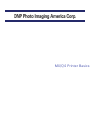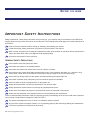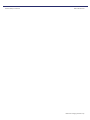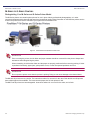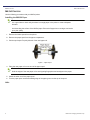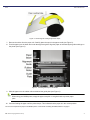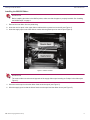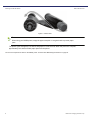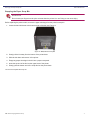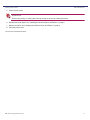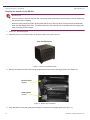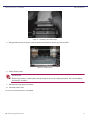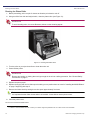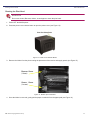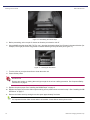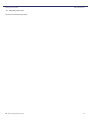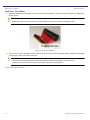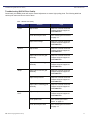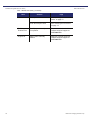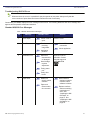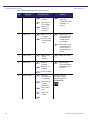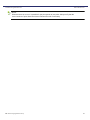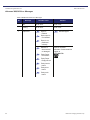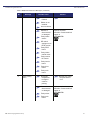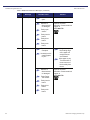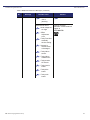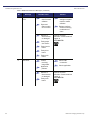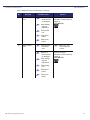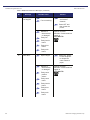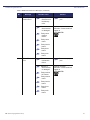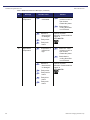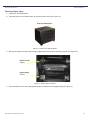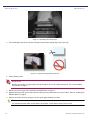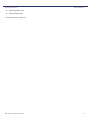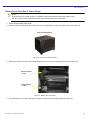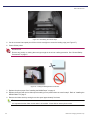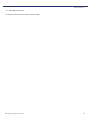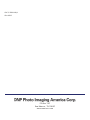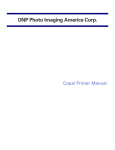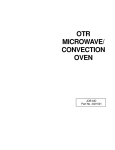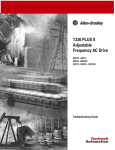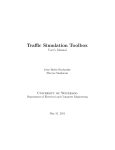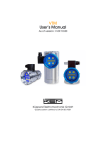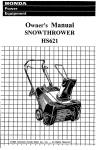Download English
Transcript
M4/Q4 Printer Basics BEFORE YOU BEGIN I MPORTANT S AFETY I NSTRUCTIONS Safety is paramount. These safety instructions are to protect you, your customer and your investment in the DNP Photo Imaging America Corp. product line and for the overall public. The following bullet points apply to the safety instructions in this manual: Read all of these instructions before setting up, installing, and operating your system. Follow all warnings, safety precautions, and notices for all procedures in this manual. When in doubt, stop what you are doing and reassess the safety of the situation or procedure. Never continue with a step or procedure when there is the slightest doubt regarding safety. Save these instructions for future reference. GENERAL SAFETY PRECAUTIONS Never install or setup the system near water. Never place the system on an unstable platform. Never place the system near a heat source such as a heater or furnace. Never perform any of these steps while wearing jewelry (rings, loose necklaces, bracelets, etc.), neckties or long sleeve shirts. These items are conductors of electricity or may get caught in the unit and cause injury. Never insert any foreign object into the system unit without powering the system OFF first. Never block ventilation ports; allow plenty of room around the system for ventilation. Never use water or liquid to extinguish a fire on the system unit. Always protect the power cord from accidental kinks, cuts, and foot traffic. Always operate this system from the correct type of grounded power source. Always clean and maintain the system in the prescribed manner as instructed in this manual. Always use this equipment in the specified manner as recommended by the manufacturer. Failure to observe safety precautions voids your warranty and may cause damage to the unit and could result in personal injury or death. Contact technical support at 1-888-749-3587 if: The system is damaged due to fire or flood; or is otherwise unsafe to operate. Any part of the system is dropped, cracked, or is not operating properly after performing cleaning and maintenance. You have any questions not answered in this manual. DNP Photo Imaging America Corp. iii General Safety Precautions iv Basic Maintenance DNP Photo Imaging America Corp. M-Series & Q-Series Printers Basic Maintenance M-SERIES & Q-SERIES PRINTERS Distinguishing Your M-Series and Q-Series Printer Model The M-Series printers are versatile photo printers for use in photo labs by professional photographers, or in other commercial situations which demand high speed and exceptional quality. Other information on the M-Series printers can be found in the printer's field service manual or your system’s documentation suite. Figure 3. The M-Series and Q-Series Printer Lines A t te n t i o n Prior to moving the printer, the ink ribbon and paper cassette should be removed from the printer. Always have assistance when lifting/moving the printer. When reinstalling, check that the ribbon and the paper are properly positioned before resuming printing. If either is positioned incorrectly, paper jams, print position errors, or other unexpected problems can occur. A t te n t i o n Do not open the printer cover when the printer is printing. Doing so can cause damage to the thermal head. The M4 and Q4 printers are very similar. The instructions written for one work for the other. Both the M4 and Q4 printers have multiple paper sizes available. The most common paper size for both printers is 4x6. The M8C and Q8 printers are interchangeable. Instructions written for one work for the other, and so forth. 20 DNP Photo Imaging America Corp. M4/Q4 Printers Basic Maintenance M4/Q4 PRINTERS Use the following procedures with your M4/Q4 printer. Installing the M4/Q4 Paper No t e It is a good idea to check daily that there is enough paper in the printer to meet anticipated demand. Avoid touching the surface of the M4/Q4 paper. Excessive fingerprints or smudges can lead to poor print quality. 1. Remove the ribbon spools from the printer. 2. Remove the paper spool from the paper compartment. 3. Pull the spool apart. Properly discard of the used paper roll. Figure 1. Paper Spool 4. Place the new paper roll on one end of the paper spool. No t e Hold the edges of the new paper roll to avoid getting fingerprints and smudges on the paper. 5. Attach the other end of the paper spool. 6. Turn the paper spool so that the leading edge of the paper goes over the top of the spool. Hello 2 DNP Photo Imaging America Corp. Hello Basic Maintenance Figure 2. Positioning the Leading Edge of the Paper 7. Remove the sticker from the paper roll. Carefully place the spool in the paper cradle (see Figure 3). 8. Feed the paper over the beam and under the alignment guide. Align the paper as indicated by the guide markings on the printer (see Figure 3). Figure 3. Threading the Paper in the M4/Q4 9. Slide the paper over the rubber roller and behind the guide plate (see Figure 3). No t e When using your M4/Q4 printer, empty the paper scrap bin on a regular basis to prevent paper jams. 10. Continue feeding the paper until the printer beeps. This indicates that the paper is in the correct position. You have now replaced the paper in the M4/Q4 printer. Continue with “Installing the M4/Q4 Ribbon” on page 5. DNP Photo Imaging America Corp. 3 Installing the M4/Q4 Ribbon Basic Maintenance Installing the M4/Q4 Ribbon A t te n t i o n Before installing the ribbon in the M4/Q4 printer, make sure that the paper is properly installed. See “Installing the M4/Q4 Paper” on page 2. 1. Remove the new ribbon from the plastic bag. 2. Insert the receive spool in the upper ribbon cradles with the geared end on the left (see Figure 4). 3. Insert the supply spool in the lower ribbon cradles with the geared spool on the left (see Figure 4). Figure 4. Ribbon Cradles A t te n t i o n The receive ribbon must be wound opposite of the supply ribbon spool creating an S shape in the ribbon (see Figure 5). 4. Wind the receive spool so that the ribbon feeds under the spool (see Figure 5). 5. Wind the supply spool so that the ribbon feeds over the spool and the ribbon is taut (see Figure 5). DNP Photo Imaging America Corp. 5 Installing the M4/Q4 Ribbon Basic Maintenance Figure 5. Ribbon Path No t e When using your M4/Q4 printer, empty the paper scrap bin on a regular basis to prevent paper jams. The printer cycles through the new ribbon and paper for a few seconds. When this process is complete, approximately four sheets of blank paper eject from the printer. You have now replaced the ribbon in the M4/Q4 printer. Continue with “Maintaining the Printers” on page 25. 6 DNP Photo Imaging America Corp. Emptying the Paper Scrap Bin Basic Maintenance Emptying the Paper Scrap Bin A t te n t i o n Do not insert your fingers into the print exit area when the printer is in use. Doing so can cause injury. Before replacing the printer media, remove the paper trimmings from the printer’s scrap bin. 1. Locate the hand-hold area at the bottom-center of the bin (see Figure 6) Figure 6. M4/Q4 Printer Scrap Bin 2. Gently pull the bin away from the bottom of the printer base. 3. Slide the bin down and remove it from printer. 4. Empty any paper trimmings in the bin into a proper receptacle. 5. Insert the top-end of the bin into the upper base of the printer. 6. Gently guide the bottom end of the scrap bin into the printer base. You have now emptied the scrap bin. DNP Photo Imaging America Corp. 7 Cleaning the Air Filters Basic Maintenance Cleaning the Air Filters A t te n t i o n If the filter is clogged, the inside temperature of the housing becomes higher and can cause the thermal head to overheat. When the thermal head overheats, printing halts and the error LED may blink. Printing resumes automatically when the head temperature cools. The thermal head can also overheat due to inputting continuous high-power such as printing all black images. 1. Locate the cooling fans bolted to the bottom of the housing towards the back of the interior cavity of the printer. Figure 7. Cooling Fans Location 2. The filter covers snap off. Use your fingers to pry the filter cover off the fan. Figure 8. Removing the Fan Filter Cover 3. Clean the air filter using a brush or cleaner. A t te n t i o n If you wash the air filter, wait until the filter is completely dry before reinstalling. Any moisture will cause problems. 4. Replace the filter covers making sure that they snap securely on to the cooling fans. 8 DNP Photo Imaging America Corp. Cleaning the Air Filters Basic Maintenance 5. Power ON the printer. A t te n t i o n Remove any jewelry or clothing that could get caught in the unit as a safety precaution. 6. Reinstall the printer paper. See “Installing the M-Series Paper and Ribbon” on page 8. 7. Replace the ribbon. See “Installing the M-Series Paper and Ribbon” on page 8. 8. Close the printer cover. You have now cleaned the air filters. DNP Photo Imaging America Corp. 9 Cleaning the Interior of the M4/Q4 Basic Maintenance Cleaning the Interior of the M4/Q4 A t te n t i o n An accumulation of dust can clog the filter causing the inside temperature of the housing to become higher and the thermal head to overheat. When the thermal head overheats, printing halts and the error LED may blink. Printing resumes automatically when the head temperature cools. The thermal head can also overheat due to inputting continuous high-power such as printing all black images. 1. Power OFF the M4/Q4 printer. 2. Press the printer cover release button to open the printer cover (see Figure 9). Figure 9. Printer Cover Release Button 3. Remove the ribbon from the printer noting the placement of the receive and supply spools (see Figure 10). Receive Spool (Upper) Supply Spool (Lower) Figure 10. Ribbon Spool Placement 4. Once the ribbon is removed, gently pull the paper to unwind it from the paper path (see Figure 11). 10 DNP Photo Imaging America Corp. Cleaning the Interior of the M4/Q4 Basic Maintenance Figure 11. Unthreading the Printer Paper 5. Using a small vacuum or blower, clean the inside of the printer to remove any dust or debris. Figure 12. Printer Interior 6. Power ON the printer. A t te n t i o n Remove any jewelry or clothing that could get caught in the unit as a safety precaution. See “General Safety Precautions” on page iii. 7. Reinstall the printer paper and ribbon. 8. Close the printer cover. You have now cleaned the interior of the M4/Q4. DNP Photo Imaging America Corp. 11 Cleaning the Platen Roller Basic Maintenance Cleaning the Platen Roller 1. Before proceeding, wait a couple of minutes to allow the print head to cool off. 2. Using a soft lint-free cloth and ethyl alcohol1, clean the platen roller (see Figure 13). A t te n t i o n To avoid invading resin, do not use Benzene, thinner or other cleaning agents. Figure 13. Cleaning the Platen Roller 3. Turn the roller as you wipe the surface to clean the entire unit. 4. Power ON the printer. A t te n t i o n Remove any jewelry or clothing that could get caught in the unit as a safety precaution. See “General Safety Precautions” on page iii. 5. Replace the printer paper. 6. Replace the supply and receive ribbon spools making sure to position them as noted in “Installing the M4/Q4 Ribbon” on page 5 beginning with step 2. 7. Remove the ribbon slack by turning the receive spool approximately five times. No t e It is important that the ribbon be taut when it is installed. A loose ribbon causes printer errors. 8. Close the printer cover. You have now cleaned the Platen Roller. 1. Available in the Field Maintenance Kit. Contact your customer support representative at 1-877-388-1776 for more information. 12 DNP Photo Imaging America Corp. Cleaning the Print Head Basic Maintenance Cleaning the Print Head A t te n t i o n Do not use alcohol, Benzene, thinner, or sand paper to clean the print head. 1. Power OFF the M4/Q4 printer. 2. Press the printer cover release button to open the printer cover (see Figure 14). Figure 14. Printer Cover Release Button 3. Remove the ribbon from the printer noting the placement of the receive and supply spools (see Figure 15). RECEIVE SPOOL (UPPER) SUPPLY SPOOL (LOWER) Figure 15. Ribbon Spool Placement 4. Once the ribbon is removed, gently pull the paper to unwind it from the paper path (see Figure 16). DNP Photo Imaging America Corp. 13 Cleaning the Print Head Basic Maintenance Figure 16. Unthreading the Printer Paper 5. Before proceeding, wait a couple of minutes to allow the print head to cool off. 6. Using a #8000 cleaning sheet (3M, Fuji Film, etc.), wipe the print head surface five (5) times in the same direction (for example, left to right) to remove any powder or residue adhering to the print head. (see Figure 17). Figure 17. Cleaning the Print Head 7. Turn the roller as you wipe the surface to clean the entire unit. 8. Power ON the printer. A t te n t i o n Remove any jewelry or clothing that could get caught in the unit as a safety precaution. See “Important Safety Instructions” on page iii. 9. Replace the printer paper. See “Installing the M4/Q4 Paper” on page 2. 10. Replace the supply and receive ribbon spools making sure to position them as noted in step 3. See “Installing the M4/ Q4 Ribbon” on page 5. 11. Remove the ribbon slack by turning the receive spool approximately five times. No t e It is important that the ribbon be taut when it is installed. A loose ribbon causes printer errors. 14 DNP Photo Imaging America Corp. Cleaning the Print Head Basic Maintenance 12. Close the printer cover. You have now cleaned the print head. DNP Photo Imaging America Corp. 15 Repairing a Torn Ribbon Basic Maintenance Repairing a Torn Ribbon 1. Attach the supply side of the ribbon to the receive side using clear tape. There is no need to be specific in aligning the ribbon pieces. No t e Depending on your printer, the ribbon may look different from the one shown in the picture below. Figure 18. Fixing a Torn Ribbon 2. Turn the receive spool towards the back of the printer several times until the repaired portion disappears completely and the supply side of the ribbon is smooth. No t e The ribbon can be repaired without removing the ribbon spools from the printer. If more space is needed, then remove the ribbon spools and replace them after repairing them. You have now fixed a torn ribbon. 16 DNP Photo Imaging America Corp. Troubleshooting M4/Q4 Print Quality Basic Maintenance Troubleshooting M4/Q4 Print Quality Occasionally, the M4/Q4 printer will require manual adjustments to ensure high-quality prints. The following table lists various print issues and how to resolve them. Table 1: M4/Q4 Print Quality Issue Graze Wrinkle Stripe Registration Error DNP Photo Imaging America Corp. Solution Page Adjust offset. Requires a trained technician. Contact technical support at 1-877-388-1776. Clean thermal print head. See “Cleaning the Print Head” on page 13. Adjust head voltage. Requires a trained technician. Contact technical support at 1-877-388-1776. Adjust offset. Requires a trained technician. Contact technical support at 1-877-388-1776. Adjust ribbon feed out gear assembly. Requires a trained technician. Contact technical support at 1-877-388-1776. Adjust ribbon rewinding gear assembly. Requires a trained technician. Contact technical support at 1-877-388-1776. Adjust ribbon feed out gear assembly. Requires a trained technician. Contact technical support at 1-877-388-1776. Adjust head pressure. Requires a trained technician. Contact technical support at 1-877-388-1776. Adjust ribbon rewinding gear assembly. Requires a trained technician. Contact technical support at 1-877-388-1776. Adjust head pressure. Requires a trained technician. Contact technical support at 1-877-388-1776. Clean platen roller. See “Cleaning the Platen Roller” on page 12. Clean thermal print head. See “Cleaning the Print Head” on page 13. 17 Troubleshooting M4/Q4 Print Quality Basic Maintenance Table 1: M4/Q4 Print Quality (Continued) Issue Feed Deviation 18 Solution Page Clean platen roller. See “Cleaning the Platen Roller” on page 12. Clean thermal print head. See “Cleaning the Print Head” on page 13. Cut Start Position Error Cut-off paper width. Adjust Print position. Requires a trained technician. Contact technical support at 1-877-388-1776. Angled Cut Adjust Cutter assembly position. Requires a trained technician. Contact technical support at 1-877-388-1776. DNP Photo Imaging America Corp. Troubleshooting M4/Q4 Errors Basic Maintenance Troubleshooting M4/Q4 Errors No t e Whenever there is a error, it is possible for the print spooler to lose prints. Always verify that the correct number of prints have been issued. Resend the order if necessary. Occasionally, the M4/Q4 displays an error message on the screen. The following tables list each error message as it appears and the possible causes and solutions. Standard M4/Q4 Error Messages Table 7: M4/Q4 Standard Error Messages No. Message Possible Cause 1 Cover Open Printer cover is open. 2 Data Error Trouble receiving image data. Solution Close the cover. Check USB connection. Check application. Application problem. 3 Hardware Error Harness is disconnected or damaged. Head Voltage requires adjustment. Requires a trained technician. Contact technical support at 1-877-388-1776. Faulty power unit. Faulty drive board. 4 Paper Error Media size doesn’t match software. Paper and ribbon media do not match. DNP Photo Imaging America Corp. Reset software settings or replace media to match software in Admin. Replace media to achieve matching combination of sizes. See “Installing the M4/ Q4 Paper” on page 21. See “Installing the M4/ Q4 Ribbon” on page 23. 37 Troubleshooting M4/Q4 Errors Basic Maintenance Table 7: M4/Q4 Standard Error Messages (Continued) No. 5 Message Paper End Error Possible Cause Paper is finished. Paper spool is not installed. Solution Replace or reinstall paper. See “Installing the M4/ Q4 Paper” on page 21. Paper is not positioned correctly. 6 Paper Jam Paper is torn or crumpled. Humidity level is causing paper to jam. Using scissors, cut the leading edge of the paper roll straight across and reinstall. Allow paper to dry. Turn down AC to remove some of the humidity from the air. 7 Ribbon Error Ribbon break due to jamming. Repair torn ribbon. 8 Ribbon End Ribbon is finished. Replace ribbon. See “Installing the M4/Q4 Ribbon” on page 23. Ribbon is not installed. Incorrect ribbon. 9 System Error Harness is disconnected or damaged. Head Voltage requires adjustment. Requires a trained technician. Contact technical support at 1-877-388-1776. Faulty power unit. Faulty drive board. 38 DNP Photo Imaging America Corp. Troubleshooting M4/Q4 Errors Basic Maintenance No t e Whenever there is a error, it is possible for the print spooler to lose prints. Always verify that the correct number of prints have been issued. Resend the order if necessary. DNP Photo Imaging America Corp. 39 Troubleshooting M4/Q4 Errors Basic Maintenance Advanced M4/Q4 Error Messages Table 8: M4/Q4 Advanced Error Messages No. 1 Message Possible Cause Solution Idle Not an error. Not an error. Printing Not an error. Not an error. Paper End Paper is finished. Reinstall paper. Paper spool is not installed. Paper is not positioned correctly. Harness is disconnected or damaged. Faulty Paper End sensor. Faulty Paper Empty sensor. Requires a trained technician. Contact technical support at 1-877-388-1776. Faulty interim board. Faulty drive board. Faulty main board. 40 DNP Photo Imaging America Corp. Troubleshooting M4/Q4 Errors Basic Maintenance Table 8: M4/Q4 Advanced Error Messages (Continued) No. 2 Message Ribbon End Possible Cause Ribbon is finished. Solution Replace ribbon. Ribbon is not installed. Incorrect ribbon. Harness is disconnected or damaged. Faulty ribbon sensor. DIP switch setting error on RFID module. Requires a trained technician. Contact technical support at 1-877-388-1776. Faulty RFID board. Faulty ribbon rewind motor. Faulty tension HP sensor. Faulty interim board. Faulty drive board. Faulty main board. 3 Head Cooling Down Print head temperature too high to continue printing. Harness is disconnected or damaged. Faulty mistor Faulty main board. DNP Photo Imaging America Corp. Warning Only. Allow the print head to cool. Requires a trained technician. Contact technical support at 1-877-388-1776. 41 Troubleshooting M4/Q4 Errors Basic Maintenance Table 8: M4/Q4 Advanced Error Messages (Continued) No. 4 Message Cover Open Possible Cause Solution Printer cover is open. Close the cover. Harness is disconnected or damaged. Requires a trained technician. Contact technical support at 1-877-388-1776. Faulty open sensor. Faulty interim board. Faulty drive board. Faulty main board. 5 Paper Jam Paper is torn or crumpled. Humidity level is causing paper to jam. Using scissors, cut the leading edge of the paper roll straight across and reinstall. Allow paper to dry. Turn down AC to remove some of the humidity from the air. Harness is disconnected or damaged. Faulty Paper Jam sensor. Faulty interim board. Requires a trained technician. Contact technical support at 1-877-388-1776. Faulty drive board. Faulty main board. 42 DNP Photo Imaging America Corp. Troubleshooting M4/Q4 Errors Basic Maintenance Table 8: M4/Q4 Advanced Error Messages (Continued) No. 6 Message Ribbon Error Possible Cause Ribbon break due to jamming. Ribbon break due to: Head voltage set too high. Offset Adjustment error. Solution Repair torn ribbon. Requires a trained technician. Contact technical support at 1-877-388-1776. Faulty Feed Out assembly tension setting. Harness is disconnected or damaged. Faulty ribbon sensor. Faulty ribbon rewind motor. Faulty tension HP sensor. Faulty interim board. Faulty drive board. Faulty main board. DNP Photo Imaging America Corp. 43 Troubleshooting M4/Q4 Errors Basic Maintenance Table 8: M4/Q4 Advanced Error Messages (Continued) No. 7 Message Paper Definition Error Possible Cause Media size doesn’t match software. Paper and ribbon media do not match. Harness is disconnected or damaged. Faulty paper size sensor. Faulty interim board. Solution Reset software settings or replace media to match software. Replace media to achieve matching combination of sizes. Requires a trained technician. Contact technical support at 1-877-388-1776. Faulty drive board. Faulty main board. 8 Data Error Trouble receiving image data. Check USB connection. Check application. Application problem. Harness is disconnected or damaged. Faulty main board. 44 Requires a trained technician. Contact technical support at 1-877-388-1776. DNP Photo Imaging America Corp. Troubleshooting M4/Q4 Errors Basic Maintenance Table 8: M4/Q4 Advanced Error Messages (Continued) No. 9 Message Head Voltage Error Possible Cause Harness is disconnected or damaged. Head Voltage requires adjustment. Solution Requires a trained technician. Contact technical support at 1-877-388-1776. Faulty power unit. Faulty drive board. Faulty main board. 10 Head Position Error Head up/down movement error. Harness is disconnected or damaged. Head Voltage requires adjustment. Power OFF and then restart the printer. Requires a trained technician. Contact technical support at 1-877-388-1776. Faulty power unit. Faulty drive board. Faulty main board. DNP Photo Imaging America Corp. 45 Troubleshooting M4/Q4 Errors Basic Maintenance Table 8: M4/Q4 Advanced Error Messages (Continued) No. 11 Message Power Supply Fan Stopped Possible Cause Fan is blocked. Fan not working. Solution Power OFF printer and remove obstacle. Power OFF and then restart the printer. Harness is disconnected or damaged. Faulty fan. Faulty interim board. Requires a trained technician. Contact technical support at 1-877-388-1776. Faulty drive board. Faulty main board. 12 Cutter Error Paper caught. Power OFF printer. Power ON printer to release the cutter. Remove paper. Harness is disconnected or damaged. Requires a trained technician. Contact technical support at 1-877-388-1776. Faulty cutter position sensor. Faulty cutter motor. Faulty interim board. Faulty drive board. Faulty main board. 46 DNP Photo Imaging America Corp. Troubleshooting M4/Q4 Errors Basic Maintenance Table 8: M4/Q4 Advanced Error Messages (Continued) No. 13 Message Pinch Roller Position Error Possible Cause Paper jam detected near the delivery roller. Harness is disconnected or damaged. Faulty cutter position sensor. Solution Remove the paper jam. Requires a trained technician. Contact technical support at 1-877-388-1776. Faulty cutter motor. Faulty interim board. Faulty drive board. Faulty main board. 14 Ribbon Tension Error Ribbon tension mechanism failure. Harness is disconnected or damaged. Faulty tension HP sensor. Faulty tension motor. Remove the paper jam. Requires a trained technician. Contact technical support at 1-877-388-1776. Faulty interim board. Faulty drive board. Faulty main board. DNP Photo Imaging America Corp. 47 Troubleshooting M4/Q4 Errors Basic Maintenance Table 8: M4/Q4 Advanced Error Messages (Continued) No. 15 Message Illegal Head Temperature Possible Cause Printer head overheated. Solution Power OFF. Allow printer to cool for a few minutes. Restart the printer. Check that the cooling fan airflow is not blocked. Harness is disconnected or damaged. Faulty mistor. Faulty main board. 16 Illegal Media Temperature Temperature of media is too high. Requires a trained technician. Contact technical support at 1-877-388-1776. Power OFF. Allow printer to cool for a few minutes. Restart the printer. Check that the cooling fan airflow is not blocked. Harness is disconnected or damaged. Faulty mistor. Faulty interim board. Requires a trained technician. Contact technical support at 1-877-388-1776. Faulty drive board. Faulty main board. 48 DNP Photo Imaging America Corp. Removing Paper Jams Basic Maintenance Removing Paper Jams 1. Power OFF the M4/Q4 printer. 2. Press the printer cover release button to open the printer cover (see Figure 19). Figure 19. Printer Cover Release Button 3. Remove the ribbon from the printer noting the placement of the receive and supply spools (see Figure 20). Receive Spool (Upper) Supply Spool (Lower) Figure 20. Ribbon Spool Placement 4. Once the ribbon is removed, gently pull the paper to unwind it from the paper path (see Figure 21). DNP Photo Imaging America Corp. 19 Removing Paper Jams Basic Maintenance Figure 21. Unthreading the Printer Paper 5. Cut the damaged end off the roll with a straight cut across the leading edge (see Figure 22). Figure 22. Cutting the Damaged End off the Roll 6. Power ON the printer. A t te n t i o n Remove any jewelry or clothing that could get caught in the unit as a safety precaution. See “General Safety Precautions” on page iii. 7. Replace the printer paper. See “Installing the M4/Q4 Paper” on page 2. 8. Replace the supply and receive ribbon spools making sure to position them as noted in step 3. Refer to “Installing the M4/Q4 Ribbon” on page 5. 9. Remove the ribbon slack by turning the receive spool approximately five times. No t e It is important that the ribbon be taut when it is installed. A loose ribbon causes printer errors. 20 DNP Photo Imaging America Corp. Removing Paper Jams Basic Maintenance 10. Close the printer cover. 11. Power ON the printer You have now cleared a paper jam. DNP Photo Imaging America Corp. 21 Basic Maintenance Clearing Scrap Paper Stuck in the Printer 1. Power OFF and then power ON the M4/Q4 printer again. 2. When the LED is lit solid, press the printer cover release button to open the printer cover (see Figure 23). Figure 23. Printer Cover Release Button 3. The paper scrap is automatically ejected. You have now dislodged a stuck paper scrap (or “french fry”). 22 DNP Photo Imaging America Corp. Basic Maintenance Clearing Stuck Prints Due to Power Outage No t e Whenever there is a power outage, it is possible for the print spooler to lose prints. Always verify that the correct number of prints have been issued. Resend the order if necessary. 1. Power ON the M4/Q4 printer again. 2. When the LED is lit solid blue, press the printer cover release button to open the printer cover (see Figure 24). Figure 24. Printer Cover Release Button 3. Remove the ribbon from the printer noting the placement of the receive and supply spools (see Figure 25). Receive Spool (Upper) Supply Spool (Lower) Figure 25. Ribbon Spool Placement 4. Once the ribbon is removed, gently pull the paper to unwind it from the paper path (see Figure 26). DNP Photo Imaging America Corp. 23 Basic Maintenance Figure 26. Unthreading the Printer Paper 5. Cut the recovered interrupted print off the roll with a straight cut across the leading edge (see Figure 27). 6. Power ON the printer. A t te n t i o n Remove any jewelry or clothing that could get caught in the unit as a safety precaution. See “General Safety Precautions” on page iii. Figure 27. Cutting the Damaged End off the Roll 7. Replace the printer paper. See “Installing the M4/Q4 Paper” on page 2. 8. Replace the supply and receive ribbon spools making sure to position them as noted in step 3. Refer to “Installing the M4/Q4 Ribbon” on page 5. 9. Remove the ribbon slack by turning the receive spool approximately five times. No t e It is important that the ribbon be taut when it is installed. A loose ribbon causes printer errors. 24 DNP Photo Imaging America Corp. Basic Maintenance 10. Close the printer cover. You have now cleared a print stuck due to a power outage. DNP Photo Imaging America Corp. 25 PN: 35-3020-M4Q4 Rev: 0208 PO BOX 767 SAN MARCOS, TX 78667 WWW.DNPPHOTO.COM