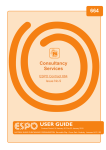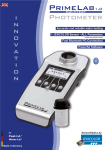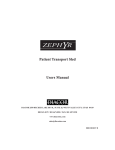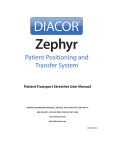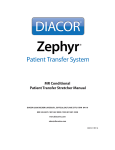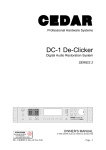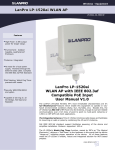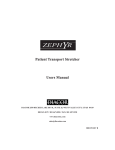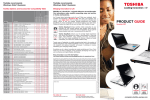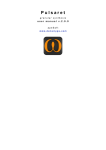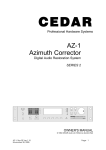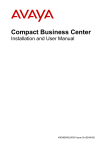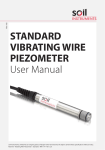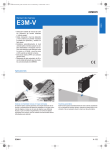Download iplayer The HD Media Centre
Transcript
iplayer The HD Media Centre High Definition Home Media Centre User Guide iplayer HD Media Centre Contents Introduction / Index Introduction 3 Getting started 4-5 Configure your iplayer 6 The remote control 7 Operating your iplayer 8-12 tvMAX 13 Home network 14 Troubleshooting 15 Safety information 16 My iplayer 17 2 iplayer HD Media Centre Introduction Introduction / Index Congratulations on choosing the Evesham iplayer HD Media Centre High Definition Home Media. This guide is intended to help you get started and provide you with a basic overview of the key functions. Before you get started, please take a moment to check that you have all of the required components. We also recommend that you review the safety information found at the end of this guide. Your Evesham iplayer HD Media Centre package should include: • Evesham iplayer HD Media Centre HD Media Centre • Aerial lead • SCART cable • Remote control • 2 x AAA batteries • Ethernet cable • Power cable • User guide on CD 3 Customer Service Helpline Call 0870 160 9511 Monday to Saturday 9am – 8pm iplayer HD Media Centre Getting Started What’s in the box? Network Connection Mains Power Switch AUX Scart Audio TV Scart SPDIF HDMI RF Out Aerial Insert the batteries into the remote control unit. 1 Connect the supplied power cable to your Evesham iplayer HD Media Centre and mains supply – do not switch the unit on at this point. 2 If you have an HDMI lead and a screen that can accept HDMI input, then connect the HDMI lead to the HDMI socket on the back of you Evesham iplayer HD Media Centre, then connect the HDMI lead to the HDMI socket of your screen. If you do not have a high definition screen, we strongly recommend that you purchase one, in order to get the most out of your Evesham iplayer HD Media Centre. You can buy a range of high quality, high performance HD screens directly from Evesham Technology www.evesham.com If you do not have an HD screen or do not have HDMI input on your screen, then connect the SCART cable to the “TV” socket on your Evesham iplayer HD Media Centre and the main “SCART” socket of your TV set, making sure the SCART lead is fully inserted in both TV and Evesham iplayer HD Media Centre. If your DVD player or VCR is connected by a SCART cable, this should be connected to the “AUX” socket on your Evesham iplayer HD Media Centre. Connect your main incoming TV aerial to the socket marked “AERIAL” on your Evesham iplayer HD Media Centre. If required, use the aerial cable supplied to connect from the socket marked “RF OUT” to your Television’s “Aerial In” or the “Aerial In” on your VCR. Using the “Ethernet” cable supplied, connect one end to the Evesham iplayer HD Media Centre socket marked “NETWORK” and the other to the “LAN” socket on your router, or to a wireless bridge, powerline adaptor or whichever means of networking you have installed. 4 iplayer HD Media Centre Getting Started 3 At this stage, you should connect your router as per the manufacturer’s instructions. To configure your router to work with the Evesham iplayer HD Media Centre, see user manual. Switch on your TV, then switch on your Evesham iplayer HD Media Centre, you should now see a welcome screen. If you do not see the welcome screen, press the “AV” button (Sometimes marked as “AUX” or “EXT”) on your TV remote control. Or, if your iplayer is connected to a high definition screen via an HDMI lead, select HDMI on your screen remote control. NB. If you do not have a home network we recommend you install one to get the best from your iplayer. Equipment and advice are available from www.evesham.com 4 You will now see the welcome screen and a series of on-screen instructions, follow these to tune in channels and setup the service to your preference. You will now need to install Windows Media Connect TM (now part of Media Player 11 from Microsoft) on your PC (download link available on page 12 of this manual) to enable your Evesham iplayer HD Media Centre to access content on your PC. Congratulations, you have successfully completed the basic setup of your Evesham iplayer HD Media Centre, giving you access to many fantastic digital entertainment services! 5 iplayer HD Media Centre Configure your Assembling theiplayer Sound Stage X1 Configuring the Evesham iplayer HD Media Centre for your TV To configure the TV output settings • Press the High Definition button on your remote control (HDTV) • Select “Audio and Video” at the next menu • From the “TV format/display” menu, choose the required setting Configuring your home network Your Evesham iplayer HD Media Centre needs to be connected to your home network to access many of its features. • Ensure that the supplied Ethernet cable is connected to the Ethernet port on the back of your iplayer and to one of the network ports of your router. • If your router is set to use DHCP then it should automatically set up the network access for your iplayer. To manually set your network configuration, go to Menu, Preferences and Network. If you select the manual option you can input your own settings. Parental Control The Evesham iplayer HD Media Centre allows you to restrict viewing by use of a PIN number. To set the pin number • Press the “Menu” button • Use the Joystick to navigate to select “Settings” • Select “Parental Lock” • Enter the master code “xxxx” (this is the code you entered in the set-up wizard) and press “OK” • Press the “Blue Fastext Button ” • Enter the new PIN into both boxes using the Number Input buttons • Press the “Blue Fastext Button ” to set the PIN • Exit by pressing the “Red Fastext Button ” 6 iplayer HD Media Centre The remote control Connecting the Sound Stage X1 Electronic programme guide (EPG) Number & text input buttons List Cancel/back button Channel change Coloured ‘fastext’ buttons Volume Channel info Text OK button & joystick up, down, left, right Previous & next Record Mute Hint To enter text using the remote control, use the Number and Text input keys in a similar way to sending text messages from a mobile phone 7 iplayer HD Media Centre Operating your your iplayer How to control Sound Stage X1 Changing Channels There are 3 basic ways to change the channel without the need to enter the Electronic Programme Guide (EPG) To move between channels, use the “Channel Change” button located to the right hand side of the Joystick. Enter the channel number using the number keys. Press the “List” button on your remote control, scroll to the required channel using the Joystick and press “OK” to select. Electronic Programme Guide (EPG) The EPG allows you to set programme recordings up to 8 days in advance and can be accessed in one of two ways Press the “Menu” button, use the Joystick to scroll to the “TV Guide” option and press “OK” . Press the “Guide” button • Use the Joystick to navigate through the EPG, pressing “OK” to select programmes. • Use the “Next/Previous” buttons to jump +/- 24 hours • Press the blue button to go to the programme currently tuned to • Press the yellow button to view as channel listing • Press the “0” or the “Guide” button to exit the EPG Record TV programmes To use the programme record function, simply: • Access the EPG as detailed above • Using the Joystick, select the programme you wish to record • Press the “Red Fastext Button ” to record the programme • A red dot will appear next to the programme name to confirm the record function Recording the programme you are watching If you want to record the programme you are currently watching press the Rec button on the remote. A window will appear on the screen. If you press the green ‘manual’ button, recording will continue until you stop it, or until the disk is full. If you press the red ‘automatic’ button the current programme will be recorded. The start of the programme will be preserved (if the box was on and tuned to that channel at the start of transmission) and the programme will be recorded until the scheduled end time. Note: the Evesham iplayer HD Media Centre can record approximately 60 hours of standard definition programmes or around 30 hours of high definition programmes. Once full, the Evesham iplayer HD Media Centre will be unable to record further programmes until space has been made available by deleting old recordings. Note: If you set two programmes to be recorded at the same time, the last one set will be recorded. You can check for recording clashes in the Recording Timers menu. 8 iplayer HD Media Centre Operating your iplayer View a recorded TV programme To view a previously recorded programme: • Press the “Menu” button on the remote control • Using the Joystick, scroll to “My Recordings” and press “OK” • You will now see a list of recorded programmes • Navigate to the required programme and press “OK” to view Note: You can view a recorded programme while recording another programme How to delete a stored recording To delete a recorded programme: • Press the “Menu” button on the remote control • Using the Joystick, scroll to “My Recordings” • Press “OK” – you will now see a list of recorded programmes • Navigate to the required programme and press the “Green Fastext Button ” to delete • Press the “Blue Fastext button ” to confirm • Press “Menu” to exit Hint To lock a recording press the Yellow Fast text button instead of Green Fastext button. To jump 15 minutes forward or backward in a programme, press the > or < buttons on the Joystick (OK) button Pause and Rewind Live TV To pause live TV Press the “OK” button on your remote control. An Information bar will temporarily appear showing how far behind live you now are. To resume viewing Press the “OK” button on your remote control. An Information bar will temporarily appear showing how far behind live you now are. To rewind live TV Press the rewind button <<. (Note: The Evesham iplayer HD Media Centre has multiple rewind speeds. To change the speed of rewind, simply press the rewind button again to cycle through the speeds.) Once you have reached the required place in your programme, press “OK” to resume viewing or press the fast forward button >> to fast forward at variable speeds. 9 iplayer HD Media Centre Operating your iplayer Setting Favourite Channels (TV) You can set up the order of the TV channels on your Evesham iplayer or even hide channels you do not want to access. Press MENU > FAVOURITES then set up the channels to your preferences. Setting Favourite Channels (Websites) You can also set a web page to be a channel on your Evesham iplayer. So if you have a website of your own, you can have your own ‘TV Channel’, or if you find sites you like or visit regularly, that work on TV*, then you can save those with a channel number. Navigate to the site (using the internet access in TV Max). Once the site is displaying press the Info button on your remote control. You will then see the information bar. Press green to bookmark the page. A dialogue box will appear showing the name of the page, the page URL and the channel number, if you select the channel number box by pressing OK on your remote, you can scroll down to a three figure channel number, starting with 9 and then save the favourite. When you are watching TV you can then type in the channel number and the Evesham iplayer will go directly to the page. Hint If you press list on your remote control, you will see the list of TV channels. Press >> to access the list of radio channels. Press >> again to access the list of your bookmarks. Digital Recorder Management To manage the hard disk of your Evesham iplayer, press MENU > DIAGNOSTICS > DIGITAL RECORDER. You will see an information screen showing the usage of your hard disk. You can delete timeshift files by pressing green (these are the files stored for rewinding live TV) or erase everything on the disk, including your recordings, by pressing yellow. Press Menu of C to exit this dialogue box. Display Management To access the display management interface, select MENU > PREFERENCES > DISPLAY. You can now set the following variables: Infobar timeout: normal, short, long or no display Screensaver timeout: disabled, 5, 10 , 15 or 30 mins TV Guide layout: large grid, small grid, now & next You can also change the country or time zone, but you would not normally change these. Finally, you can adjust the centring of the picture on your screen, adjusting it with the joystick on your remote control. 10 iplayer HD Media Centre Operating your iplayer Recordings Export You can export recordings from the hard drive of your Evesham iplayer, meaning that you need never run out of recording space, or have to delete something you want to keep. NOTE: The Evesham iplayer is a personal recording device and programmes recorded on it are only for your personal use. Retransmission, duplicating or sharing of content is a breach of copyright and is illegal. Evesham Technology support the fair use of recorded content. To access the Recordings Export set up, select PREFERENCES > RECORDINGS EXPORT. You can now set up details for your exports, or change the settings you have already input. Hostname or IP Address of PC: Enter the IP address of your PC on your local network*, or the host name of a storage device on the network. If you are exporting to a device connected to the USB port of your Evesham iplayer, type usb, in lower case, in this field. *Hint To identify the IP address of a computer the current IP address is listed against the network adapter being used. In order to see the IP address, please follow the procedure below. Within Windows, press the Start button, select the Run option , In the command line next to Open type cmd and press ok. At the flashing cursor prompt type ipconfig –all (there is a space between the g of ipconfig and the – character). The IP address will be listed under the active network adapter. Now enter the name of the shared folder and any login or password you have set for this on your PC. In the case of usb export, leave these fields blank. Now press yellow to test your settings. Once they have been successfully tested, press blue to save your settings. You can now export any of the recordings on your Evesham iplayer’s hard disk by going to MENU > MY RECORDINGS, selecting the programme you want to export and pressing blue on your remote. Note, if you have not already set up your PC Export, the blue button will take you to the set up page. Hint Make sure that there is enough space on your target device before exporting a programme. USB Port You can connect supported external storage devices to the USB port of your Evesham iplayer. To be compatible they will need to be in FAT 32 format. This includes certain disk on key devices, portable hard drives, keyboards and some MP3 players. 11 iplayer HD Media Centre Operating your iplayer Media Sharing Using your Evesham iplayer you can access content stored on your PC or a storage device connected to the USB port. You will need to be running Windows Media ConnectTM on your PC or other network device. This can be downloaded from www.microsoft.com/windows/windowsmedia/devices/wmconnect/ Select MENU > MEDIACENTRE. You will see a list of the connected devices available, including any supported device connected to the USB port of your Evesham iplayer. When you select a device you will see a list of folders including, Music, Pictures, Video and Playlists. Note: the first time you attempt to access a networked device you will need to authorise your Evesham iplayer in the Windows Media Connect control panel on your PC. Select a folder and you will see a list of contents. Provided you have the digital rights, you will be able to play: Music: MP3 and WMA Video: MPEG 1, MPEG 2, MPEG 4, WMV and avi files Pictures: JPEG, Gif and TIFF 12 iplayer HD Media Centre tvMax tvMax channel You can access the tvMax channel as follows Pressing the “Menu” button and selecting “TV Max” from the list Selecting channel 900 from the EPG or channel list Entering channel 900 from your Remote Control To navigate tvMax services The tvMax channel has been designed to give you easy access to on demand features and interactive content. The portal displays all available options on the left hand side of the screen. • Use the Joystick on your remote control or to navigate between the available options • Press the “OK” button to select your desired option. • Whilst using tvMax services, you can press the “Cancel” button on your remote control to • return to the previous page or press “Menu” to exit. Note: Many websites are not designed for viewing on TV and may not appear properly when viewed with tvMax. To bookmark a website, press “info” followed by the “Green Fastext button ” and follow the on-screen instructions. Hint: You can use the next and previous buttons on your remote to navigate between pages 13 iplayer HD Media Centre Home Network Networking your PC The Evesham iplayer HD Media Centre will recognise and play compatible media stored on your home network including: MPEG 1 & MPEG2, MPEG 4, AVI and WMV Video files MP3 and WMA Audio Files, Jpeg, Gif, and Tiff image files. Please note that some files that you have downloaded to your computer, may have digital rights controls that do not allow you to play them back on another device. To setup your home network to work with the Evesham iplayer HD Media Centre, you must first download the software for your PC from: www.microsoft.com/windows/windowsmedia/devices/wmconnect Networking software is only compatible with legal versions of Windows XP operating software. After you have configured the computer(s) on your network, you can access the shared media with the Evesham iplayer HD Media Centre, by following these steps: Press the “Menu” button on your remote control Using the Joystick, select “Media Centre” from the menu and press “OK” Navigate and select the required media folder from the list Hint: Media stored on compatible storage devices which are connected to the Evesham iplayer HD Media Centre’s “USB” socket can be accessed in the same manner 14 iplayer HD Media Centre Troubleshooting If you are experiencing problems with your Evesham iplayer HD Media Centre, we recommend that you use the system’s built in tools to help To access help visit channel 999, or • Press the “Menu” button on your remote control • Navigate to “Settings” • At the next menu, choose “Help” • Select “Diagnostics” from the list • Select the menu option for your problem If you are still experiencing difficulty we recommend that you • Switch the Evesham iplayer HD Media Centre Off • Wait 20 seconds • Switch the Evesham iplayer HD Media Centre On This process often resolves minor faults, however, here are some basic troubleshooting tips for problems that may occur: Tuning problems or blocky picture Make sure the cable connecting to your Evesham iplayer HD Media Centre is coming directly from your aerial, not via a VCR or other machine. Ensure that all cables and connectors are in good condition. If this does not solve the problem you may consider either using a signal booster - ensuring that it is compatible with Digital TV, or having your aerial upgraded. No picture Ensure you have your Evesham iplayer HD Media Centre switched on and not in standby, and that there is a red and green light on the front of the Evesham iplayer HD Media Centre. Make sure your TV is tuned to the AV channel and that the SCART/HDMI cable is con¬nected securely. Green, Red, Yellow or scrolling picture Please remove the SCART lead, check all of the pins and carefully reseat, making sure that it’s fully inserted in both the TV and the Evesham iplayer HD Media Centre. Problems connecting to the internet If you are experiencing problems connecting to the internet • Turn off your router/modem and leave for 1 minute • Switch on your router/modem, waiting until all lights are lit • Re-attempt access to the Internet Problems with a specific website Some web pages may not display properly when viewed on a TV set as they are designed to be viewed only on a computer. If you experience problems with a specific web page, please contact the website owner. 15 No response to remote control commands Make sure you are pointing the control at the Evesham iplayer HD Media Centre, that the front panel is not covered and that the red and green lights are on. The red light should blink on each press. If not switch the box off and on again and check your batteries are correctly installed and new. iplayer HD Media Centre Safety Information Your safety is important to us, please read carefully: • Do not try to open the Evesham iplayer HD Media Centre, as there is a risk of electrical shock. • Install the Evesham iplayer HD Media Centre on a firm and flat surface. • Allow a minimum of 1 cm around each side of the Evesham iplayer HD Media Centre for cooling. • The adapter must not be exposed to dripping or splashing & no objects filled with liquids, such as vases, should be placed close to it. • Do not place naked flame sources, such as lit candles near the Evesham iplayer HD Media Centre. • Keep the Evesham iplayer HD Media Centre away from domestic heating equipment, direct sunlight or humidity. • Always disconnect the Evesham iplayer HD Media Centre from the wall socket before cleaning it. • Do not insert foreign objects in openings and connectors of the Evesham iplayer HD Media Centre. • You can use an external surge protection device to protect the Evesham iplayer HD Media Centre from thunderstorm. A 3-amp fuse is fitted in the Evesham iplayer HD Media Centre+ three-pin mains plug. If replacement is needed, always use a 3-amp rated fuse approved by ASTA or BSI to BS1362. Check for the BSI mark on the body of the fuse. If the fitted plug has a removable fuse cover you must ensure that it is refitted when the fuse is replaced. If you lose the fuse cover the plug must not be used until a replacement cover is obtained. If the fitted plug is replaced, the fuse should be taken out and the cut-off plug disposed of safely. There is danger of severe electrical shock if the cut off plug is inserted into any 13amp socket. If a new plug is to be fitted please observe the wiring code as shown below. If in any doubt please consult a qualified electrician. 16 iplayer HD Media Centre My iplayerinformation Warranty How to replace the fuse: Lift out the removable fuse compartment with a screwdriver and replace the fuse, then refit securely into the mains plug. IMPORTANT: The wires in the mains lead of this appliance are coloured in accordance with the following code: blue = neutral, brown = live • As the colours of the wires in the mains lead of this appliance may not correspond to the markings identifying the terminals in your plug, proceed as follows: • The blue wire must be connected to the terminal marked ‘N’ or coloured black. • The brown wire must be connected to the terminal marked ‘L’ or coloured red. • Important note: Under no circumstances should either of these wires be connected to the Earth terminal of the three-pin plug, marked with the letter ‘E’ or the earth symbol. • If you encounter problems using the Evesham iplayer HD Media Centre you should never try to repair the Evesham iplayer HD Media Centre by yourselves, please follow the instructions listed in the troubleshooting section of the quick start guide. This product is for use only in the United Kingdom. My iplayer details To help us deal with your enquiry, please quote your account number, username and password when you contact us: Customer Service Helpline Call 0870 160 9511 Monday to Saturday 9am - 8pm. Email [email protected] My account number is My username is My password is My Evesham iplayer HD Media Centre PIN number is Evesham Technology Limited, Vale Park, Evesham WR11 1TD 17 Copyright © 2006 Evesham Technology Limited. All rights reserved. Version 1.1 Visit an Evesham store Altrincham 105 George St, WA14 1RN T: 0161 924 3830 Milton Keynes 320 Witan Court, Witan Gate, MK9 1EJ T: 01908 230 898 Birmingham Melchett Rd, B30 3HP T: 0121 683 6868 Norwich Co-op dep. store, 70 St Stephens Street, NR1 3SL T: 01603 677 490 Bristol 28 Merchant St, BS1 3EP T: 0117 929 7900 Nottingham 64 Mansfield Rd, NG1 3GY T: 0115 852 3820 Cambridge 5 Glisson Rd, CB1 2HA T: 01223 323 898 Peterborough 19 Cowgate, PE1 1LZ T: 01733 347 278 Evesham Vale Park, WR11 1TD T: 01386 769 790 Reading 107 Friar St, RG1 1EP T: 0118 9337 919 Glasgow 107-109 West George St, G2 1QR T: 0141 221 0617 Southampton 9 Castle Way, SO14 2BX T: 023 8071 9490 Ipswich Co-op dep. store, Carr Street, IP4 1EW T: 01473 225289 Swansea 33-36 Singleton Street, SA1 3QN T: 01792 467 980 London 4 New Cavendish Street, W1G 8TS T: 020 7486 1010 Tunbridge Wells 72-74 Calverley Road, TN1 2UJ T: 01892 772 950 Shop Online www.evesham.com Order Direct 0870 160 9500