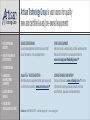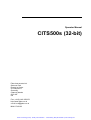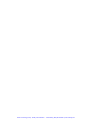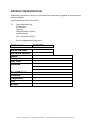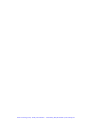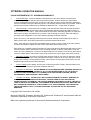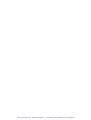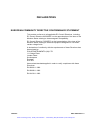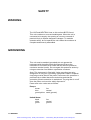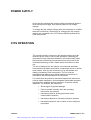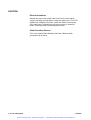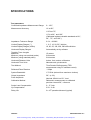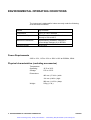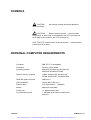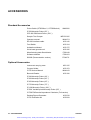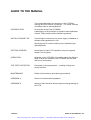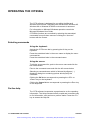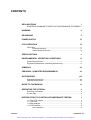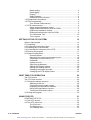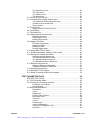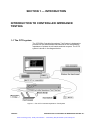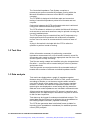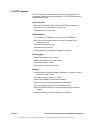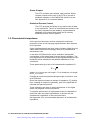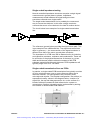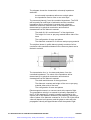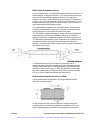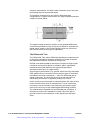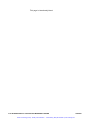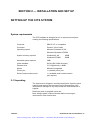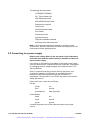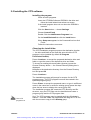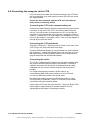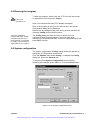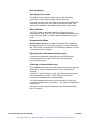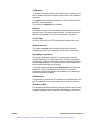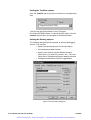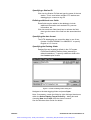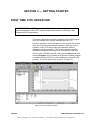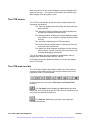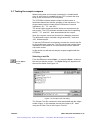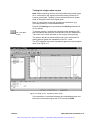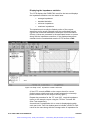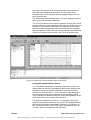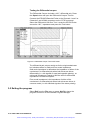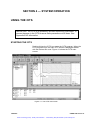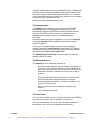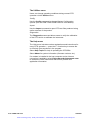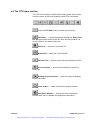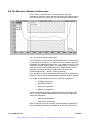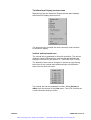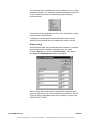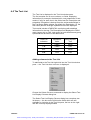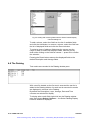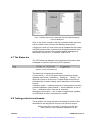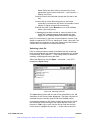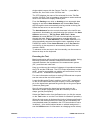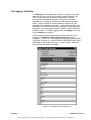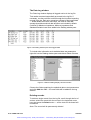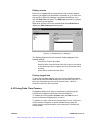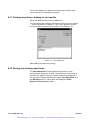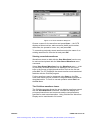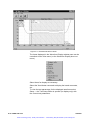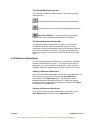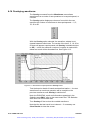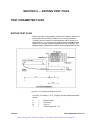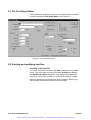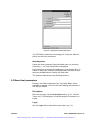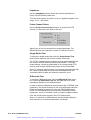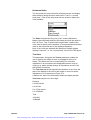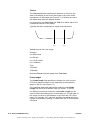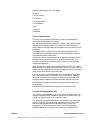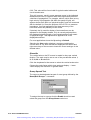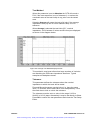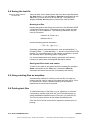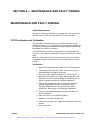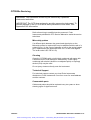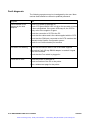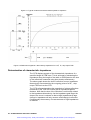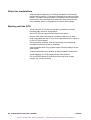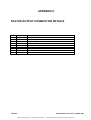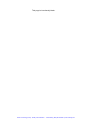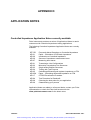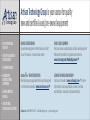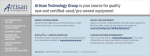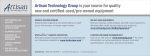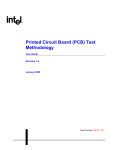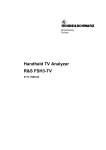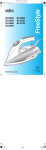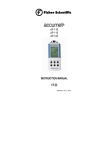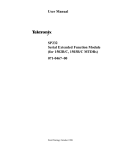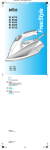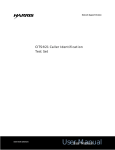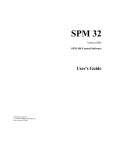Download CITS500s - Artisan Technology Group
Transcript
Artisan Technology Group is your source for quality new and certified-used/pre-owned equipment • FAST SHIPPING AND DELIVERY • TENS OF THOUSANDS OF IN-STOCK ITEMS • EQUIPMENT DEMOS • HUNDREDS OF MANUFACTURERS SUPPORTED • LEASING/MONTHLY RENTALS • ITAR CERTIFIED SECURE ASSET SOLUTIONS SERVICE CENTER REPAIRS Experienced engineers and technicians on staff at our full-service, in-house repair center WE BUY USED EQUIPMENT Sell your excess, underutilized, and idle used equipment We also offer credit for buy-backs and trade-ins www.artisantg.com/WeBuyEquipment InstraView REMOTE INSPECTION LOOKING FOR MORE INFORMATION? Visit us on the web at www.artisantg.com for more information on price quotations, drivers, technical specifications, manuals, and documentation SM Remotely inspect equipment before purchasing with our interactive website at www.instraview.com Contact us: (888) 88-SOURCE | [email protected] | www.artisantg.com Operator Manual CITS500s (32-bit) Polar Instruments Ltd. Garenne Park Rue de la Cache St. Sampson’s Guernsey Channel Islands GY2 4AF UK Fax: +44 (0)1481 252476 http://www.polar.co.uk e-mail: [email protected] MAN 174-0103 Artisan Technology Group - Quality Instrumentation ... Guaranteed | (888) 88-SOURCE | www.artisantg.com Artisan Technology Group - Quality Instrumentation ... Guaranteed | (888) 88-SOURCE | www.artisantg.com PRODUCT REGISTRATION Registering your product ensures you can be kept up to date when upgrades or enhancements become available. Please register using the form below. To: Polar Instruments Ltd. Garenne Park St. Sampson Guernsey Channel Islands GY2 4AF United Kingdom Fax: +44 (0)1481 252476 Email: [email protected] Instrument CITS500s Serial Number Software version Name Company Job Title Address Post/ZIP Code Country Telephone Fax E-mail Artisan Technology Group - Quality Instrumentation ... Guaranteed | (888) 88-SOURCE | www.artisantg.com Artisan Technology Group - Quality Instrumentation ... Guaranteed | (888) 88-SOURCE | www.artisantg.com CITS500s OPERATOR MANUAL POLAR INSTRUMENTS LTD. HARDWARE WARRANTY 1. Product Warranty. Product hardware is warranted to be free from defects in material and workmanship during the Warranty Period (as defined below). Product hardware is warranted to conform substantially to Polar’s then current (as of the date of Polar’s product shipment) published user documentation during the Warranty Period. The Warranty Period is twelve (12) months. Product support beyond these periods may be available at additional cost – consult Polar for details. 2. Warranty Claims. Polar shall incur no liability under this warranty if the end user fails to provide Polar with notice of the alleged defect during the applicable Warranty Period and within seven (7) days of delivery to end user or, if the defect would not have been reasonably apparent on inspection, within seven (7) days of its discovery by end user. After receiving such notice, Polar will notify the purchaser of its designation of one of the following problem resolution methods: Return to Factory: The allegedly defective goods must be returned to Polar within seven days of Polar’s notice and in accordance with Polar’s instructions advised at the time. Other: Polar will use commercially reasonable efforts to repair, correct or work around the problem by means of telephone support or other means reasonably determined by Polar. Polar shall incur no liability under this warranty if Polar’s tests disclose that the alleged defect is due to causes not within Polar’s reasonable control, including alteration or abuse of the goods. Under the Return to Factory alternative, if a Product is determined not to be defective or to have a defect due to causes not within Polar’s reasonable control, Polar reserves the right to apply a processing charge. 3. Damage in Transit. End user must notify Polar and the carrier of any claim for damage in transit within two (2) days of receipt of the damaged merchandise. Failure to do so may result in the carrier and/or Polar refusing to accept liability in which case end user must pay the purchase price as if the hardware had been delivered without damage. 4. Polar’s Liability Polar’s liability, and end user’s sole and exclusive remedy, shall be limited to the express remedies set forth in this Polar Hardware Warranty. 5. Disclaimer of Warranties. POLAR MAKES NO OTHER WARRANTIES, EXPRESS, IMPLIED OR STATUTORY, REGARDING PRODUCTS. ALL OTHER WARRANTIES AS TO THE QUALITY, CONDITION, MERCHANTABILLITY, FITNESS FOR A PARTICULAR PURPOSE, OR NONINFRINGEMENT ARE EXPRESSLY DISCLAIMED. 6. Limitation of Liability. POLAR SHALL NOT BE RESPONSIBLE FOR DIRECT DAMAGES IN EXCESS OF THE PURCHASE PRICE PAID BY THE END USER OR FOR ANY SPECIAL, CONSEQUENTIAL, INCIDENTAL, OR PUNITIVE DAMAGE, INCLUDING, BUT NOT LIMITED TO, LOSS OF PROFITS OR DAMAGES TO BUSINESS OR BUSINESS RELATIONS, WHETHER OR NOT ADVISED IN ADVANCE OF THE POSSIBILITY OF SUCH DAMAGES, THE FOREGOING LIMITATIONS SHALL APPLY, NOTWITHSTANDING THE FAILURE OF ANY EXCLUSIVE REMEDIES. Copyright Polar Instruments Ltd. ©2001 Microsoft, MS-DOS, Windows, Windows 95, Windows 98, Windows NT and Windows 2000 are registered trademarks of Microsoft Corporation. IBM is the registered trademark of International Business Machines Corporation. Artisan Technology Group - Quality Instrumentation ... Guaranteed | (888) 88-SOURCE | www.artisantg.com Artisan Technology Group - Quality Instrumentation ... Guaranteed | (888) 88-SOURCE | www.artisantg.com DECLARATIONS EUROPEAN COMMUNITY DIRECTIVE CONFORMANCE STATEMENT This product conforms to all applicable EC Council Directives, including: EC Council Directive 89/336/EEC on the approximation of the laws of the Member States relating to electromagnetic compatibility. EC Council Directive 73/23/EEC on the harmonisation of the laws of the Member States relating to electrical equipment designed for use within certain voltage limits. A declaration of conformity with the requirements of these Directives has been signed by: POLAR INSTRUMENTS (UK) LTD 11 College Place London Road Southampton England SO1 2FE Harmonised standards applied in order to verify compliance with these Directives: EN 50081-1:1992 EN 50082-1:1992 EN 61010-1:1993 CITS500s DECLARATIONS • i Artisan Technology Group - Quality Instrumentation ... Guaranteed | (888) 88-SOURCE | www.artisantg.com SAFETY WARNING The LIVE and NEUTRAL lines on this unit are BOTH fused. This unit contains no user-serviceable parts. When the unit is connected to its supply, the opening of covers or removal of panels is likely to expose dangerous voltages. To maintain operator safety, do not operate the unit unless the enclosure is complete and securely assembled. GROUNDING This unit must be earthed (grounded); do not operate the instrument with the safety earth disconnected. Ensure the instrument is connected to an outlet with an effective protective conductor terminal (earth). Do not negate this protective action by using an extension cord without a protective conductor. Note: This instrument is fitted with 3-wire grounding type plug designed to fit only into a grounding type power outlet. If a special local plug must be fitted to the power cord ensure this operation is performed by a skilled electronics technician and that the protective ground connection is maintained. The plug that is cut off from the power cord must be safely disposed of. Power cord color codes are as follows: Europe brown live blue neutral green/yellow earth (ground) United States black white green live neutral ground ii • WARNING Artisan Technology Group - Quality Instrumentation ... Guaranteed | (888) 88-SOURCE | www.artisantg.com CITS500s POWER SUPPLY Check that the indicated line voltage setting corresponds with the local mains power supply. See the rear panel for line voltage settings. To change the line voltage settings refer the instrument to a skilled electronics technician. Instructions for changing the line voltage settings are contained in the CITS Service Manual published by Polar Instruments. CITS OPERATION This manual contains instructions and warnings which must be observed by the user to ensure safe operation. Operating this instrument in ways other than detailed in this manual may impair the protection provided by the instrument and may result in the instrument becoming unsafe. Retain these instructions for later use. The unit is designed for use indoors in an electrical workshop environment at a stable work station comprising a bench or similar work surface. Use only the accessories (e.g. test probes and cables) provided by Polar Instruments. The unit must be maintained and repaired by a skilled electronics technician in accordance with the manufacturer’s instructions. If it is likely that the protection has been impaired the instrument must be made inoperative, secured against unintended operation and referred to qualified service personnel. Protection may be impaired if, for example, the instrument: CITS500s • Shows signs of physical damage • Fails to operate normally when the operating instructions are followed • Has been stored for prolonged periods under unfavourable conditions • Has been subjected to excessive transport stresses • Has been exposed to rain or water or been subject to liquid spills POWER SUPPLY • iii Artisan Technology Group - Quality Instrumentation ... Guaranteed | (888) 88-SOURCE | www.artisantg.com CAUTION Electrical Isolation Always disconnect the board under test from the local mains supply (including ground) before using this instrument. The CITS applies test voltages to the item under test. Make sure that the item under test is isolated from all other sources of electrical power. External power could damage the tester. Static Sensitive Devices This unit contains Static Sensitive Devices. Observe static precautions at all times. iv • CITS OPERATION Artisan Technology Group - Quality Instrumentation ... Guaranteed | (888) 88-SOURCE | www.artisantg.com CITS500s SPECIFICATIONS Test parameters Controlled Impedance Measurement Range 0 – 150Ω Measurement Accuracy 1% at 50Ω 1.25% at 75Ω 1.5% at 28Ω and 100Ω (Calibrated against traceable standards at 28Ω, 50Ω, 75Ω and 100Ω) Impedance Tolerance Range 0.1% – 99.99% Vertical Display Ranges (Ω) 1, 2, 5, 10, 20, 50Ω/division Vertical Display Ranges (mRho) 10, 20, 50, 100, 200, 500 mRho/division Horizontal Display Ranges Automatically set by software Testable Trace Lengths Maximum Minimum (using non-matched probe) Minimum (using matched probe) 15 meters 0.09 meters 0.04 meters Horizontal Distance Units Inches, feet, meters, millimeters Horizontal Time Units Nanoseconds, picoseconds Test Method Time Domain Reflectometer (TDR measurement using PC software control) Reflected Pulse Risetime ≤ 200ps System Bandwidth 1.75 GHz (derived from maximum risetime) Output Impedance 50Ω (± 2%) Pulse Amplitude Nominal 300mV into 50Ω load Calibration Method Ratiometric measurement to calibrated precision internal 50Ω reference Series Loss Compensation 0 – 5Ω/inch Vp Compensation 0.33 – 0.99 Relay Life 2 x 106 operations/channel (typical) CITS500s SPECIFICATIONS • v Artisan Technology Group - Quality Instrumentation ... Guaranteed | (888) 88-SOURCE | www.artisantg.com ENVIRONMENTAL OPERATING CONDITIONS The instrument is designed for indoor use only under the following environmental conditions: Altitude Up to 2000m Temperature +10°C to +30°C ambient Relative humidity RH 80% maximum at 31°C — derate linearly to 50% at 40°C Mains borne transients As defined by Installation Category II (Overvoltage Category II) in IEC664 Pollution Degree 2 (IEC664) Power Requirements 230V ± 10%, 115V ± 10% or 100V ± 10% at 50/60Hz, 20VA. Physical characteristics (excluding accessories) Temperature Operating 10°C to 30°C Storage 0°C to +50°C Dimensions 443 mm (17.44 in.) wide 114 mm (4.48 in.) high 280 mm (11.02 in.) deep Weight 5.0kg (11 lb.) vi • ENVIRONMENTAL OPERATING CONDITIONS Artisan Technology Group - Quality Instrumentation ... Guaranteed | (888) 88-SOURCE | www.artisantg.com CITS500s SYMBOLS CAUTION these terminals. No external voltage should be applied to CAUTION Static sensitive devices — observe static precautions. A wrist strap is provided with the CITS (connect the wrist strap to the socket on the CITS front panel). Note: The CITS contains static sensitive devices — observe static precautions at all times. PERSONAL COMPUTER REQUIREMENTS Computer IBM PC AT or compatible Processor Pentium 100 or better Operating system Microsoft Windows 95, Windows 98 Microsoft Windows NT/2000 System memory required 16MB Windows 95, Windows 98 32 MB Windows NT, Windows 2000 Hard disk space required 2MB (min.) Video standard SVGA (800 x 600 min.) Diskette drive 3½" High density – 1.44Mbyte Mouse Microsoft compatible Printer port 1 x parallel printer port Communication ports 1 available serial communication port required CITS500s SYMBOLS • vii Artisan Technology Group - Quality Instrumentation ... Guaranteed | (888) 88-SOURCE | www.artisantg.com ACCESSORIES Standard Accessories Probe Cable (CITS500s x 2, CITS500s4 x4) WMA326 IP-50 Microstrip Probe (50Ω) IPD-100 Differential Probe (100Ω) Sample Test Coupon MPCD1325 Operator manual MAN174 RS-232 interface cable ACC142 Foot Switch ACC124 Antistatic wristband ACC175 Wrist band ground cord ACC185 Manufacturing data files diskette FSW148 Software diskette FSW163 Si6000 (Demonstration version) FSW176 Optional Accessories Instrument carrying case ACC125 Coupon Holder ACC153 CITS Service Manual MAN143 Barcode Reader ACC186 IP-28 Microstrip Probe (28Ω) IP-60 Microstrip Probe (60Ω) IP-65 Microstrip Probe (65Ω) IP-75 Microstrip Probe (75Ω) IP-100 Microstrip Probe (100Ω) IP-50V Variable-pitch Microstrip Probe (50Ω) CITS25 Differential Impedance Calculator (Full version) Datalog Report Generator ACC230 CITS Verification Kit ACC229 viii • ACCESSORIES Artisan Technology Group - Quality Instrumentation ... Guaranteed | (888) 88-SOURCE | www.artisantg.com CITS500s GUIDE TO THE MANUAL This manual describes the operation of the CITS500s running the 32-bit version of software. For earlier versions of software refer to manual MAN167 INTRODUCTION An overview of the Polar CITS500s. A description of the principles of operation and explanation of basic TDR principles and controlled impedance. INSTALLATION/SET UP Connecting the instrument to a power supply, installation of software and preparation for use. Specifying the PC communication ports, calibration type and passwords. GETTING STARTED Introduction to basic CITS operation using the supplied sample Test Coupons. OPERATION Operation of the CITS500s. Information about the different ways in which the facilities of the CITS500s can be used and how to test boards. THE TEST FILE EDITOR Description of test parameters — creating, writing and saving test files. MAINTENANCE Details of maintenance and cleaning procedures. APPENDIX A Notes on Characteristic Impedance. APPENDIX B Notes on static sensitive devices and preventing damage to the CITS. CITS500s GUIDE TO THE MANUAL • ix Artisan Technology Group - Quality Instrumentation ... Guaranteed | (888) 88-SOURCE | www.artisantg.com OPERATING THE CITS500s The CITS software is designed for use within the Microsoft Windows environment. Familiarity with the Microsoft Windows 95, Windows 98 or Windows NT/2000 environments is assumed. For information on Microsoft Windows operation consult the Microsoft Windows User Guide. CITS500s functions are controlled by selecting the associated commands from pull-down menus or clicking the “short-cut” buttons with the mouse. Selecting commands Using the keyboard: Activate the CITS menu bar by pressing the Alt key on the keyboard. Press the underlined letter in the menu name to display the menu command list. Press the underlined letter in the command name. Using the mouse: To display a command list, point to the menu name and click the left mouse button Point to the command name and click the left mouse button Selecting a command name which is followed by ellipses (...) displays a dialog box containing options which qualify the command. Clicking the OK button corresponds to pressing the <CR> or <Enter> key on the keyboard. Clicking the Cancel button corresponds to pressing the <Esc> key on the keyboard. On-line help The CITS software incorporates comprehensive on-line operating information. The Help command offers a rapid and convenient way to find information, such as how to perform tasks. Press the <F1> key to access the Help file. x • OPERATING THE CITS500s Artisan Technology Group - Quality Instrumentation ... Guaranteed | (888) 88-SOURCE | www.artisantg.com CITS500s CONTENTS DECLARATIONS i EUROPEAN COMMUNITY DIRECTIVE CONFORMANCE STATEMENT i WARNING ii GROUNDING ii POWER SUPPLY iii CITS OPERATION iii CAUTION ................................................................................................ iv Electrical Isolation ........................................................................ iv Static Sensitive Devices ............................................................... iv SPECIFICATIONS v ENVIRONMENTAL OPERATING CONDITIONS vi Power Requirements ............................................................................... vi Physical characteristics (excluding accessories)...................................... vi SYMBOLS vii PERSONAL COMPUTER REQUIREMENTS vii ACCESSORIES viii Standard Accessories.............................................................................viii Optional Accessories ..............................................................................viii GUIDE TO THE MANUAL ix OPERATING THE CITS500s x Selecting commands ................................................................................ x On-line help .............................................................................................. x INTRODUCTION TO CONTROLLED IMPEDANCE TESTING 1 1-1 The CITS system................................................................................1 1-2 Test files.............................................................................................2 1-3 Data analysis......................................................................................2 1-4 CITS features .....................................................................................3 User interface................................................................................3 CITS500s CONTENTS • xi Artisan Technology Group - Quality Instrumentation ... Guaranteed | (888) 88-SOURCE | www.artisantg.com Board testing ................................................................................ 3 Data logging ................................................................................. 3 Display.......................................................................................... 3 Status Outputs .............................................................................. 4 Statistical Process Control ............................................................ 4 1-5 Characteristic impedance ................................................................... 4 1-6 TDR fundamentals ............................................................................. 5 Time Domain Reflectometry ......................................................... 5 1-7 CITS measurements .......................................................................... 6 Single ended impedance testing ................................................... 7 Single-ended transmission lines on PCBs..................................... 7 Differential impedance testing....................................................... 9 Differential transmission lines on PCBs ........................................ 9 The Differential Test ................................................................... 10 Test coupons .............................................................................. 11 SETTING UP THE CITS SYSTEM 13 System requirements ............................................................................. 13 2-1 Unpacking ........................................................................................ 13 2-2 Connecting to a power supply .......................................................... 14 2-3 Installing the CITS software ............................................................. 15 2-4 Connecting the computer to the CITS .............................................. 16 2-5 Running the program ....................................................................... 17 2-6 System configuration........................................................................ 17 General options .......................................................................... 18 Specifying the serial communications port .................................. 18 Choosing a communication port.................................................. 18 Calibration................................................................................... 19 System security .......................................................................... 19 Specifying a password ................................................................ 19 Setting the Testfiles options........................................................ 20 Setting the Datalog options......................................................... 20 Changing the system prompts .................................................... 22 Changing the CITS display colors............................................... 22 FIRST TIME CITS OPERATION 23 The CITS screen .................................................................................... 24 The CITS main tool bar .......................................................................... 24 3-1 Testing the sample coupons ............................................................ 25 Selecting a test file...................................................................... 25 Testing the single-ended coupon ................................................ 27 Displaying the impedance statistics ............................................ 28 Using the measurement cursors ................................................. 29 Testing the Differential coupon ................................................... 30 3-2 Exiting the program .......................................................................... 30 USING THE CITS 31 STARTING THE CITS............................................................................ 31 4-1 The CITS screen .............................................................................. 32 4-2 The CITS menu bar.......................................................................... 32 The File menu............................................................................. 32 The Board menu ......................................................................... 32 The Datalog menu ...................................................................... 33 xii • CONTENTS Artisan Technology Group - Quality Instrumentation ... Guaranteed | (888) 88-SOURCE | www.artisantg.com CITS500s The Waveform menu ..................................................................33 The View menu ...........................................................................33 The Utilities menu .......................................................................34 The Help menu ...........................................................................34 4-3 The CITS main tool bar ....................................................................35 4-4 The Waveform Display window pane................................................36 The Waveform Display shortcut menu ........................................37 Vertical and horizontal axes ........................................................37 Group testing ..............................................................................38 4-5 The Test List ....................................................................................39 Adding columns to the Test List ..................................................39 4-6 The Datalog......................................................................................40 4-7 The Status bar..................................................................................41 4-8 Testing printed circuit boards............................................................41 Selecting a test file......................................................................42 Executing the Test ......................................................................43 Deleting test results ....................................................................44 4-9 Logging Test Data ............................................................................45 The Data Log window .................................................................46 Deleting records..........................................................................46 Editing records ............................................................................47 Printing logged data ....................................................................47 4-10 Using Delta Time Cursors...............................................................47 4-11 Printing waveforms, datalog or test results .....................................48 4-12 Saving and viewing waveforms.......................................................48 Viewing recorded waveforms ......................................................49 The CitsView waveform viewer ...................................................49 The Stored Waveform tool bar ....................................................51 The Stored Waveform Status bar................................................51 4-13 Reference Waveforms....................................................................51 Setting a Reference Waveform ...................................................51 Viewing a Reference Waveform..................................................51 4-14 Overlaying waveforms ....................................................................52 4-15 Exiting the CITS program ...............................................................53 4-16 Notes on testing printed circuit boards............................................53 TEST PARAMETER FILES 55 EDITING TEST FILES............................................................................55 5-1 The Test Setup Editor.......................................................................56 5-2 Creating and modifying test files.......................................................56 Creating a new test file................................................................56 Inserting tests .............................................................................57 5-3 Board test parameters ......................................................................57 Description ..................................................................................57 Layer...........................................................................................57 Impedance ..................................................................................58 Probe Channel Select .................................................................58 Horizontal Units...........................................................................59 Test from.....................................................................................59 Test to.........................................................................................60 Probe length................................................................................60 Loss Compensation ....................................................................61 Velocity of Propagation (Vp)........................................................61 Ohms/div.....................................................................................62 CITS500s CONTENTS • xiii Artisan Technology Group - Quality Instrumentation ... Guaranteed | (888) 88-SOURCE | www.artisantg.com Group Spread Test ..................................................................... 62 Test Method................................................................................ 63 Tolerance.................................................................................... 63 5-4 Saving the test file............................................................................ 64 Naming test files ......................................................................... 64 Saving test files under new names ............................................. 64 5-5 Using existing files as templates ...................................................... 64 5-6 Printing test files............................................................................... 64 MAINTENANCE AND FAULT FINDING 65 Cable Replacement .................................................................... 65 CITS Verification and Calibration............................................................ 65 Differential Calibration................................................................. 66 Impedance References for Calibration........................................ 66 CITS500s Servicing................................................................................ 67 Microstrip probes ........................................................................ 67 Cleaning ..................................................................................... 67 Technical Support ....................................................................... 67 Consumable parts....................................................................... 67 Fault diagnosis ....................................................................................... 68 APPENDIX A – CHARACTERISTIC IMPEDANCE CHARACTERISTIC IMPEDANCE OF CONDUCTORS........................ A-1 Determination of characteristic impedance ............................... A-2 APPENDIX B – ELECTROSTATIC DISCHARGE PROTECTING THE RITS500s FROM ELECTROSTATIC DISCHARGEB-1 Sources of static electricity ....................................................... B-1 Static free workstations............................................................. B-1 Working with the RITS .............................................................. B-1 APPENDIX C PC CARD (MSA125) BIT SWITCH SETTINGS.................................... C-1 APPENDIX D CONTROLLED IMPEDANCE APPLICATION NOTES ......................... D-1 xiv • CONTENTS Artisan Technology Group - Quality Instrumentation ... Guaranteed | (888) 88-SOURCE | www.artisantg.com CITS500s SECTION 1 — INTRODUCTION INTRODUCTION TO CONTROLLED IMPEDANCE TESTING 1-1 The CITS system The CITS500s Controlled Impedance Test System is designed to provide low cost automated measurements of the characteristic impedance of printed circuit boards and test coupons. The CITS system is shown in the diagram below. Figure 1-1 The CITS Controlled Impedance Test System CITS500s INTRODUCTION TO CONTROLLED IMPEDANCE TESTING • 1 Artisan Technology Group - Quality Instrumentation ... Guaranteed | (888) 88-SOURCE | www.artisantg.com The Controlled Impedance Test System comprises a measurement system controlled by software running within the Microsoft Windows environment on an IBM PC compatible computer. The CITS500s is designed to facilitate rapid and convenient testing of controlled impedance printed circuit boards and test coupons. Connection between the CITS and boards under test is achieved using probe cables and Microstrip probes. The CITS software is written to run within the Microsoft Windows environment,so test result waveforms may be printed out using the currently installed printer. The CITS system may be controlled from the PC keyboard or by simple point-and-click operations with a Microsoft-compatible mouse. Use of a mouse is recommended for maximum ease of use. A plug-in foot-switch is included with the CITS to allow the operator to perform hands-off testing. 1-2 Test files All the information necessary for performing a controlled impedance measurement on a circuit board is stored in a test file. An operator only needs to select the appropriate test file from a list and the system is ready for testing. Test files are easily created and modified using the integrated test file editor — most files will be created with just a few key strokes and mouse clicks. Test files provide a convenient method for automated testing of boards with a number of different controlled impedance traces. 1-3 Data analysis Test results are displayed as a graph of impedance against distance along a PCB track and a PASS or FAIL result is reported according to whether or not the trace remains within tolerance over the full length of the tested region. The average, standard deviation, minimum and maximum impedance values over the tested region are displayed on screen along with the waveform. Odd and even mode impedances are included in differential tests. All test results are displayed on the PC screen in waveform and statistical form for rapid analysis. Waveforms may also be stored to disk for later inspection. Test data may be logged for subsequent statistical analysis. The stored data may be printed out or imported into a spreadsheet or the Datalog Report Generator (Optional Accessory). The CITS also generates data in delimited format (suitable for importing into a spreadsheet or database) for statistical process control (SPC) analysis. 2 • INTRODUCTION TO CONTROLLED IMPEDANCE TESTING Artisan Technology Group - Quality Instrumentation ... Guaranteed | (888) 88-SOURCE | www.artisantg.com CITS500s 1-4 CITS features The CITS system is designed to make the complex process of impedance testing as simple as possible. The CITS500s includes the following features: User interface Microsoft Windows 95, 98 or Windows NT/2000 environment Mouse driven user interface for ease of use Comprehensive on-line help Board testing Two channels (CITS500s) or four channels (CITS500s4) Wide range of Microstrip probes for easy connection to the board under test Automatic instrument set up Integrated test file editing Group testing for verification of impedance spread. Data logging Rapid data logging of test results Statistical analysis for process control Disk storage of test results Hard copy of test & stored results Display Linear display of impedance against distance (in inches or metric measurements) or time Impedance display in Ohms or mRho Differential impedance measurement facility On-screen cursors for easy distance measurement On-screen display of waveform statistical analysis Simple Pass/Fail PCB track test results displayed in waveform window Waveform overlay for rapid comparison of results CITS500s INTRODUCTION TO CONTROLLED IMPEDANCE TESTING • 3 Artisan Technology Group - Quality Instrumentation ... Guaranteed | (888) 88-SOURCE | www.artisantg.com Status Outputs The CITS includes opto-isolated, open-collector Status Outputs (located on the rear of the CITS) to provide a hardware indication of the PASS/FAIL results of a test. See Appendix C for connector details. Statistical Process Control The CITS provides the facility to log continuously all data to an external file. The file is in delimited text format so can be easily imported into and edited by a spreadsheet or database and includes fields which can be used by statistical process control systems. 1-5 Characteristic impedance As the speed of electronic devices increases the electrical properties of the circuits carrying signals between them become more important. At the high frequencies and clock rates of modern digital circuitry, cables and PCB tracks increasingly need to be considered as transmission lines. In the case of PCB tracks the series resistance and parallel conductance of the transmission lines are largely negligible. The most significant circuit parameters governing performance are the distributed series inductance and parallel capacitance of the conductors. These parameters give rise to the characteristic impedance Zo. Z o= L C where L is in henrys per unit length, C is in farads per unit length and Zo is in ohms. Consider an electrical signal travelling through a conductor such as a PCB track. When the signal encounters a change of impedance (Zo) arising from a change in material or geometry, part of the signal will be reflected and part transmitted. These reflections are likely to cause aberrations on the signal which may degrade circuit performance. To optimise performance of high speed circuits it is desirable to match the input and output impedances of devices with the characteristic impedance of the interconnections. See Appendix A for a more detailed discussion of characteristic impedance. 4 • INTRODUCTION TO CONTROLLED IMPEDANCE TESTING Artisan Technology Group - Quality Instrumentation ... Guaranteed | (888) 88-SOURCE | www.artisantg.com CITS500s 1-6 TDR fundamentals The CITS500s Controlled Impedance Test System makes measurements using Time Domain Reflectometry (TDR). Time Domain Reflectometry A Time Domain Reflectometer is a special kind of oscilloscope. A “normal” oscilloscope measures changes in voltage over a period of time and displays this as a graph. A TDR performs a similar function but incorporates additional circuitry to output a voltage and monitor changes in that voltage level over a period of time. Time domain reflectometry is similar in principle to radar or sonar in that a signal is transmitted and the reflections or echoes of that signal are monitored. In the case of TDR the signal is a voltage transmitted along a cable or PCB track. Reflections of the signal occur when there is a change in the characteristic impedance of the conductor. The time taken for the reflections to return to the TDR can be used to measure the distance to any change in impedance. Figure 1-2 Simplified TDR-cable system equivalent circuit CITS500s INTRODUCTION TO CONTROLLED IMPEDANCE TESTING • 5 Artisan Technology Group - Quality Instrumentation ... Guaranteed | (888) 88-SOURCE | www.artisantg.com The diagram below shows a typical TDR waveform. Figure 1-3 TDR trace showing voltage steps at impedance discontinuities As a step wave propagates down a cable any increase in characteristic impedance causes a reflected voltage which adds to the initial step. This is shown, for example, in the previous diagram by the step up from the 50Ω to 75Ω cable. A decrease in impedance would cause a reflection in the opposite sense which would show as a downward step in the TDR trace. As long as the characteristic impedance remains constant the trace remains level. An open circuit at the end of the cable reflects 100% of the voltage in a large upward step. If the end of the cable were to be short circuited a 100% reflection in the opposite direction would occur, returning the trace to the zero voltage level. 1-7 CITS measurements The CITS displays a graph of the characteristic impedance of a specified length of PCB trace. This is achieved by calculating the impedance along the length of the cable or PCB based on the size of the reflections measured using time domain reflectometry. 6 • INTRODUCTION TO CONTROLLED IMPEDANCE TESTING Artisan Technology Group - Quality Instrumentation ... Guaranteed | (888) 88-SOURCE | www.artisantg.com CITS500s Single ended impedance testing Normal controlled impedance structures comprise a single signal conductor and a ground plane or planes. Impedance measurements made between the signal and ground are sometimes referred to as single-ended. The single-ended transmission line is probably the commonest way to connect two devices. In this case a single conductor connects the source of one device to the load of another device. The circuit below is an example of a single-ended transmission line. The reference (ground) plane provides the signal return path. This is an example of an unbalanced line. The signal and return lines differ in geometry — the cross-section of the signal conductor is different from that of the return ground plane conductor. The impedance of a PCB trace will be determined by its inductive and capacitive reactance, resistance and conductance. These will be a function of the physical dimensions of the trace (e.g. trace width and thickness) and the dielectric constant of the PCB substrate material and dielectric thickness. PCB impedances will typically range from 25 to 120 ohms. Single-ended transmission lines on PCBs In practice, a single-ended PCB transmission line typically consists of a line conductor trace, one or more reference planes and a dielectric material. Two configurations are commonly used, microstrip and stripline. The simplest configuration, the surface (or exposed) microstrip, shown in the diagram below, consists of a signal line, the top and sides exposed to air, on the surface of a board of dielectric constant Er and referenced to a power or ground plane. Surface microstrip can be implemented by etching one surface of double-sided PCB material. CITS500s INTRODUCTION TO CONTROLLED IMPEDANCE TESTING • 7 Artisan Technology Group - Quality Instrumentation ... Guaranteed | (888) 88-SOURCE | www.artisantg.com The diagram shows the characteristic microstrip impedance attributes: the microstrip impedance references a single plane the impedance trace is often on an outer layer. The trace and plane(s), form the controlled impedance. The PCB will frequently be multi-layer in fabrication and the controlled impedance can be constructed in several ways. However, whichever method is used the value of the impedance will be determined by its physical construction and electrical characteristics of the dielectric material: The width W, W1 and thickness T of the signal trace The height H of core or pre-preg material either side of the trace The configuration of trace and planes The dielectric constant Er of the core and pre-preg material The stripline (shown in profile below) typically consists of a line conductor trace sandwiched between two reference planes and a dielectric material. The transmission line, i.e. the trace and planes, form the controlled impedance. The value of the impedance will be determined by its physical construction and electrical characteristics of the dielectric material: The width and thickness of the signal trace The dielectric constant and height of the core or pre-preg material either side of the trace The configuration of trace and planes Electromagnetic waves in a vacuum travel at the speed of light. The propagation velocity in a material is primarily dependent on the Er of the material (it’s roughly inversely proportional to the square root of the dielectric constant of the material). Assuming a value of about 4 for dielectric constant for G-10 or FR-4 (the actual value will depend on frequency and the glass to resin ratio) the propagation velocity will approximate to half the speed of light. 8 • INTRODUCTION TO CONTROLLED IMPEDANCE TESTING Artisan Technology Group - Quality Instrumentation ... Guaranteed | (888) 88-SOURCE | www.artisantg.com CITS500s Differential impedance testing A more complex type of controlled impedance structure is that of a differential pair of signal conductors. The lines are driven as a pair with one line transmitting a signal waveform of the opposite polarity to the other. At the receiving end one signal is subtracted from the other so noise induced in both lines is cancelled out. This method is commonly employed to achieve high noise immunity in high speed digital and analog systems. The characteristic impedance of a differential pair is affected not only by the impedance of each line of the pair to ground but also by the interaction of the signal lines with each other. The CITS500s includes the facility to make differential impedance measurements in which the impedance between conductors is tested as well as the impedance between conductors and ground. The differential configuration (often referred to as a balanced line) is used when better noise immunity and improved timing are required. In differential mode the signal and its logical complement are applied to the load. The balanced line thus has two signal conductors and an associated reference plane or planes as in the equivalent singleended (unbalanced) case. Fields generated in the balanced line will tend to cancel each other, so EMI and RFI will be lower than with the unbalanced line. External noise will be "common-moded out" as it will be equally sensed by both signal lines. Differential transmission lines on PCBs A typical differential configuration, the edge-coupled surface microstrip is shown below In this construction the gap S between the traces defines the coupling factor and hence the differential impedance. The etch factor, plating density and undercut will make this construction CITS500s INTRODUCTION TO CONTROLLED IMPEDANCE TESTING • 9 Artisan Technology Group - Quality Instrumentation ... Guaranteed | (888) 88-SOURCE | www.artisantg.com simple to manufacture, but with a wider tolerance due to the extra processing required on external layers. The stripline construction is also used in differential pair configurations. A typical construction, the edge-coupled symmetric stripline is shown below The edge-coupled symmetric stripline is the simplest differential construction possible, though it may prove difficult to maintain the signal traces exactly in the centred position with any offset from the centred position reducing the impedance. The Differential Test The Differential Test makes differential impedance measurements in which the impedance between conductors is tested as well as the impedance between conductors and ground. Normal controlled impedance structures comprise a single signal conductor and a ground plane or reference plane. Impedance measurements made between the signal and ground are sometimes referred to as single-ended. Where higher performance (e.g. greater noise immunity and better EMC performance) is required a more complex type of controlled impedance structure is employed — that of a differential pair of signal conductors. The lines are driven as a pair with one line transmitting a waveform of opposite polarity to the other. At the receiving end one signal is subtracted from the other so any noise induced in both lines is cancelled out. This is a technique commonly used to increase noise immunity (and reduce signal skew in bus circuitry) in high speed digital and analog systems. The characteristic impedance of a differential pair, therefore, is affected not only by the impedance of each line of the pair to ground but also by the interaction of the signal lines with each other. 10 • INTRODUCTION TO CONTROLLED IMPEDANCE TESTING Artisan Technology Group - Quality Instrumentation ... Guaranteed | (888) 88-SOURCE | www.artisantg.com CITS500s Test coupons The impedance of a PCB trace depends on a number of factors, including the dimensions of the trace (i.e. trace width and thickness) and the thickness and dielectric constant of the laminate and pre-preg material. It's common practice for board manufacturers to check controlled impedance build integrity initially by building engineering lots to verify copper weight, line widths and dielectric thickness and constant before beginning volume production. Even in production manufacturers perform 100% controlled impedance testing on controlled impedance boards. However, it is not uncommon for the actual PCB traces to be inaccessible for testing. In addition, traces may be too short for accurate measurement and will probably include branches and vias which would also make exact impedance measurements difficult. Adding extra pads and vias for test purposes would almost certainly adversely affect the performance of a controlled impedance trace as well as occupying valuable board space. PCB testing is therefore normally performed, not on the PCB itself, but on one or two test coupons integrated into the PCB panel. The coupon will be of the same layer and trace construction as the main PCB and will include traces with precisely the same impedance as those on the PCB, so testing the coupon will give a high degree of confidence that the board impedances will be correct. The CITS500s includes two Test Coupons of known single-ended and differential impedance, typical of those used in manufacturing which are supplied with the associated test files so that users may familiarise themselves with the operation of the instrument. CITS500s INTRODUCTION TO CONTROLLED IMPEDANCE TESTING • 11 Artisan Technology Group - Quality Instrumentation ... Guaranteed | (888) 88-SOURCE | www.artisantg.com This page is intentionally blank. 12 • INTRODUCTION TO CONTROLLED IMPEDANCE TESTING Artisan Technology Group - Quality Instrumentation ... Guaranteed | (888) 88-SOURCE | www.artisantg.com CITS500s SECTION 2 — INSTALLATION AND SET UP SETTING UP THE CITS SYSTEM System requirements The CITS software is designed to run on a personal computer meeting the following specifications: Computer IBM PC AT or compatible Processor Pentium 100 or better Operating system Microsoft Windows 95, 98 Microsoft Windows NT/2000 System memory required Windows 95, 98 16MB Windows NT/2000 32MB Hard disk space required 2MB Video standard SVGA (800 x 600 minimum) Diskette drive 3½" High density 1.44MB Mouse Microsoft compatible Printer port 1 x parallel printer port Serial Communication ports 1 x available serial communication port required 2-1 Unpacking The instrument is shipped in a sturdy transit pack. Open the pack carefully and remove the instrument and its accessories. If the instrument is damaged in any way contact the local distributor or supplier. Retain the pack for possible future use. Note: Always obtain a Return Number before returning an instrument to Polar Instruments. CITS500s SETTING UP THE CITS SYSTEM • 13 Artisan Technology Group - Quality Instrumentation ... Guaranteed | (888) 88-SOURCE | www.artisantg.com The package should contain: CITS500s/CITS500s4 50Ω Probe cables (x2) IP50 Microstrip probe IPD100 Differential Probe Sample test coupons Power cord RS 232 interface cable Foot switch Accessory pouch Operator manual Program installation diskette Anti-static wrist band and cord Note: If the instrument has been shipped or stored in a cold environment, allow the instrument to reach the temperature of its new location before applying power. 2-2 Connecting to a power supply Refer to the voltage label on the rear panel of the instrument and make sure that the marked rating is suitable for the local mains power supply. If the rating on the label is not suitable for the local power supply refer the instrument to a skilled electronics technician. Instructions for changing the line voltage settings are contained in the CITS Service Manual. Note: If a special local plug must be fitted to the power cord ensure this operation is performed by a skilled electronics technician and that the protective ground connection is maintained. The plug that is cut off from the power cord must be safely disposed of. Power cord color codes are as follows: Europe brown live blue neutral green/yellow earth (ground) United States black live white neutral green ground Connect the power cord to the instrument and to the power source. 14 • SETTING UP THE CITS SYSTEM Artisan Technology Group - Quality Instrumentation ... Guaranteed | (888) 88-SOURCE | www.artisantg.com CITS500s 2-3 Installing the CITS software Installing the program Close all other programs. Insert the CITS500s Software CDROM in the drive and follow the install wizard instructions on screen. If the install program does not run when the CDROM is inserted: Click the Start button — choose Settings. Choose Control Panel Double Click the Add/Remove Programs icon. On the Install/Uninstall tab click the Install button. When Setup.exe appears in the Command line box click Finish. Follow the instructions on screen. Choosing the install folder The CITS Installation program proposes the destination location — the drive and folder of the hard disk onto which the CITS program is to be installed (by default C:\Program Files\Polar\Cits500s). Press <Continue> to accept the proposed destination drive and folder or type the name of an alternative drive and folder. To choose an existing drive and folder (directory) press the Choose Directory button — the Choose Directory dialog box is displayed. Navigate to the destination directory from the Choose Directory box and press OK Press <Continue>. The Installation program will prompt for a name for the CITS program group. The CITS program icons will be created in the specified program group. Press <Enter> to accept the proposed name, or type in a different name in the name box or select an existing group (press the dropdown list box arrow to display the current group list). The installation program will create the CITS directory and file structure, copy the CITS files onto the hard disk and create a program group and the CITS program item. The CITS program icon CITS500s Hint: The CITS program may be started each time Windows is started — hold the <Ctrl> key depressed and drag the CITS icon with the mouse to copy it to the Startup group. SETTING UP THE CITS SYSTEM • 15 Artisan Technology Group - Quality Instrumentation ... Guaranteed | (888) 88-SOURCE | www.artisantg.com 2-4 Connecting the computer to the CITS CITS commands and data are transferred between the CITS and the host computer via a serial communication (RS 232) link using the supplied cable. Ensure the host computer and the CITS are both powered down before connecting cables. Connecting the CITS to the communication port Connect the cable between the host computer's serial port and the connector on the rear of the CITS. Ensure the connections are secure. If a serial mouse is connected to the PC, the mouse will normally be connected to the host computer's serial port COM1 or COM2 — connect the CITS serial cable to an available port, using a 9 to 25-pin adaptor if necessary. (Note: if a 9 to 25-pin adaptor is used all 9 pins must be wired). Connecting the CITS peripherals Plug the Foot Switch ¼” jack plug into its socket on the rear of the CITS. Plug in the 4mm anti-static wrist strap. Connect the Barcode Reader (if used) between the keyboard and the computer — unplug the keyboard from the computer, plug the Barcode Reader into the keyboard socket on the computer and plug the keyboard into the Barcode Reader. Connecting the cables The CITS is calibrated before shipment using cables labelled with the channel number and instrument serial number. If a cable is replaced the instrument should be re-calibrated and the cable relabelled with the channel number and the instrument serial number. For single-ended testing connect a probe cable to its corresponding SMA front panel connector of the CITS and connect the Microstrip probe to the probe cable. For differential testing connect the differential probe (e.g. the IPD100 probe) to Channels 1 and 2 or Channels 3 and 4 SMA connectors using the supplied cables. Power up the CITS and the host computer. The green BUSY LED should light for approximately 5 seconds and then turn off, indicating that the system is operating normally. 16 • SETTING UP THE CITS SYSTEM Artisan Technology Group - Quality Instrumentation ... Guaranteed | (888) 88-SOURCE | www.artisantg.com CITS500s 2-5 Running the program The CITS program icon To start the program, double click the CITS icon with the mouse or highlight the icon and press <Enter>. After a few seconds the main CITS display will appear. Note: If the program is being run for the first time, the system Configuration dialog box is displayed. Options can be changed at any time during normal operation by choosing Config from the Utilities menu. The CITS installation program will select COM2 by default (the mouse on most systems is connected to COM1). Choose the port appropriate to your system. The Config dialog box allow the user to specify the host computer’s Serial Communications Port to be used when transferring commands and data – select the appropriate port and press OK to confirm. 2-6 System configuration The system configuration (Config) dialog allows the operator to specify the CITS operating environment. From the Options menu select Config... to display the Config dialog box. Select the General tab: To exit any of the System Configuration menus without recording any changes press <Esc> or click the Cancel button. Figure 2-2 The System Configuration menu CITS500s SETTING UP THE CITS SYSTEM • 17 Artisan Technology Group - Quality Instrumentation ... Guaranteed | (888) 88-SOURCE | www.artisantg.com General options Specifying a user name The User field is provided to allow users to add identifying information such as their company name to printouts. To modify the name, use the <Tab> key to activate the User field, delete the existing name (if any) and enter the new name. The name will be included in subsequent hard copies of test results. Metric Defaults The CITS is able to generate distances in English or metric measurement units. When this box is checked the Defaults button in the Test Setup Editor is made to generate distances in metric units. Demonstration Mode Demonstration mode is provided to allow the CITS program to be operated without an instrument connected. In this mode when the Test function is selected the CITS allows the operator to select a stored waveform for display. Specifying the serial communications port Commands and data are transferred over the RS232 serial communications link via one of the host computer's serial communications ports. Choosing a communication port The Com Port field allows the serial communications port through which the PC communicates with the CITS to be specified or changed. Typically, if a serial mouse is in use, it will be connected to serial communications port COM 1. The CITS must therefore be connected to a different port (usually COM2). The system displays the current communication port; specify a new communication port if necessary — the system will enable the selected port. Other serial communication parameters are set automatically by the CITS system. 18 • SETTING UP THE CITS SYSTEM Artisan Technology Group - Quality Instrumentation ... Guaranteed | (888) 88-SOURCE | www.artisantg.com CITS500s Calibration To ensure continued accuracy and consistency of measurements the CITS500s incorporates internal references for self-calibration purposes. The System option allows the operator to control when the CITS performs a self-calibration. Two modes of Calibration are available: Autocal In Autocal mode the CITS self-calibrates automatically at a given interval in time. This may be specified from 1 to 60 minutes (the default is 20 minutes). This is the normal mode of operation. Cal On Test In Cal on Test mode the CITS self-calibrates before every test. System security The system Security menu enables the operator to specify password protection for critical system and test file information. Specifying a password Specifying a password is optional; if a password is specified, unauthorised users will be prevented from modifying the system configuration, editing test files (files containing test parameters) or deleting logged records. If a password is set it will be requested before these operations are permitted. To specify a password, activate the Password box and type the password — up to 8 characters may be used. For security, characters typed will be displayed as asterisks. If no password is required leave the field blank. Confirmation If a password is entered the CITS displays a confirmation box. Retype the password in the confirmation box to verify the original. Activate on Exit If a password has been specified, exiting this screen with this box checked enables password protection immediately; otherwise the password protection is not enabled until the software is next run. CITS500s SETTING UP THE CITS SYSTEM • 19 Artisan Technology Group - Quality Instrumentation ... Guaranteed | (888) 88-SOURCE | www.artisantg.com Setting the Testfiles options Click the Testfiles tab to specify the location for test parameter files. Test files are stored by default in the C:\Program Files\Polar\RITS500s folder; to choose another folder click the Custom option button and navigate to the desired folder. Setting the Datalog options The Datalog dialog allows the operator to specify datalogging options. The user can • Specify an identifying name for the test station. • Choose between date formats. • Specify user fields to provide additional board information (e.g. batch ID, process, etc.). The user fields can be completed during the datalog process. • Change the destination folder for logged data. Figure 2-3 The Datalog dialog tab 20 • SETTING UP THE CITS SYSTEM Artisan Technology Group - Quality Instrumentation ... Guaranteed | (888) 88-SOURCE | www.artisantg.com CITS500s Specifying a Station ID Click into the Station ID field and type the name of the test station. This is used when multiple CITS stations are datalogging to a common log file Defining additional user fields Extra fields may be added to the datalog to include additional information such as batch ID, process information, etc. Click into each user field check box to activate the field, then type the name of the field into the associated text box. Specifying the date format The CITS datalogging can record the date in one of two formats. Choose DD/MM/YY or MM/DD/YY to specify English or U.S. format. Specifying the Datalog folder Datalog files are located by default in the C:\Program Files\Polar\Cits500s\Testfiles folder (assuming a default installation). To specify a different folder click the Custom option button. Figure 2-4 Select Datalog folder dialog box Navigate to the data logging folder and press Open. Note: if necessary, create the folder by right clicking a blank area within the Select Datalog Target Directory… dialog box and choosing New then Folder from the shortcut menus. See the Windows User Guide for details. CITS500s SETTING UP THE CITS SYSTEM • 21 Artisan Technology Group - Quality Instrumentation ... Guaranteed | (888) 88-SOURCE | www.artisantg.com Changing the system prompts The CITS incorporates facilities automatically to display confirmation or information dialog boxes as test files are created, loaded or deleted. Click on the Prompts tab to specify the system prompt options: • Show the Board Notes (a text box containing notes, instructions, etc. for a board under test) as a test file is loaded • Display a Confirm Delete message to prevent accidental deletion of a test file • Automatically display the Board Details dialog box each time a new test file is generated • Sound an audible warning when a board passes or fails the test process. Click the associated check box to select each option. Changing the CITS display colors Click the Colors tab to change the colors of objects (waveforms, cursors, graticules, axes, etc.) in the display window. Click on the object name then click the Edit button to display the color palette. If necessary click Define Custom Colors to choose from a wider range of available colors (the actual range will depend on the graphics card installed on the machine). Click Reset to set colors to their default values. 22 • SETTING UP THE CITS SYSTEM Artisan Technology Group - Quality Instrumentation ... Guaranteed | (888) 88-SOURCE | www.artisantg.com CITS500s SECTION 3 — GETTING STARTED FIRST TIME CITS OPERATION IMPORTANT The CITS is an extremely sensitive measuring instrument. To prevent damage to the CITS, observe static precautions at all times. See Appendix B for information This section discusses the basic operation of the CITS program using the sample test coupons included with the CITS. First time operators are encouraged to work through this section using the coupons and test files provided to verify the correct operation of the CITS and quickly gain familiarity with the impedance testing procedure. This section assumes that the installation/setup procedure has been successfully completed. Power up the CITS500s and PC, and press the Start button and choose Programs, then Cits500s and click the Cits500s program (or double-click the CITS icon on the desktop) to start the CITS program. The CITS main screen is shown in Figure 3-1. Figure 3-1 The CITS main screen CITS500s FIRST TIME CITS OPERATION • 23 Artisan Technology Group - Quality Instrumentation ... Guaranteed | (888) 88-SOURCE | www.artisantg.com Note: the colours of the screen displays may be changed at the option of the user — the screen views used in this manual may differ slightly from the system in use. The CITS screen The CITS screen window is split into three window panes and comprises six sections: The Test List window pane which lists the tests within the active test file. The Waveform Display window pane which displays the impedance waveform and test results. The Datalog Results window pane which displays logged test results (e.g. for a batch of boards using the active test file). The menu bar containing the CITS commands The tool bar which provides short cut access to the most commonly uses commands. The status bar which displays descriptions of the tool bar buttons as the mouse is moved over each button and test and datalogging information. The CITS window may be increased or decreased in size by dragging the window borders with the mouse. If necessary press the Maximise button to increase the display size to full screen. The CITS main tool bar The CITS main toolbar (described in detail in the next section) contains buttons that provide quick mouse access to the most frequently used CITS commands: (In this section we use only the File Open and Execute Test buttons.) The File Open button display the Open dialog box and allows the user to choose a test file. Each test file contains one or more tests for the board under test. The Execute Test button performs a test using the selected test list item. 24 • FIRST TIME CITS OPERATION Artisan Technology Group - Quality Instrumentation ... Guaranteed | (888) 88-SOURCE | www.artisantg.com CITS500s 3-1 Testing the sample coupons When testing wear a wrist strap connected to a suitable earth point. A wrist strap is provided with the CITS (connect the wrist strap to the stud on the CITS front panel). The CITS500s includes sample coupons to allow users to familiarise themselves with the operation of the instrument. The single-ended coupon includes three PCB traces of nominal impedance, 50Ω, 75Ω and 100Ω. The actual values measured at the factory are recorded on the test coupon. The CITS software includes a test file incorporating the 50Ω, 75Ω and 100Ω tests associated with the coupon. Note: the coupons should not be used for calibration purposes. The differential coupon includes a single-ended 50Ω trace and 100Ω differential pair. To test any PCB trace it is necessary to select the correct test file for the board trace under test. This file includes the nominal trace impedance to be tested for, the test tolerance and the distance over which to test. In this section we will test the sample coupons supplied with the CITS500s. Selecting a test file The file Open... button From the File menu select Open... or press the Open... button on the tool bar with the mouse — the Open dialog box appears with the test files listed. See Figure 3-2. Figure 3-2 The Open Test File dialog The Coupon Test file contains the tests associated with the singleended coupon. In this example we test the coupon’s 50Ω trace using the 50 Ohm Test in the Coupon Test file. CITS500s FIRST TIME CITS OPERATION • 25 Artisan Technology Group - Quality Instrumentation ... Guaranteed | (888) 88-SOURCE | www.artisantg.com Select the Coupon Test file by either clicking the mouse on its name in the file list window or stepping the selection down to it with the cursor direction keys. Click on OK to select the file. The CITS loads the selected test file and displays the list of trace tests for the coupon in the Test List window pane. The CITS provides the option of selecting test files from the list using the mouse or keyboard arrow keys or using the CITS foot pedal to advance through the list and perform each test in the sequence without the use of mouse or keyboard. If a barcode reader is used this is entered at the start of a cycle. Click on the 50 Ohm Test — the Waveform Display pane reflects the impedance and distance scales for the test and a cross hatched area indicating the region over which impedance will be tested. The impedance scale indicates the nominal impedance and acceptable impedance range. Click on the 75 Ohm and 100 Ohm tests and note the changes in the Waveform display window. For the test shown in Figure 3-3 the nominal impedance has been specified in the test file as 50Ω ±10% so the acceptable range of impedance values is from 45 – 55Ω. The test is performed over a 6” length of coupon trace (from 2” to 8”). Figure 3-3 The CITS Test Window with the Coupon Test file loaded (50 Ohm test selected) 26 • FIRST TIME CITS OPERATION Artisan Technology Group - Quality Instrumentation ... Guaranteed | (888) 88-SOURCE | www.artisantg.com CITS500s Testing the single-ended coupon Note: When executing the test ensure the Microstrip probe signal pin is connected to the signal pad and the probe ground pin to coupon ground pad. Typically, ground connections have square pads to distinguish them from signal pads. Note: it is important to use high quality test connections (e.g. microstrip probes) to minimise aberrations. Choose the Datalog menu and ensure the Autolog command is off (un-ticked). The CITS Test button To test the coupon, connect the microstrip probe across the 50Ω test impedance and press the foot switch or click the Test button. Take care not to touch the track on the coupon during testing. The system will take a few seconds to set up the instrument for testing and will graph the impedance of the 50Ω trace. The CITS displays the trace's impedance against the test program limits. See Figure 3-4. Figure 3-4 Graph of 50Ω impedance within limits If the waveform in remained between the crosshatched area over the whole of the tested region the CITS records a PASS. CITS500s FIRST TIME CITS OPERATION • 27 Artisan Technology Group - Quality Instrumentation ... Guaranteed | (888) 88-SOURCE | www.artisantg.com Displaying the impedance statistics The CITS displays the PASS/FAIL result for the test and displays the impedance statistics over the tested area: • average impedance • standard deviation • minimum impedance • maximum impedance The tested area is usually the flattest portion of the coupon waveform and is usually referred to as the undisturbed interval (ignore test connection aberrations and open circuit termination effects). Values are presented in the associated boxes on screen along with the impedance waveform. If the displayed waveform extends into the crosshatched area the CITS records a FAIL. Figure 3-5 Graph of 50Ω impedance outside 10% limits (If the CITS records a FAIL on the coupon check for correct probe/coupon polarity and good contact between the microstrip probe and the trace on the coupon and try again.) Repeat the procedure for the 75Ω and 100Ω nominal impedance traces on the sample coupon using the 75 Ohm Test and 100 Ohm Test respectively. As each test is completed a tick or cross is displayed alongside each test in the Test List window pane to indicate a PASS or FAIL result for the trace along with the Average value of impedance for 28 • FIRST TIME CITS OPERATION Artisan Technology Group - Quality Instrumentation ... Guaranteed | (888) 88-SOURCE | www.artisantg.com CITS500s each test. Test results for all test performed on the coupon are recorded in the Datalog window pane. A small yellow circle alongside each result indicates that the logged results have not been saved to disk. The Status Bar indicates which test is currently displayed and the time to the next automatic calibration. The CITS foot switch can be used to advance through the list and perform each test in the sequence without the use of the mouse or keyboard. Test results (PASS/FAIL) are displayed next to each test file as testing progresses. When all three test are complete step through and review each test result (waveform and statistical results) by clicking the test name in the Test List window pane. Fig 3-6 Completed set of Single-ended Coupon Test results Using the measurement cursors The CITS500s incorporates on-screen measurement cursors to display absolute values of propagation delay times, distance and impedance along the displayed waveform. Use the cursors for critical time measurements — click onto each cursor and drag it with the mouse to the point of interest on the waveform. Each cursor displays the distance along the trace and impedance at the point where the cursor crosses the waveform. The distance between the cursors, i.e. propagation delay time, delta time and distance between the cursors are displayed above the Waveform Display window pane. Delta time (or real time) is the “out and back” time of the TDR signal. Propagation time, the “out only” time is calculated as half that value. CITS500s FIRST TIME CITS OPERATION • 29 Artisan Technology Group - Quality Instrumentation ... Guaranteed | (888) 88-SOURCE | www.artisantg.com Testing the Differential coupon The Differential Coupon includes a 100Ω differential pair. Press the Open button and open the Differential Coupon Test file. Connect the IPD100 Differential Probe to the Channels 1 and 2 or Channels 3 and 4 SMA connectors on the CITS front panel. Select the Differential 100 Ohm Test. Locate the IPD100 Probe across the 100Ω impedance and press the Test button. Figure 3-7 Differential Coupon Test PASS result The differential pair returns results as for the single-ended case but includes values for Odd and Even mode impedance. Odd mode impedance is defined as the impedance of either of the conductors in a differential pair when both drives are driven differentially (i.e. with signals of equal and opposite polarity), so odd mode impedance is equal to half the value for differential impedance in a balanced system. Even mode impedance is the impedance of either of the conductors in a differential pair when both drives are driven in common mode (i.e. with identical signals of the same polarity). 3-2 Exiting the program Select Exit from the File menu or press Alt+F4 to leave the program and return to the Windows Program Manager. 30 • FIRST TIME CITS OPERATION Artisan Technology Group - Quality Instrumentation ... Guaranteed | (888) 88-SOURCE | www.artisantg.com CITS500s SECTION 4 — SYSTEM OPERATION USING THE CITS IMPORTANT The CITS is an extremely sensitive measuring instrument. To prevent damage to the CITS observe static precautions at all times. See Appendix B for information STARTING THE CITS Double clicking the CITS icon starts the CITS program. When the CITS program runs, the main CITS screen is displayed loaded with the last test file used. Figure 4-1 shows the CITS main screen: Figure 4-1 The CITS main screen CITS500s USING THE CITS • 31 Artisan Technology Group - Quality Instrumentation ... Guaranteed | (888) 88-SOURCE | www.artisantg.com 4-1 The CITS screen The CITS500s window is split into three main areas: The Test List window pane containing each named tests within the currently selected test file. The Waveform Display window pane which displays the impedance waveform and statistical results for the selected test. The Datalog Results window pane which displays the logged results for one or more boards using the current test file. The CITS500s includes two control sections: The menu bar containing the CITS commands The tool bar which provides short cut access to the most commonly uses commands. The status bar displays descriptions of the tool bar buttons as the mouse is moved over each button and test and datalogging and calibration information. The CITS window may be increased or decreased in size by dragging the window borders with the mouse. The main screen window can be maximised to full screen view if desired — click the Maximise button (or double-click the CITS500s Title Bar or press Alt+Spacebar then X on the keyboard). 4-2 The CITS menu bar All CITS commands are available from pull-down menus; commands can be accessed via the keyboard or mouse (see GUIDE TO THE MANUAL — pviii). The File menu The File menu provides the commands for working with test files — the user is able to: Create new test files Open and save existing files Preview and print the displayed waveform, datalog results or test file list Exit from the CITS500s program When the File menu appears the last five test files opened are listed in reverse order. The Board menu The Board menu contains the commands to insert new tests and modify existing board test parameters within the current test file. 32 • USING THE CITS Artisan Technology Group - Quality Instrumentation ... Guaranteed | (888) 88-SOURCE | www.artisantg.com CITS500s Typically each board will have an associated test file containing all the tests for the controlled impedance traces on the board. Each board test file will include board setup information (e.g. customer name, board type and part number) along with notes for the board (comments, special instructions, etc.) Board notes will be displayed at test time. The Datalog menu The Datalog menu allows the user to control the CITS500s datalogging facilities. Datalogging enables test data to be automatically logged to a text file for archiving and subsequent analysis. The log file can be printed out or imported into a spreadsheet for analysis or the optional Datalog Report Generator. Automatic data logging can be toggled on or off via the Autolog command. Autolog is ON by default and its status is saved between sessions. Tests may be cycled through in sequence automatically or manually selected. If Auto Advance is selected the CITS steps through the test list from the top depending on the Auto Advance option specified (Off, On Pass, After Test). The Datalog Report Generator command starts the optional Datalog Report Generator. The Waveform menu The Waveform menu allows the operator to: Save the current waveform as the reference waveform for a test file — this reference waveform is then displayed in green (default color) whenever the test file is selected. The reference waveform is retained even when the screen is cleared. Reference waveforms will be removed from the test file when the associated test parameters are changed. Overlay Multiple Waveforms — allowing comparison of a sequence of test results. Record (save) the current waveform to disk for later viewing. View recorded waveforms. The View menu The View menu allows the user to control the display of CITS500s screen items (readout, cursors, graticule, toolbar, etc.) This menu also allows the user to select for display statistical information in the Test List and Datalog window panes. CITS500s USING THE CITS • 33 Artisan Technology Group - Quality Instrumentation ... Guaranteed | (888) 88-SOURCE | www.artisantg.com The Utilities menu Users can change operating conditions during normal CITS operation via the Utilities menu. Config Use the Config command to change System Configuration options (see SYSTEM CONFIGURATION for more details). Import Use the Import command to open CITS test files produced using earlier versions of the product. Diagnostics The Diagnostics command allows users to verify the calibration of the CITS and to re-calibrate the instrument The Help menu The Help menu includes concise explanations and instructions for every CITS operation — press the F1 function key to access the on-line help from anywhere in the program. Select Help Topics for help in operating the CITS500s. Select About for system information (firmware versions, etc.) If a modem is installed in the host computer and an Internet connection is available, select Visit www.polarinstruments.com to access the Polar Instruments web site for product and application information. 34 • USING THE CITS Artisan Technology Group - Quality Instrumentation ... Guaranteed | (888) 88-SOURCE | www.artisantg.com CITS500s 4-3 The CITS main tool bar The CITS main toolbar contains buttons that provide quick mouse access to some of the most frequently used CITS commands: Press the File New button to create a new test file. File Open... — press this button to display the Select Test File dialog box and choose a test file. Each test file contains one or more tests for the board under test. File Save — save the current test file. Board Edit — starts the Test File Editor Execute Test — perform a test using the selected test file. Print waveform — send current waveform to printer for hard copy. Datalog Report Generator — start the (optional) Datalog Report Generator. Clear Screen — clears the waveform display window. Visit Polar Website — Access the Polar Instruments Internet Web site for updates and application information. CITS500s USING THE CITS • 35 Artisan Technology Group - Quality Instrumentation ... Guaranteed | (888) 88-SOURCE | www.artisantg.com 4-4 The Waveform Display window pane When a test is executed the CITS displays the resulting impedance waveform along with the test limits (the hatched area), and the results of the test in the Waveform Display window pane. Fig 4-2 Waveform Display window pane The PASS/FAIL result and the statistical data for the tested region of the displayed waveform (i.e. between the two hatched areas) is included in the statistics/results area — the upper left corner of the Waveform Display window pane. The tested region is commonly referred to as the undisturbed interval (or flattest portion) of the waveform and delimited by the width of the test limits (the crosshatched areas — shown in blue by default). On completion of a test the resulting test waveform is displayed, a PASS or FAIL is reported and displayed statistical data is updated. For single ended measurements four values are displayed: • Average impedance • Standard deviation • Minimum impedance • Maximum impedance When differential impedance measurements are specified in the test (i.e. when testing a differential pair of traces) two additional values are displayed: • Odd mode impedance • Even mode impedance Note: If the test limits are correctly set the average impedance is the measured characteristic impedance for the trace under test. 36 • USING THE CITS Artisan Technology Group - Quality Instrumentation ... Guaranteed | (888) 88-SOURCE | www.artisantg.com CITS500s The Waveform Display shortcut menu Right-clicking into the Waveform Display window pane displays the Waveform Display shortcut menu: The shortcut menu contains the most commonly used functions for waveform display. Vertical and horizontal axes The vertical axis is graduated in Ohms/div by default. The vertical deflection factors (Ohms/div) for each test are derived from the settings in the test file (see Section 5 — EDITING TEST FILES). The deflection factor can be changed on screen by right-clicking the mouse on the vertical scale and selecting a new deflection factor from the short cut menu: The vertical axis can be graduated in mRho. Select Display in mRho from the shortcut or the View menu. The CITS converts the current Ohms/div setting to mRho. CITS500s USING THE CITS • 37 Artisan Technology Group - Quality Instrumentation ... Guaranteed | (888) 88-SOURCE | www.artisantg.com The horizontal axis is graduated in units of distance or time. When measuring distance (i.e. along the controlled impedance trace) the units of measurement can be selected by right clicking the horizontal scale: Horizontal units are graduated in inches, feet, millimetres, metres, nanoseconds or picoseconds. Changing the vertical and horizontal deflection factors via the shortcut menus method will not invalidate the results of a test. Group testing Individual trace tests may be designated as members of a named group and tested for impedance spread across the group. From the Board menu choose the Edit Groups… command — the Group Test Management dialog is displayed. Enter a group name and maximum impedance spread for each group for each group; up to five groups may be specified. Use the Test List Editor to designate a test as a member of a group; see EDITING TEST FILES. 38 • USING THE CITS Artisan Technology Group - Quality Instrumentation ... Guaranteed | (888) 88-SOURCE | www.artisantg.com CITS500s 4-5 The Test List The Test List is displayed in the Test List window pane. The List contains one or more columns, or fields, displaying information (for example, the description, test parameters or test results, if any) for each test in the active test file. Descriptive and parameter information is derived from the entries and settings in the Test Setup Editor window. By default the Description (i.e. the test name) and the Average impedance result are displayed. Test results include a PASS/FAIL result along with statistical information for the test. The Description field displays the PASS result (green tick) or FAIL (red cross) for both absolute and group spread values as shown in the table below Pass/Fail Indication Impedance Value Group Spread Test ✔✔ PASS PASS ✔✘ PASS FAIL ✘✔ FAIL PASS ✘✘ FAIL FAIL Adding columns to the Test List To add fields to the Test List right click into the Test List window pane — the Test List short cut menu is displayed: Choose the Select Columns command to display the Select Test List Display Columns dialog box. The Select Test List Display Columns dialog box comprises two list boxes — the box on the left lists the fields which are still available for inclusion in the Test List pane, the box on the right lists the currently displayed fields CITS500s USING THE CITS • 39 Artisan Technology Group - Quality Instrumentation ... Guaranteed | (888) 88-SOURCE | www.artisantg.com Fig 4-3 Adding and removing fields with the Select Testlist Display Columns dialog box To add a column, select the field from the list of available fields and click the Add button; to remove a column, select the field from the list of displayed fields and click the Remove button. To select a group of adjacent fields drag the mouse over the range of fields; to select non-adjacent fields, hold the Ctrl key down while clicking on the fields of interest — press OK to confirm the selection. Pressing the Reset button restores the displayed fields to the default Description and Average fields. 4-6 The Datalog Test results are recorded in the Datalog window pane. With a test file loaded, as the first test is executed the test list is added to the Datalog window. As each test is executed its results are displayed in columns in the Datalog. By default the Description, Layer, Average, Date and Time columns are selected for display. To display other result fields right click into the Datalog window pane and choose Select Columns — the Select Datalog Display Columns window is displayed: 40 • USING THE CITS Artisan Technology Group - Quality Instrumentation ... Guaranteed | (888) 88-SOURCE | www.artisantg.com CITS500s Fig 4-4 Adding and removing fields with the Select Datalog Display Columns dialog box Click on the field of interest in the list of available fields and press Add to include a new column to the Datalog window pane. If logging is turned off, each time a test is repeated the test results overwrite previous data. A yellow circle alongside each test result signifies that the results have not been logged. Datalogging is discussed in Section 4-9 – LOGGING TEST DATA 4-7 The Status bar The CITS status bar displays activity and status information and messages to assist the user during CITS operation. Figure 4-5 The CITS status bar The status bar comprises three sections: Current activity — the CITS reports its current activity, Ready... (awaiting instructions), Calibrating..., Setting up..., Testing..., etc. When the mouse is moved over a Toolbar button this portion of the Status Bar is used to display a brief description of the button function. Calibration mode — indicates progress of testing and the currently selected Calibration mode (Autocal — timed calibration or Cal on Test — calibration before each test is executed). Datalogging information — the number of logged items, updated as each batch of tests is completed for a board. 4-8 Testing printed circuit boards The procedure for testing printed circuit boards is similar to that described for the sample test coupon in the previous section: Select a test file if one exists (or create a new file and insert tests for each controlled impedance on the CITS500s USING THE CITS • 41 Artisan Technology Group - Quality Instrumentation ... Guaranteed | (888) 88-SOURCE | www.artisantg.com board. Each test will include a complete set of test parameters for the trace under test — see Section 5 — Editing Test Files). Select the test to be executed (usually the first test in the list). Connect the tip of the Microstrip probe to the board terminals or connections (be careful to maintain correct polarity of signal and ground connections). Execute the tests via the Board menu or click the Test button (see note below). If datalogging has been turned on, when all tests for the board are completed supply board details for data logging in the Datalog Board Information dialog box. Note: For convenience, users are recommended to use the Foot Switch to operate the CITS in a “hands-free” mode. Using the Foot Switch allows the operator to use both hands to hold the probe in contact with, and support, the board under test). Selecting a test file Prior to testing a board or batch of boards a test file containing tests associated with the board type must be selected (or created if none exists). See Section 5 — Test Setup Editor for details of creating, modifying and saving test files. Select the File menu and the Open... command — the CITS displays the Open dialog: Figure 4-6 Selecting a test file The Open dialog opens with the list of files (identified by the .cif extension) in the current folder displayed. (Test files may also be selected from the recently used file list from the File menu.) If necessary navigate to the folder containing the test file. Select the board test file by clicking the file name with the mouse (or press the <Tab> key to move into the file list field and use the cursor keys to highlight the test file) — in this case we test the 42 • USING THE CITS Artisan Technology Group - Quality Instrumentation ... Guaranteed | (888) 88-SOURCE | www.artisantg.com CITS500s single-ended coupon with the Coupon Test file — press OK to load the file, then click on the 100 Ohm test. The CITS displays the name of the selected file in the Title Bar and the 100 Ohm Test ’s impedance and distance scales and test limits in the Waveform Display window pane. From the Datalog menu click on Autolog to turn automatic data logging on and select Auto Advance and choose After Test to step through the tests automatically and log results to the log file. Select the test to be run and run the test. The Auto Advance function controls how tests in the test file are sequenced. Autoloading is controlled using the options in the Auto Advance sub-menu — Off, On Pass, After Test. If Auto Advance is turned Off the CITS will not automatically sequence through the tests. Steps in the sequence must be manually selected then run. If Auto Advance is set to After Test the CITS will automatically sequence through the tests, regardless of test PASS/FAIL results. When Auto Advance is set to On Pass the next test file in the sequence is automatically loaded if the test records a PASS. To advance to the next test in the list manually, use the mouse or the arrow keys on the keyboard. Executing the Test Most board testing will be performed with Microstrip probes. Using Microstrip probes will minimise measurement errors due to mismatch between the impedance of the measurement system (50Ω) and the track under test. Keep to a minimum the number of changes in impedance between the CITS and the PCB track. The CITS output impedance is rated at 50Ω so as far as possible use cabling and connectors from the CITS with 50Ω characteristic impedance. For more information and hints on testing PCBs and test coupons see the notes at the end of this section. Locate the Microstrip Probe in position (on the 100Ω impedance) on the circuit board under test (the coupon). Connect the signal pin to the signal trace pad and the ground pin to the ground plane (reference plane) pad. Hint: On test coupons the signal and ground pads can be identified by shape (signal pins pads are commonly round in shape, ground pins square). Select the Test function from the Board menu (or click the mouse on the Test button or use the Foot Switch for hands-off operation). When the test screen is displayed the limits of tolerance defined in the test for the tested portion of the track will be indicated by the cross-hatched areas (at installation the CITS test window is set to its default — blue cross-hatched areas on a black background — see the Utilities menu for information on changing screen colors). CITS500s USING THE CITS • 43 Artisan Technology Group - Quality Instrumentation ... Guaranteed | (888) 88-SOURCE | www.artisantg.com During a board test the system checks that the displayed impedance waveform falls within the limits defined in the test file. Select the 100 Ohm Test and test the 100Ω impedance trace; the results are displayed on screen and added to the log and the CITS selects the next test in the list. Test each of the traces on the coupon. As each group of tests is completed (e.g. when the whole board has been tested) the Board Information box is displayed so that board information may added to the test results and logged. Data in the log may be processed by the optional Datalog Report Generator. Deleting test results Select the Clear Results command to clear all test data from the current set of results. Caution: Selecting Clear Results will clear all result entries in the Test List window pane but will not remove logged data. 44 • USING THE CITS Artisan Technology Group - Quality Instrumentation ... Guaranteed | (888) 88-SOURCE | www.artisantg.com CITS500s 4-9 Logging Test Data The Datalog function allows the operator to test and record the results of a series of tests on a board or batch of boards. The CITS creates a log file (a text file containing test data) for archiving and subsequent analysis. The log file is stored in delimited form (using the | character as the delimiter between fields). This format will be found suitable for import into most spreadsheet or database programs — and can be printed out for hard copy. Polar Instruments supply a Datalog Report Generator accessory to automatically process this data for use in statistical process control. To enable logging select the Datalog menu and ensure Autolog is turned on. Test the board using the associated test file; when the test is complete, the Datalog - Board Information dialog box is displayed — Figure 4-7. (For details of creating user-defined fields, e.g. Batch, Process, etc., see SYSTEM CONFIGURATION.) Enter the details for the board under test — serial number, date code and operator name and press OK. Figure 4-7 Datalog information dialog box CITS500s USING THE CITS • 45 Artisan Technology Group - Quality Instrumentation ... Guaranteed | (888) 88-SOURCE | www.artisantg.com The Data Log window The Data Log window displays all logged entries in the log file. Test results are stored sequentially as records in the log file. If necessary, use the scroll bar to scroll through the list when inspecting records in the log. Each entry comprises a subset of the logged data — board details, test name, trace layer, the result of each test, average impedance and test date and time are included by default. Columns for Maximum impedance, Minimum impedance and Standard Deviation have been added to the Datalog window pane. Figure 4-8 Datalog window pane with logged data To include other information such statistical data, test parameters right click into the Datalog window pane and choose Select Columns Figure 4-9 Select Datalog display columns window Choose the fields containing the statistical data or test parameters and click Add then OK — the new fields will be added to the log window. Deleting records To delete a single record from the log file, scroll through the list of entries, select the record with the mouse or the keyboard cursor keys and press the Delete button — all the tests for the board will be deleted. Note: The record will be permanently deleted. 46 • USING THE CITS Artisan Technology Group - Quality Instrumentation ... Guaranteed | (888) 88-SOURCE | www.artisantg.com CITS500s Editing records Each line of logged data (a small yellow circle is shown against data not yet logged) can be edited if necessary (e.g. to correct for the results of spurious readings, intermittent connections, etc.) with the Edit Line command. The Edit Line command is “greyed out” for data not yet logged. Right click onto the line to be modified and choose Edit Line to display the Edit Datalog Line dialog box. Figure 4-10 Edit Datalog Line dialog box The Datalog field box lists the columns (fields) displayed in the Datalog window. Choose the Field to be edited Select a value from the New Value list or type a new value in the New Value box to replace the entry in the Old Value text box. Press OK to confirm the new value. Printing logged data To print the complete datalog right click into the Datalog window pane and choose the Print command from the short cut menu. To print only selected lines use the left mouse button + Shift or Control to select the lines required. 4-10 Using Delta Time Cursors Propagation delay times may be measured by positioning the cursors at the beginning and end of the test specimen. To enable the cursors select Cursors from the View menu or from the Waveform Display short cut menu. To position a cursor click the left mouse button on the cursor (the mouse pointer changes to a double headed arrow); drag the cursor onto the required location on the waveform. Release the mouse button. CITS500s USING THE CITS • 47 Artisan Technology Group - Quality Instrumentation ... Guaranteed | (888) 88-SOURCE | www.artisantg.com The screen displays the distance and impedance where each cursor crosses the impedance waveform. 4-11 Printing waveforms, datalog or test results Select the Print function from the File menu. The Print dialog box includes the Select Printout group of options — choose Waveform, Datalog or Test List for printout. Use the text box to add comments to the printout. See Figure 4-10. Figure 4-11 Print dialog box Select OK to proceed with printing. 4-12 Saving and viewing waveforms The Save Waveform function allows the operator to store individual test waveforms on disk. Test waveforms are stored as files with the .cvf file extension. With the waveform displayed in the Waveform Display window pane select Save Waveform from the Waveform menu —the system will display the Enter Waveform Filename dialog box. 48 • USING THE CITS Artisan Technology Group - Quality Instrumentation ... Guaranteed | (888) 88-SOURCE | www.artisantg.com CITS500s Figure 4-12 Save waveform dialog box Choose a name for the waveform and press Open — the CITS displays a Notes text box; add comments (board serial number, date code, the operator’s name, etc.) and press OK. To overwrite a previously stored waveform select the name of an existing waveform file from the list and press OK. Viewing recorded waveforms Waveforms stored on disk with the Save Waveform function may be retrieved and printed with the View Stored Waveform menu command. Select View Stored Waveform from the Waveform menu — a list of previously recorded waveforms is displayed. Use the cursor keys or the mouse to highlight and select a file from the list and press OK. The CITS displays the stored waveform and associated statistics with the CitsView program. Further waveforms may be inspected using Open on the File menu and results may be printed out using the Print command as described earlier. To return to normal operation select Exit from the File Menu. The CitsView waveform viewer The CitsView program allows the user to display waveforms saved with the Save Waveform command. CitsView can display and print saved waveforms and comments and the test parameters specified for each saved waveform. Using CitsView the Waveform Display can be maximised to full screen. CITS500s USING THE CITS • 49 Artisan Technology Group - Quality Instrumentation ... Guaranteed | (888) 88-SOURCE | www.artisantg.com Figure 4-13 CitsView waveform viewer The items displayed in the Waveform Display window pane can be controlled via the View menu (or the Waveform Display short cut menu) Select items for display as necessary. Select the View Notes command to display the board comments, etc. To view the test parameters for the displayed waveform select Setup — the Test Setup Editor is opened (for display only) with the current test parameters. 50 • USING THE CITS Artisan Technology Group - Quality Instrumentation ... Guaranteed | (888) 88-SOURCE | www.artisantg.com CITS500s The Stored Waveform tool bar The CitsView Toolbar includes buttons for the most commonly used functions. Press the Open button to view other stored waveforms. Press the Print button to print out the displayed waveform. Visit Polar Website — Access the Polar Instruments Internet Web site for updates and application information. The Stored Waveform Status bar The Stored Waveform Status Bar is similar in function to the CITS500s Status Bar. Brief functional descriptions of each command or button are displayed in the left of the Status Bar as the mouse is paused over an item. The right of the Status Bar displays the state of the Caps Lock, Num Lock and Scroll Lock keys. 4-13 Reference Waveforms The CITS incorporates the facility to store a reference waveform as part of the definition for a test — the reference waveform is displayed, e.g. as an example of a good trace, when the test is selected. Reference waveforms can saved for each test in a file. Setting a Reference Waveform With a good waveform displayed, to save the current waveform as the reference waveform for a test use the Save Reference command from the Waveform menu. The waveform is then displayed whenever the test is selected. To make this change permanent save the test file and reference to disk using the Save command from the File menu. Viewing a Reference Waveform To view the current reference waveforms for the tests use the View References command from the Waveform menu. CITS500s USING THE CITS • 51 Artisan Technology Group - Quality Instrumentation ... Guaranteed | (888) 88-SOURCE | www.artisantg.com 4-14 Overlaying waveforms The Overlay command from the Waveforms menu allows waveforms from a series of test operations to be superimposed, or overlaid. The Overlay option displays a sub-menu from which the user specifies the number of waveforms to be superimposed — 2, 5, 10, 20 or 50. With the Overlay option selected, the waveform window is not cleared between board tests. The results of the last 2, 5, 10, 20 or 50 tests will appear superimposed until Overlay is deselected (set to Off) — when the maximum number of overlays is reached the oldest test result will be discarded first. See Figure 4-13. Figure 4-14 Waveforms superimposed in Overlay mode Test the board or batch of boards as described earlier — the test waveforms from each test operation will be overlaid on the previous waveforms until Overlay is switched off. Note: the PASS/FAIL result and information appearing in the Statistics area ONLY refer to the most recent test. The Statistics area does not accumulate data. Turn Overlay off the to clear the overlaid waveforms. Note that the last test result is not cleared — if necessary use Clear Results to clear the screen. 52 • USING THE CITS Artisan Technology Group - Quality Instrumentation ... Guaranteed | (888) 88-SOURCE | www.artisantg.com CITS500s 4-15 Exiting the CITS program Select Exit from the File menu to leave the CITS program. 4-16 Notes on testing printed circuit boards Board testing should normally be carried out using the Polar Instruments Microstrip probes. These probes are designed to minimise measurement errors caused by mismatch between the impedance of the measurement system (50Ω) and the PCB under test. Operation is possible however using direct connections to a board. Note the following observations when not using the Microstrip probes. Keep impedance changes to a minimum When setting up PCBs for test, the most accurate results will be achieved by keeping to a minimum the number of changes in impedance between the CITS and the PCB track. The CITS output impedance is rated at 50Ω so as far as possible use cabling and connectors from the CITS to the PCB track with 50Ω characteristic impedance. Use a probe which minimises the impedance discontinuity at the interface to the PCB. Use high quality cabling. Always use high quality low loss cable. Low quality cable may show series resistance, dielectric losses and radiated losses. Series resistance will be displayed as a gradual increase in characteristic impedance along the cable. Inexpensive cables also tend to have greater impedance variations over their length and at the connectors at each end. Precision cables (50Ω ±1Ω) are provided with the CITS. Note: the CITS is calibrated before shipment using the cable labelled with the instrument serial number. Use this cable on the MAIN input for optimum system accuracy. When replacing instrument cables it is important to check (and adjust if necessary) the CITS’ Cable Length calibration and impedance measurement accuracy. CITS500s USING THE CITS • 53 Artisan Technology Group - Quality Instrumentation ... Guaranteed | (888) 88-SOURCE | www.artisantg.com Compensate for unavoidable impedance changes When testing 75Ω tracks using 50Ω cabling the level of ringing and aberrations in the leading edge of the plot is noticeably worse than for a 50Ω track. This is because of the step in impedance at the probe to PCB interface. This can be compensated for in two ways: Measure impedance only over the relatively flat portion of the plot. Use the Test Setup Editor to set the Test from and Test to parameters to avoid ringing and aberrations in the leading edge of the TDR trace. Use a 75Ω Microstrip probe so that aberrations occur at the 50Ω cable to probe interface and there is a smooth transition at the probe tip to PCB interface. A Coupon Holder (ACC153) is available to support coupons during testing. 54 • USING THE CITS Artisan Technology Group - Quality Instrumentation ... Guaranteed | (888) 88-SOURCE | www.artisantg.com CITS500s SECTION 5 — EDITING TEST FILES TEST PARAMETER FILES EDITING TEST FILES Each board type to be tested is tested in accordance with one or more tests each of which includes a set of test parameters. Typically the set of tests for one board type will be stored in a single test file. For example, the coupon test files contained the tests for the sample coupons supplied with the CITS500s. The diagram below illustrates the test parameters specified in a test. Figure 5-1 Test parameters defined in a test In Figure 5-1 letters P, A, B, T signify the test parameters listed below: P A B T CITS500s = = = = Probe Length Test From Test To Tested region (B – A) TEST PARAMETER FILES • 55 Artisan Technology Group - Quality Instrumentation ... Guaranteed | (888) 88-SOURCE | www.artisantg.com 5-1 The Test Setup Editor Test parameters for boards under test may be defined or modified using the integrated Test Setup Editor. See Figure 5-1. Figure 5-2 The Test Setup Editor 5-2 Creating and modifying test files Creating a new test file To create a new test file choose the New command from the File menu. This will create a new test file called Untitled and display the Edit Board Details dialog box. This dialog will be displayed each time a new batch of tests (i.e. a new board type) is created. Enter the details for the board under test, Customer, Board Type, Part Number and Revision Number and Press OK. 56 • TEST PARAMETER FILES Artisan Technology Group - Quality Instrumentation ... Guaranteed | (888) 88-SOURCE | www.artisantg.com CITS500s Figure 5-3 Edit Board Details dialog box The CITS500s creates the new (empty) file. Tests are added to the file via the Insert command. Inserting tests Select the Insert command from the Board menu (or press the Insert key) — the Test Setup Editor is displayed: Each parameter is defined and displayed in a parameter field. To create or edit a test, modify the test parameters as required and then use the OK button to confirm the field edits. The fields are described in the following sections. 5-3 Board test parameters Entries in the fields contained in the Test Setup Editor will be available for display in the Test List and Datalog and printed out with the test results. Description Enter the test type into the Description field (e.g. D-1, 50 Ohm Trace, etc). The Description is included as part of the data for a board. Layer Use the Layer field to indicate the trace layer (e.g. L1). CITS500s TEST PARAMETER FILES • 57 Artisan Technology Group - Quality Instrumentation ... Guaranteed | (888) 88-SOURCE | www.artisantg.com Impedance Use the Impedance field to define the nominal impedance in ohms of the PCB track under test. This field must contain a number of up to 4 significant digits in the range 10.10 – 200 Ohms. Probe Channel Select Use the Probe Channel Select function to specify the CITS channel or channels to be used for the test. Specify any of the four channels for single-ended tests. For differential tests use Channels 1 and 2 or Channels 3 and 4. Single-Ended Test To perform a single-ended test click the Single-Ended Test option button and click the channel number check box. The CITS is calibrated before shipment using cables labelled with the channel number and instrument serial number. For singleended testing, connect a probe cable to its corresponding CITS channel and connect the Microstrip probe to the probe cable. Note: To preserve signal integrity, it is strongly recommended that the cables supplied with the instrument and labelled with the instrument serial number and channel number be used. Differential Test To perform a differential test, click the Differential Test check box. Selecting Differential Test will add Odd and Even mode impedance statistics to the statistical data. In order to perform differential measurements the CITS500s uses Channels 1 and 2 and Channels 3 and 4 as differential channels. Differential testing is performed using the IPD100 Differential Probe. For differential testing, connect the differential probe to Channels 1 and 2 or Channels 3 and 4 using the supplied cables. Click the check boxes to specify the CITS channel pair. Note: It is critical for a differential test that the probe cabling for both channels is of matched impedance and length. 58 • TEST PARAMETER FILES Artisan Technology Group - Quality Instrumentation ... Guaranteed | (888) 88-SOURCE | www.artisantg.com CITS500s Horizontal Units The horizontal axis on the Waveform Display screen can display either distance along the trace under test or “real (i.e. out and back) time”. Click on the drop down list box arrow to display the units available: The Units field specifies the units (Feet, Inches, Millimeters, Meters, Nano-Seconds and Pico-Seconds) which will be used for the Test From, Test To and Probe Length fields. It defines the units used to specify all the distance or time parameters and those used on the horizontal axis of the displayed waveform. Note: If time units are selected the Waveform Display window displays “real time”, i.e. the “out and back” time for the TDR pulse. Test from This parameter, along with the Test to parameter enables the user to specify the length of trace or propagation time to be tested. This allows the user to avoid testing for controlled impedance in an area where the displayed waveform may be ringing (e.g. where a sharp change of impedance occurs in the test system connection). The Test from parameter specifies the distance or time from the start of the display to the start of the length or time over which impedance is to be tested (see Figure 5-1). It defines the start of the tested area within the display window Test from may be set in the range: Distance 0 to 600 inches 0 to 50 feet 0 to 15.24 meters 0 to 15240mm. Time 154.04nS 154040pS CITS500s TEST PARAMETER FILES • 59 Artisan Technology Group - Quality Instrumentation ... Guaranteed | (888) 88-SOURCE | www.artisantg.com Test to The Test to parameter specifies the distance or time from the start of the display to the end of the length or time over which impedance is to be tested (see Figure 5-1). It defines the end of the tested area within the display window. It is important to set Test From and Test To to define part of the undisturbed interval in the display. Typically this will correspond to a region as shown below. 50% 70% Test to may be set in the range: Distance 0 to 600 inches 0 to 50 feet 0 to 15.24 meters 0 to 15240mm. Time 154.04nS 154040pS Note that Test to must be greater than Test from. Probe length The Probe length field specifies the distance or time from the CITS front panel connector to the beginning of the displayed graph on the PC (see Figure 5-1). If the supplied cable and a Microstrip probe are used Probe Length can be left at its default value (45 inches, 11.55 nS). If a different connection method is used Probe Length can be used to define the starting point of the display (i.e. the left edge of the screen) in terms of the distance or time from the CITS front panel. For example, if 37 inches is specified the display will show a graph of impedance starting 37 inches from the CITS front panel connector. 60 • TEST PARAMETER FILES Artisan Technology Group - Quality Instrumentation ... Guaranteed | (888) 88-SOURCE | www.artisantg.com CITS500s Probe length may be set in the range: Distance 0 to 600 inches 0 to 50 feet 0 to 15.24 meters 0 to 15240mm. Time 154.04nS 154040pS Loss Compensation The Loss Compensation field may be used to compensate for series loss in the track being tested. Any series resistance will appear as a ramp in the waveform with impedance increasing linearly with distance. Series resistance simply adds to the characteristic impedance over the length of the waveform. This phenomena is caused by the DC resistance of the track combined with high frequency skin effects reducing the effective cross-sectional area of the track. Series loss can be compensated for by adjusting the slope of the waveform by a specified number of ohms/horizontal unit. This cancels out the series resistance leaving the true characteristic impedance displayed. Note: Series loss may be distinguished from the case of a slightly tapered track by testing from both ends of the trace. In the case of series loss the impedance waveform will appear to have the same rising slope when tested from both ends. For normal use it is suggested that loss compensation should be left in the default state — disabled. In some instances, however, where long conductors or those with small cross sectional area are being tested enabling loss compensation may prove useful. Select User to display the Series Loss text box then type in the desired value. See SPECIFICATIONS for the range of acceptable values. Velocity of Propagation (Vp) The Velocity of Propagation (Vp) is the speed at which electrical signals propagate along a cable or printed circuit board trace. Vp is given as a percentage of the speed of light, c. The speed of the signal depends on the dielectric of the medium in which it travels. For simplicity of operation the CITS program assumes that all cables and PCB tracks have a velocity of propagation of 66% the speed of light. The CITS calculates displayed distance or time from time based on a default Vp of CITS500s TEST PARAMETER FILES • 61 Artisan Technology Group - Quality Instrumentation ... Guaranteed | (888) 88-SOURCE | www.artisantg.com 0.66. This value will be found valid for typical coaxial cables and circuit board traces. This will, however, result in some apparent errors in the indicated distances and times in systems which have significantly different velocities of propagation. For example, airlines, which have a very high velocity of propagation (98–99% the speed of light), will appear shorter than their true physical length if both are measured with the default Vp. Since the purpose of the CITS is to measure impedance, for most applications the linear accuracy of the horizontal scales will probably not be critical. If desired, the Vp used for display of test waveforms can be adjusted for the display window. If Vp is correctly adjusted then the displayed electrical length of any tested specimen will match its physical length. This adjustment is applied to all of the displayed waveform. For most applications leave the Vp setting at Default. Selecting the User option displays a text box containing the current value of Vp. With the text box displayed use the left and right arrow keys or the mouse to locate the cursor and type in the desired value. Ohms/div The vertical axis on the PC screen is scaled in ohms per vertical division. The scale may be set to one of the pre-defined values 1, 2, 5, 10, 20 or 50 ohms/div. Click the dropdown list box arrow to select the vertical scale value. Choose the scale factor which gives optimum display — lower values display the waveform in greater detail. Group Spread Test The test may be designated as part of a test group defined by the Board|Edit Groups… command. To assign the test to a group click the Enable check box and select the group from the Group Name combo box. 62 • TEST PARAMETER FILES Artisan Technology Group - Quality Instrumentation ... Guaranteed | (888) 88-SOURCE | www.artisantg.com CITS500s Test Method When this parameter is set to Absolute the CITS will record a FAIL if the trace waveform is out of tolerance (i.e. touches the crosshatch area of the test limits) at any point over the tested area. Selecting Average will cause the test to fail only if the average impedance value (top left of screen statistics box) is out of tolerance. When Average is selected the test limits (50Ω nominal impedance, ±10% between 2 inches and 8 inches) are displayed as shown in the diagram below: Figure 5-5 Average Test Method display window This method is used most often when large numbers of via holes are disturbing the PCB trace impedance waveform. Typical examples are backplane traces. Tolerance This parameter defines the tolerance about the nominal impedance to which the track will be tested. Plus and Minus tolerances may be locked; i.e. have the same value, or unlocked, where each value is set independently. Click the check box to lock or unlock the tolerance. The tolerance must be set to a value in the range 0.10% to 99.99% in 0.01% steps. Alternatively it may be set directly in Ohms. Press OK to confirm the test parameters and close the Test Setup Editor. CITS500s TEST PARAMETER FILES • 63 Artisan Technology Group - Quality Instrumentation ... Guaranteed | (888) 88-SOURCE | www.artisantg.com 5-4 Saving the test file Press the Save button to save the file When all tests for the board under test have been specified press the Save button, or use the Save or Save As commands from the File menu, to store the file as a new test file. The system will display the Save As dialog box to request the new file name. Naming test files Names assigned to test files must conform to the Windows 95/NT conventions for file names. File names must be unique and may contain up to 255 characters. The following characters may be used in file names: Letters A to Z and a to z Numbers 0 to 9 and the following special characters: -!$%^&()@~#{}`'_ Operating system reserved characters such as backslashes ( \ ), question marks ( ? ) and asterisks ( * ) and are not permitted in file names. For more information on file naming conventions, consult the Windows 95/NT operating system user guides. It is recommended that users employ systematic test naming schemes in which tests are assigned descriptive names Saving test files under new names To save a file under a new name select the existing file using the Open command from the File menu, choose the Save As command and name the new file (if necessary edit the file). 5-5 Using existing files as templates An alternative method of creating a new test file is to open an existing test file, save it under a new name and then edit it. If this is a new test file, select a suitable existing file and edit the parameters for each test as required. 5-6 Printing test files To obtain hard copy of test files (e.g. for reference or customer conformance reports) right click the Test File window pane (or select the Print command from the File menu (or press Ctrl-P). The Print function will print to the default Windows printer. Click the Print Preview command to inspect the printout prior to printing. 64 • TEST PARAMETER FILES Artisan Technology Group - Quality Instrumentation ... Guaranteed | (888) 88-SOURCE | www.artisantg.com CITS500s SECTION 6 — MAINTENANCE AND FAULT FINDING MAINTENANCE AND FAULT FINDING Cable Replacement Whenever cables are replaced on a system the user should use the Calibration function to calibrate the CITS/cable system. CITS Verification and Calibration The CITS500s includes facilities to verify the accuracy of the CITS500s system (i.e. the instrument and probe cable without the probe) and if necessary calibrate the system against impedance standards (e.g. airlines or similar). If the CITS is to be used for measurements of low impedances (e.g. 28Ω) it is recommended that the system accuracy is verified daily. Note: It is important to ensure that when the system is verified or calibrated the probe cable attached is the cable used for testing boards. Verification CITS500s • Select the Diagnostics command from the Utilities menu • Connect the working probe cable, without the probe, to the MAIN SMA front panel connector. • Press the Learn Cable Length button. The CITS will determine the length of the cable, and display the time difference from the nominal length. If necessary press Apply Correction to adjust the system calibration. • Choose the impedance to be verified and connect a suitable impedance reference to the probe cable. Verifying differential accuracy will require a pair of references. See section on Differential Calibration. • Press the associated impedance button and enter its exact impedance. • Note the error in the CITS500s reading. • Repeat for the other impedances. • If necessary perform the Calibration described in the next section. • Press OK to exit. MAINTENANCE AND FAULT FINDING • 65 Artisan Technology Group - Quality Instrumentation ... Guaranteed | (888) 88-SOURCE | www.artisantg.com Calibration Caution: Incorrect use of Calibration mode may invalidate the CITS500s calibration Calibration should only be carried out against NIST/NPL traceable impedance standards (e.g. airlines or similar). • Select the Diagnostics command from the Utilities menu • Double click the right mouse button on the CITS500s icon to enable Calibration mode. • Press the Learn Cable Length button. The CITS will determine the length of the cable, and display the time difference from the nominal length. If necessary press Apply Correction to adjust the system calibration. • Connect the probe cable to the reference impedance. Calibrating differential accuracy will require a pair of references. See section on Differential Calibration. • Choose the impedance to be calibrated and press the associated button. If necessary press Apply Correction to adjust the system calibration. • Repeat as necessary for other calibration points. • Press OK to exit. Differential Calibration Differential calibration or verification will require a pair of reference impedances. Calibration at 100Ω (differential) will require a pair of 50Ω airlines, 150Ω (differential) will require a pair of 75Ω airlines etc. Impedance References for Calibration Calibration should only be carried out using references that have been made traceable to NIST/NPL. The reference impedances used to verify or calibrate may be either airlines or measured semi-rigid cables. A Verification Kit is available (Polar Instruments part number ACC229) containing a range of semi-rigid cables which have been measured against traceable standards, making them suitable for verification and calibration of the CITS. 66 • MAINTENANCE AND FAULT FINDING Artisan Technology Group - Quality Instrumentation ... Guaranteed | (888) 88-SOURCE | www.artisantg.com CITS500s CITS500s Servicing WARNING This instrument should only be serviced by a qualified electronics technician. IMPORTANT The CITS is an extremely sensitive measuring instrument. To prevent damage to the CITS observe static precautions at all times. See Appendix B for information Refer all servicing to qualified service personnel. Polar Instruments publishes a CITS Service Manual to assist the service technician. Microstrip probes If a different pitch between the ground and signal pins on the Microstrip probes is required this may be adjusted with the aid of a soldering iron. (In the event of damage or loss to the spring loaded pins, replacements are obtainable from I.D.I or their local agents. The order code is SS 75E 4.9 G) Cleaning Clean the CITS500s with a cloth lightly moistened with water with a small amount of mild detergent. Alternatively, a cloth lightly moistened with alcohol (ethanol or methylated spirit) or isopropyl alcohol (IPA) may be used. Do not spray cleaners directly onto the instrument. Technical Support For technical support contact your local Polar Instruments distributor or Polar Instruments. See front cover for email address and fax numbers. Consumable parts Cables and probes should be replaced every two years or when showing signs of significant wear. CITS500s MAINTENANCE AND FAULT FINDING • 67 Artisan Technology Group - Quality Instrumentation ... Guaranteed | (888) 88-SOURCE | www.artisantg.com Fault diagnosis The following symptoms may be investigated by the user. More serious faults should be referred to qualified personnel. Symptom Test Communication Error reported by the host computer Check CITS power is switched on. Check CITS green BUSY LED is lit for a few seconds on power up then extinguished. If the green LED stays lit, the CITS is faulty; refer to the supplier or agent Check the connection of CITS to the PC. Check that the cable used is the cable supplied with the CITS. Check that the COM port connected to the CITS matches that selected via the System Configuration screen. Check for no Communication port conflicts Foot switch not working Check that the RS232 cable in use is the cable supplied. Ensure that if a 9–25 way RS232 adaptor is used all 9 signal lines are connected. Check that the Foot switch is plugged in. Printer fails to work Check the printer is switched on. Check connection of the PC to the printer. Print a window test page for the printer. 68 • MAINTENANCE AND FAULT FINDING Artisan Technology Group - Quality Instrumentation ... Guaranteed | (888) 88-SOURCE | www.artisantg.com CITS500s APPENDIX A CHARACTERISTIC IMPEDANCE CHARACTERISTIC IMPEDANCE OF CONDUCTORS The characteristic impedance of a conductor is a function of the dimensions of the conductor, its surrounding environment and the dielectric constant Er of the insulating material. The diagram below includes equations for calculating the characteristic impedance of coaxial cable, microstrip and stripline. CITS500s MAINTENANCE AND FAULT FINDING • A-1 Artisan Technology Group - Quality Instrumentation ... Guaranteed | (888) 88-SOURCE | www.artisantg.com Figure A-1 Typical conductors and associated impedance equations Figure A-2 Reflection magnitude v discontinuity impedance for a 50Ω Zo, step output TDR Determination of characteristic impedance The CITS displays a graph of the characteristic impedance of a specified length of PCB trace. This is achieved by calculating the impedance along the length of the cable or PCB based on the size of the reflections measured using time domain reflectometry. The above graph shows the size of reflection from an impedance discontinuity encountered by the out-going pulse of a 50Ω, step output TDR such as the CITS. The CITS software translates the magnitude of voltage reflections measured by the TDR into a linear plot of impedance against distance. Note that the size of the reflection is not linearly related to the impedance discontinuity. As the impedance gets larger the slope of the curve is reduced so that at high impedances a large change in impedance will only cause a small change in reflection. Consequently the accuracy of measurements of high impedances is reduced. A-2 • MAINTENANCE AND FAULT FINDING Artisan Technology Group - Quality Instrumentation ... Guaranteed | (888) 88-SOURCE | www.artisantg.com CITS500s APPENDIX B ELECTROSTATIC DISCHARGE PROTECTING THE CITS FROM ELECTROSTATIC DISCHARGE Caution: The probe/input circuitry of the CITS includes sensitive components that are susceptible to damage from electrostatic discharge — precautions must be taken to avoid static discharge into the probe. Many of the components in modern instruments like the CITS employ internal construction which may be damaged by electrostatic discharge (ESD). Such components are often referred to as static sensitive. Damage caused by electrostatic discharge may be severe enough to result in the complete and instant failure of a component. Often, however, components are not destroyed but merely degraded and failure occurs in later use. Some devices are sensitive enough to be damaged or degraded by electrostatic discharge of only several tens of volts, voltages not uncommon at a typical unprotected work station. Everyday activities such as applying tape from a dispenser, walking across nylon carpets or separating plastic transparency films can generate charges of several thousand volts. Sources of static electricity There are two sources of static electricity most likely to be encountered by the technician: People (especially when wearing clothes made from synthetic fibre) Packaging materials such polythene (e.g. bags or tubes), polystyrene containers or padding (e.g. chipples, etc.) and adhesive tape used to seal containers CITS500s MAINTENANCE AND FAULT FINDING • B-1 Artisan Technology Group - Quality Instrumentation ... Guaranteed | (888) 88-SOURCE | www.artisantg.com Static free workstations Static sensitive components, including completed circuit boards, should only be used (i.e. inserted or replaced) at a static free work station. The static free work station will typically include anti-static bench mats, floor mats and wrist straps and should be kept free from materials which could generate or store a static charge. Working with the CITS When using the CITS observe the same procedures as when handling static sensitive components: Use the CITS at an approved anti-static work station. Wear a wrist strap connected to a suitable earth point. A wrist strap is provided with the CITS (connect the wrist strap to the stud on the CITS front panel). Other protective clothing, such as conducting heel straps and metallised coats can be worn if available. Keep materials which may produce static electricity away from the work station. Treated completed circuit boards as static sensitive components. Avoid dragging the CITS probes across work surfaces. Do not point the probe tip at surfaces that may have a static charge, e.g. monitor screens B-2 • MAINTENANCE AND FAULT FINDING Artisan Technology Group - Quality Instrumentation ... Guaranteed | (888) 88-SOURCE | www.artisantg.com CITS500s APPENDIX C STATUS OUTPUT CONNECTOR DETAILS Pin 1 2 3 4 5 6 7 8 9 Name Pass /Pass Fail /Fail Testing /Testing Strobe /Strobe Common CITS500s Description (all outputs are open-collector) On if test passes Off if test passes On if test fails Off if test fails On during testing Off during testing Turns On to strobe Pass and Fail outputs Turns Off to strobe Pass and Fail outputs Common line for all outputs MAINTENANCE AND FAULT FINDING • B-1 Artisan Technology Group - Quality Instrumentation ... Guaranteed | (888) 88-SOURCE | www.artisantg.com This page is intentionally blank. Artisan Technology Group - Quality Instrumentation ... Guaranteed | (888) 88-SOURCE | www.artisantg.com APPENDIX D APPLICATION NOTES Controlled Impedance Application Notes currently available Polar Instruments produces a series of Applications Notes to assist customers with Controlled Impedance testing applications. The following Controlled Impedance Application Notes are currently available. AP118 AP131 AP120 AP130 AP127 AP121 AP122 AP123 AP124 AP125 AP125A AP117 AP104 AP128 AP129 Frequently Asked Questions on Controlled Impedance Paper – Calculation of PCB track impedance Introduction to Controlled Impedance Sources of impedance measurement error Measuring short traces Transmission Line Configurations Microstrip Transmission Line Structures Single-ended Stripline Structures Testing with Test Coupons Calculating differential and coplanar impedance on FR4 Paper – Calculating differential impedance on FR4 CITS25 De-activation Procedure Test Procedure for Rambus® Choosing the best probe for your application Characterising your process Application Notes are added on a frequent basis; contact your Polar representative or check the Polar Instruments web site www.polarinstruments.com for the latest notes. CITS500s APPLICATION NOTES • D-1 Artisan Technology Group - Quality Instrumentation ... Guaranteed | (888) 88-SOURCE | www.artisantg.com Artisan Technology Group is your source for quality new and certified-used/pre-owned equipment • FAST SHIPPING AND DELIVERY • TENS OF THOUSANDS OF IN-STOCK ITEMS • EQUIPMENT DEMOS • HUNDREDS OF MANUFACTURERS SUPPORTED • LEASING/MONTHLY RENTALS • ITAR CERTIFIED SECURE ASSET SOLUTIONS SERVICE CENTER REPAIRS Experienced engineers and technicians on staff at our full-service, in-house repair center WE BUY USED EQUIPMENT Sell your excess, underutilized, and idle used equipment We also offer credit for buy-backs and trade-ins www.artisantg.com/WeBuyEquipment InstraView REMOTE INSPECTION LOOKING FOR MORE INFORMATION? Visit us on the web at www.artisantg.com for more information on price quotations, drivers, technical specifications, manuals, and documentation SM Remotely inspect equipment before purchasing with our interactive website at www.instraview.com Contact us: (888) 88-SOURCE | [email protected] | www.artisantg.com