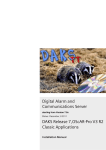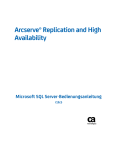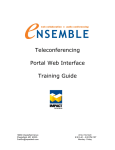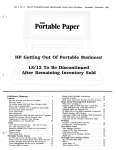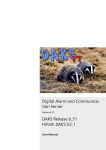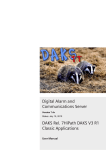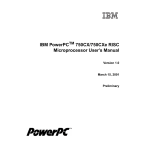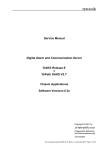Download Ensemble_Admin_Manua..
Transcript
Internet-Controlled
Telephone Conferences
DAKS Release 7,
HiPath DAKS V 3 R1
Administrationshandbuch
The information in this document is designed to offer a general overview and to describe the overall performance features of this product, the details of which may differ
in their final form in the actual application or become subject to modification as a result of the further development to which our products are constantly subjected. The
trademarks used in this document are property of tetronik GmbH and its legal owners.
Version: 2 July 2009
Copyright © 2009 by
GmbH
Angewandte Elektronik
und Nachrichtentechnik
65232 Taunusstein, Germany
www.tetronik.com
All rights reserved to technical changes.
Handbuch_IVZ.fm
Nur für den internen Gebrauch
Content
Content
0
1 Conventions and Operating Instructions . . . . . . . . . . . . . . . . . . . . . . . . . . . . . . . . . .
1.1 Overview of chapters . . . . . . . . . . . . . . . . . . . . . . . . . . . . . . . . . . . . . . . . . . . . . . . . . .
1.2 Notations and symbols . . . . . . . . . . . . . . . . . . . . . . . . . . . . . . . . . . . . . . . . . . . . . . . .
1.3 Data protection and data safety . . . . . . . . . . . . . . . . . . . . . . . . . . . . . . . . . . . . . . . . . .
1-1
1-1
1-2
1-3
2 Overview . . . . . . . . . . . . . . . . . . . . . . . . . . . . . . . . . . . . . . . . . . . . . . . . . . . . . . . . . . . .
2.1 Introduction . . . . . . . . . . . . . . . . . . . . . . . . . . . . . . . . . . . . . . . . . . . . . . . . . . . . . . . . .
2.2 Summary of features . . . . . . . . . . . . . . . . . . . . . . . . . . . . . . . . . . . . . . . . . . . . . . . . . .
2.3 System Topology and Backup Concept (Diagram) . . . . . . . . . . . . . . . . . . . . . . . . . . .
2.3.1 System Topology . . . . . . . . . . . . . . . . . . . . . . . . . . . . . . . . . . . . . . . . . . . . . . . . .
2.3.2 Redundancy Concept . . . . . . . . . . . . . . . . . . . . . . . . . . . . . . . . . . . . . . . . . . . . . .
2.4 Sub-Components of the 'ICTC-Controller' . . . . . . . . . . . . . . . . . . . . . . . . . . . . . . . . . .
2-1
2-1
2-2
2-4
2-5
2-6
2-8
3 Installation of the DAKS Server. . . . . . . . . . . . . . . . . . . . . . . . . . . . . . . . . . . . . . . . . .
3.1 Session Number, Parameter Block and Session Name . . . . . . . . . . . . . . . . . . . . . . .
3.2 Allocation of system resources . . . . . . . . . . . . . . . . . . . . . . . . . . . . . . . . . . . . . . . . . .
3.2.1 Suffix Codes to Dial-In from Outside: . . . . . . . . . . . . . . . . . . . . . . . . . . . . . . . . . .
3-1
3-1
3-1
3-2
4 New ICTC Software Installation . . . . . . . . . . . . . . . . . . . . . . . . . . . . . . . . . . . . . . . . . .
4.1 Prerequisites . . . . . . . . . . . . . . . . . . . . . . . . . . . . . . . . . . . . . . . . . . . . . . . . . . . . . . . .
4.2 Installation . . . . . . . . . . . . . . . . . . . . . . . . . . . . . . . . . . . . . . . . . . . . . . . . . . . . . . . . . .
4.2.1 Installation of the e-mail Exchange via SMTP. . . . . . . . . . . . . . . . . . . . . . . . . . . .
4.2.2 Initial Start of the Admin-Tool to Install the Basic Parameters . . . . . . . . . . . . . . .
4-1
4-1
4-2
4-7
4-8
5 Administration-Tool . . . . . . . . . . . . . . . . . . . . . . . . . . . . . . . . . . . . . . . . . . . . . . . . . . . 5-1
5.1 Log-on . . . . . . . . . . . . . . . . . . . . . . . . . . . . . . . . . . . . . . . . . . . . . . . . . . . . . . . . . . . . . 5-1
5.2 Overview . . . . . . . . . . . . . . . . . . . . . . . . . . . . . . . . . . . . . . . . . . . . . . . . . . . . . . . . . . . 5-2
5.3 Properties . . . . . . . . . . . . . . . . . . . . . . . . . . . . . . . . . . . . . . . . . . . . . . . . . . . . . . . . . . 5-4
5.3.1 Global Parameters . . . . . . . . . . . . . . . . . . . . . . . . . . . . . . . . . . . . . . . . . . . . . . . . 5-5
5.3.2 Servers . . . . . . . . . . . . . . . . . . . . . . . . . . . . . . . . . . . . . . . . . . . . . . . . . . . . . . . . 5-10
5.3.3 HTML Templates. . . . . . . . . . . . . . . . . . . . . . . . . . . . . . . . . . . . . . . . . . . . . . . . . 5-18
5.3.4 Guidance Templates . . . . . . . . . . . . . . . . . . . . . . . . . . . . . . . . . . . . . . . . . . . . . . 5-19
5.3.5 Announcements . . . . . . . . . . . . . . . . . . . . . . . . . . . . . . . . . . . . . . . . . . . . . . . . . 5-24
5.3.6 List of holidays . . . . . . . . . . . . . . . . . . . . . . . . . . . . . . . . . . . . . . . . . . . . . . . . . . 5-27
5.4 Office directory. . . . . . . . . . . . . . . . . . . . . . . . . . . . . . . . . . . . . . . . . . . . . . . . . . . . . . 5-28
5.5 User groups . . . . . . . . . . . . . . . . . . . . . . . . . . . . . . . . . . . . . . . . . . . . . . . . . . . . . . . . 5-29
5.6 Users . . . . . . . . . . . . . . . . . . . . . . . . . . . . . . . . . . . . . . . . . . . . . . . . . . . . . . . . . . . . . 5-31
5.7 View/Edit Personal Telephone Directories and Conferences via Admin Tool . . . . . . 5-35
5.8 All Conferences . . . . . . . . . . . . . . . . . . . . . . . . . . . . . . . . . . . . . . . . . . . . . . . . . . . . . 5-36
5.9 Overview of all Scheduled Conferences of One Day. . . . . . . . . . . . . . . . . . . . . . . . . 5-37
6 Billing-Tool . . . . . . . . . . . . . . . . . . . . . . . . . . . . . . . . . . . . . . . . . . . . . . . . . . . . . . . . . . 6-1
6.1 Functionality. . . . . . . . . . . . . . . . . . . . . . . . . . . . . . . . . . . . . . . . . . . . . . . . . . . . . . . . . 6-1
DAKS V7.xx
ICTC, Administrator Manual
0-1
Handbuch_IVZ.fm
Content
Nur für den internen Gebrauch
6.1.1 Conference-Related Overview . . . . . . . . . . . . . . . . . . . . . . . . . . . . . . . . . . . . . . . .
6.1.2 User-Related Overview . . . . . . . . . . . . . . . . . . . . . . . . . . . . . . . . . . . . . . . . . . . . .
6.1.3 Cost Center-Related Overview. . . . . . . . . . . . . . . . . . . . . . . . . . . . . . . . . . . . . . . .
6.2 Settings . . . . . . . . . . . . . . . . . . . . . . . . . . . . . . . . . . . . . . . . . . . . . . . . . . . . . . . . . . . . .
6.3 Exporting Data . . . . . . . . . . . . . . . . . . . . . . . . . . . . . . . . . . . . . . . . . . . . . . . . . . . . . . .
6.3.1 Manual data export. . . . . . . . . . . . . . . . . . . . . . . . . . . . . . . . . . . . . . . . . . . . . . . . .
6.3.2 Automatic or scheduled data export . . . . . . . . . . . . . . . . . . . . . . . . . . . . . . . . . . . .
6-2
6-3
6-4
6-5
6-6
6-6
6-6
7 Additional Features . . . . . . . . . . . . . . . . . . . . . . . . . . . . . . . . . . . . . . . . . . . . . . . . . . . .
7.1 Data Backup . . . . . . . . . . . . . . . . . . . . . . . . . . . . . . . . . . . . . . . . . . . . . . . . . . . . . . . . .
7.2 Company Logo . . . . . . . . . . . . . . . . . . . . . . . . . . . . . . . . . . . . . . . . . . . . . . . . . . . . . . .
7.3 Delivered Announcements . . . . . . . . . . . . . . . . . . . . . . . . . . . . . . . . . . . . . . . . . . . . . .
7.4 Administration of the Single-Sign-On (SSO) functionality . . . . . . . . . . . . . . . . . . . . . . .
7.5 Administration of the access to LDAP servers . . . . . . . . . . . . . . . . . . . . . . . . . . . . . . .
7-1
7-1
7-1
7-2
7-4
7-5
0-2
DAKS V7.xx
ICTC, Administrator Manual
Handbuch_01.fm
Conventions and Operating Instructions
Overview of chapters
Nur für den internen Gebrauch
1
Conventions and Operating Instructions
Readers and qualifications
The Installation Manual is written for service staff that carries out the basic configuration and
startup of Internet Controlled Telephone Conferences, short ICTC.
To carry out the operations described in this manual you need to be familiar with Windows and
have a good understanding of the basic laws and principles of telecommunications engineering.
1.1
Overview of chapters
This document covers the following chapters:
Chapter 1, “Conventions and
Operating Instructions”
This chapter covers the notations and symbols that are used
in this manual as well as data protection and data safety.
Chapter 2, “Overview”
This chapter gives an overview of ICTC, its
components and functions.
Chapter 3, “Installation of the
DAKS Server”
This chapter covers how to setup the DAKS-Server(s) for a
session for ICTC.
Chapter 4, “New ICTC Software This chapter covers general information about the
Installation”
installation of the ICTC software.
Chapter 5, “Administration-Tool” This chapter covers the utilization of the Administration-Tool.
Chapter 6, “Billing-Tool”
This chapter covers general information about the utilization
and setup of the Billing-Tool
Chapter 7, “Additional Features”
This chaper covers information about additional setups and
features of ICTC.
Table 1-1
Overview of chapters
DAKS V7.xx
ICTC, Administrationshandbuch
1-1
Handbuch_01.fm
Conventions and Operating Instructions
Notations and symbols
1.2
Nur für den internen Gebrauch
Notations and symbols
Notations
The following definitions are used in this document:
Text
Both the texts from the files described in this manual and the entries made into them appear in the non-proportional Courier
typeface.
The password 123456 ...
Details and instructions in the continuous text that are of particular importance or must be heeded appear in bold print. Buttons
and menus are also output in bold print.
The file global.cfg
Files and directories are output in the non-proportional
Courier typeface.
<Place holder>
Entries and outputs, both of which may vary depending on the individual situation in which they appear, are placed in <angle
brackets> and appear in italics.
Table 1-2
Notations
Symbols
The following symbols are used in this manual:
The "i" is used to indicate additional helpful information.
The exclamation mark is used to indicate important information to which the reader
should give particular attention.
1-2
DAKS V7.xx
ICTC, Administrationshandbuch
Handbuch_01.fm
Nur für den internen Gebrauch
1.3
Conventions and Operating Instructions
Data protection and data safety
Data protection and data safety
In order to comply with the legal provisions that apply when providing service, be it service at
the customer's site or teleservice, we strongly urge all readers to follow the below-listed rules.
This will not only help you to protect the interests and concerns of your/our customers and clients, but also to avoid adverse or unwanted repercussions and liability.
Please help ensure the full protection and safety of data by being aware of these issues
as you work:
•
Always make sure that only authorized persons have access to your client and customer
data.
•
Assign passwords whenever you can and do not grant unauthorized persons access to
your passwords, for example by writing them down.
•
Always make sure that no unauthorized persons can process (e. g. save, edit, transmit,
block, or delete) or utilize customer data in any way.
•
Always make sure that no unauthorized persons have access to data storage mediums, for
example to backup disks or logging printouts. This applies both to service work provided
at the customer direct and to the storage and transport of data mediums.
•
Always make sure that every data storage medium that is no longer needed is properly and
fully destroyed. Also be careful not to leave behind any papers that could become openly
accessible to others.
We urge all readers to work together closely with the clients' contact persons. This will
help to build trust and at the same time reduce your own workload.
DAKS V7.xx
ICTC, Administrationshandbuch
1-3
Handbuch_01.fm
Conventions and Operating Instructions
Data protection and data safety
1-4
Nur für den internen Gebrauch
DAKS V7.xx
ICTC, Administrationshandbuch
Handbuch_02.fm
Nur für den internen Gebrauch
2
Overview
2.1
Introduction
Overview
Introduction
The Internet-Controlled Telephone Conferences of (HiPath-)DAKS, in short ICTC, enable users
to edit, start and steer conferences on a highly individual and customized basis.
In ICTC, all processing, operating and user-individual administration is done through a standard browser communicating online with the application through the Internet/Intranet.
The actual conferences connections are made in the DAKS server which is connected to the
telecommunications network via synchronous tie lines (classic telephony).
For more information on ICTC and DAKS please refer to the below-listed manuals:
z
z
z
z
Hardware Service Manual
The Hardware Service Manual covers the mechanical and electric properties of the DAKS
server and its boards, but also the connector cables cords and the adapters that are needed to link up third systems.
Upgrade Manual
The Upgrade Manual shows you how to upgrade the hard- and software to the latest version.
Server Configuration Manual
The Server Configuration Manual covers the DAKS-Server's basic installation and shows
you how to start-up the system.
ICTC User Manual
The ICTC User Manual covers the configuration and utilization of ICTC.
DAKS V7.xx
ICTC, Administrationshandbuch
2-1
Handbuch_02.fm
Overview
Summary of features
2.2
z
Summary of features
Operation:
–
z
z
z
z
2-2
editing, starting and steering of individual conferences through the Internet/ Intranet
via JAVA-capable standard browser (successfully tested with Microsoft Internet Explorer 6.0, and Firefox 2.0)
Conferences procedure:
–
start conferences ad-hoc, at a scheduled time, in regular intervals, or by dialling-in
through the convener
–
dial participants in or have participants dial themselves into the conference (or mix of
both)
–
with or without access-protection by PIN or safety code
–
instructions and information for users through individual announcements, recorded
messages, and tones
–
enter access-prerequisites via touchtone or keypad signalling
Options during browser-operated conferences:
–
owners: monitor, start and/or end conferences, dial-in or disconnect participants, enable or restrict speakers
–
other participants: view conference
Functions during a conference over the telephone:
–
z
Nur für den internen Gebrauch
signal request for speaking time
System capacity:
–
max. of 15.000 users (extendable)
–
max. of 50 conferences per user (extendable)
–
max. of 480 participants per conference (can be limited by customer)
–
max. of 480 conference channels per DAKS server (4, 8, 30, 60, 90,...480)
Miscellaneous:
–
administration of all central parameters and user data by administrative tool operated
via local area network (LAN)
–
automatic dissemination of information via e-mail to all participants
–
interfacing with billing systems (XML standard log files)
DAKS V7.xx
ICTC, Administrationshandbuch
Handbuch_02.fm
Nur für den internen Gebrauch
Overview
Summary of features
–
recording and listing of telephone charges of every user through call-charge billing
system of the telecommunications network (individual CLIs)
–
ODBC-operable databases on any computer in the LAN
–
editable HTML pages (modifiable by customer)
–
automatic data protection through daily data backup
DAKS V7.xx
ICTC, Administrationshandbuch
2-3
Handbuch_02.fm
Overview
System Topology and Backup Concept (Diagram)
2.3
2-4
Nur für den internen Gebrauch
System Topology and Backup Concept (Diagram)
DAKS V7.xx
ICTC, Administrationshandbuch
Handbuch_02.fm
Nur für den internen Gebrauch
2.3.1
Overview
System Topology and Backup Concept (Diagram)
System Topology
(s. above diagram)
As telephone equipment ICTC requires the following external components:
z
terminal equipment (any) of conference participants (subscribers) and
z
one, two or more networked PBXs with interfaces to the public telephone and/or corporate
network to build up connections to and from the conference participants.
ICTC itself comprises the following components:
z
z
1 active DAKS server and, if necessary, 1 DAKS server in hot standby:
–
each with one or more 30-channel S2M interfaces (to different PBXs, if needed)
–
using VoIP with 1 or 2 LAN interfaces (max. 480 channel SIP or SIP-Q)
–
for the telephony process, i.e. to accept and build-up outgoing calls, deliver recorded
messages/announcements and interconnect the telephone conference
–
each with an encapsulated LAN interface to the ICTC controller
1 active ICTC controller and, if necessary, 1 ICTC controller in cold standby (recommended: PCs with RAID drives and high availability time):
–
for the entire steering process of the DAKS server(s)
–
for controlling the database
–
for dialogues with the administrators
–
for dialogues with the users (build-up of HTML pages via HTTP server)
–
for the cyclical data backup
–
for the delivery of e-mails
–
each equipped with one separate LAN interface per DAKS server (internal LANs)
–
and including a LAN interface with the users, administrators and external servers (external LAN)
For the data network ICTC requires the following external components:
z
External servers:
–
file server to store backup databases and log files
–
if needed: mail-relay for the delivery of information e-mails and
–
if needed: name-server for name to IP address translation
DAKS V7.xx
ICTC, Administrationshandbuch
2-5
Handbuch_02.fm
Overview
System Topology and Backup Concept (Diagram)
Nur für den internen Gebrauch
z
One or more administrators equipped with a standard PC and the Admin-Tool to administer
the system.
z
Sufficient clients with JAVA-capable browser to set up and run individual telephone conferences.
As opposed to 'Classic Applications', DAKS servers do not function as stand-alone
but only in combination with an active ICTC application.
Every reset of the PC/PCs with installed components of the ICTC application results
in the immediate release of all existing connections to the DAKS server.
2.3.2
Redundancy Concept
(s. above diagram)
The redundancy concept is laid out to operate with two PBXs, a second DAKS server in hot
standby, and a second ICTC-Controller PC in cold standby. It is designed to the effect that the
sub-components of the ICTC controller are co-installed on a single computer (i. e. not spread
throughout the network).
z
z
2-6
In the event that the PBX to which the active DAKS server is connected should fail, but also
in the event of a failure of the active DAKS server or of all interfaces between the DAKS
server and the telecommunications network:
–
the system's full operability will be regained within a few minutes without any intervention by hand
–
all active conferences will be disconnected and
–
all scheduled and already started conferences will be re-activated by the stand-by
DAKS server (with adjusted maximum conference length = remaining conference
time)
In the event of a failure of one of several interfaces between the DAKS server and the telecommunications network:
–
the connections to all participants who were already linked to the DAKS server via the
telephone interface that became inactive will be lost
–
the system will regain full operability within a few minutes after a simple manual intervention (unplugging of the LAN cable at the DAKS server), which will interrupt all active
conferences; subsequently all scheduled and already started conferences will be reactivated through the stand-by DAKS server (with adjusted maximum conference
length = remaining conference time)
DAKS V7.xx
ICTC, Administrationshandbuch
Handbuch_02.fm
Nur für den internen Gebrauch
z
z
Overview
System Topology and Backup Concept (Diagram)
In the event of a (partial) failure of the ICTC controller:
–
the system will regain full operability within a few minutes after a simple manual intervention (re-plugging of three 3 LAN cables and switching-on of the second ICTC controller's power supply); in some cases, the database may not be entirely up to date
–
all active conferences will be disconnected and
–
all scheduled and already started conferences will be re-activated through the standby DAKS server (including adjusted maximum conference length = remaining conference time)
In the event of a breakdown of the entire LAN:
–
a breakdown-operation tool can be accessed without browser-surface, i.e. without email delivery or administration processes via LAN
–
all scheduled telephone conferences will be started as planned
–
conferences can be started by telephone and
–
no ICTC conference will be disconnected
DAKS V7.xx
ICTC, Administrationshandbuch
2-7
Handbuch_02.fm
Overview
Sub-Components of the 'ICTC-Controller'
2.4
2-8
Nur für den internen Gebrauch
Sub-Components of the 'ICTC-Controller'
DAKS V7.xx
ICTC, Administrationshandbuch
Handbuch_02.fm
Nur für den internen Gebrauch
z
z
z
z
z
Overview
Sub-Components of the 'ICTC-Controller'
ICTC Database Process (ICTCDB.exe):
–
in general, access of one ICTC-DAKS server process or, if needed, two ICTC-DAKS
server processes via TCP/IP (XML) - ports configurable
–
communication with the Admin-Tool via TCP/IP - port configurable
–
communication portal for CGIs towards clients via TCP/IP - port configurable
(same port as in communication with the Admin-Tool)
–
communication with the ICTC database via ODBC
–
communication with the ICTC database backup via ODBC
–
editing of e-mails (replacement of magics and tags with database files) and delivery to
addressees via SMTP
–
writing of various LOG files for 2nd/3rd-level support, monitoring of server load and billing
ICTC-DAKS Server Process (ICTCSERVER.exe)
–
control of one DAKS-server via the DAKS-API (dialing-in, dialing, conferences, dialogues, announcement-download and copying-in of announcements, etc.) - port configurable
–
if needed, control of a backup DAKS server in hot standby via the DAKS-API (port configurable)
–
access of the database process via TCP/IP (XML) - port configurable
If needed, second ICTC-DAKS Server Process (ICTCSERVER.exe)
–
control of another DAKS server via the DAKS-API - port configurable
–
if needed, control of a backup DAKS server in hot standby via the DAKS-API - port configurable
–
access of/from the database process via TCP/IP (XML) - port configurable
ICTC Database:
–
ACCESS database (local) for system and user data, announcements, and E-mail
templates
–
access via ODBC
–
depending on the project, possibility of a different ODBC-capable database
ICTC Database Backup:
–
ACCESS database on an external computer in the LAN
–
access via ODBC
DAKS V7.xx
ICTC, Administrationshandbuch
2-9
Handbuch_02.fm
Overview
Sub-Components of the 'ICTC-Controller'
–
z
depending on the project, possibility of a different ODBC-capable database
HTTP server with CGIs, JAVA Applet Classes and HTML Templates:
–
with Apache-HTTP server
–
with WAPCONF.exe (CGI) to edit dynamic information, i.e. to:
–
z
Nur für den internen Gebrauch
–
read-in of HTML templates
–
communicate with the ICTC database process
–
replace magics and tags with database information
–
send basic HTML code to client browsers through the HTTP server
with JAVA applet classes including NPH-TUNNEL-HTTP.exe (CGI) and TUNNELSERVICE.exe to edit dynamic information, i.e. for:
–
the transmission to client browser within one HTML page
–
the set-up of a separate HTTP connection with cyclic polling
–
the compilation of the latest information from the ICTC database process
–
the updating of field information by sending pure ASCII code texts to the applet in
the client browser via the HTTP server
Monitoring of the ICTC Process:
–
2-10
monitoring of the programs/processes: ICTCDB.exe, ICTCSERVER.exe and TUNNELSERVICE.exe
DAKS V7.xx
ICTC, Administrationshandbuch
Handbuch_03.fm
Nur für den internen Gebrauch
3
Installation of the DAKS Server
Session Number, Parameter Block and Session Name
Installation of the DAKS Server
Set up the DAKS server(s) and the S0/S2M connection(s) in the PBX(s) as described in the 'Server Configuration Manual' and the 'Hardware Servcie Manual'.
Please find below detailed information on the installation of an ICTC session.
The session administration is coverd in the Server Configuration Manual.
3.1
Session Number, Parameter Block and Session Name
In principle, you may chose any session number (e.g. number 4, usually pre-set).
In general all session numbers are equivalent, except when impairing the complete availability
of the cross-connections with the telecommunications network (e.g. failure of an S2M connection). In this case, sessions with a smaller session number will be given priority when allocating
the system resources (for further details, see 'Documentation DAKS-API').
Define an ICTC session-specific parameter block for the session in question.
Chose a name for the session. This name will be verified when logging in (default-value: 'ICTCServer').
3.2
Allocation of system resources
Due to the fact that API-based DAKS servers need to be able to spread their resources to several applications if needed, the resources must be allocated for each application.
ICTC operates exclusively with resources that are booked and not dynamically distributed. The
allocation of resources includes:
z
Reserved speech memory for the individual session (= Reserved Speech Memory (min)):
–
depending on its grade of expansion, API-based DAKS servers support a speech memory of up to 480 minutes
–
ICTC needs a minimum of 10 minutes for the prepared announcements and waiting
tunes
–
if necessary, additional speech memory is needed for telephone conferences with individual announcements that may require protection
–
default value: 60 minutes
DAKS V7.xx
ICTC, Administrationshandbuch
3-1
Handbuch_03.fm
Installation of the DAKS Server
Allocation of system resources
z
Nur für den internen Gebrauch
Number of reserved B-channels (= Reserved B-channels):
–
depending on the grade of expansion, an API-based DAKS supports up to
480 B-channels (TDM or VoIP).
–
if ICTC is the only application drawing on the API-based DAKS sever, all available Bchannels should be allocated to it
3.2.1
Suffix Codes to Dial-In from Outside:
Within the API-based DAKS server a determination must be made specifying the suffix codes
under which an applications will receive information on incoming calls.
ICTC requires two different suffix codes for dialing in: one to start a conference and one to join
it.
Allocate two final dial-thru digits to the respective session (usually 0 and 1).
3-2
DAKS V7.xx
ICTC, Administrationshandbuch
Handbuch_04.fm
New ICTC Software Installation
Prerequisites
Nur für den internen Gebrauch
4
New ICTC Software Installation
4.1
Prerequisites
Network administrative rights under Windows are needed to install the ICTC application software.
Be careful to follow the below sequence closely when installing ICTC!
The below describes both the installation of the ICTC application by using the prepared ACCESS database and the Apache HTTP server, and the installation of its
sub-components (HTTP Server, ICTC-database-process and ICTC- DAKS-serverprocess) on one PC with pre-determined paths and in connection with one DAKS
server.
Other forms of installations are feasible but find no description in this manual. Such
forms of installation entail additional project-specific performance and need to be coordinated with a product specialist of the manufacturer and, if necessary, the LAN
administrator of the client.
z
z
z
Minimum Hardware Prerequisites:
–
Processor:
Intel Dualcore or Quadcore or compatible
–
RAM:
1 GByte
–
Disk drives:
100 GByte hard disk, CD-ROM
–
Network:
TCP/IP on 100 MBit/s ethernet
Operating System:
–
Windows 2000 (Professional or server) incl. Service Pack 2
–
Windows XP (Professional or server)
–
Windows 2003 server
Enabled IP ports for the TCP/IP connections (if default-ports are used and the processes
are installed on different computers):
–
between HTTP server and clients:
–
between the ICTC database process and the...
port 80 (http)
–
... ICTC-Admin-Tool:
port 4000
–
... HTTP server for static CGIs:
port 4000
–
...HTTP server for the JAVA-CGIs:
port 4500
–
...ICTC-DAKS server process:
port 4600
DAKS V7.xx
ICTC, Administrationshandbuch
4-1
Handbuch_04.fm
New ICTC Software Installation
Installation
–
–
z
4.2
z
4-2
… external mail server:
between the ICTC-DAKS server process...
…and the DAKS server:
Nur für den internen Gebrauch
port 25 outgoing (SMTP)
ports 2800 and 2802
Compatibility with other applications:
–
Due to the fact that the interaction with other applications has not yet been tested, the
PC/PCs should only be used for the ICTC application.
–
Should however the need arise to run ICTC processes together with other applications
on a single PC, this would necessitate a corresponding analysis and evaluation on a
project-specific basis.
–
Please note that it is not possible to install, parallel to the HTTP server for this application, an additional HTTP server on the same machine.
Installation
Use the installation CD to start '<cd-rom>\CDSetup.exe' (by clicking the respective window on the command-line or via Windows-Explorer); the below set-up menu will open.
Click 'Install DAKS Internet-Controlled Telephone Conference ICTC V3.0x'.
DAKS V7.xx
ICTC, Administrationshandbuch
Handbuch_04.fm
Nur für den internen Gebrauch
New ICTC Software Installation
Installation
z
Enter the names of the user and the organization or business. Define if you want the software to be available for all users of the computer or for you only and click [Next].
z
Select the modules you want to install. The latest installation paths are indicated behind
the individual options. To change the paths click on "Path..." for the corresponding option
and select the desired path in the following window. Click on [Next].
DAKS V7.xx
ICTC, Administrationshandbuch
4-3
Handbuch_04.fm
New ICTC Software Installation
Installation
Nur für den internen Gebrauch
z
Existing databases can be migrated only if the ICTC-DB-Process was selected in the previous dialog. If not, the below dialog will not open.
z
If you want to install the ICTC-DB-Process with a newly installed database onto this computer you can select the paths of the database, the backup database and the wave files.
4-4
DAKS V7.xx
ICTC, Administrationshandbuch
Handbuch_04.fm
Nur für den internen Gebrauch
New ICTC Software Installation
Installation
z
Enter the IP-address of the DAKS-Server and the serial number of its CF-card.
z
Use the below dialog to enter the IP-addresses and IP-Ports of the programs that shall be
installed. All entry fields in which an editing of the data would be pointless due to the constellation of the installation are deactivated.
DAKS V7.xx
ICTC, Administrationshandbuch
4-5
Handbuch_04.fm
New ICTC Software Installation
Installation
z
To install the selected programs click on [Install].
z
Follow the ensuing installation instructions.
4-6
Nur für den internen Gebrauch
DAKS V7.xx
ICTC, Administrationshandbuch
Handbuch_04.fm
Nur für den internen Gebrauch
4.2.1
New ICTC Software Installation
Installation
Installation of the e-mail Exchange via SMTP
When installing ICTC, the relay mail server and, if necessary, the domain name for the direct
delivery of e-mails must to be entered for an automatic exchange of e-mails (e.g. to send invitations to conference participants).
These entries are made by hand by using the text editor via the file
'ICTCDbMaillmhosts.ini' (automatically added to the Windows directory when ICTC is installed).
ICTC distinguishes between the following conditions:
z
No entries (default value):
–
z
Enter application-specific e-mail relay servers under section [relay]:
–
ICTC tries to deliver all e-mails not addressed to selected domain addresses (see below) by using the first e-mail server entered
–
If the first e-mail server is not available, ICTC will try to use the second e-mail server
etc.
–
enter:
'relay<n>="<Mailserver-Name>"' with <n> consecutive numbers 0...10 and: 0
–
z
e-mails are sent via standard Internet connections to the e-mail address entered for
the respective recipient.
–
either <Mailserver-Name> with name to IP address translation
–
or the mail server's TCP/IP address
example:
[relay]
relay0="mail-svr-a"
relay1="192.168.0.2"
Enter selected domain addresses:
–
all e-mails for the selected domain addresses are sent directly to the domain
addresses entered, irrespective of any e-mail relay servers entered under [relay].
–
enter: '<Domain-Address>="<TCP/IP address of Domain-Mail-Server>"'
–
example:
[smtp]
tetronik.de="192.168.0.2"
DAKS V7.xx
ICTC, Administrationshandbuch
4-7
Handbuch_04.fm
New ICTC Software Installation
Installation
4.2.2
Nur für den internen Gebrauch
Initial Start of the Admin-Tool to Install the Basic Parameters
z
Start the program 'C:\ICTC\ICTCAdmin.exe', either from the command line window or
via Windows Explorer to open the following window:
z
Enter "sysadm" both as 'User ID' and as 'Password'.
z
Up to now, no connection to a database has been created. Do this now by entering:
z
Enter a name of your choice, e.g. 'ICTC', as well as the TCP/IP-address and the port for
the connection to the database process; the default port is: 4000; the IP-address for local
loop is: '127.0.0.1' (see Section 5.1, “Log-on”).
z
4-8
Click on [OK] to open the main window of the Admin-Tool (see Section 5.2, “Overview”).
DAKS V7.xx
ICTC, Administrationshandbuch
Handbuch_04.fm
Nur für den internen Gebrauch
New ICTC Software Installation
Installation
z
Under 'Properties' select the menu 'Server' (see Section 5.3.2, “Servers”).
z
Verify and, if necessary, adjust
–
z
the session name and the session number
Click on the tag 'Server access' to enter:
–
the CF-card number(s) of the DAKS server(s)
–
the IP-address/addresses of the DAKS server(s)
–
the telephone number for external access of the DAKS-Server-Trunk ('External access') and
–
the trunk access code(s) of the DAKS server(s)
z
Confirm with [OK] to save your entries and close the Admin-Tool.
z
Reboot the PC:
z
–
all ICTC programs, including the process-monitoring, will restart automatically
–
all connection(s) to the DAKS server(s) will be set up
–
all prepared announcements stored in the database will be automatically downloaded
into the DAKS server(s)
Reboot the Admin-Tool, create a test user and run a few test telephone conferences (see:
'User Manual'). If necessary, customize additional parameters to meet the needs and demands of your client (see Section 5.3.2, “Servers”).
DAKS V7.xx
ICTC, Administrationshandbuch
4-9
Handbuch_04.fm
New ICTC Software Installation
Installation
4-10
Nur für den internen Gebrauch
DAKS V7.xx
ICTC, Administrationshandbuch
Handbuch_05.fm
Nur für den internen Gebrauch
5
Administration-Tool
Log-on
Administration-Tool
The administration tool consists of a single file, the 'ICTCAdmin.exe'. On the PC it can be
found in the directory 'C:\ICTC' and started immediately without installation.
'ICTCAdmin.exe' can access the ICTC database process (ICTCDB.exe) either directly or
via LAN.
5.1
Log-on
Every administrator can, provided he/she has been granted the corresponding rights, use the
Admin-Tool to:
z
create and/or delete additional administrators and edit their rights
z
create and/or delete users and edit their rights
z
administer conferences and telephone directories, and
z
modify system settings
To log-on, administrators must enter their administrator ID and password and select the respective database. Note that only the database that is actually active in the ICTC process can be
accessed, i.e. not the backup database.
At delivery the database contains a default administrator with the ID and the
password: "sysadm".
To prevent unauthorized access of the Admin-Tool the administrator's password
should be changed as soon as possible.
DAKS V7.xx
ICTC, Administrationshandbuch
5-1
Handbuch_05.fm
Administration-Tool
Overview
Nur für den internen Gebrauch
A click on 'new database' opens the below window in which a connection to an ICTC- databaseserver is specified:
The entries specify:
z
'Title':
i. e. the name of the access to the ICTC process; this name will also be rendered at the top
of the tree topology of the main window
z
'TCP/IP Address or Computer Name':
i. e. the TCP/IP address (127.0.0.1 at Local Loop) or the name of the
ICTC-database-server
z
TCP/IP Port':
i. e. the IP port of the ICTC-database-service (default value: 4000)
5.2
Overview
After logging in, the following window will open:
5-2
DAKS V7.xx
ICTC, Administrationshandbuch
Handbuch_05.fm
Nur für den internen Gebrauch
Administration-Tool
Overview
Located at the top of the screen is a menu bar with the following items:
z
z
Administer:
–
define database accesses
–
select databases and
–
reboot ICTC server and database process by hand
Edit:
–
z
z
various editing functions:
–
create new data records,
–
modify and/or delete data records,
–
cut or copy and paste
View:
–
hide/display both status and tool bar,
–
view elements (large or small icons, list with/without details),
–
display resources for announcementsor voice memory
Window:
–
window functions (layout, refresh, select, close)
Below you will find the toolbar with shortcut buttons to:
z
connect to a database
z
create a new object
z
open an object
z
delete an object
z
access the information window with the software status of the Admin-Tool.
The main window contains, in child windows, the data of the open databases and discriminates
between:
z
z
Properties, i. e. the characteristics of the system
Office Directory, i. e. the central (office) telephone directory that can be edited by the
administrators only
z
User Groups, i. e. the user groups with different authorizations
z
Administrators & Users, i. e. the actual administrators and users
DAKS V7.xx
ICTC, Administrationshandbuch
5-3
Handbuch_05.fm
Administration-Tool
Properties
z
z
5.3
Nur für den internen Gebrauch
All Conferences, i. e. an overview of the entire conferences of all users, and
Scheduled Conferences (read only), i. e. an overview of the entire scheduled conferences of all users
Properties
All general settings are administered under 'Properties', including:
z
'Global Parameters' - for the network-wide general server properties
z
'Server' - for the available conference servers
z
'HTML Templates' - for the user-specific interfaces
z
'Guidance Templates' - for 'HTML Templates' announcements and display texts
z
'Announcements' - for the system announcements to be loaded
z
'List of holidays' - for a catalog of the holidays to be listed
5-4
DAKS V7.xx
ICTC, Administrationshandbuch
Handbuch_05.fm
Nur für den internen Gebrauch
5.3.1
Administration-Tool
Properties
Global Parameters
Double-click on 'Global Parameters' to open the following window:
The individual frames and tags in this window signify:
Frame 'Database':
z
'Name':
i. e. the title of the application as rendered in the user interface of the ICTC browser
z
'Version' (read only):
i. e. the information field indicating the number of the current database version
z
'TCP/IP information' (read only):
i. e. the information field on the connection with the ICTC database process, format::
"<TCP/IP address>:<Port used>"
DAKS V7.xx
ICTC, Administrationshandbuch
5-5
Handbuch_05.fm
Administration-Tool
Properties
Nur für den internen Gebrauch
Tag 'General properties':
z
z
Tag: 'Suffix to...'
–
'... start a conference':
i. e. the suffix code to start conferences and enter into active conferences as a master
over the phone
–
... enter a conference':
i. e. the suffix code to dial into active conferences over the phone
'Additional parameters':
–
'Billing currency':
i.e. the currency to calculate the charges for every cost center; used only if the telephone system fails to indicate the billing currency.
To ensure proper functioning, the billing currencies used both within ICTC and the
PBX must be identical.
–
z
'Time zone suffix':
i. e. the time zone of the ICTC-server (e. g. "CET" for Central European Time) to which
all time entries of the user interface refer (e. g. conference starting time)
'Convert wavefiles to µ-law' (default value: a-law):
Tick here to transfer wave files as announcements to the DAKS server in US µ-law format.
Every modification of the conversion format of the announcements entails automatic
replacement of all previous announcements in the DAKS server.
5-6
DAKS V7.xx
ICTC, Administrationshandbuch
Handbuch_05.fm
Nur für den internen Gebrauch
Administration-Tool
Properties
Tag 'Process & Scaling':
z
Scaling
–
'ID size':
i. e. the number of digits of the stat and dial-in ID number
–
'Max. no. of conferences':
i. e. the maximum number of conferences that can be started simultaneously systemwide for all users
–
'Max. sim. confs per user':
i. e. the maximum number of conferences that can be in progress simultaneously per
user
–
'Max. no. of conference seats':
i. e. the maximum number conference seats per user.
DAKS V7.xx
ICTC, Administrationshandbuch
5-7
Handbuch_05.fm
Administration-Tool
Properties
Nur für den internen Gebrauch
The maximum number of available conference seats and -channels within ICTC can
be edited and/or limited at different places:
z
application-wide under 'Properties - Global Parameters '
z
server-specific under 'Properties - Server' (enabling different restrictions if
more than one DAKS server is used), and
z
user-group-specific under 'User groups'
As far as the availability of conference seats for users is concerned, please note that
only the smallest defined amount will always be available.
z
5-8
–
'Max. no. of conf. Members':i. e. the max. number of pre-defined group members per
conference; may exceed the number of conference seats, e.g. to be able to pre-define
a large number of group members without dial-in and dial them in by hand ('buddylist'), if needed
–
'Max. conference duration':
i. e. the maximum duration of a conference (in minutes)
'Process':
–
'Max. no. of dialing attempts':
i. e. the maximum number of attempts to actively dial participants into a conference
–
'Waiting interval':
i. e. the waiting time between the individual dial attempts if line is busy or not available
when dialing conference participants (in seconds)
–
'Ringing time':
i. e. the maximum ringing time for a dial-attempt (in seconds)
–
'Message before termination':
i. e. the time between the announcement 'End of Conference' (see Section 7.3, “Delivered Announcements”) and the actual end of the conference (in minutes)
–
'Idle termination after start':
i. e. the maximum time "without conferencing" (i.e. time during which the members of
a conference are not connected through; see 'User Manual ICTC'), after expiry of
which a conference is automatically ended
–
'Premature dial-in':
i. e. the pre-dialling period during which the conference participants can already dial
themselves into a hold position (see 'User Manual ICTC')
DAKS V7.xx
ICTC, Administrationshandbuch
Handbuch_05.fm
Nur für den internen Gebrauch
Administration-Tool
Properties
Tag 'Administration Options':
z
Company specific options
–
'Administrator's e-mail addr':
i. e. the e-mail address of the administrator
–
'on SMTP port':
i. e. the port for e-mails, normally port 25
–
'Company's name & address':
i. e. the company name and address as rendered in automatically generated e-mails
(see 'User Manual ICTC')
DAKS V7.xx
ICTC, Administrationshandbuch
5-9
Handbuch_05.fm
Administration-Tool
Properties
5.3.2
Nur für den internen Gebrauch
Servers
Enter here the general settings of the DAKS server(s) used for the application.
All entries/modifications affecting the connection of the ICTC application to the
DAKS server are not activated until the next new start of the ICTC database process.
z
'Name':
i. e. the name of the conference server that will, among other things, be displayed when
the server is released for users (see Section 5.6, “Users”)
z
'Session name':
i. e. the name of the session, muss correspond exactly to the entries in the set-up of the
DAKS server (see 'Server Configuration Manual')
z
'Session number':
i. e. the session number; must correspond exactly to the entries in the DAKS server setup (see 'Server Configuration Manual')
5-10
DAKS V7.xx
ICTC, Administrationshandbuch
Handbuch_05.fm
Nur für den internen Gebrauch
z
Administration-Tool
Properties
Click on
or make a right mouse click on the respective DAKS server in the overview and select 'Get load statistics ...' to open a survey of the maximum load of the corresponding server:
'First set of peeks'/ 'Second set of peeks' indicates the first/second absolute maximum load of
the server; both values can be reset individually by clicking on 'Reset Values'.
Usually one of these two sets of peaks is used for long-term monitoring while the other is set
back, e. g. on a weekly basis for a short-term documentation of the server load.
When opening the above window on the load statistics, all entries indicate the current situation.
They are not updated until the window is opened next.
DAKS V7.xx
ICTC, Administrationshandbuch
5-11
Handbuch_05.fm
Administration-Tool
Properties
Nur für den internen Gebrauch
In addition, the ICTC database process adds one line hourly to document the maximum load
and the minimum availability of the previous hour (comma-separated) to the file 'ictcservstat.log' in the sub-directory 'dblog', e.g. for evaluation and analysis through Excel; every new
line includes:
z
yyyy/mm/dd hh:mm:ss (59 minutes for every previous hour),
z
the name of server,
z
the maximum number of simultaneously active conferences,
z
the maximum number of booked conference seats,
z
the maximum number of booked B-channels, and
z
the minimum number of available (free) DAKS channels,
If the file 'ictcservstat.log' does not exist, e.g. if it was moved to a different place for storage, it
will be created new.
Tag 'General Properties':
z
'Description':
–
5-12
general and clear information on the conference server
DAKS V7.xx
ICTC, Administrationshandbuch
Handbuch_05.fm
Nur für den internen Gebrauch
z
Administration-Tool
Properties
'Display texts'
–
'Start ID req'.:
i.e. the text displayed to callers dialing into the conference server by using a suffix code
to start conferences over the telephone without a start ID
–
'Entry ID req.':
i.e. the text displayed to callers dialing into the conference server by using a suffix code
to enter into an active telephone conference without a start ID
When designing future display texts please mind the capacity of the user terminals
and be careful to avoid umlauts, the German letter 'ß', or any other particular national
letters, e. g. á, ñ etc.
z
'Announcements' (for announcements included in the delivery see Section 7.3, “Delivered
Announcements”)
–
'Welcome':
international (= multilingual) general announcement welcoming all conference participants dialing in who used a false or no start- or entry-ID
–
'Start ID req.':
international (= multilingual) announcement requesting the entry of the start-ID of the
telephone conference
–
'Entry ID req.':
international (= multilingual) announcement requesting the entry of the entry-ID of the
telephone conference
–
'Unavailable':
international (= multilingual) announcement indicating system failure
DAKS V7.xx
ICTC, Administrationshandbuch
5-13
Handbuch_05.fm
Administration-Tool
Properties
Nur für den internen Gebrauch
Tag 'Server access':
z
z
'TCP/IP parameters of the 'ICTCServer' process':
–
'IP address':
i. e. the network address of the PC utilized for the ICTC-DAKS server process (default
value: internal loop "127.0.0.1" because all components of the ICTC controller are
normally located on one PC, see Section 2.4, “Sub-Components of the 'ICTC-Controller'”)
–
'IP port':
i. e. the TCP/IP-port allocated to the ICTC server for the communication between the
ICTC database process and the ICTC-DAKS server process (see Section 2.4, “SubComponents of the 'ICTC-Controller'”)
'Trunk properties':
–
'External access': (telephone number with a maximum of 24 digits)
i. e. the international telephone number for the telecommunications network to with the
DAKS server is connected (excluding trunk access code), e.g. "+49 89 722" for a server at Siemens in Munich
–
'Trunk access': (telephone number with a maximum of 24 digits)
i. e. the phone number (trunk access code) of the conference server
5-14
DAKS V7.xx
ICTC, Administrationshandbuch
Handbuch_05.fm
Nur für den internen Gebrauch
z
z
Administration-Tool
Properties
'Primary DAKS server':
–
'TCP/IP address':
i. e. the network address of the DAKS server
–
'TCP/IP port':
i. e. the TCP/IP-Port allocated to the connection with the DAKS server (default value:
2800)
–
'CompactFlash serial number':
i. e. the serial number as indicated in the DAKS server's switch-on message (see 'Server Configuration Manual'). The serial number must be entered here as it constitutes
the prerequisite for every communication between the ICTC process and the DAKS
server and serves, among other things, as a protection against unauthorized access
of the DAKS server.
If needed, a second DAKS server can be installed as a backup under 'Secondary (hot
stand-by) DAKS server', similar to the 'Primary DAKS server' (for further details on the
backup concept, see Section 2.3.2, “Redundancy Concept”).
Tag 'Options':
DAKS V7.xx
ICTC, Administrationshandbuch
5-15
Handbuch_05.fm
Administration-Tool
Properties
z
z
Nur für den internen Gebrauch
'Scaling':
–
'Max. no. of conferences':
maximum number of telephone conferences that can be started simultaneously on this
DAKS server
–
'Max. no. of conference seats':
maximum number of conference seats per conference on this DAKS server
'Access codes':
–
'Prefix for outside line':
telephone number prefix for dialing in from outside; automatically placed before the telephone number by the system if the flag 'external' is activated for the participant
–
'Local country code':
telephone country code (starting with "+") of the home country of the conference server
–
'National access code':
telephone code for domestic calls (seen from the DAKS server view)
–
'International access code':
telephone prefix for international calls (seen from the DAKS server view)
See 'User Manual ICTC' for detailed information on the discrimination of telephone
numbers.
z
'Number scanning':
–
'Max. length for internal phone nos':
maximum length tolerated for internal telephone numbers
–
'Max. length for external phone nos':
maximum length tolerated for external telephone numbers
–
'Black list of access codes':
list of blocked telephone numbers (external telephone numbers; prohibited formats are
e. g. "0190", "+49", "0049")
To avoid the dialing of expensive service numbers, enter "0190", "0900" and "010".
5-16
DAKS V7.xx
ICTC, Administrationshandbuch
Handbuch_05.fm
Nur für den internen Gebrauch
Administration-Tool
Properties
Tag 'Assigned users':
Click here to view a list of all users authorized to access this server (= 'Assigned users') and all
users not entitled to access this server (= 'Available users').
Use the horizontal directional keys between the two surveys to grant and/or withdraw authorizations.
DAKS V7.xx
ICTC, Administrationshandbuch
5-17
Handbuch_05.fm
Administration-Tool
Properties
5.3.3
Nur für den internen Gebrauch
HTML Templates
This dialogue is needed to administer the HTML interfaces available for users to operate ICTC
(including, among other things, two different interfaces for English and German speaking
users).
z
'Name':
name of the template
z
'Email templates':
–
z
'Path'
i. e. the directory containing the templates for the automatic e-mail exchange of ICTC
'Properties':
–
'Root path':
i. e. directory with all template files for this interface
–
'Weekday names', 'Month names', 'Long date format', 'Short date format
i. e. the output formats for days of the weeks, months and dates
–
'Guidance template':
i. e. the name of the assigned 'Guidance Templates' (see Section 5.3.4, “Guidance
Templates”) specifying both the announcements and the display outputs for this and,
if necessary, other HTML templates
5-18
DAKS V7.xx
ICTC, Administrationshandbuch
Handbuch_05.fm
Nur für den internen Gebrauch
–
5.3.4
Administration-Tool
Properties
'Local country identifier':
i. e. the country code for the connection with the system's corresponding set of characters
Guidance Templates
The task of the Guidance Template is to administer both the display specifications (see tag 'Display guidance') and the announcements (see tags 'Announcements' and 'More announcements') for the 'HTML templates'.
The name of the template is required to assign these entries to a HTML template (see Section
5.3.3, “HTML Templates”).
Tag 'Display guidance' (= display texts):
z
'Display texts within an established connection':
–
'Waiting for start':
i. e. the text displayed when waiting before the start of a conference (pre-entry)
DAKS V7.xx
ICTC, Administrationshandbuch
5-19
Handbuch_05.fm
Administration-Tool
Properties
–
z
z
z
Nur für den internen Gebrauch
'Request to talk':
i. e. the text displayed to all conference members requesting speaking time by pressing
'*5'
'Display texts to request input':
–
'Security Code request':
i. e. the text displayed when requested to enter the security code
–
'PIN request':
i. e. the text displayed when requested to enter the PIN
–
'# request':
i. e. the text displayed when requested to enter the '#' key
'Display texts when connections are released':
–
'Unable to start conf':
i. e. the display text sent to everyone trying to dial into a conference over the telephone
prior to the commencement of the early entry period (see 'User Manual ICTC')
–
'When conf. access denied':
i. e. the text displayed when conference access is denied (attempt to dial into an inactive conference)
–
'When no more seats avail.':
i. e. the text displayed to everyone trying to dial into a conference when no more seats
are available
'Display texts for prolonging conferences':
–
'To extend a conference':
i. e. the text displayed to the Master who wants to extend the length of his/her conference by pressing '*9'
–
'When extended':
i. e. the text displayed to a master who requested the extension of the conference
length after a the length of his/her conference has been extended
–
'When NOT extended':
i. e. the text displayed to the master who requested the extension of the conference
length when an extension of the length of his/her conference was not possible
When designing display texts please mind the capacity of the user terminals and be
careful to avoid umlauts, the German letter 'ß' or any other particular national letters,
e.g. á, ñ etc.
5-20
DAKS V7.xx
ICTC, Administrationshandbuch
Handbuch_05.fm
Nur für den internen Gebrauch
Administration-Tool
Properties
Tag 'Announcements' (for announcements included in the delivery, see Section 7.3, “Delivered Announcements”):
z
'Announcements within an established connection':
–
Welcome on dialing in':
i. e. the welcome message received by everyone dialing into a conference
–
'Welcome when dialing out':
i. e. the welcome message received by everyone dialled by a conference
–
'Waiting for conversation':
i. e. the waiting message (e.g. melody) received by all participants in active ICTC conferences who have not yet been connected through
DAKS V7.xx
ICTC, Administrationshandbuch
5-21
Handbuch_05.fm
Administration-Tool
Properties
–
z
Nur für den internen Gebrauch
'Waiting for start':
i. e. the waiting message (e.g. melody) played during the pre-entry period
'Input request announcements':
–
'Security Code request':
i. e. the announcement requesting the entry of the security code
–
'PIN request':
i. e. the announcement requesting the entry of the PIN
–
'# request':
i. e. the announcement requesting to press the hash key ('#')
–
'Request to talk':
i. e. announcement received by anyone requesting speaking time by pressing '*5'
5-22
DAKS V7.xx
ICTC, Administrationshandbuch
Handbuch_05.fm
Nur für den internen Gebrauch
Administration-Tool
Properties
Tag 'More announcements':
z
'Connection release announcements':
–
'Due to time out':
i. e. the message announcing the upcoming automatic conference end
–
'When conf. has ended':
i. e. the message received after the conference has ended
–
'Unable to start conf':
i. e. the message indicating that a conference cannot be started over the telephone
–
'When conf. access denied':
i. e. the message played when someone attempts to dial into a conference prior to the
commencement of the early entry period (see 'User Manual ICTC')
DAKS V7.xx
ICTC, Administrationshandbuch
5-23
Handbuch_05.fm
Administration-Tool
Properties
–
z
Nur für den internen Gebrauch
'When no more seats avail.':
i. e. the message received when no more conference seats are available
'Prolonging conference announcements':
–
'To extend a conference':
i. e. the message requesting confirmation from the master who requested an extension
of the conference length with '*9'
–
'When extended':
i. e. the message received by the requesting master after the length of his/her conference has been extended
–
'When NOT extended':
i. e. the message received by the requesting master when his/her conference could
not be extended
The tab 'HTML templates' includes an overview of all 'HTML templates' that refer to the above
'Guidance Template'.
All announcements and/or tones assigned to the tabs 'Announcement' and 'More announcement' must be in a WAVE files format. If no announcement is allocated to a specific conference
situation, a tone sound or a melody consisting of three short tones will be played instead, if necessary.
5.3.5
Announcements
Announcements are part of the ICTC database, where they are stored in the format in which
they can be transferred to the server without any additional conversion, i.e. 64 kbit/s A-law or
µ-law.
ICTC announcements can be loaded from Wave files and stored in the Wave file format.
Before a conference participant can actually be played an announcement it must first be transferred from the ICTC database to the DAKS server. This transfer and/or update of conference
announcements is carried out automatically in the background.
An intelligent internal announcement directory administration (invisible from outside) ensures
that announcements that are needed more than once occupy one language memory location
only in the DAKS server.
The default directory already contains all operating instructions and announcements included
in the delivery in German and English. Beyond that, new announcements can always be added
and old ones replaced.
5-24
DAKS V7.xx
ICTC, Administrationshandbuch
Handbuch_05.fm
Administration-Tool
Properties
Nur für den internen Gebrauch
New announcements can only be added if:
z
the entire amount of all existing announcements is +1 smaller than the total amount of tolerated announcements, and
z
a minimum of 2 minutes of language memory is still left and thus available.
Announcements can only be transferred to the DAKS server in the background if a minimum of
one minute of language memory is left after including the new announcement; this also applies
to updates of existing announcements.
.
The above overview renders all stored announcements, including their length (format used:
"hh:mm:ss").
To add a new announcement, click on
in the toolbar to open the window:
Enter the name of the announcement under 'Name' and click on:
z
z
to select a Wave file stored on a PC as an announcement (for name and storage location of the file look under 'Source'),
to store an announcement already stored in the DAKS server as a Wave file,
DAKS V7.xx
ICTC, Administrationshandbuch
5-25
Handbuch_05.fm
Administration-Tool
Properties
Nur für den internen Gebrauch
to delete a stored announcement in the DAKS server and database, or
z
to play a Wave file.
z
To get an overview of the language memory resources that are available in the DAKS server(s):
z
highlight the announcement, make a right mouse-click and select
'Announcement resources...' or
z
click on 'Announcement resources' in the menu bar.
This will open the following window:
'Announcements' renders:
z
the maximum number of announcements tolerated and
z
the current amount of stored announcements.
'Speech memory' renders:
z
the maximum language memory resources available for ICTC (format hh:mm:ss) and
z
the language memory recourses currently utilized by ICTC (format hh:mm:ss).
5-26
DAKS V7.xx
ICTC, Administrationshandbuch
Handbuch_05.fm
Administration-Tool
Properties
Nur für den internen Gebrauch
5.3.6
List of holidays
The list of holidays provides room to define a maximum of 30 holidays at which, depending on
the installation, no cyclical telephone conferences will take place..
The below dialogue will open to add/edit entries:
z
Enter the name of the respective holiday under 'Name'
z
Enter the date of the respective holiday:
–
either by clicking on
to open a drop-down calendar (see above) or
–
by clicking on the day, month and year and then
–
enter the new value or
–
enter the new value with the help of the direction key.
DAKS V7.xx
ICTC, Administrationshandbuch
5-27
Handbuch_05.fm
Administration-Tool
Office directory
5.4
Nur für den internen Gebrauch
Office directory
Administrators are authorized to create an office-wide 'Office directory' that every user can
draw on to assign his/her conference participants in the way they are found here.
In addition there is the option to access existing company phonebooks on LDAP servers via
browser (for the required settings see Section 7.4, “Administration of the Single-Sign-On (SSO)
functionality”).
Click on <all> to view all entries.
Click on a letter of the alphabet to view all entries whose family names start with this letter.
Click on <num> to view all entries whose family names start with a non-alphabetic character.
The following message will appear if no entries are found in the filter used:
Users can copy office directory entries to their 'Personal Directory' where the entries can then
be edited; this has no effect on the original data in the 'Office directory'.
The office directory input mask for participants corresponds to the entry field for participants in
the 'Personal Directory' in the ICTC browser interface.
5-28
DAKS V7.xx
ICTC, Administrationshandbuch
Handbuch_05.fm
Nur für den internen Gebrauch
Administration-Tool
User groups
See the 'User Manual ICTC' for further details on the entry fields and their significance in connection with the assignment to telephone conferences.
5.5
User groups
Every user is part of a user group in which his/her rights are defined. Open the below window
to create a new user group:
Enter the name of the user group under 'Group name'.
Use the two columns underneath to define the rights of both the administrators and the users.
DAKS V7.xx
ICTC, Administrationshandbuch
5-29
Handbuch_05.fm
Administration-Tool
User groups
Nur für den internen Gebrauch
The system distinguishes between the following 'Administrator rights':
z
'View system properties':
to view the properties of the system (entries under 'Properties' are visible)
z
'Edit system properties':
to edit system properties ('Properties' can be altered)
z
'View user groups':
to view the user groups (entries under 'User Groups' are visible)
z
'Edit user groups/admins.':
to edit user groups and administrators, i.e. :
to edit and/or add users with administrator's rights and
to edit user groups.
z
'View users':
to view users without administrator's rights only
z
'Edit users':
to edit users without administrator's rights only
Define the following user rights under 'User rights':
z
'Store conferences for multiple usage':
here, users can create, edit and store personal conferences for repeated starts
Without this right, users are only entitled to create conferences that will start once
only and that will automatically be deleted upon termination.
z
'User may launch conferences via telephone':
tick here to enable users to launch conferences via the telephone
z
'User's conference may dial out to participants':
tick here to enable users to steer conferences whose participants are dialled-in by the
server
User-specific restrictions regarding the size and length of conferences are entered under 'Limitations'.
z
'Max. no. of conference seats':
the number of conference seats must range between 3 and the maximum value tolerated
for ICTC system-wide (see Section 5.3.1, “Global Parameters”)
z
'Max. conference duration':
the length of the conference must range between 5 minutes and the maximum value tolerated for ICTC system-wide (see Section 5.3.1, “Global Parameters”)
The information field 'Members' lists all users assigned to a particular user group.
5-30
DAKS V7.xx
ICTC, Administrationshandbuch
Handbuch_05.fm
Nur für den internen Gebrauch
5.6
Administration-Tool
Users
Users
Administrators can edit, delete or create new users under 'Users'.
'User' are unambiguous due to their ID and password.
The window 'User' lists all users once they are entered in the name field. If no entry is made in
the name field, the ID that was entered will be rendered in square brackets.
After selecting a previous or creating a new user, the following dialogue will open. Here, [OK]
is not activated unless the user is assigned to a 'User group' under 'Properties':
Make the following entries under 'Authentification':
z
'User':
enter the ID of the user (minimum two letters, maximum 10 letters; alphanumeric; all special characters tolerated; discrimination of capital and small letters but: system will not tolerate IDs that differ by capital/small letters only!)
Once a user has been stored, the user ID can no longer be changed!
DAKS V7.xx
ICTC, Administrationshandbuch
5-31
Handbuch_05.fm
Administration-Tool
Users
z
Nur für den internen Gebrauch
'Password':
enter here the password (minimum four letters, maximum ten letters; alphanumeric; all
special characters tolerated; discrimination of capital/small letters). The password must be
repeated in the field 'please confirm'. If the two entries are not identical, a default message
will appear when trying to store the entry and the dialogue will not close, i. e. no entries are
stored.
Users can edit their password independently in the user interface whenever desired
(see 'User Manual ICTC').
Enter the below information in the register 'Personal data' (can be edited by the user, see 'User
Manual ICTC'):
z
Title:
form of address, title
z
Firstname:
first name
z
Name:
family name
z
Position:
position/rank
z
Department:
department/section
z
Town:
address
z
Email:
e-mail address
5-32
DAKS V7.xx
ICTC, Administrationshandbuch
Handbuch_05.fm
Administration-Tool
Users
Nur für den internen Gebrauch
Under the register 'Properties' define:
z
'User group':
i. e. assign a user to a certain user group (see Section 5.5, “User groups”).
z
'Template':
i. e. assign a pre-defined HTML template with an allocated guidance template (see Section
5.3.3, “HTML Templates” and Section 5.3.4, “Guidance Templates”) - can subsequently be
edited by users at any time
z
'Expires':
i. e. the expiry date of the user account. If no tick is made in this box, users will possess
unlimited user rights. Click this box if you want to enter an expiry date specifying when the
user may use ICTC last:
–
either by clicking the direction key
to open the calendar (see above) or
–
by clicking the day, month and/or year and then
–
enter the new value direct or
–
enter the new value with the help of the direction keys
z
'Cost center':
i. e. the user's cost center. Be sure to enter the user's cost center if you want to analyze
charging records of the PBX and allocate them to the respective user or user group (e.g.
for analysis/evaluation through the billing tool, see Chapter 6, “Billing-Tool”).
z
'Curr. Costs':
i. e. all telephone costs accumulated so far (only rendered if 'Cost center' is provided); click
on
to reset to "0"
DAKS V7.xx
ICTC, Administrationshandbuch
5-33
Handbuch_05.fm
Administration-Tool
Users
Nur für den internen Gebrauch
The highlighted fields under 'Statistics' indicate when the last change was made for this user,
his/her last conference, and the IP address he/she used last to access the system.
The register 'Accessible Servers' indicates the available DAKS server a user may utilize for
his/her conferences whereas 'Accessible servers' indicates the servers the user is not entitled
to use (see Section 5.3.2, “Servers”).
Use the direction keys to grant and/or withdraw authorizations. If only one server is entered system-wide (normal condition), it is automatically entered under 'Accessible servers'. If more than
one server is available, the servers must be assigned by hand.
Administrators can issued new passwords to users who have forgotten their old ones:
5-34
DAKS V7.xx
ICTC, Administrationshandbuch
Handbuch_05.fm
Administration-Tool
View/Edit Personal Telephone Directories and Conferences via Admin Tool
Nur für den internen Gebrauch
Click on [Change] to open the below dialogue and issue a new password:
Enter the new password and confirm the new password in the field below.
5.7
View/Edit Personal Telephone Directories and Conferences via
Admin Tool
The Admin-Tool enables system administrators to also edit the user-specific conferences (including assigned participants) and the personal telephone directories of all users.
This helps to eliminate operator errors but also to assign one or more centrally administered
conferences to ICTC users who are not entitled to create their own conferences.
For more details on the administration of conferences, see 'User Manual ICTC'.
In the admin-tree, click on the user to open the corresponding sub-directories ('Personal phonebook', 'Conferences'):
Here, both the conference data and the conference participant data can be edited for each conference. In this area administrators are also authorized to create new conferences and also add
the conference participants for a user.
To view the comprehensive list of all conference participants, click on 'View' or make a right
mouse click and then click on 'Details'; all pre-defined ad-hoc participants of the conference are
rendered in green:
DAKS V7.xx
ICTC, Administrationshandbuch
5-35
Handbuch_05.fm
Administration-Tool
All Conferences
5.8
Nur für den internen Gebrauch
All Conferences
This list enables administrators to view and edit all stored conferences.
Click on 'Change View - Details...' to view the below details of all conferences:
z
the conference name,
z
the user/owner of the conference including his/her user ID,
z
the start and entry code of the conference,
z
the security code (if administered),
z
the conference server assigned to the conference, and
z
when a conference was started last.
Double click on the conference name to edit the conference data:
Please mind that this is the only place where automatically allocated ICTC-start and/or entry
codes can be edited by hand. Should a new code be already used by other conferences or invalid (e.g. because it is too short), a corresponding message will appear after which administrators can enter a new code or abort by clicking on [Cancel].
The data of the participants of this conference can not be edited and/or viewed in this window.
Changes of this kind can only be made in connection with the user (see Section 5.7, “View/Edit
Personal Telephone Directories and Conferences via Admin Tool”).
5-36
DAKS V7.xx
ICTC, Administrationshandbuch
Handbuch_05.fm
Nur für den internen Gebrauch
5.9
Administration-Tool
Overview of all Scheduled Conferences of One Day
Overview of all Scheduled Conferences of One Day
'Scheduled Conferences (read only)' provides a detailed overview of all scheduled conferences
of one day to indicate conflicting resources and the overall utilization of the system's capacity.
Double click on 'Scheduled Conferences (read only)' to open a calendar dialogue and enter the
date (either directly or in the open calendar):
Confirm with [OK]. The overview will appear in the right column (also as detailed list):
DAKS V7.xx
ICTC, Administrationshandbuch
5-37
Handbuch_05.fm
Administration-Tool
Overview of all Scheduled Conferences of One Day
5-38
Nur für den internen Gebrauch
DAKS V7.xx
ICTC, Administrationshandbuch
Handbuch_06.fm
Nur für den internen Gebrauch
6
Billing-Tool
Functionality
Billing-Tool
The connection data of each conference is recorded in LOG files. This information can be analyzed and evaluated with the help of the billing tool.
In standard installations the billing tool is automatically saved in the directory: 'C:\ICTC'.
The 'ICTCBilling.exe' file can be started without installation either locally or on a PC in the
LAN, provided access of the LOG files is enabled.
6.1
Functionality
After the start, the program prompts the entry of both the period of time to be evaluated and the
directory in which the daily subdirectories and corresponding LOG files can be found (for standard installations: 'C:\ICTC\LOGS').
Other time periods can be loaded by using 'File - Open' or by clicking on
. However, please
note that no more than 5,000 LOG files can be loaded within a given period of time (corresponds to a total of 5,000 telephone conferences).
The below error message will appear if no LOG files exist for the time period in question or if
an incorrect directory was entered. In this case the system will display the below error message
and automatically return to the input dialogue.
Two types of data overviews can be selected within the billing tool: a conference-related overview and a user-related overview.
DAKS V7.xx
ICTC, Administrationshandbuch
6-1
Handbuch_06.fm
Billing-Tool
Functionality
6.1.1
Nur für den internen Gebrauch
Conference-Related Overview
The conference-related overview appears as soon as the data of the LOG files has been included. Use 'View-Entire List' or click on
to switch to this overview whenever needed. The columns here signify:
z
'Conference':
The name of the conference
z
'User':
The ID of the user starting the conference (see Section 5.6, “Users”)
z
'Name':
The name of the user, including his/her family name and first name (see Section 5.6,
“Users”)
z
Cost Center:
The cost center assigned to this user (see Section 5.6, “Users”)
z
'Started (yyyy/mm/dd hh:mm:ss)':
The conference date and starting time
z
'Reserved seats':
The number of reserved seats (see 'User Manual ICTC'); during the scheduled period of
time these conference seats (= B-channels) are firmly allocated to this particular conference and are therefore not available to any other conference
z
'Max. used seats':
The maximum number of conference seats used simultaneously (may exceed 'Reserved
seats' provided "free" conference seats are additionally used)
z
'Unused seats':
The minimum number of unused conference seats
z
'Reserved duration (hhhh:mm:ss)':
The reserved length of the conference (see 'User Manual ICTC')
z
'Real duration (hhhh:mm:ss)':
The actual length of the conference; may be superior or inferior to 'Reserved duration' (see
'User Manual ICTC')
z
'Total particip. time (hhhh:mm:ss)':
The entire length of the participation of all participants in this conference
6-2
DAKS V7.xx
ICTC, Administrationshandbuch
Handbuch_06.fm
Billing-Tool
Functionality
Nur für den internen Gebrauch
z
'Outbound costs':
The telephone costs as submitted by the telephone system; can only be rendered if a cost
center was assigned to this user (see Section 5.6, “Users”)
Please bear in mind that you need to specify the unit conversion factor for the "Outbound Costs" in the PBX. For the currency unit and the format in which the costs per
second are output in the Billing Tool, the software draws on the current Windows settings.
6.1.2
User-Related Overview
Use 'View - Cumulated User List' or click on
to open the user-related overview:
The columns here signify:
z
'User':
The ID of user who started the conference (see Section 5.6, “Users”),
z
'Name':
The name of the user including his/her family and first name (see Section 5.6, “Users”)
z
'Cost Center':
The cost center assigned to this user (see Section 5.6, “Users”)
z
'Total resv. time * seats (hhhh:mm:ss)':
The sum of all reserved conference lengths of the user ('Reserved seats' multiplied by 'Reserved duration' for each conference, see Section 6.1.1, “Conference-Related Overview”)
z
'Resv. seat costs':
The value of the column 'Total resv. time * seats' multiplied by the cost factor 'Static amount
multiplier for reserved second * seats' (see Section 6.2, “Settings”)
z
'Total real time * seats (hhhh:mm:ss)':
The sum of all conference lengths that were actually utilized by this user ('Reserved
seats' multiplied by 'Real duration' for each conference, see Section 6.1.1, “ConferenceRelated Overview”)
z
'Real seat costs':
The value of the column 'Total real time * seats' multiplied by the cost factor 'Static amount
multiplier for real second * seats' (see Section 6.2, “Settings”)
z
'Total particip. time (hhhh:mm:ss)':
The entire length of the participation of all participants in the conferences of this user
DAKS V7.xx
ICTC, Administrationshandbuch
6-3
Handbuch_06.fm
Billing-Tool
Functionality
Nur für den internen Gebrauch
z
'Particip. Costs':
The value of the column 'Total particip. time' multiplied by the cost factor 'Static amount
multiplier for participation seconds' (see Section 6.2, “Settings”)
z
'Total outbound costs':
The telephone costs in total submitted by the telephone system for this user
6.1.3
Cost Center-Related Overview
Use 'View - Cumulated cost center list' or click on
to open the cost center-related overview:
The columns here signify:
z
'Cost Center':
The cost center of the user (see Section 5.6, “Users”)
z
'Total resv. time * seats (hhhh:mm:ss)'.
The sum of all reserved conference lengths of this user ('Reserved seats' multiplied by the
'Reserved duration' per conference, see Section 6.1.1, “Conference-Related Overview”)
z
'Resv. seat costs':
The value of the column 'Total resv. time * seats' multiplied by the cost factor 'Static amount
multiplier for reserved second * seats' (see Section 6.2, “Settings”)
z
'Total real time * seats (hhhh:mm:ss)':
The sum of all conference lengths of this user that were actually utilized ('Max. used
seats' multiplied by 'Real duration' per conference, see Section 6.1.1, “Conference-Related
Overview”)
z
'Real seat costs':
The value of the column 'Total real time * seats' multiplied by the cost factor 'Static amount
multiplier for real second * seats' (see Section 6.2, “Settings”)
z
'Total particip. time (hhhh:mm:ss)':
The entire length of the participation of all participants in the conferences of this user
z
'Particip. Costs':
The value of the column 'Total particip. time' multiplied by the cost factor 'Static amount
multiplier for participation seconds' (see Section 6.2, “Settings”)
z
'Total outbound costs':
The telephone costs in total submitted by the telephone system for this user
6-4
DAKS V7.xx
ICTC, Administrationshandbuch
Handbuch_06.fm
Billing-Tool
Settings
Nur für den internen Gebrauch
6.2
Settings
Use 'Files - Settings' or click on
to customize the cost factors and individually specify the
export properties in the below user widnow:
z
'Costs per second for "Total resv. time * seats':
Use this field to specify the costs per second for each reserved conference seat. (*)
z
'Costs per second for "Total real time * seats':
Use this field to specify the costs per second for each used conference seat. (*)
z
'Costs per second for "Total particip. Time':
Use this field to specify the costs for each second of active conference participation. (*)
z
'Include header line':
Tick this box if you also want to also include the header line (column header).
z
'Separation character':
Use this drop-down combobox to select a list separator sign to divide the individual columns.
(*) The separator sign that is used here for decimals is a period.
The 'Export settings' are retained beyond the current data export
DAKS V7.xx
ICTC, Administrationshandbuch
6-5
Handbuch_06.fm
Billing-Tool
Exporting Data
6.3
Nur für den internen Gebrauch
Exporting Data
The data presently displayed can be exported in 'Character Separated File' format (*.csv)
which makes it possible process it further in other programs (e.g. Excel).
In Excel 2000 or higher, please mind to open the file with "Open file..." (and not with
a double click) or the column separator will not be able to function properly.
You can parameterize the export via 'Settings' (see Section 6.1.1, “Conference-Related Overview”).
6.3.1
Manual data export
The manual data export can be activated via 'Files - Export' or by clicking
6.3.2
.
Automatic or scheduled data export
If you want the data exports to take place on specific and recurrent dates, use the 'Scheduled
Tasks' of Windows.
For this purpose you can can access the ICTC Billing Tool via the parameter /Auto:n.
The integers used here are:
z
n = 0 to export the conference-related overview (see Section 6.1.1, “Conference-Related
Overview”).
z
n = 1 to export the user-related overview (see Section 6.1.1, “Conference-Related Overview”).
z
n = 2 to export the cost center-related overview (see Section 6.1.3, “Cost Center-Related
Overview”).
6-6
DAKS V7.xx
ICTC, Administrationshandbuch
Handbuch_06.fm
Nur für den internen Gebrauch
Billing-Tool
Exporting Data
Example
Evaluation period
After each scheduled export, the ICTC Billing Tool retains the current export date.
The next scheduled export will then evaluate the time frame covering the period between the
last export date + 1 day and the present day.
Output file
The scheduled data export generates a CSV-file in the same directory that was used for the last
manual export.
The name of the output file is automatically generated in the following format:
YYYY-mm-dd-hhmmss-Export.csv
with
–
YYYY
= 4 digits to specify the year of the data export,
–
mm
= 2 digits to specify the month of the data export,
–
dd
= 2 digits to specify the day of the data export,
DAKS V7.xx
ICTC, Administrationshandbuch
6-7
Handbuch_06.fm
Billing-Tool
Exporting Data
Nur für den internen Gebrauch
–
hh
= 2 digits to specify the hour of the data export,
–
mm
= 2 digits to specify the minute of the data export, and
–
ss
= 2 digits to specify the second of the data export.
For the system to be able to peform an automatic export, you need to have sucessfully executed at least one manual data export beforehand.
Activate the data export by using 'Files - Export' or click on
Use 'Files - Settings' or click on
alogue will open:
.
to edit the parameters of the data export. The following di-
z
'Include header line':
i. e. tick here if you want to include the headlines (column markers) when exporting data
z
'Separation character':
i. e. to define the list-separating character between the individual columns; select from the
list in the drop-down combo box
The 'Export settings' are retained beyond the current data export.
6-8
DAKS V7.xx
ICTC, Administrationshandbuch
Handbuch_07.fm
Nur für den internen Gebrauch
7
Additional Features
7.1
Data Backup
Additional Features
Data Backup
The ICTC database is copied cyclically to a backup database. This is carried out automatically.
The time of the backup is fixed at 2:00 a.m. (PC time of the ICTC controller) and can not be
altered.
Every new backup will overwrite the previous backup database.
If the data of the backup database is needed for a longer period of time, the database must be
copied by hand.
With each new start of the backup database process, the system will verify if the data of the
backup database is newer than that of the original database. If so, the original database will
automatically be replaced by the backup database.
7.2
Company Logo
The standard delivery includes our tetronik company logo that can be replaced at any time by
a different business logo. To do so, simply copy the new logo as 'logo.gif'-file by hand to the
directory "Apache Group - Apache2 - htdocs - customer" of the ICTC servers (path in all standard installations under:'c:\Programme').
The following parameters apply to the logo's dimension:
z
width: 103 pt.,
z
height: 76 pt.,
z
display: 72dpi,
z
max. 256 colors.
Please be careful not to exceed the above parameters to ensure the proper display
of the HTML interface.
DAKS V7.xx
ICTC, Administrationshandbuch
7-1
Handbuch_07.fm
Additional Features
Delivered Announcements
7.3
Nur für den internen Gebrauch
Delivered Announcements
Announcement Title
English Announcement
German Announcement
'Welcome' = welcome announcement (international)
Welcome to the Internet Con- Willkommen bei den Internettrolled Conferences
gesteuerten Telefonkonfeof HiPath-DAKS.
renzen von HiPath-DAKS.
'Start ID req.' =request to
enter the start ID (international) 1)
Please enter the Start-ID, then
confirm entry with the #-Key,
you may have to activate
DTMF-Signalling first.
Bitte geben Sie die Start-ID
ein, dann drücken Sie die
Raute-Taste, gegebenenfalls
müssen Sie zuvor die Tonwahl
aktivieren.
'Entry ID req.' =
request to enter
the entry ID (international) 1)
Please enter the Entry-ID,
then confirm entry with the #Key, you may have to activate
DTMF-Signalling first.
Bitte geben Sie die Entry-ID
ein, dann drücken Sie die
Raute-Taste, gegebenenfalls
müssen Sie zuvor die Tonwahl
aktivieren.
'Unavailable' =
You will be disconnected due Die Verbindung wird aufgrund
system failure announcement to a system failure.
einer Systemstörung ge(international)
trennt.
'Welcome on dialing in' = wel- Welcome to the Internet Con- Willkommen bei den Internetcome announcement played trolled Conferences of HiPath- gesteuerten Telefonkonfewhen dialing in
DAKS.
renzen von HiPath-DAKS.
'Welcome on dialing out' = an- This is an Internet Controlled Dies ist eine Internet-gesteunouncement of welcome play- Conference.
erte Konferenz.
ed when the conference system dials out
'Message on hold' =
music played when put on
hold
Music (no German Society of Composers, Authors and Publishers fees),
default: 'Music -10dB'; alternatively louder/ attenuated
'Security Code' =
request to enter
the security code 1)
Please enter the SecurityCode, then confirm entry with
the #-Key, you may have to activate DTMF-Signalling first.
Tabelle 7-1
7-2
Bitte geben Sie den SecurityCode ein, dann drücken Sie
die Raute-Taste, gegebenenfalls müssen Sie zuvor die
Tonwahl aktivieren.
Delivered Announcements
DAKS V7.xx
ICTC, Administrationshandbuch
Handbuch_07.fm
Additional Features
Delivered Announcements
Nur für den internen Gebrauch
Announcement Title
English Announcement
German Announcement
'PIN' =
request to enter
the PIN 1)
Please enter your PIN, then
confirm entry with the #-Key,
you may have to activate
DTMF-Signalling first.
Bitte geben Sie Ihre PIN ein,
dann drücken Sie die RauteTaste, gegebenenfalls müssen Sie zuvor die Tonwahl aktivieren.
'pound/hash key' =
request to press the # key 1)
Please press the #-Key, you
may have to activate DTMFSignalling first.
Bitte drücken Sie die RauteTaste, gegebenenfalls müssen Sie zuvor die Tonwahl aktivieren.
'Note: on timeout' = announ- Attention: the conference will Hinweis: Die Konferenz endet
cement before the conference end in two minutes.
in zwei Minuten.
end
'Conference ended'= conference end announcement
The conference has been ter- Die Konferenz wurde beenminated.
det.
'When_no_more_seats_
avail' = announcing that no
more conference seats are
available
Sorry, the system is unable to
switch you into the requested
conference, because there
are no additional seats.
Es sind keine freien Plätze
mehr vorhanden, leider kann
das System Sie nicht in die
gewünschte Konferenz aufnehmen.
'Unable_to_start_conf' =
not active announcement
This conference is presently
not available.
Diese Konferenz ist zur Zeit
nicht aktiv.
'Extend conference?' = announcement to
extend conference 1)
To extend this conference by Zum Verlängern der Konfehalf an hour please press the renz um eine halbe Stunde
#-Key.
drücken Sie bitte die Rautetaste.
'Conference extended' = announcing the conference extension
You can confer for another half Sie können eine weitere halbe
an hour.
Stunde konferieren.
'Conference not extended' = Not enough resources - unfor- Ressourcenmangel - die Konmessage announcing that
tunately we cannot extend the ferenzdauer kann leider nicht
conference can not be exten- conference duration.
verlängert werden.
ded
'Announcement' = announce- You have requested to talk.
ment when requesting speaking time
Tabelle 7-1
Sprechwunsch geäußert.
Delivered Announcements
DAKS V7.xx
ICTC, Administrationshandbuch
7-3
Handbuch_07.fm
Additional Features
Administration of the Single-Sign-On (SSO) functionality
Nur für den internen Gebrauch
Announcement Title
English Announcement
'When_conf_access_
denied' =
message announcing that
conference is still inactive
The conference is not started Die Konferenz hat noch nicht
yet, please wait until the ap- begonnen, bitte warten Sie
pointed time.
auf den Startzeitpunkt.
Tabelle 7-1
German Announcement
Delivered Announcements
1) The
announcement texts of international English and US-English differ only by the name of
the '#'-key ("Hash key" or "Pound key"). For the bi-lingual international announcements you
have the choice between the versions "DE" (= German and international English) and "DU" (=
German and US-English).
7.4
Administration of the Single-Sign-On (SSO) functionality
In normal operation, every user needs to enter his ID and a password when logging on to ICTC.
If the Browser and ICTC support the SSO function, however, his log-on details can be handed
over automatically.
Follow the below instructions to activate the SSO function:
z
z
First, create a user with the name 'SSO_DEFAULT_USER' via the Administration Tool and
define for this user:
–
a user group
–
an expires-on date (also supported: validity unlimited)
–
an HTML template
–
and the assigned or approved ICTC servers
Next, activate the additional software 'sso.exe'included in the delivery and use a text
editor to adjust the configuration file 'httpd.conf' of the Apache web server (file is stored automatically in the regular directory path '\Programme\Apache
Group\Apache2\conf\' at the installation of ICTC):
–
Replace the entry:
'DirectoryIndex index.html index.html.var'
with the entry:
'DirectoryIndex /cgi-bin/sso.exe index.html index.html.var'.
z
Finally, start the service 'Apache2' again.
z
Every time an unknown user logs on to ICTC via SSO, he will now automatically be saved
with his log-on details plus the details of the default user.
7-4
DAKS V7.xx
ICTC, Administrationshandbuch
Handbuch_07.fm
Additional Features
Administration of the access to LDAP servers
Nur für den internen Gebrauch
7.5
Administration of the access to LDAP servers
You can access company phonebooks on LDAP servers from your ICTC browser-based user
interface.
To enable the access to LDAP servers you have to add one entry of following kind to the file
'PcDaksCgi.ini (inside Windows system directory) per LDAP server:
[ldapserver_x]
x:
consecutive number beginning with 0
server="a"
a:
network address of the server
port="po"
po:
port to use in case it is not the LDAP standard port 389
desc="d"
d:
description of the access (will be output on the HTML user
interface)
root="r"
r:
root node of the LDAP servers (ask the network
administrator)
user="u"
u:
specification of the user (when needed)
pass="pw"
pw:
user password (when needed)
maxfind=m
m:
max. number of search results that can be returned by the
server if default value 20
classname=
"organizationalPerson"
organizationalPerson:
Name of the data set class in the LDAP data base
title_tag="title"
title:
name of title field in the LDAP database
Sn_tag="sn"
sn:
name of surname field in the LDAP database
givenName_tag=
"givenName"
givenName:
name of the first name field in the LDAP database
mail_tag="mail"
mail:
name of the mail address field in the LDAP database
description_tag=
"description"
description:
name of the description field in the LDAP database
telephoneNumber_
tag=
"telephoneNumber"
telephoneNumber:
name of the office phone number field in the LDAP
database
Tabelle 7-2
Administration of the access to LDAP servers
DAKS V7.xx
ICTC, Administrationshandbuch
7-5
Handbuch_07.fm
Additional Features
Administration of the access to LDAP servers
Nur für den internen Gebrauch
homePhone_tag=
"homePhone"
homePhone:
name of the private telephone number field in the LDAP
database
mobile_tag="mobile"
mobile:
name of the cell phone number field in the LDAP database
Tabelle 7-2
Administration of the access to LDAP servers
Example of a 'PcDaksCgi.ini' file ([db] section not described here):
[db]
name=127.0.0.1
port=4000
[ldapserver_0]
server="mail-svr-a"
desc="Mail-Server A"
user="Test"
pass="Test"
root="o=tetronik GmbH AEN"
maxfind=40
[ldapserver_1]
server="mail-svr-b"
desc="Mail-Server B"
root="o=tetronik GmbH AEN"
user="Test"
pass="Test"
maxfind=40
[ldapserver_2]
server="x500.bund.de"
desc="Öffentliches Teil"
root="o=Bund,c=DE"
maxfind=50
7-6
DAKS V7.xx
ICTC, Administrationshandbuch
Handbuch_IX.fm
Index
Nur für den internen Gebrauch
Index
Z
A
ACCESS 2-9, 4-1
ad-hoc participants 5-35
Admin-Tool 2-6, 4-1
A-law 5-24
announcements 3-1, 5-19, 5-24, 5-25
Apache 2-10, 4-1, 7-4
Applet 2-10
B
backup 2-9
backup database 4-4, 7-1
Basic installation 2-1
B-channels 3-2, 5-12, 6-2
Billing Tool 6-1, 6-6, 6-7
breakdown 2-7
browser 2-2, 2-6, 5-28
C
call-charge billing 2-3
CF-card 4-5
CF-card number 4-9, 5-15
CGI 2-9, 2-10
cold standby 2-5, 2-6
company logo 7-1
cost center 5-33
country code 5-16, 5-19
CSV-file 6-7
entry-ID 5-13
Excel 5-12, 6-6
external access 4-9, 5-14
External servers 2-5
F
Firefox 2-2
First set of peeks 5-11
H
Hardware Service Manual 2-1
hash key 5-22
hot standby 2-5, 2-6, 2-9
HTML 2-5
HTML interfaces 5-18, 7-1
HTML page 2-3
HTML template 5-4, 5-18, 5-24, 5-33, 7-4
HTTP server 2-5, 2-10, 4-1, 4-2
I
ICTC User Manual 2-1
ICTCAdmin.exe 5-1
ICTCBilling.exe 6-1
ICTCDB.exe 2-10
ICTCSERVER.exe 2-10
Internet Explorer 2-2
Intranet 2-1
IP address 4-5, 4-9, 5-14, 5-34
IP port 4-1, 4-5, 5-2, 5-14
J
JAVA 2-2, 2-6, 2-10
JAVA-CGI 4-1
D
L
data backup 2-3, 2-5
database 2-5, 2-9, 4-1, 4-4, 4-8, 4-9, 5-2, 53, 7-1
database process 2-10, 5-1, 5-10, 5-12
Disk drives 4-1
domain 4-7
LDAP 5-28
List of holidays 5-27
LOG files 2-5, 2-9, 6-1
E
e-mail 2-2, 2-5, 2-7, 2-9, 4-7, 5-9, 5-18, 5-32
e-mail relay server 4-7
entry code 5-36
DAKS V7.xx
ICTC, Administrationshandbuch
M
magics 2-9
mail server 4-2
Minimum Hardware Prerequisites 4-1
N
network 4-1
Z-1
Handbuch_IX.fm
Index
network address 5-14
NPH-TUNNEL-HTTP.exe 2-10
number prefix 5-16
O
ODBC 2-3, 2-9
Operating System 4-1
P
password 4-8, 5-1, 5-31, 5-32, 5-34, 7-4
PIN 2-2, 5-20, 5-22
Processor 4-1
Nur für den internen Gebrauch
TUNNELSERVICE.exe 2-10
U
umlauts 5-13, 5-20
Upgrade Manual 2-1
user ID 4-8, 5-31
V
VoIP 3-2
W
R
waiting tunes 3-1
WAPCONF.exe 2-10
WAVE 5-6, 5-24
RAM 4-1
resources 3-1
X
S
S0 3-1
S2M 3-1
S2M interfaces 2-5
safety code 2-2
Second set of peeks 5-11
security code 5-20, 5-22, 5-36
Server access 4-9
Server Configuration Manual 2-1
session name 4-9
session number 3-1, 4-9
SMTP 2-9, 4-2, 5-9
speech memory 3-1
SSO 7-4
start code 5-36
start ID 5-13
suffix code 3-2, 5-6, 5-13
Symbols 1-2
System capacity 2-2
XML 2-2, 2-9
Z
µ-law 5-6, 5-24
T
TCP/IP 2-9, 4-1, 4-7, 4-8, 5-2, 5-5, 5-14
TCP/IP address 5-15
TCP/IP port 5-15
TDM 3-2
template 2-10, 5-18
time zone 5-6
Trunk access 5-14
Z-2
DAKS V7.xx
ICTC, Administrationshandbuch
www.tetronik.com
The information in this document is designed to offer a general overview and to describe the overall performance
features of this product, the details of which may differ in
their final form in the actual application or become subject
to modification as a result of the further development to
which our products are constantly subjected. The trademarks used in this document are property of tetronik
GmbH AEN and its legal owners.
Copyright © 2009 by
GmbH
Angewandte Elektronik
und Nachrichtentechnik
65232 Taunusstein, Germany