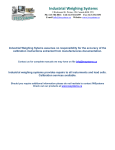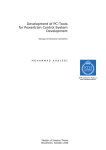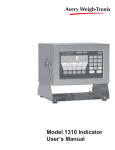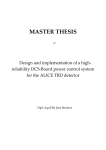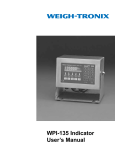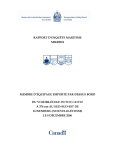Download WeighTronix - iwsystems.ca
Transcript
Industrial Weighing Systems 9 Richmond St. Picton, ON Canada K0K 2T0 Ph: 613-786-0016 Cell: 613-921-0397 Fax: 613-476-5293 E-mail [email protected] Website: www.iwsystems.ca Industrial Weighing Sytems assumes no responsibility for the accuracy of the calibration instructions extracted from manufactureres documentation. Contact us for complete manuals we may have on file [email protected] Industrial weighing systems provides repairs to all insturments and load cells. Calibration services available. Should you require additional information please do not hesitate to contact IWSystems Check out our products at www.iswystems.ca Figure 6 Soft key flowchart for Configure menu Model 1310 Indicator Service Manual 17 Figure 8 Soft key flowchart for Calibration menu Model 1310 Indicator Service Manual 33 Calibrate —SETUP Press the SETUP soft key to access the following soft key group: CAPAC Press this key to enter the capacity of the scale and the division size. OPTION Press this key to enable or disable multi-interval use. METHOD Press this key to choose which calibration method to use, single or multipoint. Multipoint is for analog scales only. Following are detailed instructions for setting these parameters. Calibrate —SETUP —CAPAC If you press the CAPAC soft key, follow these instructions: 1. The display shows the current value for the capacity. Press ENTER to accept this value or key in a new capacity and press ENTER. . . The current division size is displayed. 2. Press ENTER to accept the division size or key in a new one and press ENTER. . . The display returns to the SETUP display. Calibrate —SETUP —OPTION Press the OPTION soft key to enable or disable the multi-interval option. If you enable the multi-interval option, the division size you choose under CAPAC applies to weight on the scale from 0 to ½ capacity. For weight on the scale from ½ capacity to full capacity the division size will double. When multi-interval is enabled, the division used to check for stability, center of zero, and AZT is always the smaller division size. Overload and underload is always calculated based on the upper division size. The displaying and printing division size depends on which interval the scale is in. The active interval is chosen based on net when a tare weight is active, and gross weight when a tare is not active. When gross is displayed or printed (regardless of the tare value) the division size used depends on the interval used. After pressing ENTER to accept your choice of enabling or disabling the multi-interval option, the display returns to the SETUP soft key choices. Calibrate —SETUP —METHOD 34 Press the METHOD soft key to choose single or multipoint calibration. If you choose Single, the choices available under the CAL softkey for calibration allow you to do zero and span calibration. If you choose Multi, the choices available under the CAL softkey for calibration allow you to calibrate with up to 10 varying weights. Model 1310 Indicator Service Manual Calibrate —CAL (single) Press the CAL soft key and you are presented with the soft key set for the type of calibration method chosen in SETUP, Single or Multi. If you have chosen Single, you will see the softkey set used to set zero and span, shown below: ZERO SPAN SPEC Calibrate —CAL —ZERO Use this key to set the zero reference. Use this key to span the scale. Use this key to access another set of soft keys for specialized calibration. Following are detailed instructions for setting these parameters. If you press the ZERO soft key, follow these instructions: 1. The display asks you to remove all weight from the scale then press ENTER. . . After the indicator has calibrated the zero point, the display says DONE and asks you to press any key. Press ESC to abort. 2 Above the text you will see the weight displayed. It should read zero in the increments you've chosen. If not you should perform this step again. . . The display returns to the CAL display. Calibrate —CAL —SPAN If you press the SPAN soft key, follow these instructions: 1. The current span calibration weight is displayed. Press ENTER to accept this weight or key in a new one and press ENTER. . . The display prompts you to apply the test weight load to the scale. Press ESC to abort. 2. Apply the test weight load to the scale and press ENTER. . . The indicator determines the span and tells you when it is done. Above the text, the display should show you the correct test weight. If not perform the span again. 3. Press any key to return to the CAL display. Calibrate —CAL —SPEC Use the SPEC soft key to access three new softkeys. These soft keys are listed below. TZERO This stands for temporary zero. This calibration procedure is useful when a scale has weight on it that is impractical to remove, such as a hopper or bin which is partially full of material. This calibration allows you to establish a temporary zero, add weights to the scale and do a span without losing the zero reference point. KEY IN This calibration procedure allows you to key in calibration data, mV/V or counts. This means calibration data can be transferred between different indicators if one fails and no new calibration procedure need be done. R-CAL This stands for reverse calibration. Use this procedure when it is impractical to hang weights from a full or partially full hopper or bin. You can key in a span weight, unload that weight onto another scale, perform a zero calibration and your scale is calibrated. Model 1310 Indicator Service Manual 35 Following are detailed instructions for these soft keys. Calibrate —CAL —SPEC —TZERO If you press the TZERO soft key, you are shown two new soft keys, TZERO and SPAN. To perform the temporary zero spanning procedure, press the TZERO soft key. The indicator performs a zero function, the display says DONE and asks you to press any key. Above the text you will see the weight displayed. It should read zero in the increments you've chosen. If not you should perform this step again. The display returns to the TZERO display. Next, press the SPAN soft key. 1. The current span calibration weight is displayed. Press ENTER to accept this weight or key in a new one and press ENTER. . . The display prompts you to apply the test weight load to the scale. 2. Add the test weight load to the scale and press ENTER. . . Calibration should be verified with certified test weights at your earliest convenience. The indicator determines the span and tells you when it is done. Above the text, the display should show you the correct test weight. If not perform the span again. 3. Press any key to return to the CAL-SPEC-TZERO display. Press ESC to return to the CAL-SPEC display. Calibrate —CAL —SPEC —KEY IN Press the KEY IN soft key if you want to set up a new indicator to replace another indicator and keep the original indicator's calibration settings. To do this you must have recorded the zero counts or mV/V values of the original indicator in order to transfer that information to the new indicator. This information can be found in the Calibrate menu under the INFO and FACTOR soft keys. If you press KEY IN, you are asked if you want to set up the calibration using zero counts or mV/V. Choose one. Calibrate —CAL —SPEC —KEY IN —CNTS If you press CNTS, follow these steps: 1. The display shows the current zero counts value. Key in the value from the original indicator and press ENTER. . . The display shows the current span weight. 2. Key in the span weight from the original indicator and press ENTER. . . The display shows the span counts. 3. Key in the span factor from the original indicator and press ENTER. . . Display returns to the SPEC soft keys. 36 Model 1310 Indicator Service Manual Calibrate —CAL —SPEC —KEY IN —MV/V If you press MV/V, follow these steps: 1. The display prompts for the cal zero mV/V value. Key in the value from the original indicator and press ENTER. . . The display shows the current cal weight. 2. Accept the displayed cal weight, if it is the same as the cal weight of the original indicator, by pressing ENTER or key in the correct value from the original indicator and press ENTER. . . The display shows the span mV/V. 3. Accept the displayed span mV/V, if it is the same as the span mV/V of the original indicator, by pressing ENTER or key in the correct value from the original indicator and press ENTER. . . Display shows the SPEC soft keys. Calibrate —CAL —SPEC —R-CAL If you press the R-CAL soft key, you can perform a reverse calibration. In other words, you start with a loaded scale, remove all the weight from the scale for spanning, then get your zero reading. This may require a container on a separate scale into which you discharge the material. 1. Press the R-CAL soft key. . . Display shows the title Reverse Calibration Span and prompts you to press ENTER. 2. Press ENTER. . . The indicator determines span point #1 and shows DONE when finished. The display prompts you to press any key to continue. 3. Press any key. . . Display prompts you to enter a calibration weight. This is the weight that is currently on the scale. You will remove all this weight from the scale in step 5. This value is used for spanning the scale. You may need to remove the weight and weigh it on another scale to determine this value. 4. Key in the calibration weight value equal to the amount to be removed from the scale in step #5 and press the ENTER key. . . You need to remove all the weight from the scale in this step. 5. Empty the scale and press ENTER. . . The indicator prompts you: “REVERSE CALIBRATION ZERO: Remove load, Press ENTER.” The indicator acquires span point #2 and shows DONE when finished. Reference zero is acquired at this time. 6. Press any key to return to the SPEC display. Model 1310 Indicator Service Manual 37 Calibrate —CAL —SCOMM Use the SCOMM soft key to access the corner and section balancing functions and to see information on the SensorComm and associated weight sensors. 1. Press SCOMM, The following is displayed: The SCOMM soft key only appears if the SensorComm option is enabled. The CRNR key is for calibrating the scale using corner weights. See Corner Balancing / Calibrate—CAL—SCOMM—CRNR section below. The SECT key is for calibrating the scale using section weights. See Section Weight Adjustment / Calibrate—CAL—SCOMM—SECT section below. The INFO key lets you view SensorComm and weight sensor specifications. See the section INFO soft key. The G-CAL key lets you set the ghost calibration. See the section Ghost Calibration / Calibrate—CAL—SCOMM—GHOST. The SWAP key allows you to quickly and easily replace a faulty weight sensor with a new one and be confident your accuracy remains high. For instructions on swapping weight sensors, see the section called Sensor Swap Procedure / Calibrate—CAL—SCOMM—SWAP. 38 Model 1310 Indicator Service Manual