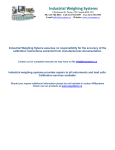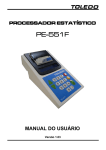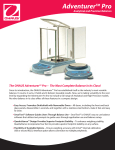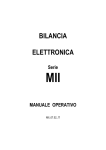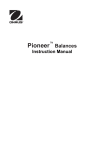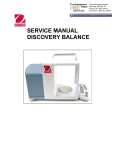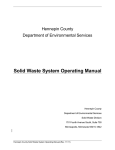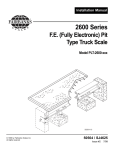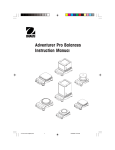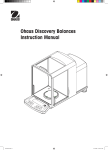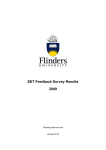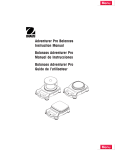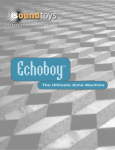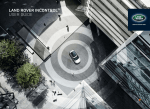Download Industrial Weighing Systems
Transcript
Industrial Weighing Systems 9 Richmond St. Picton, ON Canada K0K 2T0 Ph: 613-786-0016 Cell: 613-921-0397 Fax: 613-476-5293 E-mail [email protected] Website: www.iwsystems.ca Industrial Weighing Sytems assumes no responsibility for the accuracy of the calibration instructions extracted from manufactureres documentation. Contact us for complete manuals we may have on file [email protected] Industrial weighing systems provides repairs to all insturments and load cells. Calibration services available. Should you require additional information please do not hesitate to contact IWSystems Check out our products at www.iswystems.ca LAB SCALE ALD SERIES USER MANUAL ALD_07.06_UK TABLE OF CONTENTS 1. INTRODUCTION .....................................................................................................................................................page 4 1.1 DESCRIPTION .............................................................................................................................................. page 4 1.2 FEATURES .................................................................................................................................................... page 4 1.3 SAFETY PRECAUTIONS .............................................................................................................................. page 4 2. INSTALLATION ......................................................................................................................................................page 5 2.1 UNPACKING .................................................................................................................................................. page 5 2.2 INSTALLING COMPONENTS ........................................................................................................................ page 5 2.2.1 Assembly of models ALD2102, ALD4102 ............................................................................................. page 5 2.2.2 Assembly of models ALD114, ALD264, ALD213, ALD413, ALD513 ...................................................... page 5 2.3 SELECTING THE LOCATION ........................................................................................................................ page 8 2.4 LEVELING THE BALANCE ............................................................................................................................ page 8 2.5 CONNECTING POWER ................................................................................................................................ page 8 2.5.1 AC Adapter ........................................................................................................................................... page 8 2.5.2 Turning Power On and Off .................................................................................................................... page 8 2.6 INITIAL CALIBRATION .................................................................................................................................. page 8 3. OPERATION ..........................................................................................................................................................page 9 3.1 OVERVIEW OF CONTROLS & DISPLAY FUNCTIONS ................................................................................ page 9 3.1.1 Models ALD114, ALD264, ALD213, ALD413, ALD513, ALD2102, ALD4102 ......................................... page 9 3.2 BUTTON CONTROL FUNCTIONS ................................................................................................................ page 10 3.3 USING THE BUTTON CONTROL FUNCTIONS ............................................................................................ page 11 3.3.1 Setting the balance to Zero ................................................................................................................... page 11 3.3.2 Taring .................................................................................................................................................... page 11 3.3.3 Changing Units of Measure .................................................................................................................. page 11 3.3.4 Changing Application modes ................................................................................................................ page 11 3.3.5 Printing Data .......................................................................................................................................... page 11 3.4 MENU ............................................................................................................................................................ page 12 3.4.1 Menu Structure ..................................................................................................................................... page 12 3.4.2 Menu Navigation ................................................................................................................................... page 13 3.4.3 Changing Settings ................................................................................................................................ page 13 3.5 APPLICATION MODES .................................................................................................................................. page 14 3.5.1 Weighing ............................................................................................................................................... page 14 3.5.2 Parts Counting ...................................................................................................................................... page 14 3.5.3 Percent Weighing ................................................................................................................................. page 15 3.6 ADDITIONAL FEATURES .............................................................................................................................. page 15 3.6.1 Weighing with hanging load (hook underneath) .................................................................................... page 15 3.7 BALANCE SETTINGS ................................................................................................................................... page 16 3.7.1 Calibration ............................................................................................................................................ page 16 3.7.2 Calibration Masses ............................................................................................................................... page 18 3.7.3 Setup .................................................................................................................................................................. page 19 3.7.4 Readout ................................................................................................................................................ page 19 3.7.5 Mode ..................................................................................................................................................... page 19 3.7.6 Unit ....................................................................................................................................................... page 20 3.7.7 Print-1 ................................................................................................................................................... page 20 3.7.8 RS232-1 ............................................................................................................................................... page 21 3.7.9 GLP Data .............................................................................................................................................. page 21 3.7.10 GLP Print ............................................................................................................................................ page 22 3.7.11 Reset .................................................................................................................................................. page 22 3.7.12 Lockout ............................................................................................................................................... page 23 3.7.13 End ..................................................................................................................................................... page 24 3.8 LEGAL FOR TRADE (LFT) ............................................................................................................................ page 24 3.9 SEALING ACCESS TO THE BALANCE SETTINGS ...................................................................................... page 24 3.10 PRINTING DATA ......................................................................................................................................... page 24 2 4. MAINTENANCE .....................................................................................................................................................page 25 4.1 CALIBRATION ............................................................................................................................................... page 25 4.2 CLEANING ..................................................................................................................................................... page 25 4.3 TROUBLESHOOTING ................................................................................................................................... page 25 5. TECHNICAL DATA ................................................................................................................................................page 26 5.1 DRAWINGS ................................................................................................................................................... page 26 5.2 SPECIFICATIONS ......................................................................................................................................... page 27 5.3 RS232 COMMUNICATION ........................................................................................................................... page 28 5.3.1 Serial Commands ................................................................................................................................. page 28 5.3.2 RS232 Connections .............................................................................................................................. page 29 DECLARATION OF CONFORMITY ...........................................................................................................................page 30 WARRANTY ..............................................................................................................................................................page 30 3 1. INTRODUCTION This manual contains installation, operation and maintenance instructions for the balance. Please read the manual completely before using the balance. 1.1 DESCRIPTION These balances are precision weighing instruments that will provide you with years of service if properly cared for. The balances are available in capacities from 110 grams to 4100 grams. 1.2 FEATURES • • • • • AC Adapter included Weighing, Parts Counting, Percent Weighing RS232 interface Integral security bracket Weighing with hanging load hook 1.3 SAFETY PRECAUTION Please follow these safety precautions: • Verify that the input voltage printed on the AC Adapter matches the local AC power supply. • Use the balance only in dry locations. • Do not operate the balance in hostile environments. • Do not drop loads on the platform. • Do not place the balance upside down, without first installing the cone cover. • Service should be performed only by authorized personnel. 4 2. INSTALLATION 2.1 UNPACKING Carefully remove your balance and each of its components from the package. Save the packaging to ensure safe storage and transport. 2.2 INSTALLING COMPONENTS Use the illustrations and instructions below to identify and assemble your model with its components. All components must be installed before using the balance. 2.2.1 Assembly of models ALD2102, ALD4102 Note: Assembly instructions also apply to models with the suffix C. 1. Insert the Sub-plate on the Mounting Cone located in the center of the balance. Align the Sub-platform so that it is fully seated on the cone. 2. Place the Weighing Pan on the Sub-platform. 3. For applicable models, place the Wind Ring over the pins located on the perimeter of the balance. 2.2.2 Assembly of models ALD114, ALD264, ALD213, ALD413, ALD513 1. Insert the Platform Assembly on the Mounting Cone in the center of the balance. 2. Carefully remove each of the five (5) glass Draft Shield sections from its packing. You will note that two (2) of these are plain, two (2) contain handles, and the other is set in a plastic frame. These sections or panels comprise the front and rear, side doors, and top (respectively) of the Draft Shield. The Draft Shield contains four (4) upright posts and two (2) cross-members which act as a framework for insertion of the panels. 5 3. Install the plain glass panels to form the front and rear of the Draft Shield. • Select a plain glass panel and insert the bottom edge of the glass in the recessed slot in front of the balance, as shown. • As you push the top edge of the glass panel toward the cross-member, reach inside the top of the framework and depress the small clip located under the cross-member. • Press the glass panel into the framework until you feel the glass slip into place. • Release the clip when the glass panel is fully inserted. • Repeat these steps to install the other plain glass panel on the opposite side of the framework. 4. Install the glass doors in the sides of the Draft Shield framework. Note: The glass doors must be inserted in the Draft Shield framework before inserting the top door; likewise, you must remove the top door before you remove the side doors. • Hold and position each door so that the handle is near the front of the balance and the small notch on the bottom edge of the door is lined up with the tab that protrudes from the side of the balance housing (shown below). • Insert the top edge of the glass door into the recessed area under the top crossmember of the Draft Shield framework. • Slide the notch on the bottom edge over the tab and slip the door in place. 6 5. The door may now be opened by sliding it toward the back of the balance. 6. Install the top door panel. • Insert the top door in the Draft Shield by holding the door horizontally over the top of the Draft Shield framework, as shown. • Position the back edge of the door so that it can be inserted in the opening. 7 2.3 SELECTING THE LOCATION Locate the balance on a firm, steady surface. Avoid locations with excessive air current, vibrations,heat sources, or rapid temperature changes. 2.4 LEVELING THE BALANCE Before the balance is used, the feet should be adjusted so that the scale is level with the surface. This will enable accurate weighing. You will see a level bubble indicator in a small round window on the front of the balance. Level the balance by adjusting the leveling feet so the bubble is centered in the circle, as seen below. Balance Level 2.5 CONNECTING POWER 2.5.1 AC Adapter Connect the AC Adapter to the wall outlet. Connect the plug into the receptacle on the rear of the balance. 2.5.2 Turning Power On and Off 8 Press the On/Zero button to turn power on. The balance performs a segment check. The balance then displays the last selected application mode. To turn power off, press and hold the Off button until OFF is displayed, then release the button. 2.6 INITIAL CALIBRATION When the balance is first installed, and when it is moved to another location, it must be calibrated to ensure accurate weighing results. Have the appropriate calibration masses available before beginning calibration. Refer to Section 3.7 for masses and calibration procedure. 9 3. OPERATION 3.1 OVERVIEW OF CONTROLS AND DISPLAY FUNCTIONS 3.1.1 Models ALD114, ALD264, ALD213, ALD413, ALD513, ALD2102, ALD4102 Top ViewsDigital Display Window 10 Bottom View No. 1 2 3 4 5 6 7 8 9 10 12 13 15 16 17 Description ON / ZERO / OFF / yes Button PRINT / UNIT / no Button Level bubble Function Mode / Back Button Tare Menu-Cal / Exit Button Display Pan Type label on side of housing Data label Weighing with hanging load Opening Leveling feet COM 1 - RS232 Connector Wind Ring Draft Shield Power Connector No. 18 19 20 21 22 23 24 25 26 27 29 30 31 32 33 Description Lock Switch Primary display Brackets Units of Measurement Memory Indicator Battery Strength Indicator Pieces Indicator Secondary Display Gross Indicator Brutto Indicator Preset Tare Indicator Net Indicator Stability Indicator Negative Indicator Center of Zero Indicator 3.2 BUTTON CONTROL FUNCTIONS Four multifunction buttons are used to to operate the balance and navigate the menus. The function of each button is Primary Function • • Secondary Function Menu Function • • On/Zero If balance is off, turns balance on. If balance is on, sets zero. Off Turns balance off. Yes Accepts the current (blinking) setting on the display. • • • • Print Sends current display value to the serial interface. Unit Change weighing unit. • • No Rejects the current setting (blinking) on the display. Increments a value being entered. shown below. 11 • • Function Operation is dependent on the application mode. Mode Change application mode. Back Reverts back to previous menu item. Decrements a value being entered. • Tare Performs tare operation. • • Menu- Cal Enter the User menu. Calibration is the first sub-menu. • • Exit Immediately exits menu mode. Aborts a calibration in progress. 3.3 USING THE BUTTON CONTROL FUNCTIONS 3.3.1 Setting the Balance to Zero Remove the load from the pan and press the Zero button to set the display to zero. When the weighing pan or platform is empty, the Center of Zero indicator turns on when the measurement is within ± 1/4 d of the zero setting. 3.3.2 Taring Taring refers to the action of allowing for the weight of a container so that only the weight of objects held in the container (net weight) is displayed. To Tare Place the empty container on the pan and press the Tare button. Add material to the container. The net weight of the material is displayed. To clear the Tare value, remove the container from the pan and press the Tare button. Auto Tare Auto Tare automatically compensates for container weight so the balance displays net weight. Auto Tare must be set ON in the Setup sub-menu. See Section 3.7.3 Setup Sub-menu. The secondary display shows PLACE CONTAINER (blinking). The Tare value is automatically cleared when the container is removed from the pan. Preset Tare Use the xT command in the command table to enter a preset tare value through a computer. To clear the Tare value, enter a value of 0.0. See Section 5.3.1. 3.3.3 Changing Units of Measure The balance can be configured to measure in a variety of units. The Unit Sub-menu is used to enable or disable a specific unit. To select a unit of measure: Press and hold the Unit button, then release it when the desired unit is displayed. Note: If the desired unit is not displayed, it must be turned on in the Unit menu (See Section 3.7.6). 3.3.4 Changing Application Modes The balance can be configured to operate in various application modes. The Mode Submenu is used to enable or disable a specific application mode. Press and hold the Mode button and release it when the desired mode is shown on the secondary display. Note: If the desired mode is not displayed, it must be turned on in the Mode menu. See Section 3.7.5. 3.3.5 Printing Data Press the Print button to send the displayed value to the COM port (See Section 3.10). Note: The port must have Auto Print set to OFF. 12 3.4 MENU 3.4.1 Menu Structure The balance menu structure is illustrated below. CALIBRATE (3.7.1) Incal (Internal Calibration) Span Linearity CalTest (Calibration Test) Cal Adj (Calibration Adjust) End Cal SETUP (3.7.3) Legal Trade Auto Tare Auto Off End Setup READOUT (3.7.4) Auto Zero Filter Gross Ind. End Read PRINT-1 (3.7.7) UNIT (3.7.6) MODE (3.7.5) Output : WhenStable, GLP Tare Auto Print Content : NumberOnly, Header, Gross, Net, Tare, Reference , Result, GLP Layout : Line Format, 4LF Form Feed List End Print-1 mg g kg oz lb ct End Unit Weigh Count Percent End Mode RS232-1 (3.7.8) Baud Parity Handshake End RS232-1 GLP DATA (3.7.9) User ID Proj ID Time Date End GLP Data GLP PRINT (3.7.10) Time Balance ID User ID Project ID Difference Name End GLP Prt END (3.7.13) LOCKOUT (3.7.12) RESET (3.7.11) Calibrate Setup Readout Mode Unit Print-1 RS232-1 GLP Data GLP Print Reset Lock Set End Lockout Setup Readout Mode Unit Print-1 RS232-1 GLP Data GLP Print Lockout Global End Reset 13 3.4.2 Menu Navigation The balance menu structure consists of three levels. The top level is the main menu which consists of a number of submenus. SECOND LEVEL The second level of the menu structure is the sub-menu level. Each sub-menu is a loop that consists of a number of menu items. BOTTOM LEVEL The bottom level of the menu structure is the menu item level. 3.4.3 Changing settings To change a menu setting, perform the following steps: ENTER THE MENU Press and hold the Menu button until MENU appears on the primary display. Release the button and the first sub-menu appears on the secondary display (blinking). Note: When the secondary display is blinking, press Yes to accept. Press No or Back for view another selection. SELECT THE SUB-MENU Press the No button to select the next sub-menu or the Back button to select the previous sub-menu in the loop. Press the Yes button to select the sub-menu that appears on the secondary display (blinking). The sub-menu name now appears on the primary display and the first menu item in the sub-menu now appears on the secondary display (blinking). SELECT THE MENU ITEM Press the No button to select the next setting or the Back button to select the previous setting in the loop. Press the Yes button to select and save the setting on the secondary display (blinking) as the new menu item setting. EXIT THE MENU Press the Exit button at any time to quickly exit the menu or select END sub-menu and press the Yes button. 14 3.5 APPLICATION MODES The balance incorporates Weighing, Parts Counting and Percent Weighing application modes. The default setting has the weighing mode turned on and all other application modes turned off. Note: Before using any application modes, they must be turned on in the Mode menu (See Section 3.3.4). 3.5.1 Weighing Use this mode to determine the weight of items in the selected unit of measure. The balance is shipped with grams enabled. Before using other units of measure, these units must be turned on in the Unit menu ( See Section 3.7.6). Press and hold Mode until the display shows WEIGH, then release the button. Press Zero to zero the balance. Place objects to be weighed on the pan to display the weight. The example displays a 200 gram weight. 3.5.2 Parts Counting Use the Parts Counting Mode to count samples of uniform weight. Press and hold Mode until Count is displayed, then release the button. Establish an Average Piece Weight (APW). Each time a new type of part is counted, the nominal weight of one piece (Average Piece Weight) must be established using a small quantity of pieces. This APW is stored until replaced by another APW. If an APW has already been established, Count is displayed with Clear APW? blinking. Press No to use the previously saved APW. Otherwise, press Yes to establish a new APW. The current weight (0.00) is shown on the primary display and the default sample size (PLACE 10) is shown on the secondary display. To change the sample size, press and hold the No button to increment the sample size through the range of 1 to 100. Release the button when the desired sample size appears on the secondary display. Place the specified number of parts on the pan. Press the Function button to accept. The primary display will now indicate the number of parts. The weight is shown on the secondary display. Pressing the Function button momentarily displays the APW on the secondary display. The example shows an APW of 2.000g. 15 Clearing the APW Press and hold the Mode button until COUNT is shown on the secondary display. APW Optimization The only adjustment for Parts Counting is APW Optimization. APW Optimization is set On or Off in the Mode menu when Parts Counting is turned On. When APW Optimization is set On, the APW is automatically optimized. This results in more accurate parts counting. The factory default is On. When a new APW has been established, APW Optimization occurs when the number of pieces added to the pan are between one and three times the number already on the pan. The secondary display will momentarily indicate APW OPT. 3.5.3 Percent Weighing Use the Percent Weighing Mode to measure the weight of a sample as a percentage of a pre-established reference weight. Refer to Section 3.3.4 to enable Percent Weighing. Press and hold the Mode button. When PERCENT displays, release the button. The primary display shows PERCENT. If a Reference Weight is stored in memory, the secondary display shows CLEAR REF? (blinking). Press No to use the stored reference weight and begin Percent Weighing. Press Yes to clear the saved Reference Weight. Establishing a Reference Weight If no Reference Weight is stored, a Reference Weight must be established. The secondary display shows PUT SAMPLE. The current weight is shown on the primary display. Place the sample on the pan and press the Function button. This example illustrates 50 grams as the reference weight. Remove the reference weight and place the item to be compared on the pan. The balance indicates the actual percentage on the primary display. The secondary display indicates the weight in the selected measuring unit. Pressing the Function button momentarily displays the reference weight on the secondary display. Clearing the Reference Weight Press and hold the Mode button until PERCENT is shown on the secondary display. 3.6 ADDITIONAL FEATURES 3.6.1 Weighing with hanging load (hook underneath) The balance is equipped with a weighing with hanging load hook. Note: Before turning the balance over, install the cone cover to prevent damage to the loadcell. To use this feature, remove power from the balance and remove the protective cover for the weighing with hanging load opening. The balance can be supported using lab jacks or any other convenient method. Make sure the balance is level and secure. Use a string or wire to attach items to be weighed. 16 3.7 BALANCE SETTINGS Refer to Section 3.4.2 to enter and navigate the menus. 3.7.1 Calibration The balances offer a choice of five calibration methods: Internal Calibration (InCal), Span Calibration, Linearity Calibration, Calibration Test and Calibration Adjust. • InCal - For models equipped with Internal calibration (InCal), calibration of the balance is accomplished by an internal mass. • Span - Span calibration ensures that the balance reads correctly within specifications using two weight values: zero and a weight value between 25% and 100% of the balance’s capacity. • Linearity - Linearity calibration minimizes deviation between actual and displayed weights within the balance’s weighing range. Three weight values are used: zero, a weight value at midpoint of the balance's weighing range, and a weight value at or near the balance’s specified capacity. • Cal Test - Calibration test allows the stored calibration data to be tested against the current mass being used for the test. • Cal Adj - For models equipped with InCal, allows adjustment of the internal calibration. Note: Calibration may be locked out to prevent unauthorized personnel from changing calibration. If calibration has been locked out, you can only execute InCal and Cal Test. With balances for Legal for Trade you can only execute InCal and Cal Test. Before beginning calibration, have masses available. Masses required for calibration are listed in the table in section 3.7.2. Default Span Calibration Points are shown in Bold print. Internal Calibration (InCal models) Models equipped with the internal calibration can be calibrated without using an external weight. With the balance on, press and hold the Menu-Cal button until MENU CALIBRATE is displayed, then release the button. Press Yes to initiate the internal calibration process. When internal calibration is finished, the balance returns to the currently selected mode. Span Calibration With the balance on, press and hold the Menu-Cal button until MENU is displayed, then release the button. CALIBRATE (blinking) is displayed. Note: If the balance has InCal, press the No button to advance to span calibration. Press the Yes button to initiate span calibration. First the zero reading is taken. Next the display shows the default span calibration weight value. Press No to change to an alternate calibration weight. Press Yes when the desired calibration weight is displayed. Place the specified calibration weight on the platform. After calibration, remove the weight from the platform. 17 To abort calibration at any time, press the Exit button. Linearity Calibration NOTICE: Linearity Calibration is required only if the linearity error exceeds tolerance in specification table (section 5.2). With the balance on, press and hold the Menu-Cal button until MENU CALIBRATE is displayed, then release the button. Press the Yes button to enter calibration. Note: Press the No button to advance to linearity calibration. CAL LINEARITY (blinking) is displayed. Press the Yes button and follow the screen instructions. Use the weight values shown on the primary display. First the zero reading is taken. Next the display shows the first calibration weight value. PUT WEIGHT (blinking) is displayed. Place the specified calibration weight on the platform. After a few seconds, place the second specified calibration weight on the platform. PUT WEIGHT (blinking) is displayed. After a few seconds, the calibration weight is displayed. LINEAR DONE is momentarily displayed when calibration is completed. After calibration, remove weight from platform. To leave the menu, press Exit. To abort calibration at any time, press the Exit button. Calibration Test (InCal models) Calibration test allows a check of a known calibration mass against the last stored calibration information in the balance. Press and hold the Menu-Cal button until MENU CALIBRATE is displayed. Press Yes to enter calibration. Press No until CAL TEST is displayed. Press Yes and follow the screen instructions. 18 Place the specified weight on the platform. After a short period, the display indicates the difference in weight from the last calibration, and then will display the calibration weight on the platform. After the test, remove the calibration weight from the platform. To leave the menu, press Exit. Cal Adj - Aggiustamento della calibrazione (modelli InCal) Calibration Adjust may be used to adjust the result of the internal calibration by ±100 divisions. Note: Before making a calibration adjustment, perform an internal calibration. To verify whether an adjustment is needed, place a test mass on the platform and note the difference (in divisions) between the nominal mass value and the actual reading. Refer to Section 3.7.2 and use the highest value from the Span Calibration Points column as the test mass. If the difference is within ±1 division, calibration adjustment is not required. If the difference exceeds ±1 division, calibration adjustment is recommended. Following a calibration adjustment, repeat the internal calibration and verification procedures. To perform a calibration adjustment, press the Menu-Cal button and release it when MENU CALIBRATE is displayed. Press Yes to enter the Calibration sub-menu. Press No until CAL ADJ is displayed. Press Yes to enter the CAL ADJ menu item and view the current setting. If the actual reading was less than the nominal mass value, a positive adjustment is required. Press No until the setting matches the difference noted earlier in the procedure. If the actual reading was greater than the nominal mass value, a negative adjustment is required. Press Back until the setting matches the difference noted earlier in the procedure. Press Yes to accept and store the setting. 3.7.2 Calibration Masses Model ALD114 ALD213 ALD264 ALD313 ALD413 Linearity Calibration Points 50g / 100g 100g / 200g 150g / 250g 150g / 300g 200g / 400g Span Calibration Points (1) 50g , 100g 100g, 200g 200g, 250g 150g, 200g, 250g, 300g 200g, 300g, 400g 19 Sample Weight Class OIML E2 E2 E2 E2 E2 ALD513 AV2102 AV4102 200g / 500g 1000g / 2000g 2000g / 4000g 200g, 300g,400g , 500g 1000g, 2000g 2000g, 3000g, 4000g 20 E2 E2 E2 3.7.3 Setup Legal Trade Auto Tare Auto Off End Setup SETUP On/Off On/Off Off, 1, 2, 5 min. Legal Trade When set On, the balance operates in compliance with Weights and Measures regulations. Auto Tare When set On, the balance will automatically tare the first item placed on the pan. Auto Off When set to 1, 2 or 5 minutes, the balance will turn off in the selected time interval if there has been no activity. Set to OFF for continuous operation. End Setup Press the Yes button, to advance to the Readout submenu. Press the No button to return to the LEGAL TRADE menu item. 3.7.4 Readout Auto Zero Filter Gross Ind. End Read READOUT Off, .5d, 1d, 2d, 5d Low, Medium, High G, B, Off Auto Zero Allows setting the balance auto zero level setting: .5, 1, 2 or 5 divisions. Filter Allows setting the balance filter level: Low, Medium, High. Compensates for vibration or excessive air currents. Gross Ind. Allows setting the gross indicator to G (gross), B (brutto) or Off. End Read Press the Yes button to advance to the Mode submenu. Press No to return to Auto Zero. 3.7.5 Mode The Mode submenu is used to turn Application modes On or Off. Weigh Count Percent End Mode MODE On/Off On/Off Apw Optimize On/Off On/Off Weigh Use to set the Weighing Mode On or Off. Count Use to set the Counting Mode On or Off. If Count is set On, APW optimize can be set On or Off. Percent Allows setting the percent weighing mode On or Off. End Mode Press the Yes button to advance to the Unit submenu. Press No to return to Weigh. 21 3.7.6 Unit The Unit submenu is used to turn measuring units On or Off. Available measuring units vary by model. UNIT mg g kg oz lb ct End Unit On/Off* On/Off On/Off On/Off On/Off On/Off End Unit Press the Yes button to advance to the Print-1 submenu. Press No to return to the first available unit. 3.7.7 Print-1 The Print-1 submenu is used to set printing parameters for an external printer or computer. PRINT-1 Output Auto Print Content Layout List End Print-1 When Stable GLP Tare Off Continuous Interval When Stable NumberOnly Header Gross Net Tare Reference Result GLP Line Format 4LF Form Feed Yes/No On/Off On/Off 1 - 3600 seconds Load , Load & Zero On/Off On/Off On/Off On/Off On/Off On/Off On/Off Multi, Single Yes/No Yes/No Output Set When Stable to On to print only stable values. Set When Stable to Off to print stable or unstable values. Set GLP Tare to On to print GLP data once after a tare operation. Set GLP Tare to Off to disable this feature. Auto Print When set to Continuous, the displayed value is printed continuously. When set to Interval, the displayed value is printed at the user specified time interval (1 to 3600 seconds). If set to When Stable, the balance will automatically print the displayed value when stability is achieved. An additional setting must be made to determine if only stable non-zero values will be printed (Load setting) or if stable zero and non-zero values will be printed (Load & Zero). When set to Off, the Auto print feature is disabled. Content All of these features can be set On or Off: Numeric data only, Header, Gross, Net, Tare, Reference, Result, GLP. (See sample printout 3.10) 22 Layout Determines the format of data output to a printer or computer. If Line Format is set to Multi, a multi-line printout is generated. If it is set to Single, a single line printout is generated. If 4 LF is set to yes, 4 line feeds (ascii character 10) are appended to the printout. If Form feed is set to Yes, a form feed (ascii character 12) is appended to the printout. This is useful for printing to page printers. List When Yes is selected, a printout of balance settings is generated. End Print-1 Press the Yes button to advance to the next menu, RS232-1. Pressing No returns to Output menu item. 3.7.8 RS232-1 The RS232-1 submenu is used to set communication parameters for an external printer or computer. RS232-1 Baud Parity Handshake End RS1 600..2400...19200 7 Even, 7 Odd, 7 No Parity, 8 No Parity. Off, XONXOFF, Hardware Baud Baud rates of 600, 1200, 2400, 4800, 9600 and 19,200 are available. Parity Parity settings of 7 even, 7 Odd, 7 No Parity and 8 No Parity are available. Handshake Settings of Off, XONXOFF and (for RS232-1 only) Hardware are available. End RS1 Pressing the Yes button will advance to GLP Data submenu. Pressing No returns to the Baud menu item. 3.7.9 GLP Data GLP DATA User ID Proj ID Time Date End GLP Data Set... Set... Type-12hr, 24hr, Set..., Adj -60, +60 Type mdy,...dym Set... User ID Used to enter a User ID up to 10 characters. Project ID Used to enter a Project ID up to 10 characters. Entering a User ID or Project ID Enter the user or Project ID one character at a time. The character to be entered is highlighted by a blinking cursor (underscore). Press the No button repeatedly to scroll through the list of available characters: (space), -, 0 through 9, A through Z. Press the Yes button to select the displayed character and move the cursor one position to the right. After the tenth character is entered, the ten character ID will blink. Press the No button to change the displayed ID or the Yes button to accept the ID and proceed to the next menu item. Time Type Set the type to 12 hours or 24 hours. Set Set the current time using the format selected in the type menu item. 23 Adjust Enter an adjustment value from -60 to + 60 seconds per day. Date Set the date type: M/D/Y, D/M/Y, Y/M/D, M/Y/D, Y/D/M, D/Y/M and the actual date. End GLP Data Press the Yes button to advance to the GLP Print submenu. Press the No button to return to User ID. 3.7.10 GLP Print Select GLP items to be printed by setting them to On. GLP PRINT Time Balance ID User ID Project ID Difference Name End GLP Prt On/Off* On/Off On/Off On/Off On/Off On/Off End GLP Print Press the Yes button to advance to the reset submenu. Press the No button to return to Time. 3.7.11 Reset RESET Setup Readout Mode Unit Print-1 RS232-1 GLP Data GLP Print Lockout Global End Reset RESET?* RESET? RESET? RESET? RESET? RESET? RESET? RESET? RESET? RESET? Setup Select Yes to return all Setup menu items to their factory settings. Readout Select Yes to return all Readout menu items to their factory settings. Mode Select Yes to return all Mode menu items to their factory settings. Unit Select Yes to return all Unit menu items to their factory settings. Print-1 Select Yes to return all Print-1 menu items to their factory settings. RS232-1 Select Yes to return all RS232-1 menu items to their factory settings. GLP Data Select Yes to return all GLP Data menu items to their factory settings. 24 GLP Print Select Yes to return all GLP Print menu items to their factory settings. Lockout Select Yes to return all Lockout menu items to their factory settings. Global Select Yes to return the menu items in all sub-menus to their factory settings. End Reset Press the Yes button to advance to the Lockout menu. Press the No button to return to Setup. 3.7.12 Lockout Use this submenu to prevent unauthorized changes to menu settings. If a submenu is locked, its menu item settings can be viewed but not changed. LOCKOUT Calibrate Setup Readout Mode Unit Print-1 RS232-1 GLP Data GLP Print Reset Lock Set End Lockout On/Off On/Off On/Off On/Off On/Off On/Off On/Off On/Off On/Off On/Off On/Off Cal Set On to lock and hide the Calibration Menu. Setup Set On to lock the Setup Menu. Readout Set On to lock the Readout Menu. Mode Set On to lock the Mode Menu. Unit Set On to lock the Unit Menu. Print-1 Set On to lock the Print-1 Menu. RS232-1 Set On to lock the RS232-1 Menu. GLP Data Set On to lock the GLP Data Menu. GLP Print Set On to lock the GLP Print Menu. Reset Set On to lock the Reset Menu. Lock Set Set On to lock all submenu lock settings. When set Off, the lock settings for all menus are accessible. To turn Lock Set off, refer to section 3.9. End Lockout Press the Yes button to advance to the End menu. Press the No button to return to the Cal menu. 25 3.7.13 End The End menu is used to exit the menus and return to previous application. 3.8 LEGAL FOR TRADE (LFT) These specific models have been designed to comply with weights and measures regulations. When the LEGAL TRADE menu item setting is set to ON, the following conditions apply: • • • • • The CALIBRATION menu is hidden. The LEGAL TRADE menu item is hidden. The AUTO ZERO menu item setting is set to 0.5d and locked. The OUTPUT WHEN STABLE menu item setting is set to ON and locked. The CONTINUOUS setting in the AUTO PRINT menu item is hidden. 3.9 SEALING ACCESS TO THE BALANCE SETTINGS When used in conjunction with the Lockout menu, the balance may be sealed to prevent or detect unauthorized changes to the balance settings. For legal for trade applications, the balance must be sealed to prevent access to the metrological parameters. To seal the balance, cover the Lock switch access hole at the rear of the balance. A paper seal, and a wire seal may be installed as shown. To regain access to the locked balance settings, break the seal and press the recessed Lock switch momentarily during power up. 3.10 PRINTING DATA Printing data to an external computer or printer requires that the communication parameters in the RS232-1 submenu be set to match external device communication parameters. // If GLP SET> Time is ON // If GLP SET> Balance ID is ON // If GLP SET> User ID is ON // If GLP SET> Proj ID is ON // If GLP SET > Name is ON // If a tare value is entered, these three items are printed if selected in the “Print-1” menu. // Tare ON - G, B or [space] as determined in “Readout” submenu. // Tare ON // Net ON // Otherwise, gross is printed if selected in the definition string. // Gross ON - G, B or [space] as determined in Readout submenu. 26 4. MAINTENANCE 4.1 CALIBRATION Periodically verify calibration by placing an accurate weight on the balance and if calibration is required, refer to section 3.7.1. 4.2 CLEANING If cleaning is required, use a soft cloth dampened with water and a mild detergent. Do not allow liquids to enter the balance. Do not use harsh chemicals to clean the balance, as the finish may be damaged. 4.3 TROUBLESHOOTING The following table lists common problems, possible causes and remedies. Symptom Balance will not turn on Error 7.0 Possible Cause • AC power not connected • Batteries discharged • Improper calibration • Unstable environment • Calibration menu locked • LFT parameter set to on • Unstable weight reading • Submenu locked • LFT parameter set to on • Unstable weight reading Remedy • Connect AC adapter • Replace batteries • Perform calibration • Move balance to a suitable location • Turn Calibration menu lock off • Turn LFT off • Eliminate vibration • Unlock submenu • Turn LFT off • Eliminate vibration Error 8.0 • • Put platform on balance Error 8.1 • • Clear platform Error 8.3 • • Clear platform Error 8.4 • • Put platform on balance Error 9.0 • Weight reading below Power On Zero limit. Weight reading exceeds Power On Zero limit. Weight reading exceeds overload limit Weight reading below underload limit Internal fault • Return balance for service Error 9.5 • Production calibration not present • Return balance for service Error 9.8 • • Calibrate balance Error 53 • User calibration data not present. (Required for LFT ON only) EEPROM Checksum error • LOW REF WT • • REF WT Err • • • Increase sample size ------ • Average piece weight too small (Warning) Reference weight too small The weight on the pan is too small to define a valid reference weight Busy (tare, zero, printing) Cycle power on, off. If balance fails to operate, return for service. See section 3.5.2 • Wait until completion Balance does not display accurately Cannot calibrate the balance Cannot change Menu settings 27 5. TECHNICAL DATA Ambient conditions The technical data are valid under the following ambient conditions: • Ambient temperature: 10 °C to 30 °C • Relative humidity: 15 % to 80 % at 31 °C non-condensing, decreasing linearly to 50 % at 40 °C • Height above sea level: Up to 2000 m. Operability is assured at ambient temperatures between 5 and 40 °C Power • AC adapter Balance power input 6-14.5 VAC, 50/60Hz 4VA or 7-20VDC, 4W Materials • Housing base: plastic (ABS/PC) • Top Housing: plastic (ABS/PC) • Platform: 18/10 stainless steel Protection • Protected against dust and water • Pollution degree: 2 • Installation category: Class II • EMC: see declaration of conformity 5.1 DRAWINGS ALD114, ALD246 ALD2102,ALD4102 ALD213, ALD413, ALD513 Note: See table on next page for model designations and dimensions. 28 5.2 SPECIFICATIONS 29 5.3 RS232 COMMUNICATION The balance is equipped with an RS232 interface (COM1). Connecting the balance to a computer enables you to operate the balance from the computer, as well as receive data such as displayed weight. 5.3.1 Serial Commands Commands listed in the following table will be acknowledged by the balance. The balance will return “ES” for invalid commands. Command IP P CP SP SLP SLZP xP Z T xT PT PM M PU U OFF ON PSN PV x# P# x% P% PTIME PDATE Function Immediate Print of displayed weight (stable or unstable) Print displayed weight (stable or unstable) Continuous Print. 0P ends Continuous Print Print displayed stable weight Auto Print stable non-zero displayed weight Auto Print stable non-zero weight and stable zero reading Interval Print x = Print Interval (1-3600 seconds) 0P ends Interval Print Same as pressing Zero Key Same as pressing Tare Key Establish a preset Tare value in grams. X= preset tare value in grams Prints Tare weight stored in memory Print current mode (weighing mode) Scroll to the next enabled mode Print current weighing unit Scroll to the next enabled unit Turns balance OFF Turns balance ON Print Serial Number Print Version: name, software revision Set % reference weight (x) in grams (Must have reference weight stored) Print PC reference weight. Set % reference weight (x) in grams (Must have reference weight stored) Print percent reference weight Print current time Print current date 30 5.3.2 RS232 Connections RS232 Interface On the rear of the balance, the 9-pin female subminiature “D” connector COM 1, is provided for interfacing to other devices. The pin connections are shown in the illustration below: COM1 Pin Connections 1 – Remote Tare 2 – TxD 3 – RxD 4 – DSR 5 – Ground 6 – DTR 7 – CTS 8 – RTS 9 – Remote Print *External PRINT and/or TARE switches may be installed as shown in the diagram. Momentary contact switches must be used. To enable this feature, contact Technical Support. 31 DECLARATION OF CONFORMITY This device conforms to the essential standards and norms relative to the applicable European regulations. The Declaration of conformity is available in the web site www.scalehouse.it. WARRANTY The TWO-YEAR warranty period begins on the day the instrument is delivered. It includes spare parts and labour for repairs at no charge if the INSTRUMENTS ARE RETURNED prepaid to the DEALER’S PLACE OF BUSINESS. Warranty covers all defects NOT attributable to the Customer (such as improper use) and NOT caused during transport. If on site service is requested (or necessary), for any reason, where the instrument is used, the Customer will pay for all of the service technician’s costs: travel time and expenses plus room and board (if any). The customer pays for shipping costs (both ways), if the instrument is shipped to the DEALER or manufacturer for repair. The WARRANTY is VOIDED if faults occur due to work done by unauthorised personnel or due to connections to equipment installed by others or incorrect connection to the power supply. This warranty DOES NOT provide for any compensation for losses or damages, direct or indirect, incurred by the Customer due to complete or partial failure of instruments or systems sold, even during the warranty period. AUTHORISED SERVICE CENTRE STAMP 32