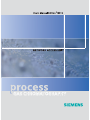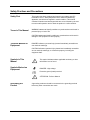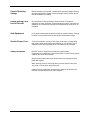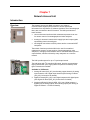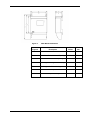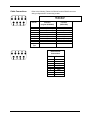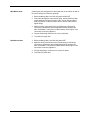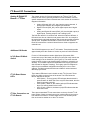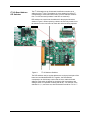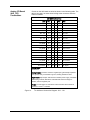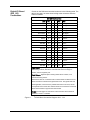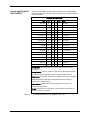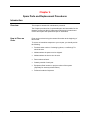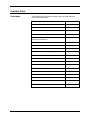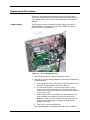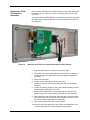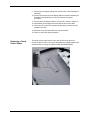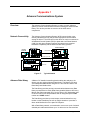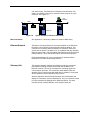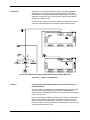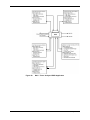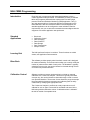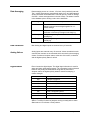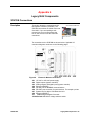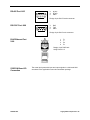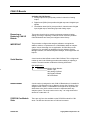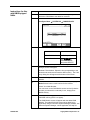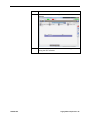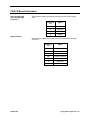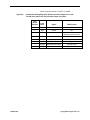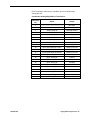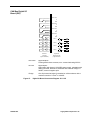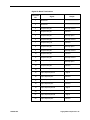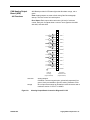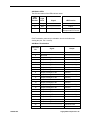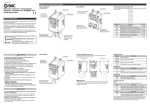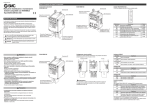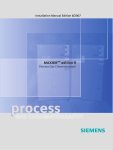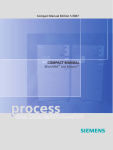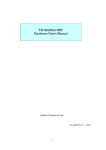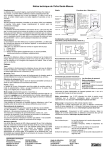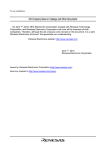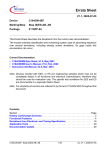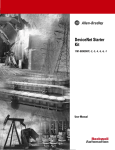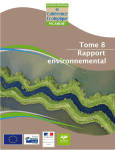Download Display - Service, Support
Transcript
4 Network Access Unit Revised – April 2015 User’s Manual 2000581-001 Copyright Notice 2015 by Siemens All rights reserved. This publication is for information only. The contents are subject to change without notice and should not be construed as a commitment, representation, warranty, or guarantee of any method, product, or device by Siemens. Reproduction or translation of any part of this publication beyond that permitted by Sections 107 and 109 of the United States Copyright Act without the written consent of the copyright owner is unlawful. Inquiries regarding this manual should be addressed to: Siemens Industry, Inc. 5980 West Sam Houston North Parkway Suite 500 Houston, TX 77041 U.S.A. Revised – April 2015 User’s Manual 2000581-001 Table of Contents Table of Contents .......................................................................................................... 3 Preface ........................................................................................................................... 3 Technical Support ............................................................................................................................ 4 Safety Practices and Precautions .................................................................................................... 5 Network Access Unit..................................................................................................... 7 Introduction ...................................................................................................................................... 7 Specifications ................................................................................................................................... 9 Installation ................................................................................................................... 14 Overview ........................................................................................................................................ 14 Unpacking and Inspection .............................................................................................................. 15 Wall or Rack Mounting Installation ................................................................................................. 16 NAU SYSCON2.1 Connec28tions1 ............................................................................................... 17 AC Power (Mains) Connections ..................................................................................................... 18 Communication Connections: Ethernet ......................................................................................... 20 Communication Connections: RS-232C or RS-485 ....................................................................... 23 I/O Board Wiring Connections ....................................................................................................... 25 2 I C Board I/O Connections ............................................................................................................. 28 Spare Parts and Replacement Procedures ............................................................... 33 Introduction .................................................................................................................................... 33 Available Parts ............................................................................................................................... 34 Replacement Procedures............................................................................................................... 35 Advance Communications System............................................................................ 41 Connecting a Maxum to Advance Data Hiway .......................................................... 44 CEMS Option ............................................................................................................... 47 Overview ........................................................................................................................................ 47 NAU CEMS Programming.............................................................................................................. 50 Legacy NAU Components .......................................................................................... 53 SYSCON Connections ................................................................................................................... 53 CAN I/O Boards ............................................................................................................................. 56 CAN I/O Board Information ............................................................................................................ 60 Preface Audience & Purpose 2000581-001 This manual provides installation personnel with instructions for proper and safe installation of the Network Access Unit (NAU). Table of Contents - 3 Technical Support Contacts for Help Siemens provides support for the Maxum family of products worldwide. Contact information is provided on all Siemens products at the websites noted below. This page provides contact information for Maxum System technical support, training, spare parts, and field service callout. Worldwide e-mail requests can be submitted 24 hours a day, 7 days a week. Service contracts can be established for direct remote phone service for products or for regular field service visits to the site. When the analyzer is mounted and all of the connections are made, a specialist can be sent to assist you in starting up the equipment and preparing it for use. To schedule, contact Customer Service. To Contact Us: Siemens AG I IA SC PA PM Process Analytics Oestliche Rheinbrueckenstrasse 50 76187 Karlsruhe Germany Siemens Industry Inc. 5980 West Sam Houston North Parkway Suite 500 Houston, TX 77041 USA Tel: +49 721 595 3829 Fax: +49 721 595 5211 E-mail: [email protected] Tel: +1 713 939 7400 Fax: +1 713 939 9050 E-mail: [email protected] www.siemens.com/processanalytics www.usa.siemens.com/processanalytics Training Tel: +49 721 595 6898 E-mail: [email protected] Training Tel: Tel. Fax: E-mail: Siemens Pte. Limited IA SC PA CoC (ASEAN Area) 27 Senoko Drive Singapore 758213 Tel: +65 6309 1725 Fax: +65 6309 1710 E-mail: [email protected] www.siemens.com/processanalytics Spares Tel: +49 721 595 4288 E-mail: [email protected] Support Tel: +49 721 595 7216 E-mail: [email protected] Siemens Industrial Automation Shanghai +1 800 448 8224 (USA) +1 918 662 7030 (International) +1 713-939-9201 [email protected] Spares Tel: +1 800 448 8224 (USA) Tel: +1 918 662 7030 (International) Fax: +1 918 662 7482 E-mail: [email protected] Support Tel: Tel: Fax: E-mail: +1 800 448 8224 (USA) +1 918 662 7030 (International) +1 918 662 7482 [email protected] Siemens Process Analytics Co. Ltd., Shanghai (SPAS) Process Analytics Customer Service Center 12 workshop, 175 Ximaojing Road Songjiang Export Processing Zone Shanghai, 201611 P. R. China Tel: +86-21-6774 7120 Fax: +86-21-6774 7121 E-mail: [email protected] www.ad.siemens.com.cn siemens.com/automation/support-request Before You Call When contacting Siemens Customer Service for installation technical assistance, the user will need to provide the unit serial number and a detailed description of the problem. Indicate the installation problem encountered and provide any other information that will aid the customer service representative in correcting the problem. 2000581-001 Preface - 4 Safety Practices and Precautions Safety First This product has been designed and tested in accordance with IEC Publication 1010-1, Safety Requirements for Electronic Measuring Apparatus, and has been supplied in a safe condition. This manual contains information and warnings which have to be followed by the user to ensure safe operation and to retain the product in a safe condition. Terms in This Manual WARNING statements identify conditions or practices that could result in personal injury or loss of life. CAUTION statements identify conditions or practices that could result in damage to the equipment or other property. Terms as Marked on Equipment DANGER indicates a personal injury hazard immediately accessible as one reads the markings. CAUTION indicates a personal injury hazard not immediately accessible as one reads the markings, or a hazard to property, including the equipment itself. Symbols in This Manual This symbol indicates where applicable cautionary or other information is to be found. Symbols Marked on Equipment DANGER - High voltage Protective ground (earth) terminal ATTENTION - Refer to Manual Grounding the Product 2000581-001 A grounding conductor should be connected to the grounding terminal before any other connections are made. Preface - 5 Correct Operating Voltage Before switching on the power, check that the operating voltage listed on the equipment and the setting of the line-voltage selector switch agrees with the available line voltage. Danger Arising From Loss of Ground Any interruption of the grounding conductor inside or outside the equipment or loose connection of the grounding conductor can result in a dangerous unit. Intentional interruption of the grounding conductor is not permitted. Safe Equipment If it is determined that the equipment cannot be operated safely, it should be taken out of operation and secured against unintentional usage. Use the Proper Fuse To avoid fire hazard, use only a fuse of the correct type, voltage rating and current rating as specified in the parts list for your product. Use of repaired fuses or short circuiting of the fuse switch is not permitted. Safety Guidelines DO NOT open the equipment to perform any adjustments, measurements, maintenance, parts replacement or repairs until all power supplies have been disconnected. Only a properly trained technician should work on any equipment with power still applied. When opening covers or removing parts, exercise extreme care since "live parts or connections can be exposed". Capacitors in the equipment can retain their charge even after the unit has been disconnected from all power supplies. 2000581-001 Preface - 6 Chapter 1 Network Access Unit Introduction Overview The Network Access Unit (NAU) connects to our Advance Communications System (ACS) network to access operational information from any Maxum or Advance Optichrom Gas Chromatograph that is also connected to the ACS network. The NAU provides three basic functions: • color touchscreen interface which maintenance personnel can use for remote control of chromatographs and other analyzers • housing for electronic boards which supply input and output signals representing data in the analyzers • serial digital connections to ASCII printers and/or to external HOST computers These basic functions permit the NAU to be used for centralized maintenance access to a large number of chromatographs or other analyzers in a single process network and for centralized data input and output facilities, which are shared by many analyzers on a common network. I/O Options The NAU provides space for up to 7 input/output boards. 2 The NAU ships with I C-controlled I/O boards, but also accommodates legacy CAN boards. (See Legacy NAU Components for details) Three types of boards are available. 2 Available I C I/O Boards: 1. Analog I/O board (AIO_I2C): has 8 analog output channels, 8 analog input channels, and 2 digital input channels (See Analog I/O Board (AIO_I2C) Connections for details) 2. Digital I/O board (DIO_I2C): has 8 digital outputs and 6 digital inputs (See Digital I/O Board (DIO_I2C) Connections for details) 3. Analog and Digital I/O board (ADIO_I2C): has 4 digital outputs, 4 digital inputs, 4 analog outputs, and 4 analog inputs (See Analog & Digital I/O Boards – I2C Bus for details) 2000581-001 Network Access Unit - 7 Gas Chromatograph Portal Software The Gas Chromatograph Portal (GCP) is the user interface workstation software that is used to communicate with and control various Siemens devices, including the Maxum and MicroSAM gas chromatographs, the Network Access Unit, and Optichrom Advance Plus. The GCP consists of two primary executable software packages, the Network View window and the Analyzer View window. The Network View is used to view and manage multiple devices on the network. The Analyzer View window is the primary part of the GCP Workstation Software. It is used to manage, control, and configure individual devices. CEMS Software Option 2000581-001 The Continuous Emission Monitoring Systems (CEMS) software option for the NAU provides sample system control and general data acquisition for up to four Siemens continuous analyzers or most other analyzers or devices. When connected via our Advance Communications System (ACS) the NAU can be remotely accessed from the Maxum workstation. The CEMS option is described in Appendix 3, CEMS Option, of this manual. Network Access Unit - 8 Specifications Dimensions Rack Mounted Package Configuration See Figure 1 for Outline Drawing and Dimensions Wall-Mounted Package Configuration See Figure 2 for Outline Drawing and Dimensions Housing, Explosion Protection, Ratings and Certifications Wall Mounted Configuration CSA Certified for Class I, Division 2, Group A,B,C,D European Union non-hazardous area (non-Ex) Rack Mounted Configuration CSA Certified for Class I, Division 2, Group A,B,C,D European Union non-hazardous area (non-Ex) Electromagnetic and Radio Frequency Compatibility and Electrical Safety CE Compliance; certified to 89/336/ECC (EMC directive) CE Compliance; certified to 73/23/EEC (Low Voltage directive) Tested per EN 61010-1 / IEC 1010-1 Housing Materials Stainless steel (1.4016) Weight Rack/Wall: Ambient Installation Conditions 15 kg (35 pounds) approximately Operation: -18° to 50°C (0° to 122°F) 0-99% relative humidity (non-condensing) maximum 0-75% relative humidity year-round average (Purge with dry air or nitrogen if required in tropical conditions.) Must not be exposed to direct sunlight. Must be protected from rain. Storage and Transport: -25° to 65°C Power Nominal: Tolerance: 115VAC / 230VAC (field switchable) 85-140VAC or 185-250VAC; 47-63Hz 300W Power line protection: G fuse element per IEC 127-2, 4A rating, slowblow Power wiring in field made to screw terminals on two-part connectors; 2 SYSCON2.1 I/O: 16AWG (1.5mm ) or smaller power wiring 2 I/O boards: 18AWG (1.0mm ) or smaller power wiring Must conform to local installation codes and requirements. If conformance to CE certified installation requirements is required, power cable must be shielded or installed in conduit. 2000581-001 Network Access Unit - 9 Input and Output Capacity Standard Built in I/O 2 Isolated Analog Outputs (1 can be assigned for chromatogram output) 4 Digital Inputs 4 Digital Outputs (1 indicates system error; 3 are user-configurable) Serial Outputs RS-485, RS-232 Optional I/O Boards I2C AIO:8 analog inputs, 8 analog outputs, 2 digital inputs I2C DIO: 6 digital inputs, 8 digital outputs I2C ADIO:4 analog inputs, 4 analog outputs, 4 digital inputs, 4 digital outputs Note: The NAU is also compatible with original version CAN bus I/O from Siemens. CAN I/O boards have lower I/O channel count and capacity. See Legacy NAU Components. Input and Output Specifications Digital Outputs (ADIO, DIO, and SYSCON2.1) Floating double-throw contacts, maximum contact load rating 1A (I/O Expansion Boards) or 2A (SYSCON2.1 I/O) at 30V (AC or DC). External diode shunt suppression should be used for inductive DC loads, preferably at the load. Digital Inputs (ADIO, AIO, DIO, and SYSCON2.1) Optically coupled with a common for all inputs. Self-powered floatingcontact input, or configurable for sinking or sourcing current. A switch mounted on the board select either sinking (Mode 2, default), or sourcing (Mode 1, legacy) for the digital inputs. Sourcing current mode: 24V internal isolated supply, with positive terminal of supply at common. Sinking current mode: 5V internal isolated supply, with negative terminal of supply at common. Analog Outputs (ADIO, AIO, and SYSCON2.1) 0/4 to 20mA into 750Ω maximum, common negative pole, galvanically separated from ground, freely connectable to ground. Analog Inputs (ADIO and AIO) Each input configurable for current or voltage; -20 to 20mA into 50Ω or -10 to 10V with 100kΩ input resistance, fully differential. Each differential channel operates within the range of -100 to 100V common mode to chassis ground. Serial Ports Four serial ports, each configurable as either RS-232 or RS-485. Ports may be used for data logging printer or for connection to an external Host computer such as a DCS system. Protocols for connection to an external computer include Modbus and are described in a separate document. 2000581-001 Network Access Unit - 10 Power Connections Power wiring; IEC 60320-1 C14 connector; must conform to local installation codes and requirements. If conformance to CE certified installation requirements is required, power cable must be shielded or installed in conduit. Network Connections Ethernet: 8-pin RJ45 plugs or optional ST fiber connector. Serial Digital Input and Output Connections 9-pin Sub-D plugs (male provided on unit) configurable for RS-485 or RS-232 Discrete Analog and Digital Input and Output Connections Standard built-in I/O: 2 12-pin two-part screw terminal connectors Optional plug-in I/O boards: 1 36-pin (legacy CAN boards use 22-pin) two-part screw terminal connector per board. Note: All SYSCON screw-terminal connectors used on I/O field wiring accept 16AWG 2 2 (1.5mm ) or smaller stranded or solid copper wire. I C I/O cards accept 18AWG 2 (1.0mm ) wire. 2000581-001 Network Access Unit - 11 Physical Dimensions Figure 1. Rack Mount Dimensions A Rack Height U.S. Inches 6.97 B Rack Total Width 19 483 C Rack Mounting Holes Spacing 18.43 468 D Rack Depth Case Only 16.26 413 E Rack Handle 6.83 174 F Rack Depth with Handles 17.63 448 G Case Width 17.32 440 0 2000581-001 Description Metric mm 177 Network Access Unit - 12 Figure 2. 2000581-001 Wall Mount Dimensions Wall Width U.S. Inches 17.48 Metric mm 444 B Wall Mount Holes Horizontal Spacing 15.59 396 C Wall Mount Holes Vertical Spacing 17.72 450 D Wall Height Including Cable Housing 24.04 611 E Wall Height w/o Cable Housing 16.32 415 F Wall Mount Total Depth 7.81 199 G Wall Mount Depth Case Only 6.91 176 Figure 2 A Description Network Access Unit - 13 Chapter 2 Installation Overview This chapter is intended for installation and maintenance personnel. All factory-installed I/O Modules have been pre-configured for correct addressing and other system setup. To ensure a safe and trouble free installation, follow all procedures and associated advisory information. Read This If a circuit board is found to be faulty and needs to be replaced, contact Siemens Customer Support. Installation Hint It is highly recommended that the user thoroughly read through this Chapter to establish an installation plan. Before beginning the unpacking and installation process, read the wiring and illustration diagrams supporting installation procedures. Major NAU Components Figure 3. 2000581-001 NAU Interior Components (Rack unit, wall unit similar) Installation - 14 Unpacking and Inspection Description This section provides the steps to follow when receiving and unpacking the Network Access Unit (NAU). Receipt of NAU When NAU is received, examine the shipping container for evidence of external damage. Outside damage may be an indicator of damage to the NAU. Record any external damage. Unpacking Open the carton containing the NAU and remove all internal and packing material. Carefully remove the unit from the carton and inspect it for damage that may have occurred during transportation. Carefully examine shipped contents with those listed on the Bill of Lading. All items should match those on the Bill of Lading. Perform the following inspections: • • • • • Reporting Damage Inspect NAU exterior for dents, chipped paint, scratches etc. Open NAU top cover (on rack-mount units) or front door (on wallmount units) and visually inspect interior mounted assemblies, connectors and any installed boards. If NAU is to be rack or wall mounted, be certain the proper mounting hardware is provided. Inspect installed I/O field wiring connectors and wire openings. There must not be any damage to these connectors. Damaged connectors will impair NAU operation. Check internal power supply AC power connector and voltage selector switch for damage. If there is any evidence of damage to the shipping carton or the NAU, file a damage report with the carrier and notify your local Siemens representative. Keep all shipping materials as evidence of damage for carrier’s inspection. Immediately contact your representative who will arrange for immediate repair or replacement. The Customer Service department can be contacted as follows: Inside Oklahoma: 918-662-7030 Outside Oklahoma: 800-448-8224 (toll free) Internationally: 001-918-662-7030 2000581-001 Installation - 15 Wall or Rack Mounting Installation Instructions The Network Access Unit (NAU) should be: • • • Installed in a location that is as free from shock and vibration Protected from direct sunlight and extreme temperatures. It is recommended that the NAU be mounted within a shelter. This prevents NAU from being exposed to outside environmental conditions. Package Configurations The NAU is available in two models; Wall Mounting The mounting wall must be capable of supporting the weight of the NAU; see Specifications. • • Wall mount unit 19-inch rack unit Wall Mount Unit: Use four, 5/16-inch (M8) or 3/8-inch (M10) lag bolts to mount the NAU to the wall. Mounting bolts must be secured to solid wall construction members such as studs and into the wall only. Allow adequate clearance on the left side to allow the door to swing open. Optional Conduit Connection Box If your wall mounted NAU unit has a Conduit Connection Box, holes must be drilled into the side or bottom of the box to accommodate compression fittings, cable glands, or conduit fittings. Routing Cables Cable routing and entry must be done in accordance with the local safety practices and regulations. Always use the correct sized compression fitting for the size cable being run. Alternatively, all cabling may be installed in conduit, which is fit or adapted to the safe wiring box as required in the field. 2000581-001 Installation - 16 NAU SYSCON2.1 Connections Description This section shows differences in connections between the NAU System Controller (SYSCON, described in Appendix 4, Legacy NAU Components) and version 2.1 of the System Controller (SYSCON2.1). In this document, “SYSCON2.1” refers to the System Interface Board, version 3 (SIB3) with the Control and Communication Board, version 3 (CAC3) mounted on it. The primary difference between original SYSCON and SYSCON2.1 is that there are four serial ports on the SYSCON2.1 that are each configurable for either RS-232 or RS-485. In addition, there are four external Ethernet connections in the SYSCON2 compared to one in the original SYSCON. The RS-485 port differs between the original SYSCON and the SYSCON2.1. All serial connectors are male (compared to female for the RS-485 port in the original SYSCON). Pinout of the connector when configured as RS-485 is shown in the Communication Connections: RS232C or RS-485 section. The connections to the NAU SYSCON2.1 are shown below. Applicable I/O connection diagrams are shown on the following pages. Figure 4. NAU Connectors 1 115 VAC or 230 VAC power supply 7 SYSCON2.1 Reset 2 Serial Port 1 (Modbus) 8 Serial Port 3 3 Serial Port 2 (e.g. Printer) 9 Serial Port 4 4 Digital outputs (system controller) 10 SYSCON2.1 Debug 5 Analog outputs and digital inputs (system controller) 11 Ethernet Switch Board (External Ethernet) 6 System bus for add-on CAN Extension Unit Other Slots 1, 3, 4 (counting from left) analog and digital I/O boards 2000581-001 Installation - 17 Figure 5. Rear Panel Connections (Rack shown, Wall similar) AC Power (Mains) Connections Description The NAU power supply requires an input voltage of 115VAC or 230VAC. Specifications Input Voltage 85 - 140VAC or 185 - 250VAC 47 - 63Hz Output Voltage 24VDC ±5% Input Current max. 2.5A at 115VAC, max. 1.25A at 230VAC Power Consumption Approximately 200VA Fuse G fuse element per IED 127 2, 4A rating, slow-blow for both 115VAC and 230VAC Line Power connection 3-pin grounded instrument connector per IEC 60320 CAUTION Connecting AC Power Wall Mounted Unit with Conduit Connection Box 2000581-001 Follow all applicable national, state and local safety regulations for the installation and operation of the NAU. Primary AC power can be directly connected to the internal NAU power supply connector from an AC wall outlet in close proximity to the NAU. Cables must be run through compression fittings, cable glands, or conduit fittings that are appropriate for the wiring installed in the bottom or side of the Conduit Connection Box. When the compression fitting is tightened, it secures the cable and prevents it from being pulled out from its connector. Installation - 18 Installing AC Power The following procedures should be followed for connecting primary AC wiring to the NAU. Procedures 1. Turn off primary AC power to this location. 2. If unit is equipped with conduit connection box go to step 3. If not perform this step and go to step 6. 3. Remove wiring access plate. Punch holes as required for either conduit or cable gland connectors. Install connectors and replace the plate. 4. Wall Mounted Units with Conduit Connection Box. Remove the Conduit Connection Box cover by loosening the 2 fastening screws. 5. Wall Mounted Units with Conduit Connection Box. Drill holes in side of box to accommodate conduit or cable gland connectors. If desired, entry can be made from underside of Conduit Connection Box. 6. Route input power cord, in accordance with pertinent electrical codes and regulations to the NAU power supply. 7. A separate ground connection point, marked with a ground symbol, is provided near the AC-input receptacle. Connect a ground wire to this location. After connecting ground wire, securely tighten mounting screw. 8. Set the 115/230VAC voltage selector switch to be compatible with the primary AC voltage; see Figure 4 and Figure 5. Connect the power cord to the power supply receptacle and secure it with the clip; see Figure 4 and Figure 5. Wall Mounted Unit with Conduit Connection Box. Open the front Conduit Connection Box cover, and ensure that the internal ground strap is securely tightened. This ground strap grounds the cover to the Box which is then grounded to the NAU. This strap MUST NOT be disconnected. 9. Primary AC power can now be applied to the NAU. 2000581-001 Installation - 19 Communication Connections: Ethernet Description The NAU is equipped with a SYSCON2.1 which includes an Ethernet Switch Board (ESB). A short Ethernet cable connects the two units as shown in the photo at right. The ESB provides external connection ports. External Ethernet Connectors See Figure 5 for the location of the external Ethernet connectors. To access connectors in wall mounted units, the Conduit Connection Box cover must be removed. External Ethernet Data Cable The external Ethernet data cable requires a minimum of two twisted pairs, one pair for transmission and the other for receiving. The cable should conform to the following specifications: Function Specifications Data Rate 10 or 100 Mbits/sec autonegotiating Maximum Cable Length 328 feet (100 meters) Cable Requirements Category 3 or 5 Ethernet cable (CAT5e recommended for maximum flexibility) NOTE The maximum length of Ethernet cable cannot exceed 328 feet (100 meters). To increase this distance, the cable must be connected to some type of repeater/medium converter such as an Ethernet switch or router. Data Cable Termination A male RJ-45 connector is required on the end of the Ethernet cable. The following table shows the RJ-45 wiring connections. 2000581-001 Pin No. Function 1 2 3 4 5 6 7 8 T+ TR+ NC NC RNC NC Installation - 20 Ethernet Switch Board (ESB) The primary external communication for the SYSCON2.1 is via Ethernet link. The CAC3 has an on board 10/100 Ethernet controller. This is connected via a short RJ-45 patch cable to the Ethernet Switch Board (ESB) that resides on the SIB3. The ESB converts the single CAC3 Ethernet into four Ethernet connections and manages traffic among them. The ports on the ESB are auto-negotiating for either 10BaseT or 100BaseT operation. The Ethernet Switch is plug-and-play as it does not require initial setup or configuration. The ESB is equipped with a jumper setting, R2, located in the lower right portion of the board. For proper field operation this jumper should be set to default position, 2-3 (or the jumper can be removed for default operation as well). There are several LEDs equipped on the Ethernet Switch. These identify the operating speed of each port as indicated in the following table. Table 2-1 ESB LEDs LED Meaning 1 2* 3* 4* 5* On=100Mb On=100Mb On=100Mb On=100Mb On=100Mb Meaning/Designation Off=10Mb Off=10Mb Off=10Mb Off=10Mb Off=10Mb Internal RJ-45 Connector to CAC3. External Top RJ-45 Connector External Second RJ-45 Connector External Third RJ-45 Connector External Bottom RJ-45 Connector *Note: LEDs for external connectors count from the bottom up (e.g. bottom LED is for top connector). Figure 6. Ethernet Switch Board (ESB) Two LEDs are visible on each RJ-45 connector. • • • 2000581-001 Solid yellow LED: Full-duplex link Occasionally-flashing yellow LED: Collisions on half-duplex link Flashing green LED: Link activity Installation - 21 Ethernet Switch Board with Fiber (ESBF) The Ethernet Switch Board with Fiber (ESBF) is similar to the Ethernet Switch Board (ESB) described previously. The primary difference is that for the ESBF one of the 10/100Base-T connectors has been replaced TM with a 100Base-FX 1300 nm fiber optic connection with duplex ST connectors. This fiber connection is not compatible with 10 megabit fiber systems. Figure 7. Ethernet Switch Board with Fiber (ESBF) More information on the ESBF is in the Maxum II Maintenance Manual 2000596 2000581-001 Installation - 22 Communication Connections: RS-232C or RS-485 Description This section provides information for making connections to the NAU installed SYSCON RS-232C and RS-485 serial port connectors. See Figure 4 and Figure 5 for connector locations. Wall Mounted Unit Cable Compression Fittings Cables must be run through compression fittings installed in the bottom or side of the Conduit Connection Box. When the compression fitting is tightened, it will secure the cable and prevent it from being pulled out from its SYSCON connector. The compression fitting openings that are drilled into the box must be suitable for the size cables being run. The maximum line length is 3937 feet (1200 meters) for RS-485 and 49 feet (15 meters) for RS-232. Serial Port Cable Installation Procedures The following procedures should be followed when installing serial port data cable: 1. Before installing RS-232 and/or RS-485 connector(s), turn NAU AC power OFF. 2. Feed serial cable through the compression fitting, leaving sufficient cable length within the Conduit Connection Box, leave enough cable to allow connecting of RS-232C and/or RS-485 connector and to remove cable tension; tighten fitting. 3. Plug RS-232-C and/or RS-485 connector in appropriate SYSCON serial port connectors (for SYSCON2, refer to the database to determine which connectors are configured as RS-232 and which are RS-485). 4. Turn NAU AC power ON. 2000581-001 Installation - 23 Cable Connections Refer to the following Tables for RS-232C and/or RS-485 connector wiring configurations if constructing a cable. RS-485 Serial Connections Pin No. Function (original SYSCON) Function (SYSCON2) 1 2 3 4 5 6 7 8 9 Connector Type NC RTxD- (RS-485B) RTxD+ (RS-485A) NC GND NC NC NC NC Female NC 5 V Power RTxD+ (RS-485A) NC GND NC NC RTxD- (RS-485B) NC Male RS-232 Serial Connections 2000581-001 Pin No. Function 1 2 3 4 5 6 7 8 9 DCD RxD TxD DTR GND DSR RTS CTS RI Installation - 24 I/O Board Wiring Connections Description This section is intended for installation personnel and contains instructions for making external connections to the I/O Modules. CAUTION Follow local regulations on installing and connecting electrical wiring. Locate the signal control and interface lines separately from the power supply line. Route the analog and digital leads separately. Material Required Selection of the required wire gauge depends on: • • Line Length Planned Current Load 2 The maximum conductor section is 1.0mm , or 18AWG. The matching plug-in field wiring connectors for each I/O board are supplied with the unit. All wiring connections are made to these connectors, which plug into each I/O board. CE Installations Required for all CE (Conformité Européean) installations. The user must determine if the heavy industrial conducted immunity requirements are pertinent to the installation and application. If the requirements are pertinent then: • All Digital Output (DO) lines with inductive loads must have transient suppression at the inductive load. • All Analog Output (AO) lines must be terminated in a load that is CE/EMC certified to meet the heavy industrial conducted immunity requirements. All other CE requirements are met with standard/normal termination. 2 2 The newest version of I/O board connects to an I C bus. The I C I/O boards are the version generally available for new installation. Proceed as follows to connect the signal, control and interface wiring to the NAU installed I/O boards. 2000581-001 Installation - 25 Wall Mount Units Carefully plan the arrangement of the signal lines in the cables as well as the use of safety box connector openings. 1. Before installing cable, turn NAU AC power switch OFF. 2. Feed cable through the compression fitting, leaving sufficient cable length within the Conduit Connection Box. Leave enough cable to allow connection of cable connector and to remove cable tension; tighten fitting. 3. Make all wiring connections to the I/O board plug-in field wiring connector in accordance with the applicable wiring diagram; see NAU SYSCON2.1 Connections. Ensure that the screw lug for each connection is securely tightened. 4. Plug the field wiring connector into correct I/O board. 5. Turn NAU AC power ON Rack Mount Units 1. Before installing cable, turn NAU AC power OFF. 2. Make the wiring connections to the I/O board plug-in field wiring connector in accordance with the applicable wiring diagram; see NAU SYSCON2.1 Connections. Ensure that the screw lug for each connection is securely tightened. 3. Plug the field plug-in connector into correct I/O board. 4. Turn NAU AC power ON. 2000581-001 Installation - 26 Location of Fault LEDs Observing the installed board(s) from rear of NAU, status LEDs are numbered sequentially starting with #1 LED being at the upper edge of board. LEDs are located behind installed board field wiring connectors; see Figure 8. Figure 8. 2 NAU Status LED Location 2 One I C I/O board is shown on the right. I C Boards have 3 LEDs to indicate Normal (green), Warning (yellow) or Fault (red) conditions. The Normal LED may flash to show active communication. Two legacy CAN boards are shown to the left. These boards have a number of additional status LEDs, described in CAN I/O Board Information. 2000581-001 Installation - 27 I2C Board I/O Connections Analog & Digital I/O Boards – I2C Bus 2 2 The newest version of I/O board connects to an I C bus. The I C I/O boards are the version generally available for new installation. See the specific subsections for each I/O board later in this section for connection diagrams information. • • • Analog I/O board (AIO_I2C): has 8 analog output channels, 8 analog input channels, and 2 digital input channels Digital I/O board (DIO_I2C): has 8 digital outputs and 6 digital inputs Analog and Digital I/O board (ADIO_I2C): has 4 digital outputs, 4 digital inputs, 4 analog outputs, and 4 analog inputs The DOs are rated for 1A resistive load. Inductive loads are different. A DO should not drive an inductive load greater than 0.5A. An example is the typical block-and-bleed application which uses two parallel solenoids at 0.4A each. Separate DOs should be used to drive each solenoid. Each DO connected to a solenoid should have a diode to suppress the solenoid load. 2 Additional I/O Boards The SYSCON supports up to two I C I/O boards. These boards provide approximately twice the number of circuits as previous CAN I/O boards. 2 I2C I/O Board DI Mode Switch For the I C I/O boards that contain digital inputs (DIs) switch SW1 located at the top of the board near the front (connector end) controls the mode setting for the on-board DIs. (See Figure 9). The switch sets the mode for all DI circuits on the board (mixing of modes on a board is not allowed). The available options are Default/Sink and Legacy (see back side of board for diagram of setting). The Legacy option is designed to adjust for a non-standard configuration that may be in use on some systems. The Mode switch should be set to Mode 2 unless instructed differently by Siemens. I2C I/O Board Status LEDs Three status LEDs have been included on each I C I/O board. These LEDs are visible on the top front of the board. The LEDs follow the Maxum standard as follows: • LED3 (Norm) - The top (green) LED indicates that the board is powered when lit. When this is the only LED illuminated, then the board is operating normally. • LED2 (Warn) - When lit, the middle (yellow) LED indicates that there is a warning status for the board. • LED1 (Fault) - When lit, the bottom (red) LED indicates that the board has a fault. I2C Bus Connections on I2C I/O Boards There are two standard I C bus connections on the top of each I C I/O board. Either of these connections may be used as either a bus input or 2 bus extension connection. In this manner the I C bus can daisy-chain 2 from one board to another or to other I C devices. 2 2 2000581-001 2 Installation - 28 2 I2C I/O Board Address DIP Switches The I C I/O boards use an 8-bit board identification number as an 2 address on the I C bus. The address is a hex number from 00 to FF, corresponding to a decimal number from 0 to 255. Address numbers from 1 to 254 are used (numbers 0 and 255 are reserved). DIP switches are used to set the address for the physical board as shown in Figure 9. When replacing a board, the user only needs to set the switches on the new board to match the old board being replaced. Figure 9. 2 I C I/O Address Switches The DIP switches used to set the address are on the top back part of the board and are labeled BOARD ID. Together, the DIP switches correspond to an 8 bit binary number that is set to match the board address. Each switch is labeled for the binary digit it represents, and setting a switch is equivalent to setting that bit to 1. For example, if the switches for 1, 2, and 4 are set, then the board ID would be 1+2+4 = 7. 2000581-001 Installation - 29 Analog I/O Board (AIO_I2C) Connections Circuits on the AIO board are wired as shown in the following table. The table is the view is as seen when looking at the connector while the board is installed. AIO I2C Wire Side View Lead Pin Pin Lead AI8 -10V 2 ∎ ∎ 1 AI8 +10V AI7 -10V 4 ∎ ∎ 3 AI7 +10V AI6 -10V 6 ∎ ∎ 5 AI6 +10V AI5 -10V 8 ∎ ∎ 7 AI5 +10V AI4 -10V 10 ∎ ∎ 9 AI4 +10V AI3 -10V 12 ∎ ∎ 11 AI3 +10V AI2 -10V 14 ∎ ∎ 13 AI2 +10V AI1 -10V 16 ∎ ∎ 15 AI1 +10V AO_GND 18 ∎ ∎ 17 AO8 Current AO_GND 20 ∎ ∎ 19 AO7 Current AO_GND 22 ∎ ∎ 21 AO6 Current AO_GND 24 ∎ ∎ 23 AO5 Current AO_GND 26 ∎ ∎ 25 AO4 Current AO_GND 28 ∎ ∎ 27 AO3 Current AO_GND 30 ∎ ∎ 29 AO2 Current AO_GND 32 ∎ ∎ 31 AO1 Current DI Common 34 ∎ ∎ 33 DI2 Signal DI Common 36 ∎ ∎ 35 DI1 Signal Analog Inputs: -20 to 20mA into 50Ω or -10 to 10V, R10=1MΩ, mutually isolated 10V Analog Outputs: 0/4-20mA. Common negative pole, galvanically separated from ground, freely connectable to ground; working resistance 750Ω. Digital Inputs: Optocoupler with internal 12-24VDC power supply, switchable with floating contacts; alternative: switchable with external voltage 1224VDC, common negative pole. Design: Terminal strips for stranded or solid conductors with a maximum diameter of 1.0mm or 18AWG. 2 Figure 10. 2000581-001 2 I C AIO Board Connection Diagram -X10 - -X11 Installation - 30 Circuits on the DIO board are wired as shown in the following table. The table is the view is as seen when looking at the connector while the board is installed. Digital I/O Board (DIO_I2C) Connections DIO I2C Wire Side View Lead Pin Pin Lead DI Common 2 ∎ ∎ 1 DI6 Signal DI Common 4 ∎ ∎ 3 DI5 Signal DI Common 6 ∎ ∎ 5 DI4 Signal DI Common 8 ∎ ∎ 7 DI3 Signal DI Common 10 ∎ ∎ 9 DI2 Signal DI Common 12 ∎ ∎ 11 DI1 Signal DO8 C 14 ∎ ∎ 13 DO8 NC DO7 NC 16 ∎ ∎ 15 DO8 NO DO7 NO 18 ∎ ∎ 17 DO7 C DO6 C 20 ∎ ∎ 19 DO6 NC DO5 NC 22 ∎ ∎ 21 DO6 NO DO5 NO 24 ∎ ∎ 23 DO5 C DO4 C 26 ∎ ∎ 25 DO4 NC DO3 NC 28 ∎ ∎ 27 DO4 NO DO3 NO 30 ∎ ∎ 29 DO3 C DO2 C 32 ∎ ∎ 31 DO2 NC DO1 NC 34 ∎ ∎ 33 DO2 NO DO1 NO 36 ∎ ∎ 35 DO1 C Digital Inputs: Optocoupler with internal 12-24VDC power supply, switchable with floating contacts; alternative: switchable with external voltage 1224VDC, common negative pole. Digital Outputs: Digital Outputs: Floating double-throw contacts, max. contact load rating 30V/1A The DOs are rated for 1A resistive load. Inductive loads are different. A DO should not drive an inductive load greater than 0.5A. The typical block and bleed application, which uses two parallel solenoids at 0.4A each, should use separate DOs to drive each solenoid. Each DO connected to a solenoid should have a diode to suppress the solenoid load. Design: Terminal strips for stranded or solid conductors with a maximum diameter of 1.0mm or 18AWG. 2 Figure 11. 2000581-001 2 I C DIO Board Connection Diagram -X10 - -X11 Installation - 31 Analog and Digital I/O Board (ADIO) Circuits on the ADIO board are wired as shown in the following table. The table is the view is as seen when looking at the connector while the board is installed. ADIO I2C Wire Side View Lead Pin Pin Lead AI4 -10V 2 ∎ ∎ 1 AI4 +10V AI3 -10V 4 ∎ ∎ 3 AI3 +10V AI2 -10V 6 ∎ ∎ 5 AI2 +10V AI1 -10V 8 ∎ ∎ 7 AI1 +10V DI Common 10 ∎ ∎ 9 DI4 Signal DI Common 12 ∎ ∎ 11 DI3 Signal DI Common 14 ∎ ∎ 13 DI2 Signal DI Common 16 ∎ ∎ 15 DI1 Signal AO_GND 18 ∎ ∎ 17 AO4 Current AO_GND 20 ∎ ∎ 19 AO3 Current AO_GND 22 ∎ ∎ 21 AO2 Current AO_GND 24 ∎ ∎ 23 AO1 Current DO4 C 26 ∎ ∎ 25 DO4 NC DO3 NC 28 ∎ ∎ 27 DO4 NO DO3 NO 30 ∎ ∎ 29 DO3 C DO2 C 32 ∎ ∎ 31 DO2 NC DO1 NC 34 ∎ ∎ 33 DO2 NO DO1 NO 36 ∎ ∎ 35 DO1 C Analog Inputs: -20 to 20mA into 50Ω or -10 to 10V, R10=1MΩ, mutually isolated 10V Analog Outputs: 0/4-20mA. Common negative pole, galvanically separated from ground, freely connectable to ground; working resistance 750Ω. Digital Inputs: Optocoupler with internal 12-24VDC power supply, switchable with floating contacts; alternative: switchable with external voltage 1224VDC, common negative pole. Digital Outputs: Digital Outputs: Floating double-throw contacts, max. contact load rating 30V/1A Design: Terminal strips for stranded or solid conductors with a maximum diameter of 1.0mm or 18AWG. 2 Figure 12. 2000581-001 2 I C ADIO Board Connection Diagram -X10 - -X11 Installation - 32 Chapter 4 Spare Parts and Replacement Procedures Introduction Overview This chapter is intended for maintenance personnel. The Chapter provides a list of replaceable parts and assemblies for the Network Access Unit (NAU). Subsequent information includes how to remove and replace the replacement part or assemblies. How to Place an Order Parts can be ordered using the contact information at the beginning of this manual: To ensure an immediate response to your request, you should provide the following: 2000581-001 • Purchase order number. If ordering by phone, a confirming P.O. should be sent. • Address where the parts are to be shipped. • Address where the invoice is to be sent. • Part numbers as listed. • Quantity needed of each part. • Equipment Serial number or project number of the system (especially for warranty related orders). • Preferred method of shipment. Spare Parts and Replacement Procedures - 33 Available Parts Description The available NAU assemblies and parts, with their applicable part number are shown below. Part Description Ordering Number Power Supply Module A5E35679498001 Fuse Kit 2020151-001 SYSCON Interface Board (SIB3 for SYSCON2.1) A5E31994086001 I/O Connector, SIB3 On-board I/O 1700281-001 Communication and Control Board, version 3 (CAC3 for SYSCON2.1) A5E02599492004 PCBA, NAU Backplane 2015803-001 Ethernet Switch Board (ESB) A5E02368691001 Ethernet Switch Board with Fiber (ESBF) A5E02555919001 2 A5E02486268001 2 A5E02486267001 2 A5E02359491001 I C Digital I/O Board (DIO_I2C) I C Analog I/O Board (AIO_I2C) I C Analog and Digital I/O board (ADIO_I2C) 2 2000581-001 Cable, 7 Connector, I C A5E32015524001 NAU Color Touch Screen Assembly A5E35757881001 KIT, Touch Screen Cables, NAU A5E35858157002 Stylus, NAU A5E35858154001 Cable, SYSCON, Debug 2017906-001 Cable, SYSCON, Debug-Long 2017906-002 Termination, CAN Bus 1700149-001 Debug Port Extension Cable 2020914-001 Spare Parts and Replacement Procedures - 34 Replacement Procedures This section has replacement procedures unique to the NAU. Other procedures, such as replacing I/O boards, are the same as those given in the Maxum edition II Process Gas Chromatograph Service Manual, 2000596. Power Supply This procedure requires a replacement power supply, part number A5E35679498001, and appropriate hand tools. Obtain any required permits to work on the equipment. Figure 13. Power Supply Removal 1. Allow any applications to complete, and place in Hold. 2. Using GCP, save the existing database of the NAU to the hard drive of the Workstation. a. From the Network Portal, select the line entry for the device and then click the Backup button at the top of the view. b. The "Save backup file as..." dialog box will appear. Type or select a name for the backup file in the File Name field. If the user does not identify a file extension, then the default extension of .amd will be used. c. Click the Save button in the dialog box to begin the backup. A progress dialog box will appear, showing the saving of the database to flash memory and then the saving of the file to the computer. When the backup is complete the progress box displays "Successful" d. Click “OK” to close the progress box. The .amd database file is saved to the hard drive of the PC. 2000581-001 Spare Parts and Replacement Procedures - 35 3. Power down. 4. Unplug external line-power cable. 5. Loosen the four retaining screws and open door. 6. For rack-mounted NAU: e. If the top of the NAU is easily accessible, ignore the following sub-steps: 1. Disconnect I/O cables by unplugging the orange connectors. 2. Remove rack screws, making sure that the NAU is supported. 3. Pull NAU from rack space. f. Loosen the 4 retaining screws, and remove top NAU panel. Note: While it may be possible to remove and replace the power supply in a rack-mounted NAU without removing the top, the task is easier with the top removed. 7. Disconnect the cables from the power supply to the SIB3 and the I/O expansion backplane. 8. Loosen the 3 power supply nuts, then slide PS forward, pivot inward, then lift it out of its mounting slot formed by a strip of metal welded to the side of the enclosure, and remove from the enclosure. (See numbered arrows in Figure 13) 9. Check line voltage setting on the replacement power supply. Make sure it is compatible with the local line voltage. 10. Insert the power-supply flange into the retaining slot on the side of the NAU enclosure. 11. Reinstall the 3 power-supply nuts. 12. Reconnect the power cables to the SIB3 and the I/O expansion backplane. 13. Reconnect any I/O cables that were removed earlier. 14. Power up the NAU and verify proper operation. 2000581-001 Spare Parts and Replacement Procedures - 36 Replacing a Color Touchscreen Assembly Figure 14 shows the NAU door with the TIB cover removed to access the LCD mounting nuts. There are 5 nuts on mounting studs, shown in the red circles. A kit, part number A5E35757881001 is required for this procedure, along with appropriate hand tools. Obtain any required permits for working on the equipment. Figure 14. NAU Door with TIB Cover Removed (Rack-Mount Door Shown) 1. Allow any applications to complete, and place in Hold. 2. Using GCP, save the existing database of the NAU to the hard drive of the Workstation as described in the Power Supply replacement procedure. 3. Power down the NAU. 4. Loosen the four retaining screws and open door. 5. Cut the two wire ties securing the cable assemblies to the display assembly. 6. Loosen the retaining screws on the Touch Interface Cable connector and unplug the cables (see Figure 15). 7. Remove the TIB protective cover by removing the 4 screws. This allows access to two of the mounting studs for the LCD assembly. 8. Remove the two nuts on that side, along with the 3 nuts on the other side. (See Figure 14) This frees the LDC assembly, which can then be removed. Retain these parts for reassembly. 9. Remove the protective film from the LCD glass. 10. Install the new LCD assembly on the 5 studs, and install the 5 nuts. The nuts should be secure, but not tightened excessively. 2000581-001 Spare Parts and Replacement Procedures - 37 11. Replace the TIB cover and the 4 screws holding it. 12. Connect the display cables and secure with wire ties as shown below. Figure 15. Display Cable Connectors and Anchor Points (Wall-Mount Door Shown) 13. Power up the NAU and verify proper operation. 2000581-001 Spare Parts and Replacement Procedures - 38 Replacing Display Cables To replace the display cables, a replacement cable kit, part number A5E35858157002 is necessary. 1. Allow any applications to complete, and place in Hold. 2. Backup the database as described in the Power Supply replacement procedure. 3. Power down the NAU. 4. Unplug external line-power cable. 5. For rack mounted units, remove from the rack as described in the Power Supply replacement procedure. 6. Loosen the four retaining screws and open the NAU door. 7. Cut the wire ties and disconnect the display cables from the three points on the door-mounted display shown in Figure 15. 8. Remove the power supply as described in the Power Supply replacement procedure to access the display connectors on the SIB3 board. See Figure 16. Figure 16. 2000581-001 SIB3 Display Connectors Spare Parts and Replacement Procedures - 39 9. Remove the old display cables from J30 and J31 of the SYSCON2.1 assembly. 10. Connect and secure the new display cables to the door assembly as described in the Replacing a Color Touchscreen Assembly procedure. 11. Connect the new display cables to J30 and J31, shown in Figure 16. 12. Reinstall the power supply and reconnect the line-power cable. 13. Close door (on wall unit) or replace the top panel (rack mount) and reinstall in the rack. 14. Reconnect any I/O cables that were removed earlier. 15. Power up and verify proper operation. Replacing a Touch Screen Stylus 2000581-001 The touch-screen stylus holder on the door is held on by two 3mm screws, as shown below. The stylus and holder are molded together with a plastic tether as a single unit (part number A5E35858154001). Spare Parts and Replacement Procedures - 40 Appendix 1 Advance Communications System Overview The Advance Communications System is used to connect a Maxum system to various communication networks including the Advance Data Hiway. This section provides an overview of the ACS and its components. Network Connectivity The Advance Communications System (ACS) communication uses industry standard protocols and provides high-speed communication among all devices. The ACS can function alone or may be connected to a Distributed Control System (DCS) or plant-wide Local Area Network (LAN). As with other company systems, the network has complete backward compatibility with all Advance Data Hiway systems. Control Room A Mixed Shelter Control Room B AA AA AA Gateway DataNET Hub JB DCS NIU-A NIU-B DCS AAApplied Automation AA AA AAApplied Automation Advance Maxum CSP Advance Maxum I/O I/O Workstation New Fiber Optic Cable AA AA AA AA AA AA AA AA AA AAApplied Automation AAApplied Automation Advance Maxum JB Advance Maxum DataNET Hub Gateway DataNET Hub Gateway AA AA AA AA AA AAApplied Automation AAApplied Automation Advance Maxum AA AA APC Mixed Shelter Mixed Shelter Figure 17. Advance Data Hiway AA Advance Maxum Typical Network A Maxum GC installed networking board enables the analyzer to tie directly onto any existing Advance Data Hiway. The Maxum GC has a virtual Loop and Unit number assigned so it can read and write to the Data Hiway and Modbus links. The Data Hiway provides two way communications between any Data Hiway connected device. Each Data Hiway installed Advance and every Maxum Gas Chromatograph (GC), Service Panel, APC Workstation and I/O device has its own unique address with an assigned specific UNIT number and LOOP number. The Data Hiway provides input and output communications from any location on the Data Hiway as well as multiple locations. It provides a direct serial Modbus link to the plant DCS System. With a Data Hiway network, communication occurs over a pair of twisted shielded pair cables which allows up to 31 devices to be connected into 2000581-001 Advance Communications System - 41 one network loop. This allowed for redundant communications. One cable is for channel A and one for channel B. Each loop can be up to 5,000 feet. See Figure 18. APC Workstation CSP 5000’ AA AA AA I/O Unit Advance GC Figure 18. Typical Example of Advance Data Hiway More Information See Appendix 2. Connecting a Maxum to Advance Data Hiway Ethernet Network The Maxum GC has an Ethernet connection installed on the Electronic Enclosure rear SYSCON Control Assembly connector bracket. This connection is accessible when the Maxum GC Electronic Enclosure access door is opened. The Maxum GC is compatible with any standard Ethernet system and is fully compatible with Ethernet Hubs, Routers and cabling schemes. These include fiber optics and wireless techniques. Each installed Maxum GC can be assigned an IP address without restrictions of an artificial numbering structure. Gateway Unit The Advance Network Gateway Unit (ANG) provides the connection point between existing Advance Data Hiway and the Maxum GC Ethernet networks. The unit is a translator for converting signal and communication protocols. This conversion allows Maxum GCs and Advance GCs to communicate with each other in addition to using each other’s Distributed Control System (DCS) I/O links. Advance Optichrom Service Panels and older APC workstations can display GC information over the Gateway link. They are, however, limited to only accessing and changing basic operational status. This data includes alarms, run/hold/calibrate, view, analysis results etc. 2000581-001 Advance Communications System - 42 NAU Functions The Network Access Unit (NAU) has the capability for controlling Advance and Maxum GCs from its HMI and to provide I/O board expansion slots. The unit serves as the controller to receive messages on the Ethernet and perform the following functions. • • Existing Configuration Convert information to the appropriate messages for the local I/O boards and 2 Convey information to the installed I/O boards over the I C Bus. Advance GCs in an Analyzer Shelter Communicating to Control Room DCS System. This is a basic Analyzer Shelter Advance GC installation. All Advance GCs are daisy-chained together using standard existing Advance Data Hiway Belden cable and Junction Box. Refer to Figure 19. The terminating cable from the last Advance GC is terminated in the Junction Box. If additional Analyzer Shelters are installed, they are parallel connected to the last Analyzer Shelter Junction Box using standard Belden cable. Analyzer Shelters are connected to the Control Room using standard existing Belden cable. The Control Room installed NIU connects the Advance GC’s information to the I/O Unit and to the DCS System via the Modbus Link. This configuration does not use Ethernet Hubs. Advance GCs in Analyzer Shelter Communicating to DCS System in Control Room Figure 19. 2000581-001 Existing Installation Advance Communications System - 43 Appendix 2 Connecting a Maxum to Advance Data Hiway Overview The Advance Communications System (ACS) is used to connect the Maxum system to various communication networks including the Advance Data Hiway. This section provides users with information on various ways to connect a Maxum to their existing Data Hiway installation. The Maxum Communication System provides the user with “backward” compatibility. Configuration Options When evaluating each configuration, consider the following: • • • • Size of present system. Preference for keeping present wiring configuration and Future expansion requirements for interconnecting the entire Gas Chromatograph system into plant LAN and DCS Systems Option Function 1 Connect New Maxum GCs Directly to Existing ADH Using Installed ADH Card. 2 Two Separate Parallel Networks Merged in the Control Room via Installed Gateway. Option 1 Connect New Maxum GCs Directly to Existing ADH Using Installed ADH Card Advantages This is the simplest means for connecting a Maxum to the Advance Data Hiway (ADH). To use this option, the Maxum must have an ADH card installed in the SYSCON motherboard. See Figure 20. Maxum Analyzers are wired exactly like Advance and can transmit analysis results over the existing link to the facilities DCS. Other devices on the network, such as CSPs and APCs are able to observe installed Maxum analyzers. This enables the user to view analysis results, start and stop analyzer functions and initiate calibration. The user can view and acknowledge Maxum alarms over the Data Hiway. 2000581-001 Connecting a Maxum to Advance Data Hiway - 44 Limitations The Maxum uses a different software format for program application development, chromatogram processing and viewing. This inhibits information from being transmitted over the Data Hiway. To make any application changes, the user must connect a laptop PC with Maxum workstation software loaded. To make backup copies of the Maxum software, the laptop PC must be connected. Chromatograms from remote locations cannot be seen. Connect New Maxums Directly to Existing ADH Using Installed ADH Card Figure 20. Option 2 Option 1 Configuration Two Separate Parallel Networks Merged in the Control Room via Installed Gateway This is for adding a new Maxum to existing installed Advance GCs. With this option, the existing Data Hiway is retained. A parallel Maxum network based on an Ethernet network link is routed back to the Control Room. See Figure 21. In the Control Room, the Ethernet network is connected to existing Data Hiway via the Gateway. This provides the Maxum with full access to devices installed on the Data Hiway. This can be an existing link to the DCS that is able to communicate with the installed Maxum the same way it talks to installed Advance GCs. 2000581-001 Connecting a Maxum to Advance Data Hiway - 45 To provide a Maxum with communication access, an Ethernet network is established by adding an Ethernet Hub in the analyzer shelter. Ethernet wiring is used to interface the installed Maxum to the Ethernet Hub. Fiber optic wiring can be used to connect the analyzer shelter installed Ethernet Hub to the Control Room. This wiring can be run long distances and is immune to generated electronic noise. Fiber optic cable, from the analyzer shelter, must be terminated in a control room installed Ethernet Hub. This Ethernet Hub connects all Ethernet loops together and provides access to the installed Gateway. The Gateway allows a Maxum to communicate with the DCS over the existing Modbus link. To the DCS, a Maxum appears identical to the Advance GCs to which are already communicating. The APC Workstation can be upgraded to the Maxum workstation. The Maxum workstation provides real-time chromatogram displays of all installed Maxum GCs as well as EZChrom Methods Development software. Older APC functions are integrated into the Maxum workstation and all previous APC functions are retained. This allows Maxum workstation to communicate with older Advance GCs via the Gateway. In addition, it provides PSP Emulation, Chromatogram displays and Table Editing etc. Two Separate Parallel Networks Merged in the Control Room via Installed Gateway Figure 21. 2000581-001 Option 2 Configuration Connecting a Maxum to Advance Data Hiway - 46 Appendix 3 CEMS Option Overview Description The NAU Continuous Emission Monitoring System (CEMS) software option provides sample system control and general data acquisition for up to four Siemens continuous analyzers or most other analyzers or devices. When connected via our Advance Communications System (ACS) the NAU can be remotely accessed from the Maxum workstation. I/O Summary 2 combination I/O boards 4 digital I/O boards DO channels DI channels 20 12 8 spares AO channels AI channels 4 spares 4 Built-in Standard DO channels CI channels AO channels 4 spares 4 spares 2 spares RS-232 serial channel 1 (up to 4 configurable with SYSCON2 or later) RS-485 serial channel 1 (up to 4 configurable with SYSCON2 or later) 2000581-001 CEMS Option - 47 Figure 22. 2000581-001 NAU – Three- Analyzer CEMS Application CEMS Option - 48 Monitoring and Control The digital I/Os can be used for monitoring and control of such parameters as condensate level, cooler alarm, remote, and local calibration; see Figure 22 and Figure 23. Figure 23. Input/Output Capability CEM Data Logging It scans each of the monitored component concentrations 6 times per minute. The NAU averages the 6 values to yield a 1-minute average for each component. The NAU stores 1-minute averages and computes 1hour averages for each component. Storing Data The NAU can store up to 3 days of 1-minute data averages. If the datalogging computer fails, the NAU can upload up to 3 days of 1 minute averages after the communications is restored. When uploading, the NAU can transfer all data within 60 seconds via Ethernet or about 2.5 hours via RS-232 or RS-485 at 19.2 Baud. This balances the load on the highway by sending 8 hours of stored data every 15 minutes. 2000581-001 CEMS Option - 49 NAU CEMS Programming Introduction Each NAU unit is programmed with a standard database unless a custom application was purchased. This database provides pre-defined tables and programs that handle the requirements of a basic single process Continuous Emission Monitoring (CEM) application. Two (2) zero gas stream and four (4) span gas streams are designed into the NAUs standard Table Set. As with our Maxum Chromatographs, the standard application can be configured to meet individual customer requirements; see your custom documentation that was shipped with the equipment if a custom application was purchased. Standard Applications Learning Hint The NAU performs functions in real-time. These functions are called events; see Application Documentation. Blow Back The software provides sample probe blow back control and is designed for maximum flexibility. Three factor entries allow you to easily modify the number of pulses and the width of each pulse. The blowback is typically scheduled once per day, but can be initiated on demand through a local or remote user provided interface. Calibration Control Software provides necessary timing and logic to initiate an external calibration of a Continuous Analyzer. This event is typically scheduled once per day, but can be initiated on demand through a local or remote user provided interface. The amount of time allowed to purge the sample line when switching between processes and calibrate gases is easily customized by modifying the appropriate factor. Blow back Calibration Control Data Averaging Data Collection Data Storage Data Transmission Sample Control The Continuous Analyzer is notified via a relay output when to selfcalibrate for zero or span. Percent drift is calculated and stored in the NAU along with the calibration values. A calibration alarm is initiated if the drift is outside of acceptable limits. 2000581-001 CEMS Option - 50 Data Averaging Data averaging occurs at 1 minute, 15 minute, hourly and daily intervals. The 1-minute averages are automatically status, time, and date stamped as they are written to the data table. A circular queue is used for storage of all the 1-minute averages taken in the last 3 days. The status is stored in the database prior to writing a value in the data table. Averages Description 1-Minute Six measurements are taken each minute for the analog inputs and are averaged together for a 1minute average. 15-Minute 15-minute averages are generated and stored for verification of the hourly averages in the daily log. Hourly Daily Hourly averages are generated and stored for use in the daily log. Daily averages are generated and stored for use in the monthly log. Data Collection Both Analog and digital inputs are scanned every 10 seconds. Analog Values Analog inputs are scanned every 10 seconds. Values are added to each scan and the counters are incremented which are used by the averaging events. Continuous Analyzer status, at the time of the scan, is checked and the highest priority status is stored. Digital Status Event 4 scans the digital inputs. The digital input information is used for status and alarm generating purposes. The information is also evaluated based on the priority list shown below along with the Continuous Analyzer status; the highest priority status is stored for stamping 1minute averages. Status Number 250 Description Calibrate in progress 249 Blow Back in Progress 248 Continues Analyzer Failure 247 Condensate Alarm 246 Low Flow Alarm 245 Cooler Temperature Alarm 244 Sample Line/Probe Temperature Alarm 120 Half-Cal Alarm Highest priority = 255 Status = 0 means Continuous Analyzer running normally with no alarm Status above 127 indicates a Fault problem. 2000581-001 CEMS Option - 51 Data Storage The data averages are stored in SYSCON memory in the data table as shown below. Data 1 Minute Averages Quantity Stored Last 3 days 15 Minute Averages Current days information since midnight Hourly Averages Current days information since midnight Daily Averages Current months information since start of month Data Transmissions The workstation provides for three forms of Data Transmission via a printer, Maxum Data Logger or Host Computer or via Ethernet. Printer Three printout Logs are available. All can be scheduled to print automatically or on request. Hourly Log Prints a log of the 1-minute averages taken during the current hour. Daily Prints a log of the 1- hour averages taken during the current day. The 15 minutes averages are also printed in order to validate the hourly averages. Monthly Prints a log of the daily averages taken during the current month. Sample Control 2000581-001 Sample Control is provided by stream-switching between processes, zero-calibration gas and span calibration gas as well as blow-back control. CEMS Option - 52 Appendix 4 Legacy NAU Components SYSCON Connections Description This section shows the connections to the NAU System Controller (SYSCON). The SYSCON connections are visible at the rear of the NAU. If you are installing a wallmounted unit you must first remove the front or side covers to see the SYSCON connections. X01 AC POWER CONNECTOR REAR VIEW OF NAU The connections to the SYSCON are shown below. Applicable I/O connection diagrams are shown on the following pages. 115/230V SWITCH Figure 24. Electronic Module Connections -X01 115 VAC or 230 VAC power supply -X02 Digital outputs (system controller) -X03 Analog outputs and digital inputs (system controller) -X04 Ethernet 10BASE2 -X05 RS-485 port for MODBUS communications -X06 RS-232C port connection for serial devices. For example a printer -X07 System bus for add-on CAN Extension Unit -X08 Ethernet 10BASE-T -X11 -X15 Analog and digital I/O boards 115/230 Switch 115-230 AC voltage selector switch. 2000581-001 Legacy NAU Components - 53 RS-485 Port -X05 2 3 5 RTxD– RTxD+ GND Design: 9-pin Sub D female connector RS-232C Port -X06 2 3 5 RxD TxD GND Design: 9-pin Sub D male connector RJ45 Ethernet Port X-08 1 2 3 6 T+ T– R+ R– Design: 8-pin RJ45 Jack Using Pairs 2 & 3 SYSCON Board I/O Connection 2000581-001 The actual pin layouts with input and output signals in a delivered NAU are shown in the applicable custom documentation package. Legacy NAU Components - 54 : Figure 25. 2000581-001 DO1-DO4 Digital Outputs: Floating double-throw contacts, max. contact load rating 30 V/1A. DO1 is not administrable and is dedicated to “Fault” (active when the SYSCON has an active alarm). AO1-AO2 Analog Outputs: 0/4-20mA. Common negative pole, galvanically separated from ground, freely connectable to ground, max. gain vs. local protective ground potential 50 B, max. working resistance 75 ohms. DI1-DI4 Digital Inputs: Optocoupler with internal 12-24 VDC power supply, switchable with floating contacts; alternative: switchable with external voltage 12-24 VDC, common negative pole Design Two 12-pin terminal strips for stranded or solid conductors 2 with a maximum section of 1.5 mm or 16AWG. System Controller Connection Diagram -X02,XO3 Legacy NAU Components - 55 CAN I/O Boards Available CAN I/O/ Boards: 1. Analog output board (AO-8) that provides 8 channels of analog output; 4. Digital board (DIO-4) that provides 4 digital output and 4 digital input signals; 5. Combination board (AO-4), that provides 2, channels each of digital input, digital output, and analog input and analog output. Removing or Replacing CAN I/O Boards This section should only be used by maintenance personnel when adding, removing or replacing a CAN I/O module. All factory installed CAN I/O Modules have been pre-configured at the factory. IMPORTANT This procedure configures the analyzer software to recognize the addition, deletion, or replacement of a CAN Module within an analyzer system. It does not assign it to an application. All CAN I/Os must be configured for use within an application from the Advance System Manager software; see Advance System Manager, online Application I/O help file. Serial Number A serial number label affixed to each CAN I/O Board. This 14-digit serial number is used in the following procedure when adding or replacing a module. The serial number contains the following information. 002 00000012301 Module Serial Number Module Type 002 Analog I/O Board 003 Digital I/O Board 007 AO8 Board Node Number A node number is assigned to each CAN I/O Board when it is installed in a Maxum, CAN Extension Unit, or Network Access Unit. Because of the assigned node number, a CAN Module can be placed in any board slot within these units. Node numbers cannot be duplicated within any analyzer system. The node number can be any 1 to 3-digit number but cannot be or start with a ‘0’. SYSCON Can Module Slots There are only four slots available on the SYSCON module for CAN cards. The fifth slot does not have a CAN card connector. 2000581-001 Legacy NAU Components - 56 Instructions for Use with HMI-Equipped NAUs Step Description 1. Ensure that the HMI is connected to the analyzer system to which the CAN Module was added or removed. 2. Go to the CAN Module screen. Configure Menu → SYSTEM I/O→ CAN MODULES 3. 4. Make a selection from the following Table. To……. THEN…….. ADD a CAN Module Go To Step 4. Delete a CAN Module Use to select the Module and press DELETE. Release 4.3 or below: Press ADD soft key. The CAN entry dialogue screen will appear. Release 5.0 and above: Select the line corresponding to the desired node number and Press the ADD soft key. The CAN entry dialog line will appear at the bottom of the screen. 5. Enter the 14-digit Module serial number of the added CAN Module. 6. Release 4.3 or below: Press Next Field soft key to highlight Node field and enter a node number for the module. Check Your Node Number You can return to the CAN Module screen and verify that the number you selected is not already in use; simply press BACK soft key. 7. Press DONE soft key (Rel 4.3 or below) or the ACCEPT CHANGE soft key (Rel 5.0 or higher). The CAN Module screen will appear with the added CAN Module. The added CAN I/Os must now be added to an application using the Advance System Manager software; see Advance System Manager, online Application I/O help file. 2000581-001 Legacy NAU Components - 57 Instructions for Use with Color TouchscreenEquipped NAUs Step Description Ensure that the Color Touchscreen is connected to the analyzer system to which the CAN Module was added or removed. From the Home screen, navigate to this location: Configure → System I/O→ CAN Modules Enter the Node number and Serial Number, then click OK. 2000581-001 Legacy NAU Components - 58 Step 2000581-001 Description 8. The CAN Module screen will appear with the added CAN Module. 9. The added CAN I/Os must now be added to an application using the GCP software. Legacy NAU Components - 59 CAN I/O Board Information Power Supply/CAN (4-Pin Orange Edge Connector) The following is signal and voltage information for the Power Supply/ CAN. Connector Pin Signal 1 CAN High 2 CAN Low 3 Ground 4 +24VDC Edge Connector The following is signal and voltage information pertaining to the Edge Connector. 2000581-001 Connector Pin Signal 1&2 CAN High 3 CAN Low 4 Reserved 5&6 Common Ground 7&8 +24VDC 9 Reserved 10 Reserved Legacy NAU Components - 60 CAN Bus Combination Analog/Digital I/O Board Analog/Digital I/O Board provides 8-LED troubleshooting status lights. The status lights provide maintenance personnel with the information on what functions occur when a status light is illuminated. Status lights illuminate red, green or orange. Each board mounted relay requires 24VDC @ 1A to energize. All relays are isolated against NAU chassis and each other. Optocoupler inputs activate on current flow and become active when current is more than 4mA. Inputs contain internal voltage supply so that passive switches can easily be connected. Although Optocoupler inputs have a common ground, they are isolated against NAU chassis. +/- +/- + 50 ohms + 50 ohms + + Internal Circuitry (representation) 2000581-001 1 2 3 4 5 6 7 8 9 10 11 12 13 14 15 16 17 18 19 20 21 22 DO1 NC C NO DO2 NC C NO DI1 + DI2 + AI1 voltage AI1 current AI2 voltage AI2 current AO1 + AO2 + - -OR- +/12-24vdc -OR- +/12-24vdc Expected External Load (representation DO1-DO2 Digital Outputs: Floating double-throw contacts, max. contact load rating 30V/1A DI1-DI2 Digital Inputs: Optocoupler with internal 12-24VDC power supply, switchable with floating contacts; alternative: switchable with external voltage 12-24VDC, common negative pole AI1-AI2 Analog Inputs: -20 to 20mA into 50Ω, -10 to 10V, R10= 1MΩ, mutually isolated to 10V AO1-AO2 Analog Outputs: 0/4-20mA. Common negative pole, galvanically separated from ground, freely connectable to ground; working resistance 750Ω. Design One 22-pin terminal block for stranded or solid conductors Legacy NAU Components - 61 2 with a maximum section of 1.5mm or 16AWG. Figure 26. 2000581-001 Combination Analog/Digital I/O Board Connection Diagram -X11-X15 The ON color state of the LEDs indicate status of function. LED Board Position Light Color Signal LED Function 1 Orange Maintenance Request S.U. 2 Red Failure S.U. 3 Green Power Power Supply to Microprocessor is correct 4 None ------------------------------ Reserved 5 Orange Relay Output #1 Relay is Active 6 Orange Relay Output #2 Relay is Active 7 Orange Optocoupler Input #1 Input is Active 8 Orange Optocoupler Input #2 Input is Active Legacy NAU Components - 62 Field Termination connector pin orientation is on the left side when viewing the pins. Combination Analog/Digital Board Terminations 2000581-001 Connector Pin Signal Output 1 -------------------------------------------- Not Used 2 -------------------------------------------- Not Used 3 Output Relay #1 Normally Closed 4 Output Relay #1 Ground 5 Output Relay #1 Normally Open 6 Output Relay #2 Normally Closed 7 Output Relay #2 Ground 8 Output Relay #2 Normally Open 9 Input, Optocoupler # 1 DI + Signal 10 Input, Optocoupler # 1 and 2 Common Ground 11 Input Optocoupler # 2 + Signal 12 Input, Optocoupler #1 and #2 Common Ground 13 Input, Analog #1 + Voltage 14 Input, Analog #1 Current 15 Input, Analog #1 Ground 16 Input, Analog #2 +Voltage 17 Input, Analog #2 Current 18 Input, Analog #2 Ground 19 Output, Analog #1 Current, +Signal 20 Output, Analog #1 and #2 Common Ground 21 Output, Analog #2 Current, +Signal 22 Output, Analog #1 and #2 Common Ground Legacy NAU Components - 63 CAN Bus Digital I/O Board (DIO) +/- +/- +/- +/- Internal Circuitry (representation) DO1 NC C NO DO2 NC C NO DO3 NC C NO DO4 NC C NO DI1 + DI2 + DI3 + DI4 + - -OR- +/12-24vdc -OR- +/12-24vdc -OR- +/12-24vdc -OR- +/12-24vdc Expected External Load (representation DO1-DO4 Digital Outputs: Floating double-throw contacts, max. contact load rating 30V/1A DI1-DI4 Digital Inputs: Optocoupler with internal 12-24VDC power supply, switchable with floating contacts; alternative: switchable with external voltage 1224VDC, common negative pole. Design One 22-pin terminal strips for stranded or solid conductors with a 2 maximum section of 1.5mm or 16AWG. Figure 27. 2000581-001 1 2 3 4 5 6 7 8 9 10 11 12 13 14 15 16 17 18 19 20 21 22 Digital I/O Board Connection Diagram -X11- X15 Legacy NAU Components - 64 LED Board Position Light Color Signal 1 Orange ---------------------------- Maintenance Request 2 Red ---------------------------- Failure 3 Green Power Power Supply to Microprocessor is Correct 4 -------- ---------------------------- No Function 5 Orange Relay Output #1 Relay is Active 6 Orange Relay Output #1 Relay is Active 7 Orange Relay Output #1 Relay is Active 8 Orange Relay Output #1 Relay is Active 9 ---------- ---------------------------- No Function 10 Orange Optocoupler Input #1 Input is Active 11 Orange Optocoupler Input #2 Input is Active 12 Orange Optocoupler Input #3 Input is Active 13 Orange Optocoupler Input #4 Input is Active Figure 28. LED Function Table 3-3: DIO Status LEDs The ON color state of the LEDs indicate status of function. Field Termination connector pin orientation is on the left side when viewing the pins. Pin 1 is at top. 2000581-001 Legacy NAU Components - 65 Digital I/O Board Terminations Connector Pin 2000581-001 Signal Output 1 Reserved ----------------------------- 2 Reserved ------------------------------ 3 Output Relay #1 Normally Closed 4 Output Relay #1 Common 5 Output Relay #1 Normally Open 6 Output Relay #2 Normally Closed 7 Output Relay, #2 Common 8 Output Relay #2 Normally Open 9 Output Relay #3 Normally Closed 10 Output Relay #3 Common 11 Output Relay #3 Normally Closed 12 Output Relay #4 Normally Open 13 Output Relay #4 Common 14 Output Relay #4 Normally Closed 15 Input, Optocoupler #1 + Signal 16 Input, Optocoupler Common 17 Input, Optocoupler #2 + Signal 18 Input, Optocoupler Common 19 Input, Optocoupler #3 + Signal 20 Input, Optocoupler Common 21 Input, Optocoupler #4 + Signal 22 Input, Optocoupler Common Legacy NAU Components - 66 AO8 Board provides 3-LED status lights that illuminate orange, red or green. CAN Analog Output Board (AO8) Clear: Analog outputs are reset to 0mA during Gas Chromatograph start-up. This also occurs for bus disruption. A/O Functions Error Detect: Each output cable carries low (µA level) of minimum current. Each pair of outputs share a common error signal such as AO1 with AO2, AO3 with AO4. + + + + - + + + + - Internal Circuitry (representation) AO1 + AO2 + AO3 + AO4 + Chassis AO5 + AO6 + AO7 + AO* + Chassis Expected External Load (representation) A01-A08 Analog Outputs: 0/4-20mA. Common negative pole, galvanically separated from ground, freely connectable to ground; working resistance 750Ω. Design One 22-pin terminal strips for stranded or solid conductors with a 2 maximum section of 1.5mm or 16AWG. Figure 29. 2000581-001 1 2 3 4 5 6 7 8 9 10 11 12 13 14 15 16 17 18 19 20 21 22 8 Analog Output Board Connection Diagram X11-X15 Legacy NAU Components - 67 AO8 Status LEDs The ON color states of the LEDs indicate status. LED Board Position Light Color Signal LED Function 1 Orange ---------------------------- Maintenance Request 2 Red ---------------------------- Failure 3 Green Power Power Supply to Microprocessor is Correct Field Termination connector pin orientation is on the left side when viewing the pins. Pin 1 is at top. AO8 Board Terminations Connector Pin 2000581-001 Signal Output 1 Not Used ----------------------------- 2 Not Used ------------------------------ 3 Output, Analog #1 to #4 Common 4 Output, Analog #1 Low Current, + Signal 5 Output, Analog #1 to #4 Common 6 Output, Analog #2 Low Current, + Signal 7 Output, Analog #1 to #4 Common 8 Output, Analog #3 Low Current, + Signal 9 Output, Analog #1 to #4 Common 10 Output, Analog #4 Low Current, + Signal 11 Output, Analog #1 to #4 Common 12 ------------------------------------------- Chassis Ground 13 Output, Analog #5 to #8 Common 14 Output, Analog #5 Low Current, + Signal 15 Output, Analog #5 to #8 Common 16 Output, Analog #6 Low Current, + Signal 17 Output, Analog #5 Common 18 Output, Analog #7 Low Current, + Signal 19 Output, Analog #5 to #8 Common 20 Output, Analog #8 Low Current, + Signal 21 Output, Analog #1 to #8 Common 22 ------------------------------------------- Chassis Ground Legacy NAU Components - 68 Siemens Industry Inc. 5980 West Sam Houston North Parkway, Suite 500, Houston, TX 77041 Phone 713-939-7400, Fax 713-939-9050 4/2015 Edition 2000581-001 Siemens Industry Inc. 5980 West Sam Houston North Parkway, Suite 500 Houston, TX 77041 United States Phone +1 (713) 939-7400 Fax +1 (713) 939-9050 www.usa.siemens.com/ia