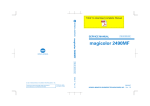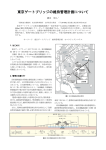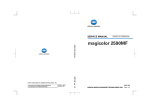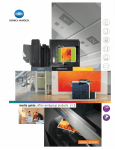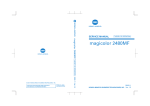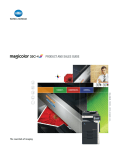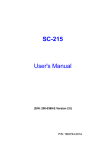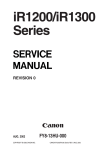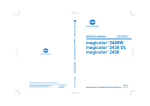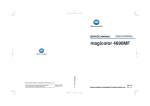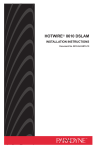Download magicolor 2590MF - Printers
Transcript
SERVICE MANUAL SERVICE MANUAL Use of this manual should be strictly supervised to avoid disclosure of confidential information. Printed in Japan DD4139-B-FE1 2007.08 Ver. 1.0 © 2007 KONICA MINOLTA BUSINESS TECHNOLOGIES, INC. FIELD SERVICE magicolor 2590MF 2007.08 Ver. 1.0 FIELD SERVICE TOTAL CONTENTS SAFETY AND IMPORTANT WARNING ITEMS ..............................................................S-1 IMPORTANT NOTICE ................................................................................................S-1 DESCRIPTION ITEMS FOR DANGER, WARNING AND CAUTION .........................S-1 SAFETY WARNINGS .................................................................................................S-2 WARNING INDICATIONS ON THE MACHINE ........................................................S-18 MEASURES TO TAKE IN CASE OF AN ACCIDENT ....................................................S-20 Composition of the service manual ................................................................................. C-1 Notation of the service manual ....................................................................................... C-2 magicolor 2590MF Main body General ........................................................................................................................... 1 Maintenance ................................................................................................................... 7 Adjustment/Setting........................................................................................................ 81 Troubleshooting........................................................................................................... 233 Appendix ..................................................................................................................... 287 Auto Document Feeder Unit General ........................................................................................................................... 1 Maintenance ................................................................................................................... 3 Adjustment/Setting........................................................................................................ 15 Troubleshooting............................................................................................................. 23 Lower Feeder Unit General ........................................................................................................................... 1 Maintenance ................................................................................................................... 3 Troubleshooting............................................................................................................. 11 Duplex Option General ........................................................................................................................... 1 Maintenance ................................................................................................................... 3 Troubleshooting............................................................................................................. 15 i Blank Page ii SAFETY AND IMPORTANT WARNING ITEMS SAFETY AND IMPORTANT WARNING ITEMS Read carefully the Safety and Important Warning Items described below to understand them before doing service work. IMPORTANT NOTICE Because of possible hazards to an inexperienced person servicing this product as well as the risk of damage to the product, KONICA MINOLTA BUSINESS TECHNOLOGIES, INC. (hereafter called the KMBT) strongly recommends that all servicing be performed only by KMBT-trained service technicians. Changes may have been made to this product to improve its performance after this Service Manual was printed. Accordingly, KMBT does not warrant, either explicitly or implicitly, that the information contained in this Service Manual is complete and accurate. The user of this Service Manual must assume all risks of personal injury and/or damage to the product while servicing the product for which this Service Manual is intended. Therefore, this Service Manual must be carefully read before doing service work both in the course of technical training and even after that, for performing maintenance and control of the product properly. Keep this Service Manual also for future service. DESCRIPTION ITEMS FOR DANGER, WARNING AND CAUTION In this Service Manual, each of three expressions “ DANGER”, “ WARNING”, and “ CAUTION” is defined as follows together with a symbol mark to be used in a limited meaning. When servicing the product, the relevant works (disassembling, reassembling, adjustment, repair, maintenance, etc.) need to be conducted with utmost care. DANGER: Action having a high possibility of suffering death or serious injury WARNING: Action having a possibility of suffering death or serious injury CAUTION: Action having a possibility of suffering a slight wound, medium trouble, and property damage Symbols used for safety and important warning items are defined as follows: :Precaution when servicing the product. :Prohibition when servicing the product. :Direction when servicing the product. General precaution Electric hazard High temperature General prohibition Do not touch with wet hand Do not disassemble General instruction Unplug Ground/Earth S-1 SAFETY AND IMPORTANT WARNING ITEMS SAFETY WARNINGS [1] MODIFICATIONS NOT AUTHORIZED BY KONICA MINOLTA BUSINESS TECHNOLOGIES, INC. KONICA MINOLTA brand products are renowned for their high reliability. This reliability is achieved through high-quality design and a solid service network. Product design is a highly complicated and delicate process where numerous mechanical, physical, and electrical aspects have to be taken into consideration, with the aim of arriving at proper tolerances and safety factors. For this reason, unauthorized modifications involve a high risk of degradation in performance and safety. Such modifications are therefore strictly prohibited. the points listed below are not exhaustive, but they illustrate the reasoning behind this policy. Prohibited Actions DANGER • Using any cables or power cord not specified by KMBT. • Using any fuse or thermostat not specified by KMBT. Safety will not be assured, leading to a risk of fire and injury. • Disabling fuse functions or bridging fuse terminals with wire, metal clips, solder or similar object. • Disabling relay functions (such as wedging media between relay contacts) • Disabling safety functions (interlocks, safety circuits, etc.) Safety will not be assured, leading to a risk of fire and injury. • Making any modification to the product unless instructed by KMBT • Using parts not specified by KMBT S-2 SAFETY AND IMPORTANT WARNING ITEMS [2] POWER PLUG SELECTION In some countries or areas, the power plug provided with the product may not fit wall outlet used in the area. In that case, it is obligation of customer engineer (hereafter called the CE) to attach appropriate power plug or power cord set in order to connect the product to the supply. Power Cord Set or Power Plug WARNING • Use power supply cord set which meets the following criteria: - provided with a plug having configuration intended for the connection to wall outlet appropriate for the product's rated voltage and current, and kw - the plug has pin/terminal(s) for grounding, and - provided with three-conductor cable having enough current capacity, and - the cord set meets regulatory requirements for the area. Use of inadequate cord set leads to fire or electric shock. • Attach power plug which meets the following criteria: - having configuration intended for the connection to wall outlet appropriate for the product's rated voltage and current, and - the plug has pin/terminal(s) for grounding, and - meets regulatory requirements for the area. Use of inadequate cord set leads to the product connecting to inadequate power supply (voltage, current capacity, grounding), and may result in fire or electric shock. • Conductors in the power cable must be connected to terminals of the plug according to the following order: • Black or Brown: L (line) • White or Light Blue: N (neutral) • Green/Yellow: PE (earth) Wrong connection may cancel safeguards within the product, and results in fire or electric shock. S-3 SAFETY AND IMPORTANT WARNING ITEMS [3] CHECKPOINTS WHEN PERFORMING ON-SITE SERVICE KONICA MINOLTA brand products are extensively tested before shipping, to ensure that all applicable safety standards are met, in order to protect the customer and customer engineer (hereafter called the CE) from the risk of injury. However, in daily use, any electrical equipment may be subject to parts wear and eventual failure. In order to maintain safety and reliability, the CE must perform regular safety checks. 1. Power Supply Connection to Power Supply WARNING • Check that mains voltage is as specified. Connection to wrong voltage supply may result in fire or electric shock. • Connect power plug directly into wall outlet having same configuration as the plug. Use of an adapter leads to the product connecting to inadequate power supply (voltage, current capacity, grounding), and may result in fire or electric shock. If proper wall outlet is not available, advice the customer to contact qualified electrician for the installation. • Plug the power cord into the dedicated wall outlet with a capacity greater than the maximum power consumption. If excessive current flows in the wall outlet, fire may result. • If two or more power cords can be plugged into the wall outlet, the total load must not exceed the rating of the wall outlet. If excessive current flows in the wall outlet, fire may result. • Make sure the power cord is plugged in the wall outlet securely. Contact problems may lead to increased resistance, overheating, and the risk of fire. • Check whether the product is grounded properly. If current leakage occurs in an ungrounded product, you may suffer electric shock while operating the product. Connect power plug to grounded wall outlet. S-4 kw SAFETY AND IMPORTANT WARNING ITEMS Power Plug and Cord WARNING • When using the power cord set (inlet type) that came with this product, make sure the connector is securely inserted in the inlet of the product. When securing measure is provided, secure the cord with the fixture properly. If the power cord (inlet type) is not connected to the product securely, a contact problem may lead to increased resistance, overheating, and risk of fire. • Check whether the power cord is not stepped on or pinched by a table and so on. Overheating may occur there, leading to a risk of fire. • Check whether the power cord is damaged. Check whether the sheath is damaged. If the power plug, cord, or sheath is damaged, replace with a new power cord (with plug and connector on each end) specified by KMBT. Using the damaged power cord may result in fire or electric shock. • Do not bundle or tie the power cord. Overheating may occur there, leading to a risk of fire. • Check whether dust is collected around the power plug and wall outlet. Using the power plug and wall outlet without removing dust may result in fire. • Do not insert the power plug into the wall outlet with a wet hand. The risk of electric shock exists. • When unplugging the power cord, grasp the plug, not the cable. The cable may be broken, leading to a risk of fire and electric shock. S-5 SAFETY AND IMPORTANT WARNING ITEMS Wiring WARNING • Never use multi-plug adapters to plug multiple power cords in the same outlet. If used, the risk of fire exists. • When an extension cord is required, use a specified one. Current that can flow in the extension cord is limited, so using a too long extension cord may result in fire. Do not use an extension cable reel with the cable taken up. Fire may result. 2. Installation Requirements Prohibited Installation Places WARNING • Do not place the product near flammable materials or volatile materials that may catch fire. A risk of fire exists. • Do not place the product in a place exposed to water such as rain. A risk of fire and electric shock exists. When not Using the Product for a long time WARNING • When the product is not used over an extended period of time (holidays, etc.), switch it off and unplug the power cord. Dust collected around the power plug and outlet may cause fire. S-6 SAFETY AND IMPORTANT WARNING ITEMS Ventilation CAUTION • The product generates ozone gas during operation, but it will not be harmful to the human body. If a bad smell of ozone is present in the following cases, ventilate the room. a. When the product is used in a poorly ventilated room b. When taking a lot of copies c. When using multiple products at the same time Stability CAUTION • Be sure to lock the caster stoppers. In the case of an earthquake and so on, the product may slide, leading to a injury. Inspection before Servicing CAUTION • Before conducting an inspection, read all relevant documentation (service manual, technical notices, etc.) and proceed with the inspection following the prescribed procedure, using only the prescribed tools. Do not make any adjustment not described in the documentation. If the prescribed procedure or tool is not used, the product may break and a risk of injury or fire exists. • Before conducting an inspection, be sure to disconnect the power plugs from the product and options. When the power plug is inserted in the wall outlet, some units are still powered even if the POWER switch is turned OFF. A risk of electric shock exists. • The area around the fixing unit is hot. You may get burnt. S-7 SAFETY AND IMPORTANT WARNING ITEMS Work Performed with the Product Powered On WARNING • Take every care when making adjustments or performing an operation check with the product powered. If you make adjustments or perform an operation check with the external cover detached, you may touch live or high-voltage parts or you may be caught in moving gears or the timing belt, leading to a risk of injury. • Take every care when servicing with the external cover detached. High-voltage exists around the drum unit. A risk of electric shock exists. Safety Checkpoints WARNING • Check the exterior and frame for edges, burrs, and other damage. The user or CE may be injured. • Do not allow any metal parts such as clips, staples, and screws to fall into the product. They can short internal circuits and cause electric shock or fire. • Check wiring for squeezing and any other damage. Current can leak, leading to a risk of electric shock or fire. • Carefully remove all toner remnants and dust from electrical parts and electrode units such as a charging corona unit. Current can leak, leading to a risk of product trouble or fire. • Check high-voltage cables and sheaths for any damage. Current can leak, leading to a risk of electric shock or fire. S-8 SAFETY AND IMPORTANT WARNING ITEMS Safety Checkpoints WARNING • Check electrode units such as a charging corona unit for deterioration and sign of leakage. Current can leak, leading to a risk of trouble or fire. • Before disassembling or adjusting the write unit (P/H unit) incorporating a laser, make sure that the power cord has been disconnected. The laser light can enter your eye, leading to a risk of loss of eyesight. • Do not remove the cover of the write unit. Do not supply power with the write unit shifted from the specified mounting position. The laser light can enter your eye, leading to a risk of loss of eyesight. • When replacing a lithium battery, replace it with a new lithium battery specified in the Parts Guide Manual. Dispose of the used lithium battery using the method specified by local authority. Improper replacement can cause explosion. • After replacing a part to which AC voltage is applied (e.g., optical lamp and fixing lamp), be sure to check the installation state. A risk of fire exists. • Check the interlock switch and actuator for loosening and check whether the interlock functions properly. If the interlock does not function, you may receive an electric shock or be injured when you insert your hand in the product (e.g., for clearing media jam). • Make sure the wiring cannot come into contact with sharp edges, burrs, or other pointed parts. Current can leak, leading to a risk of electric shock or fire. S-9 SAFETY AND IMPORTANT WARNING ITEMS Safety Checkpoints WARNING • Make sure that all screws, components, wiring, connectors, etc. that were removed for safety check and maintenance have been reinstalled in the original location. (Pay special attention to forgotten connectors, pinched cables, forgotten screws, etc.) A risk of product trouble, electric shock, and fire exists. Handling of Consumables WARNING • Toner and developer are not harmful substances, but care must be taken not to breathe excessive amounts or let the substances come into contact with eyes, etc. It may be stimulative. If the substances get in the eye, rinse with plenty of water immediately. When symptoms are noticeable, consult a physician. • Never throw the used cartridge and toner into fire. You may be burned due to dust explosion. Handling of Service Materials CAUTION • Unplug the power cord from the wall outlet. Drum cleaner (isopropyl alcohol) and roller cleaner (acetone-based) are highly flammable and must be handled with care. A risk of fire exists. • Do not replace the cover or turn the product ON before any solvent remnants on the cleaned parts have fully evaporated. A risk of fire exists. S-10 SAFETY AND IMPORTANT WARNING ITEMS Handling of Service Materials CAUTION • Use only a small amount of cleaner at a time and take care not to spill any liquid. If this happens, immediately wipe it off. A risk of fire exists. • When using any solvent, ventilate the room well. Breathing large quantities of organic solvents can lead to discomfort. S-11 SAFETY AND IMPORTANT WARNING ITEMS [4] Laser Safety • This is a digital machine certified as a class 1 laser product. There is no possibility of danger from a laser, provided the machine is serviced according to the instruction in this manual. 4.1 Internal Laser Radiation Semiconductor laser Maximum power of the laser diode 10 mW Maximum average radiation power(*) 7.5 µW Wavelength 775 - 800 nm *:Laser Aperture of the Print Head Unit • This product employs a Class 3b laser diode that emits an invisible laser beam. The laser diode and the scanning polygon mirror are incorporated in the print head unit. • The print head unit is NOT A FIELD SERVICE ITEM. Therefore, the print head unit should not be opened under any circumstances. Laser Aperture of the Print Head Unit 4139P0C506DA S-12 SAFETY AND IMPORTANT WARNING ITEMS the U.S.A., Canada (CDRH Regulation) • This machine is certified as a Class I Laser product under Radiation Performance Standard according to the Food, Drug and Cosmetic Act of 1990. Compliance is mandatory for Laser products marketed in the United States and is reported to the Center for Devices and Radiological Health (CDRH) of the U.S. Food and Drug Administration of the U.S. Department of Health and Human Services (DHHS). This means that the device does not produce hazardous laser radiation. • The label shown to page S-16 indicates compliance with the CDRH regulations and must be attached to laser products marketed in the United States. CAUTION • Use of controls, adjustments or performance of procedures other than those specified in this manual may result in hazardous radiation exposure. Semiconductor laser Maximum power of the laser diode 10 mW Wavelength 775 - 800 nm All Areas CAUTION • Use of controls, adjustments or performance of procedures other than those specified in this manual may result in hazardous radiation exposure. Semiconductor laser Maximum power of the laser diode 10 mW Wavelength 775 - 800 nm Denmark ADVARSEL • Usynlig Laserstråling ved åbning, når sikkerhedsafbrydere er ude af funktion. Undgå udsættelse for stråling. Klasse 1 laser produkt der opfylder IEC60825 sikkerheds kravene. Halvlederlaser Laserdiodens højeste styrke 10 mW Bølgelængden 775 - 800 nm S-13 SAFETY AND IMPORTANT WARNING ITEMS Finland, Sweden VARO! • Avattaessa ja suojalukitus ohitettaessa olet alttiina näkymättömälle lasersäteilylle. Älä katso säteeseen. LOUKAN 1 LASERLAITE KLASS 1 LASER APPARAT VAROITUS! • Laitteen Käyttäminen muulla kuin tässä käyttöohjeessa mainitulla tavalla saattaa altistaa käyttäjän turvallisuusluokan 1 ylittävälle näkymättömälle lasersäteilylle. Puolijohdelaser Laserdiodin suurin teho 10 mW Aallonpituus 775 - 800 nm VARNING! • Om apparaten används på annat sätt än i denna bruksanvisning specificerats, kan användaren utsättas för osynlig laserstrålning, som överskrider gränsen för laserklass 1. Halvledarlaser Den maximala effekten för laserdioden 10 mW Våglängden 775 - 800 nm VARNING! • Osynlig laserstrålning när denna del är öppnad och spärren är urkopplad. Betrakta ej strålen. Norway ADVERSEL • Dersom apparatet brukes på annen måte enn spesifisert i denne bruksanvisning, kan brukeren utsettes for unsynlig laserstråling som overskrider grensen for laser klass 1. Halvleder laser S-14 Maksimal effekt till laserdiode 10 mW Bølgelengde 775 - 800 nm SAFETY AND IMPORTANT WARNING ITEMS 4.2 Laser Safety Label • A laser safety labels is attached to the outside of the machine as shown below. COMPLIES WITH 21 CFR 1040.10 AND 1040.11 EXCEPT FOR DEVIATIONS PURSUANT TO LASER NOTICE NO.50, DATED JULY 26, 2001. or/and 4139P0E501DA S-15 SAFETY AND IMPORTANT WARNING ITEMS 4.3 Laser Caution Label • A laser caution label is attached to the inside of the machine as shown below. 4139P0E503DA S-16 SAFETY AND IMPORTANT WARNING ITEMS 4.4 Precautions For Handling The Laser Equipment • When laser protective goggles are to be used, select ones with a lens conforming to the above specifications. • When a disassembly job needs to be performed in the laser beam path, such as when working around the printerhead and PC Drum, be sure first to turn the copier OFF. • If the job requires that the copier be left ON, take off your watch and ring and wear laser protective goggles. • A highly reflective tool can be dangerous if it is brought into the laser beam path. Use utmost care when handling tools on the user’s premises. S-17 SAFETY AND IMPORTANT WARNING ITEMS WARNING INDICATIONS ON THE MACHINE Caution labels shown are attached in some areas on/in the machine. When accessing these areas for maintenance, repair, or adjustment, special care should be taken to avoid burns and electric shock. High temperature High voltage 4139P0E504DA S-18 SAFETY AND IMPORTANT WARNING ITEMS High voltage 4139P0E505DA CAUTION: • You may be burned or injured if you touch any area that you are advised not to touch by any caution label. Do not remove caution labels. If any caution label has come off or soiled and therefore the caution cannot be read, contact our Service Office. S-19 MEASURES TO TAKE IN CASE OF AN ACCIDENT MEASURES TO TAKE IN CASE OF AN ACCIDENT 1. If an accident has occurred, the distributor who has been notified first must immediately take emergency measures to provide relief to affected persons and to prevent further damage. 2. If a report of a serious accident has been received from a customer, an on-site evaluation must be carried out quickly and KMBT must be notified. 3. To determine the cause of the accident, conditions and materials must be recorded through direct on-site checks, in accordance with instructions issued by KMBT. 4. For reports and measures concerning serious accidents, follow the regulations specified by every distributor. S-20 Composition of the service manual This service manual consists of Theory of Operation section and Field Service section to explain the main machine and its corresponding options. Theory of Operation section gives, as information for the CE to get a full understanding of the product, a rough outline of the object and role of each function, the relationship between the electrical system and the mechanical system, and the timing of operation of each part. Field Service section gives, as information required by the CE at the site (or at the customer’s premise), a rough outline of the service schedule and its details, maintenance steps, the object and role of each adjustment, error codes and supplementary information. The basic configuration of each section is as follows. However some options may not be applied to the following configuration. <Theory of Operation section> OUTLINE: Explanation of system configuration, product specifications, unit configuration, and paper path COMPOSITION/OPERATION: Explanation of configuration of each unit, operating system, and control system <Field service section> GENERAL: Explanation of system configuration, and product specifications MAINTENANCE: Explanation of service schedule, maintenance steps, service tools, removal/reinstallation methods of major parts, and firmware version up method etc. ADJUSTMENT/SETTING: Explanation of utility mode, service mode, and mechanical TROUBLESHOOTING: Explanation of lists of jam codes and error codes, and APPENDIX: Parts layout drawings, connector layout drawings, timing adjustment etc. their countermeasures etc. chart, overall layout drawing are attached. C-1 Notation of the service manual A. Product name In this manual, each of the products is described as follows: (1) IC board: Standard printer (2) magicolor 2590MF: (3) Microsoft Windows 98: Windows 98 Microsoft Windows Me: Windows Me Main body Microsoft Windows NT 4.0: Windows NT 4.0 or Windows NT Microsoft Windows 2000: Windows 2000 Microsoft Windows XP: Windows XP Microsoft Windows Vista: Windows Vista When the description is made in combination of the OS’s mentioned above: Windows 98/Me Windows NT 4.0/2000 Windows NT/2000/XP/Vista Windows 98/Me/ NT/2000/XP/Vista B. Brand name The company names and product names mentioned in this manual are the brand name or the registered trademark of each company. C. Feeding direction • When the long side of the media is parallel with the feeding direction, it is called short edge feeding. The feeding direction which is perpendicular to the short edge feeding is called the long edge feeding. • Short edge feeding will be identified with [S (abbreviation for Short edge feeding)] on the media size. No specific notation is added for the long edge feeding. When the size has only the short edge feeding with no long edge feeding, [S] will not be added to the media size. <Sample notation> Media size A4 A3 C-2 Feeding direction Notation Long edge feeding A4 Short edge feeding A4S Short edge feeding A3 SERVICE MANUAL FIELD SERVICE magicolor 2590MF Main body 2007.08 Ver. 1.0 Revision history After publication of this service manual, the parts and mechanism may be subject to change for improvement of their performance. Therefore, the descriptions given in this service manual may not coincide with the actual machine. When any change has been made to the descriptions in the service manual, a revised version will be issued with a revision mark added as required. Revision mark: • To indicate clearly a section revised, show 1 to the left of the revised section. A number within 1 represents the number of times the revision has been made. • To indicate clearly a section revised, show 1 in the lower outside section of the corresponding page. A number within 1 represents the number of times the revision has been made. NOTE Revision marks shown in a page are restricted only to the latest ones with the old ones deleted. • When a page revised in Ver. 2.0 has been changed in Ver. 3.0: The revision marks for Ver. 3.0 only are shown with those for Ver. 2.0 deleted. • When a page revised in Ver. 2.0 has not been changed in Ver. 3.0: The revision marks for Ver. 2.0 are left as they are. 2007/08 1.0 — Date Service manual Ver. Revision mark Issue of the first edition Descriptions of revision Field Service Ver. 1.0 Aug. 2007 magicolor 2590MF CONTENTS magicolor 2590MF Main body General 1. System configuration............................................................................................... 1 2. Product specifications ............................................................................................. 2 Fax specifications ................................................................................................. 5 General 2.1 Maintenance Periodic check ......................................................................................................... 7 Replacement parts........................................................................................ 7 3.1.2 Cleaning parts............................................................................................... 8 3.2 Concept of parts life.............................................................................................. 9 3.3 Maintenance procedure ...................................................................................... 10 3.3.1 Paper feed roller.......................................................................................... 10 3.3.2 PH window .................................................................................................. 12 3.3.3 Toner cartridge (C/M/Y/K) ........................................................................... 13 3.3.4 Drum cartridge ............................................................................................ 16 3.3.5 Transfer belt unit.......................................................................................... 17 3.3.6 2nd transfer roller ........................................................................................ 18 3.3.7 Fusing unit .................................................................................................. 20 4. Firmware upgrade ................................................................................................. 25 4.1 Controller firmware upgrading ............................................................................ 25 4.1.1 Preparations for firmware upgrading........................................................... 25 4.1.2 Upgrading procedure .................................................................................. 25 4.2 NIC firmware upgrading...................................................................................... 27 4.2.1 Preparations for firmware upgrading........................................................... 27 4.2.2 Upgrading procedure .................................................................................. 27 Other ..................................................................................................................... 29 5.1 Disassembly/Adjustment prohibited items .......................................................... 29 5.2 Disassembly/assembly list (other parts) ............................................................. 30 5.3 Disassembly/Assembly procedure...................................................................... 31 5.3.1 Top cover..................................................................................................... 31 5.3.2 Rear cover................................................................................................... 31 5.3.3 Left cover .................................................................................................... 32 5.3.4 Right cover .................................................................................................. 32 i Appendix 5. Maintenance Maintenance parts ................................................................................................ 7 3.1.1 Adjustment / Setting 3.1 Troubleshooting 3. Appendix Troubleshooting Adjustment / Setting Maintenance General magicolor 2590MF Field Service Ver. 1.0 Aug. 2007 ii 5.3.5 Paper feed cover......................................................................................... 33 5.3.6 Front cover .................................................................................................. 33 5.3.7 Original glass unit ....................................................................................... 34 5.3.8 Operation board (OPB)............................................................................... 35 5.3.9 Operation key board (OKB) ........................................................................ 37 5.3.10 USB board (USB) ....................................................................................... 38 5.3.11 Image processing board (IPB) .................................................................... 39 5.3.12 Printer control board (PRCB)...................................................................... 41 5.3.13 DC power supply 1 (DCPU1) ...................................................................... 42 5.3.14 DC power supply 2 (DCPU2) ...................................................................... 44 5.3.15 High voltage unit (HV)................................................................................. 44 5.3.16 Waste toner near full detect board/LED (WTDTB/LED).............................. 46 5.3.17 NCU board.................................................................................................. 47 5.3.18 LAN board................................................................................................... 48 5.3.19 Scanner unit................................................................................................ 49 5.3.20 IR unit ......................................................................................................... 50 5.3.21 PH unit ........................................................................................................ 53 5.3.22 Paper feed unit............................................................................................ 58 5.3.23 Main motor (M1) ......................................................................................... 59 5.3.24 Power supply cooling fan motor (FM1) ....................................................... 60 5.3.25 Ventilation fan motor (FM2)......................................................................... 63 5.3.26 Fusing motor (M4) ...................................................................................... 65 5.3.27 Developing motor (M3) ............................................................................... 66 5.3.28 Rack motor (M2) ......................................................................................... 67 5.3.29 Scanner motor (M5).................................................................................... 68 5.3.30 IR cooling fan motor (FM3) ......................................................................... 69 5.3.31 Tray1 paper pick-up solenoid (SD1)............................................................ 70 5.3.32 Registration roller solenoid (SD2)............................................................... 70 5.3.33 Pressure/retraction solenoid /cleaning blade (SD3).................................... 71 5.3.34 Pressure/retraction solenoid /2nd image transfer (SD4)............................. 73 5.3.35 Temperature/humidity sensor (TEM/HUMS) ............................................... 74 5.3.36 IDC sensor (IDC) ........................................................................................ 75 5.3.37 Torque limiter .............................................................................................. 75 5.3.38 Inlet assy..................................................................................................... 77 5.3.39 Speaker (SP) .............................................................................................. 80 Adjustment/Setting 6. How to use the adjustment section ....................................................................... 81 7. Description of the control panel............................................................................. 82 7.1 Control panel display .......................................................................................... 82 7.1.1 Main screen ................................................................................................ 82 7.1.2 Toner supply screen .................................................................................... 82 MACHINE SETTING........................................................................................... 86 8.2.1 AUTO PANEL RESET ................................................................................. 86 8.2.2 ENERGY SAVE MODE............................................................................... 86 8.2.3 LCD CONTRAST ........................................................................................ 86 8.2.4 LANGUAGE ................................................................................................ 86 8.2.5 LAMP OFF TIME ........................................................................................ 86 8.2.6 BUZZER VOLUME...................................................................................... 87 8.2.7 INITIAL MODE ............................................................................................ 87 8.2.8 TONER EMPTY STOP................................................................................ 87 8.2.9 TONER NEAR EMPTY ............................................................................... 87 8.2.10 AUTO CONTINUE....................................................................................... 87 8.2.11 CALIBRATION ............................................................................................ 88 8.2.12 REMOTE MONITOR ................................................................................... 88 PAPER SOURCE SETUP................................................................................... 89 8.3.1 TRAY1 PAPER ............................................................................................ 89 8.3.2 TRAY2 PAPER ............................................................................................ 89 8.4 COPY SETTING ................................................................................................. 90 8.4.1 MODE ......................................................................................................... 90 8.4.2 DENSITY LEVEL (A) .................................................................................. 90 8.4.3 DENSITY LEVEL (M) .................................................................................. 90 8.4.4 COLLATE .................................................................................................... 90 8.4.5 QUALITY..................................................................................................... 90 8.4.6 PAPER PRIORITY ...................................................................................... 91 8.5 FAX REGISTRATION ......................................................................................... 91 8.5.1 ONE-TOUCH DIAL ..................................................................................... 91 8.5.2 SPEED DIAL............................................................................................... 91 8.5.3 GROUP DIAL .............................................................................................. 91 8.6 Troubleshooting 8.3 Maintenance Menu mode function tree .................................................................................... 83 8.2 Adjustment / Setting 8.1 General Menu mode ........................................................................................................... 83 TX SETTING....................................................................................................... 92 8.6.1 SCAN DENSITY ......................................................................................... 92 8.6.2 RESOLUTION............................................................................................. 92 iii Appendix 8. magicolor 2590MF Field Service Ver. 1.0 Aug. 2007 Field Service Ver. 1.0 Aug. 2007 magicolor 2590MF 8.6.3 General 8.7 RX SETTING ...................................................................................................... 93 8.7.1 MEMORY RX MODE .................................................................................. 93 8.7.2 NO. of RINGS ............................................................................................. 93 8.7.3 REDUCTION RX ........................................................................................ 93 8.7.4 RX PRINT ................................................................................................... 97 8.7.5 RX MODE ................................................................................................... 98 8.7.6 FOOTER ..................................................................................................... 98 8.7.7 SELECT TRAY............................................................................................ 98 8.8 COMM. SETTING .............................................................................................. 99 8.8.1 TEL LINE TYPE.......................................................................................... 99 8.8.2 LINE MONITOR .......................................................................................... 99 8.8.3 PSTN/PBX .................................................................................................. 99 8.9 Maintenance HEADER..................................................................................................... 92 REPORTING .................................................................................................... 100 8.9.1 ACTIVITY REPORT.................................................................................. 100 8.9.2 TX RESULT REPORT............................................................................... 100 8.9.3 RX RESULT REPORT .............................................................................. 100 Adjustment / Setting 8.10 USER SETTING ............................................................................................... 101 8.10.1 FAX PTT SETTING................................................................................... 101 8.10.2 DATE & TIME............................................................................................ 101 8.10.3 DATE FORMAT ......................................................................................... 101 8.10.4 PRESET ZOOM........................................................................................ 101 8.10.5 USER FAX NO.......................................................................................... 102 8.10.6 USER NAME ............................................................................................ 102 Troubleshooting 8.11 DIRECT PRINT ................................................................................................ 102 8.11.1 IMAGE QUALITY ...................................................................................... 102 8.11.2 PAPER SIZE ............................................................................................. 102 8.11.3 N-UP LAYOUT .......................................................................................... 103 Appendix 8.12 NETWORK SETTING....................................................................................... 103 8.12.1 IP ADDRESS ............................................................................................ 103 8.12.2 SUBNET MASK ........................................................................................ 103 8.12.3 GATEWAY................................................................................................. 104 8.12.4 DNS CONFIG. .......................................................................................... 104 8.12.5 DDNS CONFIG......................................................................................... 104 8.13 E-MAIL SETTING ............................................................................................. 105 8.13.1 iv SENDER NAME ....................................................................................... 105 8.13.2 E-MAIL ADDRESS ................................................................................... 105 8.13.3 SMTP SERVER ........................................................................................ 105 TEXT INSERT........................................................................................... 106 8.13.7 DEFAULT SUBJECT ................................................................................. 106 8.14 SCANNER SETTING........................................................................................ 106 8.14.1 RESOLUTION........................................................................................... 106 8.14.2 IMAGE FORMAT....................................................................................... 106 8.14.3 CODING METHOD ................................................................................... 106 9. User service mode .............................................................................................. 107 9.1 User service mode function tree....................................................................... 107 9.2 FAX MAINTENANCE........................................................................................ 108 9.2.1 TX SPEED ................................................................................................ 108 9.2.2 RX SPEED................................................................................................ 108 9.2.3 TX LEVEL ................................................................................................. 108 9.2.4 RX LEVEL................................................................................................. 108 9.2.5 DTMF LEVEL............................................................................................ 108 9.2.6 CNG LEVEL.............................................................................................. 109 9.2.7 CED LEVEL .............................................................................................. 109 9.2.8 ECM MODE .............................................................................................. 109 9.2.9 CODING SCHEME ................................................................................... 109 9.2.10 TONER EMPTY REPORT ........................................................................ 110 9.2.11 PROTOCOL REPORT .............................................................................. 110 9.3 9.3.1 TRANSFER BELT ..................................................................................... 111 9.3.2 FUSER UNIT ............................................................................................ 111 9.3.3 TRANSFER ROLLER ............................................................................... 111 9.4 RESET COUNT ................................................................................................ 111 9.4.1 TRANSFER BELT ..................................................................................... 111 9.4.2 FUSER UNIT ............................................................................................ 111 9.4.3 TRANSFER ROLLER ............................................................................... 112 9.5 10. SRU USAGE..................................................................................................... 111 General SMTP TIMEOUT ....................................................................................... 105 8.13.6 Maintenance 8.13.5 Adjustment / Setting SMTP PORT NO. ...................................................................................... 105 Troubleshooting 8.13.4 magicolor 2590MF Field Service Ver. 1.0 Aug. 2007 CCD MOVE TO HOME..................................................................................... 112 Display mode....................................................................................................... 113 10.2 TONER REMAINING ........................................................................................ 113 10.3 PRINT STATUS................................................................................................. 113 10.4 TOTAL PAGE .................................................................................................... 114 10.4.1 B/W COPY ................................................................................................ 114 10.4.2 COLOR COPY .......................................................................................... 114 v Appendix 10.1 Display function tree ......................................................................................... 113 magicolor 2590MF Field Service Ver. 1.0 Aug. 2007 10.4.3 B/W PRINT ............................................................................................... 114 10.4.4 COLOR PRINT ......................................................................................... 114 10.4.5 FAX PRINT ............................................................................................... 114 10.4.6 TOTAL SCAN ............................................................................................ 114 10.5 TX/RX RESULT ................................................................................................ 114 Maintenance General 10.6 PRINT REPORT............................................................................................... 115 10.6.1 TX RESULT REPORT............................................................................... 115 10.6.2 RX RESULT REPORT .............................................................................. 115 10.6.3 ACTIVITY REPORT.................................................................................. 115 10.6.4 MEMORY DATA LIST................................................................................ 115 10.6.5 MEMORY IMAGE PRINT ......................................................................... 115 10.6.6 ONE-TOUCH LIST.................................................................................... 116 10.6.7 SPEED DIAL LIST .................................................................................... 116 10.6.8 GROUP DIALA LIST................................................................................. 116 10.6.9 MENU MAP .............................................................................................. 116 10.6.10 CONFIGURATION PAGE.......................................................................... 116 10.6.11 DEMO PAGE............................................................................................. 119 11. SERVICE MODE................................................................................................. 120 11.1 SERVICE MODE entry procedure.................................................................... 120 Adjustment / Setting 11.2 SERVICE MODE function tree ......................................................................... 120 Troubleshooting 11.3 SERVICE’S CHOICE........................................................................................ 123 11.3.1 TX SPEED ................................................................................................ 123 11.3.2 RX SPEED................................................................................................ 123 11.3.3 TX LEVEL ................................................................................................. 123 11.3.4 RX LEVEL................................................................................................. 123 11.3.5 DTMF LEVEL............................................................................................ 123 11.3.6 CNG LEVEL.............................................................................................. 124 11.3.7 CED LEVEL .............................................................................................. 124 11.3.8 ECM MODE .............................................................................................. 124 11.3.9 CODING SCHEME ................................................................................... 124 11.3.10 TONER EMPTY REPORT ........................................................................ 125 11.3.11 PROTOCOL REPORT .............................................................................. 125 11.3.12 GDI TIMEOUT .......................................................................................... 125 Appendix 11.3.13 ENERGY SAVE MODE ............................................................................ 125 11.4 ADJUST ........................................................................................................... 126 11.4.1 vi PRN MAIN REGIST.................................................................................. 126 11.4.2 PRN SUB REGIST ................................................................................... 127 11.4.3 CCD MAIN ZOOM .................................................................................... 128 11.4.4 CCD SUB ZOOM ...................................................................................... 129 11.4.5 CCD MAIN REGIST .................................................................................. 130 11.4.6 CCD SUB REGIST ................................................................................... 131 11.4.7 ADF SUB ZOOM....................................................................................... 132 11.4.8 ADF MAIN REGIST .................................................................................. 132 11.4.9 ADF SUB REGIST .................................................................................... 133 magicolor 2590MF Field Service Ver. 1.0 Aug. 2007 11.4.10 DMAX........................................................................................................ 133 11.4.12 2nd TRANSFER VOLTAGE....................................................................... 133 11.4.13 VPP OFFSET............................................................................................ 134 General 11.4.11 1st TRANSFER VOLTAGE ........................................................................ 133 11.4.14 ROHS........................................................................................................ 134 11.4.15 FLICKER SPECIAL................................................................................... 134 11.4.16 SERIAL NO. .............................................................................................. 134 TOTAL SCAN ............................................................................................ 135 11.5.3 PRINTER JAM .......................................................................................... 135 11.5.4 ADF JAM................................................................................................... 135 11.5.5 TROUBLE ................................................................................................. 135 11.6 DISPLAY ........................................................................................................... 136 11.6.1 MAIN F/W VER. ........................................................................................ 136 11.6.2 ENGINE F/W VER. ................................................................................... 136 11.6.3 NIC F/W VER............................................................................................ 136 11.6.4 MAIN RAM SIZE ....................................................................................... 136 11.6.5 SERIAL NO. .............................................................................................. 136 11.6.6 BB CPLD VER. ......................................................................................... 136 11.6.7 NAND CODE VER. ................................................................................... 136 11.7 FUNCTION ....................................................................................................... 137 11.7.1 PAPER FEED TEST ................................................................................. 137 11.7.2 PRINT TEST PATTERN ............................................................................ 137 11.7.3 ADF FEED TEST ...................................................................................... 138 11.7.4 COPY ADF GLASS AREA........................................................................ 138 11.7.5 CCD MOVE TO HOME ............................................................................. 138 11.7.6 FAX RES. COPY TEST............................................................................. 139 11.7.7 SCAN TEST.............................................................................................. 139 11.8 SOFT SWITCH ................................................................................................. 140 11.8.1 KEY DEFINITION FOR SOFT SWITCH ................................................... 140 11.9 REPORT........................................................................................................... 140 vii Adjustment / Setting 11.5.2 Troubleshooting TOTAL PRINT ........................................................................................... 135 Appendix 11.5.1 Maintenance 11.5 COUNTER ........................................................................................................ 135 Field Service Ver. 1.0 Aug. 2007 magicolor 2590MF 11.9.1 SERVICE DATA LIST ................................................................................ 140 11.9.2 ERROR CODE LIST ................................................................................. 143 11.9.3 T.30 PROTOCOL LIST.............................................................................. 144 11.10 FIXED ZOOM CHANGE................................................................................... 146 11.11 FACTORY TEST............................................................................................... 146 11.12 CLEAR DATA.................................................................................................... 147 11.12.1 SRAM CLEAR .......................................................................................... 147 General 11.12.2 MEMORY CLEAR..................................................................................... 147 12. SOFT SWITCH set ............................................................................................. 148 12.1 Description ....................................................................................................... 148 12.2 Default setting................................................................................................... 148 12.2.1 Country for each marketing area .............................................................. 148 12.2.2 Soft switch list ........................................................................................... 149 12.2.3 Default soft switch setting for each market area ....................................... 153 Adjustment / Setting Maintenance 12.3 Soft switch definition......................................................................................... 175 12.3.1 SOFT SWITCH: #01 ................................................................................. 175 12.3.2 SOFT SWITCH: #02 ................................................................................. 176 12.3.3 SOFT SWITCH: #03 ................................................................................. 177 12.3.4 SOFT SWITCH: #04 ................................................................................. 178 12.3.5 SOFT SWITCH: #05 ................................................................................. 179 12.3.6 SOFT SWITCH: #06 ................................................................................. 180 12.3.7 SOFT SWITCH: #07 ................................................................................. 181 12.3.8 SOFT SWITCH: #08 ................................................................................. 182 12.3.9 SOFT SWITCH: #09 ................................................................................. 183 12.3.10 SOFT SWITCH: #10 ................................................................................. 184 12.3.11 SOFT SWITCH: #11 ................................................................................. 185 Troubleshooting 12.3.12 SOFT SWITCH: #12 ................................................................................. 185 12.3.13 SOFT SWITCH: #13 ................................................................................. 186 12.3.14 SOFT SWITCH: #14 ................................................................................. 187 12.3.15 SOFT SWITCH: #15 ................................................................................. 187 12.3.16 SOFT SWITCH: #16 ................................................................................. 188 12.3.17 SOFT SWITCH: #17 ................................................................................. 188 12.3.18 SOFT SWITCH: #18 ................................................................................. 189 Appendix 12.3.19 SOFT SWITCH: #19 ................................................................................. 190 12.3.20 SOFT SWITCH: #20 ................................................................................. 191 12.3.21 SOFT SWITCH: #21 ................................................................................. 192 12.3.22 SOFT SWITCH: #22 ................................................................................. 193 12.3.23 SOFT SWITCH: #23 ................................................................................. 193 viii 12.3.24 SOFT SWITCH: #24 ................................................................................. 194 12.3.25 SOFT SWITCH: #25 ................................................................................. 194 12.3.26 SOFT SWITCH: #26 ................................................................................. 195 12.3.27 SOFT SWITCH: #27 ................................................................................. 196 12.3.28 SOFT SWITCH: #28 ................................................................................. 197 magicolor 2590MF Field Service Ver. 1.0 Aug. 2007 12.3.29 SOFT SWITCH: #29 ................................................................................. 198 12.3.30 SOFT SWITCH: #30 ................................................................................. 199 12.3.32 SOFT SWITCH: #32 ................................................................................. 200 12.3.33 SOFT SWITCH: #33 ................................................................................. 201 General 12.3.31 SOFT SWITCH: #31 ................................................................................. 200 12.3.34 SOFT SWITCH: #34 ................................................................................. 201 12.3.35 SOFT SWITCH: #35 ................................................................................. 202 12.3.36 SOFT SWITCH: #36 ................................................................................. 203 12.3.38 SOFT SWITCH: #38 ................................................................................. 205 12.3.39 SOFT SWITCH: #39 ................................................................................. 206 12.3.40 SOFT SWITCH: #40 ................................................................................. 207 Maintenance 12.3.37 SOFT SWITCH: #37 ................................................................................. 204 12.3.41 SOFT SWITCH: #41 ................................................................................. 208 12.3.43 SOFT SWITCH: #43 ................................................................................. 209 12.3.44 SOFT SWITCH: #44 ................................................................................. 209 12.3.45 SOFT SWITCH: #45 ................................................................................. 210 12.3.46 SOFT SWITCH: #46 ................................................................................. 210 12.3.47 SOFT SWITCH: #47 ................................................................................. 211 Adjustment / Setting 12.3.42 SOFT SWITCH: #42 ................................................................................. 209 12.3.48 SOFT SWITCH: #48 ................................................................................. 211 12.3.50 SOFT SWITCH: #50 ................................................................................. 212 12.3.51 SOFT SWITCH: #51 ................................................................................. 213 12.3.52 SOFT SWITCH: #52 ................................................................................. 213 12.3.53 SOFT SWITCH: #53 ................................................................................. 214 Troubleshooting 12.3.49 SOFT SWITCH: #49 ................................................................................. 212 12.3.54 SOFT SWITCH: #54 ................................................................................. 214 12.3.55 SOFT SWITCH: #55 ................................................................................. 215 12.3.57 SOFT SWITCH: #57 ................................................................................. 215 12.3.58 SOFT SWITCH: #58 ................................................................................. 216 12.3.59 SOFT SWITCH: #59 (Part 1) .................................................................... 217 12.3.60 SOFT SWITCH: #59 (Part 2) .................................................................... 218 ix Appendix 12.3.56 SOFT SWITCH: #56 ................................................................................. 215 Field Service Ver. 1.0 Aug. 2007 magicolor 2590MF 12.3.61 SOFT SWITCH: #59 (Part 3) .................................................................... 219 12.3.62 SOFT SWITCH: #60 ................................................................................. 220 12.3.63 SOFT SWITCH: #61 ................................................................................. 220 12.3.64 SOFT SWITCH: #62 ................................................................................. 221 12.3.65 SOFT SWITCH: #63 ................................................................................. 221 12.3.66 SOFT SWITCH: #64 ................................................................................. 222 13. Fax Protocols ...................................................................................................... 223 General 13.1 G3 ECM (G3 Error Correction Mode) ............................................................... 223 13.2 Line control ....................................................................................................... 224 13.2.1 Procedure of G3 mode communication .................................................... 224 13.3 Table of reference code .................................................................................... 225 13.4 How to analyze the T30 protocol monitor ......................................................... 226 Maintenance Troubleshooting 14. Jam display ......................................................................................................... 233 14.1 Misfeed display ................................................................................................. 233 14.1.1 Misfeed display resetting procedure ......................................................... 233 14.2 Sensor layout.................................................................................................... 234 Adjustment / Setting 14.3 Solution ............................................................................................................ 235 15. 14.3.1 Initial check items ..................................................................................... 235 14.3.2 Misfeed at paper feed section................................................................... 235 14.3.3 Misfeed at 2nd transfer section................................................................. 236 14.3.4 Misfeed at fusing section .......................................................................... 237 14.3.5 Misfeed at exit section .............................................................................. 238 14.3.6 Undefined misfeed .................................................................................... 239 Error codes ......................................................................................................... 240 Troubleshooting 15.1 Trouble display.................................................................................................. 240 15.2 Trouble code list................................................................................................ 240 15.3 How to reset ..................................................................................................... 242 Appendix 15.4 Solution ............................................................................................................ 243 x 15.4.1 04H: Printer control board malfunction ..................................................... 243 15.4.2 05H: Flash ROM malfunction.................................................................... 243 15.4.3 08H: Main motor malfunction.................................................................... 243 15.4.4 0BH: Ventilation fan motor malfunction..................................................... 244 15.4.5 0CH: Power supply cooling fan motor malfunction ................................... 244 15.4.6 10H: Polygon motor malfunction............................................................... 245 15.4.7 12H: Laser malfunction............................................................................. 245 15.4.8 14h: 2nd image transfer pressure/retraction failure .................................. 246 15.4.9 15H: Cleaning blade pressure/retraction failure ........................................ 247 15.4.10 16H: Transfer belt rotation failure .............................................................. 247 15.4.11 17H: Rack rotation failure.......................................................................... 248 15.4.12 18H: Heating roller warm-up failure .......................................................... 248 15.4.13 19H: Abnormally low heating roller temperature ....................................... 248 magicolor 2590MF Field Service Ver. 1.0 Aug. 2007 15.4.14 1AH: Abnormally high heating roller temperature ..................................... 248 15.4.15 1BH: Faulty thermistor .............................................................................. 248 15.4.17 23H: Faulty waste toner near full detection board..................................... 249 15.4.18 31H: IR cooling fan motor malfunction ...................................................... 250 General 15.4.16 21H: Faulty OHP sensor ........................................................................... 249 15.4.19 101H: Scanner motor malfunction ............................................................ 250 15.4.20 102H: Faulty IR exposure lamp................................................................. 251 15.4.21 ENGINE INTERFACE: Communication error between engine controller.. 251 Power supply errors............................................................................................. 252 16.1 Machine is not energized at all (PU operation check) ...................................... 252 16.2 Control panel indicators do not light ................................................................. 252 Maintenance 15.4.22 CONTROLLER: Controller internal error .................................................. 251 16. 16.3 Fusing heaters do not operate.......................................................................... 253 17.1.1 Initial check items 1................................................................................... 254 17.1.2 Initial check items 2................................................................................... 255 17.2 Solution............................................................................................................. 256 17.2.1 Scanner system: Blank copy or black copy............................................... 256 17.2.2 Scanner system: Low image density or rough image ............................... 257 17.2.3 Scanner system: Foggy background......................................................... 258 17.2.4 Scanner system: Black streaks or bands .................................................. 259 17.2.5 Scanner system: Black spots .................................................................... 260 17.2.6 Scanner system: White streaks or bands ................................................. 261 17.2.7 Scanner system: Uneven pitch ................................................................. 262 17.2.8 White lines in FD, white bands in FD, colored lines in FD, and colored bands in FD........................................................................... 263 17.2.9 White lines in CD, white bands in CD, colored lines in CD, and colored bands in CD .......................................................................... 264 17.2.10 Uneven density in FD ................................................................................ 265 17.2.11 Uneven density in CD ............................................................................... 266 17.2.12 Low image density .................................................................................... 267 17.2.13 Gradation reproduction failure................................................................... 268 xi Troubleshooting 17.1 How to identify problematic part ....................................................................... 254 Adjustment / Setting Miscellaneous errors ........................................................................................... 254 Appendix 17. Field Service Ver. 1.0 Aug. 2007 magicolor 2590MF 17.2.14 Foggy background .................................................................................... 269 17.2.15 Poor color reproduction............................................................................. 270 17.2.16 Void areas, white spots ............................................................................. 271 17.2.17 Colored spots............................................................................................ 272 17.2.18 Blurred image ........................................................................................... 273 17.2.19 Blank copy, black copy .............................................................................. 274 17.2.20 Incorrect color image registration ............................................................. 275 General 17.2.21 Poor fusing performance, offset................................................................ 276 17.2.22 Brush effect, blurred image....................................................................... 277 17.2.23 Back marking ............................................................................................ 278 17.2.24 Uneven pitch ............................................................................................. 279 18. FAX error............................................................................................................. 280 18.1 Communication error ........................................................................................ 280 Adjustment / Setting Maintenance 18.2 Outline .............................................................................................................. 280 18.3 Error occurring during transmission ................................................................. 280 18.3.1 Error occurring during reception ............................................................... 280 18.4 Error code......................................................................................................... 281 18.4.1 Reception.................................................................................................. 281 18.4.2 Transmission............................................................................................. 283 Appendix 19. Parts layout drawing............................................................................................ 287 19.1 Main body......................................................................................................... 287 19.2 Auto Document Feeder Unit ............................................................................. 289 19.3 Duplex Option (Option)..................................................................................... 290 19.4 Lower Feeder Unit (Option) .............................................................................. 291 Appendix Troubleshooting 20. xii Connector layout drawing ................................................................................... 292 Field Service Ver. 1.0 Aug. 2007 1. System configuration 1. magicolor 2590MF General System configuration General Machine front view [1] [4] [2] [3] 4139T2E562AA [1] magicolor 2590MF [3] Lower feeder unit [2] Duplex option [4] Dust cover * *: Standard for U.S.A and Europe 1 2. Product specifications magicolor 2590MF 2. Field Service Ver. 1.0 Aug. 2007 Product specifications General A. Type 2 Type Desktop Printing system Semiconductor laser and electrostatic image transfer to plain paper Exposure system 2 laser diodes and polygon mirror PC drum type OPC (organic photo conductor) Photoconductor cleaning Blade cleaning system Scan resolution 600 x 600 dpi, 600 x 300 dpi Print resolution 2400 x 600 dpi, 1200 x 600 dpi, 600 x 600 dpi Copy resolution 600 x 600 dpi Platen Stationary Original scanning Scanning in main scanning direction with a CCD Registration Rear left edge Paper feeding system Tray1: 200 sheets Tray2: 500 sheets (Option) Developing system Single-element developing system Charging system DC comb electrode scorotron system Image transfer system Intermediate transfer belt system Paper separating system Curvature separation + charge-neutralizing system Fusing system Roller fusing Paper exit system Face down (Output tray capacity: 100 sheets) Field Service Ver. 1.0 Aug. 2007 2. Product specifications magicolor 2590MF B. Functions Average: 45 seconds (100 V area) Average: 49 seconds (200 - 240 V area) (at ambient temperature of 23 °C/73.4 °F and rated source voltage) Plain paper System speed 126.78 mm/second Thick stock 63.39 mm/second OHP film 42.26 mm/second First-page-out time (Plain paper) Full color 22 seconds or less: LetterS, A4S Monochrome 13 seconds or less: LetterS, A4S First copy time (Plain paper) Full color 52 seconds (600 x 300 dpi scan) Monochrome 23 seconds (600 x 300 dpi scan) Copy / Print speed (Plain paper) Full color 5 pages/minute Monochrome 20 pages/minute Plain paper and letterhead Transparencies, thick stock, postcards, labels stock, and glossy stock Envelopes Tray capacities General Warm-up time : 200 sheets : 50 sheets : 10 sheets C. Media Paper source (maximum tray capacity) Type Tray1 Plain paper (60 to 90 g/m2 / 16 to 24 lb) Tray2 (Option) (200 sheets) (500 sheets) Thick stock (91 to 163 g/m2 / 25 to 40 lb) Media type Transparency Postcards (50 sheets) — Letterhead Label Glossy media Envelope Media dimensions (10 envelopes) Width 92 to 216 mm (3 1/2 to 8 1/2 inch) Length 148 to 356 mm (5 3/4 to 14 inch) A4/Letter D. Maintenance Machine durability 200,000 prints or 5 years, whichever comes first 3 2. Product specifications Field Service Ver. 1.0 Aug. 2007 magicolor 2590MF E. Machine specifications Power requirements Voltage: AC 110 V to 127V -10% +6% (AC 120 V ± 10% only US/Canada) AC 220 to 240 V ±10% General Frequency: 50 to 60 Hz ± 3 Hz Max power consumption 1,100 W or less Dimensions 528 (W) x 475 (D) x 531 (H) mm 20.75 (W) x 18.75 (D) x 21 (H) inch Weight 33 kg (72.75 lb) or less 39 kg (86 lb) or less (include packing material) Operating noise During standby : 39 dB (A) or less During printing : 52 dB (A) or less During copying : 57 dB (A) or less (with ADF) F. Operating environment Temperature 10 °C to 35 °C / 50 °F to 95 °F (with a fluctuation of 10 °C / 18 °F or less per hour) Humidity 15% to 85% (with a fluctuation of 20% or less per hour) G. Print functions Type Built-in type controller for Windows • Pentium II: 400MHz or higher Personal computer for Macintosh • PowerPC G3 or later (G4 or later is recommended) • Intel processor Operating System • Microsoft Windows XP Home Edition/Professional, Windows XP Professional x64 Edition, Windows Server 2003, Windows Server 2003 x64 Edition, Windows 2000, Windows Vista (32-bit/64-bit) • Mac OS X (10.2.8 or later; We recommend installing the latest patch) Free hard disk space 256 MB or more System requirements RAM 128 MB or more I/O interface • 10Base-T/100Base-TX (IEEE 802.3) Ethernet interface port • USB Revision 2.0 and USB Revision 1.1 compliant port *The Ethernet cable and USB cable are not included with the machine. NOTE • These specifications are subject to change without notice. 4 Field Service Ver. 1.0 Aug. 2007 Fax specifications magicolor 2590MF 2.1 2. Product specifications Standard (203 dpi x 98 dpi) Resolution Fine (203 dpi x 196 dpi) Super fine (203 dpi x 392 dpi) Automatic reduction Standard/Fine/Super fine Half tone standard/Half tone fine/Half tone super fine Receive Supported Transmit Not supported Compatibility ECM/Super G3 Modem speed V.34 (up to 33.6 Kbps) Transmit speed 3 second/page (at V.34) Compression MH/MR/MMR/JBIG General Halftone level Memory for receiving 4 MB for fax-RX (approx. 250 pages), (included in 32 MB NAND flash) Remote setting Available via USB/Network Paper size A4S, LegalS, LetterS One touch dial 9 one-touch key on operation panel Speed dial 100 fax numbers Group dial 9 groups (50 destination stations for one group) Broadcast Available maximum 125 stations. (One-touch dial 9 stations, speed dial 100 stations, full dial 16 stations) Other supported functions Timer transmission, phone book, real time clock, auto redial, reduce/split, smoothing Functions 5 Field Service Ver. 1.0 Aug. 2007 General magicolor 2590MF 2. Product specifications Blank Page 6 3. Periodic check Maintenance 3. Periodic check 3.1 Maintenance parts • To ensure that the machine produces good prints and to extend its service life, it is recommended that the maintenance jobs described in this schedule be carried out as instructed. • Replace with reference to the numeric values displayed on the Life Counter. • Maintenance conditions are based on A4S or 11 x 8-1/2S, Standard mode, and Preheat OFF. 3.1.1 magicolor 2590MF Field Service Ver. 1.0 Aug. 2007 Replacement parts NOTE • The following replacement cycles are based on “3.2 Concept of parts life.” See P.9 A. Parts to be replaced by users (CRUs) Qua ntity 1 Toner cartridge (Shipped with printer) 1 2 Toner cartridge (For replacement) 1 Classification Processing section 3 Drum cartridge 1 Replacement cycle Monochrome Color K about 4,500 pages Y, M, C about 1,500 pages Y, M, C, K about 4,500 pages Y, M, C about 1,500 pages Standard print *1 about 18,000 pages Continuous print about 45,000 pages 1P/J Ref. Page Maintenance Part name No P.13 P.13 about 15,000 pages P.16 Continuous print about 11,250 pages 1P/J about 7,500 pages *1: Printed by 3 pages/job for monochrome and 2 pages/job for color 7 3. Periodic check Field Service Ver. 1.0 Aug. 2007 magicolor 2590MF B. Parts to be replaced by service engineers (FRUs) Classification No 1 Image transfer section Part name Transfer belt unit Qua ntity 1 Monochrome Standard print *1 about 36,800 pages Continuous print about 135,000 pages 1P/J Maintenance about 45,000 P.17 pages Continuous print about 33,700 pages 1P/J about 22,500 pages Color 2 Ref. Page Replacement cycle 2nd transfer roller 1 about 120,000 prints P.18 Fusing unit 1 about 120,000 prints P.20 3 Fusing section 4 Auto Document Separator pad Feeder Unit 1 See P.3 of the Auto Document Feeder Unit service manual. 50,000 *1: Printed by 3 pages/job for monochrome and 2 pages/job for color 3.1.2 Cleaning parts A. Parts to be cleaned by the user (CRU) No 1 Classification Write section 2 3 Auto Document Feeder Unit 4 8 Part name Qua ntity PH window 1 Paper feed roller 1 Pick-up roller 1 Registration roller 3 Replacement cycle When a malfunction occurs Ref.Page P.20 See P.12 of the Auto Document Feeder Unit service manual. When a malfunction occurs See P.12 of the Auto Document Feeder Unit service manual. See P.13 of the Auto Document Feeder Unit service manual. 5 Tray1 paper feed section Paper feed roller 1 When a malfunction occurs P.10 6 Tray2 paper feed section Paper pick-up roller 2 When a malfunction occurs See P.10 of the Lower Feeder Unit service manual. 3.2 3. Periodic check Concept of parts life Description Drum cartridge Life Value The period of time during which the main motor is energized is counted. Max. printed pages/image 4,500 prints — Fusing unit The number of printed pages is counted. 120,000 prints — 2nd transfer roller The number of printed pages is counted. 120,000 prints — Transfer belt unit The period of time during which the main motor is energized or the number of printed pages, whichever reaches the life value first 135,000 pages — Toner cartridge C/M/Y/Bk The dot counter or the number of printed pages, whichever reaches the life value first magicolor 2590MF Field Service Ver. 1.0 Aug. 2007 4,500 pages 6,000 pages A. Conditions for life specifications values Item Maintenance • The life specification values represent the number of pages printed or figures equivalent to it when the given conditions (see the table below) are met. They may be more or less depending on the machine operating conditions of each individual user. Description Drum cartridge CW ratio: 5% or less Print condition Toner cartridge Transfer belt unit CW ratio: monochrome continuous print at 5% Paper size 1-sided print on A4S or 11 x 8-1/2S 9 magicolor 2590MF 3. Periodic check 3.3 Field Service Ver. 1.0 Aug. 2007 Maintenance procedure NOTE • The alcohol referred to in the following procedures is isopropyl alcohol. 3.3.1 Paper feed roller A. Cleaning procedure 1. Pull the lever [1] and swing open the IR unit [2]. NOTE • Note that the IR unit cannot be swung up with the Auto Document Feeder Unit in its raised position. Maintenance [2] [1] 4139F2C514DA 2. Open the top cover. See P.31 3. Remove the drum cartridge. See P.16 4139fs2538c0 10 NOTE • Position the removed drum cartridge as shown in the illustration at the left. • Be sure to keep the drum cartridge horizontal and place it where it will not become dirty. • Do not leave the drum cartridge removed for more than 15 minutes, and do not place the removed drum cartridge in a location where it will be exposed to direct light (such as sunlight). 3. Periodic check [1] 4. Using a cleaning pad dampened with alcohol, wipe the pick-up roller [1] clean of dirt. magicolor 2590MF Field Service Ver. 1.0 Aug. 2007 4139F2C516DA Maintenance B. Removal procedure 1. Open the top cover. See P.31 2. Remove the drum cartridge. See P.16 4139fs2538c0 NOTE • Position the removed drum cartridge as shown in the illustration at the left. • Be sure to keep the drum cartridge horizontal and place it where it will not become dirty. • Do not leave the drum cartridge removed for more than 15 minutes, and do not place the removed drum cartridge in a location where it will be exposed to direct light (such as sunlight). 11 3. Periodic check Field Service Ver. 1.0 Aug. 2007 Maintenance magicolor 2590MF 3. Remove the paper feed roller [1]. [1] 4139F2C517DA 3.3.2 PH window A. Cleaning procedure 1. Pull the lever [1] and swing open the IR unit [2]. NOTE • Note that the IR unit cannot be swung up with the Auto Document Feeder Unit in its raised position [2] [1] 4139F2C514DA 2. Open the top cover. See P.31 3. Remove the drum cartridge. See P.16 12 3. Periodic check 4. Using a cleaning pad dampened with alcohol, wipe the PH window [1] clean of dirt. [1] magicolor 2590MF Field Service Ver. 1.0 Aug. 2007 4139F2C518DA Toner cartridge (C/M/Y/K) Maintenance 3.3.3 A. Removal procedure 1. Check the color of the toner cartridge to be replaced on the control panel. 2. Press the TC changer key until the color of the toner cartridge to be replaced with a new one is displayed. 3. Open the top cover. See P.31 4. Open the front cover [1] and make sure that the specific toner cartridge to be replaced is in the front. [1] 4139F2C519DA 13 magicolor 2590MF 3. Periodic check Field Service Ver. 1.0 Aug. 2007 5. Hold onto the handle [1] of the toner cartridge, pull it and remove the toner cartridge [2]. [1] [2] 4139F2C520DA Maintenance B. Reinstallation procedure NOTE • Do not let the toner cartridge stand upright or keep it in that upright position. 4139fs2506c0 1. Prepare a new toner cartridge. 2. Shake the toner cartridge [1] a few times to distribute the toner. [1] 4139fs2534c0 14 Field Service Ver. 1.0 Aug. 2007 3. Periodic check magicolor 2590MF 3. Remove the protective cover [1]. [1] 4139fs2504c0 4. Aligning the shaft [1] on both sides of the toner cartridge with the rails in the machine, install the toner cartridge [2]. [1] Maintenance [2] [1] 4139F2C521DA 5. Press down on the toner cartridge until it snaps [1] into place. 6. Close the front cover. 7. Close the top cover. [1] 4139F2C522DA 15 3. Periodic check magicolor 2590MF 3.3.4 Field Service Ver. 1.0 Aug. 2007 Drum cartridge A. Replacement procedure 1. Pull the lever [1] and swing open the IR unit [2]. NOTE • Note that the IR unit cannot be swung up with the Auto Document Feeder Unit in its raised position [2] Maintenance [1] 4139F2C514DA 2. Open the top cover. See P.31 3. Hold onto the handle [2] of the drum cartridge [1] and slowly lift the drum cartridge out of the machine. [2] [1] 4139F2C523DA 4139fs2538c0 NOTE • Position the removed drum cartridge as shown in the illustration at the left. • Be sure to keep the drum cartridge horizontal and place it where it will not become dirty. • Do not leave the drum cartridge removed for more than 15 minutes, and do not place the removed drum cartridge in a location where it will be exposed to direct light (such as sunlight). 4. To reinstall, reverse the order of removal. 16 3.3.5 3. Periodic check Transfer belt unit A. Replacement procedure 1. Pull the lever [1] and swing open the IR unit [2]. NOTE • Note that the IR unit cannot be swung up with the Auto Document Feeder Unit in its raised position [2] magicolor 2590MF Field Service Ver. 1.0 Aug. 2007 [1] Maintenance 4139F2C514DA 2. Open the top cover. See P.31 3. Disconnect the connector [1]. [1] 4139F2C524DA 17 magicolor 2590MF 3. Periodic check Field Service Ver. 1.0 Aug. 2007 4. Remove two shoulder screws [1]. 5. Remove the transfer belt unit [2]. NOTE • When replacing the transfer belt unit, use care not to touch the surface of the belt. A scratchy or dirty belt could result in image problems. [1] Maintenance 6. To reinstall, reverse the order of removal. NOTE • After the transfer belt unit has been replaced with a new one, reset the maintenance counter of the transfer belt unit. See P.111 [1] 3.3.6 [2] 4139F2C525DA 2nd transfer roller A. Replacement procedure 1. Pull the lever [1] and swing open the IR unit [2]. NOTE • Note that the IR unit cannot be swung up with the Auto Document Feeder Unit in its raised position [2] [1] 4139F2C514DA 2. Open the top cover. See P.31 3. Remove the drum cartridge. See P.16 18 3. Periodic check 4. Remove the 2nd transfer roller assy [3] as follows. While pushing the levers [2] of the holders [1] located on both sides, pull the holders [1] to the front. NOTE • Use care not to lose the two springs of the 2nd transfer roller assy. They can easily come off. [3] magicolor 2590MF Field Service Ver. 1.0 Aug. 2007 [1] [2] [2] [3] [2] [4] [5] [5] 5. Remove the conductive material [1], gear [2], two springs [3], two holders [4], and two collars [5]. 6. To reinstall, reverse the order of removal. NOTE • After the 2nd transfer roller has been replaced with a new one, reset the maintenance counter of the 2nd transfer roller. See P.112 [3] [1] [4] 4139F2C527DA 19 Maintenance 4139F2C526DA 3. Periodic check magicolor 2590MF 3.3.7 Field Service Ver. 1.0 Aug. 2007 Fusing unit NOTE • Before replacing the fusing unit, ensure that it has had time to cool down. 1. Remove the rear cover. See P.31 2. Remove the left cover. See P.32 3. Remove the Auto Document Feeder Unit. See P.8 of the Auto Document Feeder Unit service manual. 4. Remove the transfer belt unit. See P.17 5. Remove the IR unit. See P.50 6. Remove the screw [1] and remove the top left cover [2]. Maintenance [1] [2] 4139F2C529DA 7. Disconnect two connectors (PJ6, PJ7) [1] from the printer control board. [1] 4139F2C528DA 20 3. Periodic check 8. Remove the screw [1]. 9. Remove the two saddles [2] and disconnect two connectors [3]. Then, remove the DC power supply 2 protective cover [4]. [3] [4] [2] 4139F2C533DA 10. Remove the screw [1]. 11. Disconnect four connectors [2] and remove the power switch [3]. NOTE • At reinstallation, make sure of the correct position of each connector. [1] Color of connector Color of harness [2] [3] 1 3 2 4 1 White Black 2 Red Black 3 White White 4 Red White 4139F2C534DA 12. Remove three saddles [1] and free the harness. [1] 4139F2C535DA 21 Maintenance [1] magicolor 2590MF Field Service Ver. 1.0 Aug. 2007 3. Periodic check Field Service Ver. 1.0 Aug. 2007 magicolor 2590MF [3] 13. Remove three screws [1] and the NCU board [2]. Then, remove the protection film [3]. NOTE • Make sure to reinstall the protection film. [1] [2] 4139F2C661DA Maintenance 14. Disconnect two connectors (MPJ2, MPJ3) [1] from the image processing board. [1] 4139F2C662DA 15. Remove nine screws [1] and remove the left frame [2]. [1] [2] [1] 22 [1] 4139F2C537DA 3. Periodic check 16. Remove two screws [1] and remove the left guide assy [2]. [2] [1] magicolor 2590MF Field Service Ver. 1.0 Aug. 2007 CAUTION • When the left guide assy is mounted after the fusing unit has been installed, make sure that the harness of the fusing unit is placed under the left guide assy. 4139F2C539DA 17. Unplug two connectors [1]. [1] 4139F2C540DA 18. Swing open the fusing unit gear cover [1]. [1] 4139F2C530DA 23 Maintenance 4139F2C538DA magicolor 2590MF 3. Periodic check Field Service Ver. 1.0 Aug. 2007 [2] 19. Remove two screws [1] and remove the holder [2]. [1] 4139F2C532DA 20. Remove two screws [1] and remove the fusing unit [2]. 21. To reinstall, reverse the order of removal. CAUTION • Make sure that the docking gear shaft of the fusing unit fits in the hole of the fusing frame. • When reinstalling the left cover after reinstalling the fusing unit, make sure that the harness of the fusing unit is located below the rib of the left cover. See P.111 Maintenance [2] [1] 24 4139F2C531DA Field Service Ver. 1.0 Aug. 2007 Firmware upgrade 4.1 magicolor 2590MF 4. 4. Firmware upgrade Controller firmware upgrading 4.1.1 Preparations for firmware upgrading NOTE • Make sure that the scanner driver has been installed in the PC. • Before updating the firmware, print Configuration Page to confirm the current Controller Firmware Version. See P.116 4.1.2 Upgrading procedure 1. Connect the machine and PC using the USB cable. 2. Turn ON the machine's main switch pressing Menu Select key. 3. Confirm that [*BIOS MODE*] appears on the screen. 4139F2E652DA 4. 5. 6. 7. Copy the firmware data and upgrading program in any arbitrary directory of the PC. Double-click “Update.exe”. Click [Browse] and select File path, “mc2590MFVXXXFaxF01p.bin". Click [Update]. 4139F2E679DA 25 Maintenance BIOS MODE 4. Firmware upgrade Field Service Ver. 1.0 Aug. 2007 magicolor 2590MF 8. Firmware updating starts. ERASE FLASH ROM FIRMWARE UPDATE 4139F2E654DB Maintenance 9. When [Transfer Successfully!] message appears on the screen, click [OK] to close the execution tool. 4139F2E680DA 10. Confirm that [FIRMWARE UPDATE OK] message has been displayed, and turn OFF/ ON the machine's main switch. FIRMWARE UPDATE OK MACHINE POWER OFF/ON 4139F2E656DB 11. Print Configuration Page to confirm the Controller Firmware Version. See P.116 26 4.2 4. Firmware upgrade NIC firmware upgrading 4.2.1 Preparations for firmware upgrading NOTE • Make sure that the machine's network is correctly connected to the PC. • Before updating the firmware, print Configuration Page to confirm the current NIC Firmware Version. See P.116 4.2.2 Upgrading procedure Connect the machine and PC using the USB cable. Turn ON the machine's main switch. Copy the firmware data and upgrading program in any arbitrary directory of the PC. Double-click "Update.exe”. Click [Browse] and select File path, “4139-VXXX-A1.bin". Click [Update]. Maintenance 1. 2. 3. 4. 5. 6. magicolor 2590MF Field Service Ver. 1.0 Aug. 2007 4139F2E681DA 7. Firmware updating starts. PLEASE WAIT! UPDATE NIC F/W FIRMWARE UPDATE 4139F2E678DB 27 magicolor 2590MF 4. Firmware upgrade Field Service Ver. 1.0 Aug. 2007 8. When [Transfer Successfully!] message appears on the screen, click [OK] to close the execution tool. 4139F2E680DA 9. Confirm that [FIRMWARE UPDATE OK] message has been displayed, and turn OFF/ ON the machine's main switch. Maintenance FIRMWARE UPDATE OK MACHINE POWER OFF/ON 4139F2E656DB 10. When firmware updating completes, turn OFF/ON the machine's main switch. 11. Print Configuration Page to confirm the NIC Firmware Version. See P.116 28 5.1 Other Disassembly/Adjustment prohibited items A. Paint-locked screws NOTE • To prevent loose screws, a screw lock in blue or green series color is applied to the screws. • The screw lock is applied to the screws that may get loose due to the vibrations and loads created by the use of machine or due to the vibrations created during transportation. • If the screw lock coated screws are loosened or removed, be sure to apply a screw lock after the screws are tightened. B. Red-painted screws NOTE • The screws which are difficult to be adjusted in the field are painted in red in order to prevent them from being removed by mistake. • Do not remove or loosen any of the red-painted screws in the field. It should also be noted that, when two or more screws are used for a single part, only one representative screw may be marked with the red paint. C. Variable resistors on board NOTE • Do not turn the variable resistors on boards for which no adjusting instructions are given in Adjustment/Setting. D. Removal of PWBs CAUTION • When removing a circuit board or other electrical component, refer to “Handling of PWBs” and follow the corresponding removal procedures. • The removal procedures given in the following omit the removal of connectors and screws securing the circuit board support or circuit board. • Where it is absolutely necessary to touch the ICs and other electrical components on the board, be sure to ground your body. 29 magicolor 2590MF 5. 5. Other Maintenance Field Service Ver. 1.0 Aug. 2007 magicolor 2590MF 5. Other 5.2 Field Service Ver. 1.0 Aug. 2007 Disassembly/assembly list (other parts) No Ref.Page P.31 2 Rear cover P.31 3 Left cover P.32 Right cover P.32 5 Paper feed cover P.33 6 Front cover P.33 7 Original glass unit P.34 8 Operation board P.35 Exterior parts 9 Operation key board P.37 10 USB board P.38 11 Image processing board P.39 12 Printer control board P.41 DC power supply1 P.42 14 DC power supply2 P.44 15 High voltage unit P.44 16 Waste toner near full detect board/LED P.46 17 NCU board P.47 18 LAN board P.48 19 Scanner unit P.49 IR unit P.50 13 20 21 Boards and etc. Units 22 PH unit P.53 Paper feed unit P.58 23 Main motor P.59 24 Power supply cooling fan motor P.60 25 Ventilation fan motor P.63 26 Fusing motor P.65 27 Developing motor P.66 28 Rack motor P.67 29 Scanner motor P.68 30 IR cooling fan motor P.69 Tray1 paper pick-up solenoid P.70 32 Registration roller solenoid P.70 33 Pressure/retraction solenoid /cleaning blade P.71 34 Pressure/retraction solenoid /2nd image transfer P.73 35 Temperature/humidity sensor P.74 36 IDC sensor P.75 37 Torque limiter P.75 38 Inlet assy P.77 39 Speaker P.80 31 30 Part name Top cover 4 Maintenance Section 1 Other parts 5.3 5. Other Disassembly/Assembly procedure 5.3.1 Top cover 1. Open the IR unit. 2. Pull the lever and swing open the upper cover [1]. NOTE • Use care not to touch the transfer belt [2]. [1] magicolor 2590MF Field Service Ver. 1.0 Aug. 2007 Maintenance [2] 4139F2C515DA 5.3.2 Rear cover 1. Open the IR unit. 2. Disconnect the ADF hookup connector. 3. Remove four screws [1] and the rear cover [2]. [1] [2] [1] 4139F2C610DA 31 5. Other Field Service Ver. 1.0 Aug. 2007 magicolor 2590MF 5.3.3 Left cover 1. Open the IR unit. 2. Remove the rear cover. See P.31 3. Open the top cover. See P.31 Maintenance [2] [1] 5.3.4 4. Remove four screws [1]. 5. Remove the tab [2] and the left cover [3]. [1] [3] 4139F2C611DA Right cover 1. Open the IR unit. 2. Remove the rear cover. See P.31 3. Open the top cover. See P.31 4. Remove four screws [1]. 5. Remove the tab [2] and the right cover [3]. [1] [2] [3] 32 [1] 4139F2C631DA 5.3.5 5. Other Paper feed cover 1. Open the paper feed cover [2]. 2. Push in the right and left holders [1] and remove the paper feed cover [2]. [1] [2] 5.3.6 4139F2C612DA Front cover 6. Remove four screws [1] and the front cover [2]. NOTE • When removing and reinstalling the front cover, use care not to touch the developing roller of the toner cartridge. [2] [1] Maintenance 1. Open the IR unit. 2. Open the top cover. See P.31 3. Remove the right cover. See P.32 4. Remove the left cover. See P.32 5. Remove the paper feed cover. See P.33 [1] magicolor 2590MF Field Service Ver. 1.0 Aug. 2007 4139F2C556DA 33 5. Other Original glass unit magicolor 2590MF 5.3.7 Field Service Ver. 1.0 Aug. 2007 1. Remove the Auto Document Feeder Unit. See P.8 of the Auto Document Feeder Unit service manual. 2. Open the IR unit. NOTE • If the IR unit is to be opened with the Auto Document Feeder Unit removed, do that while pushing the portion [1]. [1] 4139F2C626DA 3. Remove the three caps [1]. Maintenance [1] 4139F2C613DA [2] [3] [4] [1] 34 4139F2C663DA 4. Remove three screws [1]. 5. Disconnect two connectors [2] and remove the ground wire [3]. Then, remove the control panel [4]. 5. Other [2] [1] 6. Open the IR unit. 7. Remove two screws [1], IR unit left cover [2], and IR unit right cover [3]. NOTE • To unhook the tab, insert your finger into the hole below the hinge and try to push the cover outward. magicolor 2590MF Field Service Ver. 1.0 Aug. 2007 [3] [1] [1] 5.3.8 8. Remove six screws [1] and the original glass unit [2]. [1] [2] 4139F2C614DA Operation board (OPB) 1. Open the IR unit. 2. Remove the three caps [1]. [1] 4139F2C613DA 35 Maintenance 4139F2C588DA 5. Other Field Service Ver. 1.0 Aug. 2007 magicolor 2590MF [2] 3. Remove three screws [1]. 4. Disconnect two connectors [2] and remove the ground wire [3]. Then, remove the control panel [4]. [3] Maintenance [4] [1] 4139F2C663DA [3] [3] [2] [2] [2] [4] [1] 4139F2C664DA 36 5. Disconnect the connector [1]. 6. Remove seven screws [2], two brackets [3], and the operation board [4]. Field Service Ver. 1.0 Aug. 2007 magicolor 2590MF Operation key board (OKB) 1. Open the IR unit. 2. Remove the three caps [1]. [1] 4139F2C613DA [2] [3] 3. Remove three screws [1]. 4. Disconnect two connectors [2] and remove the ground wire [3]. Then, remove the control panel [4]. Maintenance 5.3.9 5. Other [4] [1] [1] [3] 4139F2C663DA 5. Remove four screws [1], the bracket [2], and the operation key board [3]. [2] [1] 4139F2C665DA 37 5. Other Field Service Ver. 1.0 Aug. 2007 magicolor 2590MF 5.3.10 USB board (USB) 1. Remove the right cover. See P.32 [1] [3] [1] 2. Remove two screws [1] and disconnect the connector [2]. Then, remove the USB board assy [3]. [2] 4139F2C615DA Maintenance 3. Remove two screws [1] and the USB board [2]. [1] [2] 4139F2C616DA 38 5.3.11 5. Other Image processing board (IPB) 1. Remove the rear cover. See P.31 2. Remove the left cover. See P.32 3. Remove eleven screws [1] and disconnect the connector [2]. Then, remove the image processing board protective cover [3]. [1] [3] magicolor 2590MF Field Service Ver. 1.0 Aug. 2007 [1] Maintenance [1] [2] 4139F2C660DA 4. Remove the NCU board. See P.47 5. Remove the LAN board. See P.48 6. Remove five screws [1] and remove the interface metal plate [2]. [1] [2] [1] 4139F2C666DA 39 5. Other Field Service Ver. 1.0 Aug. 2007 7. Remove four wire saddle [1] and disconnect all connectors from the image processing board [2]. magicolor 2590MF [1] [2] 4139F2C667DA 8. Remove seven screws [1]. 9. Disconnect the connector [2] from the printer control board and remove the image processing board [3]. [3] Maintenance [1] [2] [1] 4139F2C668DA 40 Printer control board (PRCB) 1. Remove the rear cover. See P.31 2. Remove the screw [1] and the connector protective bracket [2]. 3. Disconnect all connectors and flat cables from the printer control board. [1] [2] 4139F2C549DA [1] [3] [1] 4. Remove four screws [1]. 5. Disconnect the connector [2] from the image processing board and remove the printer control board [3]. [2] 4139F2C550DA 6. Remove parameter chip (PJ24) [1] from the printer control board. NOTE • When the printer control board (PRCB) has been replaced, be sure to remount parameter chip (PJ24). Remove parameter chip (PJ24) from the old printer control board and mount it on the new printer control board. [1] 4139F2C573DA 41 Maintenance 5.3.12 5. Other magicolor 2590MF Field Service Ver. 1.0 Aug. 2007 5. Other Field Service Ver. 1.0 Aug. 2007 NOTE • When mounting parameter chip (PJ24), align the notches (indicated by “A” in the illustration). magicolor 2590MF A A 4138fs2544c0 Maintenance 5.3.13 DC power supply 1 (DCPU1) 1. Remove the printer control board. See P.41 2. Remove the image processing board. See P.39 3. Remove two screws [1] and the fixing base [2]. [1] [2] 4139F2C553DA 4. Disconnect two connectors [1]. [1] 4139F2C555DA 5. Remove the harness protective seal [1]. [1] 4139F2C558DA 42 5. Other 6. Remove nine screws [1] and pull the DC power supply1 assy [2] toward you. NOTE • Do not pull the power unit assy hard, as a number of harnesses are connected to it. [1] [1] 4139F2C559DA 7. Disconnect five connectors [1] from the DC power supply1. [1] [1] [1] 4139F2C554DA 8. Remove three screws [1] and the DC power supply 1 [2]. [2] [1] 4139F2C560DA 43 Maintenance [1] [2] magicolor 2590MF Field Service Ver. 1.0 Aug. 2007 5. Other Field Service Ver. 1.0 Aug. 2007 magicolor 2590MF 5.3.14 DC power supply 2 (DCPU2) 1. Remove the left cover. See P.32 2. Remove the screw [1]. 3. Remove two saddles [2] and disconnect two connectors [3]. Then, remove the DC power supply 2 assy [4]. [3] Maintenance [4] [1] [2] 4139F2C533DA 4. Remove four screws [1] and the DC power supply 2 [2]. [1] [2] 5.3.15 [1] 4139F2C596DA High voltage unit (HV) 1. Remove the DC power supply 2. See P.44 2. Remove the screw [1] and the bracket [2]. [2] 44 [1] 4139F2C545DA Field Service Ver. 1.0 Aug. 2007 5. Other [1] magicolor 2590MF 3. Remove four screws [1]. [1] 4139F2C561DA Maintenance 4. Disconnect two connectors [1] and remove the high voltage unit [2]. [2] [1] 4139F2C546DA [1] 4139F2C547DA Precautions for reinstallation of the high voltage unit • Make sure that the high voltage unit fits into the tab [1] at the location shown on the left. • During the reinstallation procedure, make sure that the high voltage terminal is not deformed or left loose. 45 5. Other magicolor 2590MF 5.3.16 Field Service Ver. 1.0 Aug. 2007 Waste toner near full detect board/LED (WTDTB/LED) 1. Remove the high voltage unit. See P.44 [1] 2. Remove the screw [1], unhook the tab [2], and remove the wiring saddle [3]. Then, remove the shield [4]. NOTE • When reinstalling the shield, use care not to allow the harness to be wedged in it. [2] [4] [3] 4139fs2030c1 3. Remove three tabs [1] and the waste toner near full detect board/LED [2]. Maintenance [1] [2] [1] 4139F2C597DA 4. Disconnect the connector [2] of the waste toner near full detect board/ LED [1]. [2] [1] 4139F2C598DA 46 5.3.17 5. Other NCU board 1. Remove the rear cover. See P.31 2. Remove the left cover. See P.32 3. Remove eleven screws [1] and disconnect the connector [2]. Then, remove the image processing board protective cover [3]. [1] [3] magicolor 2590MF Field Service Ver. 1.0 Aug. 2007 [1] Maintenance [1] [2] 4139F2C660DA [3] [2] 4. Remove three screws [1] and the NCU board [2]. Then, remove the protection film [3]. NOTE • Make sure to reinstall the protection film. [1] 4139F2C661DA 47 5. Other Field Service Ver. 1.0 Aug. 2007 magicolor 2590MF 5.3.18 LAN board 1. Remove the rear cover. See P.31 2. Remove the left cover. See P.32 3. Remove eleven screws [1] and disconnect the connector [2]. Then, remove the image processing board protective cover [3]. [1] [3] [1] Maintenance [1] [2] 4139F2C660DA 4. Remove four screws [1] and disconnect the connector (CN5) [2]. Then, remove the LAN board [3]. [2] [3] [1] 4139F2C672DA 48 5.3.19 5. Other Scanner unit 1. Remove the original glass unit. See P.34 [1] 2. Remove the shaft [1] and belt [2]. 3. Disconnect the flat cable [3], and remove the scanner unit [4]. NOTE • When reinstalling the scanner unit, pass the belt through portion [5]. [4] magicolor 2590MF Field Service Ver. 1.0 Aug. 2007 [3] Maintenance [2] [5] 4139F2C625DA 49 5. Other Field Service Ver. 1.0 Aug. 2007 magicolor 2590MF 5.3.20 IR unit 1. Remove the Auto Document Feeder Unit. See P.8 of the Auto Document Feeder Unit service manual. 2. Remove the rear cover. See P.31 3. Remove the right cover. See P.32 4. Remove the left cover. See P.32 5. Remove eleven screws [1], disconnect the connector [2], and remove the image processing board protective cover [3]. [1] [3] Maintenance [1] [1] [2] 4139F2C660DA 6. Remove the screw [1] and harness holding bracket [2]. [1] [2] 4139F2C590DA 50 5. Other 7. Disconnect two flat cables [1] and the connector [2] from the image processing board. [2] magicolor 2590MF Field Service Ver. 1.0 Aug. 2007 [1] 4139F2C591DA 8. Remove three wire saddle [1]. 9. Disconnect two connectors (MPJ1 and MPJ4) [2] from the image processing board. Maintenance [1] [2] 4139F2C673DA [2] [1] 10. Open the IR unit. 11. Remove two screws [1], IR unit left cover [2], and IR unit right cover [3]. NOTE • To unhook the tab, insert your finger into the hole below the hinge and try to push the cover outward. [3] [1] 4139F2C588DA 51 Field Service Ver. 1.0 Aug. 2007 magicolor 2590MF 5. Other 12. Remove the left hinge C-clip [1] and right hinge C-clip [2] of the IR unit. [1] [2] 4139F2C587DA 13. Remove the stopper [1] and the IR unit [2]. Maintenance [2] [1] 4139F2C617DA 52 Field Service Ver. 1.0 Aug. 2007 PH unit magicolor 2590MF 5.3.21 5. Other CAUTION • Do not replace the PH unit while the machine is turned ON. The laser beam that may be emitted can blind you. • Do not attempt to disassemble or adjust the PH unit. The laser beam that may be emitted can blind you. Maintenance 1. Remove the rear cover. See P.31 2. Remove the right cover. See P.32 3. Remove the left cover. See P.32 4. Remove the front cover. See P.33 5. Remove the IR unit. See P.50 6. Remove two screws [1] and the fixing base [2]. [1] [2] 4139F2C553DA 7. Remove the screw [1] and the top right cover [2]. [1] [2] 4139F2C562DA 53 magicolor 2590MF 5. Other Field Service Ver. 1.0 Aug. 2007 8. Remove the speaker. See P.80 9. Remove nine screws [1] and the right frame [2]. [1] [1] [2] Maintenance [1] 4139F2C563DA 10. Remove the screw [1], bracket [2], and the guide [3]. [3] [1] [2] 4139F2C595DA 11. Remove the wiring saddle [1]. 12. Remove the screw [2] and the harness cover [3]. [2] [1] 54 [3] 4139F2C565DA 5. Other 13. Disconnect the connector (PJ20) [1] and the flat cable (PJ19) [2] from the printer control board. [2] [1] magicolor 2590MF Field Service Ver. 1.0 Aug. 2007 4139F2C566DA Maintenance 14. Disconnect the connector (P3) [1] from the image processing board. [1] 4139F2C674DA 15. Press the rack release lever [1] and then rotate the rack [2] so that the toner cartridge [3] is moved to a position, at which the toner cartridge can be easily removed. NOTE • When rotating the rack, use care not to touch the developing roller. [1] [2] [3] 4139F2C568DA 55 5. Other Field Service Ver. 1.0 Aug. 2007 magicolor 2590MF 16. Hold onto the handle, pull it and remove the toner cartridge [1]. 17. Repeat steps 14 and 15 to remove all toner cartridges. [1] 4139F2C569DA Maintenance 18. Remove the drum cartridge. See P.16 4139fs2538c0 [1] 56 19. Remove the PH unit cover/right [1], left [2]. NOTE • Through the hole [3] at the location shown on the left, push the tab of the PH unit cover and remove the PH unit cover. • Note the connector connected to the PH unit cover/right. Use care not to pull the unit with an excessive force, so you don’t break the wire. [3] [2] NOTE • Position the removed drum cartridge as shown in the illustration at the left. • Be sure to keep the drum cartridge horizontal and place it where it will not become dirty. • Do not leave the drum cartridge removed for more than 15 minutes, and do not place the removed drum cartridge in a location where it will be exposed to direct light (such as sunlight). 4139F2C570DA 5. Other 20. Press the rack release lever and turn the rack so that the screw on the PH unit can be accessed through the hole in the machine frame. 21. Remove three screws [1] and the PH unit [2]. [2] [1] magicolor 2590MF Field Service Ver. 1.0 Aug. 2007 [1] Precautions for reinstallation of the PH unit • When reinstalling the PH unit, make sure that you insert the lever [1] of the PH shutter into the lever of the machine [2]. [1] [2] 4139F2C572DA 57 Maintenance 4139F2C571DA 5. Other magicolor 2590MF 5.3.22 Field Service Ver. 1.0 Aug. 2007 Paper feed unit 1. Remove the rear cover. See P.31 2. Remove the right cover. See P.32 3. Remove the left cover. See P.32 4. Remove the high voltage unit and shield. See steps 1 to 2 of the removal procedure for “Tray1 paper pick-up solenoid (SD1)” on P.70. 5. remove the Rack Drive Assy. See steps 1 through 3 of the removal procedure for “Developing motor (M3)” on P.66. 6. Remove the ventilation fan motor. See P.63 [1] 7. Remove one screw [1], unlock two tabs [2] and remove the ventilation fan duct [3]. Maintenance [3] [2] 4139F2C600DA 8. Lay the main body of the printer on its back. 9. Remove five screws [1]. [1] [1] 58 4139F2C601DA 5. Other 10. Unhook two dowels [1] and remove the paper feed unit [2]. [2] [1] magicolor 2590MF Field Service Ver. 1.0 Aug. 2007 4139F2C602DA 5.3.23 Main motor (M1) 2. Remove two screws [1] and the fixing base [2]. [1] [2] 4139F2C553DA 3. Remove the screw [1] and the top right cover [2]. [1] [2] 4139F2C562DA 59 Maintenance 1. Remove the IR unit. See P.50 magicolor 2590MF 5. Other Field Service Ver. 1.0 Aug. 2007 4. Remove the speaker. See P.80 5. Remove nine screws [1] and the right frame [2]. [1] [1] [2] Maintenance [1] [1] 4139F2C563DA 6. Remove four screws [1], disconnect the connector [2], and remove the main motor [3]. [3] [2] [1] 5.3.24 4139F2C578DA Power supply cooling fan motor (FM1) 1. Remove the IR unit. See P.50 2. Remove two screws [1] and the fixing base [2]. [1] [2] 4139F2C553DA 60 Field Service Ver. 1.0 Aug. 2007 5. Other magicolor 2590MF 3. Remove the screw [1] and the top right cover [2]. [1] [2] 4139F2C562DA 4. Remove the speaker. See P.80 5. Remove nine screws [1] and the right frame [2]. [1] Maintenance [1] [2] [1] 4139F2C563DA 6. Disconnect the connector (PJ4) [1] from the printer control board. [1] 4139F2C579DA 61 5. Other Field Service Ver. 1.0 Aug. 2007 7. Remove the screw [1], bracket [2], and guide [3]. magicolor 2590MF [3] [2] [1] 4139F2C595DA 8. Remove the wiring saddle [1]. 9. Remove the screw [2] and the harness cover [3]. Maintenance [2] [3] [1] 4139F2C565DA 10. Remove the tab [1] and the power supply cooling fan motor [2]. [1] [2] 62 4139F2C580DA 5.3.25 5. Other Ventilation fan motor (FM2) 1. Remove the IR unit. See P.50 2. Remove two screws [1] and the fixing base [2]. [1] magicolor 2590MF Field Service Ver. 1.0 Aug. 2007 [2] 4139F2C553DA Maintenance 3. Remove the screw [1] and the top right cover [2]. [1] [2] 4139F2C562DA 4. Remove the speaker. See P.80 5. Remove nine screws [1] and the right frame [2]. [1] [1] [2] [1] 4139F2C563DA 63 5. Other Field Service Ver. 1.0 Aug. 2007 6. Remove two screws [1] and the bracket [2]. magicolor 2590MF [2] [1] 4139F2C574DA 7. Disconnect the connector [1] of the ventilation fan motor and remove the harness from the wiring saddle [2]. Maintenance [2] [1] [2] 8. Remove five tabs [1] and the ventilation fan motor [2]. [1] [1] 64 4139F2C575DA 4139F2C576DA 5.3.26 5. Other Fusing motor (M4) 1. Remove the IR unit. See P.50 2. Remove two screws [1] and the fixing base [2]. [1] magicolor 2590MF Field Service Ver. 1.0 Aug. 2007 [2] 4139F2C553DA Maintenance 3. Remove the screw [1] and the top right cover [2]. [1] [2] 4139F2C562DA 4. Remove the speaker. See P.80 5. Remove nine screws [1] and the right frame [2]. [1] [1] [2] [1] 4139F2C563DA 65 5. Other Field Service Ver. 1.0 Aug. 2007 magicolor 2590MF [1] [4] [3] Maintenance 5.3.27 [2] 6. Remove two screws [1] and disconnect the connector [2]. 7. Remove the harness from the wiring saddle [3] and remove the fusing motor [4]. 4139F2C577DA Developing motor (M3) 1. Open the top cover. See P.31 2. Remove the right cover. See P.32 3. Remove the front cover. See P.33 4. Remove the screw [1] and the safety switch [2]. [1] [2] 4139F2C592DA Precautions for reinstallation of the safety switch assy • Check that the switch is actuated with the front cover and the upper cover closed. • Make sure that the distance between the switch lever and switch case (with the switch in the actuated position) falls within the specified range. Specifications: 0.1 to 1.0 mm 4139fs2068c2 66 5. Other 5. Remove four screws [1] and the rack drive assy [2]. [1] [2] magicolor 2590MF Field Service Ver. 1.0 Aug. 2007 [1] 4139F2C593DA 6. Remove two screws [1], disconnect the connector [2], and remove the developing motor [3]. Maintenance [1] [3] [2] 4139F2C594DA 5.3.28 Rack motor (M2) [1] [3] [2] [1] 1. Remove the rack drive assy. See steps 1 through 5 of the removal procedure for “Developing motor (M3)” on P.66. 2. Remove two screws [1], disconnect the connector [2], and remove the developing motor [3]. 4139F2C599DA 67 5. Other magicolor 2590MF 5.3.29 Field Service Ver. 1.0 Aug. 2007 Scanner motor (M5) 1. Remove the IR unit. See P.50 2. Remove the original glass unit. See P.34 3. Peel off the mylar [1]. [1] Maintenance 4139F2C632DA 4. Remove two screws [1] and the scanner motor assy [2]. [2] [1] 4139F2C629DA 5. Remove two screws [1] and the scanner motor [2]. [2] [1] 68 4139F2C630DA 5.3.30 5. Other IR cooling fan motor (FM3) 1. Remove the rear cover. See P.31 2. Remove two screws [1] and the IR cooling fan motor cover [2]. NOTE • When reinstalling the IR cooling fan motor assy, pass the harness through the guide. [1] magicolor 2590MF Field Service Ver. 1.0 Aug. 2007 Maintenance [2] 4139F2C618DA 3. Remove two screws [1] and disconnect the connector [2]. Then, remove the IR cooling fan motor assy [3]. [3] [1] [2] 4139F2C619DA 4. Remove two screws [1] and the IR cooling fan motor [2]. [2] [1] 4139F2C620DA 69 5. Other magicolor 2590MF 5.3.31 Field Service Ver. 1.0 Aug. 2007 Tray1 paper pick-up solenoid (SD1) 1. Remove the high voltage unit. See P.44 [1] 2. Remove the screw [1], unlock the tab [2], and remove the wiring saddle [3]. Then, remove the shield [4]. CAUTION • When reinstalling the shield, make sure that no part of the harness is wedged in the mechanism. [2] [4] [3] 4139F2C585DA Maintenance 3. Remove the screw [1] and the tray1 paper pick-up solenoid [2]. [1] [2] 4139F2C586DA 5.3.32 Registration roller solenoid (SD2) 1. Remove the power supply cooling fan motor. See P.60 2. Remove the tab [1] and the guide [2]. [1] [2] 70 4139F2C581DA 5. Other 3. Disconnect the connector [1] and remove the screw [2]. Then, remove the registration roller solenoid [3]. [3] magicolor 2590MF Field Service Ver. 1.0 Aug. 2007 [2] [1] Precaution for reinstallation • Reinstall the solenoid so that the clearance between the gear of the registration roller clutch and flapper falls within the specified range. Specifications: 1.0 ± 0.2 mm 4139fs2067c1 5.3.33 Pressure/retraction solenoid /cleaning blade (SD3) 1. Remove the IR unit. See P.50 2. Remove two screws [1] and the fixing base [2]. [1] [2] 4139F2C553DA 71 Maintenance 4139F2C582DA 5. Other Field Service Ver. 1.0 Aug. 2007 3. Remove the screw [1] and the top right cover [2]. magicolor 2590MF [1] [2] 4139F2C562DA 4. Remove the speaker. See P.80 5. Remove nine screws [1] and the right frame [2]. [1] Maintenance [1] [2] [1] 4139F2C563DA 6. Remove the screw [1] and disconnect the connector [2]. Then, remove the pressure/retraction solenoid/ cleaning blade [3]. [3] [1] 72 [2] 4139F2C584DA Pressure/retraction solenoid /2nd image transfer (SD4) 1. Remove the power supply cooling fan motor. See P.60 2. Remove the tab [1] and the guide [2]. [1] [2] 4139F2C581DA [1] 3. Disconnect the connector [1]. 4. Remove the mylar [2]. 5. Remove the screw [3] and pressure/ retraction solenoid /cleaning blade [4]. [4] [2] [3] 4139F2C583DA 73 Maintenance 5.3.34 5. Other magicolor 2590MF Field Service Ver. 1.0 Aug. 2007 5. Other magicolor 2590MF 5.3.35 Field Service Ver. 1.0 Aug. 2007 Temperature/humidity sensor (TEM/HUMS) 1. Remove the front cover. See P.33 2. Remove the C-clip [1]. [1] 4139F2C621DA Maintenance 3. Remove the tray 1 [1]. NOTE • Use care not to lose the two springs. • Be careful not to damage the actuator of the tray1 paper empty sensor. [1] 4139F2C622DA 4. Disconnect the connector [1] and remove the temperature/humidity sensor [2]. [1] [2] 4139F2C623DA 74 5.3.36 5. Other IDC sensor (IDC) 1. Remove the transfer belt unit. See P.17 2. Remove two screws [1] and the IDC sensor protective cover [2]. [1] magicolor 2590MF Field Service Ver. 1.0 Aug. 2007 [2] 4139F2C604DA [1] Maintenance 3. Disconnect the connector [1] and remove the IDC sensor [2]. [2] 4139F2C603DA 5.3.37 Torque limiter A. Removal procedure 1. Remove the paper feed unit. See P.58 2. Remove the screw [1] and the paper feed clutch. 3. Disassemble the paper feed clutch and remove the torque limiter [2]. [2] [1] 4139fs2512c0 75 5. Other Field Service Ver. 1.0 Aug. 2007 magicolor 2590MF B. Reinstallation procedure NOTE • There are five slots provided in the coupling gear [1] of the Paper Feed Clutch. These slots are for adjusting the position of the Feed Roller. When the torque limiter [2] is reinstalled, it is necessary to adjust the position of the coupling gear [1] and torque limiter [2] so that any paper take-up failure can be prevented. [1] [2] Maintenance 4139fs2513c0 [1] 1. Install the paper feed clutch [1]. 2. Turn the paper feed clutch [1] in the direction of the arrow shown on the left until it is engaged with the solenoid and stopped. 4139F2C605DA [1] 3. If the feed roller [1] tilts in the clockwise direction, turn the coupling gear of the paper feed clutch in the direction of A and reassemble the Paper Feed Clutch. 4139F2C606DA [1] 4139F2C607DA 76 4. If the feed roller [1] tilts in the counterclockwise direction, turn the coupling gear of the paper feed clutch in the direction of B and reassemble the paper feed clutch. 5.3.38 5. Other Inlet assy 1. Pull the lever [1] and swing open the IR unit [2]. NOTE • Note that the IR unit cannot be swung up with the Auto Document Feeder Unit in its raised position. [2] magicolor 2590MF Field Service Ver. 1.0 Aug. 2007 [1] 4139F2C514DA Maintenance 2. Remove the Auto Document Feeder Unit. See P.8 of the Auto Document Feeder Unit service manual. 3. Remove the IR unit. See P.50 4. Remove the screw [1] and the top left cover [2]. [1] [2] 4139F2C529DA 77 5. Other Field Service Ver. 1.0 Aug. 2007 5. Remove the screw [1]. 6. Remove two saddles [2] and disconnect two connectors [3]. Then, remove the DC power supply 2 protective cover [4]. magicolor 2590MF [3] [4] [1] [2] 4139F2C533DA 7. Remove the screw [1]. 8. Disconnect four connectors [2] and remove the Power Switch [3]. NOTE • At reinstallation, make sure of the correct position of each connector. Maintenance [1] Color of connector Color of harness [2] [3] 1 3 2 4 1 White Black 2 Red Black 3 White White 4 Red White 4139F2C534DA 9. Remove three saddles [1] and free the harness. [1] 78 4139F2C535DA 5. Other [3] 10. Remove three screws [1] and the NCU board [2]. Then, remove the protection film [3]. NOTE • Make sure to reinstall the protection film. magicolor 2590MF Field Service Ver. 1.0 Aug. 2007 [1] [2] 4139F2C661DA Maintenance 11. Disconnect two connectors (MPJ2, MPJ3) [1] from the image processing board. [1] 4139F2C662DA 12. Remove nine screws [1] and the left frame [2]. [1] [2] [1] [1] 4139F2C537DA 79 5. Other Field Service Ver. 1.0 Aug. 2007 magicolor 2590MF [3] 13. Remove the screw [1] and remove the bracket [2]. 14. Remove the screw [3] and the ground. 15. Remove the saddle [4]. Then, holding down the tabs, remove the inlet assy. [4] [2] [1] 4139F2C541DA Maintenance CAUTION • NEVER unplug the faston terminals from the Inlet. If the terminals are unplugged, do not use the inlet assy. Be sure to use a new inlet assy (Inlet + harnesses) 4139F2C542DA 5.3.39 Speaker (SP) 1. Remove the right cover. See P.32 2. Disconnect the connector [1] and remove the wire saddle [2]. 3. Remove two screws [3] and remove the speaker [4]. [3] [4] [2] [1] 4139F2C675DA 80 6. How to use the adjustment section Adjustment/Setting 6. How to use the adjustment section • “Adjustment/Setting” contains detailed information on the adjustment items and procedures for this machine. • Throughout this “Adjustment/Setting,” the default settings are indicated by “ ”. magicolor 2590MF Field Service Ver. 1.0 Aug. 2007 Advance checks Before attempting to solve the customer problem, the following advance checks must be made. Check to see if: CAUTION • Be sure to unplug the power cord of the machine before starting the service job procedures. • If it is unavoidably necessary to service the machine with its power turned ON, use utmost care not to be caught in the scanner cables or gears of the exposure unit. • Special care should be used when handling the fusing unit which can be extremely hot. • The developing unit has a strong magnetic field. Keep watches and measuring instruments away from it. • Take care not to damage the PC drum with a tool or similar device. • Do not touch IC pins with bare hands. 81 Adjustment / Setting • The power supply voltage meets the specifications. • The power supply is properly grounded. • The machine shares the power supply with any other machine that draws large current intermittently (e.g., elevator and air conditioner that generate electric noise). • The installation site is environmentally appropriate: high temperature, high humidity, direct sunlight, ventilation, etc.; levelness of the installation site. • The original has a problem that may cause a defective image. • The density is properly selected. • The original glass, slit glass, or related part is dirty. • Correct paper is being used for printing. • The units, parts, and supplies used for printing (developer, PC drum, etc.) are properly replenished and replaced when they reach the end of their useful service life. • Toner is not running out. magicolor 2590MF 7. Description of the control panel 7. Field Service Ver. 1.0 Aug. 2007 Description of the control panel 7.1 7.1.1 Control panel display Main screen [1] [2] [7] [6] [3] [4] [5] Adjustment / Setting 4139F3E506DA No. Name [1] Document type Displays the type of the document currently set. Description [2] Zoom ratio Displays the zoom ratio currently set. [3] Icons that appear with copy operations • : Appears when 2in1 copying is set. • : Appears when duplex (2-sided) copying is set. • : Appears when collated copying is set. [4] Number of copies Displays the number of copies currently set to be made. [5] Status Displays messages such as when media is empty. Displays messages such as when toner is low. [6] Media tray/media size Indicates the media tray and media size that is selected. [7] Copy density Displays the copy density currently set. 7.1.2 Toner supply screen • Pressing the Display key will display the [TONER REMAINING] screen. • Pressing the Cancel/C key will cause the Main screen to reappear. T ON E R R EMA I N I NG 4139F3E507DA 82 Field Service Ver. 1.0 Aug. 2007 8.1 Menu mode magicolor 2590MF 8. 8. Menu mode Menu mode function tree • The press of the Menu/Select key will display the menu of the following functions. • <*>: This function becomes available only when the optional tray2 is mounted on the machine. Ref. page Menu Mode MACHINE SETTING 1 AUTO PANEL RESET P.86 2 ENERGY SAVE MODE P.86 3 LCD CONTRAST P.86 4 LANGUAGE P.86 5 LAMP OFF TIME P.86 6 BUZZER VOLUME P.87 7 INITIAL MODE P.87 8 TONER EMPTY STOP P.87 9 TONER NEAR EMPTY P.87 10 AUTO CONTINUE P.87 11 CALIBRATION P.88 12 REMOTE MONITOR PAPER SOURCE SETUP TRAY1 PAPER P.88 PLAIN PAPER LABELS LETTERHEAD ENVELOP P.89 POSTCARD THICK STOCK GLOSSY COPY SETTING FAX REGISTRATION TX SETTING TRAY2 PAPER <*> P.89 1 MODE P.90 2 DENSITY LEVEL (A) P.90 3 DENSITY LEVEL (M) P.90 4 COLLATE P.90 5 QUALITY P.90 6 PAPER PRIORITY P.91 1 ONE-TOUCH DIAL P.91 2 SPEED DIAL P.91 3 GROUP DIAL P.91 1 SCAN DENSITY P.92 2 RESOLUTION P.92 3 HEADER P.92 83 Adjustment / Setting TRANSPARENCY magicolor 2590MF 8. Menu mode Field Service Ver. 1.0 Aug. 2007 Ref. page Menu Mode RX SETTING COMM. SETTING REPORTING USER SETTING 1 MEMORY RX MODE P.93 2 NO. of RINGS P.93 3 REDUCTION RX P.93 4 RX PRINT P.97 5 RX MODE P.98 6 FOOTER P.98 7 SELECT TRAY P.98 1 TEL LINE TYPE P.99 2 LINE MONITOR P.99 3 PSTN/PBX P.99 1 ACTIVITY REPORT P.100 2 TX RESULT REPORT P.100 3 RX RESULT REPORT P.100 1 FAX PTT SETTING 2 DATE&TIME P.101 HOUR MINUTE YEAR P.101 MONTH Adjustment / Setting DAY DIRECT PRINT 3 DATE FORMAT P.101 4 PRESET ZOOM P.101 5 USER FAX NO. P.102 6 USER NAME P.102 1 IMAGE QUALITY 2 PAPER SIZE P.102 TRAY1 PLAIN PAPER LABELS POSTCARD THICK STOCK P.102 GLOSSY TRAY2 NETWORK SETTING 84 3 N-UP LAYOUT P.103 1 IP ADDRESS P.103 2 SUBNET MASK P.103 3 GATEWAY P.104 4 DNS CONFIG. P.104 5 DDNS CONFIG. P.104 8. Menu mode Menu Mode SCANNER SETTING 1 SENDER NAME P.105 2 E-MAIL ADDRESS P.105 3 SMTP SERVER P.105 4 SMTP PORT NO. P.105 5 SMTP TIMEOUT P.105 6 TEXT INSERT P.106 7 DEFAULT SUBJECT P.106 1 RESOLUTION P.106 2 IMAGE FORMAT P.106 3 CODING METHOD P.106 Adjustment / Setting E-MAIL SETTING Ref. page magicolor 2590MF Field Service Ver. 1.0 Aug. 2007 85 magicolor 2590MF 8. Menu mode Field Service Ver. 1.0 Aug. 2007 8.2 MACHINE SETTING 8.2.1 AUTO PANEL RESET Function • Sets the period of time after which the initial screen reappears after the last print job is received or the last panel key is operated. Use • To set the period of time by executing auto panel reset. • The default setting is ON. Setting/ procedure “ON” 0.5 (min) 8.2.2 Function Use Setting/ procedure Adjustment / Setting 8.2.3 OFF • The default setting is “1” if ON is selected. “1 (min)” 2 (min) 4 (min) 5 (min) ENERGY SAVE MODE • To specify the time until the machine enters Energy Save mode after a copy cycle has been completed or after the last key operation. • The default setting is 30 minutes. 5 (5 min) 15 (15 min) “30 (30 min)” 60 (60 min) +1 DARK LCD CONTRAST Function • Sets the brightness of the LCD display. Use • To set the brightness of the LCD display. Setting/ procedure • The default setting is 8.2.4 3 (min) LIGHT . -1 “0” +2 LANGUAGE Function • Sets the language of the control panel display. Use • To change the language of the control panel display. • The default setting is ENGLISH. Setting/ procedure “ENGLISH” SPANISH SLOVAKIAN FRENCH PORTUGUESE HUNGARIAN GERMAN RUSSIAN POLISH ITALIAN CZECH JAPANESE NOTE • The default setting of language is subject to the setting of [FAX PTT SETTING]. 8.2.5 LAMP OFF TIME Function • Sets the timing at which the scanner unit lamp turns OFF. Use • MODE1: When four hours have passed since the last operation was performed • MODE2: When the machine enters Energy Save mode Setting/ procedure 86 • The default setting is MODE1. “MODE1” MODE2 Field Service Ver. 1.0 Aug. 2007 Function Use Setting/ procedure 8.2.7 Function Use Setting/ procedure 8.2.8 Function Use BUZZER VOLUME magicolor 2590MF 8.2.6 8. Menu mode • To set the volume of alarms and the beep sounded when a key is pressed. • The default setting is LOW. HIGH “LOW” OFF INITIAL MODE • To set the mode (Copy mode or Fax mode) that the machine starts up in or returns to after the Control Panel is reset. • The default setting is COPY. “COPY” FAX TONER EMPTY STOP • Specifies whether to stop or continue printing when a toner empty condition is detected. • To permit printing upon a toner empty condition. • The default setting is ON. 8.2.9 Function “ON” ON (FAX) OFF ON: If [ON] is selected, printing, copying and faxing stop when the toner runs out. ON (FAX): If [ON (FAX)] is selected, only faxing stops when the toner runs out. OFF: If [OFF] is selected, printing, copying and faxing do not stop when the toner runs out. TONER NEAR EMPTY • To set whether to display a message when a toner near empty state is detected. Use • Use this setting to display a message when a toner near empty state is detected. Setting/ procedure • The default setting is OFF. 8.2.10 ON “OFF” AUTO CONTINUE Function • Enables or disables printing when the size of the media loaded in the tray does not match that of the print data. Use • To print data on the media loaded in the tray if the media loaded in the tray does not match that of the print data. Setting/ procedure • The default setting is OFF. ON “OFF” 87 Adjustment / Setting Setting/ procedure 8. Menu mode magicolor 2590MF 8.2.11 Field Service Ver. 1.0 Aug. 2007 CALIBRATION Function • Executes the image stabilization sequence. Use • To calibrate the engine when there are print image quality problems. • To calibrate the engine when the transfer belt unit and 2nd transfer roller are replaced with new ones. • The default setting is OFF. ON Setting/ procedure 8.2.12 Function Use Adjustment / Setting Setting/ procedure 88 “OFF” 1. Select [MACHINE SETTING] and then [10 CALIBRATION], and press the Menu Select key. 2. Select [ON] and press the Menu Select key. 3. Image stabilization is executed. REMOTE MONITOR • To set whether the service side should monitor user equipment remotely. • The default setting is OFF. ON “OFF” Field Service Ver. 1.0 Aug. 2007 PAPER SOURCE SETUP 8.3.1 magicolor 2590MF 8.3 8. Menu mode TRAY1 PAPER Function • Sets the type and size of the paper loaded in tray1. Use • When the type and size of the paper loaded in tray1 have been changed • The default setting varies according to the voltage of the printer. • The default setting is PLAIN PAPER. “PLAIN PAPER” TRANSPARENCY ENVELOPE POSTCARD LABELS THICK STOCK LETTERHEAD GLOSSY • Default setting of paper size depend on the marketing area setting. USA and Canada: “LETTER”, Other country: “A4” <PLAIN PAPER, LETTERHEAD> Setting/ procedure LETTER, G LETTER, STATEMENT, EXECUTIVE, FOLIO, OFICIO, A4, B5, A5, LEGAL NOTE • “OFICIO” only display when PTT=MEXICO. <TRANSPARENCY, LABELS, THICK PAPER, GLOSSY> LETTER, G LETTER, STATEMENT, EXECUTIVE, A4, B5, A5 <ENVELOPE> "COM10”, C5, C6, DL, MONARCH, CHOU #3, YOU #4, CHOU #4 <POSTCARD> “DOUBLE POSTCARD”, J-POSTCARD Function TRAY2 PAPER Adjustment / Setting 8.3.2 • Sets the size of the paper loaded in tray2. • This function becomes available only when the optional tray2 is mounted in the machine. Use • To set the size of paper loaded in tray2 according to that actually loaded. Setting/ procedure • PLAIN PAPER only • Default setting of paper size depend on the marketing area setting. USA and Canada: “LETTER”, Other country: “A4” LETTER A4 89 magicolor 2590MF 8. Menu mode 8.4 COPY SETTING 8.4.1 MODE Function • Sets the type of document used. Use • When the type of document has been changed • The default setting is MIX. Setting/ procedure 8.4.2 Function Use Setting/ procedure 8.4.3 Function Use Adjustment / Setting Field Service Ver. 1.0 Aug. 2007 Setting/ procedure 8.4.4 “MIX” TEXT MIX: Mix manual density TEXT: Text auto density, Text manual density PHOTO: Photo manual density DENSITY LEVEL (A) • To set the density level when the Auto density is selected. • The default setting is LIGHT . -1 “0” • The default setting is LIGHT -3 . -2 -1 “0” COLLATE • Set initial value of sort function Use • The default setting is OFF. ON “OFF” QUALITY Function • Sets the print resolution. Use • To change the print resolution • The default setting is NORMAL. Setting/ procedure 90 DARK • To set the density level when the Manual density is selected. • OFF: Initial setting is non-sort mode • ON: Initial setting is sort mode 8.4.5 +1 DENSITY LEVEL (M) Function Setting/ procedure PHOTO “NORMAL” NORMAL: 600 x 300 dpi FINE: 600 x 600 dpi FINE +1 +2 +3 DARK Field Service Ver. 1.0 Aug. 2007 PAPER PRIORITY Function Use magicolor 2590MF 8.4.6 8. Menu mode • Selects the priority tray. • To change the priority tray • The default setting is TRAY1. Setting/ procedure 8.5 “TRAY1” TRAY2 NOTE • [*NOT AVAILABLE*] is displayed if tray2 is not mounted in the machine. FAX REGISTRATION 8.5.1 Function Use ONE-TOUCH DIAL • This function can be used to program one-touch dial keys with fax numbers, allowing the recipient to be specified easily and accurately without the need to manually enter the number using the 10-Key Pad. This dialing method is convenient for programming numbers where faxes are frequently sent to. • A maximum of 9 fax numbers can be programmed. 8.5.2 Function Use The contents of registration. • Destination name: 20 characters. • Dial No.: 50 digits. • Modem speed: “33.6” (kbps) / 14.4 (kbps) / 9.6 (kbps) SPEED DIAL • This function can be used to program speed dial numbers with fax numbers, allowing the recipient to be specified easily and accurately without the need to manually enter the number using the 10-Key Pad. • A maximum of 100 fax numbers (001 to 100) can be programmed. Setting/ procedure 8.5.3 Function Use Setting/ procedure The contents of registration. • Destination name: 20 characters. • Dial No.: 50 digits. • Modem speed: 33.6 kbps / 14.4 kbps / 9.6 kbps GROUP DIAL • This function can be used to program a single one-touch dial key with a maximum of 50 different fax numbers as one group. Programming a one-touch dial key with a group of fax numbers is convenient when documents are frequently sent to a set group of multiple recipients. The contents of registration. • Group name: 20 characters. • Information of destination station: The contents of ONE-TOUCH DIAL or SPEED DIAL. 91 Adjustment / Setting Setting/ procedure magicolor 2590MF 8. Menu mode 8.6 Field Service Ver. 1.0 Aug. 2007 TX SETTING 8.6.1 SCAN DENSITY Function • This function can be used to set the default scanning contrast level to one of three settings between [LIGHT] and [DARK]. Use • For dark-colored paper (media), select a setting towards [LIGHT]. For faint or colored text, select a setting toward [DARK]. Setting/ procedure 8.6.2 Function Use • The default setting is LIGHT . -1 “0” +1 DARK RESOLUTION • This function can be used to set the default scanning resolution (image quality) to one of the following: [Standard], [Fine], [Super Fine], [Half Tone + Standard], [Half Tone + Fine] or [Half Tone + Super Fine]. • The default setting is “STD”. Setting/ procedure “STD”: For documents containing normal text (such as handwriting) (Standard) FINE: For documents containing small text S/F: For documents such as newspapers or those containing detailed illustrations (Super Fine) H/T: For documents with shades, such as photos (Half Tone) Adjustment / Setting NOTE • If [H/T] was selected, a screen appears, allowing you to select a detailed setting [STD], [FINE] or [S/F]. 8.6.3 Function Use HEADER • This function can be used to set the default setting (ON or OFF) for adding the header (date sent, sender's name and fax number, etc.) when sending faxes. • The default setting is ON. “ON”: Add header OFF: No header NOTE • For USA, CANADA, KOREA, Header print is set ON, and setting change to OFF by the user is not allowed. Setting/ procedure The contents of registration. • TX data and time. • Transmitter’s own name. • Transmitter’s own tel number. • Session number. • Page number. • Total page number (only displayed by use the memory TX job). It is selectable by soft switch to transmit only pages which have failed to transmit, if communication error occurs on the way transmitting document. In this case, page number on Header Print is continued from the page number of the document successfully transmitted. Whether user setting is allowed or not is selectable with Soft switch. Attaching Header Print: • Image within 4 mm (1/4 in.) top margin of transmitting document is not transmitted and Header print data is attached. 92 RX SETTING 8.7.1 Function Use Setting/ procedure 8.7.2 Function Use Setting/ procedure 8.7.3 Function Use Setting/ procedure MEMORY RX MODE • This function can be used to set whether to allow [ON] memory reception or not [OFF]. In cases when confidential faxes are being received, the received document can be stored in the memory and printed at a specified time or when memory reception is set to [OFF]. A password can be set to specify the starting time or ending time of memory reception, or to cancel the function. The set starting time and ending time are valid every day until memory reception is turned off. • The default setting is OFF. ON: Enable memory RX mode “OFF”: Disable memory RX mode NO. of RINGS • This function can be used to set the number of rings between 1 and 16 until the call is answered. • The default setting is 2. • Depend on soft switch setting of marketing area. 1: Once “2”: Twice 3: 3 times 4: 4 times 5: 5 times 6: 6 times 7: 7 times 8: 8 times 9: 9 times 10: 10 times 11: 11 times 12: 12 times 13: 13 times 14: 14 times 15: 15 times 16: 16 times REDUCTION RX • This function can be used to set whether documents longer than the paper are printed reduced [ON], split [OFF], or discarded [CUT]. However, when sending a document more than 24 mm (1 inch) longer than the paper, [CUT] is not available. (In this case, the document is split.) • The default setting is ON. “ON”: Reduction print mode OFF: 100% RX mode CUT: Cut mode 93 Adjustment / Setting 8.7 8. Menu mode magicolor 2590MF Field Service Ver. 1.0 Aug. 2007 magicolor 2590MF 8. Menu mode Field Service Ver. 1.0 Aug. 2007 (1) Reduction print mode • It reduces (only the FD direction) and prints so that receiving data will in a recording paper. Recording Foot paper size er OFF Length of received image Less than 289 mm 1 page with 100% 290 mm to 385 mm 1 page with (289 mm / image length)% reduction 386 mm to 570 mm Divide into 2 pages with 100% 571 mm to 851 mm 852 mm or more A4 ON Less than 285 mm 1 page with 100% 1 page with (285 mm / image length)% reduction 382 mm to 562 mm Divide into 2 pages with 100% 840 mm or more Less than 271 mm 1 page with 100% 1 page with (271 mm / image length)% reduction 388 mm to 534 mm Divide into 2 pages with 100% 798 mm or more Adjustment / Setting ON Divide into 3 pages with 100% Divide into 4 pages (or more) with 100% Less than 267 mm 1 page with 100% 268 mm to 381 mm 1 page with (267 mm / image length)% reduction 382 mm to 526 mm Divide into 2 pages with 100% 527 mm to 785 mm 786 mm or more OFF Divide into 3 pages with 100% Divide into 4 pages (or more) with 100% 272 mm to 387 mm 535 mm to 797 mm Letter Divide into 3 pages with 100% Divide into 4 pages (or more) with 100% 286 mm to 381 mm 563 mm to 839 mm OFF Printing Divide into 3 pages with 100% Divide into 4 pages (or more) with 100% Less than 347 mm 1 page with 100% 348 mm to 385 mm 1 page with (347 mm / image length)% reduction 386 mm to 686 mm Divide into 2 pages with 100% 687 mm to 1,025 mm Divide into 3 pages with 100% 1,026 mm or more Legal ON Divide into 4 pages (or more) with 100% Less than 343 mm 1 page with 100% 344 mm to 381 mm 1 page with (343 mm / image length)% reduction 382 mm to 678 mm Divide into 2 pages with 100% 679 mm to 1,013 mm Divide into 3 pages with 100% 1,014 mm or more 94 Divide into 4 pages (or more) with 100% Field Service Ver. 1.0 Aug. 2007 Length of received image Less than 335 mm OFF 1 page with (335 mm / image length)% reduction 386 mm to 662 mm Divide into 2 pages with 100% 990 mm or more ON 1 page with 100% 336 mm to 385 mm 663 mm to 989 mm Oficio Printing Divide into 3 pages with 100% Divide into 4 pages (or more) with 100% Less than 331 mm 1 page with 100% 332 mm to 381 mm 1 page with (331 mm / image length)% reduction 382 mm to 654 mm Divide into 2 pages with 100% 655 mm to 977 mm 978 mm or more magicolor 2590MF Recording Foot paper size er 8. Menu mode Divide into 3 pages with 100% Divide into 4 pages (or more) with 100% (2) 100% RX mode • All receiving data is divided into 2 pages or more, and is printed. OFF Length of received image Less than 289 mm 1 page 290 mm to 570 mm Divide into 2 pages 571 mm to 851 mm 852 mm or more A4 ON Less than 285 mm 1 page Divide into 2 pages 563 mm to 839 mm ON Less than 271 mm 1 page Divide into 2 pages 535 mm to 797 mm Less than 267 mm 1 page Divide into 2 pages 527 mm to 785 mm ON Divide into 3 pages Divide into 4 pages or more Less than 348 mm 1 page 349 mm to 688 mm Divide into 2 pages 689 mm to 1,028 mm Divide into 3 pages 1,029 mm or more Legal Divide into 3 pages Divide into 4 pages or more 268 mm to 526 mm 786 mm or more OFF Divide into 3 pages Divide into 4 pages or more 272 mm to 534 mm 798 mm or more Letter Divide into 3 pages Divide into 4 pages or more 286 mm to 562 mm 840 mm or more OFF Printing Adjustment / Setting Recording Foot paper size er Divide into 4 pages or more Less than 344 mm 1 page 345 mm to 680 mm Divide into 2 pages 681 mm to 1,016 mm Divide into 3 pages 1,017 mm or more Divide into 4 pages or more 95 8. Menu mode Field Service Ver. 1.0 Aug. 2007 magicolor 2590MF Recording Foot paper size er OFF Length of received image Less than 335 mm 1 page 356 mm to 662 mm Divide into 2 pages 663 mm to 989 mm 990 mm or more Oficio ON Printing Divide into 3 pages Divide into 4 pages or more Less than 331 mm 1 page 332 mm to 654 mm Divide into 2 pages 655 mm to 977 mm 978 mm or more Divide into 3 pages Divide into 4 pages or more (3) Cut mode • The data that is larger than 1-page record area is cut and not recorded (to 24 mm). Recording Footer paper size Length of received image Less than 289 mm Printing 1 page 290 mm to 313 mm Print into 1 page. 1 mm to 24 mm of end is cut. OFF 314 mm to 570 mm Divide into 2 pages 571 mm to 594 mm Divide into 2 pages. 1 mm to 24 mm of end is cut. 595 mm to 851 mm Divide into 3 pages 852 mm or more A4 Less than 285 mm Divide into 3 pages (or more). 1 mm to 24 mm of end is cut. 1 page Adjustment / Setting 286 mm to 309 mm Print into 1 page. 1 mm to 24 mm of end is cut. ON 310 mm to 562 mm Divide into 2 pages 563 mm to 586 mm Divide into 2 pages. 1 mm to 24 mm of end is cut. 587 mm to 839 mm Divide into 3 pages 840 mm or more Less than 271 mm Divide into 3 pages (or more). 1 mm to 24 mm of end is cut. 1 page 272 mm to 295 mm Print into 1 page. 1 mm to 24 mm of end is cut. OFF 296 mm to 534 mm Divide into 2 pages 535 mm to 558 mm Divide into 2 pages. 1 mm to 24 mm of end is cut. 559 mm to 797 mm Divide into 3 pages 798 mm or more Letter Less than 267 mm Divide into 3 pages (or more). 1 mm to 24 mm of end is cut. 1 page 268 mm to 291 mm Print into 1 page. 1 mm to 24 mm of end is cut. ON 292 mm to 526 mm Divide into 2 pages 527 mm to 550 mm Divide into 2 pages. 1 mm to 24 mm of end is cut. 551 mm to 785 mm Divide into 3 pages 786 mm or more 96 Divide into 3 pages (or more). 1 mm to 24 mm of end is cut. Field Service Ver. 1.0 Aug. 2007 8. Menu mode Length of received image Less than 347 mm Printing magicolor 2590MF Recording Footer paper size 1 page 348 mm to 371 mm Print into 1 page. 1 mm to 24 mm of end is cut. OFF 372 mm to 686 mm Divide into 2 pages 687 mm to 710 mm Divide into 2 pages. 1 mm to 24 mm of end is cut. 711 mm to 1,025 mm Divide into 3 pages Legal 1,026 mm or more Divide into 3 pages (or more). 1 mm to 24 mm of end is cut. Less than 343 mm 1 page 344 mm to 367 mm Print into 1 page. 1 mm to 24 mm of end is cut. ON 368 mm to 678 mm Divide into 2 pages 679 mm to 702 mm Divide into 2 pages. 1 mm to 24 mm of end is cut. 703 mm to 1,013 mm Divide into 3 pages 1,014 mm or more Divide into 3 pages (or more). 1 mm to 24 mm of end is cut. Less than 335 mm 1 page 336 mm to 359 mm Print into 1 page. 1 mm to 24 mm of end is cut. OFF 360 mm to 662 mm Divide into 2 pages 663 mm to 686 mm Divide into 2 pages. 1 mm to 24 mm of end is cut. 687 mm to 989 mm Divide into 3 pages 990 mm or more Oficio Less than 331 mm Divide into 3 pages (or more). 1 mm to 24 mm of end is cut. 1 page ON 356 mm to 654 mm Divide into 2 pages 655 mm to 678 mm Divide into 2 pages. 1 mm to 24 mm of end is cut. 679 mm to 977 mm Divide into 3 pages 978 mm or more 8.7.4 Function Use Setting/ procedure Divide into 3 pages (or more). 1 mm to 24 mm of end is cut. RX PRINT • This function can be used to set whether the fax is only printed after all document pages have been received [MEMORY RX] or printing begins as soon as the first page of the document is received [PRINT RX]. • The default setting is MEMORY RX. “MEMORY RX”: Printed after all document pages have been received. PRINT RX: Printing begins as soon as the first page of the document is received. 97 Adjustment / Setting 332 mm to 355 mm Print into 1 page. 1 mm to 24 mm of end is cut. 8. Menu mode magicolor 2590MF 8.7.5 Field Service Ver. 1.0 Aug. 2007 RX MODE Function • This function can be used to set the reception mode to automatic reception [AUTO RX] or manual reception [MANUAL RX]. • Automatic reception: Automatically begins receiving after the set number of rings. • Manual reception: Does not automatically receive the fax. Reception begins after making a connection by picking up the telephone receiver or pressing the On hook key, then pressing the Start key. Use Setting/ procedure 8.7.6 • The default setting is AUTO RX. “AUTO RX”: Automatic reception MANUAL RX: Manual reception FOOTER Function • This function can be used to set whether or not the reception information (date received, number of pages, etc.) is printed at the bottom of each received document. Use Setting/ procedure • The default setting is OFF. ON: Add footer OFF: No footer Adjustment / Setting (1) Attaching footer print When footer is selected ON, it is printed at the end of printable area. 4 mm line area from the end of printable area is kept for printing footer. It should be attached on footer area regardless of image length. If the received image is divided into 2 pages or more, footer is printed in the specified location of all the recording sheets of paper printed. Image data area: The received image data is printed on the area except for 12 mm from recording paper size. (No printable area: 8 mm (1/3 in) + footer area: 4 mm (1/4 in)) The following table is the image printable area of each recording paper size due to setting of footer print. Paper length Footer OFF Footer ON Image data area Image data area Footer area +4 mm A4S 297 mm 289 mm 285 mm LetterS 279 mm 271 mm 267 mm +4 mm Legal 356 mm 348 mm 344 mm +4 mm 8.7.7 Function Use SELECT TRAY • This function can be used to select which paper tray can be used to supply paper when printing received documents or transmission reports. (A paper tray that cannot be used for supplying paper can also be specified.) • This function is only available when an optional paper tray is installed. • The default setting is Enable. Setting/ procedure 98 Tray1: “Enable” Tray2: “Enable” Disable Disable • A non-equipped cassette is not displayed. When setting value is determined, reception setting of utility menu is indicated. This setting has effect on RX print and Report print. 8.8 COMM. SETTING 8.8.1 TEL LINE TYPE Function Use 8. Menu mode • This function can be used to specify the dialing system. If this function is not correctly set to the type of dialing system used, faxes cannot be sent. Select the correct setting after checking which type of dialing system is used by your telephone line. • There are two types of telephone dialing systems: tone dialing (PB) and pulse dialing (DP10pps or DP20pps). Faxes cannot be sent if this machine is not set to the system used by your telephone line. Select the correct setting after checking which type of dialing system is used. magicolor 2590MF Field Service Ver. 1.0 Aug. 2007 • The default setting is TONE. Setting/ procedure “TONE”: Tone line PULSE 10pps: Pulse line of 10 pps PULSE 20pps: Pulse line of 20 pps NOTE • In USA, GERMANY and NEW ZEALAND after selected this item displayed will display [*NOT AVAILABLE*]. Function Use Setting/ procedure 8.8.3 Function Use Setting/ procedure LINE MONITOR • This function can be used to set the volume when monitoring communication to [HIGH], [LOW] or [OFF]. • The default setting is LOW. HIGH “LOW” OFF PSTN/PBX • This function can be used to set whether the connected telephone wiring is a public switched telephone network (PSTN) or a private branch exchange (PBX). For a PBX system, the outside line access number (or extension number) must be specified. • The connected wiring system can be set to either PSTN (Public Switched Telephone Network) or PBX (Private Branch Exchange). For a PBX system, the outside line access number (or extension number) must be specified. The outside line access number (or extension number) is programmed in the [#] key. • The default setting is PSTN. “PSTN”: Public Switched Telephone Network PBX: Private Branch Exchange 99 Adjustment / Setting 8.8.2 magicolor 2590MF 8. Menu mode 8.9 Field Service Ver. 1.0 Aug. 2007 REPORTING 8.9.1 Function Use Setting/ procedure 8.9.2 Function Use ACTIVITY REPORT • Every 60 transmissions/receptions, a report can be printed to show the results of the transmissions/receptions. This function can be used to set whether the report is printed automatically when the 60th transmission/ reception is reached. • The default setting is ON. “ON” OFF TX RESULT REPORT • This function can be used to set whether the report showing the result of a transmission is printed automatically after the transmission is finished. • The default setting is ON (ERROR). Setting/ procedure 8.9.3 Adjustment / Setting Function Use ON “ON (ERROR)” OFF ON: Prints the report after each transmission. ON (ERROR): Prints the report after a transmission only if an error occurred. OFF: Does not print the report after each transmission, even if an error has occurred. RX RESULT REPORT • This function can be used to set whether the report showing the result of a reception is printed automatically after mailbox reception is finished. (If regular reception is not finished normally, a report will always be printed, regardless of the selected setting.) • The default setting is ON (ERROR). Setting/ procedure 100 ON “ON (ERROR)” OFF ON: Prints the report after each reception. ON (ERROR): Prints the report after a reception only if an error occurred. OFF: Does not print the report after each reception, even if an error has occurred. Field Service Ver. 1.0 Aug. 2007 8. Menu mode 8.10.1 magicolor 2590MF 8.10 USER SETTING FAX PTT SETTING Function • Sets the country where this machine is installed. Use • To change the country where this machine is installed. • The default setting is USA. Setting/ procedure “USA” AUSTRALIA CANADA EUROPE GREECE ITALY MEXICO PHILIPPINES SAUDI ARABIA SPAIN TURKEY UK AUSTRIA CHINA FINLAND HONG KONG JAPAN NETHERLANDS POLAND SINGAPORE SWEDEN VIETNAM BELGIUM CZECH FRANCE HUNGARRY KOREA NEW ZEALAND PORTUGAL SLOVAKIA SWITZERLAND ARGENTINA BRAZIL DENMARK GERMANY ISRAEL MALAYSIA NORWAY RUSSIA SOUTH AFRICA TAIWAN 8.10.2 DATE & TIME Function • Sets the date and time to be indicated on the output of print report. Use • At the installation or when date and time need to be changed. 8.10.3 DATE FORMAT Function • Sets the format of the date to be indicated on the output of PRINT REPORT. Use • To change the format of the date to be indicated on the output of PRINT REPORT Setting/ procedure • The default setting is MM/DD/YY. 8.10.4 Adjustment / Setting NOTE When this setting was changed, the following settings will return to their default automatically. • [Language] • [PAPER SOURCE SETUP] • [DATE FORMAT] • [PRESET ZOOM] • [PAPER SIZE] in [DIRECT PRINT] • [SOFT SWITCH] “MM/DD/YY” DD/MM/YY YY/MM/DD PRESET ZOOM Function • Sets the type of paper for fixed zoom ratio setting. Use • To change the type of paper for fixed zoom ratio setting Setting/ procedure • The default setting is “INCH” (for the inch areas) or “METRIC” (for the metric areas). “INCH” “METRIC” 101 8. Menu mode magicolor 2590MF 8.10.5 Function Field Service Ver. 1.0 Aug. 2007 USER FAX NO. Use • Enter user fax number. • The specified number is printed in the header of sent faxes. Setting/ procedure • Max. 20 digits. • The characters which can be inputted are “numbers from 0 to 9”, “Space”, “+” and “-.” 8.10.6 Function Use Setting/ procedure USER NAME • The User Name is used for the indication of destination station at the time of the communication between same models. • Maximum 32 digits character can be inputted. 8.11 DIRECT PRINT Adjustment / Setting 8.11.1 IMAGE QUALITY Function • Sets the output resolution for camera direct photo printing. Use • To change the output resolution for camera direct photo printing. Setting/ procedure • The default setting is DRAFT. 8.11.2 “DRAFT (coarse)” NORMAL (normal) FINE (fine) PAPER SIZE Function • Sets the paper size for camera direct photo printing. Use • To change the paper size for camera direct photo printing. • The default setting varies according to the voltage of the printer. <TRAY1> “PLAIN PAPER” LABELS POSTCARD THICK STOCK GLOSSY • When a setting other than [POSTCARD] or [GLOSSY] is selected: • The default setting is A4 or LETTER. “A4” B5 A5 “LETTER” STARTMENT Setting/ procedure • When a [POSTCARD] is selected: “A4” B5 STARTMENT J-POSTCARD A5 “LETTER” • When a [GLOSSY] is selected: “A4” B5 STARTMENT PHOTO SIZE 4x6” A4 4UP SPL A4 2UP SPL A5 PHOTO SIZE 10x15 “LETTER” LTR 2UP SPL <TRAY2> • The default setting is A4 or LETTER. “A4” “LETTER” 102 8.11.3 8. Menu mode N-UP LAYOUT Function • Sets the number of images printed on one page for camera direct photo printing. Use • To specify the number of camera direct photo printing images to be printed on each sheet. Setting/ procedure • The default setting is 1. “1” 2 3 4 6 magicolor 2590MF Field Service Ver. 1.0 Aug. 2007 8 8.12 NETWORK SETTING 8.12.1 IP ADDRESS Function • This function is used to specify the IP address for the copier. Use NOTE • Please consult customer’s network administrator for information about the IP address to use. • The default setting is AUTO. “AUTO” SPECIFY • If AUTO is selected, the IP address is automatically acquired from the DHCP server. NOTE • AUTO is only enabled if there is a DHCP server available on the network. • When AUTO is selected, there is no need to set the SUBNET MASK or GATEWAY setting. • If SPECIFY is selected, the screen for entering the IP address appears. 8.12.2 SUBNET MASK Function • This function is used to specify the subnet mask value for the network. Use NOTE • Please consult customer’s network administrator for information about the subnet mask to use. • Setting LAN connect to WAN the net mask address. Setting/ procedure NOTE • If Auto is selected for [IP ADDRESS], the items of [SUBNET MASK] and [GATEWAY] are automatically set. Key entry is therefore disabled for [SUBNET MASK] and [GATEWAY]. 103 Adjustment / Setting Setting/ procedure 8. Menu mode magicolor 2590MF 8.12.3 Field Service Ver. 1.0 Aug. 2007 GATEWAY Function • This function is used to specify the default gateway (IP address) of a router on the network. Use NOTE • Please consult customer’s network administrator for information about the gateway to use. • Setting LAN address. Setting/ procedure 8.12.4 Function Use NOTE • If Auto is selected for [IP ADDRESS], the items of [SUBNET MASK] and [GATEWAY] are automatically set. Key entry is therefore disabled for [SUBNET MASK] and [GATEWAY]. DNS CONFIG. • This function is used to enable or disable the DNS (Domain Name System) setting. If there is a DNS server on your network, enter the IP address of the DNS server. • If the DNS server is located within your local network, select [ENABLE]. If you are using the DNS server of an Internet service provider (ISP) or some other DNS server located outside your local network, select [DISABLE]. NOTE • Please consult customer’s network administrator for details. Adjustment / Setting Setting/ procedure 8.12.5 Function Use Setting/ procedure 104 • The default setting is DISABLE. “DISABLE” ENABLE DDNS CONFIG. • This function is used to enable or disable the DDNS (Dynamic Updates in the Domain Name System) setting. • The default setting is ENABLE. DISABLE "ENABLE” Field Service Ver. 1.0 Aug. 2007 8. Menu mode Function Use Setting/ procedure 8.13.2 SENDER NAME • This function is used to specify the sender’s name. • The default setting is magicolor 2590MF. • Up to 20 characters can be entered for the sender name. E-MAIL ADDRESS Function • This function is used to specify the e-mail address of the sender. Use NOTE • Please consult customer’s network administrator for information about the e-mail address to use. Setting/ procedure • Up to 64 characters can be entered for the sender address. • If customer does not receive e-mail on the copier, enter the e-mail address of the customer’s administrator. 8.13.3 SMTP SERVER Function • This function is used to enter the IP address or host name of an SMTP server. Use NOTE • Please consult customer’s network administrator for information about the IP address to use. Setting/ procedure • Up to 64 characters can be entered for the host name. • The DNS settings must have been specified before specifying the host name for the SMTP server. 8.13.4 SMTP PORT NO. Function • This function is used to enter the port number (1 to 65535) for the SMTP server. Use NOTE • Please consult customer’s network administrator for information about the port number to use. Setting/ procedure • The port number can be set between 1 and 65535. • Normally, port number 25 is used. 8.13.5 Function SMTP TIMEOUT Use • This function is used to specify the length of time (in seconds) before the connection to the SMTP server times out. (30 to 300 seconds) Setting/ procedure • The default setting is 60. • The time out period can be between 30 and 300 seconds. 105 Adjustment / Setting 8.13.1 magicolor 2590MF 8.13 E-MAIL SETTING 8. Menu mode magicolor 2590MF 8.13.6 Function Use Field Service Ver. 1.0 Aug. 2007 TEXT INSERT • This function is used to specify whether or not to insert text explaining that an image has been attached to an e-mail message, when sending scan data as an E-mail attachment. • The default setting is OFF. Setting/ procedure 8.13.7 Function ON “OFF” • ON: If ON is selected, the following text is inserted in the e-mail message. • OFF: If OFF is selected, a blank e-mail message will be sent. DEFAULT SUBJECT Use • This function is used to specify the default subject line, when sending scan data as an email attachment. Setting/ procedure • The default setting is From mc2590MF. • Up to 20 characters can be entered for the default subject. 8.14 SCANNER SETTING 8.14.1 Function Adjustment / Setting Use Setting/ procedure 8.14.2 Function Use Setting/ procedure 8.14.3 Function Use Setting/ procedure 106 RESOLUTION • The default settings for resolution used by the scan to e-mail functions can be specified. • The default setting is 300 x 300. 150 x 150 “300 x 300” 600 x 600 IMAGE FORMAT • The default settings for data format used by the scan to e-mail functions can be specified. • The default setting is PDF. TIFF “PDF” CODING METHOD • The default settings for coding method, used by the scan to e-mail functions can be specified. • The default setting is MH. “MH” MR MMR 9. 9.1 9. User service mode User service mode User service mode function tree A. Procedure 1. On the initial screen, press the Menu/Select key to call [MACHINE SETTING] to the screen. 2. Keep on pressing W key over two seconds. magicolor 2590MF Field Service Ver. 1.0 Aug. 2007 B. Exiting • Press the Stop/Reset key. 1. FAX MAINTENANCE 2. SRU USAGE 3. RESET COUNT 4. CCD MOVE TO HOME Ref. page TX SPEED P.108 RX SPEED P.108 TX LEVEL P.108 RX LEVEL P.108 DTMF LEVEL P.108 CNG LEVEL P.109 CED LEVEL P.109 ECM MODE P.109 CODING SCHEME P.109 TONER EMPTY REPORT P.110 PROTOCOL REPORT P.110 TRANSFER BELT P.111 FUSER UNIT P.111 TRANSFER ROLLER P.111 TRANSFER BELT P.111 FUSER UNIT P.111 TRANSFER ROLLER P.112 P.112 107 Adjustment / Setting MAINTENANCE magicolor 2590MF 9. User service mode 9.2 Field Service Ver. 1.0 Aug. 2007 FAX MAINTENANCE 9.2.1 Function Use TX SPEED • Transmit start speed setting. Choose the mode from among the following. • The default setting is V.34 33600. Setting/ procedure 9.2.2 Function Use “V.34”: “33600”, 31200, 28800, 26400, 24000, 21600, 19200, 16800 V.17: 14400, 12000, 9600, 7200 V.29: 9600, 7200 V.27: 4800, 2400 RX SPEED • Reception start speed setting. Choose the mode from among the following. • The default setting is V.34 33600. Setting/ procedure 9.2.3 Adjustment / Setting Function Use Setting/ procedure 9.2.4 Function Use Setting/ procedure 9.2.5 Function Use Setting/ procedure 108 “V.34”: “33600”, 31200, 28800, 26400, 24000, 21600, 19200, 16800 V.17: 14400, 12000, 9600, 7200 V.29: 9600, 7200 V.27: 4800, 2400 TX LEVEL • PSK/FSK signal output level. • The default setting is -9 dBm. -17 to -10 dBm “-9 dBm” -8 to -2 dBm RX LEVEL • Reception sensitivity level. • The default setting is -43 dBm. -49 to -44 dBm “-43 dBm” -42 to -36 dBm DTMF LEVEL • Dual tone output level. • The default setting is -9 dBm. -17 to -10 dBm “-9 dBm” -8 to -2 dBm Field Service Ver. 1.0 Aug. 2007 Function Use Setting/ procedure 9.2.7 Function Use Setting/ procedure 9.2.8 Function Use CNG LEVEL magicolor 2590MF 9.2.6 9. User service mode • Calling tone output level. • The default setting is -11 dBm. -17 to -12 dBm “-11 dBm” -10 to -2 dBm CED LEVEL • Answer tone output level. • The default setting is -11 dBm. -17 to -12 dBm “-11 dBm” -10 to -2 dBm ECM MODE • Select error correction mode. • The default setting is ON. 9.2.9 Function Use “ON”: When an error occurs during communication, re-send the frame where the error occurs. OFF: Any error is ignored during communication. CODING SCHEME • Select compression method in TX/ RX mode. • The default setting is JBIG. Setting/ procedure MMR: MR: MH: “JBIG”: A compression method. A compression method. The simplest compression method. The most complex compression method that generates the smallest code than any of following ones. 109 Adjustment / Setting Setting/ procedure 9. User service mode magicolor 2590MF 9.2.10 Function Use Field Service Ver. 1.0 Aug. 2007 TONER EMPTY REPORT • Select to generate a report to a specific destination when toner empty status occurs in the engine. • The default setting is OFF. Setting/ procedure • • • • ON: Generate a report to report destination. “OFF”: Not to generate report. If “ON” is selected, select generate report and send to remote side when toner runs out. Enter the telephone number for which the report is to be produced. Fax number specifications: An up-to-20-digit number that may consist of [0-9], [*], [#], [pause], and [space]. (0-9, #, *, pause, _) The report will generate after 20 minutes, 24 hours, 48 hours, or 72 hours after the event has occurred or until the condition is gone. A. Toner empty report (example) SERVICE REPORT NAME:ABC 123 TEL:1234567 DATE: Jul. 01.2006 15:12 The Fax’s following conditions were appears, the machine may be can not work correctly, the Fax already send a report to your dealer automatically. They will contact with you soon. Toner status : Empty 4139F3C544DA Adjustment / Setting 9.2.11 Function Use PROTOCOL REPORT • Print communication report. • Choose one from among the following. • The default setting is OFF. Setting/ procedure 110 “OFF”: Disable T.30 communication report. ON: Print T.30 communication report. ON (ERROR): Print T.30 communication report when an error occurs. Field Service Ver. 1.0 Aug. 2007 9.3.1 TRANSFER BELT Function • Displays the remaining life of the transfer belt. Use • To check the remaining life of the maintenance service parts. 9.3.2 FUSER UNIT Function • Displays the remaining life of the fusing unit. Use • To check the remaining life of the maintenance service parts. 9.3.3 TRANSFER ROLLER Function • Displays the remaining life of the transfer roller. Use • To check the remaining life of the maintenance service parts. 9.4 magicolor 2590MF SRU USAGE RESET COUNT 9.4.1 Function Use Setting/ procedure 9.4.2 Function TRANSFER BELT • Resets the counter value of the transfer belt unit. • Executes the image stabilization sequence. • To reset the transfer belt unit counter after the transfer belt unit is replaced. 1. 2. 3. 4. 5. Enter the user service mode and call [3. RESET COUNT] to the screen. Select [TRANSFER BELT] and press the Menu Select key. Press the Menu Select key. Turn OFF the machine's main switch. When the machine's main switch is turned ON, the image stabilization is automatically executed. FUSER UNIT • Resets the counter value of the fuser unit. Use • To reset the fuser unit counter after the fuser unit is replaced. Setting/ procedure 1. Enter the user service mode and call [3. RESET COUNT] to the screen. 2. Select [FUSER UNIT] and press the Menu Select key. 3. Press the Menu Select key. 111 Adjustment / Setting 9.3 9. User service mode 9. User service mode magicolor 2590MF 9.4.3 Field Service Ver. 1.0 Aug. 2007 TRANSFER ROLLER Function • Resets the counter value of the transfer roller. • Executes the image stabilization sequence. Use • To reset the transfer roller counter after the transfer roller is replaced. Setting/ procedure 9.5 1. 2. 3. 4. 5. Enter the user service mode and call [3. RESET COUNT] to the screen. Select [TRANSFER ROLLER] and press the Menu Select key. Press the Menu Select key. Turn OFF the machine's main switch. When the machine's main switch is turned ON, the image stabilization is automatically executed. CCD MOVE TO HOME Function • Moves the scanner unit to its home position for locking. Use • When transporting the machine 1. 2. 3. 4. 5. Enter the user service mode. Select [CCD MOVE TO HOME] and press the Menu Select key. The scanner unit moves to the home position when the start key is pressed. Turn OFF the machine's main switch. Open the IR unit. Then, inserting a pin or similar object into the hole at portion [1], lower the lock lever [2]. Adjustment / Setting [1] [2] Setting/ procedure 4139F3C525DA NOTE • After the transportation of the machine, make sure to unlock the scanner unit by raising the lock lever [2] before turning on the machine's main switch. 112 10. Display mode 10. Display mode 10.1 Display function tree • Pressing the Display key will display the menu of the following functions. DISPLAY TONER REMAINING P.113 B/W COPY P.114 COLOR COPY P.114 B/W PRINT P.114 COLOR PRINT P.114 FAX PRINT P.114 TOTAL SCAN P.114 TX/RX RESULT PRINT REPORT P.114 TX RESULT REPORT P.115 RX RESULT REPORT P.115 ACTIVITY REPORT P.115 MEMORY DATA LIST P.115 MEMORY IMAGE PRINT P.115 ONE-TOUCH LIST P.116 SPEED DIAL LIST P.116 GROUP DIAL LIST P.116 MENU MAP P.116 CONFIGURATION PAGE P.116 DEMO PAGE P.119 10.2 TONER REMAINING Function • Displays the amount of toner of each color still available for use. Use • For maintenance control of toner cartridges 10.3 PRINT STATUS Function • Displays the status of the machine while a print job is being received. Use • To check the machine for the status of receiving a print job 113 Adjustment / Setting TOTAL PAGE Ref. page magicolor 2590MF Field Service Ver. 1.0 Aug. 2007 magicolor 2590MF 10. Display mode 10.4 TOTAL PAGE 10.4.1 B/W COPY Function • Displays the number of monochrome copies made. Use • When checking the number of monochrome copies made 10.4.2 COLOR COPY Function • Displays the number of color copies made. Use • When checking the number of color copies made 10.4.3 B/W PRINT Function • Displays the number of monochrome printed pages produced. Use • When checking the number of monochrome printed pages produced 10.4.4 COLOR PRINT Function • Displays the number of color printed pages produced. Use • When checking the number of color printed pages produced. 10.4.5 Adjustment / Setting Field Service Ver. 1.0 Aug. 2007 FAX PRINT Function • Displays the total number of fax printed pages produced. Use • When checking the total number of fax printed pages produced. 10.4.6 TOTAL SCAN Function • Displays the number of scanner motions made during copying and scanning. Use • When checking the number of scanner motions made 10.5 TX/RX RESULT Function • Displays the transmission result information. Use • When checking the transmission result information. Setting/ procedure 114 1. Press the Display key, then the T key twice. 2. Check that the [TX/RX RESULT] screen appears, and then press the Menu Select key. The [TX/RX RESULT] screen appears so that the information can be checked. NOTE • When the Start key is pressed, details of the report displayed on the screen can be printed. 10. Display mode 10.6 PRINT REPORT Function Use Setting/ procedure 10.6.2 Function Use Setting/ procedure 10.6.3 Function Use Setting/ procedure 10.6.4 Function Use Setting/ procedure 10.6.5 Function Use Setting/ procedure TX RESULT REPORT • The [SESSION], [FUNCTION], [NO.], [DESTINATION STATION], [DATE], [TIME], [PAGE], [DURATION], [MODE], and [RESULT] are printed. 1. Press the Display key, then the T key three times. 2. Check that the [PRINT REPORT] screen appears, and then press the Menu Select key. 3. Select the [TX RESULT REPORT] and then press the Menu Select key. RX RESULT REPORT • The [SESSION], [FUNCTION], [NO.], [DESTINATION STATION], [DATE], [TIME], [PAGE], [DURATION], [MODE], and [RESULT] are printed. 1. Press the Display key, then the T key three times. 2. Check that the [PRINT REPORT] screen appears, and then press the Menu Select key. 3. Select the [RX RESULT REPORT] and then press the Menu Select key. ACTIVITY REPORT • The [NO.], [SESSION], [DATE], [TIME], [TX/RX], [DESTINATION STATION], [PAGE], [DURATION], [MODE], and [RESULT] are printed. 1. Press the Display key, then the T key three times. 2. Check that the [PRINT REPORT] screen appears, and then press the Menu Select key. 3. Select the [ACTIVITY REPORT] and then press the Menu Select key. MEMORY DATA LIST • This is a list of documents waiting to be sent, and documents specified for timer transmission. The [SESSION], [FUNCTION], [TIME], [NO.], [DESTINATION STATION], and [PAGE] are printed. 1. Press the Display key, then the T key three times. 2. Check that the [PRINT REPORT] screen appears, and then press the Menu Select key. 3. Select the [MEMORY DATA LIST] and then press the Menu Select key. MEMORY IMAGE PRINT • A reduced image of the first page of the document waiting to be sent in addition to the [SESSION], [FUNCTION], [NO.], [DESTINATION STATION], [DATE], [TIME], and [PAGE] are printed. 1. Press the Display key, then the T key three times. 2. Check that the [PRINT REPORT] screen appears, and then press the Menu Select key. 3. Select the [MEMORY IMAGE PRINT] and then press the Menu Select key. 115 Adjustment / Setting 10.6.1 magicolor 2590MF Field Service Ver. 1.0 Aug. 2007 10. Display mode magicolor 2590MF 10.6.6 Function Use Setting/ procedure 10.6.7 Function Use Setting/ procedure 10.6.8 Function Use Adjustment / Setting Setting/ procedure 10.6.9 Function Use Setting/ procedure 10.6.10 Field Service Ver. 1.0 Aug. 2007 ONE-TOUCH LIST • The recipients programmed in the one-touch dial keys are printed in numerical order of the keys. 1. Press the Display key, then the T key three times. 2. Check that the [PRINT REPORT] screen appears, and then press the Menu Select key. 3. Select the [ONE-TOUCH LIST] and then press the Menu Select key. SPEED DIAL LIST • The recipients programmed for the speed dial numbers are printed in numerical order. 1. Press the Display key, then the T key three times. 2. Check that the [PRINT REPORT] screen appears, and then press the Menu Select key. 3. Select the [SPEED DIAL LIST] and then press the Menu Select key. GROUP DIALA LIST • The group dialing settings specified for one-touch dial keys are printed in numerical order of the keys. 1. Press the Display key, then the T key three times. 2. Check that the [PRINT REPORT] screen appears, and then press the Menu Select key. 3. Select the [GROUP DIALA LIST] and then press the Menu Select key. MENU MAP • Prints the current machine status. 1. Press the Display key, then the T key three times. 2. Check that the [PRINT REPORT] screen appears, and then press the Menu Select key. 3. Select the [MENU MAP] and then press the Menu Select key. CONFIGURATION PAGE Function • Prints the current machine configuration. Use It is used to confirm the following settings. • Supplies Status • Coverage Information • Counter • Machine Setting • Network Setting • Firmware Version • Options • Fax Maintenance • Fax Settings Setting/ procedure 1. Press the Display key, then the T key three times. 2. Check that the [PRINT REPORT] screen appears, and then press the Menu Select key. 3. Select the [CONFIGURATION PAGE] and then press the Menu Select key. 116 Field Service Ver. 1.0 Aug. 2007 10. Display mode magicolor 2590MF A. Sample of Configuration Page Configuration Page DATE:24.SEP.2007 03:59 - Supplies Status Toner Cartridge Cyan Toner Cartridge Magenta Toner Cartridge Yellow Toner Cartridge Black Drum Cartridge Status Remaining % Cartridge Type Empty Near Empty Ready Ready Ready 0% 4% 88% 90% 80% Standard Standard High High -- - Coverage Information Normalization:All sizes converted to A4 equivalent. Normalized Total Faces Counter Color Faces Printed xxxxxx Monochrome Faces Printed xxxxxx Total xxxxxx Current Toner Cartridge Coverage Average % C xxxx Average % Y xxxx Average % M xxxx Average % K xxxx - Machine Setting Controller Serial Number Engine Serial Number Auto Panel Reset(min) Energy Save Mode(min) Language Lamp Off Time Auto Continue Toner Empty Stop Toner Near Empty Remote Monitor - Firmware Version Engine Controller NIC FPGA code NAND code - Options Tray2 Duplex - Fax Setting Fax Number Scan Density Resolution Header No.of Rings Footer Tone/Pulse Line Monitor Volume TX Report RX Report xxxxxx xxxxxx xxxxxx xxxxxx xxxxxx xxxxxx Total Duplex Counter: xxxxxx Color Sheets Counter Copy xxxxxx Printer xxxxxx Monochrome Sheets Counter Copy xxxxxx Printer xxxxxx xxxxxxxx xxxxxxxxxx 1 15 ENGLISH MODE 1 ON ON ON OFF - Network Setting Network Interface DHCP BOOTP IP Address Subnet Mask Gateway Address MAC Address DNS Server DDNS SMTP Server - Fax Maintenance 4139-50G2-0900 TX Speed 4139-V100-A1 RX Speed 4139-V100-A1 TX Level V1.1 RX Level V0.02 DTMF Level CNG Level CED Level Not Installed ECM Mode Installed Coding scheme T/C Empty Report Protocol Report Fax Counter TX Counter xxxxxx RX Counter xxxxxx xxxxxx Scan Counter Sheets Printed by Paper tray Tray1 xxxxxx Tray2 xxxxxx Ethernet 10Base T/100Base TX OFF OFF 172. 16. 0.224 255.255.255. 0 172. 16. 0. 1 00:20:6B:76:82:13 DISABLE ENABLE 172. 18. 17.251 33.6 kbps 33.6 kbps -9 dBm -43 dBm -9 dBm -11 dBm -11 dBm ON JBIG OFF OFF xxxxxxxxxxxxxxxxxxxx 0 STANDARD ON 2 OFF TONE LOW ON OFF 0/ 7/ 0/ 5/ 0/ 3/ 0/ 3/100/ 0/ 96/ 0/100/ 0 4139F3E567DA 117 Adjustment / Setting - Counter Total Faces Counter: Color Faces Counter Copy Printer Monochrome Faces Counter Copy Printer Fax magicolor 2590MF 10. Display mode Field Service Ver. 1.0 Aug. 2007 B. Supplies Status • Display the estimated percent of life remaining in the toner cartridge and print unit. The type of the toner cartridges that are installed in the printer is also displayed (See the table below). Types of toner cartridges Standard Standard-capacity toner cartridge: 1.5 K High High-capacity toner cartridge: 4.5 K NOTE • The percent of life remaining in the toner cartridge or print unit can be used as a guide, but may not exactly reflect the amount that has been used in the toner cartridge or print unit. C. Coverage Information • The total number of pages that have been printed is counted and displayed based on the description shown in the following table. Adjustment / Setting Types of count Count condition Color Faces Printed • Counts by converting the size outputted in color to a value corresponding to A4 pages. 1-sided (A4): Counts +1; 2-sided (A4): Counts +2 Monochrome Faces Printed • Counts by converting the size outputted in monochrome to a value corresponding to A4 pages. 1-sided (A4): Counts +1; 2-sided (A4): Counts +2 Total • Total count of the above printed pages in color and monochrome D. How to read consumable/periodic replacement parts (units) counter information. • The lower right part of the configuration page shows numerical values that represent consumable/periodic replacement parts (units) counter information. The table below explains counter information that is provided by each numerical data. (1) Display on the configuration page No. [1] [2] [3] [4] [5] [6] [7] [8] [9] [10] [11] [12] [13] [14] Display 0/ 0/ 0/ 0/ 0/ 0/ 0/ 0/ 0/ 0/ 0/ 0/ 0/ 0 (2) Meaning of counter value No. [1] 118 Contents Number of times a High-capacity toner cartridge (K) has been replaced [2] Number of times a Standard-capacity toner cartridge (K) has been replaced [3] Number of times a High-capacity toner cartridge (C) has been replaced [4] Number of times a Standard-capacity toner cartridge (C) has been replaced [5] Number of times a High-capacity toner cartridge (M) has been replaced [6] Number of times a Standard-capacity toner cartridge (M) has been replaced [7] Number of times a High-capacity toner cartridge (Y) has been replaced [8] Number of times a Standard-capacity toner cartridge (Y) has been replaced [9] Rate of transfer roller remaining (%) [10] Number of times a transfer roller has been replaced [11] Rate of transfer belt unit remaining (%) [12] Number of times a transfer belt unit has been replaced Field Service Ver. 1.0 Aug. 2007 Contents [13] Rate of fusing unit remaining (%) [14] Number of times a fusing unit has been replaced Function Use Setting/ procedure DEMO PAGE • Prints the demo page. 1. Press the Display key, then the T key three times. 2. Check that the [PRINT REPORT] screen appears, and then press the Menu Select key. 3. Select the [DEMO PAGE] and then press the Menu Select key. Adjustment / Setting 10.6.11 magicolor 2590MF No. 10. Display mode 119 magicolor 2590MF 11. SERVICE MODE Field Service Ver. 1.0 Aug. 2007 11. SERVICE MODE 11.1 SERVICE MODE entry procedure NOTE • Ensure appropriate security for the Service Mode entry procedure. It should NEVER be given to any unauthorized person. A. Procedure 1. On the initial screen, press the Menu/Select key to call [MACHINE SETTING] to the screen. 2. Press the following keys in this order. Stop → 0 → 0 → Stop → 0 → 1 B. Exiting • Press the Stop/Reset key. 11.2 SERVICE MODE function tree • The function tree is shown to comply with the format displayed on the screen. • <*>: This function becomes available only when the optional tray2 is mounted on the machine. SERVICE MODE Adjustment / Setting 1. SERVICE’S CHOICE 120 Ref. page TX SPEED P.123 RX SPEED P.123 TX LEVEL P.123 RX LEVEL P.123 DTMF LEVEL P.123 CNG LEVEL P.124 CED LEVEL P.124 ECM MODE P.124 CODING SCHEME P.124 TONER EMPTY REPORT P.125 PROTOCOL REPORT P.125 GDI TIMEOUT P.125 ENERGY SAVE MODE P.125 11. SERVICE MODE Ref. page SERVICE MODE 2. ADJUST PRN MAIN REGIST P.126 PRN SUB REGIST P.127 CCD MAIN ZOOM P.128 CCD SUB ZOOM P.129 CCD MAIN REGIST P.130 CCD SUB REGIST P.131 ADF SUB ZOOM P.132 ADF MAIN REGIST P.132 ADF SUB REGIST P.133 DMAX magicolor 2590MF Field Service Ver. 1.0 Aug. 2007 Y COLOR M COLOR C COLOR P.133 K COLOR 1st TRANSFER VOLTAGE Y COLOR M COLOR C COLOR P.133 K COLOR K MONO 2nd TRANSFER VOLTAGE PLAIN LABELS LETTERHEAD P.133 J-POSTCARD THICK STOCK GLOSSY VPP OFFSET P.134 ROHS P.134 FLICKER SPECIAL P.134 SERIAL NO. 3. COUNTER TOTAL PRINT P.134 MONO COPY COLOR COPY MONO PRINT P.135 COLOR PRINT FAX PRINT TOTAL SCAN P.135 PRINTER JAM P.135 ADF JAM P.135 TROUBLE P.135 121 Adjustment / Setting TRANS. magicolor 2590MF 11. SERVICE MODE Field Service Ver. 1.0 Aug. 2007 Ref. page SERVICE MODE 4. DISPLAY MAIN F/W VER. P.136 ENGINE F/W VER. P.136 NIC F/W VER. P.136 MAIN RAM SIZE P.136 SERIAL NO. P.136 BB CPLD VER. P.136 NAND CODE VER. 5. FUNCTION PAPER FEED TEST P.136 TRAY1 P.137 TRAY2 <*> PRINT TEST PATTERN TRAY1 PATTERN1 PATTERN2 TRAY2 <*> PATTERN1 P.137 PATTERN2 ADF FEED TEST P.138 COPY ADF GLASS AREA P.138 CCD MOVE TO HOME P.138 FAX RES. COPY TEST P.139 SCAN TEST P.139 6. SOFT SWITCH Adjustment / Setting 7. REPORT 8. FIXED ZOOM CHANGE P.140 SERVICE DATA LIST P.140 ERROR CODE LIST P.143 T.30 PROTOCOL LIST P.144 REDUCTION2 REDUCTION1 EXPANSION1 P.146 EXPANSION2 9. FACTORY TEST SIGNAL TEST RELAY TEST SENSOR TEST DIAL TEST P.146 VOLUME TEST PANEL BUZZER TEST RAM TEST 10. CLEAR DATA 122 SRAM CLEAR P.147 MEMORY CLEAR P.147 Field Service Ver. 1.0 Aug. 2007 11. SERVICE MODE 11.3.1 Function Use magicolor 2590MF 11.3 SERVICE’S CHOICE TX SPEED • Transmit start speed setting. Choose the mode from among the following. • The default setting is V.34 33600. Setting/ procedure 11.3.2 Function Use “V.34”: “33600”, 31200, 28800, 26400, 24000, 21600, 19200, 16800 V.17: 14400, 12000, 9600, 7200 V.29: 9600, 7200 V.27: 4800, 2400 RX SPEED • Reception start speed setting. Choose the mode from among the following. • The default setting is V.34 33600. 11.3.3 Function Use Setting/ procedure 11.3.4 Function Use Setting/ procedure 11.3.5 Function Use Setting/ procedure “V.34”: “33600”, 31200, 28800, 26400, 24000, 21600, 19200, 16800 V.17: 14400, 12000, 9600, 7200 V.29: 9600, 7200 V.27: 4800, 2400 TX LEVEL • PSK/FSK signal output level. Adjustment / Setting Setting/ procedure • The default setting is -9 dBm. -17 to -10 dBm “-9 dBm” -8 to -2 dBm RX LEVEL • Reception sensitivity level. • The default setting is -43 dBm. -49 to -44 dBm “-43 dBm” -42 to -36 dBm DTMF LEVEL • Dual tone output level. • The default setting is -9 dBm. -17 to -10 dBm “-9 dBm” -8 to -2 dBm 123 11. SERVICE MODE magicolor 2590MF 11.3.6 Function Use Setting/ procedure 11.3.7 Function Use Setting/ procedure 11.3.8 Function Use Field Service Ver. 1.0 Aug. 2007 CNG LEVEL • Calling tone output level. • The default setting is -11 dBm. -17 to -12 dBm “-11 dBm” -10 to -2 dBm CED LEVEL • Answer tone output level. • The default setting is -11 dBm. -17 to -12 dBm “-11 dBm” -10 to -2 dBm ECM MODE • Select error correction mode. • The default setting is ON. Adjustment / Setting Setting/ procedure 11.3.9 Function Use “ON”: When an error occurs during communication, re-send the frame where the error occurs. OFF: Any error is ignored during communication. CODING SCHEME • Select compression method in TX/ RX mode. • The default setting is JBIG. Setting/ procedure 124 MMR: MR: MH: “JBIG”: A compression method. A compression method. The simplest compression method. The most complex compression method that generates the smallest code than any of following ones. 11.3.10 Function Use 11. SERVICE MODE TONER EMPTY REPORT • Select to generate a report to a specific destination when toner empty status occurs in the engine. • The default setting is OFF. Setting/ procedure • • • • ON: Generate a report to report destination. “OFF”: Not to generate report. If “ON” is selected, select generate report and send to remote side when toner runs out. Enter the telephone number for which the report is to be produced. Fax number specifications: An up-to-20-digit number that may consist of [0-9], [*], [#], [pause], and [space]. (0-9, #, *, pause, _) The report will generate after 20 minutes, 24 hours, 48 hours, or 72 hours after the event has occurred or until the condition is gone. magicolor 2590MF Field Service Ver. 1.0 Aug. 2007 A. Toner empty report (example) SERVICE REPORT NAME:ABC 123 TEL:1234567 DATE: Jul 01.2006 15:12 The Fax’s following conditions were appears, the machine may be can not work correctly, the Fax already send a report to your dealer automatically. They will contact with you soon. Toner status : Empty 4139F3C545DA Function Use PROTOCOL REPORT Adjustment / Setting 11.3.11 • Print communication report. • Choose one from among the following. • The default setting is OFF. Setting/ procedure 11.3.12 Function Use Setting/ procedure 11.3.13 Function Use Setting/ procedure “OFF”: Disable T.30 communication report. ON: Print T.30 communication report. ON (ERROR): Print T.30 communication report when an error occurs. GDI TIMEOUT • To specify the time for GDI time out. • The default setting is 6 (60 seconds). 0 (5sec) 4 (40sec) 1 (10sec) 5 (50sec) 2 (20sec) “6” (60sec) 3 (30sec) ENERGY SAVE MODE • Set weather to activate Energy Save mode when print job receiving or panel operation have not been made for a given period. • The default setting is ON. “ON” OFF 125 magicolor 2590MF 11. SERVICE MODE Field Service Ver. 1.0 Aug. 2007 11.4 ADJUST 11.4.1 PRN MAIN REGIST Function • To vary and adjust the print start position in the main scanning direction. Use • If the image on the copy deviates in the main scan direction • When the PH unit has been replaced • Adjust the amount that widths A and B in the printed test pattern1 are shifted so that the following specification is met. • 0 ± 2.0 mm Adjustment Specification B A Adjustment / Setting 4139F3C546DA Adjustment Range • -4.0 (-4.0 mm) ~ “0.0 (0.0 mm)” ~ +4.0 (+4.0 mm) • Step: 0.1 mm Setting/ Procedure 1. Print the test pattern1. See P.137 2. Check the amount that widths A and B in the test pattern1 are shifted. If the shift is out of specification, adjust it according to the following procedure. 3. Enter the [2. ADJUST] menu in the service mode. 4. Select [PRN MAIN REGIST] of [2. ADJUST] and press the Menu Select key twice. 5. Using the S/T key, change the setting value and then press the Menu Select key. 6. Print a test pattern1 again and check it. Adjustment Instructions • If the width of A is less than the width of B..... Increase the setting. • If the width of B is less than the width of A..... Decrease the setting. 126 Field Service Ver. 1.0 Aug. 2007 PRN SUB REGIST Function Use magicolor 2590MF 11.4.2 11. SERVICE MODE • To vary and adjust the print start position in the sub-scanning direction. • If the image on the copy deviates in the sub scan direction • When the PH unit has been replaced NOTE • After the PRN MAIN REGIST adjustment has been performed • Adjust the width of C in the printed test pattern1 so that the following specification is met. • 20 ± 2.5 mm C Adjustment Specification • -6.00 (-6.00 mm) ~ “0 (0 mm)” ~ +6.00 (+6.00 mm) • Step: 0.33 mm Setting/ Procedure 1. Print the test pattern1. See P.137 2. Check that the width of C in the test pattern1 meets the specification. If the width of C is out of specification, adjust it according to the following procedure. 3. Enter the [2. ADJUST] menu in the service mode. 4. Select [PRN SUB REGIST] of [2. ADJUST] and press the Menu Select key twice. 5. Using the S/T key, change the setting value and then press the Menu Select key. 6. Print a test pattern1 again and check it. Adjustment Instructions • If the width of C in the test pattern is longer than the specified width ..... Increase the setting. • If the width of C in the test pattern is shorter than the specified width ..... Decrease the setting. 127 Adjustment / Setting 4139F3C547DA Adjustment Range 11. SERVICE MODE magicolor 2590MF 11.4.3 Field Service Ver. 1.0 Aug. 2007 CCD MAIN ZOOM Function • To adjust for variations in the accuracy of IR parts and their mounting accuracy by varying the scanning zoom ratio in the main scanning direction. • When the Scanner unit has been replaced Use NOTE • After the [PRN MAIN REGIST] and [PRN SUB REGIST] adjustments have been performed • Adjust the width of D in the copy of the test pattern1 so that the following specification is met. • 100 ± 0.5% (Zoom Ratio = Full Size:100%) Adjustment Specification D 4139F3C548DA Adjustment / Setting Adjustment Range Setting/ Procedure Adjustment Instructions 128 • -2.0% ~ “0%” ~ +2.0% • Step: 0.4% 1. Print the test pattern1. See P.137 2. Enter the [2. ADJUST] menu in the service mode. 3. Select [CCD MAIN ZOOM] of [2. ADJUST] and press the Menu Select key. 4. Place the test pattern1 on the Original Glass and make a test copy. NOTE • The test pattern1 should be positioned vertically. • Use A4 or Letter paper loaded into tray1 to make the test copy. 5. Check that the width of D in the copy of the test pattern1 meets the specification. Calculation: (1 - Width of D in the document ÷ Width of D in the copy) × 100 If the width of D is out of specification, adjust it according to the following procedure. 6. Press the Menu Select key. 7. Using the S/T key, change the setting value and then press the Menu Select key. 8. Place the test pattern1 on the Original Glass. Then, make a test copy again and check it. • If the width of D in the test pattern is longer than the specified width ..... Decrease the setting. • If the width of D in the test pattern is shorter than the specified width ..... Increase the setting. 11.4.4 11. SERVICE MODE CCD SUB ZOOM Function • To adjust for variations in the accuracy of IR parts and their mounting accuracy by varying the scanning zoom ratio in the sub-scanning direction. • When the Scanner unit has been replaced Use NOTE • After the [PRN MAIN REGIST] and [PRN SUB REGIST] adjustments have been performed magicolor 2590MF Field Service Ver. 1.0 Aug. 2007 • Adjust the width of E in the copy of the test pattern1 so that the following specification is met. • 200 ± 0.5% (Zoom Ratio = Full Size:100%) Adjustment Specification E 4139F3C549DA Setting/ Procedure Adjustment Instructions • -2.0% ~ “0%” ~ +2.0% • Step: 0.4% 1. Print the test pattern1. See P.137 2. Enter the [2. ADJUST] menu in the service mode. 3. Select [CCD SUB ZOOM] of [2. ADJUST] and press the Menu Select key. 4. Place the test pattern1 on the Original Glass and make a test copy. NOTE • The test pattern1 should be positioned vertically. • Use A4 or Letter paper loaded into tray1 to make the test copy. 5. Check that the width of E in the copy of the test pattern1 meets the specification. Calculation: (1 - Width of E in the document ÷ Width of E in the copy) × 100 If the width of E is out of specification, adjust it according to the following procedure. 6. Press the Menu Select key. 7. Using the S/T key, change the setting value and then press the Menu Select key. 8. Place the test pattern1 on the Original Glass. Then, make a test copy again and check it. • If the width of E in the test pattern is longer than the specified width ..... Decrease the setting. • If the width of E in the test pattern is shorter than the specified width ..... Increase the setting. 129 Adjustment / Setting Adjustment Range 11. SERVICE MODE magicolor 2590MF 11.4.5 Field Service Ver. 1.0 Aug. 2007 CCD MAIN REGIST Function • To adjust for variations in the accuracy of IR parts and their mounting accuracy by varying the scanning start position in the main scanning direction. • When the original glass is replaced. • When the Scanner unit has been replaced Use NOTE • After the [PRN MAIN REGIST] and [PRN SUB REGIST] and [CCD MAIN ZOOM] adjustments have been performed • Adjust the amount that widths A and B in the copy of the test pattern1 so that the following specification is met. • 0 ± 2.0 mm Adjustment Specification B A 4139F3C546DA Adjustment / Setting Adjustment • -5.0 (-5.0 mm) ~ “0.0 (0.0 mm)” ~ +5.0 (+5.0 mm) Range • Step: 0.5 mm Setting/ Procedure 1. Print the test pattern1. See P.137 2. Enter the [2. ADJUST] menu in the service mode. 3. Select [CCD MAIN REGIST] of [2. ADJUST] and press the Menu Select key. 4. Place the test pattern1 on the Original Glass and make a test copy. NOTE • The test pattern1 should be positioned vertically. • Use A4 or Letter paper loaded into tray1 to make the test copy. 5. Check the amount that widths A and B in the copy of the test pattern are shifted. If the shift is out of specification, adjust it according to the following procedure. 6. Press the Menu Select key. 7. Using the S/T key, change the setting value and then press the Menu Select key. 8. Place the test pattern1 on the Original Glass. Then, make a test copy again and check it. Adjustment • If the width of A is less than the width of B..... Increase the setting. Instructions • If the width of B is less than the width of A..... Decrease the setting. 130 11.4.6 11. SERVICE MODE CCD SUB REGIST Function • To adjust for variations in the accuracy of IR parts and their mounting accuracy by varying the scanning start position in the sub-scanning direction. • When the original glass is replaced. • When the Scanner unit has been replaced Use NOTE • After the [PRN MAIN REGIST] and [PRN SUB REGIST] and [CCD SUB ZOOM] adjustments have been performed magicolor 2590MF Field Service Ver. 1.0 Aug. 2007 • Adjust the width of C in the copy of the test pattern1 so that the following specification is met. • 20 ± 2.5 mm C Adjustment Specification 4139F3C547DA Setting/ Procedure • -5.0 (-5.0 mm) ~ “0 (0 mm)” ~ +5.0 (+5.0 mm) • Step: 0.5 mm 1. Print the test pattern1. See P.137 2. Enter the [2. ADJUST] menu in the service mode. 3. Select [CCD SUB REGIST] of [2. ADJUST] and press the Menu Select key. 4. Place the test pattern1 on the Original Glass and make a test copy. NOTE • The test pattern1 should be positioned vertically. • Use A4 or Letter paper loaded into tray1 to make the test copy. 5. Check that the width of C in the copy of the test pattern are shifted. If the width of C is out of specification, adjust it according to the following procedure. 6. Press the Menu Select key. 7. Using the S/T key, change the setting value and then press the Menu Select key. 8. Place the test pattern1 on the Original Glass. Then, make a test copy again and check it. Adjustment Instructions • If the width of C in the test pattern is longer than the specified width ..... Increase the setting. • If the width of C in the test pattern is shorter than the specified width ..... Decrease the setting. 131 Adjustment / Setting Adjustment Range 11. SERVICE MODE magicolor 2590MF 11.4.7 Field Service Ver. 1.0 Aug. 2007 ADF SUB ZOOM • To adjust for variations in the accuracy of all parts and their mounting accuracy by varying the scanning zoom ratio in the sub-scanning direction when using the Automatic Document Feeder. Function • When the original glass is replaced. • When a new Auto Document Feeder Unit is mounted Use NOTE • After the [PRN MAIN REGIST] and [PRN SUB REGIST] and [CCD SUB ZOOM] adjustments have been performed Adjustment Range Setting/ Procedure See P.17 of the Auto Document Feeder Unit service manual. Adjustment Instructions 11.4.8 ADF MAIN REGIST Function • To adjust for variations in the accuracy of all parts and their mounting accuracy by varying the scanning start position in the main scanning direction when using the Automatic Document Feeder. • When the original glass is replaced. • When a new Auto Document Feeder Unit is mounted Adjustment / Setting Use NOTE • After the [PRN MAIN REGIST] and [PRN SUB REGIST] and [CCD SUB ZOOM] adjustments have been performed • After the [ADF SUB ZOOM] adjustments have been performed Adjustment Range Setting/ Procedure Adjustment Instructions 132 See P.18 of the Auto Document Feeder Unit service manual. 11.4.9 11. SERVICE MODE ADF SUB REGIST • To adjust for variations in the accuracy of all parts and their mounting accuracy by varying the scanning start position in the sub-scanning direction when using the Automatic Document Feeder. Function • When the original glass is replaced. • When a new Auto Document Feeder Unit is mounted magicolor 2590MF Field Service Ver. 1.0 Aug. 2007 NOTE • After the [PRN MAIN REGIST] and [PRN SUB REGIST] and [CCD SUB ZOOM] adjustments have been performed • After the [ADF SUB ZOOM] adjustments have been performed Use Adjustment Range Setting/ Procedure See P.19 of the Auto Document Feeder Unit service manual. Adjustment Instructions DMAX Function • To adjust density of each color. Setting/ procedure • The default setting is 0%. • Adjustment range: -1.6% -0.8% “0%” +0.8% +1.6% 11.4.11 1st TRANSFER VOLTAGE Function • To adjust the voltage applied to the transfer roller for each color. Use • When adjusting density of each color Setting/ procedure • The default setting is 0V. • Adjustment range: -500V ~ +500V • Step: 50V 11.4.12 Adjustment / Setting 11.4.10 2nd TRANSFER VOLTAGE Function • Adjusts image characteristics according to user requirements for each type of media by varying the second transfer voltage. Use • To adjust the second transfer voltage when an image problem (void areas, white spots) occurs due to the characteristics of the type of media being used. • If white spots occur, decrease the 2nd transfer voltage (adjust in the minus direction). • If void areas occurs, increase the 2nd transfer voltage (adjust in the plus direction). Setting/ procedure • • • • The default setting is 0V. Adjustment range: -1500V ~ +1500V Step: 100V Types of paper to be adjusted PLAIN TRANS. J-POSTCARD THICK STOCK LABELS GLOSSY LETTERHEAD 133 11. SERVICE MODE magicolor 2590MF 11.4.13 VPP OFFSET Function • Optimizes the image by varying the output value of the developing bias when an image problem occurs due to the atmospheric pressure at high altitudes. Use • To adjust the developing when an image problem (uneven density) occurs in an environment of low atmospheric pressure in places such as at high altitudes. Setting/ procedure • The default setting is STEP0. • Adjustment range: “STEP0 (0V)” STEP1 (-100V) STEP2 (-200V) STEP3 (-300V) 11.4.14 ROHS Function • Sets supportability of the temperature/humidity sensor (TEM/HUMS) for RoHS. Use • When the temperature/humidity sensor has been replaced with a new one. Setting/ procedure • The default setting is OFF. 11.4.15 ON (Sensor not supporting RoHS) “OFF (Sensor supporting RoHS)” FLICKER SPECIAL Function • Eliminates flickers of a room fluorescent light when it occurs due to power source use environment or similar reason. Use • Use when the fluorescent light flickers due to power source use environment or similar reason. Setting/ procedure Adjustment / Setting Field Service Ver. 1.0 Aug. 2007 11.4.16 Function Use 134 • The default setting is OFF. ON “OFF” SERIAL NO. • Input machine serial number, 8 digits, range from 00000001 to 99999999. • Once the serial number is specified, [SERIAL NO.] on the [2. ADJUST] menu cannot be set again. Field Service Ver. 1.0 Aug. 2007 11. SERVICE MODE 11.5.1 magicolor 2590MF 11.5 COUNTER TOTAL PRINT A. MONO COPY Function • Displays the number of monochrome copies made. Use • When checking the number of monochrome copies made B. COLOR COPY Function • Displays the number of color copies made. Use • When checking the number of color copies made C. MONO PRINT Function • Displays the number of monochrome printed pages produced. Use • When checking the number of monochrome printed pages produced D. COLOR PRINT Function • Displays the number of color printed pages produced. Use • When checking the number of color printed pages produced Function • Displays the number of FAX printed pages produced. Use • When checking the number of FAX printed pages produced 11.5.2 TOTAL SCAN Function • Display the number of scans made. Use • When checking the number of scans made 11.5.3 PRINTER JAM Function • Displays the number of misfeeds that have occurred. Use • When checking for the number of misfeeds that have occurred 11.5.4 Adjustment / Setting E. FAX PRINT ADF JAM Function • Displays the number of misfeeds that have occurred in the Auto Document Feeder Unit. Use • When checking for the number of misfeeds that have occurred in the Auto Document Feeder Unit 11.5.5 TROUBLE Function • Displays the number of malfunctions detected. Use • When checking for the number of malfunctions detected 135 magicolor 2590MF 11. SERVICE MODE 11.6 DISPLAY 11.6.1 MAIN F/W VER. Function • Displays the version of the controller firmware. Use • When upgrading the firmware • When the image processing board has been replaced with a new one 11.6.2 ENGINE F/W VER. Function • Displays the version of the engine firmware. Use • When the printer control board has been replaced with a new one 11.6.3 Function Use 11.6.4 NIC F/W VER. • Displays the version of the NIC firmware. MAIN RAM SIZE Function • Displays the size of the main memory. Use • When checking for the memory size 11.6.5 Adjustment / Setting Field Service Ver. 1.0 Aug. 2007 SERIAL NO. Function • Displays the serial number of the printer engine. Use • When checking for the printer serial number 11.6.6 BB CPLD VER. Function • Displays the version of the BB CPLD version. Use • When checking for the BB CPLD version. 11.6.7 NAND CODE VER. Function • Displays the version of the NAND flash code version. Use • When checking for the NAND flash code version. 136 11. SERVICE MODE 11.7 FUNCTION 11.7.1 Function Use Setting/ procedure 11.7.2 PAPER FEED TEST • To check the paper feeding in the paper take-up/transport sections without printing on the paper. • When a paper misfeed occurs magicolor 2590MF Field Service Ver. 1.0 Aug. 2007 1. Select the paper tray. 2. Press the Start key to begin testing paper feeding. 3. Press the Stop key to stop testing paper feeding. NOTE • It cannot be operated at the time of warming up. • Don't count. PRINT TEST PATTERN A. PATTERN1 Function Use • To print the test pattern for adjusting the image. • If there is tilt or when registration or zoom ratio adjustments are performed Setting/ procedure 4139F3C550DA B. PATTERN2 Function • To print the test pattern for halftones and gradations. Use • When checking density and pitch irregularities • When checking reproducibility of gradations 1. Select the paper tray. 2. Select the [PATTERN2]. 3. Press the B&W start key to print the test pattern. Setting/ procedure 4139F3C551DA 137 Adjustment / Setting 1. Select the paper tray. 2. Select the [PATTERN1]. 3. Press the B&W start key to print the test pattern. 11. SERVICE MODE magicolor 2590MF 11.7.3 Field Service Ver. 1.0 Aug. 2007 ADF FEED TEST Function • To check the paper feeding in the paper take-up/transport sections in the Automatic Document Feeder. Use • When a document misfeed occurs Setting/ procedure 1. Load paper into the Automatic Document Feeder. 2. Press the Start key to begin testing paper feeding. 3. Press the Stop key to stop testing paper feeding. 11.7.4 COPY ADF GLASS AREA Function • To check for dirt in the scanning section of the Automatic Document Feeder. Use • If spots appear in the copies Setting/ procedure 1. 2. 3. 4. 5. 11.7.5 Load A4S or LetterS paper into Tray1. Press the Start key to start the [COPY ADF GLASS AREA] function. Two copy samples are fed out. Check that no spots appear in the copy samples. Press the Stop key to stop the [COPY ADF GLASS AREA] function. CCD MOVE TO HOME Function • Moves the scanner unit to its home position for locking. Use • When transporting the machine Adjustment / Setting 1. 2. 3. 4. 5. Enter the user service mode. Select [CCD MOVE TO HOME] and press the Menu Select key. The scanner unit moves to the home position when the start key is pressed. Turn OFF the machine's main switch. Open the IR unit. Then, inserting a pin or similar object into the hole at portion [1], lower the lock lever [2]. [1] [2] Setting/ procedure 4139F3C525DA NOTE • After the transportation of the machine, make sure to unlock the scanner unit by raising the lock lever [2] before turning on the machine's main switch. 138 Field Service Ver. 1.0 Aug. 2007 • Fax resolution copy test Use • To check whether the encoding/ decoding process is correct Setting/ procedure • The paper source is fixed to Tray1. (Tray cannot be changed.) • When A4 or Letter is not loaded in Tray1, operation of printing is not performed. 11.7.7 magicolor 2590MF Function FAX RES. COPY TEST SCAN TEST Function • To check the lighting of the Exposure Lamp and the movement of the scanner. Use • If the scanner malfunctions Setting/ procedure 1. Press the Start key to begin the scanner test. 2. Press the Stop key to stop the scanner test. Adjustment / Setting 11.7.6 11. SERVICE MODE 139 magicolor 2590MF 11. SERVICE MODE Field Service Ver. 1.0 Aug. 2007 11.8 SOFT SWITCH • Refer to the chapter of soft switch for the explanation of soft switch. See P.148 SERVICE MODE 6. SOFT SWITCH 6. SOFT SWITCH #01=10000000 Bit No. 123 45 67 8 4139F3E529DA 11.8.1 KEY DEFINITION FOR SOFT SWITCH Key Soft Switch Number Forward. S Soft Switch Number Backward. X Bit No. Forward. W Bit No. Backward. 1 or 0 Bit No. is changed. Menu Select Adjustment / Setting Definition T The setting value of Soft Switch Number is defined. 11.9 REPORT 11.9.1 SERVICE DATA LIST Function • Print service data list report and Error log history list. Use Service Data list includes the following items: • SOFT SWITCH • COMMUNICATION HISTORY & COUNTER • ADJUST • RX IN MEMORY • MAIN RAM SIZE • ROM ID Error log history list includes the following items: • Index: Index number from 0 - 9999 • Error: Error code number • Maker: NSF frame maker code • Tell.: Remote side or TX side telephone number for that transaction Setting/ procedure 140 1. Enter the [SERVICE MODE]. 2. Select [REPORT] and press the Menu Select key. 3. Select [SERVICE DATA LIST] and press the Menu Select key. Field Service Ver. 1.0 Aug. 2007 11. SERVICE MODE magicolor 2590MF (1) SERVICE DATA LIST (example) SERVICE DATA LIST NAME : TEL : DATE :JUN. 05. 2006 13:58 00 00 C0 01 20 00 82 00 80 68 10 00 0C 00 8A 00 00 80 00 00 --COMMUNICATION HISTORY & COUNTER – 000001: ECM RX TIME 000008: G3 RX TIME 000000: V.17 14.4K 000000: V.17 9.6K 000000: V.29 9.6K 000000: V.27 4.8K 000001: G3 TX TIME 000000: V.17 14.4K 000000: V.17 9.6K 000000: V.29 9.6K 000000: V.27 4.8K 000027: V.34 RX TIME 000002: 33.6K 000000: 28.8K 000000: 24.0K 000000: 19.2K 000000: 9.6K 000000: 4.8K 000000: V.34 TX TIME 000000: 33.6K 000000: 28.8K 000000: 24.0K 000000: 19.2K 000000: 9.6K 000000: 4.8K 000007: JBIG TX TIME 000000: TOTAL COUNTER 000849: COPY PRINT 000127: REPORT PRINT -- ADJUST -PRN MAIN REGIST : +0.4 CCD MAIN ZOOM : 0 CCD MAIN REGIST : +1.0 ADF MAIN REGIST : +1.0 ADF SUB REGIST : -2.0 00 06 C1 B0 07 00 00 00 61 00 08 00 00 00 00 00 81 28 00 00 00 00 00 00 80 A7 04 21 10 14 00 0F 00 68 06 00 01 00 00 80 03 00 89 10 000000: ECM TX TIME 000000: G3 RX PAGE 000000: V.17 12K 000000: V.17 7.2K 000000: V.29 7.2K 000001: V.27 2.4K 000000: G3 TX PAGE 000000: V.17 12K 000000: V.17 7.2K 000000: V.29 7.2K 000000: V.27 2.4K 000007: V.34 RX PAGE 000005: 31.2K 000000: 26.4K 000000: 21.6K 000000: 16.8K 000000: 7.2K 000000: 2.4K 000015: V.34 TX PAGE 000006: 31.2K 000000: 26.4K 000000: 21.6K 000000: 16.8K 000000: 7.2K 000000: 2.4K 000007: JBIG RX TIME Adjustment / Setting --SOFT SWITCH – SW01-SW16 SW17-SW32 SW33-SW48 SW49-SW64 000000: FAX PRINT 000000: PC PRINT PRN SUB REGIST : CCD SUB ZOOM : 0 CCD SUB REGIST : -1.0 ADF SUB ZOOM : 0 RX IN MEMORY : MAIN RAM SIZE : 128MB -- ROM ID -2006/06/05 V0.38 4139F2E541DA 141 magicolor 2590MF 11. SERVICE MODE Field Service Ver. 1.0 Aug. 2007 (2) ERROR LOG HISTORY LIST (example) • The following table is the error log history. The table keeps the last 40 records only. ERROR LOG HISTORY LIST Index Error Maker Tele. 0001 :00A0 4230 88634733507 0002 :00A0 49EE 0003 :0070 0000 0004 :0070 0000 0005 :0070 0000 0006 :0070 0000 0007 :0070 0000 0008 :0070 0000 0009 :0070 0000 NSF signal 3rd. and 4th byte 123 Keep 20 digits of TSI or CSI Adjustment / Setting 4139F3E552DA 142 Field Service Ver. 1.0 Aug. 2007 Function Use Setting/ procedure ERROR CODE LIST magicolor 2590MF 11.9.2 11. SERVICE MODE • Print error code (CODE) and error occurrence time (ERROR TIMES). 1. Enter the [SERVICE MODE]. 2. Select [REPORT] and press the Menu Select key. 3. Select [ERROR CODE LIST] and press the Menu Select key. (1) ERROR CODE TABLE (example) ERROR TIMES CODE ERROR TIMES CODE ERROR TIMES 0001 0004 0007 000A 000D 0010 0013 0016 0019 001C 001F 0022 0025 0028 002B 002E 0031 0034 0037 003A 003D 0040 0043 0046 0049 004C 004F 0052 0055 0058 005B 005E 0061 0064 0067 006A 006D 0070 0073 0076 0079 007C 007F 0082 0085 0088 008B 008E 0091 0094 0097 009A 009D 00A0 00A3 00A6 00A9 00AC 00AF 00B2 00B5 00B8 00BB 00BE 00C1 00C4 00C7 00CA 00CD 00D0 00D3 00D6 00D9 00DC 00DF 00E2 00E5 00E8 00EB 00EE 00F1 00F4 00F7 00FA 00FD 00000000 00000000 00000000 00000000 00000000 00000000 00000000 00000000 00000000 00000000 00000000 00000000 00000000 00000000 00000000 00000000 00000000 00000000 00000000 00000000 00000000 00000000 00000000 00000000 00000000 00000000 00000000 00000000 00000000 00000000 00000000 00000000 00000000 00000000 00000000 00000000 00000000 00000002 00000000 00000000 00000000 00000000 00000000 00000000 00000000 00000000 00000000 00000000 00000001 00000000 00000000 00000000 00000000 00000024 00004558 00000000 00000001 00000000 00000000 00000000 00000000 00000000 00000000 00000000 00000000 00000000 00000000 00000000 00000000 00000000 00000000 00000000 00000000 00000000 00000000 00000000 00000000 00000000 00000000 00000000 00000000 00000000 00000000 00000000 00000000 0002 0005 0008 000B 000E 0011 0014 0017 001A 001D 0020 0023 0026 0029 002C 002F 0032 0035 0038 003B 003E 0041 0044 0047 004A 004D 0050 0053 0056 0059 005C 005F 0062 0065 0068 006B 006E 0071 0074 0077 007A 007D 0080 0083 0086 0089 008C 008F 0092 0095 0098 009B 009E 00A1 00A4 00A7 00AA 00AD 00B0 00B3 00B6 00B9 00BC 00BF 00C2 00C5 00C8 00CB 00CE 00D1 00D4 00D7 00DA 00DD 00E0 00E3 00E6 00E9 00EC 00EF 00F2 00F5 00F8 00FB 00FE 00000000 00000000 00000000 00000000 00000000 00000000 00000000 00000000 00000000 00000000 00000000 00000000 00000000 00000000 00000000 00000000 00000000 00000000 00000000 00000000 00000000 00000000 00000000 00000000 00000000 00000000 00000000 00000000 00000000 00000000 00000000 00000000 00000000 00000000 00000000 00000000 00000000 00000000 00000000 00000000 00000000 00000000 00000000 00000001 00000000 00000000 00000000 00000000 00000000 00000000 00000000 00000000 00000000 00000000 00000002 00000006 00000000 00000000 00000000 00000000 00000000 00000000 00000000 00000000 00000000 00000000 00000000 00000000 00000000 00000000 00000000 00000000 00000000 00000000 00000000 00000000 00000000 00000000 00000000 00000000 00000000 00000000 00000000 00000000 00000006 0003 0006 0009 000C 000F 0012 0015 0018 001B 001E 0021 0024 0027 002A 002D 0030 0033 0036 0039 003C 003F 0042 0045 0048 004B 004E 0051 0054 0057 005A 005D 0060 0063 0066 0069 006C 006F 0072 0075 0078 007B 007E 0081 0084 0087 008A 008D 0090 0093 0096 0099 009C 009F 00A2 00A5 00A8 00AB 00AE 00B1 00B4 00B7 00BA 00BD 00C0 00C3 00C6 00C9 00CC 00CF 00D2 00D5 00D8 00DB 00DE 00E1 00E4 00E7 00EA 00ED 00F0 00F3 00F6 00F9 00FC 00FF 00000000 00000000 00000000 00000000 00000000 00000000 00000000 00000000 00000000 00000000 00000000 00000000 00000000 00000000 00000000 00000000 00000000 00000000 00000000 00000000 00000000 00000000 00000000 00000000 00000000 00000000 00000000 00000000 00000000 00000000 00000000 00000000 00000000 00000000 00000000 00000000 00000000 00000008 00000000 00000017 00000000 00000000 00000000 00000000 00000000 00000000 00000000 00000000 00000000 00000000 00000000 00000000 00000000 00000000 00000000 00000000 00000000 00000000 00000000 00000000 00000000 00000000 00000000 00000000 00000000 00000000 00000000 00000000 00000000 00000000 00000000 00000000 00000000 00000000 00000000 00000000 00000000 00000000 00000000 00000000 00000000 00000000 00000000 00000000 00000002 Adjustment / Setting ERROR CODE TABLE CODE 4139F3E530DA 143 11. SERVICE MODE magicolor 2590MF 11.9.3 Field Service Ver. 1.0 Aug. 2007 T.30 PROTOCOL LIST Function Use Setting/ procedure Print out T.30 or V8 protocol after communication. • SESSION: Session number • FUNCTION: Function Name • DESTINATION STATION: Destination Name/Tel. No. • DATE/TIME: Communication Date & Time • PAGE: Total page number for this session • MODE: Communication speed and ECM mode • RESULT: Communication result • TX: T.30 command sent by local Fax • RX: T.30 command received from remote Fax • DATA: T.30 frame that include address & control & Data 1. Enter the [SERVICE MODE]. 2. Select [REPORT] and press the Menu Select key. 3. Select [T.30 PROTOCOL LIST] and press the Menu Select key. (1) V.17 Communication (example) PROTOCOL MONITOR REPORT NAME:TMFP TEL :886 3 4733507 DATE:JUN.10.2006 12:10 SESSION FUNCTION NO. DESTINATION STATION 0001 TX 001 ABC 22345678901234567890 Adjustment / Setting TX NSF CSI DIS RX NSS DCS TCF CFR PIX EOP MCG DCN DATE TIME OCT.27 17:19 PAGE DURATION MODE RESULT 008 00h00min03s ECM OK -12 DATA FF 03 20 00 00 00 00 00 00 00 00 00 00 00 00 00 00 00 00 00 00 00 00 00 FF 03 40 00 00 00 00 00 00 00 00 00 00 00 00 00 00 00 00 00 00 00 00 00 00 FF 13 00 00 00 00 00 FF 03 00 00 00 00 00 00 00 00 00 00 00 FF 13 00 00 00 00 00 00 00 00 00 00 00 00 00 00 00 00 00 00 00 00 FF 13 84 FF 13 BF 2F 00 00 41 FF 13 8C FF 13 FB TRAINING PHASE DATA PHASE 4139F3C553DA 144 11. SERVICE MODE (2) V.34 Communication (example) PROTOCOL MONITOR REPORT NAME:TMFP TEL :886 3 4733507 DATE:JUN.10.2006 12:10 SESSION FUNCTION NO. DESTINATION STATION 0001 TX 001 ABC 22345678901234567890 TX ANS DATE TIME OCT.27 17:19 PAGE DURATION MODE RESULT 008 00h00min03s ECM OK -12 magicolor 2590MF Field Service Ver. 1.0 Aug. 2007 DATA RX CM V.8 PROTOCOL DUMP JIM CJ NSS DCS TCF PIX EOP FF 03 20 00 00 00 00 00 00 00 00 00 00 00 00 00 00 00 00 00 00 00 00 00 FF 03 40 00 00 00 00 00 00 00 00 00 00 00 00 00 00 00 00 00 00 00 00 00 00 FF 13 80 00 00 00 00 00 FF 03 20 00 00 00 00 00 00 00 00 00 00 FF 13 83 00 00 00 00 00 00 00 00 00 FF 13 84 CFR TRAINING PHASE DCN MCF FF 13 BF 2F 00 00 41 FF 13 8C FF 13 FB DATA PHASE Adjustment / Setting NSF CSI DIS 4139F3C554DA 145 magicolor 2590MF 11. SERVICE MODE Field Service Ver. 1.0 Aug. 2007 11.10 FIXED ZOOM CHANGE Function • The fixed zoom ratios can be changed. Use Setting/ procedure 1. 2. 3. 4. Enter the [SERVICE MODE]. Select [FIXED ZOOM CHANGE] and press the Menu Select key. Select the fixed zoom ratio that you wish to change and press the Menu Select key. Use the 10-Key Pad to type in the desired fixed zoom ratio. • Default fixed zoom ratios and setting ranges according to marketing area <Metric> Setting name Initial fixed zoom ratio Setting range REDUCTION2 70% 51% to 70% REDUCTION1 81% 71% to 99% EXPANSION1 115% 101% to 140% EXPANSION2 141% 141% to 199% Adjustment / Setting <Inch> Setting name Initial fixed zoom ratio Setting range REDUCTION2 64% 51% to 64% REDUCTION1 78% 65% to 99% EXPANSION1 129% 101% to 153% EXPANSION2 154% 154% to 199% 11.11 FACTORY TEST • This test is for factory adjustment only and should NOT be used. Functions/Use SIGNAL TEST • This test is for factory adjustment only and should NOT be used. RELAY TEST • This test is for factory adjustment only and should NOT be used. SENSOR TEST • This test is for factory adjustment only and should NOT be used. DIAL TEST • This test is for factory adjustment only and should NOT be used. VOLUME TEST • To check the volume of the speaker. PANEL BUZZER TEST • To check the operation of the display and all indicators and buttons. • When the panel buzzer test are finish, press the panel reset key twice. RAM TEST • To test reading and writing of the memory. 146 11. SERVICE MODE 11.12 CLEAR DATA SRAM CLEAR Function To clear the settings for the functions listed at the right and return the functions to their default settings. Use The following items are cleared (initialization). • Menu mode (Except for [USER SETTING] - [DATE&TIME] that keeps its setting value): • Only [FAX MAINTENANCE] of the user service mode: Set to default • Only [TX/RX Result] of the Display mode: Clear • Only [SERVICE’S CHOICE] and [SOFT SWITCH] of the Service mode: Set to default Setting/ procedure NOTE • Before executing [SRAM CLEAR], be sure to record the setting values that are to be initialized through [SRAM CLEAR]. • For the record of the setting values, it is a good idea to have reports and lists printed. • Some setting values are not included any of these reports or lists. Be sure to make a note of them separately. • After [SRAM CLEAR] has been executed, make necessary entries of data again based on the setting values recorded. 11.12.2 Function Use MEMORY CLEAR To clear the settings for the functions listed at the right and return the functions to their default settings. The following items are cleared (initialization). • Only [SERVICE’S CHOICE] and [FIXED ZOOM CHANGE] of the Service mode: Set to default Setting/ procedure NOTE • Before executing [MEMORY CLEAR], be sure to record the setting values that are to be initialized through [MEMORY CLEAR]. • For the record of the setting values, it is a good idea to have reports and lists printed. • Some setting values are not included any of these reports or lists. Be sure to make a note of them separately. • After [MEMORY CLEAR] has been executed, make necessary entries of data again based on the setting values recorded. 147 Adjustment / Setting 11.12.1 magicolor 2590MF Field Service Ver. 1.0 Aug. 2007 magicolor 2590MF 12. SOFT SWITCH set Field Service Ver. 1.0 Aug. 2007 12. SOFT SWITCH set 12.1 Description This machine is equipped with totally 64 soft switches that are used for fax adjustment in order to conform to the standard of each country. The default setting is changeable. The default setting of soft switch is automatically changed according to the following settings. • The marketing area is set in procedures of [USER SETTING] → [FAX PTT SETTING]. • The marketing area is set at [Fax PTT Setting:] by using LSU utility software. • When the setting is made in the procedures of [SERVICE MODE] → [CLEAR DATA] → [SRAM CLEAR], the default setting is defined according to the current setting of marketing area. Bit No. can be changed with the following way. • [SOFT SWITCH] of [SERVICE MODE]. See P.140 SERVICE MODE 6. SOFT SWITCH 6. SOFT SWITCH #01=10000000 Bit No. 123 45 67 8 Adjustment / Setting 4139F3E529DA HEX Hex-binary conversion list 0 1 2 3 4 5 6 7 8 9 A B C D E F 4 (8) 0 0 0 0 0 0 0 0 1 1 1 1 1 1 1 1 3 (7) 0 0 0 0 1 1 1 1 0 0 0 0 1 1 1 1 2 (6) 0 0 1 1 0 0 1 1 0 0 1 1 0 0 1 1 1 (5) 0 1 0 1 0 1 0 1 0 1 0 1 0 1 0 1 Bit No. 12.2 Default setting 12.2.1 Country for each marketing area NOTE • A different country may be applicable depending on the communications standard. • The marketing area settings is set in the procedure of [USER SETTING] → [FAX PTT SETTING]. See P.101 148 12.2.2 Soft switch list Soft Switch No. Bit No. #01 #02 #03 12. SOFT SWITCH set Designation 2/1 V.34 CI signal byte number 8/7 Time between phase C to phase D signal in V.17 6 Header TX selection open to user 3/2 Transmit MCF signal level criteria 1 Sent N.G page 8 Send out NSF frame with station ID 7 Number of Pause within phone number 6 Re-dial prohibit for NO ANSWER Page No. P.175 P.176 magicolor 2590MF Field Service Ver. 1.0 Aug. 2007 P.177 4/3/2/1 RX level setting #04 #05 4 Visible alarm for RTN signal 3 Audible alarm for RTN signal 1 Polarity change detection 8/7 Push Button ON/OFF Timing (PB) 6/5 Relation between 10 key # & No.of dial pulse P.178 P.179 4/3/2/1 Dial pulse make ratio select adjust (MR) #07 8/7 Ring on time to ignore ring off time at 1st cycle 4/3 Ring off time at 1st. cycle to approve incoming ring 2/1 Pulse cycle to approve ring frequency 8 Dial tone or busy tone detection 7 PSTN/PBX setting 6 PBX dial tone detect 5 Dial mode select P.180 P.181 4/3/2/1 TX Level select for PSK/FSK #08 8 Sending RTN signal level 7 Detect busy tone after dialing 6 Sending CED signal after connection P.182 4/3/2/1 Re-dial interval 8/7 #09 5 2/1 8 7 6/5 #10 #11 Ringer frequency detection TSI/CSI append “+” P.183 Time from RX DIS signal to send DCS signal Print out RTN page report Confirmation report result field Get gap time between digit for pulse dial 4 RX PIP T.30 command after send out MPS command 3 Received DIS signal within reception 2 Transmission time limitation 1 Audio alarm after communication fail 7 Detect dial tone after pre-fix number 6 Pulse dial allowed to select 5 Protocol signal Display mode 1 DTMF high frequency dB value P.184 P.185 149 Adjustment / Setting #06 magicolor 2590MF 12. SOFT SWITCH set Soft Switch No. Bit No. 8 7/6 #12 Send CTC after 4th PPR Send EOR after lowest speed 7/6 #15 #16 Super fine printing capability for receiving Disable ultra fine capability in RX mode 3 DTS mode 2 Send DTC signal if RX DIS signal in polling RX mode (no function on G4) Adjustment / Setting #18 #19 #20 8 IPSEL1 DCSEL 6 DCLIM 2/1 5/4/3 6/5 G3 mode training quality level Redefine re-dial attempts counter 8/7/6/5 CNG signal level 4/3/2/1 DTMF high frequency level 5/4/3/2/1 Re-dial interval P.187 P.187 P.188 P.188 P.189 P.190 P.191 NSS signal before DCS CNG sending duration after dialing 5 T4 timer 3 DIS signal length P.192 Increase default T1 Timing during calling (Only for TX function) 8 Detect busy tone before dial 7 Regard dial tone as busy tone after dialing 6 Check Busy tone method 4/3/2/1 150 Pause between off hook and CED signal 4/3/2/1 2/1 P.186 CED frequency Inactivity timer [T5] 7/6 #22 Fax communication coding method 2/1 8 #21 Memory size level To RX Time between V.34 ANSam signal and FSK DIS signal 7 6 #17 MR capability for G3 Delay time between transaction 4 6 P.185 TCF transmission timing after DCS signal 5 3/2/1 Page No. V.34 fall back counter for V.34 TX 3 8 #14 Designation ECM mode capability 5 2/1 #13 Field Service Ver. 1.0 Aug. 2007 P.193 CED signal output level #23 — Reserved P.193 #24 — Reserved P.194 #25 4/3 Flash key time in ON hook key dial P.194 8/7 Dial tone detection time before disconnected #26 6/5/4/3/ Dial tone Insensitivity (0 to -40 dBm) 2/1 P.195 #27 4/3/2/1 P.196 Immunity for Dial Tone receiver #28 #29 Bit No. Time to dial after dial tone on the line 4/3/2/1 CED duration time within calling period 5/4/3/2/1 Time To Dial after seize the line when dial tone detection 8/7 #30 Designation 8/7/6/5 Page No. P.197 P.198 Pause Delay Time Within Digits 6/5/4/3/ Signal tone Insensitivity (dBm) after Dial for busy tone 2/1 P.199 #31 — Reserved P.200 #32 — Reserved P.200 7 V.17 Echo protection tone 6 V.29 Echo protection tone 5 Compromise equalize enable (CEQ) in the transmit path (TCEQ) #33 #34 4 Compromise equalize enable (CEQ) in the receiver path (RCEQ) 2 Password capability in DIS/DTC frame 8/7 #35 #37 Dial tone frequency upper range index 3/2/1 Dial tone frequency low range index 8 Re-dial attempts continue fail counter (Using for detect line problem error) 4/3/2/1 Re-dial attempts fail limitation counter (Using for detect line problem error) 8 Polling TX type for V.34 modem 7 Auto dial learning for V.34 modem 6/5/4 RX start symbol rate for V.34 modem 3/2/1 TX start symbol rate for V.34 modem 8 #38 7 Set/Reset V.34 transmit level deviation V.34 flag number between ECM frame 4 Phase 2 guard tone power level (V.34) 1 V.8 /V.34 capability 8 Disable V.34 TX for V.34 modem 6/5 #39 #40 3 Switch from V.17 to V.34 if DIS Bit 6 set after received DIS #41 3/2/1 8/7/6/5 3/2/1 P.204 P.205 Disable V.34 RX for V.34 modem Manual TX mode for V.34 modem 8/7/6/5 P.203 Flags number in FSK frame for V.34 modem 4 2/1 P.202 Fine tune of 33.6 kbps/ 31.2 kbps receiving speed for V.34 modem 6/5 7 P.201 Dial tone table switch time 6/5/4 #36 P.201 P.206 Delay time in primary channel for V.34 transmit after CFR or MCF signal V.17 RX start speed select receiving start speed for V.17 V.34 RX start speed prohibit V.34 mode When upper speed less V.17 TX start speed select receiving start speed for V.17 V.34 TX start speed prohibit V.34 mode when upper speed less P.207 P.208 #42 — Reserved P.209 #43 — Reserved P.209 151 Adjustment / Setting Soft Switch No. 12. SOFT SWITCH set magicolor 2590MF Field Service Ver. 1.0 Aug. 2007 magicolor 2590MF 12. SOFT SWITCH set Field Service Ver. 1.0 Aug. 2007 Soft Switch No. Bit No. Designation Page No. #44 — Reserved P.209 #45 6 Close network P.210 8 Daylight savings timer 4 RX print mode 3 Default TX mode 2 Header for FAX TX 1 Print model name on top of TX page if name not register 6 RX mode 5 Footer #46 #47 8 #48 #49 P.211 Activity report 7/6 TX Result Report 5/4 RX Result Report 3 P.210 P.211 Error report for I-FAX and Network scanner 2 If machine receive error Mail (I-FAX), the mail is deleted or kept? 6 Print RX Mailbox Report method 5 Re-dial method if Comm. Fail P.212 4/3/2/1 No. of rings #50 Adjustment / Setting #51 Transmit or cancel after time out in “Memory TX” T30 monitor report selection P.212 P.213 2 Send unsent page mode for memory transmission #52 — Reserved P.213 #53 — Reserved P.214 8 Report Date/Time type #54 7/6 Report Date/Time format 5/4 Memory near full capacity for B/W scanning 3/2 Memory near full capacity for Color/Gray scanning P.214 #55 — Reserved P.215 #56 — Reserved P.215 #57 — Reserved P.215 #58 8 Time out from PSK to FSK delay time P.216 6/5/4/ Time Between GMT (Greenwich Mean Time) 3/2/1 P.217 #59 #60 #61 #62 #63 #64 152 8 4/3 3 Print Mailbox RX image even password are not correct 2 Off hook alarm after communication 1 Display destination selection within TX phase C 4/3/2/1 Max. No. of ring — Reserved 8 "#" key definition in PBX mode 1 TX Result report with image 6 Print RX error report In RX side if no any FAX signal detected 5 10 PPS & 20 PPS Selectable by User P.220 P.220 P.221 P.221 P.222 Field Service Ver. 1.0 Aug. 2007 Default soft switch setting for each market area magicolor 2590MF 12.2.3 12. SOFT SWITCH set A. Market area 1 Marketing area Soft Switch No. U.S.A United Kingdom Argentina Australia Bit No. Bit No. Bit No. Bit No. #01 1 0 0 0 0 0 0 0 1 0 0 0 0 0 0 0 1 0 0 0 0 0 0 0 1 0 0 0 0 0 0 0 #02 0 0 0 0 0 0 0 0 0 0 0 0 0 1 0 0 0 0 0 0 0 1 0 0 0 0 0 0 0 1 0 0 #03 0 1 1 0 0 0 0 1 0 1 1 0 0 0 1 1 0 1 1 0 0 0 0 1 0 1 1 0 0 0 1 1 #04 0 0 1 1 0 0 0 0 0 0 1 1 0 0 0 0 0 0 1 1 0 0 0 0 0 0 1 1 0 0 0 0 #05 0 0 0 1 0 0 0 0 0 1 0 1 0 0 1 1 0 1 0 1 0 0 0 0 0 0 0 1 0 0 1 1 #06 1 1 1 1 0 0 1 0 1 1 1 1 0 0 1 0 1 1 1 1 0 0 1 0 1 1 0 0 0 0 1 0 #07 0 0 0 1 0 0 0 0 0 0 0 1 0 0 0 1 0 0 0 1 0 0 0 0 0 0 0 1 0 0 0 1 #08 1 0 0 0 0 1 1 0 0 0 0 0 1 1 1 1 1 0 0 0 0 1 1 0 0 0 0 0 0 1 1 1 #09 0 0 0 0 0 0 0 0 0 0 0 0 1 0 0 0 0 0 0 0 0 0 0 0 0 0 0 0 1 0 0 0 #10 1 0 0 0 0 1 0 1 1 1 1 1 0 1 1 1 1 0 0 0 0 1 0 1 1 1 1 1 0 1 0 1 #11 0 0 0 0 0 1 0 0 1 0 0 0 0 0 0 0 0 0 0 0 0 0 0 0 0 0 0 0 0 0 0 0 #12 0 0 0 0 0 0 0 1 0 0 0 0 0 0 0 1 0 0 0 0 0 0 0 1 0 0 0 0 0 0 0 1 #13 0 0 0 0 1 0 0 0 0 0 1 0 1 0 0 0 0 0 0 0 1 0 0 0 0 0 0 0 1 0 0 0 #14 0 1 0 0 0 0 0 0 0 1 0 0 0 0 0 0 0 1 0 0 0 0 0 0 0 1 0 0 0 0 0 0 #15 0 0 0 0 0 0 0 0 0 0 0 0 0 0 0 1 0 0 0 0 0 0 0 0 0 0 0 0 0 0 0 1 #16 1 1 0 0 0 0 0 0 1 1 0 0 0 0 0 0 1 1 0 0 0 0 0 0 1 1 0 0 0 0 0 0 #17 0 0 0 0 0 0 0 0 0 0 0 0 0 0 0 0 0 0 0 0 0 0 0 0 0 0 0 0 0 0 0 0 #18 0 0 0 0 0 0 0 0 0 0 0 0 0 0 0 0 0 0 0 0 0 0 0 0 0 0 0 0 0 0 0 0 #19 0 0 0 1 0 1 1 0 1 1 0 1 0 1 1 0 1 1 0 1 0 1 1 0 0 0 0 1 0 1 1 0 #20 0 0 0 0 0 0 0 0 0 0 0 0 0 0 0 0 0 0 0 0 0 0 0 0 0 0 0 0 0 0 0 0 #21 0 0 0 0 0 0 0 1 0 0 0 0 0 0 1 1 0 0 0 0 0 0 1 1 0 0 0 0 0 0 1 1 #22 0 1 1 0 0 0 0 0 0 1 1 0 0 0 0 0 0 1 1 0 0 0 0 0 0 1 1 0 0 0 0 0 #23 0 0 0 0 0 0 0 0 0 0 0 0 0 0 0 0 0 0 0 0 0 0 0 0 0 0 0 0 0 0 0 0 #24 0 0 0 0 0 0 0 0 0 0 0 0 0 0 0 0 0 0 0 0 0 0 0 0 0 0 0 0 0 0 0 0 #25 0 0 0 0 0 0 0 0 0 0 0 0 0 0 0 0 0 0 0 0 0 0 0 0 0 0 0 0 0 0 0 0 #26 0 0 0 1 0 1 0 0 0 0 0 1 0 1 0 0 0 0 0 1 0 1 0 0 0 0 0 1 0 1 0 0 #27 0 0 0 0 0 0 0 0 0 0 0 0 0 0 0 0 0 0 0 0 0 0 0 0 0 0 0 0 0 0 0 0 #28 1 1 1 0 0 1 0 1 1 1 1 0 1 0 1 0 1 1 1 0 0 1 0 1 1 1 1 0 1 0 1 1 #29 0 0 1 0 1 0 0 0 0 0 1 0 1 0 0 0 0 0 1 0 1 0 0 0 0 0 1 0 1 0 0 0 #30 0 0 0 1 0 1 1 0 0 0 0 1 0 1 1 0 0 0 0 1 0 1 1 0 0 0 0 1 0 1 1 0 #31 0 0 0 0 0 0 0 0 0 0 0 0 0 0 0 0 0 0 0 0 0 0 0 0 0 0 0 0 0 0 0 0 #32 0 0 0 0 0 0 0 0 0 0 0 0 0 0 0 0 0 0 0 0 0 0 0 0 0 0 0 0 0 0 0 0 #33 0 0 0 0 0 0 1 0 0 0 0 0 0 0 1 0 0 0 0 0 0 0 1 0 0 0 0 0 0 0 1 0 #34 0 1 0 0 0 0 0 0 0 1 0 0 0 0 0 0 0 1 0 0 0 0 0 0 0 1 0 0 0 0 0 0 #35 0 0 0 0 0 1 0 1 0 0 0 0 0 1 0 1 0 0 0 0 1 0 0 1 0 0 0 0 0 1 0 1 #36 0 1 0 1 0 0 0 1 0 1 0 1 0 0 0 1 0 1 0 1 0 0 0 1 0 1 0 1 0 0 0 1 #37 0 0 0 0 0 0 0 0 0 0 0 0 0 0 0 0 0 0 0 0 0 0 0 0 0 0 0 0 0 0 0 0 153 Adjustment / Setting 1 2 3 4 5 6 7 8 1 2 3 4 5 6 7 8 1 2 3 4 5 6 7 8 1 2 3 4 5 6 7 8 Field Service Ver. 1.0 Aug. 2007 Marketing area Soft Switch No. U.S.A United Kingdom Argentina Australia Bit No. Bit No. Bit No. Bit No. 1 2 3 4 5 6 7 8 1 2 3 4 5 6 7 8 1 2 3 4 5 6 7 8 1 2 3 4 5 6 7 8 Adjustment / Setting magicolor 2590MF 12. SOFT SWITCH set 154 #38 1 0 0 0 0 1 1 1 1 0 0 0 0 1 1 1 1 0 0 0 0 1 1 1 1 0 0 0 0 1 1 1 #39 1 0 0 0 0 0 0 0 1 0 0 0 0 0 0 0 1 0 0 0 0 0 0 0 1 0 0 0 0 0 0 0 #40 0 0 0 0 0 0 0 0 0 0 0 0 0 0 0 0 0 0 0 0 0 0 0 0 0 0 0 0 0 0 0 0 #41 0 0 0 0 0 0 0 0 0 0 0 0 0 0 0 0 0 0 0 0 0 0 0 0 0 0 0 0 0 0 0 0 #42 0 0 0 0 0 0 0 0 0 0 0 0 0 0 0 0 0 0 0 0 0 0 0 0 0 0 0 0 0 0 0 0 #43 0 0 0 0 0 0 0 0 0 0 0 0 0 0 0 0 0 0 0 0 0 0 0 0 0 0 0 0 0 0 0 0 #44 0 0 0 0 0 0 0 0 0 0 0 0 0 0 0 0 0 0 0 0 0 0 0 0 0 0 0 0 0 0 0 0 #45 0 0 0 0 0 0 0 0 0 0 0 0 0 0 0 0 0 0 0 0 0 0 0 0 0 0 0 0 0 0 0 0 #46 0 1 0 1 0 0 0 1 0 1 0 1 0 0 0 0 0 1 0 1 0 0 0 0 0 1 0 1 0 0 0 0 #47 0 0 0 0 0 0 0 0 0 0 0 0 0 0 0 0 0 0 0 0 0 0 0 0 0 0 0 0 0 0 0 0 #48 0 0 0 1 0 1 0 1 0 0 0 1 0 1 0 1 0 0 0 1 0 1 0 1 0 0 0 1 0 1 0 1 #49 1 0 0 0 0 0 0 0 1 0 0 0 0 0 0 0 1 0 0 0 0 0 0 0 1 0 0 0 0 0 0 0 #50 0 0 0 0 0 0 0 0 0 0 0 0 0 0 0 0 0 0 0 0 0 0 0 0 0 0 0 0 0 0 0 0 #51 0 0 0 0 0 0 0 0 0 0 0 0 0 0 0 0 0 0 0 0 0 0 0 0 0 0 0 0 0 0 0 0 #52 0 0 0 0 0 0 0 0 0 0 0 0 0 0 0 0 0 0 0 0 0 0 0 0 0 0 0 0 0 0 0 0 #53 0 0 0 0 0 0 0 0 0 0 0 0 0 0 0 0 0 0 0 0 0 0 0 0 0 0 0 0 0 0 0 0 #54 0 0 0 1 0 1 0 1 0 0 0 1 0 1 0 1 0 0 0 1 0 1 0 1 0 0 0 1 0 1 0 1 #55 0 0 0 0 0 0 0 0 0 0 0 0 0 0 0 0 0 0 0 0 0 0 0 0 0 0 0 0 0 0 0 0 #56 0 0 0 0 0 0 0 0 0 0 0 0 0 0 0 0 0 0 0 0 0 0 0 0 0 0 0 0 0 0 0 0 #57 0 0 0 0 0 0 0 0 0 0 0 0 0 0 0 0 0 0 0 0 0 0 0 0 0 0 0 0 0 0 0 0 #58 0 0 0 0 0 0 0 0 0 0 0 0 0 0 0 0 0 0 0 0 0 0 0 0 0 0 0 0 0 0 0 0 #59 0 0 0 0 0 0 0 0 0 0 0 0 0 0 0 0 0 0 0 0 0 0 0 0 0 0 0 0 0 0 0 0 #60 0 0 0 0 0 0 0 0 0 0 0 0 0 0 0 0 0 0 0 0 0 0 0 0 1 0 0 0 0 0 0 0 #61 1 1 1 1 0 0 0 0 1 1 1 1 0 0 0 0 1 1 1 1 0 0 0 0 1 1 1 1 0 0 0 0 #62 0 0 0 0 0 0 0 0 0 0 0 0 0 0 0 0 0 0 0 0 0 0 0 0 0 0 0 0 0 0 0 0 #63 0 0 0 0 0 0 0 1 0 0 0 0 0 0 0 1 0 0 0 0 0 0 0 1 0 0 0 0 0 0 0 1 #64 0 0 0 0 0 0 0 0 0 0 0 0 0 0 0 0 0 0 0 0 0 0 0 0 0 0 0 0 0 0 0 0 B. Market area 2 Marketing area Soft Switch No. Austria Belgium Brazil Canada Bit No. Bit No. Bit No. Bit No. 1 2 3 4 5 6 7 8 1 2 3 4 5 6 7 8 1 2 3 4 5 6 7 8 1 2 3 4 5 6 7 8 #01 1 0 0 0 0 0 0 0 1 0 0 0 0 0 0 0 1 0 0 0 0 0 0 0 1 0 0 0 0 0 0 0 #02 0 0 0 0 0 1 0 0 0 0 0 0 0 1 0 0 0 0 0 0 0 1 0 0 0 0 0 0 0 0 0 0 #03 0 1 1 0 0 0 1 1 0 1 1 0 0 0 1 1 0 1 1 0 0 0 0 1 0 1 1 0 0 0 0 1 #04 0 0 1 1 0 0 0 0 0 0 1 1 0 0 0 0 0 0 1 1 0 0 0 0 0 0 1 1 0 0 0 0 #05 0 1 0 1 0 0 1 1 0 1 0 1 0 0 1 1 0 1 0 1 0 0 0 0 0 0 0 1 0 0 0 0 #06 1 1 1 1 0 0 1 0 1 1 1 1 0 0 1 0 1 1 1 1 0 0 1 0 1 1 1 1 0 0 1 0 #07 0 0 0 1 0 0 0 1 0 0 0 1 0 0 0 1 0 0 0 1 0 0 0 0 0 0 0 1 0 0 0 0 #08 0 0 0 0 1 1 1 1 0 0 0 0 1 1 1 1 1 0 0 0 0 1 1 0 1 0 0 0 0 1 1 0 #09 0 0 0 0 1 0 0 0 0 0 0 0 1 0 0 0 0 0 0 0 0 0 0 0 0 0 0 0 0 0 0 0 #10 1 1 1 1 0 1 1 1 1 1 1 1 0 1 1 1 1 0 0 0 0 1 0 1 1 0 0 0 0 1 0 1 #11 1 0 0 0 0 0 0 0 1 0 0 0 0 0 0 0 0 0 0 0 0 0 0 0 0 0 0 0 0 1 0 0 #12 0 0 0 0 0 0 0 1 0 0 0 0 0 0 0 1 0 0 0 0 0 0 0 1 0 0 0 0 0 0 0 1 #13 0 0 1 0 1 0 0 0 0 0 1 0 1 0 0 0 0 0 0 0 1 0 0 0 0 0 0 0 1 0 0 0 #14 0 1 0 0 0 0 0 0 0 1 0 0 0 0 0 0 0 1 0 0 0 0 0 0 0 1 0 0 0 0 0 0 #15 0 0 0 0 0 0 0 1 0 0 0 0 0 0 0 1 0 0 0 0 0 0 0 0 0 0 0 0 0 0 0 0 #16 1 1 0 0 0 0 0 0 1 1 0 0 0 0 0 0 1 1 0 0 0 0 0 0 1 1 0 0 0 0 0 0 #17 0 0 0 0 0 0 0 0 0 0 0 0 0 0 0 0 0 0 0 0 0 0 0 0 0 0 0 0 0 0 0 0 #18 0 0 0 0 0 0 0 0 0 0 0 0 0 0 0 0 0 0 0 0 0 0 0 0 0 0 0 0 0 0 0 0 #19 1 1 0 1 0 1 1 0 1 1 0 1 0 1 1 0 0 0 0 1 0 1 1 0 0 0 0 1 0 1 1 0 #20 0 0 0 0 0 0 0 0 0 0 0 0 0 0 0 0 0 0 0 0 0 0 0 0 0 0 0 0 0 0 0 0 #21 0 0 0 0 0 0 1 1 0 0 0 0 0 0 1 1 0 0 0 0 0 0 1 1 0 0 0 0 0 0 0 1 #22 0 1 1 0 0 0 0 0 0 1 1 0 0 0 0 0 0 1 1 0 0 0 0 0 0 1 1 0 0 0 0 0 #23 0 0 0 0 0 0 0 0 0 0 0 0 0 0 0 0 0 0 0 0 0 0 0 0 0 0 0 0 0 0 0 0 #24 0 0 0 0 0 0 0 0 0 0 0 0 0 0 0 0 0 0 0 0 0 0 0 0 0 0 0 0 0 0 0 0 #25 0 0 0 0 0 0 0 0 0 0 0 0 0 0 0 0 0 0 0 0 0 0 0 0 0 0 0 0 0 0 0 0 #26 0 0 0 1 0 1 0 0 0 0 0 1 0 1 0 0 0 0 0 1 0 1 0 0 0 0 0 1 0 1 0 0 #27 0 0 0 0 0 0 0 0 0 0 0 0 0 0 0 0 0 0 0 0 0 0 0 0 0 0 0 0 0 0 0 0 #28 1 1 1 0 1 0 1 0 1 1 1 0 1 0 1 0 1 1 1 0 0 1 0 1 1 1 1 0 0 1 0 1 #29 0 0 1 0 1 0 0 0 0 0 1 0 1 0 0 0 0 0 1 0 1 0 0 0 0 0 1 0 1 0 0 0 #30 0 0 0 1 0 1 1 0 0 0 0 1 0 1 1 0 0 0 0 1 0 1 1 0 0 0 0 1 0 1 1 0 #31 0 0 0 0 0 0 0 0 0 0 0 0 0 0 0 0 0 0 0 0 0 0 0 0 0 0 0 0 0 0 0 0 #32 0 0 0 0 0 0 0 0 0 0 0 0 0 0 0 0 0 0 0 0 0 0 0 0 0 0 0 0 0 0 0 0 #33 0 0 0 0 0 0 1 0 0 0 0 0 0 0 1 0 0 0 0 0 0 0 1 0 0 0 0 0 0 0 1 0 #34 0 1 0 0 0 0 0 0 0 1 0 0 0 0 0 0 0 1 0 0 0 0 0 0 0 1 0 0 0 0 0 0 #35 0 0 0 0 0 1 0 1 0 0 0 0 0 1 0 1 0 0 0 0 1 0 0 1 0 0 0 0 0 1 0 1 #36 0 1 0 1 0 0 0 1 0 1 0 1 0 0 0 1 0 1 0 1 0 0 0 1 0 1 0 1 0 0 0 1 #37 0 0 0 0 0 0 0 0 0 0 0 0 0 0 0 0 0 0 0 0 0 0 0 0 0 0 0 0 0 0 0 0 #38 1 0 0 0 0 1 1 1 1 0 0 0 0 1 1 1 1 0 0 0 0 1 1 1 1 0 0 0 0 1 1 1 155 magicolor 2590MF 12. SOFT SWITCH set Adjustment / Setting Field Service Ver. 1.0 Aug. 2007 Field Service Ver. 1.0 Aug. 2007 Marketing area Soft Switch No. Austria Belgium Brazil Canada Bit No. Bit No. Bit No. Bit No. 1 2 3 4 5 6 7 8 1 2 3 4 5 6 7 8 1 2 3 4 5 6 7 8 1 2 3 4 5 6 7 8 Adjustment / Setting magicolor 2590MF 12. SOFT SWITCH set 156 #39 1 0 0 0 0 0 0 0 1 0 0 0 0 0 0 0 1 0 0 0 0 0 0 0 1 0 0 0 0 0 0 0 #40 0 0 0 0 0 0 0 0 0 0 0 0 0 0 0 0 0 0 0 0 0 0 0 0 0 0 0 0 0 0 0 0 #41 0 0 0 0 0 0 0 0 0 0 0 0 0 0 0 0 0 0 0 0 0 0 0 0 0 0 0 0 0 0 0 0 #42 0 0 0 0 0 0 0 0 0 0 0 0 0 0 0 0 0 0 0 0 0 0 0 0 0 0 0 0 0 0 0 0 #43 0 0 0 0 0 0 0 0 0 0 0 0 0 0 0 0 0 0 0 0 0 0 0 0 0 0 0 0 0 0 0 0 #44 0 0 0 0 0 0 0 0 0 0 0 0 0 0 0 0 0 0 0 0 0 0 0 0 0 0 0 0 0 0 0 0 #45 0 0 0 0 0 0 0 0 0 0 0 0 0 0 0 0 0 0 0 0 0 0 0 0 0 0 0 0 0 0 0 0 #46 0 1 0 1 0 0 0 0 0 1 0 1 0 0 0 0 0 1 0 1 0 0 0 0 0 1 0 1 0 0 0 1 #47 0 0 0 0 0 0 0 0 0 0 0 0 0 0 0 0 0 0 0 0 0 0 0 0 0 0 0 0 0 0 0 0 #48 0 0 0 1 0 1 0 1 0 0 0 1 0 1 0 1 0 0 0 1 0 1 0 1 0 0 0 1 0 1 0 1 #49 1 0 0 0 0 0 0 0 1 0 0 0 0 0 0 0 1 0 0 0 0 0 0 0 1 0 0 0 0 0 0 0 #50 0 0 0 0 0 0 0 0 0 0 0 0 0 0 0 0 0 0 0 0 0 0 0 0 0 0 0 0 0 0 0 0 #51 0 0 0 0 0 0 0 0 0 0 0 0 0 0 0 0 0 0 0 0 0 0 0 0 0 0 0 0 0 0 0 0 #52 0 0 0 0 0 0 0 0 0 0 0 0 0 0 0 0 0 0 0 0 0 0 0 0 0 0 0 0 0 0 0 0 #53 0 0 0 0 0 0 0 0 0 0 0 0 0 0 0 0 0 0 0 0 0 0 0 0 0 0 0 0 0 0 0 0 #54 0 0 0 1 0 1 0 1 0 0 0 1 0 1 0 1 0 0 0 1 0 1 0 1 0 0 0 1 0 1 0 1 #55 0 0 0 0 0 0 0 0 0 0 0 0 0 0 0 0 0 0 0 0 0 0 0 0 0 0 0 0 0 0 0 0 #56 0 0 0 0 0 0 0 0 0 0 0 0 0 0 0 0 0 0 0 0 0 0 0 0 0 0 0 0 0 0 0 0 #57 0 0 0 0 0 0 0 0 0 0 0 0 0 0 0 0 0 0 0 0 0 0 0 0 0 0 0 0 0 0 0 0 #58 0 0 0 0 0 0 0 0 0 0 0 0 0 0 0 0 0 0 0 0 0 0 0 0 0 0 0 0 0 0 0 0 #59 0 0 0 0 0 0 0 0 0 0 0 0 0 0 0 0 0 0 0 0 0 0 0 0 0 0 0 0 0 0 0 0 #60 0 0 0 0 0 0 0 0 0 0 0 0 0 0 0 0 0 0 0 0 0 0 0 0 0 0 0 0 0 0 0 0 #61 1 1 1 1 0 0 0 0 1 1 1 1 0 0 0 0 1 1 1 1 0 0 0 0 1 1 1 1 0 0 0 0 #62 0 0 0 0 0 0 0 0 0 0 0 0 0 0 0 0 0 0 0 0 0 0 0 0 0 0 0 0 0 0 0 0 #63 0 0 0 0 0 0 0 1 0 0 0 0 0 0 0 1 0 0 0 0 0 0 0 1 0 0 0 0 0 0 0 1 #64 0 0 0 0 0 0 0 0 0 0 0 0 0 0 0 0 0 0 0 0 0 0 0 0 0 0 0 0 0 0 0 0 C. Market area 3 Marketing area Soft Switch No. China Czech Denmark Europe Bit No. Bit No. Bit No. Bit No. 1 2 3 4 5 6 7 8 1 2 3 4 5 6 7 8 1 2 3 4 5 6 7 8 1 2 3 4 5 6 7 8 #01 1 0 0 0 0 0 0 0 1 0 0 0 0 0 0 0 1 0 0 0 0 0 0 0 1 0 0 0 0 0 0 0 #02 0 0 0 0 0 1 0 0 0 0 0 0 0 1 0 0 0 0 0 0 0 1 0 0 0 0 0 0 0 1 0 0 #03 0 1 1 0 0 0 0 1 0 1 1 0 0 0 1 1 0 1 1 0 0 0 1 1 0 1 1 0 0 0 1 1 #04 0 0 1 1 0 0 0 0 0 0 1 1 0 0 0 0 0 0 1 1 0 0 0 0 0 0 1 1 0 0 0 0 #05 1 0 0 1 0 0 1 1 0 1 0 1 0 0 1 1 0 1 0 1 0 0 1 1 0 1 0 1 0 0 1 1 #06 1 1 1 1 0 0 1 0 1 1 1 1 0 0 1 0 1 1 1 1 0 0 1 0 1 1 1 1 0 0 1 0 #07 0 0 0 1 0 0 0 0 0 0 0 1 0 0 0 1 0 0 0 1 0 0 0 1 0 0 0 1 0 0 0 1 #08 0 0 0 0 1 1 1 1 0 0 0 0 1 1 1 1 0 0 0 0 1 1 1 1 0 0 0 0 1 1 1 1 #09 0 0 0 0 1 0 0 0 0 0 0 0 1 0 0 0 0 0 0 0 1 0 0 0 0 0 0 0 1 0 0 0 #10 1 1 1 1 0 1 0 1 1 1 1 1 0 1 1 1 1 1 1 1 0 1 1 1 1 1 1 1 0 1 1 1 #11 0 0 0 0 0 0 0 0 1 0 0 0 0 0 0 0 1 0 0 0 0 0 0 0 1 0 0 0 0 0 0 0 #12 0 0 0 0 1 0 0 1 0 0 0 0 0 0 0 1 0 0 0 0 0 0 0 1 0 0 0 0 0 0 0 1 #13 0 0 0 0 1 0 0 0 0 0 1 0 1 0 0 0 0 0 1 0 1 0 0 0 0 0 1 0 1 0 0 0 #14 0 1 0 0 0 0 0 0 0 1 0 0 0 0 0 0 0 1 0 0 0 0 0 0 0 1 0 0 0 0 0 0 #15 0 0 0 0 0 0 0 0 0 0 0 0 0 0 0 1 0 0 0 0 0 0 0 1 0 0 0 0 0 0 0 1 #16 1 1 0 0 0 0 0 0 1 1 0 0 0 0 0 0 1 1 0 0 0 0 0 0 1 1 0 0 0 0 0 0 #17 0 0 0 0 0 0 0 0 0 0 0 0 0 0 0 0 0 0 0 0 0 0 0 0 0 0 0 0 0 0 0 0 #18 0 0 0 0 0 0 0 0 0 0 0 0 0 0 0 0 0 0 0 0 0 0 0 0 0 0 0 0 0 0 0 0 #19 0 0 0 1 0 1 1 0 1 1 0 1 0 1 1 0 1 1 0 1 0 1 1 0 1 1 0 1 0 1 1 0 #20 0 0 0 0 0 0 0 0 0 0 0 0 0 0 0 0 0 0 0 0 0 0 0 0 0 0 0 0 0 0 0 0 #21 0 0 0 0 0 0 0 1 0 0 0 0 0 0 1 1 0 0 0 0 0 0 1 1 0 0 0 0 0 0 1 1 #22 0 1 1 0 0 0 0 0 0 1 1 0 0 0 0 0 0 1 1 0 0 0 0 0 0 1 1 0 0 0 0 0 #23 0 0 0 0 0 0 0 0 0 0 0 0 0 0 0 0 0 0 0 0 0 0 0 0 0 0 0 0 0 0 0 0 #24 0 0 0 0 0 0 0 0 0 0 0 0 0 0 0 0 0 0 0 0 0 0 0 0 0 0 0 0 0 0 0 0 #25 0 0 0 0 0 0 0 0 0 0 0 0 0 0 0 0 0 0 0 0 0 0 0 0 0 0 0 0 0 0 0 0 #26 0 0 0 1 0 1 0 0 0 0 0 1 0 1 0 0 0 0 0 1 0 1 0 0 0 0 0 1 0 1 0 0 #27 0 0 0 0 0 0 0 0 0 0 0 0 0 0 0 0 0 0 0 0 0 0 0 0 0 0 0 0 0 0 0 0 #28 1 1 1 0 0 1 0 1 1 1 1 0 1 0 1 0 1 1 1 0 1 0 1 0 1 1 1 0 1 0 1 0 #29 0 0 1 0 1 0 0 0 0 0 1 0 1 0 0 0 0 0 1 0 1 0 0 0 0 0 1 0 1 0 0 0 #30 0 0 0 1 0 1 1 0 0 0 0 1 0 1 1 0 0 0 0 1 0 1 1 0 0 0 0 1 0 1 1 0 #31 0 0 0 0 0 0 0 0 0 0 0 0 0 0 0 0 0 0 0 0 0 0 0 0 0 0 0 0 0 0 0 0 #32 0 0 0 0 0 0 0 0 0 0 0 0 0 0 0 0 0 0 0 0 0 0 0 0 0 0 0 0 0 0 0 0 #33 0 0 0 0 0 0 1 0 0 0 0 0 0 0 1 0 0 0 0 0 0 0 1 0 0 0 0 0 0 0 1 0 #34 0 1 0 0 0 0 0 0 0 1 0 0 0 0 0 0 0 1 0 0 0 0 0 0 0 1 0 0 0 0 0 0 #35 0 0 0 0 0 1 0 1 0 0 0 0 0 1 0 1 0 0 0 0 0 1 0 1 0 0 0 0 0 1 0 1 #36 0 1 0 1 0 0 0 1 0 1 0 1 0 0 0 1 0 1 0 1 0 0 0 1 0 1 0 1 0 0 0 1 #37 0 0 0 0 0 0 0 0 0 0 0 0 0 0 0 0 0 0 0 0 0 0 0 0 0 0 0 0 0 0 0 0 #38 1 0 0 0 0 1 1 1 1 0 0 0 0 1 1 1 1 0 0 0 0 1 1 1 1 0 0 0 0 1 1 1 157 magicolor 2590MF 12. SOFT SWITCH set Adjustment / Setting Field Service Ver. 1.0 Aug. 2007 Field Service Ver. 1.0 Aug. 2007 Marketing area Soft Switch No. China Czech Denmark Europe Bit No. Bit No. Bit No. Bit No. 1 2 3 4 5 6 7 8 1 2 3 4 5 6 7 8 1 2 3 4 5 6 7 8 1 2 3 4 5 6 7 8 Adjustment / Setting magicolor 2590MF 12. SOFT SWITCH set 158 #39 1 0 0 0 0 0 0 0 1 0 0 0 0 0 0 0 1 0 0 0 0 0 0 0 1 0 0 0 0 0 0 0 #40 0 0 0 0 0 0 0 0 0 0 0 0 0 0 0 0 0 0 0 0 0 0 0 0 0 0 0 0 0 0 0 0 #41 0 0 0 0 0 0 0 0 0 0 0 0 0 0 0 0 0 0 0 0 0 0 0 0 0 0 0 0 0 0 0 0 #42 0 0 0 0 0 0 0 0 0 0 0 0 0 0 0 0 0 0 0 0 0 0 0 0 0 0 0 0 0 0 0 0 #43 0 0 0 0 0 0 0 0 0 0 0 0 0 0 0 0 0 0 0 0 0 0 0 0 0 0 0 0 0 0 0 0 #44 0 0 0 0 0 0 0 0 0 0 0 0 0 0 0 0 0 0 0 0 0 0 0 0 0 0 0 0 0 0 0 0 #45 0 0 0 0 0 0 0 0 0 0 0 0 0 0 0 0 0 0 0 0 0 0 0 0 0 0 0 0 0 0 0 0 #46 0 1 0 1 0 0 0 0 0 1 0 1 0 0 0 0 0 1 0 1 0 0 0 0 0 1 0 1 0 0 0 0 #47 0 0 0 0 0 0 0 0 0 0 0 0 0 0 0 0 0 0 0 0 0 0 0 0 0 0 0 0 0 0 0 0 #48 0 0 0 1 0 1 0 1 0 0 0 1 0 1 0 1 0 0 0 1 0 1 0 1 0 0 0 1 0 1 0 1 #49 1 0 0 0 0 0 0 0 1 0 0 0 0 0 0 0 1 0 0 0 0 0 0 0 1 0 0 0 0 0 0 0 #50 0 0 0 0 0 0 0 0 0 0 0 0 0 0 0 0 0 0 0 0 0 0 0 0 0 0 0 0 0 0 0 0 #51 0 0 0 0 0 0 0 0 0 0 0 0 0 0 0 0 0 0 0 0 0 0 0 0 0 0 0 0 0 0 0 0 #52 0 0 0 0 0 0 0 0 0 0 0 0 0 0 0 0 0 0 0 0 0 0 0 0 0 0 0 0 0 0 0 0 #53 0 0 0 0 0 0 0 0 0 0 0 0 0 0 0 0 0 0 0 0 0 0 0 0 0 0 0 0 0 0 0 0 #54 0 0 0 1 0 1 0 1 0 0 0 1 0 1 0 1 0 0 0 1 0 1 0 1 0 0 0 1 0 1 0 1 #55 0 0 0 0 0 0 0 0 0 0 0 0 0 0 0 0 0 0 0 0 0 0 0 0 0 0 0 0 0 0 0 0 #56 0 0 0 0 0 0 0 0 0 0 0 0 0 0 0 0 0 0 0 0 0 0 0 0 0 0 0 0 0 0 0 0 #57 0 0 0 0 0 0 0 0 0 0 0 0 0 0 0 0 0 0 0 0 0 0 0 0 0 0 0 0 0 0 0 0 #58 0 0 0 0 0 0 0 0 0 0 0 0 0 0 0 0 0 0 0 0 0 0 0 0 0 0 0 0 0 0 0 0 #59 0 0 0 0 0 0 0 0 0 0 0 0 0 0 0 0 0 0 0 0 0 0 0 0 0 0 0 0 0 0 0 0 #60 0 0 0 0 0 0 0 0 0 0 0 0 0 0 0 0 0 0 0 0 0 0 0 0 0 0 0 0 0 0 0 0 #61 1 1 1 1 0 0 0 0 1 1 1 1 0 0 0 0 1 1 1 1 0 0 0 0 1 1 1 1 0 0 0 0 #62 0 0 0 0 0 0 0 0 0 0 0 0 0 0 0 0 0 0 0 0 0 0 0 0 0 0 0 0 0 0 0 0 #63 0 0 0 0 0 0 0 1 0 0 0 0 0 0 0 1 0 0 0 0 0 0 0 1 0 0 0 0 0 0 0 1 #64 0 0 0 0 0 0 0 0 0 0 0 0 0 0 0 0 0 0 0 0 0 0 0 0 0 0 0 0 0 0 0 0 D. Market area 4 Marketing area Soft Switch No. Finland France Germany Greece Bit No. Bit No. Bit No. Bit No. 1 2 3 4 5 6 7 8 1 2 3 4 5 6 7 8 1 2 3 4 5 6 7 8 1 2 3 4 5 6 7 8 #01 1 0 0 0 0 0 0 0 1 0 0 0 0 0 0 0 1 0 0 0 0 0 0 0 1 0 0 0 0 0 0 0 #02 0 0 0 0 0 1 0 0 0 0 0 0 0 1 0 0 0 0 0 0 0 1 0 0 0 0 0 0 0 1 0 0 #03 0 1 1 0 0 0 1 1 0 1 1 0 0 0 1 1 0 1 1 0 0 0 1 1 0 1 1 0 0 0 1 1 #04 0 0 1 1 0 0 0 0 0 0 1 1 0 0 0 0 0 0 1 1 0 0 0 0 0 0 1 1 0 0 0 0 #05 0 1 0 1 0 0 1 1 0 1 0 1 0 0 1 1 0 1 0 1 0 0 1 1 0 1 0 1 0 0 1 1 #06 1 1 1 1 0 0 1 0 1 1 1 1 0 0 1 0 1 1 1 1 0 0 1 0 1 1 1 1 0 0 1 0 #07 0 0 0 1 0 0 0 1 0 0 0 1 0 0 0 1 0 0 0 1 0 0 0 1 0 0 0 1 0 0 0 1 #08 0 0 0 0 1 1 1 1 0 0 0 0 1 1 1 1 0 0 0 0 1 1 1 1 0 0 0 0 1 1 1 1 #09 0 0 0 0 1 0 0 0 0 0 0 0 1 0 0 0 0 0 0 0 1 0 0 0 0 0 0 0 1 0 0 0 #10 1 1 1 1 0 1 1 1 1 1 1 1 0 1 1 1 1 1 1 1 0 1 1 1 1 1 1 1 0 1 1 1 #11 1 0 0 0 0 0 0 0 1 0 0 0 0 0 0 0 1 0 0 0 0 0 0 0 1 0 0 0 0 0 0 0 #12 0 0 0 0 0 0 0 1 0 0 0 0 0 0 0 1 0 0 0 0 0 0 0 1 0 0 0 0 0 0 0 1 #13 0 0 1 0 1 0 0 0 0 0 1 0 1 0 0 0 0 0 1 0 1 0 0 0 0 0 1 0 1 0 0 0 #14 0 1 0 0 0 0 0 0 0 1 0 0 0 0 0 0 0 1 0 0 0 1 0 0 0 1 0 0 0 0 0 0 #15 0 0 0 0 0 0 0 1 0 0 0 0 0 0 0 1 0 0 0 0 0 0 0 1 0 0 0 0 0 0 0 1 #16 1 1 0 0 0 0 0 0 1 1 0 0 0 0 0 0 1 1 0 0 0 0 0 0 1 1 0 0 0 0 0 0 #17 0 0 0 0 0 0 0 0 0 0 0 0 0 0 0 0 0 0 0 0 0 0 0 0 0 0 0 0 0 0 0 0 #18 0 0 0 0 0 0 0 0 0 0 0 0 0 0 0 0 0 0 0 0 0 0 0 0 0 0 0 0 0 0 0 0 #19 1 1 0 1 0 1 1 0 1 1 0 1 0 1 1 0 1 1 0 1 0 1 1 0 1 1 0 1 0 1 1 0 #20 0 0 0 0 0 0 0 0 0 0 0 0 0 0 0 0 0 0 0 0 0 0 0 0 0 0 0 0 0 0 0 0 #21 0 0 0 0 0 0 1 1 0 0 0 0 0 0 1 1 0 0 0 0 0 0 1 1 0 0 0 0 0 0 1 1 #22 0 1 1 0 0 0 0 0 0 1 1 0 0 0 0 0 0 1 1 0 0 0 0 0 0 1 1 0 0 0 0 0 #23 0 0 0 0 0 0 0 0 0 0 0 0 0 0 0 0 0 0 0 0 0 0 0 0 0 0 0 0 0 0 0 0 #24 0 0 0 0 0 0 0 0 0 0 0 0 0 0 0 0 0 0 0 0 0 0 0 0 0 0 0 0 0 0 0 0 #25 0 0 0 0 0 0 0 0 0 0 0 0 0 0 0 0 0 0 0 0 0 0 0 0 0 0 0 0 0 0 0 0 #26 0 0 0 1 0 1 0 0 0 0 0 1 0 1 0 0 0 0 0 1 0 1 0 0 0 0 0 1 0 1 0 0 #27 0 0 0 0 0 0 0 0 0 0 0 0 0 0 0 0 0 0 0 0 0 0 0 0 0 0 0 0 0 0 0 0 #28 1 1 1 0 1 0 1 0 1 1 1 0 1 0 1 0 1 1 1 0 1 0 1 0 1 1 1 0 1 0 1 0 #29 0 0 1 0 1 0 0 0 0 0 1 0 1 0 0 0 0 0 1 0 1 0 0 0 0 0 1 0 1 0 0 0 #30 0 0 0 1 0 1 1 0 0 0 0 1 0 1 1 0 0 0 0 1 0 1 1 0 0 0 0 1 0 1 1 0 #31 0 0 0 0 0 0 0 0 0 0 0 0 0 0 0 0 0 0 0 0 0 0 0 0 0 0 0 0 0 0 0 0 #32 0 0 0 0 0 0 0 0 0 0 0 0 0 0 0 0 0 0 0 0 0 0 0 0 0 0 0 0 0 0 0 0 #33 0 0 0 0 0 0 1 0 0 0 0 0 0 0 1 0 0 0 0 0 0 0 1 0 0 0 0 0 0 0 1 0 #34 0 1 0 0 0 0 0 0 0 1 0 0 0 0 0 0 0 1 0 0 0 0 0 0 0 1 0 0 0 0 0 0 #35 0 0 0 0 0 1 0 1 0 0 0 0 0 1 0 1 0 0 0 0 0 1 0 1 0 0 0 0 0 1 0 1 #36 0 1 0 1 0 0 0 1 0 1 0 1 0 0 0 1 0 1 0 1 0 0 0 1 0 1 0 1 0 0 0 1 #37 0 0 0 0 0 0 0 0 0 0 0 0 0 0 0 0 0 0 0 0 0 0 0 0 0 0 0 0 0 0 0 0 #38 1 0 0 0 0 1 1 1 1 0 0 0 0 1 1 1 1 0 0 0 0 1 1 1 1 0 0 0 0 1 1 1 159 magicolor 2590MF 12. SOFT SWITCH set Adjustment / Setting Field Service Ver. 1.0 Aug. 2007 Field Service Ver. 1.0 Aug. 2007 Marketing area Soft Switch No. Finland France Germany Greece Bit No. Bit No. Bit No. Bit No. 1 2 3 4 5 6 7 8 1 2 3 4 5 6 7 8 1 2 3 4 5 6 7 8 1 2 3 4 5 6 7 8 Adjustment / Setting magicolor 2590MF 12. SOFT SWITCH set 160 #39 1 0 0 0 0 0 0 0 1 0 0 0 0 0 0 0 1 0 0 0 0 0 0 0 1 0 0 0 0 0 0 0 #40 0 0 0 0 0 0 0 0 0 0 0 0 0 0 0 0 0 0 0 0 0 0 0 0 0 0 0 0 0 0 0 0 #41 0 0 0 0 0 0 0 0 0 0 0 0 0 0 0 0 0 0 0 0 0 0 0 0 0 0 0 0 0 0 0 0 #42 0 0 0 0 0 0 0 0 0 0 0 0 0 0 0 0 0 0 0 0 0 0 0 0 0 0 0 0 0 0 0 0 #43 0 0 0 0 0 0 0 0 0 0 0 0 0 0 0 0 0 0 0 0 0 0 0 0 0 0 0 0 0 0 0 0 #44 0 0 0 0 0 0 0 0 0 0 0 0 0 0 0 0 0 0 0 0 0 0 0 0 0 0 0 0 0 0 0 0 #45 0 0 0 0 0 0 0 0 0 0 0 0 0 0 0 0 0 0 0 0 0 0 0 0 0 0 0 0 0 0 0 0 #46 0 1 0 1 0 0 0 0 0 1 0 1 0 0 0 0 0 1 0 1 0 0 0 0 0 1 0 1 0 0 0 0 #47 0 0 0 0 0 0 0 0 0 0 0 0 0 0 0 0 0 0 0 0 0 0 0 0 0 0 0 0 0 0 0 0 #48 0 0 0 1 0 1 0 1 0 0 0 1 0 1 0 1 0 0 0 1 0 1 0 1 0 0 0 1 0 1 0 1 #49 1 0 0 0 0 0 0 0 1 0 0 0 0 0 0 0 1 0 0 0 0 0 0 0 1 0 0 0 0 0 0 0 #50 0 0 0 0 0 0 0 0 0 0 0 0 0 0 0 0 0 0 0 0 0 0 0 0 0 0 0 0 0 0 0 0 #51 0 0 0 0 0 0 0 0 0 0 0 0 0 0 0 0 0 0 0 0 0 0 0 0 0 0 0 0 0 0 0 0 #52 0 0 0 0 0 0 0 0 0 0 0 0 0 0 0 0 0 0 0 0 0 0 0 0 0 0 0 0 0 0 0 0 #53 0 0 0 0 0 0 0 0 0 0 0 0 0 0 0 0 0 0 0 0 0 0 0 0 0 0 0 0 0 0 0 0 #54 0 0 0 1 0 1 0 1 0 0 0 1 0 1 0 1 0 0 0 1 0 1 0 1 0 0 0 1 0 1 0 1 #55 0 0 0 0 0 0 0 0 0 0 0 0 0 0 0 0 0 0 0 0 0 0 0 0 0 0 0 0 0 0 0 0 #56 0 0 0 0 0 0 0 0 0 0 0 0 0 0 0 0 0 0 0 0 0 0 0 0 0 0 0 0 0 0 0 0 #57 0 0 0 0 0 0 0 0 0 0 0 0 0 0 0 0 0 0 0 0 0 0 0 0 0 0 0 0 0 0 0 0 #58 0 0 0 0 0 0 0 0 0 0 0 0 0 0 0 0 0 0 0 0 0 0 0 0 0 0 0 0 0 0 0 0 #59 0 0 0 0 0 0 0 0 0 0 0 0 0 0 0 0 0 0 0 0 0 0 0 0 0 0 0 0 0 0 0 0 #60 0 0 0 0 0 0 0 0 0 0 0 0 0 0 0 0 0 0 0 0 0 0 0 0 0 0 0 0 0 0 0 0 #61 1 1 1 1 0 0 0 0 1 1 1 1 0 0 0 0 1 1 1 1 0 0 0 0 1 1 1 1 0 0 0 0 #62 0 0 0 0 0 0 0 0 0 0 0 0 0 0 0 0 0 0 0 0 0 0 0 0 0 0 0 0 0 0 0 0 #63 0 0 0 0 0 0 0 1 0 0 0 0 0 0 0 1 0 0 0 0 0 0 0 1 0 0 0 0 0 0 0 1 #64 0 0 0 0 0 0 0 0 0 0 0 0 0 0 0 0 0 0 0 0 0 0 0 0 0 0 0 0 0 0 0 0 E. Market area 5 Marketing area Soft Switch No. Hong Kong Hungary Ireland Israel Bit No. Bit No. Bit No. Bit No. 1 2 3 4 5 6 7 8 1 2 3 4 5 6 7 8 1 2 3 4 5 6 7 8 1 2 3 4 5 6 7 8 #01 1 0 0 0 0 0 0 0 1 0 0 0 0 0 0 0 1 0 0 0 0 0 0 0 1 0 0 0 0 0 0 0 #02 0 0 0 0 0 1 0 0 0 0 0 0 0 1 0 0 0 0 0 0 0 1 0 0 0 0 0 0 0 1 0 0 #03 0 1 1 0 0 0 0 1 0 1 1 0 0 0 1 1 0 1 1 0 0 0 1 1 0 1 1 0 0 0 0 1 #04 0 0 1 1 0 0 0 0 0 0 1 1 0 0 0 0 0 0 1 1 0 0 0 0 0 0 1 1 0 0 0 0 #05 0 0 0 1 0 0 0 0 0 1 0 1 0 0 1 1 0 1 0 1 0 0 1 1 0 1 0 1 0 0 0 0 #06 1 1 1 1 0 0 1 0 1 1 1 1 0 0 1 0 1 1 1 1 0 0 1 0 1 1 1 1 0 0 1 0 #07 1 1 1 0 0 0 0 0 0 0 0 1 0 0 0 1 0 0 0 1 0 0 0 1 0 0 0 1 0 0 0 0 #08 1 0 0 0 0 1 1 0 0 0 0 0 1 1 1 1 0 0 0 0 1 1 1 1 1 0 0 0 0 1 1 0 #09 0 0 0 0 0 0 0 0 0 0 0 0 1 0 0 0 0 0 0 0 1 0 0 0 0 0 0 0 0 0 0 0 #10 1 0 0 0 0 1 0 1 1 1 1 1 0 1 1 1 1 1 1 1 0 1 1 1 1 0 0 0 0 1 0 1 #11 0 0 0 0 0 0 0 0 1 0 0 0 0 0 0 0 1 0 0 0 0 0 0 0 0 0 0 0 0 0 0 0 #12 0 0 0 0 0 0 0 1 0 0 0 0 0 0 0 1 0 0 0 0 0 0 0 1 0 0 0 0 0 0 0 1 #13 0 0 0 0 1 0 0 0 0 0 1 0 1 0 0 0 0 0 1 0 1 0 0 0 0 0 0 0 1 0 0 0 #14 0 1 0 0 0 0 0 0 0 1 0 0 0 0 0 0 0 1 0 0 0 0 0 0 0 1 0 0 0 0 0 0 #15 0 0 0 0 0 0 0 0 0 0 0 0 0 0 0 1 0 0 0 0 0 0 0 1 0 0 0 0 0 0 0 0 #16 1 1 0 0 0 0 0 0 1 1 0 0 0 0 0 0 1 1 0 0 0 0 0 0 1 1 0 0 0 0 0 0 #17 0 0 0 0 0 0 0 0 0 0 0 0 0 0 0 0 0 0 0 0 0 0 0 0 0 0 0 0 0 0 0 0 #18 0 0 0 0 0 0 0 0 0 0 0 0 0 0 0 0 0 0 0 0 0 0 0 0 0 0 0 0 0 0 0 0 #19 0 1 1 0 0 1 1 0 1 1 0 1 0 1 1 0 1 1 0 1 0 1 1 0 0 0 0 1 0 1 1 0 #20 0 0 0 0 0 0 0 0 0 0 0 0 0 0 0 0 0 0 0 0 0 0 0 0 0 0 0 0 0 0 0 0 #21 0 0 0 0 0 0 1 1 0 0 0 0 0 0 1 1 0 0 0 0 0 0 1 1 0 0 0 0 0 0 1 1 #22 0 1 1 0 0 0 0 0 0 1 1 0 0 0 0 0 0 1 1 0 0 0 0 0 0 1 1 0 0 0 0 0 #23 0 0 0 0 0 0 0 0 0 0 0 0 0 0 0 0 0 0 0 0 0 0 0 0 0 0 0 0 0 0 0 0 #24 0 0 0 0 0 0 0 0 0 0 0 0 0 0 0 0 0 0 0 0 0 0 0 0 0 0 0 0 0 0 0 0 #25 0 0 0 0 0 0 0 0 0 0 0 0 0 0 0 0 0 0 0 0 0 0 0 0 0 0 0 0 0 0 0 0 #26 0 0 0 1 0 1 0 0 0 0 0 1 0 1 0 0 0 0 0 1 0 1 0 0 0 0 0 1 0 1 0 0 #27 0 0 0 0 0 0 0 0 0 0 0 0 0 0 0 0 0 0 0 0 0 0 0 0 0 0 0 0 0 0 0 0 #28 1 1 1 0 0 1 0 1 1 1 1 0 1 0 1 0 1 1 1 0 1 0 1 0 1 1 1 0 0 1 0 1 #29 0 0 1 0 1 0 0 0 0 0 1 0 1 0 0 0 0 0 1 0 1 0 0 0 0 0 1 0 1 0 0 0 #30 0 0 0 1 0 1 1 0 0 0 0 1 0 1 1 0 0 0 0 1 0 1 1 0 0 0 0 1 0 1 1 0 #31 0 0 0 0 0 0 0 0 0 0 0 0 0 0 0 0 0 0 0 0 0 0 0 0 0 0 0 0 0 0 0 0 #32 0 0 0 0 0 0 0 0 0 0 0 0 0 0 0 0 0 0 0 0 0 0 0 0 0 0 0 0 0 0 0 0 #33 0 0 0 0 0 0 1 0 0 0 0 0 0 0 1 0 0 0 0 0 0 0 1 0 0 0 0 0 0 0 1 0 #34 0 1 0 0 0 0 0 0 0 1 0 0 0 0 0 0 0 1 0 0 0 0 0 0 0 1 0 0 0 0 0 0 #35 0 0 0 0 1 0 0 1 0 0 0 0 0 1 0 1 0 0 0 0 0 1 0 1 0 0 0 0 1 0 0 1 #36 0 1 0 1 0 0 0 1 0 1 0 1 0 0 0 1 0 1 0 1 0 0 0 1 0 1 0 1 0 0 0 1 #37 0 0 0 0 0 0 0 0 0 0 0 0 0 0 0 0 0 0 0 0 0 0 0 0 0 0 0 0 0 0 0 0 #38 1 0 0 0 0 1 1 1 1 0 0 0 0 1 1 1 1 0 0 0 0 1 1 1 1 0 0 0 0 1 1 1 161 magicolor 2590MF 12. SOFT SWITCH set Adjustment / Setting Field Service Ver. 1.0 Aug. 2007 Field Service Ver. 1.0 Aug. 2007 Marketing area Soft Switch No. Hong Kong Hungary Ireland Israel Bit No. Bit No. Bit No. Bit No. 1 2 3 4 5 6 7 8 1 2 3 4 5 6 7 8 1 2 3 4 5 6 7 8 1 2 3 4 5 6 7 8 Adjustment / Setting magicolor 2590MF 12. SOFT SWITCH set 162 #39 1 0 0 0 0 0 0 0 1 0 0 0 0 0 0 0 1 0 0 0 0 0 0 0 1 0 0 0 0 0 0 0 #40 0 0 0 0 0 0 0 0 0 0 0 0 0 0 0 0 0 0 0 0 0 0 0 0 0 0 0 0 0 0 0 0 #41 0 0 0 0 0 0 0 0 0 0 0 0 0 0 0 0 0 0 0 0 0 0 0 0 0 0 0 0 0 0 0 0 #42 0 0 0 0 0 0 0 0 0 0 0 0 0 0 0 0 0 0 0 0 0 0 0 0 0 0 0 0 0 0 0 0 #43 0 0 0 0 0 0 0 0 0 0 0 0 0 0 0 0 0 0 0 0 0 0 0 0 0 0 0 0 0 0 0 0 #44 0 0 0 0 0 0 0 0 0 0 0 0 0 0 0 0 0 0 0 0 0 0 0 0 0 0 0 0 0 0 0 0 #45 0 0 0 0 0 0 0 0 0 0 0 0 0 0 0 0 0 0 0 0 0 0 0 0 0 0 0 0 0 0 0 0 #46 0 1 0 1 0 0 0 0 0 1 0 1 0 0 0 0 0 1 0 1 0 0 0 0 0 1 0 1 0 0 0 0 #47 0 0 0 0 0 0 0 0 0 0 0 0 0 0 0 0 0 0 0 0 0 0 0 0 0 0 0 0 0 0 0 0 #48 0 0 0 1 0 1 0 1 0 0 0 1 0 1 0 1 0 0 0 1 0 1 0 1 0 0 0 1 0 1 0 1 #49 1 0 0 0 0 0 0 0 1 0 0 0 0 0 0 0 1 0 0 0 0 0 0 0 1 0 0 0 0 0 0 0 #50 0 0 0 0 0 0 0 0 0 0 0 0 0 0 0 0 0 0 0 0 0 0 0 0 0 0 0 0 0 0 0 0 #51 0 0 0 0 0 0 0 0 0 0 0 0 0 0 0 0 0 0 0 0 0 0 0 0 0 0 0 0 0 0 0 0 #52 0 0 0 0 0 0 0 0 0 0 0 0 0 0 0 0 0 0 0 0 0 0 0 0 0 0 0 0 0 0 0 0 #53 0 0 0 0 0 0 0 0 0 0 0 0 0 0 0 0 0 0 0 0 0 0 0 0 0 0 0 0 0 0 0 0 #54 0 0 0 1 0 1 0 0 0 0 0 1 0 1 0 1 0 0 0 1 0 1 0 1 0 0 0 1 0 1 0 1 #55 0 0 0 0 0 0 0 0 0 0 0 0 0 0 0 0 0 0 0 0 0 0 0 0 0 0 0 0 0 0 0 0 #56 0 0 0 0 0 0 0 0 0 0 0 0 0 0 0 0 0 0 0 0 0 0 0 0 0 0 0 0 0 0 0 0 #57 0 0 0 0 0 0 0 0 0 0 0 0 0 0 0 0 0 0 0 0 0 0 0 0 0 0 0 0 0 0 0 0 #58 0 0 0 0 0 0 0 0 0 0 0 0 0 0 0 0 0 0 0 0 0 0 0 0 0 0 0 0 0 0 0 0 #59 0 0 0 0 0 0 0 0 0 0 0 0 0 0 0 0 0 0 0 0 0 0 0 0 0 0 0 0 0 0 0 0 #60 0 0 0 0 0 0 0 0 0 0 0 0 0 0 0 0 0 0 0 0 0 0 0 0 0 0 0 0 0 0 0 0 #61 1 1 1 1 0 0 0 0 1 1 1 1 0 0 0 0 1 1 1 1 0 0 0 0 1 1 1 1 0 0 0 0 #62 0 0 0 0 0 0 0 0 0 0 0 0 0 0 0 0 0 0 0 0 0 0 0 0 0 0 0 0 0 0 0 0 #63 0 0 0 0 0 0 0 1 0 0 0 0 0 0 0 1 0 0 0 0 0 0 0 1 0 0 0 0 0 0 0 1 #64 0 0 0 0 0 0 0 0 0 0 0 0 0 0 0 0 0 0 0 0 0 0 0 0 0 0 0 0 0 0 0 0 Market area 6 Marketing area Soft Switch No. Italy Japan Korea Malaysia Bit No. Bit No. Bit No. Bit No. 1 2 3 4 5 6 7 8 1 2 3 4 5 6 7 8 1 2 3 4 5 6 7 8 1 2 3 4 5 6 7 8 #01 1 0 0 0 0 0 0 0 1 0 0 0 0 0 0 0 1 0 0 0 0 0 0 0 1 0 0 0 0 0 0 0 #02 0 0 0 0 0 1 0 0 0 0 0 0 0 1 0 0 0 0 0 0 0 0 0 0 0 0 0 0 0 1 0 0 #03 0 1 1 0 0 0 1 1 0 1 1 0 0 0 0 1 0 1 1 0 0 0 0 1 0 1 1 0 0 0 0 1 #04 0 0 1 1 0 0 0 0 0 0 1 1 0 0 0 0 0 0 1 1 0 0 0 0 0 0 1 1 0 0 0 0 #05 0 1 0 1 0 0 1 1 0 0 0 1 0 0 0 0 1 0 0 1 0 0 0 0 0 0 0 1 0 0 0 0 #06 1 1 1 1 0 0 1 0 1 1 1 1 0 0 1 0 1 1 1 1 0 0 1 0 1 1 1 1 0 0 1 0 #07 0 0 0 1 0 0 0 1 0 0 0 1 0 0 0 0 0 0 0 1 0 0 0 0 1 1 1 0 0 0 0 0 #08 0 0 0 0 1 1 1 1 1 0 0 0 0 1 1 0 1 1 0 0 0 1 1 0 1 0 0 0 0 1 1 0 #09 0 0 0 0 1 0 0 0 0 0 0 0 0 0 0 0 0 0 0 0 0 0 0 0 0 0 0 0 0 0 0 0 #10 1 1 1 1 0 1 1 1 1 0 0 0 0 1 0 1 1 0 0 0 0 1 0 1 1 0 0 0 0 1 0 1 #11 1 0 0 0 0 0 0 0 0 0 0 0 0 0 0 0 0 0 0 0 0 0 0 0 0 0 0 0 0 0 0 0 #12 0 0 0 0 0 0 0 1 0 0 0 0 0 0 0 1 0 0 0 0 0 0 0 1 0 0 0 0 0 0 0 1 #13 0 0 1 0 1 0 0 0 0 0 0 0 1 0 0 0 0 0 0 0 1 0 0 0 0 0 0 0 1 0 0 0 #14 0 1 0 0 0 0 0 0 0 1 0 0 0 0 0 0 0 1 0 0 0 0 0 0 0 1 0 0 0 0 0 0 #15 0 0 0 0 0 0 0 1 0 0 0 0 0 0 0 0 0 0 0 0 0 0 1 0 0 0 0 0 0 0 1 0 #16 1 1 0 0 0 0 0 0 1 1 0 0 0 0 0 0 1 1 0 0 0 0 0 0 1 1 0 0 0 0 0 0 #17 0 0 0 0 0 0 0 0 0 0 0 0 0 0 0 0 0 0 0 0 0 0 0 0 0 0 0 0 0 0 0 0 #18 0 0 0 0 0 0 0 0 0 0 0 0 0 0 0 0 0 0 0 0 0 0 0 0 0 0 0 0 0 0 0 0 #19 1 1 0 1 0 1 1 0 0 0 0 1 0 1 1 0 0 0 0 1 0 1 1 0 0 0 0 1 0 1 1 0 #20 0 0 0 0 0 0 0 0 0 0 0 0 0 0 0 0 0 0 0 0 0 0 0 0 0 0 0 0 0 0 0 0 #21 0 0 0 0 0 0 1 1 0 0 0 0 0 0 1 1 0 0 0 0 0 0 0 1 0 0 0 0 0 0 1 1 #22 0 1 1 0 0 0 0 0 0 1 1 0 0 0 0 0 0 1 1 0 0 0 0 0 0 1 1 0 0 0 0 0 #23 0 0 0 0 0 0 0 0 0 0 0 0 0 0 0 0 0 0 0 0 0 0 0 0 0 0 0 0 0 0 0 0 #24 0 0 0 0 0 0 0 0 0 0 0 0 0 0 0 0 0 0 0 0 0 0 0 0 0 0 0 0 0 0 0 0 #25 0 0 0 0 0 0 0 0 0 0 0 0 0 0 0 0 0 0 0 0 0 0 0 0 0 0 0 0 0 0 0 0 #26 0 0 0 1 0 1 0 0 0 0 0 1 0 1 0 0 0 0 0 1 0 1 0 0 0 0 0 1 0 1 0 0 #27 0 0 0 0 0 0 0 0 0 0 0 0 0 0 0 0 0 0 0 0 0 0 0 0 0 0 0 0 0 0 0 0 #28 1 1 1 0 1 0 1 0 1 1 1 0 0 1 0 1 1 1 1 0 0 1 0 1 1 1 1 0 0 1 0 1 #29 0 0 1 0 1 0 0 0 0 0 1 0 1 0 0 0 0 0 1 0 1 0 0 0 0 0 1 0 1 0 0 0 #30 0 0 0 1 0 1 1 0 0 0 0 1 0 1 1 0 0 0 0 1 0 1 1 0 0 0 0 1 0 1 1 0 #31 0 0 0 0 0 0 0 0 0 0 0 0 0 0 0 0 0 0 0 0 0 0 0 0 0 0 0 0 0 0 0 0 #32 0 0 0 0 0 0 0 0 0 0 0 0 0 0 0 0 0 0 0 0 0 0 0 0 0 0 0 0 0 0 0 0 #33 0 0 0 0 0 0 1 0 0 0 0 0 0 0 1 0 0 0 0 0 0 0 1 0 0 0 0 0 0 0 1 0 #34 0 1 0 0 0 0 0 0 0 1 0 0 0 0 0 0 0 1 0 0 0 0 0 0 0 1 0 0 0 0 0 0 #35 0 0 0 0 0 1 0 1 0 0 0 0 1 0 0 1 0 0 0 0 1 0 0 1 0 0 0 0 1 0 0 1 #36 0 1 0 1 0 0 0 1 0 1 0 1 0 0 0 1 0 1 0 1 0 0 0 1 0 1 0 1 0 0 0 1 #37 0 0 0 0 0 0 0 0 0 0 0 0 0 0 0 0 0 0 0 0 0 0 0 0 0 0 0 0 0 0 0 0 #38 1 0 0 0 0 1 1 1 1 0 0 0 0 1 1 1 1 0 0 0 0 1 1 1 1 0 0 0 0 1 1 1 163 magicolor 2590MF F. 12. SOFT SWITCH set Adjustment / Setting Field Service Ver. 1.0 Aug. 2007 Field Service Ver. 1.0 Aug. 2007 Marketing area Soft Switch No. Italy Japan Korea Malaysia Bit No. Bit No. Bit No. Bit No. 1 2 3 4 5 6 7 8 1 2 3 4 5 6 7 8 1 2 3 4 5 6 7 8 1 2 3 4 5 6 7 8 Adjustment / Setting magicolor 2590MF 12. SOFT SWITCH set 164 #39 1 0 0 0 0 0 0 0 1 0 0 0 0 0 0 0 1 0 0 0 0 0 0 0 1 0 0 0 0 0 0 0 #40 0 0 0 0 0 0 0 0 0 0 0 0 0 0 0 0 0 0 0 0 0 0 0 0 0 0 0 0 0 0 0 0 #41 0 0 0 0 0 0 0 0 0 0 0 0 0 0 0 0 0 0 0 0 0 0 0 0 0 0 0 0 0 0 0 0 #42 0 0 0 0 0 0 0 0 0 0 0 0 0 0 0 0 0 0 0 0 0 0 0 0 0 0 0 0 0 0 0 0 #43 0 0 0 0 0 0 0 0 0 0 0 0 0 0 0 0 0 0 0 0 0 0 0 0 0 0 0 0 0 0 0 0 #44 0 0 0 0 0 0 0 0 0 0 0 0 0 0 0 0 0 0 0 0 0 0 0 0 0 0 0 0 0 0 0 0 #45 0 0 0 0 0 0 0 0 0 0 0 0 0 0 0 0 0 0 0 0 0 0 0 0 0 0 0 0 0 0 0 0 #46 0 1 0 1 0 0 0 0 0 1 0 1 0 0 0 0 0 1 0 1 0 0 0 0 0 1 0 1 0 0 0 0 #47 0 0 0 0 0 0 0 0 0 0 0 0 0 0 0 0 0 0 0 0 0 0 0 0 0 0 0 0 0 0 0 0 #48 0 0 0 1 0 1 0 1 0 0 0 1 0 1 0 1 0 0 0 1 0 1 0 1 0 0 0 1 0 1 0 1 #49 1 0 0 0 0 0 0 0 1 0 0 0 0 0 0 0 1 0 0 0 0 0 0 0 1 0 0 0 0 0 0 0 #50 0 0 0 0 0 0 0 0 0 0 0 0 0 0 0 0 0 0 0 0 0 0 0 0 0 0 0 0 0 0 0 0 #51 0 0 0 0 0 0 0 0 0 0 0 0 0 0 0 0 0 0 0 0 0 0 0 0 0 0 0 0 0 0 0 0 #52 0 0 0 0 0 0 0 0 0 0 0 0 0 0 0 0 0 0 0 0 0 0 0 0 0 0 0 0 0 0 0 0 #53 0 0 0 0 0 0 0 0 0 0 0 0 0 0 0 0 0 0 0 0 0 0 0 0 0 0 0 0 0 0 0 0 #54 0 0 0 1 0 1 0 1 0 0 0 1 0 1 0 1 0 0 0 1 0 1 0 1 0 0 0 1 0 1 0 0 #55 0 0 0 0 0 0 0 0 0 0 0 0 0 0 0 0 0 0 0 0 0 0 0 0 0 0 0 0 0 0 0 0 #56 0 0 0 0 0 0 0 0 0 0 0 0 0 0 0 0 0 0 0 0 0 0 0 0 0 0 0 0 0 0 0 0 #57 0 0 0 0 0 0 0 0 0 0 0 0 0 0 0 0 0 0 0 0 0 0 0 0 0 0 0 0 0 0 0 0 #58 0 0 0 0 0 0 0 0 0 0 0 0 0 0 0 0 0 0 0 0 0 0 0 0 0 0 0 0 0 0 0 0 #59 0 0 0 0 0 0 0 0 0 0 0 0 0 0 0 0 0 0 0 0 0 0 0 0 0 0 0 0 0 0 0 0 #60 0 0 0 0 0 0 0 0 0 0 0 0 0 0 0 0 0 0 0 0 0 0 0 0 0 0 0 0 0 0 0 0 #61 1 1 1 1 0 0 0 0 1 1 1 1 0 0 0 0 1 1 1 1 0 0 0 0 1 1 1 1 0 0 0 0 #62 0 0 0 0 0 0 0 0 0 0 0 0 0 0 0 0 0 0 0 0 0 0 0 0 0 0 0 0 0 0 0 0 #63 0 0 0 0 0 0 0 1 0 0 0 0 0 0 0 1 0 0 0 0 0 0 0 1 0 0 0 0 0 0 0 1 #64 0 0 0 0 0 0 0 0 0 0 0 0 1 0 0 0 0 0 0 0 0 0 0 0 0 0 0 0 0 0 0 0 G. Market area 7 Marketing area Soft Switch No. Mexico Netherlands New Zealand Norway Bit No. Bit No. Bit No. Bit No. 1 2 3 4 5 6 7 8 1 2 3 4 5 6 7 8 1 2 3 4 5 6 7 8 1 2 3 4 5 6 7 8 #01 1 0 0 0 0 0 0 0 1 0 0 0 0 0 0 0 1 0 0 0 0 0 0 0 1 0 0 0 0 0 0 0 #02 0 0 0 0 0 1 0 0 0 0 0 0 0 1 0 0 0 0 0 0 0 1 0 0 0 0 0 0 0 1 0 0 #03 0 1 1 0 0 0 0 1 0 1 1 0 0 0 1 1 0 1 1 0 0 0 1 1 0 1 1 0 0 0 1 1 #04 0 0 1 1 0 0 0 0 0 0 1 1 0 0 0 0 0 0 1 1 0 0 0 0 0 0 1 1 0 0 0 0 #05 0 1 0 1 0 0 0 0 0 1 0 1 0 0 1 1 0 0 0 1 0 1 1 1 0 1 0 1 0 0 1 1 #06 1 1 1 1 0 0 1 0 1 1 1 1 0 0 1 0 1 1 0 0 0 0 1 0 1 1 1 1 0 0 1 0 #07 0 0 0 1 0 0 0 0 0 0 0 1 0 0 0 1 0 1 1 0 0 0 0 1 0 0 0 1 0 0 0 1 #08 1 0 0 0 0 1 1 0 0 0 0 0 1 1 1 1 0 0 0 0 1 1 1 1 0 0 0 0 1 1 1 1 #09 0 0 0 0 0 0 0 0 0 0 0 0 1 0 0 0 0 0 0 0 1 0 0 0 0 0 0 0 1 0 0 0 #10 1 0 0 0 0 1 0 1 1 1 1 1 0 1 1 1 1 1 1 1 0 1 1 1 1 1 1 1 0 1 1 1 #11 0 0 0 0 0 0 0 0 1 0 0 0 0 0 0 0 0 0 0 0 0 1 0 0 1 0 0 0 0 0 0 0 #12 0 0 0 0 0 0 0 1 0 0 0 0 0 0 0 1 0 0 0 0 1 0 0 1 0 0 0 0 0 0 0 1 #13 0 0 0 0 1 0 0 0 0 0 1 0 1 0 0 0 0 0 0 0 1 0 0 0 0 0 1 0 1 0 0 0 #14 0 1 0 0 0 0 0 0 0 1 0 0 0 0 0 0 0 1 0 0 0 0 0 0 0 1 0 0 0 0 0 0 #15 0 0 0 0 0 0 0 0 0 0 0 0 0 0 0 1 0 0 0 0 0 0 1 1 0 0 0 0 0 0 0 1 #16 1 1 0 0 0 0 0 0 1 1 0 0 0 0 0 0 1 1 0 0 0 0 0 0 1 1 0 0 0 0 0 0 #17 0 0 0 0 0 0 0 0 0 0 0 0 0 0 0 0 0 0 0 0 0 0 0 0 0 0 0 0 0 0 0 0 #18 0 0 0 0 0 0 0 0 0 0 0 0 0 0 0 0 0 0 0 0 0 0 0 0 0 0 0 0 0 0 0 0 #19 0 0 0 1 0 1 1 0 1 1 0 1 0 1 1 0 0 0 0 1 0 1 1 0 1 1 0 1 0 1 1 0 #20 0 0 0 0 0 0 0 0 0 0 0 0 0 0 0 0 0 0 0 0 0 0 0 0 0 0 0 0 0 0 0 0 #21 0 0 0 0 0 0 1 1 0 0 0 0 0 0 1 1 0 0 0 0 0 0 1 1 0 0 0 0 0 0 1 1 #22 0 1 1 0 0 0 0 0 0 1 1 0 0 0 0 0 0 1 1 0 0 0 0 0 0 1 1 0 0 0 0 0 #23 0 0 0 0 0 0 0 0 0 0 0 0 0 0 0 0 0 0 0 0 0 0 0 0 0 0 0 0 0 0 0 0 #24 0 0 0 0 0 0 0 0 0 0 0 0 0 0 0 0 0 0 0 0 0 0 0 0 0 0 0 0 0 0 0 0 #25 0 0 0 0 0 0 0 0 0 0 0 0 0 0 0 0 0 0 0 0 0 0 0 0 0 0 0 0 0 0 0 0 #26 0 0 0 1 0 1 0 0 0 0 0 1 0 1 0 0 0 0 0 1 0 1 0 0 0 0 0 1 0 1 0 0 #27 0 0 0 0 0 0 0 0 0 0 0 0 0 0 0 0 0 0 0 0 0 0 0 0 0 0 0 0 0 0 0 0 #28 1 1 1 0 0 1 0 1 1 1 1 0 1 0 1 0 1 1 1 0 0 1 0 1 1 1 1 0 1 0 1 0 #29 0 0 1 0 1 0 0 0 0 0 1 0 1 0 0 0 0 0 1 0 1 0 0 0 0 0 1 0 1 0 0 0 #30 0 0 0 1 0 1 1 0 0 0 0 1 0 1 1 0 0 0 0 1 0 1 1 0 0 0 0 1 0 1 1 0 #31 0 0 0 0 0 0 0 0 0 0 0 0 0 0 0 0 0 0 0 0 0 0 0 0 0 0 0 0 0 0 0 0 #32 0 0 0 0 0 0 0 0 0 0 0 0 0 0 0 0 0 0 0 0 0 0 0 0 0 0 0 0 0 0 0 0 #33 0 0 0 0 0 0 1 0 0 0 0 0 0 0 1 0 0 0 0 0 0 0 1 0 0 0 0 0 0 0 1 0 #34 0 1 0 0 0 0 0 0 0 1 0 0 0 0 0 0 0 1 0 0 0 0 0 0 0 1 0 0 0 0 0 0 #35 0 0 0 0 1 0 0 1 0 0 0 0 0 1 0 1 0 0 0 0 0 1 0 1 0 0 0 0 0 1 0 1 #36 0 1 0 1 0 0 0 1 0 1 0 1 0 0 0 1 0 1 0 1 0 0 0 1 0 1 0 1 0 0 0 1 #37 0 0 0 0 0 0 0 0 0 0 0 0 0 0 0 0 0 0 0 0 0 0 0 0 0 0 0 0 0 0 0 0 #38 1 0 0 0 0 1 1 1 1 0 0 0 0 1 1 1 1 0 0 0 0 1 1 1 1 0 0 0 0 1 1 1 165 magicolor 2590MF 12. SOFT SWITCH set Adjustment / Setting Field Service Ver. 1.0 Aug. 2007 Field Service Ver. 1.0 Aug. 2007 Marketing area Soft Switch No. Mexico Netherlands New Zealand Norway Bit No. Bit No. Bit No. Bit No. 1 2 3 4 5 6 7 8 1 2 3 4 5 6 7 8 1 2 3 4 5 6 7 8 1 2 3 4 5 6 7 8 Adjustment / Setting magicolor 2590MF 12. SOFT SWITCH set 166 #39 1 0 0 0 0 0 0 0 1 0 0 0 0 0 0 0 1 0 0 0 0 0 0 0 1 0 0 0 0 0 0 0 #40 0 0 0 0 0 0 0 0 0 0 0 0 0 0 0 0 0 0 0 0 0 0 0 0 0 0 0 0 0 0 0 0 #41 0 0 0 0 0 0 0 0 0 0 0 0 0 0 0 0 0 0 0 0 0 0 0 0 0 0 0 0 0 0 0 0 #42 0 0 0 0 0 0 0 0 0 0 0 0 0 0 0 0 0 0 0 0 0 0 0 0 0 0 0 0 0 0 0 0 #43 0 0 0 0 0 0 0 0 0 0 0 0 0 0 0 0 0 0 0 0 0 0 0 0 0 0 0 0 0 0 0 0 #44 0 0 0 0 0 0 0 0 0 0 0 0 0 0 0 0 0 0 0 0 0 0 0 0 0 0 0 0 0 0 0 0 #45 0 0 0 0 0 0 0 0 0 0 0 0 0 0 0 0 0 0 0 0 0 0 0 0 0 0 0 0 0 0 0 0 #46 0 1 0 1 0 0 0 0 0 1 0 1 0 0 0 0 0 1 0 1 0 0 0 0 0 1 0 1 0 0 0 0 #47 0 0 0 0 0 0 0 0 0 0 0 0 0 0 0 0 0 0 0 0 0 0 0 0 0 0 0 0 0 0 0 0 #48 0 0 0 1 0 1 0 1 0 0 0 1 0 1 0 1 0 0 0 1 0 1 0 1 0 0 0 1 0 1 0 1 #49 1 0 0 0 0 0 0 0 1 0 0 0 0 0 0 0 0 1 1 0 0 0 0 0 1 0 0 0 0 0 0 0 #50 0 0 0 0 0 0 0 0 0 0 0 0 0 0 0 0 0 0 0 0 0 0 0 0 0 0 0 0 0 0 0 0 #51 0 0 0 0 0 0 0 0 0 0 0 0 0 0 0 0 0 0 0 0 0 0 0 0 0 0 0 0 0 0 0 0 #52 0 0 0 0 0 0 0 0 0 0 0 0 0 0 0 0 0 0 0 0 0 0 0 0 0 0 0 0 0 0 0 0 #53 0 0 0 0 0 0 0 0 0 0 0 0 0 0 0 0 0 0 0 0 0 0 0 0 0 0 0 0 0 0 0 0 #54 0 0 0 1 0 1 0 1 0 0 0 1 0 1 0 1 0 0 0 1 0 1 0 1 0 0 0 1 0 1 0 1 #55 0 0 0 0 0 0 0 0 0 0 0 0 0 0 0 0 0 0 0 0 0 0 0 0 0 0 0 0 0 0 0 0 #56 0 0 0 0 0 0 0 0 0 0 0 0 0 0 0 0 0 0 0 0 0 0 0 0 0 0 0 0 0 0 0 0 #57 0 0 0 0 0 0 0 0 0 0 0 0 0 0 0 0 0 0 0 0 0 0 0 0 0 0 0 0 0 0 0 0 #58 0 0 0 0 0 0 0 0 0 0 0 0 0 0 0 0 0 0 0 0 0 0 0 0 0 0 0 0 0 0 0 0 #59 0 0 0 0 0 0 0 0 0 0 0 0 0 0 0 0 0 0 0 0 0 0 0 0 0 0 0 0 0 0 0 0 #60 0 0 0 0 0 0 0 0 0 0 0 0 0 0 0 0 0 0 0 0 0 0 0 0 0 0 0 0 0 0 0 0 #61 1 1 1 1 0 0 0 0 1 1 1 1 0 0 0 0 1 1 1 1 0 0 0 0 1 1 1 1 0 0 0 0 #62 0 0 0 0 0 0 0 0 0 0 0 0 0 0 0 0 0 0 0 0 0 0 0 0 0 0 0 0 0 0 0 0 #63 0 0 0 0 0 0 0 1 0 0 0 0 0 0 0 1 0 0 0 0 0 0 0 1 0 0 0 0 0 0 0 1 #64 0 0 0 0 0 0 0 0 0 0 0 0 0 0 0 0 0 0 0 0 0 0 0 0 0 0 0 0 0 0 0 0 H. Market area 8 Marketing area Soft Switch No. Philippines Poland Portugal Russia Bit No. Bit No. Bit No. Bit No. 1 2 3 4 5 6 7 8 1 2 3 4 5 6 7 8 1 2 3 4 5 6 7 8 1 2 3 4 5 6 7 8 #01 1 0 0 0 0 0 0 0 1 0 0 0 0 0 0 0 1 0 0 0 0 0 0 0 1 0 0 0 0 0 0 0 #02 0 0 0 0 0 1 0 0 0 0 0 0 0 1 0 0 0 0 0 0 0 1 0 0 0 0 0 0 0 1 0 0 #03 0 1 1 0 0 0 0 1 0 1 1 0 0 0 1 1 0 1 1 0 0 0 1 1 0 1 1 0 0 0 0 1 #04 0 0 1 1 0 0 0 0 0 0 1 1 0 0 0 0 0 0 1 1 0 0 0 0 0 0 1 1 0 0 0 0 #05 0 1 0 1 0 0 0 0 0 1 0 1 0 0 1 1 0 1 0 1 0 0 1 1 0 1 0 1 0 0 0 0 #06 1 1 1 1 0 0 1 0 1 1 1 1 0 0 1 0 1 1 1 1 0 0 1 0 1 1 1 1 0 0 1 0 #07 0 0 0 1 0 0 0 0 0 0 0 1 0 0 0 1 0 0 0 1 0 0 0 1 0 0 0 1 0 0 0 0 #08 1 0 0 0 0 1 1 0 0 0 0 0 1 1 1 1 0 0 0 0 1 1 1 1 1 0 0 0 0 1 1 0 #09 0 0 0 0 0 0 0 0 0 0 0 0 1 0 0 0 0 0 0 0 1 0 0 0 0 0 0 0 0 0 0 0 #10 1 0 0 0 0 1 0 1 1 1 1 1 0 1 1 1 1 1 1 1 0 1 1 1 1 0 0 0 0 1 0 1 #11 0 0 0 0 0 0 0 0 1 0 0 0 0 0 0 0 1 0 0 0 0 0 0 0 0 0 0 0 0 0 0 0 #12 0 0 0 0 0 0 0 1 0 0 0 0 0 0 0 1 0 0 0 0 0 0 0 1 0 0 0 0 0 0 0 1 #13 0 0 0 0 1 0 0 0 0 0 1 0 1 0 0 0 0 0 1 0 1 0 0 0 0 0 0 0 1 0 0 0 #14 0 1 0 0 0 0 0 0 0 1 0 0 0 0 0 0 0 1 0 0 0 0 0 0 0 1 0 0 0 0 0 0 #15 0 0 0 0 0 0 0 0 0 0 0 0 0 0 0 1 0 0 0 0 0 0 0 1 0 0 0 0 0 0 0 0 #16 1 1 0 0 0 0 0 0 1 1 0 0 0 0 0 0 1 1 0 0 0 0 0 0 1 1 0 0 0 0 0 0 #17 0 0 0 0 0 0 0 0 0 0 0 0 0 0 0 0 0 0 0 0 0 0 0 0 0 0 0 0 0 0 0 0 #18 0 0 0 0 0 0 0 0 0 0 0 0 0 0 0 0 0 0 0 0 0 0 0 0 0 0 0 0 0 0 0 0 #19 0 0 0 1 0 1 1 0 1 1 0 1 0 1 1 0 1 1 0 1 0 1 1 0 0 0 0 1 0 1 1 0 #20 0 0 0 0 0 0 0 0 0 0 0 0 0 0 0 0 0 0 0 0 0 0 0 0 0 0 0 0 0 0 0 0 #21 0 0 0 0 0 0 1 1 0 0 0 0 0 0 1 1 0 0 0 0 0 0 1 1 0 0 0 0 0 0 1 1 #22 0 1 1 0 0 0 0 0 0 1 1 0 0 0 0 0 0 1 1 0 0 0 0 0 0 1 1 0 0 0 0 0 #23 0 0 0 0 0 0 0 0 0 0 0 0 0 0 0 0 0 0 0 0 0 0 0 0 0 0 0 0 0 0 0 0 #24 0 0 0 0 0 0 0 0 0 0 0 0 0 0 0 0 0 0 0 0 0 0 0 0 0 0 0 0 0 0 0 0 #25 0 0 0 0 0 0 0 0 0 0 0 0 0 0 0 0 0 0 0 0 0 0 0 0 0 0 0 0 0 0 0 0 #26 0 0 0 1 0 1 0 0 0 0 0 1 0 1 0 0 0 0 0 1 0 1 0 0 0 0 0 1 0 1 0 0 #27 0 0 0 0 0 0 0 0 0 0 0 0 0 0 0 0 0 0 0 0 0 0 0 0 0 0 0 0 0 0 0 0 #28 1 1 1 0 0 1 0 1 1 1 1 0 1 0 1 0 1 1 1 0 1 0 1 0 1 1 1 0 0 1 0 1 #29 0 0 1 0 1 0 0 0 0 0 1 0 1 0 0 0 0 0 1 0 1 0 0 0 0 0 1 0 1 0 0 0 #30 0 0 0 1 0 1 1 0 0 0 0 1 0 1 1 0 0 0 0 1 0 1 1 0 0 0 0 1 0 1 1 0 #31 0 0 0 0 0 0 0 0 0 0 0 0 0 0 0 0 0 0 0 0 0 0 0 0 0 0 0 0 0 0 0 0 #32 0 0 0 0 0 0 0 0 0 0 0 0 0 0 0 0 0 0 0 0 0 0 0 0 0 0 0 0 0 0 0 0 #33 0 0 0 0 0 0 1 0 0 0 0 0 0 0 1 0 0 0 0 0 0 0 1 0 0 0 0 0 0 0 1 0 #34 0 1 0 0 0 0 0 0 0 1 0 0 0 0 0 0 0 1 0 0 0 0 0 0 0 1 0 0 0 0 0 0 #35 0 0 0 0 1 0 0 1 0 0 0 0 0 1 0 1 0 0 0 0 0 1 0 1 0 0 0 0 1 0 0 1 #36 0 1 0 1 0 0 0 1 0 1 0 1 0 0 0 1 0 1 0 1 0 0 0 1 0 1 0 1 0 0 0 1 #37 0 0 0 0 0 0 0 0 0 0 0 0 0 0 0 0 0 0 0 0 0 0 0 0 0 0 0 0 0 0 0 0 #38 1 0 0 0 0 1 1 1 1 0 0 0 0 1 1 1 1 0 0 0 0 1 1 1 1 0 0 0 0 1 1 1 167 magicolor 2590MF 12. SOFT SWITCH set Adjustment / Setting Field Service Ver. 1.0 Aug. 2007 Field Service Ver. 1.0 Aug. 2007 Marketing area Soft Switch No. Philippines Poland Portugal Russia Bit No. Bit No. Bit No. Bit No. 1 2 3 4 5 6 7 8 1 2 3 4 5 6 7 8 1 2 3 4 5 6 7 8 1 2 3 4 5 6 7 8 Adjustment / Setting magicolor 2590MF 12. SOFT SWITCH set 168 #39 1 0 0 0 0 0 0 0 1 0 0 0 0 0 0 0 1 0 0 0 0 0 0 0 1 0 0 0 0 0 0 0 #40 0 0 0 0 0 0 0 0 0 0 0 0 0 0 0 0 0 0 0 0 0 0 0 0 0 0 0 0 0 0 0 0 #41 0 0 0 0 0 0 0 0 0 0 0 0 0 0 0 0 0 0 0 0 0 0 0 0 0 0 0 0 0 0 0 0 #42 0 0 0 0 0 0 0 0 0 0 0 0 0 0 0 0 0 0 0 0 0 0 0 0 0 0 0 0 0 0 0 0 #43 0 0 0 0 0 0 0 0 0 0 0 0 0 0 0 0 0 0 0 0 0 0 0 0 0 0 0 0 0 0 0 0 #44 0 0 0 0 0 0 0 0 0 0 0 0 0 0 0 0 0 0 0 0 0 0 0 0 0 0 0 0 0 0 0 0 #45 0 0 0 0 0 0 0 0 0 0 0 0 0 0 0 0 0 0 0 0 0 0 0 0 0 0 0 0 0 0 0 0 #46 0 1 0 1 0 0 0 0 0 1 0 1 0 0 0 0 0 1 0 1 0 0 0 0 0 1 0 1 0 0 0 0 #47 0 0 0 0 0 0 0 0 0 0 0 0 0 0 0 0 0 0 0 0 0 0 0 0 0 0 0 0 0 0 0 0 #48 0 0 0 1 0 1 0 1 0 0 0 1 0 1 0 1 0 0 0 1 0 1 0 1 0 0 0 1 0 1 0 1 #49 1 0 0 0 0 0 0 0 1 0 0 0 0 0 0 0 1 0 0 0 0 0 0 0 1 0 0 0 0 0 0 0 #50 0 0 0 0 0 0 0 0 0 0 0 0 0 0 0 0 0 0 0 0 0 0 0 0 0 0 0 0 0 0 0 0 #51 0 0 0 0 0 0 0 0 0 0 0 0 0 0 0 0 0 0 0 0 0 0 0 0 0 0 0 0 0 0 0 0 #52 0 0 0 0 0 0 0 0 0 0 0 0 0 0 0 0 0 0 0 0 0 0 0 0 0 0 0 0 0 0 0 0 #53 0 0 0 0 0 0 0 0 0 0 0 0 0 0 0 0 0 0 0 0 0 0 0 0 0 0 0 0 0 0 0 0 #54 0 0 0 1 0 1 0 1 0 0 0 1 0 1 0 1 0 0 0 1 0 1 0 1 0 0 0 1 0 1 0 1 #55 0 0 0 0 0 0 0 0 0 0 0 0 0 0 0 0 0 0 0 0 0 0 0 0 0 0 0 0 0 0 0 0 #56 0 0 0 0 0 0 0 0 0 0 0 0 0 0 0 0 0 0 0 0 0 0 0 0 0 0 0 0 0 0 0 0 #57 0 0 0 0 0 0 0 0 0 0 0 0 0 0 0 0 0 0 0 0 0 0 0 0 0 0 0 0 0 0 0 0 #58 0 0 0 0 0 0 0 0 0 0 0 0 0 0 0 0 0 0 0 0 0 0 0 0 0 0 0 0 0 0 0 0 #59 0 0 0 0 0 0 0 0 0 0 0 0 0 0 0 0 0 0 0 0 0 0 0 0 0 0 0 0 0 0 0 0 #60 0 0 0 0 0 0 0 0 0 0 0 0 0 0 0 0 0 0 0 0 0 0 0 0 0 0 0 0 0 0 0 0 #61 1 1 1 1 0 0 0 0 1 1 1 1 0 0 0 0 1 1 1 1 0 0 0 0 1 1 1 1 0 0 0 0 #62 0 0 0 0 0 0 0 0 0 0 0 0 0 0 0 0 0 0 0 0 0 0 0 0 0 0 0 0 0 0 0 0 #63 0 0 0 0 0 0 0 1 0 0 0 0 0 0 0 1 0 0 0 0 0 0 0 1 0 0 0 0 0 0 0 1 #64 0 0 0 0 0 0 0 0 0 0 0 0 0 0 0 0 0 0 0 0 0 0 0 0 0 0 0 0 0 0 0 0 Market area 9 Marketing area Soft Switch No. Saudi Arabia Singapore Slovakia South Africa Bit No. Bit No. Bit No. Bit No. 1 2 3 4 5 6 7 8 1 2 3 4 5 6 7 8 1 2 3 4 5 6 7 8 1 2 3 4 5 6 7 8 #01 1 0 0 0 0 0 0 0 1 0 0 0 0 0 0 0 1 0 0 0 0 0 0 0 1 0 0 0 0 0 0 0 #02 0 0 0 0 0 1 0 0 0 0 0 0 0 1 0 0 0 0 0 0 0 1 0 0 0 0 0 0 0 1 0 0 #03 0 1 1 0 0 0 1 1 0 1 1 0 0 0 0 1 0 1 1 0 0 0 1 1 0 1 1 0 0 0 0 1 #04 0 0 1 1 0 0 0 0 0 0 1 1 0 0 0 0 0 0 1 1 0 0 0 0 0 0 1 1 0 0 0 0 #05 0 1 0 1 0 0 1 1 1 0 0 1 0 0 0 0 0 1 0 1 0 0 1 1 0 0 0 1 0 0 0 0 #06 1 1 1 1 0 0 1 0 1 1 1 1 0 0 1 0 1 1 1 1 0 0 1 0 1 1 1 1 0 0 1 0 #07 0 0 0 1 0 0 0 1 0 0 0 1 0 0 0 1 0 0 0 1 0 0 0 1 0 1 0 1 0 0 0 0 #08 0 0 0 0 1 1 1 1 1 0 0 0 0 1 1 0 0 0 0 0 1 1 1 1 1 0 0 0 0 1 1 0 #09 0 0 0 0 1 0 0 0 0 0 0 0 0 0 0 0 0 0 0 0 1 0 0 0 0 0 0 0 0 0 0 0 #10 1 1 1 1 0 1 1 1 1 0 0 0 0 1 0 1 1 1 1 1 0 1 1 1 1 0 0 0 1 1 0 1 #11 1 0 0 0 0 0 0 0 0 0 0 0 0 0 0 0 1 0 0 0 0 0 0 0 0 0 0 0 0 0 0 0 #12 0 0 0 0 0 0 0 1 0 0 0 0 0 0 0 1 0 0 0 0 0 0 0 1 0 0 0 0 0 0 0 1 #13 0 0 1 0 1 0 0 0 0 0 0 0 1 0 0 0 0 0 1 0 1 0 0 0 0 0 0 0 1 0 0 0 #14 0 1 0 0 0 0 0 0 0 1 0 0 0 0 0 0 0 1 0 0 0 0 0 0 0 1 0 0 0 0 0 0 #15 0 0 0 0 0 0 0 1 0 0 0 0 0 0 1 0 0 0 0 0 0 0 0 1 0 0 0 0 0 0 0 1 #16 1 1 0 0 0 0 0 0 1 1 0 0 0 0 0 0 1 1 0 0 0 0 0 0 1 1 0 0 0 0 0 0 #17 0 0 0 0 0 0 0 0 0 0 0 0 0 0 0 0 0 0 0 0 0 0 0 0 0 0 0 0 0 0 0 0 #18 0 0 0 0 0 0 0 0 0 0 0 0 0 0 0 0 0 0 0 0 0 0 0 0 0 0 0 0 0 0 0 0 #19 1 1 0 1 0 1 1 0 0 0 0 1 0 1 1 0 1 1 0 1 0 1 1 0 0 1 1 0 0 1 1 0 #20 0 0 0 0 0 0 0 0 0 0 0 0 0 0 0 0 0 0 0 0 0 0 0 0 0 0 0 0 0 0 0 0 #21 0 0 0 0 0 0 1 1 0 0 0 0 0 0 1 1 0 0 0 0 0 0 1 1 0 0 0 0 0 0 0 1 #22 0 1 1 0 0 0 0 0 0 1 1 0 0 0 0 0 0 1 1 0 0 0 0 0 0 1 1 0 0 0 0 0 #23 0 0 0 0 0 0 0 0 0 0 0 0 0 0 0 0 0 0 0 0 0 0 0 0 0 0 0 0 0 0 0 0 #24 0 0 0 0 0 0 0 0 0 0 0 0 0 0 0 0 0 0 0 0 0 0 0 0 0 0 0 0 0 0 0 0 #25 0 0 0 0 0 0 0 0 0 0 0 0 0 0 0 0 0 0 0 0 0 0 0 0 0 0 0 0 0 0 0 0 #26 0 0 0 1 0 1 0 0 0 0 0 1 0 1 0 0 0 0 0 1 0 1 0 0 0 0 0 1 0 1 0 0 #27 0 0 0 0 0 0 0 0 0 0 0 0 0 0 0 0 0 0 0 0 0 0 0 0 0 0 0 0 0 0 0 0 #28 1 1 1 0 1 0 1 0 1 1 1 0 0 1 0 1 1 1 1 0 1 0 1 0 1 1 1 0 0 1 0 1 #29 0 0 1 0 1 0 0 0 0 0 1 0 1 0 0 0 0 0 1 0 1 0 0 0 0 0 1 0 1 0 0 0 #30 0 0 0 1 0 1 1 0 0 0 0 1 0 1 1 0 0 0 0 1 0 1 1 0 0 0 0 1 0 1 1 1 #31 0 0 0 0 0 0 0 0 0 0 0 0 0 0 0 0 0 0 0 0 0 0 0 0 0 0 0 0 0 0 0 0 #32 0 0 0 0 0 0 0 0 0 0 0 0 0 0 0 0 0 0 0 0 0 0 0 0 0 0 0 0 0 0 0 0 #33 0 0 0 0 0 0 1 0 0 0 0 0 0 0 1 0 0 0 0 0 0 0 1 0 0 0 0 0 0 0 1 0 #34 0 1 0 0 0 0 0 0 0 1 0 0 0 0 0 0 0 1 0 0 0 0 0 0 0 1 0 0 0 0 0 0 #35 0 0 0 0 0 1 0 1 0 0 0 0 1 0 0 1 0 0 0 0 0 1 0 1 0 0 0 0 1 0 0 1 #36 0 1 0 1 0 0 0 1 0 1 0 1 0 0 0 1 0 1 0 1 0 0 0 1 0 1 0 1 0 0 0 1 #37 0 0 0 0 0 0 0 0 0 0 0 0 0 0 0 0 0 0 0 0 0 0 0 0 0 0 0 0 0 0 0 0 #38 1 0 0 0 0 1 1 1 1 0 0 0 0 1 1 1 1 0 0 0 0 1 1 1 1 0 0 0 0 1 1 1 169 magicolor 2590MF I. 12. SOFT SWITCH set Adjustment / Setting Field Service Ver. 1.0 Aug. 2007 Field Service Ver. 1.0 Aug. 2007 Marketing area Soft Switch No. Saudi Arabia Singapore Slovakia South Africa Bit No. Bit No. Bit No. Bit No. 1 2 3 4 5 6 7 8 1 2 3 4 5 6 7 8 1 2 3 4 5 6 7 8 1 2 3 4 5 6 7 8 Adjustment / Setting magicolor 2590MF 12. SOFT SWITCH set 170 #39 1 0 0 0 0 0 0 0 1 0 0 0 0 0 0 0 1 0 0 0 0 0 0 0 1 0 0 0 0 0 0 0 #40 0 0 0 0 0 0 0 0 0 0 0 0 0 0 0 0 0 0 0 0 0 0 0 0 0 0 0 0 0 0 0 0 #41 0 0 0 0 0 0 0 0 0 0 0 0 0 0 0 0 0 0 0 0 0 0 0 0 0 0 0 0 0 0 0 0 #42 0 0 0 0 0 0 0 0 0 0 0 0 0 0 0 0 0 0 0 0 0 0 0 0 0 0 0 0 0 0 0 0 #43 0 0 0 0 0 0 0 0 0 0 0 0 0 0 0 0 0 0 0 0 0 0 0 0 0 0 0 0 0 0 0 0 #44 0 0 0 0 0 0 0 0 0 0 0 0 0 0 0 0 0 0 0 0 0 0 0 0 0 0 0 0 0 0 0 0 #45 0 0 0 0 0 0 0 0 0 0 0 0 0 0 0 0 0 0 0 0 0 0 0 0 0 0 0 0 0 0 0 0 #46 0 1 0 1 0 0 0 0 0 1 0 1 0 0 0 0 0 1 0 1 0 0 0 0 0 1 0 1 0 0 0 0 #47 0 0 0 0 0 0 0 0 0 0 0 0 0 0 0 0 0 0 0 0 0 0 0 0 0 0 0 0 0 0 0 0 #48 0 0 0 1 0 1 0 1 0 0 0 1 0 1 0 1 0 0 0 1 0 1 0 1 0 0 0 1 0 1 0 1 #49 1 0 0 0 0 0 0 0 1 0 0 0 0 0 0 0 1 0 0 0 0 0 0 0 1 0 0 0 0 0 0 0 #50 0 0 0 0 0 0 0 0 0 0 0 0 0 0 0 0 0 0 0 0 0 0 0 0 0 0 0 0 0 0 0 0 #51 0 0 0 0 0 0 0 0 0 0 0 0 0 0 0 0 0 0 0 0 0 0 0 0 0 0 0 0 0 0 0 0 #52 0 0 0 0 0 0 0 0 0 0 0 0 0 0 0 0 0 0 0 0 0 0 0 0 0 0 0 0 0 0 0 0 #53 0 0 0 0 0 0 0 0 0 0 0 0 0 0 0 0 0 0 0 0 0 0 0 0 0 0 0 0 0 0 0 0 #54 0 0 0 1 0 1 0 1 0 0 0 1 0 1 0 1 0 0 0 1 0 1 0 1 0 0 0 1 0 1 0 1 #55 0 0 0 0 0 0 0 0 0 0 0 0 0 0 0 0 0 0 0 0 0 0 0 0 0 0 0 0 0 0 0 0 #56 0 0 0 0 0 0 0 0 0 0 0 0 0 0 0 0 0 0 0 0 0 0 0 0 0 0 0 0 0 0 0 0 #57 0 0 0 0 0 0 0 0 0 0 0 0 0 0 0 0 0 0 0 0 0 0 0 0 0 0 0 0 0 0 0 0 #58 0 0 0 0 0 0 0 0 0 0 0 0 0 0 0 0 0 0 0 0 0 0 0 0 0 0 0 0 0 0 0 0 #59 0 0 0 0 0 0 0 0 0 0 0 0 0 0 0 0 0 0 0 0 0 0 0 0 0 0 0 0 0 0 0 0 #60 0 0 0 0 0 0 0 0 0 0 0 0 0 0 0 0 0 0 0 0 0 0 0 0 0 0 0 0 0 0 0 0 #61 1 1 1 1 0 0 0 0 1 1 1 1 0 0 0 0 1 1 1 1 0 0 0 0 1 1 1 1 0 0 0 0 #62 0 0 0 0 0 0 0 0 0 0 0 0 0 0 0 0 0 0 0 0 0 0 0 0 0 0 0 0 0 0 0 0 #63 0 0 0 0 0 0 0 1 0 0 0 0 0 0 0 1 0 0 0 0 0 0 0 1 0 0 0 0 0 0 0 1 #64 0 0 0 0 0 0 0 0 0 0 0 0 0 0 0 0 0 0 0 0 0 0 0 0 0 0 0 0 0 0 0 0 J. Market area 10 Marketing area Soft Switch No. Spain Sweden Switzerland Taiwan Bit No. Bit No. Bit No. Bit No. 1 2 3 4 5 6 7 8 1 2 3 4 5 6 7 8 1 2 3 4 5 6 7 8 1 2 3 4 5 6 7 8 #01 1 0 0 0 0 0 0 0 1 0 0 0 0 0 0 0 1 0 0 0 0 0 0 0 1 0 0 0 0 0 0 0 #02 0 0 0 0 0 1 0 0 0 0 0 0 0 1 0 0 0 0 0 0 0 1 0 0 0 0 0 0 0 1 0 0 #03 0 1 1 0 0 0 1 1 0 1 1 0 0 0 1 1 0 1 1 0 0 0 1 1 0 1 1 0 0 0 0 1 #04 0 0 1 1 0 0 0 0 0 0 1 1 0 0 0 0 0 0 1 1 0 0 0 0 0 0 1 1 0 0 0 0 #05 0 1 0 1 0 0 1 1 0 1 0 1 0 0 1 1 0 1 0 1 0 0 1 1 0 0 0 1 0 0 0 1 #06 1 1 1 1 0 0 1 0 1 1 1 1 0 0 1 0 1 1 1 1 0 0 1 0 1 1 1 1 0 0 1 0 #07 0 0 0 1 0 0 0 1 0 0 0 1 0 0 0 1 0 0 0 1 0 0 0 1 0 0 0 1 0 0 0 0 #08 0 0 0 0 1 1 1 1 0 0 0 0 1 1 1 1 0 0 0 0 1 1 1 1 1 0 0 0 0 1 1 0 #09 0 0 0 0 1 0 0 0 0 0 0 0 1 0 0 0 0 0 0 0 1 0 0 0 0 0 0 0 0 0 0 0 #10 1 1 1 1 0 1 1 1 1 1 1 1 0 1 1 1 1 1 1 1 0 1 1 1 1 0 0 0 0 1 0 1 #11 1 0 0 0 0 0 0 0 1 0 0 0 0 0 0 0 1 0 0 0 0 0 0 0 0 0 0 0 0 0 0 0 #12 0 0 0 0 0 0 0 1 0 0 0 0 0 0 0 1 0 0 0 0 0 0 0 1 0 0 0 0 0 0 0 1 #13 0 0 1 0 1 0 0 0 0 0 1 0 1 0 0 0 0 0 1 0 1 0 0 0 0 0 0 0 1 0 0 0 #14 0 1 0 0 0 0 0 0 0 1 0 0 0 0 0 0 0 1 0 0 0 0 0 0 0 1 0 0 0 0 0 0 #15 0 0 0 0 0 0 0 1 0 0 0 0 0 0 0 1 0 0 0 0 0 0 0 1 0 0 0 0 0 0 0 0 #16 1 1 0 0 0 0 0 0 1 1 0 0 0 0 0 0 1 1 0 0 0 0 0 0 1 1 0 0 0 0 0 0 #17 0 0 0 0 0 0 0 0 0 0 0 0 0 0 0 0 0 0 0 0 0 0 0 0 0 0 0 0 0 0 0 0 #18 0 0 0 0 0 0 0 0 0 0 0 0 0 0 0 0 0 0 0 0 0 0 0 0 0 0 0 0 0 0 0 0 #19 1 1 0 1 0 1 1 0 1 1 0 1 0 1 1 0 1 1 0 1 0 1 1 0 1 1 0 1 0 1 1 0 #20 0 0 0 0 0 0 0 0 0 0 0 0 0 0 0 0 0 0 0 0 0 0 0 0 0 0 0 0 0 0 0 0 #21 0 0 0 0 0 0 1 1 0 0 0 0 0 0 1 1 0 0 0 0 0 0 1 1 0 0 0 0 0 0 1 1 #22 0 1 1 0 0 0 0 0 0 1 1 0 0 0 0 0 0 1 1 0 0 0 0 0 0 1 1 0 0 0 0 0 #23 0 0 0 0 0 0 0 0 0 0 0 0 0 0 0 0 0 0 0 0 0 0 0 0 0 0 0 0 0 0 0 0 #24 0 0 0 0 0 0 0 0 0 0 0 0 0 0 0 0 0 0 0 0 0 0 0 0 0 0 0 0 0 0 0 0 #25 0 0 0 0 0 0 0 0 0 0 0 0 0 0 0 0 0 0 0 0 0 0 0 0 0 0 0 0 0 0 0 0 #26 0 0 0 1 0 1 0 0 0 0 0 1 0 1 0 0 0 0 0 1 0 1 0 0 0 0 0 1 0 1 0 0 #27 0 0 0 0 0 0 0 0 0 0 0 0 0 0 0 0 0 0 0 0 0 0 0 0 0 0 0 0 0 0 0 0 #28 1 1 1 0 1 0 1 0 1 1 1 0 1 0 1 0 1 1 1 0 1 0 1 0 1 1 1 0 0 1 0 1 #29 0 0 1 0 1 0 0 0 0 0 1 0 1 0 0 0 0 0 1 0 1 0 0 0 0 0 1 0 1 0 0 0 #30 0 0 0 1 0 1 1 0 0 0 0 1 0 1 1 0 0 0 0 1 0 1 1 0 0 0 0 1 0 1 1 0 #31 0 0 0 0 0 0 0 0 0 0 0 0 0 0 0 0 0 0 0 0 0 0 0 0 0 0 0 0 0 0 0 0 #32 0 0 0 0 0 0 0 0 0 0 0 0 0 0 0 0 0 0 0 0 0 0 0 0 0 0 0 0 0 0 0 0 #33 0 0 0 0 0 0 1 0 0 0 0 0 0 0 1 0 0 0 0 0 0 0 1 0 0 0 0 0 0 0 1 0 #34 0 1 0 0 0 0 0 0 0 1 0 0 0 0 0 0 0 1 0 0 0 0 0 0 0 1 0 0 0 0 0 0 #35 0 0 0 0 0 1 0 1 0 0 0 0 0 1 0 1 0 0 0 0 0 1 0 1 0 0 0 0 1 0 0 1 #36 0 1 0 1 0 0 0 1 0 1 0 1 0 0 0 1 0 1 0 1 0 0 0 1 0 1 0 1 0 0 0 1 #37 0 0 0 0 0 0 0 0 0 0 0 0 0 0 0 0 0 0 0 0 0 0 0 0 0 0 0 0 0 0 0 0 #38 1 0 0 0 0 1 1 1 1 0 0 0 0 1 1 1 1 0 0 0 0 1 1 1 1 0 0 0 0 1 1 1 171 magicolor 2590MF 12. SOFT SWITCH set Adjustment / Setting Field Service Ver. 1.0 Aug. 2007 Field Service Ver. 1.0 Aug. 2007 Marketing area Soft Switch No. Spain Sweden Switzerland Taiwan Bit No. Bit No. Bit No. Bit No. 1 2 3 4 5 6 7 8 1 2 3 4 5 6 7 8 1 2 3 4 5 6 7 8 1 2 3 4 5 6 7 8 Adjustment / Setting magicolor 2590MF 12. SOFT SWITCH set 172 #39 1 0 0 0 0 0 0 0 1 0 0 0 0 0 0 0 1 0 0 0 0 0 0 0 1 0 0 0 0 0 0 0 #40 0 0 0 0 0 0 0 0 0 0 0 0 0 0 0 0 0 0 0 0 0 0 0 0 0 0 0 0 0 0 0 0 #41 0 0 0 0 0 0 0 0 0 0 0 0 0 0 0 0 0 0 0 0 0 0 0 0 0 0 0 0 0 0 0 0 #42 0 0 0 0 0 0 0 0 0 0 0 0 0 0 0 0 0 0 0 0 0 0 0 0 0 0 0 0 0 0 0 0 #43 0 0 0 0 0 0 0 0 0 0 0 0 0 0 0 0 0 0 0 0 0 0 0 0 0 0 0 0 0 0 0 0 #44 0 0 0 0 0 0 0 0 0 0 0 0 0 0 0 0 0 0 0 0 0 0 0 0 0 0 0 0 0 0 0 0 #45 0 0 0 0 0 0 0 0 0 0 0 0 0 0 0 0 0 0 0 0 0 0 0 0 0 0 0 0 0 0 0 0 #46 0 1 0 1 0 0 0 0 0 1 0 1 0 0 0 0 0 1 0 1 0 0 0 0 0 1 0 1 0 0 0 0 #47 0 0 0 0 0 0 0 0 0 0 0 0 0 0 0 0 0 0 0 0 0 0 0 0 0 0 0 0 0 0 0 0 #48 0 0 0 1 0 1 0 1 0 0 0 1 0 1 0 1 0 0 0 1 0 1 0 1 0 0 0 1 0 1 0 1 #49 1 0 0 0 0 0 0 0 1 0 0 0 0 0 0 0 1 0 0 0 0 0 0 0 1 0 0 0 0 0 0 0 #50 0 0 0 0 0 0 0 0 0 0 0 0 0 0 0 0 0 0 0 0 0 0 0 0 0 0 0 0 0 0 0 0 #51 0 0 0 0 0 0 0 0 0 0 0 0 0 0 0 0 0 0 0 0 0 0 0 0 0 0 0 0 0 0 0 0 #52 0 0 0 0 0 0 0 0 0 0 0 0 0 0 0 0 0 0 0 0 0 0 0 0 0 0 0 0 0 0 0 0 #53 0 0 0 0 0 0 0 0 0 0 0 0 0 0 0 0 0 0 0 0 0 0 0 0 0 0 0 0 0 0 0 0 #54 0 0 0 1 0 1 0 1 0 0 0 1 0 1 0 1 0 0 0 1 0 1 0 1 0 0 0 1 0 1 0 1 #55 0 0 0 0 0 0 0 0 0 0 0 0 0 0 0 0 0 0 0 0 0 0 0 0 0 0 0 0 0 0 0 0 #56 0 0 0 0 0 0 0 0 0 0 0 0 0 0 0 0 0 0 0 0 0 0 0 0 0 0 0 0 0 0 0 0 #57 0 0 0 0 0 0 0 0 0 0 0 0 0 0 0 0 0 0 0 0 0 0 0 0 0 0 0 0 0 0 0 0 #58 0 0 0 0 0 0 0 0 0 0 0 0 0 0 0 0 0 0 0 0 0 0 0 0 0 0 0 0 0 0 0 0 #59 0 0 0 0 0 0 0 0 0 0 0 0 0 0 0 0 0 0 0 0 0 0 0 0 0 0 0 0 0 0 0 0 #60 0 0 0 0 0 0 0 0 0 0 0 0 0 0 0 0 0 0 0 0 0 0 0 0 0 0 0 0 0 0 0 0 #61 1 1 1 1 0 0 0 0 1 1 1 1 0 0 0 0 1 1 1 1 0 0 0 0 1 1 1 1 0 0 0 0 #62 0 0 0 0 0 0 0 0 0 0 0 0 0 0 0 0 0 0 0 0 0 0 0 0 0 0 0 0 0 0 0 0 #63 0 0 0 0 0 0 0 1 0 0 0 0 0 0 0 1 0 0 0 0 0 0 0 1 0 0 0 0 0 0 0 1 #64 0 0 0 0 0 0 0 0 0 0 0 0 0 0 0 0 0 0 0 0 0 0 0 0 0 0 0 0 0 0 0 0 Field Service Ver. 1.0 Aug. 2007 12. SOFT SWITCH set magicolor 2590MF K. Market area 11 Marketing area Soft Switch No. Turkey Vietnam Bit No. Bit No. #01 1 0 0 0 0 0 0 0 1 0 0 0 0 0 0 0 #02 0 0 0 0 0 1 0 0 0 0 0 0 0 1 0 0 #03 0 1 1 0 0 0 1 1 0 1 1 0 0 0 1 1 #04 0 0 1 1 0 0 0 0 0 0 1 1 0 0 0 0 #05 0 1 0 1 0 0 1 1 1 0 0 1 0 0 1 1 #06 1 1 1 1 0 0 1 0 1 1 1 1 0 0 1 0 #07 0 0 0 1 0 0 0 1 0 0 0 1 0 0 0 1 #08 0 0 0 0 1 1 1 1 0 0 0 0 1 1 1 1 #09 0 0 0 0 1 0 0 0 0 0 0 0 1 0 0 0 #10 1 1 1 1 0 1 1 1 1 1 1 1 0 1 1 1 #11 1 0 0 0 0 0 0 0 1 0 0 0 0 0 0 0 #12 0 0 0 0 0 0 0 1 0 0 0 0 0 0 0 1 #13 0 0 1 0 1 0 0 0 0 0 1 0 1 0 0 0 #14 0 1 0 0 0 0 0 0 0 1 0 0 0 0 0 0 #15 0 0 0 0 0 0 0 0 0 0 0 0 1 1 0 1 #16 1 1 0 0 0 0 0 0 1 1 0 0 0 0 0 0 #17 0 0 0 0 0 0 0 0 0 0 0 0 0 0 0 0 #18 0 0 0 0 0 0 0 0 0 0 0 0 0 0 0 0 #19 1 1 0 1 0 1 1 0 1 1 1 0 0 1 1 0 #20 0 0 0 0 0 0 0 0 0 0 0 0 0 0 0 0 #21 0 0 0 0 0 0 1 1 0 0 0 0 0 0 1 1 #22 0 1 1 0 0 0 0 0 0 1 1 0 0 0 0 0 #23 0 0 0 0 0 0 0 0 0 0 0 0 0 0 0 0 #24 0 0 0 0 0 0 0 0 0 0 0 0 0 0 0 0 #25 0 0 0 0 0 0 0 0 0 0 0 0 0 0 0 0 #26 0 0 0 1 0 1 0 0 0 0 0 1 0 1 0 0 #27 0 0 0 0 0 0 0 0 0 0 0 0 0 0 0 0 #28 1 1 1 0 1 0 1 0 1 1 1 0 1 0 1 0 #29 0 0 1 0 1 0 0 0 0 0 1 0 1 0 0 0 #30 0 0 0 1 0 1 1 0 0 0 0 1 0 1 1 0 #31 0 0 0 0 0 0 0 0 0 0 0 0 0 0 0 0 #32 0 0 0 0 0 0 0 0 0 0 0 0 0 0 0 0 #33 0 0 0 0 0 0 1 0 0 0 0 0 0 0 1 0 #34 0 1 0 0 0 0 0 0 0 1 0 0 0 0 0 0 #35 0 0 0 0 0 1 0 1 0 0 0 0 0 1 0 1 #36 0 1 0 1 0 0 0 1 0 1 0 1 0 0 0 1 #37 0 0 0 0 0 0 0 0 0 0 0 0 0 0 0 0 #38 1 0 0 0 0 1 1 1 1 0 0 0 0 1 1 1 Adjustment / Setting 1 2 3 4 5 6 7 8 1 2 3 4 5 6 7 8 173 Field Service Ver. 1.0 Aug. 2007 Marketing area Soft Switch No. Turkey Vietnam Bit No. Bit No. 1 2 3 4 5 6 7 8 1 2 3 4 5 6 7 8 Adjustment / Setting magicolor 2590MF 12. SOFT SWITCH set 174 #39 1 0 0 0 0 0 0 0 1 0 0 0 0 0 0 0 #40 0 0 0 0 0 0 0 0 0 0 0 0 0 0 0 0 #41 0 0 0 0 0 0 0 0 0 0 0 0 0 0 0 0 #42 0 0 0 0 0 0 0 0 0 0 0 0 0 0 0 0 #43 0 0 0 0 0 0 0 0 0 0 0 0 0 0 0 0 #44 0 0 0 0 0 0 0 0 0 0 0 0 0 0 0 0 #45 0 0 0 0 0 0 0 0 0 0 0 0 0 0 0 0 #46 0 1 0 1 0 0 0 0 0 1 0 1 0 0 0 0 #47 0 0 0 0 0 0 0 0 0 0 0 0 0 0 0 0 #48 0 0 0 1 0 1 0 1 0 0 0 1 0 1 0 1 #49 1 0 0 0 0 0 0 0 1 0 0 0 0 0 0 0 #50 0 0 0 0 0 0 0 0 0 0 0 0 0 0 0 0 #51 0 0 0 0 0 0 0 0 0 0 0 0 0 0 0 0 #52 0 0 0 0 0 0 0 0 0 0 0 0 0 0 0 0 #53 0 0 0 0 0 0 0 0 0 0 0 0 0 0 0 0 #54 0 0 0 1 0 1 0 1 0 0 0 1 0 1 0 1 #55 0 0 0 0 0 0 0 0 0 0 0 0 0 0 0 0 #56 0 0 0 0 0 0 0 0 0 0 0 0 0 0 0 0 #57 0 0 0 0 0 0 0 0 0 0 0 0 0 0 0 0 #58 0 0 0 0 0 0 0 0 0 0 0 0 0 0 0 0 #59 0 0 0 0 0 0 0 0 0 0 0 0 0 0 0 0 #60 0 0 0 0 0 0 0 0 0 0 0 0 0 0 0 0 #61 1 1 1 1 0 0 0 0 1 1 1 1 0 0 0 0 #62 0 0 0 0 0 0 0 0 0 0 0 0 0 0 0 0 #63 0 0 0 0 0 0 0 1 0 0 0 0 0 0 0 1 #64 0 0 0 0 1 0 0 0 0 0 0 0 0 0 0 0 12. SOFT SWITCH set 12.3 Soft switch definition Bit No. SOFT SWITCH: #01 Designation Initial Setting Function Bit 8 0 7 0 6 5 Reserved 0 Reserved 0 3 0 V.34 CI signal byte number 1 Byte number 0 0 4 2 HEX 0 30 bytes 9 bytes 15 bytes 60 bytes Bit No. 2 0 0 1 1 Bit No. 1 0 1 0 1 1 1 Adjustment / Setting 12.3.1 magicolor 2590MF Field Service Ver. 1.0 Aug. 2007 175 12. SOFT SWITCH set magicolor 2590MF 12.3.2 Bit No. SOFT SWITCH: #02 Designation Initial Setting Function Bit 8 7 Time between phase C to phase D signal in V.17 Example: Image EOP 70 ms 120 ms 180 ms 60 ms Bit No. 8 0 0 1 1 Bit No. 7 0 1 0 1 0 Header TX selection open to user 0: No 5 Reserved Reserved 0 4 Reserved Reserved 0 Transmit MCF signal level criteria 2 1 Sent N.G page HEX 0 Rx Insensitivity 6 3 Adjustment / Setting Field Service Ver. 1.0 Aug. 2007 0 0 1: Yes Percentage of error line 10% 15% 20% 25% Bit No. 3 0 0 1 1 Bit No. 2 0 1 0 1 0: Send N.G page and up to 3 times for that page 1: Not re-send that N.G page for G3 mode 0 0 0 0 • Bit 1: N.G indicate our side detected RTN signal from other end. In this case machine can resend the same page up to three or just one time, and this use for G3 mode only. • Bit 2-3: In G3 mode, if error line for each page, machine will send RTN instead of RTN, in this case, some machine will resend the same page again. The retry times depend on other end. • Bit 6: If this bit set to “0”, the header select function can not change by user, only changeable by serviceman in service mode. 176 Bit No. SOFT SWITCH: #03 Designation Initial Setting Function Bit 8 Send out NSF frame with station ID 1: Yes 7 Number of Pause within phone number 0: No any limitation 6 0: Continue to dial Re-dial prohibit for NO 1: Not allowed to re-dial if no any FAX signal or detected ANSWER busy tone after dialing 0 5 Reserved 0 4 3 1 0: No 1: Max. up to 2 “P” within inputted telephone number Reserved Rx level -49 dB -48 dB -47 dB -46 dB -45 dB Bit No. 4 0 0 0 0 0 Bit No. 3 0 0 0 0 1 Bit No. 2 0 0 1 1 0 Bit No. 1 0 1 0 1 0 Rx level -44 dB -43 dB -42 dB -41 dB -40 dB Bit No. 4 0 0 0 1 1 Bit No. 3 1 1 1 0 0 Bit No. 2 0 1 1 0 0 Bit No. 1 1 0 1 0 1 Rx level -39 dB -38 dB -37 dB -36 dB Bit No. 4 1 1 1 1 Bit No. 3 0 0 1 1 Bit No. 2 1 1 0 0 Bit No. 1 0 1 0 1 0 8 0 1 RX level setting 2 1 HEX 6 Rx level Reserved Bit No. 4 1 1 Bit No. 3 1 1 Bit No. 2 1 1 Bit No. 1 0 1 magicolor 2590MF 12.3.3 12. SOFT SWITCH set 1 0 • Bit 8: This bit set to 1, the answer machine will send machine name by NSF frame after connection. • Bit 7: Can input Pause key to insert pause time between digits, this can put more than one “P” at the end of telephone number to increase calling time (T) after calling. 177 Adjustment / Setting Field Service Ver. 1.0 Aug. 2007 12. SOFT SWITCH set magicolor 2590MF 12.3.4 Bit No. Field Service Ver. 1.0 Aug. 2007 SOFT SWITCH: #04 Designation Function Initial Setting Bit 8 7 6 HEX 0 Reserved Reserved 5 0 0 0 0 0: No 4 Visible alarm for RTN signal 3 Audible alarm for RTN 0: No signal 1: Yes - alarm for sending or receiving RTN signal. 1 2 Reserved 0 1 Polarity change detec- 0: Not to detect phase reverse during dialing & calling tion 1: Detect line phase reverse during dialing & calling 1: Yes - display message while sending / receiving RTN signal (RTN= Retrain Negative). Reserved 1 C 0 Adjustment / Setting • Bit 3: The duration of alarm last 3 second after detect negative signal in G3 mode • Bit 4: The display message will keep on LCD 3 seconds or until next incoming T30 signal 178 Bit No. SOFT SWITCH: #05 Designation Initial Setting Function Bit 8 Push Button ON/OFF Timing (PB) 7 6 Relation between 10 key # & No.of dial pulse 5 4 3 2 1 Dial pulse make ratio select adjust (MR) Timing (ms) ON:100 OFF:140 ON: 70 OFF70 ON: 70 OFF: 140 ON: 90 OFF: 90 Bit No. 8 0 0 1 1 Bit No. 7 0 1 0 1 #1 1 2 9 #2 2 3 8 #3 3 4 7 #4 4 5 6 #5 5 6 5 #6 6 7 4 #7 7 8 3 #8 8 9 2 #9 9 10 1 #0 10 1 10 Bit No. 6 0 0 1 1 Bit No. 5 0 1 0 1 0 0 0 0 Reserved 0 PPS MR(%) Bit No. 4 Bit No. 3 Bit No. 2 Bit No. 1 20 33 0 0 0 0 20 40 0 0 0 1 20 16 16 16 Reserved Reserved 30 33 40 30 0 0 0 0 0 0 0 0 1 1 1 1 1 1 0 0 1 1 0 1 0 1 0 1 PPS MR(%) Bit No. 4 Bit No. 3 Bit No. 2 Bit No. 1 10 33 1 0 0 0 10 40 1 0 0 1 10 30 1 0 1 0 1 0 0 10 32 1 0 1 1 HEX Adjustment / Setting 12.3.5 12. SOFT SWITCH set 8 Reserved 1 1 0 0 1 1 0 1 1 1 1 0 magicolor 2590MF Field Service Ver. 1.0 Aug. 2007 1 1 1 1 0 179 12. SOFT SWITCH set magicolor 2590MF 12.3.6 Bit No. Field Service Ver. 1.0 Aug. 2007 SOFT SWITCH: #06 Designation Initial Setting Function Bit 8 7 6 5 4 Ring on time to ignore ring off time at 1st cycle Reserved Ring off time at 1st. cycle to approve incoming ring 3 Timing (ms) 50 ms 100 ms 150 ms 800 ms Bit No. 8 0 0 1 1 Bit No. 7 0 1 0 1 0 1 4 0 Reserved Timing (ms) HEX 0 100 ms 250 ms 500 ms 1000 ms Bit No. 4 0 0 1 1 Bit No. 3 0 1 0 1 1 1 F 2 Adjustment / Setting 1 180 Pulse cycle to approve ring frequency Cycle 1 2 3 4 Bit No. 8 0 0 1 1 Bit No. 7 0 1 0 1 1 1 Bit No. SOFT SWITCH: #07 Designation Initial Setting Function Bit 8 Dial tone or busy tone 0: Disable detection 1: Enable - Detect dial tone before dial 7 PSTN/PBX setting 6 PBX dial tone detect 5 Dial mode select 4 3 2 1 TX Level select for PSK/FSK 0 0: PSTN 0 1: PBX - Select PBX line type 0 0: Not to detect dial tone before pre-fix number 1: Detect dial tone before the pre-fix number in PBX mode 0: DTMF - PB 0 0 1: Pulse - DP Level (dBm) -17 -16 -15 -14 -13 -12 Bit No. 4 0 0 0 0 0 0 Bit No. 3 0 0 0 0 1 1 Bit No. 2 0 0 1 1 0 0 Bit No. 1 0 1 0 1 0 1 Level (dBm) Bit No. 4 Bit No. 3 Bit No. 2 Bit No. 1 HEX -9 1 0 0 0 -8 1 0 0 1 -7 1 0 1 0 -6 1 0 1 1 -5 1 1 0 0 -4 1 1 0 1 -11 0 1 1 0 -10 0 1 1 1 1 -3 1 1 1 0 -2 1 1 1 1 0 0 8 0 Adjustment / Setting 12.3.7 12. SOFT SWITCH set magicolor 2590MF Field Service Ver. 1.0 Aug. 2007 181 12. SOFT SWITCH set magicolor 2590MF 12.3.8 Bit No. Field Service Ver. 1.0 Aug. 2007 SOFT SWITCH: #08 Designation Initial Setting Function Bit 1: (Normal, Fine)=(6,12) continue error line 8 Sending RTN signal level 7 Detect busy tone after 0: Not to detect dialing 1: Detect busy tone after dialing 6 Sending CED signal after connection 0: Not to send 5 Reserved Reserved Adjustment / Setting Bit No. 4 Bit No. 3 Bit No. 2 Bit No. 1 Re-dial interval Auto dial interval 2 1 1 1: Send CED signal before DIS signal after connection Auto dial interval 3 0 0: (Normal, Fine)=(12,24) continue error line 4 Bit No. 4 Bit No. 3 Bit No. 2 Bit No. 1 HEX 6 1 0 1, 1, 1, 1, 1, 10, 1, 1, 1. 0 0 0 0 3, 1, 3, 3, 1, 3. 15, 15. 3, 3. 0 0 0 1 0 0 1 0 1, 1, 1, 1. 2, 2. 1 0 0 0 1 0 0 1 1, 1, 1. 3, 3, 3. 1, 1. 3, 3, 3, 3. 0 0 1 1 0 1 0 0 0 1 0 1 0 1 1 0 0 1 1 1 5, 5, 5, 5. 1, 2, 2, 2. 2, 2, 10, 2, 2, 2. 3, 3, 10, 3, 3, 3, 3. 10, 10, 10, 10, 15, 10. 1 0 1 0 1 0 1 1 2, 2, 2, 2, 2, 2, 2, 2, 2, 2. 1 1 0 0 1 1 0 1 1 1 1 0 1 1 1 1 0 0 1 0 1 • Bit 8: If error line above definition, machine will send RTN signal instead of MCF signal. This will cause the other party send the same page again. 182 Bit No. SOFT SWITCH: #09 Designation Initial Setting Function Bit 8 Ringer frequency detection 7 6 5 4 3 2 1 Reserved TSI/CSI append “+” Reserved Time from RX DIS signal to send DCS signal Ringer frequency 10 to 75 range (Hz) HEX 0 20 to 57.5 20 to 75 10 to 75 Bit No. 8 0 0 1 1 Bit No. 7 0 1 0 1 Reserved 0 0 0 0: Not append “+” before send out TSI/CSI 0 1: Automatically insert “+” 0 Reserved 0 Description 70 ms 120 ms 180 ms 240 ms Bit No. 2 0 0 1 1 Bit No. 1 0 1 0 1 0 0 0 • Bit 5: This bit set to “1”, the “+” character will put in the first position on CSI and TSI command. 183 Adjustment / Setting 12.3.9 12. SOFT SWITCH set magicolor 2590MF Field Service Ver. 1.0 Aug. 2007 12. SOFT SWITCH set magicolor 2590MF 12.3.10 Bit No. SOFT SWITCH: #10 Designation Initial Setting Function Bit 8 Print out RTN page report 7 Confirmation report result field 6 Get gap time between digit for pulse dial 5 Adjustment / Setting Field Service Ver. 1.0 Aug. 2007 HEX 0: Not to Print 1: Print Out RTN page report after transaction for TX/ RX RTN signal 0: Print “OK” 1: Print “NG” in case of sending or receiving RTN signal Value (ms) Bit No. 6 Bit No. 5 550 0 0 650 0 1 750 1 0 RX PIP T.30 command after send out MPS command 0: Send DCS at current speed 4 3 Received DIS signal within reception 0: Repeat sending DIS/DTC again until time out 2 Transmission time lim- 1: Limit to 8 minutes from data phase itation 0: No any limitation until document jam 1 Audio alarm after communication fail 1: Return to Tx phase B waiting for DIS signal 1: Disconnected after sending DCN signal 0: Not to alarm after transaction fail 1: Alarm 3 seconds after disconnected 850 1 1 1 0 A 1 0 0 0 1 0 1 • Bit 8: If this bit set to 1, machine will print out confirmation report after each transaction. • Bit 7: If this bit set to1, the result field will show “NG” instead of “OK” in the confirmation report and activity report or checking the result on the LCD. • Bit 2: This for Manual Tx only. 184 12.3.11 Bit No. 12. SOFT SWITCH set SOFT SWITCH: #11 Designation Initial Setting Function Bit 8 Reserved Reserved 7 Detect dial tone after pre-fix number 0: No 6 Pulse dial allowed to select 0: Yes 5 Protocol signal Display mode 0: Not to display Reserved Reserved 0 1: Yes 1 1: Not allowed 1: Display V8 or T30 command within communication. 4 3 2 0 0 0 2 1 HEX 0 magicolor 2590MF Field Service Ver. 1.0 Aug. 2007 0 DTMF high frequency 0: Base on SW19 (1-4) dB value 1: High 1 dB 0 0 • Bit 6: If this bit set to 1, not allowed user to select pulse dial, and this function open serviceman to change. • Bit 7: Bit set to 1, LCD will show the command between each party, the detail specification see service mode specification. Bit No. SOFT SWITCH: #12 Designation Initial Setting Function Bit 8 7 ECM mode capability V.34 fall back counter for V.34 TX 6 1: Yes 1 0 0 2 0 1 3 1 0 4 1 1 0: Send CTC (Continue To Correct) 5 Send CTC after 4th PPR 4 Reserved Reserved Send EOR after lowest speed 0: Send DCN (Re-dial) 3 1 0: No - also disable V.34 modem capability Counter Bit No. 7 Bit No. 6 HEX 0 8 0 0 1: Send EOR (End Of Transmission) 0 0 1: Send EOR_xxx [Germany PTT] 0 2 1 TCF transmission timing after DCS signal Description (ms) Bit No. 2 Bit No. 1 70 0 0 80 0 1 90 1 0 100 1 1 0 0 • Bit 1-2: Delay time from FSK mode to PSK mode, this use for G3 mode only, V.34 don’t need this setting • Bit 6-7: If counter equal “1”, machine will down to next lower speed for next data phase. 185 Adjustment / Setting 12.3.12 12. SOFT SWITCH set magicolor 2590MF 12.3.13 Bit No. SOFT SWITCH: #13 Designation Initial Setting Function Bit 8 7 MR capability for G3 Delay time between transaction 6 Adjustment / Setting Field Service Ver. 1.0 Aug. 2007 0: Yes 0 1: No Description (sec) Bit No. 7 Bit No. 6 20 0 0 60 0 1 120 1 0 240 1 1 0 1 0 5 0: No Super fine printing capability for receiving 1: Yes 1 4 0: No Disable ultra fine capability in RX mode 1: Yes 0 3 DTS mode 2 Send DTC signal if RX 1: No - send DIS again DIS signal in polling RX mode 0: Yes (no function on G4) 0 1 Reserved 0 0: No 1: Yes Reserved HEX 0 0 • Bit 7 to 6: If set to 1, the time between each transaction will become longer, in this case machine will wait more time before start to dial next transaction. • Bit 4: the resolution define: Stand - R8 x 3.85 lines/mm Fine - R8 x 7.7 lines/mm Supper fine - R8 x 15.4 lines/mm Ultra fine - R16 x 15.4 lines/mm 186 12.3.14 Bit No. 12. SOFT SWITCH set SOFT SWITCH: #14 Designation Function Initial Setting Bit 8 7 6 5 4 Reserved Reserved Memory size level To RX 1: Up to 128 KB 0: Base on system configuration Reserved Reserved 0 1 0 0 0 0 3 2 HEX 0 magicolor 2590MF Field Service Ver. 1.0 Aug. 2007 0 Time between V.34 ANSam signal and FSK DIS signal Timer (ms) Bit No. 3 Bit No. 2 Bit No. 1 50 0 0 0 60 0 0 1 70 0 1 0 80 100 120 140 160 0 1 1 1 1 1 0 0 1 1 1 0 1 0 1 1 2 0 • Bit 6: If set to 1, machine will become manual RX mode if available memory size less than 128 K. Bit No. SOFT SWITCH: #15 Designation Function Initial Setting Bit 8 IPSEL1 7 DCSEL 6 DCLIM 0: Close the IPSEL1 port 1: Active the IPSEL1 port 0: Close the DCSEL port 1: Active the DCSEL port 0: Close the DCLIM port 1: Active the DCLIM port 5 0 0 0 0 0 4 3 HEX 0 Reserved Reserved 0 2 0 1 0 0 187 Adjustment / Setting 12.3.15 12. SOFT SWITCH set magicolor 2590MF 12.3.16 Bit No. Field Service Ver. 1.0 Aug. 2007 SOFT SWITCH: #16 Designation Initial Setting Function Bit 8 0 7 0 6 5 Reserved 0 Reserved 0 3 0 Coding method Bit No. 2 Bit No. 1 Fax communication coding method 1 12.3.17 Bit No. MMR MR MH JBIG 0 0 0 1 1 0 1 1 1 Adjustment / Setting 7 6 SOFT SWITCH: #17 Designation Reserved CED frequency 5 Function Initial Setting Pause between off hook and CED signal Reserved 2 Inactivity timer [T5] 0 1: 1100 Hz 1.8 sec T+ 100 ms T+ 200 ms T+ 300 ms to 2.5 sec 0 0 0 0 Bit No. 5 Bit No. 4 0 0 1 1 0 1 0 1 Bit No. 3 Description Bit No. 2 Bit No. 1 • T5: 60 ± 5 sec. in ITU-T standard 188 0 0: 2100 Hz Time (T) T+ 400 ms T+ 500 ms T+ 600 ms T+ 700 ms Bit No. 5 1 1 1 1 Bit No. 4 0 0 1 1 Bit No. 3 0 1 0 1 3 HEX 0 Time (T) 4 1 3 1 Bit 8 0 0 4 2 HEX T5 0 0 T5 + 20 sec T5 + 40 sec T5 + 60 sec 0 1 1 1 0 1 0 0 0 0 0 0 0 Bit No. SOFT SWITCH: #18 Designation Initial Setting Function Bit 8 7 6 Reserved G3 mode training quality level 5 4 3 2 1 Redefine re-dial attempts counter If the SW20 [1 to 5] = [0,0,0,0,0] Machine doesn’t refer This setting. Kept refer SW8 [1 to 4] setting. Reserved Definition Bit No. 6 Bit No. 5 Counter Bit No. 4 Bit No. 3 Bit No. 2 Bit No. 1 Counter Bit No. 4 Bit No. 3 Bit No. 2 Bit No. 1 HEX 0 0 Level1 0 0 2 0 0 1 0 Level2 0 1 0 0 0 0 0 1 0 0 0 1 3 0 0 1 1 1 0 1 1 Reserved 1 1 1 1 1 1 0 0 1 0 1 0 4 0 1 0 0 Level3 1 0 5 0 1 0 1 6 0 1 1 0 7 0 1 1 1 Level4 1 1 8 1 0 0 0 9 1 0 0 1 10 1 0 1 0 0 0 0 0 0 0 0 1 1 1 1 0 • Bit 1 to 4: The re-dial time will followings bit 1 to 4 if these bits not all clear. Otherwise the re-dial time will followings bit 1 to 4 on SW08. • Bit 5-6: Level 1 training check phases are not so severe than level 2,3,4. Level 2,3,4 can keep higher RX speed communication than level 1 for poor line condition 189 Adjustment / Setting 12.3.18 12. SOFT SWITCH set magicolor 2590MF Field Service Ver. 1.0 Aug. 2007 12. SOFT SWITCH set magicolor 2590MF 12.3.19 Bit No. Field Service Ver. 1.0 Aug. 2007 SOFT SWITCH: #19 Designation Initial Setting Function Bit 8 7 Level (dBm) -17 Bit No. 8 0 Bit No. 7 0 Bit No. 6 0 Bit No. 5 0 -16 0 0 0 1 -15 0 0 1 0 -14 0 0 1 1 -13 0 1 0 0 -12 -11 -10 0 0 0 1 1 1 0 1 1 0 1 1 0 Level (dBm) -9 Bit No. 8 1 Bit No. 7 0 Bit No. 6 0 Bit No. 5 0 -8 1 0 0 1 -7 1 0 1 0 -6 1 0 1 1 -5 1 1 0 0 -4 1 1 0 1 -3 1 1 1 0 -2 1 1 1 1 1 Level (dBm) -17 -16 -15 Bit No. 4 0 0 0 Bit No. 3 0 0 0 Bit No. 2 0 0 1 Bit No. 1 0 1 0 -14 0 0 1 1 -13 0 1 0 0 -12 0 1 0 1 -11 -10 0 0 1 1 1 1 0 1 1 Level (dBm) -9 Bit No. 4 1 0 Bit No. 3 0 Bit No. 2 Bit No. 1 0 -6 1 0 1 1 -5 1 1 0 0 -4 1 1 0 1 -3 1 1 1 0 0 1 6 CNG signal level 6 5 4 3 Adjustment / Setting 2 1 190 DTMF high frequency level -8 1 0 0 1 -7 1 0 1 0 -2 1 1 1 1 HEX 0 0 8 0 Bit No. SOFT SWITCH: #20 Designation Initial Setting Function Bit 8 7 Reserved Reserved 0 6 0 5 4 3 2 1 HEX 0 Re-dial interval (unit = minute) If the SW18 [1 to 4] = [0,0,0,0] Machine doesn’t refer This setting. Kept refer SW8[1 to 4] setting. Interval (min) Bit No. 5 Bit No. 4 Bit No. 3 Bit No. 2 Bit No. 1 0 0 0 0 0 0 Interval (min) Bit No. 5 Bit No. 4 Bit No. 3 Bit No. 2 Bit No. 1 12 0 1 1 0 0 Interval (min) Bit No. 5 Bit No. 4 Bit No. 3 Bit No. 2 Bit No. 1 1 0 1 0 1 1 0 0 0 0 1 2 0 0 0 1 0 3 0 0 0 1 1 4 0 0 1 0 0 5 0 0 1 0 1 6 0 0 1 1 0 7 0 0 1 1 1 8 0 1 0 0 0 9 10 11 0 0 0 1 1 1 0 0 0 0 1 1 1 0 1 0 0 0 0 13 0 1 1 0 1 1 0 1 1 0 14 0 1 1 1 0 1 0 1 1 1 1 1 0 0 0 15 0 1 1 1 1 16 1 0 0 0 0 17 1 0 0 0 1 Reserved 1 1 1 1 1 1 0 0 0 0 1 1 1 0 1 18 1 0 0 1 0 1 1 1 0 0 1 1 1 0 1 19 1 0 0 1 1 20 1 0 1 0 0 1 1 1 1 0 1 1 1 1 1 0 0 0 Adjustment / Setting 12.3.20 12. SOFT SWITCH set magicolor 2590MF Field Service Ver. 1.0 Aug. 2007 191 12. SOFT SWITCH set magicolor 2590MF 12.3.21 Bit No. SOFT SWITCH: #21 Designation Initial Setting Function Bit 8 7 NSS signal before DCS CNG sending duration after dialing 6 5 T4 timer 4 Reserved 3 DIS signal length 2 Increase default T1 Timing during calling (Only for TX function) 1 Adjustment / Setting Field Service Ver. 1.0 Aug. 2007 0: Not to send NSS signal for self mode in TX mode 1: Send NSS signal if remote side is same model Duration (unit=sec) Bit No. 7 Bit No. 6 40 0 0 60 0 1 70 1 0 120 1 1 0: 3.0 sec. Normal case 1 0 8 0 0 1: 4.5 sec. Reserved 0 0: Normal length (Bit 1 to 64) 0 1: 4 bytes DIS command. bit 1 to 32 only Description (sec) Bit No. 2 Bit No. 1 HEX T1 0 0 T1+ 30 0 1 T1+ 40 1 0 T1+60 1 1 0 0 0 • Bit 1 to 2: T1 indicate the calling time after dialing, can adjust the T1 time more long by change the default value. The default T1 timer depends on each country regulation. • Bit 3: Some old machine can not accept DIS command over 4 bytes, and every time will become fail. In this case can set this bit to 1. If this bit set to 1, JBIG and V8 capability will disable automatically. • Bit 8: Sender machine’s name will show on the other party’s LCD or print on the report if remote side is the same model. 192 Bit No. SOFT SWITCH: #22 Designation Initial Setting Function Bit 1: Check busy tone within dial tone detection 8 Detect busy tone before dial 7 1: Yes - Check dial tone after dialing Regard dial tone as busy tone after dialing 0: No 6 Check busy tone method 0: Measure tone by input energy over threshold 5 Reserved Reserved 4 3 2 CED signal output level 1 12.3.23 Bit No. 0 0: Not to check 0 0 Level (dBm) -17 -16 -15 Bit No. 4 0 0 0 Bit No. 3 0 0 0 Bit No. 2 0 0 1 Bit No. 1 0 1 0 -8 1 0 0 1 -7 1 0 1 0 -14 0 0 1 1 -13 0 1 0 0 -12 0 1 0 1 -6 1 0 1 1 -5 1 1 0 0 -4 1 1 0 1 -11 -10 0 0 1 1 1 1 0 1 0 -3 1 1 1 0 1 -2 1 1 1 1 1 6 0 SOFT SWITCH: #23 Designation Function Initial Setting Bit 8 0 7 0 6 0 5 4 0 0 1: By PTT regulation tone frequency Level (dBm) -9 Bit No. 4 1 Bit No. 3 0 Bit No. 2 0 Bit No. 1 0 HEX Reserved Reserved HEX 0 0 0 3 0 2 0 1 0 0 193 Adjustment / Setting 12.3.22 12. SOFT SWITCH set magicolor 2590MF Field Service Ver. 1.0 Aug. 2007 12. SOFT SWITCH set magicolor 2590MF 12.3.24 Bit No. Field Service Ver. 1.0 Aug. 2007 SOFT SWITCH: #24 Designation Initial Setting Function Bit 8 0 7 0 6 0 5 4 Reserved 0 0 2 0 1 0 Bit No. Designation Initial Setting Function Bit 6 Reserved 0 Reserved 0 Adjustment / Setting 2 194 0 0 Flash key time in ON hook key dial 3 1 HEX 0 5 4 0 SOFT SWITCH: #25 8 7 0 0 Reserved 3 12.3.25 HEX Reserved Flash time (ms) Bit No. 4 Bit No. 3 Reserved 100 0 0 80 0 1 60 1 0 50 1 1 0 0 0 0 0 Bit No. SOFT SWITCH: #26 Designation Initial Setting Function Bit 8 7 Dial tone detection time before disconnected 6 5 4 3 2 1 Dial tone Insensitivity (0 to -40 dBm) Time (unit=sec) Bit No. 8 Bit No. 7 10 0 0 15 0 1 Level (dBm) Bit No. 6 Bit No. 5 Bit No. 4 Bit No. 3 Bit No. 2 Bit No. 1 0 -1 -2 -3 -4 0 0 0 0 0 0 0 0 0 0 0 0 0 0 0 0 0 0 0 1 0 0 1 1 0 0 1 0 1 0 Level (dBm) Bit No. 6 Bit No. 5 Bit No. 4 Bit No. 3 Bit No. 2 Bit No. 1 -11 -12 -13 0 0 0 0 0 0 1 1 1 0 1 1 1 0 0 1 0 1 Level (dBm) Bit No. 6 Bit No. 5 Bit No. 4 Bit No. 3 Bit No. 2 Bit No. 1 -21 0 1 0 1 0 1 Level (dBm) Bit No. 6 Bit No. 5 Bit No. 4 Bit No. 3 Bit No. 2 Bit No. 1 -31 0 1 1 1 1 1 Level (dBm) Bit No. 6-1 -14 0 0 1 1 1 0 -5 0 0 0 1 0 1 20 1 0 25 1 1 -6 -7 -8 0 0 0 0 0 0 0 0 1 1 1 0 1 1 0 0 1 0 -9 -10 0 0 0 0 1 1 0 0 0 1 1 0 -15 0 0 1 1 1 1 -16 0 1 0 0 0 0 -17 0 1 0 0 0 1 -18 0 1 0 0 1 0 -19 0 1 0 0 1 1 -20 0 1 0 1 0 0 -22 0 1 0 1 1 0 -23 -24 -25 0 0 0 1 1 1 0 1 1 1 0 0 1 0 0 1 0 1 -26 0 1 1 0 1 0 -27 0 1 1 0 1 1 -28 0 1 1 1 0 0 -29 0 1 1 1 0 1 -30 0 1 1 1 1 0 -32 1 0 0 0 0 0 -33 1 0 0 0 0 1 -36 1 0 0 1 0 0 -37 1 0 0 1 0 1 -38 1 0 0 1 1 0 -39 1 0 0 1 1 1 -40 1 0 1 0 0 0 -34 1 0 0 0 1 0 -35 1 0 0 0 1 1 HEX 0 magicolor 2590MF 12.3.26 12. SOFT SWITCH set 0 1 2 0 1 0 0 8 0 -41 to -50 Setting disable 195 Adjustment / Setting Field Service Ver. 1.0 Aug. 2007 12. SOFT SWITCH set magicolor 2590MF 12.3.27 Bit No. Field Service Ver. 1.0 Aug. 2007 SOFT SWITCH: #27 Designation Initial Setting Function Bit 8 7 6 Reserved 0 Reserved 0 5 3 1 Immunity for dial tone receiver Level (dBm) Bit No. 4 Bit No. 3 Bit No. 2 Bit No. 1 0 0 0 0 0 -1 0 0 0 1 -2 0 0 1 0 -3 0 0 1 1 -4 0 1 0 0 -5 0 1 0 1 Level (dBm) -8 Bit No. 4 1 Bit No. 3 0 Bit No. 2 0 Bit No. 1 0 -9 1 0 0 1 -10 1 0 1 0 -11 1 0 1 1 -12 1 1 0 0 -13 1 1 0 1 Adjustment / Setting • Bit 1 to 4: Line input energy must be over this level before dialing 196 0 0 4 2 HEX 0 -7 0 1 1 1 0 -14 -15 1 1 1 1 1 1 0 1 0 -6 0 1 1 0 0 0 0 Bit No. SOFT SWITCH: #28 Designation Function Initial Setting Bit 8 7 6 Time to dial after dial tone on the line 5 4 3 2 1 CED duration time within calling period 100 200 300 400 500 600 700 0 0 0 0 0 0 0 0 0 0 1 1 1 1 0 1 1 0 0 1 1 1 0 1 0 1 0 1 1 Time (msec) 800 900 1000 1100 1200 1300 1400 1500 1 1 1 1 1 1 Bit No. 8 1 1 0 0 1 1 1 1 Bit No. 7 0 0 Bit No. 6 0 0 1 1 0 0 1 1 0 1 0 1 0 1 Bit No. 5 0 1 1 Time (msec) Bit No. 8 Bit No. 7 Bit No. 6 Bit No. 5 0 Time (msec) Bit No. 8 Bit No. 7 Bit No. 6 Bit No. 5 0 0 0 0 0 0 0 0 0 0 100 200 300 400 500 600 700 0 0 0 0 0 0 0 0 0 0 1 1 1 1 1 0 1 1 0 0 1 1 1 0 1 0 1 0 Time (msec) 800 900 1000 1100 1200 1300 1400 1500 Bit No. 8 1 1 1 1 1 1 1 1 Bit No. 7 0 0 0 0 1 1 1 1 Bit No. 6 0 0 1 1 0 0 1 1 Bit No. 5 0 1 0 1 0 1 0 1 HEX 0 A 0 1 7 1 Adjustment / Setting 12.3.28 12. SOFT SWITCH set magicolor 2590MF Field Service Ver. 1.0 Aug. 2007 1 • Bit 1-4: The CED duration time level for automatic transmation 197 12. SOFT SWITCH set magicolor 2590MF 12.3.29 Bit No. Field Service Ver. 1.0 Aug. 2007 SOFT SWITCH: #29 Designation Function Initial Setting Bit 8 7 HEX 0 Reserved Reserved 0 6 0 1 Time (sec) Bit No. 5 Bit No. 4 Bit No. 3 Bit No. 2 Bit No. 1 5 4 3 Adjustment / Setting 2 1 198 Time To dial after seize the line when dial tone detected (Unit= 200 msec) 0 0 0 0 0 0 0.2 0.4 0.6 0.8 1.0 1.2 1.4 1.6 1.8 0 0 0 0 0 0 0 0 0 0 0 0 0 0 0 0 1 1 0 0 0 1 1 1 1 0 0 0 1 1 0 0 1 1 0 0 1 0 1 0 1 0 1 0 1 Time (sec) Bit No. 5 Bit No. 4 Bit No. 3 Bit No. 2 Bit No. 1 2.0 2.2 2.4 2.6 2.8 3.0 3.2 3.4 3.6 3.8 0 0 0 0 0 0 1 1 1 1 1 1 1 1 1 1 0 0 0 0 0 0 1 1 1 1 0 0 0 0 1 1 0 0 1 1 0 0 1 1 0 1 0 1 0 1 0 1 0 1 Time (sec) Bit No. 5 Bit No. 4 Bit No. 3 Bit No. 2 Bit No. 1 4.0 4.2 4.4 4.6 4.8 5.0 5.2 5.4 5.6 5.8 1 1 1 1 1 1 1 1 1 1 0 0 0 0 1 1 1 1 1 1 1 1 1 1 0 0 0 0 1 1 0 0 1 1 0 0 1 1 0 0 0 1 0 1 0 1 0 1 0 1 Time (sec) Bit No. 5 Bit No. 4 Bit No. 3 Bit No. 2 Bit No. 1 6.0 6.2 1 1 1 1 1 1 1 1 0 1 1 0 1 0 0 4 Bit No. SOFT SWITCH: #30 Designation Initial Setting Function Bit 8 7 Pause delay time within digits Ex. 002Pxxxxxx 6 5 4 3 2 1 Signal tone Insensitivity (dBm) After dial for busy tone Time (sec) Bit No. 8 Bit No. 7 2.0 0 0 2.5 0 1 Level (dBm) Bit No. 6 Bit No. 5 Bit No. 4 Bit No. 3 Bit No. 2 Bit No. 1 0 0 0 0 0 0 0 Level (dBm) Bit No. 6 Bit No. 5 Bit No. 4 Bit No. 3 Bit No. 2 Bit No. 1 -11 -12 -13 0 0 0 0 0 0 1 1 1 0 1 1 1 0 0 1 0 1 Level (dBm) Bit No. 6 Bit No. 5 Bit No. 4 Bit No. 3 Bit No. 2 Bit No. 1 -21 0 1 0 1 0 1 Level (dBm) Bit No. 6 Bit No. 5 Bit No. 4 Bit No. 3 Bit No. 2 Bit No. 1 -31 0 1 1 1 1 1 Level (dBm) Bit No. 6-1 3.0 1 0 -14 0 0 1 1 1 0 0 3.5 1 1 -1 -2 -3 -4 -5 -6 -7 -8 -9 0 0 0 0 0 0 0 0 0 0 0 0 0 0 0 0 0 0 0 0 0 0 0 0 0 1 1 0 0 0 1 1 1 1 0 0 0 1 1 0 0 1 1 0 0 1 0 1 0 1 0 1 0 1 1 -10 0 0 1 0 1 0 -15 0 0 1 1 1 1 -16 0 1 0 0 0 0 -17 0 1 0 0 0 1 -18 0 1 0 0 1 0 -19 0 1 0 0 1 1 -20 0 1 0 1 0 0 -22 0 1 0 1 1 0 -23 -24 -25 0 0 0 1 1 1 0 1 1 1 0 0 1 0 0 1 0 1 -26 0 1 1 0 1 0 -27 0 1 1 0 1 1 -28 0 1 1 1 0 0 -29 0 1 1 1 0 1 -30 0 1 1 1 1 0 -32 1 0 0 0 0 0 -33 1 0 0 0 0 1 -36 1 0 0 1 0 0 -37 1 0 0 1 0 1 -38 1 0 0 1 1 0 -39 1 0 0 1 1 1 -40 1 0 1 0 0 0 -34 1 0 0 0 1 0 -35 1 0 0 0 1 1 HEX magicolor 2590MF 12.3.30 12. SOFT SWITCH set 1 6 0 1 0 0 8 0 -41 to -50 Setting disable 199 Adjustment / Setting Field Service Ver. 1.0 Aug. 2007 12. SOFT SWITCH set magicolor 2590MF 12.3.31 Bit No. Field Service Ver. 1.0 Aug. 2007 SOFT SWITCH: #31 Designation Function Initial Setting Bit 8 0 7 0 6 0 5 4 Reserved 0 0 2 0 1 0 Bit No. Designation Function Initial Setting Bit 0 7 0 6 0 Adjustment / Setting 4 200 0 SOFT SWITCH: #32 8 5 0 0 Reserved 3 12.3.32 HEX Reserved Reserved HEX 0 0 0 3 0 2 0 1 0 0 12.3.33 Bit No. 12. SOFT SWITCH set SOFT SWITCH: #33 Designation Function Initial Setting Bit 8 Reserved Reserved 7 V.17 Echo protection tone 1: On 6 V.29 Echo protection tone 5 Compromise equalize 0: No enable (CEQ) in the transmit path (TCEQ) 1: Yes 0 4 Compromise equalize 0: No enable (CEQ) in the receiver path (RCEQ) 1: Yes 0 0: off 1 0: Off 0 1: On 3 2 0 Reserved HEX 0 magicolor 2590MF Field Service Ver. 1.0 Aug. 2007 Reserved 4 0 0 1 0 • Bit 4-5: V.17,V.29 and V.27 only Bit No. SOFT SWITCH: #34 Designation Function Initial Setting Bit 8 0 7 0 6 5 Reserved Reserved 0 0 0 4 0 3 0 2 Password capability in 0: No DIS/DTC frame 1: Yes 1 1 Reserved 0 Reserved HEX 2 201 Adjustment / Setting 12.3.34 12. SOFT SWITCH set magicolor 2590MF 12.3.35 Bit No. Field Service Ver. 1.0 Aug. 2007 SOFT SWITCH: #35 Designation Initial Setting Function Bit 8 Dial tone table switch time 7 6 5 4 Dial tone frequency upper range index 3 2 Dial tone frequency low range index Adjustment / Setting 1 202 Time (ms) Bit No. 8 Bit No. 7 300 0 0 600 0 1 1000 1 0 2000 1 1 HEX 1 0 A 1 See Bit No. 1 to 3 0 0 Frequency range (Hz) Bit No. 3 Bit No. 2 Bit No. 1 Frequency range (Hz) Bit No. 3 Bit No. 2 Bit No. 1 375 to 462 310 to 380 462 to 580 0 0 0 0 0 1 0 1 0 570 to 630 300 to 370 Reserved 0 1 1 1 0 0 1 0 1 1 1 0 0 0 0 1 1 1 0 SOFT SWITCH: #36 Bit No. Designation 8 Re-dial attempts continue fail counter (Using for detect line problem error) Initial Setting Function Bit 1 1: limit up to bit 1 to 4 7 6 0 Reserved Reserved 0 4 2 1 8 0 5 3 HEX 0: No any limitation Re-dial attempts fail limitation counter (Using for detect line problem error) Counter Bit No. 4 Bit No. 3 Bit No. 2 Bit No. 1 0 0 0 0 0 1 0 0 0 1 2 0 0 1 0 3 0 0 1 1 4 0 1 0 0 5 0 1 0 1 6 0 1 1 0 7 0 1 1 1 1 Counter Bit No. 4 Bit No. 3 Bit No. 2 Bit No. 1 8 1 0 0 0 9 1 0 0 1 10 1 0 1 0 11 1 0 1 1 12 1 1 0 0 13 1 1 0 1 14 1 1 1 0 15 1 1 1 1 1 0 A 0 • Bit 8: The re-dial fail counter will plus 1 for each auto dialing, unless user interruption or after finish communication. If the counter over the setting in bit 1 to 4 and Bit set to 1, then the machine will stop to dial unless user interruption or entry communication phase. 203 Adjustment / Setting 12.3.36 12. SOFT SWITCH set magicolor 2590MF Field Service Ver. 1.0 Aug. 2007 12. SOFT SWITCH set magicolor 2590MF 12.3.37 Bit No. Field Service Ver. 1.0 Aug. 2007 SOFT SWITCH: #37 Designation Initial Setting Function Bit 8 Polling TX type for V.34 modem 0: V.34 7 Auto dial learning for V.34 modem 0: Yes - skip V.34 handshaking with remote side RX start symbol rate for V.34 modem See Bit No. 1 to 3 0 1: V.17 0 1: No - retry from V.8 handshake 6 5 4 Adjustment / Setting 1 204 0 0 3 2 HEX TX start symbol rate for V.34 modem 0 0 Symbol rate (sym/s) Max. speed (kbps) Bit No. 6 Bit No. 5 Bit No. 4 Symbol rate Max. speed Bit No. 6 Bit No. 5 Bit No. 4 3429 3200 3000 2800 2400 33.6 31.2 26.4 24.0 21.6 0 0 0 0 0 1 0 1 0 0 1 1 1 0 0 0 0 Reserved 1 0 1 1 1 0 1 1 1 0 0 12.3.38 Bit No. 12. SOFT SWITCH set SOFT SWITCH: #38 Designation Initial Setting Function Bit 1: Yes 8 Fine tune of 33.6 kbps/ 31.2 kbps receiving speed for V.34 modem 7 Set/Reset V.34 transmit level deviation 0: Reset 1 0: No - modem default setting 1 1: Set 6 5 4 3 2 1 HEX magicolor 2590MF Field Service Ver. 1.0 Aug. 2007 E 1 V.34 flag number between ECM frame Flags number Bit No. 6 Bit No. 5 Phase 2 guard tone power level (V.34) 0: normal power level Reserved Reserved V.8 /V.34 capability 2 0 0 1: -7 db of normal power level 0: No 1: Yes 4 0 1 8 1 0 10 1 1 0 0 0 0 1 1 Adjustment / Setting • Bit 8: This bit set to 1 can get more high speed communication for V.34 at the same line condition. 205 12. SOFT SWITCH set magicolor 2590MF 12.3.39 Bit No. Field Service Ver. 1.0 Aug. 2007 SOFT SWITCH: #39 Designation Initial Setting Function Bit 8 Disable V.34 TX for V.34 modem 7 Disable V.34 RX for V.34 modem 1: Yes 0 0: No 1: Yes 0 0: No 6 5 1 0 0 2 0 1 3 1 0 4 1 1 Manual TX mode for V.34 modem 0: V.8 - start handshake from V.8 Switch from V.17 to V.34 if DIS Bit 6 set after received DIS 0: Yes - start V.8 handshaking. but only first time 3 1 Adjustment / Setting Flags number Bit No. 6 Bit No. 5 4 2 206 0 Flags number in FSK frame for V.34 modem Delay time in primary channel for V.34 transmit after CFR or MCF signal 0 0 1: No - Continue start with.17 1 0 100 0 0 0 0 1: V.17 Symbol rate (ms) Bit No. 2 Bit No. 1 HEX 200 0 1 300 1 0 500 1 1 1 Bit No. SOFT SWITCH: #40 Designation Initial Setting Function Bit Speed (bps) 8 Bit No. 8 Bit No. 7 Bit No. 6 Bit No. 5 7 V.17 RX start speed Select receiving start speed for V.17 6 Reserved 3 2 1 Bit No. 8 Bit No. 7 Bit No. 6 Bit No. 5 Speed Bit No. 8 Bit No. 7 Bit No. 6 Bit No. 5 5 4 Speed (bps) V.17 12200 0 0 0 1 V.17 9600 0 0 1 0 V.17 7200 0 0 1 1 V.29 9600 0 1 0 0 V.29 7200 0 1 0 1 V.27 4800 0 1 1 0 V.27 ter 2400 0 1 1 1 1 0 0 0 1 0 0 1 1 0 1 0 Reserved 1 1 0 1 1 0 1 0 1 1 0 1 1 1 1 0 1 1 1 1 Reserved Speed (bps) V.34 RX start speed Prohibit V.34 mode When upper speed less V.17 14400 0 0 0 0 Bit No. 3 Bit No. 2 Bit No. 1 Speed (bps) Bit No. 3 Bit No. 2 Bit No. 1 HEX 0 0 0 0 0 0 V.34 33600 0 0 0 V.34 31200 0 0 1 V.34 28800 0 1 0 V.34 26400 0 1 1 V.34 24000 1 0 0 V.34 21600 1 0 1 V.34 19200 1 1 0 V.34 16800 1 1 1 0 0 0 0 207 Adjustment / Setting 12.3.40 12. SOFT SWITCH set magicolor 2590MF Field Service Ver. 1.0 Aug. 2007 12. SOFT SWITCH set magicolor 2590MF 12.3.41 Bit No. Field Service Ver. 1.0 Aug. 2007 SOFT SWITCH: #41 Designation Initial Setting Function Bit V.17 TX start speed select receiving start speed for V.17 6 5 Adjustment / Setting Reserved 1 208 V.17 9600 0 0 1 0 V.17 7200 0 0 1 1 Bit No. 8 Bit No. 7 Bit No. 6 Bit No. 5 V.29 9600 0 1 0 0 V.29 7200 0 1 0 1 V.27 4800 0 1 1 0 V.27 ter 2400 0 1 1 1 Speed Bit No. 8 Bit No. 7 Bit No. 6 Bit No. 5 1 0 0 0 1 0 1 0 Speed (bps) V.34 TX start speed prohibit V.34 mode when upper speed less 1 0 0 1 Reserved 1 1 0 1 1 0 1 0 1 1 0 1 1 1 1 0 1 1 1 1 Reserved Speed (bps) 3 2 V.17 12200 0 0 0 1 Bit No. 8 Bit No. 7 Bit No. 6 Bit No. 5 7 4 V.17 14400 0 0 0 0 Speed (bps) 8 Bit No. 3 Bit No. 2 Bit No. 1 Speed (bps) Bit No. 3 Bit No. 2 Bit No. 1 HEX 0 0 0 0 0 0 V.34 33600 0 0 0 V.34 31200 0 0 1 V.34 28800 0 1 0 V.34 26400 0 1 1 V.34 24000 1 0 0 V.34 21600 1 0 1 V.34 19200 1 1 0 V.34 16800 1 1 1 0 0 0 0 Bit No. SOFT SWITCH: #42 Designation Function Initial Setting Bit 8 0 7 0 6 0 5 4 Reserved 0 0 2 0 1 0 Bit No. Designation Function Initial Setting Bit 0 7 0 6 0 4 Reserved 2 0 1 0 Designation Function Initial Setting Bit 0 7 0 6 0 4 0 SOFT SWITCH: #44 8 5 0 0 0 Bit No. HEX 0 Reserved 3 12.3.44 0 SOFT SWITCH: #43 8 5 0 0 Reserved 3 12.3.43 HEX Reserved Reserved HEX 0 0 0 3 0 2 0 1 0 0 209 Adjustment / Setting 12.3.42 12. SOFT SWITCH set magicolor 2590MF Field Service Ver. 1.0 Aug. 2007 12. SOFT SWITCH set magicolor 2590MF 12.3.45 Bit No. Field Service Ver. 1.0 Aug. 2007 SOFT SWITCH: #45 Designation Function Initial Setting Bit 8 7 6 Reserved Close network Reserved 0 0: Off 0 1: On 5 0 Reserved 0 Reserved 2 0 1 0 12.3.46 Bit No. Designation Function Daylight savings timer 0: No 1: Yes 7 Adjustment / Setting 6 0 SOFT SWITCH: #46 Initial Setting Bit 8 0 0 4 3 HEX 0 1 0 Reserved Reserved 5 HEX 8 0 0 4 RX print mode 3 Default TX mode 2 Header for FAX TX 1 Print model name on top of TX page If name not register 0: RX one page then print one page. (PRINT RX) 1: Start to print after receiving all pages. (MEMORY RX) 0: Memory TX 1: ADF TX 0: Off 1: On - transmit header at top of each page 1 0 A 1 0: No 1: Yes 0 • Bit 1: If machine name not registered, the model name will print at the top of each receiving page. The default is not to print. (base on custom ID) • Bit 2: Some country such as U.S.A PTT regulation, must be send header at top of each page. 210 12.3.47 Bit No. 12. SOFT SWITCH set SOFT SWITCH: #47 Designation Initial Setting Function Bit 8 7 Reserved 6 RX mode 5 Footer Reserved 0 0: Auto RX mode 0 1: Manual RX mode 0: Off 1: On - Print footer information at each of received page 4 3 2 HEX 0 magicolor 2590MF Field Service Ver. 1.0 Aug. 2007 0 0 0 Reserved 0 Reserved 0 1 0 0 • Bit 5: The footer shows machine number, receiving time, remote side TSI number, session and page number. The details show on the report specification. Bit No. SOFT SWITCH: #48 Designation Initial Setting Function Bit 8 Activity report 7 TX Result Report 6 5 RX Result Report 4 0: No 1 1: Yes Description Bit No. 7 Bit No. 6 ON 0 0 ON (Error) 0 1 OFF 1 0 Reserved 1 1 Description Bit No. 5 Bit No. 4 ON 0 0 ON (Error) 0 1 OFF 1 0 Reserved 1 1 0: No 0 A 1 0 1 3 Error report for I-FAX and Network scanner 2 0: Delete If machine receive error Mail (I-FAX), the mail is deleted or 1: Keep kept? 0 1 Reserved 0 1: Yes Reserved HEX 0 8 • If resetting (Delete), the mail will be deleted on POP3 server. If setting (Keep), the mail will be kept on POP3 server. 211 Adjustment / Setting 12.3.48 12. SOFT SWITCH set magicolor 2590MF 12.3.49 Bit No. SOFT SWITCH: #49 Designation Initial Setting Function Bit 8 Reserved 6 Print RX Mailbox Report method 0: Base on RX RESULT REPORT setting 5 Re-dial method if Comm. Fail 0: Re-dial again 3 No. of rings 2 1 12.3.50 Bit No. 0 0 1: Always printing No. of rings Bit No. 4 Bit No. 3 Bit No. 2 Bit No. 1 1 0 0 0 0 2 0 0 0 1 3 0 0 1 0 4 0 0 1 1 5 0 1 0 0 6 0 1 0 1 7 0 1 1 0 8 0 1 1 1 0 No. of rings Bit No. 4 Bit No. 3 Bit No. 2 Bit No. 1 9 1 0 0 0 10 1 0 0 1 11 1 0 1 0 12 1 0 1 1 13 1 1 0 0 14 1 1 0 1 15 1 1 1 0 16 1 1 1 1 0 0 1 1 SOFT SWITCH: #50 Designation Function Initial Setting Transmit or cancel 0: Cancel and print out report after time out in “Mem1: Transmission ory TX” 0 6 0 5 HEX 0 7 4 0 0 1: Base on re-dial time interval Bit 8 HEX 0 Reserved 7 4 Adjustment / Setting Field Service Ver. 1.0 Aug. 2007 0 0 Reserved Reserved 0 3 0 2 0 1 0 0 • Bit 8: Can select cancel this job and print out report or start to send in case of time when memory full condition occurs 212 Bit No. SOFT SWITCH: #51 Designation Function Initial Setting Bit 8 7 6 Reserved 0 Reserved 0 5 T30 monitor report selection 3 Description Not to print Bit No. 4 Bit No. 3 0 0 Send unsent page mode for memory transmission 0: From error page 2 1 Reserved Reserved Bit No. Print report Print report Not for each while reporting used transaction error 0 1 1 1 0 1 0 0 0 SOFT SWITCH: #52 Designation Function Initial Setting Bit 0 7 0 6 0 4 0 0 1: from start page 8 5 0 0 4 12.3.52 HEX 0 Reserved Reserved HEX 0 0 0 3 0 2 0 1 0 0 213 Adjustment / Setting 12.3.51 12. SOFT SWITCH set magicolor 2590MF Field Service Ver. 1.0 Aug. 2007 12. SOFT SWITCH set magicolor 2590MF 12.3.53 Bit No. Field Service Ver. 1.0 Aug. 2007 SOFT SWITCH: #53 Designation Initial Setting Function Bit 8 0 7 0 6 0 5 4 Reserved 0 0 2 0 1 0 Bit No. 0 SOFT SWITCH: #54 Designation Initial Setting Function Bit 8 0 0 Reserved 3 12.3.54 HEX Report Date/Time type 0: Digits format HEX 1 1: Alpha numeric format When bit No.8 is “1”. Adjustment / Setting 7 Report Date/Time format 6 5 4 3 2 1 214 2006. MAR. 25 0 0 Date/Time Bit No. 7 Bit No. 6 MAR. 25. 2006 0 1 25. MAR. 2006 1 0 0 A When bit No.8 is “0”. Date/Time Bit No. 7 Bit No. 6 2006. 11. 25 25. 11. 2006 11. 25. 2006 1 0 0 0 1 0 1 Memory near full capacity for B/W scanning Description (KB) Bit No. 5 Bit No. 4 256 0 0 512 0 1 1024 1 0 1536 1 1 0 Memory near full capacity for Color/ Gray scanning Description (KB) Bit No. 3 Bit No. 2 512 0 0 1024 0 1 2512 1 0 5024 1 1 0 Reserved Reserved 1 0 0 8 Bit No. SOFT SWITCH: #55 Designation Function Initial Setting Bit 8 0 7 0 6 0 5 4 Reserved 0 0 2 0 1 0 Bit No. Designation Function Initial Setting Bit 0 7 0 6 0 4 Reserved 2 0 1 0 Designation Function Initial Setting Bit 0 7 0 6 0 4 0 SOFT SWITCH: #57 8 5 0 0 0 Bit No. HEX 0 Reserved 3 12.3.57 0 SOFT SWITCH: #56 8 5 0 0 Reserved 3 12.3.56 HEX Reserved Reserved HEX 0 0 0 3 0 2 0 1 0 0 215 Adjustment / Setting 12.3.55 12. SOFT SWITCH set magicolor 2590MF Field Service Ver. 1.0 Aug. 2007 12. SOFT SWITCH set magicolor 2590MF 12.3.58 Field Service Ver. 1.0 Aug. 2007 SOFT SWITCH: #58 Bit No. Designation 8 Time out from PSK to FSK delay time Function Initial Setting Bit 0: 6 sec. 1: 30 sec. 0 7 0 6 0 5 4 HEX 0 Reserved Reserved 0 3 0 2 0 1 0 Adjustment / Setting • Bit 8: This is the delay time for PSK signal after sending MCF or PPR command. The timer depends on each country regulation. 216 0 0 Bit No. SOFT SWITCH: #59 (Part 1) Designation Function Initial Setting Bit 8 7 Reserved Reserved Time between mean time 6 Bit No. 6 Bit No. 5 Bit No. 4 Bit No. 3 Bit No. 2 Bit No. 1 5 Time between mean time Bit No. 6 Bit No. 5 Bit No. 4 Bit No. 3 Bit No. 2 Bit No. 1 4 Time between mean time 3 Time Between GMT (Greenwich Mean Time) Bit No. 6 Bit No. 5 Bit No. 4 Bit No. 3 Bit No. 2 Bit No. 1 Time between mean time 2 Bit No. 6 Bit No. 5 Bit No. 4 Bit No. 3 Bit No. 2 Bit No. 1 Time between mean time 1 Bit No. 6 Bit No. 5 Bit No. 4 Bit No. 3 Bit No. 2 Bit No. 1 HEX 0 0 Greenwich mean time + T +00:00 +00:30 +01:00 +01:30 0 0 0 0 0 0 0 0 0 0 0 0 0 0 0 0 0 0 1 1 0 1 0 1 Greenwich mean time + T +02:00 +02:30 +03:00 +03:30 0 0 0 0 0 0 0 0 0 0 0 0 1 1 1 1 0 0 1 1 0 1 0 1 Greenwich mean time + T +04:00 +04:30 +05:00 +05:30 0 0 0 0 0 0 0 0 1 1 1 1 0 0 0 0 0 0 1 1 0 1 0 1 Greenwich mean time + T +06:00 +06:30 +07:00 +07:30 0 0 0 0 0 0 0 0 1 1 1 1 1 1 1 1 0 0 1 1 0 1 0 1 Greenwich mean time + T +08:00 +08:30 +09:00 +09:30 0 0 0 0 1 1 1 1 0 0 0 0 0 0 0 0 0 0 1 1 0 1 0 1 0 0 0 0 Adjustment / Setting 12.3.59 12. SOFT SWITCH set magicolor 2590MF Field Service Ver. 1.0 Aug. 2007 0 0 0 0 217 12. SOFT SWITCH set magicolor 2590MF 12.3.60 Bit No. Field Service Ver. 1.0 Aug. 2007 SOFT SWITCH: #59 (Part 2) Designation Function Initial Setting Bit Time between mean time 6 Bit No. 6 Bit No. 5 Bit No. 4 Bit No. 3 Bit No. 2 Bit No. 1 5 Time between mean time Bit No. 6 Bit No. 5 Bit No. 4 Bit No. 3 Bit No. 2 Bit No. 1 4 Adjustment / Setting Time between mean time 3 Time Between GMT (Greenwich Mean Time) Bit No. 6 Bit No. 5 Bit No. 4 Bit No. 3 Bit No. 2 Bit No. 1 Time between mean time 2 Bit No. 6 Bit No. 5 Bit No. 4 Bit No. 3 Bit No. 2 Bit No. 1 Time between mean time 1 218 Bit No. 6 Bit No. 5 Bit No. 4 Bit No. 3 Bit No. 2 Bit No. 1 Greenwich mean time + T +10:00 +10:30 +11:00 +11:30 0 0 0 0 1 1 1 1 0 0 0 0 1 1 1 1 0 0 1 1 0 1 0 1 Greenwich mean time + T +12:00 -00:30 -01:00 -01:30 0 1 1 1 1 0 0 0 1 0 0 0 0 0 0 0 0 0 1 1 0 1 0 1 Greenwich mean time + T -02:00 -02:30 -03:00 -03:30 1 1 1 1 0 0 0 0 0 0 0 0 1 1 1 1 0 0 1 1 0 1 0 1 Greenwich mean time + T -04:00 -04:30 -05:00 -05:30 1 1 1 1 0 0 0 0 1 1 1 1 0 0 0 0 0 0 1 1 0 1 0 1 Greenwich mean time + T -06:00 -06:30 -07:00 -07:30 1 1 1 1 0 0 0 0 1 1 1 1 1 1 1 1 0 0 1 1 0 1 0 1 HEX 0 0 0 1 5 0 1 Bit No. SOFT SWITCH: #59 (Part 3) Designation Initial Setting Function Bit Time between mean time 6 Bit No. 6 Bit No. 5 Bit No. 4 Bit No. 3 Bit No. 2 Bit No. 1 5 Time between mean time 4 3 Time Between GMT (Greenwich Mean Time) Bit No. 6 Bit No. 5 Bit No. 4 Bit No. 3 Bit No. 2 Bit No. 1 Time between mean time 2 1 Bit No. 6 Bit No. 5 Bit No. 4 Bit No. 3 Bit No. 2 Bit No. 1 Greenwich mean time + T -08:00 -08:30 -09:00 -09:30 1 1 1 1 1 1 1 1 0 0 0 0 0 0 0 0 0 0 1 1 0 1 0 1 Greenwich mean time + T -10:00 -10:30 -11:00 -11:30 1 1 1 1 1 1 1 1 0 0 0 0 1 1 1 1 0 0 1 1 0 1 0 1 Greenwich mean time + T -12:00 Reserved 1 1 1 1 1 1 1 1 1 1 1 1 1 1 1 1 1 1 1 1 1 0 0 0 0 1 1 1 0 0 1 1 0 0 1 0 1 0 1 0 1 0 HEX 0 0 0 1 5 1 1 1 1 1 1 0 Adjustment / Setting 12.3.61 12. SOFT SWITCH set magicolor 2590MF Field Service Ver. 1.0 Aug. 2007 1 • Bit1-6: This value must be entered correctly, or E-mail headers will be wrong. A good reference web site may be found at http://greenwichmeantime.com Available ranges are:12 to -12, in one hour increments. The default setting is zero. 219 12. SOFT SWITCH set magicolor 2590MF 12.3.62 Bit No. Field Service Ver. 1.0 Aug. 2007 SOFT SWITCH: #60 Designation Initial Setting Function Bit 8 7 6 HEX 0 0 Reserved 0 Reserved 5 0 0 4 0 3 Print mailbox RX 0: No image even password 1: Yes are not correct 2 Off hook alarm after communication 0: Alarm Display destination selection within TX phase C 0: Local Name or telephone number 1 0 0 1: Not alarm after communication 0 0 1: Remote telephone number • Bit 3: If bit 3 set to “1”, machine will print out the incoming page even through password is not correct. Adjustment / Setting 12.3.63 Bit No. SOFT SWITCH: #61 Designation Initial Setting Function Bit 8 7 6 Reserved 0 Reserved 0 5 3 Max. No. of ring 1 220 0 0 4 2 HEX 0 No. of rings Bit No. 4 Bit No. 3 Bit No. 2 Bit No. 1 1 0 0 0 0 2 0 0 0 1 3 0 0 1 0 4 0 0 1 1 5 0 1 0 0 6 0 1 0 1 7 0 1 1 0 8 0 1 1 1 1 No. of rings Bit No. 4 Bit No. 3 Bit No. 2 Bit No. 1 9 1 0 0 0 10 1 0 0 1 11 1 0 1 0 12 1 0 1 1 13 1 1 0 0 14 1 1 0 1 15 1 1 1 0 16 1 1 1 1 1 1 F 1 Bit No. SOFT SWITCH: #62 Designation Function Initial Setting Bit 8 0 7 0 6 0 5 4 Reserved 0 0 2 0 1 0 Bit No. Designation Function Initial Setting “#” key definition in PBX mode 1: “#” is external key, machine (PBX) default is internal 0: “#” is internal key, machine (PSTN) default is external 7 0 0 4 Reserved Reserved 3 8 0 0 0 2 1 HEX 1 6 5 0 SOFT SWITCH: #63 Bit 8 0 0 Reserved 3 12.3.65 HEX 0 TX result report with image 0: Yes 1: No 0 0 • Bit 8: If this bit set to 1, the # key is use to access PSTN line after dial the pre-fix number If this bit set to 0, the # key is use to access PBX line instead of PSTN line • Bit 1: This bit set to “1”, the first page image will not append at the bottom of error report or OK report 221 Adjustment / Setting 12.3.64 12. SOFT SWITCH set magicolor 2590MF Field Service Ver. 1.0 Aug. 2007 12. SOFT SWITCH set magicolor 2590MF 12.3.66 Bit No. Field Service Ver. 1.0 Aug. 2007 SOFT SWITCH: #64 Designation Function Initial Setting Bit 8 Reserved Reserved 0: No 6 Print RX error report In RX side if no any FAX signal detected 5 10 PPS & 20 PPS Selectable by User 0: No 7 1: Yes 1: Yes 4 3 2 1 HEX 0 0 0 0 0 0 Reserved Reserved 0 0 0 0 Adjustment / Setting • Bit 6: If this bit set to 1, Machine does not print put RX error report if no detect any Fax signal from the other party. • Bit 5: Can not open by user to change PPS if this bit set to “0”. 222 13. Fax Protocols 13. Fax Protocols 13.1 G3 ECM (G3 Error Correction Mode) • G3 ECM is the error correction system newly recommended by consultative committee of International telephone & telegraph of 1988. • By G3 ECM, documents are divided into blocks (called partial page) for transmission. If any error takes place in any frame (one partial page consists of 256 frames) on a partial page, the receiving party generates the retransmit request with erroneous frame numbers. Here is an example where frame 1 and frame 3 are subjected to error: Transmission magicolor 2590MF Field Service Ver. 1.0 Aug. 2007 Receiving Error 300 dps Modem Signal Partial page end and End procedure Re-transmit request (MCF is repeated if there is no error) Re-transmission for error (High-speed modem Signal) Re-transmission Partial page end 300 dps Modem Signal Message check (Received without error) 4139F3C555DA 223 Adjustment / Setting Partial page (High-speed Modem Signal) Note:If one page end and consists of plural number of partial pages, PPS. NULL signal is transmitted from the transmission side. magicolor 2590MF 13. Fax Protocols Field Service Ver. 1.0 Aug. 2007 13.2 Line control 13.2.1 Procedure of G3 mode communication • Basic communications diagram of G3 mode. This machine (Transmission) [START] key press Adjustment / Setting G3 machine (Transmission) G3 machine (Receiving) Phase R side start This machine (Receiving) Phase [START] key press R side start Drawing: Line Control 4139F3C556DA 224 Field Service Ver. 1.0 Aug. 2007 13. Fax Protocols Code Function CFR Confirmation to Receive. 1850 Hz or 1650 Hz 3 sec. CIG Calling Station Identification. CRP Command Repeat. CSI Called Subscriber Identification. DCN Disconnect. DCS Digital Identification Signal. DIS Digital Transmit Command. DTC Digital Transmit Command. EOM End of Message. 1,100 Hz. EOP End of Procedure. FTT Failure to Train. MCF Message Confirmation. 1,650 Hz or 1,850 Hz. MPS Multi-Page Signal. NCS Non-Standard Facilities Command. NCF Non-Standard Facilities. NSS Non-Standard Facilities Set-up. PIN Procedural Interrupt Negative. Procedural Interrupt Positive. PRI-EOM Procedure Interrupt-End of Message (COM). PRI-MPS Procedure Interrupt-Multi page Signal (MPS). PRI-EOP Procedure Interrupt-End of Procedure (EOP). RTN Retrain Negative. RTP Retrain Positive. TSI Transmitting Station Identification. Adjustment / Setting PIP magicolor 2590MF 13.3 Table of reference code 225 magicolor 2590MF 13. Fax Protocols Field Service Ver. 1.0 Aug. 2007 13.4 How to analyze the T30 protocol monitor • DCS or DIS • HEX Data as printed on page. See P.144 • Example: V.17 Communication PROTOCOL MONITOR REPORT NAME: ABC TEL:886 3 4733507 DATE: APR.23’04 12:20 SESSION FUNCTION NO 0001 TX 01 TX DESTINATION STATION ABC 22345678901234567890 DATE TIME DEC.02 15:00 RX PAGE DURATION 008 00h00min00s MODE RESULT ECM-12 OK DATA FF 13 83 00 46 88 00... FIF (Facsimile Information Field) FCF (Facsimile Control Field) = 83: DCS, 80: DIS Adjustment / Setting Means Last Control Field. Means address • FIF (Facsimile Information Field) 1 HEX 0 0 2 4 6 8 8 0 0 Data Bit 0 0 0 0 0 0 0 0 0 1 0 0 0 1 1 0 1 0 0 0 1 0 0 0 0 0 0 0 0 0 0 0 Bit No. 8 7 6 5 4 3 2 1 16 15 14 13 12 11 10 9 24 23 22 21 20 19 18 19 32 31 30 29 28 27 26 25 ↑ ↑↑ ↑↑ Bit No.11= 1, Bit No.12=0 7200 bps Bit No.15= 1 R8 x 7.7 Lines/mm (Fine Mode) Bit No.19= 0, Bit No.20=1 Unlimited Paper Length Note • Hex-Binary Conversion List Hex 226 Binary Hex Binary Hex Binary Hex Binary 0 0 0 0 0 4 0 1 0 0 8 1 0 0 0 C 1 1 0 0 1 0 0 0 1 5 0 1 0 1 9 1 0 0 1 D 1 1 0 1 2 0 0 1 0 6 0 1 1 0 A 1 0 1 0 E 1 1 1 0 3 0 0 1 1 7 0 1 1 1 B 1 0 1 1 F 1 1 1 1 Field Service Ver. 1.0 Aug. 2007 13. Fax Protocols Designation DIS/DTC 1 “0”= Invalid “1”= Store-and-forward switching Internet fax simple mode 2 Set to “0” 3 “0”= Invalid “1”= Real-time Internet fax 4 Set to “0” 5 Set to “0” 6 “0”= Invalid “1”= V.8 capabilities 7 Flame size 8 Set to “0” 9 “0”= Invalid “1”= Ready to transmit a facsimile document (polling) 10 “0”= Invalid “1”= Receiver fax operation 11 12 13 Data signalling rate 14 DCS Invalid “0” = 256 octets preferred “1”= 64 octets preferred Bit No. Data signalling rate 14 13 12 11 V.27 ter fall-back 0 0 0 0 mode 0 0 0 1 Rec. V.29 0 0 1 0 Rec. V.27 ter Rec. V.27 ter and 0 0 1 1 V.29 0 1 0 0 Not used 0 1 0 1 Not used 0 1 1 0 Reserved 0 1 1 1 Reserved 1 0 0 0 Not used 1 0 0 1 Not used 1 0 1 0 Reserved Rec. V.27 ter, V.29, 1 0 1 1 V33 and V.17 1 1 0 0 Not used 1 1 0 1 Not used 1 1 1 0 Reserved 1 1 1 1 Reserved 15 “0”= Invalid “1”= R8 × 7.7 lines/mm and/or 200 × 200 pels/25.4 mm 16 “0”= Invalid “1”= Two-dimensional coding capability Invalid Set to “0” Bit No. Data signalling rate 14 13 12 11 2400 bit/s, 0 0 0 0 rec. V.27ter 9600 bit/s, 0 0 0 1 rec. V.29 4800 bit/s, 0 0 1 0 rec. V.27ter 7200 bit/s, 0 0 1 1 rec. V.29 0 1 0 0 Invalid 0 1 0 1 Reserved 0 1 1 0 Invalid 0 1 1 1 Reserved 14,400 bit/s, 1 0 0 0 rec. V.17 9,600 bit/s, 1 0 0 1 rec. V.17 12,000 bit/s, 1 0 1 0 rec. V.17 7,200 bit/s, 1 0 1 1 rec. V.17 1 1 0 0 Reserved 1 1 0 1 Reserved 1 1 1 0 Reserved 1 1 1 1 Reserved “0”= Invalid “1”= Two-dimensional coding 227 Adjustment / Setting Bit No. magicolor 2590MF DIS (DTC) / DCS Bit Allocation Table of FIF (Facsimile Information Field) magicolor 2590MF 13. Fax Protocols Bit No. Field Service Ver. 1.0 Aug. 2007 Designation 17 DIS/DTC Bit No. 18 17 0 0 18 Recording width capabilities 1 1 19 20 Adjustment / Setting 21 22 23 Recording length capability Bit No. 23 22 21 0 0 0 0 0 1 0 1 0 0 1 1 1 0 0 1 1 1 0 1 1 0 1 1 Scan line length 215 mm ± 1% Scan line length 215 mm ± 1% 1 and scan line length 255 mm ± 1% Scan line length 215 mm ± 1% and scan line length 255 0 mm ± 1% and scan line length 303 mm ± 1% 1 Invalid 0 Bit No. 18 17 0 0 1 1 Data signalling rate Scan line length 215 mm ± 1% Scan line length 255 1 mm ± 1% Scan line length 303 0 mm ± 1% 1 Invalid 0 Bit No. Recording length capability 20 19 0 0 A4 (297 mm) A4 (297 mm) and B4 (364 0 1 mm) 1 0 Unlimited 1 1 Invalid Bit No. 20 19 0 0 0 1 1 0 1 1 Minimum scan line time capability at the receive Bit No. 23 22 21 0 0 0 0 0 1 0 1 0 1 0 0 1 1 1 20 ms at 3.85 1/mm: T 7.7 = T 3.85 20 ms 5 ms at 3.85 1/mm: T 7.7 = T 3.85 10 ms at 3.85 1/mm: T 7.7 = T 3.85 10 ms 20 ms at 3.85 1/mm: T 7.7 = 1/2 T 3.85 40 ms at 3.85 1/mm: T 7.7 = T 3.85 40 ms 40 ms at 3.85 1/mm: T 7.7 = 1/2 T 3.85 10 ms at 3.85 1/mm: T 7.7 = 1/2 T 3.85 0 ms at 3.85 1/mm: T 7.7 = T 3.85 Recording length capability A4 (297 mm) B4 (364 mm) Unlimited Invalid Minimum scan line time 20 ms 5 ms 10 ms 40 ms 0 ms “0”= Without “1”= With 24 Extension field 25 Reserved 26 “0”= Invalid “1”= Un-compressed mode 27 “0”= Invalid “1”= ECM 28 Set to “0” 29 Set to “0” 30 Set to “0” 228 Data signalling rate DCS Frame size 0: 256 octets Frame size 1: 64 octets Field Service Ver. 1.0 Aug. 2007 Designation DIS/DTC DCS magicolor 2590MF Bit No. 13. Fax Protocols 31 “0”= Invalid “1”= T.6 coding capability “0”= Invalid “1”= T.6 coding enabled 32 Extend field 33 “0”= Invalid “1”= Field not valid capability 34 “0”= Invalid “1”= Multiple selective polling capability 35 “0”= Invalid “1”= Polling sub address transmission (DTC) by Polled Sub Set to “0” Address (DIS)/PSA 36 “0”= Invalid “1”= T.43 coding 37 “0”= Invalid “1”= Plane interleave 38 Set to “0” 39 Set to “0” 40 Extend field 41 “0”= Invalid “1”= R8 x 15.4 lines/mm 42 “0”= Invalid “1”= 300 x 300 pels/25.4 mm 43 “0”= Invalid “1”= R16 x 15.4 lines/mm and/or 400 x 400 pels/25.4 mm 44 “0”= Invalid “1”= Inch based resolution preferred Resolution type selection “0”= metric based resolution “1”= inch based resolution 45 “0”= Invalid “1”= Metric based resolution preferred Do not care 46 Minimum scan line “0”: T 15.4 = T 7.7 time capability for “1”: T 15.4 = 1/2 T 7.7 higher resolutions. 47 “0”= Invalid “1”= Selective polling (DIS)/ Selective polling transmission Set to “0” (DTC) 48 Extend field 49 “0”= Invalid “1”= Sub Addressing capability “0”= Invalid “1”= Sub Addressing transmission 50 “0”= Invalid “1”= Password/ Sender Identification capability (DIS)/ Password transmission (DTC) “0”= Invalid “1”= Sender Identification transmission 51 “0”= Invalid “1”= Ready to transmit a data file (polling) Set to “0” “0”= Without “1”= With Set to “0” Adjustment / Setting “0”= Without “1”= With Do not care 0: Without 1: With 52 Set to “0” 53 “0”= Invalid “1”= Binary File Transfer (BFT) 229 Adjustment / Setting magicolor 2590MF 13. Fax Protocols Bit No. Field Service Ver. 1.0 Aug. 2007 Designation DIS/DTC DCS 54 “0”= Invalid “1”= Document Transfer Mode (DTM) 55 “0”= Invalid “1”= EDIFACT Transfer (EDI) 56 Extend field 57 “0”= Invalid “1”= Basic Transfer Mode (BTM) 58 Set to “0” 59 “0”= Invalid “1”= Ready to transmit a character or mixed mode document (polling) 60 “0”= Invalid “1”= Character mode 61 Set to “0” 62 “0”= Invalid “1”= Mixed mode 63 Set to “0” 64 Extend field 65 “0”= Invalid “1”= Processable mode 26 66 “0”= Invalid “1”= Digital network capability 67 Duplex and half duplex capabilities 68 “0”= Invalid “1”= JPEG coding 69 “0”= Invalid “1”= Full color mode 70 Set to “0” 71 “0”= Invalid “1”= 12 bit/pixel/element 72 Extend field 73 “0”= Invalid “1”= No sampling (1:1:1) 74 “0”= Invalid “1”= Nonstandard radiation light 75 “0”= Invalid “1”= Nonstandard is mute range 76 “0”= Invalid “0”= Invalid “1”= North American Letter (215.9 mm × 279.4 mm) capac- “1”= North American Letter (215.9 ity mm × 279.4 mm) 230 0: Without 1: With Set to “0” “0”= Without “1”= With “0”= Half duplex operation only “0”= Half duplex operation only “1”= Duplex and half duplex operation “1”= Duplex operation “0”= Invalid “1”= Preferred Huffmann tables “0”= Without “1”= With Bit No. Designation 13. Fax Protocols DIS/DTC DCS 77 “0”= Invalid “0”= Invalid “1”= North American Legal (215.9 mm × 355.6 mm) capac- “1”= North American Legal (215.9 ity mm × 355.6 mm) 78 “0”= Invalid “1”= Single layer sequential encoding, basic capacity 79 “0”= Invalid “1”= Single layer sequential encoding, optional L0 capacity 80 Extend field 81 “0”= Invalid “1”= HKM key management capacity “0”= Invalid “1”= HKM key management selection 82 “0”= Invalid “1”= RSA key management capacity “0”= Invalid “1”= RSA key management selection 83 “0”= Invalid “1”= Override mode capacity “0”= Invalid “1”= Override mode function 84 “0”= Invalid “1”= HFX40 code capacity “0”= Invalid “1”= HFX40 code selection 85 “0”= Invalid “1”= Alternative code number 2 capacity “0”= Invalid “1”= Alternative code number 2 selection 86 “0”= Invalid “1”= Alternative code number 3 capacity “0”= Invalid “1”= Alternative code number 3 selection 87 “0”= Invalid “1”= HFX40-1 hashing capacity “0”= Invalid “1”= HFX40-1 hashing selection 88 Extend field 89 “0”= Invalid “1”= Alternative hashing system number 2 capacity “0”= Invalid “1”= Alternative hashing system number 2 selection 90 “0”= Invalid “1”= Alternative hashing system number 3 capacity “0”= Invalid “1”= Alternative hashing system number 3 selection 91 Reserved 92 “0”= Invalid “1”= T.44 (Mixed raster content) mode 93 “0”= Invalid “1”= T.44 (Mixed raster content) mode 94 “0”= Invalid “1”= T.44 (Mixed raster content) mode 95 “0”= Invalid “1”= Page length maximum strip size for T.44 (Mixed raster content) 96 Extend field “0”= Invalid “1”= Single layer sequential encoding, basic magicolor 2590MF Field Service Ver. 1.0 Aug. 2007 Adjustment / Setting “0”= Without “1”= With “0”= Without “1”= With “0”= Without “1”= With 231 magicolor 2590MF 13. Fax Protocols Bit No. Field Service Ver. 1.0 Aug. 2007 Designation DIS/DTC DCS 97 “0”= Invalid “1”= Color/mono-color multi-value 300 pixels x 300 pixels or 400 pixels x 400 pixels / 25.4 mm 98 “0”= Invalid “1”= R4 x 3.85 lines/mm and/or 100 pixels x 100 pixels / 25.4 mm for color/mono-color multi-value 99 “0”= Invalid “1”= Single phase C BFT negotiation capacity 100 Set to “0” 101 Set to “0” 102 Set to “0” 103 Set to “0” Adjustment / Setting 104 Extend field 232 “0”= Without “1”= With 14. Jam display Troubleshooting 14. Jam display 14.1 Misfeed display • When a media misfeed occurs, the printer shows the corresponding media misfeed status by means of the Error indicator on the control panel or LCD display. magicolor 2590MF Field Service Ver. 1.0 Aug. 2007 㧖CAUTION!㧖 PAPER MISFEED 㧖CAUTION!㧖 OPEN FRONT COVER 4139F4E510DA Display Misfeed Location *CAUTION!* PAPER MISFEED Misfeed processing location Action Paper feed section Top cover, top front cover P.235 *CAUTION!* PAPER JAM Transfer section Top cover P.236 Fusing section Top cover P.237 *CAUTION!* OPEN FRONT COVER Exit section Top cover P.238 Exit section Exit tray P.238 Top cover Auto Document Feeder Unit Service Manual P.26 Tray 2 Lower Feeder Unit Service Manual P.13 Duplex option door Duplex Option Service Manual P.17 *CAUTION!* OPEN FRONT COVER *CAUTION!* OUTPUT BIN FULL *CAUTION!* ORIGINAL DOC. JAM Document feeding section Document transport section *CAUTION!* OPEN DOC. FEED COVER Document exit section *CAUTION!* PAPER MISFEED *CAUTION!* OPEN FRONT COVER *CAUTION!* PAPER JAM *CAUTION!* OPEN DUPLEX COVER 14.1.1 Lower feeder unit paper feed section Duplex option paper feed section Duplex option paper conveyance section Misfeed display resetting procedure • Open the relevant cover, clear the sheet of misfeed media, and close the cover. 233 Troubleshooting *CAUTION!* REMOVE PAPER magicolor 2590MF 14. Jam display Field Service Ver. 1.0 Aug. 2007 14.2 Sensor layout [1] [2] [3] [4] Troubleshooting 4139F4C507DA [1] Exit tray full sensor PS11 [2] Exit sensor PS7 [3] Fusing paper loop sensor PS8 [4] Registration sensor PS1 234 Field Service Ver. 1.0 Aug. 2007 14. Jam display 14.3.1 magicolor 2590MF 14.3 Solution Initial check items • When a media misfeed occurs, check the following: Check Item Action Does the media meet product specifications? Change the media. Is the media curled, wavy, or damp. Change the media. Instruct the user in correct media storage. Is a foreign object present along the media path, or is the media path deformed or worn? Clean or change the media path. Are the paper separator fingers dirty, deformed, or worn? Clean or change the defective paper separator finger. Are the rolls/rollers dirty, deformed, or worn? Clean or change the defective roll/roller. Are the edge guide and trailing edge stop at the correct position to accommodate paper? Set as necessary. Are the actuators operational? Correct or change the defective actuator. 14.3.2 Misfeed at paper feed section A. Detection timing Type Detection of misfeed at paper feed section Description The leading edge of the paper does not block the registration sensor (PS1) even after the lapse of a predetermined period of time after the tray1 paper pick-up solenoid (SD1) has been energized. B. Action Relevant Electrical Parts Registration sensor (PS1) Tray1 paper pick-up solenoid (SD1) Printer control board (PRCB) WIRING DIAGRAM Action Control Signal Location (Electrical component) 1 Initial check items. — — 2 Check the PRCB connector for proper connection and correct as necessary. — — 3 PS1 sensor check. 4 SD1 operation check. 5 Change PRCB. PRCB PJ12PRCB-3 (ON) J to K-2 PRCB PJ18PRCB-18 (REM) K-4 — — Troubleshooting Step 235 14. Jam display magicolor 2590MF 14.3.3 Field Service Ver. 1.0 Aug. 2007 Misfeed at 2nd transfer section A. Detection timing Type Detection of misfeed at 2nd transfer section Detection of paper left in 2nd transfer section Description The paper does not unblock the registration sensor (PS1) even after the lapse of a predetermined period of time after the registration roller solenoid (SD2) has been deenergized. The fusing paper loop sensor (PS8) is not blocked by the paper that has moved past the position, at which the sensor is blocked. The registration sensor (PS1) is blocked when the power switch is turned ON, a cover is opened and closed, or a misfeed or malfunction is reset. The fusing paper loop sensor (PS8) is blocked when the power switch is turned ON, a cover is opened and closed, or a misfeed or malfunction is reset. B. Action Relevant Electrical Parts Registration sensor (PS1) Fusing paper loop sensor (PS8) Registration roller solenoid (SD2) Printer control board (PRCB) WIRING DIAGRAM Troubleshooting Step 236 Action Control Signal Location (Electrical component) 1 Initial check items. — — 2 Check the PRCB connector for proper connection and correct as necessary. — — 3 PS1 sensor check. PRCB PJ12PRCB-3 (ON) J to K-2 4 PS8 sensor check. PRCB PJ14PRCB-6 (ON) J to K-3 5 SD2 operation check. PRCB PJ11PRCB-4 (REM) J to K-1 6 Change PRCB. — — 14.3.4 14. Jam display Misfeed at fusing section A. Detection timing Type Detection of misfeed at fusing section Description The paper does not block the exit sensor (PS7) even after the lapse of a predetermined period of time after the registration roller solenoid (SD2) has been energized. magicolor 2590MF Field Service Ver. 1.0 Aug. 2007 The exit sensor (PS7) is unblocked within a predetermined period of time after it has been blocked by the paper. The main motor, polygon motor, and rack motor are energized even after the lapse of a predetermined period of time after paper information has been created. Detection of paper The exit sensor (PS7) is blocked when the power switch is turned ON, a cover is left in fusing section opened and closed, or a misfeed or malfunction is reset. B. Action Relevant Electrical Parts Exit sensor (PS7) Registration roller solenoid (SD2) Printer control board (PRCB) Image processing board (IPB) WIRING DIAGRAM Action Control Signal Location (Electrical Component) 1 Initial check items. — — 2 Check the IPB connector for proper connection and correct as necessary. — — 3 Check the PRCB connector for proper connection and correct as necessary. — — 4 PS7 sensor check. 5 SD2 operation check. 6 Change IPB. — — 7 Change PRCB. — — PRCB PJ6PRCB-3 (ON) C-7 PRCB PJ11PRCB-4 (REM) J to K-1 Troubleshooting Step 237 14. Jam display magicolor 2590MF 14.3.5 Field Service Ver. 1.0 Aug. 2007 Misfeed at exit section A. Detection timing Type Detection of misfeed at exit section Description The exit sensor (PS7) is not unblocked even after the lapse of a predetermined period of time after it has been blocked by the paper. The Paper exit tray full sensor (PS11) is not blocked even after the set period of time has elapsed after the exit sensor (PS7) has been blocked by the paper. Detection of paper left in exit section The exit sensor (PS7) is blocked when the power switch is turned ON, a cover is opened and closed, or a misfeed or malfunction is reset. Detection of paper loaded fully in exit section The exit tray full sensor (PS11) is blocked when the power switch is turned ON, a cover is opened and closed, or a misfeed or malfunction is reset. B. Action Relevant Electrical Parts Exit sensor (PS7) Exit tray full sensor (PS11) Printer control board (PRCB) WIRING DIAGRAM Troubleshooting Step 238 Action Control Signal Location (Electrical component) 1 Initial check items. — — 2 Check the PRCB connector for proper connection and correct as necessary. — — 3 PS7 sensor check. PRCB PJ6PRCB-3 (ON) C-7 4 PS11 sensor check. PRCB PJ9PRCB-14 (ON) C-4 to 5 5 SD2 operation check. PRCB PJ11PRCB-4 (REM) J to K-1 6 Change PRCB. — — Field Service Ver. 1.0 Aug. 2007 Undefined misfeed magicolor 2590MF 14.3.6 14. Jam display A. Detection timing Type Detection of undefined misfeed Description Conflicting settings are made in the printer driver. B. Action Relevant Electrical Parts Image processing board (IPB) Printer control board (PRCB) WIRING DIAGRAM Action Control Signal Location (Electrical component) 1 Check printer driver settings. — — 2 Check the IPB connector for proper connection and correct as necessary. — — 3 Check the PRCB connector for proper connection and correct as necessary. — — 4 Change IPB. — — 5 Change PRCB. — — Troubleshooting Step 239 magicolor 2590MF 15. Error codes Field Service Ver. 1.0 Aug. 2007 15. Error codes 15.1 Trouble display • The CPU performs a self-diagnosis on the condition of the unit, and if a malfunction is detected, the warning appears alternately with the error code in the display. 㧖CAUTION!㧖 MACHINE TROUBLE SERVICE CALL (04H) 4139F4E511DA 15.2 Trouble code list Troubleshooting Code Item 04H Printer control board malfunction 05H Flash ROM malfunction Detection Timing • Communications with the M/C expansion IO G/A (IC on the printer control board) are not properly carried out. • Engine firmware upgrading has failed. • The motor lock signal remains HIGH for a predetermined consecutive period of time while the main motor remains energized. 08H Main motor malfunction 0BH Ventilation fan motor malfunction • The fan motor lock signal remains HIGH for a predetermined consecutive period of time while the ventilation fan motor remains energized. 0CH Power supply cooling fan motor malfunction • The fan motor lock signal remains HIGH for a predetermined consecutive period of time while the power supply cooling fan motor remains energized. 0FH Duplex cooling fan motor malfunction Duplex Option Service Manual P.19 10H Polygon motor malfunction 12H Laser malfunction • The motor lock signal remains LOW for a predetermined consecutive period of time while the main motor remains deenergized. • A low motor lock signal is not detected even after the lapse of a predetermined period of time after the polygon motor has been started. • The motor lock signal remains HIGH for a predetermined consecutive period of time while the polygon motor remains energized. • The SOS signal is not detected within a predetermined period of time after the output of a laser has been started. • The SOS signal is never detected in the image area. 240 Code Item 15. Error codes Detection Timing • The state of the retraction position sensor/2nd image transfer is not changed from the unblocked to blocked state even after the lapse of a predetermined period of time during predrive. 14H 2nd image transfer pressure /retraction failure • The retraction position sensor/2nd image transfer is in the unblocked state even after the lapse of a predetermined period of time during predrive. magicolor 2590MF Field Service Ver. 1.0 Aug. 2007 • The retraction position sensor/2nd image transfer is not blocked (roller in the retracted position) within a predetermined period of time after the retraction sequence of the 2nd transfer roller has been started. • The retraction position sensor/2nd image transfer is not unblocked (roller in the pressed position) within a predetermined period of time after the pressure sequence of the 2nd transfer roller has been started. • The state of the retraction position sensor/cleaning blade is not changed from the blocked to unblocked state even after the lapse of a predetermined period of time during predrive. 15H Cleaning blade pressure /retraction failure • The retraction position sensor/cleaning blade is in the blocked state even after the lapse of a predetermined period of time during predrive. • The retraction position sensor/cleaning blade is not unblocked (blade in the retracted position) within a predetermined period of time after the retraction sequence of the cleaning blade has been started. • The retraction position sensor/cleaning blade is not blocked (blade in the pressed position) within a predetermined period of time after the pressure sequence of the cleaning blade has been started. • The rack positioning sensor is in the blocked state when the rack motor remains deenergized. • The rack positioning sensor is not blocked a second time even after the lapse of a predetermined period of time after it has been blocked once while the rack motor remains energized. 17H Rack rotation failure • The rack positioning sensor is unable to detect the deceleration control position after the lapse of a given period of time after the rack motor has started while the rack motor is turning. • The count value of the edge of ON signal of the rack positioning sensor during each developing positions are not a predetermined value while the rack motor is turning. 241 Troubleshooting 16H • The belt positioning sensor does not detect the transfer belt position detection hole a second time even after Transfer belt rotation failure the lapse of a predetermined period of time after it has detected one while the transfer belt is rotated. 15. Error codes Field Service Ver. 1.0 Aug. 2007 magicolor 2590MF Code Item Detection Timing 18H • The thermistor does not detect a predetermined temperature value even after the lapse of a predetermined Heating roller warm-up failperiod of time after the current warm-up cycle has been ure started and the current warm-up cycle is thus not completed. 19H Abnormally low heating roller temperature • The temperature detected by the thermistor remains lower than a predetermined value for a predetermined period of time. 1AH Abnormally high heating roller temperature • The temperature detected by the thermistor is a predetermined value or higher for a predetermined period of time. 1BH Faulty thermistor • The condition of a temperature rise of less than 1°C extends continuously for a predetermined period of time that begins when the warm-up cycle is started. 21H Faulty OHP sensor • It is determined that the OHP sensor is faulty through a check made at the end of the predrive. 23H Faulty waste toner near full detection board • It is determined that the LED and photo receiver are faulty through a check made when a new drum cartridge is detected. 24H Faulty fusing thermistor resistor • The heater lamp remains ON for a predetermined consecutive period of time. Trouble related to security • Contact the responsible people of KONICA MINOLTA when not returning in power switch OFF/ON. 2DH Trouble related to security • Re-write the controller firmware. • Contact the responsible people of KONICA MINOLTA when not returning in power switch OFF/ON. 31H IR cooling fan motor malfunction • The fan motor lock signal remains HIGH for a predetermined consecutive period of time while the cooling fan motor remains energized. 29H 2AH 2BH Troubleshooting 2CH 101H Scanner motor malfunction 102H Faulty ir exposure lamp F0H Trouble related to security ENGINE INTERFACE Communication error between engine controller • A low motor lock signal is not detected even after the lapse of a predetermined period of time after the scanner motor has been started. • The motor lock signal remains HIGH for a predetermined consecutive period of time while the scanner motor remains energized. • The intensity of the light emitted from the exposure lamp of the scanner falls short of the specified value. • Contact the responsible people of KONICA MINOLTA before taking some countermeasures. CONTROLLER Controller internal error 15.3 How to reset • To reset the printer after a malfunction has occurred, turn the power switch OFF and then ON again. 242 Field Service Ver. 1.0 Aug. 2007 15. Error codes 15.4.1 magicolor 2590MF 15.4 Solution 04H: Printer control board malfunction Relevant Electrical Parts Printer control board (PRCB) WIRING DIAGRAM Step Action 1 2 15.4.2 Control Signal Location (Electrical component) Check the PRCB connector for proper connection and correct as necessary. — — Change PRCB. — — 05H: Flash ROM malfunction Relevant Electrical Parts Printer control board (PRCB) WIRING DIAGRAM Step Action 1 2 15.4.3 Control Signal Location (Electrical component) Check the PRCB connector for proper connection and correct as necessary. — — Change PRCB. — — 08H: Main motor malfunction Relevant Electrical Parts Main motor (M1) Printer control board (PRCB) DC power supply1 (DCPU1) Action Control Signal Location (Electrical component) 1 Check the M1 connector for proper connection and correct as necessary. — — 2 Check M1 for proper drive coupling and correct as necessary. — — 3 Check the PRCB connector for proper connection and correct as necessary. — — 4 M1 operation check. PRCB PJ8PRCB-5 (REM) PRCB PJ8PRCB-8 (LOCK) C-4 5 Change PRCB. — — 6 Change DCPU1. — — 243 Troubleshooting WIRING DIAGRAM Step 15. Error codes magicolor 2590MF 15.4.4 Field Service Ver. 1.0 Aug. 2007 0BH: Ventilation fan motor malfunction Relevant Electrical Parts Ventilation fan motor (FM2) Printer control board (PRCB) DC power supply1 (DCPU1) WIRING DIAGRAM Step Action Control Signal Location (Electrical component) 1 Check the FM2 connector for proper connection and correct as necessary. — — 2 Check FM2 for proper drive coupling and correct as necessary. — — 3 Check the PRCB connector for proper connection and correct as necessary. — — 4 FM2 operation check. PRCB PJ10PRCB-1 (REM) PECB PJ10PRCB-3 (LOCK) C-4 5 Change PRCB. — — 6 Change DCPU1. — — 15.4.5 0CH: Power supply cooling fan motor malfunction Relevant Electrical Parts Power supply cooling fan motor (FM1) Printer control board (PRCB) DC power supply1 (DCPU1) WIRING DIAGRAM Troubleshooting Step 244 Action Control Signal Location (Electrical component) 1 Check the FM1 connector for proper connection and correct as necessary. — — 2 Check FM1 for proper drive coupling and correct as necessary. — — 3 Check the PRCB connector for proper connection and correct as necessary. — — 4 FM1 operation check. PRCB PJ4PRCB-1 (REM) PRCB PJ4PRCB-3 (LOCK) C-2 5 Change PRCB. — — 6 Change DCPU1. — — Field Service Ver. 1.0 Aug. 2007 10H: Polygon motor malfunction magicolor 2590MF 15.4.6 15. Error codes Relevant Electrical Parts PH unit Printer control board (PRCB) WIRING DIAGRAM Step Action Control Signal Location (Electrical component) — — 1 Check the cable and connector for proper connection and correct as necessary. 2 Change PH unit. — — 3 Change PRCB. — — 15.4.7 12H: Laser malfunction Relevant Electrical Parts PH unit Printer control board (PRCB) WIRING DIAGRAM Action Control Signal Location (Electrical component) — — 1 Check the cable and connector for proper connection and correct as necessary. 2 Change PH unit. — — 3 Change PRCB. — — Troubleshooting Step 245 15. Error codes magicolor 2590MF 15.4.8 Field Service Ver. 1.0 Aug. 2007 14h: 2nd image transfer pressure/retraction failure Relevant Electrical Parts Retraction position sensor /2nd image transfer (PS5) Pressure/retraction solenoid /2nd image transfer (SD4) Main motor (M1) Printer control board (PRCB) WIRING DIAGRAM Troubleshooting Step 246 Action Control Signal Location (Electrical component) 1 Check the M1 connector for proper connection and correct as necessary. — — 2 Check M1 for proper drive coupling and correct as necessary. — — 3 Check the SD4 connector for proper connection and correct as necessary. — — 4 Check the PRCB connector for proper connection and correct as necessary. — — 5 PS5 sensor check. PRCB PJ14PRCB-3 (ON) J to K-3 6 SD4 operation check. PRCB PJ11PRCB-2 (REM) J to K-1 7 M1 operation check. PRCB PJ8PRCB-5 (REM) PRCB PJ8PRCB-8 (LOCK) C-4 8 Change PRCB. — — Field Service Ver. 1.0 Aug. 2007 15H: Cleaning blade pressure/retraction failure magicolor 2590MF 15.4.9 15. Error codes Relevant Electrical Parts Retraction position sensor /cleaning blade (PS6) Pressure/retraction solenoid /cleaning blade (SD3) Main motor (M1) Printer control board (PRCB) WIRING DIAGRAM Step Action Control Signal Location (Electrical component) 1 Check the M1 connector for proper connection and correct as necessary. — — 2 Check M1 for proper drive coupling and correct as necessary. — — 3 Check the SD3 connector for proper connection and correct as necessary. — — 4 Check the PRCB connector for proper connection and correct as necessary. — — 5 PS6 sensor check. PRCB PJ9PRCB-11 (ON) C-5 6 SD3 operation check. PRCB PJ10PRCB-5 (REM) C-3 7 M1 operation check. PRCB PJ8PRCB-5 (REM) PRCB PJ8PRCB-8 (LOCK) C-4 8 Change PRCB. — — 15.4.10 16H: Transfer belt rotation failure Relevant Electrical Parts Belt positioning sensor (PS4) Image transfer belt unit Printer control board (PRCB) WIRING DIAGRAM Step Action 1 Check the PRCB connector for proper connection and correct as necessary. 2 PS4 sensor check. 3 Change transfer belt unit. — — 4 Change PRCB. — — Location (Electrical component) — — PRCB PJ9PRCB-8 (ON) C-5 Troubleshooting Control Signal 247 15. Error codes magicolor 2590MF 15.4.11 Field Service Ver. 1.0 Aug. 2007 17H: Rack rotation failure Relevant Electrical Parts Rack motor (M2) Rack positioning sensor (PS3) Printer control board (PRCB) WIRING DIAGRAM Step Action 1 Control Signal Location (Electrical component) Check the M2 connector for proper connection and correct as necessary. — — 2 Check M2 for proper drive coupling and correct as necessary. — — 3 Check the PRCB connector for proper connection and correct as necessary. — — 4 PS3 sensor check. PRCB PJ5PRCB-11 (ON) C-6 PRCB PJ5PRCB-1 to 4 (Pulse Output) C-6 — — 5 M2 operation check. 6 Change PRCB. 15.4.12 18H: Heating roller warm-up failure 15.4.13 19H: Abnormally low heating roller temperature 15.4.14 1AH: Abnormally high heating roller temperature 15.4.15 1BH: Faulty thermistor Relevant Electrical Parts Fusing unit Printer control board (PRCB) DC power supply1 (DCPU1) WIRING DIAGRAM Action 1 Troubleshooting Step 248 Control Signal Location (Electrical component) Check the fusing unit for correct installation (whether it is secured in position). — — 2 Check the fusing unit, DCPU1, and PRCB for proper connection and correct as necessary. — — 3 Check the lever of the safety switch and correct as necessary. — — 4 Change the fusing unit. — — 5 Change PRCB. — — 6 Change DCPU1. — — 15.4.16 15. Error codes 21H: Faulty OHP sensor Relevant Electrical Parts OHP sensor (PS2) Printer control board (PRCB) WIRING DIAGRAM Step Action 1 Check the PRCB connector for proper connection and correct as necessary. 2 PS2 sensor check. 3 Change PRCB. 15.4.17 Control Signal Location (Electrical component) — — PRCB PJ12PRCB-6 (ON) J to K-1 — — magicolor 2590MF Field Service Ver. 1.0 Aug. 2007 23H: Faulty waste toner near full detection board Relevant Electrical Parts Waste toner near full detect board/LED (WTDTB/LED) Drum cartridge Printer control board (PRCB) WIRING DIAGRAM Action Control Signal Location (Electrical component) 1 Check the WTDTB/LED connector for proper connection and correct as necessary. — — 2 Check the PRCB connector for proper connection and correct as necessary. — — 3 Change the drum cartridge. — — 4 Change WTDTB/LED. — — 5 Change PRCB. — — Troubleshooting Step 249 15. Error codes magicolor 2590MF 15.4.18 Field Service Ver. 1.0 Aug. 2007 31H: IR cooling fan motor malfunction Relevant Electrical Parts IR cooling fan motor (FM3) Printer control board (PRCB) DC power supply1 (DCPU1) DC power supply2 (DCPU2) WIRING DIAGRAM Step Action Control Signal Location (Electrical component) 1 Check the FM3 connector for proper connection and correct as necessary. — — 2 Check FM3 for proper drive coupling and correct as necessary. — — 3 Check the PRCB connector for proper connection and correct as necessary. — — 4 FM3 operation check. IPB MPJ1IPB-1 (ON) IPB MPJ1IPB-3 (LOCK) L-10 5 Change PRCB. — — 6 Change DCPU2. — — 7 Change DCPU1. — — 15.4.19 101H: Scanner motor malfunction Relevant Electrical Parts Scanner motor (M5) Printer control board (PRCB) DC power supply1 (DCPU1) DC power supply2 (DCPU2) WIRING DIAGRAM Troubleshooting Step 250 Action Control Signal Location (Electrical component) 1 Check to see if the lock lever of the Scanner unit is unlocked and unlock the lock lever if it is locked. — — 2 Check the M5 connector for proper connection and correct as necessary. — — 3 Check M5 for proper drive coupling and correct as necessary. — — 4 Check the PRCB connector for proper connection and correct as necessary. — — 5 M5 operation check. IPB P8IPB-1 to 4 (Pulse Output) L-11 6 Change PRCB. — — 7 Change DCPU2. — — 8 Change DCPU1. — — 15.4.20 15. Error codes 102H: Faulty IR exposure lamp Relevant Electrical Parts Scanner unit Printer control board (PRCB) WIRING DIAGRAM Step Action Control Signal Location (Electrical component) 1 Check the exposure lamp for lighting condition when the power switch is turned ON and, if any faulty symptom is evident, correct the Scanner Unit. — — 2 Check the PRCB connector for proper connection and correct as necessary. — — 3 Change scanner unit. — — 4 Change PRCB. — — 15.4.21 magicolor 2590MF Field Service Ver. 1.0 Aug. 2007 ENGINE INTERFACE: Communication error between engine controller Relevant Electrical Parts Image processing board (IPB) Printer control board (PRCB) WIRING DIAGRAM Step Action Control Signal Location (Electrical component) 1 Check the IPB connector for proper connection and correct as necessary. — — 2 Check the PRCB connector for proper connection and correct as necessary. — — 3 Change IPB. — — 4 Change PRCB. — — CONTROLLER: Controller internal error Troubleshooting 15.4.22 Relevant Electrical Parts Image processing board (IPB) WIRING DIAGRAM Step Action Control Signal Location (Electrical component) 1 Check the IPB connector for proper connection and correct as necessary. — — 2 Change IPB. — — 251 magicolor 2590MF 16. Power supply errors Field Service Ver. 1.0 Aug. 2007 16. Power supply errors 16.1 Machine is not energized at all (PU operation check) Relevant Electrical Parts Power switch (SW1) Printer control board (PRCB) DC power supply1 (DCPU1) Step Check Item Location (Electrical component) Result 1 Is the power source voltage being applied to CN1DCPU1 on DCPU1? J-6 NO Check wiring from power outlet to PG1 to CN1. 2 Are fuses (F1 and F2) on DCPU1 conducting? — NO Change DCPU1. 3 Are DC24 V and DC5 V being applied to PJ2PRCB on the PRCB? G-6 Action NO Change DCPU1. YES Change PRCB. 16.2 Control panel indicators do not light Relevant Electrical Parts Image processing board (IPB) Operation board DC power supply1 (DCPU1) Step Check Item Location (Electrical component) Result 1 Is the power source voltage being applied to CN1DCPU1 on DCPU1? J-6 NO Check wiring from power outlet to PG1 to CN1. 2 Are fuses (F1 and F2) on DCPU1 conducting? — NO Change DCPU1. 3 Is P7IPB on IPB properly connected? Troubleshooting 4 252 Is P702 on Operation boad properly connected? I-10 G-10 Action NO Reconnect. NO Reconnect. YES Change Operation boad. Change IPB. Field Service Ver. 1.0 Aug. 2007 16. Power supply errors magicolor 2590MF 16.3 Fusing heaters do not operate Relevant Electrical Parts Safety switch (SW2) Fusing unit DC power supply1 (DCPU1) Step Check Item Location (Electrical component) Result 1 Is the power source voltage being applied to CN1DCPU1 on DCPU1? The top cover and front cover should in closed position at this time. J-6 NO Check wiring from power outlet to PG1 to CN1. 2 Is the power source voltage being applied to CN2 on DCPU1? J-5 YES Change the fusing unit. NO Change DCPU1. Troubleshooting Action 253 magicolor 2590MF 17. Miscellaneous errors Field Service Ver. 1.0 Aug. 2007 17. Miscellaneous errors 17.1 How to identify problematic part • This chapter is divided into two parts: “Initial Check Items” and “Troubleshooting Procedure by a Particular Image Quality Problem.” • When an image quality problem occurs, first go through the “Initial Check Items” and, if the cause is yet to be identified, go to “Troubleshooting Procedure by a Particular Image Quality Problem.” 17.1.1 Initial check items 1 • Determine if the failure is attributable to a basic cause or causes. Section Step Check Item Result Action 1 Recommended paper is used. NO Instruct user. 2 Paper is damp. YES Replace paper. Instruct user on proper paper storage. 3 Original not flat. YES Correct 4 Faint original (light pencil, etc.) YES Instruct user. 5 Highly transparent original (OHP transparencies, etc.) YES Instruct user. 6 Dirty or scratched original glass. YES Clean or Replace. PM parts 7 PM parts relating to image formation have reached the end of cleaning/replacement cycles. YES Clean or Replace. Adjustment items 8 There are settings that can be readjusted to remedy the image failure. YES Readjust. Paper Troubleshooting Original 254 Field Service Ver. 1.0 Aug. 2007 Initial check items 2 magicolor 2590MF 17.1.2 17. Miscellaneous errors • Determine if the failure is attributable to the scanner system or the printer system. Check Item Result Full size Cause Reduction Make copies at different zoom ratios. Scanner system Reduction Printer system Troubleshooting Full size 255 magicolor 2590MF 17. Miscellaneous errors Field Service Ver. 1.0 Aug. 2007 17.2 Solution 17.2.1 Scanner system: Blank copy or black copy A. Typical faulty images Blank copy Black copy 4036fs4038c0 4036fs4039c0 B. Troubleshooting procedure Step Result NO NO 1 PWBs and connection cables 2 Scanner unit The exposure lamp comes on. 4 Troubleshooting Check Item Connectors are securely connected with no bent pins and no breaks in the connection cables. 3 256 Section image processing board Connectors on the image processing board are connected properly. NO The problem has been eliminated after performing step 5. NO Action Reconnect. Replace the connection cable. Change scanner unit. Reconnect. Change image processing board. Field Service Ver. 1.0 Aug. 2007 Scanner system: Low image density or rough image magicolor 2590MF 17.2.2 17. Miscellaneous errors A. Typical faulty images ABCDE ABCDE ABCDE ABCDE ABCDE 4036fs4036c0 B. Troubleshooting procedure Step Section Check Item Result Action 1 Shading sheet 2 Mirrors/Lens/ Mirrors, lens and/or original glass are dirty. Original glass YES Clean. 3 Scanner unit Exposure lamp is dirty. YES Clean. Change scanner unit. 4 PWBs and connection cables Connectors are securely connected with no bent pins and no breaks in the connection cables. NO Reconnect. Replace the connection cable. NO Reconnect. NO Change image processing board. 6 Connectors on the image processing board are connected properly. Image processing board The problem has been eliminated after performing step 5. YES Clean. Troubleshooting 5 Shading sheet is dirty. 257 17. Miscellaneous errors magicolor 2590MF 17.2.3 Field Service Ver. 1.0 Aug. 2007 Scanner system: Foggy background A. Typical faulty images ABCD ABCD ABCD ABCD ABCD 4036fs4030c0 B. Troubleshooting procedure Step Result Action YES Protect the copier from extraneous light. 1 - 2 Original Original is damaged or dirty. YES Change original. 3 Shading sheet Shading sheet is dirty. YES Clean. 4 Mirrors/Lens/ Mirrors, lens and/or original glass are dirty. Original glass YES Clean. 5 Scanner unit Exposure lamp is dirty. YES Change scanner unit. 6 PWBs and connection cables Connectors are securely connected with no bent pins and no breaks in the connection cables. NO Reconnect. Replace the connection cable. NO Reconnect. NO Change image processing board. 8 Troubleshooting Check Item Sunlight or any other extraneous light enters the machine. 7 258 Section Connectors on the image processing board are connected properly. Image processing board The problem has been eliminated after performing step 7. Field Service Ver. 1.0 Aug. 2007 Scanner system: Black streaks or bands magicolor 2590MF 17.2.4 17. Miscellaneous errors A. Typical faulty images 4036fs4023c0 4036fs4024c0 B. Troubleshooting procedure Step Section Check Item Result Action Original Original is damaged or dirty. YES Change original. 2 Shading sheet Shading sheet is dirty. YES Clean. 3 Mirrors/Lens/ Mirrors, lens and/or original glass are dirty. Original glass YES Clean. 4 Scanner unit Exposure lamp is dirty. YES Clean. Change scanner unit. 5 PWBs and connection cables Connectors are securely connected with no bent pins and no breaks in the connection cables. NO Reconnect. Replace the connection cable. NO Reconnect. NO Change image processing board. 6 7 Connectors on the image processing board are connected properly. Image processing board The problem has been eliminated after performing step 6. Troubleshooting 1 259 17. Miscellaneous errors magicolor 2590MF 17.2.5 Field Service Ver. 1.0 Aug. 2007 Scanner system: Black spots A. Typical faulty images AA 4036fs4029c0 B. Troubleshooting procedure Step Troubleshooting Check Item Original 2 Original glass Original glass is dirty. 3 260 Section 1 - Original is damaged or dirty. The problem has been eliminated after performing step 2. Result Action YES Change original. YES Clean. NO Change scanner unit. Field Service Ver. 1.0 Aug. 2007 Scanner system: White streaks or bands magicolor 2590MF 17.2.6 17. Miscellaneous errors A. Typical faulty images 4036fs4021c0 4036fs4022c0 B. Troubleshooting procedure Section Check Item Result Action 1 Original Original is damaged or dirty. YES Change original. 2 Shading sheet Shading sheet is dirty. YES Clean. 3 Mirrors/Lens/ Mirrors, lens and/or original glass are Original glass dirty. YES Clean. 4 Scanner unit YES Exposure lamp is dirty. Clean. Change scanner unit. Troubleshooting Step 261 17. Miscellaneous errors magicolor 2590MF 17.2.7 Field Service Ver. 1.0 Aug. 2007 Scanner system: Uneven pitch A. Typical faulty images 4040F4C500DA B. Troubleshooting procedure Step Result Action 1 Scanner motor Scanner motor drive is being transmitted. NO 2 Scanner unit Exposure lamp harness is not hooked. NO Correct. 3 Scanner rails Scanner rails are scratched or dirty. NO Clean or Change. 4 Connectors are securely connected with no PWBs and conbent pins and no breaks in the connection nection cables cables. NO Reconnect. Replace the connection cable. NO Reconnect. NO Change image processing board. 6 Troubleshooting Check Item Correct or change drive coupling mechanism. 5 262 Section Connectors on the image processing board Image process- are connected properly. ing board The problem has been eliminated after performing step 5. 17.2.8 17. Miscellaneous errors White lines in FD, white bands in FD, colored lines in FD, and colored bands in FD A. Typical faulty images White lines in FD White bands in FD Colored lines in FD 4036fs4022c0 4036fs4021c0 Colored bands in FD 4036fs4023c0 magicolor 2590MF Field Service Ver. 1.0 Aug. 2007 4036fs4024c0 B. Troubleshooting procedure Section Check Item Result Action Are there scratches or lines evident on the photo conductor surface? YES Replace the drum cartridge. Is the outside dirty? YES Clean. 3 Is the connector or contact terminal of the drum cartridge connected properly? NO Clean the contact terminal or reconnect the connector. 4 Is the connector or contact terminal of the PH unit connected properly? NO Clean the contact terminal or reconnect the connector. 5 Is the window surface dirty? YES Clean. 6 Is the transfer belt dirty with fingerprints or oil? YES Clean. Is the transfer belt dirty or scratched? YES Is the 2nd transfer roller dirty or scratched? YES Replace the 2nd transfer roller. Is there a foreign object in the paper path? YES Remove the foreign object. Is the fusing entrance guide plate dirty or scratched? YES 11 Is the separation claw dirty? YES Replace the fusing unit. 12 The problem has been eliminated after performing step 11. NO 1 2 7 Drum cartridge PH unit Transfer belt unit 8 9 10 Paper path Fusing unit - Wipe the surface clean of dirt with a soft cloth. Replace the scratched transfer belt with a new transfer belt unit. Clean. Replace the fusing unit. Replace the toner cartridge. → Replace the PH unit. 263 Troubleshooting Step 17. Miscellaneous errors magicolor 2590MF 17.2.9 Field Service Ver. 1.0 Aug. 2007 White lines in CD, white bands in CD, colored lines in CD, and colored bands in CD A. Typical faulty images White lines in CD White bands in CD Colored lines in CD 4036fs4026c0 4036fs4025c0 Colored bands in CD 4036fs4028c0 4036fs4027c0 B. Troubleshooting procedure Step Section 1 2 Drum cartridge 3 Check Item Result Action Are there scratches or lines evident on the photo conductor surface? YES Replace the drum cartridge. Is the outside dirty? YES Clean. Is the connector or contact terminal of the drum cartridge connected properly? NO Clean the contact terminal or reconnect the connector. 4 Toner cartridge Is the developing bias contact terminal in good contact? NO Clean the contact terminal or check the terminal position. 5 PH unit Is the connector or contact terminal of the PH unit connected properly? NO Clean the contact terminal or reconnect the connector. Is the transfer belt dirty or scratched? YES Wipe the surface clean of dirt with a soft cloth. Replace the scratched transfer belt with a new transfer belt unit. Is the 2nd transfer roller dirty or scratched? YES Replace the 2nd transfer roller. Is there a foreign object in the paper path? YES Remove the foreign object. Is the fusing entrance guide plate dirty or scratched? YES Clean. 10 Is the separation claw dirty? YES Replace the fusing unit. 11 The problem has been eliminated after performing step 10. NO Replace the DC power supply1. 6 Troubleshooting Transfer belt unit 7 8 9 264 Paper path Fusing unit - Field Service Ver. 1.0 Aug. 2007 Uneven density in FD magicolor 2590MF 17.2.10 17. Miscellaneous errors A. Typical faulty images 4036fs4043c0 4036fs4044c0 4036fs4045c0 B. Troubleshooting procedure Step Section Check Item Result Action Drum cartridge Are there scratches or lines evident on the photo conductor surface? YES Replace the drum cartridge. Is the outside dirty? YES Clean. PH unit Is the window surface dirty? YES Clean. Is the transfer belt dirty or scratched? YES 5 Is the terminal dirty? YES Clean. 6 Is the 2nd transfer roller dirty or scratched? YES Replace the 2nd transfer roller. The problem has been eliminated after performing step 6. NO 2 3 4 Transfer belt unit 7 - Wipe the surface clean of dirt with a soft cloth. Replace the scratched transfer belt with a new transfer belt unit. Replace the toner cartridge. → Replace the PH unit. → Replace the hight voltage unit. Troubleshooting 1 265 17. Miscellaneous errors magicolor 2590MF 17.2.11 Field Service Ver. 1.0 Aug. 2007 Uneven density in CD A. Typical faulty images 4036fs4046c0 4036fs4047c0 B. Troubleshooting procedure Step Check Item Result Are there scratches or lines evident on the photo conductor surface? YES Replace the drum cartridge. 2 Is the outside dirty? YES Clean. 3 Is the contact on the rail of the transfer belt unit in good contact with the mating part? NO Check or correct contact. 4 Is the transfer belt dirty with fingerprints or oil? YES Clean. Is the transfer belt dirty or scratched? YES Wipe the surface clean of dirt with a soft cloth. Replace the scratched transfer belt with a new transfer belt unit. 6 Is the terminal dirty? YES Clean. 7 Is the 2nd transfer roller dirty or scratched? YES Replace the 2nd transfer roller. The problem has been eliminated after performing step 7. NO Replace the toner cartridge. → Replace the hight voltage unit. 1 Section Drum cartridge Transfer belt unit 5 Troubleshooting 8 266 - Action Field Service Ver. 1.0 Aug. 2007 Low image density magicolor 2590MF 17.2.12 17. Miscellaneous errors A. Typical faulty images ABCDE ABCDE ABCDE ABCDE ABCDE 4036fs4036c0 B. Troubleshooting procedure Section 1 Drum cartridge 2 3 Result Action YES Clean. PH unit Is the window surface dirty? YES Clean. Transfer belt unit Is the contact on the rail of the transfer belt unit in good contact with the mating part? NO Check or correct contact. Is the contact dirty? YES Clean. 4 5 Check Item Is the outside dirty? 2nd transfer roller Is the terminal dirty? YES Clean. Replace the paper with new paper that has just been unwrapped. 6 Paper Is the paper damp? YES 7 IDC sensor Is the sensor dirty? YES Clean. NO Replace the toner cartridge. → Replace the transfer belt unit. → Replace the 2nd transfer roller. → Replace the PH unit. → Replace the IDC sensor. → Replace the printer control board → Replace the hight voltage unit. 8 - The problem has been eliminated after performing step 7. 267 Troubleshooting Step 17. Miscellaneous errors magicolor 2590MF 17.2.13 Field Service Ver. 1.0 Aug. 2007 Gradation reproduction failure A. Typical faulty images 4036fs4048c0 4036fs4049c0 B. Troubleshooting procedure Step Troubleshooting Check Item Result Action Drum cartridge Is the outside dirty? YES Clean. 2 PH unit Is the window surface dirty? YES Clean. 3 IDC sensor Is the sensor dirty? YES Clean. NO Replace the toner cartridge. → Replace the PH unit. → Replace the IDC sensor. → Replace the hight voltage unit. 4 268 Section 1 - The problem has been eliminated after performing step 3. Field Service Ver. 1.0 Aug. 2007 Foggy background magicolor 2590MF 17.2.14 17. Miscellaneous errors A. Typical faulty images ABCD ABCD ABCD ABCD ABCD 4036fs4030c0 B. Troubleshooting procedure Section 1 2 Drum cartridge 3 4 5 Toner cartridge PH unit 6 7 8 IDC sensor - Check Item Result Are there scratches or lines evident on the photo conductor surface? YES Replace the toner cartridge. Is the outside dirty? YES Clean. Is the connector or contact terminal of the drum cartridge connected properly? NO Clean the contact terminal or reconnect the connector. Is the developing bias contact terminal in good contact? NO Clean the contact terminal or check the terminal position. Is the connector or contact terminal of the PH unit connected properly? NO Clean the contact terminal or reconnect the connector. Is the window surface dirty? YES Clean. Is the sensor dirty? YES Clean. NO Replace the toner cartridge. → Replace the PH unit. → Replace the IDC sensor. The problem has been eliminated after performing step 7. Action Troubleshooting Step 269 17. Miscellaneous errors magicolor 2590MF 17.2.15 Field Service Ver. 1.0 Aug. 2007 Poor color reproduction A. Typical faulty images 4138fs4503c0 B. Troubleshooting procedure Step Troubleshooting Check Item Result Action 1 Paper Is the paper damp? YES Replace the paper with new paper that has just been unwrapped. 2 Transfer belt unit Is the terminal dirty? YES Clean. 3 IDC sensor Is the sensor dirty? YES Clean. NO Replace the transfer belt unit. → Replace the IDC sensor. → Replace the printer control board. → Replace the hight voltage unit. 4 270 Section - The problem has been eliminated after performing step 3. Field Service Ver. 1.0 Aug. 2007 Void areas, white spots magicolor 2590MF 17.2.16 17. Miscellaneous errors A. Typical faulty images Void areas White spots 4036fs4050c0 4036fs4051c0 B. Troubleshooting procedure Check Item Result Are there scratches or lines evident on the photo conductor surface? YES Replace the drum cartridge. 2 Is the outside dirty? YES Clean. 3 Is the transfer belt dirty with fingerprints or oil? YES Clean. 4 Is the transfer belt dirty or scratched? YES Wipe the surface clean of dirt with a soft cloth. Replace the scratched transfer belt with a new transfer belt unit. 5 Is the 2nd transfer roller dirty or scratched? YES Replace the 2nd transfer roller. 6 Is the ground terminal connected properly? NO Correct. 7 Is there a foreign object in the paper path? YES Remove the foreign object. Is the fusing entrance guide plate dirty or scratched? YES Clean or replace. The problem has been eliminated after performing step 8. NO Replace the toner cartridge. 1 Section Drum cartridge Transfer belt unit Paper path 8 9 - Action Troubleshooting Step 271 17. Miscellaneous errors magicolor 2590MF 17.2.17 Field Service Ver. 1.0 Aug. 2007 Colored spots A. Typical faulty images Colored spots AA 4036fs4052c0 B. Troubleshooting procedure Step Section 1 2 Drum cartridge 3 4 Transfer belt unit Troubleshooting 5 272 Check Item Result Action Are the spots in a single color? NO Replace the drum cartridge. Are there scratches or lines evident on the photo conductor surface? YES Replace the drum cartridge. Is the transfer belt dirty with fingerprints or oil? YES Clean. Is the transfer belt dirty or scratched? YES Wipe the surface clean of dirt with a soft cloth. Replace the scratched transfer belt with a new transfer belt unit. Is the 2nd transfer roller dirty or scratched? YES Replace the 2nd transfer roller. 6 Paper path Is there a foreign object in the paper path? YES Remove the foreign object. 7 Fusing unit Is the fusing roller dirty or scratched? YES Replace the fusing unit. 8 - The problem has been eliminated after performing step 7. NO Replace the toner cartridge. Field Service Ver. 1.0 Aug. 2007 Blurred image magicolor 2590MF 17.2.18 17. Miscellaneous errors A. Typical faulty images Blurred image 4036fs4031c0 B. Troubleshooting procedure Section 1 PH unit 2 3 Check Item Result Action Is the window surface dirty? YES Clean. Drum cartridge Is the outside dirty? YES Clean. - The problem has been eliminated after performing step 2. NO Replace the drum cartridge. → Replace the PH unit. Troubleshooting Step 273 17. Miscellaneous errors magicolor 2590MF 17.2.19 Field Service Ver. 1.0 Aug. 2007 Blank copy, black copy A. Typical faulty images Blank print Black print 4036fs4038c0 4036fs4039c0 B. Troubleshooting procedure Step 1 Section Image check 2 Drum cartridge Troubleshooting 3 274 Check Item Result Action Does a blank print occur? YES Check the PH unit connector for proper connection. Is the gear of the drum cartridge drive mechanism installed properly? NO Check or correct the drive transmitting section or replace the drum cartridge. Is the charge corona voltage contact or photo conductor ground contact of the drum cartridge connected properly? NO Check, clean, or correct the contact. 4 High voltage unit Is the connector connected properly? NO Reconnect. 5 - Have steps 1-4 eliminated the problem? NO Replace the high voltage unit. → Replace the printer control board. → Replace the PH unit. Field Service Ver. 1.0 Aug. 2007 Incorrect color image registration magicolor 2590MF 17.2.20 17. Miscellaneous errors A. Typical faulty images AA 4036fs4032c0 B. Troubleshooting procedure Step Section Check Item Result Action YES Clean. 2 Is the transfer belt dirty or scratched? YES Wipe the surface clean of dirt with a soft cloth. Replace the scratched transfer belt with a new transfer belt unit. 3 Is the drive coupling to the machine dirty? YES Clean. 4 Is the 2nd transfer roller dirty or scratched? YES Replace the 2nd transfer roller. 5 Is the drum cartridge installed in position? NO Reinstall the drum cartridge. Is the photo conductor scratched? YES Replace the drum cartridge. The problem has been eliminated after performing step 6. NO Replace the PH unit. → Replace the printer control board. Transfer belt unit Drum cartridge 6 7 - Troubleshooting 1 Is the transfer belt dirty with fingerprints or oil? 275 17. Miscellaneous errors magicolor 2590MF 17.2.21 Field Service Ver. 1.0 Aug. 2007 Poor fusing performance, offset A. Typical faulty images Poor fusing performance Offset CF CF CF 4036fs4059c0 4036fs4060c0 B. Troubleshooting procedure Troubleshooting Step 276 Section Check Item Result Action 1 Paper Does the paper being used conform to specifications? 2 Fusing unit Are the fuser separator levers in the correct position? NO Correct. 3 - The problem has been eliminated after performing step 2. NO Replace the fusing unit. → Replace the printer control board. NO Replace the paper. Field Service Ver. 1.0 Aug. 2007 Brush effect, blurred image magicolor 2590MF 17.2.22 17. Miscellaneous errors A. Typical faulty images Brush effect Blurred image 4036fs4061c0 4036fs4031c0 B. Troubleshooting procedure Section 1 Check Item Result Is the paper damp? YES Does the paper being used conform to specifications? NO Replace the paper. Are there scratches or lines evident on the photo conductor surface? YES Replace the drum cartridge. Is the transfer belt dirty with fingerprints or oil? YES Clean. Is the transfer Belt dirty or scratched? YES Wipe the surface clean of dirt with a soft cloth. Replace the scratched transfer belt with a new transfer belt unit. YES Clean. NO Replace the fusing unit. Paper 2 3 Drum cartridge 4 Transfer belt unit 5 6 Fusing unit Action Replace the paper with new paper that has just been unwrapped. Is the fusing entrance guide plate dirty? Troubleshooting Step 277 17. Miscellaneous errors magicolor 2590MF 17.2.23 Field Service Ver. 1.0 Aug. 2007 Back marking A. Typical faulty images AA 4036fs4062c0 4036fs4063c0 B. Troubleshooting procedure Step Section Action Remove the foreign object. Is the fusing entrance guide plate dirty or scratched? YES Clean or replace. 3 Is the fusing roller scratched or dirty? YES Replace the fusing unit. 4 Is the transfer belt dirty with fingerprints or oil? YES Clean. Is the 2nd transfer roller dirty or scratched? YES Replace the 2nd transfer roller. The problem has been eliminated after performing step 5. NO Replace the transfer belt unit. → Replace the fusing unit. → Replace the high voltage unit. Paper path 2 Fusing unit Transfer belt unit 5 6 Troubleshooting Result YES 1 278 Check Item Is there a foreign object in the paper path? - Field Service Ver. 1.0 Aug. 2007 Uneven pitch magicolor 2590MF 17.2.24 17. Miscellaneous errors A. Typical faulty images 4138fs4507c0 B. Troubleshooting procedure Step Section Check Item Result Action Toner cartridge 2 PH unit Is the PH unit secured in position with the fixing screw? NO Secure it in position. 3 Toner cartridge Is the drive mechanism of the toner cartridge dirty or damaged? YES Clean or replace the toner cartridge. 4 Drum cartridge Is the photo conductor dirty, scratched, or worn? YES Replace the drum cartridge. 5 Are the 2nd transfer roller and 2nd transfer roller. drive mechanism dirty, deformed, or worn? YES Replace the 2nd transfer roller. 6 Fusing unit Are the rollers and drive mechanism of the fusing unit dirty, scratched, deformed, or worn? YES Replace the fusing unit. 7 - The problem has been eliminated after performing step 6. NO Replace the transfer belt unit. NO Reinstall. Troubleshooting 1 Is the toner cartridge for each color of toner installed in position? 279 magicolor 2590MF 18. FAX error Field Service Ver. 1.0 Aug. 2007 18. FAX error 18.1 Communication error 㧖 COMM. ERROR 㧖 (0001) 4139F4E512DA 18.2 Outline • Error caused by a problem of communication functioning. Five possible causes of errors are: 1. Communication is discontinued by a machine error. 2. Communication is discontinued by a machine trouble. 3. Communication is discontinued by an error occurring at the destination station. 4. Communication is discontinued by a protocol error. 5. ADF Error on trouble. • When communication is discontinued due to item 3 or 4, transmission is retried. In other case, transmission is canceled without retry. 18.3 Error occurring during transmission • The transmission error before “Phase-B” performs redial according to the redial interval of each country and the number of times. The transmission error after “Phase-C” performs redial only one time. Transmission is canceled when an error occurs again. (can change in Soft SW) When an error occurs by ADF TX, transmission is canceled without redial. This machine (Transmission) G3 machine (Receiving) Phase [START] key press Troubleshooting R side start 4139F4E513DA 18.3.1 Error occurring during reception • Reception is canceled. 280 18. FAX error 18.4.1 Reception Code 0001 magicolor 2590MF 18.4 Error code Possible Causes of Error. No G3 signal received within 35 sec. in manual receive mode. 0003 Received DIS after sending DIS signal. 0004 Received DCN after sending DTC signal. 0006 Detect busy tone within receiving phase B. 0009 Can not receive any signal within 35 sec. in manual polling mode. 0010 Received DCN signal after sending DTC signal in polling RX. 0011 Can not receive any correct response after sending three DTC signals. 0012 Remote side Password does not match in polling RX/our side no file to be polled. 0013 Can not receive carrier signal within 6 sec. after sending CFR in data phase C. 0014 Can not receive T.30 signal after sending FTT signal. 0015 Line polarity change within receiving phase B to D. 0016 Receive DCN signal after sending PTT signal. 0017 Can not receive any response from remote side after sending type of xxx_EOM signal. 0018 Can not detect energy within 6 sec. after sending FTT command. 0019 Received DCN signal after sending CFR signal. 001A No energy on line over 6 sec. within phase C before any corrected ECM frame. 001D Detect flag but nothing after CFR. 0020 Can not correct frame within 6 sec., or in non-ECM mode, one decoding line over 6 sec. 0021 File full. 0022 Owing to noise interference on the line, receiving side can't receive correct data within specified time (no ECM). 002A Line Problem 0030 Did not receive any signal within 6 sec.at phase D. 0031 Received incorrect signal at phase D (not EOP, MPS, EOM, DCS PPS_Q, PPS_Q, etc.). 0032 Can not receive carrier within 6 sec. After sending MCF. Or RTP, RTN signal. 0033 Received DCN signal at phase D within pages (not last page). 0039 In non-ECM mode, when machine already received the data but next line data doesn't receive within 13TX and RX machines both have different “machine ID (FAX model ID)” code in RSD. 003F Remote side TSI not programmed in machine one touch or speed dial directory. 0040 Did not receive carrier signal within 6 sec. after sending CTR. 0041 Did not receive carrier signal within 6 sec. after sending PPR. 0042 Did not receive correct signal after sending RNR signal. 0043 Received incorrect signal at phase D in ECM mode. 0044 Did not receive carrier signal /FSK signal within 6 sec. after sending MCF in ECM mode. 0045 Did not receive any correct signal after sending RNR response with ERR signal. 0046 Receive incorrect signal when sending RNR response with ERR signal. 0047 Did not receive correct signal after sending ERR signal. 0048 Did not receive correct signal after receiving PPS_PRI_Q or PRI_Q, EOR_PRI_Q. 0049 Did not receive correct signal after sending PIP/PIN signal within 13 sec. 281 Troubleshooting Field Service Ver. 1.0 Aug. 2007 Troubleshooting magicolor 2590MF 18. FAX error 282 Field Service Ver. 1.0 Aug. 2007 Code Possible Causes of Error. 004A Line energy over threshold lasts for 60 seconds after MCF and can not detect FSK or carrier signal in ECM mode. 004B Can not detect correct FSK signal even though detected FSK tone within 6 sec. 004C Handshake fail during re-train or between page in V34 RX. 004E Receive DCN signal after sending DIS in V.34. 004F Remote side disconnected after sending ANSam in V.8 phase. 0050 Did not receive any correct signal after sending CJ signal in V.8 phase. 0051 Did not receive phase 3 signal after phase 2 within 20 seconds in V.34. 0052 Did not receive phase 4 signal after phase 3 within 20 seconds in V.34. 0053 Modem disconnect after phase 4 in V.34. 0054 Remote side disconnected after phase 4 in V.8. 0055 Receive incorrect signal after sending DIS signal in V.34. 0056 Modem disconnect after sending CFR in V.34. 0057 Did not detect image signal within 6 seconds after sending CFR. 0058 Did not detect image signal within 6 seconds after modem enter to primary phase in V.34. 005A Modem can not detect any correct ECM frame within 3 minutes in phase C. 005B Did not detect phase 5 signal after primary channel within 6 seconds. 005C Detect busy tone within control channel after phase C. 005D Modem can not detect any correct ECM frame with 12 Sec in phase C. 005E Did not detect control channel signal after received RCP frame within 6 seconds. 005F Did not detect silence after sending JM signal for polling TX function. 0060 There are no bulletin files to be polled in V.34. 0061 Machine can not detect V.21 or V.8 signal within 35 seconds. 0062 Modem disconnect in phase D after our side sending out flag sequence in control channel. 0063 Did not receive any flag sequence in control channel within 6 seconds in phase D. 0064 Did not detect any control channel signal in phase D within 60 seconds even though energy still on the line. 0065 Did not detect any control channel signal within 60 seconds after detect silence in phase D. 0066 Did not receive T.30 signal or carrier signal after sending CFR in V.34. 0070 User presses stop key during receiving. 0071 Memory full during receiving. Transmission Code magicolor 2590MF 18.4.2 18. FAX error Possible Causes of Error. 0080 Did not detect any G3 signal within 35 sec. specified by ITU-T in phase B. 0081 Received DTC signal in transmission phase. 0082 Transmitting unit receives a signal other than DIS or DTC. and DCN in phase B. 0083 Detected FSK signal, but did not receive any signal within 35 seconds. 0084 Detect DCN signal in phase B. 0085 Transmitting unit sending DCS 3 times consecutively, but each time responds with DIS/DTC. 0086 Detected response signal other than DTC, DIS, FTT, DCN or CFR after sending DCS. 0087 Training attempt has failed because speed unit cannot adjust to low lower speed. 0088 Received DCN signal after sending out DCS signal. 008B Receiver's protocol of DIS is received, but it is not compatible with our machine. 008D Receiver's protocol of DIS is received, but remote side can't receive document temporary, may be cause by run out of paper or other reason. 008E Remote side CSI number not defined in machine one touch or speed dial directory. 008F Modem not ready to receive V.34 data during 6 seconds after receiving CFR signal. 0090 Called side document not ready for our polling. 0091 Sending out DCS+TCF signal 3 times consecutively but no signal in response from receiver. 0092 Remote side disconnected during transmitting phase. 0093 Received DCN signal after sending out DCS signal for V.34. 0094 Time out during transmit ECM frame or RCP command. 0095 Wrong ID number when Polling RX. 0099 Remote side disconnect after primary channel. 009A Did not detect any signal after sending CI signal. 009C Received DCN after sending DTC in V.34 polling RX. 009D Remote side hang up before V.34 modem enters phase 2 state in V.34 polling RX. 009F Did not receive any response from other side after sending PPS_EOM signal. 00A0 User stops or cancels transmission job. 00A1 Document JAM during transmission. 00AE Did not finish V.8 procedure or detect V.21 signal after CM signal within 30 seconds. 00AF Modem can not enter into control channel after TX side sends out RCP signal for V.34. 00B0 Did not receive any command after our side retry three DCS signal in V.34 TX. 00B1 Did not finish V.8 procedure or detect V.21 signal after ANSam signal within 35 seconds. 00B2 Did not detect phase 2 signal after our side sending CJ signal within 30 seconds. 00B3 Did not detect correct V.21 or JM signal after sending CM signal. 00B4 Did not detect correct phase 2 signal within 25 second after CM/JM signal exchange. 00B5 Did not detect phase 3 signal after phase 2 within 25 seconds. 00B6 Did not detect phase 4 signal within 25 seconds after CM/JM exchange. 00B7 Did not detect phase 5 signal after phase 4 within 30 seconds. 00B8 Remote side disconnect after our side sent DCS signal in V.34. 00B9 Receive T.30 signal other than DIS,DCS,CFR after sending DCS signal in V.34. 00BA Did not receive correct signal after our side sent DTC signal in V.34. 00BB Every time our side received DIS signal after sending DTC in V.34. 283 Troubleshooting Field Service Ver. 1.0 Aug. 2007 18. FAX error magicolor 2590MF Code Troubleshooting 00BC 284 Field Service Ver. 1.0 Aug. 2007 Possible Causes of Error. Modem not ready within 10 second after entering primary channel in V.34. 00BD Can not detect correct V.21 or JM signal after detected FSK frequency. 00BE Remote side no document to be polled after V8 handshaking. 00BF Capability not match after V8 handshaking. 00C0 Remote side disconnect before entering primary channel in V.34. 00C1 At phase-D, transmitting unit sends out EOP 3 times consecutively, but receives no answer from receiving unit. 00C2 Remote side disconnect after sending out V.8 CM signal. 00C4 After sending MPS signal, the received signal is not one of MCF, RTN, PIP, PIN, RTP, DCN. 00C5 Received DCN signal after sending MPS signal. 00C9 At phase-D, sending MPS 3 times consecutively, but no answer from receiving unit. 00CA After sending EOP signal, the received signal is not one of MCF, RTN, PIP, PIN, PRI-EOP, DCN. 00CB After sending EOP signal, the received signal is DCN signal. 00CC After sending EOM signal, the received signal is not one of MCF, RTN, PIP, PIN, RTP, DCN. 00CD At phase-D, transmitting unit sends out EOM 3 times consecutively, but receives no answer. 00CE At phase-D, transmitting unit sends out EOM, but receives DCN. 00CF Received incorrect signal after sending DTC signal for V.34 polling. 00D0 Received ERR signal after sending EOR_NULL. 00D1 Received incorrect response after sending PPS_EOP signal in V.34. 00D2 Receive DCN after send command PPS_EOP signal. 00D3 Received DCN after sending PPS_NULL signal. 00D4 Received DCN after sending PPS_EOM signal. 00D8 Did not detect correct phase 3 signal for polling within 25 seconds. 00D9 Did not detect correct phase 3 signal after detecting silence after phase 2. 00DA Did not detect phase 4 signal within 30 seconds or remote side hang up over 6 seconds. 00DB Did not receive any T.30 signal within 15 seconds in phase 4. 00DC Received T.30 signal in phase 4 other than DCS, DIS or DTC. 00DE Remote side no SUB capability in V.34. 00E0 At phase-D, transmitting unit sends out PPS_NULL 3 times consecutively but receives no answer. 00E1 Received incorrect response after sending PPS_NULL. 00E2 Did not receive any response in RR response procedure after sending PPS_NULL. 00E4 At phase-D, transmitting unit sends out PPS_MPS 3 times consecutively but no answer. 00E5 Received incorrect response after sending PPS_MPS. 00E6 Did not receive any response in RR response procedure after sending PPS_MPS. 00E7 Received DCN after sending PPS_MPS. 00E8 At phase-D, transmitting unit sends out PPS_EOP 3 times consecutively but no answer. 00E9 Receive PIN signal after sent last page three times. 00EA Did not receive any response in RR response procedure after sending PPS_EOP. 00EB At phase-D, transmitting unit sends out PPS_EOM 3 times consecutively but no answer. 00EC Received incorrect response after sending PPS_EOM. 00ED Did not receive any response in RR response procedure after sent out PPS_EOM. Code 18. FAX error Possible Causes of Error. 00EE At phase-D, transmitting unit sends out EOR_NULL 3 times consecutively but no answer. 00EF Received incorrect response after sending EOR_NULL. 00F0 Did not receive any response procedure after sending EOR_NULL. 00F1 At phase-D, transmitting unit sends out EOR_MPS 3 times consecutively but no answer. 00F2 Received incorrect response after sending EOR_MPS. 00F3 Received ERR signal after sending EOR_MPS. 00F4 Did not receive any response in RR response procedure after sending EOR_MPS. 00F5 At phase-D, transmitting unit sends out EOR_EOP 3 times consecutively but no answer. 00F6 Received incorrect response after sending EOR_EOP. After Received ERR, our side can not receive response after sending EOR_EOP command. 00F8 At phase-D, transmitting unit sends out EOR_EOM 3 times consecutively but no answer. 00F9 Received incorrect response after sending EOR_EOM. 00FA Received ERR signal after sending EOR_EOM. 00FB Did not receive any response in RR response procedure after sending EOR_EOM. 00FC Did not receive any response after sending CTC. 00FD Can’t speed down to lower speed in ECM mode. 00FE Memory full for transmission. 00FF Redial all fail. Troubleshooting 00F7 magicolor 2590MF Field Service Ver. 1.0 Aug. 2007 285 Field Service Ver. 1.0 Aug. 2007 magicolor 2590MF 18. FAX error Troubleshooting Blank Page 286 Field Service Ver. 1.0 Aug. 2007 19. Parts layout drawing magicolor 2590MF Appendix 19. Parts layout drawing 19.1 Main body [17] [16] [18] [15] [14] [1] [13] [2] [3] [12] [11] [10] [4] [9] [8] [6] [5] 4139F5C500DA [1] Pressure/retraction solenoid /cleaning blade (SD3) [10] Fusing paper loop sensor (PS8) [2] Main motor (M1) [11] Waste toner near full detect board/LED (WTDTB/LED) [3] Ventilation fan motor (FM2) [12] Belt positioning sensor (PS4) [4] Retraction position sensor /cleaning blade (PS6) [13] Exit sensor (PS7) [5] Power supply cooling fan motor (FM1) [14] IR unit open/close sensor (PS10) [6] Retraction position sensor /2nd image transfer (PS5) [15] Thermistor (TH) [7] IDC sensor (IDC) [16] DC power supply1 (DCPU1) [8] Tray1 paper pick-up solenoid (SD1) [17] Pressure/retraction solenoid /2nd image transfer (SD4) [9] Power switch (SW1) [18] Exit tray full sensor (PS11) 287 Appendix [7] magicolor 2590MF 19. Parts layout drawing [21] Field Service Ver. 1.0 Aug. 2007 [1] [22] [2] [20] [19] [3] [18] [17] [4] [5] [16] [6] [15] [7] [14] [8] [13] [9] [12] [10] [11] 4139F5C507DA [1] Printer control board (PRCB) [12] OHP sensor (PS2) [2] Fusing motor (M4) [13] DC power supply2 (DCPU2) [3] Speaker (SP) [14] High voltage unit (HV) [4] Developing motor (M3) [15] Fusing safety switch (SW3) [5] Safety switch (SW2) [16] LAN board (LANB) [6] Rack motor (M2) [17] NCU board (NCUB) [7] Rack positioning sensor (PS3) [18] Image processing board (IPB) [8] USB board (USB) [19] Scanner motor (M5) [9] Temperature/humidity sensor (TEM/HUMS) [20] Registration sensor (PS1) [21] Original Cover Set Switch (SW4) [11] Registration roller solenoid (SD2) [22] IR cooling fan motor (FM3) Appendix [10] Tray1 paper empty sensor (PS9) 288 Field Service Ver. 1.0 Aug. 2007 19. Parts layout drawing magicolor 2590MF 19.2 Auto Document Feeder Unit [1] [7] [6] [5] [4] [3] [2] [1] DF control board (DFCB) [5] Paper feed clutch (CL1) [2] Paper feed sensor (PS2) [6] Door set switch (SW1) [3] Original detection sensor (PS1) [7] Main motor (M1) [4] Paper leading edge detection sensor (PS3) Appendix 4139F5C502DA 289 magicolor 2590MF 19. Parts layout drawing Field Service Ver. 1.0 Aug. 2007 19.3 Duplex Option (Option) [1] [8] [2] [7] [3] [6] [4] [5] 4057F2C522DA Reverse motor (M2) [5] Paper loop sensor (PS1) [2] Door sensor (PS2) [6] AD drive board (ADDB) [3] Transport motor (M1) [7] Transport sensor (PS3) [4] Registration solenoid (SD1) [8] Cooling fan motor (FM1) Appendix [1] 290 Field Service Ver. 1.0 Aug. 2007 19. Parts layout drawing magicolor 2590MF 19.4 Lower Feeder Unit (Option) [1] [2] [3] [4] [1] PF drive board (PFDB) [3] Tray set detecting switch (SW1) [2] Paper empty sensor (PS1) [4] Paper pick-up solenoid (SD1) Appendix 4139F5C503DA 291 magicolor 2590MF 20. Connector layout drawing Field Service Ver. 1.0 Aug. 2007 20. Connector layout drawing Description ➀ Possible to confirm by removing external cover. Number of Pin 1 Not possible to confirm by removing external cover. [11] [1] [2] [10] 4 [9] 3 2 3 2 [3] 4 14 [4] 11 2 10 2 [5] [8] [6] [7] Appendix 4139F5C504DB No. CN No. Location No. CN No. [1] CN5 I-1 [7] CN7 E-7 to 8 [2] CN3 D-3 [8] CN11 K to L-8 [3] CN2 D-4 [9] CN10 K-11 [4] CN1 D-5 [10] CN9 K-10 [5] CN6 I-1 [11] CN4 D-3 [6] CN8 C-8 to 9 292 Location 20. Connector layout drawing magicolor 2590MF Field Service Ver. 1.0 Aug. 2007 [1] 4 14 [2] 2 4 [3] 3 [4] [5] 4139F5C505DA CN No. Location No. CN No. [1] CN13 C-5 [4] CN11 Location F-4 [2] CN7 B-5 to 6 [5] CN14 F-4 to 5 [3] CN12 C-4 Appendix No. 293 Field Service Ver. 1.0 Aug. 2007 magicolor 2590MF 20. Connector layout drawing [1] 2 4056F5C500DA CN No. Location [1] CN1 F-4 Appendix No. 294 SERVICE MANUAL FIELD SERVICE 2007.08 Ver. 1.0 Revision history After publication of this service manual, the parts and mechanism may be subject to change for improvement of their performance. Therefore, the descriptions given in this service manual may not coincide with the actual machine. When any change has been made to the descriptions in the service manual, a revised version will be issued with a revision mark added as required. Revision mark: • To indicate clearly a section revised, show 1 to the left of the revised section. A number within 1 represents the number of times the revision has been made. • To indicate clearly a section revised, show 1 in the lower outside section of the corresponding page. A number within 1 represents the number of times the revision has been made. NOTE Revision marks shown in a page are restricted only to the latest ones with the old ones deleted. • When a page revised in Ver. 2.0 has been changed in Ver. 3.0: The revision marks for Ver. 3.0 only are shown with those for Ver. 2.0 deleted. • When a page revised in Ver. 2.0 has not been changed in Ver. 3.0: The revision marks for Ver. 2.0 are left as they are. 2007/08 1.0 — Date Service manual Ver. Revision mark Issue of the first edition Descriptions of revision Field Service Ver. 1.0 Aug. 2007 Auto Document Feeder Unit CONTENTS Auto Document Feeder Unit General Product Specifications............................................................................................. 1 Maintenance 2. Periodic check ......................................................................................................... 3 2.1 Maintenance procedure (Periodic parts check) .................................................... 3 2.1.1 Separator pad ............................................................................................... 3 Disassembly/Adjustment prohibited items ............................................................ 4 3.2 Disassembly/Assembly/Cleaning list (other parts)................................................ 5 3.2.1 Disassembly/Assembly parts list................................................................... 5 3.2.2 Cleaning parts list ......................................................................................... 5 3.3 Disassembly/Assembly procedure........................................................................ 6 3.3.1 Paper feed roller............................................................................................ 6 3.3.2 Pick-up roller ................................................................................................. 7 3.3.3 Auto Document Feeder Unit.......................................................................... 8 3.3.4 Top cover....................................................................................................... 9 3.3.5 Rear cover..................................................................................................... 9 3.3.6 Document feeder tray.................................................................................. 10 3.3.7 DF control board ......................................................................................... 10 3.3.8 Main motor .................................................................................................. 11 3.4 Adjustment / Setting 3.1 Maintenance Other ....................................................................................................................... 4 Cleaning procedure ............................................................................................ 12 3.4.1 Paper feed roller.......................................................................................... 12 3.4.2 Pick-up roller ............................................................................................... 12 3.4.3 Registration rollers ...................................................................................... 13 Adjustment/Setting 4. How to use the adjustment section ....................................................................... 15 5. SERVICE MODE................................................................................................... 16 5.1 SERVICE MODE entry procedure ...................................................................... 16 5.2 ADJUST.............................................................................................................. 17 5.2.1 ADF SUB ZOOM......................................................................................... 17 5.2.2 ADF MAIN REGIST .................................................................................... 18 5.2.3 ADF SUB REGIST ...................................................................................... 19 i Troubleshooting 3. General 1. Field Service Ver. 1.0 Aug. 2007 Auto Document Feeder Unit 6. Mechanical adjustment ......................................................................................... 20 6.1 Leading edge skew adjustment .......................................................................... 20 Troubleshooting 7. Jam display ........................................................................................................... 23 7.1 Misfeed display ................................................................................................... 23 Troubleshooting Adjustment / Setting Maintenance General 7.1.1 ii Misfeed display resetting procedure ........................................................... 23 7.2 Sensor layout...................................................................................................... 24 7.3 Solution .............................................................................................................. 25 7.3.1 Initial check items ....................................................................................... 25 7.3.2 Misfeed at the document feeding section ................................................... 26 7.3.3 Misfeed at the document transport section................................................. 27 7.3.4 Misfeed at the document exit section.......................................................... 28 Field Service Ver. 1.0 Aug. 2007 1. Product Specifications 1. Auto Document Feeder Unit General Product Specifications A. Type Automatic Document Feeder Installation Inserted at upper-rear side of main body Document alignment Center Document loading Face up General Name B. Functions Modes 1-Sided Mode C. Paper 1-Sided mode (Plain paper): 60 g/m2 to 128 g/m2 Type of document A5S, B5S, A4S, LegalS, LetterS Detectable document size Width 140 to 216 mm Length 148 to 500 mm (500mm: Fax Tx only) 50 sheets (80 g/m2) or load height of 8 mm or less. Capacity D. Paper feed prohibited originals • The following types of originals should not be used. Types of document Possible malfunctions Original that is stapled or clipped. Feed failure, damage to the original, or drive failure due to clip clogging Pasted originals Misfeed, broken original, or folded paste-up edges Book original Feed failure, damage to the original, or drive failure Original weighing less than 60 g/m2 or 129 g/m2 or more Feed failure Torn original Feed failure, damaged sheet Highly curled original (15 mm or more) Original misfeed due to dog-ear or skew OHP transparencies Feed failure Label Sheet Feed failure Photographic paper, gloss enamel paper, or other gloss original Feed failure, damage to the original, or drive failure Offset master Feed failure Sheets clipped or notched Damaged sheet Less-than-0.05-mm-thick thin paper Misfeed More-than-0.15-mm-thick thin paper Misfeed 1 1. Product Specifications Field Service Ver. 1.0 Aug. 2007 Auto Document Feeder Unit E. Paper feed not guaranteed originals • If fed, paper feed will be possible to some extent but trouble occurrence will be possible. Type of original Possible trouble Sheets lightly curled (Curled amount: 10 - 15 mm) Dog-eared, exit failure Heat sensitive paper Edge folded, exit failure, transport failure Translucent paper Take-up failure, transport failure Paper immediately after paper exit from the main unit Take-up failure, transport failure Paper with many punched holes (e.g., loose leaf) limited Multi-page feed due to flashes from holes to vertical feeding General Sheets with 2 to 4 holes Transport failure Sheets two-folded or Z-folded Transport failure, image deformation Sheets folded Image deformation, multi-page feed, take-up failure F. Machine specifications Power requirements DC 24 V (supplied from the main unit) DC 5 V (supplied from the main unit) Max. power consumption 30 W Dimensions 518 (W) x 350.1 (D) x 90.3 (H) mm 20.5 (W) x 13.75 (D) x 3.5 (H) inch Weight 3.2 kg (7 lb) G. Operating • Conforms to the operating environment of the main body. NOTE • These specifications are subject to change without notice. 2 Field Service Ver. 1.0 Aug. 2007 2. Periodic check 2. 2.1 2.1.1 Auto Document Feeder Unit Maintenance Periodic check Maintenance procedure (Periodic parts check) Separator pad A. Periodically replaced parts/cycle • Separation pad: Every 50,000 prints B. Removal procedure 1. Open the top cover. [2] 2. Remove two tabs [1] and separator cover [2]. Maintenance [1] [1] [2] 4139F2C641DA 3. Remove two screws [1] and the separator pad [2]. NOTE • Be extremely careful not to lose the spring on the separator pad. [1] [1] 4139F2C642DA 3 3. Other Auto Document Feeder Unit 3. 3.1 Field Service Ver. 1.0 Aug. 2007 Other Disassembly/Adjustment prohibited items A. Paint-locked screws NOTE • To prevent loose screws, a screw lock in blue or green series color is applied to the screws. • The screw lock is applied to the screws that may get loose due to the vibrations and loads created by the use of machine or due to the vibrations created during transportation. • If the screw lock coated screws are loosened or removed, be sure to apply a screw lock after the screws are tightened. Maintenance B. Red-painted screws NOTE • The screws which are difficult to be adjusted in the field are painted in red in order to prevent them from being removed by mistake. • Do not remove or loosen any of the red-painted screws in the field. It should also be noted that, when two or more screws are used for a single part, only one representative screw may be marked with the red paint. C. Variable resistors on board NOTE • Do not turn the variable resistors on boards for which no adjusting instructions are given in Adjustment/Setting. D. Removal of PWBs CAUTION • When removing a circuit board or other electrical component, refer to “Handling of PWBs” and follow the corresponding removal procedures. • The removal procedures given in the following omit the removal of connectors and screws securing the circuit board support or circuit board. • Where it is absolutely necessary to touch the ICs and other electrical components on the board, be sure to ground your body. 4 Field Service Ver. 1.0 Aug. 2007 Disassembly/Assembly parts list No 1 2 3 Section Rollers Unit 4 5 Exterior parts 6 Part name Ref.Page Paper feed roller P.6 Pick-up roller P.7 Auto Document Feeder Unit P.8 Top cover P.9 Rear cover P.9 Document feeder tray P.10 7 Board and etc DF control board P.10 8 Other part Main motor P.11 3.2.2 Cleaning parts list No Section 1 2 3 Auto Document Feeder Unit 3.2.1 Disassembly/Assembly/Cleaning list (other parts) Rollers Part name Ref.Page Paper feed roller P.12 Pick-up roller P.12 Registration rollers P.13 Maintenance 3.2 3. Other 5 3. Other Auto Document Feeder Unit 3.3 3.3.1 Field Service Ver. 1.0 Aug. 2007 Disassembly/Assembly procedure Paper feed roller 1. Open the top cover. 2. Remove the top cover. See P.9 3. Remove the screw [1], and then remove the mounting plate [2] and spring [3]. [3] [1] 4139F2C643DA Maintenance [2] 4. Remove the pick-up roller/paper feed roller assy [1]. [1] 4139F2C645DA 5. Remove the paper feed roller [1]. [1] 4139F2C646DA 6 Field Service Ver. 1.0 Aug. 2007 Auto Document Feeder Unit Pick-up roller 1. Open the top cover. 2. Remove the top cover. See P.9 3. Remove the screw [1], and then remove the mounting plate [2] and spring [3]. [3] [1] [2] 4139F2C643DA 4. Remove the pick-up roller/paper feed roller assy [1]. [1] 4139F2C645DA [1] [4] [2] 5. Remove two stoppers [1] and two Crings [2]. Then, remove shaft [3]. 6. Remove the pick-up roller [4]. [1] [3] 4139F2C647DA 7 Maintenance 3.3.2 3. Other 3. Other Auto Document Feeder Unit Auto Document Feeder Unit 3.3.3 Field Service Ver. 1.0 Aug. 2007 1. Disconnect the ADF hookup cable [1]. NOTE • NEVER disconnect and reconnect the ADF hookup cable with the power switch of the machine turned ON, as a damaged image processing board could result. [1] 4139F2C676DA Maintenance [2] [1] [3] 4139F2C633DA 8 2. Open the Auto Document Feeder Unit. 3. Remove the screw [1]. 4. While inserting a pin or similar object into the hole [2], remove the Auto Document Feeder Unit [3]. NOTE Make the following adjustments when a new Auto Document Feeder Unit has been mounted: • Make a leading edge skew adjustment. See P.20 • Perform ADF SUB ZOOM. See P.17 • Perform CD REGIST. See P.18 • Perform FD REGIST. See P.19 Field Service Ver. 1.0 Aug. 2007 Top cover 1. Open the top cover. 2. Remove two screws [1] and the top cover [2]. [1] [2] 3.3.5 Auto Document Feeder Unit 3.3.4 3. Other 4139F2C635DA Rear cover [3] [2] [2] [1] 2. Open the top cover. 3. Remove the screw [1] and unhook the eight tabs [2]. Then, remove the rear cover [3]. [2] 4139F2C636DA 9 Maintenance 1. Remove the Auto Document Feeder Unit. See P.8 3. Other Auto Document Feeder Unit 3.3.6 Field Service Ver. 1.0 Aug. 2007 Document feeder tray 1. Remove the Auto Document Feeder Unit. See P.8 2. Open the top cover. 3. Remove the rear cover. See P.9 4. Remove two screws [1] and the document feeder tray [2]. Maintenance [1] [2] 3.3.7 4139F2C637DA DF control board 1. Remove the Auto Document Feeder Unit. See P.8 2. Open the top cover. 3. Remove the rear cover. See P.9 [1] [2] [2] 10 [3] 4139F2C638DA 4. Disconnect the seven connectors [1] and remove the two screws [2]. Then, remove the DF control board [3]. Field Service Ver. 1.0 Aug. 2007 Auto Document Feeder Unit Main motor 1. Remove the Auto Document Feeder Unit. See P.8 2. Open the top cover. 3. Remove the rear cover. See P.9 4. Disconnect the connector (PA01) [1] from the DF control board. [1] 4139F2C639DA 5. Remove two screws [1] and the main motor [2]. [2] [1] 4139F2C640DA 11 Maintenance 3.3.8 3. Other 3. Other Auto Document Feeder Unit 3.4 Field Service Ver. 1.0 Aug. 2007 Cleaning procedure NOTE • The alcohol described in the cleaning procedure is isopropyl alcohol. 3.4.1 Paper feed roller 1. Open the top cover. 2. Wipe the paper feed roller [1] clean of dirt using a soft cloth dampened with alcohol. Maintenance [1] 4139F2C648DA 3.4.2 Pick-up roller 1. Open the top cover. 2. Wipe the pick-up roller [1] clean of dirt using a soft cloth dampened with alcohol. [1] 4139F2C649DA 12 Field Service Ver. 1.0 Aug. 2007 Registration rollers 1. Open the top cover. 2. Wipe the registration rollers [1] clean of dirt using a soft cloth dampened with alcohol. Auto Document Feeder Unit 3.4.3 3. Other [1] Maintenance 4139F2C650DA 13 Field Service Ver. 1.0 Aug. 2007 Maintenance Auto Document Feeder Unit 3. Other Blank Page 14 4. How to use the adjustment section Adjustment/Setting 4. How to use the adjustment section • “Adjustment/Setting” contains detailed information on the adjustment items and procedures for this machine. • Throughout this “Adjustment/Setting,” the default settings are indicated by “ ”. Auto Document Feeder Unit Field Service Ver. 1.0 Aug. 2007 Advance checks Before attempting to solve the customer problem, the following advance checks must be made. Check to see if: CAUTION • Be sure to unplug the power cord of the machine before starting the service job procedures. • If it is unavoidably necessary to service the machine with its power turned ON, use utmost care not to be caught in the scanner cables or gears of the exposure unit. • Special care should be used when handling the fusing unit which can be extremely hot. • The developing unit has a strong magnetic field. Keep watches and measuring instruments away from it. • Take care not to damage the PC drum with a tool or similar device. • Do not touch IC pins with bare hands. 15 Adjustment / Setting • The power supply voltage meets the specifications. • The power supply is properly grounded. • The machine shares the power supply with any other machine that draws large current intermittently (e.g., elevator and air conditioner that generate electric noise). • The installation site is environmentally appropriate: high temperature, high humidity, direct sunlight, ventilation, etc.; levelness of the installation site. • The original has a problem that may cause a defective image. • The density is properly selected. • The original glass, slit glass, or related part is dirty. • Correct paper is being used for printing. • The units, parts, and supplies used for printing (developer, PC drum, etc.) are properly replenished and replaced when they reach the end of their useful service life. • Toner is not running out. 5. SERVICE MODE Auto Document Feeder Unit 5. 5.1 Field Service Ver. 1.0 Aug. 2007 SERVICE MODE SERVICE MODE entry procedure NOTE • Ensure appropriate security for the Service Mode entry procedure. It should NEVER be given to any unauthorized person. A. Procedure 1. On the initial screen, press the Menu/Select key to call [MACHINE SETTING] to the screen. 2. Press the following keys in this order. Stop → 0 → 0 → Stop → 0 → 1 Adjustment / Setting B. Exiting • Press the Stop/Reset key. 16 Field Service Ver. 1.0 Aug. 2007 ADJUST 5.2.1 ADF SUB ZOOM Function • To adjust for variations in the accuracy of all parts and their mounting accuracy by varying the scanning zoom ratio in the sub-scanning direction when using the Automatic Document Feeder. Auto Document Feeder Unit 5.2 5. SERVICE MODE • When the original glass is replaced. • When a new Auto Document Feeder Unit is mounted Use NOTE • After the [PRN MAIN REGIST] and [PRN SUB REGIST] and [CCD SUB ZOOM] adjustments have been performed • Adjust the length of E in the copy of the test pattern so that the following specification is met. • 200 ± 0.5 % (Zoom Ratio = Full Size: 100 %) Adjustment Specification E 4139F3C549DA Setting/ Procedure • -2.0% ~ “0%” ~ +2.0% • Step: 0.4% 1. Print the test pattern1. See P.131 of the main unit service manual. 2. Enter the [2. ADJUST] menu in the service mode. 3. Select [ADF SUB ZOOM] of [2. ADJUST] and press the Menu Select key. 4. Place the test pattern1 into the Automatic Document Feeder and make a test copy. NOTE • The test pattern1 should be positioned vertically. • Use A4 or Letter paper loaded into tray1 to make the test copy. Adjustment / Setting Adjustment Range 5. Check that the width of E in the copy of the test pattern1 meets the specification. Calculation: (1 - Width of E in the document ÷ Width of E in the copy) × 100 If the width of E is out of specification, adjust it according to the following procedure. 6. Press the Menu Select key. 7. Using the S/T key, change the setting value and then press the Menu Select key. 8. Place the test pattern1 into the Automatic Document Feeder. Then, make a test copy again and check it. Adjustment Instructions • If the width of E in the test pattern is longer than the specified width ..... Decrease the setting. • If the width of E in the test pattern is shorter than the specified width ..... Increase the setting. 17 5. SERVICE MODE Auto Document Feeder Unit 5.2.2 Field Service Ver. 1.0 Aug. 2007 ADF MAIN REGIST Function • To adjust for variations in the accuracy of all parts and their mounting accuracy by varying the scanning start position in the main scanning direction when using the Automatic Document Feeder. • When the original glass is replaced. • When a new Auto Document Feeder Unit is mounted Use NOTE • After the [PRN MAIN REGIST] and [PRN SUB REGIST] and [CCD SUB ZOOM] adjustments have been performed • After the [ADF SUB ZOOM] adjustments have been performed • Adjust the amount that widths A and B in the copy of the test pattern1 so that the following specification is met. • 0 ± 2.0 mm Adjustment Specification B A 4139F3C546DA Adjustment / Setting Adjustment Range Setting/ Procedure • -5.0 (-5.0 mm) ~ “0.0 (0.0 mm)” ~ +5.0 (+5.0 mm) • Step: 0.5 mm 1. Print the test pattern1. See P.131 of the main unit service manual. 2. Enter the [2. ADJUST] menu in the service mode. 3. Select [ADF MAIN REGIST] of [2. ADJUST] and press the Menu Select key. 4. Place the test pattern1 into the Automatic Document Feeder and make a test copy. NOTE • The test pattern1 should be positioned vertically. • Use A4 or Letter paper loaded into tray1 to make the test copy. 5. Check the amount that widths A and B in the copy of the test pattern are shifted. If the shift is out of specification, adjust it according to the following procedure. 6. Press the Menu Select key. 7. Using the S/T key, change the setting value and then press the Menu Select key. 8. Place the test pattern1 into the Automatic Document Feeder. Then, make a test copy again and check it. Adjustment Instructions 18 • If the width of A is less than the width of B..... Increase the setting. • If the width of B is less than the width of A..... Decrease the setting. Field Service Ver. 1.0 Aug. 2007 ADF SUB REGIST Function • To adjust for variations in the accuracy of all parts and their mounting accuracy by varying the scanning start position in the sub-scanning direction when using the Automatic Document Feeder. • When the original glass is replaced. • When a new Auto Document Feeder Unit is mounted Use Auto Document Feeder Unit 5.2.3 5. SERVICE MODE NOTE • After the [PRN MAIN REGIST] and [PRN SUB REGIST] and [CCD SUB ZOOM] adjustments have been performed • After the [ADF SUB ZOOM] adjustments have been performed • Adjust the width of C in the copy of the test pattern1 so that the following specification is met. • 20 ± 2.5 mm C Adjustment Specification 4139F3C547DA Setting/ Procedure • -5.0 (-5.0 mm) ~ “0 (0 mm)” ~ +5.0 (+5.0 mm) • Step: 0.5 mm 1. Print the test pattern1. See P.131 of the main unit service manual. 2. Enter the [2. ADJUST] menu in the service mode. 3. Select [ADF SUB REGIST] of [2. ADJUST] and press the Menu Select key. 4. Place the test pattern1 into the Automatic Document Feeder and make a test copy. NOTE • The test pattern1 should be positioned vertically. • Use A4 or Letter paper loaded into tray1 to make the test copy. Adjustment / Setting Adjustment Range 5. Check that the width of C in the copy of the test pattern are shifted. If the width of C is out of specification, adjust it according to the following procedure. 6. Press the Menu Select key. 7. Using the S/T key, change the setting value and then press the Menu Select key. 8. Place the test pattern1 into the Automatic Document Feeder. Then, make a test copy again and check it. Adjustment Instructions • If the width of C in the test pattern is longer than the specified width ..... Increase the setting. • If the width of C in the test pattern is shorter than the specified width ..... Decrease the setting. 19 6. Mechanical adjustment Auto Document Feeder Unit 6. 6.1 Field Service Ver. 1.0 Aug. 2007 Mechanical adjustment Leading edge skew adjustment NOTE • This adjustment should be made when image skew occurs. 1. Print the test pattern1. See P.137 of the main body service manual. 2. Load the chart in the Auto Document Feeder Unit and make five 1-sided copies of the chart. 4139F3C557DA 3. Align each copy sample as shown and check the deviation. 4. If the deviation is outside the specified range, perform the adjustment below. Specification: 0 ± 1.0 mm 4139F3C558DA Adjustment / Setting 5. Loosen the one screw [1] in the back to the right. [1] 4139F3C515DA 20 6. Mechanical adjustment 6. If the deviation is as shown to the left Move the graduations of the duplexing document feeder to the front. 7. Tighten the screw that has been loosened in step 5. Auto Document Feeder Unit Field Service Ver. 1.0 Aug. 2007 4139F3C559DA Adjustment / Setting 8. If the deviation is as shown to the left Move the graduations of the duplexing document feeder to the back. 9. Tighten the screw that has been loosened in step 5. 4139F3C560DA 21 Field Service Ver. 1.0 Aug. 2007 Auto Document Feeder Unit 6. Mechanical adjustment Adjustment / Setting Blank Page 22 7. Jam display Troubleshooting 7. 7.1 Jam display Misfeed display • When a media misfeed occurs, the printer shows the corresponding media misfeed status by means of the Error indicator on the control panel or LCD display. Auto Document Feeder Unit Field Service Ver. 1.0 Aug. 2007 㧖CAUTION!㧖 ORIGINAL DOC. JAM 㧖CAUTION!㧖 OPEN DOC. FEED COVER 4139F4E514DA Display *CAUTION!* ORIGINAL DOC. JAM Misfeed processing location Misfeed Location Document feeding section Document transport section P.26 Top cover *CAUTION!* OPEN DOC. FEED COVER Document exit section 7.1.1 Action P.27 P.28 Misfeed display resetting procedure Troubleshooting • Open the corresponding cover, clear the sheet of paper misfeed, and close the cover. 23 7. Jam display Sensor layout Auto Document Feeder Unit 7.2 Field Service Ver. 1.0 Aug. 2007 [1] [2] [3] Troubleshooting 4139F4C504DA 24 [1] Paper feed sensor PS2 [2] Original detection sensor PS1 [3] Paper leading edge detection sensor PS3 Field Service Ver. 1.0 Aug. 2007 7.3.1 Solution Auto Document Feeder Unit 7.3 7. Jam display Initial check items • When a media misfeed occurs, check the following: Action Change the media. Is the media curled, wavy, or damp. Change the media. Instruct the user in correct media storage. Is a foreign object present along the media path, or is the media path deformed or worn? Clean or change the media path. Are the rolls/rollers dirty, deformed, or worn? Clean or change the defective roll/roller. Are the edge guide and trailing edge stop at the correct position to accommodate paper? Set as necessary. Are the actuators operational? Correct or change the defective actuator. Troubleshooting Check item Does the media meet product specifications? 25 7. Jam display Auto Document Feeder Unit 7.3.2 Field Service Ver. 1.0 Aug. 2007 Misfeed at the document feeding section A. Detection timing Type Detection of misfeed at the document feeding section Description The paper feed sensor (PS2) is not unblocked even after the lapse of a predetermined period of time after the main motor (M1) has been energized. Detection of paper The paper feed sensor (PS2) is unblocked when the power switch is turned ON, left at the document the cover is opened and closed, or a misfeed or malfunction is reset. feeding section B. Action Relevant electrical parts Main motor (M1) Paper feed sensor (PS2) DF control board (DFCB) WIRING DIAGRAM Troubleshooting Step 26 Action Control signal Location (Electrical component) 1 Initial check items. — — 2 Check the DFCB connector for proper connection and correct as necessary. — — 3 M1 operation check. DFCB PA01DFCB-1 to 4 (Pulse Output) F-14 4 PS2 sensor check. DFCB PA06DFCB-1 (ON) F-13 5 Change DFCB. — — Field Service Ver. 1.0 Aug. 2007 Misfeed at the document transport section Auto Document Feeder Unit 7.3.3 7. Jam display A. Detection timing Type Detection of misfeed at the document transport section Description The paper leading edge detection sensor (PS3) is not blocked even after the lapse of a predetermined period of time after the paper feed sensor (PS2) has been unblocked. Detection of paper The paper feed sensor (PS2) is unblocked and the paper leading edge detection left at the document sensor (PS3) is blocked when the power switch is turned ON, the cover is opened transport section and closed, or a misfeed or malfunction is reset. B. Action Relevant electrical parts Main motor (M1) Paper feed sensor (PS2) Paper leading edge detection sensor (PS3) DF control board (DFCB) WIRING DIAGRAM Action Control signal Location (Electrical component) 1 Initial check items. — — 2 Check the DFCB connector for proper connection and correct as necessary. — — 3 M1 operation check. DFCB PA01DFCB-1 to 4 (Pulse Output) F-14 4 PS2 sensor check. DFCB PA06DFCB-1 (ON) F-13 5 PS3 sensor check. DFCB PA03DFCB-1 (ON) F-13 6 Change DFCB. — — Troubleshooting Step 27 7. Jam display Auto Document Feeder Unit 7.3.4 Field Service Ver. 1.0 Aug. 2007 Misfeed at the document exit section A. Detection timing Type Detection of misfeed at the document exit section Description The paper leading edge detection sensor (PS3) is not unblocked even after the lapse of a predetermined period of time after the paper feed sensor (PS2) has been unblocked. Detection of paper The paper leading edge detection sensor (PS3) is blocked when the power switch left at the document is turned ON, the cover is opened and closed, or a misfeed or malfunction is exit section reset. B. Action Relevant electrical parts Paper feed sensor (PS2) Paper leading edge detection sensor (PS3) DF control board (DFCB) WIRING DIAGRAM Troubleshooting Step 28 Action Control signal Location (Electrical component) 1 Initial check items. — — 2 Check the DFCB connector for proper connection and correct as necessary. — — 3 PS2 sensor check. DFCB PA06DFCB-1 (ON) F-13 4 PS3 sensor check. DFCB PA03DFCB-1 (ON) F-13 5 Change DFCB. — — SERVICE MANUAL FIELD SERVICE 2007.08 Ver. 1.0 Revision history After publication of this service manual, the parts and mechanism may be subject to change for improvement of their performance. Therefore, the descriptions given in this service manual may not coincide with the actual machine. When any change has been made to the descriptions in the service manual, a revised version will be issued with a revision mark added as required. Revision mark: • To indicate clearly a section revised, show 1 to the left of the revised section. A number within 1 represents the number of times the revision has been made. • To indicate clearly a section revised, show 1 in the lower outside section of the corresponding page. A number within 1 represents the number of times the revision has been made. NOTE Revision marks shown in a page are restricted only to the latest ones with the old ones deleted. • When a page revised in Ver. 2.0 has been changed in Ver. 3.0: The revision marks for Ver. 3.0 only are shown with those for Ver. 2.0 deleted. • When a page revised in Ver. 2.0 has not been changed in Ver. 3.0: The revision marks for Ver. 2.0 are left as they are. 2007/08 1.0 — Date Service manual Ver. Revision mark Issue of the first edition Descriptions of revision Field Service Ver. 1.0 Aug. 2007 Lower Feeder Unit CONTENTS Lower Feeder Unit General Product specifications ............................................................................................. 1 Maintenance 2. Periodic check ......................................................................................................... 3 2.1 Maintenance procedure (Periodic parts check) .................................................... 3 3.1 Disassembly/Adjustment prohibited items ............................................................ 4 3.2 Disassembly/Assembly list (Other parts) .............................................................. 5 3.2.1 Disassembly/Assembly parts list................................................................... 5 3.2.2 Cleaning parts list ......................................................................................... 5 3.3 Disassembly/Assembly procedure........................................................................ 5 3.3.1 Paper pick-up roller ....................................................................................... 5 3.3.2 Lower Feeder Unit......................................................................................... 6 3.3.3 Tray ............................................................................................................... 6 3.3.4 Rear cover..................................................................................................... 7 3.3.5 Paper pick-up unit ......................................................................................... 7 3.3.6 PF drive board (PFDB) ................................................................................. 8 3.3.7 Paper pick-up solenoid (SD1) ....................................................................... 9 3.3.8 Tray set detecting switch (SW1) .................................................................. 10 3.4 Cleaning procedure ............................................................................................ 10 3.4.1 Paper pick-up roller ..................................................................................... 10 Troubleshooting 4. Jam display ........................................................................................................... 11 4.1 Misfeed display ................................................................................................... 11 4.1.1 Misfeed display resetting procedure ........................................................... 11 4.2 Sensor layout ...................................................................................................... 12 4.3 Solution............................................................................................................... 13 4.3.1 Initial check items........................................................................................ 13 4.3.2 Misfeed at Tray 2 paper feed section .......................................................... 13 i Maintenance Other ....................................................................................................................... 4 Troubleshooting 3. General 1. Troubleshooting Maintenance General Lower Feeder Unit Field Service Ver. 1.0 Aug. 2007 Blank Page ii Field Service Ver. 1.0 Aug. 2007 1. Product specifications 1. Lower Feeder Unit General Product specifications Name Add-on 500-sheet paper feed cassette Type Front-loading type Installation Desk type Document Alignment Center General A. Type B. Paper Size A4/Letter Type Plain paper: 60 to 90 g/m2 (16 to 24 lb) Capacity 500 sheets C. Machine specifications Power Requirements DC 24 V ± 10% (supplied from the main unit) DC 5 V ± 5% Max. Power Consumption 12 W Dimensions 495 (W) × 581 (D) × 138 (H) mm 19.5 (W) × 22.75 (H) × 5.5 (D) inch Weight 5.0 kg D. Operating environment Temperature 10 to 35 °C / 50 to 95 °F (with a fluctuation of 10 °C / 18 °F or less per hour) Humidity 15% to 85% (with a fluctuation of 20%/h) NOTE • These specifications are subject to change without notice. 1 Field Service Ver. 1.0 Aug. 2007 General Lower Feeder Unit 1. Product specifications Blank Page 2 Field Service Ver. 1.0 Aug. 2007 2. Periodic check 2. 2.1 Lower Feeder Unit Maintenance Periodic check Maintenance procedure (Periodic parts check) Maintenance • Periodically replaced parts are not employed. 3 3. Other Lower Feeder Unit 3. 3.1 Field Service Ver. 1.0 Aug. 2007 Other Disassembly/Adjustment prohibited items A. Paint-locked screws NOTE • To prevent loose screws, a screw lock in blue or green series color is applied to the screws. • The screw lock is applied to the screws that may get loose due to the vibrations and loads created by the use of machine or due to the vibrations created during transportation. • If the screw lock coated screws are loosened or removed, be sure to apply a screw lock after the screws are tightened. Maintenance B. Red-painted screws NOTE • The screws which are difficult to be adjusted in the field are painted in red in order to prevent them from being removed by mistake. • Do not remove or loosen any of the red-painted screws in the field. It should also be noted that, when two or more screws are used for a single part, only one representative screw may be marked with the red paint. C. Variable resistors on board NOTE • Do not turn the variable resistors on boards for which no adjusting instructions are given in Adjustment/Setting. D. Removal of PWBs CAUTION • When removing a circuit board or other electrical component, refer to “Handling of PWBs” and follow the corresponding removal procedures. • The removal procedures given in the following omit the removal of connectors and screws securing the circuit board support or circuit board. • Where it is absolutely necessary to touch the ICs and other electrical components on the board, be sure to ground your body. 4 Field Service Ver. 1.0 Aug. 2007 Disassembly/Assembly parts list No 1 2 3 4 5 6 7 8 3.2.2 Section Rollers Exterior parts Units Board and etc Other parts 3.3 3.3.1 Part name Ref. page Paper pick-up roller P.5 Tray P.6 Rear cover P.7 Lower Feeder unit P.6 Paper pick-up unit P.7 PF drive board P.8 Paper pick-up solenoid P.9 Tray set detecting switch P.10 Cleaning parts list No 1 Lower Feeder Unit 3.2.1 Disassembly/Assembly list (Other parts) Section Rollers Part name Paper pick-up roller Ref. page Maintenance 3.2 3. Other P.10 Disassembly/Assembly procedure Paper pick-up roller 1. Remove the Lower Feeder Unit from the main body. See P.6 2. Remove two paper pick-up rollers [1]. [1] 4056F2C501DA 5 3. Other Lower Feeder Unit 3.3.2 Field Service Ver. 1.0 Aug. 2007 Lower Feeder Unit CAUTION • Whenever removing or reinstalling the Lower Feeder Unit, be sure first to unplug the power cord of the printer from the power outlet. Maintenance 1. Lift the printer main body and then remove the Lower Feeder Unit [1] from the printer. [1] 4056F2C502DA 3.3.3 Tray 1. Remove the Lower Feeder Unit from the main body. 2. Slide out the tray [1]. [1] 6 4056F2C503DA 3.3.4 3. Other Rear cover 1. Slide out the tray [1]. See P.6 [1] 2. Remove four screws [1], and remove the rear cover [2]. [2] [1] 4056F2C504DA Paper pick-up unit Maintenance 3.3.5 Lower Feeder Unit Field Service Ver. 1.0 Aug. 2007 1. Remove the rear cover. See P.7 2. Unlock two tabs [1] and remove the cover [2]. [2] [1] 4056F2C505DA 3. Remove the actuator [1]. [1] 4056F2C506DA 7 Field Service Ver. 1.0 Aug. 2007 Lower Feeder Unit 3. Other 4. Remove the screw [1] and the metal plate [2]. [1] [2] 4056F2C507DA [2] 5. Remove five screws [1], disconnect the connector [2] and remove the paper pick-up unit [3]. [1] [1] Maintenance [3] [1] [1] 4056F2C508DB 3.3.6 PF drive board (PFDB) 1. Remove the paper pick-up unit. See P.7 [1] 8 2. Disconnect two connectors [1] from the PF drive board. 3. Remove one screw [2] and the PF drive board protective cover [3]. [1] [3] [2] 4056F2C509DA Field Service Ver. 1.0 Aug. 2007 3. Other [2] 3.3.7 Lower Feeder Unit 4. Remove two screws [1] and the PF drive board [2]. [1] 4056F2C510DA Paper pick-up solenoid (SD1) 1. Remove the paper pick-up unit. See P.7 Maintenance 2. Disconnect the connector [1]. 3. Remove the screw [2] and the protective cover [3]. [2] [3] [1] 4056F2C511DA [2] [1] 4. Remove the screw [1] and the paper pick-up solenoid [2]. 4056F2C512DA 9 Lower Feeder Unit 3. Other 3.3.8 Field Service Ver. 1.0 Aug. 2007 Tray set detecting switch (SW1) 1. Remove the paper pick-up unit. See P.7 [1] [2] 2. Unlock two tabs [1], disconnect the connector [2] and remove the tray set detecting switch [3]. [3] [1] Maintenance 4056F2C513DB 3.4 Cleaning procedure NOTE • The alcohol described in the cleaning procedure is isopropyl alcohol. 3.4.1 Paper pick-up roller 1. Remove the Lower Feeder Unit from the main body. See P.6 [1] 4056F2C500DA 10 2. Wipe the paper pick-up rollers [1] clean of dirt using a cleaning pad dampened with alcohol. 4. Jam display Troubleshooting 4. 4.1 Jam display Misfeed display • When a media misfeed occurs, the printer shows the corresponding media misfeed status by means of the Error indicator on the control panel or LCD display. Lower Feeder Unit Field Service Ver. 1.0 Aug. 2007 㧖CAUTION!㧖 PAPER MISFEED 㧖CAUTION!㧖 OPEN FRONT COVER 4139F4E510DA Display *CAUTION!* PAPER MISFEED *CAUTION!* OPEN FRONT COVER Tray 2 paper feed section Tray 2 Action P.13 Misfeed display resetting procedure Troubleshooting 4.1.1 Misfeed processing location Misfeed location • Open the corresponding cover, clear the sheet of paper misfeed, and close the cover. 11 Lower Feeder Unit 4. Jam display 4.2 Field Service Ver. 1.0 Aug. 2007 Sensor layout Troubleshooting [1] 4056F4C500DA [1] 12 Registration sensor PS1 Field Service Ver. 1.0 Aug. 2007 4.3.1 Solution Lower Feeder Unit 4.3 4. Jam display Initial check items • When a media misfeed occurs, check the following: Check Item Action Does the media meet product specifications? Change the media. Is the media curled, wavy, or damp. Change the media. Instruct the user in correct media storage. Is a foreign object present along the media path, or is the media path deformed or worn? Clean or change the media path. Are the rolls/rollers dirty, deformed, or worn? Clean or change the defective roll/roller. Are the Edge guide and trailing edge stop at the correct Set as necessary. position to accommodate paper? Are the actuators operational? 4.3.2 Correct or change the defective actuator. Misfeed at Tray 2 paper feed section A. Detection Timing Type Description Detection of misThe leading edge of the paper does not block the registration sensor (PS1) even feed at tray 2 paper after the lapse of a predetermined period of time after the paper pick-up solenoid feed section (SD1) has been energized. Relevant electrical parts Registration sensor (PS1) Paper pick-up solenoid (SD1) Printer control board (PRCB) WIRING DIAGRAM Step Action Control signal Location (Electrical component) 1 Initial check items. — — 2 Check the PRCB connector for proper connection and correct as necessary. — — 3 PS1 sensor check. PRCB PJ12PRCB-3 (ON) J to K-2 4 SD1 operation check. PFDB PJ22PFDB-2 (REM) F-4 5 Change PRCB. — — 13 Troubleshooting B. Action Field Service Ver. 1.0 Aug. 2007 Lower Feeder Unit 4. Jam display Troubleshooting Blank Page 14 SERVICE MANUAL FIELD SERVICE 2007.08 Ver. 1.0 Revision history After publication of this service manual, the parts and mechanism may be subject to change for improvement of their performance. Therefore, the descriptions given in this service manual may not coincide with the actual machine. When any change has been made to the descriptions in the service manual, a revised version will be issued with a revision mark added as required. Revision mark: • To indicate clearly a section revised, show 1 to the left of the revised section. A number within 1 represents the number of times the revision has been made. • To indicate clearly a section revised, show 1 in the lower outside section of the corresponding page. A number within 1 represents the number of times the revision has been made. NOTE Revision marks shown in a page are restricted only to the latest ones with the old ones deleted. • When a page revised in Ver. 2.0 has been changed in Ver. 3.0: The revision marks for Ver. 3.0 only are shown with those for Ver. 2.0 deleted. • When a page revised in Ver. 2.0 has not been changed in Ver. 3.0: The revision marks for Ver. 2.0 are left as they are. 2007/08 1.0 — Date Service manual Ver. Revision mark Issue of the first edition Descriptions of revision Field Service Ver. 1.0 Aug. 2007 Duplex Option CONTENTS Duplex Option General Product specifications ............................................................................................. 1 Maintenance 2. Periodical check ...................................................................................................... 3 2.1 Maintenance procedure (Periodical check parts) ................................................. 3 3.1 Disassembly/Adjustment prohibited items ............................................................ 4 3.2 Disassembly/Assembly/Cleaning list (Other parts)............................................... 5 3.2.1 Disassembly/Assembly parts list................................................................... 5 3.2.2 Cleaning parts list ......................................................................................... 5 3.3 Disassembly/Assembly procedure........................................................................ 5 3.3.1 Duplex Option ............................................................................................... 5 3.3.2 Right cover .................................................................................................... 8 3.3.3 AD drive board (ADDB)................................................................................. 8 3.3.4 Cooling fan motor (FM1) ............................................................................... 9 3.3.5 Transport motor (M1) .................................................................................. 12 3.3.6 Reverse motor (M2) .................................................................................... 12 3.3.7 Registration solenoid (SD1) ........................................................................ 13 3.4 Cleaning procedure ............................................................................................ 14 3.4.1 Transport roller ............................................................................................ 14 Troubleshooting 4. Jam display ........................................................................................................... 15 4.1 List of display messages..................................................................................... 15 4.1.1 Misfeed display resetting procedure ........................................................... 15 4.2 Sensor layout ...................................................................................................... 16 4.3 Solution............................................................................................................... 17 4.3.1 Initial check items........................................................................................ 17 4.3.2 Misfeed at duplex option reverse drive/storage section .............................. 17 4.3.3 Misfeed at duplex option paper feed section............................................... 18 5. Error codes............................................................................................................ 19 5.1 Trouble code ....................................................................................................... 19 5.1.1 Trouble code list .......................................................................................... 19 i Maintenance Other ....................................................................................................................... 4 Troubleshooting 3. General 1. Duplex Option Field Service Ver. 1.0 Aug. 2007 5.2 How to reset ....................................................................................................... 19 5.3 Solution .............................................................................................................. 19 5.3.1 Troubleshooting Maintenance General 6. ii 0FH: Duplex cooling fan motor malfunction ................................................ 19 Miscellaneous malfunctions .................................................................................. 20 6.1 List of miscellaneous malfunctions ..................................................................... 20 6.2 Duplex size/Type error........................................................................................ 20 Field Service Ver. 1.0 Aug. 2007 1. Product specifications 1. Duplex Option General Product specifications Name Duplex Option Type Switchback and Circulating Duplex Unit Installation Mounted on the right side door of main unit Reversing System Exit Roller switchback Conveyance system Rubber roller + driven rolls Document Alignment Center General A. Type B. Paper type Paper Size A4/Letter/Legal Paper Type • Plain paper: 60 to 90 g/m2 (16 to 24 lb) • Recycled paper: 60 to 90 g/m2 (16 to 24 lb) C. Machine specifications Power Requirements DC 24 V ± 10% (supplied from the main unit) DC 5 V ± 5% (supplied from the main unit) Max. Power Consumption 42 W Dimensions 370 (W) × 153 (D) × 318 (H) mm 14.25 (W) × 6 (D) × 12.75 (H) inch Weight Approx. 2.4 kg (5.25 lb) D. Operating environment Temperature 10 to 35 °C / 50 to 95 °F (with a fluctuation of 10 °C / 18 °F or less per hour) Humidity 15% to 85% (with a fluctuation of 20%/h) NOTE • These specifications are subject to change without notice. 1 Field Service Ver. 1.0 Aug. 2007 General Duplex Option 1. Product specifications Blank Page 2 Field Service Ver. 1.0 Aug. 2007 2. Periodical check 2. 2.1 Duplex Option Maintenance Periodical check Maintenance procedure (Periodical check parts) Maintenance • Periodically replaced parts are not employed. 3 3. Other Duplex Option 3. 3.1 Field Service Ver. 1.0 Aug. 2007 Other Disassembly/Adjustment prohibited items A. Paint-locked screws NOTE • To prevent loose screws, a screw lock in blue or green series color is applied to the screws. • The screw lock is applied to the screws that may get loose due to the vibrations and loads created by the use of machine or due to the vibrations created during transportation. • If the screw lock coated screws are loosened or removed, be sure to apply a screw lock after the screws are tightened. Maintenance B. Red-painted screws NOTE • The screws which are difficult to be adjusted in the field are painted in red in order to prevent them from being removed by mistake. • Do not remove or loosen any of the red-painted screws in the field. It should also be noted that, when two or more screws are used for a single part, only one representative screw may be marked with the red paint. C. Variable resistors on board NOTE • Do not turn the variable resistors on boards for which no adjusting instructions are given in Adjustment/Setting. D. Removal of PWBs CAUTION • When removing a circuit board or other electrical component, refer to “Handling of PWBs” and follow the corresponding removal procedures. • The removal procedures given in the following omit the removal of connectors and screws securing the circuit board support or circuit board. • Where it is absolutely necessary to touch the ICs and other electrical components on the board, be sure to ground your body. 4 Field Service Ver. 1.0 Aug. 2007 Disassembly/Assembly parts list No Section Part name Ref. page 1 Unit Duplex Option P.5 2 Exterior parts Right cover P.8 3 Board and etc. AD drive board P.8 Cooling fan motor P.9 Transport motor P.12 Reverse motor P.12 Registration solenoid P.13 4 5 6 Other parts 7 3.2.2 Cleaning parts list No 1 3.3 3.3.1 Duplex Option 3.2.1 Disassembly/Assembly/Cleaning list (Other parts) Section Rollers Part name Transport roller Ref. page P.14 Maintenance 3.2 3. Other Disassembly/Assembly procedure Duplex Option CAUTION • Whenever removing or reinstalling the Duplex Option, be sure first to unplug the power cord of the printer from the power outlet. A. Removal Procedure 1. Open the duplex option door. 2. Turn the two locking knobs [1] to unlock the Duplex Option. [1] 4057F2C501DA 5 3. Other Field Service Ver. 1.0 Aug. 2007 3. Remove the Duplex Option [1]. Duplex Option [1] 4057F2C502DA B. Reinstall Procedure 1. Open the duplex option door [1] and turn the two locking knobs [2] to unlock the Duplex Option. Maintenance [2] [1] 4057F2C503DA 6 3. Other 2. Mount the Duplex Option [1] onto the printer main body. Duplex Option Field Service Ver. 1.0 Aug. 2007 Maintenance [1] [1] 4057F2C504DA [1] 3. Turn the two locking knobs [1] to lock the Duplex Option into position. NOTE • When locking the Duplex Option into position, be sure to hold the unit with a hand and, at the same time, press it up against the printer main body. 4057F2C505DA 7 3. Other Field Service Ver. 1.0 Aug. 2007 Duplex Option NOTE • After the Duplex Option has been locked into position, check that the two locking knobs are in the correct locked position. 4. Close the duplex option door [1]. [1] 4057F2C506DA 3.3.2 Right cover 1. Remove the screw [1], unlock three tabs [2] and remove the right cover [3]. Maintenance [2] [3] 3.3.3 [1] 4057F2C507DA AD drive board (ADDB) 1. Remove the right cover. See P.8 2. Remove the screw [1] and the AD drive board cover [2]. [2] [1] 8 4057F2C508DA 3. Other 3. Disconnect all connectors from the AD drive board [1]. 4. Remove three screws [2] and the AD drive board [1]. [2] Duplex Option Field Service Ver. 1.0 Aug. 2007 [2] [1] 3.3.4 4057F2C509DA Cooling fan motor (FM1) 2. Open the duplex option door [1] and disconnect the connector [2]. [2] [1] 4057F2C518DA 9 Maintenance 1. Remove the right cover. See P.8 3. Other Field Service Ver. 1.0 Aug. 2007 Duplex Option 3. Remove the screw [1]. [1] 4057F2C510DA [1] 4. Unhook the two dowel pins [1] and remove the duplex option door [2]. Maintenance [1] [2] 4057F2C519DA 5. Remove the screw [1], unlock the tab [2] and remove the harness cover [3]. [1] [2] [3] 4057F2C511DA 10 3. Other 6. Remove two screws [1], unlock two tabs [2] and remove the duplex door upper cover [3]. [2] Duplex Option Field Service Ver. 1.0 Aug. 2007 [1] 4057F2C512DA [2] [1] [1] 7. Unlock four tabs [1] and remove the cooling fan motor assy [2]. 4057F2C520DA 8. Remove the cooling fan motor cover [1]. [1] 4057F2C513DA 11 Maintenance [3] 3. Other Field Service Ver. 1.0 Aug. 2007 9. Unlock three tabs [1] and remove the cooling fan motor [2]. Duplex Option [1] [1] 3.3.5 [2] 4057F2C514DA Transport motor (M1) 1. Remove the right cover. See P.8 2. Remove two screws [1] and disconnect the connector [2]. 3. Remove the harness from the harness holder [3] and then remove the transport motor [4]. [1] Maintenance [3] [2] 3.3.6 [4] 4057F2C515DA Reverse motor (M2) 1. Remove the right cover. See P.8 [1] [3] [2] 12 [1] 4057F2C521DA 2. Remove two screws [1], disconnect the connector [2], and remove the reverse motor [3]. Field Service Ver. 1.0 Aug. 2007 Registration solenoid (SD1) 1. Remove the right cover. See P.8 2. Disconnect the connector [1]. 3. Remove the screw [2] and the protective cover [3]. [3] [2] [1] Duplex Option 3.3.7 3. Other 4057F2C516DA 4. Remove the registration solenoid [1]. Maintenance [1] 4057F2C517DA 13 3. Other Duplex Option 3.4 Field Service Ver. 1.0 Aug. 2007 Cleaning procedure NOTE • The alcohol described in the cleaning procedure is isopropyl alcohol. 3.4.1 Transport roller A. Cleaning procedure 1. Open the duplex door. 2. Using a cleaning pad dampened with alcohol, wipe the transport rollers [1] clean of dirt. Maintenance [1] 4057F2C500DA 14 Field Service Ver. 1.0 Aug. 2007 4. Jam display 4. 4.1 Jam display List of display messages • When a media misfeed occurs, the printer shows the corresponding media misfeed status by means of the Error indicator on the control panel or LCD display. Duplex Option Troubleshooting 㧖CAUTION!㧖 PAPER JAM 㧖CAUTION!㧖 OPEN DUPLEX COVER 4057F4E505DA Display *CAUTION!* PAPER JAM Misfeed location Misfeed clearing location Duplex Option reverse drive/storage section Ref. page P.17 Duplex option door *CAUTION!* Duplex Option paper feed section OPEN DUPLEX COVER 4.1.1 P.18 Misfeed display resetting procedure Troubleshooting • Open the relevant door, clear the sheet of misfeed paper, and close the door. 15 4. Jam display Sensor layout Duplex Option 4.2 Field Service Ver. 1.0 Aug. 2007 [1] [2] [3] Troubleshooting [4] 4057F4C501DA 16 [1] Exit sensor PS7 [3] Fusing paper loop sensor PS8 [2] Transport sensor PS3 [4] Paper loop sensor PS1 Field Service Ver. 1.0 Aug. 2007 4.3.1 Solution Duplex Option 4.3 4. Jam display Initial check items • When a media misfeed occurs, check the following: Check Item Action Does the media meet product specifications? Change the media. Is the media curled, wavy, or damp. Change the media. Instruct the user in correct media storage. Is a foreign object present along the media path, or is the media path deformed or worn? Clean or change the media path. Are the rolls/rollers dirty, deformed, or worn? Clean or change the defective roll/roller. Are the edge guide and trailing edge stop at the correct position to accommodate paper? Set as necessary. Are the actuators operational? Correct or change the defective actuator. 4.3.2 Misfeed at duplex option reverse drive/storage section A. Detection timing Type Detection of misfeed at duplex option reverse drive/storage section Description The transport sensor (PS3) is not unblocked even after the lapse of a predetermined period of time after the reverse motor (M2) has been energized for reverse drive. Troubleshooting B. Action Relevant electrical parts Transport sensor (PS3) Transport motor (M1) Reverse motor (M2) AD drive board (ADDB) Printer control board (PRCB) WIRING DIAGRAM Step Action Control signal Location (Electrical component) 1 Initial check items. — — 2 Check the PS3 sensor. ADDB PJ5ADDB-3 (ON) B-4 3 Check M3 for correct operation. ADDB PJ2ADDB-1 to 4 (Pulse Output) B-4 4 Check M2 for correct operation. ADDB PJ2ADDB-5 to 8 (Pulse Output) B-5 5 Change ADDB. — — 6 Change PRCB. — — 17 4. Jam display Duplex Option 4.3.3 Field Service Ver. 1.0 Aug. 2007 Misfeed at duplex option paper feed section A. Detection timing Type Detection of misfeed at duplex option paper feed section Description The paper loop sensor (PS1) is not unblocked even after the lapse of a predetermined period of time after a duplex paper feed sequence has been started. The paper loop sensor (PS1) is not blocked even after the lapse of a predetermined period of time after a duplex paper feed sequence has been started. The transport sensor (PS3) is not blocked even after the lapse of a predetermined period of time after a duplex paper feed sequence has been started. B. Action Relevant electrical parts Paper loop sensor (PS1) Transport sensor (PS3) Transport motor (M1) AD drive board (ADDB) Printer control board (PRCB) WIRING DIAGRAM Troubleshooting Step 18 Action Control signal Location (Electrical component) 1 Initial check items. — — 2 Check the PS1 sensor. ADDB J3ADDB-3 (ON) G-4 3 Check the PS3 sensor. ADDB PJ5ADDB-3 (ON) B-4 4 Check M1 for correct operation. ADDB PJ2ADDB-1 to 4 (Pulse Output) B-4 5 Change ADDB. — — 6 Change PRCB. — — Field Service Ver. 1.0 Aug. 2007 5.1 5.1.1 Error codes Trouble code Trouble code list Code 0FH 5.2 Duplex Option 5. 5. Error codes Item Detection Timing Duplex cooling fan motor malfunction • The fan motor lock signal remains HIGH for a predetermined consecutive period of time while the power supply cooling fan motor remains energized. How to reset • To reset the printer after a malfunction has occurred, turn the power switch OFF and then ON again. 5.3 5.3.1 Solution 0FH: Duplex cooling fan motor malfunction Relevant electrical parts Cooling fan motor (FM1) Printer control board (PRCB) DC power supply1 (DCPU1) Action Control signal Location (Electrical component) 1 Check the FM1 connector for proper connection and correct as necessary. — — 2 Check the fan for possible overload and correct as necessary. — — 3 Check the PRCB connector for proper connection and correct as necessary. — — 4 FM1 operation check. ADDB PJ3ADDB-6 (REM) ADDB PJ3ADDB-8 (LOCK) G-4 to 5 5 Change PRCB. — — 6 Change DCPU1. — — 19 Troubleshooting WIRING DIAGRAM Step 6. Miscellaneous malfunctions Duplex Option 6. 6.1 Field Service Ver. 1.0 Aug. 2007 Miscellaneous malfunctions List of miscellaneous malfunctions Display SIZE/TYPE ERROR DUPLEX 6.2 Description • A 2-sided print cycle is run using the type and size of paper that are not good for 2-sided printing. Duplex size/Type error Relevant electrical parts AD drive board (ADDB) Printer control board (PRCB) Image processing board (IPB) WIRING DIAGRAM Troubleshooting Step 20 Action Control signal Location (Electrical component) 1 Check the printer driver settings. — — 2 Check the ADDB connector for proper connection and correct as necessary. — — 3 Check the PRCB connector for proper connection and correct as necessary. — — 4 Check the IPB connector for proper connection and correct as necessary. — — 5 Change ADDB. — — 6 Change PRCB. — — 7 Change IPB. — — SERVICE MANUAL SERVICE MANUAL Use of this manual should be strictly supervised to avoid disclosure of confidential information. Printed in Japan DD4139-B-FE1 2007.08 Ver. 1.0 © 2007 KONICA MINOLTA BUSINESS TECHNOLOGIES, INC. FIELD SERVICE magicolor 2590 MF 2007.08 Ver. 1.0