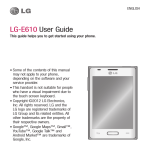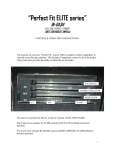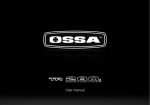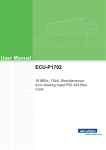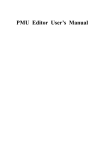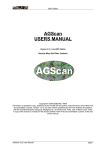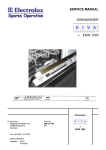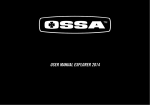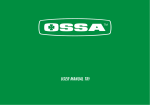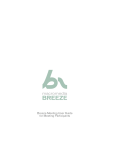Download Untitled - Joa International
Transcript
CONTENTS 1. Motorcycle specifications 2. Engine part 2.1 Assembling or dismantling the engine from the chassis 2.2 Assembly and disassembly of engine parts 2.2.1 Engine start 2.2.2 Clutch 2.2.3 Gears 2.2.4 Ignition 2.2.5 Cylinder head 2.2.6 Cylinder 2.2.7 Piston and rings 2.2.8 Ignition 2.2.9 Ignition inner cover 2.2.10 Crankshaft 2.2.11 Water pump 3. Cycle part 3.1 Periodic maintenance chart and torque values. 4. Electrical part 4.1 Electrical diagrams 4.2 Injection 4.2.1 Kscan 4.2.2 Kwrite 5. Manintenance 5.1 Cylinder cover 5.2 Cylinder 5.3 Piston and rings 5.4 Crank 5.5 Crankshaft 5.6 Clutch 5.7 Gears 5.8 Transmission 5.9 Bearings 5.10 Seals 5.11 Sparkplug 5.12 Motor oil 2 TECHNICAL FEATURES MOTOR Cubic capacity 272,2 cc Type Cooling system Bore x stroke Fuel injection Ignition Clutch Single cylinder, two-stroke, inverted engine with reed block air intake. Liquid 76x60 mm EFI Kokusan Batery-less System Volante magnético digital CDI Kokusan Hydraulic TRANSMISSION Gearbox Transmission Lubrication mixture Transmission and clutch oil 6 speeds transmission by gears, final transmission by chain 100% synthetic oil lubrication 0.9% 350 cc. of Gear Extreme type 75 W oil. CHASIS Type Front suspension Shock absorber Front brake Rear brake Front Wheel Rear wheel Engine protector Kickstart pedal Gearshift and brake pedals Cr-Mo / Forged aluminium with patented Fuel Tank by OSSA Marzocchi Hydraulic Fork with 40 mm al. stanctions. Adjustable rebound and compression. Progressive hydraulic monoshock TTX OHlins with adjustable rebound and compression ø 185 mm disc and 4 piston caliper ø 150 mm disc with 2 piston caliper 28 spoke rims and 2,75x21 tires 28 spoke rims and 4,00x18 tubeless tire Made of AA7075 T6 Forged aluminium Forged aluminium with retactable tips. WEIGHT AND DIMENSIONS Wheelbase Seat heigth Ground clearance (unloaded) Fuel tank capacity Weight (no fuel) 1.328 mm 655 mm 340 mm 2,6 litros 64 Kg OSSA Factory S.L. reserves the right to modify this manual without notice. Kokusan, Marzocchi, OHlins are registered brands and the use of their name is under license. 3 ENGINE PART All operations on the engine of TR280i can be done without taking it appart from the chassis, except when it is needed to work on the fuel pumps situated at the bottom of the fuel tank. For this case or to work more comfortably on other operations, this is the procedure to disassemble the engine from the chassis. 1. Take off the plastic filter cover and seat base. 2. Take off the exhaust. 3. Take off the reed block and the throttle body assembly. 4. Empty the cooling circuit and take off the radiator. 4 ASSEMBLY AND DISASSEMBLY OF THE ENGINE FROM THE CHASSIS 5. Take off the rear wheel, the swing arm, the shock absorber and the brake pump from the chassis. 7. Empty the clutch oil and remove the hose from the engine. 8. Disconnect the cables from the injector. 9. Remove the bolts that hold the engine to the chassis, to proceed with its disassembly. 5 ENGINE PARTS 1- STARTING SYSTEM Before taking appart the starting system, you must make sure the engine has no oil in the crankcase leaning the bike to both sides. Also the clutch oil, removing the hose from the clutch cover. Unscrew the 6 bolts that hold the clutch cover on the crankcase and take of the cover toghether with the ignition system, kickstart pedal, shaft and gear. Be careful to avoid damaging the gasket when removing the cover. 6 ENGINE ASSEMBLY AND DISASSEMBLY 2- CLUTCH Once the clutch cover is out, you can see the clutch system. Follow these steps to take it appart. Take out the 18 bolts which hold the clutch spring support plate. Take off the spring, the pressure plate and the 18 clutch release arms to access the clutch discs. Remove the clutch discs. 7 ENGINE PARTS 3- GEAR SHIFTING ASSEMBLY Once you have taken out the clutch discs, the clip that holds the countershaft sprocket, the sprocket, the bushing with its two O-rings and the gear shifting pedal, we can separate the gear assembly from the engine. The gear system comes out toghether with the shift shaft, and the gear selector assembly. To take it out of the crankcase, it is necessary to remove the 5 centering screwst; and with some gear engaged, proceed to take it out, as shown. Take off the elastic ring ‘circlip’, the sprocket and the gear shifting pedal. Remove the 5 bolts that fix the gear assembly to the crankcase. To be able to take out the 3 bolts situated behind the clutch crown, the crown must be turned until the rounded spaces for the key coincide with the bolt heads. After removing them, the gear assembly can be taken out of the crankcase. 8 ENGINE ASSEMBLY AND DISASSEMBLY 4- CYLINDER HEAD It is recommendable to take out the cooling system hoses which are connected to the cylinder head with zip-ties, and the temperature sensor. After this, the cylinder head can be disassembled by unscrewing the 8 bolts which hold it toghether with the cylinder. 9 ENGINE PARTS 5- CYLINDER Before taking the cylinder appart from the engine, it is recommendable to remove the hoses from the cooling system. To proceed, the 4 bolts that fix the cylinder to the crankcase must be taken out. 10 ENGINE ASSEMBLY AND DISASSEMBLY 6- PISTON AND RINGS Once the cylinder is out, the next step is to take out the cylinder and the rings, removing the locking snap rings and the piston pin, we can take the piston appart from the rod, and then remove the rings if desired. 11 ENGINE PARTS 7- IGNITION SIDE If we remove the ignition cover we can access the rotor. Once the rotor is out we can get to the stator. Remove the 5 bolts from the ignition cover. Using the special tool (included in the tool kit Ossa ref. 1499960211) we can take out the rotor. 12 ENGINE ASSEMBLY AND DISASSEMBLY We can proceed to remove the stator, taking out the bolts that hold it toghether with the inner crankshaft cover, toghether with the pick-up. 13 ENGINE PARTS 8- INNER CRANKSHAFT COVER Once the stator and rotor are out, the inner crankshaft cover can be removed. It is held toghether with the crankshaft by 6 bolts. It is necessary to use the extractor kit which is part of the Ossa workshop toolkit (ref. 1499960211). After this step, the crankshaft can be accessed. After unscrewing the 6 bolts we attatch the extractor tool at the centre of the inner crankshaft cover and we pull it out using the extractor that fits in the crankcase, while we screw the bolt in the middle. 14 ENGINE ASSEMBLY AND DISASSEMBLY Using the tool we take out the inner crankshaft cover. Be careful to avoid damaging the gasket. 15 ENGINE PARTS 9- CRANKSHAFT To remove the crankshaft it is necessary to use the special tools. (ref. 1499960211) Follow these steps: Unscrew the long pin that locks the bearing of the crankshaft (1). 1 Heat up the area in the circle (2) with a heat blower so that the crankshaft expands and makes the extraction of the crankshaft easier. 2 16 ENGINE ASSEMBLY AND DISASSEMBLY 10- WATER PUMP To remove the water pump, it is recommended to remove first the rubber water hoses which are attatched to it with metal zipties. Take out the 3 bolts that hold the pump onto the crankcase. The water pump can be removed. 17 ENGINE PARTS RECOMMENDED TORQUE VALUES FOR THE ENGINE BOLTS PART Spark plug Ignition fixing points Clutch fixing points Cylinder bolts Reed block The 18 bolts for the clutch spring support plate Water pump Clutch cover Rotor Water tubing fittings Ignition cover Oil draining cap Bolts for the kickstart pedal Bolts for the gear shifting pedal Cylinder head Cylinder nut 18 TORQUE (N·m) 11 7-8 7-8 25 7-8 3-4 7-8 7-8 40 10 7-8 12 12-13 7-8 8-9 25 ENGINE ASSEMBLY AND DISASSEMBLY RECOMMENDED TOOLS FOR SERVICING THE OSSA TR280i ENGINE CLUTCH POSITION TOOL PRIMARY BEARING TOOL IGNITION & STATOR TOOL CRANKSHAFT TOOL 1499960211 OSSA WORKSHOP KIT 1000960211 MOTOR SUPPORT TOOL 19 CYCLE PARTS RECOMMENDED PERIODIC MAINTEINANCE PART 20 GREASE/ CHECK ADJUST REPLACE WASH Rear shock Front fork Every ride Every ride Every 2 years Every 2 years --- Front fork oil Brakes -Every ride 60 hours If damaged --- --- Swingarm and linkage Secondary transmission Steering bearings Wheel bearings Disc brake rotors Every ride Every ride Every ride 30 hours Every ride Tyres Rims Spokes Chassis Fuel tank Bolts, nuts Every ride Every ride Every ride Every ride Every ride Every ride Crankcase protector Protective stickers -Every ride -When required -When required -When required --When required --5 hours --When required First ride -- LUBE --- If damaged If damaged Every ride After washing Every ride After washing If damaged If damaged If damaged ---- After washing After washing If damaged If damaged If damaged If damaged If damaged If damaged -Every ride Every ride Every ride Every ride Every ride ------- If damaged If damaged Every ride --- -- -- RECOMMENDED TORQUE VALUES FOR CYCLE PARTS PART Front Wheel axle Swingarm to chassis fixing points Upper and lower joints from the shock absorber Suspension linkage Handblebars Front brake and clutch levers Radiator Front mudguard support Brake pedal Exhaust Rear wheel axle Brake calipers Exhaust pipe Engine to chassis Rear brake pump TORQUE (N·m) 40-50 70-80 40-50 40-50 18-25 7-10 7-10 7-10 27-32 18-25 80-90 27-32 27-32 18-25 7-10 21 ELECTRICAL PARTS 22 ESQUEMAS ELÉCTRICOS 23 ELECTRICAL PARTS 20 18 25 19 22 26 21 23 24 11 27 12 13 14 17 15 24 16 ESQUEMAS ELÉCTRICOS 1 2 3 4 5 6 9 7 8 10 25 ELECTRICAL PARTS INTRODUCTION This document describes the K-Scan System for PC. Figure 1 shows the system composition. The K-Scan gives instructions of Active Test, gathers and displays sensor values of the ECU. Figure 1 System Composition Chart INSTALLATION 1. Execute ‘setup.exe’ to show component setup wizard. 2. Click [Install] button in ‘component install’ screen to install ‘Visual C++ Runtime Libraries(x86)’. 26 KSCAN 3. After installed the component, K-Scan setup wizard will be shown. A) Click [Next] button in a ‘Welcome to the K-Scan Setup Wizard’ screen. B) Select installation folder and user button in a ‘Select Installation Folder’ screen, then click [Next]. 27 ELECTRICAL PARTS FOLDER COMPOSITION [C:¥Program Files¥K-Scan(OSSA)] K-Scan.exe ・・・Execute File K-Scan.ini ・・・Main Setting File GraphSetting.txt ・・・Graph Setting File MakerCodeSetting.txt ・・・Maker Code Setting File A ctiveTestSetting.txt ・・・Active Test Setting File PCodeSetting.csv ・・・PCode Setting File K-Scan.pdf ・・・User Manual(this document) [¥Image] English.bmp ・・・ American National Flag for the Language Screen. Italy.bmp ・・・ Italian National Flag for the Language Screen French.bmp ・・・ French National Flag for the Language Screen German.bmp ・・・ German National Flag for the Language Screen Spanish.bmp ・・・ Spanish National Flag for the Language Screen Portuguese.bmp ・・・ Portuguese National Flag for the Language Screen Logo.bmp ・・・ Logo Image for the Title Screen ActiveTest_ID**.bmp ・・・ Active Test Images. [¥Log] ・・・ Folder for Log [¥DLL] English.dll ・・・ DLL File for English Italy.dll ・・・ DLL File for Italy French.dll ・・・ DLL File for French German.dll ・・・ DLL File for German Spanish.dll ・・・ DLL File for Spanish Portuguese.dll ・・・ DLL File for Portuguese 28 KSCAN SPECIFICATION FUNCTION Title View This is the start screen of the application. Figure 2 Title View Screen Data View Large This screen is to display sensor values of 8 Data Items and 3 fixed Data Items. 3 fixed Data Items, Engine Temperature, Engine Speed and Intake Air Temperature, are displayed by meters and values. You can select 8 Data Items using Select Data Items Dialog that is shown by clicking View Setting menu, or toolbar button. If a selected Data Item does exist on ECU, ‘No Item’ will be shown. The application remembers selected Data Items and save it to the setting file when you exit application. Engine Speed meter is updated by 0.1 seconds and other Data Items are update by 0.5 seconds. Figure 3 Data View Large Screen 29 ELECTRICAL PARTS 1 Engine Temperature 2 Engine Speed 3 Intake Air Temperature 4 Selected Data Item 5 [Toolbar] View Setting button 6 [Toolbar] Print button 7 [Toolbar] Unit Switch button 8 When this screen is displayed Display Data Item 「Engine Temperature」by meter and value. Display Data Item 「Engine Speed」by meter and value. Display Data Item 「Intake Air Temperature」by meter and value. Display selected Data Item by value. Show Select Data Item dialog to select 8 Data Items. Print a screen image. Switch unit mode. When the ECU is not connected, the ECU connection will be started. If failed to connect to the ECU, the message 7 will be shown(See 5-1Message List). SELECT DATA ITEMS This dialog is to select 8 Data Items. 30 Figure 4 Select Data Items Dialog 1 CH0 - CH7 combo box 2 [OK] button 3 [Cancel] button Select a Data Item from list. The list is created when this dialog is created. Save selection of Data Items and close this dialog. Cancel selection of Data Items and close this dialog. KSCAN DATA VIEW This screen is to display sensor values of Data Items. Sensor values are updated by every 0.5 seconds. Figure 5 Data View Screen 1 List box 2 [Toolbar] Save button 3 [Toolbar] Print button 4 [Toolbar] Unit Switch button 5 When this screen is displayed Display all Data Items that the ECU corresponds. #: Index Data Item: name of each Data Item. Value: sensor values of each Data Item. Unit: units of each Data Item. Save a screen data as csv format file. Print a screen data. Switch unit mode. When the ECU is not connected, the ECU connectionwill be started. If failed to connect to the ECU, the message 7 will be shown. 31 ELECTRICAL PARTS GRAPH VIEW This function is to display sensor values by graphs. Graphs are updated every 0.1 seconds. You can select 8 Data Items using Graph Setting Dialog that is shown by clicking ‘View Setting’ menu, or toolbar button. You can also select a type of graph, parallel and overlay, using Graph Setting Dialog. If you select less than 8 Data Items and parallel view mode, size of graphs will be automatically adjusted. Figure 32 6 Graph View(Parallel) Screen KSCAN Figure 7 Graph View(Overlay) Screen 1 Graph 2 Selected Data Item 3 [Toolbar] Print 4 [Toolbar] View Setting button 5 [Toolbar] Unit Switch button 6 When this screen is displayed Display sensor values of Data Items by graphs. These graphs keep sensor values for 10 seconds. Leftpart of the graph will be discarded and the other partswill be shifted to the left after 10 seconds. These graphswill be cleared when you move to other screens. Display a current value of Data Item. Print a screen image. Show Graph Setting dialog. Switch unit mode. When the ECU is not connected, the ECU connectionwill be started. If failed to connect to the ECU, themessage 7 will be shown 33 ELECTRICAL PARTS Graph Setting This dialog is used to set graph parameter. Figure 8 Graph Setting Dialog 1 Data Items Check box 2 Data Items Combo box 3 Data Items […] button 4 View Mode 5 Graph Back Color 6 [OK] button 7 [Cancel] button 34 Set a channel to be displayed or not. Checked channels will be displayed on the graph. Select Data Item of the channel. Select plot color of the channel. Select a view mode. Parallel: Each channel will be displayed in a separategraph. Overlay: All channels will be displayed in one graph. Select a back color of a plot area. Save settings and close this dialog. Cancel settings and close this dialog. KSCAN ACTIVE TEST This function is to execute Active Test items. There are 8 Data Items in one page, and you can scroll page by clicking [<<] and [>>] buttons. You cannot click any button during Active Test, except [Stop] button. Figure 9 Active Test Screen 1 Active Test Item There are 8 Data Items in one page, and you can scroll page to display all test items by clicking ‘<<’ and ‘>>’ buttons. 2 Icon Display Active Test image. 3 State text box Display operational information. -’Ready’- Active Test has not been done. -‘Finish’- Active Test has already been done. -‘Running…’ or ‘XXX Sec’ -Active Test is running now. 4 When Active Test Error is occurred If failed to connect to the ECU while running ActiveTest, the message 7 will be shown and Active Test state becomes ‘Ready’. 5 [Start] button Start Active Test. 6 [Stop] button Stop Active Test. 7 [<<] button Move to previous page. 8 [>>] button Move to next page. 9 When this screen is displayed When the ECU is not connected, the ECU connectionwill be started. If failed to connect to the ECU, themessage 7 will be shown. 35 ELECTRICAL PARTS Diagnosis This function is to display DTC (Data Trouble Code) of the ECU. This screen displays DTC errors by 2 list-boxes, to show two types of DTC error, current error and historic error. 36 Figure 10 Diagnosis Screen KSCAN 1 Current list box 2 History list box 3 [Toolbar] Save button 4 [Toolbar] Print button 5 [Toolbar] History Clear 6 When this screen is displayed Display current DTC errors. #: Index Description: DTC Description Failure Type: Failure Type name P Code: P Code Display historic DTC errors. #: Index Description: DTC description. Failure Type: Failure Type name P Code : P Code Save a screen data as csv format file. Print a screen data. Clear historic DTC errors. When you clicked the button, the Message 14 will beshown. If you select ‘Yes’button, historic errors are cleared. But i f the application failed to clear historic errors, the Message 15 will beshown. When the ECU is not connected, the ECU connection will be started. If failed to connect to the ECU, theMessage 7 will be shown. 37 ELECTRICAL PARTS DATA RECORDING This function is to record sensor values of 8 Data Items. You can select 8 Data Items using Select Data Items Dialog that is shown by clicking ‘View Setting’ menu or toolbar button. You can also give the file name, recording time and trigger setting using Data Recording Setting Dialog that is shown by clicking Data Recording Setting menu or toolbar button. If there is no trigger, the recording will be started after the start button clicked. Else if there is a trigger, the recording will be started after the trigger taken. After finishing the recording, the Message17 will be shown. 38 Figure 11 Data Recording Screen KSCAN 1 List box Display 8 Data Items. CH: Index of Channel. Data Item: name of each Data Item. Value: sensor values of each Data Item. Unit: units of each Data Item. 2 File Name Display a filename. When ‘Use Date/Time’ is displayed, the filename is created by date and time before start recording. (A filename will be given such as ‘LOG2007_ Jan_01_12_00_00.csv’) 3 Record Time Display a record time. If the record time is ’00:00:00’, it will works as ‘ManualStop Mode’. The recording will be continued till the Stopbutton is clicked. 4 Channel Display a selected trigger channel. If there is no trigger, blank will be displayed. 5 Low Display the limit value of low-level trigger. When sensor value of the Data Item becomes less than the limit value, the recording will be started. 6 High Display the limit value of high-level trigger. When sensor value of the Data Item becomes more equal than the limit value, the recording will be star ted. 7 Time Display an elapsed time of the recording. 8 State Display three recording state. 1. Ready Before click a start button. 2. Waiting Waiting a trigger. 3. Recording Recording sensor values. 9 [Toolbar] View Setting button Show Select Data Items Dialog. 10[Toolbar] Recording Setting button Show Data Recording Setting Dialog. 11 [Start] button Start recording sensor values. If there is a trigger, ‘Waiting’ is displayed. After thetrigger is taken, ‘Re cording’ will be displayed and therecoding will be started. 12 [Stop] button Stop recording or waiting. 13 When this screen is displayed When the ECU is not connected, the ECU connec tionwill be started. If failed to connect to the ECU, the Message 7 will be shown. 39 ELECTRICAL PARTS SELECT DATA ITEMS This dialog is to select 8 Data Items. Figure 12 Select Data Items Dialog 1 CH0 - CH7 combo box 2 [OK] button 3 [Cancel] button 40 Select a Data Item from a list. The list is created when this dialog is created. Save selection of Data Items and close this dialog. Cancel selection of Data Items and close this dialog. KSCAN DATA RECORDING SETTING This dialog is used to set Data Recording settings. Figure 13 Data Recording Setting Dialog 1 Recording Time 2 File Name 3 [Date/Time] button 4 […] button 5 Trigger check box 6 Channel 7 Selected Item 8 Low 9 High 10 [OK] button 11 [Cancel] button Set the record time (H: hour M: minute S: second) byspin controls. Display a file name. Set the filename by date and time. ‘Use Date/Time’ will be shown. Show a dialog to set the file name. Set the trigger mode enable or not. Set a channel to a trigger. It is possible to select ‘CH0’ – ‘CH7’. Display the Data Item names of the selected channel. Set the low-level trigger value by a spin control. If the value is 0, the trigger will be ignored. Set the high-level trigger value by a spin control. If the value is 0, the trigger will be ignored. Save settings and close this dialog. Cancel settings and close this dialog. 41 ELECTRICAL PARTS LOG FILE VIEW This function is to display graphs of sensor values in a log file created by Data Recording function of this application or K-Scan(PDA) application. You can open a log file using common dialog that is shown by clicking ‘View Setting’ menu, or toolbar button. You can also select a type of graph, parallel or overlay, using Graph Setting Dialog. If you select less than 8 Data Items and parallel view mode, size of graphs will be automatically adjusted. 42 Figure 14 Log File View(Parallel) Screen KSCAN Figure 15 Log File View(Overlay) Screen 1 Date/Time 2 Graph 3 Operation Mode 4 Selected Data Item 5 [Toolbar] View Setting button 6 [Toolbar] Print button 7 [Toolbar] Open Log File button Display date and time in a log file. Display sensor values of Data Items. There is no limitation to the x-axis that means time span. Set mouse operation mode on graphs. When [Zoom] is selected,plot areas of graphs will be initia led. Cursor: You can drag a cursor to display the sensor values at the cursor position. A passed time at the cursor position will be displayed in the text box. Pan: You can scroll graphs by dragging a plot area. Zoom: You can drag a plot area to zoom in plot area. You can also click a plot area with [Shift] key to zoom out. Display a value of Data Item at the cursor position. Show Log File View Setting Dialog. Print a screen image. Show common dialog to open a log file. 43 ELECTRICAL PARTS Log File View Setting This dialog is used to set graph parameter. Figure 16 Log File View Setting Dialog 1 Data Items Check box 2 Data Items Combo box 3 Data Items […] button 4 View Mode 5 Graph Back Color 6 Graph Cursor Color 7 [OK] button 8 [Cancel] button 44 Set a channel to be displayed or not. Checked channelsare displayed by graph. Select Data Item of a channel. Select a plot color of a channel. Select a view mode. Parallel: Each channel is displayed in a separate graph. Overlay: All channels are displayed in one graph. Select a back color of graphs. Select a cursor color of graphs. Save settings and close this dialog. Cancel settings and close this dialog. KSCAN OPERATING TIME VIEW This dialog is used to set Operating time view. Figure 17 Operating time View 1 Total operating time Display the Total operating time. Can not be cleared. 2 Operating time 1 Display the Operating time 1. 3 [Clear] button Operating time 1 Clear Clear the Operation time 1. 4 Operating time 2 Display the Operating time 2. 5 [Clear] button Clear the Operation time 2. Operating time 2 Clear 6 7 Operating time 3 8 [Close] button [Clear] button Operating time 3 Clear Display the Operating time 3. Clear the Operation time 3. Close this dialog. 45 ELECTRICAL PARTS Transfer Setting This dialog is used to set the transfer. 46 Figure 18 Transfer Setting Dialog 1 Transfer Type combo box Set the transfer type. You can select the transfer type only ‘RS232C’ in this version. 2 RS232C Port Number combo box Set the COM port. It is possible to select COM port from ‘COM1’ - ‘COM10’and ’Auto’. If ‘Auto’ is selec ted, COM port is searchedfrom ‘COM1’ to ‘COM10’ when the Back button is clicked. 3 [OK] button Check ECU connection. If succeeded to connect to the ECU, close this dialog. If failed to connect to the ECU,the Message 13 will be shown. 4 Cancel settings and close this dialog. [Cancel] button KSCAN Language Setting This dialog is used to select a language. Figure 19 Language Setting Dialog 1 2 3 4 English Spanish [OK] button [Cancel] button Select English as the language setting. Select Spanish as the language setting. Save settings and close this dialog. Cancel settings and close this dialog. 47 ELECTRICAL PARTS Throttle Setting This function is to set a TPS (Throttle Position Sensor) voltage at closing point to the ECU. In order to adjust differences of throttle body (TH/B) on a vehicle, it is possible to let the ECU to learn the TPS voltage at the metal touch position of throttle butterfly. Figure 20 Throttle Setting Dialog 1 TPS Voltage Current 2 Range of permission High 3 Range of permission Low 4 Set to ECU button 5 [Close] button 48 Display current TPC voltage. If the voltage is not within a normal range, it will bedisplayed in red. Display upper bound voltage within the normal range. Display lower bound voltage within the normal range. Set the TPS voltage to the ECU. When you clicked the button, the Message 19 will beshown. If you select ‘Yes’ button, current TPS Voltage will be setto the ECU. If it is succeeded to set, the Message 20 willbe shown. But if it is failedto set, one of the Message 21-28 will be shown. Close this dialog. KSCAN ECU INFORMATION This dialog is used to see ECU information. Figure 21 ECU Information Dialog 1 ECU ID 2 VIN 3 Software Type 4 Software Version 5 Hardware Type 6 Data Version 7 Data Structure Version 8 [Print] button 9 [OK] button Display the ECU ID (Serial Number). Display a VIN (Vehicle Identification Number) code of the ECU. Display a software type of the ECU. Display a hardware version of the ECU. Display a hardware type of the ECU. Display a data version of the ECU. Display a data structure version of the ECU. Print ECU information data. Close this dialog. 49 ELECTRICAL PARTS VIN SETTINGS This dialog is used to set a VIN code to the ECU. 50 Figure 22 VIN Setting Dialog 1 2 Current Code Display a VIN (Vehicle Identification Number) code ofthe ECU. Write Code text box Input a VIN code to be set to the ECU. 3 [Set to ECU] button Set inputted VIN code to the ECU. When you clicked the button, the Message 29 will beshown. If you select ‘Yes’ button, the VIN code will be set to theECU. If it is succeeded to set, Current Code will beupdated. But if it is failed to set, the Message 30 will be shown. 4 Close this dialog. [Close] button KSCAN About K-Scan This dialog is used to display version information. 1 Figure 23 About K-Scan Dialog [OK] button Close this dialog. 51 ELECTRICAL PARTS MESSAGE LIST # Message Type Screen Case 1 Cannot open 'K-Scan.txt'. OK Title ‘K-Scan.txt’ does not exist. 2 Cannot open 'GraphSetting.txt'. OK Title ‘GraphSetting.txt’ does not exist. 3 Cannot open 'PCodeSetting.csv'. OK Title ‘PCodeSetting.csv’ does not exist. 4 Cannot open OK Title 'MakerCodeSetting.txt' does not ‘MakerCodeSetting.txt’ exist. 5 Cannot open ' OK Title 'ActiveTestSetting.csv' does not ActiveTestSetting.csv’. exist. 6 Cannot load the language DLL. OK Title The DLL file of selected langua- ge does not exist. 7 Cannot connect to the ECU. OK Transfer The application cannot connect Data View to the ECU. Data View Large Graph View Diagnosis Active Test Data Recording Throttle Setting ECU Information VIN Setting Operating time 8 The ECU connection is OK Transfer Data The ECU connection reconnected. View Data is reconnected. View Large Graph View Diagnosis Active Test Data Recording Throttle Setting ECU Information VIN Setting Operating time 9 The ECU returned OK Transfer The ECU returned invalid invalid maker code. Data View maker code that is supported Data View Large by ‘MakerCodeSetting.txt’. Graph View Diagnosis Active Test Data Recording Throttle Setting ECU Information VIN Setting Operating time 52 KSCAN 10 The ECU returned invalid code. Please reset the ECU. OK Diagnosis When the ECU returned invalid code. 11 Push the stop button, and try again. OK Graph View When you click the Active Test Running button to Switch Screen Data Recording while each process of Screens is running. 12 This version does not OK The language When you select except support this language. English. 13 Cannot connect to the ECU! OK The transfer The application cannot connect to the ECU with the setting when you click the back button. 14 Would you like to clear YESNO Diagnosis When you click the all historic errors? History Clear button. 15 Cannot clear historic errors. OK Diagnosis The application failed to clear the ‘Historic Error’. 16 The recording error occurred. OK Data Recording The application failed to record data. 17 The recording was finished. OK Data Recording The recording was finished normally. 18 Cannot open the recording file. OK Data Recording The application cannot open the recording file. 19 Have you set a throttle butterfly to the metal touch position? Is the range of the current voltage normal? YESNO Throttle Setting When you click the Set to ECUbutton. 20 Setting is succeeded. OK Throttle Setting When the ECU returned normal code. 21 TPS voltage is out of range. OK Throttle Setting When the ECU returned this error code. 22 TPS Sensor Error. OK Throttle Setting When the ECU returned this error code. 23 TPS Sensor Power Error. OK Throttle Setting When the ECU returned this error code. 24 Engine is running. OK Throttle Setting When the ECU returned this error code. 25 Out of Battery. OK Throttle Setting When the ECU returned this error code. 26 There is no software in the ECU. OK Throttle Setting When the ECU returned this error code. 27 Unexpected error occurred. OK Throttle Setting When the ECU returned this error code. 28 This function is not supported by the ECU. OK Throttle Setting When the ECU returned Operating time this error code. 53 ELECTRICAL PARTS 29 Would you like to write VIN code? YESNO VIN Setting 30 Cannot write VIN Code. OK VIN Setting 31 Cannot save screen data. OK Data View Diagnosis 32 Cannot open selected log file. OK Log File View 33 Cannot print screen data. OK ECU Information 34 Cannot open ‘K-Scan.pdf’. OK Help 54 When you click the Set to ECU button. When the application failed to write the ‘Histo ric Error’. When the application failed to save screen data. When the application failed to open a log file. When the application failed to print screen data. When the application failed to open the ‘K- Scan.pdf’. KSCAN 55 ELECTRICAL PARTS QUICK SOFTWARE UPDATING 1.First of all disconnect the Capacitor Unit wires (under the headlight mask) and connect to a 12V Battery. 2.Execute the [Kwrite Pro] software. 3.Register the “kds file” in [Kwrite Pro]. Note: this process is necessary to execute only once for each update version. Step 1 Start [Kwrite Pro] and click on “KCM” Step 2 Click on “Add”, and set up the information path of the kds file. Step 3 Input the information on the file (i.e. Update date) Step 4 Click here and select the .kds file. The registration of the .kds file was completed by the abovementioned operation Step 5 Click on “Back” 56 KWRITE PRO 4. Write/-Update the .kds file in ECU. Step 1 Click on “Pro” Step 2 Click on “Edit” only the first time. Step 3 The .dks file registered by Process 2 is displayed. Select the file that executes writing. Step 4 Click on “Start Download”. Step 5 Click on “Yes” 57 ELECTRICAL PARTS 5. Adjustment of Idle Position: Execute the [Kscan] software. Step 1 Click the icon “Ajuste de la aceleracion” Step 2 With the thottle on the base position (idle position) click “Set de ECU” Step 3 Click “Yes” to confirm. Step 4 The adjustment ot the idle position is done. Click “Ok”. 6. IMPORTANT!!! In order to ensure correct updating of the ECU, please restart the Battery voltage before starting the engine. If not updates will not be saved. 58 KWRITE PRO 59 MAINTENANCE 5.1 CYLINDER HEAD Check the flatness of the surface and the state of the rubber O-rings. If the O-rings are deteriorated they should be replaced 5.2 CYLINDER Check the state of the ‘Nikasil’ plating. There should be no abnormal vertical scratches. 5.3 PISTON AND RINGS Check the wear using a 0.25mm gauge for the maximum separation space on the rings. If the space is larger, replace the rings. 5.4 PISTON ROD Check if there is play on the rod. Without taking out the crankshaft from the crankcase, tapping it by hand in a perpendicular direction to the axle of the rod. 5.5 CRANKSHAFT Check if it is centered and the possible wear on the are where the seals sit. 5.6 CLUTCH Check the flatness of the clutch discs, and the total thickness of the pack (3+2 discs). The minimum thickness is 9’75mm 60 5.7 GEAR ASSEMBLY Check the state of the shift drum and the possible wear on the gear forks. The minimum thickness on the contact part with the moving gears is 2’55mm 5.8 TRANSMISSION Replace sprockets and chain if the chain has 4 mm of play between the sprocket teeth. 5.9 BEARINGS Check their lateral play and smooth rolling. 5.10 SEALS Check the state of the seal lips, to make sure the wear has not made them flat. 5.11 SPARK PLUG Ensure it is tightened to the recommended torque (see page 18) 5.12 ENGINE OIL Use 350 cm3 of Gear Extreme 75w oil. Change after first ride and every 30 hours of use. 61