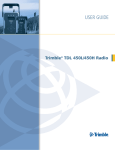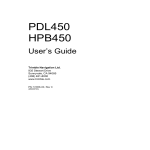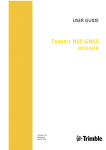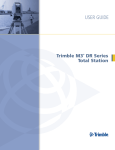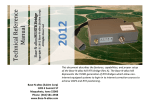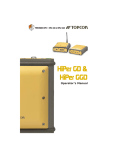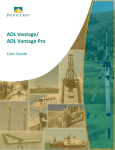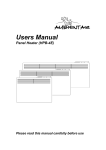Download Trimble HPB450 Radio - Positioning Solutions
Transcript
USER GUIDE Trimble® PDLConfig Utility for the PDL450 Data Radio-Modem HPB450 Data Radio-Modem NORTH AMERICA Trimble Engineering & Construction Group 5475 Kellenburger Road Dayton, Ohio 45424-1099 • USA 800-538-7800 (Toll Free) +1-937-245-5154 Phone +1-937-233-9441 Fax EUROPE Trimble GmbH Am Prime Parc 11 65479 Raunheim • GERMANY +49-6142-2100-0 Phone +49-6142-2100-550 Fax ASIA-PACIFIC Trimble Navigation Singapore Pty Limited 80 Marine Parade Road #22-06, Parkway Parade Singapore 449269 • SINGAPORE +65-6348-2212 Phone +65-6348-2232 Fax www.trimble.com USER GUIDE ® Trimble PDLConfig Utility for the PDL450 Data Radio-Modem HPB450 Data Radio-Modem Version 1.00 Revision B P/N 51950-SVC May 2006 Corporate Office Trimble Navigation Limited 749 North Mary Avenue PO Box 3642 Sunnyvale, CA 94085 USA www.trimble.com E-mail: [email protected] European Tech support: +49 6142 2100 555 Legal Notices Copyright and Trademarks © 2004–2006, Trimble Navigation Limited. Trimble and the Globe & Triangle logo are trademarks of Trimble Navigation Limited, registered in the United States Patent and Trademark Office and in other countries. TRIMMARK and TRIMTALK are trademarks of Trimble Navigation Limited. Microsoft, Windows, and ActiveSync are either registered trademarks or trademarks of Microsoft Corporation in the United States and/or other countries. All other trademarks are the property of their respective owners. Release Notice This is the May 2006 release (Revision B) of the Trimble PDLConfig Utility for the PDL 450 and HPD Data Radio-Modems User Guide, part number 51950-SVC. It applies to version 1.00 of the Trimble PDL Config utility. The following limited warranties give you specific legal rights. You may have others, which vary from state/jurisdiction to state/jurisdiction. Hardware Limited Warranty Trimble Navigation Limited warrants that this hardware product (the “Product”) will perform substantially in accordance with published specifications and be substantially free of defects in material and workmanship for a period of one (1) year starting from the date of delivery. The warranty set forth in this paragraph shall not apply to software products. Software License, Limited Warranty This Trimble software product, whether provided as a stand-alone computer software product, built into hardware circuitry as firmware, embedded in flash memory, or stored on magnetic or other media, (the “Software”) is licensed and not sold, and its use is governed by the terms of the relevant End User License Agreement (“EULA”) included with the Software. In the absence of a separate EULA included with the Software providing different limited warranty terms, exclusions and limitations, the following terms and conditions shall apply. Trimble warrants that this Trimble Software product will substantially conform to Trimble’s applicable published specifications for the Software for a period of ninety (90) days, starting from the date of delivery. Warranty Remedies Trimble's sole liability and your exclusive remedy under the warranties set forth above shall be, at Trimble’s option, to repair or replace any Product or Software that fails to conform to such warranty (“Nonconforming Product”) or refund the purchase price paid by you for any such Nonconforming Product, upon your return of any Nonconforming Product to Trimble in accordance with Trimble’s standard return material authorization procedures. Warranty Exclusions and Disclaimer These warranties shall be applied only in the event and to the extent that (i) the Products and Software are properly and correctly installed, configured, interfaced, maintained, stored, and operated in accordance with Trimble's relevant operator's manual and specifications, and; (ii) the Products and Software are not modified or misused. The preceding warranties shall not apply to, and Trimble shall not be responsible for defects or performance problems resulting from (i) the combination or utilization of the Product or Software with hardware or software products, information, data, systems, interfaces or devices not made, supplied or specified by Trimble; (ii) the operation of the Product or Software under any specification other than, or in addition to, Trimble's standard specifications for its products; (iii) the unauthorized, installation, modification, or use of the Product or Software; (iv) damage caused by accident, lightning or other electrical discharge, fresh or salt water immersion or spray; or (v) normal wear and tear on consumable parts (e.g., batteries). Trimble does not warrant or guarantee the results obtained through the use of the Product. THE WARRANTIES ABOVE STATE TRIMBLE'S ENTIRE LIABILITY, AND YOUR EXCLUSIVE REMEDIES, RELATING TO PERFORMANCE OF THE PRODUCTS AND SOFTWARE. EXCEPT AS OTHERWISE EXPRESSLY PROVIDED HEREIN, THE PRODUCTS, SOFTWARE, AND ACCOMPANYING DOCUMENTATION AND MATERIALS ARE PROVIDED “AS-IS” AND WITHOUT EXPRESS OR IMPLIED WARRANTY OF ANY KIND BY EITHER TRIMBLE NAVIGATION LIMITED OR ANYONE WHO HAS BEEN INVOLVED IN ITS CREATION, PRODUCTION, INSTALLATION, OR DISTRIBUTION INCLUDING, BUT NOT LIMITED TO, THE IMPLIED WARRANTIES OF MERCHANTABILITY AND FITNESS FOR A PARTICULAR PURPOSE, TITLE, AND NONINFRINGEMENT. THE STATED EXPRESS WARRANTIES ARE IN LIEU OF ALL OBLIGATIONS OR LIABILITIES ON THE PART OF TRIMBLE ARISING OUT OF, OR IN CONNECTION WITH, ANY PRODUCTS OR SOFTWARE. SOME STATES AND JURISDICTIONS DO NOT ALLOW LIMITATIONS ON DURATION OR THE EXCLUSION OF AN IMPLIED WARRANTY, SO THE ABOVE LIMITATION MAY NOT APPLY TO YOU . TRIMBLE NAVIGATION LIMITED IS NOT RESPONSIBLE FOR THE OPERATION OR FAILURE OF OPERATION OF GPS SATELLITES OR THE AVAILABILITY OF GPS SATELLITE SIGNALS. Limitation of Liability TRIMBLE’S ENTIRE LIABILITY UNDER ANY PROVISION HEREIN SHALL BE LIMITED TO THE AMOUNT PAID BY YOU FOR THE PRODUCT OR SOFTWARE LICENSE. TO THE MAXIMUM EXTENT PERMITTED BY APPLICABLE LAW, IN NO EVENT SHALL TRIMBLE OR ITS SUPPLIERS BE LIABLE FOR ANY INDIRECT, SPECIAL, INCIDENTAL OR CONSEQUENTIAL DAMAGES WHATSOEVER UNDER ANY CIRCUMSTANCE OR LEGAL THEORY RELATING IN ANY WAY TO THE PRODUCTS, SOFTWARE AND ACCOMPANYING DOCUMENTATION AND MATERIALS, (INCLUDING, WITHOUT LIMITATION, DAMAGES FOR LOSS OF BUSINESS PROFITS, BUSINESS INTERRUPTION , LOSS OF BUSINESS INFORMATION, OR ANY OTHER PECUNIARY LOSS), REGARDLESS WHETHER TRIMBLE HAS BEEN ADVISED OF THE POSSIBILITY OF ANY SUCH LOSS AND REGARDLESS OF THE COURSE OF DEALING WHICH DEVELOPS OR HAS DEVELOPED BETWEEN YOU AND TRIMBLE. BECAUSE SOME STATES AND JURISDICTIONS DO NOT ALLOW THE EXCLUSION OR LIMITATION OF LIABILITY FOR CONSEQUENTIAL OR INCIDENTAL DAMAGES, THE ABOVE LIMITATION MAY NOT APPLY TO YOU . NOTE: THE ABOVE LIMITED WARRANTY PROVISIONS MAY NOT APPLY TO PRODUCTS OR SOFTWARE PURCHASED IN THE EUROPEAN UNION. PLEASE CONTACT YOUR TRIMBLE DEALER FOR APPLICABLE WARRANTY INFORMATION. Notices Class B Statement – Notice to Users. This equipment has been tested and found to comply with the limits for a Class B digital device, pursuant to Part 15 of the FCC rules. These limits are designed to provide reasonable protection against harmful interference in a residential installation. This equipment generates, uses, and can radiate radio frequency energy and, if not installed and used in accordance with the instructions, may cause harmful interference to radio communication. However, there is no guarantee that interference will not occur in a particular installation. If this equipment does cause harmful interference to radio or television reception, which can be determined by turning the equipment off and on, the user is encouraged to try to correct the interference by one or more of the following measures: – Reorient or relocate the receiving antenna. – Increase the separation between the equipment and the receiver. – Connect the equipment into an outlet on a circuit different from that to which the receiver is connected. – Consult the dealer or an experienced radio/TV technician for help. Changes and modifications not expressly approved by the manufacturer or registrant of this equipment can void your authority to operate this equipment under Federal Communications Commission rules. Canada This digital apparatus does not exceed the Class B limits for radio noise emissions from digital apparatus as set out in the radio interference regulations of the Canadian Department of Communications. Le présent appareil numérique n’émet pas de bruits radioélectriques dépassant les limites applicables aux appareils numériques de Classe B prescrites dans le règlement sur le brouillage radioélectrique édicté par le Ministère des Communications du Canada. Europe This product has been tested and found to comply with the requirements for a Class B device pursuant to European Council Directive 89/336/EEC on EMC, thereby satisfying the requirements for CE Marking and sale within the European Economic Area (EEA). Contains Infineon radio module ROK 104001. These requirements are designed to provide reasonable protection against harmful interference when the equipment is operated in a residential or commercial environment. Taiwan – Battery Recycling Requirements The product contains a removable Lithium-ion battery. Taiwanese regulations require that waste batteries are recycled. Notice to Our European Union Customers For product recycling instructions and more information, please go to www.trimble.com/environment/summary.html. Recycling in Europe: To recycle Trimble WEEE (Waste Electrical and Electronic Equipment, products that run on electrical power.), Call +31 497 53 24 30, and ask for the "WEEE Associate". Or, mail a request for recycling instructions to: Trimble Europe BV c/o Menlo Worldwide Logistics Meerheide 45 5521 DZ Eersel, NL Safety Information 1.1 Introduction Before using a Trimble® PDL450 or HPD data radio-modem, make sure that you have read this User Guide, as well as all equipment and job site safety requirements. C 1.2 CAUTION – Use only approved accessories with this equipment. In general, all cables must be high quality, shielded, correctly terminated, and normally restricted to two meters in length. AC adaptors approved for this product employ special provisions to avoid radio interference and should not be altered or substituted. Unapproved modifications or operations beyond or in conflict with these instructions for use may void authorization by the authorities to operate the equipment. USA Regulatory Information This equipment has been tested and found to comply with the limits for a Class B digital device, pursuant to Part 15 of the FCC Rules. These limits are designed to provide reasonable protection against harmful interference when the equipment is used in a commercial or residential environment. This equipment generates, uses, and can radiate radio frequency energy and, if not used in accordance with this User Guide, may cause harmful interference to radio communications. Operation of this equipment is subject to the following two conditions: 1.3 • The device may not cause harmful interference. • The device must accept any interference received, including interference that may cause undesired operation. Cautions Always follow the instructions that accompany a Warning or Caution. The information they provide is intended to minimize the risk of personal injury and/or damage to the equipment. In particular, observe safety instructions that are presented in the following formats: C WARNING – A Warning alerts you to a likely risk of serious injury to your person and/or damage to the equipment. A warning identifies the nature of the risk and the extent of possible injury and/or damage. It also describes how to protect yourself and/or the equipment from this risk. Warnings that appear in the text are repeated at the front of the service manual. C CAUTION – A Caution alerts you to a possible risk of damage to the equipment and/or loss of data. A Caution describes how to protect the equipment and/or data from this risk. PDLConfig Utility User Guide iii Safety Information iv PDLConfig Utility User Guide Contents Safety Information . . Introduction . . . . . . . . . . . USA Regulatory Information . Cautions. . . . . . . . . . . . . . 1 . . . . . . . . . . . . . . . . . . . . . . . . . . . . . . . . . . . . . . . . . . .. . . . . . . . . . . . . . . . . . . . . . . . . . . . . . . . . . . . . . . . . . . . . . iii . . . iii . . . iii . . . iii 1 Introduction. . . . . . . . . . . . . . . . . . . . . . . . About the PDL Config utility . . . . . . . . . . . . . . . . . . . . . . . . . . . . About the data radio-modems . . . . . . . . . . . . . . . . . . . . . . . . . . . Part number history . . . . . . . . . . . . . . . . . . . . . . . . . . . . . . . . . 2004 European survey market release . . . . . . . . . . . . . . . . . . Top level kit series: P/N 52085-XX-XX . . . . . . . . . . . 2005 release . . . . . . . . . . . . . . . . . . . . . . . . . . . . . . . . . . PDL450 radio-modem: Survey version . . . . . . . . . . . . . . . . . Top level kit series (Survey): P/N 56450-XX-XX . . . . . PDL450 radio-modem: Agriculture version. . . . . . . . . . . . . . . Top level kit P/N series (Agriculture) . . . . . . . . . . . . Top level kit series (Survey): P/N 56450-XX-XX . . . . . HPB450 radio-modem: Survey version . . . . . . . . . . . . . . . . . Radio (part number on the radio): P/N 56651-XX-XX. . Top level kit series: P/N 56666-XX-XX . . . . . . . . . . . Related information . . . . . . . . . . . . . . . . . . . . . . . . . . . . . . . . . Technical assistance . . . . . . . . . . . . . . . . . . . . . . . . . . . . . . . . . . . . . . . . . . . . . . . . . . . . . . . . . . . . . . . . . . . . . . . . . . . . . . . . . . . . . . . . . . . . . . . . . . . . .. . . . . . . . . . . . . . . . . . . . . . . . . . . . . . . . . . . . . .. . . . . . . . . . . . . . . . . . . . . . . . . . . . . . . . . . . . . . . . . . . . . . . . . . . . . . . . . . . . . . . . . . . . . . . . . . . . . . . . . . . . . . . . . . . . . . . .1 . . . 2 . . . 2 . . . 2 . . . 3 . . . 3 . . . 3 . . . 3 . . . 3 . . . 4 . . . 4 . . . 4 . .. 4 . . . 4 . . . 4 . . . 5 . . . 5 2 Specifications . . . . . . . . Specifications . . . . . . . . . . . . . . Physical specifications . . . . PDL450 . . . . . . . . HPB . . . . . . . . . . Electrical specifications . . . . Environmental specifications Radio-modem performance . Display and LED indicators. . . . . . . . . . . . . . . . . . . . . . . . . . . . . . . . . . . . . . . . . . . . . . . . . . . . . . . . . . . . . . . . . . . . . . . . . . . . . . . . . . . . . . . . . . . . . . . . . . . . . . . . . . . . . . . . . . . . . . . . . . . . . . . . . . . . . . . . . . . . . . . . . . . . . . . . . . . . . . . . . . . . . . . .. . . . . . . . .. . . . . . . . . . . . . . . . . . . . . . . . . . . . . . . . .. . . . . .7 . . . 8 . . . 8 . . . 8 . . . 8 . . . 8 . . . 9 . . . 9 . . . 9 3 Interfacing to the Computer . . . . . . . . . Setting up. . . . . . . . . . . . . . . . . . . . . . . . . . . Connecting the radio-modem to the computer . . . Installing the PDLConfig utility . . . . . . . . . . . . . Setting up the Com Port . . . . . . . . . . . . . . . . . Interface capture . . . . . . . . . . . . . . . . . . . . . . Power on capture . . . . . . . . . . . . . . . Soft break . . . . . . . . . . . . . . . . . . . . Selecting a capture method . . . . . . . . . . . . . . . Activating the PDLConfig utility . . . . . . . . . . . . Troubleshooting the computer interface . . . . . . . Upgrading the firmware . . . . . . . . . . . . . . . . . . . . . . . . . . . . . . . . . . . . . . . . . . . . . . . . . . . . . . . . . . . . . . . . . . . . . . . . . . . . . . . . . . . . . . . . . . . . . . . . . . . . . . . . . . . . . . . . . . . . . . . . . . . . . . . . . . . . . . . . . . . . . . . . . . . . . . . . . . . . . . . . . . . . . . . . . . . . . . . . . . . . . . . . . . . . . . . . . . . . . . . . . . . . . . . . . . . . . . . . . . . . . . . . . . . . . . . . . . . .. . . . . . . . . . . .. . . . . .. . . . . . . . . 11 . . 12 . . 12 . . 13 . . 13 . . 13 . . 13 . . 14 . . 14 . . 14 . . 14 . . 15 . . . . . . . . . . . . . . . . . . . . . . . . . . . . . . . . . . . . . . . . . . . . . . . . . . . . . . . . . . . . . . . . . . . . . . . . . . . . . . . . . . . . . . . . . . . . . . . . . . . . . . . . . . . . . . . . . . . . . . . . . . . . . . . . . . . . . . . . . . . . . . . . . . . . . . PDLConfig Utility User Guide v Contents 4 Using the PDLConfig Utility . . . . . . . . . . . Identification tab . . . . . . . . . . . . . . . . . . . . . . . . . . . . . Radio Link tab . . . . . . . . . . . . . . . . . . . . . . . . . . . . . . . Serial Interface tab . . . . . . . . . . . . . . . . . . . . . . . . . . . . Port group . . . . . . . . . . . . . . . . . . . . . . . Protocol group . . . . . . . . . . . . . . . . . . . . Frequencies tab . . . . . . . . . . . . . . . . . . . . . . . . . . . . . . Frequency channel(s): Adding to an existing list . . . . . Frequency channel(s): Removing from an existing list. . Generating a channel list with the PDLConfig utility . . Example 1 . . . . . . . . . . . . . . . . . . . . . . . Example 2 . . . . . . . . . . . . . . . . . . . . . . . Importing a channel table . . . . . . . . . . . . . . . . . . . Memory Map tab . . . . . . . . . . . . . . . . . . . . . . . . . . . . . . . . . . . . . . . . . . . . . . . . . . . . . . . . . . . . . . . . . . . . . . . . . . . . . . . . . . . . . . . . . . . . . . . . . . . . . . . . . . . . .. . . . . . . . . . . . . . . . . . . . . . . . . . . . . . . . . . . . . . . . . . . . . . . . . . . . . . . . . . . . . . . . . . . . . . . . . . . . . . . . . . . . . . . . . . . . . . . . . . . . . . . . . . . . . . . . . . . . . . .. . . . . . . . . . . . . . . . . . . . . . . . . . . . . . . . . . . . . . . . . . . . 17 . . 18 . . 19 . . 20 . . 20 . . 20 . . 21 . . 21 . . 22 . . 22 . . 23 . . 23 . . 24 . . 24 5 Radio-Modem Interface Setup . . Radio-Modem pinouts . . . . . . . . . . . . . . Factory default settings . . . . . . . . . . . . . Radio-modem default settings . . . . . . . . . Common radio-modem settings . . . . . . . . . . . . . . . . . . . . . . . . . . . . . . . . . . . . . . . . . . . . . . . . . . . . . . . . . . . . . . . . . . . . . . . . . . . . . . . . . . . . . . . . . . . . . .. . . . . . . . . . . . . . . . . . . . . . . .. . . . . . . . . . . . . . . . 25 . . 26 . . 26 . . 27 . . 28 6 Troubleshooting . . . . . . . . . . . . . Error codes . . . . . . . . . . . . . . . . . . . . . . . . . . . Description of error codes . . . . . . . . . . . . . Action to take . . . . . . . . . . . . . . . . . . . . . Most common failures and possible causes . . . . . . . . . . . . . . . . . . . . . . . . . . . . . . . . . . . . . . . . . . . . . . . . . . . . . . . . . . . . . . . . . . . . . . . . . . . . . . . . . . . . . . . . . . . . . . . . . . . . . . . . . . . . . . . . . . . . . . vi PDLConfig Utility User Guide . . . . . . . . . . . . . . . 29 . 30 . 30 . 31 . 31 CHAPTER 1 Introduction In this chapter: Q About the data radio-modems Q Part number history Q Related information Q Technical Assistance 1 This reference manual is for Trimble Service Providers and describes how to use the Trimble PDLConfig utility to configure and troubleshoot the Trimble PDL450 & HPB data radiomodems. Trimble recommends that you read this manual to learn about the special features of these products. The PDL450 and HPB data radio-modems are almost identical in operation, though the HPB modem has a different form factor. In this manual, references to the PDL450 data radio-modem also apply to the HPB data radio-modem, unless otherwise stated. PDLConfig Utility User Guide 1 1 1.1 Introduction About the PDL Config utility The radio office kits currently ship with the PDLConfig utility version 2.42. However, the dealer version of the PDLConfig utility version 4.0 is available on the Trimble Partners website. The customer version is available in the support section of www.trimble.com. Version 4.0 is compatible with the Microsoft® Windows® XP operating system, and some issues from the previous version are resolved. Trimble recommends that you download the latest version from the appropriate Trimble website. 1.2 About the data radio-modems The Trimble PDL450 & HPB data radio-modems are the Trimble version of the Pacific Crest Corporation PDL450 radio-modem. They provide a low cost alternative in the radio market and an advanced, high speed, wireless data link for use in GPS/RTK applications. The features and benefits include: • 1.3 Interoperability with Trimble land survey products: – Provides an upgrade path for existing applications – Functions with the Pacific Crest Corporation PDL family of products • Fast over-the-air data rate (19,200 bits per second) • Low power consumption, which enables longer field operation • Rugged construction: – Designed specifically for GPS/RTK field use – Double shock-mounted electronics – Waterproof housing Part number history Trimble first released the PDL450 radio-modem in 2004 for the European survey market. These radio-modems operate within a 10 MHz frequency range. The last two sections of the part number (-XX-XX), specify the frequency range and power/bandwidth of the radio-modem. For example, the part number 52085-50-00 identifies a top level kit that contains the radio kit P/N 51800-50-00, which in turn contains radio P/N 51950-50-00. The -50 shows that the radio has a 450-460 MHz frequency range and the -00 shows that it has a 2 W/25 KHz power/bandwidth. 2 PDLConfig Utility User Guide Introduction 13.1 1 2004 European survey market release Available frequency ranges Available power range/bandwidth (modulation) -30: 430-440 MHz -00: 2 W/25 KHz -40: 440-450 MHz -01: 2 W/12.5 KHz -50: 450-460 MHz -10: 0.5W/25 KHz -60: 460-470 MHz -11: 0.5W/12.5 KHz Top level kit series: P/N 52085-XX-XX All top level kits contained the following radio kit, the field kit P/N 51880-00 and the office kit P/N 52800-00. • Radio kit series from the above kit: P/N 51800-XX-XX – 13.2 Radio (part number on the radio): P/N 51950-XX-XX 2005 release For 2005, Trimble began phasing out the 2004 version of the PDL450 radio-modem and introduced a new version that has a 20 MHz frequency range and a standard Auto Power On feature. This feature enables the radio-modem to automatically turn on when you apply power. You can manually turn off the radio-modem through the on/off switch. The new radio-modems are available world-wide from both the Survey and Agriculture divisions of Trimble. They have the following part numbers. 13.3 PDL450 radio-modem: Survey version Available frequency ranges Available power range/bandwidth (modulation) -42: 410-430 MHz -00: 2W/25 KHz, -44: 430-450 MHz -01: 2W/12.5KHz -46: 450-470 MHz -10: .5W/12.5KHz -11: .5W/25KHz Top level kit series (Survey): P/N 56450-XX-XX All top level kits contain the following radio kit, the field kit P/N 51880-00, and the office kit P/N 52800-00. • Radio kit series from the above kit: P/N 56020-XX-XX – Radio (part number on the radio): P/N 56013-XX-XX PDLConfig Utility User Guide 3 1 13.4 Introduction PDL450 radio-modem: Agriculture version These use the same frequency range and power/bandwidth matrix as the Survey versions. They are available as base station kits and repeater kits. For more information about these sytems, consult the Trimble list of products. Top level kit P/N series (Agriculture) • 56395-XX-XX Base station kit • 567165-XX-XX Repeater kit – Radio (part number on the radio): P/N 56377-XX-XX There is no upgrade available to convert the frequency range from 10 MHz to 20 MHz. If the customer requires a 2005 radio-modem for their application, they must order a new unit. They must also correctly specify the frequency range and bandwidth when they order the radio-modem because these are hardware specific. Top level kit series (Survey): P/N 56450-XX-XX All top level kits contain the following radio kit, the field kit P/N 51880-00, and the office kit P/N 52800-00. • Radio kit series from the above kit: P/N 56020-XX-XX – 13.5 Radio (part number on the radio): P/N 56013-XX-XX HPB450 radio-modem: Survey version The HPB450 radio-modem has a different form factor that efficiently handles the heat generated by its 35 W power capabilities. These radio-modems operate and are configured exactly the same as the PDL450 radio-modem except that they can operate at 35 W or 2 W. They are currently available under the following part numbers. Radio (part number on the radio): P/N 56651-XX-XX Available frequency ranges Available power range/bandwidth (modulation) -42: 430-450 KHz -00: 2 W/25 KHz -44: 450-460 KHz -01: 2 W/12.5 KHz -46: 460-470 KHz Top level kit series: P/N 56666-XX-XX All top level kits contain the following radio, the the field kit P/N 51880-00, and the whip antenna assembly (P/N 51870-50-70). • 4 Radio (part number on the radio): P/N 56651-XX-XX PDLConfig Utility User Guide Introduction 1.4 1 Related information Sources of related information include the following: 1.5 • Help – the PDLConfig utility has built-in, context-sensitive help that enables you to quickly find the information you need. To access it, click Help. • The PDL-Config 4.0 CD (P/N 524703-03) that comes in every Survey series 56020-XX-XX retail kit contains both a User Manual and an Accessories Manual. • Trimble training courses – Consider a training course to help you use your GPS system to its fullest potential. For more information, go to the Trimble website at www.trimble.com/training.html. Technical assistance If you have a problem and cannot find the information you need in the product documentation, contact Trimble Technical Support. 1. Go to the Trimble website (www.trimble.com). 2. Click the Support button at the top of the screen. The Support A–Z list of products appears. 3. Scroll to the bottom of the list. 4. Click the submit an inquiry link. A form appears. 5. Complete the form and then click Send. Alternatively, you can send an e-mail to [email protected] For the latest information, go to http://partners.trimble.com/. PDLConfig Utility User Guide 5 1 Introduction 6 PDLConfig Utility User Guide CHAPTER 2 Specifications 2 In this chapter: Q Specifications Q Display and LED indicators PDLConfig Utility User Guide 7 2 2.1 Specifications Specifications Unless otherwise noted, specifications are the same for the PDL450 and HPB data radio-modems. 21.1 Physical specifications PDL450 Size 8.25 inch L x 2.40 inch D (21.0 cm L x 6.1 cm D) Weight 0.65 Lbs (0.30 Kg) Mount 5/8 inch range pole Interface connector 5-pin Lemo #0 Shell HPB Size 21.2 6.23 inch W x 2.77 inch H x 6.58 inch L (15.8 cm W x 7.0 cm H x 16.7 cm L) Weight 2.96 Lbs (1.34 Kg) Mount Tripod bracket Interface connector 5- pin Lemo #1 Shell Electrical specifications Voltage Input 9 - 16 VDC Power consumption PDL450 Receive: 0.9 W Transmit: 11 W at 12.5 VDC Power consumption HPB Receive: 1.9 W Transmit: 110 W at 12.5 VDC Serial interface RS232: 1200 - 38400 Baud, 1 start bit, 8 data, optional parity, and 1 stop bit. Antenna output impedance 50 Ohms Front panel indicators 8 PDLConfig Utility User Guide PWR, TX & RX LEDS, channel display window On/Off Switch. HPB has 3 W/35 W power switch. Specifications 21.3 21.4 2.2 2 Environmental specifications Operating temperature -22 - 140 °F (-30 - 60 °C) Storage temperature -67 - 185 °F (-55 - 85 °C) Shock and vibration Per ANSI/ASAE EP455 Protection Per IEC 144/85520 I.P. 66, dust & air tight Radio-modem performance Modes Base, Repeater, Rover, Auto Frequency control Synthesized 12.5 KHz resolution ±2.5 ppm Frequency bands See current Trimble Catalogue for frequency bands available. Transmission protocols Transparent, packet switched, auto-repeater, fast asynchronous, TRIMTALK™ Link rate/modulation 4800 & 9600 bps/GMSK, 9600 & 19200 bps/4 GMSK RF transmit out PDL450: 0.5 - 2 W; HPB 3/35 W Max, range switch Sensitivity -116 dBm (12 dB SINAD) Display and LED indicators • Numeric display The seven-segment numeric display shows which channel or mode is selected. To conserve power, the display is lit only for a short time after you press the CHANNEL or ON/OFF button. Channel selections range from Channel 0 to Channel 15. To show two-digit channel numbers, the display alternately flashes "1" then the second digit. • Power LED The power LED is lit when power is turned on, and shows the power status. The LED blinks when the external power supply is at low voltage. If the power LED does not respond to the ON/OFF button, check the external power supply. • Receiver LED The receiver (RX) LED indicates that the PDL450 data radio modem is receiving an RF carrier signal from another PDL450 base or from another source of interference. During normal operation, the RX LED will flash at a once-per-second rate indicating the transmissions from the PDL450 Base. If the RX LED is on continuously, then a source of interference may be impacting the ability of the PDL450 data radio modem to receive data. Try repositioning the antenna, or you may need to change to another channel at both the base and repeater to reduce or eliminate the interference. PDLConfig Utility User Guide 9 2 Specifications • Transmitter LED The transmitter (TX) LED indicates that the PDL450 data radio-modem is broadcasting. In most GPS RTK applications, the TX LED will flash approximately once per second. 10 PDLConfig Utility User Guide CHAPTER 3 Interfacing to the Computer In this chapter: Q Setting up Q Installing the PDLConfig utility Q Setting up the Com Port Q Interface capture Q Activating the PDLConfig utility Q Troubleshooting the computer interface Q Upgrading the firmware 3 The CD-ROM that customers receive when they purchase the PDL450 and HPD retail kit contains a downscaled version of the PDLConfig utility. To achieve full service provider level configuration options in the PDLConfig utility, authorized Trimble service providers can download the dealer version from the Trimble Partners website. From the Survey/PDL450 Radio/Service/Service Downloads section, download the file Install_TNLCONFd_x.xx.exe. In the filename, “d” identifies this as the dealer version, and “x.xx” shows the version number of the utility. PDLConfig Utility User Guide 11 3 30.1 Interfacing to the Computer Setting up To use the PDLConfig utility, you need the following items: 30.2 • The I/O cable P/N 51861-00 ( from office kit P/N 52800-00) • The battery charger P/N 51589 or P/N 51856-00 ( from office kit P/N 52800-00) • The file Install_TNLCONFd_4.00.zip (download from the Partners website, if required) • An office computer with an available COM Port, and the following minimum requirements: – 486 MHz processor or higher – Microsoft Windows 98 operating system or later – Minimum of 250 MB RAM – CD-ROM drive (if installing from a CD) Connecting the radio-modem to the computer Do the following. See Figure 3.1. 1. Plug the power cable connector on the I/O cable into the power connector of the battery charger. 2. Insert the AC adaptor plug into an AC outlet. 3. Plug the DB9 serial port cable into the COM port of the computer. 4. Plug the Lemo connector into the radio-modem. Step 1 Step 3 Step 2 Step 4 Figure 3.1 12 PDLConfig Utility User Guide Connecting the radio-modem to the computer 3 Interfacing to the Computer 30.1 30.1 30.1 Installing the PDLConfig utility 1. Unzip the downloaded file Install_TNLCONFd_4.00.zip to a directory of your choice. 2. In that directory, double-click the file Install_TNLCONFd_4.00.exe. 3. Follow the prompts as the installation wizard places the program files in the directory C:\programfiles\PCC\PDLCONF4.0\Dealer. 4. The installation program creates a desktop shortcut named Trimble PDLCONF Dealer Version 4.00. Setting up the Com Port 1. Run the PDLConfig utility. The first time you start the utility, the Select Serial Port dialog prompts you for the COM port that you want to use. If that dialog does not appear, click the PDL icon: 2. Choose Select Serial Port. 3. Select a COM port from the list in the dialog that appears and then click OK. Interface capture To establish serial port communication with the radio-modem, use one of the following methods. Power on capture This is the recommended way to ensure that serial port handshaking can be established. 1. In the main dialog of the the PDLConfig utility, click Load. 2. Within 10 seconds, turn on the radio-modem. PDLConfig Utility User Guide 13 3 Interfacing to the Computer The radio-modem immediately polls for handshaking. This method forces COM port settings of 9600 baud and a parity of none. Soft break On the Serial Interface tab, the Soft Break Enabled setting is on by factory default. To establish RS232 handshaking, this feature searches through different baud rates until it finds the one that the radio-modem is set at, without requiring the power to be recycled. For this feature to operate correctly, set parity to none. 30.1 Selecting a capture method 1. In the main dialog of the PDLConfig utility, click the PDL icon in the top left corner. 2. Click Select Capture Method. 3. From the drop-down menu that appears, select a method. The selected method has a check mark next to it. 30.1 Activating the PDLConfig utility 1. Make sure that the radio-modem is turned off. 2. Run the PDLConfig utility and then click Load. 3. Respond as required to one of the following: – If you are using the Power On Capture method, the utility prompts you to turn on the radio-modem. – If you are using the Soft Break capture method, the utility reports that it is searching baud rates to capture the modem. Once a baud rate is synchronized, the utility reports that it is reading the radio-modem settings. When communication is established, information appears in the screens on the Identification tab. 30.1 Troubleshooting the computer interface If the radio-modem is working correctly, the PDLConfig utility can establish communications. If the interface is not successful, try one or more of the following: 14 • Whichever capture method you are using, try the other one. • Make sure that the interface and power cables are correctly connected. • Make sure that the power source is working and that the radio-modem is turned on. PDLConfig Utility User Guide 3 Interfacing to the Computer • Check for any error codes flashing on the radio-modem. An error code appears on the display as “E” followed by a number. Error codes do not normally prevent the computer interface from working, and the Power On Capture method should always synchronize with the computer. 30.2 • Make sure that the Microsoft ActiveSync® technology is disabled. You may need to then reconfigure it so that it does not load when you start the computer. Restart the computer and then run the PDLConfig utility again. • To test whether it is the radio-modem or the computer interface that is not working, try interfacing the computer with a known good radio-modem. Upgrading the firmware To upgrade the firmware, you must use the PDLConfig utility: 1. Download the latest firmware files from the Trimble Partners website. 2. Save the file in the same directory as the PDLConfig utility (normally, C:\programfiles\PCC\PDLCONF4.0\Dealer). You cannot upgrade the firmware until this file is in the correct folder. 3. From the main, click the PDL icon. 4. Select Upgrade Modem Firmware. The directory C:\programfiles\PCC\PDLCONF4.0\Dealer appears with the available firmware files. If this directory does not appear automatically, click Browse and then locate it yourself. 5. Highlight the firmware file that you want to program into the radio-modem and then click Open. 6. When prompted, click Yes to confirm the file to copy into the radio-modem. A progress bar appears while the file is being transferred. C CAUTION – Do not interrupt the power once programming begins. If you do so you may interrupt the programming of the boot instructions and the radio will no longer work. 7. Once programming is complete, click OK in the dialog that appears. PDLConfig Utility User Guide 15 3 Interfacing to the Computer 8. Click OK in the dialog that appears. The Identification screen appears. 9. 16 Manually turn off and then turn on power to the radio-modem. PDLConfig Utility User Guide CHAPTER 4 Using the PDLConfig Utility In this chapter: Q Identification tab Q Radio Link tab Q Serial Interface tab Q Frequencies tab Q Memory Map tab 4 The PDLConfig utility version 4.0 includes help that describes the setup features. To access it, click Help. Because the help gives complete descriptions of each field, this chapter only contains additional information that may not be apparent. The dealer version of the PDLConfig utility version 4.0 contains Frequencies and Memory Map setup tabs, which are not available in the user version. PDLConfig Utility User Guide 17 4 4.1 Using the PDLConfig Utility Identification tab The information on this screen does not appear until you click Load and then establish a successful interface. All of the information is for references purposes only, except for Call Sign and Owner, which can be manually entered in both the user and the dealer versions of the PDLConfig utility. • Call Sign The FCC and other governing regulatory commissions may require radio operators to obtain a license and use an identifier (call sign). This entry can be up to ten digits long. When this field contains an entry, the call sign is broadcast every 15 minutes in Morse code. When the field is blank, no call sign is broadcast. • Owner This field can contain the name of the company or the owner. It can also be left blank without affecting radio-modem operation. • Channel Bandwidth This information is hardware specific and cannot be changed by a dealer. The customer must specify the bandwidth at time of purchase. 18 PDLConfig Utility User Guide 4 Using the PDLConfig Utility 4.2 Radio Link tab The Radio Link tab settings affect the way the radio-modem operates. • Channel Select This group is closely linked to the settings on the Frequencies tab. When more then one frequency channel is programmed into the channel table, and you have a customer who wants the radio-modem to always start with a default channel when they select AutoRover or AutoBase, do the following. Note – Customers can also do this with the user version of the PDLConfig utility. a. Select the Manual check box. b. From the drop-down list, select the channel you want as the default. c. Select the AutoBase or AutoRover check box as required. d. Click Program to save the settings. The easiest and simplest way to use these radio-modems is to keep them in manual mode at the specific channel that you want to use. C CAUTION – Incorrect setup of the Frequency Table on the Frequencies tab, combined with an incorrect selection on the Channel tab, can cause an error code to appear on the front display. For example: - If you import a frequency table that contains frequency channels that are out of range for that particular model of radio-modem. - If there is no RX frequency programmed on a channel, and that channel is selected to be the default, setting the radio-modem to AutoRover causes Error 16. For more information, see Error codes, page 30. • Link Rate This is the baud rate used when communicating over-the-air between radio-modems. This is not the same as the baud rate setting used to interface with the computer. This setting must match each radio-modem being used in your system. PDLConfig Utility User Guide 19 4 Using the PDLConfig Utility • Modulation Type This field is unavailable and cannot be changed when TRIMMARK II/IIE or TRIMTALK 450 is selected in the Protocol group on the Serial Interface setup tab. All other radio-modem protocol settings allow you to change this field. • Disquelch This setting varies according to whether the radio-modem is being used as a base, rover, or repeater. For more information, see Chapter 5, Radio-Modem Interface Setup. 4.3 Serial Interface tab Port group • Baud Rate and Parity This is the baud rate of the radio-modem’s COM port. Match these to the speed and parity needed to interface to the computer COM port. • Modem Enabled This setting is enabled by default (the check box is selected). The setting is not available in the customer version of the PDLConfig utility. If this check box is not selected, the radio-modem does not operate. Protocol group • Mode For correct operation, you must select the appropriate protocol for the device you are interfacing with. For older Trimble devices, choose either TRIMMARK I/IIe (4800 baud only) or TRIMTALK450. For more information, see Chapter 5, Radio-Modem Interface Setup. 20 PDLConfig Utility User Guide 4 Using the PDLConfig Utility • EOT Count This is the time the radio-modem waits before sending the next packet. For optimum use, keep this setting at 5 ms, regardless of whether the unit is being used as a base, rover, or repeater. For more information, see Chapter 5, Radio-Modem Interface Setup. 4.4 Frequencies tab This is the tab you may need to use most often, for example to create and export a frequency channel table for a customer. Customers may request a different table for different projects. Details on how to perform some common tasks are described below. 44.1 Frequency channel(s): Adding to an existing list To save any changes or additions, you must click Program. To add another frequency to an existing list, ask the customer which channel and frequency they require. Key points to consider are: C • If you are interfacing the PDLConfig utility directly to the customer’s radio, enter the new frequency into the channel the customer specifies. • If you enter a frequency within the radio’s frequency range, the entry remains Black. • If you enter a frequency outside the radio’s frequency range, the entry turns Red. CAUTION – If the frequency you enter remains red, do not click Enter and then continue to program the radio. If you do, Error 16 (E16) flashes on the front display screen when you resume normal operation. You must then connect to the PDLConfig utility again and enter a frequency that is within the radio’s range. For more inforamtion, see Error codes, page 30. PDLConfig Utility User Guide 21 4 44.2 Using the PDLConfig Utility – If you overwrite a valid frequency on that channel, when you click Enter, the entry reverts to the previous frequency rather then accepting the wrong one. – If the channel was blank, the field accepts an out-of-frequency-range entry. When you click Enter, the entry changes from red to black. – Trimble recommends that you enter the same frequency in both the TX and RX fields, rather then leave one of those fields blank. Frequency channel(s): Removing from an existing list To save any changes or deletions, you must click Program. To remove a frequency, delete the entries from the TX and RX fields of the channel you want to change. The Program button becomes available so that you can re-program the unit. 44.3 Generating a channel list with the PDLConfig utility To generate a new frequency list and then e-mail it to a customer, use the Frequency tab and the Export Channel Table button. To ensure that you create a channel table that will work with the customer’s radio, consider the following: 22 • Obtain the model, part number, and serial number of the radio-modem from the customer. Verify that the frequencies the customer wants you to put in the channel table are within the frequency range of their radio. • If you use the PDLConfig utility as a stand-alone channel table generator, you must determine the frequency range of the customer’s radio from the information obtained above. Otherwise, the PDLConfig utility cannot determine the frequency range of the radio you are creating the channel table for. If you write a frequency that is out of range for that customer’s radio, the PDLConfig utility still programs it into the radio. • To remove a frequency from a channel, enter a zero in the TX and RX fields of that channel. • To place a different frequency on a channel that is already being used, enter the new TX and RX frequency on the channel they want to be changed. • Channels with no entries will not blank out any channels on their radio that already contain a frequency. • When you export the file, Trimble recommends that you enter the serial number of the customer’s radio-modem into the Filename field. However, once you save the export file, you can then rename it as required through Microsoft Windows Explorer. • When you import a Channel Table file, as long as the filename has the .upg extension, the PDLConfig utility and the radio-modem accept the file, even if the filename is not the serial number or is alphanumeric. PDLConfig Utility User Guide 4 Using the PDLConfig Utility Example 1 A customer currently has a frequency channel table with 7 different frequencies on their radio, and they request an additional frequency of 470 MHz to be added to channel 3. Create a channel table to look like the following example. Note that all the other frequencies are blank. Example 2 A customer currently has a frequency channel table with 7 different frequencies on their radio, and they request that you program channel 3 with a frequency of 470 MHz and program the remaining channels with no frequency. Create a channel table to look like the following example. Note that all the other frequencies have a zero in them. Once the customer imports a file, the zeros blank out the channels on the radio. PDLConfig Utility User Guide 23 4 44.4 Using the PDLConfig Utility Importing a channel table When you import a frequency channel table, consider the following: 44.5 In the dealer version of the PDLConfig utility, there is an Import Channel Table button on the Frequencies tab. In the customer version, the Import Channel Table button is on the Radio Link tab. • When you import a channel table, if the new table affects the channel that was the default setting, you must select a new default frequency on the Radio Link tab to enable the Program button so that you can program the changes. Memory Map tab C 24 • CAUTION – Do not change the memory map, unless directed to do so by a technical support person. See Factory default settings, page 26. PDLConfig Utility User Guide CHAPTER 5 Radio-Modem Interface Setup In this chapter: Q Radio-Modem pinouts Q Factory default settings Q Common radio-modem settings Q Base setup Q Repeater setup Q Rover setup 5 This chapter describes how to configure a PDL450 or HPD radio-modem to work as a base, rover, or repeater. On the Serial Interface tab of the PDLConfig utility, select either the TRIMMARK II/IIe or the TRIMTALK™ 450S mode in the Protocol drop down menu, according to the Trimble radio-modem you are interfacing to. PDLConfig Utility User Guide 25 5 5.1 5.2 Radio-Modem Interface Setup Radio-Modem pinouts Pin# Description Cable Wire Color 1 Power Red 2 Ground Black 3 RS232 RX data Yellow 4 RS232 signal ground White 5 RS232 TX data Green Factory default settings In a new radio-modem, all settings are at the factory defaults. In addition, if you press the Default button in the PDLConfig utility and then program the radio-modem through the Program button, the settings revert to the factory defaults. To clear the frequency table, press the Clear Channel Table button on the Frequencies tab. Any user settings that can be changed in either the customer version or the dealer version of the PDLConfig utility also change the corresponding address in the memory map. If you press Default and then press Program, the address fields are permanently changed to their default values. However, there are many addresses in the memory map that are not changed through the user interface. If one of these fields has been programmed and you then press Default and Program, the field settings do not change to their previous values. This is why Trimble strongly recommends that you do not change any memory map fields 26 PDLConfig Utility User Guide 5 Radio-Modem Interface Setup 5.3 Radio-modem default settings Setting Factory default Identification Tab Call Sign Blank from the factory. Must be manually cleared. Owner Blank from the factory. Must be manually cleared. Radio Link Tab Channel Mode Manual Default Channel Field Channel 0 Note – If Channel 0 is blank, it could cause RX frequency error code E16 to appear. Link Rate 4800 bps (raw data) Modulation GMSK Note – If the Protocol Mode on the Serial Interface tab is set to TRIMTALK 450s, this field is automatically set. Disquelch Moderate Note – If the Protocol Mode on the Serial Interface tab is set to TRIMTALK 450s, this field is automatically set. Transmit Retries 3 TX ACK Timeout 0.10 FEC Enabled Data Scrambling Enabled CSMA Enabled Address (Local) 0 (or blank) Address (Remote) 255 Serial Interface tab GPS Port Data Rate 9600 Baud Parity None Modem Enabled Enabled Soft Break Enabled Enabled Data Security Code 00000000 Mode TRIMTALK 450s EOT Count 5 Break-To Command Off Repeater Off Digipeater delay 0.0 Frequencies Tab This is based on the radio-modem part number. Memory Map Tab There is no specific default for this tab. Do not change any data in these fields. PDLConfig Utility User Guide 27 5 5.4 Radio-Modem Interface Setup Common radio-modem settings Typical settings for PDL450 and HPB radio-modems to interface with Trimble products Base setup • Serial Interface tab Protocol mode TRIMMARK II/IIe or TRIMTALK 450S Note – Match the protocol to whichever Trimble radio-modem you are interfacing to. EOT Count • 5 Radio Link tab Link Rate 4800 or 9600 Note – This is preset when you select TRIMMARK II/IIe or TRIMTALK 450S as the protocol mode in the Radio Link tab. Disquelch Low Repeater setup • Serial Interface tab Protocol mode TRIMMARK II/IIe or TRIMTALK 450S Note – Match the protocol to whichever Trimble radio-modem you are interfacing to. EOT Count 5 ms (factory default) Select the Repeater check box. Note – EOT is the amount of time that the modem waits before sending the next packet. When you use the radio-modem as a repeater, this default value does not apply. • Radio Link tab Link Rate 4800 or 9600 Note – This is preset when you select TRIMMARK II/IIe or TRIMTALK 450S as the protocol mode in the Radio Link tab. Disquelch High Rover setup You can set up the radio-modem as a rover to receive base signals from a TRIMMARK II/IIe or TRIMTALK 450S radio. • Serial Interface tab Protocol mode TRIMMARK II/IIe or TRIMTALK 450S Note – Match the protocol to whichever Trimble radio-modem you are interfacing to. EOT Count 5 ms (factory default) Note – EOT is the amount of time that the modem waits before sending the next packet. When you use the radio-modem as a rover, this default value does not apply. To carry out a DTE to DCE interface, make sure that the port settings are: • Baud rate 38,400 Parity None Radio Link tab Link Rate 4800 or 9600 Note – This is preset when you select TRIMMARK II/IIe or TRIMTALK 450S as the protocol mode in the Radio Link tab. Disquelch 28 High PDLConfig Utility User Guide CHAPTER 6 Troubleshooting 6 In this chapter: Q Error codes Q Most common failures and possible causes PDLConfig Utility User Guide 29 6 6.1 Troubleshooting Error codes If an error code appears, turn off the radio-modem and then turn it on again. If the error code persists, do the following: 60.1 1. Check the channel table settings. 2. Contact Trimble technical support for assistance. Description of error codes Code 30 Description E01 External voltage too high E02 External voltage too low E03 External volatage too low for transmission E04 Rover internal battery requires replacement E05 Rover internal battery charge current too high E06 Rover internal battery charge current too low E07 Unit temperature exceeds safe limit for 35 W operation E08 Unit temperature exceeds safe limit for 2 W operation E09 Current consumption too high for 35 W operation E10 Current consumption too high for 2 W operation E11 Checksum Error E12 Ram Error E13 MCU Config register error Notes Only HPB radio-modem See Most common failures and possible causes, page 31 #4 E14 FLASH E15 Transmit synthesizer not locked See Most common failures and possible causes, page 31 #3 E16 Receive synthesizer not locked See Most common failures and possible causes, page 31 #1 E18 Battery not charging See Most common failures and possible causes, page 31 #2 E19 EEPROM write error PDLConfig Utility User Guide 6 Troubleshooting 60.2 60.3 Action to take Codes Do one or more of these E01 - E03 • • • • Check the battery or power supply voltage level Check the power cables Recharge or replace the battery Check the battery charger EO7 - E10 • • • Check the antenna and antenna cables Use 19,200 link rate to reduce duty cycle Select low RF power EO4 - E06 E11 - E16 E99 • Contact Trimble technical support Most common failures and possible causes • • • • #1 E16 Receiver Synthesizer not Locked – Incorrect or missing setting in the frequency channel table. For example, if a customer enters a TX frequency and either no RX frequency, or an out of range RX frequency. – No frequency entered for the default channel. For example, when the channel defaults to zero after a factory reset. #2 E18 Battery not Charging – Only in a radio, such as a rover, that has an internal battery. The PDL 450 radio-modem is not affected because it does not have an internal battery. – The customer’s battery charger may not be plugged into an AC source. #3 E15 Receiver Synthesizer not Locked – Out-of-range or missing frequency in the TX field of the selected channel. – Incorrect data in one of the memory map fields. If the values in the channel table do not relate to the frequency range of the radio, then the memory map may be corrupted. Contact Trimble technical support. #4 E11 Checksum Error To correct this, reprogram the firmware. Otherwise, contact Trimble technical support. PDLConfig Utility User Guide 31 6 32 Troubleshooting PDLConfig Utility User Guide