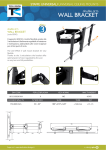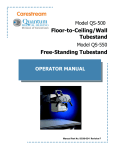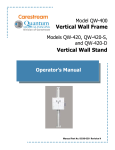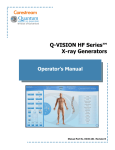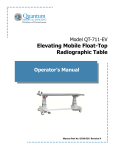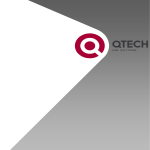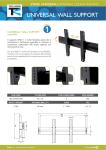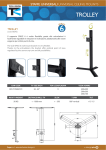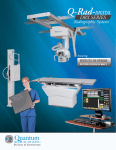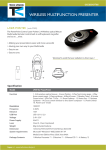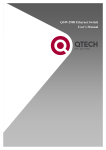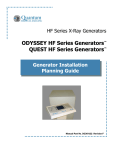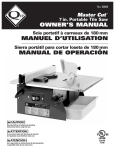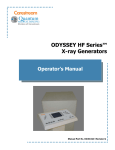Download Chapter 3 Operation - Spectrum Medical X
Transcript
Models QG-TV-Q, QG-TV-IP-Q, QG-TV-F, QG-TV-IP-F, QG-TV-C, QG-TV-IP-C TechVision Remote Control Panel for Quantum/Carestream Integration System QG-DIG-DRX Operator’s Manual Manual Part No. DC30-126 Revision D THE ORIGINAL VERSION OF THIS MANUAL DATED 2011-01-28 (JANUARY 28, 2011) HAS BEEN DRAFTED IN THE ENGLISH LANGUAGE BY QUANTUM MEDICAL IMAGING This manual is copyrighted and all rights are reserved. No portion of this document may be copied, photocopied, reproduced, translated, or reduced to any electronic medium or machine readable form without prior consent in writing from Quantum Medical Imaging (QMI). Copyright© 2012 QMI Quantum Medical Imaging A Division of Carestream 2002-B Orville Drive North Ronkonkoma, New York 11779 USA Phone: (631) 567-5800 Fax: (631) 567-5074 E-mail: [email protected] www.quantummedical.net Made in U.S.A. Revision History REVISION DATE TYPE OF MODIFICATION A 2011-01-28 Initial Release ECO 2456 B 2011-08-24 Incorporated ECO 2481 C 2012-03-22 Changed EU Representative D 2012-05-17 IEC 60601-1:2005 Page Number Rev i - iv D 1-1 thru 1-14 D 2-1 thru 2-8 D 3-1 thru 3-34 D 4-1 thru 4-10 D 5-1 thru 5-6 D Page Number Rev TechVision Control Panel - Operator’s Manual Quantum Medical Imaging, LLC Page Number Rev Revision D i Revision History THIS PAGE INTENTIONALLY LEFT BLANK Revision D ii TechVision Control Panel - Operator’s Manual Quantum Medical Imaging, LLC Table of Contents CHAPTER 1 - SAFETY NOTICES GENERAL SAFETY INFORMATION ......................................................... 1-3 WARNINGS, CAUTIONS, NOTES ............................................................ 1-3 REGULATORY COMPLIANCE .................................................................. 1-5 COMPATIBILITY ............................................................................. 1-6 INTENDED OPERATOR ................................................................... 1-6 TRAINING ..................................................................................... 1-6 ACCOMPANYING DOCUMENTATION ................................................ 1-6 APPLICABLE STANDARDS ............................................................... 1-7 ENVIRONMENTAL PROTECTION ............................................................ 1-7 DISPOSAL OF BATTERIES AND ACCUMULATORS (DIRECTIVE 2006/66/EC) .............................................................. 1-7 ELECTROMAGNETIC COMPATIBILITY (EN 60601-1-2:2007/IEC 60601-1-2:2007) ........................................... 1-8 ABREVIATIONS .................................................................................. 1-13 CHAPTER 2 - GENERAL INFORMATION OVERVIEW .......................................................................................... 2-3 KEY FEATURES .............................................................................. 2-4 INTENDED USE .............................................................................. 2-4 SPECIFICATIONS ................................................................................. 2-4 PHYSICAL SPECIFICATIONS ........................................................... 2-4 CONTROLS AND INDICATORS ....................................................... 2-5 Push Button Switches: .............................................................. 2-5 Indicators: ............................................................................... 2-5 DISPLAY SCREEN AND TOUCH PANEL ............................................. 2-5 ELECTRICAL SPECIFICATIONS ........................................................ 2-5 SYSTEM OPTIONS .......................................................................... 2-5 SYSTEM OPERATING ENVIRONMENT .............................................. 2-6 NON-OPERATING ENVIRONMENT ................................................... 2-6 MAIN COMPONENTS ............................................................................ 2-7 CHAPTER 3 - OPERATION OVERVIEW .......................................................................................... 3-3 GENERAL OPERATION .......................................................................... 3-3 THE TECHVISION DISPLAY SCREEN ................................................ 3-4 GENERAL OPERATION NOTES ......................................................... 3-6 STATUS ICONS/BUTTONS .............................................................. 3-7 ERROR MESSAGES ......................................................................... 3-8 TECHVISION/GENERATOR COORDINATION ................................... 3-10 OPERATING TECHVISION (Generator Mode) ........................................ 3-11 GENERATOR STATUS ICONS/MESSAGES ....................................... 3-12 TechVision Control Panel - Operator’s Manual Quantum Medical Imaging, LLC Revision D iii Table of Contents MANUAL MODE EXPOSURE SETTINGS ...........................................3-14 AEC MODE EXPOSURE SETTINGS ..................................................3-15 STUDY MANAGEMENT MODE OPERATION .....................................3-22 TUBE SUPPORT DEVICE OPERATION .............................................3-26 Overhead Tube Crane (Model RS-580) Overlay Switches ...........3-26 Universal System (Model QV-800) Overlay Switches ..................3-29 Floor-Mounted Tube Stand (Model QS-550) Overlay Switches ....3-32 CHAPTER 4 - USER MAINTENANCE OVERVIEW ..........................................................................................4-3 USER MAINTENANCE ......................................................................4-3 Cleaning ..................................................................................4-4 OPERATOR CONFIGURABLE SYSTEM SETTINGS ...............................4-4 ACCESSING OPERATOR SERVICE OPTIONS ......................................4-4 Set Date Time ..........................................................................4-8 CHAPTER 5 - WARRANTY WARRANTY STATEMENT ......................................................................5-3 WARRANTY EXCLUSIONS .....................................................................5-4 BUYER’S REMEDIES ..............................................................................5-5 WARRANTY RETURN PROCEDURE .........................................................5-5 EQUIPMENT IN TRANSIT ......................................................................5-5 VOIDING WARRANTY ...........................................................................5-6 Revision D iv TechVision Control Panel - Operator’s Manual Quantum Medical Imaging, LLC Chapter 1 SAFETY NOTICES 1-1 1-2 Chapter 1 Safety Notices GENERAL SAFETY INFORMATION Quantum products are designed to meet stringent safety standards. All medical electrical equipment requires proper installation, operation, and maintenance (particularly with regard to safety). It is vital that the user read, understand, note, and where applicable, strictly observe all Warnings, Cautions, Notes and Safety markings within this document and on the equipment, and that the user strictly follow all safety directions in this manual to help ensure the safety of users and patients. Every reasonable precaution has been taken during manufacture to safeguard the health and safety of persons who will operate this equipment. The following precautions must be observed at all times. WARNINGS, CAUTIONS, NOTES The following samples show how warnings, cautions, and notes appear in this document. The text explains their intended use. WARNING CAUTION NOTE Indicates injury or death is possible if the instructions are not obeyed. Indicates that damage to equipment is possible if the instructions are not obeyed. Indicates essential information that should be read to avoid incorrect operation. The purpose of safety icons, such as those shown below, is to indicate at a glance the type of caution, warning or danger. WARNING Ionizing radiation: indicates the possibility of increased levels of radiation. WARNING Dangerous voltage: indicates the presence of high voltage. WARNING Warning, hot surface. TechVision Control Panel - Operator’s Manual Quantum Medical Imaging, LLC Revision D 1-3 Chapter 1 Safety Notices WARNING Quantum Medical Imaging disclaims all responsibility from any injury resulting from improper application of this equipment. This equipment is sold to be used exclusively under the prescribed direction of a person who is licensed by law to operate equipment of this nature. This equipment must be used in accordance with all safety procedures described in this manual and must not be used for purposes other than those described herein. In the United States, Federal law restricts this device to sale, distribution, and use by or on order of a licensed physician. Quantum Medical Imaging cannot assume responsibility for any malfunctioning of this equipment resulting from improper operation, maintenance, or repair, or from damage or modification of its components. Failure to observe these warnings may cause serious injuries. WARNING X-rays are hazardous to both patient and operator unless established safe exposure factors and operating instructions are observed. Only qualified and authorized personnel shall operate this system. In this context, qualified means those legally permitted to operate this equipment in the jurisdiction in which the equipment is being used, and authorized means those authorized by the authority controlling the use of the equipment. Full use must be made of all radiation protection features, devices, systems, procedures and accessories. It is important that everyone having anything to do with x-radiation be properly trained and fully acquainted with the recommendations of the National Council on Radiation Protection and Measurements as published in NCRP Reports available from NCRP Publications, 7910 Woodmont Avenue, Suite 800, Bethesda, Maryland 20814-3095 (www.ncrp.com), and of the International Commission on Radiological Protection (www.icrp.org), and take adequate steps to protect against injury. Revision D 1-4 TechVision Control Panel - Operator’s Manual Quantum Medical Imaging, LLC Chapter 1 Safety Notices WARNING X-ray equipment may cause injury if used improperly. The instructions contained in this manual must be read and followed when operating this unit. Personal radiation monitoring and protective devices are available. You are urged to use them to protect against unnecessary X-ray exposure. REGULATORY COMPLIANCE This certified Quantum Medical Imaging, LLC medical device has been designed, manufactured, and calibrated to comply with governing Federal Regulations 21 CFR Subchapter J and the performance standards attendant thereto. Upon installation, all certified products require the filing of Form FD-2579 "Report of Assembly of a Diagnostic X-ray System" by the assembler (i.e., the installer) with the appropriate agencies; the "Installation Quality Assurance Checklist" must also be completed and properly distributed upon installation. A copy of each form (pink copy) is provided to the user. The installation report is completed by the installer and returned to Quantum Medical Imaging, LLC. Those responsible for the planning of X-ray equipment installations must be thoroughly familiar and comply completely with NCRP Report No. 49, "Structural Shielding Design and Evaluation for Medical Use of X-rays and Gamma Rays of Energies up to 10 MeV", as revised or replaced in the future. Those authorized to operate, test, participate in or supervise the operation of the equipment must be thoroughly familiar and comply completely with the currently established safe exposure factors and procedures described in publications such as Subchapter J of Title 21 of the Code of Federal Regulations, "Diagnostic X-ray Systems and Their Major Components," and NCRP Report No. 102, “Medical X-ray, Electron Beam and Gamma Ray Protection for Energies Up to 50 MeV—Equipment Design and Use” as revised or replaced in the future. This equipment must only be used in rooms that comply with all applicable laws or regulations that have the force of law, concerning electrical safety for this type of equipment. Scheduled maintenance is essential to the assurance of continued integrity of this equipment with respect to regulatory compliance. The continuance of certified performance to the regulatory standard is incumbent upon the user's diligent conformance to recommended maintenance instructions. Do not use this equipment until you are sure that the planned maintenance program is up to date. Complies with FDA Center for Devices and Radiological Health (CDRH) - Title 21 CFR Subchapter J, and EC Directive 93/42/EEC for Medical Devices. EU Authorized Representative: Carestream Health France 1, rue Galilée 93192 NOISY-LE-GRAND CEDEX France TechVision Control Panel - Operator’s Manual Quantum Medical Imaging, LLC Revision D 1-5 Chapter 1 Safety Notices The following symbols may be used for marking on this equipment or equipment documentation: Earth (ground) Attention, consult accompanying documents Protective Earth (ground) Non-ionizing radiation Ionizing radiation COMPATIBILITY The equipment described in this manual must only be used in combination with other equipment or components if these are expressly recognized by Quantum Medical Imaging, LLC as compatible. INTENDED OPERATOR This equipment is intended to be installed, used and operated only in accordance with the safety procedures given within this manual for the purpose for which it was designed. Before attempting to work with this equipment, read, understand, note and strictly observe all warnings, cautions and safety markings on the equipment. Users include those persons who actually handle the equipment and those who have authority over the equipment. TRAINING Users of this equipment shall have received adequate training on its safe and effective use before attempting to work with the equipment. Training requirements may vary from country to country. The User shall make sure that training is received in accordance with local laws or regulations that have the force of law. ACCOMPANYING DOCUMENTATION The documentation consists of a User manual (this document) and related documentation: • Service Manual P/N DC30-049: Contains technical and service documentation for this product, including installation and configuration instructions to be performed by qualified persons. The documentation shall be kept with the system for easy reference. Revision D 1-6 TechVision Control Panel - Operator’s Manual Quantum Medical Imaging, LLC Chapter 1 Safety Notices APPLICABLE STANDARDS This product complies with the following regulatory standards: • UL 60601-1, 1st Edition, 2006-04-26 (Medical Electrical Equipment, Part 1: General Requirements for Safety) • CAN/CSA-C22.2 No. 601.1-M90, 2005 (Medical Electrical Equipment - Part 1:General Requirements for Safety) • IEC 60601-1 Medical electrical equipment, Part 1: General requirements for safety • IEC 60601-1-2: 2007 The use of ACCESSORY equipment not complying with the equivalent safety requirements of this equipment may lead to a reduced level of safety of the resulting system. Consideration relating to the choice shall include: • Use of the accessory in the PATIENT VICINITY • Evidence that the safety certification of the ACCESSORY has been performed in accordance to the appropriate IEC 60601-1 and/or IEC 60601-1-1 harmonized national standard. • IEC 60601-1-2: 2001(E) Recognized under the Component Recognition Program of Underwriters Laboratories Inc. ENVIRONMENTAL PROTECTION This equipment contains certain materials and chemical compounds incidental to the manufacture of electrical and electronic equipment, and improper "end-of-life" disposal of such equipment can result in environmental contamination. Therefore, this equipment should not be disposed of as ordinary household waste, but should instead be delivered to a designated electrical and electronic waste disposal or recycling center. For further information on disposing of electrical and electronic waste, contact the cognizant authority within the jurisdiction. DISPOSAL OF BATTERIES AND ACCUMULATORS (DIRECTIVE 2006/66/EC) In accordance with the European Directive 2006/66/EC, batteries and accumulators are labeled to indicate that they are to be collected separately and recycled at end of life. The label on the battery may also include a chemical symbol for the metal concerned in the battery (Pb for lead, Hg for mercury and Cd for cadmium). Users of batteries and accumulators must not dispose of batteries and accumulators as unsorted municipal waste, but use the collection framework available to customers for the return, recycling, and treatment of batteries and TechVision Control Panel - Operator’s Manual Quantum Medical Imaging, LLC Revision D 1-7 Chapter 1 Safety Notices accumulators. Participation is important to minimize any potential effects of batteries and accumulators on the environment and human health due to the potential presence of hazardous substances. ELECTROMAGNETIC COMPATIBILITY (EN 60601-1-2:2007/IEC 606011-2:2007) TechVision is intended for use in the electromagnetic environment specified below. As such, TechVision must be installed and put into service according to the information provided in the accompanying Service Manual. Portable and mobile RF communications equipment can affect medical electrical equipment. It is therefore recommended that the operation of equipment of this type, such as mobile telephones, cordless microphones and other similar mobile radio equipment, be restricted from the vicinity of this device. Use of accessories, transducers and cables, other than those specified in the accompanying documents, may result in increased emissions or decreased immunity of the equipment. Guidance and manufacturer's declaration - electromagnetic emissions The HF Series of X-ray generators (including TechVision option) are intended for use in the electromagnetic environment specified below. The customer or the user of HF Series of X-ray generators (including TechVision option) should assure that it is used in such an environment. Emissions test Electromagnetic environment guidance RF emissions CISPR 11 Group 1 The HF Series of X-ray generators (including TechVision option) use RF energy only for their internal functions. Therefore, the RF emissions are very low and are not likely to cause any interference in nearby electronic equipment. RF emissions CISPR 11 Class A Harmonic emissions IEC 61000-3-2 Class A Voltage fluctuations/ flicker emissions IEC 61000-3-3 Complies The HF Series of X-ray generators (including TechVision option) is suitable for use in all establishments other than domestic and those directly connected to the public lowvoltage power supply network that supplies buildings used for domestic purposes. Revision D 1-8 Compliance TechVision Control Panel - Operator’s Manual Quantum Medical Imaging, LLC Chapter 1 Safety Notices Guidance and manufacturer's declaration - electromagnetic immunity The HF Series of X-ray generators (including TechVision option) are intended for use in the electromagnetic environment specified below. The customer or the user of the HF Series of X-ray generators (including TechVision option) should assure that it is used in such an environment. Immunity test IEC 60601 test level Compliance level Electromagnetic environment - guidance Electrostatic discharge (ESD) IEC 61000-4-2 ±6 kV contact ±8 kV air ±6 kV contact ±8 kV air Floors should be wood, concrete or ceramic tile. If floors are covered with synthetic material, the relative humidity should be at least 30 %. Electrical fast transient/burst IEC 61000-4-4 ±2 kV for power supply lines ±1 kV for input/output lines ±2 kV for power supply lines ±1 kV for input/output lines Mains power quality should be that of a typical commercial or hospital environment. Surge IEC 61000-4-5 ±1 kV differential mode ±2 kV common mode ±1 kV differential mode ±2 kV common mode Mains power quality should be that of a typical commercial or hospital environment. Voltage dips, short interruption, and voltage variations on power supply input lines IEC 60601-4-11 < 5 % UT (>95 % dip in UT) for 0.5 cycle < 5 % UT (>95 % dip in UT) for 0.5 cycle 40 % UT (60 % dip in UT) for 5 cycles 40 % UT (60 % dip in UT) for 5 cycles 70 % UT (30 % dip in UT) < 5 % UT (> 95 % dip in UT) for 5 s 70 % UT (30 % dip in UT) < 5 % UT (> 95 % dip in UT) for 5 s Mains power quality should be that of a typical commercial or hospital environment. If the user of the HF Series of X-ray generators (including TechVision option) requires continued operation during power mains interruptions, it is recommended that the HF Series of X-ray generators (including TechVision option) be powered from an uninterruptible power supply or battery. 3 A/m 3 A/m Power frequency (50/60 Hz) IEC 61000-4-8 Power frequency magnetic fields should be at levels characteristic of a typical location in a typical commercial or hospital environment NOTE: UT is the A.C. mains voltage prior to application of the test level. TechVision Control Panel - Operator’s Manual Quantum Medical Imaging, LLC Revision D 1-9 Chapter 1 Safety Notices Guidance and manufacturer's declaration - electromagnetic immunity The HF Series of X-ray generators (including TechVision option) are intended for use in the electromagnetic environment specified below. The customer or the user of the HF Series of X-ray generators (including TechVision option) should assure that it is used in such an environment. Immunity test IEC 60601 test level Compliance level Electromagnetic environment guidance Portable and mobile RF communications equipment should be used no closer to any part of the Model 006, including cables, than the recommended separation distance calculated from the equation applicable to the frequency of the transmitter. Recommended separation distance Conducted RF IEC 61000-4-6 3 Vrms 150 kHz to 80 MHz 3 V rms Radiated RF IEC 61000-4-3 3 V/m 80 MHz to 2,5 GHz 3 V/m d 1,2 P d 1,2 P d 2,3 P , 80 MHz to 800 MHz , 800 MHz to 2,5 GHz where P is the maximum output power rating of the transmitter in watts (W) according to the transmitter manufacturer and d is the recommended separation distance in metres (m). Field strengths from fixed RF transmitters, as determined by an electromagnetic site surveya, should be less than the compliance level in each frequency range.b Interference may occur in the vicinity of equipment marked with the following symbol: Revision D 1-10 TechVision Control Panel - Operator’s Manual Quantum Medical Imaging, LLC Chapter 1 Safety Notices Guidance and manufacturer's declaration - electromagnetic immunity NOTE 1 At 80 MHz and 800 MHz, the higher frequency range applies. NOTE 2 These guidelines may not apply in all situations. Electromagnetic propagation is affected by absorption and reflection from structures, objects and people. a Field strengths from fixed transmitters, such as base stations for radio (cellular/cordless) telephones and land mobile radios, amateur radio, AM and FM radio broadcast and TV broadcast cannot be predicted theoretically with accuracy. To assess the electromagnetic environment due to fixed RF transmitters, an electromagnetic site survey should be considered. If the measured field strength in the location in which the HF Series of X-ray generators (including TechVision option) is used exceeds the applicable RF compliance level above, the HF Series of X-ray generators (including TechVision option) should be observed to verify normal operation. If abnormal performance is observed, additional measures may be necessary, such as re-orienting or relocating the HF Series of X-ray generators (including TechVision option). b Over the frequency range 150 kHz to 80 kHz, field strengths should be less than 3 V/m. TechVision Control Panel - Operator’s Manual Quantum Medical Imaging, LLC Revision D 1-11 Chapter 1 Safety Notices Recommended separation distances between portable and mobile RF communications equipment and the HF Series of X-ray generators (including TechVision option) The HF Series of X-ray generators (including TechVision option) are intended for use in an electromagnetic environment in which radiated RF disturbances are controlled. The customer or the user of the HF Series of X-ray generators (including TechVision option) can help prevent electromagnetic interference by maintaining a minimum distance between portable and mobile RF communications equipment (transmitters) and the HF Series of X-ray generators (including TechVision option) as recommended below, according to the maximum output power of the communications equipment. Rated maximum output power of transmitter W Separation distance according to frequency of transmitter m 150 kHz to 80 MHz d 1,2 P 80 MHz to 800 MHz d 1,2 P 800 MHz to 2,5 GHz d 2,3 P 0,01 0,12 0,12 0,23 0,1 0,38 0,38 0,73 1 1,2 1,2 2,3 10 3,8 3,8 7,3 100 12 12 23 For transmitters rated at a maximum output power not listed above, the recommended separation distance d in metres (m) can be estimated using the equation applicable to the frequency of the transmitter, where P is the maximum output power rating of the transmitter in watts (W) according to the transmitter manufacturer. NOTE 1: At 80 MHz and 800 MHz, the separation distance for the higher frequency range applies. NOTE 2: These guidelines may not apply in all situations. Electromagnetic propagation is affected by absorption and reflection from structures, objects and people. Revision D 1-12 TechVision Control Panel - Operator’s Manual Quantum Medical Imaging, LLC Chapter 1 Safety Notices ABREVIATIONS °C Degrees Celsius A/m Amperes per meter AEC Automatic Exposure Control APR Anatomical Programmed Region CCW Counter Clockwise Cd Cadmium CISPR International special committee on Radio Interference* cm Centimeters CR Computed Radiography CSA Canadian Standards Association CW Clockwise DR Digital Receptor ESD Electrostatic Discharge GHz Gigahertz Hg Mercury hPa Hectopascal IEC International Electronic Commission kVp Tube voltage (kilovolt peak) Ma Tube current (milliampere) mAs Time-current product MHz Megahertz OCP Operator Control Panel Pb Lead RF Radio Frequency SID Source Image Receptor Distance UT A.C. mains voltage prior to application of test level Vrms Average DC voltage W Watts * Note: French to English Translation for Comite’ International Spe’cial des perturbations Radioe’lectriques TechVision Control Panel - Operator’s Manual Quantum Medical Imaging, LLC Revision D 1-13 Chapter 1 Safety Notices THIS PAGE INTENTIONALLY LEFT BLANK Revision D 1-14 TechVision Control Panel - Operator’s Manual Quantum Medical Imaging, LLC Chapter 2 GENERAL INFORMATION 2-1 2-2 Chapter 2 General Information OVERVIEW NOTE: The user should read this manual in its entirety prior to using this equipment. It should be kept in a location near the equipment and be readily accessible to those who operate it. This document is intended to assist users in the safe and effective operation of the equipment described herein. Pay special attention to all the information described in the Safety section (refer to Chapter 1, SAFETY NOTICES). This manual is written for trained users of the TechVision option associated with the HF Series X-ray Generator, hereinafter referred to as the TechVision, and for authorized field service personnel. Quantum Medical Imaging, LLC assumes no liability for use of this document if any unauthorized changes to the content or format have been made. TechVision is a device that replaces the standard equipment hand grip on certain model Quantum tube supports and is a combination of: • a hand grip with tube stand position controls and indicators • a generator remote control panel • a remote control panel for a digital radiographic (DR or CR) system TechVision is available in the following models: • Model QG-TV-C: Replaces the standard equipment hand grips on Quantum Model RS-580 Overhead Tube Crane System • Model QG-TV-IP-C: Similar to Model QG-TV-C, but also has image preview capability • Model QG-TV-F: Replaces the standard equipment hand grips on Quantum Model QS-550 Free-Standing Tube Stand • Model QG-TV-IP-F: Similar to Model QG-TV-F, but also has image preview capability • Model QG-TV-Q: Replaces the standard equipment hand grips on Quantum Model QV-800 Universal System • Model QG-TV-IP-Q: Similar to Model QG-TV-Q, but also has image preview capability All operator actions are continuously synchronized between the switches and displays of the DR System and TechVision. X-ray PREP and/or EXPOSE are not possible from TechVision, as these functions are done using a hard wire-connected remote hand switch located at the Computer Workstation. TechVision Control Panel - Operator’s Manual Quantum Medical Imaging, LLC Revision D 2-3 Chapter 2 General Information KEY FEATURES The key features of TechVision are as follows: • • • • • Includes physical switches that take the place of the switches on a standard Quantum tube stand hand grip. Comfortable, easy-to-use hand grips. Remote generator control panel allows the technologist to remain close to the patient while selecting exposure technique parameters and managing studies. Incorporates a 16-bit, multi-color touchscreen, built into the hand grip Provides image preview and image accept/reject capability (this feature available only on Models QG-TV-IP-C, QG-TV-IP-F, and QG-TV-IP-Q). This product is intended to be used and operated only in accordance with the safety procedures given within this manual for the purpose for which it was designed. The intended use is given below. Nothing stated in this manual reduces user's professional responsibilities for sound judgment and best practice. INTENDED USE The TechVision Control Panel is intended for use as a remote control device for setting exposure and study parameters during the performance of radiographic examinations, as well as providing all controls and indicators normally present on the tube support device on which it is installed. Use of the equipment for purposes other than those intended and expressly stated by the manufacturer, as well as incorrect use or operation, may relieve the manufacturer or his agent from all or some of the responsibility for resultant noncompliance, damage or injury. SPECIFICATIONS Refer to Figure 2-1 for TechVision Remote Control Hand Grip dimensions. TechVision Remote Control Hand Grip Specifications are as follows: PHYSICAL SPECIFICATIONS Height: 18.5 cm (7.3 in.) Length: 8.6 cm (3.4 in.) Width: 29.2 cm (11.5 in.) Weight: 4.3 kg (9.5 lb) Revision D 2-4 TechVision Control Panel - Operator’s Manual Quantum Medical Imaging, LLC Chapter 2 General Information CONTROLS AND INDICATORS Push Button Switches: Models QG-TV-C, QG-TV-IP-C: Models QG-TV-F, QG-TV-IP-F: Models QG-TV-Q, QG-TV-IP-Q: Vertical lock release, Longitudinal lock release, Angulation lock release, Transverse lock release, All Locks release, Column rotation Vertical lock release, Longitudinal lock release, Angulation lock release, Transverse lock release, All Locks release, Auto-Stop Vertical drive up direction, Vertical drive down direction, Angulation lock release, SID release, Arm rotation (CW), Arm rotation (CCW) Indicators: All Models: Tube Angle Display - Analog and Digital readout SID Display - 102 cm (40 in.), 183 cm (72 in.) Push Button Switch Indicator - shows active switch when push button is pressed (see Push Button Switches above) DISPLAY SCREEN AND TOUCH PANEL Size (measured diagonally): 21.3 cm (8.4 in.) Resolution: 600 x 800 Color depth: 16 bit Touch Screen Type 4-wire resistive ELECTRICAL SPECIFICATIONS NOTE: The following specifications are for the TechVision Remote Control component only and do not apply to the tube stand, X-ray tube or collimator. Refer to tube stand, X-ray tube and collimator manufacturer’s documentation for applicable specifications. Power Requirement: +28 V (dc)/0.6 A Power Supply Type: Provided from X-ray generator Electrical Interfacing: 9-Pin D-Sub located on rear of TechVision Mode of Operation: Continuous Display: Thin film transistor LCD SYSTEM OPTIONS None TechVision Control Panel - Operator’s Manual Quantum Medical Imaging, LLC Revision D 2-5 Chapter 2 General Information SYSTEM OPERATING ENVIRONMENT NOTE: The TechVision is not designed for use in the presence of explosive or flammable gases as might be found in operating rooms. Ambient Temperature: 10–40 °C (50–104 °F) Relative Humidity: 30–75 %, non-condensing Atmospheric Pressure: 700–1060 hPa NON-OPERATING ENVIRONMENT Ambient Temperature: -18–70 °C (0–158 °F) Relative Humidity: 20–95 %, non-condensing Atmospheric Pressure: 500–1060 hPa 520.7 mm (20.50 in.) 292 mm (11.50 in.) 185 mm (7.30 in.) TechVision Panel Balloons.cdr 148 mm (5.83 in.) 86.4 mm (3.40 in.) Figure 2-1. TechVision Remote Control Panel Dimensions Revision D 2-6 TechVision Control Panel - Operator’s Manual Quantum Medical Imaging, LLC Chapter 2 General Information MAIN COMPONENTS TechVision Operator Touchscreen - Contains a supplementary operator control panel, which has all generator operator controls and indicators that are resident on the primary OCP, except PREP, and EXPOSE. All aspects of X-ray techniques can be entered at the patient location, via the TechVision. The TechVision unit is a self-contained computer, running generator control software, designed for table top (picture framestyle) mounting. See Figure 2-2. The TechVision is comprised of: 1. Operator Hand Grips - Used to position the tube head assembly and contains "pinky" switches for operation of the All Locks Release control. 2. Display Screen - Contains all generator operator controls and indicators; all aspects of X-ray techniques are entered using the Display Screen. 3. Tube support push button controls 4. Compliance label - mounted vertically to exterior of back plate. TechVision Panel Balloons.cdr Figure 2-2. TechVision Control Panel - Main Components TechVision Control Panel - Operator’s Manual Quantum Medical Imaging, LLC Revision D 2-7 Chapter 2 General Information THIS PAGE INTENTIONALLY LEFT BLANK Revision D 2-8 TechVision Control Panel - Operator’s Manual Quantum Medical Imaging, LLC Chapter 3 OPERATION 3-1 3-2 Chapter 3 Operation OVERVIEW This chapter provides operational information on the following TechVision topics: • General Operation - Common displays and methods for using TechVision. • Generator Remote Control Operation - Use TechVision as a Remote Control to a Quantum HF Series Generator • Study Management - Image Preview (and Approval/Reject Functionality, requires special licensing and proper configuration) — a feature available only on Models QG-TV-IP-C, QG-TV-IP-F, and QG-TV-IP-Q interfaced with a DR System’s Workstation Computer • Tube Support Motion Control Operation - Using TechVision to control the tube support WARNING! This equipment must be operated with reasonable care. Manufacturer’s equipment recommendations described in this manual must be observed. WARNING! Safe equipment performance requires the attention of service personnel who are specifically trained and experienced with medical x-ray apparatus. Applicable preventive maintenance or any repair service should be performed by these skilled individuals. Failure to follow manufacturer’s or service personnel’s recommendations may result in serious injury. It is imperative that all safety instructions described in this manual be strictly adhered to in order to ensure the safety of both patient and user. GENERAL OPERATION TechVision has been designed to enable remote parameter setting of a Quantum HF Series Generator from a position in close proximity to the patient, including synchronization with integration software associated with radiographic workstation applications (integrated units only). TechVision includes a touch panel display for selecting and viewing exposure parameters, combined with hand grips for operating the tube support device to which it is attached. As such, TechVision permits monitoring and/or setting of all radiographic exposure parameters, while the operator is inside the examination room. For instructions on using the generator system, including the generator Operator Control Panel, refer to the HF Series Operator and Service Manuals provided with the X-ray generator. TechVision Control Panel - Operator’s Manual Quantum Medical Imaging, LLC Revision D 3-3 Chapter 3 Operation NOTE: For the purpose of this manual, the term "Operator Control Panel" means a display that reflects the current status of the attached X-ray Generator, including the exposure and state information. The Operator Control Panel software will include the service screens needed to calibrate and configure the Generator (password entry required to access this). THE TECHVISION DISPLAY SCREEN Figure 3-1. Sample TechVision Display Screen - Landscape Orientation Figure 3-1 is an example of the Display Screen as it would appear on TechVision when the tube head is directed toward the table (referred to as "landscape" orientation). If the tube head is rotated 90 °, as when it faces the upright wall stand, this same screen will appear on the TechVision display in "portrait" orientation as shown in Figure 3-2. Revision D 3-4 TechVision Control Panel - Operator’s Manual Quantum Medical Imaging, LLC Chapter 3 Operation 8 6 7 5 Figure 3-2. Sample TechVision Display Screen (Portrait Orientation) NOTE: The features are same whether TechVision is in Portrait or Landscape orientation, only the layout is changed. The elements on the screen rearrange for optimal readability and for logical placement. TechVision Control Panel - Operator’s Manual Quantum Medical Imaging, LLC Revision D 3-5 Chapter 3 Operation The TechVision Display Screen is divided into eight sections: 1. Mode - Buttons on the upper left that indicate the types of display screens. The major sections in descending order are Service, Study Management and Generator Modes. Note that the Generator Screen type selector also shows the current status of the generator (see Table 3-1). 2. Tube Support Status Section - This area of the screen (Landscape and Portrait orientation) contains information pertaining to the tube support device to which the TechVision is mounted, such as source-to-image distance (SID), height indicators, and imagery depicting any of the icons representing the various degrees of freedom built-in to the respective tube support device, when selected by the Operator (refer to icons in Tables 3-3, 3-4 and 3-5 later in this chapter). 3. Anode Heat/Position - The upper portion of the screen contains fixed locations for indicators (four in landscape, and three in portrait orientation). The left-most is always the "Anode Heat" and the others normally denote either position or orientation information, or (in landscape orientation) time/date. 4. Generator Settings (Controls & Indicators Section) - The values displayed in the center section and lower portion mirror the controls and indicators that appear on the generator operator control panel. 5. AEC and Manual buttons in the designated area (vertical) provided in landscape orientation (Figure 3-1), and in portrait orientation, the horizontal area just below the Generator Settings, as shown in Figure 3-2. 6. AEC Detector Section - Gives the current status of active AEC ion chamber detectors, and allows modifications to AEC detectors selected (see note below). The field is blank when in "Manual" exposure mode. 7. Receptor (Workspace) Selection - Wall, Table, None, and AUX buttons allows selection of the desired image receptor location (group) for the current procedure. Where more than one "named workspace" exists, repeated actuation of the Workspace button will cause the named workspaces associated with that group to be called, and the workspace name displayed above the button to show it is current. 8. Patient and Study Information - Data from the DR System’s Workstation Computer that identifies the patient and the name of the procedure being performed (blank when no patient is selected). Note that the selected procedure is shown in the top portion of the window, while the patient data is shown below GENERAL OPERATION NOTES The current time and date are generally displayed in the upper right corner of the TechVision Display Screen when in Landscape orientation. Note that changing the time elsewhere in the system will not affect this display, since the time and date settings for TechVision are made within TechVision service mode. Revision D 3-6 TechVision Control Panel - Operator’s Manual Quantum Medical Imaging, LLC Chapter 3 Operation All Techvision Control Panel buttons are graywhen not selected, and are yellow when selected. Pressing the increment or decrement arrows (left) below the exposure parameter (i.e., KVP, MA, and Time/MAS) will increase or decrease the respective parameter within the limits set by the generator. At all times when the buttons are not depressed, the generator OCP display will be synchronized with the TechVision display. The AEC adjustment buttons show the current setting of the exposure modification values (i.e., AEC Density). Their legend and present values are shown above the respective button. If the modification value is changed on another generator OCP screen, it will be reflected on the TechVision display. Any error messages from the generator and other sources are indicated by an "ATTENTION" icon (left), which when tapped, opens a dialog box containing an explanation. The PREP and EXPOSE functions are inhibited during periods when the system is in its error state. TechVision will display "System Offline" over a blank field, in the event that Ethernet communications is lost, the Network is not operational, or an IP Address problem is present in the System. When the generator is ready to take an exposure, the "Generator Ready" message is displayed on the TechVision Display Screen, immediately above the radiation icon. When the "Prep" button is pressed (a hand-held switch mounted in near proximity to the generator operator control panel), a gray X-ray radiation symbol briefly appears in the generator status area (section 1, Figures 3-1 and 3-2), followed by a green "Prepped" radiation symbol. Similarly, when the "Expose" button is pressed, a yellow "Expose" radiation symbol appears in the generator status area. See Table 3-2 for a directory of generator icons. STATUS ICONS/BUTTONS The three buttons in the upper left region of the landscape or portrait screen are used to select Service Mode, Study Management Mode, or Generator Mode when using TechVision (see Table 3-1). Table 3-1: Operating Mode Icons Status Icon Controls Service Mode: Includes operator and service option setting for the TechVision. Always the same image. Double tap to enter Service Mode. Study Management Mode: Indicates status (OK or Not Connected) of the Study Management system. Touch to make Study Management the main content of the screen. TechVision Control Panel - Operator’s Manual Quantum Medical Imaging, LLC Revision D 3-7 Chapter 3 Operation Table 3-1: Operating Mode Icons Status Icon Controls Generator Mode: Indicates the generator status (See Generator Status Icons shown in Table 3-2). Touch to make Generator Control the main content of the screen. ERROR MESSAGES When the X-ray generator will not initiate an exposure, an audible alert will sound and an "Attention" icon will appear on TechVision display screens in place of the Generator Status icon (see Figure 3-3). All Prep and Expose activities will be inhibited and/or terminated. In order to understand the error that caused the "ATTENTION" icon to be displayed, touch the button and a dialog box with the error will appear (see Figure 3-4). ATTENTION ICON Figure 3-3. TechVision Generator Screen (Error Status) Revision D 3-8 TechVision Control Panel - Operator’s Manual Quantum Medical Imaging, LLC Chapter 3 Operation TOUCH ICON TO READ ERROR MESSAGE Figure 3-4. TechVision Generator Screen (Error Message Dialog) Touch OK to attempt to clear the error indication and get the Generator back into the condition where a "Generator Ready" indication is displayed. Note that restoration of the Generator could take a few moments. An error that has not been successfully corrected will reappear when the triggering event occurs again. For example: If an error is not successfully corrected, an attempt to Prep the Generator will result in the System registering the same error. NOTE: Refer to the HF Series X-ray Generator Service Manual and/or the appropriate tube stand or other tube support device manual for descriptions and assistance in interpreting error messages. Certain errors can be resolved by the operator, while others require technical assistance. TechVision Control Panel - Operator’s Manual Quantum Medical Imaging, LLC Revision D 3-9 Chapter 3 Operation TECHVISION/GENERATOR COORDINATION As long as TechVision and generator console are successfully connected, both units will remain synchronized, without regard to which unit was used for user input. GENERATOR CONTROL PANEL Figure 3-5. Quantum Q-Rad Generator Control Panel Integrated with CR/DR System’s Workstation Computer Revision D 3-10 TechVision Control Panel - Operator’s Manual Quantum Medical Imaging, LLC Chapter 3 Operation Figure 3-6. Example of Exposure Parameter Settings Arranged for Display on TechVision As shown in Figures 3-5 and 3-6, the TechVision touch screen displays the same information as the generator control panel console, however the information is arranged to accommodate the size and shape of the TechVision display screen. NOTE: Whether the selection is made on Workstation Computer or TechVision, the selected button turns yellow on the TechVision Display Screen. If any exposure buttons on the connected Generator Control Panel are manipulated, the TechVision display changes to correspond to that setting, and viceversa. OPERATING TECHVISION (GENERATOR MODE) The following paragraphs describe operation of the TechVision control panel in "Generator Mode", and how the operator can determine Generator status from the TechVision display. Most of the TechVision's generator control functions are very similar or identical to those appearing on the associated generator control panel display. Therefore, this manual focuses primarily on explaining the functions that are presented differently on TechVision as compared to those presented on the Generator Control Panel. Refer to the appropriate generator or integration system operator's manual for complete instructions on setting generator exposure parameters. TechVision Control Panel - Operator’s Manual Quantum Medical Imaging, LLC Revision D 3-11 Chapter 3 Operation GENERATOR STATUS ICONS/MESSAGES Figure 3-7 shows the TechVision touch screen display in Landscape orientation. The "Generator Ready" message is called-out on the left side of the display just above the button containing the radiation symbol. The radiation symbol is both an indicator and a dynamic control button, which when touched, allows the Operator to enter the Generator mode for programming. Table 3-2 shows the icons/ messages that could be displayed on the TechVision touch screen. NOTE: Identical Generator status icons/messages (except "Disconnected") are shown on the associated Workstation Computer’s Generator Control Panel screen. These corresponding icon/message displays cease when TechVision is disconnected. GENERATOR READY MESSAGE INDICATES THAT THE GENERATOR IS READY FOR OPERATION Figure 3-7. TechVision Touch Screen Display - Generator Status Icon Table 3-2: Generator Status List INDICATION DESCRIPTION Disconnected Indicates that the Workstation Computer is not communicating with the Q-Rad Generator. Ready Indicates that the Generator is communicating with the Workstation Computer and is ready for an exposure. Revision D 3-12 TechVision Control Panel - Operator’s Manual Quantum Medical Imaging, LLC Chapter 3 Operation Table 3-2: Generator Status List INDICATION Radiation Icon Prepping Icon DESCRIPTION In the process of readying the Generator to begin an exposure. The Prepping icon is revealed during the cycle. A transition from the radiation icon (far left) to the Prepping icon (near left) occurs prior to presentation of the "Prepped" icon (see below). Prepping The Generator is ready to accept an expose command. Prepped The Generator is emitting radiation. Expose Charging Indicates that the Generator is incapable of making an exposure, and the batteries are charging (Stored Energy Generators only). File Access Indicates that the Generator is in the process of acquiring operational data from an independent file or a peripheral. Recovery Indicates that the Generator is connected, but not ready. Can also indicate that data is being acquired, or an equipment process cycle is taking place. Off Indicates that power to the Generator is in STANDBY. This is displayed when the Generator enters its automatic energy conservation mode. It will also be displayed if a power failure occurs, or if the Generator’s Power/Expose Control Box is set to STANDBY. Sleep Indicates that the Generator has reverted to Automatic Power Standby Mode due to inactivity. There is a Generator problem that is causing the need for attention. Touch the error icon to display details about the error. Error TechVision Control Panel - Operator’s Manual Quantum Medical Imaging, LLC Revision D 3-13 Chapter 3 Operation MANUAL MODE EXPOSURE SETTINGS Refer to Figure 3-8, and the following instructions to make Manual Mode exposure settings. NOTE: Typically, the pre-programmed procedures include embedded control over the use of AEC or Manual mode. The MANUAL and AEC buttons on the TechVision display toggle the system mode when each is touched. This allows for an override of the pre-programmed mode selection, while the operator is in the patient area. PRESS HERE TO TOGGLE BETWEEN MAS AND TIME UNIT DISPLAY 2 1 Figure 3-8. TechVision Display Screen (Landscape Orientation) - Manual Mode 1. Touch the MANUAL mode button on either the Workstation’s Generator Control Panel or TechVision Screen to change to the Manual (non-AEC Mode) exposure selection. The Manual Mode screen appears on both TechVision and the generator control panel. 2. Verify the exposure (technique) settings are correct. If necessary, modify the technique using the KVP, MA, or MAS/TIME increment/decrement arrow buttons as required. 3. Select the desired Workspace (Receptor). 4. Take the exposure. 5. If near the TechVision, verify the Post Time or mAS, which is selected by touching Time/mAs (see Item 5 in figure above). Revision D 3-14 TechVision Control Panel - Operator’s Manual Quantum Medical Imaging, LLC Chapter 3 Operation AEC MODE EXPOSURE SETTINGS Refer to Figure 3-9, and the following instructions to make AEC Mode exposure settings. 3 2 8 1 5 6 Figure 3-9. TechVision Display Screen (Landscape Orientation) - AEC Mode 1. Touch the AEC mode button on either the Workstation Computer’s Generator Control Panel or the TechVision Display Screen. The AEC Mode screen appears on both TechVision and the generator control panel. 2. Verify the technique selections are correct. Modify technique settings using the KV and MA increment/decrement buttons as required. 3. Verify AEC Density selection is correct. 4. If necessary, modify the Density setting by using the increment/decrement arrow buttons to adjust this setting as required. Each step increases or decreases the mAs in 15 % increments above or below the nominal density setting (i.e., 0 %). There are a total of 11 available steps (-15, -30, -45, -60, -75 nominal, +15, +30, +45, +60, +75). 5. Verify or select the desired ion chamber field combination using the three AEC field buttons. When selected, the AEC Field button will turn yellow. 6. Verify or Select a Receptor. 7. Take the exposure. 8. If near the TechVision, verify the Post Time or mAs, which is selected by touching Time/mAs (see Item 8 in figure above). TechVision Control Panel - Operator’s Manual Quantum Medical Imaging, LLC Revision D 3-15 Chapter 3 Operation OPERATING TECHVISION (STUDY MANAGEMENT MODE) TechVision Models QG-TV-IP-C, QG-TV-IP-F, and QG-TV-IP-Q are designed to integrate not only with the Quantum X-ray generator (to maintain exposure setting synchronization), but also with a DR Imaging System, when applicable. For the purpose of this discussion, the DR Imaging System will be referred to as the "Workstation Computer". Examination (procedure) settings displayed on the Workstation Computer’s screen are continuously synchronized with the settings on the TechVision display screen. This allows the operator to make exposure settings at either the Workstation Computer screen or the TechVision screen. Communication with a Workstation Computer provides TechVision with additional capabilities, such as the ability to preview acquired images (if Image Preview permit is selected in the TechVision Service Setup), and assign image accept/reject status to images in the Patient Study (requires optional "Image Reject" functionality). The "Study Management" icon can either be ready to display the procedures indicated on the Workstation Computer screen, or it can indicate that it is disconnected. Study Management: Indicates connected status of Study Management system. Touch to make Study Management the main content of the screen. Study Management Disconnected: Indicates that TechVision is not communicating with the connected DR System’s Workstation Computer. The TechVision Study Management Mode Screen is initiated by selecting a patient at the Workstation Computer, in accordance with the imaging system’s operating instructions (see Figure 3-10). Revision D 3-16 TechVision Control Panel - Operator’s Manual Quantum Medical Imaging, LLC Chapter 3 Operation PATIENT NAME AND IDENTIFICATION DATA GENERATOR CONTROL PANEL STUDIES PROCEDURES Figure 3-10. Study Management Initiated on Imaging System’s Workstation Computer Selecting a study and/or procedure from the Workstation Computer causes the procedure to appear on the TechVision display. TechVision Control Panel - Operator’s Manual Quantum Medical Imaging, LLC Revision D 3-17 Chapter 3 Operation 2 3 5 6 Study Management Button Generator Mode Button THIS PROCEDURE IS CURRENT 4 TechV Gen Scr - Study Management Mode.cdr Figure 3-11. TechVision Study Management Mode Screen - Views Display NOTE: If a patient has not been selected, the procedure selection buttons shown above will not be displayed. Make sure the Study Management mode button on the TechVision screen is selected to view the TechVision Study Management Mode Screen (see Figure 3-11). The main TechVision Study Management Mode screen elements are as follows: 1. Patient ID Number - Obtained from the Workstation Computer 2. Patient Name - Obtained from the Workstation Computer 3. Main Procedure area - Displays the patient’s procedures for the selected study. The images in this area correspond with those presented on the Workstation Computer. 4. If more than 8 images are in the study, up/down scroll arrows will appear. Use the up/down arrows to view the previous and/or next screen containing additional thumbnail images. 5. Study/View Information - Obtained from the Workstation Computer Revision D 3-18 TechVision Control Panel - Operator’s Manual Quantum Medical Imaging, LLC Chapter 3 Operation 6. Studies button - Select to view a list of the available studies for the current patient (defined by unique accession number as assigned by the Carestream DRX-1 Imaging System). Pressing the Views button (see Figure 3-12 below) returns to the Study Management Mode Screen -Views display): THIS STUDY IS CURRENT PRESS TO DISPLAY PROCEDURES (VIEWS) Figure 3-12. TechVision Study Management Mode Screen - Studies List Display To select a different study for this patient, touch the desired study button in the displayed list. Once selected, the study button color changes to yellow to indicate it is now current. To see the views within the study, select the Views button. The TechVision Study Management Screen (Figure 3-13) appears. To make another procedure (view) within this study current, touch the appropriate thumbnail image denoting the desired procedure. Once selected, the thumbnail image displays a yellow border around its perimeter (until the X-ray image is acquired). Note that, if a procedure (thumbnail) has been designated as an "accepted" exposure (has a green check superimposed over it), it cannot be made current again. TechVision Control Panel - Operator’s Manual Quantum Medical Imaging, LLC Revision D 3-19 Chapter 3 Operation All generator control panel operator screens will be synchronized: • The TechVision screen shows all images acquired, and any procedures ready for image acquisition. • The Generator Operator Console screen on the Workstation Computer will display the name of the procedure (if permitted), and the exposure parameters of that View. • The Workstation Computer will also display the View (highlighted) and, depending on the integration system, the exposure parameters indicated. SELECT BETWEEN STUDY MANAGEMENT AND GENERATOR MODES USING THESE BUTTONS Figure 3-13. TechVision Study Management Mode Screen Procedure Views Display Select the Study Management Mode by touching the Study button, shown below on the TechVision touch screen. Figure 3-14. TechVision - Study Management Mode Button Revision D 3-20 TechVision Control Panel - Operator’s Manual Quantum Medical Imaging, LLC Chapter 3 Operation To enter the Generator Mode screen, while viewing the Study Management Screen, touch the Radiation icon beneath the Study Management button on the TechVision display. Figure 3-15. TechVision - Generator Mode Button This will change the display to the Generator Mode screen shown in Figure 3-. PATIENT NAME & ID PROCEDURE NAME Figure 3-16. TechVision Generator Mode Screen| (Patient and Procedure Information Indicated) Note that the current exposure selection is identical on both the Workstation Computer’s Generator Control Panel and the TechVision Generator Mode screen. The Post Time/mAs indicators are not synchronized between the Generator Control Panel and the TechVision display in Generator mode. The name of the procedure and patient identification is contained in the following areas on the TechVision Generator Mode screen: 1. Procedure Name 2. Patient Name and ID TechVision Control Panel - Operator’s Manual Quantum Medical Imaging, LLC Revision D 3-21 Chapter 3 Operation Typically, the TechVision Generator Mode screen would be selected either to verify the exposure settings, or for modification of the exposure settings while the operator is in close proximity to the patient. If exposure modification is desired, follow the "OPERATING TECHVISION (GENERATOR MODE)" procedures described previously in this Chapter. STUDY MANAGEMENT MODE OPERATION As described in the previous paragraphs, the session begins with the selection of a Patient and a series of studies/procedures that are ordered for that Patient. This is accomplished via the DR system Workstation Computer’s touch screen (see Figure 3-10). Upon selection of an image and verification of proper exposure settings, the X-ray exposure is taken as described in the associated Integration System Operator’s Manual (P/N DC30-123). CONTINUE BUTTON IMMEDIATELY RESIZES IMAGE TO THUMBNAIL Figure 3-17. TechVision Image Preview Screen (After exposure, but before "Continue" is pressed, or Timeout period has elapsed) Within seconds of completing the exposure, a QA (preview) image appears (full screen) on the TechVision, such as shown in the example in Figure 3-17. The TechVision preview image is a re-sized version of the preview image appearing on the associated imaging system’s workstation acquisition console. This image is not intended to be used for medical diagnostic purposes. Preview images allow the operator, from a location close to the patient, to determine if acceptable positioning, exposure settings, etc., were achieved. After the TechVision Image Preview Screen is displayed, the image "times out" after a preset time if no action is taken. When this occurs, the preview image reverts to a thumbnail view of the image on the Study Management Mode screen, Revision D 3-22 TechVision Control Panel - Operator’s Manual Quantum Medical Imaging, LLC Chapter 3 Operation Depending on how the system may be configured, the time-out function may be disabled, in which case the Preview Screen will remain displayed until a screen button is pressed (Note: The time-out period is configurable, but can only be set by a Service Technician).Present on the right side panel of the TechVision Image Preview Screen is an area specifically used for disposition of the acquired image. A Continue button (all systems) and, if this system is configured with optional Image Accept and Reject functionality, Accept and Reject buttons will be displayed. The following describes the function of each button: • If "Accept" functionality is configured, selecting Accept communicates back to the Workstation Computer "image acceptance". The TechVision returns to the Study Management Moide screen and advances to the next procedure icon, indicated by a yellow border surrounding it. The accepted exposure is indicated by a green "check mark" superimposed over the image thumbnail, as shown below. THIS PROCEDURE IS CURRENT Figure 3-18. Sample TechVision Study Management Screen (Accepted Image) • If "Reject" functionality is configured, selecting Reject communicates back to the Workstation Computer "image rejection". A Reject Reason Screen is then displayed as shown in the sample screen below. Select TechVision Control Panel - Operator’s Manual Quantum Medical Imaging, LLC Revision D 3-23 Chapter 3 Operation the appropriate reason for rejecting the image. The system returns to the Study Management Mode screen and automatically creates and reselects the same procedure icon for a retake of the image. REJECT BUTTON Figure 3-19. TechVision Image Reject Reason Screen (Superimposed Over Preview Image Screen After Rejection) Revision D 3-24 TechVision Control Panel - Operator’s Manual Quantum Medical Imaging, LLC Chapter 3 Operation Select Continue to proceed with the next procedure without deciding the disposition of the last image ("accept" nor "reject") using TechVision. The Study Management Mode screen (thumbnail view) will be displayed with a yellow border surrounding the thumbnail (i.e., no disposition (acceptance) indicated). In the sample screen below, the image Continue button was selected. Figure 3-20. Sample TechVision Study Management Screen (Before Next Exposure) Follow the previous steps to complete the remaining procedures in the study. TechVision Control Panel - Operator’s Manual Quantum Medical Imaging, LLC Revision D 3-25 Chapter 3 Operation Note that at any time during the examination, double-clicking (or double-tapping) on a previously captured image in the Study Management Mode Screen brings up the image full-size in the TechVision Image Preview Screen, as shown below: Figure 3-21. Preview Screen (Previously Captured Image) Select Continue to return to the Study Management Mode Screen. TUBE SUPPORT DEVICE OPERATION Movement of the tube support device (i.e., Model QV-800 Universal System, Model RS-580 Overhead Tube Crane or Model QS-550 Tube Stand) is controlled using the push-buttons on the TechVision front panel to the left and right of the display screen. When any of these buttons is pressed, the corresponding icon is displayed on the TechVision screen to confirm the switch has been depressed. A functional description of switches for each tube support device is provided in the following paragraphs. The descriptions cover only the actions of the tube support devices that are affected by the TechVision. In order to fully understand all tube support device motions and control limitations, the tube support operation instructions provided in this manual must be read in conjunction with the tube support device Operator's Manual. Overhead Tube Crane (Model RS-580) Overlay Switches Figure 3-22 depicts the various overlay switches for the TechVision mounted on a Model RS-580 Overhead Tube Crane tube support device. Table 3-3 explains the function of each TechVision overlay switch. Revision D 3-26 TechVision Control Panel - Operator’s Manual Quantum Medical Imaging, LLC Chapter 3 Operation ICON DISPLAYED CORRESPONDS TO MOTION PUSH-BUTTON SELECTED ROTATE VERTICAL ANGLE ANGLE ALL ALL MOTION AND POSITIONING INDICATOR ICONS (SEE TABLE 3-3) Figure 3-22. TechVision Generator Screen for RS-580 Overhead Tube Crane Table 3-3: Overhead Tube Crane (Model RS-580) Overlay Switches Switch Icon Description Function Floating X-ray Tube Unit Travel All tube motion locks released. (Note: The buttons on the hand grip handles also activate this function.) Horizontal 90 ° (Wall Stand) X-ray Tube Unit or oblique exposure (0 ° and ±90 °) Lock-in Positions Releases the X-ray tube angle lock to enable vertical rotation. TechVision Control Panel - Operator’s Manual Quantum Medical Imaging, LLC Revision D 3-27 Chapter 3 Operation Table 3-3: Overhead Tube Crane (Model RS-580) Overlay Switches Switch Icon Description Longitudinal X-ray Tube Unit Travel Function Releases the longitudinal lock allowing the tube crane structure to move parallel to patient positioning table or film-focus distance from wall stand. The icon shown at left is displayed on the TechVision touch screen (RS-580 application) when the longitudinal trolley is at its detent point. Rotate X-ray Tube Unit around vertical axis Allows the X-ray tube to be rotated about its vertical axis. Vertical X-ray Tube Unit Travel Releases the X-ray tube unit vertical motion lock. Transverse X-ray Tube Unit Travel Release the X-ray tube transverse locks so the structure can move across the positioning table. The icon shown at left is displayed on the TechVision touch screen (RS-580 application) when the Transverse trolley is at its detent point. Revision D 3-28 TechVision Control Panel - Operator’s Manual Quantum Medical Imaging, LLC Chapter 3 Operation Universal System (Model QV-800) Overlay Switches Figure 3-23 depicts the various overlay switches for the TechVision mounted on a Model QV-800 Universal System tube support device. Table 3-4 explains the function of each TechVision overlay switch. NOTE: An Emergency Stop Switch is located on the top right side of the TechVision used on Model QV-800. When pressed, this switch immediately removes power from the Model QV-800 Main Arm motor drive circuitry (red ALARM indicator lights when activated). Rotate the Emergency Stop Switch 1/4-turn to reset. ICON DISPLAYED CORRESPONDS TO MOTION PUSH-BUTTON SELECTED UP ARM RIGHT DOWN ARM LEFT ANGLE ANGLE SID SID TUBE SUPPORT POSITION ICON Figure 3-23. Overlay Switches - TechVision on Model QV-800 Universal System (Simulation showing all motion and positioning indicators at once) TechVision Control Panel - Operator’s Manual Quantum Medical Imaging, LLC Revision D 3-29 Chapter 3 Operation Table 3-4: Universal System (Model QV-800) Overlay Switches Switch Icon Description C-Arm Up Function Moves the C-Arm assembly up within limits. The icon shown immediately to the left appears on the TechVision Screen and indicates that the C-arm vertical trolley is at the correct vertical height for an X-ray table to be positioned over the receptor. Verify that the receptor is at the zero position. C-Arm Down Moves the C-Arm assembly down within limits. The icon shown immediately to the left appears on the TechVision Screen and indicates that the C-arm vertical trolley is at the correct vertical height for an X-ray table to be positioned over the receptor. Verify that the receptor is at the zero position. Rotate X-ray Tube Unit around vertical axis Releases the X-ray tube angle lock to enable vertical rotation. Set X-ray Tube Unit film-focus (SID) travel Releases the X-ray tube vertical lock allowing the tube to film-focus distance from wall stand or positioning table. Note: Only functions when the C-Arm is in the horizontal position. The icon shown immediately to the left appears on the TechVision Screen and indicates that the Tube trolley is positioned at the 72 in. SID detent. Revision D 3-30 TechVision Control Panel - Operator’s Manual Quantum Medical Imaging, LLC Chapter 3 Operation Table 3-4: Universal System (Model QV-800) Overlay Switches Switch Icon Description Rotate C-arm Counterclockwise (Left) Function Move C-Arm in a counterclockwise direction. The arm will stop at limits and preprogramming stops such as 0 ° and 90 °. The icon shown immediately to the left appears on the TechVision Screen and indicates that C-arm is ready for rotation and will not interfere with ceiling or floor throughout rotation cycle. Rotate C-arm Clockwise (Right) Move C-Arm in a clockwise direction. The arm will stop at limits and pre-programmed stops such as 0 ° and 90 °. The icon shown immediately to the left appears on the TechVision Screen and indicates that C-arm is ready for rotation and will not interfere with ceiling or floor throughout rotation cycle. TechVision Control Panel - Operator’s Manual Quantum Medical Imaging, LLC Revision D 3-31 Chapter 3 Operation Floor-Mounted Tube Stand (Model QS-550) Overlay Switches Figure 3-24 depicts the positioning push-buttons for the TechVision mounted on a Model QS-550 Floor-Mounted Tube Stand tube support device. Table 3-5 explains the function of each TechVision overlay switch. ICON DISPLAYED CORRESPONDS TO BRAKE RELEASE SELECTED ROTATE VERTICAL ANGLE ANGLE ALL ALL TUBE HEAD POSITIONAL DEFAULT ICON Figure 3-24. Overlay Switches - TechVision on Model QS-550 Tube Stand Table 3-5: Floor-Mounted Tube Stand (Model QS-550) Overlay Switches Switch Icon Description Auto-Stop Revision D 3-32 Function When this button is pressed along with Longitudinal Lock Release button, longitudinal movement of the vertical column stops automatically when it reaches either the 40 in. or 72 in. SID detent on floor track. TechVision Control Panel - Operator’s Manual Quantum Medical Imaging, LLC Chapter 3 Operation Table 3-5: Floor-Mounted Tube Stand (Model QS-550) Overlay Switches Switch Icon Description Vertical X-ray Tube Unit Travel Function Releases the X-ray tube unit vertical motion lock. The icon shown immediately to the left appears on the TechVision Screen and indicates that the vertical trolley has reached its 40 in. SID position. Rotate X-ray Tube Unit around vertical axis Releases the X-ray tube angle lock to enable vertical rotation. (Note: Activating this motion will cause the Angle Display to appear on the TechVision screen.) Floating X-ray Tube Unit Travel All tube motion locks released. (Note: The buttons on the hand grip handles also activate this function.) Transverse X-ray Tube Unit Travel Releases the X-ray tube transverse locks so the structure can move across the positioning table. Longitudinal Xray Tube Unit Travel Releases the longitudinal lock allowing the tube stand structure to move parallel to patient positioning table or film-focus distance from wall stand. The icons shown immediately to the left appear (separately) on the TechVision Screen and indicates that the Tube Stand has traversed longitudinally into the detent for either 40 in. or 72 in. SID. TechVision Control Panel - Operator’s Manual Quantum Medical Imaging, LLC Revision D 3-33 Chapter 3 Operation THIS PAGE INTENTIONALLY LEFT BLANK Revision D 3-34 TechVision Control Panel - Operator’s Manual Quantum Medical Imaging, LLC Chapter 4 USER MAINTENANCE 4-1 4-2 Chapter 4 User Maintenance OVERVIEW This chapter contains information to assist the system user in maintaining the smooth operation of the TechVision Control Panel. Also included in this chapter are instructions for making changes to the system's user-configurable settings, such as setting the date and time. This product has been factory tested to assure its required performance in an X-ray system. WARNING! Failure to follow manufacturer’s or service personnel’s recommendations may result in serious injury. WARNING! Only qualified and authorized persons shall work on this equipment. In this context, qualified means those legally permitted to work on the equipment, and authorized means those specifically authorized by local management. WARNING! Changes, additions or maintenance to the equipment carried out by persons without appropriate qualifications and training and/or using un approved spare parts may lead to serious risk of injury and damage to the equipment as well as making the warranty void. USER MAINTENANCE WARNING! Electric shock hazard! The TechVision control panel contains no user serviceable components. Do not attempt to disable these components or remove any trim covers. Refer service to qualified service personnel. The user is responsible for performing certain routine maintenance and inspection procedures. Aside from routine maintenance, any abnormal noise, vibration, or unusual performance should be investigated by a qualified service representative. Preventive maintenance or any repair service should be performed only by qualified service personnel. User maintenance consists of the following activities, which should be performed on a daily basis: • Visually inspect the TechVision control panel for wear and cleanliness. • Clean exterior painted surfaces of the TechVision control panel. TechVision Control Panel - Operator’s Manual Quantum Medical Imaging, LLC Revision D 4-3 Chapter 4 User Maintenance Cleaning WARNING! Always disconnect the equipment from the main power supply prior to any cleaning. The system user is responsible for the basic cleanliness of the equipment. On a regular basis, the surface should be wiped clean. Painted metal surfaces should be cleaned using a clean cloth slightly moistened in warm soapy water (use mild soap). Wipe with a clean wet cloth, then dry. Never use abrasive polish on this equipment. OPERATOR CONFIGURABLE SYSTEM SETTINGS There are several operational service options that are configurable by the user. These options include the Time, Date, and Touch Screen Calibration. The following paragraphs describe access to and selection of the various operator service options. ACCESSING OPERATOR SERVICE OPTIONS Operator Service Options can only be performed by accessing the TechVision Remote Control's Operator Service Mode. To gain access to the Operator Service Mode, password entry is required. This is to prevent unintended and/or unauthorized changes to system settings. To access Operator Service Mode, proceed as follows: 1. On the TechVision Display Screen, touch twice within one second on the Quantum Logo (shown at right). 2. Once the Operator Service Mode has been selected, the Password Screen will appear (see Figure 4-1). 3. Use the numeric "touch" keypad to enter the Operator Password (3497), then press ENTER. NOTE: The TechVision returns to the previous screen when an incorrect password is entered, or after 15 seconds with no button presses. Revision D 4-4 TechVision Control Panel - Operator’s Manual Quantum Medical Imaging, LLC Chapter 4 User Maintenance TOUCH 3 - 4 - 9 - 7, AND THEN TOUCH "ENTER" Figure 4-1. Password Screen 4. Upon successful entry of the Operator Service Password, the Service Options Menu will be displayed (see Figure 4-2). TechVision Control Panel - Operator’s Manual Quantum Medical Imaging, LLC Revision D 4-5 Chapter 4 User Maintenance Figure 4-2. Operator Service Menu 5. Choose either of the options shown in Figure 4-2, or press EXIT to return to the previous screen. Revision D 4-6 TechVision Control Panel - Operator’s Manual Quantum Medical Imaging, LLC Chapter 4 User Maintenance 6. If Calibrate Touch Screen was selected the system will allow you to re-calibrate the touch settings: Figure 4-3. Calibrate Touch Screen 7. Follow the instructions on the screen in Figure 4-3. Touch and then release the screen in manner as it will be touched under normal use. The cross hair will move to four positions before prompting confirmation. TechVision Control Panel - Operator’s Manual Quantum Medical Imaging, LLC Revision D 4-7 Chapter 4 User Maintenance Figure 4-4. Calibration Confirmation Screen 8. Figure 4-4 shows the Calibration Confirmation Screen. If the calibrations performed to reach the screen shown in the Figure are to be saved, tap the screen and the new settings will be stored in permanent memory, and the Operator Service Menu screen will appear. If no action is taken, and the elapsed timer on the screen is allowed to finish its countdown, the new calibrations will be discarded, and the previous touch screen calibrations will be restored. The TechVision will then return to the Operator Service Menu. Set Date Time Select Change Date Time if you wish to observe or change the current date or time. (Note that this date / time is not synchronized with any other calendar or clock in the system.) Refer to Figure 4-5, and use the appropriate keys on the TechVision touch screen, under each of the variables to set the date / time, then select Back to return to the Operator Service Menu. Revision D 4-8 TechVision Control Panel - Operator’s Manual Quantum Medical Imaging, LLC Chapter 4 User Maintenance Figure 4-5. Set Date and Time Screen TechVision Control Panel - Operator’s Manual Quantum Medical Imaging, LLC Revision D 4-9 Chapter 4 User Maintenance THIS PAGE INTENTIONALLY LEFT BLANK Revision D 4-10 TechVision Control Panel - Operator’s Manual Quantum Medical Imaging, LLC Chapter 5 WARRANTY INFORMATION 5-1 5-2 Chapter 5 Warranty Information WARRANTY STATEMENT Quantum Medical Imaging, LLC (herein known as “QMI”) warrants to buyer that any new product manufactured by QMI will be free from defects in material and manufacturing and conform substantially to applicable specifications in effect on the date of shipment when subjected to normal, proper and intended usage by properly trained personnel. QMI will act as the sole judge in determining whether equipment or part is defective by reason of manufacture. All QMI products shall be warranted for a period of 12 months from the original installation, the date of which will be determined by a completed, returned warranty card, which must be returned to QMI headquarters within 30 days of system installation. In no case shall the warranty exceed 15 months from the date of shipment. If the warranty card is not returned to QMI, then the warranty period will begin immediately on the date of shipment (invoice date) and last for twelve months. Buyers should complete only one (1) form per system or component. WARRANTY CARD TechVision Control Panel - Operator’s Manual Quantum Medical Imaging, LLC Revision D 5-3 Chapter 5 Warranty Information Fill in and mail Warranty Card promptly to: Quantum Medical Imaging, LLC 2002-B Orville Drive North Ronkonkoma, NY 11779-7661 USA Any component furnished without charge to Buyer/Dealer during the warranty period to correct a warranty failure shall be warranted only to the extent of the unexpired term of the warranty of the original product. This warranty extends only to the original purchase and is not transferable unless authorized in writing by Quantum Medical Imaging, LLC. Products manufactured by parties other than QMI, where QMI acts solely as distributor or reseller, will carry their respective manufacturers’ warranties, including each of their independent terms and conditions. Warranty consideration will be given only for defective QMI products properly returned to the factory in accordance with QMI’s Returned Materials Procedure (refer to Dealer Price Book or contact QMI customer service). WARRANTY EXCLUSIONS The foregoing warranties are exclusive and in lieu of all other warranties, whether written, oral, express, implied or statutory. NO IMPLIED WARRANTY OF MERCHANTABILITY OR FITNESS FOR PARTICULAR PURPOSE SHALL APPLY. Quantum Medical Imaging, LLC (QMI) Warranty is exclusive of: 1) Failure of Buyer/Dealer to prepare the site or provide power requirements or operating environmental conditions in compliance with any applicable instructions or recommendations of QMI. 2) Failure of Buyer/Dealer to provide the proper incoming power required to support the equipment in accordance with the recommendation of QMI. 3) Any modification of product performed by a party other than QMI. 4) Combining products deemed by QMI to be incompatible. 5) Improper or extraordinary use of the Product, improper maintenance of the Product, or failure to comply with any applicable instructions or recommendations of Quantum Medical Imaging, LLC. 6) Misuse, tampering or, negligent storage/handling of the Product by Buyer, its employees, agents or contractors. 7) Fuses, glassware, high voltage cables and other items deemed by QMI to be expendable. 8) Acts of God, acts of civil or military authority, fires, floods, power failure or electrical power surges, strikes or other labor disturbances, war riots or other causes beyond the reasonable control of Quantum Medical Imaging, LLC. 9) Installation, troubleshooting or repair service are not included in this warranty. Technical service and maintenance is the responsibility of the dealer selling the equipment. 10) The Manufacturer is relieved of any responsibility for damage during shipment after the freight carrier picks up and begins transport of the unit for delivery. Revision D 5-4 TechVision Control Panel - Operator’s Manual Quantum Medical Imaging, LLC Chapter 5 Warranty Information BUYER’S REMEDIES If Quantum Medical Imaging LLC determines that any Product fails to meet any warranty during the applicable warranty periods, Quantum Medical Imaging, LLC shall correct any such failure as follows: A) By repairing, adjusting, or replacing any defective or non-conforming Parts or Products. B) By making available any necessary repaired or replacement parts or assemblies. Quantum Medical Imaging shall have the option to furnish either new or exchange replacement parts or assemblies. All returned parts shall become the property of Quantum Medical Imaging if said parts have been determined by QMI to be defective by reason of manufacture. The preceding Paragraphs set forth Buyer’s Remedies and Quantum Medical Imaging’s sole liability for claims based upon failure of the product to meet any warranty, whether the claim is on contract, warranty, Tort (including negligence and strict liability) or otherwise, and however instituted. And upon the expiration of the applicable warranty period, all such liability shall terminate. In no event shall Quantum Medical Imaging be liable for special or consequential damages arising out of the use or ability to use its equipment whatsoever. The warranties and remedies available to the buyer are conditioned upon all claims under this warranty being made in accordance with the aforementioned warranty statement. WARRANTY RETURN PROCEDURE A fully completed Field Returned Material Evaluation Form must be returned with any defective product or any returned item. All returns must have the Serial Number of the Equipment and/or the Specific Part, written on the Field Returned Material Evaluation Form. All freight charges resulting from Warranty Returns are the responsibility of the Buyer or Dealer. EQUIPMENT IN TRANSIT QMI cannot assume responsibility for any equipment damaged in transit. To protect the buyer/dealer, the receiver of any equipment should examine all cartons and crates carefully at time of delivery. If damage is apparent, make a notation on the delivery receipt, request an inspection by the freight carrier, and if applicable, file appropriate carrier claim. Should concealed damage be detected, immediately notify the freight carrier and request an inspection. The purchaser (dealer/customer) is fully responsible for the filing of freight damage claims to the freight carrier. Quantum Medical Imaging, LLC is not responsible for any loss or damage to products once they have been shipped from our factory. The dealer or customer is responsible for full payment to Quantum Medical Imaging, LLC for all invoices, as per our standard payment terms, regardless of freight damage or processing of an insurance claim, by the dealer or customer. TechVision Control Panel - Operator’s Manual Quantum Medical Imaging, LLC Revision D 5-5 Chapter 5 Warranty Information VOIDING WARRANTY Any installation, maintenance, repair, service, relocation or alteration to or of, or any other tampering with the product, performed by any person or entity other than Quantum Medical Imaging or a certified Quantum Medical Imaging dealer without the written approval of an authorized person at Quantum Medical Imaging, shall immediately void and cancel all warranties with respect to the affected product. Revision D 5-6 TechVision Control Panel - Operator’s Manual Quantum Medical Imaging, LLC