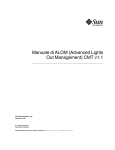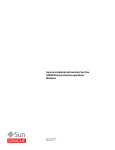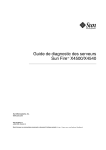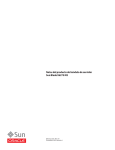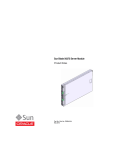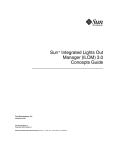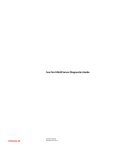Download Addendum to the Sun Integrated Lights Out Manager 2.0 User`s Guide
Transcript
Addendum to the Sun™ Integrated
Lights Out Manager 2.0
User’s Guide
Sun Microsystems, Inc.
www.sun.com
Part No. 820-4198-12
April 2009, Revision A
Submit comments about this document by clicking the Feedback[+] link at: http://docs.sun.com
Copyright © 2009 Sun Microsystems, Inc., 4150 Network Circle, Santa Clara, California 95054, U.S.A. All rights reserved.
Sun Microsystems, Inc. has intellectual property rights relating to technology embodied in the product that is described in this document. In
particular, and without limitation, these intellectual property rights may include one or more of the U.S. patents listed at
http://www.sun.com/patents and one or more additional patents or pending patent applications in the U.S. and in other countries.
U.S. Government Rights - Commercial software. Government users are subject to the Sun Microsystems, Inc. standard license agreement and
applicable provisions of the FAR and its supplements.
Parts of the product may be derived from Berkeley BSD systems, licensed from the University of California. UNIX is a registered trademark in
the U.S. and in other countries, exclusively licensed through X/Open Company, Ltd.
Sun, Sun Microsystems, the Sun logo, Java, Solaris, Sun Blade, docs.sun.com and Sun Fire are trademarks or registered trademarks of Sun
Microsystems, Inc., or its subsidiaries, in the U.S. and other countries.
All SPARC trademarks are used under license and are trademarks or registered trademarks of SPARC International, Inc. in the U.S. and other
countries. Products bearing SPARC trademarks are based upon architecture developed by Sun Microsystems, Inc.
Microsoft is a trademark or registered trademark of Microsoft Corporation or its subsidiaries in the United States and Other countries. Windows
is a trademark or registered trademark of Microsoft Corporation or its subsidiaries in the United States and Other countries. The Adobe logo is a
registered trademark of Adobe Systems, Incorporated.
Products covered by and information contained in this service manual are controlled by U.S. Export Control laws and may be subject to the
export or import laws in other countries. Nuclear, missile, chemical biological weapons or nuclear maritime end uses or end users, whether
direct or indirect, are strictly prohibited. Export or reexport to countries subject to U.S. embargo or to entities identified on U.S. export exclusion
lists, including, but not limited to, the denied persons and specially designated nationals lists is strictly prohibited.
DOCUMENTATION IS PROVIDED "AS IS" AND ALL EXPRESS OR IMPLIED CONDITIONS, REPRESENTATIONS AND WARRANTIES,
INCLUDING ANY IMPLIED WARRANTY OF MERCHANTABILITY, FITNESS FOR A PARTICULAR PURPOSE OR NON-INFRINGEMENT,
ARE DISCLAIMED, EXCEPT TO THE EXTENT THAT SUCH DISCLAIMERS ARE HELD TO BE LEGALLY INVALID.
Copyright © 2009 Sun Microsystems, Inc., 4150 Network Circle, Santa Clara, California 95054, Etats-Unis. Tous droits réservés.
Sun Microsystems, Inc. détient les droits de propriété intellectuels relatifs à la technologie incorporée dans le produit qui est décrit dans ce
document. En particulier, et ce sans limitation, ces droits de propriété intellectuelle peuvent inclure un ou plus des brevets américains listés à
l’adresse http://www.sun.com/patents et un ou les brevets supplémentaires ou les applications de brevet en attente aux Etats - Unis et dans les
autres pays.
Des parties de ce produit pourront être dérivées des systèmes Berkeley BSD licenciés par l’Université de Californie. UNIX est une marque
déposée aux Etats-Unis et dans d’autres pays et licenciée exclusivement par X/Open Company, Ltd.
Sun, Sun Microsystems, le logo Sun, Java, Solaris, Sun Blade, docs.sun.com et Sun Fire sont des marques de fabrique ou des marques déposées
de Sun Microsystems, Inc., ou ses filiales, aux Etats-Unis et dans d’autres pays.
Toutes les marques SPARC sont utilisées sous licence et sont des marques de fabrique ou des marques déposées de SPARC International, Inc.
aux Etats-Unis et dans d’autres pays. Les produits portant les marques SPARC sont basés sur une architecture développée par Sun
Microsystems, Inc.
Microsoft sont est marques de fabrique ou des marques déposées de Microsoft Corporation ou de sa filiale aux Etats-Unis et dans d’autres pays.
Windows est une marque de fabrique ou une marques déposée de Microsoft Corporation ou de sa filiale aux Etats-Unis et dans d’autres pays.
Le logo Adobe est une marque déposée de Adobe Systems, Incorporated.
Les produits qui font l’objet de ce manuel d’entretien et les informations qu’il contient sont regis par la legislation americaine en matiere de
controle des exportations et peuvent etre soumis au droit d’autres pays dans le domaine des exportations et importations. Les utilisations
finales, ou utilisateurs finaux, pour des armes nucleaires, des missiles, des armes biologiques et chimiques ou du nucleaire maritime,
directement ou indirectement, sont strictement interdites. Les exportations ou reexportations vers des pays sous embargo des Etats-Unis, ou
vers des entites figurant sur les listes d’exclusion d’exportation americaines, y compris, mais de maniere non exclusive, la liste de personnes qui
font objet d’un ordre de ne pas participer, d’une facon directe ou indirecte, aux exportations des produits ou des services qui sont regi par la
legislation americaine en matiere de controle des exportations et la liste de ressortissants specifiquement designes, sont rigoureusement
interdites.
LA DOCUMENTATION EST FOURNIE "EN L’ETAT" ET TOUTES AUTRES CONDITIONS, DECLARATIONS ET GARANTIES EXPRESSES
OU TACITES SONT FORMELLEMENT EXCLUES, DANS LA MESURE AUTORISEE PAR LA LOI APPLICABLE, Y COMPRIS NOTAMMENT
TOUTE GARANTIE IMPLICITE RELATIVE A LA QUALITE MARCHANDE, A L’APTITUDE A UNE UTILISATION PARTICULIERE OU A
L’ABSENCE DE CONTREFACON.
Please
Recycle
Contents
Preface
1.
vii
Features and Issues From 11-2007 to 02-2008
1
ILOM 2.0.x Cross-Platform Features From 11-2007 to 02-2008
Power Monitoring Feature Added
1
2
ILOM Service Snapshot Utility Available for x64 Platforms
2
Alternative Naming Conventions Supported for Active Directory Group
Information 5
show faulty Alias Added to ILOM CLI
6
show components Alias Added to ILOM CLI
-o table Option Condenses CLI Output
6
7
Maintenance --> Configuration Management Window Description
Revised 7
ILOM 2.0.x Cross-Platform Issues From 11-2007 to 02-2008
8
ILOM CLI Cannot Properly Parse Values Surrounded by Quotation
Marks 9
lanplus Interface Recommended for ipmiflash 9
<USERNAME> Value of User Domains Table Does Not Appear in Active
Directory Web Interface 10
Active Directory Web Interface Does Not Display logdetail Trace
Messages 10
iii
Web Interface Does Not Allow Removal of Active Directory Alternate
Server Configurations 10
Alternate Server Table Is Misaligned in Active Directory When Using
Internet Explorer 6.0 11
Alt Graph Key Renders the Keyboard Unusable; Requires a Remote
Console Restart 11
Certain Keys and Key Combinations Are Unsupported on International
Keyboards 11
Documentation Updates and Errata
12
“Edit Existing IP Addresses in ILOM Using the CLI” Procedure Gives
Incorrect Instruction 13
-force Option Is Not Described
2.
13
Features and Issues From 03-2008 to 09-2008
New Features and Issues
15
15
ILOM 2.0.x Cross-Platform Features From 03-2008 to 09-2008
SNMP Trap Destination Is Configurable
15
16
Older Linux Installations Using Absolute Mouse Mode Must Be Switched
to Relative Mode; Newer Linux Installations Can Work With Absolute
Mouse Mode 16
Diagnostics Tab Supports Manual Operation of Pc-Check on x64
Platforms 17
ILOM 2.0.x Cross-Platform Issues From 03-2008 to 09-2008
17
Remote Console Might Not Indicate That It Is Disconnected When the SP
Is Reset 18
Internal Port Baud Rate Setting Might Not Be Preserved on Some x64
Platforms 18
When Hot-Swapping Power Supply, FRUID of Power Supply Is Not
Updated on Some x64 Platforms 19
When Firefox Browser Displays Warning About SSL Certificate, Web
Interface Might Hang for Other Users 19
SP Might Hang If Web Browser Has Cookies Turned Off
19
When Starting a Backup and Restore Operation, Do Not Change Network
Information in Backup File 19
iv
Addendum to the Sun Integrated Lights Out Manager 2.0 User’s Guide • April 2009
Need to Clear Browser Cache After Firmware Update
Documentation Updates and Errata
20
Incorrect URL Is Listed for Sun xVM Ops Center
3.
Features and Issues From 10-2008 to 02-2009
New Features and Issues
20
20
21
21
ILOM 2.0.x Cross-Platform Features From 10-2008 to 02-2009
21
Alt-Graph Key Functionality on International Keyboards
22
ILOM 2.0.x Cross-Platform Issues From 10-2008 to 02-2009
Timeout for IPMI LAN Session Is Too Long
24
24
Incorrect Traps Were Returned for Assertion/Deassertion of Power
Sensors 25
Backslash and Double Quotation Mark (\”) Required in
setfru -c Command 25
ILOM 2.0 User’s Guide Needs Update for Redirection of Console Input
Using Solaris Operating Environment 26
▼
Redirect Console Input/Output to Video Port Using the Solaris
Operating Environment 26
▼
Redirect Console Input/Output to Serial Console Using Solaris
Operating Environment 27
Non-Alphanumeric Characters Are Not Allowed in SNMP Community
Name String 27
After Editing an IP Address in Web Interface, Cannot Log In Again to
ILOM Using New IP Address 28
locate LED Continues Blinking After LED Test
28
Serial Port Owner Is Blank for Operator and There Is No Save Button
Documentation Updates and Errata
29
Corrections to ILOM Target Tree Illustration
29
Targets, Properties, and Values for set and show Commands
A.
Power Consumption Monitoring
Power Monitoring Interfaces
28
30
31
31
Contents
v
Power Monitoring Terminology
32
Using the Power Monitoring Interfaces
33
Monitoring System Total Power Consumption
▼
Monitor System Total Power Consumption Using the CLI
Monitoring Actual Power Consumption
▼
33
34
Monitor Actual Power Using the CLI
35
Monitoring Individual Power Supply Consumption
▼
B.
Monitor Available Power Using the CLI
36
37
Monitor Permitted Power Consumption Using the CLI
37
Methods to Automate ILOM Configuration Changes and Firmware Updates
39
Using Sun xVM OPS Center
40
Using the Sun Installation Assistant
Using the ILOM CLI
40
40
▼
Change ILOM Configuration Using the ILOM CLI
▼
Update ILOM Firmware Using the ILOM CLI
Using IPMI
41
41
41
▼
Change ILOM Configuration Using IPMI
▼
Update ILOM Firmware Using IPMI
▼
Update ILOM Firmware Using IPMI KCS Interface
42
▼
Update ILOM Firmware Using IPMI USB Interface
43
Using SNMP
vi
35
36
Monitoring Permitted Power Consumption
▼
35
Monitor Individual Power Supply Consumption Using the CLI
Monitoring Available Power
▼
33
42
42
44
▼
Change ILOM Configuration Using SNMP
▼
Update ILOM Firmware Using SNMP
44
45
Addendum to the Sun Integrated Lights Out Manager 2.0 User’s Guide • April 2009
Preface
This Addendum describes the features and issues that appear in the ILOM 2.0.x
firmware since the original ILOM 2.0 release. Most of the issues described in the
Addendum have been fixed in subsequent releases of the ILOM 2.0.x firmware.
Likewise, the features described in this document have been incorporated into
subsequent releases of the ILOM 2.0.x firmware.
Note – This Addendum describes global ILOM features and issues, which may or
may not apply to your specific platform. For ILOM features or issues that are specific
to a platform, see the ILOM Supplement document for that platform, or other
platform documentation.
Use this Addendum along with the Sun Integrated Lights Out Manager 2.0 Users Guide
(820-1188), your platform ILOM Supplement, your platform Product Notes, or other
platform documentation. You can search for the most recent version of the Sun
Integrated Lights Out Manager 2.0 User’s Guide and this Addendum document on the
Sun documentation portal: http://docs.sun.com
This Addendum is divided into chapters based on when a particular feature or issue
appeared in the ILOM 2.0.x firmware. There are also two appendices in this
Addendum.
■
Chapter 1, “Features and Issues From 11-2007 to 02-2008” on page 1
■
Chapter 2, “Features and Issues From 03-2008 to 09-2008” on page 15
■
Chapter 3, “Features and Issues From 10-2008 to 02-2009” on page 21
■
Appendix A, “Power Consumption Monitoring” on page 31
■
Appendix B, “Methods to Automate ILOM Configuration Changes and Firmware
Updates” on page 39
vii
Typographic Conventions
Typeface
Meaning
Examples
AaBbCc123
The names of commands, files,
and directories; on-screen
computer output
Edit your.login file.
Use ls -a to list all files.
% You have mail.
AaBbCc123
What you type, when contrasted
with on-screen computer output
% su
Password:
AaBbCc123
Book titles, new words or terms,
words to be emphasized.
Replace command-line variables
with real names or values.
Read Chapter 6 in the User’s Guide.
These are called class options.
You must be superuser to do this.
To delete a file, type rm filename.
Note – Characters display differently depending on browser settings. If characters
do not display correctly, change the character encoding in your browser to Unicode
UTF-8.
Documentation, Support, and Training
viii
Sun Function
URL
Documentation
http://www.sun.com/documentation/
Support
http://www.sun.com/support/
Training
http://www.sun.com/training/
Addendum to the Sun Integrated Lights Out Manager 2.0 User’s Guide • April 2009
Third-Party Web Sites
Sun is not responsible for the availability of third-party web sites mentioned in this
document. Sun does not endorse and is not responsible or liable for any content,
advertising, products, or other materials that are available on or through such sites or
resources. Sun will not be responsible or liable for any actual or alleged damage or
loss caused by or in connection with the use of or reliance on any such content,
goods, or services that are available on or through such sites or resources.
Sun Welcomes Your Comments
Sun is interested in improving its documentation and welcomes your comments and
suggestions. You can submit your comments by going to:
http://www.sun.com/hwdocs/feedback
Please include the title and part number of your document with your feedback:
Addendum to the Sun Integrated Lights Out Manager 2.0 User’s Guide, part number 8204198-12.
Preface
ix
x
Addendum to the Sun Integrated Lights Out Manager 2.0 User’s Guide • April 2009
CHAPTER
1
Features and Issues From 11-2007 to
02-2008
This chapter describes the new features that have been implemented and issues that
have been addressed in the ILOM 2.0.x releases between November 2007 and
February 2008.
ILOM 2.0.x Cross-Platform Features
From 11-2007 to 02-2008
TABLE 1 summarizes the ILOM features that were introduced into the firmware
between November 2007 and February 2008. Refer to your platform ILOM
Supplement, platform Product Notes, or other platform documentation to determine
which of the features applies to a specific platform and specific ILOM firmware
release.
The table also includes the Sun internal tracking number (CR) for each feature. Sun
Service personnel should refer to the CR number for more information about the
feature.
TABLE 1
New ILOM 2.0.x Cross-Platform Features
ILOM Features
Sun Internal
Tracking Number
(CR)
“Power Monitoring Feature Added” on page 2
6619797
“ILOM Service Snapshot Utility Available for x64 Platforms” on page 2
6647039
“Alternative Naming Conventions Supported for Active Directory
Group Information” on page 5
6627792
1
TABLE 1
New ILOM 2.0.x Cross-Platform Features (Continued)
ILOM Features
Sun Internal
Tracking Number
(CR)
“show faulty Alias Added to ILOM CLI” on page 6
6551735
“show components Alias Added to ILOM CLI” on page 6
6586938
“-o table Option Condenses CLI Output” on page 7
6544915
“Maintenance --> Configuration Management Window Description
Revised” on page 7
6569312
Power Monitoring Feature Added
CR: 6619797
Description: A Power Monitoring feature has been added to ILOM. This feature is
managed using the ILOM CLI. The Power Monitoring functionality enables you to
perform the following power monitoring tasks:
■
Monitor system total power consumption
■
Monitor individual power supply consumption
■
Monitor power capacity
■
Monitor maximum power consumption
For more information about the Power Management feature, see Appendix A,
“Power Consumption Monitoring” on page 31.
ILOM Service Snapshot Utility Available for x64
Platforms
CR: 6647039
Description: The ILOM Service Snapshot utility gathers service processor (SP) state
data on x64 platforms. The utility is not supported on SPARC-based platforms
running ILOM 2.0.x.
The ILOM Service Snapshot utility collects log files, runs various commands and
collects their output, and sends the data collection as a downloaded file to a userdefined location. This utility enables you to produce a snapshot of the SP at any
instant in time. You can run the utility using either the ILOM command-line
interface (CLI) or the ILOM web interface. The CLI and web interface procedures
follow.
2
Addendum to the Sun Integrated Lights Out Manager 2.0 User’s Guide • April 2009
Note – The purpose of the Snapshot utility is to collect data for use by Sun Service
personnel to diagnose problems. Customers should not run this utility unless
requested to do so by Sun Service personnel.
Run the Snapshot Utility Using the ILOM CLI
To run the Snapshot utility using the ILOM CLI:
1. Log in to the ILOM CLI as Administrator or Operator.
For example:
ssh root@host_ip_address
Password: password
2. Type these commands:
->set /SP/diag/snapshot/dataset=data
->set /SP/diag/snapshot/dump_uri=URI
Where data and URI are one of the following:
Variable
Option
Description
data
normal
Specifies that ILOM, operating system, and hardware
information is to be collected.
full
Specifies that all data is to be collected ("full" collection).
Note - Using this option may reset the running host.
normal-logonly
or fulllogonly
Specifies that only log files are to be collected.
Any valid target
directory location
Specifies the URI of the target directory. The URI format
is as follows:
protocol://username:password@host/directory
For example, to store the snapshot information in the
directory named data on the host, define the URI as
follows:
ftp://joe:mypasswd@host_IP_address/data
The directory data is relative to the user’s login, so the
directory would probably be /home/joe/data.
URI
Chapter 1
Features and Issues From 11-2007 to 02-2008
3
Run the Snapshot Utility Using the ILOM Web Interface
To run the Snapshot utility using the ILOM web interface:
1. Log in to the ILOM web interface as follows:
a. Open a browser window and enter the URL of the ILOM SP.
For example:
http://system_IP_address
b. Enter your user name and password.
The ILOM web interface appears.
2. Select the Maintenance --> Data Collector tabs.
The Data Collector window appears.
3. Select the desired Data Set radio button: Normal or Full.
Note that selecting Full may reset the system.
4. Select the desired Log Collection Only radio button: Enable or Disable.
4
Addendum to the Sun Integrated Lights Out Manager 2.0 User’s Guide • April 2009
5. Click Run.
A Save As dialog box appears.
6. In the dialog box, specify the directory to which to save the file and the file
name.
7. Click Ok.
The file is saved to the specified directory.
Alternative Naming Conventions Supported for Active
Directory Group Information
CR: 6627792
Description: The Microsoft Active Directory configured group information supports
the standard Distinguished Name (DN) format as well as simple group names.
Group information can be configured in the following ways:
■
■
The original Distinguished Name is still supported. The Distinguished Name
must match one of the groups configured on the Active Directory Server that will
be used to assign access levels to the users associated with the group. For
example:
■
'CN=SpAdmin,OU=Groups,DC=domain,DC=sun,DC=com'
■
'CN=SpOper,OU=Groups,DC=domain,DC=sun,DC=com'
A simple group name can be used where the authenticated user's domain is
searched for the particular group. For example:
■
■
'SpAdmin' – whichis the simple group name (a pre-Windows 2000 domain
name)
The domain can be specified along with the group name in an “NT-style” format.
You can use either the full Distinguished Name domain or the simple domain
name. For example:
■
'DC=domain,DC=sun,DC=com\SpAdmin' – which is the full Distinguished
Name domain and group name
■
'domain\SpAdmin' – which is the Windows NT-style domain and group
name
Chapter 1
Features and Issues From 11-2007 to 02-2008
5
show faulty Alias Added to ILOM CLI
CR: 6551735
Description: The show faulty alias is available for Sun Blade 8000 Series server
modules (blades) and SPARC systems only. The alias is a shortcut for the following
ILOM command-line interface (CLI) command string:
-> show -o table -level all /SP/faultmgmt
The alias produces the same output as the above command. Thus, it enables users to
view all active faults in the system in a concise, tabular form. For example, it
produces output similar to the folllowing:
-> show faulty
Target
| Property
| Value
-----------------+-------------+------------------/SP/faultmgmt/0 | fru
| /SYS/MB
/SP/faultmgmt/0 | timestamp
| Jan 16 12:53:00
/SP/faultmgmt/0/ | sunw-msg-id | NXGE-8000-0U
faults/0
|
|
/SP/faultmgmt/0/ | uuid
| e19f07a5-580e-4ea0-ed6a-f663aa61
faults/0
|
| 54d5
/SP/faultmgmt/0/ | timestamp
| Jan 16 12:53:00
faults/0
|
|
show components Alias Added to ILOM CLI
CR: 6586938
Description: The show components alias is available for SPARC systems only. The
alias is a shortcut for the following command-line interface (CLI) command string:
-> show -o table -level all /SYS component_state
The alias produces the same output as the above command. Thus, it enables users to
restrict the table output to a single property below each target. For example, it
produces output similar to the following:
-> show components
Target
| Property
| Value
----------+-----------------+-------------/SYS/FRU1 | component_state | Enabled
/SYS/FRU2 | component_state | Disabled
/SYS/FRU3 | component_state | Enabled
6
Addendum to the Sun Integrated Lights Out Manager 2.0 User’s Guide • April 2009
-o table Option Condenses CLI Output
CR: 6544915
Description: The ILOM command-line interface (CLI) option, -o table, condenses
the command output to table form. Previously, when you viewed faults using show
-level all /SP/faultmgmt for example, several pages of output were produced
for just a few faults. Now, when you use the -o table option, the output is
formatted in a condensed, three-column table of targets, properties, and values. The
following command example shows the new condensed, three-column output:
-> show -o table -level all /SP/sessions
Target
| Property | Value
----------------+-----------+------------------------/SP/sessions/90 | username | root
/SP/sessions/90 | starttime | Tue Apr 10 10:57:22 2007
/SP/sessions/90 | type
| shell
Note – The default output of the -o table is DMTF-compliant.
Maintenance --> Configuration Management Window
Description Revised
CR: 6569312
Description: In the ILOM web interface, the description of the Configuration
Management window has been corrected, making the text more useful. Previously,
the description for the Maintenance --> Configuration Management window read as
follows:
“Manage the system configuration on this page. Clicking Reset Defaults will restore
the system configuration to factory settings.”
This description is not correct because this window is used to manage the service
processor (SP), not the system.
The corrected text for the Maintenance --> Configuration Management window is as
follows:
“Manage the SP configuration. Clicking Reset Defaults will restore the SP
configuration to factory settings.”
To manage the system configuration, you use Remote Control tabs in the ILOM web
interface, such as Redirection, Remote Power Control, Mouse Control Settings and
Diagnostics.
Chapter 1
Features and Issues From 11-2007 to 02-2008
7
ILOM 2.0.x Cross-Platform Issues From 11-2007 to
02-2008
TABLE 2 summarizes the ILOM issues reported between November 2007 and
February 2008. Refer to your platform ILOM Supplement, platform Product Notes,
or other platform documentation to determine which of the issues applies to a
specific platform and specific ILOM firmware release.
The table also includes the Sun internal tracking number (CR) for each issue.
Sun Service personnel should refer to the CR number for more information about the
issue.
TABLE 2
ILOM 2.0.x Cross-Platform Issues
ILOM Issue
8
Sun Internal
Tracking Number
(CR)
“ILOM CLI Cannot Properly Parse Values Surrounded by Quotation
Marks” on page 9
6559544
“lanplus Interface Recommended for ipmiflash” on page 9
6597289
“<USERNAME> Value of User Domains Table Does Not Appear in Active
Directory Web Interface” on page 10
6641113
“Active Directory Web Interface Does Not Display logdetail Trace
Messages” on page 10
6630310
“Web Interface Does Not Allow Removal of Active Directory Alternate
Server Configurations” on page 10
6626645
“Alternate Server Table Is Misaligned in Active Directory When Using
Internet Explorer 6.0” on page 11
6612204
“Alt Graph Key Renders the Keyboard Unusable; Requires a Remote
Console Restart” on page 11
6654272
“Certain Keys and Key Combinations Are Unsupported on International
Keyboards” on page 11
6547563
“Documentation Updates and Errata” on page 12
6654413
Addendum to the Sun Integrated Lights Out Manager 2.0 User’s Guide • April 2009
ILOM CLI Cannot Properly Parse Values Surrounded by
Quotation Marks
CR: 6559544
Description: Users are unable to input values in the command-line interface (CLI)
that are surrounded by quotation marks. The first character of the string is dropped
and the string is incorrectly parsed, which results in a bad value. You need to
enclose a value within quotation marks only when the value being entered contains
spaces.
Workaround: If you enclose a character string within double quotes, you have to
add an extra character to parse the value correctly. For example, if you want to set
the LDAP binddn value to "cn=Space Manager,dc=sun,dc=org", you would
add an extra, initial character:
-> cd /SP/clients/ldap
-> set binddn="Xcn=Space Manager,dc=sun,dc=org"
lanplus Interface Recommended for ipmiflash
CR: 6597289
Description: This issue applies to x64 systems only. When using ipmiflash, the
lanplus interface is recommended. The alternative interface, called bmc on Solaris
and open on Linux, is not designed to handle large amounts of data. Flashing
firmware using bmc or open can take over an hour, as opposed to 10 minutes or less
for lanplus. For example, suppose you are using the following Linux command:
ipmiflash -I open write imagefile
Or the following Solaris command:
ipmiflash -I bmc write imagefile
Both commands should be changed to:
ipmiflash -I lanplus -H ipaddress imagefile
Where ipaddress is the service processor IP address, and imagefile is the image file
being flashed.
Workaround: Use the lanplus interface when using ipmiflash to flash the
firmware.
Chapter 1
Features and Issues From 11-2007 to 02-2008
9
<USERNAME> Value of User Domains Table Does Not
Appear in Active Directory Web Interface
CR: 6641113
Description: The <USERNAME> value is not displayed in the User Domains table in
the top level of Microsoft Active Directory using the ILOM web interface.
Workaround: Use the ILOM command-line interface (CLI) to view the <USERNAME>
value. However, you can verify the <USERNAME> value in the ILOM web interface
by clicking the radio button next to any User ID in the User Domains table, then
clicking the Edit button.
Active Directory Web Interface Does Not Display
logdetail Trace Messages
CR: 6630310
Description: Certain logdetail trace messages and some error messages from
Microsoft Active Directory do not display in the ILOM web interface. However, the
logdetail trace messages are displayed correctly in the command-line interface
(CLI).
Workaround: Use the ILOM CLI to display logdetail trace messages from the
Microsoft Active Directory.
Web Interface Does Not Allow Removal of Active
Directory Alternate Server Configurations
CR: 6626645
Description: The ILOM web interface does not allow you to remove Alternate
Server configurations by setting the address to an empty string.
Workaround: Set the address to 0.0.0.0 to remove Alternate Server configurations.
10
Addendum to the Sun Integrated Lights Out Manager 2.0 User’s Guide • April 2009
Alternate Server Table Is Misaligned in Active Directory
When Using Internet Explorer 6.0
CR: 6612204
Description: When using the Internet Explorer 6.0 browser, the Microsoft Active
Directory’s Alternate Server Table rows are misaligned. As a result, the unset value
displays as a “none” check box in Administrator-level access, and as an empty string
to users with Operator-level access.
Workaround: This is a browser display issue only, and the inconsistency does not
affect the functionality of the Alternate Server table.
Alt Graph Key Renders the Keyboard Unusable; Requires
a Remote Console Restart
CR: 6654272
Description: On international keyboards, when running the ILOM Remote Console
application (JavaRConsole) in a Windows OS (Java 1.5, 1.6), pressing the Alt Graph
key causes the keyboard to become slow or unresponsive in the JavaRConsole
window, then ultimately unusable until JavaRConsole is restarted.
Workaround: Restart JavaRConsole and do not press the Alt Graph key. Instead, use
the Keyboard menu drop-down list to select the Alt Graph option.
Certain Keys and Key Combinations Are Unsupported
on International Keyboards
CR: 6547563
Description: When accessing the ILOM Remote Console application (JavaRConsole)
using an international keyboard (non-English), certain international keyboard keys
and key combinations operate incorrectly. In addition, this issue applies to some
international keys that represent more than one character (for example, Shift and Alt
Graph). This issue pertains to the following locales and international keyboards:
■
■
German
■
Locale: de_DE
■
Keyboard: de
French
■
Locale: fr_FR
■
Keyboard: fr
Chapter 1
Features and Issues From 11-2007 to 02-2008
11
■
■
■
■
■
Spanish
■
Locale: es_ES
■
Keyboard: es
Portuguese
■
Locale: pt_PT
■
Keyboard: pt
Italian
■
Locale: it_IT
■
Keyboard: it
Turkey
■
Locale: tr_TR
■
Keyboard: tr
Estonian
■
Locale: et_EE
■
Keyboard: ee
Workaround: As of January 31, 2008 all international keyboards listed above have
been fixed.
Documentation Updates and Errata
This section describes errors that have been found in the Sun Integrated Lights Out
Manager 2.0 User’s Guide (820-1188). Specific change request (CR) identification
numbers and workarounds for the issues are provided, where available.
Documentation Issue
12
Sun Internal
Tracking Number
(CR)
““Edit Existing IP Addresses in ILOM Using the CLI” Procedure Gives
Incorrect Instruction” on page 13
6654413
“-force Option Is Not Described” on page 13
none
Addendum to the Sun Integrated Lights Out Manager 2.0 User’s Guide • April 2009
“Edit Existing IP Addresses in ILOM Using the CLI”
Procedure Gives Incorrect Instruction
CR: 6654413
Description: A typographical error appears in the following passage in the section
titled “Edit Existing IP Addresses in ILOM Using the CLI” in the Sun Integrated
Lights Out Manager 2.0 User’s Guide (820-1188-11):
set pendingipaddress=129.144.82.26
set pendingipnetmask=255.255.255.0
set pendingipnetmask=129.144.82.254
set commitpending=true
In the above passage, set pendingipnetmask= appears twice. The second
instance should be set pendingipgateway=129.144.82.254.
set pendingipaddress=129.144.82.26
set pendingipnetmask=255.255.255.0
set pendingipgateway=129.144.82.254
set commitpending=true
Workaround: The correct information is documented in the latest version of the Sun
Integrated Lights Out Manager 2.0 User’s Guide (820-1188).
-force Option Is Not Described
CR: None
Description: You can use the -force option in the command-line interface to
specify that an action will be performed immediately. The -force option works
with the start, stop and reset commands.
Workaround: The -force option is documented in the -12 version of the Sun
Integrated Lights Out Manager 2.0 User’s Guide (820-1188).
Chapter 1
Features and Issues From 11-2007 to 02-2008
13
14
Addendum to the Sun Integrated Lights Out Manager 2.0 User’s Guide • April 2009
CHAPTER
1
Features and Issues From 03-2008 to
09-2008
This chapter describes the new features that have been implemented and issues that
have been addressed in the ILOM 2.0.x releases between March 2008 and September
2008.
New Features and Issues
ILOM 2.0.x Cross-Platform Features From 03-2008
to 09-2008
TABLE 1 summarizes the ILOM features that were introduced into the firmware
between March 2008 and September 2008. Refer to your platform ILOM Supplement,
platform Product Notes, or other platform documentation to determine which of the
features applies to a specific platform and specific ILOM firmware release.
15
The table also includes the Sun internal tracking number (CR) for each feature. Sun
Service personnel should refer to the CR number for more information about the
feature.
TABLE 1
New ILOM 2.0.x Cross-Platform Features
ILOM Features
Sun Internal
Tracking Number
(CR)
“SNMP Trap Destination Is Configurable” on page 16
6654887
“Older Linux Installations Using Absolute Mouse Mode Must Be
Switched to Relative Mode; Newer Linux Installations Can Work With
Absolute Mouse Mode” on page 16
6730145
“Diagnostics Tab Supports Manual Operation of Pc-Check on x64
Platforms” on page 17
6657584
SNMP Trap Destination Is Configurable
CR: 6654887
Description: By default, SNMP agents listen to port 161 for SNMP requests and
agents send traps to port 162. However, you can configure the SNMP trap
destination port to any valid port. Using either the web interface or the commandline interface (CLI), set the value for the destination port. Refer to the Sun Integrated
Lights Out Manager 2.0 User’s Guide (820-1188) for the web and CLI procedures.
Older Linux Installations Using Absolute Mouse Mode
Must Be Switched to Relative Mode; Newer Linux
Installations Can Work With Absolute Mouse Mode
CR: 6730145
Description: The ILOM Remote Console (JavaRConsole) must be set to Relative
mouse mode to work correctly with older versions of Linux releases. If you have
installed Linux with the default Absolute mouse mode enabled, or if you are
upgrading from ELOM to ILOM, your existing Linux installation might not work
properly. Newer versions of Linux (Red Hat Enterprise Linux v5 and SUSE v10, or
later) work correctly with the mouse mode setting configured to Absolute mouse
mode.
Workaround: If you are running an older version of Linux with Absolute mouse
mode enabled, follow these steps:
1. In the ILOM web interface, select Remote Control --> Mouse Mode Settings.
16
Addendum to the Sun Integrated Lights Out Manager 2.0 User’s Guide • April 2009
2. In the Mouse Mode settings page, click Relative Mouse Mode.
3. Click Save.
Diagnostics Tab Supports Manual Operation of Pc-Check
on x64 Platforms
CR: 6657584
Description: For x64-based systems, from the Remote Control --> Diagnostics tab,
you can now select to run Pc-Check diagnostic tests in Manual mode upon startup of
the remote host server. Manual mode enables you to determine which Pc-Check tests
to run.
ILOM 2.0.x Cross-Platform Issues From 03-2008 to
09-2008
TABLE 2 summarizes the ILOM issues that affect more than one platform. Refer to
your platform ILOM Supplement, platform Product Notes, or other platform
documentation to determine which of the issues applies to a specific platform.
The table also includes the Sun internal tracking number (CR) for each issue.
Sun Service personnel should refer to the CR number for more information about the
issue.
TABLE 2
ILOM 2.0.x Cross-Platform Issues
Sun Internal
Tracking Number
(CR)
ILOM Issue
“Remote Console Might Not Indicate That It Is Disconnected When the
SP Is Reset” on page 18
6487885
6671252
6670721
“Internal Port Baud Rate Setting Might Not Be Preserved on Some x64
Platforms” on page 18
6647450
“When Hot-Swapping Power Supply, FRUID of Power Supply Is Not
Updated on Some x64 Platforms” on page 19
6661109
“When Firefox Browser Displays Warning About SSL Certificate, Web
Interface Might Hang for Other Users” on page 19
6681331
“SP Might Hang If Web Browser Has Cookies Turned Off” on page 19
6581097
Chapter 1
Features and Issues From 03-2008 to 09-2008
17
TABLE 2
ILOM 2.0.x Cross-Platform Issues (Continued)
ILOM Issue
Sun Internal
Tracking Number
(CR)
“When Starting a Backup and Restore Operation, Do Not Change
Network Information in Backup File” on page 19
6723697
“Need to Clear Browser Cache After Firmware Update” on page 20
6721947
“Documentation Updates and Errata” on page 20
N/A
Remote Console Might Not Indicate That It Is
Disconnected When the SP Is Reset
CR: 6487885; 6671252; 6670721
Description: After you reboot the service processor (SP), the ILOM Remote Console
(JavaRConsole) might indicate that it is still connected. Either of these error
messages might be displayed:
■
“An existing connection was forcibly closed by the remote host.”
■
“An established connection was aborted by the software in your host machine.”
Workaround: Both of these error message windows are titled “Keyboard redirection
error.” After changing the ILOM network configuration or resetting the SP, exit from
any browser or client applications, then manually restart the SP connections.
Internal Port Baud Rate Setting Might Not Be Preserved
on Some x64 Platforms
CR: 6647450
Description: The ILOM service processor (SP) provides serial port baud rate settings
on host and SP serial port interfaces. In certain circumstances, serial baud rate and
flow control settings might not be saved across SP resets.
Workaround: Use 9600 baud, or set up the alternative baud rate, after each SP reset.
18
Addendum to the Sun Integrated Lights Out Manager 2.0 User’s Guide • April 2009
When Hot-Swapping Power Supply, FRUID of Power
Supply Is Not Updated on Some x64 Platforms
CR: 6661109
Description: When you hot-swap a power supply on some x64 platforms, the FRUID
of the power supply is not updated.
Workaround: Reset the service processor (SP), or disconnect then reconnect the
power cable to restore the updated FRUID information.
When Firefox Browser Displays Warning About SSL
Certificate, Web Interface Might Hang for Other Users
CR: 6681331
Description: When using the Mozilla Firefox browser, while displaying the
confirmation dialog box asking the user whether the SSL certificate should be
accepted, the TCP transaction is held open.
Workaround: Acknowledge and dismiss the dialog box in a timely manner.
SP Might Hang If Web Browser Has Cookies Turned Off
CR: 6581097
Description: The ILOM web interface requires that cookies be enabled in the
browser. If you make login attempts with cookies disabled, system session resources
could become depleted, which could prevent further logins from succeeding.
Workaround: Always enable cookies in the web browser. Alternatively, you could
disable the web client to prevent login session resources from being consumed
accidently, if you do not want to use the web client. If all login sessions are depleted,
reset the service processor (SP) to clear the resource failure.
When Starting a Backup and Restore Operation, Do Not
Change Network Information in Backup File
CR: 6723697
Description: When you start a backup and restore operation, the configuration is
backed up to an XML file and the file is stored as plain text. If you edit the backup
file and change any of the property values stored in the file, those new values will be
Chapter 1
Features and Issues From 03-2008 to 09-2008
19
used on the service processor (SP) during the restore operation. If network values,
such as the IP address, are modified in the backup file and the restore operation is
initiated using a web interface or SSH session, you might not receive information
that the restore operation was successful. In addition, the current ILOM session will
be disconntected and you will be unable to connect to the SP using the previous IP
address.
Workaround: Do not change network values in the backup file and then start a
restore operation using the web interface or SSH session.
Need to Clear Browser Cache After Firmware Update
CR: 6721947
Description: The ILOM web interface might not refresh properly after a firmware
update. If the ILOM web page looks wrong, is missing information, or displays an
error message, you might be viewing a cached version of the page from the version
previous to the update.
Workaround: After the firmware update, clear your browser cache and refresh your
browser.
Documentation Updates and Errata
This section describes errors that have been found in the Sun Integrated Lights Out
Manager 2.0 User’s Guide (820-1188). Specific change request (CR) identification
numbers and workarounds for the issues are provided, where available.
Documentation Issue
Sun Internal
Tracking Number
(CR)
“Incorrect URL Is Listed for Sun xVM Ops Center” on page 20
none
Incorrect URL Is Listed for Sun xVM Ops Center
CR: None
Description: An incorrect URL is listed for Sun xVM Ops Center in the procedure
“Update ILOM Firmware Using Sun xVM Ops Center” in the Sun Integrated Lights
Out Manager 2.0 User’s Guide.
Workaround: The correct URL to use for Sun xVM Ops Center information is:
http://www.sun.com/software/products/xvmopscenter/specs.jsp
20
Addendum to the Sun Integrated Lights Out Manager 2.0 User’s Guide • April 2009
CHAPTER
1
Features and Issues From 10-2008 to
02-2009
This chapter describes the new features that have been implemented and issues that
have been addressed in the ILOM 2.0 releases between October 2008 and February
2009.
New Features and Issues
ILOM 2.0.x Cross-Platform Features From 10-2008
to 02-2009
TABLE 3-1 summarizes the ILOM features that were introduced into the firmware
between October 2008 and February 2009. Refer to your platform ILOM Supplement,
platform Product Notes, or other platform documentation to determine which of the
features applies to a specific platform and specific ILOM firmware release.
The table also includes the Sun internal tracking number (CR) for each feature. Sun
Service personnel should refer to the CR number for more information about the
feature
TABLE 3-1
New ILOM 2.0.x Cross-Platform Feature
ILOM Features
Sun Internal
Tracking Number
(CR)
“Alt-Graph Key Functionality on International Keyboards” on page 22
None
21
Alt-Graph Key Functionality on International Keyboards
CR: None
Description: When running certain versions of the Sun Remote Console application
(JavaRConsole) on a client, the Alt-Graph key works incorrectly on international
keyboards.
This problem was addressed in two phases:
1. Workaround: A Workaround is provided that adds a short-cut key combination
(ALT-z) for toggling on or off the "Right Alt" Keyboard menu item in Sun ILOM
Remote Console. This Workaround does not depend on a specific version of the
Java Development Kit (JDK). However, this Workaround is limited in that it is not
possible to send the ALT-GR key directly. To use the Workaround, you must be
running a version of Sun ILOM Remote Console that contains the supported
short-cut key (ALT-z).
2. Complete Solution: This solution sends the ALT-GR key directly without any
special Sun Remote Console menu options or intervention. However, it requires
using a more recent version of the JDK. To use the Complete Solution, you must
be running a version of Sun ILOM Remote Console that sends the ALT-GR key
directly. The following JDK requirements also apply to the Complete Solution:
■
For Windows, use JDK 1.5 or higher.
■
For Solaris and Linux, use JDK 1.6 update 10 or higher.
You can use the ILOM version command to determine which version of ILOM is
running on a platform.
Use the information in the following table to determine the ILOM versions for each
platform, then associate the version with the Workaround Solution or the Complete
Solution.
22
Release
Vehicles With
Complete
Solution
Platform
ILOM Revisions
With
Workaround
Release
Vehicles With
Workaround
ILOM Revisions
With Complete
Solution
Sun Fire X2250
All versions
All
2.0.2.12 or
later
Tools&Drivers
CD 1.1.1 or
later
Sun Fire X4100
M2/X4200 M2
2.0.2.1 r27740
or later
SW 1.4 or later
2.0.2.10 r35249
or later
SW 2.1 or later
Sun Fire X4600 M2
2.0.2.5 r29771
or later
SW 2.0 or later
2.0.2.10 r38791
SW 2.2 or later
Sun Fire X4500
2.0.2.1 r26849
or later
SW 1.5
No versions
with fix
No release
with fix
Addendum to the Sun Integrated Lights Out Manager 2.0 User’s Guide • April 2009
Platform
ILOM Revisions
With
Workaround
Release
Vehicles With
Workaround
ILOM Revisions
With Complete
Solution
Release
Vehicles With
Complete
Solution
Sun Fire X4540
All versions
All
No versions
with fix
No release
with fix
Sun Fire X4150
All versions
All
2.0.2.5 r37049
or later
Tools&Drivers
CD 2.2 or later
Sun Fire X4250
All versions
All
2.0.2.10 r39321
or later
Tools&Drivers
CD 2.2 or later
Sun Fire X4450
All versions
All
2.0.2.10 r39321
or later
Tools&Drivers
CD 2.3 or later
Sun Fire X4140
None
None
None
None
Sun Fire X4240
None
None
None
None
Sun Fire X4440
None
None
None
None
Sun Blade X6220
2.0.3.3 r34514
or later
SW 2.0 or later
2.0.3.10 r36968
or later
SW 2.1
Sun Blade X6240
All versions
All
2.0.3.11 or
later
SW 1.2.0 or
later
Sun Blade X6440
All versions
All
2.0.3.11 or
later
SW 1.1.0 or
later
Sun Blade X6250
All versions
All
2.0.3.6 or later
SW 2..0.2 or
later
Sun Blade X6450
All versions
All
2.0.3.6 or later
SW 2..0.2 or
later
Sun Fire X4170
All versions
All
All versions
All
Sun Fire X4270
All versions
All
All versions
All
Sun Fire X4275
All versions
All
All versions
All
Sun Blade X6270
All versions
All
All versions
All
Sun Fire X2270
All versions
All
All versions
All
Note – This table does not list platforms that have announced end-of-life plans or
products that are not applicable, such as Sun Blade chassis systems.
Chapter 1
Features and Issues From 10-2008 to 02-2009
23
ILOM 2.0.x Cross-Platform Issues From 10-2008 to
02-2009
TABLE 3-2 summarizes the ILOM issues reported between October 2008 and February
2009. The table also includes the Sun internal tracking number (CR) for each issue.
Sun Service personnel should refer to the CR number for more information about the
issue.
Refer to your platform ILOM Supplement, platform Product Notes, or other
platform documentation to determine which of the issues applies to a specific
platform and specific ILOM firmware release.
TABLE 3-2
ILOM 2.0.x Cross-Platform Issues
ILOM Issue
Sun Internal
Tracking Number
(CR)
“Timeout for IPMI LAN Session Is Too Long” on page 24
6756693
“Incorrect Traps Were Returned for Assertion/Deassertion of Power
Sensors” on page 25
6580094
“Backslash and Double Quotation Mark (\”) Required in setfru -c
Command” on page 25
6538946
“ILOM 2.0 User’s Guide Needs Update for Redirection of Console Input
Using Solaris Operating Environment” on page 26
6770175
“Non-Alphanumeric Characters Are Not Allowed in SNMP Community
Name String” on page 27
6698177
“After Editing an IP Address in Web Interface, Cannot Log In Again to
ILOM Using New IP Address” on page 28
6745118
“locate LED Continues Blinking After LED Test” on page 28
6652152
“Serial Port Owner Is Blank for Operator and There Is No Save Button”
on page 28
6794235
Timeout for IPMI LAN Session Is Too Long
CR: 6756993
Description: IPMI LAN sessions should time out after 3 minutes of inactivity.
However, due to incorrect settings for the LAN timer interval, the IPMI LAN session
was set to time out after 30 minutes of inactivity.
Resolution: The IPMI LAN idle session timeout has been corrected to time out after
3 minutes of inactivity.
24
Addendum to the Sun Integrated Lights Out Manager 2.0 User’s Guide • April 2009
Incorrect Traps Were Returned for Assertion/Deassertion
of Power Sensors
CR: 6580094
Description: The following incorrect traps were returned during assertion and
deassertion of power sensors:
/SYS/PWRGOOD "State Asserted" returned the following trap:
sunHwTrapComponentError
/SYS/PWRGOOD "State Deasserted" returned the following trap:
sunHwTrapComponentOk
Resolution: "State asserted" now returns an OK trap, and "State Deasserted" now
returns an Error trap.
Backslash and Double Quotation Mark (\”) Required in
setfru -c Command
CR: 6538946
Description: If a double quotation mark is used in a string that is set with the
setfru -c command, the double quote needs to be preceded by a backslash
character. Note that \” counts as two characters.
Resolution: Strings with double quotes must include backslash characters. For
example:
sc> setfru -c
\”1234567890123456789012345678901234567890123456789012345
678901234567890123456\”
Updating Customer_DataR in /SYS/MB
Updating Customer_DataR in /SYS/PDB
Updating Customer_DataR in /SYS/SASBP
Updating Customer_DataR in /SYS/FANBD0
Updating Customer_DataR in /SYS/FANBD1
sc> showfru
...
/Customer_DataR
/Customer_DataR/UNIX_Timestamp32: Mon Mar 26 18:41:54 GMT
2007
/Customer_DataR/Cust_Data:
"123456789012345678901234567890123456789012345678901234567890123
4567890123456"
SEGMENT: PS
Chapter 1
Features and Issues From 10-2008 to 02-2009
25
ILOM 2.0 User’s Guide Needs Update for Redirection of
Console Input Using Solaris Operating Environment
CR: 6770175
Description: The Sun ILOM Remote Console is a remote management graphical user
interface tool that enables you to redirect devices on a remote host server from a
local client. Remote Console supports two methods of redirection—video and serial
console—enabling the devices on your local client to behave as if they were directly
attached to the remote host server. Video redirection is supported on all Sun x64
servers and some SPARC servers. Serial console redirection is not supported on Sun
x64 servers.
Redirection of video and serial console for users of the Solaris operating
environment is not adequately described in the Sun Integrated Lights Out Manager 2.0
User’s Guide (820-1188).
Resolution: Use the following instructions to redirect the console input/output to
the video and serial ports using the Solaris operating environment.
▼ Redirect Console Input/Output to Video Port Using the
Solaris Operating Environment
Note – This procedure is supported on Sun x64 systems running the Solaris
operating environment. Refer to your platform documentation for more information.
1. Log in to Solaris as root.
2. To redirect the console input/output to video, type the following:
# eeprom
console=text
3. To reboot Solaris, type:
# reboot
26
Addendum to the Sun Integrated Lights Out Manager 2.0 User’s Guide • April 2009
▼ Redirect Console Input/Output to Serial Console Using
Solaris Operating Environment
1. Log in to Solaris as root.
2. To redirect the console input/output to the serial console, type the following:
# eeprom
console=ttya
Note – This procedure is only supported on Sun x64 systems running the Solaris
operating environment. After the console is configured in this manner, the only way
to access the Solaris console will be from the ILOM command line interface.
3. To reboot Solaris, type:
# reboot
Non-Alphanumeric Characters Are Not Allowed in
SNMP Community Name String
CR: 6698177
Description: ILOM did not allow community strings containing non-alphanumeric
characters (underscore and hyphen).
Resolution: You can now use a hyphen or an underscore character to create an
SNMP community name. If you use the ILOM web interface to create the
community name or to specify the community name for SNMP traps, you can start
the community name with a hyphen. However, you cannot use a hyphen as the first
character when creating a community name using the ILOM command-line interface
(CLI). The CLI shell interprets the hyphen character as the start of a parameter.
Chapter 1
Features and Issues From 10-2008 to 02-2009
27
After Editing an IP Address in Web Interface, Cannot Log
In Again to ILOM Using New IP Address
CR: 6745118
Description: If you change the chassis monitoring module (CMM) static IP address
to a new static IP address using the ILOM web interface, you might be unable to log
in again to the ILOM web interface using the new IP address.
Resolution: This is the expected behavior of changing the static IP address while
logged in. Wait approximately 1 to 2 minutes after changing the IP address, then
reconnect to ILOM with the new IP address.
locate LED Continues Blinking After LED Test
CR: 6652152
Description: At the conclusion of a system-wide LED test (Push-to-Test), all LEDs
are restored to pre-LED-test state, except the Locate LED. The Locate LED
continues to fast blink.
Resolution: The behavior of the Locate LED before initiating the Push-to-Test
procedure is a fast blink, so the Locate LED will continue to fast blink after the
Push-to-Test process is complete.
Serial Port Owner Is Blank for Operator and There Is No
Save Button
CR: 6794235
Description: When logging in to a host server with Operator permissions using the
ILOM web interface (Configuration --> Serial Port), you might experience
the following errors:
■
A drop-down menu appeared and allowed a user with Operator permissions to
select different baud rate speeds.
■
The serial port owner was blank.
■
There was no Save button.
Because of these errors, a user with Operator permissions might assume incorrectly
that changes can be made to the serial settings on the web.
Resolution: Only users with Administrator privileges can change the serial port
settings.
28
Addendum to the Sun Integrated Lights Out Manager 2.0 User’s Guide • April 2009
Documentation Updates and Errata
This section describes errors that have been found in the Sun Integrated Lights Out
Manager 2.0 User’s Guide (820-1188). Specific change request (CR) identification
numbers and workarounds for the issues are provided, where available.
Documentation Issue
Sun Internal
Tracking Number
(CR)
“Corrections to ILOM Target Tree Illustration” on page 29
none
“Targets, Properties, and Values for set and show Commands” on
page 30
none
Corrections to ILOM Target Tree Illustration
Issue: In the Sun Integrated Lights Out Manager 2.0 User’s Guide (820-1188), Figure 3-1
incorrectly illustrates the target structure of ILOM 2.0.
Resolution: The following figure is correct.
Chapter 1
Features and Issues From 10-2008 to 02-2009
29
Targets, Properties, and Values for set and show
Commands
Issue: In the Sun Integrated Lights Out Manager 2.0 User’s Guide (820-1188), there are
incorrect entries for properties, values, and default values that correspond with valid
targets in the set and show commands. The following information is correct.
Valid Targets
Properties
Values
Default
/SP/clients/activedirectory
logdetail
none | high | medium | low |
trace
none
Update: This information will be included in a future release of the User’s Guide.
30
Addendum to the Sun Integrated Lights Out Manager 2.0 User’s Guide • April 2009
APPENDIX
A
Power Consumption Monitoring
This appendix describes how to use power consumption monitoring interfaces to
monitor power consumption and power usage. Power consumption monitoring
terms are also defined here.
Note – The power consumption monitoring interfaces described in this appendix
may or may not be implemented on the platform that you are using. See your
platform-specific ILOM Supplement for implementation details. You can find the
ILOM Supplement within the documentation set for your system.
The following sections are included in this appendix:
■
“Power Monitoring Interfaces” on page 31
■
“Power Monitoring Terminology” on page 32
■
“Using the Power Monitoring Interfaces” on page 33
Power Monitoring Interfaces
Power Monitoring interfaces enable monitoring of real-time power consumption. The
service processor (SP) or individual power supply can be polled at any instance to
retrieve and report data with accuracy to within one minute of the time the power
usage occurred.
You can monitor available power, actual power, and permitted power. Available power
is the maximum power that a system is capable of consuming. By default, this is a
sum of the maximum power that each processor, I/O module, memory module, and
other components is capable of consuming or the maximum power that the power
supplies in the system can draw. Some systems may be able to guarantee a lower
maximum consumption than the available power at any instant in time. This
guaranteed maximum is referred to as permitted power.
31
Actual power consumption can be monitored for individual power supplies or for all
power supplies in a chassis or rack. Actual power consumption can be measured on
rackmounted servers, server modules (blade servers), and chassis monitoring
modules (CMMs).
Power Monitoring interfaces enable you to perform the following tasks:
■
View the total power that is pulled into the system’s power supplies from an
external source (actual power).
■
View any raw sensors that measure voltage or current drawn by an individual
power supply.
■
View the maximum input power the power supplies are capable of consuming
(available power).
■
View maximum power consumption permitted by the system (permitted power).
Power Monitoring Terminology
TABLE A-1 defines the terminology used in power monitoring.
TABLE A-1
32
Power Monitoring Terms
Applies to
CMM
Applies to
SP
Term
Definition
Actual
Power
The input power measured in watts. This is the actual
Yes
power consumed by all the power supplies in the system.
Yes
Permitted
Power
The maximum power that the server will permit to be
used at any time.
Yes
Yes
Available
Power
The input power capacity in watts.
Yes
The definition of this term differs depending on whether
you are using these interfaces with a rackmounted server
or a server module. This is because rackmounted servers
have their own power supplies; server modules do not.
• On a rackmounted server, available power is defined as
the sum of all the power that the power supplies can
provide.
• On a server module, available power is defined as the
amount of power the chassis is willing to provide to the
server module.
Yes
Addendum to the Sun Integrated Lights Out Manager 2.0 User’s Guide • April 2009
Using the Power Monitoring Interfaces
This section comprises the following sections, with subsections that provide the
procedures you can follow to monitor power consumption:
■
“Monitoring System Total Power Consumption” on page 33
■
“Monitoring Actual Power Consumption” on page 34
■
“Monitoring Individual Power Supply Consumption” on page 35
■
“Monitoring Available Power” on page 36
■
“Monitoring Permitted Power Consumption” on page 37
Monitoring System Total Power Consumption
This interface enables you to view the total power that is pulled into the system’s
power supplies from an external source. This is the power that the customer pays for.
The power source can be either AC or DC.
■
On a rackmounted server, this is the input power consumed by the server.
■
On a server module, this is the input power consumed by the server module. It
does not include the power consumed by the shared components.
■
On a chassis monitoring module (CMM), this is the input power consumed by the
entire chassis or shelf—all server modules, network express modules (NEMs),
fans, and other components.
The Power Consumption sensor supports the show command.
Syntax
show target property
▼ Monitor System Total Power Consumption Using the
CLI
To view total power consumption using the CLI, follow these steps:
1. Log in to the ILOM CLI as Administrator.
Appendix A
Power Consumption Monitoring
33
2. Type the show command to display the total power consumption.
For example:
-> show /SYS/VPS
-> show /SYS/VPS property
TABLE A-2 lists and describes the properties of the Total Power Consumption sensor
for the CLI.
Note – All platforms support the /SYS/VPS sensor to report power consumption.
However, the threshold properties are platform specific. Your platform might not
support all the thresholds listed in TABLE A-2 for this sensor. Therefore, some
platforms might not receive an event if an unsupported threshold is crossed. Refer to
your platform ILOM Supplement for your platform-specific informaiton.
TABLE A-2
Power Consumption Sensor Properties for CLI
Property
Value
type
Power Unit
class
Threshold Sensor
value
Total consumed power in watts
upper_nonrecov_threshold
100% of /SP/powermgmt available_power
upper_critical_threshold
90% of /SP/powermgmt available_power
upper_noncritical_threshold 80% of /SP/powermgmt available_power
lower_noncritical_threshold NA
lower_critical_threshold
NA
lower_nonrecov_threshold
NA
In addition to the properties listed in TABLE A-2, the total power consumption
property actual_power can be accessed using the /SP/powermgmt target using the
show command. The actual_power property is the same as /SYS/VPS in that
/SYS/VPS is a sensor that has a threshold and actual_power is just the value
returned by the sensor.
Monitoring Actual Power Consumption
This interface enables you to monitor actual power for individual power supplies or
for all power supplies in a chassis or rack.
34
Addendum to the Sun Integrated Lights Out Manager 2.0 User’s Guide • April 2009
▼ Monitor Actual Power Using the CLI
To view actual power consumption using the CLI, follow these steps:
1. Log in to the ILOM CLI as Administrator.
2. Type the show command to display the total power consumption.
For example:
-> show /SP/powermgmt actual_power
Monitoring Individual Power Supply
Consumption
This interface enables you to access any raw sensors that measure voltage or current
drawn by an individual power supply. In addition, virtual sensors that represent the
power supply "input power" (power consumed from an external AC or DC source)
and "output power" (power drawn by the system’s components) can be accessed.
For the CLI, each power supply contains the following sensors:
■
INPUT_POWER
■
OUTPUT_POWER
All sensors support the show command.
Syntax
show target property
▼ Monitor Individual Power Supply Consumption Using
the CLI
To monitor power consumption per power supply using the CLI, follow these steps:
1. Log in to the ILOM CLI as Administrator.
2. Type the show command to display the power consumption per power supply.
For example:
-> show /SYS/PS1/INPUT_POWER|OUTPUT_POWER (for rackmounted systems)
-> show /CH/PS1/INPUT_POWER|OUTPUT_POWER (for CMM)
Appendix A
Power Consumption Monitoring
35
TABLE A-3 lists and describes the properties of the CLI sensors. Both sensors,
INPUT_POWER and OUTPUT_POWER, have the same properties.
TABLE A-3
Individual Power Supply Consumption Sensor Properties
Property
Value
type
Power Unit
class
Threshold Sensor
value
<total consumed power in watts, for example,
"1400">
upper_nonrecov_threshold
N/A
upper_critical_threshold
N/A
upper_noncritical_threshold
N/A
lower_noncritical_threshold
N/A
lower_critical_threshold
N/A
lower_nonrecov_threshold
N/A
Monitoring Available Power
This interface enables you to view available power. On a server module, this is the
amount of power guaranteed available to the server module by the chassis.
The system contains one property: available_power. The property supports the
show command and returns the value <input available power in watts>.
Syntax
show target property
▼ Monitor Available Power Using the CLI
To view available power using the CLI, follow these steps:
1. Log in to the ILOM CLI as Administrator.
2. Type the show command to display the available power.
For example:
-> show /SP/powermgmt available_power (for rackmounted systems)
-> show /CMM/powermgmt available_power (for CMM)
36
Addendum to the Sun Integrated Lights Out Manager 2.0 User’s Guide • April 2009
Monitoring Permitted Power Consumption
This interface enables you to view permitted power consumption. The permitted
power consumption is the maximum input power that the server guarantees it will
consume at any instant. This value cannot be changed directly, but can change based
on the power policy and budget, and chassis available power.
The system contains one property: permitted_power. This property supports the
show command and returns the value <maximum permitted power
consumption in watts>.
Syntax
show target property
▼ Monitor Permitted Power Consumption Using the CLI
To monitor permitted power consumption using the CLI, follow these steps:
1. Log in to the ILOM CLI as Administrator.
2. Type the show command to display the permitted power consumption.
For example:
-> show /SP/powermgmt permitted_power (for rackmounted systems)
-> show /CMM/powermgmt permitted_power (for CMM)
Appendix A
Power Consumption Monitoring
37
38
Addendum to the Sun Integrated Lights Out Manager 2.0 User’s Guide • April 2009
APPENDIX
A
Methods to Automate ILOM
Configuration Changes and
Firmware Updates
ILOM provides multiple interfaces to change and monitor the service processor
configuration, and to update ILOM firmware. This appendix provides an overview of
the methods you can use to change ILOM confguration and perform a firmware
update. For detailed information about some of these methods, see the Sun Integrated
Lights Out Manager 2.0 User’s Guide (820-1188).
Caution – Updating ILOM firmware results in an ILOM-initiated server shutdown
for many Sun servers. Plan ILOM firmware upgrades accordingly.
See the following sections for information about the methods you can use to change
the ILOM configuration or to update the ILOM firmware:
■
“Using Sun xVM OPS Center” on page 40
■
“Using the Sun Installation Assistant” on page 40
■
“Using the ILOM CLI” on page 40
■
“Using IPMI” on page 41
■
“Using SNMP” on page 44
39
Using Sun xVM OPS Center
You can use Sun xVM Ops Center software to update the ILOM firmware. Sun xVM
OPS Center manages firmware updates of multiple Sun servers.
●
Follow the instructions for Sun xVM Ops center at:
http://www.sun.com/software/products/xvmopscenter/specs.jsp
Using the Sun Installation Assistant
The Sun Installation Assistant (SIA) tool, which is provided with many Sun servers,
provides a bootable CD-ROM that supports ILOM firmware updates.
1. For a complete list of the supported Sun server platforms, go to the SIA
information page at:
http://www.sun.com/systemmanagement/sia.jsp
2. To find the latest release of the SIA CD-ROM images, go to the Sun download
site at:
http://www.sun.com/download/index.jsp
Using the ILOM CLI
The ILOM command-line interface (CLI) provides direct methods to change ILOM
configuration and to perform a firmware update.
Note – CLI commands can be scripted by using open-source tools such as Expect,
which can automate processes sucfh as logging in to ILOM.
40
Addendum to the Sun Integrated Lights Out Manager 2.0 User’s Guide • April 2009
▼ Change ILOM Configuration Using the ILOM
CLI
To disable http or https services using the CLI, follow these steps:
1. Connect to the ILOM serial management port or to a network SSH session.
2. To disable the http or https service, type one of the following commands:
-> set /SP/services/http servicestate=disabled
-> set /SP/services/https servicestate=disabled
▼ Update ILOM Firmware Using the ILOM CLI
To update the ILOM firmware using the CLI, follow these steps:
●
To perform a firmware upgrade, type:
-> load -source tftp://<tftpserver>/<ilom.firmware.xxx>
Where tftpserver is the TFTP server on which you downloaded the ILOM
firmware update and ilom.firmware.xxx is the firmware image file. For example:
ilom.x6220-2.0.3.2-r26980.ima
For a complete description of the ILOM 2.0 firmware update process, see the Sun
Integrated Lights Out Manager 2.0 User’s Guide (820-1188).
Using IPMI
The procedures in this section are supported on x64 systems only.
ILOM provides access to network-based ILOM CLI configuration changes and
firmware updates. Newer versions of the open-source IPMItool utility (1.8.9.4 and
later), which is provided on Tools & Drivers CD-ROM for many Sun servers,
provides the ability to initiate configuration changes.
To download the latest version of IPMItool, go to the Sun download site from which
you download your platform firmware upgrades. Choose the Tools & Drivers
selection. The page that appears will have links to the OS-specific files for the Tools &
Drivers CD. The IPMItool utiltiy is included as one of those links.
Note – The ILOM CLI and and the IPMItool sunoem cli can be used to change any
configuration, of which the web interface is only one example.
Appendix A
Methods to Automate ILOM Configuration Changes and Firmware Updates
41
▼ Change ILOM Configuration Using IPMI
●
To disable the http or https service, type:
# ipmitool -U root -P <root_password> -H <sp_ipaddress> sunoem cli set
/SP/services/http servicestate=disabled
# ipmitool -U root -P <root_password> -H <sp_ipaddress> sunoem cli
set /SP/services/https servicestate=disabled
Note – Many older, and some current ILOM releases, may not provide support for
the IPMItool sunoem cli subcommand. If this applies to your ILOM release, use an
alternative method to change the ILOM configuration.
▼ Update ILOM Firmware Using IPMI
The IPMIflash utility, bundled with Sun xVM Ops Center, and provided on Tools &
Drivers CD-ROM for many Sun servers, provides the ability to initiate firmware
updates. Refer to the IPMIflash manual page for details.
Caution – The server might be powered off during the final stages of firmware
update, when the BIOS is updated.
●
To upgrade ILOM firmware using IPMI, type:
# ipmiflash -U root -P <root_password> -H <sp_ipaddress> write
<ilom.file>
Note – Some current ILOM releases might not provide support for the ipmiflash
command. If this applies to your ILOM release, use an alternative method to update
the ILOM firmware.
▼ Update ILOM Firmware Using IPMI KCS
Interface
Caution – The server might be powered off during the final stages of firmware
update, when the BIOS is updated.
42
Addendum to the Sun Integrated Lights Out Manager 2.0 User’s Guide • April 2009
The IPMIflash utility also provides methods to update ILOM firmware over the IPMI
keyboard controller style (KCS) interface. Refer to the IPMIflash manual page for
details.
Perform the following procedure from the server, not from a remote location.
●
To update the ILOM firmware using IPMI KCS, type:
# service start ipmi
# ipmiflash write <ilom.file>
Note – Some current ILOM releases might not provide support for the ipmiflash
command. If this applies to your ILOM release, use an alternative method to update
the ILOM firmware.
▼ Update ILOM Firmware Using IPMI USB
Interface
Caution – The server might be powered off during the final stages of firmware
update, when the BIOS is updated.
Perform the following procedure from the server, not from a remote location.
●
To update the ILOM firmware using IPMI USB, type:
# modprobe sg
# ipmiflash startcd
# ipmiflash -I usb write <ilom.file>
Note – Some current ILOM releases might not provide support for the ipmiflash
command. If this applies to your ILOM release, use an alternative method to update
the ILOM firmware.
Appendix A
Methods to Automate ILOM Configuration Changes and Firmware Updates
43
Using SNMP
ILOM provides an SUN-ILOM-CONTROL-MIB, which allows configuration changes
and firmware updates. For information about this MIB, refer to the Sun Integrated
Lights Out Manager 2.0 User’s Guide (820-1188) at:
http://docs.sun.com/source/820-1188-12/core_ilom_snmp.html
Note – Some Sun servers do not support ILOM firmware updates using SNMP. If
this applies to your platform, use an alternative method to update the ILOM
firmware.
▼ Change ILOM Configuration Using SNMP
ILOM SNMP MIBs are included on the Tools & Drivers CD-ROM provided with each
server, and can be downloaded from sun.com at your specific platform download
site.
Note – Certain older ILOM releases might not provide complete support for the
SUN-ILOM-CONTROL-MIB.
●
Use the following properties to disable http and https services:
ilomCtrlHttpEnabled OBJECT-TYPE
SYNTAX TruthValue
MAX-ACCESS read-write
STATUS current
DESCRIPTION
"Specifies whether or not the embedded web server
should be running
and listening on the HTTP port."
::= { ilomCtrlHttp 1 }
ilomCtrlHttpsEnabled OBJECT-TYPE
44
Addendum to the Sun Integrated Lights Out Manager 2.0 User’s Guide • April 2009
SYNTAX TruthValue
MAX-ACCESS read-write
STATUS current
DESCRIPTION
"Specifies whether or not the embedded web server
should be running and listening on the HTTPS port."
::= { ilomCtrlHttps 1 }
▼ Update ILOM Firmware Using SNMP
●
Use the SNMP-CONTROL-MIB to update the ILOM firmware.
ilomCtrlFirmwareTFTPServerIP OBJECT-TYPE
SYNTAX IpAddress
MAX-ACCESS read-write
STATUS current
DESCRIPTION
"The IP address of the TFTP server which will be used to download the
the firmware image."
::= { ilomCtrlFirmwareMgmt 4 }
ilomCtrlFirmwareTFTPFileName OBJECT-TYPE
SYNTAX SnmpAdminString
MAX-ACCESS read-write
STATUS current
DESCRIPTION
"The relative path of the new firmware image file on the TFTP server."
::= { ilomCtrlFirmwareMgmt 5 }
ilomCtrlFirmwarePreserveConfig OBJECT-TYPE
SYNTAX TruthValue
MAX-ACCESS read-write
STATUS current
DESCRIPTION
"This property determines whether the previous configuration of the device
should be preserved after a firmware update. The configuration data
includes all users information, configuration of clients and services, and any logs.
The default value of this property is true."
::= { ilomCtrlFirmwareMgmt 6 }
ilomCtrlFirmwareMgmtAction OBJECT-TYPE
Appendix A
Methods to Automate ILOM Configuration Changes and Firmware Updates
45
SYNTAX ILOMCtrlFirmwareUpdateAction
MAX-ACCESS read-write
STATUS current
DESCRIPTION
"This property is used to initiate a firmware update using the values of
the other firmware management properties as parameters. It can also clear the
values of those parameters.
To initiate a firmware update, set the value of this
property to initate(2). To clear the values of the writeable firmware management
properties, set thispropery to clearProperties(1). Before initiating a firmware
update, the ilomCtrlFirmwareTFTPServerIP, ilomCtrlFirmwareTFTPFileName, and
ilomCtrlFirmwarePreserveConfig properties must be set. After intiating a firmware
update, the ilomCtrlFirmwareMgmtStatus property can be used to determine if the
operation was successful. This is effectively a write-only property."
::= { ilomCtrlFirmwareMgmt 8 }
46
Addendum to the Sun Integrated Lights Out Manager 2.0 User’s Guide • April 2009


























































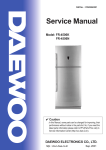
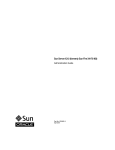

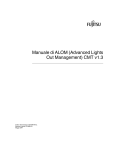
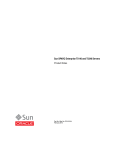

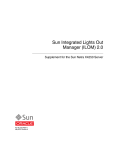

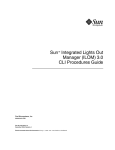
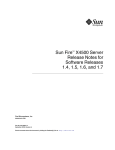
![v .] jCg _ 1l(_ `o,C..NN EinCOR `1_11E1](http://vs1.manualzilla.com/store/data/005961751_1-73960e1521729271050e00b8575619b8-150x150.png)