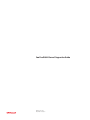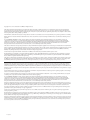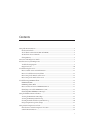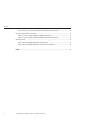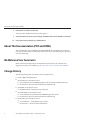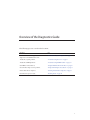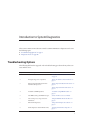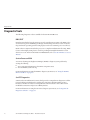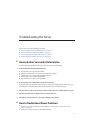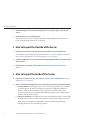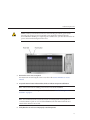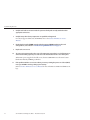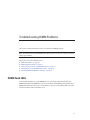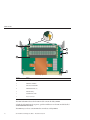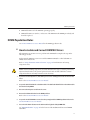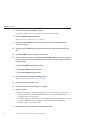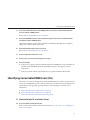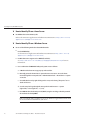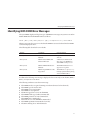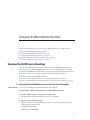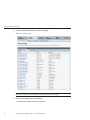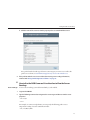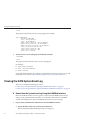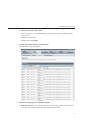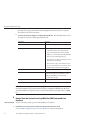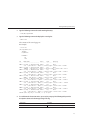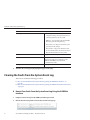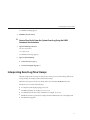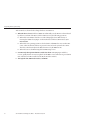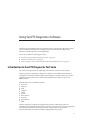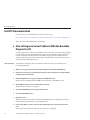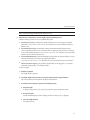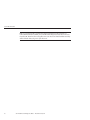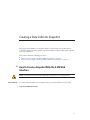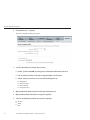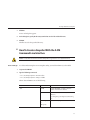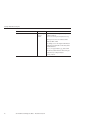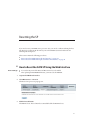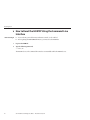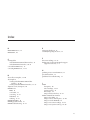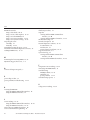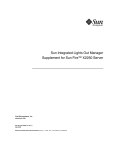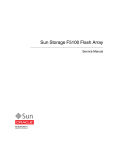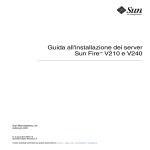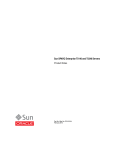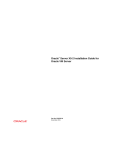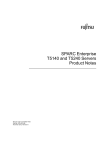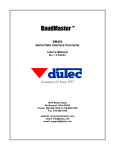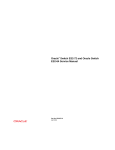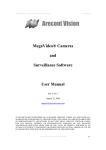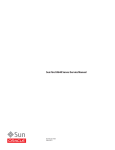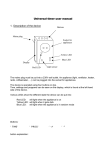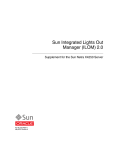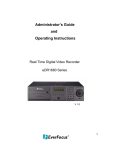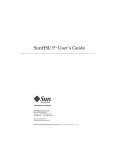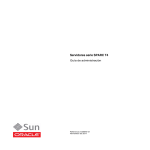Download Downloads - Oracle Documentation
Transcript
Sun Fire X4640 Server Diagnostics Guide Part No: 821–0472 December 2010, Rev A Copyright © 2009, 2010, Oracle and/or its affiliates. All rights reserved. This software and related documentation are provided under a license agreement containing restrictions on use and disclosure and are protected by intellectual property laws. Except as expressly permitted in your license agreement or allowed by law, you may not use, copy, reproduce, translate, broadcast, modify, license, transmit, distribute, exhibit, perform, publish or display any part, in any form, or by any means. Reverse engineering, disassembly, or decompilation of this software, unless required by law for interoperability, is prohibited. The information contained herein is subject to change without notice and is not warranted to be error-free. If you find any errors, please report them to us in writing. If this is software or related documentation that is delivered to the U.S. Government or anyone licensing it on behalf of the U.S. Government, the following notice is applicable: U.S. GOVERNMENT RIGHTS. Programs, software, databases, and related documentation and technical data delivered to U.S. Government customers are "commercial computer software" or "commercial technical data" pursuant to the applicable Federal Acquisition Regulation and agency-specific supplemental regulations. As such, the use, duplication, disclosure, modification, and adaptation shall be subject to the restrictions and license terms set forth in the applicable Government contract, and, to the extent applicable by the terms of the Government contract, the additional rights set forth in FAR 52.227-19, Commercial Computer Software License (December 2007). Oracle America, Inc., 500 Oracle Parkway, Redwood City, CA 94065. This software or hardware is developed for general use in a variety of information management applications. It is not developed or intended for use in any inherently dangerous applications, including applications that may create a risk of personal injury. If you use this software or hardware in dangerous applications, then you shall be responsible to take all appropriate fail-safe, backup, redundancy, and other measures to ensure its safe use. Oracle Corporation and its affiliates disclaim any liability for any damages caused by use of this software or hardware in dangerous applications. Oracle and Java are registered trademarks of Oracle and/or its affiliates. Other names may be trademarks of their respective owners. Intel and Intel Xeon are trademarks or registered trademarks of Intel Corporation. All SPARC trademarks are used under license and are trademarks or registered trademarks of SPARC International, Inc. AMD, Opteron, the AMD logo, and the AMD Opteron logo are trademarks or registered trademarks of Advanced Micro Devices. UNIX is a registered trademark of The Open Group. This software or hardware and documentation may provide access to or information on content, products, and services from third parties. Oracle Corporation and its affiliates are not responsible for and expressly disclaim all warranties of any kind with respect to third-party content, products, and services. Oracle Corporation and its affiliates will not be responsible for any loss, costs, or damages incurred due to your access to or use of third-party content, products, or services. Ce logiciel et la documentation qui l’accompagne sont protégés par les lois sur la propriété intellectuelle. Ils sont concédés sous licence et soumis à des restrictions d’utilisation et de divulgation. Sauf disposition de votre contrat de licence ou de la loi, vous ne pouvez pas copier, reproduire, traduire, diffuser, modifier, breveter, transmettre, distribuer, exposer, exécuter, publier ou afficher le logiciel, même partiellement, sous quelque forme et par quelque procédé que ce soit. Par ailleurs, il est interdit de procéder à toute ingénierie inverse du logiciel, de le désassembler ou de le décompiler, excepté à des fins d’interopérabilité avec des logiciels tiers ou tel que prescrit par la loi. Les informations fournies dans ce document sont susceptibles de modification sans préavis. Par ailleurs, Oracle Corporation ne garantit pas qu’elles soient exemptes d’erreurs et vous invite, le cas échéant, à lui en faire part par écrit. Si ce logiciel, ou la documentation qui l’accompagne, est concédé sous licence au Gouvernement des Etats-Unis, ou à toute entité qui délivre la licence de ce logiciel ou l’utilise pour le compte du Gouvernement des Etats-Unis, la notice suivante s’applique: U.S. GOVERNMENT RIGHTS. Programs, software, databases, and related documentation and technical data delivered to U.S. Government customers are "commercial computer software" or "commercial technical data" pursuant to the applicable Federal Acquisition Regulation and agency-specific supplemental regulations. As such, the use, duplication, disclosure, modification, and adaptation shall be subject to the restrictions and license terms set forth in the applicable Government contract, and, to the extent applicable by the terms of the Government contract, the additional rights set forth in FAR 52.227-19, Commercial Computer Software License (December 2007). Oracle America, Inc., 500 Oracle Parkway, Redwood City, CA 94065. Ce logiciel ou matériel a été développé pour un usage général dans le cadre d’applications de gestion des informations. Ce logiciel ou matériel n’est pas conçu ni n’est destiné à être utilisé dans des applications à risque, notamment dans des applications pouvant causer des dommages corporels. Si vous utilisez ce logiciel ou matériel dans le cadre d’applications dangereuses, il est de votre responsabilité de prendre toutes les mesures de secours, de sauvegarde, de redondance et autres mesures nécessaires à son utilisation dans des conditions optimales de sécurité. Oracle Corporation et ses affiliés déclinent toute responsabilité quant aux dommages causés par l’utilisation de ce logiciel ou matériel pour ce type d’applications. Oracle et Java sont des marques déposées d’Oracle Corporation et/ou de ses affiliés. Tout autre nom mentionné peut correspondre à des marques appartenant à d’autres propriétaires qu’Oracle. Intel et Intel Xeon sont des marques ou des marques déposées d’Intel Corporation. Toutes les marques SPARC sont utilisées sous licence et sont des marques ou des marques déposées de SPARC International, Inc. AMD, Opteron, le logo AMD et le logo AMD Opteron sont des marques ou des marques déposées d’Advanced Micro Devices. UNIX est une marque déposée d’The Open Group. Ce logiciel ou matériel et la documentation qui l’accompagne peuvent fournir des informations ou des liens donnant accès à des contenus, des produits et des services émanant de tiers. Oracle Corporation et ses affiliés déclinent toute responsabilité ou garantie expresse quant aux contenus, produits ou services émanant de tiers. En aucun cas, Oracle Corporation et ses affiliés ne sauraient être tenus pour responsables des pertes subies, des coûts occasionnés ou des dommages causés par l’accès à des contenus, produits ou services tiers, ou à leur utilisation. 121005@25097 Contents Using This Documentation ...................................................................................................................5 Product Downloads ........................................................................................................................5 About This Documentation (PDF and HTML) ..........................................................................6 We Welcome Your Comments .....................................................................................................6 Change History ...............................................................................................................................6 Overview of the Diagnostics Guide ......................................................................................................7 Introduction to System Diagnostics .....................................................................................................9 Troubleshooting Options ..............................................................................................................9 Diagnostic Tools .......................................................................................................................... 10 Troubleshooting the Server ................................................................................................................ 11 How to Gather Service Visit Information ................................................................................. 11 How to Troubleshoot Power Problems ..................................................................................... 11 How to Inspect the Outside of the Server .................................................................................. 12 How to Inspect the Inside of the Server ..................................................................................... 12 Troubleshooting DIMM Problems ................................................................................................... 15 DIMM Fault LEDs ....................................................................................................................... 15 DIMM Population Rules ............................................................................................................. 17 How to Isolate and Correct DIMM ECC Errors ....................................................................... 17 Identifying Correctable DIMM Errors (CEs) ........................................................................... 19 Identifying BIOS DIMM Error Messages .................................................................................. 21 Using the ILOM to Monitor the Host ............................................................................................... 23 Viewing the ILOM Sensor Readings .......................................................................................... 23 Viewing the ILOM System Event Log ........................................................................................ 26 Clearing the Faults from the System Event Log ........................................................................ 30 Interpreting Event Log Time Stamps ........................................................................................ 31 Using SunVTS Diagnostics Software ................................................................................................ 33 Introduction to SunVTS Diagnostic Test Suite ........................................................................ 33 SunVTS Documentation ............................................................................................................. 34 3 Contents How to Diagnose Server Problems With the Bootable Diagnostics CD ............................... 34 Creating a Data Collector Snapshot .................................................................................................. 37 How To Create a Snapshot With the ILOM Web Interface .................................................... 37 How To Create a Snapshot With the ILOM Command-Line Interface ................................ 39 Resetting the SP ................................................................................................................................... 41 How to Reset the ILOM SP Using the Web Interface .............................................................. 41 How to Reset the ILOM SP Using the Command-Line Interface .......................................... 42 Index ......................................................................................................................................................43 4 Sun Fire X4640 Server Diagnostics Guide • December 2010, Rev A Using This Documentation ■ ■ ■ ■ “Product Downloads” on page 5 “About This Documentation (PDF and HTML)” on page 6 “We Welcome Your Comments” on page 6 “Change History” on page 6 Product Downloads You can find downloads for all Oracle x86 servers and server modules (blades) on Support (MOS). On MOS you can find two type of downloads: ■ Software release bundles specific to the rackmount server, server module, modular system (blade chassis), or NEM. These software release bundles include Oracle ILOM, Oracle Hardware Installation Assistant and other platform software and firmware. ■ Standalone software common across multiple types of hardware. This includes the Hardware Management Pack and Hardware Management Connectors. ▼ Get Software and Firmware Downloads 1 Go to http://support.oracle.com. 2 Sign in to My Oracle Support. 3 At the top of the page, click the Patches and Updates tab. 4 In the Patch Search box, click Product or Family (Advanced Search). 5 In the Product field, type a full or partial product name, for example, Sun Fire X4640 until a list of matches is displayed and select the product of interest. 6 In the Release pull-down list, click the Down arrow. 7 In the window that appears, click the triangle (>) by the product folder icon to show the choices and then select the release of interest and click Close. 5 About This Documentation (PDF and HTML) 8 In the Patches Search box, click Search. A list of product downloads (listed as patches) appears. 9 Select the Patch name of interest, for example, 12980209, for the Sun Fire X4640 1.3.1 Firmware. 10 In the right-side pane that appears, click Download. About This Documentation (PDF and HTML) This documentation set is available in both PDF and HTML. The information is presented in topic-based format (similar to online help) and therefore does not include chapters, appendices or section numbering. We Welcome Your Comments Oracle is interested in improving its documentation and welcomes your comments and suggestions. To share your comments, go to http://www.oracle.com/goto/docfeedback Change History The following changes have been made to the documentation set. ■ October 2009, initial publication ■ January 2010, two documents revised ■ ■ Service Manual - Revised DIMM population rules and addressed illustration issues ■ Product Notes - Revised software information and fixed bugs April 2010, one document revised ■ ■ December 2010, two documents revised ■ ■ ■ Service Manual - Revised motherboard FRUID update instructions Product Notes - Revised software information and fixed bugs January 2012, two documents revised ■ ■ 6 Installation Guide - Revised power specifications Service Manual — Added CPLD reset procedure. Product Notes — Revised software information Sun Fire X4640 Server Diagnostics Guide • December 2010, Rev A Overview of the Diagnostics Guide The following topics are covered in this document. Description Link Learn about troubleshooting procedures and diagnostics tools available for the server. “Introduction to System Diagnostics” on page 9 Troubleshoot system problems. “Troubleshooting the Server” on page 11 Troubleshoot DIMM problems. “Troubleshooting DIMM Problems” on page 15 Use ILOM to monitor the host. “Using the ILOM to Monitor the Host” on page 23 Use SunVTS to diagnose server problems. “Using SunVTS Diagnostics Software ” on page 33 Create a data collector snapshot. “Creating a Data Collector Snapshot” on page 37 Reset the service processor (SP). “Resetting the SP” on page 41 7 8 Introduction to System Diagnostics This section contains an introduction to Oracle's Sun Fire X4640 server diagnostics and covers the following topics: ■ ■ “Troubleshooting Options” on page 9 “Diagnostic Tools” on page 10 Troubleshooting Options The following table lists the suggested order of troubleshooting procedures when you have an issue with the server. Step Troubleshooting Task Link 1 Gather initial service visit information. “How to Gather Service Visit Information” on page 11 2 Investigate any power-on problems. “How to Troubleshoot Power Problems” on page 11 3 Perform external visual inspection and internal visual inspection. “How to Inspect the Outside of the Server” on page 12 “How to Inspect the Inside of the Server” on page 12 4 Troubleshoot DIMM problems. “Troubleshooting DIMM Problems” on page 15 5 View BIOS event logs and POST messages. Sun Fire X4640 Server Service Manual 6 View service processor logs and sensor information. “Using the ILOM to Monitor the Host” on page 23 7 Run SunVTS diagnostics. “Using SunVTS Diagnostics Software ” on page 33 8 Collect diagnostics data for Oracle Service. “Creating a Data Collector Snapshot” on page 37 9 Diagnostic Tools Diagnostic Tools The following diagnostic tools are available for the Sun Fire X4640 server. BIOS/POST From the point that the host subsystem is powered on and begins executing code, BIOS code is executed. The sequence that BIOS goes through, from the first point where code is executed to the point that the operating system booting begins, is referred to as POST (power-on self-test). POST works in conjunction with other processes to complete initialization and booting. POST focuses on thoroughly testing devices as well as providing meaningful information to users when errors occur. For more information on BIOS/POST, refer to Sun Fire X4640 Server Service Manual Service Processor ILOM You can use the Integrated Lights Out Manager (ILOM) to diagnose system problems by viewing the following: ■ ■ View component information to determine component status. View the ILOM system event log. For more information on using the ILOM to diagnose system issues, see “Using the ILOM to Monitor the Host” on page 23. SunVTS Diagnostics SunVTS is the Sun Validation Test Suite, which provides a comprehensive diagnostic tool that tests and validates Sun hardware by verifying the connectivity and functionality of most hardware controllers and devices on Sun platforms. SunVTS software can be tailored with modifiable test instances and processor affinity features. For more information on using the Sun VTS to diagnose system issues, see “Using SunVTS Diagnostics Software ” on page 33. 10 Sun Fire X4640 Server Diagnostics Guide • December 2010, Rev A Troubleshooting the Server This section covers the following procedures: ■ ■ ■ ■ ▼ “How to Gather Service Visit Information” on page 11 “How to Troubleshoot Power Problems” on page 11 “How to Inspect the Outside of the Server” on page 12 “How to Inspect the Inside of the Server” on page 12 How to Gather Service Visit Information Use the following general guideline steps when you begin troubleshooting. 1 Collect information about the following items: ■ ■ ■ ■ ■ 2 Events that occurred prior to the failure Whether any hardware or software was modified or installed Whether the server was recently installed or moved How long the server exhibited symptoms The duration or frequency of the problem Document the server settings before you make any changes. If possible, make one change at a time, in order to isolate potential problems. In this way, you can maintain a controlled environment and reduce the scope of troubleshooting. 3 Take note of the results of any change you make. Include any errors or informational messages. 4 Check for potential device conflicts before you add a new device. 5 Check for version dependencies, especially with third-party software. ▼ How to Troubleshoot Power Problems ■ ■ If the server powers on, skip this section and go to “How to Inspect the Outside of the Server” on page 12. If the server does not power on, check the following: 11 Troubleshooting the Server 1 Check that AC power cords are attached firmly to the server’s power supplies and to the AC sources. 2 Check that the main cover is firmly in place. There is an intrusion switch on the motherboard that automatically shuts down the server power to standby mode when the cover is removed. ▼ 1 How to Inspect the Outside of the Server Inspect the external status indicator LEDs, which can indicate component malfunction. For the LED locations and descriptions of their behavior, see “Sun Fire X4640 Server External LED Locations and Meanings” in Sun Fire X4640 Server Service Manual. 2 Verify that nothing in the server environment is blocking air flow or making a contact that could short out power. 3 If the problem is not evident, continue with “How to Inspect the Inside of the Server”on page 12. ▼ How to Inspect the Inside of the Server 1 Prepare the server for service. See “Preparing the Server for Service and Operation”in Sun Fire X4640 Server Service Manual. 2 Choose a method for shutting down the server from main power mode to standby power mode. ■ Graceful shutdown: Use a ballpoint pen or other nonconducting stylus to press and release the Power button on the front panel. This causes Advanced Configuration and Power Interface (ACPI) enabled operating systems to perform an orderly shutdown of the operating system. Servers not running ACPI-enabled operating systems will shut down to standby power mode immediately. ■ Emergency shutdown: Use a ballpoint pen or other nonconducting stylus to press and hold the Power button for four seconds to force main power off and enter standby power mode. When main power is off, the Power/OK LED on the front panel will begin flashing, indicating that the server is in standby power mode. 12 Sun Fire X4640 Server Diagnostics Guide • December 2010, Rev A Troubleshooting the Server Caution – When you use the Power button to enter standby power mode, power is still directed to the service processor board and power supply fans, indicated when the Power/OK LED is flashing. To completely power off the server, you must disconnect the AC power cords from the back panel of the server. 3 Remove the server cover, as required. For instructions on removing the server cover, refer to the Sun Fire X4640 Server Service Manual. 4 Inspect the internal status indicator LEDs, which can indicate component malfunction. Note – The server must be in standby power mode to view the internal LEDs. For the LED locations and descriptions of their behavior, see “Troubleshooting DIMM Problems” on page 15. Note – You can hold down the Locate button on the server back panel or front panel for 5 seconds to initiate a “push-to-test” mode that illuminates all other LEDs both inside and outside of the chassis for 15 seconds. 5 Verify that there are no loose or improperly seated components. 13 Troubleshooting the Server 14 6 Verify that all cable connectors inside the system are firmly and correctly attached to their appropriate connectors. 7 Verify that any after-factory components are qualified and supported. For a list of supported PCI cards and DIMMs, refer to the Sun Fire X4640 Server Service Manual. 8 Check that the installed DIMMs comply with the supported DIMM population rules and configurations, as described in “Troubleshooting DIMM Problems”on page 15. 9 Replace the server cover. 10 To restore main power mode to the server (all components powered on), use a ballpoint pen or other nonconducting stylus to press and release the Power button on the server front panel. When main power is applied to the full server, the Power/OK LED next to the Power button blinks intermittently till BIOS post finishes. 11 If the problem with the server is not evident, you can try viewing the power-on self test (POST) messages and BIOS event logs during system startup. Refer to Sun Fire X4640 Server Service Manual for more information on POST and BIOS event logs. Sun Fire X4640 Server Diagnostics Guide • December 2010, Rev A Troubleshooting DIMM Problems This section contains information on how to troubleshoot DIMM problems. Note – For information on Sun’s DIMM replacement policy for x64 servers, contact your Oracle Service representative. This section covers the following topics: ■ ■ ■ ■ ■ “DIMM Fault LEDs” on page 15 “DIMM Population Rules” on page 17 “How to Isolate and Correct DIMM ECC Errors” on page 17 “Identifying Correctable DIMM Errors (CEs)” on page 19 “Identifying BIOS DIMM Error Messages” on page 21 DIMM Fault LEDs In the Sun Fire X4640 servers, eight DIMM slots are on each removable CPU module. The DIMM fault LEDs in the DIMM slot ejector levers indicate which DIMM pair has failed. These DIMM fault LEDs can be lit for up to one minute by a capacitor on the CPU module, even after the CPU module is removed from the server. 15 DIMM Fault LEDs 3 4 2 5 6 1 7 Legend Header 1 DIMM slot DIMM 0 2 DIMM slot DIMM 7 3 CPU module fault LED 4 DIMM fault LEDs (16) 5 Mechanical key 6 Fault Remind switch 7 Power connector The CPU fault LED indicates which CPU module contains the faulty DIMM. To light the fault LED from the capacitor, push the small button on the CPU module labelled “FAULT REMIND BUTTON.” The DIMM ejector levers contain LEDs that can indicate a faulty DIMM. 16 Sun Fire X4640 Server Diagnostics Guide • December 2010, Rev A DIMM Population Rules ■ DIMM fault LED is off– The DIMM is operating properly. ■ DIMM fault LED is on (amber)– At least one of the DIMMs in this DIMM pair is faulty and should be replaced. DIMM Population Rules See Sun Fire X4640 Server Service Manual for the DIMM population rules. ▼ How to Isolate and Correct DIMM ECC Errors If the ILOM reports an ECC error or a problem with a DIMM, first complete the steps in the following procedure. In this example, ILOM reports an error with the DIMM in CPU0, slot 1. The fault LEDs on CPU0, slots 1 and 0, are lit. Refer to “Using the ILOM to Monitor the Host” on page 23for information on locating component errors. Caution – Before handling components, attach an antistatic wrist strap to a chassis ground (any unpainted metal surface). The system’s printed circuit boards and hard disk drives contain components that are extremely sensitive to static electricity. 1 If you have not already done so, shut down your server to standby power mode and remove the cover. Refer to the Sun Fire X4640 Server Service Manual. 2 Inspect the CPU fault LEDs for each CPU module. The CPU fault LED will be lit on the CPU module that has the faulty DIMM. 3 Disconnect the AC power cords from the server. 4 Remove the CPU module that has the DIMM problem. Refer to the Sun Fire X4640 Server Service Manual. 5 Inspect the installed DIMMs to ensure that they comply with the DIMM Population Rules in the Sun Fire X4640 Server Service Manual. 6 Press the Fault Remind button on the CPU module to light the faulty DIMM LEDs. See “DIMM Fault LEDs” on page 15 for the location of the Fault Remind button and DIMM fault LEDs. 17 DIMM Population Rules 7 Inspect the fault LEDs on the DIMM slot ejectors. If any of these LEDs are lit, they can indicate the component with the fault. 8 Remove the DIMMs from the CPU module. Refer to the Sun Fire X4640 Server Service Manual. 9 Visually inspect the DIMMs for physical damage, dust, or any other contamination on the connector or circuits. 10 Visually inspect the DIMM slot for physical damage. Look for cracked or broken plastic on the slot. 11 Dust off the DIMMs, clean the contacts, and reseat them. 12 If there is no obvious damage, exchange the individual DIMMs between the two slots of a given pair. Ensure that they are inserted correctly with ejector latches secured. Using the slot numbers from the example: a. Remove the DIMMs from CPU0, slots 1 and 0. b. Reinstall the DIMM from slot 1 into slot 0. c. Reinstall the DIMM from slot 0 into slot 1. 13 Reinstall the CPU module that has the DIMM problem. Refer to the Sun Fire X4640 Server Service Manual. 14 Reconnect AC power cords to the server. 15 Power on the server and run the diagnostics test again. 16 Review the log file. 17 18 ■ If the error now appears in CPU0, slot 0 (the opposite of the original error in slot 1), the problem is related to the individual DIMM. In this case, return both DIMMs (the pair) to the Support Center for replacement. ■ If the error still appears in CPU0, slot 1 (as the original error did), the problem is not related to an individual DIMM. Instead, it might be caused by CPU0 or by the DIMM slot. Continue with the rest of the procedure. Shut down the server again and disconnect the AC power cords. Sun Fire X4640 Server Diagnostics Guide • December 2010, Rev A Identifying Correctable DIMM Errors (CEs) 18 Remove the CPU module that has the DIMM problem, and remove another CPU module that does not indicate a DIMM problem. Refer to the Sun Fire X4640 Server Service Manual. 19 Remove both DIMMs of the pair and install them into paired slots on the second CPU module that did not indicate a DIMM problem. Using the slot numbers in the example, install the two DIMMs from CPU0, slots 1 and 0 into CPU1, slots 1 and 0 or CPU1, slots 3 and 2. 20 Reinstall both CPU modules that you removed. Refer to the Sun Fire X4640 Server Service Manual. 21 Reconnect AC power cords to the server. 22 Power on the server and run the diagnostics test again. 23 Review the log file. ■ If the error now appears under the CPU that manages the DIMM slots you just installed, the problem is with the DIMMs. Return both DIMMs (the pair) to the Support Center for replacement. ■ If the error remains with the original CPU, there is a problem with that CPU module. Identifying Correctable DIMM Errors (CEs) CEs rarely occur, therefore during a short POST, the BIOS might not be able to catch a CE to log it in the server's IPMI SEL (system event logs). Memory Correctable Errors are usually reported and handled by the supporting operating systems. See the following procedures for more information: ■ ■ ■ “How to Identify CEs on a Solaris Server” on page 19 “How to Identify CEs on a Linux Server” on page 20 “How to Identify CEs on a Windows Server” on page 20 ▼ How to Identify CEs on a Solaris Server ● Use Solaris FMA to identify memory CEs. Refer to Solaris 10 documentation for more information at: http://docs.sun.com/app/docs/ prod/solaris10#hic. 19 Identifying Correctable DIMM Errors (CEs) ▼ How to Identify CEs on a Linux Server ● Use HERD to detect Linux Memory CEs. Refer to the x64 Servers Applications and Utilities Documentation at :http://docs.sun.com/ app/docs/coll/x64apps-utilities?l=en. ▼ How to Identify CEs on a Windows Server ● Use one of the following methods to detect Windows CEs: ■ Use the HERD Utility See the x64 Servers Applications and Utilities Documentation.at http://docs.sun.com/ app/docs/coll/x64apps-utilities?l=en. ■ Use Windows native support such as WHEA (if available). See http://www.microsoft.com/whdc/system/pnppwr/whea/default.mspx for more information. ■ Use a combination of AMD MCAT utility and system events as follows: a. A Machine Check error message pops up on the task bar. b. Manually go into the Event Viewer's System Events to view errors. Access the Event Viewer through this menu path: Start-->Administration Tools-->Event Viewer-->System events list. c. View individual errors by right-clicking on the event, and selecting "Properties" to see details of the error. d. Save the complete logs through this menu path: Event Viewer tree-->System (right-click)-->Save Log File As...-->(*.evt). e. Run AMD Machine Check Analysis Tool (MCAT) using the saved log, to find the potential whereabouts of a faulty DIMM. Note – The MCAT utility is available as pare of the Windows supplemental software from the Tools and Drivers CD/DVD for your server. 20 Sun Fire X4640 Server Diagnostics Guide • December 2010, Rev A Identifying BIOS DIMM Error Messages Identifying BIOS DIMM Error Messages The system BIOS displays and logs four types of DIMM error messages on system screen and in ILOM's IPMI SEL. The ILOM SEL format is as follows Event# | Date | Time | Memory #0x(error type) | Configuration Error | CPU Y DIMM Z Where Y represents the processor socket that the DIMM is associated with and Z is the DIMM socket that displays the error. The following table describes the error details. SEL Display Screen Display Cause of Error Message Memory #0x01 NODE-n Paired DIMMs Size Mismatch The paired DIMMs are not of the same size. Memory #0x02 NODE-n Paired DIMMs SPD Checksum Mismatch A differences in SPD checksum value (byte63) of a DIMM from other DIMMs of same processor Memory #0x03 NODE-n DIMMs Manufacturer Mismatch The DIMM manufacturer is not supported or recognized Memory #0x04 NODE-n single DIMM slot is left unpopulated The DIMM slot "z" of processor "y" is left unpopulated while it's pairing slot has a DIMM installed. In addition, the following error message is displayed to the screen only (not in the SEL): NODE-n Memory Configuration Mismatch The following conditions cause this error message: ■ ■ ■ ■ ■ ■ ■ ■ ■ ■ ■ The DIMMs mode is not paired (running in 64-bit mode instead of 128-bit mode) The DIMMs’ speed is not the same. The DIMMs do not support ECC. The DIMMs are not registered. The MCT stopped due to errors in the DIMM. The DIMM module type (buffer) is mismatched. The DIMM generation (I or II) is mismatched. The DIMM CL/T is mismatched. The banks on a two-sided DIMM are mismatched. The DIMM organization is mismatched (128-bit). The SPD is missing Trc or Trfc information. 21 22 Using the ILOM to Monitor the Host This section describes how to view server sensor readings and view the system event log. This section contains the following procedures: ■ ■ ■ ■ “Viewing the ILOM Sensor Readings” on page 23 “Viewing the ILOM System Event Log” on page 26 “Clearing the Faults from the System Event Log” on page 30 “Interpreting Event Log Time Stamps” on page 31 Viewing the ILOM Sensor Readings There are three ambient temperature sensors that are monitored. Each CPU board has two temperature sensors. Ambient temperature sensors and core temperature sensors on CPU boards are fed to IPMI stack to adjust fan speed. View the sensor information in Sun ILOM 3.0 Supplement for the Sun Fire X4640 Server for more information about the sensors. This section contains the following procedures: ■ ■ “How to Use the ILOM Web Interface to View the Sensor Readings” on page 23 “How to Use the ILOM Command-Line Interface to View the Sensor Readings” on page 25 ▼ How to Use the ILOM Web Interface to View the Sensor Readings Before You Begin 1 To view sensor readings, you need the Read Only (o) role enabled. Log in to the SP as Administrator or Operator to reach the ILOM web interface: a. Type the IP address of the server’s SP into your web browser. The Sun Integrated Lights Out Manager Login screen is displayed. b. Type your user name and password. When you first try to access the ILOM Service Processor, you are prompted to type the default user name and password: Default user name: root Default password: changeme 23 Viewing the ILOM Sensor Readings 2 From the System Monitoring tab, select Sensor Readings. The sensor readings appear. Note – If the server is powered off, many components will have no readings. 3 In the Sensor Readings page, do the following: a. Locate the name of the sensor you want to view. 24 Sun Fire X4640 Server Diagnostics Guide • December 2010, Rev A Viewing the ILOM Sensor Readings b. Click the name of the sensor to view the property values associated with that sensor. For specific details about the type of discrete sensor targets you can access, as well as the paths to access them, see Sun ILOM 3.0 Supplement for the Sun Fire X4640 Server. 4 If the problem with the server is not evident after viewing sensor readings information, continue with “Using SunVTS Diagnostics Software ”on page 33. ▼ How to Use the ILOM Command-Line Interface to View the Sensor Readings Before You Begin To view sensor readings, you need the Read Only (o) role enabled. 1 Log in to the ILOM CLI. 2 Type the following commands to navigate to the sensor target and then to view the sensor properties: ->cd target ->show For example, on some server platforms, you can specify the following path to view a temperature reading of a server's ambient air intake: ->cd /SYS/MB/T_AMB0 25 Viewing the ILOM System Event Log ->show The properties that describes the sensor target appear. For example: type = Temperature ipmi_name = MB/T_AMB0 class = Threshold Sensor value = 39.000 degree C upper_nonrecov_threshold = 100.000 degree C upper_critical_threshold = 90.000 degree C upper_noncritical_threshold = 80.000 degree C lower_noncritical_threshold = N/A lower_critical_threshold = N/A lower_nonrecov_threshold = N/A alarm_status = cleared 3 To view a discrete sensor reading, type the following commands: ->cd target ->show The properties that describe the discrete sensor target appear. For example: ■ ■ ■ Type = Entity Presence Class = Discrete Indicator Value = Present For specific details about the type of discrete or threshold sensor targets you can access, as well as the paths to access them, see Sun ILOM 3.0 Supplement for the Sun Fire X4640 Server. Viewing the ILOM System Event Log This section contains the following procedures: ■ ■ “How to View the System Event Log Using the ILOM Web Interface” on page 26 “How to View the System Event Log With the ILOM Command-Line Interface” on page 28 ▼ How to View the System Event Log Using the ILOM Web Interface Events are notifications that occur in response to some actions. The IPMI system event log (SEL) provides status information about the server’s hardware and software to the ILOM software, which displays the events in the ILOM web interface. To view event logs: 1 Log in to the SP as Administrator or Operator to reach the ILOM web interface: a. Type the IP address of the server’s SP into your web browser. The Sun Integrated Lights Out Manager Login screen appears. 26 Sun Fire X4640 Server Diagnostics Guide • December 2010, Rev A Viewing the ILOM System Event Log b. Type your user name and password. When you first try to access the ILOM SP, you are prompted to type the default user name and password: Default user name: root Default password: changeme 2 From the System Monitoring tab, select Event Logs. The System Event Logs page appears. 3 View the Event Log page in one of the following ways: ■ Page through entries - Use the page navigation controls at the top and bottom of the table to navigate forward and back through the available data in the table. 27 Viewing the ILOM System Event Log Note that selecting a greater number of entries might cause the web interface to respond slower than if you select fewer entries. ■ View the entries in the display by scrolling through the list - The following table provides descriptions about each column appearing in the log. Column Label Description Event ID The number of the event, in sequence from number 1. Class/Type ■ Audit/ Log - Commands that result in a configuration change. Description includes user, command parameters, and success/fail. ■ IPMI/Log - Any event that is placed in the IPMI SEL is also put in the management log. ■ Chassis/State - For changes to the inventory and general system state changes. ■ Chassis/Action - Category for shutdown events for server module/chassis, hot insert/removal of a FRU, and Reset Parameters button pushed. Severity Debug, Down, Critical, Major, or Minor. Date/Time The day and time the event occurred. If the Network Time Protocol (NTP) server is enabled to set the ILOM time, the ILOM clock uses Universal Coordinated Time (UTC). Description A description of the event. Note – The ILOM event log accumulates many types of events, including copies of IPMI entries. Clearing the ILOM event log clears all entries in the log, including the IPMI entries. However, clearing the ILOM event log entries does not clear the actual entries posted directly to an IPMI log. ▼ How to View the System Event Log With the ILOM Command-Line Interface Before You Begin 1 To view or clear the event log, you need the Admin (a) role enabled. Establish a local serial console connection or SSH connection to the server SP. See Sun ILOM 3.0 Supplement for the Sun Fire X4640 Server for more information. 28 Sun Fire X4640 Server Diagnostics Guide • December 2010, Rev A Viewing the ILOM System Event Log 2 Type the following command to set the working directory: -> cd /SP/logs/event 3 Type the following command to display the event log list: ->show list The contents of the event log appear. For example: -> show list /SP/logs/event/list Targets: Properties: Commands: cd show ID Date/Time Class Type Severity ----- ------------------------ -------- -------- -------96877 Fri Aug 7 22:03:30 2009 Audit Log minor root : Open Session : object = /session/type : value = www : success 96876 Fri Aug 7 22:03:15 2009 Audit Log minor lk66251 : Open Session : object = /session/type : value = www : error 96875 Fri Aug 7 18:38:03 2009 Audit Log minor root : Close Session : object = /session/type : value = www : success 96874 Fri Aug 7 18:19:40 2009 Audit Log minor root : Open Session : object = /session/type : value = www : success 96873 Fri Aug 7 18:19:27 2009 Audit Log minor 66251 : Open Session : object = /session/type : value = www : error 96872 Fri Aug 7 18:14:47 2009 Audit Log minor root : Close Session : object = /session/type : value = www : success 96871 Fri Aug 7 17:07:39 2009 Audit Log minor root : Open Session : object = /session/type : value = shell : success 96870 Fri Aug 7 16:52:03 2009 Audit Log minor root : Open Session : object = /session/type : value = www : success 96869 Fri Aug 7 16:51:26 2009 Audit Log minor root : Close Session : object = /session/type : value = www : success 96868 Fri Aug 7 16:28:40 2009 Audit Log minor root : Open Session : object = /session/type : value = www : success Paused: press any key to continue, or ’q’ to quit 4 To scroll down the list to view entries, press any key except q. The following table provides descriptions about each column appearing in the log. Column Label Description Event ID The number of the event, in sequence from number 1. 29 Clearing the Faults from the System Event Log 5 Column Label Description Class/Type ■ Audit/ Log - Commands that result in a configuration change. Description includes user, command parameters, and success/fail. ■ IPMI/Log - Any event that is placed in the IPMI SEL is also put in the management log. ■ Chassis/State - For changes to the inventory and general system state changes. ■ Chassis/Action - Category for shutdown events for server module/chassis, hot insert/removal of a FRU, and Reset Parameters button pushed. Severity Debug, Down, Critical, Major, or Minor. Date/Time The day and time the event occurred. If the Network Time Protocol (NTP) server is enabled to set the ILOM time, the ILOM clock uses Universal Coordinated Time (UTC). Description A description of the event. To dismiss the event log (stop displaying the log), press the q key. Clearing the Faults from the System Event Log This section contains the following procedures: ■ ■ “How to Clear Faults From the System Event Log Using the ILOM Web Interface” on page 30 “How to Clear Faults From the System Event Log Using the ILOM Command-Line Interface” on page 31 ▼ How to Clear Faults From the System Event Log Using the ILOM Web Interface 30 1 Navigate to the Event Log from the ILOM System Management tab. 2 Click the Clear Event Log button on the bottom of the Event Log page Sun Fire X4640 Server Diagnostics Guide • December 2010, Rev A Interpreting Event Log Time Stamps A confirmation dialog appears. 3 Click OK to clear the entries. ▼ How to Clear Faults From the System Event Log Using the ILOM Command-Line Interface 1 Type the following command: cd /SP/logs/event/ set clear=true A confirmation message appears. 2 Type one of the following: ■ To clear the entries, type: y ■ To cancel clearing the log, type: n Interpreting Event Log Time Stamps The time stamps in the event log are related to the service processor clock settings. If the clock settings change, the change is reflected in the time stamps. When the service processor reboots, the SP clock is set to Thu Jan 1 00:00:00 UTC 1970. The SP reboots as a result of the following: ■ A complete system unplug/replug power cycle ■ An IPMI command; for example, mc reset cold ■ A command-line interface (CLI) command; for example, reset /SP ■ ILOM web interface operation; for example, from the Maintenance tab, selecting Reset SP ■ An SP firmware upgrade 31 Interpreting Event Log Time Stamps After an SP reboot, the SP clock is changed in these circumstances: ■ 32 When the host is booted. The host’s BIOS unconditionally sets the SP time to that indicated by the host’s real time clock (RTC). The host’s RTC is set by the following operations: ■ When the host’s CMOS is cleared as a result of changing the host’s RTC battery or inserting the CMOS-clear jumper on the motherboard. The host’s RTC starts at Jan 1 00:01:00 2002. ■ When the host’s operating system sets the host’s RTC. The BIOS does not consider time zones. Solaris and Linux software respect time zones and set the system clock to UTC. Therefore, after the OS adjusts the RTC, the time set by the BIOS is UTC. ■ When the user sets the RTC using the host BIOS Setup screen. ■ Continuously through NTP if NTP is enabled on the SP. NTP jumping is enabled to recover quickly from an erroneous update from the BIOS or user. NTP servers provide UTC time. Therefore, if NTP is enabled on the SP, the SP clock is in UTC. ■ Through the CLI, ILOM web interface, and IPMI Sun Fire X4640 Server Diagnostics Guide • December 2010, Rev A Using SunVTS Diagnostics Software SunVTS is the Sun Validation Test Suite, which provides a comprehensive diagnostic tool that tests and validates Sun hardware by verifying the connectivity and functionality of most hardware controllers and devices on Sun platforms. This section contains the following procedures: ■ ■ ■ “Introduction to SunVTS Diagnostic Test Suite” on page 33 “SunVTS Documentation” on page 34 “How to Diagnose Server Problems With the Bootable Diagnostics CD” on page 34 Introduction to SunVTS Diagnostic Test Suite The servers are shipped with a bootable diagnostics CD that contains Sun VTS software. SunVTS provides a comprehensive diagnostic tool that tests and validates Sun hardware by verifying the connectivity and functionality of most hardware controllers and devices on Sun platforms. SunVTS software can be tailored with modifiable test instances and processor affinity features. The following tests are available in SunVTS: ■ ■ ■ ■ ■ ■ ■ ■ ■ ■ Processor Memory Disk Graphics Media Ioports Interconnects Network Environment HBA SunVTS software has a sophisticated graphical user interface (GUI) that provides test configuration and status monitoring. The user interface can be run on one system to display the Sun VTS testing of another system on the network. SunVTS software also provides a TTY-mode interface for situations in which running a GUI is not possible. 33 SunVTS Documentation SunVTS Documentation For the most up-to-date information on SunVTS software, go to: http://www.oracle.com/technetwork/indexes/downloads/sun-az-index-095901.html and scroll down to the Validation Test Suite listing. ▼ How to Diagnose Server Problems With the Bootable Diagnostics CD SunVTS 7.0 ps5 or later software is preinstalled on the server. The server is also shipped with the bootable diagnostics CD containing SunVTS 6.0 ps6 or later. This CD is designed so that the server boots from the CD. This CD boots the Solaris operating system and starts SunVTS software. Diagnostics tests rfun and write output to log files that a service technician can use to determine the problem with the server. Before You Begin 34 You must have a keyboard, mouse, and monitor attached to the server on which you are performing diagnostics. 1 With the server powered on, insert the bootable diagnostics CD into the CD/DVD drive. 2 Reboot the server, but press F2 during the start of the reboot so that you can change the BIOS setting for boot-device priority. 3 When the BIOS Main menu appears, navigate to the BIOS Boot menu. Instructions for navigating within the BIOS screens are printed on the BIOS screens. 4 On the BIOS Boot menu screen, select Boot Device Priority. The Boot Device Priority screen appears. 5 Select the DVD-ROM drive to be the primary boot device. 6 Save and exit the BIOS screens. 7 Reboot the server. When the server reboots from the CD in the DVD-ROM drive, the Solaris OS boots and the SunVTS software starts and opens its first GUI window. 8 In the SunVTS GUI, press Enter or click the Start button when you are prompted to start the tests. The test suite runs until it encounters an error or the test is completed. Sun Fire X4640 Server Diagnostics Guide • December 2010, Rev A SunVTS Documentation Note – The CD takes approximately nine minutes to boot. 9 When the test is completed, review the log files generated during the test. SunVTS software provides access to four different log files: ■ SunVTS test error log: contains time-stamped SunVTS test error messages. The log file path name is /var/sunvts/logs/sunvts.err. This file is not created until a SunVTS test failure occurs. ■ SunVTS kernel error log: contains time-stamped SunVTS kernel and SunVTS probe errors. SunVTS kernel errors are errors that relate to running SunVTS, and not to testing of devices. The log file path name is /var/sunvts/logs/vtsk.err. This file is not created until SunVTS reports a SunVTS kernel error. ■ SunVTS information log: contains informative messages that are generated when you start and stop the SunVTS test sessions. The log file path name is /var/sunvts/logs/sunvts.info. This file is not created until a SunVTS test session runs. ■ Solaris system message log: a log of all the general Solaris events logged by syslogd. The path name of this log file is /var/adm/messages. To view a log file: a. Click the Log button. The log file window appears. b. Specify the log file that you want to view by selecting it from the Log file windows. The content of the selected log file is displayed in the windows. c. Use the three lower buttons to perform the following actions: ■ Print the log file. A dialog box appears for you to specify your printer options and printer name. ■ Delete the log file. The file remains displayed, but it will be gone the next time you try to display it. ■ Close the log file window. The window closes. 35 SunVTS Documentation Note – To save the log files, you must save them to another networked system or a removable media device. When you use the Bootable Diagnostics CD, the server boots from the CD. Therefore, the test log files are not on the server's hard disk drive and they will be deleted when you power cycle the server. 36 Sun Fire X4640 Server Diagnostics Guide • December 2010, Rev A Creating a Data Collector Snapshot The purpose of the ILOM Service Snapshot utility is to collect data for use by Sun Services personnel to diagnose system problems. Customers should not run this utility unless requested to do so by Sun Services. This section contains the following procedures: ■ ■ ▼ “How To Create a Snapshot With the ILOM Web Interface” on page 37 “How To Create a Snapshot With the ILOM Command-Line Interface” on page 39 How To Create a Snapshot With the ILOM Web Interface Caution – Customers should not run this utility unless requested to do so by Sun Services. Before You Begin 1 To collect SP data using the Service Snapshot utility, you need the Admin (a) role enabled. Log in to the ILOM web interface. 37 Creating a Data Collector Snapshot 2 Select Maintenance –> Snapshot. The Service Snapshot Utility page appears. 3 Select the desired Data Set: Normal, Full, or Custom. ■ Normal - Specifies that ILOM, operating system, and hardware information is collected. ■ Full - Specifies that all data is collected. Selecting Full might reset the system. ■ Custom - Allows you to choose one or more of the following data sets: ■ ■ ■ ■ 4 (Optional) Check the Enabled to collect only log files from the data set. 5 (Optional) Check Enabled check box to encrypt the output file. 6 Select one of the following methods to transfer the output file: ■ ■ ■ 38 ILOM Data Hardware Data Basic OS Data Diagnostic Data Browser SFTP FTP Sun Fire X4640 Server Diagnostics Guide • December 2010, Rev A Creating a Data Collector Snapshot 7 Click Run. A Save As dialog box appears. 8 In the dialog box, specify the directory to which to save the file and the file name. 9 Click OK. The file is saved to the specified directory. ▼ How To Create a Snapshot With the ILOM Command-Line Interface Caution – Customers should not run this utility unless requested to do so by Sun Services. Before You Begin To collect SP data using the Service Snapshot utility, you need the Admin (a) role enabled. 1 Log in to the ILOM CLI. 2 Type the following commands: ->set /SP/diag/snapshot dataset=data ->set /SP/diag/snapshot dump_uri=URI Where data and URI are one of the following: Value Option Header data normal Specifies that ILOM, operating system, and hardware information is collected. full Specifies that all data is collected (“full” collection). Note: Using this option might reset the running host. normal-logonly or Specifies that only log files are to be collected. full-logonly 39 Creating a Data Collector Snapshot Value Option Header URI Any valid target directory location Specifies the URI of the target directory. The URI format is as follows: protocol://username:password@host/directory Where protocol can be one of these transfer methods: SFTP or FTP. For example, to store the snapshot information in the directory named data on the host, define the URI as follows: ftp://joe:mypasswd@host_ip_address/data The directory data is relative to the user's login, so the directory would probably be /home/joe/data. 40 Sun Fire X4640 Server Diagnostics Guide • December 2010, Rev A Resetting the SP If you need to reset your ILOM service processor (SP), you can do so without affecting the host OS. However, resetting an SP disconnects your current ILOM session and renders the SP unmanageable during reset. This section contains the following procedures: ■ ■ ▼ Before You Begin “How to Reset the ILOM SP Using the Web Interface” on page 41 “How to Reset the ILOM SP Using the Command-Line Interface” on page 42 How to Reset the ILOM SP Using the Web Interface ■ ■ To reset the SP, you need the Reset and Host Control (r) role enabled. After updating the ILOM/BIOS firmware, you must reset the ILOM SP. 1 Log in to the ILOM SP web interface. 2 Select Maintenance –> Reset SP. The Reset service processor page appears. 3 Click the Reset SP button. The ILOM reboots. The web interface is unavailable while the ILOM reboots. 41 Resetting the SP ▼ Before You Begin How to Reset the ILOM SP Using the Command-Line Interface ■ ■ To reset the SP, you need the Reset and Host Control (r) role enabled. After updating the ILOM/BIOS firmware, you must reset the ILOM SP. 1 Log in to the ILOM CLI. 2 Type the following command: -> reset /SP The ILOM reboots. The command line interface is unavailable while the ILOM reboots. 42 Sun Fire X4640 Server Diagnostics Guide • December 2010, Rev A Index B E BIOS DIMM errors, 21 BIOS/POST, 10 emergency shutdown, 12 externally inspecting the server, 12 C F clearing faults with the ILOM command-line interface, 31 with the ILOM web interface, 30–31 correctable DIMM errors, 19 correcting DIMM errors, 17–19 fan sensor readings, 23–32 finding your product on My Oracle Support (support.oracle.com), 5–6 G D data collector snapshot, 37–40 data snapshot creating with the ILOM command-line interface, 39–40 creating with the ILOM web interface, 37–39 diagnostic tools, description, 10 DIMM errors BIOS, 21 correctable, 19 correcting, 17–19 fault LEDs, 15 isolating, 17–19 DIMM fault LEDs, 15 DIMM population rules, 17 DIMM troubleshooting, 15–21 gathering service visit information, 11 graceful shutdown, 12 guidelines for troubleshooting, 11 I ILOM description, 10 sensor readings, 23–32 system event log, 26 time stamps, 31 using to monitor the host, 23–32 ILOM command-line interface using to clear faults, 31 using to create a data snapshot, 39–40 using to reset the ILOM SP, 42 using to view sensor readings, 25–26 using to view system event log, 28–30 43 Index ILOM web interface using to clear faults, 30–31 using to create a data snapshot, 37–39 using to reset the ILOM SP, 41 using to view sensor readings, 23–25 using to view system event log, 26–28 inspecting the server externally, 12 internally, 12–14 internally inspecting the server, 12–14 introduction to SunVTS diagnostics software, 33 isolating DIMM errors, 17–19 M monitoring the host using ILOM, 23–32 My Oracle Support, how to use, 5–6 shutdown procedure, 12 snapshot creating with the ILOM command-line interface, 39–40 creating with the ILOM web interface, 37–39 SP SEL, time stamps, 31 SunVTS, description, 10 SunVTS diagnostics software, 33–36 documentation, 34 introduction, 33 using to diagnose problems, 34–36 support.oracle.com, 5–6 system event log, 26 viewing with the ILOM command-line interface, 28–30 viewing with the ILOM web interface, 26–28 T O overview of diagnostics guide, 7 P power off procedure, 12 power problems, troubleshooting, 11–12 temperature sensor readings, 23–32 time stamps in ILOM SP SEL, 31 troubleshooting DIMM problems, 15–21 guidelines, 11 power problems, 11–12 troubleshooting options, 9 V voltage sensor readings, 23–32 R resetting the ILOM SP using the ILOM command-line interface, 42 using the ILOM web interface, 41 S sensor readings, 23–32 using the ILOM command-line interface, 25–26 using the ILOM web interface, 23–25 Service Processor ILOM, description, 10 service visit information, gathering, 11 44 Sun Fire X4640 Server Diagnostics Guide • December 2010, Rev A