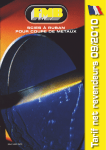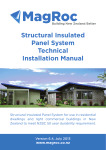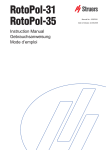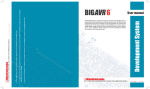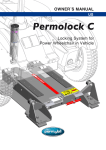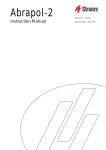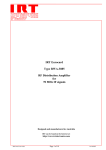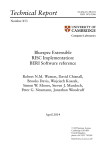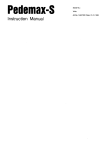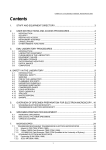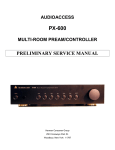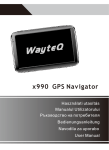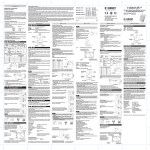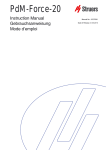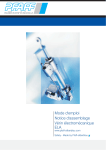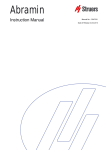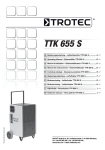Download RotoCom - Struers
Transcript
RotoCom lnstruction Manual Manual No.: 15107001 Date of Release 12.08.1996 Table of Contents Page User's Guide ..............................................................1 Reference Guide.......................................................11 Quick Reference Card .............................................56 Always state Serial No and Voltage/frequency if you have technical questions or when ordering spare parts. You will find the Serial No. and Voltage on the type plate of the machine itself. We may also need the Date and Article No of the manual. This information is found on the front cover. The following restrictions should be observed, as violation of the restrictions may cause cancellation of Struers legal obligations: Instruction Manuals: Struers Instruction Manual may only be used in connection with Struers equipment covered by the Instruction Manual. Service Manuals: Struers Service Manual may only be used by a trained technician authorised by Struers. The Service Manual may only be used in connection with Struers equipment covered by the Service Manual. Struers assumes no responsibility for errors in the manual text/illustrations. The information in this manual is subject to changes without notice. The manual may mention accessories or parts not included in the present version of the equipment. The contents of this manual is the property of Struers. Reproduction of any part of this manual without the written permission of Struers is not allowed. All rights reserved. © Struers 1996. Struers A/S Valhøjs Allé 176 DK-2610 Rødovre/Copenhagen Denmark Telephone +45 36 70 35 00 Fax +45 38 27 27 01 RotoCom Instruction Manual RotoCom Safety Precaution Sheet To be read carefully before use 1. The operator should be fully instructed in the use of RotoCom and all connected machines. The equipment is designed for use with consumables supplied by Struers. If subjected to misuse, improper installation, alteration, neglect, accident or improper repair, Struers will accept no responsibility for damage(s) to the user or the equipment. Dismantling of any part of the equipment, during service or repair, should always be performed by a qualified technician (electromechanical, electronic, mechanical, pneumatic, etc.). RotoCom Instruction Manual User's Guide Table of Contents Page 1. Getting Started Checking Contents of Packing ......................................................... 2 Getting Acquainted........................................................................... 2 Setting Up ......................................................................................... 3 Placing RotoCom ....................................................................... 3 Connection to the Preparation Equipment .............................. 3 Setting the Language ................................................................ 4 Setting the Communication ...................................................... 5 All RotoPol and all RotoForce ................................................... 5 Multidoser.................................................................................. 5 2. Basic Operations Using the Controls............................................................................ 6 Acoustic Signals......................................................................... 6 Display ....................................................................................... 6 Front Panel Controls ........................................................................ 7 Running a Preparation Method ....................................................... 8 RotoPol ..................................................................................... 10 RotoForce ................................................................................. 10 Multidoser................................................................................ 10 1 RotoCom Instruction Manual 1. Getting Started Checking Contents of Packing In the packing case you should find the following parts: 1 1 1 1 1 Getting Acquainted Take a moment to familiarise yourself with the location and names of all the RotoCom components: A B C 2 RotoCom Disc 3½" VW 10 cable RotoCom to PC VW 20 communication cable Set of Instruction Manuals Display and front panel controls. Electrical connections on the back of RotoCom. Base plate for mounting of Multidoser. RotoCom Instruction Manual Setting Up Placing RotoCom Connection to the Preparation Equipment RotoCom is placed underneath Multidoser, immediately next to the RotoPol grinder/polisher. Switch off the main switch on RotoPol and RotoForce. Connect the plugs in the order illustrated below: RotoForce-1/-3/-4 RotoPol-11/15 RotoPol-31/35 RotoPol-21/-22/-25 For Connection of RotoCom to RotoPol-22, use the socket marked "Specimen mover. Right disc". Switch RotoPol and RotoForce on again. The following screen appears on RotoCom: S t r u e r s R o t o C o m Version X.X 3 RotoCom Instruction Manual Setting the Language 1 2 3 4 5 F1 CONFIG. GROUPS 6 7 8 9 10 Metalog Methods F3 F4 EDIT NAME F2 Press F1 on RotoCom to reach the CONFIGURATION menu. The following screen will appear: - CONFIGURATION CONSUMABLES OPTIONS LCD CONTRAST F1 F2 F3 F4 Select OPTIONS by using the DOWN arrow mN and press ENTER e. OPTIONS Language: 2-Disc system: Write-protect: F1 F2 ENGLISH YES NO F3 F4 Select Language: by pressing ENTER e, to change from English to Deutsch, Francais or Japanese. After selecting the correct language, press Esc to return to the Configuration Menu. Press Esc again, to return to the overview of Method Groups. Remember to set the same language on all the connected RotoSystem modules. 4 RotoCom Instruction Manual Setting the Communication All connected machines have to be configured correctly to be able to communicate with RotoCom. The communication has to be set to ROTOCOM. All RotoPol and all RotoForce Press MENU m until you reach the COMMUNICATION menu. When in the COMMUNICATION menu, press L SELECT. Press MENU m twice until you reach the COMMUNICATION menu. COMMUNICATION STANDARD D L r COMMUNICATION ROTOCOM Press STOP o when the ROTOCOM setting appears. Multidoser Press MENU m to activate MAIN menu. Press SELECT L to choose BASIC SETUP. Press MENU m twice until you reach the COMMUNICATION menu. MAIN MENU BOTTLES SETUP L MAIN MENU BASIC SETUP m LANGUAGE ENGLISH m COMMUNICATION STANDARD L COMMUNICATION ROTOCOM Press STOP o when the ROTOCOM setting appears. 5 RotoCom Instruction Manual 2. Basic Operations Using the Controls The Front Panel of RotoCom Acoustic Signals When a key is pressed, a short beep indicates that the command has been accepted, whereas a long beep indicates that the key is inactive at the moment. Display Possible texts on the RotoCom display: A B C D 6 Disc No.: only available if RotoCom is set to 2-Disc System Description of Method Groups, Methods, Steps, View Explanation of Function keys RotoCom Instruction Manual Front Panel Controls Name Key AUTO AUTO Function Turn AUTO mode on or off on RotoCom and connected RotoSystem equipment. T Choose between disc 1 or 2. The feature is only available when RotoCom is used in a 2-disc system. Esc Leave the present menu, go one step back or cancel changes. e Move one step down in the menu structure or toggle parameters. Move the cursor up. UP mO Move the cursor down. DOWN mN 1/2 Esc ENTER Name FUNCTION KEY FUNCTION KEY FUNCTION KEY FUNCTION KEY Key F1 Function Control for various purposes. F2 Control for various purposes. F3 Control for various purposes. F4 Control for various purposes. 7 RotoCom Instruction Manual Running a Preparation Method Move the cursor, using mON, to the desired group of methods, e.g. 10 (Group No. 10 consists of the 10 Metalog Guide methods included with RotoCom). 1 2 3 4 5 F1 CONFIG. F2 GROUPS 6 7 8 9 10 Metalog Methods F3 F4 EDIT NAME Press ENTER e to see the individual methods. 10 Metalog Methods 1 Metalog Method A 6 2 Metalog Method B 7 3 Metalog Method C 8 4 Metalog Method D 9 5 Metalog Method E 10 F1 F2 F3 COPY METHODS Metalog Method F Metalog Method G Metalog Method X Metalog Method Y Metalog Method Z F4 Move the cursor, using mON, to the correct preparation method, e.g. X. Press ENTER e to see the individual steps. 10 8 Metalog Method X 1 SiC-Paper #220 6 2 MD-Largo 9µm 7 3 MD/DP-Nap 1µm 8 4 9 5 10 F1 F2 F3 8 STEPS F4 RotoCom Instruction Manual To see the details of a preparation step, press ENTER e: 10 8 Metalog Method X SiC-Paper #220 Time: 01:00 Lev.: Force: 150N/25N Speed: 300RPM Dir.: Water: ON F1 F2 F3 STEP 1 VIEW >> F4 To run the preparation method: Press Auto. Pressing Auto sets all connected machines to Auto Mode and sends the preparation data for the actual step to the machines. The following screen will appear on RotoCom: 10 8 Metalog Method X 1 SiC-Paper #220 6 2 MD-Largo 9µm 7 3 MD/DP-Nap 1µm 8 4 9 5 10 O N REPEAT STEP OMIT STEP AUTO The AUTO indicator in the top right corner will start blinking. 9 RotoCom Instruction Manual The following screens will appear on the preparation equipment: RotoPol WATER ON 300RPM SiC-Paper #220 RotoForce 150N 01:00 STOP/AUTO RotoForce-3 >> 25N 01:00 SINGLE SAMPLES RotoForce-4 or >> 150N 01:00 SAMPLE HOLDER Multidoser NO SUSPENSION NO LUBRICANT Make sure that you have the correct suspension/lubricant in Multidoser. Mount the requested preparation disc, as shown on the RotoPol display, and insert the specimens/specimen holder. Press Start on the RotoPol grinding/polishing machine. When the time has elapsed and all the machines have stopped, the data for the next step will be sent to the machines. When all steps have been carried out, RotoCom will automatically send the data of the first step of the method again. Repeating a Preparation Step Press mO to repeat a preparation step. Omitting a Preparation Step Press mN to omit a preparation step. To select a New Preparation Method Press Auto on RotoCom to release all machines from the Auto mode, then select a new preparation method on RotoCom. 10 RotoCom Instruction Manual Reference Guide Table of Contents Page 1. Advanced Operations Establishing a Preparation Method............................................... 13 Establish a Method on the Preparation Equipment.............. 13 RotoPol ..................................................................................... 13 RotoForce ................................................................................. 13 Multidoser................................................................................ 13 Copying a Preparation Method............................................... 14 Editing Names ................................................................................ 16 Modifying a Preparation Method................................................... 18 Updating a Step....................................................................... 19 Inserting a Step ....................................................................... 19 Deleting a Step ........................................................................ 20 Write Protection.............................................................................. 21 Setting the Display Contrast ......................................................... 21 Communication with the PC .......................................................... 21 2. The 2-Disc System Installation...................................................................................... 22 Connection to the Preparation Equipment ............................ 22 Configuration of RotoCom....................................................... 22 Operation ........................................................................................ 23 Toggle between D1 and D2 ..................................................... 23 Running Preparation Methods ............................................... 23 3. Configuration of RotoPol-22 Parallel Operation .......................................................................... 24 Separate Operation......................................................................... 24 2-Disc Operation ............................................................................. 25 4. Consumables List Editing Consumables List .............................................................. 26 Surfaces.................................................................................... 26 Suspensions ............................................................................. 27 Lubricants ................................................................................ 28 11 RotoCom Instruction Manual 5. RotoCom PC Software™ Installation...................................................................................... 29 System Requirements ............................................................. 29 Connection between RotoCom and PC ................................... 29 Install Program........................................................................ 29 Starting the RotoCom PC Software™ ........................................... 30 DOS .......................................................................................... 30 Windows ................................................................................... 30 Mouse Problems....................................................................... 30 Operation ........................................................................................ 31 Keyboard Operation ................................................................ 32 Mouse Operation ..................................................................... 32 File Management............................................................................ 33 New (File Menu) ...................................................................... 34 Save as (File Menu) ................................................................. 35 Open (File Menu)..................................................................... 36 Save (File Menu)...................................................................... 36 Close (File Menu)..................................................................... 36 Import and Export of files .............................................................. 37 Import (File Menu) .................................................................. 37 Export (File Menu) .................................................................. 38 Change dir (File Menu) .................................................................. 41 Print file (File Menu)...................................................................... 42 Exit .................................................................................................. 42 Up/download Commands................................................................ 43 Uploading................................................................................. 43 Downloading ............................................................................ 45 Options ............................................................................................ 46 Communication port................................................................ 46 Screen size ............................................................................... 46 Window............................................................................................ 47 Resize/move.............................................................................. 47 Next .......................................................................................... 47 Close ......................................................................................... 47 Communication state .............................................................. 47 Modifying Preparation Methods .................................................... 48 Naming methods...................................................................... 51 Editing the consumables list................................................... 52 6. Trouble-Shooting .................................................................... 54 7. Technical Data ........................................................................ 55 12 RotoCom Instruction Manual 1. Advanced Operations Establishing a Preparation Method The easiest way of establishing a new preparation method is to copy an existing method and modify it. The other possibility is to set up a method on the equipment and save it on RotoCom, step by step. Establish a Method on the Preparation Equipment To establish a totally new method, follow these steps: On RotoPol-22: always use the disc on the left-hand side when establishing a method. Set the correct parameters on all machines, for example: RotoPol WATER ON 300RPM SiC-Paper #320 RotoForce 200N STOP RotoForce-1/-3 01:00 >> 200N 01:00 SAMPLE HOLDER Multidoser RotoForce-4 NO SUSPENSION NO LUBRICANT Make sure that RotoCom is not in Auto mode. Select the group, method No. and step No. in which you want to save the new method. Press F4 to update the actual step with the new values. 1 1 2 3 4 5 F1 1 STEPS 6 UPDATE(F4/Esc)? F2 INSERT 10 F3 DELETE F4 UPDATE 13 RotoCom Instruction Manual Press F4 to confirm the update. 1 1 1 SiC-Paper #320 2 3 4 5 F1 F2 INSERT STEPS 6 10 F3 DELETE F4 UPDATE Program the next step on the preparation machines. Move to the next step in the preparation method and press F4 again. Repeat the procedure for all steps in the method. The new preparation method should be named for easier identification; see Editing Names. Copying a Preparation Method Move the cursor to the preparation method you want to copy: 10 Metalog Methods 1 Metalog Method A 6 2 Metalog Method B 7 3 Metalog Method C 8 4 Metalog Method D 9 5 Metalog Method E 10 F1 F2 F3 COPY METHODS Metalog Method F Metalog Method G Metalog Method X Metalog Method Y Metalog Method Z F4 Press F1. 10 Metalog Methods METHODS 1 Metalog method A 6 Metalog method F 2 Met hod G 3 Met Copy to buffer (F1/Esc)? hod X 4 Met hod Y 5 Metalog method E 10 Metalog method Z F1 F2 F3 F4 COPY Press F1 to confirm that you want to copy this method. If you want to save the method in a different group, press Esc to return to the group screen. 14 RotoCom Instruction Manual Select the group in which you want to save the method, e.g. group 1, and press ENTER e. 1 1 2 3 4 5 F1 COPY METHODS F2 INSERT 6 7 8 9 10 F3 DELETE F4 EDIT NAME Select the method number, for example 1, in which you want to save the method, and press F2 to insert the method. 1 1 2 3 4 5 F1 COPY METHODS 6 Insert from buffer (F2/Esc)? F2 INSERT 10 F3 DELETE F4 EDIT NAME Press F2 to confirm the insertion. IMPORTANT Please note: As you are inserting a method, the other methods will be moved down to the next method no. If method no. 10 is occupied and you insert a method, method no. 10 will be deleted. 15 RotoCom Instruction Manual 1 1 Metalog method A 6 2 7 3 8 4 9 5 10 F1 F2 F3 COPY INSERT DELETE METHODS F4 EDIT NAME When the method is inserted, the above screen will appear. To change the name of the method, see the section below. Editing Names The names of all user defined method groups, methods and consumables can be edited and changed to suit your own preference. Press F4, Edit Name. Metalog method A EDIT NAME Metalog method A F1 F2 INSERT F3 DELETE F4 SAVE NAME To insert or delete the character at the cursor position, press F2 INSERT or F3 DELETE. Move the cursor by using the arrow keys mON. Press ENTER e to show the standard IBM ASCII character set. CHAR SELECT ABCDEFGHIJKLMNOPQRSTUVWXYZ abcdefghijklmnopqrstuvwxyz 0123456789#%,.:;()+-*/<>` F1 LEFT F2 F3 RIGHT F4 Move the cursor left or right by pressing F1 or F3. Move the cursor up or down by using the arrow keys mON. Press ENTER e to select the chosen character. Repeat the above until the whole name has been created. 16 RotoCom Instruction Manual 1 Aluminium 1 EDIT NAME Aluminium F1 F2 INSERT F3 DELETE F4 SAVE NAME Press F4 twice to save the name. If you do not want to change the name, press Esc instead of F4. If you have made any changes to the name, the message ABANDON CHANGES? (ENTER/Esc) will appear. If you do not want to save the changes, press Esc again. 1 1 Aluminium 2 3 4 5 F1 F2 INSERT METHODS 6 7 8 9 10 F3 DELETE F4 EDIT NAME 17 RotoCom Instruction Manual Modifying a Preparation Method Select the preparation method you want to modify. 1 1 Aluminium 2 3 4 5 F1 F2 COPY INSERT METHODS 6 7 8 9 10 F3 DELETE F4 EDIT NAME Press ENTER e to see the individual steps. 1 1 2 3 4 5 F1 1 Aluminium SiC-Paper #220 6 DP-Pan 15µm 7 DP-Dur 6µm 8 DP-Mol 3µm 9 OP-Chem OP-S 10 F2 F3 INSERT DELETE STEPS F4 UPDATE Move the cursor to the step of the method you want to modify. 1 1 2 3 4 5 F1 1 Aluminium SiC-Paper #220 6 DP-Pan 15µm 7 DP-Dur 6µm 8 DP-Mol 3µm 9 OP-Chem OP-S 10 F2 F3 INSERT DELETE STEPS F4 UPDATE Press Auto to send the data to all connected machines. Press Auto again to release all machines from Auto mode. Change all the necessary preparation data on all machines (e.g. from 3µm DP-Suspension to 1µm DP-Suspension on Multidoser). 18 RotoCom Instruction Manual Updating a Step Press F4 twice to update the actual step with the new values. 1 1 2 3 4 5 F1 1 Aluminium SiC-Paper #220 DP-Pan 15µm DP-Dur 6µm DP-Mol 1µm OP-Chem OP-S F2 INSERT STEPS 6 7 8 9 10 F3 DELETE F4 UPDATE Repeat the above for all relevant steps, until the method is set up correctly for your material. Inserting a Step To insert a preparation step, press F2. 1 1 2 3 4 5 F1 1 Aluminium SiC-Paper #220 6 DP-Pan DP-Dur INSERT(F2/Esc)? DP-Mol OP-Chem OP-S 10 F2 F3 INSERT DELETE STEPS F4 UPDATE Press F2 to confirm the insertion. 1 1 2 3 4 5 F1 1 Aluminium SiC-Paper #220 DP-Pan 15µm DP-Dur 6µm STEPS 6 OP-Chem OP-S 7 8 9 DP-Mol 1µm 10 F2 F3 F4 INSERT DELETE UPDATE Set the connected machines to the correct parameters, then press F4 to update the "empty" preparation step with the new values. 19 RotoCom Instruction Manual Deleting a Step To delete a preparation step, press F3. 1 1 2 3 4 5 F1 1 Aluminium SiC-Paper #220 6 DP-Pan DP-Dur DELETE(F3/Esc)? DP-Mol OP-Chem OP-S 10 F2 F3 INSERT DELETE STEPS F4 UPDATE Press F3 to confirm the deletion. 1 1 2 3 4 5 F1 20 1 Aluminium SiC-Paper #220 DP-Pan 15µm DP-Dur 6µm OP-CHEM OP-S F2 INSERT STEPS 6 7 8 9 10 F3 DELETE F4 UPDATE RotoCom Instruction Manual Write Protection To protect the preparation methods from accidental change or deletion, write protection can be enabled. The Metalog Guide Methods are permanently write protected and cannot be changed or deleted. To enable or disable write protection for the other methods or consumables, take the following steps: Press F1 CONFIGURATION in the group screen. Select OPTIONS and press ENTER e. Select Write Protect: press ENTER e to toggle between YES and NO. After selecting the correct setting, press Esc to return to the CONFIGURATION Menu. Press Esc again to return to the overview of Method Groups. With write protection enabled, it is not possible to copy, insert or delete preparation methods, steps or consumables. These functions will therefore not be assigned to F-keys. To copy and change methods or add consumables, the write protection must be set to: NO. Setting the Display Contrast From the CONFIGURATION Menu select LCD CONTRAST. Use the mON keys to adjust the contrast to your liking. Press F4 to save the setting. Press F1 to restore the default value. Communication with the PC RotoCom is prepared for communication with a PC. Install the RotoCom PC Software™ as described in the section RotoCom PC Software™. Connect RotoCom with the PC using the enclosed RS232 communication line. Make sure that both RotoCom and the PC are switched off when you connect the communication line. Start the PC and switch the RotoSystem on again See section RotoCom PC Software™ for operational details 21 RotoCom Instruction Manual 2. The 2-Disc System Installation Connection to the Preparation Equipment Switch off the Main Switch on the RotoPol and RotoForce machines. Connect the plugs in the order illustrated below: RotoForce-1/-3/-4 RotoForce-1/-3/-4 RotoPol-11/15 RotoPol-31/35 RotoPol-21/-22/-25 RotoPol-11/15 RotoPol-31/35 RotoPol-21/-22/-25 Switch the RotoPol and RotoForce machines on again. Configuration of RotoCom From the CONFIGURATION Menu, select OPTIONS OPTIONS Language: 2-Disc system: Write-protect: F1 F2 ENGLISH NO NO F3 F4 Select 2-Disc system. Press ENTER e to toggle from NO to YES. Press Esc twice to return to the GROUPS menu. 22 RotoCom Instruction Manual Operation When RotoCom has been set to 2-Disc system, an indication of D1 or D2 will appear in the top left corner of the display. Pressing T toggles between the two systems. Toggle between D1 and D2 When RotoCom is set to 2-Disc System, RotoCom works as two separate units sharing the same methods and consumable database. Pressing the T key simply allows you to change between the two "units". D1 1 Aluminium 1 SiC-Paper #220 6 2 DP-Pan 15µm 7 2 DP-Pan 6µm 7 4 DP-Mol 3µm 9 5 OP-Chem OP-S 10 F1 F2 F3 INSERT DELETE Running Preparation Methods STEPS F4 UPDATE To start the first system: Press T to select system 1 or system 2. Select a preparation method on RotoCom. Press Auto to send the preparation data to the machines in system 1. Now you can start the preparation process on that system. To start the second system running concurrently: Press T again to change to the other system. Select a preparation method on RotoCom. Press Auto to send the preparation data to the machines in system 2. Note: It is possible to run the same preparation method with all its steps on both systems independently. To run one method with, for example, step 1 on system 1, step 2 on system 2, step 3 on system 1 and so on, the method should be saved as two individual methods, one containing steps 1, 3 and 5 and the other method containing steps 2 and 4. 23 RotoCom Instruction Manual 3. Configuration of RotoPol-22 As RotoPol-22 contains two individually controlled discs, connection with RotoCom offers additional possibilities: Parallel Operation Parallel operation is the standard set-up for the most convenient way of working with RotoPol-22. RotoCom is set to "2-Disc System: NO". On RotoPol-22: press MENU m to reach AUTO MODE. Set AUTO MODE to ON. Press MENU m again until you reach 2-DISC SYSTEM. Set 2-DISC SYSTEM to NO. Press STOP o to return to the operation menu. Repeat the above procedure for the second disc. When RotoCom has sent the preparation data to all machines, both discs on RotoPol-22 will be ready for execution of the method. Put on the requested disc and adjust the RotoForce over the disc you want to use. Press Start on the disc you want to use. When the step has started, RotoCom will send the preparation data for the next step to the other disc. You then know which disc to mount in order to be ready for the next step. Separate Operation To use one disc on RotoPol-22 for manual preparation and the other one for automatic preparation with a RotoForce, select separate operation. RotoCom is set to "2-Disc System: NO". The disc for manual preparation on RotoPol-22: Press MENU m to reach AUTO MODE. Set AUTO MODE to OFF. Press MENU m again until you reach 2-DISC SYSTEM. Set 2-DISC SYSTEM to NO. Press STOP o to return to the operation menu. The disc for automatic preparation on RotoPol-22: Press MENU m to reach AUTO MODE. Set AUTO MODE to ON. Press MENU m again until you reach 2-DISC SYSTEM. Set 2-DISC SYSTEM to NO. Press STOP o to return to the operation menu. All preparation data will now be sent to the disc which has been set to AUTO MODE ON. 24 RotoCom Instruction Manual 2-Disc Operation For totally independent operation of both discs, each disc equipped with its own specimen mover with communication (future option), select 2-Disc operation: RotoCom is set to "2-Disc System: YES". On RotoPol-22: press MENU m to reach AUTO MODE. Set AUTO MODE to ON. Press MENU m again until you reach 2-DISC SYSTEM. Set 2-DISC SYSTEM to YES. Press STOP o to return to the operation menu. Repeat the above procedure for the second disc. Two different preparation methods can now be sent to the two stations of RotoPol-22. 25 RotoCom Instruction Manual 4. Consumables List Editing Consumables List All consumables available from Struers are listed. To add your own consumables, carry out the following steps: Surfaces From the CONFIGURATION Menu, select CONSUMABLES and press ENTER e: CONSUMABLES SURFACES SUSPENSIONS LUBRICANTS F1 F2 F3 F4 Select SURFACES and press ENTER e.. PG-Paper #120 SiC-Paper #80 SiC-Paper #120 SiC-Paper #220 SiC-Paper #320 F1 F2 INSERT SURFACES SiC-Paper #500 SiC-Paper #800 SiC-Paper #1000 SiC-Paper #1200 SiC-Paper #2400 F3 F4 DELETE EDIT NAME Move to the position at which you want to insert a new surface. You can insert up to 14 surfaces of your own choice. Press F2. SURFACES PG-Paper #120 SiC-Paper #500 SiC-Pape #800 SiC-Pape INSERT(F2/Esc)? #1000 SiC-Pape #1200 SiC-Paper #320 SiC-Paper #2400 F1 F2 F3 F4 INSERT DELETE EDIT NAME 26 RotoCom Instruction Manual Press F2 again, to confirm the insertion. You will now see a parameter marked: "* User defined". PG-Paper #120 * User defined SiC-Paper #80 SiC-Paper #120 SiC-Paper #220 F1 F2 INSERT SURFACES SiC-Paper #320 SiC-Paper #500 SiC-Paper #800 SiC-Paper #1000 SiC-Paper #1200 F3 F4 DELETE EDIT NAME To change the text, see "Editing Names". To delete a surface, press F3 DELETE. Only the surfaces you have inserted yourself can be deleted. Suspensions From the CONFIGURATION Menu, select CONSUMABLES and press ENTER e: Select SUSPENSIONS and press ENTER e. 15µm 9µm 6µm 3µm 1µm SUSPENSIONS 0.25µm OP-S OP-U OP-A F1 F2 F3 INSERT-DP INSERT-OP DELETE F4 EDIT NAME Move to the position at which you want to insert a suspension of your own. (You can insert up to 2 types of each of your own suspensions). Press F1 to insert a DP-Suspension and F2 to insert an OPSuspension. Press F1 or F2 to confirm the insertion of either a DP or OPSuspension. An OP-Suspension locks the suspension type to bottle position 6 in Multidoser, automatically adding the pre-set flush time to the preparation time. 27 RotoCom Instruction Manual Now you will see a parameter marked: * User defined DP/OP To change the text, see "Editing Names". To delete a suspension, press F3 DELETE. Only the suspensions you have inserted yourself can be deleted. Lubricants From the CONFIGURATION Menu, select CONSUMABLES and press ENTER e: Select LUBRICANTS and press ENTER e. LUBRICANTS BLUE RED GREEN F1 F2 INSERT F3 DELETE F4 EDIT NAME Move to the position at which you want to insert a lubricant of your own. (You can insert up to 6 lubricants of your own). Press F2. Press F2 again, to confirm the insertion. You will now see a parameter marked: * User defined. To change the text, see "Editing Names". To delete a lubricant, press F3 DELETE. Only the lubricants you have inserted yourself can be deleted. When deleting consumables you have inserted yourself, make sure that they are not used in any of your preparation methods. 28 RotoCom Instruction Manual 5. RotoCom PC Software™ RotoCom is prepared for communication with a PC. The RotoCom PC Software™ contains the same functions as the RotoCom unit itself, with the added advantages of a computer keyboard and the unlimited capacity for storing preparation methods. In addition, the transfer of methods between laboratories is possible. Installation To set up the system and install the necessary software, please follow the steps described below: System Requirements IBM compatible PC with MS-DOS Min. 512 Kb free memory Optional Windows version 3.1. Connection between RotoCom and PC Switch off the power on both the PC and RotoPol. Connect RotoCom with the PC through the enclosed RS232 communication cable. Select a free communication port (e.g. COM2: ). If you are using a mouse on your PC, select a port other than the mouse port for connection to RotoCom. Start the PC and switch RotoPol on again. Install Program Insert the disk with the RotoCom PC Software™ into drive A. − Type A:\INSTALL − The installation program will now copy the necessary files to a new directory named ROTOCOM on drive C. JAPANESE SCREEN TEXTS It is not possible to use RotoCom PC Software when the connected RotoSysten modules are set to Japanese screen texts. When you want to use the RotoCom PC-Software, set the screen texts on all RotoSystem modules to English. 29 RotoCom Instruction Manual Starting the RotoCom PC Software™ If you want to operate the RotoCom PC Software™ using a mouse, make sure that a mouse driver has been properly installed before starting the program. DOS At the MS-DOS prompt, type CD \ROTOCOM (the directory where the RotoCom files are placed). Type ROTOCOM -1, -2, -3 or -4. (ROTOCOM [comtype]). Comtype is the number of the communication port to be used between RotoCom and the PC. (1=COM1:, 2=COM2:, 3=COM3: or 4=COM4:). Do not use a COM port which is already used for other purposes, such as a mouse or a printer. Windows In the Program Manager, activate the File menu and select New. − Tick Program Item and click on OK. − Fill in the requested information and click on OK. The Command Line should read ROTOCOM -1, -2, -3 or -4. (ROTOCOM [comtype]). Comtype is the number of the communication port to be used between RotoCom and the PC. (1=COM1:, 2=COM2:, 3=COM3: or 4=COM4:). Do not use a COM port which is already used for other purposes, such as a mouse or a printer. − Start RotoCom PC Software™ by double clicking on the icon. Mouse Problems When running under Windows, the RotoCom PC Software™ can be displayed either full screen or in a separate window (see your Windows manual for details). Displayed in a window, the Windows mouse will be displayed and can be used, provided that an MS-DOS mouse driver has been installed. (See your MS-DOS manual for details) If the mouse does not respond when you start the RotoCom PC Software™, there might be a conflict due to the same communication port being used or a mouse driver missing. In this case, exit from the RotoCom PC Software™. Install the correct mouse driver and start the RotoCom PC Software™ again, using an alternative free communication port 30 RotoCom Instruction Manual Operation The first screen to appear will look like the example below. This screen is only displayed the first time that the software is used. When the system has been configured, the screen below will be displayed whenever the RotoCom PC Software™ is started. 31 RotoCom Instruction Manual The small window Comm. State will inform you about the connection from the PC to RotoCom. Communication OK. shows that the transmission of data between both machines is working. No communication! indicates that there is no data transfer between PC and RotoCom. Please check that the RotoSystem is switched on and the RS232 communication line connected properly. RotoCom PC Software™ can be operated both by using the keyboard and/or by using a mouse. Keyboard Operation To activate the menu hold the Alt key and press one of the highlighted letters. − To activate the File menu, for example, hold Alt and press F − The arrow keys can be used to move the cursor − ENTER is used to accept a choice and move down in the menu structure − Esc is used to cancel a choice or to move backwards in the menu structure − The TAB key is used to jump between the different fields Mouse Operation Move the mouse to the appropriate choice and click the left mouse key to select the item. − Double click has the same function as the ENTER key on the keyboard − When in the RotoCom window, clicking the right mouse key, has the same function as the Esc key on the keyboard. 32 RotoCom Instruction Manual File Management RotoCom PC Software™ provides you with several different ways of handling files. These are all included in the File Menu. To activate the File Menu press Alt F or click the left mouse key on File. The following screen will appear: In the File Menu, the following choices are available: - New: create a new RotoCom setup. Open: open an existing RotoCom setup from the disk. Save: save an open RotoCom setup. Save as: save an open RotoCom setup under a new name. Close: close an open RotoCom setup. Import: import methods or consumables from disk into the open setup. Export: export methods or consumables to disk. Change dir: Change to a different directory. Print file: write all data from the RotoCom setup to a text file. Exit: leave the RotoCom PC Software™. The accessible commands are shown in black, whereas the inaccessible commands are shown in gray. 33 RotoCom Instruction Manual New (File Menu) New must be chosen to create a RotoCom setup, when the RotoCom PC Software™ is used for the very first time. When the window appears, operation is exactly the same as on RotoCom, except that the keyboard and the mouse can be used to move the cursor and enter the commands. When editing names, the keyboard is used for input. The file name of this new setup is NONAME.ALL (see title line of the new window). This file contains all the information on the preparation methods and consumables. One file contains the same amount of information as a RotoCom unit. 34 RotoCom Instruction Manual Save as (File Menu) To save the setup open the File Menu: only the Save as function can be used, as this is a new setup. Enter a new file name with a maximum of eight characters, (e.g. MYSETUP): the extension .ALL is added automatically when you select OK. 35 RotoCom Instruction Manual Open (File Menu) Next time you want to load a setup, open the File Menu. Select Open and the following screen will appear. Highlight the setup you want to use, then select Open. Save (File Menu) To save a setup after modifying a preparation method or the consumables list: Open the File Menu. Select Save, and the changed setup will be saved under the same name. Close (File Menu) To close a setup: Open the File Menu. Select Close and the setup will be closed. − If there have been any changes to the setup which have not been saved, you will have to confirm that you really want to close without saving the changes. − If nothing has been changed, the setup will be closed immediately. 36 RotoCom Instruction Manual Import and Export of files The RotoCom PC Software™ has a built-in Import/Export facility, which makes it possible to save/recall consumable lists, method groups or even single methods in separate files. This facility makes it possible to easily distribute preparation methods to other laboratories in the same company, to suppliers or even from Struers direct to you. It also makes updating of the RotoCom unit very easy. Import (File Menu) With the Import facility you can, after opening a setup file with the extension .ALL, (e.g. MYSETUP.ALL), import data on consumables, a method group or a single preparation method. Activate the File Menu Select Import and the following screen will appear: Consumables: The extension of a consumables file will always be .CON Methodgroup: The extension of a method group file will always be .GRP Method: The extension of a single method file will always be .MET Select one of the above and a list displaying the existing files will appear. 37 RotoCom Instruction Manual Export (File Menu) Files must be exported before they can be imported. This is done using the Export command. From an open setup file with the extension .ALL, (for example MYSETUP.ALL), you can use the Export facility to export data on consumables, a method group or a single preparation method. Activate the File Menu Select Export and the following screen will appear: Consumables: to export a complete list of all existing consumables in the setup open at the moment (e.g. MYSETUP.ALL): Select Consumables and type a name specifying the consumables list. The extension .CON will be added automatically. 38 RotoCom Instruction Manual Methodgroup: to export a complete method group: Select Methodgroup, and the following screen will appear: Enter the group No. to be exported. Type a name specifying the method group. The extension .GRP will be added automatically. 39 RotoCom Instruction Manual Method: to export a single method: Select method, and the following screen will appear: Enter the group and method No. to be exported. Type a name specifying the method. The extension .MET will be added automatically. 40 RotoCom Instruction Manual Change dir (File Menu) Use this function to change the default directory in which files are loaded and saved, e.g. to keep the data files separate from the system files. Activate the File Menu Select Change dir and the following screen will appear: Use the mouse and double click on the directory to which you want to change or move the cursor using the TAB key and press ENTER. Select OK to accept the new choice. 41 RotoCom Instruction Manual Print file (File Menu) Sends all data from the open setup file (e.g. MYSETUP.ALL) to an ASCII text file. Activate the File Menu Select Print file and the following screen will appear: Select OK and press ENTER or double click on OK if you want to keep the suggested name. Move to the Name field and change the name to a different one if necessary. Then save the file by selecting OK. The text file can be imported by a word processor. The file contains all preparation methods followed by the consumables list. Exit To leave the RotoCom PC Software™ and return to the operating system: Activate the File Menu and select Exit or hold the Alt key and press X and the program will be terminated. If there have been any changes to the setup which have not been saved, you will have to confirm that you really want to exit without saving the changes. If nothing has been changed the program will terminate immediately. 42 RotoCom Instruction Manual Up/download Commands The up/download facilities are used to exchange preparation methods and list of consumables between the RotoCom unit and the PC. Uploading This function transfers the data from RotoCom to the PC To activate the Up/download Menu press Alt U or click left on Up/download Select Upload from RotoCom The following screen will appear: You may choose four different options: All methods and consumables: the complete setup is transferred from RotoCom to the PC All consumables: the complete consumables list is transferred from RotoCom to the PC. 43 RotoCom Instruction Manual One Methodgroup: one group of methods is transferred from RotoCom to the PC Select One method group and the following screen will appear: Mark the method group you want to copy from and also the group you want to copy to. Select Upload to transfer the data Now you have an exact copy of a group of methods which you can store in the setup on the PC or export to a separate file using the Export function. 44 RotoCom Instruction Manual One Method: One single method is transferred from RotoCom to the PC: Select One method and the following screen will appear: Mark the method group and the method you want to copy from and the group and method you want to copy to. Select Upload to transfer the data Now you have an exact copy of a method which you can store in the setup on the PC or export to a separate file using the Export function. Downloading This function is an exact copy of the Uploading operation, except that the data are transferred in the opposite direction, from the PC to RotoCom. All options explained under Uploading are also valid here and will work in exactly the same way. 45 RotoCom Instruction Manual Options In the Options Menu, the communication port and the screen size can be changed. Communication port The communication port can be set to COM1 - COM4. Usually only COM1 and COM2 are available. To change the communication port: Activate the Options Menu by pressing Alt O or by clicking left mouse button on Options. Select Communication port. IMPORTANT Make sure that there is no conflict with the mouse. If the mouse is set to COM1, set the RotoCom communication to COM2. If the mouse does not respond when you start the RotoCom PC Software™, there may be a conflict due to the same communication port being used. See Installation in this section. Mark the correct communications port. Select OK. Screen size 46 The screen size is usually set to 25 lines, but it can be set to 43 lines in EGA and 50 lines in VGA. To change the screen size: Activate the Options Menu by pressing Alt O or click left on Options. Select Screen size. Choose between 25 lines or 43/50 lines. Select OK. RotoCom Instruction Manual Window In the Window Menu various options regarding size and position of the windows are displayed. To activate the Window Menu press Alt W or click left on Window The following screen will appear: Resize/move Select this option, or press Ctrl F5, if you want to move the window to another location on the screen. When you work with several open windows, they may all be visible at the same time. Next Select this option or press F6 to change between open windows. Close Select this option, or press Ctrl F3, if you want to close an open window. Communication state Select this option to open the window indicating the state of communication between RotoCom and the PC. 47 RotoCom Instruction Manual Modifying Preparation Methods With the RotoCom PC Software™ it is possible to edit or create complete preparation methods independently of RotoCom and the preparation machines . Instead of programming every single step on a RotoSystem and saving it to RotoCom, all parameters can be written directly onto the PC: Activate the File Menu. Select New to create a new RotoCom setup, or Open to open a RotoCom setup saved on disk. Select the method group, method and step you want to edit or create. Press or click on F4 UPDATE; the following window will appear: This is the standard window, showing the default values of all the parameters in a single step. 48 RotoCom Instruction Manual Move from one parameter to the next using the TAB key or the mouse. To select the correct surface, suspension or lubricant, press ENTER or click with the mouse on the downward arrow for a list of all available parameters, or use the arrow keys on the keyboard to change the values. Under Force two values can be seen, 80N/15N. The parameters are calculated according to the Metalog Methods which is based on a standard of 6 specimens clamped in a specimen holder. So that the setup on RotoForce-4 can be used with single specimens as well this value is divided by 6 and adjusted to the possible values on RotoForce-4. Depending on the setup of the RotoForce-4, either value may be used. 49 RotoCom Instruction Manual Select OK after having set all parameters and the following screen will appear: Repeat the above for all the following steps until a complete method has been created. 50 RotoCom Instruction Manual Naming methods To assign a name to the preparation method for future identification, carry out the following steps: Press Esc to return to the METHODS screen. Press F4 EDIT NAME and the following screen will appear: Type a descriptive name, e.g. Stainless Steel and select OK. Remember to assign a name to the method group when going back to the GROUPS screen. This is performed in the same way. Be sure to save the setup: Use Save as to select a new name so as to keep the previous version of the setup. Use Save to overwrite the previous version of the setup. You can also download the new method to RotoCom or export it to a file for easy distribution. 51 RotoCom Instruction Manual Editing the consumables list 52 Press Esc until you are in the Group screen. Press F1 CONFIG. Select CONSUMABLES. Select, for example, SURFACES. Move to the position at which you want to insert a new surface. Use the arrow keys on the keyboard or the mouse to position the cursor. When using the mouse, double click on the first or last line to change to the next page. Press F2 twice and a *User defined will show up above the cursor. Press F4 EDIT NAME and the following screen will appear: RotoCom Instruction Manual Type the name of the new surface and select OK. The following screen will appear: The * mark will always be displayed in front of a user defined item, and only these can be deleted or edited. The standard consumables included in the list cannot be deleted or edited. 53 RotoCom Instruction Manual 6. Trouble-Shooting Display/Error Cause Action The connected machines do not receive any data when RotoCom is set to Auto. Equipment not set up to ROTOCOM communication. Change the communication to ROTOCOM. Equipment not connected properly. Connect the machines as described in section Installation. Machines are running. Stop all connected machines. Message on Multidoser: Bottles Setup Insufficient. The suspension and/or lubricant required in the preparation method is not available at Multidoser. Insert the correct suspension/lubricant and change the setup in Multidoser. RotoCom is locked in AUTO mode. A connected machine has been switched off during preparation. Press start and stop on RotoPol or switch the complete system off and back on again. JAPANESE TEXTS RotoCom has the possibility of showing the screen texts in Japanese. When choosing a European language in the LANGUAGE menu, you might accidentally press Esc at the Japanese option. To return to English, German or French texts, just follows this procedure: 54 Switch off the main switch on RotoPol and wait for 5 sec. Switch on the main switch on RotoPol. Press F1. Move the cursor to the text in the middle and press e ENTER. Press e ENTER until you reach the language you prefer. Press Esc 2 times. RotoCom Instruction Manual 7. Technical Data Subject Dimensions and Weight Width Specifications Metric/International 350 mm Depth 500 mm Height 85 mm Weight 4 kg Subject Software/ electronics Environment Supply Voltage US 13.8" 19.7" 3.4" 8.8 lbs Specifications LC display 64x240 dots Controls Touch pad Memory EPROM, RAM and non-volatile RAM Data exchange RotoPol-11/15 RotoPol-31/35 RotoPol-21/-22/-25 RotoForce-1 RotoForce-3 RotoForce-4 Multidoser PC Connection Via RS232 Power inlet From: RotoPol-11/15 RotoPol-31/35 RotoPol-21/22/25 Safety Standard 89/293/EEC (Safety of Machines) 89/336/EEC (EMC) Surrounding temperature 10-40/C/50-104/F Humidity 0-95% RH non condensing Voltage / frequency: Max. continuous load: 24V AC/50Hz 24V AC/60Hz 2.5VA 2.5VA 55 RotoCom Instruction Manual Quick Reference Card Running a Preparation Method Move the cursor using mO or mN, to the correct group of methods and press ENTER e. Move the cursor to the correct preparation method and press ENTER e. Press Auto on RotoCom. Put on the correct preparation disc as displayed on RotoPol and press START s on RotoPol. Repeating a Preparation Step Press UP mO to repeat a preparation step. Omitting a Preparation Step Press DOWN mN to omit a preparation step. To select a New Preparation Method Press Auto on RotoCom to release all machines from the Auto mode, then select a new preparation method on RotoCom. Copying a Preparation Method Move the cursor, using UP mO or DOWN mN, to the preparation method you want to copy Press F1 twice to copy the method. Select the group in which you want to save the method and press F2 twice to insert the method. Editing Names Select the name you want to edit. Press F4, Edit Name. Use F2 to insert or F3 to delete a character. Press ENTER e to show the character set. Move the cursor left or right by pressing F1 or F3. Move the cursor up or down by using UP mO or DOWN mN. Press F4 twice to save the name. Modifying a Preparation Method Select the Preparation Method and the Step you want to change Press Auto to send the data to the connected machines. Press Auto again to release all machines from Auto mode. Change all the necessary preparation data on the machines (e.g. time, force, surface, abrasive or lubricant). Press F4 twice to update RotoCom with the new values. Inserting a Preparation Step Press F2 twice to insert a new preparation step. Deleting a Preparation Step Press F3 twice to delete a preparation step. 56 RotoCom Spare Parts and Diagrams Spare Parts and Diagrams Table of contents Drawing Drawings RotoCom, Complete...................................................................... 15100001B Diagrams X6 connected to W1+W3+W4+W5 ..................................... 15103410 PCB component illustration ................................................. 15103373 Main control board connections .......................................... 15103200 Connection of cables (RotoCom with 1 RotoPol) ................ 15107601 Connection of cables (RotoCom with 2 RotoPol) ................ 15107602 Some of the drawings may contain position numbers not used in connection with this manual. 1 RotoCom Spare Parts and Diagrams The following is a list of the spare parts that may need replacement during the lifetime of the equipment. To check the availability of other replacement parts, please contact your local Struers Service Technician. It may help identify the part by referral to its position number on the assembly drawings included in this manual. Spare part list for RotoCom Drawing Pos. 15100001B 2 Spare Part Cat no: RotoCom, Complete 010 Cabinet cover 15109001 015 Touch pad keyboard 15100005 020 Display window 15100110 030 Display 240x65 BK/WH DMF5005NF 15103350 060 PCB RotoCom main control board R5103373 PROM (software) 15103902 315mA fuse sub-miniature TR5 2FU30450 090 W7 display flat cable 15103607 100 Cabinet bottom 15109002 110 Rubber foot ø30x15 2GB00001 W1 internal cable 15103601 W3 cable 15103603 W4 cable 15103604 W5 cable 15103605 220 W2 supply + communication cable 15103602 260 W6 PC communication cable 15103606 Program disk 3.1/2” (RotoCom PC Software™) 15103900 W10 cable PC to RotoCom R5103610 W20 communication cable 14600505 POWERSUPPLY uP-CIRCUIT A[0..19] (10-15V) VCC D2 VCC GND-S + C11 1000uF,50V C12 22uF,40V SKRUEHUL-2 GND 100K GND P00 P01 P02 P03 P04 P05 P06 CLKOUT R3 4 5 6 7 8 10 11 12 P00 P01 P02 P03 P04 P05 P06 P07/CLKOUT GND-S DECOUPLING D1 32 REFERENCE: VCC-PIN: GND-PIN: D2 80 D2 50 D3 32 D5 14 D6 14 D7 16 D8 26 N1 8 N2 8 N3 8 VCC C20 C21 C22 C23 C24 C25 C26 C27 C28 C29 100nF 100nF 100nF 100nF 100nF 100nF 100nF 100nF 100nF 100nF 100nF 77 42 16 7 7 8 4 4 4 48 51 52 54 55 56 57 58 RXD0 TXD0 41 44 43 45 47 46 RXD1 TXD1 C19 16 P20 P21 P22 P23 P24 P25 P26 P27 15pF C17 4 P20/DRQ0 P21/DACK0 P22/TC0 P23/DRQ1 P24/DACK1 P25/TC1 P26/HOLDAK P27/HLDRQ D0 D1 D2 D3 D4 D5 D6 D7 RXD0 TXD0 CTS0 RXD1 TXD1 CTS1 RD/WR MSTB IOSTB MREQ NMI P11/INTP0 P12/INTP1 P13/INTP2/INTAK P14/INTR/POLL P15/TOUT P16/SCK0 P17/READY GND 78 X1 GND G1 7,3728MHz 79 PC INTERFACE C18 15pF GND RESET\ X2 81 82 RESET REFRQ 3 UART INTERRUPT GENERATOR "LOGIC SIDE" GALV. ISOL. IC IC IC IC EA/VPP "CABLE SIDE" 13 14 15 16 17 18 19 20 D0 D1 D2 D3 D4 D5 D6 D7 D7A A18 A19 2 3 A B 1 4 5 6 7 Y0 Y1 Y2 Y3 G CE_00000_3FFFF\ CE_80000_BFFFF\ CE_C0000_FFFFF\ 74HCT139 GND D[0..7] VCC 1 SKRUEHUL-1 + 1 TRAFO TYPE: 13538 PRIM.: 24VAC SEC.: 9,5VC POW.: 2,5VA (5V) OUT GND V5 ICTE-15 SELECT LOGIC 1 IN 5 A0 A1 A2 A3 A4 A5 A6 A7 A8 A9 A10 A11 A12 A13 A14 A15 A16 A17 A18 A19 1 N4 7805 + 21 22 23 24 25 26 27 28 29 30 31 32 33 34 35 36 37 38 39 40 RN7D 6X10K SIL BUS R/W LOGIC D7B 83 84 1 2 5 - CL7 DSS306 A0 A1 A2 A3 A4 A5 A6 A7 A8 A9 A10 A11 A12 A13 A14 A15 A16 A17 A18 A19 VTH PT0 PT1 PT2 PT3 PT4 PT5 PT6 PT7 1 RV1 S10K35 76 67 68 69 70 71 72 73 74 PT0 PT1 PT2 PT3 PT4 PT5 4 V6 W06M 315mAT GND-S 7 VCC= 5.0V ICC= 100mA 7 9 24VAC (0) U+ F1 T1 2 1 3 CL6 DSS306 24VAC (F) 14 13 15 59 60 61 62 63 64 65 66 A B Y0 Y1 Y2 Y3 G MEMWR\ MEMRD\ 12 11 10 9 74HCT139 INTP0\ INTP1\ INTP2\ P14 TOUT P16 P17 GND PC INTERFACE X1 IOSTB\ 1 2 3 4 5 6 7 8 9 10 TXD RXD 9 49 53 75 COM V-25 GND V7 XS2 VCC D-SUB 1, DCD D-SUB 6, DSR D-SUB 2, RXD D-SUB 7, RTS D-SUB 3, TXD D-SUB 8, CTS D-SUB 4, DTR D-SUB 9, RI D-SUB 5, GND NC MOLEX 90131, 2x5 CTS. 84-Pin PLCC TXRDY 4148 D6A N6 N7 INTP2\ D1 3 RXRDY 2 1 T2 74HCT02 VCC D2 AC V- C2 1uF R11 1K 14 4 T1LDR T1IN RESET GENERATOR C3 1uF 13 PM64-98898 V+ U1 UART 13 3 1 4 2 3 3 T1DIN T1OUT 2 RESET RESET GND-S 21 20 12 13 10 11 P14 CLKOUT A0 MEMRD\ MEMWR\ CE_80000_BFFFF\ T2LDR 6 4 T2DIN T2OUT RESIN 11 7 3 19 3 TXD RXD R1OUT R1DIN 1 3 12 17 23 CTS RTS 4 R10 510R 22 24 DSR DTR 10 8 1 7 uPD71051L GND R2OUT EN SHDN GND R2DIN + CL14 DSS306 U2 9 14 25 16 RXRDY RXC SY/BR RESET CLK C/D RD WR CS T2IN 5 R1OUT R1IN 10 5 6 RESET\ 2 VCC SENSE CT REF 1 TL7705 C5 10uF RXD 2 A0 A1 A2 A3 A4 A5 A6 A7 A8 A9 A10 A11 A12 A13 A14 A15 A16 N1 15 18 9 TXRDY TXE TXC X2 D3 R1 0R PS2501-1 5 D8 D0 D1 D2 D3 D4 D5 D6 D7 COMM./POWER A[0..19] + C6 10uF GND GND PS2501-1 GND-S 11 6 C1 7 R2OUT R2IN RTRI BYP ISO GND 1uF MAX250CPD BEEP'ER 9 8 U+ CL15 DSS306 14 COM D1 A0 A1 A2 A3 A4 A5 A6 A7 A8 A9 A10 A11 A12 A13 A14 A15 A16 CS1 OE WE D0 D1 D2 D3 D4 D5 D6 D7 D0 D1 D2 D3 D4 D5 D6 D7 A0 A1 A2 A3 A4 A5 A6 A7 A8 A9 A10 A11 A12 A13 A14 A15 A16 VCC VCC CS2 NC GND BQ4011YMA-150 HA1 13 14 15 17 18 19 20 21 32 30 1 12 11 10 9 8 7 6 5 27 26 23 25 4 28 29 3 2 22 24 16 D27C010 A0 A1 A2 A3 A4 A5 A6 A7 A8 A9 A10 A11 A12 A13 A14 A15 A16 O0 O1 O2 O3 O4 O5 O6 O7 13 14 15 17 18 19 20 21 D0 D1 D2 D3 D4 D5 D6 D7 MOLEX 5566, 39-28-1083 VCC VPP PGM NC CE OE GND 32 1 31 30 A17 16 KEYBOARD XS3 GND X3 GND RL1 RL2 RL3 RL4 RL5 RL6 SL1 SL2 32-Pin DIL GND-S V10 BS170 P06 CE_C0000_FFFFF\ SM-13S GND 1 2 3 4 5 6 7 8 VCC CE_00000_3FFFF\ C4 4.7uF 28-Pin PLCC 12 11 10 9 8 7 6 5 27 26 23 25 4 28 3 31 2 22 24 29 MAX251CPD XS1 DATA1 SYNC1 COMMON DATA2 SYNC2 COMMON 24VAC (F) 24VAC (0) RN7E 6X10K SIL BUS TXD D[0..7] 27 28 1 2 5 6 7 8 D[0..7] VCC CL13 DSS306 12 TOUT D0 D1 D2 D3 D4 D5 D6 D7 MEMORY VCC 1 1 6 2 MEMWR\ R9 1 2 3 4 5 6 7 8 MEMRD\ RETURN-1 RETURN-2 RETURN-3 RETURN-4 RETURN-5 RETURN-6 SELECT-1 SELECT-2 MOLEX 90120, 8 CTS. 10K GND COMMUNICATION INTERFACE KEYBOARD INTERFACE DISPLAY INTERFACE VCC VCC RN2A 4x10K SIL SEP 1 2 100nF N5 GND V1 BAT48 N2A RT1 10R GND-S 2 3 4 RN3A 3x10K SIL SEP 1 2 V+ CS 2 RL2 3 4 PT1 RL3 5 6 PT2 RL4 1 2 PT3 RL5 5 6 PT4 RL6 3 4 PT5 3 P05 DHI 10 11 4 74HC14 3 CTRL 4 R12 10K FB GND & 1 SL1 CL3 DSS306 RT2 10R RXD1 10 6 5 MOLEX 90131, 2x10 CTS. C14 GND GND-S P02 CL9 DSS306 SL2 P03 CL2 DSS306 VCC COMMON 1 RN2C 4x10K SIL SEP 5 6 GND-S CL12 DSS306 GND-S GND-S GND D5C GND FG VSS VCC VEE WR\ RD\ CE\ C/D\ NC RESET\ D0 D1 D2 D3 D4 D5 D6 D7 FS NC SYNC1 5 FV2 SA-30 9 V9 GND BYV10-30 R6 LCD VEE 1nF 75451 D6C 5 MAX749 750K VSS RESET\ P20 P21 P22 P23 P24 P25 P26 P27 LCD VCC CL11 DSS306 LCD VSS RN4B 3X10K SIL SEP N2B 7 L1 470R C13 22uF CL8 DSS306 V2 BAT48 6 P00 6 GND VCC GND GND-S 1 2 3 4 5 6 7 8 9 10 11 12 13 14 15 16 17 18 19 20 VSS VCC VEE R4 DLOW Vout RN1B 4x4K7 SIL BUS C8 1nF 74HC14 V8 BC327-25 7 ADJ GND 3 INTP0\ RN2B 4x10K SIL SEP 3 4 8 13 74HCT02 PT0 VCC D5B DISPLAY X4 LCD LCD LCD P16 P17 LCD P04 LCD VCC VCC 47uH GND D5E R8 1R0 GND 12 RL1 FV1 SA-30 1 D6D 11 IOSTB\ DATA1 3 75451 5 & 7 2 RN6A 6X4K7 SIL BUS CL1 DSS306 1 TXD0 R7 1R0 C15 CL10 DSS306 1 1 VCC 1 C16 22uF 1 C7 1nF 74HC14 2 74HCT02 Vout: -7V to -20V Iout: < 20mA VCC RN1A 4x4K7 SIL BUS 1 1 6 2 5 1 D5A 6 4 1 D6B RXD0 GND-S 8 GND C9 1nF 74HC14 5 74HCT02 VCC RN1D 4x4K7 SIL BUS GND V3 BAT48 N3A 1 TXD1 2 & GND-S CL4 DSS306 DATA2 3 RT3 10R 75451 FV3 SA-30 GND-S GND VCC 12 74HC14 8 9 RN2D 4x10K SIL SEP 7 8 1 D5D 13 RN1C 4x4K7 SIL BUS C10 1nF 74HC14 4 D5F INTP1\ VCC GND V4 BAT48 N3B 6 P01 7 & CL5 DSS306 SYNC2 5 STRUERS A/S VALHOEJS ALLE 176 DK-2610 ROEDOVRE DENMARK PHONE:+45 3670 3500 RT4 10R 75451 FV4 SA-30 GND-S ROTOCOM MAIN CONTROL BOARD GND Size CAGE CODE D Wednesday, September 11, 1996 SCALE DWG NO PETER FRANKLEN Rev 15103200 Sheet 1 B of 1