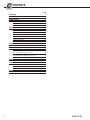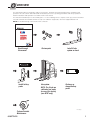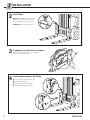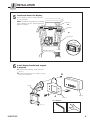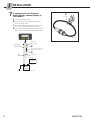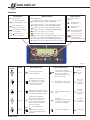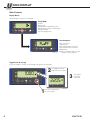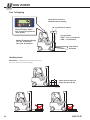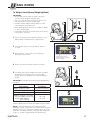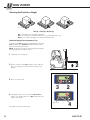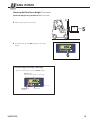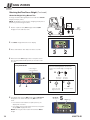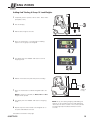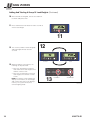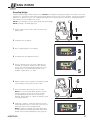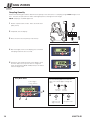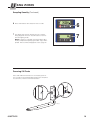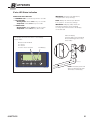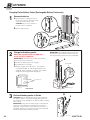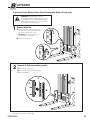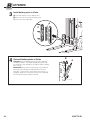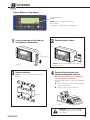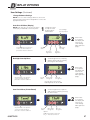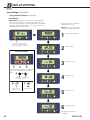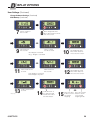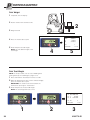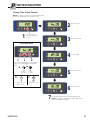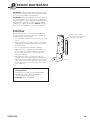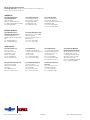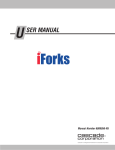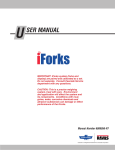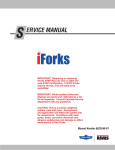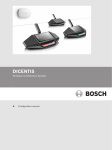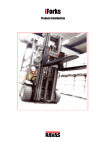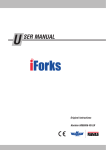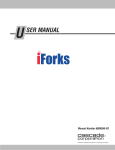Download 1 - Cascade Corporation
Transcript
U SER MANUAL IMPORTANT: iForks system (forks and display) are paired and calibrated as a set. Do not separate. Consult Cascade Service department with any questions. CAUTION: This is a precise weighing system, treat with care. Environment and application will affect the system and its components. Conditions with mud, grime, water, corrosive chemicals and abrasive substances can damage or effect performance of the iForks. Manual Number 6182774-R1 Cascade is a Registered Trademark of Cascade Corporation C ONTENTS OVERVIEW WARNINGS & SAFETY MEASURES INSTALLATION USING DISPLAY Functions Other Features Display Messages USING iFORKS Prior To Weighing Handling Loads To Weigh A Load (Normal Weighing Mode) Obtaining Net/Tare/Gross Weight Adding and Totaling A Group Of Load Weights Sampling Weight Sampling Quantity Powering Off iForks AUTO SHUT-OFF AUTO RECONNECT BATTERIES iForks LED Status Indication Charging iForks Battery Packs (Rechargable Battery Packs only) Replacing iForks Battery Packs (Non-Rechargable Battery Packs only) Display Batteries (if equipped) DISPLAY OPTIONS User Settings PRINTER EQUIPPED Print Weight Print Total Weight Change Time & Date Printout DAILY INSPECTION PERIODIC MAINTENANCE i Page 1 2 3 7 7 8 9 10 10 10 11 12 15 17 18 19 20 20 21 21 22 23 25 26 26 30 30 30 31 32 33 6182774-R1 O VERVIEW This manual describes the installation and use of the iForks. Read this manual thoroughly prior to installation and operation. Be sure to know and understand all installation processes, operating procedures and safety operations. Perform installation and operation in the order shown in this manual. This manual should be kept in a safe and dry place. In case of damage or loss, request a new copy of the manual from Cascade. Manuals are available at www.cascorp.com under the support tab, "Technical Support Manual" link. NOTE: For troubleshooting, refer to iForks Service manual. Read through this manual Install battery packs Perform Periodic Maintenance 6182774-R1 Review parts Use system NOTE: The iForks are calibrated and ready for use at the factory (non-NTEP only). Install iForks system on truck Recharge or change battery packs FK0188.eps 1 W ARNINGS & SAFETY MEASURES When using iForks, carefully read the instructions and guidelines contained in this manual. Follow the steps shown to install the iForks system onto the truck. If any of the instructions are not clear, please contact Cascade. No riders IMPORTANT: Field alterations may impair performance or capability and could result in loss of warranty. Consult Cascade for any required modifications. No standing under load No reaching through mast FK0285.eps CAUTION: Do not use iForks display in a moist environment for an extensive period. WARNING: Cascade is not responsible for any physical harm done to the operator due to the presence of the display in the truck cabin. No Stand Zone WARNING: Do not operate iForks unless you are a trained and authorized lift truck driver. IMPORTANT: Tampering or removing iForks NTEP Security wire or label will void NTEP Certification. CAUTION: High humidity and liquid applications will damage iForks. Conditions with mud, grime, water, corrosive chemicals and abrasive substances can damage or effect performance of the iForks. Verify iForks are pretreated with a coating to help prevent rust and corrosion. CAUTION: Environment and application can affect the iForks and how the system weighs. Verify that iForks suit proper conditions. IMPORTANT: Cascade is not responsible for errors that occur due to incorrect weighing or inaccurate scales. It is the responsibility of the purchaser to train their employees and to properly maintain iForks. IMPORTANT: All safety regulations that apply to the truck remain valid and unchanged. Always follow the operating, maintenance and repair instructions for the truck. Optimal Temperature Range: 15° F (10° C) minimum 105°F (40° C) maximum No Pressure Wash/Steam IMPORTANT: If display and/or iForks are indicating low battery, iForks weighing accuracy and communication to the display can be affected. FK0258.eps 2 6182774-R1 I NSTALLATION CAUTION: Install an electrostatic discharge strap to the truck chassis to prevent electrostatic discharge damage to the iForks system. 1 Install iForks STANDARD iFORKS IMPORTANT: Truck mast must be vertical. C ARemove standard forks. BUnlock iForks. CInstall iForks. C B FK0286.eps IMPORTANT: If installing on fork positioner, contact Cascade. ROTATOR iFORKS (with third hook) Make sure forks are rated for the loads being handled. Spring Lock C WARNING: Handle forks with care to avoid pinching fingers or dropping on feet. WARNING: Fork must have three hooks. Cascade-RAVAS iForks for rotators are shipped with the middle hook installed. ARotate the carriage to the horizontal position. Remove the fork keepers from the upper fork carriage bar. BRemove the standard rotator forks (if equipped). CRelease the spring locks on top of the forks. DSlide the forks into position on the fork carriage bars. NOTE: If the fork middle hook fit up is too tight, sand or grind the hook tip. A Back (Driver's) View Middle Hook Remove fork keepers D FK0190.eps FK0191.eps 6182774-R1 3 I 2 NSTALLATION Lock iForks NOTE: If installing iForks on a rotator, shake forks to make sure the pin is fully engaged in the fork bar notch. CAUTION: Pin must engage notch. FK0287.eps 3 If equipped, reinstall fork bar keepers Refer to the rotator attachment's installation instructions for torque values. Keepers FK0193.eps 4 Install battery packs to the iForks A Lift up battery holder locking clip. B Position battery pack. C Click into the battery holders. D Secure the locking clips down. A B D C FK0288.eps 4 6182774-R1 I 5 NSTALLATION Locate and mount the display Find a suitable location for readout and easy access to display. NOTE: If required, install batteries into display. Refer to Batteries Section, "Replacing Display Batteries", page 25. Cabin Roof OR Side Rail OR Dashboard Display FK0194.eps 6 Install display bracket and support, if required AInstall bracket to display, using a M5 Allen wrench. BInstall bracket/display to the support, using a B M13 crescent wrench. Support A Display Bracket Tools Required: FK0195.eps M5 6182774-R1 M13 5 I 7 NSTALLATION If equipped with a truck power option display, connect display to truck power. ACut the provided fuse wire. BConnect the fuse to the display positive wire A Cut fuse (red - US, brown - EU). CConnect the display negative wire (black - US, blue - EU) to the negative battery terminal. DConnect the display fused positive wire (red - US, brown - EU) to a switched positive power source. FK0197.eps Red (US) Brown (EU) Black (US) Blue (EU) B Fuse, 3.15A, Cascade Part No. 6167147 D Switched C Truck Fuse Block Truck Battery Ground 6 FK0196.eps 6182774-R1 U SING DISPLAY Functions Middle of Display Left of Display When appears: The weighing system (including load) is stable The weight shown is within the zero range The display is showing the net weight When appears, the weight shown is negative When Right of Display appears: Weight shown is in .44 lb (.2 kg) steps; only for weight that ranges 0-441 lb (0-200 kg). When the following appears: Weight shown is in 1.1 lb (.5 kg) steps; only for weight that ranges 441-1102 lb (200-500 kg). Weight shown is in 2.2 lb (1 kg) steps; only for weight that ranges 1102-4850 lb (500-2200 kg). Fork 1 relay setpoint 1 is activated. Fork 2 relay setpoint 2 is activated. Weight shown is in kilograms Weight shown is in pounds Quantity displayed is the number of items on the scale NOTE: Smaller loads are weighed with higher accuracy. Example: If an original load with e2 range selected is removed, and a smaller load qualified for e1 range, the e2 range will remain selected until the forks are zeroed. Display low battery – Used for battery equipped displays only FK0230.eps Button Names Display Button Short Button Press 3 Second Button Press Code Entry - A 5-digit code useful for a weighing system connected to peripheral equipment for later processing. Entry Mode Enter (accept value) "Zero" Zero Setting - Manually zeros the display. "Tare" Automatic Tare - Allows the tare weights to be reset to zero automatically. Added and subtracted weights can be determined. Manual Tare - An entered tare weight at any moment. Decrease the value of the digit flashing "Total" Add To Total – Weighed load is added to total weight. If printer is installed, a printout is made. Check subtotal and print total. Increase the value of the digit flashing "Sampling" Sampling item weight(s) Determine an unknown item weight by sampling a set quantity of the same kind of items. Standard sampling amount is 10 items. Sampling Determine a quantity of the same items sampled with an known item weight. Shift to the next digit on the left "On/Off" On - Turn the display on. OR Toggle Units - Change the units on the display between kg and lb. Off - Turn the display off. Clear entry 6182774-R1 7 U SING DISPLAY Other Features Display Menus The following menu options are available: Weigh Mode Options: Manual zero Net/Tare/Gross (Auto/Manual Tare) Add and total a group of load weights Sampling weight On/off (or Toggle units) User Settings ◆ Auto shut-off time Light intensity Deactivate/Activate Com Port 1 Deactivate/Activate Com Port 2 Alibi Memory FK0041.eps ◆ Refer to "Display Options – User Settings" section, page 26. Toggle Units (lb and kg) To view the weight in another unit format (kg or lb) perform the following: 2 1000 The toggled value will appear for five seconds. 3 2205 1 8 Press the "On/Off" button for three seconds. The original unit format will resume. FK0042.eps 6182774-R1 U SING DISPLAY Display Messages FK0085.eps Error Messages Display Shows: Meaning: To Exit Error Mode: Err01 Load cell signal is unstable. Automatic Err02 iForks are overloaded. Automatic after removing weight Err03 Gross weight is negative. This action is not allowed. Automatic Err04 Out of zero range. Press any button Err05 Sampling accuracy too low. Press any button Err06 Input signal too high. Automatic after correcting input Err08 Calibration out of range (negative). Automatic Err09 Calibration out of range (signal too low). Automatic Err10 Calibration count 2nd (3rd) point is lower than count 1st (2nd) point. Automatic Err14 Calibration setpoint value 2 < setpoint value 1. This is not allowed. Automatic Err97 NTEP (OIML) only: Calibration not allowed. Press "On/Off" button two times. Contact Cascade Service if calibration is required. Err98 Entered weight used for weight calibration must be higher than previous entered weight. Automatic Err99 Button pressed or another action is performed while toggling between units format (lb or kg). Wait for display to return to original unit format (lb or kg). ErrF1 Problem with iFork 1 (no communication). Restart display. Restart iForks & display. ErrF2 Problem with iFork 2 (no communication). Restart display. Restart iForks & display. ----- Load cell signal negative. Lift up the forks from the ground L-_ Forks are out of level (only legal for trade version) Put the forks into horizontal position ErrCS Problem with correction sensor Contact the Cascade Service department NOTE: For battery icon messages, refer to "Batteries - iForks Display" section, page 21. Other Display Messages Display Shows: Meaning: BltF1 Successful Bluetooth link with Fork 1 BltF2 Successful Bluetooth link with Fork 2 6182774-R1 9 U SING iFORKS Prior To Weighing Verify iForks are free of obstacles prior to zeroing Position to vertical Verify the display shows zero. If necessary, press the "Zero" button. For legal trade: NTEP – ±5% (3°) Horizontal OIML – ±5° Horizontal Optimal Temperature Range: 15° F (10° C) minimum 105° F (40° C) maximum Level load to Horizontal FK0043.eps Handling Loads IMPORTANT: If handling loads with rotator attachment, refer to the attachment's operator guide. Center load on forks and pallet, load must be flat FK0044.eps FK0045.eps 10 FK0046.eps 6182774-R1 U SING iFORKS To Weigh A Load (Normal Weighing Mode) IMPORTANT: • At initial daily start up, allow 3-5 minutes for iForks system to warm up before weighing loads. • The system will not weigh correctly if the front face or bottom of iForks touches the load or pallet. 1 • Unstable weight readings indicate debris (ie. wood chips) between fork and fork shoe. • When weighing liquids, more time is needed for display to show a steady weight. • Load length should not exceed the length of the fork by more than 6 in. (152 mm). 1 Turn on the iForks by pressing the blue button on each battery holder (located below each battery pack). FK0199.eps 2 On the display, press the "On/Off" button. seconds. 3 Wait five 3 Display will zero. If necessary, zero manually by pressing the "Zero" button. If required, press the "Zero" button to manually zero the display. 2 4 Position the load on the iForks and raise the iForks. 4 5 The display will show the weight of the load. If needed, the display may need more time to show a steady weight. Before next weighing, check that the display is zeroed. IMPORTANT: The display will show the weight in graduations as follows: iFork Capacity 5000 lb. (2268 kg) – NTEP Display Graduation (increments) 5 lb. (kg not available) 5000 lb. (2268 kg) – Non-NTEP 2 lb. (1 kg) 6000 lb. (2722 kg) – Non-NTEP 2 lb. (1 kg) 10,000 lb. (4536 kg) – Non-NTEP Range: 0-1000 lb. (0-543.6 kg) Range: 1000-10,000 lb. (453.6 -4536 kg) 2 lb. (1 kg) 5 lb. (2 kg) FK0198.eps 5 For example, on 5000 lb fork capacity iForks with a 35.5 lb. load, the display will show 36 lb. (Non-NTEP) or 35 lb. (NTEP). NOTE: Customized iForks may have a different display graduation setting. To determine, with a load, watch the display numbers increment. For example, a display with a 5 lb (2 kg) graduation, the display will show 5 lb (2 kg), 10 lb (5 kg), 15 lb (7 kg), etc. A 28 lb (13 kg) load will show 30 lb (14 kg). 6182774-R1 11 U SING iFORKS Obtaining Net/Tare/Gross Weight A C B FK0049.eps Net (A) + Tare (B) = Gross (C) Net – The weight of the load being weighed. Tare – The weight of an unladen load that is not included (pallet, bin, etc). Gross – The combined weight of the load and unladen load. Obtain Net Weight Using Automatic Tare To weigh a load (Net weight) but disregard part of the load (Tare weight) with an unknown weight (example: pallet), perform the following procedure: NOTE: The display must be in normal weighing mode prior to performing the following procedure. 1 If required, zero the display. 2 2 Position a pallet or bin (Tare weight) on forks and raise forks. The weight of the pallet or bin will show on the display. FK0215.eps 3 Press the "Tare" button. 3 2 4 The display will be set to zero and the Net arrow will appear. The arrow indicates only Net weight values will show on the display. NET Arrow Procedure continued on next page 12 4 6182774-R1 U SING iFORKS Obtaining Net/Tare/Gross Weight (Continued) Obtain Net Weight Using Automatic Tare (Continued) 5 Add a load to weigh onto the iForks. 5 Load FK0216.eps 6 The display will show the Net weight (only the load's weight). 6 View Gross weight (Tare weight + Net weight): Press the "Tare" button to view the Gross weight. Gross Weight Example: Pallet weight + Load weight FK0217.eps Net Arrow will disappear 6182774-R1 "Tare" button 13 U SING iFORKS Obtaining Net/Tare/Gross Weight (Continued) Obtain Net Weight Using Manual Tare To weigh a load but disregard part of the load with a known weight (example: pallet): NOTE: The display must be in basic weighing mode prior to performing the following procedure. Load – Net Weight 1 Position a pallet or bin (Tare weight) and load (Net weight) on forks and raise forks. 1 Pallet – Tare Weight FK0218.eps 2 The Gross weight will show on the display. 3 Press and hold the "Tare" button for three seconds. 3 2 4 Enter the known Tare weight value of the pallet or bin. Use the Entry Mode Guide (below) as an aide to enter the value. Entry Mode Guide Use the following buttons to enter the value. The current digit to change will flash. Current digit to change will flash A OR Decrease the value B B C A Increase the value C Shift to the next digit on the left Accept the value FK0219.eps 5 The display will show the Net weight and the Net arrow will appear. The arrow indicates only Net values will show. Net Arrow will appear 5 Net Weight • If the load is removed from the pallet (or bin), the display will show zero. • If the pallet (or bin) and load are removed, a negative weight (Tare weight) will show. NOTE: Pressing the "Tare" button will show the Gross weight. FK0231.eps 14 6182774-R1 U SING iFORKS Adding And Totaling A Group Of Load Weights 1 If required, position a pallet or bin on forks. (and pallet or bin). Raise iForks 2 Zero the display. 3 Load 1 3 Add a load to weigh to the forks. FK0220.eps 4 Press the "Total" button. This will begin an adding sequence of the group to be weighed. 4,7 5 The display will show "Added" and return to normal weighing mode. 5,8 6 Add the next load to the pallet with previous load(s). Load 6 Additional Load(s) 7 Press the "Total" button to add the weighed load to the total. NOTE: If a printer is installed, the Gross, Net and Tare weights will be printed. 8 The display will show "Added" and return to weighing mode. 9 Repeat Steps 6-8 until all loads to be weighed are on the pallet and added to the total. FK0221.eps NOTE: At any time during weighing and adding, the subtotal can be viewed by pressing and holding the "Tare" button for three seconds. The counter (number of loads weighed) and subtotal will flash for three seconds. Procedure continued on next page 6182774-R1 15 U SING iFORKS Adding And Totaling A Group Of Load Weights (Continued) 10 When all loads are weighed, remove the loads from the iForks and pallet or bin. 11 Press and hold the "Total" button for three seconds to view the total weight. 11 12 The counter (number of loads weighed) and total weight will flash for three seconds. 12 Counter 13 Total While the display screen flashes, the following can be performed: • Press the "Total" button to print the total and reset the total weight to zero and the counter to zero. • Press the "On/Off" button to reset the total weight to zero and the counter to zero. NOTE: If no button is pressed while the display screen flashes, the total weight and counter value stays in the display's memory. The system will return to normal weighing mode. 16 13 Total Button On/Off Button FK0222.eps 6182774-R1 U SING iFORKS Sampling Weight Perform the following procedure to determine an unknown item weight by sampling the weight of the number of the same kind of items. The number of items placed on the iForks determines the accuracy of the sampling. The greater the weight difference, the greater accuracy. The standard sampling amount is 10 items (95 items maximum). A display equipped with a printer is recommended for this section. NOTE: The total weight of items must be greater than 22 lb (10 kg). NOTE: Sampling is not NTEP approved. 1 Position a pallet or bin on forks. pallet (or bin). Raise the iForks and 2 If required, zero the display. 3 Press "Sampling" button on the display. 4 The display will show "Add 10" and "pcs". 1 FK0226.eps 3 4 5 Choose a quantity of items to weigh. "Add 10" is the standard. To change the number to another quantity, use the "Tare" (up) and "Total" (down) buttons to scroll through the list. The following quantity options are available: 10, 20, 50, 95, 1, 2, and 5. 6 Add the number of items, based on the quantity entered into the display, onto the pallet (or into the bin). 5 6 7 Press and hold the "Zero" button for two seconds. NOTE: If the error message "Err05" appears, the total sampling weight is too low. Press any key to return normal weighing mode. Remove the items being weighed. Repeat Steps 3-7. Adjust the quantity in Step 4 to a higher quantity. 8 Sampling is complete. The display will show the total number (quantity) of pieces on the forks. Press the "On/ Off" button return to normal weighing mode. NOTE: If a printer is installed, item weight (print label: "PcWt") sampled and quantity (print label: "Qty") will be printed. Refer to "Printer Equipped" section, page 23. 6182774-R1 FK0227.eps 7 17 U SING iFORKS Sampling Quantity Perform the following procedure to determine the quantity of the same items in a sampling using a known weight of one item. The items are placed on the iForks and weighed prior to entering the known weight. NOTE: Sampling is not NTEP approved. 1 Position a pallet or bin on forks. pallet (or bin). 3 Raise the iForks and 2 If required, zero the display. 1 3 Place the items onto the pallet (or into the bin). FK0228.eps 4 4 After the weight shows on the display, press and hold "Sampling" button for three seconds. 5 5 A previous item weight will show on the display. Press the "Zero" button to accept the value or change the value using the Entry Mode Guide (below) as an aide to enter the weight value. Entry Mode Guide Use the following buttons to enter the value. The current digit to change will flash. Current digit to change will flash A OR Decrease the value B B C A Increase the value C Shift to the next digit on the left Accept the value FK0219.eps 18 6182774-R1 U SING iFORKS Sampling Quantity (Continued) 6 Press and hold the "Zero" button for two seconds. 6 7 The display will show the quantity of items currently 7 being weighed. Press the "On/Off" button to return to normal weighing mode. NOTE: If a printer is installed, item weight (print label: "PcWt") sampled and quantity (print label: "Qty") will be printed. Refer to "Printer Equipped" section, page 23. FK0229.eps Powering Off iForks Press and hold the blue button on each battery pack for ten seconds or until the blinking blue light turns solid (front face of iForks). Release hold on blue button. FK0289.eps 6182774-R1 19 A UTO SHUT-OFF After 2 minutes of no action: 1 On the display, a countdown screen shows. Press any button to cancel auto shut-off and return to normal weighing mode. 2 After 20 seconds of no further action, "- - off" will appear on the screen. The display will turn off. 1 2 3 After 2 hours of no weighing, the iForks will turn off. NOTE: To turn on, refer to "To Weigh A Load" section, page 11. FK0232.eps A UTO RECONNECT 1 When the connection between the display and one iFork is lost, the display will perform the following to re-establish a connection automatically, as follows: 1 The display's screen will flash the following when a connection is lost: " -- " and "ErrF1" OR " -- " and "ErrF2" 2 While the screen flashes, the display will try to reconnect to the iFork. This will take a maximum of 20 seconds. 3 Once a connection re-established, the screen prior the lost connection will show. NOTE: If after 20 seconds the display does not reconnect with the iFork, verify that both iForks are 'On'. If the iForks are 'On', cycle the display power. 20 3 FK0200.eps 6182774-R1 B ATTERIES iForks LED Status Indication iFORK BLUE LED FUNCTION: • POWERING "ON" – Continuously ON for 5 seconds. • FULL BATTERY Working Mode – Blinks once every 1.5 seconds. Sleep Mode – Blinks once every 4 seconds. • LOW BATTERY Working Mode – Blinks twice every 10 seconds. Sleep Mode – Blinks twice every 10 seconds. NOTE: Battery life will last up to 80 hours if the system is set at factory settings. IMPORTANT: If display and/or iForks are indicating low battery, iForks weighing accuracy and communication to the display can be affected. Fork Low Battery: The blue LED on the related fork will start blinking (2 times every 10 seconds) The display will show when there is a low battery on the iForks: Arrows for fork will blink: F1 = Fork 1 F2 = Fork 2 F1 & F2 = Fork 1 & Fork 2 IMPORTANT: For three shift applications, change batteries every morning. Low Battery FK0063.eps FK0062.eps 6182774-R1 NOTE: The battery packs will switch off automatically after 10 minutes of low battery. 21 B ATTERIES Charging iForks Battery Packs (Rechargable Battery Packs only) 1 Remove batteries AUnlock batteries. Apply pressure on the latch, by hand, on the bottom side of the cap until the latch is free. A CAUTION: Do not use a hammer or pry open with a screwdriver. BRemove battery packs. B FK0290.eps 2 Charge both battery packs NOTE: Rechargeable batteries are NiMH with a charge capacity of 10,000 mAh. IMPORTANT: Rechargeable battery packs have keyed notches at the bottom. If the notches are missing, the battery packs are not rechargeable. IMPORTANT: Battery packs are sealed. The warranty will be void if the seal is broken. A APosition the battery packs into charger. BClick batteries into charger. CPlug the charger into 110V source. The red LED Status LEDs on charger will light up, indicating the batteries are charging. When charging is complete, the red LED will turn off and the green LED will light up. FULL GING CHAR B Key Notches FULL G CHARGIN FK0201.eps FK0233.eps Bottom View 3 Re-Install battery packs in iForks CAUTION: When installing battery packs, place batteries into battery holders. Shoving or hitting battery packs into the holder will cause damage to the battery holder or battery pack casing. B A IMPORTANT: Every time the battery pack is removed and replaced, inspect battery pack and holder connections for debris. Check that the contact points are not loose. If equipped, tighten the contact point capscrews as required. Do not leave the battery holders exposed. 22 FK0202.eps 6182774-R1 B ATTERIES Replacing iForks Battery Packs (Non-Rechargable Battery Packs only) WARNING: Alkaline batteries are not rechargeable. Alkaline battery packs are not compatible with the charger. Tampering with Alkaline battery packs can cause damage to the charger and battery packs. 1 Remove batteries AUnlock batteries. Apply pressure on the latch, by hand, on the bottom side of the cap until the latch is free. A CAUTION: Do not use a hammer or pry open with a screwdriver. BRemove battery packs. B FK0290.eps 2 Remove D-Cells from battery packs ARemove the capscrews. BRemove top housing of battery pack. CRemove batteries. C A B FK0291.eps Procedure continued on next page 6182774-R1 23 B 3 ATTERIES Install battery packs in iForks AInstall four batteries in each battery pack. BReplace the top housing of the battery pack. CInstall capscrews finger tight. A C B FK0292.eps 4 Re-Install battery packs in iForks CAUTION: When installing battery packs, place batteries into battery holders. Shoving or hitting battery packs into the holder will cause damage to the battery holder or battery pack casing. B A IMPORTANT: Every time the battery pack is removed and replaced, inspect battery pack and holder connections for debris. Check that the contact points are not loose. If equipped, tighten the contact point capscrews as required. Do not leave the battery holders exposed. FK0202.eps 24 6182774-R1 B ATTERIES Display Batteries (if equipped) Display Low battery will flash NOTE: Based on usage, display battery life is variable. The display is equipped with four AA batteries. FK0068.eps 1 Loosen capscrew on the side and slide battery lid downward 2 Remove battery sleeve Turn counterclockwise FK0204.eps NOTE: Take note of the position and polarity of battery sleeve. FK0203.eps 3 Remove batteries NOTE: Take note of the position and polarity of batteries. 4 Replace alkaline batteries or charge rechargeable batteries NOTE: Rechargeable batteries are NiMH with a charge capacity of 2,400 mAh. For replaceable batteries, perform the following to charge: A Place the batteries on the charger noting the position and polarity. B Plug the charger into a 110V source. M O D E D IS P L A Y C U R R E N T FK0205.eps FK0206.eps WARNING: Alkaline batteries are not rechargeable and can cause damage to the charger. 6182774-R1 25 D ISPLAY OPTIONS User Settings Enter User Setting Menu User Settings Menu Option Name 4 Continue to selected submenu (go to next page) FK0223.eps 1 To enter user settings, hold the "Total" button for ten seconds. NOTE: Multiple screens will flash while button is held. 2 Choose a user setting menu option by scrolling through the list. Options available are as follows: "A_off "– Auto Shut-Off Time (Display) "Light" – Light Intensity "Conn1" – Deactivate/Activate Com Port 1 (Bluetooth board) 1 "Conn2" – Deactivate/Activate Com Port 2 (Printer board) "Alibi" – Alibi Memory 3 Press the "Zero" button to confirm the selected user setting menu option and enter the menu option's submenu. 1NOTE: Communication Port 1 can not be deactivated. Exit User Settings To Save and Exit: To Exit without Saving: 1 1 Press "On/ Off" button Press and hold the "Zero" button for three seconds 2 2 The display will return to normal weighing mode A screen will show as changes are saved. 3 The display will return to normal weighing mode FK0224.eps 26 6182774-R1 D ISPLAY OPTIONS User Settings (Continued) Change Submenu Settings NOTE: To access User Setting Submenus, refer to the previous page, "Enter User Settings Menu" to select the appropriate submenu. Auto Shut-Off Menu (Display) NOTE: Auto shut-off is set to zero only when the display is hardwired to the truck power. 1 Change time and accept the value by pressing the "Zero" button. Selected digit (minutes) flashes 2 FK0075.eps As performed on the previous section, the "Zero" button is pressed to enter the submenu. Backlight Intensity Menu Accept Value Move left to next digit Decrease digit value 1 Increase digit value Scroll through the list of intensity options and accept the value by pressing the "Zero" button. 2 FK0076.eps As performed on the previous section, the "Zero" button is pressed to enter the submenu. Com Port 2 Menu (Printer Board) Accept Value Move down through list Move up through list 1 Scroll through the list of options and accept the value by pressing the "Zero" button. FK0078.eps 6182774-R1 When value is accepted, the display will return to the User Settings Menu (previous page) Intensity options (percentage): 0 (Backlight Off), 25, 50 ,75, 100 2 As performed on the previous section, the "Zero" button is pressed to enter the submenu. When value is accepted, the display will return to the User Settings Menu (previous page) Accept Value Move down through list Move up through list Options: C20ff – De-activate Com Port 2 C2_on – Activate Com Port 2 When value is accepted, the display will return to the User Settings Menu (previous page) 27 D ISPLAY OPTIONS User Settings (Continued) Change Submenu Settings (Continued) Alibi Memory IMPORTANT: This option is only active for forks that require NTEP or OIML certification. The memory (1 Mb capacity) stores every weight, date, time and an Alibi reference number. This data can be used for dispute. Once memory is full, the oldest data will be overwritten first. Refer to printout or PC data for performing Steps 1-6. NOTE: Refer to the Entry Mode Guide to enter alibi information. 1 As performed in the previous section, the "Zero" button is pressed to enter the submenu. Entry Mode Guide 2 3 C A Enter the alibi number Enter the day Enter the month B Use the following buttons to change the value. The current digit to change will flash. A OR Decrease the Value B Shift to the next digit on the left FK0079.eps Increase the Value 4 Enter the year C Accept the value 5 6 Enter the hour Enter the minute Procedure continued on next page 28 6182774-R1 D ISPLAY OPTIONS User Settings (Continued) Change Submenu Settings (Continued) Alibi Memory (Continued) 7 8 "Gross" shows for five seconds. Gross weight will show. Press "Zero" button to move onto next screen. OR 9 "Net" shows for "Net_C" shows five seconds. for five seconds. Net: Weight is measured Net_C: Weight is calculated 10 Net weight will show. Press "Zero" button to move onto next screen. OR 11 "Tare" shows for five seconds. 13 "Code" shows for five seconds. FK0080.eps 6182774-R1 12 "Ptare" shows for five seconds Tare: Weight is measured Ptare: Weight is keyed in 14 Code will show. If no code was used "0" will show. Press the "Zero" button. 15 Tare weight will show. Press "Zero" button to move onto next screen. OR Press the "Zero" button to search for another weighing Press the "On/Off" button to return to the normal weighing mode 29 P RINTER EQUIPPED Print Weight 1 If required, zero the display. 2 Position load on forks and raise forks. Load 2 3 Weigh the load. FK0225.eps B/G T N 4 Press the "Total" button to print. 5 Printer will print out load weight. NOTE: This will add the weight to the total weight. 250.0 lb. 25.0 lb. 275.0 lb. Nr.1 10/15/0917:45 4 5 Print Total Weight NOTE: For full procedure, refer to section "Adding And Totaling A Group Of Load Weights", pages 15-16. 1 Press and hold the "Total" button for three seconds. 2 While the display flashes (the counter and total weight), press the "Total" button to print. IMPORTANT: The load must be removed from the iForks before pressing the "Total" button. 3 Printer will print out the total load weight. NOTE: The total weight will reset to zero. Tot. B/G2000.0 lb. Tot. T 50.0 lb. Tot. N 1950.0 lb. Tot. Nr.5 10/15/0917:55 FK0082.eps 30 1 2 3 6182774-R1 P RINTER EQUIPPED Change Time & Date Printout NOTE: For Steps 2-6, refer to the Entry Mode Guide (below) to change the time and date values. 2 1 Press and hold the "Sampling" button for 8 seconds 3 Enter the hour Enter the minute Entry Mode Guide C 4 B A Enter the day Use the following buttons to change the value. The current digit to change will flash. A OR Decrease the value 5 Increase the value Enter the month C B Shift to the next digit on the left Accept the value 6 FK0083.eps 7 6182774-R1 Enter the year The display will return to normal weighing mode. NOTE: If a printer is installed, the date and time will print with weight information. 31 D AILY INSPECTION Check the following items below each day. Refer to Service Manual 6823346 for troubleshooting, maintenance and repair procedures. Check upper hook engagement IMPORTANT: If display and/or iForks are indicating low battery, iForks weighing accuracy and communication to the display can be affected. Inspect battery packs before battery holders. Make sure that the contact points are not loose. Tighten screws, as required. Inspect battery holders for debris or bent tabs. Remove any debris found. Check that the tabs are not bent. if required, straighten tabs. IMPORTANT: The battery holder should not be left exposed. Check lower hook engagement FK0259.eps Inspect bottom of forks for debris wedged between the fork and fork shoe. Remove any debris found. 32 6182774-R1 P ERIODIC MAINTENANCE IMPORTANT: Only trained and authorized personnel are allowed to service iForks Other maintenance procedures are the sole responsibility of the purchaser. IMPORTANT: To prevent weighing inaccuracies, the end user is responsible to check accuracy on a regular basis at intervals that best fit their application and requirements. Development of a periodic schedule will prevent faulty readings. Cascade recommends a minimum interval of every 12 months or 2000 hours, whichever comes first. 100-Hour Every time the lift truck is serviced or every 100 hours of truck operation, whichever comes first, complete the following maintenance procedures: Battery Holders – Check capscrews, contact tabs and contact point capscrews • Check for debris between fork and fork shoe (ie. wood chips). • Inspect the bottom of the forks for debris that might be wedged between the fork and the fork shoe. Remove any debris found. • Check for pinched wires at bottom of batteries. • Tighten fork shoe capscrews after initial 100 hours of service. Tighten to a torque of 80 ft.-lbs. (108 Nm). As necessary, replace the cover spool, fork shoe capscrews and nuts. • Every 100 hours or when the battery packs are changed, inspect the battery holders for damage and debris. Remove any debris found and check to make sure that the capscrews are tight and contact tabs are not damaged or bent. If required, tighten the contact point capscrews. FK0176.eps Cleaning iForks As required, use a mild cleanser and wipe down the forks with a towel. Rinse the fork with a non-pressurized stream of water. CAUTION: Do not rinse display. 6182774-R1 33 P ERIODIC MAINTENANCE 2000-Hour FORK LOWER HOOKS, CARRIAGE After 2000 hours of truck operation, forks in use shall be inspected at intervals of not more than 12 months (for single shift operations) or whenever any defect or permanent deformation is detected. Severe applications will require more frequent inspection. Wear Gauge Inspect fork hooks and carriage bar clearance NOTE: Use go/no-go Wear Gauge Part No. 209560 (Class II) or 209561 (Class III). OK A Inspect the fork lower hooks and carriage bar. If the gauge fits between the carriage bar and lower hook, repair or replacement is needed. B Inspect the upper carriage bar. If the gauge arrow touches the carriage bar, repair or replacement is needed. C Inspect the fork upper hooks. If the gauge arrow touches the hook, repair or replacement is needed. UPPER CARRIAGE BAR OK Inspect forks NOTE: Use fork calipers on forks up to and including 4 in. (100 mm) thick. Fork calipers indicate a 10% wear factor if the calipers can pass over the blade cross-section. A Remove fork shoe from forks. For reassembly, tighten capscrews to a torque of 80 ft.-lbs. (108 Nm). B Measure the fork shank thickness with the caliper outer teeth approximately 2 in. (50 mm) above top of blade. Hold this setting for step C. C FORK UPPER HOOKS OK Position the caliper inner teeth on the fork arm blade approximately 2 in. (50 mm) out from the face of the shank. • If the inside teeth of the caliper hit the fork, it has less than 10% wear and requires no replacement. • If the inside teeth of the caliper pass over the fork freely, the fork must be taken out of service. The fork has 10% wear and 20% reduction in capacity. FP0832.eps Fork Arm Blade Cross Section 100 % B OK Fork Arm Blade Cross Section 90 % C A Remove Fork Shoe 2 in. (50 mm) Repair or Replace FK0293.eps 34 6182774-R1 BLANK Do you have questions you need answered right now? Call your nearest Cascade Service Department. Visit us online at www.cascorp.com AMERICAS Cascade Corporation U.S. Headquarters 2201 NE 201st Fairview, OR 97024-9718 Tel: 800-CASCADE (227-2233) Fax: 888-329-8207 Cascade do Brasil Praça Salvador Rosa, 131/141-Jordanópolis, São Bernardo do Campo - SP CEP 09891-430 Tel: 55-13-2105-8800 Fax: 55-13-2105-8899 Cascade Canada Inc. 5570 Timberlea Blvd. Mississauga, Ontario Canada L4W-4M6 Tel: 905-629-7777 Fax: 905-629-7785 EUROPE-AFRICA Cascade Italia S.R.L. European Headquarters Via Dell’Artigianato 1 37030 Vago di Lavagno (VR) Italy Tel: 39-045-8989111 Fax: 39-045-8989160 Cascade (Africa) Pty. Ltd. PO Box 625, Isando 1600 60A Steel Road Sparton, Kempton Park South Africa Tel: 27-11-975-9240 Fax: 27-11-394-1147 ASIA-PACIFIC Cascade Japan Ltd. 2-23, 2-Chome, Kukuchi Nishimachi Amagasaki, Hyogo Japan, 661-0978 Tel: 81-6-6420-9771 Fax: 81-6-6420-9777 Cascade Korea 121B 9L Namdong Ind. Complex, 691-8 Gojan-Dong Namdong-Ku Inchon, Korea Tel: +82-32-821-2051 Fax: +82-32-821-2055 Cascade-Xiamen No. 668 Yangguang Rd. Xinyang Industrial Zone Haicang, Xiamen City Fujian Province P.R. China 361026 Tel: 86-592-651-2500 Fax: 86-592-651-2571 Cascade Australia Pty. Ltd. 1445 Ipswich Road Rocklea, QLD 4107 Australia Tel: 1-800-227-223 Fax: +61 7 3373-7333 Cascade New Zealand 15 Ra Ora Drive East Tamaki, Auckland New Zealand Tel: +64-9-273-9136 Fax: +64-9-273-9137 Sunstream Industries Pte. Ltd. 18 Tuas South Street 5 Singapore 637796 Tel: +65-6795-7555 Fax: +65-6863-1368 © Cascade Corporation 2014 10-2014 Cascade India Material Handling Private Limited No 34, Global Trade Centre 1/1 Rambaugh Colony Lal Bahadur Shastri Road, Navi Peth, Pune 411 030 (Maharashtra) India Phone: +91 020 2432 5490 Fax: +91 020 2433 0881 Part Number 6182774-R1