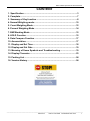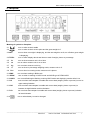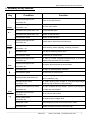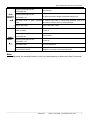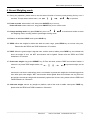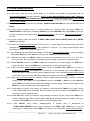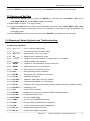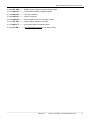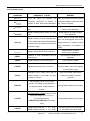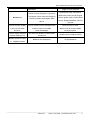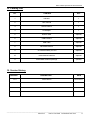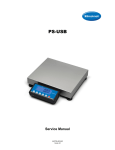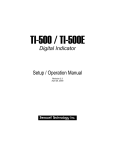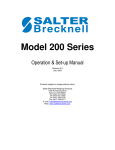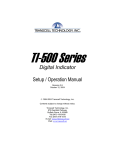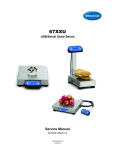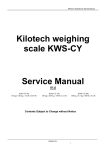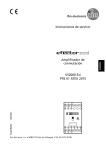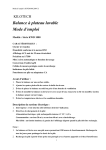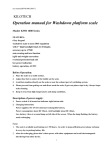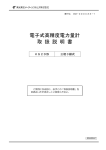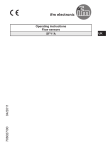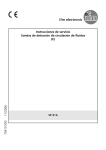Download Kilotech weighing scale KWS
Transcript
KWS-VS2000 Operation & Service Manual Kilotech weighing scale KWS-VS2000 Owner’s Manual V1.0 Contents Subject to Change without Notice ──────────────────────────────────────────────────────── Kilotech Inc. USA 877-328-5988 CANADA 800-694-4445 1 KWS-VS2000 Operation & Service Manual CONTENT 1. Specification ......................................................................................... 3 2. Faceplate ............................................................................................... 7 3. Summary of Key function .................................................................... 8 4. Normal Weighing mode...................................................................... 10 5. Count Weighing Mode ........................................................................ 12 6. Percent Weighing Mode ..................................................................... 14 7. BMI Working Mode ............................................................................. 15 8. HOLD Function ................................................................................... 15 9. Data Compare Function ..................................................................... 17 10. Accumulation .................................................................................... 17 11. Display and Set Time ........................................................................ 18 12. Display and Set Date ........................................................................ 19 13. Meaning of Some Symbols and Troubleshooting .......................... 19 14. Display Character ............................................................................. 23 15. Packing List ...................................................................................... 24 16. Version History ................................................................................. 24 ──────────────────────────────────────────────────────── Kilotech Inc USA 877-328-5988 CANADA 800-694-4445 2 KWS-VS2000 Operation & Service Manual KWS-V2000 Indicator Operation Manual Thank you for purchasing the KWS-V2000 indicator. Please read all operating instructions carefully before use and keep the following points in mind: * Avoid lengthy exposure to extreme heat or cold, your scale works best when operated at normal room temperature. Always allow the scale to acclimate to a normal room temperature before use * Allow sufficient warm up time. Turn the scale on and wait for a few minutes if possible, to give the internal components a chance to stabilize before weighing. * These electronic scales are precision instruments. Do not operate near an in-use cell phone, radio, computer or other electronic device. These devices emit RF and can cause unstable scale readings. If your scale ever performs poorly, try moving the scale to a different room or location. * Avoid using in condition of heavy vibration and airflow. * Read the weight reading in short time after loading. The output signature of load cell and electronic circuit may be little influenced after weighing for a long time. 1. Specification 1.1 Housing and Outline Dimension: Left View Front View ──────────────────────────────────────────────────────── Kilotech Inc USA 877-328-5988 CANADA 800-694-4445 3 KWS-VS2000 Operation & Service Manual Right View Back View If 4-pin socket replace DB9 to be used as load cell connector, and/or foot switch is used, the outline is similar as following shown: 1.2 Power Supply: 1.2.1 if 4xAA size alkaline batteries are used: When all displayed segments of LCD flashed, this prompt you’d better to replace batteries; When “Lo.bAt” displayed, this prompt you should replace batteries immediately, otherwise, it will turn off automatically in 10s. 1.2.2 If optional 4xAA NIMH rechargeable batteries package are used, when above cases comes, use USB or AC adapter to power indicator. 1.2.3 AC Adapter: 6VDC 500mA, with central negative: 1.2.4 USB power supply if USB interface is installed 1.2.5 Work current: ≤15mA (with backlight off, no optional Bluetooth Module and no load cells) ≤30mA (with backlight on, no optional Bluetooth Module and no load cells) ≤50mA (with backlight on and one 350 load cell, no optional Bluetooth Module) The outline of NIMH batteries package is used: ──────────────────────────────────────────────────────── Kilotech Inc USA 877-328-5988 CANADA 800-694-4445 4 KWS-VS2000 Operation & Service Manual 1.3 Display: 6-digit,7-segment , 1"(25mm) LCDs with 16 annunciators and blue backlight 1.4 Keypad: 6 push buttons 1.5 Environment: 1.5.1 Working temperature: -10°C to 40°C 1.5.2 Storage temperature: -20°C to 70°C 1.5.3 Humidity: 10 to 90% RH without condensation 1.6 Load cell Excitation: 1.6.1 Voltage: 5Vdc 1.6.2 Max. Current: 60mA (can power 4-350 ohm bridge) 1.6.3 Signal connection: 4 or 6 lead with sense leads 1.6.4 Max Sensitivity: -3mV/V to +3mV/V 1.6.5 Load cell Wiring ( only be active when corresponding hardware of analog circuit was installed): 1.6.5.1 9 holes socket used: Pin1: Excitation + Pin6: Sense + Pin4: Excitation – Pin9: Sense – Pin2/Pin7: Signal + Pin3/Pin8: Signal Pin5: Shield (DB9---male/Pin) 1.6.5.2 4 pins socket used: Pin1: Excitation + Pin2: Excitation – Pin3: Signal Pin4: Signal + 1.7 Communication: 1.7.1 Serial port1: Full-duplex RS232 ──────────────────────────────────────────────────────── Kilotech Inc USA 877-328-5988 CANADA 800-694-4445 5 KWS-VS2000 Operation & Service Manual 1.7.2 Serial port2: USB (Virtual RS232) 1.7.3 Baud Rate: Selectable : 1200-2400-4800-9600-19200-38400 bps 1.7.4 Data Output Format: 8N1, 7O1, 7E1 1.7.5 Protocol: programmable 1.8 Analog Circuit characters: 1.8.1 24-bit A/D converter 1.8.2 Conversion Speed: 10Hz or 80Hz selectable 1.8.3 Input range: -15mV to +15mV 1.8.4 Output code: 1mV input will output about 100,000 raw counts 1.8.5 With Hardware low pass filter and 2 programmable digital low pass filters 1.9 Capacity and Division: Programmable 1.9.1 Max display range: -999,999 to 999,999 1.9.2 Division number range for primary unit: 100-100,000 Division number range for second unit: 100-150,000 (Division number will be limited by REGULA setting) 1.9.3 Recommended Sensitivity: >1uV/ display division 1.10 Accuracy: ≤0.01% 1.11 Calibration Method: 1.11.1 Software calibration with long-term storage in EEPROM 1.11.2 Provides smooth curve fit through four points. 1.11.3 Calibration can be done under kg or lb weight unit with 10% -100%FS standard weight 1.11.4 Directly weight fine adjustment (±10%) 1.12 Real Clock: optional built-in nonvolatile real time & date 1.13 Other Main Function: 1.13.1 Programmable Zero Range 1.13.2 Programmable pre-set tare weight 1.13.3 Programmable automatic zero point tracking 1.13.4 Programmable motion detection window 1.13.5 Programmable auto-power off time, backlight working mode 1.13.6 Programmable hold function: with peak weight holding , dynamic weighing 1.13.7 Available Check Weighing Mode 1.13.8 Available Parts Counting Mode 1.13.9 Available Percentage Working Mode 1.13.10 Available Measure Unit: kg, lb, lb:oz, PCS, %, 1.13.11 Data Comparison and indicator of High, OK and Low is available in Weighing mode, Parts Counting mode and Percentage Working mode. 1.13.12 Battery voltage display and charge indicator 1.13.13 Programmable serial output content ──────────────────────────────────────────────────────── Kilotech Inc USA 877-328-5988 CANADA 800-694-4445 6 KWS-VS2000 Operation & Service Manual 2. Faceplate Meaning of symbol on faceplate: 2.1 turn on when scale is stable 2.2 turn on when scale is at zero point and the gross weight is 0 2.3 NET turn on when net weight is displaying, and the tare weight is not 0; turn off when gross weight is displaying 2.4 TOTAL turn on when display data is total times or total of weight, pieces or percentage 2.5 lb turn on when measure unit is lb or lb:oz 2.6 oz turn on when measure unit is oz or lb:oz 2.7 kg turn on when measure unit is kg 2.8 % turn on when in percentage weighing mode, measure unit is % 2.9 Pcs 2.10 BMI 2.11 PEAK turn on when in counting mode, measure unit is pieces turn on when working in BMI mode turn on when in working in HOLD mode and HOLD type is PEAK-HOLD 2.12 HOLD turn on and flashing/not flashing: working HOLD mode and displaying number is/isn’t live 2.13 HI turns on when data compare is enable and current data (weight, pieces or percent) is over its upper setting limitation. 2.14 OK turns on when data compare is enable and current data (weight, pieces or percent) is between its high limitation and low limitation 2.15 LO turn on when data compare is enable and current data (weight, pieces or percent) is below its lower limitation 2.16 turn on when battery is used or charged ──────────────────────────────────────────────────────── Kilotech Inc USA 877-328-5988 CANADA 800-694-4445 7 KWS-VS2000 Operation & Service Manual 3. Summary of Key function Key Condition Weighing/Counting/Percent, press down <3s Weighing/Counting/Percent, HOLD SETUP press down > 3s To enter setup mode to input decimal point Input data mode, press down <3s Return to last sub-menu Menu selection mode Return to last sub-menu press down <3s PRINT Weighing/Counting/Percent , FUNC press down > 3s Output data to serial communication port select working mode: weighing ,counting or percent Input data mode The digit on flashed position add 1 Menu selection mode To last item of current menu Weighing/Counting/Percent, To add up current weight/pieces/percentage to memory, press down <3s display times and total of accumulation Weighing/Counting/Percent, TOTAL Enter or exit HOLD mode Input data mode, press down >3s Weighing/Counting/Percent, ACC Function press down >3s To display times and total of accumulation Input data mode the digit on flashed position subtract 1 Menu selection mode To Next item of current menu Weighing mode, press down<3s Change weighing units: kg->lb->lb:oz (not be available in some conditions)->kg Counting/Percent mode, To enter getting piece weight or unit-percentage-weight press down < 3s mode (by way of sample or input directly). Weighing /Counting/Percent mode, To input compare data (for weight , pieces or percentage ) press down> 3s UINT Display date or time mode, DATA press down >3s Display voltage mode, press down >3s of high and low limitation To set current date or time To calibrate input voltage value Display ADC code Select displaying code from no-filter, filter1, filter2 Input data mode Rotate the flashed position from left to right ──────────────────────────────────────────────────────── Kilotech Inc USA 877-328-5988 CANADA 800-694-4445 8 KWS-VS2000 Operation & Service Manual Weighing/Counting/Percent , press down <3s TARE Weighing/Counting/Percent , PRESET press down > 3s Tare function To input pre-set tare weight at selected weight unit input data mode or Menu selection To confirm input data or current item selection, and go to mode next item of current menu, or next operation Display ADC code Set or clear “tare” code Power off mode Power on Weighing/Counting/Percent, ZERO ON/OFF press down <3s Weighing/Counting/Percent, press down > 3s Zero function Power off Input data mode ignore modification Menu selection mode Prepare to exit from current working mode Note: Normally, the second function of one key need pressing it down more than 3 seconds. ──────────────────────────────────────────────────────── Kilotech Inc USA 877-328-5988 CANADA 800-694-4445 9 KWS-VS2000 Operation & Service Manual 4. Normal Weighing mode 4.1 During key operation, please note to use the second function of one key need pressing the key over 3 seconds; To input data or select menu, use to process. 4.2 Power on scale: when scale is off, short press ON/OFF key to turn on; Power off scale: when scale is on, long press ON/OFF key to turn off the scale. 4.3 Change working mode: long press FUNC key, then use to choose and confirm to enter into weighing mode, counting mode or percentage working mode 4.4 Enter to or exit from HOLD mode: press HOLD key 4.5 ZERO: When the weights is stable and within the zero range, press ZERO key to set new zero point. Please refer the ZERO and TARE limitations in 5.9 section. 4.6 TARE: When the gross weight is big than zero, and the scale is stable, press TARE key, the indicator will show net weight of zero, the NET announciator will be lighted. Please refer the ZERO and TARE limitations in 5.9 section. 4.7 Preset tare weight: long press PRESET key, Pr.Tare will show, and the TARE announciator flashes, it means it is in preset TARE weight mode, use to input tare weight, and its unit is same as the unit that it used before, there’s no limitation to preset tare weight, but it should bigger than zero. After input a tare weight, “NET” announciator will be lighted. Note: this indicator can only save one tare weight, the new tare weight will automatically replace the old one. Also, please refer the ZERO and TARE limitations in 5.9 section 4.8 Clear tare weight: remove any weight on platform, wait till the scale is stable, short press TARE key, please refer the ZERO and TARE limitations in 5.9section. ──────────────────────────────────────────────────────── Kilotech Inc USA 877-328-5988 CANADA 800-694-4445 10 KWS-VS2000 Operation & Service Manual 4.9 Limitation to ZERO and TARE operation under different conditions: Standard Weight on platform ≤0 USA >0 ≤0 Canada >0 ≤0 Europe Tare key no No action yes Clear the tared weight No ≤0 no No action Yes Clear the tared weight No Tare Yes No action No No action Yes Clear the tared weight Tare Yes No No action yes Clear the tared weight No >0 Zero key Zero Tare Yes No >0 None (same with Europe) key function Data in TARE memory unit yes Tare Zero Zero zero and clear the tared weight zero zero and clear the tared weight Zero zero and clear the tared weight zero zero and clear the tared weight NOTE: (1) ZERO only be active when scale is stable and weight is in SAZSM setting range. (2) TARE only be active when scale is stable (3) Clear TARE weight or ZERO scale, make indicator to enter displaying GROSS mode (4) TARE weight, make indicator to enter displaying NET mode 4.10 Output data: When scale is stable, press RINT key. 4.11 Accumulation: Press ACC key to add displayed number to accumulation memories, and accumulation times will also add up 1. and then to display accumulation result 4.12 Change Weight UNIT: Short press UNIT key to select kg, lb or lb:oz unit, note: under some condition, lb:oz is not available. ──────────────────────────────────────────────────────── Kilotech Inc USA 877-328-5988 CANADA 800-694-4445 11 KWS-VS2000 Operation & Service Manual 4.13 Check Weight in weighing mode: 4.13.1 To make weight compare function be available, CONFIG-FUNC-COMPAR item should set to YES, and high and low limitation of weight should be set correctly according to following steps: 4.13.2 In weighing mode, Press down DATA key more than 3s to input compare data of high and low. 4.13.3 After HIGH being shown, 000000 will be displayed, use PRINT, ACC, UNIT key to input high weight number and press TARE key to confirm. Announciator of Hi will be shown in this step. Press ZERO key to exit and back to weighing mode. 4.13.4 After Low being shown, 000000 will be displayed, use PRINT, ACC, UNIT key to input low weight number and press TARE key to confirm. Announciator of Lo will be shown in this step. Press ZERO key to exit and back to weighing mode. NOTE: If High number is 0 or is equal or less than low number, the comparison will be disabled, and the input data has no limitation. 4.13.5 After a reasonable limitation is set and compare is be active, one of announciators HI, OK, LO will be lighted, and the beeper will sound according to its setting in USER-BEEP. 4.14 Enter Setup Mode: 4.14.1 If need to set configuration parameters, set user parameters, calibrate the scale, set current date or time, test some hardware… It’s need to long press SETUP key to enter setup mode 4.14.2 After Entering Setup Mode, the main menu item CONFIG will be shown first. 4.14.3 In Setup mode, use to select wanted submenu and wanted menu item, select wanted choice, set wanted number, confirm and save data, or exit this mode. Please refer the “4.Operation Menu Structure”. 5. Count Weighing Mode 5.1 In this mode, scale will weigh goods weight on scale, calculate and display its counts after the piece weight of goods is obtained 5.2 To make counting function be available, CONFIG-FUNC-COUNT item should be set to YES in CONFIG menu. 5.3 To enter counting working mode, in normal weighing or percent-weighing mode, long press FUNC key, WEIGH/PERCEN will be shown, use ACC or PRINT key to select COUNT, then press TARE to confirm go to parts counting mode. Before new piece weight is got, the last piece weight will be used. 5.4 In counting working mode, the function of ZERO, TARE, PRINT, HOLD, PRESET TARE, ACC, SETUP, ON/OFF are available. 5.5 There’re two ways to obtain the piece weight: (1) input piece weight directly, refer operations of step6.5.1 (2)weigh samples weight which quantity is known, refer operation of step6.5.2 5.5.1 Input piece weight from keypad: in counting mode, press UNIT key, When InP.PWt is shown, press TARE key to enter input piece weight mode. 5.5.1.1 When UNIT.KG is shown, use PRINT or ACC key to select the unit of piece weight, use TARE key to ──────────────────────────────────────────────────────── Kilotech Inc USA 877-328-5988 CANADA 800-694-4445 12 KWS-VS2000 Operation & Service Manual confirm and go to next. Press ZERO key to exit getting piece weight mode and back to counting mode. 5.5.1.2 When last stored piece weight is shown, use PRINT, ACC, UNIT key to input new piece weight, press SETUP key more than 3s to input decimal point. Press TARE key to confirm and save it, then go back to counting mode. If the input piece weight is less than 0.5d, the indicator will display PWt.Er and go back to counting mode. 5.5.2 Obtain piece weight by weighing samples weight which quantity: in counting mode, press UNIT key, When InP.PWt is shown, use PRINT or ACC key to select SPL.PWT, press TARE key to weigh samples (which quantity is known) weight, calculate piece weight. Press ZERO key to exit getting piece weight mode and back to counting mode. 5.5.2.1 When SPL.Lo is shown, move away any sample on scale and press TARE key to confirm, before scale is stable, SPL.Lo will be flashed. After it is stable, it will go to next step. Press ZERO key to exit getting piece weight mode and back to counting mode. 5.5.2.2 When SPL.Hi is shown, put samples (its quantity is known) onto the scale, Press TARE key to confirm reading weight. Before scale is stable, SPL.Hi will be flashed. After it is stable, it will go to next step. Press ZERO key to exit getting piece weight mode and back to counting mode. 5.5.2.3 After INP.PCS being shown, 000000 will be displayed, use PRINT, ACC, UNIT key to input the quantity of samples and Press TARE key to confirm. If the calculated piece weight is less than 0.5d, the indicator will display PWt.Er and go back to counting mode, otherwise, after the reasonable piece weight being got, the scale will go back to counting mode. The got piece weight can be saved after the power off and can be used next time. 5.6 Check Counts (counts compare) in Counting mode: 5.6.1 To make counts compare function be available, CONFIG-FUNC-COMPAR item should set to YES, and high and low limitation of pieces should be set correctly according to following steps: 5.6.2 In counting working mode, Press down DATA key more than 3s to input compare data of high and low. 5.6.3 After HIGH being shown, 000000 will be displayed, use PRINT, ACC, UNIT key to input high quantity number and press TARE key to confirm. Announciator of Hi will be shown in this step. Press ZERO key to exit getting piece weight mode and back to counting mode. 5.6.4 After Low being shown, 000000 will be displayed, use PRINT, ACC, UNIT key to input low quantity number and press TARE key to confirm. Announciator of Lo will be shown in this step. Press ZERO key to exit getting piece weight mode and back to counting mode. NOTE: If High number is 0 or is equal or less than low number, the comparison will be disabled. 5.6.5 After a reasonable limitation is set and compare is be active, one of announciators HI, OK, LO will be lighted, and the beeper will sound according to its setting in USER-BEEP. ──────────────────────────────────────────────────────── Kilotech Inc USA 877-328-5988 CANADA 800-694-4445 13 KWS-VS2000 Operation & Service Manual 6. Percent Weighing Mode 6.1 In this mode, scale will weigh goods weight on it, calculate and display its percentage after the unit-percentage-weight of goods is obtained. (NOTE: If 100% display format is set to 100%, 100.0% or 100.00% in CONFIG-FUNC-PERCEN menu item, then, the unit-percentage-weight is the weight of 1%, 0.1% or 0.01%) 6.2 To make percent weighing function be available, CONFIG-FUNC-PERCEN menu item shouldn’t be set to NONE. 6.3 To enter percent weighing mode, in normal weighing or counting mode, long press FUNC key, WEIGH/COUNT will be shown, use ACC or PRINT key to select PERCEN, then press TARE to confirm go to percent weighing mode. Before new unit-percentage-weight is got, the last unit-percentage-weight will be used. 6.4 In percent weighing mode, the function of ZERO, TARE, PRINT, HOLD, PRESET TARE, ACC, SETUP, ON/OFF are available. 6.5 To obtain the unit-percentage-weight, there’re two ways : (1) input weight and its percentage, then scale calculates the unit-percentage-weight, refer operations of step7.5.1 (2) weigh samples weight which percentage is known, refer operation of step7.5.2 6.5.1 Input weight and its percentage from keypad, and calculate unit-percentage-weight: in percent weighing mode, press UNIT key, When InP.Pct is shown, press TARE key to enter this mode: 6.5.1.1 Before input weight, use PRINT or ACC key to select the percentage from 1%, 2%, 5%, 10%, 20%, 50% and 100%, this percentage is corresponding to the weight you will input in following steps 6.5.1.2 When UNIT.KG is shown, use PRINT or ACC key to select the unit of input weight, use TARE key to confirm and go to next. Press ZERO key to exit and back to percent weighing mode. 6.5.1.3 When last stored unit-percentage-weight data is shown, use PRINT, ACC, UNIT key to input new unit-percentage-weight, press HOLD key more than 3s to input decimal point. Press TARE key to confirm and save it, then go back to percent weighing mode. If the calculated unit-percentage-weight is less than 0.5d, the indicator will display Pct.Er and go back to percent weighing mode. 6.5.2 Obtain unit-percentage-weight by weighing samples weight which percentage is known: in percent weighing mode, press UNIT key, When InP.Pct is shown, use PRINT or ACC key to select SPL.Pct, press TARE key to weigh samples (which percentage is known) weight, calculate piece weight. Press ZERO key to exit and back to percent weighing mode. 6.5.2.1 When SPL.Lo is shown, move away any sample on scale and press TARE key to confirm, before scale is stable, SPL.Lo will be flashed. After it is stable, it will go to next step. Press ZERO key to exit and back to percent weighing mode. 6.5.2.2 When SPL.Hi is shown, put samples (its percentage is known) onto the scale, Press TARE key to confirm reading weight. Before scale is stable, SPL.Hi will be flashed. After it is stable, it will go to next step. Press ZERO key to exit and back to percent weighing mode. 6.5.2.3 After INP.PCT being shown, 000000(position of decimal point is determined by CONFIG-FUNC-PERCEN setting) will be displayed, use PRINT, ACC, UNIT key to input the percentage of samples and Press TARE key to confirm. If the calculated unit-percentage-weight is ──────────────────────────────────────────────────────── Kilotech Inc USA 877-328-5988 CANADA 800-694-4445 14 KWS-VS2000 Operation & Service Manual less than 0.5d, the indicator will display Pct.Er and go back to percent weighing mode, otherwise, after the reasonable unit-percentage-weight being got, the scale will go back to percent weighing mode. The got unit-percentage-weight can be saved after the power off and can be used next time. 6.6 Check Percent (percentage compare) in Percent weighing mode: 6.6.1 To make percentage compare function be available, CONFIG-FUNC-COMPAR menu item should set to YES, and high and low limitation of percentage should be set correctly according to following steps: 6.6.2 In percent weighing mode, Press down DATA key more than 3s to input compare data of high and low. 6.6.3 After HIGH being shown, 000000 will be displayed, use PRINT, ACC, UNIT key to input high percentage number and press TARE key to confirm. Announciator of Hi will be shown in this step. Press ZERO key to exit and back to percent weighing mode. 6.6.4 After Low being shown, 000000 will be displayed, use PRINT, ACC, UNIT key to input low percentage number and press TARE key to confirm. Announciator of Lo will be shown in this step. Press ZERO key to exit and back to counting mode. NOTE: If High number is 0 or is equal or less than low number, the comparison will be disabled. 6.6.5 After a reasonable limitation is set and compare is be active, one of announciators HI, OK, LO will be lighted, and the beeper will sound according to its setting in USER-BEEP. 7. BMI Working Mode 7.1 To BMI working Mode be available, CONFIG-FUNC-BMI menu item should be set to YES. 7.2 To enter BMI Working mode, In normal weighing mode, percent weighing mode, or counting mode, long press FUNC key, one of WEIGH/COUNT/PERCEN will be shown, use ACC or PRINT key to select BMI, then press TARE to confirm go to BMI mode. 7.3 After scale go to this mode, the last stored data (HEIGHT) will be used first. 7.4 If you want to change the height, press DATA key to input. When “CM.xxx” or “IN.xxx” is shown, that means you can use PRINT, ACC,UNIT keys to input your height in centimeter or inch, and use TOTAL to select input height unit in centimeter and inch; last, press TARE key to confirm and back to BMI working mode. Press ON/OFF key to exit input data mode and back to BMI working mode. The range of height is 50-250cm(19.7-98.4inch) and default is 170cm(66.9inch) 7.5 In this working mode, press ACC key to select weight or BMI number to be displayed, when weight is displayed, the weight unit can be selected by pressing UNIT key, and BMI and weight unit will be displayed at same time. 8. HOLD Function 8.1 HOLD function can be used to freeze display number. In this mode, scale can catch a dynamic number, hold a stable number, or average a unstable number, then HOLD(freeze) this number temporary for user to watch or record. This function can be used in normal weighing mode, counting mode and percent weighing mode. After entering HOLD mode, the speed of A/D converter can be increased to 80Hz (if ──────────────────────────────────────────────────────── Kilotech Inc USA 877-328-5988 CANADA 800-694-4445 15 KWS-VS2000 Operation & Service Manual USER-HOLD-AD.H.SPD is set to YES) from original 10Hz for some dynamic weighing applications. With the hold function, it is possible to weigh restless weighing samples such as live animals, moving objects. The indicator provides special mode settings to accommodate sample’s movements. 8.2 To make HOLD function be active, the CONFIG-FUNC-HOLD menu item must be set to YES; menu items of USER-HOLD-HLD.MOD /-AVG.TIM /-HLD.TIM /-DYN.RNG /-STB.TIM, USER-OTHER-NLD.RNG need be set to reasonable value. To speedup sampling of weight, set USER-HOLD-AD.H.SPD menu item to YES. To enter HOLD working mode, press down HOLD key when scale works in normal weighing mode, counting mode or percent weighing mode. 8.3 There’re several HOLD mode to freeze display data: (1) Positive Peak Number HOLD mode (2) Negative Peak Number HOLD mode (3) Toggle HOLD mode (4) Average HOLD mode (5) Auto HOLD mode The following are details of these HOLD modes: 8.3.1 Positive Peak HOLD: When USER-HOLD-HLD.MOD is set to PS.PEAK, the hold mode is positive peak hold mode. When scale first enters this working mode, it will display the largest positive number that is from the time of zero-pint set. After entering this working mode, scale will always catches and refresh positive larger number and display it. To exit HOLD mode, press HOLD key again. 8.3.2 Negative Peak HOLD: When USER-HOLD-HLD.MOD is set to NG.PEAK, the hold mode is negative peak hold mode. When scale first enters this working mode, it will display the largest negative number that is from the time of zero-point set. After entering this working mode, scale will always catches negative larger number and display it. To exit HOLD mode, press HOLD key again. 8.3.3 Toggle HOLD: When USER-HOLD-HLD.MOD is set to TOGGLE, the hold mode is toggle hold mode ---a manual Hold function. After entering this working mode, scale will freeze and display number if scale is stable. Only the weight that is over USER-OTHER-NLD.RNG (zero 'dead' band ) can be held. To exit HOLD mode, press HOLD key again. If the time of scale being unstable is more than USER-HOLD-STB.TIM, STB.ER will be shown, press TARE key to start averaging again, or press HOLD key to exit. 8.3.4 Average HOLD: When USER-HOLD-HLD.MOD is set to AVERAG, the hold mode is average hold mode. After entering this working mode, scale will freeze and display number if scale is stable. If scale is not stable, but the variation is less than USER-HOLD-DYN.RNG, scale will average data in USER-HOLD-AVG.TIM, then freeze and display the number. Only the weight that is over USER-OTHER-NLD.RNG can be frozen. Scale will exit HOLD mode according to the setting of USER-HOLD-HLD.TIM. If the time of scale variation being over USER-OTHER-NLD.RNG is more than USER-HOLD-STB.TIM, STB.ER will be shown, press TARE,UNIT,ACC or PRINT to start averaging again, or press HOLD key to exit. ──────────────────────────────────────────────────────── Kilotech Inc USA 877-328-5988 CANADA 800-694-4445 16 KWS-VS2000 Operation & Service Manual 8.3.5 Auto HOLD: When USER-HOLD-HLD.MOD is set to AUTO, the hold mode is auto hold mode--- different subjects can be weighed one after another without pressing any buttons. After entering this working mode, scale will freeze and display number if scale is stable. If scale is not stable, but the variation is less than USER-HOLD-DYN.RNG, scale will average data in USER-HOLD-AVG.TIM, then freeze and display the number. Only the weight that is over USER-OTHER-NLD.RNG can be frozen. If the held weight is moved away, and a new load put on the scale, scale will automatically hold new number of load. Scale will exit HOLD mode according to the setting of USER-HOLD-HLD.TIM. If the time of scale variation being over USER-OTHER-NLD.RNG is more than USER-HOLD-STB.TIM, STB.ER will be shown, press TARE to start averaging again, or press HOLD key to exit. 8.4 In Positive or Negative Peak HOLD mode, the red HOLD (for LED version) or PEAK and HOLD (for LCD version) announciator will be lighted, in other HOLD mode, green HOLD (for LED version) or HOLD (for LCD version) announciator will be lighted. When HOLD announciator flash, the displayed number is live, When HOLD announciator become steady, the displayed number is frozen. 9. Data Compare Function 9.1 Data compare function can be used in normal weighing mode, counting mode and percent weighing mode, and call it as Check Weigher, Check Counts and Check Percentage. When this function is enabled, you can set a higher and a lower limitation of weight , counts or percentage independently, and these limitation can be saved permanently. Then, the current data of weight , counts or percentage will be compared with the setting limitation, and corresponding announciator will be lighted. 9.2 To make data compare function be available, CONFIG-FUNC-COMPAR menu item should set to YES, and high and low limitation should be set correctly according to following steps: 9.3 In in normal weighing mode, counting mode or percent weighing mode, Press down DATA key more than 3s to enter input compare data of high and low mode. 9.4 After HIGH being shown, last setting data of high will be displayed, use PRINT, ACC, UNIT key to input new number of high and press TARE key to confirm. Announciator of Hi will be shown in this step. Press ZERO key to exit and back to original working mode. 9.5 After Low being shown, last setting of low will be displayed, use PRINT, ACC, UNIT key to input new number of low and press TARE key to confirm. Announciator of Lo will be shown in this step. Press ZERO key to exit and back to original working mode. NOTE: If High number is 0 or is equal or less than low number, the comparison will be disabled. 9.6 After a reasonable limitation is set and compare function is be active, one of announciators HI, OK, LO will be lighted, and the beeper will sound according to its setting in USER-BEEP. 9.7 For details, please refer to section of section5.13, 6.6 and 7.6 10. Accumulation ──────────────────────────────────────────────────────── Kilotech Inc USA 877-328-5988 CANADA 800-694-4445 17 KWS-VS2000 Operation & Service Manual 10.1 Accumulation function can be used in normal weighing mode, counting mode and percent weighing mode, When this function is enabled, you can accumulate current net weight, piece, and percentage. Note, only the load on scale is larger than USER-OTHER-NLD.RNG, the displayed positive number can be added up. The accumulation times and total can be displayed or printed. 10.2 To make data accumulation function be available, CONFIG-FUNC-ACCUMU menu item should set to MANUAL or AUTO, Following are details. 10.3 When CONFIG-FUNC-ACCUMU is set to MANUAL, the stable and positive displayed net weight (must be larger than USER-OTHER-NLD.RNG), piece or percentage can be accumulated by long pressing TOTAL key, and indicator will display accumulation times first, and then display total of number. To avoid repeating accumulation for same load, one load only can be accumulated once. So, before a new load put onto the scale, the original load should be removed and let load on scale be smaller than USER-OTHER-NLD.RNG. 10.4 When CONFIG-FUNC-ACCUMU is set to AUTO, the stable and positive displayed net weight (must be larger than USER-OTHER-NLD.RNG), piece or percentage can be accumulated automatically, and indicator will display accumulation times first, and then display total of number. To avoid repeating accumulation for same load, one load only can be accumulated once. So, before a new load put onto the scale, the original load should be removed and let load on scale be smaller than USER-OTHER-NLD.RNG. 10.5 To view total, when display number is zero, long pressing TOTAL key, and indicator will display accumulation times first, and then display total of number. NOTE:When HOLD function is enable, and scale is working in PEAK HOLD mode( CONFIG-HOLD=YES, USER-HOLD-HLD.MOD=PS.PEAK/NG.PEAK), Accumulation function will be automatically disabled!!! 11. Calibration Note: CALIBRATION SHOULD BE 1) PERFORMED BY EXPERIENCED TECHNICIANS 2) AND WITH ACCURATE CALIBRATION WEIGHTS THAT ARE EQUAL TO MORE THAN 10% OF FS WEIGHTS. If you do not meet both of the above criteria, you should consult an industrial scale who will professionally calibrate your scale. 12. Display and Set Time 12.1 After entering SETUP mode (by press down SETUP key more than 3s), using PRINT or ACC key to select MISC-TIME item, press TARE to display current time. 12.2 Time display Format is: xx:xx:xx(hh-mm-ss) , 24h format 12.3 Press down UNIT more than 3s to enter modification time mode. Using HOLD, PRINT, ACC, UNIT, TARE keys to modify current time. If time of no operation is more than 5s, it will automatically exit modification mode. ──────────────────────────────────────────────────────── Kilotech Inc USA 877-328-5988 CANADA 800-694-4445 18 KWS-VS2000 Operation & Service Manual 12.4 Press SETUP key to return to last menu item, press ON/OFF key to prepare to exit this mode 13. Display and Set Date 13.1 After entering SETUP mode (by press down SETUP key more than 3s), using PRINT or ACC key to select MISC-DATE item, press TARE to display current time. 13.2 Date display Format is: xx.xx.xx(yy-mm-dd) 13.3 Press down UNIT more than 3s to enter modification date mode. Using HOLD, PRINT, ACC, UNIT, TARE keys to modify current date. If time of no operation is more than 5s, it will automatically exit modification mode. 13.4 Press SETUP key to return to last menu item, press ON/OFF key to prepare to exit this mode 14. Meaning of Some Symbols and Troubleshooting 14.1 Meaning of Symbols: 14.1.1 0﹉﹉﹉﹉ ------ Zero is over the setting range 14.1.2 0﹍﹍﹍﹍ ------ Zero point is below the setting range 14.1.3 Ad﹉﹉﹉ ------ Signal to ADC is over max. range) 14.1.4 Ad﹍﹍﹍ ------ Signal to ADC is below min. range 14.1.5 ﹉﹉﹉﹉ ------ Weight is over upper limitation, or display data is over limitation 14.1.6 ﹍﹍﹍﹍ ------ Weight is below lower limitation 14.1.7 EEP.E1 ------ CONFIG or CAL parameters are not correctly set 14.1.8 EEP.E2 ------ USER parameter is not correctly set 14.1.9 Lo.bAt ------ Battery voltage is lower than setting. 14.1.10 CAP.- - - ---- Next displaying content is Capacity 14.1.11 CAP.ER ----- Parameters about Capacity is not correct 14.1.12 CAL.Px ----- Calibration on point(x) 14.1.13 CAL.OFF ----- Calibration Seal Switch is on OFF position 14.1.14 CAL.ON ----- Calibration Seal Switch is on ON position 14.1.15 CAL.Er ----- Calibration error, maybe input data or loaded weight is incorrect, unstable, un-linear 14.1.16 CAL.End ----- Calibration is end 14.1.17 OFF ----- Power OFF the indicator 14.1.18 STB.ER ------ Unstable time is lager than setting of USER-OTHER-NLD.RNG 14.1.19 AC.xxxx ----- Accumulation times is xxxx 14.1.20 PR.TARE ----- To Preset TARE weight 14.1.21 COMP ---- To go to input COMPARE data mode 14.1.22 HIGH ----- To input HIGH limitation data of Comparison 14.1.23 LOW ----- To input LOW limitation data of Comparison 14.1.24 SPL.Lo ---------- Sample load weight of low point. 14.1.25 SPL.HI ----------- Sample load weight of high point. ──────────────────────────────────────────────────────── Kilotech Inc USA 877-328-5988 CANADA 800-694-4445 19 KWS-VS2000 Operation & Service Manual 14.1.26 SPL.PWT ------- Sample goods weight to calculate piece weight 14.1.27 INP.PCS --------- input pieces number of weighted goods 14.1.28 UNIT.KG --------- Unit kg is selected 14.1.29 UNIT.LB --------- Unit lb is selected 14.1.30 PWT.ER --------- Piece weight is error, it’s too small (<0.5d). 14.1.31 SPL.PCT -------- Sample goods weight to calculate 14.1.32 INP.PCT --------- input percentage of weighted goods 14.1.33 PCT.ER ---------- Unit-Percentage -Weight is too small (<0.5d). ──────────────────────────────────────────────────────── Kilotech Inc USA 877-328-5988 CANADA 800-694-4445 20 KWS-VS2000 Operation & Service Manual 14.2 Troubleshooting SYMPTOM Ad﹉﹉﹉ Ad﹍﹍﹍ 0﹉﹉﹉﹉ 0﹍﹍﹍﹍ PROBABLE Load cell wires CAUSE to indicator REMEDY are Make sure wires are ok and correctly incorrectly connected, or shorted, or connected. Replace load cell or ADC opened; or ADC, load cell are damaged chip, Service required. Weight reading exceeds Power On Zero limit. Perform zero calibration. Weight reading below Power On Zero zero calibration. or The weight value cannot be displayed in the current unit of measure because it exceeds 6 digits.. ﹍﹍﹍﹍ EEP.E1 EEP.E2 Install platform on scale. Perform limit. Weight reading exceeds Overload limit, ﹉﹉﹉﹉ Make sure scale platform is empty. Reduce load on scale until weight value can be displayed. Use a more appropriate unit of measure. Re-set some parameters of CONFIG or UAER. Weight reading below Under load limit. CONFIG or CAL parameters are not correctly set Install platform on scale. Perform zero calibration Re-set items in CONFIG, do calibration USER parameter is not correctly set Re-set items in USER Set PRIM.N/PRIM.d/SECND.n to CAP.ER Capacity parameters are not correct correct number, make sure capacity not more than 6 digit CAL.Er Calibration error, maybe input data or Input correct data, load correct loaded weight is too small, too big, weight onto platform, Service unstable, un-linear required Piece weight is error, it’s too small PWT.ER (<0.5d), The weight on the platform is too small to define a valid reference Use a greater weight for the sample. weight. Unit-Percentage -Weight is error, it’s too small (the weight of 1%, 0.1%, or PCT.ER 0.01%-determined by Use a greater weight for the sample. CONFIG-FUNC-PERCNT is less than 0.5d) STB.ER USER-HOLD-STB.TIM is too short, Set USER-HOLD-STB.TIM longer, USER-HOLD-HLD.RNG is too small, or set USER-HOLD-HLD.RNG ──────────────────────────────────────────────────────── Kilotech Inc USA 877-328-5988 CANADA 800-694-4445 21 KWS-VS2000 Operation & Service Manual other failure bigger. Service required Power cord not plugged in or properly Not turn on. connected. Power outlet not supplying electricity. Battery discharged. Other failure. Check power cord connections. Make sure power cord is plugged into the power outlet. Check power source. Replace batteries. Service required. Cannot zero the display Load on scale exceeds allowable limits. Remove load on scale. or will not zero when Load on scale is not stable. Wait for load to become stable. turned on. Load cell damage. Service required. Cannot display weight in Unit not set to enable, or d≥5oz,when desired weighing unit. unit is lb:oz Battery symbol is empty or Lo.bAt is shown Batteries are discharged. Enable unit in CONFIG-UNITS Charge batteries ──────────────────────────────────────────────────────── Kilotech Inc USA 877-328-5988 CANADA 800-694-4445 22 KWS-VS2000 Operation & Service Manual 15. Display Character ASCII LCD/LED Show ASCII LCD/LED Show ASCII 0 A N 1 B O 2 C P 3 D Q 4 E R 5 F S 6 G T 7 H U 8 I V 9 J W K X L Y M Z LCD/LED Show ──────────────────────────────────────────────────────── Kilotech Inc USA 877-328-5988 CANADA 800-694-4445 23 KWS-VS2000 Operation & Service Manual 16. Packing List No. CONTENT QTY 1 Indicator 1 2 User manual 1 3 Swivel bracket 1 4 AC Adapter 1 5 RS232 cable Optional 6 USB interface Optional 7 USB cable Optional 8 Bluetooth Module Optional 9 1x CR2032 battery for RTC Optional 10 4xAA Alkaline batteries Optional 11 4xAA NIMH batteries package optional 16. Version History VERSION V1.0 DESCRIPTION Initial version DATE 2011-09-21 ──────────────────────────────────────────────────────── Kilotech Inc USA 877-328-5988 CANADA 800-694-4445 24