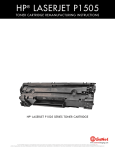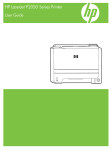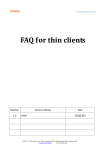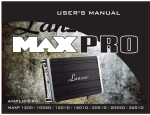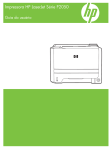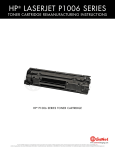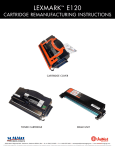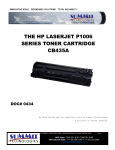Download HP® LASERJET P2035 • 2055
Transcript
HP ® LASERJET P2035 • 2055 TONER CARTRIDGE REMANUFACTURING INSTRUCTIONS HP LASERJET P2035 • 2055 TONER CARTRIDGE www.uninetimaging.com © 2010 UniNet Imaging Inc. All trademark names and artwork are property of their respective owners. Product brand names mentioned are intended to show compatibility only. UniNet Imaging does not warrant downloaded information. Unauthorized sale, reproduction or distribution of this article is prohibited. For additional support, please contact [email protected] HP P2035 • 2055 CARTRIDGE REMANUFACTURING INSTRUCTIONS REMANUFACTURING THE HP P2035/2055 TONER CARTRIDGE By Mike Josiah and the Technical Staff at UniNet First introduced in November 2008, the HP-P2035/2055 series of laser printers is based on 30-35ppm, 1200dpi Canon engine that comes standard with 16Mb Memory in the 2030 and 64Mb on the 2050 series. Two different cartridges are available for this series, the CE505A rated at 2,300 pages, and the CE505X rated for 6,500 pages. For the P2030 series, only the CE505A cartridge will fit. Shown here are different physical sizes of the two cartridges. The cartridges are similar in design to the 1160/1320 cartridges, but are not interchangeable. The drum drive gear is a completely new system. The actual drive gear is a floating type that uses a ball and socket configuration. There are also no screws used at all to hold the cartridge together. All the end caps and bushings are held in place by plastic welds. This sounds worse than it is though, it’s a little harder to take apart than a 1320, but not that bad. The pin system holding the two halves of the cartridge together is similar to the HP-1160/1320. You will need to cut two small holes cut in the top to get access to the pins. The pin access-hole location on these cartridges is almost identical and the same methods you use for the 1320 should work here. PRINTERS RELEASED IN THIS SERIES P2035 P2035n P2055d P2055dn P2055x www.uninetimaging.com © 2010 UniNet Imaging Inc. All trademark names and artwork are property of their respective owners. Product brand names mentioned are intended to show compatibility only. UniNet Imaging does not warrant downloaded information. Unauthorized sale, reproduction or distribution of this article is prohibited. For additional support, please contact [email protected] HP P2035 • 2055 CARTRIDGE REMANUFACTURING INSTRUCTIONS Cartridge troubleshooting, as well as running test pages, cleaning pages and some simple printer troubleshooting will be covered at the end of this article. SUPPLIES REQUIRED 1. 110g HP-P2035 toner for the CE505A cartridge (2,300 pages) 2. 290g HP-P2035 toner for the CE505X cartridge (6,500 pages) 3. Replacement chip 4. New drum (optional) UniNet #13372 - HP P2035, 2055 gearless recommended. 5. Wiper blade (optional) 6. Doctor blade (optional) 7. Magnetic roller (optional) 8. Sealing strip (optional) 9. Cotton swabs 10. Isopropyl alcohol 11. Drum padding powder TOOLS REQUIRED 1. Jeweler’s screwdriver 2. Phillips head screwdriver 3. Small common screwdriver 4. X-Acto knife with square chisel type blade (#17) 5. Flush cutting wire cutters 6. Dremel type tool with side grinding bit 7. 3/32 drill bit 8. Small (#4) 1/4” long self tapping screws The pins in these cartridges are very similar to the HP-1160/1320 cartridges. The best way to remove them without damaging the cartridge is to cut two small holes. Other than the location, basically the same procedure as the 1160/1320 is used. 1. Remove the drum cover by prying up on each end. Note the spring position so that it can be replaced later. www.uninetimaging.com © 2010 UniNet Imaging Inc. All trademark names and artwork are property of their respective owners. Product brand names mentioned are intended to show compatibility only. UniNet Imaging does not warrant downloaded information. Unauthorized sale, reproduction or distribution of this article is prohibited. For additional support, please contact [email protected] HP P2035 • 2055 CARTRIDGE REMANUFACTURING INSTRUCTIONS 2. Drill a shallow hole on each side of the cartridge as indicated by the arrows. Above images show before drilling. After drilling. www.uninetimaging.com © 2010 UniNet Imaging Inc. All trademark names and artwork are property of their respective owners. Product brand names mentioned are intended to show compatibility only. UniNet Imaging does not warrant downloaded information. Unauthorized sale, reproduction or distribution of this article is prohibited. For additional support, please contact [email protected] HP P2035 • 2055 CARTRIDGE REMANUFACTURING INSTRUCTIONS 3. Push the pins out with a jeweler’s screwdriver. With the hole in this location by just pushing the screwdriver in, the pins will be pushed out. Remove the pins. 4. Separate the two halves. 5. With a flat head screwdriver, press the drum axle pin out from the inside of the cartridge wall as shown. There is a small shoulder visible that the screwdriver should be pressed against. Make sure not to bend or damage the plastic wall and the plastic is thin and easily damaged. Remove the axle pin from the outside with flush cutting wire cutters. www.uninetimaging.com © 2010 UniNet Imaging Inc. All trademark names and artwork are property of their respective owners. Product brand names mentioned are intended to show compatibility only. UniNet Imaging does not warrant downloaded information. Unauthorized sale, reproduction or distribution of this article is prohibited. For additional support, please contact [email protected] HP P2035 • 2055 CARTRIDGE REMANUFACTURING INSTRUCTIONS The drum hub on the opposite side is welded. The weld can be broken or drilled out, but there is a good chance that the hub will either warp if pried off, or will be hard to align if drilled out. 6. Remove the drum. This is a good time to look at the new drive gear(s). This is a completely new system. New drums and gears are being developed. 7. Remove the PCR and clean with your standard PCR cleaner. 8. Remove the two screws and the wiper blade. Clean out the waste toner. www.uninetimaging.com © 2010 UniNet Imaging Inc. All trademark names and artwork are property of their respective owners. Product brand names mentioned are intended to show compatibility only. UniNet Imaging does not warrant downloaded information. Unauthorized sale, reproduction or distribution of this article is prohibited. For additional support, please contact [email protected] HP P2035 • 2055 CARTRIDGE REMANUFACTURING INSTRUCTIONS 9. Coat the wiper blade with your preferred lubricant. Install the blade and two screws. 10. Re-install the cleaned PCR. Note that a new OEM PCR has a small amount of conductive grease on the black (contact) side. 11. Re-Install the OPC drum and metal axle pin. The metal axle pin should have a small amount of conductive grease on the tip. Remove the old grease and replace before inserting the pin. Make sure the axle pin is fully inserted. www.uninetimaging.com © 2010 UniNet Imaging Inc. All trademark names and artwork are property of their respective owners. Product brand names mentioned are intended to show compatibility only. UniNet Imaging does not warrant downloaded information. Unauthorized sale, reproduction or distribution of this article is prohibited. For additional support, please contact [email protected] HP P2035 • 2055 CARTRIDGE REMANUFACTURING INSTRUCTIONS 12. Slice the two tabs off each location as shown on the left (Seal) end cap. Use a square blade X-Acto knife to slice off the tabs. 13. Using the 3/32” drill bit, drill out each of the two welds. Be careful to keep the drill straight as you drill in. Use a slow speed and only drill in no more than 1/4”. NOTE: Both the end caps are plastic welded in place. The only way to open them up is to cut the welds and carefully drill them out. We have found the left (non-gear) side is the best side to do this on. 14. With a flat head screwdriver work the edge of the blade around the edge of the end cap and gently pry up the end cap. You will hear the remaining parts of the welds break free. The top weld will also break off now. Take your time with this. 15. Remove the magnetic roller assembly. www.uninetimaging.com © 2010 UniNet Imaging Inc. All trademark names and artwork are property of their respective owners. Product brand names mentioned are intended to show compatibility only. UniNet Imaging does not warrant downloaded information. Unauthorized sale, reproduction or distribution of this article is prohibited. For additional support, please contact [email protected] HP P2035 • 2055 CARTRIDGE REMANUFACTURING INSTRUCTIONS 16. Remove the magnetic roller drive gear. 17. Remove the doctor blade and two screws. The end cap will keep the bushing in place. 18. Clean out any remaining toner from the hopper. Note the doctor blade seal. It is a sticky substance that can be clean with alcohol if toner gets on it. 19. Fill through the Mag roller opening with 110g of P2035 toner for the “A” cartridge, 290g for the “X”. There is not a fill plug in these cartridges. www.uninetimaging.com © 2010 UniNet Imaging Inc. All trademark names and artwork are property of their respective owners. Product brand names mentioned are intended to show compatibility only. UniNet Imaging does not warrant downloaded information. Unauthorized sale, reproduction or distribution of this article is prohibited. For additional support, please contact [email protected] HP P2035 • 2055 CARTRIDGE REMANUFACTURING INSTRUCTIONS 20. If you are going to seal the cartridge, there is a white plastic shelf that needs to be removed. The shelf is held on with double sided tape. It can be gently pried off with a small screwdriver. 21. Re-install the white plastic shelf. If the adhesive is not working, replace it with a good double sided tape. This shelf helps with the flow of toner in the hopper. 22. Re-install the doctor blade and two screws. 23. Clean the old grease off the contact plate, and replace with new conductive grease. www.uninetimaging.com © 2010 UniNet Imaging Inc. All trademark names and artwork are property of their respective owners. Product brand names mentioned are intended to show compatibility only. UniNet Imaging does not warrant downloaded information. Unauthorized sale, reproduction or distribution of this article is prohibited. For additional support, please contact [email protected] HP P2035 • 2055 CARTRIDGE REMANUFACTURING INSTRUCTIONS 24. Re-assemble the toner hopper section. Place the Mag roller drive gear in place, install the magnetic roller assembly. Turn the roller until the keyed end fits into the drive gear properly. Install the end cap, align the keyed magnet into the keyed slot on the gear side first, this will help in aligning the opposite end cap. 25. Install two small screws into the holes previously drilled out. Leave the top third hole alone (this weld was broken when the end cap was removed). A screw here will interfere with installing the cartridge in the printer. In our tests, the two screws will hold the end cap on with no problems. www.uninetimaging.com © 2010 UniNet Imaging Inc. All trademark names and artwork are property of their respective owners. Product brand names mentioned are intended to show compatibility only. UniNet Imaging does not warrant downloaded information. Unauthorized sale, reproduction or distribution of this article is prohibited. For additional support, please contact [email protected] HP P2035 • 2055 CARTRIDGE REMANUFACTURING INSTRUCTIONS 26. Place the two halves together, make sure that the two springs are aligned, and insert the two pins. Make sure that the pins are slightly pushed in so that they do not interfere with installing the cartridge in the printer. 27. Install the drum cover; make sure the spring is situated correctly. www.uninetimaging.com © 2010 UniNet Imaging Inc. All trademark names and artwork are property of their respective owners. Product brand names mentioned are intended to show compatibility only. UniNet Imaging does not warrant downloaded information. Unauthorized sale, reproduction or distribution of this article is prohibited. For additional support, please contact [email protected] HP P2035 • 2055 CARTRIDGE REMANUFACTURING INSTRUCTIONS 28. Replace the chip. REPETITIVE DEFECT CHART OPC Drum 75mm Lower Fuser roller 63mm Upper Fuser film 57mm Registration roller 43mm Magnetic Roller 42mm Transfer roller 39mm PCR 38mm RUNNING TEST PAGES P2030 Series Only: 1. To run the DEMO page, make sure that the ready light is on and briefly press the GO button. 2. The Demo Page will print out. This can also be run from the printer driver menu through the PC. P2050 Series Only: 1. Press the OK button. 2. Press the down arrow to select REPORTS. 3. Press the down arrow to select the report wanted and press OK. www.uninetimaging.com © 2010 UniNet Imaging Inc. All trademark names and artwork are property of their respective owners. Product brand names mentioned are intended to show compatibility only. UniNet Imaging does not warrant downloaded information. Unauthorized sale, reproduction or distribution of this article is prohibited. For additional support, please contact [email protected] HP P2035 • 2055 CARTRIDGE REMANUFACTURING INSTRUCTIONS RUNNING THE CLEANING PAGE P2030 Only: 1. To run the CLEANING page, make sure that the ready light is on. 2. Insert a transparency in the paper tray. 3. Open the printer-driver properties screen and click on the DEVICE SETTINGS tab. 4. In the CLEANING PAGE area press START. P2050 Only: 1. Insert a transparency in the paper tray. 2. Open HP TOOLBOX FX and click on the DEVICE SETTINGS folder. 3. Click on the TROUBLESHOOTING page. 4. In the CLEANING MODE area click on START. The cleaning process takes about two minutes. The cleaning page will stop periodically during the cleaning process. Do not turn the printer off until the process has finished. For these printers, HP recommends that transparencies be used instead of paper. P2030 SERIES PRINTER TROUBLESHOOTING As with most of the new low cost HP machines, these printers do not have a display panel. All the error codes consist of different pattern of the five lights: Attention light blinking: Print cartridge door open. Bottom three lights on: Fatal error; turn the printer off, and unplug it for 5 minutes. If the error still exists, the printer has a major problem. There is no information yet on what these problems may be. The service manual simply states to contact HP. Toner light blinking: Toner cartridge missing. Toner light on steady: Toner low. STATUS ALERT MESSAGES P2030 Series: 10.X Supply memory error 13.XX Paper jam 50.X Fuser error 52.0 Scanner error P2050 Series: 10.X Supply memory error 13.XX Paper jam 21.X Print failure 41.2 Engine error 50.X Fuser error 51.X Scanner error 57 Fan error 59.X Main motor error www.uninetimaging.com © 2010 UniNet Imaging Inc. All trademark names and artwork are property of their respective owners. Product brand names mentioned are intended to show compatibility only. UniNet Imaging does not warrant downloaded information. Unauthorized sale, reproduction or distribution of this article is prohibited. For additional support, please contact [email protected]














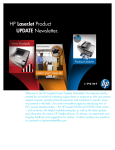
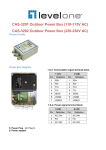


![Identifying Embeded Web Servers - [media.blackhat.com]](http://vs1.manualzilla.com/store/data/005833288_1-dd26f65aacb79f754f7b5aa134b8197a-150x150.png)