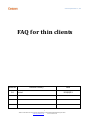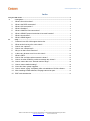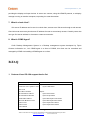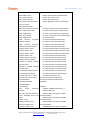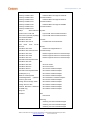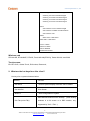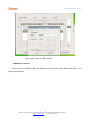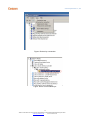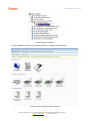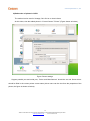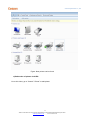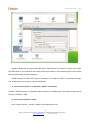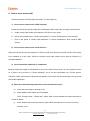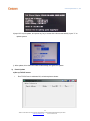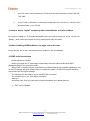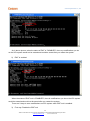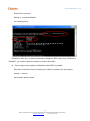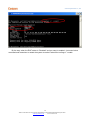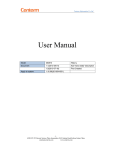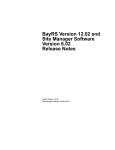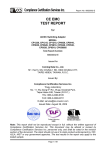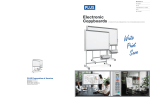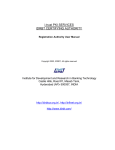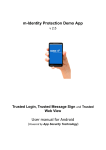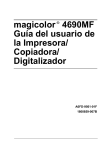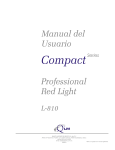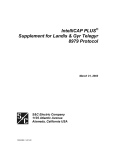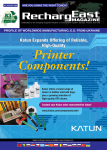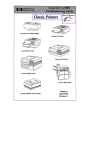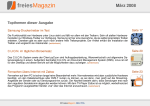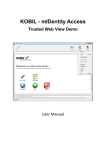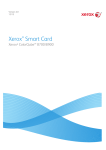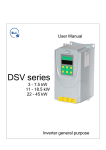Download FAQ for thin clients
Transcript
Centerm Information Co., Ltd FAQ for thin clients Revision 1.0 Revision History Date Initial 2013/12/23 1 ADD:2/F #22 Star-net Science Plaza Juyuanzhou #618 Jinshan Road,Fuzhou Fujian China [email protected] www.centerm.com Centerm Information Co., Ltd Index FAQ for thin clients ........................................................................................................................ 1 A. Conception ....................................................................................................................... 3 1. What is Linux thin client? ............................................................................................. 3 2. What is the RDP connection? ..................................................................................... 4 3. What is ICA connection? .............................................................................................. 4 4. What is XenApp? .......................................................................................................... 4 5. What is VMware View connection? ............................................................................ 4 6. What is XDMCP protocol and what is its main function? ........................................ 4 7. What is cloud client?..................................................................................................... 5 8. What is CDMS Agent? ................................................................................................. 5 B. FAQ .................................................................................................................................. 5 1. Centerm Linux OS 4.04 support device list............................................................... 5 2. What are the hot keys for a thin client? ..................................................................... 8 3. How to use a printer? ................................................................................................... 9 4. How to use a smart card? .......................................................................................... 20 5. Why is no there Citrix Receiver? .............................................................................. 21 6. Is there any browser on a Linux thin client? ........................................................... 21 7. What is VNC? .............................................................................................................. 21 8. How to find out failure when network is down? ...................................................... 21 9. How to do when CDMS is unable to manage thin clients? ................................... 22 10. How to correct the error “Exceed monitor range”................................................... 22 11. How to restore default setting? ................................................................................. 22 12. Linux thin client system upgrade .............................................................................. 22 13. How to delete “mysql” completely after uninstallation of Cinfin software ........... 27 14. After installing CDMS software, the page cannot be open ................................... 27 15. EWF tools introduction ............................................................................................... 27 2 ADD:2/F #22 Star-net Science Plaza Juyuanzhou #618 Jinshan Road,Fuzhou Fujian China [email protected] www.centerm.com Centerm Information Co., Ltd A. Conception 1. What is Linux thin client? Linux thin client is an embedded operating system for a multi-function Network thin client. It supports RDP protocol of Microsoft, ICA protocol of Citrix, PCoIP protocol of VMware and X11 protocol which used to connecting Linux desktop. Linux thin client can be used to connect many different 3 ADD:2/F #22 Star-net Science Plaza Juyuanzhou #618 Jinshan Road,Fuzhou Fujian China [email protected] www.centerm.com Centerm Information Co., Ltd terminal servers by these protocols, and supports main virtualization platform, such as Citrix and VMware, to provide the best cloud computing solutions. 2. What is the RDP connection? The Microsoft Remote Desktop Protocol (RDP) provides remote display and input capabilities over network connections for Windows-based applications running on a server. RDP is designed to support different types of network topologies and multiple LAN protocols. 3. What is ICA connection? Independent Computing Architecture(ICA) is a platform provided by Citrix to host application services on your network server. The protocol lets users interface with the application server to run shared services on the network. Protocol settings are saved in the Windows registry. 4. What is XenApp? XenApp is an application delivery solution that enables any Windows® application to be virtualized, centralized and managed in the datacenter and instantly delivered as a service to users anywhere on any device. 5. What is VMware View connection? VMware View connection is a commercial desktop-virtualization product developed by VMware, Inc, providing a remote desktop capabilities to users using VMware's virtualization technology. 6. What is XDMCP protocol and what is its main function? XDMCP X Display Manager Control Protocol is a network protocol. X Display Manager Control Protocol uses UDP port 177. An X server requests that a display manager start a session by sending a Query packet. If the display manager allows access for that X server, it responds by sending a Willing packet back to the X server. The XDMCP protocol mandates that the X server starts autonomously and connects to the display manager. In the X Window System paradigm, the server runs on the computer 4 ADD:2/F #22 Star-net Science Plaza Juyuanzhou #618 Jinshan Road,Fuzhou Fujian China [email protected] www.centerm.com Centerm Information Co., Ltd providing the display and input devices. A server can connect, using the XDMCP protocol, to a display manager running on another computer, requesting it to start the session. 7. What is cloud client? ICA server IP address can be set via a cloud client, access to an ICA server through a web access. Cloud client can save many cloud server IP address for user to conveniently access. Certainly users also can type ICA server address in a browse to create a connection. 8. What is CDMS Agent? Cinfin Desktop Management System is a Desktop management system developed by Fujian Centerm Information co., Ltd. CDMS agent is a client of CDMS, thin client can be controlled and managed by CDMS via installing a CDMS agent on a client. B.FAQ 1. Centerm Linux OS 4.04 support device list Card reader Model ActivCard USB reader 3.0 Advanced Card Systems ACR Printer Model Dymo: Dymo Label Printer 38U-CCID Alcor Micro AU9520 Epson: Athena ASE IIIe USB V2 Epson 9-Pin Series Athena ASE IIIe KB USB Epson 24-pin Series Axalto Reflex USB v3 Epson New Stylus Color Series Blutronics Bludrive II CCID Epson New Stylus Photo Series C3PO LTC31 Epson Stylus Color Series C3PO LTC32 Epson Stylus Photo Series C3PO KBR36 5 ADD:2/F #22 Star-net Science Plaza Juyuanzhou #618 Jinshan Road,Fuzhou Fujian China [email protected] www.centerm.com Centerm Information Co., Ltd C3PO TLTC2USB Generic: Charismathics token Generic OAKT Printer Foomatic/foo2oak Cherry XX33 keyboard Generic PCL Laser Printer Cherry XX44 keyboard Generic PostScript Printer Cherry SmartTerminal ST2XXX Generic ZjStream Printer Foomatic/foo2zjs Cherry ST-1044U Dell keyboard SK-3106 HP: Dell smart card reader keyboard HP Color LaserJet 1500 Foomatic/foo2oak Eutron SIM Pocket Combo HP Color LaserJet 1600 Foomatic/foo2hp Eutron CryptoIdentity HP Color LaserJet 2600n Foomatic/foo2hp Eutron Smart Pocket HP Color LaserJet CP1215 Foomatic/foo2hp Eutron Digipass 860 HP DeskJet Series Fujitsu Siemens Computers SmartCard USB 2A Fujitsu Siemens HP LaserJet 1000 Footmatic/foo2zjs HP LaserJet 1005 Footmatic/foo2zjs Computers HP LaserJet 1018 Footmatic/foo2zjs SmartCard Keyboard USB 2A HP LaserJet 1022 Footmatic/foo2zjs Gemplus GemPC 433 SL HP LaserJet M1005 MFP Footmatic/foo2xqx Gemplus GemPC Key HP LaserJet M1120 MFP Footmatic/foo2xqx Gemplus GemPC PinPad HP LaserJet M1319 MFP Footmatic/foo2zjs Gemplus GemPC Twin HP LaserJet P1005 Footmatic/foo2xqx Gemplus GemCore POS Pro HP LaserJet P1006 Footmatic/foo2xqx Gemplus GemCore SIM Pro HP LaserJet P1007 Footmatic/foo2xqx Giesecke & Devrient StarSign HP LaserJet P1505 Footmatic/foo2xqx Card Token 350 HP LaserJet P1505n Footmatic/foo2xqx Giesecke & Devrient StarSign HP LaserJet P2014 Footmatic/foo2xqx Card Token 550 HP LaserJet P2014n Footmatic/foo2xqx HP USB Smart Card Keyboard HP LaserJet P2035 Footmatic/foo2zjs HP USB Smartcard Reader HP LaserJet P2035n Footmatic/foo2zjs id3 Semiconductors CL1356D HP LaserJet Series PCL 4/5 id3 Semiconductors CL1356T HP LaserJet 1020 Footmatic/foo2zjs Kobil KAAN Base HP LaserJet P1008 Footmatic/foo2xqx Kobil KAAN Advanced HP M9050 Kobil KAAN SIM III Kobil mIDentity Lexar Smart Intellitech: Enterprise Intellitech IntelliBar Label Printer,1.4 Guardian KONICA MINOLTA: EMV CAP - SecOVID Reader III KONICA MINOLTA magicolor 1600W Lenovo Integrated Smart Card Reader O2Micro oz776 OmniKey CardMan 1021 OmniKey CardMan 3021 OmniKey CardMan 3121 Foomatic/foo2lava KONICA MINOLTA magicolor 1680MF Foomatic/foo2lava KONICA MINOLTA magicolor 1690MF Foomatic/foo2lava KONICA MINOLTA magicolor 2480 MF 6 ADD:2/F #22 Star-net Science Plaza Juyuanzhou #618 Jinshan Road,Fuzhou Fujian China [email protected] www.centerm.com Centerm Information Co., Ltd OmniKey CardMan 3621 Foomatic/foo2lava OmniKey CardMan 3821 KONICA MINOLTA magicolor 2490 MF OmniKey CardMan 3621 Foomatic/foo2lava OmniKey CardMan 4321 KONICA MINOLTA magicolor 2530 DL OmniKey CardMan 5121 Foomatic/foo2lava OmniKey CardMan 5125 KONICA MINOLTA magicolor 4690MF OmniKey CardMan 5321 Foomatic/foo2lava OmniKey CardMan 6121 Philips Semiconductors Kyocera: JCOP41V221" ICCD card Kyocera KM-1635 Foomatic/foo2oak-zl Reiner-SCT cyberJack pinpad(a) Kyocera KM-2035 Foomatic/foo2oak-zl RSA SecureID SID800 SCM Micro SCR 331 Lexmark: SCM Micro SCR 331-DI SCM Micro SCR Lexmark C500 Foomatic/foo2slx 331-DI NTTCom Minolta: SCM Micro SCR 3310 Minolta Color PageWorks/Pro L SCM Micro SCR 3310 NTTCom Foomatic/foo2zjs SCM Micro SCR 3311 Minolta magicolor 2200 DL Foomatic/foo2zjs SCM Micro SCR 3320 Minolta magicolor 2300 DL Foomatic/foo2zjs SCM Micro SCR 333 Minolta magicolor 2430 DL Foomatic/foo2zjs SCM SCR 3340 ExpressCard54 SCM Micro SCR 335 Oki: SCM Micro SCR 355 Oki 9-Pin Series SCM Micro SPR 532 Oki 24-Pin Series SCM Micro SDI 010 Oki C3100 Foomatic/foo2hiperc SCM SCR 3340 ExpressCard54 Oki C3200 Foomatic/foo2hiperc SmartEpad (v 2.0) Oki C3300 Foomatic/foo2hiperc Silitek SK-3105 keyboard Oki C3400 Foomatic/foo2hiperc SchlumbergerSema Oki C3530 MFP Foomatic/foo2hiperc Cyberflex Access e-gate ICCD Oki C5100 Foomatic/foo2hiperc Verisign Secure Storage Token Oki C5200 Foomatic/foo2hiperc Verisign Secure Token Oki C5500 Foomatic/foo2hiperc Winbond Electronics W81E381 Oki C5600 Foomatic/foo2hiperc (for OEM only) Oki C5800 Foomatic/foo2hiperc Xiring Teo EZ100PU Raw: Raw Queue Samsung: Samsung CLP-300 Foomatic/foo2qpdl Samsung CLP-310 Foomatic/foo2qpdl Samsung CLP-315 Foomatic/foo2qpdl 7 ADD:2/F #22 Star-net Science Plaza Juyuanzhou #618 Jinshan Road,Fuzhou Fujian China [email protected] www.centerm.com Centerm Information Co., Ltd Samsung CLP-600 Foomatic/foo2qpdl Samsung CLP-610 Foomatic/foo2qpdl Samsung CLX-2160 Foomatic/foo2qpdl Samsung CLX-3160 Foomatic/foo2qpdl Samsung CLX-3175 Foomatic/foo2qpdl Xerox: Xerox Phaser 6110 Foomatic/foo2qpdl Xerox Phaser 6115MFP foomatic/foo2lava Xerox Phaser 3155 Zebra: Zebra CPCL Label Printer Zebra EPL1 Label Printer Lenovo LJ2000 Citizen Ct-S2000 Canon LBP6000 Posiflex Auro 8000U Wireless card RTL8191SE, RTL8188CE, RT3070, Tenda W311M(RT3370), Tenda W311M, Inter 5300 Touch screen: ELO ET1515L, eGalax Touch, ELO series, Etwotouch, 2. What are the hot keys for a thin client? Hot keys for a system shown as below: Hot Key Ctrl+Alt+S Ctrl+Alt+Del Shift+F2 Function Restore system display resolution rate in default Lock Screen Save configuration of system Shift different windows on the desktop (while shifting Ctrl+Tab (or Alt+Tab) windows in a full screen on a RDP session, only supported by "Ctrl" +"Tab".) 8 ADD:2/F #22 Star-net Science Plaza Juyuanzhou #618 Jinshan Road,Fuzhou Fujian China [email protected] www.centerm.com Centerm Information Co., Ltd Ctrl+Alt+C Ctrl+Alt+A Ctrl+Alt+U Ctrl+Shift+F3(Dual display) Open the Control center Check the version information Module Upgrade Shift different display mode:VGA->DVI->TWIN->VGA 3. How to use a printer? 1) How to use a printer in a RDP connection? a) Settings on a printer in a thin client Add a RDP entries via the "Connection Manager", add a printer at the page of "Printer", the figure is shown below: Connects a printer to a thin client, at the page of “Printer”, select the port of the printer from the options of “Local Port”(serial port, parallel port or USB port),and select correct printer driver on the corresponding server Notice: If printer driver cannot be found in the “Driver”, please add the printer driver name in the “User Defined” 9 ADD:2/F #22 Star-net Science Plaza Juyuanzhou #618 Jinshan Road,Fuzhou Fujian China [email protected] www.centerm.com Centerm Information Co., Ltd Figure: Add a printer in a RDP session b) Settings on a server Log in a server via a RDP session, the added printer can be seen in the “Device and Printer” , the figure is shown below: 10 ADD:2/F #22 Star-net Science Plaza Juyuanzhou #618 Jinshan Road,Fuzhou Fujian China [email protected] www.centerm.com Centerm Information Co., Ltd Printer driver should be installed on a server so printer can be redirected to a server successfully. 2) Printer used in a ICA entry. a) Using USB printer via USB redirection Plug in a printer on a thin client and logon a virtual machine via an Xenapp or a Citrix ICA, an information will be prompted up to show the new hardware is found. 11 ADD:2/F #22 Star-net Science Plaza Juyuanzhou #618 Jinshan Road,Fuzhou Fujian China [email protected] www.centerm.com Centerm Information Co., Ltd Figure: Redirected Printer is recognized Redirected USB printer on the Citrix USB virtual bus can be seen, figure is shown as below: 12 ADD:2/F #22 Star-net Science Plaza Juyuanzhou #618 Jinshan Road,Fuzhou Fujian China [email protected] www.centerm.com Centerm Information Co., Ltd Figure: Devices by connection Figure: Driver is not installed yet 13 ADD:2/F #22 Star-net Science Plaza Juyuanzhou #618 Jinshan Road,Fuzhou Fujian China [email protected] www.centerm.com Centerm Information Co., Ltd Figure: Driver is installed Driver is installed to be seen in “Printer and Device”, the figure is shown below: Figure: Printer is redirected from a server 14 ADD:2/F #22 Star-net Science Plaza Juyuanzhou #618 Jinshan Road,Fuzhou Fujian China [email protected] www.centerm.com Centerm Information Co., Ltd b) Redirection of printer in CUPS The method can be used in Xenapp, Citrix ICA or on cloud clients. At thin client, view the added printer in “Control Center”-“Printer” (Figure shown as below) Figure: Printer settings Support parallel port and serial port, “Driver and Manufacturer” should be set and Server driver should be filled in the correct printer correct name (driver name can be view from the properties of the printer; the figure is shown as below). 15 ADD:2/F #22 Star-net Science Plaza Juyuanzhou #618 Jinshan Road,Fuzhou Fujian China [email protected] www.centerm.com Centerm Information Co., Ltd Driver Name 1 Figure: View the driver for the printer Added a printer, and logon the desktop via a XenApp or a Citrix ICA in connection manager or a cloud client, the new printer is added to be seen at “Printer and Device”. The figure is shown as below: 16 ADD:2/F #22 Star-net Science Plaza Juyuanzhou #618 Jinshan Road,Fuzhou Fujian China [email protected] www.centerm.com Centerm Information Co., Ltd Figure: New printer can be found c) Redirection of printer via CUPS Linux thin client, go to “Control”-“Printer” to add printer 17 ADD:2/F #22 Star-net Science Plaza Juyuanzhou #618 Jinshan Road,Fuzhou Fujian China [email protected] www.centerm.com Centerm Information Co., Ltd Support Parallel port, serial port and USB printer, “Manufacturer” and “Driver” must be set to “Raw” and “Raw Queue”, and must fill in the current printer driver name in “Server Driver”(which can be check from the same mode of printer properties ) Added a printer on a thin client, login to a desktop via a “VMware +RDP” in connection manager. The added printer can be seen in “Device and Printer”. 3) How to use a printer in a “Vmware + PCoIP” connection? Vmware + PCoIP currently only supports redirect USB to use a USB printer. The method is the same as the way of VMware + RDP 4) How to set a printer on local? Go to “Control Center” –“Service”, start the CPUS printing service 18 ADD:2/F #22 Star-net Science Plaza Juyuanzhou #618 Jinshan Road,Fuzhou Fujian China [email protected] www.centerm.com Centerm Information Co., Ltd a) Add a printer in “Control Center” Add a printer in “Control Center”—“Printer Manager”, the difference with ICA and VMware View is: “Manufacturer” “Driver” should be filled in corresponding with the printer, “Driver on Server” can be blank; if printer name is not in the list, please choose the similar model and please contact to engineers to confirm whether the printer is supported. b) Add a printer via a browser Open a “Browser” in “Start Menu”, enter address: http://127.0.0.1:631, to go to “administration” and add a printer. 5) How to use network printer? Open “browser” from “Start Menu”, enter address: http://127.0.0.1:631, go to “administration” and click “search” to add a network printer. 6) How to do when a printer is not working? a) Printer on local Check the indicator of a printer is correct first, and then check the driver of a printer and settings of a print is correct. b) Printer in a remote server i. Check the indicator of a printer, to see is there any unusual situation , such as lack of paper or incorrect settings ii. Ensure the local thin client settings is correct, and check whether the device redirection is pick up and the printer driver is added. iii. Check whether the printer driver is identified on the server; if it is not, please install the printer driver on the server. 19 ADD:2/F #22 Star-net Science Plaza Juyuanzhou #618 Jinshan Road,Fuzhou Fujian China [email protected] www.centerm.com Centerm Information Co., Ltd 4. How to use a smart card? Smart card reader, includes SIM card reader, IC card reader etc. 1) How to use a smart card in a RDP session? Smart card should be used by redirection of standard PC/SC smart card, the step is shown below: a. Install a smart card reader driver based on PC/SC on a thin client. b. Add a smart card device in “Smart card settings” in “Control Center”(refer to user manual) c. Pick on the option of “Smart Card redirection” in “Device Redirection” when create a RDP session 2) How to use a smart card in a ICA session? Smart card should be used by redirection of PC/SC smart card. Smart card reader PC/SC driver needs to be installed on a thin client, and then connects smart card reader to thin client to redirect to a virtualized desktop. 3) How to know the redirection is completed? Because smart card reader is redirected to a server by a PC/SC smart card, it is not a particular device on a server not to be seen on “Device Manager”, but it can be enumerated via a PC/SC access. Therefore, smart card reader is redirected successfully or not, which can be confirmed by using a smart card reader application. 4) What are troubleshooting method for unsuccessful smart card? a) Check the card reader is working or not b) Check whether card reader can be identified: Go to “Control Center” –“Smart card”, select “Add” to check whether the smart card name is shown at “Name” c) Check whether test routine provided by card reader manufacturer on a server is running correctly or not. 20 ADD:2/F #22 Star-net Science Plaza Juyuanzhou #618 Jinshan Road,Fuzhou Fujian China [email protected] www.centerm.com Centerm Information Co., Ltd 5. Why is no there Citrix Receiver? Citrix Receiver is a client based on ICA protocol, “Xenapp”and “Citrix ICA” at the “Connection Manager” play the same role as Citrix Receiver, so the Citrix Receiver access is not opened. 1) What is the different between Citrix ICA and XenApp in “Connection Manager”? In 2008, Citrix renamed “MeteFrame Presentation Server” to Xenapp, which more focus on virtualization application (Application Virtualization and Desktop Virtualization). “Citrix ICA” in “Connection Manager” is used to connect to CitrixMetaFrame Presentation Server, “XenApp” is used to connect to Citrix virtualized desktop and application. 2) What is the different between “Connect” and “Directed Connect” Choose the connection entries in “Connection Manager”, click “Connect” to create a connection. “Direct Connect” is used for a thin client to connect to a server automatically without any manual operation while booting up 6. Is there any browser on a Linux thin client? Firefox browser is built-in a Linux thin client. 7. What is VNC? VNC(Virtual Network Computing) is a shared screen and remote control software based on RFB protocol (a protocol for remote graphic user). It can deliver instructs from keyboard or mouse and real-time display on screen. VNC server installed on a Linux thin client, results to a thin client can be remote monitored and controlled. 8. How to find out failure when network is down? 1) Ensure the IP address(Sub mask) is correct 2) Ensure the achieved IP through DHCP is correct 21 ADD:2/F #22 Star-net Science Plaza Juyuanzhou #618 Jinshan Road,Fuzhou Fujian China [email protected] www.centerm.com Centerm Information Co., Ltd 3) Ensure the DNS settings is correct 4) Open “Control Center” -> “Network Tool” to diagnosis 9. How to do when CDMS is unable to manage thin clients? 1) Ensure CDMS server address is correct(server address is not setup, incorrect IP address) 2) Ensure server port is correct 3) Troubleshooting on network of a thin client 10. How to correct the error “Exceed monitor range” The reason is the optimum resolution rate is detected incorrect; the resolution rate on other monitor is not supported by current monitor Solution: Press hotkey “Ctrl+Alt+S”, restore the resolution rate to be 800X600@60Hz 11. How to restore default setting? Follow the steps shown below: Restart thin client, press “Ctrl”,and press “Ctrl + U” and choose “Restore Configuration” Notice: all configuration on system will be restored to default settings 12. Linux thin client system upgrade Two options for Linux thin client upgrade: one is operating system it updates the system to new 22 ADD:2/F #22 Star-net Science Plaza Juyuanzhou #618 Jinshan Road,Fuzhou Fujian China [email protected] www.centerm.com Centerm Information Co., Ltd edition. Other one is patch update, only updates many particular modules in an original version system. Above two update methods are different, please follow the below steps: 1) Set up the updated server a) Run Centerm upgrade server "TCPUP.exe "on Window platform, shown as below: b) Click right button, pop up the menu, choose the "select upgrade file c) "Select Update File" dialog d) Click the "Select" button behind the System file, and choose the upgraded edition software needed, e) Click the "Ok" button at the dialog, to finish upgrade server setting. 2) Update thin client system: 23 ADD:2/F #22 Star-net Science Plaza Juyuanzhou #618 Jinshan Road,Fuzhou Fujian China [email protected] www.centerm.com Centerm Information Co., Ltd a) Ensure start-up thin client by NC b) Power up thin client, and press the "Ctrl" button on keyboard, the screen will display the figure as below: c) Choose "Update System", if there is no "Update System" option, please press "Ctrl + U", get into next menu. If there is still no "Update System" option, it meant that thin client is not permit to update system by manual. Please contact with our technicians. d) Choose " Update System", message is shown as below: e) Select achieving IP by DHCP or by a specific IP address according to real situation, input "Y" to get a specific IP address, input "N" to get IP address by DHCP. f) After entering thin client IP address, and require to enter the specify server IP address, as shown below: g) After filling the specify server IP address, press "Enter" ,to confirm user to update system or not, as shown below: 24 ADD:2/F #22 Star-net Science Plaza Juyuanzhou #618 Jinshan Road,Fuzhou Fujian China [email protected] www.centerm.com Centerm Information Co., Ltd h) Input "N" to quit update, and press any key to restart thin-client automatically. Input "Y" to update system. i) After update, thin-client will restart automatically and gets into system. 3) Patch Update a) Set up TCPUP server i. Run TCPUP.exe in windows OS, as below picture shows: 25 ADD:2/F #22 Star-net Science Plaza Juyuanzhou #618 Jinshan Road,Fuzhou Fujian China [email protected] www.centerm.com Centerm Information Co., Ltd ii. Click the button on the top right and you will enter the file selecting interface iii. Click the “Select” button in “Patch File” line to select the correct patch file iv. v. Select the patch file and Click “Open”, then you’ll come back to below interface: Click “OK”, and the TCPUP server side is successfully set up b) Update patch for the terminal 4) i. Power on the terminal and after enter the system, press Ctrl+Alt+U, then the patch update interface would pop up, as the picture shows below: ii. Enter the TCPUP server ip and click the “Update” button, then it would start update the patch to the system. After the patch update finishes, it would automatically restart. System update and patch update via Cinfin desktop management system System update and patch update via Cinfin desktop management system refer to Cinfin desktop management system user manual please. 5) Linux Update troubleshooting 26 ADD:2/F #22 Star-net Science Plaza Juyuanzhou #618 Jinshan Road,Fuzhou Fujian China [email protected] www.centerm.com Centerm Information Co., Ltd i. Use TCP view to check whether the TCPUP port has been blocked by firewall: UDP 69, TCP 3300 ii. If use TCPUP in Windows7 or Windows8, please right click “TCPUP.exe”, select the “Run as administrator” to run TCPUP. 13. How to delete “mysql” completely after uninstallation of Cinfin software Eg: mysql is installed on C:\ProgramData\MySQL,get to the folder and open file “my.ini” on text, find “datadir” , which record the full path of mysql, delete all files under the folder 14. After installing CDMS software, the page cannot be open Ensure the port “80” is open, and restart service “Uniframe” and “Uniwebpage” 15. EWF tools introduction Default password: Centerm Before you install the 3rd party apps, please firstly check the status of Microsoft EWF (Enhanced Write Filter) protection mode. When EWF is enabled, all your modifications (including data saving, software installation, etc.) on the XPe system would be erased after you restart the system, and the XPe system would be recovered to be the original settings. The following are the steps to check /modify EWF tool status: Go to Start menu-> run, enter below command: ewfmgr c: and press enter, then you can see the output information as in below pictures: 1) EWF tool is Disabled: 27 ADD:2/F #22 Star-net Science Plaza Juyuanzhou #618 Jinshan Road,Fuzhou Fujian China [email protected] www.centerm.com Centerm Information Co., Ltd As in above picture, when the status of EWF is “DISABLED”, then any modifications you do on the XPe system would not be erased and would be saved after you restart the system. 2) EWF is enabled: When the status of EWF tool is “ENABLED”, then all modifications you do on the XPe system would be erased and would not be saved after you restart the system; There are 2 ways to save modifications on XPe system when EWF tool is enabled: 3) First way: Disable the EWF tool 28 ADD:2/F #22 Star-net Science Plaza Juyuanzhou #618 Jinshan Road,Fuzhou Fujian China [email protected] www.centerm.com Centerm Information Co., Ltd Enter below command: Ewfmgr c: -commitanddisable As in below picture: Remember: after you run above command to change the EWF status from “Enabled” to “Disabled”, you need to restart the system to make it take effect. 4) Second way to save system modifications when EWF is enabled: Run below command every time before you restart or shutdown the xpe system: ewfmgr c: -commit just as below picture shows: 29 ADD:2/F #22 Star-net Science Plaza Juyuanzhou #618 Jinshan Road,Fuzhou Fujian China [email protected] www.centerm.com Centerm Information Co., Ltd By the way, when the EWF status is “Disabled” and you want to enable it, just enter below command and remember to restart the system to make it take effect: ewfmgr c: -enable 30 ADD:2/F #22 Star-net Science Plaza Juyuanzhou #618 Jinshan Road,Fuzhou Fujian China [email protected] www.centerm.com