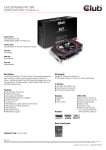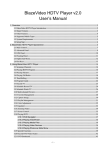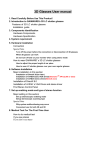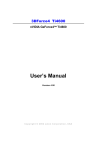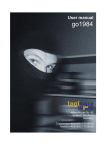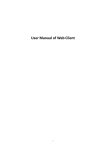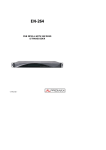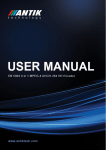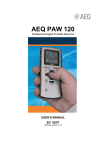Download Manual PDF
Transcript
USB201 Video to USB 2.0 Adaptor Operation Manual CONTENTS Section Page 1 INTRODUCTION . . . . . . . . . . . . . . . . . . . . . . . . . . . . . . . . . . . . . . . . . . . . . . . . . . . 1 2 FEATURES . . . . . . . . . . . . . . . . . . . . . . . . . . . . . . . . . . . . . . . . . . . . . . . . . . . . . . . . 1 3 SPECIFICATION . . . . . . . . . . . . . . . . . . . . . . . . . . . . . . . . . . . . . . . . . . . . . . . . . . . 2 4 PACKAGE . . . . . . . . . . . . . . . . . . . . . . . . . . . . . . . . . . . . . . . . . . . . . . . . . . . . . . . . . 2 5 HARDWARE CONNECTION . . . . . . . . . . . . . . . . . . . . . . . . . . . . . . . . . . . . . . . . 3 6 COMPUTER SYSTEM REQUIREMENT . . . . . . . . . . . . . . . . . . . . . . . . . . . . . . 3 7 USB201 DEVICE DRIVER INSTALLATION . . . . . . . . . . . . . . . . . . . . . . . . . . . 4 - 7 8 USB201 APPLICATION SOFTWARE INSTALLATION . . . . . . . . . . . . . . . . . 8 8.1 USB2.0 DVR INSTALLATION . . . . . . . . . . . . . . . . . . . . . . . . . . . . . . . . . . . . . . 9 -10 8.2 WinProducer 3 INSTALLATION . . . . . . . . . . . . . . . . . . . . . . . . . . . . . . . . . . . . 11-15 8.3 DirectX 8.1 INSTALLATION . . . . . . . . . . . . . . . . . . . . . . . . . . . . . . . . . . . . . . . 15 9 OPERATION of USB 2.0 DVR . . . . . . . . . . . . . . . . . . . . . . . . . . . . . . . . . . . . . . . 16-20 1. Introduction USB 201 is a plug-n-play real-time video capture box with USB 2.0 interface to PC. You can preview, record, or playback videos from a VCR, camcorder, or DVD on your PC. The input video can be captured in MPEG1or MPEG2 format, which subsequently can be edit, added titles and burn onto a disc to create your own VCD, SVCD or DVD titles. You can also snapshot a video to create a still image in BMP or JPEG format. USB2.0 interface provides a high-speed transmission rate so you can watch video programs at high resolution up to DVD quality. It offers a simple and easy way to get all of your old VHS tapes or movies on to VCD or DVD so you can preserve your family treasures for a lifetime. 2. Features . External USB 2.0 plug-n-play video capture box, no power adapter needed . Composite Video or S-Video input; supports NTSC, PAL and SECAM input system . Bundled with capture and edit software: > USB 2.0 DVR for preview, record and playback AV signal on your PC > InterVideo WinCreator for video editing and burning video into VCD or DVD disc. . Snapshot to save still image as BMP or JPEG file. . Video captured in MPEG1 and MPEG 2 format . High video resolution up to DVD quality . Support resolution up to 720x480(NTSC) / 720x576(PAL) . Preview on full screen and window size adjustable . Playback captured video without any time delay - 29.2 fps . Compatible OS: Window 98/Me/2000/XP 1 3.Specification .Fully compliant with USB Specification Revision 2.0 .Input Signal: NTSC/PAL/SECAM composite video or S(Y/C) video at 1 Vp-p 75 ohm. .Output Format: > Snapshot still image: BMP or JPEG > Captured Video Resolution: IN \ OUT DVD MPEG II MPEG I Frame Rate NTSC 720x480 640x480 SIF (MPEG II) 352x240 352x240 29.97 fps PAL/SECAM 720x576 640x480 352x288 352x288 25 fps SIF (MPEG II) MPEG I > Data Transmitting Rate: IN \ OUT Video (max) Audio (max) DVD 6 Mbps 44.1kHz 384kbps MPEG II 6 Mbps 48kHz 384kbps 2Mbps 48kHz 384kbps . Dimension: 65(W) x 102(D) x 26(H) mm . Weight: 70g 4.Package . USB 201 Capture Box . Software Installation Disc (Includes driver, AP software--- USB2.0 DVR, InterVideo WinCreator, DirectX9.0) . Serial number of TelSignal WinAV Encoder . Serial number of InterVideo WinCreator software . USB Cable . Video Cable . User Manual 2 2 Mbps 44.1kHz 224kbps 5.Hardware Connection V IN or S IN USB 2.0 port Video Out PC sound card Audio Line in Audio out VCR. VCD. DVD 6.Computer System Requirement . When Previewing . When Recording > Pentium III 650Mhz CPU or up > Pentium IV 1.5Ghz CPU or up > USB 2.0 port > USB 2.0 port > Hard Drive speed 5400 rpm > Hard Drive speed 7200 rpm > Graphic card with > Graphic card with 32MB memory or up 16MB memory or up > Sound Card > Sound Card > 128MB main memory > 128MB main memory > DirectX 9.0 or up > DirectX 9.0 or up > Windows 98/ME/2000/XP > Windows 98/ME/2000/XP 3 7.USB201 Device Driver Installation Step 1 > Power off the computer first with no USB201 connection Step 2 > Power on the computer Step 3 > Connect USB201 to computer's USB2.0 port with USB cable Step 4 > Once USB201 is connected to the computer, the system will automatically detect the new hardware and dialogue box appears like Figure 1. Select [Install from a list or specific location(Advanced)] and click [Next] button Figure 1 Step 5 > After dialogue box showing up like Figure 2, place the attached installation disc into CD-ROM (example disc D:\ ) If setup window appears from installation disc's setup software, close it. Select [Search for the best driver in these locations] Select [Include this location in the search] Click [Browse] button Choose [D:\Driver3063] folder and click [Next] button 4 Figure 2 Step 6 > When dialogue box like Figure 3 shows up, it indicates software installation is underway. Figure 3 5 Step 7 > When dialogue box like Figure 4 comes up, click [Continue Anyway] Figure 4 Step 8 > Once the software installation complete, dialogue box like Figure 5 shows up. Click [Finish] to close window. Figure 5 6 Step 9 > Check [Control Panel \ System \ Device Manager \ Imaging Device] as shown in Figure 6 and see if there is a USB2.0 Capture installed. Also check the LED on the USB201 box which should illuminate. If both come right, you have successfully installed the driver software. Figure 6 7 8.USB201 Application Software Installation . When the USB201 CD disc is loaded into the CD drive, the menu of application software, as Figure 7, will show up. If not, please execute AUTORUN.EXE in the disc. . Items of installation: > USB2.0 DVR : The application software of USB 201. It must be installed so all functions of the USB 201 can be performed. > WinCreator: It is a video editing software developed by InterVideo. The software must be installed so USB 2.0 DVR can perform completely. > DirectX : Microsoft DirectX9.0 must be installed in order for USB 2.0 DVR to work normally. > Browse : Browse the CD. > Exit : Exit installation window. Figure 7 8 8.1.USB2.0 DVR Installation Step 1 > Click on [USB2.0 DVR], When dialogue box like Figure 8 shows up, click on [Next], which will lead to dialogue box like Figure 9. Figure 8 Figure 9 9 8.2.WinCreator Installation Step 1 > Click on [WinCreator], dialogue box like Figure 10 will come up. Click [Next] Figure 10 Step 2 > When License Agreement dialogue box like Figure 11 comes up, click [Yes] Figure 11 10 Step 3 > When dialogue box like Figure 12 comes up, type in your name, company and serial number of the WinCreator, which is attached on the CD disc. Click [Next] Figure 12 Step 4 > When dialogue box like Figure 13 comes up, click [Browse] to choose your desired folder or choose Wizard's default folder. Click [Next] Figure 13 11 Step 5 > Click [Next] when dialogue box like Figure 14 comes up. Figure 14 Step 6 > Click [Finish], When setup is complete, like Figure 15. Figure 15 12 8.3.DirectX Installation . If the DirextX in your Windows OS is not version 9.0 or higher, please go on to install DirectX 9.0. 9.Operation of USB 2.0 DVR Step 1 > When you first run [Start\USB 2.0 DVR] or [Start\All Programs\ USB 2.0 DVR\SW Configuration] as show in the following Figure 16, a dialogue box Figure 17 will come up. Figure 16 13 Step 2 > When dialogue box like Figure 17 comes up, type in your username, and serial number of the WinAV Encoder, which is attached on the CD disc. Click [OK] Figure 17 14 Step 3 > Choose the TV system in your location, your language, video input source, audio input, VGA card and Chipset. Once the setting is complete click [OK]. to enter USB2.0 DVR program. Figure 18 Please note : To know what type of VGA card and chipset is installed in your PC. please click Control panel / System / Hardware / Device manger / VGA card to find out the model number of your VGA card and chipset. Alternatively you may check the service manual of your PC for these information. If you can't find a match on the type VGA card and chipset from the drop-down list, please choose "Stand AGP VGA" as your VGA card and "Generic Chipset" as your Chipset. 15 Step 4 > The control panel of USB 2.0 DVR is as below---Figure 19 Figure 19 Explanation of panel buttons: BUTTON FUNCTION EXPLANATION Power Off Terminate USB2.0 DVR program Minimize Minimize window size Preview Preview window - ON/OFF Top Most Window always on top - ON/OFF Source Switch of video source - composite video or S-video 16 BUTTON FUNCTION EXPLANATION SaveClipboard Save a still image to system clipboard Sound Switch Switch of sound - Normal Video Setup To show MPEG Encoder Parameters dialogue box like Figure. 20 for various function-parameter settings. Figure 20 17 or Mute BUTTON FUNCTION EXPLANATION Snapshot To show Snapshot Window and save still image as BMP or JPEG file Help To show Help Window for the explanation of operation OSD Function OSD picture adjustments for contrast, brightness, color, tint. Tune downward Decrease setting value Tune upward Increase setting value OSD Default Return to default value Play Playback pre-recorded or chosen video file, the icon then switched to Stop after activation Stop Stop playing during playback a video file Stop recording Stop recording during recording video to a MEPG file Record Record video to a MPEG file Pause / Freeze Pause during recording or playing back Volume - / + Volume Up / Down adjust Figure. 23 18