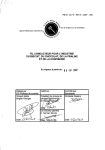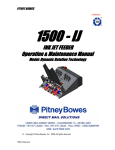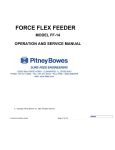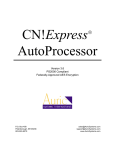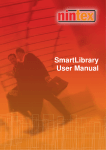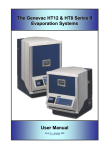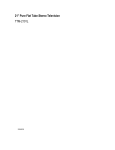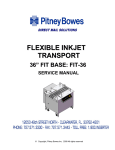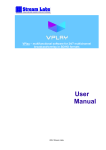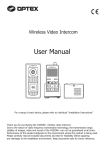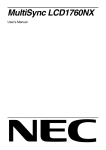Download APAS - 72 - MAILERDOG
Transcript
APAS - 72 Advanced Product Attaching System Operator & Service Manual © Copyright, Pitney Bowes, Inc. 2011 All rights reserved APAS – 72 092011 APAS72Operator-ServiceManualREV0 VERSION HISTORY The table below summarizes the history of this document as it is published onto the company website(s). It identifies the version, date of issue and revisions and changes. VERSION APAS Operator/Service Manual DATE 9/20/11 CHANGES Preliminary REVISION CONVENTIONS-DOCUMENT VERSION: name of document with revision level of entire documentlevel designates minor changes that do not require revision change DATE: date of issue for copying and publication of document. CHANGES: details of document revision level. APAS – 72 092011 APAS72Operator-ServiceManualREV0 Table of Contents Section I Definitions …………………………………………………………………………………... Page 3 APAS Intsallation …………………………………..…..………………………………… Page 4 Floor Plan and Machine Requirements ……………………...…….……………………. Page 6 Environment ………………………………………………………………………………… Page 7 Positioning the Components ……………………………………………………………... Page 8 Electrical Setup Connections …..………………………………………………………... Page 9 Leveling the APAS Base ………………………………………………………………….. Page 11 Section II Safety Features and Warning …………………………………………………………. Page 12 Safety Locks and Warning Stickers ……………………………………………………… Page 13 Safety Recommendations …………………………………………………………........... Page 14 Special Advisement ………………………………………………………………………... Page 15 Machine Lock Out Procedure ……………………………………………………………. Page 16 Suggested Lock Out Devices …………………………………………………………….. Page 17 Section III General Set Up ………………………………………………………………………......... Page 19 APAS Set Up ….………………………………………………………………….………… Page 20 • Paper Sensor Adjustment ………………………………………………………………. Page 20 Card Feeder Setup ……………….………………………………………………………... Page 24 • Card Sensor Adjustment ………..………………………………………………………. Page 27 Control Panel and Switch Operation ……………………………………………………... Page 28 Operating the Attacher …………………………………………………………………….. Page 42 Section IV General Service ……………..………….…………………………………….……………. Page 49 APAS Maintenance ……………………………………………………………................... Page 50 General Cleaning ……………………………………………………………………............ Page 51 Cleaning Transport Belts …………………………………………………………………… Page 51 APAS Material Transport Belt Replacement ………………………………..……………. Page 52 Card Feeder Belt’s Replacement ……………..…………………………………………... Page 60 Section V APAS Electrical Components .……………..……………………..……….…………… Page 68 Section VI APAS Wiring Diagrams …………………..….…………………………..………………. Page 72 Section VII Trouble Shooting ……..………….……………………………………………….………. Page 99 APAS – 72 092011 APAS72Operator-ServiceManualREV0 Special Note: Some pictures and illustrations may have color, hue and contrast graphically altered for clearity when printing in black and white and may not necessarily reflect the actual color of the product when viewed on compact disk. DEFINITIONS 1 0 ~ ! ON OFF VAC (volts a.c.) WARNING or CAUTION HAZARDOUS HEAT APAS – 72 092011 APAS72Operator-ServiceManualREV0 S e c t io n I Installation of the APAS - 72 Advanced Product Attaching System APAS – 72 092011 APAS72Operator-ServiceManualREV0 Section - I Installation PITNEY BOWES APAS -72 Card Feeder Glue Feeder Human Interface Module Touch Screen Vacuum Transport Belt Figure I-1 APAS – 72 092011 APAS72Operator-ServiceManualREV0 APAS - 72 Base Floor Plan (Shown without other conveyors) 92.5” Requirements Floor Space = 27 sq. Ft. Electrical = 230 V~, 1 PH, 50/60 HZ, 20 A 25” Air = 2 CFM @ 90 PSI Vacuum = None 12” Weight = 1300 # ??? 30” Figure I-2 19” 63” 92.5” 30” Figure I-3 APAS – 72 092011 APAS72Operator-ServiceManualREV0 Environment: The installation of the APAS is intended for operation in a specific environment. See Operating Environment Table below for details. Operating Environment Table ITEM Ambient Environmental Operating Conditions Temperature Storage Temperature Ambient Operating Humidity Ambient Storage Humidity Pollution Level Corrosion Gas Operating Altitude Vibration Mechanical Resistance Operating Conditions Shock Resistance Installation Requirements Ground Cooling Method SPECIFICATION 0 to 55⁰ C -25 to 85⁰ C 30% to 95% RH (with no condensation) 5% to 95% RH (with no condensation) Pollution level 1 (conforming to JIS B3501) There must be no combustible or corrosive gas. 2,000 m above sea level or lower Conforming to JIS B 3502: 10 to 57 Hz with single-amplitude of 0.075 mm 57 to 150 Hz with fixed acceleration of 9.8 m/s² 10 sweeps each in X, Y, and Z directions (sweep time: 1 octave/min) Conforming to JIS B 3502: Peak acceleration of 147 m/s ²twice for 11 ms each in the X, Y, and Z directions Ground to 100Ω max. Natural cooling Figure I-3 APAS – 72 092011 APAS72Operator-ServiceManualREV0 Installation: Positioning the Components Once the APAS base has been removed from the shipping container perform the following: 1. Inspect the location where the machine is to be set up. (Note: The manufacture recommends that the area be a relatively flat and smooth concrete or hard wood surface, similar substrates are acceptable. The area should be free of holes, divots, loose floorboards, etc. and not subject to retaining moisture from water seepage.) (Warning: In the event the floor does not meet the recommended requirements, seek an alternate location or reschedule the installation after repairs to the floor have been completed.) 2. The glue tank feeder and its associated mounting (removed from normal operating position during shipment) must be re-mounted. See figure I-4. Figure I-4 a. Re-install both gusseted style brackets (packed in separate container) onto left side of APAS base at in-feed end of conveyor. Use Allen socket head screws (4) provided. Note: Tapped holes are provided for mounting. b. Re-mount anodized glue tank mounting plate (shipped with glue tank-strapped to conveyor bed) to above brackets using provided Allen socket countersunk screws (4). c. Re-mount glue tank to mounting plate using Allen socket head screws and hex nuts (4 each) provided. d. Re-attach all electrical, pneumatic and product piping/tubing. APAS – 72 092011 APAS72Operator-ServiceManualREV0 3. The touch screen assembly (packed in separate container) must be re-mounted. See figure I-5. Figure I-5 a. Pull the (2) cables (power and communication) associated with the touch screen from the APAS base and run through the post into touch screen enclosure. Enclosure access panel must be opened. b. Install post/enclosure onto APAS base (pipe thread connection). c. 4. Insert power and communication termination plugs into proper enclosure mounted socket and close access panel. The side guides (left and right hand) must be re-attached to the material feeder (i.e. card feeder). See later section for details. Installation: Electrical Setup Connections 5. Inspect the line current at the point where the power cable of the machine is to be plugged in. (Note: Conventional wall sockets, ceiling line drops and D-Boxes should be free of cracks, rust, visible signs of heat stress and flash marks.) (Special Note: For installations in Europe check the condition of the voltage converter box or other voltage reducing device that may be in use. In the event of a line voltage inspection failure, report your findings to the person or persons in charge of the building and postpone the installation until corrections are made.) 6. Check the line voltage to ensure that the minimum and maximum requirements are present. 7. Check to see what volt value the transformer is pinned out to at the voltage selection block, see figure I-6. If the volt value is different from the line voltage you checked in step 3, the transformer will need to be re-pinned to match. This can be done by: a. APAS – 72 092011 Using a medium tip Philips head screwdriver, loosen the retaining screw in the connection block that the “Dark Gray Voltage Select Wire” is currently connected to, see figure I-6. APAS72Operator-ServiceManualREV0 ! Caution: The “Dark Gray Voltage Select Wire” is located on the side of the connect block next to the “Volt Value Labels”. It is the only wire that occupies this side of the block. Do not move or in any way re-locate any of the stripped or gray wires from the side of the connect block opposite the “Volt Value Labels”. Re-locate this gray wire, if necessary, to the port that best matches the line voltage Do not move or in any way re-locate any of the striped or gray wires from this side of the connection block. 200 V 210 V 220 V 230 V 240 V Figure I-6 b. Insert the “Dark Gray Voltage Select Wire” in the connection port that is labeled for the best match for the line voltage discovered in step 3, see figure I-7. Secure by tightening the retaining screw using a medium tip Philips head screwdriver. Caution: Do not over tighten. 200 V 210 V 220 V 230 V Line voltage tested at 208 V, the “Dark Gray Voltage Select Wire” was originally pined to the 240V contact port, now shown re-located to the best matching volt value, the 210 V contact port. 240 V Figure I-7 APAS – 72 092011 APAS72Operator-ServiceManualREV0 Installation: Leveling the APAS Base 8. Position the APAS base in the designated location then lower the leveler pads to raise the base to a comfortable operating height, see figure I-8. Figure I-8 Turn the lock nut clock-wise to tighten Turn the leveler pad counter clock-wise to lower 9. Place a level in the center of the APAS base and adjust the leveler pads as needed to level the machine at the desired height. Once the machine has been leveled, tighten the leveler pad lock nuts, see figure I-9. Figure I-9 ! 10. Check entire machine for any items that may be obstructing proper operation. This includes packing/shipping components. 11. Plug the power cables for the glue applicator and the APAS system (remove front panel to access) into the proper sized site receptacle. (Warning: To avoid possible damage to the machine and prevent possible injury, keep the work areas free of all packing material and other debris.) APAS – 72 092011 APAS72Operator-ServiceManualREV0 S e c t io n I I S a f e t y Fe a t ur e s & Warnings APAS – 72 092011 APAS72Operator-ServiceManualREV0 Section II Safety Locks and Warning Stickers All APAS’s have been designed with safety locks on all doors to cabinets containing moving parts as well as caution or warning labels or stickers to safeguard persons operating and or working on or around this equipment. These are as follows: All doors to cabinets containing moving parts are equipped with a mechanical lock that requires the use of a flat blade screwdriver to open. The main power or electrical box door is equipped with a safety lock that requires a specific key to open. General Warning Symbol indicating possible safety hazards. Found posted on the left front service door of the Attacher base above the door lock Figure II-1 Label shown at actual size Shock Hazard Symbol indicating possible shock hazard. Found posted above the lock of the service door on the Electrical box mounted on the backside of the Attacher base. Figure II-2 Label shown at actual size Mechanical Warning Symbol indicating pinch hazard. Found posted on the mounting plate of the vacuum belt, drive motor. Figure II-3 Label shown at actual size Note: This symbol ! appears as a visual alert in the text of this manual next to written warnings regarding possible safety issues and or possible machine damage that may occur as a direct result of failure to follow specific instructions as written. APAS – 72 092011 APAS72Operator-ServiceManualREV0 (Note: The safety devices, door locks, warning labels and stickers are installed by the manufacturer to safeguard all persons operating and or working on or around the APAS. Removing, altering or disabling any of these items will void any and all warranties, either real or implied, purchased or offered with the APAS. All companies connected with the manufacturing, promotion and sale of the APAS shall be held harmless for any and all injuries and damage in the event the safety devices, door locks, warning labels and stickers are removed, altered or disabled) In addition to the safety devices and warnings installed on the APAS by the manufacture, the following recommendations for safe operation and maintenance of the APAS are as follows: Any persons designated to operate, work on or near the APAS must be fully trained by a factory-authorized representative. Do not operate or perform any type of maintenance on the APAS while under the influence of drugs or alcohol. Do not operate or perform any type of maintenance on the APAS in or around freestanding water. Do not wear loose or baggie fitting shirts, shirts with bellowing sleeves, bracelets, rings, necklaces, neckties or other loose apparel that may come into close proximity with moving parts of the machine. Do not place any items near or over the “Emergency Stop Switches” that might inhibit or obstruct line of sight or access to the Emergency Stop Switches. The “Emergency Stop Switches” must be clearly visible and accessible at all times. APAS – 72 092011 APAS72Operator-ServiceManualREV0 Ware protective safety eyeglasses or goggles and use a particle mask or similar device when cleaning off the APAS with compressed air. Alert all other persons in the area to stand a minimum of thirty (30) feet from the area where compressed air is put to such use. Hearing protection is not required for safe operation of the APAS. Typically, decibel levels have been found to be less than 85 decibels in machines properly maintained and in good operating condition. All persons having hair greater than shoulder length who operate, work on or near the APAS should keep their hair pulled back in ponytail fashion then pinned up or otherwise contained to the top of their head or confined under the back of their shirt. Turn off the main power to the APAS before opening any of the service doors for general cleaning and or general maintenance. Follow the “Lock Out Procedures” as stated on page 16 for extensive repairs involving disassembly of the machine either in whole or in part or replacing any of the electrical components. Any persons working near any of the electrical motors or pump motors of the APAS should use caution. Electrical motors and product heaters give off heat, contact with or exposure to bare skin may result in burns. The APAS was designed to feed and transport paper only. Do not attempt to feed and / or run materials made of or containing glass, metal, wood, plastics, liquids, foods, powders, gasses, explosives or toxic and hazardous chemicals on the APAS. (Note: The manufacture recognizes and acknowledges that the APAS is capable of successfully running and / or transporting compact disk and audio cassettes inserted into paper envelopes, however the manufacture and other companies connected with the promotion and sale of the APAS do not assume any responsibility for any damage to the APAS or product and shall be held harmless for any damages and or injuries resulting in this practice.) Special Advisement: The manufacturer and other companies connected with the promotion and sale of the APAS shall be held harmless for any and all injuries sustained to any person or persons as a result of failure to comply with the recommendations for safe operation and maintenance of the APAS as shown and / or described herein. APAS – 72 092011 APAS72Operator-ServiceManualREV0 Machine Lock Out Procedure Before beginning extensive repairs involving disassembly of the machine either in whole or in part, performing general maintenance or replacing any of the electrical components, the machine must be locked out of service to ensure that power will not be restored to the machine while the work is being performed. To lock a machine out of service, perform the following: ! Warning: The following procedure is published herein for the expressed purpose of providing a safe work environment conducive to persons performing repairs and or maintenance and or general cleaning of the APAS and or any other components connected to or associated with the APAS. This procedure must be followed without exception to ensure the safety of any person or persons performing the previous stated task. The manufacturer and other companies connected with the promotion and sale of the APAS shall be held harmless for any and all injuries sustained to any person or persons and or damage to the APAS and or any other components connected to or associated with the APAS as a result of failure to comply with the “Lock Out Procedure”. 1. Turn the main power switch to the off position. 2. Disconnect the power cable from its source by performing the following: a. Follow the main power line from the machine back to the receptacle or source of supplied power and disconnect it at the source. b. Place the plug connecter close to the machine in such a position that will remain in your field of vision while repairs or maintenance is being performed. 3. Notify all other persons in the area where the work is being performed that the machine will be out of service, especially if the work you are performing requires you to be crouched behind or beside the machine or in some other way obscured from the sight of other persons in the area. 4. When the work has been completed reconnect the plug to the power source and then test cycle the machine to ensure that power has properly restored and the machine is fully functional. 5. Notify all other persons in the area that the machine is fully operational and that the drive motors will become enabled when the power switch is placed in the on position. APAS – 72 092011 APAS72Operator-ServiceManualREV0 Suggested Lock Out Devices The following are some suggested devices specifically designed to provide a greater degree of safety when locking out the power supply to a machine. These devices can be purchased from most safety equipment suppliers and vendors. Lock Box designed for power cord plug connectors, commonly used in combination with a key style padlock. Note: Appearance of Lock-Out devices may vary depending on vendor Figure II-4 Breaker Lock designed for use inside electrical breaker boxes, commonly used in combination with a key style padlock. Note: Appearance of Lock-Out devices may vary depending on vendor APAS – 72 092011 Figure II-5 APAS72Operator-ServiceManualREV0 Warning Alert tags, commonly used in combination with all lock out devices. Front View of Lock Out Tag EQUIPMENT Back View of Lock Out Tag EQUIPMENT LOCKED OUT BY LOCKED OUT THIS TAG & LOCK TO BE REMOVED ONLY BY THE PERSON SHOWN ON BACK DATE Figure II-6 APAS – 72 092011 APAS72Operator-ServiceManualREV0 S e c t io n I I I General Set-Up APAS - 72 Advanced Product Attaching System APAS – 72 092011 APAS72Operator-ServiceManualREV0 Section – III This APAS system is comprised of a belt conveyor, a gluing applicator and a material feeder (i.e. card feeder) and is designed to run off line or in line with most feeders, inserters, inkjets and conveyors. APAS - 72 SETUP 1. Place a piece of the material (that is to be run under the glue applicator) onto the vacuum transport belt just beneath the nip rollers upstream of the glue applicator. Adjust guide rollers per the following: See figure III-1. a. Loosen thumbscrews on each guide roller bracket to locate rollers across the conveyor. b. Loosen thumbscrew on both side mounting brackets to move guide rollers back-andforth along conveyor to adjust guide rollers so material piece hits rollers and vacuum belt at same time. Thumbscrews Guide roller Guide (nip) rollers Figure III-1 Optimum entry point of materialcontacts vacuum belt and bottom of roller simultaneously Vacuum Belt Paper Sensor Adjustment- Main Conveyor (APAS) The paper sensors are located at the “In-Feed” end of the APAS base above the vacuum belt and upstream of and on the centerline of the glue nozzle and material feeder (card). These sensors are set to detect and confirm the presence of paper before passing under the glue applicator tip and material feeder. These sensors do not normally need to be adjusted for each job, once the setting has been made, it should remain set unless otherwise disrupted. In the event the settings have been disrupted, perform the following: APAS – 72 092011 APAS72Operator-ServiceManualREV0 1. Position the sensor directly above the vacuum belt by turning the thumbscrew in the sensor mounting block in a counter clock-wise direction and sliding the sensor assembly across the sensor support bar. Once the desired position is acquired, tighten the thumbscrew in the sensor mounting block in a counter clock-wise direction. 2. Place a blank piece of white paper on the vacuum belt directly under the paper sensor. 3. Using a small flat blade screwdriver, remove the pan head screw in the plastic cover located on the sensor next to the electronic cable connection, see figure III-1. (Note: Depending on the APAS model, this sensor may have a detachable screw type cable connection or may have a hard wire cable connection. The sensitivity adjustments for both models are identical. ) 4. Set the “Light / Dark” pot setting; using a small flat blade screw driver, slowly and very carefully turn the pot setting, located next to the electronic cable connection, in a counter clock-wise direction until full range of motion is felt, see figure III-2 or -3. (Note: If this adjustment is performed correctly, the screw driver slot in the pot setting should be pointing towards the “DO” in the range scale next to the pot setting.) ! (Warning: The stop point of this pot setting can be damaged if excessive force is applied.) 5. Set the “Gain” pot setting by performing the following; a. Using a small flat blade screw driver, slowly and carefully turn the pot setting located furthest from the electronic cable connection, in a counter clock-wise direction until fill range of motion is felt, see figure III-2 or -3. (The red LED indicator light should be off at this point.) b. Using a small flat blade screw driver, slowly and carefully turn the pot setting located furthest from the electronic cable connection, in a clock-wise direction until the red LED light comes on, continue turning the pot setting in a clock-wise direction another half turn. 6. Return the plastic cover, removed in step (3) to its original position. APAS – 72 092011 APAS72Operator-ServiceManualREV0 Remove the plastic cover from the sensor to gain access to the pot settings. (Sensor shown has detachable electrical cable fitting) Plastic Cover Fitting for electronic cable Figure III-1 View of Detachable Cable style Sensor (Shown in actual orientation as it appears on the APAS base) Figure III-2 4 Pin detachable cable fitting Light / Dark Pot Setting Red LED Light Gain Pot Setting APAS – 72 092011 APAS72Operator-ServiceManualREV0 View of Hard Wired Cable style Sensor (Shown in reverse orientation as it appears on the APAS base) + GAIN Gain Pot Setting Red LED Light DO LO Light / Dark Pot Setting Hard wired electronic cable Figure III-3 APAS – 72 092011 APAS72Operator-ServiceManualREV0 Material Feeder (CARD) Set-Up 1. Loosen the ratchet handles and the thumb lock knob, found on each of the material side guides (The ratchet handle at the top of the clamp, aligns the side guide vertically, the thumb lock knob at the back of the clamp, aligns the side guide horizontally. See figure III-4. Figure III-4 APAS – 72 092011 APAS72Operator-ServiceManualREV0 2. Mark the center of the card and place the marked piece on the feeder friction belt, see figure III-5. 3. Align the mark with the center of the friction belt of the material separator, see figure III-5. Figure III-5 4. Set the side guides of the feeder, to the width of the material to be run. Allow approximately 1/8” of space between the material and the material side guides to enable the material can slide freely to the friction belts of the feeder. 5. Set the “Wedge” under the material to obtain the proper stack angle for feeding, see figure III-6. The variables of this setting are dependent on the characteristics of the material. (Helpful Tip: The more the wedge is pushed under the material, the less critical the material separator setting becomes. If the wedge is placed out from the material, the separator setting will become more critical) LOOSEN THUMB LOCK KNOB TO ADJUST THE BACK WEDGE APAS – 72 092011 Figure III-6 APAS72Operator-ServiceManualREV0 6. Set the height of the “Material Separator” to allow the thickness of one (1) piece of material to pass under it. To do this, turn the adjustment knob clock wise to raise the separator, counter clock wise to lower the separator, see figure III-7. (Note: There should be a little resistance felt by hand, when the material is directly under the material separator, when this is properly set) (Helpful Tip: The thinner the material is, the more critical this setting is.) Figure III-7 Material Separator Knob, turn counter clock-wise to lower, clock-wise to raise. 7. Fill the feeder with material. The feeders are designed to hold a stack of material up to eighteen (18) inches in height or fifteen (15) pounds in weight, depending on the characteristics of the material. 8. Test the set up by pressing the blue “Start” button located at the left end of the control panel to activate the feeder. Then press the yellow “Jog” button, found on the control panel to advance one piece at a time. Check the pieces as they feed to ensure proper separation has taken place. See figures III-11 & 13 for details. APAS – 72 092011 APAS72Operator-ServiceManualREV0 Paper Sensor Adjustment – Card Feeder The paper sensor is located inside the feeder, beneath the elevator belt. This sensor is set to detect and confirm the presence of paper (card) before passing onto the card feeder’s vacuum belt. This sensor does not normally need to be adjusted for each job, once the setting has been made, it should remain set unless otherwise disrupted. In the event the settings have been disrupted, perform the following: 1. Place a blank piece of white paper on the elevator belt directly above the paper sensor. 2. Set the “Light / Dark” pot setting; using a small flat blade screw driver, slowly and very carefully turn the pot setting, located next to the electronic cable connection, in a counter clock-wise direction until full range of motion is felt, see figure III-8. (Note: If this adjustment is performed correctly, the screw driver slot in the pot setting should be pointing towards the “DO” in the range scale next to the pot setting.) ! (Warning: The stop point of this pot setting can be damaged if excessive force is applied.) 3. Set the “Gain” pot setting by performing the following; a. Using a small flat blade screw driver, slowly and carefully turn the pot setting located furthest from the electronic cable connection, in a counter clock-wise direction until fill range of motion is felt, see figure III-8. (The green LED indicator light should be off at this point.) b. Using a small flat blade screw driver, slowly and carefully turn the pot setting located furthest from the electronic cable connection, in a clock-wise direction until the green LED light comes on, continue turning the pot setting in a clockwise direction another half turn. View of Hard Wired Cable style Sensor Figure III-8 OMRON E3Z-D61 APAS – 72 092011 APAS72Operator-ServiceManualREV0 Control Panel and Switch Operation APAS - 72 Base Operator Control Panel MAIN MENU DESCRIPTION Mode Menu Divert Menu Feeder Menu Glue Menu Maint Menu Feeder Off Fault Reset Start New Job Glue Off Vacum Off One Shot APAS – 72 092011 FUNCTION PRESS TO ACCESS THE Mode MENU SCREEN PRESS TO ACCESS THE DIVERT SETTINGS PRESS TO ACCESS THE FEEDER MENU SCREEN PRESS TO ACCESS THE GLUE MENU SCREEN PRESS TO ACCESS THE MAINTENANCE SCREEN PRESS TO TOGGLE FEEDER ON OR OFF PRESS TO RESET FAULTS PRESS TO START A NEW JOB PRESS TO TOGGLE GLUE ON OR OFF PRESS TO TOGGLE VACUUM ON OR OFF ON CARD FEEDER PRESS TO FEED AND SINGLE CARD (ALSO USED TO STAGE A PIECE) APAS72Operator-ServiceManualREV0 Setting and Re-Setting the Emergency Stop Switch Figure III-10 Set Emergency Stop Switch by pushing downward ! Re-Set Emergency Stop Switch by twisting to the right Warning: The Emergency Stop Switches Must be Visible and Accessible at all times Special Note: Pursuant to Community Legislation on Machinery, Comments on Directive 98/37/EC 1.2. Controls and 1.2.1 Safety and reliability of control systems The “E-Stop” button / buttons found on the APAS Base are by design in compliance to meet and / or exceed the mandates and requirements as stated in the Community Legislation on Machinery, Comments on Directive 98/37/EC. By manufacture design the E-Stop buttons are to be used in the event of an emergency, once the E-Stop button has been depressed a delay of 5 to 7 seconds must elapse before the E-Stop button can be re-set. Once the E-Stop button has been re-set another delay of 5 to 7 seconds must elapse before normal machine operation can be resumed. In the event the delays are not strictly observed before attempting to resume normal machine operation, a conflict in the logic program may result causing an operator to power down the system and re-boot to clear the conflict before resuming normal machine operation. For a selective stop to interrupt normal machine operation, depress the “Black” control Stop button. The machine can be re-started without delay at the operator’s discretion. See figure III12. APAS – 72 092011 APAS72Operator-ServiceManualREV0 APAS Base Controls 1 2 3 Figure III-9A 4 5 6 7 8 9 10 1 – Run Button: When pressed machine base will start 2 – Status Indicator: Solid Lamp (running condition), Rapid Flash (Material jam on base), Slow Flash (Feeder jam or out of material) 3 – Stop Button: When pressed machine base will stop 4 – Jog Button: When pressed the base will run at a slow speed 5 – Feeder Button: When pressed the product feeder will run while the base is running (Button is illuminated when on) 6 – Gap Control: This sets the gap between the product being fed 7 – Base Control: This sets the speed of the base 8 – Reset Button: Pressing this button will reset errors to the base 9 – Emergency Stop Button: Press this button when an immediate stop to the base is required. 10 – Vacuum Power Switch: Turns on the vacuum pump APAS – 72 092011 APAS72Operator-ServiceManualREV0 1. MODE MENU Screen See figure III-16. MODE MENU MODE SCREEN DIVERT MENU APAS – 72 092011 figure III-16 VIRTUAL TRIGGER MENU APAS72Operator-ServiceManualREV0 2. FEEDER MENU Screen. See figure III-17. FEEDER MENU figure III-17 DESCRIPTION ONE SHOT FAULT RESET FEEDER OFF MAIN SCREEN # OF CARDS DOUBLE PERCENT FORM LENGTH CARD LENGTH ST 1 CARD TO EDGE ND 2 CARD TO EDGE APAS – 72 092011 FUNCTION PRESS TO FEED ONE CARD (ALSO USED FOR STAGING THE CARD) PRESS TO RESET ERRORS PRESS TO TOGGLE CARD FEEDER ON or OFF PRESS TO ACCESS THE MAIN SCREEN PRESS TO SELECT ONE OR TWO CARDS TO BE FED PERCENTAGE OF CARD THAT IS SEEN BEYOND THE CARD LENGTH BEFORE DECLARING AN ERROR THE LENGTH OF THE FORM BEING FED THE LENGTH OF THE CARD BEING FED THE DISTANCE FROM THE LEAD EDGE OF THE FORM TO WHERE THE CARD IS PLACED THE DISTANCE FROM THE LEAD EDGE OF THE FORM TO ND WHERE THE 2 CARD IS PLACED (IF USED) APAS72Operator-ServiceManualREV0 3. GLUE MENU SCREEN. See figure III-19. GLUE MENU Figure III-19 DESCRIPTION SELECT # OF GLUE STRIPS ANALOG OUTPUT SCREEN GLUE OFF PRIME GLUE GLUE FROM EDGE (1 THRU 4) GLUE LENGTH (1 THRU 4) APAS – 72 092011 FUNCTION ENABLES FROM ONE TO FOUR GLUE STRIPS TO BE USED SELECTS THE ANALOG OUTPUT MENU TURNS THE GLUE ON OR OFF PRIMES THE GLUE HEAD (STAYS ON WHILE BUTTON IS PRESSED) WHEN TO START APPLYING GLUE FROM LEAD EDGE OF PRODUCT LENGTH OF GLUE STRIP APAS72Operator-ServiceManualREV0 4. Analog Output Screen DESCRIPTION MAIN MENU ANALOG OUTPUT GAIN PREVIOUS SCREEN UP/DOWN BUTTONS APAS – 72 092011 FUNCTION BRINGS YOU BACK TO THE MAIN SCREEN NUMERICAL DISPLAY OF GLUE GAIN GOES BACK TO THE PREVIOUS SCREEN INCREASES OR DECREASES THE PRESSURE OF THE GLUE APAS72Operator-ServiceManualREV0 5. The MAINTENANCE SCREEN is now displayed on Human Machine Interface (HMI). See figure III-20. Figure III-20 DESCRIPTION ALARM HISTORY FACTORY SETTINGS I/O SCREEN PREVIOUS JOB REPORT RESET PIECE COUNT ANALOG OUTPUT SCREEN JOB REPORT DATA LANGUAGE SCREEN TROUBLESHOOT APAS – 72 092011 FUNCTION SELECTS THE ALARM HISTORY MENU SELECTS THE FACTORY SETTINGS MENU SELECTS THE I/O MENU SELECTS THE PREVIOUS JOB REPORT MENU SELECTS THE RESET PIECE COUNT MENU SELECTS THE ANALOG OUTPUT SCREEN MENU SELECTS THE JOB REPORT MENU SELECTS THE LANGUAGE SCREEN MENU SELECTS THE TROUBLESHOOT MENU APAS72Operator-ServiceManualREV0 6. ALARM HISTORY APAS – 72 092011 APAS72Operator-ServiceManualREV0 7. FACTORY SETTINGS DESCRIPTION PLC REV SELECT STANDARD OR METRIC GOT REV STAND ALONE FEEDER FRONT DISTANCE VACUUM BELT OFFSET REGISTRATION MARK DISTANCE VACUUM BELT TIMEOUT TOTAL HOURS RUN GLUE HEAD DISTANCE TOTAL PIECES RAN STAGING DISTANCE APAS – 72 092011 FUNCTION CURRENT SOFTWARE VERSION SELECTS BETWEEN INCHES OR METRIC TOUCH SCREEN SOFTWARE VERSION NOT USED AT THIS TIME CALIBRATES DRIFT OF CARD AS MACHINE SPEED INCREASES DISTANCE FROM THE PRODUCT SENSOR TO THE NIP OF THE CARD FEEDER TIME THAT THE VACUUM BELTS CONTINUES TO RUN WITHOUT PRODUCT HISTORY OF MACHINE ON TIME (LIFE) DISTANCE FROM PRODUCT SENSOR TO THE GLUE HEAD HISTORY OF PIECES RAN (LIFE) POSITION OF CARD IN FEEDER WHEN STAGED APAS72Operator-ServiceManualREV0 8. I/O SCREEN THIS SCREEN ENABLES TESTING OF THE INPUTS AND OUTPUTS 9. PREVIOUS JOB REPORT RUN DATA FROM THE PREVIOUS JOB APAS – 72 092011 APAS72Operator-ServiceManualREV0 10. RESET PIECE COUNT Pressing YES will reset the piece count 11. ANALOG OUTPUT SCREEN DESCRIPTION MAIN SCREEN ANALOG OUTPUT GAIN PREVIOUS SCREEN GLUE GAIN UP/DOWN BUTTONS APAS – 72 092011 FUNCTION BRINGS YOU BACK TO THE MAIN SCREEN NUMERICAL DISPLAY OF GLUE GAIN GOES BACK TO THE PREVIOUS SCREEN INCREASES OR DECREASES THE PRESSURE OF THE GLUE APAS72Operator-ServiceManualREV0 12. JOB REPORT DATA SHOWS THE DATA FOR THE CURRENT JOB RUN 13. LANGUAGE SCREEN APAS – 72 092011 APAS72Operator-ServiceManualREV0 14. TROUBLESHOOT USED WITH THE FACTORY FOR TROUBLESHOOTING 15. ERROR DISPLAY When the APAS goes into a fault the background will turn red. APAS – 72 092011 APAS72Operator-ServiceManualREV0 Operating the APAS Power: 16. Turn power to the machine on by flipping the white power switch, located on the electrical enclosure on the exit side of the APAS, in an upward direction. See figure III-14. Main Power ON / OFF Switch Flip switch “Down” to turn “OFF” Flip switch “UP” to turn “ON” Figure III-14 • Warning: Drive Motors are Enabled when this switch is in the “UP” position INITIAL DISPLAY The initial display of the APAS will show a red screen. Press the reset button on the APAS base to clear the red screen APAS – 72 092011 APAS72Operator-ServiceManualREV0 • GLUE SYSTEM POWER UP o o Turn on the power to the glue system Allow up to one hour for glue to heat to proper temperature (350 degrees) Main Power Fig G2 Fig G1 o o When the glue is at the proper temperature LED (fig G1) will be lit. Press (fig G2) to turn on the pump, the LED will illuminate NOTE: Refer to the Nordson manual for further operation of this unit APAS – 72 092011 APAS72Operator-ServiceManualREV0 • FEEDER SETUP • From the main menu press the Feeder Menu button o Enter the length of the form being fed in FORM LENGTH o Enter the length of the card being fed from the card feeder in CARD LENGTH o Enter the distance from the edge of the form to where the card will be ST placed in 1 CARD TO EDGE ND o If a second card will be applied enter its placement in 2 CARD TO EDGE o If Two cards are going to be used select TWO from the # OF CARDS Note: Be sure that the FEEDER OFF button is displayed before entering data Note: To enter data touch the numbers that need to be changed and a keypad will be displayed. Enter the data and press enter to set that value. APAS – 72 092011 APAS72Operator-ServiceManualREV0 • GLUE SETUP • From the main menu press the GLUE MENU button o Select the number of glue strips to be placed on the form from the SELECT NUMBER OF GLUE STRIPS button. NOTE: There are several different options available but the only two ST ND that can be used are FIRST GLUE STRIP SELECTED or 1 & 2 GLUE STRIP SELECTED st o Enter the distance where the 1 glue strip will be placed from the lead edge ST of the form from the 1 GLUE FROM EDGE st ST o Enter the length of the 1 glue strip from the 1 GLUE LENGTH nd ND o If a 2 glue strip will be placed on the form enter that info from 2 GLUE ND FROM EDGE and 2 GLUE LENGTH NOTE: Be sure the GLUE OFF button is being displayed before entering values rd th NOTE: 3 and 4 glue setting are only used when a second card feeder is being used (In the display above only one glue strip is being placed. It is starting ½” from the lead edge of the form and will have a strip that is 1” in length) APAS – 72 092011 APAS72Operator-ServiceManualREV0 Fig G5 Fig G4 • • • • Once the glue has reached operating temperature and is in the ready mode place a piece of material under the glue head (fig G3) On the Glue Menu press the GLUE OFF button to turn glue on (fig G4) On the Glue Menu press the PRIME GLUE (fig G5) button to dispense glue thru the glue head As long as the PRIME GLUE button is held glue will continue to flow (fig G6) Fig G3 • Fig G6 Return to the Main Menu APAS – 72 092011 APAS72Operator-ServiceManualREV0 Fig G7 • • • • Press the Feeder, Glue, and Vacum buttons to turn the card feeder, glue, and vacuum on (fig G7). The background will turn red and will stay red until a card is staged Press the ONE SHOT button to stage a card The background will turn blue once the card has been staged (fig G8) Fig G8 APAS – 72 092011 APAS72Operator-ServiceManualREV0 • • • • • • On the vacuum base turn on the VACUUM POWER Set the speed of the base belt by turning the BASE speed pot Set the gap between pieces by turning the GAP speed pot Press the green START button to turn on the base Press the FEEDER button to start feeding forms onto the base from the input feeder Once the form passes the sensor on the vacuum base glue will be applied to the form and the card will feed onto the form. APAS – 72 092011 APAS72Operator-ServiceManualREV0 S e c t io n I V General Service A PA S - 7 2 APAS – 72 092011 APAS72Operator-ServiceManualREV0 Section - IV APAS Base Maintenance: The general maintenance of the APAS base is limited due to the design and materials used in manufacturing. The frequency of general cleaning required for the APAS base is dependent on the amount of running time put on the machine. General Cleaning: Removing debris from the machine with compressed air. 1. Acquire and use eye protection, safety goggles or safety glasses with side guards. Also use respiratory protection, a simple disposable cloth or paper style particle mask is sufficient. 2. Alert all other people in the area to stand clear of the work area a minimum of 30 feet, (7.7 meters) where compressed air is being used to blow off machines. 3. Turn off the machine and disconnect the power line. ! (Warning: To prevent accidental injury, refer to “The Lock Out / Tag Out Procedure” on page 16.) 4. Remove any loose items from the surfaces of the machine, i.e. Ballpoint pens, pencils, tape dispensers, paper clips rubber bands etc. 5. Open all service doors located on the front side of the machine and remove any loose items that might have been left inside, i.e.; spare parts, tools, personal effects such as purses car keys etc. (Note: After a complete visual inspection has been completed and loose items removed, leave the service doors open.) 6. Cover the Touch Screen enclosure with plastic to prevent air borne particles from getting into it. (Note: if the base cabinet is being used to house a computer, remove the computer from the cabinet.) 7. Hold the air nozzle firmly at arms length and clean off the machine beginning with the top surfaces then work your way down. ! (Warning: Be sure to keep the direction of compressed air blowing away from you.) (Note: High volume businesses running three (3) shifts five (5) days a week should plan this function once a week. Businesses producing light to moderate volume should plan this function once a month.) APAS – 72 092011 APAS72Operator-ServiceManualREV0 Cleaning Friction Belts, Vacuum Belts and Conveyor Belts: 1. Acquire and use eye protection, safety goggles or safety glasses with side guards. 2. Turn off the machine and disconnect the power lines. 3. Clean the following material belts; Red Gum Friction Belts of the material Feeder Vacuum Transport Belts of the APAS Base Transport Belt of the Discharge Conveyor Apply a liberal amount of “Simple Green” general-purpose cleaner or (“Isopropyl Alcohol”, 70% by volume see warning below) to a soft cloth and wipe down the belt you wish to clean. Advance the belt being cleaned by hand until the entire belt surface has been cleaned. ! (Warning: Do not spray or pour Simple Green general-purpose cleaner or Isopropyl Alcohol directly onto the belts, free flowing liquids may seep into some electronic components and cause damage) (Note: “Simple Green” general-purpose cleaner and / or “Isopropyl Alcohol” can be purchased at most local grocery stores and drug stores.) ! (Warning: Isopropyl Alcohol is FLAMABLE, do not use near an open flame or any other source or device that gives off heat.) APAS – 72 092011 APAS72Operator-ServiceManualREV0 APAS Vacuum Transport Belt Replacement Prepare the work area, clear off the top surface of the APAS base. 1. Turn the main power switch to the off position. 2. Disconnect the power cables. 3. Shut off compressed air supply upstream of APAS system and disconnect air line from main filter-regulator mounted on APAS base. 4. Place support under the electrical cabinets to prevent machine from tipping. See (fig S1) Support under electrical cabinets APAS – 72 092011 fig S1 APAS72Operator-ServiceManualREV0 Disassembly – • Remove side covers from APAS (fig S2) Remove 3 front and 2 end covers Fig S2 APAS – 72 092011 APAS72Operator-ServiceManualREV0 • Remove operator side deck top retaining screws (4x) (fig S3) NOTE: Loosen non operator side retaining screws (4x) DO NOT REMOVE Remove Figure S3 APAS – 72 092011 APAS72Operator-ServiceManualREV0 • Remove roller mount, sensor/glue mount, and card feeders mounts on the operator side (fig S4) Fig S4 APAS – 72 092011 APAS72Operator-ServiceManualREV0 • Remove drive motor and motor mount from underside of deck (fig S5) o NOTE: Assistance may be needed with motor removal Fig S5 Motor mount APAS – 72 092011 Motor mounting hardware location Under vacuum belt APAS72Operator-ServiceManualREV0 • Remove Idler tensioning rollers (3x) (fig S6, S7& S8) Fig S6 Fig S7 APAS – 72 092011 Fig S8 APAS72Operator-ServiceManualREV0 • With rollers removed belt will have enough slack (fig S9) to allow it to be removed from the drive side (fig S10). Lift the deck to allow the belt to go between the deck and frame. Fig S9 Fig S10 APAS – 72 092011 APAS72Operator-ServiceManualREV0 • While lifting feeder mounts work the belt off of the machine (fig 11) Fig 11 • Follow the previous instructions in reverse order to install the new belt o NOTE: Be sure that all rollers are tensioned evenly APAS – 72 092011 APAS72Operator-ServiceManualREV0 CARD FEEDER BELT REPLACEMENT Prepare the work area, clear off the top surface of the APAS base. 1. Turn the main power switch to the off position. 2. Disconnect the power cables. 3. Shut off compressed air supply upstream of APAS system and disconnect air line from main filter-regulator mounted on APAS base. APAS CARD FEEDER APAS – 72 092011 APAS72Operator-ServiceManualREV0 • Remove vacuum hoses and cover from card feeder (fig CF1 & 2) FIG CF 1 FIG CF 2 APAS – 72 092011 APAS72Operator-ServiceManualREV0 • Remove gas strut from side frame and upper vacuum belt drive (fig CF 3) Lift retainer with screwdriver & pull strut off mount Fig CF 3 • Remove six screw mounting side frame to card feeder (fig CF 4) Remove APAS – 72 092011 Fig CF 4 APAS72Operator-ServiceManualREV0 • Remove screws attaching side frame to card feeder (fig CF 5) Fig CF 5 Remove 9 screws shown above APAS – 72 092011 APAS72Operator-ServiceManualREV0 • Loosen ratchet lock and with the aid of a wooden mallet tap the side frame away from the card feeder (fig CF 6) Ratchet Lock Fig CF 6 APAS – 72 092011 APAS72Operator-ServiceManualREV0 • At this point the card feeder vacuum belt and exit rollers can be replaced (fig CF 7) Fig CF 7 • Remove the locking collar, E clip, washers and NIP block (fig CF 8) o NOTE: Be sure to keep all washers in order (fig CF 9) Fig CF 8 Fig CF 9 E-clips, washers, lock collar, Block APAS – 72 092011 APAS72Operator-ServiceManualREV0 • With the block removed the NIP and associated rollers along with the red belt can be replaced (fig CF 10) Fig CF 10 APAS – 72 092011 APAS72Operator-ServiceManualREV0 • Remove 4 screws from non operator side of tram bar to remove separator assembly for servicing (fig CF11 & 12) Fig CF 11 Fig CF 12 Replace all components in reverse order APAS – 72 092011 APAS72Operator-ServiceManualREV0 S e c t io n V Electrical Components A PA S - 7 2 APAS – 72 092011 APAS72Operator-ServiceManualREV0 CARD FEEDER ELECTRICAL BOX I/O MODULE SERVO 1 EXTENSION RACK OUTPUT MODULE SERVO 2 CPU LINE FILTER POWER SUPPLY CIRCUIT BREAKERS TB1 FUSES TRANSFORMER LINE FILTER TB2 POWER SUPPLY APAS – 72 092011 SAFETY & COVER RELAYS APAS72Operator-ServiceManualREV0 VACUUM BASE ELECTRICAL BOX TB3 FUSES CIRCUIT BREAKERS PLC MOTOR CONTROLLER POWER SUPPLY TB1 LINE FILTER APAS – 72 092011 TRANSFORMER APAS72Operator-ServiceManualREV0 CARD FEEDER & BASE ELECTRICAL BOX POWER ON STATE INITIAL POWER UP – • CARD FEEDER ELECTRICAL BOX o OUTPUT MODULE 2 & 3 ON o I/O MODULE MODE & RUN GRN LEDS ON • MODULE DISPLAYS ‘RUN’ o SERVO ONE & TWO DISPLAY E9 o CR1 & CR2 LED ON o POWER SUPPLY 1 & 2 GRN LED ON • VACUUM BASE ELECTRICAL BOX o POWER SUPPLY GRN LED ON o PLC • POWER & RUN GRN LEDS ON • INPUT 15 ON • OUTPUT 5 FLASHING POWER UP AND RESET PRESSED – • CARD FEEDER ELECTRICAL BOX o OUTPUT MODULE 2 IS ON o I/O MODULE GRN LED ON o CPU MODE & RUN LED ON o SERVO 1 DISPLAYS D01 o SERVO 2 DISPLAYS D02 o BOTH POWER SUPPLYS GRN LED ON o CR2 IS ON • VACUUM BASE ELECTRICAL BOX o CR1 & 3 LEDS ON o MOTOR CONTROL DISPLAYS 000 o POWER SUPPLY GRN LED ON o PLC • POWER & RUN GRN LEDS ON • INPUT 13 ON • OUTPUT 0 & 4 ON APAS – 72 092011 APAS72Operator-ServiceManualREV0 S e c t io n V I Wiring Diagrams for A PA S – 7 2 APAS – 72 092011 APAS72Operator-ServiceManualREV0 APAS – 72 092011 APAS72Operator-ServiceManualREV0 S e c t io n V I I Trouble Shooting A PA S – 7 2 APAS – 72 092011 APAS72Operator-ServiceManualREV0 Problem: No power to all components of the machine No power to MTR1 No power to PLC Main vacuum belt does not move Card Feeder is not feeding Base is not running Vacuum Motor does not come on Feeder will not run. Feeder runs but no material is being dispensed. Feeder does not create a gap between pieces. Feeder does not detect material. Thick material does not feed well. Thin material does not feed. APAS – 72 092011 Things to Check: Check Main Breaker Check power to the machine Check CB1 & CB3 (4A) Check F2A, F2B, & F5 Check for power to MTR1 Check that K1 is on Check CB1 & CB3 (4A) Check PLC in Run Mode Check Feeder On/Off Button (Lamp illuminated = On) Check Connection at Base Feeder needs to be full (Photocell Blocked) Check MTR1 if off , refer to “No Power to MTR1” Check main disconnect is ON Check PLC switch to RUN – Lamp “RUN” is on. Check power to PLC, refer to “No Power PLC” Check Power to MTR1, refer to “No Power MTR1” Check input to X13, normal when lit. Check all stop buttons. Check that K2 is on Check CB2 & CB4 (6A) Check fuse condition. Check outlet power source. Check power switch. Check material supply. Remove all material and follow setup procedure. Check rollers and belts for excessive wear or dirt. Lower separator adjustment and observe. If a gap is not present after this adjustment, return separator to original position and move the back guide forward. Lower rear elevator belts slightly. Adjust position of the sensor. Decrease the height at the back of the material stack. Increase the opening at the separation device (the thicker the material the less critical the setting is). Adjust separation device as described in section 2. Remove material and fan the stack allowing air to separate the pieces. Raise the rear of the material stack by moving the wedge forward. APAS72Operator-ServiceManualREV0 APAS – 72 092011 APAS72Operator-ServiceManualREV0